Page 1
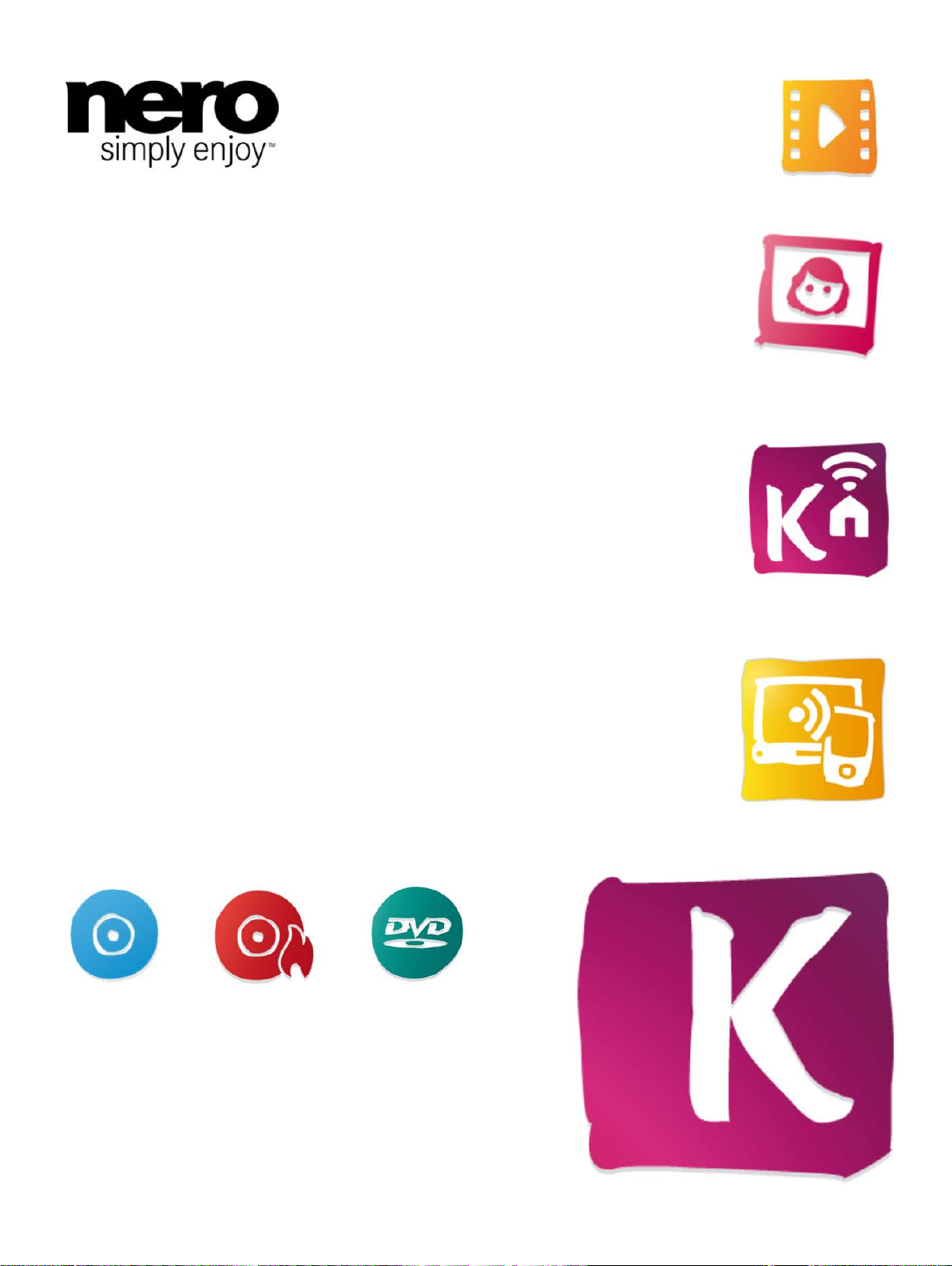
Manual
Nero Blu-ra y Playe r
Page 2
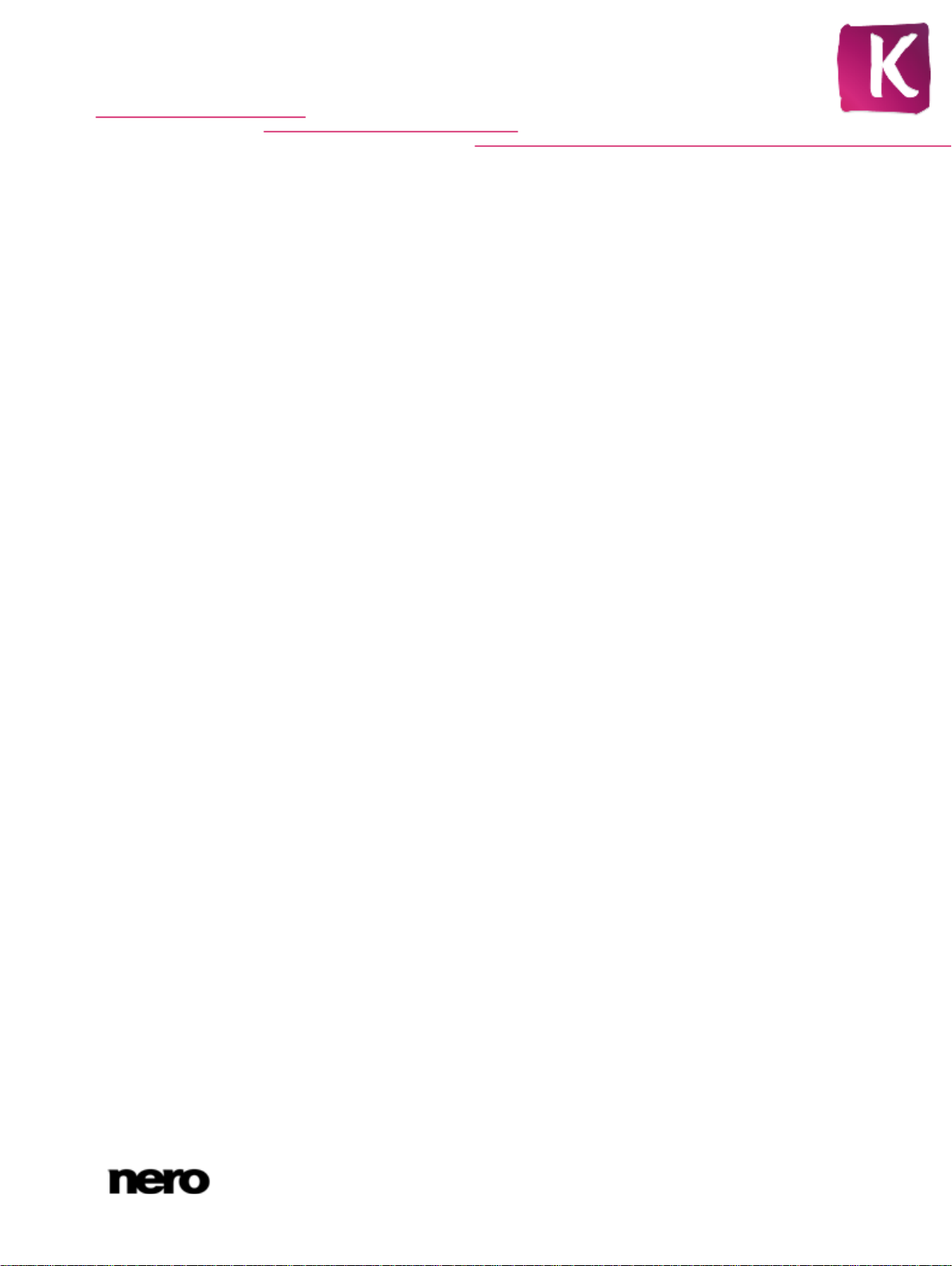
Copyright and Trademark Information
This document and all its contents herein are subject to and protected by international copyright and other intellectual property rights
and are the property of Nero AG and its subsidiaries, affiliates or licensors. All rights reserved. No part of this document may be
reproduced, transmitted or transcribed without the express written permission of Nero AG. All trade names and trademarks and/or
service marks are the property of their respective owners. The trademarks mentioned are expressly named for information purposes
only. Nero AG rejects any claims that transcend the clauses of the guarantee rights to the fullest extent. Nero AG does not undertake
any liability for the correctness of the content of this document. The contents of the software supplied, as well as of this document,
may be changed without prior warning. Some applications of the Nero Suites require technologies developed by third-party manufacturers. Some of these are included as a trial version in this suite. These technologies need to be activated online (free of charge) or
by sending an activation fax to have unlimited use of the version. Nero will then undertake to release the data necessary to activate
technologies licensed by third-party manufacturers for unlimited use with Nero 12 or Nero 12 Platinum. It is therefore necessary to
have an Internet connection or a fax machine. Unless you own the copyright or have permission from the copyright owner, you may
be violating national or international copyright laws and be subject to payment of damages and other remedies, if you duplicate,
reproduce, modify, or distribute copyrighted material. If you are unsure of your rights you should contact your legal advisor.
Copyright © 2012 Nero AG and its licensors. All rights reserved.
Nero, Nero BackItUp, Nero Burn, Nero Burning ROM, Nero CoverDesigner, Nero Digital, Nero Express, Nero Kwik Media, Nero Kwik
Backup, Nero Kwik Blu-ray, Nero Kwik Burn, Nero Kwik DVD, Nero Kwik Faces, Nero Kwik MobileSync, Nero Kwik Move it, Nero
Kwik Play, Nero Kwik Photobook, Nero Kwik Places, Nero Kwik Sync, Nero Kwik Themes, Nero Kwik Tuner, Nero MediaStreaming,
Nero Recode, Nero RescueAgent, Nero SmartDetect, Nero Simply Enjoy, Nero SmoothPlay, Nero StartS ma rt, N er o Soun dT ra x ,
Nero Surround, Nero Video, Nero Video Express, Nero WaveEditor Burn-At-Once, LayerMagic, Liquid Media, SecurDisc, the SecurDisc logo, Superresolution and UltraBuffer are common law trademarks or registered trademarks of Nero AG.
Cinavia notice: This product uses Cinavia technology to limit the use of unauthorized copies of some commercially-produced film
and videos and their soundtracks. When a prohibited use of an unauthorized copy is detected, a message will be displayed and
playback or copying will be interrupted. More information about Cinavia technology is provided at the Cinavia Online Consumer
Information Center at http://www.cinavia.com. To request additional information about Cinavia by mail, send a postc ar d with your
mailing address to: Cinavia Consumer Information Center, P.O. Box 86851, San Diego, CA, 92138, USA.
Gracenote, CDDB, MusicID, MediaVOCS, the Gracenote logo and logotype, and the "Powered by Gracenote" logo are either registered trademarks or trademarks of Gracenote in the United States and/or other countries.
Manufactured under license from Dolby Laboratories. Dolby, Pro Logic, and the double-D symbol are registered trademarks of Dolby
Laboratories, Inc. Confidential unpublished works. Copyright 2011 Dolby Laboratories. All rights reserved.
Manufactured under license under U.S. Patent Nos: 5,956,674; 5,974,380; 6,487,535 & other U.S. and worldwide patents issued &
pending. DTS, the Symbol, & DTS and the Symbol together are registered trademarks & DTS Digital Surround, DTS 2.0+Digital Out
and the DTS logos are trademarks of DTS, Inc. Product includes software. © DTS, Inc. All Rights Reserved.
Adobe, Acrobat, Reader, Premiere, AIR, and Flash are trademarks or registered trademarks of Adobe Systems, Incorporated. Apple,
Apple TV, iTunes, iTunes Store, iPad, iPod, iPod touch, iPhone, Mac and QuickTime are trademarks of Apple Inc. registered in the
U.S and other countries. AMD App Acceleration, AMD Athlon, AMD Opteron, AMD Sempron, AMD Turion, ATI Catalyst, ATI Radeon, ATI, Remote Wonder, and TV Wonder are trademarks or registered trademarks of Advanced Micro Devices, Inc. Bluetooth is a
trademark owned by Bluetooth SIG, Inc. Blu-ray Disc, Blu-ray, Blu-ray 3D, BD-Live, BONUSVIEW, BDXL, AVCREC and the logos
are trademarks of the Blu-ray Disc Association. Check Point is a registered trademark of Check Point Software Technologies Ltd.
FaceVACS and Cognitec are either registered trademarks or trademarks of Cognitec Systems GmbH. DivX and DivX Certified are
registered trademarks of DivX, Inc. DVB is a registered trademark of the DVB Project. 3GPP is a trademark of European Telecommunications Standards Institute (ETSI). Facebook is a registered trademark of Facebook, Inc. Google, Android and YouTube are
trademarks of Google, Inc. LightScribe is a registered trademark of the Hewlett-Packard Development Company, L.P. Ask and
Ask.com are registered trademarks of IAC Search & Media. IEEE is a registered trademark of The Institute of Electrical and Electronics Engineers, Inc. Intel, Intel Core, Intel Quick Sync Video, Intel XScale and Pentium are trademarks or registered trademarks of
Intel Corporation in the U.S. and/or other countries. Philips is a registered trademark of Koninklijke Philips Electronics.N.V. Linux is a
registered trademark of Linus Torvalds. InstallShield is a registered trademark of Macrovision Corporation. ActiveX, ActiveSync,
Aero, Authenticode, DirectX, DirectShow, Internet Explorer, Microsoft, MSN, Outlook, Windows, Windows Mail, Windows Media,
Windows Media Player, Windows Mobile, Windows.NET, Windows Server, Windows Vista, Windows XP, Windows 7, Windows 8,
Xbox, Xbox 360, PowerPoint, Visual C++, Silverlight, the Silverlight Logo, the Windows Vista start button, and the Windows logo are
trademarks or registered trademarks of Microsoft Corporation in the United States and other countries. My Space is a trademark of
MySpace, Inc. NVIDIA, GeForce, ForceWare, and CUDA are trademarks or registered trademarks of NVIDIA. This program includes
software developed by the OpenSSL Project for use in the OpenSSL Toolkit. (http://www.openssl.org/)\Open SSL is copyright ©
1998-2005 The OpenSSL Project. All rights reserved. This program includes cryptographic software written by Eric Young
(eay@cryptsoft.com). This program includes software written by Tim Hudson (tjh@cryptsoft.com). Cryptographic software inside
Open SSL is copyright © 1995-1998 Eric Young (eay@cryptsoft.com). All rights reserved. CompactFlash is a registered trademark
of SanDisk Corporation. Sony, Memory Stick, PlayStation, and PSP are trademarks or registered trademarks of Sony Corporation.
AVCHD, AVCHD Lite and AVCHD Progressive are trademarks of Sony Corporation and Panasonic Corporation. HDV is a trademark
of Sony Corporation and Victor Company of Japan, Limited (JVC). MP3 SURROUND, MP3PRO and their logos are trademarks of
Thomson S.A. Unicode is a registered trademark of Unicode, Inc. The USB logo is a trademark of Universal Serial Bus Implementers
Corporation. UPnP is a registered trademark of UPnP Implementers Corporation. Vimeo is a trademark of Vimeo, LLC. Yahoo! and
Flickr are registered trademarks of Yahoo! Inc. Labelflash is a trademark of Yamaha Corporation
Other product and brand na mes may be trad e marks of their respective owners and do not imply affiliation with, sponsorship, or
endorsement by owners.
Nero AG reserves the right to change specifications without notice. Use of this product is subject to the acceptance of the End User
License Agreement upon installation of the soft war e. www .n er o.com
Nero AG, Im Stoeckmaedle 18, 76307 Karlsbad, Germany
Nero Blu-ray Player
2
Page 3
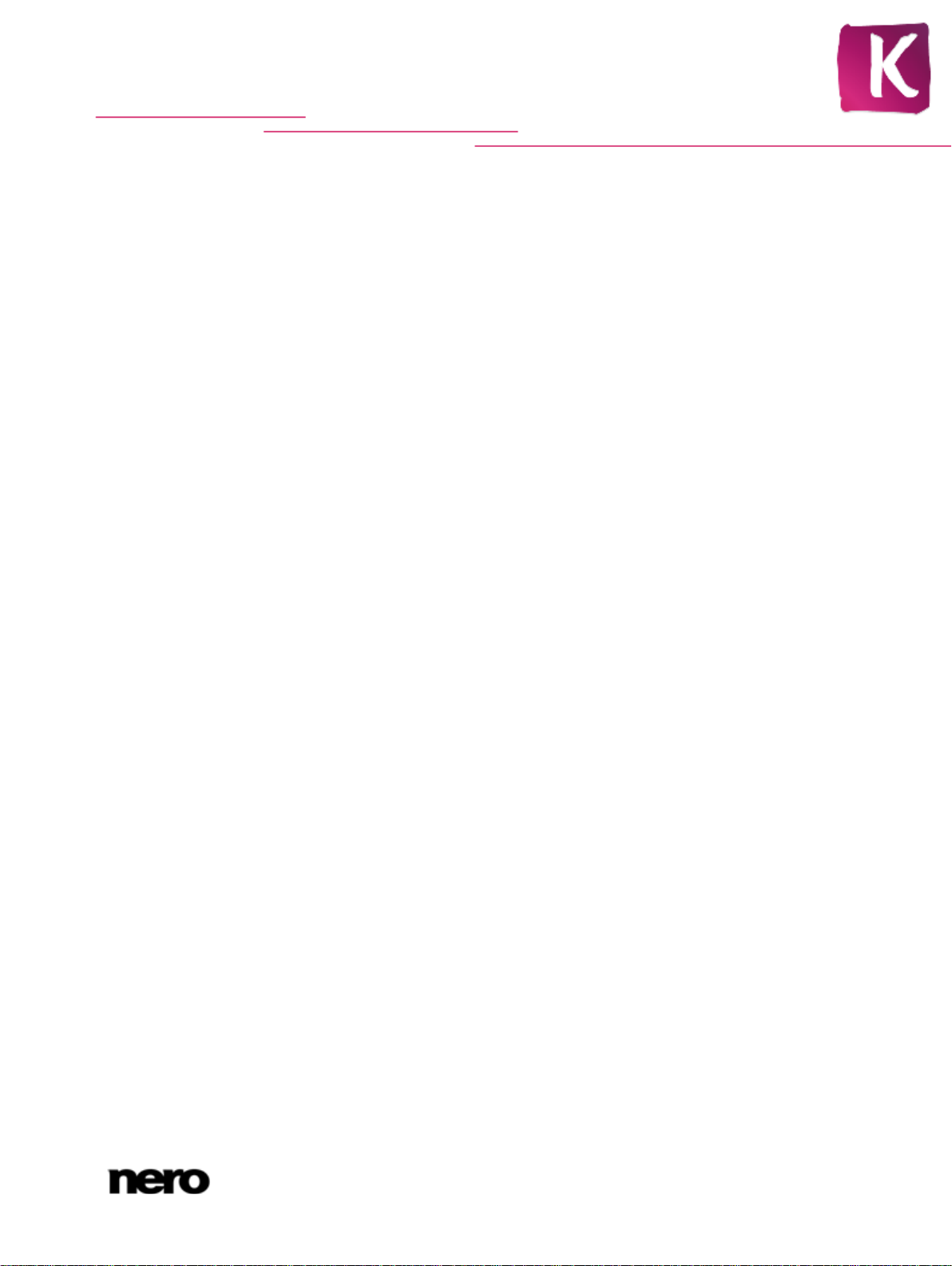
Table of Contents
1
Start Successfully
4
1.1
About the Manual
4
1.2
About Nero Blu-ray Player
4
1.3
Versions of Nero Blu-ray P layer
5
1.4
System Requirements
5
1.5
Starting Nero Blu-ray Player
5
2
Program Interface
7
2.1
Context and More menu
9
3
Playing Blu-r ay Dis c
11
4
Control During Playback
12
5
Options Window
13
5.1
Player Options
13
5.2
Language Options
14
5.3
Video Options
14
5.4
Audio Options
15
5.5
3D Options
15
5.6
Language Options
15
5.7
Internet Options
16
6
Keyboard Shortcuts
17
7
Index
20
8
Contact
21
Table of Contents
Nero Blu-ray Player
3
Page 4
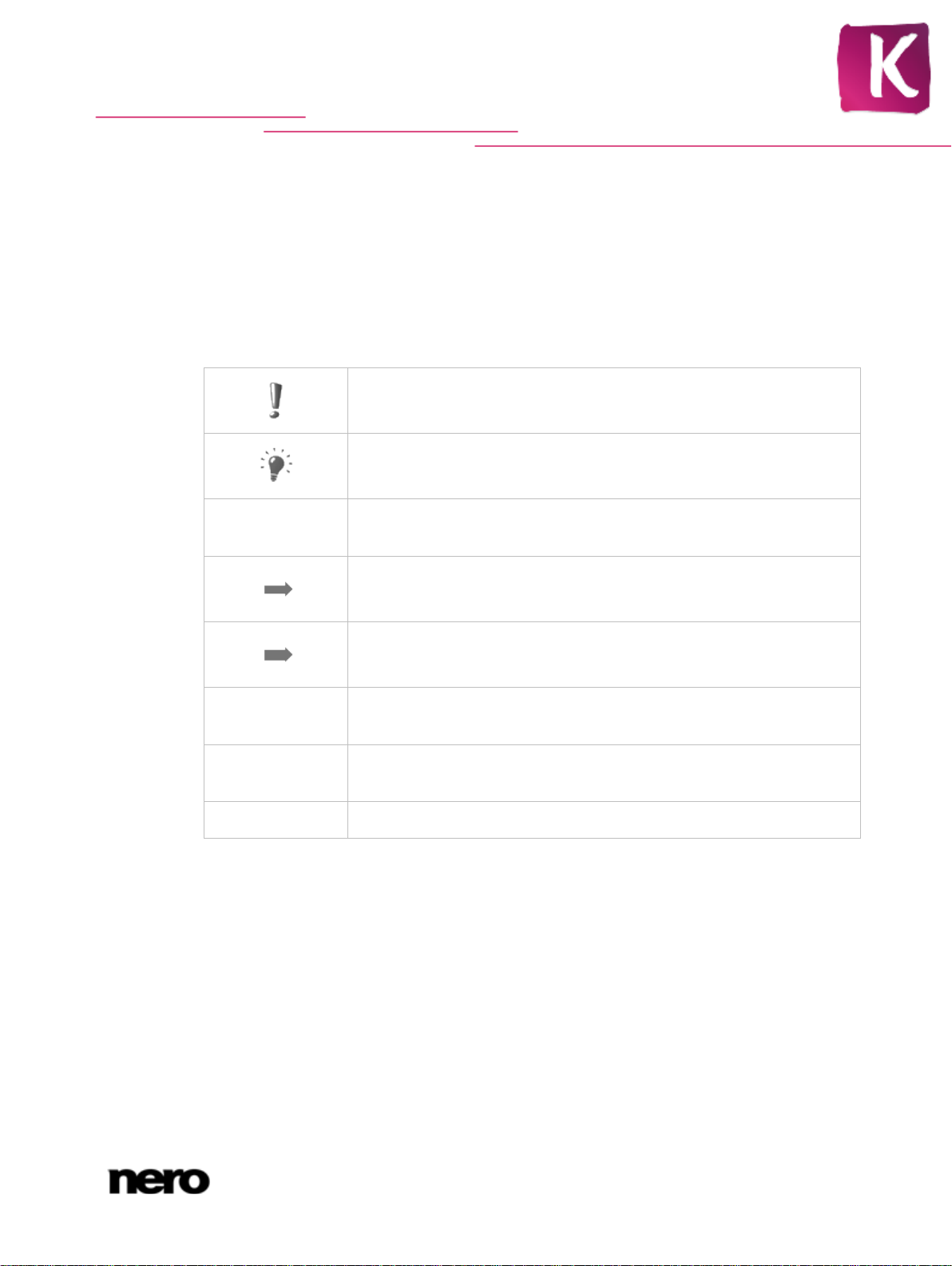
1 Start Successfully
1.1 About the Manual
This manual is intended for all users who want to learn how to use Nero Blu-r ay Player. It is
process-based and explains how to achieve a specific objective on a step-by-step basis.
To make best use of this documentation, please note the following conventions:
Indicates warnings, preconditions or instructions that have to be precisely followed.
Start Successfully
1. Start …
OK
(see…)
[…]
Indicates additional information or advice.
The number at the beginning of a line indicates a prompt for action.
Carry out these actions in the order specified.
Indicates an intermediate result.
Indicates a result.
Indicates text passages or buttons that appear in the program interface. They are shown in boldface.
Indicates references to other chapters. They are executed as links and
are shown in red and underlined.
Indicates keyboard shortcuts for entering commands.
1.2 About Nero Blu-r a y Pl aye r
Nero Blu-ray Player is a powerful application for playing back all high definition videos with
excellent picture and sound quality. The playback window can be scaled down or the playback can be viewed in full-screen mode.
In general you can play back the following formats:
AVCHD
BD-MV
BD-ROM
Blu-ray 3D
BD-AV
Nero Blu-ray Player
4
Page 5
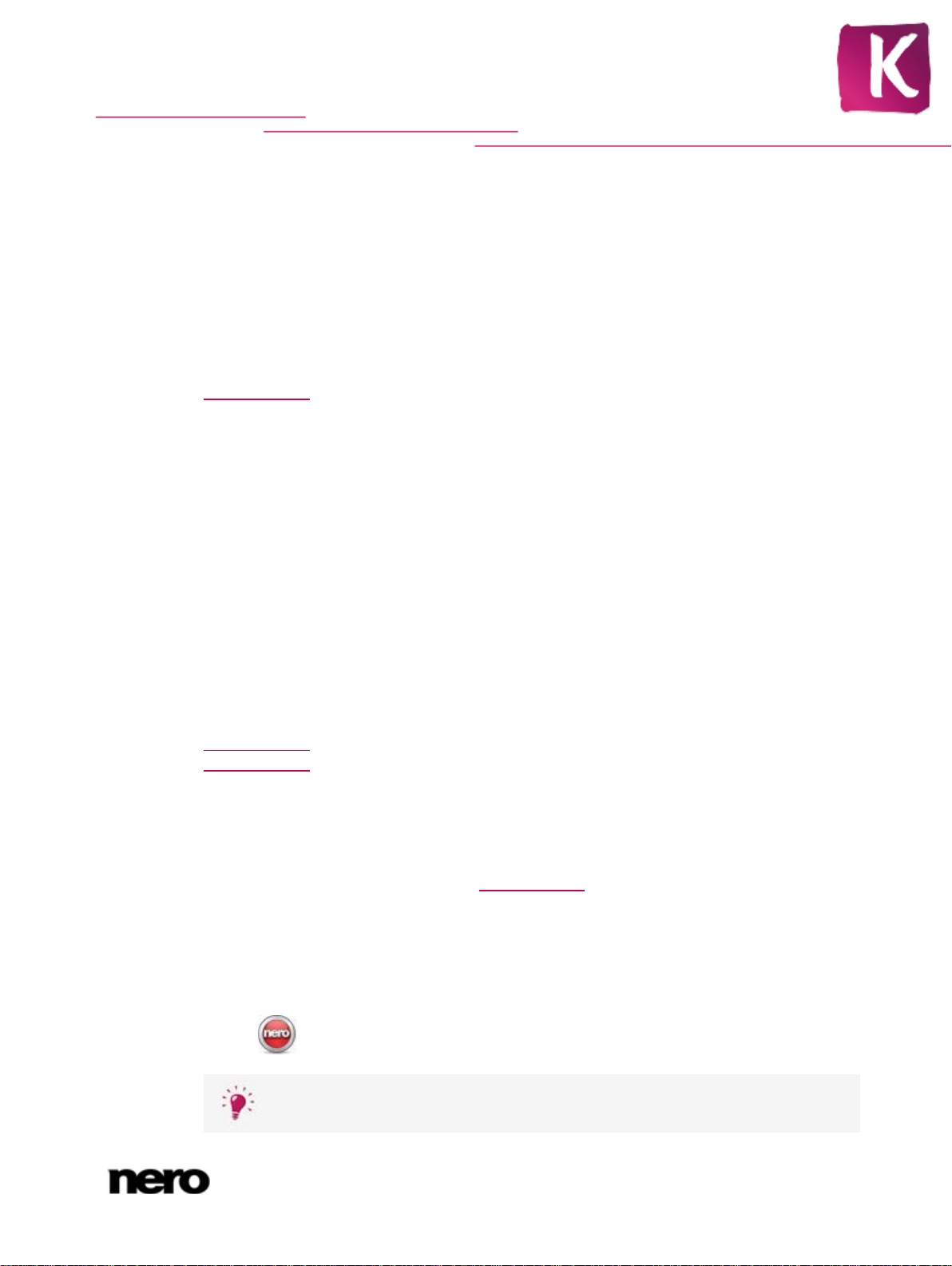
Nero Blu-ray Player is easy to use and provides best performance. Simply enjoy your Blu-ray
experience.
1.3 Versions of Nero Blu-ray Player
Nero Blu-ray Player is included in Nero 12 and Nero 12 Platinum. If you use Nero Kwik Media as (free) standalone application, you can purchase Nero Blu-ray P layer via Market. For
information how to purchase and access applications in Nero Kwik Media Market please
refer to the manual of Nero Kwik Media which can be downloaded for free from
www.nero.com
Nero Blu-ray Player is also available in Essentials or OEM versions. Essentials or OEM
software may differ from the full version in a more or less broad functional range. Thereby,
the feature limitations of your single Essentials version compared to the full range depends
on the co-contractor's choice. That means, depending on the Nero product you purchased,
your version of Nero Blu-ra y Player may be limited and may not include the full feature
range.
Only Nero Blu-ra y Pla ye r in Nero 12 Platinum or purchased from Market in Nero Kwik Media
provides the full feature range as described in this manual. The following features are only
available with this full version:
3D Blu-ray Play back
Blu-Ray discs (BD BD-J, BD-AV, BD-MV) Play back
DTS 2Ch and 5.1Ch Decoding (Activation is still necessary because of legal issues)
AACS Read (Activation is still necessary because of legal issues)
You can always upgrade from your Essentials version to the full featured version at
www.nero.com
www.nero.com.
.
or in Market of Nero Kwik Media, and from Nero 12 to Nero 12 Platinum at
Start Successfully
1.4 System Requirements
Nero Blu-ray Player is part of the Nero product you have installed. Its system requirements
are the same. Detailed system requirements of this and all other Nero products can be found
in the Support section on our Web site www.nero.com
1.5 Starting Nero Blu-ray Player
On Windows 7 and earlier version of Windows, you can start Nero Blu-ray Player via:
Start (the start icon) > (All) Programs > Nero > Nero Blu-ray Pla yer
the Nero 12 Welcome Application if you use Nero 12
The Welcome Application offers information about the main use cases and links
to tutorials and other interesting Internet sites by Nero.
Nero Blu-ray Player
.
5
Page 6
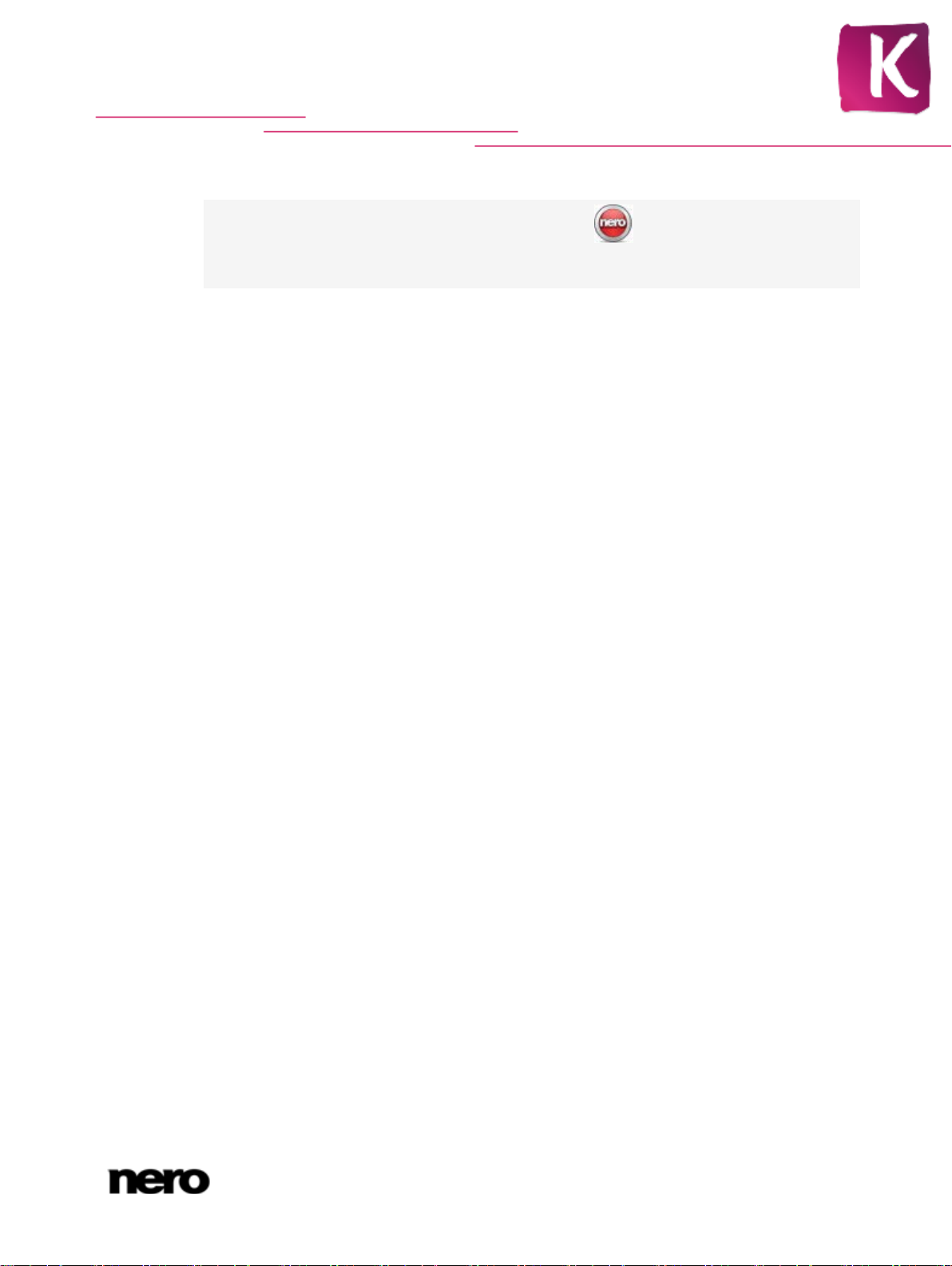
Start Successfully
To start the Welcom e Application , click the Nero 12 icon on your desktop
(Windows 7 and earlier) or select the Nero 12 tile on the application selection
screen (Windows 8).
On Windows 8, you can start Nero Blu-r ay Player via:
the Nero 12 tile (Windows 8 style user interface) or the Nero 12 desktop icon (desktop
user interface) if you use Nero 12
When you have inserted an appropriate disc, you can also start Nero Blu-ray Player by
choosing the disc drive in the sidebar of Nero Kwik Media or in Windows Explorer.
Auto-Play of a newly inserted Blu-ray disc is also possible. In these cases, the play back
starts when Nero Blu-ray P layer is launched.
If you have purchased the full, 3D capable, version of Nero Blu-ray P layer (in Market or with
Nero 12 Platinum), Nero Blu-ray Pla yer checks during the first-start up for any 3D capable
hardware or device. If such is found, N ero Bl u-ray Player prompts you to set up the 3D settings. After the setup, a success message is displayed and Ner o Blu-ray P layer describes
the way you can enable 3D (including what needs to be done in the graphics card settings).
See also
Playing Blu-ray Disc →11
Nero Blu-ray Player
6
Page 7
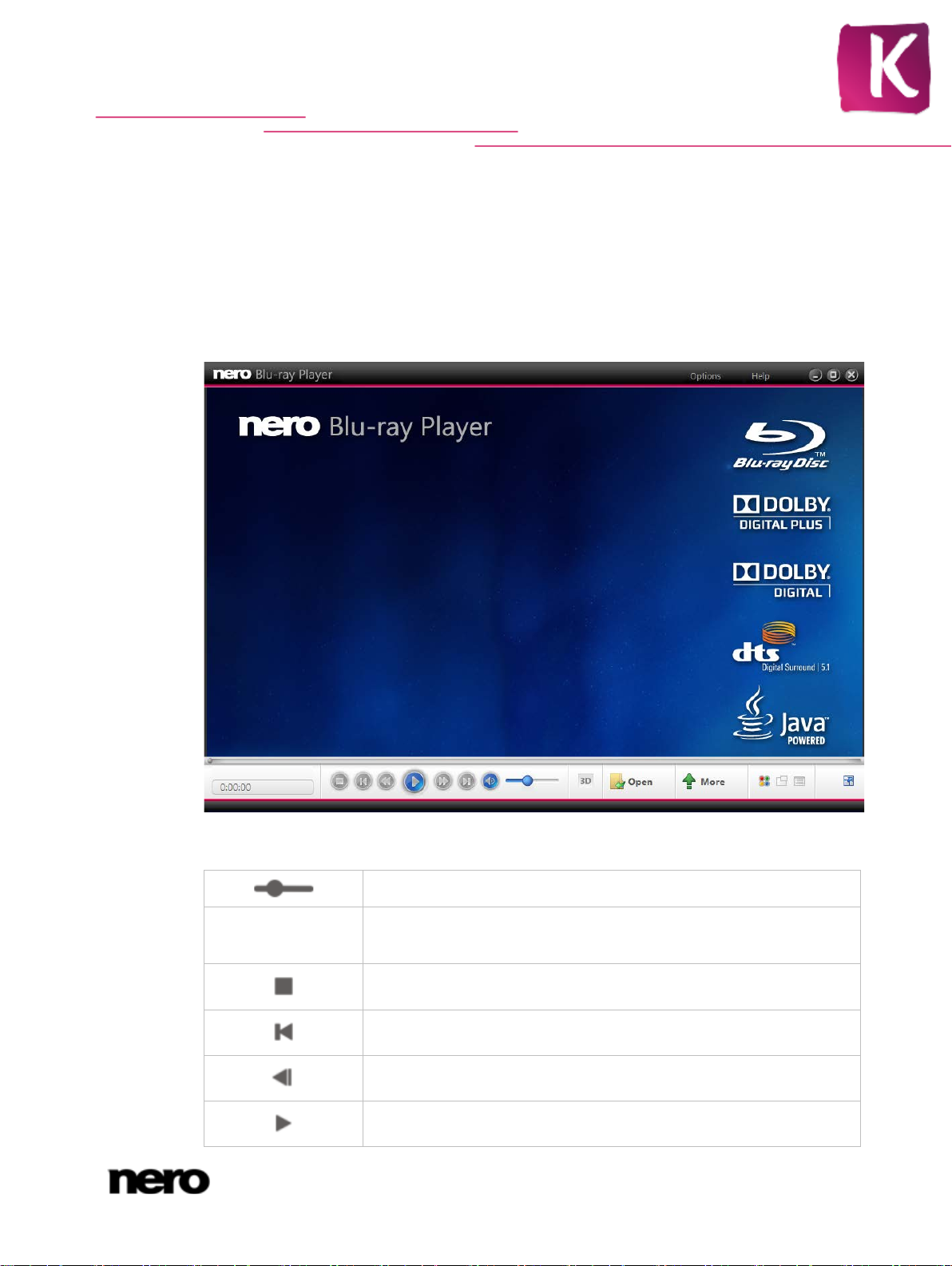
2 Program Interface
The Nero Blu-ray Player program interface is the starting point from which you can play back
Blu-ray material.
The program interface consists of a playback window for videos and a control bar. You can
use the control bar to select a Blu-ray or AVCHD disc for playback, to control playback and
to adjust the volume and activate 3D mode.
Program Interface
Program interface
The following setting options are available in the player control bar:
Navigates steplessly (no chapter boundaries).
Information display
Displays the activated feature, title, current chapter, running time and
more; depending on the selected playback.
Ends playback and shows the start screen.
Jumps to the previous chapter or title.
Selects a rewind speed or rewinds.
Starts playback.
Nero Blu-ray Player
7
Page 8

Program Interface
3D
Open
More
Pauses playback.
Selects a fast-forward speed or fast forwards.
Jumps to the next chapter or title.
Switches to mute/loud.
Adjusts the volume.
Activates and deactivates the 3D mode.
Only accessible during play-back of 3D Blu-ray material and when
the full version of N ero Blu-ray P l ayer is used.
Selects media content to be played. Select the folder that contains
the BDMV folder (and not the BDMV folder itself)!
Opens several options regarding playback.
Opens the remote control in order to gain advanced play back or disc
control.
Activates the Pop-up Menu feature for the Blu-ray Disc. This is often
used to display a menu on the screen during playback.
This option is only active, if the Blu-ray Disc supports and offers the
Pop-up Menu feature.
Displays the disc menu.
Switches between full-screen and window view.
See also
Context and More menu →9
Options Window →13
Playing Blu-ray Disc →11
Nero Blu-ray Player
8
Page 9

2.1 Context and More menu
Nero Blu-ray Player offers a context and More menu to control playback. The menus provide
advanced as well as standard control options. You can open the context menu via right-click
and the More menu via the
playback, such as Go to Chapter. The context menu offers only control options, which can
be used in specific contexts.
The following entries are available in the More menu:
Program Interface
button. Some of these control options are only active during
Play
Pause
Still Off
Resume
Eject
Pop-up Menu
Top Menu
Go to Title
Starts playback.
Pauses playback.
Resumes playback, if the playback is on hold. In such a case, the
Blu-ray Disc requires you to click on the Still Off entry to resume
playback.
This option is only active, if the Blu-ray Disc supports and offers the
Still Off feature.
Resumes playback in case playback is stopped.
Ejects the disc.
Activates the Pop-up Menu feature for the Blu-ray Disc. This is often
used to display a menu on the screen during playback.
This option is only active, if the Blu-ray Disc supports and offers the
Pop-up Menu feature.
Displays the disc menu.
Starts playback of a selected title. Select a respective title from the
displayed list.
Go to Chapter
Starts playback of a selected chapter. Select a respective chapter
from the displayed list.
Go to Time Opens the Go to Time window. Here you can select a running time.
Audio
Displays all languages available for audio playback.
Switches subtitles on or off. You can choose from all available subti-
Subtitles
tle languages.
This option is only active, if the Blu-ray Disc supports and offers sub-
titles.
Nero Blu-ray Player
9
Page 10

Angles
Secondary Video
Secondary Audio
Program Interface
Changes the camera perspective if different camera perspectives are
available on the respective BD-Video.
This option is onl y active, if the Blu-ray Disc supports and offers different angles.
Enables/disables video commentaries which are played back (picture
in picture) while a certain scene plays.
This option is only active, if the Blu-ray Disc supports and offers secondary video information.
Enables/disables audio commentaries which are played back while a
certain scene plays.
This option is only active, if the Blu-ray Disc supports and offers secondary audio information.
On-Screen-Display
On
Tracks video and audio data such as the output frame rate and decoding speed in a display on the playback screen in fullscreen mode.
Changes the keyboard input mode so that you can type text. It is
required to change the input mode when the Blu-ray Disc asks you to
enter a value (like your name, for example). In this mode you may
also use disc-specific keyboard shortcuts (which must be provided
Use Keyboard for
Text Input
and supported by the inserted Blu-ray Disc). Note that when you use
the keyboard for typing text, Nero Blu-r ay Player is not able to recognize its own, application-specific keyboard shortcuts like Play and
Pause. If you want to use application-specific keyboard shortcuts
again, change the keyboard input mode again in the More menu.
If you select this entry, the entry Use Keyboard for Keyboard
Shortcuts is displayed instead.
Changes the keyboard input mode so that you can use application-
Use Keyboard for
Keyboard
Shortcuts
specific keyboard shortcuts to control Nero Blu-ray Player (see
board Shortcuts→ 17).
If you select this entry, the entry Use Keyboard for Text Input is
displayed instead.
Options Opens the Options window.
Help
Shows the online help.
Key-
About
Opens the about box.
Nero Blu-ray Player
10
Page 11

3 Playing Blu-ray Disc
3D Blu-ray
With Nero Blu-ray Player you can play back ripped or self authored high definition media.
You can start from different sources. To select the source in Nero Blu-ray Player, click the
button. Make sure to select the folder that contains the BDMV folder (and not the BDMV
folder itself)!
Drag & drop is also supported as well as starting from Nero Kwik Media device tree.
You can generally select the following media to play:
▲ Blu-ray Disc
▲ AVCHD Disc
▲ Blu-ray or AVCHD movie that is available in a BDMV video folder structure on your hard
drive
Playing 3D Blu-ray material is only possible with Nero Blu-r ay Pl ayer purchased in
Market or as part of Nero 12 Platinum.
Proceed as follows:
Playing Blu-ray Disc
1. To play a Blu-ray or AVCHD disc, proceed as follows:
1. Insert the disc into the drive.
Playback starts automatically. If playback does not start automatically, use the
button to select the drive where the disc is located.
2. To play the content of a Blu-ray or AVCHD folder structure:
1. Click the
The selection list of the playback source opens.
2. Select the Folder entry.
The Select Folder window opens.
3. Select the folder that contains the BDMV folder and click the OK button.
The content is played back.
3. If you want to change the language of the playback or display subtitles, select the
button > Audio / Subtitles entry.
4. If you want to play back a specific title or chapter, select the button > Go to Title / Go
to Chapter > [Desired title] / [Desired chapter] entry.
5. If the disc is a 3D Blu-ray and you want to enable 3D, click the 3D button.
You have successfully played back Blu-ray media.
See also
Program Interface →7
Context and More menu →9
3D Options →15
button.
Nero Blu-ray Player
11
Page 12

4 Control During Playback
You have different options to control Nero Blu-ray Player during the playback.
Player Control Bar and Mouse
You can use the standard player control bar, which is always visible in window mode. During
playback in full-screen mode, the player control bar times out after a few seconds. You can
display it again by moving the mouse pointer to the bottom of the screen. If you move the
mouse pointer outside the player control bar in full-screen mode, the interactive applications
on the Blu-ray disc gain control (if there are such interactive applications).
Screen Remote Control
A screen remote allows Nero Blu-ray Pl ayer to be fully usable with only a mouse as user
input method. The screen remote allows you to navigate through the menus on the disc and
to select an item. Furthermore it provides access to the number and color keys. This is especially relevant when playing interactive applications such as games. You can open the
screen remote with the
More Menu and Context Menu
You can use both the More menu and the context menu to control Nero Blu-r ay Player dur-
ing playback. They provide advanced and standard control options. You can open the context menu via right-click and the More menu via the
offers only control options, which can be used in specific contexts.
Keyboard
You can also control most of the control options just with your keyboard and keyboard
shortcuts. Note that there are two keyboard input modes available. Per default you control
Nero Blu-ray Player with your keyboard and use the application-specific keyboard shortcuts
as described in this manual.
However, there is another keyboard input mode available. In the other mode, you can use
the keyboard to type text when the Blu-ray Disc asks you to enter a value (like your name,
for example). In this mode you may also use disc-specific keyboard shortcuts (which must be
provided and supported by the inserted Blu-ray Disc). Note that when you use the keyboard
for typing text, Nero Blu-ray Play er is not able to recognize its own, applicaion-specific keyboard shortcuts like Play and Pause.
You can switch between the two input modes with the entries Use Keyboard for Text Input
/ Use Keyboard for Keyboard Shortcuts in the More menu.
button.
Control During Playback
More button. The context menu
See also
Program Interface →7
Context and More menu →9
Keyboard Shortcuts →17
Nero Blu-ray Player
12
Page 13

5 Options Window
The Options window provides various options for customizing the appearance of Nero Bluray Pl ayer interface and for configuring settings according to your requirements. The wind o w
can be opened using the Options button.
Options Window
5.1 Player Options
The Player entry provides c onf igurat ion opt ions for pl a ying from a drive.
The following setting options are available:
Drop-down menu
Default disc drive
Check box
Play automatically
upon inserting disc
Check box
Warn if content
does not support
mouse actions
Options window
Defines the drive from which discs are played by default.
Starts playback as soon as the appropriate disc has been inserted.
Displays a warning message if the Blu-ray Video does not support
controlling the video with the mouse. In most cases it is required to
control the video with the keyboard.
Nero Blu-ray Player
13
Page 14

Options Window
Check box
Show tooltips
Check box
Always on top
Button
Erase Temporary
BD Folders
5.2 Language Options
The Language entry provides the possibility to choose the default languages for the menu,
the audio and the subtitles on the Video disc. You can also choose the default country code.
5.3 Video Options
The Video entry provides configuration options for playback of videos.
The following options are available:
Drop-down menu
Primary video de-
coding method
Enables tooltips.
Keeps Nero Blu-ray Player in the foreground even if other programs
are started.
Deletes the temporarily stored data of the interactive applications
from the hard drive.
Selects the decoding method for the main video. If you select the
recommended method Full Hardware, Blu-r a y decodi ng is performed by the graphics card as long as the card supports it. This
decoding method reduces the load on the main processor.
If you select the method Partial Hardware, an alternative hardware
decoding method is applied, which is also supported by older
graphics cards.
If the graphic card does not support any hardware decoding method
or you select the method Software, then Nero Blu-ray P l ayer performs decoding on the main processor. This will increase the load on
the main processor.
In case your graphic card does not support the selected method,
Nero Blu-ray Player automatically chooses the next best decoding
method.
Drop-down menu
Secondary video
decoding method
Selects the decoding method for the secondary video. The same
options are available as for the main video.
You can set different decoding methods for the main and the secondary video. If you encounter problems such as decoding interruptions, try to set different decoding methods, this may solve the problem.
Nero Blu-ray Player
14
Page 15

Check box
3D Blu-ray
Autostart playback
in full-screen mode
5.4 Audio Options
The Audio entry provides configuration options for the audio output.
The following setting options are available:
Options Window
Starts autostart playback automatically on the full screen.
Drop-down menu
Output method
5.5 3D Options
The 3D entry enables stereoscopic playback if a 3D Blu-ray Disc is played back.
The following setting options are available:
Check box
Enable 3D support
Option buttons
Detect hardware
automatically / Se-
lect hardware
manually
Defines the audio output mode.
Playing 3D Blu-ray material is only possible with Nero Blu-r ay Pl ayer purchased in
Market or as part of Nero 12 Platinum.
Activates the button to switch between 3D and 2D playback, as long
as 3D Blu-ray material is played back.
Selects a hardware detection method. In most cases, the method
Detect hardware automatically provides the best fitting method.
If you choose to select the hardware manually, you can also choose
the output method. Choosing the output method depends on the
capabilities of the target device you have choosen for playback.
5.6 Language Options
The BD region setting entry defines the region for the player. You can select and change
the region code up to 5 times. The currently selected region is displayed.
Nero Blu-ray Player
15
Page 16

5.7 Internet Options
The Internet entry provides configuration options for network access and access to the Internet. You can enable and configure the proxy server. With Network access enabled, you
can play back BD material from a network drive and your Blu-ray Disc is allowed to access
the Internet. (For example the BD-Live feature on some Blu-ra y Discs downl oads the lates t
movie trailers or posts status messages in Internet communities.)
The following setting options are available:
Check box
Enable network
access
Options Window
Enables the option to configure your network, so that a network drive
can be used as playback source and that Blu-ray Disc are allowed to
access the Internet.
If you do not want your Blu-ray Disc to access the Internet, disable
the check box.
Check box
Use proxy settings
Option button
Use Windows
proxy settings
Option button
Use custom proxy
settings
The correct settings for the proxy connection need to be provided by your system
administrator or internet pr ovider .
Uses the proxy settings.
This is only possible if you have configured and stored proxy settings
on your system.
Uses Windows proxy settings.
Uses the local proxy settings and allows you to enter them in the
input fields below.
Nero Blu-ray Player
16
Page 17

6 Keyboard Shortcuts
With Nero Blu-ray Player you can control most of the playback options with the help of your
keyboard. Not every option available can be controled.
The following shortcuts and key combinations are available in Nero Blu-ray Player:
Regarding the player
Keyboard Shortcuts
[F11]
[Esc]
[Ctrl+ ]
Changes between full-screen and normal view.
Exits the full-screen mode.
Shows/Hides Nero Blu-ray Pl ayer.
[Windows logo key
+ Down Arrow] /
[Windows logo key
Restores/minimizes and maximizes Nero Bl u-ray Player.
+ Up Arrow]
[Alt+F4]
[F1]
Closes Nero Blu-ray Player.
Opens the help file.
Basic playback
[Ctrl+Home] Top Menu: Displays the disc menu.
[Ctrl+O]
[Space]
Opens the playback source selection.
Starts and pauses playback.
[Ctrl+F4]
[Page Down]
[Page Up]
[Ctrl+F12]
[+] / [-]
[Ctrl+M]
[Ctrl+J]
[F12]
Stops playback.
Jumps to the next chapter or title.
Jumps to the previous chapter or title.
Selects a fast-forward speed or fast forwards.
Selects a rewind speed or rewinds.
Adjusts the volume.
Switches to mute/loud.
Ejects the disc.
Nero Blu-ray Player
17
Page 18

Advanced playback options
Keyboard Shortcuts
[F9]
[Ctrl+Page Up] /
[Ctrl+Page Down]
[Ctrl+G]
[Alt+ ]
[F7]
[Ctrl+F7]
3D
Activates/Deactivates the 3D mode.
Angles
Changes the camera perspective if different camera perspectives are
available on the respective BD-Video.
Go to Time
Opens the Go to Time window.
Use Keyboard for Text Input
Changes the keyboard input behaviour in order to type in text. It is
required to change the input behaviour when the Blu-ray disc ask
you to insert something (like your name, for example). If you want to
use keyboard shortcuts again, change the keyboard input behaviour
back. This can be done via the More menu.
Secondary Video
Enables/disables video commentaries which are played back (picture
in picture) while a certain scene plays.
Switches between the video commentaries if available.
[Ctrl+R]
[Ctrl+F8]
[Home]
[Ctrl+1] Executes the First Play Title feature.
[Ctrl+Space]
[F8]
Resume
Resumes playback in case playback is stopped.
Secondary Audio
Enables/disables audio commentaries which are played back while a
certain scene plays.
Switches between audio commentaries if available.
Pop-up Menu
Activates the Pop-up Menu feature for the Blu-ray Disc. This is often
used to display a menu on the screen during playback.
This option is only active, if the Blu-ray Disc supports and offers the
Popup Menu feature.
Still Off
Enables the Still Off feature if available.
Nero Blu-ray Player
18
Page 19

Remote control
Keyboard Shortcuts
[0-9]
[Alt+F5] / [Alt+F6] /
[Alt+F7] / [Alt+F8]
[Arrow keys]
Refers to the number keys on the screen remote control.
Refers to the color keys on the screen remote control.
Refers to the directions keys on the screen remote control.
Nero Blu-ray Player
19
Page 20

7 Index
Index
3D Blu-ray
Button to activate 3D mode ............................. 8
Enable 3D during playback ........................... 11
Limitation ........................................................ 5
Set-up during first start .................................... 6
Stereoscopic Playback Options ..................... 15
AVCHD Disc
Playback ....................................................... 11
BDMV ................................................... 11
Blu-ray Disc
Playback ....................................................... 11
Cinavia notice ......................................... 2
Context menu ....................................... 12
Essentials ............................................... 5
Fullscreen
Button to switch between full-screen and
window view .................................................. 8
Display the control bar in full-screen mode .... 12
Option to start playback in full-screen mode .. 15
Interactive Applications ........................ 12
Keyboard Shortcuts ....................... 12, 17
Change the keyboard input mode to use
keyboard shortcuts ...................................... 10
Use Keyboard for Keyboard Shortcuts .......... 10
Use Keyboard for Text Input ......................... 10
Manual, conventions .............................. 4
Nero 12 .................................................. 5
Nero Kwik Media .................................... 5
Options
3D Blu-ray Options ........................................ 15
Change region .............................................. 15
Internet Options............................................. 16
Open the Options .......................................... 13
Set decoding method .................................... 14
Set default language for playback ................. 14
Playback ............................................... 11
Angle ............................................................ 10
BDMV ........................................................... 11
Button to select media content ........................ 8
Go to Chapter ................................................. 9
Go to Title ....................................................... 9
Language ........................................................ 9
On-Screen-Display ........................................ 10
Options ......................................................... 13
Play a Blu-ray Disc ........................................ 11
Play AVCHD Disc .......................................... 11
Play BD folder structure ................................ 11
Secondary Audio ........................................... 10
Secondary Video ........................................... 10
Set default language for playback ................. 14
Shortcut to fast forward ................................. 17
Shortcut to select chapters ............................ 17
Subtitle ............................................................ 9
Pop-up Menu .......................................... 8
Program
About the Program .......................................... 4
Different Versions ............................................ 5
Limitations ....................................................... 5
Program Interface ........................................... 7
Starting the Program ....................................... 5
Upgrade .......................................................... 5
Screen Remote Control ........................ 12
Button to open the remote control ................... 8
Shortcuts ....................................................... 19
Start
Auto-Play ........................................................ 6
Via Nero Kwik Media ....................................... 6
Via Welcome Application ................................. 5
Windows 7 and earlier ..................................... 5
Windows 8 ...................................................... 6
Still Off .................................................... 9
System requirements ............................. 5
Nero Blu-ray Player
20
Page 21

8 Contact
Nero Blu-ray Player is a Nero AG product.
Nero AG
Contact
Im Stoeckmaedle 18
76307 Karlsbad
Germany
Internet:
Help:
Fax:
www.nero.com
http://support.nero.com
+49 724 892 8499
Nero Inc.
330 N Brand Blvd Suite 800
Glendale, CA 91203-2335
USA
Internet:
Help:
Fax:
E-mail:
www.nero.com
http://support.nero.com
(818) 956 7094
US-CustomerSupport@nero.com
Nero KK
Rover Center-kita 8F-B, 1-2-2
Nakagawa-chuou Tsuzuki-ku
Yokohama, Kanagawa
Japan 224-0003
Internet:
Help:
www.nero.com
http://support.nero.com
Copyright © 2012 Nero AG and its licensors. All rights reserved.
Nero Blu-ray Player
21
