Page 1
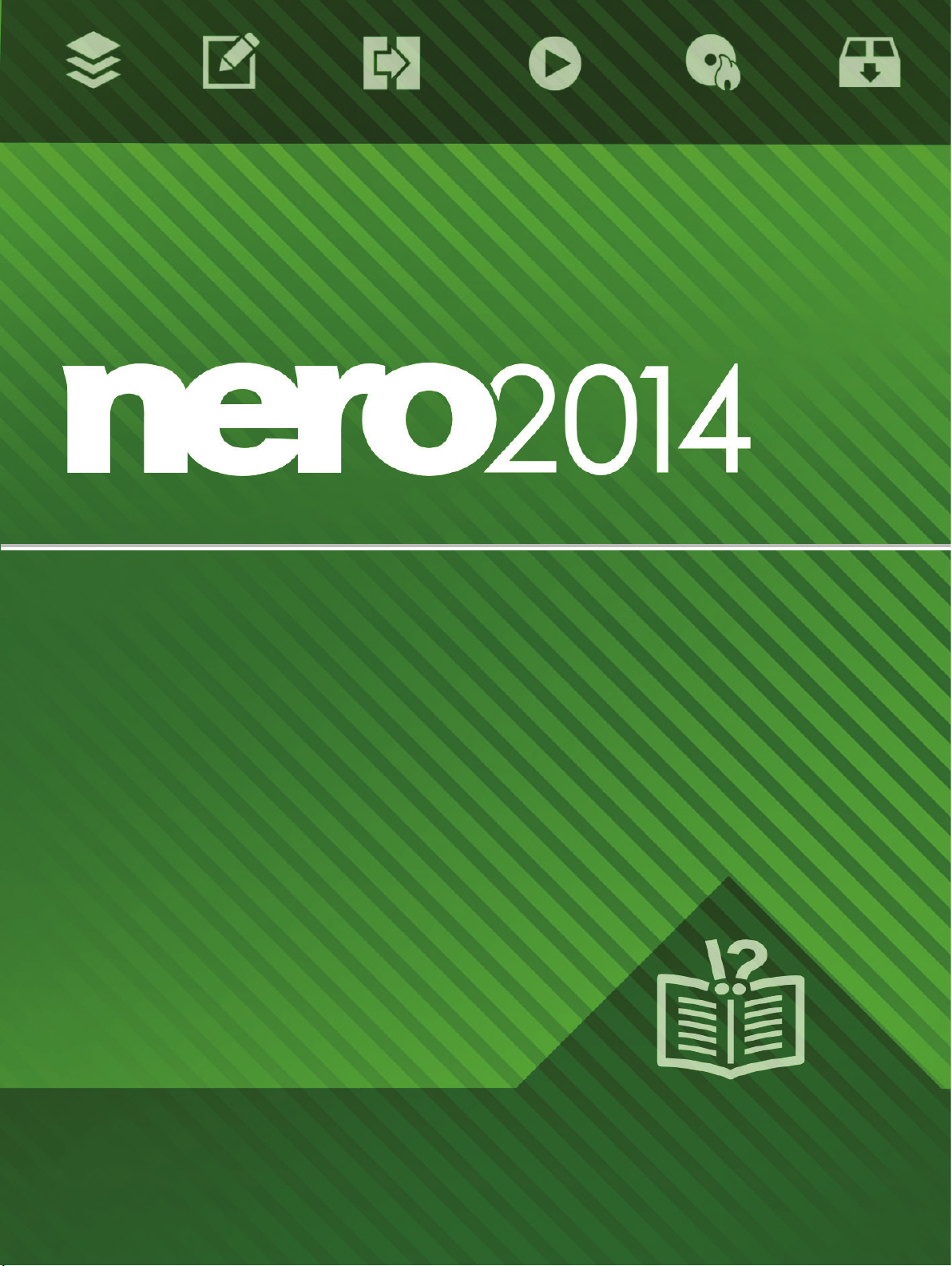
Nero BackItUp
Page 2
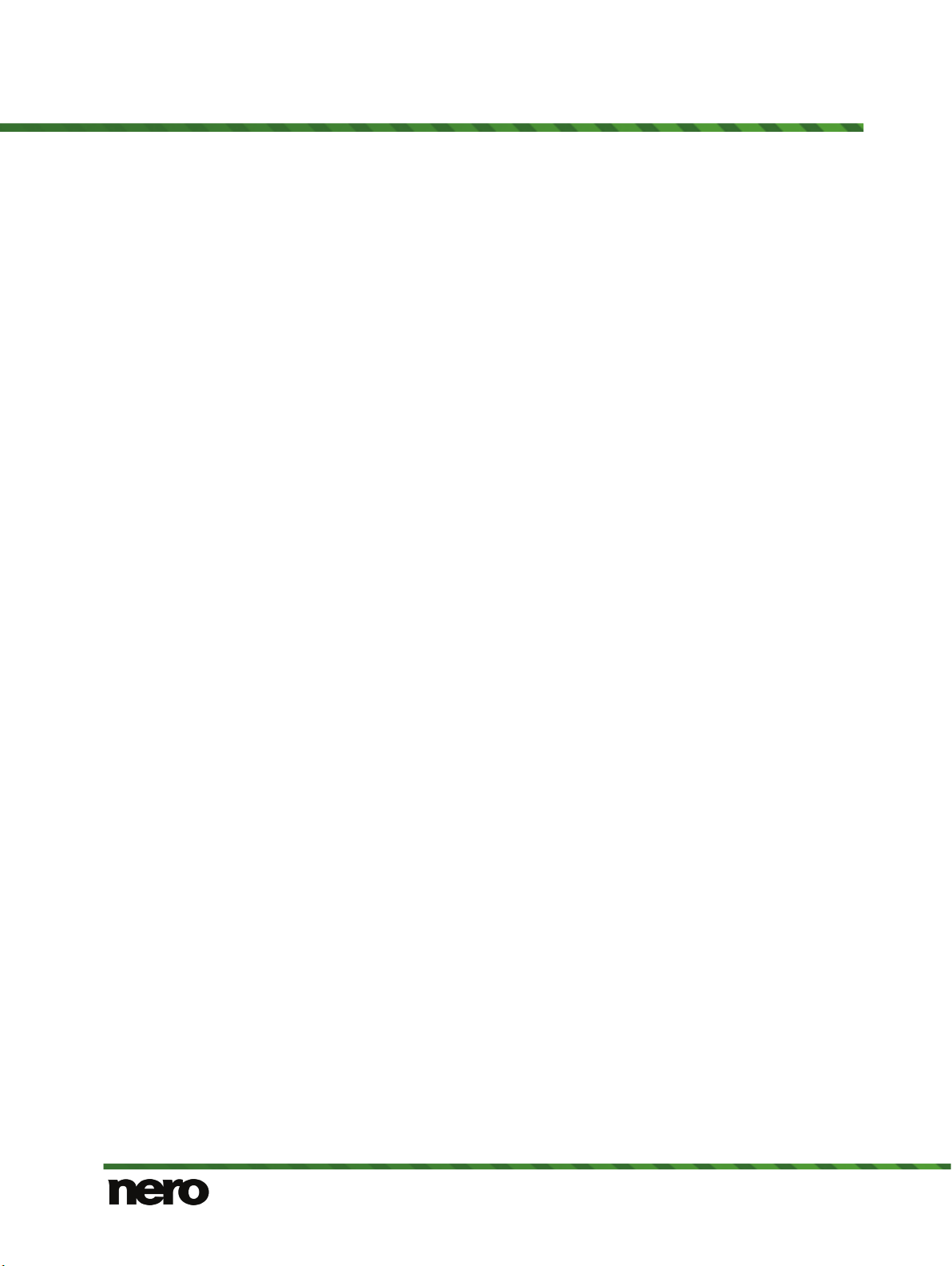
Copyright and Trademark Information
This document and all its contents herein are subject to and protected by international copyright and other intellectual property rights
and are the property of Nero AG and its subsidiaries, affiliates or licensors. All rights reserved. No part of this document may be
reproduced, transmitted or transcribed without the express written permission of Nero AG. All trade names and trademarks and/or
service marks are the property of their respective owners. The trademarks mentioned are expressly named for information purposes
only. Nero AG rejects any claims that transcend the clauses of the guarantee rights to the fullest extent. Nero AG does not undertake
any liability for the correctness of the content of this document. The contents of the software supplied, as well as of this document,
may be changed without prior warning. Some applications of the Nero Suites require technologies developed by third-party manufacturers. Some of these are included as a trial version in this suite. These technologies need to be activated online (free of charge) or
by sending an activation fax to have unlimited use of the version. Nero will then undertake to release the data necessary to activate
technologies licensed by third-party manufacturers for unlimited use with Nero 2014 or Nero 2014 Platinum. It is therefore necessary
to have an Internet connection or a fax machine. Unless you own the copyright or have permission from the copyright owner, you
may be violating national or international copyright laws and be subject to payment of damages and other remedies, if you duplicate,
reproduce, modify, or distribute copyrighted material. If you are unsure of your rights you should contact your legal advisor.
Copyright © 2013 Nero AG and its licensors. All rights reserved.
Nero, Nero BackItUp, Nero Burn, Nero Digital, Nero Express, Nero MediaStreaming, Nero Recode, Nero RescueAgent, Nero
SmartDetect, Nero Simply Enjoy, Nero SmoothPlay, Nero StartSmart, Nero Surround, Burn-At-Once, LayerMagic, Liquid Media,
SecurDisc, the SecurDisc Logo, Superresolution, UltraBuffer, Nero Burning ROM, NeroKwik, Nero MediaHome Blu-ray, Nero MediaHome Media, Nero MediaHome Burn, Nero MediaHome Play, Nero MediaHome DVD, Nero MediaHome Photobook, Nero MediaHome Faces, Nero MediaHome Move it, Nero MediaHome Sync, Nero Disc to Device, Nero MediaBrowser, Nero MediaHome
Themes, Nero Video, Nero Video Express, Nero SoundTrax, Nero WaveEditor and Nero CoverDesigner are common law trademarks or registered trademarks of Nero AG.
Portions of the Software utilize Microsoft Windows Media Technologies. Copyright © 1999-2002. Microsoft Corporation. All Rights
Reserved. This product contains portions of imaging code owned by Pegasus Software LLC, Tampa, FL. Gracenote, CDDB, MusicID, MediaVOCS, the Gracenote logo and logotype, and the "Powered by Gracenote" logo are either registered trademarks or
trademarks of Gracenote in the United States and/or other countries. Manufactured under license from Dolby Laboratories. Dolby,
Pro Logic, and the double-D symbol are registered trademarks of Dolby Laboratories, Inc. Confidential unpublished works. Copyright
2011 Dolby Laboratories. All rights reserved. Manufactured under license under U.S. Patent Nos: 5,956,674; 5,974,380; 6,487,535 &
other U.S. and worldwide patents issued & pending. DTS, the Symbol, & DTS and the Symbol together are registered trademarks &
DTS Digital Surround, DTS 2.0+Digital Out and the DTS logos are trademarks of DTS, Inc. Product includes software. © DTS, Inc.
All Rights Reserved.
AVCHD and AVCHD logo, AVCHD Lite and AVCHD Lite logo are trademarks of Panasonic Corporation and Sony Corporation.
Facebook is a registered trademark of Facebook, Inc. Yahoo! and Flickr are registered trademarks of Yahoo! Inc. My Space is a
trademark of MySpace, Inc. Google, Android YouTube and Google Drive are trademarks of Google, Inc. Apple, Apple TV, iTunes,
iTunes Store, iPad, iPod, iPod touch, iPhone, Mac and QuickTime are trademarks of Apple Inc. registered in the U.S and other
countries. Blu-ray Disc, Blu-ray, Blu-ray 3D, BD-Live, BONUSVIEW, BDXL, AVCREC and the logos are trademarks of the Blu-ray
Disc Association. DVD Logo is a trademark of Format/Logo Licensing Corp. registered in the U.S., Japan and other countries.
Bluetooth is a trademark owned by Bluetooth SIG, Inc. The USB logo is a trademark of Universal Serial Bus Implementers Corporation. ActiveX, ActiveSync, Aero, Authenticode, Bing, DirectX, DirectShow, Internet E xplorer, Microsoft, MSN, Outlook, Windows,
Windows Mail, Windows Media, Windows Media Player, Windows Mobile, Windows.NET, Windows Server, Windows Vista,
Windows XP, Windows 7, Xbox, Xbox 360, PowerPoint, Silverlight, the Silverlight logo, SkyDrive, Visual C++, the Windows Vista
start button, and the Windows logo are trademarks or registered trademarks of Microsoft Corporation in the United States and other
countries. FaceVACS and Cognitec are either registered trademarks or trademarks of Cognitec Systems GmbH. DivX and DivX
Certified are registered trademarks of DivX, Inc. DVB is a registered trademark of the DVB Project. NVIDIA, GeForce, ForceWare,
and CUDA are trademarks or registered trademarks of NVIDIA. Sony, Memory Stick, PlayStation, and PSP are trademarks or
registered trademarks of Sony Corporation. HDV is a trademark of Sony Corporation and Victor Company of Japan, Limited (JVC).
3GPP is a trademark of European Telecommunications Standards Institute (ETSI). Adobe, Acrobat, Reader, Premiere, AIR, and
Flash are trademarks or registered trademarks of Adobe Systems, Incorporated. AMD Athlon, AMD Opteron, AMD Sempron, AMD
Turion, ATI Catalyst, ATI Radeon, ATI, Remote Wonder, and TV Wonder are trademarks or registered trademarks of Advanced
Micro Devices, Inc. Linux is a registered trademark of Linus Torvalds. CompactFlash is a registered trademark of SanDisk Corporation. UPnP is a registered trademark of UPnP Implementers Corporation. Dropbox is a trademark of Dropbox Inc. Ask and Ask.com
are registered trademarks of IAC Search & Media. IEEE is a registered trademark of The Institute of Electrical and Electronics
Engineers, Inc. Philips is a registered trademark of Koninklijke Philips Electronics.N.V. InstallShield is a registered trademark of
Macrovision Corporation. Unicode is a registered trademark of Unicode, Inc. Check P oint is a registered trademark of Check Point
Software Technologies Ltd. Labelflash is a trademark of Yamaha Corporation. LightScribe is a registered trademark of the HewlettPackard Development Company, L.P. Intel, Intel Media SDK, Intel Core, Intel XScale and Pentium are trademarks or registered
trademarks of Intel Corporation in the U.S. and/or other countries. MP3 SURROUND, MP3PRO and their logos are trademarks of
Thomson S.A. This product is furnished under U.S. and foreign patents owned and licensed by AT&T Corp.
Other product and brand names may be trademarks of their respective owners and do not imply affiliation with, sponsorship, or
endorsement by owners.
Nero AG reserves the right to change specifications without notice. Use of this product is subject to the acceptance of the End User
License Agreement upon installation of the software. www.nero.com
Nero AG, Im Stoeckmaedle 18, 76307 Karlsbad, Germany.
Copyright © 2013 Nero AG and its licensors. All rights reserved.
2
Nero BackItUp
Page 3
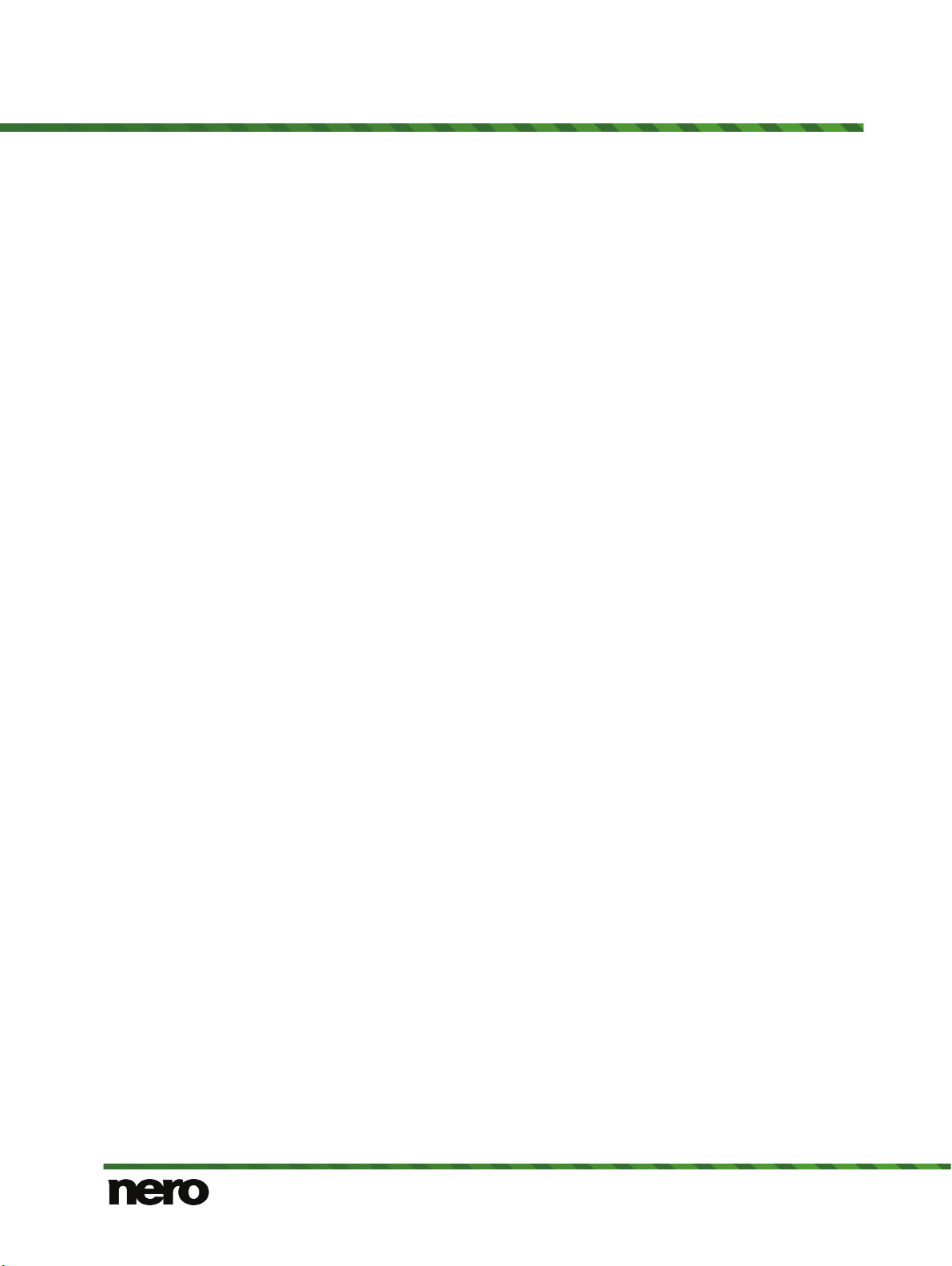
Table of Contents
1
Start Successfully
4
1.1
About the Manual
4
1.2
About Nero BackItUp
4
1.3
How to Get Nero BackItUp Applications
5
1.4
Versions of Nero BackItUp
5
2
Start Screen
6
3
File Backup
8
3.1
Backing Up Files
8
3.2
Restore Files
10
3.3
Manage Jobs Screen
12
4
Syncing
15
5
Mobile Backup
17
5.1
About Mobile Backup
17
5.2
Connect Phone to Computer
18
5.3
Backing Up Phone Data
18
5.4
Restore Phone Data
19
5.5
Mobile Backup Settings
19
6
Erase Rewritable Disc Window
20
7
Options Overview
22
7.1
Remote Proxy
22
8
Technical Information
23
8.1
System Requirements
23
9
Index
24
10
Contact
25
Table of Contents
Nero BackItUp
3
Page 4
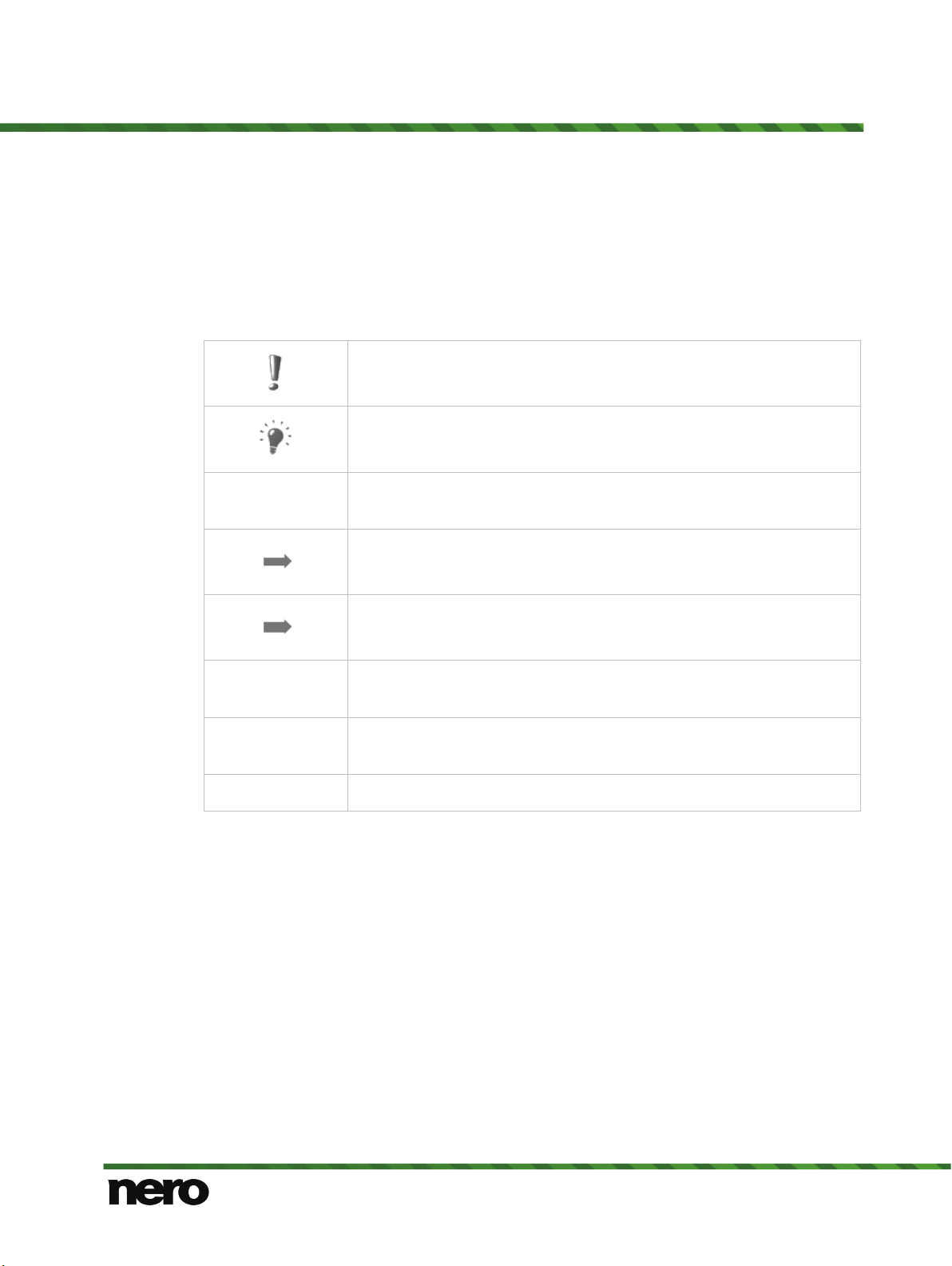
1 Start Successfully
1.1 About the Manual
This manual is intended for all users who want to learn how to use Nero BackItUp. It is process-based and explains how to achieve a specific objective on a step-by-step basis.
To make best use of this documentation, please note the following conventions:
Indicates warnings, preconditions or instructions that have to be precisely followed.
Start Successfully
1. Start …
OK
(see…)
[…]
Indicates additional information or advice.
The number at the beginning of a line indicates a prompt for action.
Carry out these actions in the order specified.
Indicates an intermediate result.
Indicates a result.
Indicates text passages or buttons that appear in the program interface. They are shown in boldface.
Indicates references to other chapters. They are executed as links and
are shown in red and underlined.
Indicates keyboard shortcuts for entering commands.
1.2 About Nero BackItUp
Nero BackItUp is a program for backing up and restoring computer data, syncing folders,
and for backing up and restoring data from your Android phone. It also provides access to
the online storage Nero Cloud. Nero BackItUp is useful to schedule backups, e.g. for regular
data backups that are executed automatically.
To provide best solutions, Nero BackItUp provides specialized applications:
The PC-bound application Nero BackItUp is the main application and is used for file ba-
ckup and file restore (with access to Nero Cloud), as well as syncing.
The Android bound Nero BackItUp app is used for phone data backup (with access to
Nero Cloud) and restore.
4
Nero BackItUp
Page 5
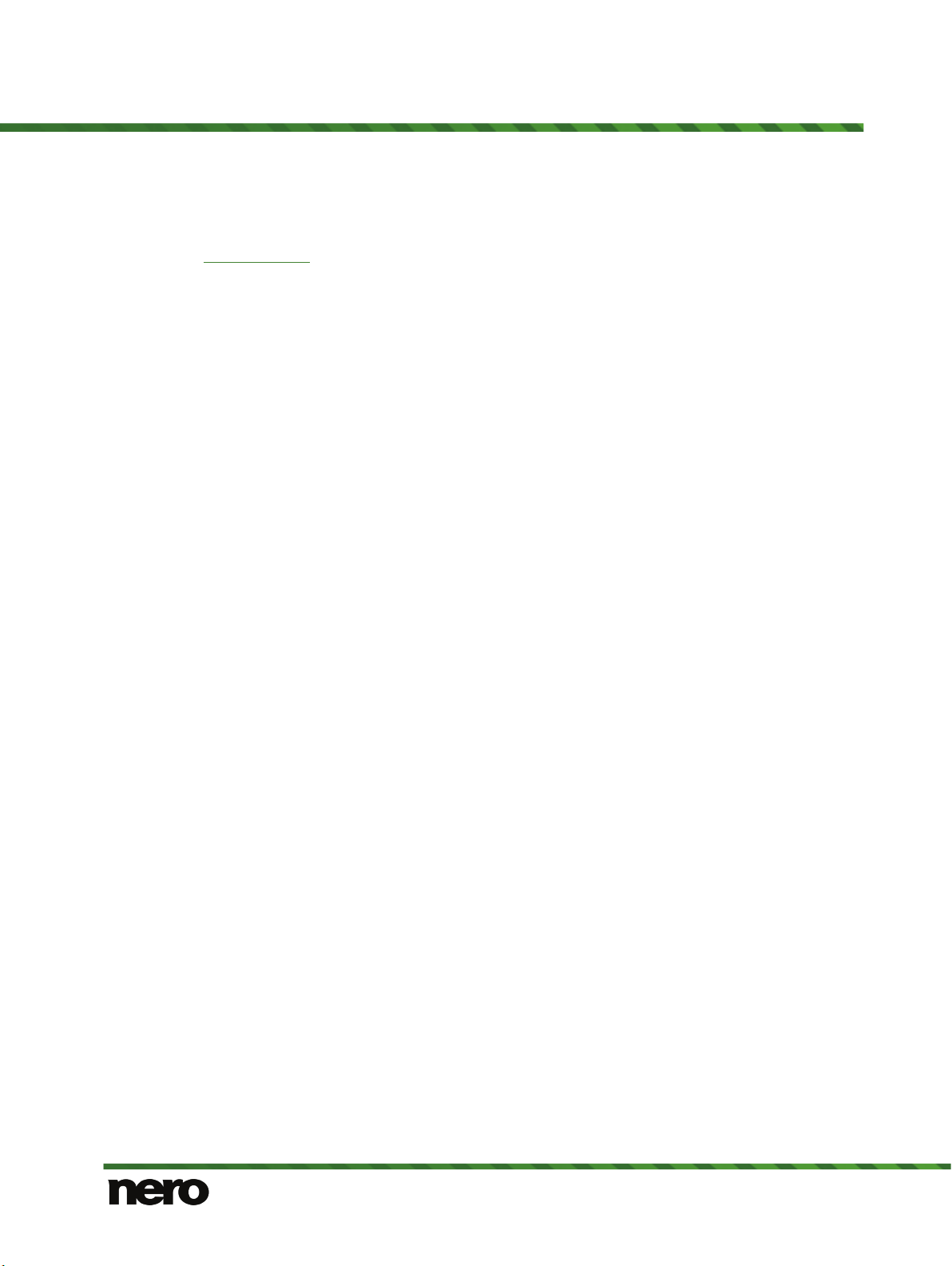
1.3 How to Get Nero BackItUp Applications
You get the PC application plus a 1-year subscription to Nero Cloud if you purchase the box
version of Nero 2014 / Nero 2014 Platinum. You can also download the free version from
www.nero.com
The Nero BackItUp app can be installed via Google Play or another Android app online
store. The PC application Nero BackItUp provides a QR code and a link for installing Nero
BackItUp app on your Android phone.
See also
About Mobile Backup →17
and subscribe to one of the offered Nero Cloud storage spaces.
1.4 Versions of Nero BackItUp
Nero BackItUp is available in different versions: a free version and subscription-based paid
versions.
The free version of Nero BackItUp on both the PC and Android phone is limited and offers
only some basic features.
If you have a limited version of Nero BackItUp without the features mentioned in this manual,
you can set up a Nero Cloud account and subscribe to one of the offered Nero Cloud storage spaces and feature ranges. When you purchase the box version of Nero 2014 or Nero
2014 Platinum, you get a 1-year-subscription integrated. Before the subscription expires, you
will get a reminder.
Access to your Nero Cloud storage is possible from both the PC application and the Android
app.
Start Successfully
5
Nero BackItUp
Page 6
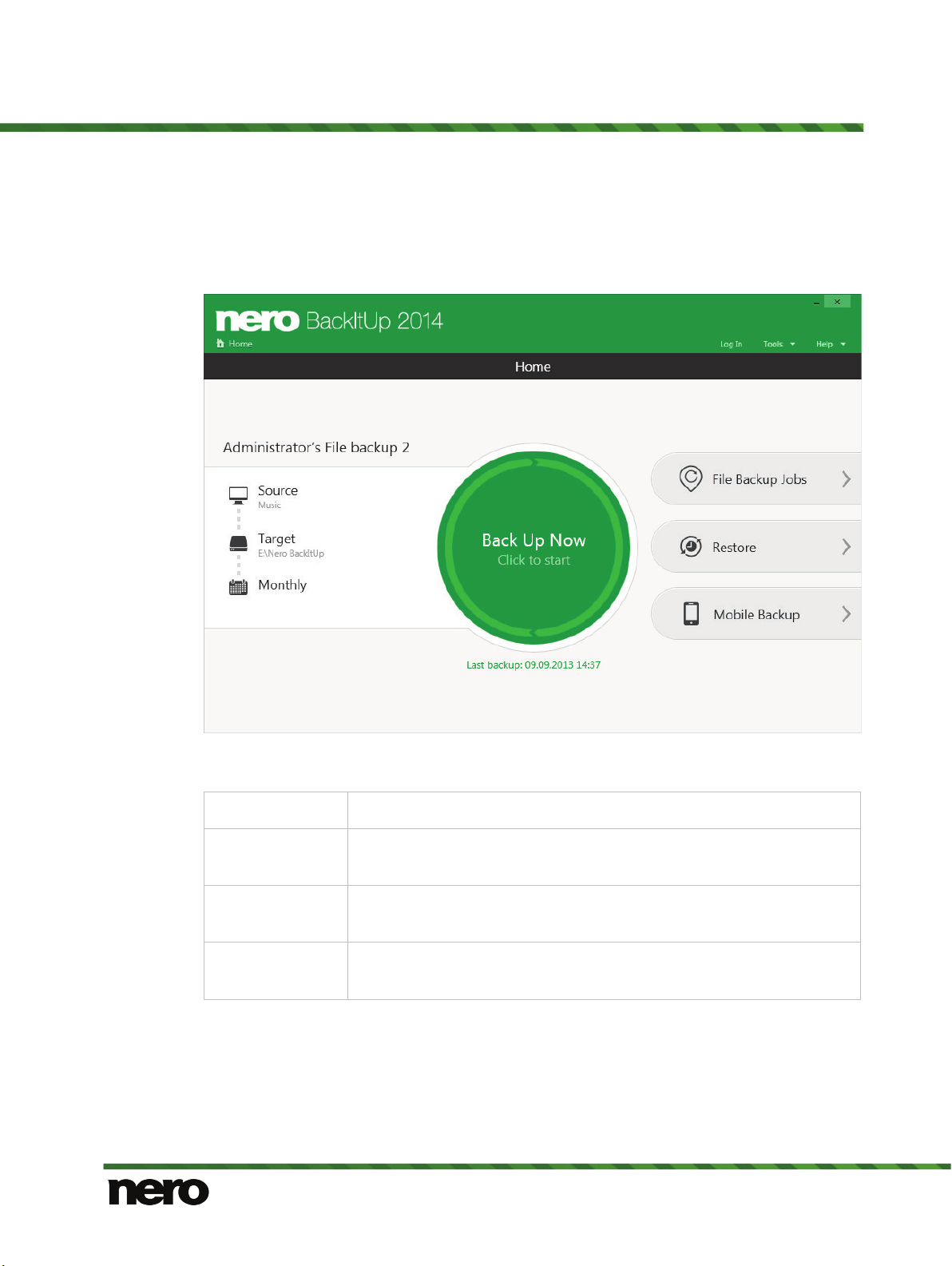
2 Start Screen
The Nero BackItUp user interface is the starting point for backups, restores, syncs, and any
other task that you can carry out with Nero BackItUp on your PC.
You can start a task via the links that are provided in the start screen and the header bar.
Start Screen
Start screen
The following icons are available on the top side of the window:
Home
Log In
Tools
Help
Displays the start screen.
Allows you to log in to Nero Cloud. If you have no account yet, you can
register here.
Allows you to start syncing. You can also erase a rewritable disc, display disc information and open the options.
Displays help options and the About window, where you can find the
version number of the application.
The area on the left shows the details of your default backup plan. You can start the backup
manually anytime by clicking the Back Up Now button. Via the buttons on the left you can
easily change the source of the backup, the target and the schedule.
Nero BackItUp
6
Page 7
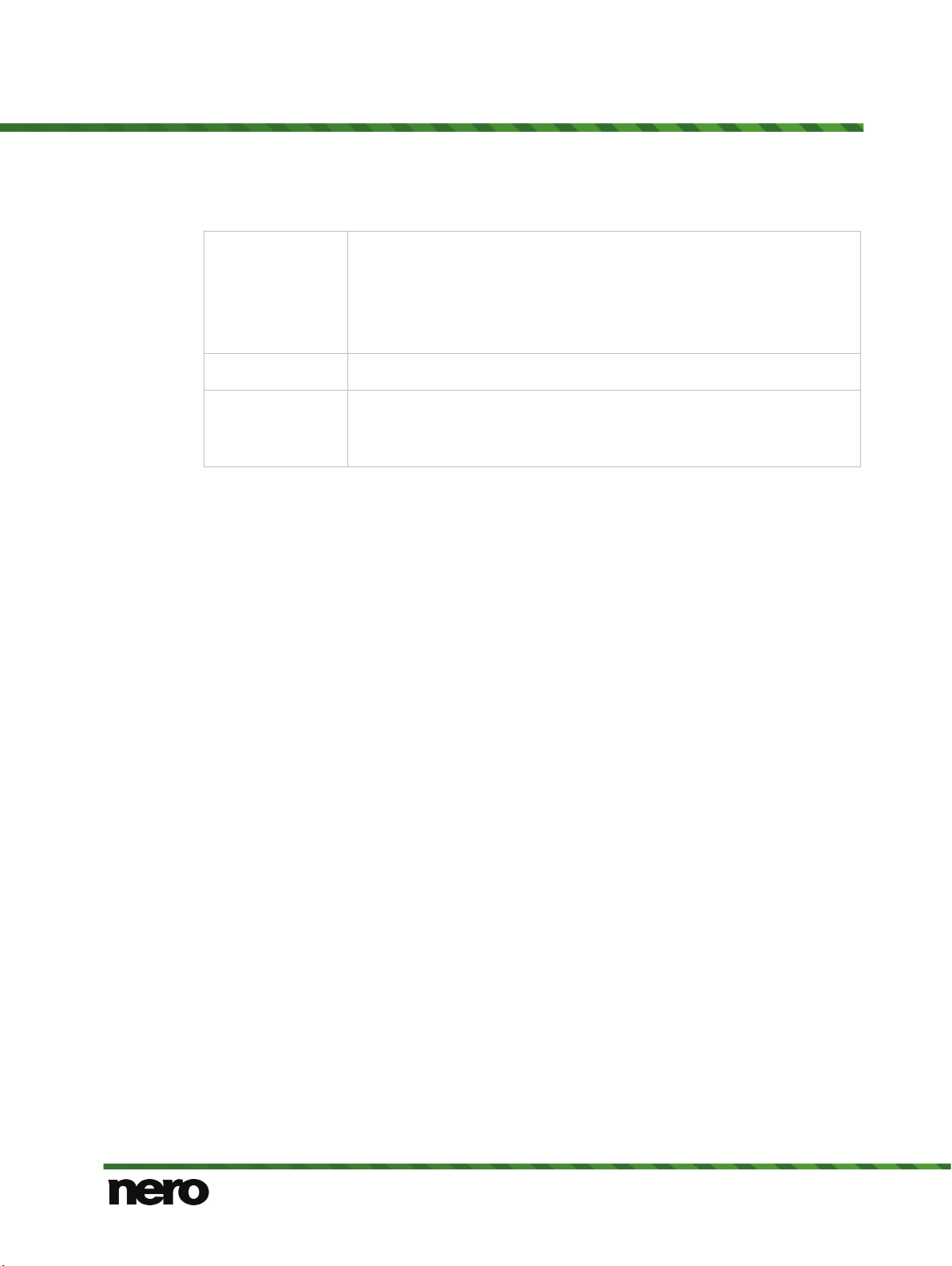
In the area on the right the following buttons are available:
Shows your default backup plan and all other backup jobs that have
been carried out recently, and that are planned. You can run, restore or
File Backup Jobs
modify a job. By clicking onto a job's area you can even deactivate/activate and delete a job.
Clicking Create new backup you can plan a new backup.
Start Screen
Restore
Mobile Backup
Shows your backups, allowing you to restore the files.
Shows either a guideline on how to install the Nero BackItUp app and
how to connect to Android phone or shows the backup status of the
Android backup.
7
Nero BackItUp
Page 8
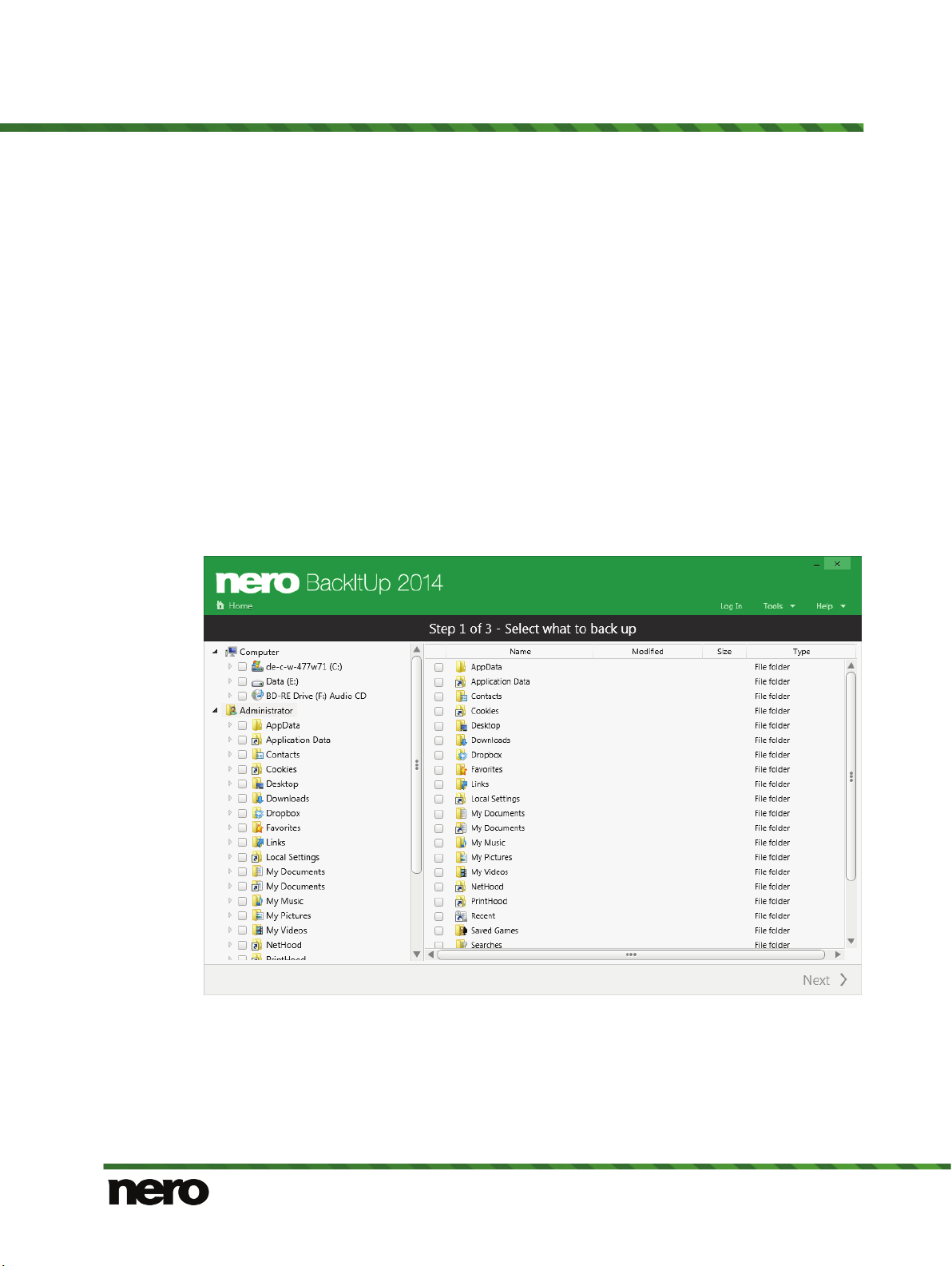
3 File Backup
3.1 Backing Up Files
With Nero BackItUp you can carry out file backups. This means that individual files can be
backed up and then restored at a later point in time. The integrated storing possibilty to Nero
Cloud provides a highly secure backup storage.
The first step is selecting files and folders to back up.
The next step is to select a target where to save the backup. You can save the backup to the
online storage Nero Cloud, on your hard drive or removable data media, or burn the backup
to a disc.
At last you can make settings according to your preferences.
To backup files, proceed as follows:
1. For your first backup click the Back Up Now – Click to start button. Otherwise click the
File Backup Jobs > Create new backup entry link in the start screen.
The Step 1 of 3 – Select what to back up screen is displayed.
File Backup
Select what to back up screen
2. Select the check box in front of the folder or the file that you want to add to the backup.
The selected files are added to the backup.
3. Click the Next button.
The Step 2 of 3 – Select your backup target and protection level screen is displayed.
Nero BackItUp
8
Page 9

File Backup
File Backup - Select targets
4. Click the icon that represents your desired target and specify the target in the drop-down
menu.
5. Click the Next button.
The Step 3 of 3 – Select backup options screen is displayed.
File Backup - Configure your backup
9
Nero BackItUp
Page 10

6. Click the Schedule button.
Update backup
7. Enter a name for the backup in the Backup Job Name input field.
8. If you want to schedule this backup or run it on a regular basis:
1. Select the backup schedule type.
2. Select the start date and other time settings that are appropriate to your backup schedule.
During the following backups, all files that have changed in comparison to the last
backup will be saved. This type of backup update is called "incremental". The
advantage is, that incremental backups require less storage space.
9. Configure compression and encryption.
10. Click the Back Up Now button.
The file backup is carried out. You can follow the process status in the task bar.
3.2 Restore Files
With Nero BackItUp you can restore file backups. The content of the file backup is restored
during this process. You can exclude individual files from the restore process or select specific files to be restored. It is even possible to choose a drive backup to restore individual
files. In contrast to a drive backup restore process, a file backup does not allow the restore of
programs or operating systems
The first step is to select the backup and the backup run. The next step is then to select files
and folders for restore.
The second step is to select a path where to restore the backup and to make settings according to your preferences.
To restore a file backup, proceed as follows:
1. Click the More > Restore button in the task bar.
File Backup
The Step 1 of 2 – Select what to restore screen is displayed. The executed backups
are displayed in the general job navigation slider.
Nero BackItUp
10
Page 11

File Backup
Select what to restore screen
2. Make the backup available:
1. If the backup is located on a disc, insert the disc in a drive.
2. If the backup has been saved to hard drive, network drive, or removable medium, ensure
that your computer has access to the respective drive.
3. Select the desired backup job in the job navigation slider with the help of the arrow buttons.
4. If your selected backup job has several runs, select the version in the upper run navigation
slider.
The files and folders of the backup are displayed.
5. If the backup is not shown in the list, click Browse and browse for it.
6. If the backup is encrypted, enter the password in the input field provided.
7. Select the check box in front of the folder or the file that you want to restore.
8. Use the Search field to search through the backup for specific files (for file name or meta
data) so that they can be added to the restore.
9. Click the button.
The Step 2 of 2 - Select restore options screen is displayed.
11
Nero BackItUp
Page 12

File Backup
10. If you want to restore the backup to the original path, select the Restore to original path
option button.
11. If you want to specify the path on which the backup will be restored yourself, select the
Restore to new path option button.
12. Use the Conflict handling option buttons to choose the action to take when a file to be
restored is already (or is still) on the computer.
13. Click the Restore Now button.
The restore is carried out and the final screen is displayed. You can follow the pro-
cess status in the task bar.
3.3 Manage Jobs Screen
The job screen shows all planned and executed file backup jobs. The screen is displayed by
clicking the File Backup Jobs button in the start screen.
The first file backup job displayed is your main backup job (Default backup plan), which is
also displayed on the left in the start screen.
Each job displays information about the last and next run on the right and provides the most
relevant settings options. Some more setting options, which are more seldom used, are hidden per default. Click within the job area to display the hidden settings options.
Restore options
12
Nero BackItUp
Page 13

File Backup
Manage Jobs
The following setting options are available for a job:
Run now
Executes the job immediately.
Displays the restore view. The latest backup of the selected job is
Restore
preselected.
Only available for a backup job.
Edit
Show on Home
screen
Displays the job’s configuration allowing you to change it.
Sets the backup job as the default backup plan. The backup is also
shown on the start screen, providing fast access.
The following setting options are available in the hidden area: (Click within the job area to
display the hidden settings options.)
Button
Activate / Deacti-
vate
Activates/Deactivates the job.
The option to deactivate the job rather than to delete it has the benefit that all information is kept and that you are able to activate the
job at any time again.
Deletes the job permanently. That means, that the references in
Button
Delete Job
Nero BackItUp to the job are removed.
Note that the backup file data itself will be not deleted! Restoring a
backup will still be possible, in that case you have to browse for the
backup in the Restore view.
13
Nero BackItUp
Page 14

File Backup
About deleting backups in general
If you want to delete backups, keep in mind, that the backup file itself is physically
stored either on hard drive, on an removable medium, a online storage or a disc –
wherever you have stored it. If you want to remove a backup file physically, you
have to delete it from your hard drive, destroy the disc – or whatever action
seems reasonable to erase the file.
In Nero BackItUp, on the other hand, relevant information about the backup is
stored. This information may be used for restoring or for scheduling backup runs.
A missing backup file may lead to an unsuccessful restore.
Deleting a backup file will not remove the information in Nero BackItUp. Removing the information in Nero BackItUp will not actually delete the backup file physically. As long as the backup file physically exists restoring is still possible.
But if you are going the delete backup files, for example because of space issues,
we recommend to first remove the information in Nero BackItUp and then to delete the backup file physically.
Nero BackItUp
14
Page 15

4 Syncing
Sync type
With Nero BackItUp you can synchronize (“sync”) files between two folders.
Synchronizing exchanges files between two folders. The folders can be located on the same
computer or on different computers and devices. For example, you can synchronize your
desktop computer with your laptop to make sure that relevant folders contain the same contents.
To sync, proceed as follows:
1. Click the Tools > Sync menu in the header bar.
The Sync Jobs screen is displayed.
2. Click the Create new sync job button.
The Select sync folders screen is displayed.
Syncing
3. Select a sync type.
The Sync folders 1:1 type synchronizes two folders. New and updated files are
copied from one folder to the other folder. Files that are deleted in one folder are
also deleted in the other folder. After syncing, both folders will be exactly the same.
The Copy folders left to right type copies new and updated files from the left to
the right folder. Files that are deleted in the left folder are not deleted in the right
folder.
Nero BackItUp
Select sync folders screen
15
Page 16

4. Choose your left and your right folder.
5. Click the Next button.
6. Enter a name for the sync job in the Sync Job Name input field.
7. If you want to schedule the sync job or to run it on a regular basis:
1. Select the sync schedule type.
2. Select the start date and other time settings that are appropriate to your backup schedule.
8. Click the Sync Now button.
The sync job is started and the final screen is displayed.
See also
Manage Jobs Screen →12
Syncing
16
Nero BackItUp
Page 17

5 Mobile Backup
In addition to the PC-bound Nero BackItUp, Nero offers the Nero BackItUp app, a simplified
backup application for use with an Android phone. The Nero BackItUp app can be installed
via Google Play and other Android app online stores.
The Nero BackItUp app is used to backup the content of your phone (photos, contacts, messages, etc) to either Nero Cloud, your computer or your phone's memory card. If you want to
backup to your computer, you need the PC-bound of Nero BackItUp along with the Nero
BackItUp app on the Android phone.
When you get a new phone, you can restore your data to your new phone. Restoring works
between different Android phones and different Android versions.
Mobile Backup
5.1 About Mobile Backup
The Mobile Backup screen in Nero BackItUp on your PC shows your connection status with
the Nero BackItUp app on your Android phone. When backing up your phone content to your
computer, the backup status is also displayed.
If Nero BackItUp on your PC is not connected with the Nero BackItUp app, a small tutorial is
shown on how to connect with your Android phone. The screen gives also information on
how to install Nero BackItUp app on your Android phone.
With the Open Backup button you can open the folder where the backup is saved. With the
Move Backup button you can change the folder where the backup should be saved.
Nero BackItUp
Start screen Nero BackItUp app
17
Page 18

5.2 Connect Phone to Computer
Connect to PC for restoring
When backing up your phone's data to your computer or restoring data to your computer,
you need to connect your phone with your PC. More precisely, you connect the Nero BackItUp app with Nero BackItUp on the PC.
The Nero BackItUp app offers a secure connection via Wi-Fi. A wizard is available helping
you with the connection. Note: The connection itself is done by the phone, the Nero BackItUp app just checks, if the connection is established.
You also have to run Nero BackItUp on the PC. When Nero BackItUp is not yet installed on
your PC, the Nero BackItUp app helps you with installing the program.
To connect your phone with your computer, proceed as follows:
1. Open the Nero BackItUp app and Nero BackItUp on your PC.
2. Click the Mobile Backup button in Nero BackItUp on the PC.
3. Tap the target button on the start screen of Nero BackItUp app.
4. Choose the PC entry.
5. Make sure both your phone and your PC are connected to the same Wi-Fi network.
6. Choose the Wi-Fi Connection entry.
The connection between the Nero BackItUp app and Nero BackItUp on your PC is es-
tablished. For security reasons you have to verify the connection by scanning a QR code
displayed on the PC with your phone.
7. A QR code is displayed in the Mobile Backup screen in Nero BackItUp on the PC.
8. Scan the QR code with your Android phone.
Mobile Backup
The connection is set up. You can now start the backup by tapping on the Back Up
Now button in the Nero BackItUp app.
If you want to restore a backup you have once saved to your computer, you
connect basically just the same way as described here. Just make sure to choose
the Restore entry via the options button on the phone. Then you can choose
which backup you want to restore. Proceed to connect via Wi-Fi as described
here.
5.3 Backing Up Phone Data
Backing up with the Nero BackItUp app is easy.
Tapping on the Back up Now button will start the backup immediately.
Your source is the Android phone on which you installed the Nero BackItUp. Click the Mobi-
le button to choose which type of content you want to back up. You can back up your photos, videos and music, along with contacts, call logs, messages and system settings.
Your target for the backup can be the Nero Cloud cloud service or your PC. It is even possible to backup to the phone's internal SD card even if we recommend using the more secure
targets Nero Cloud or PC. (It is more secure to have the backup of your phone data stored
18
Nero BackItUp
Page 19

away from your phone.) Click the target button to choose if you want to backup to Nero
Cloud, to PC or to SD card.
5.4 Restore Phone Data
In case of a lost or broken phone or when you get a new phone you will be glad to have
backed up the content of your old phone and will be able to restore the content to your new
phone. The new phone has to be an Android phone, too.
On your new phone you have to install the Nero BackItUp app. It's for example available via
Google Play, you can follow the install instructions on the Mobile Backup screen of the
Nero BackItUp PC version.
You can start the restore through the option button in the Home screen on your phone. If you
saved the backup to Nero Cloud, connect to Nero Cloud. If you saved the backup to your
PC, connect to your PC through Wi-Fi. Choose the backup which you want to restore and
also what type of content you want to restore. That's all – just start the restore!
5.5 Mobile Backup Settings
The following settings are available:
Mobile Backup
Auto Backup
Backup and battery
Cloud
PC
SD card
Sets a backup plan.
Stops the backup at a defined battery level. You can also define how
to back up when your phone is charging.
Sets your cloud storage details. Register for or sign in to Nero
Cloud..
Sets up your Wi-Fi connection to your PC.
Select the folder for internal backup.
19
Nero BackItUp
Page 20

6 Erase Rewritable Disc Window
Nero BackItUp can be used to erase rewritable discs, i.e. discs with the RW specification, as
long as your recorder supports this feature. Two erase methods are available for this purpose:
Quick erasing does not remove the data physically from the disc, but instead only makes it
inaccessible by erasing the references to existing content. The data can be restored!
Full erasing removes the data from the disc by overwriting it with zeros. The contents cannot
be restored with conventional methods. Repeated full erasing increases the probability that
third parties will not be able to reconstruct the contents.
Erase Rewritable Disc Window
Erase Rewritable Disc window
The following configuration options are available in the Erase Rewritable Disc window:
Selection list
Select recorder
Defines the desired recorder.
Defines the erase method. Two options are available:
The Quick-erase rewritable disc method does not physically
erase all data from the disc, but only the references to the contents. The disc will appear to be empty even though the data is
Selection list
Select the erase me-
thod to be used
still physically available. Erasing a disc using this method takes
between one and two minutes.
The Full-erase rewritable disc method physically erases all
data from the disc. The contents cannot be restored with conventional methods. Repeated full erasing increases the probability that third parties will not be able to reconstruct the contents.
Erasing the disc using this method takes longer than the other
method, depending on the type of disc involved.
20
Nero BackItUp
Page 21

Erase Rewritable Disc Window
Button
Button
Erase
Cancel
Starts the erase process.
Cancels the action and closes the window.
21
Nero BackItUp
Page 22

7 Options Overview
You can define options for working with Nero BackItUp in the Options window. You can
open the window via the Options button.
The following options are available:
General
Options Overview
Backs up files and folders starting from the shell context menu. The
shell context menu offers various pertinent information and is opened
by clicking a file or folder with the right mouse button in the Windows
Explorer.
Proxy
See also
Remote Proxy →22
7.1 Remote Proxy
You can enable and configure proxy server on the Remote > Proxy tab in the Options
window. You only need to configure the proxy if you need to use it for accessing the Internet
or any other network. In this case, the proxy settings are relevant for all network tasks you
can do with Nero BackItUp such as using online storage and network connections.
The following setting options are available:
Check box
Enable proxy ser-
ver
Option button
Use system set-
tings
Option button
Use local proxy
Enables and configures proxy settings.
Activates the proxy server connection information which is now used
by Nero BackItUp.
Uses the proxy settings.
This is only possible if you have configured and stored proxy settings
on your system.
Uses the local proxy settings and allows you to enter them in the
input fields below.
The correct settings for the proxy connection need to be provided by your system
administrator or internet provider.
22
Nero BackItUp
Page 23

8 Technical Information
8.1 System Requirements
Nero BackItUp is part of the Nero product you have installed. Its system requirements are
the same. Detailed system requirements of this and all other Nero products can be found in
the Support section on our Web site www.nero.com
Technical Information
.
23
Nero BackItUp
Page 24

9 Index
Index
File backup
Creating new file backup ................................. 8
Default backup on start screen ........................ 6
Deleting a backup ......................................... 14
Scheduling the backup .................................. 10
Show all jobs ............................................. 7, 12
Storing in Nero Cloud ...................................... 8
Manual conventions ............................... 4
Mobile backup
Back up phone data ...................................... 18
Connect to PC............................................... 18
Program options ............................................ 19
Restore phone data....................................... 19
Status display in PC application .................... 17
Storing in Nero Cloud .................................... 19
Wi-Fi connection to PC ................................. 18
Work overview .............................................. 17
Nero Cloud
Log-in to Nero Cloud for file backup ................ 6
Register for Nero Cloud for mobile backup .... 19
Sign in to Nero Cloud for mobile backup ....... 19
Store file backup to Nero Cloud ....................... 8
Store phone data to Nero Cloud .................... 19
Start
From context menu ....................................... 22
Start screen ............................................ 6
Sync ..................................................... 15
Choose sync type .......................................... 15
Schedule ....................................................... 16
System requirements ........................... 23
User interface ......................................... 6
Program
Get the Android app ........................................ 5
Get the PC application .................................... 5
Limitation of the free version ........................... 5
Subscription .................................................... 5
Version number ............................................... 6
Versions .......................................................... 5
Work overview ................................................ 4
Proxy
Enable .......................................................... 22
Settings ......................................................... 22
Restore
File backup ................................................... 10
Own path ...................................................... 12
Resolve conflicts ........................................... 12
To original path ............................................. 12
Rewritable disc
Erase method................................................ 20
Erase rewritable disc ..................................... 20
24
Nero BackItUp
Page 25

10 Contact
Nero BackItUp is a Nero AG product.
Contact
Nero AG
Im Stoeckmaedle 18
76307 Karlsbad
Germany
Internet:
Help:
Fax:
www.nero.com
http://support.nero.com
+49 724 892 8499
Copyright © 2013 Nero AG and its licensors. All rights reserved.
Nero BackItUp
25
