Page 1

ENGLISH
Ç
QUICKSTART GUIDE
www.nero.com
Nero 8 English
Page 2
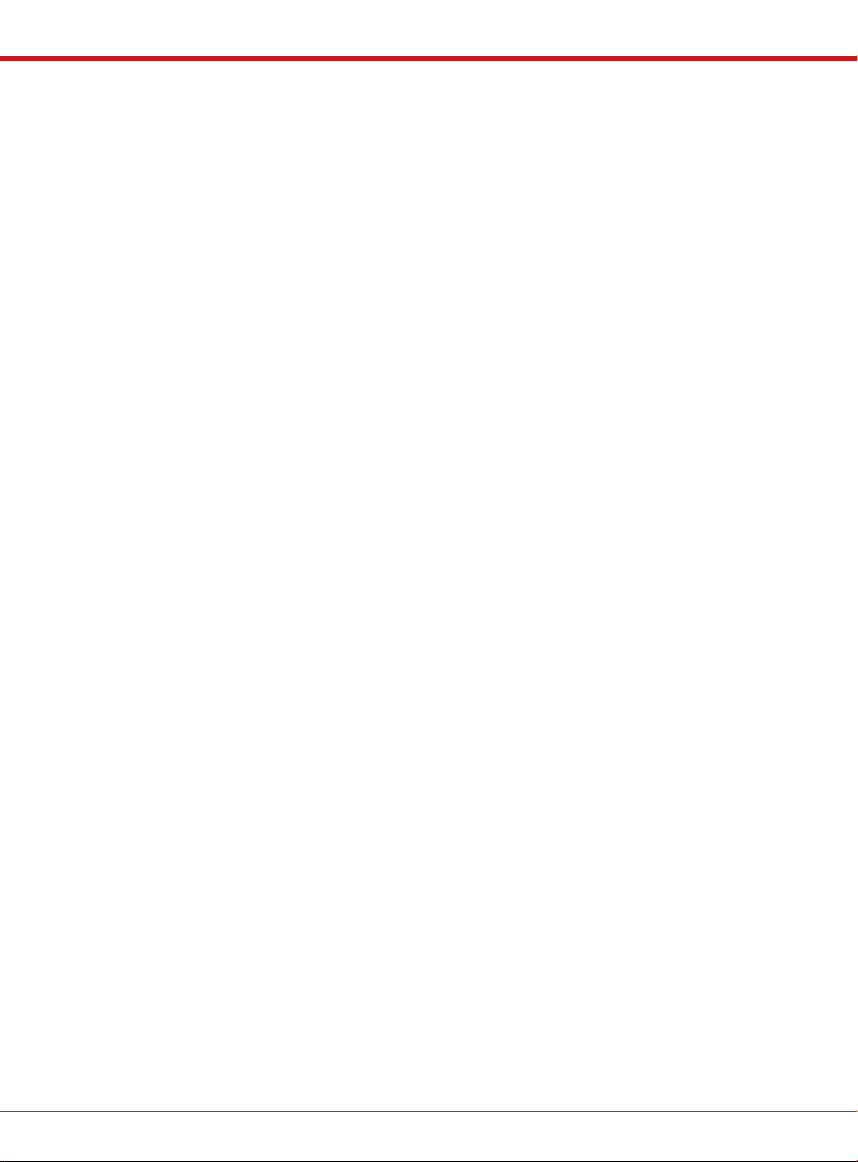
Copyright and Trademark Information
The Nero 8 QuickStart Guide and all its contents are protected by copyright and are the
property of Nero AG. All rights reserved. This QuickStart Guide contains material that is
protected by internationally valid copyright. No part of this QuickStart Guide may be reproduced, transmitted or transcribed without the express written permission of Nero AG.
All trade names and trademarks are the property of their respective owners.
The trademarks mentioned here are named for information purposes only.
Nero AG rejects any claims that transcend the clauses of the guarantee rights. Nero AG
does not undertake any liability for the correctness of the content of the Nero 8 QuickStart
Guide. The contents of the software supplied, as well as of the Nero 8 QuickStart Guide,
may be changed without prior warning.
Some applications of Nero 8 require technologies developed by third-pary manufacturers.
Some of these are included as a trial version in this suite. These technologies can be activated online free of charge or by sending an activation fax to have unlimited use of the
version. Nero will then release the data necessary to activate technologies licensed by
third-party manufacturers For unlimited use of Nero 8 it is therefore necessary to have an
Internet connection or a fax machine.
Unless you own the copyright or have the permission of the copyright holder, the
unauthorized copying of discs can represent a violation of national or international
laws and may result in serious penalties.
Copyright © 2008 Nero AG and its licensors. All rights reserved.
English Nero 8
Page 3
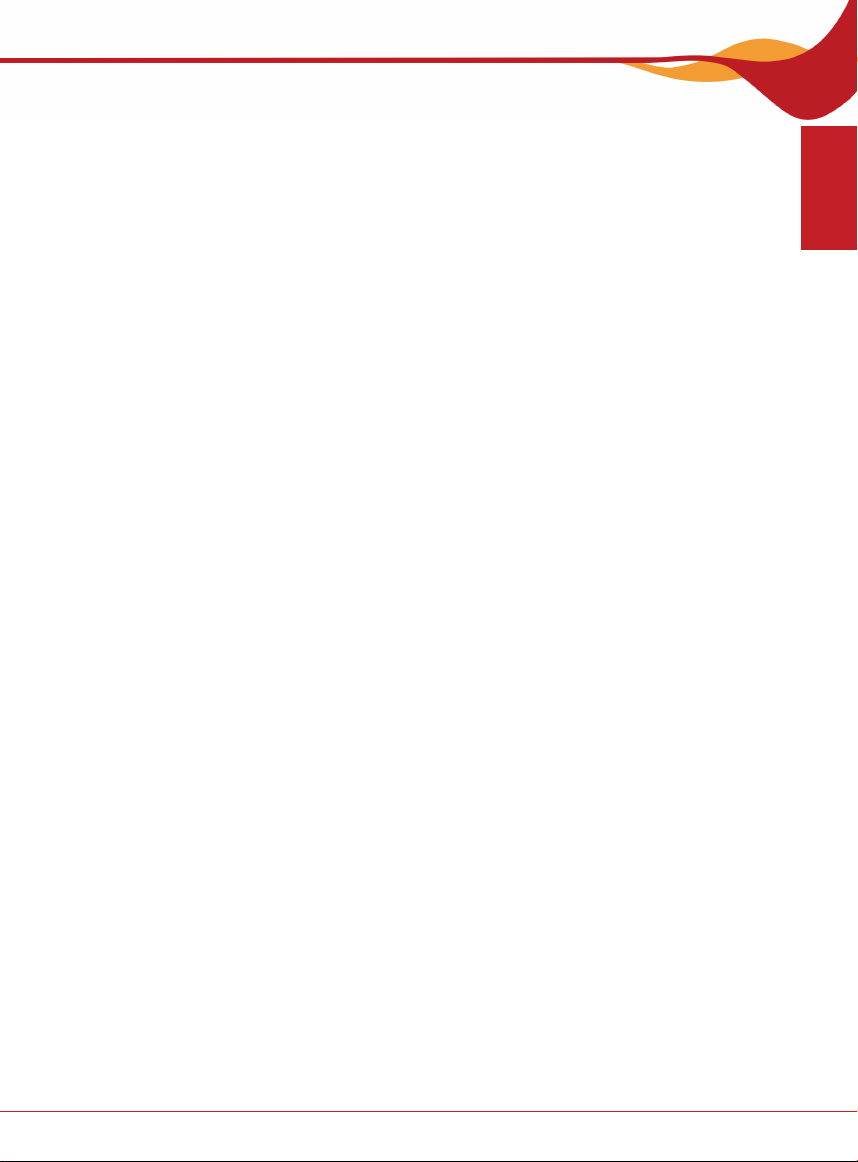
Table of Contents
Table of Contents
1 The Nero Suite 10H4
1.1 General System Requirements 11H4
1.2 Specific Requirements for Each Application 12H4
1.3 Additional system requirement for Blu-ray Disc und HD DVD 13H6
Applications of the Nero 8 Suite 14H7
1.4 Nero Tools 15H11
1.5 Nero 8 Suite Gadgets 16H12
1.6 Nero 8 Suite Plug-ins 17H12
2 Installation 18H14
2.1 Installing Nero Suite 19H14
3 Nero StartSmart 20H16
3.1 Starting the Nero 8 Suite using Nero StartSmart 21H16
3.2 Updating Nero Suite 22H18
3.3 Nero Suite Language 23H19
3.4 Setting up Newsfeeds 24H20
ENGLISH
Nero 8 English
Page 4
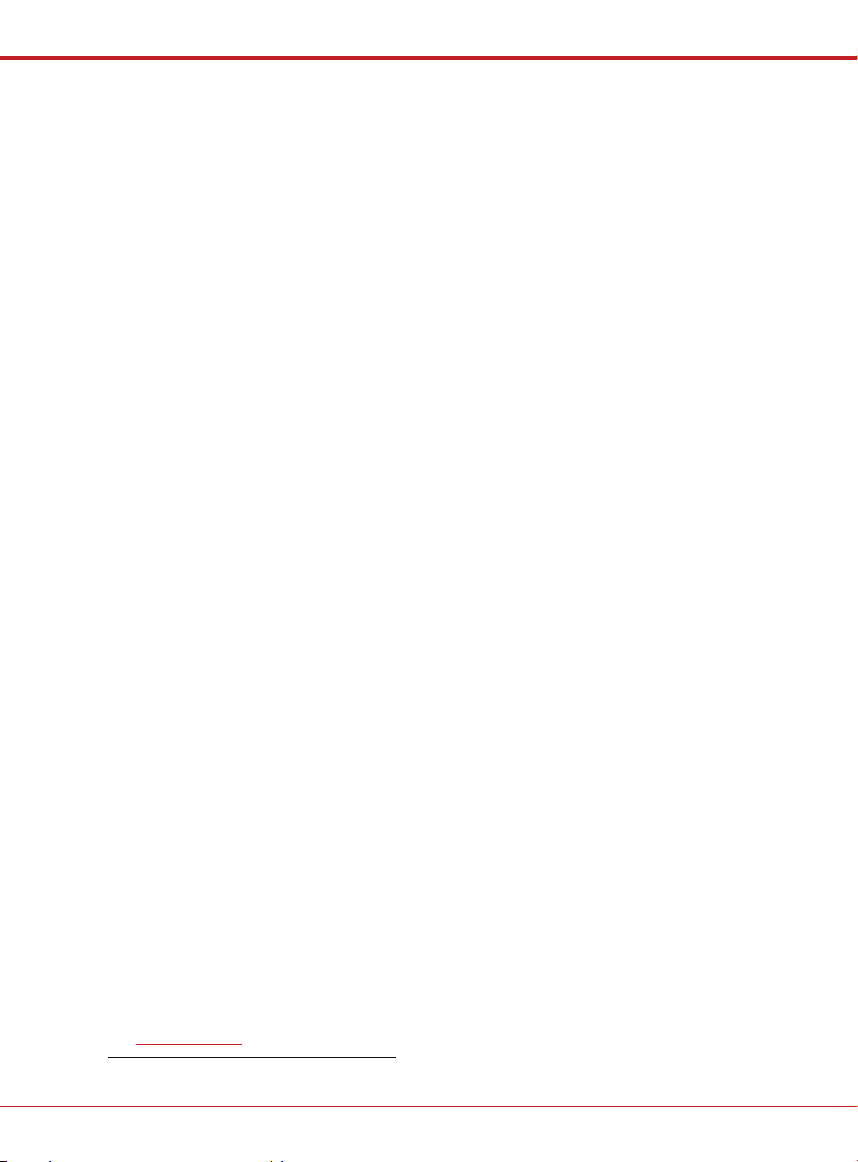
The Nero Suite
1 The Nero Suite
1.1 General System Requirements
DVD-ROM drive for the installation
Windows® 2000 (SP4 or higher), Windows® XP (SP1 or higher) Windows Server®
2003 (SP1 or higher), Windows
dows Vista
Windows® XP Professional x64 (all applications except InCD, Nero Scout, and Nero
ImageDrive work in the x86 emulator that allows 32-bit Windows applications to run.)
Windows Vista® x64 (all applications except InCD, Nero Scout and Nero ImageDrive
work in the x86 emulator that allows 32-bit Windows applications to run.)
DirectX® 9.0c (10th October 2006) or higher
Windows® Explorer 6.0 or higher
1 GHz Intel® Pentium® III processor, AMD Sempron™ 2200+ or equivalent
Minimum 256 MB RAM (for Windows Vista® minimum 512 MB RAM)
1.5 MB hard drive space for standard installation of all components
Up to 9 GB available drive space for DVD images and temporary DVD files
Graphics card with at least 32 MB video memory and a minimum resolution of 800 x 600
pixels and 16-bit color settings. However, we recommend 24-bit or 32-bit for true color.
CD, DVD, Blu-ray or HD DVD recordable or rewriteable drive for burning
Installation of the latest WHQL (Windows® Hardware Quality Labs) certified device
driver strongly recommended
Internet connection with DSL 1000 speed or higher for the registration and the update
of the Nero 8 help files and other functions. It is also required for the activation of the
complete functional range (DVD, MPEG-2, MPEG-4, and AVC), which will be required
30 days after installation. This activation is free of charge. The costs for the Internet
connection are carried by the user.
To install Nero 8 you must have administrative rights for all operating systems higher
than Windows
For real-time capturing and burning: at least 1.8 GHz Intel® Pentium® 4 Processor or
AMD Sempron™ 2600+
Minimum 1.4 GHz Intel® Pentium® III Processor with 256 RAM for TV recording and
DVD editing
Drive with SecurDisc support
16-bit Windows® compatible sound devices and speakers
®
(except for Nero ImageDrive)
®
2000.
®
XP Media Center Edition 2005 (SP2 or higher), Win-
1.2 Specific Requirements for Each Application
Nero ShowTime
DVD drive for playing DVD-Video
BD/ HD DVD capable drive to play BD/ HD DVD-Video
DVD-Video Multichannel Plug-in, DVD-Video Plug-in, and/or Multichannel Plug-in0F* for
DVD playback
Graphics card with hardware overlay support
Certain Blue Laser functionalities require purchase of an additional plug-in available at
0Hwww.nero.com.
* Already available in the full version.
English, page 4 Nero 8
Page 5
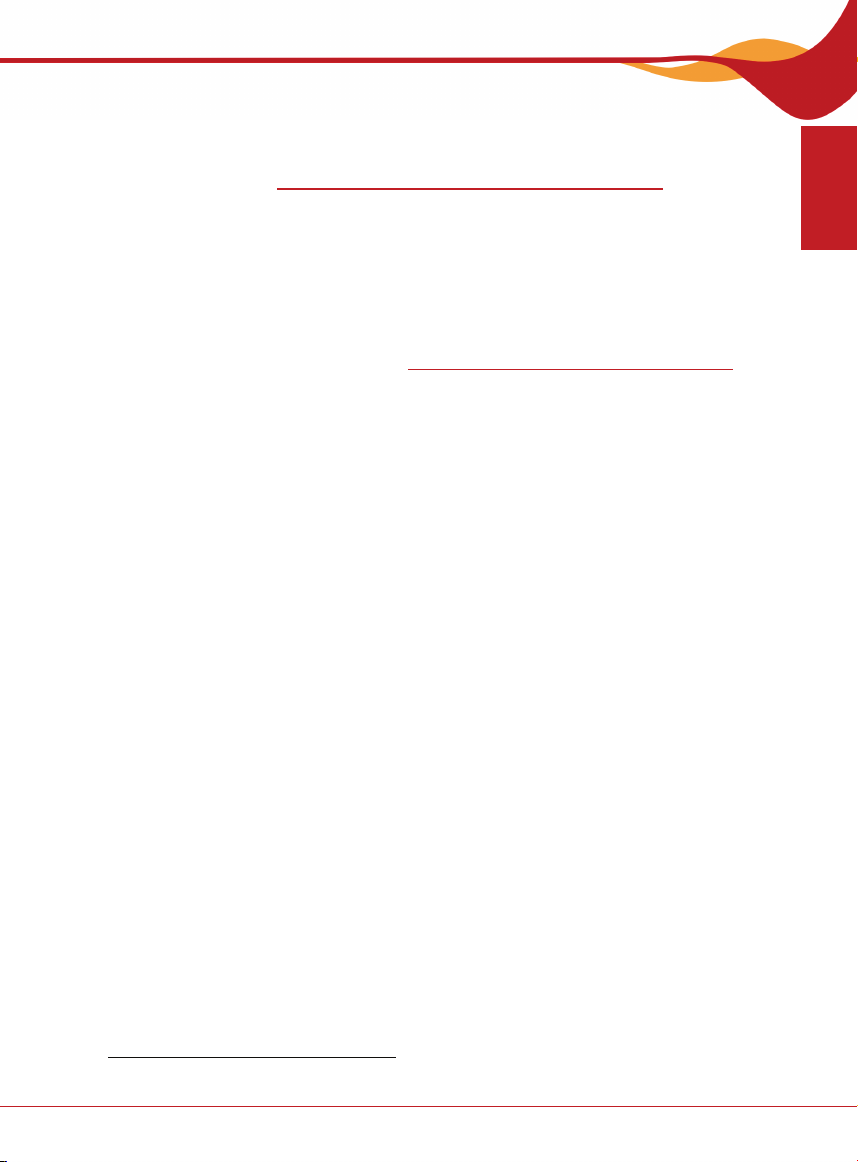
The Nero Suite
Nero Home
TV tuner or video capture card for analog and digital recording (DVB-T, DVB-S, DVB-
C and ATSC), compatible with the BDA (Broadcast Driver Architecture) driver standard. Nero Home does not support video recording via FireWire
compatible devices:
DVD-Video Multichannel Plug-in or DVD-Video Plug-in and/or Multichannel Plug-in1F*
for DVD functions and encoding in Dolby
For EPG support an XML file is needed from a third party
Nero MediaHome
Analog or digital TV card (analog, DVB-T, DVB-S, DVB-C, and ATSC) to the BDA
driver standard
Certified UPnP™ devices for streaming with the Nero MediaHome server (you willl
find a list of certified UPnP™ devices at:
Nero Vision
OHCI compliant FireWire® (IEEE 1394) Controller for DV capturing
Analog or digital TV card (analog, DVB-T, DVB-S, DVB-C, and ATSC) according to
the BDA driver standard
Graphics card with 3D acceleration and minimum 128 MB of video memory and hard-
ware-accelerated transformation and lighting for Smart3D templates
Blu-ray /HD DVD-Video plug-in for playback of Blu-ray and/or HD DVD media
Nero Burning ROM, Nero Express, Nero BackItUp
LightScribe capable recorder (LightScribe host software must be installed) and Light-
Scribe capable disc
Labeflash™ recorder and Labelflash™ disc
Blu-ray recorder and disc
HD DVD recorder and HD DVD
SecurDisc capable drive (Nero Express only)
Nero Recode
DVD-Video Multichannel Plug-in, or DVD-Video Plug-in, and/or Multichannel Plug-in*
for DVD video recording and the "DVD-9-to-DVD-5" function.
Multi-core processor (recommended)
Nero CoverDesigner
LightScribe capable burner (LightScribe host software must be installed) and Light-
Scribe capable disc
Optional: Labelflash™ capable recorder and Labelflash™ disc
InCD, InCD Reader
SecurDisc capable drive to remove duplication protection from SecurDisc discs
SecurDiscViewer
SecurDisc capable drive with SecurDisc protected disc
1H http://www.nero.com/link.php?topic_id=113&gen_id=8
®
Digital 2-channel
2Hwww.nero.com/link.php?topic_id=122&gen_id=8)
®
(OHCI 1394) List of
ENGLISH
* Already available in the full version.
Nero 8 English, page 5
Page 6
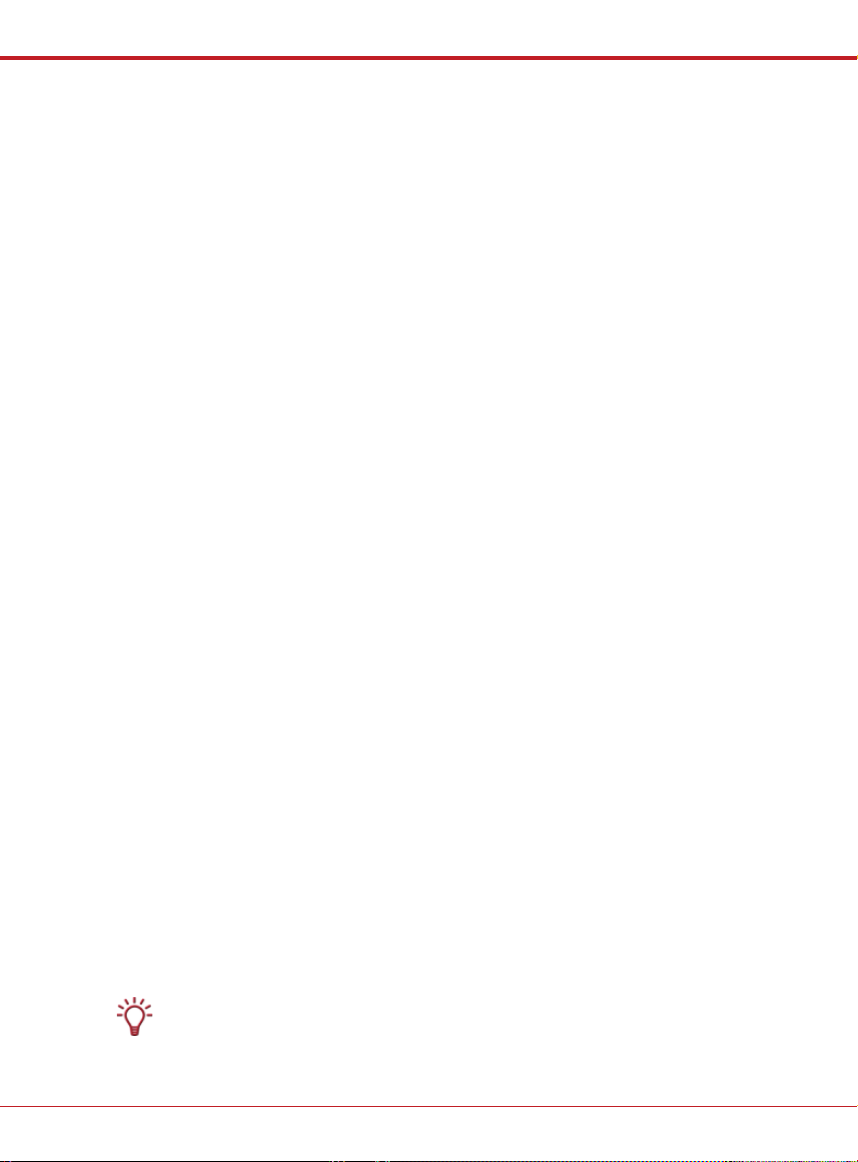
The Nero Suite
MCE Plug-ins (Nero Burn and Nero Burn Settings, Nero MediaStreaming)
Windows Vista® Home Premium or Windows Vista® Ultimate with Media Center or
Windows
Graphics card with overlay support, at least 8 MB video memory and a minimum reso-
lution of 800 x 600 pixels and 16-bit color settings. However, 24-bit or 32-bit true color
is recommended
Nero MediaHome 2.0 must be installed on the server (when using the Nero Media-
Streaming MCE Plug-in)
Mini Application Nero DiscCopy
Windows Vista®
®
XP Media Center Edition 2005 Rollup 2
1.3 Additional system requirement for Blu-ray Disc und HD DVD
Blu-ray Disc or HD DVD capable drive with recorder function for data, audio and video
Windows® XP (SP2 or higher), Windows® Server® 2003 (SP1 or higher), Windows®
XP Media Center Edition 2005 or higher, Windows Vista
2 GHz Intel® Pentium® IV processor, AMD Sempron™ 3000+ or faster
Minimum 512 MB RAM
®
1.3.1 Additional Requirements for Playing Protected High-Resolution Content
One of the following processors with at least the specified clock speed: AMD Athlon™
64 FX 2.6 GHz, AMD Athlon™ 64 X2 2.2 GHz, AMD Turion™ 64 X2 2 GHz, Intel
Core Duo 2 GHz, Intel
GHz, Intel
Minimum 1 GB RAM
Up to 50 GB free hard drive space for Blu-ray Disc BD-R/RE dual layer disc images
Up to 30 GB free drive space for HD DVD-R/RW dual layer disc images
Minimum Windows® XP (SP2) for 32-bit systems
Minimum Windows Vista® for 64-Bit systems
AACS support by means of the installed Blu-ray Disc or HD DVD drive
Graphics card with at least 256 MB video RAM based on
.
NVIDIA® GeForce® 6600GT, 7600GT, 7800GTX512, 7900GS, 7900GT, 7900GX,
7900GTX, 7950GT, 7950GTX, 8500, 8600, 8800, 8400M, 8600M or newer
.
ATI-Serien X1600, X1650, X1800, X1900, X1950, Radeon HD series or newer
in one of the following board and screen combinations:
.
PCI-Express/Onboard video board with built-in display (e.g. notebook or integrated PC)
.
PCI-Express video board with support for DVI/HDMI and HDCP, screen/television
with HDMI input or HDCP supported DVI input
.
PCI-Express video board with VGA output and VGA monitor
.
PCI-Express video board with component video output and video output, CGMS-A
and Macrovision support, television or projector
®
Pentium® D 3.4 GHz
On analog monitors some discs display only at low resolution or not at all.
®
Core 2 Duo 1.8 GHz, Intel® Pentium® Extreme Edition 3.2
®
English, page 6 Nero 8
Page 7
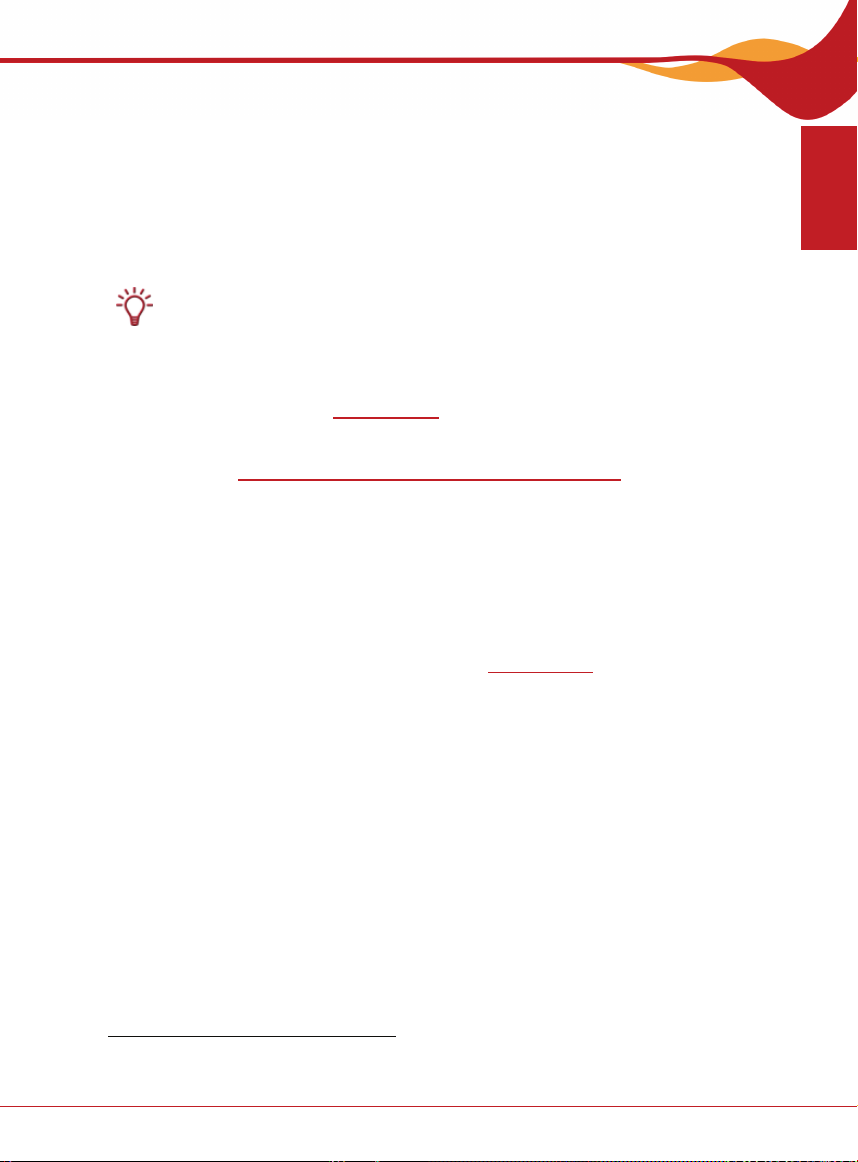
The Nero Suite
The newest graphics drivers with COPP support. (Recommended: ATI Catalyst™ 7.4,
®
ForceWare™ 169.21 (Windows® XP), ForceWare™ 158.22 (Windows
NVidia
®
/GeForce® 8 Series), ForceWare™ 169.25 (Windows Vista®) or higher)
XP
Microsoft® .Net Framework 2.0 must be installed prior to the Nero Suite in order to
play interactive HDi™ content on HD DVD-Video
For optimal resolution, the graphics card and the screen should support HDCP =
some combinations of graphics card and screen produce poor resolution
Internet connection for updating AACS keys. These are needed in order to play AACS
protected Blu-ray Disc and HD DVD videos.
See the respective device manual to determine whether a screen or TV device
supports HDCP.
1.3.2 Optional System Requirements for Blu-ray Disc and HD DVD
Blu-ray reading/writing device for Blu-ray Disc/ HD DVD support (see special Blue la-
ser system requirements at
HD capable video board and DVB(-T) adapter
DVD-Video plug-in is already included in retail version. You will find a list of compati-
ble devices at http://www.nero.com/link.php?topic_id=113&gen_id=8
FireWire®controller conforming to OHCI (IEEE 1394) for HDV recording
3Hwww.nero.com)
1.4 Applications of the Nero 8 Suite2F*3F*
This QuickStart Guide explains how to install the Nero 8 Suite and provides a brief description of the individual applications. For detailed information on working with the applications, please refer to the relevant user manuals or the online help, also installed when
Nero is installed. You can find the latest manuals for the individual applications and the
constantly updated online help files on our website at
Nero StartSmart
Nero StartSmart is the completely redesigned command center of Nero Suite. You simply
select the desired task and the application starts up automatically. Here you can also
choose the language you wish to use. Further, using your Internet connection you can
check whether new program versions are available from Nero and download them.
Nero Express
Nero Express provides all the performance and efficiency of Nero Burning ROM with a
simplified user interface. Whether you are a beginner or an expert, Nero Express guides
you quickly and easily through your desired burning tasks. The default settings are selected to automatically produce the best possible result. Using the program is remarkably
easy: simply select the object to be burned, add the files, and start burning. It is just as
easy to create SecurDisc discs with Nero Express and a SecurDisc supported drive. SecurDisc is a new hardware and software technology developed by Nero and HLDS with
which you can create discs with special protection properties, such as data integrity, reconstructability, encryption and duplication protection. Such discs can be created with SecurDisc supported drives (e.g. from HLDS/LG and Nero Express) and read from any drive
with Nero's InCD or InCD Reader.
4Hwww.nero.com.
ENGLISH
** The scope of the specific software package which was supplied depends on the type of product
bundle acquired. Therefore, the package concerned may not contain all the individual programs.
Nero 8 English, page 7
Page 8

The Nero Suite
SecurDiscViewer
SecurDisc Viewer is a standalone application that is part of the SecurDisc technology platform. This is the one application that allows you to open PDF documents that have been
password-protected against unauthorized access using SecurDisc and/or protected
against unauthorized duplication using the special SecurDisc duplication protection feature. SecurDisc duplication protection lets you effectively control the distribution of electronic documents, since the documents secured this duplication protection can only be
read, not edited or sent electronically. Files protected using SecurDisc can only be distributed using an original DVD which is read by the recipient with the help of a SecurDisc
drive and the SecurDisc Viewer application.
InCD
InCD, the packet writing application, allows you to format CDs/DVDs so that they can be
used as diskettes. You can copy files onto the disc using drag and drop in Windows
®
plorer
or save them to the disc from other applications. InCD uses the UDF file system
and is compatible with the UDF reader in Windows
®
2000 and Windows® XP. The disc
®
Ex-
can be checked for errors following formatting. InCD can access data in defective sectors
in file systems above UDF 2.50 thanks to its option of duplicated metadata and thus offers
additional protection for data. With SmartDetect, InCD also features a technology which
automatically detects the writing characteristics of recorders, even if the recorder is newer
than the InCD version. Of course media written with InCD is compatible with other standard UDF software products. You can also read SecurDisc discs with InCD – without SecurDisc duplication protection and without a SecurDisc supported drive.
InCD Reader
With InCD Reader, all discs that were created with InCD can be read, even on computers
that do not have InCD installed. InCD Reader functions as the so-called remapper, which
is required to do this. InCD Reader can also access all discs created with SecurDisc if no
SecurDisc duplication protection was applied and even if a drive is used that does not
support SecurDisc.
Nero Home
Nero Home combines TV and the recording of TV channels with the playback of DVDVideos and audio/video files in one easy-to-use interface. Not only can Nero Home play
all your media files but it can also catalog them and organize them in individual libraries. It
allows you to compile files from various media into a playlist; an example of such a compilation would be a slide show with videos and images accompanied by background music.
Intelligent sorting functions allow you to search by file type, track, artist, album, etc., as
well as by meta information. Hot-plugging devices such as cameras and memory cards
are detected immediately and their content can be added directly to the database. Wizards are provided to assist you with the configuration − e.g. scanning for television channels and regional settings − so that you can find your way without any difficulties. Nero
Home is controlled over the computer or various computer remote controls. A list of the
supported remote controls can be found under
5Hwww.nero.com.
Nero Burning ROM
The powerful burning software Nero Burning ROM allows you to burn your data, music
and videos to disc. Nero Burning ROM gives you full, customized control of your burning
projects. You can − among other things − define the file system, the length of the file
name, and the character set; you can also change the disc label. And of course you can
also customize the Nero Burning ROM toolbar and change the keyboard shortcuts.
Despite its wide range of features, Nero Burning ROM has remained an easy-to-use burning
program that creates discs in just a few steps. You select the disc type to be burned (CD/
DVD/Blu-ray/HD DVD), define the project type, add the required data and then start burning.
English, page 8 Nero 8
Page 9

The Nero Suite
Nero Scout
Nero Scout is a database program that creates a database from all media files on your
computer; this database is indexed, cataloged, and made available to other Nero Suite
programs. Unlike other databases produced by various media players and which only
catalog the files associated with the program, Nero Scout databases are universal and
therefore available on all playback programs. Nero Scout creates an entry in Windows
Explorer so that you have a complete overview of the media library at all times. Nero
Search will enable you to quickly find the files indexed by Nero Scout. Nero Scout is of
particular significance for Nero Home, since file searches using Nero Home only find and
display cataloged files. We therefore recommend that you always leave Nero Scout enabled. Integrated in Nero Scout is Nero Search, a search wizard that allows you to search
for files on your computer quickly and easily. Note however that the desktop search function can only find files indexed by Nero Scout. Nero Search also provides a web search
function. It can be accessed in the taskbar. In addition, it is integrated into the Nero applications Nero Burning ROM, Nero Express, Nero Vision, Nero WaveEditor, Nero SoundTrax, Nero Recode, Nero PhotoSnap, and Nero PhotoSnap Viewer. Nero Search is an integral part of the Nero Suite and does not need to be installed separately. You must activate Nero Scout before you can use the Nero Search desktop search function.
Nero Vision
Nero Vision is a program for recording, editing, and burning films/slide shows with an extremely user-friendly interface. Using Nero Vision you can transfer your videos from DV
video cameras or other external video devices to your computer and burn them as DVDVideo, DVD-VR/DVD-VFR (video mode)/DVD+VR, Video CD (VCD), Super Video CD
(SVCD), miniDVD, or HD-BURN; alternatively you can also store them in a folder on your
hard drive. With the many features offered in this powerful multimedia software, you will
have numerous options for creating and collecting your memories. Nero Vision allows you
to shorten videos quickly and easily, add effects to videos, produce chapters with the help
of automatic scene detection, manually define chapter marks, produce your own menus
from pre-defined menu templates with animated buttons, add your background pictures
and text, use the preview screen over the handy virtual remote control to view your project, and much more.
Using your DV video camera, a FireWire
import your own videos from your camera. If you have a DirectShow
®
card, and the appropriate hardware, you can
®
compatible video
capture card you can use Nero Vision to record videos directly from the video capture
card. If you do not have any video hardware at all you can still work with video files that
are on your computer or that you downloaded from the Internet.
Nero Recode
Nero Recode allows you to copy non-copy-protected DVD-Videos to DVD, which is a
method of archiving your content. If the source video exceeds 4.7 GB, it will be compressed to fit into one layer of a DVD disc without loss of quality. You can also exclude
unwanted material on the source DVD from the copying process (including subtitles or
soundtracks) thereby making space for additional videos or for better video quality. As an
alternative, the target DVD can also be recorded on the hard drive in the form of a DVD
video directory or it can be created on the hard drive as a so-called disk image. Of course,
you can also choose to produce your own compilation from the contents of various (noncopyrighted) DVDs and then, for example, export the contents to the future-oriented Nero
Digital™ MPEG-4/ H.264 AVC which can then be burned to disc. No matter whether the
video is intended for playing on mobile devices or HDTV, the various export profiles allow
you to adjust the output format to your requirements - and you will always receive the best
quality for your respective file size thanks to the various export profiles. Thus, Nero Recode lets you copy, recompile, and recode the contents of DVs and DVDs and then to
burn the results to disc.
ENGLISH
Nero 8 English, page 9
Page 10

The Nero Suite
Nero WaveEditor
Nero WaveEditor allows you to record pieces of music, edit the corresponding audio files,
using, for example, various filters and sound optimization methods, and finally burn them
using Nero Burning ROM or Nero Express. With Nero WaveEditor you edit the audio files
non-destructively in real time. Thanks to an internal reference-based audio format, the
editing history is simultaneously stored so that changes can also be undone. Various effects (e.g. chorus, delay, flanger, or hall), numerous tools (e.g. stereo processor, equalizer, or noise gate), sophisticated improvement algorithms (band extrapolation, noise suppression, or declicker) as well as the filters are provided to assist you in editing your files.
Nero SoundTrax
Nero SoundTrax is the professional application for the production of audio CDs. Instead of
simply compiling audio files into a playlist for a CD as before, you can now mix or change
the contents of the audio files. A number of wizards are provided to help you copy your
records or cassettes to your computer in just a few steps. Thanks to the many templates,
even demanding projects are no longer a problem: 5.1. Surround, 7.1 Surround - simply
select the template and Nero SoundTrax opens along with the relevant tracks. In addition,
the integrated Nero ScratchBox provides user-friendly functions for mixing and scratching.
Nero CoverDesigner
Nero CoverDesigner is full-featured software for customizing cover elements such as
booklets, inlays and labels. Nero CoverDesigner supports cover elements for many disc
types, e.g. CD jewel case, DVD cases, multibox, maxi-CD, slim pack, business card etc.
Nero CoverDesigner also supports LightScribe and Labelflash™ compatible recorders
that enable you to print directly onto the media.
Nero ShowTime
Nero ShowTime allows you to play all digital recordings (e.g. movies, TV programs, home
videos, or DVD-Video) with excellent picture and sound quality. The application features a
reminder function for each disc inserted and allows you to create screenshots of the video
being shown during playback. Nero ShowTime supports the formats DVD-Video (also
from a hard drive), VCD, SVCD, miniDVD, Nero Digital, MPEG-1/-2/-4, as well as AVI - in
both PAL and NTSC. The video window can be scaled or viewed in full-screen mode. The
audio output of Nero ShowTime supports Dolby
S/PDIF for digital sound. The integrated application Nero RichPreview running on a Windows Vista
®
computer can preview video files directly in the folder.
®
Digital AC3, LPCM, MPEG-1/-2, and
Nero PhotoSnap
Nero PhotoSnap allows you to edit photos and improve their quality using various optimization options. Among other things, you can rotate and cut the images, choose from a variety of effects, eliminate errors, change the resolution, and save the result in many different
file formats. You can capture photos directly from a digital camera and edit them directly.
Nero PhotoSnap Viewer
Nero PhotoSnap Viewer allows you to display image and photo files and search for them
in image directories.
Nero MediaHome
Nero MediaHome is a certified UPnP™ (Universal Plug and Play) AV (Audio / Video) media server which automatically recognizes UPnP™ within a network. Nero MediaHome
can be used to exchange audio, video and image files via the local network between the
PC with MediaHome and other PCs with compatible software (e.g. Nero ShowTime, Nero
Home or the Nero MediaStreaming plug-in) or UPnP™ devices. Nero MediaHome is a
server that enables clients, that is players that request services (e.g. Nero ShowTime), to
reproduce files located in released folders on the server. Thanks to Nero MediaHome,
your PC can link up to other home entertainment electronics devices (for instance televi-
English, page 10 Nero 8
Page 11

The Nero Suite
sion sets) to create a unified media center. This gives you the option of viewing transmitted television programs via Nero MediaHome on two players simultaneously (multi-room
viewing). Nero MediaHome automatically supplies the files in the appropriate format to the
player in question.
Nero BackItUp
Nero BackItUp is a program for backing up and restoring data. Nero BackItUp saves files
(file backup) as well as programs and operating systems (drive backup). Open files can
be backed up with the shadow copy feature while you continue to work on the file. You
can burn the backup to a disc or save it to a hard drive or FTP server. An image file can
also be saved. With Nero BackItUp you can verify at any time that the backed up data is
complete and correct. Use Nero BackItUp to set up jobs for regular data backup that are
executed automatically. Nero BackItUp can create bootable discs and, if necessary, it can
restore a previously backed up system.
1.5 Nero Tools
Nero Tools includes the programs Nero ControlCenter, Nero BurnRights, Nero ImageDrive, Nero DiscSpeed, Nero DriveSpeed, Nero InfoTool and Nero RescueAgent.
Nero RescueAgent is the new tool that quickly and easily restores data on CDs and
DVDs that are damaged by scratches or no longer readable due to age. On multi-session
discs and discs that were formatted for the UDF file system, you can also restore deleted
data and older versions of data and save it on your computer.
Nero ControlCenter allows you to determine whether new updates for your Nero Suite
are available. These can then be downloaded and run. Also, you can select a language or
languages and install features at a later time. In addition, you have the option of modifying
the existing installation of Nero 8, retrieving information about serial numbers, and deleteing or adding serial numbers.
As of Windows® 2000, Nero BurnRights allows a system administrator to grant users
without administrator rights permission to burn discs and connect new burners. This is necessary as users without administrator rights do not have access to the drivers needed for
burning discs or for connecting new burners.
With Nero ImageDrive you can set up a virtual drive. The virtual drive is visible in the
Windows Explorer and can be used just like any other drive. Instead of an actual disc, you
load images to the virtual drive. An image contains a complete CD or DVD and can be
created with Nero Burning ROM, for example. Depending on the content of the loaded
image, you can open and display files and run programs from the virtual drive. Nero ImageDrive offers fast drive emulation and can automatically load an image when your computer starts up. Images can also be loaded via Explorer or command line. Nero ImageDrive supports up to two drives simultaneously: CD and DVD disc types as well as image
formats NRG and ISO. Nero ImageDrive is not available in Windows Vista
Nero DiscSpeed tells you the speed of the available CD/DVD drives. Results can be
viewed either as a graphic display or as a test log. Nero DiscSpeed also creates special
test media for data and audio.
Nero DriveSpeed allows you to set the reading speed of discs and thereby noticeably reduce the noise level. This can be very beneficial when playing games or when playing
music. The spin-up and spin-down times of the drives can also be optimized so that damaged files can still be read, for example, or game discs accessed with greater speed.
Nero InfoTool allows you to call up information about the most important features of installed drives, inserted discs, installed software and much more. You obtain detailed data
on drive properties such as firmware, buffer size, serial number, production date and, for
DVD drives, the current DVD region code. Nero InfoTool tells you the names and version
numbers of the operating system, the ASPI manager, the installed burning applications,
®
.
ENGLISH
Nero 8 English, page 11
Page 12

The Nero Suite
and it provides information about the hardware configuration of your computer. Furthermore, Nero InfoTool supports screen reader technology, an alternative user interface for
the blind and visually impaired that acoustically outputs text elements on the screen.
1.6 Nero 8 Suite Gadgets
Nero DiscCopy
Windows Vista
and are a quick and easy way of executing frequently required operations. Nero DiscCopy
is one of these gadgets for Windows Vista
directly or store them as an image file.
This mini application is already included in the full version of the Nero Suite and is installed automatically if Windows Vista
®
features so-called Gadgets which appear in the sidebar or on the desktop
®
, and allows you to easily copy and burn discs
®
is used as an operating system.
1.7 Nero 8 Suite Plug-ins
mp3PRO®
The mp3PRO
MP3 files but offer the same or better sound quality. For example, at 64 kbit/s, the new
codec promises near-CD quality, which is significantly better than MP3 at the same bit
rate. You can continue to play your old MP3 files on a new mp3PRO
course, mp3PRO
sound experience. This plug-in gives you the opportunity to encode unlimited audio files in
mp3PRO
hard drive. This plug-in is already included in the full version of the Nero Suite.
Nero MediaStreaming for Microsoft
The MediaStreaming Plug-in allows you to stream multimedia data from a computer running under the Windows
running under a conventional Windows
MediaHome. This means that you can access the multimedia data on your MCE computer
from any computer in the network. TV streaming is also supported. If you have an Xbox
360 connected to your MCE computer you can also access your multimedia data through
your Xbox
installs automatically when dealing with Windows
Nero Burn/Burn Settings for Microsoft
The Nero Burn Plug-in under Windows
burn data, music files and video files from your media collection via the MCE interface; for
example, you can burn a presentation this way. Moreover, with the help of the Nero Burn
Settings Plug-in you can define various settings for creating CDs and automatically convert various file formats to a uniform format. This plug-in is already included in the full version of the Nero Suite and installs automatically when Windows
available.
DVD-Video Multichannel Plug-in
The new DVD-Video Multichannel Plug-in unites the functions of the Multichannel Plug-in
and the DVD-Video Plug-in. The DVD-Video Multichannel Plug-in by Nero allows you
generate DVDs in digital surround-sound quality, thereby enabling a more enjoyable viewing experience. You can be sure that the files will be available in the correct MPEG format
during burning and that they will be playable on any DVD player. The DVD-VideoMultichannel-Plug-in supports Dolby
5.1 decoding, Dolby
ing/decoding, MPEG-2/SVCD encoding/decoding, and the reading of CPRM protected
media. This plug-in is already included in the full version of the Nero Suite.
®
Plug-in allows you to generate files that are smaller in size than original
®
®
files that are played on a new mp3PRO® decoder offer an optimum
®
or MP3 format. This way, for example, you can archive all your CDs on your
®
Windows® Media Center
®
XP Media Center Edition (MCE) operating system to a computer
®
360. This plug-in is already included in the full version of the Nero Suite and
®
Digital 5.1 encoding, Pro Logic®-decoding, MPEG-2/DVD encod-
®
XP operating system in conjunction with Nero
®
®
®
XP Media Center Edition (MCE) allows to you
®
Digital (AC3) 2.0- encoding/decoding, Dolby® Digital
Media Center Edition.
Windows® Media Center
player as usual. Of
®
Media Center Edition is
®
English, page 12 Nero 8
Page 13

The Nero Suite
Nero Digital™ Plug-in for Adobe® Premiere®
The Nero Digital™ plug-in for Adobe
®
Premiere® into Nero Digital™ files (MPEG-4). Additional setting options are avail-
Adobe
able during encoding.
®
Premiere® allows you to convert video files edited in
You will find detailed information on how to use the described applications, tools,
gadgets and plug-ins within the Nero Suite in the respective manuals, which you
can download from our website at
6Hwww.nero.com.
ENGLISH
Nero 8 English, page 13
Page 14

Installation
2 Installation
2.1 Installing Nero Suite
To install the Nero 8 Suite you need administrator rights for all operating systems.
The Nero Suite installation wizard walks you through the quick and uncomplicated installation. Proceed as follows:
1. Close all Microsoft
running.
2. Insert the Nero 8 disc into the CD/DVD drive and click the Nero 8 button.
You can also start the installation process by double-clicking the downloaded installation file.
Æ The required files are automatically unzipped and stored on drive C in a tempo-
rary folder from which they are automatically deleted once they have been used.
The installation is prepared and the installation wizard appears.
If the program does not start automatically, select the CD/DVD drive containing
the Nero 8 disc in the Explorer
rectory of the disc to manually start the installation wizard.
3. Click the Next button.
Æ The License Agreement screen is displayed.
4. Carefully read through the license agreement. If you agree to the terms of the license
agreement, click ‘I accept all terms of the preceding License Agreement’. Installation
will not be possible without this agreement.
5. Click the Next button to continue with the installation.
Æ The Customer Details screen is displayed.
6. Enter your name and the serial number in the text fields. Corporate customers
should also include their company's name.
The serial number can be found on the back of the disc jacket. If you are using
the download version you will have received the serial number per e-mail.
7. Click the Next button to continue with the installation.
Æ The Setup Type screen is displayed.
8. Enter the desired installation type. You can choose between the Normal installation
(for all Nero 8 Suite applications except InCD) and a User defined installation with
which you can select the languages, the applications, and the installation folder.
9. Click the Next button to continue with the installation.
Æ If you have selected the normal installation, the Ready to Install the Program
screen is displayed.
Æ If you chose custom installation, the Language Selection screen is displayed.
10. If you have chosen the user-defined installation, please proceed as follows:
1. In the Language Selection screen, check the boxes for the languages you wish
to install.
2. Click the Next button to continue with the installation.
Æ The screen in which the applications can be selected is displayed. The appli-
cations that will be installed are indicated by a hard drive icon. The applications that are not to be installed are indicated by a red X.
®
Windows® programs and exit any anti-virus software that may be
®
. Double-click the setup.exe file in the root di-
English, page 14 Nero 8
Page 15

Installation
3. To select an application, click the hard drive icon or the red X and choose one of
the following installation options from the context menu:
This feature will be installed on local hard drive installs the application without
additional components such as help files and templates.
This feature, and all subfeatures will be installed on local hard drive installs
the application and all additional components.
This feature will not be available does not install the associated application.
4. To redefine the installation directory, click the Change button and select the re-
quired folder in the Browse Folder window that is displayed.
5. Click OK to accept the input.
6. Carefully read through the license agreement. If you agree to the terms of the li-
cense agreement, click ‘I accept all terms of the preceding License Agreement’.
Installation will not be possible without this agreement.
Click the Next button to continue the installation.
Æ The Start Installation screen is displayed.
11. Click the Install button to start the installation.
Æ The Nero 8 applications will be installed in the default installation folder
C:\Programs\Nero\Nero 8. A progress bar indicates the installation progress.
The Settings screen is displayed at the end of the installation.
12. On the relevant tabs, check the boxes for the photo, video, and music file formats
which are to be automatically opened using the corresponding Nero 8 application.
13. On the Options tab, check the boxes for the required options.
14. Activate the Configure Nero Scout on first usage check box if you want to define
the Nero 8 folders after the first start. These are the folders whose media files have
been cataloged by the database program Nero Scout and made available to the Nero 8 applications.
15. Click the Next button to continue the installation.
Æ The final screen of the installation wizard is displayed.
16. Click the Exit button.
Î The installation wizard is closed.
The Nero StartSmart icon
is now available on the computer's desktop.
ENGLISH
Nero 8 English, page 15
Page 16

Nero StartSmart
3 Nero StartSmart
3.1 Starting the Nero 8 Suite using Nero StartSmart
The Nero StartSmart icon will appear on the desktop of your computer after the installation of the Nero suite. Nero StartSmart, the "command center" of the Nero suite, provides
convenient access to all applications. Start Nero StartSmart as follows:
1. Double-click the Nero StartSmart icon .
Æ The Nero StartSmart start window opens.
The following control options are available:
Buttons
Displays a menu in which you can specify the settings for the integrated
functions, the options for the newsfeeds, the desired language (see
25HNero Suite Language), or check whether updates are available for your
Nero Suite at www.nero.com (see
Displays a selection list of Nero applications, tools and manuals that can
be opened here by clicking them.
Displays online help.
Establishes an Internet connection to
ther updates are available for your Nero Suite (see
Suite
).
English, page 16 Nero 8
26HUpdating Nero Suite).
7Hwww.nero.com and checks whe-
27HUpdating Nero
Page 17

Nero StartSmart
Tabs in the upper part of Nero StartSmart's startup window
Shows the start page of Nero StartSmart and welcomes you. Here,
Start page
too, is the Pre-start applications area where you can add applications that you want to have immediate access to after the program
has launched.
Ripping and
Burning
Create and
Edit
Home
Entertaiment
Offers you a choice of frequently occurring ripping and burning projects. These are pre-configured and therefore can be easily and
quickly executed.
Offers pre-configured projects for quickly and easily creating slide shows
and disc labels, editing videos, converting audio files and much more.
Offers pre-configured projects for playing and recording videos,
playing audio files, viewing and recording live television programs
and much more.
Provides additional pre-configured projects for backing up data,
Backup
restoring data, scheduling future backups, creating a disaster recovery disc, and just copying a disc.
Menu icons
The menu icons on the left side of the Nero StartSmart startup screen represent integrated features which you can execute on-the-fly in NeroStartSmart without having to
call up other applications of the Nero Suite. These integrated features are optimized,
pre-configured processes that are often required.
Opens the Burn data disc window in which you can quickly burn a se-
Burn data
Burn audio
data
les to be burned, and click Burn.
Opens the Burn audio data window. Here you can quickly and easily
create audio CDs, MP3 Jukebox discs or Jukebox discs in the Nero
Digital™ Audio+ format.
lection of files. First name the disc and select a target drive, add the fi-
Opens the Rip Audio CD window. Select the target drive, output file
format and the target directory and click Save. This way you can
Rip Tracks
quickly and easily rip tracks from an Audio CD.
ENGLISH
Opens the Copy disc window. Here you only need to specify the
Copy disc
Pre-start Applications area
Here you can configure which applications you want to have immediate access to
source and target drives and click Copy to copy your disc.
when Nero Suite starts up. The following button is available for this:
Opens a list of all available Nero Suite applications. From this list you
Add/
remove
can choose the applications you want by activating or deactivating the
appropriate check boxes. The selected applications are displayed in
the Pre-start Applications area.
News area
In the yellow News area at the bottom of Nero StartSmart's startup screen, news is
displayed from newsfeeds that you have specified in the buttons menu (see
Newsfeeds
Nero 8 English, page 17
)
28HSetting up
Page 18

Nero StartSmart
The following button is available for this:
Next
Opens the next headline of a news item in the newsfeed. Clicking the
headline opens the complete news item.
3.2 Updating Nero Suite
This function requires you to have an Internet connection; you may also update your installation using a downloaded update which you have stored on your computer. To update
Nero Suite, proceed as follows:
1. Click the Search for updates button in the Nero StartSmart startup window.
Æ The Nero ControlCenter window appears with a list of all installed Nero 8 appli-
cations. The installed version of each application will be displayed along with the
availability of an update if one has been released.
2. Click the Check for updates button to see if further updates are available.
Æ A dialog box which informs you of the progress and the result of the search will be
displayed.
3. Click the Update Now button to download the new updates.
Æ A dialog window that allows you to choose between updating via the Internet and
using an update file downloaded previously and stored on the computer is displayed.
4. Click the Download button to update through the Internet.
Æ A dialog window will appear, informing you of the progress and the results of the
download process. It will also inform you that there must already be an installed
version of Nero 8 before the update can be installed and automatically applied.
5. To use an update file already available on your computer, enter the file's directory path
in the text field of the displayed dialog box or click the Browse button to select the path.
6. Click the OK button.
Î The update is executed. The relevant version designations are displayed in the
Installed Versions column.
If there are no updates available for the applications selected, a dialog window
containing an appropriate message will be displayed.
Windows
If this happens, a notification window appears, offering the option of automatically configuring the firewall to permit an Internet connection for the update process. If you accept, the update process will be resumed. If you would prefer to
manually configure the firewall, decline this offer.
®
Firewall is Blocking the Update Process
3.2.1 Configuring an Automatic Update Check
This function is enabled by default, i.e. a check is automatically performed for new updates every 30 days. Proceed as follows to change this value:
1. Make sure that the check box for regular automatic updates is checked.
2. Enter the number of days after which the automatic update should be performed in
the corresponding text field and click the OK button.
Î The time interval for automatic update checks is redefined.
The update check for Nero Suite is actually a feature of the Nero ControlCen-
ter tool provided in Nero StartSmart. With Nero ControlCenter you can also set
the language for your Nero Suite, enter additional serial numbers and perform
subsequent setup settings. A detailed explanation is in the Nero ControlCenter
Manual, which you can download from
English, page 18 Nero 8
8Hwww.nero.com free of charge.
Page 19

Nero StartSmart
3.3 Nero Suite Language
In the Language Selection screen of Nero ControlCenter you can define which language
you currently want Nero applications to use and which should generally be available.
3.3.1 Defining Currently Used Languages
Proceed as follows to define the language which should currently be used by all Nero applications.
1. In the Nero StartSmart startup window, click the button.
2. Click Change language in the displayed menu.
Æ The language selection window appears.
3. Select your desired language in the selection menu.
4. Click the Change language now button.
Î The selected language is used immediately.
3.3.2 Defining Generally Available Languages
To define which languages are to be generally available, proceed as follows:
1. Click the Language button in Nero ControlCenter.
Æ The language selection screen with a list of all languages that can be installed is
displayed; the check boxes of the languages which are already installed are checked. The entry Partly installed will indicate if different languages for different
Nero products have been selected.
2. Activate/deactivate the check boxes of those languages which additionally/no longer
should be available.
Æ Additionally selected languages have the entry Add while deactivated languages
have the entry Remove.
3. Click the Add / remove languages button.
Æ Nero checks automatically if the corresponding installation file is available with the
corresponding language files.
4. Confirm the installation of activated/deactivated language files in the appearing dia-
log box when the language files are found.
Î The additionally activated languages files are available; the deactivated ones
have been removed.
5. If the language files cannot be found, a dialog box will appear offering a correspon-
ding search function on all drives which are locally accessible; it will also offer access
to the Internet so that the latest files may be downloaded. Decide on one of the two
possibilities and click the OK button.
Î Valid language files will be automatically installed when they are found using one
of the two methods.
The Nero Suite language setting feature is a Nero ControlCenter tool additionally available in Nero StartSmart. Nero ControlCenter also lets you update
your Nero Suite, enter additional serial numbers and perform subsequent setup
settings. A detailed explanation is available in the Nero ControlCenter Manual,
which you can download from
9Hwww.nero.com free of charge.
ENGLISH
Nero 8 English, page 19
Page 20

Nero StartSmart
3.4 Setting up Newsfeeds
To subscribe to newsfeeds, proceed as follows:
1. Click the button.
2. Select the Options/Newsfeed in the displayed menu.
Æ The Newsfeed Options screen is displayed.
3. Use the arrow keys to select the Update interval. It is specified in minutes.
4. Update the corresponding check boxes if you want to subscribe to the Nero News-
feed.
5. Click the Subscribe button to create a new newsfeed.
Æ The Add newsfeed window is displayed.
6. Enter the address of the desired newsfeed in the corresponding text field.
Î You have subscribed to the new newsfeed, and its news items appears in the
News area of the startup screen of Nero StartSmart.
To unsubscribe from a newsfeed, proceed as follows:
1. Select the entry from the list in the Newsfeed options window.
2. Click the Unsubscribe button.
3. Confirm your choice in the displayed dialog box.
Î You have unsubscribed from the newsfeed and it is removed from the Newsfeed
options window.
Contact:
Copyright © 2008 Nero AG and its licensors All rights reserved Printed in Germany
Fax: +49 724 892 8499
Page 21

Nero StartSmart
ENGLISH
Nero 8 English, page 21
