Nera SatLink, SatLink 1000, SatLink 1900, SatLink 1901, SatLink 1910 User Manual
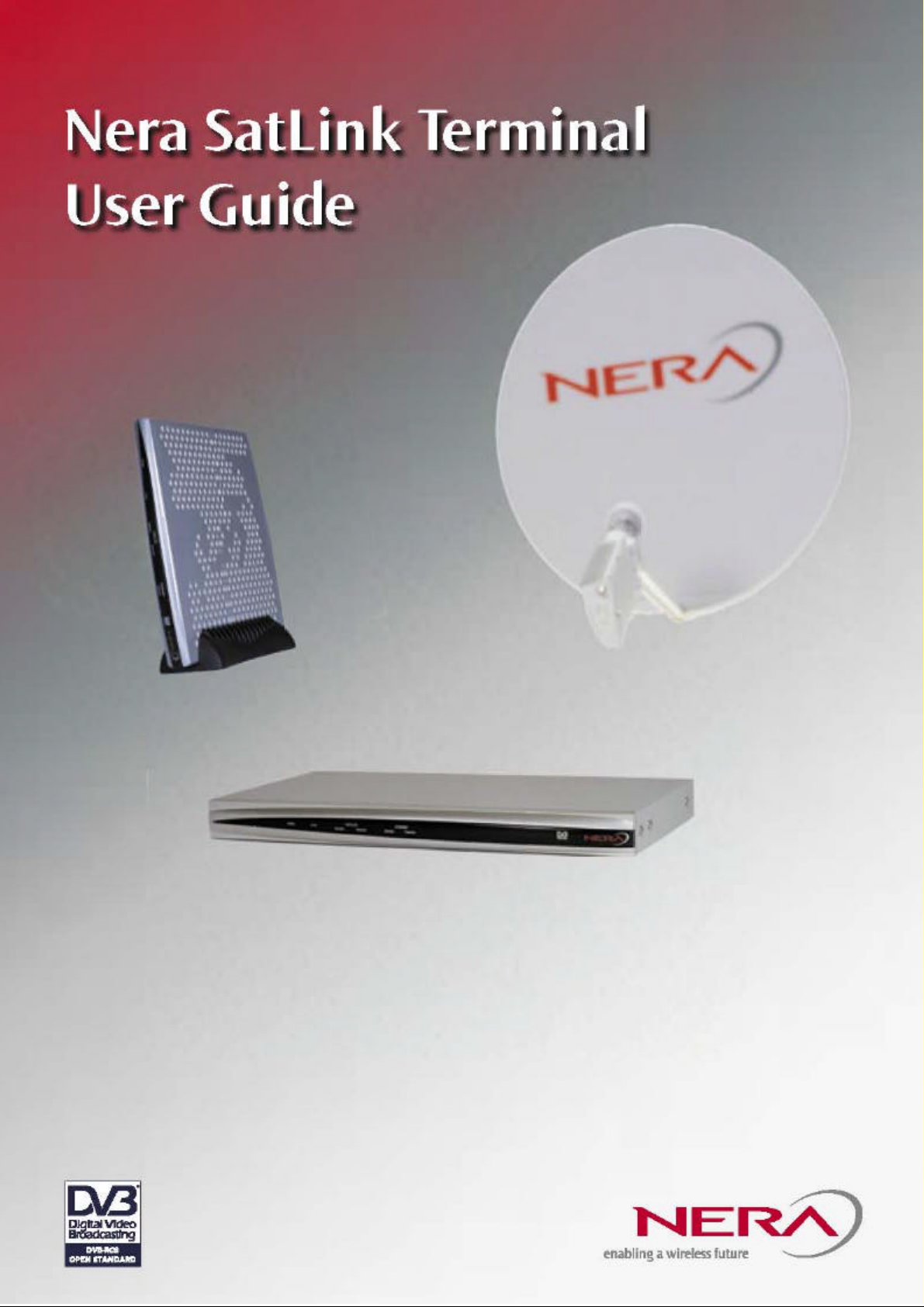
Revision L, 29th Sep 2004
Nera Broadband Satellite AS

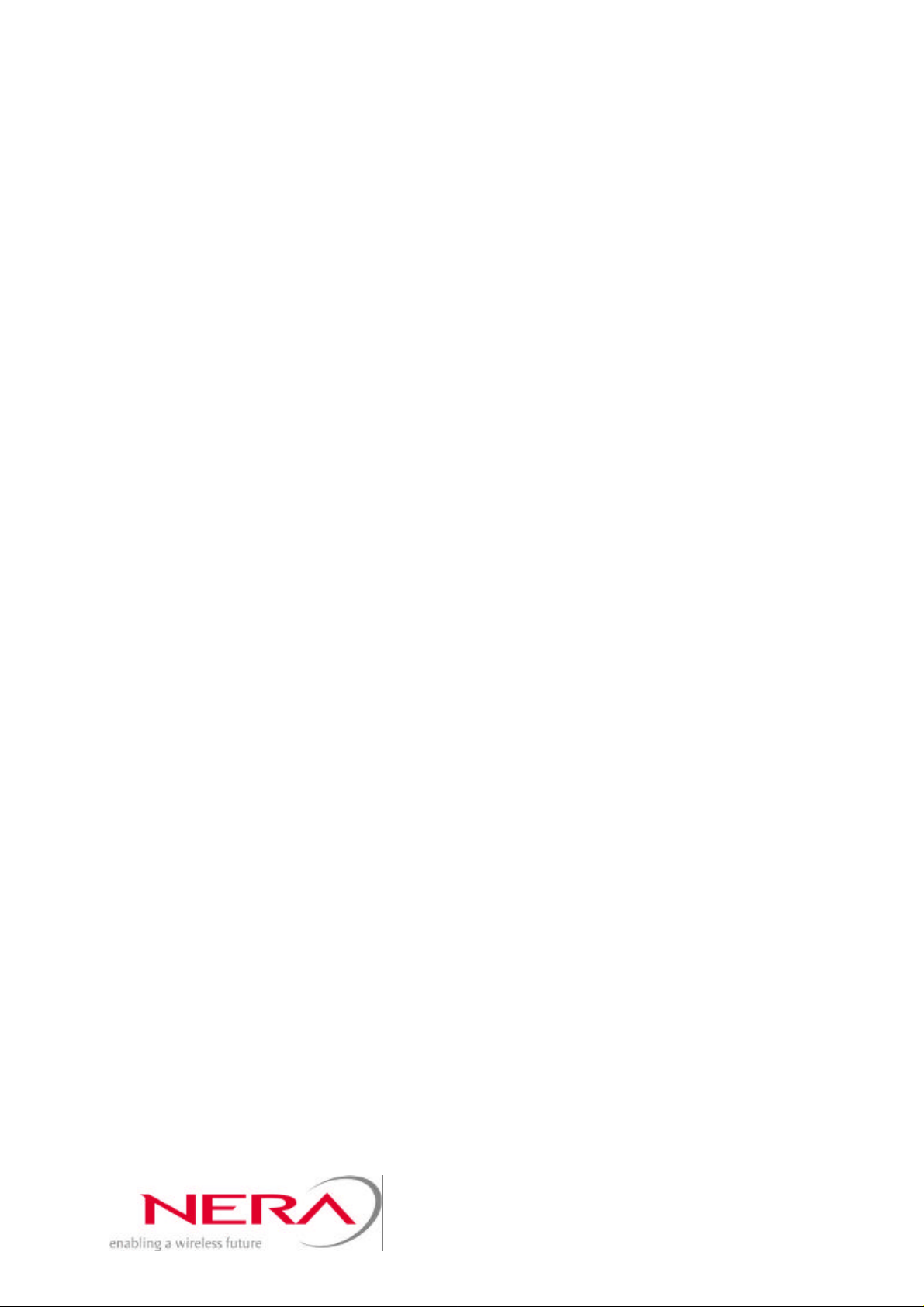
Nera SatLink Terminal
User Guide
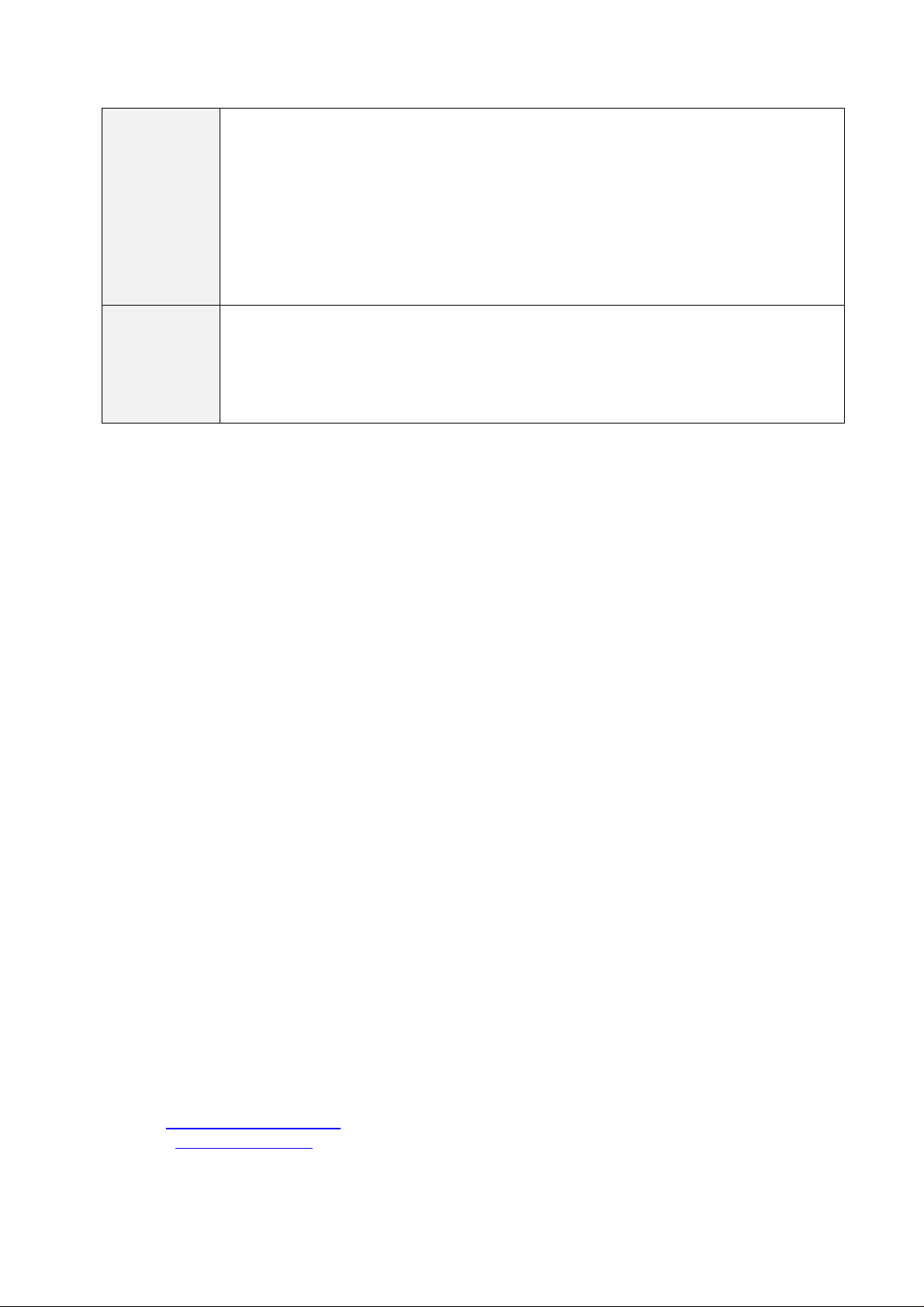
©
Copyright 2002-2004, Nera Broadband Satellite AS
All rights reserved. Reproduction, adaptation or translation without prior written
permission is prohibited, except as allowed under the copyright laws.
®
™
Notice
The names of products (hardware and/or software) mentioned herein are regarded to be
the property of their respective companies, regardless of whether or not registration is
indicated.
The information in this publication is subject to change without notice. Nera Broadband
Satellite AS makes no warranty of any kind with regard to this material, including, but
not limited to, the implied warranties or merchantability and fitness for particular
purposes. Moreover, Nera Broadband Satellite AS shall not be held liable for errors that
may occur herein or for incidental or consequential damage in connection with the
furnishing, performance or use of this material.
Publication no. 101557
Revision L, 29th Sep 2004
File: Nera SatLink Terminal User Guide Rev L
Nera Broadband Satellite AS
Bergerveien 12
PO Box 91
N-1375 Billingstad, Norway
Tel: +47 67244700, Fax: +47 66859115
E-mail: sales@satcom.nera.no
Website: http://www.nera.no/
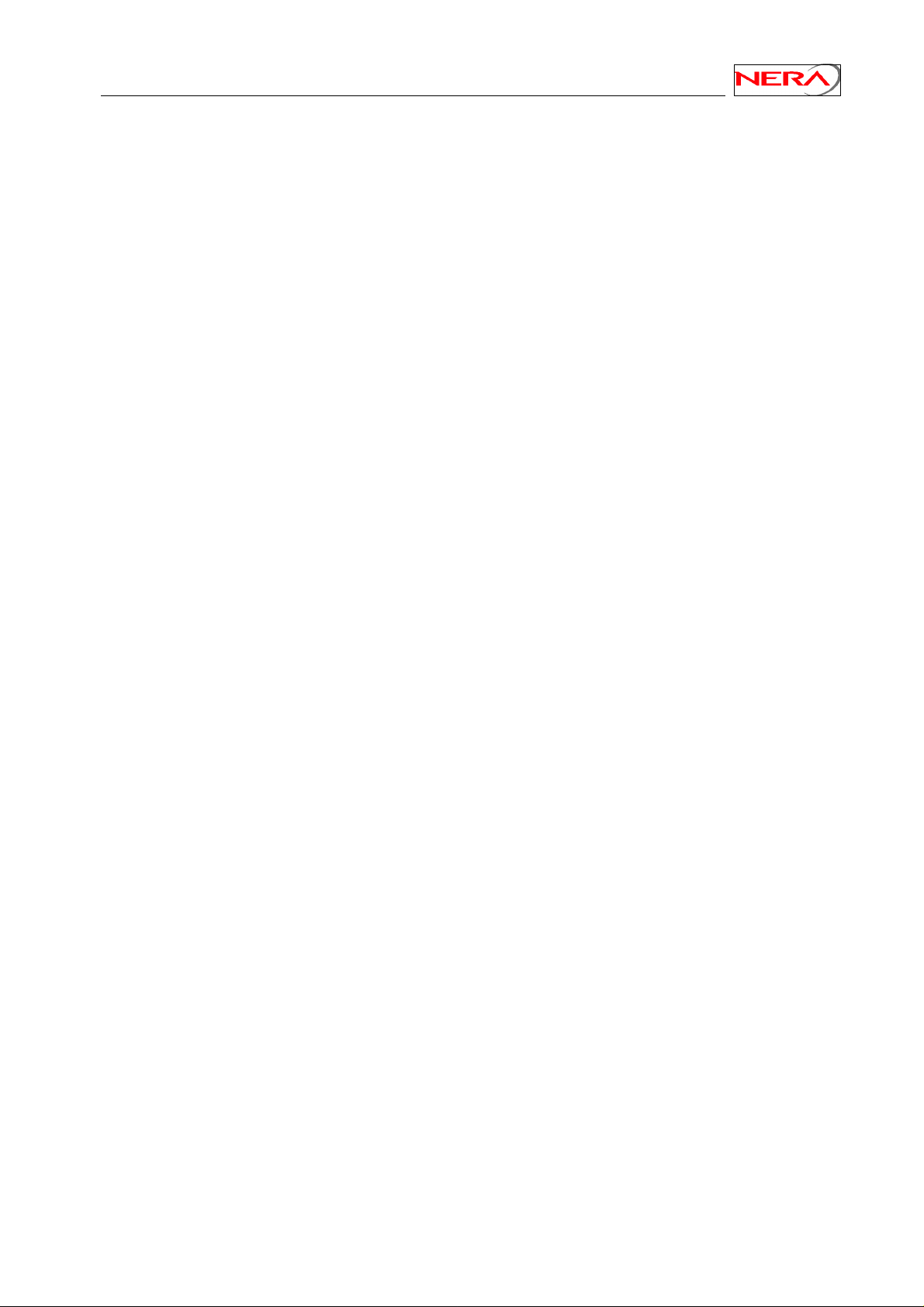
Nera SatLink Terminal User Guide
Table of Contents
1. INTRODUCTION........................................................................................................ 7
1.1 This User Guide.......................................................................................................... 8
1.2 Configuration overview...............................................................................................8
2. UNPACKING............................................................................................................ 10
3. INSTALLATION........................................................................................................ 10
3.1 Before installation..................................................................................................... 10
3.2 Front and back panels............................................................................................. 11
3.3 IDU Installation......................................................................................................... 13
3.4 ODU installation........................................................................................................ 14
3.5 Interface connections................................................................................................ 14
4. PC CONFIGURATION.............................................................................................. 16
4.1 Dynamic IP configuration of PCs connected to the Nera SatLink Terminal LAN ....... 16
4.2 Static IP configuration of PCs connected to the Nera SatLink Terminal LAN ............ 17
4.3 Tuning of TCP parameters........................................................................................ 18
5. USING THE COMMAND LINE INTERFACE OF THE SATLINK TERMINAL............ 20
5.1 Start-up sequence.................................................................................................... 20
5.2 CLI users access rights ............................................................................................ 21
5.3 Online help............................................................................................................... 21
5.4 Logging of events..................................................................................................... 22
5.5 CLI command summary............................................................................................ 23
6. NERA SATLINK TERMINAL CONFIGURATION...................................................... 25
6.1 Power on and logon.................................................................................................. 25
6.2 Initial configuration of parameters............................................................................. 26
6.3 ODU line-up.............................................................................................................. 33
6.4 Test of DVB-RCS connection ................................................................................... 36
6.5 Prepare the Nera SatLink Terminal for normal operation.......................................... 37
6.6 Backing up the current configuration......................................................................... 37
7. LAN DHCP SERVER............................................................................................... 38
8. QUALITY OF SERVICE............................................................................................ 40
8.1 Configuring QoS for the return link............................................................................ 41
9. RETURN LINK CAPACITY....................................................................................... 43
10. TRAFFIC INITIATED LOGON .................................................................................. 44
11. UPDATING THE NERA SATLINK TERMINAL SW................................................... 45
11.1 Automatic software update ....................................................................................... 45
11.2 Manual software update ........................................................................................... 46
11.3 Restoring the backup software ................................................................................. 47
12. SOFTWARE OPTIONS ............................................................................................ 48
12.1 Network Address Port Translation (NAPT)................................................................ 48
12.2 Generic Routing Encapsulation (GRE) and IP Tunnelling......................................... 49
13. SETTING UP ROUTING OF MULTICAST TRAFFIC FROM THE SATLINK
TERMINAL LAN TO THE GATEWAY....................................................................... 51
14. DEFINITIONS, ACRONYMS AND ABBREVIATIONS............................................... 53
15. REFERENCES......................................................................................................... 54
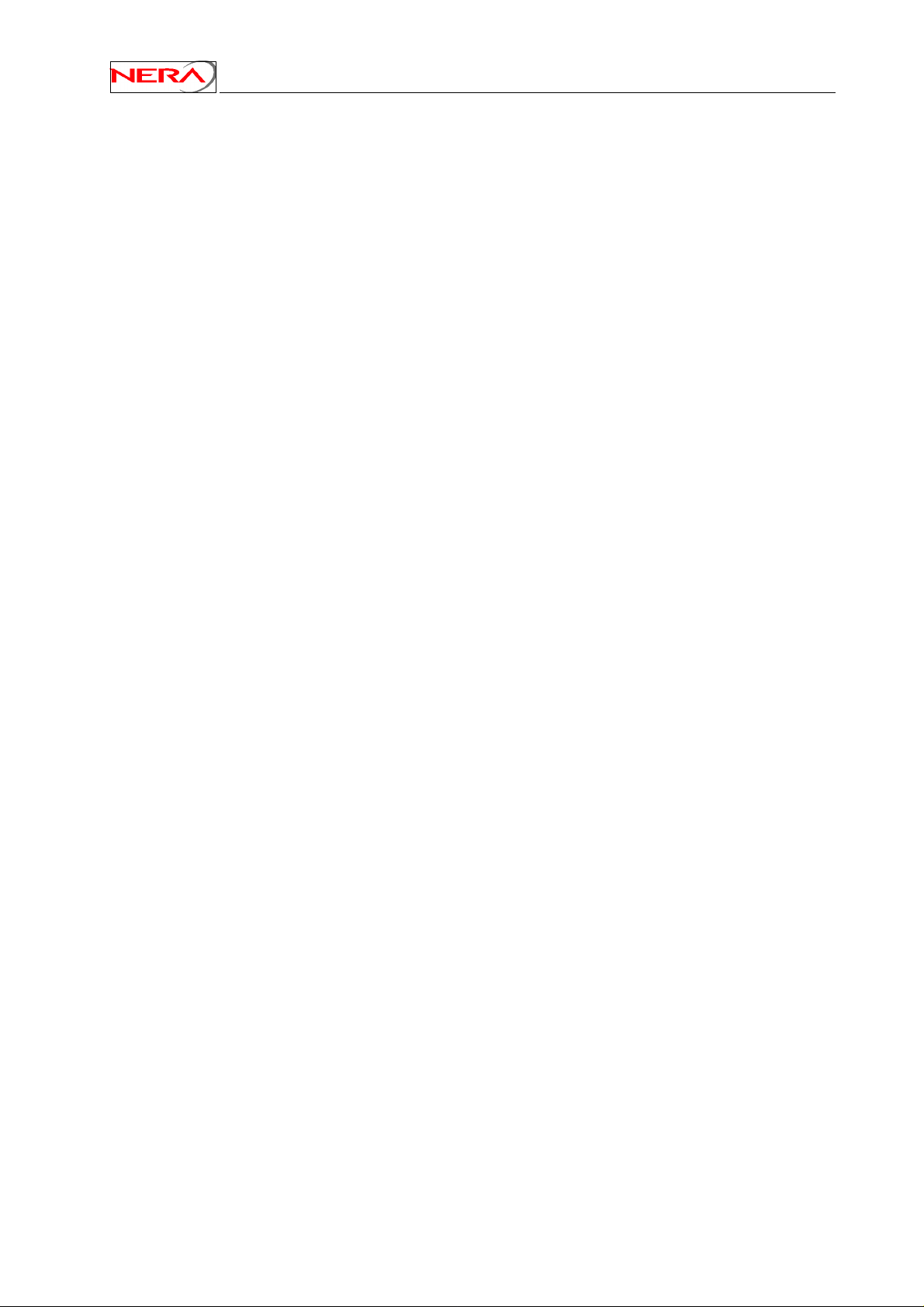
Nera SatLink Terminal User Guide
APPENDIX A. USING THE WEB INTERFACE.................................................................... 55
A.1 Status of the Nera SatLink terminal............................................................... 55
A.2 Configuration of the satellite interface........................................................... 58
A.3 IP address configuration............................................................................... 60
A.4 Terminal line-up............................................................................................ 61
APPENDIX B. ACCESSING THE COMMAND LINE INTERFACE VIA RS-232................... 63
B.1 Cable connection.......................................................................................... 63
B.2 PC configuration of HyperTerminal to access the CLI via RS-232................. 63
APPENDIX C. TFTP SERVER............................................................................................. 66
APPENDIX D. TELNET CLIENT .......................................................................................... 67
APPENDIX E. MANAGEMENT VIA SNMP .......................................................................... 68
APPENDIX F. CHANGING PRE-CONFIGURED PARAMETERS........................................ 69
F.1 IP routes ....................................................................................................... 69
F.2 Default CW frequency................................................................................... 69
APPENDIX G. ODU ASSEMBLY AND MOUNTING PROCEDURE ..................................... 70
G.1 ODU installation steps .................................................................................. 70
G.2 Choice of antenna site.................................................................................. 70
G.3 ODU basic components................................................................................ 71
G.4 Assembly of LNB unit, transmitter and feed-horn.......................................... 72
G.5 Assembly and installation of the antenna...................................................... 77
APPENDIX H. USING OTHER BUCS THAN THE NERA SATLINK 3000............................ 88
H.1 Calibrating the IDU output power.................................................................. 88
APPENDIX I. THE BOOT SW ............................................................................................ 91
APPENDIX J. DEBUGGING NETWORK CONNECTIONS.................................................. 92
APPENDIX K. COLLECTING INFORMATION IF A PROBLEM OCCURS........................... 93
APPENDIX L. TCP ENHANCEMENT AND TUNING........................................................... 94
APPENDIX M. LIST OF EVENTS THAT MAY BE LOGGED................................................ 95
APPENDIX N. COMPLIANCE.............................................................................................. 99
N.1 Safety (Article 3.1.a of the R&TTE Directive)................................................ 99
N.2 Electromagnetic compatibility (Article 3.1.b of the R&TTE Directive)............. 99
N.3 Efficient use of the radio frequency spectrum (Article 3.2 of the R&TTE
Directive) ...................................................................................................... 99

Nera SatLink Terminal User Guide
1. Introduction
The Nera SatLink 1000, 1900, 1901 and 1910 are members of the Nera SatLink Terminal family of DVBRCS Terminals. They act as IP routers to interface one or more PCs for bilateral communication via the
satellite network. This User Guide covers the installation and operation of the Nera SatLink
1000/1900/1901/1901, commonly also referred to as the indoor unit (IDU) of the DVB-RCS terminal,
together with the accompanying outdoor unit (ODU) equipment.
The parameters of equipment transmitting to satellites are regulated by national and international
authorities in several countries in the world and by the satellite operators themselves. The standards now
in force are described in references [7], [8], [9] and [10]. The SatLabs group, of which Nera Broadband
Satellite is a member, now works to establish type approval for DVB-RCS terminals in cooperation with
Cetecom. Nera will certify its DVB-RCS terminals by these type approval guidelines as soon as they have
been finalised.
Figure 1: Nera SatLink 1000 Indoor Unit (IDU)
Figure 2: Nera SatLink 1900/1901/1910 Indoor Unit (IDU)
7
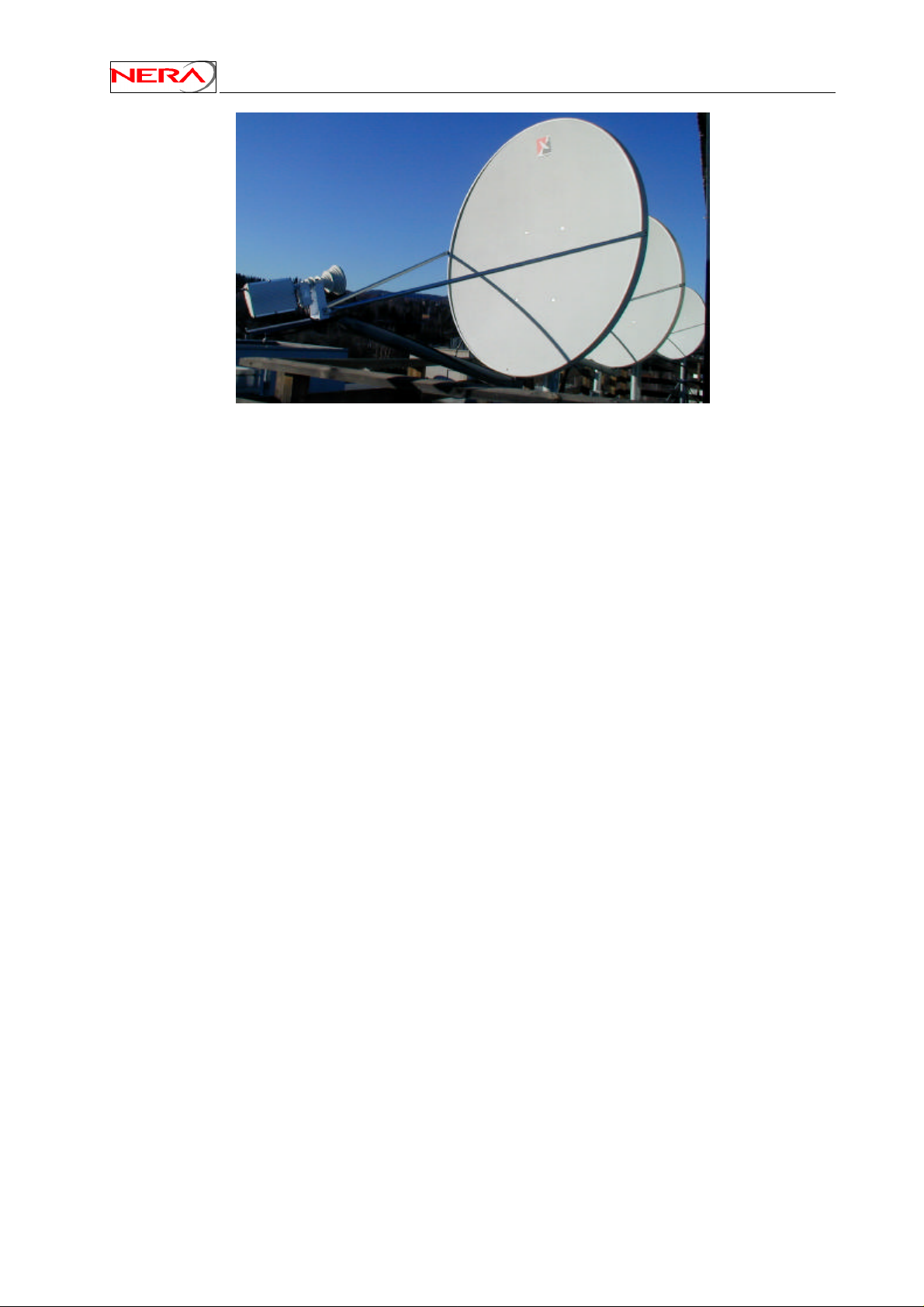
Nera SatLink Terminal User Guide
Figure 3: Nera SatLink Outdoor Unit (ODU)
1.1 This User Guide
This User Guide is intended for DVB professionals, such as service providers and installers. Therefore, it
does not contain information for non-professional users, such as given in the user manuals of consumer
electronics products.
This information given pertains to the following software (SW) and hardware (HW) versions and
releases:
• Nera SatLink Boot loader, P/N 101225, SW build 1.8.0.2 and later
• Nera SatLink DVB-RCS Terminal Software, P/N 101224, version 8.0.0 and later
• Nera SatLink 1000, P/N 103346
• Nera SatLink 1900, P/N 100715
• Nera SatLink 1901, P/N 100105
• Invacom LNB/OMT SPV - 1SM, P/N 100816
• Nera SatLink 3000, P/N 100716
• Norsat transmitter 1010/1020XRT, P/N 101338
• Invacom transmitter TUL-204, P/N 104041
• Channel Master Type 960 - 0.96m Antenna, P/N 100883
• Channel Master Type 123 - 1.2m Antenna, P/N 100882
• Channel Master Type 184 - 1.80m Antenna, P/N 104216
• Raven 0.80 x 0.90 antenna, P/N 101391
• Visiosat Tx/Rx 75cm Offset Antenna, P/N 104213
• Visiosat Tx/Rx 90cm Gregorian Offset Antenna, P/N 103044
1.2 Configuration overview
Like all DVB-RCS terminals, the Nera SatLink Terminal must be configured before it can communicate
via the satellite to and from the gateway in the Hub station. There are two aspects of configuration:
• DVB-RCS return link parameters are set from the gateway via the forward link each time the
terminal logs on to the gateway.
• Terminal specific parameters are normally configured during installation. Typically, they include the
parameters for the initial forward link acquisition, parameters describing the outdoor unit equipment
to be used, the IP routing parameters, as well as terminal position, desired population id, and selected
transmitted EIRP on the return link.
A default configuration specifying most of these parameters usually is pre-loaded on each Nera SatLink
Terminal, either in the factory or by the service provider. It is hence normally only necessary to configure
the Forward link frequency and symbol rate, population ID, IP parameters, the SatLink terminal position,
8
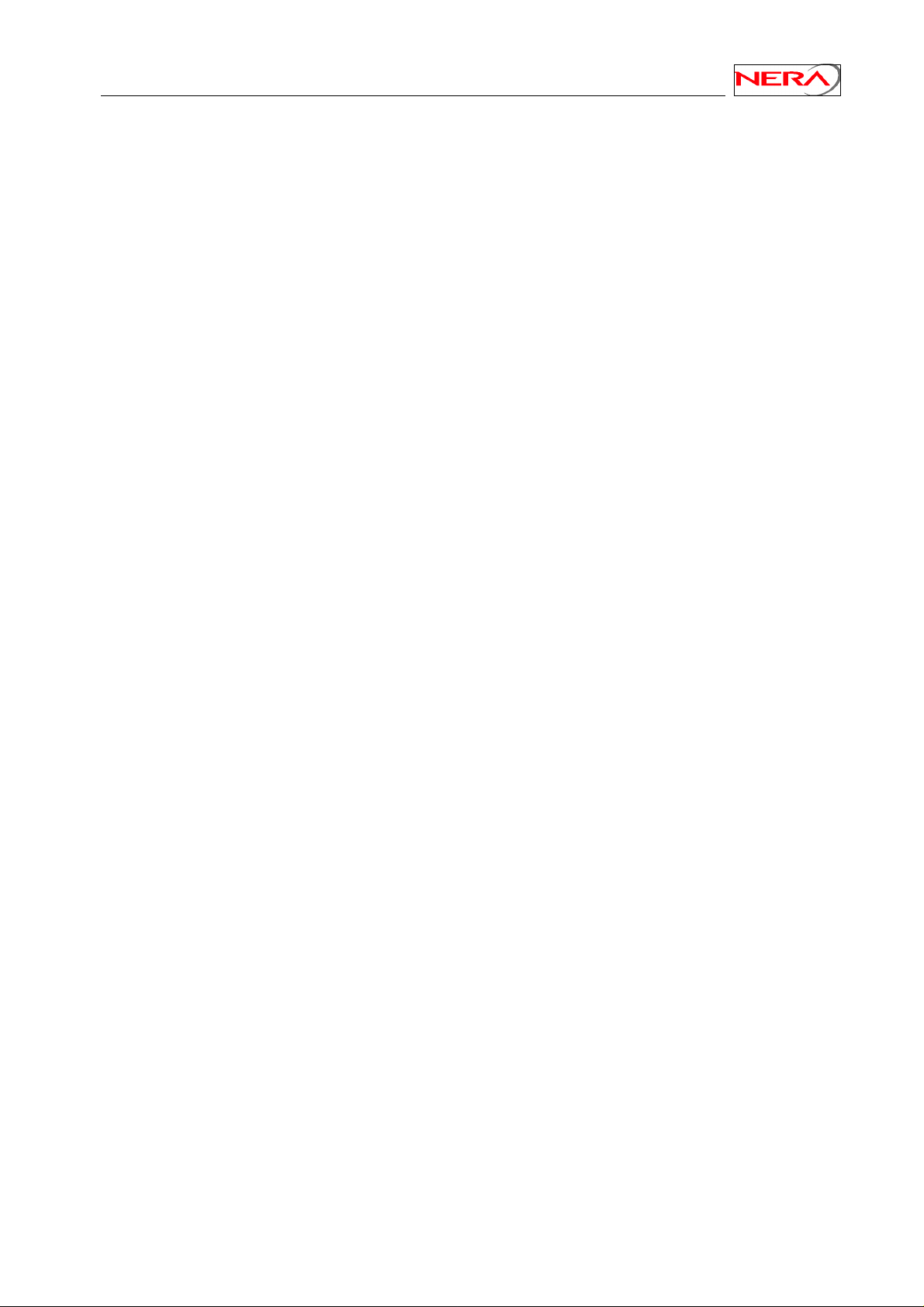
Nera SatLink Terminal User Guide
and the wanted EIRP for each single terminal. For the current release the following options are supported
for configuration:
• Command Line Interface
- Via RS232/HyperTerminal (utility under Windows)
- Telnet (terminal-to-terminal remote host protocol), either from local LAN or the Satellite
interface (the Gateway).
• Web-interface from local LAN
9
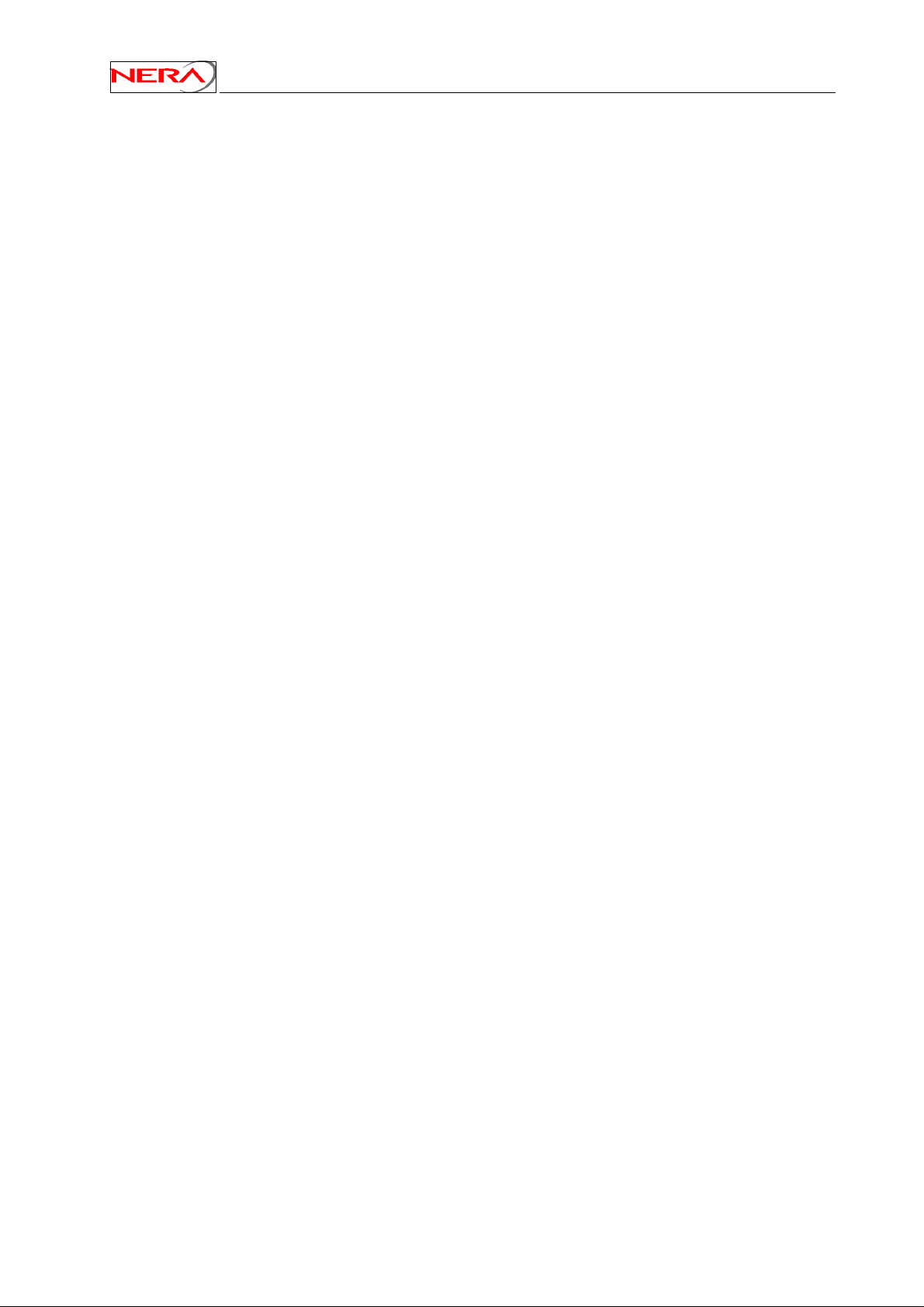
2. Unpacking
Check that the following items are in the box received, then unpack.
• SatLink 1000, 1900 or 1901
• Foot for vertical placement (SatLink 1000 only)
• Power supply (SatLink 1000 only)
• Mains cord
• Brackets for 19” rack mounting (SatLink 1900/1901 only)
• CD with documentation
3. Installation
3.1 Before installation
3.1.1 Safety
Follow these guidelines to ensure general safety:
Nera SatLink Terminal User Guide
• Always comply with national and local electrical codes.
• Keep the installation area clear and dust free during and after installation.
• Keep tools and all components away from walk areas.
• Do not wear loose clothing, jewellery (including rings and chains), or other items that might get
caught on the IDU, the ODU or the interconnecting cables.
• Do not work on the system or connect or disconnect cables during lightning storms.
Follow these guidelines when working with electrical equipment:
• Disconnect all power and external cables before installing or removing a SatLink Terminal.
• Do not work alone when potentially hazardous conditions exist.
• Never assume that power has been disconnected from a circuit; always check.
• Do not act in any way that creates a potential hazard to people or makes the equipment unsafe.
• Never install equipment that appears damaged.
• Carefully examine your work area for possible hazards such as moist floors, unearthed mains
extension cables and missing protective earths.
Should an electrical accident occur:
• Be cautious – do not become a victim yourself.
• Turn off electrical power to the system.
• If possible, send another person to get medical aid. Otherwise, assess the condition of the victim and
then call for help.
• Determine if the victim needs artificial respiration or external cardiac compressions; then take
appropriate action.
3.1.2 Site requirements
The Nera SatLink Terminal shall be connected to the mains 110/230 VAC, 50-60Hz.
3.1.3 Network
The Nera SatLink 1900/1901 provides an autodetect interface to a 10/100T Ethernet via an RJ45
connector.
10
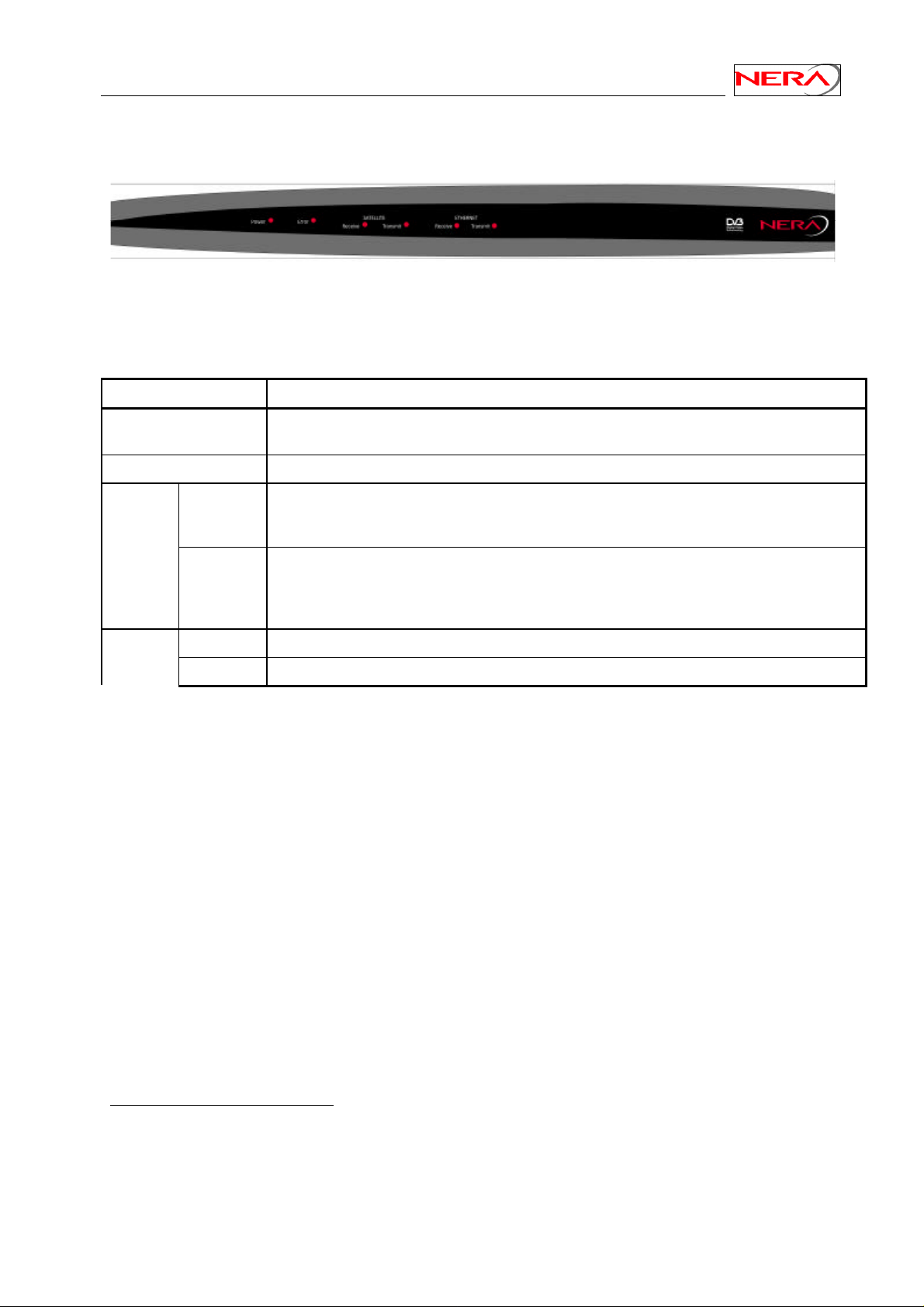
Nera SatLink Terminal User Guide
3.2 Front and back panels
1
Figure 4: SatLink 1900/1901 Front panel.
Table 1: Font-panel LEDs
LED Colour, indicates
Power Blue, steady on when power switch is on and unit is powered. Blinks when the software is
loading.
Error Red, steady on when an error event occurs; steady on during reboot.
Satellite Receive Blue, blinks when the receiver is searching for the carrier.
Steady on when receiver is on and functioning properly.
Blinks when IP packets are received from the Satellite Interface (the Gateway).
Transmit Blue, blinks fast when a continuous wave (CW) is transmitted
Blinks slowly when the terminal is logging on to the DVB-RCS Gateway.
Steady on when the terminal is logged on to the DVB-RCS gateway.
Blinks when IP packets are transmitted to the Satellite Interface (the Gateway).
Ethernet2Receive Blue, on when Ethernet packets from the local network are being received.
Transmit Blue, on when Ethernet packets are sent to the local network.
1
The front and back panels are slightly different for SatLink 1000 and 1910.
2
On SatLink 1000 and 1910 there is only one Ethernet LED which on when connection to another
Ethernet device is established and blinks when there is traffic
11
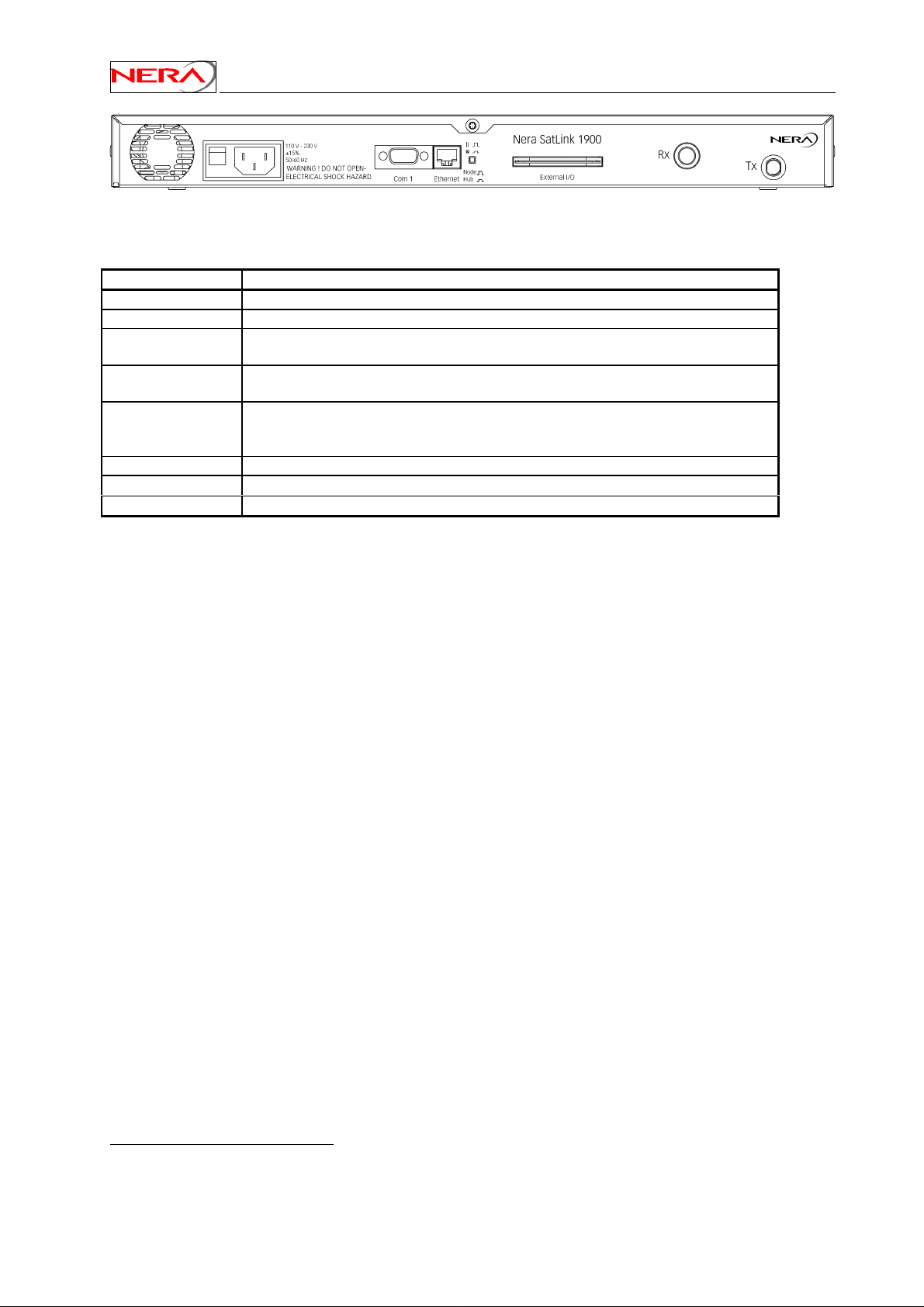
Figure 5: SatLink 1900/1901 Back-panel
Table 2: Back-panel connectors and switches.
Item Description
On/off switch Mains power on (1) or off (0).
Mains Connector
COM1
Connector
Ethernet
Connector
Node/Hub
Push-button toggle
External I/O Not used
Rx coaxial jack
Tx coaxial jack
3
Standard recessed plug for Mains cord.
Nine-pin connector for connecting CLI interface to a computer serial RS232
interface.
RJ45 connector for IP traffic to connect to a PC, Ethernet switch, IP router etc.
4
10BASE-T or 100BASE-T modes are detected automatically.
Selects HUB or NODE configuration of the Ethernet port. NODE normally is used
when connecting to an Ethernet switch or Ethernet hub, while HUB is used when
connecting directly to a single PC.
Coaxial 75 Ω F-type jack for the cable to the ODU receiver.
Coaxial 75 Ω F-type jack for the cable to the ODU transmitter.
Nera SatLink Terminal User Guide
3
The power connector for SatLink 1000 is a 24V DC connector as the SatLink 1000 is equipped with an
external power supply.
4
Not present on SatLink 1000 and 1910 which auto-detects if Hub or Node mode shall be used.
12
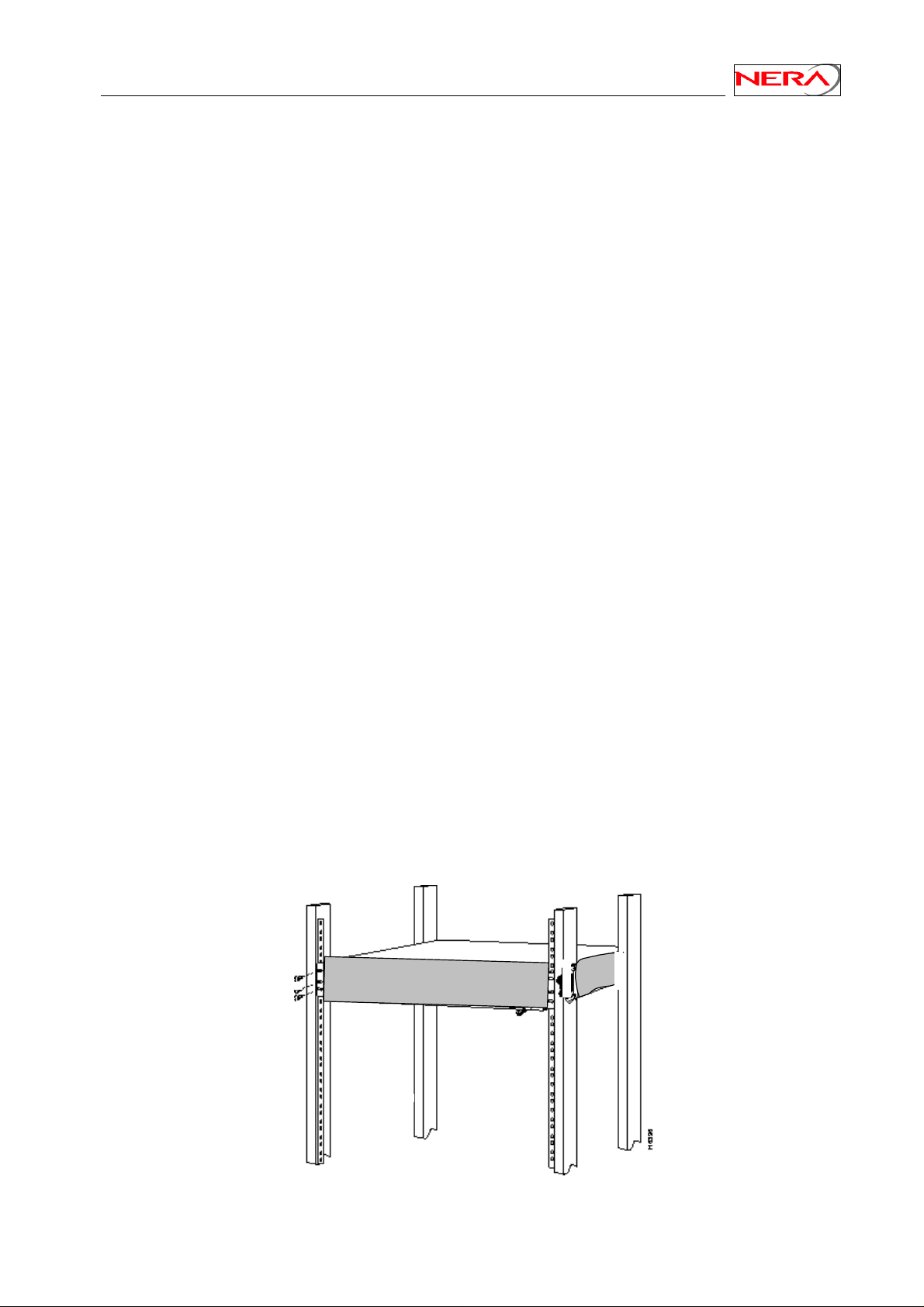
Nera SatLink Terminal User Guide
3.3 IDU Installation
3.3.1 On desktop or shelf
Place the Nera SatLink Terminal on a flat, stable surface, such as a desktop or shelf, close to the PC or
network device to which it will be connected. Keep its top, bottom and all sides unobstructed to ensure
free airflow. Rubber feet on the bottom provide adequate clearance. Ensure that there is at least 10 cm
clearance at the back to allow room for cable connections.
3.3.2 In rack
Warning: The rack or cabinet should be properly secured to prevent tipping. Equipment installed
in a rack or cabinet should be mounted as low as possible, with the heaviest units lower down, and
lighter units toward the top.
Precautions:
• Ensure that the mains circuits are properly earthed and use the mains cord supplied with the
SatLink Terminal to connect it to the mains outlet.
• If your installation requires a different mains cord than the one supplied, ensure that the cord used is
certified as indicated by the stamped or embossed logo of the electrical safety authority in your
country.
• If the on/off switch on the back panel is difficult to reach when the unit is fitted in the rack, ensure
that the mains outlet into which it is plugged can be reached so it may be unplugged if need be.
• Ensure that the unit does not overload the mains circuit, wiring or over-current protection. To
determine the possibility of overloading the supply circuits, add together the ampere ratings of all
devices installed on the same circuit as the Nera SatLink Terminal and compare the total with the
rating limit for the circuit. The maximum ampere ratings are usually printed on units near their mains
connectors.
• Do not install the Nera SatLink Terminal in a location where the operating ambient temperature may
exceed 45°C.
• Ensure that the airflow around the sides and back of the router is not restricted.
The Nera SatLink 1900/1901/1910 can be mounted in any EIA-standard 19-inch telecommunications rack
or cabinet. The Nera SatLink 1000 needs to be placed on a shelf is it shall b e placed in a rack.
Use a Torx screwdriver and attach the mounting brackets to the router with the screws supplied. Hold the
unit securely, brackets attached, and move it vertically until rack holes line up with the bracket notches,
then insert and tighten the four screws holding the brackets to the rack.
Figure 6: Rack Mounting
13
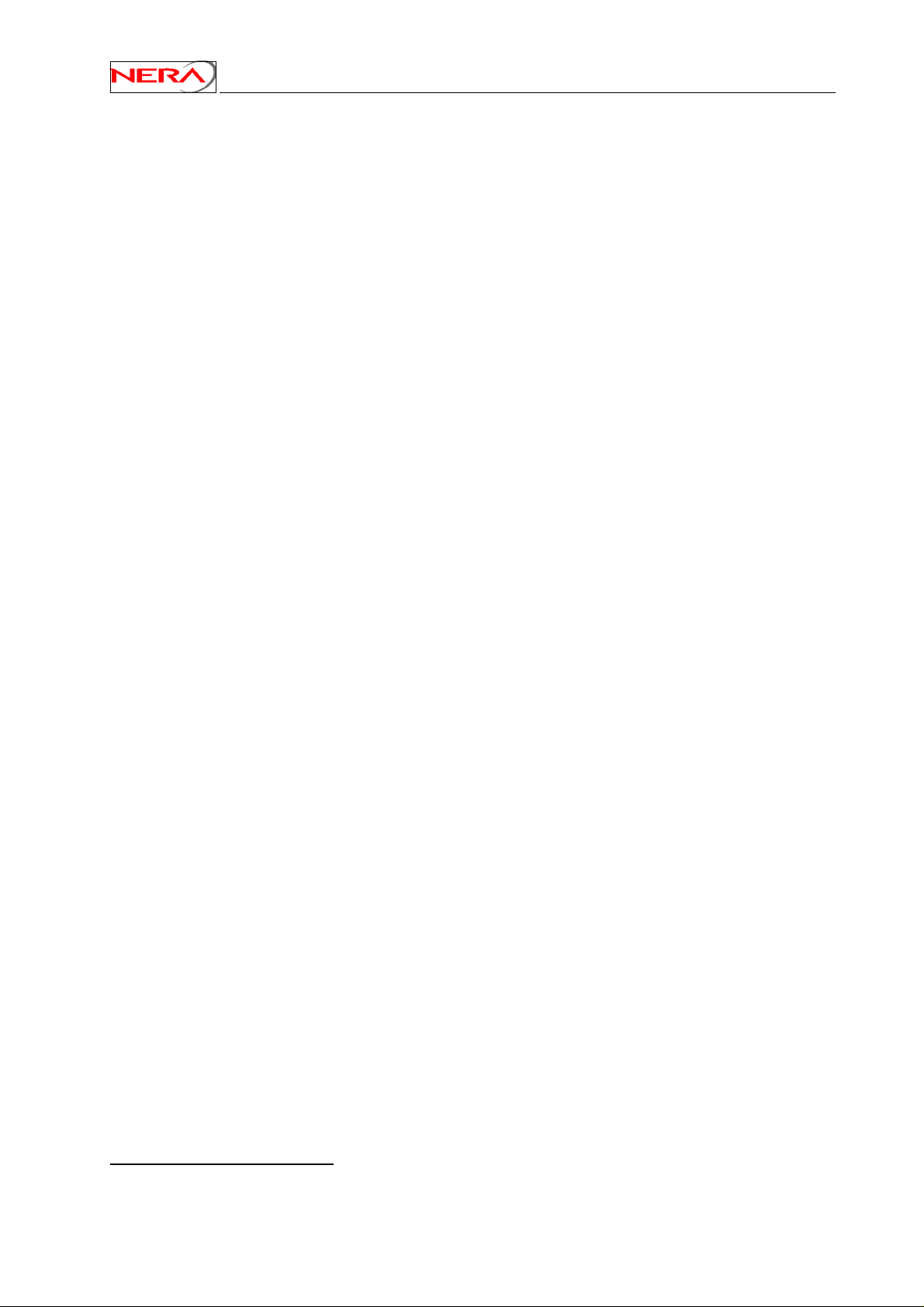
Nera SatLink Terminal User Guide
3.4 ODU installation
Install the ODU as described in Appendix G and references [1], [2], [3], [4]and [5].
3.5 Interface connections
3.5.1 Rx/Tx cables between IDU and ODU
The coaxial cables from the ODU are connected to the type F coaxial jacks on the back panel of the Nera
SatLink Terminal. See also document Cable specification 102317.
• Connect one coaxial cable from the ODU Tx module input to the jack marked Tx. Do not connect
the Tx cable before the initial configuration of the Nera SatLink Terminal is performed to
ensure that incorrect or hazardous signals are not sent to the satellite.
• Connect one coaxial cable from the LNB to the port marked Rx on the back panel.
Note
Use only 75 O coaxial cables fitted with type F plugs for the Rx and Tx cables
5
Note
Do not connect and disconnect the coaxial cables with power connected to the Nera SatLink
Terminal.
Hint
Before connecting the coaxial cables to the jacks on the back panel, perform a loop test by
connecting the cables together with a splice at the ODU and performing a continuity test at their
IDU ends.
Hint
Using different colour marking on the Tx and Rx coaxial cables reduces the probability for
interchanging the cables.
3.5.2 Ethernet connection to a Local Area Network (LAN)
The Nera SatLink Terminal may be connected to a single PC or to a network via the RJ-45 Ethernet jack
on the back panel.
• Plug one end of the Ethernet cable into the RJ-45 jack on the back panel.
• Plug the other end of the Ethernet cable into the RJ-45 jack a Local Area Network (LAN) device such
as an Ethernet hub, switch or router, according to its manufacturer’s instructions.
For the Nera SatLink 1900 and 1901 toggle the back panel push button to configure either Ethernet HUB
or NODE modes. Toggle to NODE when connecting to an Ethernet switch or an Ethernet hub, and toggle
to HUB when connecting to a single PC.
For the Nera SatLink 1000 and 1910 there is no push button on the back panel as Ethernet HUB or
NODE mode will be auto-detected and the correct mode chosen automatically.
3.5.3 Mains connection
The Nera SatLink 1900/1901/1910 has an internal power supply and consequently is connected directly to
a 110/230 VAC 50/60Hz outlet using a standard 230 VAC mains cord.
5
When using the Norsat 1010/1020XRT BUC a water-proof F-to-N adapter must be mounted between
the cable and the BUC input connector.
14
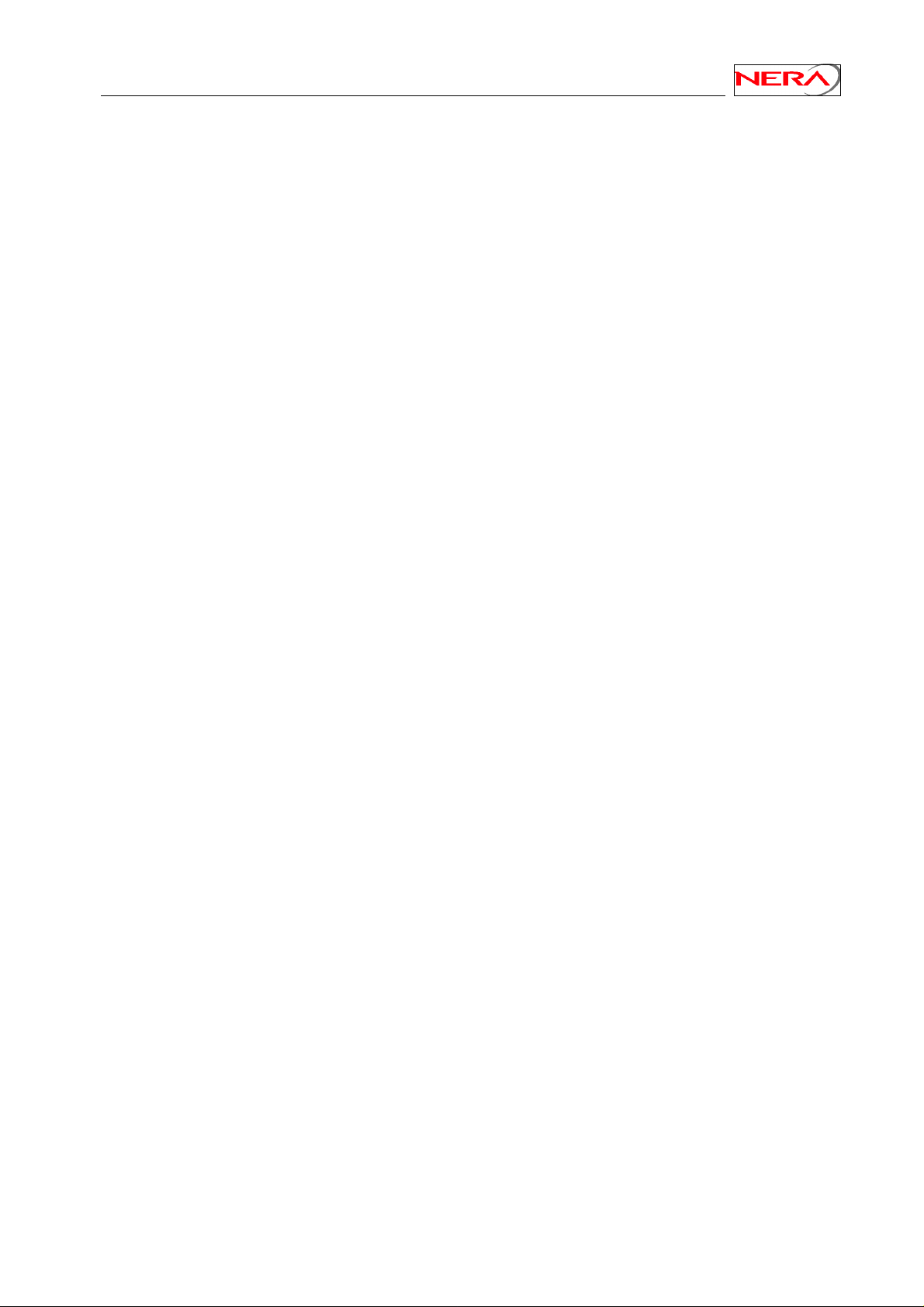
Nera SatLink Terminal User Guide
3.5.4 Power supply
The Nera SatLink 1000 has an external power supply that is connected to a 110/230 VAC 50/60Hz outlet
using a standard 230 VAC mains cord.
Warning: The Nera SatLink 1000 must only be connected to the external power supply that is
approved by Nera, P/N 104170 (LEI-S2425D / Model No. STD-2425)
Use of another power supply may void warranty.
15
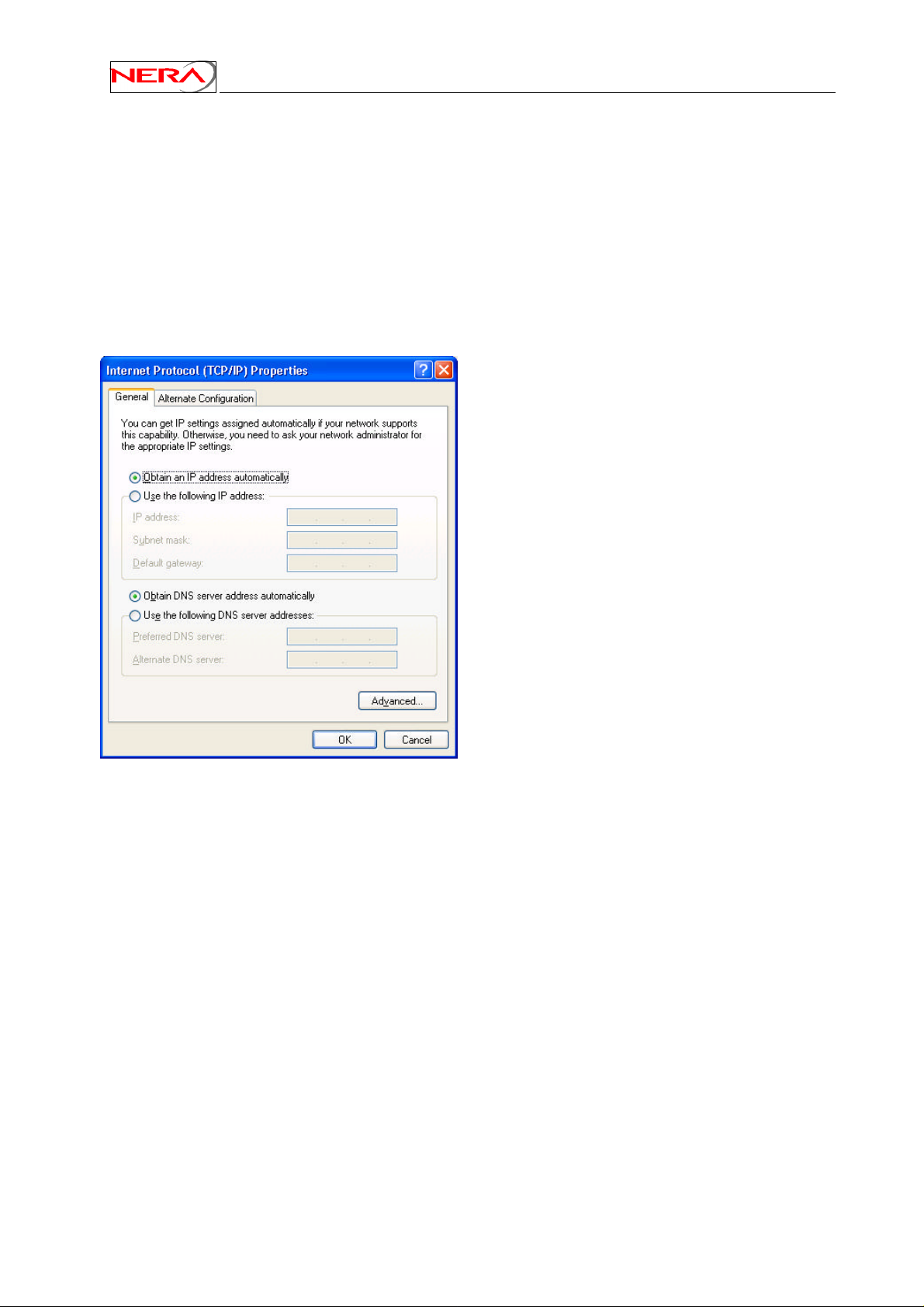
Nera SatLink Terminal User Guide
4. PC configuration
4.1 Dynamic IP configuration of PCs connected to the Nera SatLink Terminal
LAN
By default the DHCP server in the Nera SatLink Terminal is enabled, and all PCs connected to the Nera
SatLink LAN can automatically retrieve their IP configuration from the DHCP server. The user should
verify that the Window clients are configured to obtain an IP address and DNS server address
automatically. The screen display shown below is from a Windows XP host. Displays in other versions of
Windows may differ slightly.
Figure 7: TCP/IP properties
16
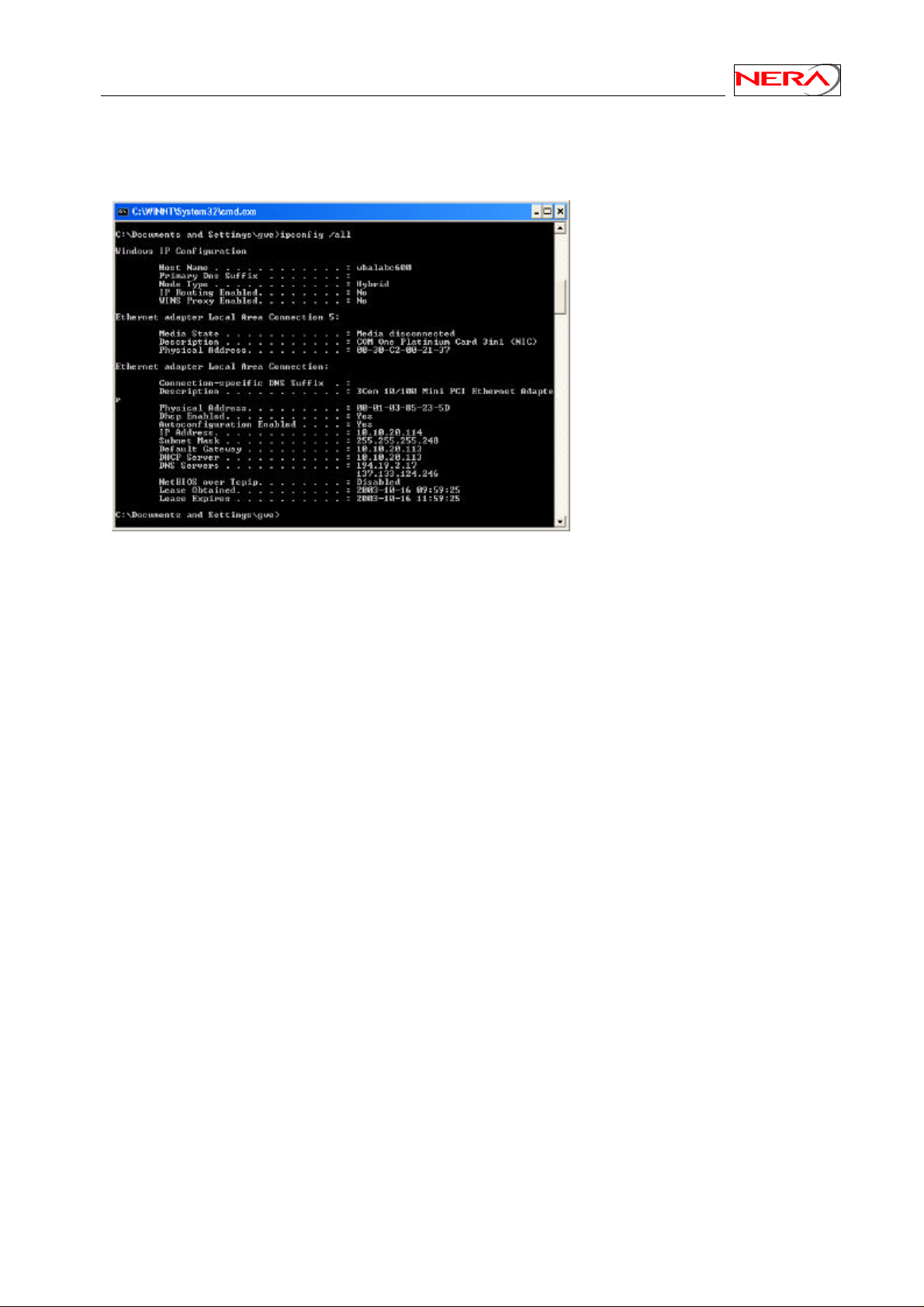
Nera SatLink Terminal User Guide
From an MS-DOS window, the user may type ipconfig /all command to verify that the computer has
received correct configuration parameters from the DHCP server like IP address, subnet mask, default
Gateway, DNS servers and lease time.
Figure 8: ipconfig /all print out from an MS-DOS window
4.2 Static IP configuration of PCs connected to the Nera SatLink Terminal LAN
All PCs attached to the Nera SatLink Terminal LAN should be configured with static IP addresses when
the DHCP server in the SatLink Terminal is not enabled. The IP configuration parameters to use for PCs
connected to the Nera SatLink Terminal LAN are supplied from the system operator or service provider.
The screen displays shown below are in Windows 2000. Displays in other versions of Windows may
differ slightly.
4.2.1 Configure a Windows NT client
Use Windows Start menu, Settings, Control panel, Network, Protocols, Select TCP/IP, Properties,
Specify IP address. For instance, a host may have the following configuration; IP address 10.10.10.2,
Subnet mask 255.255.255.248 and default gateway 10.10.10.1, where the IP address of the default
gateway should be the IP address of the Nera SatLink Terminal LAN interface.
The DNS address can also be set in this menu.
The PC may have to be restarted to activate the new settings.
4.2.2 Configure a Windows 2000 client
Use Windows Start menu, Settings, Control panel, Network and dialup connections, Right click
Ethernet/LAN, Properties, Select Internet protocol (TCP/IP), Properties, Use the follow IP addresses. For
instance, a host can have the following configuration; IP address 10.10.10.58, Subnet mask
255.255.255.248 and default gateway 10.10.10.57.
17
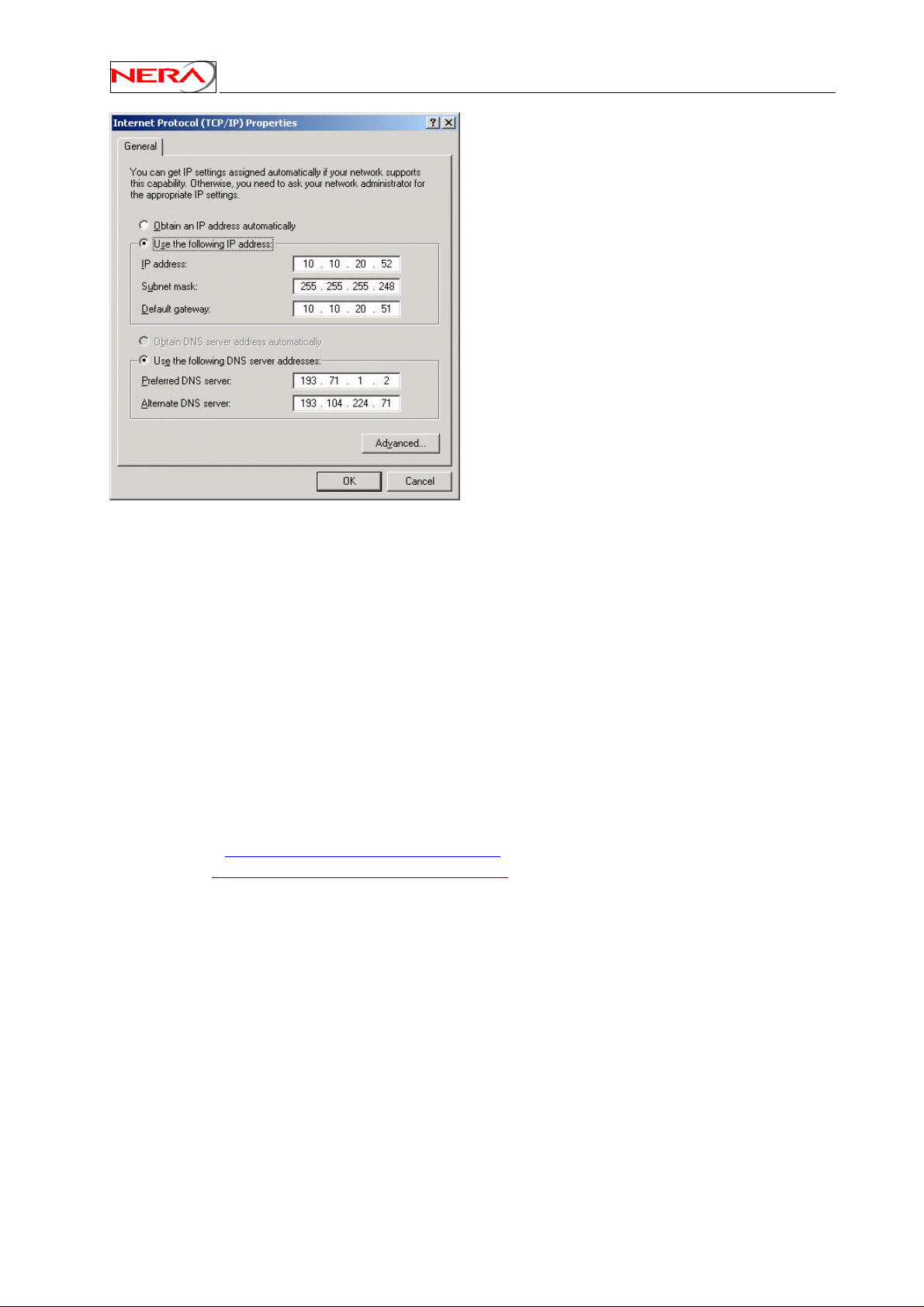
Figure 9: Configuring Windows TCP/IP properties
Nera SatLink Terminal User Guide
The DNS address can also be set in this menu.
4.3 Tuning of TCP parameters
TCP is a packet-based protocol where data is transmitted in variable sized blocks. The TCP Receive
Window has a default value of 8 kB in Windows 95/98/NT and about 16 kB in Windows ME/2000/XP,
which is adequate for relatively slow dialup modems and high-speed networks with relatively low latency
(round-trip delay less than about100 ms). Increasing the TCP Receive Window above the default setting
can substantially improve the throughput on satellite connections were the round trip delay typically is in
the order of 600 ms.
Some free tools are available on the Internet to “tweak” various TCP/IP network settings that affect
downstream performances. They basically provide a short-cut to modify registries of Windows based
PCs.
• Tcp Tune at http://moat.nlanr.net/Software/TCPtune/ and
• Dr. Tcp at http://www.dslreports.com/front/drtcp.html are widely used freeware.
Microsoft has confirmed a TCP/IP transmission bug in Windows 95,98 and NT that can adversely affect
upload throughput over high-delay networks. However, the problem is corrected in NT Service Pack 6.
Windows NT, Windows 95 have older TCP/IP stacks that neither support large windows, nor selective
acknowledgement. Reportedly there are some patches available to fix this for Windows 95. The window
size should be increased to 65kB.
Windows 98/ME/2000/XP support selective acknowledgement, window scaling and large windows. The
default window size for Windows 98 is 8k. The Dr. TCP tool should be used to set large receive buffers
(65 kB or above), maximum TCP receive windows shall be set to 115000, as well as enabling windows
scaling/time stamps (RFC1323) and SACK (RFC 2018) functionality.
18
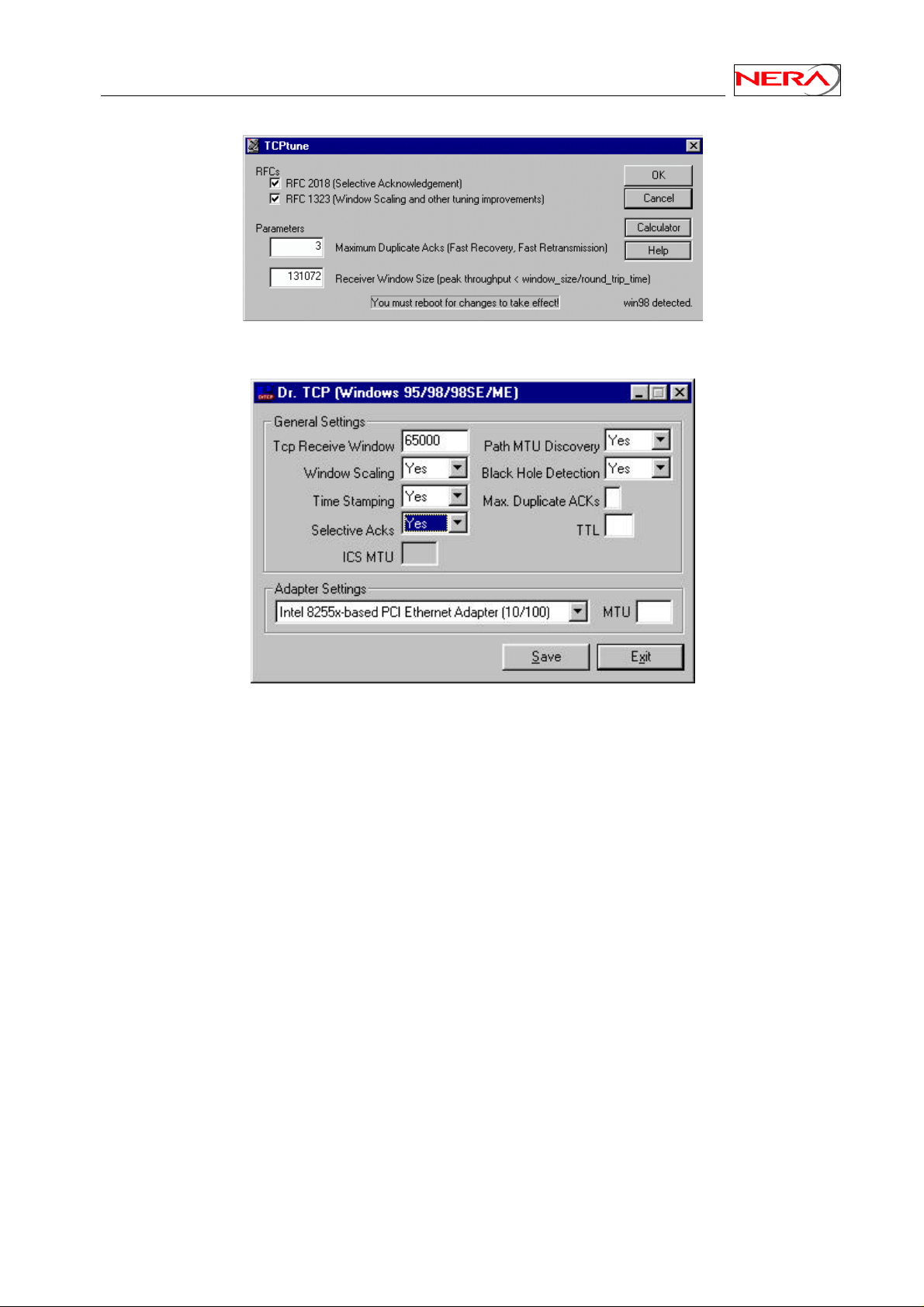
Nera SatLink Terminal User Guide
Figure 10: TCPTune utility
Figure 11: Dr. TCP utility
19
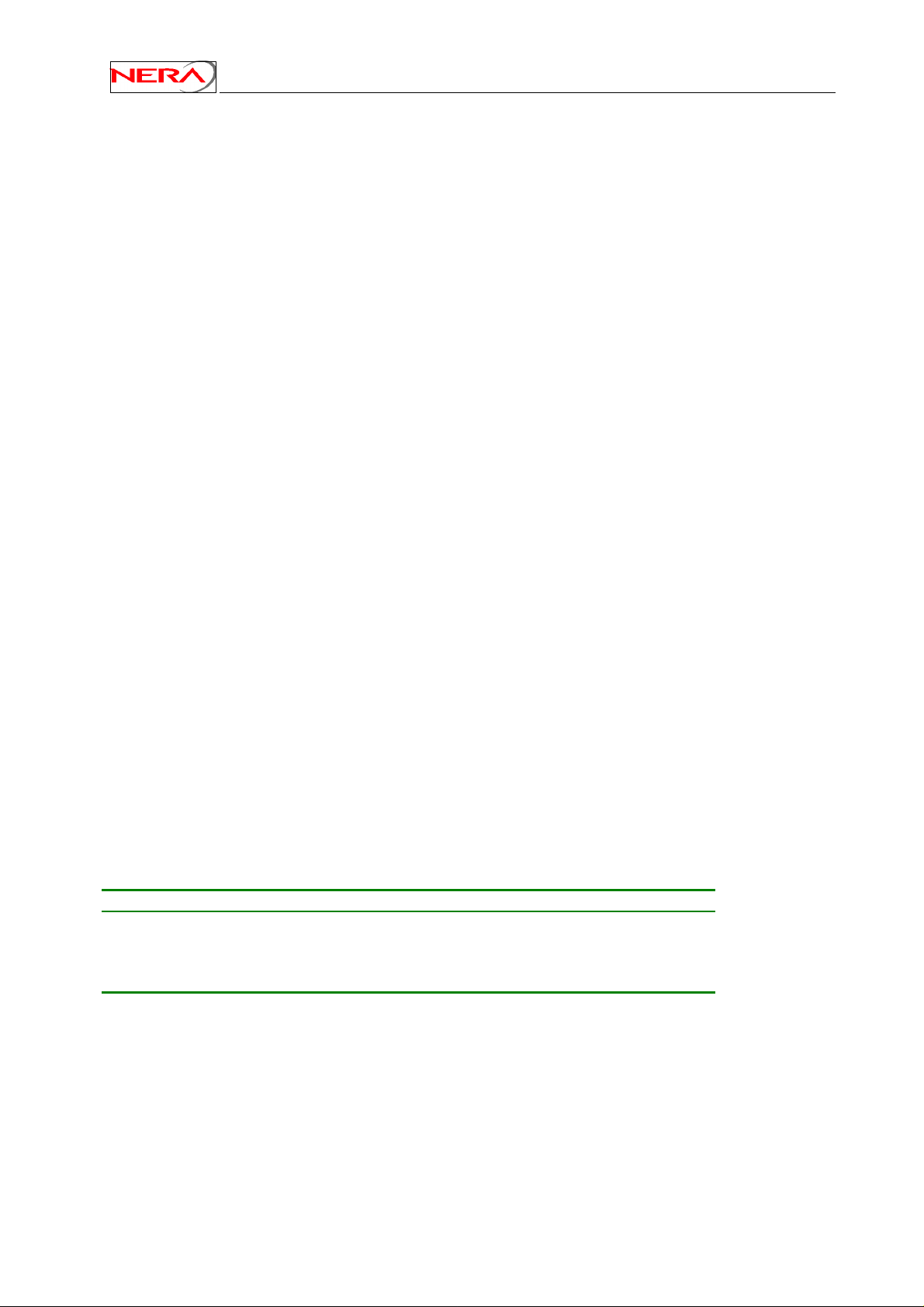
Nera SatLink Terminal User Guide
5. Using the Command Line Interface of the SatLink
Terminal
The command line interface can be accessed via either Telnet or the RS-232 port for management of the
Nera SatLink Terminal as well as for showing status and reports.
5.1 Start-up sequence
When turning on the Nera SatLink Terminal first the Boot SW is loaded. A message like this is displayed
on the CLI/RS-232 when the boot SW starts. Note that Telnet is not available before the application has
been started.:
Nera SatLink boot-loader
- SW Product ID 101225, Revision 1.8.0.2
File system initialised
Press return to login
Press return within 10 seconds to display the login-prompt for entering the boot-load. See Appendix I for
further details about the boot SW.
After the timer has expired, the DVB-RCS application will be loaded. The message Loading
application will be shown when the application starts to load.
When the DVB-RCS application starts to run a message like this will be shown:
Nera SatLink 1900
- Main Board ID QROF2199282, Revision 6.2
- SW ID 101224, Revision 7.0.1 Build 21
The application will then initialise the file system, restore all configuration parameters from flash, do
initial configuration, and start the DVB-RCS receiver and transmitter if these are configured to start
automatically. Use the CLI commands dvb tx autostart and dvb rx autostart to configure the
DVB transmitter and receiver to start automatically when the DVB-RCS application is started.
The following messages on CLI shows when the Nera SatLink Terminal has successfully restored all
configuration parameters from the MIB (from the configuration file on the flash file system), when lock
on the forward link is achieved, and when successful DVB-RCS logon has been achieved:
State : CLI message
Configuration completed
Lock on forward Link achieved
Successful logon
: Retrieving configuration....done
: Forward link up
: Return link up
Two-way link established
20
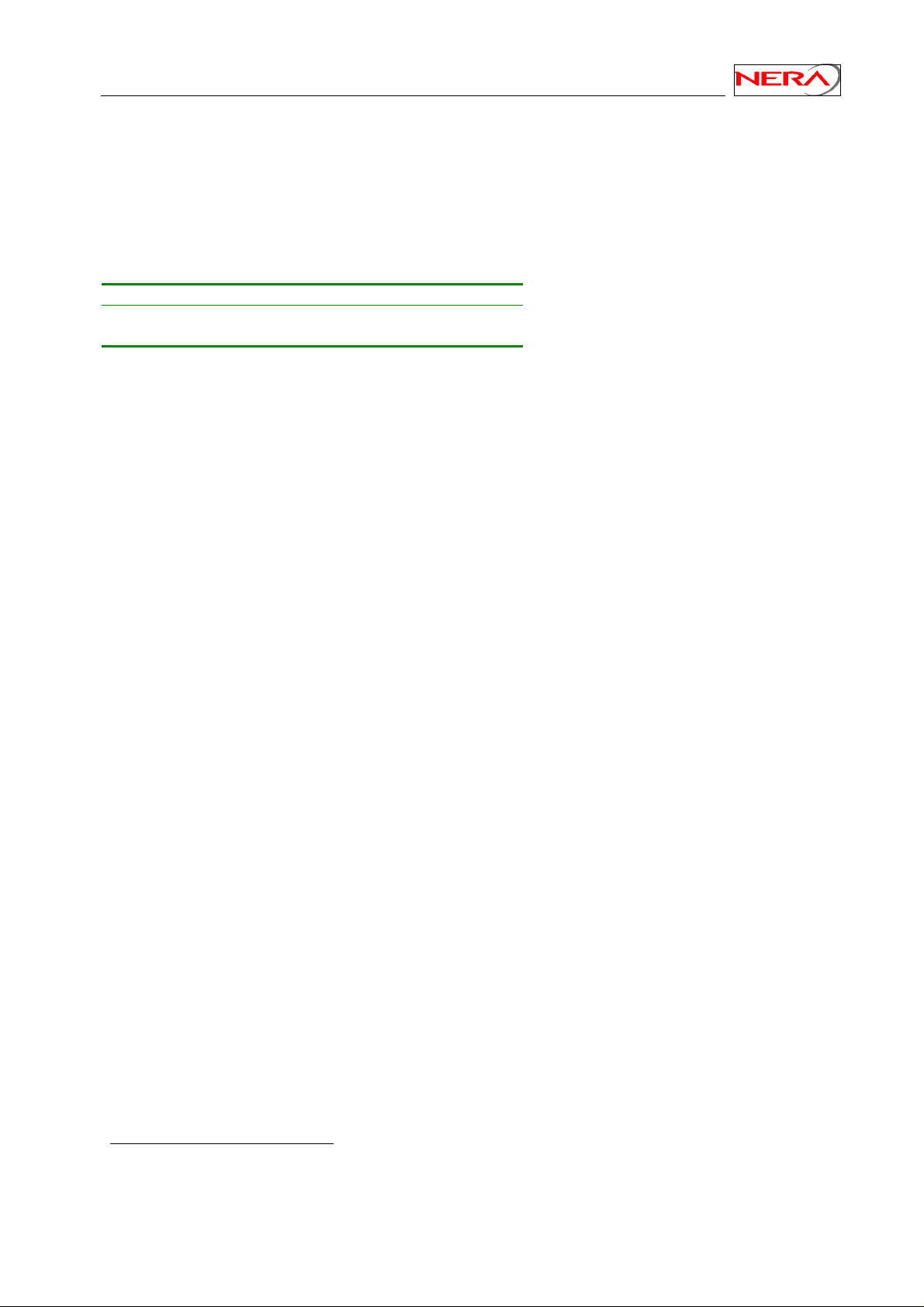
Nera SatLink Terminal User Guide
5.2 CLI users access rights
5 levels are supported:
• Level 1: super user
• Level 2: installer
• Level 3-5: end users
When shipped from the factory there are two users available in the Nera SatLink Terminal:
User name Factory default password6Privilege level
root nera 1
install satlink 2
When accessing the CLI via RS-232, if the login prompt is not displayed type ENTER. The login prompt
Login: should then be displayed. Then login with e.g. the root user:
Login: root
Password: nera
When the command prompt is displayed you will now have super user access to the CLI.
New users may be added with the CLI command user add, existing users deleted with the CLI
command user del, and the password of the current user or users with lover privilege levels can be
changed with the CLI command user passwd6. To list all defined users with lower privilege level than
the user currently logged in, use the CLI command user show. Type ? user to get further help on the
user commands.
5.3 Online help
In the CLI a list of available commands can be displayed by typing ? <ENTER> (question mark and the
ENTER). The CLI command groups will then be shown:
Example:
# ?
To list the commands in a sub-menu type '? <sub-menu>'
device : Device configuration
dvb : Configure DVB interface
eth : Show Ethernet status
ip : IP configuration
misc : Miscellaneous commands
odu : ODU configuration
sw : Software upgrade configuration
user : User configuration
log : Event log
#
6
Note that older version of the SatLink 1900 (revision 1.x) may have the factory default password
admin123 for the root user. The root password on these terminals can not be changed by the passwd
command. Contact Nera if there is a strong need to change the root password on such a terminal.
21
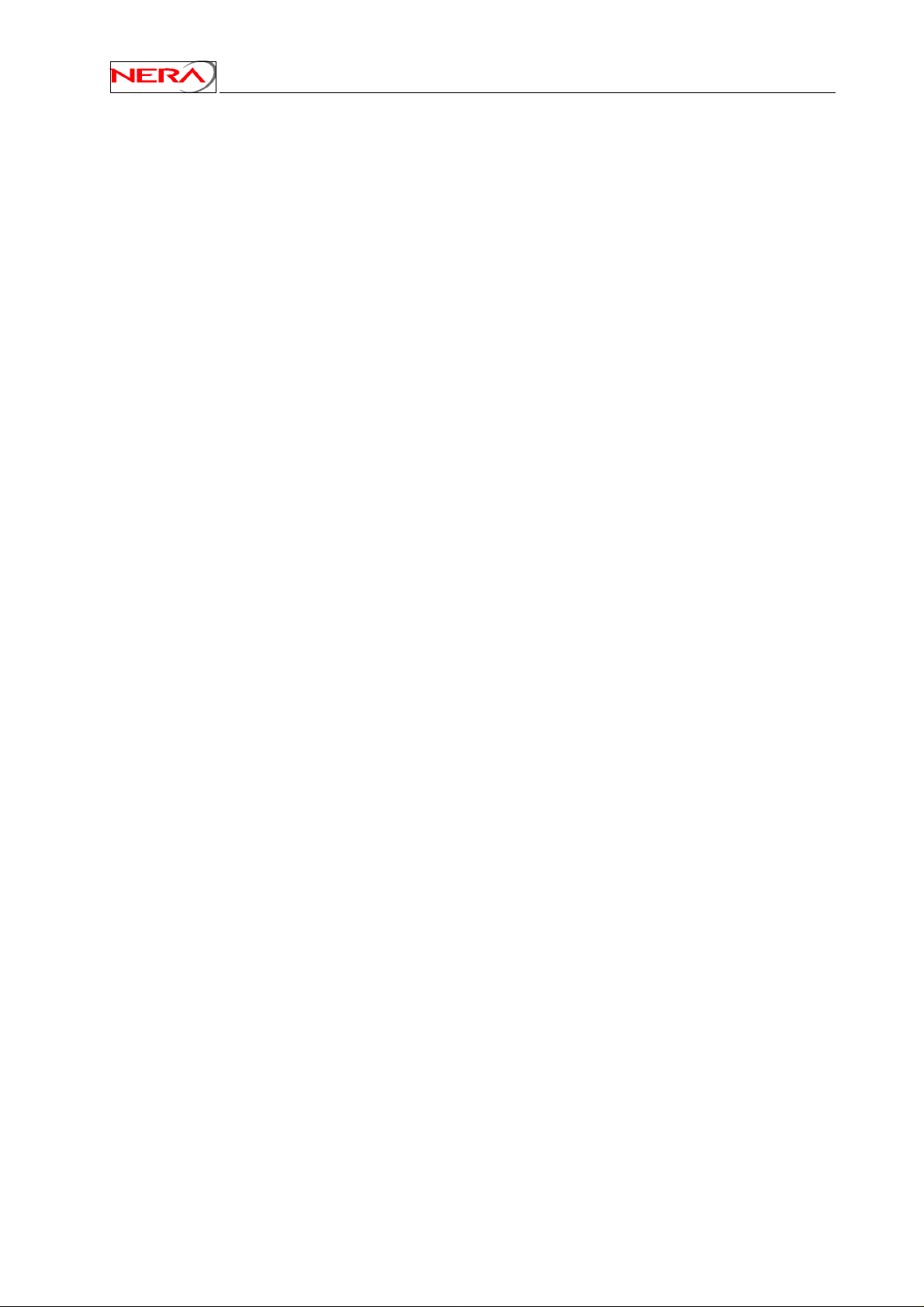
Nera SatLink Terminal User Guide
To display the available commands within one command group type ? <group>.
Example:
# ? ip
For detailed help on a command type '? ip <command>'
qos : sub menu for configuration of Return Link QoS
addroute : ip addroute <destaddr> <netmask> <next hop> <ifnum>
delroute : ip delroute <destaddr> <netmask> <next hop>
set : ip set <ifnum> <ipaddr> <mask>
show : ip show [-mcast]
#
To get further help on a specific CLI command type ? <group> <cmd>.
Example:
# ? ip set
USAGE:
ip set <ifnum> <ipaddr> <mask>
ifnum Interface number (1=LAN, 3=Satellite)
ipaddr IP address for the interface
mask Netmask for the interface
Set the IP address and subnet mask for the specified interface
Example:
ip set 1 10.10.1.1 255.255.255.248 will set the LAN IP address to
10.10.1.1 and the LAN netmask to
255.255.255.248
See also:
ip show, ip addroute, ip delroute
#
5.4 Logging of events
The Nera SatLink Terminal logs certain events to a log stored in RAM. See Appendix M for a list of the
different events and what action that need to be taken for the different events. Use the CLI command log
show to show the log from memory.
The events are divided in four different severity levels:
0. Minor
1. Normal
2. Major
3. Critical
Events with severity level Major will normally cause disruption in the data transfer, while events with
severity level Critical normally will require user intervention in order to restore the data communication
with the DVB-RCS gateway.
To have access to the log of events also after the terminal software has been rebooted, the event above a
specified severity level can be logged to file. Use the CLI command log file to enable logging of
events to file, set the minimum severity level of events that shall be logged to file and set the maximum
size for the logfile. The factory default settings are that logging of events with severity level Major and
Critical to file is enabled.
22
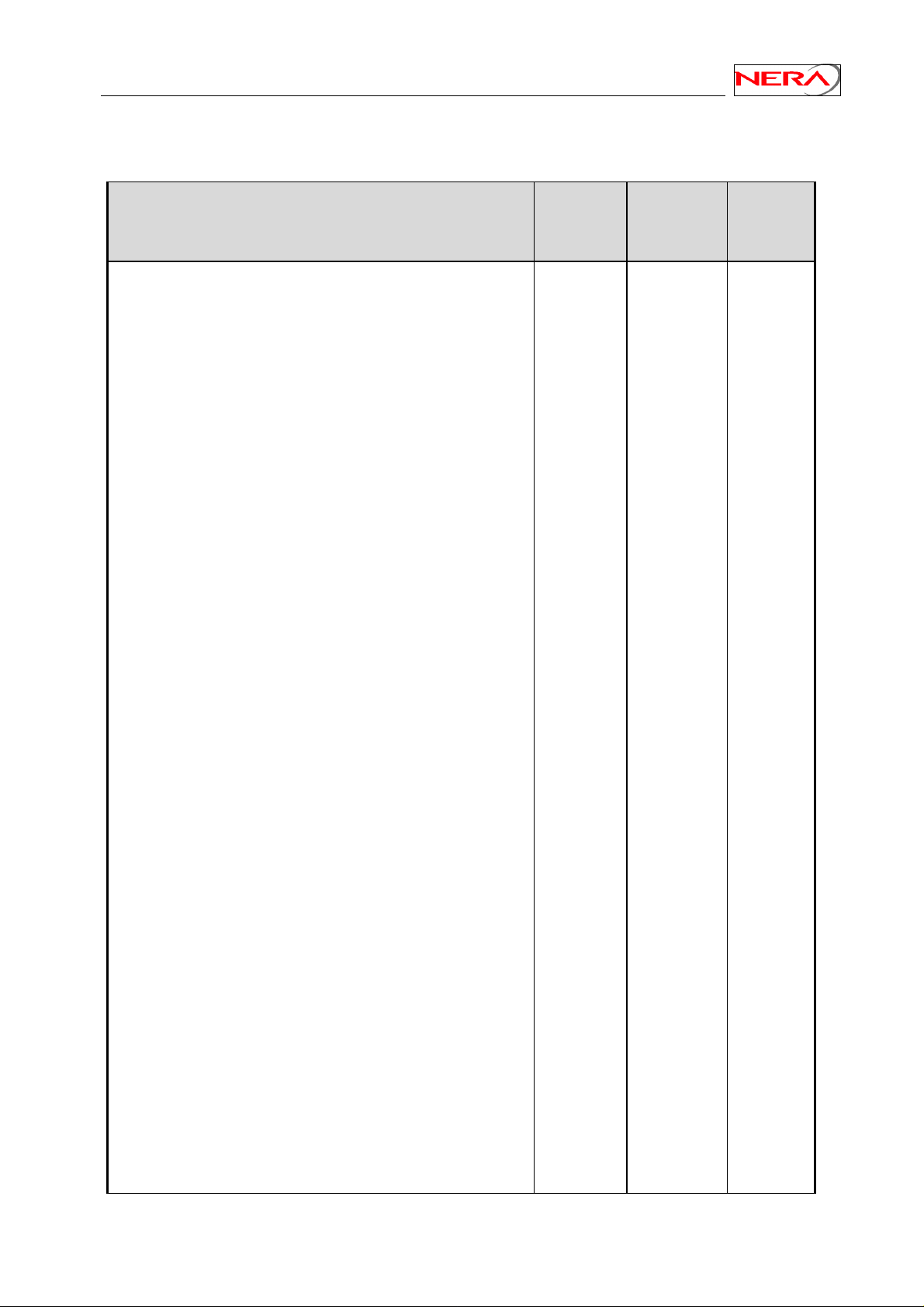
Nera SatLink Terminal User Guide
5.5 CLI command summary
The available CLI commands are listed below.
CLI commands Available in
Boot
SW
ping <ipaddr> x x 5
del <filename> x x 2
ren <filename1> <filename2> x x 2
dir [ext] x x 5
type <filename> x x 5
save config x 5
dload <filename> <ipaddr> x x 2
upload <filename> <ipaddr> x x 2
Restart x x 5
Logout x x 5
? [sub-menu] [cmd] x x 5
device name <name> x 2
device contact <contact> x 2
device location <location> x 2
device show x 5
device snmp community <name> <ro|rw>
[<ipaddr> <mask>]
device snmp delcommunity <name> x 1
device snmp show x 5
dvb tx autostart <on|off|traffic> [<timeout>] x 2
dvb tx calibrate [<freq>] x 2
dvb tx cw <on|off> 0 [<pow> [<freq>]] x 2
dvb tx cwfreq <freq> x 2
dvb tx eirp <eirp> x 2
dvb tx logoff x 2
dvb tx logon x 2
dvb tx outpow <pow> x 2
dvb tx show [-capacity] x 5
dvb rx autostart <on|off> x 2
dvb rx start x 2
dvb rx stop x 2
dvb rx pol <value> x 2
dvb rx freq <freq> x 2
dvb rx symbrate <symbrate> x 2
dvb rx show x 5
dvb pos lat <deg> <min> <mindec> <dir> x 2
dvb pos long <deg> <min> <mindec> <dir> x 2
dvb pos alt <height> x 2
dvb pos show x 5
dvb pid <flag> 0 <pid> x 1
dvb dispid x 5
dvb timeout <type> <value> x 1
dvb addroute <destaddr> <netmask> 0 MPG 0
<pid> [<macaddr>]
dvb delroute <destaddr> <netmask> x 1
dvb showroute x 5
dvb showtimeout x 5
dvb popid <id> x 2
eth show x 5
Available in
Application
SW
x 1
x 1
User
Privilege
Level
23
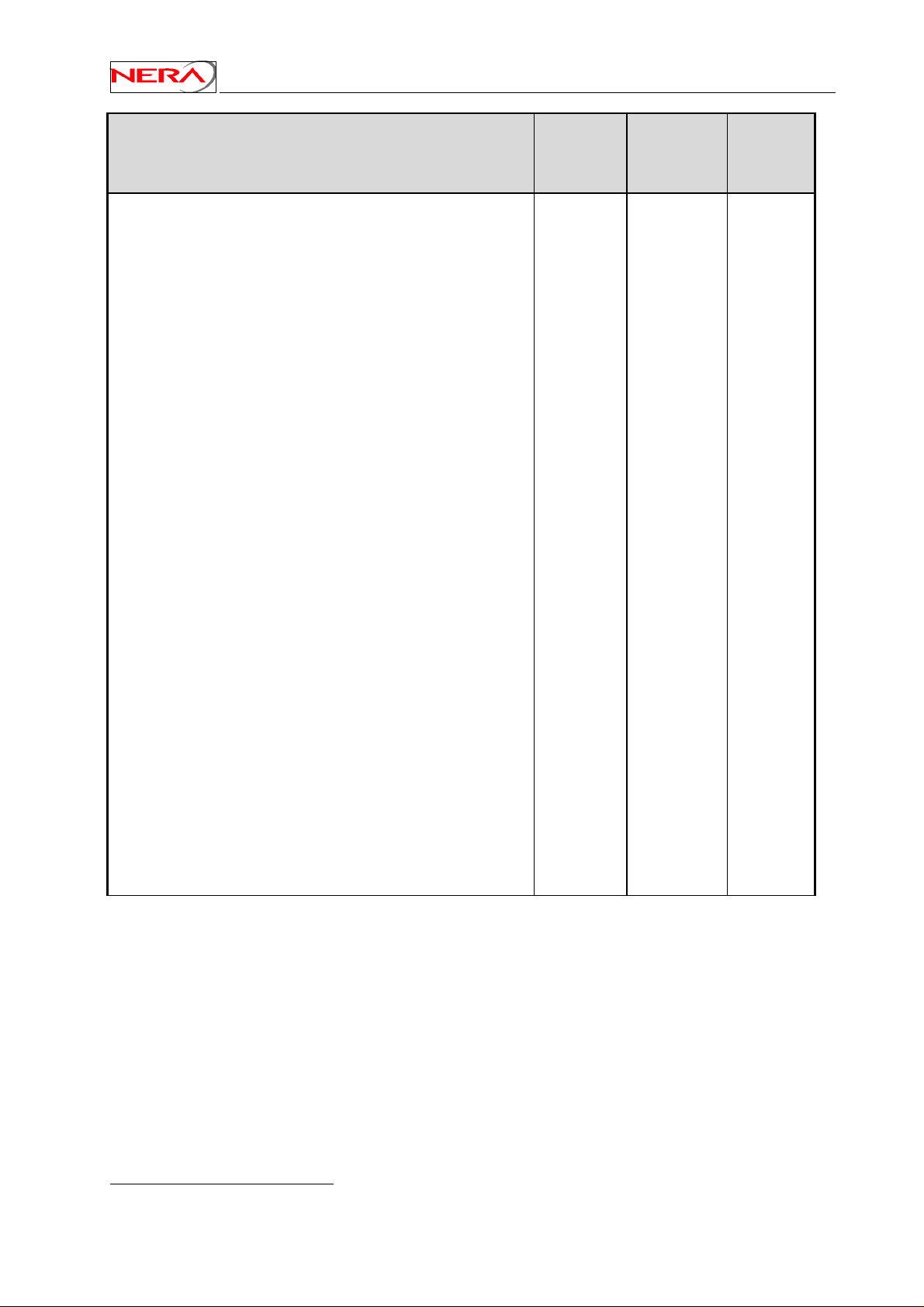
Nera SatLink Terminal User Guide
CLI commands Available in
Boot
SW
ip addroute <destaddr> <netmask> <next hop>
x x 2
Available in
Application
SW
User
Privilege
Level
<ifnum>
ip delroute <destaddr> <netmask> <next hop> x x 2
ip qos mask <index> <group> {{+|-}<tag>
x 2
<tag-parms>}+
ip qos show x 5
ip set <ifnum> <ipaddr> <mask> x x 2
ip show [-mcast] x x 5
ip nat <enable|disable|show>
ip dhcp <enable|disable>
ip dhcp show
7
ip dhcp leasetime <time> [unit]
7
7
7
ip dhcp dns <primary> <secondary>
ip dhcp exclude <no>
7
ip gre add <destaddr> <netmask>
<tunnelipaddr>
ip gre del <ifnum>
ip gre show
7
7
7
log file <enable|disable>
7
x 2
X 3
X 5
X 3
X 3
X 3
X 2
X 2
X 5
X 5
[<severity> [<filesize>]]
log show X 5
odu lnb <type> X 2
odu txtype <type> X 2
odu antenna <type> X 2
odu show X 5
sw license <feature> <key> X 2
sw mcast <value> [<pid>] [<addr>] [<port>] X 2
sw upgrade [-default] [<filename>
X 2
[<tftp-ip-addr>]]
sw restore X 2
sw show X 5
user add <loginname> <passwd>
x X 5
[privilege level]
user del <loginname> x X 5
user passwd {loginname | oldpasswd}
x X 5
<newpasswd>
user show x X 5
7
CLI commands is available only when license for software option is installed.
24
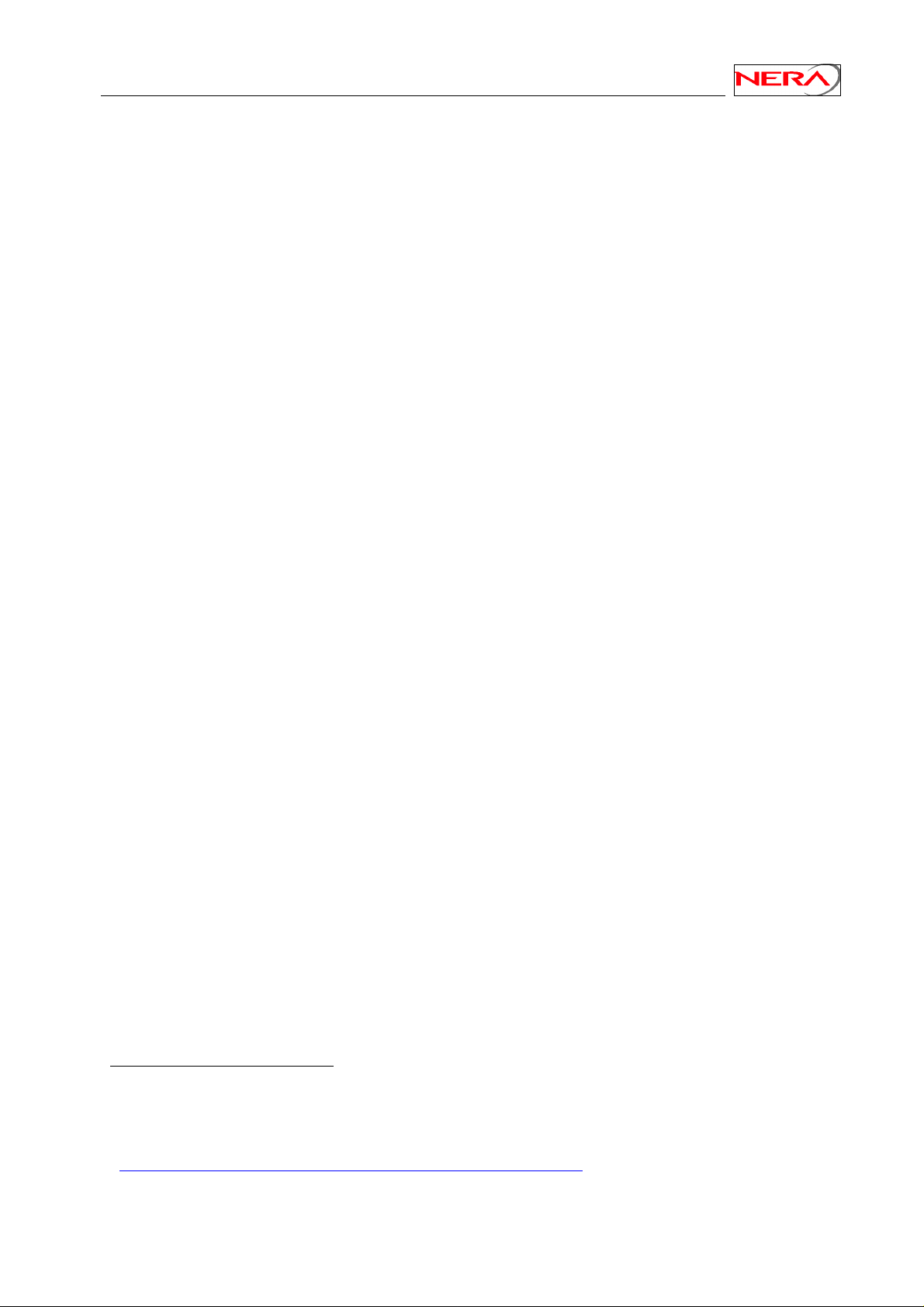
Nera SatLink Terminal User Guide
6. Nera SatLink Terminal configuration
Before powering up the Nera SatLink Terminal for the first time, ensure that the Tx coaxial cable from
the Nera SatLink Terminal to the ODU is disconnected to avoid that incorrect or potentially damaging
signals are sent to the satellite. Follow all the procedures below when installing the Nera SatLink
Terminal and lining up the ODU.
6.1 Power on and logon
1) To view the boot processes of the Nera SatLink Terminal, please connect a terminal emulator to the
serial interface as described in Appendix B. Otherwise go to step 2.
2) Turn on the power of the Nera SatLink Terminal.
3) Wait for the application software to be loaded and activated (typically takes 1-1.5 minutes).
The power led on the front of the Nera SatLink Terminal will blink8 when the SW is booting and will
stay on when the SW has successfully started. If watching the boot process on the RS-232 output, a
printout similar to this will be displayed when the SW has booted.
Nera SatLink 1900
– Main Board ID QROF2199282, Revision R6.2
- SW ID 101224, Revision 7.0.1 Build 21
File system initialised
Ethernet Interface MAC Address : 00:60:c0:2f:43:a7
DVB Interface MAC Address : 00:60:c0:2f:43:a7
Retrieving configuration....done
4) Start a Telnet session to the Nera SatLink Terminal. Please note that Local Echo must be enabled in
the Telnet Client. Recommended Telnet clients are Terra Term (see Appendix D), PuTTY9, and the
built in Telnet client in Windows (not for Windows XP where Local Echo does not seem to work).
If the Nera SatLink Terminal does not seem to be reachable from the LAN just after power-on this
may be due to slow update of the ARP cache on the PC. Then verify that the Nera SatLink Terminal
is registered in the PC’s ARP cache by using the MS-DOS command arp –a
Use the Nera SatLink Terminal’s Satellite Interface (DVB) IP address when using Telnet over the
satellite link (from the Gateway), and the Nera SatLink Terminal’s LAN (Ethernet) IP address when
using Telnet from the local LAN.
When shipped from the factory the SatLink Terminal LAN (Ethernet) IP-address10 is set to
192.168.0.1 and the subnet mask to 255.255.255.0. If the Nera SatLink Terminal LAN (Ethernet) IPaddress is not known, one must use CLI via RS-232 to do the initial configuration.
The Nera SatLink Terminal can handle at most three simultaneous Telnet connections including
aborted connections. The Telnet session will be automatically terminated after 20 minutes without
activity. If a Telnet session is refused this can be due to all three connections being aborted. Please
wait until the timeout has expired and try again.
8
In older SatLink 1900 versions (Hardware revision 1.2 and earlier – main board revision R4 an R5.1)
and for SW build 1.7.0.6 an earlier of the boot software, the power led will light continuously also when
the SW is booting. On these terminals one short blink in the Satellite receive/transmit diodes shows that
the SW has booted successfully.
9
http://www.chiark.greenend.org.uk/~sgtatham/putty/download.html
10
The SatLink 1900 and 1901 normally has the LAN IP address set to 10.10.10.10 and the subnet mask to
255.0.0.0 when shipped from the factory.
25
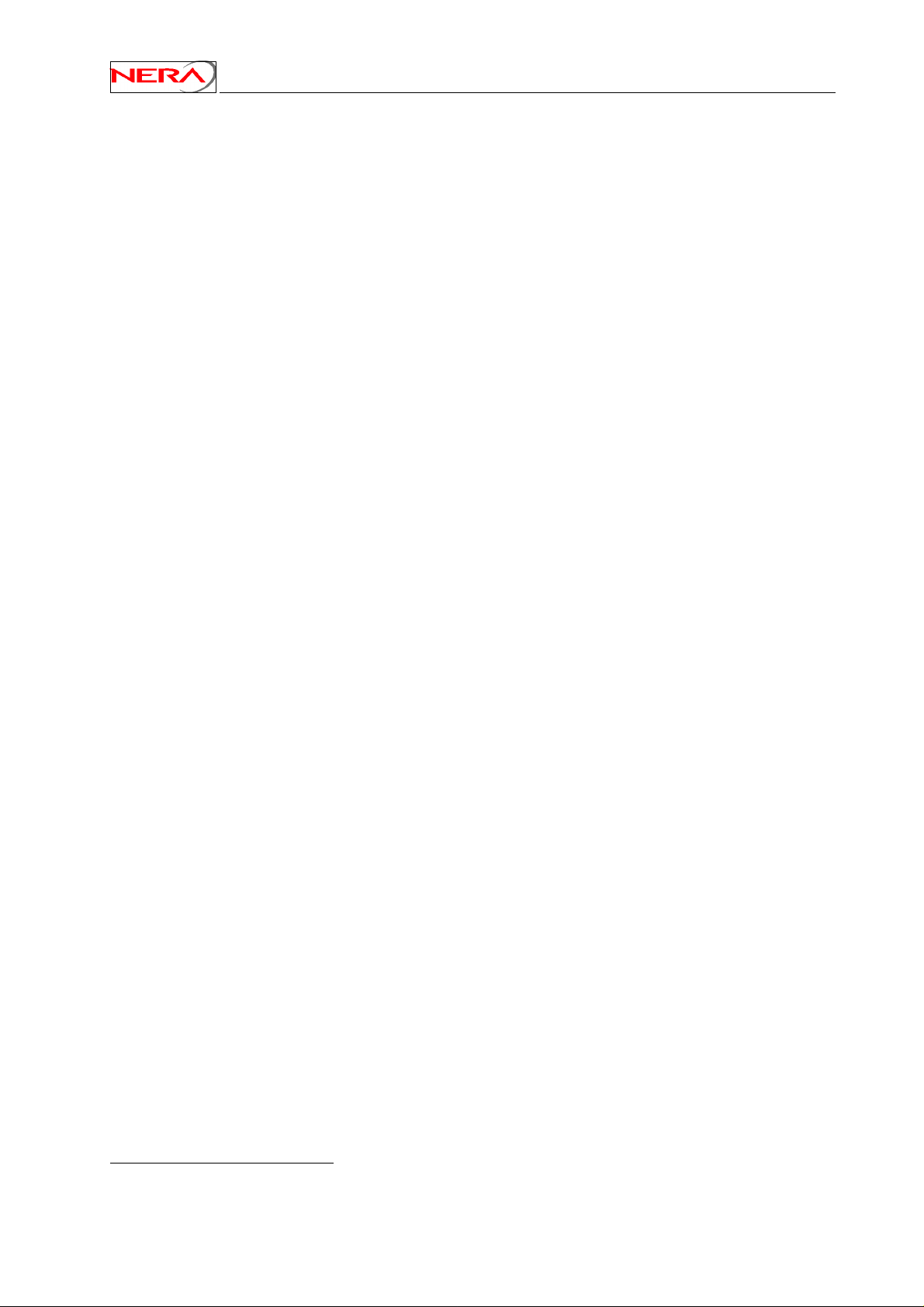
Nera SatLink Terminal User Guide
5) Login as the administrator user root with the factory default password nera :
Login: root
Password: nera
Nera SatLink 1900
– Main board ID QROF2199282, Revision R6.2
- SW ID 101224, Revision 7.0.1 Build 21
11
Note that one must press Enter once to get the login-prompt to display if using the CLI via RS-232.
6) The Nera SatLink Terminal should now be ready to be configured as described in the following sub-
sections.
6.2 Initial configuration of parameters
6.2.1 IP configuration
The DVB-RCS system operator manages all IP addresses in the DVB-RCS system including the DVB
interface IP address and the LAN IP addresses of all DVB-RCS terminals. Please make sure that the IP
addresses and netmasks are entered exactly as specified by the DVB-RCS system operator, as any
deviation normally will result in that the Nera SatLink Terminal will not be able to communicate
correctly with the IP network of the DVB-RCS system operator.
1) Set the LAN IP address of the unit
– Enter the CLI command ip set 1 <aaa.bbb.ccc.ddd> <eee.fff.ggg.hhh>
where <aaa.bbb.ccc.ddd> is the IP address and <eee.fff.ggg.hhh> the netmask.
Example:
# ip set 1 10.10.20.1 255.255.255.248
2) Set the DVB IP address (Satellite interface) of the unit:
– Enter the CLI command ip set 3 <aaa.bbb.ccc.ddd> <eee.fff.ggg.hhh>
where <aaa.bbb.ccc.ddd> is the IP address and <eee.fff.ggg.hhh> the netmask.
Example:
# ip set 3 10.10.21.1 255.255.255.0
11
nera is the factory default setting for the password. The password might have been changed after
shipment from the factory.
26
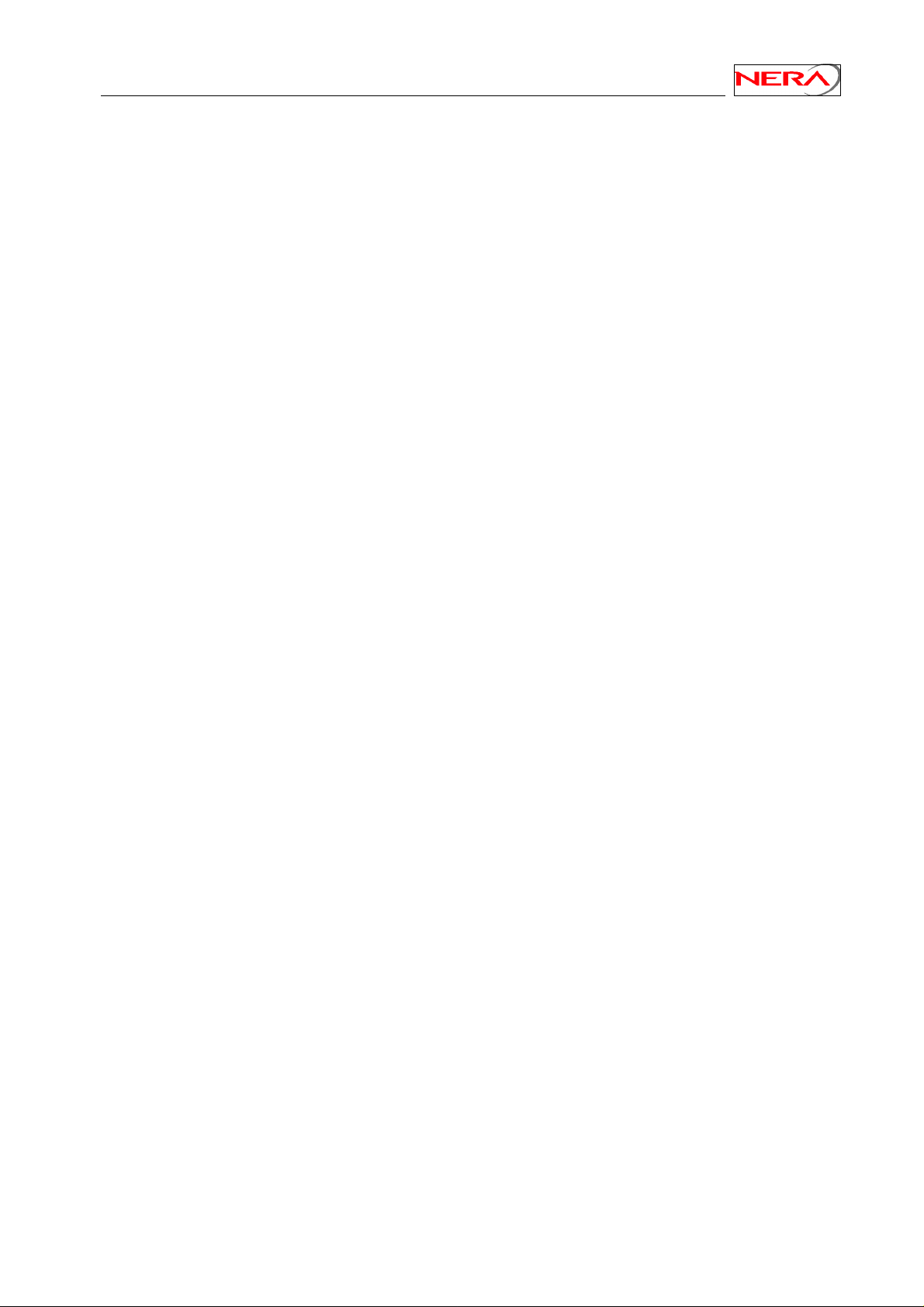
Nera SatLink Terminal User Guide
3) Verify that the IP addresses and netmasks are set correctly:
– Enter the CLI command ip show
Example:
If the values above have been configured the ip show command shall give the following result.
(Interface 1 is the LAN interface, interface 2 is not used, and interface 3 is the DVB (satellite)
interface):
# ip show
Interfaces
If IPAddress SubnetMask BroadCastAddr MTU Alias AdminStatus
1 10.10.20.1 255.255.255.248 10.10.20.7 1500 eth0 1
2 N/A N/A N/A 4074 air0 1
3 10.10.21.1 255.255.255.0 192.168.255.255 4074 dvb0 1
Interface Statistics
------------- Input ----------------- ------------- Output ---------------If UCast NUCast Disc Octets UCast NUCast Disc Octets
1 0 9 0 1196 0 3 0 120
2 0 0 0 0 0 0 0 0
3 0 0 0 0 0 0 0 0
Routing Table
DestMask RouteMask NextHop If
0.0.0.0 0.0.0.0 10.10.21.254 3
10.10.20.0 255.255.255.248 0.0.0.0 1
10.10.21.0 255.255.255.0 0.0.0.0 3
#
Ensure that the correct route is defined to the LAN (in this example that the destination mask
10.10.20.0 with route mask 255.255.255.248 is defined for the LAN interface), and that the default
route (Destination mask 0.0.0.0 with route mask 0.0.0.0) is defined for the satellite interface, and has a
valid Next Hop IP address. Please note that for routes to the DVB interface, routing is not based on the
Next Hop IP address. The Next Hop IP address for the default route can therefore be set to any
valid IP address within the DVB interface subnet, except for the Nera SatLink Terminal’s own
DVB interface IP address. Please, always make sure that the next hop IP address for the default route
is neither located on the Nera SatLink Terminal’s own LAN nor is the DVB interface of the SatLink
Terminal. Otherwise it will break the IP connectivity from the Nera SatLink Terminal to the DVB-RCS
gateway
4) Save the IP configuration to Flash
– Enter the CLI command: save config
– Example:
# save config
Saving Configuration. This will take ~20 secs
# Configuration Saved
#
If the prompt sign (#) does not show push enter.
27
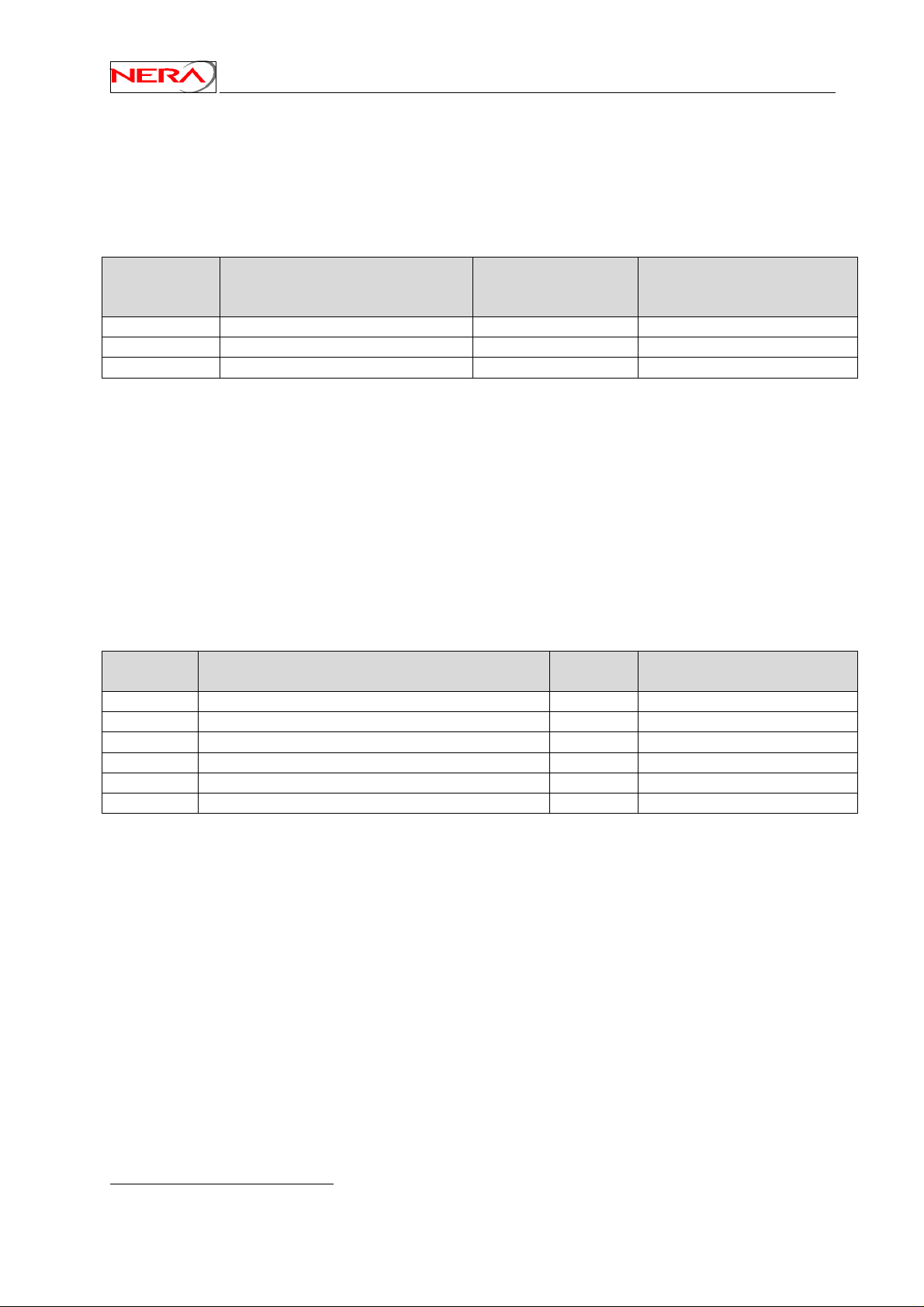
Nera SatLink Terminal User Guide
6.2.2 ODU parameter configuration
The Nera SatLink Terminal is normally pre-configured for being used together with the Nera SatLink
3000 Transmitter (P/N 100716) and the Invacom LNB/OMT SPV-1 SM (P/N 100816).
Please make sure that the correct ODU transmitter (BUC) type is selected according to the table below as
the return link communication will otherwise not work.
ODU
ODU Transmitter (BUC) Nera P/N HW Revision
Transmitter #
(type)
10 Nera SatLink 3000
100716
5.0 and newer
20 Norsat 1010XRT / 1020XRT 101338 All
30 Invacom TUL-204 104041 All
If an other ODU transmitter (BUC) listed in the table above is to be used, please enter the CLI command
odu txtype <type> where type is the number from the first column in the table above.
Example:
# odu txtype 30
selects the Invacom TUL-204 transmitter. Use the command odu show to view the ODU configuration
parameters.
When using the Nera SatLink 3000 ODU transmitter12, the Nera SatLink Terminal must be configured
with the antenna type in use in order to calculate the transmitted EIRP correctly. The following antennas
are supported:
Antenna #
Antenna Size Manufacturers part no:
(type)
2 Channel Master Type 960 96 cm 62-96055-02
1 Channel Master Type 123 120cm 62-12361-02
5 Channel Master Type 184 180cm 62-18452-02
3 Raven G90 80x89cm G090ASAZDGS01
6 Visiosat Tx/Rx 75cm Offset Antenna 75cm
4 Visiosat Tx/Rx 90cm Gregorian Offset Antenna 90cm
The Nera SatLink Terminal is normally pre-configured to use the Channel Master 960 antenna. If another
antenna listed in the table above is to be used, please enter the CLI command odu antenna <type>
where type is the antenna number from the first column in the table above.
Example:
# odu antenna 1
selects the Channel Master 120cm antenna. Use the command odu show to view the ODU configuration
parameters.
12
Not revision 3.0 or older of the SatLink 3000 transmitter
28
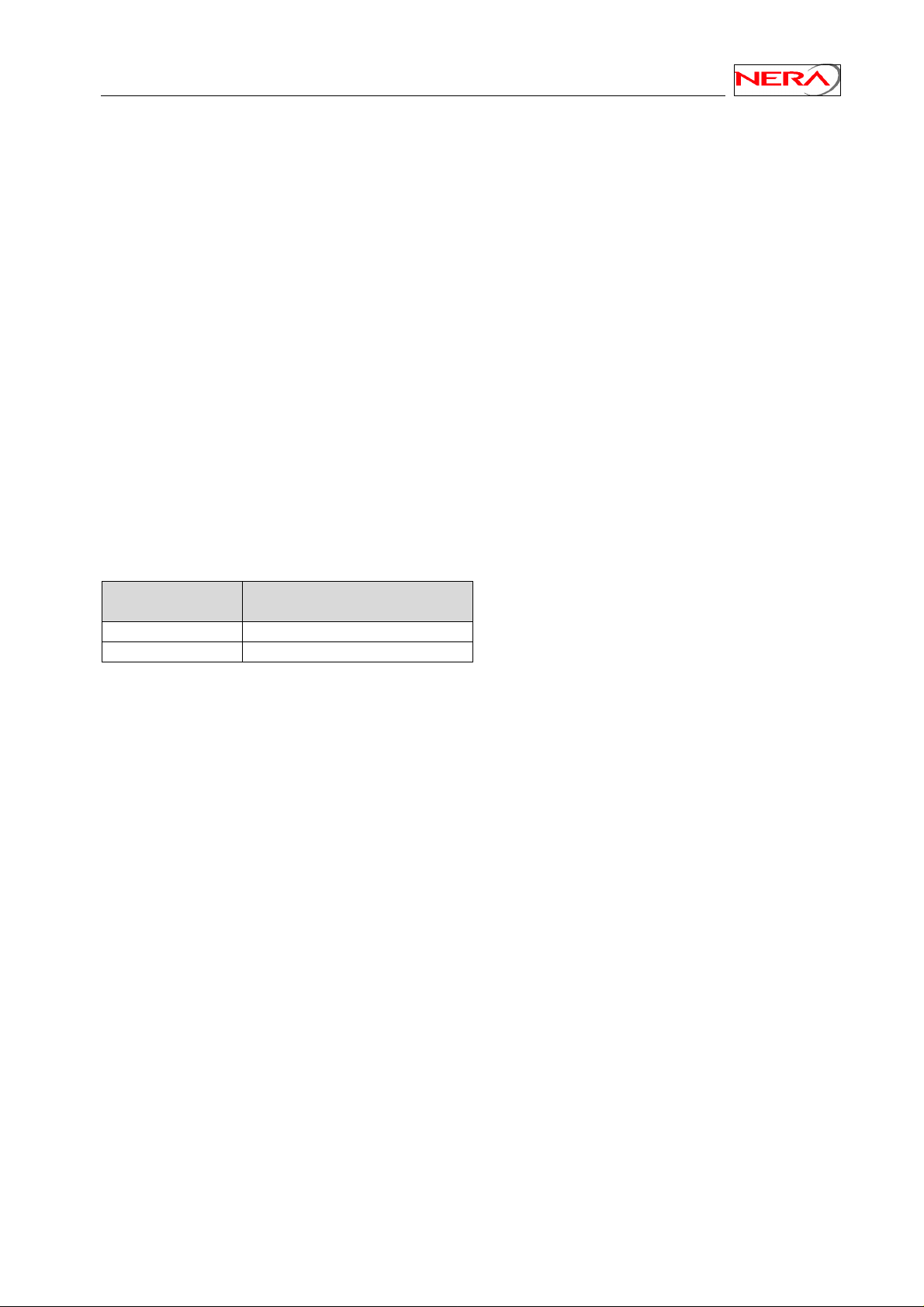
Nera SatLink Terminal User Guide
Example:
# odu show
Antenna Configuration
--------------------Type Channel Master Type 960 - 96cm
Tx Gain at 14.25 GHz 41.2 dB
ODU Transmitter (BUC) Configuration
----------------------------------Type Nera SatLink 3000
Product ID 0x0000000000
Local oscillator 13.040000 GHz
24V DC supply On
ODU Receiver (LNB) Configuration
-------------------------------Type Invacom SPV-1SM
Local oscillator - High band 10.600000 GHz
Local oscillator - Low band 9.750000 GHz
Oscillator switching frequency 11.700000 GHz
13/18V DC supply On
LO Switching mode 22kHz
The SatLink Terminal can be configured with one of the following LNBs:
ODU LNB #
ODU LNB
(type)
20 Invacom SPV-1SM
30 Zinwell ZK-VJ1
Enter the CLI command # odu lnb <lnbtype> where type is the number from the first column in the
table above to configure the correct LNB.
29
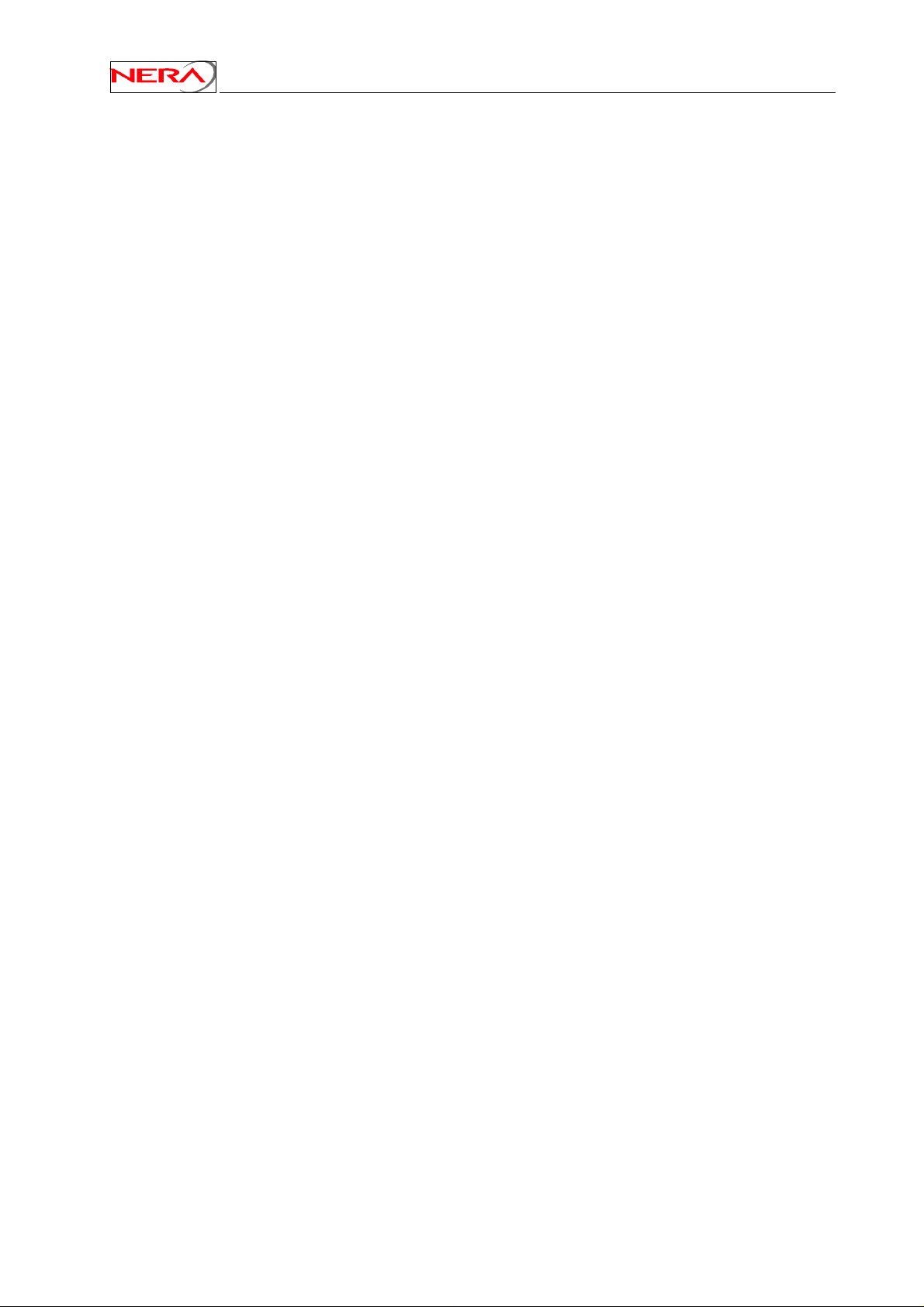
Nera SatLink Terminal User Guide
Example:
# odu lnb 20
selects the Invacom SPV-1SM LNB. Use the command odu show to view the ODU configuration
parameters:
# odu show
Antenna Configuration
---------------------
Type Channel Master Type 184 - 1.8m
Tx Gain at 14.25 GHz 47.0 dB
ODU Transmitter (BUC) Configuration
----------------------------------Type Nera SatLink 3000
Product ID 0x0000000000
Local oscillator 13.040000 GHz
24V DC supply On
ODU Receiver (LNB) Configuration
-------------------------------Type Invacom SPV-1SM
Local oscillator - High band 10.600000 GHz
Local oscillator - Low band 9.750000 GHz
Oscillator switching frequency 11.700000 GHz
13/18V DC supply On
LO Switching mode 22kHz
#
Finally save the configuration to flash using the command save config. Please note that the Nera
SatLink Terminal must be restarted for the new configuration to take effect.
6.2.3 Terminal position
In order to calculate the delay to the satellite correctly for the logon burst the Nera SatLink Terminal must
be configured with its own position.
1) Find the position of the location where installing the Nera SatLink Terminal in WGS84 coordinates
using a standard GPS
2) Note that the SatLink Terminal position is entered in degrees, minutes and 1/100 minutes.
Many GPS’es display the position in degrees, minutes, seconds, and optionally 1/100 seconds.
To convert from seconds to 1/100 minutes please use the following formula:
1/100 minutes = (seconds/60) x 100
3) Configure the latitude:
– Enter the CLI command dvb pos lat <deg> <min> <mindec> <dir> where
deg = degrees
min = minutes
mindec = 1/100 minutes
dir = direction. 0 = North. 1= South.
Example:
# dvb pos lat 59 52 17 0
sets the latitude to 59°52.17'N.
30
