Page 1

User manual
For installation, operation and service
V-Scan
Article number 5275571 August 2012 / Manual version 2.7
Page 2
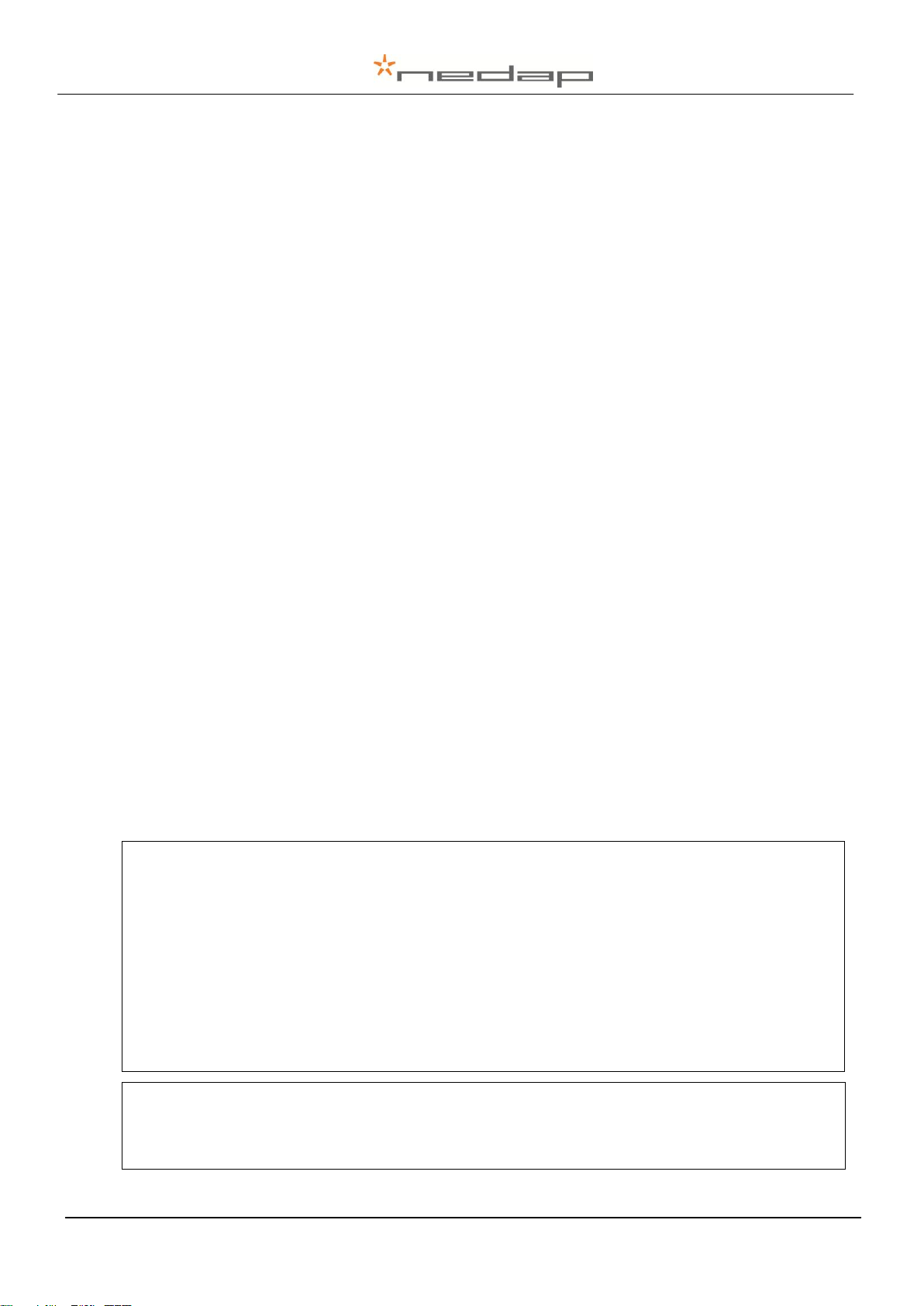
Version overview
Manual version 2.0 / December 2007
Draft version of this document, not released
Manual version 2.1 / January 2008
First version of this document
Manual version 2.2 / June 2008
Manual name changed, not released
Manual version 2.3 / June 2008
Data manager items removed from manual
Manual version 2.4 / September 2008
Battery specifications changed. Appendix A updated. Menu
changes V-Scan implemented.
Manual version 2.5 / May 2009
Manual updated for V-scan software version 2.0
Manual version 2.6 / May 2010
Manual updated for V-scan software version 2.1
Manual version 2.7 / August 2012
Manual updated for FCC and IC warning and logos.
This information is furnished for guidance, and with no guarantee as to its accuracy or completeness; its publication conveys no
license under any patent or other right, nor does the publisher assume liability for any consequence of its use; specifications and
availability of goods mentioned in it are subject to change without notice; it is not to be reproduced in any way, in whole or in part,
without the written consent of the publisher.
© Nedap N.V., AGRI P.O. Box 104 NL-7140 AC GROENLO The Netherlands
Compliance statements (part15.19)
This device complies with part 15 of the FCC Rules and to RSS210 of Industry Canada.
Operation is subject to the following two conditions:
(1) this device may not cause harmful interference, and
(2) this device must accept any interference received, including interference that may cause undesired operation.
Cet appareil se conforme aux normes RSS210 exemptés de license du Industry Canada. L'opération est soumis aux
deux conditions suivantes:
(1) cet appareil ne doit causer aucune interférence, et
(2) cet appareil doit accepter n'importe quelle interférence, y inclus interférence qui peut causer une opération non pas
voulu de cet appareil.
Warning (part15.21)
Changes or modifications not expressly approved by party responsible for compliance could void the user’s authority to
operate the equipment.
VP5002-300PM-00GB-V-Scan Manual version 2.7
Page 3
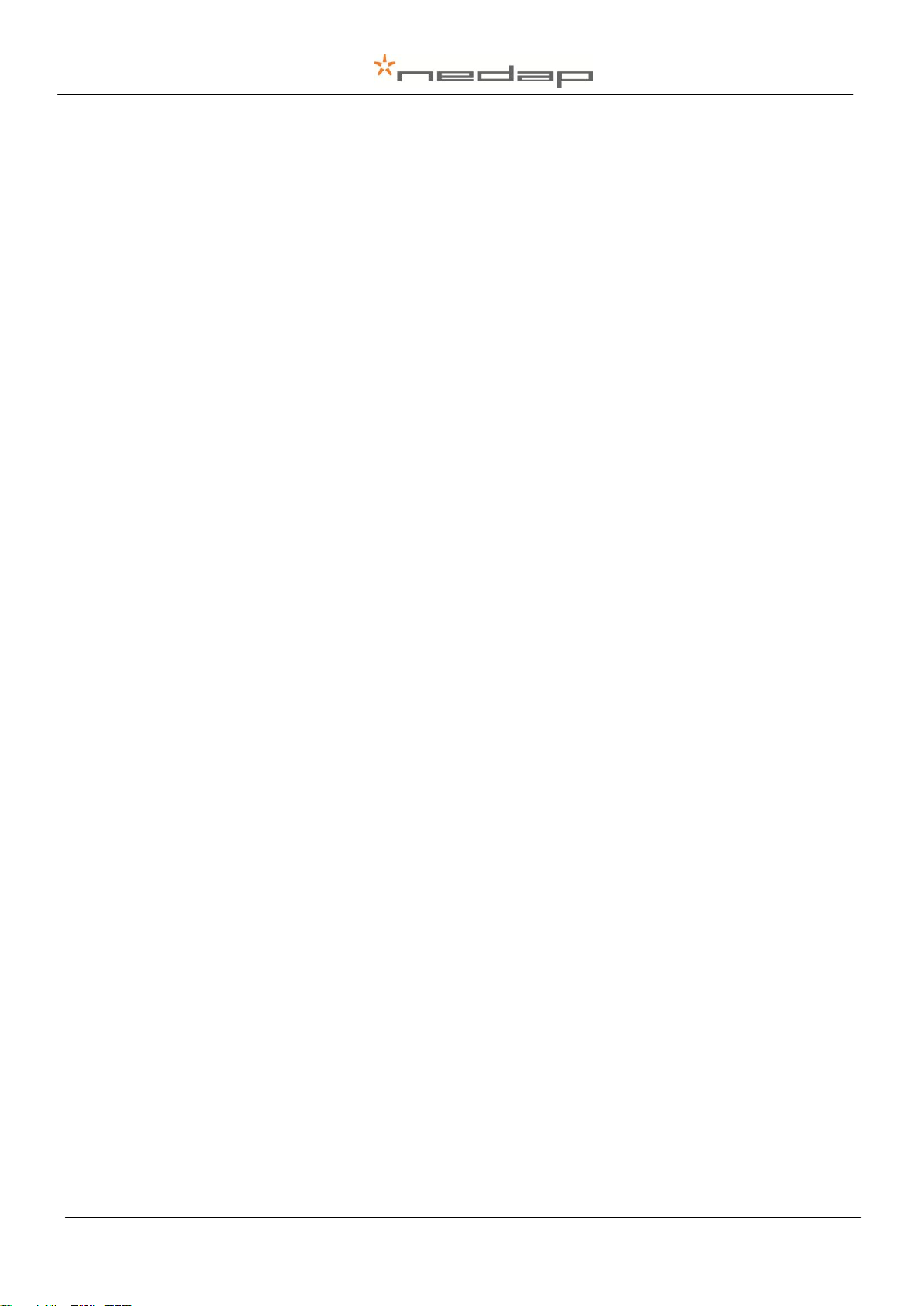
VP5002-300PM-00GB-V-Scan Manual version 2.7
Page 4
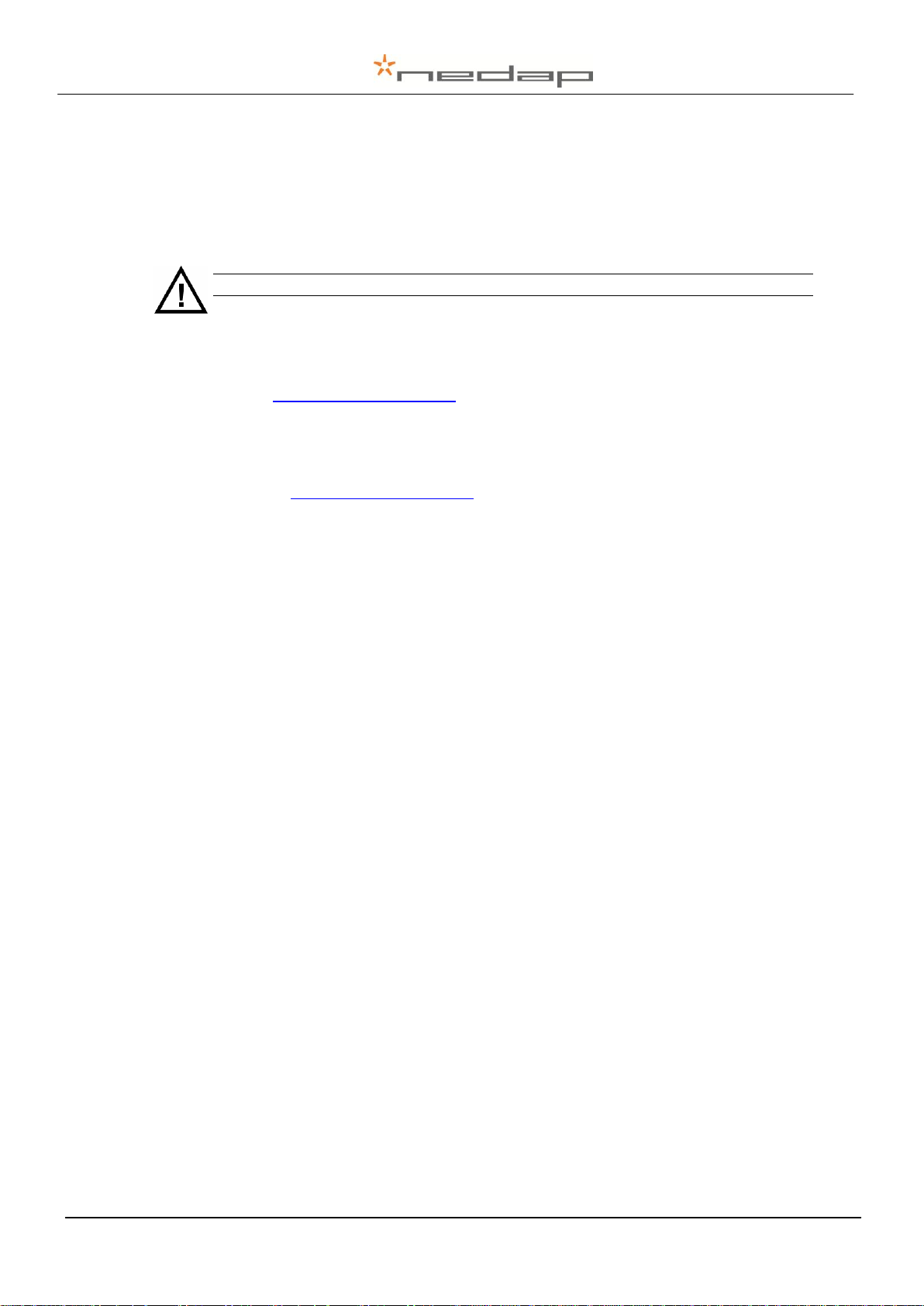
Please pay extra attention here. This pictogram indicates an important subject.
Preface
This manual describes the installation, operation, troubleshooting and maintenance of the VScan handheld reader. Read this manual entirely and install the V-Scan step by step as
described in the manual.
Pictograms
More information
Later versions of this document will be posted to the Nedap Agri Website, as required. Please
visit our website (http://www.nedap-agri.com) for more information or to find related manuals.
For questions or for further information, please contact your dealer or Nedap Agri.
Software
Check our website (http://www.nedap-agri.com) for the newest software releases.
VP5002-300PM-00GB-V-Scan Manual version 2.7
Page 5
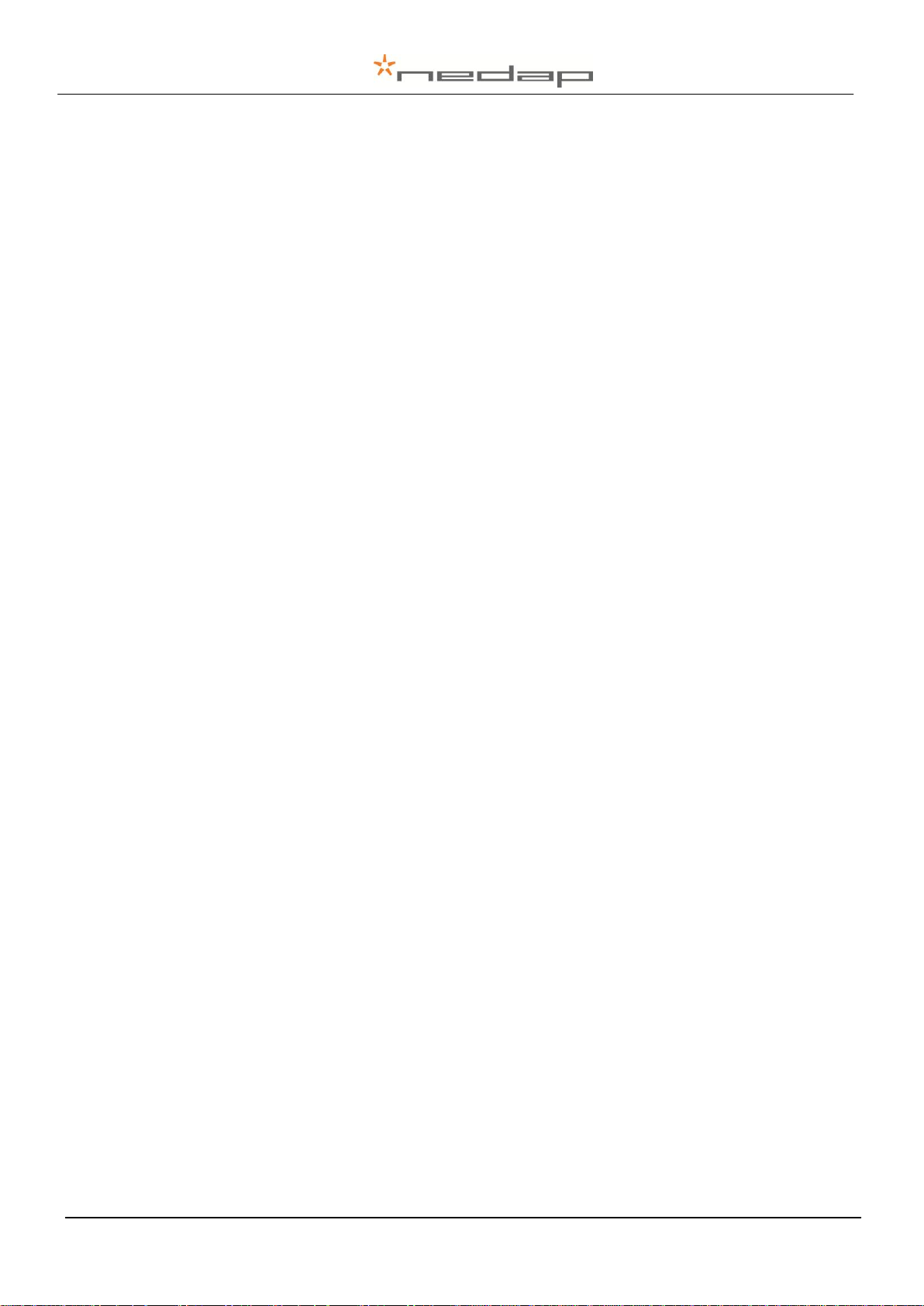
VP5002-300PM-00GB-V-Scan Manual version 2.7
Page 6
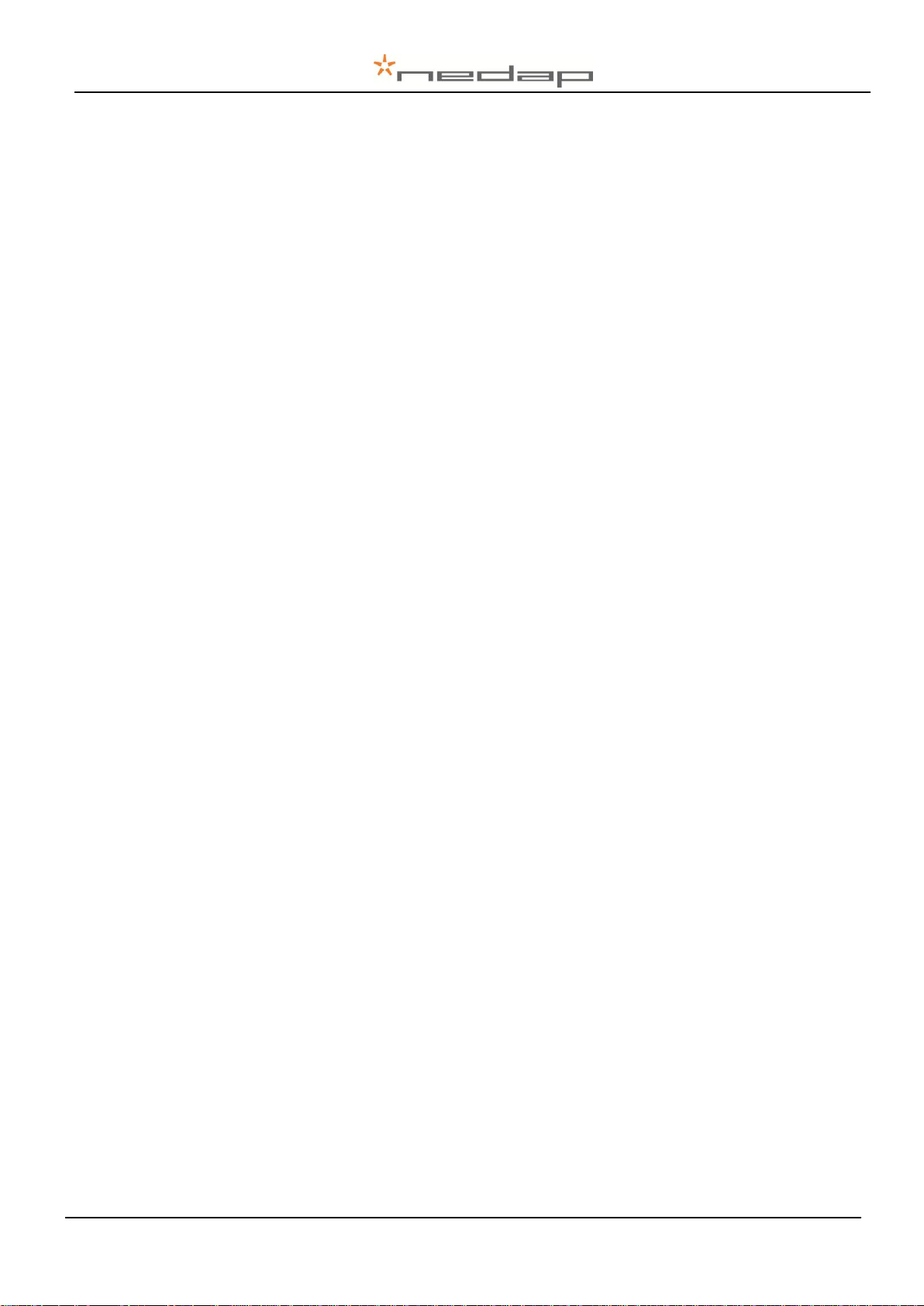
Table of contents
Version overview
Preface
Table of contents
1. Introduction ......................................................................................................................... 1
2. Safety.................................................................................................................................... 2
3. Description .......................................................................................................................... 3
3.1. Interface ................................................................................................................................ 3
3.2. Display icons ......................................................................................................................... 4
3.3. V-Scan Database .................................................................................................................. 5
3.4. V-Scan menus ....................................................................................................................... 6
3.4.1. Main menu ................................................................................................................ 6
3.4.2. Record menu ............................................................................................................ 6
3.5. V-Scan settings ..................................................................................................................... 8
4. Maintenance and cleaning ................................................................................................. 9
4.1. Batteries ................................................................................................................................ 9
4.2. Cleaning .............................................................................................................................. 10
5. Disposal ............................................................................................................................. 11
Appendix A Technical specifications .................................................................................. 12
Appendix B Setup a Bluetooth connection ........................................................................ 13
Appendix C Declarations ...................................................................................................... 17
VP5002-300PM-00GB-V-Scan Manual version 2.7
Page 7
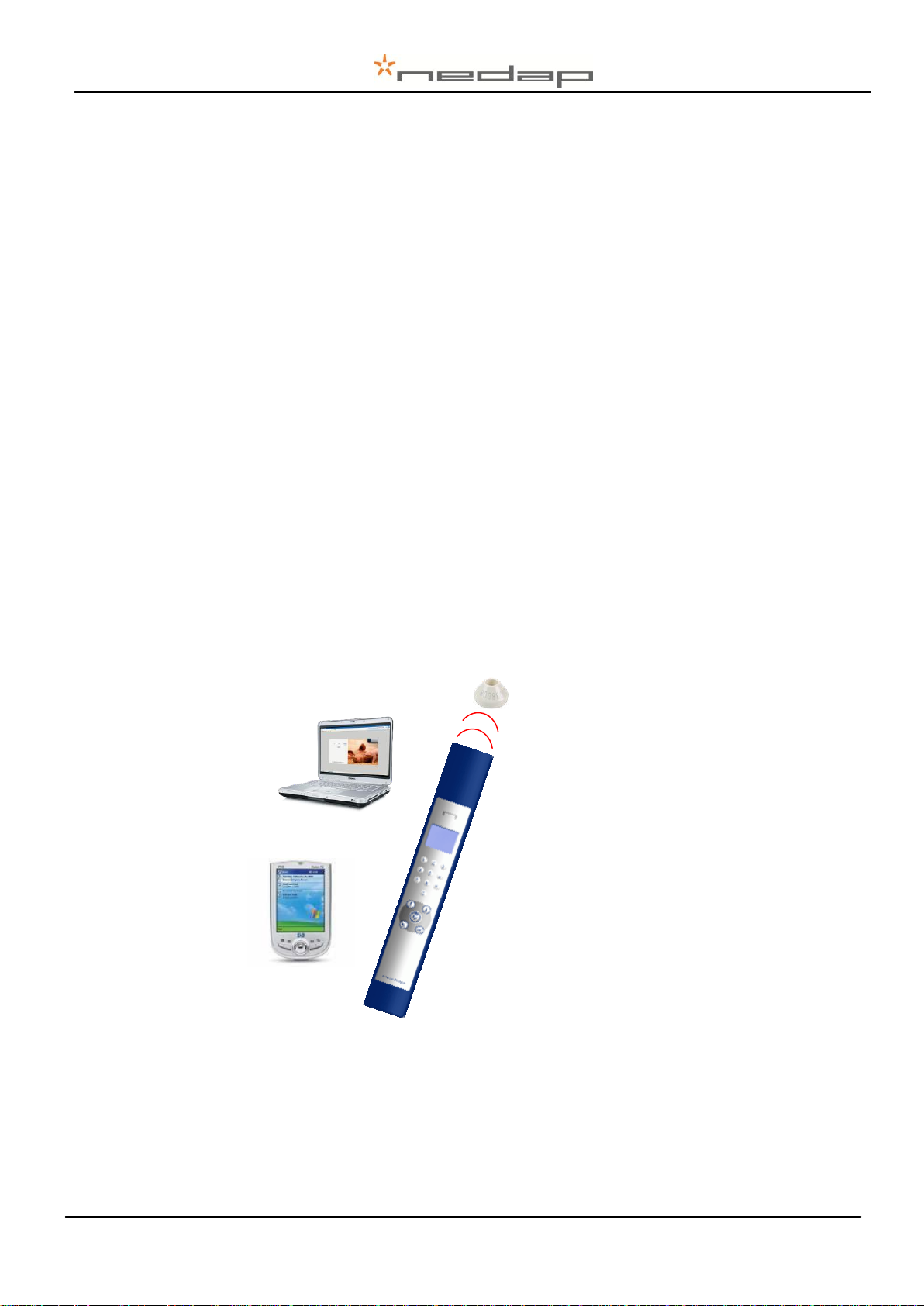
Easy and reliable animal identification
ISO compliant RF reader
Ergonomic design
Audible and visible reading confirmation
Easy data transfer between V-Scan and any
PC software via USB or Bluetooth
Data entry in user definable database
Interfacing with Nedap Velos Management
System
1. Introduction
The V-Scan Hand held reader is the final stage in benefiting from RF animal ID. It is used for
reliable ISO tag reading with animal data display along with user definable data input.
Furthermore the V-Scan enables easy interfacing with any PC and/or PDA software application
using the V-Scan Data Manager application software. Also an ASCII protocol is available to send
the read and/or stored data in the V-Scan to an host application.
Moreover the V-Scan can be connected to the Velos management system. In that case the VScan – Velos synchronisation application transfers data between the Velos processing unit
(VPU) and the V-Scan.
Summarized:
The hand held reader is delivered together with a Software package, battery charger and USB
cable. The matching type of charger is provided (110V or 230V) depending on the V-Scan model
ordered ( EU or USA). Optionally a car adaptor charger (12/24V DC) can be ordered.
VP5002-300PM-00GB-V-Scan Manual version 2.7 / Page 1
Page 8
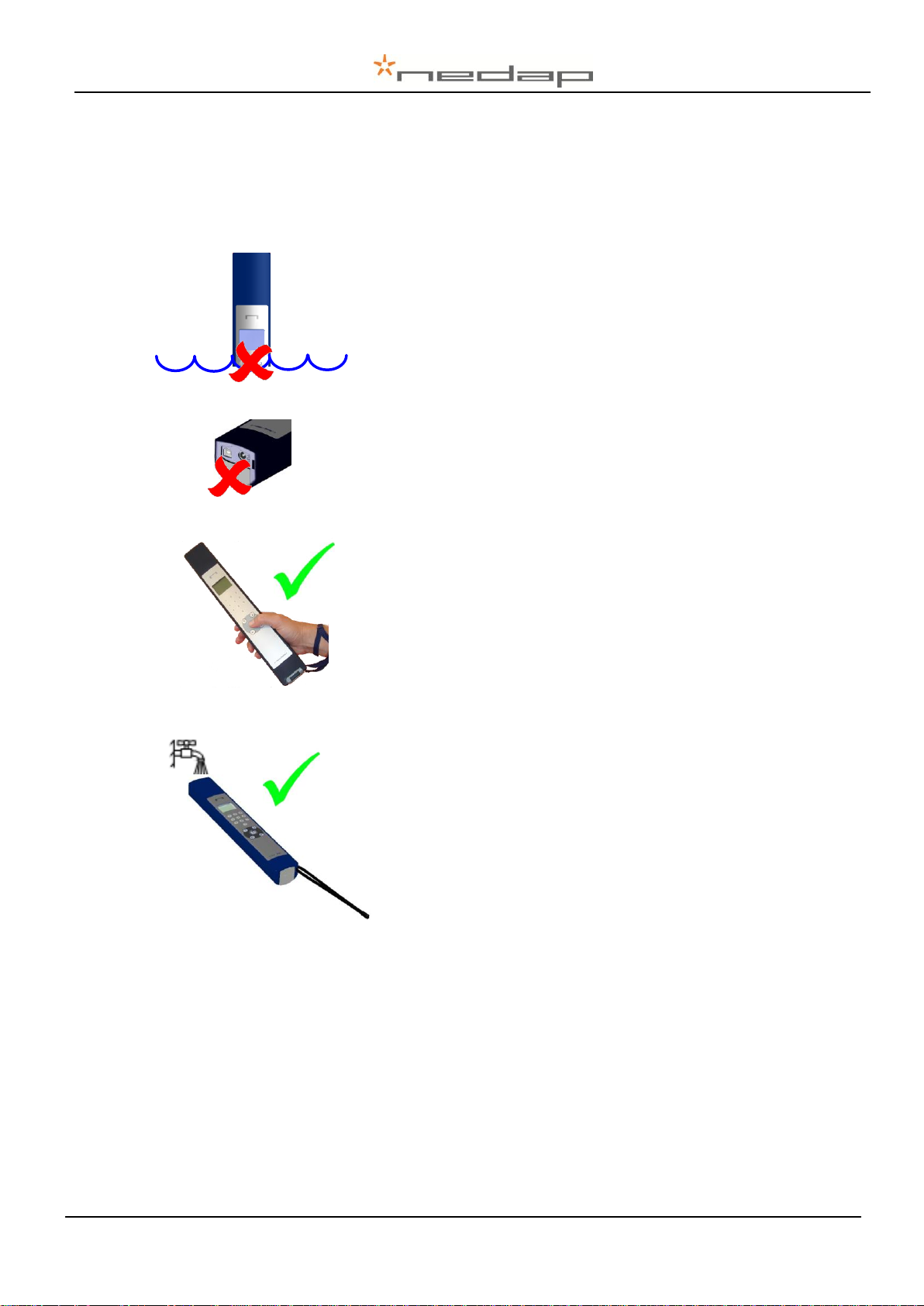
Do not submerge.
Do not power hose.
Keep connectors free of dirt. Always close lid when cables
are not connected.
Use wrist cord to prevent from dropping.
The V-Scan can be rinsed with water for cleaning.
2. Safety
Before connecting and using the V-Scan read this information. Not following this guidelines may
be dangerous and helps to avoid possible problems using the V-Scan. Read this complete user
manual for further information.
VP5002-300PM-00GB-V-Scan Manual version 2.7 / Page 2
Page 9

Display
The header displays:
- name of current screen
- battery charge level
- Bluetooth communication on/off
The footer displays:
- status of “OK” key
- status of the “Back” key
The text area displays the menu or record data.
Numeric
keyboard:
Editing of a numeric value (0..9)
Up/Down key:
With these keys the selection within a menu can be
altered and during data entry the minus sign and
decimal symbol can be entered.
minus sign: key long, decimal symbol: key
short.
Scan key:
Switch on the V-Scan (long-press) and start
scanning. “Double press” enables the Multi Scan
mode. (Scan time must be set >0 s)
Back key:
Back/Decline. The left navigation icon indicates
whether the back key is enabled or not. When the
Back key is long-pressed, the V-Scan will switch off.
OK key:
Select/Accept. The footer shows what the current
action is of the OK-key. The right navigation icon
indicates whether the OK-key is enabled or not.
In some menus, the OK-key can be long-pressed
to activate a sub-option-menu. This is indicated with
an up-arrow symbol ↑ after the “OK”.
Action in footer is activated by pressing OK button
Option menu available by pressing OK button long
Header
Text area ( 4 lines)
Footer
3. Description
3.1. Interface
VP5002-300PM-00GB-V-Scan Manual version 2.7 / Page 3
Page 10

Icon
Function
Description
Battery capacity
(100%.. 0%) , no charger connected
Fast charge
Battery is fast charging.
Fast charge paused*
Currently not charging, waiting for
correct temperature for fast charge
Trickle charge
Fast charge is finished, charger is
continuing with normal charge.
Charging finished
Charging is finished but adapter is still
connected.
Battery level is critical
The V-Scan has detected a voltage-dip
and battery needs to be charged as
soon as possible to prevent data loss!
Icon
Function
Description
USB cable connected
USB cable connected.
USB cable connected and
communication
USB cable connected and
communication is established with VScan application.
Bluetooth paired with host
A host has paired the V-Scan device
using Bluetooth
Bluetooth paired with host and
communication
A host has paired the V-Scan device
using Bluetooth and communication is
established with V-Scan application.
3.2. Display icons
In the header the battery status and the connection status is displayed. The table below show s
the meaning of the battery icons.
*) If the temperature of the batteries is too low or too high, the charger stops charging temporally
until the right temperature is reached. The charger remains in fast charge mode until it detects
the full status. Then a period of normal charging is done to achieve the maximum capacity.
The table below shows the meaning of the communication icons:
For a Bluetooth connection the V-Scan device must be paired. Appendix B explains how to pair
a Bluetooth device using the PC.
VP5002-300PM-00GB-V-Scan Manual version 2.7 / Page 4
Page 11

Etc…
Record 2
Record 1
Item 1 (Type…)
Item 2 (Type…)
Item 3 (Type…)
Etc…
Defined in a Template
Database
Etc…
Record 2
Record 1
Item 1 (Type…)
Item 2 (Type…)
Item 3 (Batch nr)
Etc…
Defined in
a Template
Batch 1
Batch 2
Etc…
Record 4
Record 3
Item 1 (Type…)
Item 2 (Type…)
Item 3 (Batch nr)
Etc…
Defined in
a Template
Database
3.3. V-Scan Database
The V-Scan database is filled with records. A record contains items. These items are defined in
a template. Templates can be composed with the V-Scan or the V-Scan Data Manager. The
format of an item is defined by the data type. Data types can be System types or Custom
types. System types are item types which are entered by the V-Scan automatically after a tag is
scanned. Custom types have to be entered by the user. In case of using the V-Scan - Velos
Synchronisation, templates are generated automatically.
When records are stored grouped, series of records are joined together in a batch. One data
item in the template has to be the system type Batch nr.
VP5002-300PM-00GB-V-Scan Manual version 2.7 / Page 5
Page 12

Animals (0)
Templates (0)
Scan only
Menu
Select
Ok
Item 2 xx
Item 3 xx
Item 4 xx
….
Item 1 xx
Select
field name
value
first added data type (key item)
3.4. V-Scan menus
3.4.1. Main menu
When in the main screen the OK button is pressed, the database menu appears:
In this menu, the following options can be chosen:
- Animals: Viewing the records and deleting the database. When the data
type Batch nr is an item in the template, management of batch
scanning can be done (Set active, adding, deleting, renaming
and viewing of batches). The name depends on the given
Template Name.
- Templates: Management of templates (Set active, adding, deleting, viewing
of templates).
- Scan only: When Scan only option is selected, tag-numbers are not
stored, but the full tag information is displayed.
3.4.2. Record menu
Display record
The record data is displayed as one field (type) per line. The field name is shown left and the
current value on the right. When the selected field is a user type, the user can edit the value
(except when the user type is a textual type, because the V-Scan does not support entering
text).
To enter a floating point number (e.g. - 20.8): select the field, enter 20, press key long
(minus sign appears), press key short (decimal symbol appears), enter 8, press the OK
button to confirm.
Changing a tag number of a record
In order to change the tag number of a record, search or scroll to the record of which the tag
number must be changed and press the scan key. When the scanned tag is a new tag number,
the V-Scan asks if the current tag number must be overwritten. This will only be the case if the
“Auto Create” setting is switched off (otherwise a new record is created instead of overwriting the
current).
VP5002-300PM-00GB-V-Scan Manual version 2.7 / Page 6
Page 13

Database menu
Record 1
Record 2
Record 3, etc.
Animals (10)
Templates (0)
Scan only
Menu
Select
Ok
Item 2 xx
Item 3 xx
Item 4 xx
….
Item 1 xx
Select
Item 2 xx
Item 3 xx
Item 4 xx
….
Item 1 xx
Select
Searching a record
The first field of a record (the type added first, when the template was composed) can be used
to search a record. Use the Up/Down keys for scrolling through the records. Select the
record and press OK button to view record data. Also the searched value can be entered with
the numeric keys. After entering the record data is displayed.
Displaying records
When a template is activated, the records are stored and displayed under the Animals option.
Between the brackets the number of stored records is displayed: (10).
VP5002-300PM-00GB-V-Scan Manual version 2.7 / Page 7
Page 14

- Auto create:
Create a new record automatically or ask the user for confirmation.
- Scan time:
The time the V-Scan keeps scanning for tags after the scan button
is released.
Also more than one tag can be scanned during one read-session.
This is called Multiscan. This option can also be enabled once for
one read-session, by “double press” the Scan key. The V-Scan
keeps scanning until Scan time is passed or Scan key is pressed
again.
The Scan time must be set other than zero for the multiscan
function.
- Sound:
Select whether sound is enabled/disabled when scanning tags.
- Bluetooth:
Switch the Bluetooth communication on/off.
- Language:
Select the language of the menus.
- Date:
Set the system date.
- Time:
Set the system time.
- Contrast:
Set the contrast level (1- 7) of the display. 1 means less contrast.
- Date format:
Select display mode of the date, European (eur) or American date
format (usa).
- Memory:
Number of records in use / free.
- Battery:
Displays battery voltage, battery level and status.
- Version:
Version of V-Scan applications
- Bluetooth
Bluetooth name of V-Scan
- Type
Protocol type (Nedap, ISO, Sync)
In case Sync:
- Confirmation
on/off. Confirmation of receiving data by host.
- Send
All/new/off. Send mode after reading a tag.
Scan
System
Reset
Info
Settings
Select
Ok
Protocol
Settings
Select
Ok
3.5. V-Scan settings
When in the main screen the OK button is long-pressed, the settings menu appears. Use the
Up/Down keys to scroll through the settings menu.
In this menu (1st and 2nd screen), the following options can be chosen:
Scan
Change scan settings
System
Change system settings
Reset
Restore V-Scan to factory settings.
Info
Displays system information
Protocol (for details, see documentation VP5002-1000SS ASCII Protocols V-Scan)
Type ASCII protocol to an host application
VP5002-300PM-00GB-V-Scan Manual version 2.7 / Page 8
Page 15

Before first use of the V-Scan, charge batteries at least 16 hours for obtaining the
maximum battery capacity.
1. Open the back cover of the V- Scan. Use
PZ2 screw driver.
2. Open the back cover.
3. Replace the batteries. Mount the batteries
in the correct direction. Watch the positive
and negative terminals of the batteries for
the direction.
Dispose of batteries according to local
regulations (e.g. recycling). Do not dispose
as household waste.
4. After replacing batteries, close the back
cover and fix the screws firmly.
5. Connect the charger, now the V-Scan can
be switched on.
Only replace batteries with same type (4x AA-size, rechargeable, Recyko+, 1.2V,
2100mAh, NiMH, GP210AAHCB)
4. Maintenance and cleaning
4.1. Batteries
The V-Scan is powered by four rechargeable batteries. The full performance of new batteries is
achieved only after a few charge and discharge cycles. The ambient temperature for charging
the batteries of the V-Scan must be between 5°C and 25°C. Only use the charger ( 230/110V
AC – 12VDC) provided along with the V-Scan.
Connect the plug in the connector on the right side to charge the batteries.
The batteries can be charged and discharged hundreds of times, but it will eventually wear out.
When the scanning time is noticeable shorter than normal, replace the batteries. Warranty is not
applicable for the rechargeable batteries.
Steps for replacement of rechargeable batteries:
VP5002-300PM-00GB-V-Scan Manual version 2.7 / Page 9
Page 16

4.2. Cleaning
The V-Scan can be rinsed with water
for cleaning. Be sure that the cover lid
is closed.
VP5002-300PM-00GB-V-Scan Manual version 2.7 / Page 10
Page 17

5. Disposal
The crossed-out wheeled bin means that within the European Union the product must
be taken to separate collection at the product-end-of-life. This applies to your device
but also to any enhancements marked with this symbol. Do not dispose of these
products as unsorted municipal waste.
VP5002-300PM-00GB-V-Scan Manual version 2.7 / Page 11
Page 18

Appendix A Technical specifications
Physical
Size (LxWxH)
330 x 50 x 40 mm
Weight
0,535 kg
Display
LCD with back light, 6 rows of 16 positions
Keyboard
Numeric + Menu control keys
Environment
Operating temperature
-10 - +50 °C
Storage temperature
-25 - +50 °C
Relative humidity
30 -100 %
Protection classification
IP64
Reliability
MTBF
200.000 hours
Expected Life
5 years, minimum
RFID
Technology
ISO 11784
ISO 11785 FDX and HDX
Synchronization
ISO 11985 Annex C compliant
Reading distance
> 20 cm (depending on label)
Reading speed
< 70 msec
Reading confirmation
Audible and visible signal
Certifications
CE, IC, FCC
Data
Clock
Real time clock for reading time stamp
Communication
USB 2.0 and Bluetooth (at least 5 m)
Format
ASCII (Nedap Dump, ISO Dump or Nedap
Sync)
Memory
1 Mbyte static memory (=10000 animals)
Power
Power source
4x AA-size, rechargeable, Recyko+, 1.2V,
2100mAh, NiMH (GP210AAHCB)
Stand-by
50 days
In action scanning tags
> 2 hours equals ± 5000 readings
Charging time
± 3 – 4 hours
Charger
230/110V AC – 12V DC > 1A
Accessories
Battery charger 230/110V AC – 12V DC,
USB cable, Software package, User manuals
VP5002, V-Scan ISO hand Held Reader (EU/USA)
VP5002-300PM-00GB-V-Scan Manual version 2.7 / Page 12
Page 19

The Bluetooth COM-Port driver software is not included in V-Scan Application
installation software. This driver software is dependent on the manufacturer of your
Bluetooth Device.
Make sure that Bluetooth is switched on in the V-Scan. Settings > System menu
Appendix B Setup a Bluetooth connection
The V-Scan Application only communicates with serial COM Ports. The USB connection
automatically generates a COM Port on the PC by the installed drivers. These drivers come
along with the V-Scan Application.
Before the V-Scan can be connected to the PC using Bluetooth, the “Bluetooth Serial Port” must
be installed on the PC. Follow up next steps to setup the “Bluetooth serial Port” .
1. Right mouse button click on the icon in the system tray. Select Advanced Configuration.
2. Open the tab “Local Services”. If no Bluetooth Serial Port is listed, click Add Serial Device.
If a Bluetooth Serial Port is listed, start with step 5.
VP5002-300PM-00GB-V-Scan Manual version 2.7 / Page 13
Page 20

3. Select the COM Port and setup Startup Automatically. Click OK to save the setup.
4. Now the Bluetooth Serial Port (COM 6) is setup, Click OK
5. Switch on the V- Scan.
6. Right mouse button click on the icon in the system tray. Select Find devices.
VP5002-300PM-00GB-V-Scan Manual version 2.7 / Page 14
Page 21

7. Click on the Refresh button. “V-Scan xx” will appear in the list. The V-Scan number is the
last number of the V-Scan’s serial number. Select the correct V-Scan and click Connect.
8. The PC starts to make a connection with the V-Scan (“pairing this V-Scan”). A pop-up
balloon may appear in the right bottom corner of the screen. Click on the balloon.
9. Enter the PIN code “0000”(four zeros) and press OK.
10. Next screen appears. The connection with the V-Scan is made successfully. Click OK.
VP5002-300PM-00GB-V-Scan Manual version 2.7 / Page 15
Page 22

When the V-Scan switches off (automatically), the communication will be lost. It takes
some time (> 5 seconds) before the V-Scan Application gets the “no connection
signal” from the Bluetooth Serial Port. Also when the V-Scan is switched on again, it
takes some time before the communication is established again.
11. From now on the Bluetooth Serial Connection with the V-Scan is set up.
After the setup, the Bluetooth connection will be established automatically. Steps to proceed:
1. Switch on the V-Scan
2. Start the V-Scan Data Manager / V-Scan – Velos synchronisation application.
3. The connection will be established automatically.
VP5002-300PM-00GB-V-Scan Manual version 2.7 / Page 16
Page 23

Appendix C Declarations
VP5002-300PM-00GB-V-Scan Manual version 2.7 / Page 17
Page 24

