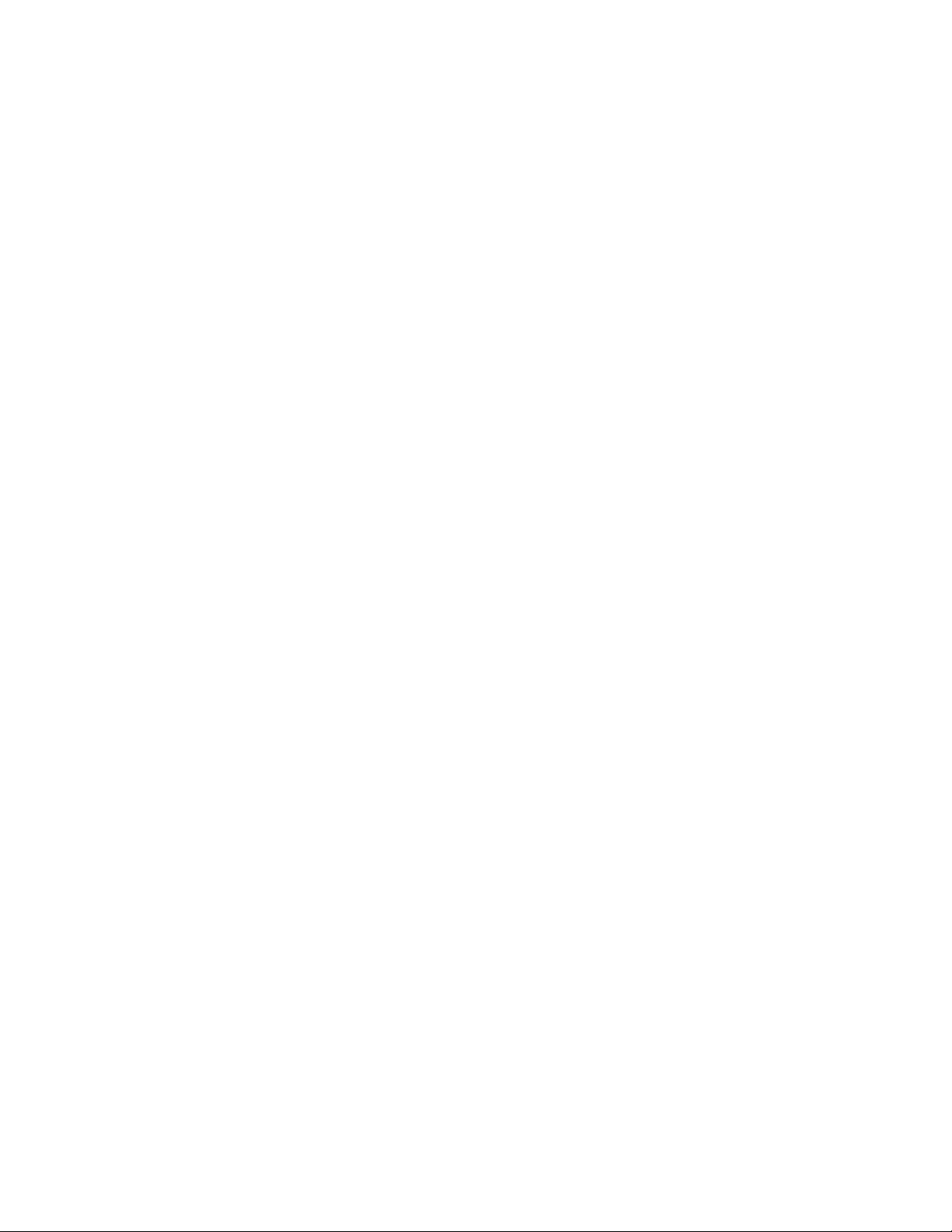
SOLD BY laptopia2005 DO NOT RESELL!!
PROPRIETARY NOTICE AND LIABILITY DISCLAIMER
The info rmat ion disclos ed in t his do cument , inclu ding all designs and r elat ed materials, is
the valuable pr opert y of NEC Cor p oration (NEC) and/or its licensors. NEC and/or its licensors, as appropriate, r eserve all pat ent, copyright and other proprietary rights to t his document, including all design, manufacturing, reproduction, use, and sales rights t heret o, except
to the extent said rights are expressly granted to others.
The NEC product(s) discussed in this document are warr anted in accordance with the terms
of the Warranty Statement accompanying each product. However, actual performance of
each such product is dependent upo n fact ors such as system configuration, customer data,
and operator control. Since implementation by customers of each product may vary, the
suitability of specific product configurations and applicat ions must be determined by the
customer and is not warranted by NEC.
To allow for design and specification impro vement s, t he information in this do cument is
subject to change at any time, without no tice. Reproduct ion of this document or po rtions
thereof without prior written approval of NEC is prohibited.
Versa is a U.S. registered trademark of NEC Technologies, Inc.
FastFacts, and NEC SVGA, are U.S. trademarks of NEC Technologies, Inc.
All other p roduct, brand, or tra de names used in t his public ation a re the tr ademarks or regis tered
trademarks of their respective trademark owners.
First Printing — September 1996
Copyright 1996 Copyright 1996
NEC Technologies, Inc. NEC Corporation
1414 Massachusetts Avenue 7-1 Shiba 5-Chome, Minato-Ku
Boxborough, MA 01719 Tokyo 108-01, Japan
All Rights Reserved All Rights Reserved
SOLD BY laptopia2005 DO NOT RESELL!!
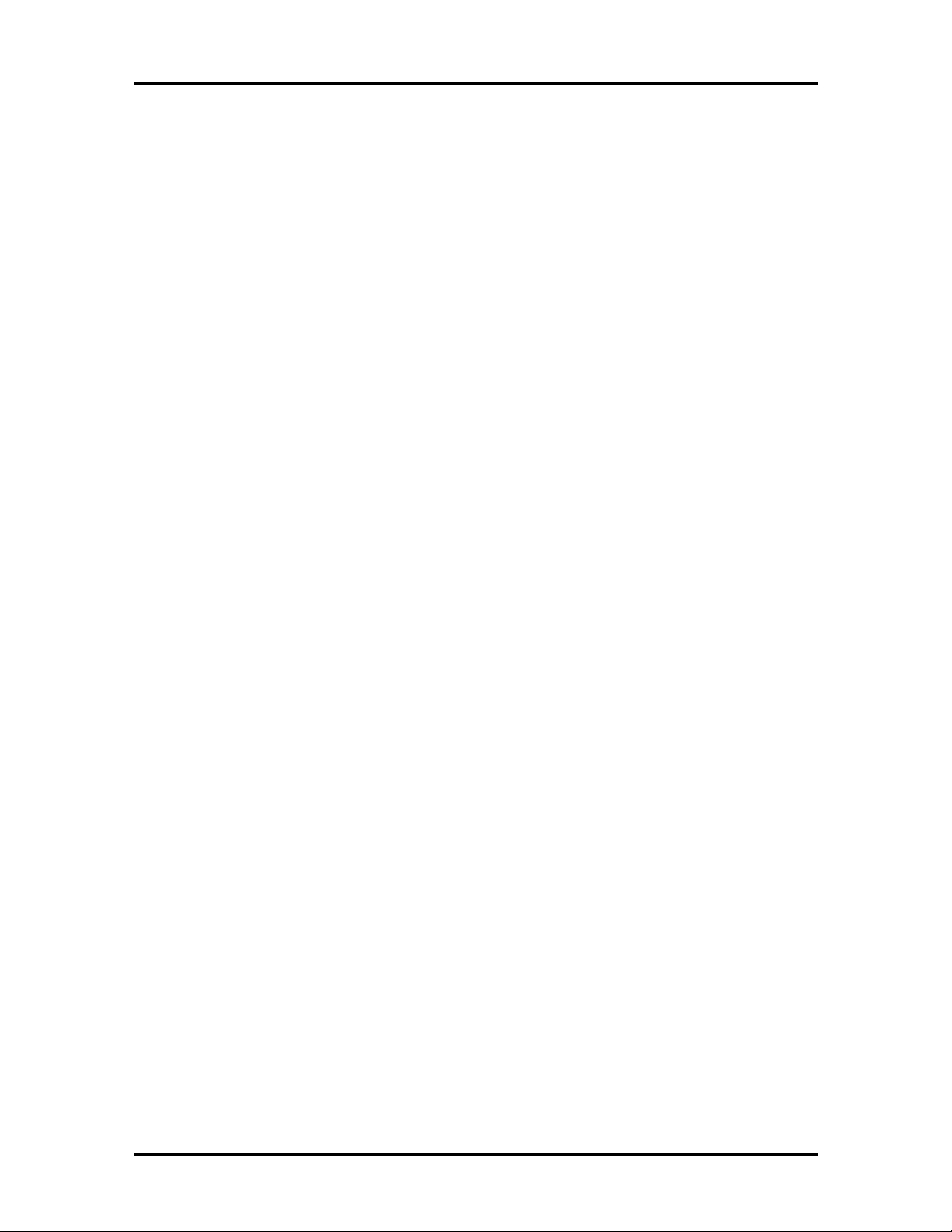
SOLD BY laptopia2005 DO NOT RESELL!!
Preface
This service and reference manual contains the technical information necessary to set up,
and maintain the NEC Versa® 2400 Series notebook computer. It also provides hardware
and interface information for users who need an overview of the system’s design. The manual is written for NEC-trained customer engineers, system analysts, service center personnel, and dealers.
The manual is organized as follows:
Section 1 Introduction, provides an overview of the hardware and interface compo-
nents.
Section 2 General Specifications, lists system specifications including dimensions,
weight, environment, safety compliance, and power consumption.
Section 3 Hardware Functional Overview, defines major system functions and subsys-
tems.
xi
Section 4 Field Service Guidelines, provides system disassembly procedures, and an
exploded-view diagram with corresponding part numbers.
Section 5 Troubleshooting and Repair, lists technical support phone numbers, error
messages and their meanings, and ways to troubleshoot the notebook.
Appendix A Video Modes, provides a list of video modes available for use with the
notebook.
An Index is included for convenience.
SOLD BY laptopia2005 DO NOT RESELL!!

SOLD BY laptopia2005 DO NOT RESELL!!
Contents
Preface......................................................................................................................... xi
Abbreviations............................................................................................................... xiii
Section 1 Introduction
Feature Highlights........................................................................................................ 1-2
System Configuration................................................................................................... 1-3
Quick Tour of the Notebook........................................................................................ 1-4
Main Components................................................................................................. 1-4
Color LCD Display Panel............................................................................... 1-4
Power Switch/LCD Cover Switch.................................................................. 1-4
Status Panel and Power Indicator................................................................... 1-5
iii
Keyboard....................................................................................................... 1-5
VersaGlide..................................................................................................... 1-7
Memory Slot Compartment............................................................................ 1-7
The Right Side Of the Notebook........................................................................... 1-8
Built-in Floppy Disk Drive ............................................................................. 1-8
PCMCIA Slot Compartment.......................................................................... 1-8
Hard Disk Drive Compartment....................................................................... 1-9
Front of the Notebook .......................................................................................... 1-9
Battery Compartment..................................................................................... 1-9
Left Side of the Notebook..................................................................................... 1-10
DC-IN Connector Jack................................................................................... 1-10
Hardware Reset Switch.................................................................................. 1-10
The Rear of the Notebook..................................................................................... 1-11
External Keyboard and PS/2 Mouse Port ....................................................... 1-11
VGA Port...................................................................................................... 1-12
Printer Port.................................................................................................... 1-13
Serial Port (COM 1)....................................................................................... 1-13
Bottom of the Notebook....................................................................................... 1-14
Battery Module Handle and Lock................................................................... 1-14
ROM Memory Compartment Cover............................................................... 1-14
SOLD BY laptopia2005 DO NOT RESELL!!

SOLD BY laptopia2005 DO NOT RESELL!!
iv Contents
System BIOS Setup Program....................................................................................... 1-14
The Boot Setup Menu.................................................................................................. 1-15
System Upgrades......................................................................................................... 1-19
Memory Upgrade Procedure........................................................................................ 1-19
System BIOS Upgrade Procedure................................................................................ 1-21
Section 2 General Specifications
Product Mix................................................................................................................. 2-6
System Board Specifications........................................................................................ 2-7
Transfer Board Specifications ...................................................................................... 2-8
Converter Board Specifications.................................................................................... 2-8
LED Indicator Board................................................................................................... 2-9
I/O Board .................................................................................................................... 2- 10
LCD Inverter Board..................................................................................................... 2-12
LED Status Indicators.................................................................................................. 2-13
FDD Specification........................................................................................................ 2-13
HDD Unit Specification............................................................................................... 2-14
NiMH Battery Pack Specification................................................................................. 2-14
DC/DC Converter & Battery Charger Specification...................................................... 2-15
Battery Charger ........................................................................................................... 2-15
Keyboard..................................................................................................................... 2-16
AC/DC Adapter........................................................................................................... 2-16
BIOS........................................................................................................................... 2-17
Micro-Controller Function Description ........................................................................ 2-18
Power Management Features (Mode Definition) .......................................................... 2-19
Power Management Features (Mode Transition).......................................................... 2-20
Hot Key Definition....................................................................................................... 2-21
Environmental Specification......................................................................................... 2-21
Power Source.............................................................................................................. 2-22
Vibration ..................................................................................................................... 2-22
Shock .......................................................................................................................... 2-23
Electro-static Discharge (ESD).................................................................................... 2-23
SOLD BY laptopia2005 DO NOT RESELL!!

SOLD BY laptopia2005 DO NOT RESELL!!
Section 3 Hardware Functional Overview
Functional Block Diagram............................................................................................ 3-2
System BIOS............................................................................................................... 3-3
System Processor.................................................................................................. 3-3
Major Functional Blocks....................................................................................... 3-3
System Logic Controller .............................................................................................. 3-4
Memory Subsystem...................................................................................................... 3-6
DRAM Memory.................................................................................................... 3-6
ROM Memory ...................................................................................................... 3-6
I/O Subsystem ............................................................................................................. 3-6
Video Subsystem ......................................................................................................... 3-7
Video Chipset Controller ...................................................................................... 3-7
External VGA Capability....................................................................................... 3-8
Contents v
Keyboard Subsystem.................................................................................................... 3-8
PCMCIA Controller and Sockets................................................................................. 3-9
Hard Disk Subsystem................................................................................................... 3-10
Floppy Disk Drive Subsystem ...................................................................................... 3-10
Pointing Device Subsystem .......................................................................................... 3-10
Power Subsystem......................................................................................................... 3-10
AC Power Adapter ............................................................................................... 3-11
Internal Battery Pack ............................................................................................ 3-11
Powerboard .......................................................................................................... 3-11
LCD Inverter Board Assembly.............................................................................. 3-11
Section 4 Field Service Guidelines
Preventive Maintenance ............................................................................................... 4-1
Cleaning the Notebook’s Exterior......................................................................... 4-1
Cleaning the Notebook’s Interior .......................................................................... 4-2
Protecting the Disk Drives .................................................................................... 4-2
Handling the Computer Battery Packs................................................................... 4-2
Maintaining the LCD Quality ................................................................................ 4-3
Required Tools and Equipment.................................................................................... 4-3
Parts Removal and Replacement Procedures................................................................ 4-4
Removing/Replacing the Notebook Battery Pack .................................................. 4-4
Removing/Replacing the Hard Disk Drive Module ................................................ 4-5
Removing/Replacing the Floppy Disk Drive Module ............................................. 4-5
Removing/Replacing the LCD Status Bar Cover and Hinges................................. 4-6
SOLD BY laptopia2005 DO NOT RESELL!!

SOLD BY laptopia2005 DO NOT RESELL!!
vi Contents
Removing/Replacing the Keyboard........................................................................ 4-7
Removing/Replacing the Heat Plate....................................................................... 4-7
Removing/Replacing the CPU............................................................................... 4-7
Removing/Replacing the Cover-Display LCD Assembly Module........................... 4-8
Removing/Replacing the System Top Cover Assembly
and the VersaGlide Assembly............................................................................. 4-8
Removing/Replacing the LED Board..................................................................... 4-9
Removing/Replacing the System Board and I/O Board.......................................... 4-10
Separating the System Board and I/O Board ......................................................... 4-11
Removing/Replacing the Power Board.................................................................. 4-12
NEC Versa 2400 Series Illustrated Parts Breakdown............................................. 4-13
Packaging and Documentation.............................................................................. 4-16
Section 5 Troubleshooting and Repair
Service Information...................................................................................................... 5-1
Technical Support........................................................................................................ 5-1
Product Information..................................................................................................... 5-2
Ordering Information from FastFacts .................................................................... 5-2
Helpful Starters............................................................................................................ 5-3
Power On Self Test (POST)......................................................................................... 5-4
POST Messages.................................................................................................... 5-4
Informational Messages......................................................................................... 5-7
Run-time Error Messages...................................................................................... 5-8
Quick Troubleshooting ................................................................................................ 5-9
Appendix A Video Modes
List of Figures
1-1 NEC Versa 2400 Series Notebook................................................................. 1-1
1-2 System Configuration Diagram....................................................................... 1-3
1-3 Standard Keyboard Layout............................................................................. 1-5
1-4 VersaGlide..................................................................................................... 1-7
1-5 Memory Slot Compartment............................................................................ 1-7
1-6 Inserting a PCMCIA Card.............................................................................. 1-8
1-7 Removing the Battery Pack............................................................................ 1-9
1-8 Left Side of the Notebook.............................................................................. 1-10
SOLD BY laptopia2005 DO NOT RESELL!!
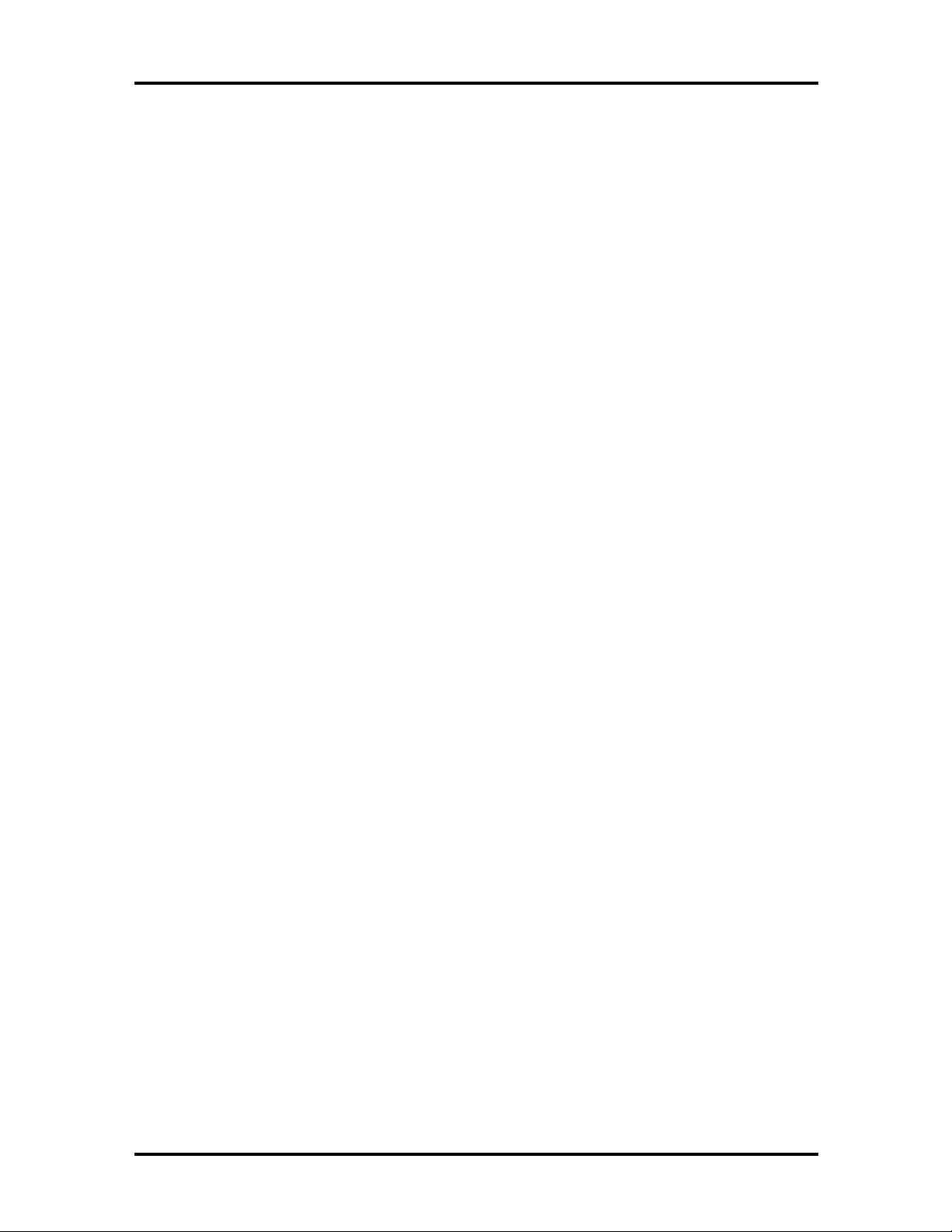
SOLD BY laptopia2005 DO NOT RESELL!!
1-9 Connecting the AC Adapter to the Notebook................................................. 1-10
1-10 The Rear Side of the Notebook...................................................................... 1-11
1-11 Connecting External Keyboard and Mouse..................................................... 1-11
1-12 Connecting an External Monitor..................................................................... 1-12
1-13 Connecting to the Printer Port........................................................................ 1-13
1-14 Connecting to the Serial Port ......................................................................... 1-13
1-15 The Boot Setup Menu.................................................................................... 1-15
3-1 Functional Block Diagram.............................................................................. 3-2
4-1 Hard Disk Drive Module Assembly ................................................................ 4-5
4-2 Floppy Drive Module Assembly ..................................................................... 4-6
4-3 The LED Board Module Assembly................................................................. 4-9
Contents vii
4-4 The System Board Module Assembly............................................................. 4-10
4-5 The I/O Board Module Assembly................................................................... 4-11
4-6 Power Board Module Assembly..................................................................... 4-12
4-7 NEC Versa 2400 Series Illustrated Parts Breakdown...................................... 4-15
List of Tables
1-1 Model Configurations .................................................................................... 1-1
1-2 Feature Highlights.......................................................................................... 1-2
1-3 Fn Key Combination Summary....................................................................... 1-6
1-4 Boot Main Setup Menu.................................................................................. 1-16
1-5 Boot Setup Peripherals Menu......................................................................... 1-17
1-6 Boot Setup Security Menu............................................................................. 1-17
1-7 Boot Setup Power Savings Menu................................................................... 1-18
1-8 8 MB Memory Configurations........................................................................ 1-20
1-9 16 MB Memory Configurations...................................................................... 1-20
2-1 NEC Versa 2400 Series Specifications........................................................... 2-1
2-2 Product Mix................................................................................................... 2-6
2-3 Main Board Specifications.............................................................................. 2-7
2-4 Transfer Board Specifications......................................................................... 2-8
2-5 Converter Board Specifications...................................................................... 2-8
2-6 LED Indicator Board Specifications............................................................... 2-9
2-7 I/O Board Specifications................................................................................ 2-10
2-8 LCD Inverter Board Specifications................................................................. 2-12
SOLD BY laptopia2005 DO NOT RESELL!!

SOLD BY laptopia2005 DO NOT RESELL!!
viii Contents
2-9 Status LED Descriptions................................................................................ 2-13
2-10 FDD Specifications ........................................................................................ 2-13
2-11 Hard Disk Drive Specifications....................................................................... 2-14
2-12 CD-ROM Reader Specifications..................................................................... 2-14
2-13 Battery Specifications..................................................................................... 2-14
2-14 DC/DC Converter & Battery Charger ............................................................ 2-15
2-15 Battery Charger Specifications....................................................................... 2-15
2-16 Keyboard Specifications................................................................................. 2-16
2-17 AC/DC Adapter Specifications....................................................................... 2-16
2-18 BIOS Specifications....................................................................................... 2-17
2-19 Micro-Controller Specifications...................................................................... 2-18
2-20 Power Management Modes............................................................................ 2-19
2-21 Mode Definitions ........................................................................................... 2-20
2-22 Hot Keys........................................................................................................ 2-21
2-23 Environmental Specifications.......................................................................... 2-21
2-24 Power Specifications...................................................................................... 2-22
2-25 Vibration Specifications ................................................................................. 2-22
2-26 Shock Specifications...................................................................................... 2-23
2-27 Electro-static Discharge (ESD) Specifications................................................ 2-23
4-1 NEC Versa 2400 Series Field-Replaceable Parts............................................. 4-13
4-2 Packaging and Documentation Part Numbers................................................. 4-16
5-1 NEC Service and Information Telephone Numbers......................................... 5-1
5-2 POST Error Messages.................................................................................... 5-4
5-2 POST Error Messages.................................................................................... 5-5
5-3 BIOS Informational Messages........................................................................ 5-7
5-4 Run-time Error Messages............................................................................... 5-8
5-5 Quick Troubleshooting................................................................................... 5-9
A-1 VGA Standard Modes (Text Mode)............................................................... A-1
A-2 VGA Standard Modes (Graphics Mode) ........................................................ A-2
A-3 VGA Standard Modes (Planar Mode) ............................................................ A-2
A-4 VGA Standard Modes (Packed Pixel Mode) .................................................. A-2
A-5 VGA Extended Modes (Text Mode).............................................................. A-3
A-6 VGA Extended Modes (4-Bit Linear Mode)................................................... A-3
A-7 VGA Extended Modes (8-Bit Linear Mode)................................................... A-3
SOLD BY laptopia2005 DO NOT RESELL!!

SOLD BY laptopia2005 DO NOT RESELL!!
A-8 VGA Extended Modes (15-Bit Linear Mode)................................................. A-3
A-9 VGA Extended Modes (16-Bit Linear Mode)
- 1 MB Video Memory Only ......................................................................... A-4
A-10 VGA Extended Modes (24-Bit Linear Mode)................................................. A-4
A-11 VGA Extended Modes (Planar Mode)............................................................ A-4
A-12 VGA Extended Modes (Packed Pixel Mode).................................................. A-4
A-13 VGA High Refresh Modes (Packed Pixel Mode)............................................ A-5
A-14 VGA High Refresh Modes (Planar Mode)...................................................... A-5
A-15 VGA High Refresh Modes (Packed Pixel Mode)............................................ A-5
Contents ix
SOLD BY laptopia2005 DO NOT RESELL!!

SOLD BY laptopia2005 DO NOT RESELL!!
(For United States Use Only)
FEDERAL COMMUNICATIONS COMMISSION
RADIO FREQUENCY INTERFERENCE STATEMENT
WARNING:
responsible for compliance could void the user’s authority to operate the equipment.
NOTE:
dig ita l dev ice, pur su ant to Pa rt 15 of t he FCC Rule s. The se limit s a re des igne d t o p ro vid e
reasonable protection against harmful interference in a residential installation. This
equipment generates, uses and can radiate radio frequency energy and, if not installed and
used in accordance with the instructions, may cause harmful interference to radio
communications.
How e v e r , t h e r e is no gu a r ante e th a t inte rfe r e n c e w ill n ot oc c u r in a p ar tic u la r ins ta lla tion. I f
this equipment does cause harmful inter ference to radio o r television recept ion, which can
be determined by turning the equipment off and on, the user is encouraged to tr y to cor rect
the interference by one or more of the following measures.
Reorient or relocate the receiving antenna.
Increase the separation between the equipment and receiver.
Connect the equipment to an outlet on a circuit differ ent from the one to which the
receiver is connected.
Use a shielded and properly grounded I/O cable to ensure compliance of this unit to the
specified limits of the rules.
Changes or modifications to this unit not expressly approved by the party
Th is eq uip ment ha s be en t es t ed and fou nd t o co mp ly wit h t he limit s fo r a C lass B
(For Canadian Use Only)
This equipment is a Class B digital apparatus which complies with the Radio Interference
Regulations, C.R.C., c.1374.
Cet appareil numérique de la classe B est conforme àu Règlement sur le brouillage
radioélectrique, C.R.C., ch.1374.
SOLD BY laptopia2005 DO NOT RESELL!!

SOLD BY laptopia2005 DO NOT RESELL!!
Abbreviations
xiii
A ampere
AC alternating current
AT advanced technology
(IBM PC)
BBS Bulletin Board System
BCD binary-coded decimal
BCU BIOS Customized Utility
BIOS basic input/output system
bit binary digit
bpi bits per inch
bps bits per second
BUU BIOS Upgrade Utility
C centigrade
Cache high-speed buffer storage
CAM constantly addressable memory
CAS column address strobe
CD-ROM compact disk-ROM
CGA Color Graphics Adapter
CGB Color Graphics Board
CH channel
clk clock
cm centimeter
CMOS complementary metal oxide
semiconductor
COM communication
CONT contrast
CPGA ceramic pin grid array
CPU central processing unit
CRT cathode-ray tube
DAC digital-to-analog converter
DACK DMA acknowledge
DC direct current
DIP dual in-line package
DLAB Divisor Latch Address bit
DMA direct memory access
DMAC DMA controller
DOS disk operating system
DRAM dynamic RAM
DTE data terminal equipment
ECC error checking and correction
EDS error detecting system
EGA Enhanced Graphics Adapter
EMS Expanded Memory
Specification
EPP enhanced parallel port
EPROM erasable and programmable
ROM
EVGA Enhanced Video Graphics
Array
F Fahrenheit
FAX facsimile transmission
FCC Federal Communications
Commission
FG frame ground
FM frequency modulation
Fn Function
FRU field-replaceable unit
GB gigabyte
GND ground
HDD hard diskdrive
HEX hexadecimal
HGA Hercules Graphics Adapter
Hz hertz
IC integrated circuit
ID identification
IDE intelligent device electronics
IDTR interrupt descriptor table
register
IMR Interrupt Mask register
in. inch
INTA interrupt acknowledge
IPB illustrated parts breakdown
SOLD BY laptopia2005 DO NOT RESELL!!

SOLD BY laptopia2005 DO NOT RESELL!!
xiv Abbreviations
IRR Interrupt Request register
ISA Industry Standard Architecture
ISR In Service register
I/O input/output
IPC integrated peripheral controller
ips inches per second
IRQ interrupt request
K kilo (1024)
k kilo (1000)
KB kilobyte
kg kilogram
kHz kilohertz
kV kilovolt
lb pound
LDTR local descriptor table register
LED light-emitting diode
LSB least-significant bit
LSI large-scale integration
M mega
mA milliamps
max maximum
MB megabyte
MDA Monochrome Display Adapter
MFM modified frequency modulation
Mhz megahertz
mm millimeter
ms millisecond
MSB most-significant bit
NASC National Authorized Service
Center
NC not connected
NDP numeric data processor
NMI Non-maskable Interrupt
ns nanosecond
NSRC National Service Response
Center
PAL programmable array logic
PCB printed circuit board
PFP plastic flat package
PIO parallel input/output
pixel picture element
PJQFP plastic J-lead quad flat pack
PLCC plastic lead chip carrier
PLL phase lock loop
p-p peak-to-peak
PPI programmable peripheral
interface
PROM programmable ROM
QFP quad flat pack
RAM random-access memory
RAMDAC RAM digital-to-analog
RAS row address strobe
RGB red green blue
RGBI red green blue intensity
ROM read-only memory
rpm revolutions per minute
R read
RTC real-time clock
R/W read/write
S slave
SCSI Small Computer System
Interface
SDLC Synchronous Data Link
Control
SG signal ground
SOIC small outline integrated circuit
SQFP silver quad flat package
SVGA Super Video Graphics Array
SW switch
TCP Thin chip package
TQFP Thin-quad flat package
TSC Technical Support Center
TTL transistor/transistor logic
tpi tracks per inch
PC personal computer
SOLD BY laptopia2005 DO NOT RESELL!!
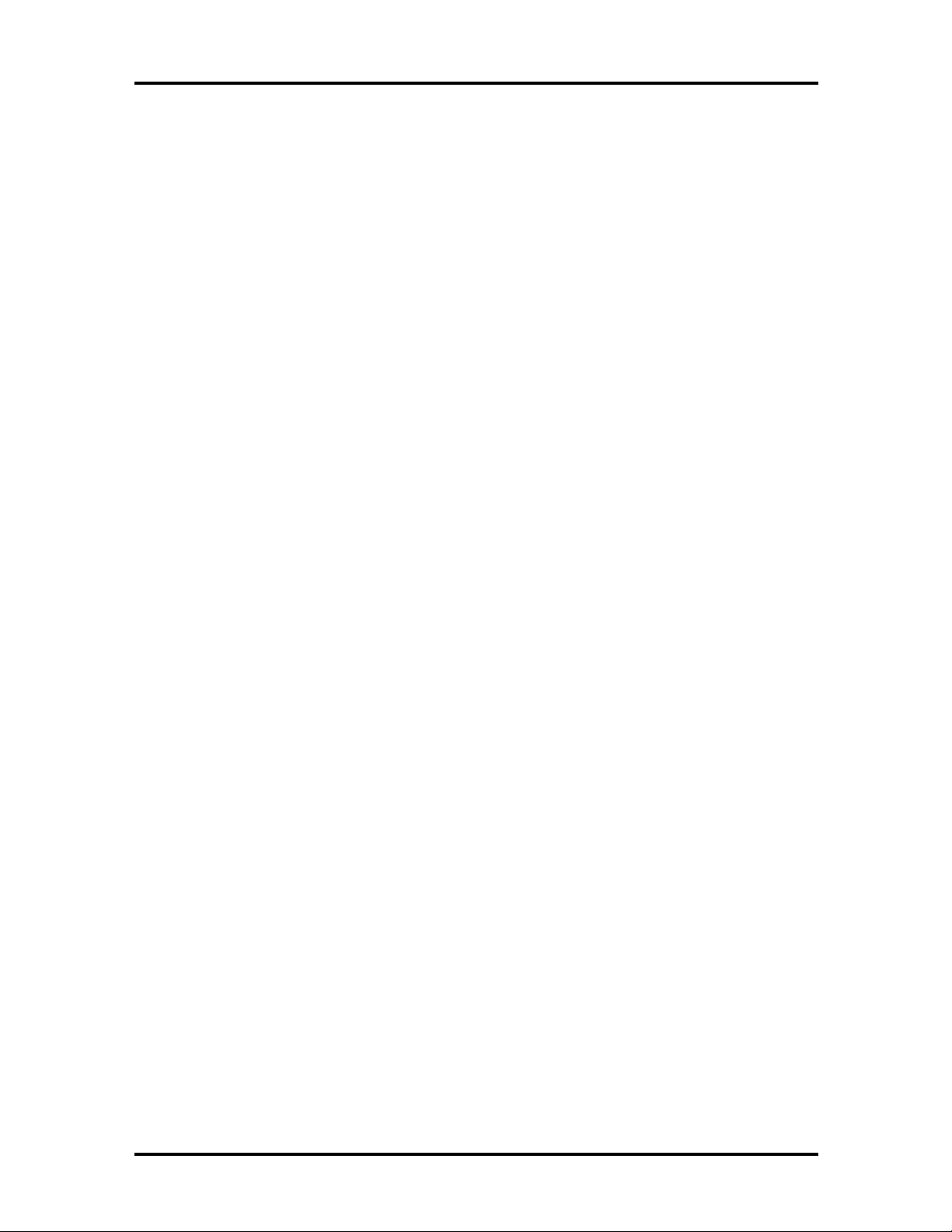
SOLD BY laptopia2005 DO NOT RESELL!!
UART universal asynchronous
receiver/transmitter
V volt
Vdc volts, direct current
VESA video electronics standards
association
VFO variable frequency oscillator
VGA Video Graphics Array
VLSI very large-scale integration
VRAM virtual RAM
W watt
µf microfarad
µPD microprocessor
Abbreviations xv
µs microsecond
Ω ohm
SOLD BY laptopia2005 DO NOT RESELL!!

SOLD BY laptopia2005 DO NOT RESELL!!
Section 1
Introduction
This section focuses on providing outline features and operations of the NEC Versa 2400
Notebook Computer Series, including the BIOS Setup program. (Refer to the User’s Guide
for more information how to operate the notebook.) The NEC Versa 2400 Series of notebooks are lightweight, compact, and fully IBM compatible.
The NEC Versa 2400 Notebook Series comes in the following model configurations.
Table 1-1 Model Configurations
Configuration NEC Versa 240X NEC Versa
240XCD
CPU
On-Board DRAM
Video Memory
Hard Disk Drive
Color LCD
Battery Pack
* Models contain built-in CD-ROM readers
Intel P54CSLM100
8 MB 8 MB 16 MB
1 MB 1 MB 1 MB
810 MB 1 GB 1 GB
11.3” DSTN LCD 11.3” DSTN LCD 11.3” DSTN LCD
A (3500mA NiMH) A (3500mA NiMH) A (3500Ma NiMH)
Intel P54CSLM100
NEC Versa
*
243XCD
Intel P54CSLM133
*
Figure 1-1 NEC Versa 2400 Series Notebook
SOLD BY laptopia2005 DO NOT RESELL!!
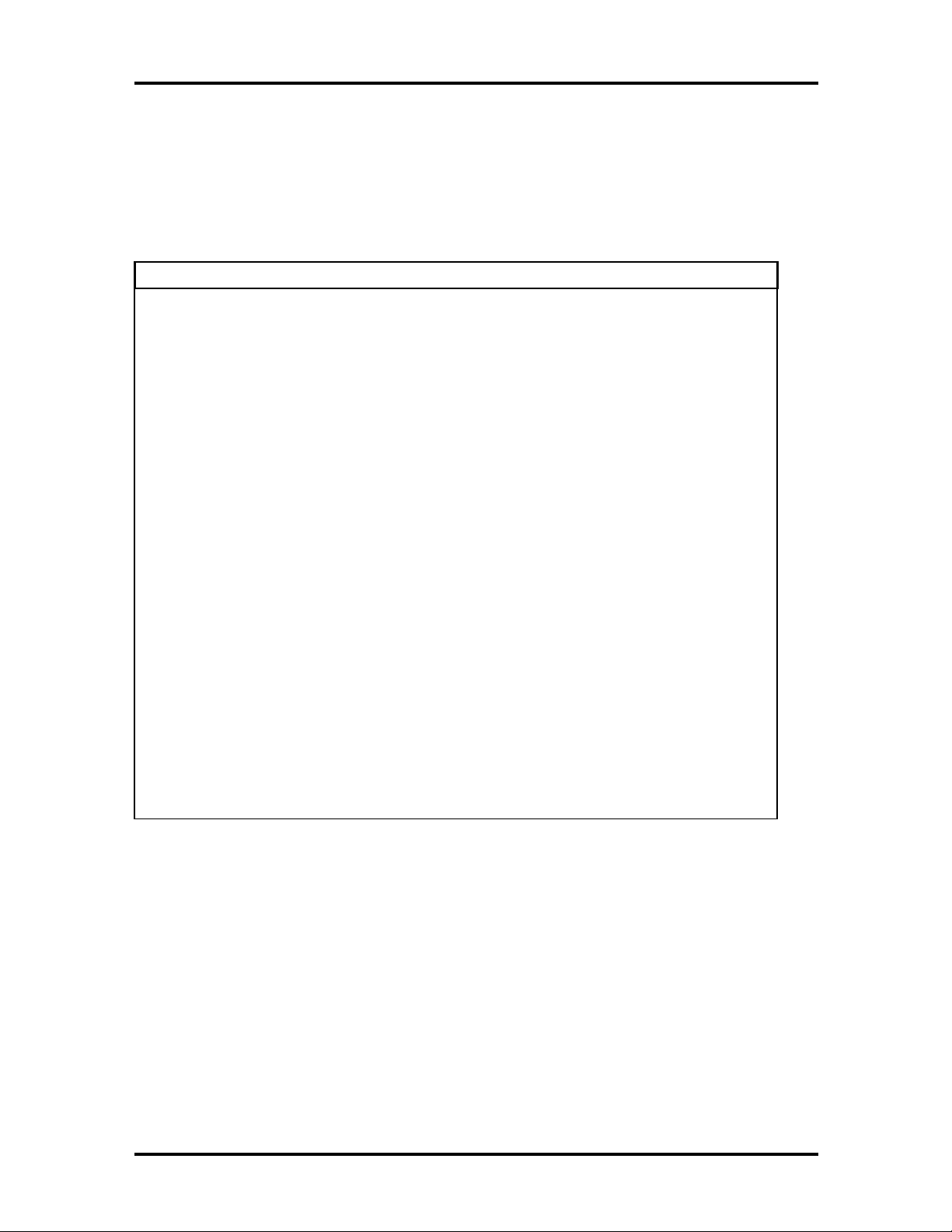
y
y
y
y
y
g
SOLD BY laptopia2005 DO NOT RESELL!!
1-2 Introduction
FEATURE HIGHLIGHTS
The NEC Versa 2400 notebook series includes a variety of innovative features designed to
meet the most demanding computing requirements:
Table 1-2 Feature Highlights
Features Description
CPU
Memory
Display
VGA
HDD
FDD
Keyboard
Pointing Device
PCMCIA Slot
I/O Port
Intel P54CSLM-100MHz (Intel P54CSLM-133MHz for 243X)
processor with internal 16KB cache memory and math coprocessor
On-board 8MB RAM (16MB for NEC Versa 243XCD) and can be
upgraded to 40MB
11.3” DSTN VGA Color LCD at 600 x 800 pixels resolution with 256
colors
32-bit Video PCI bus VGA controller/ 1MB RAM Video Memor
Supports up to 1024 x 768 pixels resolution for external CRT monitor
with 256 colors
Built-in 2.5-inch IDE high capacity hard drive (12.7mm height)
Built-in 3.5-inch 1.44MB floppy disk drive
Built-in 87/88-ke
embedded numeric ke
dedicated screen control ke
enhanced 101/102-key compatible keyboard
VersaGlide
Two PCMCIA 2.1 card slots that support two T
same time or one Type III and one Type II PC cards at the same time
1 x Serial Port (w/ FIFO) / 1 x Printer Port (ECP/EPP) / 1 x VGA Port
/ 1 x PS/2 keyboard & mouse port
keyboard with 12 programmable function keys,
pad and special function control keys,
s, and inverted “T” cursor keys / IBM
pe II PC cards at the
/
Power System
Auto-switchin
Battery pack / Advanced power management capabilities
SOLD BY laptopia2005 DO NOT RESELL!!
AC Adapter (90V - 264V) / Rechargeable NiMH
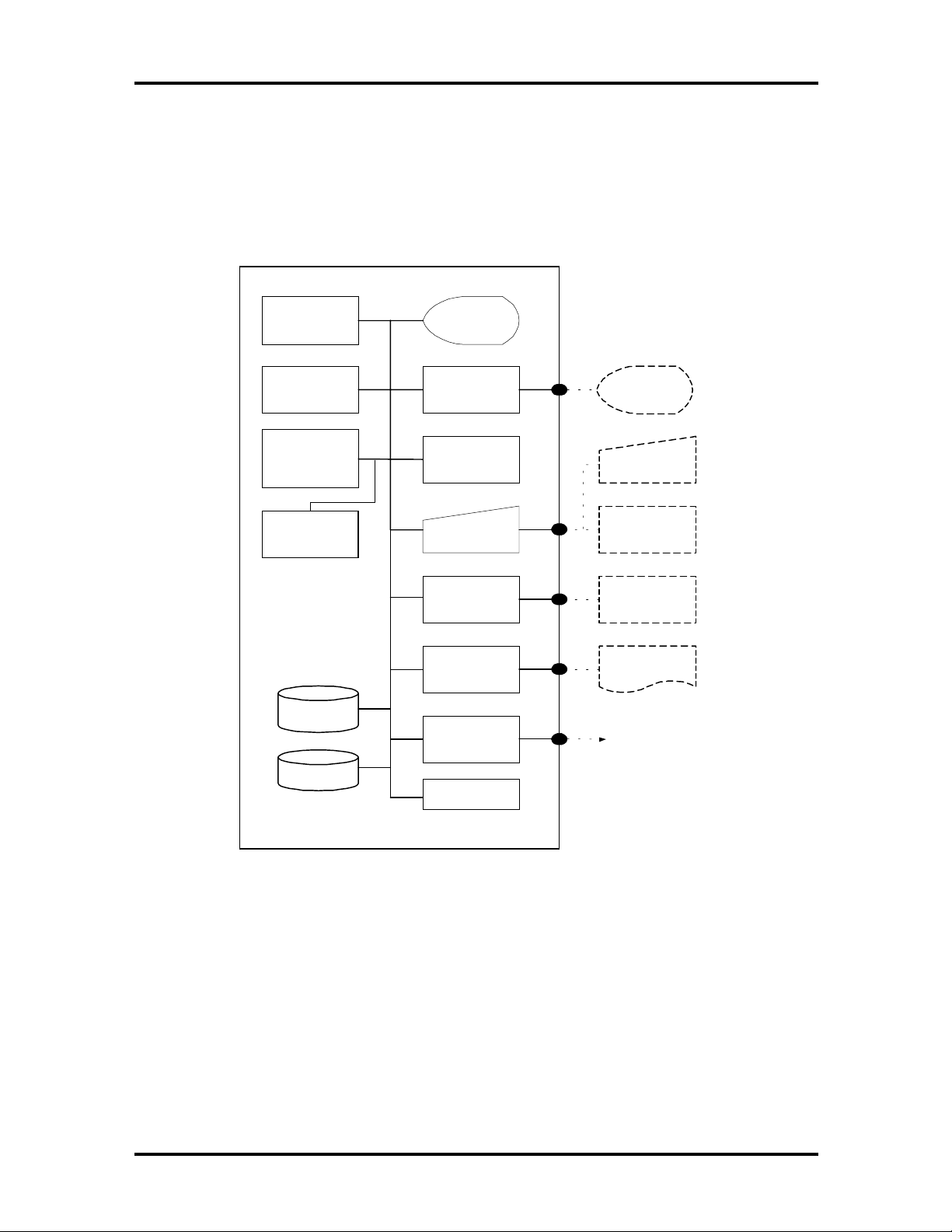
g
SOLD BY laptopia2005 DO NOT RESELL!!
SYSTEM CONFIGURATION
The following diagram shows the NEC Versa 2400 system configuration.
Introduction 1-3
INTEL
P54CSLM(TCP)
CPU
BIOS
Flash ROM
8 / 16MB RAM
On-Board
Upgradable to
48MB
Bank 1 (Slot 1)
4 / 8 / 16MB
DIMM
Built-in
HDD
Color LCD
(800x600)
DSTN
VL Bus
Controller
(VGA)
Glide Pad
Pointin
Device
Keyboard
Serial Interface
(RS-232C)
Parallel
Interface
PCMCIA Card
Slot x 2
External VGA
Monitor
PS/2 Keyboard
and
PS/2 Mouse
RS-232C
Peripheral
Printer
PCMCIA Card
3.5" FDD
Battery Pack
Figure 1-2 System Configuration Diagram
SOLD BY laptopia2005 DO NOT RESELL!!
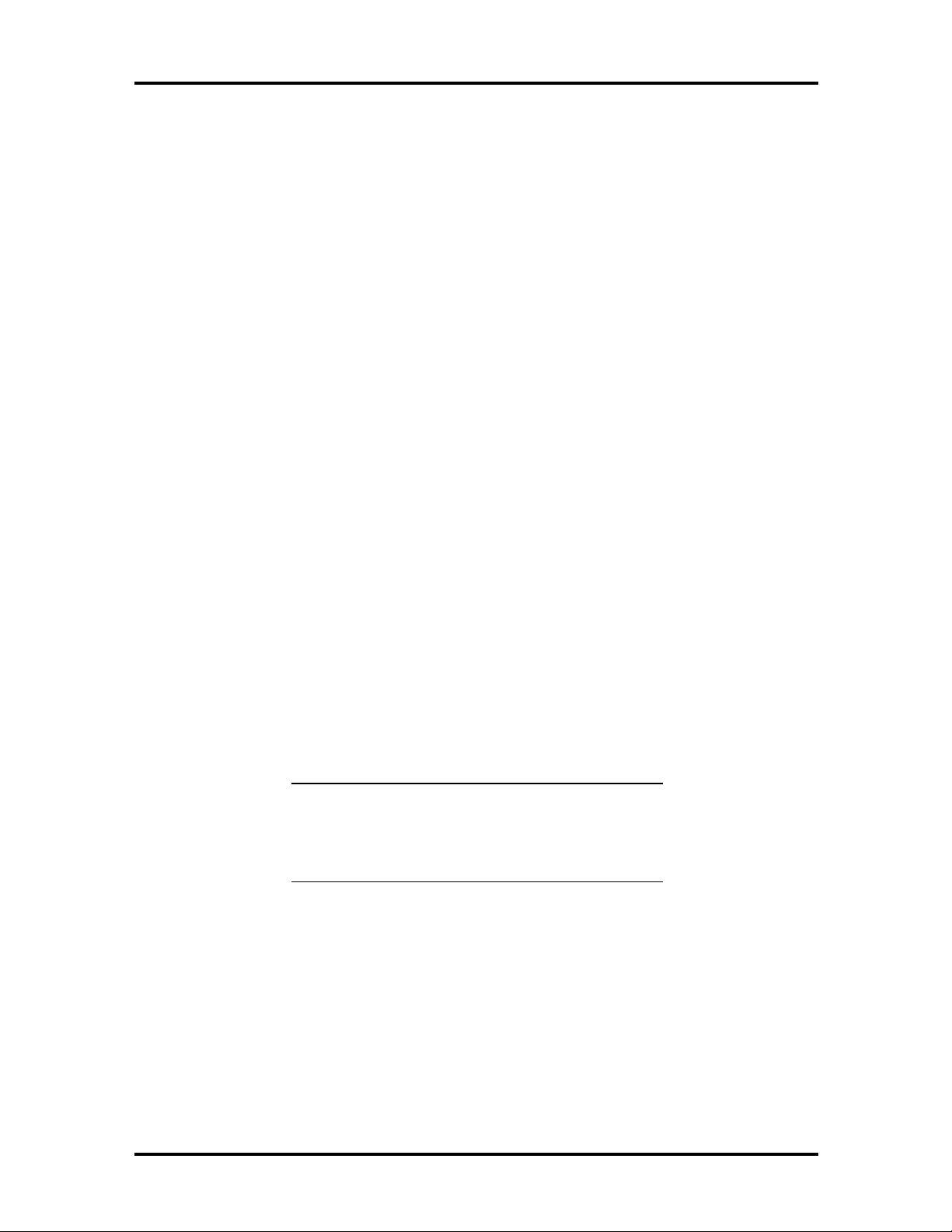
SOLD BY laptopia2005 DO NOT RESELL!!
1-4 Introduction
QUICK TOUR OF THE NOTEBOOK
Take a moment to become familiar with the locations and functions of all controls. It is recommended that you first go through the notebook’s user guide for more information on
how to operate all of the features.
Main Components
This section describes the main features of the NEC Versa 2400 computer.
Color LCD Display Panel
Both the NEC Versa 240X and 243X series have a built-in 11.3” passive matrix dual scan
DSTN color liquid crystal display (LCD) which you can adjust and tilt to your desired
viewing position. The LCD provides 800x600 pixel resolution with a maximum of 256 colors, and supports simultaneous display with an external VGA monitor.
The LCD screen also uses Cold Cathode Fluorescent Tube (CCFT) backlighting which consumes most of the power from the notebook. To save battery power, the system has an advanced power management feature that powers down the LCD when it has not been used
for a predetermined amount of time. You can adjust the brightness and contrast level of the
LCD by pressing the “Fn “ key (lower left corner) and the desired brightness or contrast
keys (lower right corner) at the same time.
Power Switch/LCD Cover Switch
The power switch button, when pressed, turns on the notebook’s power. Press it again to
turn computer power off. Whenever the notebook is in “Save-to-file” suspend mode, the
power switch button serves as a manual resume switch that allows you to continue your
application work at the place you last left it before the suspend mode was activated.
NOTE: Always wait for a few seconds between
turning off and turning on the power. Likewise,
check to see if the power switch is turned off
before installing the power supply.
On the top of the unit underneath the right hinge is the LCD cover switch button. This button automatically depresses and releases when you lower or raise the LCD display panel.
Depending on your power management settings, this button will either switch the notebook
to the Suspend mode or will shut off the LCD when you close the cover.
SOLD BY laptopia2005 DO NOT RESELL!!

SOLD BY laptopia2005 DO NOT RESELL!!
NOTE: If the NEC Versa 2400 has been left un-
used for a prolonged period of time the battery
may become completely discharged. It will then
be necessary for you to reconnect the AC adapter
for approximately 30 minutes before the battery
will begin to recharge normally.
Status Panel and Power Indicator
Directly below the LCD display, in the center near the right hinge, is the Suspend Mode
LED Displays. These LEDs provide an easy way of determining what the power mode the
unit is in at the moment. Below these two LEDs is a row of seven more. These LEDs will
light to indicate whether a device is being accessed, whether an operation is being done, or
if a certain mode is or has been activated.
Introduction 1-5
Keyboard
The notebook has a built-in 87/88-key keyboard that provides complete emulation of a fullsized IBM AT-enhanced keyboard with function keys and screen/cursor control keys.
Figure 1-3 Standard Keyboard Layout
The notebook keyboard includes an embedded numeric keypad, and some special function
keys that are activated by pressing the <Fn> key together with another key. These special
function keys (more popularly known as “hot keys”) allow you to control and adjust some
of the notebook’s functions like; display controls, speaker volume, and power management
features. The embedded numeric keypad is activated by pressing the <Num Lock> key.
Once the <Num Lock> key is pressed the upper blue symbols will become active.
SOLD BY laptopia2005 DO NOT RESELL!!

y
y
y
y
y
y
y
SOLD BY laptopia2005 DO NOT RESELL!!
1-6 Introduction
NOTE: Activating the Num Lock key will in
turn disable the alphanumeric keys where the
embedded keys are located. Press the Num Lock
key again to disable the embedded keys and resume normal keyboard operation.
Table 1-3 Fn Key Combination Summary
Key Combination
<Fn>
key +
<Esc>
<Fn>
<F8>
<Fn>
<F10>
<Fn>
<F11>
<Fn>
<right>
<Fn>
<left>
<Fn>
<Up>
<Fn>
<Down>
<Fn>
<PgUp>
<Fn>
<PgDn>
key
key +
key
key +
key
key +
key
key +
key
key +
key
key +
key
key +
key
key +
key
key +
key
Function
This key combination puts the system in Suspend mode.
This key combination mutes the speaker volume.
This ke
displa
LCD and CRT.
This ke
and off.
This key combination increases the contrast level.
This key combination decrease the contrast level.
This ke
LCD.
This ke
LCD.
This ke
tally.
This ke
tally.
combination toggles between video display output to the LCD
, to an external CRT monitor, or to a simultaneous display of
combination toggles the LCD display backlighting (CCFT) on
combination increase the brightness incrementally for the
combination decreases the brightness incrementally for the
combination increases the speaker volume level incremen-
combination decreases the speaker volume level incremen-
The notebook’s keyboard also features an embedded editing keypad, which offers an optional method for editing and moving within documents. The embedded editing keys are
color coded in blue and embedded on the front side of the embedded numeric keypads. To
use these editing keys, first press the
Num Lock
key and then combine the
Shift
key + the
desired function key to enable these editing keys. When the embedded editing keys are operational, the Num Lock LED will be activated. To return to normal keyboard operation,
press the
Num Lock
key again. When the Num Lock LED glows the embedded numeric
key pads are activated.
SOLD BY laptopia2005 DO NOT RESELL!!

SOLD BY laptopia2005 DO NOT RESELL!!
VersaGlide
In front of the keyboard panel, in the center of the palm rest typing surface, is the VersaGlide pointing device. The buttons below the glide pad are configured (by default) as the
left and right button respectively. While the button to the right is configured as the right
button on the mouse. Moving the pointer on the screen is done by moving your finger over
the surface and directing the pointer where you want it to go. The VersaGlide is compatible
with the standard PS/2 mouse and can be activated using the normal DOS or Windows IBM
or PS/2 mouse driver.
Introduction 1-7
Figure 1-4 VersaGlide
Memory Slot Compartment
The memory compartment is located just under the keyboard. Inside the compartment are
two extra memory module sockets which can accommodate any standard JEDEC 4MB,
8MB, and 16MB DIMM modules.
Figure 1-5 Memory Slot Compartment
SOLD BY laptopia2005 DO NOT RESELL!!

SOLD BY laptopia2005 DO NOT RESELL!!
1-8 Introduction
The Right Side of the Notebook
This section describes the features on the right side of the NEC Versa 2400 computer.
Built-in Floppy Disk Drive
On the right-front side of the notebook you will find the floppy disk drive which supports
3.5-inch 1.44MB high density (HD) diskettes or 720KB double-sided (DS) diskettes. Insert
the floppy diskette with the metal shutter towards the drive and the diskette label facing up.
To remove the floppy diskette, you press the eject button found on the upper right of the
floppy disk drive.
PCMCIA Slot Compartment
The PCMCIA slot compartment houses two card slots that support two PCMCIA Type II
devices or one Type III device. Open the compartment door to view the PCMCIA slots. Insert Type III cards into the lower slot. Insert the card with the pin sockets facing towards
the drive and the label facing up. To remove the PCMCIA card, push on the eject button to
release the pin connections and slowly pull out the card.
The NEC Versa 2400 Series also comes with DOS/Windows PCMCIA drivers for supporting various PCMCIA cards like modem cards, network cards, and other I/O and memory
cards. The LED Status Bar, likewise, provides lights to indicate when the computer is accessing the inserted PCMCIA cards. The upper PCMCIA slot is referred to “
the bottom slot is referred to as “
drive designations.
Figure 1-6 Inserting a PCMCIA Card
Slot 1
”. Slot 0 always takes precedence over Slot 1 in
Slot 0
” while
SOLD BY laptopia2005 DO NOT RESELL!!

SOLD BY laptopia2005 DO NOT RESELL!!
Hard Disk Drive Compartment
Just beside the floppy disk drive, and below the PCMCIA slots, is the notebook’s internal
hard drive. The NEC Versa 2400 provides industry standard 2.5-inch IDE hard disk drive at
810MB and 1GB. The System BIOS of the notebook also includes Auto IDE detection and
LBA mode for easy installation as well as later upgrades for higher capacity disk drives.
Front of the Notebook
This section describes the features on the front side of the NEC Versa 2400 computer.
Battery Compartment
In the left front corner of the notebook is the battery compartment. It houses the rechargeable NiMH battery pack. The battery pack begins charging whenever you connect the AC
adapter to the notebook. It is very important to always have the battery installed on the
notebook, to have it always charged. Leaving the battery pack out of the unit for a long period of time will completely drain the battery cells.
Introduction 1-9
To remove the battery pack from the compartment unit, push the battery compartment release lock and slowly pull out the battery pack.
NOTE: There are two types of battery packs for
the NEC Versa 2400 Series. The NEC Versa
240X models uses Type A battery packs with
3500mA; while the NEC Versa 243X models
uses Type B battery packs with 3500mA. Both
battery packs are not interchangeable and may
cause damage to the computer if swapped.
Figure 1-7 Removing the Battery Pack
SOLD BY laptopia2005 DO NOT RESELL!!
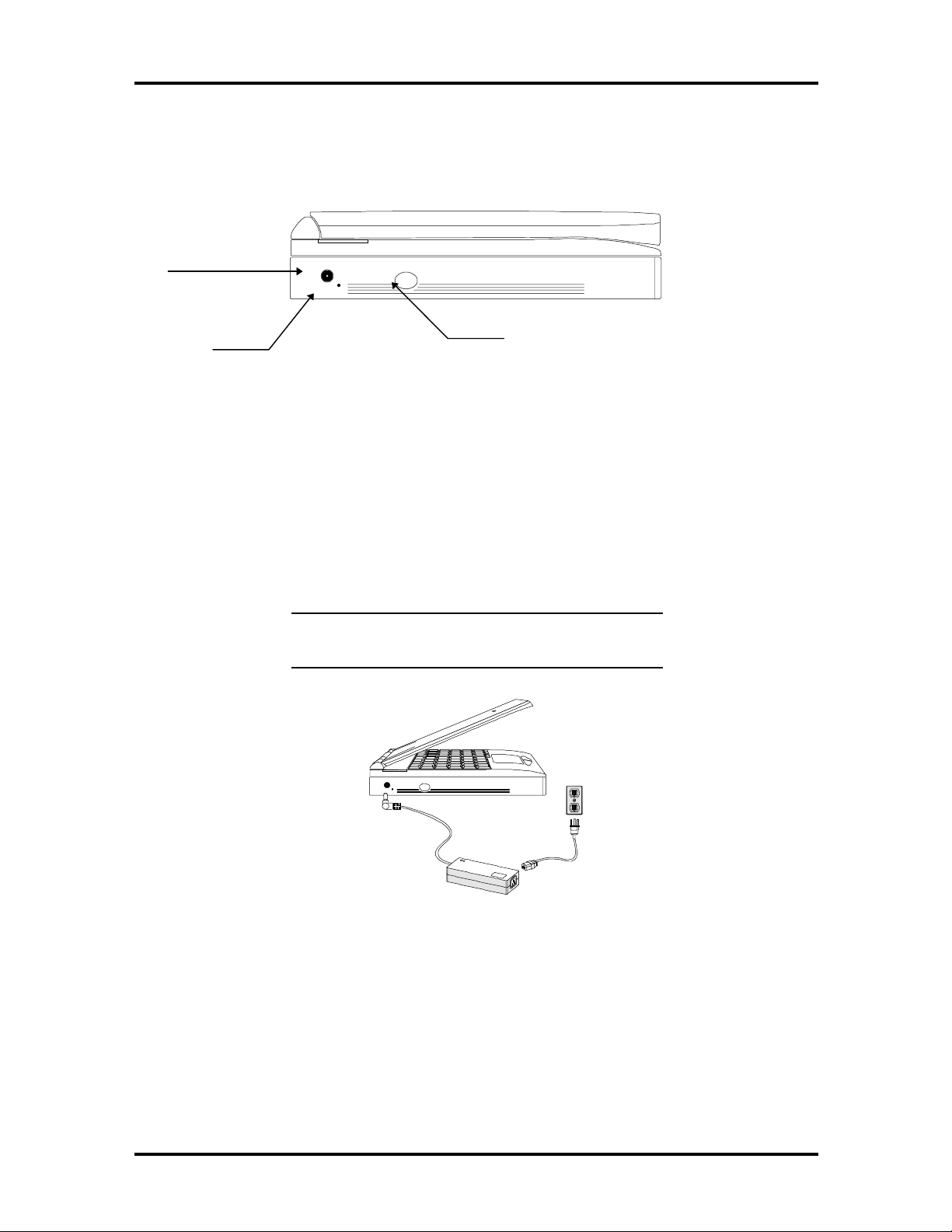
SOLD BY laptopia2005 DO NOT RESELL!!
1-10 Introduction
Left Side of the Notebook
The following details the left side of the NEC Versa 2400.
DC-IN
Connector
Reset Switch
Figure 1-8 Left Side of the Notebook
DC-IN Connector Jack
To the left of the PCMCIA compartment, you will find a connector jack for the AC. The
NEC Versa 2400 series provides a universal auto-switching AC adapter where you connect
the AC power cord and into the power outlet. It is important to have the AC adapter connected to the notebook to recharge the battery and keep the notebook working continuously.
NOTE: Use only the AC adapter that comes
with the NEC Versa 2400 notebook.
Power Switch
Figure 1-9 Connecting the AC Adapter to the Notebook
Hardware Reset Switch
To the right of the AC adapter connector jack, you will notice a small hole which allows an
easy alternative to resetting the notebook’s hardware.
SOLD BY laptopia2005 DO NOT RESELL!!

SOLD BY laptopia2005 DO NOT RESELL!!
The Rear of the Notebook
The following details the rear side of the NEC Versa 2400.
Introduction 1-11
Serial Port
Parallel Port
Figure 1-10 The Rear Side of the Notebook
External Keyboard and PS/2 Mouse Port
The external keyboard and PS/2 mouse port allows you to connect an external full-sized
IBM AT-enhanced keyboard. When an external keyboard is connected, both the built-in
keyboard of the notebook and the external keyboard can be used simultaneously.
The NEC Versa 2400 also provides a Y-connector adapter allowing simultaneous use of an
external AT-enhanced keyboard and a PS/2 mouse. When the external PS/2 mouse is connected using the Y-connector, the built-in VersaGlide is disabled.
VGA Port
Ext. K/B and
PS/2 Mouse
Port
Figure 1-11 Connecting External Keyboard and PS/2 Mouse
NOTE: When connecting an external PS/2
mouse, it is required that you power off the
computer first before connecting the PS/2
mouse. This way, the system can detect the external PS/2 mouse and disable the built-in VersaGlide.
SOLD BY laptopia2005 DO NOT RESELL!!

SOLD BY laptopia2005 DO NOT RESELL!!
1-12 Introduction
VGA Port
The 15-pin female VGA connector allows you to connect an external VGA monitor that
supports up to 1024x768 pixels resolution. When displaying on the external VGA monitor
alone, the VGA port can support resolution at 800x600 at 256 colors and 1024x768 at 16
colors for the NEC Versa 2400 and 640x480 at 64K colors, 800x600 at 256 colors, and
1024x768 at 256 colors for both the NEC Versa 2400 and 2430.
The NEC Versa 2400 series provides a VGA VESA driver diskette for installing different
display resolution drivers for Windows Setup. You can also toggle the display between the
LCD and the external monitor by pressing the <Fn> key + <F10> key combination.
NOTE: Even when set to 800x600 or 1024x768
resolution, the external monitor will only show
800x600 resolution if the computer is running at
Simultaneous display. You need to toggle the
display to the external monitor only in order to
display higher resolution.
Refer also to Appendix A for a list of supported
video modes.
Figure 1-12 Connecting an External Monitor
SOLD BY laptopia2005 DO NOT RESELL!!

SOLD BY laptopia2005 DO NOT RESELL!!
Printer Port
The 25-pin printer port provides a parallel interface to connect a parallel printer or pocket
network adapter. Many operating systems and software applications refer to this port as
LPT1. You can run the BIOS SETUP program to change the configuration of the parallel
port to Standard or Bi-directional.
Figure 1-13 Connecting to the Printer Port
Introduction 1-13
Serial Port (COM 1)
The 9-pin serial port provides a serial interface for a RS-232C device such as external serial
modem. This port is commonly referred to as COM1.
Figure 1-14 Connecting to the Serial Port
NOTE: First power off the system before con-
necting an external serial device. After turning on
the power again, run the BIOS SETUP program
if needed.
SOLD BY laptopia2005 DO NOT RESELL!!

SOLD BY laptopia2005 DO NOT RESELL!!
1-14 Introduction
Bottom of the Notebook
The following details the bottom of the NEC Versa 2400.
Battery Module Handle and Lock
To release the battery module from its compartment, push the battery compartment latch as
indicated by the arrow marked on it. While doing this, hold the handle of the battery module
and slowly pull it out from its compartment.
ROM Memory Compartment Cover
The ROM memory compartment cover is secured by tabs. Lift the cover with your fingernail to open this cover. Inside is the ROM chip. It is not neccessary to remove this cover
while performing normal service operations.
SYSTEM BIOS SETUP PROGRAM
This section provides the outline features and operation of the Phoenix BIOS Setup program used in the NEC Versa 2400 Series. The BIOS (Basic Input-Output System) Setup
program allows you to change the system configuration settings such as the current date
and time, the disk drive and ports settings, and the power management as well.
As POST (Power-On Self Test) executes during boot up process, the screen will display the
following message:
Press F2 to Enter SETUP
SOLD BY laptopia2005 DO NOT RESELL!!

SOLD BY laptopia2005 DO NOT RESELL!!
Press the F2 key to run the BIOS Setup program. The BIOS Setup program is organized
into two pages of menus. Change settings using the PgDn and PgUp keys. To move from
one option to another, you use the up and down arrow keys while using the spacebar and keys to change the settings.
To exit the BIOS Setup program, simply press the Esc key and select from the pop-up
window whether you want to load the default values for all fields; save your changes and
exit; or exit without saving any changes.
THE BOOT SETUP MENU
The boot setup menu allows you to change the following configurations:
Introduction 1-15
Figure 1-15 The Bootup Setting Menu
The boot setup menus let you configure system settings as listed in the following tables.
SOLD BY laptopia2005 DO NOT RESELL!!

g
y
y
y
y
y
y
g
y
g sy
y
y
SOLD BY laptopia2005 DO NOT RESELL!!
1-16 Introduction
Table 1-4 Boot Main Setup Menu
Item Function
System Time This option allows you to change the system time, using the
format
time here or from your operating system’s command prompt.
System Date This option allows you to change the system date, using the
format
here or from your operating system’s command prompt.
Diskette A This option allows you to specify the type of diskette drive
mounted inside the notebook. The default settin
option is
HDD LBA Mode The NEC Versa 2400 supports LBA (logical block addressing)
mode which is
drives over DOS’ limit of 528MB.
Hard Disk This option allows you to specify the type of hard drive
mounted inside the notebook.
Select the
detect the relevant parameters of the hard drive.
Some hard drives, however, do not respond correctl
values detected. In such cases,
from the list, the make and model of the drive being used.
Base Memory This field reports the amount of base (or conventional)
memor
should not exceed or go below 640KB.
hour : minute : second
month day, year
3.5”, 1.44MB disk drive
Enabled
Auto
option to instruct the BIOS to automatically
found by the BIOS during its POST. The value
. You can change the system
. You can change the system date
for this
.
automatically for large capacity hard
to the
ou must search and select,
Extended Memory This field reports the amount of extended memory found b
the BIOS during POST. The value displayed is the amount of
the memor
Versa 2400 series have a minimum of 8MB of memor
standard confi
3072KB.
Boot Sequence This option allows you to configure the computer to which
drive it will first try to look for the operating system.
Select
is no diskette found in the flopp
try to load the operating system from the hard drive.
Select
there is no operatin
computer will tr
drive.
Select
system and all necessary startup file configurations.
Num Lock This option allows you to toggle the Num Lock key on or off.
Keyboard Repeat
Rate
This option allows you to select the auto-repeat key speed.
Possible values include
address map. Because all models in the NEC
uration, this value should not be less than
A: then C:
C: then A:
C: only
if you want to boot from a diskette. If there
drive, the computer will then
if you want to boot from a hard drive. If
stem found in the hard drive the
to load the operating system from a flopp
if the hard drive already holds an operating
2, 6, 10, 13.3, 18.5, 21.8, 26.7, or 30
as the
seconds.
SOLD BY laptopia2005 DO NOT RESELL!!

y
y
y
y
y
y
g y
g
y
y
g
g ag
SOLD BY laptopia2005 DO NOT RESELL!!
Table 1-5 Boot Setup Peripherals Menu
Item Function
Serial Port
Infrared Serial Port
Parallel Port
Parallel Mode
Diskette Controller
IDE Adapter
This option allows
as either (3F8-IRQ4), (2F8-IRQ3), (3E8-IRQ4), (2E8-IRQ3),
or none. The default setting is (3F8-IRQ4).
This option allows
serial port as either (3F8-IRQ4), (2F8-IRQ3), (3E8-IRQ4),
(2E8-IRQ3), or none. The default is (2F8-IRQ3).
This option allows
port as either (378-IRQ5), (3BC-IRQ7), (278-IRQ5), (378IRQ7), or none. The default is (378-IRQ7).
This option allows
mode as either Unidirectional, Bi-directional, Enhanced, or
ECP. The default is ECP.
This option allows you to disable the floppy disk controller.
This option allows you to disable the IDE adapter.
Introduction 1-17
ou to configure the notebook’s serial port
ou to configure the notebook’s infrared
ou to configure the notebook’s parallel
ou to configure the notebook’s parallel
Table 1-6 Boot Setup Security Menu
Item Function
Password
Set Password
Password on Boot
Password on Resume
This option allows
the use of a password. If
dow will appear askin
password can be up to seven characters in len
cleared by eliminating the password with the F1 key.
Note: If you forget the password of the computer, the
only way to access the system again is to discharge the
CMOS battery. See note below.
<Enter>
Press
This option allows
abled at the operating system level.
This option allows
abled when resuming from the suspend mode.
The CapsLock and ScrollLock LED’s will flash in sequence for
30 seconds, indicatin
sume. The LED’s will start flashin
hit until a password is entered.
ou to limit access to the computer through
ou select this option, a pop-up win-
ou to set or change the password. A
th, and is
to enter the Password.
ou to configure the Password to be en-
ou to configure the Password to be en-
that the password is required to re-
ain as soon as a key is
NOTE:
You can discharge the CMOS battery by
simply unplugging the RTC CMOS battery from
the connector CN11 of the motherboard. You
must wait for 10 minutes before plugging in the
battery again.
SOLD BY laptopia2005 DO NOT RESELL!!

y
g
g
y
g
y
y
y
y
g
y
SOLD BY laptopia2005 DO NOT RESELL!!
1-18 Introduction
Table 1-7 Boot Setup Power Savings Menu
Item Function
Power Saving
Standby Time-out
Auto Suspend
Time-out
SUSPEND Mode
This option allows
ment.
Select
nored and disabled as well.
Select
onl
will enable the power management while on battery.
Select Enabled, the power mana
time.
This option allows
will be in the Idle Mode before entering the Standby Mode.
Standb
floppy drive, and hard drive into a power saving mode.
Possible values include
This option allows
will be in the Standb
Mode.
Possible values include
This option allows you to enable SUSPEND Mode.
Select
drive.
It is important to have a hidden file on the hard drive when
enablin
display screen when the system restarts.
Select
The computer will switch to the SUSPEND Mode after the
preset time of inactivit
computer becomes inactive, all devices are in SUSPEND
Mode, and the CPU is powered off.
Disabled
Disabled ON AC
when the computer is powered by the AC adapter, but
Mode Places the Serial, infrared and parallel ports,
Save to File
this; otherwise an error message will appear on the
SUSPEND
ou to enable or disable power manage-
, all other power mana
, the power mana
ou to specify the length of time the system
Disabled, 1, 2, 4, 8, or 16 minutes.
ou to specify the length of time the system
Mode before entering the SUSPEND
Disabled, 1, 2, 4, 8, or 16 minutes.
, the computer will save data to the hard
, the computer will save data to RAM
. During this SUSPEND Mode the
ement settings are ig-
ement is disabled
ement is enabled all the
SOLD BY laptopia2005 DO NOT RESELL!!

y
y
y
y
y
y
y
y
g
SOLD BY laptopia2005 DO NOT RESELL!!
Table 1-7 Boot Setup Power Savings Menu
Item Function
Hard Disk Time-out
Video Time-out
Cover Switch Control
Serial Port Ring Resume
This option allows
which power to the hard drive is shut down. Possible values
include
When not disabled, the hard drive will shut off after the preset
time of inactivit
s
computer’s operation as it waits for the hard drive to power up
again.
Set this option to
be spinning.
This option allows
board and mouse is inactive before the screen is turned off.
Possible values include
Note: If you use “screen saver” software, the
should be set to
This option allows
which occurs when the display panel is closed.
Select
when the LCD Panel is closed.
Select
when the LCD Panel is closed.
This option allows
call is received from the serial port modem.
Select
Select On, the computer will resume.
This feature does not apply to PCMCIA port modems.
Disabled, 1, 2
. The hard drive will activate again when the
stem tries to access it; this may cause a slight delay in the
Disable
Disabled
SUSPEND
Backlight Off
Off
, the computer will not resume.
, the computer enters the SUSPEND Mode
Introduction 1-19
ou to select a specific time-out value after
, 4, 8, or
ou to specify a length of time the key-
ou to effectively program the type of event
, the s
ou to resume the system if an incomin
16 minutes
ou want the hard drive to always
if
Disabled, 1, 2, 4 ,8, or 16 minutes.
.
stem will power down the LCD
.
Video Monitor
SYSTEM UPGRADES
The NEC Versa notebook is easily upgradable to a higher capacity hard drive. In addition,
you can add an optional second memory modules to increase the system memory to as
much as 48MB. This section provides the settings needed as well as illustrations for upgrading the system.
MEMORY UPGRADE PROCEDURE
The NEC Versa notebook allows you to install and expand the on-board 8MB system
memory via the memory compartment found under the keyboard. Inside the compartment is
an extra memory module socket which can accommodate any standard JEDEC 4MB, 8MB,
and 16MB DIMM modules.
SOLD BY laptopia2005 DO NOT RESELL!!

SOLD BY laptopia2005 DO NOT RESELL!!
1-20 Introduction
For NEC Versa 2400 Series Notebooks, the following memory configurations are applicable:
Table 1-8 8 MB Memory Configurations
On-Board Memory Extra Socket Total Memory
8MB empty 8MB
8MB 8MB 16MB
8MB 16MB 24MB
8MB 24MB 32MB
8MB 32MB 40MB
Table 1-9 16 MB Memory Configurations
On-Board Memory Extra Socket Total Memory
16 MB empty 16 MB
16 MB 8 MB 24 MB
16 MB 16 MB 32 MB
16 MB 32 MB 48 MB
To upgrade the memory in the notebook, follow the steps mentioned below:
1.
Power off the computer and remove the AC adapter and battery pack.
2.
Remove the hinge covers, status bar cover, and the keyboard from the top of the
unit and locate the memory expansion sockets.
3.
Remove the extra DIMM module from its anti-static wrapping.
4.
Hold the memory module with its golden teeth connector pointed towards the
memory socket. Incline the module at 60-degreesand gently attached it to the
memory socket by pushing it forward.
5.
Slowly push the module downwards until the locking tabs snap into the retaining
notches or holes at each corner of the module.
6.
Replace the keyboard, status bar cover, and hinge covers.
7.
Reconnect the AC adapter and reattach the battery pack to the computer.
SOLD BY laptopia2005 DO NOT RESELL!!

SOLD BY laptopia2005 DO NOT RESELL!!
Power on the notebook and notice the BIOS error message informing you that the
8.
memory size stored in CMOS does not match the installed memory size. Press
to run the SETUP program and save the CMOS settings anew. The computer will
automatically adjust the memory size.
NOTE: If the notebook has been configured for
save-to-disk, it may be necessary to run PHDisk
to re-partition the drive. The save-to-disk partition must be of a size sufficient to store the content of the whole memory size.
SYSTEM BIOS UPGRADE PROCEDURE
The NEC Versa 2400 Series supports the EPROM Flash BIOS that allows you to easily
update the system BIOS using the Flash Programming utility program called
PHLASH.COM & PLATFORM.BIN
“
grading the LCD Panel or adding modifications to the computer’s hardware function. To
upgrade the System BIOS:
”. Update the system BIOS whenever you are up-
Introduction 1-21
F2
Copy the
1.
BIOS ROM file to the hard disk subdirectory. You can also choose to run the
program from the floppy diskette.
Disable EMM386 or other memory manager programs before restarting the com-
2.
puter. When booting the DOS, press F5 to bypass the CONFIG.SYS and
AUTOEXEC.BAT. You may also choose to boot from Drive A: with a clean
DOS diskette.
At the DOS prompt, type “
3.
BIOS programming utility. The computer will then prompt you again before
starting to update the system BIOS. After programming is complete, the system
will prompt you to reboot the computer to activate the new system BIOS.
PHLASH.COM & PLATFORM.BIN
PHLASH <
BIOSfilename
BIOS utility program and the
.ROM>
” to activate Flash
SOLD BY laptopia2005 DO NOT RESELL!!

SOLD BY laptopia2005 DO NOT RESELL!!
Section 2
General Specifications
The following table lists NEC Versa 2400 Series system specifications.
Table 2-1 NEC Versa 2400 Series Specifications
ITEM SPECIFICATION
CPU Pentium P54CSLM-100MHz
TCP Package
Pentium P54CSLM-133MHz
TCP Package
System RAM 8MB On-board
Upgradeable to 40 MB on 240X model or 48 on 243X model
Memory Modules: 8MB/16MB/24MB/32MB
RAM Module Slot Two Slots
System
Management
Power
Management
2M (256K x 8) Flash BIOS:
Includes System and VGA
Shadow BIOS Capability
Operation Modes:
Full On Mode
Doze Mode
Standby Mode
5V Suspend Mode
0-volt Suspend Mode
Peripheral Automatic Power Down
Cover Switch Support
SOLD BY laptopia2005 DO NOT RESELL!!

SOLD BY laptopia2005 DO NOT RESELL!!
2-2 General Specifications
Table 2-1 NEC Versa 2400 Series Specifications
ITEM SPECIFICATION
Hard Disk Drive Removable HDD Module
2.5-inch format / 12.7mm high
Enhanced IDE Interface
Support IDE PIO mode up to MODE 4
Support IDE MASTER MODE
810MB/1GB
CD-ROM Removable CD-ROM Module
6x speed
Floppy Disk Drive Removable FDD Module
720KB/1.44MB Mode Support (Overseas version)
Display 11.3” DSTN Color LCD Module:
800 x 600 in 256 colors
External CRT Capability:
640 x 480 in 64K colors
800 x 600 in 64K colors
1024 x 768 in 256 colors
LCD / CRT Display Simultaneously
32-bit PCI Bus
LCD / CRT Auto-Sense
32-bit Graphics Engine
Video RAM 1MB as Standard
5V EDO 60NS DRAM 40-Pin SOJ
PCMCIA Slots Two Type II slots or one Type III slot
PCMCIA Socket compatible with CARD BUS standard
Pointing Device Glide Pad
PS/2 Interface
Keyboard Keyboard Layout:
US Layout - 87 Keys
European Layout - 88 Keys
SOLD BY laptopia2005 DO NOT RESELL!!

SOLD BY laptopia2005 DO NOT RESELL!!
Table 2-1 NEC Versa 2400 Series Specifications
ITEM SPECIFICATION
General Specifications 2-3
Hot-Key
Operation
I/O Port 25-pin Parallel Port
Fn + F8 = Volume Mute
Fn + Esc = Suspend Control
Fn + <right> = Contrast Up
Fn + <left> = Contrast Down
Fn + <Up> = Brightness Up
Fn + <Down> = Brightness Down
Fn + PgDn = Decrease Speaker Volume
Fn + PgUp = Increase Speaker Volume
Fn + F10 = CRT/LCD/Simul.
Fn + F11 = Backlight On/Off
9-pin Serial Port
15-pin VGA Monitor Port
External Keyboard or PS/2 Mouse Port
NEC Y-Cable Support
DC-IN Jack
IR Port
Port Replicator Support GAME port
TV out
External Keyboard
External PS/2 Mouse
Serial Port (COM1)
Printer Port (LPT1)
SOLD BY laptopia2005 DO NOT RESELL!!

y
SOLD BY laptopia2005 DO NOT RESELL!!
2-4 General Specifications
Table 2-1 NEC Versa 2400 Series Specifications
ITEM SPECIFICATION
Audio Support external Stereo Headphone Jack
Support external Stereo Line-In Jack
Support external MIC. Jack
Two Built-in speakers
Built in microphone
Status Indicator LED Display
External LED
Power ON & Battery Low (Blanking)
5V Suspend Mode (Blanking)
Internal LED
Battery Charge
PCMCIA A/B Slot - Read / Write
HDD / FDD / CDROM - Read / Write
PMU - Enable
Num Lock - Enable
Caps Lock - Enable
Scroll Lock - Enable
Power Supply AC Adapter
AC 100V to 240V, 47/63Hz, 36W (Max)
Constant Power Output
Dimensions: 120 (L) x 60 (W) x 36 (H) mm
Battery Input
Batter
(Total - 42W)
A: 10 long A-size 3500mA/hr Ni-MH Battery Cells, 12V
Battery Fast Charge (Single Battery Pack)
Machine On: 6 hours maximum
Machine Off: 3 hours maximum
Heat Dissipation Heat Pipe
Dimension 297mm (L) x 240mm (W) x 50.8mm (H)
SOLD BY laptopia2005 DO NOT RESELL!!

y
y
y
g
SOLD BY laptopia2005 DO NOT RESELL!!
Table 2-1 NEC Versa 2400 Series Specifications
ITEM SPECIFICATION
Optional Items External Battery Charger
Port Replicator
Key Components 11.3” Color DSTN SVGA LCD: LMG9910ZWCC Hitachi
CD-ROM:
CDR-N16-P San
CD-46E TEAC
810MB HDD or 1GB HDD
FDD, NEC FD1238H
Ke
board:
87/88 Key Full Size (Win95)
Controller: Mitsubishi M38813M4
Glide Pad:
TM1002S-D Synaptics
Batter
Sanyo Ni-MH 1.2V, LA, HR 4 / 3
Audio Amplifier: ROHM BA7786FP
Micro Controller: Micro Chip PIC16C62
Clock:
Generator: ICS AV9154-43
Buffer: NS CGS74CT2524 & CGS74CT2525
Core Logic:
UMC 8891BF-N
UMC 8892BF-N
UMC 8886BF-N
VGA Chip: C&T 65548
Super I/O: NS PC87336VLJ
PCMCIA
Controller: Ome
Decoder: Omega OM82C28
Power Switch: Micreel MIC2563-1
BIOS: Phoenix
IR Chip: TemicTFDS3000
Audio Chip: ESS 1788
Regulor: NS LP2952
RS232 Driver: MAXIUM MAX213
Flash ROM: AMD AM29F002T
PWM Controller: MAXIUM MAX797
:
o, or
a 82C094
General Specifications 2-5
SOLD BY laptopia2005 DO NOT RESELL!!
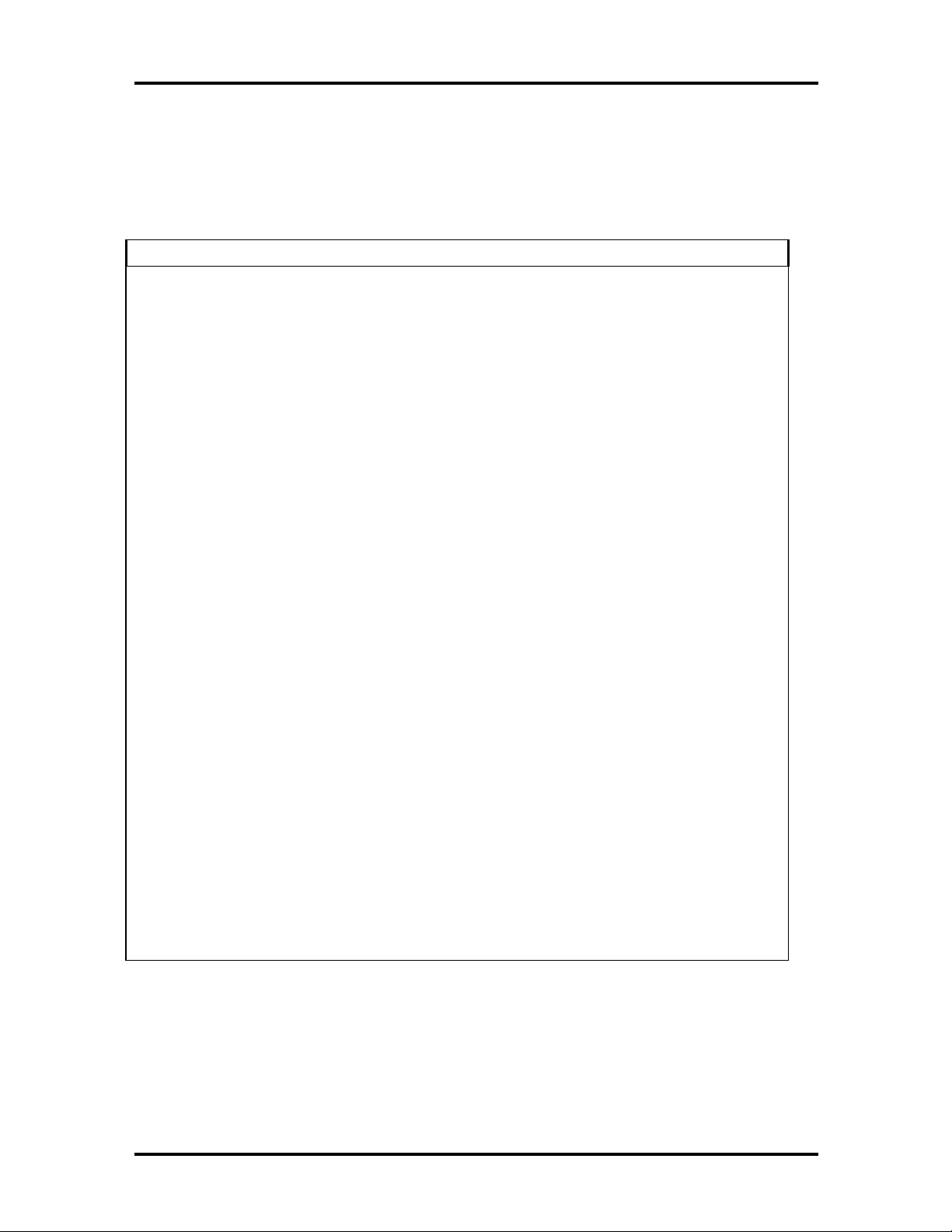
SOLD BY laptopia2005 DO NOT RESELL!!
2-6 General Specifications
PRODUCT MIX
The following table lists the NEC Versa 2400 Series product mix.
Table 2-2 Product Mix
240XD (RT4) 240XCD (RT4CD) 243XCD (RT4CD)
CPU Pentium / 100MHz
P54CSLM(TCP) /
Intel
On-Board DRAM 8 MB 8 MB 16 MB
Video RAM 1 MB 1 MB 1 MB
HDD 810 MB 1 GB 1 GB
LCD 11.3” DSTN LCD 11.3” DSTN LCD 11.3” DSTN LCD
FDD Removable Removable Removable
CD-ROM None 6X 6X
Battery Pack Type A
3500mAH NiMH
Pointing Device Glide Pad Glide Pad Glide Pad
PCMCIA 2 x Type II / 1 x Type
III
Keyboard 87/88 Keyboard
(Win95)
EPP/ECP Parallel Yes Yes Yes
Serial Port Yes Yes Yes
Pentium / 100MHz
P54CSLM(TCP) /
Intel
Type A
3500mAH NiMH
2 x Type II / 1 x Type
III
87/88 Keyboard
(Win95)
Pentium / 133MHz
P54CSLM(TCP) /
Intel
Type A
3500mAH NiMH
2 x Type II / 1 x Type
III
87/88 Keyboard
(Win95)
VGA Port Yes Yes Yes
PS/2 Port Yes Yes Yes
DC-in Jack Yes Yes Yes
Audio Port Yes Yes Yes
IR Port Yes Yes Yes
Expansion Port Yes Yes Yes
Power Code Yes Yes Yes
SOLD BY laptopia2005 DO NOT RESELL!!

SOLD BY laptopia2005 DO NOT RESELL!!
SYSTEM BOARD SPECIFICATIONS
The following table lists system board specifications.
Table 2-3 Main Board Specifications
ITEM SPECIFICATION
Clock
CPU
DRAM
Video RAM
System Chipset
VGA
PCMCIA
Internal
Connector &
Socket
External
∗
NS Clock Buffer CGS74CT 2524
∗
PGA Socket
∗
1M x 16-bit DRAM x 4
∗
256K x 16-bit DRAM (5V / 60ns), SOJ x 2
∗
UMC UM8891BN, 208 Pin, PQFP
∗
UMC UM8892BN, 208 Pin, PQFP
∗
C&T 65548, 208 Pin, PQFP
∗
Omega 82C094, 208 Pin, TQFP
∗
Omega 82C028, 28 Pin SOIC
To System PCB:
100 Pin, AMP
To HDD:
50 Pin, KEL
To CDROM:
40 Pin, KEL
2 Pin, Molex
To Transfer PCB:
2 Pin, Molex
To DC Converter
32 Pin, Suyin
COM1:
General Specifications 2-7
Connector
PCB Thickness: 1.2mm
9 Pin, Suyin
Printer:
25 Pin
Docking:
160 Pin
Layers: 8
SOLD BY laptopia2005 DO NOT RESELL!!

y
SOLD BY laptopia2005 DO NOT RESELL!!
2-8 General Specifications
TRANSFER BOARD SPECIFICATIONS
The following table lists Transfer board specifications.
Table 2-4 Transfer Board Specifications
ITEM SPECIFICATION
Internal Connector To FDD:
100 Pin, AMP
To second batter
100Pin, AMP
PCB Thickness: 1.2mm
Layers: 4
CONVERTER BOARD SPECIFICATIONS
The following table lists Converter board specifications.
Table 2-5 Converter Board Specifications
ITEM
Internal Connector To I/O PCB:
External Connector To Y-Cable Connector:
PCB Thickness 1.2mm
∗
SPECIFICATION
32 Pin, Suyin
st
Battery:
To 1
10 Pin, Suyin
32 Pin, Suyin
To AC Adapter
2 Pin
Layers: 6
SOLD BY laptopia2005 DO NOT RESELL!!

SOLD BY laptopia2005 DO NOT RESELL!!
LED INDICATOR BOARD
The following table lists LED indicator board specifications.
Table 2-6 LED Indicator Board Specifications
ITEM SPECIFICATION
Internal Connector To System PCB
50 Pin, Suyin
To System PCB
40 Pin, Suyin
To LCD Panel
General Specifications 2-9
50 Pin, KEL
To Inverter
8 Pin, Molex
To Left Speaker
2 Pin, Molex
To Right Speaker
2 Pin, Molex
External Connector To Headphone
5 Pin, Suyin
To Line-In
5 Pin, Suyin
To LCD Panel
41 Pin, KEL
To IR
8 Pin, Temic
To USB
4 Pin, AMP
SOLD BY laptopia2005 DO NOT RESELL!!
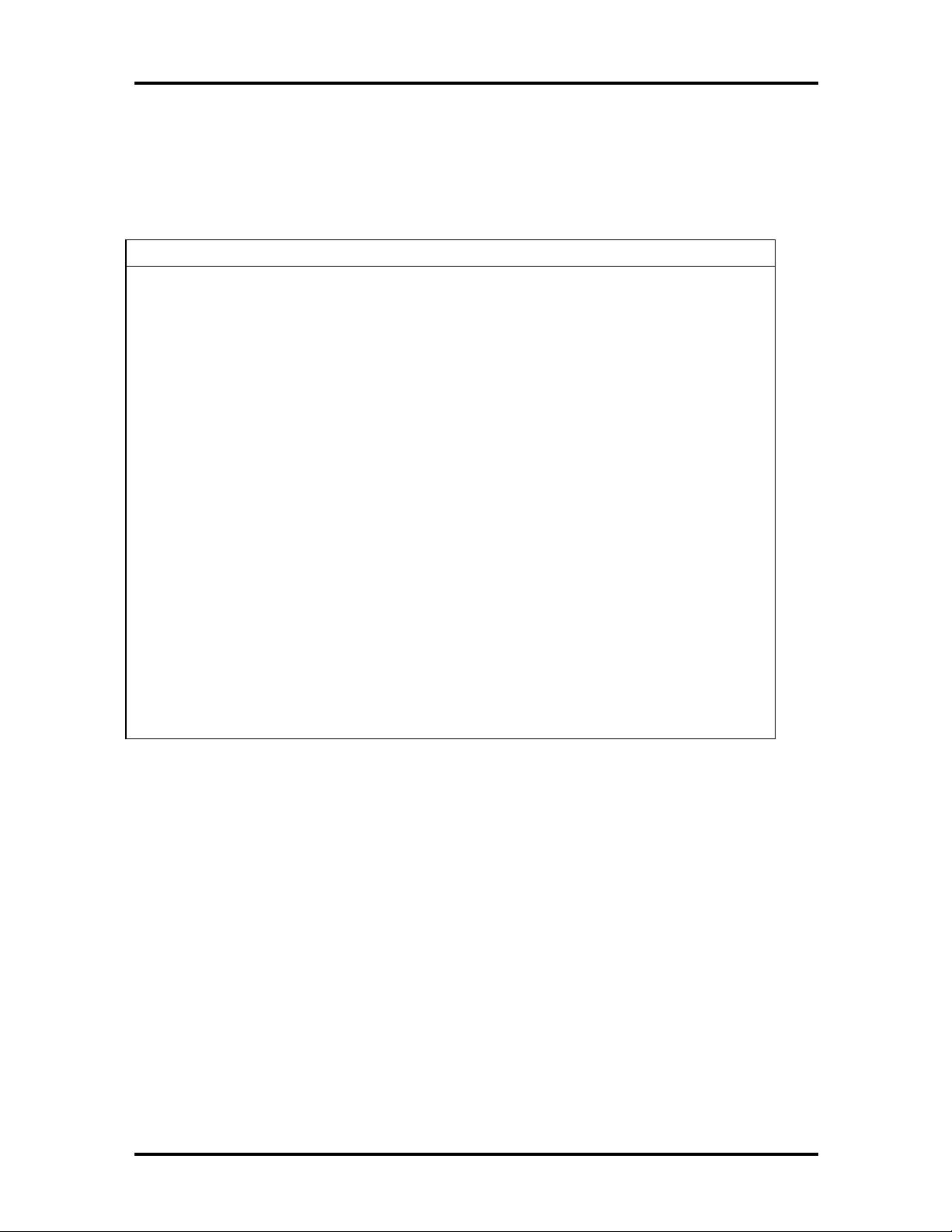
SOLD BY laptopia2005 DO NOT RESELL!!
2-10 General Specifications
I/O BOARD
The following table lists I/O board specifications.
Table 2-7 I/O Board Specifications
ITEM SPECIFICATIONS
Clock Crystal 14.318MHz, DIP Type
Crystal 32.768KHz, DIP Type
Crystal 4MHz, DIP Type
Generator:
AV9154-43, SOP 16 Pin
ROM Flash ROM for BIOS
256K x 8, 150ns
System Chip Set UMC UM8886BN, 208 Pin, PQFP
Super I/O NS87336, 100 Pin, PQFP
Keyboard Controller Mitsubishi 38813M4, 64 Pin, QFP
Micro Controller PIC16C62, 28 Pin, SOIC
RCT Battery VARTA 60mA, 3.6V NiMH Battery
Audio ES17888 Sound Chip, 100 Pin, PQFP
Amplifier ROHM BA77786FS, 25 Pin, SOIC
SOLD BY laptopia2005 DO NOT RESELL!!

SOLD BY laptopia2005 DO NOT RESELL!!
Table 2-7 I/O Board Specifications
ITEM SPECIFICATIONS
Internal Connector To System PCB
100 Pin, AMP
To System PCB
100 Pin, AMP
To HDD Unit
50 Pin, KEL
To CD ROM Unit
40 Pin, KEL
To RTC Battery
2 Pin, Molex
General Specifications 2-11
To Transfer PCB
40 Pin, Suyin
To DC Converter
32 Pin, Suyin
External Connector COM1
9 Pin, Suyin
Printer
25 Pin, Suyin
Docking
160 Pin, Berg
PCB Thickness: 1.2 mm
Layers: 6
SOLD BY laptopia2005 DO NOT RESELL!!

SOLD BY laptopia2005 DO NOT RESELL!!
2-12 General Specifications
LCD INVERTER BOARD
The following table lists LCD inverter board specifications.
Table 2-8 LCD Inverter Board Specifications
ITEM Specification
Color Inverter Hitachi 11.3” DSTN
LMG9910ZWCC
Input Voltage 8V to 20V
Output Voltage 500VAC Max.
Contrast Voltage
Output Load Current
Brightness Contro
Contrast Control
Efficiency
Unit Size (L x W x H) 146 (L) x 22.5(W) x 9.5 (H)
28V ~ 31V
6mA (Max.)
VR Type (Lower)
l
VR Type (Upper)
70% Min.
SOLD BY laptopia2005 DO NOT RESELL!!

SOLD BY laptopia2005 DO NOT RESELL!!
LED STATUS INDICATORS
The following table lists NEC Versa 2400 Series LEDs. For example, the AC IN LED lights
to indicate power is on and that the battery is charging.
Table 2-9 Status LED Descriptions
ITEM LED
PMU Enabled
HDD Read / Write
PCMCIA Slots
General Specifications 2-13
Num Lock
Caps Lock
Scroll Lock
FDD SPECIFICATION
The following table lists the standard diskette drive specifications.
Table 2-10 FDD Specifications
ITEM
Module 3.5” Module
Specification
Mode 2 Mode FDD (1.44MB / 720KB)
Unit Size 110mm (L) x 96mm (W) x 12.7mm (H)
SOLD BY laptopia2005 DO NOT RESELL!!

SOLD BY laptopia2005 DO NOT RESELL!!
2-14 General Specifications
HDD UNIT SPECIFICATION
The following table lists the standard hard drive specifications.
Table 2-11 Hard Disk Drive Specifications
ITEM SPECIFICATION
Module 2.5” Removable HDD Module
Capacity 810MB / 1 GB
Interface Enhanced IDE Interface
Unit Size 100mm (L) x 70mm (W) x 12.7mm (H)
CD-ROM SPECIFICATION
The following table lists the standard CD-ROM reader specifications.
Table 2-12 CD-ROM Reader Specifications
ITEM SPECIFICATION
Module 6X CD-ROM
Mode IDE Interface
Data Transfer 13.3MB/sec
Unit Size 140.5mm (L) X 130.6mm (W) X 17.0mm (H)
NIMH BATTERY PACK SPECIFICATION
The following table lists the standard battery specifications.
Table 2-13 Battery Specifications
ITEM SPECIFICATIONS
Capacity 3500 mA x 10 cells
Cell Type Long A
Voltage 12V
Connector 10-Pin
SOLD BY laptopia2005 DO NOT RESELL!!

SOLD BY laptopia2005 DO NOT RESELL!!
DC/DC CONVERTER & BATTERY CHARGER SPECIFICATION
The following table lists DC/DC converter & battery charger specifications.
Table 2-14 DC/DC Converter & Battery Charger
ITEM SPECIFICATION
Input Voltage 9V -> 20V
Output Voltage 12V, 5V, 3.3V
Output Current 0.1A, 2.5A, 2.5A
General Specifications 2-15
Output Ripple
Voltage
Protection Short Circuit Protection, OCP
Efficiency 80% Min. (Typ.)
PCB 1.2mm / 6 Layers
150mV, 100mV, 100mV
Input under voltage latch
BATTERY CHARGER
The following table lists battery charger specifications.
Table 2-15 Battery Charger Specifications
ITEM SPECIFICATION
Input Voltage 20V (Max.)
Support Battery NiMH Battery (12V)
Protection Max. Temp., Max. Timer
Charge Method
Max. Temperature
Delta T / Delta t: 1
o
53
C ~ 60 oC
o
C (min.)
Timer Setting 360 Min.
Charge Time Machine On: 6 hours
Machine Off: 1.5 hours
Charge IC BQ2014
Connector To M/B:
10 Pin & 18 Pin, Male, Straight, DIP/SMT
SOLD BY laptopia2005 DO NOT RESELL!!

SOLD BY laptopia2005 DO NOT RESELL!!
2-16 General Specifications
KEYBOARD
The following table lists keybord specifications.
Table 2-16 Keybord Specifications
ITEM SPECIFICATION
Key Switch Type Membrane
Key Stroke
Operating Force
Key Pitch 19.05mm
3.0 ± 0.5mm
50 ± 20GF
AC/DC ADAPTER
The following table lists AC/DC adapter specifications.
Table 2-17 AC/DC Adapter Specifications
ITEM SPECIFICATION
Input Voltage AC 90V -> 265V, 50 -> 63Hz
Ripple Noise 100mvp-P
Output Voltage 20V Max.
Protection Short Circuit UVP, OVP
AC Cord Safety Approval, FCC Shielding AC cord
DC Output Cable 2-pin, 100cm long with coil at system end
Indicator AC Power On
Unit Size 120mm (L) x 62mm (W) x 36mm (H)
SOLD BY laptopia2005 DO NOT RESELL!!

SOLD BY laptopia2005 DO NOT RESELL!!
BIOS
The following table lists BIOS specifications.
Table 2-18 BIOS Specifications
ITEM Specification
Floppy Disk Drive Support standard 3.5” FDD
Support 720KB and 1.44MB Modes
Hard Disk Drive Support Standard IDE Hard Disk
Auto-detect IDE Features
Support LBA mode for larger capacity
VGA Display Use Chips OC65548 VGA BIOS to support Monitor Sense or Auto
Display
General Specifications 2-17
PCI Super VGA Function Call
8 Sets Built-In Panel Parameters
Serial Port Support Standard COM Port Address with optional selection on
Setup Menu
Support for IR communication port
Parallel Port Support EPP, ECP, and Standard Printer Port Address
Provide Optional Item in Parallel Port on Setup Menu
Shadow & Cache Always enable VGA and System BIOS Shadow
PCMCIA Phoenix PCM Plus will be provided
PCMCIA 2.1 Spec Compliance
External Device
Support
CD-ROM Can save power during Suspend Mode
APM Supports APM 1.1 Specification
Power Management
Support
Interface of external PS/2 mouse and external keyboard
The internal Glide Pad will be disabled while external PS/2 mouse
is connected
Full On Mode
Doze Mode
Standby Mode
Suspend Mode (Suspend to RAM)
Save to Disk
System Off Mode
VGA Display Boot on simultaneous display while external monitor attached
SOLD BY laptopia2005 DO NOT RESELL!!

g
y
SOLD BY laptopia2005 DO NOT RESELL!!
2-18 General Specifications
Table 2-18 BIOS Specifications
ITEM Specification
Suspend (To RAM) STR can be invoked by Hot-Key, Cover-Switch, Battery Low-Low
Condition, & Operating System request
STR can be resumed by Keyboard && Power Button
Save To Disk STD can be invoked by Hot-Key, Cover-Switch, Battery Low-Low
condition & Operating System request
STD can be resumed by Power Button only.
MICRO-CONTROLLER FUNCTION DESCRIPTION
The following table lists Micro-Controller specifications.
Table 2-19 Micro-Controller Specifications
ITEM SPECIFICATION
Keyboard Type US Keyboard: 87 Keys
European Keyboard: 88 Keys
Support WIN95 extra 3 Keys
External Device
Support
Y-Connector Support External PS/2 Mouse and External Keyboard can be used
LED Connector Num Lock, Caps Lock & Scroll Lock Status should be kept durin
System Peripheral
Control
Internal and External Keyboard can be used simultaneously.
Internal Glide Pad and External PS/2 Mouse can be used
Simultaneously
Suspend Process.
All the above should be cleared while Power On
Support AC-IN, Batter
Status LED
Support the Audio/Contrast/Brightness control
Support the Backlight control
-Charging, Battery-Low, Suspend-To-RAM
SMI Signal Edge Trigger (High Active)
Activity Events
Hot-Key Press
Battery Low & Battery Low-Low
Cover Switch =>
Enter into Suspend Mode or Turn off Backlight via CMOS SETUP
SOLD BY laptopia2005 DO NOT RESELL!!

g
g
y
SOLD BY laptopia2005 DO NOT RESELL!!
POWER MANAGEMENT FEATURES (MODE DEFINITION)
The following table lists power management specifications.
Table 2-20 Power Management Modes
Mode Device Speed
General Specifications 2-19
Full-On Mode CPU State
Peripherals State
Doze Mode Timer
CPU State
DRAM State
Peripherals State
Activity Events
Standby Mode Timer
CPU State
DRAM State
VGA State
Audio State
AMP Circuit
HDD State
LCD state
Activity Events
Full speed
Normal
On / Off
Stop Grant State
Slow Refresh
Normal
Video Monitorin
FDD, HDD, Com1, Com2, Lpt2,
Audio
Off/1/2/4/8/16 Min.
Stop Clock
Slow Refresh
Standby
Power Down
Power Down
Power Down
Backli
Off
Video Monitoring, Keystrokes,
FDD, HDD, Com1,Com2, Lpt1,
Audio
ht Off, Negative Volt.
, Keystrokes,
Suspend To RAM Timer
CPU State
DRAM State
LCD State
VGA, HDD, I/O Chip, PCMCIA,
Audio, AMP Circuit, KBC, Clock
Generator
Power-On Group
Activity Events
SOLD BY laptopia2005 DO NOT RESELL!!
Off/1/2/4/8/16 Min
Stop Clock
Slow Refresh
Backlight off, Negative Volt. Off
Power Down
UM8890BN
board, Power, Com1,
Ke
Fax/Modem, PCMCIA Ring

SOLD BY laptopia2005 DO NOT RESELL!!
2-20 General Specifications
Table 2-20 Power Management Modes
Mode Device Speed
Suspend To Disk Timer
Off/1/2/4/8/16 Min
Off
Off
Micro-Controller
Power Switch
CPU Clock/2
Backlight On (Lower 25%)
Off
Off
Battery Low
Condition
Battery Low / Low
Condition
CPU State
Power System
Power-On Group
Activity Events
CPU State
LCD State
CPU State
System Power
POWER MANAGEMENT FEATURES (MODE TRANSITION)
The following table lists power management transition modes.
Table 2-21 Mode Definitions
FROM/TO FULLY-ON DOZE SLEEP SUSPEND
Fully-On X 1 X 2
Doze 3 X 4 5
Sleep 6 X X 7
Suspend 8 X X X
O current Condition:
1.
Doze Mode Time-Out
2.
APM CPU-Idle
3.
APM Power Management Event: System Suspend Request Notification
4.
Battery Low - Low Condition
5.
Suspend Events Occurs
6.
Fully-On Activity Events Occur
7.
Sleep Mode Time-Out
8.
Sleep Timer Disabled and Suspend Mode Time-Out
9.
Battery Low - Low Condition
SOLD BY laptopia2005 DO NOT RESELL!!
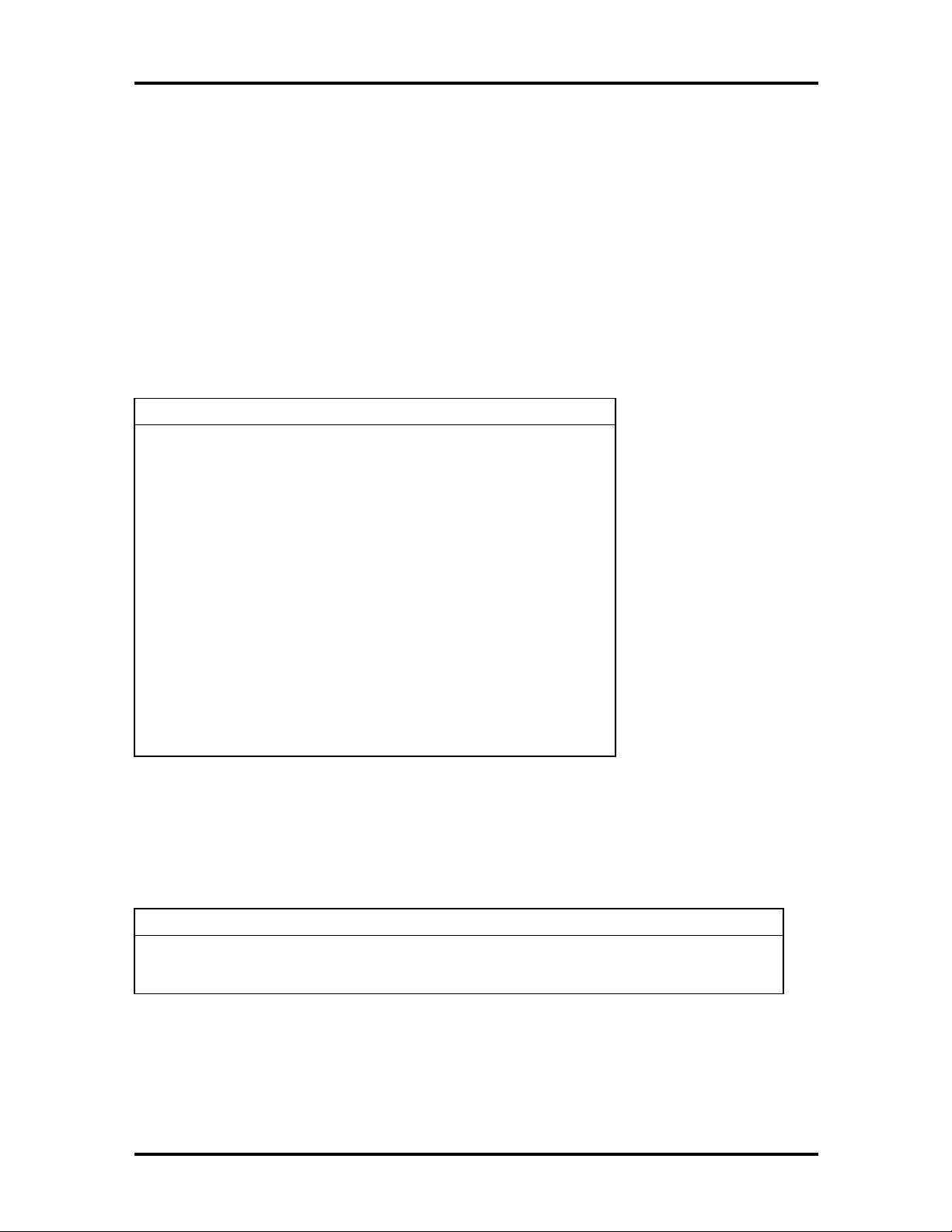
SOLD BY laptopia2005 DO NOT RESELL!!
Fully-On Activity Events Occur
10.
Suspend Mode Time-Out
11.
Battery Low - Low Condition
12.
Resume Events Occur
13.
HOT KEY DEFINITION
The following table lists hot key definitions.
Table 2-22 Hot Keys
FUNCTION KEY CONTENT
<Fn> + <Esc> Suspend
General Specifications 2-21
<Fn> + <F10> LCD/CRT/SIMUL. Display
<Fn> + <F11> Panel Backlight On/Off
<Fn> + <F8> Sound Mute
<Fn> + <right> Contrast Up
<Fn> + <left> Contrast Down
<Fn> + <PgUp> Speaker Volume Increases
<Fn> + <PgDn> Speaker Volume Decreases
<Fn> + <up> Brightness Increases
<Fn> + <down> Brightness Decreases
<Num> Numeric Lock
ENVIRONMENTAL SPECIFICATION
The following table lists appropriate operating temperatures.
Table 2-23 Environmental Specifications
ITEM SPECIFICATION
Operating Mode
Non-Operating
o
∗
5
C ~ 35 oC (80%)
∗
o
-20
C ~ 60 oC (90%)
SOLD BY laptopia2005 DO NOT RESELL!!

SOLD BY laptopia2005 DO NOT RESELL!!
2-22 General Specifications
POWER SOURCE
The following table lists system power specifications.
Table 2-24 Power Specifications
Input Nominal Version
AC Voltage 100 ~ 250 V 90 ~ 265 V
AC Frequency 50 / 60 Hz 47 ~ 63 Hz
VIBRATION
The following table lists vibration specifications.
Table 2-25 Vibration Specifications
ITEM MODE
Operating Mode Direction of Movement: X, Y, Z Axis
Vibration Level: 5 ~ 500 ~ 5 Hz, 0.5 Gs Acceleration
Duration Time: 60 min. for each axis
Non-Operating Direction of Movement: X, Y, Z Axis
Vibration Level: 5 ~ 500 ~ 5 Hz 2 Gs Acceleration
Duration Time: 60 min. for each axis
SOLD BY laptopia2005 DO NOT RESELL!!

SOLD BY laptopia2005 DO NOT RESELL!!
SHOCK
The following table lists system shock specifications.
Table 2-26 Shock Specifications
ITEM MODE
Operating Mode Impact Accelerator: 1g/10g Based on Half Sine-Wave Shock
Pulses of 11Msec
Number of Shock: 3 Shocks for each of the 6 faces
Direction of movement: 6 Faces
Non-Operating Mode Impact Accelerator: 10g, 20g, 30g, 40g, 50g Based on Half Sine-
Wave Shock Pulses of 11Msec
Number of Shock: 3 Shocks for each of the 6 faces
Direction of Movement: 6 Faces
General Specifications 2-23
ELECTRO-STATIC DISCHARGE (ESD)
The following table lists static discharge specifications.
Table 2-27 Electro-static Discharge Specifications
ITEM SPECIFICATION
Contact Discharge
Air Discharge
HCP
VCP
±2, 4, 8, 12.5, 15 kV
±2, 4, 15 kV
±2, 4 kV
±2, 4 kV
SOLD BY laptopia2005 DO NOT RESELL!!

SOLD BY laptopia2005 DO NOT RESELL!!
Section 3
Hardware Functional Overview
The NEC Versa 2400 Series notebooks consist of several major functions and subsystems
including:
system BIOS - implemented on the system board and EPROM
system processor - implemented on the system board
system logic controller - implemented on the I/O Board
memory subsystem - implemented on the system board
video subsystem - implemented on the I/O board, LED board, and LCD display
panel
I/O subsystem - implemented on the I/O board
keyboard subsystem - implemented on part of the system board, and keyboard assembly
PCMCIA controller and sockets - implemented on the system board
pointing device subsystem - implemented on the I/O board and keyboard assembly
hard disk subsystem - implemented on the system board and the hard drive assembly
floppy disk subsystem - implemented on the system board and the floppy drive
power subsystem - implemented on the power supply board, inverter board, battery packs, and AC adapter
A simplified block diagram of the notebook is shown on the next page.
SOLD BY laptopia2005 DO NOT RESELL!!

SOLD BY laptopia2005 DO NOT RESELL!!
3-2 Hardware Functional Overview
FUNCTIONAL BLOCK DIAGRAM
The following figure shows the NEC Versa 2400 Series functional diagram.
FLASH BIOS
256KB
Bank 0
8MB
(on-board)
Bank 1
8, 16MB
(DIMM)
Pentium
P54CSLM-
100MHz
CORE CHIP
UMC
UM8891BF-N,
UM8892BF-N,
UM8886BF-N
VGA CHIP
C&T 65548
PCMCIA
OMEGA
82C094
KB
CONTROLLER
MITSUBISHI
M38813M4
VIDEO RAM
1MB
CARD 0
CARD 1
GLIDE PAD
EXT. KB/MOUSE
INTERNAL KB
COM1
PRINTER
SUPER I/O
NS PC87336VLJ
HDD
LCM
INVERTER
14.318MHz X'TAL
SOLD BY laptopia2005 DO NOT RESELL!!
CRT ON
AC
ADAPTER
66MHz
CLOCK GEN
ICS
AV9154-43
24MHz
14.318MHz
BATTERY IN
Figure 3-1 Functional Block Diagram
DC/DC
CONVERTER
DC-IN
FDD
+3.45V
+5V
+12V

SOLD BY laptopia2005 DO NOT RESELL!!
SYSTEM BIOS
In AT-compatible systems, configuration data must be stored somewhere when the computer is turned off. This data is usually stored in the CMOS RAM. Unlike the DRAM, used
for system memory, the CMOS RAM requires very little power. When the computer is
turned off, a back-up battery powers the CMOS RAM, which retains the system parameters. The computer is configured with the values stored in the CMOS RAM by the system
BIOS, which gains control when the computer is powered on.
The primary function of the system BIOS (Basic Input-Output System) is to provide a series of software interrupts, functions, and sub-functions that control operations on certain
devices, such as the hard disk drive, the floppy drive, and the video subsystem.
The NEC Versa 2400 Series uses the Phoenix BIOS. The BIOS SETUP program is an
easy-to-use system utility configuration that sets system parameters and copies them on the
EPROM chip with the system BIOS.
Hardware Functional Overview 3-3
The EPROM chip also includes BIOS Power-On Self Test (POST) diagnostic and booting
codes that tests the system components, initializes certain data structures, and boots the operating system.
System Processor
The system processor function for the notebook is implemented on the system board using
an Intel P54LM-100MHz Processor Chip. The processor operates in conjunction with the
RAM and ROM memory plus other system control logic (e.g. UMC 8486F) to process
software instructions (BIOS, Windows, applications).
The Intel P54CSLM microprocessor is a high performance 586-class CPU which is compatible with all the popular x86 operating systems including DOS, Windows, Windows NT,
Windows 95, Unix, Novell, and OS/2. The super pipelined architecture of the integer unit
combined with single cycle execution, branch prediction, 16-Kbyte write-back cache, and
single cycle instruction decode results in true 586-class performance. These features result
in a 60 to 90 percent gain in processing speed compared to the Cyrix 486DX2-50.
Additionally, the P54CSLM CPU provides many power savings features making it ideal for
power sensitive systems like notebook computers. Aside from operating at 3.45V only, the
CPU clock can also be completely stopped. Moreover, the CPU automatically powers down
the FPU and other internal circuits when not in use. Fast entry and exit from the SMM
mode allows frequent use of the SMM feature without noticeable performance degradation.
Major Functional Blocks
The Intel P54CSLM, in a 320-pin TCP packaging, is divided into five major functional
blocks:
Integer Unit
Floating Point Unit
SOLD BY laptopia2005 DO NOT RESELL!!

SOLD BY laptopia2005 DO NOT RESELL!!
3-4 Hardware Functional Overview
Cache Unit
Memory Management Unit
Bus Interface Unit
Instructions are executed in the Integer Unit pipeline and in the Floating Point Unit (FPU).
The Cache Unit stores the most recently used data and instructions and provides fast access
to this information for the Integer and Floating Point Units.
When external memory access is required, the physical address is calculated by the Memory
Management Unit and then passed to the Bus Interface Unit (BIU). The BIU provides the
interface between the external system board and the processor’s internal execution and
cache units.
SYSTEM LOGIC CONTROLLER
The System Logic Controller function for the notebook is implemented on the system board
using UMC 8890 Series Notebook Chipset. The UM8890 is an advanced 586 compatible
single chip specially designed for notebook computers and other portable computers. Aside
from supporting almost all 586-based CPUs, the UM8890 also integrates PMU, System
Controller, RTC and Peripheral Controller (206) into a single 208 QFP package.
Features Summary:
System -
Fully compatible with IBM PC/AT
Supports PCI Bus-Master mode
System Operation Voltage from 3V to 5.5V
Three programmable non cacheable regions
Flash ROM Boot block erase protection
Supports general purpose I/O
Hybrid Voltage
208 Pins QFP
Integration -
Built-in 206
Built-in 146818A
Built-in Memory Controller
SOLD BY laptopia2005 DO NOT RESELL!!

SOLD BY laptopia2005 DO NOT RESELL!!
Memory Controller -
Supports ROM DOS up to 64MB by XIP, 16MB by EMS
Supports Shadow RAM from C0000-FFFFF
Supports SLOW and SELF Refresh DRAM
Supports Stagger Refresh
On-board memory up to 48MB
Supports Three Memory Banks
Supports Page Mode/Burst mode operation
Supports 512KBx8, 1Mx4, 1Mx16, 2Mx8 and 4Mx4 type DRAM
Supports 8 or 16 bit ROM configuration
Hardware Functional Overview 3-5
Programmable DRAM timing for each bank
Power Management -
Supports up to Ten Programmable PMC Outputs
Supports Multiple Power Saving Mode
All Register Read/Writeable for 0V SUSPEND
Microsoft APM Compatible
Supports 0V SUSPEND
Demand Driven Clock Control
Supports RESUME/SUSPEND Key
Auto-Wake Up Function
Three Low Battery Monitor Input
System Operating Voltage from 3V to 5.5V
Low Power Consumption (at 3.3V)
SOLD BY laptopia2005 DO NOT RESELL!!

SOLD BY laptopia2005 DO NOT RESELL!!
3-6 Hardware Functional Overview
MEMORY SUBSYSTEM
The memory subsystem, implemented on the system board, includes ROM and DRAM
memory. Primary control for the memory subsystem is provided by the UMC 8890 System
Controller chipset.
DRAM Memory
The NEC Versa 240X notebooks contain 8MB (16MB for NEC Versa 243X) of 70ns
page-interleaved DRAM on the System board. The notebook provides one extra memory
slot for upgrading the DRAM memory to 8MB, 16MB, 24MB, 32MB, 40MB, & 48MB for
the NEC Versa 2400 Series) using standard JEDEC small-outline DIMM memory modules.
(Refer to Chapter 1 on System Upgrades to know more about how to upgrade the system
memory).
ROM Memory
The NEC Versa 2400 Series notebooks contains both the main system BIOS and the VGA
BIOS with Shadow BIOS capability.
I/O SUBSYSTEM
The I/O Subsystem of the notebook is implemented on the I/O Board using the NS
PC87336VLJ chipset. The supported I/O interface on the notebook includes the internal
hard disk drive interface, the internal floppy disk drive interface, the external printer port
interface, the external serial port, and the external PS/2 keyboard and mouse ports.
Feature’s summary of the NC87336VLJ:
Compatible with IBM AT architecture
Supports up to two 360K, 720K, 1.2M, or 1.44MB floppy disk drives
Supports IBM PC/AT interface to IDE (Intelligent Drive Electronics)-type Winchester drives
Hardware or software configuration
Address decoding and strobe generator for game port
Supports two serial port functions
Supports one bi-directional IBM PS/2 compatible parallel port function
All functions can be enabled or disabled individually
Configuration Register can be easily selected
Only one 24MHz crystal needed
100-pin plastic flat package
SOLD BY laptopia2005 DO NOT RESELL!!

SOLD BY laptopia2005 DO NOT RESELL!!
VIDEO SUBSYSTEM
The video subsystem, implemented on the system board and on the LCD Panel, controls the
display output to both the LED Panel and to the external VGA port.
The video subsystem utilizes the C&T 65548 High Performance Flat Panel / CRT VGA
Controller. It also includes 1MB DRAM memory, 32-bit DRAM bus, and separate display
and memory clocks. An additional frame buffer/accelerator DRAM increases the available
memory bandwidth for CPU accesses.
Video Chipset Controller
The C&T 65548 initiates a family of 208-pin, high performance for the full-featured notebook that requires the highest graphics performance available. The 65548 achieves superior
performance through direct connection to system processor buses up to 32-bits in width.
When combined with the CHIPS’ advanced linear acceleration software driver technology,
this device exhibits exceptional performance compared with devices of similar architecture.
The 65548 also adds a sophisticated 32-bit graphics hardware engine for the Bit Block
Transfer (BITBLT), line drawing, hardware cursor, and other functions intensively used in
Graphical User Interface (GUIs) such as Microsoft Windows.
Hardware Functional Overview 3-7
Features Summary:
Highly integrated design (flat panel/CRT VGA controller, RAMDAC, clock synthesizer)
Multiple Bus Architecture Integrated Interface
Local Bus (32-bit CPU Direct and VL)
EISA/ISA (PC/AT) Bus
PCI Bus
Flexible display memory configurations
Two 256Kx16 DRAMs (1MB)
Integrated programmable linear address feature accelerates GUI performance
Hardware windows acceleration (65548)
32-bit graphics engine
System-to-screen and screen-to-screen BitBlt
3 operand ROP’s
Color expansion
Optimized for Windows BitBlt format
SOLD BY laptopia2005 DO NOT RESELL!!

SOLD BY laptopia2005 DO NOT RESELL!!
3-8 Hardware Functional Overview
Hardware line drawing
64x64x2 hardware cursor
High performance resulting from zero wait-state writes (write buffer) and mini-
mum wait-state reads (internal asynchronous FIFO design)
Supports panel resolutions up to 800x600
Supports non-interlaced CRT monitors with resolutions up to 1024x768 at 256
colors
True-color and Hi-color display capability with flat panels and CRT monitors up
to 800x600 resolution
Advanced power management features minimize power consumption during:
Normal operation
Standby (Sleep) modes
Panel-Off Power-Saving Mode
Power Sequencing control outputs regulate application of Bias voltage, +5V to
the panel and +12V to the inverter for backlight operation
Fully compatible with IBM VGA
EIAJ-standard 208-pin plastic flat pack
External VGA Capability
The NEC Versa 2400 Series notebooks provide a 15-pin female D-type external VGA connector that can be connected to an external video graphics adapter (VGA) type monitor.
Another feature of the notebook computer is the ability to auto-sense the display output to
both LCD and the external CRT monitor. The notebook provides external resolution of
1024x768 by 256 colors for the NEC Versa 2400 series with 1MB video memory. The
NEC Versa 2400 Series can also provide simultaneous display at 800x600 at 256 colors
with the standard VGA DSTN LCD.
KEYBOARD SUBSYSTEM
The Keyboard Subsystem of the notebook is implemented on the I/O Board and Keyboard
Assembly using the Motorola G10 LapKat keyboard controller chip.
The NEC Versa 2400 Series keyboard is an 87/88-key, IBM enhanced-type keyboard with
standard characters and function keys plus 12 programmable function keys and the Special
Function (Fn) key. The notebook also provides an external PS/2 port for supporting an external PS/2 keyboard or standard DIN-type AT-keyboard. See Section 1 for more information.
SOLD BY laptopia2005 DO NOT RESELL!!

SOLD BY laptopia2005 DO NOT RESELL!!
PCMCIA CONTROLLER AND SOCKETS
The PCMCIA controller is implemented on the system board using Omega’s 82C094 Interface Controller. The 82C094 is compatible with the Intel i882092AA PCI to PCMCIA
controller chip. It supports two independent 68 pins PC card sockets and is register compatible with Intel’s 82365SL.
The NEC Versa 2400 Series notebook incorporates PCMCIA double deck slots that supports insertion of two Type I or II cards at the same time or one Type III card on the upper
slot and one Type I or II card on the bottom slot.
Feature summary of the Omega 82C094:
PC Card 95, PCMCIA 2.1, and JEIDA 4.1 compatible Interface
Power Management Function that includes Individual Socket power control, Hot
insertion/removal, Hardware/Software controlled power down, Modem Ring in
Resume, CS Controlled Power Down, and Power Saving with Windows inactivity
Hardware Functional Overview 3-9
Direct connection to 33MHz PCI bus and to PCMCIA sockets without glue logic
Serial Power Control to support the designs with most PCMCIA power switch IC
Legacy DMA and serial IRQ to directly support advanced PCI Core Logic
Single-Chip PCMCIA host controller
Supports CLOCKRUN# of the PCI Mobile Design Guide for power saving
Intelligent power management for lowest operating power
Programmable power management with individual socket activity counter
Four-level FIFO and programmable PCMCIA interface timing
Five programmable memory windows and two programmable I/O windows per
socket
Intel EXCA register compatible
Register-set compatible to Intel i82092AA (PPEC) and Intel i82365SL
208 Pin PQFP or TQFP
SOLD BY laptopia2005 DO NOT RESELL!!

SOLD BY laptopia2005 DO NOT RESELL!!
3-10 Hardware Functional Overview
HARD DISK SUBSYSTEM
The hard disk subsystem, implemented on the system board and on the associated built-in
hard disk drive, provides disk storage for all system software and user files.
The NEC Versa 2400 Series notebook is equipped with high capacity hard disk drive ranging from 810MB to 1.4GB using the IDE controller with LBA (Logical Block Addressing)
mode support. The I/O subsystem controller, NS PC87336CLJ, provides the IDE controller
for the hard disk.
The built-in hard drive can support any industry standard 2.5-inch IDE hard disk drive at
19mm or 17mm height. Setting up the hard disk type is done automatically by the CMOS
SETUP programs that auto-detects the installed hard disk type settings for optimized performance.
NOTE: Do not move the notebook when the
HDD LED is activated. This protects the hard
disk drive from any accidental damage or loss of
data.
FLOPPY DISK DRIVE SUBSYSTEM
The Floppy Disk Drive Subsystem consists of a FDD controller provided by SMC
37C665IR and the built-in floppy disk drive. The floppy disk drive supports standard
3.5-inch 720KB and 1.44MB mini-diskettes.
POINTING DEVICE SUBSYSTEM
The pointing device subsystem consists of the VersaGlide device on the system top cover
assembly and a pre-programmed Mitsubishi M38813M4 micro-controller that interfaces the
mouse device to the Motherboard. An external PS/2 port also supports the use of an external PS/2 compatible mouse which the system automatically detects during system power up
and then disables the internal VersaGlide.
POWER SUBSYSTEM
The Power Subsystem consists of the following major sections:
External AC Power Adapter
Internal Battery Pack
Powerboard (on Motherboard)
LCD Inverter Board (in LCD Panel Assembly)
Power Conservation Logic (part of Motherboard)
SOLD BY laptopia2005 DO NOT RESELL!!

SOLD BY laptopia2005 DO NOT RESELL!!
AC Power Adapter
The computer is equipped with a universal AC power adapter that converts AC voltage (90
to 265VAC, 47 to 63Hz) into DC voltage used to operate the notebook and charge the
batteries.
Internal Battery Pack
The NEC Versa 2400 Series notebooks utilizes NiMH (Nickel Metal-Hydride) that provides DC power for the notebook (and for the NVRAM and real time clock battery on the
Motherboard) when the AC Adapter is not connected to the computer.
The battery pack contains ten size A battery cells that provide the system with 12V. When
installed in the notebook, the battery LED automatically appears and will also start to recharge whenever the AC adapter is connected to the notebook.
Normal charging time for the battery pack is around 1.5 hours when the computer is turned
off while it should take around 6 hours maximum when the computer is running.
Hardware Functional Overview 3-11
Power Board
The power board receives approximately 12VDC from the battery pack and uses this input
voltage to generate +12V, +5V, +3.3V, (+3.45V) regulated output voltages to provide
power for all internal notebook board assemblies. The output of the +5V regulator also
drives the LCD inverter circuit on the LCD inverter board assembly. Refer to Chapter 2 for
more detailed information.
LCD Inverter Board Assembly
The LCD Inverter Board Assembly, located in the LCD Panel Assembly, converts the
+5VDC input from the Powerboard module of the system board into a high voltage AC
output used to light the CCFT (Cold-Cathode Fluorescent Tube).
SOLD BY laptopia2005 DO NOT RESELL!!

SOLD BY laptopia2005 DO NOT RESELL!!
Section 4
Field Service Guidelines
This section contains preventive and corrective maintenance procedures for the NEC Versa
2400 Series notebook computers. The first part of this section will describe the computer
cleaning procedures and preferred handling procedures for sensitive components (i.e. disk
drives, batteries).
The second part of this section will identify all field replaceable parts plus the removal and
replacement procedures for these parts.
PREVENTIVE MAINTENANCE
Preventive maintenance is limited to cleaning the plastic case, the keyboard, the display
screen, and the floppy drive heads as required.
NOTE: Remove the battery and disconnect the
AC adapter before performing any maintenance.
Voltage will still be present inside the system unit
and LCD even after the system has been turned
off.
Cleaning the Notebook’s Exterior
Use the steps described below to clean the outer surface of the system.
1.
Power off the system, remove the primary battery pack, and unplug all cables
connected to the system.
2.
Wipe the outside of the system unit, keyboard, and display with a soft, clean cloth.
Remove any stains with water only. Use glass cleaner to clean the LCD indicator
panel. Apply the glass cleaner directly to the cloth and then wipe the LCD indicator panel. Do not use solvents or strong, abrasive cleaners on any part of the system.
3.
Clean the keys with a damp cloth. A small, soft-bristle brush may be used to clean
between the keys. Make sure to use a damp cloth (not wet) to prevent moisture
from seeping between the keyboard and the metal plate, this could possibly damage the components under the keys. If the keyboard gets wet, thoroughly dry it
before reassembling the system unit.
SOLD BY laptopia2005 DO NOT RESELL!!

SOLD BY laptopia2005 DO NOT RESELL!!
4-2 Field Service Guidelines
Cleaning the Notebook’s Interior
When servicing the inside of the notebook to remove dust and other foreign particles proceed as follows:
1.
Remove the top cover, hinge covers, status bar, and keyboard using the disassembly procedures discussed later.
2.
Dust or vacuum (with a rubber-tipped nozzle) the inside of the system unit, particularly the system board surface. Use care to avoid damaging or dislodging any
components or cables.
3.
Inspect all cable connectors for damage. Ensure that all connectors are seated
properly before replacing the cover.
Protecting the Disk Drives
To protect the disk drives and data, we recommend that you back up the system disk periodically on floppy diskettes. Occasionally use a head-cleaning diskette in the floppy disk
drive to prolong the life of the drive and to help maintain data integrity.
Here are some preventive maintenance tips that we recommend you use when handling the
hard disk:
Periodically back up the data files from the hard disk.
Run a virus detection program to identify possible viruses on the hard disk.
Use SCANDISK to correct any errors found in the directory and File Allocation
Table (FAT). This will also free up space from any unused sectors.
Never turn the computer off when the hard disk is being accessed.
Never move or raise the computer while the hard disk is being accessed, importantly don't jar the hard disk, as this may cause a hard disk crash.
Use hard disk maintenance programs like DEFRAG under DOS or Norton Utilities SPEEDISK to reorganize your hard disk by eliminating fragmentation and
improving hard disk access time.
Handling the Computer Battery Packs
The battery packs furnished with the computer require reasonable care and handling to ensure efficient operation and maximum life. Periodically inspect the battery terminals and the
batteries for evidence of corrosion and/or oxide build-up.
To ensure that the battery packs endure a normal life cycle, always observe the following
precautions when handling the battery packs:
Do not drop the battery packs or subject them to excessive shock and vibration.
SOLD BY laptopia2005 DO NOT RESELL!!

SOLD BY laptopia2005 DO NOT RESELL!!
Do not expose the battery packs to direct sunlight, moisture, or chemical com-
pounds.
Do not disassemble the battery packs.
Do not use the battery packs to power other devices.
Do not short the battery leads or connect the battery with reversed polarity.
Never attempt to charge the battery packs in any way other than as described in
this manual and the user’s guide.
Always charge the battery packs as soon as possible after a low battery indication.
Maintaining the LCD Quality
Heat is the most common problem associated with the screen. After a lengthy work session,
the typical routine is to shut down the machine and close the cover, but the display surface
(no matter what type it is) and the components inside the computer radiate heat. So, when
you close the cover, you will then trap this heat up against the screen. Leaving the computer
cover open for about ten minutes while the heat disperses will eliminate this potentiality
damaging situation.
Field Service Guidelines 4-3
REQUIRED TOOLS AND EQUIPMENT
All NEC Versa 2400 corrective maintenance procedures can be performed using the following tools:
tweezers
small flat-blade screwdriver
small Phillips screwdriver
small Hex-bolt screwdriver.
NOTE: All boards, options and peripherals
contain components that are sensitive to static
electricity. When handling any of these items,
protect against static discharge by using wrist or
ankle grounding straps and grounded working
mats. When moving or storing items, use the
anti-static bags supplied with the items.
SOLD BY laptopia2005 DO NOT RESELL!!
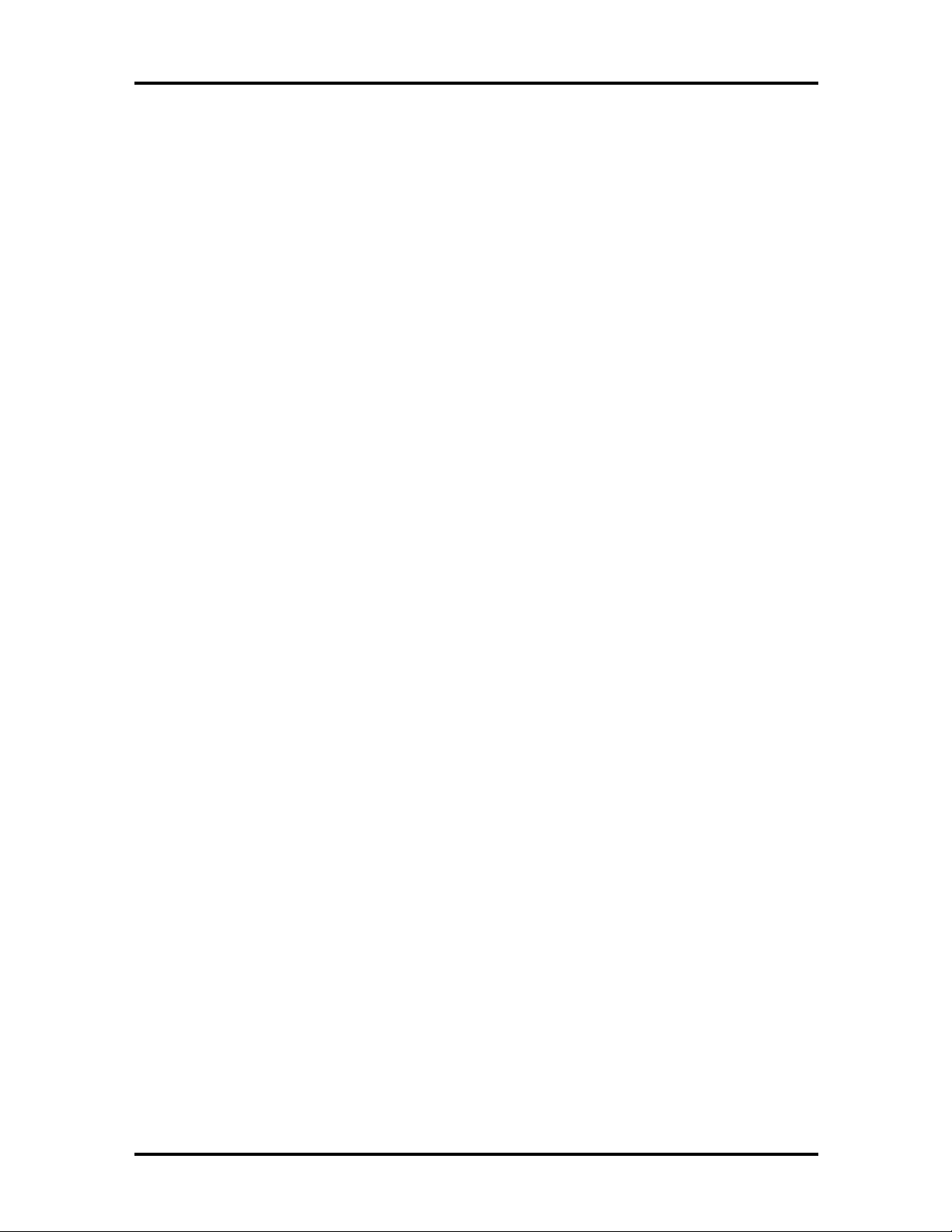
SOLD BY laptopia2005 DO NOT RESELL!!
4-4 Field Service Guidelines
PARTS REMOVAL AND REPLACEMENT PROCEDURES
This section contains field service-level removal/replacement procedures for the notebook.
Refer to the exploded diagram later in this section to identify all relevant parts. The NEC
Versa notebook is designed for optimum modularity in order to make field replacement
maintenance easy and efficient.
Removing/Replacing the Notebook Battery Pack
The procedure for removing and replacing the battery pack is as follows:
1.
Turn off the computer. Close the LCD cover and turn the whole unit over.
2.
You will find a clamp latch (lock knob) that is securing the internal battery pack
to the system unit. To remove the battery pack, push the lock knob sideways with
one hand and with the other hand pull the battery pack out. Note that this has to
be done simultaneously.
3.
To replace the battery pack again, simply slide the battery pack into the system
unit until you hear the spring latch hook snap into place. The battery pack can
only be inserted in one direction so there is no danger of improper insertion.
SOLD BY laptopia2005 DO NOT RESELL!!

SOLD BY laptopia2005 DO NOT RESELL!!
Removing/Replacing the Hard Disk Drive Module
The procedure for removing and replacing the hard disk drive module is as follows:
1.
Turn off the computer. Close the LCD cover and turn the whole unit over.
2.
You will find a clamp latch (lock knob) that is securing the hard disk drive module
to the system unit. To remove the hard disk drive module, push the lock knob
sideways with one hand and with the other hand pull the hard disk drive module
out. Note that this has to be done simultaneously.
3.
To replace the hard disk drive, remove the four flat screws attaching it to the null
hard disk assembly and remove the hard disk drive cable.
4.
To replace the hard disk drive module, reverse the above procedure.
Field Service Guidelines 4-5
Figure 4-1 Hard Drive Module Assembly
Removing/Replacing the Floppy Disk Drive Module
The procedure for removing and replacing the floppy disk drive is as follows:
1.
Turn off the computer. Close the LCD cover and turn the whole unit over.
2.
You will find a clamp latch (lock knob) that is securing the floppy disk drive
module to the system unit. To remove the floppy disk drive module, push the lock
knob sideways with one hand and with the other hand pull the floppy disk drive
module out. Note that this has to be done simultaneously.
3.
To replace the hard disk drive, remove the four flat screws attaching it to the null
hard disk assembly and remove the hard disk drive cable.
SOLD BY laptopia2005 DO NOT RESELL!!

SOLD BY laptopia2005 DO NOT RESELL!!
4-6 Field Service Guidelines
To replace the floppy drive unit, remove the four small screws attaching it to the
4.
null floppy disk drive assembly and remove the floppy disk drive cable.
To replace the floppy disk drive module, reverse the above procedure.
5.
Figure 4-2 Floppy Drive Module Assembly
Removing/Replacing the LCD Status Bar Cover and Hinges
Remove the LCD Status Bar Cover and Hinge Covers are as follows:
Turn off the computer. Follow all disassembly procedures mentioned from the
1.
start of this section.
Slide the left and right hinge covers out to remove them.
2.
Lift the status bar cover out.
3.
To replace the LCD Status Cover and Hinge Covers, reverse the removal proce-
4.
dures mentioned above.
Removing/Replacing the Keyboard
The procedure for removing and replacing the keyboard is as follows:
Turn off the computer. Follow all disassembly procedures mentioned from the
1.
start of this section.
Lift the keyboard out and tilt the upper edge of the keyboard towards you, but do
2.
not lift the keyboard away. Rest the keyboard (face down) on the palm rest area.
SOLD BY laptopia2005 DO NOT RESELL!!

SOLD BY laptopia2005 DO NOT RESELL!!
Remove the keyboard cable from the system board’s FPC type connector. To re-
3.
lease the keyboard cable from the connector, gently lift (using your fingernail or a
thin pointed object) the connector locks on the left and right edge. Pull the keyboard cable out and remove the keyboard from the notebook.
To replace the keyboard; rest the keyboard face-down on the palm rest area. In-
4.
sert the keyboard cable into the FPC type connector on the system board and tilt
the keyboard back into place.
Removing/Replacing the Heat Plate
This is a heat shield for the CPU and power board. Remember, the CPU is in contact with
this part, so be careful when removing it from the unit.
Turn off the computer. Follow all disassembly procedures mentioned from the
1.
start of this section.
Field Service Guidelines 4-7
Remove the six screws and carefully lift the heat pipe from the unit.
2.
You do not need to remove this part if you are removing/replacing the LCD.
3.
WARNING: The CPU is sometimes attached to
the heat pipe, so be careful not to damage the
pins or the CPU may be inoperable.
Removing/Replacing the CPU
The procedure for removing the CPU is as follows:
Turn off the computer. Follow all disassembly procedures mentioned from the
1.
start of this section.
The CPU is located at the left rear of the system base assembly under the heat
2.
pipe. The system board has been designed to allow the heat generated by the CPU
to be released from the system.
Slowly remove the CPU, moving around each side, little by little. Avoid damaging
3.
the CPU pins by forcing the CPU out of its slot immediately. Also, do not pull out
the CPU heat sink as it is part of the CPU. You must remove the CPU and the
heat sink together.
To replace the CPU, align it with pin 1 of the socket and plug in the CPU. Make
4.
sure that the CPU pins are straight before inserting it. Broken or damage pins on
the CPU may totally damage the CPU. To remount the CPU, reverse the disassembly procedure mentioned above.
SOLD BY laptopia2005 DO NOT RESELL!!

SOLD BY laptopia2005 DO NOT RESELL!!
4-8 Field Service Guidelines
You do not need to remove this part if you are removing/replacing the LCD.
Removing/Replacing the Cover-Display LCD Assembly Module
The procedure for removing the Cover-Display LCD Assembly Module is as follows:
1.
Turn off the computer. Follow all disassembly procedures for removing the Hinge
Covers, Status Bar Cover, and Keyboard as mentioned earlier in this section.
2.
Remove the center screw on both hinge mounts, the grounding screw to the left
of the connector on the LED Board assembly, and remove the connector from the
LED board.
3.
Lift the Cover-Display LCD Assembly Module from off of the unit and set aside.
4.
To remount the Cover-Display LCD Assembly Module, reverse the disassembly
procedure mentioned above.
Removing/Replacing the System Top Cover Assembly and the NEC
VersaGlide Assembly
The procedure for removing and replacing the system top cover assembly and VersaGlide is
as follows:
NOTE: If you plan to continue remov-
ing/replacing modules from the notebook you
must follow all of the disassembly procedures
mentioned from the start of this section.
1.
Turn off the computer and remove the Battery, Hard Disk Drive, and Floppy Disk
Drive Modules. Follow all disassembly procedures mentioned from the start of
this section.
2.
Turn the System Unit upside down with the bottom facing up. Remove the nine
screws securing the base unit assembly from the top unit assembly.
3.
Return the back to the normal position. Remove the screw located between the
hinges above the LEDs. Next remove the screw located just under the speaker on
the left side, the screw just to the right of the LEDs and the screw located to the
right of the LCD cable connector. Lift the top cover from the base cover. Note,
that the LCD, speaker, and the VersaGlide cables are all still attached to the system board. Pull these cables out and remove the whole top cover assembly.
4.
The VersaGlide module is assembled to the system top cover case. Turn the top
cover case over and locate the VersaGlide printed circuit board. Remove the six
screws securing the module and remove the VersaGlide assembly.
SOLD BY laptopia2005 DO NOT RESELL!!

SOLD BY laptopia2005 DO NOT RESELL!!
To replace the whole top case assembly, reverse the removal procedures men-
5.
tioned above. We recommend that you do the top cover screws first, then the
bottom cover screws. Make sure to test the VersaGlide before entirely securing it
to the top cover case.
You do not need to remove the CPU unless you are going to replace it.
6.
Removing/Replacing the LED Board
The procedure for removing the LED board is as follows:
Turn off the computer. Follow all disassembly procedures mentioned from the
1.
start of this section.
The LED Board is located in the center rear of the system base unit. This board
2.
alerts you to the processes presently in use on the computer.
Field Service Guidelines 4-9
Remove the two screws and lift the board carefully out of the connections to the
3.
system board.
Figure 4-3 The LED Board Module Assembly
Removing/Replacing the System Board and I/O Board
The system board and the I/O board are assembled together as one unit and must be removed from the base unit before being separated from each other. The procedure for removing the system board and I/O board is as follows:
Turn off the computer. Follow all disassembly procedures mentioned from the
1.
start of this section.
Remove the two large posts from the center of the system board and the two
2.
screws from the lower leg of the I/O Board.
From the back of the unit remove the six spacers and two screws around the four
3.
plug-in connectors.
SOLD BY laptopia2005 DO NOT RESELL!!

SOLD BY laptopia2005 DO NOT RESELL!!
4-10 Field Service Guidelines
Since the system board is the main unit of the notebook, all of the other boards
4.
are connected to this electronic module either by connector or by cable. Special
care should be taken when removing this module, so as not to damage any of
these connectors and/or cables.
Figure 4-4 The System Board and I/O Boards
Separating the System Board and I/O Board
The system board is attached directly to the I/O board. The following procedure should be
taken to separate the two boards:
Turn off the computer. Follow all disassembly procedures mentioned from the
1.
start of this section.
Remove the four medium spacers located along the top and left side edge and the
2.
one screw located at the center bottom of the system board.
Slowly separate the I/O Board and system board, being cautious about the con-
3.
nectors coupling the two boards together.
To reattach the I/O Board and system board, reverse the separation procedures
4.
mentioned above.
SOLD BY laptopia2005 DO NOT RESELL!!

SOLD BY laptopia2005 DO NOT RESELL!!
Field Service Guidelines 4-11
Figure 4-5 The I/O Board Module Assembly
SOLD BY laptopia2005 DO NOT RESELL!!

SOLD BY laptopia2005 DO NOT RESELL!!
4-12 Field Service Guidelines
Removing/Replacing the Power Board
The procedure for removing the power board is as follows:
1.
Turn off the computer. Follow all disassembly procedures mentioned from the
start of this section.
2.
Remove the two hex spacers from the center of the board and lift the module from
the unit.
3.
To replace the power board module, reverse the removal procedures mentioned
above.
Figure 4-6 Power Board Module Assembly
SOLD BY laptopia2005 DO NOT RESELL!!

SOLD BY laptopia2005 DO NOT RESELL!!
ILLUSTRATED PARTS BREAKDOWN
This section contains the illustrated parts breakdown (IPB) and NEC part numbers for the
NEC Versa 2400 Series computer. Table 4-1 lists field-replaceable parts and corresponding
part numbers. Figure 4-7 shows the field-replaceable parts for the docking station.
Table 4-1 NEC Versa 2400 Series Field-Replaceable Parts*
Item Description Part Number
1 Main Battery (NiMH) 21-90128-31
2 TEAC CD-ROM Assembly 25-00242-00
3 AC Adapter 12-00118-30
4 AC Power Cord 22-30031-00
5 CMOS Battery TBD
Field Service Guidelines 4-13
6 AC/DC Board Assembly 51-70187-10
7 VersaGlide Assembly 51-70185-11
8 Cover, Left Hinge 24-40827-00
9 U.S. Keyboard 71-30335-00
10 LCD Cable Assembly, 11.3” 22-20286-00
11 NEC Model Nameplate, NEC Versa 2400
NEC Model Nameplate, NEC Versa 2400CD
12 LCD Front Panel Assembly, 11.3” 24-40818-00
13 LCD, Hitashi, 11.3” 71-10469N00
14 LCD Inverter 12-00146-00
15 LCD Rear Cover, 11.3” 24-40819-0
16 NEC Logo 25-40851-00
17 Cover, Right Hinge 24-40828-00
18 Status Cover 24-408822-00
19 Top Cover Assembly 24-40821-00
20 CPU, Pentium, 100 MHz
CPU, Pentium, 133 MHz
25-41033-00
25-41034-00
51-90022-10
51-90024-10
21 I/O Port Casing 24-40810-10
22 Audio Cover 24-40826-00
23 LED Board Assembly 51-70184-00
24 System Board 51-70182-00
____________
* This data was prepared September, 1996. For an up-to-date listing of spare parts, please call FastFacts
(800) 366-0476 and order document number 42200167
SOLD BY laptopia2005 DO NOT RESELL!!

y
SOLD BY laptopia2005 DO NOT RESELL!!
4-14 Field Service Guidelines
Table 4-1 NEC Versa 2400 Series Field-Replaceable Parts*
Item Description Part Number
25 I/O Board 51-70183-00
26 I/O Bracket 24-50204-00
27 810 MB Hard Disk Drive Assembl
1 GB Hard Disk Drive Assembly
28 Diskette Drive Assembly 24-70006-00
29 ROM Door 24-40810-10
30 Rubber Foot 24-80631-10
31 Bottom Cover Assembly 24-40793-10
*
32
*
33
*
34
*
35
*
36
* Not shown in IPB figure.
Speaker 24-80620-00
Left Speaker Cable 22-20279-00
Right Speaker Cable 22-20280-00
Speaker Holder 24-50226-00
Keyboard Bracket 24-50227-00
25-00237-00
25-00238-00
SOLD BY laptopia2005 DO NOT RESELL!!

SOLD BY laptopia2005 DO NOT RESELL!!
Field Service Guidelines 4-15
Figure 4-7 NEC Versa 2400 Series Illustrated Parts Breakdown
SOLD BY laptopia2005 DO NOT RESELL!!

SOLD BY laptopia2005 DO NOT RESELL!!
4-16 Field Service Guidelines
Packaging and Documentation
Packaging and documentation part numbers are listed in Table 4-2.
Table 4-2 Packaging and Documentation Part Numbers
Description Model Number
NEC Versa 2400 Series User’s Guide
819-200134-000 Rev. 00
NEC Versa 2400 Series Service and
Reference Manual
Shipping Carton 158-041012-000
Foam Insert 158-041014-000
Foam Insert 158-041014-001
(this guide)
819-200167-000 Rev. 00
SOLD BY laptopia2005 DO NOT RESELL!!

SOLD BY laptopia2005 DO NOT RESELL!!
Section 5
Troubleshooting and Repair
This section focuses on providing you with some information on notebook basic troubleshooting as well as the BIOS POST error codes and messages.
SERVICE INFORMATION
NEC service and information telephone numbers are listed in the following table.
Table 5-1 NEC Service and Information Telephone Numbers
Service Call
To order NEC spare parts In the U.S., call 1(800) 632-4525
To order options in the U.S. Local Sales Office
To access the NEC Electronic Bulletin Board
System (BBS)
To download files - provides software drivers
and the latest ROM BIOS
NEC Service In the U.S., call 1(800) 632-4525
Listen to the automated attendant and select the appropriate menu to reach one of
the following departments:
Information Center
NSRC (National Service Response Center)
spare parts or technical support
Service Contracts
TSC (Technical Support Center)
FastFactsTM - automated service that sends
the latest information about NEC products to
the fax machine 24 hours a day
Canadian Inquiries 1(416) 795-3554
Technical Support
- literature, dealer locations, sales leads, response to ads
- technical support for everyone else
1(508) 635-4706
1(508) 635-4706
- questions other than products,
In the U.S., call 1(800) 366-0476
Outside U.S., 1(708) 860-9500 Ext. 2621
1-800-632-4525
TECHNICAL SUPPORT
NEC Technologies Technical Support Center (TSC) provides an E-mail service for Internet
users besides the support listed in Table 5-1. Technical questions regarding NEC products
can be sent over the Internet system to TSC. The Internet address is as follows:
tech-support@nectech.com
SOLD BY laptopia2005 DO NOT RESELL!!

SOLD BY laptopia2005 DO NOT RESELL!!
5-2 Troubleshooting and Repair
If it is more convenient, questions may also be faxed to TSC. The TSC fax number is:
(508) 635-4666
Along with the complete product name and question(s), be sure to included your name and
fax number or Internet address, so that an expert can respond to your question(s).
It would also be helpful to include your telephone number in case TSC can not get their answer to you through the Internet or by fax. TSC will reply to all questions received by Internet or fax within one business day.
PRODUCT INFORMATION
NEC FastFacts is an automated electronic information service used to obtain up-to-date
product application notes, installation procedures, troubleshooting tips, data sheets, technical information bulletins, price lists, and other information.
Information can be obtained from the FastFacts service 24 hours a day, 7 days a week. Using a touch-tone telephone, call the FastFacts number, order the desired information
through the automated attendant, and FastFacts will automatically send the information to
you.
Catalogs are available that list all of the documents and the document numbers. Current
catalogs include:
Catalog 1 - Monitors, Graphics Boards, and Data Projector Products
Catalog 2 - CD ROM Hardware and Software, Printers, and Disk Drive Products
Catalog 3 - Laptop, Desktop, and Server Computer Products
Catalog 9 - Price and Configuration Index
Ordering Information from FastFacts
Order information from FastFacts as follows:
Check that the fax machine is on.
1.
Locate the document part number.
2.
Using a touch-tone telephone, call 1-800-366-0476 (U.S. and Canada only).
3.
For international; enter the international long distance access number, the U.S.
telephone number, or the U.S. extension (01-708-860-9500 ext. 2621).
SOLD BY laptopia2005 DO NOT RESELL!!

SOLD BY laptopia2005 DO NOT RESELL!!
Listen to the instructions provided by the automated attendant.
4.
Press 1 to skip the FastFacts introduction and jump to the automated instructions
for ordering a document or catalog.
Press 2 for an introduction to FastFacts, followed by the automated instructions
for ordering a document or catalog.
When asked by the automated attendant, enter your fax number and telephone
5.
number.
For international; first enter the international long distance access number (011),
your country code, area or city code, and then your fax number.
The information requested will be automatically sent to your fax machine. If Fast-
Facts attempts to send the second order before the first order is completed, the
order may be canceled. After three tries, FastFacts assumes that the line is busy
and will not process the order.
Troubleshooting and Repair 5-3
HELPFUL STARTERS
Here are some helpful items to check before troubleshooting the notebook:
Is there any external power source connected to the computer?
Has the battery been fully charged?
Is the computer turned on and the POWER LED activated?
Is the LCD display control switch moved to its minimum level?
Is the LCD display switched to the external monitor?
Are all cables and devices connected properly and securely?
Have all needed device drivers been installed properly?
Have you checked the AUTOEXEC.BAT and CONFIG.SYS files for errors?
Is the Suspend Mode activated on the LCD Status Bar? Press any key or press the
power switch to wake system up again.
SOLD BY laptopia2005 DO NOT RESELL!!

y
y
g
y
y
y
g
g
y
y
g
y
y
SOLD BY laptopia2005 DO NOT RESELL!!
5-4 Troubleshooting and Repair
POWER ON SELF TEST (POST)
This section provides you with the Phoenix BIOS POST errors and messages summary.
Refer to this whenever you encounter error messages or beep codes generated by the computer during startup.
POST Messages
The following is a summary of the Phoenix BIOS startup error messages that are displayed
on the notebook’s display. These messages will help you to understand many of the notebook’s problems that may be corrected by entering the CMOS SETUP program and
checking the original values.
Table 5-2 POST Error Messages
Message Possible Cause Action
Diskette drive A failure The drive failed or is
missing.
Diskette read failure press F1 to retr
for SETUP utility
Display adapter failed,
using alternate
Gate A20 failure The keyboard controller is
Fixed disk configuration
error
Fixed disk controller
failure
Fixed disk read failurepress F1 to retr
for SETUP utility
boot, F2
boot, F2
The diskette is either not
formatted or is defective.
The primary video adapter
failed.
not acceptin
specificall
and disable A20
command.
The specified
uration is not
confi
supported or doesn't
match the actual hardware
installed.
The fixed disk may be
defective.
The fixed disk ma
ured incorrectly or is
confi
defective.
command,
, the enable
be
Check the drive to determine
the problem.
Replace the diskette with a
bootable diskette and retr
Check the primary video
adapter.
Check the ke
controller and s
Turn the power off, then back
ain. If the problem
on a
persists contact qualified
NEC service personnel.
Correct the fixed disk
configuration.
Try rebooting. If that doesn't
work, replace the fixed disk.
Check the drive t
in SETUP. Tr
that does not work, replace
the fixed disk.
board
stem board.
pe selected
rebooting. If
.
Pointer device failure The PS/2-style mouse
failed.
SOLD BY laptopia2005 DO NOT RESELL!!
Try rebooting. If problem
persists, check the mouse,
it's cable and connector.

y
y
y
y
y
g
g
g
y
y
g
g
y
y
g
SOLD BY laptopia2005 DO NOT RESELL!!
Table 5-2 POST Error Messages
Message Possible Cause Action
Troubleshooting and Repair 5-5
No boot device available press F1 to retr
for SETUP utility
No boot sector on fixed
disk - press F1 to retr
boot, F2 for SETUP utility
Not a boot diskette - press
F1 to retr
SETUP utility
No timer tick interrupt The timer chip has failed. Check the system board,
Shutdown failure Either the keyboard
Time of day not set - run
SETUP program
boot, F2
boot, F2 for
Either diskette drive A:,
the fixed disk, or both the
diskette and fixed disk are
defective.
The C: drive is not
formatted or is not
bootable.
The diskette in drive A: is
not formatted as a
bootable diskette.
controller is not acceptin
the reset command or the
associated reset lo
failed.
Real Time Clock not set. Run SETUP utility.
ic has
rebooting. If problem
Tr
persists, replace the diskette
or the fixed disk.
Format the C: drive and
make it bootable.
Replace the diskette with a
bootable diskette and tr
rebooting.
Turn the power off, then back
ain. If the problem
on a
persists, contact qualified
service personnel.
Check the ke
controller and s
Turn the power off, then back
ain. If the problem
on a
persists, contact qualified
service personnel.
board
stem board.
Timer 2 failure The timer chip has failed. Check the system board.
Turn the power off, then back
ain. If the problem
on a
persists, contact qualified
service personnel.
F2 to enter ROM-based
SETUP
Invalid configuration
information - please run
SETUP
Invalid configuration
information must be
changed.
Displa
configured incorrectly.
Memory size is incorrect.
Wron
drives.
adapter is
number of diskette
You must run SETUP utilit
and correct configuration
information.
Run the SETUP utility.
SOLD BY laptopia2005 DO NOT RESELL!!

y
y
y
y
y
y
y
g
y
g
y
y
y
g
y
g
y
SOLD BY laptopia2005 DO NOT RESELL!!
5-6 Troubleshooting and Repair
Table 5-2 POST Error Messages
Message Possible Cause Action
Keyboard clock line failure The keyboard, the
board cable
ke
connection, or the
board controller is
ke
defective.
Keyboard data line failure The keyboard controller
firmware has failed.
Keyboard stuck key failure A key is jammed. Locate the jammed key and
Memory failure at
value
, read
expecting
hex-value
hex-
hex-value
Circuitry associated with
,
the memor
failed.
chips has
Make sure the ke
cable and ke
connected properl
the ke
the s
power off, then back on
a
contact qualified service
personnel.
Check the keyboard
controller and s
Turn the power off, then back
on a
persists, contact qualified
service personnel.
fix it. Make sure the ke
cable and ke
connected properl
power off, then back on
a
contact qualified service
personnel.
Turn the power off, then back
on a
persists, contact qualified
service personnel.
board controller and
stem board. Turn the
ain. If the problem persists,
ain. If the problem
ain. If the problem persists,
ain. If the problem
board
board are
. Check
stem board.
board
board are
. Turn the
Unexpected interrupt in
protected mode
Real time clock failure The RTC or battery failed. Run SETUP and turn the
Hardware interrupt or NMI
occurred while in
protected mode.
Check the timer chip or the
interrupt controller on the
system board.
power off and on. If the
problem persists, replace the
RTC batter
remains, contact qualified
service personnel.
. If the problem
SOLD BY laptopia2005 DO NOT RESELL!!

y
g
y
g
y
g
y
SOLD BY laptopia2005 DO NOT RESELL!!
Informational Messages
This section lists the messages that provide information to the user but require no action.
Table 5-3 BIOS Informational Messages
Message Meaning
nnn
K Base Memory The amount of base memory that tested successfully.
nnn
K Extended The amount of extended memory that tested
successfully.
Troubleshooting and Repair 5-7
Memory tests terminated b
keystroke
Press the F1 key to continue This message indicates that an error was found durin
Beginning memory test Press
the SPACEBAR to terminate the
memory test
Press the F1 key to continue, F2
to run the Setup utility
The messa
spacebar while memor
stopped the memory tests.
POST. Pressing the F1 key allows the system to
attempt to reboot.
A user can stop the memor
spacebar.
This message indicates that an error was found durin
POST. Pressing the F1 key allows the system to
attempt to boot. Press F2 allows users to run the
ROM-based SETUP utilit
information.
e indicate that a user pressed the
tests were running and
tests by pressing the
to correct configuration
SOLD BY laptopia2005 DO NOT RESELL!!

y
y
y
y
y
y
g
g
y
y
SOLD BY laptopia2005 DO NOT RESELL!!
5-8 Troubleshooting and Repair
Run-time Error Messages
The following table lists run-time error messages.
Table 5-4 Run-time Error Messages
Message Cause Action
I/O card parity interrupt at
address
NMI, (R)eboot, other ke
continue
Memory parity interrupt at
address
NMI, (R)eboot, other ke
continue
Unexpected HW interrupt,
interrupt at address
(R)eboot, other ke
continue
Unexpected SW interrupt,
interrupt at address
(R)eboot, other ke
continue
Unexpected type 02 interrupt
at
NMI, (R)eboot, other ke
continue
. Type (S)hut off
. Type (S)hut off
xxxxh
. Type (S)hut off
s to
s to
. Type
s to
. Type
s to
s to
Memor
has failed.
A memory chip(s) has failed. Replace the system board.
Hardware problem. Not
displa
interrupt handler is not
enabled.
Error(s) in the software
pro
extended interrupt handler is
not enabled.
A parit
the source can not be
determine.
on a peripheral card
ed if the expected
ram. Not displayed if the
error occurred, but
Check the memory cards
installed in the system.
Check all hardware in the
system.
Turn the machine off and
then on a
work, check the program.
Turn the power off and then
on again.
ain. If doesn’t
SOLD BY laptopia2005 DO NOT RESELL!!

y
gg
g
y
y
y
y
y
y
y
y
SOLD BY laptopia2005 DO NOT RESELL!!
QUICK TROUBLESHOOTING
This section summarizes problems that may develop during system operation and lists suggested corrective actions.
Table 5-5 Quick Troubleshooting
Problem Corrective Actions
No power Check that the AC adapter is plugged into the
power connector of the s
adapter is plu
power outlet.
Troubleshooting and Repair 5-9
stem. Also, that the AC
ed into a properly grounded AC
If usin
if the batter
and is inserted correctly.
Check the power board of the s
inserted into the s
properly? Otherwise, replace the power board.
Data on the LCD is unreadable Adjust the brightness and contrast displa
controls found on the right side of the LCD panel.
Check if the LCD cables are inserted properl
Check also connections inside the LCD panel.
Check if installed VGA driver is correct.
Check VGA controller chip on the s
if there is any cold or loosed soldering.
Replace the system board.
LCD screen does not show data Check the LCD Status Bar if Suspend mode is
activated. Press an
button to resume operation and display.
Check if LCD cables are disconnected or loosed.
Check if the displa
external monitor.
the battery as main power source, check
pack is of the right type, charged
stem. Is it
stem board connector
stem board
key or press the power
output is switched to the
.
Check if the Contrast level is set to minimum.
Check if there is power.
Replace LCD Inverter board found inside the
LCD Panel.
SOLD BY laptopia2005 DO NOT RESELL!!

g
y
y
SOLD BY laptopia2005 DO NOT RESELL!!
5-10 Troubleshooting and Repair
Table 5-5 Quick Troubleshooting
Problem Corrective Actions
Battery Power does not last Make sure that the power management features
are enabled.
Rechar
using again.
Replace the battery pack.
System halts during boot sequence Check condition of selected bootload device
(diskette or hard disk) for bad boot track or
incorrect OS files.
Tr
recopy or repartition hard disk.
Check for any BIOS error messages on the
display screen.
Replace system board.
I/O processing malfunctions Check the connections of all internal devices.
Replace system board.
Diskette drive does not work Check if floppy drive cable is connected
properly.
Check diskette type if correct and not faulty.
Replace diskette drive.
Replace system board.
e the battery pack for 1½ hour before
booting from a new bootable diskette and
Hard disk drive malfunction Check if hard disk drive is set properly on CMOS
SETUP.
Check drive cables and connections.
Check if disk drive is good.
Replace the system board.
Memory malfunction Check if the memory module is inserted properly.
Replace the memory module.
Replace the system board.
External keyboard or PS/2 mouse
doesn’t work
Check if keyboard or mouse are connected
properl
off system first before plugging in the device.
Replace the keyboard or mouse.
Replace the system board.
. Check Y-cable if it is being used. Power
SOLD BY laptopia2005 DO NOT RESELL!!

y
y
y
y
y
y
SOLD BY laptopia2005 DO NOT RESELL!!
Table 5-5 Quick Troubleshooting
Problem Corrective Actions
PCMCIA card does not work Check the PCMCIA driver installation for an
IRQ or IO address conflict.
Check if the PCMCIA card is inserted properl
and all connections are set.
Replace the PCMCIA card.
Replace the system board.
Trackball doesn’t work Check if trackball is enabled under CMOS Setup.
Check if PS/2 mouse driver is properly installed.
Troubleshooting and Repair 5-11
Check trackball cable inside the s
inserted properly.
Remove trackball ring cover and clean the ball
and the rollers inside.
Replace trackball module.
Check the ke
or loosed soldering.
Replace the system board.
Serial device does not work If using serial mouse, check if trackball option is
disabled under CMOS Setup.
Check if mouse driver is installed properly.
Check if serial device is connected properly.
Replace serial device.
Check the I/O controller chip on the s
board for any cold or loosed soldering.
Replace the system board.
Parallel device does not work Check if all connections are properly set.
Check if external device is turned on.
Check I/O controller chip on the s
any cold or loosed soldering.
Replace the system board.
board controller chip for any cold
stem if it is
stem
stem board for
SOLD BY laptopia2005 DO NOT RESELL!!

SOLD BY laptopia2005 DO NOT RESELL!!
Appendix A
Video Modes
The C&T 65548 VGA chipset supports high resolution fixed frequency and variable frequency analog monitors in interlaced and non-interlaced modes of operation. Digital monitor support is also built-in. The tables in this section list all 65548 CRT monitor video
modes.
NOTE: The letter “I” under the Hex Mode col-
umn for the succeeding tables denotes Interlaced
monitors.
VGA STANDARD MODES
The following table lists VGA standard modes.
Table A-1 VGA Standard Modes (Text Mode)
Hex
Mode
0, 1 16 40 x 25
2, 3 16 80 x 25
7 Mono 80 x 25
No. of
Colors
Text
Display
40 x 25
40 x 25
80 x 25
80 x 25
80 x 25
80 x 25
Font
Size
9 x 16
8 x 14
8 x 8
9 x
16
8 x
14
8 x 8
9 x
16
9 x
14
Pixel Resolution
360 x 400
320 x 350
320 x 200
720 x 400
640 x 350
640 x 200
720 x 400
720 x 350
720 x 350
Dot
Clock
MHz
28.322
25.175
25.175
28.322
Horiz.
Freq.
KHz
31.5 70
Vert.
Freq.
Hz
31.5 70
25.175
25.175
28.322 31.5 70
9 x 8
SOLD BY laptopia2005 DO NOT RESELL!!

SOLD BY laptopia2005 DO NOT RESELL!!
A-2 Video Modes
Table A-2 VGA Standard Modes (Graphics Mode)
Hex
Mode
4 4 40 x 25 8 x 8 320 x 200 25.175 31.5 70
5 4 40 x 25 8 x 8 320 x 200 25.175 31.5 70
6 2 80 x 25 8 x 8 640 x 200 25.175 31.5 70
No. of
Colors
Text
Display
Font
Size
Pixel Resolution
Dot
Clock
MHz
Horiz.
Freq.
KHz
Vert.
Freq.
Hz
Table A-3 VGA Standard Modes (Planar Mode)
Hex
Mode
D 16 40 x 25 8 x 8 320 x 200 25.175 31.5 70
E 16 80 x 25 8 x 8 640 x 200 25.175 31.5 70
F Mono 80 x 25 8 x 14 640 x 350 25.175 31.5 70
10 16 80 x 25 8 x 14 640 x 350 25.175 31.5 70
11 2 80 x 30 8 x 16 640 x 480 25.175 31.5 70
No. of
Colors
Text
Display
Font
Size
Pixel Resolution
Dot
Clock
MHz
Horiz.
Freq.
KHz
Vert.
Freq.
Hz
12 16 80 x 30 8 x 16 640 x 480 25.175 31.5 70
Table A-4 VGA Standard Modes (Packed Pixel Mode)
Hex
Mode
13 256 40 x 25 8 x 8 320 x 200 25.175 31.5 70
No. of
Colors
Text
Display
Font
Size
Pixel Resolution
Dot
Clock
MHz
Horiz.
Freq.
KHz
Vert.
Freq.
Hz
SOLD BY laptopia2005 DO NOT RESELL!!

SOLD BY laptopia2005 DO NOT RESELL!!
VGA EXTENDED MODES
The C&T 65548 VGA BIOS supports standard VESA and extended modes, listed in the
following table.
Table A-5 VGA Extended Modes (Text Mode)
Video Modes A-3
Hex
Mode
60 16 132 x 25 8 x 16 1056 x 400 40.0 30.5 68
61 16 132 x 50 8 x 16 1056 x 400 40.0 30.5 68
No. of
Colors
Text
Display
Font
Size
Pixel
Resolution
Dot Clock
MHz
Horiz.
Freq.
KHz
Vert.
Freq.
Hz
Table A-6 VGA Extended Modes (4-Bit Linear Mode)
Hex
Mode
20 16 80 x 30 8 x 16 640 x 480 25.175 31.5 60
22 16 100 x 37 8 x 16 800 x 600 40.0 37.5 60
24 16 128 x 48 8 x 16 1024 x 768 65.0 48.5 60
24I 44.9 35.5 43
No. of
Colors
Text
Display
Font
Size
Pixel Resolution
Dot
Clock
MHz
Horiz.
Freq.
KHz
Vert.
Freq.
Hz
Table A-7 VGA Extended Modes (8-Bit Linear Mode)
Hex
Mode
30 256 80 x 30 8 x 16 640 x 480 25.175 31.5 60
32 256 100 x 37 8 x 16 800 x 600 40.0 37.5 60
34* 256 128 x 48 8 x 16 1024 x 768 65.0 48.5 60
34I* 44.9 35.5 43
No. of
Colors
Text
Display
Font
Size
Pixel Resolution
Dot
Clock
MHz
Horiz.
Freq.
KHz
Vert.
Freq.
Hz
Table A-8 VGA Extended Modes (15-Bit Linear Mode)
Hex
Mode
40* 32K 80 x 30 8 x 16 640 x 480 50.350 31.5 60
No. of
Colors
Text
Display
Font
Size
Pixel Resolution
Dot
Clock
MHz
Horiz.
Freq.
KHz
Vert.
Freq.
Hz
SOLD BY laptopia2005 DO NOT RESELL!!

SOLD BY laptopia2005 DO NOT RESELL!!
A-4 Video Modes
Table A-9 VGA Extended Modes (16-Bit Linear Mode) - 1MB Video
Memory Only
Hex
Mode
41 64K 80 x 30 8 x 16 640 x 480 50.350 31.5 60
No. of
Colors
Text
Display
Font
Size
Pixel Resolution
Dot
Clock
MHz
Horiz.
Freq.
KHz
Vert.
Freq.
Hz
Table A-10 VGA Extended Modes (24-Bit Linear Mode)
Hex
Mode
50* 16 80 x 30 8 x 16 640 x 480 65.0 27.1 51.6
No. of
Colors
Text
Display
Font
Size
Pixel Resolution
Dot
Clock
MHz
Horiz.
Freq.
KHz
Vert.
Freq.
Hz
Table A-11 VGA Extended Modes (Planar Mode)
Hex
Mode
6A, 70 16 100 x 37 8 x 16 800x 600 40.0 38.0 60
72, 75 16 128 x 48 8 x 16 1024 x 768 65.0 48.5 60
72, 75I 44.9 35.5 43
No. of
Colors
Text
Display
Font
Size
Pixel Resolution
Dot
Clock
MHz
Horiz.
Freq.
KHz
Vert.
Freq.
Hz
Table A-12 VGA Extended Modes (Packed Pixel Mode)
Hex
Mode
78 16 80 x 25 8 x 16 640 x 400 25.175 31.5 70
79 256 80 x 30 8 x 16 640 x 480 25.175 31.5 60
7C 256 100 x 37 8 x 16 800 x 600 40.0 37.5 60
7E* 256 128 x 48 8 x 16 1024 x 768 65.0 48.5 60
7EI* 44.9 35.5 43
No. of
Colors
Text
Display
Font
Size
Pixel Resolution
Dot
Clock
MHz
Horiz.
Freq.
KHz
Vert.
Freq.
Hz
SOLD BY laptopia2005 DO NOT RESELL!!

SOLD BY laptopia2005 DO NOT RESELL!!
VGA HIGH REFRESH MODES
The following tables list VGA high refresh modes.
Table A-13 VGA High Refresh Modes (Packed Pixel Mode)
Video Modes A-5
Hex
Mode
30 256 80 x 30 8 x 16 640 x 480 31.5 37.5 75
32* 256 100 x 37 8 x 16 800 x 600 49.5 46.9 75
No. of
Colors
Text
Display
Font
Size
Pixel Resolution
Dot
Clock
MHz
Horiz.
Freq.
KHz
Vert.
Freq.
Hz
Table A-14 VGA High Refresh Modes (Planar Mode)
Hex
Mode
12 16 80 x 30 8 x 16 640 x 480 31.5 37.5 75
6A, 70 16 100 x 37 8 x 16 800 x 600 49.5 46.9 75
No. of
Colors
Text
Display
Font
Size
Pixel Resolution
Dot
Clock
MHz
Horiz.
Freq.
KHz
Vert.
Freq.
Hz
Table A-15 VGA High Refresh Modes (Packed Pixel Mode)
Hex
Mode
No. of
Colors
Text
Display
Font
Size
Pixel Resolution
Dot
Clock
MHz
Horiz.
Freq.
KHz
Vert.
Freq.
Hz
79 256 80 x 30 8 x 16 640 x 480 31.5 37.5 75
7C* 256 100 x 37 8 x 16 800 x 600 49.5 46.9 75
SOLD BY laptopia2005 DO NOT RESELL!!
