NEC U310W, U310W-WK1, U300X-WK1, U300X User Manual

Projector
U300X/U250X
U310W/U260W
User’s Manual
The U250X and U260W are not distributed in North America.
Model No.
NP-U300X/NP-U250X
NP-U310W/NP-U260W

First edition October 2010
•DLP and BrilliantColor are trademarks of Texas Instruments.
•IBM is a trademark or registered trademark of International Business Machines Corporation.
•Macintosh, Mac OS X, iMac, and PowerBook are trademarks of Apple Inc., registered in the U.S. and other countries.
•Microsoft, Windows, Windows Vista, Internet Explorer, .NET Framework, and PowerPoint are either a registered trademark or trademark of Microsoft Corporation in the United States and/or other countries.
•MicroSaver is a registered trademark of Kensington Computer Products Group, a division of ACCO Brands.
•Virtual Remote Tool uses WinI2C/DDC library, © Nicomsoft Ltd.
•HDMI, the HDMI Logo and High-Definition Multimedia Interface are trademarks or registered trademarks of HDMI Licensing LLC.
•Blu-ray is a trademark of Blu-ray Disc Association
•Other product and company names mentioned in this user’s manual may be the trademarks or registered trademarks of their respective holders.
NOTES
(1)The contents of this user’s manual may not be reprinted in part or whole without permission.
(2)The contents of this user’s manual are subject to change without notice.
(3)Great care has been taken in the preparation of this user’s manual; however, should you notice any questionable points, errors or omissions, please contact us.
(4)Notwithstanding article (3), NEC will not be responsible for any claims on loss of profit or other matters deemed to result from using the Projector.
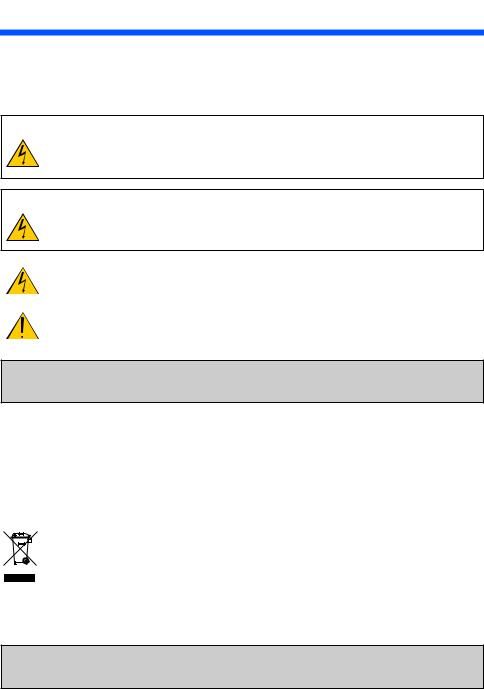
Important Information
Safety Cautions
Precautions
Please read this manual carefully before using your NEC U300X/U250X/U310W/U260W projector and keep the manual handy for future reference.
CAUTION
To turn off main power, be sure to remove the plug from power outlet.
The power outlet socket should be installed as near to the equipment as possible, and should be easily accessible.
CAUTION
TO PREVENT SHOCK, DO NOT OPEN THE CABINET.
THERE ARE HIGH-VOLTAGE COMPONENTS INSIDE.
REFER SERVICING TO QUALIFIED SERVICE PERSONNEL.
This symbol warns the user that uninsulated voltage within the unit may be sufficient to cause electrical shock. Therefore, it is dangerous to make any kind of contact with any part inside of the unit.
This symbol alerts the user that important information concerning the operation and maintenance of this unit has been provided.
The information should be read carefully to avoid problems.
WARNING: TO PREVENT FIRE OR SHOCK, DO NOT EXPOSE THIS UNIT TO RAIN OR MOISTURE. DO NOT USE THIS UNIT’S PLUG WITH AN EXTENSION CORD OR IN AN OUTLET UNLESS ALL THE PRONGS CAN BE FULLY INSERTED.
DOC Compliance Notice (for Canada only)
This Class B digital apparatus meets all requirements of the Canadian Interference-Causing Equipment Regulations.
Machine Noise Information Regulation - 3. GPSGV,
The highest sound pressure level is less than 70 dB (A) in accordance with EN ISO 7779.
Disposing of your used product
EU-wide legislation as implemented in each Member State requires that used electrical and elec-
tronic products carrying the mark (left) must be disposed of separately from normal household
waste. This includes projectors and their electrical accessories or lamps. When you dispose of such products, please follow the guidance of your local authority and/or ask the shop where you
purchased the product.
After collecting the used products, they are reused and recycled in a proper way. This effort will help us reduce the wastes as well as the negative impact such as mercury contained in a lamp to the human health and the environment at the minimum level. The mark on the electrical and electronic products only applies to the current European Union Member States.
WARNING TO CALIFORNIA RESIDENTS:
Handling the cables supplied with this product will expose you to lead, a chemical known to the State of California to cause birth defects or other reproductive harm. WASH HANDS AFTER HANDLING.
English ... i
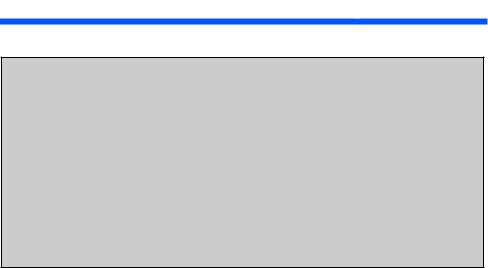
Important Information
RF Interference (for USA only)
WARNING
The Federal Communications Commission does not allow any modifications or changes to the unit EXCEPT those specified by NEC Display Solutions of America, Inc. in this manual. Failure to comply with this government regulation could void your right to operate this equipment. This equipment has been tested and found to comply with the limits for a Class B digital device, pursuant to Part 15 of the FCC Rules. These limits are designed to provide reasonable protection against harmful interference in a residential installation. This equipment generates, uses, and can radiate radio frequency energy and, if not installed and used in accordance with the instructions, may cause harmful interference to radio communications. However, there is no guarantee that interference will not occur in a particular installation.
If this equipment does cause harmful interference to radio or television reception, which can be determined by turning the equipment off and on, the user is encouraged to try to correct the interference by one or more of the following measures:
•Reorient or relocate the receiving antenna.
•Increase the separation between the equipment and receiver.
•Connect the equipment into an outlet on a circuit different from that to which the receiver is connected.
•Consult the dealer or an experienced radio / TV technician for help.
For UK only: In UK, a BS approved power cord with moulded plug has a Black (five Amps) fuse installed for use with this equipment. If a power cord is not supplied with this equipment please contact your supplier.
Important Safeguards
These safety instructions are to ensure the long life of your projector and to prevent fire and shock. Please read them carefully and heed all warnings.
 Installation
Installation
•Do not place the projector in the following conditions:
-on an unstable cart, stand, or table.
-near water, baths, or damp rooms.
-in direct sunlight, near heaters, or heat radiating appliances.
-in a dusty, smoky or steamy environment.
-on a sheet of paper or cloth, rugs or carpets.
•If you wish to have the projector installed on the ceiling:
-Do not attempt to install the projector yourself.
-The projector must be installed by qualified technicians in order to ensure proper operation and reduce the risk of bodily injury.
-In addition, the ceiling must be strong enough to support the projector and the installation must be in accordance with any local building codes.
-Please consult your dealer for more information.
Place the projector in a horizontal position
The tilt angle of the projector should not exceed 15 degrees, nor should the projector be installed in any way other than the desktop and ceiling mount, otherwise lamp life could decrease dramatically.
English ... ii
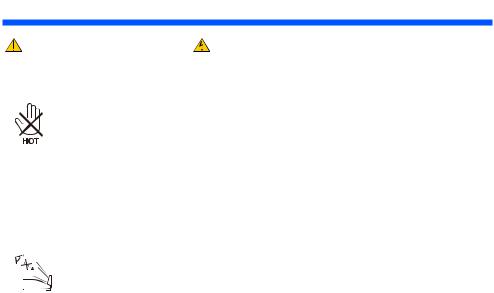
Important Information
Fire and Shock Precautions
•Ensure that there is sufficient ventilation and that vents are unobstructed to prevent the build-up of heat inside your projector. Allow at least 4 inches (10cm) of space between your projector and a wall.
•Do not try to touch the ventilation outlet as it can become heated while the projector is turned on and immediately after the projector is turned off.
•Prevent foreign objects such as paper clips and bits of paper from falling into your projector. Do not attempt to retrieve any objects that might fall into your projector. Do not insert any metal objects such as a wire or screwdriver into your projector. If something should fall into your projector, disconnect it immediately and have the object removed by a qualified service personnel.
•Do not place any objects on top of the projector.
•Do not touch the power plug during a thunderstorm. Doing so can cause electrical shock or fire.
•The projector is designed to operate on a power supply of 100-240V AC 50/60 Hz. Ensure that your power supply fits this requirement before attempting to use your projector.
•Do not look into the mirror while the projector is on. Serious damage to your eyes could result.
•Keep any items (magnifying glass etc.) out of the light path of the projector. The light path being projected from the mirror is extensive, therefore any kind of abnormal objects that can redirect light coming out of the mirror, can cause unpredictable outcome such as a fire or injury to the eyes.
•Do not block the light path between the light source and the mirror with any objects. Doing so could cause the object to catch on fire.
•Do not place any objects, which are easily affected by heat, in front of the projector mirror or a projector exhaust vent.
Doing so could lead to the object melting or getting your hands burned from the heat that is emitted from the light output and exhaust.
•Handle the power cord carefully. A damaged or frayed power cord can cause electric shock or fire.
-Do not use any power cord other than the one supplied.
-Do not bend or tug the power cord excessively.
-Do not place the power cord under the projector, or any heavy object.
-Do not cover the power cord with other soft materials such as rugs.
-Do not heat the power cord.
-Do not handle the power plug with wet hands.
•Turn off the projector, unplug the power cord and have the projector serviced by a qualified service personnel under the following conditions:
-When the power cord or plug is damaged or frayed.
-If liquid has been spilled into the projector, or if it has been exposed to rain or water.
-If the projector does not operate normally when you follow the instructions described in this user’s manual.
-If the projector has been dropped or the cabinet has been damaged.
-If the projector exhibits a distinct change in performance, indicating a need for service.
•Disconnect the power cord and any other cables before carrying the projector.
•Turn off the projector and unplug the power cord before cleaning the cabinet or replacing the lamp.
•Turn off the projector and unplug the power cord if the projector is not to be used for an extended period of time.
•When using a LAN cable:
For safety, do not connect to the connector for peripheral device wiring that might have excessive voltage.
English ... iii
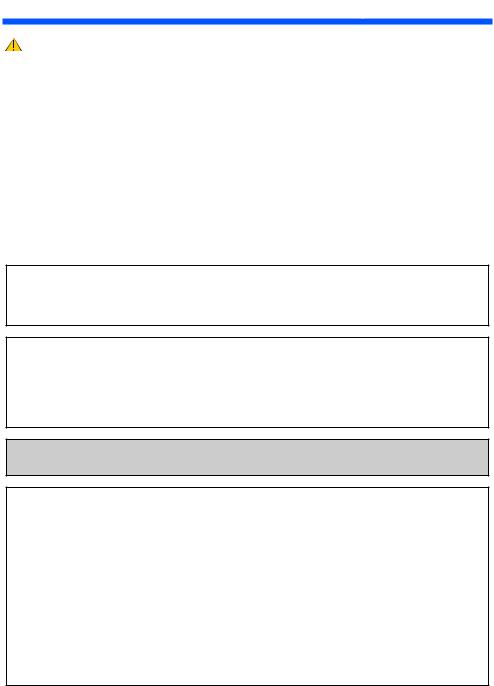
Important Information
Remote Control Precautions
•Handle the remote control carefully.
•If the remote control gets wet, wipe it dry immediately.
•Avoid excessive heat and humidity.
•Do not short, heat, or take apart batteries.
•Do not throw batteries into fire.
•If you will not be using the remote control for a long time, remove the batteries.
•Ensure that you have the batteries’ polarity (+/–) aligned correctly.
•Do not use new and old batteries together, or use different types of batteries together.
•Dispose of used batteries according to your local regulations.
Lamp Replacement
•To replace the lamp, follow all instructions provided on pages 61-62.
•Be sure to replace the lamp when the message [THE LAMP HAS REACHED THE END OF ITS USABLE LIFE. PLEASE REPLACE THE LAMP.] appears. If you continue to use the lamp after the lamp has reached the end of its usable life, the lamp bulb may shatter, and pieces of glass may be scattered in the lamp case. Do not touch them as the pieces of glass may cause injury.
If this happens, contact your dealer for lamp replacement.
A Lamp Characteristic
The projector has a high-pressure mercury lamp as a light source.
A lamp has a characteristic that its brightness gradually decreases with age. Also repeatedly turning the lamp on and off will increase the possibility of its lower brightness.
 CAUTION:
CAUTION:
•DO NOT TOUCH THE LAMP immediately after it has been used. It will be extremely hot. Turn the projector off and then disconnect the power cord. Allow at least one hour for the lamp to cool before handling.
•When removing the lamp from a ceiling-mounted projector, make sure that no one is under the projector. Glass fragments could fall if the lamp has been burned out.
Note for US Residents
The lamp in this product contains mercury. Please dispose according to Local, State or Federal Laws.
 Health precautions to users viewing 3D images
Health precautions to users viewing 3D images
•Before viewing, be sure to read health care precautions that may be found in the user’s manual included with your LCD shutter eyeglasses or your 3D compatible content such as DVDs, video games, computer’s video files and the like.
To avoid any adverse symptoms, heed the following:
-Do not use LCD shutter eyeglasses for viewing any material other than 3D images.
-Allow a distance of 2 m/7 feet or greater between the screen and a user. Viewing 3D images from too close a distance can strain your eyes.
-Avoid viewing 3D images for a prolonged period of time. Take a break of 15 minutes or longer after every hour of viewing.
-If you or any member of your family has a history of light-sensitive seizures, consult a doctor before viewing 3D images.
-While viewing 3D images, if you get sick such as nausea, dizziness, queasiness, headache, eyestrain, blurry vision, convulsions, and numbness, stop viewing them. If symptoms still persist, consult a doctor.
English ... iv

Important Information
About High Altitude mode
•Set [Fan Mode] to [High] when using the projector at altitudes approximately 2500 feet/760 meters or higher.
•Using the projector at altitudes approximately 2500 feet/760 meters or higher without setting to [High] can cause the projector to overheat and the protector could shut down. If this happens, wait a couple minutes and turn on the projector.
•Using the projector at altitudes less than approximately 2500 feet/760 meters and setting to [High] can cause the lamp to overcool, causing the image to flicker. Switch [Fan Mode] to [Auto].
•Using the projector at altitudes approximately 2500 feet/760 meters or higher can shorten the life of optical components such as the lamp.
About Copyright of original projected pictures:
Please note that using this projector for the purpose of commercial gain or the attraction of public attention in a venue such as a coffee shop or hotel and employing compression or expansion of the screen image with the following functions may raise concern about the infringement of copyrights which are protected by copyright law. [Aspect Ratio], [Keystone], Magnifying feature and other similar features.
English ... v
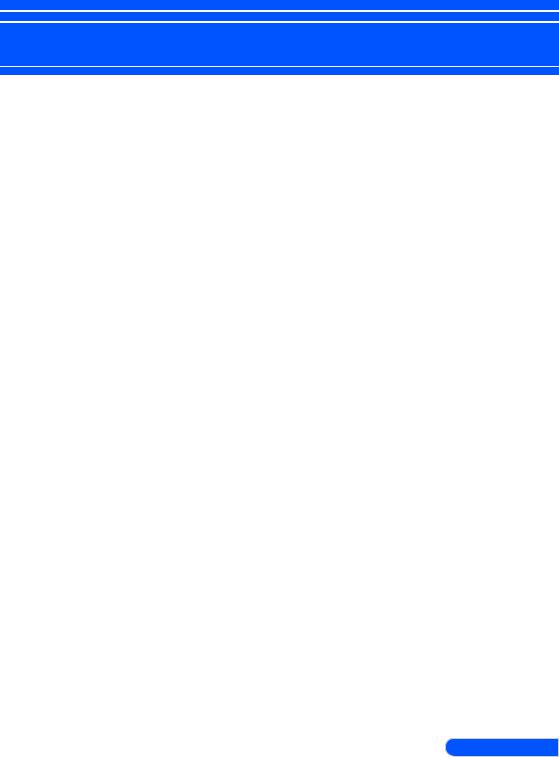
Table of Contents............................... |
1 |
Usage Notice...................................... |
2 |
Precautions......................................... |
2 |
Introduction........................................ |
4 |
Product Features................................. |
4 |
Package Overview.............................. |
5 |
Product Overview................................ |
6 |
Projector.................................................. |
6 |
Connection Ports.................................... |
7 |
Control Panel.......................................... |
8 |
Removing and Attaching the Cable |
|
Cover...................................................... |
9 |
Remote Control..................................... |
10 |
Battery Installation................................ |
13 |
Using the Downloadable Software........ |
14 |
Installation........................................ |
23 |
Connecting the Projector................... |
23 |
Connect to Computer/Notebook/ |
|
Network................................................. |
23 |
Connect to Video Sources.................... |
24 |
Powering On/Off the Projector.......... |
25 |
Powering On the Projector.................... |
25 |
Powering off the projector.................... |
26 |
Warning Indicator.................................. |
27 |
Adjusting the Projected Image.......... |
28 |
Adjusting the Height of Projector |
|
Image.................................................... |
28 |
Adjusting the Projector Focus............... |
29 |
Adjusting Projection Image Size........... |
29 |
Throw Distance and Screen Size.......... |
30 |
User Controls................................... |
31 |
On Screen Display............................ |
31 |
How to operate ..................................... |
31 |
Menu Tree ............................................ |
32 |
IMAGE.................................................. |
34 |
IMAGE | Advanced................................ |
36 |
SCREEN............................................... |
38 |
SCREEN | 3D Settings......................... |
40 |
SETTING.............................................. |
41 |
SETTING | Signal (RGB)...................... |
43 |
Table of Contents
SETTING | Advanced............................ |
44 |
SETTING | Advanced | Network........... |
45 |
SETTING | Advanced | Security............ |
48 |
OPTIONS.............................................. |
50 |
OPTIONS | Lamp/Filter Settings........... |
52 |
OPTIONS | Information......................... |
53 |
OPTIONS | Advanced........................... |
54 |
Appendices...................................... |
55 |
Troubleshooting................................. |
55 |
Cleaning the Filter............................. |
60 |
Replacing the lamp ........................... |
61 |
Cleaning procedure for the |
|
aspherical mirror and lens................. |
63 |
Specifications.................................... |
64 |
Compatibility Modes.......................... |
66 |
Analog RGB.......................................... |
66 |
HDMI..................................................... |
66 |
Component........................................... |
67 |
Composite Video / S-Video................... |
67 |
Ceiling Mount Installation.................. |
68 |
Cabinet Dimensions.......................... |
69 |
Pin Assignments of D-Sub |
|
COMPUTER Input Connector........... |
70 |
PC Control Codes and Cable |
|
Connection........................................ |
71 |
Troubleshooting Check List............... |
72 |
TCO Certification............................... |
74 |
1 ... English
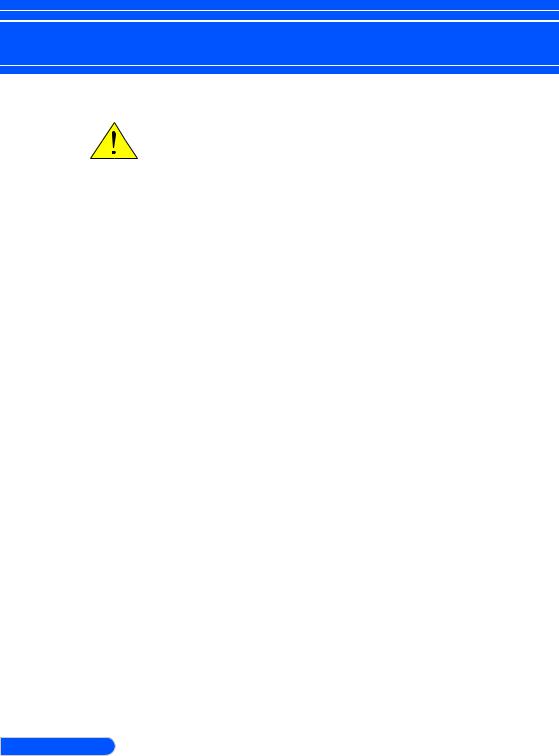
Usage Notice
Precautions
Follow all warnings, precautions and maintenance as recommended in this user’s guide to maximize the life of your unit.
■Warning-
■Warning-
■Warning-
This projector will detect the life of the lamp itself. Please be sure to change the lamp when it shows warning messages.
Reset the “Clear Lamp Hours” function from the on-screen display “Default Setting” menu after replacing the lamp module (refer to page 52).
When switching the projector off, please ensure the cooling cycle has been completed before disconnecting power. Allow 25 seconds for the projector to cool down.
■WarningTurn on the projector first and then the signal sources.
■WarningWhen the lamp reaches the end of its life, it will burn out and may make a loud popping sound.
If this happens, the projector will not turn back on until the lamp module has been replaced. To replace the lamp, follow the procedures listed under “Replacing the Lamp”.
Turkish RoHS information relevant for Turkish market EEE Yonetmeliğine Uygundur.
This device is not intended for use in the direct field of view at visual display workplaces. To avoid incommoding reflections at visual display workplaces this device must not be placed in the direct field of view.
High gain type screens are not optimal for use with this projector. The lower the screen gain (i.e., screen gain on the order of 1), the better the appearance of the projected image.
English ... 2
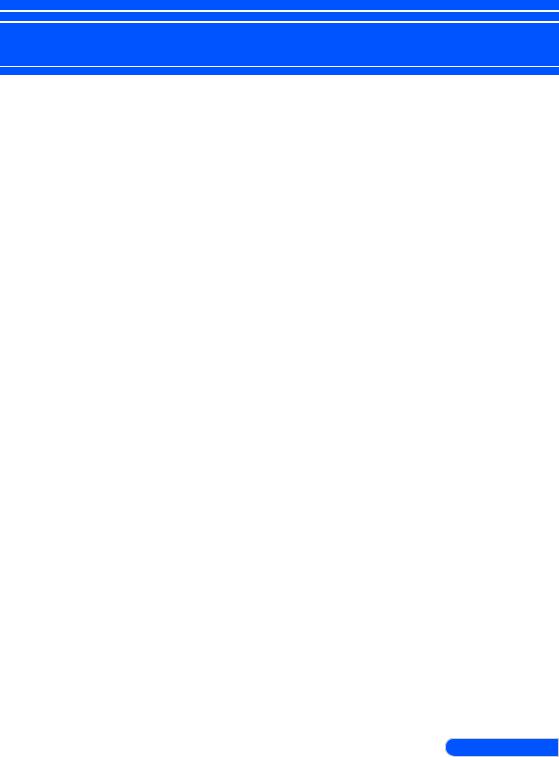
Usage Notice
Do:
■Turn off the product before cleaning.
■Use a soft cloth moistened with mild detergent to clean the display housing.
■Disconnect the power plug from AC outlet if the product is not being used for a long period of time.
■If the mirror or lens is soiled, use a commercially available cleaning cloth for lens.
Do not:
■Use abrasive cleaners, waxes or solvents to clean the unit.
■Use under the following conditions:
-Extremely heat, cold or humidity.
-In areas susceptible to excessive dust and dirt.
-In direct sunlight.
-Move the projector by holding the cable cover.
-Hang from the projector in a ceiling or wall mounted installation.
-Apply excessively strong pressure against the mirror or lens.
-Keep finger prints off the mirror surface.
3 ... English
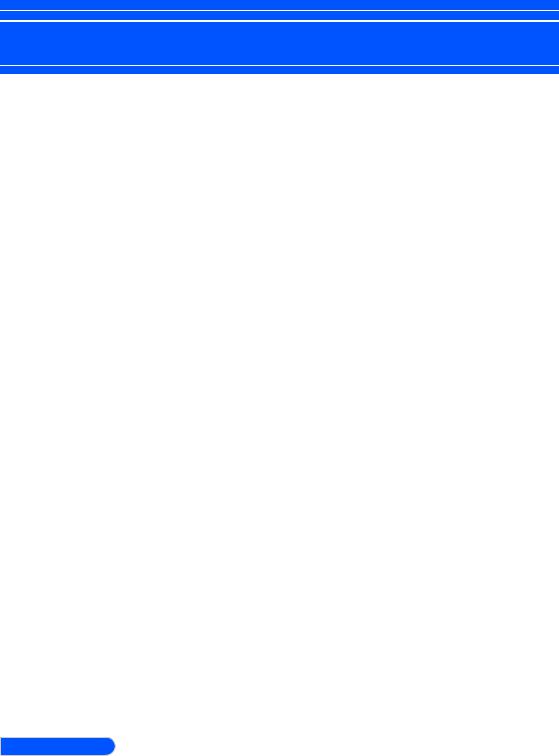
Introduction
Product Features
This product is an XGA/WXGA single chip 0.55”/0.65” DLPTM projector. Outstanding features include:
■U300X/U250X
True XGA, 1024 x 768 addressable pixels U310W/U260W
True WXGA, 1280 x 800 addressable pixels
■Single chip DLPTM technology
■NTSC/NTSC4.43/PAL/PAL-M/PAL-N/SE- CAM and SDTV(480i/576i), EDTV(480p/576p), HDTV(720p/1080i/1080p) compatible
■Multi-Auto functions: Auto detection, Auto image and Auto saving the adjustments
■Full function remote control
■User friendly multilingual on screen display
■Advanced digital keystone correction and high quality full screen image re-scaling
■Built-in mono 10-Watt speaker.
■UXGA/WXGA/SXGA+/SXGA/XGA/SVGA/VGA/ MAC compatible
■3D features supported
English ... 4
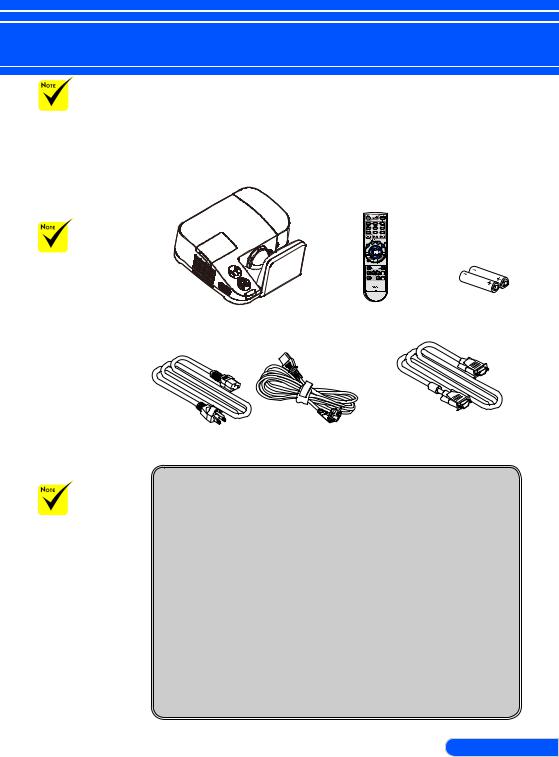
Introduction
Package Overview
Do not throw away the mirror cover, carton, and packing materials.
The cable cover
is attached to the projector at the time of shipment. When you use the projector for the first time, remove the cable cover before connecting cables. Refer to page 9 for removing and attaching the cable cover.
This projector comes with all the items shown below. Check to make sure your unit is complete. Contact your dealer immediately if anything is missing.
Projector Remote Control Batteries (AAAx2) (P/N:79TC3051)
US (P/N:79TC3011) EU (P/N:79TC3021)
Power Cord (3m)x1 |
Computer Cable (VGA) (3m) |
(P/N:79TC3081) |
Due to the difference in applications for each country, some regions may have different accessories.
Documentation: |
For North America: |
NEC Projector CD-ROM |
Registration Card |
(P/N: 7N951531) |
Limited Warranty |
Quick Setup Guide (P/N: 7N8N1121)
Important Information (For North America: 7N8N1101) (For Other countries than North America: 7N8N1101 and 7N8N1111)
For Europe:
Guarantee Policy
For customers in Europe:You will find our current valid Guarantee Policy on our Web Site:www.nec-display-solutions.com
5... English
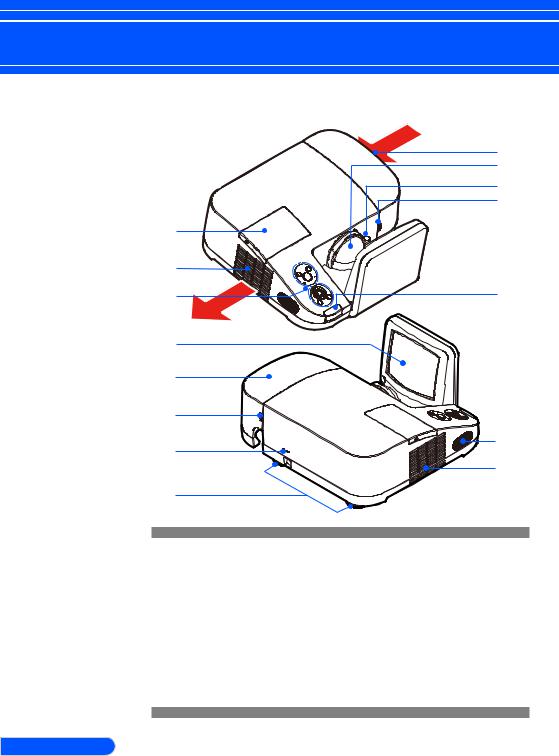
Introduction
Product Overview
Projector
|
|
|
9 |
|
|
|
10 |
|
|
|
11 |
|
|
|
6 |
1 |
|
|
|
2 |
|
|
|
3 |
|
12 |
|
4 |
|
|
|
5 |
|
|
|
6 |
|
|
|
7 |
|
13 |
|
|
|
||
|
|
|
2 |
8 |
|
|
|
1. |
Lamp Cover |
|
Security System) |
2. |
Ventilation (outlet) |
8. |
Tilt Adjusting Feet |
3. |
Control Panel |
9. |
Ventilation (inlet) |
4. |
Mirror |
10. Lens |
|
5. |
Cable Cover |
11. Focus Lever |
|
6. |
Release rings for Cable |
12. Remote Sensor |
|
|
Cover |
13. Speaker |
|
7.KensingtonTM Lock Port (This security slot supports the MicroSaver®
English ... 6
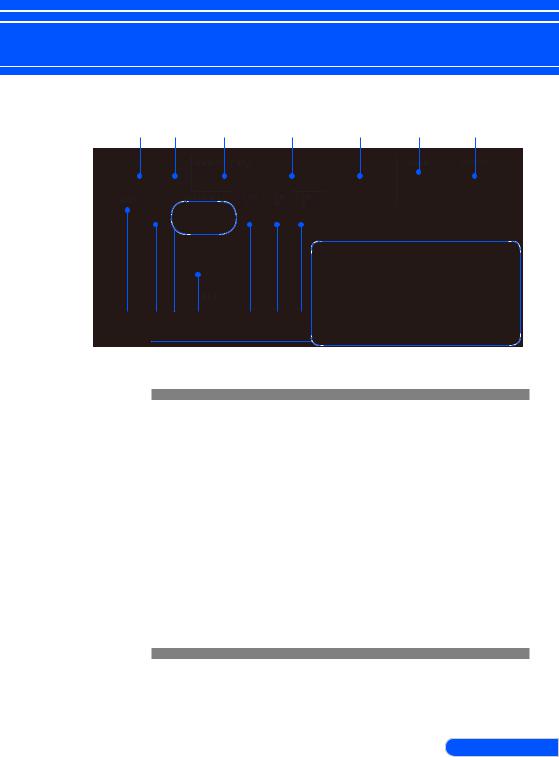
Introduction
Connection Ports
1 |
|
2 |
3 |
|
|
4 |
5 |
6 |
7 |
8 |
9 |
10 |
11 |
12 |
13 |
14 |
|
|
|
15 |
|
|
|
|
|
|
|
|
|
1.LAN Connector
2.S-VIDEO IN Connector
3.MONITOR OUT Connector
4.COMPUTER 1 IN Connector
5.COMPUTER 2 IN Connector
6.HDMI Connector
7.PC CONTROL Connector
8.SERVICE Port (for service purpose only)
9.VIDEO IN Connector
10.AUDIO IN L/R Connector
11.AC IN
12.AUDIO OUT Connector
13.AUDIO IN Jack (For COMPUTER 1 IN)
14.AUDIO IN Jack (For COMPUTER 2 IN)
15.Ventilation (inlet)
7... English
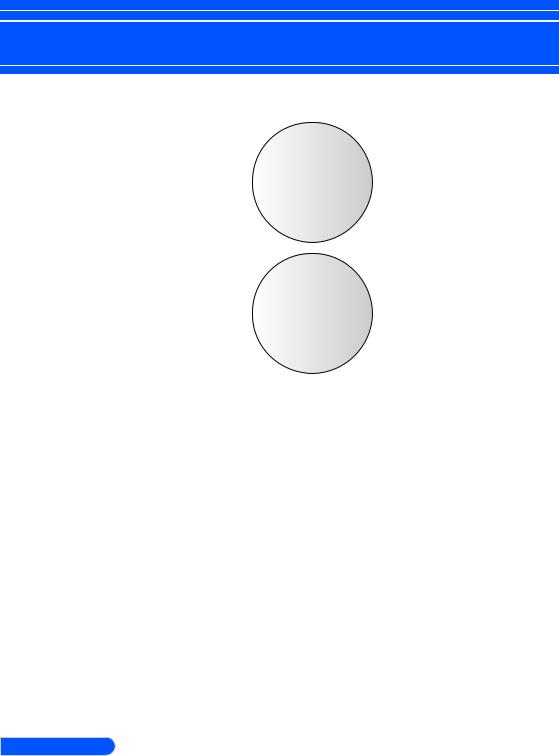
Introduction
|
Control Panel |
|
1 |
|
|
2 |
|
6 |
3 |
|
7 |
|
|
8 |
4 |
|
9 |
|
|
10 |
5 |
|
11 |
|
|
8 |
1 |
POWER ON/ |
Power on the projector. Refer to |
|
OFF and LED |
the “Power On/Off the Projec- |
|
indicator |
tor” section on pages 25-26. |
2 |
SOURCE |
Press “SOURCE” to select an |
|
|
input signal. |
3 |
STATUS LED |
Indicate the projector’s tempera- |
|
|
ture status. |
4 |
VOLUME - |
Decrease speaker volume. |
5 |
MENU |
Press “MENU” to launch the |
|
|
Onscreen display (OSD), back to |
|
|
the top level of OSD for the OSD |
|
|
main menu operation |
6 |
AUTO ADJ. |
Automatically synchronize the |
|
|
projector to the input source. |
7 |
LAMP LED |
Indicate the projector’s lamp |
|
|
status. |
English ... 8

Introduction
|
|
|
|
|
|
|
|
|
|
8 |
KEYSTONE |
Adjust the image to compensate |
||
|
|
Correction |
for distortion caused by tilt- |
|
|
|
|
ing the projector (vertical ± 40 |
|
|
|
|
degrees). |
|
9
 VOLUME + Increase speaker volume.
VOLUME + Increase speaker volume.
10 |
Four |
Use or or or to select |
|
Directional |
items or make adjustments to |
|
Select Keys |
your selection. |
11 |
EXIT |
Exit the settings. |
Removing and Attaching the Cable Cover
Cable Cover
2 














 2
2







 1 1
1 1 

Procedure for Removing and Attaching the Cable Cover:
1.Release the left and right rings on both sides of the cable cover.
2.Remove the cable cover.
3.Install the cable cover by reversing the previous steps.
9... English
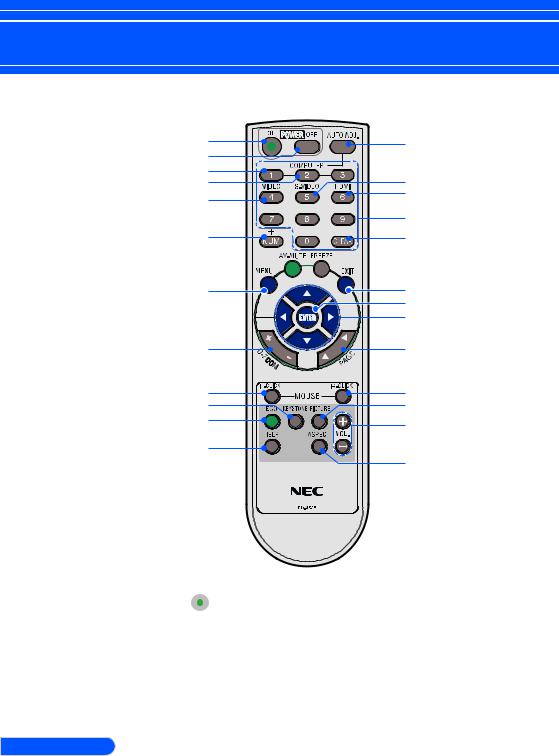
Introduction
Remote Control
1 |
14 |
2 |
|
3 |
15 |
4 |
|
5 |
16 |
|
|
|
17 |
6 |
18 |
7 



 19
19
8 |
20 |
|
21 |
|
22 |
9 |
23 |
10 |
24 |
11 |
25 |
12 |
26 |
|
|
13 |
|
|
27 |
1 |
POWER ON |
Power on the projector. Refer to |
|
|
the “Power On/Off the Projec- |
|
|
tor” section on pages 25-26. |
2 |
POWER OFF |
Power off the projector.Refer to |
|
|
the “Power On/Off the Projec- |
|
|
tor” section on pages 25-26. |
English ... 10
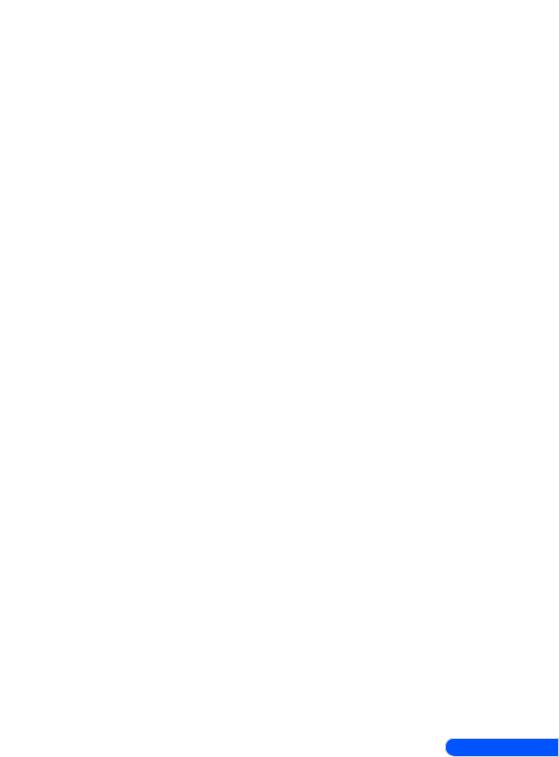
|
|
|
|
|
|
|
|
|
|
|
|
|
|
|
|
|
|
|
|
|
|
|
Introduction |
|
|
|
|
|
|
|
|
|
|
|
|
|
|
|
|
3 |
COMPUTER 1 |
Press “1” to choose COMPUTER |
||
|
|
|
1 IN connector. |
|
4 |
COMPUTER 2 |
Press “2” to choose COMPUTER |
||
|
|
|
2 IN connector. |
|
5 |
VIDEO |
Press “VIDEO” to choose VIDEO |
||
|
|
|
IN connector. |
|
6 |
NUM |
Select password. When you |
||
|
|
|
input a password, you must |
|
|
|
|
press “NUM” and other number |
|
|
|
|
button simultaneously. |
|
7 |
AV-MUTE |
Momentarily turn off/on the |
||
|
|
|
audio and video. |
|
8 |
MENU |
Press “MENU” to launch the |
||
|
|
|
Onscreen display (OSD), back to |
|
|
|
|
the top level of OSD for the OSD |
|
|
|
|
main menu operation |
|
9 |
D-ZOOM |
Zoom in/out the projected im- |
||
|
|
|
age. |
|
|
10 |
L-CLICK |
Mouse left click. |
|
11 |
KEYSTONE |
Adjust the image to compensate |
||
|
|
Correction |
for distortion caused by tilt- |
|
|
|
|
ing the projector (vertical ± 40 |
|
|
|
|
degrees). |
|
12 |
ECO |
Dim the projector lamp which |
||
|
|
|
will lower power consumption |
|
|
|
|
and extend the lamp life. (refer |
|
|
|
|
to page 52) |
|
13 |
HELP |
This function ensures easy setup |
||
|
|
|
and operation. |
|
14 |
AUTO ADJ. |
Automatically synchronize the |
||
|
|
|
projector to the input source. |
|
15 |
S-VIDEO |
Press “S-VIDEO” to choose S- |
||
|
|
|
VIDEO IN connector. |
|
16 |
HDMI |
Press “HDMI” to choose HDMI |
||
|
|
|
IN connector. |
|
11 ... English
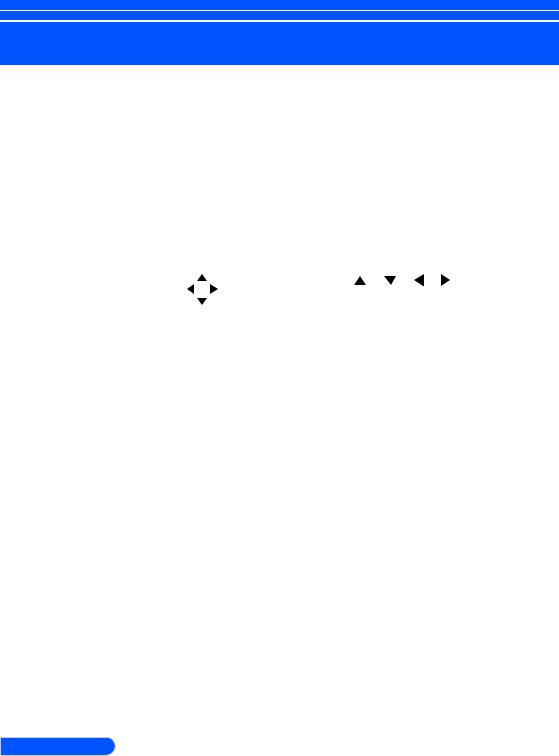
Introduction
|
|
|
|
|
|
|
|
|
|
|
17 |
Number Button |
Select password. |
|
18 |
CLEAR |
Clear the number while you |
||
|
|
|
input the password. |
|
19 |
FREEZE |
Freeze To pause the screen im- |
||
|
|
|
age. Press again to resume the |
|
|
|
|
screen image. |
|
|
20 |
EXIT |
Exit the settings. |
|
21 |
ENTER |
Confirm your section of items in |
||
|
|
|
sub menu operation. |
|
22 |
Four |
Use or or or to select |
||
|
|
Directional |
items or make adjustments to |
|
|
|
Select Buttons |
your selection. |
|
23 |
PAGE |
Use this button to page up or |
||
|
|
|
page down. |
|
|
24 |
R-CLICK |
Mouse right click. |
|
25 |
PICTURE |
Select the Picture mode from |
||
|
|
Mode |
Presentation, Movie, sRGB, |
|
|
|
|
Game and User. |
|
26 |
VOL. +/- |
Increase/decrease speaker vol- |
||
|
|
|
ume. |
|
27 |
ASPECT |
Use this function to choose your |
||
|
|
|
desired aspect ratio. (refer to |
|
|
|
|
page 38) |
|
English ... 12
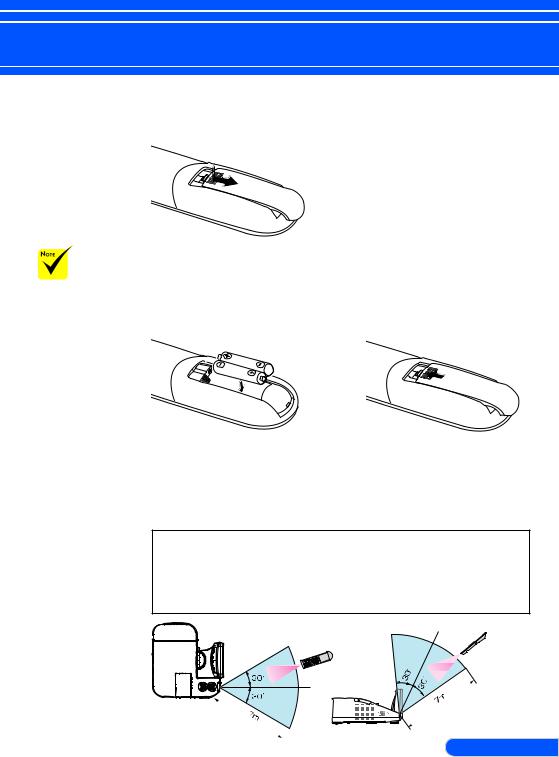
Introduction
Battery Installation
1. Press firmly and slide the battery cover off.
The infrared signal operates by line-of- sight up to a distance of about 22 feet/7 m and within a 60-degree angle of the remote sensor on the projector cabinet.
The projector will not respond if there are objects between the remote control and the sensor, or if strong light falls on the sensor. Weak batteries will also prevent the remote control from properly operating the projector.
2. Install new batteries (AAA). 3. Slip the cover back over the
Ensure that you have the |
batteries until it snaps into |
batteries’ polarity (+/–) |
place. Do not mix different |
aligned correctly. |
types of batteries or new and |
|
old batteries. |
Remote Control Precautions
•Handle the remote control carefully.
•If the remote control gets wet, wipe it dry immediately.
•Avoid excessive heat and humidity.
•Do not place the battery upside down.
 CAUTION:
CAUTION:
Danger of explosion if battery is incorrectly replaced.
Replace only with the same or equivalent type recommended by the manufacturer.
Dispose of used batteries according to your local regulations.
13 ... English
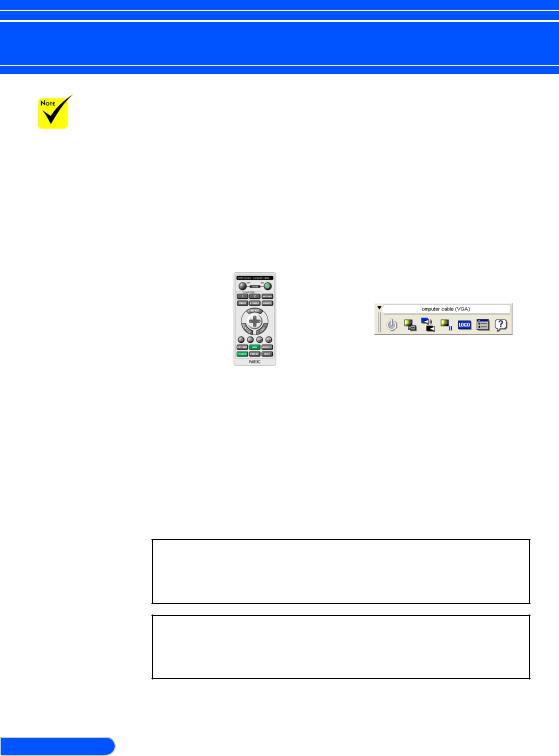
Introduction
When “Computer 1” is selected for input, the Virtual Remote screen or the toolbar will be displayed as well as your computer screen.
Use the supplied computer cable (VGA) to connect the COMPUTER 1 IN connector directly with the monitor output connector of the computer to use Virtual Remote Tool. Using a switcher or other cables than the supplied computer cable (VGA) may cause failure in signal communication. VGA cable connector: Pin Nos. 12 and 15 are required for DDC/CI.
Virtual Remote Tool may not work depending on your computer’s specifications and version of graphic adapters or drivers.
The projector does not support the LAN automatic search feature of Virtual Remote Tool. To connect the projector, register an IP address manually.
Using the Downloadable Software
Using the Computer Cable (VGA) to Operate the Projector (Virtual Remote Tool)
Using the utility software “Virtual Remote Tool” that you can download from our web site (http://www.nec-display.com/ dl/en/index.html), Virtual Remote screen (or toolbar) can be displayed on your computer screen.
This will help you perform operations such as projector’s power on or off and signal selection via the computer cable (VGA), serial cable, or LAN connection.
Virtual Remote screen |
Toolbar |
This section provides an outline of preparation for use of Virtual Remote Tool.
For information on how to use Virtual Remote Tool, see Help of Virtual Remote Tool. (-> page 18)
•Step 1: Install Virtual Remote Tool on the computer. (-> page 15)
•Step 2: Connect the projector to the computer. (-> page 16)
•Step 3: Start Virtual Remote Tool. (-> page 17)
TIP:
•Virtual Remote Tool can be used with a LAN and a serial connection.
•For update information on Virtual Remote Tool, visit our website: http://www.nec-display.com/dl/en/index.html
TIP:
•The projector’s COMPUTER 1 IN connector supports DDC/CI (Display Data Channel Command Interface). DDC/CI is a standard interface for bidirectional communication between display/projector and computer.
English ... 14
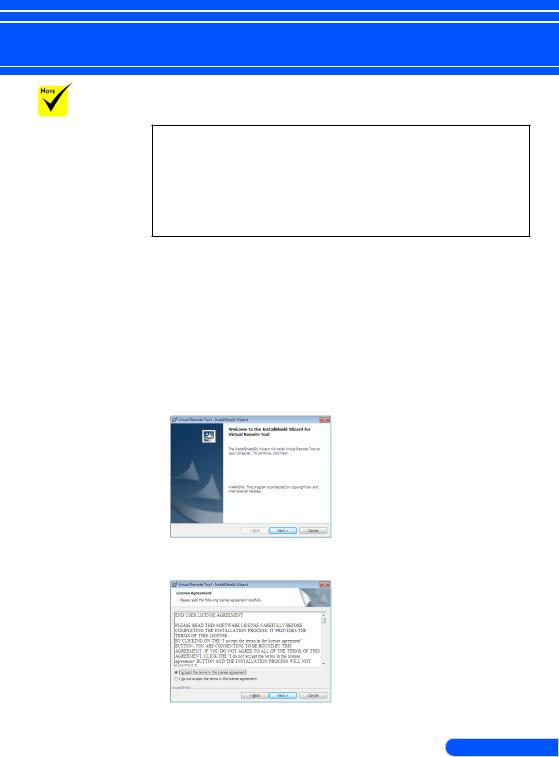
Introduction
To install or uninstall the program, the Windows user account must have [Administrator] privilege (Windows 7, Windows Vista and Windows XP)
Exit all running programs before installation. If another program is running, the installation may not be completed.
Step 1: Install Virtual Remote Tool on the computer
• Supported OS
Virtual Remote Tool will run on the following operating systems.
Windows 7 Home Basic *1, Windows 7 Home Premium *1, Windows 7 Professional *1, Windows 7 Enterprise *1, Windows 7 Ultimate *1
Windows Vista Home Basic *1, Windows Vista Home Premium *1, Windows Vista Business *1, Windows Vista Enterprise *1, Windows Vista Ultimate *1
Windows XP Home Edition *2, Windows XP Professional *2
*1: Supports 32-bit version.
*2: To run Virtual Remote Tool, “Microsoft .NET Framework Version 2.0 or later” is required. The Microsoft .NET Framework Version 2.0 or later is available from Microsoft’s web page. Install the Microsoft .NET Framework Version 2.0 or later on your computer.
1 Download the updated VRT exe file from our web site
(http://www.nec-display.com/dl/en/index.html).
2 Double-click the VRT. exe icon.
The Installer will start and the Wizard screen will appear.
3 Click “Next”.
“END USER LICENSE AGREEMENT” screen will be displayed.
Read “END USER LICENSE AGREEMENT” carefully.
15 ... English
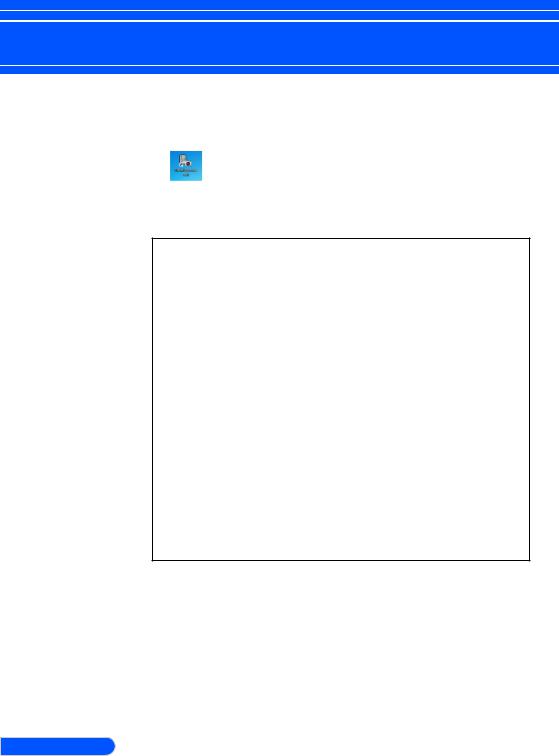
Introduction
4 If you agree, click “I accept the terms in the license agreement” and then click “Next”.
Follow the instructions on the installer screens to complete the installation.
After the installation is completed, the shortcut icon for Virtual Remote Tool
TIP:Uninstalling Virtual Remote Tool
• Preparation:
Exit Virtual Remote Tool before uninstalling. To uninstall Virtual Remote Tool, the Windows user account must have “Administrator” privilege (Windows 7 and Windows Vista) or “Computer Administrator” privilege (Windows XP).
• For Windows 7/Windows Vista
1 Click “Start” and then “Control Panel”.
The Control Panel window will be displayed. 2 Click “Uninstall a program” under “Programs”
The “Programs and Features” window will be displayed. 3 Select Virtual Remote Tool and click it.
4 Click “Uninstall/Change” or “Uninstall”.
When the “User Account Control” window is displayed, click “Continue”. Follow the instructions on the screens to complete the uninstallation.
• For Windows XP
1 Click “Start” and then “Control Panel”.
The Control Panel window will be displayed. 2 Double-click “Add / Remove Programs”.
The Add / Remove Programs window will be displayed.
3 Click Virtual Remote Tool from the list and then click “Remove”. Follow the instructions on the screens to complete the uninstallation.
Step 2: Connect the projector to the computer
1 Use the supplied computer cable (VGA) to connect the COMPUTER 1 IN connector of the projector directly with the monitor output connector of the computer.
English ... 16
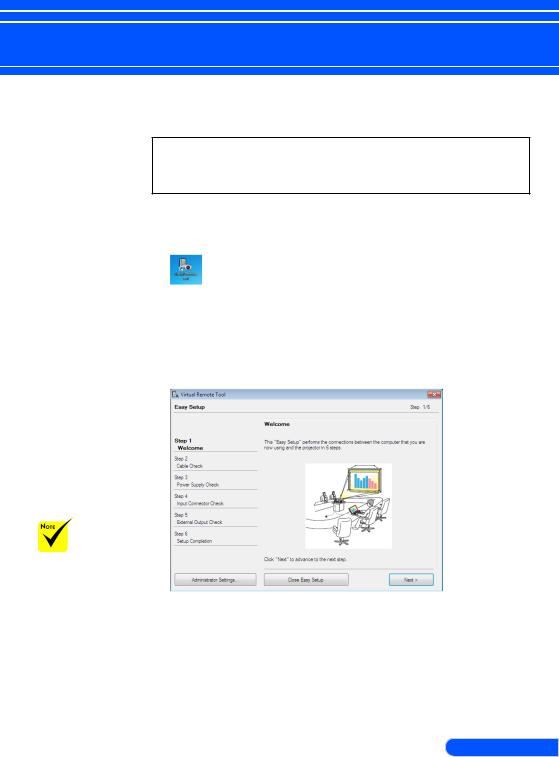
Introduction
When [POWERSAVING] is selected for [STANDBY MODE] from the menu, the projector cannot be turned on via the computer cable (VGA) or network (wired LAN) connection.
2 Connect the supplied power cord to the AC IN of the projector and the wall outlet.
The projector is in the standby condition.
TIP:
•When Virtual Remote Tool starts for the first time, “Easy Setup” window will be displayed to navigate your connections.
Step 3: Start Virtual Remote Tool
Start using the shortcut icon
Start from the Start menu
Click [Start] -> [All Programs] or [Programs] -> [NEC Projector User Supportware] -> [Virtual Remote Tool] -> [Virtual Remote Tool].
When Virtual Remote Tool starts for the first time, “Easy Setup” window will be displayed.
Follow the instructions on the screens.
When “Easy Setup” is completed, the Virtual Remote Tool screen will be displayed.
17 ... English
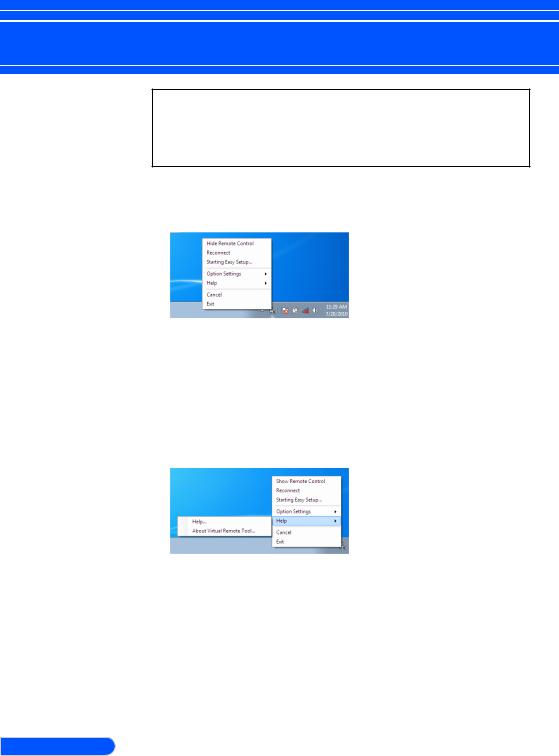
Introduction
TIP:
•The Virtual Remote Tool screen (or Toolbar) can be displayed without displaying “Easy Setup” window.
To do so, click to place a check mark for “Do not use Easy Setup next time” on the screen at Step 6 in “Easy Setup”.
Exiting Virtual Remote Tool
1 Click the Virtual Remote Tool icon  on the Taskbar.
on the Taskbar.
The pop-up menu will be displayed.
2 Click “Exit”.
The Virtual Remote Tool will be closed.
Viewing the help file of Virtual Remote Tool
Displaying the help file using the taskbar
1 Click the Virtual Remote Tool icon on the taskbar when Virtual Remote Tool is running.
The pop-up menu will be displayed.
English ... 18
