NEC PlasmaSync 50XM3, PlasmaSync PX-50XM3G, PlasmaSync 50XM3G, PlasmaSync 50XM3GS Model Information
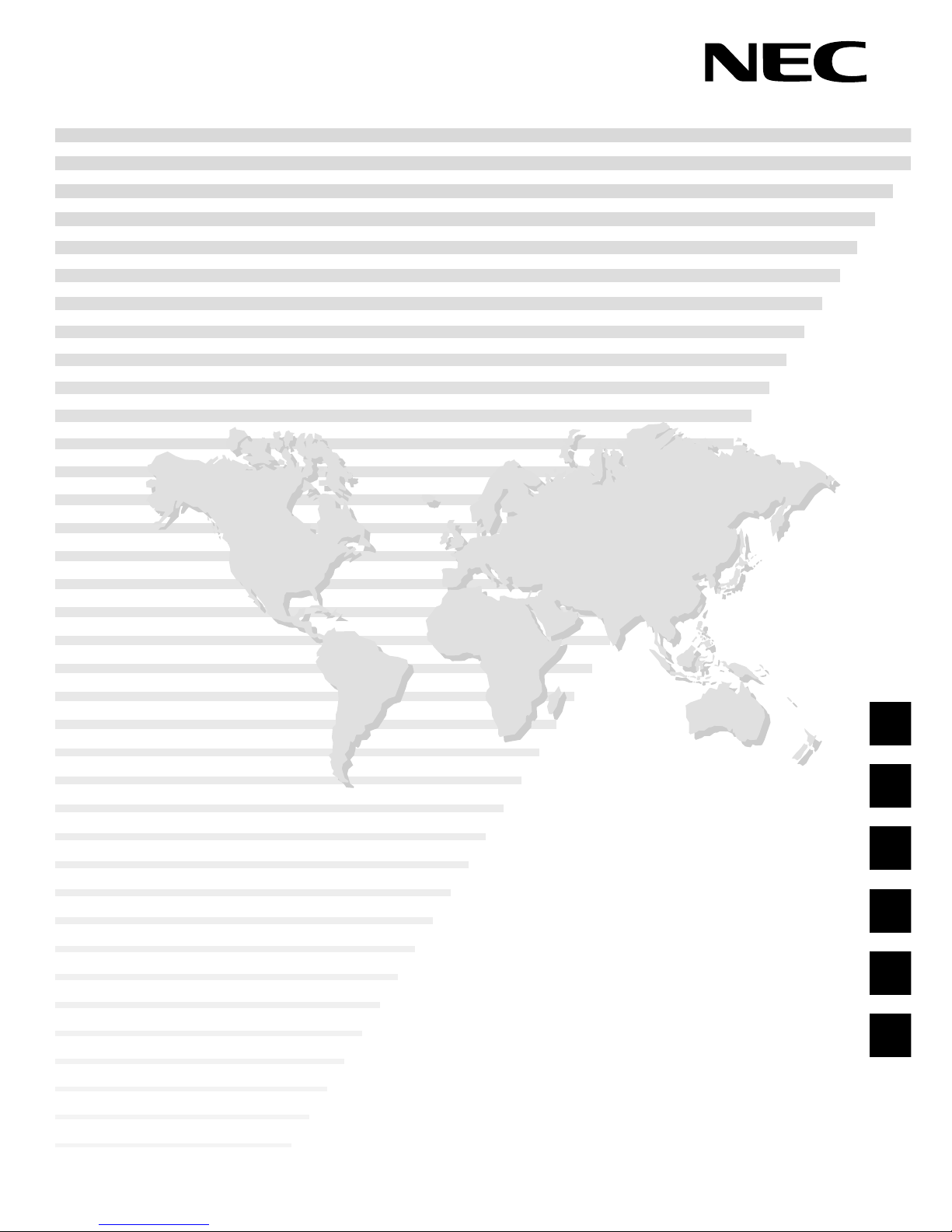
PlasmaSync Plasma Monitor
PlasmaSync 50XM3
PX-50XM3G / 50XM3G/S
Model Information
Modell-Informationen
Informations modèle
Información del modelo
Informazioni sul modello
Modellinformation
3-61
CONFIDENTIAL
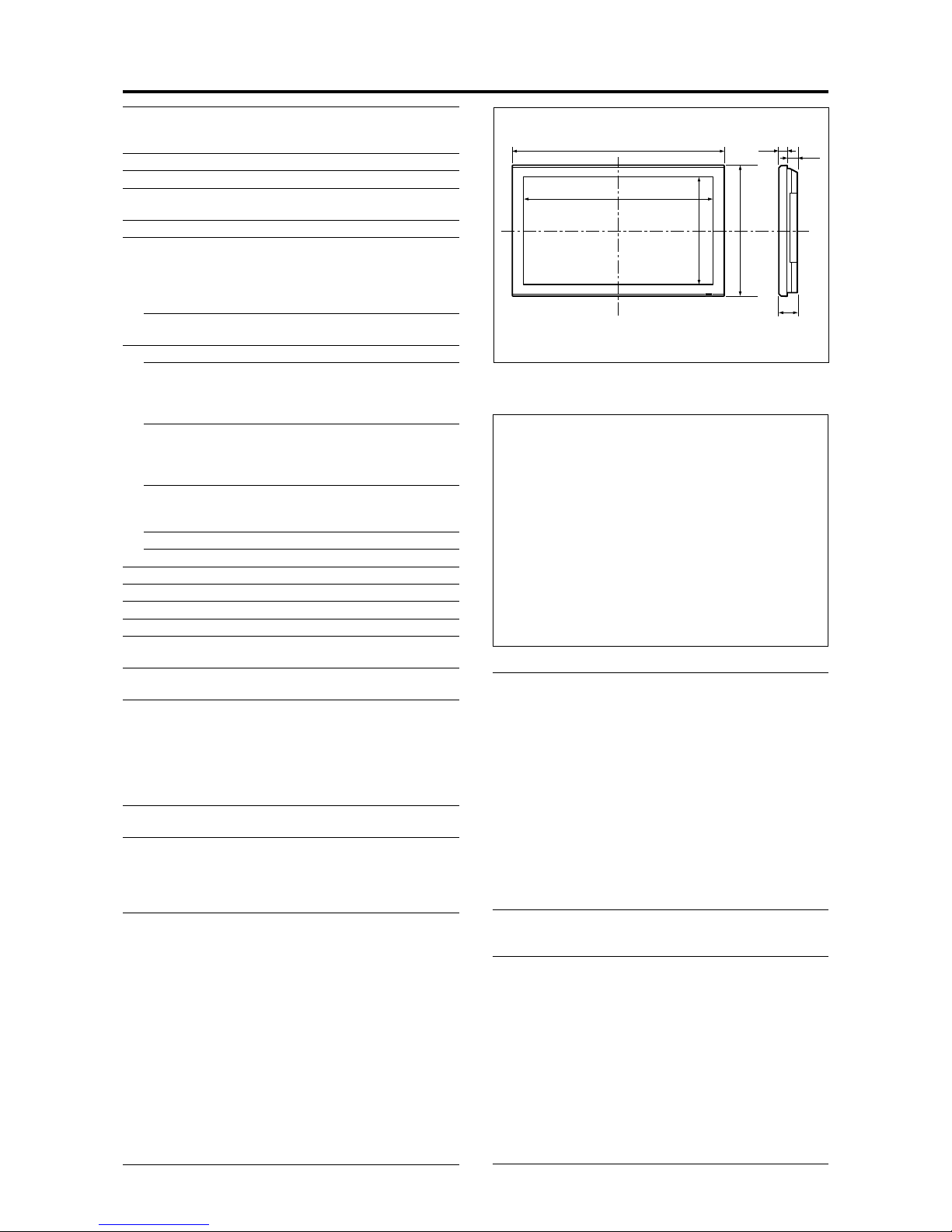
E-1
Specifications
Screen Size 1106(H)622(V) mm
43.5"(H)24.5"(V) inches
diagonal 50"
Aspect Ratio 16 : 9
Resolution 1365(H)768(V) pixels
Pixel Pitch 0.81(H)0.81(V) mm
0.032"(H)0.032"(V) inches
Color Reproduction 256 levels, 16,770,000 colors
Signals
Synchronization Range Horizontal : 15.5 to 110 kHz
(automatic : step scan)
Vertical : 50.0 to 120 Hz
(automatic : step scan)
Input Signals RGB, NTSC (3.58/4.43), PAL (B,G,M,N),
PAL60, SECAM, HD*1 , DVD*1 , DTV*1
Input Terminals (VIDEO1 and RGB1 can also be used as OUTPUT terminals)
RGB
Visual 1 (Analog) mini D-sub 15-pin1
Visual 2 (Analog) BNC (R, G, B, H/CS, V)1*
2
Visual 3 (Digital) DVI-D 24-pin1*
3
Video
Visual 1 BNC1
Visual 2 RCA-pin1
Visual 3 S-Video: DIN 4-pin1
DVD/HD/DTV
Visual 1 RCA-pin (Y, PB[CB], PR[CR])1*
1
Visual 2 BNC (Y, PB[CB], PR[CR])1*
1, *2
Audio Stereo RCA3 (Selectable)
External Control D-sub 9-pin1 (RS-232C)
Sound output 9W+9W at 6 ohm
Power Supply AC100-240V 50/60Hz
Current Rating 7.6 A (maximum)
Power Consumption 480W (typical)
Dimensions 1222 (W)736 (H)96(D) mm
48.1 (W)30 (H)3.8 (D) inches
Weight
50XM3G: 43.9 kg / 96.6 lbs (without stand)
50XM3G/S: 44.5 kg / 97.9 lbs (without stand)
Environmental Considerations
Operating Temperature 0°C to 40°C / 32°F to 104°F
Humidity 20 to 80% (no condensation)
Altitude 0 to 2800 m / 0 to 9180 feet
Storage Temperature -10°C to 50°C / 14°F to 122°F
Humidity 10 to 90% (no condensation)
Altitude 0 to 3000 m / 0 to 9840 feet
Front Panel User Controls Power on/off, Input source select,
Volume up/down/ OSM control
Remote Control Functions
Power on/off, Input source select, OSM
control,Volume up/down, Cursor (UP,
DOWN,LEFT, RIGHT), Pointer, Zoom up/
down, Off timer, Wireless/ Wired remote
control
OSM Functions
Picture (Contrast/Brightness/Sharpness/ Color/Tint/
Picture mode/Noise reduction/Color temperature/
White balance/Gamma/Low tone/Color tune), Audio
(Bass/Treble/Balance/Audio input), Image Adjust
(Aspect mode/V-Position /H-Position/V-Height /HWidth/Auto Picture/Fine picture/Picture adjustment),
Option1 (OSM/BNC Input/D-Sub Input/RGB Select/
HD Select/Input Skip/All Reset), Option2 (Power
management/Cinema mode/Long life [PLE, Orbiter,
Inverse, White, Screen wiper, Soft focus]/Gray level/
S1/S2/Picture size), Option3 (Timer Power on mode/
Control lock/IR Remote/Loop out/ID number/Video
wall [Divider, Position, Disp. mode, Auto ID, Image
adjust, Power on delay, PLE link, Timer]), Advanced
OSM, Language*, Color system, Source information
*English, German, French, Italian, Spanish, Swedish,
Chinese
The features and specifications may be subject to change without
notice.
*1HD/DVD/DTV input signals supported on this
system
480P (60 Hz) 480I (60 Hz)
525P (60 Hz) 525I (60 Hz)
576P (50 Hz) 576I (50 Hz)
625P (50 Hz) 625I (50 Hz)
720P (60 Hz) 1035I (60 Hz)
1080I (50 Hz) 1080I (60 Hz)
*2The 5-BNC connectors are used as RGB/PC2 and
HD/DVD2 input. Select one of them under “BNC
INPUT”.
*
3
Not compatable with HDCP.
Units are in mm
(inch)
96
(3.8")
38
(1.5")
58
(2.3")
1222 (48.1")
736 (30")
1106 (43.5")
622 (24.5")
Other Features Motion compensated 3D Scan Converter (NTSC,
PAL, 480I, 576I, 525I, 625I, 1035I, 1080I), 2-3
pull down Converter (NTSC, 480I, 525I, 1035I,
1080I (60Hz)), 2-2 pull down Converter (PAL,
576I, 625I, NTSC, 480I, 525I), Digital Zoom
Function (100-900% Selectable), Video Wall 2×2/
3×3 multi screen, Self Diagnosis, Anti Image Burn
(PLE LOCK1~3, INVERSE, WHITE, ORBITER
(Auto1,2/Manual), SCREEN WIPER), Color
Temperature select (high/mid/mid low/low, user
has 4 memories), Control lock (Except power
SW), Auto Picture, Input Skip, Color Tune, Low
Tone (3 mode), Auto ID, Programmable Timer,
Gamma Correction (4 mode), Loop through
interface, Plug and play (DDC1, DDC2b, RGB3:
DDC2b only)
Accessories Remote control with two AAA batteries, Power
cord, Manuals, Safety metal fitting parts,
Ferrite cores, Bands, Cable clamps
Regulations
50XM3G:
Meets EMC Directive
(EN55022 Class A, EN55024, EN61000-3-2,
EN61000-3-3)
Meets Low Voltage Directive
(EN60950, SEMKO Approved)
Meets AS/NZS CISPR 22:2002 Class A
50XM3G/S:
Meets EMC Directive
(EN55022 Class B, EN55024, EN61000-3-2,
EN61000-3-3)
Meets Low Voltage Directive
(EN60950 and EN60065, SEMKO Approved)
Meets AS/NZS CISPR 22:2002 Class B
50XM3G: Bezel color is gray.
50XM3G/S: Bezel color is silver.
For the operation of your plasma monitor, refer to
“Operation Manual”.
3-62
CONFIDENTIAL

Table of Signals Supported
Screen mode
Supported resolution
• When the screen mode is NORMAL, each signal is converted to a 1024 dots768 lines signal. (Except for *
2, 3, 4
)
• When the screen mode is TRUE, the picture is displayed in the original resolution.
• When the screen mode is FULL, each signal is converted to a 1365 dots768 lines signal. (Except for *
3
)
Computer input signals supported by this system
Dots lines
640400
640480
848480
852480*
1
800600
1024768
1152864
1280768
1360765
1360768
1376768
12801024
16001200
640480
832624
1024768
1152870
12801024
12801024
1152900
12801024
1024768
12801024
768576
640480
Vertical
frequency
(Hz)
70.1
59.9
72.8
75.0
85.0
100.4
120.4
60.0
60.0
56.3
60.3
72.2
75.0
85.1
99.8
120.0
60.0
70.1
75.0
85.0
100.6
75.0
56.2
59.8
60.0
60.0
59.9
60.0
75.0
85.0
100.1
60.0
65.0
70.0
75.0
85.0
66.7
74.6
74.9
75.1
60.0
71.2
72.0
66.0
76.0
76.1
60.0
60.0
50.0
59.9
Horizontal
frequency
(kHz)
31.5
31.5
37.9
37.5
43.3
51.1
61.3
31.0
31.7
35.2
37.9
48.1
46.9
53.7
63.0
75.7
48.4
56.5
60.0
68.7
80.5
67.5
45.1
48.0
47.7
47.7
48.3
64.0
80.0
91.1
108.5
75.0
81.3
87.5
93.8
106.3
35.0
49.7
60.2
68.7
64.6
75.1
78.1
61.8
71.7
81.1
49.7
63.9
31.4
31.5
NORMAL
(4:3)
YES*
2
YES
YES
YES
YES
YES
YES
– –
– –
YES
YES
YES
YES
YES
YES
YES
YES*
3
YES*
3
YES*
3
YES*
3
YES*
3
YES
– –
– –
– –
– –
– –
YES*
4
YES*
4
YES*
4
YES*
4
YES
YES
YES
YES
YES
YES
YES
YES*
3
YES
YES*
4
YES*
4
YES*
4
YES
YES
YES*
4
YES*
3
YES*
4
YES*
7
YES*
7
TRUE
YES
YES
YES
YES
YES
YES
YES
YES
YES
YES
YES
YES
YES
YES
YES
YES
– –
– –
– –
– –
– –
– –
– –
– –
– –
– –
– –
– –
– –
– –
– –
– –
– –
– –
– –
– –
YES
YES
– –
– –
– –
– –
– –
– –
– –
– –
– –
– –
– –
– –
FULL
(16:9)
YES
YES
YES
YES
YES
YES
YES
YES
YES
YES
YES
YES
YES
YES
YES
YES
YES
YES
YES
YES
YES
YES
YES
YES
YES*
3
YES*
3
YES
YES
YES
YES
YES
YES
YES
YES
YES
YES
YES
YES
YES
YES
YES
YES
YES
YES
YES
YES
YES
YES
YES*
7
YES*
7
RGB
select*
5
– –
STILL
– –
STILL
– –
– –
– –
WIDE2
WIDE1
STILL
STILL
– –
– –
– –
– –
– –
STILL
– –
STILL
– –
– –
STILL
WIDE1
WIDE3
WIDE1
WIDE1
WIDE2
STILL
– –
– –
– –
– –
– –
– –
– –
– –
– –
– –
WIDE1
WIDE1
– –
– –
– –
– –
– –
– –
– –
– –
– –
MOTION
Apple
Macintosh*
6 *8
Horizontal
NEG
NEG
NEG
NEG
NEG
NEG
NEG
POS
NEG
POS
POS
POS
POS
POS
POS
POS
NEG
NEG
POS
POS
NEG
POS
POS
POS
POS
POS
NEG
POS
POS
POS
POS
POS
POS
POS
POS
POS
Sync on G
Sync on G
Sync on G
Sync on G
NEG
NEG
– –
C Sync
C Sync
C Sync
– –
– –
NEG
NEG
Work Station
(EWS4800)
*
8
Work Station(HP)
*
8
Work Station
(SUN)
*
8
Work Station
(SGI)
IDC-3000G
Signal Type
IBM PC/AT*
8
compatible
computers
Vertical
NEG
NEG
NEG
NEG
NEG
NEG
NEG
POS
NEG
POS
POS
POS
POS
POS
POS
POS
NEG
NEG
POS
POS
NEG
POS
POS
NEG
POS
POS
POS
POS
POS
POS
POS
POS
POS
POS
POS
POS
Sync on G
Sync on G
Sync on G
Sync on G
NEG
NEG
– –
C Sync
C Sync
C Sync
– –
– –
NEG
NEG
Sync Polarity
Presence
Horizontal
YES
YES
YES
YES
YES
YES
YES
YES
YES
YES
YES
YES
YES
YES
YES
YES
YES
YES
YES
YES
YES
YES
YES
YES
YES
YES
YES
YES
YES
YES
YES
YES
YES
YES
YES
YES
– –
– –
– –
– –
YES
YES
– –
– –
– –
– –
– –
– –
YES
YES
Vertical
YES
YES
YES
YES
YES
YES
YES
YES
YES
YES
YES
YES
YES
YES
YES
YES
YES
YES
YES
YES
YES
YES
YES
YES
YES
YES
YES
YES
YES
YES
YES
YES
YES
YES
YES
YES
– –
– –
– –
– –
YES
YES
– –
– –
– –
– –
– –
– –
YES
YES
PAL625P
NTSC525P
Model
DVI
NO
YES
YES
YES
YES
YES
YES
YES
YES
YES
YES
YES
YES
YES
YES
YES
YES
YES
YES
YES
NO
YES
NO
YES
NO
YES
YES
YES
NO
NO
NO
NO
NO
NO
NO
NO
NO
NO
NO
NO
YES
NO
NO
NO
NO
NO
YES
YES
NO
NO
Memory
4
5
7
8
9
41
42
19
17
11
12
13
14
15
43
44
24
25
26
27
45
51
52
80
22
22
53
29
30
40
47
54
55
56
57
58
6
16
28
39
29
48
59
60
61
30
62
29
31
32
E-2
3-63
CONFIDENTIAL
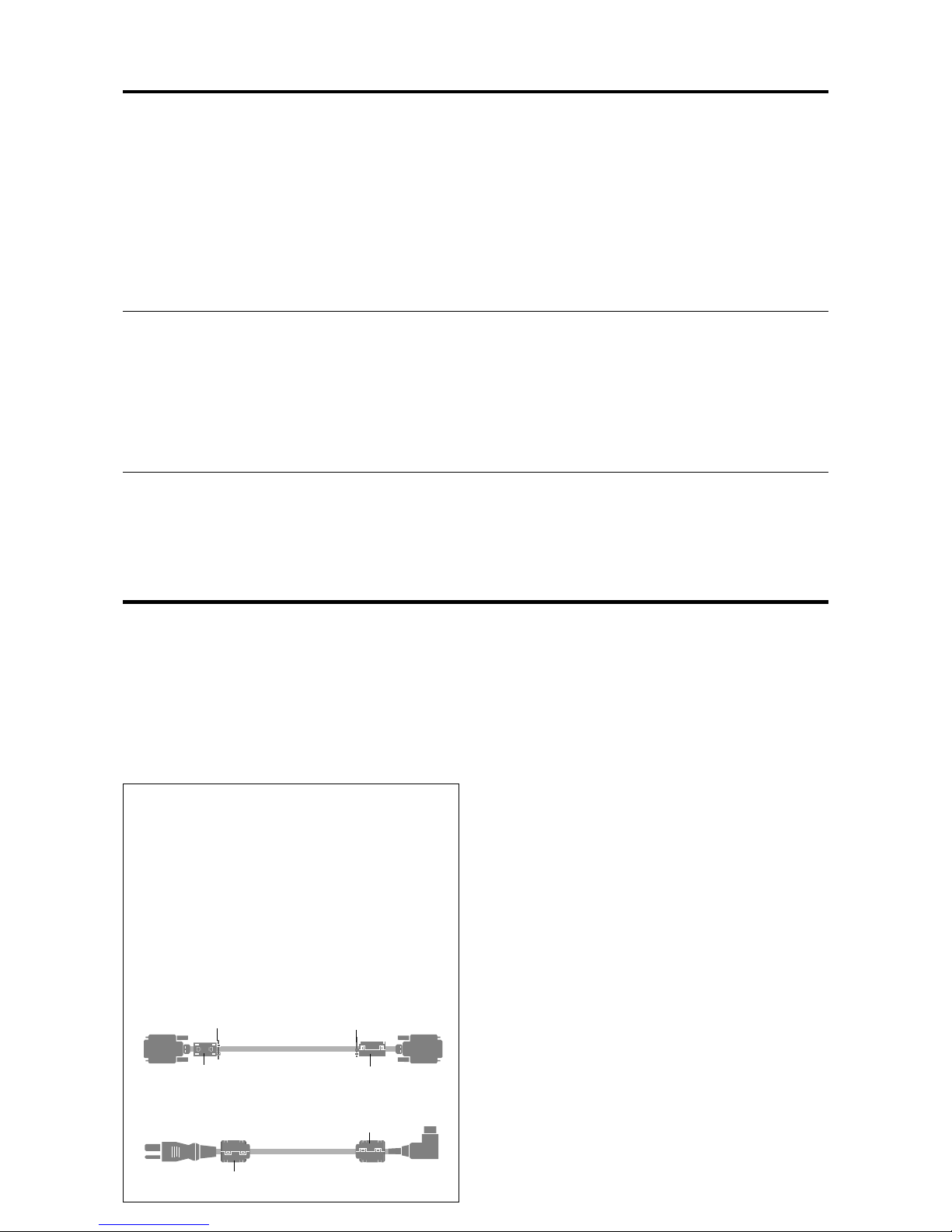
E-3
Warning (Only for 50XM3G)
Apparatus shall not be exposed to dripping or splashing and
that no objects filled with liquids, such as vases, shall be
placed on apparatus.
T o reduce the risk of fire or electric shock, do not expose this
apparatus to rain or moisture.
This is a Class A product. In a domestic environment, this
product may cause radio interference in which case the user
may be required to take adequate measures.
NOTE:
When you connect a computer to this monitor, use an RGB
cable including the ferrite core on both ends of the cable.
And regarding DVI and power cable, attach the supplied
ferrite cores. If you do not do this, this monitor will not
conform to mandatory CE or C-Tick standards.
Set the ferrite cores on both ends of the DVI cable (not
supplied), and both ends of the power cable (supplied).
Close the lid tightly until the clamps click.
Use the band to fasten the ferrite core (supplied) to the
DVI cable.
DVI cab le (not supplied)
core (small)
core (small)
Connector
band
band
Power cable (supplied)
core (large)
core (large)
Important Information
*1 Only when using a graphic accelerator board that is capable of displaying 852480.
*2 Display only 640 lines with the screen center of the vertical orientation located at the center.
*3 The picture is displayed in the original resolution. The picture will be compressed for other signals.
*4 Aspect ratio is 5:4. This signal is converted to a 720 dots768 lines signal.
*5 Normally the RGB select mode suite for the input signals is set automatically . If the picture is not displayed properly , set the RGB mode
prepared for the input signals listed in the table above.
*6 To connect the monitor to Macintosh computer, use the monitor adapter (D-Sub 15-pin) to your computer's video port.
*7 Other screen modes (ZOOM and ST ADIUM) are available as well.
*8 When viewing a moving picture at a vertical frequency greater than 65Hz, the picture may sometimes be unstable (jumpy). If this occurs,
please set the refresh rate of the external equipment to 60Hz.
To view 480I@60Hz (480 interlaced lines, 60Hz refresh rate) or 576I@50Hz (567 interlaced lines, 50Hz refresh rate) when sync polarity
is “Sync on Green”, set “RGB SELECT” to “MOTION”.
NOTE:
• While the input signals comply with the resolution listed in the table above, you may have to adjust the position and size of the
picture or the fine pictur e because of errors in synchronization of your computer.
• When a 1280 dots 1024 lines signal or 1600 dots 1200 lines signal is input to the monitor , the picture will be compr essed.
• This monitor has a resolution of 1365 dots
768 lines. It is recommended that the input signal should be XGA, wide XGA,
or equivalent.
• With digital input some signals are not accepted.
• The sync may be disturbed when a nonstandard signal other than the afor ementioned is input.
• If you are connecting a composite sync signal, use the HD terminal.
•“IBM PC/AT” and “XGA” are registered trademarks of International Business Machines, Inc. of the United States.
•“Apple Macintosh” is a registered trademark of Apple Computer, Inc. of the United States.
3-64
CONFIDENTIAL
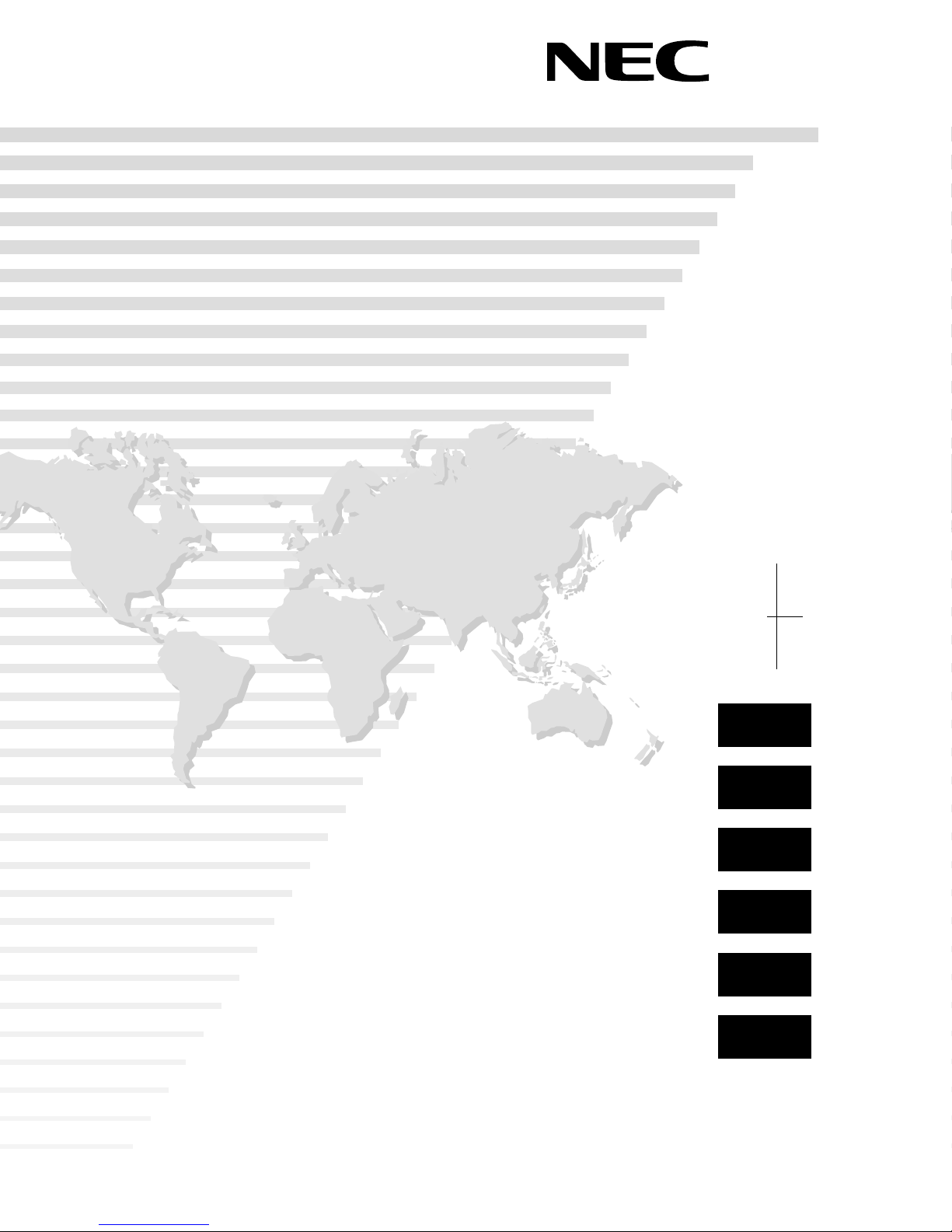
PlasmaSync Plasma Monitor
Operation Manual
Betriebshandbuch
Mode d’emploi
Manual de funcionamiento
Manuale d’uso
Bruksanvisning
CONFIDENTIAL
3-65

ENGLISH
DEUTSCH
FRANÇAIS
ESPAÑOL
ITALIANO
SVENSKA
Operation Manual
For the specifications of your plasma
monitor, refer to “Model Information”.
CONFIDENTIAL
3-66
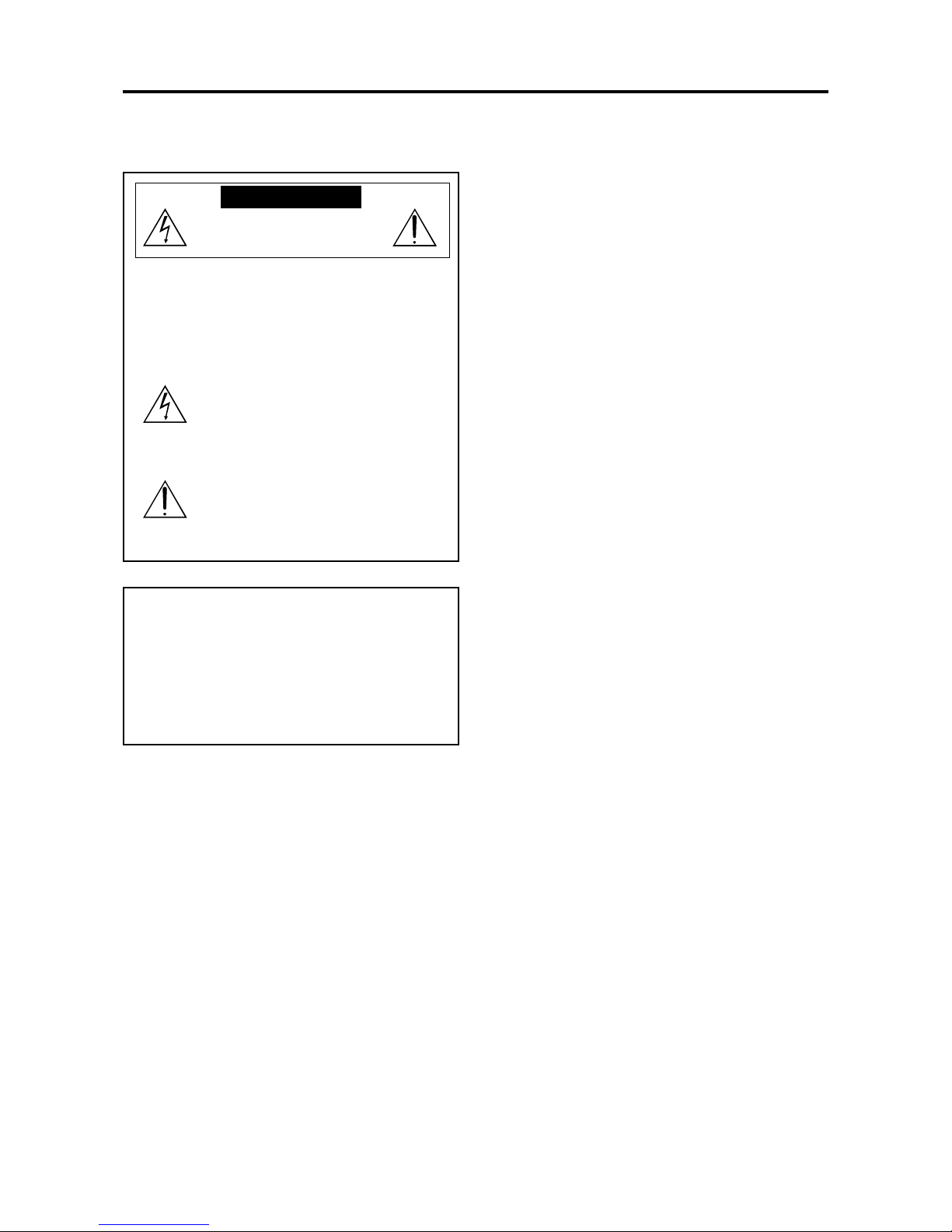
Precautions
Please read this manual carefully before using your plasma
monitor and keep the manual handy for future reference.
CAUTION
RISK OF ELECTRIC SHOCK
DO NOT OPEN
CAUTION:
TO REDUCE THE RISK OF ELECTRIC
SHOCK, DO NOT REMOVE COVER. NO
USER-SERVICEABLE PARTS INSIDE.
REFER SERVICING TO QUALIFIED
SERVICE PERSONNEL.
This symbol warns the user that uninsulated
voltage within the unit may have sufficient
magnitude to cause electric shock.
Therefore, it is dangerous to make any kind
of contact with any part inside of this unit.
This symbol alerts the user that important
literature concerning the operation and
maintenance of this unit has been included.
Therefore, it should be read carefully in
order to avoid any problems.
WARNING
TO PREVENT FIRE OR SHOCK HAZARDS, DO NOT EXPOSE
THIS UNIT TO RAIN OR MOISTURE. ALSO DO NOT USE
THIS UNIT’S POLARIZED PLUG WITH AN EXTENSION CORD
RECEPTACLE OR OTHER OUTLETS, UNLESS THE
PRONGS CAN BE FULLY INSERTED. REFRAIN FROM
OPENING THE CABINET AS THERE ARE HIGH-VOLTAGE
COMPONENTS INSIDE. REFER SERVICING TO QUALIFIED
SERVICE PERSONNEL.
Important Information
Warnings and Safety Precaution
This plasma monitor is designed and
manufactured to provide long, trouble-free service.
No maintenance other than cleaning is required.
Please see the section “Plasma monitor cleaning
procedure” on the next page.
The plasma display panel consists of fine picture
elements (cells) with more than 99.99 percent active
cells. There may be some cells that do not produce
light or remain lit.
For operating safety and to avoid damage to the unit,
read carefully and observe the following instructions.
To avoid shock and fire hazards:
1. Provide adequate space for ventilation to avoid internal
heat build-up. Do not cover rear vents or install the unit
in a closed cabinet or shelves.
If you install the unit in an enclosure, make sure there
is adequate space at the top of the unit to allow hot air
to rise and escape. If the monitor becomes too hot, the
overheat protector will be activated and the monitor will
be turned off. If this happens, turn off the power to the
monitor and unplug the power cord. If the room where
the monitor is installed is particularly hot, move the
monitor to a cooler location, and wait for 60 minutes to
cool the monitor. If the problem persists, contact your
dealer for service.
2. Do not use this unit’s polarized plug with extension cords
or outlets unless the prongs can be completely inserted.
3. Do not expose the unit to water or moisture.
4. Avoid damage to the power cord, and do not attempt to
modify the power cord.
5. Unplug the power cord during electrical storms or if
the unit will not be used over a long period.
6. Do not open the cabinet which has potentially dangerous
high voltage components inside. If the unit is damaged in
this way the warranty will be void. Moreover, there is a
serious risk of electric shock.
7. Do not attempt to service or repair the unit. The
manufacturer is not liable for any bodily harm or damage
caused if unqualified persons attempt service or open
the back cover. Refer all service to authorized Service
Centers.
CONFIDENTIAL
3-67

To avoid damage and prolong operating life:
1. Use only with 100-240V 50/60Hz AC power supply.
Continued operation at line voltages greater than 100240 Volts AC will shorten the life of the unit, and might
even cause a fire hazard.
2. Handle the unit carefully when installing it and do not
drop.
3. Set the unit away from heat, excessive dust, and direct
sunlight.
4. Protect the inside of the unit from liquids and small
metal objects. In case of accident, unplug the power
cord and have it serviced by an authorized Service
Center.
5. Do not hit or scratch the panel surface as this causes
flaws on the surface of the screen.
6. For correct installation and mounting it is strongly
recommended to use a trained, authorized dealer.
7. As is the case with any phosphor-based display (like a
CRT monitor, for example) light output will gradually
decrease over the life of a Plasma Display Panel.
8. T o avoid sulfurization it is strongly recommended not to
place the unit in a dressing room in a public bath or hot
spring bath.
Plasma monitor cleaning procedure:
1. Use a soft dry cloth to clean the front panel and bezel
area. Never use solvents such as alcohol or thinner to
clean these surfaces.
2. Clean plasma ventilation areas with a vacuum cleaner
with a soft brush nozzle attachment.
3. To ensure proper ventilation, cleaning of the ventilation
areas must be carried out monthly. More frequent cleaning
may be necessary depending on the environment in which
the plasma monitor is installed.
Recommendations to avoid or minimize phosphor burn-in:
Like all phosphor-based display devices and all other gas
plasma displays, plasma monitors can be susceptible to
phosphor burn under certain circumstances. Certain
operating conditions, such as the continuous display of a
static image over a prolonged period of time, can result in
phosphor burn if proper precautions are not taken. T o protect
your investment in this plasma monitor, please adhere to the
following guidelines and recommendations for minimizing
the occurrence of image burn:
* Always enable and use your computer’s screen saver
function during use with a computer input source.
* Display a moving image whenever possible.
* Change the position of the menu display from time to time.
* Always power down the monitor when you are finished
using it.
If the plasma monitor is in long term use or continuous
operation take the following measures to reduce the
likelihood of phosphor burn:
* Lower the Brightness and Contrast levels as much as
possible without impairing image readability.
* Display an image with many colors and color gradations
(i.e. photographic or photo-realistic images).
* Create image content with minimal contrast between light
and dark areas, for example white characters on black
backgrounds. Use complementary or pastel color whenever
possible.
* Avoid displaying images with few colors and distinct,
sharply defined borders between colors.
* Note: Burn-in is not covered by the warranty.
Contact your dealer for other recommended procedures that
will best suit your particular application needs.
CONFIDENTIAL
3-68
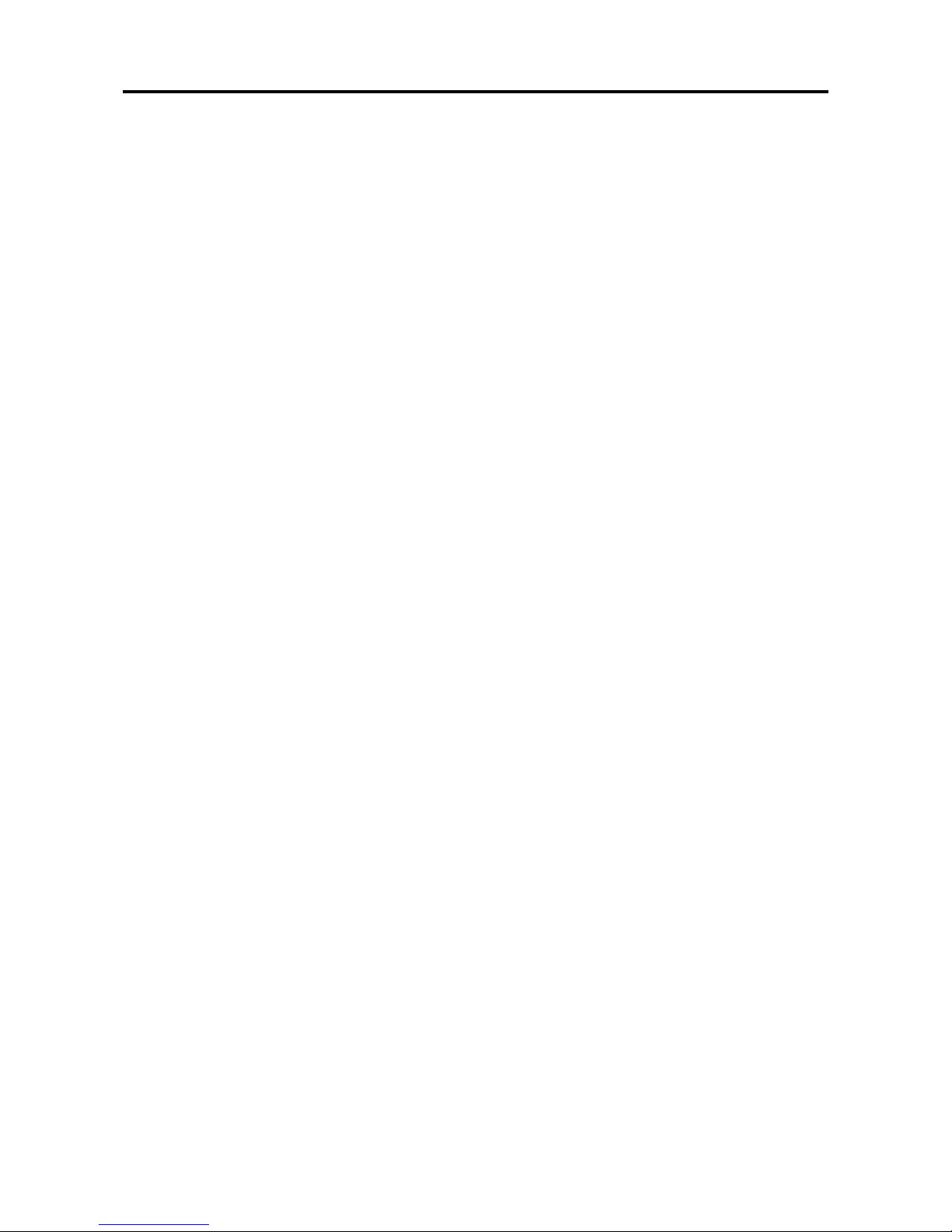
How to Attach Options to the Plasma Monitor .. E-1
Ventilation Requirements for enclosure mounting ....... E-1
How to use the safety metal fittings and the screws for
safety metal fittings .............................................. E-1
Introduction ................................................... E-2
Introduction to the PlasmaSync Plasma Monitor......... E-2
The features you’ll enjoy include:............................. E-2
Contents of the Package ......................................... E-2
Options ............................................................... E-2
Part Names and Function ................................ E-3
Front View ........................................................... E-3
Rear View / Terminal Board ................................... E-4
Remote Control ..................................................... E-5
Battery Installation and Replacement ....................... E-6
Using the wired remote control mode ...................... E-7
Operating Range ...................................................... E-7
Handling the remote control..................................... E-7
Installation .................................................... E-8
Connecting Your PC or Macintosh Computer ............ E-9
Connections with Equipment that have a Digital Interface ....
E-9
Connecting Your Document Camera ........................ E-9
Connecting Your VCR or Laser Disc Player................ E-9
Connecting Your DVD Player .................................. E-9
Pin Assignments and Signal Levels
for 15 pin RGB (Analog) .....................................E-10
Pin Configuration and Signal Levels
of the RGB 3 Connector (DVI Connector) ............... E-10
Creating a video wall ........................................... E-11
Cable Management..............................................E-11
Basic Operations........................................... E-12
POWER ..............................................................E-12
To turn the unit ON and OFF: ................................ E-12
VOLUME ............................................................E-12
To adjust the sound volume:.................................. E-12
MUTE .................................................................E-12
To cancel the sound:.............................................. E-12
DISPLAY ..............................................................E-12
To check the settings:............................................. E-12
DIGITAL ZOOM ...................................................E-12
AUTO ADJUST ....................................................E-12
To adjust the size or quality of the picture
automatically ....................................................... E-12
OFF TIMER ......................................................... E-13
To set the of f timer:............................................... E-13
To check the remaining time: ................................. E-13
To cancel the off timer: .......................................... E-13
WIDE Operations........................................... E-14
Wide Screen Operation (manual) ......................... E-14
When viewing videos or digital video discs .......... E-14
Wide Screen Operation with Computer Signals .......E-15
When “PICTURE SIZE” is set to “OFF” .............. E-15
OSM Controls ................................................ E-16
Menu Operations ................................................. E-16
Menu Tree ...........................................................E-17
Picture Settings Menu............................................E-19
Adjusting the picture.............................................. E-19
Setting the picture mode according to the brightness
of the room .......................................................... E-19
Reducing noise in the picture ................................. E-20
Setting the color temperature ................................. E-20
Adjusting the color to the desired level .................. E-20
Changing the gamma curve.................................... E-21
Making the low tone adjustments........................... E-21
Adjusting the colors ............................................... E-22
Audio Settings Menu ............................................ E-22
Adjusting the treble, bass and left/right balance
and audio input select........................................... E-22
Setting the allocation of the audio connectors ........ E-23
Image Adjust Settings Menu .................................. E-23
Adjusting the Position, Size, Fine Picture,
Picture Adj ........................................................... E-23
Option1 Settings Menu .........................................E-24
Setting the on-screen menu .................................... E-24
Setting the BNC connectors ................................... E-25
Setting the RGB1 connector................................... E-25
Setting a computer image to the correct RGB
select screen ......................................................... E-25
Setting high definition images to the suitable
screen size............................................................ E-26
Setting the Input Skip............................................. E-27
Resetting to the default values................................ E-27
Option2 Settings Menu .........................................E-28
Setting the power management for computer
images ................................................................. E-28
POWER/ST ANDBY indicator ............................... E-28
Setting the picture to suit the movie ....................... E-28
Reducing burn-in of the screen .............................. E-29
Setting the gray level for the sides of the screen ..... E-32
Setting the screen for S1/S2 video input................. E-33
Setting the picture size for RGB input signals ........ E-33
Option3 Settings Menu .........................................E-34
Using the timer ...................................................... E-34
Setting the power on mode.................................... E-35
Enabling/disabling the front panel controls ............ E-36
Enabling/disabling remote control wireless
transmission ......................................................... E-36
Loop Out setting .................................................... E-37
ID number setting .................................................. E-37
Video Wall setting.................................................. E-38
Advanced OSM Settings Menu ..............................E-41
Setting the menu mode .......................................... E-41
Language Settings Menu .......................................E-41
Setting the language for the menus......................... E-41
Color System Settings Menu ..................................E-42
Setting the video signal format............................... E-42
Source Information Menu ......................................E-42
Checking the frequencies, polarities of input signals,
and resolution ...................................................... E-42
External Control ...........................................E-43
Troubleshooting........................................... E-44
Contents
CONFIDENTIAL
3-69
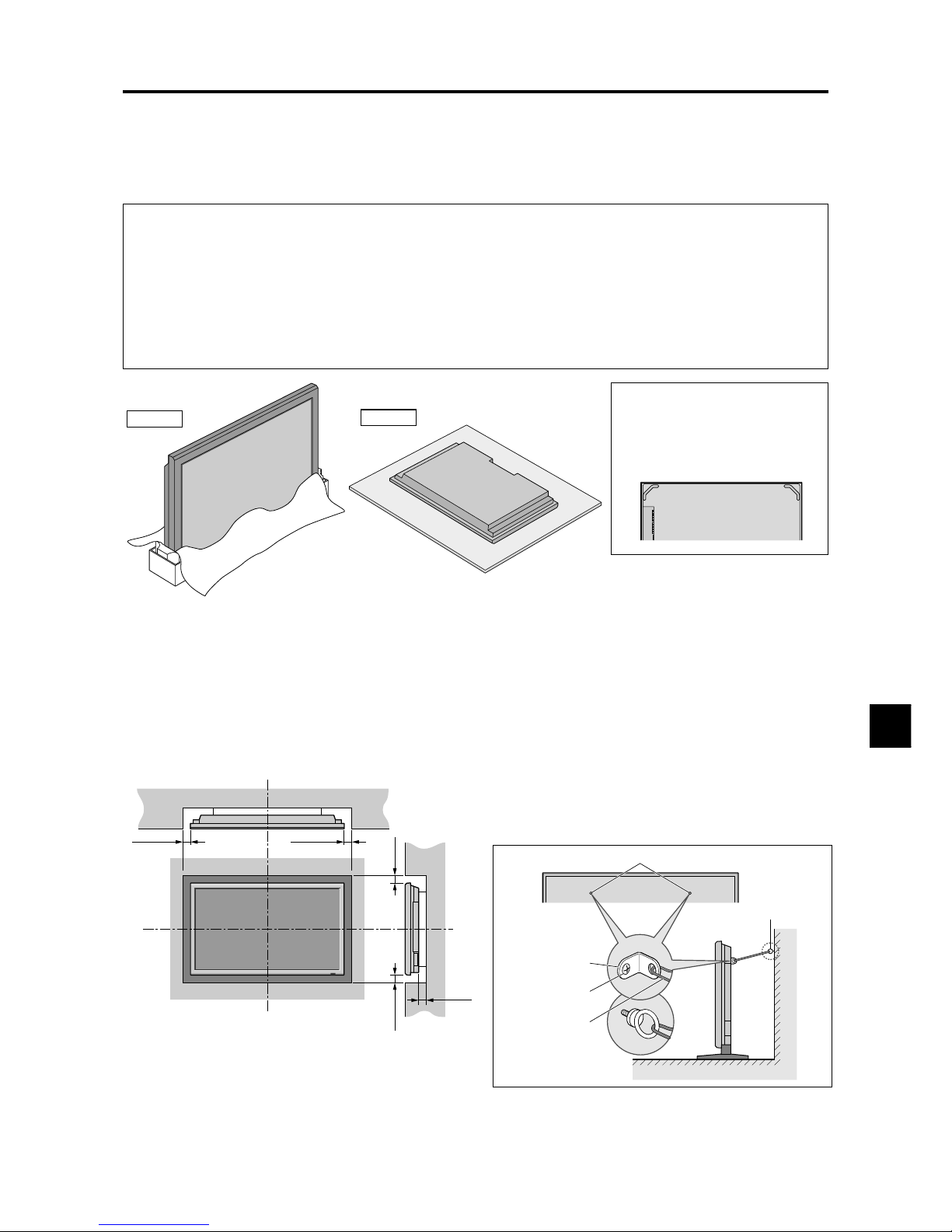
E-1
50mm (2")
50
mm
(2") 50
mm
(2")
Wall
Wall
50mm (2")
50mm (2")
You can attach your optional mounts or stand to the plasma monitor in one of the following two ways:
* While it is upright. (See Drawing A)
* As it is laid down with the screen face down (See Drawing B). Lay the protective sheet, which was wrapped around the
monitor when it was packaged, beneath the screen surface so as not to scratch the screen face.
* Do not touch or hold the screen face when carrying the unit.
• This device cannot be installed on its own. Be sure to use a stand or original mounting unit. (Wall
mount unit, Stand, etc.)
* See page E-2.
• For correct installation and mounting it is strongly recommended to use a trained, authorized
dealer.
Failure to follow correct mounting procedures could result in damage to the equipment or injury
to the installer.
Product warranty does not cover damage caused by improper installation.
How to Attach Options to the Plasma Monitor
Drawing B
Drawing A
Some models are equipped with
handles.
When installing or carrying, use
the handles attached to the upper
back of the display.
Ventilation Requirements for
enclosure mounting
T o allow heat to disperse, leave space between surrounding
objects as shown on the diagram below when installing.
How to use the safety metal fittings
and the screws for safety metal
fittings
These are fittings for fastening the unit to a wall to prevent
tipping due to external shock when using the stand
(optional). Fasten the safety fittings to the holes in the
back of the monitor using the safety fitting mount screws.
* Safety metal fittings will differ according to the model.
Screw hole
Wall
Ta ble To p
Safty metal fittings
Screw for Safty metal
fittings
Metal chain
(Not supplied)
Screw or Hook etc.
(Not supplied)
CONFIDENTIAL
3-70
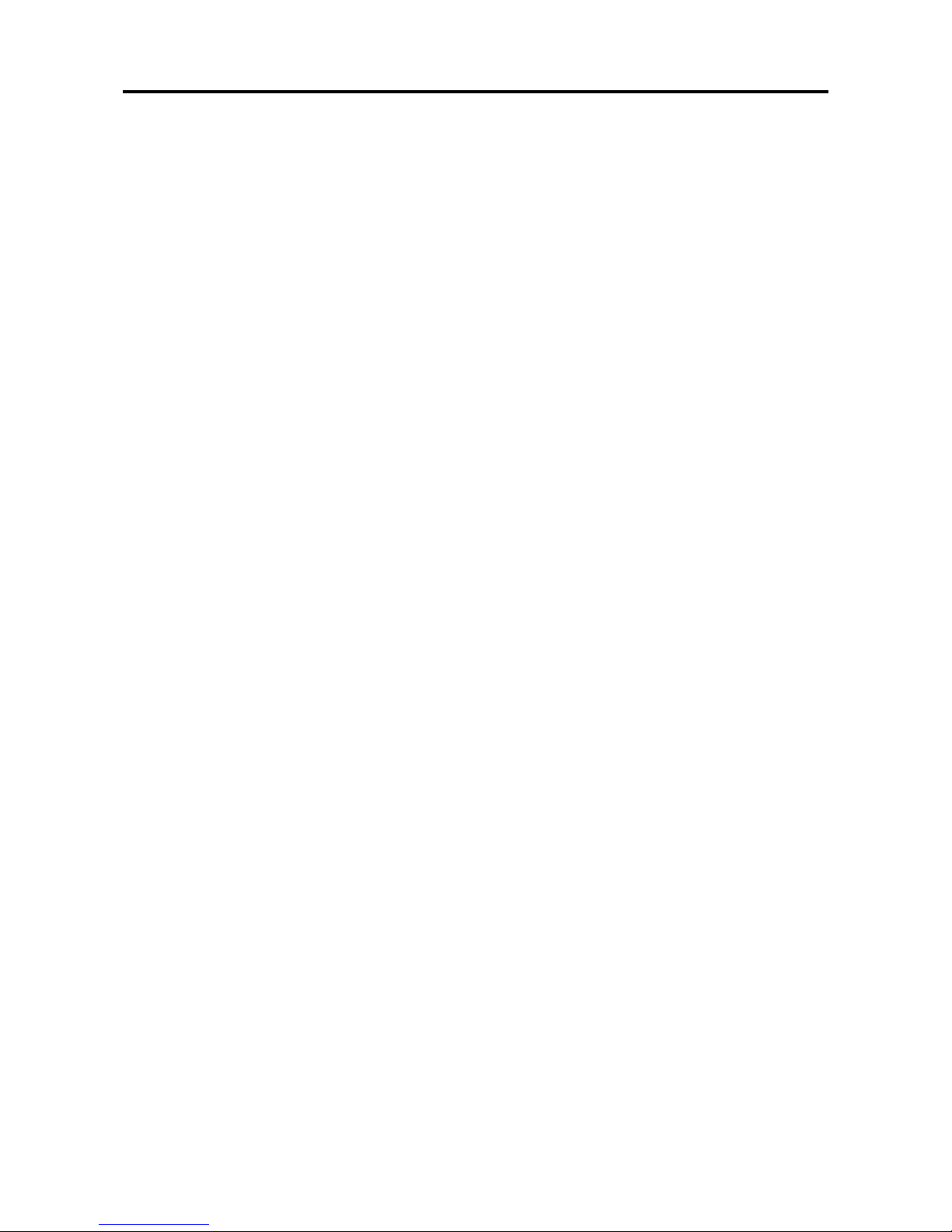
E-2
Introduction to the PlasmaSync
Plasma Monitor
This plasma monitor is a seamless blend of cutting-edge
visual technology and sophisticated design. At each inch,
with a 16:9 aspect ratio, the PlasmaSync certainly makes
a big impression. However, the monitor’s sleek technoart lines blend in well with your environment. Plasma
monitor’s crisp, vivid image quality will transform data
from any graphic medium from PCs to DVD players- into
art. W e have made sure that a host of multimedia resources
can be easily connected and displayed as brilliantly as
intended on the plasma monitor.
The features you’ll enjoy include:
• Capsulated Color Filter (CCF) and black matrix
• The enhanced display in red uses a two-stage filtering
system where Accucrimson is combined with our special
CCF.
• Flicker - and warp - free display provides excellent
image geometry even in screen corners
• Not affected by magnetic fields, no color drift or edge
distortion.
• VGA, SVGA, XGA, SXGA, UXGA computer signal
compatibility
• NTSC, PAL, SECAM, composite and S-Video signal
compatibility
• 480P, 1080I, 720P and HDTV signal compatibility
• PCs, VCRs, Laser Disc and DVD player source
compatibility
• AccuBlend scan conversion automatically converts
VGA, SVGA, XGA, SXGA and UXGA signals to the
panel’s native resolution.
• Advanced Mass Area Sampling Progressive Scan
method is employed.
• RGB (3*), Video (3), DVD/HD (2*), Audio input (3),
External Control input (1)
• AccuColor control system provides user selectable onscreen color temperature settings
• New Drive Technology
• Component video input terminal for DVD, 15.75kHz
(Y, C
B, CR )
• Digital broadcasting source compatibility
• OSM menu-driven on screen control system that makes
image adjustments a snap
• Seven languages (English, German, French, Italian,
Spanish, Swedish, and Chinese)
* You can set the 5BNC input to be used as an RGB or
component input. When the 5BNC input is set for RGB,
there are a total of three RGB inputs; when the 5BNC input
is set for component there are a total of two DVD/HD inputs
(see page E-25).
Introduction
Contents of the Package
Plasma monitor
Power cord
Remote control with two AAA Batteries
Manuals
Safety metal fitting parts*
Ferrite cores, bands
Cable clamps
* Contents will differ according to the model.
* These are fittings for fastening the unit to a wall to prevent
tipping due to external shock when using the stand
(optional). Fasten the safety fittings to the holes in the back
of the monitor using the safety fitting mount screws (see
page E-1).
Options
• Wall mount unit
• Ceiling mount unit
• Tilt mount unit
• Stand
• Attachable speakers
CONFIDENTIAL
3-71
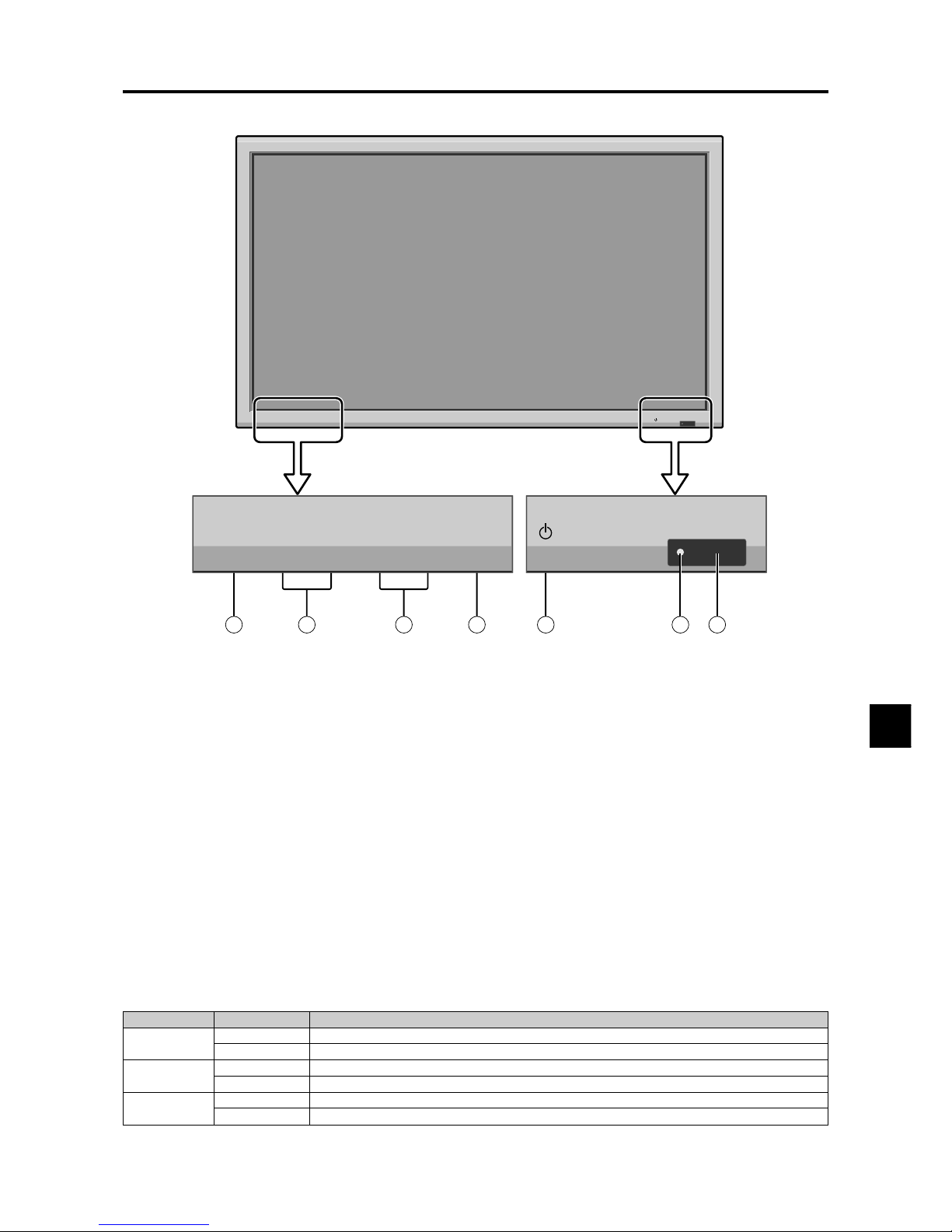
E-3
q Power
Turns the monitor’s power on and off.
w Remote sensor window
Receives the signals from the remote control.
e POWER/STANDBY indicator
When the power is on ............................. Lights green.
When the power is in the standby mode ... Lights red.
r INPUT SELECT / EXIT
Switches the input, in the order as shown in the table
below.
The available inputs depend on the settings of “BNC
INPUT” and “D-SUB INPUT”.
Functions as the EXIT buttons in the On-Screen Menu
(OSM) mode.
Front View
Part Names and Function
MENU/ENTER
INPUT SELECT
DOWN UP LEFT/-RIGHT/+/EXIT
VOLUME
POWER/STANDBY
MENU/ENTER
INPUT SELECT
DOWN UP LEFT/-RIGHT/+/EXIT
VOLUME
POWER/STANDBY
4
5
6
7
1
3
2
t LEFT/– and RIGHT/+
Enlarges or reduces the image. Functions as the
CURSOR (
/ ) buttons in the On-Screen Menu
(OSM) mode.
y VOLUME DOWN and UP
Adjusts the volume. Functions as the CURSOR (▲/
▼) buttons in the On-Screen Menu (OSM) mode.
u MENU/ENTER
Sets the On-Screen Menu (OSM) mode and displays
the main menu.
BNC INPUT
RGB
COMP.
SCART1, 2
D-SUB INPUT
RGB
SCART3
RGB
SCART3
RGB
SCART3
Input Source
VIDEO1 → VIDEO2 → VIDEO3 → HD/DVD1 → RGB/PC1 → RGB/PC2 → RGB/PC3
VIDEO1 → VIDEO2 → VIDEO3 → HD/DVD1 → DVD3 → RGB/PC2 → RGB/PC3
VIDEO1 → VIDEO2 → VIDEO3 → HD/DVD1 → HD/DVD2 → RGB/PC1 → RGB/PC3
VIDEO1 → VIDEO2 → VIDEO3 → HD/DVD1 → HD/DVD2 → DVD3 → RGB/PC3
VIDEO1 → VIDEO2 → VIDEO3 → HD/DVD1 → DVD2 → RGB/PC1 → RGB/PC3
VIDEO1 → VIDEO2 → VIDEO3 → HD/DVD1 → DVD2 → DVD3 → RGB/PC3
CONFIDENTIAL
3-72
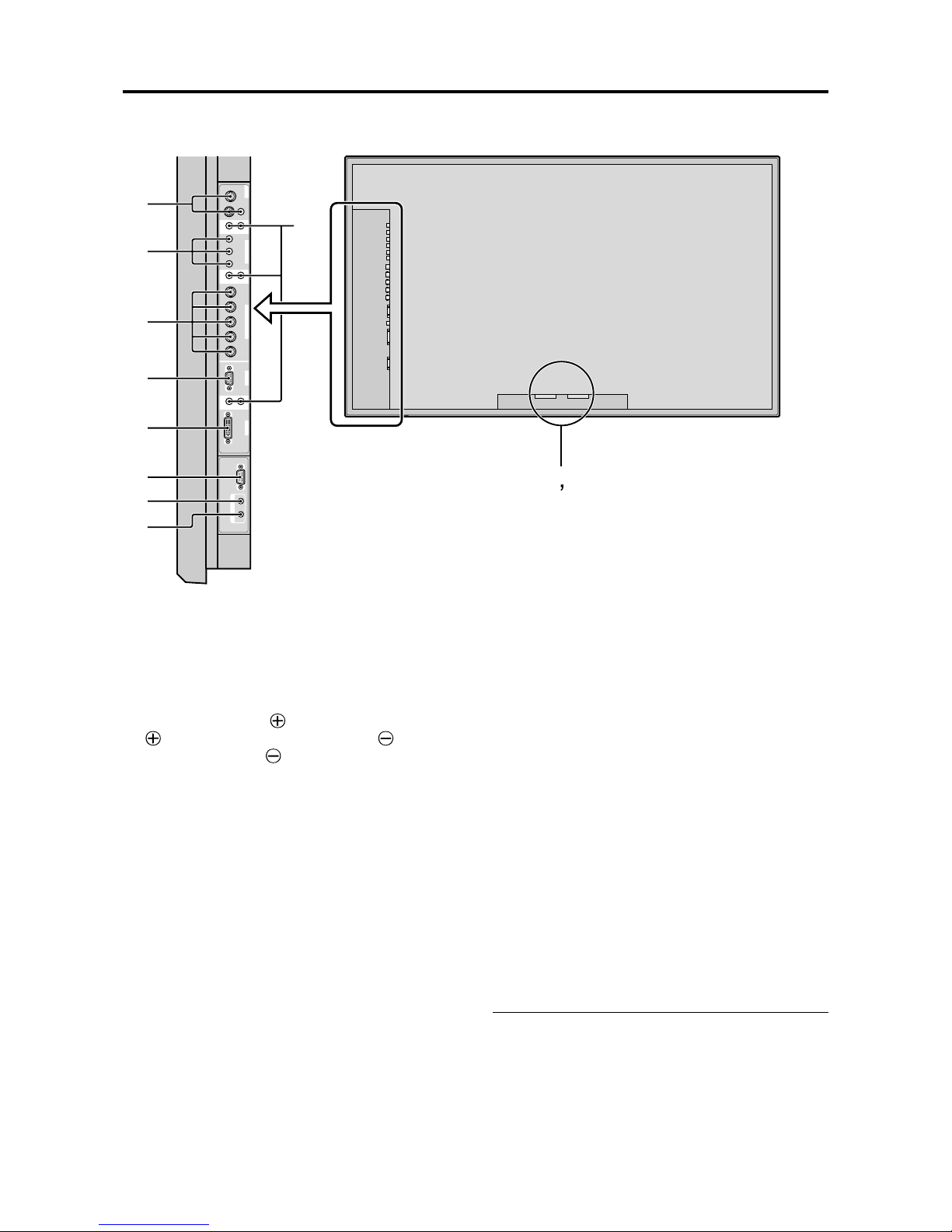
E-4
Rear View/ Terminal Board
A AC IN
Connect the included power cord here.
B EXT SPEAKER L and R
Connect speakers (optional) here. Maintain the correct
polarity. Connect the
(positive) speaker wire to the
EXT SPEAKER terminal and the (negative)
speaker wire to the
EXT SPEAKER terminal on
both LEFT and RIGHT channels.
Please refer to your speaker’s owner’s manual.
C VIDEO1, 2, 3 (BNC, RCA, S-Video)
Connect VCR’s, DVD’s or Video Cameras, etc. here.
VIDEO1 can be used for Input or Output (see page E-
11).
D AUDIO1, AUDIO2, AUDIO3
These are audio input terminals.
The input is selectable. Set which video image to allot
them from the audio menu screen.
E DVD1 / HD1
Connect DVD’s, High Definition or Laser Discs, etc.
here.
F RGB2/ DVD2/ HD2
RGB2: Y ou can connect an analog RGB signal
and the syncronization signal.
DVD2/ HD2: You can connect DVDs, High
Definition sources, Laser Discs, etc.
here.
This input can be set for use with an
RGB or component source. (see page
E-25)
G RGB1 (mini D-Sub 15pin)
Connect an analog RGB signal from a computer, etc.
here. This input can be used for Input or Output. (see
page E-11)
H RGB3
(DVI 24pin)
Connect a digital signal (TMDS) from a source with a
DVI output. (see page E-9)
I EXTERNAL CONTROL
This terminal is used when operating and controlling
the monitor externally (by RS-232C).
J REMOTE IN
Connect the remote cable* to the remote control’s
remote jack to obtain wired remote control.
K REMOTE OUT
Connect the remote cable* to the REMOTE IN jack of
the other display monitor to obtain wired remote
control.
* The 1/8 Stereo Mini cable must be purchased separately .
VIDEO
(
IN/OUT
)
VIDEO
1
VIDEO
2
VIDEO
3
AUDIO
1
DVD
1
/
HD
1
R
(
MONO
)
L
YCb/PbCr/Pr
RGB
2
/
DVD
2
/
HD
2
RGB
1
R/
VD
G/ B/
HD
(
IN/OUT
)
DVI
(
Digital RGB
)
AUDIO
2
R
(
MONO
)
L
AUDIO
3
R
(
MONO
)
L
Cr/Pr Y C b/Pb
RGB
3
AB
D
C
E
F
G
H
I
J
K
External Control
IN OUT
REMOTE
CONFIDENTIAL
3-73

E-5
→ VIDEO1 → VIDEO2 → VIDEO3
RGB/PC DVD/HD
VIDEO
POSITION
/ CONTROL
MENU/ENTER
POINTER
ZOOM
OFF TIMER
EXIT
VOLUME
MUTE
WIDE DISPLAY
MULTI SELECT
AUTO ADJUST
ID SELECT CLEAR
POWER
ON
STANDBY
Remote Control
q POWER ON/STANDBY
Switches the power on/standby.
(This does not operate when POWER/STANDBY
indicator of the main unit is off.)
w RGB/PC
Press this button to select RGB/PC as the source.
The available sources depend on the settings of “BNC
INPUT” and “D-SUB INPUT”. See page E-3.
RGB/PC can also be selected using the INPUT
SELECT button on the monitor.
e DVD / HD
Press this button to select DVD/HD as the source.
The available sources depend on the settings of “BNC
INPUT” and “D-SUB INPUT”. See page E-3.
DVD/HD can also be selected using the INPUT
SELECT button on the monitor.
r VIDEO
Press this button to select VIDEO as the source.
VIDEO can also be selected using the INPUT SELECT
button on the monitor.
t MENU/ENTER
Press this button to access the OSM controls.
Press this button during the display of the main menu
to go to the sub menu.
y CURSOR (▲ / ▼ /
/ )
Use these buttons to select items or settings and to
adjust settings or switch the display patterns.
u EXIT
Press this button to exit the OSM controls in the main
menu. Press this button during the display of the sub
menu to return to the previous menu.
i POINTER
Press this button to display the pointer.
o ZOOM (+ /–)
Enlarges or reduces the image.
!0 VOLUME (+ /–)
Adjusts the audio volume.
!1 MUTE
Mutes the sound.
!2 WIDE
Automatically detects the signal and sets the aspect
ratio.
Wide button is not active for all signals.
!3 DISPLAY
Displays the source settings on the screen.
!4 OFF TIMER
Activates the off timer for the unit.
!5 MULTI
Not functional for the models covered in this manual.
!6 SELECT
Not functional for the models covered in this manual.
CONFIDENTIAL
3-74
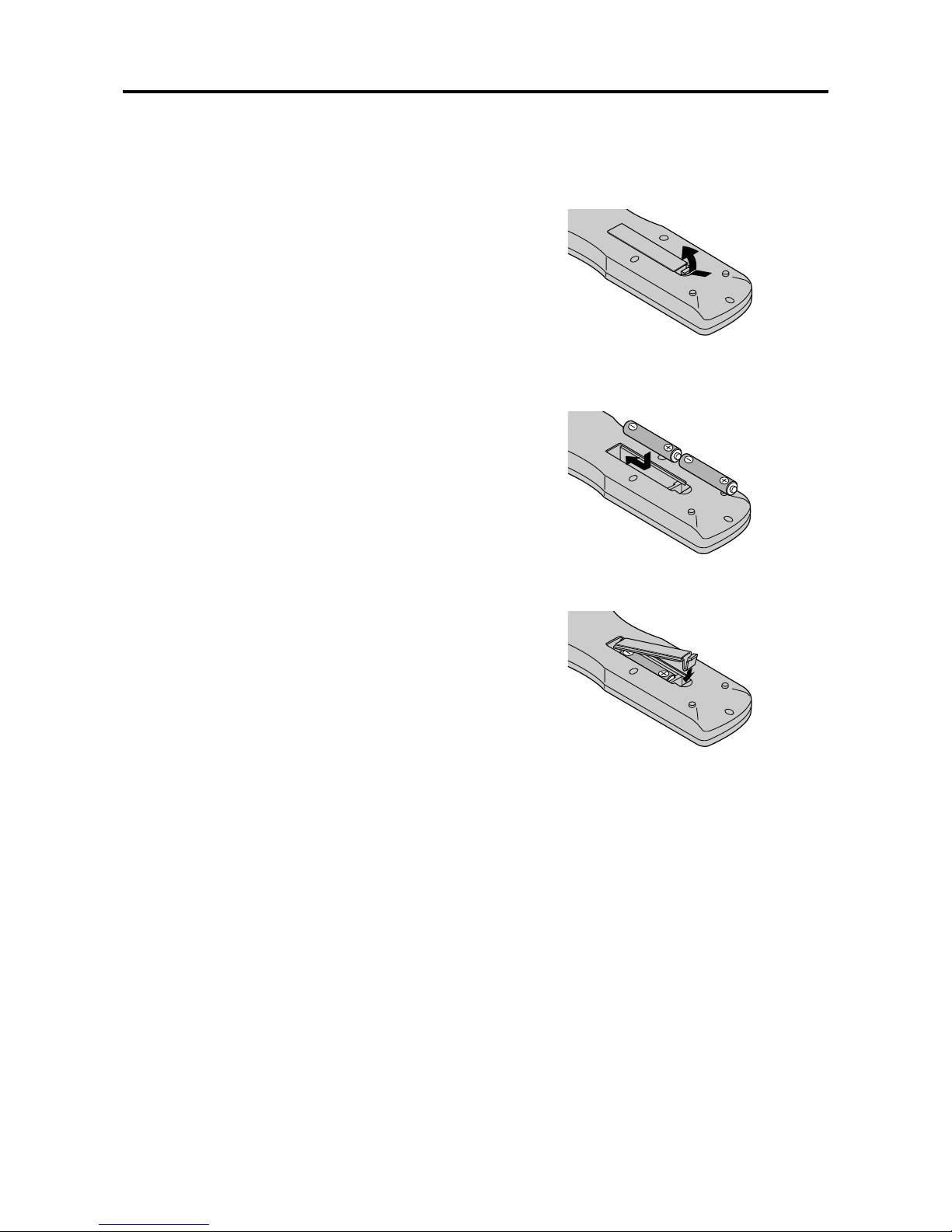
E-6
Battery Installation and Replacement
Insert the 2 “AAA” batteries, making sure to set them in
with the proper polarity.
1.Press and open the cover.
2.Align the batteries according to the (+) and (–) indication
inside the case.
3.Replace the cover.
!7 AUTO ADJUST
Press this button to adjust Fine Picture, Picture ADJ,
Position, and Contrast automatically, or to switch the
screen size to ZOOM mode automatically with the
superimposed caption displayed fully only when the
picture contains dark areas above and below the picture.
!8 ID SELECT
Set the ID number in the remote control. The remote
control can then be used only for a display with the
same ID number. When several displays are used
together they can be controlled individually.
!9 CLEAR
Clears the number set by the ID SELECT button.
@0 Remote control signal transmitter
Transmits the remote control signals.
@1 Remote Jack
Insert the plug of the remote cable (The 1/8 Stereo
Mini cable) here when using the supplied remote
control in the wired condition.
CONFIDENTIAL
3-75
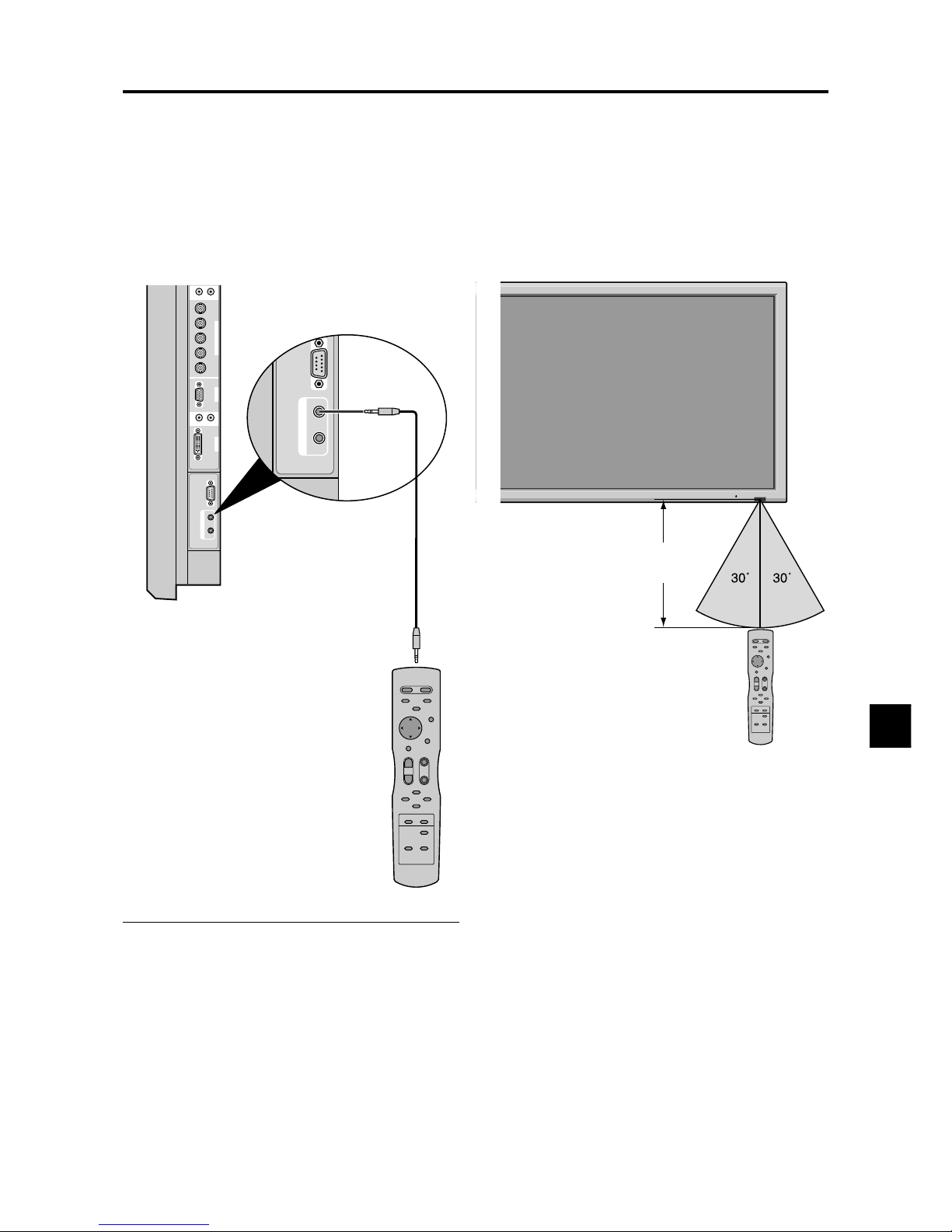
E-7
POWER/STANDBY
Approx.
7m/23ft
Using the wired remote control mode
Connect the remote cable* to the remote control’s remote
jack and the “REMOTE IN” terminal on the monitor.
When the cable is connected, the mode automatically
switches to wired remote control. When the wired remote
control mode is used, the remote control can be operated
even if no batteries are loaded.
Operating Range
* Use the remote control within a distance of about 7 m/
23ft. from the front of the monitor’s remote control sensor
and at horizontal and vertical angles of up to approximately
30°.
* The remote control operation may not function if the
monitor’s remote control sensor is exposed to direct
sunlight or strong artificial light, or if there is an obstacle
between the sensor and the remote control.
Handling the remote control
• Do not drop or mishandle the remote control.
• Do not get the remote control wet. If the remote control
gets wet, wipe it dry immediately.
• A void heat and humidity.
• When not using the remote control for a long period,
remove the batteries.
• Do not use new and old batteries together, or use different
types together.
• Do not take apart the batteries, heat them, or throw them
into a fire.
• When using the remote control in the wireless condition,
be sure to unplug the remote cable from the REMOTE
IN terminal on the monitor.
RGB
2
/
DVD
2
/
HD
2
RGB
1
R/
VD
G/ B/
HD
(
IN/ OUT
)
DVI
(
Digital RGB
)
AUDIO
2
R
(
MONO
)
L
AUDIO
3
R
(
MONO
)
L
Cr/Pr Y Cb/Pb
RGB
3
External Control
IN OUT
REMOTE
External Control
IN OUT
REMOTE
Remote Control
Cable*
To Remote Jack
* The 1/8 Stereo Mini cable must be purchased separately .
CONFIDENTIAL
3-76
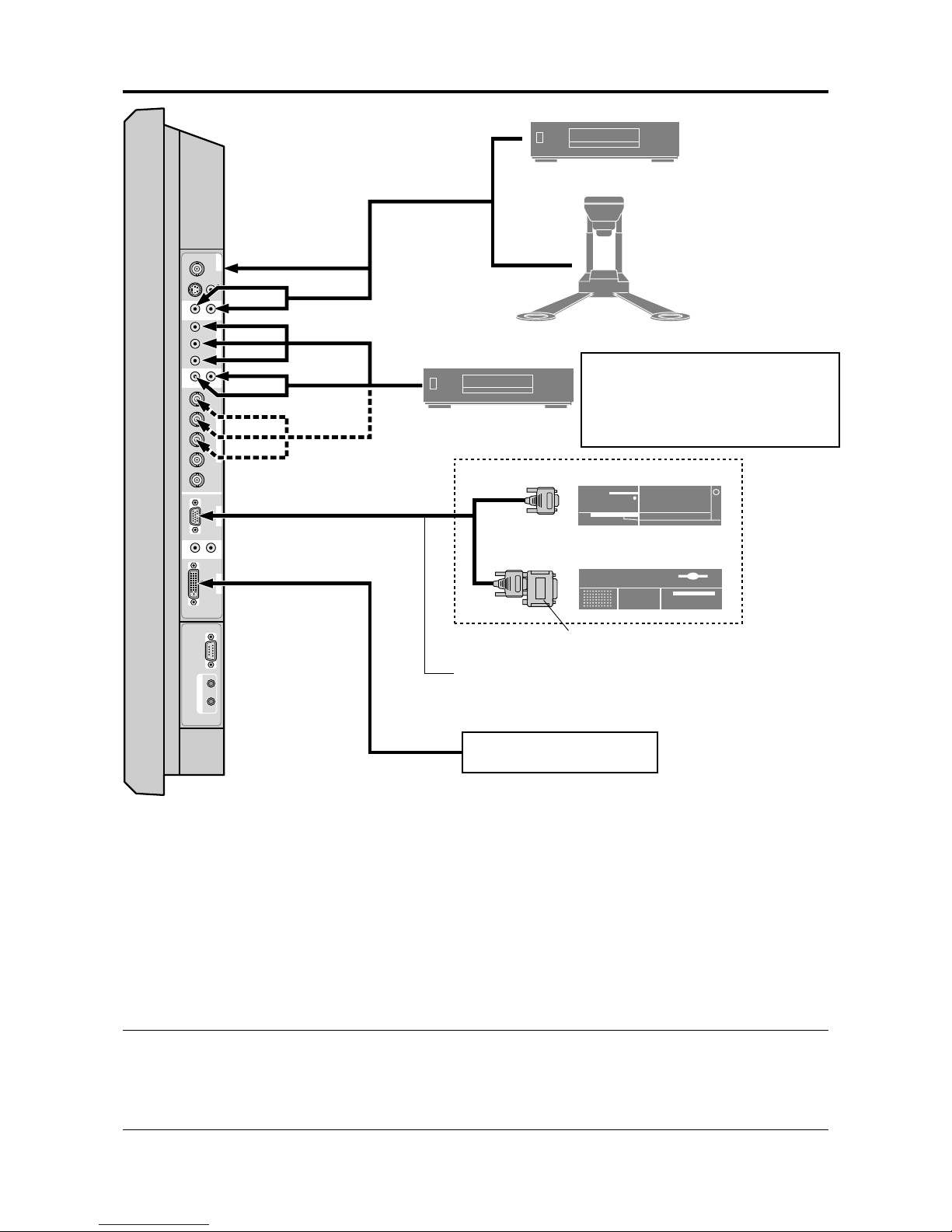
E-8
Installation
VIDEO
(
IN/OUT
)
VIDEO
1
VIDEO
2
VIDEO
3
AUDIO
1
DVD
1
/
HD
1
R
(
MONO
)
L
Y Cb/ Pb Cr /Pr
RGB
2
/
DVD
2
/
HD
2
RGB
1
R/
VD
G/ B/
HD
(
IN/ OUT
)
DVI
(
Digital RGB
)
AUDIO
2
R
(
MONO
)
L
AUDIO
3
R
(
MONO
)
L
Cr/Pr Y Cb/Pb
RGB
3
External Control
IN OUT
REMOTE
VCR or Laser Disc Player
Document Camera
VIDEO 1-3
DVD Player
IBM VGA or
Compatibles
To Mini D-Sub 15 pin connector on the plasma monitor
To video inputs on
the plasma monitor
Monitor adapter for
Macintosh
Macintosh or Compatibles
(Desk top type)
Personal computer with a
digital signal output
• For Y/CB/Cr, connect to the DVD1 or DVD2 terminals.
• For SCART, this unit provides three ways to connect:
· SCART1...Connect R/G/B to the DVD2 terminals and
composite sync. to the HD terminal.
· SCART2...Connect R/G/B to the DVD2 terminals and
composite sync. to the VIDEO1 terminal.
· SCART3...Connect R/G/B + composite sync. to the RGB1 terminal.
Note:
This plasma monitor has the capasity to display images when connected to European DVD players with a SCART
output signal, which is RGB with composite sync.
Your dealer can supply a special SCART cable, which will enable you to use the RGB with composite sync signal.
To obtain the special cable as well as for further information, please contact your dealer.
Please refer to page E-25 for selection of the corr ect mode in the on-screen manager.
CONFIDENTIAL
3-77
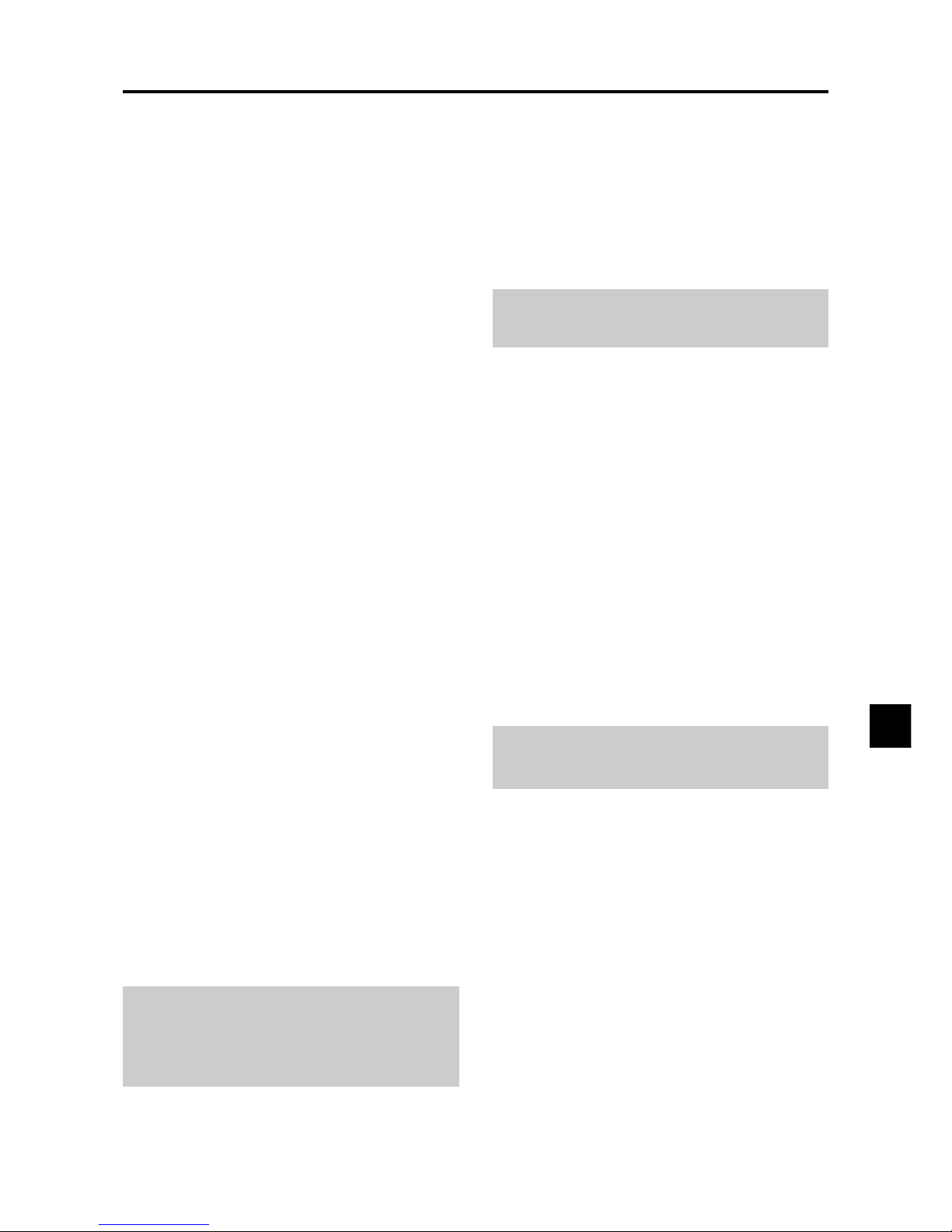
E-9
Connecting Your PC or Macintosh Computer
Connecting your PC or Macintosh computer to your plasma
monitor will enable you to display your computer’s screen
image for an impressive presentation. The plasma monitor
supports the signals described on page E-3 of Model
Information.
To connect a PC, Macintosh or compatible graphics adapter ,
simply:
1. Turn off the power to your plasma monitor and computer .
2. If your PC does not support SXGA/XGA/SVGA/VGA
you will need to install an SXGA/XGA/SVGA/VGA
graphics board. Consult your computer’s owner’s manual
for your SXGA/XGA/SVGA/VGA configuration. If you
need to install a new board, see the manual that comes
with your new graphics board for installation instructions.
3. This plasma monitor provides signal compatibility up to
VESA 16001200 (UXGA). However, it is not
recommended to use this resolution due to image
readability on the monitor’s native pixel resolution panel.
4. Use the signal cable to connect your PC or Macintosh
computer to the plasma monitor. For Macintosh, use the
monitor adapter to connect to your computer’s video port,
if necessary.
5. Turn on the plasma monitor and the computer .
6. If the plasma monitor goes blank after a period of inactivity,
it may be caused by a screen saver installed on the computer
you’ve connected to the plasma monitor .
When using a Macintosh with the plasma monitor, the
following four display standards are supported using the
Macintosh adapter :
13" fixed mode
16" fixed mode
19" fixed mode
21" fixed mode
The 19" fixed mode is recommended for your monitor.
Connections with Equipment that
have a Digital Interface
Connections can be made with equipment that is equipped
with a digital interface compliant with the DVI (Digital
Visual Interface) standard.
* Use a DVI 24-pin signal cable and the ferrite cores
(supplied) when making connections to the RGB3 (DVI)
connector of the main unit.
Note that the RGB3 (DVI) terminal does not support analog
RGB input source.
Note:
1. Input TMDS signals conforming to DVI standards.
The TMDS input corresponds to 1 link.
2. To maintain display quality, use a cable with a quality
prescribed by DVI standar ds that is within 5 meters in length.
Connecting Your Document Camera
You can connect your plasma monitor to a document
camera. To do so, simply:
1. Turn off the power to your plasma monitor and
document camera.
2. Use a standard video cable to connect your document
camera to the Video input on your plasma monitor.
3. Turn on the plasma monitor and the document camera.
Note:
Refer to your document camera owner’ s manual
for more information about your camera’s video output
requir ements.
Connecting Your VCR or Laser Disc
Player
Use common RCA cables (not provided) to connect your
VCR or laser disc player to your plasma monitor. T o make
these connections, simply:
1. Turn off the power to your plasma monitor and VCR
or laser disc player.
2. Connect one end of your RCA cable to the video output
connector on the back of your VCR or laser disc player,
connect the other end to the V ideo input on your plasma
monitor. Use standard RCA audio patch cords to
connect the audio from your VCR or laser disc player
to your plasma monitor (if your VCR or laser disc player
has this capability). Be careful to keep your right and
left channel connections correct for stereo sound.
3. Turn on the plasma monitor and the VCR or laser disc
player.
Note:
Refer to your VCR or laser disc player owner’s
manual for more information about your equipment’s video
output requir ements.
Connecting Your DVD Player
You can connect your plasma monitor to a DVD player.
To do so, simply:
1. Turn off the power to your plasma monitor and DVD
player.
2. Use a component video cable to connect your DVD
player to the Y, Cb, and Cr inputs on your plasma
monitor.
Or use the DVD-player’s S-Video output. Use a
standard S-Video cable to connect to the S-Video input
on the plasma monitor.
3. Turn on the plasma monitor and the DVD player.
CONFIDENTIAL
3-78
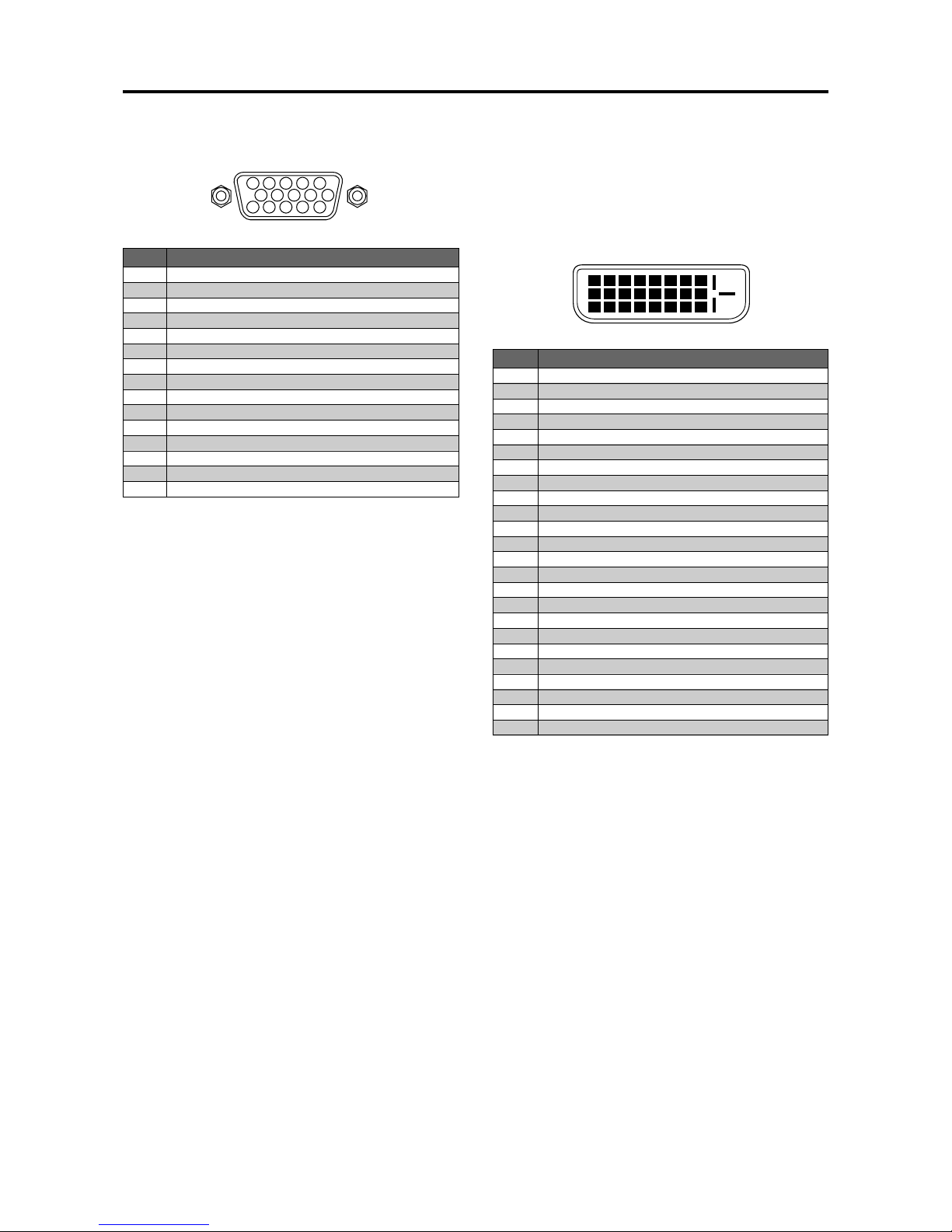
E-10
5 4 3 2 1
15 14 13 12 11
10 9 8 7 6
Pin Assignments and Signal Levels
for 15 pin RGB (Analog)
Pin Configuration and Signal of the
RGB 3 Connector (DVI Connector)
The unit is equipped with a type of connector commonly
used for digital.
(This cannot be used for an analog input.)
(TMDS can be used for one link only.)
Signal (Analog)
Red
Green or sync-on-green
Blue
No connection
Ground
Red ground
Green ground
Blue ground
No connection
Sync signal ground
No connection
Bi-directional DATA (SDA)
Horizontal sync or Composite sync
Vertical sync
Data clock
Pin No.
1
2
3
4
5
6
7
8
9
10
11
12
13
14
15
12345678
910111213141516
20191817 21 22 23 24
RGB 3
Pin No.
1
2
3
4
5
6
7
8
9
10
11
12
13
14
15
16
17
18
19
20
21
22
23
24
Signal (Digital)
T.M.D.S Data 2 T.M.D.S Data 2 +
T.M.D.S Data 2 Shield
No connection
No connection
DDC Clock
DDC Data
No connection
T.M.D.S Data 1 T.M.D.S Data 1 +
T.M.D.S Data 1 Shield
No connection
No connection
+5V Power
Ground
Hot Plug Detect
T.M.D.S Data 0 T.M.D.S Data 0 +
T.M.D.S Data 0 Shield
No connection
No connection
T.M.D.S Clock Shield
T.M.D.S Clock +
T.M.D.S Clock -
CONFIDENTIAL
3-79
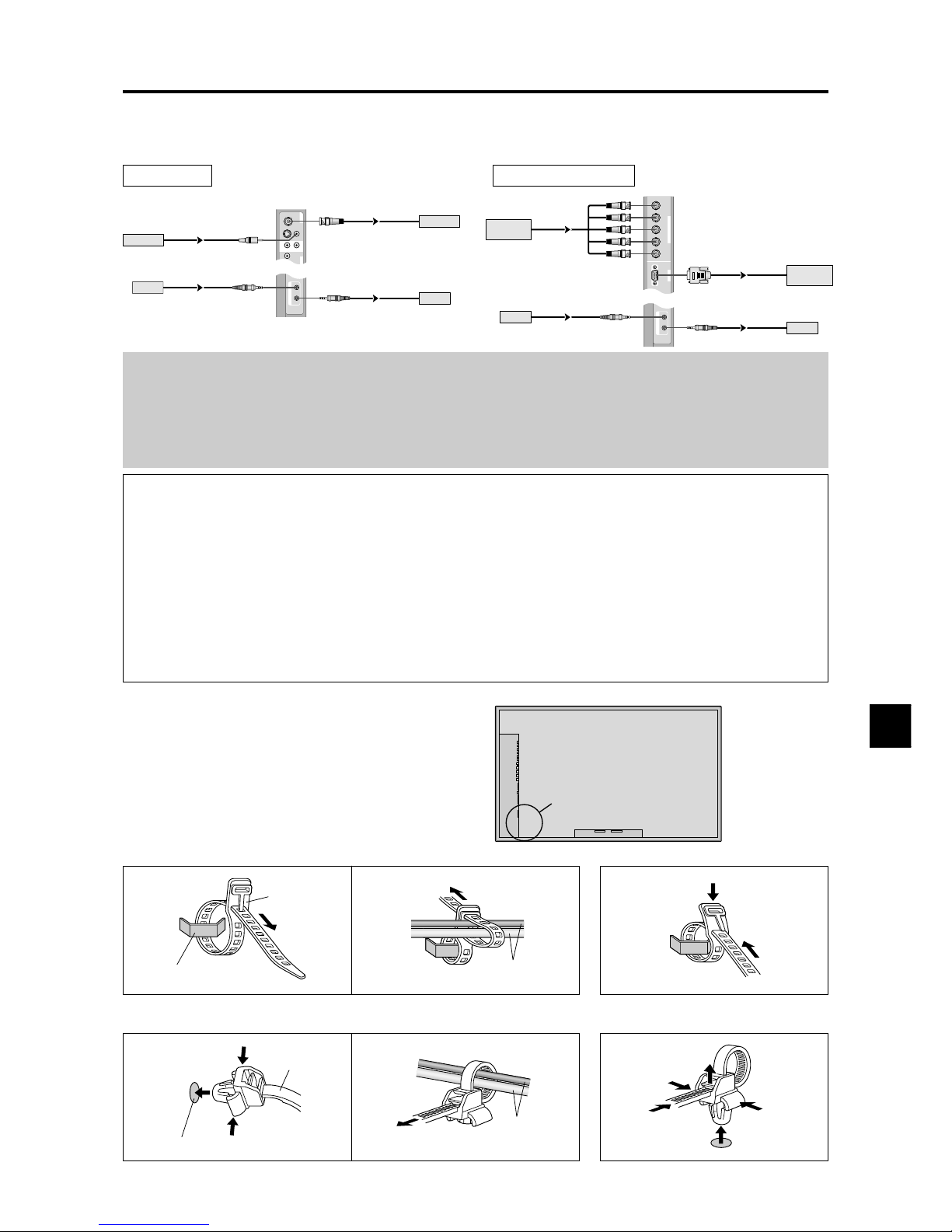
E-11
Note:
1. The VIDEO1 and RGB1 terminals can be used for either INPUT or OUTPUT.
When LOOP OUT is ON, do not connect an OUTPUT signal fr om another unit, that will place an extraor dinary load on
the other unit and may damage it.
2. LOOP OUT can not be turned ON while signals are input to RGB1 terminal.
3. LOOP OUT can be turned ON while signals are input to RGB1 terminal if the POWER is switched ON.
Information
• T o loop signals out to another plasma display, set the LOOP OUT to ON.
• To create a video wall, set the VIDEO WALL menu items properly.
• To connect monitors, please use a 1~2m (3.3~6.6 feet) BNC cable (any commercially available cable).
• If the image quality is poor, do not use the monitor’s out terminal. Use a distribution amplifier (any commercially
available distribution amplifier) to connect the split signals to the respective monitor INPUT terminals.
• Being used as a video wall function, maximaly 4-screen is rough-standard with lower than 1024768, 60Hz
signal.
• A distribution amplifier is particularly recommended when using a 9-screen video wall.
• From the second monitor onward, connections require a BNC-RCA conversion cable or connector, a mini D-Sub
15 pin cable-BNC (5) cable or a conversion connector.
Creating a video wall
With buit-in matrix display capability, you can create a 2×2 or 3×3 video wall.
• Connect signal cables and remote cables as shown below.
Video signal RGB/DVD/HD signal
VIDEO
(
IN/OUT
)
VIDEO
1
VIDEO 2VIDEO
3
AUDIO
1
DVD
1
R
(
MONO
)
L
Y
IN OUT
REMOTE
BNC connector
RCA phono plug
OUT
VIDEO Signal
IN
IN
OUT
Remote
control
VIDEO Signal
Remote
control
RGB
2
/
DVD
2
/
HD
2
RGB
1
R/
VD
G/ B/
HD
(
IN/OUT
)
Cr/Pr Y Cb/Pb
IN OUT
REMOTE
BNC connector
RGB signal/
DVD/HD signal
IN
OUT
IN
OUT
Remote
control
RGB signal/
DVD/HD signal
Remote
control
Cable Management
Using the cable-clamps provided with the plasma display,
bundle at the back of the unit the signal and audio cables
connected to the display.
* The cable clamp will differ according to the model.
Back of the unit
mounting hooks/mounting holes
clamp
mounting hook
cables
To attach To detach
To attach To detach
clamp
mounting hole
cables
1. 2.
1. 2.
CONFIDENTIAL
3-80
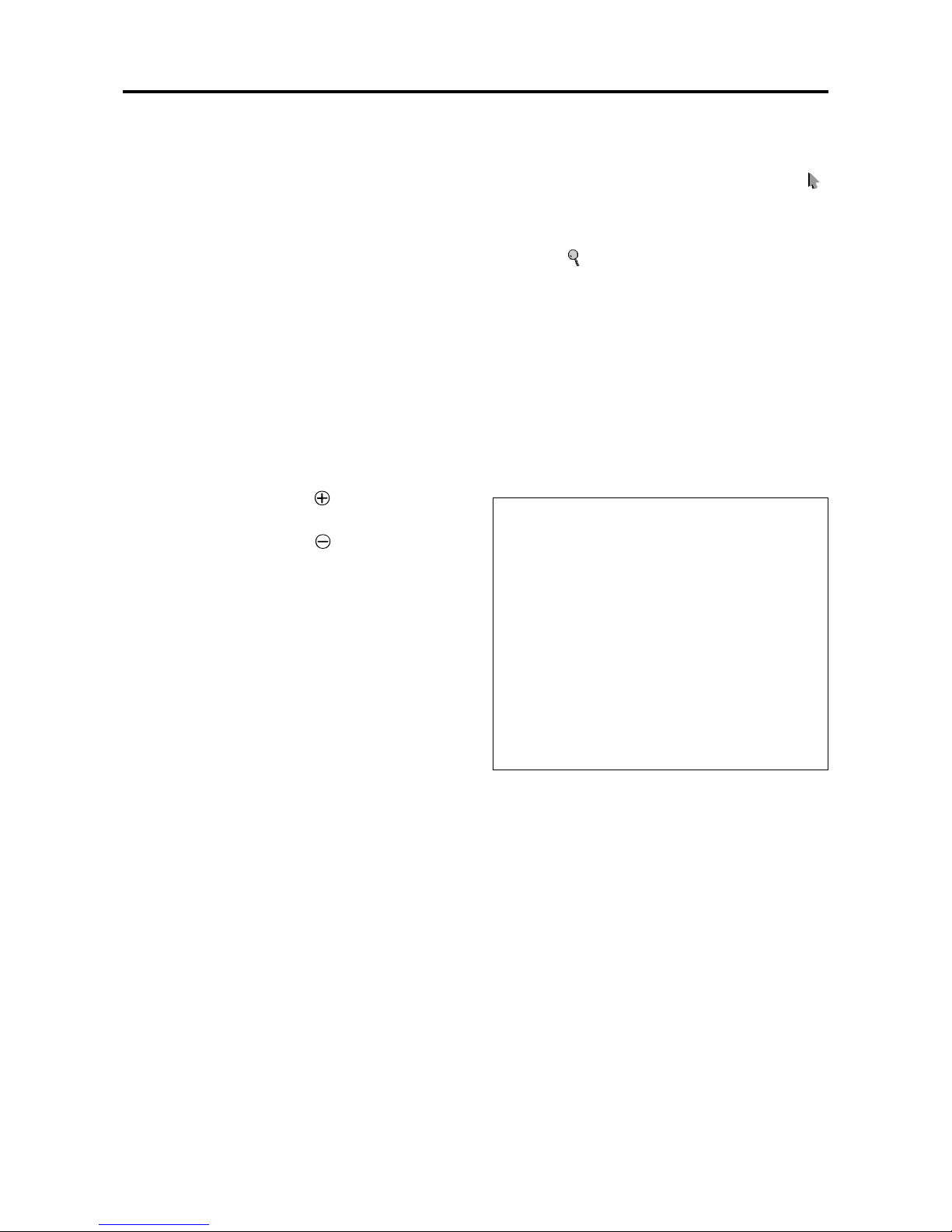
E-12
Basic Operations
POWER
To turn the unit ON and OFF:
1. Plug the power cord into an active AC power outlet.
2. Press the Power button (on the unit).
The monitor’s POWER/ST ANDBY indicator turns red
and the standby mode is set.
3. Press the POWER ON button (on the remote control)
to turn on the unit.
The monitor’s POWER/ST ANDBY indicator will light
up (green) when the unit is on.
4. Press the POWER STANDBY button (on the remote
control) or the Power button (on the unit) to turn off
the unit.
The monitor’s POWER/ST ANDBY indicator turns red
and the standby mode is set (only when turning off the
unit with the remote control).
VOLUME
To adjust the sound volume:
1. Press and hold the VOLUME button (on the remote
control or the unit) to increase to the desired level.
2. Press and hold the VOLUME
button (on the remote
control or the unit) to decrease to the desired level.
MUTE
To cancel the sound:
Press the MUTE button on the remote control to cancel
the sound; press again to restore.
DISPLAY
To check the settings:
1. The screen changes each time the DISPLAY button is
pressed.
2. If the button is not pressed for approximately three
seconds, the menu turns off.
DIGITAL ZOOM
Digital zoom specifies the picture position and enlarges
the picture.
1. Press the POINTER button to display the pointer. (
)
To change the size of the picture:
Press the ZOOM+ button and enlarge the picture.
The pointer will change to resemble a magnifying
glass. (
)
A press of the ZOOM- button will reduce the picture
and return it to its original size.
To change the picture position:
Select the position with the ▲▼
buttons.
2. Press the POINTER button to delete the pointer.
AUTO ADJUST
To adjust the size or quality of the picture
automatically:
Press the AUTO ADJUST button.
Information
AUTO ADJUST ON setting
When RGB (still picture) input
is selected......Fine Picture, Picture ADJ, Position,
and Contrast will be adjusted
automatically.
When RGB (motion picture),
VIDEO, or Y/Pb/Pr (component) input
is selected......The screen size switches to ZOOM
mode automatically with the
superimposed caption displayed fully
only when the picture contains dark
areas above and below the picture.
CONFIDENTIAL
3-81
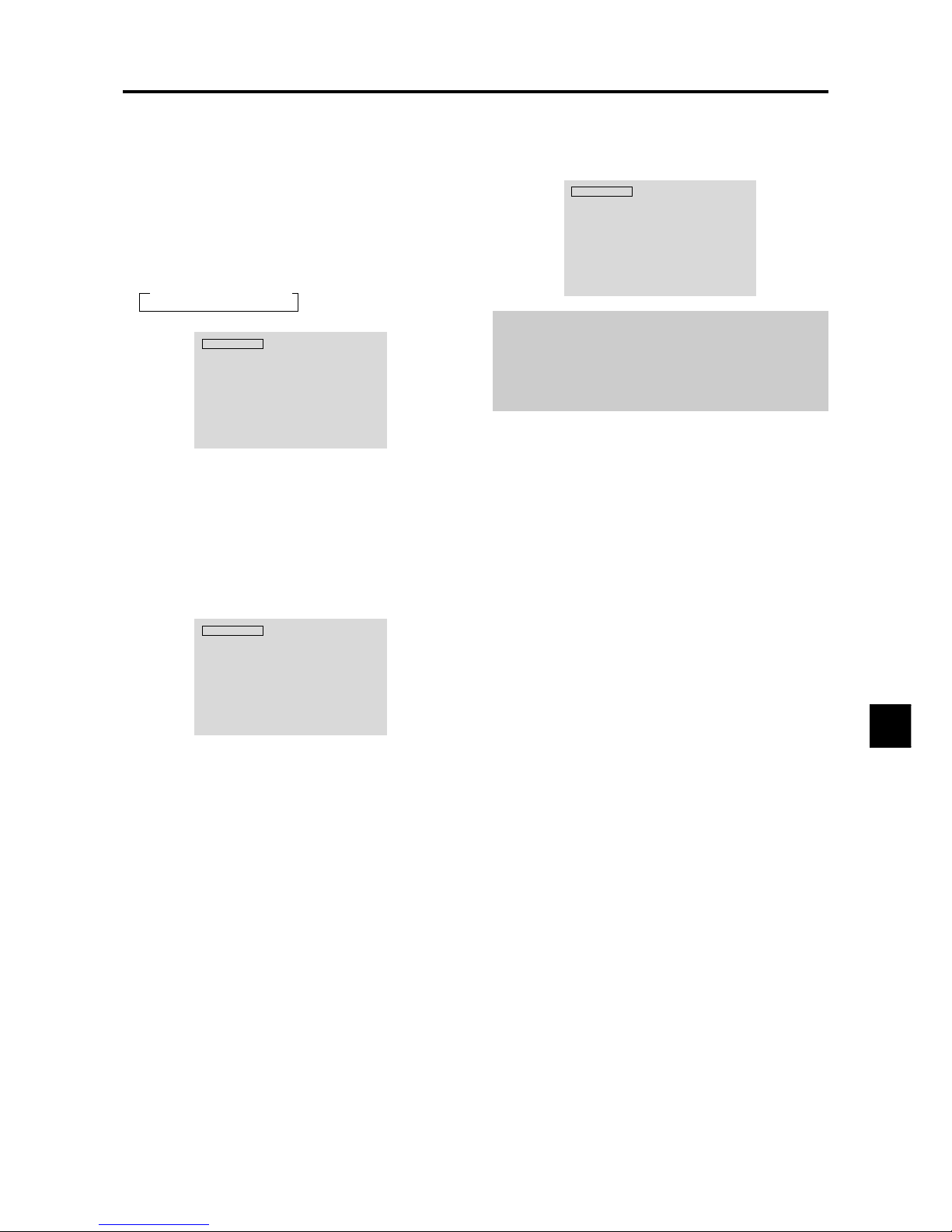
E-13
OFF TIMER
To set the off timer:
The off timer can be set to turn the power off after 30, 60,
90 or 120 minutes.
1. Press the OFF TIMER button to start the timer at 30
minutes.
2. Press the OFF TIMER button to the desired time.
3. The timer starts when the menu turns off.
→ 30 → 60 → 90 → 120 → 0
OFF TIMER 30
To check the remaining time:
1. Once the off timer has been set, press the OFF TIMER
button once.
2. The remaining time is displayed, then turns off after a
few seconds.
3. When five minutes remain the remaining time appears
until it reaches zero.
OFF TIMER 28
To cancel the off timer:
1. Press the OFF TIMER button twice in a row.
2. The off timer is canceled.
OFF TIMER 0
Note:
After the power is turned off with the off timer ...
A slight current is still supplied to the monitor. When you
are leaving the r oom or do not plan to use the system for a
long period of time, turn off the power of the monitor.
CONFIDENTIAL
3-82
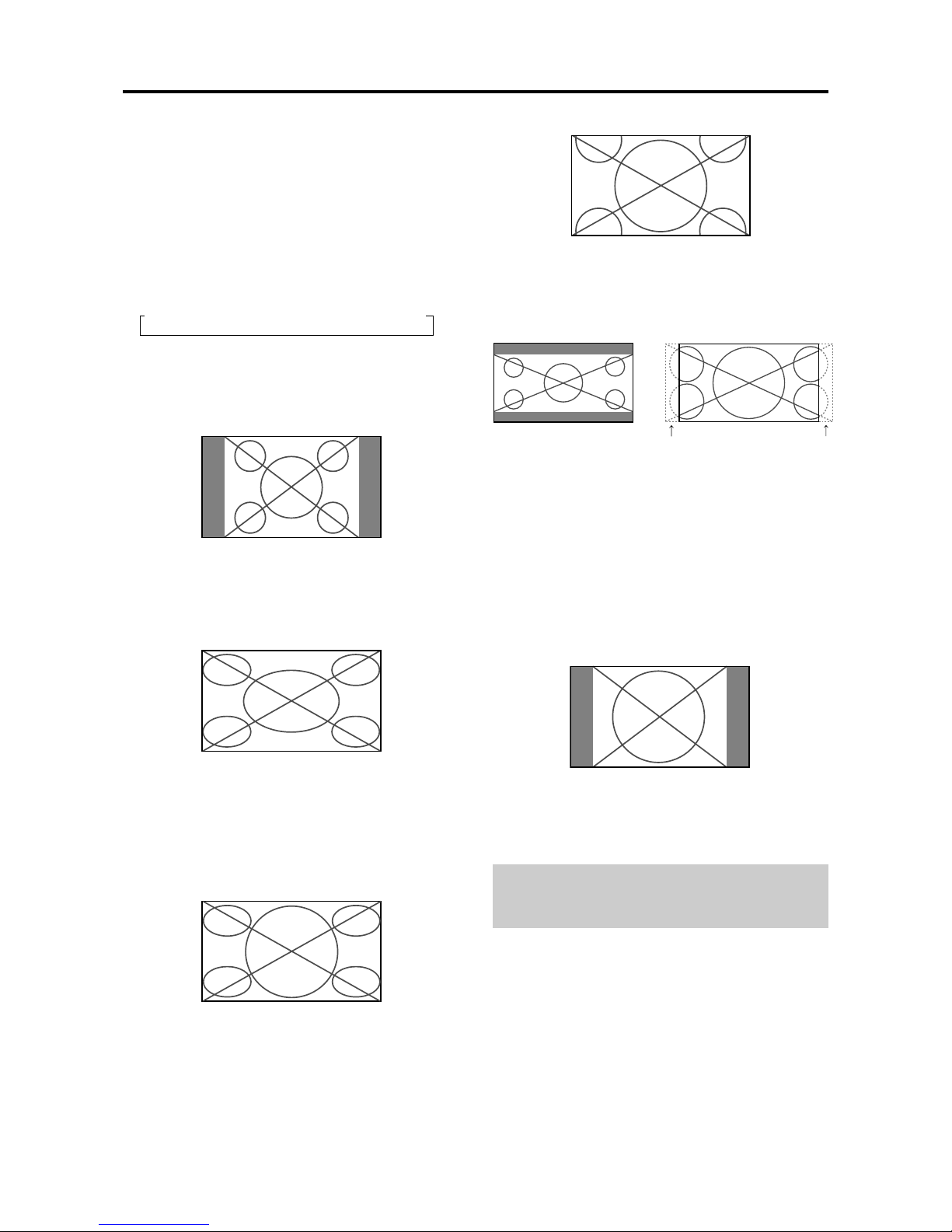
E-14
WIDE Operations
Wide Screen Operation
(manual)
With this function, you can select one of six screen sizes.
When viewing videos or digital video discs
1. Press the WIDE button on the remote control.
2. Within 3 seconds ...
Press the WIDE button again.
The screen size switches as follows:
→ NORMAL → FULL → STADIUM → ZOOM → 2.35:1 → 14:9
When a 720P or 1080I signal is input:
FULL ↔ 2.35:1
NORMAL size screen (4:3)
The normal size screen is displayed.
* The picture has the same size as video pictures with a
4 : 3 aspect ratio.
FULL size screen
The image is expanded in the horizontal direction.
* Images compressed in the horizontal direction (“squeezed
images”) are expanded in the horizontal direction and
displayed on the entire screen with correct linearity.
(Normal images are expanded in the horizontal direction.)
STADIUM size screen
The picture is expanded in the horizontal and vertical
directions at different ratios.
* Use this for watching normal video programs (4:3) with a
wide screen.
ZOOM size screen
The picture is expanded in the horizontal and vertical
direction, maintaining the original proportions.
* Use this for theater size (wide) movies, etc.
2.35:1 size screen
The squeezed film image is expanded to fulfill the entire
screen at a ratio of 2.35:1. Black bands do not appear at
the top and bottom but information is lost on the left and
right margins.
• This feature is available when the input signal is video,
component (480I, 480P, 576I, 576P, 720P, 1080I) or RGB
(525P or 625P signal from a scan converter).
*
If black bands appear on the top and bottom in the full size
screen, select the 2.35:1 size screen to avoid phosphor burn-in.
14:9 size screen
The image is displayed at a 14:9 aspect ratio.
* This feature is available when the input signal is video,
component (480I, 480P , 576I, 576P) or RGB (525P or 625P
signal from a scan converter).
Note:
Do not allow the displayed in 4:3 mode for an extended
period. This can cause a phosphor burn-in.
Information is lost on both sides.
Original image
CONFIDENTIAL
3-83
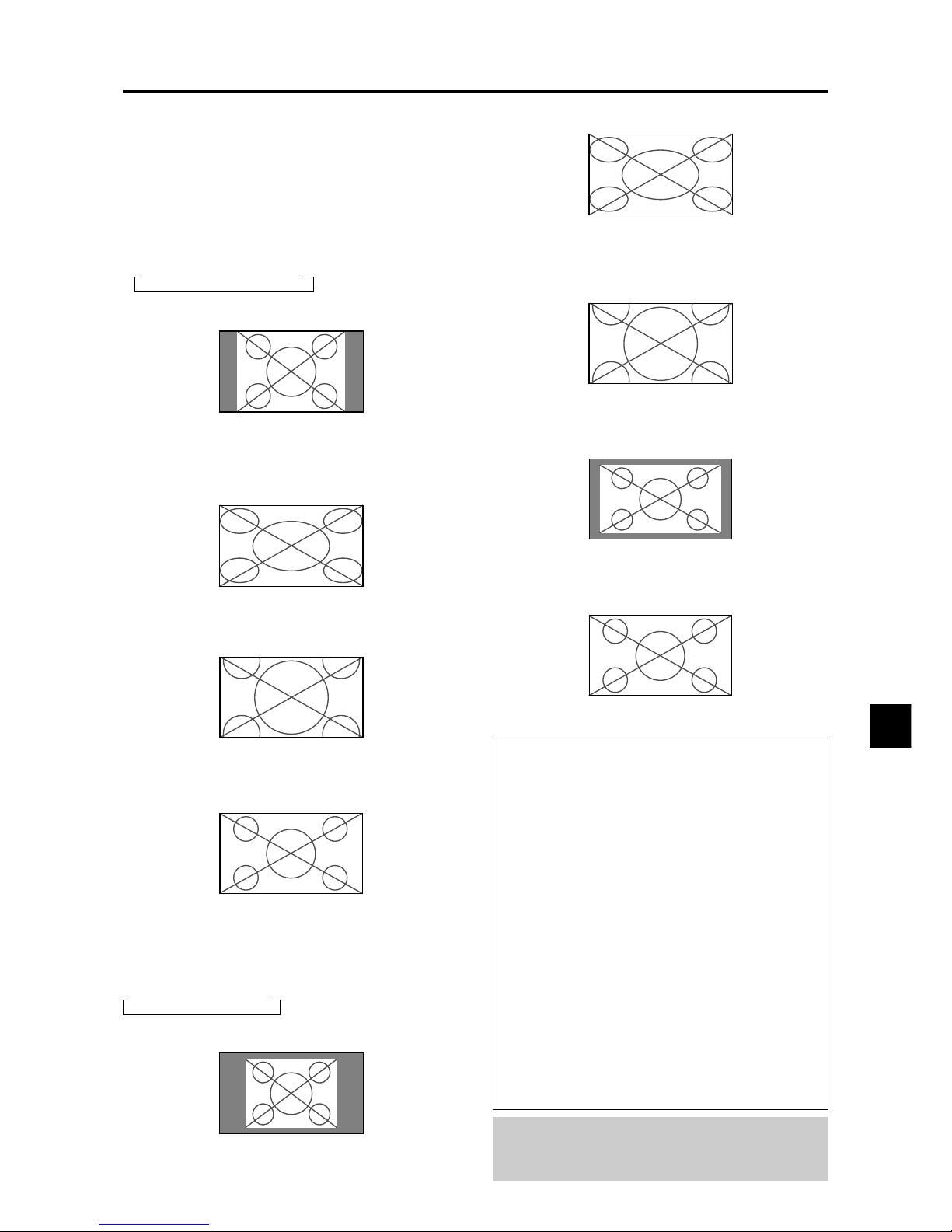
E-15
FULL size screen
The image is expanded in the horizontal and vertical
direction.
ZOOM size screen
When wide signals are input.
TRUE
The image is true resolution.
FULL
Information
Supported resolution
See page E-3 of Model Information for details on the
display output of the various VESA signal standards
supported by the monitor.
“PICTURE SIZE” setting
When the setting of “PICTURE SIZE” is OFF , the size
of RGB-input pictures will be TRUE in place of
NORMAL.
When 852 (848) dot 480 line wide VGA*
signals with a vertical frequency of 60 Hz and
horizontal frequency of 31.7 (31.0) kHz are input
Select an appropriate setting for RGB SELECT mode
referring to the“Table of Signals Supported” on page
E-3 of Model Information.
* “VGA”, “SVGA” and “SXGA” are registered
trademarks of IBM, Inc. of the United States.
Note:
Do not allow the displayed in 4:3 mode for an extended
period. This can cause a phosphor burn-in.
Wide Screen Operation with
Computer Signals
Switch to the wide screen mode to expand the 4 : 3 image
to fill the entire screen.
1.Press the WIDE button on the remote control.
2.Within 3 seconds ...
Press the WIDE button again.
The screen size switches as follows:
→ NORMAL → FULL → ZOOM
NORMAL size screen (4:3 or SXGA 5:4)
The picture has the same size as the normal computer
image.
FULL size screen
The image is expanded in the horizontal direction.
ZOOM size screen
When wide signals are input.
FULL size screen
When “PICTURE SIZE” is set to “OFF”
* This cannot be set in some models. “TRUE size” will not
be displayed in such cases.
The screen size switches as follows:
→ TRUE → FULL → ZOOM
TRUE size screen (VGA, SVGA 4:3)
The image is true resolution.
CONFIDENTIAL
3-84
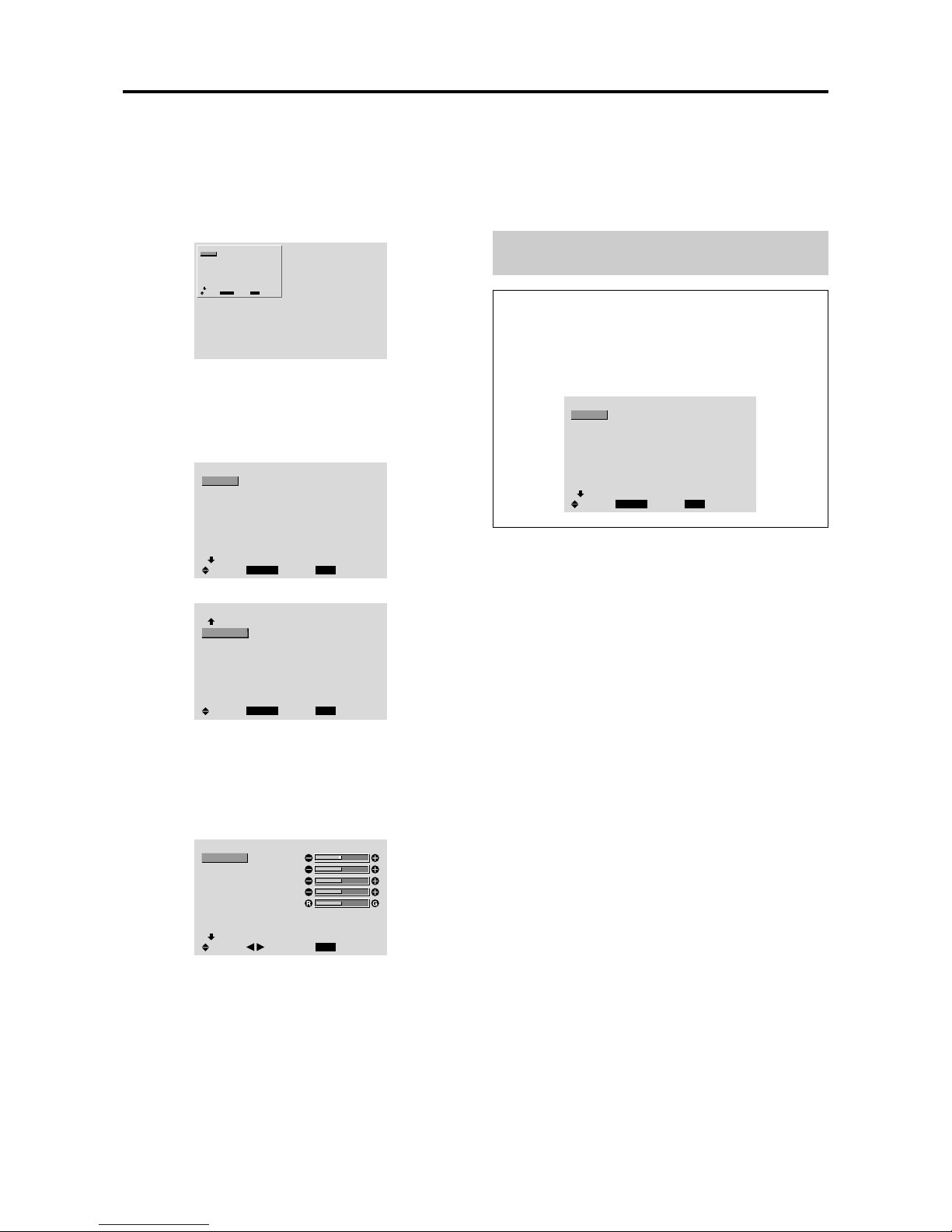
E-16
Menu Operations
The OSM window is displayed with respect to the
screen as shown on the diagram.
* Depending on the screen’s mode, the OSM may be
displayed differently .
In the explanation, the OSM section is shown close up.
MAIN MENU
1 / 2
MENU/ENTER
EXIT
PICTURE
AUDIO
IMAGE ADJUST
OPTION1
ADVANCED OSM
NEXT PAGE
: OFF
SEL.
EXIT
OK
The following describes how to use the menus and the
selected items.
1. Press the MENU/ENTER button on the remote control
to display the MAIN MENU.
MAIN MENU
1 / 2
MENU/ENTER
EXIT
PICTURE
AUDIO
IMAGE ADJUST
OPTION1
ADVANCED OSM
NEXT PAGE
: OFF
SEL.
EXIT
OK
MAIN MENU
2 / 2
MENU/ENTER
EXIT
PREVIOUS PAGE
LANGUAGE
COLOR SYSTEM
SOURCE INFORMATION
SEL.
EXIT
OK
2. Press the cursor buttons ▲ ▼ on the remote control to
highlight the menu you wish to enter.
3. Press the MENU/ENTER button on the remote control
to select a sub menu or item.
PICTURE
1 / 2
EXIT
CONTRAST
BRIGHTNESS
SHARPNESS
COLOR
TINT
PICTURE MODE
NR
NEXT PAGE
: NORMAL
: OFF
SEL.
RETURN
ADJ.
4. Adjust the level or change the setting of the selected
item by using the cursor buttons
on the remote
control.
OSM(On Screen Menu) Controls
5. The adjustments or the settings that are stored in
memory.
The change is stored until you change it again.
6. Repeat steps 2 – 5 to adjust an additional item, or press
the EXIT button on the remote control to return to the
main menu.
Note:
The main menu disappears by pressing the EXIT
button.
Information
Advanced menu mode
When “ADVANCED OSM” is set to “ON” in the main
menu (1/2), full menu items will be shown.
MAIN MENU
1 / 2
MENU/ENTER
EXIT
PICTURE
AUDIO
IMAGE ADJUST
OPTION1
OPTION2
OPTION3
ADVANCED OSM
NEXT PAGE
: ON
SEL.
EXIT
OK
CONFIDENTIAL
3-85
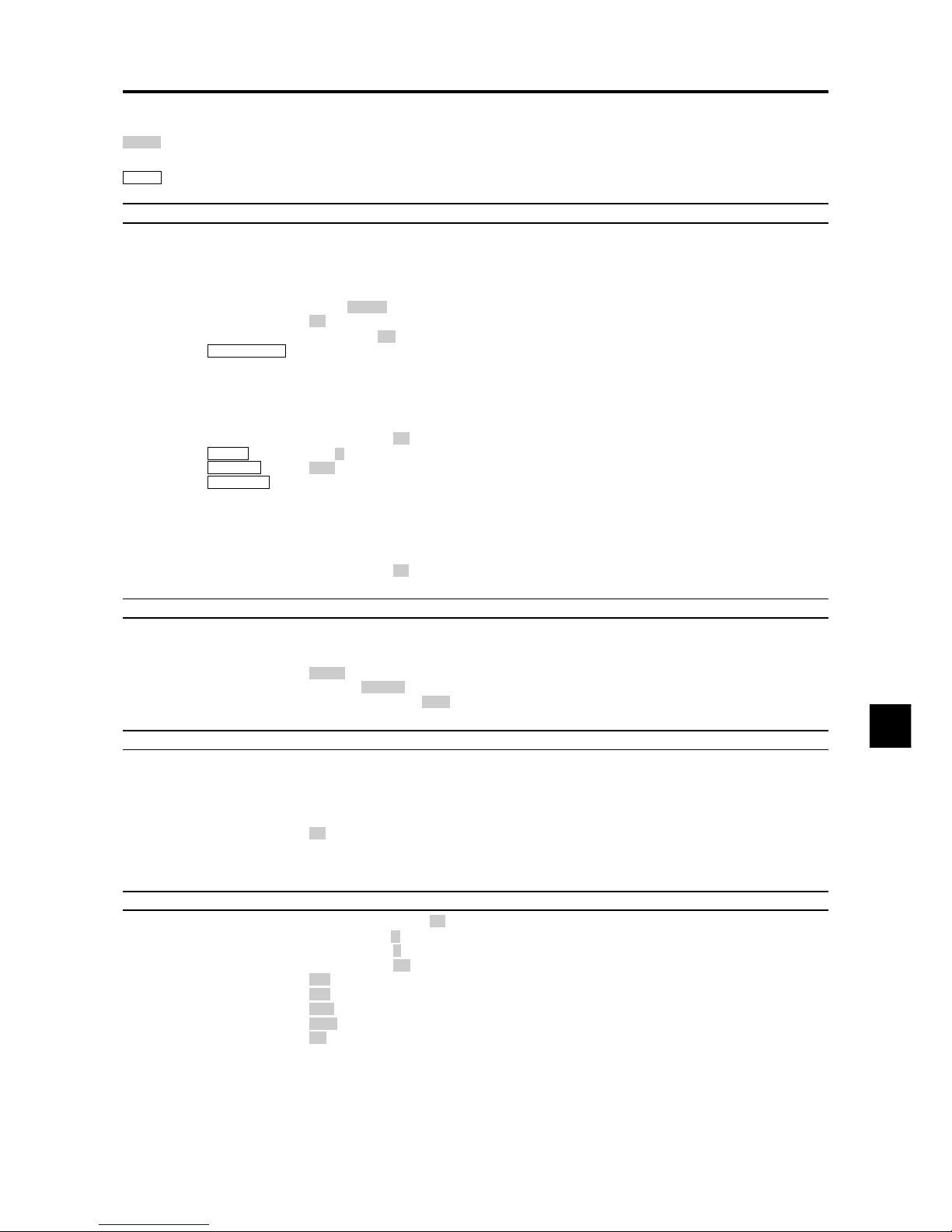
E-17
Main menu Sub menu Sub menu 2 Sub menu 3 Sub menu 4 RESET
REFERENCE
PICTURE CONTRAST ←→ YES E-19
BRIGHTNESS ←→ YES E-19
SHARPNESS ←→ YES E-19
COLOR ←→ YES E-19
TINT ←→ YES E-19
PICTURE MODE BRIGHT/NORMAL/THEAT.1/THEAT.2/DEFAULT YES E-19
NR OFF/NR-1/NR-2/NR-3 YES E-20
COLOR TEMP LOW/MID LOW/MID/HIGH YES E-20
WHITE BALANCE GAIN RED ←→ YES E-20
GAIN GREEN ←→ YES E-20
GAIN BLUE ←→ YES E-20
BIAS RED ←→ YES E-20
BIAS GREEN ←→ YES E-20
BIAS BLUE ←→ YES E-20
RESET OFF←→ON YES E-20
GAMMA 1←→2←…→4 YES E-21
LOW TONE AUTO←→1←…→3 YES E-21
COLOR TUNE RED Y←→M YES E-22
GREEN C←→Y YES E-22
BLUE M←→C YES E-22
YELLOW G←→R YES E-22
MAGENTA R←→B YES E-22
CYAN B←→G YES E-22
RESET OFF←→ON YES E-22
Main menu Sub menu Sub menu 2 Sub menu 3 Sub menu 4 RESET
REFERENCE
AUDIO BASS ←→ YES E-22
TREBLE ←→ YES E-22
BALANCE L←→R YES E-22
AUDIO INPUT1 VIDEO 1-3 / HD/DVD 1-2 / RGB 1-3 YES E-23
AUDIO INPUT2 VIDEO 1-3 / HD/DVD 1-2 / RGB 1-3 YES E-23
AUDIO INPUT3 VIDEO 1-3 / HD/DVD 1-2 / RGB 1-3 YES E-23
Main menu Sub menu Sub menu 2 Sub menu 3 Sub menu 4 RESET
REFERENCE
IMAGE ADJUST ASPECT MODE NORMAL/FULL/STADIUM/ZOOM/2.35:1/14:9 — E-23
V-POSITION ←→ YES E-23
H-POSITION ←→ YES E-23
V-HEIGHT ←→ YES E-23
H-WIDTH ←→ YES E-23
AUTO PICTURE OFF←→ON*
2
NO E-23
FINE PICTURE*
1
←→*
2
YES E-23
PICTURE ADJ.*
1
←→*
2
YES E-23
Main menu Sub menu Sub menu 2 Sub menu 3 Sub menu 4 RESET
REFERENCE
OPTION1 OSM DISPLAY OSM OFF←→ON YES E-24
OSM ADJ. 1←…→6 YES E-24
OSM ANGLE H←→V YES E-24
OSM ORBITER OFF←→ON YES E-24
BNC INPUT RGB←→COMP.←→SCART1←→SCART2 YES E-25
D-SUB INPUT RGB←→SCART3 — E-25
RGB SELECT AUTO/STILL/MOTION/WIDE1/WIDE2/DTV YES E-25
HD SELECT 1080B/1035I/1080A NO E-26
INPUT SKIP OFF←→ON YES E-27
ALL RESET OFF←→ON — E-27
:Shaded areas indicate the default value.
←→
: Press the
or button to adjust. The default value is at the center.
:Menu items in a ruled box are available when the ADVANCED OSM is set to ON.
Menu Tree
CONFIDENTIAL
3-86
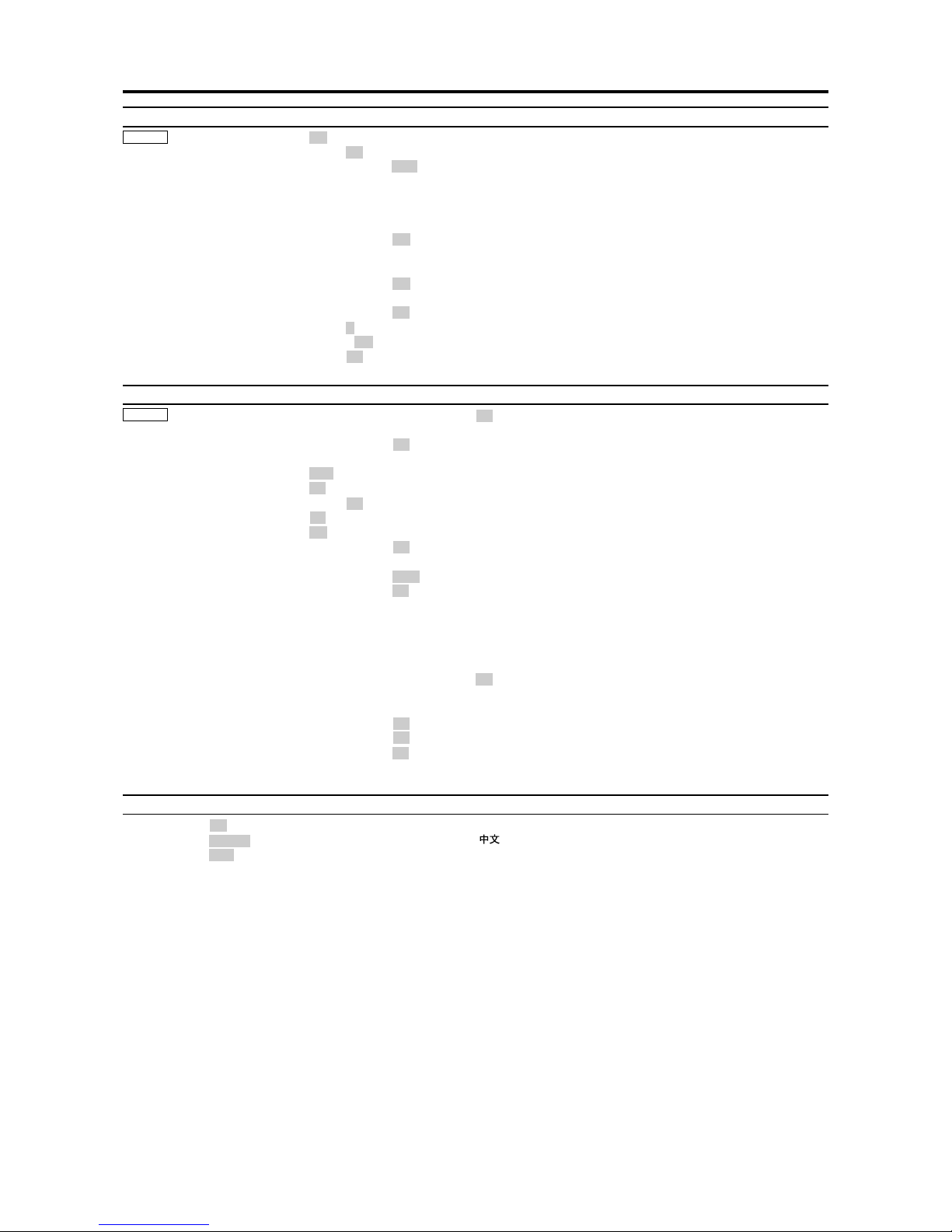
E-18
*1 Only when AUTO PICTURE is OFF
*2 RGB/PC only
*3 Cannot be set in some models.
Main menu Sub menu Sub menu 2 Sub menu 3 Sub menu 4 RESET
REFERENCE
OPTION2 PWR. MGT. OFF←→ON YES E-28
CINEMA MODE OFF←→ON YES E-28
LONG LIFE PLE AUTO/LOCK 1/LOCK 2/LOCK 3 YES E-29
ORBITER AUTO 1 YES E-29
AUTO 2 YES E-29
MANUAL H-DOT/V-LINE/TIME YES E-29
OFF YES E-29
INVERSE OFF YES E-30
ON WORKING TIME/WAITING TIME YES E-30
WHITE YES E-30
SCREEN WIPER OFF YES E-31
ON WORKING TIME/WAITING TIME/SPEED YES E-31
SOFT FOCUS OFF/1/2/3/4 YES E-32
GRAY LEVEL 0←…→3←…→15 YES E-32
S1/S2 AUTO←→OFF YES E-33
PICTURE SIZE*
3
OFF←→ON YES E-33
Main menu Sub menu Sub menu 2 Sub menu 3 Sub menu 4 RESET
REFERENCE
OPTION3 TIMER PRESENT TIME SUMMER TIME OFF←→ON NO E-34
DAY/HOUR/MINUTES NO E-34
PROGRAM OFF YES E-34
ON DATE/ON/OFF(HOUR, MINUTE)/INPUT/FUNCTION YES E-34
PWR. ON MODE LAST / VIDEO 1-3 / HD/DVD 1-2 / RGB 1-3 YES E-35
CONTROL LOCK OFF←→ON YES E-36
IR REMOTE OFF←→ON YES E-36
LOOP OUT OFF←→ON YES E-37
ID NUMBER ALL←→1←…→256 YES E-37
VIDEO WALL DIVIDER OFF/1/4/9 YES E-38
POSITION No.1←…→No.4/No.7←…→No.15 — E-38
DISP. MODE SPLIT←→BLANK YES E-39
AUTO ID OFF←→ON YES E-39
IMAGE ADJUST ASPECT MODE NORMAL/FULL/STADIUM/ZOOM/2.35:1/14:9 — E-39
V-POSITION ←→ YES E-39
H-POSITION ←→ YES E-39
V-HEIGHT ←→ YES E-39
H-WIDTH ←→ YES E-39
AUTO PICTURE OFF←→ON*
2
NO E-39
FINE PICTURE*
1
←→*
2
YES E-39
PICTURE ADJ.*
1
←→*
2
YES E-39
P. ON DELAY OFF←→ON YES E-40
PLE LINK OFF←→ON YES E-40
REPEAT TIMER OFF YES E-41
ON DIVIDER/SOURCE/WORK TIME YES E-41
Main menu Sub menu Sub menu 2 Sub menu 3 Sub menu 4 RESET
REFERENCE
ADVANCED OSM OFF←→ON YES E-41
LANGUAGE ENGLISH/DEUTSCH/FRANÇAIS/ESPAÑOL/ITALIANO/SVENSKA/
NO E-41
COLOR SYSTEM AUTO/3.58NTSC/4.43 NTSC/PAL/PAL 60/PAL-N/PAL-M/SECAM NO E-42
SOURCE INFORMATION
— — E-42
CONFIDENTIAL
3-87

E-19
Picture Settings Menu
Adjusting the picture
The contrast, brightness, sharpness, color and tint can be
adjusted as desired.
Example: Adjusting the contrast
1. On the MAIN MENU, select “PICTURE”, then press
the MENU/ENTER button.
The “PICTURE” screen appears.
2. Use the ▲ and ▼ buttons to select “CONTRAST”.
PICTURE
1 / 2
EXIT
CONTRAST
BRIGHTNESS
SHARPNESS
COLOR
TINT
PICTURE MODE
NR
NEXT PAGE
: NORMAL
: OFF
SEL.
RETURN
ADJ.
3. Use the and buttons to adjust the contrast.
CONTRAST
* If neither the or button is pressed within 5 seconds,
the current setting is set and the previous screen
reappears.
Note:
If “CAN NOT ADJUST” appears ...
When trying to enter the PICTURE submenu, make sure
PICTURE MODE is not set to DEFAULT.
Information
Picture adjustment screen
CONTRAST ....Changes the picture’s white level.
BRIGHTNESS
..Changes the picture’s black level.
SHARPNESS .. Changes the picture’s sharpness.
Adjusts picture detail of VIDEO
display.
COLOR ...........Changes the color density.
TINT ................Changes the picture’s tint. Adjust for
natural colored skin, background, etc.
Adjusting the computer image
Only the contrast and brightness can be adjusted when
a computer signal is connected.
Restoring the factory default settings
Select “DEFAULT” under the “PICTURE MODE”
settings.
Setting the picture mode according to the
brightness of the room
There are four picture modes that can be used effectively
according to the environment in which you are viewing
the display.
Example: Setting the “THEAT. 1” mode
1. On the MAIN MENU, select “PICTURE”, then press
the MENU/ENTER button.
The “PICTURE” screen appears.
2. Use the ▲ and ▼ buttons to select “PICTURE
MODE”.
PICTURE
1 / 2
EXIT
CONTRAST
BRIGHTNESS
SHARPNESS
COLOR
TINT
PICTURE MODE
NR
NEXT PAGE
: NORMAL
: OFF
SEL.
RETURN
ADJ.
3. To set to “THEAT. 1” ...
Use the
and buttons to select “THEAT. 1”.
The mode switches as follows each time the
or
button is pressed:
→ BRIGHT ↔ NORMAL ↔ THEAT. 1 ↔ THEAT. 2 ↔ DEFAULT ←
PICTURE MODE
: THEAT. 1
* If neither the or button is pressed within 5 seconds,
the current selection is set and the previous screen
reappears.
Information
Types of picture modes
THEA T. 1, 2......Set this mode when watching video in
a dark room.
This mode provides darker, finer
pictures, like the screen in movie
theaters.
For a darker image, select THEAT. 2.
NORMAL ......... Set this mode when watching video in
a bright room.
This mode provides dynamic pictures
with distinct differences between light
and dark sections.
BRIGHT...........This mode provides brighter pictures
than NORMAL.
DEFAULT.........Use this to reset the picture to the
factory default settings.
CONFIDENTIAL
3-88
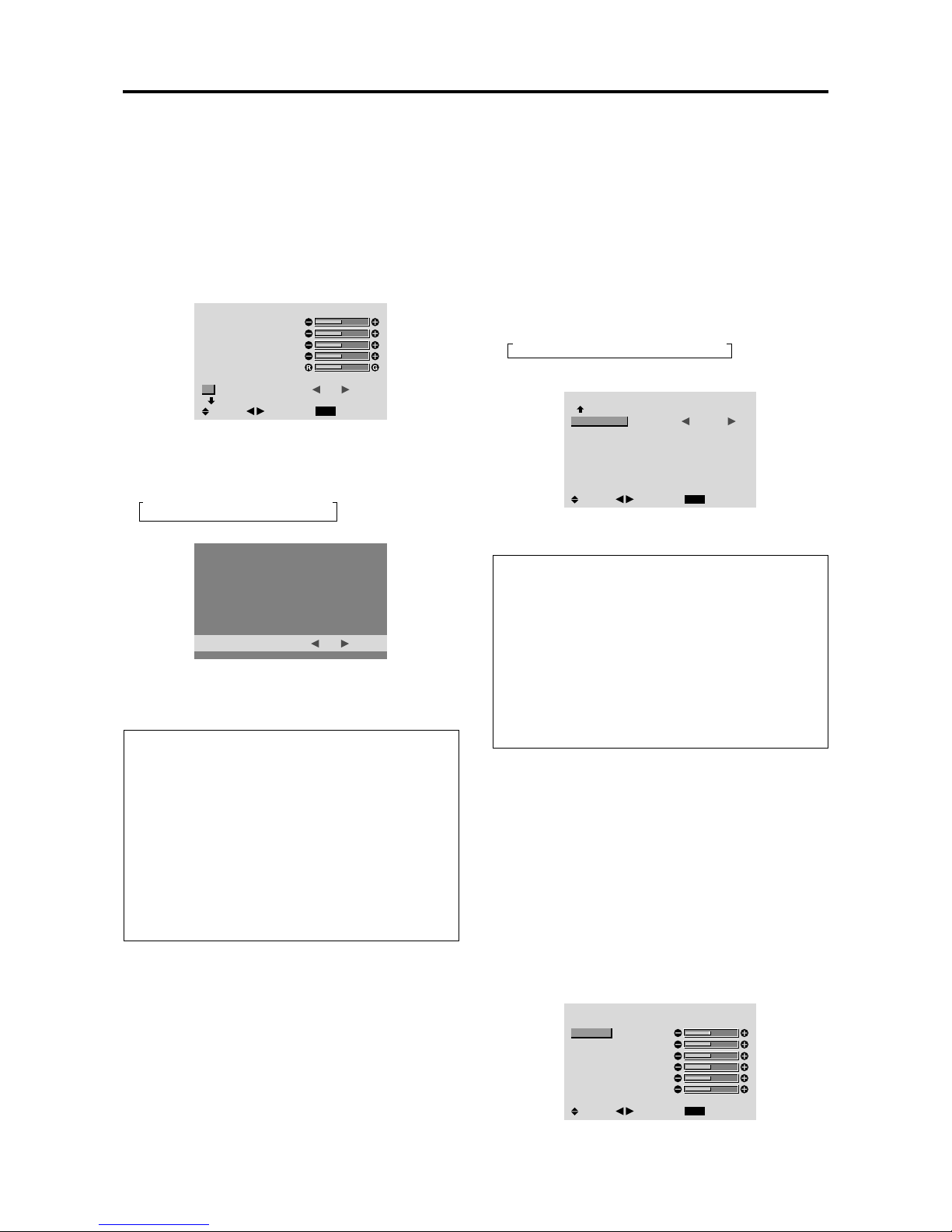
E-20
Reducing noise in the picture
Use these settings if the picture has noise due to poor
reception or when playing video tapes on which the picture
quality is poor.
Example: Setting “NR-3”
1. On the MAIN MENU, select “PICTURE”, then press
the MENU/ENTER button.
The “PICTURE” screen appears.
2. Use the ▲ and ▼ buttons to select “NR”.
PICTURE
1 / 2
EXIT
CONTRAST
BRIGHTNESS
SHARPNESS
COLOR
TINT
PICTURE MODE
NR
NEXT PAGE
: NORMAL
:
OFF
SEL.
RETURN
ADJ.
3. Use the and buttons to select “NR-3”.
The mode switches as follows each time the
or
button is pressed:
→ OFF ↔ NR-1 ↔ NR-2 ↔ NR-3 ←
NR
: NR-3
* If neither the or button is pressed within 5 seconds,
the current selection is set and the previous screen
reappears.
Information
NR
* “NR” stands for Noise Reduction.
* This function reduces noise in the picture.
Types of noise reduction
There are three types of noise reduction. Each has a
different level of noise reduction.
The effect becomes stronger as the number increases
(in the order NR-1 → NR-2 → NR-3).
OFF ...............Turns the noise reduction function off.
Setting the color temperature
Use this procedure to set color tone produced by the plasma
display.
Example: Setting “HIGH”
1. On the MAIN MENU, select “PICTURE”, then press
the MENU/ENTER button.
The “PICTURE” screen appears.
2. Use the ▲ and ▼ buttons to select “COLOR TEMP.”.
3. Use the
and buttons to select “HIGH”.
The mode switches as follows each time the
or
button is pressed:
→ LOW ↔ MID LOW ↔ MID ↔ HIGH ←
* See below to set “WHITE BALANCE”.
PICTURE
2 / 2
EXIT
PREVIOUS PAGE
COLOR TEMP.
GAMMA
LOW TONE
COLOR TUNE
: HIGH
: 2
: AUTO
SEL.
RETURN
ADJ.
* If neither the or button is pressed within 5 seconds,
the current selection is set and the previous screen reappears.
Information
Setting the color temperature
LOW................Redder
MID LOW .........Slightly redder
MID ...................Standard (slightly bluer)
HIGH ...............Bluer
Restoring the factory default settings
Select “ALL RESET” under the OPTION1 menu. Note
that this also restores other settings to the factory defaults.
Adjusting the color to the desired level
Use this procedure to adjust the white balance for each
color temperature to achieve the desired color quality.
Example: Adjusting the “GAIN RED” of “HIGH” color
temperature
Set “ADVANCED OSM” to “ON” in the main menu (1/
2), then perform the following operations.
Perform Steps 1-3 of COLOR TEMP., then...
4. Press the MENU/ENTER button.
The “WHITE BALANCE” screen appears.
5. Use the ▲ and ▼ buttons to select “GAIN RED”.
WHITE BALANCE
COLOR TEMP. HIGH
EXIT
GAIN RED
GAIN GREEN
GAIN BLUE
BIAS RED
BIAS GREEN
BIAS BLUE
RESET : OFF
SEL.
RETURN
ADJ.
CONFIDENTIAL
3-89
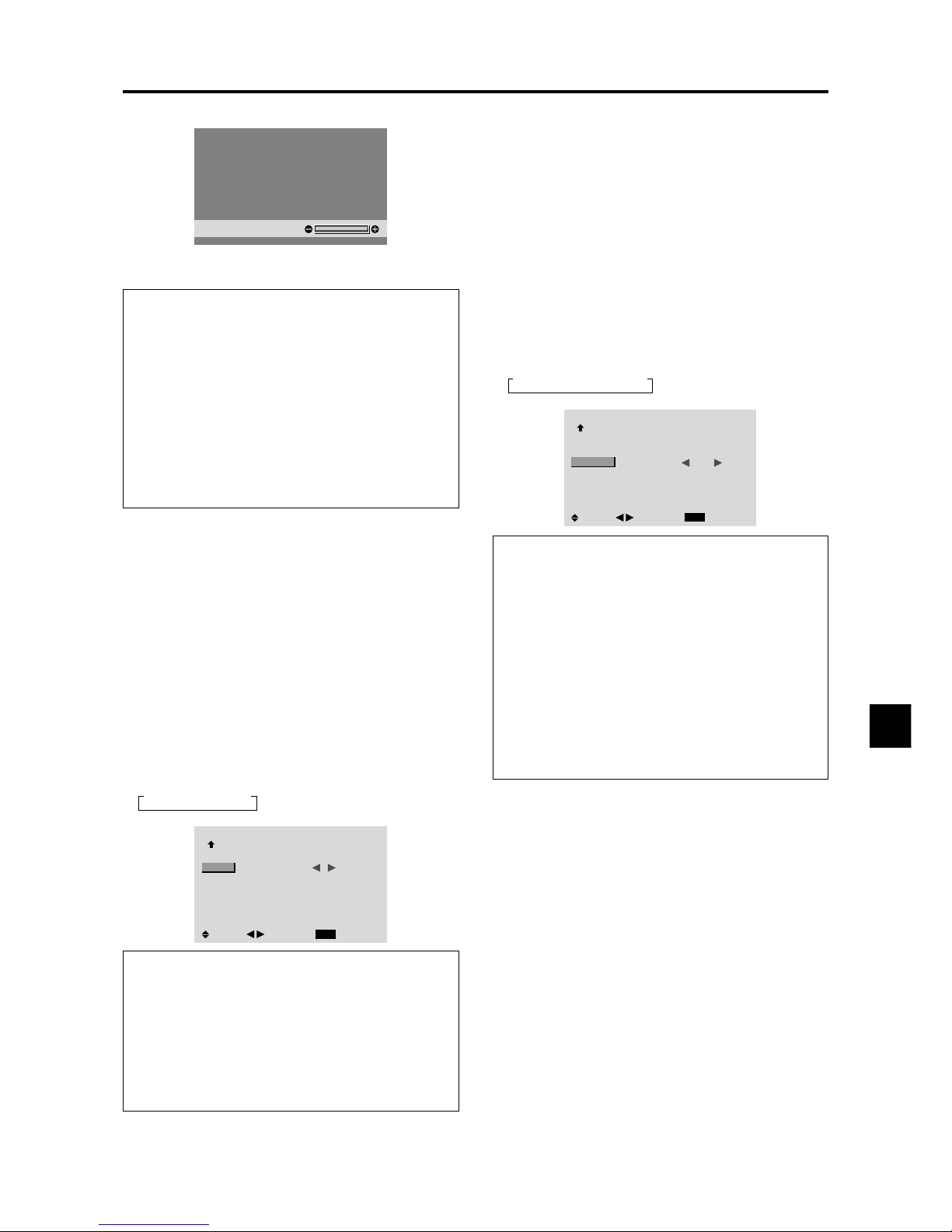
E-21
6. Adjust the white balance using the and buttons.
GAIN RED
* If neither the or button is pressed within 5 seconds,
the current setting is set and the previous screen reappears.
Information
Adjusting the white balance
GAIN R/G/B.....White balance adjustment for signal
level
BIAS R/G/B .....White balance adjustment for black
level
RESET ............Resets settings to the factory default
values. Use and buttons to select
“ON”, then press the MENU/ENTER
button.
Restoring the factory default settings
Select “RESET” under the WHITE BALANCE menu.
Changing the Gamma Curve
This feature adjusts the brightness of the midtone areas
while keeping shadows and highlights unchanged.
Example: Setting “3”
Set “ADVANCED OSM” to “ON” in the MAIN MENU
(1/2), then perform the following operations.
1. On the MAIN MENU, select “PICTURE”, then press
the MENU/ENTER button.
The “PICTURE” screen appears.
2. Use the ▲ and ▼ buttons to select “GAMMA”.
3. Use the
and buttons to select “3”.
The mode switches as follows each time the
or
button is pressed:
→ 1 ↔ 2 ↔ 3 ↔ 4 ←
PICTURE
2 / 2
EXIT
PREVIOUS PAGE
COLOR TEMP.
GAMMA
LOW TONE
COLOR TUNE
: MID
: 3
: AUTO
SEL.
RETURN
ADJ.
Information
GAMMA settings
The picture becomes darker as the number increases
(in the sequence of 1, 2, 3, 4).
Restoring the factory default settings
Select “ALL RESET” under the OPTION1 menu. Note
that this also restores other settings to the factory defaults.
Making the Low Tone adjustments
This feature allows more detailed tone to be reproduced
especially in the dark area.
Example: Setting “2”
Set “ADVANCED OSM” to “ON” in the MAIN MENU
(1/2), then perform the following operations.
1. On the MAIN MENU, select “PICTURE”, then press
the MENU/ENTER button.
The “PICTURE” screen appears.
2. Use the ▲ and ▼ buttons to select “LOW TONE”.
3. Use the
and buttons to select “2”.
The mode switches as follows each time the
or
button is pressed:
→ AUTO ↔ 1 ↔ 2 ↔ 3 ←
PICTURE
2 / 2
EXIT
PREVIOUS PAGE
COLOR TEMP.
GAMMA
LOW TONE
COLOR TUNE
: MID
: 2
: 2
SEL.
RETURN
ADJ.
Information
LOW TONE settings
AUTO .......Will automatically appraise the picture and
make adjustments.
1 ...............Will apply the dither method suitable for
still pictures.
2 ...............Will apply the dither method suitable for
motion pictures.
3 ...............Will apply the error diffusion method.
Restoring the factory default settings
Select “ALL RESET” under the OPTION1 menu. Note
that this also restores other settings to the factory defaults.
CONFIDENTIAL
3-90
