NEC P232W-BK-SV User manual

MultiSync P232W
MultiSync P241W
User’s Manual
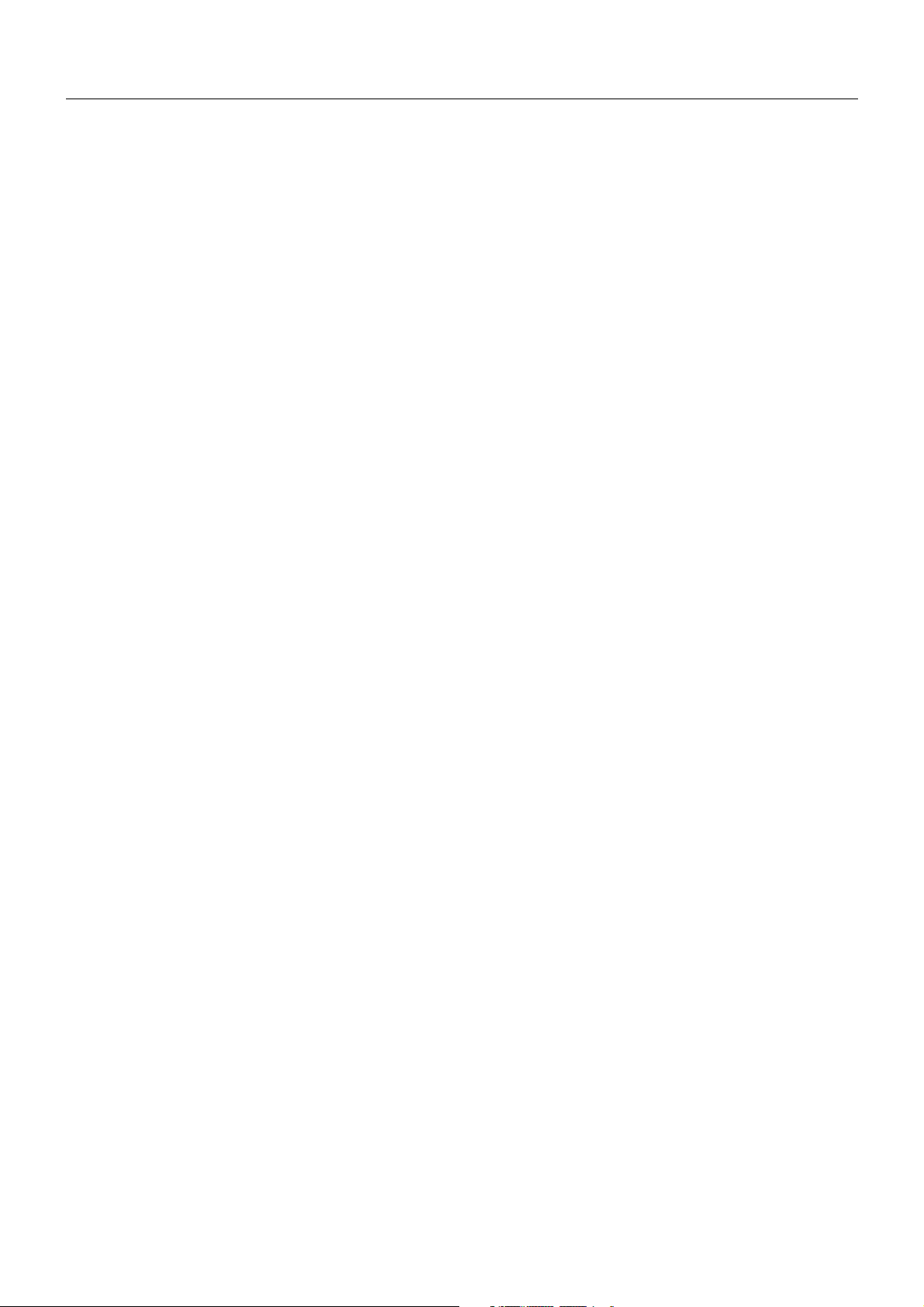
Index
Warning, Caution ..........................................................................................................................English-1
Registration Information ...............................................................................................................English-2
Recommended use ......................................................................................................................English-3
Product Features ..........................................................................................................................English-5
Contents .......................................................................................................................................English-5
Quick Start ....................................................................................................................................English-6
Controls ........................................................................................................................................English-11
Using the PICTURE MODE function ............................................................................................English-17
Advanced OSD .............................................................................................................................English-18
Specifi cations - P232W ................................................................................................................English-26
Specifi cations - P241W ................................................................................................................English-27
Features .......................................................................................................................................English-28
Troubleshooting ............................................................................................................................English-29
Using the Auto Brightness function ..............................................................................................English-31
TCO’03 .........................................................................................................................................English-32
TCO Displays 5 ............................................................................................................................English-33
Manufacturer’s Recycling and Energy Information .......................................................................English-34
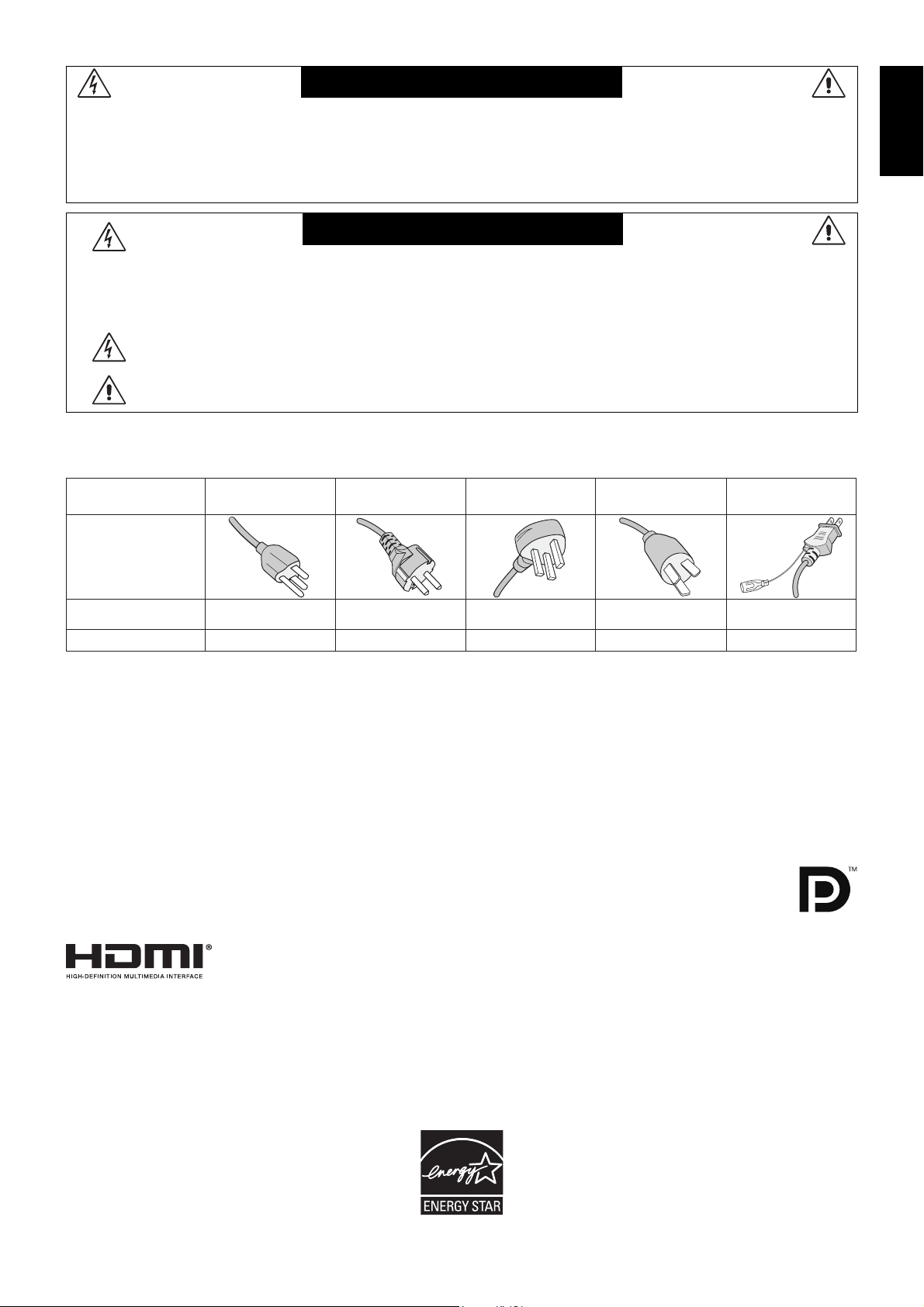
WARNING
TO PREVENT FIRE OR SHOCK HAZARDS, DO NOT EXPOSE THIS UNIT TO RAIN OR MOISTURE. ALSO, DO NOT
USE THIS UNIT’S POLARIZED PLUG WITH AN EXTENSION CORD RECEPTACLE OR OTHER OUTLETS UNLESS THE
PRONGS CAN BE FULLY INSERTED.
REFRAIN FROM OPENING THE CABINET AS THERE ARE HIGH VOLTAGE COMPONENTS INSIDE. REFER
SERVICING TO QUALIFIED SERVICE PERSONNEL.
CAUTION
CAUTION: TO REDUCE THE RISK OF ELECTRIC SHOCK, MAKE SURE POWER CORD IS UNPLUGGED
FROM WALL SOCKET. TO FULLY DISENGAGE THE POWER TO THE UNIT, PLEASE DISCONNECT
THE POWER CORD FROM THE AC OUTLET.DO NOT REMOVE COVER (OR BACK). NO USER
SERVICEABLE PARTS INSIDE. REFER SERVICING TO QUALIFIED SERVICE PERSONNEL.
This symbol warns user that uninsulated voltage within the unit may have suffi cient magnitude to cause
electric shock. Therefore, it is dangerous to make any kind of contact with any part inside this unit.
This symbol alerts the user that important literature concerning the operation and maintenance of this unit
has been included. Therefore, it should be read carefully in order to avoid any problems.
CAUTION: Please use the power cord provided with this display in accordance with the table below. If a power cord is not
supplied with this equipment, please contact your supplier. For all other cases, please use a power cord that matches the
AC voltage of the power outlet and has been approved by and complies with the safety standard of your particular country.
Plug Type North America
European
Continental
U.K. Chinese Japanese
English
Plug Shape
Country
Voltage
U.S.A./Canada U.K. China JapanEU (except U.K.)
120* 230 220 100230
* When operating the monitor with its AC 125-240V power supply, use a power supply cord that matches the power supply
voltage of the AC power outlet being used.
NOTE: This product can only be serviced in the country where it was purchased.
Windows is a registered trademark of Microsoft Corporation. NEC is a registered trademark of NEC Corporation.
ErgoDesign is a registered trademark of NEC Display Solutions, Ltd. in Austria, Benelux, Denmark, France, Germany, Italy,
Norway, Spain, Sweden, U.K.
E
NERGY STAR is a U.S. registered trademark.
All other brands and product names are trademarks or registered trademarks of their respective owners.
As an E
NERGY STAR
meets the E
®
Partner, NEC Display Solutions of America, Inc. has determined that this product
NERGY STAR guidelines for energy effi ciency. The ENERGY STAR emblem does not represent EPA
endorsement of any product or service.
DisplayPort and DisplayPort Compliance Logo are trademarks owned by the Video Electronics Standards
Association.
For P232W:
HDMI, the HDMI logo and High-Defi nition Multimedia Interface are trademarks or registered trademarks of HDMI Licensing LLC
in the United States and other countries.
• The intended primary use of this product is as an Information Technical Equipment in an offi ce or domestic environment.
• The product is intended to be connected to a computer and is not intended for the display of television broadcast signals.
For P232W:
English-1
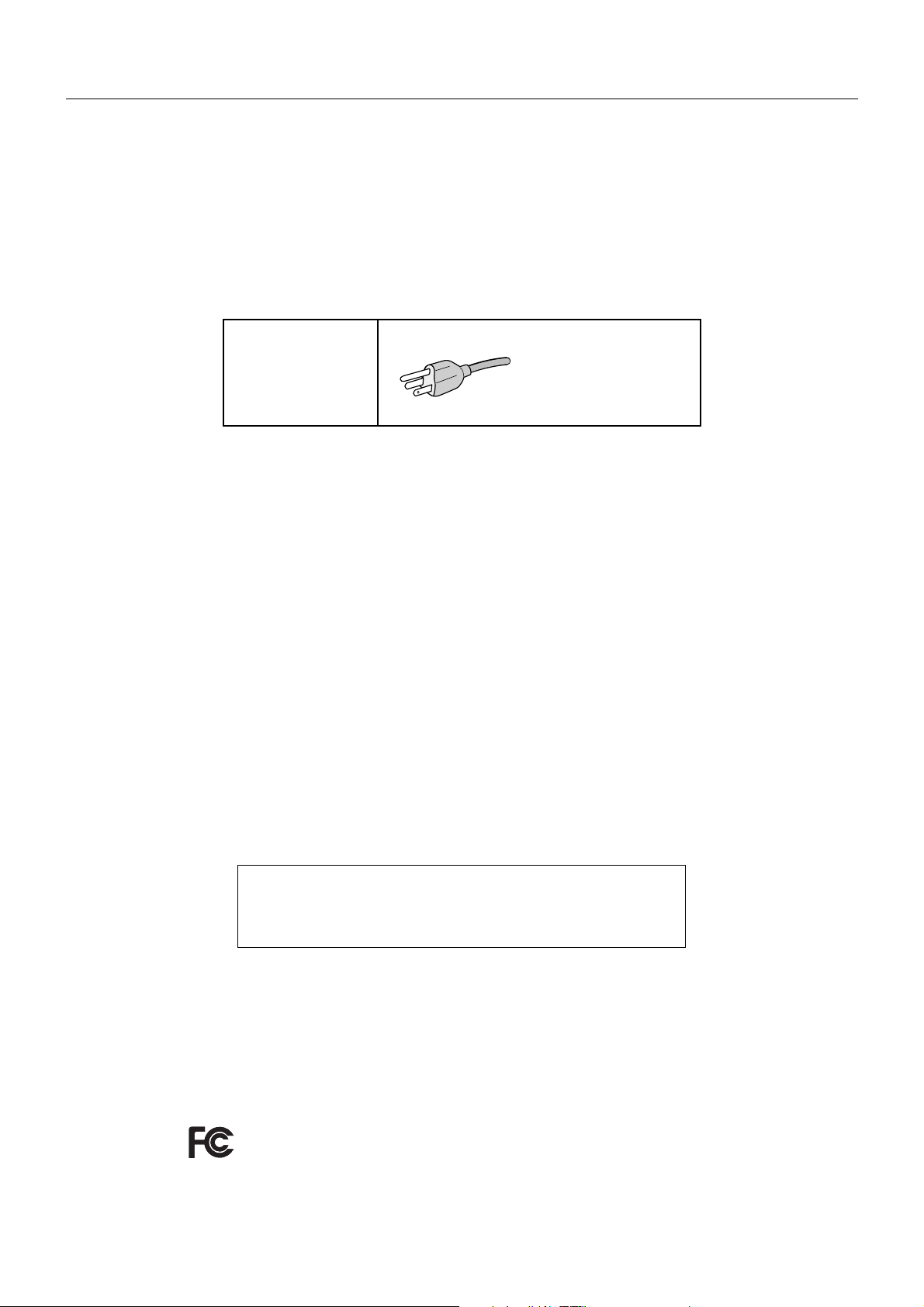
Registration Information
Canadian Department of Communications Compliance Statement
DOC: This Class B digital apparatus meets all requirements of the Canadian Interference-Causing Equipment Regulations.
C-UL: Bears the C-UL Mark and is in compliance with Canadian Safety Regulations according to CAN/CSA C22.2 No. 60950-1.
FCC Information
1. Use the attached specifi ed cables with the MultiSync P232W/MultiSync P241W monitor so as not to interfere with radio
and television reception.
(1) The power supply cord you use must have been approved by and comply with the safety standards of U.S.A.,
and meet the following condition.
Power supply cord
Length
Plug shape
(2) Please use the supplied shielded video signal cable, 15-pin mini D-SUB to D-SUB cable or DVI-D to DVI-D cable.
Use of other cables and adapters may cause interference with radio and television reception.
2. This equipment has been tested and found to comply with the limits for a Class B digital device, pursuant to part 15 of
the FCC Rules. These limits are designed to provide reasonable protection against harmful interference in a residential
installation. This equipment generates, uses, and can radiate radio frequency energy, and, if not installed and used
in accordance with the instructions, may cause harmful interference to radio communications. However, there is no
guarantee that interference will not occur in a particular installation. If this equipment does cause harmful interference to
radio or television reception, which can be determined by turning the equipment off and on, the user is encouraged to try
to correct the interference by one or more of the following measures:
• Reorient or relocate the receiving antenna.
• Increase the separation between the equipment and receiver.
• Connect the equipment into an outlet on a circuit different from that to which the receiver is connected.
• Consult your dealer or an experienced radio/TV technician for help.
Non shield type, 3-conductor
2.0 m
U.S.A
If necessary, the user should contact the dealer or an experienced radio/television technician for additional suggestions.
The user may fi nd the following booklet, prepared by the Federal Communications Commission, helpful: “How to Identify
and Resolve Radio-TV Interference Problems.” This booklet is available from the U.S. Government Printing Offi ce,
Washington, D.C., 20402, Stock No. 004-000-00345-4.
Declaration of Conformity
This device complies with Part 15 of FCC Rules. Operation is subject to the following two conditions. (1) This device may not
cause harmful interference, and (2) this device must accept any interference received, including interference that may cause
undesired operation.
U.S. Responsible Party: NEC Display Solutions of America, Inc.
Address: 500 Park Boulevard, Suite 1100
Itasca, Illinois 60143
Tel. No.: (630) 467-3000
Type of Product: Display Monitor
Equipment Classifi cation: Class B Peripheral
Model: MultiSync P232W (L231V1)
MultiSync P232W (P232W)
MultiSync P232W (P232W-BK)
MultiSync P241W (L240UN)
MultiSync P241W (P241W)
MultiSync P241W (P241W-BK)
We hereby declare that the equipment specifi ed above conforms
to the technical standards as specifi ed in the FCC Rules.
English-2
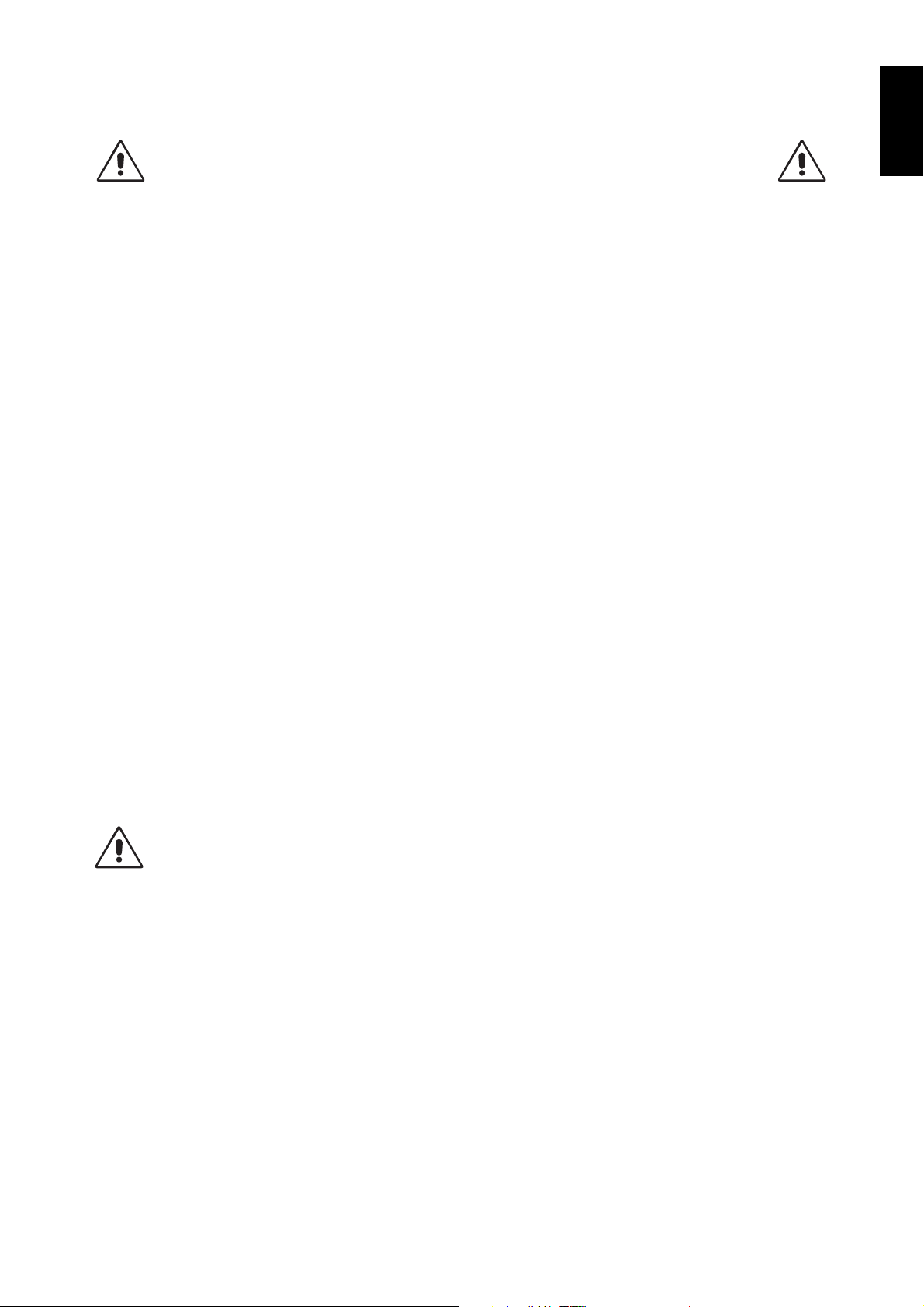
Recommended use
Safety Precautions and Maintenance
FOR OPTIMUM PERFORMANCE, PLEASE NOTE
THE FOLLOWING WHEN SETTING UP AND
USING THE LCD COLOR MONITOR:
• DO NOT OPEN THE MONITOR. There are no user serviceable parts inside and opening or removing covers may expose
you to dangerous shock hazards or other risks. Refer all servicing to qualifi ed service personnel.
• Do not spill any liquids into the cabinet or use your monitor near water.
• Do not insert objects of any kind into the cabinet slots, as they may touch dangerous voltage points, which can be harmful or
fatal or may cause electric shock, fi re or equipment failure.
• Do not place any heavy objects on the power cord. Damage to the cord may cause shock or fi re.
• Do not place this product on a sloping or unstable cart, stand or table, as the monitor may fall, causing serious damage to
the monitor.
• The power supply cord you use must have been approved by and comply with the safety standards of your country.
(Type H05VV-F 3G 1mm
• In UK, use a BS-approved power cord with molded plug having a black (5A) fuse installed for use with this monitor.
• Do not place any objects onto the monitor and do not use the monitor outdoors.
The lamps in this product contain mercury. Please dispose according to state, local or federal law.*
•
• Do not bend power cord.
• Do not use monitor in high temperatured, humid, dusty, or oily areas.
• Do not cover vent on monitor.
• Vibration can damage the backlight. Do not install where the monitor will be exposed to continual vibration.
• If monitor or glass is broken, do not come in contact with the liquid crystal and handle with care.
• To prevent damage to the LCD monitor caused by tipping over due to earthquakes or other shocks, make sure to install the
monitor in a stable location and take measures to prevent falling.
Immediately turn off the power, unplug your monitor from the wall outlet and move to a safe location then refer servicing to
qualifi ed service personnel under the following conditions. If the monitor is used in this condition, the monitor may cause fall, fi re
and electric shock:
• If the monitor stand has been cracked or peeled.
• If the monitor has been wobbled.
• If the monitor has an unusual odor.
• When the power supply cord or plug is damaged.
• If liquid has been spilled, or objects have fallen into the monitor.
• If the monitor has been exposed to rain or water.
• If the monitor has been dropped or the cabinet damaged.
• If the monitor does not operate normally by following operating instructions.
• Allow adequate ventilation around the monitor so that heat can properly dissipate. Do not block ventilated
CAUTION
Image Persistence: Image persistence is when a residual or “ghost” image of a previous image remains visible on the screen.
Unlike CRT monitors, LCD monitors’ image persistence is not permanent, but constant images being displayed for a long period
of time should be avoided.
To alleviate image persistence, turn off the monitor for as long as the previous image was displayed. For example, if an image
was on the monitor for one hour and a residual image remains, the monitor should be turned off for one hour to erase the image.
NOTE: As with all personal display devices, NEC DISPLAY SOLUTIONS recommends using a moving screen saver at regular
intervals whenever the screen is idle or turning off the monitor when not in use.
• The power cable connector is the primary means of detaching the system from the power supply.
• Handle with care when transporting. Save packaging for transporting.
• Do not touch LCD panel surface while transporting, mounting and setting.
2
should be used in Europe).
openings or place the monitor near a radiator or other heat sources. Do not put anything on top of monitor.
The monitor should be installed close to a power outlet which is easily accessible.
Applying pressure on the LCD panel can cause serious damage.
English
* Only for P241W
English-3
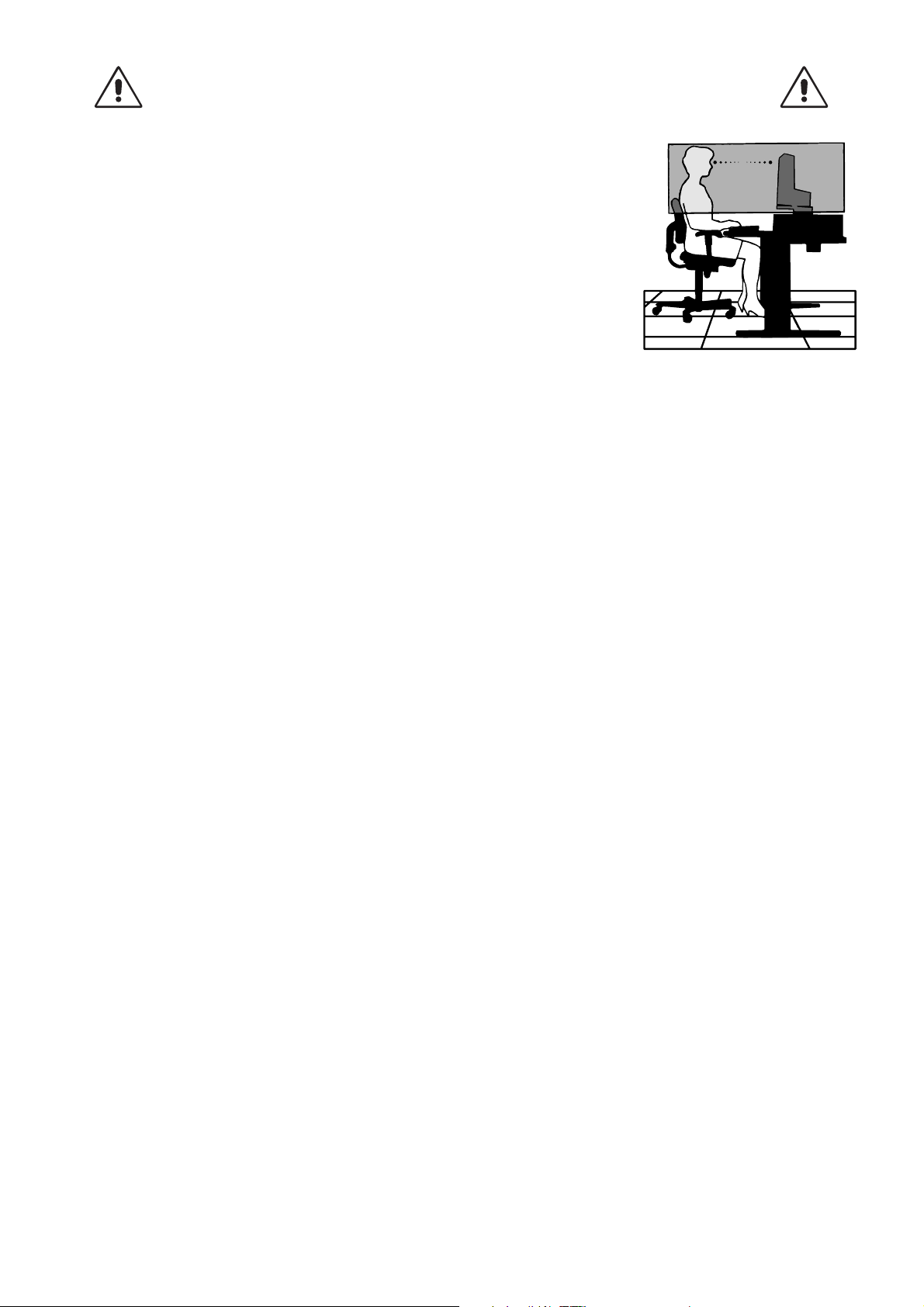
CORRECT PLACEMENT AND ADJUSTMENT OF THE MONITOR CAN
REDUCE EYE, SHOULDER AND NECK FATIGUE. CHECK THE
FOLLOWING WHEN YOU POSITION THE MONITOR:
• For optimum performance, allow 20 minutes for the display to warm up.
• Adjust the monitor height so that the top of the screen is at or slightly below eye level.
Your eyes should look slightly downward when viewing the middle of the screen.
• Position your monitor no closer than 40 cm (15.75 inches) and no further away than
70 cm (27.56 inches) from your eyes. The optimal distance is 50 cm (19.69 inches).
• Rest your eyes periodically by focusing on an object at least 20 feet away. Blink often.
• Position the monitor at a 90° angle to windows and other light sources to minimize glare
and refl ections. Adjust the monitor tilt so that ceiling lights do not refl ect on your screen.
• If refl ected light makes it hard for you to see your screen, use an anti-glare fi lter.
• Clean the LCD monitor surface with a lint-free, non-abrasive cloth. Avoid using any
cleaning solution or glass cleaner!
• Adjust the monitor’s brightness and contrast controls to enhance readability.
• Use a document holder placed close to the screen.
• Position whatever you are looking at most of the time (the screen or reference material) directly in front of you to minimize
turning your head while you are typing.
• Avoid displaying fi xed patterns on the monitor for long periods of time to avoid image persistence (after-image effects).
• Get regular eye checkups.
Ergonomics
To realize the maximum ergonomics benefi ts, we recommend the following:
• To avoid eye fatigue, adjust the brightness to a moderate setting. Place a sheet of white paper next to the LCD screen for
luminance reference.
• Do not position the Contrast control to its maximum setting.
• Use the preset Size and Position controls with standard signals.
• Use the preset Color Setting.
• Use non-interlaced signals with a vertical refresh rate of more than 60 Hz.
• Do not use primary color blue on a dark background, as it is diffi cult to see and may produce eye fatigue due to insuffi cient
contrast.
Cleaning the LCD Panel
• When the LCD is dusty, please gently wipe with a soft cloth.
• Please do not rub the LCD panel with hard or coarse material.
• Please do not apply pressure to the LCD surface.
• Please do not use OA cleaner as it will cause deterioration or discoloration on the LCD surface.
Cleaning the Cabinet
• Unplug the power supply
• Gently wipe the cabinet with a soft cloth
• To clean the cabinet, dampen the cloth with a neutral detergent and water, wipe the cabinet and follow with a dry cloth.
NOTE: Many plastics are used on the surface of the cabinet. DO NOT clean with benzene, thinner, alkaline detergent,
alcoholic system detergent, glass cleaner, wax, polish cleaner, soap powder, or insecticide. Do not touch rubber or
vinyl to the cabinet for a long time. These types of fl uids and fabrics can cause the paint to deteriorate, crack or peel.
For more detailed information on setting up a healthy work environment, write to the American National Standard for Human
Factors Engineering of Computer Workstations - ANSI/HFES 100-2007 - The Human Factors Society, Inc. P.O. Box 1369,
Santa Monica, California 90406.
English-4
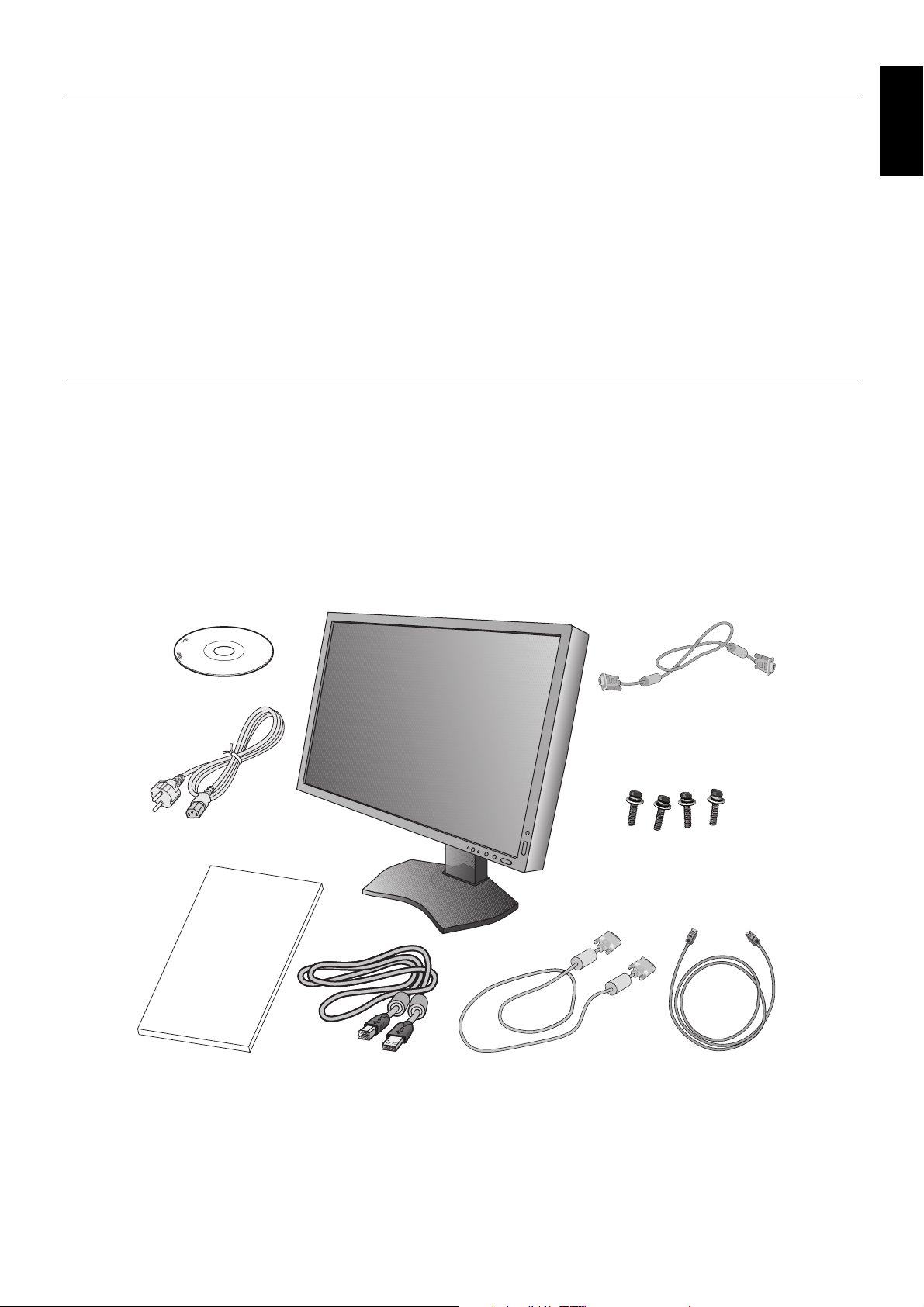
Product Features
• DisplayPort and HDMI*2, which support 10-bit color depth.
• 5-setting, easy-to-switch picture mode (see page 13).
• Accurate color reproduction for high-end graphic design (see page 17).
• Quick warmup time.
• Picture-in-picture/picture-by-picture dual-screen mode includes real-time preview (see page 14).
• USB hub with two upstream ports (see page 14).
• MultiProfi ler extends color management feature, including automatic ICC profi le updates (ICC profi le Emulation, Printer
Emulation) (see page 17).
• Low power consumption via ECO MODE (see page 12).
• Small footprint design.
Contents
Your new NEC monitor box* should contain the following:
• MultiSync monitor with tilt/swivel/pivot/height adjust stand
• Power Cord
• Video Signal Cable (DVI-D to DVI-D cable)
• Video Signal Cable (Mini D-SUB 15 pin to Mini D-SUB 15 pin)
• DisplayPort cable
• USB Cable
• Setup Manual
• CD-ROM
• Screw (x 4) (to mount the monitor to a fl exible arm (page 10))
English
CD-ROM
Power Cord*
Setup Manual
Setup Manual DVI-D to DVI-D cable DisplayPort cable
1
USB Cable
Mini D-SUB 15 pin to
Mini D-SUB 15 pin
Screws
NOTE: This monitor can be equipped with optional “MultiSync Sound bar”.
Please ask your dealer or check our website http://www.necdisplaysolution.com
* Remember to save your original box and packing material to transport or ship the monitor.
1
*
Type and number of power cords included will depend on the where the LCD monitor is to be shipped. When more than one power cord is
included, please use a power cord that matches the AC voltage of the power outlet and has been approved by and complies with the safety
standard of your particular country.
2
*
Only for P232W.
English-5
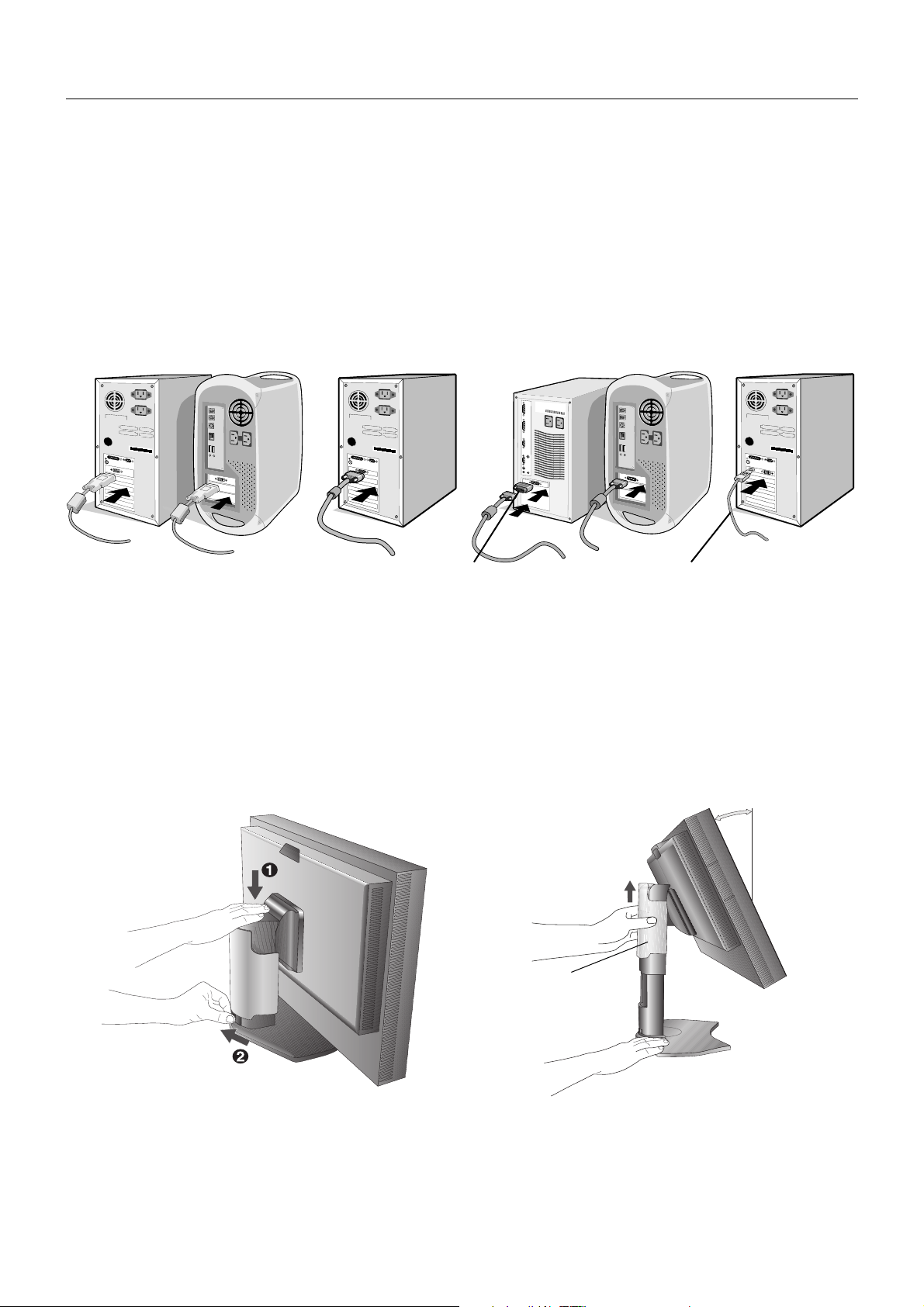
Quick Start
To connect the LCD monitor to your system, follow these instructions:
NOTE: Make sure to read “Recommended Use” (page 3) before installation.
1. Turn off the power to your computer.
2. For a PC or MAC with DVI digital output: Connect the DVI signal cable to the connector of the display card in your system
(Figure A.1). Tighten all screws.
For a PC with Analog output: Connect a 15-pin mini D-SUB to DVI-A signal cable (not included) to the connector of the
display card in your system (Figure A.2).
For a MAC: Connect a Macintosh cable adapter (not included) to the computer, then attach the 15-pin mini D-SUB signal
cable to the Macintosh cable adapter (Figure A.3).
NOTE: Some Macintosh systems do not require a Macintosh cable adapter.
For a PC with DisplayPort output: Connect the DisplayPort cable to the connector of the display card in your system
(Figure A.4).
Figure A.1
NOTE: 1. Please use a DisplayPort cable with a DisplayPort logo.
2. When removing the DisplayPort cable, hold down the top button to release the lock.
3. Height adjustment is locked by lock button. Place hand on top of the monitor to push down the screen to the lowest position.
Slide the lock button to unlock (Figure B.1).
NOTE: Handle with care when unlocking stand.
Place hands on each side of the monitor to tilt the LCD panel 30-degree angle and lift up to the highest position.
Slide the cable cover up (Figure B.2).
NOTE: Cable cover is not removable.
Figure A.2
Macintosh Cable
Adapter
(not included)
Cable cover
Figure A.3
DisplayPort cable
30° Tilt
Figure A.4
Figure B.1 Figure B.2
English-6
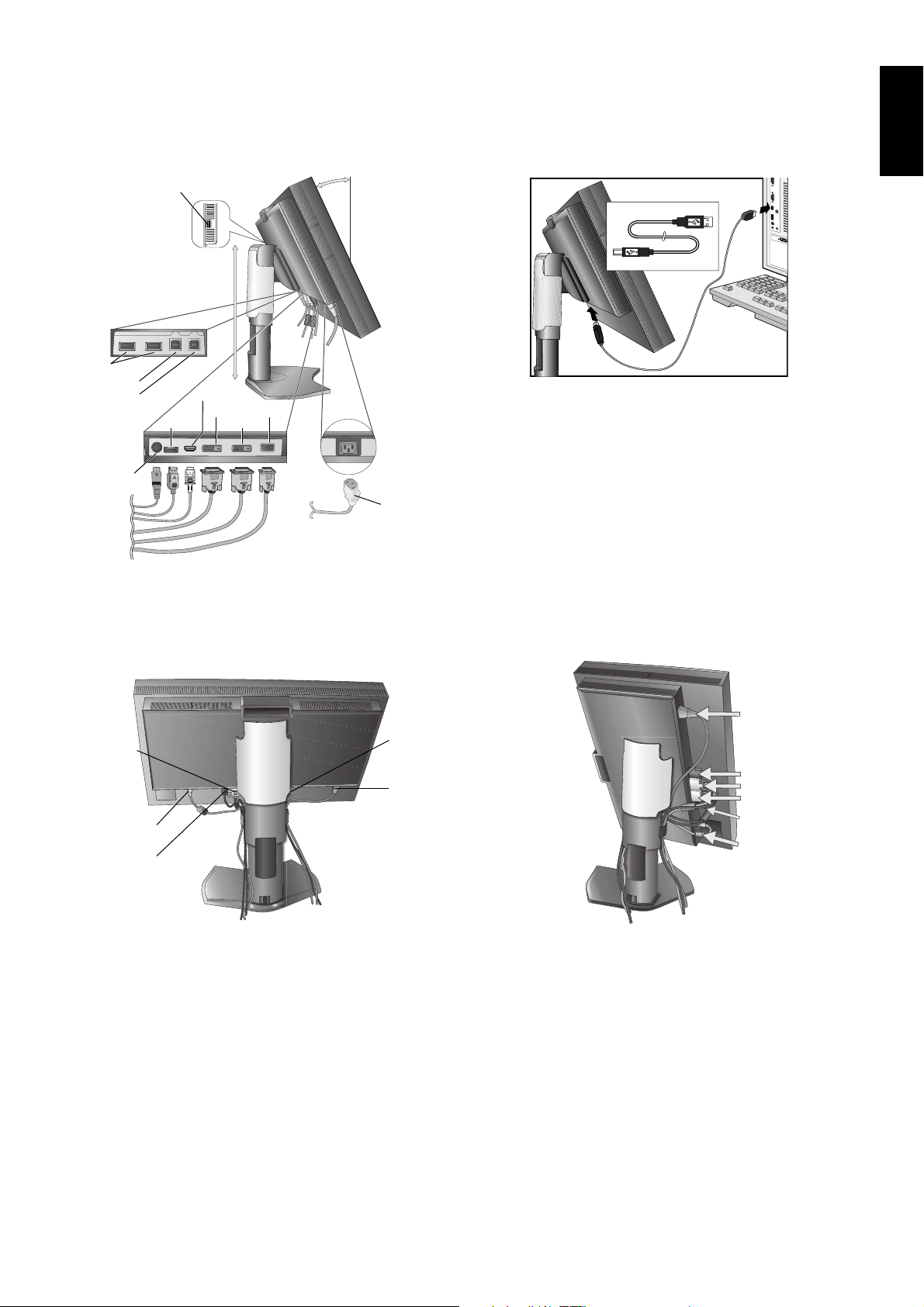
4. Connect all cables to the appropriate connectors (Figure C.1). When using the USB cable, connect the B type connector
to the USB upstream port on the right back side of the monitor and the A type connector to the downstream port on the
computer (Figure C.1a). If using the cord from a USB device, plug into one of the downstream ports of the monitor.
NOTE: Incorrect cable connections may result in irregular operation, damage display quality/components of LCD module
and/or shorten the module’s life.
30° Tilt
USB downstream
A Type
A Type
English
Highest
Stand
B Type
Position
B Type
USB downstream
USB upstream1
USB upstream2
DisplayPort
DC-OUT*
HDMI*
1
DVI-1*
2
DVI-2*
D-SUB
3
Figure C.1a
Power cord
* NEC optional product attachment (Only for P241W).
Do not use this connector unless specifi ed.
Figure C.1
5. To keep the cables neatly organized, place them into the cable management system that is built into the stand.
Place the cables in the hooks fi rmly and evenly (Figure C.2 and Figure C.3).
6. Please check that you can still rotate, raise and lower the monitor screen when you have installed the cables.
DVI-1 Cable
USB Cable
DisplayPort
Cable
1
Only for P232W
*
*2 DVI-D for P232W
3
Only for P241W
*
D-SUB Cable
Power Cord
Figure C.2 Figure C.3
Power Cord
D-SUB Cable
3
DVI-1/DVI-2*
Cables
DisplayPort Cable
USB Cable
English-7
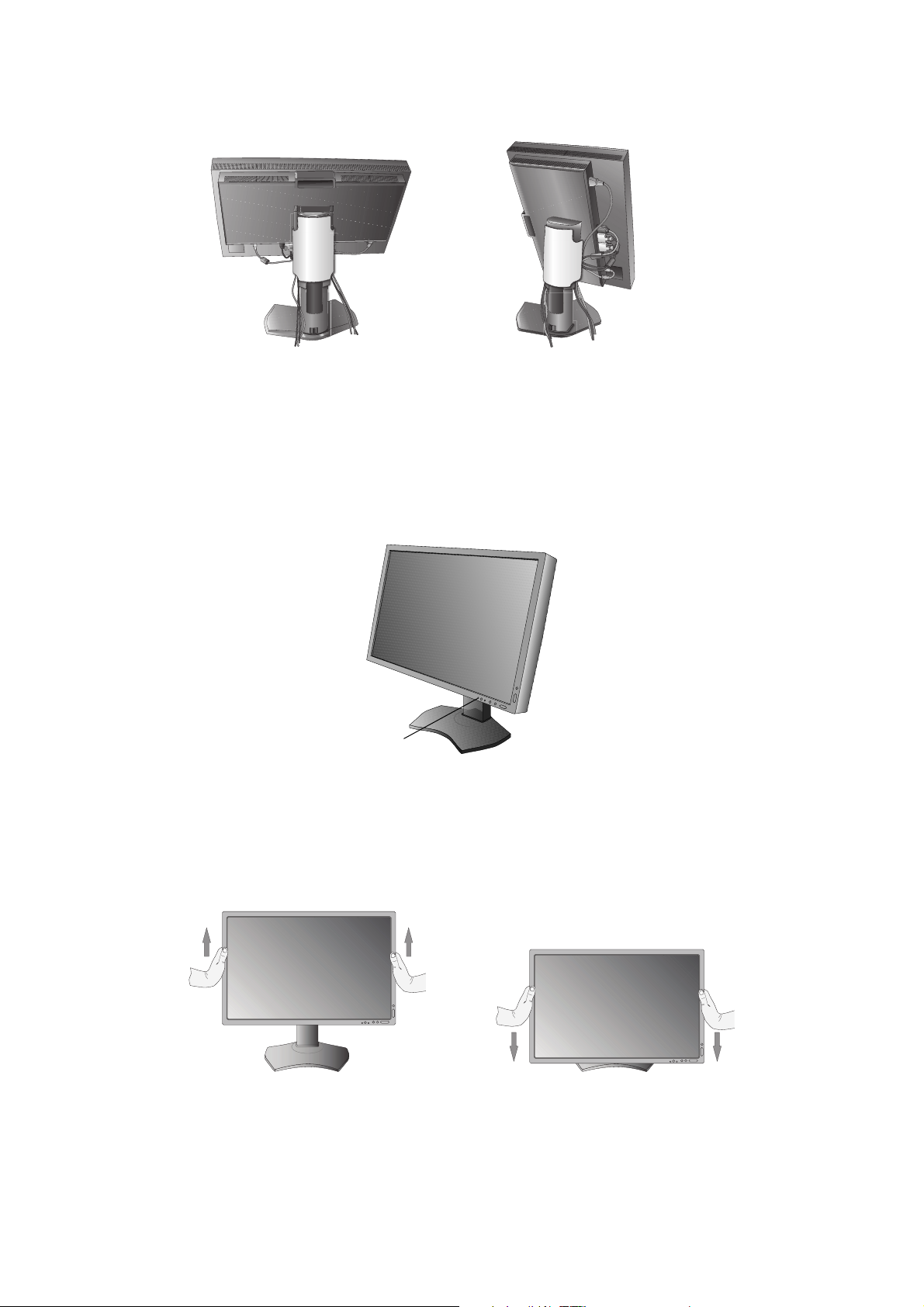
7. Slide down the cable cover (Figure D.1).
8. Connect one end of the power cord to the AC inlet on the back of the monitor and the other end to the power outlet.
NOTE: Please refer to Caution section of this manual for proper selection of AC power cord.
Figure D.1
9. Turn on the monitor with the front power button (Figure E.1) and the computer.
10. No Touch Auto Adjust automatically adjusts the monitor to optimal settings upon initial setup for most timings. For further
adjustments, use the following OSD controls:
• AUTO CONTRAST (Analog input only)
• AUTO ADJUST (Analog input only)
Refer to the Controls section of this User’s Manual for a full description of these OSD controls.
NOTE: If you have any problems, please refer to the Troubleshooting section of this User’s Manual.
Power Button
Figure E.1
Raise and Lower Monitor Screen
The monitor may be raised or lowered in either Portrait or Landscape mode.
To raise or lower screen, place hands on each side of the monitor and lift or lower to the desired height (Figure RL.1).
NOTE: Handle with care when raising or lowering the monitor screen.
Figure RL.1
English-8
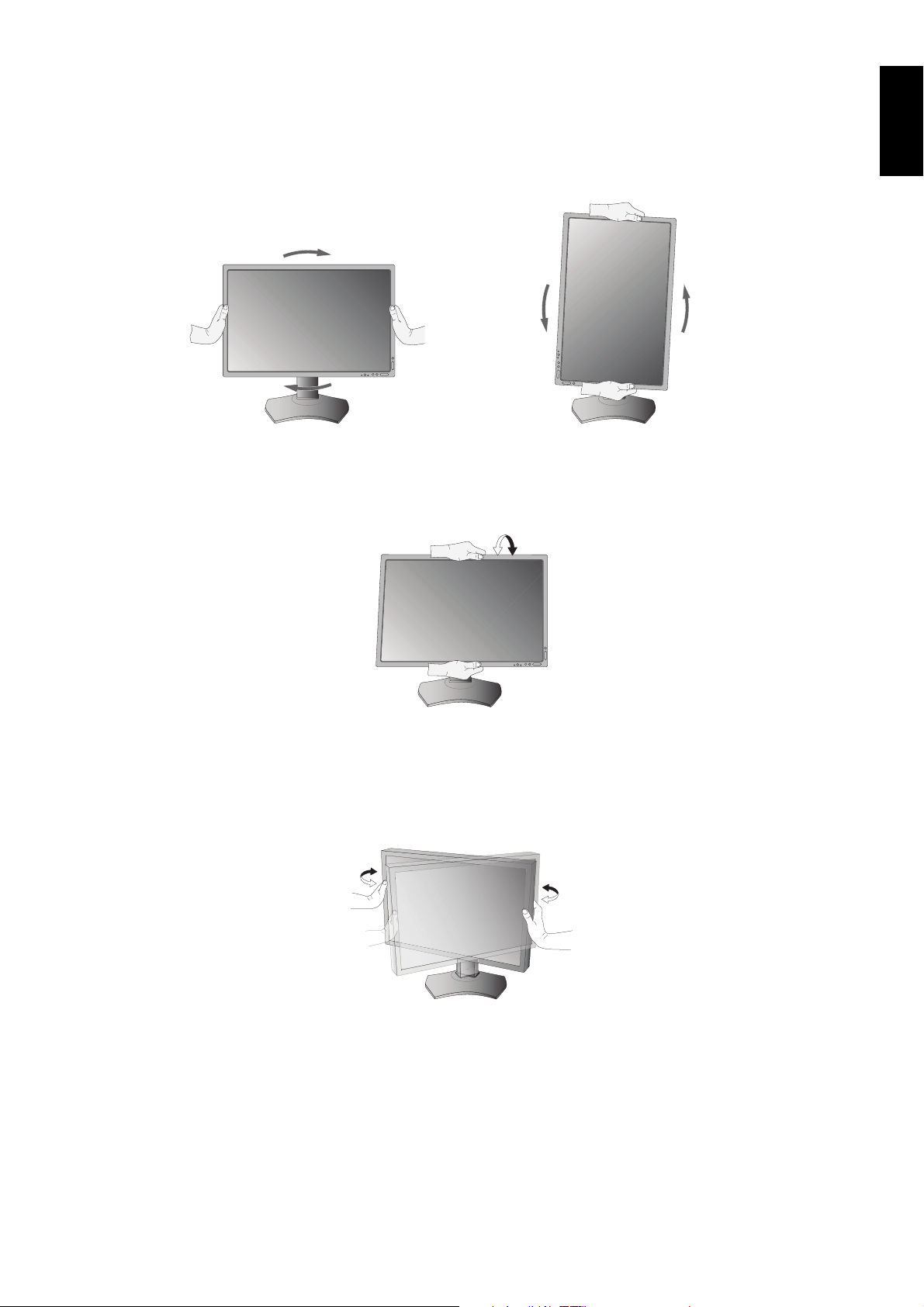
Screen Rotation
Before rotating, the screen must be raised to the highest level and tilt to avoid knocking the screen on the desk or pinching your
fi ngers. Disconnect all cables.
To raise the screen, place hands on each side of the monitor and lift up to the highest position (Figure RL.1).
To rotate screen, place hands on each side of the monitor screen and turn clockwise from Landscape to Portrait or counterclockwise from Portrait to Landscape (Figure R.1).
To rotate OSD menu between landscape and portrait, refer to “Controls” section.
Figure R.1
Tilt
Grasp top and bottom sides of the monitor screen with your hands and adjust the tilt as desired (Figure TS.1).
English
Figure TS.1
NOTE: Handle with care when tilting the monitor screen.
Swivel
Grasp both sides of the monitor screen with your hands and adjust the swivel as desired (Figure TS.2).
Figure TS.2
English-9
