NEC NLT-32HDB4 Owner's Manual
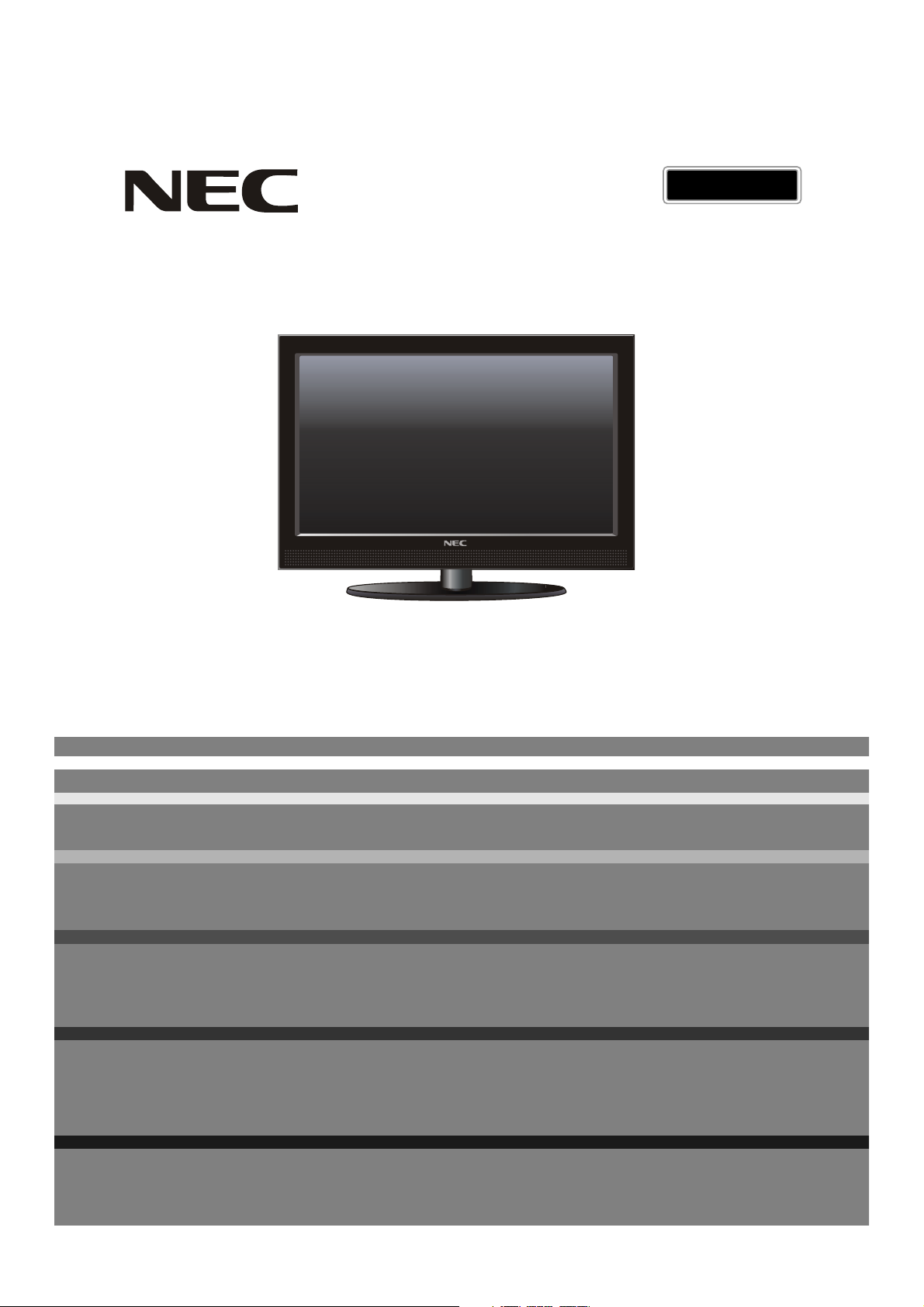
ENGLISH
LCD Television
,
Owner s Manual
Please read this manual carefully before operating the unit,
and retain it for future reference.
Model No:NLT-32HDB4
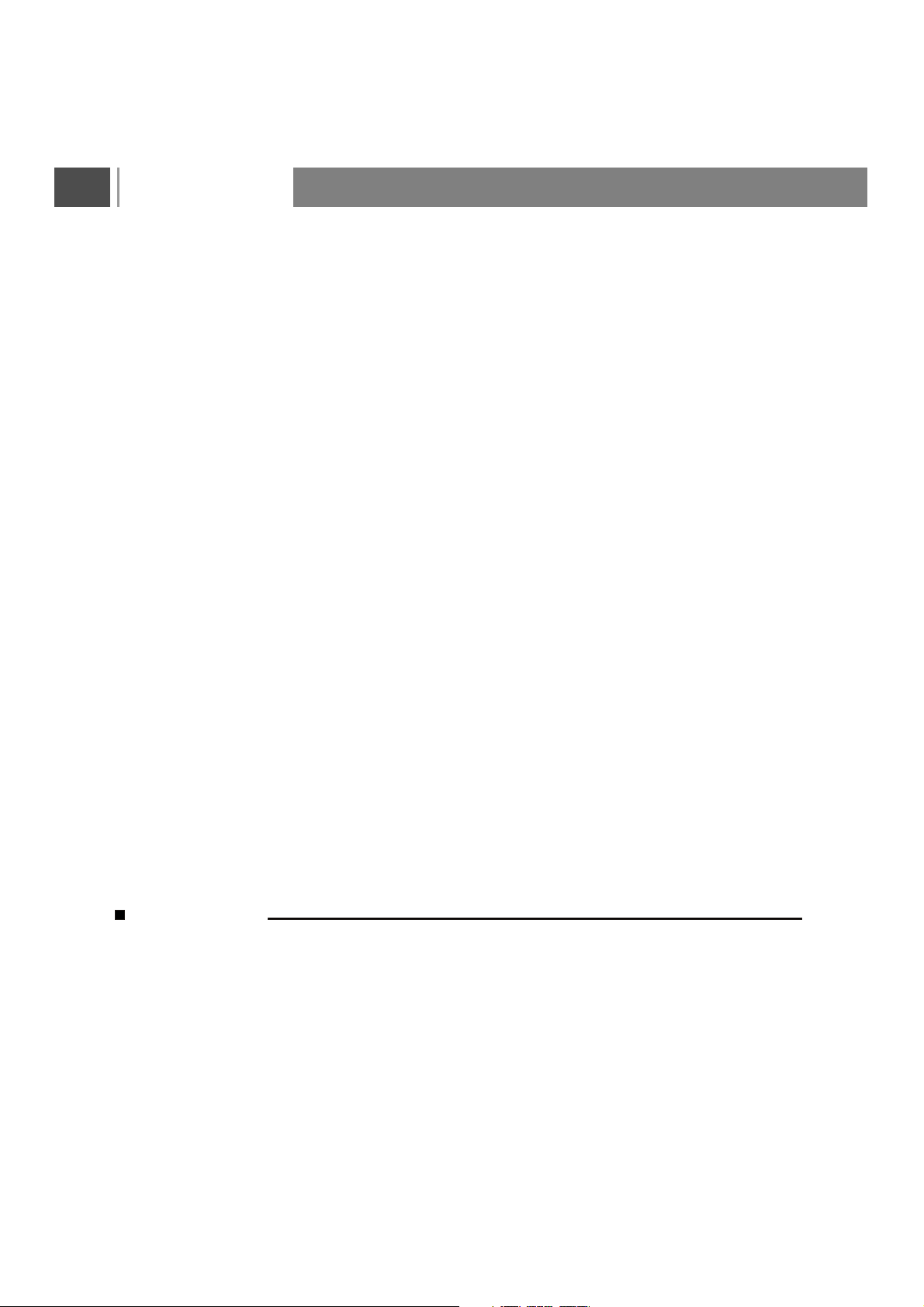
Contents
Contents
FOR LCD TV
Safety Instructions
Installation
Power
Warning
Service
Aerial
Location
Cleaning
Wall Mount: Horizontal Installation
Remote Control
Controls of Side Panel
Controls of Back Panel
Basic Operation
Insertion of Batteries:
Range of Remote Control
Care For Remote Control
Connecting the DVD player or HDTV
Set-top box using YPbPr input
Connecting audio amplifier (for all
signal source)
Connecting the DVD, VCR or other
video apparatus using AV and SVIDEO input
1
How to connect a device using
HDMI Connection
1
2,3
3,4
To play from the device using HDMI
Connecting the Computer using
4
VGA input
Connecting directly to TV
Initial Setup Instruction Guide
4
Power ON/OFF
4
4
Selection of Input Mode
4
OSD Option Adjustment
4
OSD Functions
4
5
Video Page Menu
Audio Page Menu
7
8
9
9
9
9
10
10
TV Page Menu (Only for TV)
Setup Page Menu
Parental Page Menu
Technical Specification
Support the Signal Mode
A. VGA Mode
B. YPbPr Mode
C. HDMI Mode
Wall Mounting Information/
Technical Drawing
11
NEC Service Centers
12
12
13
13
14
15
15
15
16
16
20
21
25
27
32
33
33
33
33
34
35
FOR LCD TV
Some minute dot defects may be visible on the screen, appearing as tiny red, green, or blue spots.
However, they have no adverse effect on the monitor's performance.
Avoid touching the LCD screen or holding your finger(s) against it for long periods of time. Doing so
may produce some temporary distortion effects on the screen.
On Disposal
a. Do not dispose of this product with general household waste.
b. Disposal of this product must be carried out in accordance to the regulations of your local authority.
1
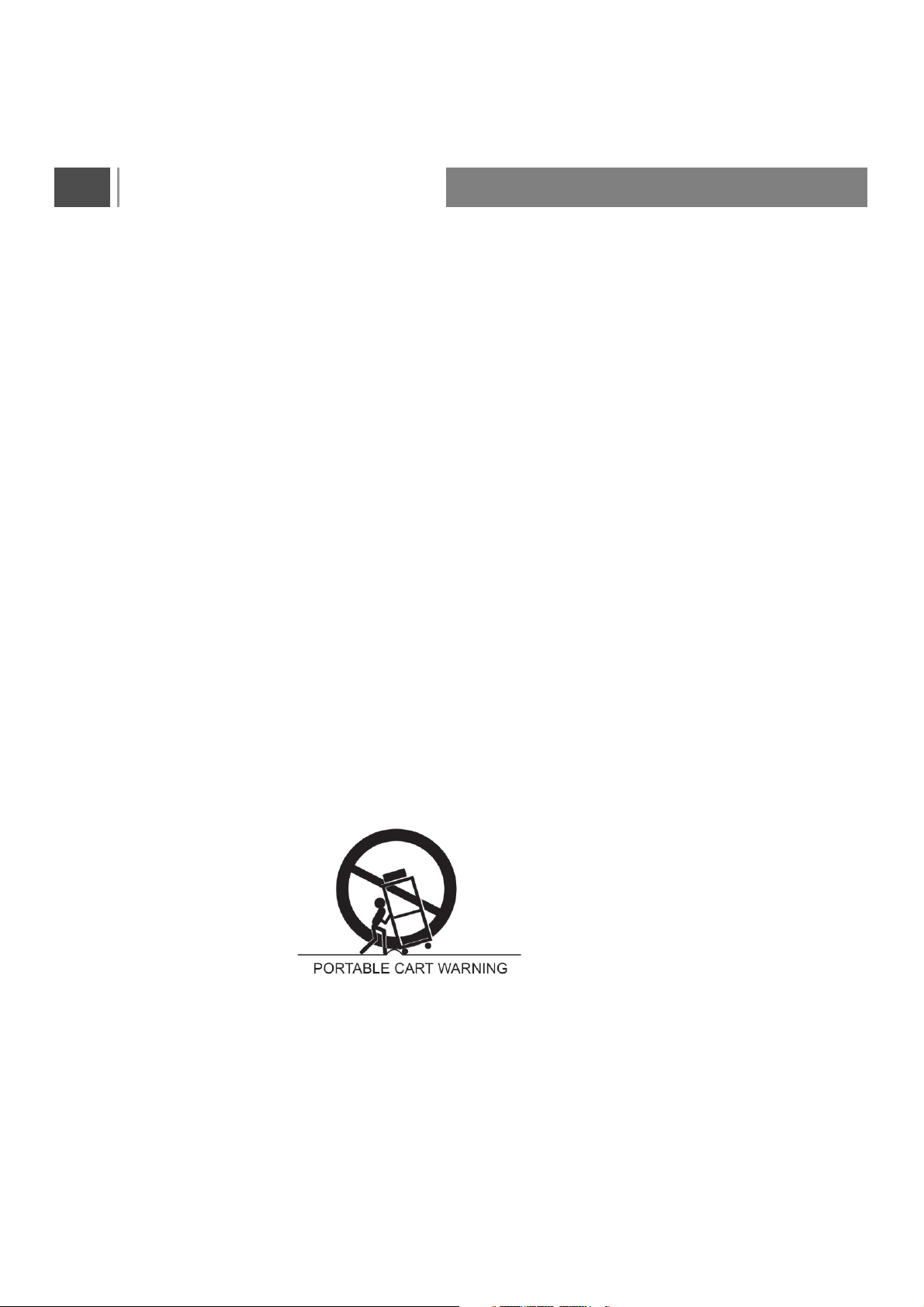
Safety Instructions
1. Read these instructions.
2. Keep these instructions.
3. Heed all warnings.
4. Follow all instructions.
5. Do not use this apparatus near water.
6. Clean only with dry cloth.
7. Do not block any ventilation openings. Install in accordance with the manufacturer's instructions.
8. Do not install near any heat sources such as radiators, heat registers, stoves, or other apparatus
(including amplifiers) that produce heat.
9. Do not defeat the safety purpose of the polarized or grounding-type plug.
A grounding type plug has two blades and a third grounding prong.
The wide blade or the third prong are provided for your safety.
If the provided plug does not fit into your outlet, consult an electrician for replacement of the obsolete
outlet.
10. Protect the power cord from being walked on or pinched particularly at plugs, convenience receptacles,
and the point where they exit from the apparatus.
11. Only use attachments/accessories specified by the manufacturer.
12. Use only with the cart, stand, tripod, bracket, or table specified by the manufacturer, or sold with the
apparatus. When a cart is used, use caution when moving the cart/apparatus combination to avoid
injury from tip-over.
13. Unplug this apparatus during lightning storms or when unused for long periods of time.
14. Refer all servicing to qualified service personnel. Servicing is required when the apparatus has been
damaged in any way, such as power-supply cord or plug is damaged, liquid has been spilled or
objects have fallen into the apparatus, the apparatus has been exposed to rain or moisture, does
not operate normally, or has been dropped.
2

Safety Instructions
- The apparatus shall not be exposed to dripping or splashing and that no objects filled with liquids,
such as vases, shall be placed on the apparatus.
- Minimum distances(e.g. 10cm) around the apparatus for sufficient ventilation
“WARNING
- To reduce the risk of fire or electric shock, do not expose the apparatus to rain or moisture.
- The appliance is not intended for use by young children or infirm persons without supervision.
- Young children should be supervised to ensure that they do not play with the appliance.
Image Persistence
Avoid displaying fixed pattern in the monitor for long period of time to avoid image persistence.
"The marking or retained image on the LCD panel resulting from fixed image use is not an operating
defect and as such is not covered by warranty. This product is not designed to fixed image patterns
for extended periods of time.”
Power Connection
Power Connection
Connect the supplied AC power lead between the AC IN outlet on the LCD TV, located at the
rear of the set and conveniently located AC wall outlet.
3
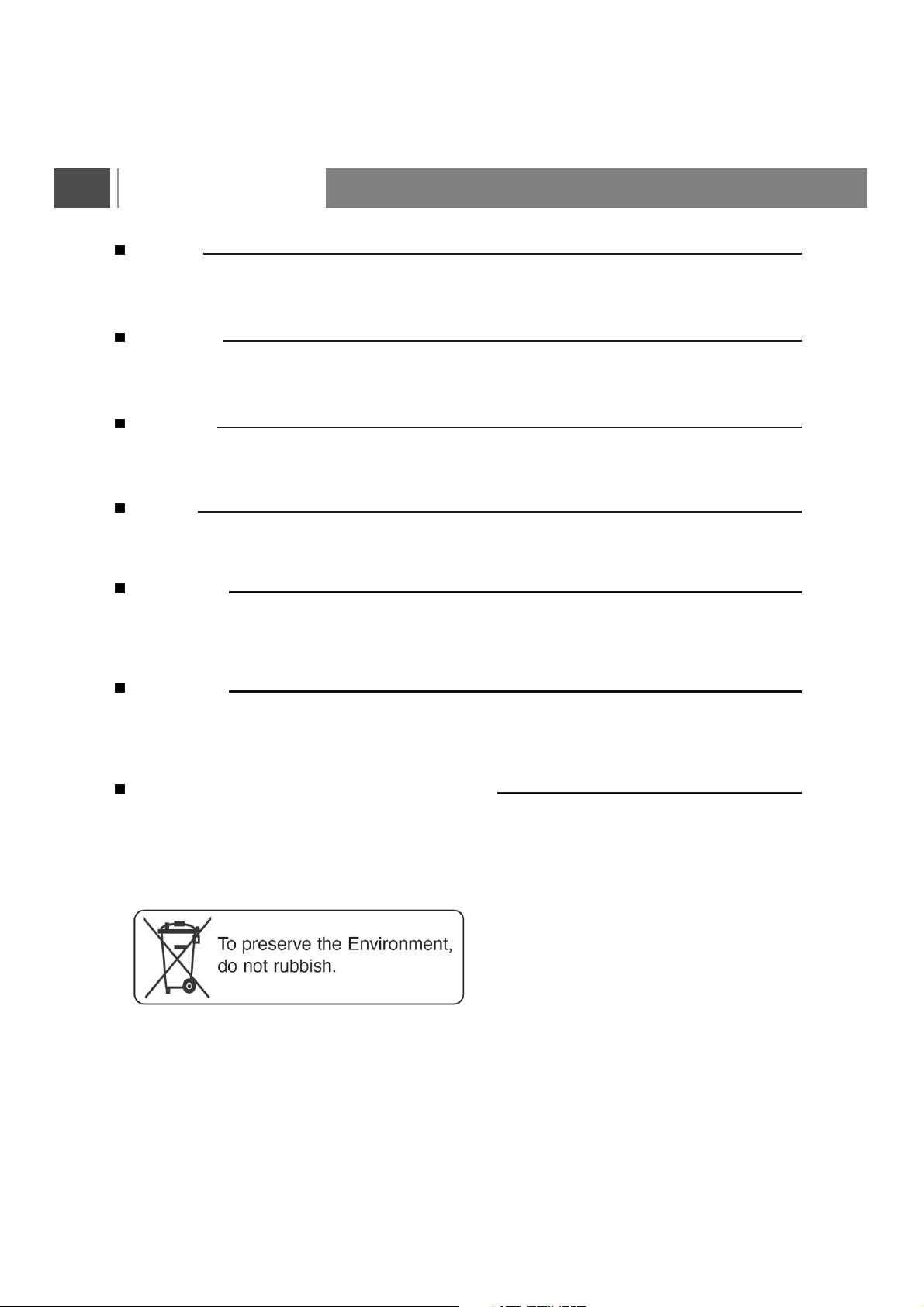
Installation
Power
This set operates on an AC mains supply, the voltage is as indicated on the label on the back cover.
In the event of thunderstorms or powercuts, please pull out the aerial and mains plugs.
Warning
To prevent fire or shock hazard, do not expose the set to rain or moisture. Do not rub or strike the
LCD with anything hard as this may scratch, mar, or damage the Active LCD permanently.
Service
Never remove the back cover of the set as this can expose you to very high voltage and other hazards.
If the set does not operate properly, unplug it and call NEC Service centre.
Aerial
Connect the aerial cable to the socket marked ATV/DTV Tuner on the back cover. For the best reception
an outdoor aerial should be used.
Location
Position your set so that no bright light or sunlight falls directly onto the screen. Care should be taken
not to expose the set to any unnecessary vibration, moisture, dust or heat. Also ensure that the set is
placed in a position to allow a free flow of air. Do not cover the ventilation openings on the back cover.
Cleaning
Unplug the set before cleaning the face of the LCD Screen. Dust the set by wiping the screen and the
cabinet with a soft, clean cloth. If the screen requires additional cleaning, use a clean, damp cloth. Do
not use liquid cleaners or aerosol cleaners.
Wall Mount: Horizontal Installation
When mounting the product on wall or ceiling, be sure to install the product using the designated
mounting tool according to the method recommended by the manufacturer.
4
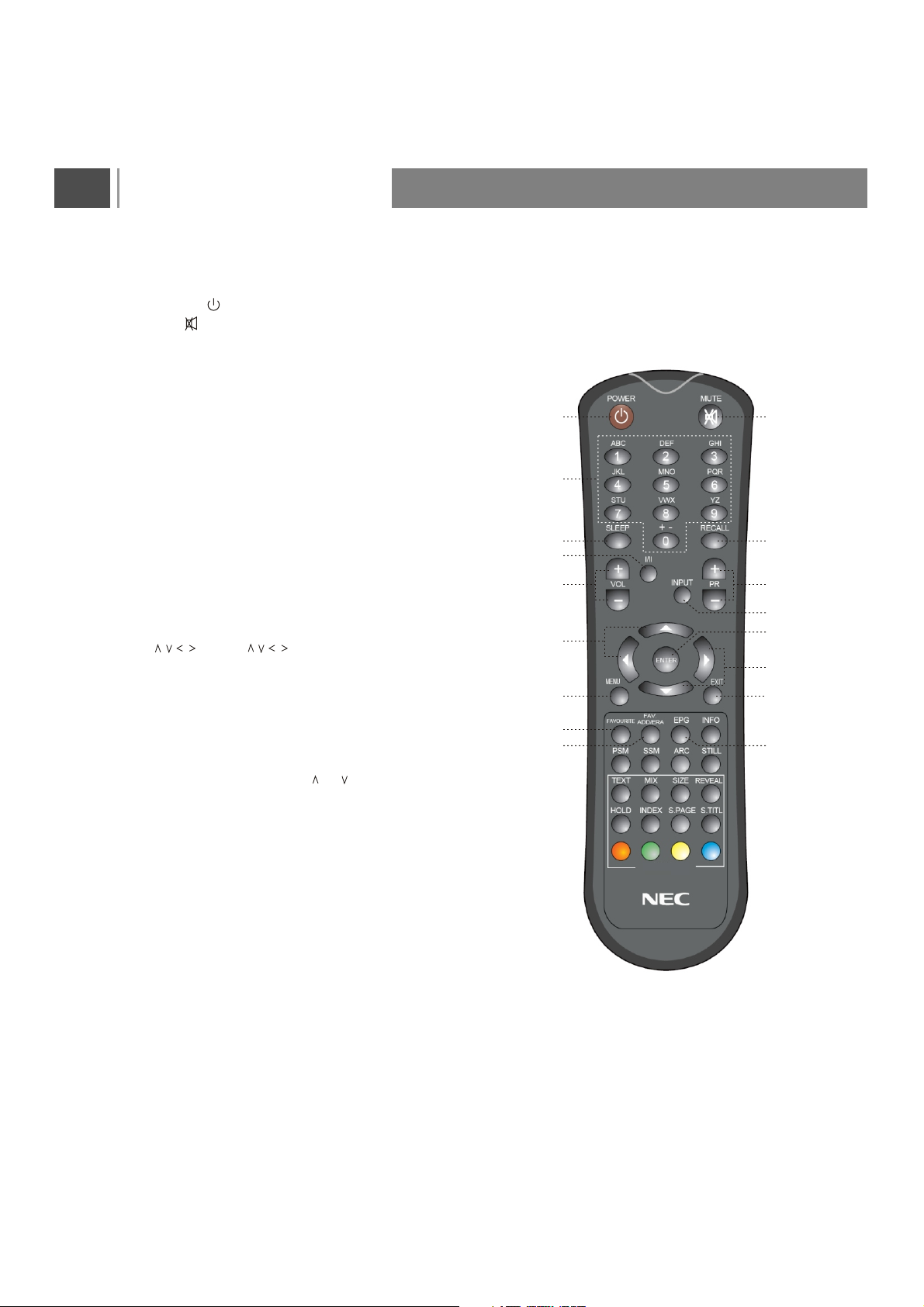
Remote Control
Remote Control
1. POWER( ): Press to turn on and off.
2. Mute( ): Switches the sound on or off.
3. 0~9 Number Buttons: Press 0~9 to select a
channel, and input the password.
4. SLEEP:Press repeatedly until it displays the time
in minutes (10,20, 30, 40, 50, 60, 90, 120 and Off)
that you want the TV to remain on before shutting
off. To cancel sleep time, press Sleep button
repeatedly until sleep Off appears.
5. Recall: Press to return to previous channel. (Only
for TV)
6. VOL +/-: Press to adjust the audio levels.
7. PR+/-(PRO +/-) : Press to select the channel
forward or backward.
8. I/II: Selects the language during dual language
broadcasting.Selects the sound output.
9. INPUT(TV/AV): Press to select the signal source, such
as TV, AV, S-Video,YPbPr1, VGA, or HDMI.
,
, , ,
10. : Press to move the on-screen
cursor.
11. Enter: Press to enter or confirm.
12. Menu: Press to enter into the on-screen setup
menu, press again to exit.
13. EXIT: Press this button to exit in the menu.
14. FAVOURITE: Press to select the favourite
channel from list. Press or to select the
channel then press Enter to confirm.
15. FAV Add/Erase: Press to add or delete favourite
channels.
16. EPG(Digital TV Timetable): Press to display the
( Digital TV Timetable) mode. Press again to exit.
Red: Press This button to display the EPG “prev
day” program information.
Green: Press This button to display the EPG
“next day” program information.
Yellow: Press This button to browse the EPG
program details.
Blue: Press This button to browse the EPG “Type
filter” program information.
, ,
12
3
4
8
6
10
12
14
15
TELETEXT
5
7
9
11
10
13
16
5
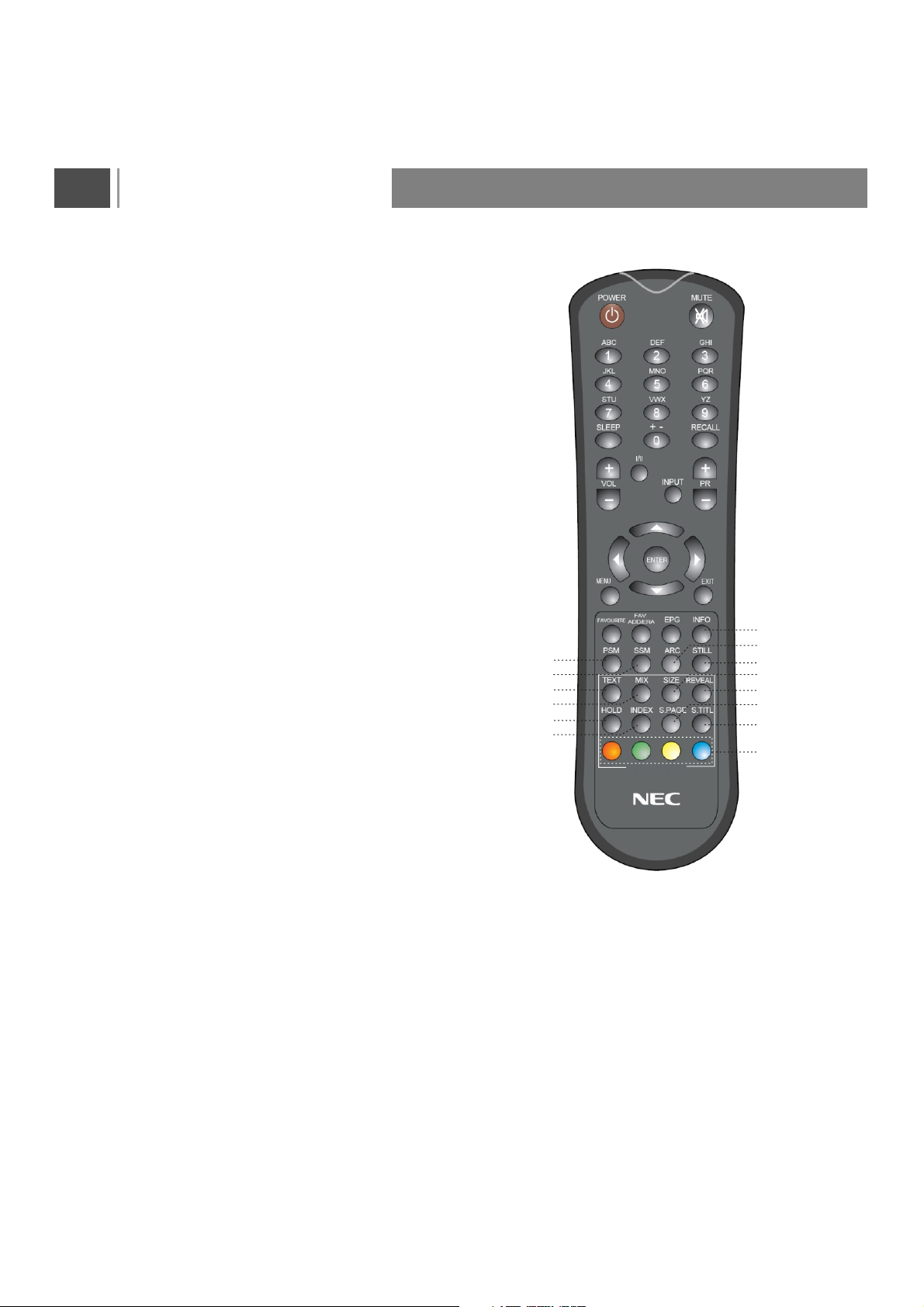
Remote Control
17. INFO: Press to display the channel information;
this information disappears after 9 seconds.
18. PSM: Press to cycle through the picture modes:
Cinema/Sport/Vivid/Hi-Bright/User.
19. SSM: Press to cycle through the sound modes:
Concert/LivingRoom/Hall/Bathroom/Cave/Arena
/Church/Off.
20. ARC: Press to change the screen size, such as
Auto, Normal, Letterbox.
(Note: inactive for VGA)
21. STILL(Freeze): Press to freeze the picture,
press again to restore the picture.
22. TEXT : Press to activate the teletext and press
again to deactivate the teletext.
23. MIX: Displays the teletext pages superimposed
on the TV picture
24. SIZE: Selects double height text.
Press this button to enlarge the top half of the page.
Press this button again to enlarge the bottom half
of the page.
Press this button again to return to the normal display.
25. REVEAL: Press to reveal hidden information
such as answers to a quiz.
26. HOLD: Press to stop the scrolling of text pages.
The text decoder stops receiving data.
27. INDEX (indexing): Return to teletext main menu.
28. S.PAGE: Press to display the sub page (when
available).
29. S.TITL: Show the subtitle of diagram text.
30. R/G/Y/B: Press to select the pictures with
various colors of text. Different channels display
different functions.
18
19
22
23
26
27
17
20
21
24
25
28
29
30
TELETEXT
6
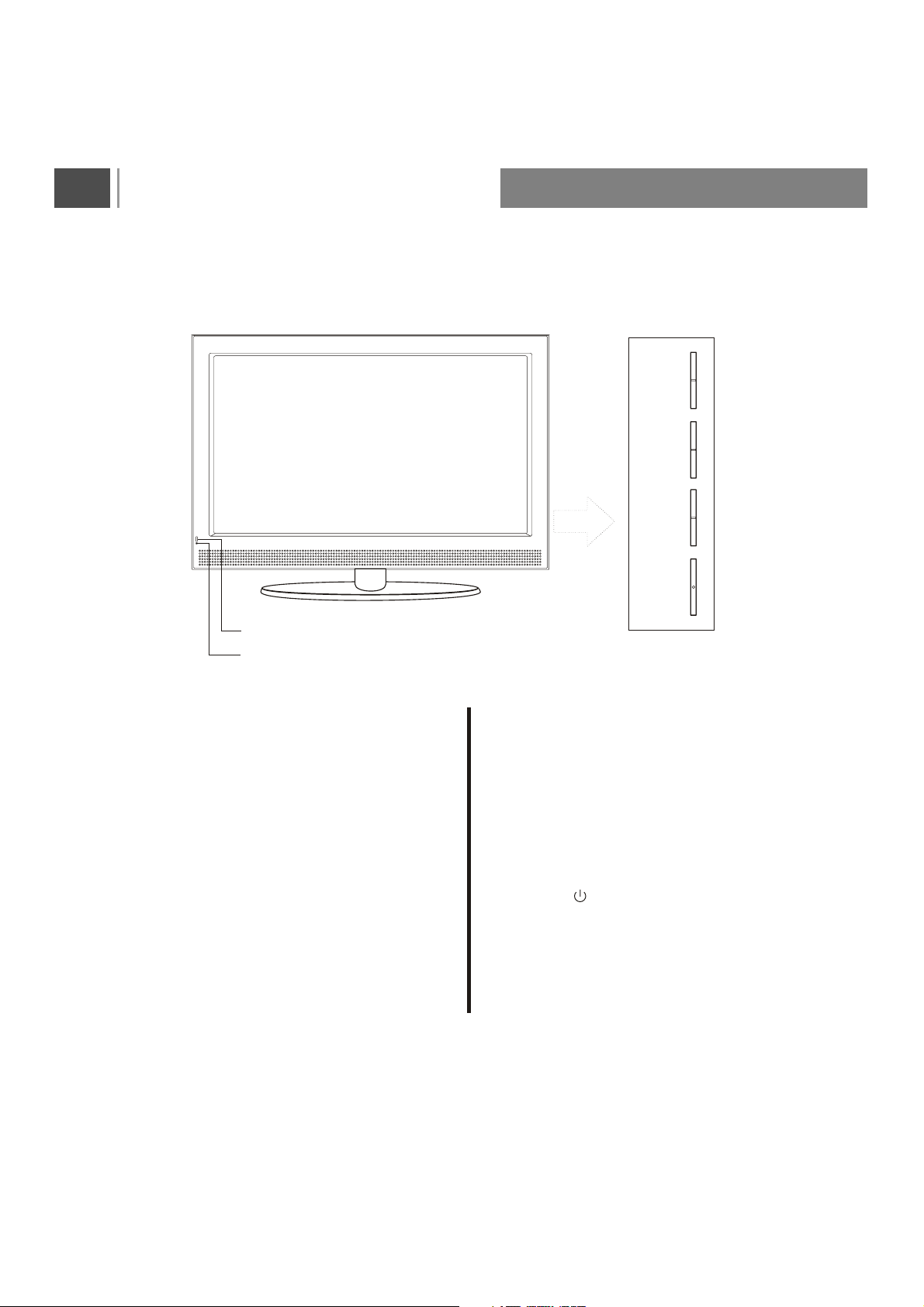
Controls Of Side Panel
- Shown is a simplified representation of the set.
- Here shown may be somewhat different from your set.
Infrared Receiver Window
Power Indicator
INPUT
MENU
PR+
PR-
VOL+
VOL-
POWER
Infrared Receiver Window
To receive the signal from remote control.
Power Indicator
To receive the signal from remote control.
Red indicator lighting, this means the TV
is in standby mode;
Green indicator lighting, this means the TV
is in normal working condition;
INPUT
SelectTV,VIDEO,S-VIDEO,YPbPr1,
YPbPr2,VGA,HDMI.
Switches the set on from standby.
MENU
Selects a menu.
PR+/PR-(Programme Up/Down)
Selects a programme or a menu item.
Switches the set on from standby.
VOL+/VOL-(Volume Up/Down)
Adjusts the volume.
Adjusts menu settings.
POWER( )
Switches the set On from standby or On to
standby.
7
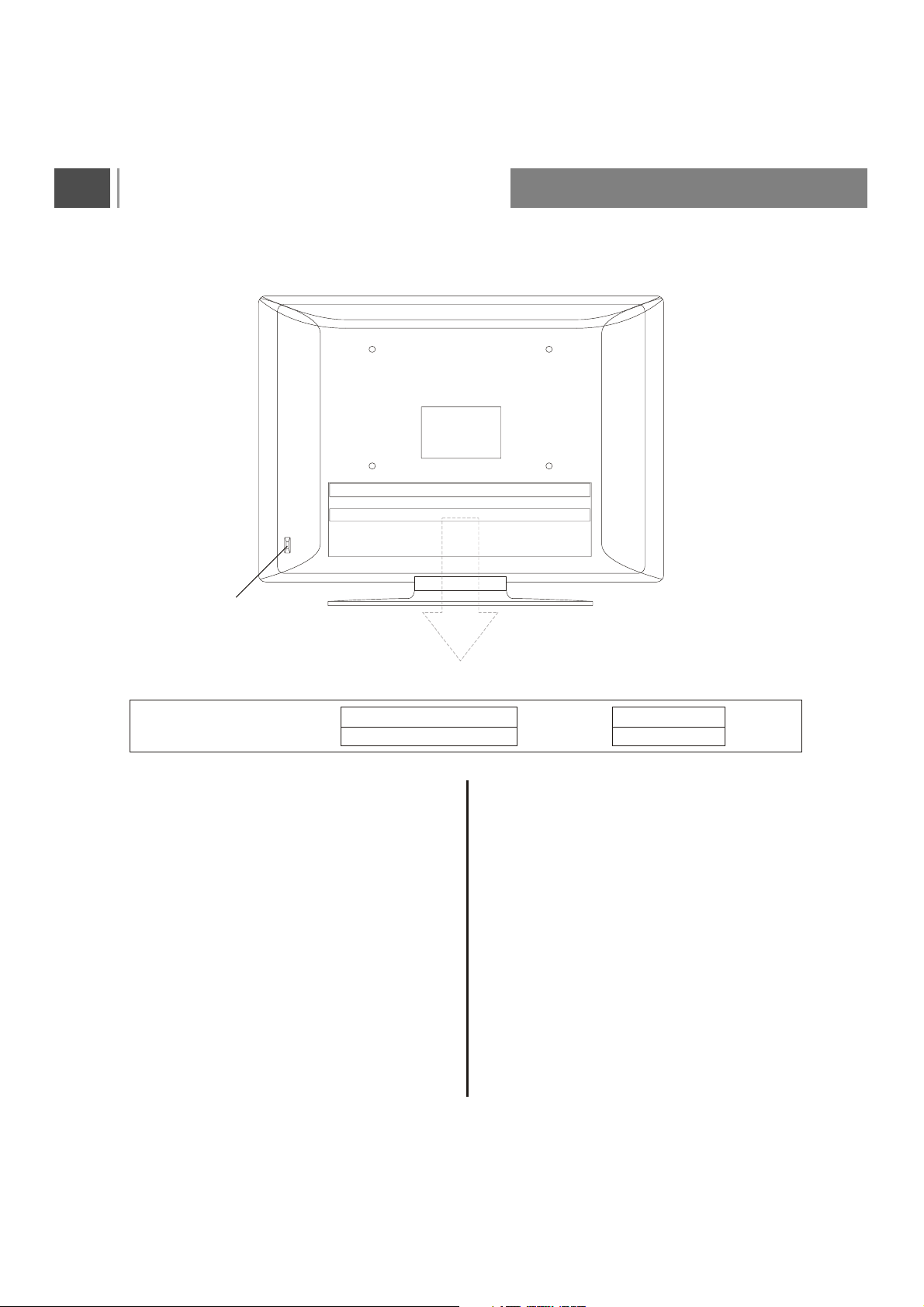
Controls Of Back Panel
- Shown is a simplified representation of the set.
- Here shown may be somewhat different from your set.
Main Power Switch
NLT-32HDB4
Y
HDMI
IN
VGA
IN
VGA-AUDIO
IN
POWER CORD SOCKET
This set operates on an AC power. The volt-age
is indicated on the Specifications page. Never
attempt to operate the set on Dcpower.
HDMI IN (DVI) SOCKETS
Connect the set output socket of the equipment
with HDMI output to this socket.
VGA{1024X768(60Hz)/800X600(60Hz)/640X480
(60Hz)/720X400(70Hz)}
Connect the VGA signal of computer with this port
by VGA cable, connect audio signalwith VGA's
audio input port by audio cable.
VGA-AUDIO
Port for VGA audio input
VGA Connection cannot display 50Hz signal.
COMPONENT1/2 IN (480i / 576i / 480p / 576p /
720p / 1080i) SOCKETS
2 PB2 PR2 LR
Y
1 PB1 PR1 LR
COAXIAL OUT
S-VIDEO IN
AV-OUT
AV-IN
LR
LR
ATV/DTV
TUNER
S-VIDEO IN
Connect video out from an S-Video VCR to the
S-VIDEO input.
Connect the S-Video sound input socket of the
VCR to component sound sockets of the set.
VIDEO IN SOCKET
Connect the video out sockets of theVCR to
AVsockets of the set.
VIDEO OUT SOCKET
Connect a second TV or monitor. This function
will only works at TV, VIDEO and S-VIDEO.
SPDIF
Port for TV audio output.
R F
Aerial socket
8
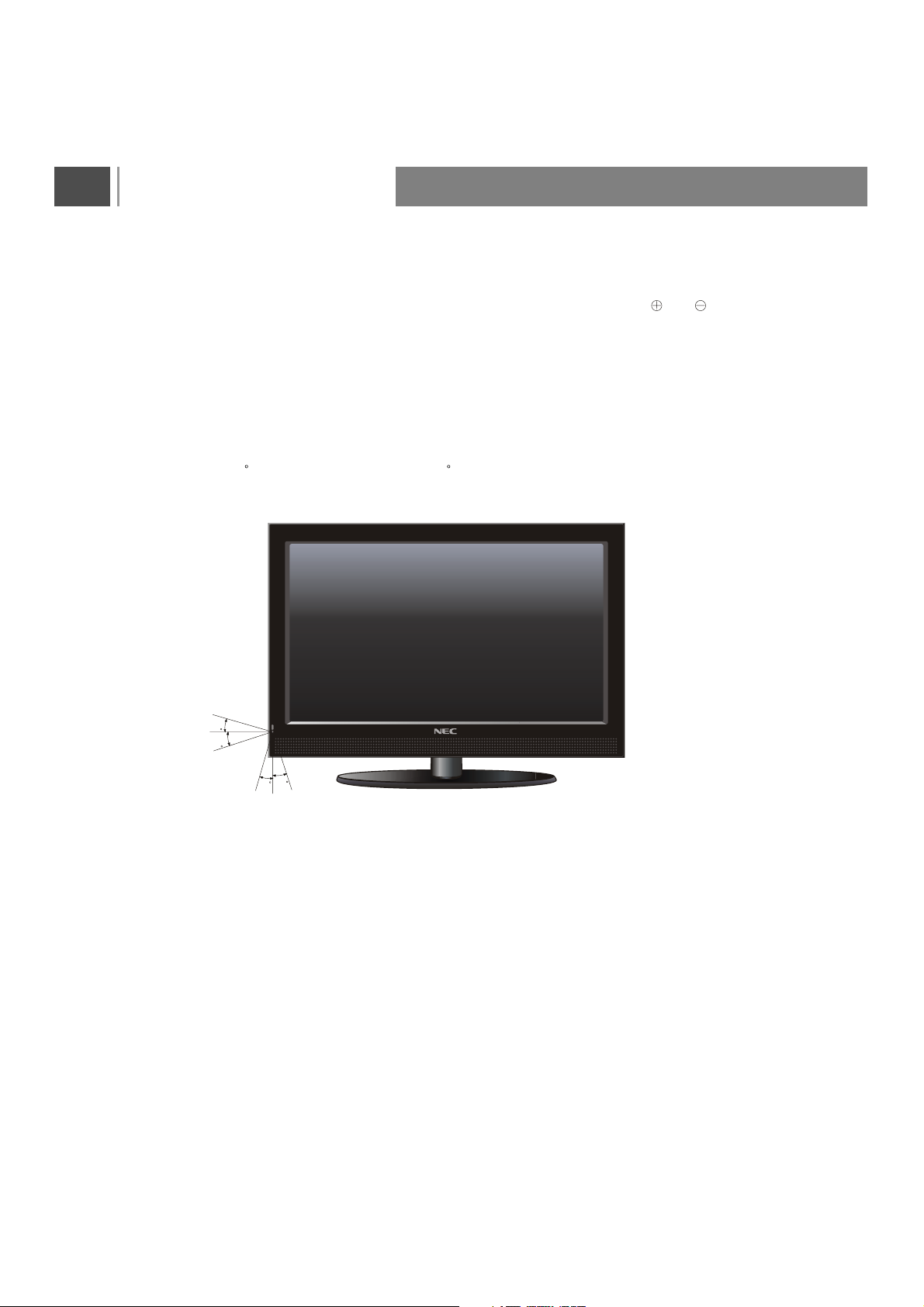
Basic Operation
Insertion of Batteries:
- Turn over the remote control, press and slide off the battery cover.
- Insert two 1.5V (AAA) batteries into the compartment, take care to observe the and markings
indicated inside.
- Replace the cover and slide in reverse until the lock snaps.
Range of Remote Control
- Ensure the remote control is pointed towards the remote control window on the display unit.
- No obstacles should be placed between the remote control and the remote control window.
- The effective receiving range for the signal is within 5-8 meters from the front of the remote control
window, and 30 to the left or right side and 20 above or below the control window.
20
20
30
30
Care For Remote Control
- Avoid spilling liquids on the remote.
- Avoid dropping or otherwise jarring the remote.
- Always store the remote control at dry and normal room temperature place.
- If the remote is not performing satisfactorily, replace the batteries. The batteries should be replaced
after one year.
- If the remote control will be idled for a long time (over 1 month), please take out the batteries to avoid
leakage from the batteries.
- Clean up the entire remote control especially the battery compartment if any leakage found.
- Do not mix different kind of new and used batteries together to avoid leakage.
9
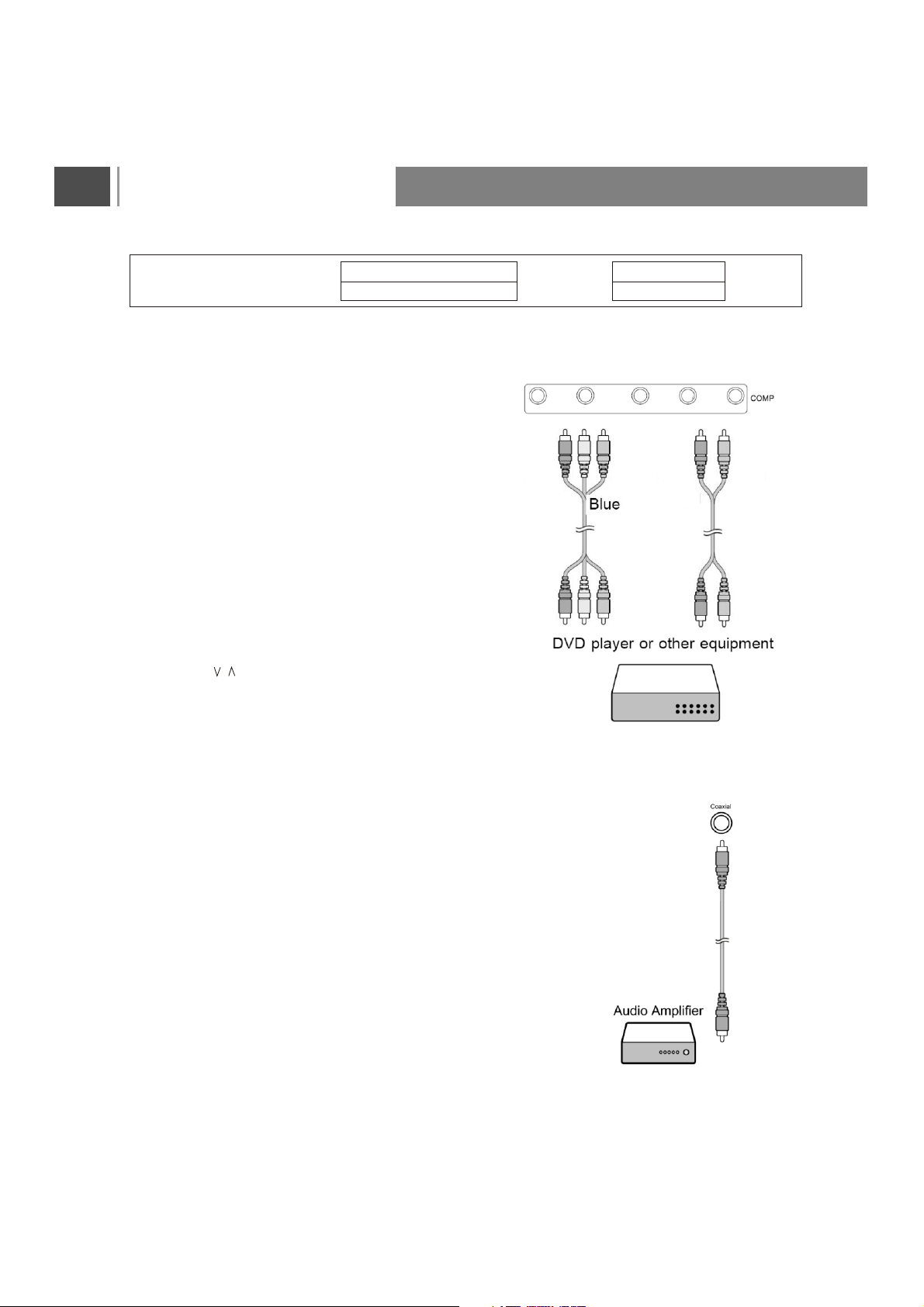
Basic Operation
Y
HDMI
IN
VGA
IN
VGA-AUDIO
IN
Connecting the DVD player or HDTV
Set-top box using YPbPr input
Remove power from the LCD (unplug from the wall
outlet) and external equipment before connecting
cables.
1. Connect the YPbPr output of the DVD or HDTV
Set-top box to the YPbPr input of the LCD.
2. Connect the audio output of the DVD player or
HDTV Set-top box to the audio input of the LCD.
3. Please ensure the Power Cord is connected
before it is operated.
4. Press the POWER to turn on the LCD TV, then
turn on external equipment.
5. Press the INPUT button to select YPbPr signal
source.
6. Press the and Enter to confirm your source
selection.
2 PB2 PR2 LR
Y1 PB1 PR1 LR
COAXIAL OUT
S-VIDEO IN
Y
AV-OUT
AV-IN
B
P
Green Red
LR
LR
PR LR
White
Red
ATV/DTV
TUNER
Connecting audio amplifier (for all
signal source)
Remove power from the LCD (unplug from the wall
outlet) and external equipment before connecting
cables.
1. Connect the LCD s COAXIAL OUT to the Audio
Amplifier COAXIAL Input terminal by a coaxial
cable.
2. Press the POWER to turn on the LCD, then turn
on external equipment.
3. Press the INPUT to select signal source, and set
the Audio Amplifier to coaxial input mode.
,
10
