NEC NLT-32HDB3, NLT-40HDB3 Owner's Manual
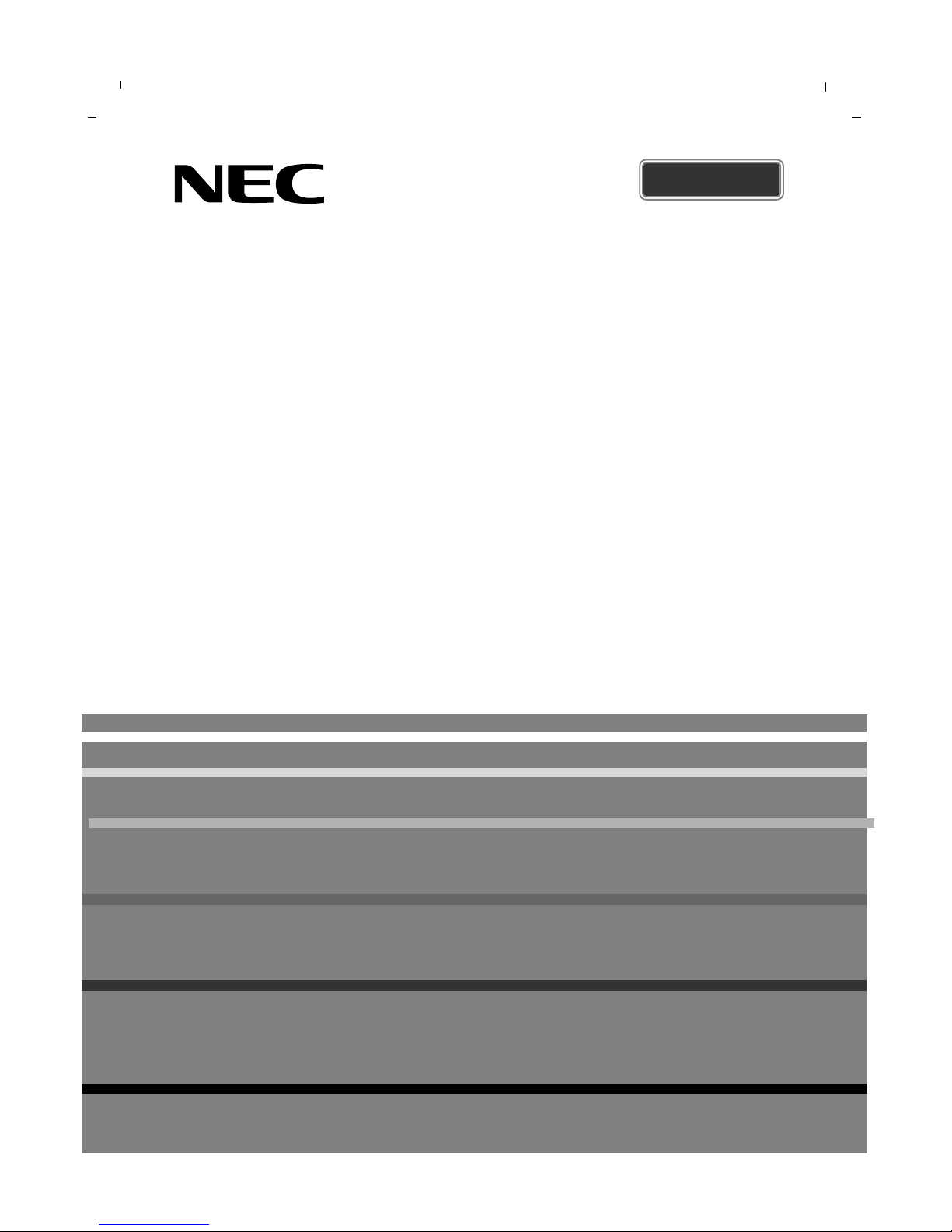
Color Television
Owner’s Manual
NLT-32HDB3 / NLT-40HDB3
Please read this manual carefully before operating your set.
Retain it for future reference.
See the label attached on the back cover and quote this information to your dealer when
you require service.
ENGLISH
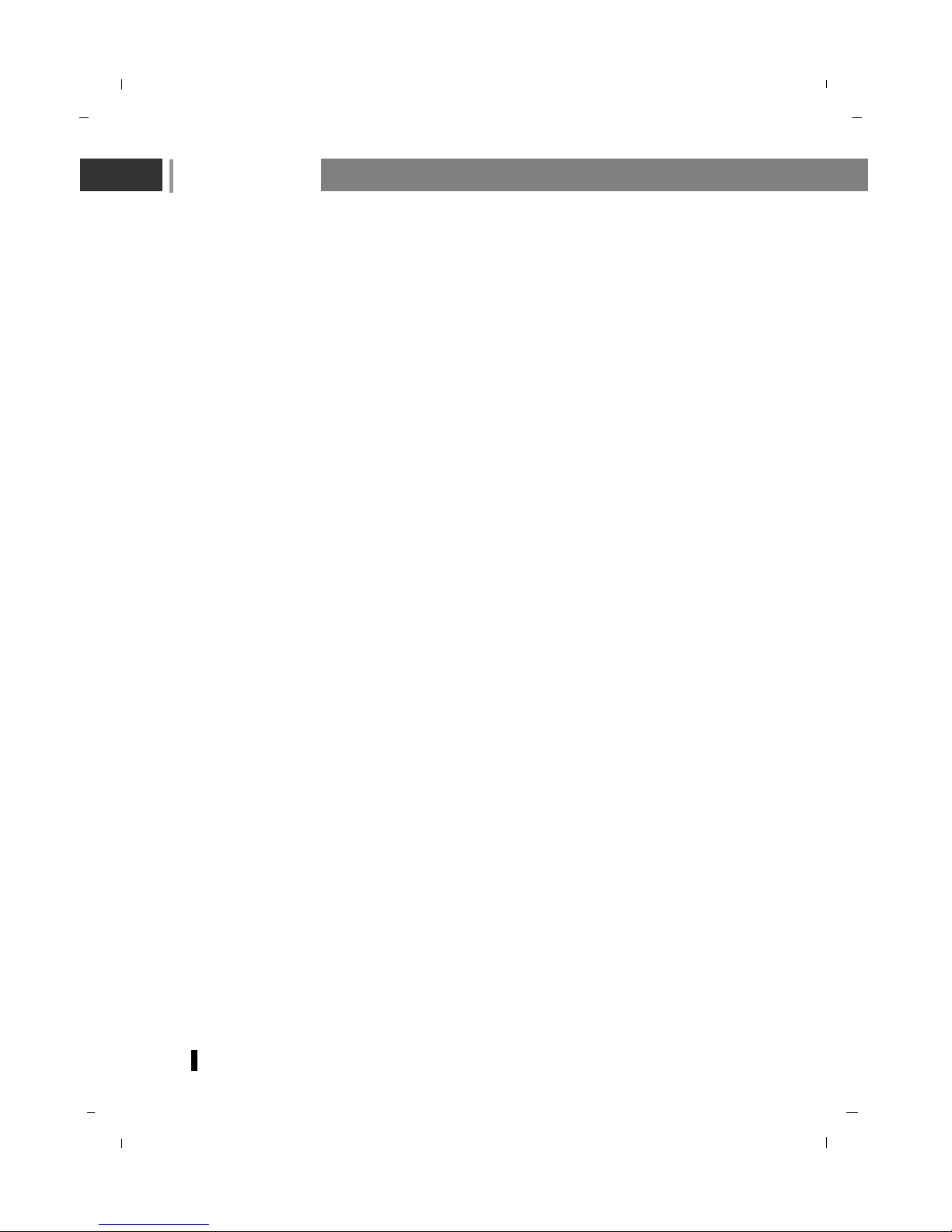
Contents
2
Contents 2-3
Safety Instructions 4
Installation 5
Remote control handset 6-8
Controls 6-7
Battery installation 8
Controls of 9-10
Front panel 9
Back panel 10
Connection to
External equipment 11-14
Basic operation
On and Off 15
Programme selection 15
Volume adjustment 15
On screen language selection 15
On screen menus Menu selection 16
Setting up TV stations 17-26
Auto programme tuning 17
Manual programme tuning 18-19
Programme edit 20-21
Calling the programme table 21
Manual programme tuning (in digital mode only) 22
Channel list (In digital mode only) 23
Favourite (in digital mode only) 24
FAV. ADD/DEL (in digital mode only) 24
Rating (in digital mode only) 25
New Password (in digital mode only) 26
Picture Menu 27-29
CSM (Colour Status Memory) 27
PSM (Picture Status Memory) 28
Manual Picture Control 28
Picture format 29
Sound Menu 30-34
SSM (Sound Status Memory) 30
Balance 31
AVL (Auto Volume Leveler) 31
SRS TruSurround XT 32
TV Speaker 32
Audio Mode (in digital mode only) 33
Stereo/Dual/NICAM reception 34
Time Menu 35-38
Clock 35
On/Off time 36
Auto sleep 37
Time Zone (in digital mode only) 37
D.Saving (in digital mode only) 38
Sleep timer 38
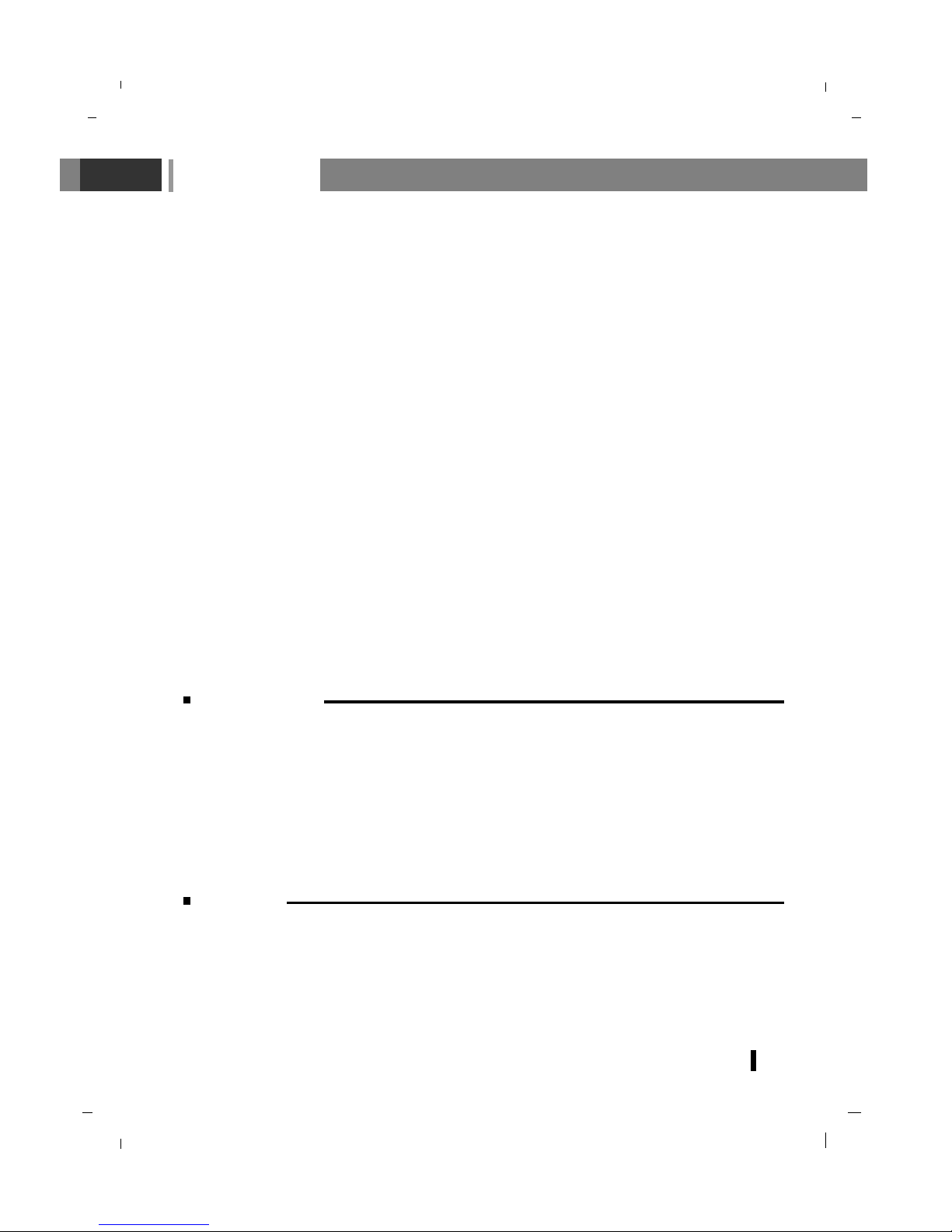
Contents
3
Setup Menu
Child lock 39
Other Menu 40
Information
(in digital mode only) 40
TV Guide
(in digital mode only) 40
Connection of PC
PC Setup 41
WXGA or VGA (Only PC-RGB mode) 41
PIP (Picture-In-Picture) Feature 42-44
Watching PIP 42
PIP Audio Output 43
Moving the PIP 43
Selecting a Input Signal Source for the PIP 43
Programme selection for sub picture 44
Programme scan 44
Teletext (option) 45-47
Displayable Monitor Specification 48
Troubleshooting 49
Product Spec. 50-51
Wall Mounting Information / Technical Drawing 52-53
NEC Service Centers 54
FOR LCD TV
Some minute dot defects may be visible on the screen, appearing as tiny red, green, or blue spots.
However, they have no adverse effect on the LCD TV's performance.
Avoid touching the LCD screen or holding your finger(s) against it for long periods of time. Doing so
may produce some temporary distortion effects on the screen.
On Disposal
a. The fluorescent lamp used in this product contains a small amount of mercury.
b. Do not dispose of this product with general household waste.
c. Disposal of this product must be carried out in accordance to the regulations of your local
authority.
Warning
- Image Persistence
Avoid displaying fixed pattern in the monitor for long period of time to avoid image persistence.
"The marking or retained image on the LCD panel resulting from fixed image use is not an
operating defect and as such is not covered by warranty. This product is not designed to
fixed image patterns for extended periods of time."
- The appliance is not intended for use by young children or infirm persons without supervision
-Young children should be supervised to ensure that do not play with the appliance.
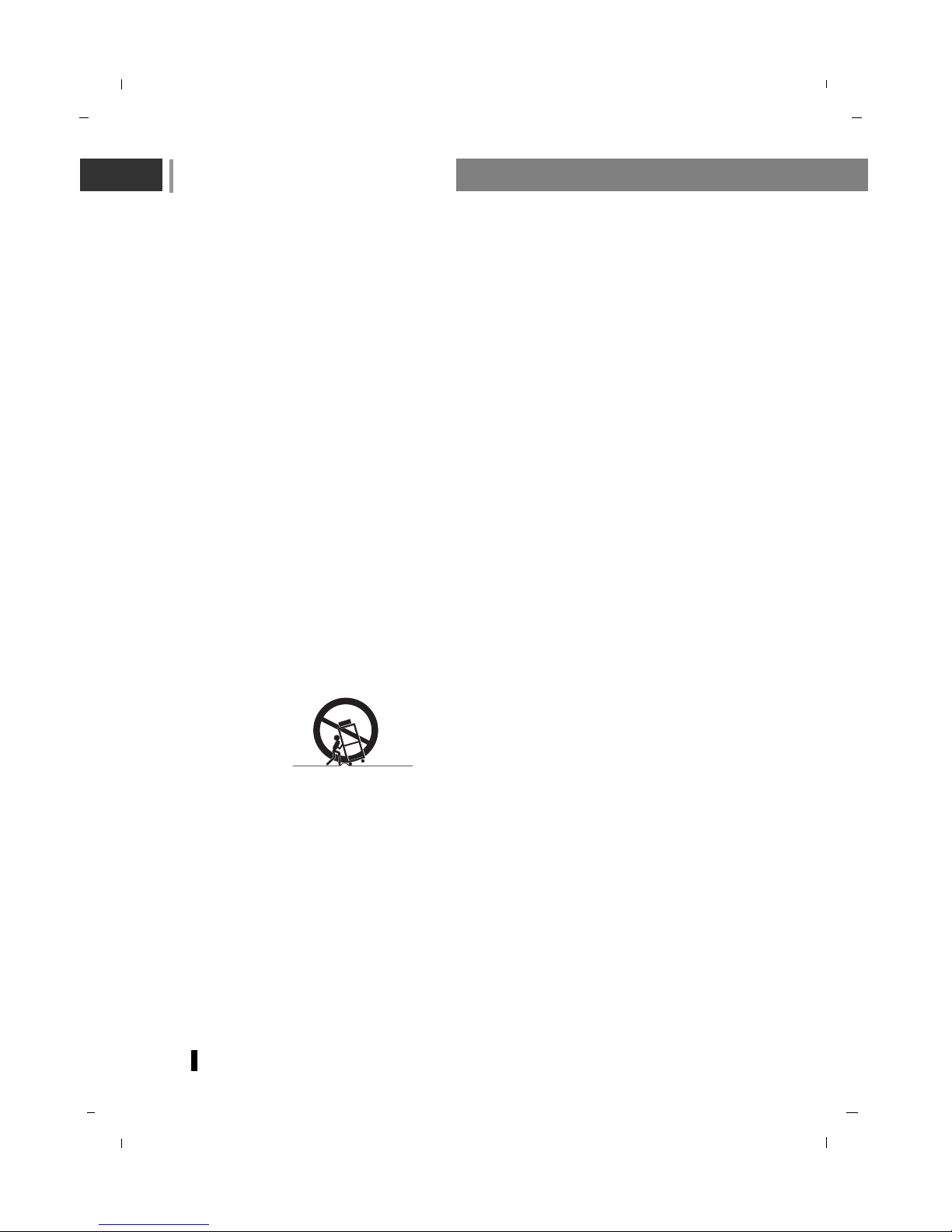
Safety Instructions
4
1. Read these instructions.
2. Keep these instructions.
3. Heed all warnings.
4. Follow all instructions.
5. Do not use this apparatus near water.
6. Clean only with dry cloth.
7. Do not block any ventilation openings. Install in accordance with the manufacturer's instructions.
8. Do not install near any heat sources such as radiators, heat registers, stoves, or other apparatus
(including amplifiers) that produce heat.
9. Do not defeat the safety purpose of the polarized or grounding-type plug.
A grounding type plug has two blades and a third grounding prong.
The wide blade or the third prong are provided for your safety.
If the provided plug does not fit into your outlet, consult an electrician for replacement of the obsolete outlet.
10. Protect the power cord from being walked on or pinched particularly at plugs, convenience receptacles, and the point where they exit from the apparatus.
11. Only use attachments/accessories specified by the manufacturer.
12. Use only with the cart, stand, tripod, bracket, or table specified by the manufacturer, or sold with the
apparatus. When a cart is used, use caution when moving the cart/apparatus combination to avoid
injury from tip-over.
13. Unplug this apparatus during lightning storms or when unused for long periods of time.
14. Refer all servicing to qualified service personnel. Servicing is required when the apparatus has been
damaged in any way, such as power-supply cord or plug is damaged, liquid has been spilled or
objects have fallen into the apparatus, the apparatus has been exposed to rain or moisture, does
not operate normally, or has been dropped.
- The apparatus shall not be exposed to dripping or splashing and that no objects filled with liquids,
such as vases, shall be placed on the apparatus.
- Minimum distances(e.g. 10cm) around the apparatus for sufficient ventilation
“WARNING - To reduce the risk of fire or electric shock, do not expose the apparatus to rain or moisture.”
PORTABLE CART WARNING
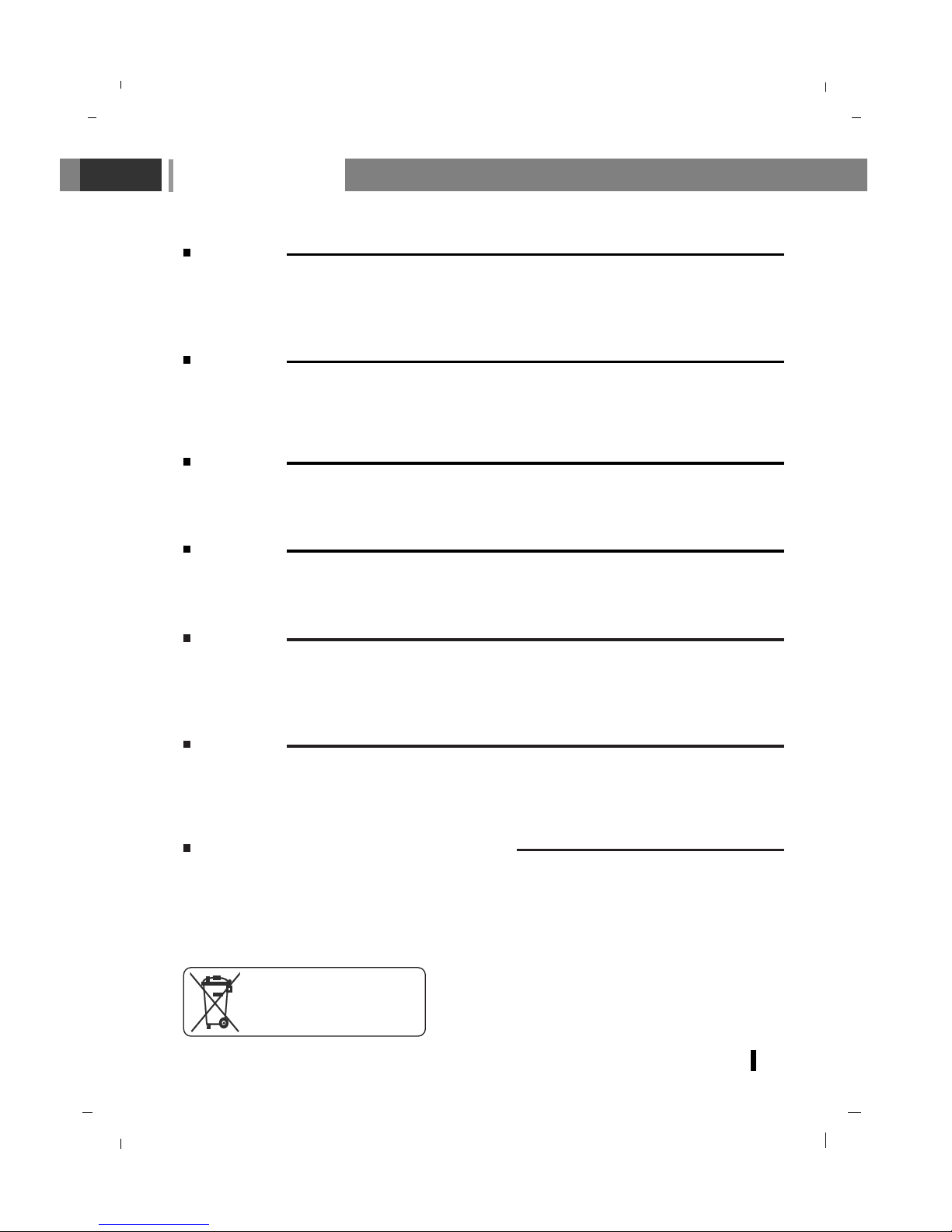
Installation
5
Power
This set operates on an AC mains supply, the voltage is as indicated on the label on the back cover.
Never apply DC power to the set. In the event of thunderstorms or powercuts, please pull out the
aerial and mains plugs.
Warning
To prevent fire or shock hazard, do not expose the set to rain or moisture. Do not rub or strike the
Active Matrix LCD with anything hard as this may scratch, mar, or damage the Active Matrix LCD
permanently.
Service
Never remove the back cover of the set as this can expose you to very high voltage and other hazards. If the set does not operate properly, unplug it and call your dealer.
Aerial
Connect the aerial cable to the socket marked +75 Ω on the back cover. For the best reception an
outdoor aerial should be used.
Location
Position your set so that no bright light or sunlight falls directly onto the screen. Care should be taken
not to expose the set to any unnecessary vibration, moisture, dust or heat. Also ensure that the set is
placed in a position to allow a free flow of air. Do not cover the ventilation openings on the back cover.
Cleaning
Unplug the set before cleaning the face of the LCD Screen. Dust the set by wiping the screen and the
cabinet with a soft, clean cloth. If the screen requires additional cleaning, use a clean, damp cloth. Do
not use liquid cleaners or aerosol cleaners.
To preserve the Environment,
do not rubbish.
Wall Mount: Horizontal Installation
When mounting the product on wall or ceiling, be sure to install the product using the designated
mounting tool according to the method recommended by the manufacturer.

Remote control handset
6
Controls
- All the functions can be controlled with the remote control handset.
- Some functions can also be adjusted with the buttons on the front panel of the set.
- Before you use the remote control handset, please install the batteries.
1. POWER
Select the set On or Off.
2. MUTE
Switches the sound On or Off.
3. NUMBER BUTTONS
4. TV/DTV
Select Analog TV, Digital TV mode.
5. SSM (Sound Status Memory)
Recalls your preferred sound setting.
6. PSM (Picture Status Memory)
Recalls your preferred picture setting.
7. ARC
Select your desired picture format.
8. I/II
Selects the language during dual language broadcast.
Selects the sound output.
9. MENU
Selects a menu.
10. INPUT
Select
DTV, TV, AV 1 , AV 2 , S-Video, Component,
PC-RGB, HDMI1, HDMI2, HDMI3 (HDMI3 available
for NLT-40HDB3 model only) mode.
Switches the set on from standby.
11. TELETEXT BUTTONS (option)
These buttons are used for teletext.
For further details, see the ‘Teletext’ section.
12. Navigation button
DD EE
FF GG
OK
Accepts your selection or displays the current mode.
13. (Programme Up/Down)
Selects a programme or a menu item.
Switches the set on from standby.
(Volume Up/Down)
Adjusts the volume.
Adjusts menu settings.
1
2
3
4
5
6
9
8
10
7
12
13
11
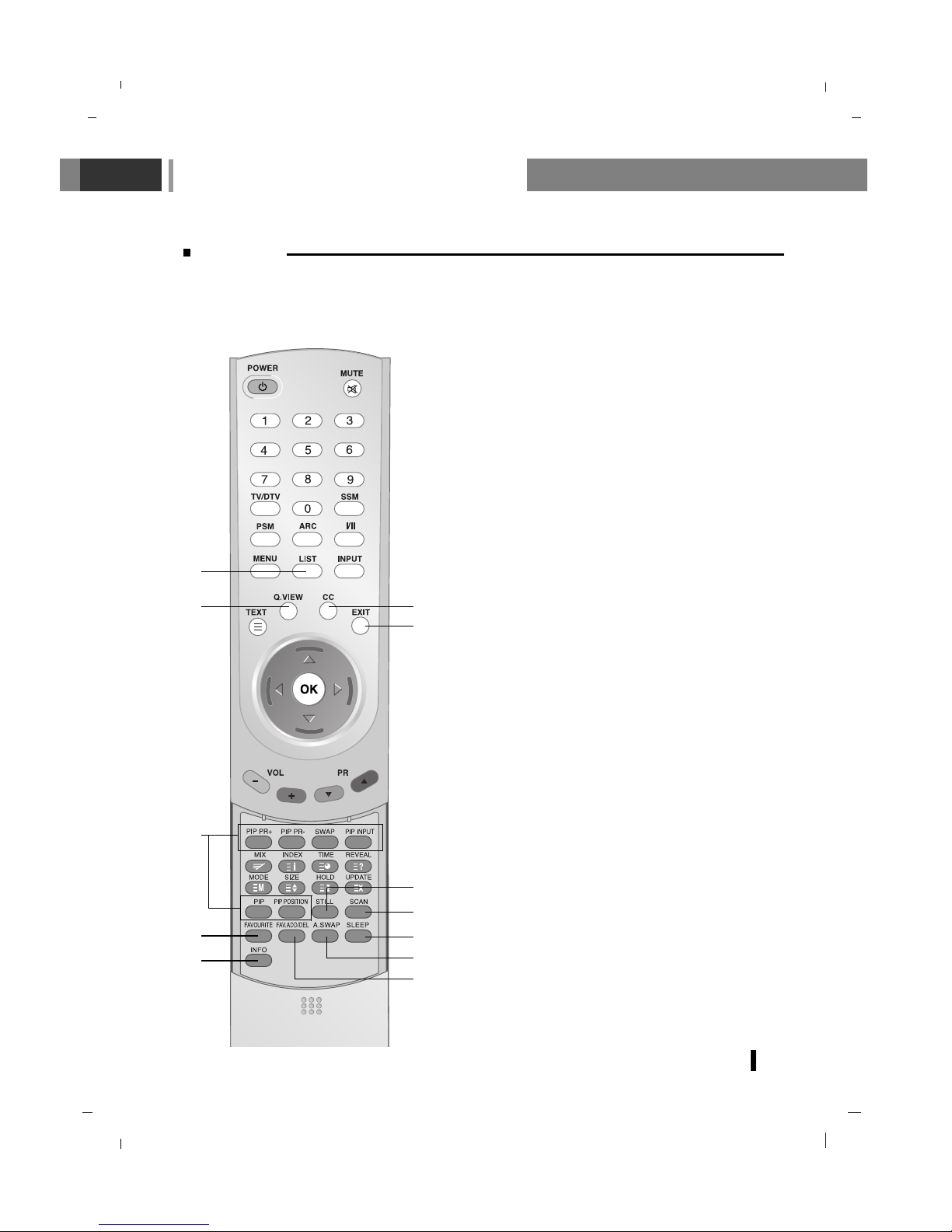
Remote control handset
7
Controls
14. LIST
Displays the programme table.
15. Q.VIEW
Returns to the previously viewed programme.
16. CC (In Digital mode only)
Select a closed caption : Off and On.
17. EXIT
Exits from each mode.
18. PIP
Switches the sub picture On or Off.
A.SWAP
PIP mode - main and sub picture audio select.
PIP PR +/-
Selects a programme for the sub picture.
SWAP
Alternates between main and sub picture.
PIP INPUT
Selects the input mode for the sub picture.
PIP POSITION
Relocates the sub picture in clockwise direction.
19. STILL
Freezes motion of the picture.
20. SCAN
Switches on the programme scan mode through 9 sub
pictures.
21. SLEEP
Sets the sleep timer.
22. FAV. ADD/DEL (In Digital mode only)
Selects a favourite programme add and delete.
23. FAVOURITE (In Digital mode only)
Switches the favourite programme On or Off.
24. Info (In Digital mode only)
Displays information on top of the screen during watching TV.
Select the DTV information or Guide.
- COLORED BUTTONS
These buttons are used for teletext (only TELETEXT models) or programme edit.
14
18
16
17
20
21
19
18
22
24
23
15
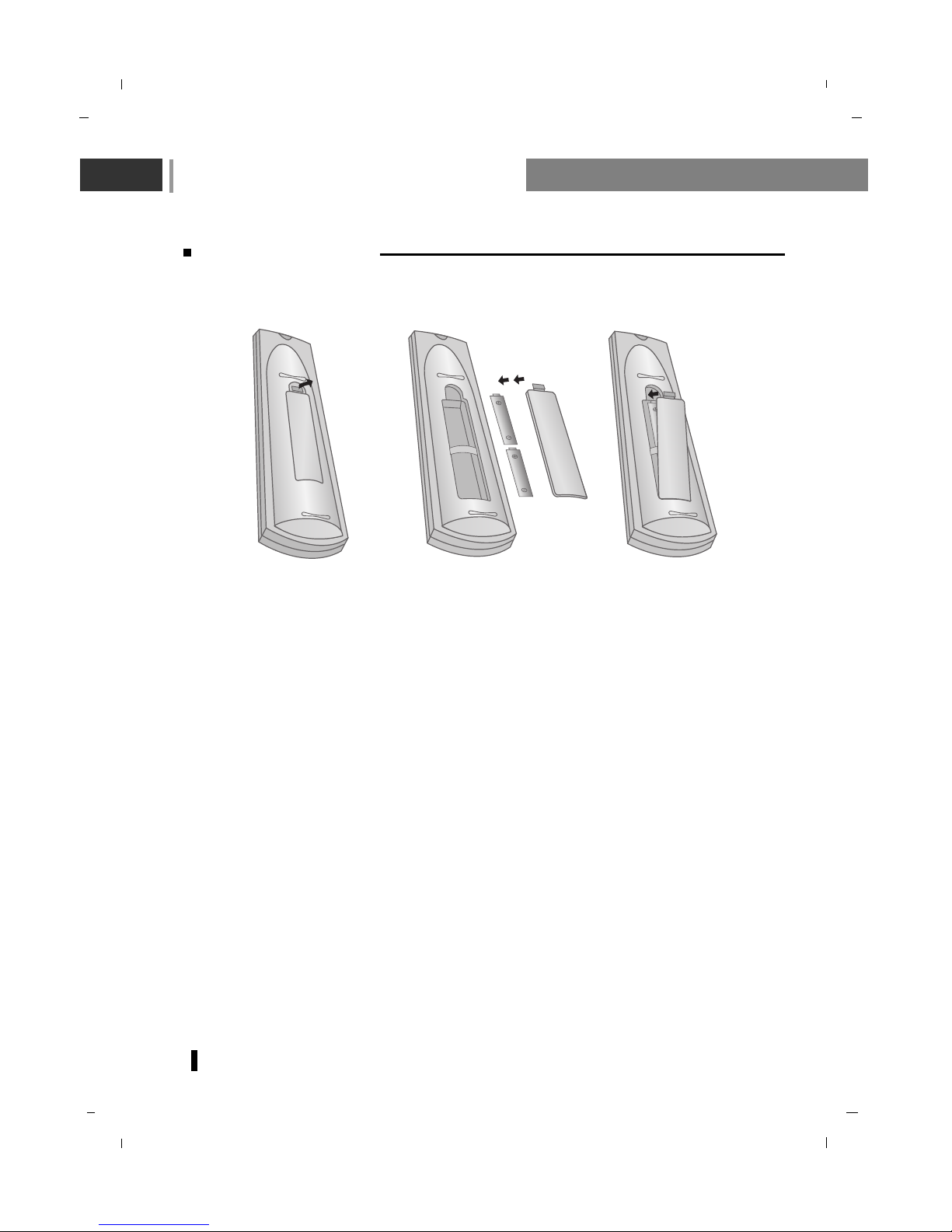
Remote control handset
8
Battery installation
-Your remote control handset is powered by two AAA type batteries.
1. To insert batteries, turn the remote control handset over and remove the battery cover.
2. Put the two batteries into the compartment observing battery polarity.
3. Replace the cover.
To avoid damage from possible battery leakage, remove the batteries if you do not plan to use the
remote control handset for an extended period time. Do not use batteries of differing age or type.
Always discard of batteries safely.
1) 2) 3)
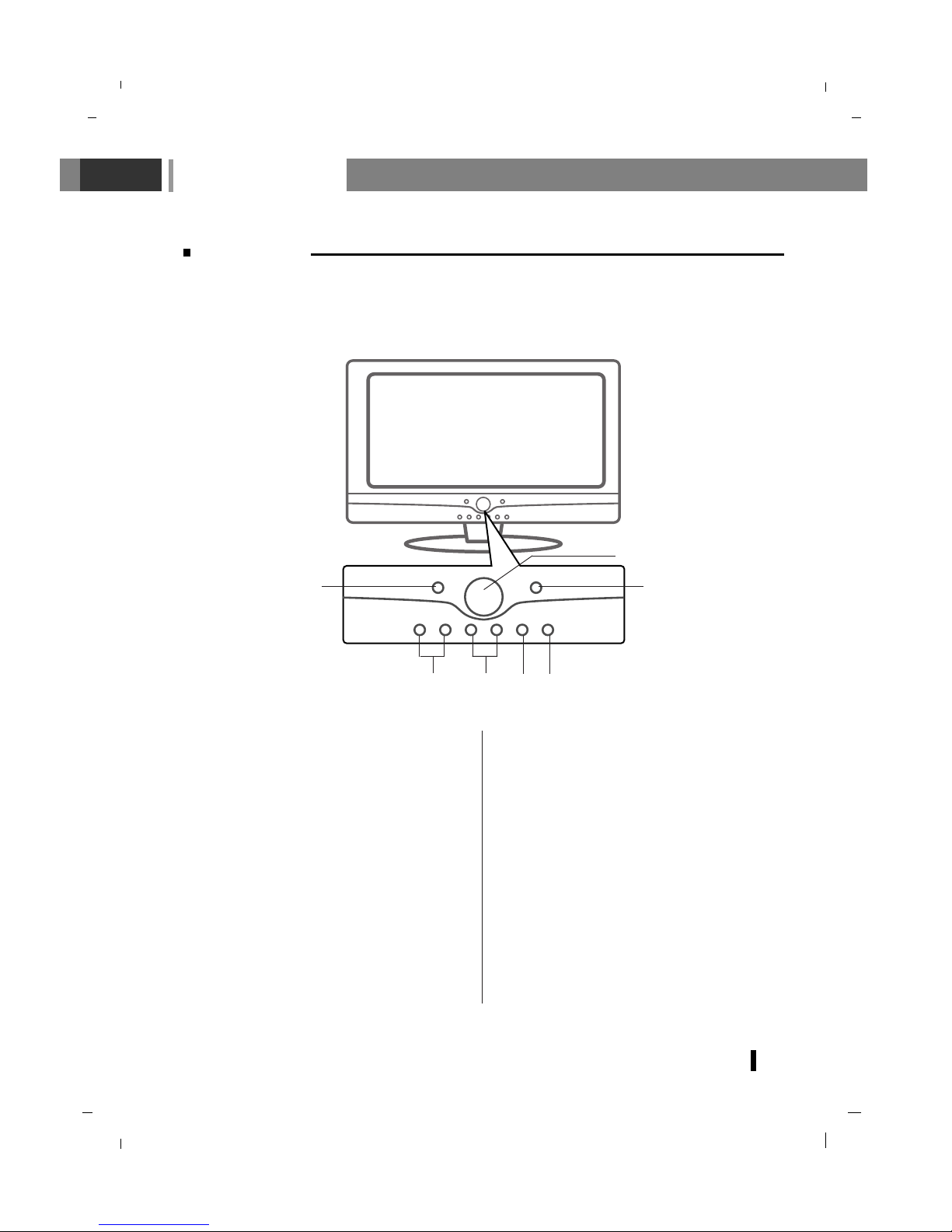
Controls of
9
Front panel
- Shown is a simplified representation of the set.
- Here shown may be somewhat different from your set.
1. POWER (rr)
switches the set On from standby or On to
standby.
2. POWER/STANDBY INDICATOR (rr)
illuminates red in standby mode.
illuminates green when the set is switched On.
3. REMOTE CONTROL SENSOR
4.
D / E
(Programme Up/Down)
Selects a programme or a menu item.
Switches the set on from standby.
5.
F / G (Volume Up/Down)
Adjusts the volume.
Adjusts menu settings.
6. MENU
selects a menu.
7. INPUT
Select
DTV, TV, AV 1 , AV 2 , S-Video,
Component, PC-RGB, HDMI1, HDMI2,
HDMI3 (HDMI3 available for NLT-40HDB3
model only) mode.
Switches the set on from standby.
6 7
3
1
2
4 5
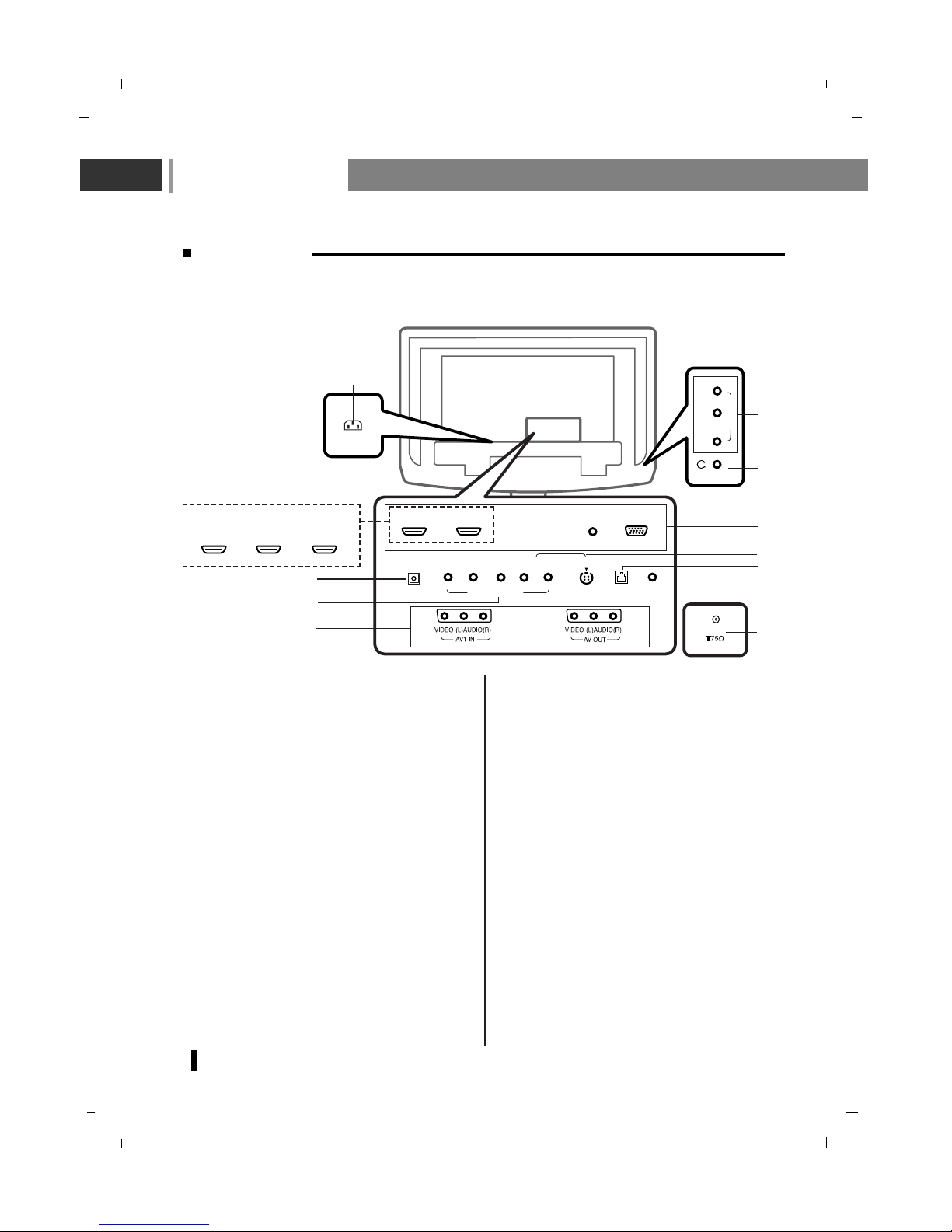
Controls of
10
Back panel
1. POWER CORD SOCKET
This set operates on an AC power. The voltage is indicated on the Specifications page.
Never attempt to operate the set on DC
power.
2. HDMI1 IN (DVI) / HDMI2 IN (DVI) / RGB IN /
AUDIO IN SOCKETS
Connect the set output socket of the PERSONAL COMPUTER to this socket.
3. DIGITAL AUDIO (OPTICAL) OUT
Connect digital audio from various types of
equipment.
Note : In standby mode, these ports will not
work.
4. COMPONENT IN (480i / 576i / 480p / 576p /
720p / 1080i) SOCKETS
5. AUDIO/VIDEO IN SOCKET
Connect the audio/video out sockets of the
VCR to AV sockets of the set.
AUDIO/VIDEO OUT SOCKET
Connect a second TV or monitor.
AV OUT of DTV will only giving AUDIO OUTPUT.
This function works in the following mode :
TV, AV1, AV2, S-Video mode.
6. S-VIDEO IN
Connect video out from an S-Video VCR to
the S-VIDEO input.
Connect the S-Video sound input socket of
the VCR to component sound sockets of the
set.
7. RS-232 PORT
Connect to the RS-232 port on a PC.
8. SERVICE ONLY SOCKET
9. HEADPHONE SOCKET
Connect the headphone plug to this socket.
10. AERIAL SOCKET
- Shown is a simplified representation of the set.
- Here shown may be somewhat different from your set.
AC IN
(R)
(L)
VIDEO
AUDIO
AV2
IN
Air
AUDIO IN
(RGB/DVI)
SERVICE
RGB IN
(PC/DTV)
DIGITAL AUDIO
(OPTICAL) OUT
HDMI1 IN (DVI) HDMI2 IN (DVI)
YPb
Pr
COMPONENT IN
(L) AUDIO (R)
S-VIDEO IN
RS-232
1
3
4
6
5
9
2
8
7
10
5
HDMI1 IN (DVI) HDMI2 IN (DVI) HDMI3 IN (DVI)
*NLT-40HDB3 model only
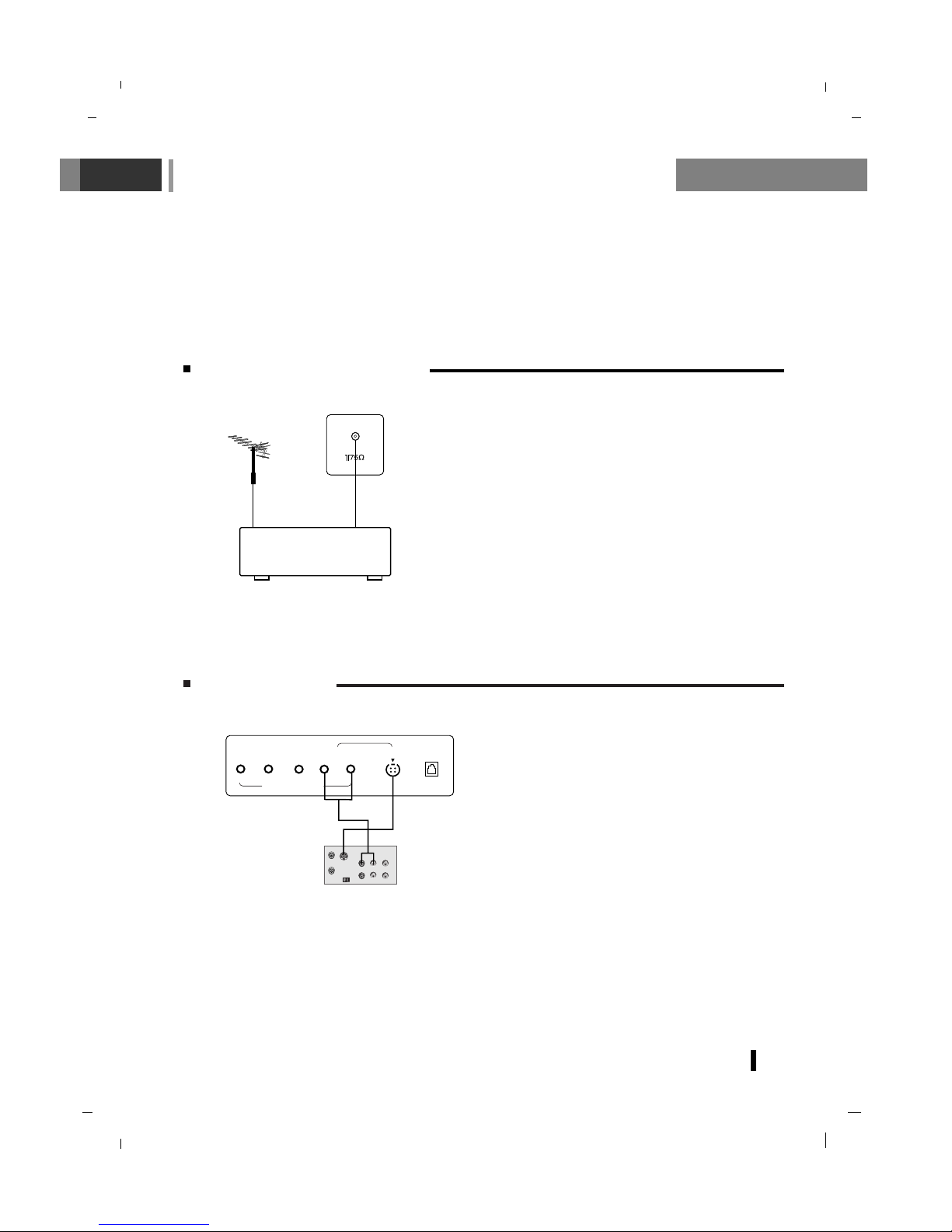
Connection to External equipment
11
Connect to Aerial socket
-You can connect additional equipment, such as VCRs, camcorders etc. to your set. However please
check with your manufacturers instruction books for specific information. Make sure all connections
are made with both your set and additional appliance unplugged from the mains to avoid damaging
your equipment.
- Here shown may be somewhat different from your set.
Connect the RF out socket of the VCR to the aerial socket on the back of the set.
Connect the aerial cable to the RF aerial in socket of the
VCR.
Store the VCR channel on a desired programme number
using the ‘Manual programme tuning’ section.
Select the programme number where the VCR channel is
stored.
Press the PLAY button on the VCR.
VCR
Air
< Back panel of the set >
Watching VCR
Use the INPUT button on the remote control to select AV 1 , AV 2 or S-Video.
Insert a video tape into the VCR and press the PLAY button on the VCR.
(See VCR owner’s manual).
- If you connect an S-VIDEO VCR to the SVIDEO input, the picture quality is improved;
compared to connecting a regular VCR to the
Video input.
-To avoid picture noise (interference), leave
an adequate distance between the VCR and
set.
S-VIDEO
OUT
IN
(R) AUDIO (L) VIDEO
YPb
Pr
COMPONENT IN
(L) A
U
D
IO
(R
)
S-VIDEO IN
RS-232
< Back panel of the set >
< Back panel of VCR >
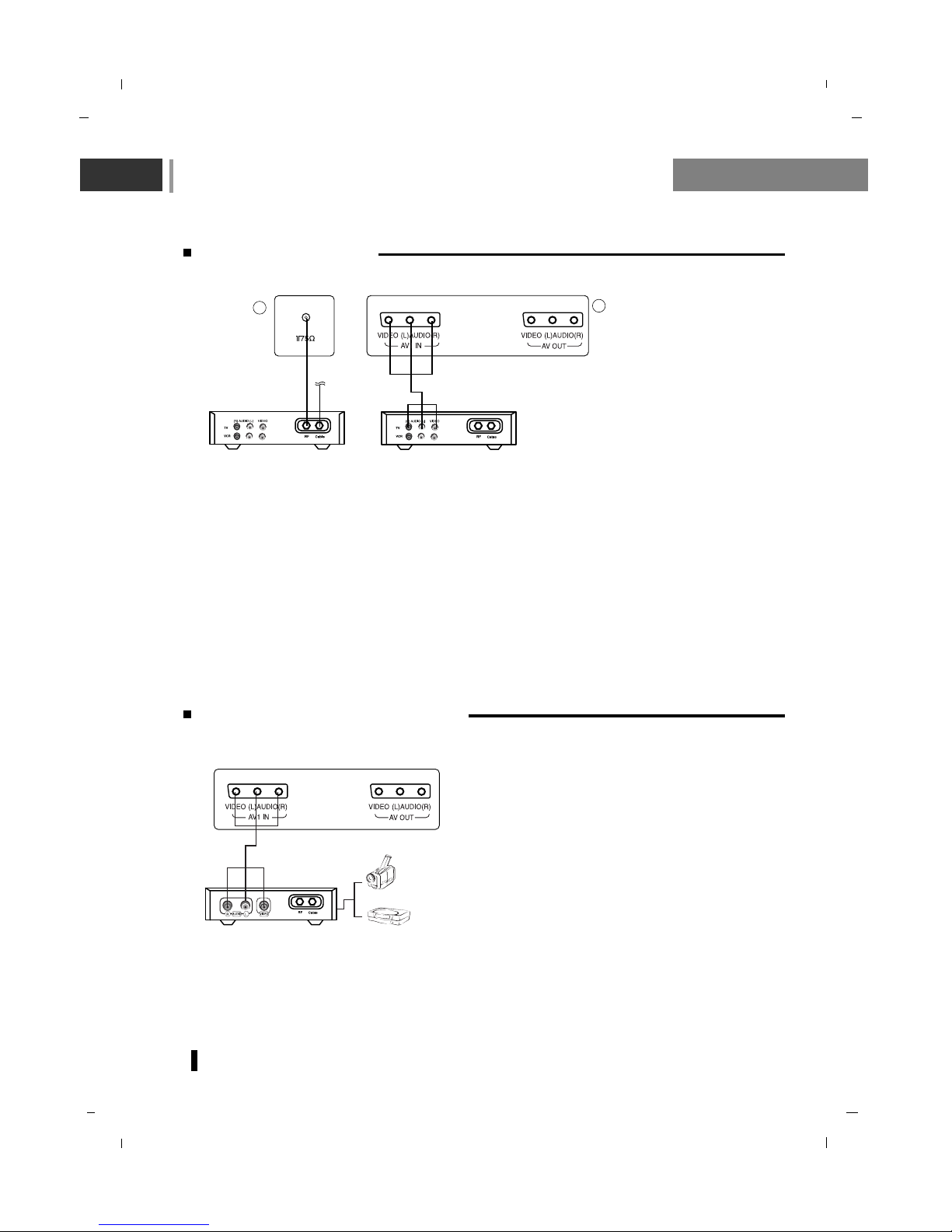
Connection to External equipment
12
Watching Cable TV
- After subscribing for a local cable TV station and installing a converter you can watch cable TV.
- For further information of cable TV, contact the local cable TV station.
In using connection 1
Select programme number in programme switch of cable box.
Match the set programme with selected programme of cable box.
Select your desired programme with the remote control for cable box.
In using connection 2
Use the INPUT button on the remote control and select
AV 1 , AV 2 or S-Video.
Tune to cable service provided channels using the cable box.
Watching external AV source
When connecting the set to an external source, match
the colours of AUDIO/VIDEO input jacks on the set
with the output jacks on the audio/video equipment:
Use the INPUT button on the remote control to select
AV 1 , AV 2 or S-Video.
Operate the corresponding external equipment. See
external equipment operating guide.
Air
For cable TV
< Cable Box >
< Back panel of the set >
2
1
< Back panel of the set >
Camcorder
Video game set
< Back panel of the external
equipment >
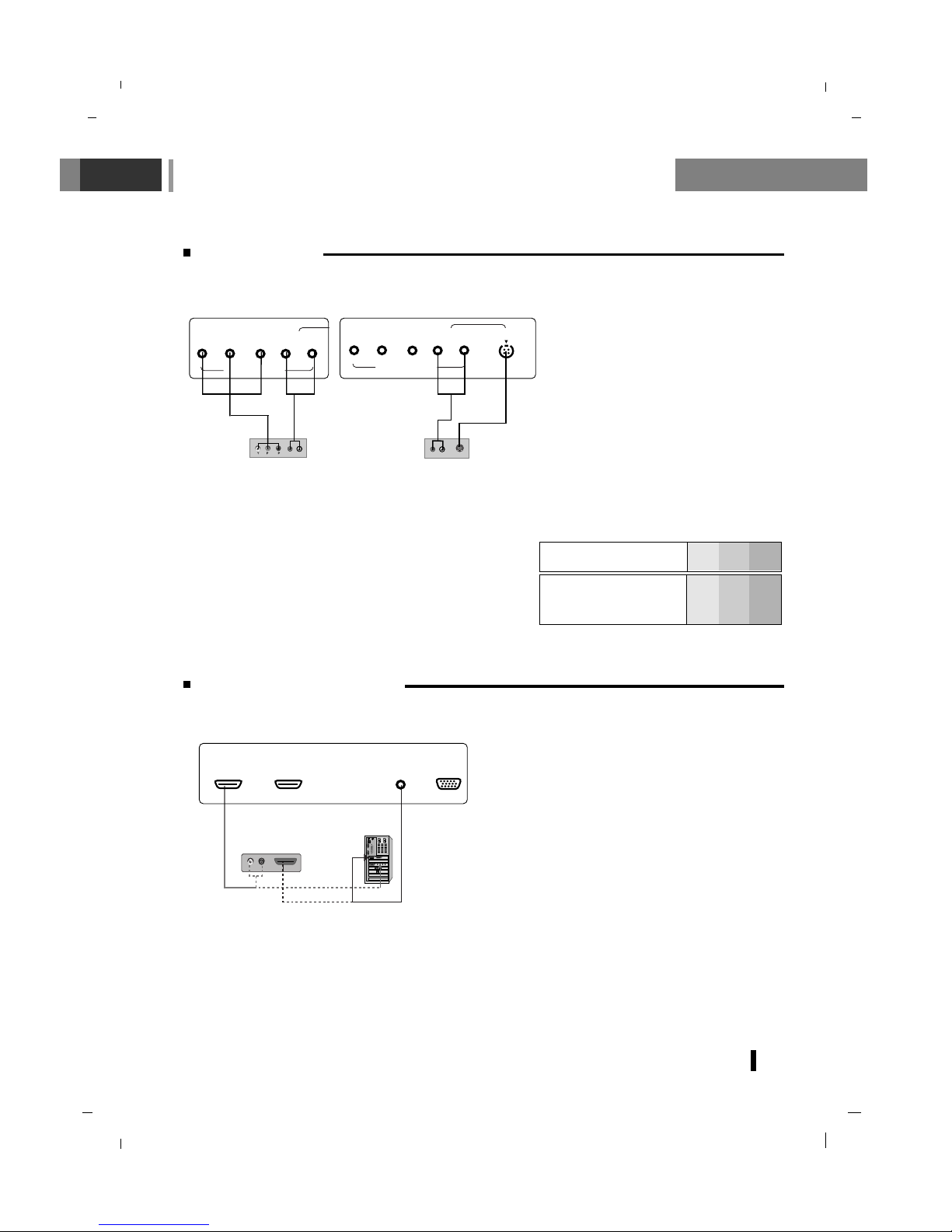
Connection to External equipment
13
HDMI-DTV input signal : 480p-60Hz, 576p-50Hz, 720p-50Hz, 720p-60Hz, 1080i-50Hz, 1080i-60Hz.
HDMI Interface with HDCP Copy Protection enables all-digital rendering of video without the losses.
This TV SET can receive the High-Definition Multimedia Interface(HDMI) or Input of Digital Visual
Interface(DVI).
Connect the signal cable from the monitor output
socket of the PERSONAL COMPUTER to the
HDMI socket of the set.
Connect the audio cable from the PC to the
AUDIO IN sockets of the set.
Press the INPUT button to select
HDMI1, HDMI2.
Switch on the HDMI, and the HDMI screen
appears on the set.
HDMI OUTPUTHDMI OUTPUT
(R) (R) AUDIO (L)AUDIO (L)
AUDIO IN
(RGB/DVI)
RGB IN
(PC/DTV)
HDMI1 IN (DVI) HDMI2 IN (DVI)
< Back panel of the set >
or
Watching DVD
Connecting HDMI (DTV)
How to connect
Connect DVD video inputs to Y, Pb, Pr
of COMPONENT (DVD INPUT) and
audio inputs to Audio sockets of AUDIO
INPUT.
How to use
Turn on the DVD player, and insert a
DVD.
Use INPUT button on the remote control
to select
Component.
Refer to the DVD player's manual for
operating instructions.
B
R
(R) AUDIO (L)
(R) AUDIO (L)
S-VIDEO
YPb
Pr
COMPONENT IN
(L) A
U
D
IO
(R
)
S-VIDEO IN
YPb
Pr
COMPONENT IN
(L) A
U
D
IO
(R
)
< Back panel of the set >
or
< Back panel of a DVD player >
• COMPONENT Input ports
You can get better picture quality if you connect DVD
player with COMPONENT input ports as below.
Component input signal : 480i / 576i / 480p / 576p / 720p
/ 1080i
COMPONENT
ports of the set
Y Pb
Pr
Video output ports
of DVD player
Y
Y
Y
Y
Pb
B-Y
Cb
PB
Pr
R-Y
Cr
P
R
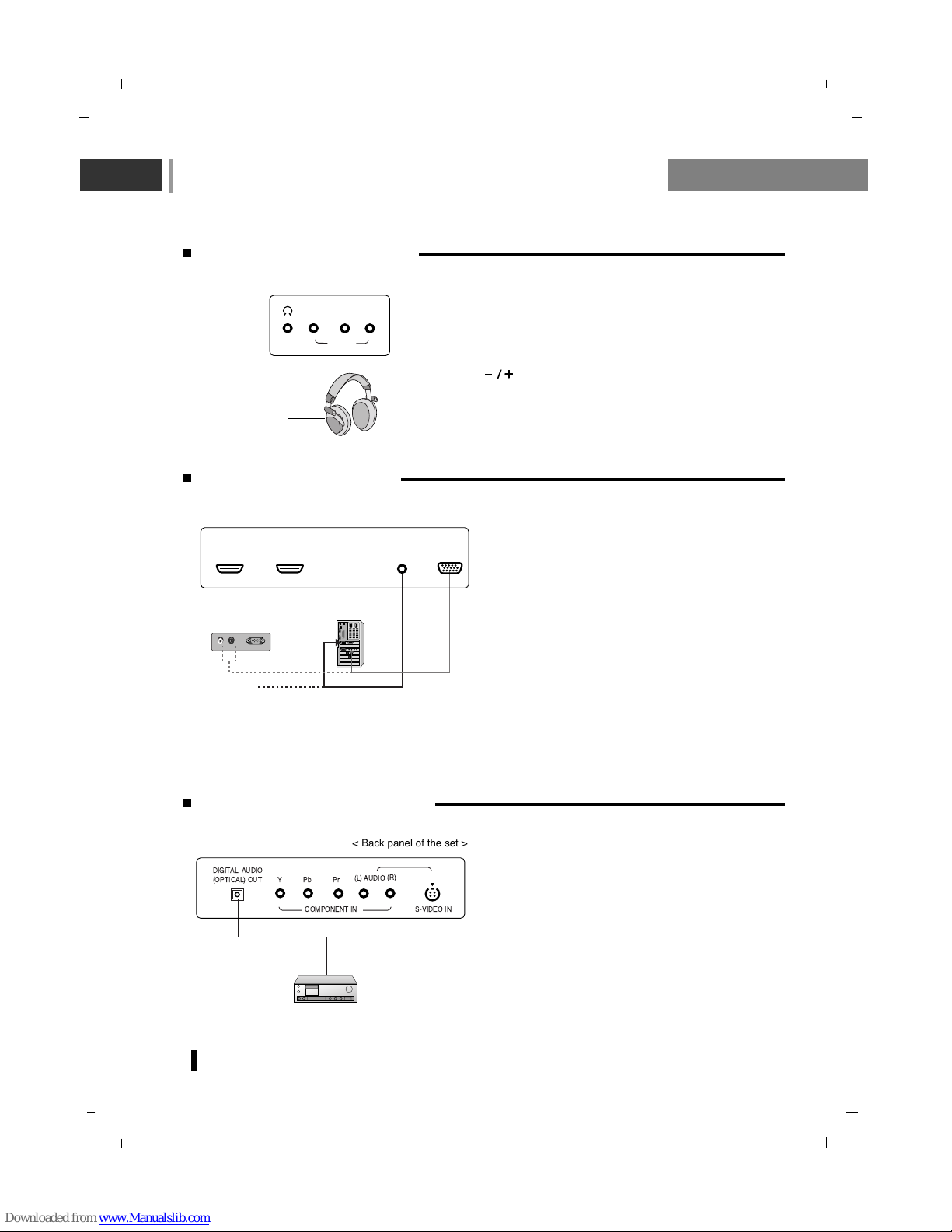
Connection to External equipment
14
Connecting PC (DTV)
Connect the signal cable from the monitor output
socket of the PERSONAL COMPUTER to the
RGB IN socket of the set.
Connect the audio cable from the PC to the
AUDIO IN sockets of the set.
Press the INPUT button to select
PC-RGB.
Switch on the PC, and the PC screen appears on
the set.
The set can be operated as the PC monitor.
RGB-DTV input signal : 480p-60Hz, 576p-50Hz,
720p-50Hz, 720p-60Hz, 1080i-50Hz, 1080i-60Hz.
RGB OUTPUTRGB OUTPUT
(R) (R) AUDIO (L)AUDIO (L)
AUDIO IN
(RGB/DVI)
RGB IN
(PC/DTV)
HDMI1 IN (DVI) HDMI2 IN (DVI)
< Back panel of the set >
or
Connecting Headphone
Insert the headphone plug to the headphone socket of the set.
You can listen to the sound through the headphone. To adjust the headphone volume, press the
button.
(R)
(L)
AUDIO
VIDEO
AV2 IN
< Side panel of the set >
Connecting Digital Audio
- Send the set’s audio to external audio equipment
(stereo
system) via the Digital Audio Output (Optical).
Caution : Do not look into the optical output port.
Looking at the laser beam may damage your
vision.
How to connect
Connect one end of an optical cable to the TV
Digital Audio (Optical) Output port.
Connect the other end of the optical cable to the
digital audio (optical) input on the audio equipment.
< Back panel of the set >
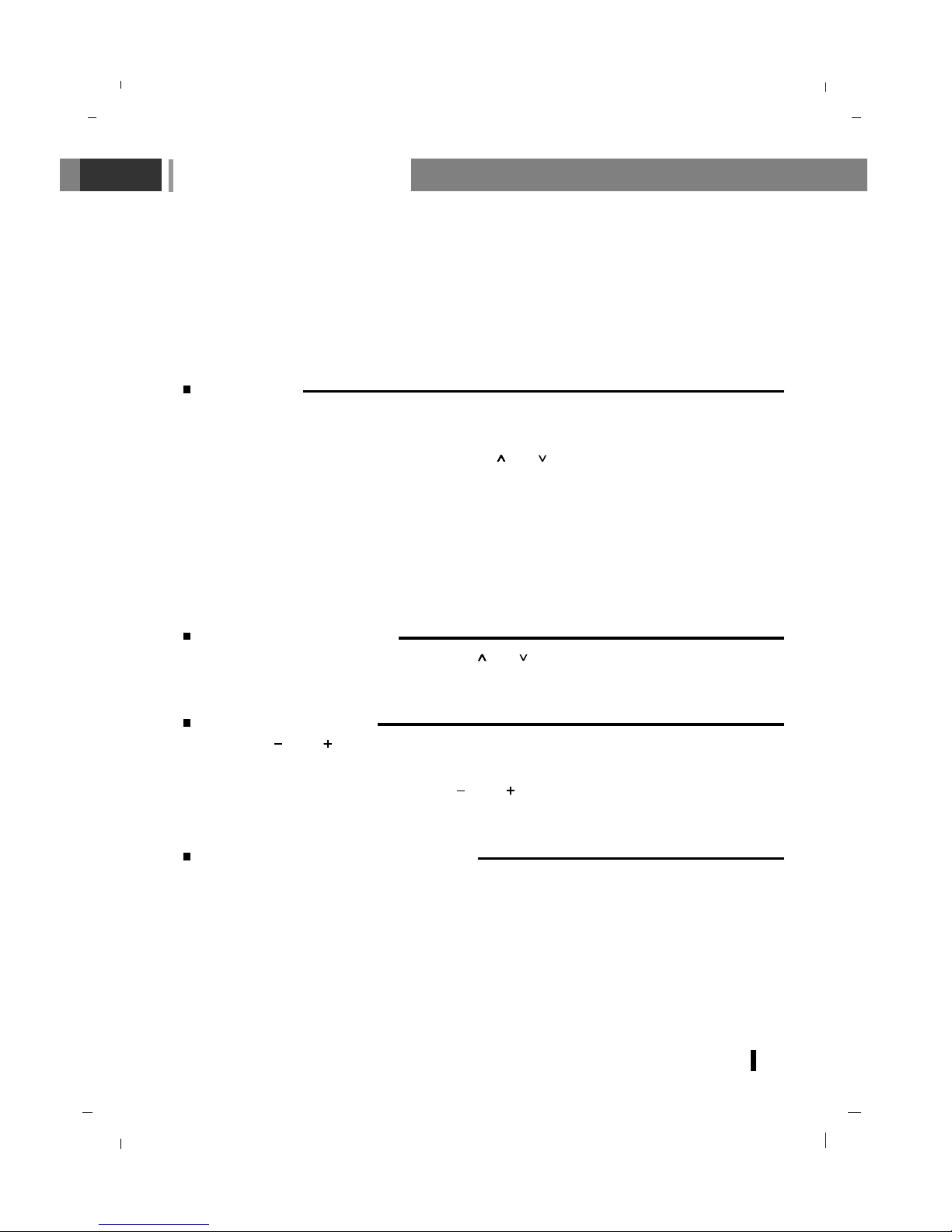
Basic operation
15
On and Off
First, connect power cord correctly.
At this moment the TV switches to standby mode.
If the set is in standby mode, press the POWER, PR / PR buttons on the remote control handset
to switch it on fully.
Press the POWER button on the remote control handset.
The set reverts to standby mode.
Press the power button again to switch the set standby mode.
Programme selection
You can select a programme number with the PR / PR or NUMBER buttons.
Volume adjustment
Press the VOL / VOL button to adjust the volume.
If you want to switch the sound off, press the MUTE button.
You can cancel it by pressing the MUTE, VOL / VOL , SSM or I/II button.
On screen language selection
Press the MENU button and then use
D / E
button to select the SETUP menu.
Press the
G button and then use
D / E
button to select Language.
Press the
G button and then use
D / E
button to select your desired language.
All the on screen displays will appear in the selected language.
Repeatedly press the MENU button to return to normal TV viewing.
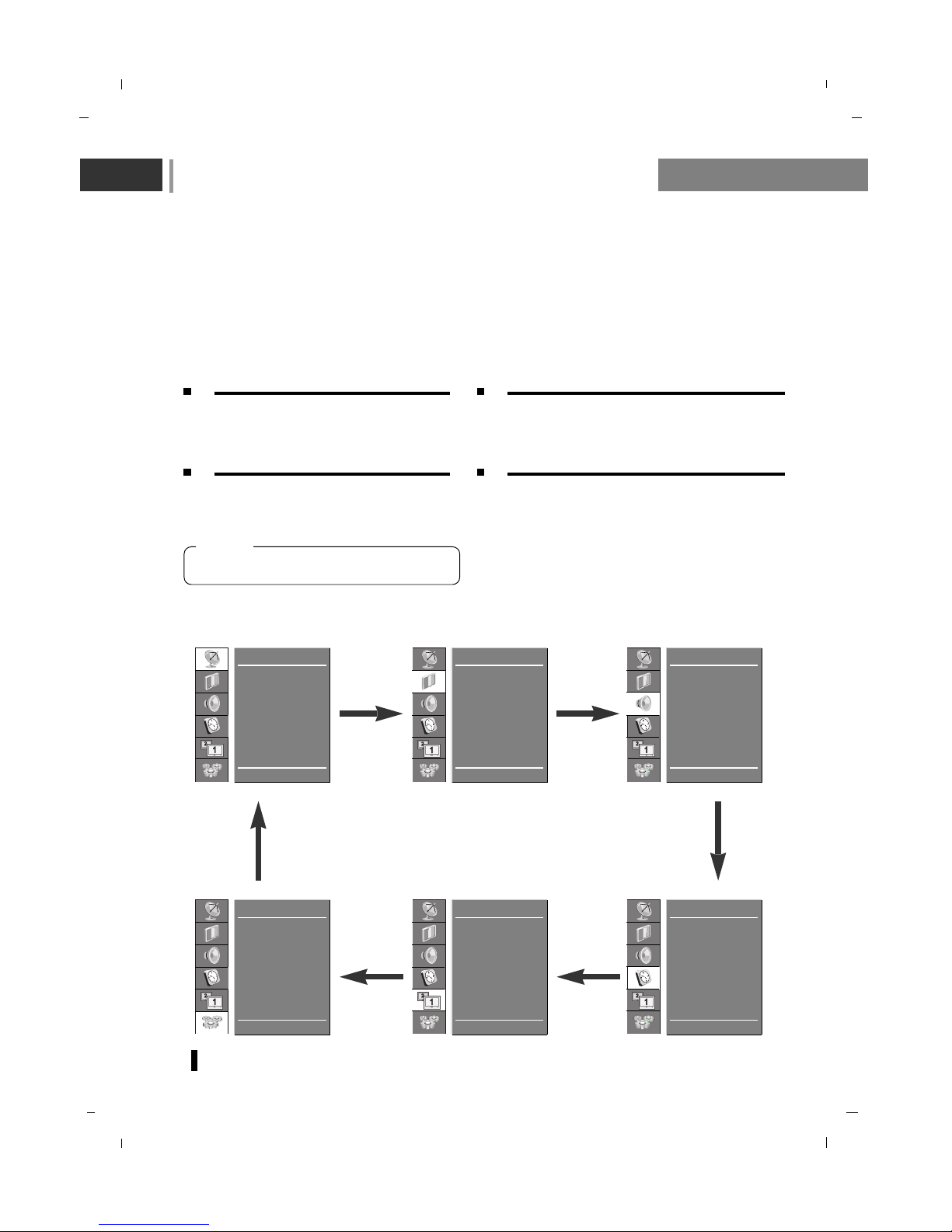
On screen menus Menu selection
16
- The dialogue between you and your set takes place on screen with an operator menu.
The buttons required for the operating steps are also displayed.
- In this manual,the OSD (On Screen Display) may be different from your TV ’s because it is just example to help the TV operation.
Press the MENU button and then use
D / E
button to display each menu.
Press the
G button and then use
D / E
button to
select a menu item.
Press the
G button to display the sub menu
or the pull-down menu.
Change the setting of an item in the sub or pull-down
menu with
D / E
or F
/
G.
You can move to the higher level menu with
F
button and to move to the lower level menu press the
G button.
1 2
3 4
Auto
Manual
Edit
Rating
New Password
E D
G OK MENU
STATION
CSM
PSM
Contrast
Brightness
Colour
Sharpness
E D
G OK MENU
PICTURE
SSM
Balance
AVL
SRS TruSurround XT
TV Speaker
Audio Mode
E D
G OK MENU
SOUND
Language
PC Control
WXGA
VGA
Child Lock
E D
G OK MENU
SETUP
Main Input
Main ARC
PIP Mode
PIP Input
PIP Size
PIP Position
Audio Output
E D
G OK MENU
Main / PIP
Clock
Off time
On time
Auto sleep
Time Zone
D.Saving
E D
G OK MENU
TIME
- Menus may vary according to input mode.
[ Note ]
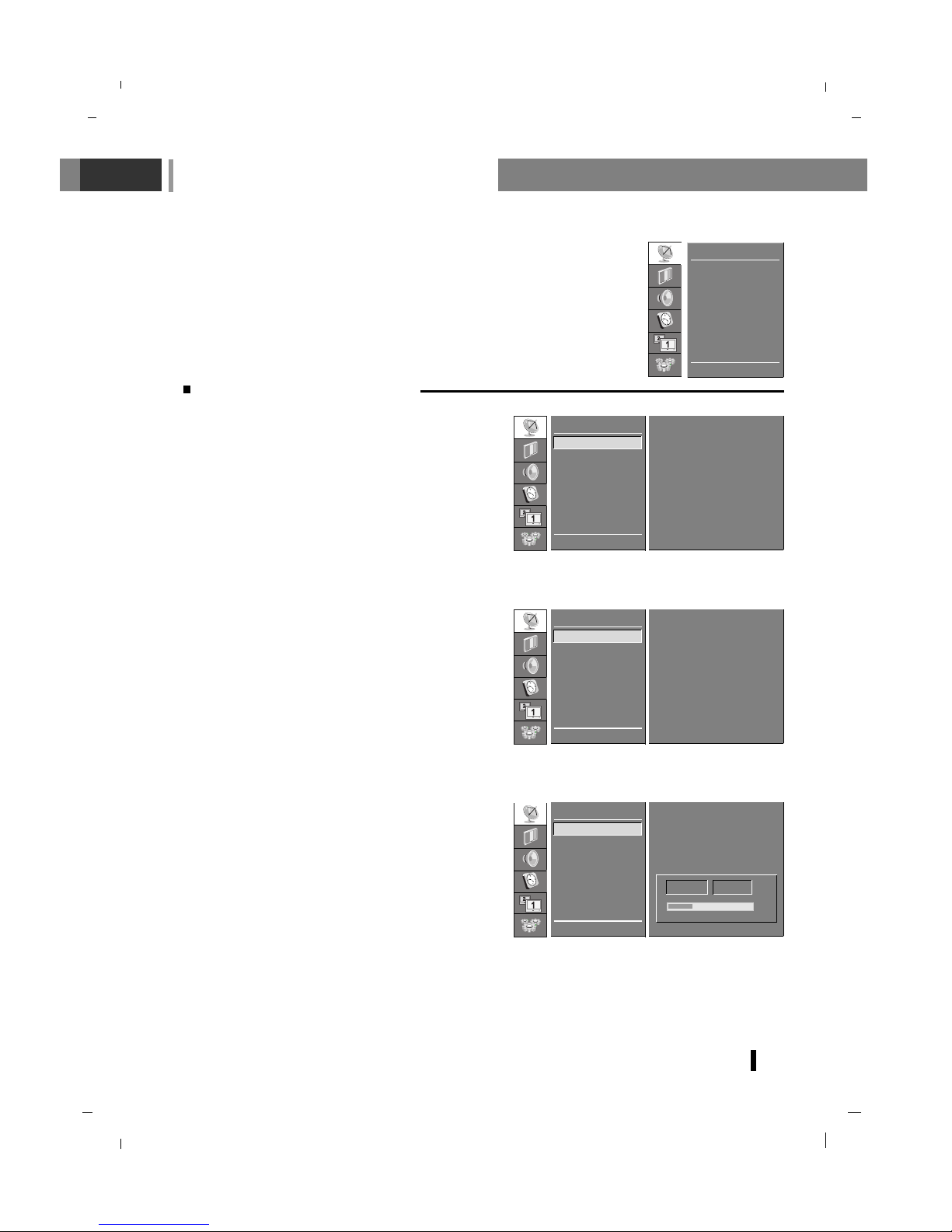
Setting up TV stations
17
Press the MENU button and then use
D / E
button
to select the STATION menu.
Press the
G button and then use
D / E
button to
select
Auto.
Press the
G button to display the Auto menu.
Press the
D / E
button to select System.
Press the
F /G button to select ALL, DTV, TV.
ALL : Digital & Analogue search
DTV : Digital search only
TV : Analogue search only
Press the
D / E
button to select Storage from.
Select the beginning programme number with the
F /G button on the Storage from pull down
menu.
Press the
D / E
button to select Search.
Press the
G button to begin auto programming.
All receivable stations are stored.
To stop auto programming, press the MENU button.
When auto programming is completed, the
Edit
menu appears on the screen. See the ‘Edit’ section
to edit the stored programme.
The process doesn’t stop when the auto programming is searching DTV channel.
If you want to stop channel searching in TV mode
when processing All Search, DTV search is skipped
and auto programming is finished.
Repeatedly press the MENU button to return to normal TV viewing.
Auto programme tuning
- Up to 100 TV stations can be stored by programme numbers (0 to 99).
Once you have preset the stations, you will be able to use the
D /E
or
NUMBER buttons to scan the stations you programmed.
Stations can be tuned using automatic or manual modes.
- All stations that can be received are stored by this method. It is recommended that you use auto programme during installation of this set.
E D
FG OK MENU
STATION
System F TV G
Storage from 3
Search
GGG
Auto
Manual
Edit
Rating
New Password
Auto
E D
FG 0-9 OK MENU
STATION
System F TV G
Storage from 3
Search
GGG
Auto
Manual
Edit
Rating
New Password
Auto
STOP - MENU
STATION
System F TV G
Storage from 3
Search
GGG
Auto
Manual
Edit
Rating
New Password
Auto
C 12
10%
3
Auto
Manual
Edit
Rating
New Password
E D
G OK MENU
STATION
