Nec NDV-24 Owners Manual
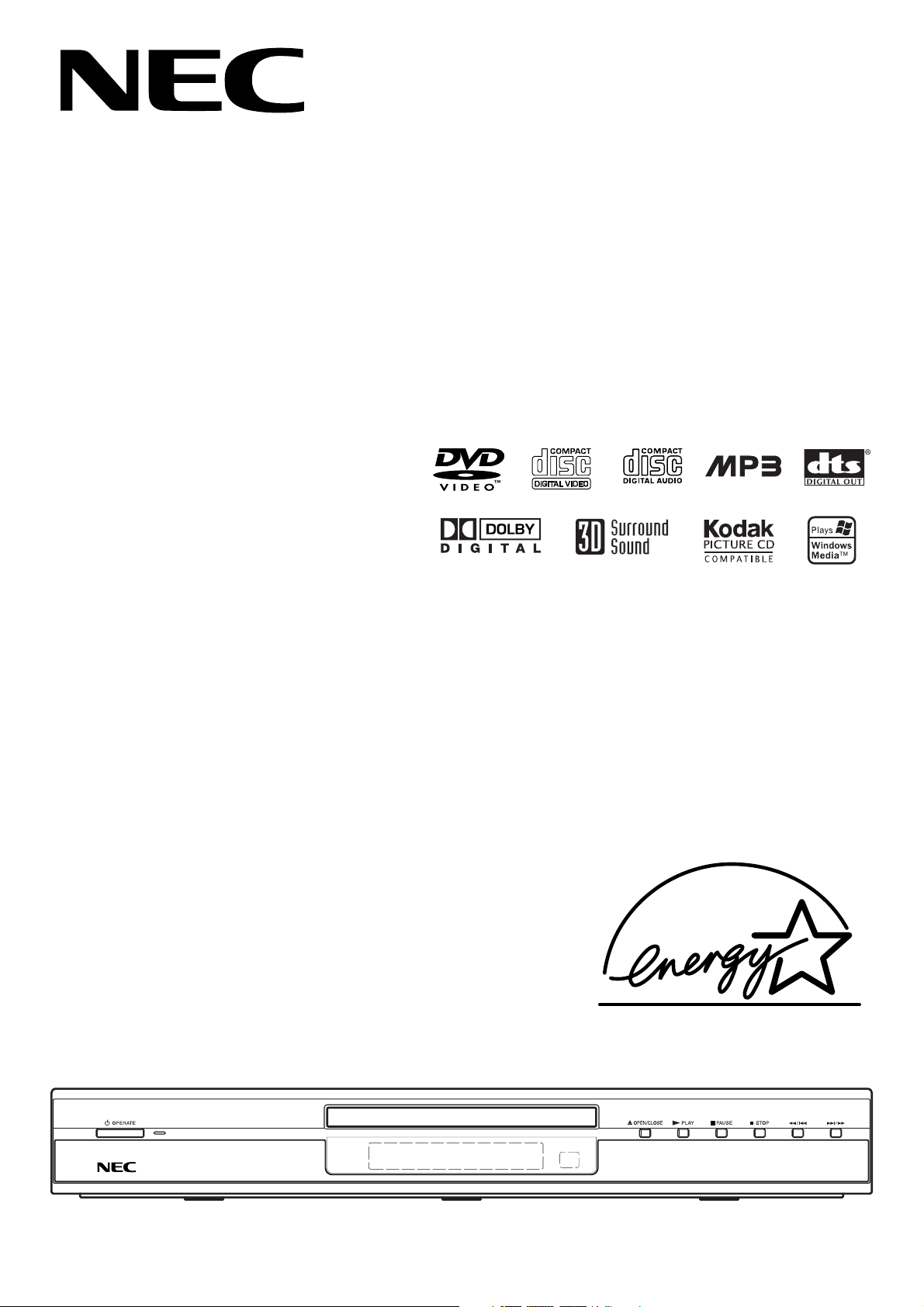
DVD PLAYER
OWNER’S MANUAL
MODEL : NDV-24
Before connecting, operating or adjusting this product,
please read this instruction booklet carefully and completely.
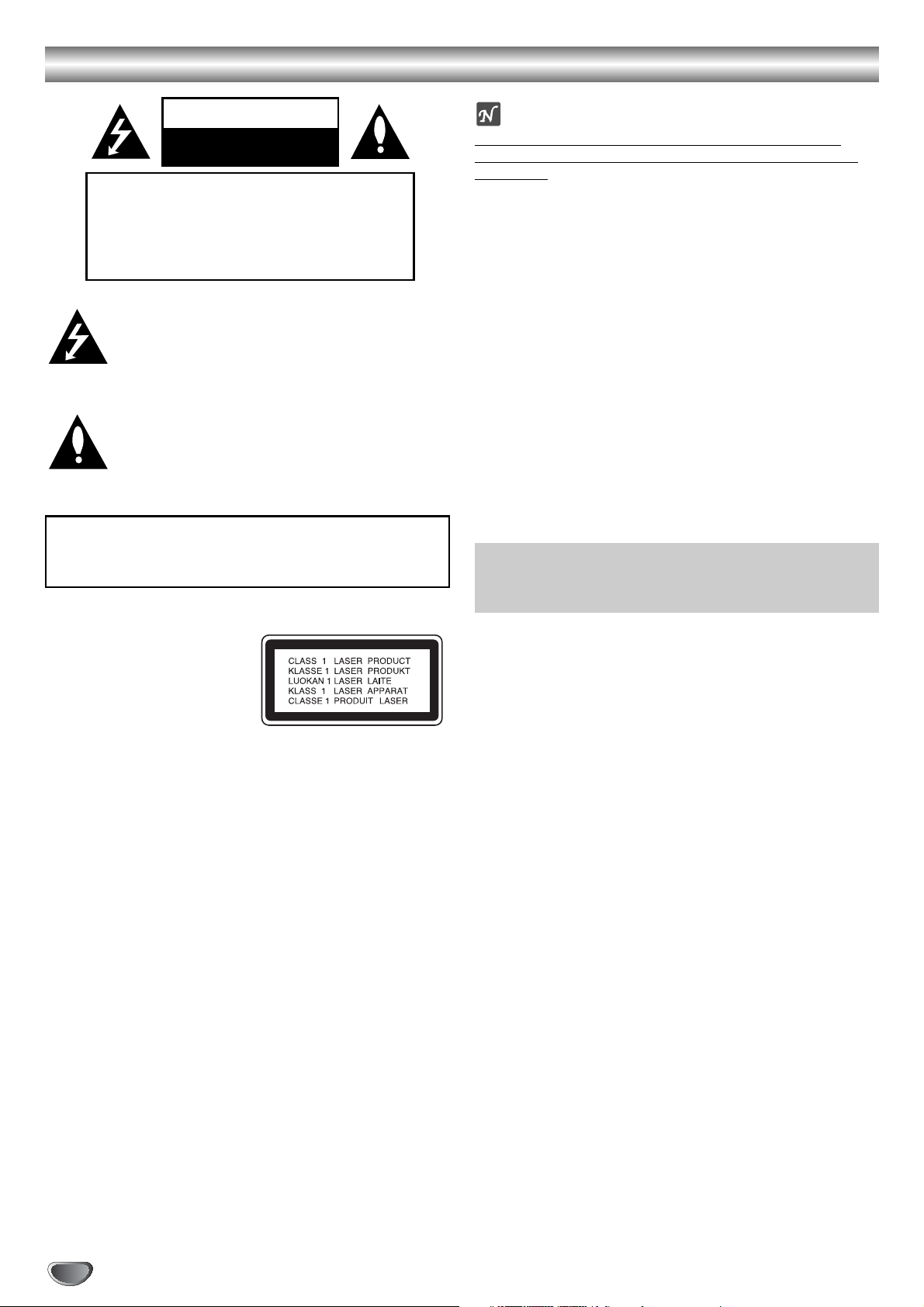
Safety Precautions
CAUTION
RISK OF ELECTRIC SHOCK
DO NOT OPEN
CAUTION: TO REDUCE THE RISK
OF ELECTRIC SHOCK
DO NOT REMOVE COVER (OR BACK)
NO USER-SERVICEABLE PARTS INSIDE
REFER SERVICING TO QUALIFIED SERVICE
PERSONNEL.
This lightning flash with arrowhead symbol within an
equilateral triangle is intended to alert the user to
the presence of uninsulated dangerous voltage
within the product’s enclosure that may be of
sufficient magnitude to constitute a risk of electric
shock to persons.
The exclamation point within an equilateral triangle
is intended to alert the user to the presence of
important operating and maintenance (servicing)
instructions in the literature accompanying the
product.
WARNING: TO REDUCE THE RISK OF FIRE OR ELECTRIC SHOCK, DO NOT EXPOSE THIS PRODUCT TO RAIN
OR MOISTURE.
WARNING: Do not install this equipment in a confined space
such as a book case or similar unit.
NOTES ON COPYRIGHTS:
It is forbidden by law to copy, broadcast, show, broadcast
via cable, play in public, or rent copyrighted material without
permission.
This product features the copy protection function developed by
Macrovision. Copy protection signals are recorded on some
discs. When recording and playing the pictures of these discs
on a VCR, picture noise will appear.
This product incorporates copyright protection technology that
is protected by method claims of certain U.S. patents and other
intellectual property rights owned by Macrovision Corporation
and other rights owners. Use of this copyright protection technology must be authorized by Macrovision Corporation, and is
intended for home and other limited viewing uses only unless
otherwise authorized by Macrovision Corporation. Reverse
engineering or disassembly is prohibited.
SERIAL NUMBER: The serial number is found on the back of
this unit. This number is unique to this unit and not available to
others. You should record requested information here and
retain this guide as a permanent record of your purchase.
Model No. ___________________________________
Serial No. ___________________________________
CAUTION: THIS UNIT SHOULD NOT BE OPERATED
BY CHILDREN OR INFIRM PERSONS WITHOUT
SUPERVISION.
CAUTION:
This Digital Video Disc Player employs a Laser System.
To ensure proper use of this product, please read this owner’s
manual carefully and retain for future reference should the unit
require maintenance, contact an authorized service location
(see service procedure).
Use of controls, adjustments, or the performance of procedures
other than those specified herein may result in hazardous radiation exposure.
To prevent direct exposure to laser beam, do not try to open
the enclosure. Visible laser radiation when open. DO NOT
STARE INTO BEAM.
CAUTION: The apparatus should not be exposed to water
(dripping or splashing) and no objects filled with liquids, such
as vases, should be placed on the apparatus.
2
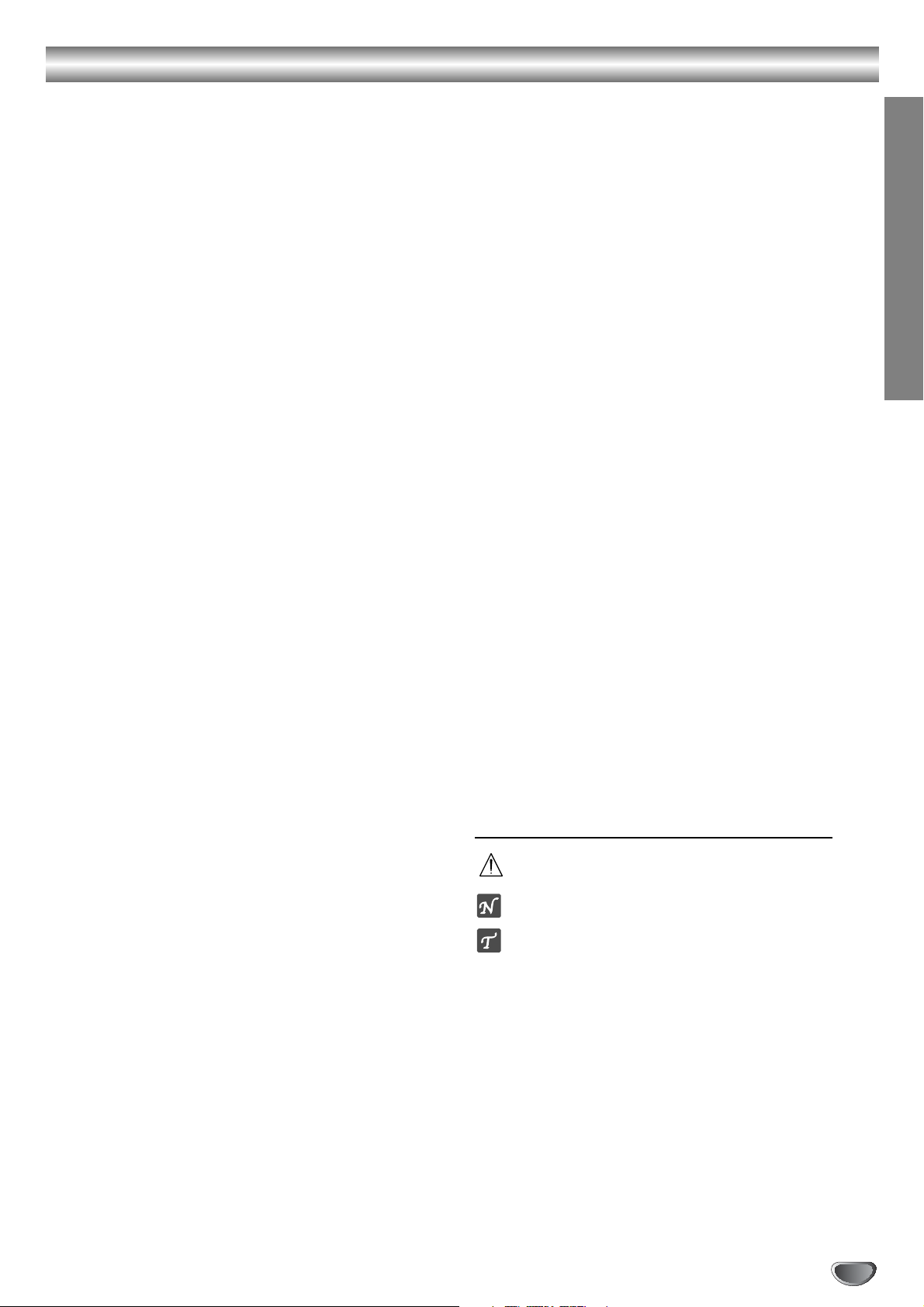
Table of Contents
Introduction
Safety Precautions . . . . . . . . . . . . . . . . . . . . . . . . . 2
Table of Contents . . . . . . . . . . . . . . . . . . . . . . . . . . 3
Before Use . . . . . . . . . . . . . . . . . . . . . . . . . . . . . . 4-5
Playable Discs . . . . . . . . . . . . . . . . . . . . . . . . . . . 4
Precautions . . . . . . . . . . . . . . . . . . . . . . . . . . . . . 5
Notes on Discs . . . . . . . . . . . . . . . . . . . . . . . . . . 5
About Symbols . . . . . . . . . . . . . . . . . . . . . . . . . . 5
Front Panel and Display Window . . . . . . . . . . . . . . 6
Remote Control . . . . . . . . . . . . . . . . . . . . . . . . . . . . 7
Rear Panel . . . . . . . . . . . . . . . . . . . . . . . . . . . . . . . . 8
Preparation
Connections . . . . . . . . . . . . . . . . . . . . . . . . . . . . 9-10
Connecting to a TV . . . . . . . . . . . . . . . . . . . . . . . 9
Connecting to Optional Equipment . . . . . . . . . . . 10
Before Operation . . . . . . . . . . . . . . . . . . . . . . . 11-14
General Explanation. . . . . . . . . . . . . . . . . . . . . . 11
On-Screen Display. . . . . . . . . . . . . . . . . . . . . . . 11
Initial Settings . . . . . . . . . . . . . . . . . . . . . . . . 12-14
Initial Settings General Operation. . . . . . . . . 12
Language . . . . . . . . . . . . . . . . . . . . . . . . . . 12
Picture. . . . . . . . . . . . . . . . . . . . . . . . . . . . . 12
Sound . . . . . . . . . . . . . . . . . . . . . . . . . . . . . 13
Others . . . . . . . . . . . . . . . . . . . . . . . . . . . . . 13
Parental Control. . . . . . . . . . . . . . . . . . . . . . 14
Operation
Operation with DVD and Video CD. . . . . . . . . . 15-17
Playing a DVD and Video CD . . . . . . . . . . . . . . . 15
General Features . . . . . . . . . . . . . . . . . . . . . . . . 15
Moving to another TITLE . . . . . . . . . . . . . . . 15
Moving to another CHAPTER/TRACK . . . . . 15
Search. . . . . . . . . . . . . . . . . . . . . . . . . . . . . 15
Still Picture and Frame-by-Frame Playback . 16
Slow Motion. . . . . . . . . . . . . . . . . . . . . . . . . 16
Random . . . . . . . . . . . . . . . . . . . . . . . . . . . 16
Repeat . . . . . . . . . . . . . . . . . . . . . . . . . . . . 16
Repeat A-B . . . . . . . . . . . . . . . . . . . . . . . . . 16
Time Search . . . . . . . . . . . . . . . . . . . . . . . . 16
3D Surround . . . . . . . . . . . . . . . . . . . . . . . . 16
Zoom. . . . . . . . . . . . . . . . . . . . . . . . . . . . . . 17
Marker Search. . . . . . . . . . . . . . . . . . . . . . . 17
Special DVD Features . . . . . . . . . . . . . . . . . . . . 17
Title Menu . . . . . . . . . . . . . . . . . . . . . . . . . . 17
Disc Menu . . . . . . . . . . . . . . . . . . . . . . . . . . 17
Camera Angle . . . . . . . . . . . . . . . . . . . . . . . 17
Changing the Audio Language. . . . . . . . . . . 17
Changing the Audio Channel . . . . . . . . . . . . 17
Subtitle . . . . . . . . . . . . . . . . . . . . . . . . . . . . 17
Operation with Audio CD and MP3/WMA Disc . . 18
Playing an Audio CD and MP3/WMA Disc . . . . . 18
Notes on MP3/WMA Recordings . . . . . . . . . . . . 18
Pause . . . . . . . . . . . . . . . . . . . . . . . . . . . . . 19
Moving to another Track. . . . . . . . . . . . . . . . 19
Repeat Track/ All/ Off . . . . . . . . . . . . . . . . . . 19
Search. . . . . . . . . . . . . . . . . . . . . . . . . . . . . 19
Random . . . . . . . . . . . . . . . . . . . . . . . . . . . 19
Repeat A-B . . . . . . . . . . . . . . . . . . . . . . . . . 19
3D Surround . . . . . . . . . . . . . . . . . . . . . . . . 19
Changing the Audio Channel . . . . . . . . . . . . 19
Operation with JPEG Disc. . . . . . . . . . . . . . . . . . . 20
Viewing a JPEG disc . . . . . . . . . . . . . . . . . . . . . 20
Moving to another File . . . . . . . . . . . . . . . . . 20
Still Picture . . . . . . . . . . . . . . . . . . . . . . . . . 20
To flip the picture . . . . . . . . . . . . . . . . . . . . . 20
To rotate picture . . . . . . . . . . . . . . . . . . . . . . 20
Notes on JPEG Recordings . . . . . . . . . . . . . 20
Programmed Playback . . . . . . . . . . . . . . . . . . . . . 21
Programmed Playback with Audio CD and
MP3/WMA Disc . . . . . . . . . . . . . . . . . . . . . . . . . 21
Programmed Playback with Video CD . . . . . . . . 21
Repeat Programmed Tracks. . . . . . . . . . . . . 21
Erasing a Track from Program List . . . . . . . . 21
Erasing the Complete Program List . . . . . . . 21
Additional Information. . . . . . . . . . . . . . . . . . . . . . 22
Last Condition Memory . . . . . . . . . . . . . . . . . . . 22
Screen Saver. . . . . . . . . . . . . . . . . . . . . . . . . . . 22
System Select . . . . . . . . . . . . . . . . . . . . . . . . . . 22
Reference
Troubleshooting . . . . . . . . . . . . . . . . . . . . . . . . . . 23
Language Code List . . . . . . . . . . . . . . . . . . . . . . . 24
Country Code List . . . . . . . . . . . . . . . . . . . . . . . . . 25
Specifications . . . . . . . . . . . . . . . . . . . . . . . . . . . . 26
About the symbols for instructions
Indicates hazards likely to cause harm to the unit
itself or other material damage.
Indicates special operating features of this unit.
Indicates tips and hints for making the task easier.
INTRODUCTION
3
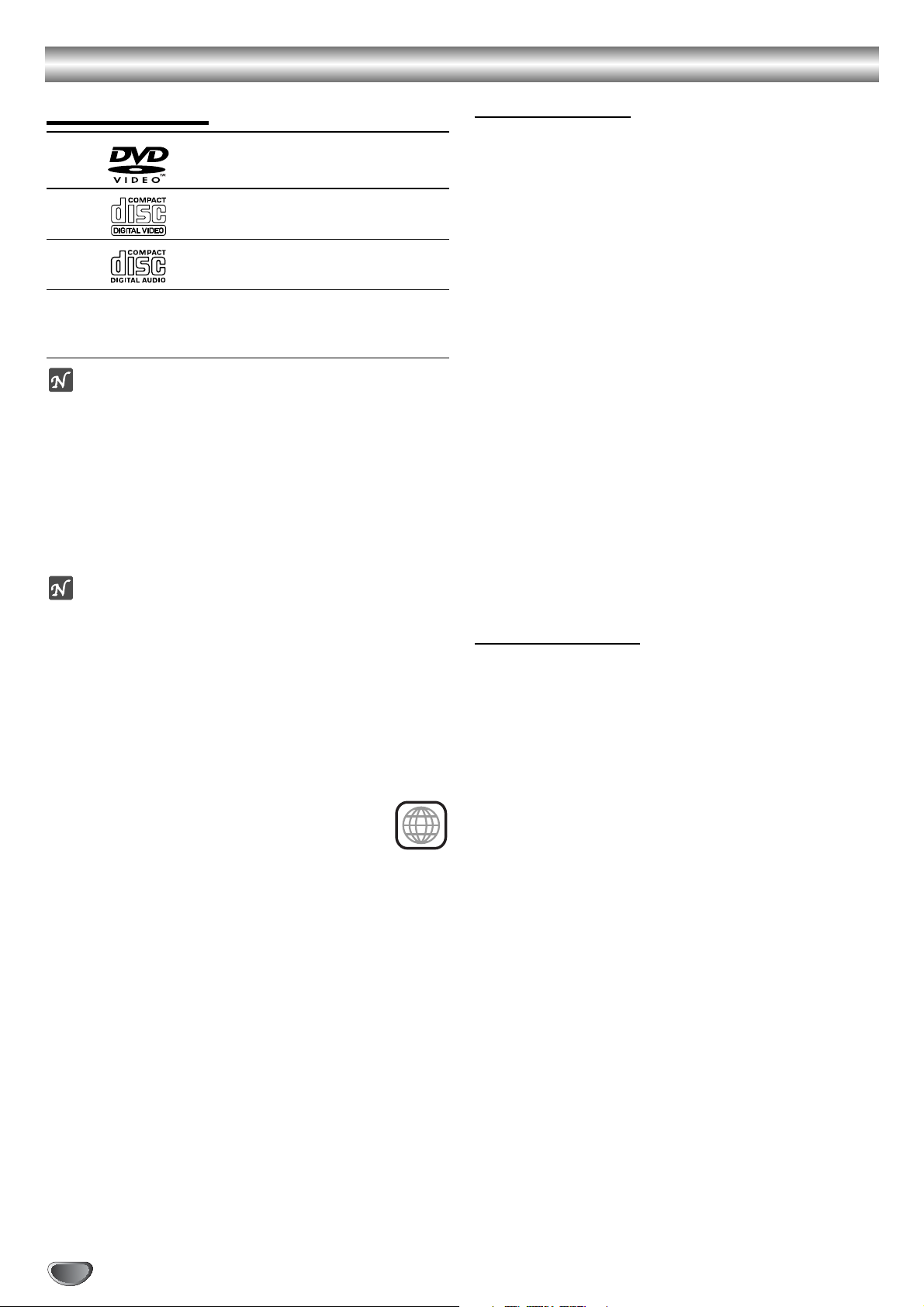
Before Use
Playable Discs
DVD
(8 cm / 12 cm disc)
Video CD (VCD)
(8 cm / 12 cm disc)
Audio CD
(8 cm / 12 cm disc)
In addition, this unit can play a DVD-R, DVD±RW,
Kodak PICTURE CD, SVCD, and CD-R or CD-RW that
contains audio titles, MP3, WMA or JPEG files.
Notes
– Depending on the conditions of the recording equip-
ment or the CD-R/RW (or DVD-R/±RW) disc itself,
some CD-R/RW (or DVD-R/±RW) discs cannot be
played on the unit.
– Do not attach any seal or label to either side (the
labeled side or the recorded side) of a disc.
–
Do not use irregularly shaped CDs (e.g., heart-shaped
or octagonal). It may result in malfunctions.
Notes on DVDs and Video CDs
Some playback operations of DVDs and Video CDs may
be intentionally fixed by software manufacturers. As this
unit plays DVDs and Video CDs according to disc content designed by the software manufacturer, some playback features of the unit may not be available or other
functions may be added.
Refer also to the instructions supplied with the DVDs
and Video CDs. Some DVDs made for business purposes may not be played on the unit.
Regional code of the DVD player and DVDs
This DVD player is designed and manufactured
for playback of region “4” encoded DVD software.
The region code on the labels of some DVD discs indicates which type of player can play those discs. This unit
can play only DVD discs labeled “4” or “ALL”. If you try to
play any other discs, the message “Check Regional
Code” will appear on the TV screen. Some DVD discs
may not have a region code label even though their playback is prohibited by area limits.
4
Disc-related terms
Title (DVD only)
The main film content or accompanying feature content
or additional feature content, or music album.
Each title is assigned a title reference number enabling
you to locate it easily.
Chapter (DVD only)
Sections of a picture or a musical piece that are smaller
than titles. A title is composed of one or several chapters. Each chapter is assigned a chapter number,
enabling you to locate the chapter you want. Depending
on the disc, chapters may not be recorded.
Track (Video CD and audio CD only)
Sections of a picture or a musical piece on a video CD
or an audio CD. Each track is assigned a track number,
enabling you to locate the track you want.
Scene
On a video CD with PBC (Playback control) functions,
moving pictures and still pictures are divided into sections called “Scenes”. Each scene is displayed in the
menu screen and assigned a scene number, enabling
you to locate the scene you want.
A scene is composed of one or several tracks.
Types of video CDs
There are two types of video CDs:
Video CDs equipped with PBC (Version 2.0)
PBC (Playback control) functions allow you to interact
with the system via menus, search functions, or other
typical computer-like operations. Moreover, still pictures
of high resolution can be played if they are included in
the disc.
Video CDs not equipped with PBC (Version 1.1)
Operated in the same way as audio CDs, these discs
allow playback of video pictures as well as sound, but
they are not equipped with PBC.
4
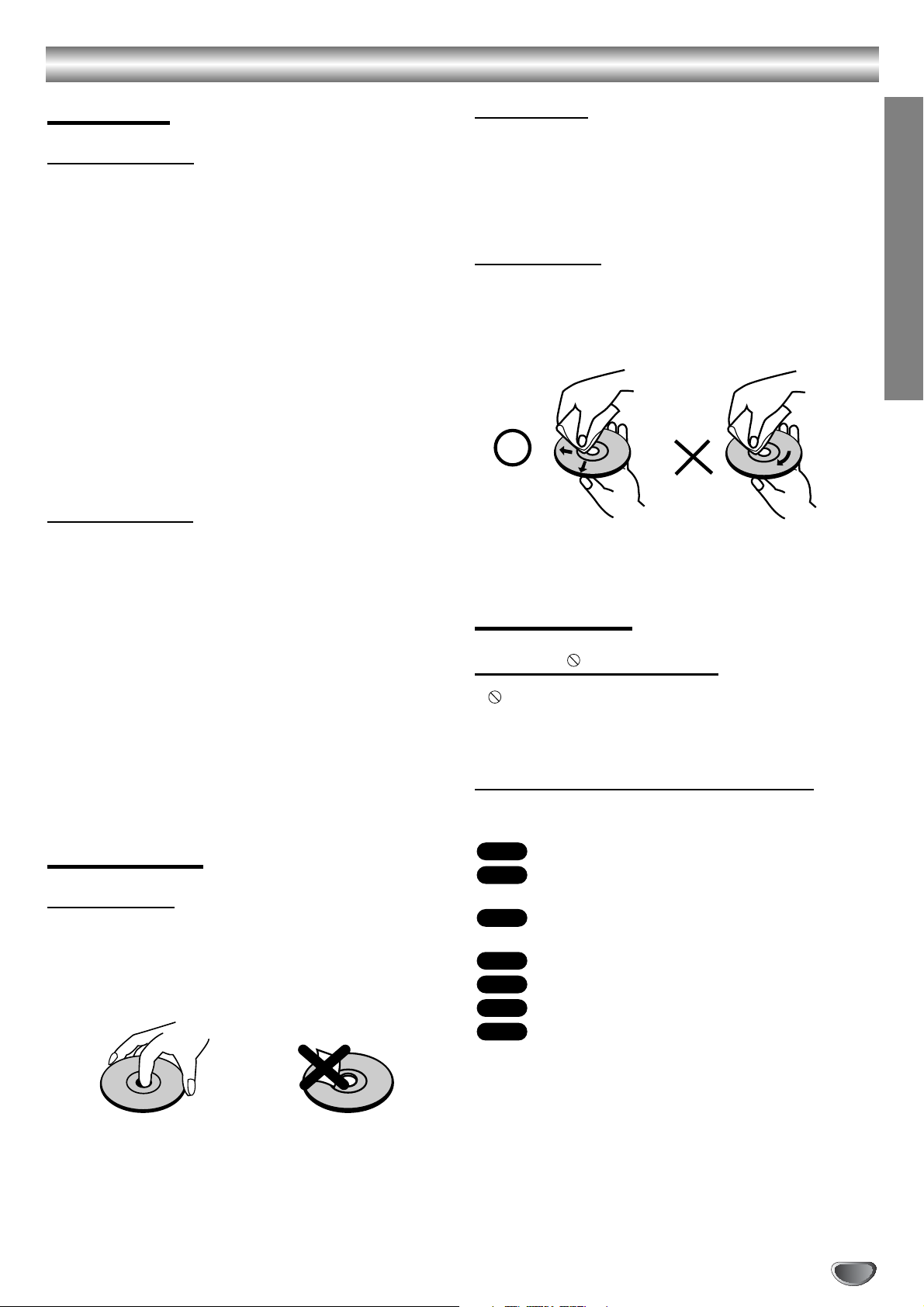
Before Use (Continued)
Precautions
Handling the unit
When shipping the unit
The original shipping carton and packing materials
come in handy. For maximum protection, re-pack the
unit as it was originally packed at the factory.
When setting up the unit
The picture and sound of a nearby TV, VCR, or radio
may be distorted during playback. In this case, position
the unit away from the TV, VCR, or radio, or turn off the
unit after removing the disc.
To keep the exterior surfaces clean
Do not use volatile liquids, such as insecticide spray,
near the unit. Do not leave rubber or plastic products in
contact with the unit for a long period of time. They will
leave marks on the surface.
Cleaning the unit
To clean the cabinet
Use a soft, dry cloth. If the surfaces are extremely dirty,
use a soft cloth lightly moistened with a mild detergent
solution. Do not use strong solvents such as alcohol,
benzine, or thinner, as these might damage the surface
of the unit.
To obtain a clear picture
The DVD player is a high-tech, precision device. If the
optical pick-up lens and disc drive parts are dirty or
worn, the picture quality will be poor.
Regular inspection and maintenance are recommended
after every 1,000 hours of use. (This depends on the
operating environment.)
For details, please contact your nearest dealer.
Notes on Discs
Handling discs
Do not touch the playback side of the disc.
Hold the disc by the edges so that fingerprints will not
get on the surface.
Do not stick paper or tape on the disc.
Storing discs
After playing, store the disc in its case.
Do not expose the disc to direct sunlight or sources of
heat, or leave it in a parked car exposed to direct sunlight, as there may be a considerable temperature
increase inside the car.
Cleaning discs
Fingerprints and dust on the disc can cause poor picture quality and sound distortion. Before playing, clean
the disc with a clean cloth. Wipe the disc from the center out.
Do not use strong solvents such as alcohol, benzine,
thinner, commercially available cleaners, or anti-static
spray intended for older vinyl records.
About Symbols
About the symbol display
“ ” may appear on the TV screen during operation.
This icon means the function explained in this owner’s
manual is not available on that specific DVD video disc.
About the disc symbols for instructions
A section whose title has one of the following symbol is
applicable only to the disc represented by the symbol.
DVD
VCD2.0
VCD1.1
MP3
WMA
JPEG
DVD
Video CDs with the PBC (playback control)
function.
Video CDs without the PBC (playback control)
function.
CD
Audio CDs.
MP3 disc.
WMA disc.
JPEG disc.
INTRODUCTION
5
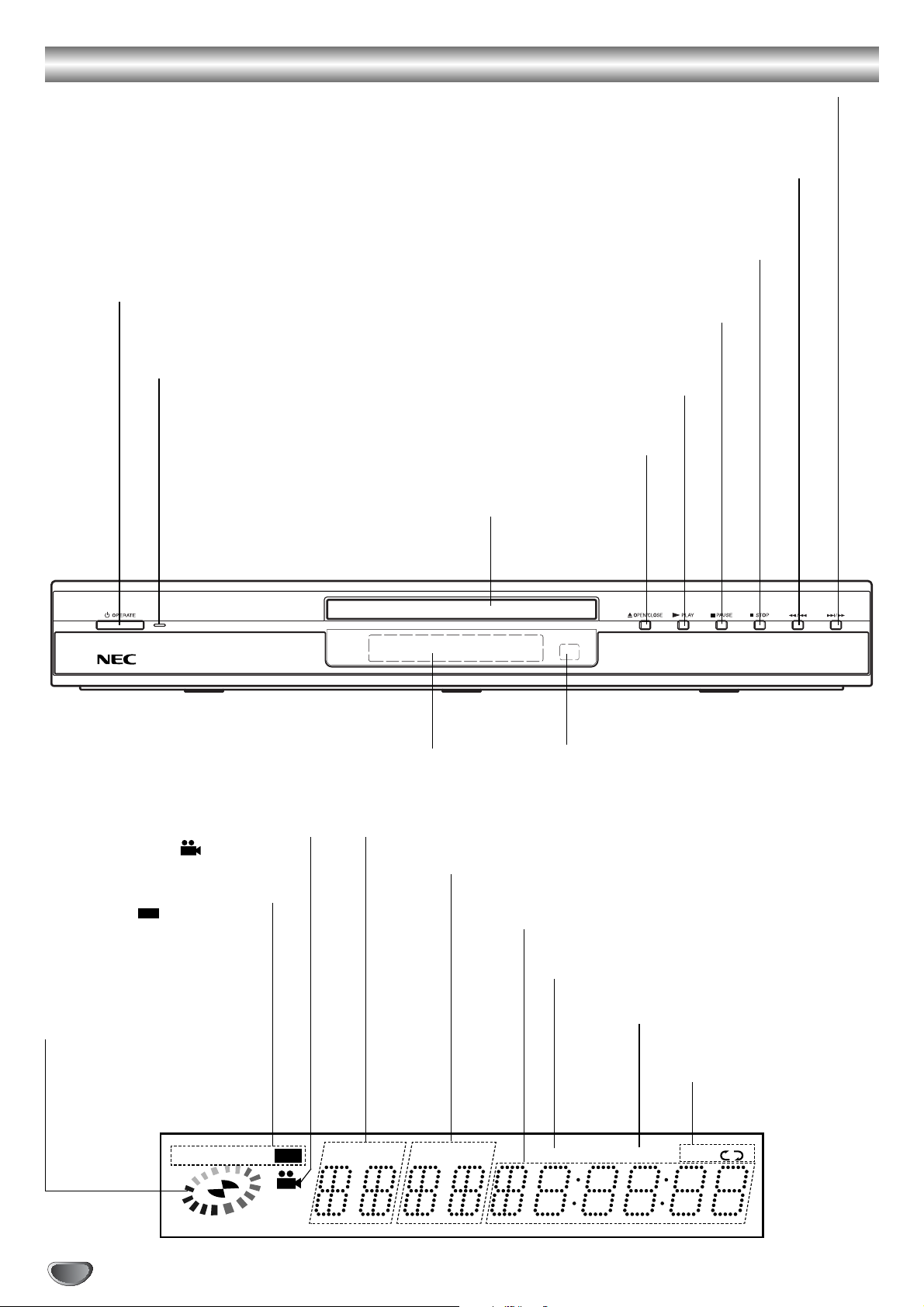
Front Panel and Display Window
Q / S
9
;
2
/
Press and hold for two seconds for a fast forward search.
Forward Skip/Scan ( T / R)
Go to NEXT chapter/track.
OPERATE
Switches the player
ON and OFF.
Power indicator
Lights green when the
DVD player is turned on.
Reverse Skip/Scan (
Go to beginning of current chapter/track or to PREVIOUS chapter/track.
Press and hold for two seconds for a fast reverse search.
STOP (
)
Stops playback.
PAUSE (
)
Pause playback temporarily/ press repeatedly
for frame-by-frame playback.
PLAY (
)
Starts playback.
OPEN/CLOSE (
)
Opens or closes the disc tray.
Disc Tray
Insert a disc here.
)
Shows the current status of the player.
DVD
DVD inserted
CD Audio CD inserted
VCD Video CD inserted
MP3 MP3 or WMA disc
Indicates current player
function:
Playback, Pause, etc.
ANGLE active
inserted
DVD
Display window
TITLE Indicates current title number
TITLEMP3 VCD CD
Remote Sensor
Point the DVD Player remote control here.
CHP/TRK Indicates current chapter or track number
Indicates total playing time/elapsed time
PROG. Programmed playback active
RANDOM RANDOM playback
active
Indicates repeat
mode
CHP/TRK
PROG.
RANDOM ALL
AB
6
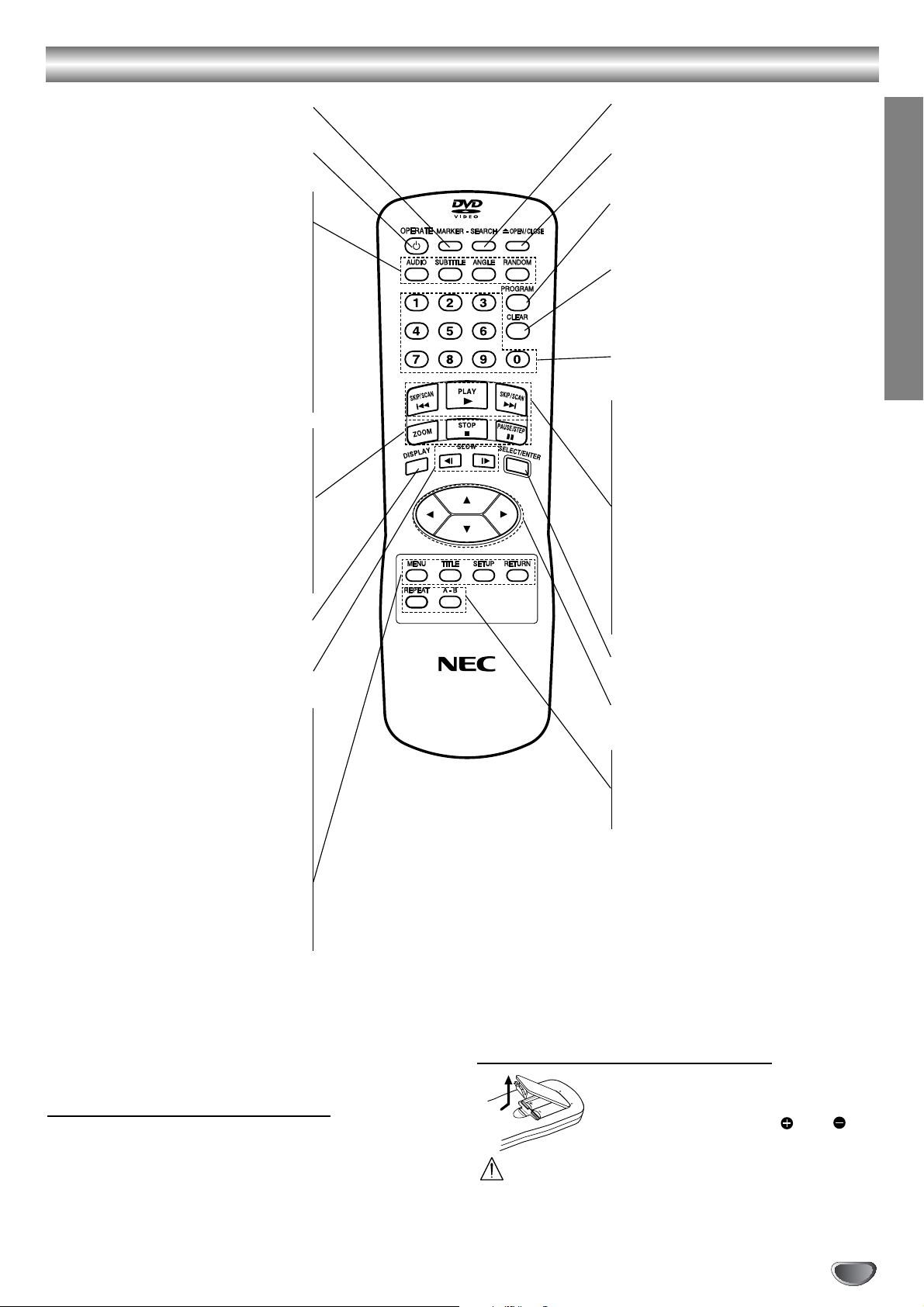
Remote Control
A
A
A
9
;
, / .
T
2
S
1 2 3 4
MARKER
Marks any point during playback.
OPERATE
Switches DVD Player ON and OFF.
AUDIO
Selects an audio language (DVD) or
an audio channel (CD).
SUBTITLE
Selects a subtitle language.
ANGLE
Selects a DVD camera angle if
available
RANDOM •
Plays tracks in random order.
ZOOM •
Enlarges video image.
STOP (
9
) •
Stops playback.
PAUSE/STEP (
) •
Pauses playback temporarily/ press
repeatedly for frame-by-frame
playback.
DISPLAY
Accesses On-Screen display.
SLOW (
Reverse/ Forward slow playback.
MENU •
Accesses menu on a DVD disc.
TITLE •
Displays the discs Title menu, if
available.
SETUP •
Accesses or removes setup menu.
SEARCH
Displays MARKER SEARCH menu.
OPEN/CLOSE
Opens and closes the disc tray.
PROGRAM
Enters to the program edit mode or
exits from that.
CLEAR
Removes a track number on the
program list or a mark on the
MARKER SEARCH menu.
INTRODUCTION
0-9 number buttons
Selects numbered items in a menu.
• Forward SKIP/SCAN (
)
Search forward*/ go to next chapter
or track.
• PLAY (
)
Starts playback.
• Reverse SKIP/SCAN (
)
Search backward*/ go to beginning
of current chapter or track or go to
previous chapter or track.
* Press and hold button for about
two seconds.
)
SELECT/ENTER
Acknowledges menu selection.
(left/right/up/down)
Selects an item in the menu.
• REPEAT
Repeat chapter, track, title, all.
• A-B
Repeat sequence.
RETURN •
- Removes the setup menu.
- Displays the menu of a video CD
with PBC.
Remote Control Operation Range
Point the remote control at the remote sensor and press
the buttons.
Distance: About 23 ft (7 m) from the front of the
remote sensor.
Angle: About 30° in each direction of the front of the
remote sensor.
Remote control battery installation
Detach the battery cover on the rear of
the remote control, and insert two R03
(size AAA) batteries with and
aligned correctly.
Caution
Do not mix old and new batteries. Never mix different
types of batteries (standard, alkaline, etc.).
7
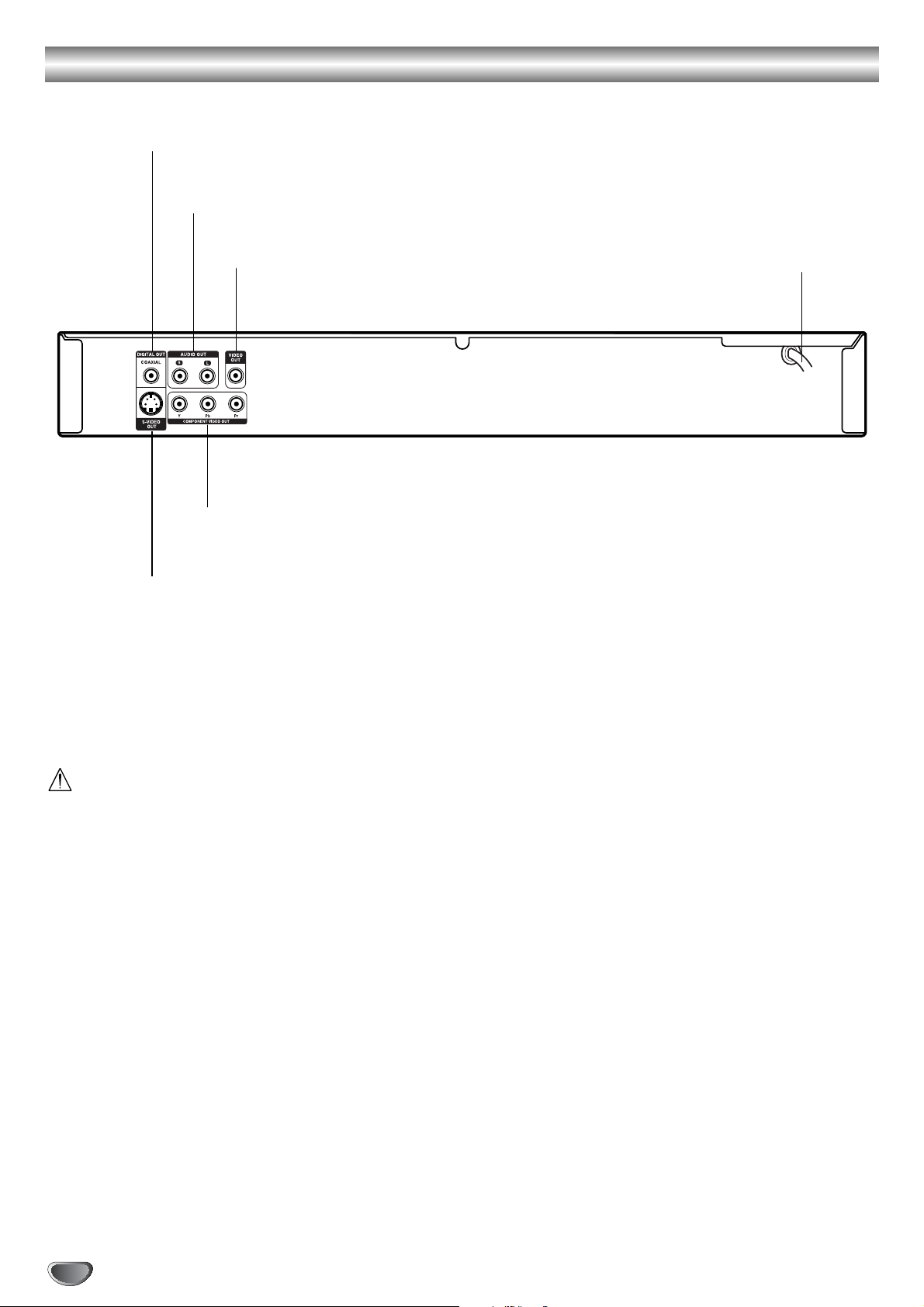
Rear Panel
COAXIAL (Digital audio out jack)
Connect to digital (coaxial) audio equipment.
AUDIO OUT (Left/Right)
Connect to an amplifier, receiver, or stereo system.
VIDEO OUT
Connect to a TV with video inputs.
COMPONENT VIDEO OUT (Y Pb Pr)
Connect to a TV with Y Pb Pr inputs.
S-VIDEO OUT
Connect to a TV with S-Video inputs.
AC Power Cord
Plug into the power source.
Do not touch the inner pins of the jacks on the rear
panel. Electrostatic discharge may cause permanent
damage to the unit.
8
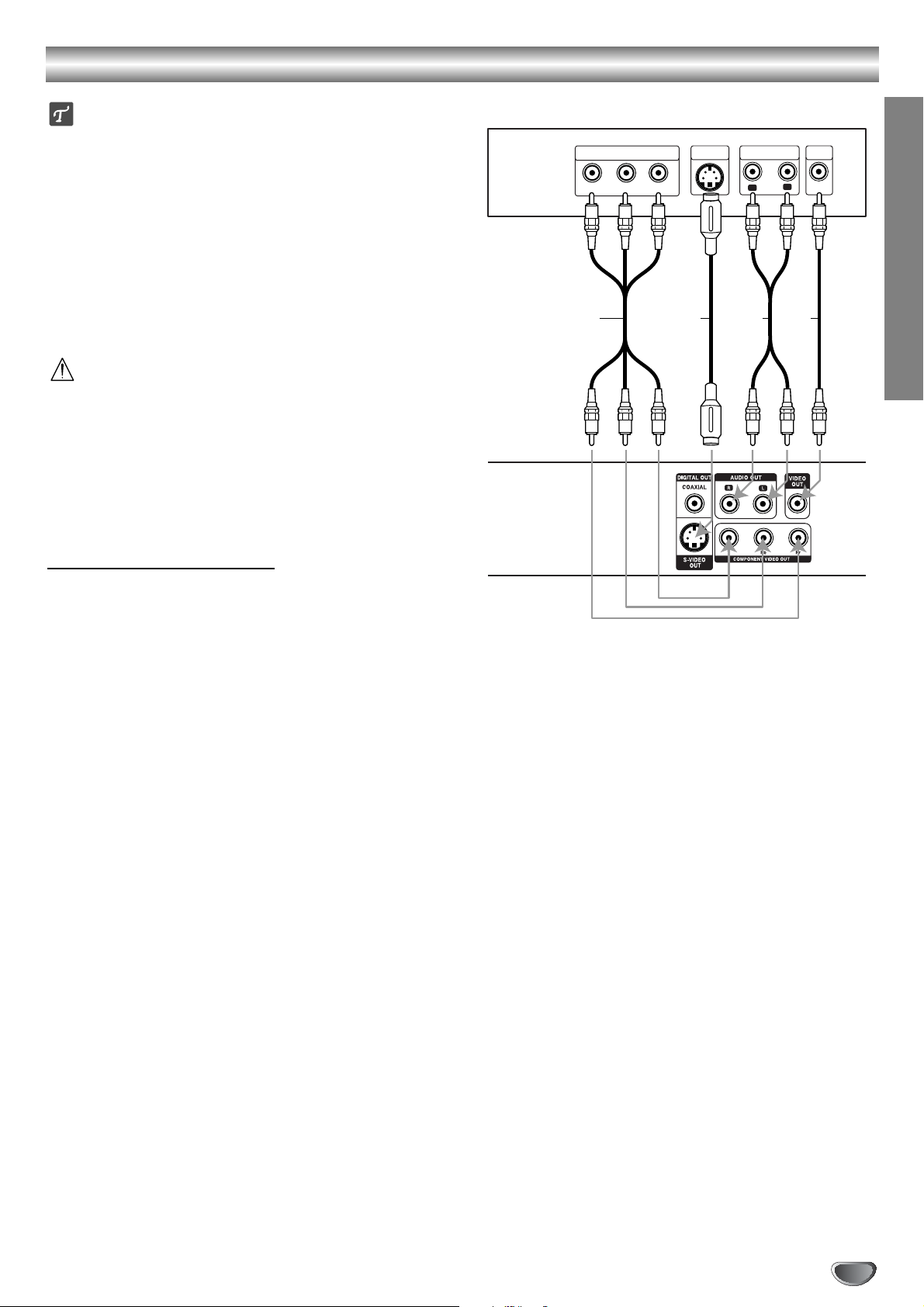
Connections
1
2
1
2
1
2
Tips
Depending on your TV and other equipment you wish
to connect, there are various ways you could connect
the player. Use only one of the connections
described below.
Please refer to the manuals of your TV, VCR, Stereo
System or other devices as necessary to make the
best connections.
For better sound reproduction, connect the player’s
AUDIO OUT jacks to the audio in jacks of your
amplifier, receiver, stereo or audio/video equipment.
See “Connecting to Optional Equipment” on page 10.
Caution
–
Make sure the DVD Player is connected directly to the
TV. Tune the TV to the correct video input channel.
– Do not connect the DVD Player’s AUDIO OUT jack to
the phono in jack (record deck) of your audio system.
– Do not connect your DVD Player via your VCR. The
DVD image could be distorted by the copy protection
system.
Connecting to a TV
Rear of TV
COMPONENT VIDEO
Pr
Pb
S VIDEO
INPUT
Y
S A VC
AUDIO INPUT
R
VIDEO
INPUT
L
PREPARATION
Make one of the following connections, depending on
the capabilities of your existing equipment.
Video connection
Connect the VIDEO OUT jack on the DVD Player to
the video in jack on the TV using the video cable (V).
Connect the Left and Right AUDIO OUT jacks of
the DVD Player to the audio left/right in jacks on the
TV (A) using the audio cables.
S-Video connection
Connect the S-VIDEO OUT jack on the DVD Player
to the S-Video in jack on the TV using the S-Video
cable (S).
Connect the Left and Right AUDIO OUT jacks of
the DVD Player to the audio left/right in jacks on the
TV (A) using the audio cables.
Component Video (Color Stream®) connection
Connect the COMPONENT VIDEO OUT jacks on
the DVD Player to the corresponding in jacks on the
TV using an optional Y Pb Pr cable (C).
Rear of
DVD player
Connect the Left and Right AUDIO OUT jacks of
the DVD Player to the audio left/right in jacks on the
TV (A) using the supplied audio cables.
9
