Page 1
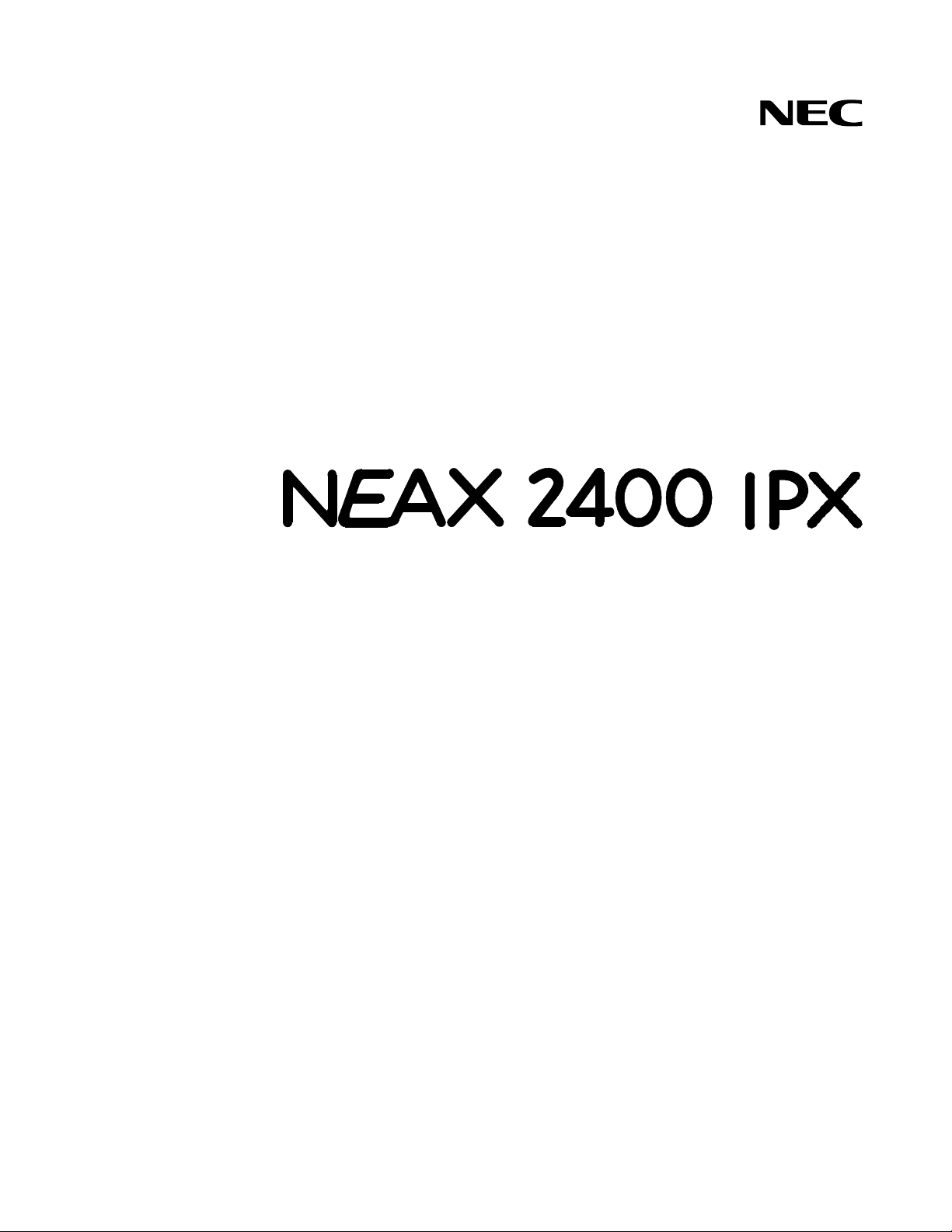
NDA-24298
ISSUE 1
STOCK # 200779
®
Office Data Specification
OCTOBER, 2000
NEC America, Inc.
Page 2
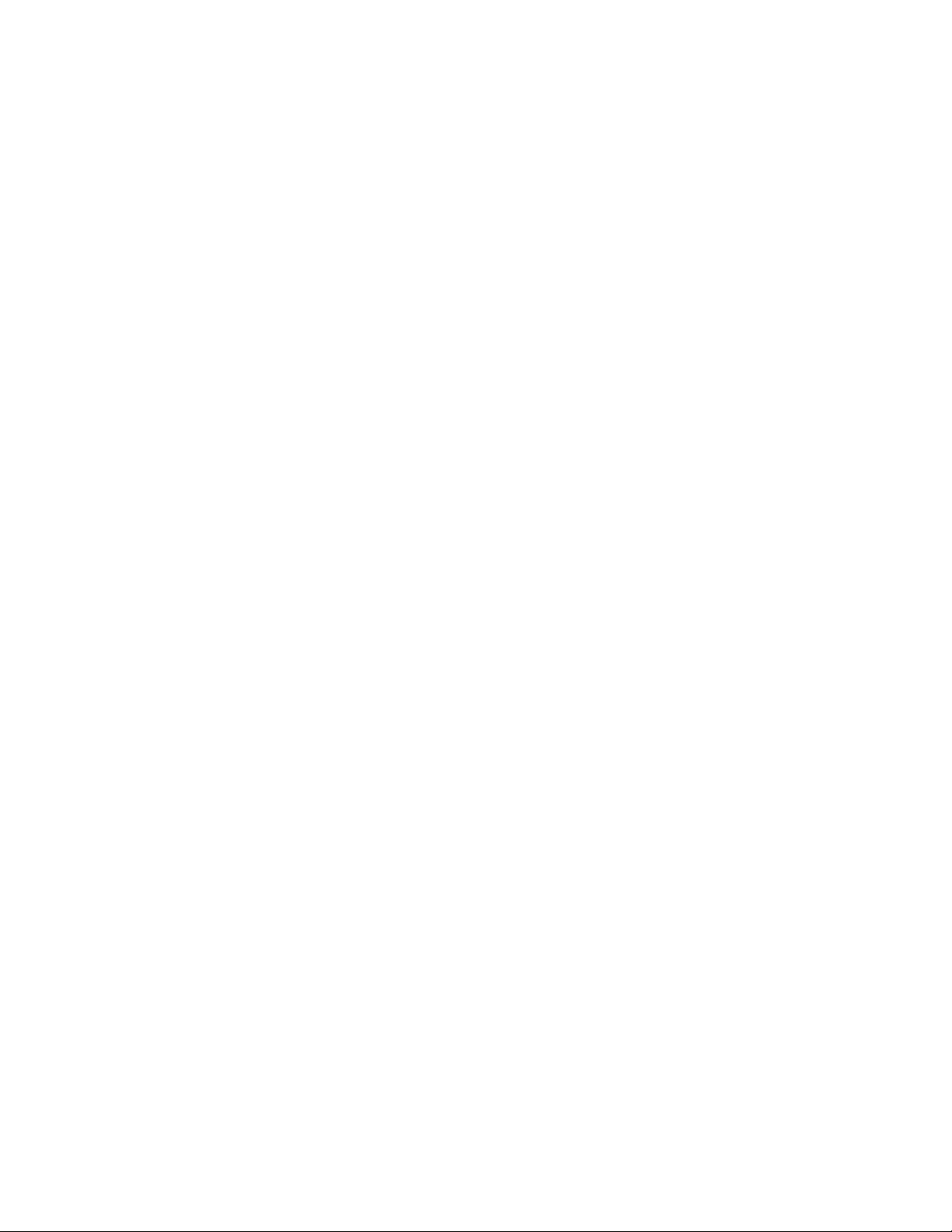
LIABILITY DISCLAIMER
The information contained in this document is specific to D
term
Series E only.
Throughout this document, references to “Console” or “Attendant Console”
imply a Hotel Console. Most features described in this manual require a Hotel
Console. However, some features (incl uding A- 57, A- 73, I-23, P-34, and V-16)
can also be performed using a Business Console.
Minimum firmware may be required. Contact NEC Engineering for additional
information.
NEC America, Inc. reserves t he right to change th e specifications, functions, or
features, at any time, without notice.
NEC America, Inc. has prepared this document for use by its employees and
customers. The information contained herein is the property of NEC America,
Inc. and shall not be reproduced without prior written approval from NEC
America, Inc.
NEAX
®
and D
term®
are registered trademarks of NEC Corporation.
Copyright 2000
NEC America, Inc.
Printed in the U.S.A
Page 3
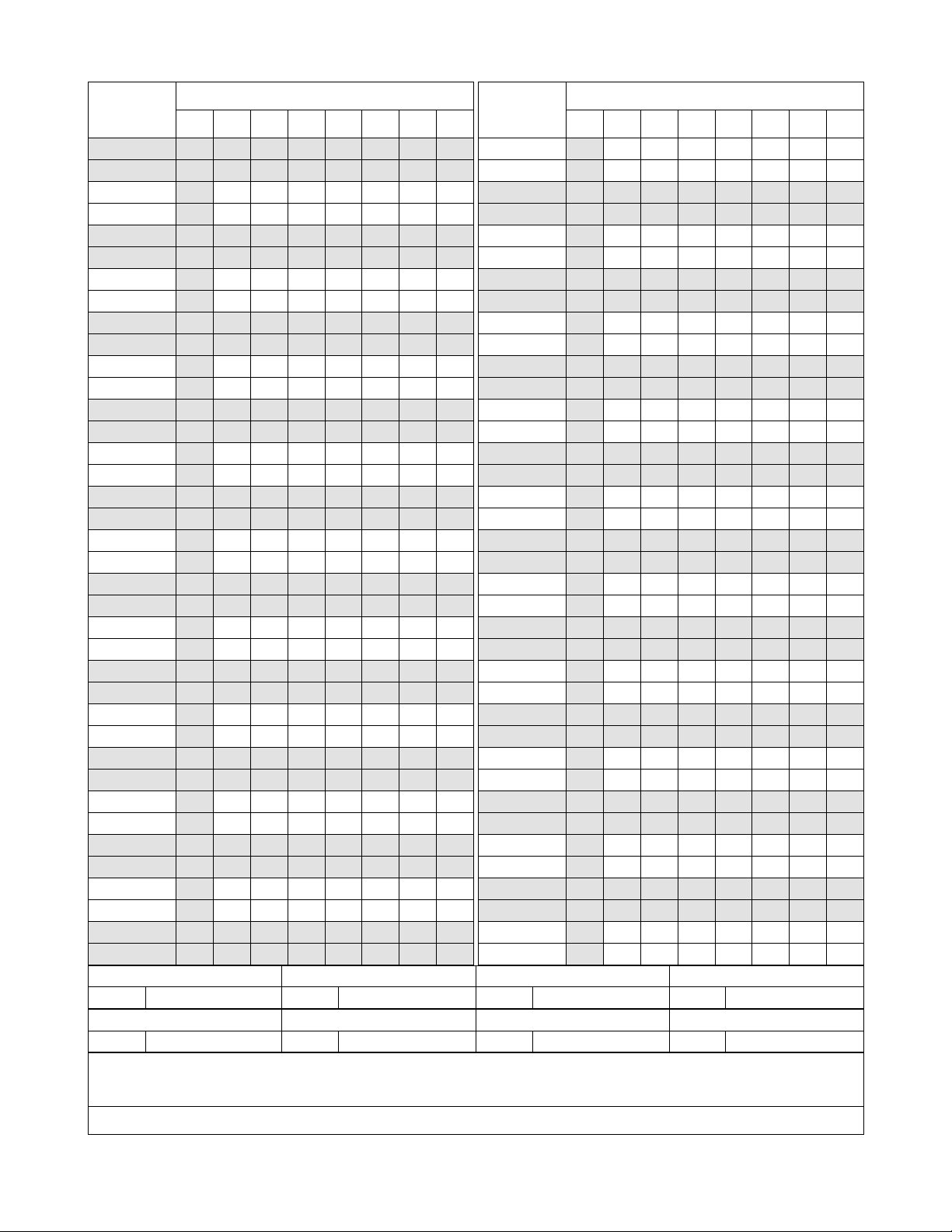
PAGE No.
i 1
ii 1
iii 1
iv
v 1
vi 1
vii 1
viii
ix 1
x 1
xi 1
xii
xiii 1
xiv 1
xv 1
xvi
xvii 1
xviii 1
1 1
2
3 1
4 1
5 1
6
7 1
8 1
9 1
10
11 1
12 1
13 1
14
15 1
16 1
17 1
18
19 1
20 1
DATE OCTOBER, 2000 DATE DATE DATE
DA TE DATE DATE DATE
12345678
1
1
1
1
1
1
1
1
1
ISSUE 1 ISSUE 2 ISSUE 3 ISSUE 4
ISSUE 5 ISSUE 6 ISSUE 7 ISSUE 8
ISSUE No.
PAGE N o.
21 1
22
23 1
24 1
25 1
26
27 1
28 1
29 1
30
31 1
32 1
33 1
34
35 1
36 1
37 1
38
39 1
40 1
41 1
42
43 1
44 1
45 1
46
47 1
48 1
49 1
50
51 1
52 1
53 1
54
55 1
56 1
57 1
58
12345678
1
1
1
1
1
1
1
1
1
1
ISSUE No.
NEAX2400 IPX
Office Data Specification
Revision Sheet 1/14
NDA-24298
Page 4
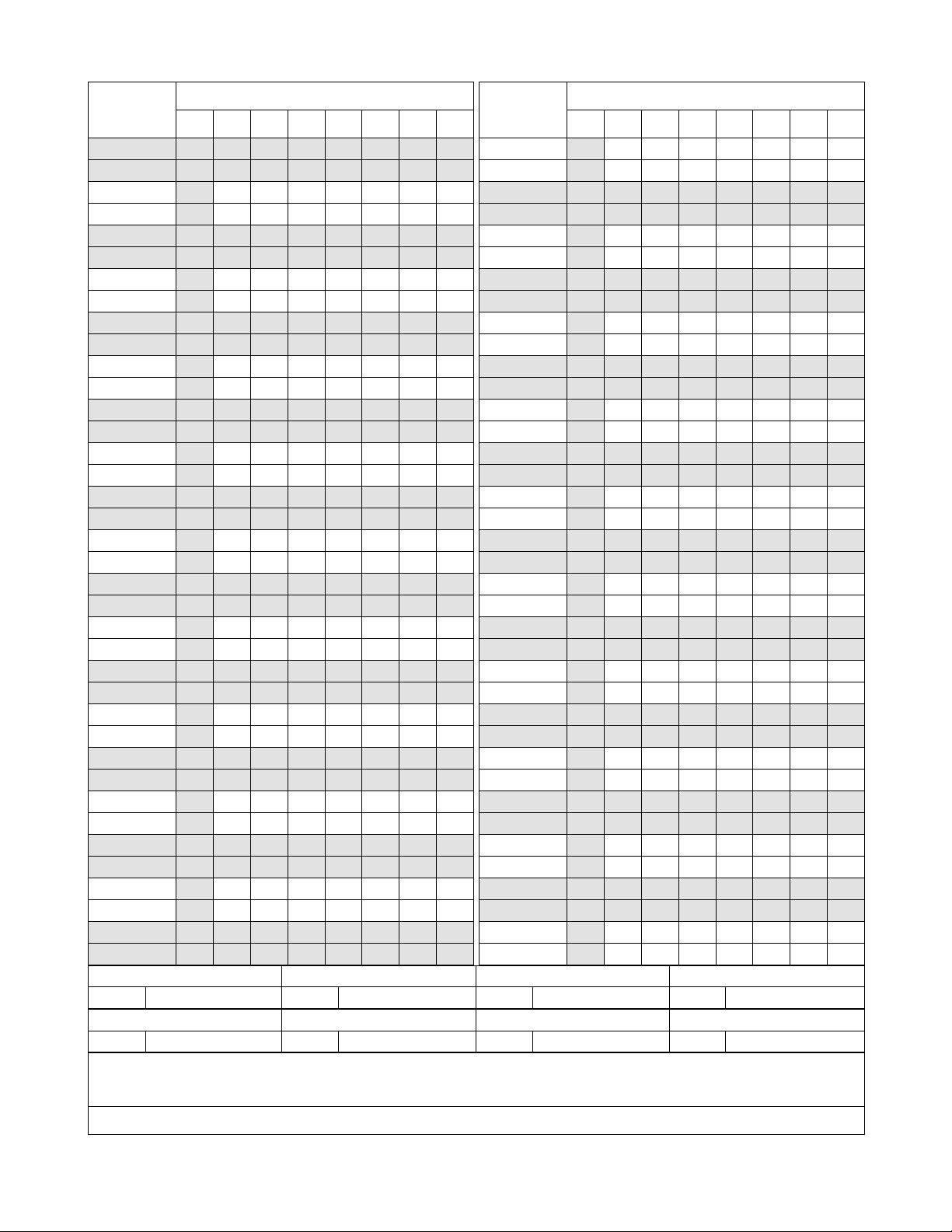
PAGE No.
59 1
60 1
61 1
62
63 1
64 1
65 1
66
67 1
68 1
69 1
70
71 1
72 1
73 1
74
75 1
76 1
77 1
78
79 1
80 1
81 1
82
83 1
84 1
85 1
86
87 1
88 1
89 1
90
91 1
92 1
93 1
94
95 1
96 1
DATE OCTOBER, 2000 DATE DATE DATE
DA TE DATE DATE DATE
12345678
1
1
1
1
1
1
1
1
1
ISSUE 1 ISSUE 2 ISSUE 3 ISSUE 4
ISSUE 5 ISSUE 6 ISSUE 7 ISSUE 8
ISSUE No.
PAGE No.
97 1
98
99 1
100 1
101 1
102
103 1
104 1
105 1
106
107 1
108 1
109 1
110
111 1
112 1
113 1
114
115 1
116 1
117 1
118
119 1
120 1
121 1
122
123 1
124 1
125 1
126
127 1
128 1
129 1
130
131 1
132 1
133 1
134
12345678
1
1
1
1
1
1
1
1
1
1
ISSUE No.
NEAX2400 IPX
Office Data Specification
Revision Sheet 2/14
NDA-24298
Page 5
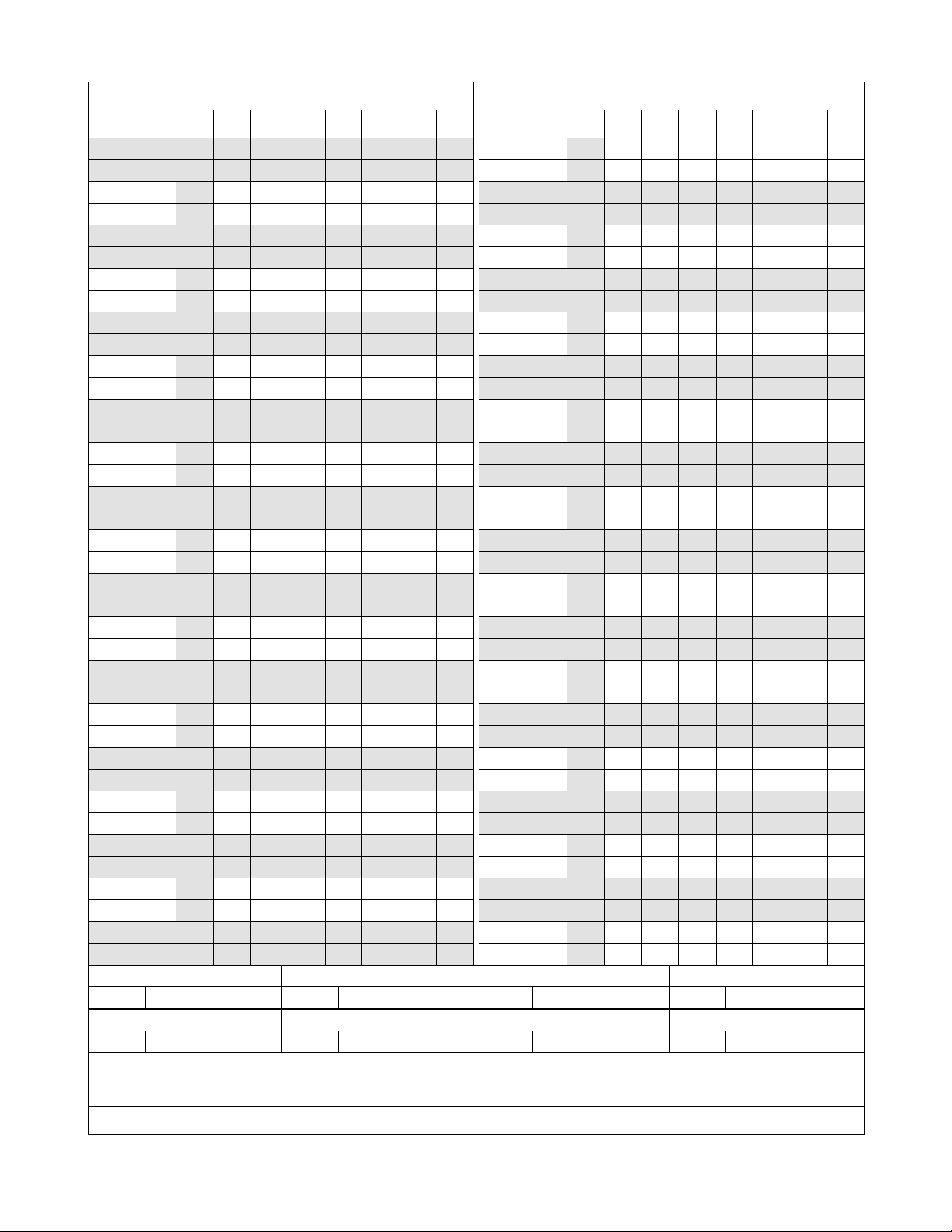
PAGE No.
135 1
136 1
137 1
138
139 1
140 1
141 1
142
143 1
144 1
145 1
146
147 1
148 1
149 1
150
151 1
152 1
153 1
154
155 1
156 1
157 1
158
159 1
160 1
161 1
162
163 1
164 1
165 1
166
167 1
168 1
169 1
170
171 1
172 1
DATE OCTOBER, 2000 DATE DATE DATE
DA TE DATE DATE DATE
12345678
1
1
1
1
1
1
1
1
1
ISSUE 1 ISSUE 2 ISSUE 3 ISSUE 4
ISSUE 5 ISSUE 6 ISSUE 7 ISSUE 8
ISSUE No.
PAGE No.
173 1
174
175 1
176 1
177 1
178
179 1
180 1
181 1
182
183 1
184 1
185 1
186
187 1
188 1
189 1
190
191 1
192 1
193 1
194
195 1
196 1
197 1
198
199 1
200 1
201 1
202
203 1
204 1
205 1
206
207 1
208 1
209 1
210
12345678
1
1
1
1
1
1
1
1
1
1
ISSUE No.
NEAX2400 IPX
Office Data Specification
Revision Sheet 3/14
NDA-24298
Page 6
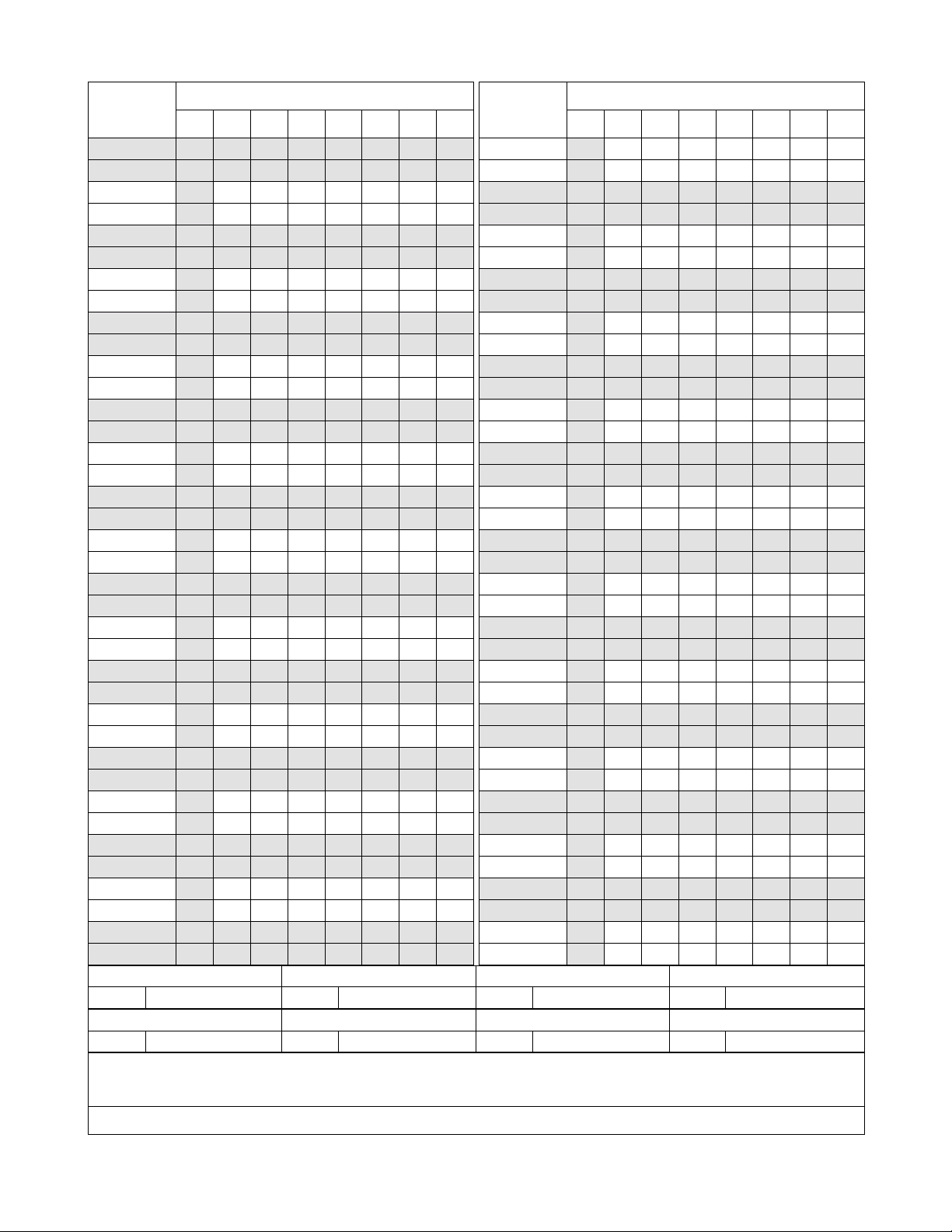
PAGE No.
211 1
212 1
213 1
214
215 1
216 1
217 1
218
219 1
220 1
221 1
222
223 1
224 1
225 1
226
227 1
228 1
229 1
230
231 1
232 1
233 1
234
235 1
236 1
237 1
238
239 1
240 1
241 1
242
243 1
244 1
245 1
246
247 1
248 1
DATE OCTOBER, 2000 DATE DATE DATE
DA TE DATE DATE DATE
12345678
1
1
1
1
1
1
1
1
1
ISSUE 1 ISSUE 2 ISSUE 3 ISSUE 4
ISSUE 5 ISSUE 6 ISSUE 7 ISSUE 8
ISSUE No.
PAGE No.
249 1
250
251 1
252 1
253 1
254
255 1
256 1
257 1
258
259 1
260 1
261 1
262
263 1
264 1
265 1
266
267 1
268 1
269 1
270
271 1
272 1
273 1
274
275 1
276 1
277 1
278
279 1
280 1
281 1
282
283 1
284 1
285 1
286
12345678
1
1
1
1
1
1
1
1
1
1
ISSUE No.
NEAX2400 IPX
Office Data Specification
Revision Sheet 4/14
NDA-24298
Page 7
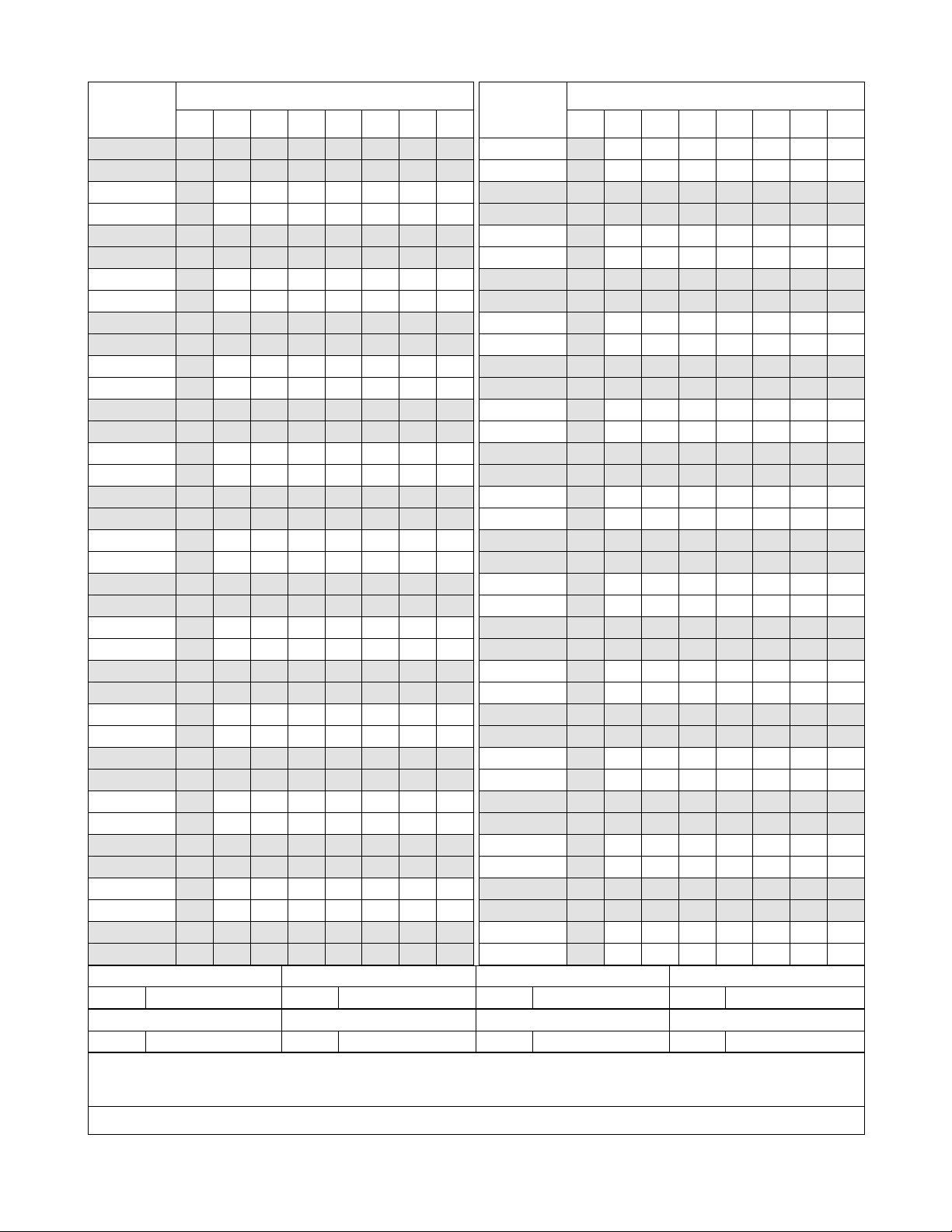
PAGE No.
287 1
288 1
289 1
290
291 1
292 1
293 1
294
295 1
296 1
297 1
298
299 1
300 1
301 1
302
303 1
304 1
305 1
306
307 1
308 1
309 1
310
311 1
312 1
313 1
314
315 1
316 1
317 1
318
319 1
320 1
321 1
322
323 1
324 1
DATE OCTOBER, 2000 DATE DATE DATE
DA TE DATE DATE DATE
12345678
1
1
1
1
1
1
1
1
1
ISSUE 1 ISSUE 2 ISSUE 3 ISSUE 4
ISSUE 5 ISSUE 6 ISSUE 7 ISSUE 8
ISSUE No.
PAGE No.
325 1
326
327 1
328 1
329 1
330
331 1
332 1
333 1
334
335 1
336 1
337 1
338
339 1
340 1
341 1
342
343 1
344 1
345 1
346
347 1
348 1
349 1
350
351 1
352 1
353 1
354
355 1
356 1
357 1
358
359 1
360 1
361 1
362
12345678
1
1
1
1
1
1
1
1
1
1
ISSUE No.
NEAX2400 IPX
Office Data Specification
Revision Sheet 5/14
NDA-24298
Page 8
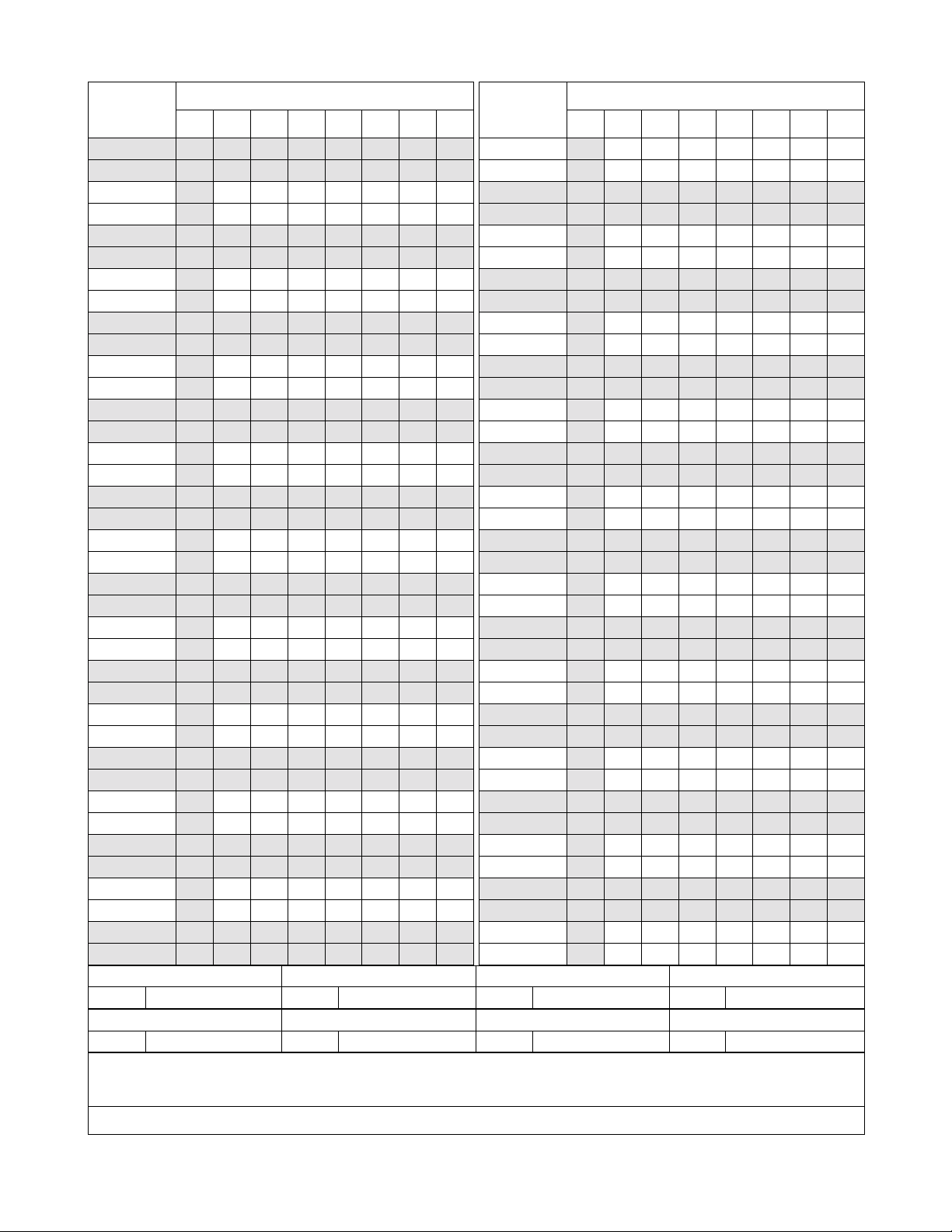
PAGE No.
363 1
364 1
365 1
366
367 1
368 1
369 1
370
371 1
372 1
373 1
374
375 1
376 1
377 1
378
379 1
380 1
381 1
382
383 1
384 1
385 1
386
387 1
388 1
389 1
390
391 1
392 1
393 1
394
395 1
396 1
397 1
398
399 1
400 1
DATE OCTOBER, 2000 DATE DATE DATE
DA TE DATE DATE DATE
12345678
1
1
1
1
1
1
1
1
1
ISSUE 1 ISSUE 2 ISSUE 3 ISSUE 4
ISSUE 5 ISSUE 6 ISSUE 7 ISSUE 8
ISSUE No.
PAGE No.
401 1
402
403 1
404 1
405 1
406
407 1
408 1
409 1
410
411 1
412 1
413 1
414
415 1
416 1
417 1
418
419 1
420 1
421 1
422
423 1
424 1
425 1
426
427 1
428 1
429 1
430
431 1
432 1
433 1
434
435 1
436 1
437 1
438
12345678
1
1
1
1
1
1
1
1
1
1
ISSUE No.
NEAX2400 IPX
Office Data Specification
Revision Sheet 6/14
NDA-24298
Page 9
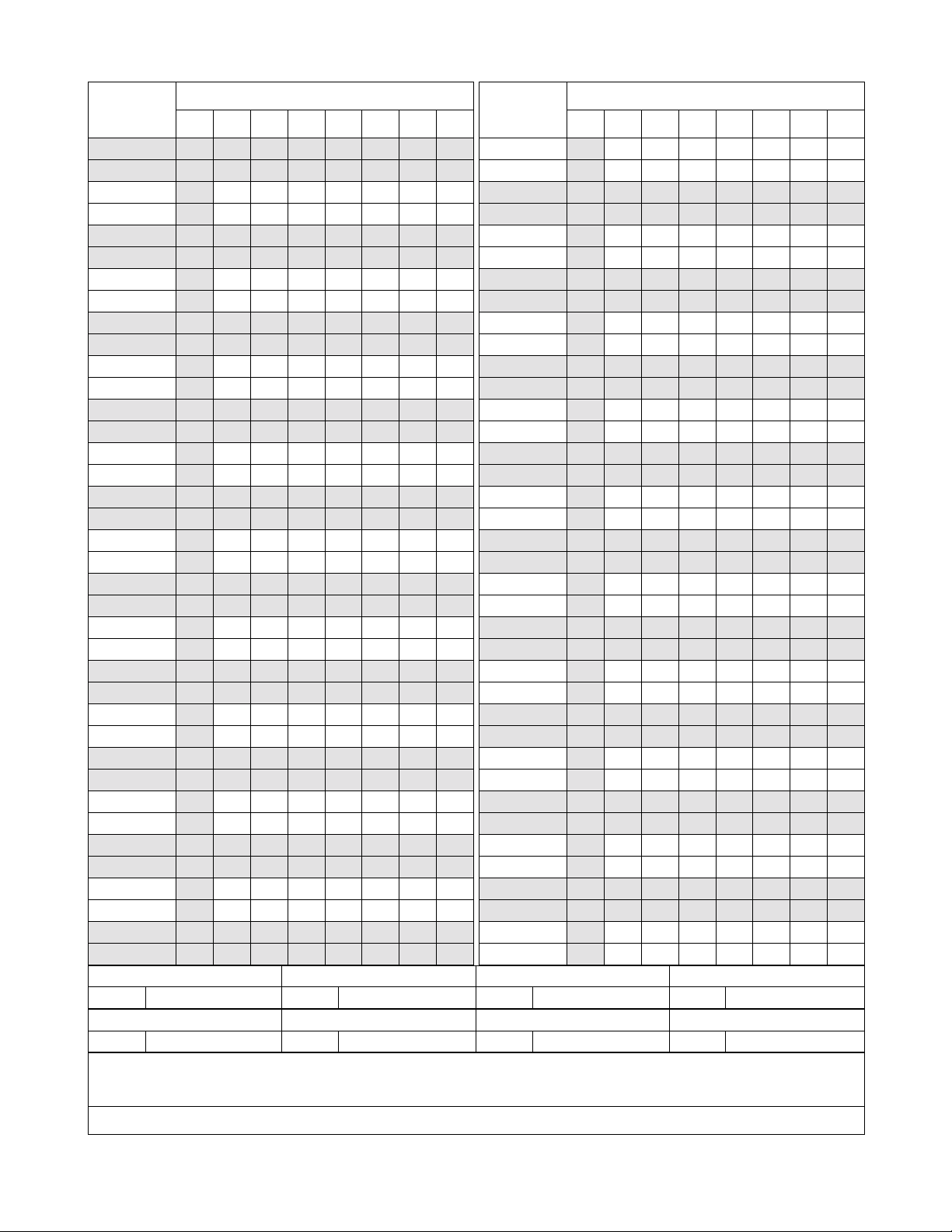
PAGE No.
439 1
440 1
441 1
442
443 1
444 1
445 1
446
447 1
448 1
449 1
450
451 1
452 1
453 1
454
455 1
456 1
457 1
458
459 1
460 1
461 1
462
463 1
464 1
465 1
466
467 1
468 1
469 1
470
471 1
472 1
473 1
474
475 1
476 1
DATE OCTOBER, 2000 DATE DATE DATE
DA TE DATE DATE DATE
12345678
1
1
1
1
1
1
1
1
1
ISSUE 1 ISSUE 2 ISSUE 3 ISSUE 4
ISSUE 5 ISSUE 6 ISSUE 7 ISSUE 8
ISSUE No.
PAGE No.
477 1
478
479 1
480 1
481 1
482
483 1
484 1
485 1
486
487 1
488 1
489 1
490
491 1
492 1
493 1
494
495 1
496 1
497 1
498
499 1
500 1
501 1
502
503 1
504 1
505 1
506
507 1
508 1
509 1
510
511 1
512 1
513 1
514
12345678
1
1
1
1
1
1
1
1
1
1
ISSUE No.
NEAX2400 IPX
Office Data Specification
Revision Sheet 7/14
NDA-24298
Page 10
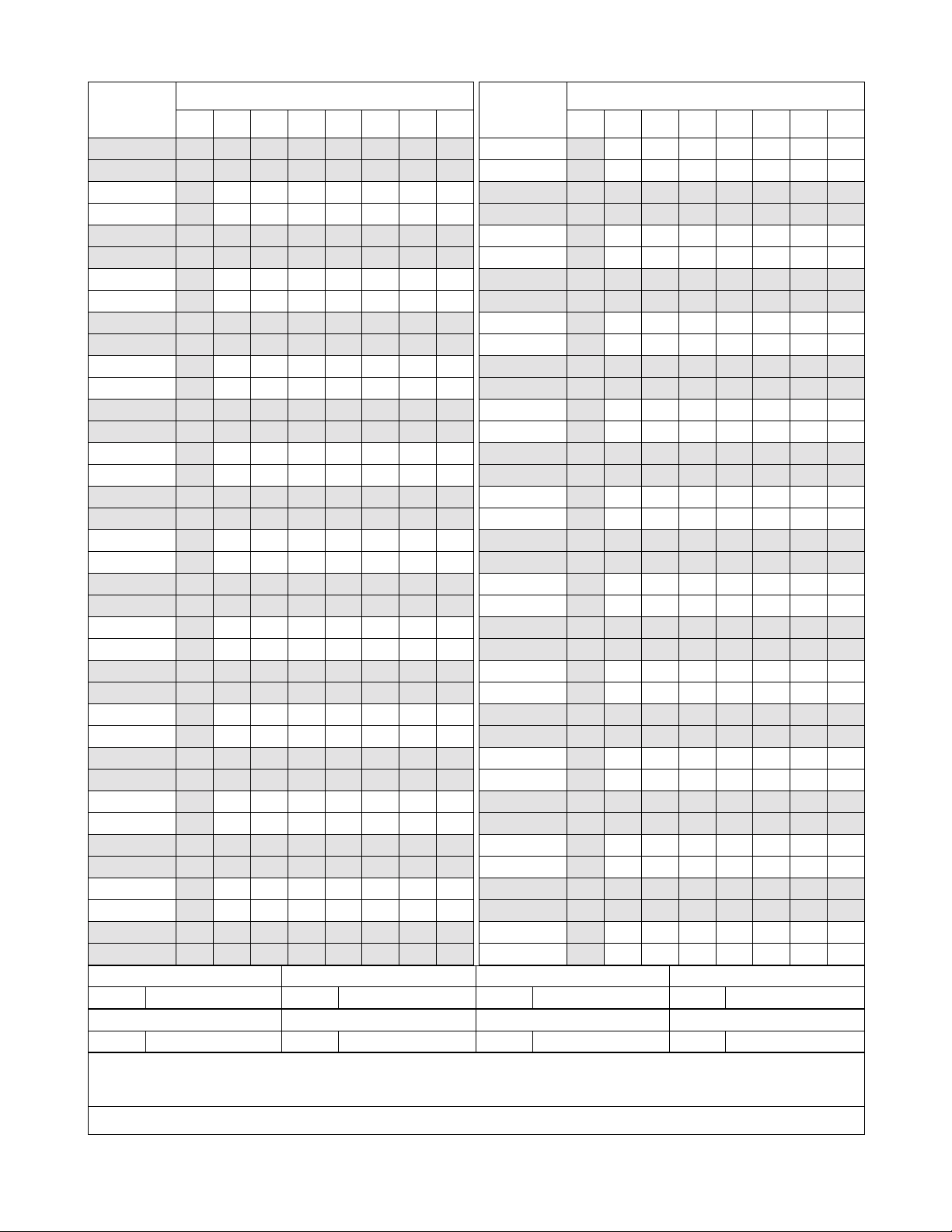
PAGE No.
515 1
516 1
517 1
518
519 1
520 1
521 1
522
523 1
524 1
525 1
526
527 1
528 1
529 1
530
531 1
532 1
533 1
534
535 1
536 1
537 1
538
539 1
540 1
541 1
542
543 1
544 1
545 1
546
547 1
548 1
549 1
550
551 1
552 1
DATE OCTOBER, 2000 DATE DATE DATE
DA TE DATE DATE DATE
12345678
1
1
1
1
1
1
1
1
1
ISSUE 1 ISSUE 2 ISSUE 3 ISSUE 4
ISSUE 5 ISSUE 6 ISSUE 7 ISSUE 8
ISSUE No.
PAGE No.
553 1
554
555 1
556 1
557 1
558
559 1
560 1
561 1
562
563 1
564 1
565 1
566
567 1
568 1
569 1
570
571 1
572 1
573 1
574
575 1
576 1
577 1
578
579 1
580 1
581 1
582
583 1
584 1
585 1
586
587 1
588 1
589 1
590
12345678
1
1
1
1
1
1
1
1
1
1
ISSUE No.
NEAX2400 IPX
Office Data Specification
Revision Sheet 8/14
NDA-24298
Page 11
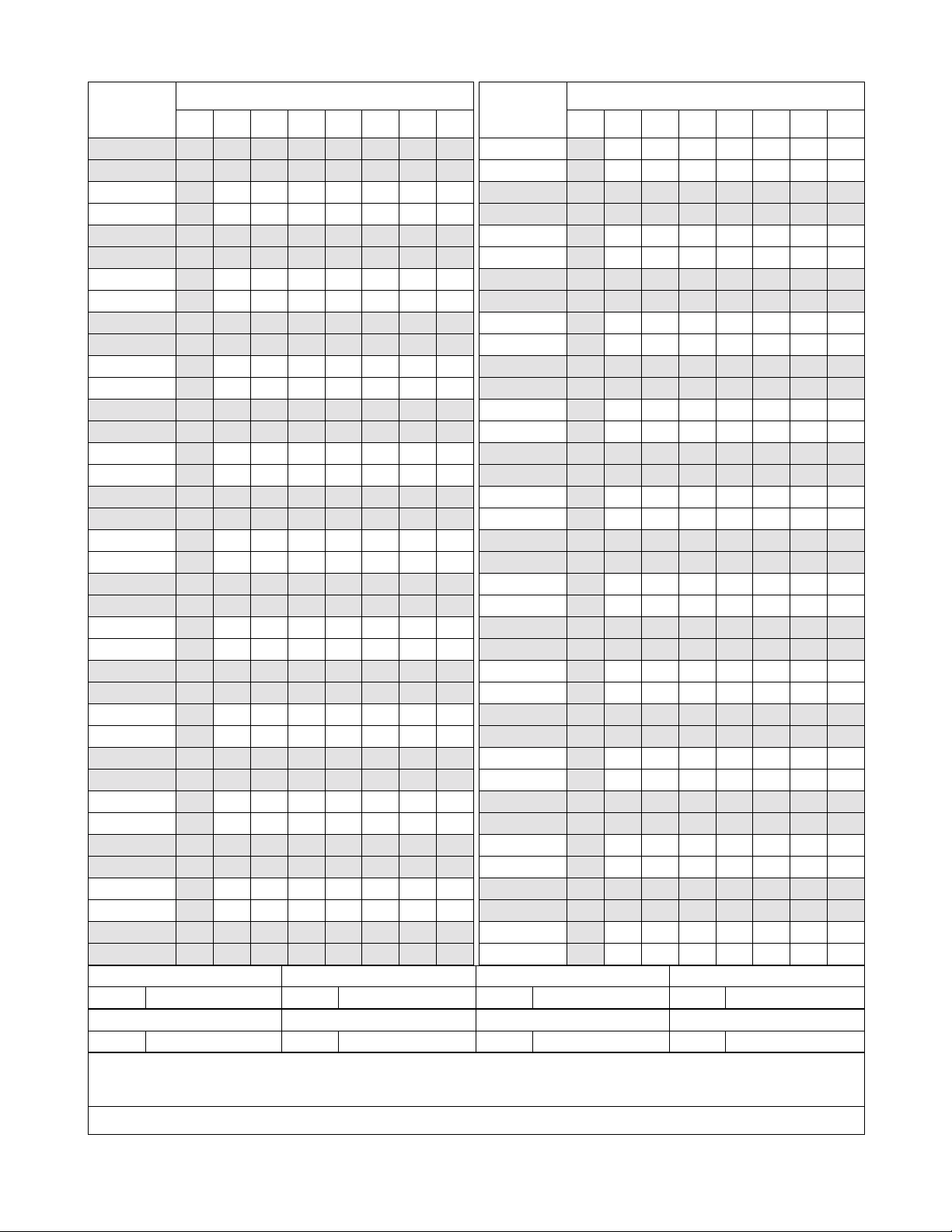
PAGE No.
591 1
592 1
593 1
594
595 1
596 1
597 1
598
599 1
600 1
601 1
602
603 1
604 1
605 1
606
607 1
608 1
609 1
610
611 1
612 1
613 1
614
615 1
616 1
617 1
618
619 1
620 1
621 1
622
623 1
624 1
625 1
626
627 1
628 1
DATE OCTOBER, 2000 DATE DATE DATE
DA TE DATE DATE DATE
12345678
1
1
1
1
1
1
1
1
1
ISSUE 1 ISSUE 2 ISSUE 3 ISSUE 4
ISSUE 5 ISSUE 6 ISSUE 7 ISSUE 8
ISSUE No.
PAGE No.
629 1
630
631 1
632 1
633 1
634
635 1
636 1
637 1
638
639 1
640 1
641 1
642
643 1
644 1
645 1
646
647 1
648 1
649 1
650
651 1
652 1
653 1
654
655 1
656 1
657 1
658
659 1
660 1
661 1
662
663 1
664 1
665 1
666
12345678
1
1
1
1
1
1
1
1
1
1
ISSUE No.
NEAX2400 IPX
Office Data Specification
Revision Sheet 9/14
NDA-24298
Page 12
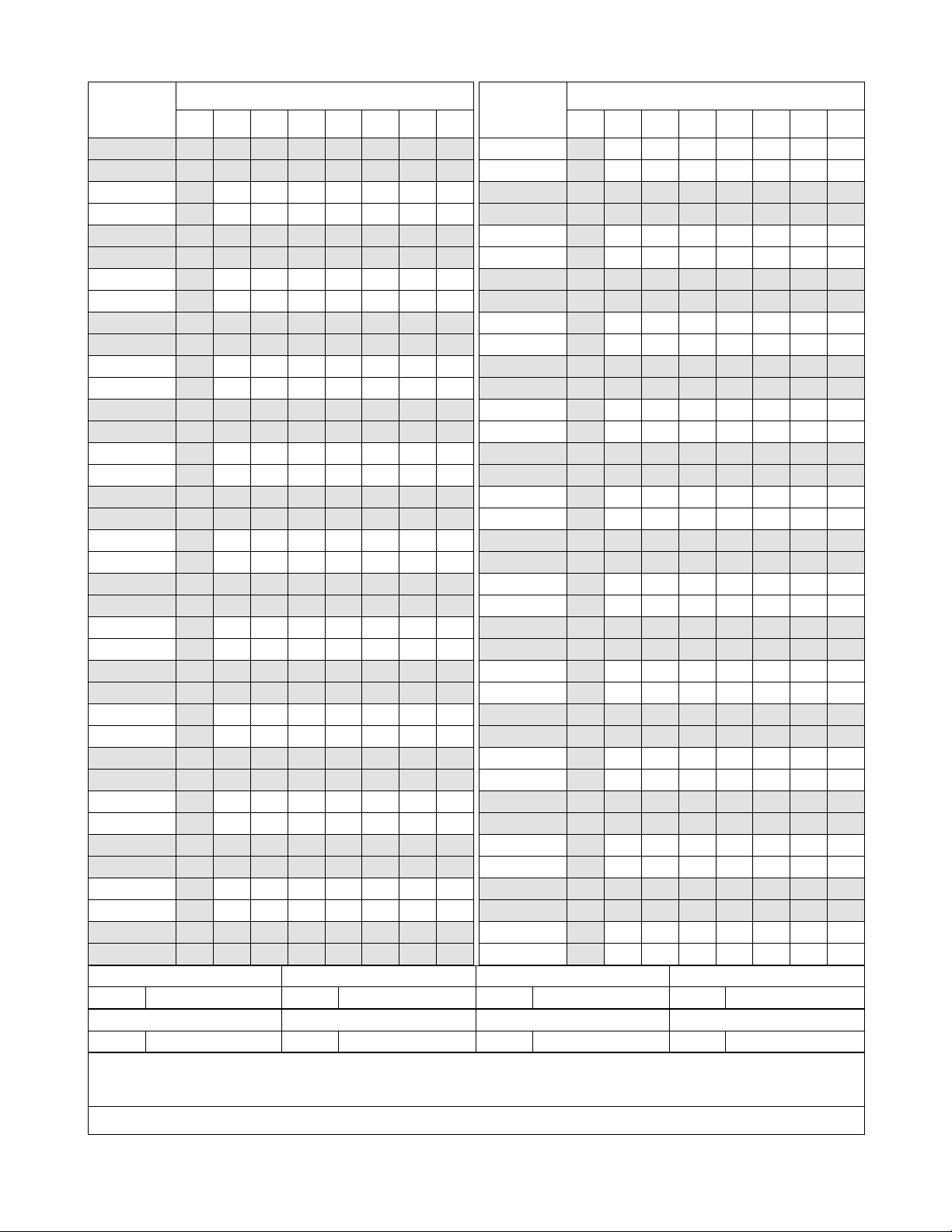
PAGE No.
667 1
668 1
669 1
670
671 1
672 1
673 1
674
675 1
676 1
677 1
678
679 1
680 1
681 1
682
683 1
684 1
685 1
686
687 1
688 1
689 1
690
691 1
692 1
693 1
694
695 1
696 1
697 1
698
699 1
700 1
701 1
702
703 1
704 1
DATE OCTOBER, 2000 DATE DATE DATE
DA TE DATE DATE DATE
12345678
1
1
1
1
1
1
1
1
1
ISSUE 1 ISSUE 2 ISSUE 3 ISSUE 4
ISSUE 5 ISSUE 6 ISSUE 7 ISSUE 8
ISSUE No.
PAGE No.
705 1
706
707 1
708 1
709 1
710
711 1
712 1
713 1
714
715 1
716 1
717 1
718
719 1
720 1
721 1
722
723 1
724 1
725 1
726
727 1
728 1
729 1
730
731 1
732 1
733 1
734
735 1
736 1
737 1
738
739 1
740 1
741 1
742
12345678
1
1
1
1
1
1
1
1
1
1
ISSUE No.
NEAX2400 IPX
Office Data Specification
Revision Sheet 10/14
NDA-24298
Page 13
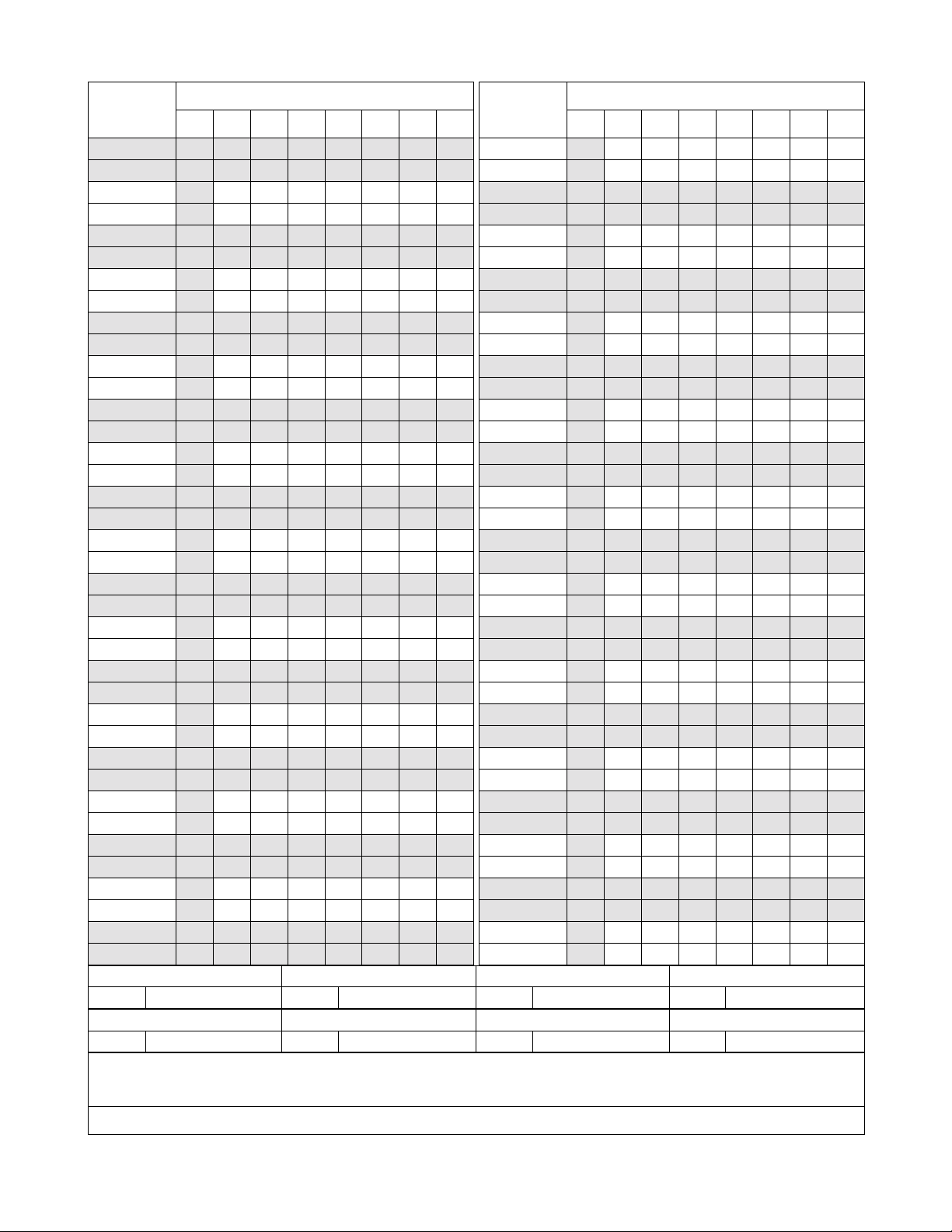
PAGE No.
743 1
744 1
745 1
746
747 1
748 1
749 1
750
751 1
752 1
753 1
754
755 1
756 1
757 1
758
759 1
760 1
761 1
762
763 1
764 1
765 1
766
767 1
768 1
769 1
770
771 1
772 1
773 1
774
775 1
776 1
777 1
778
779 1
780 1
DATE OCTOBER, 2000 DATE DATE DATE
DA TE DATE DATE DATE
12345678
1
1
1
1
1
1
1
1
1
ISSUE 1 ISSUE 2 ISSUE 3 ISSUE 4
ISSUE 5 ISSUE 6 ISSUE 7 ISSUE 8
ISSUE No.
PAGE No.
781 1
782
783 1
784 1
785 1
786
787 1
788 1
789 1
790
791 1
792 1
793 1
794
795 1
796 1
797 1
798
799 1
800 1
801 1
802
803 1
804 1
805 1
806
807 1
808 1
809 1
810
811 1
812 1
813 1
814
815 1
816 1
817 1
818
12345678
1
1
1
1
1
1
1
1
1
1
ISSUE No.
NEAX2400 IPX
Office Data Specification
Revision Sheet 11/14
NDA-24298
Page 14
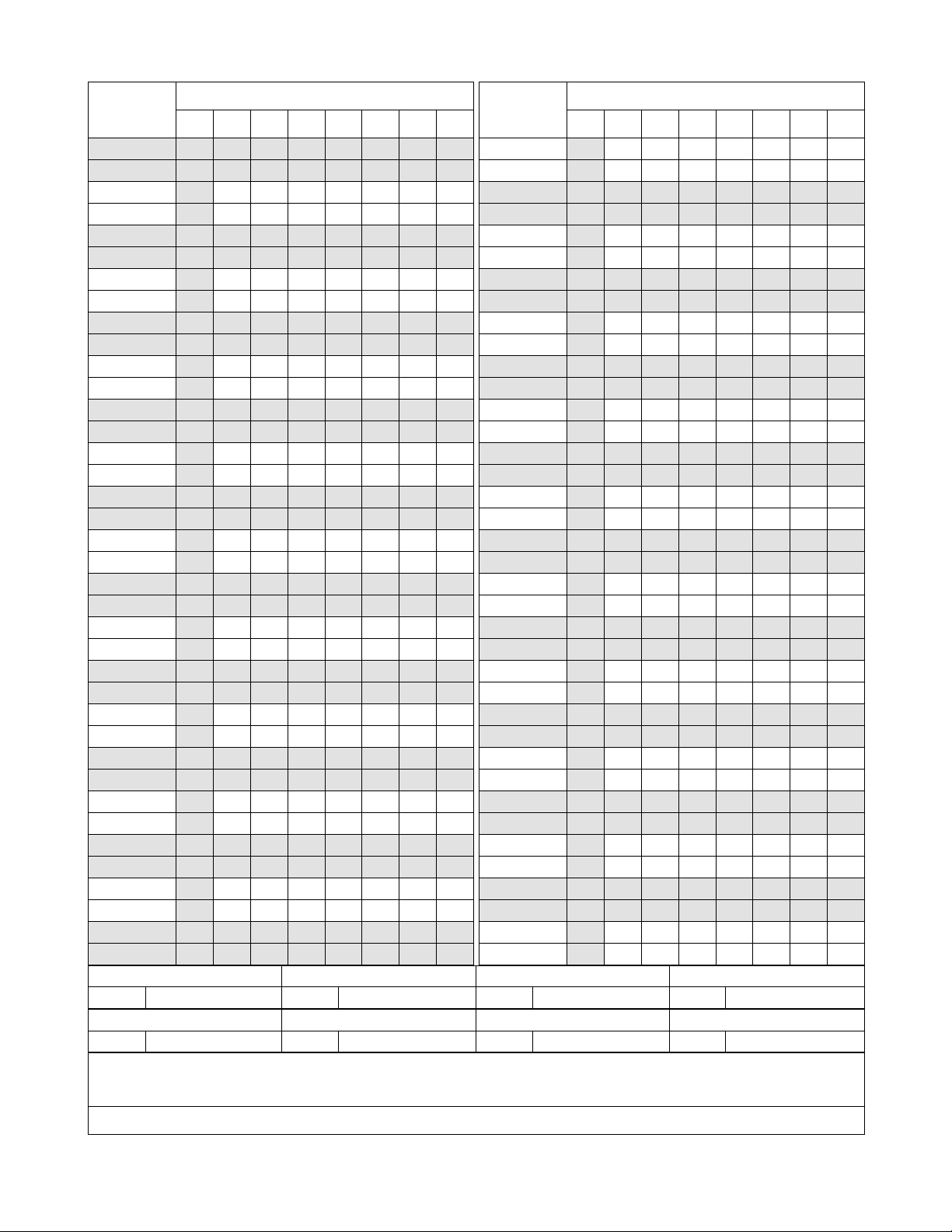
PAGE No.
819 1
820 1
821 1
822
823 1
824 1
825 1
826
827 1
828 1
829 1
830
831 1
832 1
833 1
834
835 1
836 1
837 1
838
839 1
840 1
841 1
842
843 1
844 1
845 1
846
847 1
848 1
849 1
850
851 1
852 1
853 1
854
855 1
856 1
DATE OCTOBER, 2000 DATE DATE DATE
DA TE DATE DATE DATE
12345678
1
1
1
1
1
1
1
1
1
ISSUE 1 ISSUE 2 ISSUE 3 ISSUE 4
ISSUE 5 ISSUE 6 ISSUE 7 ISSUE 8
ISSUE No.
PAGE No.
857 1
858
859 1
860 1
861 1
862
863 1
864 1
865 1
866
867 1
868 1
869 1
870
871 1
872 1
873 1
874
875 1
876 1
877 1
878
879 1
880 1
881 1
882
883 1
884 1
885 1
886
887 1
888 1
889 1
890
891 1
892 1
893 1
894
12345678
1
1
1
1
1
1
1
1
1
1
ISSUE No.
NEAX2400 IPX
Office Data Specification
Revision Sheet 12/14
NDA-24298
Page 15
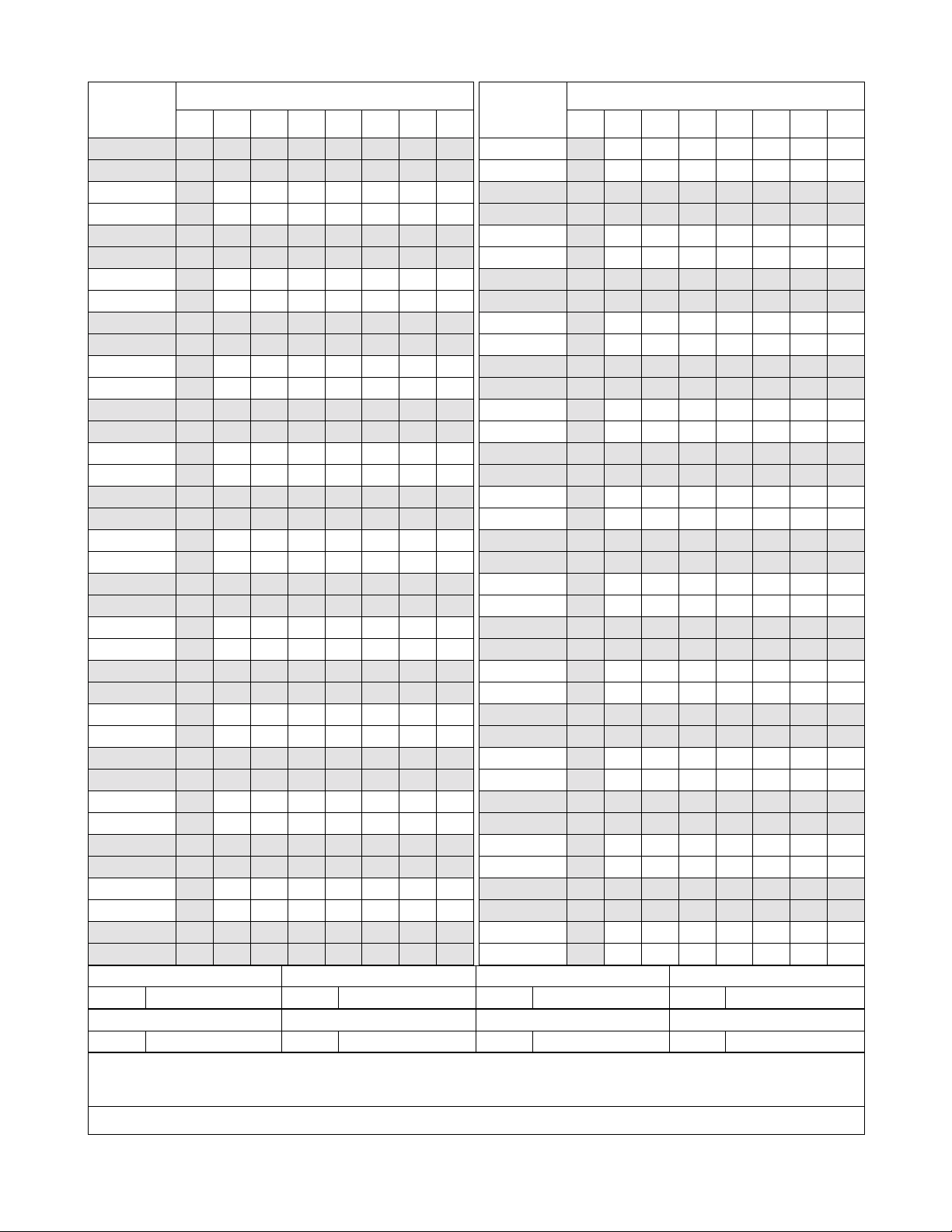
PAGE No.
895 1
896 1
897 1
898
899 1
900 1
901 1
902
903 1
904 1
905 1
906
907 1
908 1
909 1
910
911 1
912 1
913 1
914
915 1
916 1
917 1
918
919 1
920 1
921 1
922
923 1
924 1
925 1
926
927 1
928 1
929 1
930
931 1
932 1
DATE OCTOBER, 2000 DATE DATE DATE
DA TE DATE DATE DATE
12345678
1
1
1
1
1
1
1
1
1
ISSUE 1 ISSUE 2 ISSUE 3 ISSUE 4
ISSUE 5 ISSUE 6 ISSUE 7 ISSUE 8
ISSUE No.
PAGE No.
933 1
934
935 1
936 1
937 1
938
939 1
940 1
941 1
942
943 1
944 1
945 1
946
947 1
948 1
949 1
950
951 1
952 1
953 1
954
955 1
956 1
957 1
958
959 1
960 1
961 1
962
963 1
964 1
965 1
966
967 1
968 1
969 1
970
12345678
1
1
1
1
1
1
1
1
1
1
ISSUE No.
NEAX2400 IPX
Office Data Specification
Revision Sheet 13/14
NDA-24298
Page 16
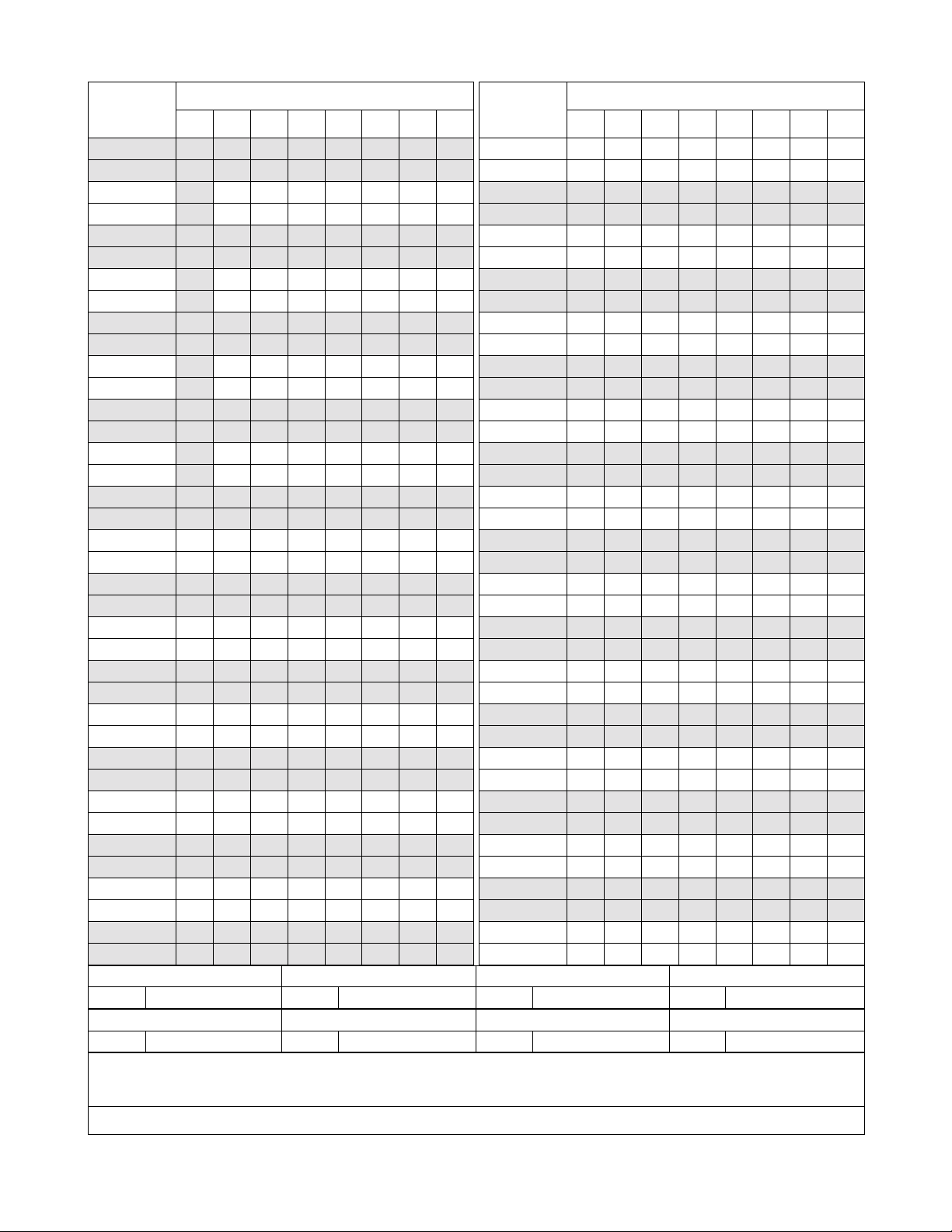
PAGE No.
971 1
972 1
973 1
974
975 1
976 1
977 1
978
979 1
980 1
981 1
982
983 1
984 1
985 1
986
ISSUE No.
12345678
1
1
1
1
PAGE No.
ISSUE No.
12345678
ISSUE 1 ISSUE 2 ISSUE 3 ISSUE 4
DATE OCTOBER, 2000 DATE DATE DATE
ISSUE 5 ISSUE 6 ISSUE 7 ISSUE 8
DA TE DATE DATE DATE
NEAX2400 IPX
Office Data Specification
Revision Sheet 14/14
NDA-24298
Page 17
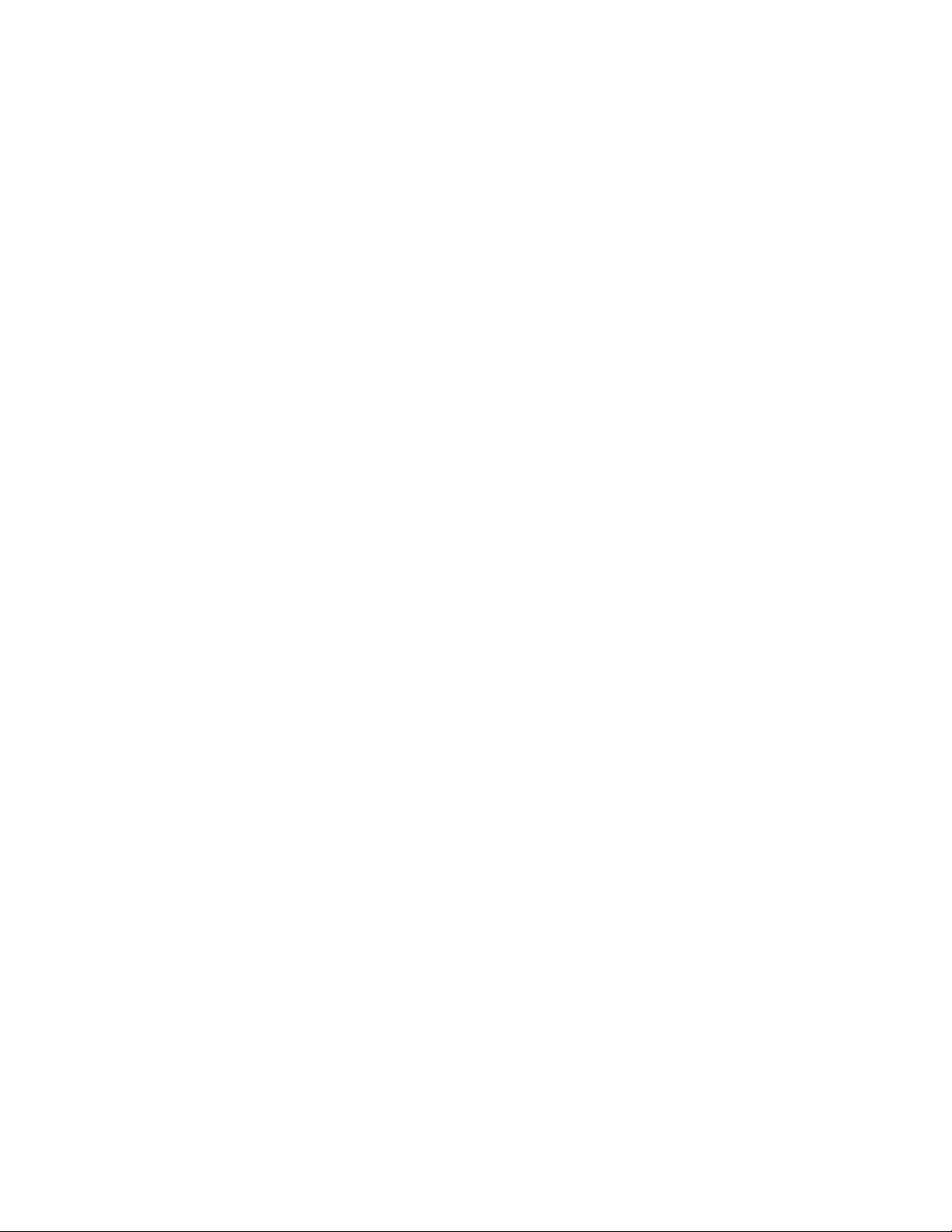
NDA-24298
ISSUE 1
OCTOBER, 2000
NEAX2400 IPX
Office Data Specification
TABLE OF CONTENTS
Page
List of Figures . . . . . . . . . . . . . . . . . . . . . . . . . . . . . . . . . . . . . . . . . . . . . . . . . . . . . . . . . . . . . . . . . . . . . . vii
List of Tables . . . . . . . . . . . . . . . . . . . . . . . . . . . . . . . . . . . . . . . . . . . . . . . . . . . . . . . . . . . . . . . . . . . . . . . ix
Business Command List in Alphanumeric Order . . . . . . . . . . . . . . . . . . . . . . . . . . . . . . . . . . . . . . . . . . . . xi
CHAPTER 1 INTRODUCTION . . . . . . . . . . . . . . . . . . . . . . . . . . . . . . . . . . . . . . . . . . . . . . . . . . . . . . . . . . 1
1. General . . . . . . . . . . . . . . . . . . . . . . . . . . . . . . . . . . . . . . . . . . . . . . . . . . . . . . . . . . . . . . . . . . . . . . . . 1
2. How to Follow This Manual . . . . . . . . . . . . . . . . . . . . . . . . . . . . . . . . . . . . . . . . . . . . . . . . . . . . . . . . . 1
3. Reference Manuals . . . . . . . . . . . . . . . . . . . . . . . . . . . . . . . . . . . . . . . . . . . . . . . . . . . . . . . . . . . . . . . 1
CHAPTER 2 ASSIGNMENT . . . . . . . . . . . . . . . . . . . . . . . . . . . . . . . . . . . . . . . . . . . . . . . . . . . . . . . . . . . . 3
1. General . . . . . . . . . . . . . . . . . . . . . . . . . . . . . . . . . . . . . . . . . . . . . . . . . . . . . . . . . . . . . . . . . . . . . . . . 3
2. Getting Started-Hardware . . . . . . . . . . . . . . . . . . . . . . . . . . . . . . . . . . . . . . . . . . . . . . . . . . . . . . . . . . 3
2.1 PC Specifications . . . . . . . . . . . . . . . . . . . . . . . . . . . . . . . . . . . . . . . . . . . . . . . . . . . . . . . . . . . . 3
2.2 IPX MAT and IPX Connection . . . . . . . . . . . . . . . . . . . . . . . . . . . . . . . . . . . . . . . . . . . . . . . . . . . 4
2.3 Serial/Dialup Connection to IPX . . . . . . . . . . . . . . . . . . . . . . . . . . . . . . . . . . . . . . . . . . . . . . . . . 5
3. TCP/IP Considerations . . . . . . . . . . . . . . . . . . . . . . . . . . . . . . . . . . . . . . . . . . . . . . . . . . . . . . . . . . . . 7
4. Installing IPX MAT Software . . . . . . . . . . . . . . . . . . . . . . . . . . . . . . . . . . . . . . . . . . . . . . . . . . . . . . . . 8
5. IPX MAT Commands . . . . . . . . . . . . . . . . . . . . . . . . . . . . . . . . . . . . . . . . . . . . . . . . . . . . . . . . . . . . . 17
6. Configuring IPX MAT . . . . . . . . . . . . . . . . . . . . . . . . . . . . . . . . . . . . . . . . . . . . . . . . . . . . . . . . . . . . . 17
6.1 Serial/Direct Connection . . . . . . . . . . . . . . . . . . . . . . . . . . . . . . . . . . . . . . . . . . . . . . . . . . . . . . . 18
6.2 TCP/IP Connection . . . . . . . . . . . . . . . . . . . . . . . . . . . . . . . . . . . . . . . . . . . . . . . . . . . . . . . . . . . 20
6.2.1 Modifying or Adding a PBX Alias . . . . . . . . . . . . . . . . . . . . . . . . . . . . . . . . . . . . . . . . . . . 21
6.2.2 Assigning Network Information in Windows . . . . . . . . . . . . . . . . . . . . . . . . . . . . . . . . . . . 21
6.2.3 Starting the PBX System . . . . . . . . . . . . . . . . . . . . . . . . . . . . . . . . . . . . . . . . . . . . . . . . .22
6.2.4 Logging in to IPX . . . . . . . . . . . . . . . . . . . . . . . . . . . . . . . . . . . . . . . . . . . . . . . . . . . . . . . . 22
6.2.5 Assigning System Data . . . . . . . . . . . . . . . . . . . . . . . . . . . . . . . . . . . . . . . . . . . . . . . . . . .23
6.2.6 IPX MAT File Operations . . . . . . . . . . . . . . . . . . . . . . . . . . . . . . . . . . . . . . . . . . . . . . . . .25
7. Data Assignment Flow Chart . . . . . . . . . . . . . . . . . . . . . . . . . . . . . . . . . . . . . . . . . . . . . . . . . . . . . . . 28
7.1 Local Node/Stand Alone . . . . . . . . . . . . . . . . . . . . . . . . . . . . . . . . . . . . . . . . . . . . . . . . . . . . . . . 28
CHAPTER 3 OFFICE DATA DESIGN SHEET . . . . . . . . . . . . . . . . . . . . . . . . . . . . . . . . . . . . . . . . . . . . . . 33
1. Trunking Diagram . . . . . . . . . . . . . . . . . . . . . . . . . . . . . . . . . . . . . . . . . . . . . . . . . . . . . . . . . . . . . . . . 33
2. Bay Face Layout . . . . . . . . . . . . . . . . . . . . . . . . . . . . . . . . . . . . . . . . . . . . . . . . . . . . . . . . . . . . . . . . . 33
3. Port Location Table . . . . . . . . . . . . . . . . . . . . . . . . . . . . . . . . . . . . . . . . . . . . . . . . . . . . . . . . . . . . . . . 33
4. Numbering Plan Table . . . . . . . . . . . . . . . . . . . . . . . . . . . . . . . . . . . . . . . . . . . . . . . . . . . . . . . . . . . . 33
5. Restriction Tables . . . . . . . . . . . . . . . . . . . . . . . . . . . . . . . . . . . . . . . . . . . . . . . . . . . . . . . . . . . . . . . . 33
6. Numbering Plan Table . . . . . . . . . . . . . . . . . . . . . . . . . . . . . . . . . . . . . . . . . . . . . . . . . . . . . . . . . . . . 48
NDA-24298 TABLE OF CONTENTS
Page i
Issue 1
Page 18
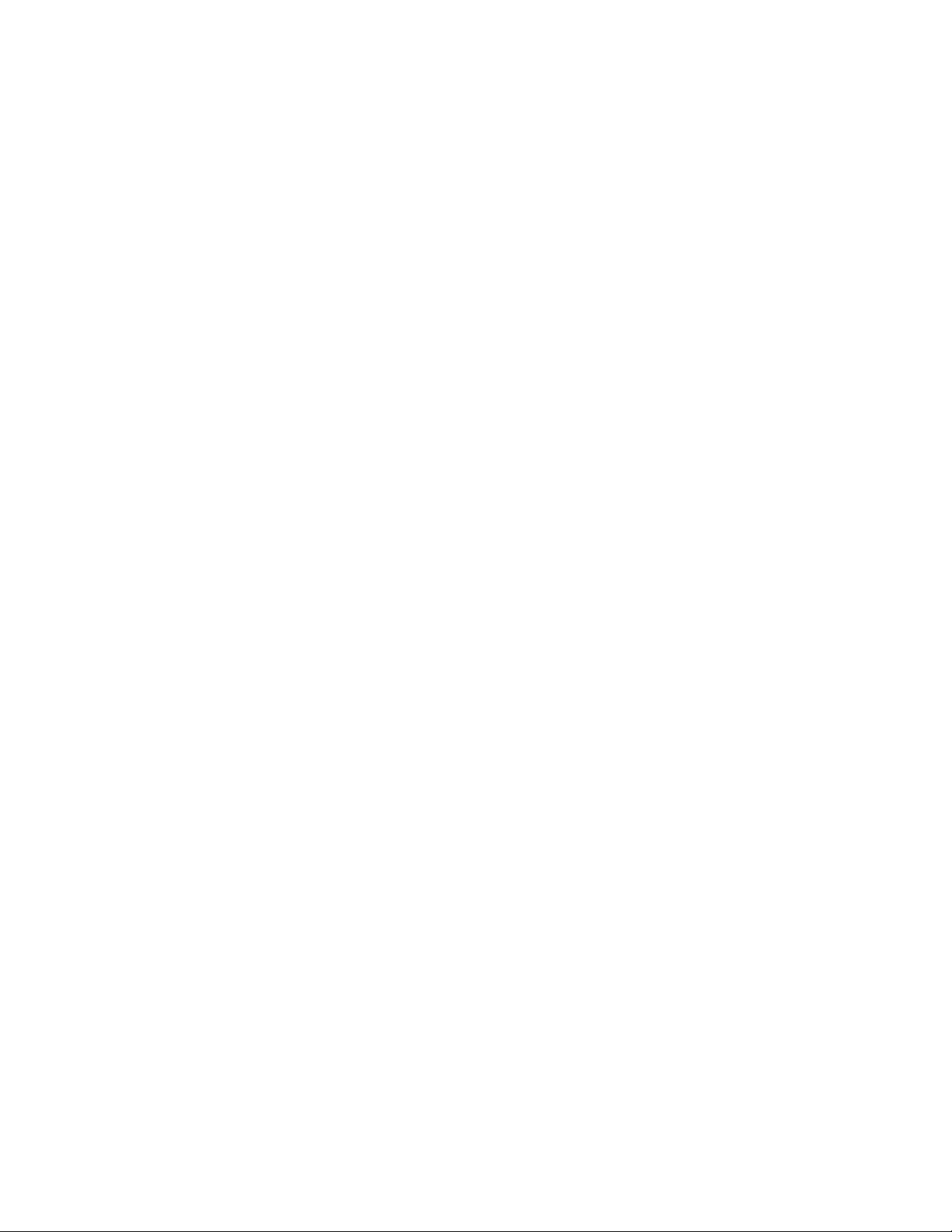
TABLE OF CONTENTS (CONTINUED)
Page
CHAPTER 4 BUSINESS SYSTEM COMMAND DESCRIPTIONS AND DATA SHEETS . . . . . . . . . . . . . . 55
ATIM . . . . . . . . . . . . . . . . . . . . . . . . . . . . . . . . . . . . . . . . . . . . . . . . . . . . . . . . . . . . . . . . . . . . . . . . . . . . . 57
ATIMN . . . . . . . . . . . . . . . . . . . . . . . . . . . . . . . . . . . . . . . . . . . . . . . . . . . . . . . . . . . . . . . . . . . . . . . . . . . . 58
ASYD . . . . . . . . . . . . . . . . . . . . . . . . . . . . . . . . . . . . . . . . . . . . . . . . . . . . . . . . . . . . . . . . . . . . . . . . . . . . . 60
ASYDL . . . . . . . . . . . . . . . . . . . . . . . . . . . . . . . . . . . . . . . . . . . . . . . . . . . . . . . . . . . . . . . . . . . . . . . . . . . . 173
AUNT . . . . . . . . . . . . . . . . . . . . . . . . . . . . . . . . . . . . . . . . . . . . . . . . . . . . . . . . . . . . . . . . . . . . . . . . . . . . . 191
AIOC . . . . . . . . . . . . . . . . . . . . . . . . . . . . . . . . . . . . . . . . . . . . . . . . . . . . . . . . . . . . . . . . . . . . . . . . . . . . . 194
ASTD . . . . . . . . . . . . . . . . . . . . . . . . . . . . . . . . . . . . . . . . . . . . . . . . . . . . . . . . . . . . . . . . . . . . . . . . . . . . . 203
AOFC . . . . . . . . . . . . . . . . . . . . . . . . . . . . . . . . . . . . . . . . . . . . . . . . . . . . . . . . . . . . . . . . . . . . . . . . . . . . . 206
AUIDL . . . . . . . . . . . . . . . . . . . . . . . . . . . . . . . . . . . . . . . . . . . . . . . . . . . . . . . . . . . . . . . . . . . . . . . . . . . . 208
ANPD . . . . . . . . . . . . . . . . . . . . . . . . . . . . . . . . . . . . . . . . . . . . . . . . . . . . . . . . . . . . . . . . . . . . . . . . . . . . . 209
ANPDL . . . . . . . . . . . . . . . . . . . . . . . . . . . . . . . . . . . . . . . . . . . . . . . . . . . . . . . . . . . . . . . . . . . . . . . . . . . . 211
ASPA . . . . . . . . . . . . . . . . . . . . . . . . . . . . . . . . . . . . . . . . . . . . . . . . . . . . . . . . . . . . . . . . . . . . . . . . . . . . . 214
ASPAL . . . . . . . . . . . . . . . . . . . . . . . . . . . . . . . . . . . . . . . . . . . . . . . . . . . . . . . . . . . . . . . . . . . . . . . . . . . . 237
AMND . . . . . . . . . . . . . . . . . . . . . . . . . . . . . . . . . . . . . . . . . . . . . . . . . . . . . . . . . . . . . . . . . . . . . . . . . . . . 264
ARNP . . . . . . . . . . . . . . . . . . . . . . . . . . . . . . . . . . . . . . . . . . . . . . . . . . . . . . . . . . . . . . . . . . . . . . . . . . . . . 267
ARNPL . . . . . . . . . . . . . . . . . . . . . . . . . . . . . . . . . . . . . . . . . . . . . . . . . . . . . . . . . . . . . . . . . . . . . . . . . . . . 270
ANND . . . . . . . . . . . . . . . . . . . . . . . . . . . . . . . . . . . . . . . . . . . . . . . . . . . . . . . . . . . . . . . . . . . . . . . . . . . . 273
ANNDL . . . . . . . . . . . . . . . . . . . . . . . . . . . . . . . . . . . . . . . . . . . . . . . . . . . . . . . . . . . . . . . . . . . . . . . . . . . 276
ASTP . . . . . . . . . . . . . . . . . . . . . . . . . . . . . . . . . . . . . . . . . . . . . . . . . . . . . . . . . . . . . . . . . . . . . . . . . . . . . 278
ASTPL . . . . . . . . . . . . . . . . . . . . . . . . . . . . . . . . . . . . . . . . . . . . . . . . . . . . . . . . . . . . . . . . . . . . . . . . . . . . 282
ASTPN . . . . . . . . . . . . . . . . . . . . . . . . . . . . . . . . . . . . . . . . . . . . . . . . . . . . . . . . . . . . . . . . . . . . . . . . . . . . 285
AOSP . . . . . . . . . . . . . . . . . . . . . . . . . . . . . . . . . . . . . . . . . . . . . . . . . . . . . . . . . . . . . . . . . . . . . . . . . . . . . 289
AOSPL . . . . . . . . . . . . . . . . . . . . . . . . . . . . . . . . . . . . . . . . . . . . . . . . . . . . . . . . . . . . . . . . . . . . . . . . . . . . 291
AOSPN . . . . . . . . . . . . . . . . . . . . . . . . . . . . . . . . . . . . . . . . . . . . . . . . . . . . . . . . . . . . . . . . . . . . . . . . . . . 293
ACMO . . . . . . . . . . . . . . . . . . . . . . . . . . . . . . . . . . . . . . . . . . . . . . . . . . . . . . . . . . . . . . . . . . . . . . . . . . . . 295
ATCP . . . . . . . . . . . . . . . . . . . . . . . . . . . . . . . . . . . . . . . . . . . . . . . . . . . . . . . . . . . . . . . . . . . . . . . . . . . . . 297
AFRS . . . . . . . . . . . . . . . . . . . . . . . . . . . . . . . . . . . . . . . . . . . . . . . . . . . . . . . . . . . . . . . . . . . . . . . . . . . . . 299
AFRSL . . . . . . . . . . . . . . . . . . . . . . . . . . . . . . . . . . . . . . . . . . . . . . . . . . . . . . . . . . . . . . . . . . . . . . . . . . . . 302
AFRSN . . . . . . . . . . . . . . . . . . . . . . . . . . . . . . . . . . . . . . . . . . . . . . . . . . . . . . . . . . . . . . . . . . . . . . . . . . . 305
AOPR . . . . . . . . . . . . . . . . . . . . . . . . . . . . . . . . . . . . . . . . . . . . . . . . . . . . . . . . . . . . . . . . . . . . . . . . . . . . 308
AOPRL . . . . . . . . . . . . . . . . . . . . . . . . . . . . . . . . . . . . . . . . . . . . . . . . . . . . . . . . . . . . . . . . . . . . . . . . . . . 311
AOPRN . . . . . . . . . . . . . . . . . . . . . . . . . . . . . . . . . . . . . . . . . . . . . . . . . . . . . . . . . . . . . . . . . . . . . . . . . . . 314
APIPL . . . . . . . . . . . . . . . . . . . . . . . . . . . . . . . . . . . . . . . . . . . . . . . . . . . . . . . . . . . . . . . . . . . . . . . . . . . . 317
APIPN . . . . . . . . . . . . . . . . . . . . . . . . . . . . . . . . . . . . . . . . . . . . . . . . . . . . . . . . . . . . . . . . . . . . . . . . . . . . 319
AADC . . . . . . . . . . . . . . . . . . . . . . . . . . . . . . . . . . . . . . . . . . . . . . . . . . . . . . . . . . . . . . . . . . . . . . . . . . . . . 321
AADCL . . . . . . . . . . . . . . . . . . . . . . . . . . . . . . . . . . . . . . . . . . . . . . . . . . . . . . . . . . . . . . . . . . . . . . . . . . . . 323
AADCN . . . . . . . . . . . . . . . . . . . . . . . . . . . . . . . . . . . . . . . . . . . . . . . . . . . . . . . . . . . . . . . . . . . . . . . . . . . 325
ASDC . . . . . . . . . . . . . . . . . . . . . . . . . . . . . . . . . . . . . . . . . . . . . . . . . . . . . . . . . . . . . . . . . . . . . . . . . . . . . 327
ASDCL . . . . . . . . . . . . . . . . . . . . . . . . . . . . . . . . . . . . . . . . . . . . . . . . . . . . . . . . . . . . . . . . . . . . . . . . . . . . 331
ASDCN . . . . . . . . . . . . . . . . . . . . . . . . . . . . . . . . . . . . . . . . . . . . . . . . . . . . . . . . . . . . . . . . . . . . . . . . . . . 335
AUNE . . . . . . . . . . . . . . . . . . . . . . . . . . . . . . . . . . . . . . . . . . . . . . . . . . . . . . . . . . . . . . . . . . . . . . . . . . . . . 339
AUNEL . . . . . . . . . . . . . . . . . . . . . . . . . . . . . . . . . . . . . . . . . . . . . . . . . . . . . . . . . . . . . . . . . . . . . . . . . . . . 342
ALDN . . . . . . . . . . . . . . . . . . . . . . . . . . . . . . . . . . . . . . . . . . . . . . . . . . . . . . . . . . . . . . . . . . . . . . . . . . . . . 345
ALDNN . . . . . . . . . . . . . . . . . . . . . . . . . . . . . . . . . . . . . . . . . . . . . . . . . . . . . . . . . . . . . . . . . . . . . . . . . . . 347
TABLE OF CONTENTS NDA-24298
Page ii
Issue 1
Page 19
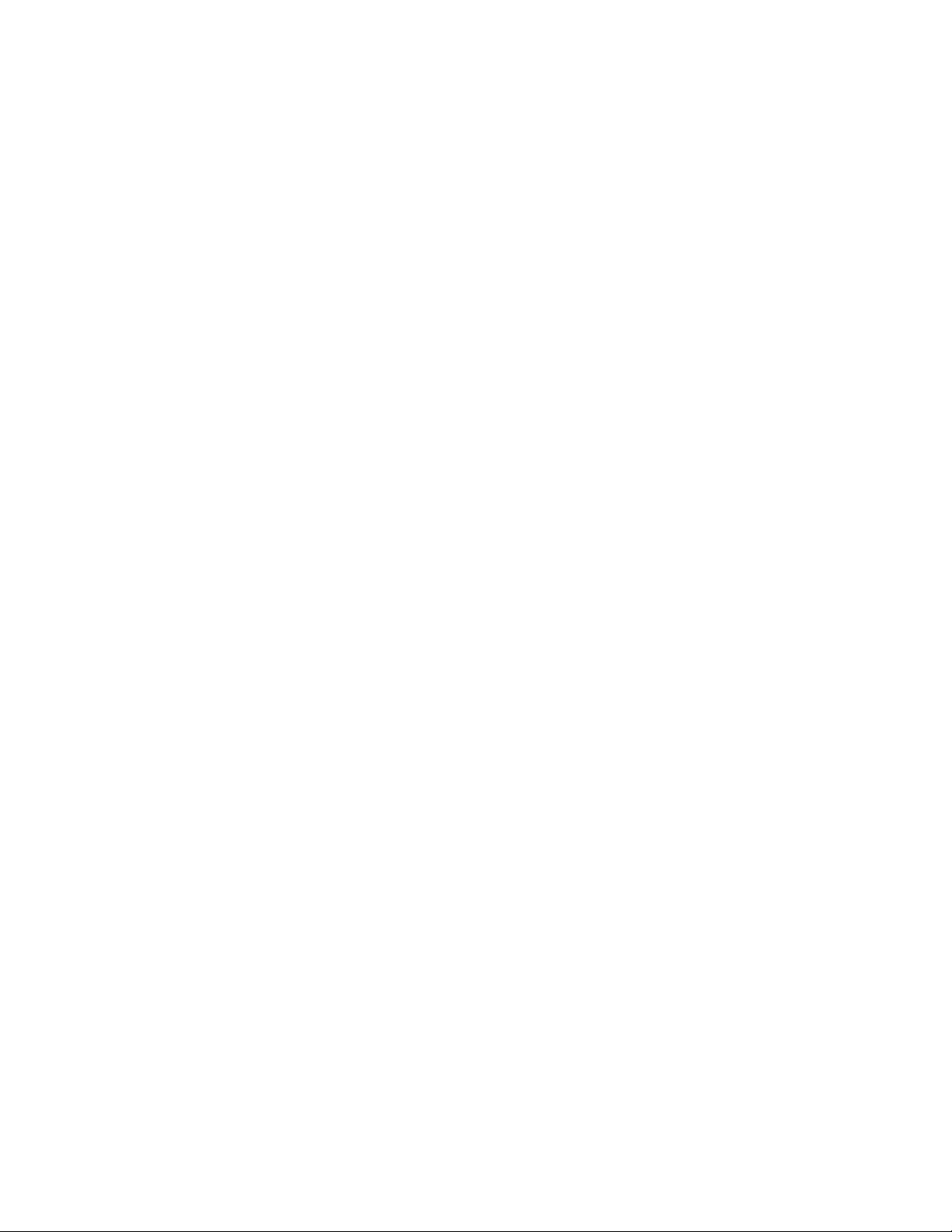
TABLE OF CONTENTS (CONTINUED)
Page
AISP . . . . . . . . . . . . . . . . . . . . . . . . . . . . . . . . . . . . . . . . . . . . . . . . . . . . . . . . . . . . . . . . . . . . . . . . . . . . . 352
AISPL . . . . . . . . . . . . . . . . . . . . . . . . . . . . . . . . . . . . . . . . . . . . . . . . . . . . . . . . . . . . . . . . . . . . . . . . . . . . 354
AISPN . . . . . . . . . . . . . . . . . . . . . . . . . . . . . . . . . . . . . . . . . . . . . . . . . . . . . . . . . . . . . . . . . . . . . . . . . . . . 356
ARAC . . . . . . . . . . . . . . . . . . . . . . . . . . . . . . . . . . . . . . . . . . . . . . . . . . . . . . . . . . . . . . . . . . . . . . . . . . . . . 358
ARSC . . . . . . . . . . . . . . . . . . . . . . . . . . . . . . . . . . . . . . . . . . . . . . . . . . . . . . . . . . . . . . . . . . . . . . . . . . . . . 361
ARSCN . . . . . . . . . . . . . . . . . . . . . . . . . . . . . . . . . . . . . . . . . . . . . . . . . . . . . . . . . . . . . . . . . . . . . . . . . . . 364
ARRC . . . . . . . . . . . . . . . . . . . . . . . . . . . . . . . . . . . . . . . . . . . . . . . . . . . . . . . . . . . . . . . . . . . . . . . . . . . . 367
ARRCN . . . . . . . . . . . . . . . . . . . . . . . . . . . . . . . . . . . . . . . . . . . . . . . . . . . . . . . . . . . . . . . . . . . . . . . . . . . 369
ATDP . . . . . . . . . . . . . . . . . . . . . . . . . . . . . . . . . . . . . . . . . . . . . . . . . . . . . . . . . . . . . . . . . . . . . . . . . . . . . 371
ATDPL . . . . . . . . . . . . . . . . . . . . . . . . . . . . . . . . . . . . . . . . . . . . . . . . . . . . . . . . . . . . . . . . . . . . . . . . . . . . 376
ATDPN . . . . . . . . . . . . . . . . . . . . . . . . . . . . . . . . . . . . . . . . . . . . . . . . . . . . . . . . . . . . . . . . . . . . . . . . . . . 379
AARP . . . . . . . . . . . . . . . . . . . . . . . . . . . . . . . . . . . . . . . . . . . . . . . . . . . . . . . . . . . . . . . . . . . . . . . . . . . . . 384
AARPL . . . . . . . . . . . . . . . . . . . . . . . . . . . . . . . . . . . . . . . . . . . . . . . . . . . . . . . . . . . . . . . . . . . . . . . . . . . . 386
AARPN . . . . . . . . . . . . . . . . . . . . . . . . . . . . . . . . . . . . . . . . . . . . . . . . . . . . . . . . . . . . . . . . . . . . . . . . . . . 388
APCR . . . . . . . . . . . . . . . . . . . . . . . . . . . . . . . . . . . . . . . . . . . . . . . . . . . . . . . . . . . . . . . . . . . . . . . . . . . . . 390
AEFR . . . . . . . . . . . . . . . . . . . . . . . . . . . . . . . . . . . . . . . . . . . . . . . . . . . . . . . . . . . . . . . . . . . . . . . . . . . . . 392
ASFC . . . . . . . . . . . . . . . . . . . . . . . . . . . . . . . . . . . . . . . . . . . . . . . . . . . . . . . . . . . . . . . . . . . . . . . . . . . . . 395
ACFR . . . . . . . . . . . . . . . . . . . . . . . . . . . . . . . . . . . . . . . . . . . . . . . . . . . . . . . . . . . . . . . . . . . . . . . . . . . . . 402
ATNR . . . . . . . . . . . . . . . . . . . . . . . . . . . . . . . . . . . . . . . . . . . . . . . . . . . . . . . . . . . . . . . . . . . . . . . . . . . . . 405
AABD . . . . . . . . . . . . . . . . . . . . . . . . . . . . . . . . . . . . . . . . . . . . . . . . . . . . . . . . . . . . . . . . . . . . . . . . . . . . . 408
ASDT . . . . . . . . . . . . . . . . . . . . . . . . . . . . . . . . . . . . . . . . . . . . . . . . . . . . . . . . . . . . . . . . . . . . . . . . . . . . . 410
ASTN . . . . . . . . . . . . . . . . . . . . . . . . . . . . . . . . . . . . . . . . . . . . . . . . . . . . . . . . . . . . . . . . . . . . . . . . . . . . . 414
ASCL . . . . . . . . . . . . . . . . . . . . . . . . . . . . . . . . . . . . . . . . . . . . . . . . . . . . . . . . . . . . . . . . . . . . . . . . . . . . . 415
ASCL_T . . . . . . . . . . . . . . . . . . . . . . . . . . . . . . . . . . . . . . . . . . . . . . . . . . . . . . . . . . . . . . . . . . . . . . . . . . . 417
APHN . . . . . . . . . . . . . . . . . . . . . . . . . . . . . . . . . . . . . . . . . . . . . . . . . . . . . . . . . . . . . . . . . . . . . . . . . . . . . 420
APHNL . . . . . . . . . . . . . . . . . . . . . . . . . . . . . . . . . . . . . . . . . . . . . . . . . . . . . . . . . . . . . . . . . . . . . . . . . . . . 423
APHNN . . . . . . . . . . . . . . . . . . . . . . . . . . . . . . . . . . . . . . . . . . . . . . . . . . . . . . . . . . . . . . . . . . . . . . . . . . . 425
ANDD . . . . . . . . . . . . . . . . . . . . . . . . . . . . . . . . . . . . . . . . . . . . . . . . . . . . . . . . . . . . . . . . . . . . . . . . . . . . 427
ANDD_T . . . . . . . . . . . . . . . . . . . . . . . . . . . . . . . . . . . . . . . . . . . . . . . . . . . . . . . . . . . . . . . . . . . . . . . . . . 429
ALGNL . . . . . . . . . . . . . . . . . . . . . . . . . . . . . . . . . . . . . . . . . . . . . . . . . . . . . . . . . . . . . . . . . . . . . . . . . . . . 431
ALGSL . . . . . . . . . . . . . . . . . . . . . . . . . . . . . . . . . . . . . . . . . . . . . . . . . . . . . . . . . . . . . . . . . . . . . . . . . . . . 433
AKYD . . . . . . . . . . . . . . . . . . . . . . . . . . . . . . . . . . . . . . . . . . . . . . . . . . . . . . . . . . . . . . . . . . . . . . . . . . . . . 437
AKYD_T . . . . . . . . . . . . . . . . . . . . . . . . . . . . . . . . . . . . . . . . . . . . . . . . . . . . . . . . . . . . . . . . . . . . . . . . . . . 453
AFDD . . . . . . . . . . . . . . . . . . . . . . . . . . . . . . . . . . . . . . . . . . . . . . . . . . . . . . . . . . . . . . . . . . . . . . . . . . . . . 463
ADSL . . . . . . . . . . . . . . . . . . . . . . . . . . . . . . . . . . . . . . . . . . . . . . . . . . . . . . . . . . . . . . . . . . . . . . . . . . . . . 466
ADKS . . . . . . . . . . . . . . . . . . . . . . . . . . . . . . . . . . . . . . . . . . . . . . . . . . . . . . . . . . . . . . . . . . . . . . . . . . . . . 470
ADRTL . . . . . . . . . . . . . . . . . . . . . . . . . . . . . . . . . . . . . . . . . . . . . . . . . . . . . . . . . . . . . . . . . . . . . . . . . . . . 476
ADRTN . . . . . . . . . . . . . . . . . . . . . . . . . . . . . . . . . . . . . . . . . . . . . . . . . . . . . . . . . . . . . . . . . . . . . . . . . . . 478
AICD . . . . . . . . . . . . . . . . . . . . . . . . . . . . . . . . . . . . . . . . . . . . . . . . . . . . . . . . . . . . . . . . . . . . . . . . . . . . . 480
AICD_T . . . . . . . . . . . . . . . . . . . . . . . . . . . . . . . . . . . . . . . . . . . . . . . . . . . . . . . . . . . . . . . . . . . . . . . . . . . 483
ADIM . . . . . . . . . . . . . . . . . . . . . . . . . . . . . . . . . . . . . . . . . . . . . . . . . . . . . . . . . . . . . . . . . . . . . . . . . . . . . 486
ADIM_T . . . . . . . . . . . . . . . . . . . . . . . . . . . . . . . . . . . . . . . . . . . . . . . . . . . . . . . . . . . . . . . . . . . . . . . . . . . 489
AIZP . . . . . . . . . . . . . . . . . . . . . . . . . . . . . . . . . . . . . . . . . . . . . . . . . . . . . . . . . . . . . . . . . . . . . . . . . . . . . . 493
AIZPN . . . . . . . . . . . . . . . . . . . . . . . . . . . . . . . . . . . . . . . . . . . . . . . . . . . . . . . . . . . . . . . . . . . . . . . . . . . . 495
AHLS . . . . . . . . . . . . . . . . . . . . . . . . . . . . . . . . . . . . . . . . . . . . . . . . . . . . . . . . . . . . . . . . . . . . . . . . . . . . . 497
NDA-24298 TABLE OF CONTENTS
Page iii
Issue 1
Page 20
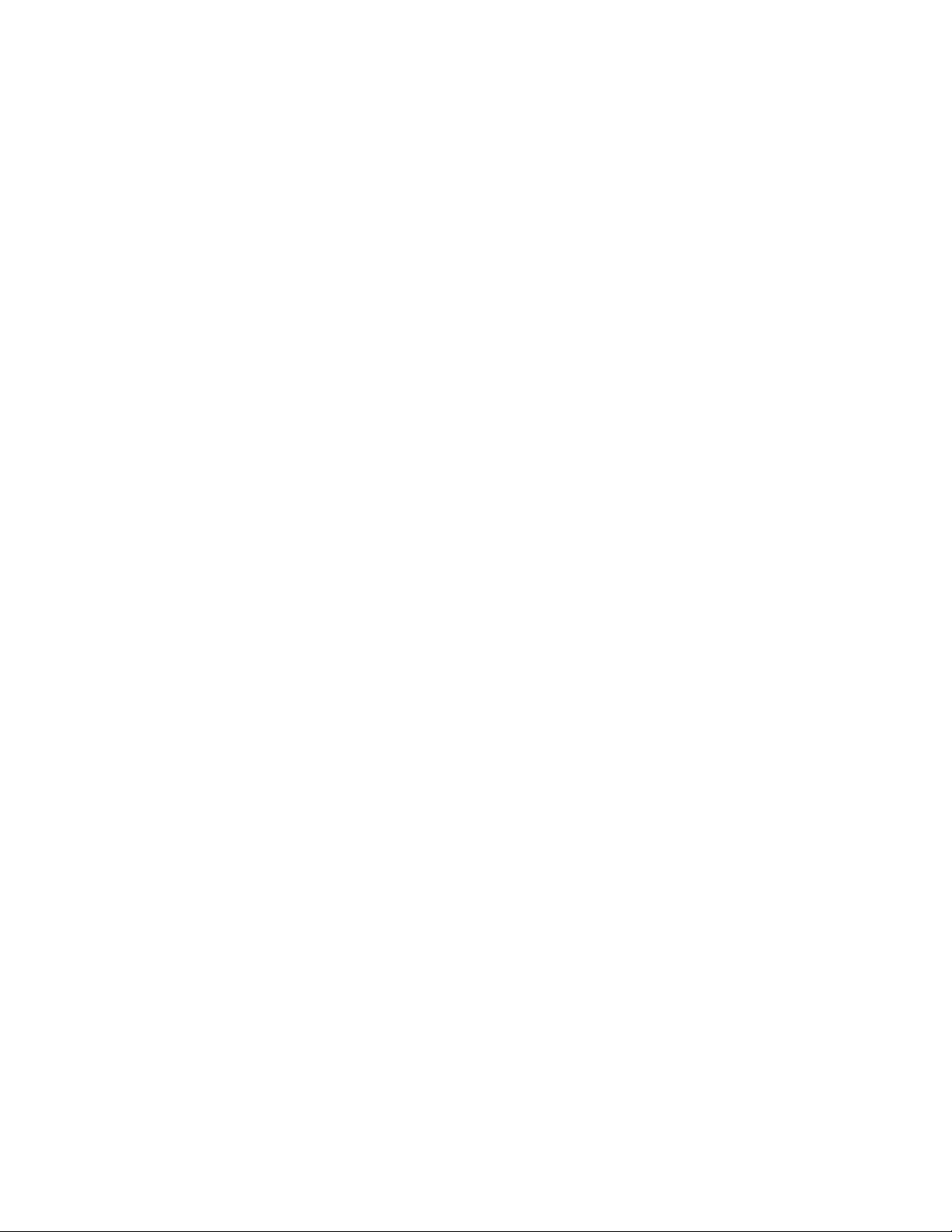
TABLE OF CONTENTS (CONTINUED)
Page
AHLSN . . . . . . . . . . . . . . . . . . . . . . . . . . . . . . . . . . . . . . . . . . . . . . . . . . . . . . . . . . . . . . . . . . . . . . . . . . . . 501
ADA1_T . . . . . . . . . . . . . . . . . . . . . . . . . . . . . . . . . . . . . . . . . . . . . . . . . . . . . . . . . . . . . . . . . . . . . . . . . . . 505
ADA2 . . . . . . . . . . . . . . . . . . . . . . . . . . . . . . . . . . . . . . . . . . . . . . . . . . . . . . . . . . . . . . . . . . . . . . . . . . . . . 507
ADA2_T . . . . . . . . . . . . . . . . . . . . . . . . . . . . . . . . . . . . . . . . . . . . . . . . . . . . . . . . . . . . . . . . . . . . . . . . . . . 510
AFCD . . . . . . . . . . . . . . . . . . . . . . . . . . . . . . . . . . . . . . . . . . . . . . . . . . . . . . . . . . . . . . . . . . . . . . . . . . . . . 513
ARTD . . . . . . . . . . . . . . . . . . . . . . . . . . . . . . . . . . . . . . . . . . . . . . . . . . . . . . . . . . . . . . . . . . . . . . . . . . . . . 516
ARTDN . . . . . . . . . . . . . . . . . . . . . . . . . . . . . . . . . . . . . . . . . . . . . . . . . . . . . . . . . . . . . . . . . . . . . . . . . . . 535
ALRNN . . . . . . . . . . . . . . . . . . . . . . . . . . . . . . . . . . . . . . . . . . . . . . . . . . . . . . . . . . . . . . . . . . . . . . . . . . . 553
ATRK . . . . . . . . . . . . . . . . . . . . . . . . . . . . . . . . . . . . . . . . . . . . . . . . . . . . . . . . . . . . . . . . . . . . . . . . . . . . . 570
ARTKN . . . . . . . . . . . . . . . . . . . . . . . . . . . . . . . . . . . . . . . . . . . . . . . . . . . . . . . . . . . . . . . . . . . . . . . . . . . 586
AMAT . . . . . . . . . . . . . . . . . . . . . . . . . . . . . . . . . . . . . . . . . . . . . . . . . . . . . . . . . . . . . . . . . . . . . . . . . . . . . 588
ASAT . . . . . . . . . . . . . . . . . . . . . . . . . . . . . . . . . . . . . . . . . . . . . . . . . . . . . . . . . . . . . . . . . . . . . . . . . . . . . 590
ASATN . . . . . . . . . . . . . . . . . . . . . . . . . . . . . . . . . . . . . . . . . . . . . . . . . . . . . . . . . . . . . . . . . . . . . . . . . . . . 592
ATGL . . . . . . . . . . . . . . . . . . . . . . . . . . . . . . . . . . . . . . . . . . . . . . . . . . . . . . . . . . . . . . . . . . . . . . . . . . . . . 594
ATGLL . . . . . . . . . . . . . . . . . . . . . . . . . . . . . . . . . . . . . . . . . . . . . . . . . . . . . . . . . . . . . . . . . . . . . . . . . . . . 596
AAKP . . . . . . . . . . . . . . . . . . . . . . . . . . . . . . . . . . . . . . . . . . . . . . . . . . . . . . . . . . . . . . . . . . . . . . . . . . . . . 598
ACOC . . . . . . . . . . . . . . . . . . . . . . . . . . . . . . . . . . . . . . . . . . . . . . . . . . . . . . . . . . . . . . . . . . . . . . . . . . . . 602
ACOC_LR . . . . . . . . . . . . . . . . . . . . . . . . . . . . . . . . . . . . . . . . . . . . . . . . . . . . . . . . . . . . . . . . . . . . . . . . . 604
ACID . . . . . . . . . . . . . . . . . . . . . . . . . . . . . . . . . . . . . . . . . . . . . . . . . . . . . . . . . . . . . . . . . . . . . . . . . . . . . 606
APAD . . . . . . . . . . . . . . . . . . . . . . . . . . . . . . . . . . . . . . . . . . . . . . . . . . . . . . . . . . . . . . . . . . . . . . . . . . . . . 611
APADN . . . . . . . . . . . . . . . . . . . . . . . . . . . . . . . . . . . . . . . . . . . . . . . . . . . . . . . . . . . . . . . . . . . . . . . . . . . 613
AAED . . . . . . . . . . . . . . . . . . . . . . . . . . . . . . . . . . . . . . . . . . . . . . . . . . . . . . . . . . . . . . . . . . . . . . . . . . . . . 615
AAEDL . . . . . . . . . . . . . . . . . . . . . . . . . . . . . . . . . . . . . . . . . . . . . . . . . . . . . . . . . . . . . . . . . . . . . . . . . . . . 618
AAEDN . . . . . . . . . . . . . . . . . . . . . . . . . . . . . . . . . . . . . . . . . . . . . . . . . . . . . . . . . . . . . . . . . . . . . . . . . . . 621
AHMS . . . . . . . . . . . . . . . . . . . . . . . . . . . . . . . . . . . . . . . . . . . . . . . . . . . . . . . . . . . . . . . . . . . . . . . . . . . . 624
ADPC . . . . . . . . . . . . . . . . . . . . . . . . . . . . . . . . . . . . . . . . . . . . . . . . . . . . . . . . . . . . . . . . . . . . . . . . . . . . . 627
ADPCL . . . . . . . . . . . . . . . . . . . . . . . . . . . . . . . . . . . . . . . . . . . . . . . . . . . . . . . . . . . . . . . . . . . . . . . . . . . . 629
ACSC . . . . . . . . . . . . . . . . . . . . . . . . . . . . . . . . . . . . . . . . . . . . . . . . . . . . . . . . . . . . . . . . . . . . . . . . . . . . . 631
ACSCL . . . . . . . . . . . . . . . . . . . . . . . . . . . . . . . . . . . . . . . . . . . . . . . . . . . . . . . . . . . . . . . . . . . . . . . . . . . . 637
ACIC1 . . . . . . . . . . . . . . . . . . . . . . . . . . . . . . . . . . . . . . . . . . . . . . . . . . . . . . . . . . . . . . . . . . . . . . . . . . . . 642
ACIC2 . . . . . . . . . . . . . . . . . . . . . . . . . . . . . . . . . . . . . . . . . . . . . . . . . . . . . . . . . . . . . . . . . . . . . . . . . . . . 644
ARTI . . . . . . . . . . . . . . . . . . . . . . . . . . . . . . . . . . . . . . . . . . . . . . . . . . . . . . . . . . . . . . . . . . . . . . . . . . . . . 646
ARTIN . . . . . . . . . . . . . . . . . . . . . . . . . . . . . . . . . . . . . . . . . . . . . . . . . . . . . . . . . . . . . . . . . . . . . . . . . . . . 652
ASHP . . . . . . . . . . . . . . . . . . . . . . . . . . . . . . . . . . . . . . . . . . . . . . . . . . . . . . . . . . . . . . . . . . . . . . . . . . . . . 659
ASHPL . . . . . . . . . . . . . . . . . . . . . . . . . . . . . . . . . . . . . . . . . . . . . . . . . . . . . . . . . . . . . . . . . . . . . . . . . . . . 661
ASHPN . . . . . . . . . . . . . . . . . . . . . . . . . . . . . . . . . . . . . . . . . . . . . . . . . . . . . . . . . . . . . . . . . . . . . . . . . . . 663
ASHC . . . . . . . . . . . . . . . . . . . . . . . . . . . . . . . . . . . . . . . . . . . . . . . . . . . . . . . . . . . . . . . . . . . . . . . . . . . . . 665
ASHCL . . . . . . . . . . . . . . . . . . . . . . . . . . . . . . . . . . . . . . . . . . . . . . . . . . . . . . . . . . . . . . . . . . . . . . . . . . . . 668
ASHCN . . . . . . . . . . . . . . . . . . . . . . . . . . . . . . . . . . . . . . . . . . . . . . . . . . . . . . . . . . . . . . . . . . . . . . . . . . . 670
ASHU . . . . . . . . . . . . . . . . . . . . . . . . . . . . . . . . . . . . . . . . . . . . . . . . . . . . . . . . . . . . . . . . . . . . . . . . . . . . . 672
ASHUL . . . . . . . . . . . . . . . . . . . . . . . . . . . . . . . . . . . . . . . . . . . . . . . . . . . . . . . . . . . . . . . . . . . . . . . . . . . . 675
ASHUN . . . . . . . . . . . . . . . . . . . . . . . . . . . . . . . . . . . . . . . . . . . . . . . . . . . . . . . . . . . . . . . . . . . . . . . . . . . 678
AUCD . . . . . . . . . . . . . . . . . . . . . . . . . . . . . . . . . . . . . . . . . . . . . . . . . . . . . . . . . . . . . . . . . . . . . . . . . . . . 681
AUCDL . . . . . . . . . . . . . . . . . . . . . . . . . . . . . . . . . . . . . . . . . . . . . . . . . . . . . . . . . . . . . . . . . . . . . . . . . . . 684
AUCDN . . . . . . . . . . . . . . . . . . . . . . . . . . . . . . . . . . . . . . . . . . . . . . . . . . . . . . . . . . . . . . . . . . . . . . . . . . . 687
TABLE OF CONTENTS NDA-24298
Page iv
Issue 1
Page 21
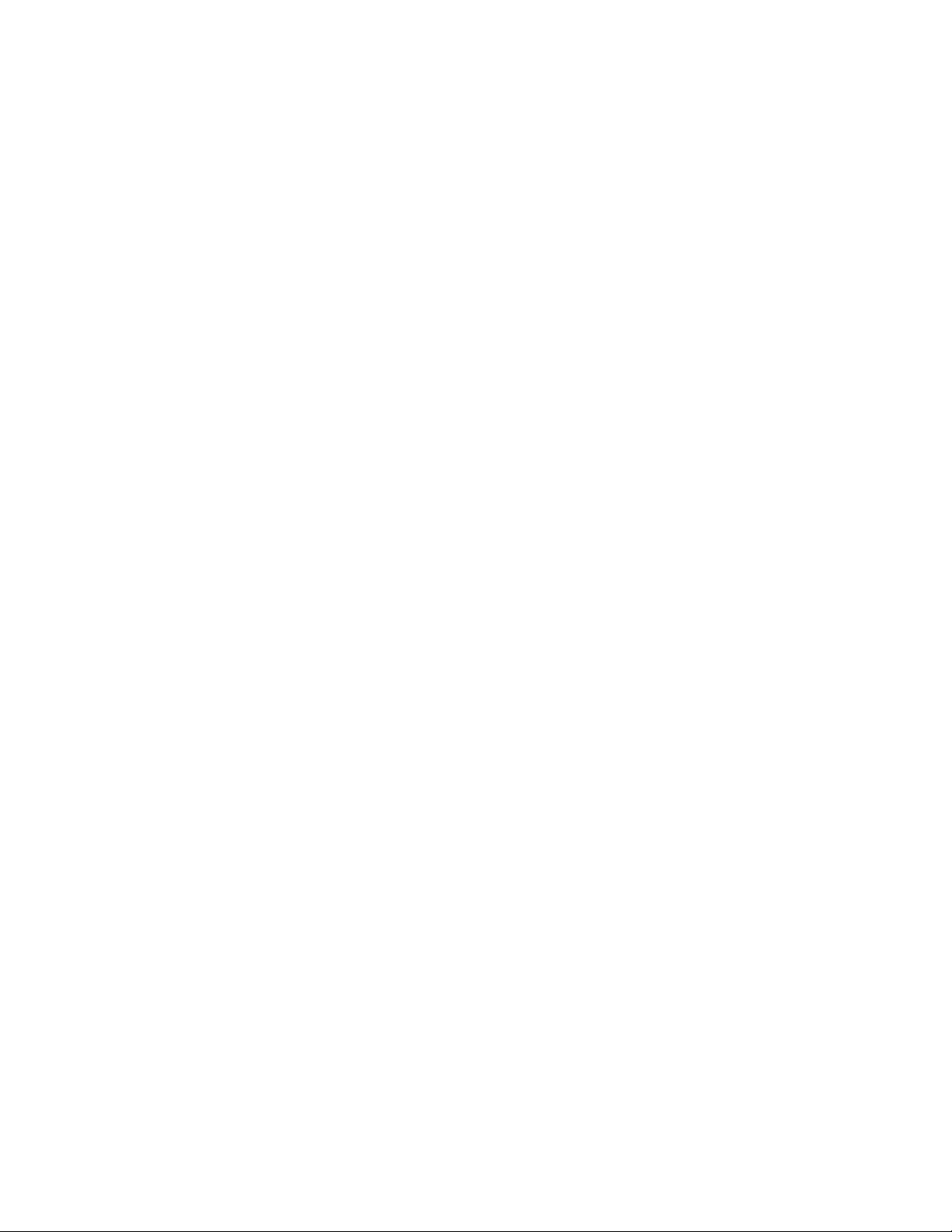
TABLE OF CONTENTS (CONTINUED)
Page
AUOG . . . . . . . . . . . . . . . . . . . . . . . . . . . . . . . . . . . . . . . . . . . . . . . . . . . . . . . . . . . . . . . . . . . . . . . . . . . . 690
AUOGL . . . . . . . . . . . . . . . . . . . . . . . . . . . . . . . . . . . . . . . . . . . . . . . . . . . . . . . . . . . . . . . . . . . . . . . . . . . 692
AUOGN . . . . . . . . . . . . . . . . . . . . . . . . . . . . . . . . . . . . . . . . . . . . . . . . . . . . . . . . . . . . . . . . . . . . . . . . . . . 694
AUAD . . . . . . . . . . . . . . . . . . . . . . . . . . . . . . . . . . . . . . . . . . . . . . . . . . . . . . . . . . . . . . . . . . . . . . . . . . . . . 696
AUADL . . . . . . . . . . . . . . . . . . . . . . . . . . . . . . . . . . . . . . . . . . . . . . . . . . . . . . . . . . . . . . . . . . . . . . . . . . . . 699
AUADN . . . . . . . . . . . . . . . . . . . . . . . . . . . . . . . . . . . . . . . . . . . . . . . . . . . . . . . . . . . . . . . . . . . . . . . . . . . 702
ACPG . . . . . . . . . . . . . . . . . . . . . . . . . . . . . . . . . . . . . . . . . . . . . . . . . . . . . . . . . . . . . . . . . . . . . . . . . . . . 705
ACPGL . . . . . . . . . . . . . . . . . . . . . . . . . . . . . . . . . . . . . . . . . . . . . . . . . . . . . . . . . . . . . . . . . . . . . . . . . . . 707
ACPGN . . . . . . . . . . . . . . . . . . . . . . . . . . . . . . . . . . . . . . . . . . . . . . . . . . . . . . . . . . . . . . . . . . . . . . . . . . . 709
ACPE . . . . . . . . . . . . . . . . . . . . . . . . . . . . . . . . . . . . . . . . . . . . . . . . . . . . . . . . . . . . . . . . . . . . . . . . . . . . . 711
ACPEL . . . . . . . . . . . . . . . . . . . . . . . . . . . . . . . . . . . . . . . . . . . . . . . . . . . . . . . . . . . . . . . . . . . . . . . . . . . . 713
ACPEN . . . . . . . . . . . . . . . . . . . . . . . . . . . . . . . . . . . . . . . . . . . . . . . . . . . . . . . . . . . . . . . . . . . . . . . . . . . 715
AISA . . . . . . . . . . . . . . . . . . . . . . . . . . . . . . . . . . . . . . . . . . . . . . . . . . . . . . . . . . . . . . . . . . . . . . . . . . . . . 717
AISA_T . . . . . . . . . . . . . . . . . . . . . . . . . . . . . . . . . . . . . . . . . . . . . . . . . . . . . . . . . . . . . . . . . . . . . . . . . . . 719
AISD . . . . . . . . . . . . . . . . . . . . . . . . . . . . . . . . . . . . . . . . . . . . . . . . . . . . . . . . . . . . . . . . . . . . . . . . . . . . . 722
AISD_T . . . . . . . . . . . . . . . . . . . . . . . . . . . . . . . . . . . . . . . . . . . . . . . . . . . . . . . . . . . . . . . . . . . . . . . . . . . 724
ASGD . . . . . . . . . . . . . . . . . . . . . . . . . . . . . . . . . . . . . . . . . . . . . . . . . . . . . . . . . . . . . . . . . . . . . . . . . . . . 727
ASGD_T . . . . . . . . . . . . . . . . . . . . . . . . . . . . . . . . . . . . . . . . . . . . . . . . . . . . . . . . . . . . . . . . . . . . . . . . . . 729
ASID . . . . . . . . . . . . . . . . . . . . . . . . . . . . . . . . . . . . . . . . . . . . . . . . . . . . . . . . . . . . . . . . . . . . . . . . . . . . . 732
ASID_T . . . . . . . . . . . . . . . . . . . . . . . . . . . . . . . . . . . . . . . . . . . . . . . . . . . . . . . . . . . . . . . . . . . . . . . . . . . 735
ATTD . . . . . . . . . . . . . . . . . . . . . . . . . . . . . . . . . . . . . . . . . . . . . . . . . . . . . . . . . . . . . . . . . . . . . . . . . . . . . 738
ACFS . . . . . . . . . . . . . . . . . . . . . . . . . . . . . . . . . . . . . . . . . . . . . . . . . . . . . . . . . . . . . . . . . . . . . . . . . . . . . 741
ACFS_T . . . . . . . . . . . . . . . . . . . . . . . . . . . . . . . . . . . . . . . . . . . . . . . . . . . . . . . . . . . . . . . . . . . . . . . . . . . 743
ACFCL . . . . . . . . . . . . . . . . . . . . . . . . . . . . . . . . . . . . . . . . . . . . . . . . . . . . . . . . . . . . . . . . . . . . . . . . . . . . 745
ASLU1 . . . . . . . . . . . . . . . . . . . . . . . . . . . . . . . . . . . . . . . . . . . . . . . . . . . . . . . . . . . . . . . . . . . . . . . . . . . . 749
ASLU1_T . . . . . . . . . . . . . . . . . . . . . . . . . . . . . . . . . . . . . . . . . . . . . . . . . . . . . . . . . . . . . . . . . . . . . . . . . . 751
ASLU2 . . . . . . . . . . . . . . . . . . . . . . . . . . . . . . . . . . . . . . . . . . . . . . . . . . . . . . . . . . . . . . . . . . . . . . . . . . . . 753
ACSA . . . . . . . . . . . . . . . . . . . . . . . . . . . . . . . . . . . . . . . . . . . . . . . . . . . . . . . . . . . . . . . . . . . . . . . . . . . . . 756
ACSAL . . . . . . . . . . . . . . . . . . . . . . . . . . . . . . . . . . . . . . . . . . . . . . . . . . . . . . . . . . . . . . . . . . . . . . . . . . . . 758
ACSI . . . . . . . . . . . . . . . . . . . . . . . . . . . . . . . . . . . . . . . . . . . . . . . . . . . . . . . . . . . . . . . . . . . . . . . . . . . . . 760
ACSIL . . . . . . . . . . . . . . . . . . . . . . . . . . . . . . . . . . . . . . . . . . . . . . . . . . . . . . . . . . . . . . . . . . . . . . . . . . . . 763
ANCD . . . . . . . . . . . . . . . . . . . . . . . . . . . . . . . . . . . . . . . . . . . . . . . . . . . . . . . . . . . . . . . . . . . . . . . . . . . . 766
ANCD_LR . . . . . . . . . . . . . . . . . . . . . . . . . . . . . . . . . . . . . . . . . . . . . . . . . . . . . . . . . . . . . . . . . . . . . . . . . 768
ATAS . . . . . . . . . . . . . . . . . . . . . . . . . . . . . . . . . . . . . . . . . . . . . . . . . . . . . . . . . . . . . . . . . . . . . . . . . . . . . 770
AEKD . . . . . . . . . . . . . . . . . . . . . . . . . . . . . . . . . . . . . . . . . . . . . . . . . . . . . . . . . . . . . . . . . . . . . . . . . . . . . 772
AAND . . . . . . . . . . . . . . . . . . . . . . . . . . . . . . . . . . . . . . . . . . . . . . . . . . . . . . . . . . . . . . . . . . . . . . . . . . . . . 774
AAND_LR . . . . . . . . . . . . . . . . . . . . . . . . . . . . . . . . . . . . . . . . . . . . . . . . . . . . . . . . . . . . . . . . . . . . . . . . . 778
AANDE . . . . . . . . . . . . . . . . . . . . . . . . . . . . . . . . . . . . . . . . . . . . . . . . . . . . . . . . . . . . . . . . . . . . . . . . . . . 782
AANI . . . . . . . . . . . . . . . . . . . . . . . . . . . . . . . . . . . . . . . . . . . . . . . . . . . . . . . . . . . . . . . . . . . . . . . . . . . . . 784
ASPD . . . . . . . . . . . . . . . . . . . . . . . . . . . . . . . . . . . . . . . . . . . . . . . . . . . . . . . . . . . . . . . . . . . . . . . . . . . . . 786
AATC . . . . . . . . . . . . . . . . . . . . . . . . . . . . . . . . . . . . . . . . . . . . . . . . . . . . . . . . . . . . . . . . . . . . . . . . . . . . . 788
ACFO . . . . . . . . . . . . . . . . . . . . . . . . . . . . . . . . . . . . . . . . . . . . . . . . . . . . . . . . . . . . . . . . . . . . . . . . . . . . . 791
ACFO_T . . . . . . . . . . . . . . . . . . . . . . . . . . . . . . . . . . . . . . . . . . . . . . . . . . . . . . . . . . . . . . . . . . . . . . . . . . 793
ACDN . . . . . . . . . . . . . . . . . . . . . . . . . . . . . . . . . . . . . . . . . . . . . . . . . . . . . . . . . . . . . . . . . . . . . . . . . . . . 795
AARS . . . . . . . . . . . . . . . . . . . . . . . . . . . . . . . . . . . . . . . . . . . . . . . . . . . . . . . . . . . . . . . . . . . . . . . . . . . . . 797
NDA-24298 TABLE OF CONTENTS
Page v
Issue 1
Page 22
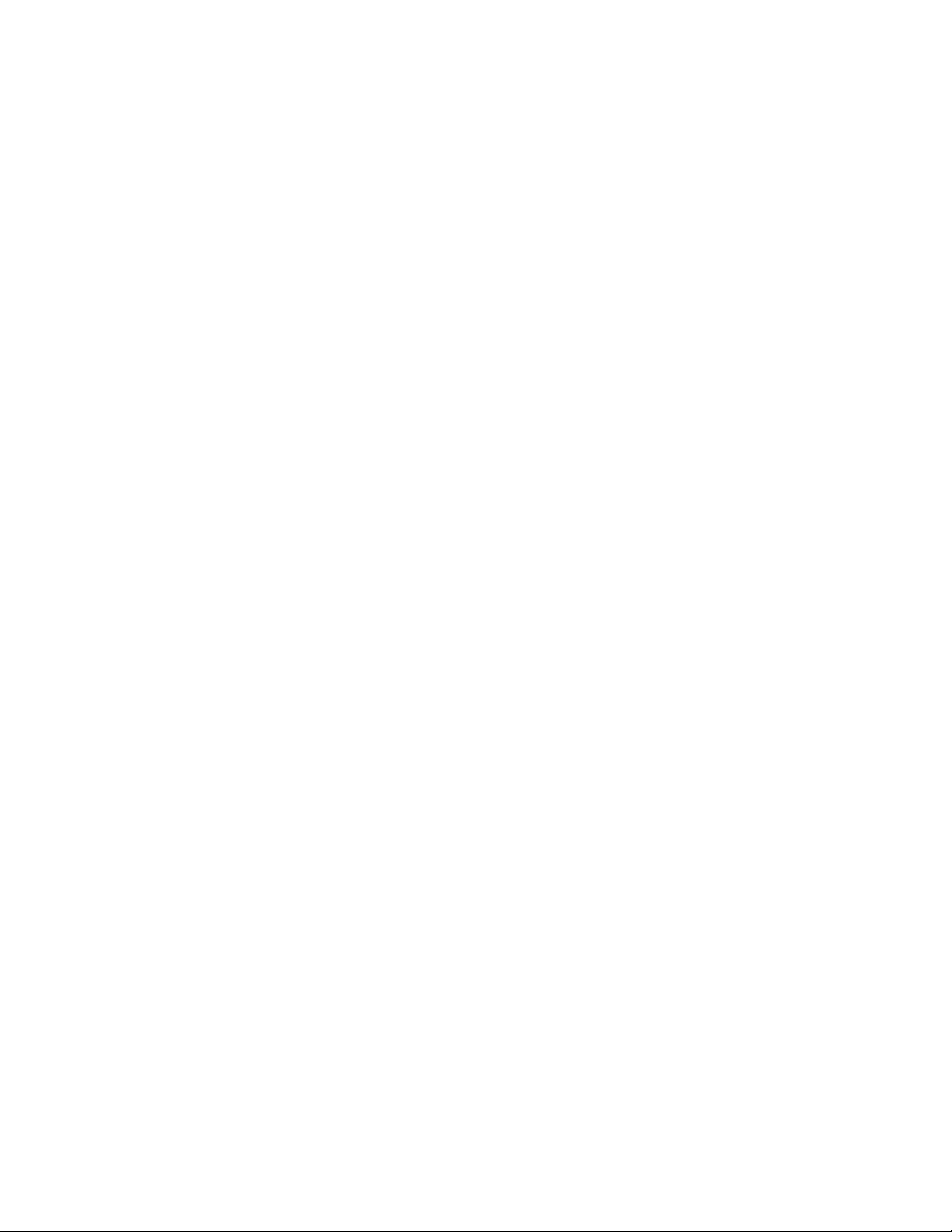
TABLE OF CONTENTS (CONTINUED)
Page
AARSN . . . . . . . . . . . . . . . . . . . . . . . . . . . . . . . . . . . . . . . . . . . . . . . . . . . . . . . . . . . . . . . . . . . . . . . . . . . 799
ALPE: . . . . . . . . . . . . . . . . . . . . . . . . . . . . . . . . . . . . . . . . . . . . . . . . . . . . . . . . . . . . . . . . . . . . . . . . . . . . 801
ARPC . . . . . . . . . . . . . . . . . . . . . . . . . . . . . . . . . . . . . . . . . . . . . . . . . . . . . . . . . . . . . . . . . . . . . . . . . . . . . 803
ARDN . . . . . . . . . . . . . . . . . . . . . . . . . . . . . . . . . . . . . . . . . . . . . . . . . . . . . . . . . . . . . . . . . . . . . . . . . . . . 805
ACDD . . . . . . . . . . . . . . . . . . . . . . . . . . . . . . . . . . . . . . . . . . . . . . . . . . . . . . . . . . . . . . . . . . . . . . . . . . . . 807
ACDD_LR . . . . . . . . . . . . . . . . . . . . . . . . . . . . . . . . . . . . . . . . . . . . . . . . . . . . . . . . . . . . . . . . . . . . . . . . . 809
ACNP . . . . . . . . . . . . . . . . . . . . . . . . . . . . . . . . . . . . . . . . . . . . . . . . . . . . . . . . . . . . . . . . . . . . . . . . . . . . . 811
ACNPN . . . . . . . . . . . . . . . . . . . . . . . . . . . . . . . . . . . . . . . . . . . . . . . . . . . . . . . . . . . . . . . . . . . . . . . . . . . 813
ACND . . . . . . . . . . . . . . . . . . . . . . . . . . . . . . . . . . . . . . . . . . . . . . . . . . . . . . . . . . . . . . . . . . . . . . . . . . . . 815
ACNDN . . . . . . . . . . . . . . . . . . . . . . . . . . . . . . . . . . . . . . . . . . . . . . . . . . . . . . . . . . . . . . . . . . . . . . . . . . . 817
ACPNCL . . . . . . . . . . . . . . . . . . . . . . . . . . . . . . . . . . . . . . . . . . . . . . . . . . . . . . . . . . . . . . . . . . . . . . . . . . 819
ACPNCN . . . . . . . . . . . . . . . . . . . . . . . . . . . . . . . . . . . . . . . . . . . . . . . . . . . . . . . . . . . . . . . . . . . . . . . . . . 821
AFCP . . . . . . . . . . . . . . . . . . . . . . . . . . . . . . . . . . . . . . . . . . . . . . . . . . . . . . . . . . . . . . . . . . . . . . . . . . . . . 823
AFCP_T . . . . . . . . . . . . . . . . . . . . . . . . . . . . . . . . . . . . . . . . . . . . . . . . . . . . . . . . . . . . . . . . . . . . . . . . . . . 827
ACBC . . . . . . . . . . . . . . . . . . . . . . . . . . . . . . . . . . . . . . . . . . . . . . . . . . . . . . . . . . . . . . . . . . . . . . . . . . . . . 831
AREF . . . . . . . . . . . . . . . . . . . . . . . . . . . . . . . . . . . . . . . . . . . . . . . . . . . . . . . . . . . . . . . . . . . . . . . . . . . . . 835
AREF_LR . . . . . . . . . . . . . . . . . . . . . . . . . . . . . . . . . . . . . . . . . . . . . . . . . . . . . . . . . . . . . . . . . . . . . . . . . 837
AVTC . . . . . . . . . . . . . . . . . . . . . . . . . . . . . . . . . . . . . . . . . . . . . . . . . . . . . . . . . . . . . . . . . . . . . . . . . . . . . 839
AVTL . . . . . . . . . . . . . . . . . . . . . . . . . . . . . . . . . . . . . . . . . . . . . . . . . . . . . . . . . . . . . . . . . . . . . . . . . . . . . 841
AVTM . . . . . . . . . . . . . . . . . . . . . . . . . . . . . . . . . . . . . . . . . . . . . . . . . . . . . . . . . . . . . . . . . . . . . . . . . . . . . 844
AEVT . . . . . . . . . . . . . . . . . . . . . . . . . . . . . . . . . . . . . . . . . . . . . . . . . . . . . . . . . . . . . . . . . . . . . . . . . . . . . 845
AITD . . . . . . . . . . . . . . . . . . . . . . . . . . . . . . . . . . . . . . . . . . . . . . . . . . . . . . . . . . . . . . . . . . . . . . . . . . . . . 851
AITD_T . . . . . . . . . . . . . . . . . . . . . . . . . . . . . . . . . . . . . . . . . . . . . . . . . . . . . . . . . . . . . . . . . . . . . . . . . . . 853
ACRD . . . . . . . . . . . . . . . . . . . . . . . . . . . . . . . . . . . . . . . . . . . . . . . . . . . . . . . . . . . . . . . . . . . . . . . . . . . . 855
AFPD . . . . . . . . . . . . . . . . . . . . . . . . . . . . . . . . . . . . . . . . . . . . . . . . . . . . . . . . . . . . . . . . . . . . . . . . . . . . . 858
ACTK . . . . . . . . . . . . . . . . . . . . . . . . . . . . . . . . . . . . . . . . . . . . . . . . . . . . . . . . . . . . . . . . . . . . . . . . . . . . . 865
ACTKC . . . . . . . . . . . . . . . . . . . . . . . . . . . . . . . . . . . . . . . . . . . . . . . . . . . . . . . . . . . . . . . . . . . . . . . . . . . 867
AFCH . . . . . . . . . . . . . . . . . . . . . . . . . . . . . . . . . . . . . . . . . . . . . . . . . . . . . . . . . . . . . . . . . . . . . . . . . . . . . 873
AFPC . . . . . . . . . . . . . . . . . . . . . . . . . . . . . . . . . . . . . . . . . . . . . . . . . . . . . . . . . . . . . . . . . . . . . . . . . . . . . 875
AETH . . . . . . . . . . . . . . . . . . . . . . . . . . . . . . . . . . . . . . . . . . . . . . . . . . . . . . . . . . . . . . . . . . . . . . . . . . . . . 878
ACAN . . . . . . . . . . . . . . . . . . . . . . . . . . . . . . . . . . . . . . . . . . . . . . . . . . . . . . . . . . . . . . . . . . . . . . . . . . . . . 880
AFRT . . . . . . . . . . . . . . . . . . . . . . . . . . . . . . . . . . . . . . . . . . . . . . . . . . . . . . . . . . . . . . . . . . . . . . . . . . . . . 882
AGIP . . . . . . . . . . . . . . . . . . . . . . . . . . . . . . . . . . . . . . . . . . . . . . . . . . . . . . . . . . . . . . . . . . . . . . . . . . . . . 884
AFIP . . . . . . . . . . . . . . . . . . . . . . . . . . . . . . . . . . . . . . . . . . . . . . . . . . . . . . . . . . . . . . . . . . . . . . . . . . . . . . 895
ANSDL . . . . . . . . . . . . . . . . . . . . . . . . . . . . . . . . . . . . . . . . . . . . . . . . . . . . . . . . . . . . . . . . . . . . . . . . . . . . 897
ANSDN . . . . . . . . . . . . . . . . . . . . . . . . . . . . . . . . . . . . . . . . . . . . . . . . . . . . . . . . . . . . . . . . . . . . . . . . . . . 900
AUIDN . . . . . . . . . . . . . . . . . . . . . . . . . . . . . . . . . . . . . . . . . . . . . . . . . . . . . . . . . . . . . . . . . . . . . . . . . . . . 903
ASYDN . . . . . . . . . . . . . . . . . . . . . . . . . . . . . . . . . . . . . . . . . . . . . . . . . . . . . . . . . . . . . . . . . . . . . . . . . . . 904
AFMU . . . . . . . . . . . . . . . . . . . . . . . . . . . . . . . . . . . . . . . . . . . . . . . . . . . . . . . . . . . . . . . . . . . . . . . . . . . . 921
ALRTN . . . . . . . . . . . . . . . . . . . . . . . . . . . . . . . . . . . . . . . . . . . . . . . . . . . . . . . . . . . . . . . . . . . . . . . . . . . . 923
ANPDN . . . . . . . . . . . . . . . . . . . . . . . . . . . . . . . . . . . . . . . . . . . . . . . . . . . . . . . . . . . . . . . . . . . . . . . . . . . 925
ASPAN . . . . . . . . . . . . . . . . . . . . . . . . . . . . . . . . . . . . . . . . . . . . . . . . . . . . . . . . . . . . . . . . . . . . . . . . . . . 927
ALGNN . . . . . . . . . . . . . . . . . . . . . . . . . . . . . . . . . . . . . . . . . . . . . . . . . . . . . . . . . . . . . . . . . . . . . . . . . . . 954
ALGSN . . . . . . . . . . . . . . . . . . . . . . . . . . . . . . . . . . . . . . . . . . . . . . . . . . . . . . . . . . . . . . . . . . . . . . . . . . . 956
ATSTN . . . . . . . . . . . . . . . . . . . . . . . . . . . . . . . . . . . . . . . . . . . . . . . . . . . . . . . . . . . . . . . . . . . . . . . . . . . . 960
TABLE OF CONTENTS NDA-24298
Page vi
Issue 1
Page 23
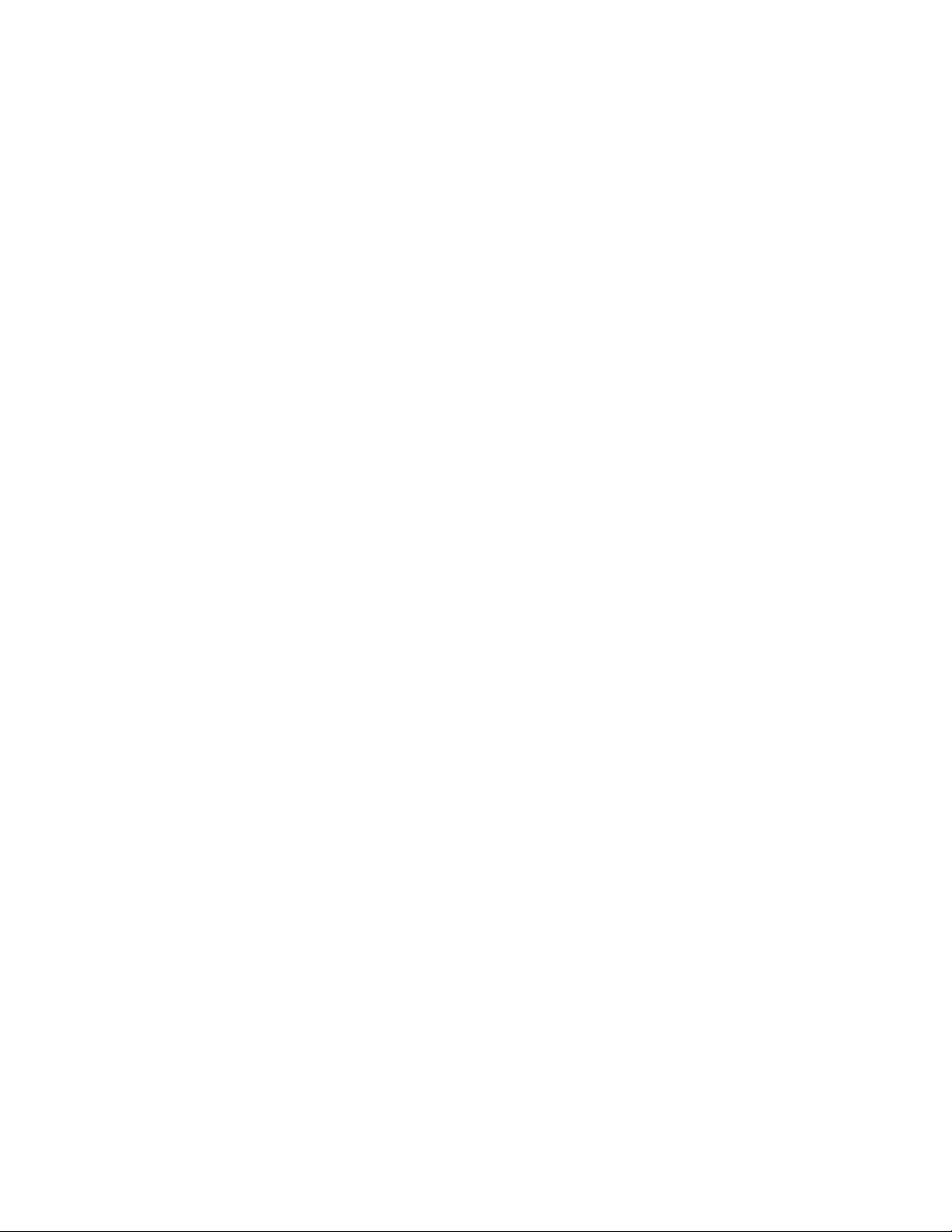
TABLE OF CONTENTS (CONTINUED)
Page
APLNN . . . . . . . . . . . . . . . . . . . . . . . . . . . . . . . . . . . . . . . . . . . . . . . . . . . . . . . . . . . . . . . . . . . . . . . . . . . . 964
ATDF . . . . . . . . . . . . . . . . . . . . . . . . . . . . . . . . . . . . . . . . . . . . . . . . . . . . . . . . . . . . . . . . . . . . . . . . . . . . . 970
AMWF . . . . . . . . . . . . . . . . . . . . . . . . . . . . . . . . . . . . . . . . . . . . . . . . . . . . . . . . . . . . . . . . . . . . . . . . . . . . 972
AFRFL . . . . . . . . . . . . . . . . . . . . . . . . . . . . . . . . . . . . . . . . . . . . . . . . . . . . . . . . . . . . . . . . . . . . . . . . . . . . 974
AFUGN . . . . . . . . . . . . . . . . . . . . . . . . . . . . . . . . . . . . . . . . . . . . . . . . . . . . . . . . . . . . . . . . . . . . . . . . . . . 976
AEXFN . . . . . . . . . . . . . . . . . . . . . . . . . . . . . . . . . . . . . . . . . . . . . . . . . . . . . . . . . . . . . . . . . . . . . . . . . . . . 978
AEADN . . . . . . . . . . . . . . . . . . . . . . . . . . . . . . . . . . . . . . . . . . . . . . . . . . . . . . . . . . . . . . . . . . . . . . . . . . . 980
AELGN . . . . . . . . . . . . . . . . . . . . . . . . . . . . . . . . . . . . . . . . . . . . . . . . . . . . . . . . . . . . . . . . . . . . . . . . . . . 982
NDA-24298 TABLE OF CONTENTS
Page vii
Issue 1
Page 24
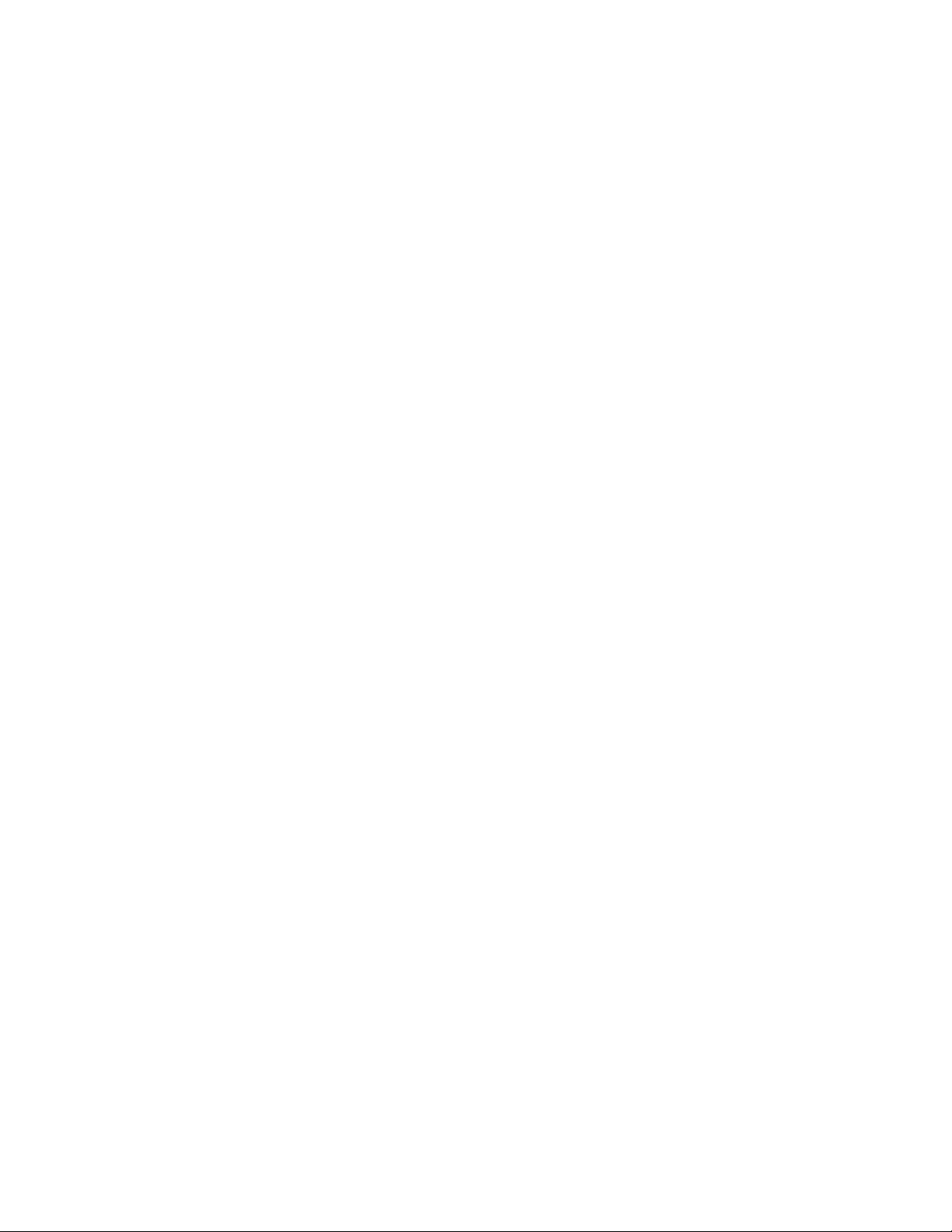
LIST OF FIGURES
Figure Title Page
Figure 2-1 Serial/Direct Connection to IPX . . . . . . . . . . . . . . . . . . . . . . . . . . . . . . . . . . . . . . . . . . . . . . . 4
Figure 2-2 Serial/Dialup Connection to IPX . . . . . . . . . . . . . . . . . . . . . . . . . . . . . . . . . . . . . . . . . . . . . . . 5
Figure 2-3 TCP/IP Connection to Dual CPR of IPX . . . . . . . . . . . . . . . . . . . . . . . . . . . . . . . . . . . . . . . . .5
Figure 2-4 TCP/IP Connection (IP Address over the External LAN) . . . . . . . . . . . . . . . . . . . . . . . . . . . . 6
Figure 2-5 IPX MAT Welcome Screen . . . . . . . . . . . . . . . . . . . . . . . . . . . . . . . . . . . . . . . . . . . . . . . . . . 7
Figure 2-6 IPX MAT User Information Dialog . . . . . . . . . . . . . . . . . . . . . . . . . . . . . . . . . . . . . . . . . . . . . 8
Figure 2-7 Choose Location Destination Screen . . . . . . . . . . . . . . . . . . . . . . . . . . . . . . . . . . . . . . . . . . . 9
Figure 2-8 Winsock 2 Setup Message Dialog Box . . . . . . . . . . . . . . . . . . . . . . . . . . . . . . . . . . . . . . . . .9
Figure 2-9 IPX MAT Installation Screen . . . . . . . . . . . . . . . . . . . . . . . . . . . . . . . . . . . . . . . . . . . . . . . . . 10
Figure 2-10 IPX MAT Setup Complete Dialog . . . . . . . . . . . . . . . . . . . . . . . . . . . . . . . . . . . . . . . . . . . . . . 11
Figure 2-11 IPX MAT Installing Winsock2 Message Box . . . . . . . . . . . . . . . . . . . . . . . . . . . . . . . . . . . . . 12
Figure 2-12 Winsock2 Setup Message Dialog Box . . . . . . . . . . . . . . . . . . . . . . . . . . . . . . . . . . . . . . . . . .12
Figure 2-13 DAO Welcome Screen . . . . . . . . . . . . . . . . . . . . . . . . . . . . . . . . . . . . . . . . . . . . . . . . . . . . . . 13
Figure 2-14 DAO Select Components Screen . . . . . . . . . . . . . . . . . . . . . . . . . . . . . . . . . . . . . . . . . . . . . . 13
Figure 2-15 Select Components Screen . . . . . . . . . . . . . . . . . . . . . . . . . . . . . . . . . . . . . . . . . . . . . . . . . . 14
Figure 2-16 DAO Setup Screen . . . . . . . . . . . . . . . . . . . . . . . . . . . . . . . . . . . . . . . . . . . . . . . . . . . . . . . . . 14
Figure 2-17 DAO Information Message . . . . . . . . . . . . . . . . . . . . . . . . . . . . . . . . . . . . . . . . . . . . . . . . . . . 15
Figure 2-18 IPX MAT Main Menu . . . . . . . . . . . . . . . . . . . . . . . . . . . . . . . . . . . . . . . . . . . . . . . . . . . . . . . 15
Figure 2-19 IPX MAT Tool Bar . . . . . . . . . . . . . . . . . . . . . . . . . . . . . . . . . . . . . . . . . . . . . . . . . . . . . . . . . 16
Figure 2-20 PBX Administration . . . . . . . . . . . . . . . . . . . . . . . . . . . . . . . . . . . . . . . . . . . . . . . . . . . . . . . . 19
Figure 2-21 Local Node/Stand Alone Data Flow Assignment Flow Chart (1/2) . . . . . . . . . . . . . . . . . . . . . 29
Figure 2-22 Network Control Node Data Assignment Flow Chart (1/2) . . . . . . . . . . . . . . . . . . . . . . . . . . . 31
Figure 3-1 Trunking Diagram . . . . . . . . . . . . . . . . . . . . . . . . . . . . . . . . . . . . . . . . . . . . . . . . . . . . . . . . . . 34
Figure 3-2 Card Mounting Slot . . . . . . . . . . . . . . . . . . . . . . . . . . . . . . . . . . . . . . . . . . . . . . . . . . . . . . . . 36
Figure 3-3 Card Mounting Slot for 4-IMG System (1/4) . . . . . . . . . . . . . . . . . . . . . . . . . . . . . . . . . . . . . .37
Figure 3-4 Card Mounting Slot for IPX-U System (1/5) . . . . . . . . . . . . . . . . . . . . . . . . . . . . . . . . . . . . . .41
Figure 3-5 Port Location Table (1/2) . . . . . . . . . . . . . . . . . . . . . . . . . . . . . . . . . . . . . . . . . . . . . . . . . . . . 46
Figure 4-1 Command Descriptions . . . . . . . . . . . . . . . . . . . . . . . . . . . . . . . . . . . . . . . . . . . . . . . . . . . . . 56
Figure 4-2 LENS . . . . . . . . . . . . . . . . . . . . . . . . . . . . . . . . . . . . . . . . . . . . . . . . . . . . . . . . . . . . . . . . . . . 411
Figure 4-3 D
Figure 4-4 D
Figure 4-5 D
Figure 4-6 D
Figure 4-7 D
Figure 4-8 D
Figure 4-9 D
Figure 4-10 Key Number Appearance of D
Figure 4-11 Soft Key Indication . . . . . . . . . . . . . . . . . . . . . . . . . . . . . . . . . . . . . . . . . . . . . . . . . . . . . . . . . 463
Figure 4-12 Soft Key Pattern . . . . . . . . . . . . . . . . . . . . . . . . . . . . . . . . . . . . . . . . . . . . . . . . . . . . . . . . . . . 466
Figure 4-13 D
Figure 4-14 Line/Feature Button and DSS Key Arrangement on D
Figure 4-15 SMDR2 . . . . . . . . . . . . . . . . . . . . . . . . . . . . . . . . . . . . . . . . . . . . . . . . . . . . . . . . . . . . . . . . . . 518
Figure 4-16 SMDR2 (ARTDN) . . . . . . . . . . . . . . . . . . . . . . . . . . . . . . . . . . . . . . . . . . . . . . . . . . . . . . . . . . 539
Figure 4-17 SMDR2 (ALRNN) . . . . . . . . . . . . . . . . . . . . . . . . . . . . . . . . . . . . . . . . . . . . . . . . . . . . . . . . . . 557
term
Series III (24-Button Type) . . . . . . . . . . . . . . . . . . . . . . . . . . . . . . . . . . . . . . . . . . . . . . 441
term
Series III (16-Button Type) . . . . . . . . . . . . . . . . . . . . . . . . . . . . . . . . . . . . . . . . . . . . . . 441
term
Series III (8-Button Type) . . . . . . . . . . . . . . . . . . . . . . . . . . . . . . . . . . . . . . . . . . . . . . . 442
term
Series E (8-Button Type without LCD) . . . . . . . . . . . . . . . . . . . . . . . . . . . . . . . . . . . . . 443
term
Series E (8-Button Type with LCD) . . . . . . . . . . . . . . . . . . . . . . . . . . . . . . . . . . . . . . . . 443
term
Series E (16-Button Type) . . . . . . . . . . . . . . . . . . . . . . . . . . . . . . . . . . . . . . . . . . . . . . 444
term
Series E (32-Button Type) . . . . . . . . . . . . . . . . . . . . . . . . . . . . . . . . . . . . . . . . . . . . . . 444
term
Series E Key Arrangement . . . . . . . . . . . . . . . . . . . . . . . . . . . . . . . . . . . . . . . . . . . . . . 470
term
Series E . . . . . . . . . . . . . . . . . . . . . . . . . . . . . . . . . . . . . . 445
term
Series E . . . . . . . . . . . . . . . . . . . 473
LIST OF FIGURES NDA-24298
Page viii
Issue 1
Page 25
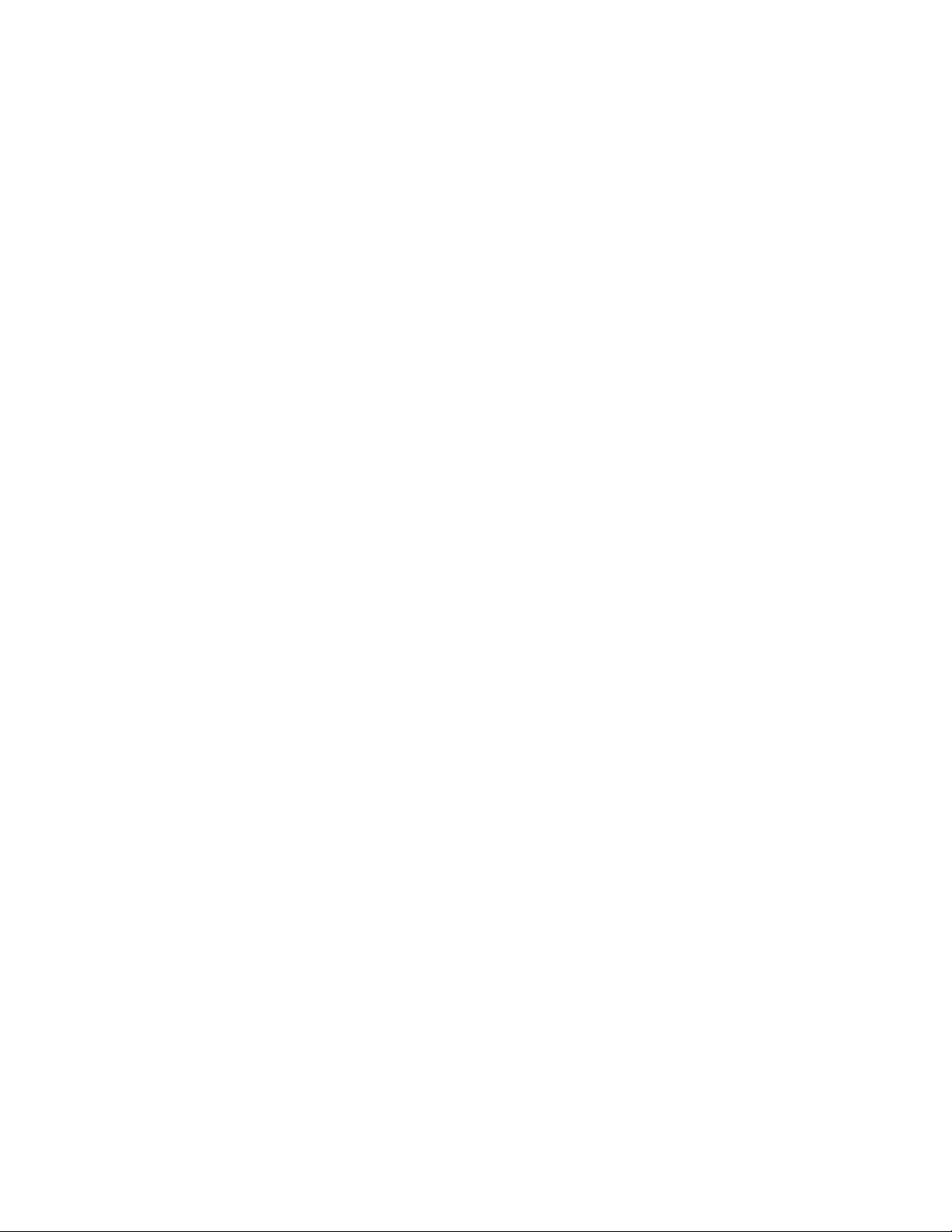
LIST OF FIGURES (CONTINUED)
Figure Title Page
Figure 4-18 Group Number of LENS . . . . . . . . . . . . . . . . . . . . . . . . . . . . . . . . . . . . . . . . . . . . . . . . . . . . . 571
Figure 4-19 ATRK for DTI (T1) . . . . . . . . . . . . . . . . . . . . . . . . . . . . . . . . . . . . . . . . . . . . . . . . . . . . . . . . . 572
Figure 4-20 ATRK for CCT (T1) . . . . . . . . . . . . . . . . . . . . . . . . . . . . . . . . . . . . . . . . . . . . . . . . . . . . . . . . 573
Figure 4-21 ATRK for PRT (23B+D) . . . . . . . . . . . . . . . . . . . . . . . . . . . . . . . . . . . . . . . . . . . . . . . . . . . . . 574
Figure 4-22 ATRK for 16 COT . . . . . . . . . . . . . . . . . . . . . . . . . . . . . . . . . . . . . . . . . . . . . . . . . . . . . . . . . . 575
Figure 4-23 ATRK for 8 COT . . . . . . . . . . . . . . . . . . . . . . . . . . . . . . . . . . . . . . . . . . . . . . . . . . . . . . . . . . . 576
Figure 4-24 ATRK for RST . . . . . . . . . . . . . . . . . . . . . . . . . . . . . . . . . . . . . . . . . . . . . . . . . . . . . . . . . . . . 577
Figure 4-25 ATRK for ATI . . . . . . . . . . . . . . . . . . . . . . . . . . . . . . . . . . . . . . . . . . . . . . . . . . . . . . . . . . . . . 578
Figure 4-26 ATRK for 4DAT . . . . . . . . . . . . . . . . . . . . . . . . . . . . . . . . . . . . . . . . . . . . . . . . . . . . . . . . . . . 579
Figure 4-27 ATRK for CFT (3-Party Conference) . . . . . . . . . . . . . . . . . . . . . . . . . . . . . . . . . . . . . . . . . . . 580
Figure 4-28 ATT Key Position (Desk Console - Business) . . . . . . . . . . . . . . . . . . . . . . . . . . . . . . . . . . . . 599
Figure 4-29 ACSC for CCT (E1) . . . . . . . . . . . . . . . . . . . . . . . . . . . . . . . . . . . . . . . . . . . . . . . . . . . . . . . . 632
Figure 4-30 ACSC for PRT (30B+D) . . . . . . . . . . . . . . . . . . . . . . . . . . . . . . . . . . . . . . . . . . . . . . . . . . . . . 633
Figure 4-31 ACSC for CCH/DCH . . . . . . . . . . . . . . . . . . . . . . . . . . . . . . . . . . . . . . . . . . . . . . . . . . . . . . . 634
Figure 4-32 ACSCL for CCT (E1) . . . . . . . . . . . . . . . . . . . . . . . . . . . . . . . . . . . . . . . . . . . . . . . . . . . . . . . 638
Figure 4-33 ACSCL for CCH . . . . . . . . . . . . . . . . . . . . . . . . . . . . . . . . . . . . . . . . . . . . . . . . . . . . . . . . . . . 639
NDA-24298 LIST OF FIGURES
Page ix
Issue 1
Page 26
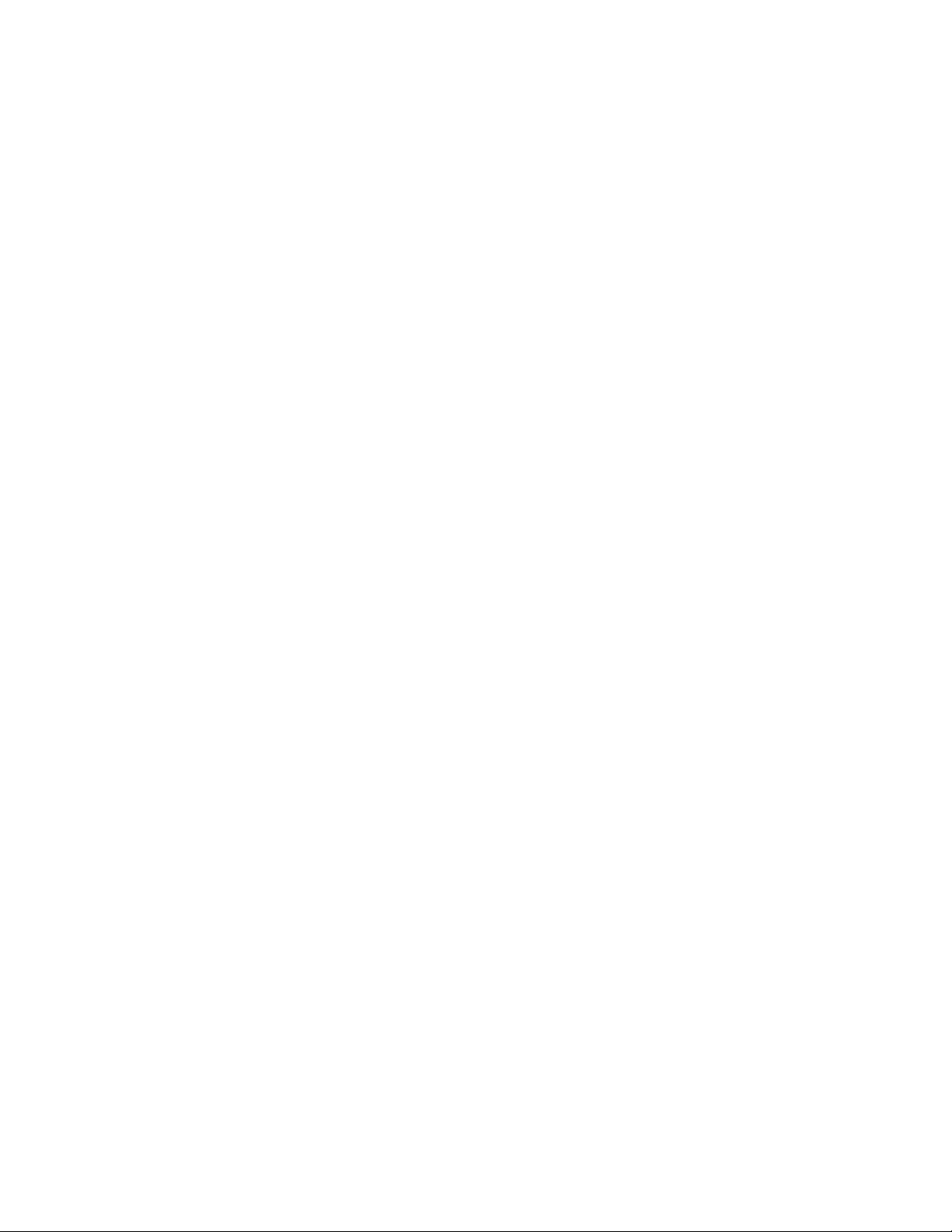
LIST OF TABLES
Table Title Page
Table 2-1 PC Requirements to Run IPX MAT . . . . . . . . . . . . . . . . . . . . . . . . . . . . . . . . . . . . . . . . . . . .3
Table 2-2 IPX MAT Commands . . . . . . . . . . . . . . . . . . . . . . . . . . . . . . . . . . . . . . . . . . . . . . . . . . . . . . . 17
Table 2-3 PBX Administration Default Values . . . . . . . . . . . . . . . . . . . . . . . . . . . . . . . . . . . . . . . . . . . . 18
Table 3-1 Circuit Card Function Name . . . . . . . . . . . . . . . . . . . . . . . . . . . . . . . . . . . . . . . . . . . . . . . . . . 35
Table 3-2 Service Feature Restriction Class . . . . . . . . . . . . . . . . . . . . . . . . . . . . . . . . . . . . . . . . . . . . . 49
Table 4-1 Key Arrangements for Hotel Add-On Console . . . . . . . . . . . . . . . . . . . . . . . . . . . . . . . . . . . . 125
Table 4-2 Assigned Code in 1st Column . . . . . . . . . . . . . . . . . . . . . . . . . . . . . . . . . . . . . . . . . . . . . . . . 156
Table 4-3 List for Assignment of ASTD . . . . . . . . . . . . . . . . . . . . . . . . . . . . . . . . . . . . . . . . . . . . . . . . . 203
Table 4-4 SID . . . . . . . . . . . . . . . . . . . . . . . . . . . . . . . . . . . . . . . . . . . . . . . . . . . . . . . . . . . . . . . . . . . . . 216
Table 4-5 SIDA . . . . . . . . . . . . . . . . . . . . . . . . . . . . . . . . . . . . . . . . . . . . . . . . . . . . . . . . . . . . . . . . . . . . 217
Table 4-6 EQP Parameter . . . . . . . . . . . . . . . . . . . . . . . . . . . . . . . . . . . . . . . . . . . . . . . . . . . . . . . . . . . 219
Table 4-7 SID (ASPAL) . . . . . . . . . . . . . . . . . . . . . . . . . . . . . . . . . . . . . . . . . . . . . . . . . . . . . . . . . . . . . 239
Table 4-8 SFI . . . . . . . . . . . . . . . . . . . . . . . . . . . . . . . . . . . . . . . . . . . . . . . . . . . . . . . . . . . . . . . . . . . . . 396
Table 4-9 TRI . . . . . . . . . . . . . . . . . . . . . . . . . . . . . . . . . . . . . . . . . . . . . . . . . . . . . . . . . . . . . . . . . . . . . 405
Table 4-10 Data Assignment for the D
Table 4-11 Default Data for Each Line/Feature Button . . . . . . . . . . . . . . . . . . . . . . . . . . . . . . . . . . . . . .438
Table 4-12 FKY . . . . . . . . . . . . . . . . . . . . . . . . . . . . . . . . . . . . . . . . . . . . . . . . . . . . . . . . . . . . . . . . . . . . 448
Table 4-13 RG . . . . . . . . . . . . . . . . . . . . . . . . . . . . . . . . . . . . . . . . . . . . . . . . . . . . . . . . . . . . . . . . . . . . . 449
Table 4-14 Data Assignment for the D
Table 4-15 Default Data for Each Line/Feature Button . . . . . . . . . . . . . . . . . . . . . . . . . . . . . . . . . . . . . .454
Table 4-16 FKY . . . . . . . . . . . . . . . . . . . . . . . . . . . . . . . . . . . . . . . . . . . . . . . . . . . . . . . . . . . . . . . . . . . . 459
Table 4-17 RG . . . . . . . . . . . . . . . . . . . . . . . . . . . . . . . . . . . . . . . . . . . . . . . . . . . . . . . . . . . . . . . . . . . . . 459
Table 4-18 Default Key Pattern . . . . . . . . . . . . . . . . . . . . . . . . . . . . . . . . . . . . . . . . . . . . . . . . . . . . . . . . 471
Table 4-19 EAD-A and EAD-B Parameters . . . . . . . . . . . . . . . . . . . . . . . . . . . . . . . . . . . . . . . . . . . . . . . 513
Table 4-20 SMDR2 . . . . . . . . . . . . . . . . . . . . . . . . . . . . . . . . . . . . . . . . . . . . . . . . . . . . . . . . . . . . . . . . . . 521
Table 4-21 Examples of Route Class Settings . . . . . . . . . . . . . . . . . . . . . . . . . . . . . . . . . . . . . . . . . . . . . 531
Table 4-22 SMDR2 (ARTDN) . . . . . . . . . . . . . . . . . . . . . . . . . . . . . . . . . . . . . . . . . . . . . . . . . . . . . . . . . . 539
Table 4-23 Examples of Route Class Settings . . . . . . . . . . . . . . . . . . . . . . . . . . . . . . . . . . . . . . . . . . . . . 549
Table 4-24 SMDR2 (ALRNN) . . . . . . . . . . . . . . . . . . . . . . . . . . . . . . . . . . . . . . . . . . . . . . . . . . . . . . . . . . 557
Table 4-25 Examples of Route Class Settings . . . . . . . . . . . . . . . . . . . . . . . . . . . . . . . . . . . . . . . . . . . . . 566
Table 4-26 Relationships Between GROUP and CICs . . . . . . . . . . . . . . . . . . . . . . . . . . . . . . . . . . . . . . 631
Table 4-27 Relationships Between GROUP and CICs (ACSCL) . . . . . . . . . . . . . . . . . . . . . . . . . . . . . . . 637
Table 4-28 Data Assignments for ISDN Switch . . . . . . . . . . . . . . . . . . . . . . . . . . . . . . . . . . . . . . . . . . . . 831
Table 4-29 Code . . . . . . . . . . . . . . . . . . . . . . . . . . . . . . . . . . . . . . . . . . . . . . . . . . . . . . . . . . . . . . . . . . . . 833
Table 4-30 SID (ASPAN) . . . . . . . . . . . . . . . . . . . . . . . . . . . . . . . . . . . . . . . . . . . . . . . . . . . . . . . . . . . . . 929
Table 4-31 SIDA (ASPAN) . . . . . . . . . . . . . . . . . . . . . . . . . . . . . . . . . . . . . . . . . . . . . . . . . . . . . . . . . . . . 932
term
. . . . . . . . . . . . . . . . . . . . . . . . . . . . . . . . . . . . . . . . . . . . . . . . 437
term
. . . . . . . . . . . . . . . . . . . . . . . . . . . . . . . . . . . . . . . . . . . . . . . . 453
LIST OF TABLES NDA-24298
Page x
Issue 1
Page 27
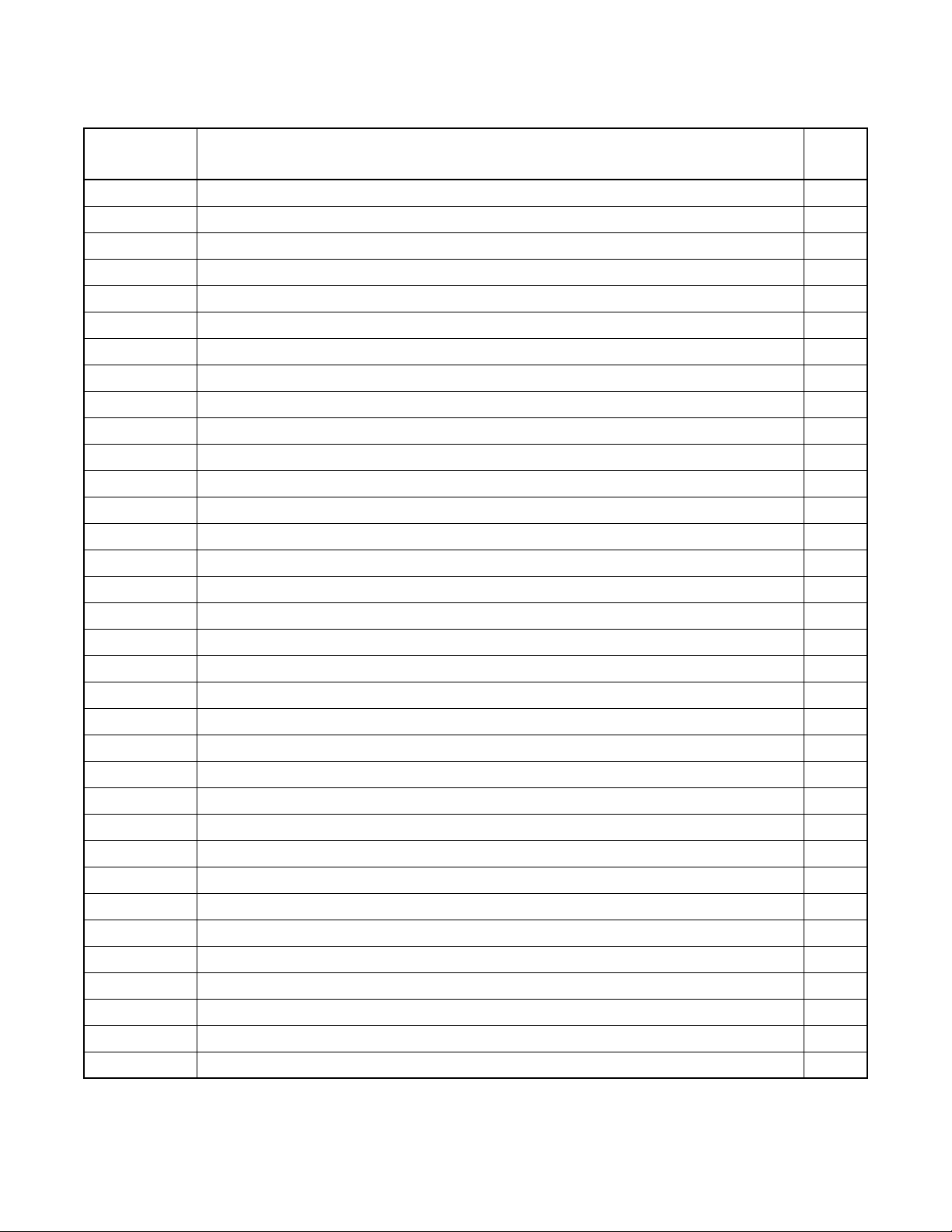
BUSINESS COMMAND LIST IN ALPHANUMERIC ORDER
COMMAND
NAME
AABD Assignment of Speed Calling Restriction Data 408
AADC Assignment of Additional Digit Translation Data 321
AADCL Assignment of Additional Digit Translation Data for LDM 323
AADCN Assignment of Additional Digit Translation Data for NDM 325
AAED Assignment of Announcement Equipment Data 615
AAEDL Assignment of Announcement Equipment Data for LDM 618
AAEDN Assignment of Announcement Equipment Data for NDM 621
AAKP Assignment of Attendant Console Key Pattern 598
AAND Assignment of Automatic Number Identification Data 774
AAND_LR Assignment of Automatic Number Identification Data – Logical Route Number 778
AANDE Assignment of Automatic Number Identification Expansion Data 782
AANI Assignment of ANI Data 784
AARP Assignment of Area Code Restriction Data 384
AARPL Assignment of Area Code Restriction Data for LDM 386
AARPN Assignment of Area Code Restriction Data for NDM 388
AARS Assignment of Alternative Route Service Restriction 797
FULL COMMAND NAME PAGE
AARSN Assignment of Alternative Route Service Restriction for NDM 799
AATC Assignment of Authorization Code Data 788
ACAN Assignment of CIC Number Between Adjacent Node for LDM 880
ACBC Assignment of Call by Call Service Data 831
ACDD Assignment of Change Digit Code for Dial In Service 807
ACDD_LR Assignment of Change Digit Code for Dial In Service – Logical Route Number 809
ACDN Assignment of Number of Digits for Consecutive Dialing 795
ACFCL Assignment of Call Forwarding by SFC for LDM 745
ACFO Assignment of Call Forwarding Data 791
ACFO_T Assignment of Call Forwarding Data – Telephone Number 793
ACFR Assignment of Call Forwarding Restriction 402
ACFS Assignment of Call Forwarding Station Data 741
ACFS_T Assignment of Call Forwarding Station Data – Telephone Number 743
ACIC1 Assignment of CIC Code Data 1 642
ACIC2 Assignment of CIC Code Data 2 644
ACID Assignment of Caller ID Data 606
ACMO Assignment of Clocked Manual Override 295
ACND Assignment of Calling Number Data 815
ND-70186 (E) COMMAND LIST
Page xi
Issue 1
Page 28
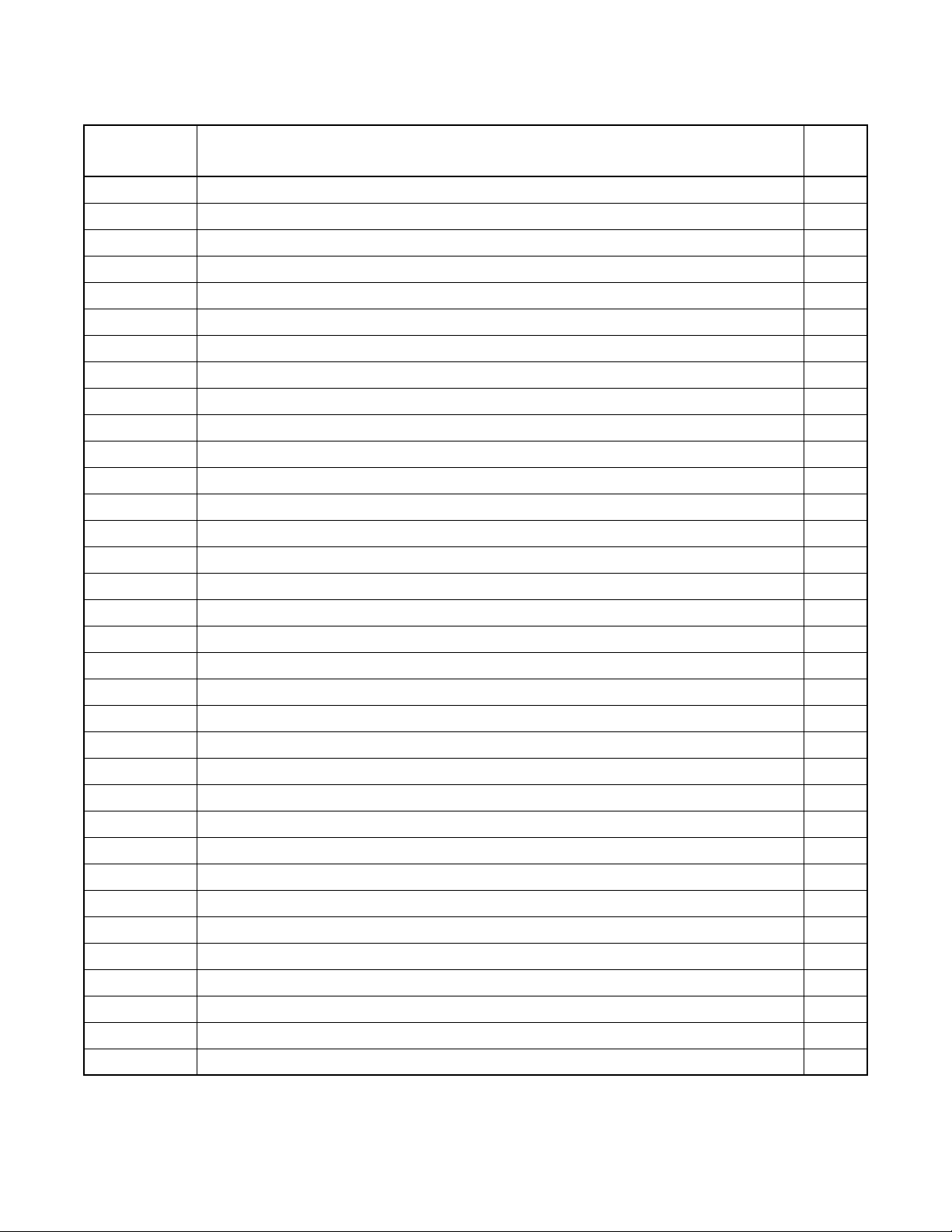
BUSINESS COMMAND LIST IN ALPHANUMERIC ORDER (CONTINUED)
COMMAND
NAME
ACNDN Assignment of Calling Number Data for NDM 817
ACNP Assignment of Calling Number Pattern Data 811
ACNPN Assignment of Calling Number Pattern Data for NDM 813
ACOC Assignment of Central Office Code 602
ACOC_LR Assignment of Central Office Code – Logical Route Number 604
ACPE Assignment of Call Pickup Expand Group Data 711
ACPEL Assignment of Call Pickup Expand Group Data for LDM 713
ACPEN Assignment of Call Pickup Expand Group Data for NDM 715
ACPG Assignment of Call Pickup Group 705
ACPGL Assignment of Call Pickup Group for LDM 707
ACPGN Assignment of Call Pickup Group for NDM 709
ACPNCL Assignment of Calling Party Number Conversion for LDM 819
ACPNCN Assignment of Calling Party Number Conversion for NDM 821
ACRD Assignment of Connection Route Class Data for LDM 855
ACSA Assignment of Connection Service Index A 756
ACSAL Assignment of Connection Service Index A for LDM 758
FULL COMMAND NAME PAGE
ACSC Assignment of CSC Data 631
ACSCL Assignment of CSC Data for LDM 637
ACSI Assignment of Connection Service Index Data 760
ACSIL Assignment of Connection Service Index Data for LDM 763
ACTK Assignment of Connection Trunk Data for LDM 865
ACTKC Continuous Assignment of Connection Trunk Data for LCM 867
ADA1_T Assignment of DTE Attribute Data1 – Telephone Number 505
ADA2 Assignment of DTE Attribute Data2 510
ADA2_T Assignment of DTE Attribute Data2 – Telephone Number 510
ADIM Assignment of Dial Intercom Data 486
ADIM_T Assignment of Dial Intercom Data – Telephone Number 489
ADKS A ssignment of Dterm Key Status Data 470
ADPC Assignment of Determinate Point Code Data 627
ADPCL Assignment of Determinate Point C ode Data for LDM 629
ADRTL Assignment of Dterm Display Route Data for LDM 476
ADRTN Assignment of Dterm Display Route Data for NDM 478
ADSL Assignment of Dterm Soft Key on LCD Data 466
AEADN Assignment of EX-FCCS ADC Data for NDM 980
COMMAND LIST ND-70186 (E)
Page xii
Issue 1
Page 29
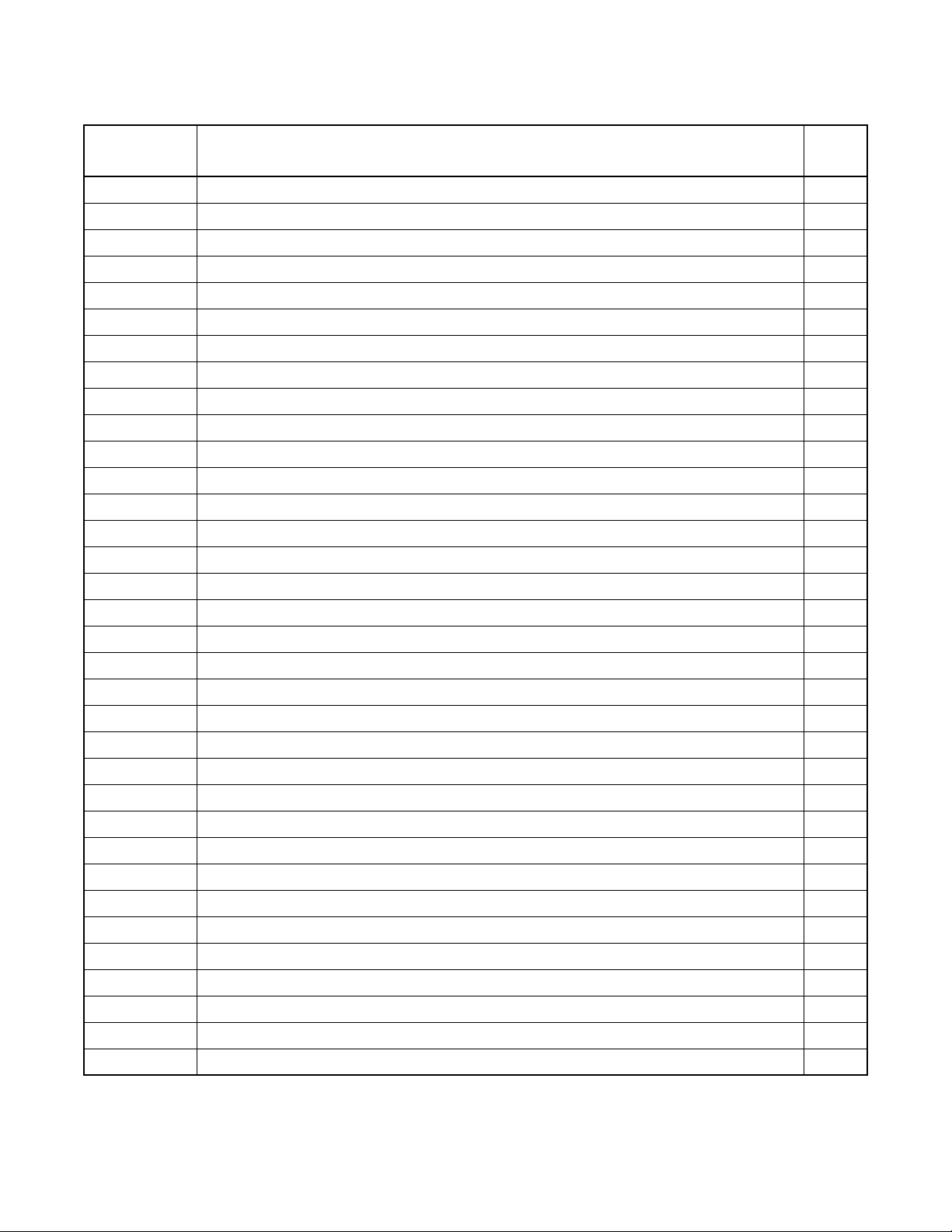
BUSINESS COMMAND LIST IN ALPHANUMERIC ORDER (CONTINUED)
COMMAND
NAME
AEFR Assignment of EPN Facility Restriction 392
AEKD Assignment of External Key Data 772
AELGN Allocation of EX-FCCS Telephone Number Data for NDM 982
AETH Assignment of External Router Connection Routing Data for LDM 878
AEVT Assignment of Virtual Tie Line Data for Event Based CCIS 845
AEXFN Assignment of EX-FCCS CCH Selection Data for NDM 978
AFCD Assignment of Fixed Connection (Nailed-Down Connection) Data 513
AFCH Assignment of FCCH Number for LDM 873
AFCP Assignment of Forwarding Service by Calling Number 823
AFCP_T Assignment of Forwarding Service by Calling Number – Telephone Number 827
AFDD Assignment of Function Display Data 463
AFIP Assignment of Fusion over IP D ata for LDM 895
AFMU Assign ment of FPC, MG and UNIT for NDM 921
AFPC Assignment of FCCH Routing Data for LDM 875
AFPD Assignment of Fusion Tandem PAD Data for LDM 858
AFRFL Assignment of Flexible Route Data for Fusion for LDM 974
FULL COMMAND NAME PAGE
AFRS Assig nme nt of Flexible Route Selection Data 299
AFRSL Assignment of Flexible Route Selection Data for LDM 302
AFRSN Assignment of Flexible Route Sele ction Data for NDM 305
AFRT Assignment of FCCH Controlled Connection Route Data for LDM 882
AFUGN Assignment of EX-FCCS Fusion Group Data for NDM 976
AGIP Assignment of Default Gateway IP Address Data for LDM 884
AHLS Assignment of Hot Line Station 497
AHLSN Assignment of Hot Line Station for NDM 501
AHMS Assignment of Music on Hold Data 624
AICD Assignment of Intercom Data 480
AICD_T Assignment of Intercom Data – Telephone Number 483
AIOC Assignment of IOC Port Data 194
AISA Assignment of Individual Speed Calling Entry Area 717
AISA_T Assignment of Individual Speed Calling Entry Area – Telephone Number 719
AISD Assignment of Individual Speed Calling Data 722
AISD_T Assignment of Individual Speed Calling Data – Telephone Number 724
AISP Assignment of Incoming Selection Pattern 352
AISPL Assignment of Incoming Selection Pattern for LDM 354
ND-70186 (E) COMMAND LIST
Page xiii
Issue 1
Page 30
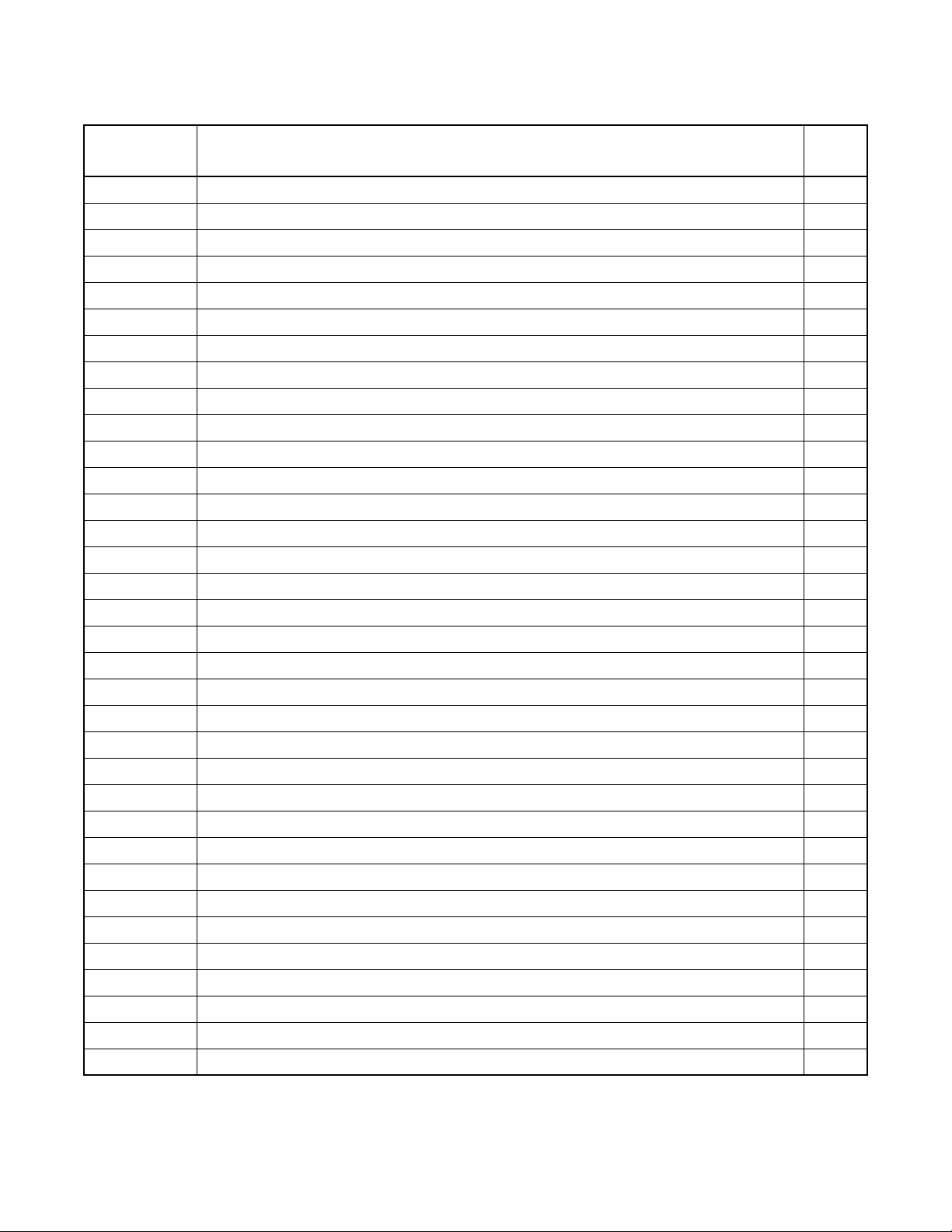
BUSINESS COMMAND LIST IN ALPHANUMERIC ORDER (CONTINUED)
COMMAND
NAME
AISPN Assignment of Incoming Selection Pattern for NDM 356
AITD Assignment of ISDN Terminal Data 851
AITD_T Assignment of ISDN Terminal Data – Telephone Number 853
AIZP Assignment of Internal Zone Paging Data 493
AIZPN Assignment of Internal Zone Paging Data for NDM 495
AKYD Assignment of Key Data for Dterm 437
ALDN Assignment of Listed Directory Number 345
ALDNN Assignment of Listed Directory Number for NDM 347
ALGNL Assignment of Telephone Number Data for LDM 431
ALGNN Assignment of Telephone Number Data for NDM 954
ALGSL Allocation of Telephone Station Data for LDM 433
ALGSN Allocation of Telephone Station Data for NDM 956
ALPE: Assignment of Line Privacy Expansion Data 801
ALRNN Assignment of Logical Route and Route Class Data for NDM 553
ALRTN Assignment of Logical Route for NDM 923
AMAT Assignment of Master Attendant Data 588
FULL COMMAND NAME PAGE
AMND Assignment of Maximum Necessary Digits Data 264
AMWF Assignment of Message Waiting Remote FPC for LDM 972
ANCD Assignment of Night Connection Data 766
ANCD_LR Assignment of Night Connection Data - Logical Route Number 768
ANDD Assignment of Name Display Data 427
ANDD_T Assignment of Name Display Data – Telephone Number 429
ANND Assignment of Necessary Digits Data 273
ANNDL Assignment of Necessary Digits Data for LDM 276
ANPD Assignment of Numbering Plan Data 209
ANPDL Assignment of Numbering Plan Data for LDM 211
ANPDN Assignment of Numbering Plan Data for NDM 925
ANSDL Assignment of Number Sharing Data for LDM 897
ANSDN Assignment of Number Sharing Data for NDM 900
AOFC Assignment of Office Name 206
AOPR Assignment of Outgoing Pattern Routing Data 308
AOPRL Assignment of Outgoing Pattern Routing Data for LDM 311
AOPRN Assignment of Outgoing Pattern Routing Data for NDM 314
AOSP Assignment of Outgoing Selection Pattern 289
COMMAND LIST ND-70186 (E)
Page xiv
Issue 1
Page 31

BUSINESS COMMAND LIST IN ALPHANUMERIC ORDER (CONTINUED)
COMMAND
NAME
AOSPL Assignment of Outgoing Selection Pattern for LDM 291
AOSPN Assignment of Outgoing Selection Pattern for NDM 293
APAD Assignment of PAD Data 611
APADN Assignment of PAD Data for NDM 613
APCR Assignment of Primary Call Restriction Data 390
APHN Assignment of Phantom Station Number 420
APHNL Assignment of Phantom Station Number for LDM 423
APHNN Assignment of Phantom Station Number for NDM 425
APIPL Assignment of IP Address Data for LDM 317
APIPN Assignment of IP Address Data for NDM 319
APLNN Assignment of Physical LENS Number for NDM 964
ARAC Assignment of Remote Access Code 358
ARDN Assignment of Remote Control Day/Night 805
AREF Assignment of Reference Number Information Data 835
AREF_LR Assignment of Reference Number Information Data - Logical Route Number 837
ARNP Assignment of Reverse Numbering Pl an Data 267
FULL COMMAND NAME PAGE
ARNPL Assignment of Revers e Numb ering Pl an D ata for LDM 270
ARPC Assignment of Remote Point Code for Centralized Service 803
ARRC Assignment of Alternative Route Restriction 367
ARRCN Assignment of Alternative Route Restriction for NDM 369
ARSC Assignment of Route Restriction Class 361
ARSCN Assignment of Route Restriction Class for NDM 364
ARTD Assignment of Route Class Data 516
ARTDN Assignment of Route Class Data for NDM 535
ARTI Assignment of Trunk Application Data 646
ARTIN Assignment of Trunk Application Data for NDM 652
ARTKN Assignment of Route Trunk Data for NDM 586
ASAT Assignment of Specific Attendant Number Data 590
ASATN Assignment of Specific Attendant Number Data for NDM 592
ASCL Assignment of Station Class Data 415
ASCL_T Assignment of Station Class Data – Telephone Number 417
ASDC Assignment of Six-Digit Least Cost Routing Data 327
ASDCL Assignment of Six-Digit Least Cost Routing Data for LDM 331
ASDCN Assignment of Six-Digit Least Cost Routing Data for NDM 335
ND-70186 (E) COMMAND LIST
Page xv
Issue 1
Page 32

BUSINESS COMMAND LIST IN ALPHANUMERIC ORDER (CONTINUED)
COMMAND
NAME
ASDT Assignment of Station Data 410
ASFC Assignment of Service Feature Restriction Class 395
ASGD Assignment of Special Group Data 727
ASGD_T Assignment of Special Group Data – Telephone Number 729
ASHC Assignment of Station Hunting – Circular 665
ASHCL Assignment of Station Hunting – Circular for LDM 668
ASHCN Assignment of Station Hunting – Circular for NDM 670
ASHP Assignment of Station Hunting – Pilot 659
ASHPL Assignment of Station Hunting – Pilot for LDM 661
ASHPN Assignment of Station Hunting – Pilot for NDM 663
ASHU Assignment of Station Hunting – UCD 672
ASHUL Assignment of Station Hunting – UCD for LDM 675
ASHUN Assignment of Station Hunting – UCD for NDM 678
ASID Assignment of Special Incoming 732
ASID_T Assignment of Special Incoming – Telephone Number 735
ASLU1 Assignment of Slumber Time Data 1 749
FULL COMMAND NAME PAGE
ASLU1_T Assignment of Slumber Time Data 1 – Telephone Number 751
ASLU2 Assignment of Slumber Time Data 2 753
ASPA Assignment of Special Access Code 214
ASPAL Assignment of Special Access Code for LDM 237
ASPAN Assignment of Special Access Code for NDM 927
ASPD Assignment of Speed Calling 786
ASTD Assignment of State Translation Data 203
ASTN Assignment of Station Number 414
ASTP Assignment of Selection Translation Pattern 278
ASTPL Assignment of Selection Translation Pattern for LDM 282
ASTPN Assignment of Selection Translation Pattern for NDM 285
ASYD Assignment of System Data 60
ASYDL Assignment of System Data for LDM 173
ASYDN Assignment of System Data for NDM 904
ATAS Assignment of TAS Service Data 770
ATCP Assignment of Time/Pattern Change Information 297
ATDF Assignment of Time Difference Data 970
ATDP Assignment of Toll Code Restriction 371
COMMAND LIST ND-70186 (E)
Page xvi
Issue 1
Page 33

BUSINESS COMMAND LIST IN ALPHANUMERIC ORDER (CONTINUED)
COMMAND
NAME
ATDPL Assignment of Toll Code Restriction for LDM 376
ATDPN Assignment of Toll Code Restriction for NDM 379
ATGL Assignment of Trunk Group Busy Lamp 594
ATGLL Assignment of Trunk Group Busy Lamp for LDM 596
ATIM Assignment of Date and Time 57
ATIMN Assignment of Date and Time for NDM 58
ATNR Assignment of Tenant Restriction Class Data 405
ATRK Assignment of Trunk Data 570
ATSTN Assignment of Telephone Number and Station Number for NDM 960
ATTD Assignment of Trunk Test Data 738
AUAD Assignment of UCD Delay Announcement Data 696
AUADL Assignment of UCD Delay Announcement Data for LDM 699
AUADN Assignment of UCD Delay Announcement Data for NDM 702
AUCD Assignment of UCD Control Data 681
AUCDL Assignment of UCD Control Data for LDM 684
AUCDN Assignment of UCD Control Data for NDM 687
FULL COMMAND NAME PAGE
AUIDL Assignment of User ID data for LDM 208
AUIDN Assignment of User ID data for NDM 903
AUNE Assignment of Uniform Numbering 339
AUNEL Assignment of Uniform Numbering for LDM 342
AUNT Assignment of Unit Data 191
AUOG Assignment of UCD Overflow Group 690
AUOGL Assignment of UCD Overflow Group for LDM 692
AUOGN Assignment of UCD Overflow Group for NDM 694
AVTC Assignment of Virtual Tie Line Call Data 839
AVTL Assignment of Virtual Tie Line Data 841
AVTM Assignment of Virtual Tie Line Manual 844
ND-70186 (E) COMMAND LIST
Page xvii
Issue 1
Page 34

This page is for your notes.
COMMAND LIST ND-70186 (E)
Page xviii
Issue 1
Page 35

CHAPTER 1 INTRODUCTION
1. General
This manual describes how to operate the Maintenance Administration Terminal (MAT) and plan the office
data. It also contains descriptions of the parameters for the NEAX2400 IPX.
2. How to Follow This Manual
The contents of this manual are:
• CHAPTER 1 INTRODUCTION
This chapter explains how to use this manual.
• CHAPTER 2 ASSIGNMENT
This chapte r explains the s ystem configura tion and syste m specifications required to in stall and run t he
MAT. It contains installation instruct ions and information a bout accelerator keys and navig at ion keys used
by MAT.
• CHAPTER 3 OFFICE DATA DESIGN SHEET
This chapter contains the office design sheets used to design the configuration and specification of IPX.
• CHAPTER 4 BUSINESS SYSTEM COMMAND DESCRIPTIONS AND DATA SHEETS
This chapter explains the Business system command parameters of the NEAX2400 IPX.
3. Reference Manuals
When installing MAT an d ass igning the relevant sys te m data, refer to the following manuals in addition to this
manual:
• Feature Programming Manual
• Fusion Network System Manual
• Hotel Offi ce Data Specification (for Hotel system commands)
NDA-24298 CHAPTER 1
Page 1
Issue 1
Page 36

This page is for your notes.
CHAPTER 1 NDA-24298
Page 2
Issue 1
Page 37

CHAPTER 2 ASSIGNMENT
1. General
This chapter describes the information needed to install and operate the Maintenance Administration Terminal
(MAT) software.
The IPX MAT software has the following functions:
• Allows user -friendly Graphical User Interface (GUI ) with Mi crosoft Windows 95/NT.
• Provides both an Ethernet interface and a RS232C interface.
• Allows acc ess to a node with in the Fusion L i n k network using a s imple Login operation,
• Supports remote maintenance capabilities through a dialup connection.
• Dumps the PBX data into a data file using of the LIST UP command.
Note:
The recorded log file is a simple text file that can be printed or edited using any Windows application that
supports text file editing.
Since the IPX MAT runs on Microsoft’s 32 bit Windows plug-and-play operating system, peripheral hardware
(network, remote access, modems, printers, etc.) is easy to configure. IPX MAT does not require a dedicated
printer. Any printer supported by the operating system, including shared LAN printers, can be used.
2. Getting Started-Hardware
The IPX MAT PC should conform to the specifications explained in this section. The cables, modems, and
HUBs required de p end on the connection type.
The IPX MAT allows you to access IPX using the following connection types:
• Serial/direct
• Serial/dialup
•TCP/IP
2.1 PC Specifications
The IPX MAT software requires a PC with the following minimum specificat ions:
Table 2-1 PC Requirements to Run IPX MAT
CPU TYPE Pentium 166 or higher
Memory 32 MB or more for WIN 95 and NT
Hard Disk 500 MB of free space
Video Card and Monitor
Any Microsoft Windows compatible video card
(256 colors or more, screen size 800 X 600 resolution
NDA-24298 CHAPTER 2
Page 3
Issue 1
Page 38

ASSIGNMENT
Table 2-1 PC Requirements to Run IPX MAT (Continued)
Modem
Any OS supported de vice; Re quired when IPX MAT is
used for remote dialup access
CD-ROM Drive Any OS supporte d device
Network
Communication Port
Any 10 BASE-T Network Interface Card when IPX
MAT is connected across TCP/IP
COM1-COM4 when IPX MAT is connected across serial RS-232C port.
Mouse Any Microsoft compatible mouse.
Microsoft Windows 95 or Microsoft Windows NT
Operating System
Be sure to set “small fonts” in the property of the
screen.
2.2 IPX MAT and IPX Connection
Figure 2-1 shows a serial/direct connection to the IOC card of IPX. The serial/direct connection allows you
to access the IPX and the different nodes via the Fusion Link.
NEAX 2400 TTY CABLE 1
68PH S 2 PORTS CA - A
FUSION LINK
IOC
IPX MAT
IPX MAT PRINTER
Figure 2-1 Serial/Direct Connection to IPX
IPX MAT software supports serial/direct connection to the target IPX. As seen in Figure 2-2, a modem is
required at both the remote maintenance center and the IPX site. The LINE port of the modem located at
the IPX site should be connected to the ded ic ate d Line Circuit (LC), and the DAT A port should be directl y
connected to the IOC card. The serial/dialup connection allows you to access both the first node (IPX) of
the Fusion Link network and all other nodes within the Fusion Link network.
CHAPTER 2 NDA-24298
Page 4
Issue 1
IPX
IPX
Page 39

2.3 Serial/Dialup Connection to IPX
ASSIGNMENT
TELECOMMUNICATION
NETWORK
MODEM
IPX MAT
MODEM
IPX MAT PRINTER
TRK
LC
IOC
IPX
68PH S 2 PORTS CA - A
NEAX2400 TTY CABLE 3
FUSION LINK
IPX
Figure 2-2 Serial/Dialup Connection to IPX
The IPX MAT software provides an adv an ced communication software for IPX. IPX is maintaine d via the
LAN, WAN, or TCP/IP network on which it is running. Figure 2-3 shows the simple configuration of the
TCP/IP connection. Using this con nection, an y node withi n the Fusion Link netw ork can be acces sed from
IPX MAT.
10 BASE -T straight cable
IPX MAT
Figure 2-3 TCP/IP Connection to Dual CPR of IPX
FUSION LINK
HUB
LANI
LANI
IPX
IPX
IPX MAT PRINTER
NDA-24298 CHAPTER 2
Page 5
Issue 1
Page 40

ASSIGNMENT
Figure 2-4 shows th e configura tion of the PBX and IPX MAT when connecting to an e xisting LAN. In most
cases you should use a network de vice such a s a HUB or bridge to p rovide isol ation from e xcessi ve networ k
traffic.
10BASE-T straight cable
MAT PRINTER
HUB
MAT
PC
SERVER
LANI
LANI
IPX
LAN
PC
Figure 2-4 TCP/IP Connection (IP Address over the External LAN)
CHAPTER 2 NDA-24298
Page 6
Issue 1
Page 41

ASSIGNMENT
3. TCP/IP Considerations
The IPX MAT can communicat e with the IP X via an Ethe rnet TCP/IP con nec tion. I n orde r for the IP X MAT to
communicate via TCP/IP, the PC must have its net work software, i ncluding t he TCP/IP drive rs, instal led and in
operation prior to installing the IPX MAT software.
If the PC does not have the ne twork software installed and con figured, a messa ge indicating tha t the WINSOCK
2 setup has fai led display s during th e IPX MAT instal lation. This mes sage is an expected re sponse si nce the IPX
MAT installation progra m attempts to upgrade th e TCP/IP WINSOCK drivers to the l atest version. If t hese drivers are not already instal led, the upgra de proce ss fails. The fa ilure does not affect th e successfu l install ation and
operation of the IPX MAT, but the TCP/IP interface cannot be used.
It is always best to install th e IPX MAT softwa re after all network software is inst alled. Although it is not
recommended, it is possible to install the PC’s standard network software after the IPX MAT software has been
installed. If the IPX MAT software is installed prior to installing the network software, it will be necessary to
run the WINSOCK setup program from the IPX MAT CD after installing the network software.
To run the WINSOCK setup program:
1. Insert the IPX MAT CD into the CD-ROM drive.
2. The IPX MAT setup program starts automatically.
3. Terminate (Cancel) the IPX MAT setup pr ogram on the Welcome Screen.
NEAX2400IPX
NEAX2400IPX
NEAX2400IPX
NEAX2400IPX
Figure 2-5 IPX MAT Welcome Screen
4. Select the appropriate CD-ROM drive in Wind ows Explorer.
5. Double-click the file named WS2SETUP.EXE.
For more information about configuring TCP/IP connections, see Section 6.2, TCP/IP Connection.
NDA-24298 CHAPTER 2
Page 7
Issue 1
Page 42

ASSIGNMENT
4. Installing IPX MAT Software
The following provide s step-by -step i nstructions for i nstalling the IPX MAT software fo r Windows 95/NT onto
your hard disk.
1. Terminate all applications, prior to starting the installation process.
2. Insert the CD-ROM into the CD-ROM drive. (The IPX MAT installation program st arts automatically.)
3. Enter your name and your comp a ny name on the User Information dialog box. Th en , click Next.
Figure 2-6 IPX MAT User Information Dialog
CHAPTER 2 NDA-24298
Page 8
Issue 1
Page 43

ASSIGNMENT
4. Click Next on the Choose Destination Location dialog box to install the IPX MAT software in the default
directory.
Note:
If you wish to install the software in another directory, you can click Browse to display a dialog box that
allows you to select or create another directory.
IPXMAT
Figure 2-7 Choose Location Destination Screen
5. The dialog box, shown in Figure 2-8 (information on WINSOCK setup), appears. Click OK.
Figure 2-8 Winsock 2 Setup Message Dialog Box
NDA-24298 CHAPTER 2
Page 9
Issue 1
Page 44

ASSIGNMENT
6. File copy starts automatically, while the displayed dialog boxes (See Figure 2-9) show the on-going
situation.
IPXMAT Setup
IPXMAT Installation
IPXMAT
Figure 2-9 IPX MAT Installation Screen
CHAPTER 2 NDA-24298
Page 10
Issue 1
Page 45

ASSIGNMENT
7. If the Setup Complete dialog box appears on the screen, the file copies have finished successfully. Click
Finish to complete the IPX MAT softw are installation and restart your co m puter.
Note:
You should always reboot your PC after instal ling the IPX MA T sof t wa re. Any change made during the installation process does not take effect until the computer has been rebooted.
Figure 2-10 IPX MAT Setup Complete Dialog
NDA-24298 CHAPTER 2
Page 11
Issue 1
Page 46

ASSIGNMENT
8. Rev ie w the settings you have chosen, and then click Next. The Winsock2 Setup messa ge box displays.
Note:
If you are install ing IPX MA T on a n NT 4.0 workstat ion, the Winsock2 Setup messag e box doe s not displ ay.
NT 4.0 does not require Winsock2 in order to run.
Figure 2-11 IPX MAT Installi ng Wins ock2 Message Box
9. After Winsock2 is installed, the Winsock2 Setup dialog box displays. This is an informational message
only. Click OK to continue installing the Data Access Objects (DAO) required to run IPX MAT.
Figure 2-12 Winsock2 Setup Message Dialog Box
CHAPTER 2 NDA-24298
Page 12
Issue 1
Page 47

10. Click OK. The DAO Welcome Screen displays.
ASSIGNMENT
NEAX2400IPX
NEAX2400IPX
Figure 2-13 DAO Welcome Screen
11. Click Next. The Select Components dialog box displays.
Figure 2-14 DAO Select Components Screen
NDA-24298 CHAPTER 2
Page 13
Issue 1
Page 48

ASSIGNMENT
12. Uncheck the ODBCDirect box and click Next. The Select Components dialog box displays.
Note:
If you do not uncheck the ODBCDirect box, error messages display once the DAO Setup program
completes. IPX MAT will run properly even though these messages display.
Figure 2-15 Select Components Screen
13. Click Next. The DAO Setup Screen displays.
Figure 2- 16 DAO Setup Screen
CHAPTER 2 NDA-24298
Page 14
Issue 1
Page 49

ASSIGNMENT
14. After the DAO files are installed, the DAO Information message box displays. Click OK. The IPX MAT
Installation screen displays.
Figure 2-17 DAO Information Message
15. To run the IPX MAT software, clic k t he IPX MAT icon on the desktop or select it from the Start/Program
menu. The IPX MAT menu displays as shown in Figure 2-18.
Title Bar
Menu Bar
Tool Bar
Enter commands here
Command Folders
Status Bar
Figure 2-18 IPX MAT Main Menu
NDA-24298 CHAPTER 2
Page 15
Issue 1
Page 50

ASSIGNMENT
16. To configure the PBX Alias, use the instructions in Section 6.2, TCP/IP Connecti on.
Note:
Once you have configured the IPX MAT, you can use the Run Command line to enter task commands, or
you can select the command from the Command Folders. Y o u can also perform IPX MAT tasks using either
the menu items, or the icons equivalent to the menu items.
Scan New Alarms/Traffic
Processes
Collect New Alarms
Log On
Collect New Traffic
Abort Data Collection
View Scanning Log
About
Log Manager
Log Out
Configure
Figure 2-19 IPX MAT Tool Bar
CHAPTER 2 NDA-24298
Page 16
Issue 1
Page 51

ASSIGNMENT
5. IPX MAT Commands
The IPX MAT’s operation is very similar to that of the NEAX2400 MS-DOS MAT, so you will find that many
of the key stroke operations have been carried over into IPX MAT. In addition, some standard MS Windows
operations and key strokes are used. Use the following keys, or in some instances the mouse, to select or enter
data.
Table 2-2 IPX MAT Commands
This key has two functions:
Enter and Tab
Y (y) Enter Y in the WRT? text control to write the data to the IPX.
N (n) Enter N in the WRT? text control if you do not want to write the data to the IPX.
Delete Deletes the selected characters in a text control.
Backspace Deletes the character immediately to the left of the cursor in a text control.
Right Arrow Moves the cursor to the right in the text control.
Left Arrow Moves the cursor to the left in the text control.
Up Arrow Moves the cursor to the left in the text control.
Down Arrow Moves the cursor to the right in the text control.
Writes the data to the IPX MAT memory and moves the cursor to the next text control
on the dialog window.
Alt + F4 Closes the screen without saving the changes.
Shift + Enter and Shift + Tab Moves the cursor from a text control to the previous text control.
Ctrl + C Copies selected text to Windows Clipboard.
Ctrl + V Pastes Windows Clipboard cont en ts at the current cursor position.
Ctrl + Home
(When viewing the log file).
Ctrl + End
(When viewing the log file).
Page Up
(When viewing the log file).
Page Down
(When viewing the log file).
? or F1 Displays the Help text.
Moves the cursor to the top of the log data file.
Moves the cursor to the bottom of the log data file.
Moves the log file up one page at a time.
Moves the log file down one page at a time.
6. Configuring IPX MAT
This section explains the PBX Alias parameters you may configure using the PBX Administration dialog
window. It also lists the default values of NEAX-IPX, the default PBX Alias delivered with the IPX MAT
software. Prior to running the IPX MAT, you shoul d eithe r define a new PBX Alias , configure the default PBX
to work with your system, or pla n to use the NEAX-IPX def ault Alias. NEAX-IPX is ready for use once the IPX
MAT software has been successfully installed. Table 2-3 lists the default values displayed in the PBX
Administration dialog box when you select NEAX-IPX as your PBX Alias.
NDA-24298 CHAPTER 2
Page 17
Issue 1
Page 52

ASSIGNMENT
Table 2-3 PBX Administration Default Values
PBX Alias NEAX-IPX
Connection Type Serial/Direct
FPC 1
Connect 120000
Response Timeout 120000
Pacing Timer 10000
Link Data Log Path blank
COM Port COM 1
Baud Rate 4800
Ignore CTR blank
Ignore DSR blank
Modem Name blank
Phone Number blank
6.1 Serial/Direct Connection
The following steps explain how to configure the PBX Alias for a serial/direct connection using the
recommended default data.
Note 1:
Note 2:
The PBX Alias cannot have spaces in the name.
You can use other data when configuring IPX MAT. However, it is recommended that you use the default
data as previously described when configuring a new PBX Alias.
Host Name blank
IP Address 172.16.253.0
TCP Port 60000
Inter-App Resource blank
CHAPTER 2 NDA-24298
Page 18
Issue 1
Page 53

1. From the PBX menu, select Configuration to open the PBX Administration dialog box.
ASSIGNMENT
Note:
Figure 2-20 PBX Administration
2. Enter a name for the PBX Alias i n t he PBX Alias box.
You can also define a PBX Alias by selecting the default NEXT-IPX or by modifying any other previously
defined Alias from the list in the PBX Alias box. If you select a PBX Alias from the list, its related
information displays in the additional fields on this dialog box. You can enter information in the Connect
Timeout, Response Timeout, Pacing Timer, and Link Data Log Path fields if necessary. However, the IPX
MAT software will run without changing the default data.
3. Select Serial/Direct as the Connection Type.
4. Enter the appropriate FPC (Fu sion Li nk P oint Cod e). 1 i s the def aul t v a lue an d sh ould be used i nitia lly
for all new IPX sy stems. In a Fusion Ne twork, this setting m ust match the FPC value entere d into
System Data SYS 1 INDEX 512.
5. Enter 120000 in the Connection Timeout text box.
6. Enter 120000 in the Response Timeout text box.
7. Enter 10000 in the Pacing Timer text box.
8. Clear (Remove) any text from the Link Data Log Path text control.
9. Set COM1 Baud rate to 4800. This is the default PBX value on the initial power up.
10. Leave the Host Name text box blank.
11. Leave the IP Address text box blank.
NDA-24298 CHAPTER 2
Page 19
Issue 1
Page 54

ASSIGNMENT
12. Leave the IP Port text box blank.
13. Leave the Inte r-Ap p Resource text bo x blank.
14. Click Add to write the data.
15. Click Close.
Note:
The PBX Administration dialog box changes adapting to EX-FCCS Network. Enter the Fusion Group
Number (FUG) which the PBX to be logged-in belongs. “Connection T imeout ”, “Respo nse Timeout”, and
“Pacing Timer” text box is not provided. Others are the same as previous one. The PBX dialog box is as
shown below.
PBX Administration
PBX Alias
TCP-IP134
FUG
3
Serial Settings
COM Port
Modem Name
TCP/IP Settings
Host Name
bsc7200
FPC
1
Baud Rate
IP Address TCP Port
10.41.207.207 60000
Connection Type
TCP/IP
Phone Number
Add
Add
Modify
Modify
Delete
Clear
Close
6.2 TCP/IP Connection
This section explai ns ho w to add or modi fy a PBX Alias in IPX MAT when it is connected to a PBX using
a TCP/IP connection through a Local Area Network (LAN).
Procedure Overview
1. Modify or add a PBX Alias.
2. Assign the network information in Windows.
3. Start the PBX system.
4. Log in to IPX MAT.
5. Assign the system data.
6. Set up the IPX MAT file operations for logging purposes.
CHAPTER 2 NDA-24298
Page 20
Issue 1
Page 55

ASSIGNMENT
Note:
If your IPX is to reside on your existing LAN, you will need to obtain an available IP address from your
System Administrator before you configure the PBX Alias.
6.2.1 Modifying or Adding a PBX Alias
Note:
The PBX Alias cannot have spaces i n its name.
The following steps explain how to create a PBX Alias in IPX MAT.
1. From the PBX menu, select Configuration to open the PBX Administration dialog box.
2. Enter a name for the PBX Alias i n t he PBX Alias box.
Note:
You ca n also define a PBX Alias by se lecting the default NEXT-PBX or by m odifying any other previously
defined Alias from the list in the PBX Alias box. If you select a PBX Alias from the list, its related
information displays in the additional fields on this dialog box. You can enter information in the Connect
Timeout, Response Timeout, Pacing Timer, and Link Data Log Path fields if necessary.
3. Select TCP/IP as the Connection Type.
4. Enter the appropriate FPC (Fusion Link Point Code). 1 is the default value and should be used
initially for all new IPX systems. In a Fusion Network, this setting must follow the FPC value
entered into System Data SYS 1 INDEX 512.
5. Enter 120000 in the Connection Timeout text box.
6. Enter 120000 in the Response Timeout text box.
7. Enter 10000 in the Pacing Timer text box.
8. Leave the Link Data Log Path text box blank.
9. Enter the name of the host your system is using in the Ho st Name text box.
10. Enter 172.16.253.0 in the IP Address text box, or enter the IP Address supplied by your network
administrator.
11. Enter 60000 in the IP Port text box.
12. Leave the Inte r-Ap p Resource text bo x blank.
13. Click Add to write the data.
14. Click Close.
15. Exit IPX MAT.
6.2.2 Ass i g ning Network Information in Wind ow s
Before you can run the IPX MAT software, you have to configure your network information in the
Windows operating system. For information on configuring network information, see the Network
Circuit Card Inst allati on Ma nual or talk t o your n etwor k admi nistra tor. After configur ing the netwo rk
information, you must restart the PC before you can log in to the IPX via the IPX MAT TCP/IP
connection.
NDA-24298 CHAPTER 2
Page 21
Issue 1
Page 56

ASSIGNMENT
6.2.3 Starting the PBX System
Before you can log in to t he PBX with your IPX MAT, you must start the PBX system. To start the PBX
system, please see the NEAX2400 IPX Installa ti on Manual .
If you start up the system when the PBX is in DM Clear Restart mode, (the SENSE Switch is set to the
default value “1”), you must verify that the IPX MAT baud rate is set to 4800 to ensure that the system
runs properly.
6.2.4 Logging in to IPX
After you have defined the PBX Alias in IPX MAT and the TCP/IP network connection in Windows,
you are ready to Log in to IPX. The Login operation allows you to select the target IPX (node) with
which you are attempting to communicate. Once you log in to IPX, you may assign or delete of fice dat a,
monitor the status of IPX, obtain System Messages through the IPX’s self-diagnosis function, and
monitor the IPX traf f ic and Pe g count data. Once you ha ve complet ed the tas ks you inten ded to perfo rm,
you should log out to prevent accidental changes to the data. The following steps explain how to log in
to IPX.
Note:
Note:
Note:
The maximum number of concurrent connections for the IPX is four.
1. From the IPX menu, select Log In.
2. Select the PBX you want to connect to by cho osin g the a ppr opriate PBX Alias from the PBX A lias
box.
When the User ID data is pr o gra mmed in A UIDN comman d after the r equ ir ed off ice da ta assignment, e nter
the pr oper user n ame and pas sword to login to the NCN (Network Control Node) or each LN (Local Node )
in Fusion Network system. For the stand-alone system, User ID information for logging in to the PBX is
programmed in AUIDL command. Only the User ID in LDM data is effective in stand-alone system. Refer
to the AUIDN or AUIDL command in Chapter 4 for more detail explanations.
3. Click Login.
4. A successful log in displays the successful Login message box.
If the Login messa ge box doe s not display, the login pr ocess has f ailed. If th e login process fails, you should
reopen the PBX Configuration dialog box and verify the PBX Alias configuration information. If the PBX
Alias has been correctly configured, you should then test the physical connections to the PBX.
5. Click OK on the Login message box.
CHAPTER 2 NDA-24298
Page 22
Issue 1
Page 57

6.2.5 Assigning System Data
This section explains how to assign the IP Address and the SubNet Mask using the default IP Address
172.16.253.0 and the default SubNet Mask 00.00.00.00. Both fields must be entered using their
hexadecimal equivalents.
ASSIGNMENT
Note:
You may find it convenient to use the Calculator in the Windows Accessories to find the hexadecimal
equivalent of the IP Address and the SubNet Mask. To convert from decimal to hexadecimal:
1. Select Calculator from the Accessories menu.
2. From the View menu, select Scientific.
3. Verify that Dec is selected.
4. Click the first three numbers of the IP Address on the Calculator key pad.
5. Select Hex.
6. The hexadecimal equivalent of the first three numbers of the IP Address display.
7. To perform additional decimal to he xa decimal conversions, make sur e tha t De c is se lecte d
and repeat the previous steps.
1. Type ASYDL in the Run Command text box.
2. Press Enter.
3. Type 1 in the SYS text box and press Enter.
4. Type 513 in the INDEX text box and press Enter.
5. Type 01H in the DATA text box and press Enter.
Note:
6. Type Y in the WRT? text box and press Enter.
7. Type 1 in the SYS text box and press Enter.
8. Type 514 in the INDEX text box and press Enter.
9. Type 01H in the DATA text box and press Enter.
10. Type Y in the WRT? text box and press Enter.
The following steps explain how to assign the default IP Address.
11. Type 1 in the SYS text box and press Enter.
12. Type 515 in the INDEX text box and press Enter.
13. Type AC (hexadecimal equivalent of 172) in the DATA text box and press Enter.
14. Type Y in the WRT? text box and press Enter.
15. Type 1 in the SYS text box and press Enter.
NDA-24298 CHAPTER 2
Page 23
Issue 1
Page 58

ASSIGNMENT
16. Type 516 in the INDEX text box and press Enter.
17. Type 10 (hexadecimal equivalent of 16) in the DATA text box and press Enter.
18. Type Y in the WRT? text box and press Enter.
19. Type 1 in the SYS text box and press Enter.
20. Type 517 in the INDEX text box and press Enter.
21. Type FD (hexadecimal equivalent of 253) in the DATA text box and pr ess Enter.
22. Type Y in the WRT? text box and press Enter.
23. Type 1 in the SYS text box and press Enter.
24. Type 518 in the INDEX text box and press Enter.
25. Type 0 (hexadecimal equi valent of 0) in the DATA text box and press Enter.
26. Type Y in the WRT? text box and press Enter.
Note:
The following steps explain how to assign the default SubNet Mask.
27. Type 1 in the SYS text box and press Enter.
28. Type 519 in the INDEX text box and press Enter.
29. Type FF in the DATA text box and press Enter.
30. Type Y in the WRT? text box and press Enter.
31. Type 1 in the SYS text box and press Enter.
32. Type 520 in the INDEX text box and press Enter.
33. Type FF in the DATA text box and press Enter.
34. Type Y in the WRT? text box and press Enter.
35. Type 1 in the SYS text box and press Enter.
36. Type 521 in the INDEX text box and press Enter.
37. Type 00 in the DATA text box and press Enter.
38. Type Y in the WRT? text box and press Enter.
39. Type 1 in the SYS text box and press Enter.
40. Type 522 in the INDEX text box and press Enter.
41. Type 00 in the DATA text box and press Enter.
42. Type Y in the WRT? text box and press Enter.
CHAPTER 2 NDA-24298
Page 24
Issue 1
Page 59

6.2.6 IPX MAT File Operations
The IPX MAT creates three types of files; Command Log files, Office Data Backup files, and List-up
Command Report data table s. Command Log f iles and List-up Command Report data t ables are the onl y
files a user needs to v ie w. The Off ice Data Bac kup f i les ar e used stri ctly for saving and storing the PBX
Offi ce Data.
6.2.6.1 Office Data Backup
It is alw ays a good idea to routin ely bac kup the da ta from t he IPX memo ry to it s inter nal hard disk. Thi s
data should then be saved from the IPX internal hard disk to the IPX MAT hard disk to ensure that no
data is lost.
Once the data has been sa ved from the IPX internal hard disk to the IPX MAT’s hard disk, you can use
standard operating functions to copy the saved data to floppy disks, zip drive disks, writable CD-ROM
drives, or any other type of external storage devices supported by the operating system. Doing a three
phase backup (save) ensures the IPX Office data is safe and always available for restoration in case of
an IPX data memory loss, hard disk failure, or any other IPX-related catastrophic failure that requires
data memory to be rel o aded.
MEM_HDD and HDD_MAT are the tw o commands used for this t hree-phase backup. Once the d at a i s
saved to the IPX MAT, you can use Explorer to copy th e appropriate file s to the external mass stor ag e
device. To use Explorer, you must first de termine wh ere the IPX MAT copy of the numerous I PX Of f ice
Data backup files resides.
ASSIGNMENT
As an example, assume the default drive and directory C:\IMXMAT were used when IPX MAT was
installed. Also assume that a PBX Alias was configured using the PBX Configuration dialog and
assigned the PBX Alias name MY_PBX.
The IPX MAT always uses the same data directory structure when backing up data from the IPX. It
creates a sub-directory under the IPX MAT home directory called DATA. Under the DATA directory
another sub-director y using the PBX Alias name is creat ed. In our e xample, thi s sub-dir ectory is name d
MY_PBX. Under the PBX Alias director y, another sub-directory i s c re at ed. The name of this directory
is BA CKUP. This di rectory struc ture alwa ys holds true. The o nly v ariables are the name of the IPX MAT
home directory (default C:\IMXMAT) and the PBX Alias directory (in our example, MY_PBX). The
complete directory structure for our example is as follows: C:\IMXMAT\DATA\MY_PBX\BACKUP.
The bottom sub-director y (B A CKUP) contains all f iles that ha ve b een backed up f rom the IPX using the
HDD_MAT command.
To save these files to an external storage device, open Explorer, navigate to the appropriate backup
directory (C:\IMXMAT\DATA\MY_PBX\BACKUP) and select ALL files and/or sub-directories and
copy them to your external device. You now have a safe backup of your IPX data memory that can be
stored at an offsite location.
NDA-24298 CHAPTER 2
Page 25
Issue 1
Page 60

ASSIGNMENT
6.2.6.2 MEM_HDD
The following ste ps e xplai n ho w to perform the backu p and rest ore of PBX data to the PBX hard drive.
1. Ente r MEM_HDD in the Run C ommand field on the IPX MAT main menu.
2. Press Enter.
3. The Backup and Restore dialog box displays.
4. Select Memory to Ha rd Disk in the Dire ction Select li st.
5. Select Data Memory in the Data Type Selection list.
6. Select Auto Verify if you want to verify the data. This is an optional step.
7. Click Start.
Once you have made the appropriat e selections and cl icked Start , you can scroll do wn and vie w the dat a
being sav ed in the Processing Statu s Log windo w . Th is section o f the windo w is di vided into t he sections
Action/Information, Direc tion, Data Type, and Time Stamp. The Action/Infor mation column sho ws th e
Action being taken (saving or restoring), or the Information being saved. The Direction column shows
where the data is being saved or restored (in this case, memory to PBX Hard Disk). The Data Type
column shows the type of data you selected in the Data Type Selection list. T he Time Stamp colum n
shows the day, month, year, hour, minute, and second the data was backed up or restored.
6.2.6.3 HDD_MAT
The follo wing ste p s e xplain how to backup and restor e PBX data to the IPX MAT hard disk.
1. Enter HDD_MAT in the Run Command fi eld on the IPX MAT main menu.
2. Press Enter.
3. The Backup and Restore dialog box displays.
4. Select PBX Hard Disk to MAT in the Directi on Select list.
5. Select Data Memory in the Data Type Selection list.
6. Select Auto Verify if you want to verify the data. This is an optional step.
7. Click Start.
Once you have made the appropriat e selections and cl icked Start , you can scroll do wn and vie w the dat a
being sav ed in the Processing Statu s Log windo w . Th is section o f the windo w is di vided into t he sections
Action/Information, Direc tion, Data Type, and Time Stamp. The Action/Infor mation column sho ws th e
Action being taken (saving or restoring), or the Information being saved. The Direction column shows
where the data is being saved or restored (in this case PBX Hard Disk to IPX MAT). The Data Type
column shows the type of data you selected in the Data Type Selection list. T he Time Stamp colum n
shows the day, month, year, hour, minute, and second the data was backed up or restored.
CHAPTER 2 NDA-24298
Page 26
Issue 1
Page 61

6.2.6.4 List-up Command Report Data Tables
These data file s are tables assembled into an MS-Access Database f ormat. The List-up commands cre ate
the database and tables, populating them based on the information specified by the user. After the
database and tabl es are creat ed, the repor t that auto maticall y find s the correc t data table and prese nts the
stored data in a format suitable for viewing is launched. These data tables are cleared and repopulated
each time the corresponding List-up command is run. These data tables require no user intervention.
6.2.6.5 Command Log Files
These file s are simple text files that capture the resul ts of the operations perform ed by every IPX MAT
command. These log files are functionally equivalent to the printed output log created by the old MSDOS MAT. The only difference is that these text files can easily be viewed from within any IPX MAT
command at any time so it is not necessary to have a printer available. These log files are also easy to
print if a printer is available.
The log file maintains a history trail of operations and actions requested by the user. This log file
continues to gro w as each command is run and in terac tions with the IPX PBX are tr ansact ed. It doesn’t
matter whether the operation is a query, a change, a create, or a delete, the operation, its data, and its
status will always be logged (added to this log file).
ASSIGNMENT
The log file can be vie wed any time by select ing it from the command’s view menu selecti on. Once the
log file viewing window is opened, the log file can be printed by selecting the print option from its Fil e
menu selection. Pressing the CTRL+END key combination will quickly take you to the end of the file
where the latest changes have been appended.
Since the log file continually grows, you should regularly delete this fi le to conserve disk space. It also
makes the file much more manageable and useful if it is not full of log entries that are no longer of
interest. To delete and otherwise manage this file, the IPX MAT main menu contains menu selections
that will prese nt a log file maintena nce dialog. From here, the log file ca n be easily delete d.
6.2.6.6 Viewing the Log Data File
To view the log data file:
1. Display the Backup and Restore dialog box.
2. Select Operation Log from the View menu.
3. The log file FileViewer windo w displays.
NDA-24298 CHAPTER 2
Page 27
Issue 1
Page 62

ASSIGNMENT
6.2.6.7 Printing the Log Data File
To print the log data file:
1. Display the log file in the FileViewer window.
2. Select Print from the File menu.
6.2.6.8 Copying Data from the Log File
To copy data from the log file:
1. Display the log file in the FileViewer window.
2. Highlight the data you want to copy.
3. Select Copy from the Edit menu.
6.2.6.9 Pasting Log File Data
To paste log file data int o another text edit ing tool:
1. Open the text editing tool you want to paste the data into.
2. Select paste from the Edit menu.
Note:
You cannot paste copied data from one location to another in the log file. The log file is a Read-Only file.
7. Data Assignment Flow Chart
This section shows the data assignment flow chart for IPX. The standard data assignment is illustrated on the
following flow charts.
• Local Node/Stand Alone
• Network Control Node
Note:
For Hotel Command, see the NEAX2400 IPX Hotel Data Specification.
7.1 Local Node/Stand Alone
The follo wing fl o w c hart s ho w s the d ata as signment for MAT wh en oper ated i n a Local Node/St and Alon e
environment.
CHAPTER 2 NDA-24298
Page 28
Issue 1
Page 63

1. Local Node/Stand Alone
ATIMSystem Base ASYD ASYDL AUNT AIOC ASTD AOFC
ASSIGNMENT
Sys1 Index 512 - 1535
Sys1 Index 0 - 511 , Sys2 Index 0 - 15 & Sys3 Index 0 - 31
Numbering Plan
Network Numbering
ANPD ASPA
ANPDL ASPAL
Timing Start is available
2nd DT :
:
Sender
LCR / LCRS :
Uniform Numbering :
STN
SRV
SSC/SSCA, etc.
SSC
OGC(A)/LCR(S)
SRV
TELN
AMND ARNP
ANND ASTP AOSP ARNP
ASTPL AOSPL
ACMO ATCP AFRS AOPR AADC
AMND ARNP
AUNE AMND
AUNEL
Station Number
Service / Network
Operator Call / OGQ / Priority Call
Outgoing Call
Telephone Number available in the Self node only
AFRSL AOPRL AADCL
ASDC
Restriction
Incoming :
Trunk:
Service:
ARSC ARRC ATDP AARP APCR AEFR
ASFC ACFR ATNR AABD
ALDN ASTP AISP ARAC
ASTPL AISPL
ATDPL AARPL
Figure 2-21 Local Node/Stand Alone Data Flow Assignment Flow Chart (1/2)
NDA-24298 CHAPTER 2
Page 29
Issue 1
Page 64

ASSIGNMENT
Station Number
(Physical STA No.)
For Station:
ASDT ASTN APHN APHNL ANDD
ASCL
For Telephone Number:
For Dterm SeriesE:
For Service:
For Hot Line:
For Data:
Trunk ATRK MBTK AMAT ASAT ATGL AAKP
Internal Trunk
External Trunk
ALGSL
See
(Calling available in the self node only)
AKYD AFDD ADSL ADKS ADRTL
AICD ADIM
Service
AHLS ASPD
ADA2 AFCD
ATT :
ORT / IRT / SND / CFT:
ARTD ATRK MBTK
AIZP
ATRK MBTK
PSTN :
TIE LINE :
DAT :
CCIS No.7 :
ISDN :
ACOC
APAD
AAED
ADPC
ADPCL ACSCL
ADPC ACSC
ACID
AAEDL
ACSC
AHMS
ACIC1
ACIC1
ACIC2 ARTI
ARTI
Service
CCIS No. 7
ISDN
Station:
PSTN :
Others:
Service:
Service:
ASHP ASHC ASHU AUCD AUOG AUAD ACPG ACPE
ASHPL ASHCL
AISA AISD ASGD ASID ACFS ASLU1 ASLU2
ACSA ACSI ANCD ATAS AEKD AAND AANDE
ACSAL ACSIL
ASPD AATC ACFO
ARPC ARDN
ACDD ACNP ACND AFCP ACBC AVTC AVTL
Figure 2-21 Local Node/Stand Alone Data Assignment Flow Chart (2/2)
CHAPTER 2 NDA-24298
Page 30
Issue 1
ACPGL ACPEL
AEVT
Page 65

2. Network Control Node
ASSIGNMENT
Numbering Plan
Fusion Network
Numbering Plan:
Network Numbering
ATIMSystem Base ASYD ASYDL ASYDN AUNT AIOC ASTD AOFC
Sys1 Index 0 - 1535
Sys1 Index 512 - 1535
Sys1 Index 0 - 511 , Sys2 Index 0 - 15 & Sys3 Index 0 - 31
ANPD ASPA
ANPDL ASPAL
STN
SRV
SSC/SSCA, etc.
SSC
OGC(A)/LCR(S)
SRV
TELN
Station Number
Service / Network
Operator Call / OGQ / Priority Call
Outgoing Call
Telephone Number available in the
Self node only
ANPDN ASPAN
Timing Start is available
2nd DT :
Sender :
SSC
SSCA
SRV
OGC(A)/LCR(S)
TELN
AMND ARNP
ANND ASTP AOSP ARNP
Operator Call / Call Pickup Group / OGQ / Priority Call
Call Pickup Expand / UCD BUSY OUT
Outgoing Call
Telephone Number available in all
nodes of Fusion Network
ASTPL AOSPL
ASTPN AOSPN
LCR / LCRS :
ACMO ATCP AFRS AOPR AADC ASDC
AFMU ALRTN
AUIDN
Restriction
AFRSL AOPRL AADCL
AFRSN AOPRN AADCN
AMND ARNP
Uniform Numbering :
AUNE
AMND
AUNEL
Incoming :
ALDN ASTP AISP ARAC
ASTPL AISPL
ASTPN AISPN
Trunk:
ARSC ARRC ATDP
AARP
APCR AEFR
ATDPL AARPL
Service:
ARSCN ARRCN
ASFC
ACFR ATNR AABD
ATDPN
AARPN
Figure 2-22 Network Control Node Data Assignment Flow Chart (1/2)
NDA-24298 CHAPTER 2
Page 31
Issue 1
Page 66

ASSIGNMENT
Station Number
For Station:
ASDT ASTN APHN APHNL APHNN ANDD
ASCL
For Telephone Number:
(Physical STA No.)
For Dterm SeriesE:
For Service:
For Hot Line:
For Data:
Trunk ATRK MBTK AMAT ASAT ATGL AAKP
Internal Trunk ATT
External Trunk
ALGSL
ALGSN ATSTN
AKYD AFDD ADSL ADKS ADRTN
See
AHLS ASPD
ADA2 AFCD
(Available in the self node only)
(Available in all nodes of the Fusion network.)
AICD ADIM
Service
:
ORT / IRT / SND / CFT:
ARTD ATRK MBTK
AIZP
ATRK MBTK
PSTN :
TIE LINE :
DAT :
CCIS No.7 :
ISDN :
ACOC
APAD
AAED
ADPC
ADPCL ACSCL
ADPC ACSC
ACID
APADN
AAEDL
ACSC
AAEDN AHMS
ACIC1
ACIC1
ACIC2
ARTI
ARTIN
Fusion Link
Service
CCIS No. 7
ISDN
FCCH:
Ether:
Station:
PSTN :
Others:
Service:
Service:
ACRD ACTK MBCT AFCH AFRT AFPC ACAN ATDF
ACRD ACTK MBCT AFPC ACAN
ASHP ASHC ASHU AUCD AUOG AUAD ACPG ACPE
ASHPL ASHCL ACPGL ACPEL
ASHPN ASHCN ASHUN AUCDN AUOGN AUADN ACPGN ACPEN
AISA AISD ASGD ASID ACFS ASLU1 ASLU2
ACSA ACSI ANCD ATAS AEKD AAND AANDE
ASPD AATC ACFO
ARPC ARDN
ACDD ACNP ACND AFCP ACBC AVTC AVTL
ACNPN ACNDN
Figure 2-22 Network Control Data Assignment Flow Chart (2/2)
CHAPTER 2 NDA-24298
Page 32
Issue 1
ADPCL
ATDF
AEVT
Page 67

CHAPTER 3 OFFICE DATA DESIGN SHEET
Office data d esign sheets ar e us ed to design the configuration and specification of IPX.
1. Trunking Diagram
The Trunking diagram shows the system configuration and the number of lines.
2. Bay Face Layout
The Bay Face layout shows the circuit card mounting slots.
3. Port Location Table
A Port Location table denotes the Line/Trunk circuit cards located in each Universal Slot of PIM.
4. Numbering Plan Table
Area Codes for various se rvice features are determ ined accordin g to the Dial Access Numbe ring Plan. Th ere are
three types of Dial Access Numbers.
• Station Access Numbe rs
• Special Service Access Numbers
• Trunk Access Numbers
5. Restriction Tables
1. Service Feature Restriction Class
2. Trunk Restriction Class Table
3. Tenant Restriction Tables
NDA-24298 CHAPTER 3
Page 33
Issue 1
Page 68

OFFICE DATA DESIGN SHEET
SUBSCRIBER
term
D
W/O DATA ADAPTER
term
D
WITH DATA ADAPTER
FROM/TO
CENTRAL OFFICE
FROM/TO TIE LINE
FROM/TO CCIS LINE
FROM/TO ISDN LINE
(PRI)
ATT/DESK CONSOLE
BWT
DOD
DIT
DID
MDF
PFT
MODEM
PRINTER
LC
DLC/ELC
DLC
DTL
COT
COT
COT
DID
EMT
DID
TLT
DTI
RST
MFCT
DTI
CCH
CCH
DTI (PRI)
DCH
ATI
RGU
HWU
LTST
IOC
MUX
CPR
1
TSW
OSC/PLO
MAINTENANCE
ADMINISTRATION
TERMINAL (MAT)
HUB
TO MAT
Note: Table 3-1 identifies the function name of each circuit card.
Figure 3-1 Trunking Diagram
CHAPTER 3 NDA-24298
Page 34
Issue 1
Page 69

Table 3-1 identifies the fu n ction name of each circuit card use d for the system.
Table 3-1 Circuit Card Function Name
SYMBOL DESCRIPTION
ATI Attendant Console Interface
BWT Bothway Trunk
CCH Common Channel Handler
CFT Conference Trunk
COT Central Office Trunk
CPR Central Processing Rack
DCH D Channel Handler
DID Direct Inward Dialing
DIT Dir ect- In Termination
DLC Digital Line Circuit
DOD Direct Outward Dialing
term
D
DTI Digital Interface
Digital Multi-Function Telephone
OFFICE DATA DESIGN SHEET
DTL Data Terminal Line Circuit
ELC Electronic Line Circuit
EMT Equipment & Maintenance Trunk
HWU Howler Tone Unit
IOC Input/Output Controller
LC Line Circuit
LTST Line Test
MDF Main Distribution Frame
MFCT Multi-frequency Trunk
MUX Multiplexer
ODT Office Data Trunk
OSC Oscillator for 1-IMG
PFT Power Failure Transfer
PLO Phase Lock Oscillator for 4-IMG/IPX-U
RGU Ringing Generator Unit
RST Register Sender Trunk
TLT Tie Line Trunk
TSW Time Switch
NDA-24298 CHAPTER 3
Page 35
Issue 1
Page 70

OFFICE DATA DESIGN SHEET
00 01 02 03 04 05 06 07 08 09 10 11 12 13 14 15 16 17 18 19 20 21 22 23
PA-PW55-A (PWR0)
PIM3
00 01 02 03 04 05 06 07 08 09 10 11 12 13 14 15 16 17 18 19 20 21 22 23
PA-PW55-A (PWR0)
PIM2
00 01 02 03 04 05 06 07 08 09 10 11 12 13 14 15 16 17 18 19 20 21 22 23
PA-PW55-A (PWR0)
PA-PW54-A (PWR1)
PA-PW54-A (PWR1)
PA-PW54-A (PWR1)
PH-PC36 (MUX)
PH-PC36 (MUX)
PH-PC36 (MUX)
PH-PC36 (MUX)
PH-PC36 (MUX)
PH-PC36 (MUX)
PIM1
PIM0
LPM
00 01 02 03 04 05 06 07 08 09 10 11 12 13 14 15 16 17 18 19 20 21 22 23
PA-PW55-A (PWR0)
PA-PW54-A (PWR1)
00 01 02 03 04
PH-PC40 (EMA)
PH-IO24 (IOC)
PH-SW10 (TSW)
PH-SW10 (TSW)
Note: The second IOC (PH-IO24) can be mounted in slot 02 of the LPM.
Figure 3 - 2 Card Mounting Slot
CHAPTER 3 NDA-24298
Page 36
Issue 1
Page 71

OFFICE DATA DESIGN SHEET
4-IMG SYSTEM
IMG0
00 01 02 03 04 05 06 07 08 09 10 11 12 13 14 15 16 17 18 19 20 21 22 23
PA-PW55-A(PWR0)
PA-PW54-A(PWR1)
PIM3
00 01 02 03 04 05 06 07 08 09 10 11 12 13 14 15 16 17 18 19 20 21 22 23
PA-PW55-A(PWR0)
PA-PW54-A(PWR1)
PIM2
00 01 02 03 04 05 06 07 08 09 10 11 12 13 14 15 16 17 18 19 20 21 22 23
PA-PW55-A(PWR0)
PA-PW54-A(PWR1)
PIM
PIM
PIM
B
PIM
S
C
LPM
M
IMG0
PIM
PIM
PIM
PIM
TSWM
IMG1
PH-PC36(MUX)
PH-PC36(MUX)
PH-PC36(MUX)
PH-PC36(MUX)
PH-PC36(MUX)
PH-PC36(MUX)
PIM
PIM
PIM
PIM
Dummy
IMG2
PIM
PIM
PIM
PIM
Dummy
IMG3
BSCM
PIM1
00 01 02 03 04 05 06 07 08 09 10 11 12 13 14 15 16 17 18 19 20 21 22 23
PA-PW55-A(PWR0)
PA-PW54-A(PWR1)
PIM0
00 01 02 03 04
(IOC/MISC)
(MISC)
(MISC)
LPM
PH-PC40(EMA)
PH-IO24(IOC)
PH-PC36(MUX)
PH-PC36(MUX)
Figure 3-3 Card Mounting Slot for 4-IMG System (1/4)
NDA-24298 CHAPTER 3
Page 37
Issue 1
Page 72

OFFICE DATA DESIGN SHEET
PIM
4-IMG SYSTEM
IMG1
00 01 02 03 04 05 06 07 08 09 10 11 12 13 14 15 16 17 18 19 20 21 22 23
PA-PW55-A(PWR0)
PA-PW54-A(PWR1)
PIM3
00 01 02 03 04 05 06 07 08 09 10 11 12 13 14 15 16 17 18 19 20 21 22 23
PA-PW55-A(PWR0)
PA-PW54-A(PWR1)
PIM2
00 01 02 03 04 05 06 07 08 09 10 11 12 13 14 15 16 17 18 19 20 21 22 23
PA-PW55-A(PWR0)
PA-PW54-A(PWR1)
PIM
PIM
B
PIM
S
C
LPM
M
IMG0
PIM
PIM
PIM
PIM
TSWM
IMG1
PH-PC36(MUX)
PH-PC36(MUX)
PH-PC36(MUX)
PH-PC36(MUX)
PH-PC36(MUX)
PH-PC36(MUX)
PIM
PIM
PIM
PIM
Dummy
IMG2
PIM
PIM
PIM
PIM
Dummy
IMG3
PIM1
PIM0
TSWM
00 01 02 03 04 05 06 07 08 09 10 11 12 13 14 15 16 17 18 19 20 21 22 23
PA-PW55-A(PWR0)
PA-PW54-A(PWR1)
00 01 02 03 04 05 06 07 08 09 10 11 12 13 14 15 16 17 18 19 20 21 22 23
PH-PW14(PWRSW)
PH-PW14(PWRSW)
(MISC)
(MISC)
(MISC)
(MISC)
(MISC)
(MISC)
PH-PC20(DLKC0)
PH-PC20(DLKC1)
PH-GT09(GT0)
PH-PC36(MUX)
PH-PC36(MUX)
PH-GT09(GT1)
PH-SW12(TSW00)
PH-SW12(TSW01)
PH-SW12(TSW02)
PH-SW12(TSW03)
PH-SW12(TSW10)
PH-SW12(TSW11)
PH-SW12(TSW12)
PH-SW12(TSW13)
PH-CK16/17(PLO0)
Figure 3-3 Card Mounting Slot for 4-IMG System (2/4)
PH-CK16/17(PLO1)
CHAPTER 3 NDA-24298
Page 38
Issue 1
Page 73

OFFICE DATA DESIGN SHEET
PIM
4-IMG SYSTEM
IMG2
00 01 02 03 04 05 06 07 08 09 10 11 12 13 14 15 16 17 18 19 20 21 22 23
PA-PW55-A(PWR0)
PA-PW54-A(PWR1)
PIM3
00 01 02 03 04 05 06 07 08 09 10 11 12 13 14 15 16 17 18 19 20 21 22 23
PA-PW55-A(PWR0)
PA-PW54-A(PWR1)
PIM2
PIM
PIM
B
PIM
S
C
LPM
M
IMG0
PIM
PIM
PIM
PIM
TSWM
IMG1
PH-PC36(MUX)
PH-PC36(MUX)
PH-PC36(MUX)
PH-PC36(MUX)
PIM
PIM
PIM
PIM
Dummy
IMG2
PIM
PIM
PIM
PIM
Dummy
IMG3
PIM1
PIM0
Dummy
00 01 02 03 04 05 06 07 08 09 10 11 12 13 14 15 16 17 18 19 20 21 22 23
PA-PW55-A(PWR0)
PA-PW54-A(PWR1)
00 01 02 03 04 05 06 07 08 09 10 11 12 13 14 15 16 17 18 19 20 21 22 23
PA-PW55-A(PWR0)
PA-PW54-A(PWR1)
00 01 02 03 04 05 06 07 08 09 10 11 12 13 14 15 16 17 18 19 20 21 22 23
PH-PC36(MUX)
PH-PC36(MUX)
PH-PC36(MUX)
PH-PC36(MUX)
Figure 3-3 Card Mounting Slot for 4-IMG System (3/4)
NDA-24298 CHAPTER 3
Page 39
Issue 1
Page 74

OFFICE DATA DESIGN SHEET
PIM
4-IMG SYSTEM
IMG3
00 01 02 03 04 05 06 07 08 09 10 11 12 13 14 15 16 17 18 19 20 21 22 23
PA-PW55-A(PWR0)
PA-PW54-A(PWR1)
PIM3
00 01 02 03 04 05 06 07 08 09 10 11 12 13 14 15 16 17 18 19 20 21 22 23
PA-PW55-A(PWR0)
PA-PW54-A(PWR1)
PIM2
PIM
PIM
B
PIM
S
C
LPM
M
IMG0
PIM
PIM
PIM
PIM
TSWM
IMG1
PH-PC36(MUX)
PH-PC36(MUX)
PH-PC36(MUX)
PH-PC36(MUX)
PIM
PIM
PIM
PIM
Dummy
IMG2
PIM
PIM
PIM
PIM
Dummy
IMG3
PIM1
PIM0
Dummy
00 01 02 03 04 05 06 07 08 09 10 11 12 13 14 15 16 17 18 19 20 21 22 23
PA-PW55-A(PWR0)
PA-PW54-A(PWR1)
00 01 02 03 04 05 06 07 08 09 10 11 12 13 14 15 16 17 18 19 20 21 22 23
PA-PW55-A(PWR0)
PA-PW54-A(PWR1)
00 01 02 03 04 05 06 07 08 09 10 11 12 13 14 15 16 17 18 19 20 21 22 23
PH-PC36(MUX)
PH-PC36(MUX)
PH-PC36(MUX)
PH-PC36(MUX)
Figure 3-3 Card Mounting Slot for 4-IMG System (4/4)
CHAPTER 3 NDA-24298
Page 40
Issue 1
Page 75

OFFICE DATA DESIGN SHEET
PIM
PIM
IMX-U SYSTEM
IPX-U SYSTEM
ISWM
ISWM
ISW
ISW
TOPU
TOPU
00 01 02 03 04 05 06 07 08 09 10 11 12 13 14 15 16 17 18 19
00 01 02 03 04 05 06 07 08 09 10 11 12 13 14 15 16 17 18 19
PWR1 (PH-PW14)
PWR0 (PH-PW14)
HSW00 (PU-SW01)(RES)
HSW01 (PU-SW01)
PWR1 (PH-PW14)
PWR0 (PH-PW14)
HSW00 (PU-SW01)(RES)
HSW01 (PU-SW01)
ISWM
ISWM
00 01 02 03 04
00 01 02 03 04
IOC(PH-IO24)
Note 1
MMC(PH-M22)
MMC(PH-M22)
Note 1
IOC(PH-IO24)
LPM
LPM
ISW
ISW
TSW00 (PU-SW00)
TSW01 (PU-SW00)
TSW02 (PU-SW00)
TSW00 (PU-SW00)
EMA(PH-PC40)
EMA(PH-PC40)
TSW03 (PU-SW00)
TSW01 (PU-SW00)
TSW02 (PU-SW00)
TSW03 (PU-SW00)
I
I
O
O
PIM
PIM
PIM
PIM
PIM
PIM
LPM
LPM
IMG0
IMG0
ISW
ISW
IOGT0 (PH-GT10)
PLO0
(PH-CK16-A/17-A)
IOGT0 (PH-GT10)
PLO0
(PH-CK16-A/17-A)
PIM
PIM
PIM
PIM
PIM
PIM
PIM
PIM
TSWM0
TSWM0
IMG1
IMG1
LN × 4 (0~3)
LN 4 (0~3)´
IOGT1 (PH-GT10)
IOGT1 (PH-GT10)
TSW10 (PU-SW00)
PLO1
(PH-CK16-A/17-A)
TSW10 (PU-SW00)
PLO1
(PH-CK16-A/17-A)
LANI(PZ-PC19) LANI(PZ-PC19)
LANI(PZ-PC19) LANI(PZ-PC19)
LANI(PZ-PC19) LANI(PZ-PC19)
LANI(PZ-PC19) LANI(PZ-PC19)
PIM
PIM
PIM
PIM
PIM
PIM
PIM
PIM
TSWM1
TSWM1
IMG2
IMG2
HSW10 (PU-SW01)
TSW11 (PU-SW00)
TSW12 (PU-SW00)
TSW11 (PU-SW00)
TSW12 (PU-SW00)
HSW11 (PU-SW01)(RES)
TSW13 (PU-SW00)
HSW10 (PU-SW01)
HSW11 (PU-SW01)(RES)
TSW13 (PU-SW00)
PWR(PZ-PW106) PWR(PZ-PW106)
LANI(PZ-PC19) LANI(PZ-PC19)
PWR(PZ-PW106) PWR(PZ-PW106)
LANI(PZ-PC19) LANI(PZ-PC19)
ISAGT(PZ-GT13) ISAGT(PZ-GT13)
ISAGT(PZ-GT13) ISAGT(PZ-GT13)
PIM
PIM
PIM
PIM
PIM
PIM
PIM
PIM
Dummy
Dummy
IMG3
IMG3
I
LPM
LPM
BASEU
BASEU
I
O
O
PWR
PWR
HFD
HFD
The 2nd IOC card (optional) may be mounted in the slot.
This sy stem accommo dates four LNs at the maximum.
Figure 3-4 Card Mounting Slot for IPX-U System (1/5)
DSP
DSP
NDA-24298 CHAPTER 3
Page 41
Issue 1
Page 76

OFFICE DATA DESIGN SHEET
IPX-U SYSTEM
ISWM
IMG0
00 01 02 03 04 05 06 07 08 09 10 11 12 13 14 15 16 17 18 19 20 21 22 23
PA-PW55-A (PWR0)
PA-PW54-A (PW R1)
PIM3
00 01 02 03 04 05 06 07 08 09 10 11 12 13 14 15 16 17 18 19 20 21 22 23
PA-PW55-A (PWR0)
PA-PW54-A (PWR1)
PIM2
00 01 02 03 04 05 06 07 08 09 10 11 12 13 14 15 16 17 18 19 20 21 22 23
PA-PW55-A (PWR0)
PA-PW54-A (PWR1)
LPM
ISW
PIM
PIM
PIM
PIM
LPM
IMG0
PH -P C 3 6 (MUX)
PH -P C 3 6 (MUX)
PH -P C 3 6 (MUX)
PIM
PIM
PIM
PIM
TSWM 0
IMG1
LN 4 (0~3)´
PH -P C 3 6 (MUX)
PH -P C 3 6 (MUX)
PH -P C 3 6 (MUX)
PIM
PIM
PIM
PIM
TSWM 1
IMG2
PIM
PIM
PIM
PIM
Dummy
IMG3
BSCM
PIM1
00 01 02 03 04 05 06 07 08 09 10 11 12 13 14 15 16 17 18 19 20 21 22 23
PA-PW55-A (PWR0)
PA-PW54-A (PWR1)
PIM0
LPM
00 01 0 2 03 04
PH-M22(MM C)
(MIS C )
PH-PC40(EMA)
PH-IO24(IOC)
(IOC/M IS C)
PH -P C36 (MU X )
PH -P C36 (MU X )
Figure 3-4 Card Mounting Slot for IPX-U System (2/5)
CHAPTER 3 NDA-24298
Page 42
Issue 1
Page 77

OFFICE DATA DESIGN SHEET
PIM3
PIM2
IPX-U SYSTEM
IMG1
PA-PW55-A (PWR0)
PA-PW55-A (PWR0)
PIM
PIM
PIM
ISWM
LPM
ISW
PA-PW54-A (PWR1)
PA-PW54-A (PWR1)
PIM
LPM
IMG0
PH-PC36 (MUX)
PH-PC36 (MUX)
PH-PC36 (MUX)
PH-PC36 (MUX)
PIM
PIM
PIM
PIM
TSWM0
IMG1
LN 4 (0~3)´
PIM
PIM
PIM
PIM
TSWM1
IMG2
21 22 23201918171615141312111009080706050403020100
21 22 23201918171615141312111009080706050403020100
PIM
PIM
PIM
PIM
Dummy
IMG3
PIM1
PIM0
TSWM0
PA-PW55-A (PWR0)
PA-PW54-A (PWR1)
PA-PW55-A (PWR0)
PA-PW54-A (PWR1)
PH-PW14 (PWRSW)
PH-PW14 (PWRSW)
(MISC)
(MISC)
(MISC)
(MISC)
PH-PC20 (DLKC0)
PH-PC20 (DLKC1)
(MISC)
(MISC)
PH-GT09 (GT0)
PH-GT09 (GT1)
PH-PC36 (MUX)
PH-PC36 (MUX)
PH-PC36 (MUX)
PH-PC36 (MUX)
PH-SW12 (TSW00)
PH-SW12 (TSW01)
PH-SW12 (TSW02)
PH-SW12 (TSW03)
PH-SW12 (TSW10)
PH-SW12 (TSW11)
PH-SW12 (TSW12)
21 22 23201918171615141312111009080706050403020100
21 22 23201918171615141312111009080706050403020100
21 22 23201918171615141312111009080706050403020100
PH-SW12 (TSW13)
PH-CK16-A/17-A (PLO1)
PH-CK16-A/17-A (PLO0)
Figure 3-4 Card Mounting Slot for IPX-U System (3/5)
NDA-24298 CHAPTER 3
Page 43
Issue 1
Page 78

OFFICE DATA DESIGN SHEET
PIM3
PIM2
IPX-U SYSTEM
IMG2
PA-PW55-A(PWR0)
PA-PW55-A(PWR0)
PIM
PIM
PIM
ISWM
LPM
ISW
PA-PW54-A(PWR1)
PA-PW54-A(PWR1)
PIM
LPM
IMG0
PH-PC36(MUX)
PH-PC36(MUX)
PH-PC36(MUX)
PH-PC36(MUX)
PIM
PIM
PIM
PIM
TSWM0
IMG1
LN 4 (0~3)´
PIM
PIM
PIM
PIM
TSWM1
IMG2
21 22 23201918171615141312111009080706050403020100
21 22 23201918171615141312111009080706050403020100
PIM
PIM
PIM
PIM
Dummy
IMG3
PIM1
PIM0
TSWM1
PA-PW55-A(PWR0)
PA-PW54-A(PWR1)
PA-PW55-A(PWR0)
PA-PW54-A(PWR1)
PH-PW14 (PWRSW0)
PH-PW14 (PWRSW1)
PH-GT09 (GT0)
PH-PC36(MUX)
PH-PC36(MUX)
PH-PC36(MUX)
PH-PC36(MUX)
PH-GT09 (GT1)
PH-SW12 (TSW00)
PH-SW12 (TSW01)
PH-SW12 (TSW02)
PH-SW12 (TSW03)
PH-SW12 (TSW10)
PH-SW12 (TSW11)
PH-SW12 (TSW12)
21 22 23201918171615141312111009080706050403020100
21 22 23201918171615141312111009080706050403020100
21 22 23201918171615141312111009080706050403020100
PH-SW12 (TSW13)
PH-CK18 (CLK0)
PH-CK18 (CLK1)
Figure 3-4 Card Mounting Slot for IPX-U System (4/5)
CHAPTER 3 NDA-24298
Page 44
Issue 1
Page 79

OFFICE DATA DESIGN SHEET
PIM3
PIM2
IPX-U SYSTEM
IMG3
PA-PW55-A(PWR0)
PA-PW55-A(PWR0)
PIM
PIM
PIM
ISWM
LPM
ISW
PA-PW54-A(PWR1)
PA-PW54-A(PWR1)
PIM
LPM
IMG0
PH-PC36(MUX)
PH-PC36(MUX)
PH-PC36(MUX)
PH-PC36(MUX)
PIM
PIM
PIM
PIM
TSWM0
IMG1
LN 4 (0~3)´
PIM
PIM
PIM
PIM
TSWM1
IMG2
21 22 23201918171615141312111009080706050403020100
21 22 23201918171615141312111009080706050403020100
PIM
PIM
PIM
PIM
Dummy
IMG3
PIM1
PIM0
Dummy
PA-PW55-A(PWR0)
PA-PW54-A(PWR1)
PA-PW55-A(PWR0)
PA-PW54-A(PWR1)
PH-PC36(MUX)
PH-PC36(MUX)
PH-PC36(MUX)
PH-PC36(MUX)
21 22 23201918171615141312111009080706050403020100
21 22 23201918171615141312111009080706050403020100
Figure 3-4 Card Mounting Slot for IPX-U System (5/5)
NDA-24298 CHAPTER 3
Page 45
Issue 1
Page 80

OFFICE DATA DESIGN SHEET
PIM
SLOT
C
A
R
D
7
6
Destination
Access Code
5
CIC for CCIS/DC for C.O
Tenant Number (TN)
4
Trunk Number (TRC)
3
Route Number (RT)
2
1
0
LV
01 03 05 31 09 11 13 15 17 19 21 23
G
09 11 13 15 17 19 21 23
7
Station Number (STN)
6
5
4
User Name / Telephone Number
Service Class (SFC)
Restriction Class (RSC)
Telephone Class (TEC)
3
Tenant Number (TN)
2
1
0
LV
00 02 04 28 30 10 12 14 16 18 20 22
G
Figure 3-5 Port Location Table (1/2)
CHAPTER 3 NDA-24298
Page 46
Issue 1
Page 81

OFFICE DATA DESIGN SHEET
SLOT
PIM
C
A
R
D
MG = 00 , U = 0
7
6
5
4
3
2
1
0
LV
01 03 05 07 09 11 13 15 17 19 21 23
G
7
6
5
4
3
2
1
0
LV
00 02 04 06 08 10 12 14 16 18 20 22
G
Figure 3-5 Port Location Table (2/2)
NDA-24298 CHAPTER 3
Page 47
Issue 1
Page 82

OFFICE DATA DESIGN SHEET
6. Numbering Plan Table
ACCESS NUMBER FUNCTION NAME REMARKS
CHAPTER 3 NDA-24298
Page 48
Issue 1
Page 83

1. Service Feature Restriction Class
Table 3-2 Serv ice Feat ure Rest ri ctio n Clas s
RESTRICTION CLASS
SERVICE FEATURE NAME
Account Code/Authorization Code/
Forced Account Code
Attendant Camp-On
(Data Line Security)
OFFICE DATA DESIGN SHEET
0123456789101112131415
Boss Secretary Service (For
D
term
Call Back Call
Forwarding-All Calls
Call Forwarding-Busy Line
Call Forwarding-Don’t Answer
Call Hold
Call Park Access & Answer
Call Park Called
Call Pickup-Direct
Call Waiting-Originating/
Terminating (Called)
Call Waiting-Originating/
Terminating (Calling)
Data Privacy on Demand; Cancel
Data Privacy on Demand ; Set
Distinctive Ringing (FAX, OPX)
)
Executive Right of Way (Called Party)
Executive Right of Way (Calling Party)
Faulty Trunk Report
Intercom Group Individ ual Trunk Access
Line Circuit Reverse Relay Control
(Station)
NDA-24298 CHAPTER 3
Page 49
Issue 1
Page 84

OFFICE DATA DESIGN SHEET
Table 3-2 Service Feature Restriction Class (Continued)
RESTRICTION CLASS
SERVICE FEATURE NAME
Line Load Control
Meet-Me Paging
Message Reminder (
D
term)
Message Waiting Lamp Setting from
ATTCON or Station (Called Party)
Message Waiting Lamp Setting from
Station (Calling Party)
Off-Hook Alarm
Off-Hook Queuing
OG Queuing Override
OG Trunk Queuing
OG Trunk Queuing-Deluxe
0123456789101112131415
Periodic Time Indication Time
Priority Call 1
Priority Call 2
Priority Call 3
Priority Paging
Radio Paging Answer
Special Common Battery Telephone
Special Calling-Station/Group
Speed Calling-System
Station Message Detail System
(SMDS) for Station to Station Calls
TAS
Voice Call
CHAPTER 3 NDA-24298
Page 50
Issue 1
Page 85

2. Trunk Restriction Class Table
OFFICE DATA DESIGN SHEET
DESTINATION
[ACCESS
NUMBER]
RT
No.
No. OF
TRK
ROUTE
RESTRICTION
INDEX
IC Vi a ATT
IC By DID
OG Via ATT
ACC: OG By DOD
IC Vi a ATT
IC By DID
OG Via ATT
ACC: OG By DOD
IC Vi a ATT
IC By DID
OG Via ATT
ACC: OG By DOD
IC Vi a ATT
IC By DID
OG Via ATT
ACC: OG By DOD
IC Vi a ATT
IC By DID
OG Via ATT
ACC: OG By DOD
IC Vi a ATT
IC By DID
OG Via ATT
ACC: OG By DOD
IC Vi a ATT
IC By DID
OG Via ATT
ACC: OG By DOD
IC Vi a ATT
IC By DID
OG Via ATT
ACC: OG By DOD
IC Vi a ATT
IC By DID
OG Via ATT
ACC: OG By DOD
RESTRICTION CLASS NUMBER
0123456789101112131415
NDA-24298 CHAPTER 3
Page 51
Issue 1
Page 86

OFFICE DATA DESIGN SHEET
3. Tenant Restriction Table
(OGTN)
(OGTN)
Station-to-Station Call
(TMTN)
123456789101112131415
1
2
3
4
5
6
7
8
9
10
11
12
13
14
15
Assignment of C.F.-All Calls
from a Station
(TMTN)
123456789101112131415
1
2
3
4
5
6
7
8
9
10
11
12
13
14
15
(OGTN)
(OGTN)
Incoming Connection to
Night Attendant Console
(TMTN)
123456789101112131415
1
2
3
4
5
6
7
8
9
10
11
12
13
14
15
Assignment of C.F.-All Calls
from an Attendant Console
(TMTN)
123456789101112131415
1
2
3
4
5
6
7
8
9
10
11
12
13
14
15
CHAPTER 3 NDA-24298
Page 52
Issue 1
Page 87

OFFICE DATA DESIGN SHEET
(OGTN)
(OGTN)
Incoming Connection to
Attendant Console
(TMTN)
123456789101112131415
1
2
3
4
5
6
7
8
9
10
11
12
13
14
15
Day and Night Mode Change
(TMTN)
123456789101112131415
1
2
3
4
5
6
7
8
9
10
11
12
13
14
15
(OGTN)
Connection of Incoming
Trunk Call to Station
(TMTN)
123456789101112131415
1
2
3
4
5
6
7
8
9
10
11
12
13
14
15
NDA-24298 CHAPTER 3
Page 53
Issue 1
Page 88

This page is for your notes.
CHAPTER 3 NDA-24298
Page 54
Issue 1
Page 89

CHAPTER 4 BUSINESS SYSTEM COMMAND DESCRIPTIONS AND DATA SHEETS
This chapte r ex pl a in s th e pa ram e te rs f o r t he Bus in e ss S yst em co m m an ds of the NE AX 24 00 IP X. A data she et
is provided for each command. The commands are listed in standard programming order as illustrated in the
Data Assignment Flow Chart.
If you know a command name, and you want quick access to the command’s description, you can refer to the
Business Command List in Alphanumeric Order to find the page on which the command is described.
The contents of ea ch command d escri ption are sh own i n Figure 4- 1. Th e data sheet is on t he page foll owing th e
command desc ription.
Note 1:
Note 2:
Note 3:
Data for the most frequently used parameters are as follows (for the NEAX2400 IPX):
TN = 1-63
STN = Maximum 5 digits
LENS = 6 digits (Module Group, Unit, Group, Level)
MG = 00/01 for 1-IMG System/00-07 for 4-IMG, IPX-U System
RT = 1-255 (maximum number of routes is designated by the ASYD command, INDEX 65.)
TK = 1-255
Attendant Consoles = 1-16 for 1-IMG System/1-32 for 4-IMG System/1-60 for IPX-U System
It is possible to readout/list-up the existing NDM data without logging in to the NCN (Network Control
Node) in Fusion Network. When assigning the NDM data, NCN log-in is required as before.
The new commands for concealing physical station number (with “_T” in the command name), have the
function to assign the station data by using Telephone Number instead of Physical Station Number. These
new commands execute the data assignment/deletion for the Data Memory (DM) only, as the same as the
existing command .
NDA-24298 CHAPTER 4
Page 55
Issue 1
Page 90

BUSINESS SYSTEM COMMAND DESCRIPTIONS AND DATA SHEETS
Command name
The assigned data dump into the designated file by the
list up command shown here.
AFDD
List Up: LFDD
AFDD: Assignment of Function Display Data
1. GENERAL
This command is used to assign the characters of software key indication on a D Series E.
When this command is not assigned, the default(which shows on FKY parameter description on this command)
are displayed.
2. PRECAUTIONS
The LCD is 24 digits wide, and there are four of software keys, hence a maximum of 6 characters can be assigned
for each software key indication.
3.DATA ENTRY INSTRUCTIONS
Displayed characters (Max.6 characters of alphabet and numbers)
1 FWD-BY
FKY(1-320) Note:The default displayed characters are shown in the parenthesis
Service name Service name
FKY FKY
1
Call Forwarding-Busy Line
2
Call Forwarding-All Calls
3
Executive Right of Way
4
Call Waiting
5
CAll Back
6
7
-
Save and Repeat
Default display Default display
FDB
FDA
BV
CW
CB
S&R
-
-
61-82
60
83
84
85
86
87
Command name (full name)
The purpose of the command and its service
features are explained here.
term
DISP
DISPLAY MESSAGE ON LCD (DISP)FUNCTION KEY CODE (FKY)1-320
Manual Signaling Key
-
Retain Conference
Serial Call
Internal Zone Paging(Not released
for U.S.A.and Canada)
-
Wake Up Set
SIG
-
KEEP
S_CAL
IZP
-
WUS
Information necessary to create the office data
which may include the following:
The related command and parameters
The related service feature
MAT operation instructions
The system hardware operation affecting the data
The data storage node within the fusion network
The required parameters, the applicable data range and
parameter descriptions are explained here.
Figure 4-1 Command Descriptions
CHAPTER 4 NDA-24298
Page 56
Issue 1
Page 91

ATIM : Assignment of Date and Time
ATIM: Assignment of Date and Time
1. General
This command sets the clock information for the system. Clock information is executed when Y is entered in
the WRT? fiel d an d th e En te r key pressed.
2. Precautions
1. The cl ock is assigned in military time.
2. Clock information assigned in this command is necessary for the following purposes:
(a) To indicate time for D
term
and ATT (Desk Console/Hotel Console)
(b) To specify the time for changing the rout e pattern for LCR
(c) To specify the time and date for changing the number development for LCR
(d) To specify the time for outgoing calls or for refusing incoming calls
(e) To specify the start time for the routing diagnosis
(f) To specify a length of time for Traffic Measurement
(g) SMDR
3. The system automatically takes the leap year into account.
3. Data Entry Instructions
DAY
Enter the digits with a range from 1 to 31.
Enter 4 digits as the year.
(For example:1999 or 2000)
YEAR
MINUTE
Enter the digits with a range from 1 to 60.
DATE TIME
YEAR MONTH DAY HOUR MINUTE SECOND
MONTH
Enter the digits with a range from 1 to 12.
Enter the digits with a range from 1 to 24.
Enter the digits with a range from 1 to 60.
HOUR
NDA-24298 CHAP TER 4
SECOND
Page 57
Issue 1
Page 92

ATIMN : Assignment of Date and Time for NDM
ATIMN: Assignment of Date and Time for NDM
1. General
This command sets the cl ock i nformation for all syst ems within the Fusion networ k. The ti me dat a as signed by
this command is adjusted according to each LN’s time difference data assigned by the ATDF command, before
updating the NDM at each LN. The completion of time data assignme nt for each LN is displayed on the MAT.
2. Precautions
1. Prio r to t his command , th e time d if f erence data f or al l nodes must be a ssigne d to th e NCN using the ATDF
command.
2. The cl ock is assigned in military time.
3. Clock information assigned in this command is necessary for the following purposes:
(a) To indicate time for D
term
and ATT (Desk Console/Hotel Console)
(b) To specify the time for changing the rout e pattern for LCR
(c) To specify the time and date for changing the number development for LCR
(d) To specify the time for outgoing calls or for refusing incoming calls
(e) To specify the start time for the routing diagnosis
(f) To specify a length of time for Traffic Measurement
(g) SMDR
4. The system automatically takes the leap year into account.
5. Clock information is executed when “Y” is entered in WRT? field and the Enter key pressed.
CHAPTER 4 NDA-24298
Page 58
Issue 1
Page 93

3. Data Entry Instructions
ATIMN : Assignment of Date and Time for NDM
DAY
Enter the digits with a range from 1 to 31.
Enter the 4 digits of the year.
YEAR
(For example: 1999 or 2000)
YEAR MONTH DAY HOUR MINUTE SECOND
MONTH
Enter the digits with a range from 1 to 12.
Enter the digits with a ran ge from 1 to 60.
MINUTE
DATE TIME
SECOND
Enter the digits with a range f r om 1 to 60.
HOUR
Enter the digits with a range f r om 1 to 24.
NDA-24298 CHAP TER 4
Page 59
Issue 1
Page 94

ASYD : Assignment of Sy st em Data
ASYD: Assignment of System Data
1. General
The ASYD/ASYDL command assigns the system data for the following node:
• Local Node (L/N)/Network Control Node (NCN) of the Fusion network.
• Stand-alone PBX
2. Precautions
1. The ASYD command contains the following indexes:
SYS 1, INDEX 0-511
SYS 2, INDEX 0-15
SYS 3, INDEX 0-31
2. The ASYDL command contains the following indexes:
SYS 1, INDEX 512-1535
SYS 2, INDEX 16-79 (Not used)
3. For detailed information, see the NEAX2400 IPX Fusion Network System Manual.
CHAPTER 4 NDA-24298
Page 60
Issue 1
Page 95

3. Data Entry Instructions
Define each bit's corresponding
data referring to the SYSTEM
DATA CONTENTS
ASYD : Assignment of System Data
SYSTEM
DATA
TYPE
(SYS)
1
DATA BIT
1 b
1
0
0
0
0
0
0
SYSTEM
DATA
INDEX
(INDEX)
0-511
n
n+1 FF
0
b
1
b
2
b
3
b
4
b
5
b
6
b
7
03
BIT CORRE-
SPONDING
DATA
DATA
0/1
BIT
1
b
b
1
b
0
0
b
b
0
b
0
b
0
b
0
0
1
2
3
4
5
6
7
DATA
(DATA)
00-FF
(Hex)
DATA
Convert from Binary DATA
to Hexadecimal, and enter the
Hex. value at DATA text box.
SYSTEM DATA CONTENTS
xxx service 0/1 = Not to be provided/To be provided
yyy service 0/1 = Not to be provided/To be provided
Not used
Not used
Not used
Not used
Not used
Not used
Number of zzz
BIT
DATA
Hex
7b6b5b4b3b2b1b0
b
00000011
03
NDA-24298 CHAP TER 4
Page 61
Issue 1
Page 96

ASYD : Assignment of Sy st em Data
4. Data Sheet
SYSTEM
DATA
TYPE
(SYS)
1
SYSTEM
DATA
INDEX
(INDEX)
0 – 511
DATA
(DATA)
00 – FF
(Hex)
0
101
2
3
BIT
CORRESPONDING
DATA
DATA
0/1
BIT
b
0
b1-b
SYSTEM DATA CONTENTS
Number of Module Group (MG)
IPX = 01~08 (MG00~07)
(For IPX-UMG System)
01 Hex~20 Hex (MG00~MG32)
Number of Main Processor (fixed to “01”)
0/1 = Built-in ACDP is not provid ed/ provided. Also number
of memory package.
Not used
7
Configurati on of Time Division System
01 = Single, 02 = Dual
CHAPTER 4 NDA-24298
Page 62
Issue 1
Page 97

ASYD : Assignment of System Data
SYSTEM
DATA
TYPE
(SYS)
SYSTEM
DATA
INDEX
(INDEX)
0 – 511
14
DATA
(DATA)
00 – FF
(Hex)
BIT
CORRESPONDING
DATA
DATA
0/1
BIT
b
b
b
b
0
1
2
3
SYSTEM DATA CONTENTS
Control of ORT all Busy Status
0/1 = ROT/Queue
Recalling method when the caller has released with Emergency
Call service
0/1 = SHF or Depressing Ground Button/Unconditional Re-
calling
Note: The operation procedure for recall is different
depending on the D
term
D
III user operates with SHF.
term
D
E user operates with transfer key.
term
Series III or D
term
Series E.
Releasing Method for Station to Station Calling Service
b
3b2
0 0 = Calling Party release
0 1 = Called Party release
1 0 = First Party release
1 1 = Both Party rele a s e
Normally assign “First Party release”
Temporary Class Conversion/O AI Fr ee Location Memor y
0/1 = Not Required/Required
Note: When setting outgoing restriction and toll restriction in
b
4
CCIS using the caller’s RSC transferred by a call
origination from the preceding o ffice, data value “1” is
assigned. Destination restriction and number
restriction cannot be made using RSC. This data is
assigned “1” when the authorization code is provided.
P AD Control of 16LC circuit card (for Station to Station Calling
b
5
only)
0/1: Required/Not Required
One Burst of Ringing On Call Forwarding (C.F.) phone when
b
6
C.F. – All Calls service has been assigned (analog pho nes only).
0/1 = Not Required/Required
Emergency Call Printout
b
7
0/1 = No Printout/Printout
NDA-24298 CHAP TER 4
Page 63
Issue 1
Page 98

ASYD : Assignment of Sy st em Data
SYSTEM
DATA
TYPE
(SYS)
1
SYSTEM
DATA
INDEX
(INDEX)
0 – 511
5
DATA
(DATA)
00 – FF
(Hex)
BIT
CORRESPONDING
DATA
DATA
0/1
BIT
b
b
b
b
b
b
b
b
0
1
2
3
4
5
6
7
SYSTEM DATA CONTENTS
Access Code for C.F.-Busy Line and C.F. – Don’t Answer
Services
0/1 = Same/Separate
Note: If “0” is assigned, assign either SID: 10 or 12 in
command ASPA.
Maximum number of Multiple Call Forwarding – All Calls/
Busy Line occurrences:
b
3b2b1
b3b2b
1
0 00: 100: four times
0 01: 101:
0 10: twice 110:
once
five ti mes
0 11: three times 111:
Note: This data is valid when SYS-1, INDEX 69, bit 7 is
assigned as “1.”
Call Back – Delay Timer
Miscellaneous Timer
Counter (MTC)
(0-7)
Timer Va lu e Setting is MTC
×
sec.
When this data is “000,” Timer
2
value is 2 sec.
Call Back – Delay Timer
0/1 = Ineffectiv e/Effective
Special Transmitting Tone When Using Sender (Station)
b
0
0b
1
0/1 = Not Required/Required (used with LCR/Speed Calling,
Not used
Special Transmitting Tone When Using Sender (ATT)
b
2
6
0b
3
b
4
b
5
0/1 = Not Required/Required (used with LCR/Speed Calling,
Not used
Key pattern on the right side of Attendant Console
b
6b5b4
0 00=pattern 1
b
6
1 00=pattern 4
Note: Do not set other pattern data.
0b
7
Not used
CHAPTER 4 NDA-24298
Page 64
Issue 1
etc.)
etc.)
Page 99

SYS1, INDEX 6, b4 ~ b6:
Note: Can change the key Function using the AAKP command.
1. Desk Console (Business) Key Pattern
Pattern 1 (b4=0, b5=0, b6=0)
ASYD : Assignment of System Data
LDN
EMG
Pattern 4 (b4=0, b5=0, b6=1)
LDN
EMG
TIE
BV
TIE
BV
BUSY
TRKSL
BUSY
TRKSL
ATND NANS
Call Park
ATND NANS
Call Park
SC
SC
(a) Add-on Console Key Patte rn
Pattern 1 (b4=0, b5=0, b6=0) and pattern 4 (b4=0, b5=0, b6=1)
CAS CCSA WATS
Recall
SVC
Recall
SVC
TF
(FRL)
TF
(FRL)
(FX)
(ICPT)
SRC
Release
(FX)
(ICPT)
SRC
Release
PAGE
Start
Cancel
Talk
Hold
PAGE
Start
Cancel
Talk
Hold
REC
Mute
DEST
Answer
REC
Mute
DEST
Answer
2. Hotel Desk Console Key pattern
Pattern 1 (b4=0, b5=0, b6=0)
LDN
EMG
TIE
HP
Busy
DND
ADM NANS
GST
OT
(a) Add-on Console Key pattern
TRKSL SVC SC SCRN
DND
Override
WUS DDS RCS MWS Check In AUD
WUR DDR RCR MWR Check out STS
HWS BV
NDA-24298 CHAP TER 4
Recall
ICPT
TF
WA TS
FX
CCSA
PAGE
Start
REC
Mute
Page 65
Issue 1
Page 100

ASYD : Assignment of Sy st em Data
Pattern 4 (b4=0, b5=0, b6=1)
LDN
EMG
TIE
HP
Busy
DND
ADM NANS
GST
OT
Recall
ICPT
(b) Add-on Console Key pattern
TRKSL SC FRL CP
DND
Override
WUS DDS RCS MWS Check In AUD
WUR DDR RCR MWR Check out STS
CAS BV
3. Desk Console (Business) Key pattern for Hotel application system
Pattern 1 (b4=0, b5=0, b6=0)
TF
WA TS
FX
CCSA
PAGE
Start
REC
Mute
LDN
EMG
TIE
BV
Busy
TRKSL
(a) Add-on Console Key pattern
CAS CCSA WATS
Pattern 4 (b4=0, b5=0, b6=1)
LDN
EMG
TIE
DDC
Busy
TRKSL
(b) Add-on Console Key pattern
CAS CCSA WATS
ATND NANS
DDC
ATND NANS
BV
SC
SC
Recall
SVC
Recall
FRLTFCall Park
TF
HWS
FX
ICPT
(FX)
(ICPT)
PAGE
Start
PAGE
Start
REC
Mute
REC
Mute
CHAPTER 4 NDA-24298
Page 66
Issue 1
