Page 1
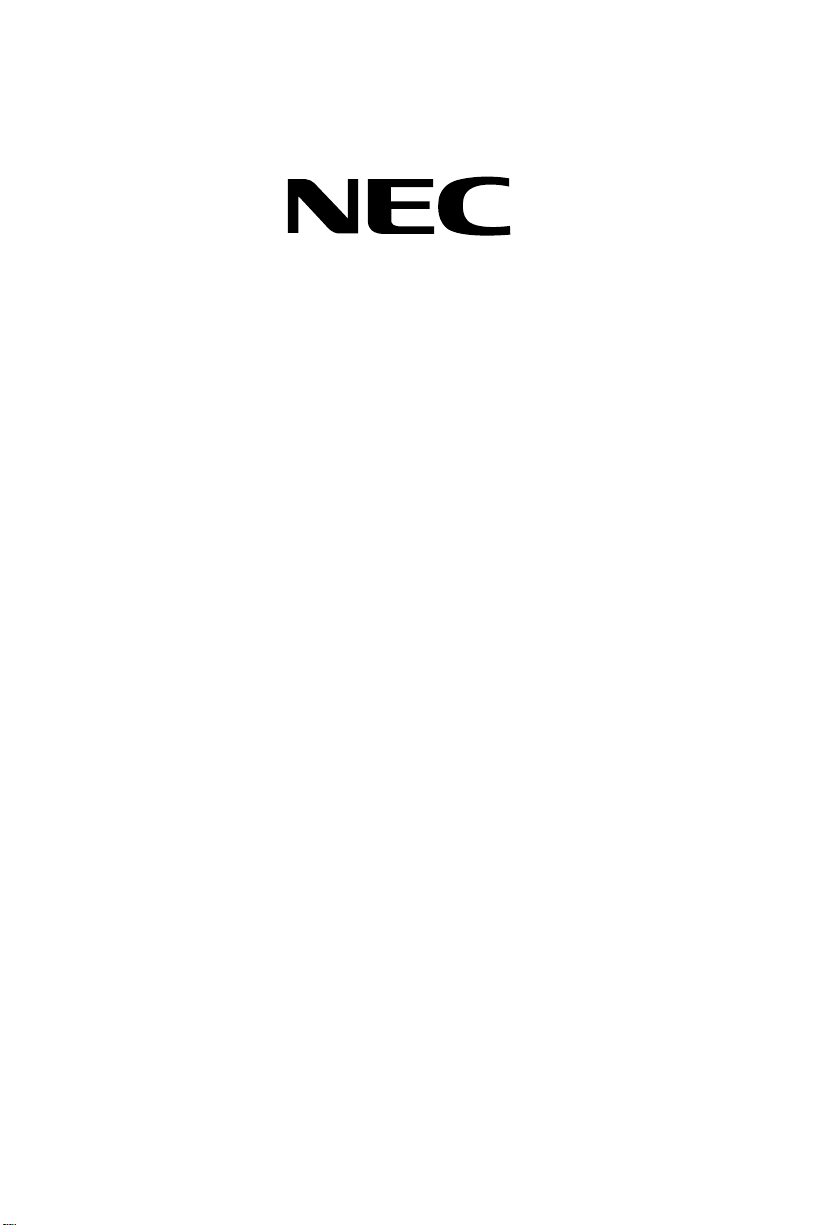
N-TeliWeb
User Guide
Release 4.0
Part No. 77000WEB02
April 2001
Printed in the U.S.A. (2106)
Page 2
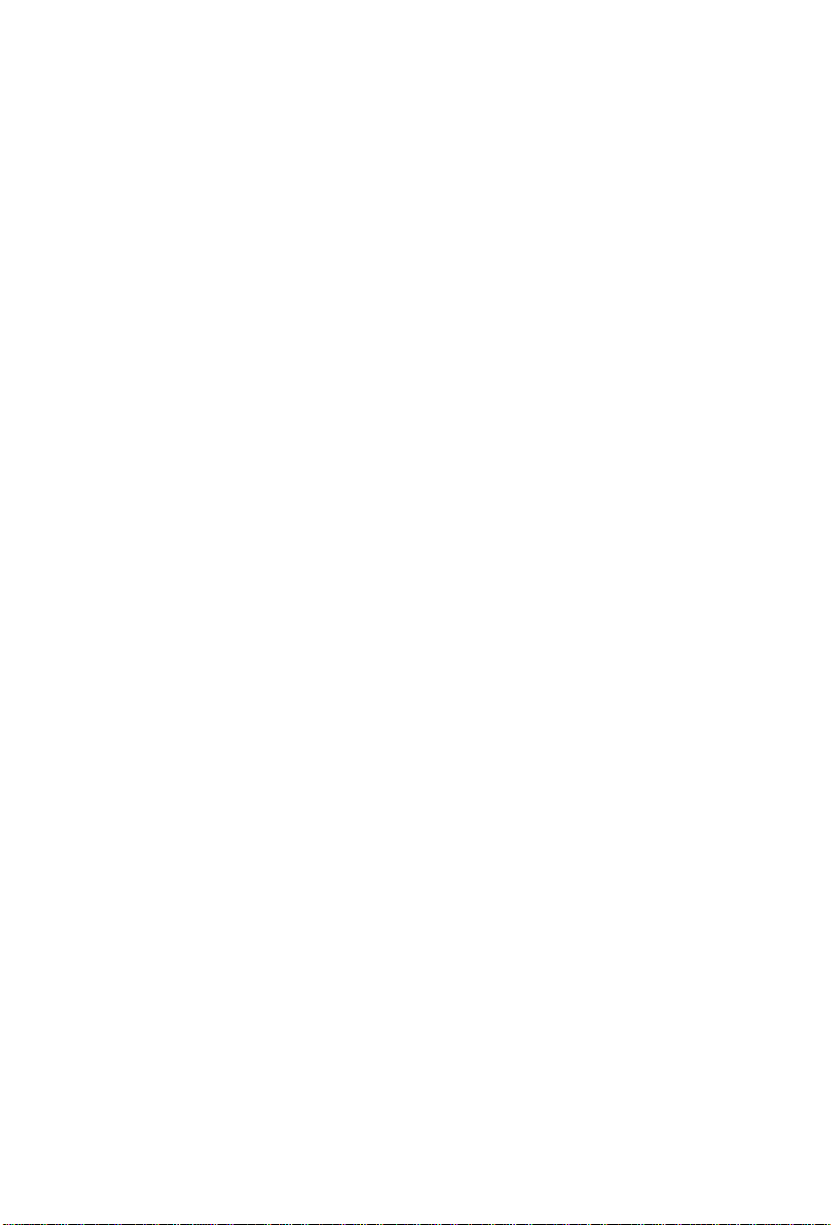
WARNING!
Toll fraud is committed when individuals unlawfully gain access to customer
telecommunication systems. This is a criminal offense. Currently, we do not know of
any telecommunications system that is immune to this type of criminal activity. NEC
America will not accept liability for any damages, including long distance charges,
which result from unauthorized and/or unlawful use. Although NEC America has
designed security features into its products, it is your sole responsibility to use the
security features and to establish security practices within your company, including
training, security awareness, and call auditing.
NOTICE
While every effort has been made to ensure accuracy, NEC America will not be liable
for technical or editorial errors or omissions contained within the documentation. The
information contained in this documentation is subject to change without notice.
This documentation may be used only in accordance with the terms of the NEC
America License Agreement.
NEC America, Inc., Corporate Networks Group
4 Forest Parkway
Shelton, CT. 06484
Telephone: 203-926-5400
Fax: 203-929-0535
Web site: cng.nec.com
TRADEMARKS
NEC, NCS Serv, NCS Ware, Extended Caller ID, N-TeliTouch, NCS Link Plus, NCS
Console, NCS Admin, N-TeliWeb and N-TeliCall are trademarks or registered
trademarks of NEC.
All other brand names mentioned are trademarks or registered trademarks of their
respective manufacturers.
Copyright © NEC America 2001. All rights reserved.
Printed in U.S.A.
4502-0001-A1
N-TeliWeb
4.0 User Guide
Page 3
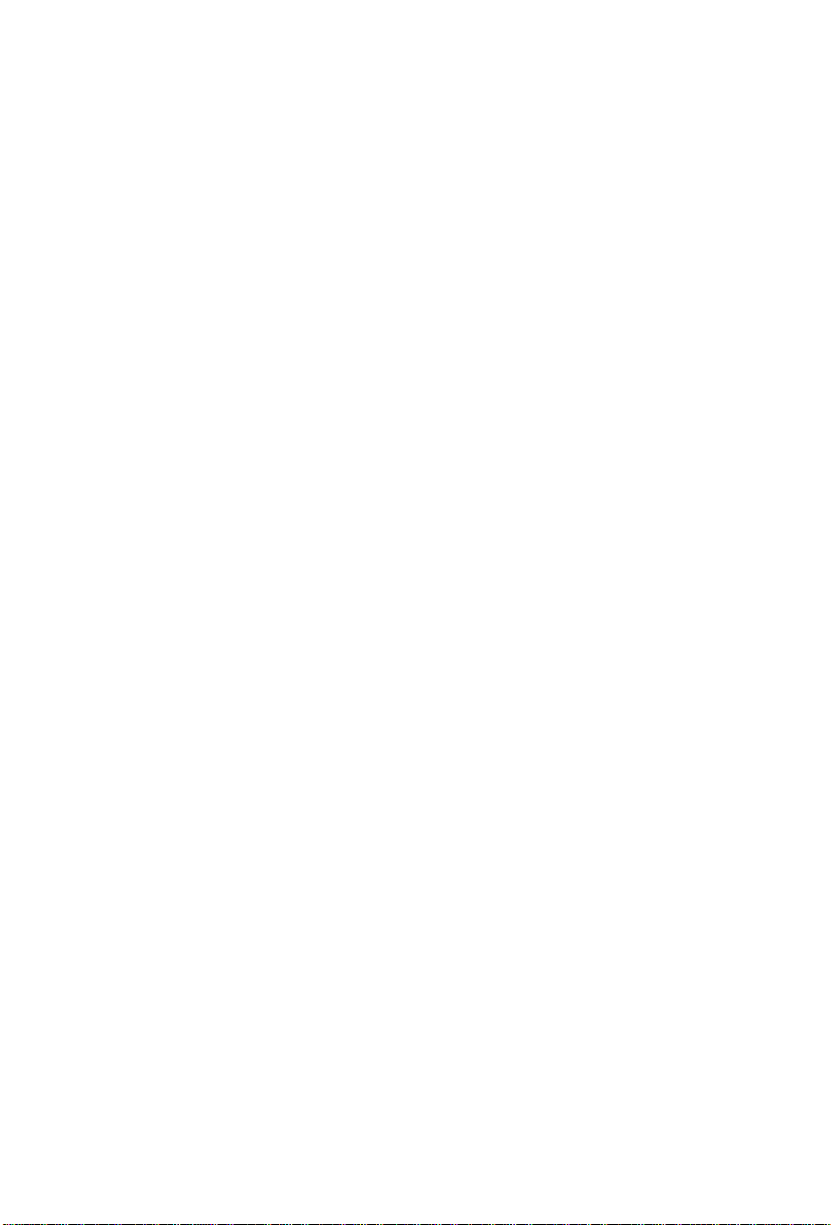
Table of Contents
Contents
N-TeliWeb 4.0 . . . . . . . . . . . . . . . . . . . . . . . . . . . . . . . . . . . . . .1
Overview . . . . . . . . . . . . . . . . . . . . . . . . . . . . . . . . . . . . . . . . . . . . . 1
Installing N-TeliWeb . . . . . . . . . . . . . . . . . . . . . . . . . . . . . . . . . . . . 2
WebCall Directory Structure . . . . . . . . . . . . . . . . . . . . . . . . . . . . . . 3
Applet Subdirectory Files . . . . . . . . . . . . . . . . . . . . . . . . . . . . . . . . . 4
Collecting Form Data, IVR Data and URL History . . . . . . . . . . . . . 5
Tagging Pages for URL History . . . . . . . . . . . . . . . . . . . . . . . . . . . 5
Scenario 1—Caller Data from Web Page . . . . . . . . . . . . . . . . . . . . . 6
Customizing Contactinfo.htm. . . . . . . . . . . . . . . . . . . . . . . . . . . . . . 9
Scenario 2—Caller Data from Auto Attendant. . . . . . . . . . . . . . . . 10
Customizing Contact.htm . . . . . . . . . . . . . . . . . . . . . . . . . . . . . . . . 14
Configuring Auto Attendant for Scenario 2 . . . . . . . . . . . . . . . . . . 15
Troubleshooting . . . . . . . . . . . . . . . . . . . . . . . . . . . . . . . . . . . . . . . 20
Uninstalling N-TeliWeb . . . . . . . . . . . . . . . . . . . . . . . . . . . . . . . . . 21
N-TeliWeb
4.0 User Guide
i
Page 4
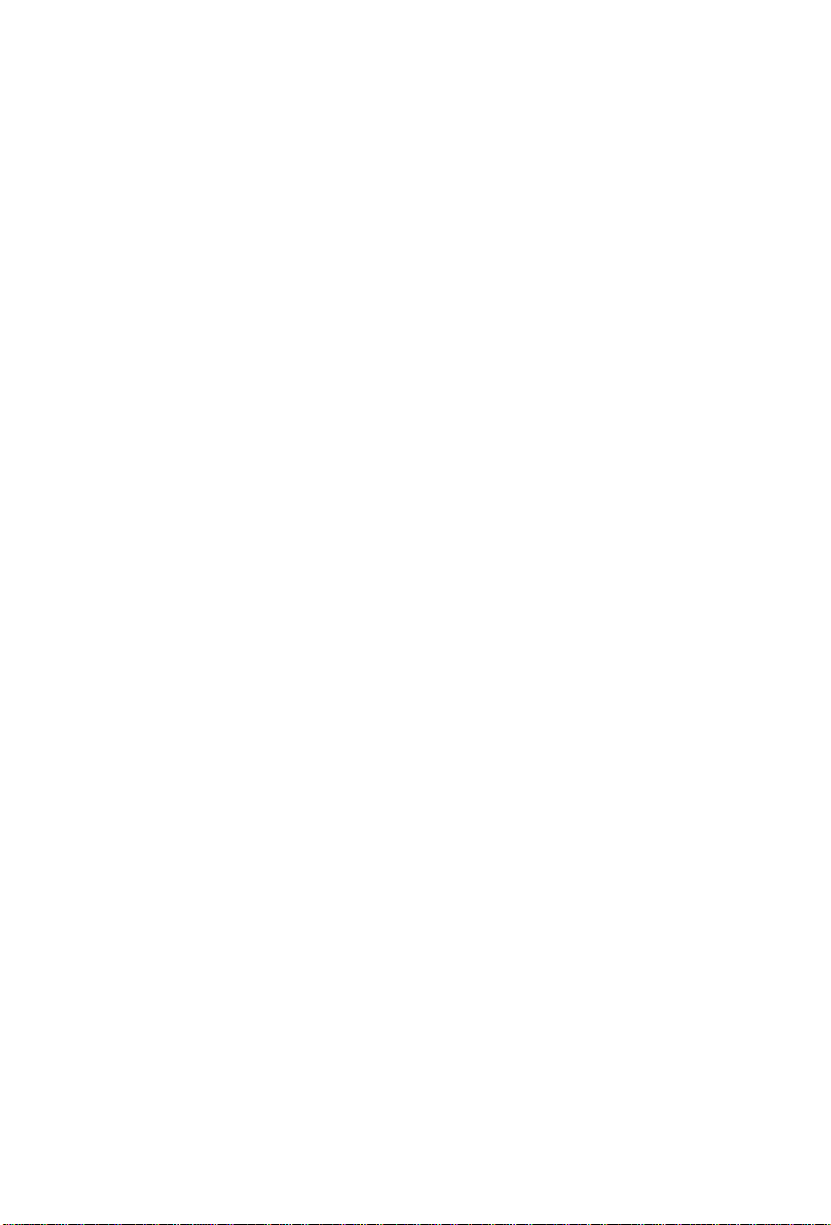
Table of Contents
ii
N-TeliWeb
4.0 User Guide
Page 5
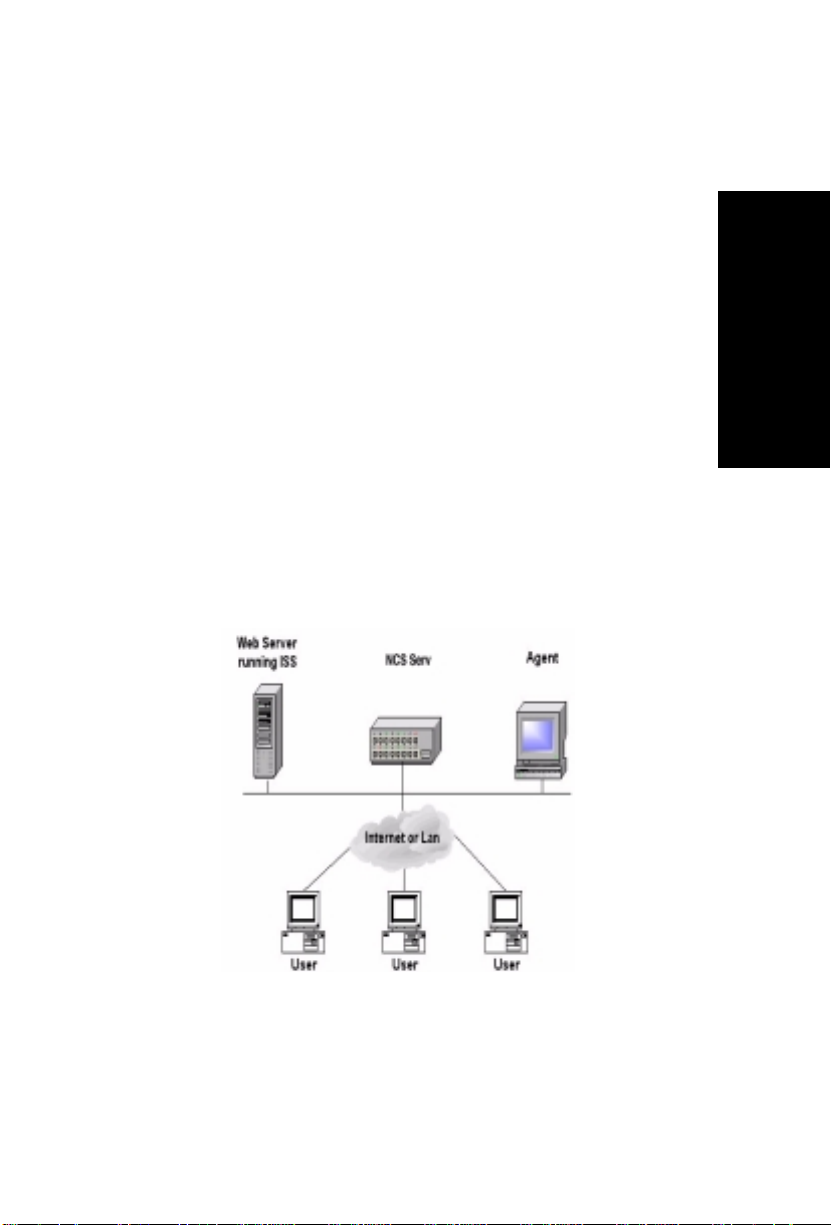
N-TeliWeb 4.0
Overview
Overview
NCS Ware 4.0 integrates VoIP, Auto Attendant, and Microsoft Internet
Information Services (IIS) to provide the N-TeliWeb feature that allows
internet users to talk to an extension via VoIP and share web pages.
System Requirements
•
Client/Server System only
on Windows 2000 or Windows NT.
•
Client System
4.7 or better; NetMeeting 3.01; and Sound Card.
•
Web Server
: Microsoft Internet Explorer 5.5 or better, or Netscape
: Microsoft Internet Information Services (IIS) 4.0/5.0.
: NCS Ware Release 4.0 or higher running
N-TeliWeb Components
N-TeliWeb
Figure 1. N-TeliWeb Component Overview
N-TeliWeb
4.0 User Guide
1
Page 6
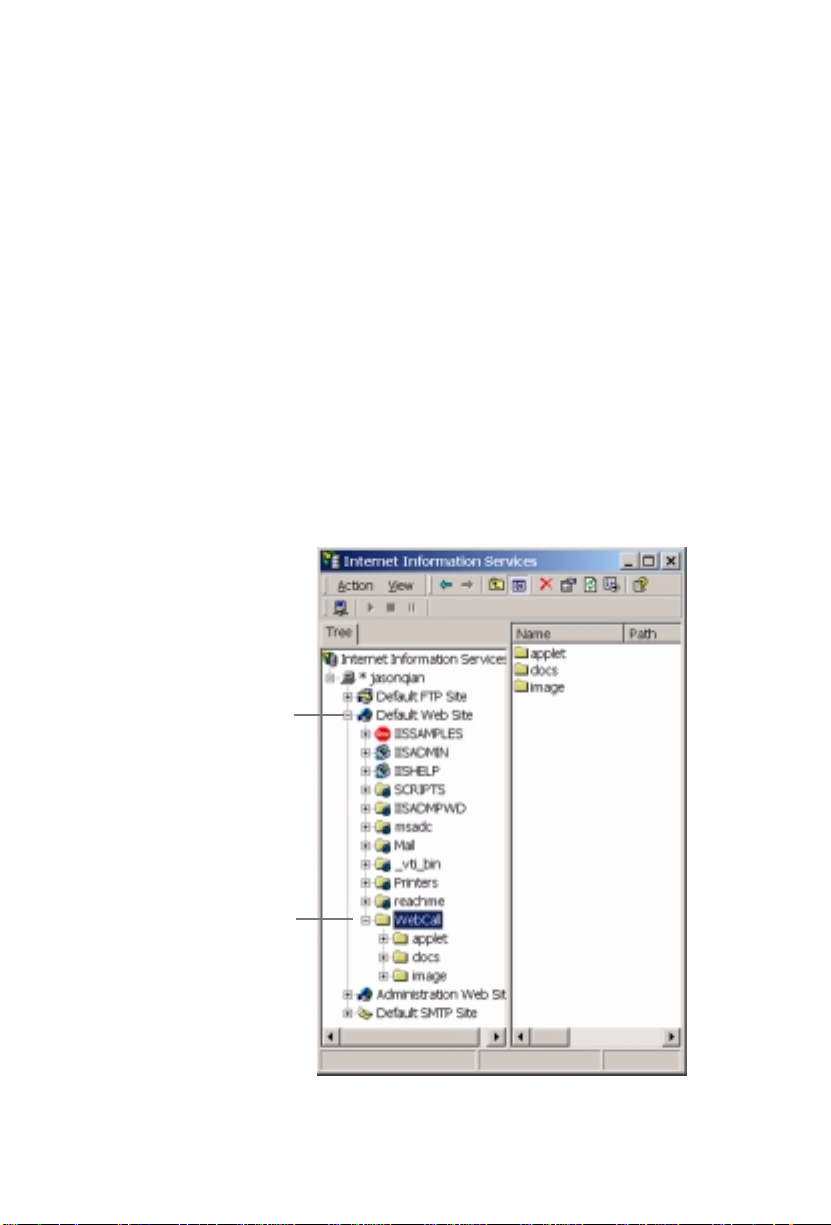
N-TeliWeb 4.0
Installing N-TeliWeb
Make sure NCS Ware Release 4.0 has been installed on the NCS Serv
system and the link to TCP/ IP is enabled before continuing with
N-TeliWeb setup.
1. Log in to the client machine using a domain account and make sure it
is connected to the network on which NCS Serv is running.
2. Exit any/all Windows applications.
3. Insert the N-TeliWeb CD into the CD ROM drive of the
4. Run the
Setup.exe
program in the
N-TeliWeb\WebCall
N-TeliWeb CD. Follow the step by step installation instructions as
they appear on the screen.
5. N-TeliWeb installs into the Home directory of the IIS server. To verify
installation, start IIS, and select Default Web Site. The WebCall
directory appears at the bottom of the directory, as shown below.
IIS web server
folder on the
.
Default Web Site
WebCall
Figure 2. Logical N-TeliWeb WebCall installation in IIS
2
N-TeliWeb
4.0 User Guide
Page 7
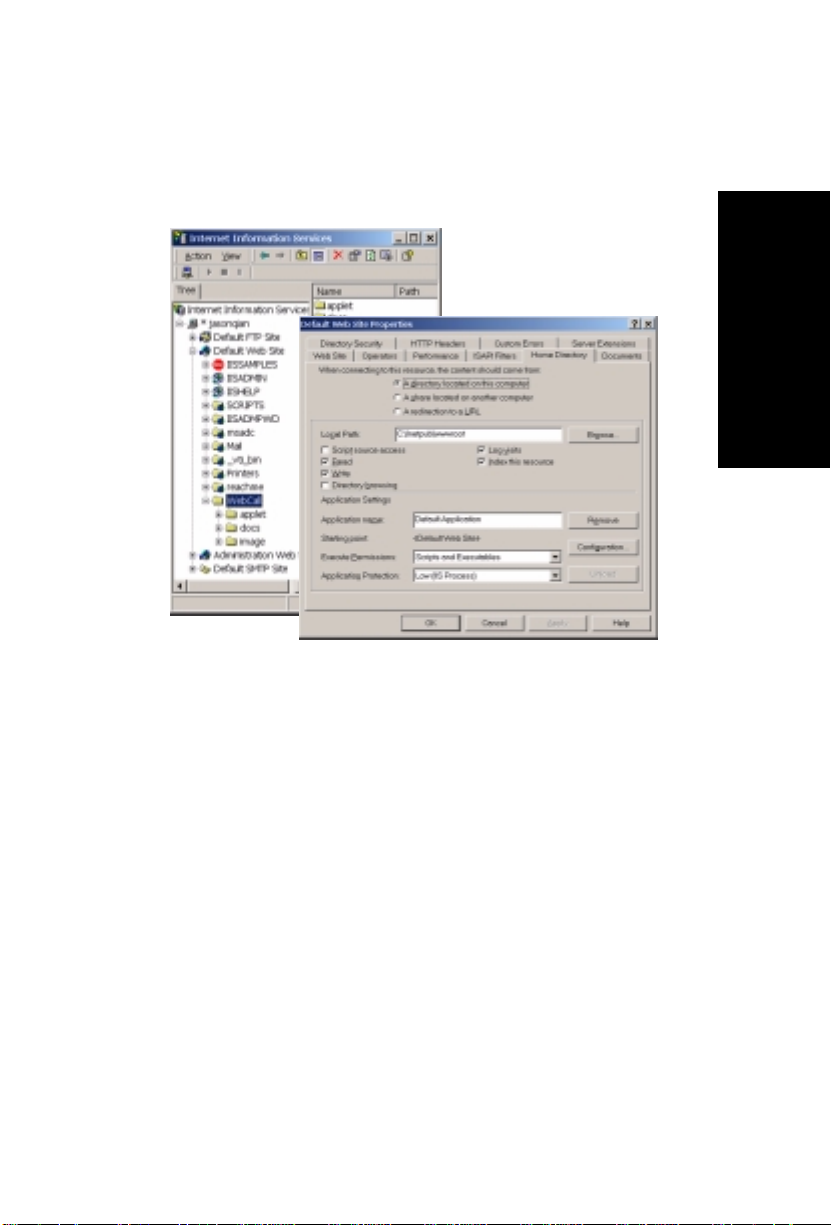
WebCall Directory Structure
6.
To verify the physical location of the WebCall directory
Default Web Site and select Properties. On the Home Directory tab of
the Properties dialog, the Local Path field shows the WebCall physical
location on the drive (in this case C:\Inetpub\wwwroot).
, right-click
N-TeliWeb
Figure 3. Local Path in IIS Properties dialog
WebCall Directory Structure
The WebCall directory contains the following subdirectories
•
Applet
—Sample files you can use to set up N-TeliWeb. Refer to the
following sections for details.
•
Docs
—Documentation on N-TeliWeb
•
Images
directory
—Graphics used in the html files residing in the Applet
These subdirectories are also on the N-TeliWeb CD disk.
N-TeliWeb
4.0 User Guide
3
Page 8
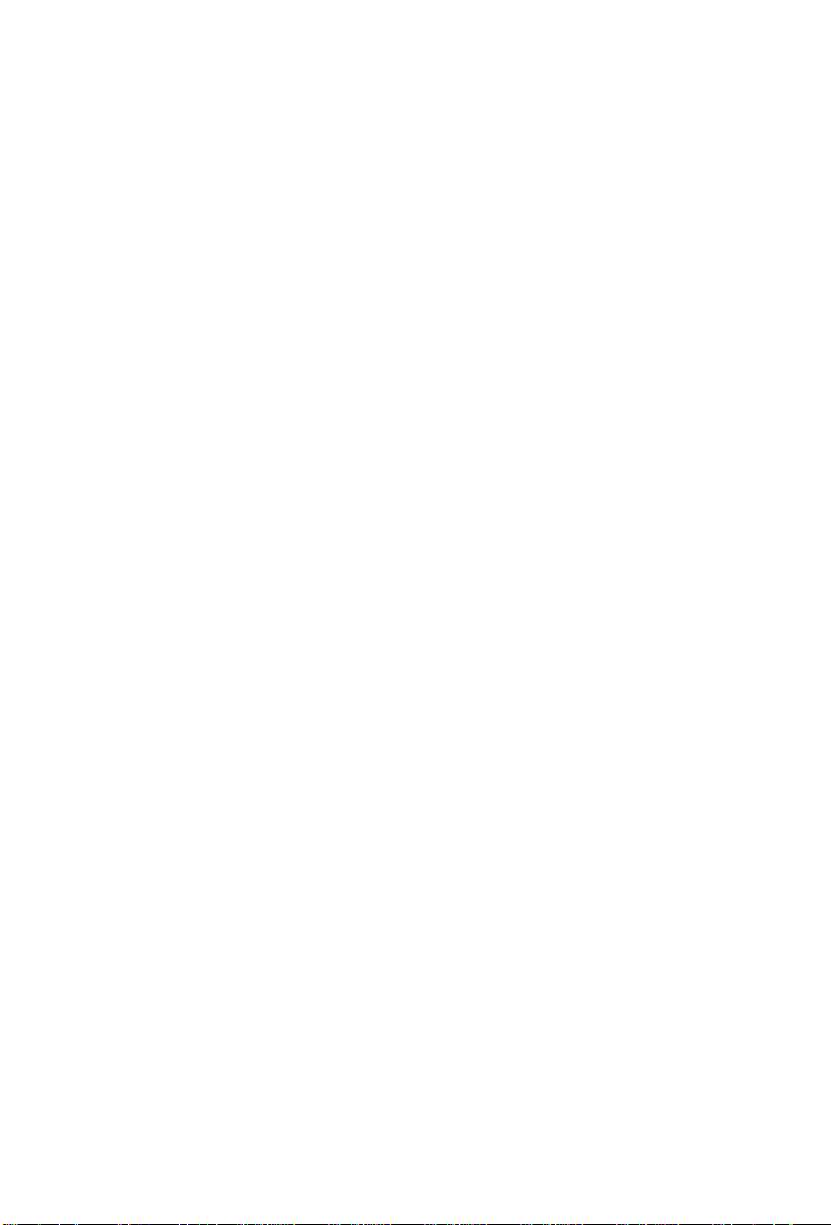
N-TeliWeb 4.0
Applet Subdirectory Files
The Applet subdirectory contains sample pages you can use to set up
WebCall, as well as files necessary for proper N-TeliWeb functioning.
•
Contact.htm
Attendant
•
contactinfo.htm
Attendant
•
customerid.htm
•
directory.htm
directory (for internal use only)
•
IVR_top.htm—
•
IVRApplet.htm—
N-TeliWeb applet
•
NetMeeting.htm
and providing opportunity to download
•
Nsapplet.zip
N-TeliWeb (Do not modify this file.)
—Customer Information page for use with Auto
—Customer Information page for use without Auto
—Page where caller enters customer ID
—Template for creating an in-house N-TeliWeb
Frameset for top.htm and IVRApplet.htm
Sends connected information to the main
—Error message indicating NetMeeting not found
—Contains files necessary for the proper functioning of
•
Nsplugin.zip
N-TeliWeb (Do not modify this file.)
•
productid.htm
•
sales_cid.htm
•
sales_pid.htm
•
Top.htm
IVRApplet.htm
•
WebCall.cab
N-TeliWeb (Do not modify this file.)
•
WebCall.htm
•
WebCall.js
N-TeliWeb
•
Wizard.htm
configuration for NetMeeting
4
N-TeliWeb
—Contains files necessary for the proper functioning of
—Page where caller enters product ID
—Frameset for customerid.htm
—Frameset for productid.htm
—Collects caller input and sends the result to the next
—Contains files necessary for the proper functioning of
—Page displaying WebCall window
—JavaScript file necessary for the proper functioning of
—Error message advising caller to run the initial
4.0 User Guide
Page 9
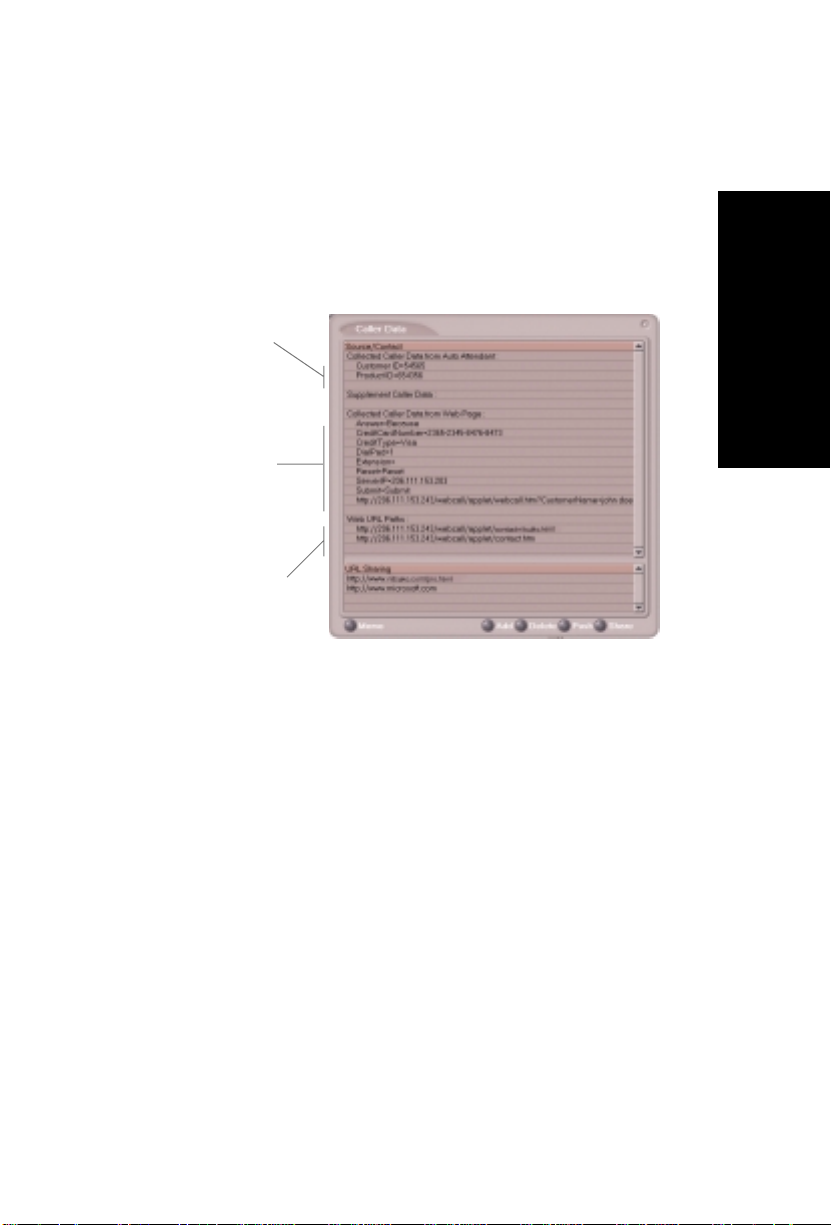
Collecting Form Data, IVR Data and URL History
Collecting Form Data, IVR Data and URL
History
You can configure N-TeliWeb to display Form Data, IVR Data, and URL
History when a web call is answered by an extension with the NTeliAgent
application.
The IVR data comes
from the Auto Attendant
/ Collect Digit action.
The Form Data come
from the <form
name=infoForm> fields
in the source code of
Contact.htm or
Contactinfo.htm pages
The URL History shows all
URL paths to tagged html
pages the caller visited prior
to the call.
Figure 4. Caller Data window in NTeliAgent
N-TeliWeb
Tagging Pages for URL History
To appear in the URL history, the pages the caller visits prior to the call
must be tagged, as shown below:
<head>
<script language="JavaScript" src="webcall.js"></script>
<script language="JavaScript">
tagURL(location.href)
</script>
</head>
For more information on configuring:
•
IVR Data
•
Form Data:
tact.htm” on page 14.
: Refer to “Configuring Auto Attendant for Scenario 2” on page 15.
“Customizing Contactinfo.htm” on page 9 or “Customizing Con-
N-TeliWeb
4.0 User Guide
5
Page 10

N-TeliWeb 4.0
Scenario 1—Caller Data from Web Page
The following scenario, based on contactinfo.htm, exemplifies the simplest
implementation of N-TeliWeb.
1. A web caller browses the company web site and has a question
regarding some product information.
2. The web caller clicks the "contact us" link on the web page. The
Customer Information page (contactinfo.htm) opens.
Figure 5. Contactinfo.htm page
6
N-TeliWeb
4.0 User Guide
Page 11
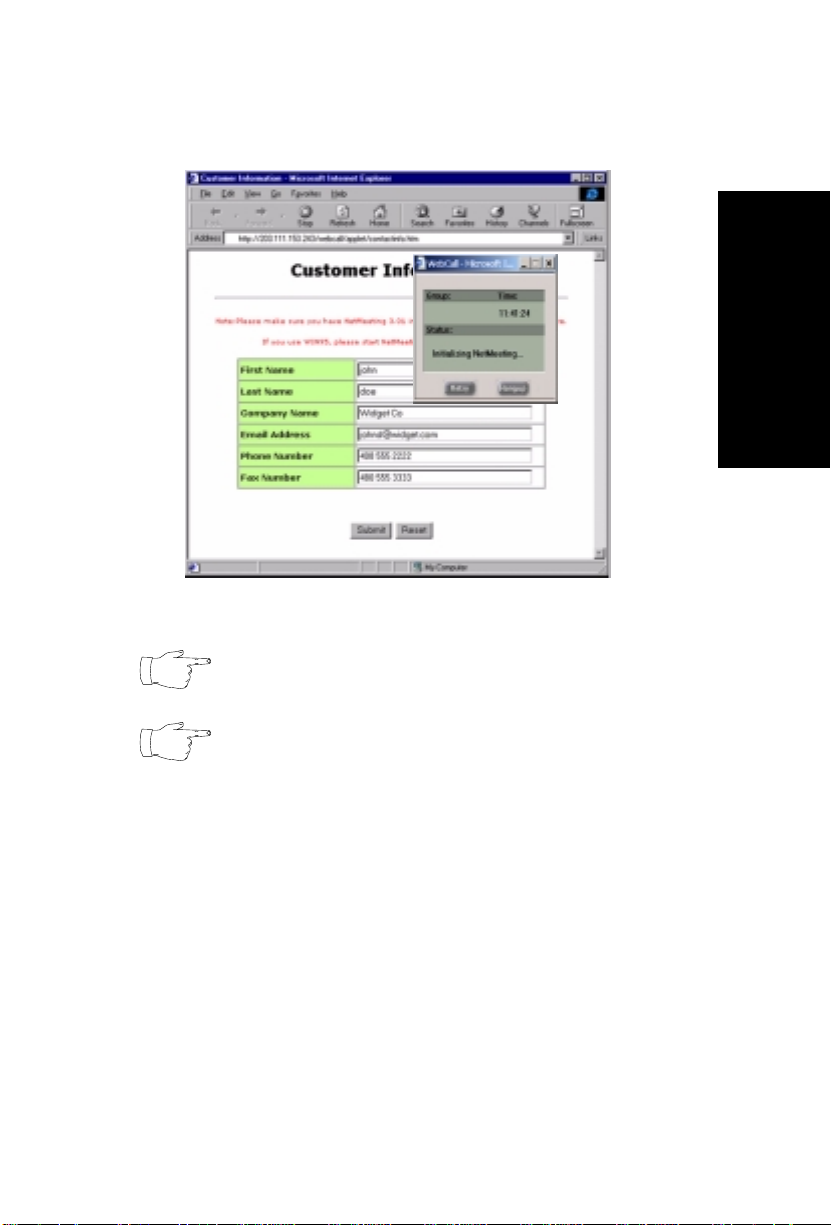
Scenario 1—Caller Data from Web Page
3. The web caller enters the required information, then clicks the Submit
button. The WebCall window (webcall.htm) appears.
Figure 6. The WebCall window
N-TeliWeb
If NetMeeting is not installed on the caller’s computer (or
it’s not configured correctly), an error message displays.
This scenario directly dials a pre-set extension. You can
also set the WebCall window to display a DialPad that
caller can use to dial any extension. For details, refer to
“Customizing Contactinfo.htm” on page 9.
4. Once NetMeeting successfully connects to a VoIP port, the web caller
is routed to the proper extension.
N-TeliWeb
4.0 User Guide
7
Page 12

N-TeliWeb 4.0
5. If the call goes to an N-TeliAgent user, the Caller Data window shows
the Form Data and URL history.
Figure 7. Caller Data window in N-TeliAgent
6. From this point, in addition to voice communication, the agent can
push and share web pages with the caller. For procedures, refer to
Chapter 4, "Using Center as a Workgroup Member," in the
User Guide
8
N-TeliWeb
.
4.0 User Guide
Center 4.0
Page 13
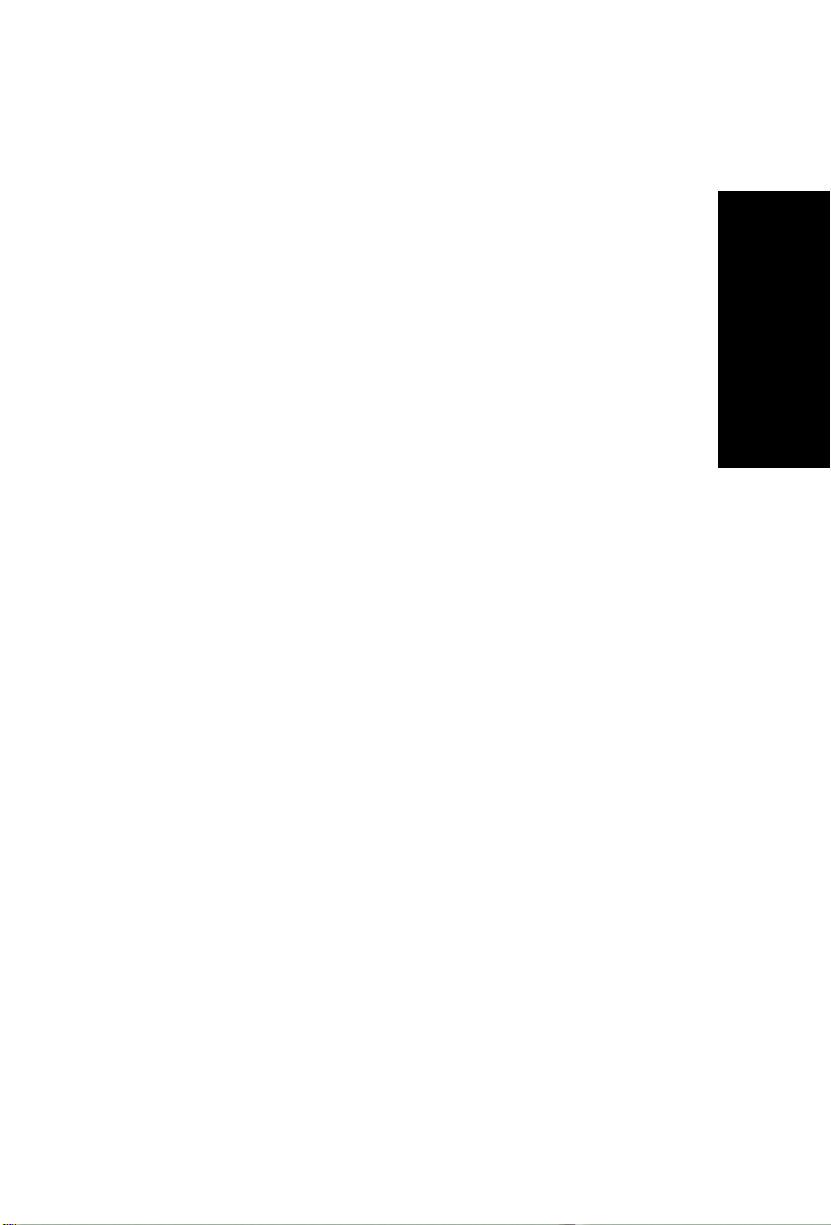
Customizing Contactinfo.htm
Customizing Contactinfo.htm
You can use the Contact.htm page to collect caller information, and
automatically direct the call to a specific extension.This collected
information is then displayed on the agent’s screen.
To Alter Form Data
Using Notepad or another html editor, modify Contactinfo.htm source code
as follows:
1. Change the ServerIP
Set the value of the ServerIP to the IP address of the server on which
NCS Ware resides.
<input type="hidden" name="ServerIP" value="206.111.153.203">
2. Set DialPad visibility
By default, the code is set to hide the Dial Pad (
a specific number (
value = "300"
). To show the Dial pad, change the
value = "0"
) and to dial
values as shown below:
Show DialPad, Let Caller Dial Extension
<input type="hidden" name="Extension"
name="DialPad"
Hide DialPad, Autoconnect to Extension 300
<input type="hidden" name="Extension"
name="DialPad"
value="1"
value="0"
>
>
value=""
value="300"
><input type="hidden"
><input type="hidden"
3. Alter the data collection fields:
Shown below is the form row that collects the caller’s first name.
Copy, modify or delete variables to your company’s specifications.
<tr>
<td width="240" bgcolor="#CCFF99"><font size="2"
face="Verdana"><b>First Name </b></font></td>
<td width="282"><font face="Verdana"><input
type="text" size="20" maxlength="40" name="FirstName"
tabindex="1"> </font></td>
</tr>
N-TeliWeb
N-TeliWeb
4.0 User Guide
9
Page 14

N-TeliWeb 4.0
Scenario 2—Caller Data from Auto Attendant
The following scenario, based on contact.htm, exemplifies a customized
implementation of N-TeliWeb.
1. A web caller browses the company web site and has a question
regarding some product information.
2. The web caller clicks the "contact us" link on the web page. The
Customer Information page (contact.htm) opens.
Figure 8. Contact.htm page
10
N-TeliWeb
4.0 User Guide
Page 15
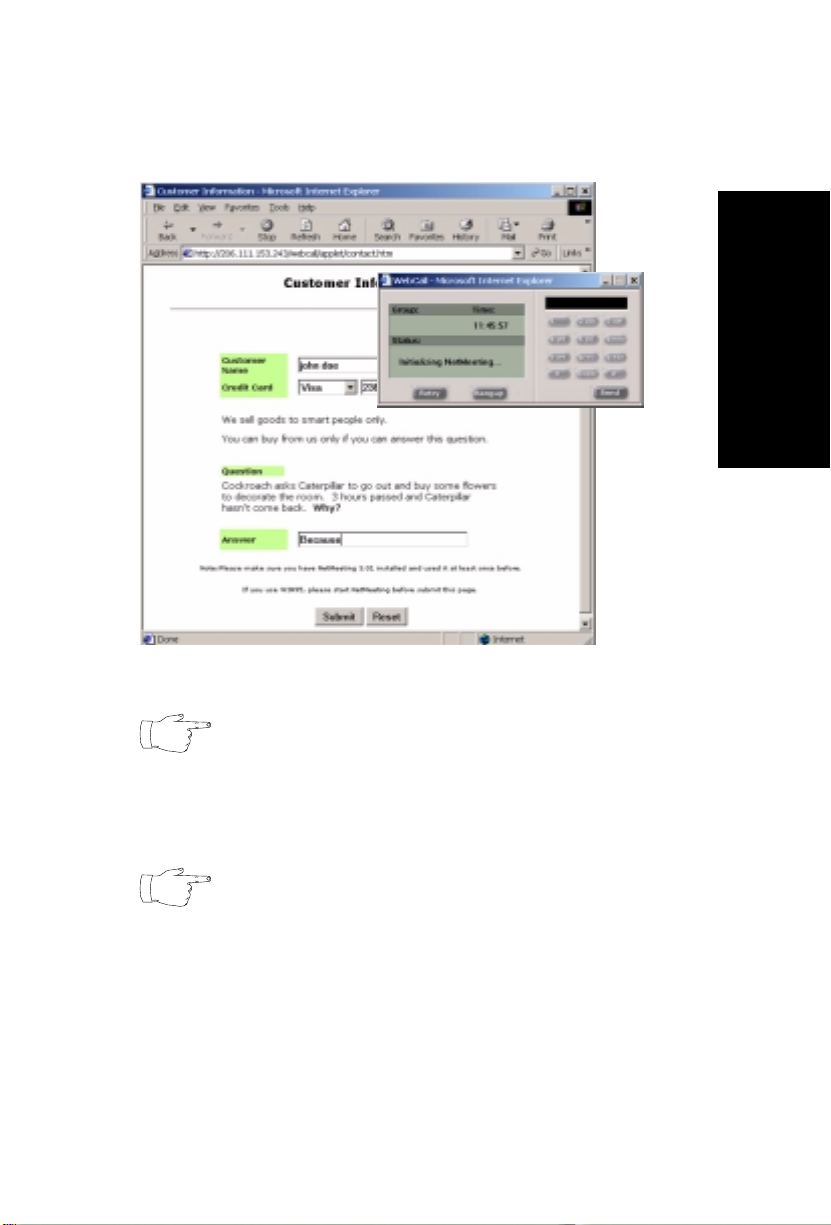
Scenario 2—Caller Data from Auto Attendant
3. The web caller enters the required information, then clicks the Submit
button. The WebCall window (webcall.htm) appears.
N-TeliWeb
Figure 9. The WebCall window with DialPad visible
If NetMeeting is not installed on the caller’s computer (or
it’s not configured correctly), an error message displays.
4. Once NetMeeting successfully connects to a VoIP port, the web caller
sees the Customer Support page, and hears a prompt requesting the
selection of Sales or Tech support.
The
DialPad is visible
to allow the web caller to close the
Auto Attendant windows and dial a number directly, if so
desired.
N-TeliWeb
4.0 User Guide
11
Page 16

N-TeliWeb 4.0
Figure 10. Customer Support page
5. The caller selects Sales, and the customer ID window
(customerid.htm) appears.
Figure 11. Customer ID page
6. Once the caller enters the customer ID and clicks Submit, the Product
ID window (productid.htm) appears.
Figure 12. Product ID page
7. After the caller enters the product ID and clicks Submit, the web caller
is routed to the proper extension.
12
N-TeliWeb
4.0 User Guide
Page 17

Scenario 2—Caller Data from Auto Attendant
8. If the call goes to an NTeliAgent user, the Caller Data window shows
Form data, IVR data and URL history.
N-TeliWeb
Figure 13. Caller Data window in N-TeliAgent
9. From this point, in addition to voice communication, the agent and
caller can share web pages. For procedures, refer to Chapter 4, "Using
Center as a Workgroup Member," in the Center 4.0 User Guide.
N-TeliWeb
4.0 User Guide
13
Page 18

N-TeliWeb 4.0
Customizing Contact.htm
You can use the Contact.htm page to collect caller information, and then
automatically direct the call to a specific extension.This caller information
is then displayed on the agent’s screen.
To Alter Form Data
Using Notepad or another html editor, modify Contact.htm source code as
follows:
1. Change the ServerIP
Set the value of the ServerIP to the IP address of the server on which
NCS Ware resides.
<input type="hidden" name="ServerIP" value="206.111.153.203">
2. Set DialPad visibility
By default, the code in contact.htm is set to show the Dial Pad (value =
"1") and not to dial a specific number (value = ""). To hide the DialPad,
change the values as shown below:
Hide DialPad, Autoconnect to Extension 300
<input type="hidden" name="Extension" value="300"><input type="hidden"
name="DialPad" value="0">
Show DialPad, Let Caller Dial Extension
<input type="hidden" name="Extension" value=""><input type="hidden"
name="DialPad" value="1">
3. Alter the data collection fields
Shown below is the form row that collects the caller’s full name.
Copy, modify or delete variables to your company’s specifications.
<tr>
<td align="left" width="128" bgcolor="#CCFF99">
<b><small><font face="Verdana">Customer Name </font></small></
b></td>
<td width=22 align=left></td>
<td align=left width=282>
<font face=Verdana>
<input type="text" name="CustomerName" maxlength=40 size=20
tabindex=1> </font></td>
</tr>
14 N-TeliWeb 4.0 User Guide
Page 19

Configuring Auto Attendant for Scenario 2
Configuring Auto Attendant for Scenario 2
Scenario 2 demonstrates how to use Auto Attendant in conjunction with
N-TeliWeb. For example, when the web caller clicks the Submit button (1),
WebCall connects and the Customer Support page appears. When the
customer clicks Sales (2), the Customer ID (3) and Product ID (4) pages
follow before the caller is put through.
IVR_top.htm
2
N-TeliWeb
1
sales_cid.htm
3
sales_pid.htm
4
Figure 14. Using Auto Attendant to push pages to the caller
N-TeliWeb 4.0 User Guide 15
Page 20

N-TeliWeb 4.0
Configuring Auto Attendant
For detailed instructions, refer to Chapter 7, "Auto
Attendant Configuration," in the System Administration
Manual.
1. Run Auto Attendant. Select which Auto Attendant to use.
2. Select 0-expand tree (top level).
Figure 15. Auto Attendant Configuration - Top Menu
3. Make the following entries, then click Apply.
• Type an Item Name, if desired (such as TOP MENU).
• To assign a voice message, check Prompt and select the number of
the appropriate message.
• Check Push URL, and type the path to the page you want to display.
• Select Level-Expand Tree in the Actions dropdown list.
16 N-TeliWeb 4.0 User Guide
Page 21
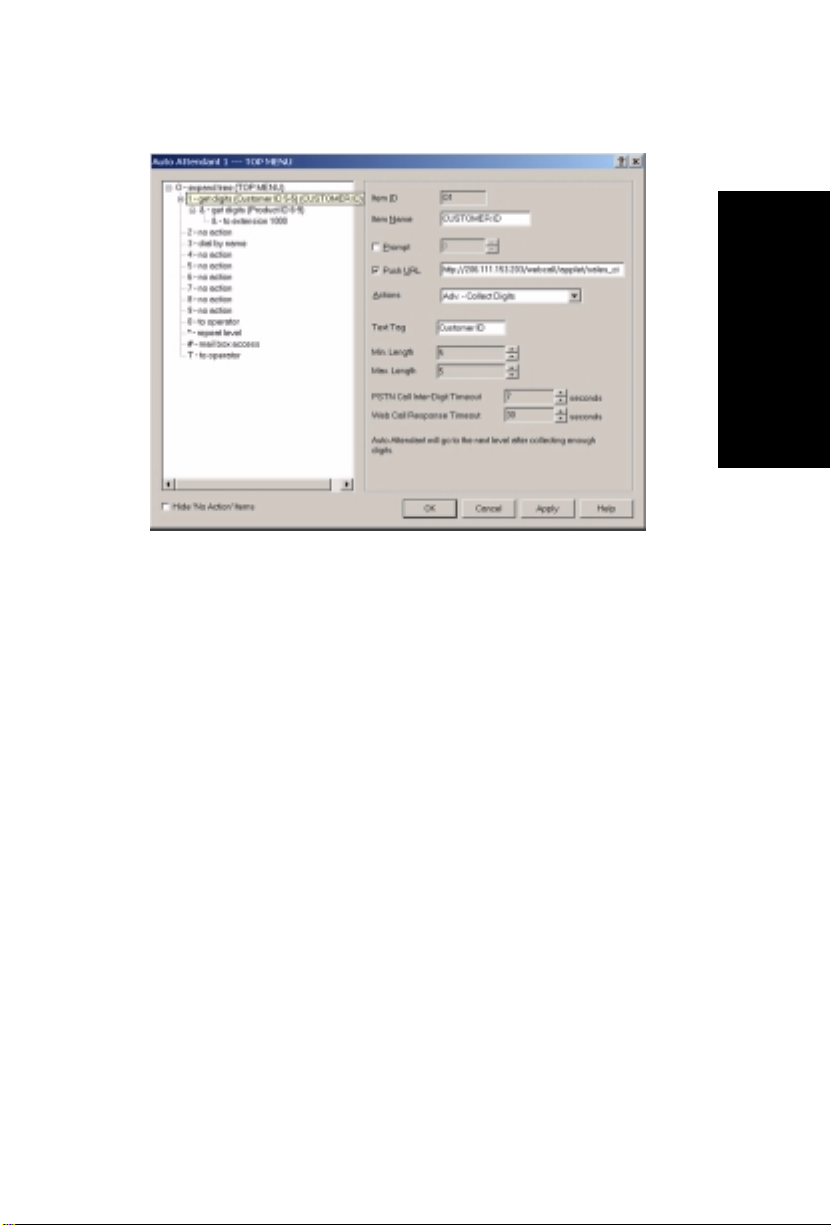
Configuring Auto Attendant for Scenario 2
4. Select 1-get digits (next level).
Figure 16. Auto Attendant configuration - level 2
5. Make the following entries, and click Apply.
• Type an Item Name, if desired (CUSTOMER ID).
• Check Push URL, and type the path to the page you want to display
(e.g., sales_cid.htm.)
• Select Adv.-Collect Digits from the Actions dropdown list.
• Set the Min. and Max. Lengths for digits that the caller must enter.
• Adjust the WebCall Response Timeout to give the web caller
enough time to provide all meaningful information.
N-TeliWeb
N-TeliWeb 4.0 User Guide 17
Page 22

N-TeliWeb 4.0
6. Select &-get digits (next level).
Figure 17. Auto Attendant configuration - level 3
7. Make the following entries, then click Apply.
• Type an Item Name, if desired (PRODUCT ID).
• Check Push URL, and type the path to the page you want to display
(e.g., sales_pid.htm.)
• Select Adv.-Collect Digits from the Actions dropdown list.
• Set the Min. and Max. Lengths for digits that the caller must enter.
• Adjust the WebCall Response Timeout to give the web caller
enough time to provide all meaningful information.
18 N-TeliWeb 4.0 User Guide
Page 23

Configuring Auto Attendant for Scenario 2
8. Select &-to extension (next level).
Figure 18. Auto Attendant configuration - send to extension
9. Make the following entries, then click Apply.
• Type an Item Name, if desired (i.e. CALL SALES).
• Select Call.-Ext/Workgroup from the Actions dropdown list.
• Select the Extension/Workgroup from dropdown list.
N-TeliWeb
N-TeliWeb 4.0 User Guide 19
Page 24

N-TeliWeb 4.0
Troubleshooting
If a web caller cannot connect, and an error message displays, the cause
may be one of the following:
Error Message Cause
Server connection failed.
Please try again later
Option Pack is not installed.
Please try again later.
No more available sessions.
Please try again later.
• NCS Serv IP address is not correct
• NCS Serv is not running
• Firewall is not open
• NCS Serv does not have Center 4.0
Option Pack License.
• All session licenses are used or there
are no session licenses at all.
20 N-TeliWeb 4.0 User Guide
Page 25
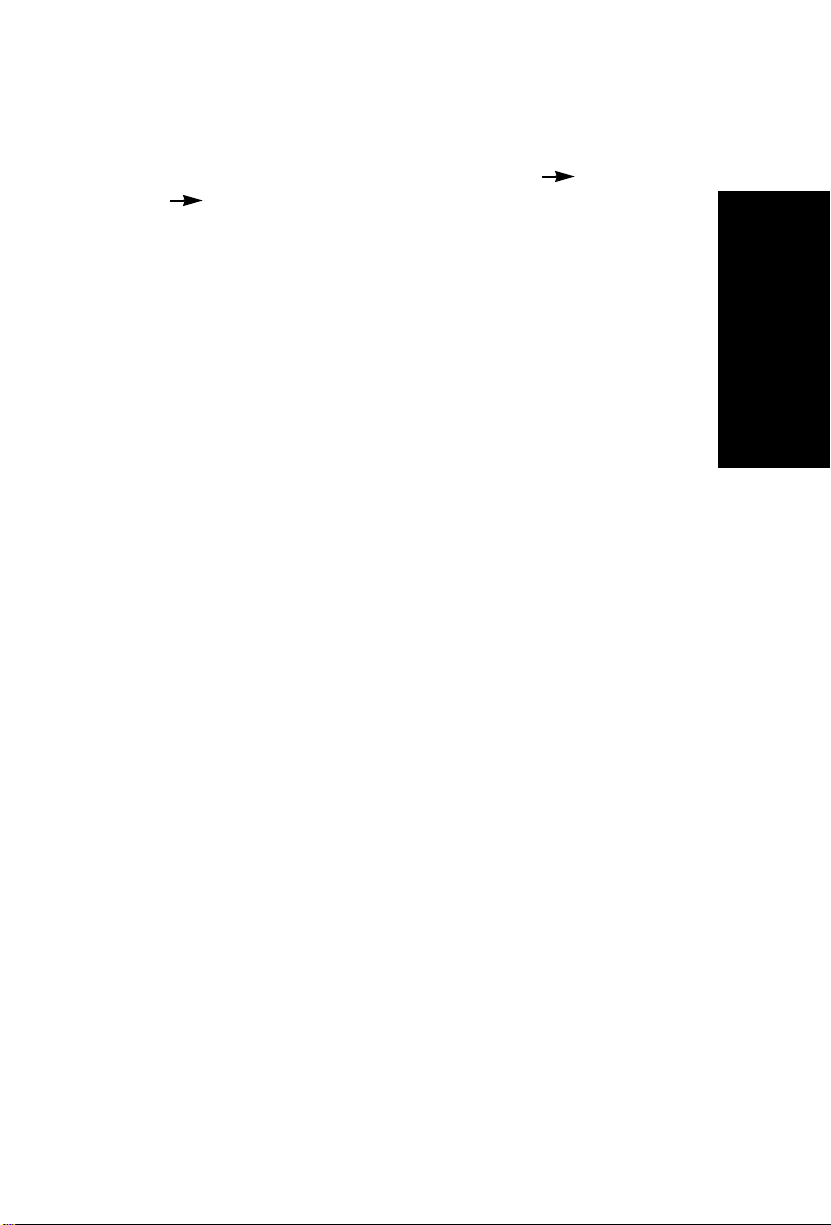
Uninstalling N-TeliWeb
Uninstalling N-TeliWeb
1. From the Windows Start menu, select Programs N-TeliWeb
4.0 Uninstall N-TeliWeb 4.0.
2. Click OK when the dialog box asks if you want to uninstall the
program, and respond to any additional prompts.
Alternatively
1. In the Control Panel, select Add/Remove Programs.
2. Choose N-TeliWeb 4.0 and click the Add/Remove or Change/Remove
button, depending on which version of Windows you’re running.
3. Click OK to in the dialog box to confirm you want to remove the
service, and respond to any additional prompts.
N-TeliWeb
N-TeliWeb 4.0 User Guide 21
Page 26

N-TeliWeb 4.0
22 N-TeliWeb 4.0 User Guide
Page 27

NEC America, Inc., Corporate Networks Group
4 Forest Parkway , Shelton, CT06484
T el: 800-365-1928 Fax: 203-926-5458
cng.nec.com
Other Important Telephone Numbers
Sales: . . . . . . . . . . . . . . . . . . . . . . . . . . . . . . . . . . . .203-926-5450
Customer Service: . . . . . . . . . . . . . . . . . . . . . . . . . . .203-926-5444
Customer Service FAX: . . . . . . . . . . . . . . . . . . . . . . .203-926-5454
Technical Service: . . . . . . . . . . . . . . . . . . . . . . . . . . .203-925-8801
Discontinued Product Service: . . . . . . . . . . . . . . . . . .900-990-2541
Technical Training: . . . . . . . . . . . . . . . . . . . . . . . . . . .203-926-5430
Emergency Technical Service (After Hours) . . . . . . . .203-929-7920
(Excludes discontinued products)
Page 28

