Page 1
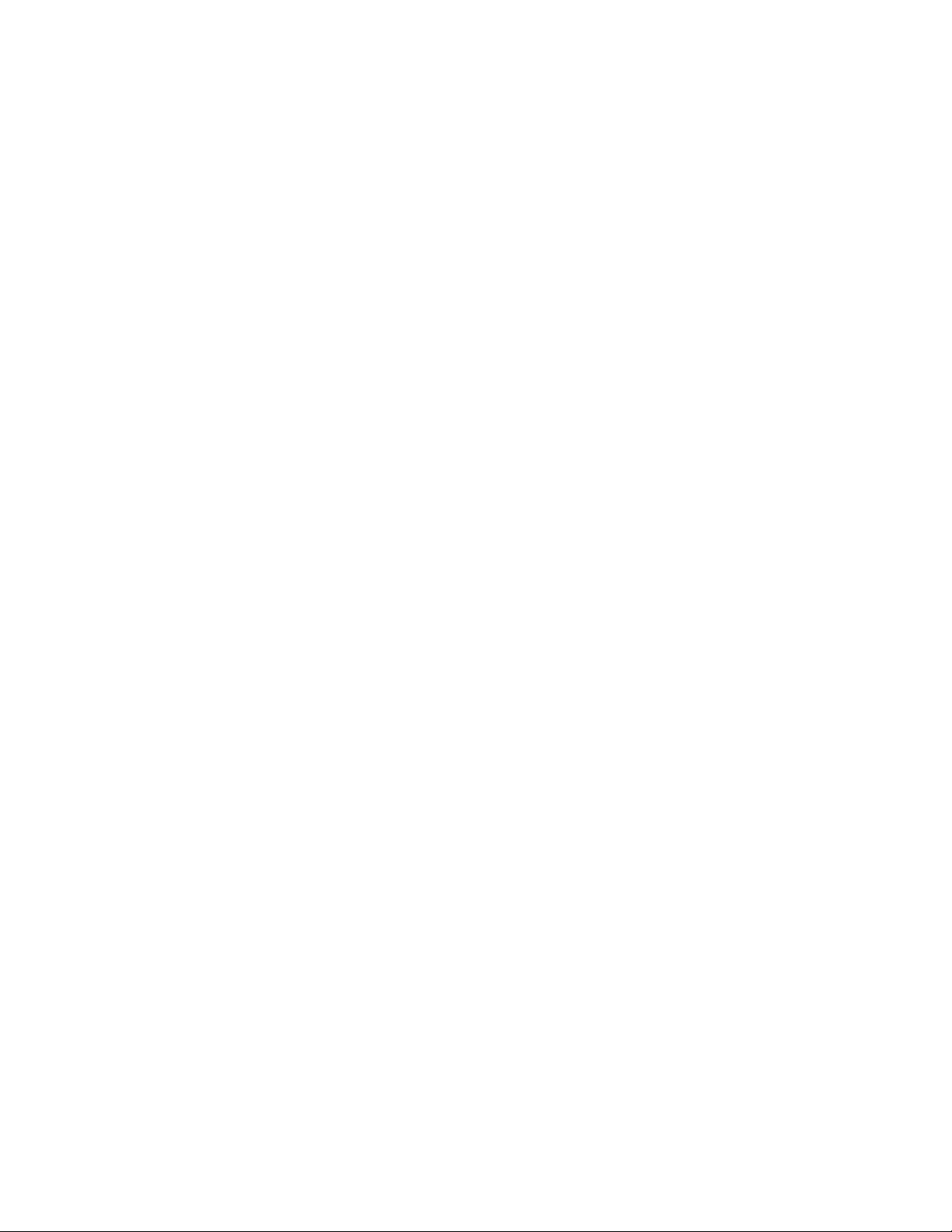
NEC Express5800 Series
N8800-090F, EXP320B
NEC Express5800/320Fa-L
N8800-091F, EXP320A
NEC Express5800/320Fa-LR
User's Guide
Page 2
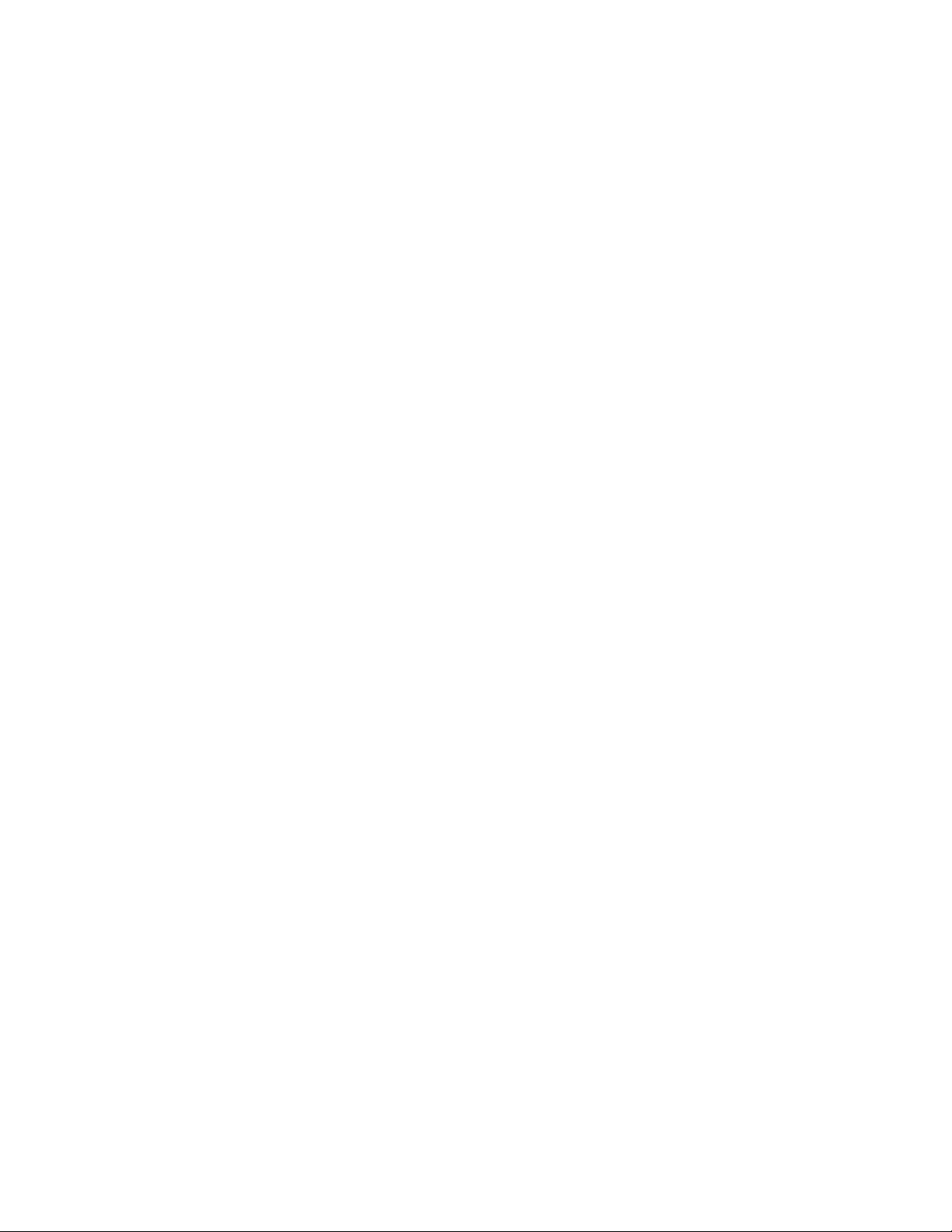
Page 3
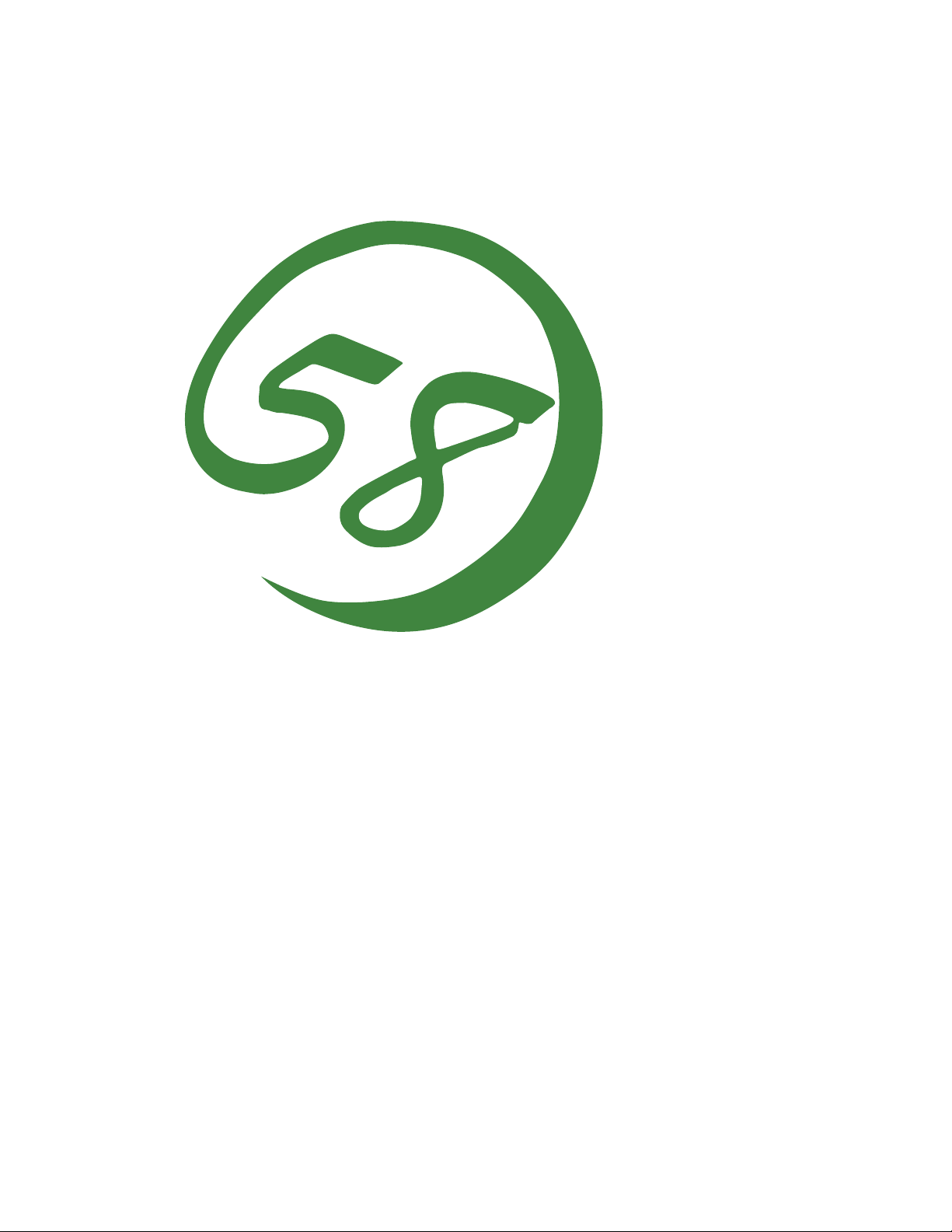
N8800-090F, EXP320B
NEC Express5800/320Fa-L
N8800-091F, EXP320A
NEC Express5800/320Fa-LR
User's Guide
2nd Edition
9-2006
856-126408-101-01
Page 4
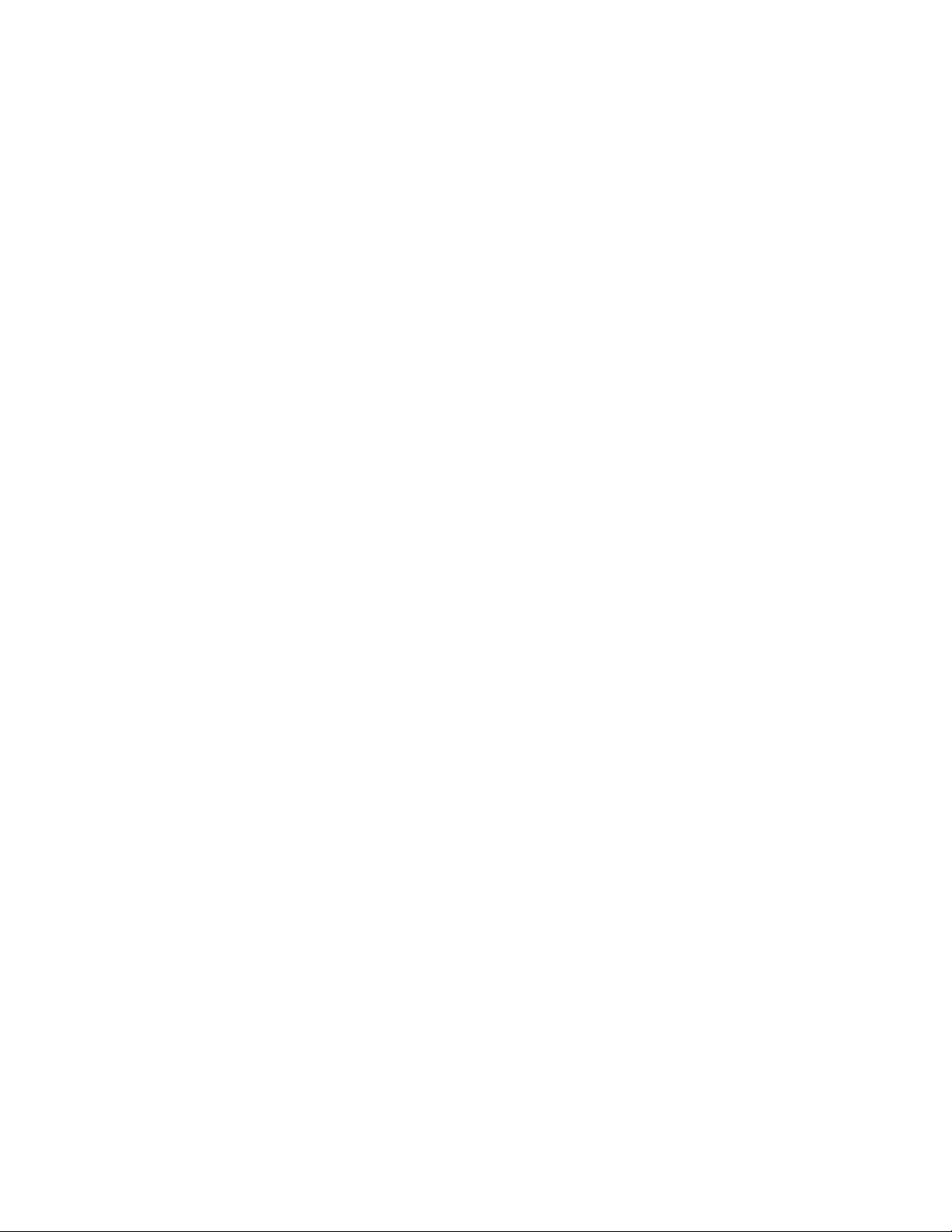
PROPRIETARY NOTICE AND LIABILITY DISCLAIMER
The information disclosed in this document, including all designs and related materials, is the
valuable property of NEC Corporation (NEC) and /or its licensors. NEC and/or its licensors, as
appropriate, reserve all patent, copyright and other proprietary rights to this document, including all
design, manufacturing, reproduction, use, and sales rights thereto, except to the extent said rights are
expressly granted to others.
The NEC product(s) discussed in this document are warranted in accordance with the terms of the
Warranty Statement accompanying each product. However, actual performance of each such
product is dependent upon factors such as system configuration, customer data, and operator control.
Since implementation by customers of each product may vary, the suitability of specific product
configurations and applications must be determined by the customer and is not warranted by NEC.
To allow for design and specification improvements, the information in this document is subject to
change at any time, without notice. Reproduction of this document or portions thereof without prior
written approval of NEC is prohibited.
Second Printing, September 2006
Copyright 2006
NEC Corporation
7-1 Shiba 5-Chome, Minato-Ku
Tokyo 108-8001, Japan
All Rights Reserved
Printed in Japan
Page 5
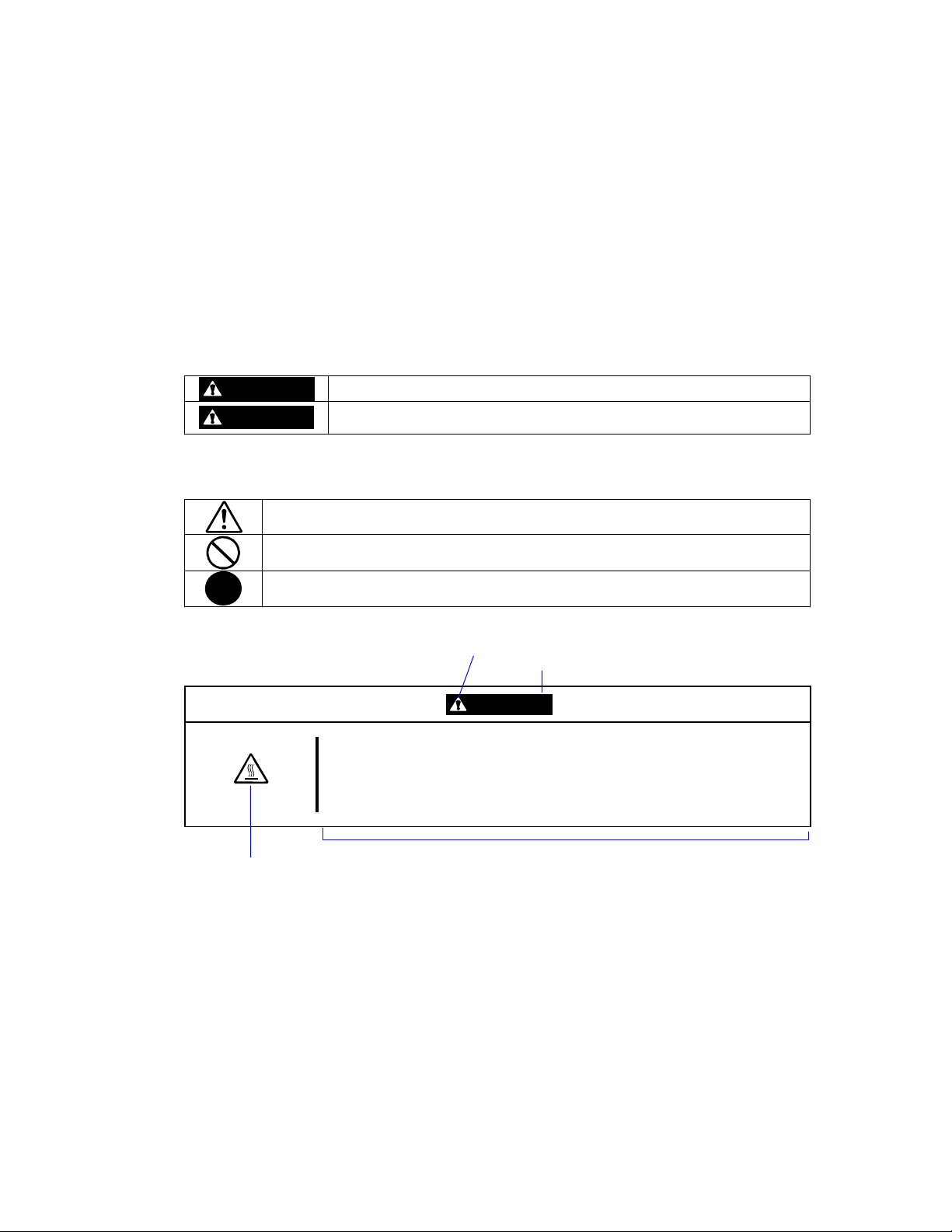
Keep this User's Guide handy for quick reference when necessary.
SAFETY INDICATIONS
To use NEC Express5800 series safely, follow the instructions in this User's Guide.
This guide explains components that pose a danger, types of dangers, and actions taken to prevent
them; such components are labeled warning.
This guide and warning labels use “WARNING” and “CAUTION” to indicate a danger depending on
the degree. These terms are defined as follows:
WARNING
CAUTION
This guide uses the following three types of symbols to give indications and precautions against a
danger. They are defined as follows:
Indicates that there is a risk of danger. Each image symbolizes a particular type of
danger. (Attention)
Indicates what you must not do. Each image symbolizes a particular type of
prohibition. (Prohibited actions)
Indicates what you must do. Each image symbolizes a particular type of action
necessary to avoid a danger. (Mandatory actions)
(Example)
Indicates a danger that could lead to a death or serious injury.
Indicates a danger that could lead to a burn, other injuries or damage to
physical assets.
Symbol to draw attention
Term indicating a degree of danger
CAUTION
High temperature.
Immediately after the power-off, system components such as hard disk are
very hot. Wait the server to cool down completely before adding/removing
some component.
Symbol indicating a prohibited
action (may not always be
indicated)
Description of a danger
Page 6
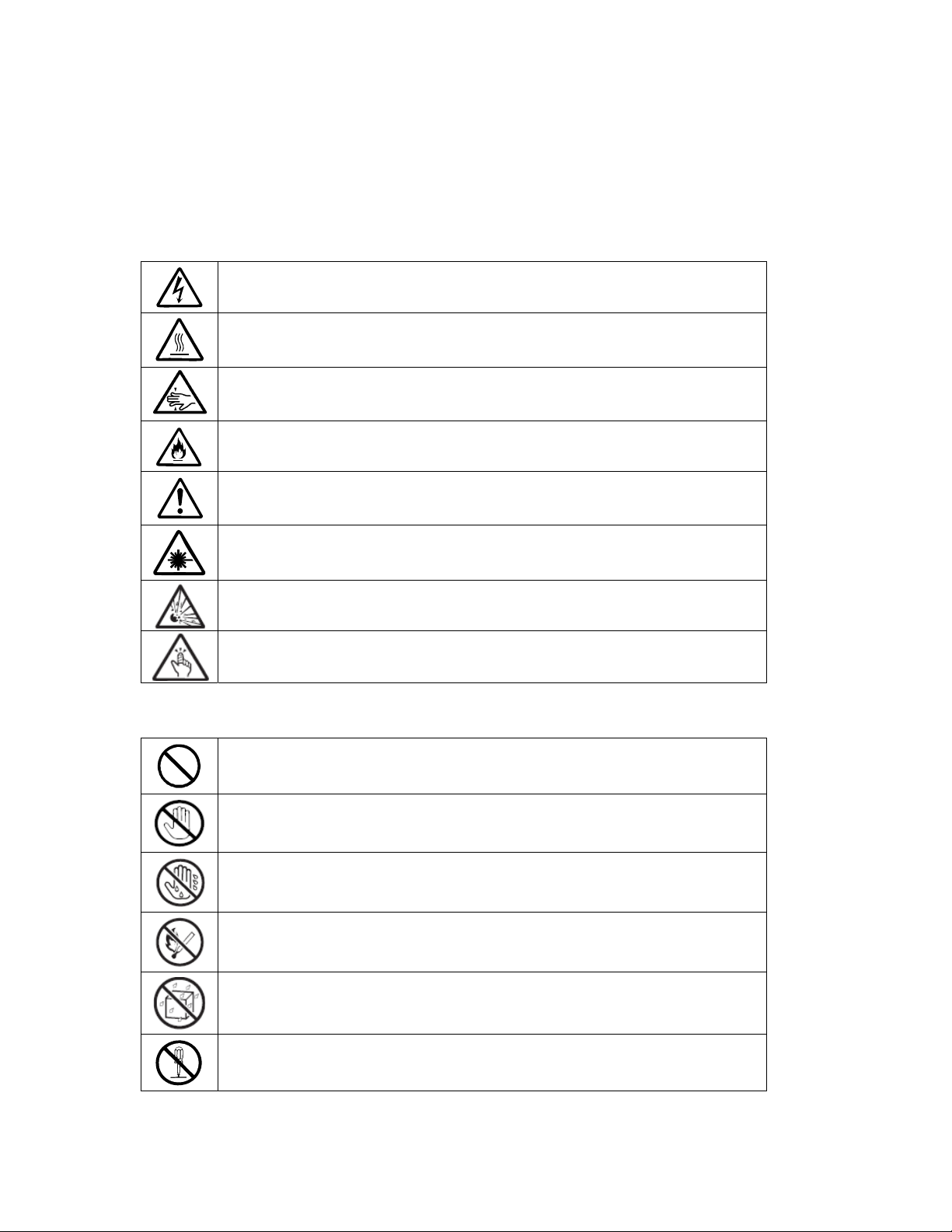
SYMBOLS USED IN THIS USER'S GUIDE AND WARNING LABELS
Attention
Indicates a risk of an electric shock.
Indicates a risk of a personal injury due to heat.
Indicates a risk of catching your fingers.
Indicates a risk of a fire or smoke.
Indicates a general precaution or warning that is not defined herein.
Indicates a risk of losing eyesight due to laser beam.
Indicates a risk of an explosion.
Indicates a risk of a personal injury.
Prohibited actions
Indicates a general prohibition that is not defined herein.
Do no touch the indicated area. There is a risk of an electric shock or fire.
Do not touch with wet hands. There is a risk of an electric shock.
Keep from flame. There is a risk of a fire.
Avoid using water or liquid nearby. If it spills on the equipment, there is a risk of an
electric shock or fire.
Do not disassemble, repair, or modify the equipment. There is a risk of an electric
shock or fire.
Page 7
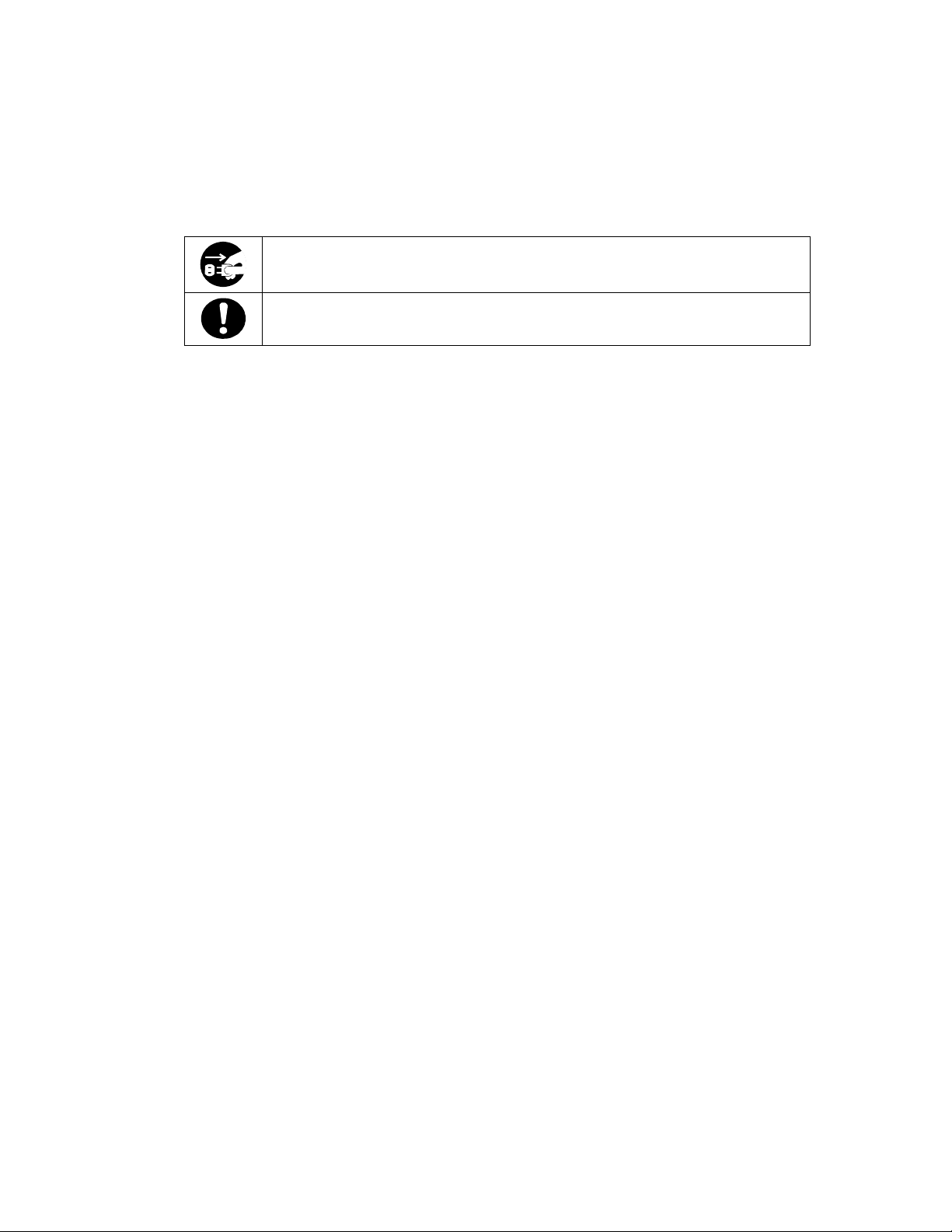
Mandatory actions
Unplug the server. There is a risk of an electric shock or fire.
Indicates a general action to take that is not defined herein. Make sure to follow the
instructions.
Page 8
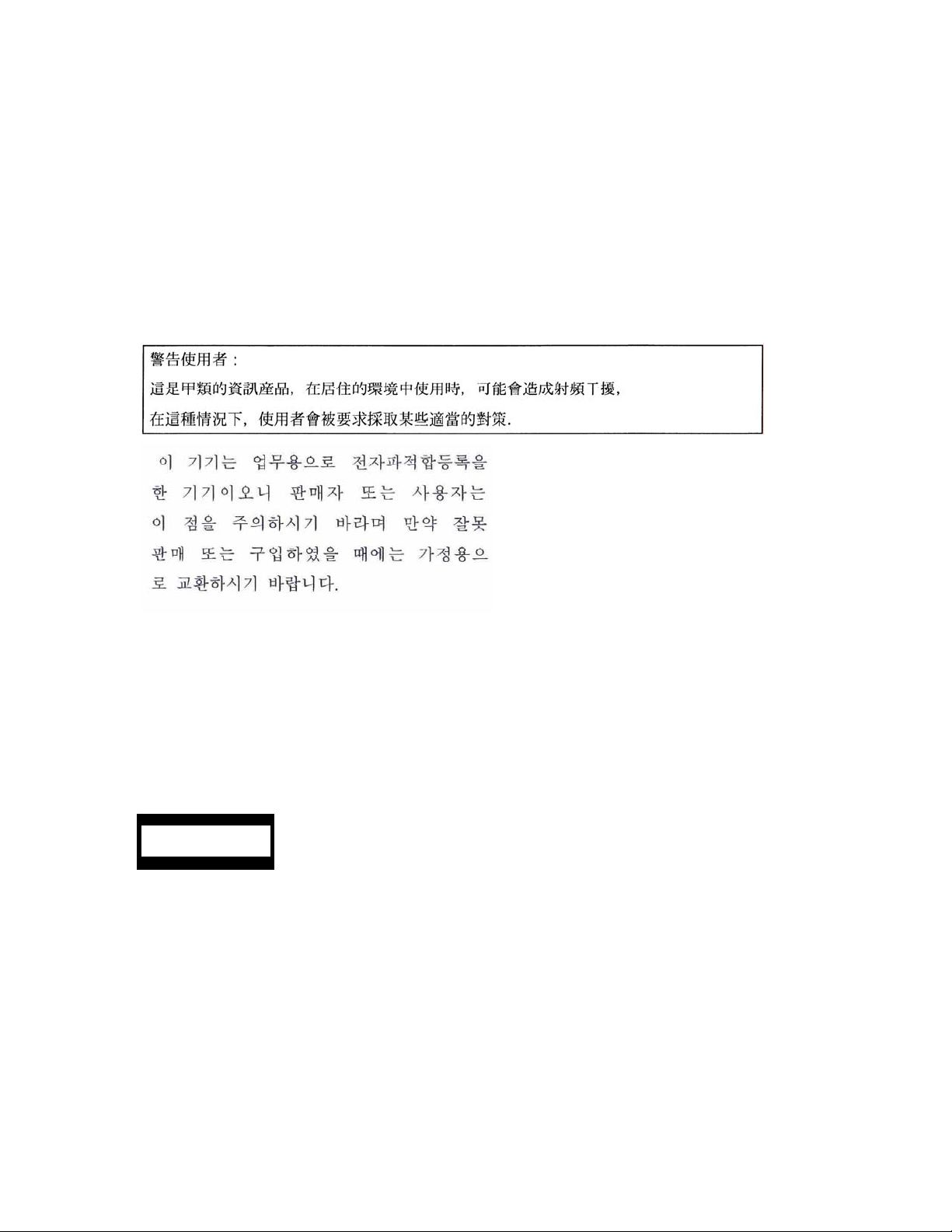
NOTE: This equipment has been tested and found to comply with the limits for a Class A digital
device, pursuant to Part 15 of the FCC Rules. These limits are designed to provide reasonable
protection against harmful interference when the equipment is operated in a commercial
environment. This equipment generates, uses, and can radiate radio frequency energy and, if not
installed and used in accordance with the instruction manual, may cause harmful interference to
radio communications. Operation of this equipment in a residential area is likely to cause harmful
interference in which case the user will be required to correct the interference at his own expense.
ᴾ
This class A digital apparatus meets all requirements of the Canadian Interference-Causing
Equipment Regulations.
Cet appareil numériqeu de la classe A respecte toutes les exigences du Règlement sur le matériel
brouilleur du Canada.
CE Statement
Warning: This is a Class A product. In residential environment, this product may cause radio
interference, in which case the user may be required to take adequate measures (EN55022).
CLASS 1
LASER PRODUCT
NOTE: This product provides resistance against hardware faults with its redundant hardware
modules. However, this does not mean complete fault-tolerance is assured. For example,
there is a risk of system down when:
– A fatal fault occurs in software.
– Both modules within a redundant hardware pair break down.
– A fatal fault occurs in a non-redundant component, such as the clock generator circuitry
or the interconnect backplane.
– The entire system is cut off from AC power.
This system is classified as a CLASS 1 LASER PRODUCT. This label id located on
the internal CD-ROM installed in your system.
Page 9
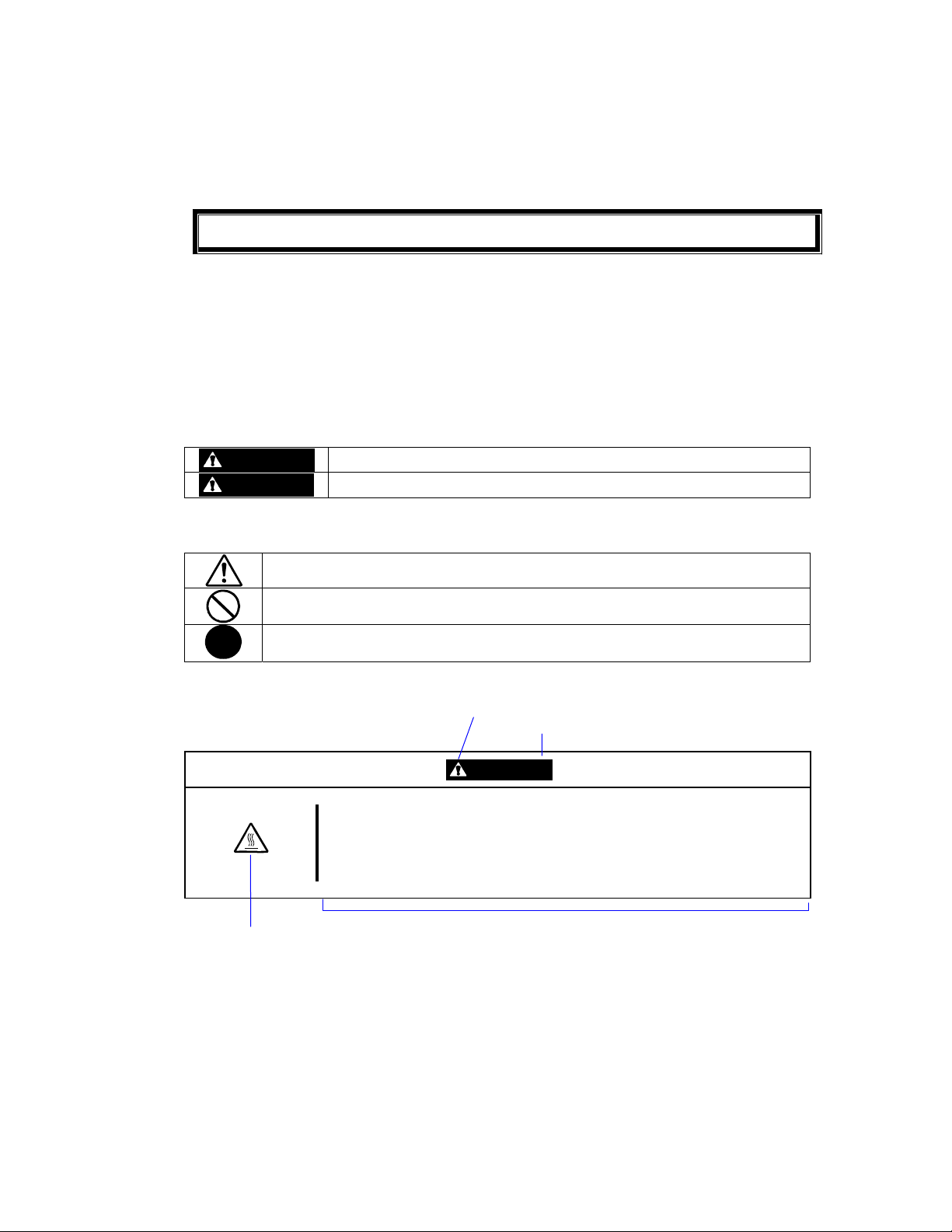
ోᵈᗧ㗄
ోᮡ␜
ᓮەءش֪তխقאڜ٤ࠌشNEC Express5800ߓ٨ۻࣚᕴΖ
ءش֪তᎅࣔԱໂ۶ڶٲᙠΕٲᙠᣊীΕڕ۶ᝩ܍ٲᙠΖڇໂױቃૠࠩٲᙠհࢨࠡ
၀ڶᤞܫᑑ᧘Ζ
ش֪ত֗ᤞܫᑑ᧘խΔᖕٲᙠ࿓৫լٵΔࠌشϘᤞܫϙΕϘࣹრϙဲΔܶᆠڕՀΚ
WARNING
CAUTION
ኙٲᙠ༼ققڶڕՀԿጟฤᇆΔࠠ᧯ܶᆠڕՀࢬ૪Κ
قᇠױ౨࿇سٲᙠΖฤᇆٲᙠփ୲ቹூΖΰࣹრα
قᆃַ۩Ζฤᇆխࢨࠡቹூᆃַ۩փ୲Ζΰᆃַ۩α
قൎࠫ۩Ζฤᇆխቹூൎؘࠫႊ۩փ୲Ζܛᝩ܍ٲᙠؘᏁ۩Ζΰൎ
ࠫ۩α
ش֪তխᒤࠏ
قڕլᙅښᇠقΔױ౨֧࿇Գ႞ՋΖ
قڕլᙅښᇠقΔױ౨࿇سᗈ႞ߪ᧯ჾ႞ࢨທګᔆჾ؈Ζ
ࣹრᄵΖ
ءขᣂຨሽᄭ৵Δփᆜ࿏փຝໂսྥ࣍ᄵኪΖᓮڇך։ܐথհ৵
ၞ۩ࣈᇘΖ
ࣹრฤᇆ
CAUTION
قٲᙠ࿓৫ش
ᆃַ۩༼قฤᇆΰڶױ౨
ڶڼᣊ༼قα
ٲᙠ༼قփ୲
Page 10
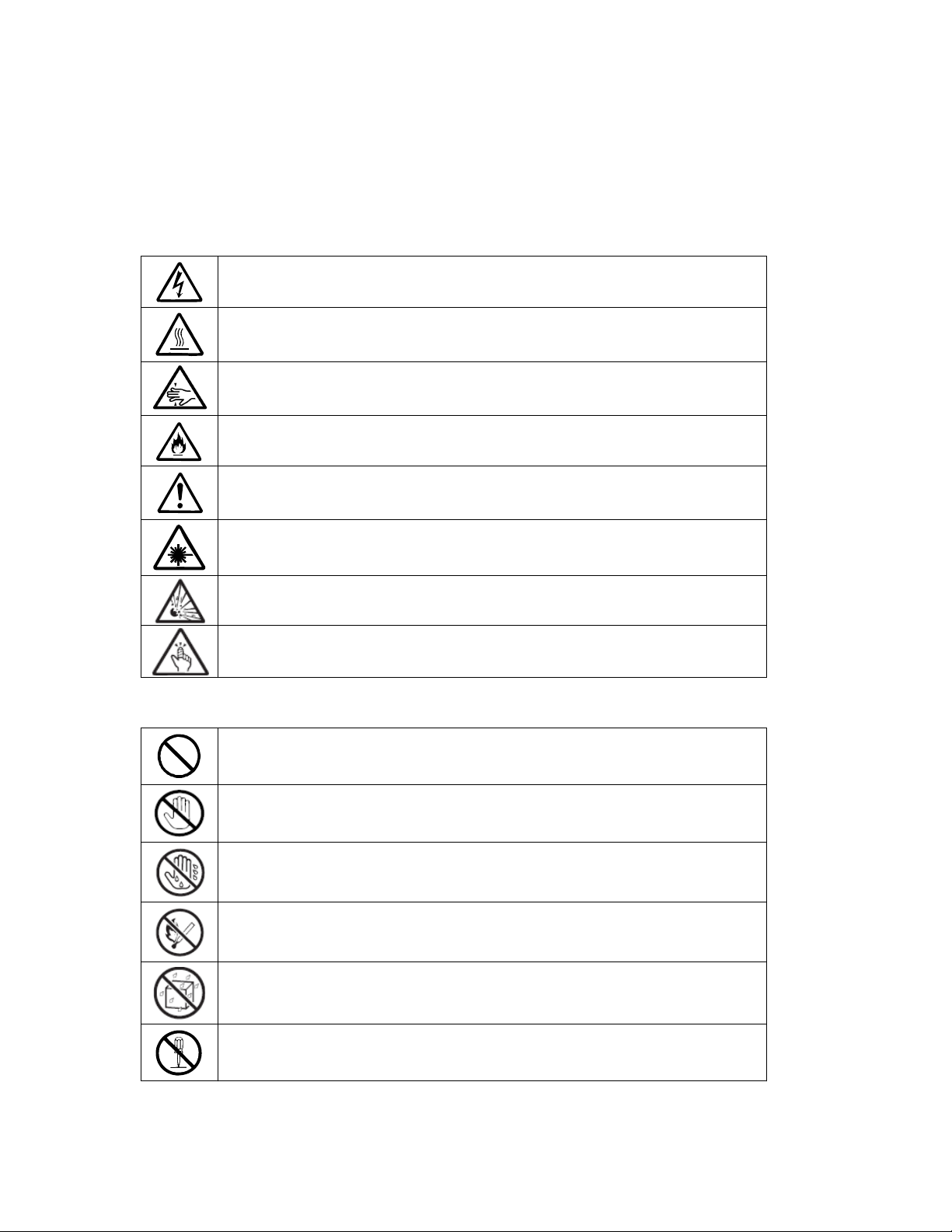
ء֗ᤞܫᑑ᧘խࠌشฤᇆ
ࣹრ
ᆃַ۩
قڶᤛሽٲᙠΖ
قڶڂᄵۖ႞ٲᙠΖ
قڶ݈֫۰ٲᙠΖ
قڶকᄿࢨထ־ٲᙠΖ
قࡳԫ༼ᙌᤞܫΖ
قڶڂሼ୴ᖄી؈ࣔٲᙠΖ
قڶᡨٲᙠΖ
قڶ࠹႞ٲᙠΖ
قࡳԫᆃַΖ
լᤛࡳΖڶᤛሽࢨထ־ٲᙠΖ
լشᛘ֫ᤛΖڶᤛሽٲᙠΖ
ᠦ־ᄭΖڶထ־ٲᙠΖ
ᠦ᧯Ζڕ࣠ࠩ᧯Δڶᤛሽࢨထ־ٲᙠΖ
ᓮլኙءໂၞ۩ࣈ࠵ΕଥΕޏທΖڶᤛሽࡉ࿇س־߀ٲᙠΖ
Page 11
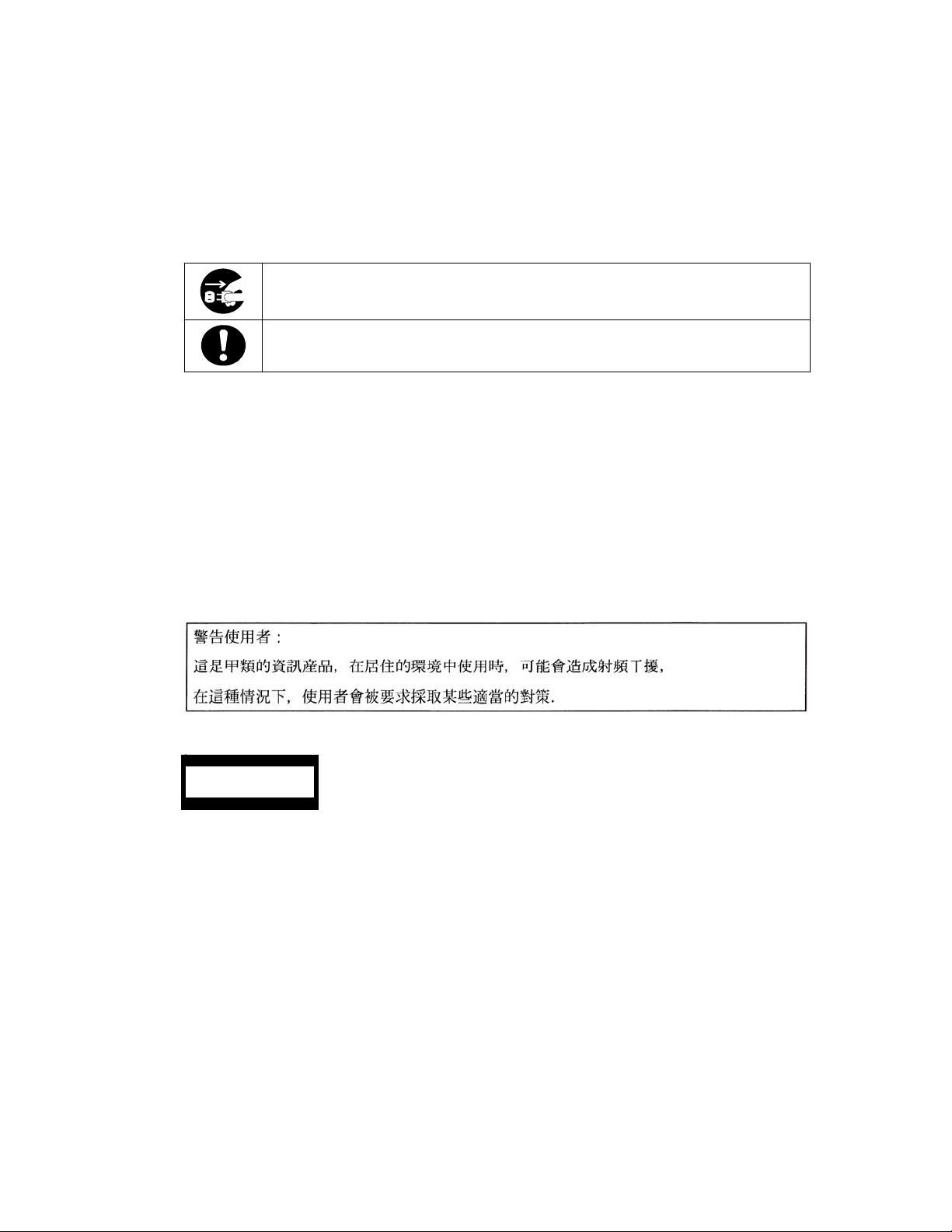
ൎࠫ۩
127(
ᓮലءໂሽᄭ༺ᙰൕۻࣚᕴՂࢸՀΖڶ࿇س־߀ࡉᤛሽٲᙠΖ
ኙࡳԫࠌش۩ၞ۩قΖᓮᅃᎅࣔၞ۩ᖙ܂Ζ
7KLVHTXLSPHQWKDVEHHQWHVWHGDQGIRXQGWRFRPSO\ZLWKWKHOLPLWVIRUD&ODVV
$GLJLWDOGHYLFHSXUVXDQWWR3DUWRIWKH)&&5XOHV7KHVHOLPLWVDUHGHVLJQHG
WRSURYLGHUHDVRQDEOHSURWHFWLRQDJDLQVWKDUPIXOLQWHUIHUHQFHZKHQWKHHTXLSPHQWLV
RSHUDWHGLQDFRPPHUFLDOHQYLURQPHQW7KLVHTXLSPHQWJHQHUDWHVXVHVDQGFDQUDGLDWH
UDGLRIUHTXHQF\HQHUJ\DQGLIQRWLQVWDOOHGDQGXVHGLQDFFRUGDQFHZLWKWKH
LQVWUXFWLRQPDQXDOPD\FDXVHKDUPIXOLQWHUIHUHQFHWRUDGLRFRPPXQLFDWLRQV2SHUDWLRQ
RIWKLVHTXLSPHQWLQDUHVLGHQWLDODUHDLVOLNHO\WRFDXVHKDUPIXOLQWHUIHUHQFHLQ
ZKLFKFDVHWKHXVHUZLOOEHUHTXLUHGWRFRUUHFWWKHLQWHUIHUHQFHDWKLVRZQH[SHQVH
CLASS 1
LASER PRODUCT
ຍ˖˟˔˦˦ʳ˄ʳ˟˔˦˘˥ʳˣ˥ˢ˗˨˖˧Ζᇠᑑ᧘၀࣍ߓอփຝ٠Ζʳ
ࣹრΚʳ ءขຏመڍ塒࿏᧯ᑓิ༼ࠎ࿏᧯୲ᙑࢤ౨Ζ܀ຍࠀլق౨ജঅᢞݙ٤୲ᙑΖ
ڕΔڇאՀൣՀױ౨࿇سᰳᖲΚʳ
Ωʳຌ᧯࿇سીࡎᎽΖʳ
Ωʳڍ塒࿏᧯ᠨֱ݁࿇سᎽΔլ౨ሎ۩Ζʳ
Ωʳழᤪขسᕴᒵሁࢨփຝຑ൷હࣨڍ塒ցٙ࿇سીࡎᎽΖʳ
– ಾᣆᢛ♽⛔⊛AC㔚Ḯ
Page 12
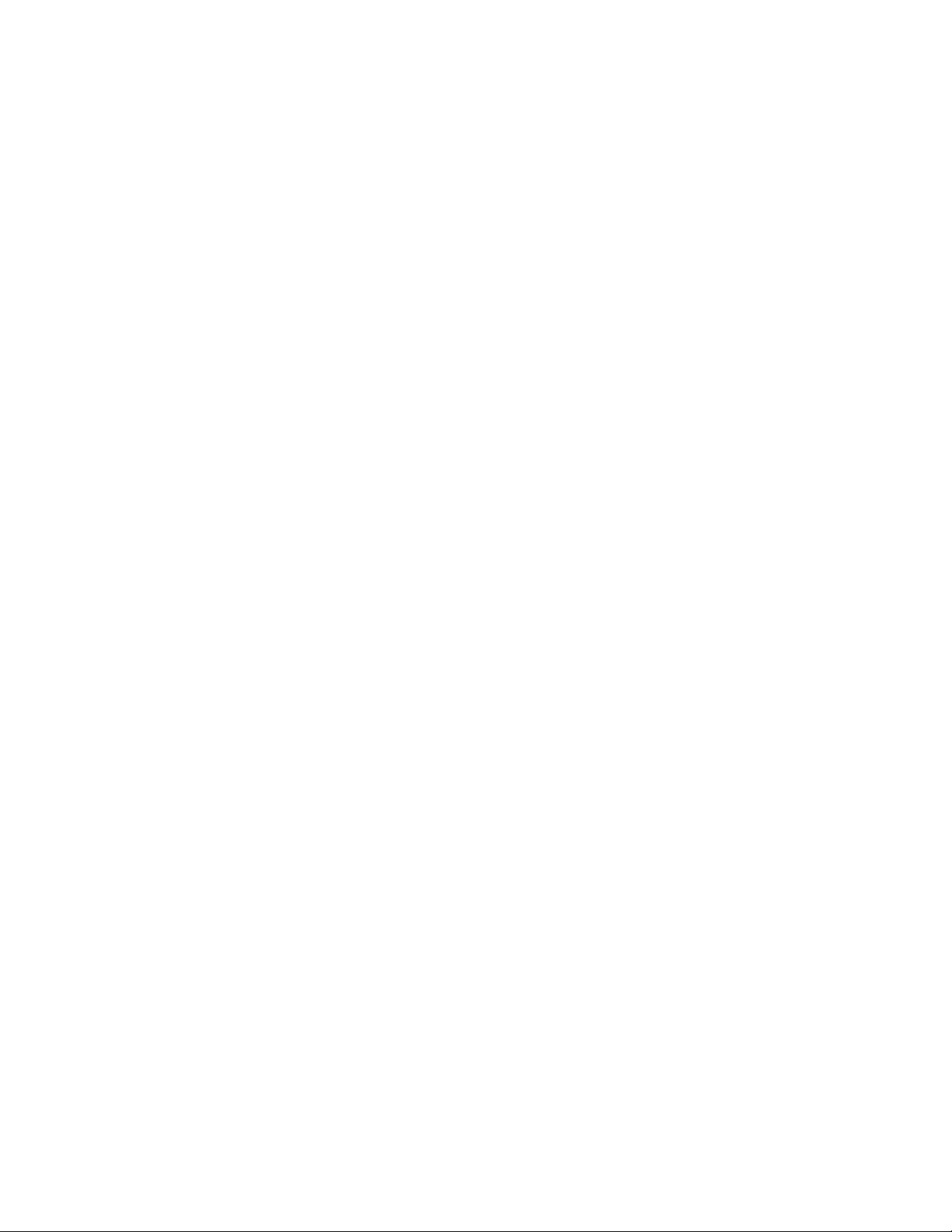
Trademarks and Patents
NEC EXPRESSBUILDER and NEC ESMPRO are trademarks of NEC Corporation.ᴾ
Microsoft, and Windows are registered trademarks of Microsoft Corporation in the United States
and other countries.
Avocent and Dambrackas Video Compression (DVC) are trademarks or registered trademarks of
Avocent Corporation in the United States and other countries.
Mozilla is a trademark of Mozilla Foundation.
Netscape is a trademark or registered trademark of Netscape Communications Corporation in the
United States and other countries. Java is a trademark or registered trademark of Sun Microsystems,
Inc. in the United States and other countries.
Linux is a registered trademark of Linux Torvalds. Red Hat and RPM are trademarks or registered
trademarks of Red Hat, Inc. in the United States and other countries.
All other product, brand, or trade names used in this publication are the trademarks or registered
trademarks of their respective trademark owners.
The Dambrackas Video Compression algorithm from Avocent Corporation is used for ft Remote
Management Card.
U.S. Patent Numbers: 5,732,212, 5,937,176, 6,633,905, 6,681,250, 6,701,380 and other patents
pending
Taiwanese Patent Number: 173784
European Patent Number: 0 740 811
Microsoft Windows Server 2003 Standard Edition operating system and Microsoft Windows Server
2003 Enterprise Edition operating system are called Windows Server for short. Microsoft Windows
2000 Server operating system, Microsoft Windows 2000 Advanced Server operating system and
Microsoft Windows 2000 Professional operating system are called Windows 2000 for short.
Microsoft Windows NT Server network operating system version 3.51/4.0 and Microsoft Windows
NT Workstation operating system version 3.51/4.0 are called Windows NT for short. Microsoft
Windows Millennium Edition Operating System is called Windows Me for short. Microsoft
Windows 98 operating system is called Windows 98 for short. Microsoft Windows 95 operating
system is called Windows 95 for short.
Names used with sample applications are all fictitious. They are unrelated to any existing product
names, names of organizations, or individual names.
Most of the software used for this server can be redistributed free under the terms of the BSD
Copyright and the GNU Public License. However, there is software that requires permissions for
redistribution as the owners have the ownership. For details, see “Introduction” in the attachment.
To prevent voltage sag:
This product may be affected by voltage sag caused due to lightning. To prevent voltage sag, you
are recommended to use an AC uninterruptible power supply (UPS) unit.
Page 13
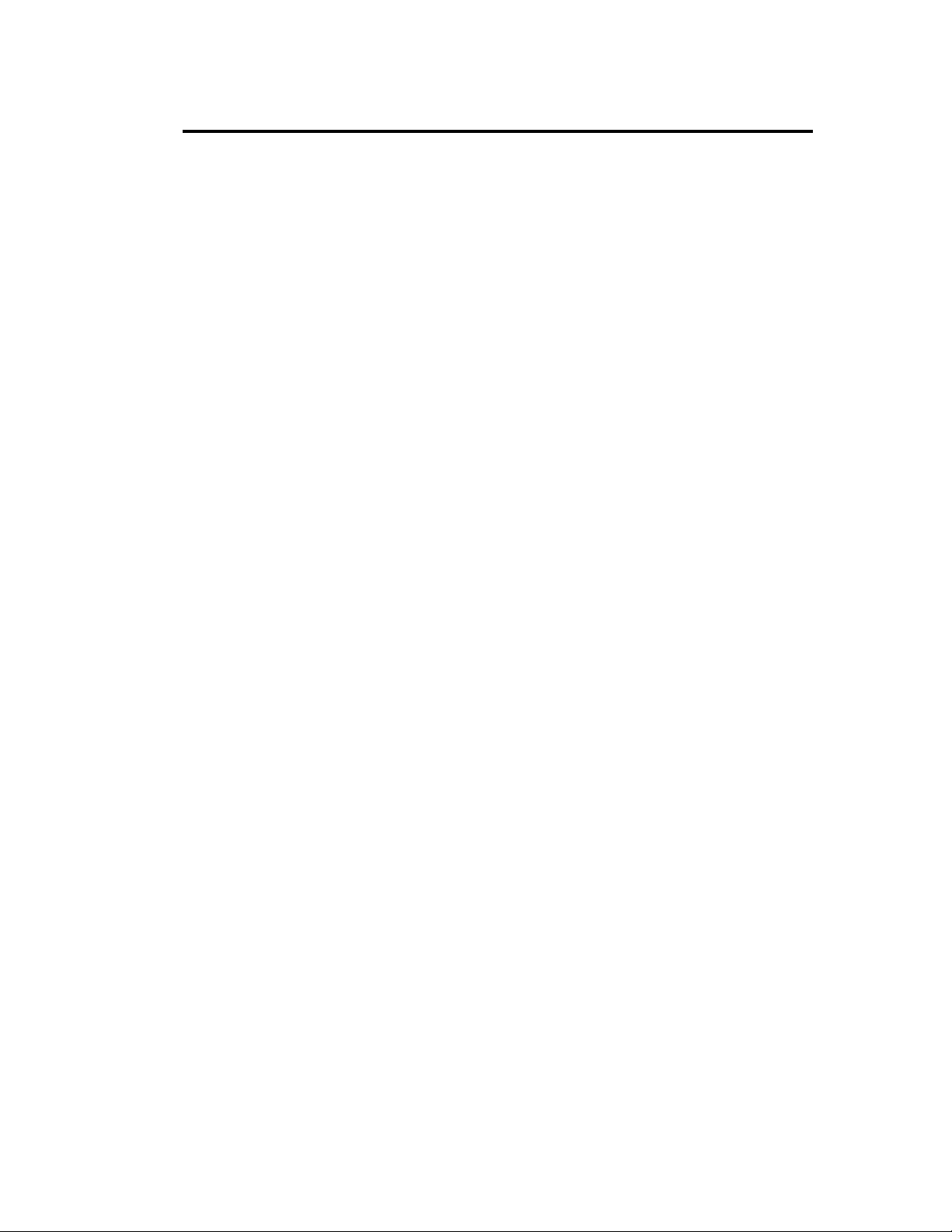
Notes:
(1) No part of this manual may be reproduced in any form without prior written permission of
NEC Corporation.
(2) The contents of this manual are subject to change without prior notice.
(3) The contents of this manual shall not be copied or altered without prior written permission of
NEC Corporation.
(4) All efforts have been made to ensure the accuracy of all information in this manual. If you find
any part unclear, incorrect, or omitted in this manual, contact the sales agent where you
purchased this product.
(5) NEC assumes no liability arising from the use of this product, nor any liability for incidental or
consequential damage arising from the use of this manual regardless of (4) above.
PREFACE
Welcome to the NEC Express5800/ft series.
ᴾ
NEC Express5800/ft series is a “fault-tolerant (ft)” server focusing on “high reliability” in terms of
fault-tolerance, in addition to “high performance,” “scalability,” and “general versatility” provided
by NEC Express5800 series. In the event of trouble, its dual configuration will allow the system to
instantaneously isolate the failed parts to assure non-stop running; operation will be moved
smoothly from one module to the other, minimizing damage to it. You can use this NEC
Express5800/ft series in a mission-critical system where high availability is required. By the use of
Linux operating system, it also provides outstanding openness for general-purpose applications, etc.
i
To make the best use of these features, read this User's Guide thoroughly to understand how to
operate NEC Express5800/ft series.
Page 14
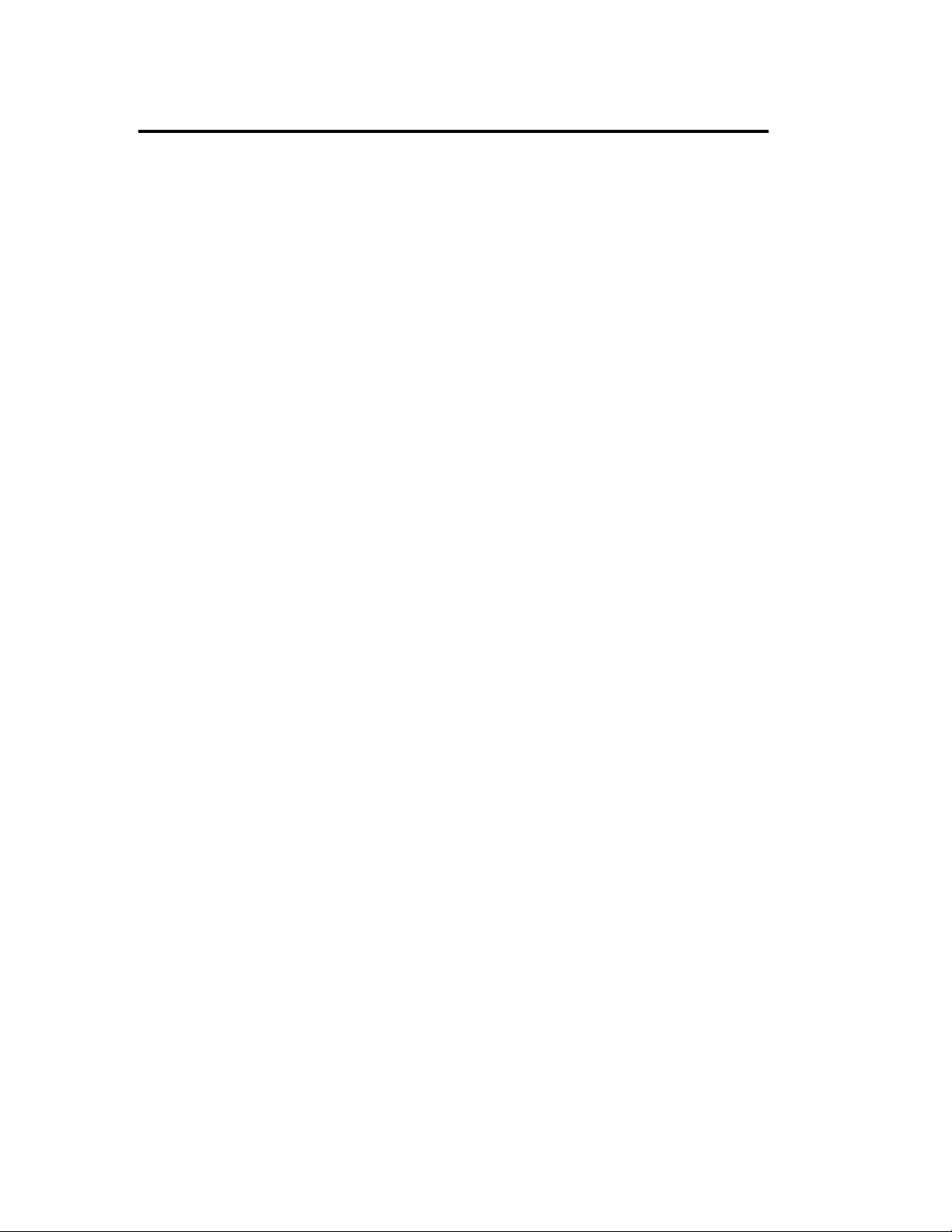
ii
ABOUT THIS USER'S GUIDE
This User's Guide helps a user to properly setup and use the product.
Consult this guide to ensure safety as well as to cope with trouble during a system setup and daily
operation.
Keep this manual handy.
This User's Guide is intended for users who have a good knowledge on the basic use of Linux
operating systems and general I/O devices such as a keyboard and mouse.
How to Use This User's Guide
This guide consists of eight chapters and appendices. To help you find a solution quickly, the guide
contains the following information:
For descriptions on setting up this product, see the separate volume “User’s Guide (Setup).”
Read “Precautions for Use” first.
Before going on to main chapters, be sure to read “Precautions for Use.” These precautions are very
important for using the product safely.
Chapter 1 Precautions for Use
This chapter describes precautions necessary to use the product safely and properly. Be
sure to read this chapter before using the product. It also provides information on user
support. It will be helpful when you need maintenance service, support, etc.
Chapter 2 General Description
This chapter describes what you should know about the product: its component names,
functions, operating procedures as well as handling of devices and other parts.
Chapter 3 Linux Setup and Operation
This chapter describes setup and operation specific to the product when it is on Linux.
Chapter 4 System Configuration
This chapter describes how to make settings of built-in basic input/output system. It also
describes factory-shipped parameters.
Chapter 5 Installing and Using Utilities
This chapter describes features and operating procedures of a standard utility “NEC
EXPRESSBUILDER.” It also describes procedures to install and operate various
software programs contained in its CD-ROM.
Chapter 6 Maintenance
This chapter describes maintenance procedures and use of maintenance tools. If you
need to move the product for maintenance purposes, follow the steps provided in this
chapter.
Chapter 7 Troubleshooting
If the product does not work properly, see this chapter before deciding that it is a
breakdown.
Chapter 8 System Upgrade
This chapter describes procedures to add options and precautions. See also this chapter
when you replace failed components.
Appendix A Specifications
This appendix lists specifications of the product.
Appendix B I/O Port Addresses
This appendix lists factory-assigned I/O port addresses.
Page 15
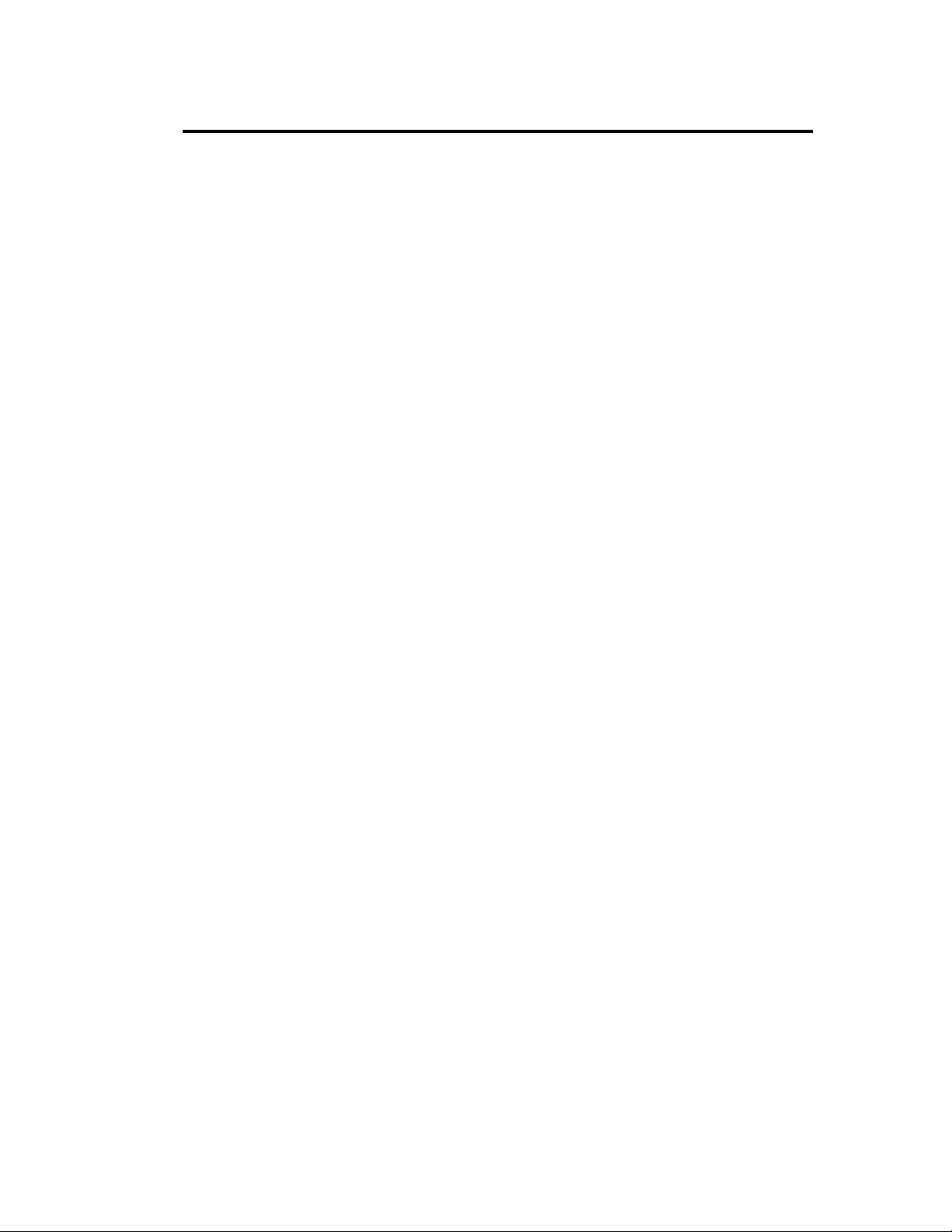
Additional symbols
ᴾ
The following symbols are used throughout this User's Guide in addition to the caution symbols
described at the beginning.
iii
IMPORTANT:
CHECK:
TIPS:
Accessories
Important points or instructions to keep in mind when using the
server or software
Something you need to make sure when using the server of
software
Helpful information, something useful to know
This product is shipped with various accessories. See the attached list to make sure everything is
included and check the individual items. If some component is missing or damaged, contact your
sales agent.
Keep the accessories in a safe place. You will need them when you perform setup,
addition of options, or replacement of failed components.
To check NEC EXPRESSBUILDER components, see the attached list.
Be sure to fill out and mail the software registration card that is attached to your operating
system.
Make backup copies of included floppy disks, if any. Keep the original disks as the master
disks; use these copies in operation.
Improper use of an included floppy disk or CD-ROM may alter your system environment.
If you find something unclear, stop using them and contact your sales agent.
Page 16
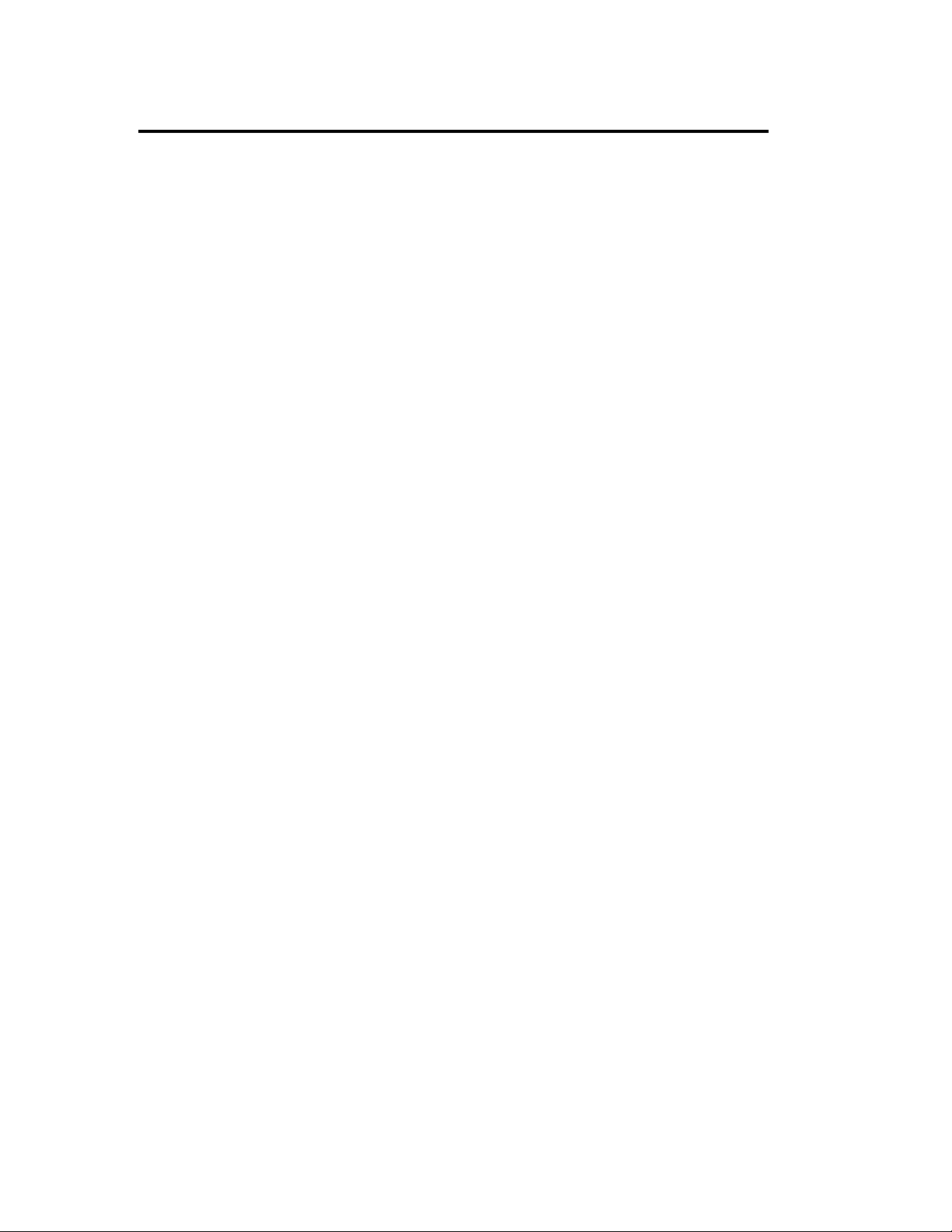
iv
CONTENTS
PREFACE .........................................................................................................................................i
ABOUT THIS USER'S GUIDE.......................................................................................................ii
Chapter 1 Precautions for Use......................................................................................1-1
WARNING LABELS................................................................................................................... 1-2
Server Chassis ......................................................................................................................... 1-2
CPU/IO modules ..................................................................................................................... 1-3
CPU/IO modules ..................................................................................................................... 1-4
PRECAUTIONS FOR SAFETY ................................................................................................. 1-5
General .................................................................................................................................... 1-5
Use of Power Supply and Power Cord .................................................................................... 1-6
Installation, Relocation, Storage and Connection.................................................................... 1-7
Cleaning and Handling of Internal Devices............................................................................. 1-9
During Operation................................................................................................................... 1-10
Rack-mount Model.................................................................................................................1-11
For Proper Operation............................................................................................................. 1-12
ڜ٤ࣹრࠃႈ ........................................................................................................................... 1-14
ԫࣹრࠃႈ ....................................................................................................................... 1-14
ࠌشሽᄭ֗ሽᄭᒵࣹრࠃႈ ............................................................................................... 1-15
ڜᇘΔฝ೯Δঅጥ֗ຑ൷ࣹრࠃႈ ................................................................................... 1-16
ᖞ֗ᖙ܂փຝໂழࣹრࠃႈ ................................................................................... 1-17
ᖙ܂ࣹრࠃႈ ....................................................................................................................... 1-18
ᖲڤۻࣚᕴࣹრࠃႈ ................................................................................................... 1-19
DISPOSAL OF EQUIPMENT AND CONSUMABLES........................................................... 1-21
IF SYSTEM TROUBLE IS SUSPECTED................................................................................ 1-22
ABOUT REPAIR PARTS.......................................................................................................... 1-22
ABOUT OUR WEB SERVICE................................................................................................. 1-22
Chapter 2 General Description ..................................................................................... 2-1
STANDARD FEATURES ........................................................................................................... 2-2
NAMES AND FUNCTIONS OF COMPONENTS..................................................................... 2-6
Front View (inside).................................................................................................................. 2-7
CD- ROM Drive.................................................................................................................... 2-14
Rear View .............................................................................................................................. 2-15
CPU/IO Module..................................................................................................................... 2-18
ft Remote Management Card................................................................................................. 2-21
LEDs...................................................................................................................................... 2-22
BASIC OPERATION.................................................................................................................2-28
Security lock (front door lock) (for tower model) ................................................................. 2-28
Installing/Removing the Front Bezel..................................................................................... 2-29
Power ON .............................................................................................................................. 2-30
Power OFF ............................................................................................................................ 2-31
POST Check.......................................................................................................................... 2-31
Floppy Disk Drive (Option) .................................................................................................. 2-34
CD-ROM Drive..................................................................................................................... 2-36
Page 17
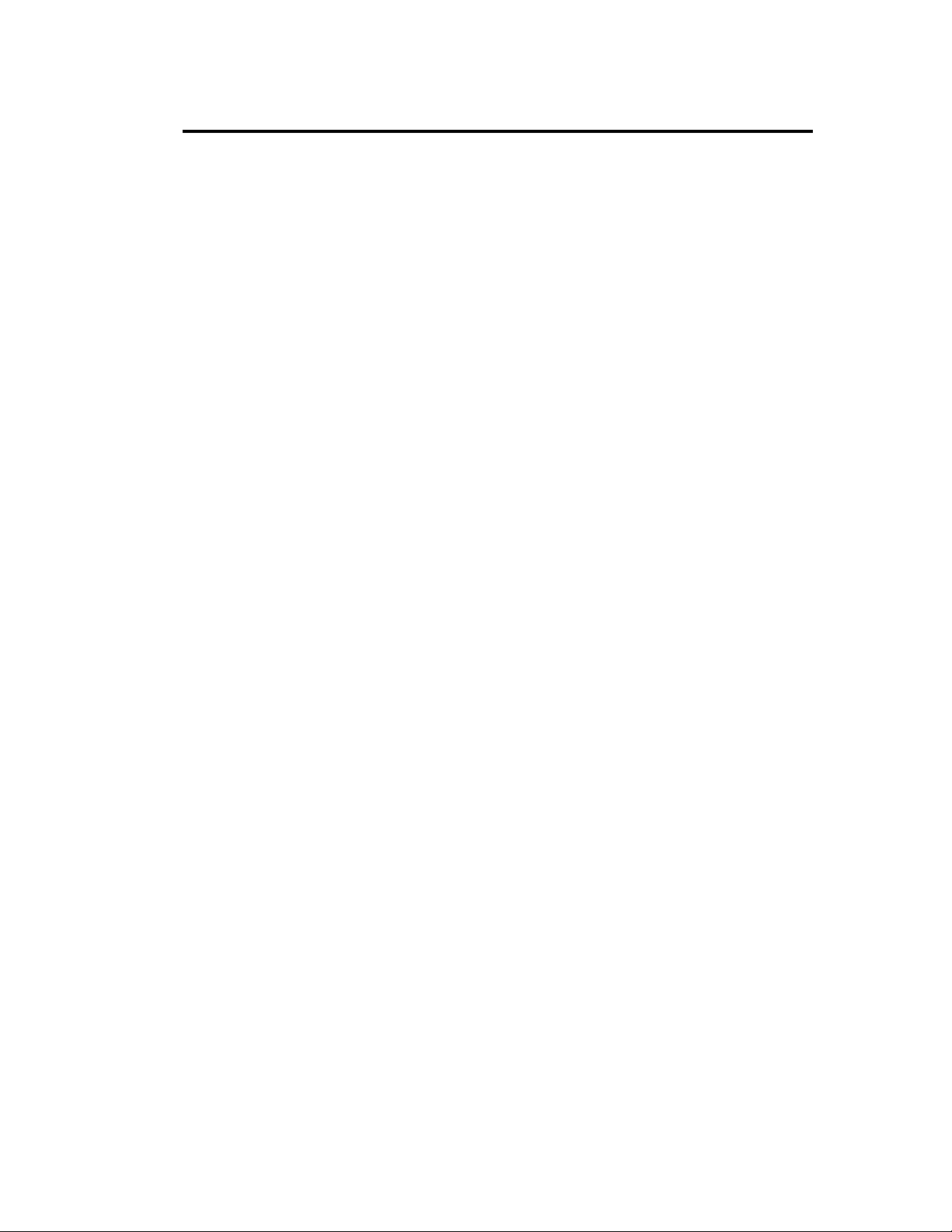
Chapter 3 Linux Setup and Operation ......................................................................... 3-1
HARD DISK CONFIGURATIONS THAT CAN BE BUILT ON THE NEC Express5800/ft
series.............................................................................................................................................3-2
REPLACING 3.5-INCH HARD DISK DRIVE ...........................................................................3-3
How to Locate Failed Disks.....................................................................................................3-3
Restoring Redundant Configuration Manually.........................................................................3-5
SETTING THE VIDEO MODE.................................................................................................3-10
Notes ......................................................................................................................................3-11
DUMP INITIALIZATION .........................................................................................................3-12
KEYBOARD SETTINGS FOR X WINDOW SYSTEM...........................................................3-14
ACCESSING USB FDD ............................................................................................................3-16
Notes ......................................................................................................................................3-16
Chapter 4 System Configuration.................................................................................. 4-1
SYSTEM BIOS ~ SETUP ~.........................................................................................................4-2
Starting SETUP Utility.............................................................................................................4-3
Description of On-Screen Items and Key Usage......................................................................4-4
Configuration Examples...........................................................................................................4-6
Menu and Parameter Descriptions ...........................................................................................4-9
SCSI BIOS (SCSISelect)........................................................................................................4-30
FORCED SHUTDOWN AND CLEAR .....................................................................................4-37
Forced Shutdown ...................................................................................................................4-37
Clear CMOS/Password...............................................................................................................4-38
How to Clear Passwords.............................................................................................................4-41
Remote Management function....................................................................................................4-44
Network Default Values.........................................................................................................4-44
Settings on the Server.............................................................................................................4-44
Initial Settings on the Server ..................................................................................................4-45
Setting a Management PC......................................................................................................4-46
Using Remote Management ...................................................................................................4-48
Troubleshooting .....................................................................................................................4-79
v
Chapter 5 Installing and Using Utilities ....................................................................... 5-1
NEC EXPRESSBUILDER...........................................................................................................5-2
Start Menu................................................................................................................................5-2
NEC EXPRESSBUILDER Top Menu .....................................................................................5-4
Master Control Menu ...............................................................................................................5-7
NEC ESMPRO Agent and Manager.............................................................................................5-8
Overview..................................................................................................................................5-8
NEC ESMPRO Agent ............................................................................................................5-16
NEC ESMPRO Manager........................................................................................................5-24
Server Maintenance Utility ....................................................................................................5-40
Maintenance of NEC Express5800/ft series...........................................................................5-48
Notes ......................................................................................................................................5-74
Chapter 6 Maintenance.................................................................................................. 6-1
DAILY MAINTENANCE ............................................................................................................6-2
Checking Alert .........................................................................................................................6-2
Page 18
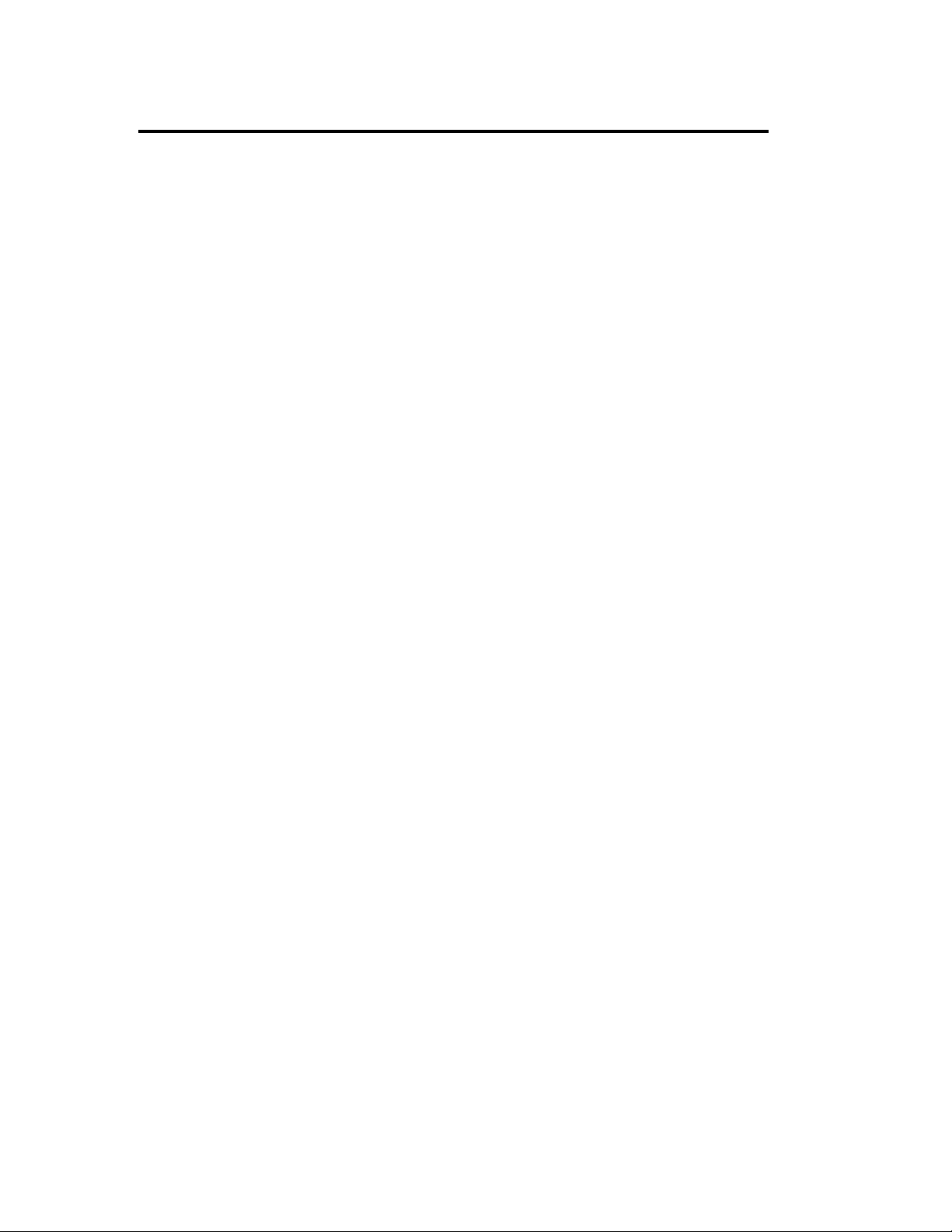
vi
Checking STATUS LEDs ........................................................................................................ 6-2
Making Backup Copies ........................................................................................................... 6-3
Cleaning................................................................................................................................... 6-3
SYSTEM DIAGNOSTICS .......................................................................................................... 6-7
Test Items................................................................................................................................. 6-7
Startup and Exit of System Diagnostics .................................................................................. 6-7
OFF-LINE MAINTENANCE UTILITY....................................................................................6-11
Starting the Off-line Maintenance Utility...............................................................................6-11
Features of Off-line Maintenance Utility................................................................................6-11
RELOCATING/STORING THE NEC Express5800/ft series.................................................... 6-13
Chapter 7 Troubleshooting ...........................................................................................7-1
TO LOCATE THE ERRORS....................................................................................................... 7-2
ERROR MESSAGES ..................................................................................................................7-3
Error Messages by LED Indication ......................................................................................... 7-3
POST Error Messages .............................................................................................................7-4
Error Notification by BEEP................................................................................................... 7-12
Linux Error Messages............................................................................................................7-13
Server Management Application Error Message................................................................... 7-22
SOLVING PROBLEMS ............................................................................................................ 7-23
Problems with NEC Express5800/ft series............................................................................ 7-23
Event Log .............................................................................................................................. 7-31
Syslog .................................................................................................................................... 7-32
Problems with NEC EXPRESSBUILDER............................................................................ 7-35
Problems with NEC ESMPRO.............................................................................................. 7-36
COLLECTION OF TROUBLE LOGS...................................................................................... 7-37
Collection of syslog............................................................................................................... 7-37
Collection of System Information ......................................................................................... 7-37
Collection of the Memory Dump........................................................................................... 7-38
Backup of IPMI Information......................................................................................................7-39
Chapter 8 System Upgrade ...........................................................................................8-1
SAFETY PRECAUTIONS.......................................................................................................... 8-2
ANTI-STATIC MEASURES....................................................................................................... 8-3
PREPARING YOUR SYSTEM FOR UPGRADE ...................................................................... 8-4
3.5-INCH HARD DISK DRIVE.................................................................................................. 8-5
Installing 3.5-inch Hard Disk Drive ........................................................................................ 8-6
Removing 3.5-inch Hard Disk Drive....................................................................................... 8-8
Replacing 3.5-inch Hard Disk Drive ....................................................................................... 8-9
RAID CONFIGURATION WHEN DISKS ARE ADDED........................................................ 8-10
5.25-inch device......................................................................................................................... 8-13
Installing 5.25-inch Device.................................................................................................... 8-14
Removing 5.25-inch Device.................................................................................................. 8-15
CPU/IO Module......................................................................................................................... 8-16
Precautions ............................................................................................................................ 8-16
Removing CPU/IO Module................................................................................................... 8-17
Installing CPU/IO Module..................................................................................................... 8-19
DIMM ........................................................................................................................................ 8-20
Precautions ............................................................................................................................ 8-21
Page 19
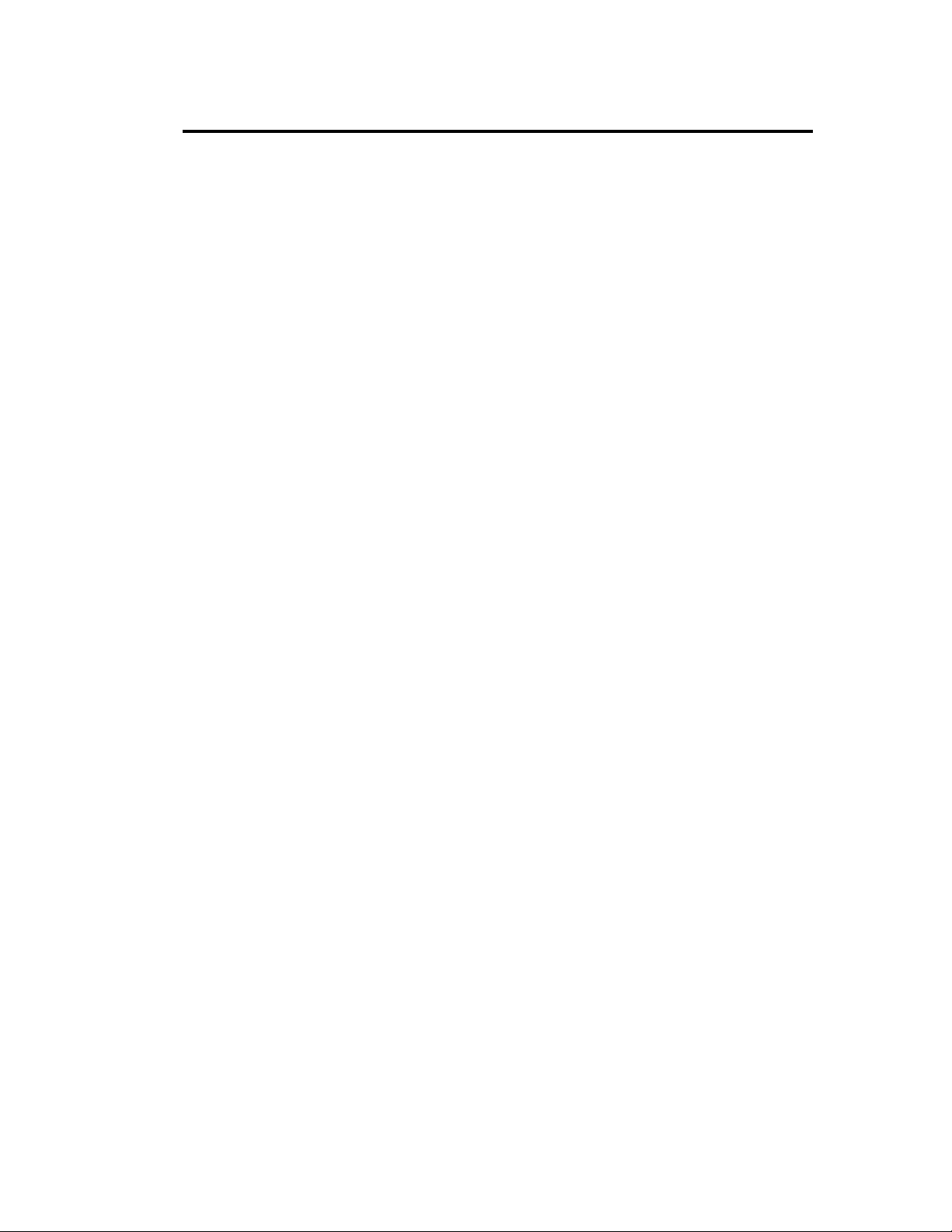
vii
Installing DIMM ....................................................................................................................8-22
Removing DIMM...................................................................................................................8-23
Replacing DIMM ...................................................................................................................8-24
PROCESSOR (CPU)..................................................................................................................8-25
Installing CPU (Model with Heat Sink) .................................................................................8-26
Removing CPU (Model with Heat Sink)................................................................................8-29
Replacing CPU.......................................................................................................................8-30
ft Remote Management Card......................................................................................................8-31
Installing ft Remote Management Card .................................................................................8-32
Removing ft Remote Management Card................................................................................8-33
PCI BOARD...............................................................................................................................8-34
Installing PCI Board...............................................................................................................8-36
Removing PCI Board .............................................................................................................8-37
Replacing PCI Board..............................................................................................................8-38
Setup of Optional PCI Board..................................................................................................8-39
Appendix A Specifications............................................................................................ A-1
Appendix B I/O Port Addresses....................................................................................B-1
Page 20
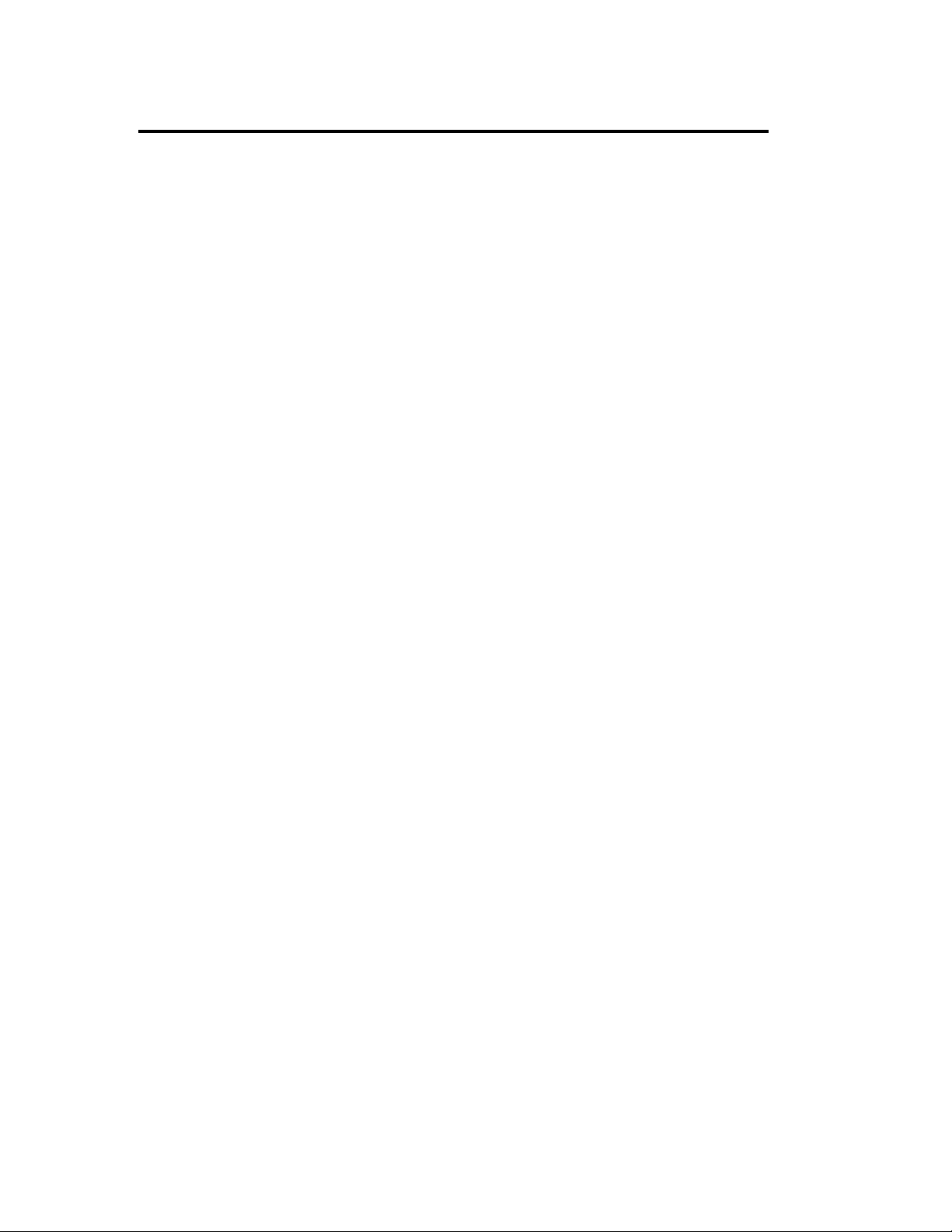
viii
(This page is intentionally left blank.)
Page 21
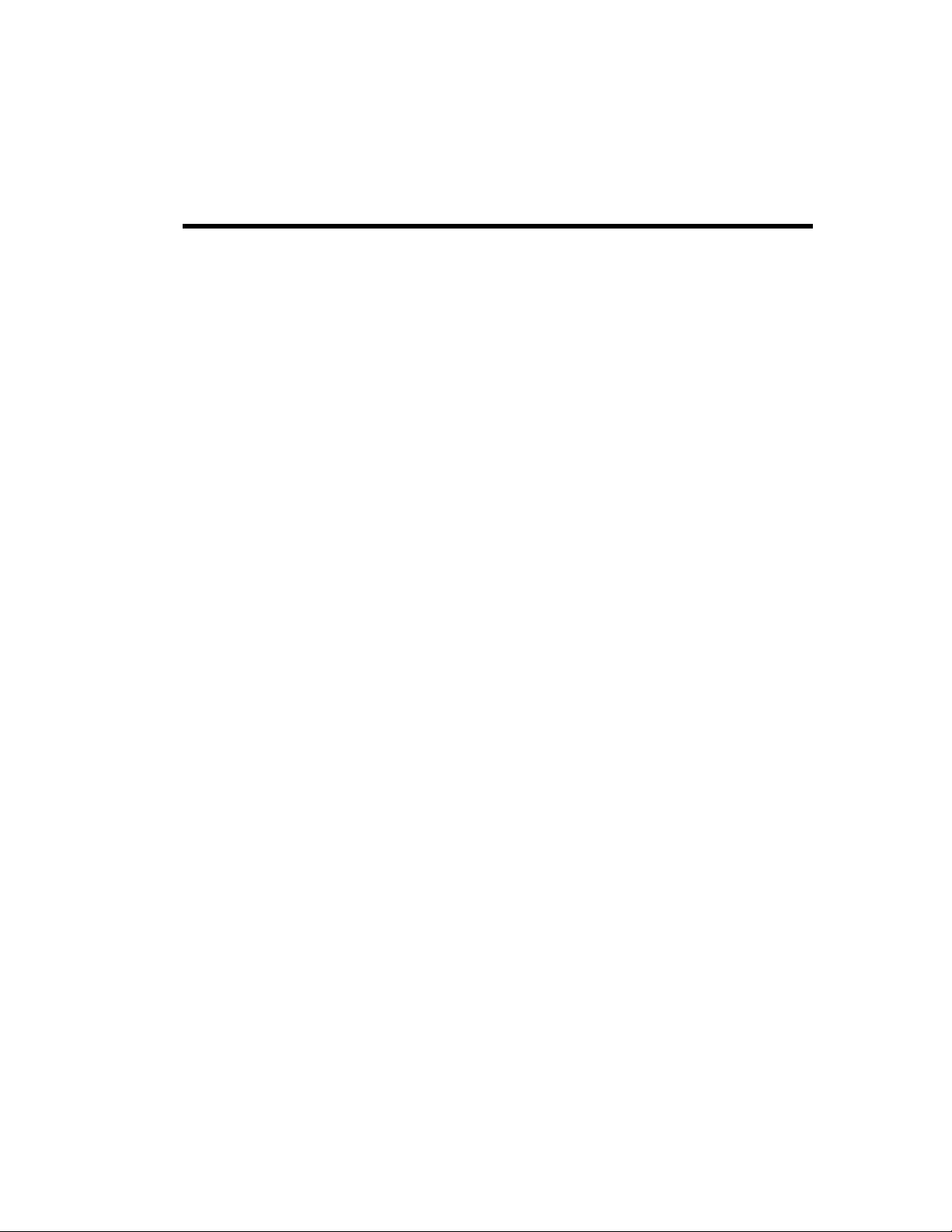
Chapter 1
Precautions for Use
This chapter includes information necessary for proper and safe operation of the server.
Page 22
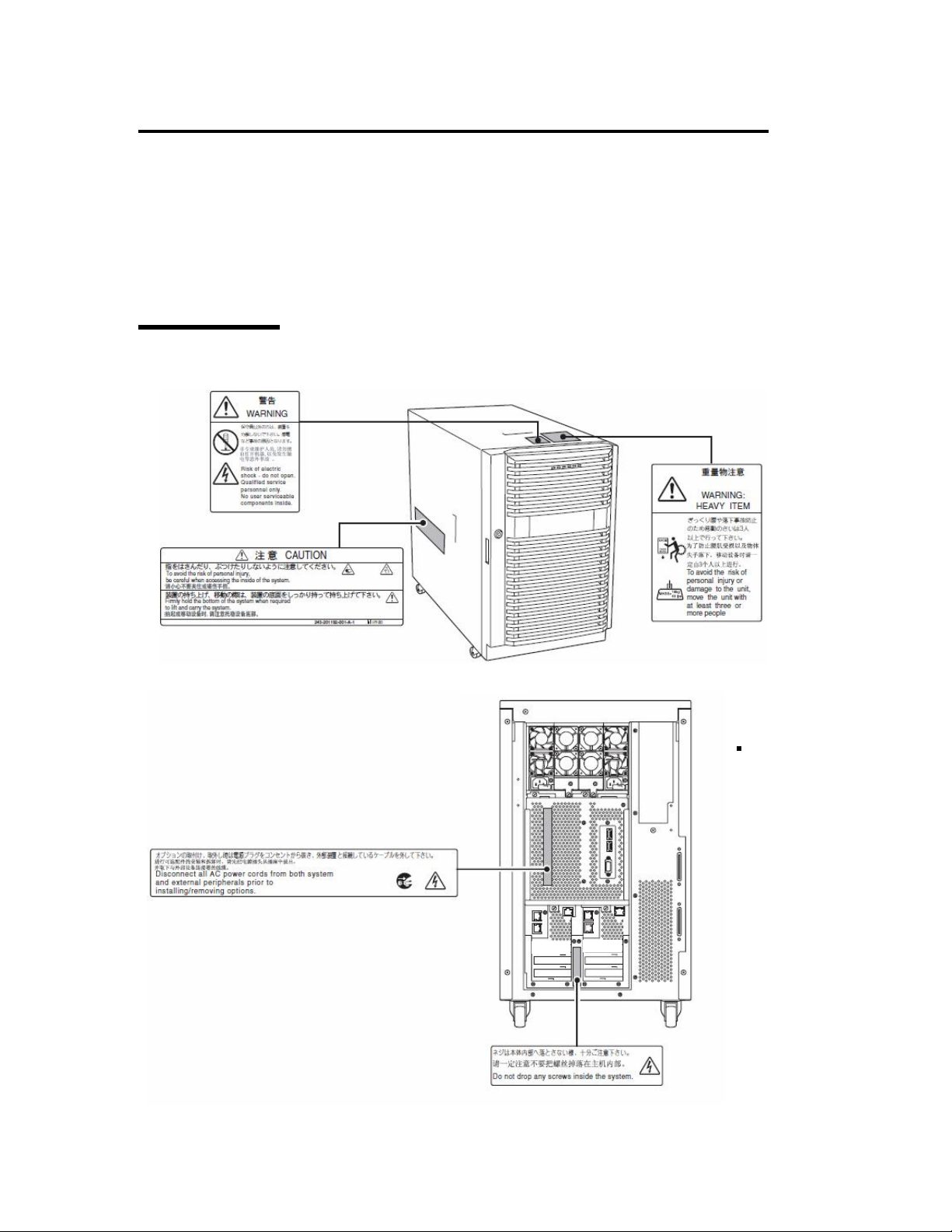
1-2 Precautions for Use
t
owe
ode
r
WARNING LABELS
Warning labels are placed in certain parts of the system so that the user stays alert to possible risks
(Do not remove or damage these labels).
If some label is missing, about to peel off, or illegible, contact your sales agent.
Server Chassis
T
r m
l
Fron
Rea
Page 23
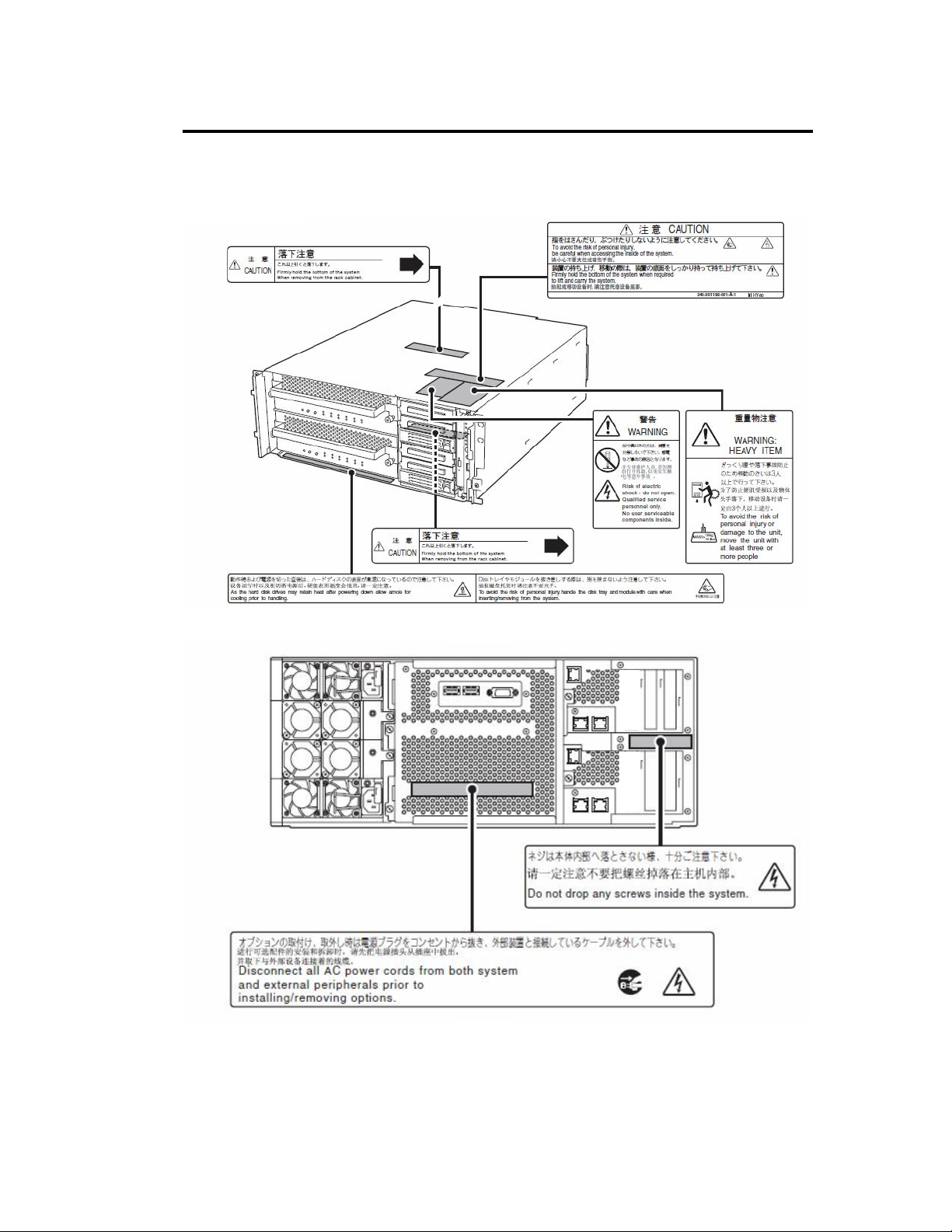
Precautions for Use 1-3
ode
t
r
Rack m
l
Fron
Rea
Page 24
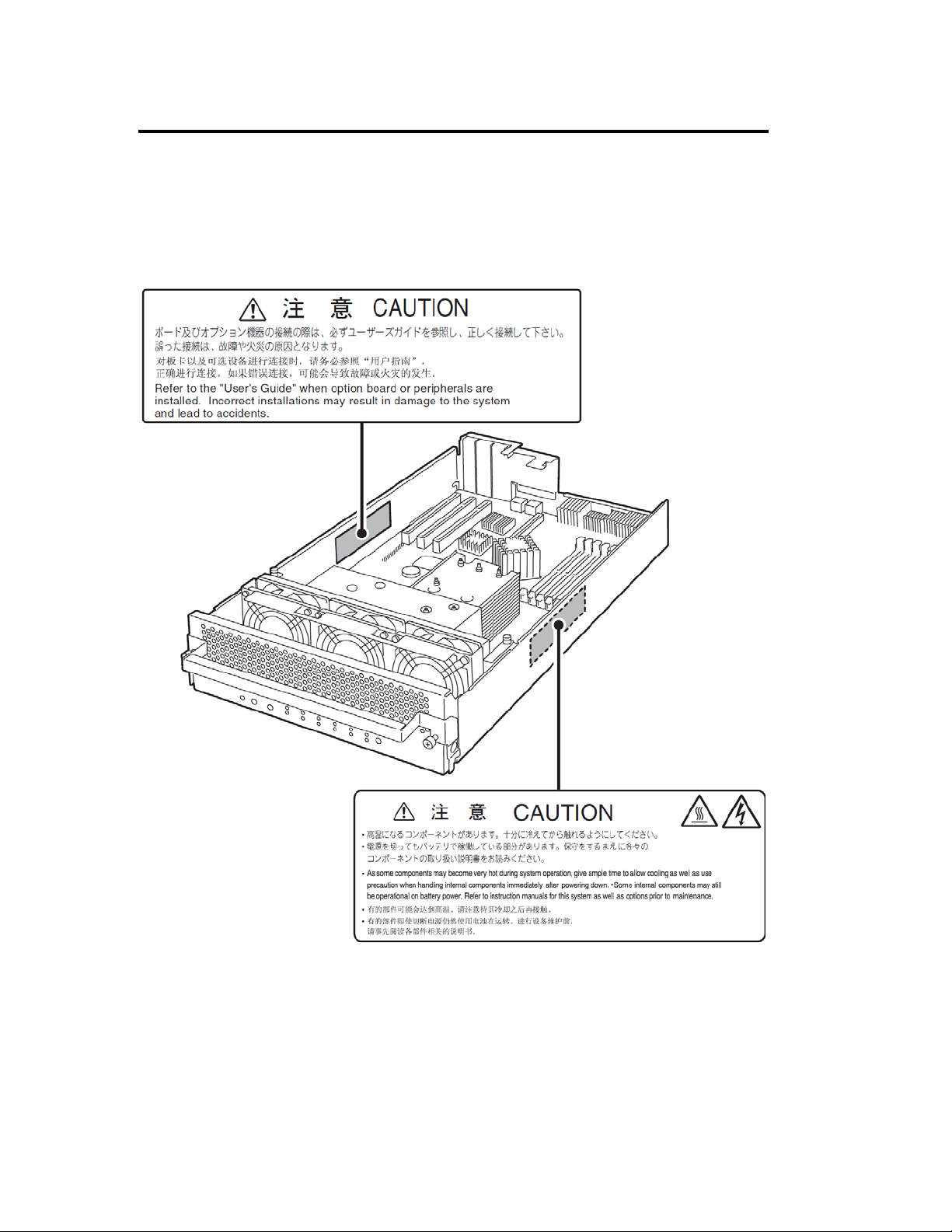
1-4 Precautions for Use
CPU/IO modules
The following shows the place on CPU/IO modules where the label is attached.
Page 25
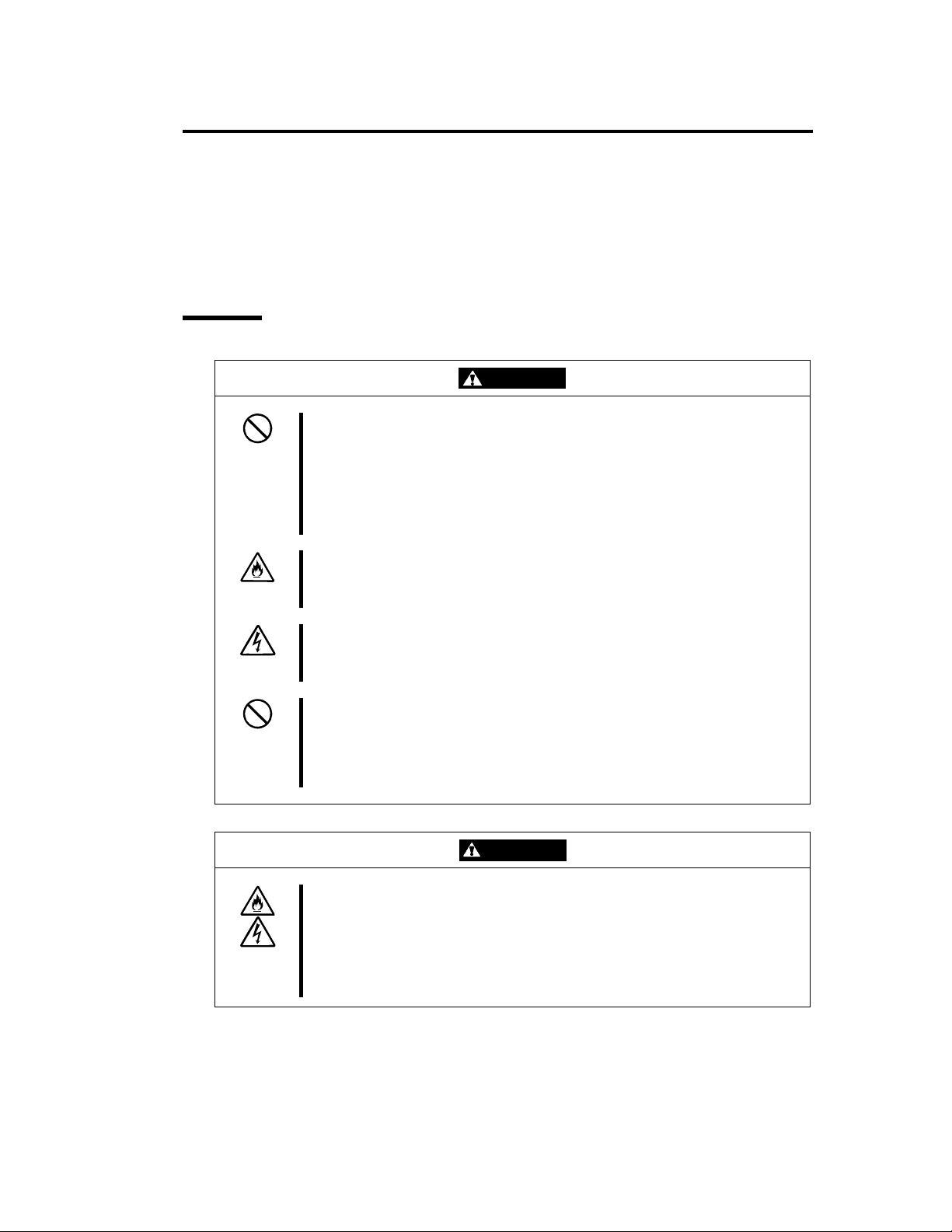
Precautions for Use 1-5
PRECAUTIONS FOR SAFETY
This section provides precautions for using the server safely. Read this section carefully to ensure
proper and safe use of the server. For symbol meanings, see "SAFETY INDICATIONS" described
in the previous section.
General
WARNING
Do not use the equipment in an operation where human lives are involved or
high reliability is required.
This equipment is not intended for use in controlling or use with facilities or
systems where human lives are involved or high reliability is required, including
medical devices or nuclear, aerospace, transportation, and traffic control
facilities. NEC assumes no liability for any accidents or damage to physical
assets resulting from the use of this equipment in such systems or facilities.
Do not continue to use the equipment if you detect smoke, odor, or noise.
If the equipment emits smoke, odor, or noise, immediately flip off the POWER
switch, unplug the cord, and contact your sales agent. There is a risk of a fire.
Do not insert a wire or metal object
Do not insert a wire or metal objects into a vent or disk drive slot. There is a risk
of an electric shock.
Do not use the equipment in an unsuitable place.
Do not install a server rack in an unsuitable environment.
Other systems also may be affected, and the rack may fall over to cause a fire
or injuries. For details about installation environment and quake-resistant
engineering, see the attached manual or contact your sales agent.
CAUTION
Prevent water or foreign objects from getting into the equipment.
Do not let water or foreign objects (e.g., pins or paper clips) enter the
equipment. There is a risk of a fire, electric shock, and breakdown. When such
things accidentally enter the equipment, immediately turn off the power and
unplug the cord. Contact your sales agent instead of trying to disassemble it
yourself.
Page 26
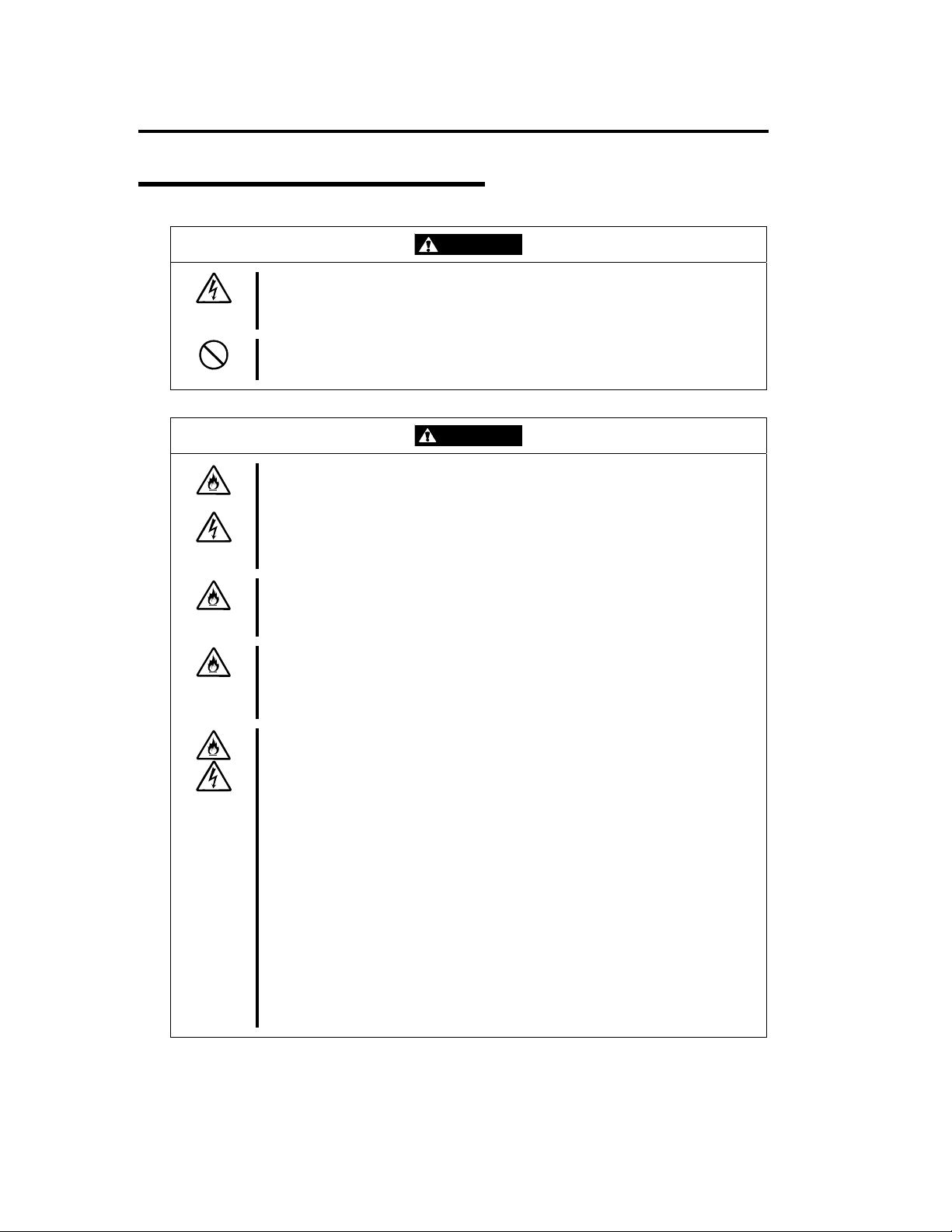
1-6 Precautions for Use
Use of Power Supply and Power Cord
WARNING
Do not handle a power plug with a wet hand.
Do not plug/unplug a power cord with a wet hand. There is a risk of an electric
shock.
Do not connect the ground wire to a gas pipe.
Never connect the ground wire to a gas pipe. There is a risk of a gas explosion.
CAUTION
Do not plug the attached cord in a nonconforming outlet.
Use a wall outlet with specified voltage and power type. There is a risk of a fire
or current leakage.
Avoid installing the equipment where you may need an extension cord. If the
cord that does not meet the power specifications, there is a risk of overheating
that could lead to a fire.
Do not plug too many cords in a single outlet.
If the rated current is exceeded, there is a risk of overheating that could lead to
a fire.
Do not plug the cord insecurely.
Insert the plug firmly into an outlet. There is a risk of heat or fire due to poor
contact. If dust settles on the slots and it absorbs moisture, there is also a risk
of heat or fire.
Do not use nonconforming power cords.
AC cord is to spend the thing of the next specifications.
Maximum 4.5m (14.76 ft) long. Rated minimum 125V, 10A, Type SJT flexible
cord.
You also have to observe the following prohibitions about handling and
connecting interface cables.
Do not pull on the cord.
Do not pinch the cord.
Do not bend the cord.
Keep chemicals away from the cord.
Do not twist the cord.
Do not tread on the cord.
Do not place any object on the cord.
Do not use cords as bundled.
Do not alter, modify, or repair the cord.
Do not staple the cord.
Do not use any damaged cord. (Replace it with a new one of the same
specifications. For replacement procedures, contact your sales agent.)
Page 27
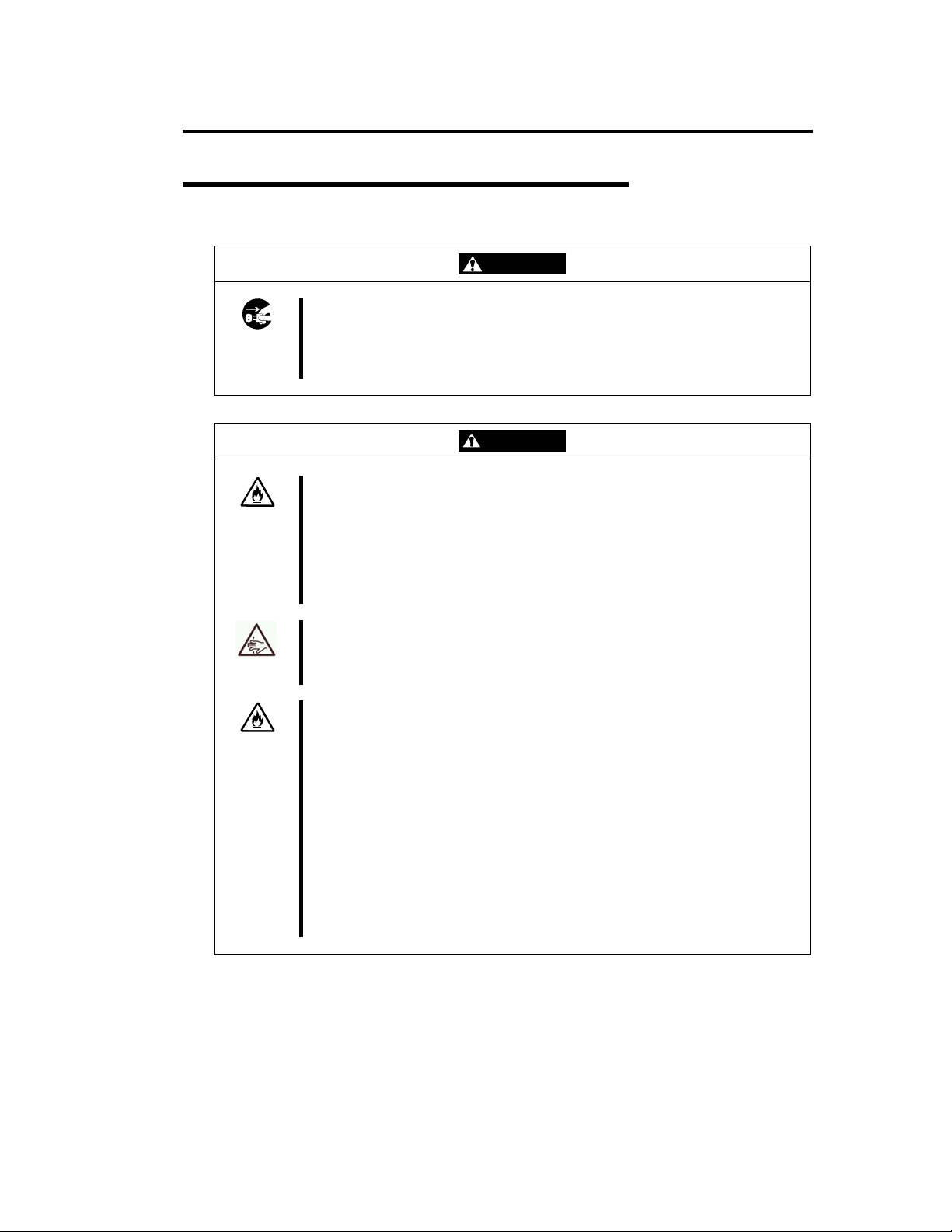
Installation, Relocation, Storage and Connection
WARNING
Disconnect the power cord(s) before installing or removing the equipment.
Be sure to power off the equipment and unplug its power cords from the wall
outlet before installation/relocation. All voltage is removed only when the power
cords are unplugged.
CAUTION
Do not install or store the equipment in an unsuitable place.
Install or store the equipment in such a place as specified in this User's Guide.
Avoid the following, or there is a risk of a fire.
a dusty place
a humid place located near a boiler, etc
a place exposed to direct sunlight
an unstable place
Precautions for Use 1-7
Be careful not to hurt your fingers.
Exercise great care not to hurt your fingers on the rail when you
mount/dismount the equipment into/from the rack.
Do not use or store this product in corrosive environment.
Avoid the usage or storage of this product in an environment which may be
exposed to corrosive gases, such as those including but not limited to :
sulfur dioxide, hydrogen sulfide, nitrogen dioxide, chlorine, ammonia and/or
ozone.
Avoid installing this product in a dusty environment or one that may be exposed
to corrosive materials such as sodium chloride and/or sulfur.
Avoid installing this product in an environment which may have excessive metal
flakes or conductive particles in the air.
Such environments may cause corrosion or short circuits within this product,
resulting in not only damage to this product, but may even lead to be a fire
hazard.
If there are any concerns regarding the environment at the planned site of
installation or storage, please contact your sales agent㧚
Page 28
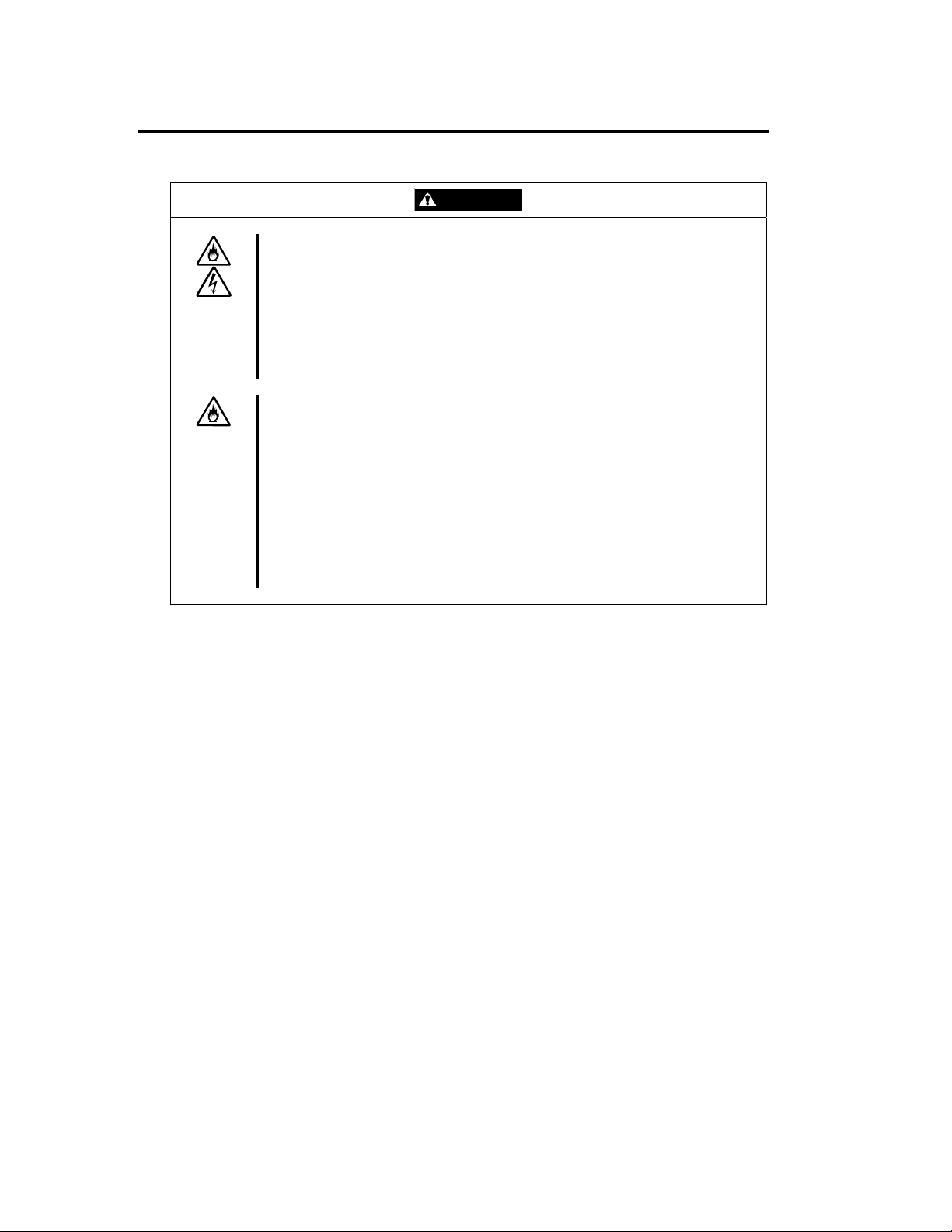
1-8 Precautions for Use
Do not connect any interface cable with the power cord of the server plugged to
a power source.
Make sure to power off the server and unplug the power cord from a power
outlet before installing/removing any optional internal device or
connecting/disconnecting any interface cable to/from the server. If the server is
off-powered but its power cord is plugged to a power source, touching an
internal device, cable, or connector may cause an electric shock or a fire
resulted from a short circuit.
Do not use any non-designated interface cable.
Use only interface cables designated by NEC; identify which component or
connector to attach beforehand. If you use a wrong cable or make a wrong
connection, there is a risk of short-circuit that could lead to a fire.
You also have to observe the following prohibitions about handling and
connecting interface cables:
Do not use any damaged cable connector.
Do not step on the cable.
Do not place any object on the cable.
Do not use the equipment with loose cable connections.
Do not use any damaged cable.
CAUTION
Page 29
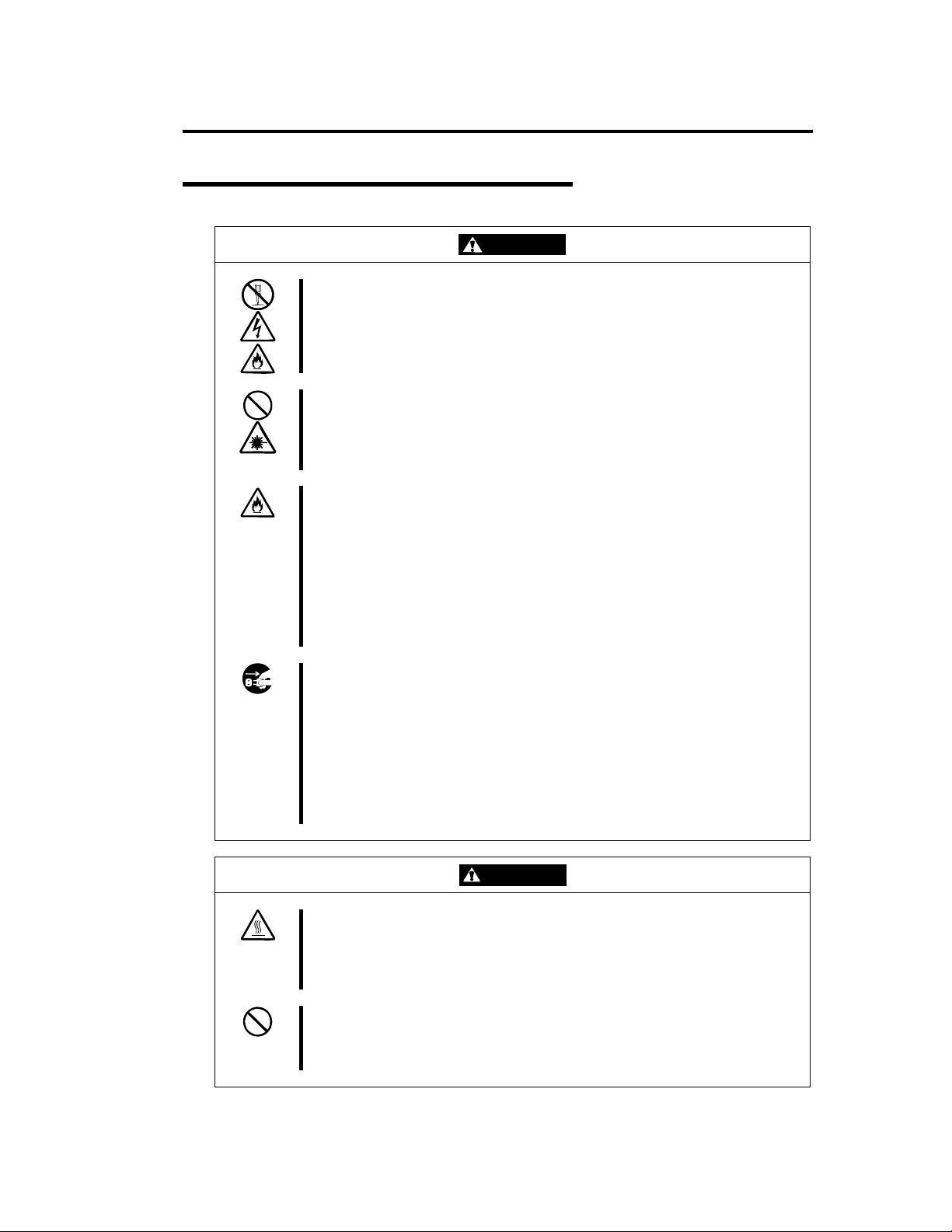
Cleaning and Handling of Internal Devices
WARNING
Do not disassemble, repair, or alter the server.
Unless described herein, never attempt to disassemble, repair, or alter the
equipment. There is a risk of an electric shock or fire as well as malfunction.
Do not look into the CD-ROM drive.
The CD-ROM drive uses a laser beam. Do not look or insert a mirror inside
while the system is on. A laser beam is invisible; if your eyes get exposed to it,
there is a risk of losing eyesight.
Do not detach a lithium battery yourself.
This equipment has a lithium battery. Do not detach it yourself. If the battery is
exposed to fire or water, it could explode.
Precautions for Use 1-9
When the lithium battery is running down and the equipment does not work
correctly, contact your sales agent instead of disassembling, replacing or
recharging it yourself.
RISK OF EXPLOSION IF BATTERY IS REPLACED WITH INCORRECT TYPE.
DISPOSE OF USED BATTERIES ACCORDING TO THE INSTRUCTION.
Disconnect the power plug before cleaning the server.
Make sure to power off the server and disconnect the power plug from a power
outlet before cleaning or installing/removing internal optional devices. Touching
any internal device of the server with its power cord connected to a power
source may cause an electric shock even if the server is off-powered.
Disconnect the power plug from the outlet occasionally and clean the plug with
a dry cloth. Heat will be generated if condensation is formed on a dusty plug,
which may cause a fire.
CAUTION
High temperature
Immediately after powering off the system, system components such as hard
disk may be very hot. Wait for the server to cool down completely before
adding/removing components.
Make sure to complete installation.
Firmly install all power cords, interface cables and/or boards. An incompletely
installed component may cause a contact failure, resulting in fire and/or smoke.
Page 30
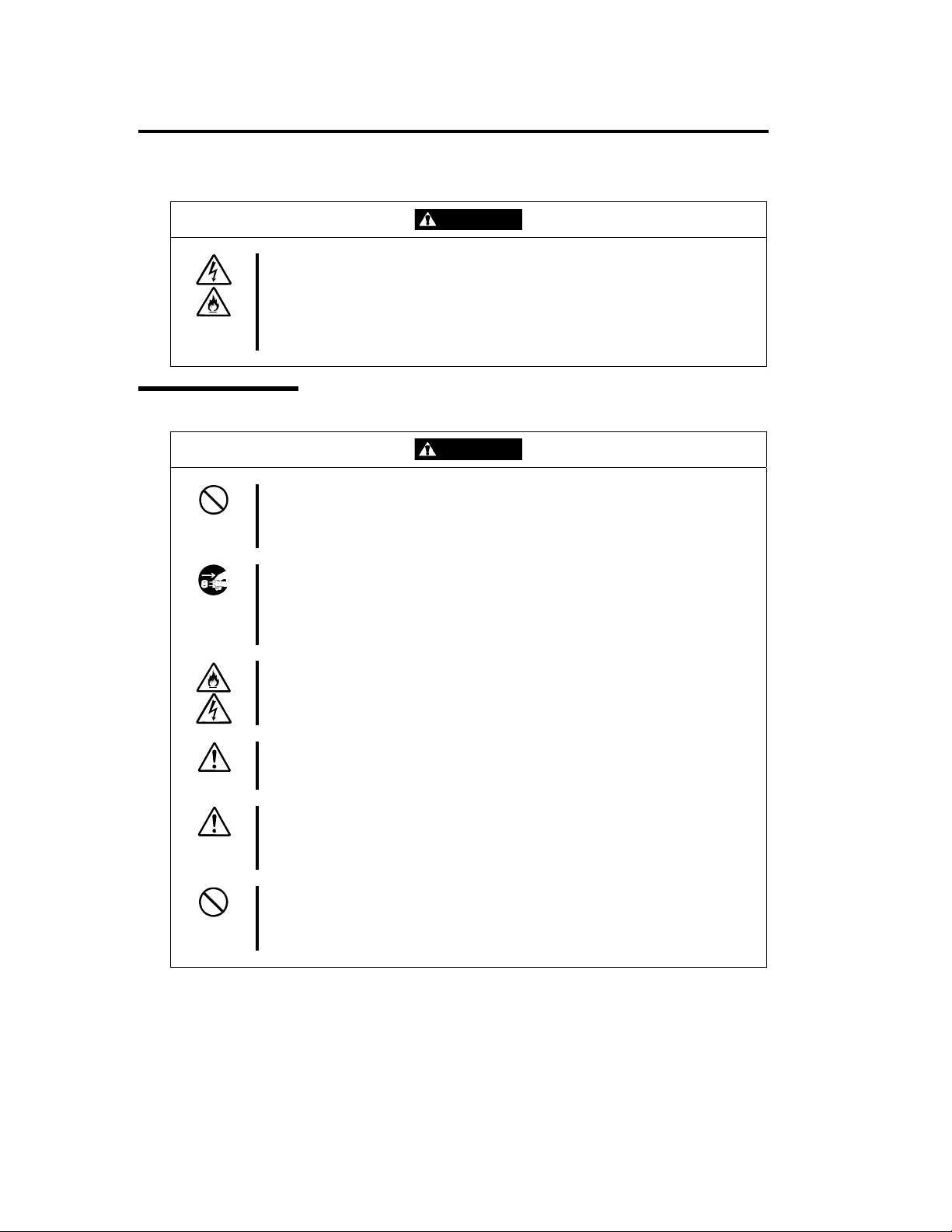
1-10 Precautions for Use
Protect the unused connectors with the protective cap.
The unused power cord connectors are covered with the protective cap to
prevent short circuits and electrical hazards. When removing the power cord
connector from the internal devices, attach the protective cap to the connector.
Failure to follow this warning may cause a fire or an electric shock.
During Operation
Do not pull out a device during operation.
Do not pull out or remove a device while it works. There is a risk of malfunction
and injuries.
CAUTION
CAUTION
Do not touch the equipment when it thunders.
Unplug the equipment when it threatens to thunder. If it starts to thunder before
you unplug the equipment, do not touch the equipment and cables. There is a
risk of a fire or electric shock.
Keep animals away.
Animal’s waste or hair may get inside the equipment to cause a fire or electric
shock.
Do not place any object on top of the server.
The object may fall off to cause injuries, damage to hardware and/or a fire.
Do not leave the CD tray ejected.
Dust may get in the equipment to cause malfunction. The ejected tray may also
become a cause of injuries.
Do not use a cellular phone or pager around the equipment.
Turn off your cellular phone or pager when you use the equipment. Their radio
waves may cause the equipment to malfunction.
Page 31

Rack-mount Model
Do not install the equipment on a nonconforming rack.
Install the equipment on a 19-inch rack conforming to the EIA standard. Do not
use the equipment without a rack or install it on a nonconforming rack. The
equipment may not function properly, and there is a risk of damage to physical
assets or injuries. For suitable racks, contact your sales agent.
Do not attempt to install the server yourself.
To avoid a risk of injuries, users should not attempt to install the equipment into
a rack. Installation should be performed by trained maintenance personnel.
Do not install the equipment in such a manner that its weight is imposed on a
single place.
To distribute the weight, attach stabilizers or install two or more racks. It may
fall down to cause injuries.
Precautions for Use 1-11
CAUTION
< For Maintenance Personnel Only >
Do not assemble parts alone.
It takes at least two people to mount doors and trays to a rack. You may drop
some parts to cause a breakage or injuries.
Do not pull a device out of the rack if it is unstable.
Before pulling out a device, make sure that the rack is fixed (by stabilizers or
quake-resistant engineering).
Do not leave two or more devices pulled out from the rack.
If you pull out two or more devices the rack may fall down. You can only pull out
one device at a time.
Do not install excessive wiring.
To prevent burns, fires, and damage to the equipment, make sure that the rated
load of the power branch circuit is not exceeded. For more information on
installation and wiring of power-related facilities, contact your electrician or local
power company.
Page 32

1-12 Precautions for Use
For Proper Operation
Observe the following instructions for successful operation of the server. Failure to observe them
could lead to malfunction or breakdown.
Perform installation in a place where the system can operate correctly. For details, see the
separate volume “User’s Guide (Setup).”
Before turning off the power or ejecting a disk, make sure that the access LED is off.
When you have just turned off the power, wait at least 30 seconds before turning it on again.
Once you have turned on the server, do not turn it off until the "NEC" logo appears on the
screen.
Plug the attached cord in the outlet whose AC input voltage is 100V.
After plugging in the power cord, do not turn on the power of the equipment for 30 seconds.
Before you move the equipment, turn off the power and unplug the cord.
This server shall not assure reproduction of copy-protect CDs using reproduction equipment
if such disks do not comply with CD standards.
Clean the equipment regularly. (For procedures, see Chapter 6.) Regular cleaning is effective
in preventing various types of trouble.
Lightning may cause voltage sag. As a preventive measure, it is recommended to use UPS
(uninterruptible power supply).
This equipment does not support the connection through an UPS serial port (RS-232C) or the
control using PowerChutePlus.
Check and adjust the system clock before operation in the following conditions:
- After transporting the equipment
- After storing the equipment
- After the equipment halt under the conditions which is out of the guranteed
environment conditions (Temperature: 10 to 35
°C, Humidity: 20 to 80%).
Check the system clock once in a month. It is recommended to operate the system clock
using a time server (NTP server) if it is installed on the system which requires high level of
time accuracy. If the system clock goes out of alignment remarkably as time goes by, though
the system clock adjustment is performed, contact your sales agent.
When you store the equipment, keep it under storage environment conditions (Temperature:
-10 to 55°C, Humidity: 20 to 80%, non-condensing).
If NEC Express5800/ft series, the built-in optional devices, and the media set for the backup
devices (tape cartridges) are moved from a cold place to a warm place in a short time,
condensation will occur and cause malfunctions and breakdown when these are used in such
state. In order to protect important stored data and assets, make sure to wait for a sufficient
period of time to use the server or components in the operating environment.
Reference: Length of the time effective at avoiding condensation in winter (more than 10°C
differences between room temperature and atmospheric temperature)
Disk devices: Approximately 2-3 hours
Tape media: Approximately 1 day
Page 33

Precautions for Use 1-13
Make sure that the optional devices are attachable and connectable to the equipment. There is
a risk of malfunctions that could lead to a breakdown of the equipment even if you could
attach and connect.
Make sure that your options are compatible with the system. If you attach any incompatible
option, there is a risk of malfunction that could lead to a breakdown.
It is recommended to use NEC's genuine option products. Some competitors’ products are
compatible with this server. However, servicing for trouble or damage resulting from such a
product will be charged even within the warranty period.
Page 34

1-14 Precautions for Use
ڜ٤ࣹრࠃႈ
ԫࣹრࠃႈ
ءᆏᝑ૪ڜ٤ࠌشءۻࣚᕴࢬᏁࣹრࠃႈΖԱ൞إᒔڜ٤چࠌشءۻࣚᕴΔᓮגาᔹᦰ
ᇠᆏփ୲ΖฤᇆઌᣂᎅࣔᓮەϘڜ٤ᑑقΰSAFETY INDICATIONSαϙᎅࣔΖ
լش࣍ٲ֗ԳࡎࡉᏁ৫ױᔾࢤᖙ܂ՂΖ
ءขլڜᇘڇ᠔᛭ໂΕ౨ໂΕڙࡶᖲᕴΕሎᙁໂᄎٲ֗Գ
ࡎא֗Ꮑ৫ױᔾࢤໂࡉᖲᕴՂΔՈլࠌشءขࠐ൳ࠫຍࠄᖲᕴΖڕ
࣠ലءขش࣍ຍᣊߓอໂ֗ᖲᕴΔທګԳߪࠃ֗ತขჾ؈৵࣠Δءֆ
ᄗլຂΖ
࿇سকᄿΕฆ࠺ΕᠧଃழլࠌشΖ
࿇سকᄿΕฆ࠺ΕᠧଃழΔᓮ൷ᣂຨሽᄭ32:(5Δࠀലሽᄭ༺ᙰൕ༺ஆՂࢸՀΖ
ྥ৵ᓮፖᆖᔭࢨፂᥨࣚ೭ֆᜤᢀΖᤉᥛࠌشᄎᖄી־߀Ζ
լ༺Եᥳࡉ᥆ׂΖ
լല᥆ׂࡉᥳฆ༺Եຏ֞ࢨຌᖲΕ٠ᖲᜓᎼΖڶᤛሽٲᙠΖ
WARNING
ໂփլၞֽࡉฆΖ
ໂփլၞԵֽΕಾΕ݈ฆΖڶױ౨ᖄી־߀ࡉᤛሽΖԫ؟ၞԵฆΔ
ᓮمܛᣂຨሽᄭΔലሽᄭ༺ᙰൕ༺ஆՂࢸՀࠐΖլ۞۩ࣈ࠵Δᓮፖᆖᔭࢨፂ
ᥨࣚ೭ֆᜤᢀΖ
CAUTION
Page 35

Precautions for Use 1-15
ࠌشሽᄭ֗ሽᄭᒵࣹრࠃႈ
լشᛘ֫ஞሽᄭ༺ᙰΖ
լشᛘ֫༺ࢸሽᄭ༺ᙰΖڶᤛሽٲᙠΖ
լނچᒵຑ൷ࠩᅁጥሐՂΖ
ᓮ֎ലچᒵຑ൷ࠩᅁጥሐՂΖڶᖄીᅁᡨٲᙠΖ
լ༺Եآࡳ༺ஆΖ
ሽᄭᓮࠌشࡳሽᚘ֗ሽᄭᕻڤ༺ஆΖࠌشآࡳሽᄭᄎທګ־߀ࡉዥሽΖ
ᓮᝩ܍ࠌشᒵڜᇘໂΖڕ࣠ຑ൷ፖءขሽᄭլઌฤሽᒵΔᄎڂመ
ᑷۖᖄી־߀Ζ
լڇԫଡ༺ஆՂ༺൷ڍଡሽᄭᒵΖ
༺ஆڕ࣠၌መᠰࡳሽΔᄎڂመᑷۖᖄી־߀ٲᙠΖ
լ༺ԵԫתΖ
ᓮലሽᄭ༺ᙰ༺ࠩࢍຝΖڕ࣠༺Եԫתᄎڂ൷ᤛլߜۖ࿇ᑷΔທګ־߀Ζ؆Δ
༺ԵຝڕထۊቺΕֽዠΔᄎڂ࿇ᑷᖄી־߀Ζ
լࠌشآࡳሽᄭᒵΖ
ᓮࠌشՀ٨$&ሽᄭᒵΖ
່PIWΔ່՛ᠰࡳሽᚘ9$Δ6-7ሽᄭᒵΖ
ڼ؆Δᖙ܂ࡉຑ൷ሽᄭᒵழᓮᙅ༛אՀࣹრࠃႈΖ
լࣆሽᄭᒵΖ
լ݈ሽᄭᒵ
լᦛމሽᄭᒵΖ
լࠌሽᄭᒵᔾ֏ᖂᢐΖ
լށڴሽᄭᒵΖ
լᔐᔏሽᄭᒵΖ
լڇሽᄭᒵՂሉԵΖ
լதᆙሽᄭᒵΖ
լኙሽᄭᒵၞ۩ޏທΕףՠΕଥ༚Ζ
լشࡐࡳᕴࡐࡳሽᄭᒵΖ
լࠌشჾ႞ሽᄭᒵΖΰჾ႞ሽᄭᒵمܛޓངઌٵሽᄭᒵΖޓ
WARNING
CAUTION
ངࠃࡵᓮፖᆖᔭࢨፂᥨࣚ೭ֆᜤᢀα
Page 36

1-16 Precautions for Use
ڜᇘΔฝ೯Δঅጥ֗ຑ൷ࣹრࠃႈ
լڜᇘࢨژ࣋ڇآࡳࢬΖ
լലءໂ࣋ᆜڇڕՀࢬࡉءآࡳࢬΔڶᖄી־߀ٲᙠΖ
ۊቺለڍࢬ
ᑷֽᕴலᛘለࢬ
ၺ٠୴ࢬ
լؓࢬ
լڇፍ፱ࢤᛩቼխࠌشࢨژ࣋ໂΖ
լڇڶፍ፱ࢤ᧯ΰڕԲ֏ทΕස֏ทΕེΕසΕࢨ౬αᛩቼխࠌ
شࢨژ࣋ءขΖ
լലءขڜᇘڇۊቺለڍࢨܶڶፍ፱ࢤᔆڕཻ֏ၪࢨทᛸچֱΖ
լലءขڜᇘڇխܶڶመၦ᥆ᅷأࢨႚᖄศچֱΖ
Ղ૪ᛩቼױ౨ᖄીءขፍ፱ࢨሁΔڂۖჾᡏขΔ֧۟ದ־߀Ζ
ኙขڜᇘࢨژ࣋ᛩቼڶٚ۶ጊംΔᓮፖᆖᔭࢨፂଥࣚ೭ֆᜤᢀΖ
լࠌشآࡳᇆᒵΖ
ࠌش1(&ࡳᇆᒵΔࠀڇᒔᎁຑ൷ໂࡉտ૿৵ၞ۩ຑ൷Ζࠌشآࡳᇆᒵ
ࢨຑ൷ᙑᎄᄎທګሁΕᖄી־߀Ζ
ᇆᒵᖙ܂ࡉຑ൷ΔႊᙅښאՀࣹრࠃႈΚ
լࠌشٚ۶ჾᡏᇆᒵ൷ᙰΖ
լᔐᔏᇆᒵΖ
լڇᇆᒵՂሉԵΖ
ᇆᒵ൷ᠾ೯ழլࠌشΖ
ϡ㽕Փ⫼ӏԩ᧡າⱘֵ㰳㎮DŽ
CAUTION
Page 37

Precautions for Use 1-17
ᖞ֗ᖙ܂փຝໂழࣹრࠃႈ
լ۞۩ࣈ࠵ΕଥࢨޏທءۻࣚᕴΖ
ೈءಖሉൣ؆Δլၞ۩ࣈ࠵ΕଥΕޏທΖܡঞΔլ܀ױ౨ᖄીໂլ
౨ၞ۩إൄሎ۩Δᝫڶ࿇سᤛሽࡉ־߀ٲᙠΖ
լ٠ᖲփຝΖ
٠ᖲࠌشԱሼ୴ΔᓮլڇሽᄭؚၲኪՀᨠփຝࢨ༺ԵᢴΖሼ୴୴
୴Եณᅪڶᖄી؈ࣔٲᙠΰሼ୴ۚณլߠαΖ
լᖐ۞ࣈೈᔶሽۃΖ
ءขփຝڜᇘڶᔶሽۃΖᓮլࣈՀሽۃΖᔶሽۃᔾ־ࢨ௦ֽ݁ڶױ౨࿇س
ᡨΖ
ط࣍ሽۃࠌشཚૻۖᖄીໂլ౨إൄሎ۩ழΔլ۞۩ࣈ࠵ΕޓངΕךሽΔ
ᓮፖᆖᔭࢨፂᥨࣚ೭ֆᜤᢀΖ
堚ᑥۻࣚᕴছᓮࢸՀሽᄭ༺ஆΖ
ᖞࢨࣈᇘءໂփຝᙇᆜழΔ֊ឰໂሽᄭΔࠀࢸՀሽᄭ༺ᙰΖܛࠌ
բᣂຨሽᄭΔ܀ຑ൷ထሽᄭᒵΔ൷ᤛࠩٚ۶փຝໂՈڶᤛሽٲᙠΖ
؆ΔᓮᆖൄࢸՀሽᄭ༺ᙰΔشؒᚴۊቺࡉထΖڶۊቺࢨֽዠထழ
ᄎ࿇ᑷΔڶᖄી־߀ٲᙠΖ
WARNING
ࣹრᄵ
ءขᣂຨሽᄭ৵Δփᆜ࿏փຝໂսྥ࣍ᄵኪΖᓮڇך։ܐথհ৵
ၞ۩ࣈᇘΖ
ᒔᎁڜᇘݙฅΖ
ሽᄭᒵࡉᇆᒵΕٙࣨᒔኔڜᇘݔᅝΖ
ڜᇘլ߂ڶױ౨֧ದ൷ᤛլߜΔױ౨ທګকᄿࡉထ־Ζ
CAUTION
Page 38

1-18 Precautions for Use
ᖙ܂ࣹრࠃႈ
ᓮشঅᥨ።অᥨړآࠌشտ૿Ζ
ᓮشঅᥨ።অᥨړآࠌشሽᄭᒵտ૿אַሁࢨᤛሽΖൕփຝໂՂࢸՀሽ
ᄭ༺ᙰழΔشঅᥨ።።ړտ૿Δܡঞڶᖄી־߀ࢨᤛሽٲᙠΖ
լᨃᡒᔾΖ
ᡒඈࡉֻᕓၞԵໂױ౨ᖄી־߀ࡉᤛሽΖ
ໂՂլ࣋ᆜΖ
ଙՀױ౨֧ದ႞ՋΔధᡏ࿏᧯ࢨᖄી־߀Ζ
լല٠ᖲڮᒌࢮנ࣋ᆜΖ
ַڮᒌխၞԵۊቺ֧ದሎ᠏ᙑᎄΖٵழַڂᅸᐳທګڮᒌჾ႞Ζ
լڇؚሼழᤛᖲᕴΖ
ؚሼழᓮࢸՀሽᄭ༺ᙰΖڕࠐլ֗ࢸՀሽᄭ༺ᙰΔᓮլᤛໂ֗ᒵᨱΔ
ַ࿇س־߀ࢨᤛሽΖ
լڇໂࠌش۩೯ሽᇩࢨࡅᕴΖ
ڇءขழᓮᣂຨ۩೯ሽᇩ֗ࡅᕴሽᄭΔַڂሽᐙᖄીሎ᠏ᙑᎄΖ
CAUTION
CAUTION
Page 39

Precautions for Use 1-19
ᖲڤۻࣚᕴࣹრࠃႈ
լലໂڜᇘڇآࡳᖲՂΖ
ᓮലໂڜᇘڇฤٽ(,$ᑑᄷ՚ᖲՂΖԫࡳലໂڜᇘڇࡳᖲՂ
թ౨ࠌشΖܡঞໂױ౨ྤإൄࠌشΔࠀڶױ౨ჾᡏᖲᕴሿຝٙࢨᖄીԳߪ႞
୭Ζᣂ࣍ٽᔞᖲΔᓮፖ൞ᆖᔭᜤᢀΖ
լڇآࡳࢬࠌشءۻࣚᕴขΖ
լڇآࡳᛩቼխڜᇘۻࣚᕴᖲΖ
ܡঞΔࠡהߓอױ౨ᄎ࠹ࠩᐙΔࠀᖲๅᆵױ౨ᖄી־߀ࢨԳߪ႞୭Ζڶ
ᣂڜᇘᛩቼࡉᔼݾᇡาࠃႈᓮᔹش֪֫םࢨፖᆖᔭࢨፂᥨࣚ೭
ֆᜤᢀΖ
ᓮ՛֨լ݈۰ࢨᅸ႞֫Ζ
ലءᖲᕴڜᇘࠩᖲՂࢨൕᖲՂ࠵ሉழଢΔᓮ೭ؘ՛֨א܍ᄶ૩ቤ႞֫
Ζ
ᓮᒔᎁٵழڶԿԳאՂԫದၞ۩ჺሎڜᇘڼۻࣚᕴ೯܂Ζ
Աᝩ܍Գߪ႞୭Δᓮլ۞۩ലءᖲᕴڜᇘࠩᖲՂΖᚨᇠط࠹መറᄐಝᒭ
ፂᥨԳࠐڜᇘΖ
ڜᇘᖲᕴழլ౨ലᖲᕴࢬڶૹၦطԫଡچֱࠐࢭሉΖ
Ա։ཋૹၦΔᚨᇠףᇘࡐࡳᕴࢨٵழڜᇘࠟଡࢨޓڍᖲΔܡঞᖲױ౨
ᄎႜଙᖄીԳߪ႞୭Ζ
լᖐ۞ิᇘሿຝٙΖ
ലছࡉڮڜᇘࠩᖲՂ۟֟ᏁࠟԳ٥ٵݙګΔܡঞױ౨ᄎڂሿຝٙၓᆵ
ۖᖄીჾᡏࢨԳߪ႞୭Ζ
լൕլ߂ࡐᖲխࢼנໂΖ
ڇࢼנໂհছᓮᒔᎁᖲբᆖࡐᕴࢨຏመݼᔼݾࡐࡳΖ
WARNING
CAUTION
Page 40

1-20 Precautions for Use
լൕᖲࢼנࠟଡࢨࠟଡאՂໂΖ
ٵழࢼנࠟଡࢨࠟଡאՂໂױ౨ᖄીᖲႜଙΖԫڻ౨ࢼנԫଡໂΖ
լᇘመڍሽᒵΖ
Աᝩ܍־߀ࡉໂჾᡏΔᓮ೭ؘᒔঅլ၌መᒵሁᠰࡳሉΖڶᣂሽԺໂ
ڜᇘࡉሽᒵޓڍᇷಛᓮᜤᢀሽՠࢨᅝچሽԺֆΖ
լڇໂሎ۩ழࢸנໂΖ
լࢸנࢨࣈೈሎ۩խໂΖڶᖄીߓอᎽࡉჾᡏٲᙠΖ
CAUTION
Page 41

Precautions for Use 1-21
DISPOSAL OF EQUIPMENT AND CONSUMABLES
When you dispose of the main unit, hard disk drives, floppy disks, CD-ROMs, optional
boards, etc., you need to observe your local disposal rules.
along with the equipment to avoid being used with other equipment.ᴾ
For details, ask your municipal office.
IMPORTANT:
For disposal (or replacement) of batteries on the motherboard, consult with your sales
agent.
If data remains on the hard disk, backup data cartridges, floppy disks, or other writable
media (such as CD-R and CD-RW), it could be restored and reused by outsiders. The
customer is responsible for wiping out such data before disposal. You need to exercise
sufficient care to protect privacy and confidential information.
Some of the system components have limited lifetime (e.g., cooling fans, built-in batteries,
built-in CD-ROM drive, floppy disk drive and mouse). For stable operation, it is
recommended to replace them regularly. For lifetime of individual components and replacing
procedures, ask your sales agent.
ᴾDispose the attached power cable
WARNING
Do not detach a lithium battery yourself.
This equipment has a lithium battery. Do not detach it yourself. If the battery is
exposed to fire or water, it could explode.
RISK OF EXPLOSION IF BATTERY IS REPLACED WITH INCORRECT TYPE.
DISPOSE OF USED BATTERIES ACCORDING TO THE INSTRUCTIONS.
When the lithium battery is running down and the equipment does not work
correctly, contact your sales agent instead of disassembling, replacing or
recharging it yourself.
Page 42

1-22 Precautions for Use
ᴾ
ᴾ
IF SYSTEM TROUBLE IS SUSPECTED
Before sending the equipment for repair, try the following:
1. Check if its power cord and connection cables are attached correctly.
2. See “ERROR MESSAGES” in Chapter 7 to check if there is a relevant symptom. If yes,
take measures as instructed.
3. Certain software programs are required for operation of NEC Express5800/ft series.
Check if these programs are properly installed.
4. Use a commercially available anti-virus program to check the server.
If the problem is not solved by the above actions, stop using the server and consult with your sales
agent. In this case, check LED indications of the server and alarm indications on the display, which
will serve as helpful information at the time of repair.
ABOUT REPAIR PARTS
The minimum duration of holding repair parts of this equipment may be different for each country,
so contact the NEC sales representatives.
If the period is not specified, the repair parts are kept for 5 years after discontinuance of the product.
ABOUT OUR WEB SERVICE
Information on NEC Express5800/ft series including modification modules is also available on our
web site, NEC Express5800 Web Site Asia Pacific, at
http://www.nec.co.jp/express/index.html
Page 43

Precautions for Use 1-23
Advice for Your Health
Prolonged use of a computer may affect your health. Keep in mind the
following to reduce stresses on your body:
Sit in a good posture
Sit on your chair with your back straight. If the desk height is appropriate,
you will slightly look down at the screen and your forearms will be parallel to
the floor. This “good” work posture can minimize muscle tension caused by
sedentary work.
If you sit in a “bad” posture—for example, sit round-shouldered or with you
face too close to the display—you may easily suffer fatigue or have your
eyesight affected.
Adjust the installation angle of Display
Most types of displays allow you to adjust the angle vertically and
horizontally. This adjustment is very important to prevent the reflection of
light as well as to make the screen more comfortable to see. Without this
adjustment, it is difficult to maintain a “good” work posture and may get tired
soon. Be sure to adjust the angle before using the display.
Adjust Brightness and Contrast
Displays allow you to adjust brightness and contrast. Optimum brightness
and contrast vary depending on the individual, age, brightness of the room,
etc; you need to make an adjustment accordingly. If the screen is too bright
or too dark, it is bad for your eyes.
Adjust the installation angle of Keyboard
Some types of keyboards allow you to adjust the angle. If you adjust the
angle to make the keyboard more comfortable to use, you can greatly
reduce stresses on your shoulders, arms, and fingers.
Clean the Equipment
Cleanliness of the equipment is very important not only for reasons of
appearance but also from the viewpoints of function and safety. Especially,
you need to regularly clean the display, which gets unclear due to the
accumulation of dirt.
Take a break when you get tired
If you feel tired, you are recommended to refresh yourself by taking a short
break or doing a light exercise.
Page 44

1-24 Precautions for Use
(This page is intentionally left blank.)
Page 45

Chapter 2
General Description
This chapter describes what you need to know to use the NEC Express5800/ft series. Refer to this
chapter when you want to know about certain components and how to operate them.ᴾ
Page 46

2-2 General Description
STANDARD FEATURES
High performance
Intel
High-speed Ethernet interface
High-speed disk access (Ultra320 SCSI)
Expandability
Two slots (low profile) of PCI bus
Large memory of up to 6 GB (320Fa-L,
Remote power-on feature
USB interface
Backup device bays as standard
High-reliability Various Features
Memory monitoring feature (1-bit error
Bus parity error detection
Temperature monitoring
Error notification
Built-in fan monitoring feature
Internal voltage monitoring feature
BIOS password feature
Security feature (security lock for front
Xeon® Processor
(320Fa-L, 320Fa-LR: 3.2GHz)
(1000Mbps/100Mbps/10Mbps supported)
(100MHz) (320Fa-L, 320Fa-LR)
320Fa-LR)
equipment
(320Fa-L)
correction/ 2-bit error detection)
bezel)
Graphic accelerator "
El Torito Bootable CD-ROM (no
emulation mode) format supported
POWER switch mask
Remote power-on feature
AC-LINK feature
Self-diagnosis
Power On Self-Test (POST)
Test and Diagnosis (T&D) Utility
ES1000" supported
Management Utilities Maintainability
NEC ESMPRO
NEC DianaScope
Ready-to-use Easy and Fine Setup
Quick cableless connection: hard disk,
CPU/IO module, POWER
Fault-tolerant Feature
Redundant modules achieved within a
system
Higher hardware availability by isolation
of failed module
Off-line Maintenance Utility
NEC EXPRESSBUILDER (system setup
utility)
SETUP (BIOS setup utility)
SCSISelect (SCSI device utility)
Page 47

General Description 2-3
The NEC Express5800/ft series achieves fault-tolerant high-availability in a space-saving form
factor by incorporating redundant hardware module pairs in a single chassis. These modules work in
synchronous tight lockstep while constantly making comparisons with each other and detecting
anomalous diversions in operation.
Mirrored
Memory
CPU Module #0
Compare/Sync
Memory
CPU Module #1
IO Module #0
Linux software programs
New fault-tolerant technology
Even if one hardware module stops, the server can continue operation with the other module. After the failed
module is replaced, the new module will obtain information from the other and resume operation.
IO Module #1
Mirror
Standard product
NEC Express5800/ft series is a highly fault-tolerant server that achieves continuous computing
operations, data storage mirror, and continuous network connection. It allows you to run
Linux-based applications.
NEC Express5800/ft series achieves continuous computing operations for the Linux server and
server-based applications with its redundant CPU processing and redundant memory. It assures data
redundancy through duplication of server data on an independent storage system. These features
eliminate server downtime that is usually caused by network disconnection or trouble with the I/O
controller, Ethernet adapter or disk drive, and support operation of the network and server
applications continuously. While being transparent to application software, NEC Express5800/ft
series achieves high fault-tolerance.
NEC Express5800/ft series detects status changes, errors and other events and notifies the user of
these events. If you use an alarm notification tool, you can configure NEC Express5800/ft series to
notify you when certain events occur.
NEC ESMPRO is installed on the system as a server management solution. NEC ESMPRO, a
GUI-based management tool, allows you to monitor, view, and configure NEC Express5800/ft
series. This tool also supports both local and remote management of NEC Express5800/ft series.
Page 48

2-4 General Description
NEC Express5800/ft series mainly provides the following advantages:
Highly fault-tolerant processing and I/O subsystems
NEC Express5800/ft series use redundant hardware and software to assure server
operation even if one module suffers trouble with its processor, memory, I/O (including
trouble related to the I/O controller), disk drive, or Ethernet adapter.
Continuous network connection
NEC Express5800/ft series maintains continuous network connection by detecting any
trouble with the network adapter, connection, etc. If trouble occurs, the standby network
connection will take over all network traffic processing and thus securely maintain the
network system connection of NEC Express5800/ft series without losing network traffic
or client connection.
Support of multiple network connections
Since NEC Express5800/ft series can support multiple Ethernet connections, you can add
network redundant control or network traffic control.
Industry standard hardware platform
NEC Express5800/ft series uses IA (Intel Architecture)-based system hardware.
No need to modify applications
You can run Linux-compliant applications on NEC Express5800/ft series. Thus, unlike
other highly fault-tolerant products, special API or scripts are not necessary.
Automatic mirroring
NEC Express5800/ft series automatically maintains data as the current data.
Automatic detection and notification of faults
NEC Express5800/ft series detects and sorts out all events such as general status changes
and faults, and records these events to syslog.
Transparent migration
NEC Express5800/ft series constantly monitors events. If trouble occurs on NEC
Express5800/ft series’ server module, it will transparently use a redundant module of the
failed module. This feature maintains data and user access without losing application
service.
Automatic reconfiguration
When the failed module restarts after the trouble is corrected, NEC Express5800/ft series
will perform reconfiguration automatically, and if necessary, resynchronize the affected
modules. Reconfiguration can include CPU processing (e.g., CPU memory), server's
operating system (and related applications), and system data stored on the hard disks. In
most cases, NEC Express5800/ft series automatically restores redundancy of the server
modules after recovery.
Page 49

General Description 2-5
Local and remote management
NEC Express5800/ft series uses NEC ESMPRO as a server management tool. This tool
uses a GUI that enables monitoring and setting of NEC Express5800/ft series. NEC
ESMPRO can be used both locally and remotely on work station PCs or server PCs.
Syslog function
When a trouble or other event is detected on NEC Express5800/ft series, they will be
recorded in syslog.
In-service repairing
You can repair or replace a failed module even if NEC Express5800/ft series is operating.
Page 50

2-6 General Description
NAMES AND FUNCTIONS OF COMPONENTS
Names and functions of components are shown below: ᴾ
ᴾ
ᴾ
(1) Front door
The cover to protect devices in the front
in daily operations: this cover can be
locked by the security key shipped
together.
(2) LEDs
For more information, see the description
on the front view (page 2-7).
(3) Key slot
The slot you insert the security key to
unlock the front door
(4) Drive cover
The cover to be detached when removing
the backup device bay
Tower model
Rack-mount model
(1) Front bezel
The cover to protect devices in the
front: this cover can be locked by the
security key shipped together.
(2) LEDs
For more information, see the
description on the front view (page
2-11).
(3) Key slot
The slot you insert the security key to
unlock the front bezel.
Page 51

General Description 2-7
Front View (inside)
The following illustrations show components in the front of the tower model and the rack model.
Tower model
(with the front door open)
Page 52

2-8 General Description
(1) POWER LED (green)
This LED illuminates when the power supply is switched on (see page 2-22).
(2) DISK ACCESS LED (green/amber)
This LED illuminates in green when the internal hard disk drives are accessed. If any internal
hard disk drive is failing, the LED illuminates in amber (see page 2-22).
(3) FT status LED (green/amber)
This LED indicates the status of the server (see page 2-23).
In the Duplex mode, the LED illuminates in green.
In the Simplex mode, the LED does not illuminate.
If either of the CPU/IO modules fails, the LED illuminates in amber. While memory dump is
being performed, this LED blinks in amber.
(4) CPU/IO module #1 status LED
This LED indicates the status of the CPU/IO module #1 (see page 2-24). When the module is
running successfully, the LED illuminates in green. If the module has a problem, the LED
blinks in green, illuminates in amber, or blinks in amber.
(5) CPU/IO module #0 status LED
This LED indicates the status of the CPU/IO module #0 (see page 2-24). When the module is
running successfully, the LED illuminates in green. If the module has a problem, the LED
blinks in green, illuminates in amber, or blinks in amber.
(6) UID LED (blue)
This LED blinks by a command from software.
(7) POWER switch
This switch is used to power on/off the server. The POWER LED illuminates and the server
is powered on when this switch is pressed once (see page 2-30). The power supply is turned
off when the switch is pressed once again (see page 2-31). Pressing this button for 4 or more
seconds shuts down the server forcefully (see page 4-37).
(8) DUMP (NMI) switch
This switch is used to perform memory dump.
(9) USB1 connector
This connector is used for connecting devices supporting the USB1.1 interface.
(10) Hard disk drive bays
These bays are used to install hard disk drives (see page 8-6).
The numbers following “-” represent SCSI IDs.
(11) CD-ROM drive
This device is used to read data from CD-ROMs.
Page 53

General Description 2-9
(12) CPU/IO module #0
This is a module with a set of CPU (processor), memory (DIMM), PCI board, and cooling
fan unit (see page 2-18).
(13) CPU/IO module #1
This is a module with a set of CPU (processor), memory (DIMM), PCI board and cooling fan
(see page 2-18).
(14) Module POWER switch
This switch is used to control power supply to a module. The switch is pressed when
removing a failed module.
(15) Module POWER LED
See page 2-25.
(16) Module FAULT LED
See page 2-25.
(17) Processor error LED
See page 2-25.
(18) I/O error LED
See page 2-25.
(19) Memory group 3 error LED
See page 2-25.
(20) Fan 2 error LED
See page 2-25.
(21) Fan 1 error LED
See page 2-25.
(22) Memory group 2 error LED
See page 2-25.
(23) Voltage error LED
See page 2-26.
(24) Memory group 1 error LED
See page 2-25.
(25) HCS2 error LED
See page 2-26.
(26) Power supply unit error LED
See page 2-26.
Page 54

2-10 General Description
(27) HCS1 error LED
See page 2-26.
(28) Heat warning LED
See page 2-26.
(29) Backup device bays
These bays are used to install optional drives such as DAT or AIT drives.
Page 55

General Description 2-11
Rack model
(with the front door open)
(1) POWER LED (green)
This LED illuminates when the power supply is switched on (see page 2-22).
(2) DISK ACCESS LED (green/amber)
This LED illuminates in green when the internal hard disk drives are accessed. If any internal
hard disk drive is failing, the LED illuminates in amber (see page 2-22).
(3) FT status LED (green/amber)
This LED indicates the status of the server (see page 2-23).
In the Duplex mode, the LED illuminates in green.
In the Simplex mode, the LED does not illuminate.
If either of the CPU/IO modules fails, the LED illuminates in amber. While memory dump is
being performed, this LED blinks in amber.
(4) CPU/IO module #1 status LED
This LED indicates the status of the CPU/IO module #1 (see page 2-24). When the module is
running successfully, the LED illuminates in green. If the module has a problem, the LED
blinks in green, illuminates in amber, or blinks in amber.
(5) CPU/IO module #0 status LED
This LED indicates the status of the CPU/IO module #0 (see page 2-24). When the module is
running successfully, the LED illuminates in green. If the module has a problem, the LED
blinks in green, illuminates in amber, or blinks in amber.
Page 56

2-12 General Description
(6) UID LED (blue)
This LED blinks by a command from software.
(7) POWER switch
This switch is used to power on/off the server. The POWER LED illuminates and the server
is powered on when this switch is pressed once (see page 2-30). The power supply is turned
off when the switch is pressed once again (see page 2-31). Pressing this button for 4 or more
seconds shuts down the server forcefully (see page 4-37).
(8) DUMP (NMI) switch
This switch is used to perform memory dump.
(9) USB1 connector
This connector is used for connecting devices supporting the USB1.1 interface.
(10) Hard disk drive bays
These bays are used to install hard disk drives (see page 8-6).
The numbers following “-” represent SCSI IDs.
(11) CD-ROM drive
This device is used to read data from CD-ROMs.
(12) CPU/IO module #0
This is a module with a set of CPU (processor), memory (DIMM), PCI board, and cooling
fan unit (see page 2-24).
(13) CPU/IO module #1
This is a module with a set of CPU (processor), memory (DIMM), PCI board and cooling fan
(see page 2-24).
(14) Module POWER switch
This switch is used to control power supply to a module. The switch is pressed when
removing a failed module.
(15) Module POWER LED
See page 2-25.
(16) Module FAULT LED
See page 2-25.
(17) Processor error LED
See page 2-25.
(18) I/O error LED
See page 2-25.
(19) Memory group 3 error LED
See page 2-25.
Page 57

(20) Fan 2 error LED
See page 2-25.
(21) Fan 1 error LED
See page 2-25.
(22) Memory group 2 error LED
See page 2-25.
(23) Voltage error LED
See page 2-26.
(24) Memory group 1 error LED
See page 2-25.
(25) HCS2 error LED
See page 2-26.
(26) Power supply unit error LED
See page 2-26.
General Description 2-13
(27) HCS1 error LED
See page 2-26.
(28) Heat warning LED
See page 2-26.
Page 58

2-14 General Description
CD- ROM Drive
(1) Status LED
An LED that stays on while the loaded CD-ROM is accessed.
(2) CD tray eject button
A button for ejecting the CD tray.
(3) Manual release hole
When the eject button does not work, insert a metal pin into this hole to forcefully eject the
CD tray.
Page 59

Rear View
٤
General Description 2-15
1
2
1
٤
3
٤
8
٤
5
٤
6
٤
12
٤
9
13
٤
12
٤
10
٤
13
٤
12
٤
٤
٤
٤
4
٤
٤
5
7
٤
8
٤
16
٤
14
٤
15
٤
3
٤
٤
٤
2
1
11
٤
13
٤
Tower model
5
٤
5
٤
4
4
٤
٤
7
8
ᴾ
٤
٤
12
6
9
٤
٤
13
٤
10
٤
1
3
٤
3
٤
٤
٤14٤
12
٤
15
13
٤
11
٤
Rack model
Page 60

2-16 General Description
(1) Power supply units
Power supply units supply DC power to the server.
(2) Cooling fan unit 2
(3) Lock springs
A lock spring prevents a power supply cord from disconnected from this device.
(4) AC inlets
A power cord is connected to this socket.
(5) Power supply unit LEDs
A power supply unit LED blinks in green when AC power is supplied via a power cord.
When the server is powered on, the LED illuminates in green (see page 2-27).
(6) Cooling fan LEDs
A cooling fan LED illuminates in green while a cooling fan unit is working normally. If the
fan unit has a problem, the LED illuminates in amber (see page 2-27).
(7) USB connectors
From left to right, USB2 and USB3. The connectors are used for connecting devices
supporting the USB1.1 interface.
(8) Monitor connector
This connector is used to connect a display device
(9) Management LAN port
This is a LAN port dedicated to management and can be used when a ft remote management
card is installed. The port is used when the remote management function or NEC DianaScope
is used (optional for 320Fa-L, 320Fa-LR models).
(10) LAN connector 1
This connector is used to connect to a network.
(11) LAN connector 2
This connector is used to connect to a network.
(12) LINK/ACT LEDs
A LINK/ACT LED indicates the LAN access status (see page 2-27).
(13) Speed LEDs
A speed LED indicates the transfer speed of the LAN (see page 2-27).
(14) PCI-X slot #1
64 bit 100MHz 3.3V PCI-X. A PCI board of low-profile type is attached to this slot.
(15) PCI-X slot #2
64 bit 100MHz 3.3V PCI-X. A PCI board of low-profile type is attached to this slot.
Page 61

General Description 2-17
(16) SCSI connector
This connector is used to connect the internal backup device (optional) and N8803-032 SCSI
board (only for tower model).
Page 62
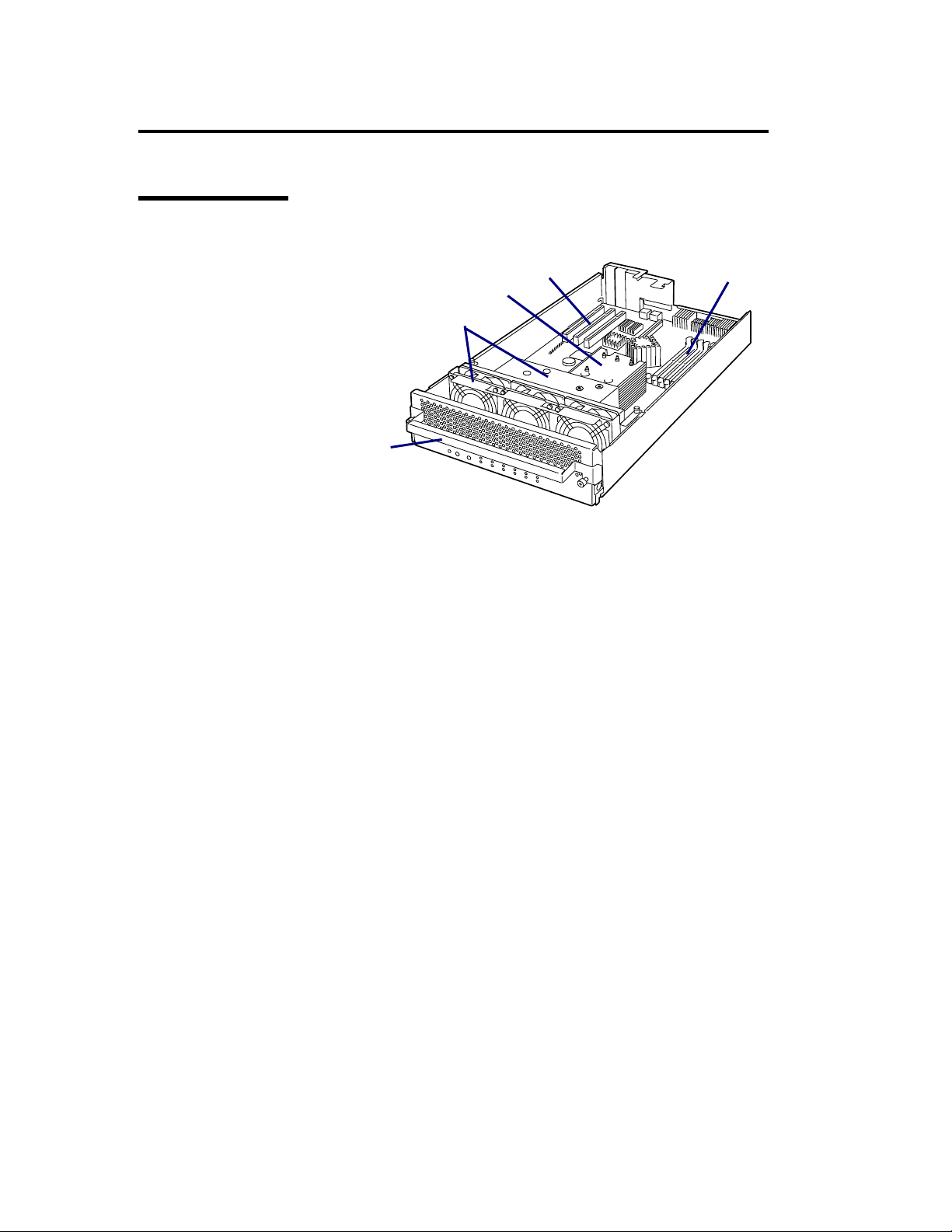
2-18 General Description
CPU/IO Module
1) Module handle
2) Cooling fan unit 1
3) Heat sink (CPU#1)
4) PCI slot
5) DIMM
For more information on slot
numbers, see the figure on next
page.
٤
4
٤
3
٤
2
٤
1
٤
5
C
C
P
CPU/IO module (without a water-cooling kit)
(320Fa-L/320FaLR model)
Page 63

General Description 2-19
CPU/IO module board
(1) DIMM slots
(1)-1 DIMM slotA1
(1)-2 DIMM slot B1
(1)-3 DIMM slot A2
(1)-4 DIMM slot B2
(1)-5 DIMM slot A3
(1)-6 DIMM slot B3
(2) ft remote management card connector
(3) LAN1 connector
(4) LAN2 connector
(5) Riser card connector
(6) PCI board slot
(6)-1 PCI board slot (unavailable)
(6)-2 PCI board slot 1
(6)-3 PCI board slot 2
Page 64

2-20 General Description
(7) LED board connector
(8) Fan connector
(9) Jumper switch for CMOS/password clearing
(10) Lithium battery
(11) Processor #1 socket (CPU#1)
(12) Processor #2 socket (CPU#2)
(13) HCS-A connector (unavailable)
(14) Fan connector (unavailable)
(15) HCS-B connector (unavailable)
(16) Jumper switch for BMC configuration
Page 65

ft Remote Management Card
(1) Edge connecting to a server
This edge of the card connects to the connector for this card in this device
IMPORTANT:
Attaching this card to a slot or device other than those specified may cause problems. Do
not attach this card to any non-specified slot or device.
General Description 2-21
(2) Management LAN port
This port supporting 100Mbps/10Mbps is used to connect to a network. You cannot use this
port to connect to a telephone line directly. This port is also used for management by NEC
DianaScope, the management software shipped with the server.
LINK/ACT LED
This LED indicates the network port status. When power is supplied to this card and a
(3) MAC address
connected device such as a hub and they are connected properly, the LED illuminates in
green (LINK). When the network port is sending/receiving data successfully the LED
blinks in green (ACT).
Speed LED
This LED indicates the network interface on which network port’s communication
mode is running. When the LED illuminates in amber, it indicates the network interface
is working on 100Mbps. If the LED does not illuminate, it indicates the network
interface is working on 10Mbps.
The label containing MAC address information is attached on the other side of this card. You
can also check the MAC address on the BIOS setup screen on the server.
ᴾ
Page 66

2-22 General Description
LEDs
This section describes indications and meanings of the LEDs on NEC Express5800/ft series.
See “NAMES AND FUNCTIONS OF COMPONENTS” (pages 2-6 through 2-17) for the locations
of each LED.
POWER LED
This LED illuminates in green while the server is powered on. When power is off, this LED does
not illuminate. The LED also illuminates in green when one of CPU/IO modules is powered on.
DISK ACCESS LED
This LED indicates the status of hard disk drives loaded on 3.5-inch disk bays. Whenever the hard
disk drives are accessed, the LED blinks in green.
When this LED illuminates in amber, it indicates a hard disk drive has a problem. You can see the
status of the failed hard disk drive by checking the LED of each hard disk drive.
If this LED is blinking in amber, it indicates volumes in hard disk drives are not mirrored. See
“HARD DISK CONFIGURATIONS THAT CAN BE BUILT ON THE NEC Express5800/ft series”
(page 3-2) to configure mirror volumes.
Page 67

General Description 2-23
FT Status LED
The LED stays green while the server is running normally in DUPLEX mode. If this LED does not
illuminate or illuminates/blinks in amber, there is something wrong with the server.
ᴾ
The table below shows indications of the FT Status LED and their meanings.
FT status LED
indications
Green The device is running
Not on
Amber
Blinking in
amber
Description Action
successfully in the Duplex
mode.
Power is off
Performing POST.
The device is running in
the Sipmlex mode
One of the CPU/IO
modules has a problem.
Memory dump is being
performed.
–
–
Wait for a while; it will illuminate in green and the
mode will become Duplex shortly after POST.
The LED indicates only one of modules is
running. If this status is observed right after the
system startup or activation of a module that has
been stopped, wait for a while. The status will
change to the Duplex mode with the LED lit in
green.
If the LED does not illuminate in green after a few
minutes, a device (LAN, FC-connected storage,
or internal disk) that should be redundant may not
be attached properly. Check to see devices to
make sure they achieve redundancy.
Check the CPU/IO module status LEDs to find the
failing module, and then report your sales agent
which LED of the failing module is blinking.
Wait for memory dump to be completed.
Page 68

2-24 General Description
CPU/IO Module # 0 Status LED
CPU/IO Module # 1 Status LED
These LEDs illuminate in green when this device is running successfully. If a LED is off, blinks in
green, or illuminates/blinks in amber, the device has a problem.
The table below shows indications of CPU/IO module status LEDs, their meanings, and actions to
be taken.
CPU/IO status
LED indications
Green The CPU/IO module is
Blinking in green
Not on
Amber
Amber (blinking)
Description Action
running successfully.
A number of errors that
can be fixed by memory
are occurring.
The CPU/IO module
handle is not firmly fixed.
Power supply is off. POST is running.
A fatal hardware error has
occurred.
One of the CPU/IO
modules has a problem.
Detected a fatal
temperature error.
Detected a fatal voltage
error.
Power supply has a
problem.
Detected a temperature
error to be warned.
Detected a voltage error
to be warned.
Detected a fan alarm.
–
Although you can continue using the server, it is
recommended to contact your service agent.
Check to see the CPU/IO module is firmly
loaded and then fasten the screws of the handle
to fix the handle.
Wait for a while; the LED will illuminate in green
and the mode will become Duplex shortly after
POST.
Contact your sales agent.
Check the CPU/IO module status LEDs to find
the failing module, and then report your sales
agent which LED of the failing module is
blinking.
Check if dust is accumulated on internal fans
and confirm that the fan cables are connected
firmly. If the LED indication does not change,
contact your sales agent.
Contact your sales agent.
Contact your sales agent.
Check if dust is accumulated on internal fans
and confirm that the fan cables are connected
firmly. If the LED indication does not change,
contact your sales agent.
Contact your sales agent.
Check if dust is accumulated on internal fans,
and confirm that the fan cables are connected
firmly. If the LED indication does not change,
contact your sales agent.
Page 69

General Description 2-25
UID LED
This LED blinks in blue by NEC ESMPRO Manager, NEC DianaScope or remote management of
WEB server functions to identify the targeted device for maintenance. Use this LED when you have
two or more of this device model on a single rack.
When you are finished with maintenance, switch off the UID LED.
ᴾ
Module POWER LED
This LED illuminates in green while the CPU/IO module is powered on. When the CPU/IO module
is not powered on, this LED is off.
When the LED is illuminating, you cannot remove the module.
Module FAULT LED
This LED illuminates in amber when the CPU/IO module has a problem.
ᴾ
Processor Error LED
This LED illuminates in amber when the processor of the CPU/IO module has a problem.
I/O Unit Error LED
This LED illuminates in amber when the I/O of the CPU/IO module has a problem.
ᴾ
Memory Group 1 Error LED
This LED illuminates in amber when the memory group 1 (A1 and B1 DIMM slots) of the CPU/IO
module has a problem.
ᴾ
Memory Group 2 Error LED
This LED illuminates in amber when the memory group 2 (A2 and B2 DIMM slots) of the CPU/IO
module has a problem.
ᴾ
Memory Group 3 Error LED
This LED illuminates in amber when the memory group 3 (A3 and B3 DIMM slots) of the CPU/IO
module has a problem.
Fan 1 Error LED
This LED illuminates in amber when the cooling fan unit in the CPU/IO module has a problem.
Fan 2 Error LED
This LED illuminates in amber when the cooling fan unit located at the rear of this server has a
problem.
Page 70

2-26 General Description
ᴾ
Power Supply Unit Error LED
This LED illuminates in amber when the corresponding power supply unit located at the rear of the
server has a problem.
ᴾ
Voltage Error LED
This LED illuminates in amber when the voltage of the CPU/IO module is not within an appropriate
range.
ᴾ
Heart Warning LED
This LED illuminates in amber when the temperature in the CPU/IO module is not within an
appropriate range.
ᴾ
HCS 1 Error LED
Unavailable
ᴾ
HCS 2 Error LED
Unavailable
ᴾ
Access LED on the CD-ROM Drive
This LED illuminates when the installed CD-ROM is being accessed.
ᴾ
Hard Disk Drive LED
Each indication of the DISK LED on a hard disk drive bay has a different meaning.
Blinks in green: the hard disk drive is being accessed.
Illuminates in amber: the hard disk drive has failed.
Illuminates in green and amber in turn: the hard disk drive reconfiguration (rebuild) is ongoing. This
does not indicate the hard disk drive has a problem.
When the rebuilding is completed the LED goes off. If the rebuilding fails, the LED illuminates in
amber.
Blinks in amber: the hard disk drive has a mirror volume for which redundancy is not achieved (i.e.
mirrored configuration is in the degenerated mode).
Page 71

General Description 2-27
LAN Connector LED
x LINK/ACT LED
The LINK/ACT LED shows the status of a standard network port. It is green if power is
supplied to the main unit and hub, and they are connected correctly (“LINK”). It blinks green
while the network port sends or receives data (ACT).
When the LED does not illuminate during “LINK,” check the condition and connection of
network cables. If there is nothing wrong with the cables, a defect is suspected in the network
(LAN) controller. In this case, contact your sales agent.
x Speed LED
This LED indicates the network interface of the communication mode used by a network port.
1000BASE-T and 100BASE-TX are the supported LAN port types. When this LED illuminates
in amber, the port is operating on 1000BASE-T. When the LED illuminates in green, the port is
operating on 100BASE-TX.
Power Supply Unit LED
Power supply units located at the rear have power supply unit LEDs. When power is supplied to a
power supply unit by connecting a power cord to the AC inlet of the power supply unit, its LED
blinks in green. When the server is powered on, the LED illuminates in green. If the LED does not
illuminate in green or illuminates/blinks in amber, the power supply unit may be failing. Contact
your service agent and ask for replacement of the power supply unit.
ᴾ
Cooling Fan LED
Cooling fan units located at the rear have cooling fan LEDs. While a cooling fan unit is working
normally, its LED illuminates in green. When the LED illuminates in amber, the fan unit may have
a problem. Contact you service agent and ask for the replacement of the cooling fan unit.
ᴾ
Page 72

2-28 General Description
BASIC OPERATION
This section describes basic operation procedures of NEC Express5800/ft series.
Security lock (front door lock) (for tower model)
The security lock located at the front of this server locks the front door. Open the front door to
power on/off the server, operate the CD-ROM drive or 5.25-inch device, or install/remove a hard
disk drive on a 3.5-inch disk bay or CPU/IO module.
IMPORTANT:
The security lock can be unlocked only by the security keys shipped together.
Some software programs have commands to eject media on the tray of a CD-ROM drive or
device installed in a 5.25-inch device bay. Before you run any of these commands, make sure
the front door is open. If you run the command with the front door closed, the media on the
CD-ROM tray or 5.25-inch device bumps against the door and the server can get damaged.
To open the front door, unlock it and then hold the handle located in the right middle of the door
gently and pull it toward you. When you close the front door, it is recommended to lock it for
security reasons.
ᴾ
ᴾ
Front door locked
ᴾ
ᴾ
Front door unlocked
Page 73

General Description 2-29
Installing/Removing the Front Bezel
When you power on/off the server, operate the CD-ROM drive, or remove/install a hard disk drive
or CPU/IO module, remove the front bezel.
IMPORTANT:
Front bezel cannot be opened without inserting the attached security key into the slot to
release the lock.
1. Insert the security key into the slot and turn it left with a little pressure to release the lock.
2. Hold the right side of the front bezel lightly and pull it toward you.
3. Detach the front bezel from the main unit by sliding it to the left a little to disengage the
tabs from the frame.
To attach the front bezel, engage the tabs on the frame on the left side of the main unit.
After attaching and closing the front bezel, lock it with the key for security.
Page 74

2-30 General Description
Power ON
To power on NEC Express5800/ft series, press the POWER switch located on the right of the front
panel.
Follow the steps below to turn on the power.
1. Power on the display unit and other peripheral devices connected to the server.
CHECK:
If the power cord is connected to a power controller like a UPS, make sure that it is
powered on.
2. Press the power switch located on the right of the front panel.
The POWER LED illuminates in green. After
a while, the "NEC" logo will appear on the
screen.
IMPORTANT:
When you connect a power cord to an AC
inlet, wait ten or more seconds to press the
POWER switch.
Do not turn off the power before you see
the “NEC” logo and a character below the
logo. It may take one to five minutes for
the logo to appear depending on you server
configuration. ᴾ
While the "NEC" logo is displayed on the screen, NEC Express5800/ft series is
performing a power-on self test (POST) to check itself. For details, see "POST Check"
described later in this chapter. Upon the completion of POST, the OS will start.
CHECK:
If the server finds errors during POST, it will interrupt POST and display the error
message. See Chapter 7.
Page 75

General Description 2-31
Power OFF
Follow the steps below to turn off the power. If NEC Express5800/ft series is plugged to a UPS, see
manuals included with the UPS or the application that controls the UPS.
1. Perform a normal shutdown from Linux by running the shutdown command.
Press the POWER switch to power off the server.
2. Power off all peripheral devices.
POST Check
POST (power-on self test) is a self-test function stored on the motherboard of NEC Express5800/ft
series.
When you power on the server, POST will start automatically to check the motherboard, ECC
memory modules, CPU modules, keyboard, mouse, etc. It also shows startup messages for various
BIOS setup utilities.
According to the factory default settings, the “NEC” logo appears on the display while POST is
being performed. (To view POST’s details, press Esc.)
TIPS:
You can view POST details from the beginning without the need to press Esc when the
BIOS menu is displayed: select [System Configuration] - [Advanced], and set [Boot-time
Diagnostic Screen] to "Enabled" (see Chapter 4).
You can view the test items and details from a management PC where NEC ESMPRO
Manager or NEC DianaScope is installed.
You do not always need to check POST details. You will need to check messages when:
You install a new NEC Express5800/ft series.
A failure is suspected.
You hear several beeps between the time of the power-on and OS start-up.
The display unit shows an error message.
Page 76

2-32 General Description
Flow of POST
This section walks you through how POST is performed.
1. When you power on the system, one selected CPU/PCI module will start up.
POST will be performed on this selected CPU/PCI module.
2. Memory check starts.
A message appears at the upper left of the screen to show that the basic and expanded
memories are being counted. The memory check may take a few minutes to complete
depending on the server’s memory size. Likewise, it may take about one minute for the
screen to appear when the server is rebooted.
Note that if you have replaced the PCI module, the server will perform a reset of the MAC
address, then reboot itself before the memory check.
3. The server starts processor check, IO check, and initialization.
Several messages appear: they show the ID of the selected CPU/PCI modules, information
on the processor, detection of the keyboard and mouse, etc.
4. A message appears at the lower left of the screen, prompting for startup of the BIOS setup
utility “SETUP.”
Press <F2> to enter SETUP
You will need to start it when you want to modify the configuration for using the server.
Unless this message appears together with an error message, you do not need to start the
utility to modify the configuration. (If you wait for a few seconds, POST will go on
automatically.)
To start the SETUP utility, press F2 while the above message is displayed. For setting and
parameter functions, see the section of BIOS setup.
When SETUP is completed, the server will reboot itself automatically and perform POST.
5. A message appears prompting for startup of SCSI BIOS setup utility.
When a built-in SCSI controller is detected, a message will appear prompting for startup
of SCSI BIOS setup utility. (If you wait for a few seconds, POST will go on
automatically.)
If you press Ctrl + N, the SCSI BIOS setup utility will start. For setting and parameter
functions, see “SCSI BIOS (SCSISelect)” (page 4-30).
You will need to use this utility, for example, when you have changed the server’s internal
SCSI device connections. However, you usually do not need to use it.
When SETUP is complete, the server will reboot automatically and perform POST again.
If multiple SCSI controller boards are mounted on the PCI bus, the SCSI BIOS startup
message will appear for these boards in numerical order (PCI #1, PCI #2, PCI #3…).
6. The screen shows SCSI ID numbers used by the connected SCSI devices.
Page 77

General Description 2-33
7. Upon completion of POST, the password entry screen appears prior to OS startup.
The password entry screen will appear after the normal termination of POST only if you
have set a password in the BIOS setup utility “SETUP.”
You can enter a password up to three times. If you enter an incorrect password three times,
the startup will be unsuccessful. In this case, turn off the power and then turn it on again
after waiting 30 seconds to boot the server.
IMPORTANT:
Do not set a password before installing the OS.
8. Upon completion of POST, the OS will start up.
Behavior at Occurrence of Error
If POST or OS startup does not finish normally, the server will reboot itself automatically.
At the time of reboot, it will select the other CPU/IO module and run POST or OS startup.
In this manner, the server retries POST or OS startup with different combinations of CPU/IO
modules. If POST does not finish normally with any combinations, the server will stop with the
state of DC OFF or Post end with an error message displayed.
While performing retries, the server displays or registers the error types.
For details of error messages, see Chapter 7 “Troubleshooting.”
POST Error Messages
When the server detects an error during POST, it will notify you of the occurrence in the following
manners:
Displays an error message on the display unit.
Makes a beeping sound.
These notification methods are described in “POST Error Messages” (Page 7-3).
IMPORTANT:
Before you contact your sales agent, write down the error messages and patterns of the beeping
sound. They will serve as helpful information at the time of maintenance.
Page 78

2-34 General Description
CPU/IO Module Status
The CPU/IO module (#0 or #1) started first is managed as primary, and the module started later is
managed as secondary. If one CPU/IO module is disconnected because of the failure and others, the
other module becomes primary.
The CPU/IO module to be started first is selected depending on the primary/secondary status of
modules when the server was shut down the last time.
The following devices are connected to the primary CPU/IO module by the hardware switch,
although those can be connected to both CPU/IO modules #0 and #1. When one CPU/IO module is
disconnected because of a failure, those are switched to the other module automatically and
continue operating.
VGA
CD-ROM drive
USB device (keyboard, mouse, floppy disk drive)
Floppy Disk Drive (Option)
If you want to use a floppy disk drive with this server, connect N8460-002USB FDD UNIT, which
are available optionally to a USB connector.
This server supports 3.5-inch 2HD (1.44 MB) and 2DD (720KB) floppy disks.
Insert/Remove Floppy Disk
Before inserting a floppy disk into the drive, make sure that NEC Express5800/ft series is on (the
POWER LED illuminates).
Insert a floppy disk into the drive firmly until it snaps in place. The eject button of the drive is then
raised slightly.
CHECK:
You cannot use 1.2 MB-formatted disks.
If you insert an unformatted disk, you will see a message that the disk cannot be
read or that needs formatting. To format a floppy disk, see your OS manual.
If you power on or restart NEC Express5800/ft series with a floppy disk left in the drive, the
server will access the floppy disk to start the system. Unless a system exits on the FD, the
server will be unable to start.
When using a USB floppy disk drive, the access to the floppy disk is delayed on rare
occasions if the display graphic load is high because a moving picture is being played. In
such a case, retry the operation with the floppy disk inside the floppy disk drive.
Page 79

General Description 2-35
To remove a floppy disk from the drive, press the eject button.
CHECK:
Before removing a floppy disk, make sure that the floppy disk access LED is off. If you eject a
floppy disk while the LED is on, the stored data could be damaged.
Use of Floppy Disk
You may need to store important data on floppy disks. Since the floppy disk is a very delicate
medium, you must handle it with extra care:
Push the floppy disk gently into place.
Attach the label on a proper position.
Do not use a pencil or ballpoint pen to write on the floppy disk.
Do not open the protective shutter.
Do not use the floppy disk in a dusty place.
Do not place anything on the floppy disk.
Do not leave the floppy disk in a place that is subject to direct sunlight or high temperatures
(e.g., near a heater).
Keep away from cigarette smoke.
Do not leave the floppy disk near water or chemicals.
Keep away from magnetic objects.
Do not clip disks. Be careful not to drop.
Store floppy disks in a protective case where they are kept away from magnetic waves or
dust.
To prevent data from being erased accidentally, the
floppy disk has a write-protect notch. When the disk is
write-protected, you can read data, but you cannot write
the data or format the disk. It is recommendable to
write-protect floppy disks that contain important data
except when you write data to the floppy disk. To
write-protect a 3.5-inch floppy disk, slide the
write-protect notch located on its back.
The floppy disk is a very delicate storage medium. Dust or changes in temperature could
cause data to be lost. Data loss could also be caused by faulty operation and computer
trouble. To avoid such possible data loss, it is recommendable to back up important data
regularly. (Be sure to make back-up copies of the floppy disks that are included with NEC
Express5800/ft series.)
Page 80

2-36 General Description
CD-ROM Drive
NEC Express5800/ft series has a CD-ROM drive on the front panel. It is a device used to read data
from a CD-ROM (compact disc read-only memory). Compared to a floppy disk, a CD-ROM allows
for larger volume and fast data readout.
CAUTION
Observe the following instructions to use the server safely. There are risks of a
burn, injury, or damage to physical assets. For details, see “PRECAUTIONS
FOR SAFETY” in Chapter 1.
Do not leave the CD tray ejected.
Insert/Remove CD-ROM
Follow the steps below to set a CD-ROM.
1. Before you insert a CD-ROM, make sure that the server is powered on. When the server is
powered on, the LED illuminates in green.
2. Press the CD-tray-eject button located in the front of
the CD-ROM drive. The tray is then ejected.
3. Hold the CD-ROM with its signaling side facing the
tray.
4. As shown in the figure on the right, place the CD-ROM
on the tray and press lightly on the center to lock.
5. Push the front side of the tray gently to the drive-closed
position.
IMPORTANT:
If you hear noise while running the CD-ROM drive,
reset the CD-ROM.
Page 81

General Description 2-37
To remove the CD-ROM, press the CD-tray-eject button as you did
in setting the CD-ROM.
ᴾ
When the access LED illuminates in orange, it indicates the
CD-ROM is being accessed. Make sure the access LED is not
illuminating in orange before you press the CD-tray-eject button.
Press the locking part in the center of the tray and pick the CD-ROM gently. When you have
removed the CD-ROM, push the tray to the drive-closed position.
When you cannot eject a CD-ROM
When you cannot eject the CD-ROM from the server even by pressing the eject button, follow the
steps below to eject it:
1. Press the POWER switch to power off this server (i.e. the POWER/SLEEP LED is off).
2. Use a metal pin of about 1.2 mm in diameter and 100 mm
long (alternatively, you can use a fairly large paper clip after
straightening). Insert it gently into the manual release hole
located at the low front side of the server until the tray is
ejected.
ᴾ
IMPORTANT:
Do not use a toothpick, plastic pin, or other breakable
objects.
If you cannot eject the CD-ROM by following the steps above, contact your sales agent.
3. Hold the tray and pull it out.
4. Take out the CD-ROM.
5. Push the tray back.
Page 82

2-38 General Description
Handling CD-ROMs
Observe the following when you use a CD-ROM on NEC Express5800/ft series:
As for a disk such as a noncompliant “copy-protected CD,” we shall not guarantee that
you can use a CD player to play it with this server.
Be careful not to drop the CD-ROM.
Do not bend or place anything on the CD-ROM.
Do not attach labels on the CD-ROM.
Do not touch the signal side (blank side).
Place the CD-ROM gently on the tray with the printed side up.
Do not scratch, or use a pencil or ballpoint pen to write on the CD-ROM.
Keep away from cigarette smoke.
Do not leave the CD-ROM in a place that is subject to direct sunlight or high temperatures
(e.g., due to a heater).
If the CD-ROM gets dirty with dust or fingerprints, wipe it gently from its center to edge
with a dry soft cloth.
When you clean the CD-ROM, use a CD cleaner. Do not use a record cleaner (spray),
benzine, or thinner.
Store the CD-ROM in a protective case when not in use.
Page 83

Chapter 3
Linux Setup and Operation
This chapter describes setup procedures to make NEC Express5800/ft series ready for use.
Page 84

3-2 Linux Setup and Operation
HARD DISK CONFIGURATIONS THAT CAN BE BUILT
ON THE NEC Express5800/ft series
In the NEC Express5800/ft series, all built-in disks need RAID configuration. Configure
RAID 1 using software for the NEC Express5800/ft series.
The hard disks on the same slot location of the PCI module configure RAID. As shown in
the following figure, hard disk drives in Slot 0 and Slot 3, Slot 1 and Slot 4, Slot 2 and Slot
5 should be paired to configure RAID.
Slot 5
Slot 4
Slot 3
Slot 2
Slot 1
Slots to execute the mirroring process
Slot 0
IMPORTANT:
When adding disks or reconfiguring RAID, the status of each disk becomes “resync” or
“recovery.” Do not insert/remove disks, turn off the power, or restart the system during
this status. Wait until the status of “resync” or “recovery” is finished. You can check
the status of RAID using ftdiskadm described later. For details, see the separate volume
of User’s Guide (Setup).
Two hard disk drives which configure RAID 1 must have the same disk capacity. Also,
two hard disk drives must have the same logical structure.
Perform operations for built-in SCSI disks, such as mounting a disk, to devices (md) for
RAID by software.
With the standard configuration at the time of shipment, the boot disks are inserted to the
Slot 0 and Slot 3.
Page 85

Linux Setup and Operation 3-3
REPLACING 3.5-INCH HARD DISK DRIVE
Follow the procedure below to remove the failed hard disk. If the hard disk fails, it should
be replaced with new device with the server powered-on.
How to Locate Failed Disks
This section describes a procedure to locate failed disks.
1. Open [Data Viewer] from ESMPRO Manager.
If trouble occurs, the color changes from green to red.
In this case, you will notice that there is trouble with both the SCSI Enclosures
(ID: 41) and (ID: 42).
2. Check the SCSI Enclosures (ID: 41) and (ID: 42) on the tree.
See the path information in [General Information] of [SCSI Slot] to locate a
group of 3.5-inch hard disk drive bays that corresponds to each enclosure.
The table below shows the path information on Groups 1 and 2:
Slot PCI module SCSI adapter SCSI bus
Group1 10 5 0
Group2 11 5 0
Page 86

3-4 Linux Setup and Operation
3. See the path information in [General Information] of [SCSI Slot (ID: 41/1)].
It shows that PCI module, SCSI adapter, and SCSI bus are 10, 5, and 0,
respectively.
This allows you to find that SCSI Slot (ID: 41/1) belongs to Group 1. SCSI slots
under SCSI Enclosure (ID: 41) correspond to Group 1. Therefore, Group 2
corresponds to SCSI slots under SCSI Enclosure (ID: 42).
You will find that the failed disk located in the SCSI slot (ID: 41/2) is the second
disk of Group 1.
Page 87

Linux Setup and Operation 3-5
Restoring Redundant Configuration Manually
This section describes procedure to change the built-in disk on which failures occurred and
re-establish the dual configuration of hard disks.
IMPORTANT:
Manual restoration of redundant configuration must be performed by a root user.
While recovery operation of RAID, the status of two disks configuring RAID
become “resync” or “recovery” to build RAID for a while. Do not stop or restart
the system until that status is finished.
Before recovering the boot disks (Slot0 and Slot3) from the system, remove the
registration of the disk device that diskdump uses, and then register them again
after the boot disks are recovered. Referring to “DUMP INITIALIZATION,”
check the diskdump partition, remove the registration, initialize the disk dump
partition, and register disk devices again.
1. Select “RAID” – “Remove Half Disk” of ftdiskadm to separate the disk
specified by the slot number from the RAID. For boot disks (Slot0 and Slot3),
remove the registration of the disk devices that diskdump uses.
2. Select “Bring Down” – “SCSI” of ftdiskadm to separate the disk specified by
the slot number from the system.
3. Remove the disk from the system and then insert a new disk.
4. Select “Bring Up” – “SCSI” of ftdiskadm to add the disk specified by the slot
number to the system.
5. Use “Repair Disk” of ftdiskadm to recover RAID.
The following is an example from the separation of the built-in disk inserted to
the slot 3 to the recovery. For boot disks (Slot0 and Slot3), initialize the disk
partition and register the disk devices again after RAID is recovered.
(Separating the disk from RAID)
#diskdumpctl –u /dev/hadb6
<<<For boot disks (Slot0 and Slot3),
disk devices that diskdump uses.>>>
#ftdiskadm
Command Action
1 => RAID
2 => SCSI
9 Quit
Command:2
Command Action
1 New Disks
2 Remove Half Disk
3 Repair Disk
remove the registration of the
Page 88

3-6 Linux Setup and Operation
4 Remove Full Disks
5 Status(Raid)
6 Status(All Disks)
9 <= Return
Command:2
[Remove Half Disk]
Which scsi SLOT?[0-5]:3
mdadm: set /dev/hadb2 faulty in /dev/md1
mdadm: hot removed /dev/hadb2
mdadm: set /dev/hadb3 faulty in /dev/md2
mdadm: hot removed /dev/hadb3
mdadm: set /dev/hadb1 faulty in /dev/md0
mdadm: hot removed /dev/hadb1
Command Action
1 New Disks
2 Remove Half Disk
3 Repair Disk
4 Remove Full Disks
5 Status(Raid)
6 Status(All Disks)
9 <= Return
Command:5 <<<Confirm that the disk is disconnected from RAID>>>
[Status(Raid)]
Name Partition Status Member
-------------------------------------------------md1 / simplex (0)hada2
md2 simplex (0)hada3
md0 /boot simplex (0)hada1
Command Action
1 New Disks
2 Remove Half Disk
3 Repair Disk
4 Remove Full Disks
5 Status(Raid)
6 Status(All Disks)
9 <= Return
Command:9
(Disconnecting a disk from the system and adding a new disk)
Command Action
1 => RAID
2 => SCSI
9 Quit
Command:2
Command Action
Page 89

Linux Setup and Operation 3-7
1 Bring Down(System Disk)
2 Bring Up(System Disk)
3 Status(System Disks)
9 <= Return
Command:1
[Bring Down(System Disk)]
Which scsi SLOT?[0-5]:3
Command Action
1 Bring Down(System Disk)
2 Bring Up(System Disk)
3 Status(System Disks)
9 <= Return
Command:3 <<< Confirm that the disk is disconnected from the system>>>
[SCSI DISK STATUS]
-- SYSTEM -slot name use serial path
0 hada 2 V3W1N8RA0050B5CL0399 h1c0t0l0ACT h7c0t0l0HOT
1 -
2 -
3 -
4 -
5 -
<<<Confirm that no disk is configured to the target slot and replace
the disk.>>>
<<<The following is an example of a RAID recovery procedure>>>
Command Action
1 Bring Down(System Disk)
2 Bring Up(System Disk)
3 Status(System Disks)
9 <= Return
Command:2
[Bring Up(System Disk)]
Which scsi SLOT?[0-5]:3
Command Action
1 Bring Down(System Disk)
2 Bring Up(System Disk)
3 Status(System Disks)
9 <= Return
Command:3 <<<Confirm that the disk is added to the system>>>
[SCSI DISK STATUS]
-- SYSTEM -slot name use serial path
0 hada 2 V3W1N8RA0050B5CL0399 h1c0t0l0ACT h7c0t0l0HOT
1 -
2 -
3 hadb 0 V3W1RK5A0050B5CK040D h2c0t3l0ACT h8c0t3l0HOT
4 -
Page 90

3-8 Linux Setup and Operation
5 -
Command Action
1 Bring Down(System Disk)
2 Bring Up(System Disk)
3 Status(System Disks)
9 <= Return
Command:9
(Restoring RAID)
Command Action
1 => RAID
2 => SCSI
9 Quit
Command:1
Command Action
1 New Disks
2 Remove Half Disk
3 Repair Disk
4 Remove Full Disks
5 Status(Raid)
6 Status(All Disks)
9 <= Return
Command:3
[Repair Disk]
Which scsi SLOT?[0-5]:3
Creating the partitions of /dev/hadb
mdadm: hot added /dev/hadb1
mdadm: hot added /dev/hadb2
mdadm: hot added /dev/hadb3
md0 is under repair.
Command Action
1 New Disks
2 Remove Half Disk
3 Repair Disk
4 Remove Full Disks
5 Status(Raid)
6 Status(All Disks)
9 <= Return
Command:5 <<< Confirm that the duplication process is started>>>
[Status(Raid)]
Name Partition Status Member
--------------------------------------------------
md1 / resync=DELAYED (0)hada2 -(3)hadb2
md2 recovery55.8% (0)hada3 -(3)hadb3
md0 /boot duplex (0)hada1 (3)hadb1
Page 91

Linux Setup and Operation 3-9
<<<Perform recovery to each md device. After a while, use the following
command and check the status again.>>>
#service diskdmp initialformat
#diskdumpctl /dev/hadb6
<<<For boot disks (Slot0 and Slot3),
and regisrer the disk devices again.>>>
Command Action
1 New Disks
2 Remove Half Disk
3 Repair Disk
4 Remove Full Disks
5 Status(Raid)
6 Status(All Disks)
9 <= Return
Command:5
[Status(Raid)]
Name Partition Status Member
-------------------------------------------------md1 / duplex (0)hada2 (3)hadb2
md2 duplex (0)hada3 (3)hadb3
md0 /boot duplex (0)hada1 (3)hadb1
initialize the diskdump partition
<<<If each md device’s status is duplex, disk duplication is completed.>>>
TIPS:
If you attempt to start ftdiskadm more than once at a time, “Cannot start” is
displayed. If this message is displayed even when only one ftdiskadm is started, it
may have been terminated without clearing the information. In such a case, run
ftdiskcleanup and then start ftdiskadm.
The trace log of ftdiskadm is recorded to the /var/log/ftdiskadm directory. If the files
occupy a large part of the disk space, delete them from the oldest.
Boot disks are inserted into the Slot0 and Slot3 normally. If you can only boot the
system in the simplex mode, insert a boot disk into the Slot0 and boot the system.
IMPORTANT:
Never use the command that directly deletes SCSI disk for separating a SCSI disk. If
you do, RAID cannot be recovered when the deleted SCSI disk is included in the md
device.
Page 92

3-10 Linux Setup and Operation
SETTING THE VIDEO MODE
This section describes how to configure the video mode on the server. The server needs to
be restarted in order to enable the video mode setting.
1. Log on with the root authority and open /boot/grub/grub.conf with an editor.
IMPORTANT:
grub.conf is an extremely imporatant file for the system.
In the worst case, you may not be able to start the system. Pay extra attention when
editing the file.
2. Change the following setting within grub.conf. (The information such as the kernel
version “2.6.9-34.17AXsmp” is just an example. Change these values to the actual
values of your environment.)
title Asianux HAS (2.6.9-34.17AXsmp)
root (hd0,0)
kernel /vmlinuz-2.6.9-34.17AXsmp ro root=/dev/md1 vga=0x323
initrd /initrd-2.6.9-34.17AXsmp.HAS.img
(1)
(1) vga=0x323 (0x323 is an option)
video=vesafb:off
Configure the video mode common to the console and X server.
Specify an appropriate value from the table below.
Value Screen size Color
0x317 1024 x 768 16bpp
0x318 1024 x 768 24bpp
0x323 1024 x 768 32bpp
0x314 800 x 600 16bpp
0x315 800 x 600 24bpp
0x31A 1280 x1024 16bpp
0x31B 1280 x1024 24bpp
It is recommended to set 0x317, 0x318, or 0x323. If other value is specified and
the monitor does not support it, the screen may not be displayed properly.
3. Restart the server.
Page 93

Linux Setup and Operation 3-11
Notes
z X server that supports the ft feature always operates in the same video mode as the
console.
z The Xrandr feature is not supported. You cannot change screen resolution from X
server.
z “IPMI Management Utility” cannot be used.
z “OpenIPMI” cannot be used.
z For using X on the console, run the system at the run level 5 and perform graphical
logon. If X is not started at the system startup (run level 3), log on as root and enter
“init 5” to the command line on thte text console to start X.
Page 94

3-12 Linux Setup and Operation
DUMP INITIALIZATION
1. Checking partition for diskdump
1-1. Check /var/crash (Dump file storage area)
# df
Filesystem 1K-blocks Used Available Use% Mounted on
/dev/md1 40313912 5152136 33113896 14% /
/dev/md0 194366 17729 166602 10% /boot
none 1035356 0 1035356 0% /dev/shm
/dev/md3 10080364 1089312 8478988 12% /var/crash
Note: Unless you have created /var/crash partition, it does not exist. The dump file
will be created on the partition that the root file system exists.
1-2. Check diskdump partition (Dump file creation area)
#fdisk /dev/md*
Run “p print the partition table.”
* When HAS is loaded, run it at “fdisk /dev/had*.”
* Check that dump partitions exist as many as the disks in fdisk.
Device Boot Start End Blocks Id System
/dev/hada1 1 25 200781 fd Linux raid autodetect
/dev/hada2 26 5124 40957717+ fd Linux raid autodetect
/dev/hada3 5125 5379 2048287+ fd Linux raid autodetect
/dev/hada4 5380 8899 28274400 5 Extended
/dev/hada5 5380 6654 10241406 fd Linux raid autodetect
/dev/hada6 6655 7929 10241406 83 Linux
Check the partition which is created for diskdump and the ID is 83.
In this example hada6 is the dump partition.
Note: If 1-1 and 1-2 do not exist, reinstall the OS. Create a dump partition in the
phase of partition creation during installation.
2. Initializing the diskdump partition
2-1. Edit /etc/sysconfig/diskdump
Open the file in:
#vi /etc/sysconfig/diskdump
and then add:
DEVICE=/dev/hada6:/dev/hadb6
and comment out other lines.
For had*, specify the value of the partition you checked in 1-2.
* Even when the disk is expanded, this file needs to be edited.
Page 95

2-2. Restart the dump partition
Run the following command to reboot the dump driver.
# /etc/init.d/diskdump restart
3. Formatting the dump partition
Run the following command to format the dump partition.
# /etc/init.d/diskdump initialformat
4. Registering a device to diskdump or removing it
4-1. Register a dump driver
# /usr/sbin/diskdumpctl /dev/hada6
4-2. Remove a dump driver
Run the following command to reboot the dump driver.
# /usr/sbin/diskdumpctl –u /dev/hada6
Linux Setup and Operation 3-13
Page 96

3-14 Linux Setup and Operation
KEYBOARD SETTINGS FOR X WINDOW SYSTEM
The keyboard for X Window System is set to Japanese by default. (Keyboard model: jp106,
Keyboard layout: jp)
If you use a non-Japanese keyboard, follow the procedure below to change your keyboard
settings.
2. Open “/etc/X11/xgem.conf” on an editor.
Section "InputDevice"
# Specify which keyboard LEDs can be user-controlled (eg, with xset(1))
# Option "Xleds" "1 2 3"
# To disable the XKEYBOARD extension, uncomment XkbDisable.
# Option "XkbDisable"
# To customize the XKB settings to suit your keyboard, modify the
# lines below (which are the defaults). For example, for a non-U.S.
# keyboard, you will probably want to use:
# Option "XkbModel" "pc102"
# If you have a US Microsoft Natural keyboard, you can use:
# Option "XkbModel" "microsoft"
#
# Then to change the language, change the Layout setting.
# For example, a german layout can be obtained with:
# Option "XkbLayout" "de"
# or:
# Option "XkbLayout" "de"
# Option "XkbVariant" "nodeadkeys"
#
# If you'd like to switch the positions of your capslock and
# control keys, use:
# Option "XkbOptions" "ctrl:swapcaps"
# Or if you just want both to be control, use:
# Option "XkbOptions" "ctrl:nocaps"
#
Identifier "Keyboard0"
Driver "kbd"
Option "XkbModel" "jp106"
Option "XkbLayout" "jp"
EndSection
Page 97

Linux Setup and Operation 3-15
3. Change the underlined values on the previous page to those below. The settings may
vary depending on the keyboard you use.
<For US keyboard>
[Before changed]
Option "XkbModel" "jp106"
Option "XkbLayout" "jp"
[After changed]
Option "XkbModel" "us101"
Option "XkbLayout" "us"
<For the same setting as text console>
[Before changed]
Option "XkbModel" "jp106"
Option "XkbLayout" "jp"
[After changed]
Option "XkbDisable"
4. Restart X Window System (with Ctrl + Alt + BackSpace) after changing the
settings.
IMPORTANT:
Change only the underlined sections. If you change the "Screen" section, the setting
of X Window System may become incorrect.
Page 98

3-16 Linux Setup and Operation
ACCESSING USB FDD
Access USB FDD after the device is mounted.
[How to mount]
# mount /media/floppy
TIPS:
If mount point is not automatically created, the service needs to be started again.
Run the following commands sequentially to start the service:
/etc/init.d/messagebus restart
/etc/init.d/haldaemon restart
Notes
When accessing USB FDD by directly specifying the sd device name as in the example
below, the device name may be changed if the system is disconnected or connected, and
the data on partitions of other disks may be corrupted unintentionally.
[Example]
When commands are run on USB FDD after connecting the system by using the same sd
device name as the one specified before it was disconnected, data on the partition of the
disk A may be corrupted.
How the sd device name changes:
Disk A USB FDD Disk B
Before disconnecting the system sda sdb sdc
After disconnecting the system none sda sdc
After connecting the system sdb sda sdc
1) Before disconnecting the system:
# tar cf /dev/sdb files
Æ Files are written in USB FDD.
2) After connecting the system
# tar cf /dev/sdb files
Files are written into the disk A unintentionally Æ Partitions are corrupted
CHECK:
It is a specification of the NEC Express5800/ft series to change the device name of the
device file when incorporating and disconnecting the system.
Page 99

Chapter 4
System Configuration
This chapter describes Basic Input Output System (BIOS) configuration.
When you install the Express5800 fault tolerant server for the first time or install/remove optional
devices, thoroughly read this chapter for better understanding and correct setups.
Page 100

4-2 System Configuration
SYSTEM BIOS ~ SETUP ~
The SETUP utility is provided to make basic hardware configuration for the server. This utility is
pre-installed in the flash memory of the server and ready to run.
The server is configured with the correct parameters using the SETUP utility and shipped in the best
conditions. Thus, you do not need to use the SETUP utility in most cases. However, you might wish
to use the SETUP utility in the cases described below.
IMPORTANT:
The SETUP utility is intended for system Administrator use only.
The SETUP utility allows you to set a password. The server is provided with two levels of
password: Supervisor and User. With the Supervisor password, you can view and change all
system parameters of the SETUP utility. With the User password, system parameters
available for viewing and changing are limited.
Do not set any password before installing the OS.
The server contains the latest version of the SETUP utility. Dialog boxes appearing on your
SETUP utility, thus, may differ from descriptions in this User's Guide. If you find anything
unclear, see the online help or ask your sales agent.
