Page 1
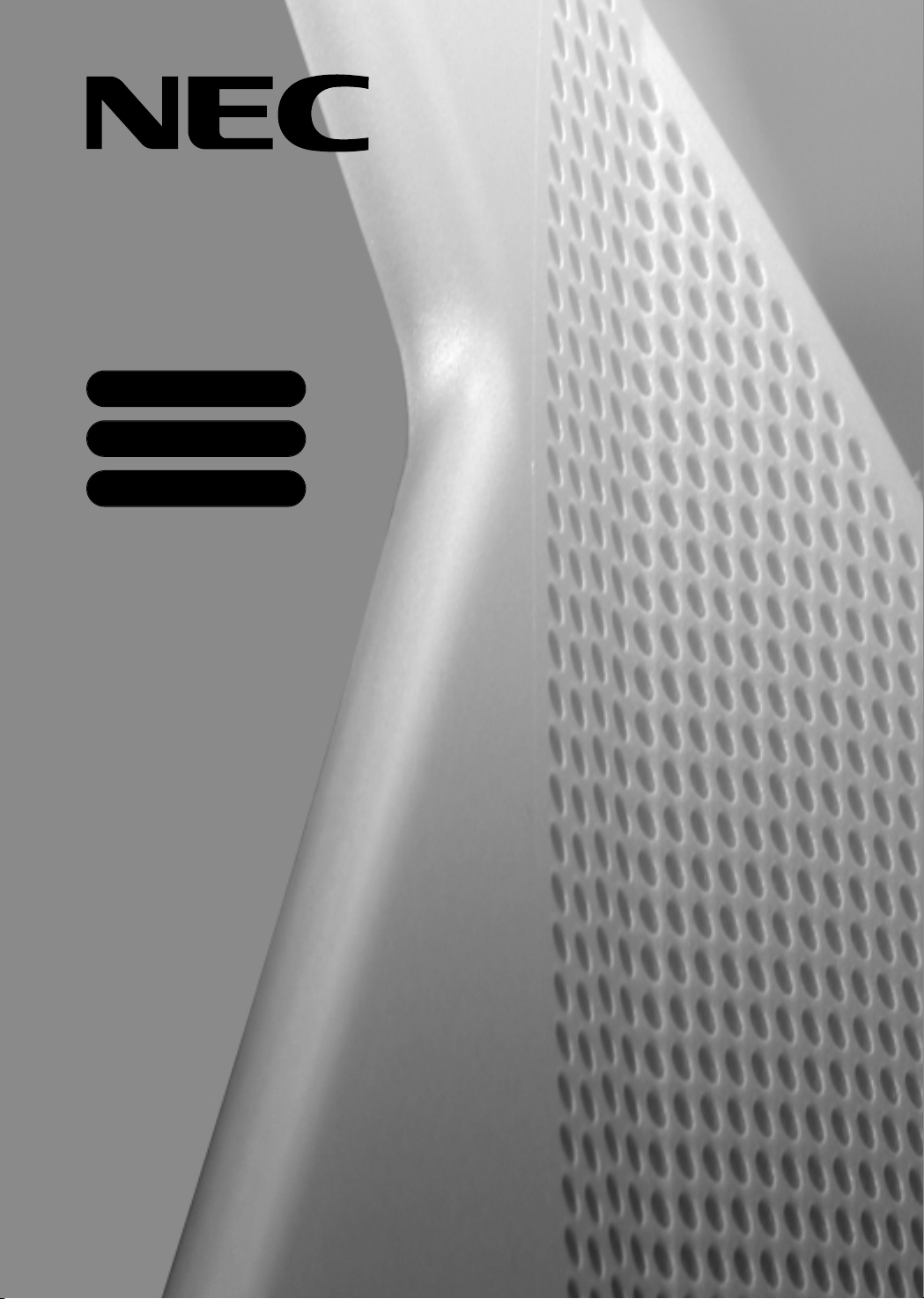
INSTRUCTION MANUAL
Colour Television
N-3481
N-4881
FS-5172
Page 2
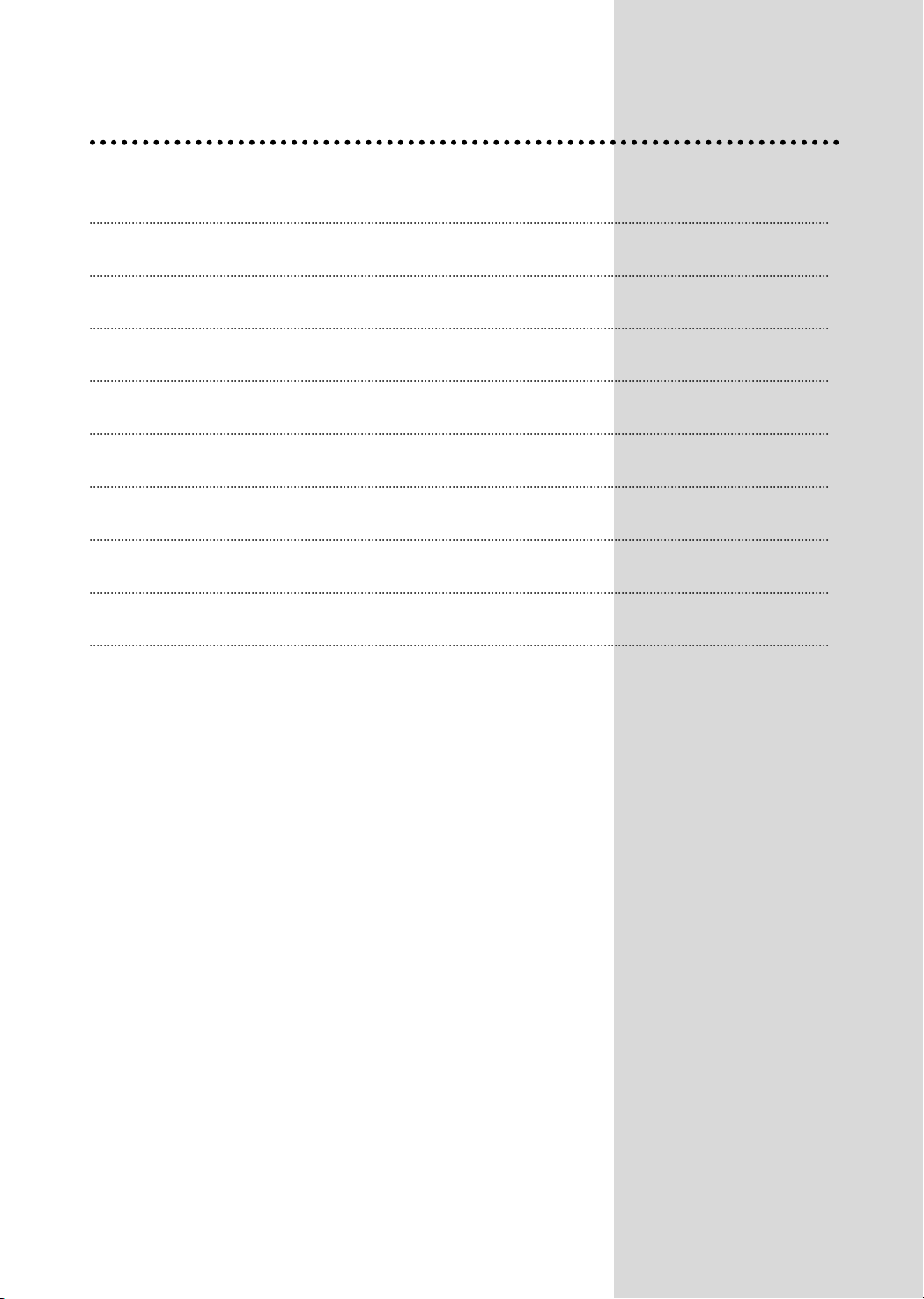
Contents
Important safeguards 1
Before Operation 2
Connecting external equipment 3
Identification of Controls 5
Daily use 6
Menus 8
Teletext 14
Troubleshooting 16
Specifications 17
Page 3
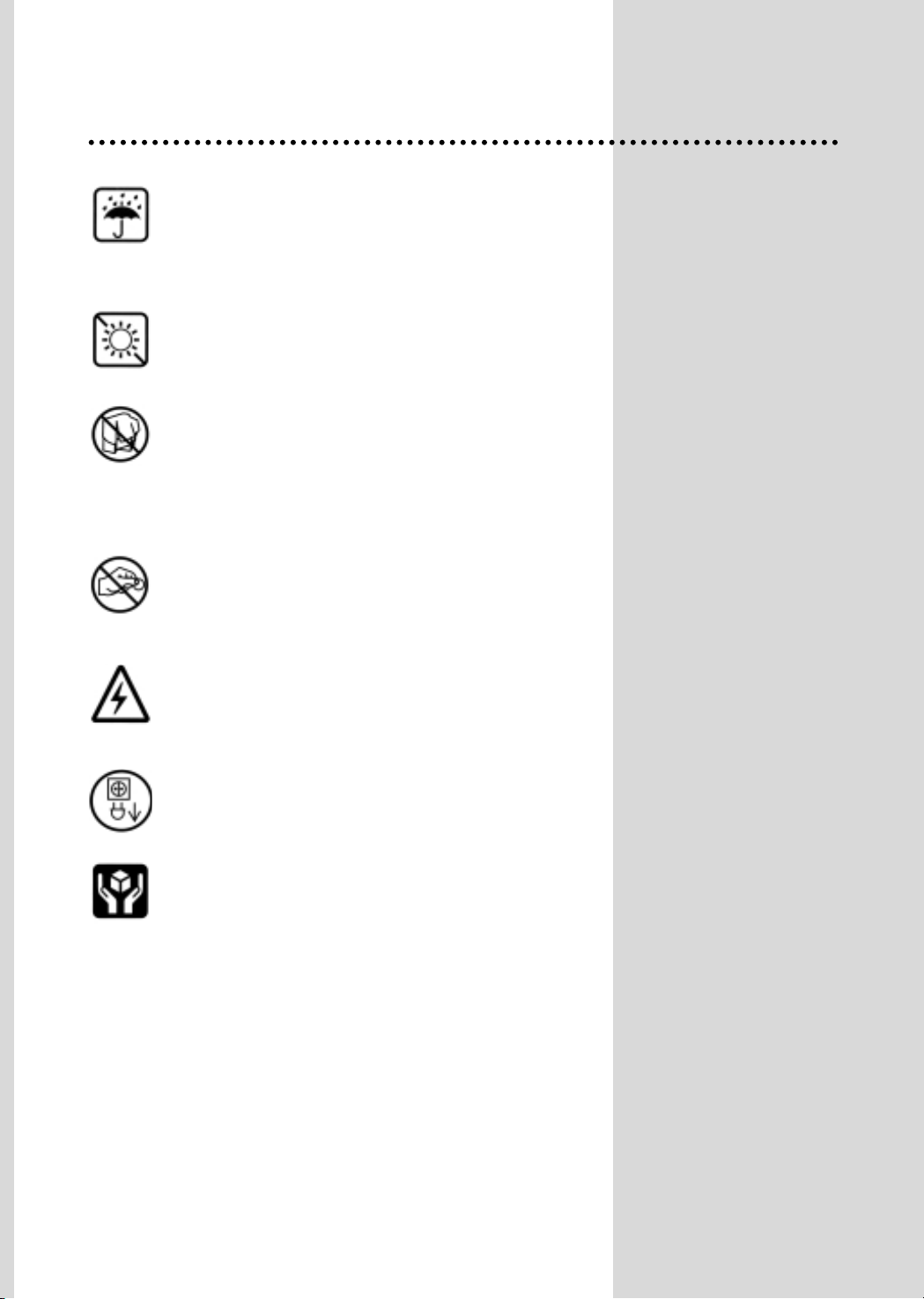
1
Important safeguards
WATER AND MOISTURE
Never install the set in the following places : In a wet
basement, bathroom. Do not place any container with
liquid on the set.
HEAT
Never place the set near heat sources.
VENTILATION
Do not cover the ventilation openings in the cabinet and
never place the set in a confined space such as a
bookcase or built-in unless proper ventilation is provided.
Leave a minimum 10cm gap all around the unit.
OBJECT ENTRY
Do not insert foreign objects, such as needles and coins,
in the ventilation openings.
LIGHTNING STRIKING
You should disconnect the set from the mains and the
aerial system during thunderstorms.
CLEANING
Unplug the set from the mains during cleaning.
AFTER MOVING THE SET
If the set is moved in a different direction, the MAIN
POWER button must be switched off for at least 15
minutes in order to take out a colour strain on the screen.
The appliance is not intended for use by young
children or infirm persons without supervision.
Young children should be supervised to ensure that
they do not play with the appliance.
Page 4
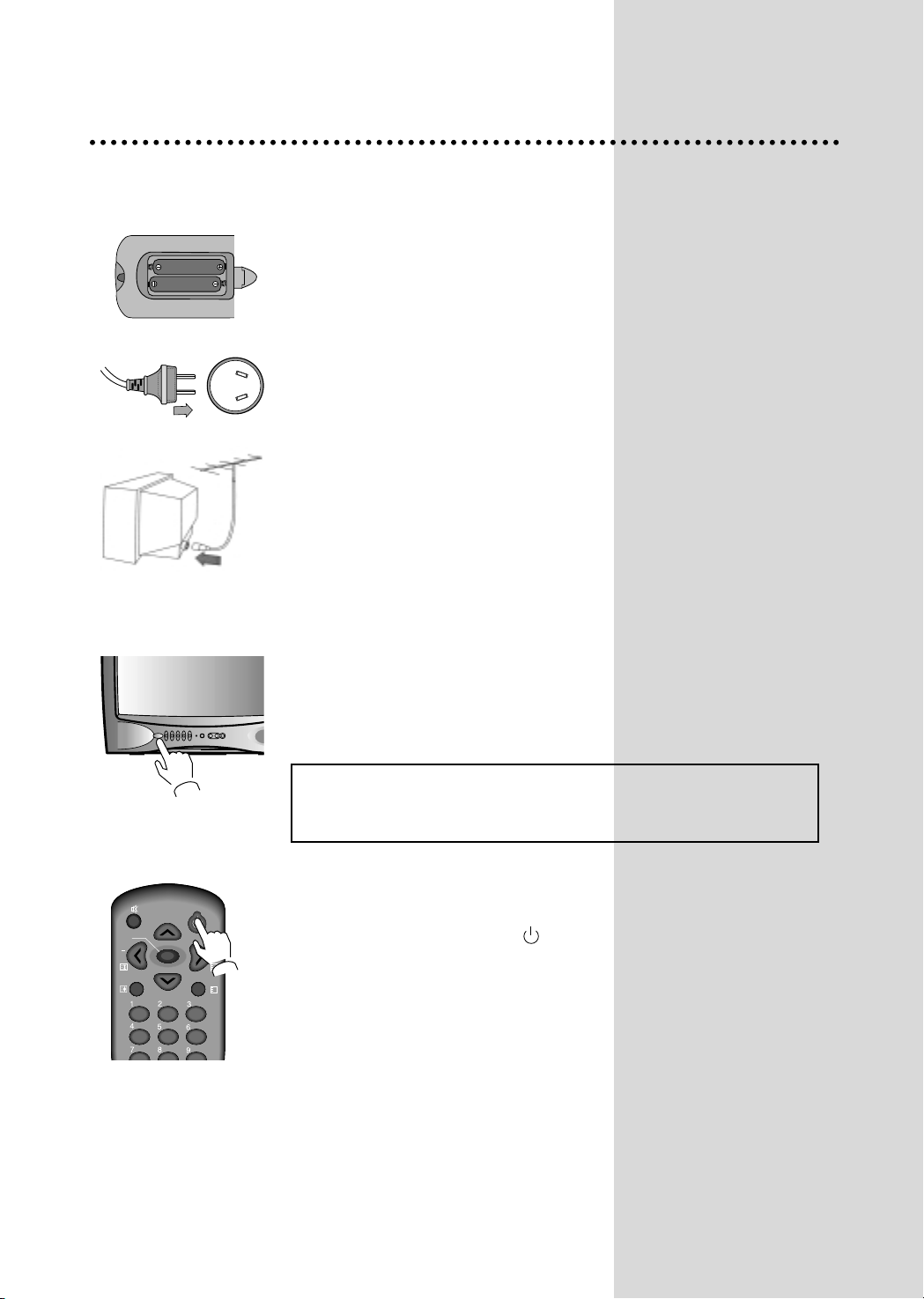
2
Before Operation
INSERTING BATTERIES INTO THE REMOTE CONTROL UNIT.
Insert the batteries (two 1.5V, type AA)
MAINS CONNECTION
Plug the mains cable into the power socket with 240V, 50Hz AC.
AERIAL CONNECTION
When using an outdoor aerial, it is usually connected to the set by means
of 75 ohm.
SWITCHING ON AND OFF
Switching on
Switch the set on with the MAIN POWER button(POWER), and then
CH UP or DOWN button on the front of the set.
Or use the OPERATE button or the CH UP/DOWN button or one of
the NUMBER buttons on the remote control.
NOTE : When switching power on, full picture and sound shall
appear in 6-8 seconds. This is to ensure optimum picure
stabilisation.
Switching off
Press the OPERATE button( ), on the remote control to return the
set to its stand by mode.
If you don't use the set for an extended period of time, turn it off with
MAIN POWER button on the set.
CH
CH
OPERATE
MENU
SLEEP
VOL
CH-CALL
?
VOL
Battery options
Page 5
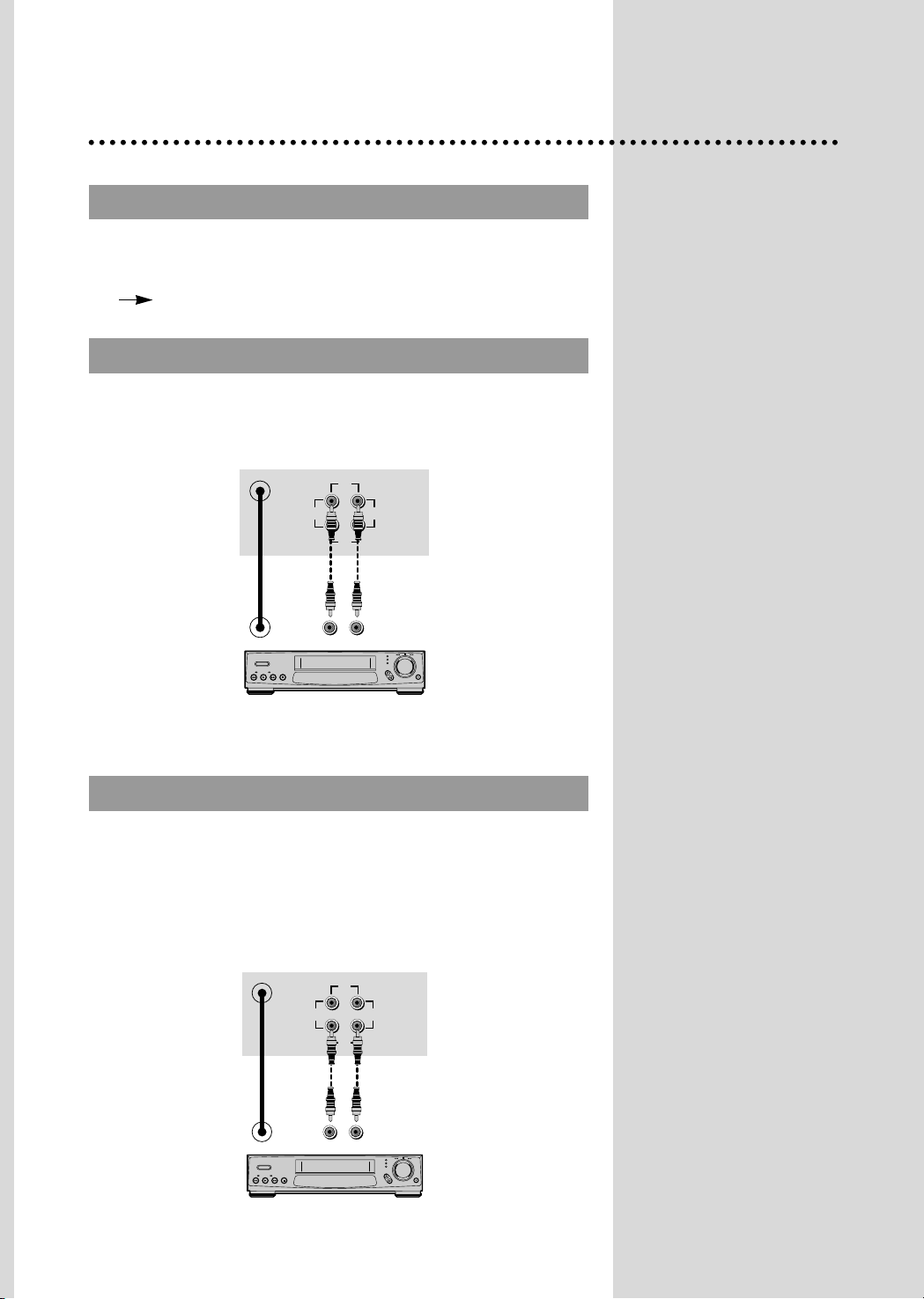
3
TV AND A
TV AND AVV
RCA JACK A
RCA JACK A
V (BACK)
V (BACK)
Connecting external equipment
Use the TV/VIDEO button on the remote control or on the front of the
set to select one of the two options. Whenever the TV/VIDEO button
is pressed, the on-screen display will be changed as shown:
AV TV
A/V OUTPUT (RCA JACK)
This provides alternately the TV signal output of the selected channel,
or another AV input signal. If the TV set displayed RF signal, A/V
output is RF signal. And, if the TV set displayed AV input signal, A/V
output is AV input signal.
This is used to connect a VCR for recording or a monitor device for
displaying.
This is used to connect VCR or DVD player. Press TV/VIDEO button to change
from the TV mode to AV mode or vice versa.
ANT
IN
OUT
AUDIOVIDEO
VIDEO AUDIO
ANT
IN
OUT
AUDIOVIDEO
VIDEO AUDIO
(AV OUT)
(AV IN)
Page 6
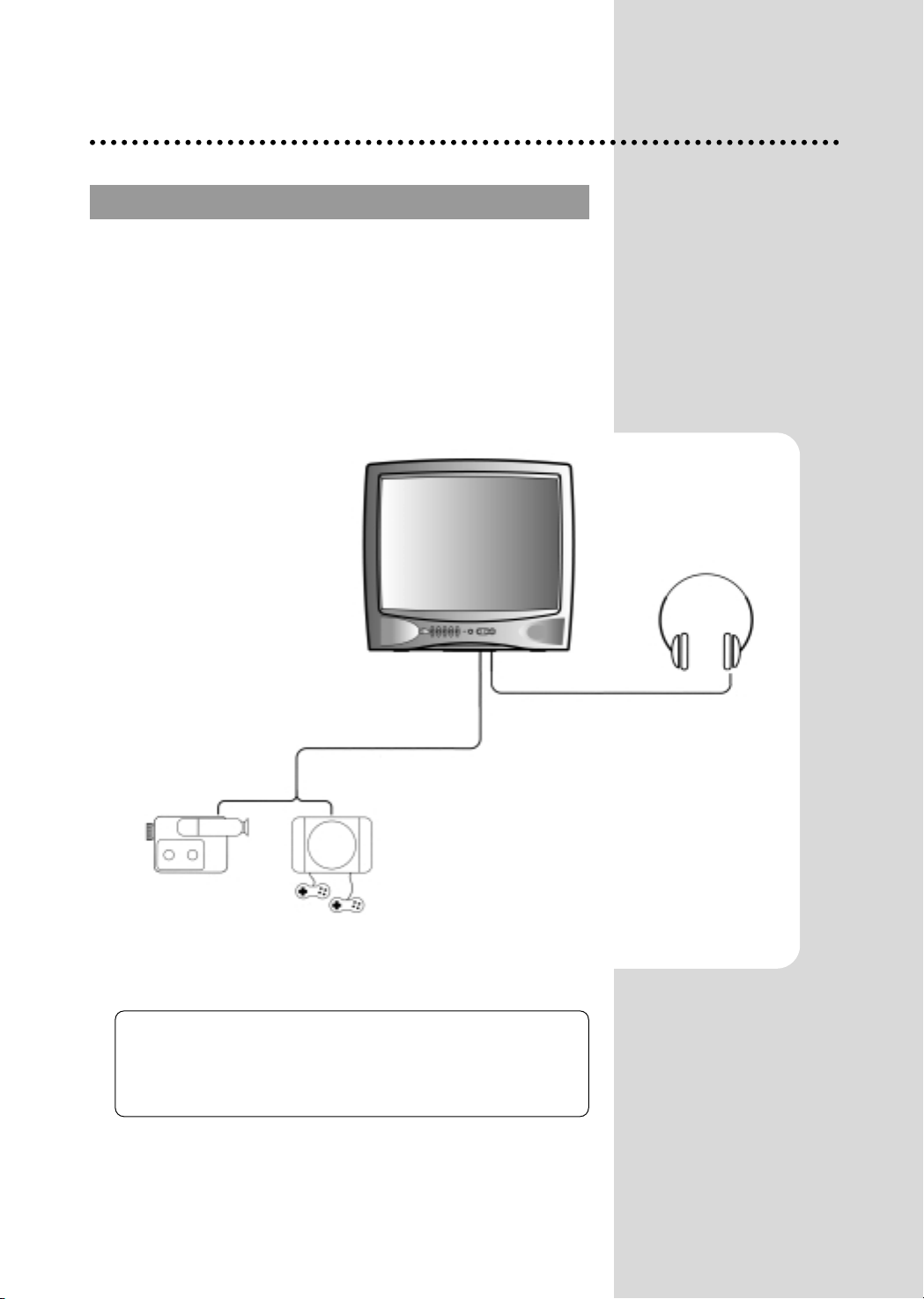
4
RCA JACK A
RCA JACK A
V (FRONT)
V (FRONT)
Connect the AV (Audio/Video) socket with an appropriate cable to
the corresponding socket of the external equipment. Select AV
mode by pressing the TV/VIDEO button.
Press the TV/VIDEO button to return to the TV mode.
HEADPHONE JACK
Insert the headphone plug(3,5mm) into the
headphone socket.
The sound from the speaker will be cut off.
NOTE:
NOTE: If two apparatus are connected, one to the front AV
Jack and the other to the rear RCA Jack AV(upper side), you
can play only one apparatus.
One of the them must be switched off.
CAMCORDER
VIDEO GAME
OR
Page 7
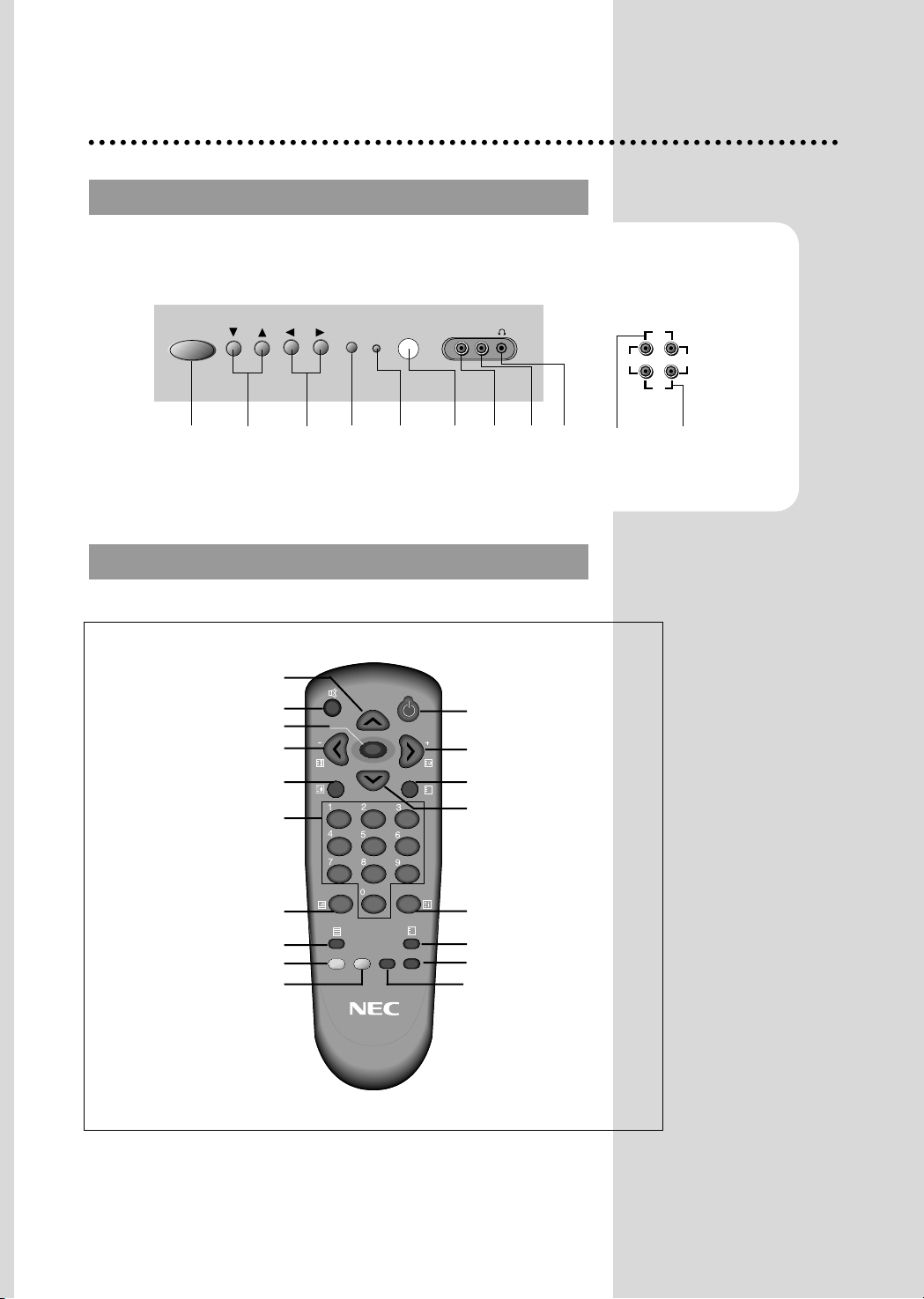
5
LOCAL CONTROL
LOCAL CONTROL
Front Back
Identification of Controls
REMOTE CONTROL
REMOTE CONTROL
MAIN
ON/OFF
BUTTON
VIDEO
INPUT
EAR
PHONE
STAND-BY
INDICATOR
REMOTE
SENSOR
VOLUME
DOWN/UP
BUTTONS
CHANNEL
DOWN/UP
BUTTONS
TV/VIDEO
/MENU
BUTTON
VIDEO AUDIO
CH VOL
ON/OFF
MENU
STAND-BY
TV/VIDEO
AUDIO
INPUT
VIDEO/AUDIO
INPUT
VIDEO/AUDIO
OUTPUT
IN
OUT
AUDIOVIDEO
X
CH
CH
OPERATE
MENU
SLEEP
VOL
CH-CALL
PICTURE/OK
SKIP
TV/VIDEO
MOVE
DELETE
MODE
?
VOL
TELETEXT mode
1 OPERATE
2 NUMBER 0-9
3 INDEX
4 MIX
5 PAGE UP
6 SUBPAGE
7 MENU
8 PAGE DOWN
9 HOLD
10 MUTE
11 REVEAL
12 SIZE
13 CANCEL
14 Green Key
15 Red Key
16 TV/TEXT
17 Yellow Key
18 Cyan Key
TV mode
1 OPERATE
2 NUMBER 0-9
3 PICTURE/OK
4 TV/VIDEO
5 CH (CURSOR)UP
6 VOLUME UP (CURSOR RIGHT)
7 MENU
8 CH(CURSOR) DOWN
9 VOLUME DOWN(CURSOR LEFT)
10 MUTE
11 RECALL
12 SLEEP
13 Not Used
14 MOVE(Edit mode only)
15 SKIP(Edit mode only)
16 TV/TEXT
17 DELETE(Edit mode only)
18Not Used
5
10
7
9
12
2
4
16
15
14
1
6
11
8
3
13
18
17
Page 8
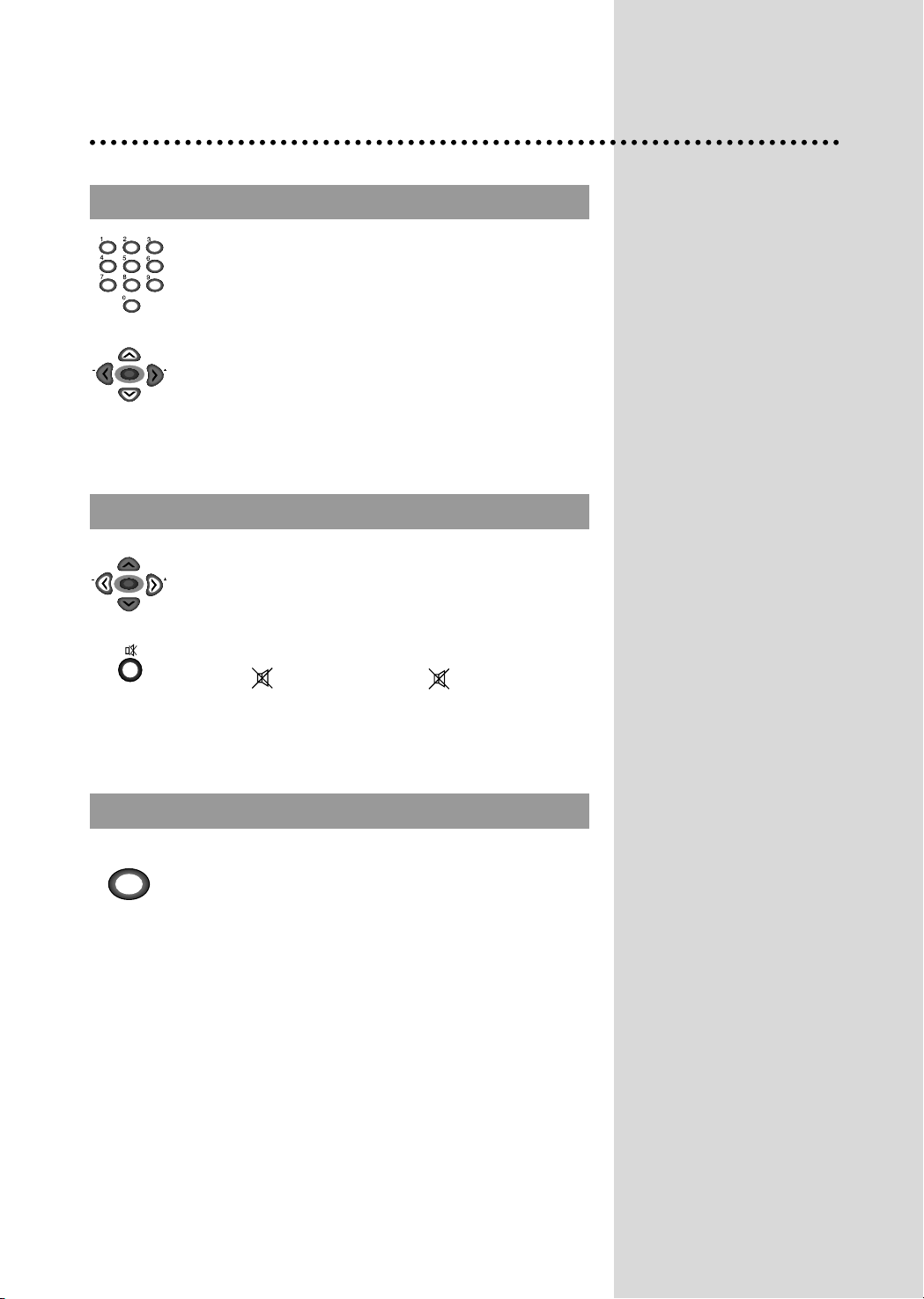
6
PROGRAMME SELECTION
PROGRAMME SELECTION
SOUND CONTROL
SOUND CONTROL
PICTURE CONTROL
PICTURE CONTROL
Direct selection
Use remote control NUMBER 0…9 buttons.
For two digits programme numbers, press the button for
the second digit within 2.5 seconds.
Up/Down moves
Use CH UP/DOWN buttons of the remote control unit or
on the front of the set.
DAILY USE
Volume adjustment
Use VOLUME UP/DOWN buttons of the remote control
unit or on the front of the set.
Mute
Get sound off by pressing the remote control
MUTE ( ) button. Then, logo ( ) is displayed.
Sound returns by pressing the same button again.
CH
CH
VOL
VOL
CH
CH
VOL
VOL
You can choose between three picture settings, using
repeatedly remote control PICTURE/OK button :
Normal I (standard hard picture)
Normal II (standard soft picture)
Favourite (you can adjust picture setting as you
want, using Picture menu).
For other adjustments : Brightness, contrast, colour,
sharpness, see Picture menu. (page 9)
PICTURE/OK
Page 9

7
SLEEP FUNCTION
SLEEP FUNCTION
PROGRAMME ST
PROGRAMME STAA
TUS DISPLA
TUS DISPLAYY
Pressing repetitively the remote control SLEEP button,
you can enter one of the following settings :
00 > 30 min > 60 min > 90 min > 120 min > 00
The set will be turned off after the time you set.
The remaining time before TV turn-off is displayed on
programme status.
Accessed by the Remote Control CH-CALL button.
Programme number
Remaining time (minutes) before
TV set turns off only when sleep
function is activated.
Channel name
SLEEP
CH-CALL
01 ABC
11 : 11
SLEEP 60
Clock
*
NOTE
Language selection
Child lock, Clock setting and wake time setting are
available in features menu.
Page 10

8
MAIN MENU
MAIN MENU
HOW T
HOW T
O USE SUB MENUS
O USE SUB MENUS
All menus are removed within 25 seconds if you don’t press any button.
✳ The following is applied to all of the sub-menus.
Menus
Direct selection
Press remote control MENU button to display main
menu.
Then, you have the choice among several submenus.
If you want to cancel immediately main menu,
press MENU button once more.
To select one of the sub-menus, use remote
control CURSOR buttons UP, DOWN, LEFT,
RIGHT.
To enter the selected sub-menu, press remote
control PICTURE/OK button .
CH
CH
MENU
VOL
VOL
CH
CH
MENU
VOL
VOL
CH
CH
MENU
VOL
VOL
PICTURE/OK
Select the function you want to change using
Remote control CURSOR UP or DOWN button.
Confirm (if needed) by pressing Remote control
PICTURE
/OK button .
Adjust the function using
Remote control CURSOR LEFT or RIGHT button.
Then Return to main menu pressing MENU button .
CH
CH
VOL
VOL
PICTURE OK
CH
CH
VOL
VOL
CH
CH
VOL
VOL
PICTURE
FEATURES
INSTALL
Page 11
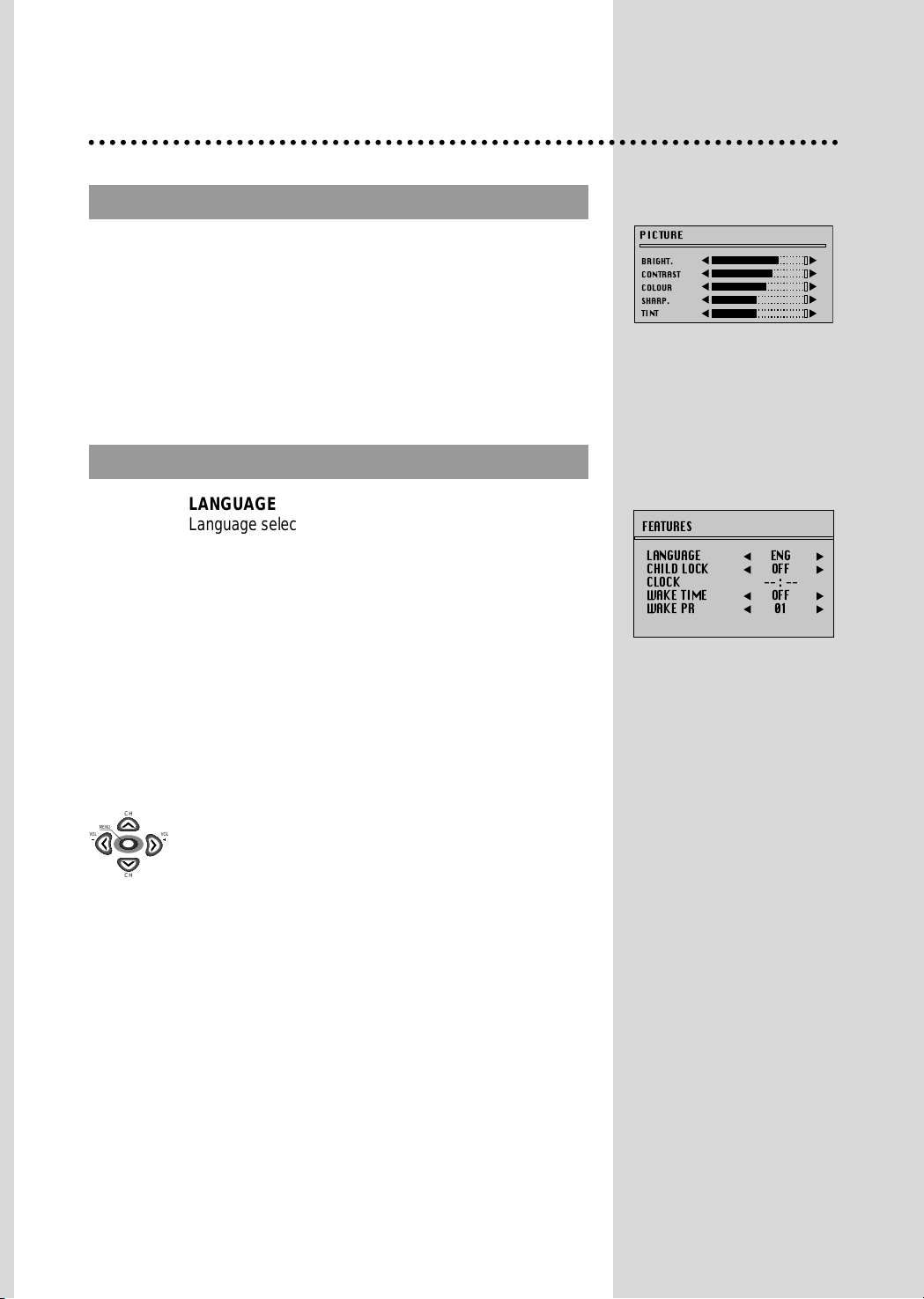
9
PICTURE MENU
PICTURE MENU
FEA
FEA
TURES MENU
TURES MENU
Enter PICTURE in the main menu.
You can select each function with the UP/DOWN buttons.
Use the LEFT/RIGHT buttons to adjust each function.
Explanation for each function will be displayed in the lower screen
whenever you select the function. (Tint control for AV NTSC only)
PICTURE
BRIGHT.
CONTRAST
COLOUR
SHARP.
TINT
CH
CH
MENU
VOL
VOL
LANGUAGE
Language selection.
CHILD LOCK
Child lock prevent the use of the TV set without remote control
unit.
Select this value ON or OFF:
- When switched ON: the stand-by indicator is orange
lighted, child lock is operating.
- The set can only be switched ON with the remote control
unit.
CLOCK
TV clock setting.
- Set TV clock with remote control 0…9 NUMBER buttons,
then clock starts.
- Note that if you turn off the set with the MAIN POWER
button, the clock setting is lost and must be reset if
necessary.
WAKE TIME
Wake up function.
- The TV set turns on at the time and with the programme
chosen by the customer. This function is only available
when clock is set and when TV set is switched to stand -by
mode.
- Switch "WAKE TIME" function ON/OFF with remote control
CURSOR LEFT or RIGHT button.
- Enter wake up time with remote control 0...9 NUMBER
buttons.
WAKE PR
Select TV turn-on programme number.
FEATURES
LANGUAGE
CHILD LOCK
CLOCK
WAKE TIME
WAKE PR
ENG
OFF
--:--
OFF
01
Page 12

10
INST
INST
ALL MENU
ALL MENU
EDIT MENU
EDIT MENU
AUTO SETUP
Automatic search system.
EDIT
Programme list edition.
FREQ
Channel Frequency.
NAME
Channel name.
PROGRAM
Programme number.
STORE TO
Programme storage number.
PR
Programme number.
NAME
Station name.
Skip
: programme skipped.
INSTALL
AUTO SETUP
EDIT
FREQ
NAME
PROGRAM
STORE TO
211.25
-----
01
01
EDIT
PR NAME SKIP
04
03
02
01
00
99
98
-----
-----
-----
-----
-----
-----
-----
Page 13

11
Select "EDIT" function and confirm with the remote control
“NORMAL/OK" button :
Edit menu appears and shows existing recorded
programmes.
The recorded programmes can be modified as follows :
Channel skipping
You can select skip "YES" or "NO" using the remote
control SKIP button .
A programme with skip " " doesn't appear
on screen when changing programmes with
CH UP/ DOWN buttons.
Channel deleting
Select the programme to delete using remote control
CURSOR UP/ DOWN buttons.
Press the remote control DELETE button .
The deleted programme is moved to the programme
number 99 with skip " ".
The existing 99 programme is moved to programme
number 98 and so on.
PROGRAMME LIST EDITION
PROGRAMME LIST EDITION
AUT
AUT
O SETUP
O SETUP
SKIP
DELETE
CH
CH
VOL
VOL
CH
CH
VOL
VOL
PICTURE/OK
PICTURE/OK
Select “AUTO SETUP” and Press remote control
“NORMAL/OK” button more than 2 seconds to start
automatic searching.
Page 14

12
Choose starting point
Select with "PROGRAM" function the programme from
which you want to start manual tuning.Then, the channel
number, the frequency, the name and the programme
number of this programme are displayed in the install
menu.
Channel searching
Select "FREQ." function.
Press the remote control CURSOR RIGHT / LEFT buttons
for more than 3 seconds to start (up / down) manual
tuning.
After searching, tuning will stop automatically to the next
channel. (To stop searching press the remote control
MENU button)
CH
CH
MENU
VOL
VOL
CH
CH
MENU
VOL
VOL
MANUAL CHANNEL SETTINGS
MANUAL CHANNEL SETTINGS
Page 15
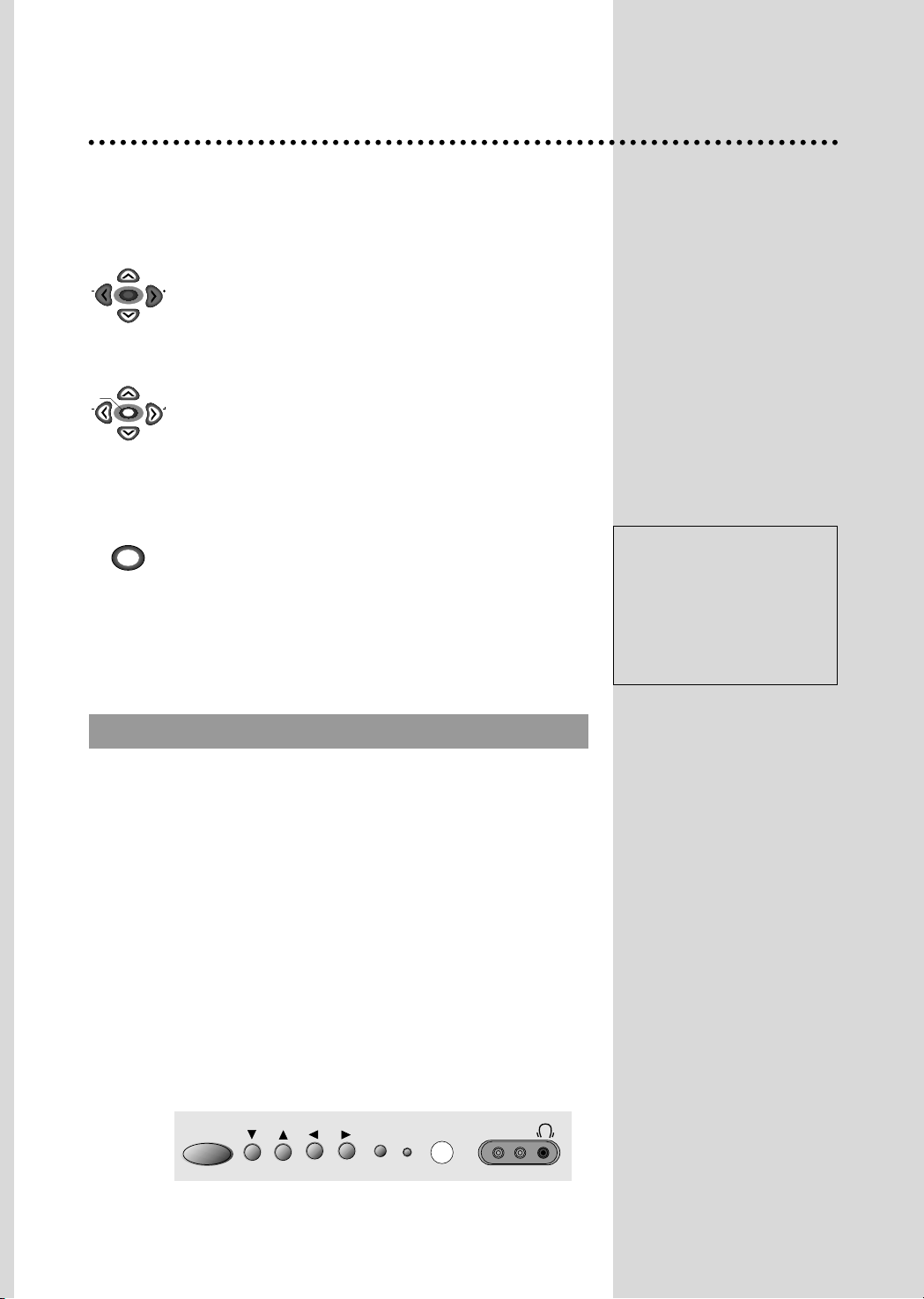
13
Fine Tuning
If you are unable to get a good picture or sound
because of a poor broadcasting signal, it is possible to
fine tune a signal.
Select channel frequency ("FREQ.") function.
Press and release the remote control CURSOR
RIGHT/LEFT buttons to fine tune a signal.
Enter station name
Select "NAME" function.
Use the CURSOR RIGHT/LEFT buttons to select the
character (letter) you want to modify.
To modify this letter press the CURSOR UP/DOWN
buttons until the desired letter is displayed.
Store programme in memory
Select "STORE TO" function
Adjust the programme number you want to store and
confirm by pressing the remote control "
PICTURE/OK
"
button.
Remarks: This function can be also used if you want to
copy a programme already memorized to
another programme number.
You can call up the MENU without the remote control
unit. You can enter the MENU directly by pressing the
MENU button. If you press the MENU button over 1
sec, the MENU will be displayed on the screen. : If you
press the MENU button less than 1 sec, the screen will
be converted to AV mode.
Move the cursor to the SUB MENU you want by using
the CH UP/DOWN buttons and press the MENU
button, then the SUB MENU will be displayed on the
screen. When the SUB MENU is displayed on the
screen you can set it by using the CH UP/DOWN or
the VOL UP/DOWN buttons. Press the MENU button to
return to the previous Menu.
Using the front panel key buttons, some function will not
be available such as : MOVE, DELETE, SKIP,
AUTOSETUP, etc.
CH
CH
VOL
VOL
CH
CH
MENU
VOL
VOL
PICTURE/OK
FRONT P
FRONT P
ANEL KEY OPERA
ANEL KEY OPERA
TION
TION
VIDEO AUDIO
CH VOL
ON/OFF
MENU
STAND-BY
TV/VIDEO
Warning: This television has
been factory pretuned to
channels 2, 7, 9, 10 and 28. If
the auto search function is
activated, these preset channels
will be deleted and new
channels tuned to 1, 2, 3 ETC..
Page 16
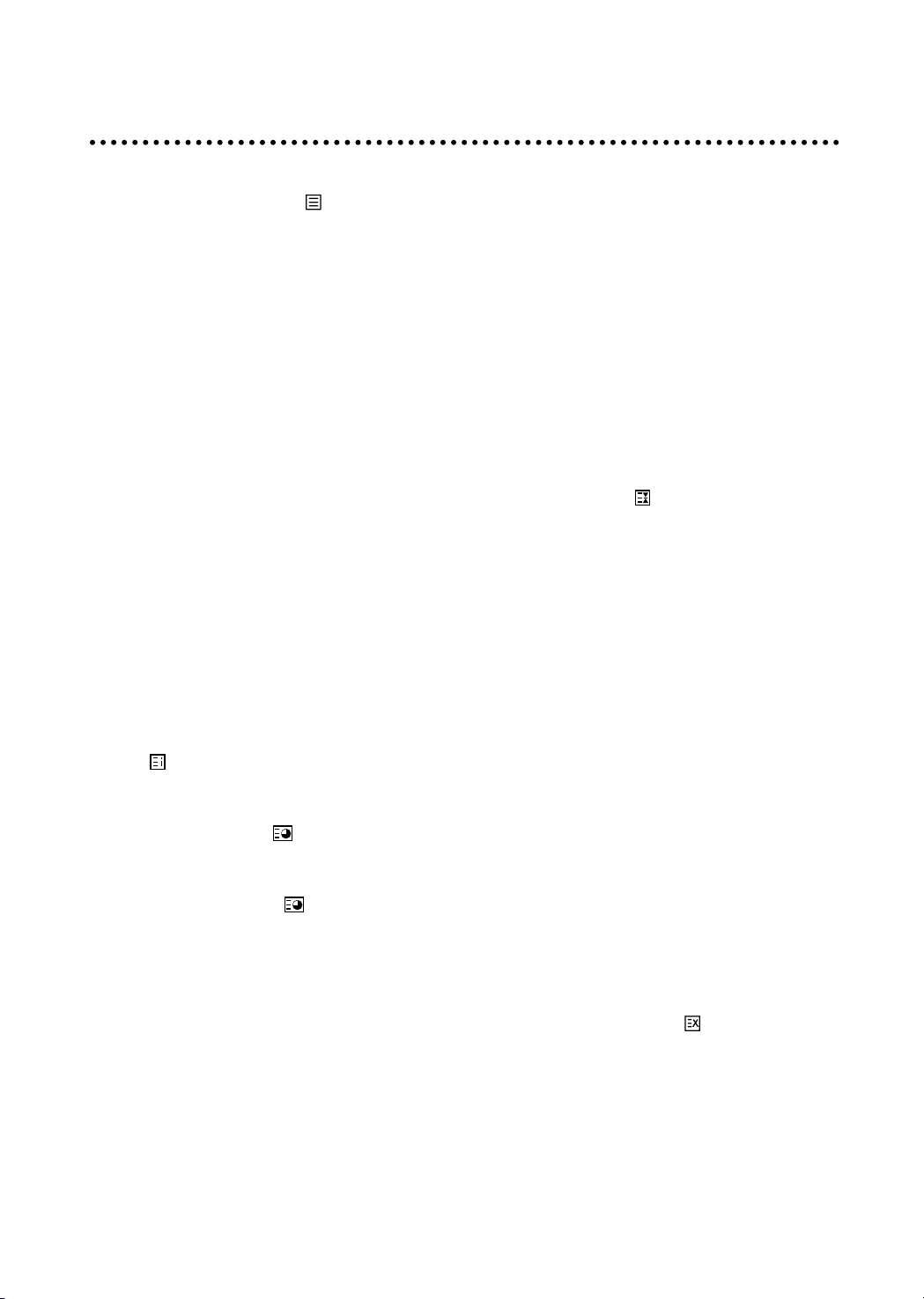
14
Teletext
SWITCHING TELETEXT ON/OFF
Press the TELETEXT button ( ). The index page viewed last will appear.
Press the TELETEXT button to return to the TV mode.
SELECTING PAGES
The NUMBER button 0..9 are used to enter a page
number.
The selected page number appears at the top of the screen and the page appears after a short time.
The UP/DOWN buttons increase or decrease the current page number step by step.
PAGE HOLD
Several sub pages can be combined under a page number and are scrolled at an interval determined by
the television station.
The presence of sub pages is indicated by, for example, 3/6 beneath the time, which means that you are
looking at the 3rd page of a total of 6 pages.
If you want to look at a subpage for a longer period of time, press the HOLD( ) button.The contents of
the subpage shown are kept on the screen and no longer updated or switched to other subpages.
Pressing the HOLD button again, the current subpage appear.
COLOUR BUTTONS IN TOP/FLOF TELETEXT
A red, green, yellow and cyan field is shown at the bottom of the screen.
If TOP or FLOF teletext (FASTEXT) is transmitted by the station, pressing the corresponding colour
button on the remote controller, you can select the desired page easily.
INDEX PAGE
You can switch directly to the programme preview (with TOP text) or the overview page of the station
you are currently viewing by pressing the
INDEX( )button
CALLING UP SUBPAGE DIRECTLY
Pressing the SUBPAGE ( ) button, “Page No. / Subpage No.” appears at the botton of the screen.
Press RED / GREEN button or 0....9 number button directly to enter the Subpage you want, then the
subpage is sought and displayed.
To exit, press SUBPAGE ( ) button again.
WATCHING TELEVISION DURING TELETEXT MODE
Some pages are continually updated, for example, stock market reports, sports announcements, and the
latest news.
If you want to watch television and stay informed at the same time, press CANCEL ( ) button.
The regular programme is still visible and the teletext programme number appears at the top of the
screen.
Pressing the CANCEL button again, the teletext page appears with the updated information.
Page 17
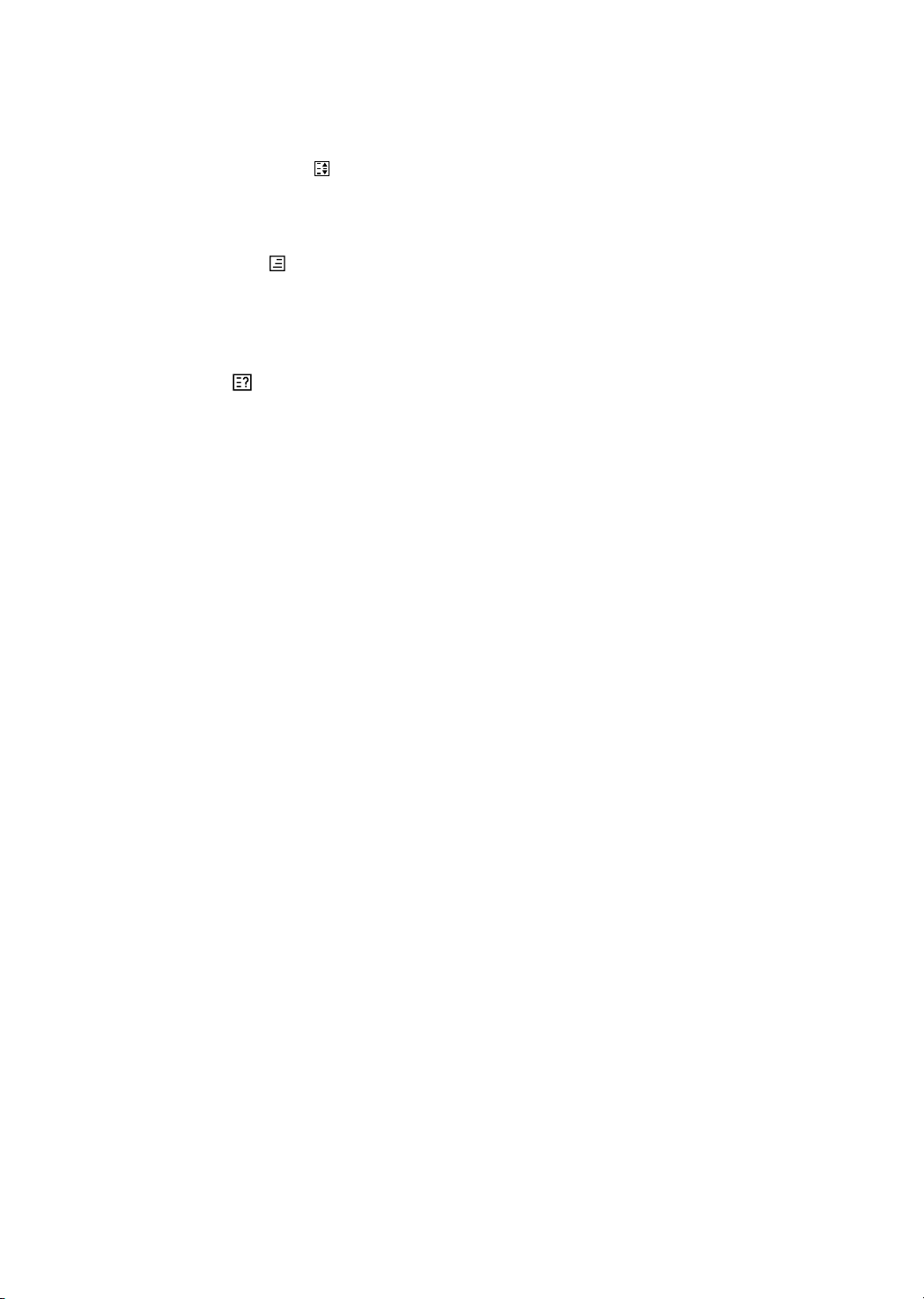
IDOUBLING CHARACTER SIZE
Repeatedly pressing the SIZE( ) button doubles the character size in the following order: Upper half
of the page Lower half of the page Return to normal size.
MIX
Pressing the MIX button( ) in teletext mode, you can see an aerial channel also in the back ground.
If you control bright and contrast in the Mix mode also TV mode is controlled at the same time.
REVEAL ANSWER
This function can be used on certain pages to reveal the solution of riddles.
Press the REVEAL( ) button to reveal a hidden answer and press again to hide it.
VOLUME, BRIGHTNESS CONTROL
Repeatedly pressing the MENU button in teletext mode, VOLUME or BRIGHTNESS appears at the
bottom of the screen .
You can control it with the RED, GREEN, YELLOW, CYAN buttons.
15
Page 18
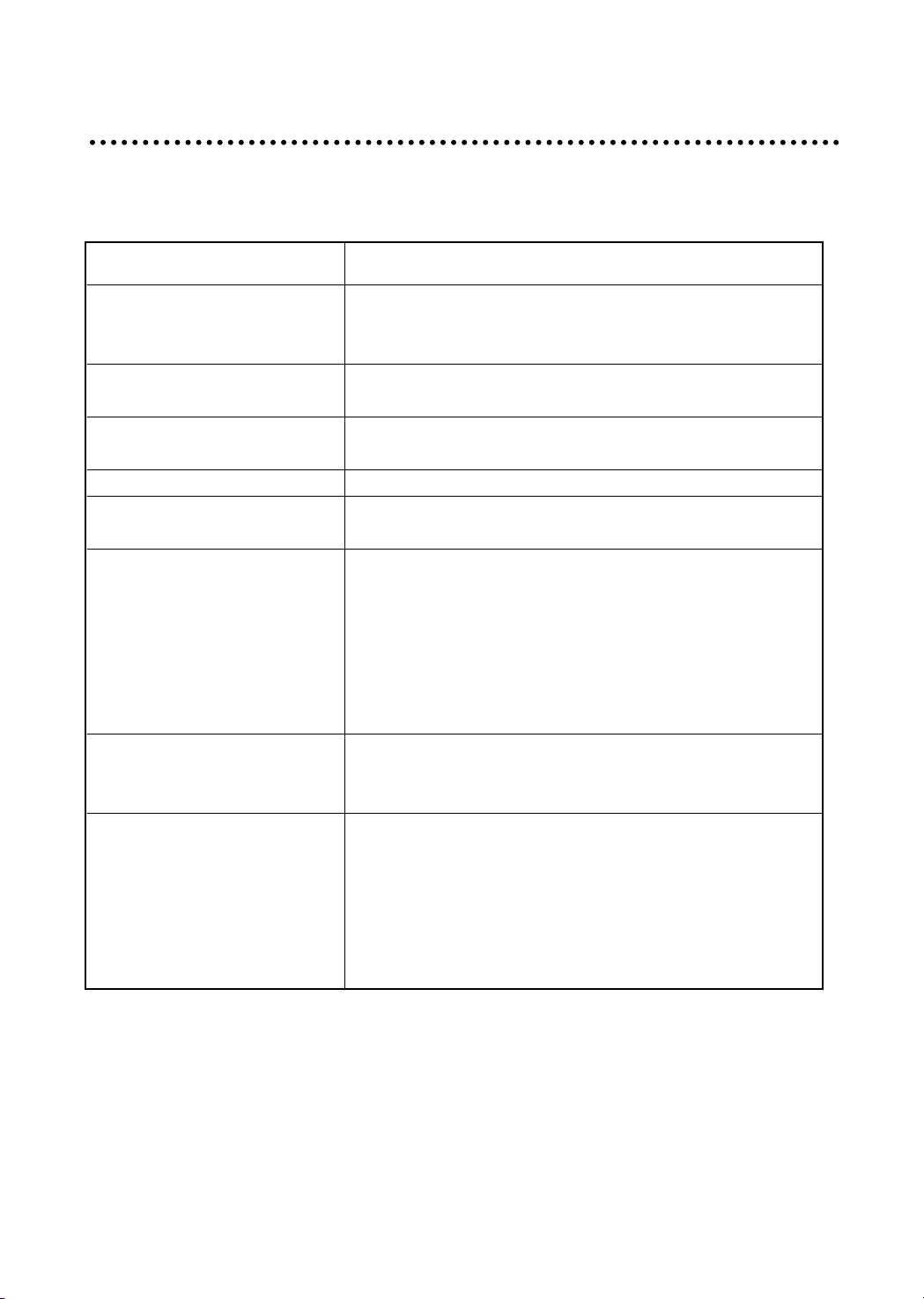
16
Troubleshooting
Sometimes some performance problems can be easily solved by checking seemingly apparent but
often overlooked possibilities. Before asking for service, to check these items could save your time
and money.
SYMPTOM CHECK
No picture or sound. • Check the TV set is plugged in.
• Check the volume, Brightness and Contrast controls are set
to the minimum positions.
Picture is OK, but No Sound • Check the Volume control is set to the mini
mum position.
Sound is OK, but No Picture • Check the Brightness and Contrast controls are set to the
minimum position.
No Colour • Check the Colour control is set to the minimum position.
Excessive noise in picture • Check the Antenna Cable is broken or disconnected or
damaged.
Diagonal stripes appear on • It may be affected by interfering signal.
picture (ex. from nearby amateur radio transmitter or another TV
set.)
• The interference can be reduced to some extent by adjusting
the direction or height of the antenna.
(If the twin lead antenna cable is used, replace it with a
coaxial cable.)
Picture has "Snow" • Check the Antenna cable is broken or disconnected or
damaged.
• Small dot on the screen caused by a weak aerial signal.
Ghost images appear. • Check the Antenna direction has changed after storm or
strong wind etc..
• Ghost images are caused by a signal reflected from a hill or
large building etc..
• The direction or height of the antenna should be chosen well
in order to minimize the ghost images.
Page 19

17
Specifications
Owing to our policy of continuous product improvement, specifications may
change.
TV Standard PAL/SECAM-B/G,D/K, I, H, NTSC(AV ONLY)
Main Voltage 240V~, 50Hz
Power Consumption N-3481 : 49W
N-4881 : 60W
FS-5172 : 68W
Stand-By Consumption Under 3W
Sound Ouput Power 1.5W(80% MOD. at 1KHz THD. 10%)
Channel Coverage HYPER + CHINA + IVORY COAST
VHF L : E2(45.00MHz)~S6(147.25MHz)
VHF H : S7(147.25MHz)~S36(423.25MHz)
UHF : A37(431.25MHz)~E69(855.25MHz)
Tuning System Frequency Synthesizer Tuning System
Aux. Terminal A/V INPUT (Front/Back)
A/V OUTPUT (Back)
Remote Control Unit.
RD-D90(Required two 1.5V battries type with AA size)
Dimensions(WxHxD) N-3481 :366 x 338 x 376mm
N-4881 : 496 x 446 x 464mm
FS-5172 : 516 x 466 x 476mm
Weight
N-3481 : 10.5Kg
N-4881 : 19.5Kg
FS-5172 : 20Kg
Page 20

P/N : 48586830E101-R0
NEC Australia Pty. Ltd.
ABN 86 001 217 527
Home Electronics Group
NEC Service Centres PH: 131-632
NEC Australia Pty. Ltd.
Home Electronics Group
244 Beecroft Road EPPING 2121
Tel: 131 632
Fax: (02)9877 2353
NEW South Wales
Sydney 184 Milperra Rd, Revesby 2212 (02)9780 8688
Newcastle 120 Parry Street, Newcastle West 2302 (02)4926 2466
Victoria
Melbourne Unit 1/6 Garden Road, Clayton 3168 (03)8562 6245
Queensland
Brisbane Unit 4/305 Montague Road, WEST END 4101 (07)3840 5858
Southport Shop 1, 48 Ferry Road, Southport 4215 (07)5591 3670
South Adelaide
Adelaide 84A Richmond Rd, Keswick, 5053 (08)8375 5710
Western Australia
Perth 45 Sarich Court, Osborne Park 6017 (08)9445 5901
For Service in outer areas, please contact your NEC retailer for the address of the nearest
Authorised NEC Service Centre.
