Page 1

•
Use a damp or anti-static cloth to clean the phone. Do NOT use a dry cloth or electrostatically
Emergency Services and Safety Precautions
Emergency Services
To make an emergency call in any country
☛ Press 1 1 2
Ask the operator for the service which you require: Police, Ambulance, Fire Brigade, Coastguard or
Mountain Rescue Services. Give your position and, if possible, remain stationary to maintain phone
contact.
The 112 emergency number service is available on every digital network service. The number 999 is
an alternative emergency number for the UK only, and can only be used with a valid SIM card.
O Due to the nature of the cellular system, the success of emergency calls cannot
be guaranteed.
General Care
A cellphone contains delicate electronic circuitry, magnets, and battery systems. You should treat it
with care and give particular attention to the following points.
•Do not allow the phone or its accessories to come into contact with liquid or moisture at any time.
•Do not place anything in the folded phone.
•Do not expose your phone to extreme high or low temperatures.
•
Do not expose your phone to naked flame, cigars or cigarettes.
Do not paint your phone.
•
•
Do not drop or subject your phone to rough treatment.
Do not place the phone alongside computer disks, credit cards, travel cards and other magnetic
•
media. The information contained on disks or cards may be affected by the phone.
•
Do not leave the phone or the battery in places where the temperature could exceed 60; e.g. on a
car dashboard or on a window sill, behind glass in direct sunlight, etc.
•
Do not remove the phone’s battery while the phone is switched on.
Take care not to allow metal objects, such as coins or key rings, to contact or short-circuit the
•
battery terminals.
Do not dispose of battery packs in a fire. Your phone's Li-ion batteries may be safely disposed of
•
at Li-ion recycling points. For more specific battery and power supply information, see page 4.
•
Do not put your phone's battery in your mouth as battery electrolytes may be toxic if swallowed.
•
Do not attempt to dismantle the phone or any of its accessories.
•
This equipment is fitted with an internal battery that can only be replaced by a qualified service
engineer. There is a risk of explosion if the battery is replaced by an incorrect type. Dispose of the
used battery in accordance with the manufacturer's instructions.
•
Using any battery pack, AC adapter, Vehicle power adapter (option) or Desktop charger (option) not
specified by the manufacturer for use with this phone creates a potential safety hazard.
•
The earpiece may become warm during normal use and the unit itself may become warm during
charging.
charged cloth. Do not use chemical or abrasive cleaners as these could damage the case.
Remember to recycle: the cardboard packaging supplied with this phone is ideal for recycling.
•
Aircraft Safety
Switch off your phone and remove its battery when inside or near aircraft. The use of cellphones in
•
aircraft is illegal. It may be dangerous to the operation of the aircraft and it may disrupt the cellular
network. Failure to observe this instruction may lead to suspension or denial of cellphone service
to the offender, or legal action, or both.
•
Do not use your phone on the ground without the permission of the ground crew.
General Safety
•
Observe ‘Turn off 2-way radio’ signs, such as those near stores of fuel, chemicals or explosives.
•
Do not allow children to play with the phone, charger or batteries.
•
Small parts are included in your phone. Keep them out of reach of small children, for whom it could
be a choking hazard.
•
The operation of some medical electronic devices, such as hearing aids and pacemakers, may be
affected if a cellphone is used next to them. Observe any warning signs and manufacturer's
recommendations.
•
If you have a weak heart, you should take extra precautions when setting functions such as the
Vibrator and Ring tone volume functions for incoming calls.
If you set the Vibrator setting to anything other than OFF, be careful that the phone is not near a
•
source of heat (e.g. a heater) and that it does not fall from a desk due to the vibration.
The user hereby agrees that the user shall be solely responsible for the result of the use of SSL.
•
Neither DoCoMo nor the certifier as listed herein makes any representation and warranty as for the
security in the use of SSL. In the event that the user shall sustain damage or loss due to the use of
SSL, neither DoCoMo nor the certifier shall be responsible for any such damage or loss.
Road Safety
•
You MUST exercise proper control of your vehicle at all times. Give full attention to driving.
•
Observe all the recommendations contained in your local traffic safety documentation.
Pull off the road and park before making or answering a call if driving conditions so require.
•
•
You MUST NOT stop on the hard shoulder of a motorway to answer or make a call, except in an
emergency.
•
Switch off your phone at a refuelling point, such as a petrol station, even if you are not refuelling
your own car.
•
Do not store or carry flammable or explosive materials in the same compartment where a radio
transmitter, such as a cellphone, is placed.
•
Electronic vehicle systems, such as anti-lock brakes, speed control and fuel injection systems are
not normally affected by radio transmissions. The manufacturer of such equipment can advise if it
is adequately shielded from radio transmissions. If you suspect vehicle problems caused by radio
transmissions consult your dealer and do not switch on your phone until it has been checked by
qualified approved installers.
i
Page 2

Vehicles Equipped with an Air Bag
An air bag inflates with great force. Do not place objects, including either installed or portable
wireless equipment, in the area over the air bag or in the air bag deployment area. If invehicle wireless
equipment is improperly installed and the air bag inflates, serious injury could result.
Third Party Equipment
The use of third party equipment, cables or accessories, not made or authorised by NEC, may
invalidate the warranty of your cellphone and also adversely affect the phone's operation. For example
use only the NEC mains cable supplied with the AC charger.
Service
The cellphone, batteries and charger contain no user-serviceable parts. We recommend that your
NEC cellphone is serviced or repaired by an NEC authorised service centre. Please contact your
Service Provider or NEC for advice.
Non-Ionising Radiations
The radio equipment shall be connected to the antenna via a non-radiating cable (e.g. coax).
The antenna shall be mounted in a position such that no part of the human body will normally rest
close to any part of the antenna unless there is an intervening metallic screen, for example, the
metallic roof.
Use only an antenna that has been specifically designed for your phone. Use of unauthorized
antennas, modifications or attachments could damage your phone and may violate the appropriate
regulations, causing loss of performance and radio frequency (RF) energy above the recommended
limits.
Efficient Use
For optimum performance with minimum power consumption, note the following:
•Your phone has the internal antenna. Do not cover part of the internal antenna of the phone with
your hands. This affects call quality, may cause the phone to operate at a higher power level than
needed and may shorten talk and standby times.
Radio Frequency Energy
Your phone is a low-power radio transmitter and receiver. When it is turned on, it
intermittently receives and transmits radio frequency (RF) energy (radio waves). The system that
handles the call controls the power level at which the phone transmits.
Exposure to Radio Frequency Energy
Your phone is designed not to exceed the limits for exposure to RF energy set by national authorities
and international health agencies. * These limits are part of comprehensive guidelines and establish
permitted levels of radio wave exposure for the general population. The guidelines were developed by
independent scientific organizations such as ICNIRP (International Commission on Non-ionizing
Radiation Protection) through periodic and thorough evaluation of scientific studies. The limits
include a substantial safety margin designed to assure the safety of all persons, regardless of age and
health, and to account for any variations in measurements.
*Examples of radio frequency exposure guidelines and standards that your phone is designed to
conform to:
ii
•ICNIRP, “Guidelines for limiting exposure to time-varying electric, magnetic, and electromagnetic
fields (up to 300 G Hz)-International Commission on Non-Ionizing Radiation Protection (ICNIRP)”.
•Health Physics, vol. 74. pp, 494-522, April 1998.
•99/519/EC, EU Council Recommendation on the limitation of exposure to the general public to
electromagnetic fields 0 Hz-300 GHz, Official Journal of the European Communities, July 12,
1999.
•ANSI/IEEE C95.1-1992. “Safety levels with respect to human exposure to radio frequency
electromagnetic fields, 3kHz to 300 GHz”. The Institute of Electrical and Electronics Engineers Inc.,
New York, 1991.
•
FCC Report and Order, ET Docket 93-62, FCC 96-326, Federal Communications Commission (FCC),
August 1996.
•
Radio communications (Electromagnetic Radiation Human Exposure) Standard 1999, Australian
Communications Authority (ACA), May 1999.
Declaration of Conformity
This product complies with the requirements of the R&TTE Directive 1999/5/EC.
The ‘Declaration of Conformity’ leaflet can be found within this box.
Licenses
•
T9® Text Input and the T9 logo are registered trademarks of Tegic Communication.
“T9 Text Input is licensed under one or more of the following:
U.S. Pat. Nos. 5,818,437, 5,953,541, 5,187,480, 5,945,928, 6,011,554, and 6,307,548; Australian
Pat. No. 727539; Canadian Pat. No. 1,331,057; United Kingdom Pat. No. 2238414B; Hong Kong
Standard Pat. No. HK0940329; Republic of Singapore Pat. No. 51383; Euro. Pat. No. 0 842 463
(96927260.8) DE/DK, FI, FR, IT, NL, PT. ES, SE, GB; Republic of Korea Pat. Nos. KR201211B1 and
KR226206B1; and additional patents are pending worldwide”
•
This product contains ACCESS CO., LTD's Compact NetFront™ Plus internet browser software.
Copyright © 1998-2003 ACCESS CO., LTD.
Compact NetFront ™ is a registered trade mark or trademark of ACCESS CO., LTD. in Japan and
selected countries worldwide.
•
This product contains ACCESS CO., LTD's JV-Lite2™ Java virtual machine software.
Copyright © 2000-2003 ACCESS CO., LTD.
JV-Lite2™ is a registered trade mark or trademark of ACCESS CO., LTD. in Japan and selected
countries worldwide.
•
© 2002 Music Airport Inc., http://www.music-airport.com/
•
“Tout, tout pour ma chérie” Written by Michel Polnareff © 1969 Assigned Ma Music 1966
•
i-mode, i-Appli and i-mode/i-Appli logos are trademarks or registered trademarks of NTT DoCoMo.
Java and all Java-based trademarks and logos are trademarks or registered trademarks of Sun
•
Microsystems, Inc. in the U.S. and other countries.
For the purpose of improvement, the specifications for this product and its accessories are
subject to complete or partial change without prior notice.
Page 3

Before You Start
Cellphone system structure
It is worth remembering that every time you use your phone, three or four different organisations are involved:
Service
Network
i-mode Service Provider
Provider
The peoplethat
make your phone
All the features described in this user manual are supported by your phone. However, for all these features to work, you must have a SIM card (supplied by your Service Provider)
that also supports these features. Even if you have a fully featured SIM card, any feature not supported by the Network transmitting your call will not work. This last point is
especially important when you are roaming networks (see page 14).
User guide conventions
When one or more of the and symbols are shown, the relevant part of the 4 way navigation key should be pressed (see right).
There are two keys that change their functions according to the phone’s current use. They are referred to as
When M is displayed at the centre of the Softkey area of the Main-LCD, press to go to options menu screens. To select or execute an
operation, press .
The following markers are used throughout the user manual to attract your attention:
L
This type of paragraph will contain details of where to find information related to the topic in question.
This type of paragraph will contain information worth noting.
O
I
This type of paragraph will contain important information.
Thepeople that supply
your SIM card and bills
MENU
The peoplethat
transmit your calls
Softkey 1
and
Softkey 2
The peoplethat
provide your i-mode services
(see right).
Softkey 1
4 way
Navigation key
Softkey 2
iii
Page 4

Main features
Your phone has the following features:
Main-LCD .....................................................................................................................See page vi
•
•
2nd-LCD ......................................................................................................................See page vii
•
7 Colour LED .................................................................................................................See page 3
•
2 Softkeys
•
Volume up/down keys .................................................................................................See page 16
•
IrDA interface
Camera ........................................................................................................................See page 53
•
•
Dual band (GSM900 and PCN1800)
T9® Text Input.............................................................................................................See page 36
•
Alternate Line Service (ALS) compatible......................................................................See page 20
•
•
Multi-party call capability...............................................................................................See page 8
•
SMS.............................................................................................................................See page 42
Earpiece
i-mode compatible ......................................................................................................See page 57
•
•
Voice mail ...................................................................................................................See page 50
Phonebook personal data Voice recall........................................................................... See page 8
•
20 Voice memos (20 seconds recording time per memo) .......................................... See page 90
•
•
Ring melodies .............................................................................................................See page 18
•
Download graphics, animations and ring melodies..................................................... See page 57
•
User mode settings (Normal, Meeting, Pocket and Car) ............................................. See page 16
•
Phonebook(Phone) (can store up to 500 records)......................................................See page 26
•
Phonebook(SIM) (can store up to 255 records, depending on SIM capacity)............. See page 26
Date, Time & Alarm function....................................................................................... See page 21
•
•
Calculator.................................................................................................................... See page 76
Currency converter...................................................................................................... See page 84
•
Scheduler.................................................................................................................... See page 78
•
•
Ring silencer ...............................................................................................................See page 20
LED
Camera
2nd-LCD
Volume up key
Volume down key
Battery
Speaker
Charger connection
cover
Menu key
Clear (CLR)/Back key
Send key
Alphanumeric keys
Internal antenna
Main-LCD
4 way
navigation key
Select key
Softkey 2/i-modeSoftkey 1/mail
Phone book key
End/On-Off key
Earphone
jack cover
IrDA
Battery
lock
iv
Page 5

Keypad shortcuts
Volume up key
Volume down key
Clear (CLR)/Back key
Menu key
Send key
Alphanumeric keys
4 way
navigation key
Select key
Softkey 2Softkey 1
Phone book key
End/On-Off key
Key facilities
The following single button facilities are available from the standby screen:
MENU MENU
☛
Press to access the Main menu screen (see page 15).
☛
Press
Softkey 1
☛
Press
☛
Press to access the phonebook (see page 26).
☛
Press the key to access the Phone modes menu screen (see page 16).
☛
Press the key to access the My data menu screen (see page 85).
☛
Press the key to access the Received calls list (see page 9).
☛
Press the key to access the Missed calls list (see page 9).
☛
Press to access the Dialled calls list (see page 9).
☛
Press to access the Camera finder screen (see page 54).
☛
Press Volume keys to adjust the volume when your phone is open (see page 16).
☛
Press Volume key to activate Ring silencer function when you receive a call and your phone rings
(see page 20).
☛
Press 1 ~ 0 to enter phone numbers (see page 6).
☛
Press
☛
Press to end a call or cancel various operations.
to access the Mail menu screen (see page 64).
Softkey 2
to access i-mode menu screen (see page 61).
CLR
to delete character or return to the previous screen.
Operations that involve pressing and holding keys
The following operations are available from the standby screen:
☛
Press and hold to set the Volume key lock.
☛
Press and hold
Press and hold
☛
Press and hold to access the Message menu screen.
☛
☛
Press and hold the key to access the Voice recall.
Press and hold to power off.
☛
☛
Press and hold
☛
Press and hold 1 to call the Voice mail centre.
☛
Press and hold 2 ~ 9 to go to the corresponding phonebook (One-touch dial).
☛
Press and hold 0 to enter + when you make an international call.
☛
Press and hold to toggle the selected line (network).
Press and hold to enter a pause.
☛
Softkey 1
to access the Mail Inbox screen.
Softkey 2
to access the i-Appli menu screen.
CLR
to delete all characters when you enter text.
v
Page 6
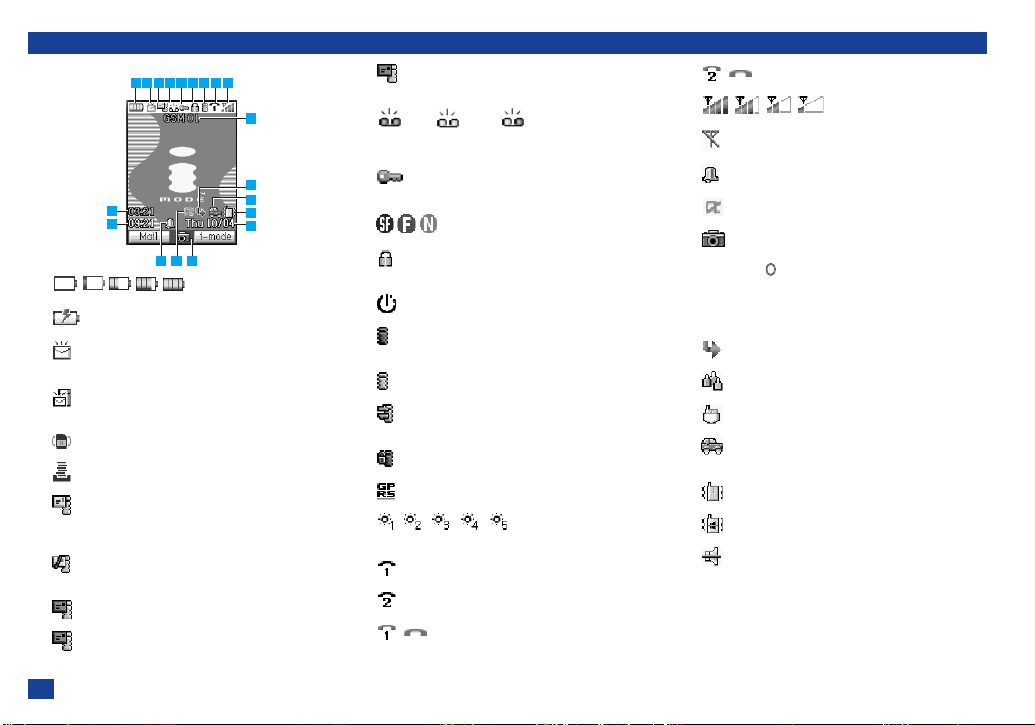
LCD and displayed icons
1 2 3 4 5 6 7 8 9
15
16
13
14
10 11 12
17
18
19
z
Indicates the battery level.
Appears during charging.
x
Indicates that there is a new message(s)
in your phone.
Indicates that there is a new message(s)
on the network.
Indicates that the SIM memory is full.
Indicates that the Mailbox is full.
(beige)
c
Indicates that there is a new i-mode message(s) in your
phone. When a mail(s) or MMS is being downloaded,
the beige icon blinks.
Indicates that the phone memory for i-mode message is
full.
(green)
Indicates that there is a mail(s) on the server.
(blue)
Indicates that there is a new MMS on the server.
vi
(pink)
Indicates that there are both mail(s) and MMS on the
server.
v
(pink) (green) (green/pink)
Indicates that new Voice mail messages are on the
network (No ALS/ALS Line 1, ALS Line 2,
ALS Line 1&2).
b
Indicates secured communication on SSL or the
activation of i-Appli downloaded by SSL.
Indicates the Camera quality (Super fine, Fine or Normal).
Ω
n
Indicates that something on the device is locked, such as
PIM lock, phone lock, etc.
Indicates Self timer in the Camera mode.
m
(gray)
Indicates that the GSM network is active and GPRS is
attached.
(yellow)
Indicates that the GPRS is attached and i-mode is active.
Indicates that i-mode communication is being carried
out.
Indicates that i-mode lock is On.
Indicates PDP Context is activated.
Indicates the Brightness setting level in the camera
mode. The higher the number, the setting is for brighter.
,
Indicates the Line status (ALS Line 1/No ALS).
Indicates the Line status (ALS Line 2).
( displayed in red)
Indicates the Line status (ALS Line 1 Unencrypted/No
ALS).
( displayed in red)
Indicates the Line status (ALS Line 2 Unencrypted).
.
Indicates the signal strength level.
Appears when you are outside the service area.
⁄0
Appears when the alarm is set.
⁄1
Indicates the error in activating Java™ Appli.
⁄2
Indicates that you can move to the Camera finder screen
by pressing .
⁄3
Remote time or a day of the week when the screen
displays Local time only.
Local time
⁄4
Network name
⁄5
⁄6
Indicates that call forwarding is set.
⁄7
Indicates that Meeting mode is set to On.
Indicates that Pocket mode is set to On.
Indicates that Car mode is set to On.
When there is no icon, Normal mode is set to On.
⁄8
Indicates that the Vibrator is set to On.
Indicates when the Vibrator and the Silent are set.
Indicates that the volume is at the lowest (silent) setting.
Date
⁄9
* When Local time is not displayed, ⁄1 ⁄6 ⁄7 and ⁄8
are displayed in the position of Date.
Page 7

2nd-LCD and displayed icons
1
2
3
4
5
6
z
Indicates the signal strength level.
Appears when you are outside the service area.
x
Indicates the battery level.
Appears during charging.
c
Indicates that there is a new message(s)
in your phone.
Indicates that there is a new message(s)
on the network.
Indicates that the SIM memory is full.
(beige)
v
Indicates that there is a new i-mode message(s) in
your phone.
Indicates that the phone memory for i-mode
message is full.
(green)
7
Indicates that there is an i-mode message(s) on the
server.
(blue)
Indicates that there is a new MMS message(s) on
the server.
(pink)
Indicates that there are both i-mode message(s) and
MMS on the server.
(pink) (green) (green/pink)
b
Indicates that new Voice mail messages are on the
network.
n
Indicates that Meeting mode is set to On.
Indicates that Pocket mode is set to On.
Indicates that Car mode is set to On.
*When no icon is displayed on the screen, your
phone is in the Normal mode.
m
Indicates that Ring silencer is set to On.
<When the Camera function is active>
8 9 10
,
Indicates the Camera quality
(Super fine, Fine or Normal).
.
Indicates that GPRS is attached.
⁄0
Indicates the Brightness setting level in the Camera
mode.
Indicates that the Mailbox is full.
vii
Page 8

Overview of menu function
Standby screen Main menu screen
MENU
➡ ➡
➡➡
CLR
Key Main menu Second level menu Page
1 Settings Phone 16
Screen 23
Calls 11
Security 38
Network 14
Clock 21
Reset 25
2 Message Inbox 43
Drafts 43
Sent 43
Recycled 43
Folder 1 43
Folder 2 43
Cell broadcast 43
Voice mail 43
viii
Key Main menu Second level menu Page
3 Java i-Appli 92
4 i-mode Settings 60
5 Phonebook Lists 26
6 My data Pictures 85
i-Appli backlight 92
i-mode
(i-mode activation)
Information #
Sound 88
Voice memo 90
Camera 53
58
Key Main menu Second level menu Page
7 Call records Last call 9
Missed calls 9
Received calls 9
Dialled calls 9
Total calls 9
Charge info 9
Redial blacklist 10
8 Applications Calculator 76
Scheduler 78
ToDo list 80
Notepad 83
Currency converter 84
IR receive 84
9 SIM toolkit
Page 9

Getting Started 1
Caring for Batteries 4
Basic Calls & Phone Use 6
Setting up Your Phone 16
Phonebook 26
Text Entry 36
Security 38
SMS 42
IR Exchange 51
Camera Function 53
i-mode Facilities 57
Applications 76
My data 85
Java™ 92
Index 94
Page 10

Before You Start iii
Cellphone system structure .................................................................................... iii
User guide conventions ..................................................................................... iii
Main features.......................................................................................................... iv
Keypad shortcuts..................................................................................................... v
Key facilities........................................................................................................ v
Operations that involve pressing and holding keys............................................. v
LCD and displayed icons ........................................................................................ vi
2nd-LCD and displayed icons ................................................................................ vii
Overview of menu function....................................................................................viii
Getting Started 1
Preparing the phone ................................................................................................1
SIM card.............................................................................................................1
Inserting a SIM card ...........................................................................................1
Removing a SIM card .........................................................................................2
Charging the battery ...........................................................................................2
Start-up ...................................................................................................................2
Switching the phone on ...................................................................................... 2
Switching the phone off...................................................................................... 2
PIN code.............................................................................................................2
Display information .................................................................................................2
Main-LCD graphic display area ...........................................................................2
Status icons area ................................................................................................2
Help & Softkey area ............................................................................................ 2
7 Colour LED ......................................................................................................3
2nd-LCD .............................................................................................................3
Main menu icons, Option menus, Check boxes/ Radio buttons ..........................3
Setting the display to your language of preference.................................................. 3
Caring for Batteries 4
Standby and talk times ............................................................................................4
Checking the battery................................................................................................4
Low battery alarm.................................................................................................... 4
x
Changing the battery ............................................................................................... 5
Charging a battery................................................................................................... 5
Basic Calls & Phone Use 6
Making basic calls ................................................................................................... 6
Starting a call ..................................................................................................... 6
Correcting mistakes............................................................................................ 6
Ending calls............................................................................................................. 6
Receiving calls ........................................................................................................ 6
Accepting a call .................................................................................................. 7
Rejecting a call ................................................................................................... 7
Putting a call on hold............................................................................................... 7
Unsuccessful calls................................................................................................... 7
Emergency calls ...................................................................................................... 7
Last number redial .................................................................................................. 7
Fast dialling ............................................................................................................. 8
Displaying your own phone number........................................................................ 8
Multi-party calls ...................................................................................................... 8
Voice recall.............................................................................................................. 8
Mute........................................................................................................................ 8
Call records ............................................................................................................. 9
Last call .............................................................................................................. 9
Missed calls........................................................................................................ 9
Received calls..................................................................................................... 9
Dialled calls ........................................................................................................ 9
Total calls ...........................................................................................................9
Charge info (Advice of charge - AoC) ................................................................. 9
Redial blacklist ................................................................................................. 10
Call settings........................................................................................................... 11
Call forwarding .................................................................................................11
Call waiting and holding ................................................................................... 12
Auto redial ........................................................................................................ 13
Line identification.................................................................................................. 13
International dialling codes ................................................................................... 13
Entering international dialling codes................................................................. 13
Page 11
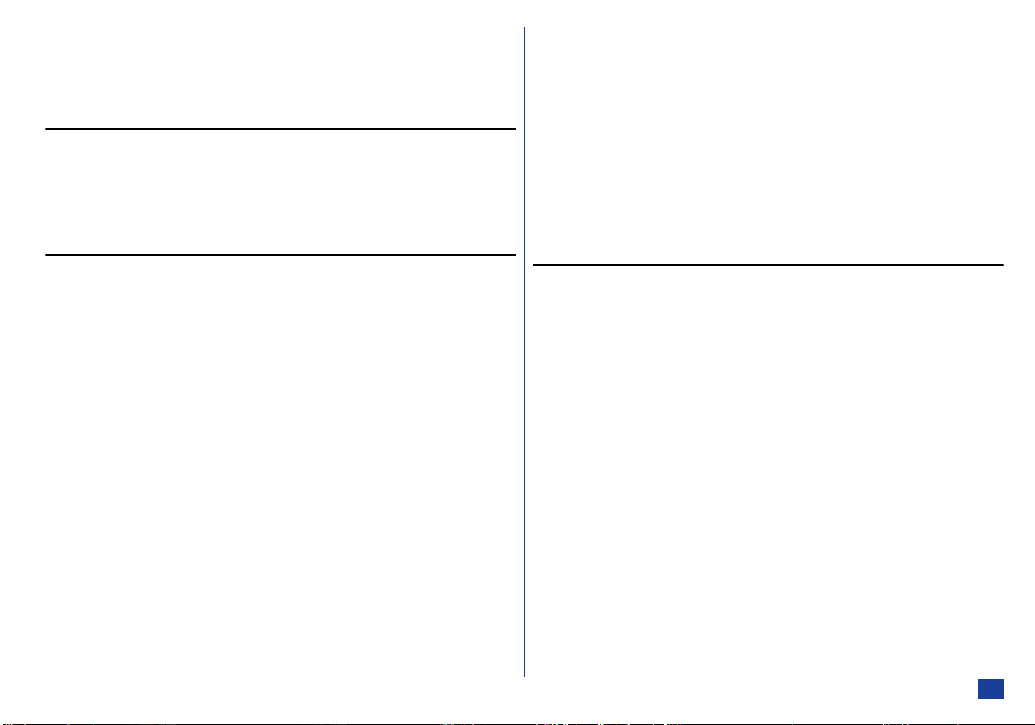
Roaming ................................................................................................................14
Setting Automatic or Manual network selection................................................ 14
New search .......................................................................................................14
Viewing/editing network list..............................................................................14
Selecting Features 15
Main menu............................................................................................................. 15
Menu selection ......................................................................................................15
Menu shortcuts selection.......................................................................................15
Shortcuts selection example .............................................................................15
Setting up Your Phone 16
Earpiece volume setting......................................................................................... 16
Method 1 (from the standby screen) ................................................................16
Method 2 (from the standby screen) ................................................................16
Method 3 (during a call) ...................................................................................16
Phone Mode ..........................................................................................................16
Mode selection..................................................................................................16
Default Mode settings .......................................................................................17
Changing the Mode settings .............................................................................18
Any key answer...................................................................................................... 20
Activating Ring silencer .........................................................................................20
Activating Volume keys.......................................................................................... 20
ALS setup ..............................................................................................................20
Time, date & alarm setting..................................................................................... 21
Show clock .......................................................................................................21
Setting the Local time and Remote time ...........................................................21
Setting the date................................................................................................. 21
Setting the alarm...............................................................................................22
Setting format...................................................................................................22
Setting timezone ...............................................................................................22
Main-LCD settings .................................................................................................23
Power on Greetings ..........................................................................................23
Wallpaper.......................................................................................................... 23
Colour theme ....................................................................................................23
Contrast............................................................................................................ 23
2nd-LCD settings................................................................................................... 24
Display.............................................................................................................. 24
Clock screen ..................................................................................................... 24
Clock type......................................................................................................... 24
Picture screen................................................................................................... 24
Display direction............................................................................................... 24
Contrast............................................................................................................ 25
Power saving.................................................................................................... 25
Event display .................................................................................................... 25
Number display ................................................................................................ 25
Reset settings........................................................................................................ 25
Phonebook 26
Phonebooks .......................................................................................................... 26
Personal directory (ADN).................................................................................. 26
Fixed dialling numbers (FDN) ...........................................................................27
Service dialling numbers (SDN)........................................................................ 27
Adding a new personal data .................................................................................. 27
Recalling stored numbers...................................................................................... 29
Alphabetical phonebook list searching.............................................................. 29
Memory location list searching......................................................................... 29
Location number shortcuts searching ..............................................................29
Group searching ............................................................................................... 30
Calling the phone number in the searched personal data ................................. 30
Editing the phonebook........................................................................................... 30
Editing existing phonebook .............................................................................. 31
Deleting a personal data ...................................................................................33
Deleting all the personal data in the phonebook(Phone)................................... 34
Copying a data between locations and/or phonebooks..................................... 34
Scratchpad number ............................................................................................... 35
Noting & calling a scratchpad number.............................................................. 35
Storing a scratchpad number ...........................................................................35
Sending phonebook data by IR.............................................................................. 35
xi
Page 12
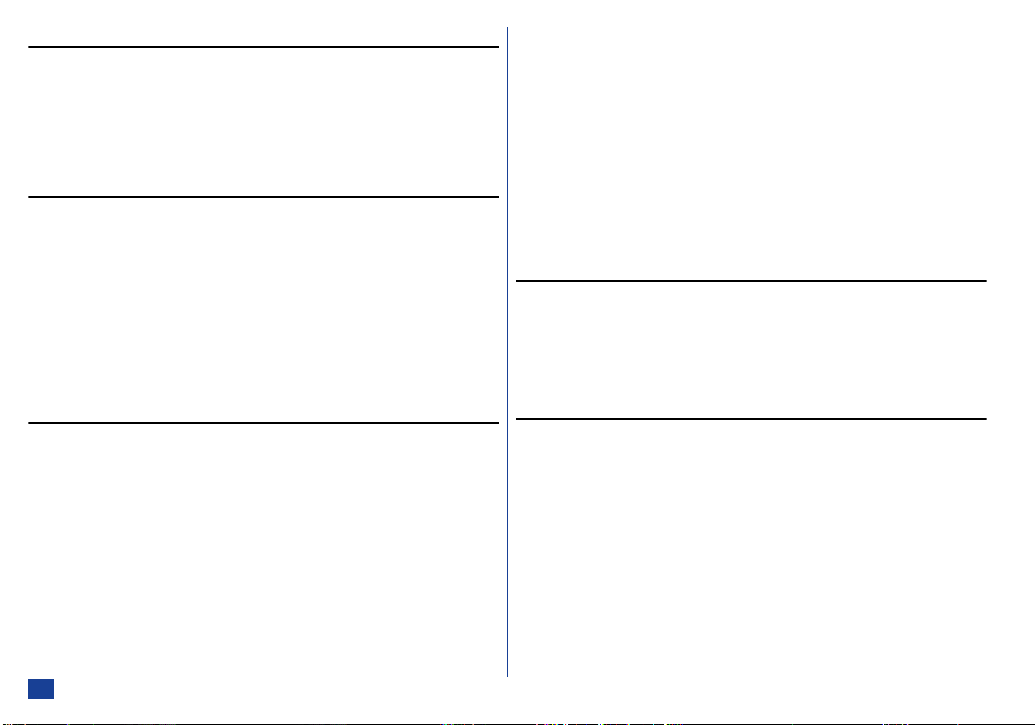
Text Entry 36
Mode change.........................................................................................................36
®
English text input ............................................................................................36
T9
Normal text input................................................................................................... 37
Numeric input........................................................................................................ 37
Keys allocation....................................................................................................... 37
Security 38
Change PINs.......................................................................................................... 38
PIN code...........................................................................................................38
PIN2 code.........................................................................................................38
Security code.................................................................................................... 39
Locks..................................................................................................................... 39
SIM PIN Lock.................................................................................................... 39
Phone Lock....................................................................................................... 40
PIM Lock ..........................................................................................................40
Call restriction .......................................................................................................40
FDN setting............................................................................................................ 41
SMS 42
SMS overview........................................................................................................ 42
Standard messages ..........................................................................................42
Message icons.................................................................................................. 42
Message menu .................................................................................................43
Reading messages................................................................................................. 43
Options menus ......................................................................................................44
Message Options menu ....................................................................................44
Message list Options menu............................................................................... 44
Message view Options menu ............................................................................ 45
Creating a message ...............................................................................................46
Message edit Options menu .............................................................................46
Highlight mode Options menu .......................................................................... 47
Message setup....................................................................................................... 48
xii
Auto display...................................................................................................... 48
Receipt request ................................................................................................ 48
Max linked msg ................................................................................................48
Validity period .................................................................................................. 48
Broadcast messages ............................................................................................. 49
Reading Cell broadcast messages .................................................................... 49
Auto display...................................................................................................... 49
Filter ................................................................................................................. 49
Languages........................................................................................................ 49
Voice mail.............................................................................................................. 50
Setting the Voice mail Mailbox number ............................................................ 50
Forwarding a call to the Voice mail centre ........................................................ 50
Retrieving a Voice mail..................................................................................... 50
IR Exchange 51
Sending data by IR................................................................................................ 51
Phonebook data................................................................................................ 51
Schedule data................................................................................................... 51
ToDo data......................................................................................................... 51
Receiving data by IR.............................................................................................. 52
Camera Function 53
Notes on using the Camera ................................................................................... 53
Handling the Camera ........................................................................................53
Precautions when taking pictures..................................................................... 53
Copyright information ...................................................................................... 53
Activating and terminating a Camera function....................................................... 54
Taking a picture..................................................................................................... 54
Taking a picture................................................................................................ 54
Taking a picture of yourself using the 2nd-LCD................................................ 54
Zoom................................................................................................................ 54
Controlling brightness ...................................................................................... 55
Sending Mail/MMS................................................................................................ 55
Camera Options..................................................................................................... 55
Image quality.................................................................................................... 55
Picture frames .................................................................................................. 55
Page 13

Filtering............................................................................................................. 56
Self timer ..........................................................................................................56
Pictures.............................................................................................................56
Flicker control ...................................................................................................56
i-mode Facilities 57
About i-mode......................................................................................................... 57
Site (Program) connection service....................................................................57
Mail/MMS .........................................................................................................57
Internet connection...........................................................................................57
What can I download .............................................................................................57
What are Melodies? ..........................................................................................57
What are wallpapers? .......................................................................................57
What are animations? .......................................................................................57
i-mode icons.......................................................................................................... 58
i-mode quick start.................................................................................................. 58
Accessing a new i-mode site.............................................................................58
Accessing a stored address ..............................................................................58
Bookmark a page ..............................................................................................58
Going to a bookmarked page ............................................................................58
Saving a web page ............................................................................................59
Displaying a saved page....................................................................................59
Downloading a melody .....................................................................................59
Downloading images ........................................................................................59
i-mode settings...................................................................................................... 60
Ringer time .......................................................................................................60
Connection number ..........................................................................................60
i-mode lock.......................................................................................................60
i-mode menu .........................................................................................................61
i-Menu ..............................................................................................................61
Mail................................................................................................................... 61
SMS..................................................................................................................61
Bookmarks........................................................................................................ 62
Go to webpage..................................................................................................62
Saved pages......................................................................................................63
Settings.............................................................................................................63
Mail menu.............................................................................................................. 64
Composing mail ............................................................................................... 64
Composing MMS.............................................................................................. 66
Inbox ................................................................................................................68
Sent mail .......................................................................................................... 70
Draft ................................................................................................................. 71
Setting retrieval ................................................................................................ 71
Checking new mail............................................................................................ 72
Mail settings ..................................................................................................... 72
Back.................................................................................................................. 72
i-mode user settings.............................................................................................. 72
Setting time out ................................................................................................ 72
Showing tables ................................................................................................. 72
Loading images ................................................................................................73
Wrapping text ................................................................................................... 73
Certificates........................................................................................................ 73
Sending terminal info ....................................................................................... 73
Checking settings .............................................................................................73
Back.................................................................................................................. 73
Mail settings..........................................................................................................74
Editing header................................................................................................... 74
Editing signature............................................................................................... 74
Reply marker ....................................................................................................74
Auto play .......................................................................................................... 75
Auto reception ..................................................................................................75
Receiving attachment .......................................................................................75
Attachment data ............................................................................................... 75
Checking settings .............................................................................................75
Back.................................................................................................................. 75
Applications 76
Calculator ..............................................................................................................76
Calculator Key Assignment............................................................................... 76
Activating and terminating Calculator ............................................................... 76
Calculation........................................................................................................ 76
Scheduler ..............................................................................................................78
Making an entry in the scheduler...................................................................... 78
Viewing the scheduled events........................................................................... 79
Scheduler’s Options menu................................................................................ 79
xiii
Page 14

ToDo list ................................................................................................................80
Creating a ToDo task......................................................................................... 80
Viewing ToDo task details................................................................................. 81
ToDo Options menu.......................................................................................... 82
ToDo task details Options menu ....................................................................... 83
Notepad .................................................................................................................83
Creating a new text file...................................................................................... 83
Notepad Options menu ..................................................................................... 83
Currency converter ................................................................................................84
Activating the Currency converter..................................................................... 84
Converting currency .........................................................................................84
Resetting entries in the Currency converter......................................................84
IR receive............................................................................................................... 84
My data 85
Pictures .................................................................................................................85
Displaying the Pictures list screen ....................................................................85
Displaying the Pictures view screen.................................................................. 85
Using Options menu ......................................................................................... 85
Sounds ..................................................................................................................88
Displaying the Sounds list screen.....................................................................88
Selecting and playing sound.............................................................................88
Using Options menu ......................................................................................... 88
Voice memo........................................................................................................... 90
Activating and terminating Voice memo from the standby screen ....................90
Voice memo Options menu............................................................................... 90
Camera ..................................................................................................................91
Java™ 92
i-Appli....................................................................................................................92
i-Appli backlight..................................................................................................... 92
Abbreviations 93
Index 94
xiv
Page 15

Getting Started
Preparing the phone
Before trying to use your phone, make sure the followings have been carried out.
•Valid SIM card inserted (see below)
•Battery charged (see page 2)
•PIN code entered (if necessary - see page 2)
SIM card
Before using your phone, you must sign-up with one of the digital network Service Providers. In addition to your subscription details
you will receive a personal SIM (Subscriber Identity Module) card which is inserted into your phone.
If the SIM card is removed then the phone becomes unusable until a valid SIM card is fitted. It is possible to transfer your SIM card to
another compatible phone and resume your network subscription. There are two types of SIM card, plug-in and full-size, and this phone
uses the plug-in type. The screen on your phone will display appropriate messages if no SIM card is fitted.
Inserting a SIM card
(1)Make sure the power is off and remove the battery with 1 & 2 to reveal the SIM card location.
(2)Slide the SIM card into the cardholder ensuring the gold contact faces down and the notch on the card lines up as shown. Making
absolutely sure the SIM card is fully inserted, gently press the cardholder into place. Then replace the battery.
I If the phone, or the SIM card, is
lost or stolen then you should
contact your Service Provider
immediately in order to bar it
from use.
O The phone supports a number
of languages and the keyboard
symbols have been chosen for
world-wide operation.
O The digital technology of your
NEC GSM phone helps to ensure
that your conversations are kept
secure.
O The SIM card contains personal
data such as your electronic
phonebook, messages (see
page 42) and also details of the
network services you have
subscribed to. The phone will
not work (except for emergency
calls on some networks) unless
a valid SIM card is fitted.
I If the SIM card is not fully
inserted when the battery is
replaced, damage to the SIM
card can occur.
O If the SIM card is already fitted,
see “Start-up” on page 2.
1
Page 16

Removing a SIM card
y
Status icons
area
Help area
Softkey area
•With the battery removed (see page 1), lift up the cardholder and slide the SIM card out of the cardholder.
Charging the battery
Before trying to use your phone, insert the phone’s battery, connect the NEC battery charger (AC adapter) supplied with your phone to
a suitable mains power socket and then connect the charger’s output to the phone’s charger connector. For full information about
charging and caring the battery, see page 4.
I DO NOT connect a charger or any other external DC source until the phone’s battery is inserted.
Start-up
Switching the phone on
☛ Hold down for about a second to switch on. The screen will either remain blank or display an animation or greetings text (see
page 23 to change the text) and the phone is then in standby.
Switching the phone off
☛ Hold down until the display shows the power down message.
PIN code
The SIM card issued by your service provider has a security feature called PIN code protection. The PIN (Personal Identification
Number) is a number put on to the card by your Service Provider, and is 4 to 8 digits long. Some service providers supply SIM cards
which will cause your phone to prompt for a PIN code when it is turned on. If this is the case, enter your code with the phone’s keypad.
If you insert a SIM card other than your own, information such as call logs may be lost.
Display information
Main-LCD graphic display area
This area contains the greeting graphic on power up, status graphics and information when searching for networks and making calls.
When in the standby mode it shows the current network and whatever you have keyed in with the phone’s keypad.
Status icons area
This area contains icons which indicate the battery strength, new SMS message(s), new i-mode message(s), new Voice mail(s),
Security status, Lock status, Camera quality, Line status, Network signal strength, Vibrator status, Mode status, current Time & Date,
Call forwarding status, and Java™.
Help & Softkey area
This area can contain help information (e.g. key presses remaining when composing a message) and context sensitive descriptions of
the Softkeys’ functions.
2
O You may need to charge the
battery before using your phone.
If the phone gives no response
when switched on, read the
information about batteries on
page 4.
O Do not remove the battery to
switch your phone off as this ma
cause loss of stored information.
Page 17

7 Colour LED
O When you have switched the
language to be displayed, please
wait until the new setting
becomes active.
O On the actual screen, the options
(languages) are displayed in each
language.
When the phone is being charged, it glows red. It also glows when the phone is receiving a call and when SMS messages or i-mode
mails have been received.
2nd-LCD
This screen shows the information (clock, status icons or message) that is displayed on the LCD, when your phone is closed. It also
works as the finder screen of the camera function, allowing you to take a picture of yourself easily. You can change the display direction
of clock or messages on the 2nd-LCD (for 2nd-LCD setting details, see page 24).
Main menu icons, Option menus, Check boxes/ Radio buttons
By selecting the Main menu icons, Option menus, and check boxes/ radio buttons, you can access the numerous functions of your
phone and their settings. The following defines each terms:
•Main menu icons
A graphic image with a name that represents and links to a category of functions or a particular function. To select an icon, move
the highlight to the relevant icon and press , or press the shortcut number key shown next to the relevant icon.
•Option menus
A menu that derives from various screens. To select an option, move the highlight to the required option and press , or just press
the shortcut number key shown on the same line of the menu.
•Check box/ Radio button
A check box enables/ disables an option out of a set of options, and multiple check boxes can be selected at the same time. On the
other hand, selecting a radio button automatically cancels the previous selection, so only one radio button can be selected at one
time.
A check box/ radio button option can be selected/ cancelled by highlighting it and pressing .
Setting the display to your language of preference
If the display is showing any language other than your own, use the following procedure to set
the required language.
☛ Press 1, 1 and 8.
MENU
☛ Press the appropriate key for the required language.
Language Key
English 1
French 2
German 3
Dutch 4
Italian 5
Spanish 6
3
Page 18

Caring for Batteries
Standby and talk times
Your phone works closely with the network you are using to provide the services you need, and the standby and talk times achieved
will depend on how you use the phone and choices made by the network operator.
In particular, factors such as your location within the network, the frequency at which this location is updated, the type of SIM card you
have, your reception of area or Cell broadcast messages and the use of Full Rate or Enhanced Full Rate speech, will affect both standby
and talk times.
I IMPORTANT BATTERY CHARGING INFORMATION
Charging a very low battery
The battery’s charge continues to drop after the warning is displayed. In extreme cases where the
battery is left uncharged for some considerable time after this warning is displayed, a trickle charge is used to slowly top-up the
battery to the safe level at which the fast charging can begin. During this time the charging icon will be displayed but you will not be
able to make or receive a call, or fully power up the phone. Normal operation is resumed once fast charging begins. The phone can
be in trickle charge for a few minutes before the fast charging starts if the battery is left uncharged for some days after the
Checking the battery
Check icon at the top of the screen
☛
The block on the display shows the charge of your battery pack.
Full battery power Partial battery power Low battery power Battery empty 1 Battery empty 2
Low battery alarm
When the battery voltage falls below the working level, is displayed on screen accompanied by a short
tone along with an empty battery icon.
The phone will automatically power down shortly afterwards.
warning is displayed.
I DO NOT connect a charger or
any other external DC source if
the phone’s battery is not
inserted.
O Please charge the battery as
much as possible when the
battery is very low.
4
Page 19

Changing the battery
Make sure the phone is switched off. Some settings may be lost if the battery is removed while the power is on.
☛ Slide the battery catch towards the base of the phone q and lift the battery out w.
☛ Put the new battery pack in the base first then lower it into place e.
Charging a battery
The charger unit begins to restore the battery power when it is connected to the phone.
☛ Connect the charger plug (AC adapter) into the connector at the left side of the phone.
Check the LED glows red.
When charging is completed, the LED goes out. The charging icon will be displayed
as described even when the phone is switched off during charging (Fig 1).
You are recommended to switch off the phone during charging.
If you need to receive calls, your phone can be switched on and left in standby while
being charged, although the total time taken to charge is then increased.
Your phone is designed to be charged with the NEC equipment listed with the specifications of your phone.
Charger Connecter
Charging
icon
O If the phone does not respond when you first turn the charger on, please wait for a few minutes. The charging will then start.
I Do not try to charge the battery if the ambient temperature is below 0 °C or above 45 °C.
O If you use the phone during charging, handle the phone carefully since the cable or adapter is connected.
O You can also charge the phone by using Desktop charger (option).
I Using any battery pack, AC
adapter, Vehicle power adapter
(option) or Desktop charger
(option) not specified by NEC for
use with this phone can be
dangerous and may invalidate
any warranty and approval
given to the cellphone. Do not
connect more than one charger
at any time. Do not leave the
charger connected to the mains
supply when it is not in use.
5
Page 20

Basic Calls & Phone Use
Making basic calls
You make a simple call in the same way as you would with a normal phone, except that you need to press after entering the area
STD code and the phone number. To make international calls, you must first enter the international dialling code (see page 13).
Starting a call
☛ Key in the phone number. Check the number on the display.
☛ Press to send the call.
☛ To abort the call at any time, press briefly.
When the call is sent, the screen displays the number called or the name stored in the phonebook (if a name has been stored in memory
along with the number - see page 27) and a connection graphic or a CLI picture that has been allocated to the number called (see
page 33).
Correcting mistakes
Use the and keys to scroll through the number, then press CLR to clear individual digits or hold down CLR to completely clear a
phone number.
Ending calls
☛
Press briefly or close your phone. The phone returns to standby.
Receiving calls
When someone calls your number, the Ring tone will sound (if set - see page 18), LED will flash, and the phone number of the caller
may be displayed if the calling line identification facility is available and the caller has activated the feature. If the caller’s phone number
has been stored in your phonebook along with a name and a CLI picture (see page 33), that name and picture will be displayed. If the
caller has withheld their identity, the screen will give a message that the received number is being withheld.
O Use the full STD area code even if
you are in the same town. If the
numbers are too long to be
displayed within one line, excess
part is deleted and ‘...’ is added at
its end.
O The Main LCD display shows the
strength of the radio signal that
links your phone to the network.
A maximum signal is shown by 4
shaded blocks and a minimum
signal by 1 block.
O If is held down, your phone
will turn off.
6
Page 21
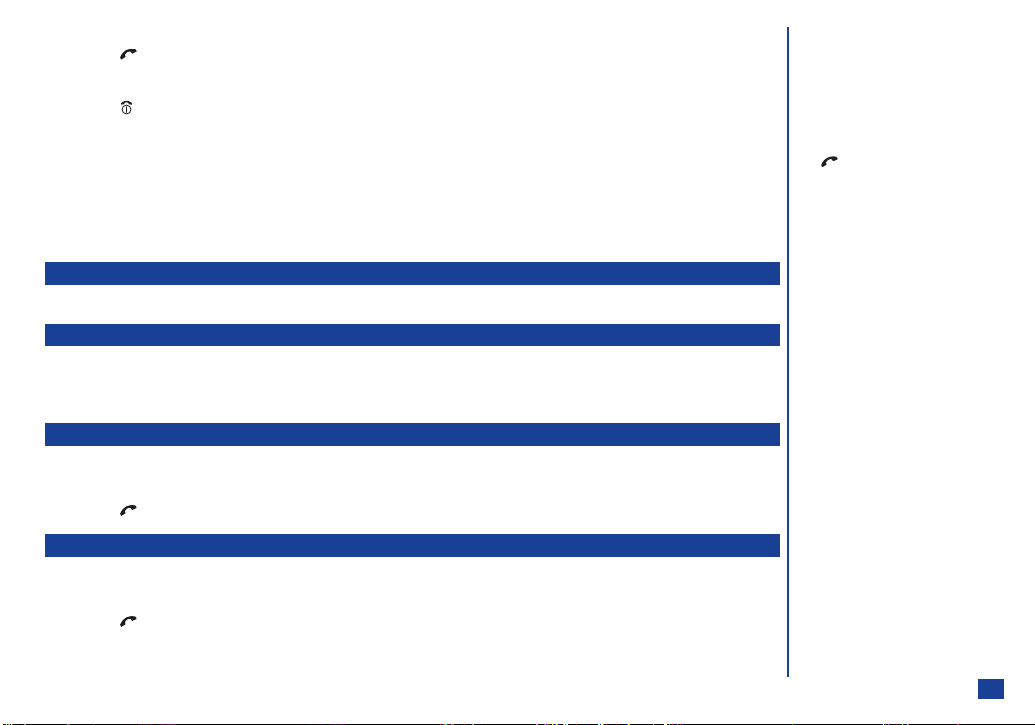
Accepting a call
r
e
☛ Press .
Rejecting a call
☛ Press briefly or close your phone.
You also have options for holding calls and forwarding calls. These options depend on your network and your subscription
arrangements.
If your phone receives a call and you do not answer it, the screen will display the telephone number (or the name if stored) of the caller
(if available). This information is stored in the Missed calls list. Up to 20 missed calls are stored in this list. The last 20 received calls
are stored in the Received calls list.
When your phone has received one or more missed calls, its LED will continue to flash until you open the phone (if it was folded) or
press any key.
Putting a call on hold
You can put the received or dialled call on hold by pressing Softkey 2. To retrieve the call, press Softkey 2 again.
Unsuccessful calls
The display will give an appropriate message, then return to the standby screen.
If your phone is set to Auto redial, the number will be added to the Redial blacklist (see page 10) and automatically called again after a
short delay (see page 13).
Emergency calls
The standard emergency number of 112 can be used.
☛ Key in 1 1 2.
☛ Press to connect the call to the local emergency services.
Last number redial
To redial the last number you called:
☛ Ensure the standby screen is displayed and no phone number is shown.
☛ Press twice. The last number you called will be dialled.
O You can set your phone to answe
a call when any key is pressed see “Any key answer” on page 20.
If you are making a call, the phon
gives priority to receiving a call
unless you have already pressed
.
L See also: “Call forwarding” on
page 11 and “Call waiting and
holding” on page 12).
L See also: “Call records” on
page 9.
O On some networks, emergency
calls can be made using the 112
number without a SIM card
inserted.
L See also: “Call records” on
page 9.
7
Page 22

Fast dialling
Fast dials is activated in Abbreviated Dialling Numbers by entering a number 1 to 255 (depending on the SIM card) and pressing
and .
Fast dials is also activated in HHP by entering 1 to 500, and pressing and .
Displaying your own phone number
MENU
Press 1, 1 and 7 .
☛
Multi-party calls
If your SIM card is Multi-party enabled, you can make a conference call to more than one caller. You can even leave the call while the
remaining participants carry on with the call.
Voice recall
You can store up to 10 Voice recall recordings which can be allocated to a personal data stored in the phonebook(Phone). To store the
Voice recall sound, see page 32. To use the Voice recall function, use the following procedure:
☛ With the standby screen displayed, press and hold the key.
☛ Within 2 seconds, say the word or words you have recorded to identify the record you wish to recall. If the word or words were
recognised, the phonebook list screen will be displayed.
☛ Press Softkey 1 to recall the highlighted personal data.
Mute
To mute the sound from the mouthpiece:
☛ Press and hold the key to mute the sound during a call.
☛ Press and hold the key again to retrieve sound.
8
I Multi-party call facilities are
SIM card and Network
dependent.
O The mute function is
automatically released after the
calling.
Page 23

Call records
With the standby screen displayed, press and 7 to display the Call records screen before performing the following
☛
procedures.
Last call
MENU
☛ Press 1 to display the duration of the last call made on your phone.
Missed calls
☛ Press 2 to display the list of missed calls.
☛ Use the and keys to highlight the required phone number in the list and press .
MENU
☛ Press 1 to call the number, 2 to store the number in your phonebook, 3 and 1 to delete the currently highlighted number, 3 and
2 to delete all the numbers in the list, and 4 to display the details.
Received calls
☛ Press 3 to display the list of received calls.
☛ Use the and keys to highlight a number in the list and press .
MENU
☛ Press 1 to call the number, 2 to store the number in your phonebook, 3 and 1 to delete the currently highlighted number, 3 and
2 to delete all the numbers in the list, and 4 to display the details.
Dialled calls
☛ Press 4 to display the list of dialled calls.
☛ Use the and keys to highlight a number in the list and press .
MENU
☛ Press 1 to call the number, 2 to store the number in your phonebook, 3 and 1 to delete the currently highlighted number, 3 and
2 to delete all the numbers in the list, and 4 to display the details.
Total calls
☛ Press 5 to display the duration of the calls made from your phone.
☛ Press Softkey 2 to clear the Total call time.
Charge info (Advice of charge - AoC)
Call charges
☛ Press 6 and 1. The total cost of calls will be displayed. Press Softkey 1 to return to the Charge info screen or Softkey 2 to reset
the display to zero.
O The Delete all the phonebook
data facility is not applicable to
the phonebook(SIM).
O Charge info functions are SIM
card and Network dependent.
O To reset the display to zero, you
may be prompted to enter the
PIN2 code.
9
Page 24

Maximum charges
☛ Press 6 and 2. Key in the maximum number of units allowed and press .
☛ Key in your PIN2 code and press Softkey 1.
Unit price
☛ Press 6 and 3. The Unit price screen will be displayed.
☛ Use the and keys to highlight Price per call unit field and key in the required value.
☛ Use the key to highlight Currency field. Press and key in the required currency.
☛ Press and Softkey 1. If you are prompted to enter PIN2 code, key in your PIN2 code and press Softkey 1. The Charge info
screen will be re-displayed.
Redial blacklist
If dialled call is not successfully connected (e.g. number busy), the Auto redial facility will be offered (see page 13). If you have decided
to Auto redial and the call still fails, the number called will be added to the blacklist.
☛ Press 7 to access the numbers in the blacklist.
10
Page 25
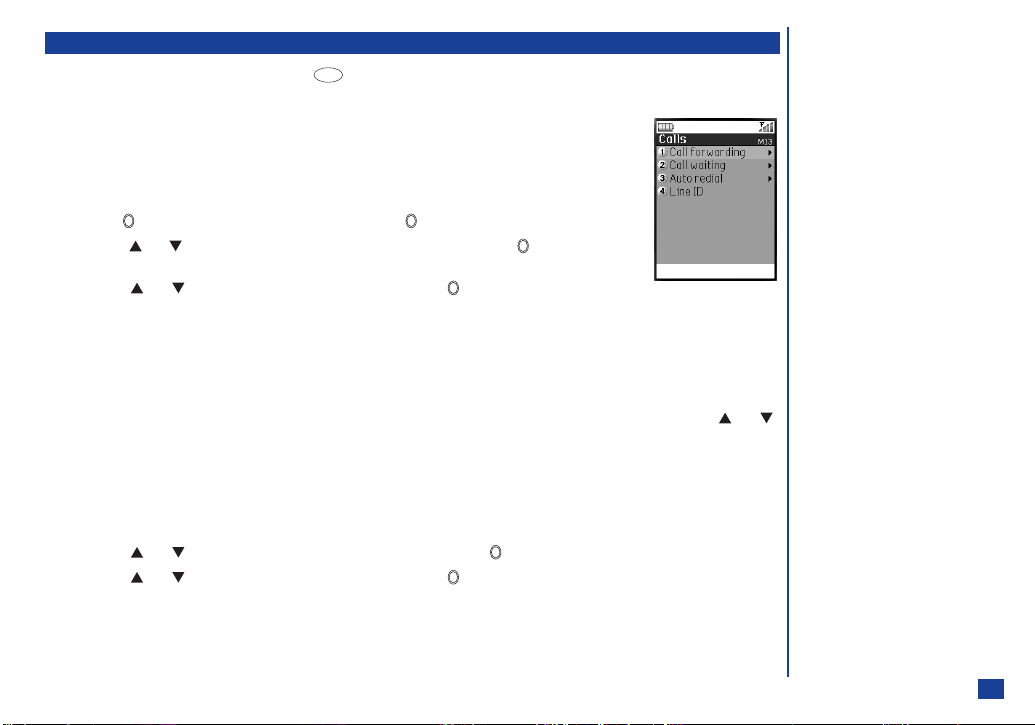
Call settings
With the standby screen displayed, press 1 and 3 to display the Calls screen before performing the following procedures.
☛
Call forwarding
This facility allows you to divert incoming calls under the following conditions:
• Always • If Unanswered • If Busy • If Unreachable
Setting Call forwarding
MENU
☛ Press 1 twice and Softkey 1. The Add profile screen will be displayed.
☛ Press . Then key in the name of new profile and press .
☛ Use the and keys to highlight the type of call you wish to divert and press . The Forward
calls screen will be displayed.
☛ Use the and keys to highlight one of the options and press . The selected option will be
enabled.
•Never
•Always
•Conditional
☛ Key in the appropriate Call forwarding number or numbers.
☛ Press Softkey 1 to return to the Add profile screen. If you wish to set the Call forwarding for other profiles, use the and
keys to highlight the required profile and press Softkey 1. Then repeat the procedure stated above.
☛ With the Add profile screen displayed, press Softkey 1 to set the Call forwarding.
Manual Call forwarding
☛ Press 1 twice and Softkey 2 to display the Manual forward screen. All the available call types will be displayed with the data
retrieved from the network or with default values.
☛ Use the and keys to highlight the required call type field and press .
☛ Use the and keys to highlight one of the options and press . The selected option will be enabled.
•Never
•Always
•Conditional
☛ Key in the appropriate Call forwarding number or numbers.
O If you select Never, you need not
enter the phone number to
forward the call to.
O If you select Conditional, you
also need to set the time after
which the call will be considered
to be unanswered.
I Allow for a short delay while the
network sends the divert status
of your phone. There may be an
additional charge for this
service depending on your
network.
I There may be unavailable
settings depending on your
network.
11
Page 26

☛ Press Softkey 1 to change the Call forward settings and return to the Manual forward screen.
☛ Press Softkey 1 to make the setting changes, or press Softkey 2 to cancel the operation.
Manually set Call forwarding off
☛ Press 1 twice and Softkey 2 to display the Manual forward screen. All call types available will be displayed.
☛ For each call type, highlight the entry field and press to display the Forward calls screen.
☛ Use the and keys to highlight Never and press to change the settings and press Softkey 1 to return to the Manual
forward screen.
☛ With all call types set to Never, press Softkey 1 to apply the changes. A decision screen will be displayed.
☛
Press Softkey 1 to apply the setting changes and the Setting Status Progress screen
forwarding is off.
Check Call forwarding Status
will be displayed
. When finished, the Call
☛ Press 1 and 2 to obtain the current call forwarding status. When the retrieving process is finished, the Current status screen will
be displayed.
☛ Press Softkey 1 to exit the status screen.
Call waiting and holding
This facility informs you when a call is being made to your phone while an existing call is in progress.
Setting up Call waiting
☛ Press 2 and 1 to display the Call waiting setting screen.
☛ Press 1 to activate or 2 to deactivate the Call waiting.
☛ Press Softkey 1 to accept the confirmation. The Call waiting screen will be re-displayed.
Checking the Status of Call waiting
☛ Press 2 twice to obtain the Current Call waiting status. One of three messages will be displayed to show that the Call waiting is
activated, the Call waiting is not activated, or network unavailable (to provide the Call waiting status).
☛ Press Softkey 1 to exit the status screen.
12
Page 27
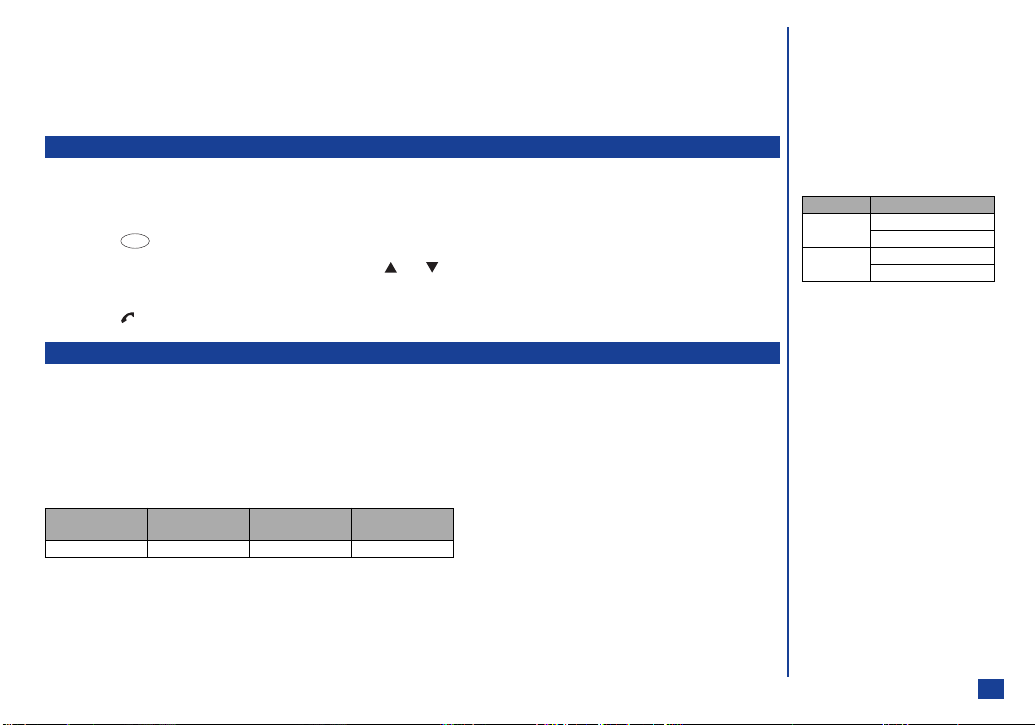
Auto redial
With the Auto redial facility, your phone will redial a number up to 10 times if the first attempt fails. A tone will be heard at each redial
attempt. Your phone cannot connect a call if the other party is busy or if there are network problems. Pressing Softkey 2 during a redial
attempt will abort it. To set redial On or Off, use the following procedure.
☛ Press 3. Then press 1 to activate or press 2 to deactivate the Auto redial facility.
Line identification
I The Line identification facility is network dependent.
The Line identification enables you to choose whether or not to send your own phone number when you make a call and also whether
or not to display a caller’s phone number when you receive a call. To set Line identification, use the following procedure.
☛ Press 1, 3 and 4. The Line identification screen is displayed with a ✔ over an activated line and a ✘ over a deactivated line.
☛ To set the status of each line (see table right), use the and keys to select a line (the line will flush when selected).
☛ Press Softkey 1 to set the Line identification On or Off.
☛ Press to save the current settings.
International dialling codes
When you make an international call from any country, you must start by dialling a special international access code. Your phone has
the facility to prefix a + symbol to the numbers, so that you need not enter the access code for the country that you are calling from.
Entering international dialling codes
☛ With the standby screen displayed, hold down 0. The 0 character displayed will change to a + character.
Then key in the country code, area code, and phone number that you wish to call. The UK country code is always 44, no matter what
country you are dialling from. For example, a typical UK number of 01189 123456 is entered as:
International
access
+ 44 1189 123456
MENU
country code area code phone number
Line type Setting
dialled Send own #
Show connected #
received Show incoming #
Return own #
13
Page 28

Roaming
The Roaming enables you to use your phone in many parts of the world and pay all charges through your normal service provider. Your
network operator usually has agreements with named networks in other countries so that automatic roaming can take place with these
named networks. The phone also allows you to set network preferences of your own.
When dialling, you will need to add the international access codes if required. So, storing all numbers with the codes (such as +44 for
the UK) is helpful (see page 13).
☛ With the standby screen displayed, press 1 and 5 to display the Network screen before
performing the following procedures.
Setting Automatic or Manual network selection
MENU
☛ Press 1. The Search type screen will be displayed with the number for the currently selected option
displayed in green.
☛ Press 1 to select the Automatic mode or 2 to select the Manual mode.
New search
☛ Press 2 to search the available networks. The Network list screen will be displayed.
☛ Use the and keys to highlight the desired network. Then, press to connect to it.
Viewing/editing network list
I Before editing your network list, please consult with your service provider.
☛ Press 3 to read the network list in the SIM memory.
☛ Use the and keys to highlight the required network, then press .
☛ Press the appropriate key for the required action (see table right).
MENU
Action No.
Move 1
Add new 2
Remove 3
•To move the highlighted network, press 1 and press Softkey 1 twice.
•To add a network, press 2. Key in the Location code and the network code, then press Softkey 1 twice.
•To remove the highlighted network, press 3. Then, press Softkey 1 twice.
O Before leaving your home
country, you should select any
preferences such as Call
restriction or Call forwarding.
I You will be charged for calls
forwarded to you while
roaming.
I Before you manually select a
network, ensure it is covered
under the agreement you have
with your service provider.
14
Page 29

Selecting Features
Main menu
From the standby screen, press to display the Main menu icons.
The Main menu has a set of icons for its top levels of options (examples of the top level are shown right)
which can be selected either using a combination of the 4-way navigation key and (menu selection), or
just the keypad (shortcuts selection).
The main menu icon numbers represent the following options:
1 Settings 2 Message 3 Java
4 i-mode 5 Phone book 6 My data
7 Call records 8 Applications 9 SIM toolkit
Menu selection
When using the icon menu method to select a feature, use the and keys to highlight the required icon, then confirm your
choice by pressing .
When an option list is displayed, use the and keys to highlight the required option and press .
Menu shortcuts selection
The alternative shortcuts method of selection lets you jump straight to a menu or function without highlighting an icon and scrolling
through the intermediate menu options. The selections are made by pressing numbers on the keypad which relate to the displayed menu
options.
Shortcuts selection example
Using the shortcuts selection method, setting the Any key answer facility On or Off would be carried out as follows:
☛ Press 1, 1 and 3. Then, press 1 to activate or 2 to deactivate the Any key answer.
MENU
MENU
O When a main menu icon is
highlighted, the icon graphic will
be animated.
O The current menu number will be
displayed in the top right-hand
corner of the any title screen.
O Pressing briefly will return
you to the standby screen
(unless you are in the Service
menu).
O SIM toolkit icon is displayed only
when your SIM card supports
this function.
O The instructions in this user
guide make use of the shortcuts
selection except special cases.
O The options will be displayed in
the Help area as appropriate.
15
Page 30

Setting up Your Phone
Earpiece volume setting
To change the earpiece volume, use the following procedures.
Method 1 (from the standby screen)
☛ With the standby screen displayed, press 1, 1 and 1.
☛ The earpiece volume slider screen will be displayed on your own display.
☛ Use the or Volume up key and the or Volume down key to adjust the settings as required,
then press Softkey 1 to select the current setting.
Method 2 (from the standby screen)
☛ With the standby screen displayed, press the Volume up/down keys.
☛ The earpiece volume slider screen will be displayed on your own display.
☛ Use the or Volume up key and the or Volume down key to adjust the setting as required.
Method 3 (during a call)
☛ Press the Volume up/down keys to adjust the setting of the volume as required.
Phone Mode
Your phone can be set to one of four modes from the Phone modes menu screen:
•Normal mode
•Meeting mode
•Pocket mode
•Car mode
Mode selection
☛ With the standby screen displayed, press the key, or press 1 , 1 and 2 to display the Phone modes menu screen.
☛ Press the appropriate key for the required mode as shown in the Phone modes menu screen.
MENU
MENU
I Any changes made to the
settings while in a particular
mode will be stored and used
when that mode is selected
again.
O The mode selected when you
turn your phone off will still be
selected when you turn your
phone on again.
16
Page 31

Default Mode settings
When a mode is selected, some of your phone’s settings are altered automatically to the respective mode. The phone functions altered
for the operating modes are:
•Ring tone
•Ring tone volume
•Message tone
•Message tone volume
•Key tone (On/Off)
•Service tone (On/Off)
•Vibrator (On/Off)
•Backlight
•Auto answer (On/Off, available for the Car mode only)
The following table shows the default settings for each mode.
Normal mode Meeting mode Pocket mode Car mode
Ring tone Default melody Default melody Default melody Default melody
Ring tone volume Medium Quiet Loud Medium
Message tone Default melody Default melody Default melody Default melody
Message tone volume Medium Quiet Loud Medium
Key tone On Off On On
Service tone On Off On On
Vibrator On On On Off
Backlight
Auto answer Always Off Always Off Always Off On
Medium
(Timed)
Medium
(Timed)
Medium
(Timed)
Always On Medium
I With the backlight always on,
the battery life is reduced.
O When the selected mode is Car,
the Backlight is always set to On.
This will reduce battery life.
17
Page 32

Changing the Mode settings
☛ With the standby screen displayed, press the key, or press 1, 1, 2. Then use the and keys to highlight the required
mode and press Softkey 1 before performing the following procedures (see table right).
Ring tone
MENU
☛ Press 1 to display the Ring tone screen. A ✔ will be displayed over the current Ring tone.
☛ Use the and keys to highlight the desired Ring tone.
☛ Press Softkey 1 to play the Ring tone and press Softkey 2 to stop.
☛ Press to save the highlighted Ring tone.
Ring tone volume
☛ Press 2 to display the Ring tone volume screen with a volume slider.
☛ Use the key to increase or the key to decrease the volume setting to the level required (the slider moves in the direction
corresponding to the key pressed). Or press a number key (0-Quiet to 9-Loud) for the volume level.
☛ Press Softkey 1 or to save the current Ring tone volume setting.
Message tone
☛ Press 3 to display the Message tone screen. A ✔ will be displayed over the current Message tone.
☛ Use the and keys to highlight the desired Message tone.
☛ Press Softkey 1 to play the Message tone and press Softkey 2 to stop.
☛ Press to save the highlighted Message tone.
Message tone volume
☛ Press 4 to display the Message tone volume screen with a volume slider.
☛ Use the key to increase or the key to decrease the volume setting to the level required (the slider moves in the direction
corresponding to the key pressed). Or press a number key (0-Quiet to 9-Loud) for the volume level.
☛ Press Softkey 1 or to save the current Message tone volume setting.
Key tone
☛ Press 5 to display the Key tone screen.
☛ Press 1 to activate or 2 to deactivate the Key tone.
Mode Key
Normal 1
Meeting 2
Pocket 3
Car 4
O In the On/Off functions
(e.g. Vibrator), when you set to
ON in the phone mode setting
menu, the option’s number
which is set becomes green.
O During receiving a call, the ring
volume can also be adjusted by
pressing the Volume keys.
O The Alarm tone volume and the
Reminder tone volume for
Scheduler correspond to the
Ring tone volume (see page 22
and see page 78)
18
Page 33

Service tone
☛ Press 6 to display the Service tone screen.
☛ Press 1 to activate or 2 to deactivate the Service tone.
Vibrator
☛ Press 7 to display the Vibrator screen.
☛ Press 1 to activate or 2 to deactivate the Vibrator.
Backlight
The Backlight menu allows you to choose the intensity of the backlight on the LCD display from High, Medium, Low, and Powersave. For the High, Medium and Low settings, the phone will turn the intensity down to the power-save intensity after 15 seconds
of inactivity. You can also set the length of waiting time before the backlight turns off by filling the Turn off after field.
☛ Press 8 to display the Backlight screen.
☛ Use the and keys to highlight the desired intensity (High, Medium, Low or Power-save).
☛ Press to select the highlighted radio button.
☛ Use the and keys to highlight the Turn off after field and key in the value from 0 (no time-out) to 99 seconds to set the
time that the backlight turns off.
☛ Press Softkey 1 to save the changes.
Auto answer
The Auto answer feature allows a received call to be connected automatically when you are using your phone in the Car mode and
with the simple hands free kit.
☛ With the Car mode screen displayed, press 9 to display the Auto answer screen.
☛ Press 1 to activate or 2 to deactivate the Auto answer.
O When the selected mode is Car,
the backlight is always On and
does not have the Turn off after
field. The options for the
backlight are: high, medium, and
low.
O The Power-save selection is not
available for the Car mode.
O Auto answer option is available in
the Car mode only.
O Auto answer only works if your
phone is working with a
handsfree kit or a headset.
19
Page 34

Any key answer
When this facility is active, you can connect your phone to a received call by pressing any key (except , Softkey 2, the Volume keys).
When this facility is turned off, you can connect to a received call by pressing the or Softkey 1 only. To set up how you will answer
incoming calls, use the following procedure.
☛ With the standby screen displayed, press 1, 1 and 3.
MENU
☛ Press 1 to activate or 2 to deactivate the Any key answer.
Activating Ring silencer
When your phone is closed and the Ring silencer is active, you can stop sounding ring tone during receiving a call or message by
pressing the Volume keys.
☛ With the standby screen displayed, press 1, 1 and 4.
MENU
☛ Press 1 to activate or 2 to deactivate the Ring silencer.
Activating Volume keys
On/off control of the Volume keys when your phone is folded shall be performed.
☛ With the standby screen displayed, press 1, 1 and 5.
MENU
☛ Press 1 to enable or 2 to disable the Volume key function for when your phone is closed.
ALS setup
If your SIM card supports ALS (Alternate Line Service) you can setup which line to use, what they are called and automatic line
selection.
☛ With the standby screen displayed, press 1, 1 and 6. Then use the and keys to highlight the desired option, desired
voice mail option and .
MENU
☛ Press Softkey 1 to save the changes and return to the Mode settings menu.
O When your phone is closed and
the Volume key function is
disabled, you cannot use Ring
silencer function by pressing the
Volume keys.
O See also: “Mute” on page 8
O See also: “Mute” on page 8
20
Page 35

Time, date & alarm setting
Your phone has the ability to store the time and date for two time zones: Home (Local time) or World (Remote time). This information
is displayed in 12 or 24 hour format on the standby screen, and can be used to trigger an alarm and for scheduler.
☛ With the standby screen displayed, press 1 and 6 before performing the following procedures.
Show clock
This option allows you to select the time that you prefer to display on the standby screen.
MENU
☛ Press 1 to display the Show clock screen. The number for the currently selected option is displayed
in green.
☛ Press the appropriate key for the required option.
Setting the Local time and Remote time
☛ Press 2 to display the Set time screen.
☛ Use the and keys to highlight the Local time field.
☛ Key in the local time for the time setting.
☛ Use the and keys to highlight the Remote time field.
☛ Key in the remote time for the time setting.
☛ Press Softkey 1 to save the changes.
Setting the date
☛ Press 3 to display the Set date screen.
☛ Use the and keys to highlight the Day field and key in the 2 digits for day of the month.
☛ Use the and keys to highlight the Month field and key in the 2 digits for month.
☛ Use the and keys to highlight the Year field and key in the 4 digits for year.
☛ Press Softkey 1 to save the changes.
O When you select 12 hour format,
you need to select am/pm, too.
21
Page 36

Setting the alarm
☛ Press 4 to display the Set alarm screen.
☛ Use the and keys to highlight On and press .
☛ Use the and keys to highlight the Set time field and key in the required alarm time.
☛ Use the and keys to highlight the Set alarm tone field and press to display the Alarm tone list screen.
☛ Use the and keys to highlight the required Alarm tone.
☛ Press Softkey 1 to play the highlighted tone and press Softkey 2 to stop the tone sounding.
☛ Press to select the highlighted alarm tone and return to the Set alarm screen. The selected tone will be displayed in the Set
alarm tone field.
☛ Use the and keys to highlight the Enter alarm text field and press . Key in the alarm description and press .
☛ Press Softkey 1 to activate the alarm.
Setting format
☛ Press 5 to display the Set format screen.
☛ Use the and keys to highlight the preferred date format and press .
☛ Use the and keys to highlight the preferred time format and press .
☛ Press Softkey 1 to save the changes.
Setting timezone
☛ Press 6 to display the Set timezone screen. A ✔ is placed on the selected timezone.
☛ Use the and keys to highlight the preferred timezone.
•If summer time can be set for the highlighted timezone, the Daylight savings will be displayed at the bottom of the screen.
Press to activate/deactivate the setting (a ✔ in the box means the summer time is activated).
☛ Press Softkey 1 to save the changes.
O When the alarm is On, it sounds
at the set time everyday. Turn the
alarm off to deactivate it.
O When you select 12 time format,
you need to select am/pm, too.
22
Page 37

Main-LCD settings
The Main-LCD menu allows you to change the following settings.
☛ With the standby screen displayed, press 1, 2 and 1. The Main-LCD menu screen will be
displayed.
Power on Greetings
A type of greeting screen can be selected as follows:
MENU
☛ Press 1 to display the Greetings screen.
☛ Use the and keys to highlight the preferred type and press .
☛ If you select Text, key in a greeting text and press .
Wallpaper
You can choose one of the stored pictures to be displayed as a background to the standby screen.
☛ Press 2 to display the Wallpaper screen.
☛ Use the and keys to highlight the picture that you wish to set as the wallpaper and press Softkey 1. The picture you have
selected will be displayed (preview). Press Softkey 2 to dismiss the preview.
☛ Press to save the Wallpaper setting.
Colour theme
You can select the colour theme from 4 different ones for your phone’s display.
☛ Press 3 to display the Colour theme screen.
☛ Use the and keys to highlight a colour theme. The screen colours change to match the highlighted colour theme. Press
when the desired colour theme is highlighted.
Contrast
You can alter the contrast of your phone’s display screen.
☛ Press 4 to display the Contrast adjustment screen.
☛ Use the and keys to adjust the setting as required. The contrast will be shown as the setting is changed.
☛ Press Softkey 1 to select the current setting.
23
Page 38

2nd-LCD settings
The 2nd-LCD setting menu allows you to change the following settings.
☛ With the standby screen displayed, press 1, 2 and 2. The 2nd-LCD menu screen will be
displayed.
Display
MENU
☛ Press 1 to display the Display screen. The number for currently selected option is displayed in green.
☛ Press 1 to set the 2nd-LCD display to On or 2 to set it to Off. The setting will be saved.
Clock screen
☛ Press 2 to display the Clock screen. The number for currently selected option is displayed in green.
•Press 1 to view the preset picture. Press Softkey 1 to accept the picture.
•Press 2 to display the Pictures screen. Use the and keys to highlight a picture in the list.
Press to view the highlighted picture. Press Softkey 1 to accept the picture and return to the Clock screen.
•Press 3 to choose not to display clock screen.
Clock type
☛ Press 3 to display the Clock type screen. The number for currently selected option is displayed in green.
☛ Press 1 to select Big clock or 2 for Small clock. The setting will be saved.
Picture screen
☛ Press 4 to display the Picture screen.
☛ Use the and keys to highlight the required number (1 to 8) and press .
•Press 1 to view the preset picture. Press Softkey 1 to accept the picture.
•Press 2 to display the Pictures screen. Use the and keys to highlight the desired picture in the list, and press to view
the picture. Press Softkey 1 to accept the picture.
•Press 3 to choose not to display any picture.
Display direction
☛ Press 5 to display the Display direction screen. The number for the currently selected option is displayed in green.
☛ Press 1 to select the Direction 1 or 2 to select the Direction 2. The setting will be saved.
O You can select the 2nd-LCD
screen from the followings:
• Clock screen
• Picture screen
* You cannot select the picture
screen if no screen have been
stored.
With your phones folded, press
the Volume down key to change
the 2nd-LCD screen (clock
screen and picture screen).
You can fix the display or cancel
it for 2nd-LCD screen by
pressing and holding the Volume
key (when enabled) until the
up
message changes.
24
Page 39

Contrast
☛ Press 6 to display the Contrast screen.
☛ Use the key or the Volume up key to increase contrast by one level or the key or the Volume down key to decrease it by
one level until screen is at desired contrast.
☛ Press Softkey 1 or to save the contrast changes.
Power saving
☛ Press 7 to display the Power saving screen.
• Press 1 to access the Power saving Setting screen. Press 1 to activate or 2 to deactivate the Power saving. The setting will be
saved.
• Press 2 to change the Power saving Waiting time and key in the time. Press Softkey 1 to save the changes.
Event display
If the event display function is active, the set event is displayed on the 2nd-LCD on the day of the event.
☛ Press 8 to display the Event display screen. The number for currently selected option is displayed in green.
☛ Press 1 to set the Event display function to On or 2 to set it to Off. The setting will be saved.
Number display
The Number display option allows you to display the caller’s phone number on the 2nd-LCD screen.
☛ Press 9 to display the Number display screen. The number for currently selected option is displayed in green.
☛ Press 1 to set the Number display function to On or 2 to set it to Off. The setting will be saved.
Reset settings
This function will reset your phone to its factory settings.
O Your phonebooks will be unaffected.
☛ With the standby screen displayed, press 1 and 7.
MENU
☛ Key in the Security code and press Softkey 1. Then press Softkey 1 again to confirm.
I By restoring the factory
settings, any changes you have
made to your phone’s set-up
will be lost.
25
Page 40

Phonebook
Phonebooks
Your phone can have up to 5 phonebooks stored on your SIM card and in your phone memory:
•Personal directories (ADN) in the SIM card
•Personal directories (ADN) in the phone memory
•Fix dialling numbers (FDN)
•Service dialling numbers (SDN)
•Complete (a list of all the numbers stored in the other phonebooks except SDN numbers)
Location No.
Phonebook list screen Personal data screen Edit screen
Personal directory (ADN)
These numbers are known as abbreviated dialling numbers (hence ADN). There are two types of ADN, one is the phonebook stored in
the phone memory (the phonebook(Phone)) and the other is the phonebook stored on the SIM card (the phonebook(SIM)).
Phonebook(SIM)
Image icon
•Up to 255 personal data can be stored in the SIM card.
•Each personal data contains a phone number and a name only.
O When viewing any of the
directories described, you can
scroll to the other directories (if
your SIM card supports them) by
pressing .
O The maximum number of phone
numbers that can be stored on a
SIM card is shared between the
ADN, FDN and SDN directories.
O The number of phone numbers
that can be stored on a SIM card
depends on the SIM card
capability.
26
Page 41

Phonebook(Phone)
•Up to 500 personal data can be stored in your phone memory.
•Up to 7 phone numbers (Home, Mobile, Work, Data, Fax, Other phone x 2) can be added to each personal data.
•Up to 2 email addresses can be added to each personal data.
•2 descriptive information fields are allocated to each personal data.
•Each personal data can be allocated to a group.
•Up to 10 phone numbers can have a voice recognition recording allocated to them.
•A Ring tone, LED colour and a phonebook picture can be allocated to each personal data.
Fixed dialling numbers (FDN)
Fixed dialling numbers are a means of limiting which numbers can be called from your phone. With the FDN feature switched on (see
page 41), you can call with your phone the numbers you have stored in this phonebook and the emergency number only.
Service dialling numbers (SDN)
The numbers stored in the SDN phonebook are pre-installed by your service provider. They will call numbers and services as agreed
with your supplier (e.g. customer enquiries, billing information, sportslines, weatherlines, etc.) and cannot be edited by you.
You will not be able to see the number which will be dialled but only the associated text title.
Adding a new personal data
To add a new entry in your phonebook, use the following procedure.
☛ With the standby screen displayed, press 5, 1 and Softkey 2. The Add new screen will be displayed.
MENU
☛ Press to display the Name entry screen.
☛ Key in the name and press . The Add new screen will be re-displayed.
☛ Use the key to highlight the Phone number field and press . The Phone number entry screen will be displayed.
☛ Key in the number and press . The Add new screen will be re-displayed.
☛ To confirm the name and number entered, press Softkey 1. The Enter location screen will be displayed.
•To select the location number displayed, press . The Number type screen will be displayed.
•If you wish to change the location number, press CLR to delete the current location number and key in the desired location
number, then press . The Number type screen will be displayed.
I Although FDN is supported by
your phone, it must be present
on your SIM card - check with
your service provider.
I Although SDN is supported by
your phone, it must be present
on your SIM card - check with
your service provider.
O You can also access the
phonebook list screen by
pressing from the standby
screen.
O If you wish to select another
phonebook, press until the
required phonebook list is
displayed.
O It is best to store numbers using
the international number format
(see page 13).
O If you wish to select another
phonebook, press until the
required phonebook list is
displayed.
27
Page 42

☛ Press the appropriate key for the desired Number type. The Edit screen will be displayed.
•If you wish to enter other contents in the personal data, use the and keys to highlight the desired field and press .
Then, enter the required information by using appropriate method.
☛ Press Softkey 1 to store the new personal data in your phonebook. The phonebook list screen will be displayed.
Phone number type No.
Home 1
Mobile 2
Work 3
Data 4
FAX 5
Spare 1 6
Spare 2 7
O If you have selected the
phonebook(SIM) or the
phonebook(FDN) in the previous
step, neither the Number type
screen nor the Edit screen will be
displayed.
O Once you have entered the name
and number in your
phonebook(Phone), you will be
able to personalise the entry by
allocating a specific Ring tone, a
LED colour, a phonebook picture,
adding the number to a group,
etc.. See also: “Editing the
phonebook” on page 30.
O If you have selected FDN in the
previous step, you will be
prompted to enter the PIN 2
code.
28
Page 43

Recalling stored numbers
The phone numbers in your personal phonebook can be located and then called or edited using one of the following methods. Before
that, select one of the sorting methods to sort your phonebook entries.
☛ With the standby screen displayed, start the following procedures.
Alphabetical phonebook list searching
☛ Press 5 and 1 or press to display the last viewed phonebook list screen in alphabetical order. To change the
MENU
phonebook, press . Another phonebook list will be displayed.
☛ Use the and keys to scroll through your phonebook list or hold them down to scroll a page at a time.
Or, to jump directly to names starting with a specific character, press the appropriate key (e.g. press 5 once to jump to names
beginning with J or twice to jump to names beginning with K). To jump to a name beginning with specific characters, press the
appropriate keys for the first few characters of the desired name.
Memory location list searching
☛ Press 5 and 1 or press to display the phonebook list screen.
☛ Press to display the phonebook Options menu screen.
MENU
MENU
☛ Press 7. The Go to location screen will be displayed.
☛ Key in the location number where the required personal data is stored and press Softkey 1. The phonebook(Phone) list screen
will be displayed with the selected personal data highlighted.
Location number shortcuts searching
☛ Key in the location number where the required personal data is stored and press (or press for the phonebook(SIM)), the
phonebook list screen will be displayed with the selected personal data highlighted.
O To change the phonebook (e.g.
from the phonebook(Phone) to
the phonebook(SIM)), press
.The entries in the other
personal phonebook will now be
displayed.
O There will be a delay while your
phone scans the phonebook.
O To call numbers in the SDN
directory, press until the SDN
directory is displayed, then use
either the scrolling or searching
method to locate and call the
number.
29
Page 44

Group searching
☛ Press until the phonebook(Phone) or phonebook(Complete) list screen is displayed.
☛ Use the and keys to highlight the required personal data, and press to display the phonebook Options menu. Then
press 5 and 3 to display the Group list screen.
MENU
☛ Use the and keys to scroll through the Group list or hold them down to scroll a page at a time. When the required group
name is highlighted, press or Softkey 2 to display the names of the entries in the selected group.
Calling the phone number in the searched personal data
☛ To call the phone number in the personal data displayed in the Help area, press Softkey 1.
Editing the phonebook
With the required personal data in the phonebook list screen highlighted, press to display the Phonebook Options menu
☛
screen.
☛ Press the appropriate key for the required option.
Add new: Adds a new phonebook entry.
Edit: Edits the contents of personal data.
Copy: Copies the personal data.
• Press 1 and 1 to copy the first number in the
phonebook(Phone), or 1 and 2 to copy all the numbers in the
phonebook(Phone).
• Press 2 to copy a number from the phonebook(SIM).
• Press 3 to copy a number from the phonebook(FDN).
Delete: Deletes the personal data.
MENU
Options No.
Add new 1
Edit 2
Copy 3
Delete 4
Groups 5
Sort 6
Goto location 7
Show 8
IR send 9
• Press 1 to delete the highlighted data.
• Press 2 to delete all the data.
O When viewing the list screen of
each group, use the and
keys to display the other stored
numbers (home, mobile, work,
etc.) in the same personal data
for the highlighted name.
O If the email address is displayed
in the Help area, press Softkey 1
to create a new message.
30
Page 45

Group: Adds a personal data to a group etc.
• Press 1 to add or move the highlighted data to a group.
• Press 2 to remove the highlighted data from a group.
• Press 3 to display the list of all the groups.
Sort: Sorts the phonebook data.
• Press 1 to sort the phonebook data alphanumerically (with a name).
• Press 2 to sort the phonebook data by location.
Goto location: Jumps to the selected location number.
Show: Displays phonebook information.
• Press 1 to display a summary of the phonebook.
• Press 2 to display a Voice tag list.
IR send: Sends the highlighted phonebook data through the IR port.
Editing existing phonebook
Adding phone numbers, mail addresses & personal information
☛ With the required personal data in the phonebook list screen highlighted, press and Softkey 2.
☛ Use the and keys to highlight the field you wish to add information to and press . The field’s contents will be displayed.
☛ Add the required number or information to the selected field and press . Press Softkey 1 to save the additions or the key
to enter the field below and make further additions if required, then press Softkey 1.
Renaming a group
There are 35 group headings available to allocate phone numbers to (including ‘No group’). The groups that can have their names
edited are called group 1 to 34 when your phone first arrives. To change these names to be representative of the phone numbers
that are to be allocated to them, you must change their names as follows:
☛ With the required personal data in the phonebook list screen highlighted, press 5 and 3.
MENU
☛ Use the and keys to highlight the group name you wish to change and press Softkey 1. The Rename screen will be
displayed.
☛ Key in the required name and press .
Adding a personal data to a group
To make it easier to search for numbers, it is possible to rename a group, e.g. work, golf, family, etc., then allocate numbers to the
group.
☛ With the required personal data in the phonebook list screen highlighted, press and Softkey 2.
O The Edit functions apply only to
the personal data stored in the
phonebook(Phone).
31
Page 46

☛ Use the and keys to highlight the Group field and press . The Group list screen will be displayed.
☛ Use the and keys to highlight the Group name you wish to add the data to and press . The Edit screen will be re-
displayed showing the allocated Group name in the Group field.
☛ Press Softkey 1 to save the changes.
Ungrouping a phone number
☛ With the required personal data in the phonebook list screen highlighted, press and Softkey 2.
☛ Use the and keys to highlight the Group field and press . The Group list screen will be displayed.
☛ Use the and keys to highlight No group and press . The Edit screen will be re-displayed showing the No group in the
Group field.
☛ Press Softkey 1 to save the changes.
Adding a Voice recall recording
Up to 10 personal data in the phonebook can have a Voice recall recording allocated to them. So, you can display the entry by saying
the recall word(s) into the phone’s mouth piece.
☛ With the required personal data in the phonebook list screen highlighted, press and Softkey 2.
☛ Use the and keys to highlight the Voice field and press . The Voice tag screen will be displayed.
☛ Press 1. The Record screen will be displayed, prompting you to say the word(s) to use as a recall recording.
☛ Speak into the phone’s mouth piece as you would if you were making a call. The recording will be repeated in the earpiece and
you will be prompted to repeat the word(s). If you say the words incorrectly on the second attempt, you will be prompted again.
☛ When you have repeated the words correctly, the Edit screen will be re-displayed showing the Voice field as ‘set’.
☛ Press Softkey 1 to save the changes.
Playing a Voice recall recording
☛ With the required personal data in the phonebook list screen highlighted, press and Softkey 2.
☛ Use the and keys to highlight the Voice field and press . The Voice tag screen will be displayed.
☛ Press 2. The Voice recall recording for the selected personal data will be played in the phone’s earpiece.
Deleting a Voice recall recording
☛ With the required personal data in the phonebook list screen highlighted, press and Softkey 2.
☛ Use the and keys to highlight the Voice field and press . The Voice tag screen will be displayed.
32
O To use the Voice recall facility,
see page 8.
O Recording the voice in the
phonebook enables you to use
the Voice recall function.
O You cannot record the same
word.
O With the phonebook list screen
displayed, press 8 and 2
to display the Voice tag list
screen. In this screen, you can
confirm the list of stored Voice
recall recording and the set Voice
tags.
MENU
Page 47

☛ Press 3. A screen asking you to confirm the deletion will be displayed.
☛ Press Softkey 1 to delete the recording. Press Softkey 2 to cancel the deletion.
Allocating a LED colour
This option enables LED to flash a certain colour when a particular phone number calls your phone.
☛ With the required personal data in the phonebook list screen highlighted, press and Softkey 2.
☛ Use the and keys to highlight the LED field and press . The list of the LED colours screen will be displayed.
☛ Use the and keys to highlight the LED colour required (as each colour is highlighted, an example will be displayed by the
LED) then press to make your selection. The Edit screen will be re-displayed showing which colour LED has been allocated.
☛ Press Softkey 1 to activate the selected LED colour.
Allocating a CLI picture
This option enables one of the pictures stored in your phone to be displayed when a particular phone number calls you.
☛ With the required personal data in the phonebook list screen highlighted, press and Softkey 2.
☛ Use the and keys to highlight the Picture field and press . The Picture screen will be displayed.
☛ Use the and keys to highlight the required picture and press . The Edit screen will be re-displayed showing the picture
title in the Picture field.
☛ Press Softkey 1 to activate the selected picture.
Allocating a Ring tone
This option enables a specific Ring tone to sound when a particular phone number calls your phone.
☛ With the required personal data in the phonebook list screen highlighted, press and Softkey 2.
☛ Use the and keys to highlight the Melody field and press . The Melody list screen will be displayed.
☛ Use the and keys to highlight the required melody (an example of each melody will be played when they are highlighted)
and press . The Edit screen will be re-displayed showing the melody title in the Melody field.
☛ Press Softkey 1 to activate the selected melody.
Deleting a personal data
☛ With the required personal data in the phonebook list screen highlighted, press and 4 to display the Delete screen.
MENU
☛ Press 1 to delete the current personal data.
☛ Press Softkey 1 to delete the data or Softkey 2 to cancel the operation.
O You can set the LED colour by
using the and keys, too.
33
Page 48

Deleting all the personal data in the phonebook(Phone)
☛ With the phonebook(Phone) screen displayed, press and 4 to display the Delete screen.
MENU
☛ Press 2 to delete all the personal data in the phonebook(Phone).
☛ Press Softkey 1 to delete the data or Softkey 2 to cancel the operation.
Copying a data between locations and/or phonebooks
To copy a personal data from one location to another in the same phonebook or from the phonebook(Phone) to the phonebook(SIM),
use the following procedure.
☛ With the phonebook(Complete) list screen displayed, press to display the phonebook Options menu screen.
MENU
☛ Press 3 to copy personal data. The Copy screen will be displayed.
•Press 1 to select the From phone.
☛ Press 1 to copy the First number or 2 to copy all the numbers.
☛ Press to confirm the destination to copy the personal data to.
☛ Press Softkey 1 to confirm the number to copy, or press Softkey 2 to cancel the operation.
•Press 2 select the From SIM.
☛ Press to confirm the destination to copy the personal data to.
☛ Press Softkey 1 to confirm the number to copy, or press Softkey 2 to cancel the operation.
•Press 3 to select the From FDN.
☛ Press to confirm the destination to copy the personal data to.
☛ Press Softkey 1 to confirm the number to copy, or press Softkey 2 to cancel the operation.
34
Page 49

Scratchpad number
Your phone has a scratchpad facility that enables you to take down a telephone number during a call and then make a call to it when
you have finished. This scratchpad number can be stored in memory for future use.
Noting & calling a scratchpad number
☛ During a call, key in the number to be placed in the scratchpad. It will be shown on your phone’s screen.
☛ Press when the call is finished. The number will still be displayed. Press . The number displayed will be called.
Storing a scratchpad number
☛ With the scratchpad still displayed, press to display the Text Editor screen.
☛ Key in the name and press . Press Softkey 1 to save the name entered. The Location screen will be displayed.
☛ To store the number in the next available location, press Softkey 1. To store the number in a specific location, key in the location
number required and then press Softkey 1.
Sending phonebook data by IR
With the standby screen displayed, press , or press 5 and 1.
☛
MENU
☛ Use the and keys to highlight the required personal data in the phonebook list screen.
☛ Press and 9 to send the selected personal data through IR port.
Or, use the following procedure:
☛ With the standby screen displayed, press , or press 5 and 1.
MENU
MENU
☛ Use the and keys to highlight the required personal data in the phonebook list screen and press .
☛ Press and 7 to send the selected personal data through IR port.
MENU
35
Page 50

Text Entry
This section describes how you enter text. The same method of text entry can be used in phonebook editing.
Mode change
In Text entry screen, press Softkey 1 to change the text entry mode.
English mode: T9® English text, Normal text (ABC), Numeric input
T9®English text input
Your phone incorporates T9® Text Input, enabling fast, easy and intuitive text input. For each letter to be keyed in, you only need to
press the number key once. The screen will display the word you may require based on the internal English dictionary of your phone.
☛ When the Text entry screen is displayed, press Softkey 1 until the entry mode is T9
i) For example, to enter “good”, press 4 6 6 3, then press 0 to complete the word.
ii) To enter “Peter is good”:
☛ Press to shift to upper case (for one letter), you will see a green arrow in the Help area.
☛ Press 7 3 8 3 7 to display “Peter”, then press 0 to confirm.
☛ Press 4 7 to display “is”, then press 0 to confirm.
Key Function
0To complete a word and insert a space.
SK1, SK2 or
or
CLR To delete any particular letter.
To display other matching words (such as home, gone, hood and etc.).
To place the cursor.
To toggle between lower case, shift
(upper case for one letter) and caps lock (permanent upper case).
To activate symbol mode when no word is highlighted.
☛ Press 4 6 6 3 to display “good”, then press 0 to confirm and the sentence is completed.
®
English input.
36
Page 51

Normal text input
When the Text entry screen is displayed, press Softkey 1 until the entry mode is Normal text (ABC) input.
☛
☛ Use number keys to enter letters. For example, to enter “e”, press 3 twice; to enter “f”, press 3 three times. For other functions,
see table below.
Key Function
0To insert a space.
CLR To delete any particular letter.
or
To toggle between lower case, shift (upper case for one letter) and caps lock
(permanent upper case).
To place the cursor.
To activate symbol mode.
Numeric input
When the Text entry screen is displayed, press Softkey 1 until the entry mode is Numeric input.
☛
Keys allocation
Whenever you need to enter text (for short messages, storing names with numbers, etc.), successive presses of a number key will
display different characters. Pressing the toggles between lower case, shift (upper case for one letter) and caps lock (permanent
upper case). Whenever a text entry screen is displayed, pressing Softkey 1 enables you to select Normal text input (ABC), T9
input (T9) or Numeric input (123).
•Normal text input (ABC)
®
•T9
text input
®
Text
•Numeric input
•Symbol mode
In the symbol mode, each key will display a symbol according to its Candidate page. By pressing the in a text entry mode, the
symbol will be turned on. Use the and keys to select the candidate pages, then press the appropriate number for the required
symbol.
O If you make a mistake, use the
and keys to place the
cursor to the right of the
incorrect character then press
CLR .
O When entering normal (ABC)
text, and the character you
require is displayed, press the
key to move to the next character
position (if you wait for more
than 1 second, the cursor will
move one character to the right
automatically).
37
Page 52

Security
The facilities outlined in this section enable you to protect your phone from improper and unauthorised use.
You may be required to enter one of the five codes (shown below). When the phone prompts you for one of these codes, key in the
appropriate number.
•PIN code (provided by your Network to protect your SIM card if it is stolen)
•PIN2 code (provided by your Network for charge information and FDN services protection)
•PUK code (personal unblocking key in case you forget PIN code)
•PUK2 code (personal unblocking key in case you forget PIN2 code)
•Security code
☛ With the standby screen displayed, press 1 and 4 to display the Security menu screen.
Change PINs
PIN code
Your phone can be set up so it needs your PIN code entered at power up before the phone can be used at all. If the PIN code is not
entered, not even incoming calls can be answered. Entering your PIN code incorrectly 3 times (not necessarily in the same session)
will invalidate the correct PIN code. In this case you will have to contact your service provider for a PUK code to unblock your SIM card.
Changing your PIN code
☛ With the Security menu screen displayed, press 1 twice to display the PIN Change screen.
☛ Key in the current code. You are prompted to enter the new code, then to enter it again as confirmation. A confirmation screen
will be displayed momentarily and the Change PINs screen will be displayed.
PIN2 code
Your phone supports advanced feature that may require a PIN2 code to be entered before they can be accessed or modified. Entering
your PIN2 code incorrectly 3 times (not necessarily in the same session) will invalidate the correct PIN2 code. In this case you will have
to contact your service provider for a PUK2 code.
MENU
O If you forget any of these codes
(except the Security code),
ALWAYS contact your service
provider as they are the ONLY
source for your codes.
O Some SIM cards are set up so
that PIN number entry cannot be
turned off.
O When SIM PIN Lock is enabled,
you can change the PIN code.
I The PIN2 code is SIM card
related and may only be
available from your service
provider.
38
Page 53

Changing your PIN2 code
Your phone supports advanced features (e.g. FDN) that may require a PIN2 code to be entered before they can be accessed or
modified. If the PIN2 code is entered incorrectly 3 times, you will need to contact your service provider for a PUK2 code.
☛ With the Security menu screen displayed, press 1 and 2 to display the PIN2 Change screen.
☛ Key in the current code and press Softkey 1. You are prompted to enter the new code, then to enter it again as confirmation.
Security code
Changing your Security code
The Security code is used to unlock the PIM features.
☛ With the Security menu screen displayed, press 1 and 3 to display the Security code screen.
☛ Key in the current Security code and press Softkey 1. You are prompted to enter the new code, then to enter it again as
confirmation.
Locks
The Locks menu allows you to enable the following lock functions: SIM PIN Lock, Phone Lock, and PIM Lock.
☛ With the standby screen displayed, press 1, 4 and 2 to display the Locks screen.
SIM PIN Lock
If SIM PIN Lock is enabled, SIM data can be accessed only when the correct PIN code is entered. To enable/disable SIM PIN Lock, use
the following procedure.
MENU
☛ Press 1 to display the SIM PIN Lock screen.
☛ Press 1 to enable or 2 to disable the lock function.
☛ Key in your PIN code and press Softkey 1.
O The default setting of the Security
code is “0000”.
O You are prompted to enter PIN
code after the Power on screen.
When the correct PIN code is
entered, the standby screen will
be displayed and all the operation
will be enabled.
39
Page 54

Phone Lock
While the Phone Lock is active, you are only allowed to make emergency calls and enter the Security code. When the Phone Lock is
active, the Phone Lock will be deactivated only when the correct Security code is entered. To activate/deactivate the Phone Lock, use
the following procedure.
☛ Press 2 to display the Phone Lock screen. You will be prompted to enter the Security code.
☛ Key in the code and press Softkey 1. The Phone locked message will be displayed.
☛ Press Softkey 1 to make an emergency call or Softkey 2 to unlock the function.
☛ To unlock the function, you are prompted to enter the Security code again and press Softkey 1.
PIM Lock
While PIM Lock is enabled, any application that attempts to access PIM data will require the Security code entry. To enable/disable PIM
Lock, use the following procedure.
☛ Press 3 to display the PIM Lock screen.
☛ Press 1 to enable the lock function or 2 to disable the lock function. You will be prompted to enter the Security code.
☛ Key in the code and press Softkey 1.
Call restriction
This feature allows you to restrict the following type of calls made or received on your phone.
•All outgoing (dialled) calls
•International outgoing (dialled) calls
•International outgoing (dialled) calls except to home
•All incoming (received) calls
•Incoming (received) calls when roaming
☛ With the standby screen displayed, press 1, 4 and 3. The call restriction screen will be
displayed.
MENU
☛ Press 1 to display Change setting screen, and use the and keys to highlight the type
of restriction (shown above) and the call type (Speech, Data, FAX or SMS), then press .
☛ Press Softkey 1 to save Call restriction changes. The Change settings screen will be displayed and prompt to enter the Call
restriction password.
☛ Key in your Call restriction password to verify user identification to the network.
☛ Press Softkey 1 to confirm and save changes to the network.
40
O Upon power-up, you are
prompted to enter the security
code if the Phone Lock was active
when the phone was powered
down.
O The selected settings have a red
bars over their icons.
I Call restriction facilities are
network services and may
require a password.
Page 55

FDN setting
This feature enables you to restrict the use of dialled number to FDN only.
☛ With the standby screen displayed, press 1, 4, and 4 to display the Fixed dialling screen.
MENU
☛ Press 1 to enable or 2 to disable the FDN facility. The Fixed dialling screen and the prompt to enter the PIN2 code will be
displayed.
☛ Key in the PIN2 code to verify user identification to the network.
☛ Press Softkey 1 to confirm and save changes to the network and return to the Security menu screen.
L See also: FDN storage on
page 27.
I The FDN facility is network
dependent.
41
Page 56

SMS
SMS overview
Standard messages
Your phone can send and receive SMS messages. While a message is being sent , a name, number and a CLI picture will be displayed
(if a name and CLI picture have been stored with the number in your phonebook(Phone)). If there is no name or CLI picture stored with
the phone number you are sending the message to, the number and a graphic will be displayed until the message has been sent and
you get a confirmation message displayed. The received messages are stored on the SIM card or in your phone memory. When you
receive a message, your phone will ring, the message icon will be shown on your phone’s display and its LED will flash. When all
messages in the Inbox have been read, the message icon will no longer be displayed and the LED will be switched off.
Your phone will automatically send a message to the service centre when your SIM memory for the SMS message is full. When the
service centre has been informed that your SIM memory is full, the SIM full icon will be displayed (see below) along with an error
message. The service centre will not send your phone any further messages until your SIM card has some free message space. Your
phone will automatically notify the service centre that there is more space and message reception will resume.
When you send a message you can attach a receipt request. This will cause the service centre to send you a message indicating whether
your original message was delivered successfully or not.
Message icons
The following icons will be displayed on your phone to inform you of the current message status:
New message on HHP
New message on server
SIM memory is full
Mailbox is full
I The Short Message Service is
network dependent.
O Please delete the unnecessary
messages in the SMS inbox and
outbox folders from time to time.
The phone cannot receive any
SMS when the SMS folder is full.
42
Page 57

Message menu
☛ With the standby screen displayed, press and 2. The Message menu screen will be displayed.
MENU
☛ Press the appropriate key for the required option.
Inbox: The received messages are saved.
Drafts: The messages currently being edited and the messages sent but failed are saved.
Sent: The sent messages are saved.
Recycled: The deleted messages are saved.
Folder 1 & Folder 2: The messages you have moved with the Move message (see “Message list Options menu” on page 44)
Cell broadcast: Changes the settings for the broadcast function. Refer to “Broadcast messages” on page 49 for details.
Voice mail: Displays and edits the Mailbox number in the Voice mail centre. Refer to “Voice mail” on page 50 for
are saved. You can change the folder names. Each folder name can be set minimum 1 character and
maximum 15 bytes. If you set a folder name with no characters, the settings return to the initial Folder 1
and Folder 2. In case the folder name is too long to be fully displayed, overflowed characters are displaced
with “...”. The number of unread message is displayed at the right side of the folder name.
details on the Voice mail function.
Reading messages
☛
With the standby screen displayed, press and 2 to display the Message screen.
MENU
☛ Press the appropriate key for the required folder. The Message list of the selected folder will be displayed.
☛ Use the and keys to scroll through the Message list, then press to display the required message (Message view screen).
☛ If the message cannot be displayed in one page, use the and keys as necessary to scroll through the message.
I
Options No.
Inbox 1
Drafts 2
Sent 3
Recycled 4
Folder 1 5
Folder 2 6
Cell broadcast 7
Voice mail 8
O If there are no messages in the
message list, the item is grayed
and you cannot select it.
O When you highlight Inbox,
Drafts or Sent on the Message
menu screen, the and
icons are displayed on the
bottom of the screen. The
icon indicates number of opened
messages. The icon indicates
number of unread messages.
O The unread message is displayed
in bold.
43
Page 58

Options menus
Message Options menu
☛ With the Message screen displayed, press . The following Options menu will be displayed.
Rename folder: Renames Folder 1 and Folder 2.
View all: Displays all the messages in all folders on the same list.
View msging status: Displays the number of messages stored in your phone and SIM card, and their total data size.
SMS settings: Changes the settings for the SMS messaging function. Refer to “Message setup” on page 48 for details.
Voice mail number: Displays and edits the Mailbox number in the Voice mail centre. Refer to “Voice mail” on page 50 for
details on the Voice mail function.
SMS object: Enables to select and edit the objects to be attached.
Message list Options menu
☛ With the Message list screen displayed, press . The following Options menu will be displayed. The available menu vary
according to whether the message list is Inbox, Drafts or Sent.
Move message: Moves the highlighted message to another folder or to the SIM card.
Reply: Replies to the sender of the highlighted message.
Forward: Forwards the message text of the highlighted message.
View details: Displays detailed information of the highlighted message.
Delete message: Deletes the highlighted message and moves it to Recycled.
Delete all: Deletes all the messages in the current folder and moves them to Recycled.
Sort message: Sorts the messages by Ascending/Descending order of Date and Name, Read/Unread and Size.
Msgs per page: Changes the number of messages displayed on a page. Select 4 msgs or 8 msgs.
MENU
MENU
Message Options No.
Rename folder 1
View all 2
View msging status 3
SMS settings 4
Voice mail number 5
SMS object 6
Message menu Options No.
Move message 1
Reply 2
Forward 3
View details 4
Delete message 5
Delete all 6
Sort message 7
Msgs per page 8
44
Page 59

Message view Options menu
☛ With the Message view screen displayed, press . The following Options menu will be displayed.
Move message: Moves the highlighted message to another folder or to the SIM card.
Reply: Replies to the sender of the highlighted message.
Forward: Forwards the message text of the highlighted message.
View details: Displays detailed information on the highlighted message. The detailed information includes From, To,
Date, Msg type, Size, and Folder.
Delete message: Deletes the highlighted message and moves it to Recycled.
Highlight mode: Activates the Highlight mode.
Save object: Saves object(s).
MENU
Options No.
Move message 1
Reply 2
Forward 3
View details 4
Delete message 5
Highlight mode 6
Save object 7
O The Reply function shall be
grayed out if the message
displayed is stored in the Drafts
or the Sent folder.
O The reply facility uses the phone
number of the person who sent
the message.
O The Forward function shall be
grayed out if the message
displayed is in the Drafts folder.
O The Save object shall be
displayed if an object is
highlighted.
O You can use Save object function
only when there are some objects
in the message.
Save object:
O Press the and keys to
highlight the phone number or
mail address in the message.
Then press to select the
function as follows:
Phone number:
1. Add to phonebook
2. Dial phone number
3. Create SMS
mail address:
1. Add to phone book
2. Create mail
MENU
45
Page 60

Creating a message
☛
With the standby screen displayed, press 2 and Softkey 2. The New SMS screen will be displayed.
MENU
☛ Use the and keys to highlight the To field and press .
☛ Press . The New SMS screen will be re-displayed.
☛ Use the key to highlight the Message field and press . The Message screen will be displayed.
☛ Key in your message and press . If you press during message creation, the Message edit
Options menu screen will be displayed.
MENU
☛ Press the appropriate key for the required option.
Message edit Options menu
Text colour: Selects the colour of text and background.
☛ With the Message edit Options menu screen displayed, press 1.
☛ Use the and keys to select the colour and press Softkey 1. A ✔ will be displayed on the selected
Text format: Selects the font size (Normal, Large or Small) and font style (Bold, Italics, Underline or Strikethrough).
colour.
☛ With the Message edit Options menu screen displayed, press 2.
☛ Use the and keys to select the font size. Use the and keys to highlight the required font
Text alignment: Sets the text alignment (Left, Centered or Right).
style and press . Then, press Softkey 1.
☛ With the Message edit Options menu screen displayed, press 3.
☛ Use the and keys to highlight the text alignment (Left, Centered or Right) as required and press
Paste: Pastes the text which has been copied onto the clipboard in the Highlight mode.
Softkey 1.
☛ With the Message edit Options menu screen displayed, press 4. The text on the clipboard will be
pasted.
O When you are in the ABC (normal
text) mode, any word entered
that is not in the T9 dictionary will
be added automatically.
O When you have created your
message, press . The text
entry mode changes in the order
of T9, normal text (ABC) and
numeric (123).
O If you display another screen or
receive a call while you are
editing a message more than 1
character, the message will be
saved automatically as the draft
message (see page 43).
O This function is active when the
text to be pasted has been
selected in the Highlight mode.
You cannot use it when it is
grayed out.
46
Page 61

Highlight mode: Activates the Highlight mode.
O
☛ With the Message edit Options menu screen displayed, press 5.
☛ Place the cursor at the beginning or the end of the text and use the and keys to highlight the
text, then press .
☛ Press to display the Highlight mode Options menu screen and press the appropriate key for the
Insert object: Insert the required object(s) into the message text.
MENU
required option (see “Highlight mode Options menu” on page 47).
☛ With the message entry screen displayed, place the cursor where you wish to insert an object.
☛ Press and 6. Press the appropriate number for the required object type.
MENU
☛ Use the and keys to highlight the required object and press .
T9 language: Sets the T9 text mode on.
☛ With the Message edit Options menu screen displayed, press 7.
☛ Press the appropriate number for the required language.
Edit settings: Sets the Write mode (Insert or Overwrite) and Clear mode (Backspace or Delete).
☛ With the Message edit Options menu screen displayed, press 8.
☛ Use the and keys to highlight Insert or Overwrite for the Write mode and press .
☛ Use the and keys to highlight Backspace or Delete for the Clear mode and press .
☛ Press Softkey 1 to save the changes.
Highlight mode Options menu
☛ With the Message edit Options menu screen displayed, press 5. The Highlight mode screen will be displayed.
☛ In the Highlight mode, press to display the Highlight mode Options menu.
Copy: Copies the highlighted part of text onto the clipboard.
MENU
☛ With the Highlight mode Options menu screen displayed, press 3. The highlighted part of text will be
Cut: Cuts the highlighted part of text.
copied onto the clipboard.
☛ With the Highlight mode Options menu screen displayed, press 4. The highlighted part of text will be
Delete: Deletes the highlighted part of text.
copied onto the clipboard and deleted from the document.
☛ With the Highlight mode Options menu screen displayed, press 5. The highlighted part of text will be
Select word: Selects (highlights) the required word.
deleted.
☛ With the Highlight mode Options menu screen displayed, press 6. The nearest word to the current
cursor’s place will be highlighted.
Press Softkey 1 in the Highlight
mode to toggle between On and
Off.
Press the CLR to back to the
normal mode.
Insert object Options Key
Quick text 1
Sound 2
Picture 3
Animation 4
Emotion 5
Pictograph 6
O The “insert object” option is
displayed only in the message
entry screen. You cannot use the
grayed out function.
O The first two options (Text
colour, Text format) will operate
similar to those in the Message
edit Options menu, however,
only for the highlighted text.
47
Page 62

Select paragraph: Selects (highlights) the required paragraph.
☛ With the Highlight mode Options menu screen displayed, press 7. The entire paragraph which
Select all: Selects (highlights) the required text.
includes the current cursor’s place will be highlighted.
☛ With the Highlight mode Options menu screen displayed, press 8. The entire text displayed will be
highlighted.
Message setup
With the standby screen displayed, press 2 and 4. The SMS settings screen will be displayed.
☛
MENU MENU
☛ Use the and keys to highlight the SMS centre number field and input the number. This number is saved in the SIM card.
Auto display
With this function set to On, the received message(s) will be automatically displayed.
☛ Press to activate or deactivate Auto display.
Receipt request
This function enables you to select whether to request a receipt of the sent SMS messages.
☛ Press to activate or deactivate Receipt request.
Max linked msg
With this function set to On, the text message exceeding the maximum number of characters will be divided into multiple messages.
☛ Use the and keys highlight the number field, and input a number between 1 and 32.
Validity period
This function enables you to select the period of time the SMS message is stored on the SMS centre while trying to deliver the
message.
☛ Use the and keys highlight 12 hours, 1 day, 1 week, 1 month, or Max time, then press .
O When this option is set to “on”,
after an incoming SMS alert is
finished, the message will
automatically be displayed.
O When this option is set to “on”,
the network will be requested to
send the phone the status of
outgoing SMS messages.
O This option sets how long
messages are kept on the
network.
48
Page 63

Broadcast messages
These messages (e.g. weather reports, news) are sent by the network to all phones in a certain area. This service is network dependent.
Please contact your service provider for details.
☛ With the standby screen displayed, press 2 and 7 to display the Cell broadcast screen before performing the following
procedures.
Reading Cell broadcast messages
MENU
☛ Press 1 to display the message.
☛ Use the and keys to scroll through the message.
☛ Press Softkey 1 when you have read the message. The cell broadcast menu will be re-displayed.
Auto display
Auto display turns the automatic display function On/Off. This function displays the received broadcast
message automatically.
☛ Press 2 to display the Auto display screen.
☛ Use the and keys to highlight On or Off, and press to turn on the radio button. Then, press Softkey 1 to confirm.
Filter
You can select the Filter setting for the Cell broadcast messages.
☛ Press 3 to display the Filter screen.
☛ Use the and keys to highlight All, None or List, and press to turn on the radio button. Then, press Softkey 1 to confirm.
When All is selected, all the broadcast messages are received.
When None is selected, no broadcast message is received.
When List is selected, you can specify a list or CBMI (Cell Broadcast Message Identifier) to receive broadcasts from.
Languages
☛ Press 4 to display the Language screen.
☛ Use the and keys to highlight the required language, and press to place/remove a ✔ in the check box. Then, press
Softkey 1 to confirm.
O The default setting is All.
49
Page 64

Voice mail
Voice mail function enables you to forward received calls to the Voice mail centre, and the caller can leave voice messages in your voice
mail Mailbox. You will be notified by an icon on the standby screen if the caller leaves a voice message.
Setting the Voice mail Mailbox number
☛ With the standby screen displayed, press 2 and 8.
The Voice mail screen will be displayed.
MENU
☛ Press the appropriate key for the required line and input the voice mail Mailbox number.
☛ Press to confirm the input.
Forwarding a call to the Voice mail centre
☛ Make sure the correct voice mail Mailbox numbers are set beforehand.
☛ When you receive a call you want to divert, press or Softkey 2 to divert the call to the voice mail centre.
Retrieving a Voice mail
☛ With the standby screen displayed, press 2 and 8.
The Voice mail screen will be displayed.
MENU
☛ Press 1 to call the Mailbox 1, or 2 to call the Mailbox 2.
O The voice mail function is SIM
dependent.
O The voice mail service is network
dependent. Contact your Service
Provider for details on your voice
mail number.
O This function is available when
the Voice mail Mailbox number
has not been set.
O This function needs a setup of
Call forwarding. (see page 11)
O This function is available when
the Voice mail Mailbox number
has been set.
50
Page 65

IR Exchange
You can send/receive data for Phonebook, Schedules and ToDo to/from another device by the IR (Infrared) data exchange function.
If the device of the other side is not N341i, the exchanged data may not play back correctly.
Sending data by IR
With the standby screen displayed, perform the following procedures.
Phonebook data
☛ Press , or press 5 and 1 to display the phonebook(Phone) or the phonebook(Complete) list screen.
☛ Use the and keys to highlight the required personal data in the phonebook(Phone). Then press and 9.
Or, use the following procedure.
☛ Press , or press 5 and 1 to display the phonebook(Phone) or the phonebook(Complete) list screen.
☛ Use the and keys to highlight the required personal data in the phonebook(Phone) and press . Then, press and 7.
Schedule data
☛ Press 8 and 2 to display the Scheduler.
MENU
☛ Use the and keys to highlight the required day and press .
☛ Use the and keys to highlight the schedule entry you wish to send and press . Then, press and 8.
ToDo data
☛ Press 8 and 3 to display the ToDo list.
MENU
☛ Use the and keys to highlight the required ToDo list (Public/Private) and press .
☛ Use the and keys to highlight the ToDo task you wish to send, then press and 7.
Or, use the following procedure.
☛ Press 8 and 3 to display the ToDo list.
MENU
☛ Use the and keys to highlight the required ToDo list (Public/Private) and press .
☛ Use the and keys to highlight the ToDo task you wish to send and press . Then, press and 5.
MENU
MENU
MENU
MENU
MENU
MENU
MENU
I Position the receiving phone no
more than 20cm from the
sending phone. Ensure that the
infrared data ports on the two
phones are facing to each other.
I Place the phone on a stable
surface, such as a table, so that
the infrared data ports are
aligned on the same level up to
±15
I Ensure that infrared data ports
on the two phones face each
other and do not move the
phones until data exchange is
complete.
I The phones may not
communicate successfully if
they are placed in direct
sunlight, directly under
fluorescent light, or close to
other infrared equipment.
51
Page 66

Receiving data by IR
Place the IR ports of your phone and the data sending device facing to each other with no obstruction between them.
☛
☛ Press 8 and 6 to receive the data through the IR port. When the data is received, your phone automatically detects the
MENU
data type.
☛ Press Softkey 1 to save the data.
52
Page 67

Camera Function
Camera function enables you to take pictures and save them into a JPEG file. You can enjoy the picture files in
many ways: send it attached to a Mail/MMS, set it as the wallpaper of your handset, etc..
Notes on using the Camera
Handling the Camera
•Your phone’s camera is constructed using extremely high-precision technology, but there may be lines or dots on the screen that
appear permanently dark or bright. Note also that the amount of noise in the image (white lines, etc.) may increase noticeably when
you take pictures in dimly-lit places.
•Fingerprints or grease on the lens can result in focusing problems or dark images. Wipe the lens clean with a soft cloth before
taking pictures.
•Take care not to apply force to the lens when folding your phone. This could damage the lens.
•The image quality may be degraded after your phone has been left for a long period in a warm place.
•Exposing the camera to direct sunlight for a long period could discolour the camera’s internal colour filter and cause discoloured
images.
•Camera mode is automatically cancelled if none of the phone’s buttons are pressed for 3 minutes or longer.
Precautions when taking pictures
•You cannot switch camera’s shutter sound off. The shutter makes a clicking noise even when the phone is in Meeting mode
•Take care to avoid camera shake. Moving the phone when you take a picture will result in a blurred image. Hold the camera firmly
to keep it still when you take a picture, or use the auto timer to take the shot.
•Note that if you attempt to shoot directly into a strong light source, such as the sun or another bright light, the image may turn
dark or be disrupted.
Copyright information
•Images shot on your phone cannot be used in ways that infringe copyright laws without the consent of the copyright holder, unless
intended only for personal use. Note that some restrictions apply to the photographing of stage performances, entertainments and
exhibits, even when intended purely for personal use.
•Users are also asked to note that the transfer of images protected under copyright laws is only permissible within the restrictions
imposed by those copyright laws.
I Be considerate of other
people’s privacy when you take
a shot by using the camera of
your phone and send it to
others.
53
Page 68

Activating and terminating a Camera function
Press or 6 and 4 to display the Camera finder screen on your Main-LCD.
☛
MENU
☛ Press to switch the Camera finder screen into the 2nd-LCD.
☛ Press CLR to return to the previous screen from the Camera finder screen or My data screen.
Taking a picture
Taking a picture
☛ Activate the Camera function.
☛ Look into the Camera finder screen and adjust the camera position to place the target on the screen.
☛ Hold the Camera still, and press or Softkey 1 or press the Volume up key.
☛ Check the picture. If successfully taken, press Softkey 1.
The default file name for the picture is the date, month, year, hour, minute and second from the date and time settings of your
phone.
☛ Edit the name if necessary, then press . The picture is saved as a JPEG file in the Pictures list. (see page 85)
Taking a picture of yourself using the 2nd-LCD
If you use the 2nd-LCD as the Camera finder screen, you can take a picture of yourself.
To take a picture using the 2nd-LCD as the Camera finder, use the following procedure.
☛ Activate the Camera function, and press to switch the Camera finder screen to the 2nd-LCD. (Folding your phone will also
switch the finder screen to the 2nd-LCD)
☛ Look into the Camera finder screen and adjust the Camera position to place your face on the screen.
☛ Hold the Camera still, and press the Volume up key.
☛ Turn to the Main-LCD and check the picture. If successfully taken, press Softkey 1.
The default file name for the picture is the date, month, year, hour, minute and second from the date and time setting of your
phone.
☛ Edit the name if needed, then press . The picture is saved as a JPEG file in the Pictures list. (see page 85)
Zoom
☛ With the Camera finder screen displayed, press Softkey 2 to activate or deactivate the Zoom mode.
54
O If you open your phone with the
2nd-LCD as the camera finder
screen status, the camera finder
screen will be automatically
switched to the Main-LCD.
Page 69

Controlling brightness
☛ With the Camera finder screen displayed, use the and keys to control the brightness level of the picture. The current
brightness level is displayed with a sun icon on the right of the Status icons area.
Sending Mail/MMS
With the camera finder screen displayed, press or Softkey 1 or the Volume up key to take a picture.
☛
☛ Press Softkey 2. The Send picture screen will be displayed.
☛ Press 1 to attach the picture to a Mail, or press 2 to attach the picture to an MMS.
☛ Create a new Mail/MMS. Then, use the key until the Send or Save field is highlighted and press .
Camera Options
With the standby screen displayed, press and , or press 6, 4 and to display
☛
the Camera Options menu screen before performing the following procedures.
Image quality
MENU MENU MENU
☛ Press 1 and appropriate key for the desired image quality.
For Image quality, the following settings are available:
• Super fine
• Fine
• Normal
Picture frames
☛ Press 2 and look through the frames by pressing Softkey 1 and Softkey 2 .
☛ When the suitable frame is displayed, press .
☛ Take a picture. The picture will be taken with the selected frame.
O sun icon
55
Page 70

Filtering
☛ Press 3, and press the appropriate key for the suitable filter. The camera finder screen displays the image with the selected filter
condition .
☛ Take a picture normally. The saved picture will be filtered. For Filtering, the following settings are available:
• None
• Monochrome
• Sepia
Self timer
☛ Change to self timer mode by pressing 4.
☛ Press Softkey 1 to start the count down. The picture is taken after 10 seconds.
Pictures
☛ Press 5 to view the list of stored pictures.
Flicker control
When taking pictures under a fluorescent light, flickers may occur.
To prevent flickers, use the following procedure.
☛ Press 6, and press the appropriate key for the suitable setting. For Flicker control, the following settings are available:
• 50 Hz
• 60 Hz
56
Page 71

i-mode Facilities
Your phone enables you to access i-mode sites and services and also to send and receive i-mode messages. This section explains how
to set up and use your phone to access these i-mode facilities.
About i-mode
Your phone is compatible with i-mode, which means you can use online services such as site (program) connection service, mail/MMS,
and Internet connection.
Site (Program) connection service
By simple key operations, you can use various sites provided by IPs (Information Providers).
Mail/MMS
This service enables you to send/receive mai/MMS not only to/from i-mode mobile phones but also via the Internet.
Internet connection
This service enables you to connect to the Internet using an i-mode mobile phone and access Internet homepages compatible with imode.
What can I download
Your phone supports the downloading of three different types of content:
•Melodies
•Wallpapers
•Animation (greeting)
What are Melodies?
Melodies are played when you receive a call or SMS/mail/MMS.
What are wallpapers?
Wallpaper is an image that is displayed as the background for your standby screen. These pictures are 65536 colour and you can
download them to your phone.
What are animations?
Animations are played when the phone is turned on. These are 65536 colour and you can download them to your phone.
Compact NetFront™ is a registered
trade mark or trademark of ACCESS
CO., LTD. in Japan and selected
countries worldwide.
O If you leave your phone for a
long time with the battery
uncharged, the content of
memory cannot be retained,
and stored i-mode data (*) may
be lost. (*) Stored i-mode data:
•i-mode settings
•mail/MMS data
•bookmarks, etc.
57
Page 72

i-mode icons
The following i-mode icons are displayed in two locations of your phone’s display (see diagram at the front of this document):
• i-mode status icon - i-mode service area i-mode connected i-mode connecting i-mode locked
(grey) (yellow)
• mail/MMS icon - unread mail/MMS (beige) unread mail/MMS full mail on server (green)
MMS on server (blue) both mail and MMS on server (pink)
i-mode quick start
The following procedures will help you start using your phone’s i-mode facilities straight away. For more detailed procedures and
information, please read the rest of this section.
Accessing a new i-mode site
☛ With the standby screen displayed, press Softkey 2, 5 and 1, then press .
☛ Key in the site address then press . Use the and keys to highlight OK, then press . The phone will connect to the
requested site.
Accessing a stored address
☛ With the standby screen displayed, press Softkey 2, 5 and 2. Use the and keys to highlight the required address, then
press .
☛ Use the and keys to highlight OK, then press . The phone will connect to the requested site.
Bookmark a page
☛ With a web page displayed, press . The browser menu will be displayed.
MENU
☛ Press the appropriate key for Add bookmark and press . Use the and keys to highlight OK then press . The page will
be added to the bookmark list (see below).
Going to a bookmarked page
☛ With the standby screen displayed, press Softkey 2 and 4.
☛ Use the and keys to highlight the required bookmark, then press . The phone will connect to the bookmarked page.
I Depending on the type of page
you are viewing, the available
Browser menu options may
change.
58
Page 73

Saving a web page
☛ With a web page displayed, press . The browser menu will be displayed.
MENU
☛ Press the appropriate key for Save page and press . Use the and keys to highlight OK, then press . The page will be
saved in memory.
Displaying a saved page
☛ With the standby screen displayed, press Softkey 2 and 6.
☛ Use the and keys to highlight the required saved page, then press . The page will be displayed.
Downloading a melody
☛ Navigate to a page containing the melody you require.
Downloading images
☛ Navigate to a page containing the image you wish to download.
O Images can be animations or
standby screens (wallpapers).
I Depending on the type of page
you are viewing, the available
Browser menu options may
change.
59
Page 74

i-mode settings
With the standby screen displayed, press 4 and 1 to display the i-mode Settings menu screen.
☛
Ringer time
This option enables you to select the length of time your phone rings for when mail/MMS is received.
MENU
☛ Press 1 to display the Ringer time setting screen.
☛ Use the CLR to delete the existing time, and key in a time between 3 and 10 seconds. Then press
to store the time.
Connection number
This option enables you to select which connection number you use (Factory setting 1 = e-plus, Factory
setting 2 = KPN, User setting 1) to connect to the i-mode service.
☛ Press 2. The connection number options screen will be displayed with the number for the selected option displayed in green.
☛ Use the and keys to select the required option and press .
☛ Key in the Security code and press Softkey 1. The number for the selected setting will be displayed in green.
If you select the User setting, you will be offered the options shown in the table right. Press the appropriate key for the required
option, and key in the required information.
i-mode lock
If you choose to turn the i-mode lock on, you will not be able to connect to any i-mode services or send or receive mail/MMS/Java™.
☛ Press 3 to display the i-mode lock screen, and press 1 to activate or 2 to deactivate the i-mode lock.
When the i-mode lock is On, the i-mode lock icon ( ) is shown at the top of the screen.
60
O The connection with the number
displayed in green will be the
connection number used when
you make an i-mode connection.
O The two factory settings are fixed
settings for connecting to
specific operators, while the user
setting can be changed.
O You are prompted to enter the
Security code to activate/
deactivate the i-mode lock.
User setting Options
APN (Access point name) 1
i-mode server
(Gateway address)
Portal server
(i-menu server)
Mail
1 Mail server
2 2nd Mail server
3 Confirmation site
User data
2Password
Port No.
2 SSL Port No.
No.
2
3
4
51 User name
61 HTTP Port No.
Page 75

i-mode menu
With the standby screen displayed, press Softkey 2 or 4 and 2. The i-mode menu screen will
☛
be displayed.
i-Menu
MENU
☛ With the i-mode menu screen displayed, press 1 to display the browser menu (i-Menu) screen.
☛ Press the relevant key to select the required option (see table right).
Add bookmark: Bookmarks the current page.
Bookmarks: Displays Bookmark list. This option is displayed only when one or more
Save image: Saves an image on the current page.
Save page: Saves the current page.
Save phone #: Saves the phone number displayed in the page into the
Certificate info: Displays the server certificate of the current page. This option is
Go to webpage: Enables you to enter URL or select one from a list (see page 62).
Reload:
Page info:
Compose mail: Moves to the Compose mail screen. To the mail text, URL of the
☛
With the i-mode menu screen displayed, press 2 to display the Mail menu screen
(see page 64).
SMS
With the i-mode menu screen displayed, press 3 to display the Message menu screen (see page 43). If you press CLR to leave
☛
this menu, the i-mode menu screen will be re-displayed.
Bookmark is registered.
phonebook.
displayed only when the current page is SSL page.
Updates the data on the currently displayed page.
Displays URL of the current page.
current page is inserted.
Browser menu Options No.
Add bookmark 1
Bookmarks 2
Save image 3
Save page 4
Save phone # 5
Certificate info 6
Go to webpage 7
Reload 8
Page info 9
Compose mail 0
O Whenever the and
keys can be used, the relevant
key or keys will be shown in the
Softkey area of your phone’s
display.
O Whenever an M is shown in the
centre of the Softkey area of your
phone’s display, the key
can be pressed to access further
options.
MENU
I When you agree to send private
information (e.g. production
serial no. and SIM no.) to the
IPs via the Internet, it may be
obtained by others.
O Pressing CLR or may not
bring back the previous screen.
Screen operations depend on the
current screen content.
61
Page 76

Bookmarks
This option will display a list of bookmarked web pages. These bookmarks can be copied, edited, deleted or used to open the original
web page as follows:
☛
With the i-mode menu screen displayed, press 4 to display the Bookmarks screen.
Use the and keys to highlight a bookmark then press . The Bookmarks Options menu screen will be displayed.
☛
☛
Press the appropriate key for the required option (see right table).
Open:
Copy address: Copies the highlighted bookmarked address so it can be edited.
Edit title:
Compose mail: Moves to the Compose mail screen. To the mail text, URL of the highlighted Bookmark is inserted.
Delete one:
Delete all:
Go to webpage
This option enables you to enter a specific web page address (URL) or select one from the history list, allowing you to visit a particular
web page.
☛
With the i-mode menu screen displayed, press 5 to display the Go to webpage screen.
Entering address
Press 1 . The Enter address screen will be displayed.
☛
Use the and keys to highlight the address field and press . The Enter address screen will be displayed.
☛
Key in the required URL then press .
☛
☛
Use the key to highlight OK and press . The page at the selected URL address will be displayed.
Address history
☛
Press 2 to display the Address history screen.
Use the and keys to highlight the required URL address and press . The Enter address screen will be displayed.
☛
Use the key to highlight OK and press . The page at the selected URL address will be displayed.
☛
Back
☛
0
Press
to display the i-mode menu screen.
Displays the highlighted bookmarked page.
Edits the title of the highlighted Bookmark.
Deletes the highlighted Bookmark.
Deletes all the Bookmarks.
MENU
62
I Depending on the type of page
you received, available options
may change.
Bookmark Options No.
Open 1
Copy address 2
Edit title 3
Compose mail 4
Delete one 5
Delete all 6
O Only web pages that are i-mode
compatible will be displayed.
Page 77

Saved pages
☛
With the i-mode menu screen displayed, press 6. The Saved pages screen will be displayed.
Use the and keys to highlight the required saved page and press . The following options will be available:
☛
Open:
Edit title:
Protect On/Off:
Delete one:
Delete all:
With a saved page displayed, press
☛
Save image:
Edit title:
Certificate info:
Page info:
Protect On/Off:
Delete:
Settings
With the i-mode menu screen displayed, press 7. The i-mode user settings menu screen will be displayed (see page 72).
☛
Opens the saved page.
Enables you to edit the title of the saved page.
If the screen memo is unprotected, it will be protected, and if it is protected, it will be unprotected.
Deletes the selected saved page.
Deletes all saved pages.
Softkey 1
Saves an image on the saved page.
Enables you to edit the title of the saved page.
Displays the server certificate of the current page. This option is displayed only when the current page is
SSL page.
Display the saved page’s URL address.
If the screen memo is unprotected, it will be protected. If it is protected, it will be unprotected.
Deletes the displayed saved page.
MENU
and . The following options will be available:
MENU
O Saved pages are stored on your
phone which means you can view
them without making a
connection to the i-mode service.
O Protected pages cannot be
deleted.
O Protected pages cannot be
deleted.
63
Page 78

Mail menu
This menu enables you to use the mail facility.
☛
With the standby screen displayed, press
be displayed.
Composing mail
This option enables you to compose, send and save mail.
☛
Press 1 to display the Compose mail screen.
Use the and keys to highlight the Subject field and press . The Subject screen will be
☛
displayed.
☛
Key in the subject of the message (maximum 30 bytes) and press . The Compose mail screen will
be re-displayed with the subject title entered.
☛
Use the key to highlight the address field and press . The Address entry screen will be displayed.
☛
Key in the required address and press . The Compose mail screen will be re-displayed with the address entered.
☛
Use the key until the message field is highlighted and press . The Message screen will be displayed.
Softkey 1
, or
Softkey 2
and 2. The mail menu screen will
☛ Key in the required message (maximum 4000 bytes) and press . The Compose mail screen will be re-displayed with the
message text entered.
☛ Use the key until the Attachment field is highlighted and press .
☛ Press to display the Add attachment screen.
☛ Use the and keys to highlight the data you wish to attach and press Softkey 1. The preview screen will be displayed.
☛ Press Softkey 1 to attach the data. When attached, the title of attached file will be displayed in the Attachment field.
☛ Press CLR to end the Add attachment operation. Then, use the key until the Send or Save field is highlighted and press .
Your message will be sent or be saved as a draft.
Mail menu Options No.
Compose mail 1
Compose MMS 2
Inbox 3
Sent mail 4
Draft 5
Selective retrieval 6
Check new mail 7
Mail settings 8
Back 0
O The available options differ
depending on the operators.
O When an error has occurred in
sending mail, it is saved in the
Draft as unsent mail.
O The same mail can be sent to up
to five addresses.
O If you want to send saved mail,
see draft (page 71).
O If melody to be attached is
subject to copyright, an error
message will be displayed and no
melody will be attached.
O The file can be attached up to
100K bytes depending on the
operator.
64
Page 79

Editing a composed mail
☛ With the Compose mail or Edit mail screen displayed, press . The Edit menu screen will be displayed.
MENU
☛ Press the appropriate key for the required option.
Send: Sends the mail.
Save: Saves the mail being edited in Draft (see page 71).
Delete attachment: Deletes the attached file(s).
Display image: Displays an attached image file.
Play melody: Plays an attached melody file.
Attach image: Attaches the image to the mail.
Attach melody: Attaches the melody to the mail.
Open phonebk.: Adds the destination address directly from the phonebook.
Add To: Adds the destination address.
Add Cc: Adds the Cc address.
Add Bcc: Adds the Bcc address.
Change to To: Changes Cc or Bcc to To.
Change to Cc: Changes To or Bcc to Cc.
Change to Bcc: ChangesTo or Cc to Bcc.
Del. address: Deletes an address.
Attach header: Attaches a stored opening sentence at the start of the text.
Attach sign.: Attaches a stored signature at the end of the text.
Del. message: Deletes the message of the mail being edited.
Del. mail: Deletes the new mail currently created.
☛ Use the and keys to highlight Send or Save.
If you press with Send highlighted, your message will be sent and the mail menu will be re-displayed.
If you press with Save highlighted, your message will be saved as a draft (see page 71) and the Mail menu screen will be re-
displayed.
O The menu contents will vary
depending on what is
highlighted.
65
Page 80

Composing MMS
This option enables you to compose, send and save MMS.
☛ Press 2 to display the Compose MMS screen.
☛ Use the and keys to highlight the Subject field and press . The Subject screen will be displayed.
☛ Key in the subject of the message and press . The compose MMS screen will be re-displayed with the Subject title entered.
☛ Use the key to highlight the address field and press . The address entry screen will be displayed.
☛ Key in the required address or phone number and press . The compose MMS mail screen will be re-displayed with the address
entered.
Creating new SMIL
☛ Use the key to highlight SMIL and press . SMIL screen will be displayed.
☛ Press to display SMIL Compose menu screen (initial).
☛ Press the appropriate key for the required option (see table right).
MENU
Add text: Adds new text data to the SMIL.
Add image: Adds image to the SMIL.
Add audio: Adds sound to the SMIL.
Preview: Shows the created SMIL.
Background colour: Changes the background colour of the SMIL.
Options: Sets the slide playback time.
Compose menu
Options (initial)
Add text 1
Add image 2
Add audio 3
Preview 4
Background colour 5
Options 6
No.
66
Page 81

SMIL Compose menu options
You can access SMIL Compose menu options by pressing from the SMIL screen. The available options differ depending on
MENU
the condition of SMIL creation.
Compose menu
Options (ALL)
Add text
Description
The text you enter in the text entry screen will be placed in the text field on the slide.
Remove text The text placed in the slide and the text field on the slide will be deleted.
Add image
The image you select will be placed in the image field on the slide.
Remove image The image placed in the slide and the image field on the slide will be deleted.
Add audio
The sound you select will be attached to the slide. The audio mark (notes) will be display ed on the
left of the slide number.
Remove audio The sound attached to the slide and the audio mark will be deleted.
Preview The slides will be previewed in order from the beginning at the preset playback time for each.
Add slide
Insert slide
The new slide will be added after the currently displayed slide.
The new slide will be inserted just before the currently displayed slide.
Remove slide The currently displayed slide will be deleted.
Text colour This option enables you to select the Text colour from the 16 different colours.
Background colour This option enables you to select the Background colour from the 16 different colours.
Set Fit mode This option enables you to select the size in which the image is displayed (see table right).
Options
Change region size
Swap image/text
The sub menu will be displayed. You can set the lengths of time for playing back slides and
showing texts etc. by using this option.
This option enables you to change the region size by using the and keys.
This option enables you to swap the place of image field and text field on the slide.
Previous slide The previous slide will be displayed.
Next slide The next slide will be displayed.
Set fit mode
Hidden The image is
Fill The image is scaled
Meet
(Default)
Slice The image is scaled
displayed in the actual
size.
to fit into the image
display area.
The image is scaled
so that the longer side
of the height or width
fits the corresponding
side of image display
area.
so that the shorter
side of the height or
width fits the
corresponding side of
image display area.
67
Page 82

Editing a composed MMS
☛ With the Compose MMS screen displayed, press . The edit menu screen will be displayed.
MENU
☛ Press the appropriate key for the required option (see table right).
Send: Sends the MMS.
Save: Saves the MMS being edited in Draft (see page 71).
Open phonebk.: Adds the destination address directly from the phonebook.
Add To: Adds the destination address.
Add Cc: Adds the Cc address.
Add Bcc: Adds the Bcc address.
Change to To: Changes Cc or Bcc to To.
Change to Cc: Changes To or Bcc to Cc.
Change to Bcc:
Del. address:
Del. mail:
☛
Press the key to highlight Send or Save.
If you press with Send highlighted, your MMS will be sent and the Mail menu screen will be displayed.
If you press with Save highlighted, your MMS will be saved as a draft (see page 71) and the Mail menu screen will be
displayed.
Inbox
This option enables you to read and process your incoming mail/MMS, as follows:
Reading mail/MMS
☛
Press 3 to display the Inbox screen.
☛
With the Inbox mail list displayed, use the and keys to highlight the required message, then press
Use the and keys to scroll the mail/MMS.
☛
☛
Use the and keys to view the previous or next mail/MMS respectively.
☛
When you have finished reading your mail/MMS, press
screen.
Processing mail/MMS
☛
With the Inbox mail list displayed, use the and keys to highlight the required mail/MMS and press . The Inbox filter/
deletion menu will be displayed.
Changes To or Cc to Bcc.
Deletes an address.
Deletes the MMS being edited.
Softkey 1
CLR
to return to the Inbox mail list, or press to return to the standby
MENU
O The menu contents will vary
depending on what is
highlighted.
O When the Inbox reaches its
maximum limit, a new mil/MMS
will overwrite an old, read mail/
MMS.
to read it.
68
Page 83

☛ Press the appropriate key for the required option (see table right).
Show all: Displays all the received mails.
Show unread: Displays only the unread mails.
Show read: Displays only the read mails.
Show protected: Displays only the protected mails.
Title sort: Sorts the received mails by title.
Address sort: Sorts the received mails by address.
Date sort: Sorts the received mails by date.
Delete one: Deletes the currently selected mail.
Delete read mail: Deletes all the read mails except protected mails.
Delete all: Deletes all the mails.
☛ With a mail displayed, you can press the to access the Inbox detail menu:
.
MENU
☛ Press the appropriate key for the required option.
Reply: Replies to the received mail.
Reply quoted: Replies to the received mail quoted.
Reply all: Replies to all the received mail.
Reply quoted all: Replies to all the received mails quoted.
Forward: Forwards the received mail.
Protect On/Off: Protects or unprotects the received mail.
Copy message: Moves to message copy screen to copy the desired text.
Copy subject: Moves to subject copy screen to copy the desired text.
Copy address: Moves to address copy screen to copy the desired text.
Save address: Stores the address of the sender in the phonebook.
Save phone #: Stores the phone number and mail address contained in the text of the received mail in the phonebook.
Save melody: Stores the melody attached to the received mail.
Save attachment: Stores the attached melody/image file.
Delete: Deletes the received mail you are viewing.
Inbox menu Options No.
Show all 1
Show unread 2
Show read 3
Show protect 4
Title sort 5
Address sort 6
Date sort 7
Delete one 8
Delete read mail 9
Delete all 0
I Depending on the type of mail
you received, available keys
may change.
69
Page 84

Sent mail
This option enables you to read and process the mail/MMS you have sent and saved.
Reading Sent mail/MMS
☛ Press 4 to display the Sent mail screen.
☛ With the sent mail list displayed, use the and keys to highlight the required mail/MMS and then press to read it.
☛ Use the and keys to scroll through the mail/MMS.
☛ Use the and keys to view the previous or next mail/MMS respectively.
Processing Sent mail/MMS
☛ With the sent mail list displayed, use the and keys to highlight the required mail/MMS, then press . The Sent mail
MENU
filter/deletion menu will be displayed.
☛ Press the appropriate key for the required option (see table top right).
Title sort: Sorts the sent mails/MMS by title.
Address sort: Sorts the sent mails/MMS by address.
Date sort: Sorts the sent mails/MMS by date.
Delete one: Deletes the selected mails/MMS.
Delete all: Deletes all the mails/MMS.
.
Sent mail list Options No.
Title sort 1
Address sort 2
Date sort 3
Delete one 4
Delete all 5
O Even if you select Delete all,
protected and unread mail will
not be deleted.
☛ With a mail/MMS displayed, you can press the to access the Sent mail detail menu:
Re-edit: Enables you to re-edit a sent mail/MMS.
MENU
.
Protect on/off: Protects or unprotects a sent mail/MMS.
Copy message: Displays the message copy screen so you can copy the message text.
Copy subject: Displays the subject copy screen so you can copy the subject text.
Save address: Stores the address of the sender in the phonebook.
Save phone #: Stores the phone number and mail address contained in the text of the received mail in the phonebook.
Delete: Deletes the sent mail you are viewing.
70
Sent mail details
Options
Re-edit 1
Protect on /off 2
Copy message 3
Copy subject 4
Save address 5
Save phone # 6
Delete 7
No.
Page 85

Draft
This option enables you to delete or process mails/MMS you have created and saved but not sent.
Editing a Draft mail/MMS
☛ Press 5 to display the Draft screen.
☛ Use the and keys to highlight the required mail/MMS, then press to edit it (see “Composing mail” on page 64) or press
MENU
to display the deletion menu.
Deleting a Draft mail/MMS
☛ With the Draft mail list displayed, use the and keys to highlight the required mail/MMS, then press to display the
MENU
deletion menu.
☛ Press the appropriate key for the required option (see table right).
Delete one: Deletes the selected mail/MMS.
Delete all: Deletes all the mails/MMS.
Setting retrieval
This option enables you to display the incoming mails kept on server using browser, and to select whether to accept or to delete those
mails/MMS.
.
☛ Press 6 to display the Selective retrieval screen
Draft list Options No.
Delete one 1
Delete all 2
O The format of Selective retrieval
screen depends on the operator.
71
Page 86

Checking new mail
This option gives you access to unread received mail/MMS stocked in the server.
☛ Press 7 to display the Check new mail screen.
☛ Press the appropriate key for the required option (see table right). The new mail/MMS will be checked and the result will be
displayed.
Mail settings
This option gives you access to the Mail settings menu (see page 74).
Back
This option returns you to the i-mode menu (see page 61).
i-mode user settings
This menu enables you to set up the way your phone uses and displays web pages.
☛ With the standby screen displayed, press Softkey 2 then 7. The i-mode user settings menu
screen will be displayed.
Setting time out
This option enables you to set the time after which the connection will be broken if there has been no activity
(60 seconds/90 seconds/ disable).
☛ Press 1 to display the Set time out screen.
☛ Use the and keys to highlight the circle next to the required time, then press to select it.
☛ Use the key to highlight OK and press .
Showing tables
This option enables you to decide if your phone will display tables contained in a web page.
☛ Press 2 to display the Show tables screen.
☛ Use the and keys to highlight the circle next to the required setting, then press to select it.
☛ Use the key to highlight OK and press .
New mail Options No.
All 1
i-Mail 2
MMS 3
O If Auto reception is set to On
(see page 75), the Check new
mail option will display your
Inbox (see page 68), if Auto
reception is set to Off, this
option will cause any new mail
to be downloaded from your
current i-mode service provider.
If your Inbox becomes full, new
mail will overwrite old mail that
has already been read.
User setting Options No.
Set time out 1
Show tables 2
Load images 3
Wrap text 4
Certificates 5
Send terminal info 6
Check settings 7
Back 0
72
Page 87

Loading images
This option enables you to decide if your phone will load images contained on a web page.
☛ Press 3 to display the Load images screen.
☛ Use the and keys to highlight the circle next to the required setting, then press to select it.
☛ Use the key to highlight OK and press .
Wrapping text
This option enables you to decide if your phone will display text as it is on the web page or wrap it to fit your phone’s screen.
☛ Press 4 to display the Wrap text screen.
☛ Use the and keys to highlight the circle next to the required setting, then press to select it.
☛ Use the key to highlight OK and press .
Certificates
☛ Press 5 and use the and keys to highlight the required certificate, then press .
Displaying the certificate info
MENU
☛ Press 1. The Certificate information will be displayed.
Setting the Certificate
☛ Press 2 to switch the selected certificate to valid/invalid.
Sending terminal info
☛ Press 6 to display the Send terminal info screen.
☛ Use the and keys to highlight the circle next to the required setting, then press to select it.
☛ Use the key to highlight OK and press .
Checking settings
This option displays all the options from this menu with their current settings.
☛ Press 7 to display the Check settings screen.
Back
This option returns you to the i-mode menu (see page 61).
☛ Press 0 to return to the i-mode menu screen.
73
Page 88

Mail settings
☛
With the standby screen displayed, press Softkey 1 and 8. The Mail settings menu screen will be
displayed.
Editing header
This option enables you to edit the text that can be added to the start of mail. You can also decide to auto
attach this text to the start of all mails.
☛ Press 1 to display the Edit header screen.
☛ Press to set the Auto attach to On or Off (a ✔ in the box means Auto attach is turned on).
☛ Use the key to highlight the header text box, then press to display the Header screen.
☛ Key in the header text required and press .
☛ Use the key to highlight OK and press . The header text will be stored.
Editing signature
This option enables you to edit the text that can be added to the end of mail. You can also decide to auto attach this text to the end of
all mail.
☛ Press 2 to display the Edit signature screen.
☛ Press to set the Auto attach to On or Off (a ✔ in the box means Auto attach is turned on).
☛ Use the key to highlight the Signature text box, then press to display the Signature screen.
☛ Key in the signature text required and press .
☛ Use the key to highlight OK and press . The signature text will be stored.
Reply marker
This option enables you to edit the symbol that marks reply text.
☛ Press 3 to display the Reply marker screen.
☛ Press to display the Replay marker screen.
☛ Key in the reply marker symbol required and press .
☛ Use the key to highlight OK and press . The reply marker will be stored.
Mail settings Options No.
Edit header 1
Edit signature 2
Reply marker 3
Auto play 4
Auto reception 5
Receive attachment 6
Attachment data 7
Check settings 8
Back 0
74
Page 89

Auto play
This option enables you to playback mail attachment and MMS automatically.
☛ Press 4 to display the Auto play screen.
☛ Use the and keys to select the required setting and press (a ✔ in the box means Auto play is turned on).
☛ Use the key to highlight OK and press . The settings will be stored.
Auto reception
This option enables you to set whether or not to automatically receive mail.
☛ Press 5 to display the Auto reception screen.
☛ Use the and keys to select the required setting and press (a ✔ in the box means Auto reception is turned on).
☛ Use the key to highlight OK and press . The settings will be stored.
Receiving attachment
This option enables you to receive attached Image and MIDI files.
☛ Press 6 to display the Receive attachment screen.
☛ Use the and keys to select the required setting and press (a ✔ in the box means Receiving attachment is turned on).
☛ Use the key to highlight OK and press . The settings will be stored.
Attachment data
This options enables you to receive attached MFi file.
☛ Press 7 to display the Attachment data screen.
☛ Use the and keys to highlight the circle next to the required setting and press .
☛ Use the key to highlight OK and press . The settings will be stored.
Checking settings
This option displays all the options from this menu with their current settings.
☛ Press 8 to display the Check settings screen.
Back
This option returns you to the mail menu (see page 64).
☛ Press 0 to return to the Mail menu screen.
O With Auto-reception set to On,
your phone will automatically
receive mail. If it is Off, you will
have to manually retrieve your
mail from your i-mode service
provider (see Checking new mail
on page 72).
75
Page 90

Applications
Calculator
You can perform addition, subtraction, multiplication and division with the calculator function. It also has a memory function. The
calculator can display a result of up to 10 digits, with a maximum of 8 decimal places.
If a calculation results in a number exceeding the maximum, “Error” will be displayed in the calculation field.
Calculator Key Assignment
For calculator function, the keys are assigned different functions. The following shows the key assignment:
key: Addition (+)
key: Subtraction (-)
key: Multiplication (x)
key: Division (
MENU
key: Decimal Point (.)
key: AC
key: Equals to (=)
Softkey 1: Memory Store
Softkey 2: Memory Read
Activating and terminating Calculator
☛ With the standby screen displayed, press 8 and 1. The calculator will be displayed.
÷)
MENU
☛ Press to return to the standby screen.
Calculation
Calculating
To calculate using the calculator, for example 52+37:
☛ Key in 52.
☛ Press the key.
☛ Key in 37.
☛ Press .
The answer 89 will be displayed in the calculation field.
76
Key Calculator Function
MENU
Softkey 1
Softkey 2
Addition (+)
Subtraction (-)
Multiplication (×)
Division (÷)
Decimal Point (.)
AC
Equal (=)
Memory Store
Memory Read
O The calculator can display a
result of up to 10 digits with a
maximum of 8 decimal places. If
a calculation results in a number
greater than the above
maximum, 'Error' will be
displayed.
O performs no function.
Page 91

Calculating using the temporary memory
To calculate using the temporary memory for example 5 x (25 - 5):
☛ Key in 25.
☛ Press the key.
☛ Key in 5.
☛ Press .
The answer 20 will be displayed in the calculation field.
☛ Press Softkey 1.
An M will be displayed to the left of the field.
☛ Key in 5.
☛ Press the key.
☛ Press Softkey 2.
20 will be displayed in the field.
☛ Press .
The answer 100 will be displayed in the calculation field.
Deleting a digit
☛ To delete a digit, press CLR.
Deleting all digits
☛ To delete all digits input, press and hold CLR.
Deleting a memory
☛ To delete the memory, press .
77
Page 92

Scheduler
Scheduler enables you to enter reminders and appointments for particular time and dates.
☛ With the standby screen displayed, press 8 and 2 before performing the following procedures.
The scheduler will be displayed, showing either a weekly or monthly view (according to how the scheduler was left when it was
last used) with today’s date highlighted.
Making an entry in the scheduler
MENU
☛ Press to display the day’s schedule list screen (if any).
☛ Press Softkey 1 to display the Add new screen.
Setting the date & time
☛ Press to set the date of the scheduled event.
•Key in the day (if necessary) and press the key.
•Key in the month (if necessary) and press the key.
•Key in the year (if necessary) and press the key.
☛ Key in the time of the scheduled event, then press Softkey 1. The Add new screen will be re-displayed.
Description
☛ Use the key to highlight the Description and press . The Description entry screen will be displayed.
☛ Key in a description of the scheduled event, and press . The Add new screen will be re-displayed.
Setting Repeat
☛ Use the key to highlight the Repeat.
☛ Use the and keys to scroll and change the Repeat option. Or press and key in the appropriate number for the required
option. The Add new screen will be re-displayed.
Setting Reminder
☛ Use the key to highlight the Reminder field. Then press to turn the Reminder on or off (a ✔ in the box means the Reminder
is turned on).
•If you set the Reminder to On, use the key to select the Reminder tone field.
Press to display the Reminder tones list. Then, use the and keys to highlight the required tone and press .
78
Page 93

Setting the View (Private/Public)
☛ Press the key to highlight the Private. Then press to set the View to Private or Public (a ✔ in the box means the event
status is set to Private).
☛ Press Softkey 1 to save the settings.
Viewing the scheduled events
☛ Use the and keys to display the last or next week/month (if necessary), and the and keys to display the previous or
next day until the required date is highlighted.
☛ Press to display the highlighted day's schedules (if any). Use the and keys to highlight the required scheduled event,
and press . The selected scheduled event will be displayed.
If you wish to edit the displayed scheduled event, press Softkey 1.
Scheduler’s Options menu
☛ Use the and keys to display the last or next week/month (if necessary), and the and keys to display the previous or
next day until the required date is highlighted.
☛ Press to display the highlighted day’s schedules (if any). Use the and keys to highlight the required scheduled event,
and press . The scheduler's options menu will be displayed.
MENU
☛ Press the appropriate number for the required option (see table right).
Add new: Adds a new entry.
Edit: Edits the highlighted event.
Copy: Copies the highlighted event.
Delete: Deletes event(s).
• Press 1 to delete the highlighted event.
• Press 2 and 1 to delete the Public events on the day, 2 and 2 to delete all the past Public events, or 2
and 3 to delete all the Public events.
• Press 3 and 1 to delete the Private events on the day, 3 and 2 to delete all the past Private events, or
3 and 3 to delete all the Private events.
• Press 4 to delete all the events.
Go to date: Displays Monthly/Weekly screen with the selected date highlighted.
O Only the 24 hour format can be
used for time entry for a
scheduled event.
Scheduler Options No.
Add new 1
Edit 2
Copy 3
Delete 4
Go to date 5
View events 6
View summary 7
IR send 8
79
Page 94

View events: Displays the events for each View type.
• Press 1 to display the Public events only.
• Press 2 and key in the Security code to display the Private events only.
• Press 3 and key in the Security code to display all the events.
View summary: Displays a summary of all the events.
IR send: Sends the Schedule data through the IR port.
ToDo list
This feature allows you to set up to 100 ToDo tasks that should be finished by a certain date. You can choose to display either all ToDo
tasks, or those just finished or unfinished. Each task is identified by a description and its start/due date.
☛ With the standby screen displayed, press and 8 to display the Application menu screen before performing the following
procedures.
Creating a ToDo task
MENU
☛ Press 3 to display the ToDo list screen.
☛ If there is no ToDo task listed, use the and keys to highlight the Public or Private or All and press . Then, press Softkey
1. The Add new screen will be displayed showing the Start date, Due date, Description, Category, Priority, Status (Completed
check box), and Private check box.
Setting the Start date
☛ With the Add new screen displayed, use the and keys to highlight the start date field and press . Then, as the Start date
entry screen is displayed, key in the required date, month and year. Press Softkey 1 to save the changes.
Setting the Due date
☛ Use the key to highlight the Due date field and press .
☛ Press the appropriate key for the required option.
•If you have selected the Same day (1) or Next day (2) or the Week later (3), the Add new screen will be re-displayed with the
selected date displayed in the Due date field.
•If you have selected the Choose date (4), the Due date entry screen will be displayed. Key in the desired year, month and date,
and press Softkey 1 to return to the Add new screen.
Description
☛ Use the key to highlight the Description field, and press to display the ToDo task description entry screen.
☛ Key in a description for the ToDo task. Then, press to save the changes.
80
O You can view the Private events
by pressing 2 or 3.
O If there are no ToDo tasks stored,
you will be prompted to create
one.
O If there are no ToDo tasks listed,
MENU
press 1 to edit.
O If an invalid date is entered, an
error screen will be displayed and
then the previous date entry
screen will be redisplayed.
Page 95

Setting the Category
☛ Use the key to highlight the Category field.
☛ Scroll the options by using the and keys, or press and select the required option using the and keys and press .
Setting the Priority
☛ Use the key to highlight the Priority field.
☛ Scroll the options by using the and keys, or press and select the required option using the and keys and press .
Setting the Status (Completed/incomplete)
☛ Use the key to highlight the Completed field.
☛ Press to set the event status to Completed or incomplete (a ✔ on the left means the event status is set to Completed).
Setting the View (Private/Public)
☛ Use the key to highlight the Private field.
☛ Press to set the View to Private or Public (a ✔ on the left means the event status is set to Private).
☛ Press Softkey 1 to save the changes.
Viewing ToDo task details
Viewing the Public task details
☛ Press 3 to display the ToDo list screen.
☛ Use the and keys to highlight the Public and press . The list of public ToDo tasks will be displayed.
☛ Use the and keys to highlight the required ToDo task and press to display the Details screen. The selected ToDo task’s
Start date, Due date, Description, Category, Priority, Status and View will be displayed.
If there is no ToDo task listed, press Softkey 1 to display the Add new screen.
Viewing the Private/All task details
☛ Press 3 to display the ToDo list screen.
☛ Use the and keys to highlight the Private/All and press .
☛ Key in the Security code and press Softkey 1 again. The list of Private/All ToDo tasks screen will be displayed.
☛ Use the and keys to highlight the required ToDo task and press to display the Details screen. The selected ToDo task's
Start date, Due date, Description, Category, Priority, Status and View will be displayed.
81
Page 96

ToDo Options menu
☛ Press 3 to display the ToDo list screen.
☛ Use the and keys to highlight the required ToDo task and press .
MENU
Press . The ToDo options menu will be displayed.
☛ Key in the appropriate key for the required option (see table right).
Add new: Adds a new entry.
Edit: Edits the contents of the highlighted ToDo task.
Delete: Deletes ToDo task(s).
• Press 1 to delete the highlighted ToDo task.
• Press 2 and 1 to delete all the Public ToDo tasks, or 2 and 2 to delete the completed Public ToDo tasks.
• Press 3 and 1 to delete all the Private ToDo tasks, or 3 and 2 to delete the completed Private ToDo
tasks.
• Press 4 to delete all the ToDo tasks.
Filter list: Filters the ToDo task list.
• Press 1 to display all the ToDo tasks.
• Press 2 to display the Incomplete ToDo tasks only.
• Press 3 to display the Completed ToDo tasks only.
Sort list: Sorts ToDo tasks.
• Press 1 to sort the ToDo tasks by Due date.
• Press 2 to sort the ToDo tasks by Category.
• Press 3 to sort the ToDo tasks by Priority.
• Press 4 to sort the ToDo tasks by Status.
View summary: Displays a summary of all the ToDo tasks.
IR send: Sends the highlighted ToDo task data through the IR port.
ToDo Options No.
Add new 1
Edit 2
Delete 3
Filter list 4
Sort list 5
View summary 6
IR send 7
82
Page 97

ToDo task details Options menu
☛ Press 3 to display the ToDo list screen.
☛ Use the and keys to highlight the Public or Private or All and press .
☛ Use the and keys to highlight the required ToDo task and press to display the Details screen.
☛ Press . The ToDo task details options menu will be displayed.
MENU
☛ Key in the appropriate number for the required option (see the table right).
Status: Changes the current status of the selected ToDo task.
• Press 1 to change it to the Completed.
• Press 2 to change it to the Incomplete.
Edit: Edits the contents of the selected ToDo task.
Delete current: Deletes the selected ToDo task.
Add new: Adds a new entry.
IR send: Sends the selected ToDo task data through the IR port.
Notepad
With the standby screen displayed, press 8 and 4 to display the Notepad screen before performing the following procedures.
Creating a new text file
MENU
☛ Press Softkey 1 to display the new entry screen. Use the text entry procedures (see page 36) to key in text, and press .
The input file will be saved as a file. The first few words are displayed on the list of text files to identify them.
Notepad Options menu
☛ Press to display the Notepad Options menu.
MENU
Add new: Creates a new text file.
Edit: Edits the contents of the highlighted text file.
Delete: Deletes text file(s).
• Press 1 to delete the highlighted text file.
• Press 2 to delete all the text files.
Send as SMS: Creates the New message (SMS) with the contents of the highlighted text file in the Message field.
ToDo task details
Options
Status 1
Edit 2
Delete current 3
Add new 4
IR send 5
No.
83
Page 98

Currency converter
Currency converter function allows you to convert an amount of money in one currency to another. There are 25 currencies of different
countries and regions available in your phone’s Currency converter.
Activating the Currency converter
☛ With the standby screen displayed, press 8 and 5. The Currency converter screen will be displayed.
Converting currency
You can convert an amount of money in one currency to another.
☛ Use the and keys to highlight the From, and use the and keys to scroll options. Or, press to display the Library
screen which lists all the currencies, then use the and keys to highlight the required currency and press .
☛ Use the key to highlight the To, and use the and keys to scroll options. Or, press to display the Library screen which
lists all the currencies, then use the and keys to highlight the required currency and press .
☛ Use the key to highlight the Exchange rate and press . The Enter Rate field will be displayed.
☛ Key in the exchange rate and press (to enter a decimal point, press Softkey 1).
☛ Use the key to highlight the Amount and press . The Enter Amount field will be displayed.
☛ Key in the amount of money and press (to enter a decimal point, press Softkey 1). The result will be displayed in the Result.
Resetting entries in the Currency converter
☛ To reset entries in the Currency converter screen, press Softkey 2 and Softkey 1.
IR receive
From IR receive, you can receive phonebook, schedule and ToDo data through the IR port.
Refer to IR Exchange on page 51 for details on IR receive function.
84
Page 99

My data
Using My data, you can playback sounds, or display pictures downloaded from Internet or captured with the Camera function on your
phone.
Pictures
In the following section, the Picture functions are described. The Picture function allows you to display and edit images and animations
obtained with the camera function of your phone or downloaded from Internet. The Picture function also allows you to attach images
and animations to i-mode message. The Picture function is activated by selecting Pictures in My data screen or selecting Pictures in
Option menu screen using camera function.
☛ With the standby screen displayed, press and 6 to display the My data screen before performing the following
procedures.
Displaying the Pictures list screen
☛ With the My data screen displayed, press 1 to display the Pictures list screen.
Displaying the Pictures view screen
☛ Use the and keys to highlight an image file you wish to display and press Softkey 1 or .
The image of the currently highlighted image file will be displayed.
☛ Press the key to display the previous image file or press the key to display the next image file.
Using Options menu
☛ With the Pictures list screen or Pictures view screen displayed, press to display the Pictures list Options menu screen.
☛ Use the and keys to highlight the required menu item and press .
Viewing detail
Using the View detail, you can display the View detail screen of the selected image file. The View detail screen displays File name,
File size, File format and Forward information of the selected image file.
☛ With the Pictures list or Pictures view Options menu screen displayed, press 1. The View detail screen will be displayed.
Editing file name
☛ With the Pictures Options menu screen displayed, press 2. The Edit file name screen will be displayed.
☛ Key in the file name and press to save the file or press Softkey 2 to cancel the edition.
MENU
MENU
O You can also access My data
screen by pressing the key
from the standby screen.
O You cannot edit an animation.
85
Page 100

Deleting current
☛ With the Pictures Options menu screen displayed, press 3 to delete the currently selected file. The confirmation message will
be displayed.
☛ Press Softkey 1 to execute the deletion or press Softkey 2 to cancel the deletion.
Deleting all
☛ With the Pictures Options menu screen displayed, press 4 to delete all the files except preset files. The confirmation message
will be displayed.
☛ Press Softkey 1 to execute the deletion or press Softkey 2 to cancel the deletion.
Sending Mail/MMS
☛ With the Pictures Options menu screen displayed, press 5. The Mail/MMS entry screen with the picture file attached will be
displayed.
☛ Create a new Mail/MMS. Then, use the keys until the Send or Save field is highlighted and press .
Editing the image
☛ With the Pictures view Options menu screen displayed, press 6. The Edit screen will be displayed.
Cutting an image: You can select the cut size from Free size, Main-LCD size, and 2nd-LCD size.
☛ Press 1. The Cut screen will be displayed.
1 “Free size”: You can cut the image as you want.
☛Press 1 to display a cross mark.
☛Use the and keys to move the cross mark to the left top side of the image screen you wish to cut.
☛Press . “Height:0 Width:0” will be displayed.
☛Use the and keys to decide the cut size. The selected area is framed with the black line and the selected
height and width are displayed.
☛Press to cut and press Softkey 1 to confirm.
☛ Press Softkey 1 to save the screen data. The Save quality menu screen
will be displayed.
☛ Press the appropriate key for the desired Save quality. The Save menu
screen will be displayed.
☛ Press 1 to overwrite the original image or 2 to save as a new file, then
press .
86
Save quality Options No.
Super fine 1
Fine 2
Normal 3
Economy 4
Super economy 5
O The type of message available
depends on the operator.
O When both mail and MMS can be
selected, 5 and subsequent
numbers are as follows:
5 for sending a mil, 6 for sending
an MMS, 7 for editing, 8 for
setting as Wallpaper.
O Then press Softkey 2 to check
the capacity for saving the data
with the selected quality. Press
CLR to return to the previous
screen.
