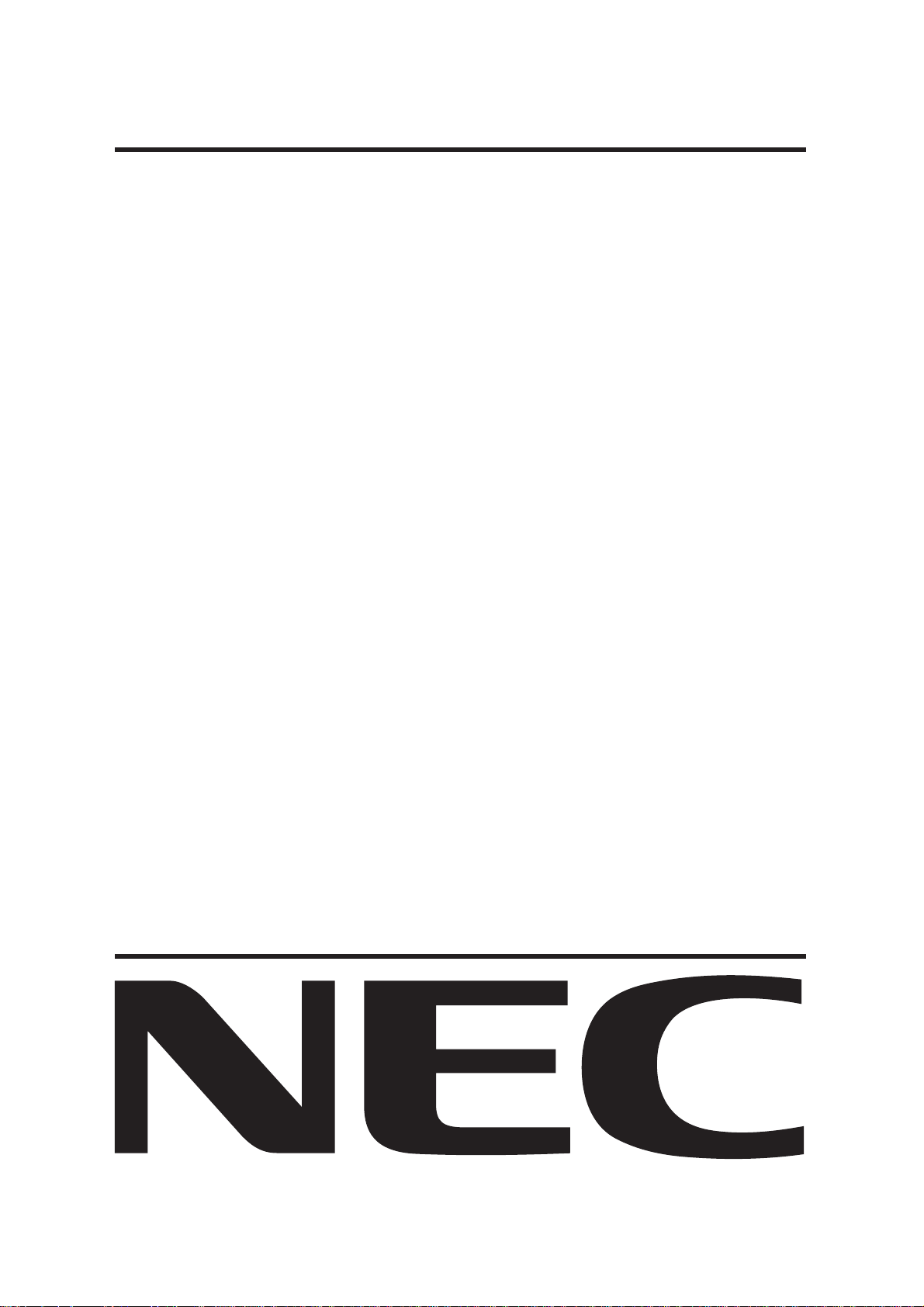
MultiSync LCD1880SX
User’s Manual
1
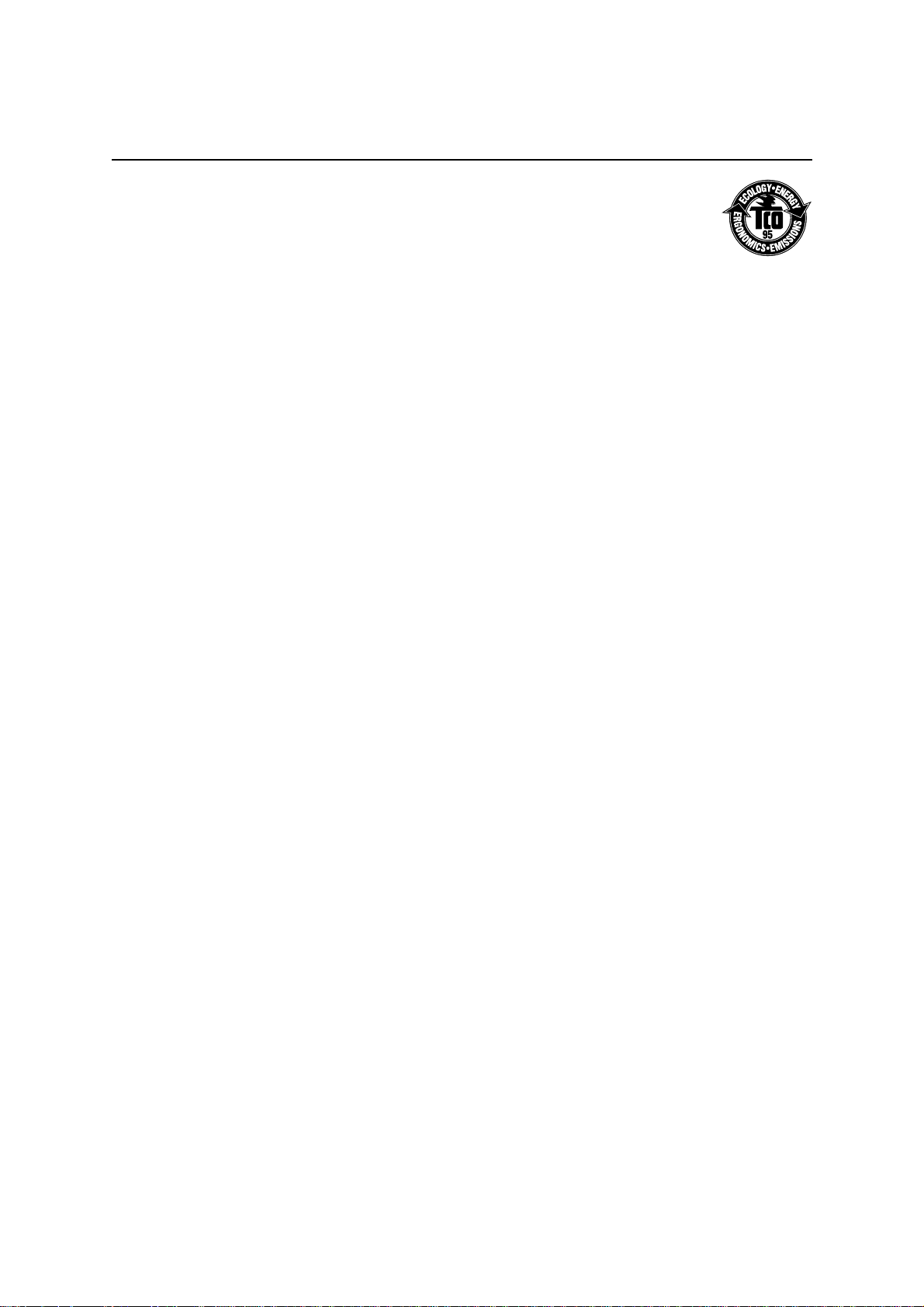
TCO’95
MultiSync LCD1880SX Black Model
Congratulations! You have just purchased a TCO’95 approved and labeled product! Your choice has
provided you with a product developed for professional use. Your purchase has also contributed to
reducing the burden on the environment and also, to the further development of environmentally adapted
electronics products.
Why do we have environmentally labelled computers?
In many countries, environmental labelling has become an established method for encouraging the adaptation of goods
and services to the environment. The main problem, as far as computers and other electronics equipment are concerned,
is that environmentally harmful substances are used both in the products and during the manufacturing. Since it has not been
possible for the majority of electronics equipment to be recycled in a satisfactory way, most of these potentially damaging
substances sooner or later enter Nature.
There are also other characteristics of a computer, such as energy consumption levels, that are important from the viewpoints
of both the work (Internal) and natural (external) environments. Since all methods of conventional electricity generation have
a negative effect on the environment (acidic and climate-influencing emissions, radioactive waste, etc.), it is vital to conserve
energy. Electronics equipment in offices consume an enormous amount of energy since they are often left running
continuously.
What does labelling involve?
This product meets the requirements for the TCO’95 scheme which provides for international and environmental labelling
of personal computers. The labelling scheme was developed as a joint effort by the TCO (The Swedish Confederation of
Professional Employees), Naturskyddsforeningen (The Swedish Society for Nature Conservation) and NUTEK (The National
Board for Industrial and Technical Development in Sweden).
The requirements cover a wide range of issues: environment, ergonomics, usability, emission of electrical and magnetic
fields, energy consumption and electrical and fire safety.
The environmental demands concern restrictions on the presence and use of heavy metals, brominated and chlorinated flame
retardants, CFCs (freons) and chlorinated solvents, among other things. The product must be prepared for recycling and
the manufacturer is obliged to have an environmental plan which must be adhered to in each country where the company
implements its operational policy. The energy requirements include a demand that the computer and/or display, after a
certain period of inactivity, shall reduce its power consumption to a lower level in one or more stages. The length of time
to reactivate the computer shall be reasonable for the user.
Labelled products must meet strict environmental demands, for example, in respect of the reduction of electric and magnetic
fields, physical and visual ergonomics and good usability.
TCO’95 is a co-operative project between TCO (The Swedish Confederation of Professional Employees), Naturskyddsforeningen
(The Swedish Society for Nature Conservation) and NUTEK (The National Board for Industrial and Technical Development
in Sweden).
Environmental Requirements
Brominated flame retardants
Brominated flame retardants are present in printed circuit boards, cables, wires, casings and housings. In turn, they delay
the spread of fire. Up to thirty percent of the plastic in a computer casing can consist of flame retardant substances. These
are related to another group of environmental toxins, PCBs, which are suspected to give rise to similar harm, including
reproductive damage in fisheating birds and mammals, due to the bio-accumulative* processes. Flame retardants have been
found in human blood and researchers fear that disturbances in foetus development may occur.
TCO’95 demand requires that plastic components weighing more than 25 grams must not contain organically bound
chlorine and bromine.
Lead**
Lead can be found in picture tubes, display screens, solders and capacitors. Lead damages the nervous system and in higher
doses, causes lead poisoning.
TCO’95 requirement permits the inclusion of lead since no replacement has yet been developed.
Cadmium**
Cadmium is present in rechargeable batteries and in the colourgenerating layers of certain computer displays. Cadmium
damages the nervous system and is toxic in high doses.
TCO’95 requirement states that batteries may not contain more than 25 ppm (parts per million) of cadmium. The
colourgenerating layers of display screens must not contain any cadmium.
Mercury**
Mercury is sometimes found in batteries, relays, switches, and back-light systems, Mercury damages the nervous system and
is toxic in high doses.
TCO’95 requirement states that batteries may not contain more than 25 ppm (parts per million) of mercury. It also demands
that no mercury is present in any of the electrical or electronics components concerned with the display unit, except the
back-light system.
2
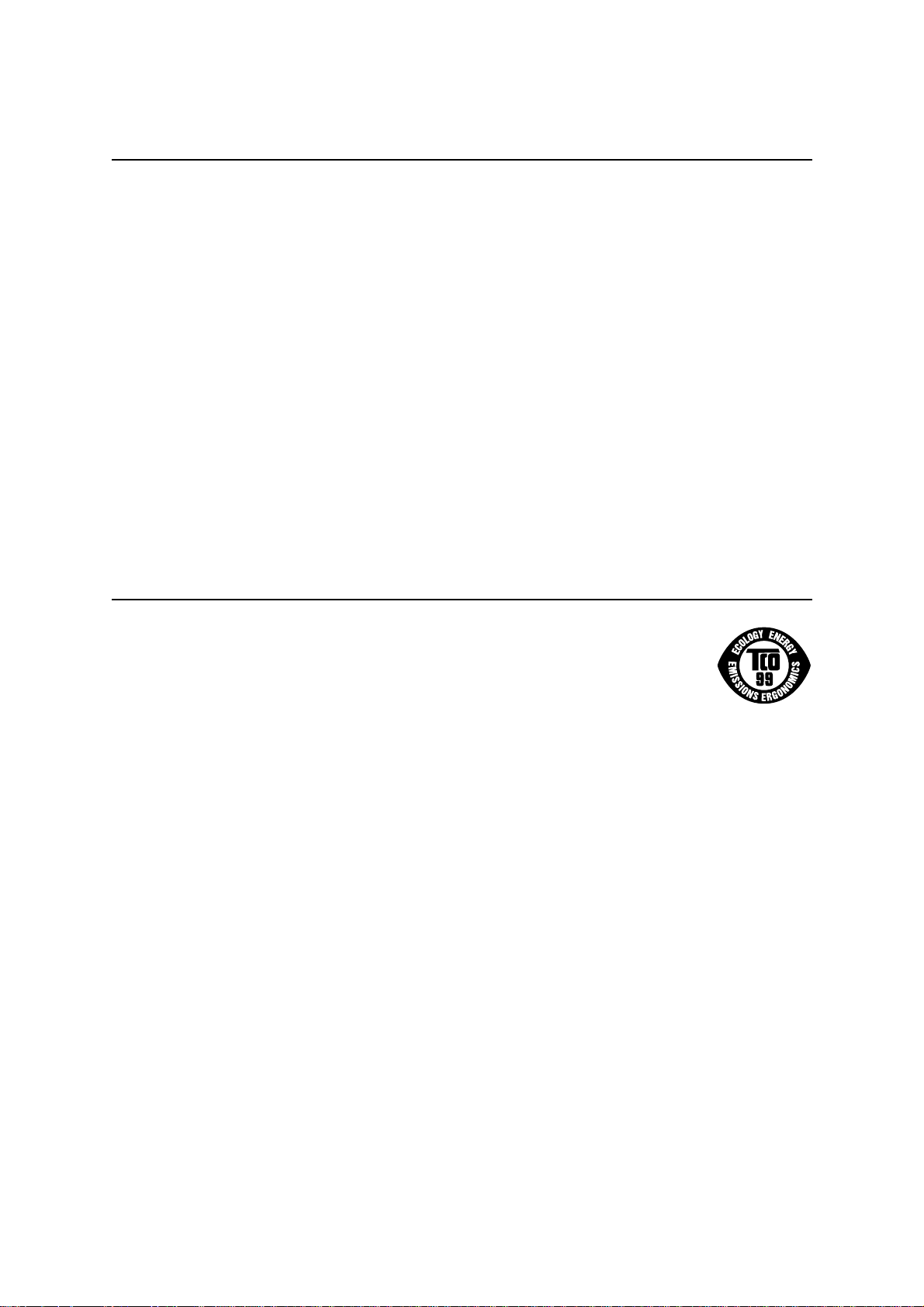
TCO’95 –continued
CFCs (freons)
CFCs (freons) are sometimes used for washing printed circuit boards and in the manufacturing of expanded foam for
packaging. CFCs break down ozone and thereby damage the ozone layer in the stratosphere, causing increased reception
on Earth of ultraviolet light with consequent increased risks of skin cancer (malignant melanoma).
The relevant TCO’95 requirement; Neither CFCs nor HCFCs may be used during the manufacturing of the product or its
packaging.
*Bio-accumulative is defined as substances which accumulate within living organisms.
**Lead, Cadmium and Mercury are heavy metals which are Bio-accumulative.
To obtain complete information on the environmental criteria document, order from:
TCO Development Unit
SE-114 94 Stockholm
SWEDEN
FAX Number: +46 8 782 92 07
E-mail (Internet): development@tco.se
You may also obtain current information on TCO’95 approved and labelled products by visiting their website at:
http : //www.tco-info.com/
TCO’99
MultiSync LCD1880SX White Model
Congratulations! You have just purchased a TCO’99 approved and labeled product! Your choice has
provided you with a product developed for professional use. Your purchase has also contributed to
reducing the burden on the environment and also to the further development of environmentally adapted
electronics products.
Why do we have environmentally labelled computers?
In many countries, environmental labelling has become an established method for encouraging the adaptation of goods
and services to the environment. The main problem, as far as computers and other electronics equipment are concerned,
is that environmentally harmful substances are used both in the products and during the manufacturing. Since it has not been
possible for the majority of electronics equipment to be recycled in a satisfactory way, most of these potentially damaging
substances sooner or later enter Nature.
There are also other characteristics of a computer, such as energy consumption levels, that are important from the viewpoints
of both the work (Internal) and natural (external) environments. Since all methods of conventional electricity generation have
a negative effect on the environment (acidic and climate-influencing emissions, radioactive waste, etc.), it is vital to conserve
energy. Electronics equipment in offices consume an enormous amount of energy since they are often left running
continuously.
What does labelling involve?
This product meets the requirements for the TCO’99 scheme which provides for international and environmental labelling of
personal computers. The labelling scheme was developed as a joint effort by the TCO (The Swedish Confederation of Professional
Employees), Svenska Naturskyddsforeningen (The Swedish Society for Nature Conservation) and Statens Energimyndighet (The
Swedish National Energy Administration).
The requirements cover a wide range of issues: environment, ergonomics, usability, emission of electrical and magnetic fields,
energy consumption and electrical and fire safety.
The environmental demands concern restrictions on the presence and use of heavy metals, brominated and chlorinated flame
retardants, CFCs (freons) and chlorinated solvents, among other things. The product must be prepared for recycling and the
manufacturer is obliged to have an environmental plan which must be adhered to in each country where the company implements
its operational policy. The energy requirements include a demand that the computer and/or display, after a certain period of
inactivity, shall reduce its power consumption to a lower level in one or more stages. The length of time to reactivate the computer
shall be reasonable for the user.
Labelled products must meet strict environmental demands, for example, in respect of the reduction of electric and magnetic fields,
physical and visual ergonomics and good usability.
3
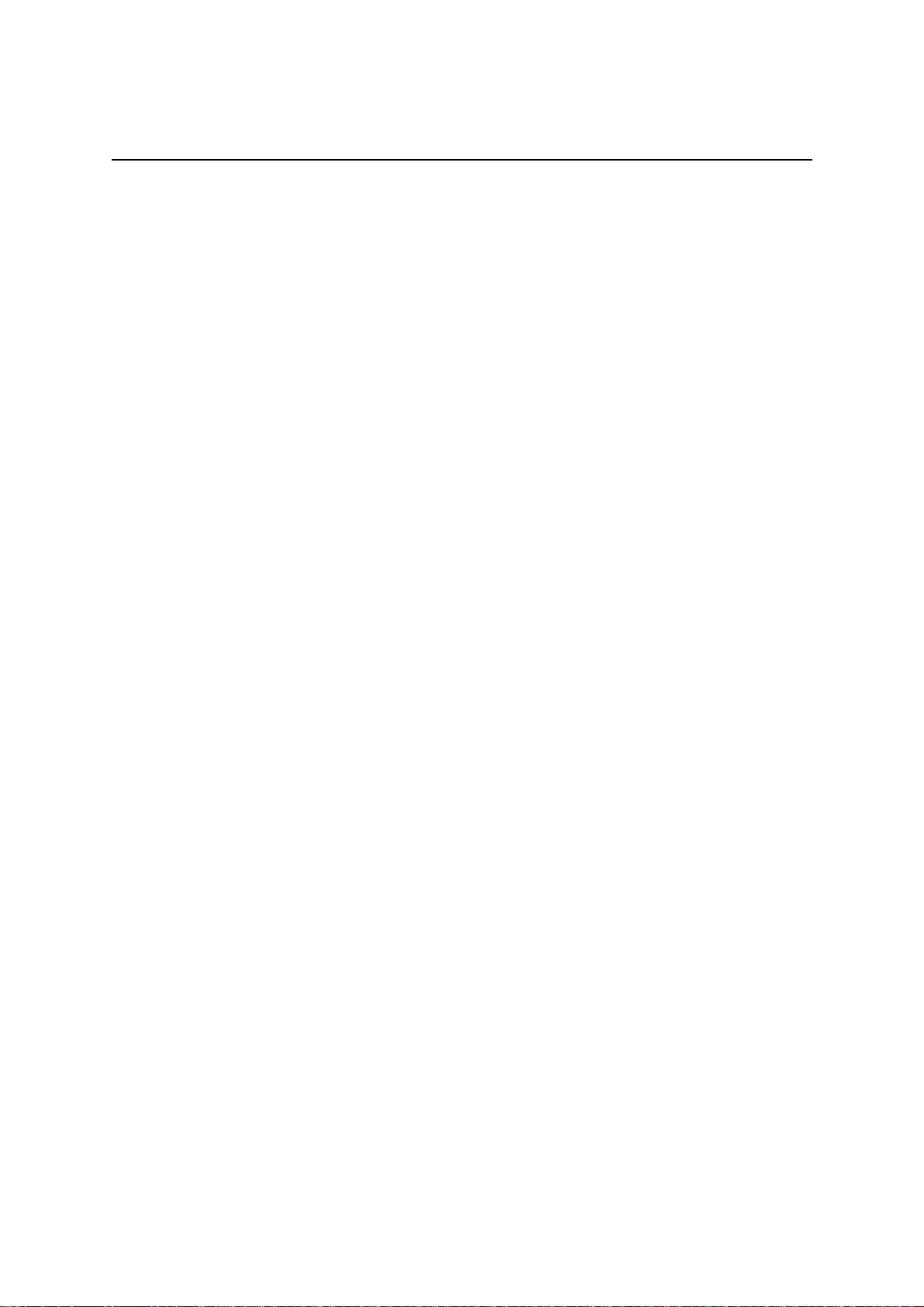
TCO’99 –continued
Environmental Requirements
Flame retardants
Flame retardants are present in printed circuit boards, cables, wires, casings and housings. In turn, they delay the spread of fire.
Up to thirty percent of the plastic in a computer casing can consist of flame retardant substances. Most flame retardants contain
bromine or chloride and these are related to another group of environmental toxins, PCBs, which are suspected to give rise to severe
health effects, including reproductive damage in fisheating birds and mammals, due to the bioaccumulative* processes. Flame
retardants have been found in human blood and researchers fear that disturbances in foetus development may occur.
TCO’99 demand requires that plastic components weighing more than 25 grams must not contain flame retardants with
organically bound chlorine and bromine. Flame retardants are allowed in the printed circuit boards since no substitutes are
available.
Lead**
Lead can be found in picture tubes, display screens, solders and capacitors. Lead damages the nervous system and in higher doses,
causes lead poisoning.
TCO’99 requirement permits the inclusion of lead since no replacement has yet been developed.
Cadmium**
Cadmium is present in rechargeable batteries and in the colourgenerating layers of certain computer displays. Cadmium damages
the nervous system and is toxic in high doses.
TCO’99 requirement states that batteries, the colourgenerating layers of display screens and the electrical or electronics
components must not contain any cadmium.
Mercury**
Mercury is sometimes found in batteries, relays and switches, Mercury damages the nervous system and is toxic in high doses.
TCO’99 requirement states that batteries may not contain any Mercury. It also demands that no mercury is present in any of the
electrical or electronics components associated with the display unit.
CFCs (freons)
CFCs (freons) are sometimes used for washing printed circuit boards. CFCs break down ozone and thereby damage the ozone
layer in the stratosphere, causing increased reception on Earth of ultraviolet light with consequent increased risks of skin cancer
(malignant melanoma).
The relevant TCO’99 requirement; Neither CFCs nor HCFCs may be used during the manufacturing and assembly of the product
or its packaging.
*Bio-accumulative is defined as substances which accumulate within living organisms.
**Lead, Cadmium and Mercury are heavy metals which are Bio-accumulative.
To obtain complete information on the environmental criteria document, order from:
TCO Development Unit
SE-114 94 Stockholm
SWEDEN
FAX Number: +46 8 782 92 07
E-mail (Internet): development@tco.se
You may also obtain current information on TCO’99 approved and labelled products by visiting their website at:
http : //www.tco-info.com/
4
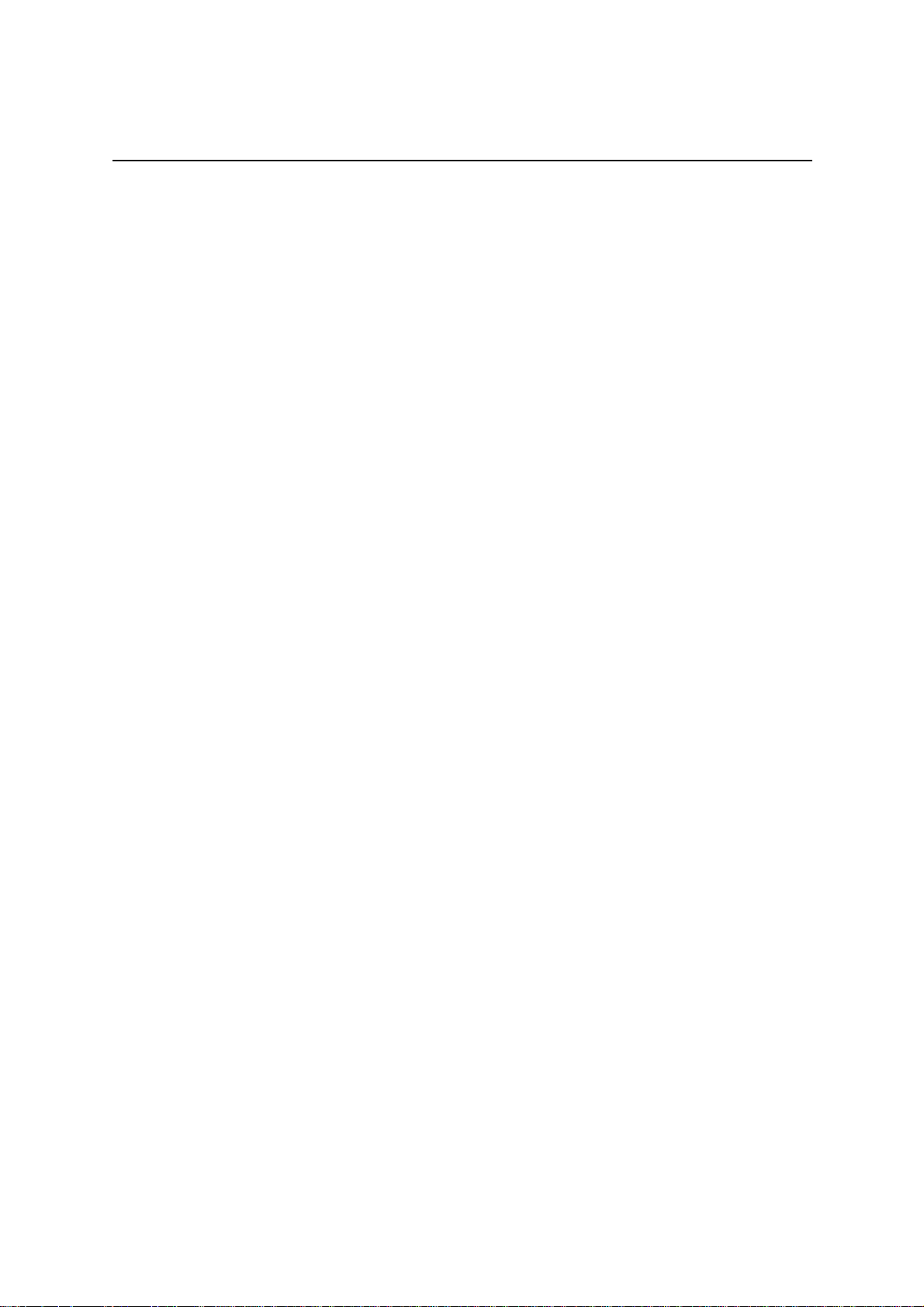
Index
Warning ........................................................................................................................... 6
Caution ............................................................................................................................ 6
Declaration of the Manufacturer .............................................................................. 6
Quick Start .....................................................................................................................8
Controls.......................................................................................................................... 11
Recommended Use....................................................................................................... 14
Troubleshooting ........................................................................................................... 15
Specifications ...............................................................................................................16
Features ......................................................................................................................... 17
Appendix ........................................................................................................................18
5
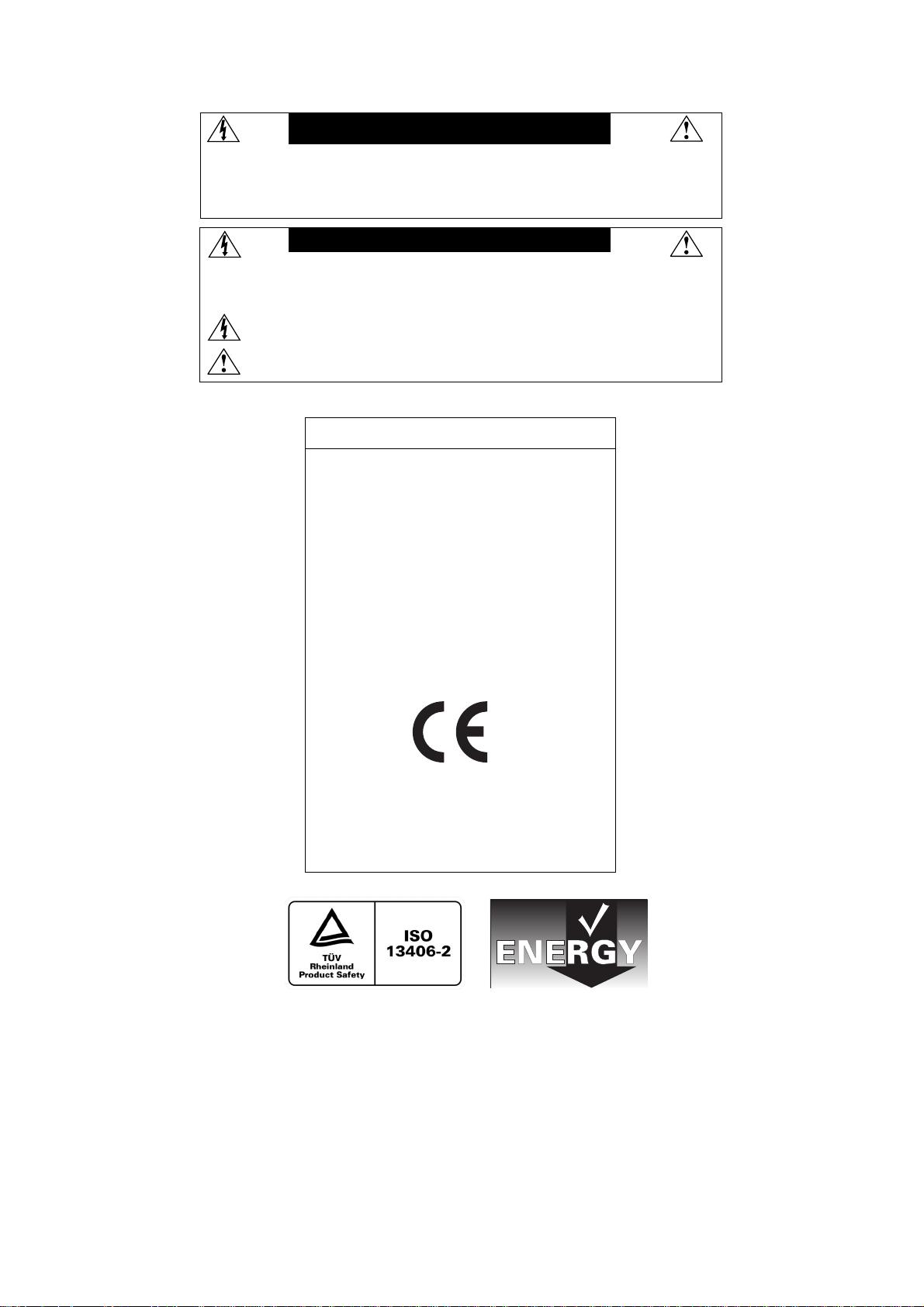
WARNING
TO PREVENT FIRE OR SHOCK HAZARDS, DO NOT EXPOSE THIS UNIT TO RAIN OR MOISTURE. ALSO, DO NOT USE
THIS UNIT'S POLARIZED PLUG WITH AN EXTENSION CORD RECEPTACLE OR OTHER OUTLETS UNLESS THE PRONGS
CAN BE FULLY INSERTED.
REFRAIN FROM OPENING THE CABINET AS THERE ARE HIGH VOLTAGE COMPONENTS INSIDE. REFER SERVICING
TO QUALIFIED SERVICE PERSONNEL.
CAUTION
CAUTION: TO REDUCE THE RISK OF ELECTRIC SHOCK, MAKE SURE POWER CORD IS UNPLUGGED FROM
WALL SOCKET. TO FULLY DISENGAGE THE POWER TO THE UNIT, PLEASE DISCONNECT THE POWER
CORD FROM THE AC OUTLET.DO NOT REMOVE COVER (OR BACK). NO USER SERVICEABLE PARTS
INSIDE. REFER SERVICING TO QUALIFIED SERVICE PERSONNEL.
This
symbol warns user that uninsulated voltage within the unit may have sufficient magnitude to cause
electric shock. Therefore, it is dangerous to make any kind of contact with any part inside this unit.
This symbol alerts the user that important literature concerning the operation and maintenance of this
unit has been included. Therefore, it should be read carefully in order to avoid any problems.
Declaration of the Manufacturer
We hereby certify that the color monitor
MultiSync®* LCD1880SXTM is in
compliance with
Council Directive 73/23/EEC:
– EN 60950
Council Directive 89/336/EEC:
– EN 55022
– EN 61000-3-2
– EN 61000-3-3
– EN 55024
and marked with
NEC-Mitsubishi Electric Visual
Systems Corporation
4-13-23, Shibaura,
Minato-Ku
Tokyo 108-0023, Japan
: Trademarks apply to appropriate countries.
*
6
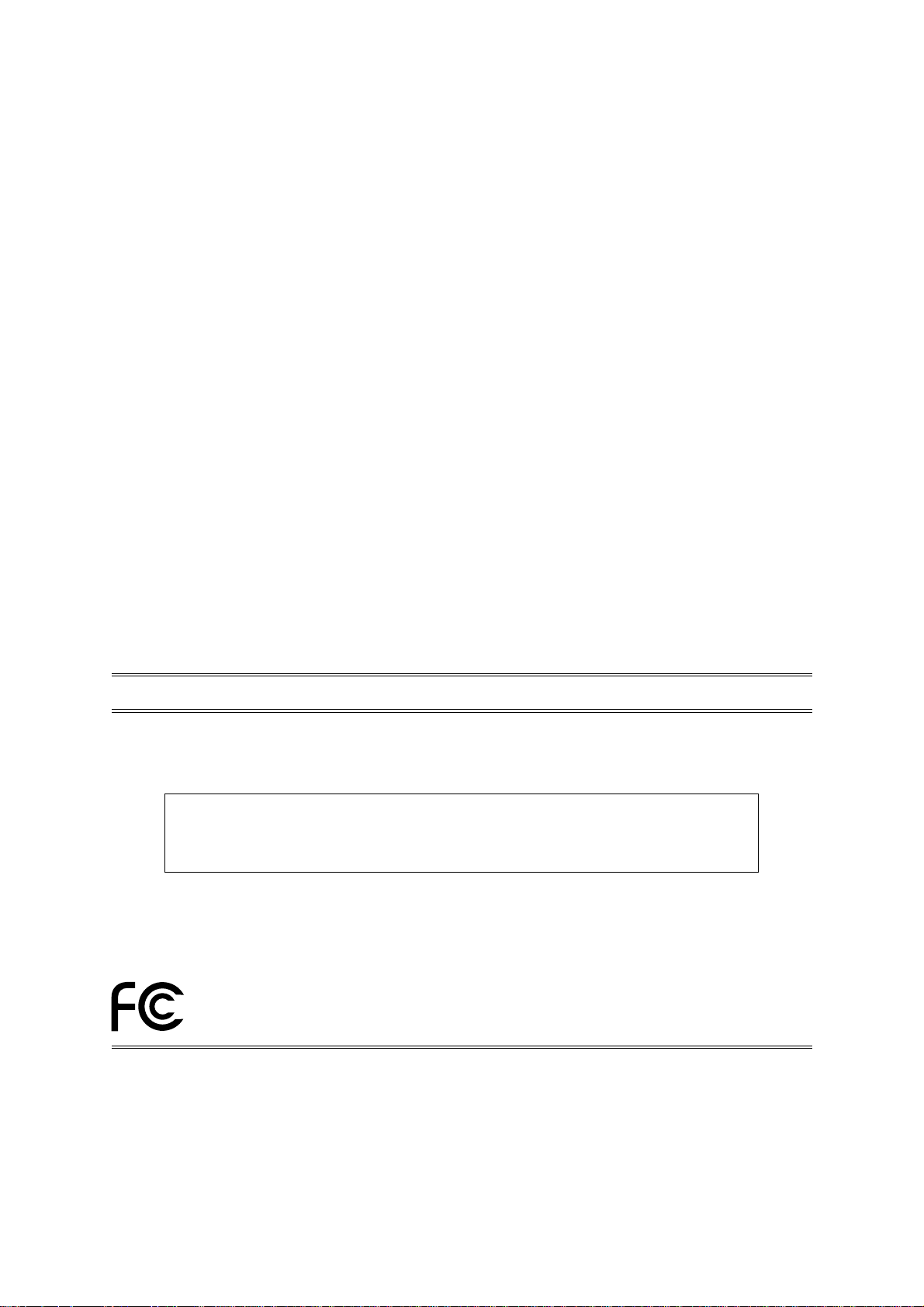
Canadian Department of Communications Compliance Statement
DOC: This Class B digital apparatus meets all requirements of the Canadian Interference-Causing
Equipment Regulations.
C-UL: Bears the C-UL Mark and is in compliance with Canadian Safety Regulations according to CAN/CSA
C22.2 No. 950.
FCC Information
1.
Use the attached specified cables with the
radio and television reception.
(1)
Please use the supplied power cord or equivalent to ensure FCC compliance.
(2) Please use the specified shielded video signal cable, 15-pin mini D-SUB to 15-pin mini D-SUB cable,
15-pin mini D-SUB to DVI-I cable or DVI-D to DVI-D cable.
2.
This equipment has been tested and found to comply with the limits for a Class B digital device, pursuant
to part 15 of the FCC Rules. These limits are designed to provide reasonable protection against harmful
interference in a residential installation. This equipment generates, uses, and can radiate radio frequency
energy, and, if not installed and used in accordance with the instructions, may cause harmful interference
to radio communications. However, there is no guarantee that interference will not occur in a particular
installation. If this equipment does cause harmful interference to radio or television reception, which can
be determined by turning the equipment off and on, the user is encouraged to try to correct the interference by one or more of the following measures:
• Reorient or relocate the receiving antenna.
• Increase the separation between the equipment and receiver.
• Connect the equipment into an outlet on a circuit different from that to which the receiver is connected.
• Consult your dealer or an experienced radio/TV technician for help.
If necessary, the user should contact the dealer or an experienced radio/television technician for additional
suggestions. The user may find the following booklet, prepared by the Federal Communications Commission, helpful: ”How to Identify and Resolve Radio-TV Interference Problems.“ This booklet is available from
the U.S. Government Printing Office, Washington, D.C., 20402, Stock No. 004-000-00345-4.
MultiSync®* LCD1880SX
color monitor so as not to interfere with
DECLARATION OF CONFORMITY
This device complies with Part 15 of FCC Rules. Operation is subject to the following two conditions. (1) This
device may not cause harmful interference, and (2) this device must accept any interference received, including
interference that may cause undesired operation.
U.S. Responsible Party: NEC-Mitsubishi Electronics Display of America, Inc.
Address: 1250 North Arlington Heights Road, Suite 500
Itasca, Illinois 60143-1248
Tel. No.: (630) 467-3000
Type of Product: Display Monitor
Equipment Classification: Class B Peripheral
Model:
We hereby declare that the equipment specified above
conforms to the technical standards as specified in the FCC Rules.
Windows is a registered trademark of Microsoft Corporation. NEC is a registered trademark of NEC Corporation. ENERGY
STAR is a U.S. registered trademark. All other brands and product names are trademarks or registered trademarks of their
respective owners.
As an ENERGY STAR®* Partner, NEC-Mitsubishi Electronics Display of America has determined that this product meets the
ENERGY S TAR guidelenes for energy efficiency. The ENERGY S TAR emblem does not represent EPA endorsement of any product
or service.
MultiSync LCD1880SX
: Trademarks apply to appropriate countries.
*
7
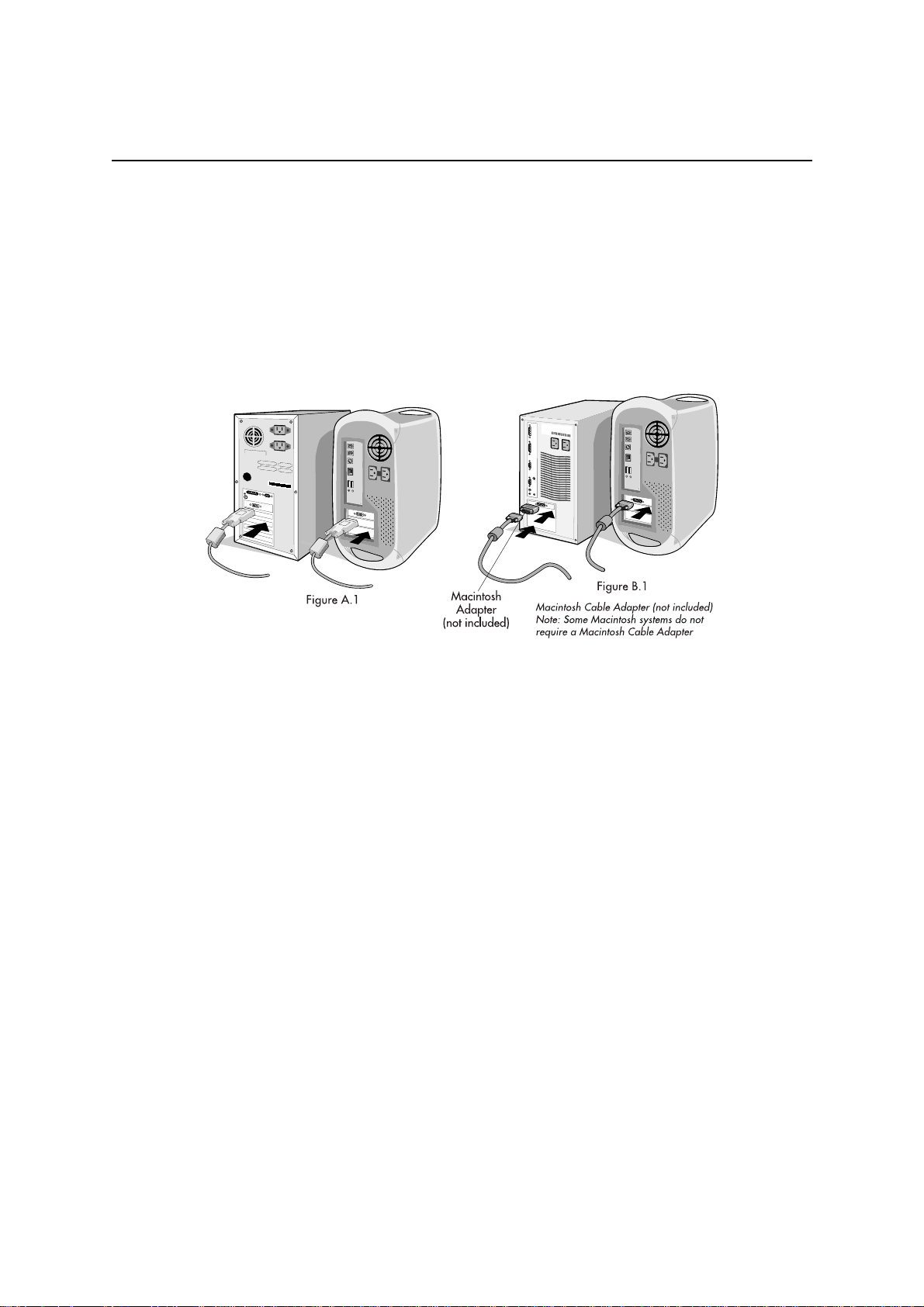
Quick Start
To attach the MultiSync®* LCD monitor to your system, follow these instructions:
1. Turn off the power to your computer.
2. For the PC or MAC with DVI digital output: Connect the DVI signal cable to the connector of the display
card in your system (Figure A.1). Tighten all screws.
For the PC with Analog output: Connect the 15-pin mini D-SUB to DVI-A
the display card in your system (Figure A.2).
For the MAC: Connect the MultiSync Macintosh cable adapter to the computer, then attach the 15-pin
mini D-SUB signal cable to the MultiSync Macintosh cable adapter (Figure B.1).
signal cable to the connector of
NOTE: Some Macintosh systems do not require a Macintosh cable adapter.
3. Connect the DVI signal cable to the connector on the back
(Figure C.1). Connect only either VGA or DVI to input 2.
NOTE:
the back stand (Figure C.1), or use 1 wireclamp for keep them in the front stand (Figure C.2).
4. Connect one end of the power cord to the AC inlet on the back of the monitor and the other end to the
power outlet (Figure C.1).
NOTE: Use the supplied AC power cord. If it does not match the shape and the voltage of AC power
5. The Vacation Switch on the left side of the monitor must be turned on. Turn on the monitor with the front
power button (Figure D.1) and the computer.
NOTE: There are two switches - one on the left side and on the front side of the monitor. DO NOT switch
6.
NOTE: If you have any problems, please refer to the Troubleshooting section of this User’s Manual.
NOTE:
Incorrect cable connections may result in irregular operation, damage display quality/components
of LCD module and/or shorten the module’s life.
Collect cables and keep them in the stand with attached wireclamps.Use 2 wireclamps for keep them in
Please check Tilt, Rise and Lower monitor screen and screen rotation when you manage cables.
outlet being used, please refer to the Recommend Use section for proper use of the AC power cord.
on/off quickly.
To complete the setup of your MultiSync LCD monitor, use the following OSM®* controls :
• Auto Adjust Contrast (Analog input only)
• Auto Adjust (Analog input only)
Refer to the Controls section of this User ’s Manual for a full description of these OSM controls.
Refer to User’s Manual in the NEC LCD Setup Software CD case for installation and operation of
this software.
of the monitor. Place the video signal cable
: Trademarks apply to appropriate countries.
*
8
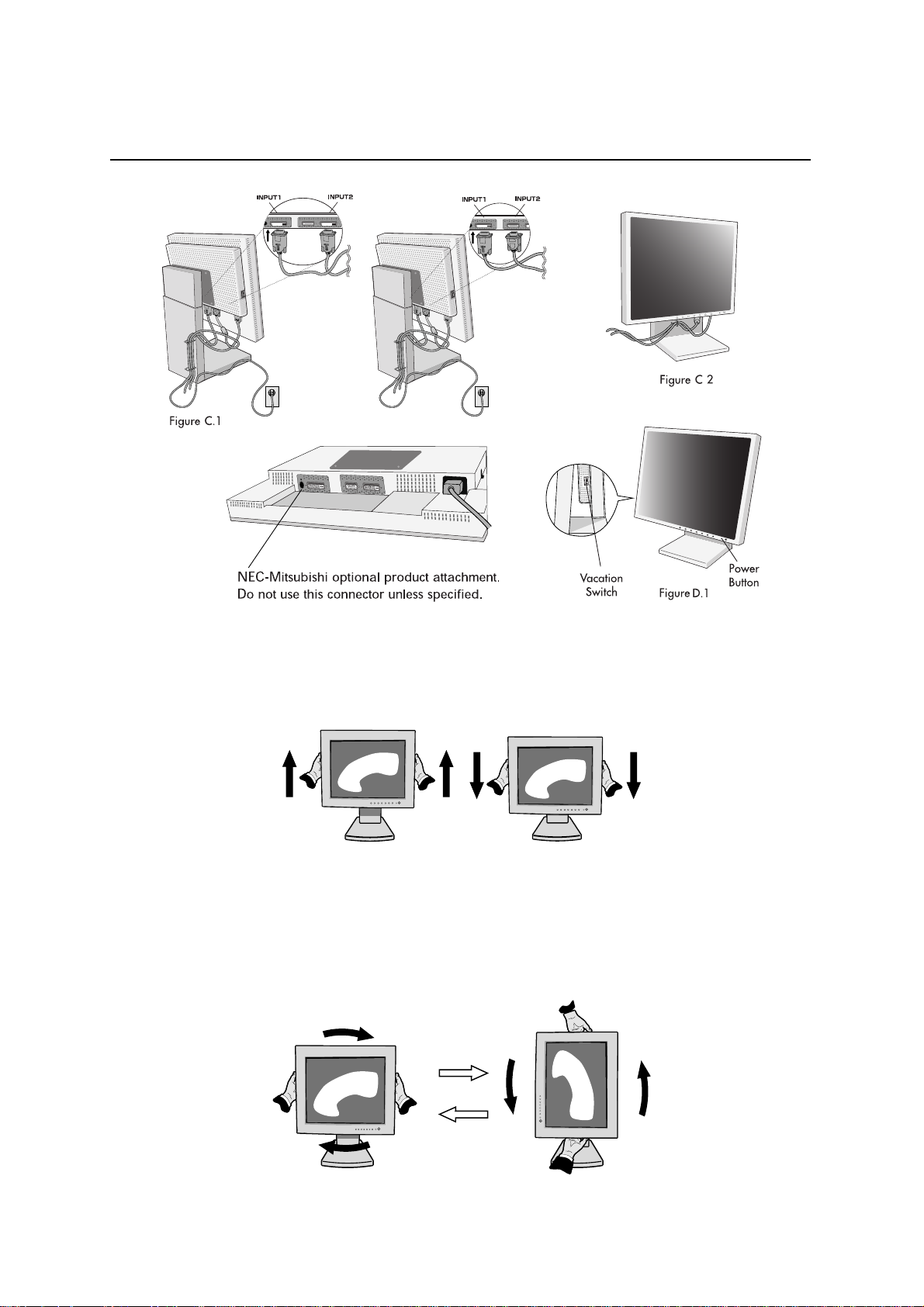
Quick Start –continued
Raise and Lower Monitor Screen
The monitor may be raised or lowered in either Portrait or Landscape mode.
To raise or lower screen, place hands on each side of the monitor and lift or lower to the desired height
(Figure RL.1).
Figure RL.1
Screen Rotation
Before rotating, the screen must be raised to the highest level to avoid knocking the screen on the desk or pinching
with your fingers.
To raise the screen, place hands on each side of the monitor and lift up to the highest position (Figure RL.1).
To rotate screen, place hands on each side of the monitor screen and turn clockwise from Landscape to Portrait or
counter-clockwise from Portrait to Landscape (Figure R.1).
To toggle the orientation of the OSM®* menu between Landscape and Portrait modes, use the OSM ROTATE function
in OSM menu.
Figure R.1
: Trademarks apply to appropriate countries.
*
9
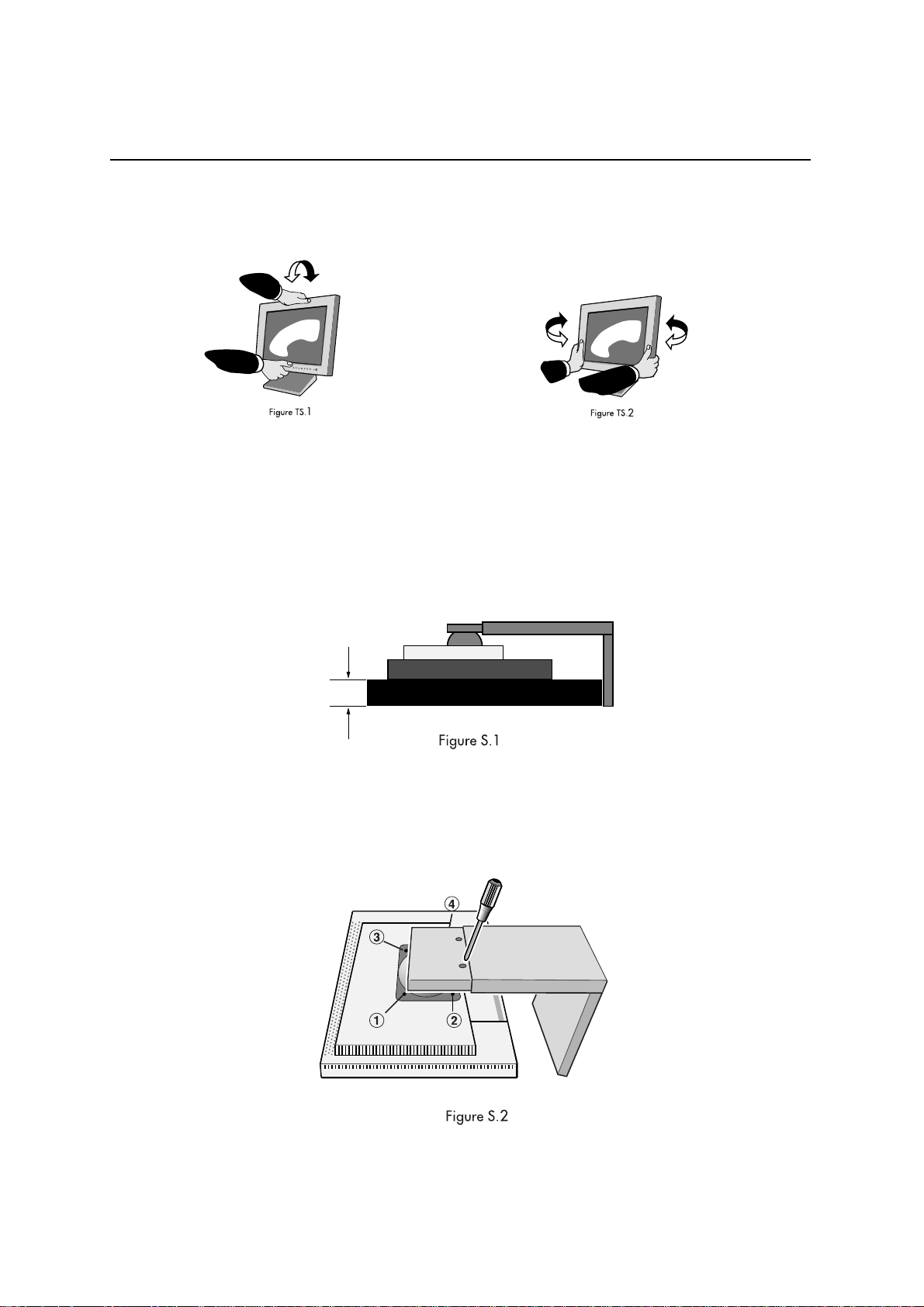
Quick Start –continued
Tilt
Grasp top and bottom sides of the monitor screen
with your hands and adjust the tilt as desired
(Figure TS.1).
Remove Monitor Stand for Mounting
To prepare the monitor for alternate mounting purposes:
1. Disconnect all cables.
2. Place hands on each side of the monitor and lift up to the highest position.
3. Place monitor face down on a non-abrasive surface. (Place the screen on a 45 mm / 1.8 inch
platform so that the stand is parallel with the surface.) (Figure S.1)
Swivel
Grasp both sides of the monitor screen
with your hands and adjust the swivel as desired
(Figure TS.2).
45mm
4. Remove the 4 screws connecting the monitor to the stand and lift off the stand assembly (Figure S.2).
The monitor is now ready for mounting in an alternate manner.
5. Reverse this process to reattach stand.
NOTE: Use only VESA-compatible alternative mounting method. (100mm pitch)
Caution:
Please use the attached screws (4 pcs) when mounting. To fulfil the safety requirements the monitor
must be mounted to an arm which guaranties the necessary stability under consideration of the
weight of the monitor. The LCD monitor shall only be used with an approved arm
10
(e.g. GS mark).
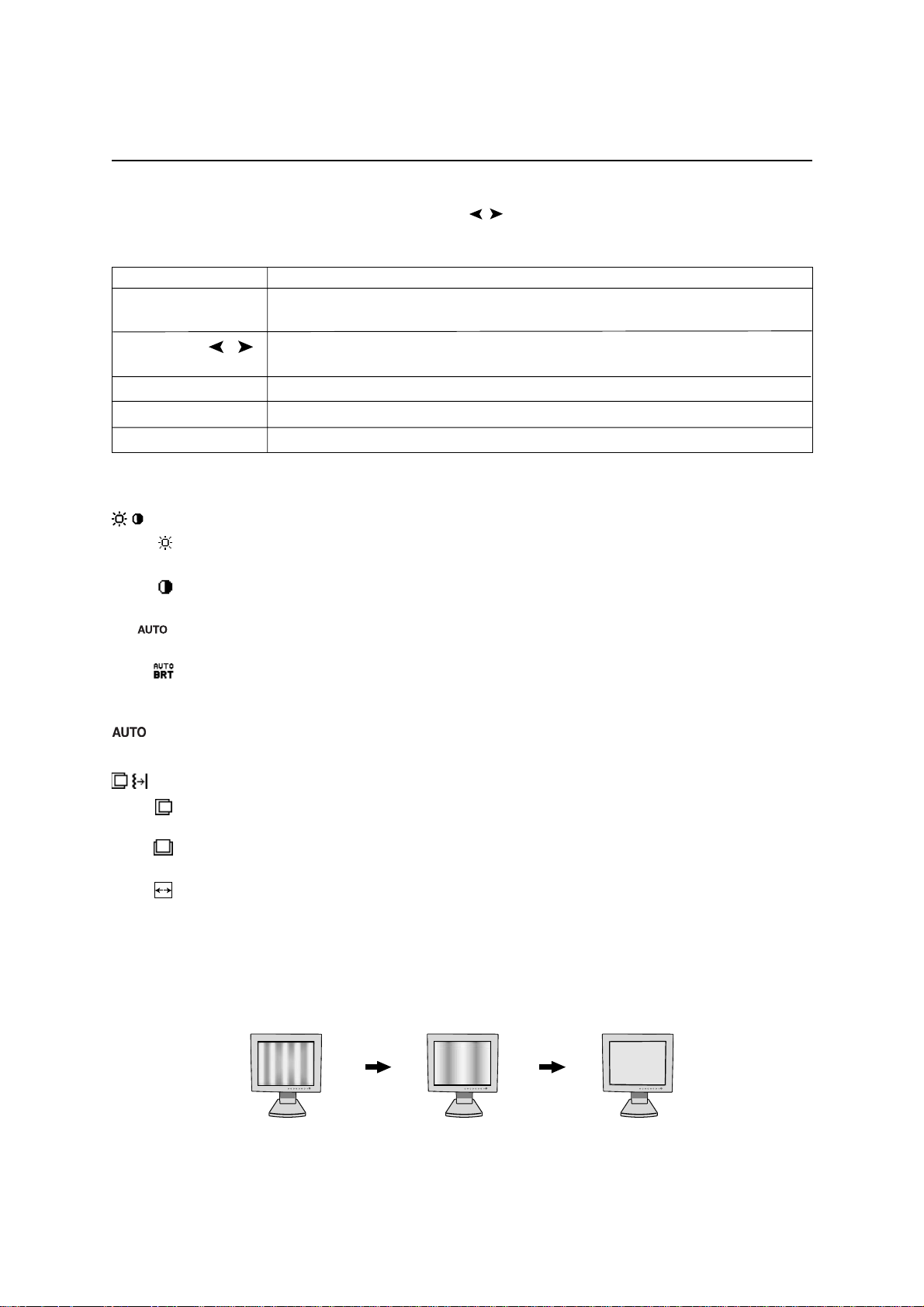
Controls
OSM®* (On-Screen Manager) control buttons on the front of the monitor function as follows:
To access OSM menu, press any of the control buttons ( , , –, +).
To change signal input, press the SELECT button.
NOTE :
EXIT Exits the OSM controls.
CONTROL / Moves the highlighted area left/right to select control menus.
ADJUST
SELECT Active Auto Adjust function.
RESET Resets the highlighted control menu to the factory setting.
OSM must be closed in order to change signal input.
Menu
Exits to the OSM main menu.
Moves the highlighted area up/down to select one of the controls.
–/+
Moves the bar left/right to increase or decrease the adjustment.
Enter the OSM controls. Enter the OSM sub menu.
NOTE: When RESET is pressed in the main and sub-menu, a warning window
cancel the RESET function by pressing the EXIT button.
Brightness/Contrast Controls
BRIGHTNESS
Adjusts the overall image and background screen brightness.
CONTRAST
Adjusts the image brightness in relation to the background.
AUTO ADJUST CONTRAST (Analog input only)
Adjusts the image displayed for non-standard video inputs.
AUTO BRIGHTNESS (Analog input only)
This function adjusts the brightness automaticaly for the best CONTRAST and BRIGHTNESS setting
based on the white display area.
Auto Adjust (Analog input only)
Automatically adjusts the Image Position and H. Size settings and Fine settings.
Position Controls
LEFT / RIGHT
Controls Horizontal Image Position within the display area of the LCD.
DOWN / UP
Controls Vertical Image Position within the display area of the LCD.
H.SIZE (Analog input only)
Adjusts the horizontal size by increasing or decreasing this setting.
Should the “AUTO Adjust function” do not give you a satisfactory picture setting, a further tuning
can be performed using the “H.Size” function (dot clock). For this a Moiré test pattern could be
used. This function may alter the width of the picture. Use left/Right Menu to center the image on
the screen. If the H.Size is wrongly calibrated, the result would look like on the left drawing. The
image should be homogeneous.
will appear allowing you to
When H.SIZE value is wrong. When H.SIZE value is improved. When H.SIZE value is correct.
: Trademarks apply to appropriate countries.
*
11
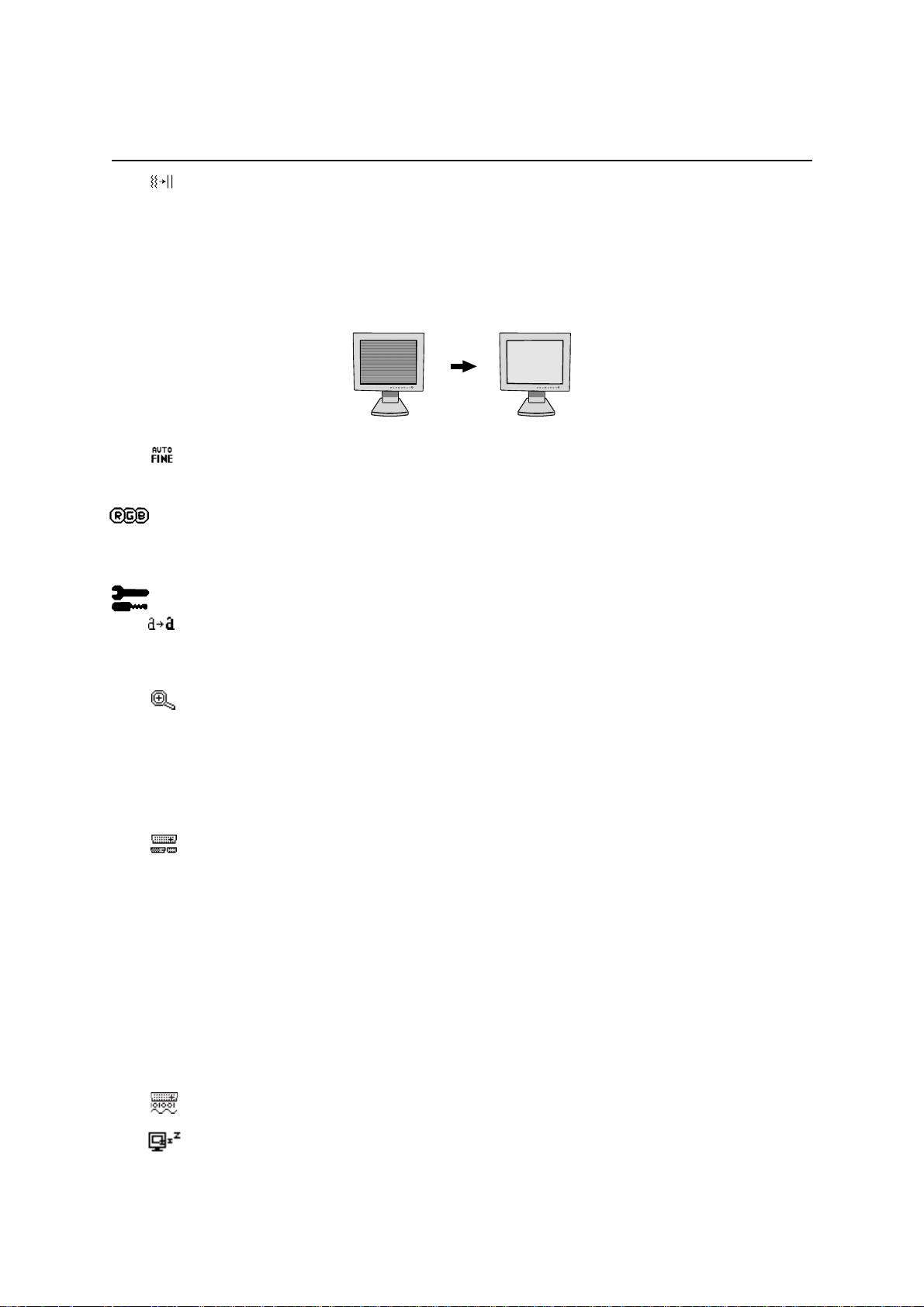
Controls –continued
FINE
(Analog input only)
Improves focus, clarity and image stability by increasing or decreasing this setting.
Should the “Auto Adjust function” and the “H.Size” function do not give you a
setting, a
image stability by increasing or decreasing this setting.
For this a
would look like on the left drawing. The image should be homogeneous.
fine tuning can be performed using the “Fine” function. It improves focus, clearity and
Moiré test pattern could be used. If the Fine value is wrongly calibrated, the result
satisfactory picture
When FINE value is wrong.
AUTO FINE
This function automatically and periodically adjusts the "FINE" setting for change in signal condition.
This function adjusts approximately every 33 minutes or when a change in signal timing is detected.
AccuColor®* Control Systems (Color Control Systems)
AccuColor Control Systems: Six color presets select the desired color setting. Color temperature
increases or decreases in each preset. (NATIVE color preset cannot be changed.)
NATIVE:
Tools 1
SHARPNESS:
adjustable to get distinct image or soft one as you prefer, and set independently by different timings.
The number of adjustment steps is different depending on whether EXPANSION Mode is OFF, FULL
or ASPECT (1280 x 1024 is OFF Mode).
EXPANSION MODE: Sets the zoom method.
FULL: The image is expanded to 1280 x 1024, regardless of the resolution.
ASPECT: The image is expanded without changing the aspect ratio.
OFF: The image is not expanded.
CUSTOM (Digital input and Resolution of 1280 x 1024 only):
Select one of seven expansion rates. In this mode the resolution may be low and there may
be blank areas. This mode is for use with special video cards.
VIDEO DETECT: Selects the method of video detection when more than one computer is connected.
FIRST DETECT: The video input has to be switched to “FIRST DETECT” mode. When current
video input signal is not present, then the monitor searches for a video signal from the other
video input port. If the video signal is present in the other port, then the monitor switches the
video source input port to the new found video source automatically. The monitor will not
look for other video signals while the current video source is present.
LAST DETECT: The video input has to be switched to the “LAST DETECT” mode. When the
monitor is displaying a signal from the current source and a new secondary source is
supplied to the monitor, then the monitor will automatically switch to the new video source.
When current video input signal is not present, then the monitor searches for a video signal
from the other video input port. If the video signal is present in the other port, then the
monitor switches the video source input port to the new found video source automatically.
NONE: The Monitor will not search the other video input port unless the monitor is turned on.
DVI SELECTION: This function selects the DVI input mode(Input 1). When the DVI selection has been
change, you must restart your computer.
OFF TIMER:
amount of time.
(Analog input only)
Original color presented by the LCD panel that is unadjustable.
This function is digitally capable to keep crisp image at any timings. It is continuously
Monitor will automatically power-down when the end user has selected a pre-determined
When FINE value is correct.
: Trademarks apply to appropriate countries.
*
12

Controls –continued
Tools 2
LANGUAGE: OSM®* control menus are available in seven languages.
OSM POSITION: You can choose where you would like the OSM control image to appear on
your screen. Selecting OSM Location allows you to manually adjust the position of the OSM
control menu left, right, down or up.
OSM TURN OFF: The OSM control menu will stay on as long as it is use. In the OSM Turn Off
submenu, you can select how long the monitor waits after the last touch of a
OSM control menu. The preset choices are 10, 20, 30, 45, 60 and 120 seconds.
OSM LOCK OUT: This control completely locks out access to all OSM control functions. When
attempting to activate OSM controls while in the Lock Out mode, a screen will appear indicating the
OSM controls are locked out. To activate the OSM Lock Out function, press SELECT, then + key and
hold down simultaneously. To de-activate the OSM Lock Out, press SELECT, then + key and hold
down simultaneously.
OSM ROTATION: To rotate OSM between Landscape and Portrait modes.
RESOLUTION NOTIFIER: This optimal resolution is 1280 x 1024. If ON is selected, a message
will appear on the screen after 30 seconds, notifying you that the resolution is not at 1280 x 1024.
HOT KEY: You can adjust the brightness and contrast directly.When this function is set to ON,
you can adjust the brightness with or , contrast with + or - key, while the OSM menu is off.
FACTORY PRESET: Selecting Factory Preset allows you to reset all OSM control settings back to
the factory settings. Individual settings can be reset by highlighting the control to be reset and
pressing the RESET button.
Information
DISPLAY MODE: Provides information about the current resolution display and technical data
including the preset timing being used and the horizontal and vertical frequencies. Increases or
decreases the current resolution.
MONITOR INFO: Indicates the model and serial numbers of your monitor.
OSM®* Warning: OSM Warning menus disappear with Exit button.
NO SIGNAL: This function gives a warning when there is no Horizontal or Vertical Sync. After
power is turned on or when there is a change of input signal, the No Signal window will appear.
RESOLUTION NOTIFIER: This function gives a warning of use with optimized resolution. After power is
turned on or when there is a change of input signal or the video signal doesn’t have proper resolution,
the Resolution Notifier window will open. This function can be disabled in the TOOL menu.
OUT OF RANGE: This function gives a recommendation of the optimized resolution and
refresh rate. After the power is turned on or there is a change of input signal or the video
signal doesn’t have proper timing, the Out Of Range menu will appear.
NOTE: If “ CHANGE DVI SELECTION” is displayed, switch to DVI SELECTION.
For advanced user menu see “Appendix” page 18.
button to shut off the
: Trademarks apply to appropriate countries.
*
13

Recommended Use
Safety Precautions and Maintenance
FOR OPTIMUM PERFORMANCE, PLEASE NOTE THE FOLLOWING WHEN
SETTING UP AND USING THE MULTISYNC
DO NOT OPEN THE MONITOR. There are no user serviceable parts inside and opening or removing covers may
•
expose you to dangerous shock hazards or other risks. Refer all servicing to qualified service personnel.
• Do not spill any liquids into the cabinet or use your monitor near water.
• Do not insert objects of any kind into the cabinet slots, as they may touch dangerous voltage points, which can
be harmful or fatal or may cause electric shock, fire or equipment failure.
• Do not place any heavy objects on the power cord. Damage to the cord may cause shock or fire.
• Do not place this product on a sloping or unstable cart, stand or table, as the monitor may fall, causing
serious damage to the monitor.
• The power supply cord you use must have been approved by and comply with the safety standards of your
country. (Type H05VV-F should be used in Europe), and matches the power supply voltage of the AC outlet
being used.
• In UK, use a BS-approved power cord with molded plug having a black (5A) fuse installed for use with this monitor.
If a power cord is not supplied with this monitor, please contact your supplier.
• Do not place any objects onto the monitor and do not use the monitor outdoors.
• The inside of the flourescent tube located within the LCD monitor contains mercury.
Please follow the bylaws or rules of your municipality to dispose of the tube properly.
Immediately unplug your monitor from the wall outlet and refer servicing to qualified service personnel under the
following conditions:
• When the power supply cord or plug is damaged.
• If liquid has been spilled, or objects have fallen into the monitor.
• If the monitor has been exposed to rain or water.
• If the monitor has been dropped or the cabinet damaged.
• If the monitor does not operate normally by following operating instructions.
• Do not bend power cord.
• Do not use monitor in high temperatured, humid, dusty, or oily areas.
• If glass is broken, handle with care.
• Do not cover vent on monitor.
• If monitor or glass is broken, do not come in contact with the liquid crystal and handle with care.
• Allow adequate ventilation around the monitor so that heat can properly dissipate. Do not
block ventilated openings or place the monitor near a radiator or other heat sources. Do not
put anything on top of monitor.
CAUTION
• The power cable connector is the primary means of detaching the system from the power
supply. The monitor should be installed close to a power outlet which is easily accessible.
• Handle with care when transporting. Save packaging for transporting.
®
* LCD COLOR MONITOR:
CORRECT PLACEMENT AND ADJUSTMENT OF THE MONITOR CAN REDUCE EYE, SHOULDER AND
NECK FATIGUE. CHECK THE FOLLOWING WHEN YOU POSITION THE MONITOR:
• For optimum performance, allow 20 minutes for warm-up.
• Adjust the monitor height so that the top of the screen is at or slightly below eye level. Your eyes should look
slightly downward when viewing the middle of the screen.
•
Position your monitor no closer than 16 inches and no further away than 28 inches from
your eyes. The optimal distance is 23 inches.
• Rest your eyes periodically by focusing on an object at least 20 feet away. Blink often.
• Position the monitor at a 90° angle to windows and other light sources to minimize
and reflections. Adjust the monitor tilt so that ceiling lights do not reflect on your screen.
• If reflected light makes it hard for you to see your screen, use an anti-glare filter.
• Clean the LCD monitor surface with a lint-free, non-abrasive cloth. Avoid using any
cleaning solution or glass cleaner!
• Adjust the monitor’s brightness and contrast controls to enhance readability.
• Use a document holder placed close to the screen.
: Trademarks apply to appropriate countries.
*
14
glare

Recommended Use –continued
• Position whatever you are looking at most of the time (the screen or reference material) directly in front of you
to minimize turning your head while you are typing.
•
Avoid displaying fixed patterns on the monitor for long periods of time to avoid image persistence (after-image effects).
• Get regular eye checkups.
Ergonomics
To realize the maximum ergonomics benefits, we recommend the following :
•
Adjust the Brightness until the background raster disappears.
•
Do not position the Contrast control to its maximum setting.
•
Use the preset Size and Position controls with standard signals.
•
Use the preset Color Setting.
•
Use non-interlaced signals with a vertical refresh rate between 60-75Hz.
•
Do not use primary color blue on a dark background, as it is difficult to see and may produce eye fatigue to
insufficient contrast.
Troubleshooting
No picture
The signal cable should be completely connected to the display card/computer.
•
• The display card should be completely seated in its slot.
• Check the Vacation Switch should be in the ON position.
• Front Power Switch and computer power switch should be in the ON position.
•
Check to make sure that a supported mode has been selected on the display card or system being used.
(Please consult display card or system manual to change graphics mode.)
• Check the monitor and your display card with respect to compatibility and recommended settings.
• Check the signal cable connector for bent or pushed-in pins.
• Check the signal input, “INPUT 1” or “INPUT 2”.
Power Button does not respond
• Unplug the power cord of the monitor from the AC outlet to turn off and reset the monitor, or
simultaneously press the RESET and Power buttons.
• Check the Vacation Switch on the left side of the monitor.
Image persistence
• Image persistence is when a “ghost” of an image remains on the screen even after the monitor has
been turned off. Unlike CRT monitors, LCD monitors’ image persistence is not permanent. To
alleviate image persistence, turn the monitor off for as long as an image was displayed. If an image was
on the monitor for one hour and a ”ghost” of that image remains, the monitor should be turned off for one
hour to erase the image.
NOTE : As with all personal display devices, NEC-Mitsubishi Electronics Display recommends using a screen saver at
regular intervals whenever the screen is idle.
Message “OUT OF RANGE” is displayed (screen is either blank or shows rough images only)
• Image is displayed only roughly (pixels are missing) and OSM
clock or resolution is too high. Choose one of the supported modes.
• OSM warning “OUT OF RANGE” is displayed on a blank screen: Signal frequency is out of range. Choose one of the
supported modes.
Image is unstable, unfocused or swimming is apparent
• Signal cable should be completely attached to the computer.
• Use the OSM Image Adjust controls to focus and adjust display by increasing or decreasing the fine total.
When the display mode is changed, the OSM Image Adjust settings may need to be re-adjusted.
• Check the monitor and your display card with respect to compatibility and recommended signal timings.
•
If your text is garbled, change the video mode to non-interlace and use 60Hz refresh rate.
LED on monitor is not lit
• Power Switch should be in the ON position and power cord should be connected.
Display image is not sized properly
• Use the OSM Image Adjust controls to increase or decrease the Coarse total.
•
Check to make sure that a supported mode has been selected on the display card or system being used.
(Please consult display card or system manual to change graphics mode.)
No Video
• If no video is present on the screen, turn the Power button off and on again.
• Make certain the computer is not in a power-saving mode (touch the keyboard or mouse).
: Trademarks apply to appropriate countries.
*
(no green or amber color can be seen)
®
* warning “OUT OF RANGE” is displayed: Either signal
15

Specifications
Monitor MultiSync®* LCD1880SX
™
Notes
Specifications Monitor
LCD Module Diagonal: 46 cm / 18.1 inch Active matrix; thin film transistor (TFT)
Input Signal Video: ANALOG 0.7 Vp-p/75 Ohms Digital Input: DVI
Display Colors Analog input: 16,777,216 Depends on display card used.
Synchronization Horizontal: 31.0 kHz to 82 kHz Automatically
Range Vertical: 50 Hz to 85 Hz Automatically
Image Formation Time 33 ms (Typ.)
Resolutions Supported Landscape: 720 x 400*
Active Display Area
Power Supply AC 100 - 240 V @ 50/60 Hz
Current Rating 0.65 A @ 100V–0.30 A @ 240 V
Dimensions Landscape: 387.0 mm (W) x 394.3~504.3 mm (H) x 179.6 mm (D)
Weight 8.2 kg
Environmental Considerations
Viewable Image Size: 46 cm / 18.1 inch liquid crystal display (LCD); 0.28 mm dot
Native Resolution (Pixel Count): 1280x1024 pitch; 240 cd/m
Sync: Separate sync. TTL Level
Horizontal sync. Positive/Negative
Vertical sync. Positive/Negative
Composite sync. Positive/Negative
Sync on Green (Video 0.7V p-p and Sync Negative 0.3V p-p)
1
: VGA-Text Some systems may not support
640 x 480*
800 x 600*
832 x 624*
1024 x 768*
1152 x 870*
1280 x 1024 at 60 Hz to 75 Hz ................ optimal display performance.
Portrait: 480 x 640*1 at 60 Hz to 85 Hz Some systems may not support
Landscape : Horiz. : 359 mm/14.1 inches
Horizontal : Horiz. : 287 mm/11.3 inches
Portrait: 315.2 mm (W) x 430.2~540.2 mm (H) x 179.6 mm (D)
Without stand: 387.0 mm (W) x 315.2 mm (H) x 62.2 mm (D)
Height Adjustment: 110 mm / 4.3 inches
Without stand: 4.9 kg
Operating Temperature: 5°C to 35°C/41°F to 95°F
Humidity: 30% to 80%
Storage Temperature: -10°C to 60°C/14°F to 140°F
Humidity: 10% to 85%
600 x 800*
624 x 832*
768 x 1024*
870 x 1152*
1024 x 1280 at 60 Hz to 75 Hz ................ optimal display performance.
Vert. : 287 mm/11.3 inches
Vert. : 359 mm/14.1 inches
15.2 inches (W) x 15.5~19.9 inches (H) x 7.1 inches (D)
12.4 inches (W) x 16.9~21.3inches (H) x 7.1 inches (D)
15.2 inches (W) x 12.4inches (H) x 2.4 inches (D)
18.1 lbs
10.8 lbs
Feet: 0 to 4850 m / 0 to 15,912 Feet
Feet: 0 to 13600 m / 0 to 44,619 Feet
1
at 60 Hz to 85 Hz all modes listed.
1
at 56 Hz to 85 Hz
1
at 75 Hz
1
at 60 Hz to 85 Hz NEC-Mitsubishi Electronics Display cites
1
at 75 Hz recommended resolution at 60 Hz for
1
at 56 Hz to 85 Hz all modes listed.
1
at 75 Hz
1
at 60 Hz to 85 Hz NEC-Mitsubishi Electronics Display cites
1
at 75 Hz recommended resolution at 60 Hz for
350:1 contrast ratio, typical
2
white luminence;
*1Interpolated Resolutions: When resolutions are shown that are lower than the pixel count of the LCD module, text may appear different. This is
normal and necessary for all current flat panel technologies when displaying non-native resolutions full screen. In flat panel technologies, each
dot on the screen is actually one pixel, so to expand resolutions to full screen, an interpolation of the resolution must be done.
NOTE: Technical specifications are subject to change without notice.
: Trademarks apply to appropriate countries.
*
16

Features
ambix®* Technology: Dual input technology allowing both analog and digital inputs off of one connector (DVI-I)
as well as additional legacy analog support off of a traditional 15-pin VGA connector. Provides traditional
MultiSync
based digital interfaces include DVI-D, DFP and P&D.
DVI-I: The integrated interface ratified by the Digital Display Working Group (DDWG) that allows both
digital and analog connectors off of one port. The “I” stands for integration for both digital and analog,
The digital portion is DVI-based.
DVI-D: The digital-only subset of DVI ratified by the Digital Display Working Group (DDWG) for digital
connections between computers and displays. As a digital-only connector, analog support is not provided
off a DVI-D connector. As a DVI-based digital only connection, only a simple adapter is necessary for
compatibility between DVI-D and other DVI-based digital connectors such as DFP and P&D.
DFP (Digital Flat Panel): An all-digital interface for flat panel monitors which is signal compatible with DVI.
As a DVI-based digital only connection, only a simple adapter is necessary for compatibility between DFP
and other DVI-based digital connectors such as DVI and P&D.
P&D (Plug and Display): The VESA standard for digital flat panel monitor interfaces. It is more robust than
DFP since it allows for other options off a signal connector (options like USB, analog video and IEEE-1394-
995). The VESA committe has recognized that DFP is a subset of P&D. As a DVI-based connector (for the
digital input pins), only a simple adapter is necessary for compatibility between P&D and other DVI-based
digital connector such as DVI and DFP.
Pivoting Stand: Allows users to adjust the monitor to the orientation that best fits their application, either
Landscape orientation for wide documents, or portrait orientation for the ability to preview a full page on
one screen at one time. The Portrait orientation is also perfect for full screen video conferencing.
Reduced Footprint: Provides the ideal solution for environments requiring superior image quality but with
size and weight limitations. The monitor’s small footprint and low weight allow it to be moved or transported easily from one location to another.
AccuColor®* Control Systems
customize the color accuracy of your monitor to a variety of standards.
OSM®* (On-Screen Manager) Controls: Allow you to quickly and easily adjust all elements of your screen
image via simple to use on-screen menus.
ErgoDesign®* Features: Enhance human ergonomics to improve the working environment, protect the
health of the user and save money. Examples include
tilt base for preferred angle of vision, small footprint and compliance with MPRII and TCO guidelines for
lower emissions
Plug and Play: The Microsoft®* solution with the Windows®*95/98/2000 operating system facilitates setup
and installation by allowing
directly to your computer, automatically optimizing display performance.
IPM®* (Intelligent Power Manager) System: Provides innovative power-saving methods that allow the
monitor to shift to a lower power consumption level when on but not in use, saving two-thirds of your
monitor energy costs, reducing emissions and lowering the air conditioning costs of the workplace.
Multiple Frequency Technology: Automatically adjusts monitor to the display card’s scanning frequency,
thus displaying the resolution required.
FullScan®* Capability: Allows you to use the entire screen area in most resolutions, significantly expanding
image size.
XtraView+®* (Wide Viewing Angle) Technology: Allows the user to be able to see the monitor from any
angle (170 degrees) from any orientation — Portrait or Landscape. Provides full 170° viewing angles either
up, down, left or right.
VESA Standard Mounting Interface: Allows users to connect their MultiSync monitor to any VESA standard
third party mounting arm or bracket. Allows for the monitor to be mounted on a wall or an arm using any
third party compliant device.
®
* technology compatibility for analog as well as DVI-based digital compatibility for digital inputs. DVI-
(Color Control System)
.
the monitor to send its capabilities (such as screen size and resolutions supported)
: Allows you to adjust the colors on your screen and
OSM controls for quick and easy image adjustments,
OSM Display Screen Copyright 2002 by NEC-Mitsubishi Electronics Display of America, Inc.
: Trademarks apply to appropriate countries.
*
17

Appendix
If you need detailed information about the controls, please use the advanced menu.
<How to use the advanced menu>
• Turn off your monitor.
• Turn on your monitor by pushing the "POWER" and "SELECT" button at the same time for at least one
second simultaneously.
• You will see the Advanced menu.
This menu is larger than the normal OSM.
<How to exit the advanced menu>
• Turn off and restart your monitor in the normal way.
To make an adjustment, ensure that the tag is highlighted, then press "SELECT."
To move to another tag, press "EXIT," then press " " or " " to highlight another tag.
Tag1 Brightness Adjusts the overall image and screen background brightness. Press "+" or "-"
to adjust.
Contrast Adjusts the image brightness and contrast in relation to the background. Press
"+" or "-" to adjust.
Auto Contrast Adjusts the image displayed for non-standard video inputs. Press "SELECT" to
(Analog input only) adjust. Any adjustement requires the image to have white portions.
Auto Brightness This function adjusts the brightness automaticaly for the best CONTRAST and
(Analog input only) BRIGHTNESS setting based on the white display area.
Tag2 R-H.position Adjusts the position of the red component of the image. Press "+" or "-" to
(Analog input only) adjust.
G-H.position Adjusts the position of the green component of the image. Press "+" or "-" to
(Analog input only) adjust.
B-H.position Adjusts the position of the blue component of the image. Press "+" or "-" to
(Analog input only) adjust.
R-SHRPNESS Adjusts the sharpness of the red component of the image. Press "+" or "-" to
(Analog input only) adjust.
G- SHRPNESS Adjusts the sharpness of the green component of the image. Press "+" or "-" to
(Analog input only) adjust.
B- SHRPNESS Adjusts the sharpness of the blue component of the image. Press "+" or "-" to
(Analog input only) adjust.
Tag3 Signal Determines the automatic adjustment level activated when the system detects a
(Analog input only) change in the signal. The choices are "OFF", "SIMPLE" and "FULL". Press "+"
or "-" to select.
Auto SW Determines the automatic adjustment level for Auto Adjust performed on OSM.
(Analog input only) The choices are "SIMPLE", "FULL" and "DETAIL". Press "+" or "-" to select.
Determines the automatic adjustment level. Any menu option provides an automatic adjustment more
items than those provided by the options listed above it but requires a longer adjustment time.
"Size" "Fine" "Position" Contrast "Detail Items (long cable capability)*2" Time
OFF O*1 X X 1.5 seconds
SIMPLE O X X 1.5 seconds
FULL O O X 2 seconds
DETAIL O O O 10 to 20 seconds
*1: Automatically adjusts the monitor to optimal settings upon initial setup at 800 x 600 or higher resolution.
*2: Black level, Peaking, RGB sharpness, RGB delay and RGB position.
18

Appendix–continued
Tag4 Auto Automatically adjusts the Image Position and H. Size settings and Fine
(Analog input only) settings. Press "SELECT" to activate Auto Adjustment.
H. Position Controls Horizontal Image Position within the display area of the LCD. Press
"+" or "-" to adjust.
V. Position Controls Vertical Image Position within the display area of the LCD. Press "+"
or "-" to adjust.
H. Size Adjusts the horizontal size of the screen.
(Analog input only) Should the “AUTO Adjust function” do not give you a satisfactory picture
setting, a further tuning can be performed using the “H.Size” function (dot
clock). For this a Moiré test pattern could be used. This function may alter the
width of the picture. Use left/Right Menu to center the image on the screen. If
the H.Size is wrongly calibrated, the result would look like on the left drawing.
The image should be homogeneous.
When H.SIZE value is wrong. When H.SIZE value is improved. When H.SIZE value is correct.
Fine Improve focus, clarity and image stability by increasing or decreasing this
(Analog input only) setting.
Should the “Auto Adjust function” and the “H.Size” function do not give you a
satisfactory picture setting, a fine tuning can be performed using the “Fine”
function. It improves focus, clearity and image stability by increasing or
decreasing this setting. For this a Moiré test pattern could be used. If the Fine
value is wrongly calibrated, the result would look like on the left drawing. The
image should be homogeneous.
When FINE value is wrong. When FINE value is correct.
Tag5 Auto Fine This function automatically and periodically adjusts the "FINE" setting for change
(Analog input only) in signal condition. This function adjusts approximately every 33 minutes or when a
change in signal timing is detected.
Black Level Adjusts the black level. Press "+" or "-" to select.
(Analog input only) MANUAL allows you to manually adjust the black level. Press "+" or "-" to
adjust.
AUTO automatically adjusts the black level. Ensure that the image has 64 or
more adjacent black dots before making an adjustment. Press "SELECT" to
activate Auto Adjust.
Tag6 Color Control Six colors for the desired color setting (NATIVE color preset cannot be
changed).
Color temperature increases or decreases in each preset. Press " " or " "
to select color. Press "+" or "-" to adjust. Press "SELECT" to customize.
R,Y,G,C,B,M,S
Increases or decreases Red, Yellow, Green, Cyan, Blue, Magenta and
Saturation depending upon which is selected. The change in color will appear
on screen and the direction (increase or decrease) will be shown by the color
bars. Press "+" or "-" to adjust.
NATIVE
Original color presented by the LCD panel that is not adjustable.
19

Appendix–continued
Tag7 Sharpness This is a digital capability for keeping a crisp image at all signal timings. It
continuously adjusts to maintain a distinct or soft image as you prefer, and is
set independently according to different timings.
The number of adjustment steps is different depending on whether the mode is
OFF, FULL or ASPECT (1280 x 1024 is OFF Mode). Press "+" or "-" to adjust.
Expansion Mode Sets the zoom method.
FULL: The image is expanded to 1280 x 1024, regardless of the resolution.
ASPECT: The image is expanded without changing the aspect ratio.
OFF: The image is not expanded.
CUSTOM (Digital input and Resolution of 1280 x 1024 only):
Select one of seven expansion rates. In this mode, the resolution may be low
and there may be blank areas. This mode is for use with special video cards.
Press "SELECT" to move the select menu, and press "+" or "-" to select.
Video Detect Selects the method of video detection when more than one computer is
connected. Press "+" or "-" to select.
FIRST DETECT: The video input has to be switched to “FIRST DETECT” mode.
When current video input signal is not present, then the monitor searches for
a video signal from the other video input port. If the video signal is present in
the other port, then the monitor switches the video source input port to the
new found video source automatically. The monitor will not look for other
video signals while the current video source is present.
LAST DETECT: The video input has to be switched to the “LAST DETECT”
mode. When the monitor is displaying a signal from the current source and a
new secondary source is supplied to the monitor, then the monitor will
automatically switch to the new video source. When current video input signal
is not present, then the monitor searches for a video signal from the other
video input port. If the video signal is present in the other port, then the
monitor switches the video source input port to the new found video source
automatically.
NONE: The Monitor will not search the other video input port unless the
monitor is turned on.
DVI Selection This function selects the DVI input mode (Input 1). When the DVI selection has
been changed, you must restart your computer. Press "+" or "-" to select.
Off Timer Monitor will automatically turn off after the preset time period from power on
with the ON/OFF function. When you select "ON," press "SELECT" and "+"
or "-" to adjust.
Language OSM control menus are available in seven languages. Press "+" or "-" to
select.
OSM Position You can choose where you would like the OSM control image to appear on
your screen. Selecting OSM Location allows you to manually adjust the
position of the OSM control menu left, right, down or up. Press "SELECT" to
move the adjustment menu, and press "+" or "-" to adjust.
OSM Turn off The OSM control menu will stay on as long as it is in use. In the OSM Turn
Off submenu, you can select how long the monitor waits after the last touch of
a button to close the OSM control menu. The preset choices are 10, 20, 30,
45, 60 and 120 seconds. Press "+" or "-" to select.
20

Appendix–continued
OSM Lock Out This control completely locks out access to all OSM control functions. When
attempting to activate OSM controls while in the Lock Out mode, a screen will
appear indicating the OSM controls are locked out. To activate the OSM LockOut
function, press SELECT, then + key and hold down simultaneously. To de-activate the
OSM Lock Out, press SELECT, then + key and hold down simultaneously.
CONTRAST and BRIGHTNESS can be adjusted while in the lock out mode.
OSM Rotation To switch OSM between Landscape and Portrait modes. Press "+" or "-" to
select.
Resolution Notifier The optimal resolution is 1280 x 1024. If ON is selected, a message will
appear on the screen after 30 seconds, notifying you that the resolution is not
set to 1280 x 1024. Press "+" or "-" to select.
Factory Preset Selecting Factory Preset allows you to reset all OSM control settings back to
the factory settings. Highlighting the control to be reset and pressing the
RESET button can reset individual settings. Press "SELECT" to reset.
Tag8 Video Band Width It is used when the unnecessary noise from computer appears on a screen. It is
(Analog input only) strong ineffective, so that a number becomes small. Press "+" or "-" to select.
Sync Threshold Adjusts the slice level of a synchronization signal. Press "SELECT" to move the
(Analog input only) adjustment menu.
SEP./COMP.: Adjusts the sensitivity of the separate or composite input signals.
Try this option if the FINE adjustment does not successfully eliminate the noise.
Sync On Green: Adjusts the sensitivity of the Sync On Green input signals.
Adjusts the slice level when separating a synchronization from sync On Green
signal input. Press "+" or "-" to select.
SOG Correction Shapes the waveform of the Sync On Green signals. Try this option if the FINE
(Analog input only) adjustment does not eliminate the noise produced after the signal cable has
been extended. Press "SELECT" to move adjustment menu.
OFF
The inputted synchronization signal is used as it is.
AUTO
Shapes the waveform according to the input waveform automatically. The
signal which has not deteriorated is used as it is.
ON
Corrects the waveform irrespective of the input waveform.
Tag9 Display Mode Provides information about the current display resolution and technical data,
including the preset timing currently being used and the horizontal and
vertical frequencies. Increases or decreases the current resolution. Press
"SELECT" to move the adjustment mode, and press "+" or "-" to adjust.
Monitor Info Indicates the model and serial numbers of your monitor.
21

MultiSync LCD1880SX
Manuel Utilisateur

Index
Avertissement ................................................................................................................3
Attention .........................................................................................................................3
Déclaration du constructeur ...................................................................................... 3
Mise en marche rapide ................................................................................................. 5
Commandes .................................................................................................................... 8
Conseils d’utilisation ................................................................................................... 11
Dépannage ..................................................................................................................... 13
Caractéristiques ..........................................................................................................14
Fonctions .......................................................................................................................15
Appendix ........................................................................................................................16
2

AVERTISSEMENT
POUR ÉVITER LES RISQUES D’INCENDIE OU D’ÉLECTROCUTION, N’EXPOSEZ PAS L’APPAREIL À LA PLUIE
OU À L’HUMIDITÉ. DE MÊME, N’UTILISEZ PAS LA PRISE POLARISÉE DE CET APPAREIL AVEC UNE
RALLONGE OU D’AUTRES PRISES SI ELLES NE PEUVENT ÊTRE TOTALEMENT ENFONCÉES.
N’OUVREZ PAS LE BOÎTIER CAR IL CONTIENT DES COMPOSANTS À HAUTE TENSION. CONFIEZ TOUS
LES TRAVAUX DE DÉPANNAGE À DU PERSONNEL TECHNIQUE QUALIFIÉ.
ATTENTION
RISQUE D’ÉLECTROCUTION • NE PAS OUVRIR
ATTENTION : POUR RÉDUIRE LES RISQUES D'ÉLECTROCUTION, VÉRIFIEZ QUE LE CORDON D'ALIMENTATION SOIT
DÉBRANCHÉ DE LA PRISE ÉLECTRIQUE. POUR COUPER ENTIÈREMENT LE COURANT DE L'APPAREIL,
VEUILLEZ DÉBRANCHER LE CORDON D'ALIMENTATION DE LA PRISE DE COURANT. N'ENLEVEZ PAS LE
CACHE (OU L'ARRIÈRE). VOUS NE POUVEZ RÉPARER AUCUNE PIÈCE INTERNE. CONFIEZ TOUS LES
TRAVAUX DE DÉPANNAGE À UN PERSONNEL TECHNIQUE QUALIFIÉ.
Ce symbole prévient l’utilisateur qu’une tension non isolée dans l’appareil peut être suffisante pour
provoquer une électrocution. Il est donc dangereux d’établir le moindre contact avec une pièce dans
cet appareil.
Ce symbole prévient l’utilisateur que des documents importants sur l’utilisation et l’entretien de cet
appareil ont été inclus. Ils doivent donc être lus attentivement pour éviter tout problème.
Déclaration du constructeur
Nous certifions par le présent document
que les moniteurs couleur
MultiSync®* LCD1880SX
sont conformes à
la directive européenne 73/23/EEC :
– EN 60950
TM
la directive européenne 89/336/EEC :
– EN 55022
– EN 61000-3-2
– EN 61000-3-3
– EN 55024
et que la marque suivante apparaît :
NEC-Mitsubishi Electric Visual
Systems Corporation
4-13-23, Shibaura,
Minato-Ku
Tokyo 108-0023, Japan
: Les marques déposées s'appliquent aux pays appropriés.
*
3

Déclaration de conformité du département canadien des communications
DOC: Cet appareil numérique de la classe B respecte toutes les exigences du règlement sur le matériel
brouilleur au Canada.
C-UL: Ce produit porte la marque « C-UL » et se conforme aux règlements de sûreté canadiens selon CAN/CSA
C22.2 No. 950.
Informations de la FCC
1.
Utilisez les câbles indiqués et fournis avec le moniteur couleur MultiSync®* LCD1880SX afin d’éviter toute
interférence avec la réception radio ou télévision.
(1)
Veuillez utiliser le cordon d'alimentation fourni ou équivalent pour respecter la conformité aux normes
de la FCC.
(2) Veuillez utiliser le câble signal vidéo blindé spécifié, le câble mini D-SUB à 15 broches - mini D-SUB à
15 broches, le câble mini D-SUB à 15 broches - DVI ou le câble DVI-D - DVI-D.
2.
Cet équipement a été testé et déclaré conforme aux normes relatives au appareil numérique de la
classe B, fixées par l’Article 15 des règlements de la FCC. Ces normes sont destinées à assurer une
protection suffisante contre les interférences nuisibles dans une installation résidentielle. Cet équipement
génère et utilise des fréquences radio qui, en cas d’installation et d’utilisation incorrectes, peuvent être à
l’origine d’interférences nuisibles aux communications radio. Cependant, il n’est pas garanti que des
interférences n’interviendront pas dans une installation particulière. Si cet équipement génère des
interférences nuisibles à la réception radio ou télévision, ce qui peut être déterminé en éteignant et en
rallumant l’appareil, l’utilisateur est invité à essayer de résoudre le problème de l’une des manières
suivantes :
• Réorienter ou déplacer l’antenne de réception.
• Augmenter la distance entre l’équipement et le récepteur.
• Brancher l’équipement à une prise d’un circuit différent de celui auquel le récepteur est connecté.
• Consulter votre revendeur ou un technicien expérimenté en radio et télévision.
Si nécessaire, l’utilisateur doit contacter le revendeur ou un technicien expérimenté en radio/télévision pour
obtenir de plus amples informations. En cas de besoin, l'utilisateur dispose du livret « Comment identifier et
résoudre les problèmes d'interférences radio-TV », préparé par la Commission fédérale des
communications. Ce livret est disponible au bureau des publications du gouvernement américain,
Washington, D.C., 20402, N° d’article 004-000-00345-4.
Déclaration de conformité
Cet appareil est conforme à l'Article 15 des règlements de la FCC. Le fonctionnement est soumis aux deux
conditions suivantes. (1) Cet appareil ne peut pas provoquer d’interférence nuisible, et (2) cet appareil doit
accepter toute interférence reçue, y compris celle susceptible d'entraîner un fonctionnement indésirable.
Partie responsable pour les Etats-Unis : NEC-Mitsubishi Electronics Display of America, Inc.
Adresse : 1250 N. Arlington Heights Road, Suite 500
Itasca, Illinois 60143-1248
Tél. N° : (630) 467-3000
Type de produit : Moniteur d'affichage
Classification de l’équipement : Périphérique de classe B
Modèle :
Par le présent document, nous déclarons que l’équipement indiqué ci-dessus est
conforme aux normes techniques décrites dans les règlements de la FCC.
Windows est une marque déposée de Microsoft Corporation. NEC est une marque déposée de NEC Corporation.
Energy Star est une marque déposée aux Etats-Unis. Toutes les autres marques commerciales ou déposées
appartiennent à leurs propriétaires respectifs.
®
En tant que partenaire d'Energy Star
aux directives d'Energy Star sur l'efficacité énergétique. L'emblème Energy Star n'entraîne aucune garantie sur le
produit ou service de la part d'EPA.
: Les marques déposées s'appliquent aux pays appropriés.
*
*, NEC-Mitsubishi Electronics Display of America Inc. juge ce produit conforme
MultiSync LCD1880SX
4

Mise en marche rapide
Pour connecter le moniteur MultiSync®* LCD à votre système, suivez ces instructions :
1. Éteignez votre ordinateur.
2. Pour un PC ou un Mac équipé d’une sortie numérique DVI : Branchez le câble DVI-D - DVI-D au connecteur
de la carte graphique de votre ordinateur (Figure A.1). Serrez toutes les vis.
Pour un PC équipé d’une sortie analogique : Branchez le câble de signal mini-connecteur D-SUB à 15 broches
- DVI au connecteur de la carte graphique de votre système (Figure A.2).
Pour un Macintosh : Branchez l’adaptateur de câble pour Macintosh du MultiSync à l’ordinateur. Branchez le
câble signal mini D-SUB à 15 broches à l’adaptateur de câble MultiSync pour Macintosh (Figure B.1).
REMARQUE : Certains systèmes Macintosh n’ont pas besoin d’adaptateur de câble.
3. Connectez le câble signal DVI au connecteur à l’arrière du moniteur. Placez le câble de signal vidéo
(Figure C.1). Connectez uniquement VGA ou DVI a l'entrée 2.
REMARQUE : Une mauvaise connexion des câbles peut nuire au fonctionnement du moniteur,
endommager la qualité de l’affichage ou des composants du module LCD et/ou réduire la
durée de vie du module.
Regroupez les câbles pour les maintenir dans le support à l'aide des « wireclamp » (attaches). Utilisez
deux « wireclamp » afin de maintenir les câbles dans le support arrière (Figure C1), ou utilisez un
« wireclamp » afin de les maintenir dans le support frontal (Figure C2). Veuillez controler l'inclinaison,
l'ascension et la descente sur l'écran du moniteur et la rotation de l'écran lorsque vous utilisez les câbles.
4. Connectez une extrémité du cordon d’alimentation à l’arrière du moniteur et l’autre à la prise de courant
(Figure C.1).
REMARQUE : Utilisez le cordon d'alimentation CA fourni. S'il ne correspond pas à la forme et la tension de
la prise de courant CA utilisée, veuillez-vous reporter à la section Conseils d'utilisation pour
utiliser correctement le cordon d'alimentation CA.
5. L'interrupteur de vacances (Vacation switch) sur le coté gauche du moniteur (Figure D.1) doit être mis en
marche. Allumez le moniteur avec le bouton d'alimentation et l'ordinateur.
REMARQUE : Vous disposez de deux interrupteurs : L’un sur le côté gauche et l’autre sur la partie frontale du
moniteur. Veuillez NE PAS allumer et éteindre le moniteur rapidement.
6.
Pour terminer l’installation du moniteur MultiSync LCD, utilisez les commandes OSM
• Réglage de contraste automatique (Entrée analogique seulement)
• Réglage Automatique (Entrée analogique seulement)
Reportez-vous à la section Commandes de ce manuel pour obtenir une description complète des commandes OSM.
REMARQUE : Si vous rencontrez des problèmes, veuillez vous reporter à la section Dépannage de ce manuel.
REMARQUE : Reportez-vous au manuel de l’utilisateur sur le CD-ROM du logiciel d’installation du LCD
NEC pour installer et utiliser correctement ce logiciel.
®
* suivantes :
: Les marques déposées s'appliquent aux pays appropriés.
*
5

Mise en marche rapide –Suite
Figure R.1
Levez et baissez l’écran du moniteur
Le moniteur peut être levé ou baissé en mode Portrait ou Paysage.
Pour lever ou baisser l’écran, placez les mains de chaque côté du moniteur et positionnez-le à la hauteur de votre
choix. (Figure RL.1).
Figure RL.1
Rotation de l’écran
Avant de tourner l’écran, celui-ci doit être levé au niveau maximum afin d’éviter tout choc contre le bureau ou de
pincer vos doigts.
Pour lever l’écran, placez les mains de chaque côté du moniteur et levez-le jusqu’à la hauteur maximum (Figure RL.1).
Pour tourner l’écran, placez les mains de chaque côté du moniteur et tournez-le dans le sens horaire de Paysage à
Portrait ou dans le sens inverse de Portrait à Paysage (Figure R.1).
Afin de basculer l'orientation du menu OSM®* entre les modes Paysage et Portrait, utilisez la fonction OSM ROTATE
dans le menu OSM.
: Les marques déposées s'appliquent aux pays appropriés.
*
6

Mise en marche rapide –Suite
Incliner
Mettez vos mains sur les côtés inférieur et supérieur
de l'écran et réglez l'inclinaison comme désirée
(Figure TS.1).
Démontage du socle du moniteur en vue d'un montage différent
Pour préparer le moniteur à un autre montage :
1.Déconnectez tous les câbles.
2. Placez les mains de chaque côté du moniteur et levez-le jusqu'à la position maximale.
3. Placez le moniteur face vers le bas sur une surface non abrasive. Placez l’écran sur une plate-
forme de 45 mm / 1.8 pouces pour que le support soit parallèle à la surface. (Figure S.1)
Pivoter
Placez les mains de chaque côté de l'écran et réglez
l'orientation comme désirée (Figure TS.2).
45mm
4.Enlevez les quatre vis qui maintiennent le moniteur au support et soulevez l'ensemble support
(Figure S.2). Vous pouvez maintenant monter autrement le moniteur.
5.Effectuez la procédure inverse pour fixer de nouveau le support.
REMARQUE : Toute autre méthode de montage doit être compatibel VESA. (Pas de 100mm)
Attention :
Veuillez utiliser les vis fournies (4) pour le montage. Afin de respecter les consignes de sécurité,
le moniteur doit être monté sur un bras garantissant la stabilité nécessaire en fonction du poids du
moniteur. Le moniteur LCD doit être uniquement utilisé avec un bras homologué (par exemple,
portant la marque GS).
7

Commandes
Commandes OSM®* (On-Screen-Manager - Gestionnaire à l’écran) les fonctions des
commandes OSM situées à l'avant du moniteur sont décrites ci-après :
Pour accéder à l’OSM, appuyez sur l’un des boutons de commande ( , , –, +).
Pour changer l’entrée du signal, appuyez sur le bouton SELECT.
REMARQUE : Le menu OSM doit être fermé pour pouvoir modifier le signal d’entrée.
Commande
EXIT Quitte les commandes OSM.
CONTROL / Déplace la zone en surbrillance vers la gauche ou la
ADJUST
SELECT Active la fonction de réglage automatique. Entrez les commandes OSM.
RESET Réinitialise le menu de commandes en surbrillance aux réglages d’usine.
REMARQUE : Quand vous appuyez sur RESET dans le menu principal ou dans un sous-menu, une fenêtre
–/+
d’avertissement apparaît pour vous permettre d’annuler la fonction de réinitialisation en
appuyant sur le bouton EXIT.
Commandes de luminosité et de contraste
LUMINOSITÉ
Règle la luminosité globale de l’image et du fond de l’écran.
CONTRASTE
Règle la luminosité de l’image en fonction du fond.
RÉGLAGE AUTO (Entrée analogique seulement)
Règle l’image affichée pour des entrées vidéo non standard.
LUMINOSITÉ AUTO. (Entrée analogique seulement)
Cette fonction permet de régler automatiquement la luminosité afin d'obtenir les meilleurs
contrastes en fonction d'une zone d'affichage en blanc.
Réglage Automatique (Entrée analogique seulement)
Règle automatiquement la position de l’image, la dimension horizontale et la finesse.
Commandes de position
GAUCHE/DROITE
Contrôle la position horizontale de l’image dans la zone d’affichage du LCD.
BAS/HAUT
Contrôle la position verticale de l’image dans la zone d’affichage du LCD.
SIMPLE (Entrée analogique seulement)
Règle la largeur en augmentant ou diminuant ce paramètre.
Si la fonction « Réglage auto » ne vous donne pas un réglage satisfaisant de l’image, il est
possible d’effectuer un réglage supplémentaire avec la fonction « Largeur » (par points). Pour
cela, un motif de test moiré peut être utilisé. Cette fonction peut modifier la largeur de l’image.
Utilisez le menu gauche/droite pour centrer l’image sur l’écran. Si la largeur est mal calibrée, le
résultat sera semblable à celui du dessin ci-contre. L'image doit être homogène.
Menu
Revient au menu principal OSM.
droite pour choisir un
menu de commande.
Déplace la zone en surbrillance vers le haut ou vers le bas pour choisir l’une des
commandes.
Déplace la barre vers la gauche ou la droite pour augmenter ou diminuer le
réglage.
Entrez le sous-menu de OSM.
Lorsque SIMPLE est incorrect. Lorsque SIMPLE est amélioré. Lorsque SIMPLE est correct.
: Les marques déposées s'appliquent aux pays appropriés.
*
8

Commandes –Suite
FINE
Améliore le point, la clarté et la stabilité de l’image en augmentant ou diminuant ce paramètre.
Si les fonctions « Réglage auto » et « Largeur » ne vous donnent pas un réglage satisfaisant de
l’image, vous pouvez la régler avec précision à l'aide de la fonction « Fine ». Vous pouvez
améliorer la netteté, la clarté et la stabilité de l’image en augmentant ou diminuant ce paramétre.
Pour cela, un motif de test moiré peut être utilisé. Si la valeur fine est mal calibrée, le résultat sera
semblable à celui du dessin ci-contre. L’image devrait être homogéne.
Lorsque la valeur FINE est incorrecte.
FINESSE AUTO.
Cette fonction effectue le réglage automatique et périodique du paramètre « Fine » afin de modifier
la condition du signal. Cette fonction effectue le réglage automatique toutes les 33 minutes ou
lorsqu'il y a un changement détecté dans la temporisation du signal.
AccuColor®* Control Systems (Système de contrôle des couleurs)
Six préréglages des couleurs vous permettent de sélectionner la couleur de votre choix. La
température de couleur augmente et diminue dans chaque préréglage. (Il n'est pas possible de
changer le préréglage de couleur NATIVE).
NATIVE :
Outils 1
LISSAGE :
résolutions. Elle est réglable de façon continue afin d'obtenir, comme vous préférez, une image
distincte ou plus floue. Elle est réglée de manière indépendante par différentes résolutions.
Le nombre d'étapes de réglage dépend du mode d'agrandissement: ARRET, COMPLET ou FORMAT.
1280 x 1024 correspond au mode ARRET.
MODE ETENDU : Règle le zoom.
DETECTION VIDEO :
sont connectés.
SELECTION DVI : Cette fonction sélectionne le mode d’entrée DVI (Entrée 1). En cas de nouvelle
sélection du mode DVI, l’ordinateur devra être redémarré.
PROGRAMMATEUR ARRÊT :
final sélectionne un laps de temps préréglé.
Les couleurs originales présentées par le panneau LCD qui sont indéréglables.
Cette fonction permet de conserver la netteté de l'image numériquement pour toutes les
COMPLET : La taille de l’image est agrandie à 1280 x 1024, quelle que soit la résolution.
FORMAT : L’image est agrandie sans modifier le rapport du format.
ARRET : L’image n’est pas agrandie.
AU CHOIX (Uniquement en entrée numérique et en résolution 1280 x 1024) :
Sélectionnez l'un des sept taux d'agrandissement.
Dans ce mode, la résolution peut être faible et l'écran peut présenter des zones vides. Ce
mode est destiné à l’utilisation avec des cartes graphiques spéciales.
Sélectionne la méthode de détection de la vidéo lorsque plusieurs ordinateurs
1ERE DÉTECTION : L’entrée vidéo doit être commutée en mode « 1ERE DETECTION ». S’il
n’existe pas de signal d’entrée vidéo, le moniteur recherche un signal vidéo sur l’autre port
d’entrée vidéo. Si le signal vidéo est localisé sur l'autre port, le moniteur bascule
automatiquement le port d’entrée vidéo vers la nouvelle source vidéo détectée. Le moniteur
ne recherchera pas d’autre signal vidéo tant que la source vidéo actuelle sera présente.
DERNIERE DETECTION : L’entrée vidéo doit être commutée en mode « DERNIERE
DETECTION ». Si le moniteur affiche un signal de la source actuelle et qu’une nouvelle source
vidéo lui est fournie, le moniteur bascule automatiquement vers cette nouvelle source vidéo. Si
aucun signal d'entrée vidéo n'est détecté, le moniteur en recherche un sur l'autre port d'entrée
vidéo. Si le signal vidéo est localisé sur l'autre port, le moniteur bascule automatiquement le port
d’entrée vidéo vers la nouvelle source vidéo détectée.
PAS DE PRIORITE :
Tant qu’il n’est pas allumé, le moniteur ne vérifie pas l’autre port d’entrée vidéo.
Le moniteur sera mis automatiquement hors tension lorsque l'utilisateur
Lorsque la valeur FINE est correcte.
: Les marques déposées s'appliquent aux pays appropriés.
*
9

Commandes –Suite
Outils 2
LANGAGE : Les menus des commandes OSM®* sont disponibles en sept langues.
POSITION DE L’OSM : Vous pouvez choisir l’emplacement de la fenêtre de commandes OSM à
l’écran. Lorsque vous choisissez Position OSM, vous pouvez régler manuellement la position
(gauche, droite, haut ou bas) du menu des commandes OSM.
EXTINCTION DE L’OSM : Le menu des commandes OSM reste à l’écran aussi longtemps qu’il est
utilisé. Dans le sous-menu Extinction OSM, vous pouvez choisir la durée d’attente du moniteur
entre la dernière pression de touche et l’extinction du menu des commandes OSM. Les choix
possibles sont : 10, 20, 30, 45, 60 et 120 secondes.
VERROUILLAGE OSM : Cette commande bloque totalement l’accès à toutes les fonctions de
commande OSM. Si l’on essaye d’activer des commandes OSM en mode VERROUILLE, un
écran apparaît indiquant que les commandes OSM sont verrouillées. Pour activer la fonction de
verrouillage OSM, appuyez sur SELECT, puis sur + et maintenez-les enfoncées. Pour désactiver
la fonction de verrouillage OSM, appuyez sur SELECT, et sur + et maintenez-les enfoncées.
ROTATION DE L’OSM : Pour basculer OSM entre les modes Paysage et Portrait.
ERREUR RESOLUTION :
apparaît à l’écran après 30 secondes, vous avertissant que la résolution n’est pas à 1280 x 1024.
TOUCHE DE RACCOURCI : Vous pouvez régler directement la luminosité et le contraste. Lorsque
le menu est activé, vous pouvez régler la luminosité avec ou . Lorsque le menu est
désactivé, utilisez les touches + ou - pour régler le contraste.
PRÉRÉGLAGE USINE : En choisissant Préréglage usine, vous pouvez rétablir les réglages d’usine
pour tous les paramètres des commandes OSM. Les réglages individuels peuvent être réinitialisés
en mettant la commande concernée en surbrillance et en appuyant sur le bouton RESET.
Informations
MODE D’AFFICHAGE : Fournit des informations sur la résolution d’affichage actuelle, des données
techniques comprenant le préréglage de temps utilisé et les fréquences horizontale et verticale.
Augmente ou diminue la résolution actuelle.
INFORMATION ÉCRAN : Indique le nom du modèle et les numéros de série de votre moniteur.
Avertissements OSM®* : Les menus Avertissements OSM disparaissent avec le bouton Exit.
PAS DE SIGNAL : Cette fonction génère un avertissement lorsqu'il n'y a aucun signal
horizontal ou vertical de synchronisation présent. Une fois l'alimentation positionnée sur
MARCHE ou lorsqu'il y a un changement du signal d'entrée, la fenêtre PAS de Signal
apparaît.
ERREUR RESOLUTION : Cette fonction vous avertit de l’utilisation en résolution optimisée. Après la mise
sous tension, ou bien si le signal d’entrée change ou encore si le signal vidéo ne présente pas de
résolution appropriée, la fenêtre Erreur résolution apparaît. Cette fonction peut être désactivée dans le
menu OUTILS.
HORS LIMITE : Cette fonction vous renseigne sur la résolution optimisée et le taux de
rafraîchissement. Après la mise sous tension, ou bien si le signal d’entrée change ou encore si
le signal vidéo ne présente pas de calage approprié, le menu Hors limites apparaît.
REMARQUE : Si « CHANGER D’ENTREE DVI » s’affiche, commuter sur SELECTION DVI.
For advanced user menu see “Appendix” page 16.
La résolution optimale est de 1280 x 1024. Si MARCHE est choisi, un message
: Les marques déposées s'appliquent aux pays appropriés.
*
10

Conseils d’utilisation
Consignes de sécurité et d’entretien
POUR UN FONCTIONNEMENT OPTIMAL, VEUILLEZ RESPECTER
LES INDICATIONS SUIVANTES SUR LE RÉGLAGE ET
L’UTILISATION DU MONITEUR COULEUR MULTISYNC
•
N’OUVREZ JAMAIS LE BOÎTIER DU MONITEUR.
l’ouverture ou la dépose des caches peut vous exposer à des risques d’électrocution ou autres.
Confiez tous les travaux de dépannage à du personnel technique qualifié.
• Ne renversez pas de liquides dans le moniteur et ne l’utilisez pas près d’une source d’eau.
• N’introduisez pas d’objets de quelque nature que ce soit dans les fentes du boîtier car ceux-ci pourraient
toucher des endroits sous tension dangereuse, ce qui peut provoquer des blessures, voire être fatal,
ou peut occasionner une décharge électrique, un incendie ou une panne de l’appareil.
• Ne placez pas d’objets lourds sur le cordon d’alimentation. Un cordon endommagé peut occasionner une
décharge électrique ou un incendie.
• Ne placez pas cet appareil sur un chariot, un support ou une table inclinés ou instables, car si le moniteur
tombe, il peut être sérieusement endommagé.
• Il faut que le cordon d'alimentation que vous utilisez soit approuvé et soit en conformité avec les normes de
sécurité en vigueur dans votre pays (impérativement utiliser le type H05VV-F en Europe), et qu'il s'apparie
avec la tension de la prise de courant CA utilisée.
• Au Royaume Uni, un cordon d’alimentation approuvé BS avec prise moulée est équipé d’un fusible noir (5 A)
installé pour l’utilisation avec cet équipement. Si le cordon d’alimentation n’a pas été livré avec cet
équipement, veuillez contacter votre fournisseur.
• Ne placez aucun objet sur le moniteur et ne l’utilisez pas en extérieur.
• L’intérieur du tube fluorescent situé dans le moniteur LCD contient du mercure. Veuillez suivre les lois ou
réglementations de votre localité pour jeter correctement ce tube.
Débranchez immédiatement le moniteur de la prise murale et confiez la réparation à du personnel technique
qualifié dans les cas suivants :
• Si le cordon d’alimentation ou la prise est endommagé(e).
• Si du liquide a été renversé ou si des objets sont tombés à l’intérieur du moniteur.
• Si le moniteur a été exposé à la pluie ou à de l’eau.
• Si le moniteur est tombé ou si le boîtier est endommagé.
• Si le moniteur ne fonctionne pas normalement malgré les directives d'utilisation.
• Ne pliez pas le cordon d’alimentation.
• N’utilisez pas votre moniteur dans des endroits à hautes températures, humides, poussiéreux ou huileux.
• N’obstruez pas les aérations du moniteur.
• Si le moniteur est cassé, ne touchez pas le cristal liquide.
• Si le verre est cassé, manipulez le moniteur avec précaution.
• Prévoyez une aération suffisante autour du moniteur pour que la chaleur puisse se dissiper
correctement. N’obstruez pas les ouvertures de ventilation et ne placez pas le moniteur près d’un
radiateur ou d’une autre source de chaleur. Ne posez rien sur le moniteur.
ATTENTION
• La prise du cordon d’alimentation est le moyen principal de débrancher le système de l’alimentation
électrique. Le moniteur doit être installé à proximité d’une prise de courant facilement accessible.
• Manipulez avec soin lors du transport. Conservez l’emballage pour le transport.
Aucune pièce interne ne peut être réparée par l’utilisateur et
®
* LCD :
UNE POSITION ET UN RÉGLAGE CORRECTS DU MONITEUR PEUVENT RÉDUIRE LA FATIGUE DES
YEUX, DES ÉPAULES ET DE LA NUQUE. APPLIQUEZ CE QUI SUIT POUR POSITIONNER LE MONITEUR :
• Pour une performance optimale, laissez le moniteur chauffer pendant 20 minutes.
• Réglez la hauteur du moniteur pour que le haut de l’écran soit au niveau ou légèrement
au-dessous du niveau des yeux. Vos yeux doivent pointer légèrement vers le bas pour
regarder le milieu de l’écran.
•
Positionnez le moniteur au minimum à 40 cm et au maximum à 70 cm de vos
yeux. La distance optimale est 58 cm.
• Reposez vos yeux régulièrement en regardant un objet situé à au moins 6 mètres.
Clignez souvent des yeux.
: Les marques déposées s'appliquent aux pays appropriés.
*
11

Conseils d’utilisation –Suite
• Placez le moniteur à un angle de 90° par rapport aux fenêtres et autres sources de lumière pour réduire au
maximum les reflets et l’éblouissement. Réglez l’inclinaison du moniteur pour que l’éclairage du plafond ne
soit pas reflété par l’écran.
• Si une lumière réfléchie rend la vision de l’écran difficile, utilisez un filtre antireflet.
• Nettoyez le moniteur LCD avec un chiffon sans peluches et non abrasif. N’utilisez pas de solution de nettoyage ou
de nettoyant pour vitres !
• Réglez les commandes de luminosité et de contraste du moniteur pour améliorer la lisibilité.
• Utilisez un support de documents placé près de l’écran.
• Positionnez ce que vous regardez le plus souvent (l’écran ou les documents de référence) directement devant
vous pour minimiser les mouvements de la tête lorsque vous tapez.
•
Evitez d'afficher des motifs fixes sur l'écran pendant de longues périodes.
• Consultez régulièrement un ophtalmologiste.
Ergonomie
Pour obtenir une ergonomie maximale, nous recommandons ce qui suit :
•
Réglez la luminosité jusqu’à ce que la trame de fond disparaisse.
•
Ne placez pas la commande de contraste à son réglage maximum.
•
Utilisez les commandes de taille et de position préprogrammées avec des signaux standard.
•
Utilisez le réglage couleur préprogrammé.
•
Utilisez des signaux non entrelacés avec une fréquence de rafraîchissement vertical de 60 à 75 Hz.
•
N’utilisez pas du bleu primaire sur un fond sombre car cela rend la lecture difficile et peut occasionner une
fatigue oculaire par un contraste insuffisant.
12

Dépannage
Pas d’image
Le câble de signal vidéo doit être correctement connecté à la carte graphique et à l’ordinateur.
•
• La carte graphique doit être complétement insérée dans son logement.
• Vérifiez que l'interrupteur est positionné sur ON. Les interrupteurs d'alimentation du moniteur (à l'avant) et
de l'ordinateur doivent être sur la position ON.
• Vérifiez qu’un mode d’affichage autorisé a été sélectionné pour la carte graphique ou le système utilisé.
(Veuillez consulter le manuel de votre carte graphique ou de votre système pour modifier le mode graphique.)
Vérifiez la compatibilité et les paramètres recommandés de votre moniteur et de votre carte graphique.
•
• Vérifiez que le connecteur du câble de signal vidéo ne comporte aucune broche tordue ou enfoncée.
• Vérifiez le signal d’entrée, « Entrée 1 » ou « Entrée 2 ».
Le bouton d’alimentation ne répond pas.
• Débranchez le cordon d’alimentation du moniteur de la prise murale en courant alternatif ne fonctionnant pas
pour éteindre et réinitialiser le moniteur ou appuyez en même temps sur le bouton d’alimentation et sur
le bouton RESET.
• Vérifiez l’interrupteur de vacances sur le côté gauche du moniteur.
Persistance de l’image
• La persistance de l’image se produit lorsque « le fantôme » d’une image reste sur l’écran même après la mise
hors tension du moniteur. Contrairement à la persistance d’image sur les moniteurs cathodiques, celle observée
sur les moniteurs LCD n’est pas permanente. Pour remédier à la persistance de l’image, mettez le moniteur hors
tension pendant une durée égale à celle de l’affichage de l’image. Si une image est restée affichée sur l’écran
pendant une heure et qu’il reste un « fantôme » de cette image, il faut mettre le moniteur hors tension
pendant une heure pour effacer l’image.
REMARQUE : Tout comme dans le cas des écrans personnels, NEC-Mitsubishi Electronics Display recommande
l’utilisation d’un économiseur d’écran à intervalles réguliers lorsque l’écran n’est pas utilisé.
Le message « HORS LIMITE » est affiché (l’écran est vide ou n’affiche que des images indistinctes)
•
L’image est indistincte (des pixels manquent) et le message d’avertissement OSM®* « HORS LIMITE » est
affiché : La fréquence du signal ou la résolution sont trop élevées. Choisissez un mode pris en charge.
•
L’avertissement OSM « HORS LIMITE » est affiché sur un écran vide : La fréquence du signal est hors limites.
Choisissez un mode pris en charge.
L’image défile, est floue ou moirée.
• Le câble de signal doit être bien connecté à l'ordinateur.
• Utilisez les touches de réglage d’image OSM
diminuant la valeur de finesse. Après un changement de mode d’affichage, les paramètres de réglage
d’image OSM peuvent demander un réajustement.
• Vérifiez la compatibilité et les paramètres recommandés de votre moniteur et de votre carte graphique.
Si votre texte est altéré, changez votre mode vidéo en non- entrelacé et utilisez un taux de rafraîchissement de 60 Hz.
•
Le voyant sur le moniteur n’est pas allumé (aucune couleur, verte, orange ou jaune, n’est
visible)
• L'interrupteur d'alimentation doit être en position ON.
L’image n’a pas la bonne taille
• Utilisez les touches de réglage d’image OSM pour augmenter ou diminuer la grosse trame.
Vérifiez qu’un mode d’affichage autorisé a été sélectionné pour la carte graphique ou le système utilisé. (Veuillez
•
consulter le manuel de votre carte graphique ou de votre système pour modifier le mode graphique.)
Pas de vidéo
• Si aucune vidéo n’apparaît à l’écran, éteignez et rallumez l’écran.
• Assurez-vous que l’ordinateur n’est pas en mode d’économie d’énergie (touchez le clavier ou la souris).
®
*
pour mettre au point et régler l’affichage en augmentant ou en
: Les marques déposées s'appliquent aux pays appropriés.
*
13

Caractéristiques
Caractéristiques du Moniteur MultiSync®* Remarques
moniteur LCD1880SX
Module LCD Diagonale : 46 cm (18,1 pouces) Matrice active, affichage à cristaux liquides
Signal d’entrée Vidéo : ANALOGIQUE 0,7 Vp-p/75 ohms Entrée numérique : DVI
Couleurs affichées Entrée analogique : 16.777.216 Suivant la carte graphique utilisée.
Plage de synchronisation Horizontale : 31 kHz à 82 kHz Automatiquement
Temps de formation de l'image
Résolutions prises en charge Paysage : 720 x 400*1 : VGA texte
Affichage actif Paysage : Horizontale. :
Zone
Alimentation
Consommation 0,65 A à 100V- et 0,30 A à 240 V
Dimensions Paysage :
Poids 8,2 kg
Conditions d’utilisation relatives à
l’environnement
Dimensions d’image visible : 46 cm (18,1 pouces) (LCD) à film transistor fin (TFT) ; pas
Résolution native (en pixels) : 1280 x 1024 0,28 mm ; luminance de blanc habituelle de
Synchronisation : Niveaux TTL avec synchronisation séparée
Verticale : 50 Hz à 85 Hz Automatiquement
Portrait : 480 x 640*1 de 60 Hz à 85 Hz
Verticale. :
Portrait : Horizontale. :
Verticale. :
Portrait :
Sans support :
Réglage de la hauteur :
Sans support : 4,9 kg
Température de fonctionnement : de 5 °C à 35 °C
Température de stockage : de -10 °C à +60 °C
Humidité : de 30 % à 80 %
Altitude : de 0 à 4 850 m
Humidité : de 10 % à 85 %
Altitude : de 0 à 13 600 m
Synchronisation horizontale : Positive/négative
Synchronisation verticale : Positive/négative
Synchronisation composite : Positive/négative
Synchronisation sur le vert (Vidéo 0,7 Vp-p et Synchronisation négative 0,3 Vp-p)
33 ms (Typ.)
640 x 480*1 de 60 Hz à 85 Hz
800 x 600*1 de 56 Hz à 85 Hz tous les modes listés.
832 x 624*
1024 x 768*
1152 x 870*
1280 x 1024 de 60 Hz à 75 Hz ...................
600 x 800*1 de 56 Hz à 85 Hz
624 x 832*1 à 75 Hz tous les modes listés.
768 x 1024*
870 x 1152*
1024 x 1280 de 60 Hz à 75 Hz ...................
359 mm (14,1 pouces)
287 mm (11,3 pouces)
287 mm (11,3 pouces)
359 mm (14,1 pouces)
Courant alternatif 100-240V à 50/60 Hz
387,0 mm (L) x 394,3~504,3 mm (H) x 179,6 mm (P)
15,2 pouces (L) x 15,5~19,9 pouces (H) x 7,1 pouces (P)
315,2 mm (L) x 430,2~540,2 mm (H) x 179,6 mm (P)
12,4 pouces (L) x 16,9~21,3 pouces (H) x 7,1 pouces (P)
387,0 mm (L) x 315,2 mm (H) x 62,2 mm (P)
15,2 pouces (L) x 12,4 pouces (H) x 2,4 pouces (P)
110 mm / 4,3
18,1 lbs
10,8 lbs
™
1
à 75 Hz
1
de 60 Hz à 85 Hz
1
à 75 Hz
1
de 60 Hz à 85 Hz
1
à 75 Hz
pouces
240 cd/m2 ; rapport de contraste habituel de 350:1.
Certains systèmes peuvent
ne pas prendre en charge
NEC-Mitsubishi Electronics Display recommande
une résolution à 60 Hz pour des performances
d’affichage optimales.
Certains systèmes peuvent
ne pas prendre en charge
NEC-Mitsubishi Electronics Display recommande
une résolution à 60 Hz pour des performances
d’affichage optimales.
*1 Résolutions interpolées : si les résolutions présentées sont plus petites que le nombre de pixels du module LCD, le texte peut apparaître
différemment. Ceci est normal et nécessaire pour toutes les technologies à panneau plat actuelles lors de l'affichage des résolutions non natives
en plein écran. Dans les technologies à écran plat, chaque point sur l’écran étant en fait un pixel, il faut donc procéder à l’interpolation de la
résolution pour étendre les résolutions au plein écran.
REMARQUE : Les caractéristiques techniques peuvent faire l’objet de modifications sans préavis.
: Les marques déposées s'appliquent aux pays appropriés.
*
14

Fonctions
Technologie ambix®* : Technologie à deux entrées permettant la réception de données analogiques et
numériques par l’intermédiaire d’un connecteur (DVI-I) et prenant en charge l’analogique traditionnel grâce à un
mini-connecteur D-sub à 15 broches classique. Compatibilité MultiSync
compatibilité numérique basée sur le DVI en ce qui concerne les entrées numériques. Les interfaces numériques à
base DVI incluent le DVI-D, le DFP et le P&D.
DVI-I : L’interface intégrée validée par le Groupe de travail sur l’affichage numérique (Digital Display Working
Group - DDWG) et qui comprend des connecteurs numériques et analogiques sur un seul port. Le « I » signifie
intégration de l’analogique et du numérique. La partie numérique est basée sur le DVI.
DVI-D : Le sous-ensemble uniquement numérique de DVI validé par le Groupe de travail sur l’affichage
numérique (Digital Display Working Group - DDWG) pour les connexions numériques entre les ordinateurs et les
affichages. Le connecteur DVI-D étant purement numérique, il ne prend pas en charge l’analogique. En tant que
connexion uniquement numérique basée sur DVI, elle ne requiert qu’un simple adaptateur pour assurer la
compatibilité entre le DVI-D et les autres connecteurs numériques basés sur le DVI comme DFP et P&D.
DFP (Digital Flat Panel) : Interface entièrement numérique pour signal d’écran plat compatible avec DVI. Avec ce
raccordement numérique uniquement à base DVI, un simple adaptateur est nécessaire pour la connexion entre ce
DFP et d’autres connecteurs numériques à base DVI comme les DVI et P&D.
P&D (Plug and Display) : La norme VESA pour les interfaces numériques de moniteurs plats. Plus robuste que
DFP car elle permet d’autres options à travers un seul connecteur (comme USB, vidéo analogique et IEEE 1394-
995). Le comité VESA a reconnu que DFP est un sous-ensemble de P&D. En tant que connecteur basé sur DVI
(pour les broches d’entrée numérique), il ne requiert qu’un simple adaptateur pour assurer la compatibilité entre
P&D et les autres connecteurs numériques basés sur le DVI comme DVI et DFP.
Support tournant : Permet aux utilisateurs de choisir l’orientation du moniteur la plus appropriée pour leur
application, Paysage pour les documents larges ou Portrait pour afficher une page dans son intégralité à l’écran.
L’orientation Portrait est également parfaitement adaptée à la vidéoconférence en plein écran.
Encombrement réduit : Constitue la solution idéale pour les environnements demandant une image de haute
qualité mais avec des limitations d’espace et de poids. L’encombrement réduit et le faible poids du moniteur
permettent de le déplacer ou de le transporter rapidement d’un point à un autre.
AccuColor®* Control Systems
personnaliser la précision des couleurs de votre moniteur selon diverses normes.
Commandes OSM
l'image via des menus simples à utiliser.
Fonctions ErgoDesign®*
l'argent grâce à une ergonomie optimisée. On peut citer comme exemple les commandes OSM pour le réglage
rapide et facile de l’image, le socle inclinable pour un meilleur angle de visualisation, l’encombrement réduit et la
conformité aux directives MPRII et TCO pour réduire les émissions.
Plug and Play : La solution Microsoft
configuration et l’installation en permettant au moniteur d’envoyer ses capacités (telles que le format et les résolutions
d’écran prises en charge) directement à l’ordinateur, optimisant ainsi automatiquement les performances d’affichage.
Système IPM
permettent au moniteur de passer à un niveau de consommation d’énergie plus faible lorsqu’il est allumé mais
non utilisé, économisant deux tiers des coûts énergétiques, réduisant les émissions et diminuant les coûts de
conditionnement d’air du lieu de travail.
Technologie à fréquences multiples : Règle automatiquement le moniteur à la fréquence de la carte graphique,
affichant ainsi la résolution requise.
Capacité FullScan
résolutions, augmentant ainsi de façon importante la taille de l’image.
Technologie à
n’importe quel angle (170 degrés) et dans n’importe quelle orientation (portrait ou paysage). Offre un angle de
visualisation complet de 170°, que ce soit vers le haut, le bas, la gauche ou la droite.
Interface de montage standard VESA : Permet aux utilisateurs de fixer leur moniteur MultiSync à tout support ou
bras de montage au standard VESA. Vous pouvez monter le moniteur sur un mur ou sur un bras en utilisant tout
dispositif tiers compatible.
OSM Display Screen Copyright 2002 by NEC-Mitsubishi Electronics Display of America, Inc.
®
* (On-Screen-Manager) : Vous permet de régler facilement et rapidement tous les éléments de
: Améliore l'environnement de travail, protège la santé de l'utilisation et économise de
®
*
(Intelligent Power Manager) : Fournit des méthodes d’économie d’énergie novatrices qui
®
*
(balayage complet) : Permet d’utiliser la totalité de la surface d’écran dans la plupart des
XtraView+®* (large angle de visualisation) : Permet à l’utilisateur de regarder le moniteur sous
: Les marques déposées s'appliquent aux pays appropriés.
*
(Système de contrôle des couleurs) : Permet de régler les couleurs à l’écran et de
®
* avec le système d’exploitation Windows®* 95/98/2000 facilite la
15
®
* classique pour l’analogique et

Appendix
If you need detailed information about the controls, please use the advanced menu.
<How to use the advanced menu>
• Turn off your monitor.
• Turn on your monitor by pushing the "POWER" and "SELECT" button at the same time for at least one
second simultaneously.
• You will see the Advanced menu.
This menu is larger than the normal OSM.
<How to exit the advanced menu>
• Turn off and restart your monitor in the normal way.
To make an adjustment, ensure that the tag is highlighted, then press "SELECT."
To move to another tag, press "EXIT," then press " " or " " to highlight another tag.
Tag1 Brightness Adjusts the overall image and screen background brightness. Press "+" or "-"
to adjust.
Contrast Adjusts the image brightness and contrast in relation to the background. Press
"+" or "-" to adjust.
Auto Contrast Adjusts the image displayed for non-standard video inputs. Press "SELECT" to
(Analog input only) adjust. Any adjustement requires the image to have white portions.
Auto Brightness This function adjusts the brightness automaticaly for the best CONTRAST and
(Analog input only) BRIGHTNESS setting based on the white display area.
Tag2 R-H.position Adjusts the position of the red component of the image. Press "+" or "-" to
(Analog input only) adjust.
G-H.position Adjusts the position of the green component of the image. Press "+" or "-" to
(Analog input only) adjust.
B-H.position Adjusts the position of the blue component of the image. Press "+" or "-" to
(Analog input only) adjust.
R-SHRPNESS Adjusts the sharpness of the red component of the image. Press "+" or "-" to
(Analog input only) adjust.
G- SHRPNESS Adjusts the sharpness of the green component of the image. Press "+" or "-" to
(Analog input only) adjust.
B- SHRPNESS Adjusts the sharpness of the blue component of the image. Press "+" or "-" to
(Analog input only) adjust.
Tag3 Signal Determines the automatic adjustment level activated when the system detects a
(Analog input only) change in the signal. The choices are "OFF", "SIMPLE" and "FULL". Press "+"
or "-" to select.
Auto SW Determines the automatic adjustment level for Auto Adjust performed on OSM.
(Analog input only) The choices are "SIMPLE", "FULL" and "DETAIL". Press "+" or "-" to select.
Determines the automatic adjustment level. Any menu option provides an automatic adjustment more
items than those provided by the options listed above it but requires a longer adjustment time.
"Size" "Fine" "Position" Contrast "Detail Items (long cable capability)*2" Time
OFF O*1 X X 1.5 seconds
SIMPLE O X X 1.5 seconds
FULL O O X 2 seconds
DETAIL O O O 10 to 20 seconds
*1: Automatically adjusts the monitor to optimal settings upon initial setup at 800 x 600 or higher resolution.
*2: Black level, Peaking, RGB sharpness, RGB delay and RGB position.
16

Appendix–Suite
Tag4 Auto Automatically adjusts the Image Position and H. Size settings and Fine
(Analog input only) settings. Press "SELECT" to activate Auto Adjustment.
H. Position Controls Horizontal Image Position within the display area of the LCD. Press
"+" or "-" to adjust.
V. Position Controls Vertical Image Position within the display area of the LCD. Press "+"
or "-" to adjust.
H. Size Adjusts the horizontal size of the screen.
(Analog input only) Should the “AUTO Adjust function” do not give you a satisfactory picture
setting, a further tuning can be performed using the “H.Size” function (dot
clock). For this a Moiré test pattern could be used. This function may alter the
width of the picture. Use left/Right Menu to center the image on the screen. If
the H.Size is wrongly calibrated, the result would look like on the left drawing.
The image should be homogeneous.
When H.SIZE value is wrong. When H.SIZE value is improved. When H.SIZE value is correct.
Fine Improve focus, clarity and image stability by increasing or decreasing this
(Analog input only) setting.
Should the “Auto Adjust function” and the “H.Size” function do not give you a
satisfactory picture setting, a fine tuning can be performed using the “Fine”
function. It improves focus, clearity and image stability by increasing or
decreasing this setting. For this a Moiré test pattern could be used. If the Fine
value is wrongly calibrated, the result would look like on the left drawing. The
image should be homogeneous.
When FINE value is wrong. When FINE value is correct.
Tag5 Auto Fine This function automatically and periodically adjusts the "FINE" setting for change
(Analog input only) in signal condition. This function adjusts approximately every 33 minutes or when a
change in signal timing is detected.
Black Level Adjusts the black level. Press "+" or "-" to select.
(Analog input only) MANUAL allows you to manually adjust the black level. Press "+" or "-" to
adjust.
AUTO automatically adjusts the black level. Ensure that the image has 64 or
more adjacent black dots before making an adjustment. Press "SELECT" to
activate Auto Adjust.
Tag6 Color Control Six colors for the desired color setting (NATIVE color preset cannot be
changed).
Color temperature increases or decreases in each preset. Press " " or " "
to select color. Press "+" or "-" to adjust. Press "SELECT" to customize.
R,Y,G,C,B,M,S
Increases or decreases Red, Yellow, Green, Cyan, Blue, Magenta and
Saturation depending upon which is selected. The change in color will appear
on screen and the direction (increase or decrease) will be shown by the color
bars. Press "+" or "-" to adjust.
NATIVE
Original color presented by the LCD panel that is not adjustable.
17

Appendix–Suite
Tag7 Sharpness This is a digital capability for keeping a crisp image at all signal timings. It
continuously adjusts to maintain a distinct or soft image as you prefer, and is
set independently according to different timings.
The number of adjustment steps is different depending on whether the mode is
OFF, FULL or ASPECT (1280 x 1024 is OFF Mode). Press "+" or "-" to adjust.
Expansion Mode Sets the zoom method.
FULL: The image is expanded to 1280 x 1024, regardless of the resolution.
ASPECT: The image is expanded without changing the aspect ratio.
OFF: The image is not expanded.
CUSTOM (Digital input and Resolution of 1280 x 1024 only):
Select one of seven expansion rates. In this mode, the resolution may be low
and there may be blank areas. This mode is for use with special video cards.
Press "SELECT" to move the select menu, and press "+" or "-" to select.
Video Detect Selects the method of video detection when more than one computer is
connected. Press "+" or "-" to select.
FIRST DETECT: The video input has to be switched to “FIRST DETECT” mode.
When current video input signal is not present, then the monitor searches for
a video signal from the other video input port. If the video signal is present in
the other port, then the monitor switches the video source input port to the
new found video source automatically. The monitor will not look for other
video signals while the current video source is present.
LAST DETECT: The video input has to be switched to the “LAST DETECT”
mode. When the monitor is displaying a signal from the current source and a
new secondary source is supplied to the monitor, then the monitor will
automatically switch to the new video source. When current video input signal
is not present, then the monitor searches for a video signal from the other
video input port. If the video signal is present in the other port, then the
monitor switches the video source input port to the new found video source
automatically.
NONE: The Monitor will not search the other video input port unless the
monitor is turned on.
DVI Selection This function selects the DVI input mode (Input 1). When the DVI selection has
been changed, you must restart your computer. Press "+" or "-" to select.
Off Timer Monitor will automatically turn off after the preset time period from power on
with the ON/OFF function. When you select "ON," press "SELECT" and "+"
or "-" to adjust.
Language OSM control menus are available in seven languages. Press "+" or "-" to
select.
OSM Position You can choose where you would like the OSM control image to appear on
your screen. Selecting OSM Location allows you to manually adjust the
position of the OSM control menu left, right, down or up. Press "SELECT" to
move the adjustment menu, and press "+" or "-" to adjust.
OSM Turn off The OSM control menu will stay on as long as it is in use. In the OSM Turn
Off submenu, you can select how long the monitor waits after the last touch of
a button to close the OSM control menu. The preset choices are 10, 20, 30,
45, 60 and 120 seconds. Press "+" or "-" to select.
18

Appendix–Suite
OSM Lock Out This control completely locks out access to all OSM control functions. When
attempting to activate OSM controls while in the Lock Out mode, a screen will
appear indicating the OSM controls are locked out. To activate the OSM LockOut
function, press SELECT, then + key and hold down simultaneously. To de-activate the
OSM Lock Out, press SELECT, then + key and hold down simultaneously.
CONTRAST and BRIGHTNESS can be adjusted while in the lock out mode.
OSM Rotation To switch OSM between Landscape and Portrait modes. Press "+" or "-" to
select.
Resolution Notifier The optimal resolution is 1280 x 1024. If ON is selected, a message will
appear on the screen after 30 seconds, notifying you that the resolution is not
set to 1280 x 1024. Press "+" or "-" to select.
Factory Preset Selecting Factory Preset allows you to reset all OSM control settings back to
the factory settings. Highlighting the control to be reset and pressing the
RESET button can reset individual settings. Press "SELECT" to reset.
Tag8 Video Band Width It is used when the unnecessary noise from computer appears on a screen. It is
(Analog input only) strong ineffective, so that a number becomes small. Press "+" or "-" to select.
Sync Threshold Adjusts the slice level of a synchronization signal. Press "SELECT" to move the
(Analog input only) adjustment menu.
SEP./COMP.: Adjusts the sensitivity of the separate or composite input signals.
Try this option if the FINE adjustment does not successfully eliminate the noise.
Sync On Green: Adjusts the sensitivity of the Sync On Green input signals.
Adjusts the slice level when separating a synchronization from sync On Green
signal input. Press "+" or "-" to select.
SOG Correction Shapes the waveform of the Sync On Green signals. Try this option if the FINE
(Analog input only) adjustment does not eliminate the noise produced after the signal cable has
been extended. Press "SELECT" to move adjustment menu.
OFF
The inputted synchronization signal is used as it is.
AUTO
Shapes the waveform according to the input waveform automatically. The
signal which has not deteriorated is used as it is.
ON
Corrects the waveform irrespective of the input waveform.
Tag9 Display Mode Provides information about the current display resolution and technical data,
including the preset timing currently being used and the horizontal and
vertical frequencies. Increases or decreases the current resolution. Press
"SELECT" to move the adjustment mode, and press "+" or "-" to adjust.
Monitor Info Indicates the model and serial numbers of your monitor.
19
