Page 1
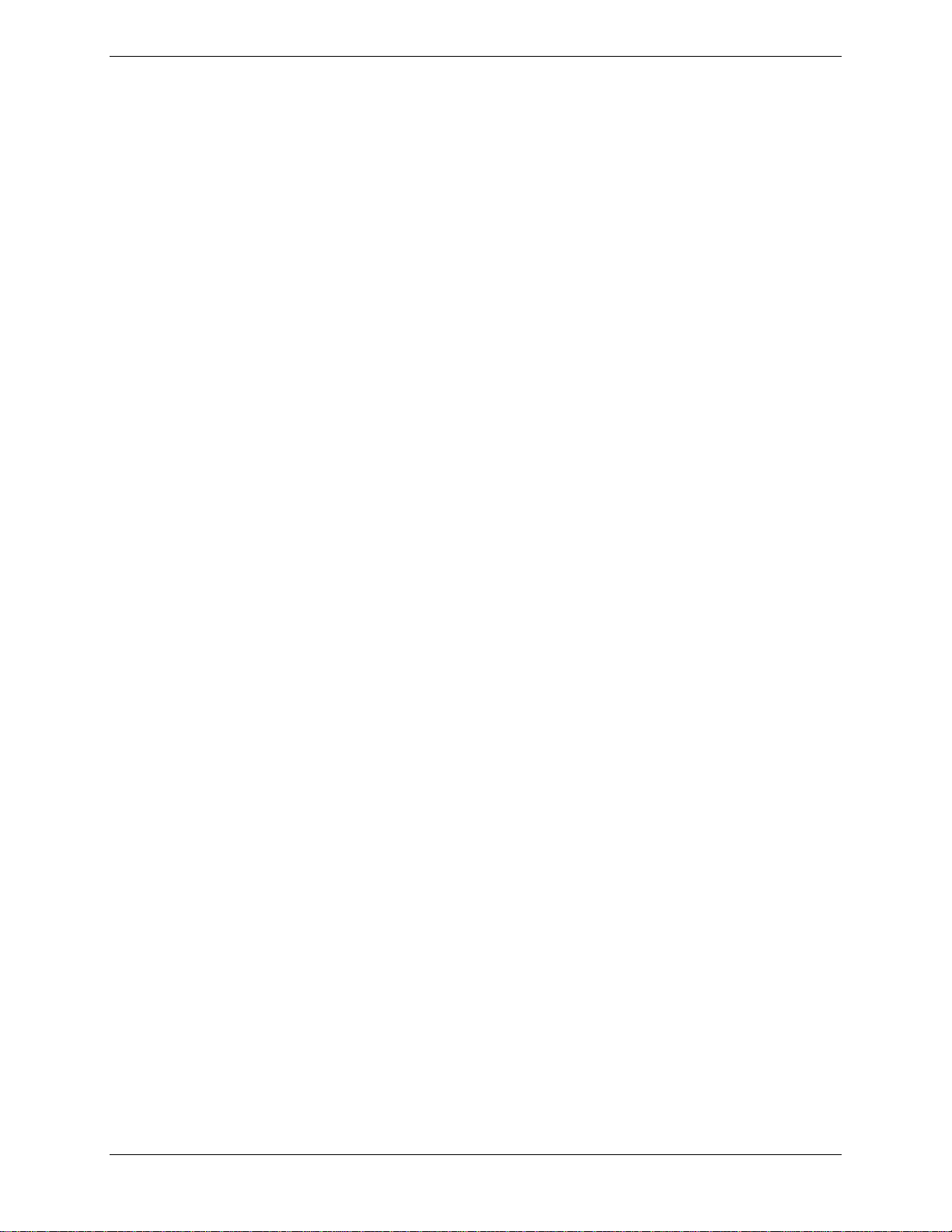
NEC Versa® LXi
Release Notes
Congratulations on purchasing an NEC Versa LXi notebook computer! Before using your system read
the important informatio n detailed in t his doc ume nt. The topic s desc ribe d in this docume nt apply to
NEC Versa LXi systems running th e Microsoft
Windows 95, or Windows NT operating s ystems. Top ics specifi c to a parti cular operating s ystem are
noted.
Contents
Notes for All Users.........................................................................................................................................2
Introducing New System Features...............................................................................................................2
Optimizing the LCD Panel Display..............................................................................................................3
Toggling Between Video Modes .................................................................................................................3
Restoring the Hard Disk Drive ....................................................................................................................4
Disabling Power Management.....................................................................................................................4
Using a TV as an External Dis play Device ...................................................................................................4
Hot Docking Your System ..........................................................................................................................4
Upgrading to a New Versa Dock Monitor Stand..........................................................................................4
Notes for Using Windows 2000.......................................................................................................................5
Conserving Battery Power...........................................................................................................................5
Resuming From Save-to-Ram/Save-to-File..................................................................................................5
Upgrading to Windows 2000.......................................................................................................................5
Notes for Using Windows 98 Second Edition..................................................................................................6
Installing the NEC VersaGlide Mouse Driver ..............................................................................................6
Docking Your System .................................................................................................................................6
Increasing the System’s Memory Capacity..................................................................................................7
Using the Fn-F3 Function Keys ................................................................................................................... 7
Updating DuoVue Mode .............................................................................................................................7
Updating the IR (infrared) Driver................................................................................................................7
Disabling Save-to-Disk...............................................................................................................................8
Using PC Cards ..........................................................................................................................................8
Resuming from Save-to File........................................................................................................................8
Using the Internal Microphone....................................................................................................................8
Using Novell Software................................................................................................................................8
Notes for Using Windows 95 ..........................................................................................................................9
Warm Swapping Devices............................................................................................................................9
Using Screen Savers.................................................................................................................................... 9
Notes for Using Windows NT..................................................................................................... ....................9
Using the Save-to-File Function..................................................................................................................9
Using the HDPREPEZ Utility.....................................................................................................................9
Optimizing Sound Quality.........................................................................................................................10
Using PC Cards ........................................................................................................................................10
Running the Internet Connection Wizard................................................................................................... 10
®
Windows® 2000, Windows 98 Second Edition,
NEC Versa LXi Release Notes 1
Page 2
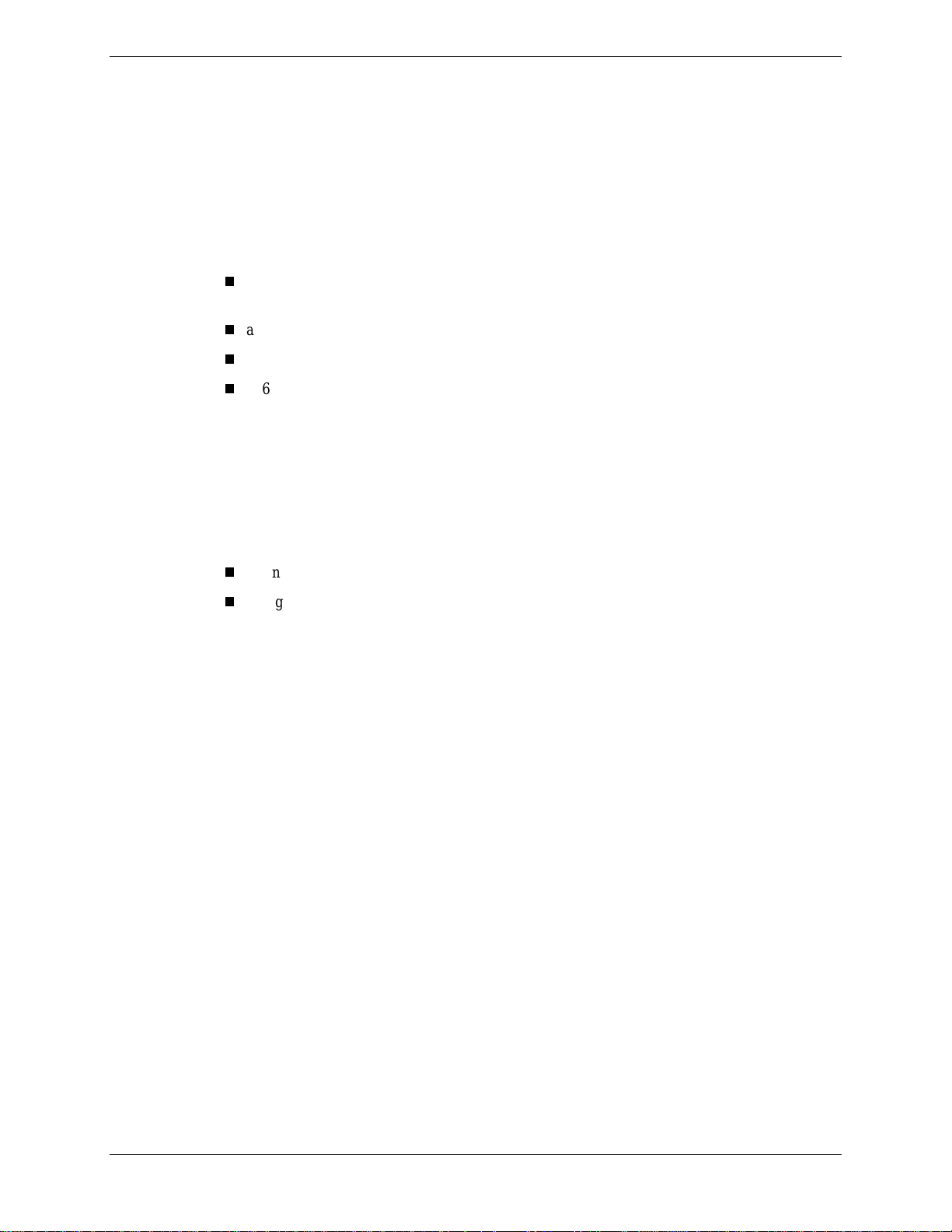
Notes for All Users
Be sure t o r ead the follo wi ng notes wh en using any of the Windows operatin g systems on your NEC
Versa LXi.
Introducing New System Features
Your NEC Versa LXi provides a variety of system features to accommodate your mobile computing
needs. In addit ion to the features described in the NEC Versa LXi User's Guide, some systems now
offer the foll owing :
an Int el
microprocessor
a CD Read/Write drive with a CD creating application (NEC VersaBay III option)
a DVD drive with the NEC SoftDVD Player (NEC VersaBay III option)
256-MB memory module (optional accessory)
Intel SpeedSt ep T echnolo gy
The Int el Pentium III process ors with S p eedStep t ech nology allow you to customize high-p er formance
computing on your notebook system by optimizing performance speed and conserving battery life.
If your system's processor is eq uipped with SpeedSt ep technol ogy, an icon , providing access to the
SpeedSt ep applet, appears on the taskbar. Th e defa u lt settings of th e Speed S tep appl et includ e the
following options:
®
Pentium III, 600 MHz, 650 MHz, 700 MHz, or 750 MHz with SpeedStep™
Runnin g on Batterie s — Battery Optimized Performance (Recommended), only.
Plugged In - Maximum — Performance ( Rec om mended) or Battery Optimized Per formance.
If you want to introduce the Maximum Performance option as a Running on Batteries option,
downl oad and execute the SpeedStepHig h.exe fi le from th e NE C C web site. Sp eedStepHig h .exe file
updates your notebook system's registry and adds the Maximum Performance option to the Running on
Batteries drop-down list. Follow these steps to download and execute the file.
1.
2.
www.nec-computers.com
Go to
, select Downloads, then select Continue to download page.
At th e FTP Search Form screen, use the drop-down boxes to select 'Ver s a' as the base m odel,
'Versa LXi' as the model name, and 'Applicatio n' as the Category.
3.
Click the Search button to generate a file list.
4.
Click the SpeedStepHigh.exe file and follow the on-screen instructions to save it to your hard
drive.
5.
Once downloaded on your system's hard drive, double click the file to initiate the update. The
screen message indicates that the system's registry will be updated.
6.
Click Y es . N ex t, the screen messag e indicates th at the upda te is successfu lly compl eted.
7.
Click OK.
8.
To veri f y the update, double cl ick the Speed S tep appl et and click th e Running on Ba tteries dropdown list to view the Maximum Performance option.
2 NEC Versa LXi Release Notes
Page 3
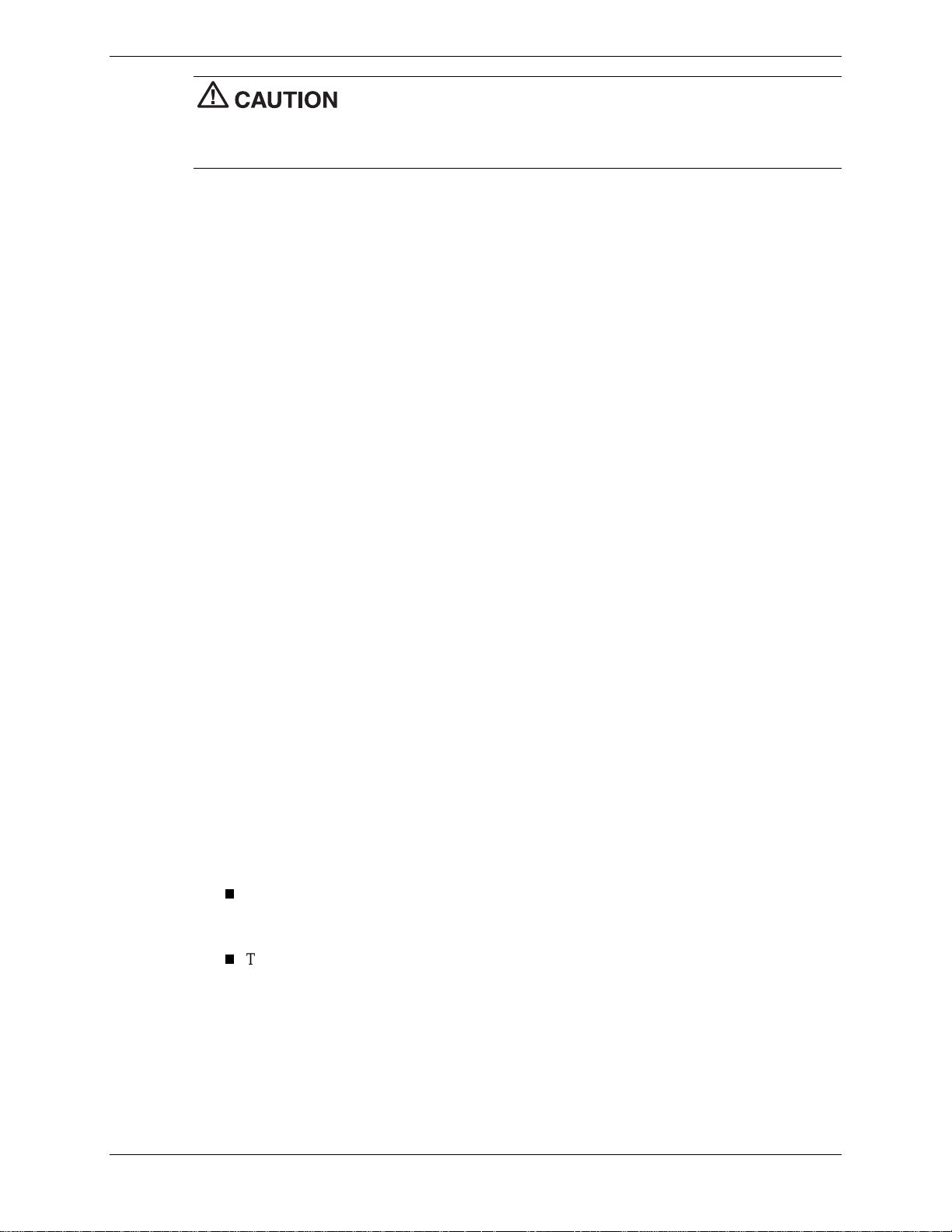
settings. If you follow these instructions to introduce and set the Maximum Performance option for
Running on Batteries while using a Ver s a Bay III b a ttery in the VersaBay III, your system may
experience adverse effects.
CD Read/Write Drive
The NEC VersaBay III CD Read/Write drive with the CD creating application provides the latest in
CD-ROM technology and is fully compatible with Kodak Multisession Photo CDs, standard audio
CDs, and CD-i movies. In addition, the CD creating application allows you to write information to a
CD and backup the contents of your hard disk drive to a CD.
For detailed information about using the CD Read/Write drive and installing the CD creating
appli cation fr om th e N EC Versa CD-RW C D, refer to the accessory sheet th at ships with your system .
DVD-ROM Drive
The NEC VersaBay III DVD-ROM drive with the NEC SoftDVD Player provides the latest in DVDROM technology and is fully compatible with Kodak Multisession Photo CDs, standard audio CDs,
and CD-i movies. In additi on, the NEC SoftDVD Player allows you to pla y movies in DVD format .
For detailed informa t i on about usin g th e DVD-ROM drive and installing the NEC SoftDVD Player,
refer to the accessory sheet that shi p s wit h your system . Conta ct your local N ECC support
repr es entative f or details.
256-MB Memory Module
NECC recommends th at you do not mo dify the Sp eedStep app let's default
The 256-MB memory module is an optional accessory that increases the memor y expansion capabili ty
of your NEC Versa LXi notebook computer to a maximum of 512-MB. Contact your local NECC
support representative for details.
Optimizing the LCD Panel Display
To optimize the LCD panel display, be sure to set your system’s colors setting to High Color, 16 bit.
To modi f y the Color s set ting, right click on the Windows desktop an d s elect Properties. S elect the
Settings tab, t hen use the drop- down box i n the Colors section of the wi ndow t o c hange th e setting to
High Color (16 bit).
Toggling Between Video Modes
Pressing
F3
mode. To reestablish simultaneous mode for the TV, reenable the TV display settings. Follow these
steps to enable the TV display settings for Windows 98 and Windows 95.
Fn-F3
toggles th e s ystem between vi d eo m od es. With a TV an d m onitor attached, usin g
to repeatedly toggle between video modes results in CRT and LCD, only, in simultaneous display
To enable the TV display settings in Windows 98, right click on the Windows desktop, click
Properties, s elect the Set tings tab, and select the Advan ced tab. Next, s elect the S3 DuoVue tab
and pla ce a check in the box next to the TV graphic.
To enable the TV display settings in Windows 95, right click on the Windows desktop, click
Properties, s el ect the S3 Du oVu e tab and pla ce a check in the box next to the TV graphic.
Fn-
NEC Versa LXi Release Notes 3
Page 4

Restoring the Hard Disk Drive
Your NEC Versa system ships with a single partition on the hard disk drive (not applicable for
Windows NT). If you choose to change to multiple partitions and want to use the Product Recovery
CD to restore the hard disk drive to its initial shipped configuration, you must format all the partitions
before performing the hard disk drive restoration. For details about using the Product Recovery CD,
see th e NEC Ver s a LXi User's Guid e .
Disabling Power Management
NECC recommends that you disable power management on the NEC Versa when using the following
hardware devices or software.
USB devices
cordless mouse
SlimSCSI PC cards
PC storage card s
Applications requiring a full-screen DOS box
Optional DVD-ROM drive.
Using a TV as an External Display Device
Follow t hese guidelines when using a TV as an external display device.
Always connect your NEC Versa LXi to an AC power source.
To toggle back to the LCD when in TV out only mode, right click on the Windows desktop,
click Properties, select the S3 DuoVue tab, and enable the LCD.
In Windows 98, you cannot use
DVD movie.
In Windows 95, when using the LCD and TV in simultaneous display mode, do not close the
LCD panel. If you close the LCD panel, the TV display disappears and you must reenable the
TV display settings. To enable the TV display settings in Windows 95, right click on the
Wind ows des k top, click Properties, s el ect the S3 Du oVu e tab and pla ce a check in the box next
to the TV graphic.
Fn-F3
to toggle the display from LCD to TV while playing a
Hot Docking Your System
If your system has an internal mini-PCI or mini-PCI LAN/modem and you hot dock to the NEC Versa
Dock, it takes approximately 90 seconds for the system to acknowledge docked status.
Upgrading to a New Versa Dock Monitor Stand
If you purchased an NEC Versa Dock prior to October 29, 1999, the monitor stand that shipped with
the docking station cannot accommodate the NEC Versa LXi with 14.5-inch and 15-inch LCD panels.
You need to order a new monitor stand. To order a new monitor stand call 1-800-632-4525 to order the
part number, 136-245512-001A.
4 NEC Versa LXi Release Notes
Page 5

Notes for Using Windows 2000
Be sure to read the following notes when using Windows 2000 on your NEC Versa LXi.
Conserving Battery Power
The power management stat e r efer red to as Hibernat e or Save- To-File (STF) saves the system 's current
working environment t o the system' s hard drive, then power s d own the syst em to conserve batt ery
power. You can configure your power management settings to enter hibernation when your system
reaches a critical low battery state.
In the Windows 2000 environment, the default setting for a critical low battery state is Standby. The
power management state of Standby does not power down your system to conserve battery power.
NEC recommends that you modify this default setting to prevent data loss.
Follow these steps to modify the default setting for a critical low battery state:
1.
Go to Start, Sett ings, Con trol Panel.
2.
Double cl ick Power O p tions and select the Al ar ms tab.
3.
Click the Alarm Action button in the 'Critical Battery Alarm' section.
4.
Use th e dr op - d own box labeled, 'When the alarm g oes off, the comp uter wil l' to chang e th e d efa ult
setting to Hibernate.
5.
Click OK to exit Alarm Actions.
6.
Click OK to exit Power Options.
7.
Close the Control Panel.
Resuming From Save-to-R am /Save-to-File
Standb y or Save-to-RAM (STR) ma nage s power by saving you r curren t working environmen t to
mem ory and shut t i ng down most system devi ces. Save-to-F ile (STF), also kn own as Save-t o-Dis k,
manag es s ystem power by savi ng th e current work ing environment t o an ar ea on your hard disk, then
powering off your system.
Please note the following when resuming from STF mode:
When using some of the operating system's wallpaper settings, the wallpaper may be lost after
resuming from STF mode. To recover the wallpaper, simply reboot your system. After
rebooting your system, modify the wallpaper setting. To modify the wallpaper setting, right
click on the Windows desk top, s elect Pr op er ties, and u s e th e P icture Di splay drop- d own box to
set the display to Tile.
When resumin g from a Save-t o-RAM or Save-t o-File while your NEC V e rsa LX i is docke d
with an N EC Versa Dock, your system may lose (Versa system) s p eaker sound. To recover the
speaker soun d, sim ply reboot your s ystem.
Upgrading to Windows 2000
After upgrading your NEC Versa system to Windows 2000, it is recommended that you do not use the
follo win g software or har dware.
NEC Customize utility
Ultimate Human Body version 2.0
Proxi m RangeLan 2 PC card
NEC Versa LXi Release Notes 5
Page 6

For updated information regarding software and hardware compatible with Windows 2000,
periodically check the N ECC web site,
www.nec-computers.com
.
Notes for Using Windows 98 Second Edition
Be sure to read the following notes when using Windows 98 Second Edition on your NEC Versa LXi.
Installing the NEC VersaGlide Mouse Driver
Your NEC Versa LXi s ystem runn ing the Windows 98 operating syst em does not ship with the NEC
VersaGlide mouse driver installed. The driver is available on the Application and Driver CD that ships
with your system. The NEC Ver saGlide Mou se driver offers a number of options that all ow you t o
customize functionality including:.
auto scroll
tap off when typing
easy capture
all windows minimize
favorites
documents
browsing.
Use th e Applicat ion and Driver C D to install th e dr iver and to take advantage of th e enhanced
functionality. Follow these steps to install the NEC VersaGlide mouse driver from the Application and
Driver CD.
1.
Insert the Application and Driver CD into the CD-ROM drive. The CD automatically runs and the
Application an d Driver di alog box appears.
2.
Click the Drivers tab.
3.
Double click on NEC VersaGlide Mouse Drivers.
4.
Highlight Fa ctory Installed NEC VersaGlide Mouse Driver.
5.
Click Install and follow the on-screen instructions to install the mouse driver.
6.
After the driver is installed, you are prompted to restart the system. Restart the system. Windows
acknowledges the new driver and opens to the Wind ows des k top.
this driver, press any key on the keyboard to wake the system. Do not use the VersaGlide to wake the
system.
Docking Your System
The optional NEC Versa Dock lets you turn your NEC Versa LXi with Windows 98 into a desktop or a
multimedia workstation. With the optional docking station you can warm dock or cold dock your NEC
Versa LXi.
Whenever your system enters S tand by or Hi bernation mode after install ing
Warm docking occurs when your NEC Versa is in a suspended stat e an d then docked wit h the NEC
Versa Dock. Cold docking occu rs when your NEC Versa is p owered off an d then docked with the
NEC Versa Dock.
Currently, your NEC Versa LXi with Windows 98 does not support hot docking with an NEC Versa
Dock.
6 NEC Versa LXi Release Notes
Page 7

Increasing the System’s Memory Capacity
If you in crease your NEC Vers a LXi system’s memory capacity to more than 256MB of RAM, your
system may lose it’s sound ca pabi l ity. To correct the sound los s, NEC recom men ds that you download
the l ates t soun d drive r from the NEC web site.
Follow these steps to download the latest sound driver to your NEC Versa LXi.
1.
Launch your browser and go to
2.
Click downloads and click ‘Continue to download page.’
3.
Select ‘Versa’ for the base model and ‘Versa LXi’ as the model name.
4.
Select ‘Aud io Device’ as the category and ‘Windows 98’ as the oper ating system.
5.
Click Search.
6.
Locate the audio driver executable file and click the file to download.
7.
Follow t he on-screen instructi on s to downloa d and instal l the audio dr iver to your N EC Versa LXi
system.
8.
Reboot your system to restore the sound capability.
Using the Fn-F3 Function Keys
After cha nging video resolut ion or resuming from Su spend, restar t the system be fore using the
function keys to toggle between video modes.
Updating DuoVue Mode
The DuoVue mode support in Windows 98 allows you to use an external device to expand your
desktop area. The video driver that ships with your NEC Versa LXi system currently does not support
DuoVue mode. Periodically check our web site at
video driver s .
www.nec-computers.com
www.nec-computers.com
.
Fn-F3
for the latest available
Updating the IR (infrared) Driver
Before using IR data transfer on your NEC Versa LXi, be sure to install the latest IR driver, v3.08R,
from the Application and Dr iver CD.
Follow these steps to install the latest IR driver.
1.
Insert the Application and Driver CD into the CD-ROM drive.
If autorun is enabled, the CD automatically runs.
If autorun is not enabled, double click the CD-ROM icon in Windows Explorer to launch the
CD.
2.
Click the Drivers tab.
3.
Click on Latest Non-Logo'd IR Drivers.
4.
Highlight Installation Instructions.
5.
Click View.
6.
Print out and follow the on-screen instructions to install the latest IR driver.
NEC Versa LXi Release Notes 7
Page 8

Disabling Save-to-Disk
To optimize system performance when using a hard disk drive in the VersaBay III, disable the Save-toDisk parameter in the Power Management section of the BIOS Setup utility as follows.
1.
Press F2 when booting the system to enter the BIOS Setup utility.
2.
Select Power Management Setup from the main menu.
3.
At the Power Management Setup menu, select Auto Save-to-File and set it to Disabled.
4.
5.
Esc
Press
Select Save Settings and Exit.
to return to the main menu.
Using PC Cards
Follow t hese guidelines when using PC cards on your NEC Versa LX i system.
After inserting a PC card in to the PC card slot with the system powered on, th e s ystem
recognizes an d loads the car d dr iver. If the cursor t oggles repeatedl y betwe en a pointer and
hourglass, c lick on t he PC card icon on the lower right cor ner of t he ta skbar. Stop the PC card .
Eject and reinser t the PC card . The system l oa d s th e card and fun ctions correctly.
When using PC storage cards with your NEC Versa LXi, do not change the default settings for
Power Button and Lid Close functions in Windows.
When u sing the Adap tec SlimSCSI PC card in th e NE C V er s a LXi, alwa ys ha ve a device
atta ch ed to the car d.
Do not swap PC cards between slots when the system is in Suspend mode.
Resuming from Save-to File
When the NEC Ver s a resumes from Save -to-F ile, a pr ogress bar displays on the screen . When the
progress bar shows 100% and the resume process is complete, the screen goes blank for approximately
15 secon d s as the system resumes normal oper ation.
Using the Internal Microphone
Use the Audio Mixer to mute the internal microphone in Windows 98 as follows.
1.
Click St ar t, Progra ms, Accessories, Entertainment, and th en Volume Control.
2.
Select Op tions, Properti es , and Record ing , then click OK.
3.
Deselect the MI C a s a source of input by removing the check from the Sel ect box.
Using Novell Software
When resuming from Standby mode with Novell software installed, do not use the VersaGlide for
appr ox i mately 10 seconds un til the system fu lly resumes operation.
8 NEC Versa LXi Release Notes
Page 9

Notes for Using Windows 95
Be sure to read the following notes when using Windows 95 on your NEC Versa LXi.
Warm Swapping Devices
In Windows 95, warm swapping of devices is only supported when the system enters a Save-to RAM
(STR) state. Save- to-RAM i s the defau lt setting in Windows 95 . NEC does n ot r ecommend th at you
warm swap a device when the system is in a Save-to- File (STF) stat e.
Using Screen Savers
Some third party scr ee n sa ve rs are known to ca use a s ystem to hang or to be unre s pons ive. I f your
scr e en saver i s r unning and your NEC Ver sa displays an error mes s age and/or hangs, reboot your
system. The condition is not due to a malfunction of your NEC Versa notebook. If the error recurs,
switch to an altern ate manufa cturer' s screen saver that does not cause this condition.
Notes for Using Windows NT
Be sure to read the following notes when using Windows NT on your NEC Versa LXi.
Using the Save-t o- Fi le Fu nction
Your NEC Versa LXi ships with BIO S d efa ult power management sett ings that include the Auto Sa veto-File (STF) parameter set to disabled. We recommend that you do not enable the Auto Save-to-File
parameter when running the Windows NT operating system on your NEC Versa LXi. If the Auto
Save-to-File parameter is enabled, severe video corruption may occur when resuming from an auto
Save-to-F ile s tat e .
Video corruption will not occur when:
res umin g from a ma nual ly invoked Save-t o-File.
an auto Save-to-File occurs due to a low battery condition.
If video corruption occurs after resuming from an auto Save-to-File (BIOS parameter enabled),
perfor m a manual Sa ve- to-File, then resume from th e S ave-to-Fi le state to eliminat e the video
corruption.
To invoke a manual Save-to-File on your NEC Versa LXi running the Windows NT operating system,
simply press the
Fn-Power
Using the HDPREPEZ Utility
The power management stat e r efer red to as S ave-to-Fi le (STF) saves the system 's current working
environment to the system's h ard dri ve, th en powers down the system t o con s erve batt ery power . The
HDPREPE Z functi on creates a file large enough (256 MB) to accomm odate th e en tire memory
contents of your system. Th e S TF file is cr eated the first time tha t you run your system's set u p
program.
If you increase the memory capacity of your NEC Versa beyond 256 MB or you install a generic
Windows NT operating system on your NEC V er s a LXi, use th e App lication and Driver ( A &D ) C D t o
load the HDPREPEZ utility to increase the size of or to create the STF file. Follow the on-screen
instructi ons on th e A&D C D t o r un the HDPREPEZ utilit y.
key combination.
NEC Versa LXi Release Notes 9
Page 10

Optimizing Sound Quality
Your NEC V er s a LX i allows you t o record s ound using ei ther the built-in mi crophone or an extern al
microp hone conn ected to th e microph one p or t located on the right s ide of the system . To optim ize the
sound quality and reduc e background sta tic wh en recording an d playing bac k, be sure t o m odify the
default audio format setting.
Follow these steps to modify the default audio format.
1.
Go to Start, Sett ings, Con trol Panel, Multimedia.
2.
Click the box labeled 'Customize.'
3.
Use the drop-down box labeled 'Attributes' to select '22.050 Hz, 16 Bit, Stereo,' then click OK.
4.
Click OK to close th e C u s tomize win d ow, then click OK to close the Multimedia win d ow.
Note
playback quality is noticeably improved.
Although the modified setting may not be reflected on your screen, the recording and
Using PC Cards
Your NEC Versa LXi running the Windows NT operating system supports hot swapping and warm
swapping PC cards, using the same PC card slot, only. Do not hot swap (system is powered on) or
warm swap ( s ystem is in a susp en ded stat e) a PC card from one slot to anoth er. For exam pl e, do not
hot swap or warm swap a PC card from the top slot to the bottom slot or from the bottom slot to the top
slot while the system is powered on or in a suspend ed sta t e.
Running the Internet Connection Wizard
The Int er net Connection Wizard, included with the Windows op erating system, helps to connect your
computer to the Internet. To ensure uninterrupted system operation when using the Internet Connection
Wizard to set up an In ternet accou nt, sel ect the opti on to sign up for a n ew a ccount. Do n ot select th e
options to transfer an existing account or to manually set up an Internet account.
10 NEC Versa LXi Release Notes
819-200637-005
06/2000
'%&(# $("'
