Page 1
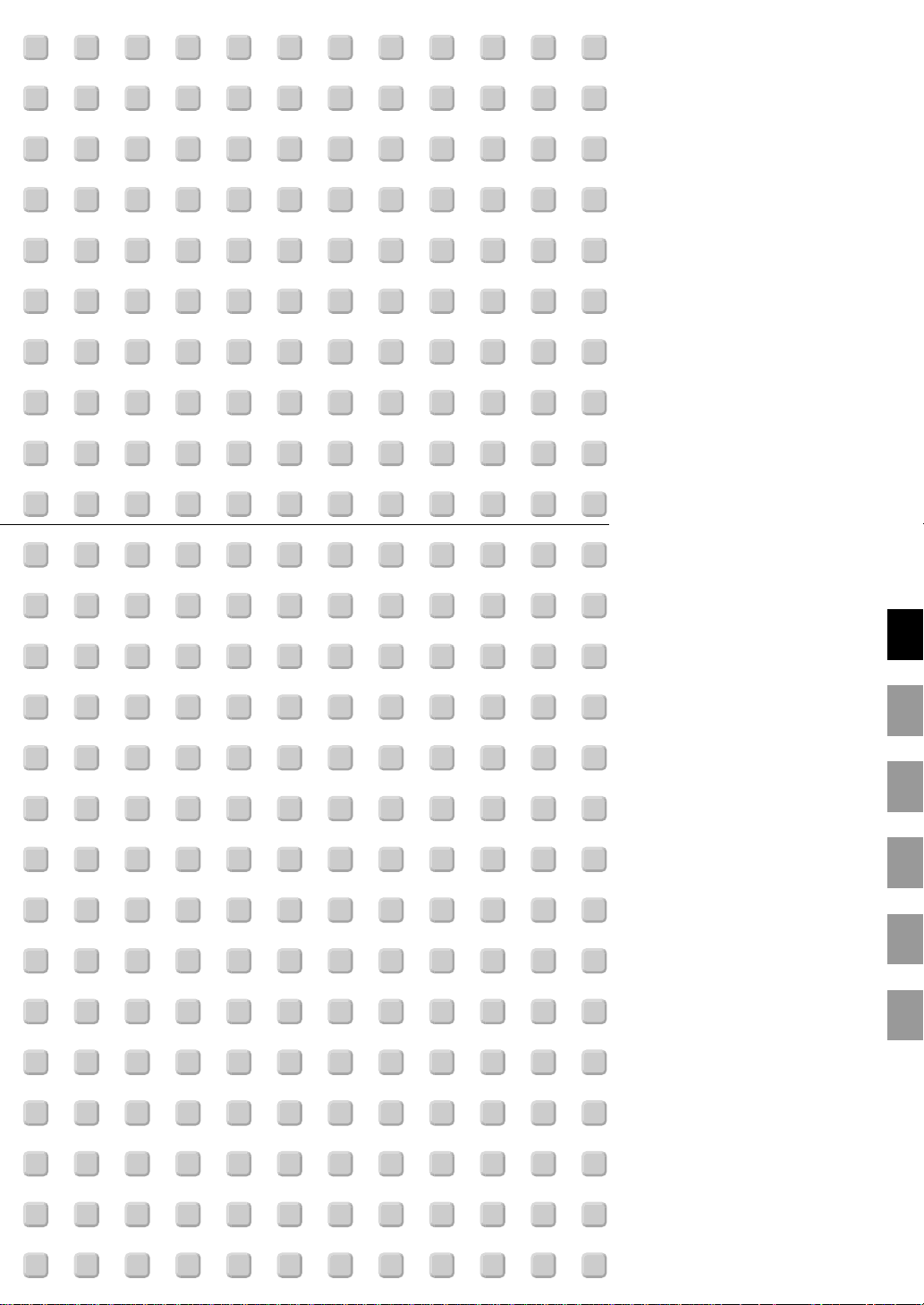
Micro-Portable Projector
LT75Z
User’s Manual
English
Deutsch
Français
Italiano
Español
Svenska
Page 2
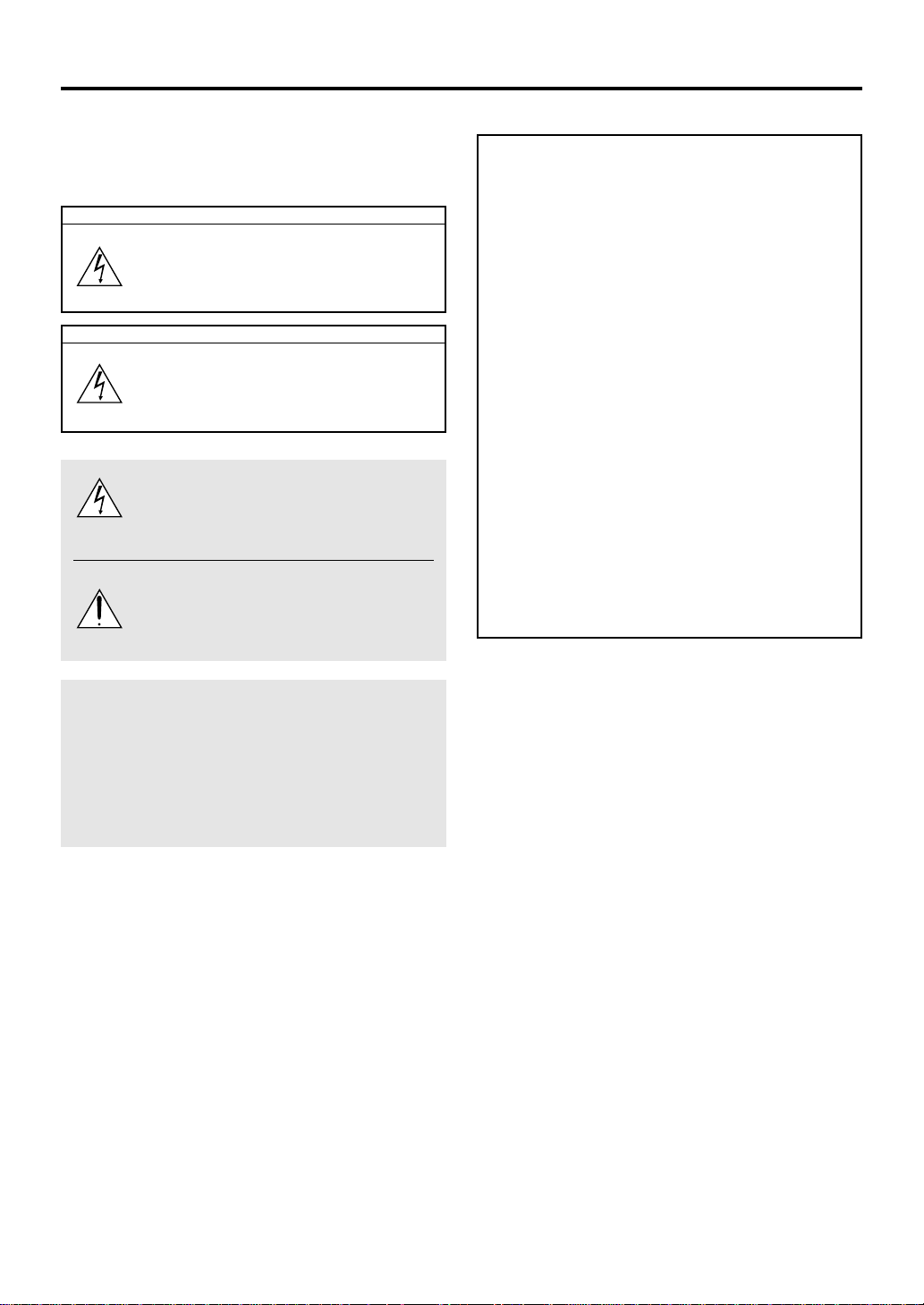
IMPORTANT INFORMATION
Precautions
Please read this manual carefully before using your NEC LT75Z
Projector and keep the manual handy for future reference.
Your serial number is located on the bottom of your LT75Z.
Record it here:
CAUTION
To turn off main power, be sure to remove the
plug from power outlet.
The power outlet socket should be installed
as near to the equipment as possible, and
should be easily accessible.
CAUTION
TO PR EVENT SHOCK, DO NOT OPEN THE
CABINET.
NO USER-SERVICEABLE P AR TS INSIDE. REFER SERVICING TO QUALIFIED NEC SERVICE PERSONNEL.
This symbol warns the user that uninsulated voltage within the unit may be sufficient to cause
electrical shock. Therefore, it is dangerous to
make any kind of contact with any part inside of
the unit.
This symbol alerts the user that important information concerning the operation and maintenance of this unit has been provided. The information should be read carefully to avoid problems.
WARNING
TO PREVENT FIRE OR SHOCK, DO NOT EXPOSE THIS
UNIT TO RAIN OR MOISTURE.
DO NOT USE THIS UNIT’S GROUNDED PLUG WITH AN
EXTENSION CORD OR IN AN OUTLET UNLESS ALL
THREE PRONGS CAN BE FULLY INSERTED.
DO NOT OPEN THE CABINET. THERE ARE HIGH-V OLTAGE COMPONENTS INSIDE. ALL SERVICING MUST BE
DONE BY QUALIFIED NEC SERVICE PERSONNEL.
RF Interference
WARNING
The Federal Communications Commission does not allow any modifications or changes to the unit EXCEPT
those specified by NEC Technologies in this manual.
Failure to comply with this government regulation could
void your right to operate this equipment.
This equipment has been tested and found to comply
with the limits for a Class B digital device, pur suant to
Part 15 of the FCC Rules. These limits are designed to
provide reasonable protection against harmful interf erence in a residential installation. This equipment generates, uses, and can radiate radio frequency energy
and, if not installed and used in accordance with the
instructions, may cause harmful interference to radio
communications. However, there is no guarantee that
interference will not occur in a particular installation. If
this equipment does cause harmful interference to radio or television reception, which can be determined
by turning the equipment off and on, the user is encouraged to try to correct the interference by one or
more of the following measures:
• Reorient or relocate the receiving antenna.
• Increase the separation between the equipment and
receiver.
• Connect the equipment into an outlet on a circuit different from that to which the receiver is connected.
• Consult the dealer or an experienced radio / TV technician for help.
In UK, a BS approved power cable with moulded plug has a
Black (five Amps) fuse installed for use with this equipment. If
a power cable is not supplied with this equipment please contact your supplier.
DOC Compliance Notice
This Class B digital apparatus meets all requirements of the
Canadian Interference-Causing Equipment Regulations.
3. GSGV Acoustic Noise Information Ordinance:
The sound pressure level is less than 70 dB (A) according to
ISO 3744 or ISO 7779.
• IBM is a registered trademark of International Business Machines Corporation.
• Macintosh and PowerBook are registered trademarks of Apple Computer, Inc.
• Other product and company names mentioned in this user's manual may be the trademarks of their respective holders.
E-2
Page 3
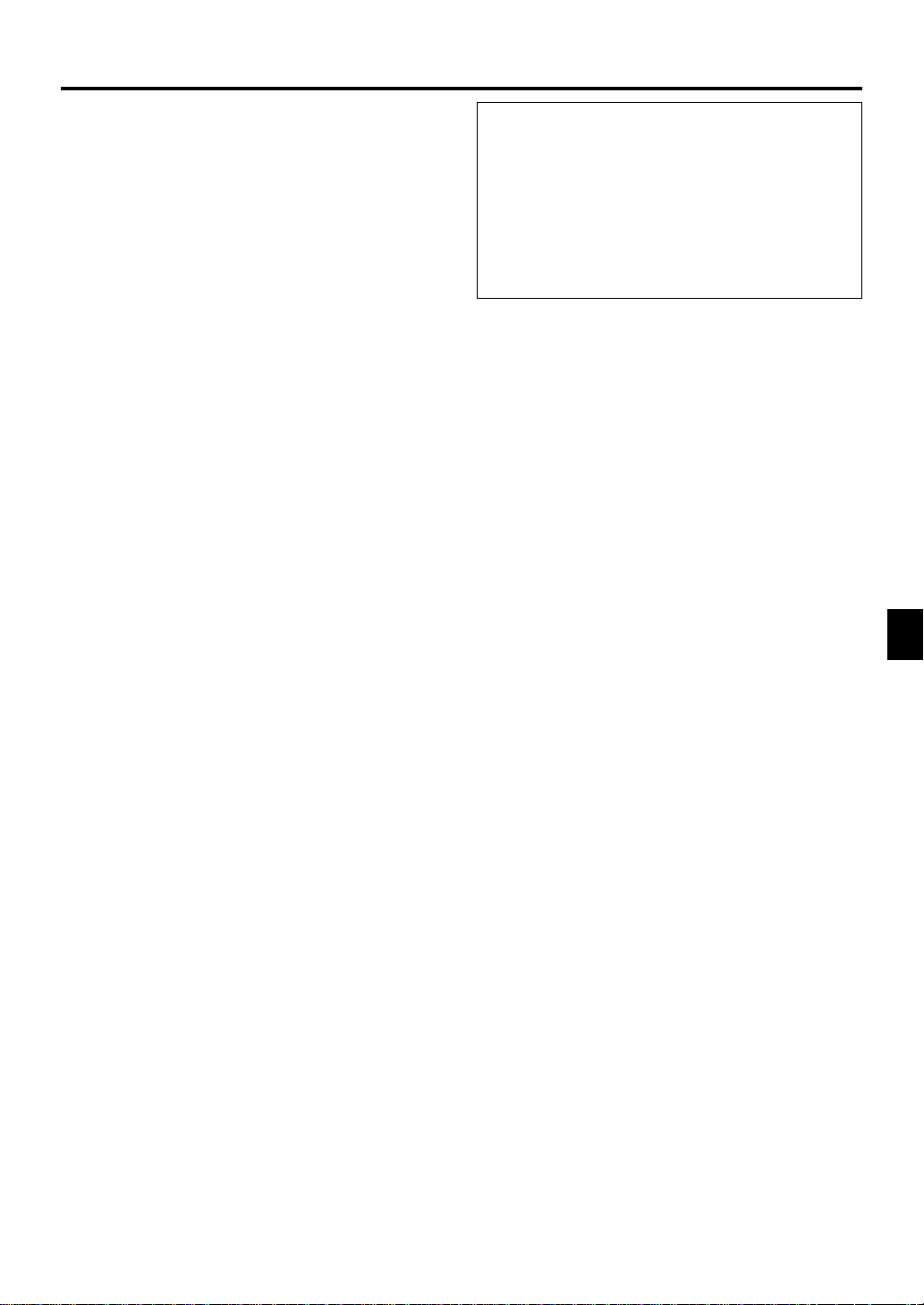
Important Safeguards
These safety instructions are to ensure the long life of your
projector and to prevent fire and shock. Please read them carefully and heed all warnings.
Installation
1. For best results, use your projector in a darkened room.
2. Place the projector on a flat, level surf ace in a dry area away
from dust and moisture.
3. Do not place your projector in direct sunlight, near heaters
or heat radiating appliances.
4. Exposure to direct sunlight, smoke or steam can harm internal components.
5. Handle your projector carefully . Dropping or jarring can damage internal components.
6. Do not place heavy objects on top of the projector.
7. If you wish to have the projector installed on the ceiling:
a. Do not attempt to install the projector yourself.
b. The projector must be installed by qualified technicians in order
to ensure proper operation and reduce the risk of bodily injury.
c. In addition, the ceiling must be strong enough to support the
projector and the installation must be in accordance with any
local building codes.
d. Please consult your dealer for more information.
Power Supply
1. The projector is designed to operate on a power supply of
100-120 or 200-240 V 50/60 Hz A C. Ensure that y our power
supply fits this requirement before attempting to use your
projector.
2. Handle the power cab le carefully and avoid e xcessive bending. A damaged cord can cause electric shock or fire.
3. If the projector is not to be used for an extended period of
time, disconnect the plug from the power outlet.
CAUTION
Do not turn off the main power or unplug the power
cable from the wall outlet under any one of the following circumstances. Doing so can cause damage to the
projector:
• Immediately after the power cable is plugged into the
wall outlet (when the POWER indicator has not
changed to a steady orange glow).
• Immediately after the cooling fan stops working (The
cooling fan continues to work for 90 seconds after
the projector is turned off with the POWER button).
Cleaning
1. Unplug the projector before cleaning.
2. Clean the cabinet periodically with a damp cloth. If heavily
soiled, use a mild detergent. Ne ver use strong detergents or
solvents such as alcohol or thinner.
3. Use a blower or lens paper to clean the lens, and be careful
not to scratch or mar the lens.
E-3
Page 4
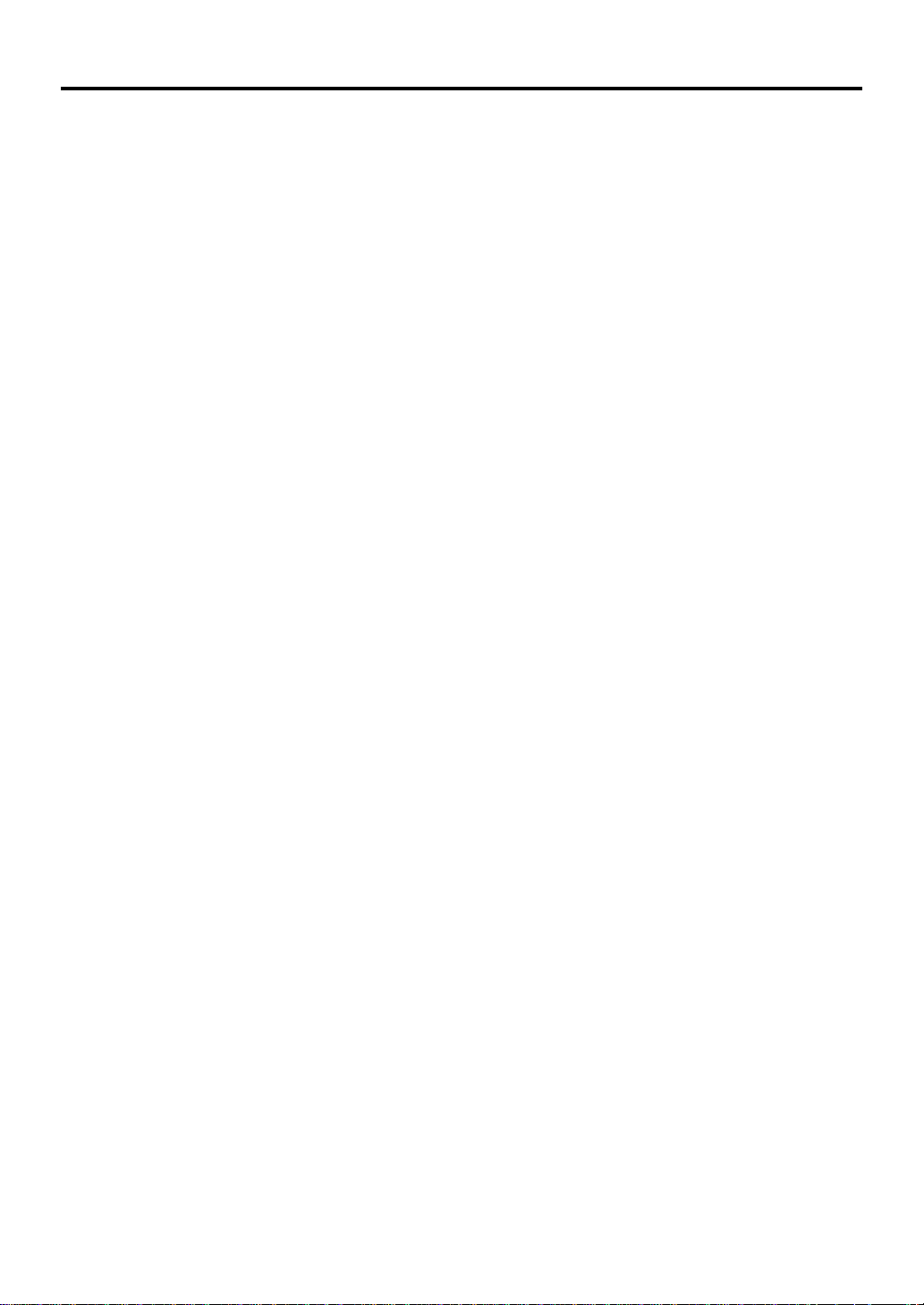
Lamp Replacement
•To replace the lamp, follo w all instructions provided on page
E-34.
• Be sure to replace the lamp when the message "The lamp
has reached the end of its usable life. Please replace the
lamp." appears. If you continue to use the lamp after the
lamp has reached the end of its usable life, the lamp bulb
may shatter, and pieces of glass may be scattered in the
lamp case. Do not touch them as the pieces of glass may
cause injury. If this happens, contact your NEC dealer for
lamp replacement.
• Allow a minimum of 90 seconds to elapse after turning off
the projector. Then disconnect the power cable and allo w 60
minutes to cool the projector before replacing the lamp.
Fire and Shock Precautions
1. Ensure that there is sufficient ventilation and that vents are
unobstructed to prevent the build-up of heat inside y our projector. Allow at least 3 inches (10cm) of space betw een your
projector and a wall.
2. Prevent foreign objects such as paper clips and bits of paper from falling into your projector . Do not attempt to retrieve
any objects that might fall into your projector. Do not insert
any metal objects such as a wire or screwdriver into your
projector. If something should fall into your projector, disconnect it immediately and have the object removed by a
qualified NEC service personnel.
3. Do not place any liquids on top of your projector.
• Do not look into the lens while the projector is on. Serious dam-
age to your eyes could result.
• Keep any items such as magnifying glass out of the light path of
the projector. The light being projected from the lens is extensive, therefore any kind of abnormal objects that can redirect
light coming out of the lens, can cause unpredictable outcome
such as fire or injury to the eyes.
• Do not cover the lens with the supplied lens cap or equivalent
while the projector is on. Doing so can lead to melting of the cap
and possibly burning your hands due to the heat emitted from
the light output.
E-4
Page 5
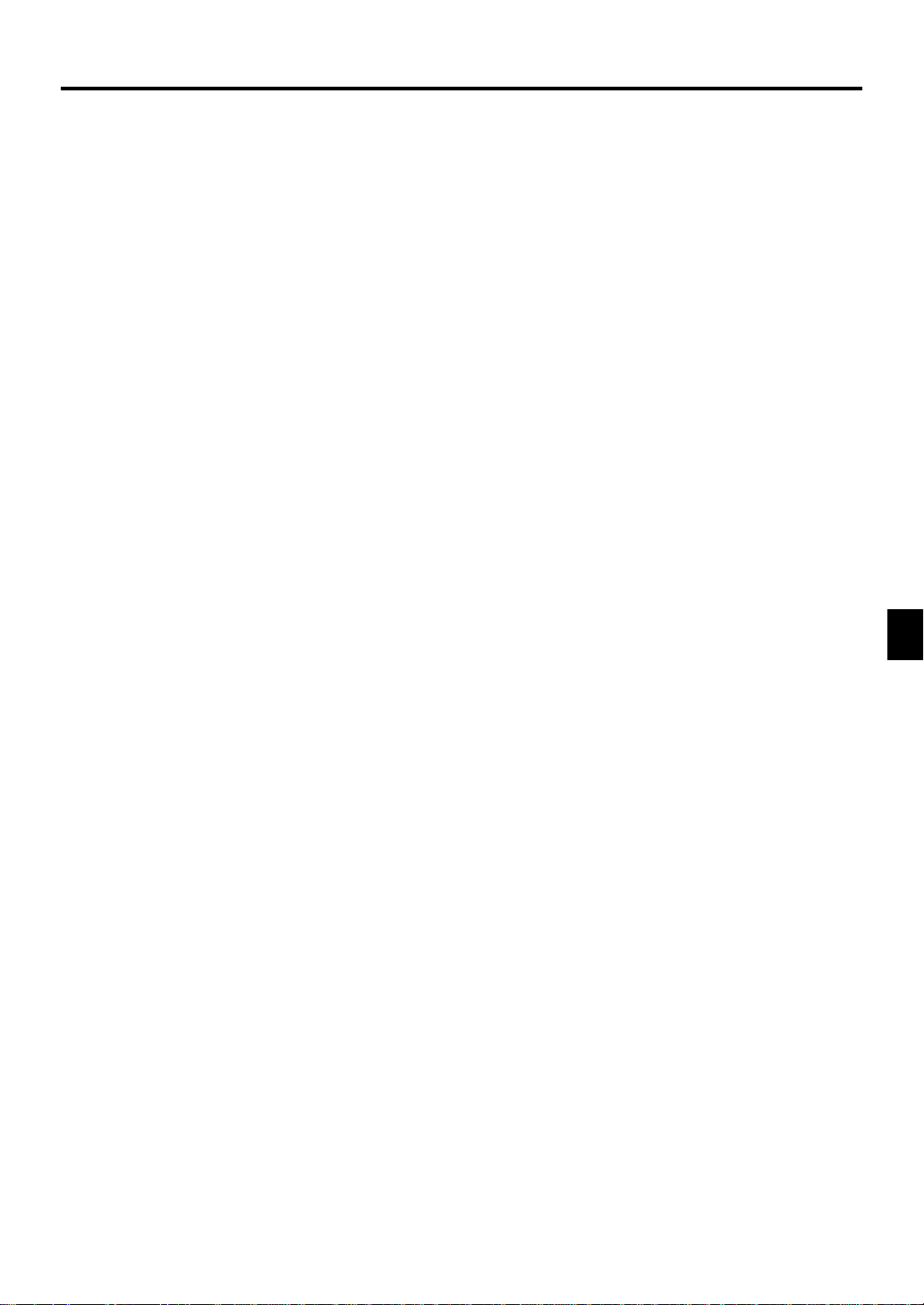
TABLE OF CONTENTS
1. INTRODUCTION
Introduction to the LT75Z Projector ............................... E-6
Getting Started................................................................ E-6
What’s in the Box............................................................ E-7
Getting to Know Your LT75Z Projector .......................... E-8
Front / Side Features ............................................................... E-8
Attaching the lens cap ............................................................. E-8
Rear / Side Features ................................................................E-9
Top Features..........................................................................E-10
Terminal Panel Features .........................................................E-11
Remote Control Features ....................................................... E-12
Remote Control Battery Installation.................................E-13
Operating Range ............................................................E-13
Remote Control Precautions...........................................E-13
2. INSTALLATION
Setting Up Your Projector............................................. E-14
Selecting a Location ..................................................... E-14
Screen and Projection Distance...................................E-14
Distance Chart ..............................................................E-15
Reflecting the Image..................................................... E-15
Wiring Diagram ............................................................. E-16
Connecting Your PC or Macintosh Computer ........................E-17
Connecting Your DVD Player .................................................E-18
Connecting Your VCR or Laser Disc Player............................E-19
About Startup screen (Menu Language Select screen)...........E-20
3. OPERATION
Connecting the Power Cable and Turn on the Projector
Adjusting the Image Size and the Focus ..................... E-22
Adjusting the Image Using Auto Adjust .......................E-23
Enlarging and Moving a Picture ................................... E-24
Using the Menus ........................................................... E-24
Menu Tree......................................................................E-25
Menu Elements .............................................................E-26
Menu Descriptions & Functions ................................... E-27
Source Select ................................................................E-27
RGB/Video/S-Video
Picture ...........................................................................E-27
Brightness/Contrast/Color/Hue/Sharpness
Volume........................................................................... E-27
Image Options............................................................... E-27
Keystone ............................................................................... E-27
Lamp Mode ...........................................................................E-28
Aspect Ratio .......................................................................... E-28
Position/Clock .......................................................................E-29
Resolution .............................................................................E-29
Video Filter.............................................................................E-29
Factory Default ......................................................................E-29
Color Management .......................................................E-30
Gamma Correction ................................................................E-30
White Balance .......................................................................E-30
Projector Options.......................................................... E-30
Menu .....................................................................................E-30
Menu Mode....................................................................E-30
Basic Menu/Advanced Menu
Language .......................................................................E-30
Source Display ............................................................... E-30
No Input Display .............................................................E-30
Volume Bar.....................................................................E-30
Keystone Bar..................................................................E-31
Menu Display Time .........................................................E-31
.....E-21
Setup.....................................................................................E-31
Orientation......................................................................E-31
Cinema Position ............................................................. E-31
Background ...................................................................E-31
Signal Select RGB ..........................................................E-31
Signal Select Video/S-Video ...........................................E-31
Auto Adjust ....................................................................E-32
Auto Start.......................................................................E-32
Power Management .......................................................E-32
Power Off Confirmation .................................................. E-32
Keystone Save ............................................................... E-32
White Segment...............................................................E-32
Default Source Select .....................................................E-32
Communication Speed ................................................... E-32
Control Panel Key Lock ..................................................E-32
Clear Lamp Hour Meter ..................................................E-33
Information .................................................................... E-33
4. MAINTENANCE
Replacing the Lamp...................................................... E-34
5. TROUBLESHOOTING
Power/Status Light Messages .....................................E-35
Common Problems & Solutions ................................... E-35
6. SPECIFICATIONS
Optical/Electrical/Mechanical ......................................E-36
Cabinet Dimensions...................................................... E-37
D-Sub Pin Assignments................................................ E-38
Compatible Input Signal List ........................................ E-39
PC Control Codes ......................................................... E-40
Cable Connection .........................................................E-40
E-5
Page 6
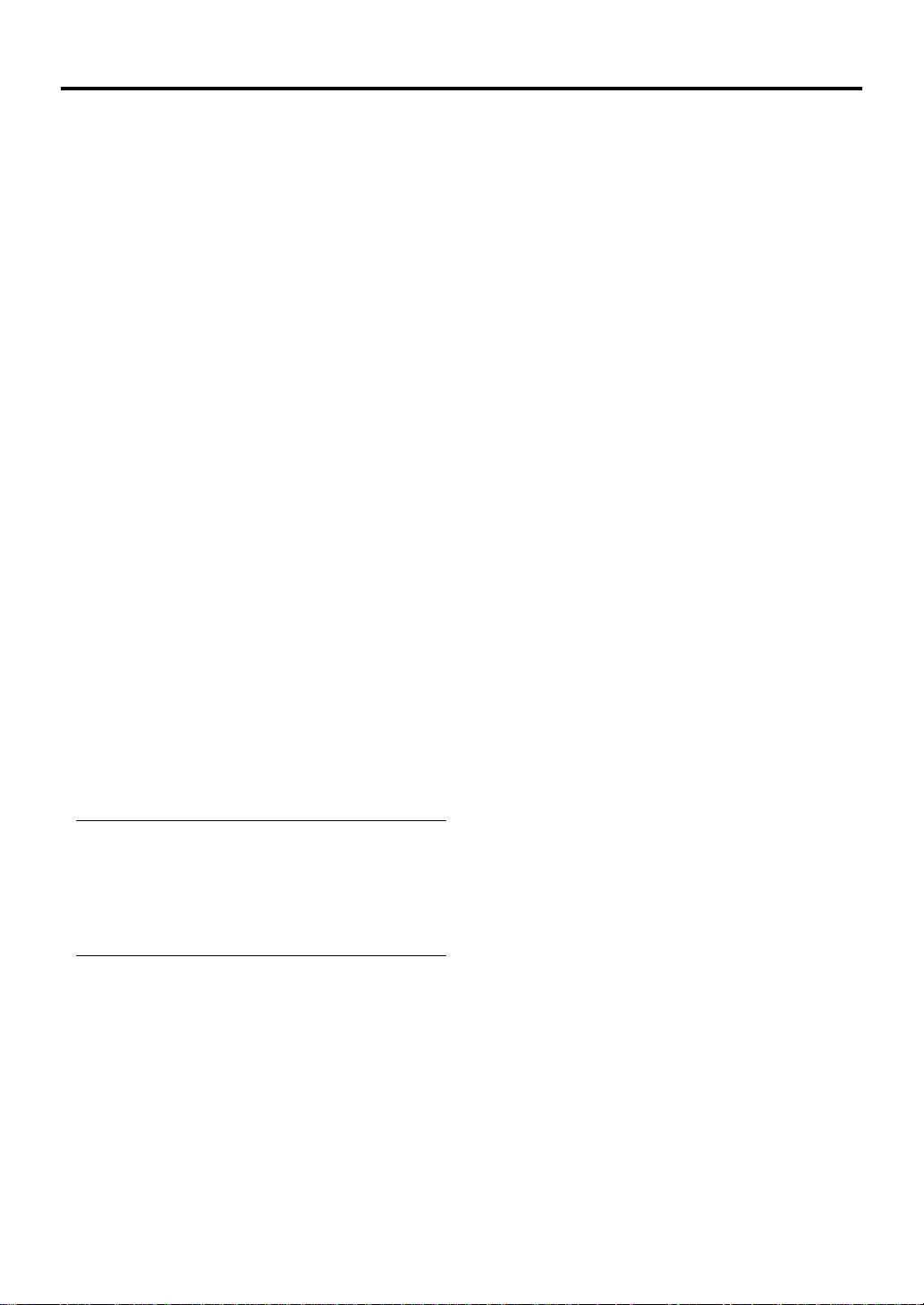
1. INTRODUCTION
Introduction to the LT75Z Projector
This section introduces you to your new LT75Z Projector and
describes the features and controls.
Congratulations on Y our Purchase of The L T75Z
Projector
The LT75Z is one of the very best projectors available today.
The LT75Z enables you to project precise images up to 200
inches across (measured diagonally) from your PC or
Macintosh computer (desktop or notebook), VCR, D VD pla yer ,
document camera or a laser disc player.
You can use the projector on a tabletop or cart, you can use
the projector to project images from behind the screen, and
the projector can be permanently mounted on a ceiling*1. The
remote control can be used wirelessly.
Features you’ll enjoy:
• Simple set up and operation.
•A high-performance 135 watt NSH lamp.
• The supplied wireless remote control that operates the projector from the front or rear.
• The image can be projected between 30 and 200 inches
(measured diagonally).
•Keystone correction allows you to correct trapezoidal distortion so that the image is square.
•You can choose between video modes depending on your
source:
"normal" for a typical picture, "natural" for true color reproduction.
• An image can be projected from in front or behind a screen,
and the projector can even be installed on the ceiling.
• NEC Technologies’ exclusive Advanced AccuBlend intelligent pixel blending technology - an extremely accurate image compression technology - offers a crisp image with
UXGA (1600⳯1200) resolution*2.
• Supports most IBM VGA, SV GA, XGA*2 , SXGA*2, UXGA*
Macintosh, component signal (YCbCr / YPbPr) or any other
RGB signals within a horizontal frequency range of 15 to
100 kHz and a vertical frequency range of 50 to 120Hz. This
includes NTSC, PAL, PAL-N, PAL-M, PAL60, SECAM and
NTSC4.43 standard video signals.
NOTE: Composite video standards are as follows:
NTSC: U.S. TV standard for video in U.S. and Canada.
PAL: TV standard used in Western Europe.
PAL-M: TV standard used in Brazil.
PAL-N: TV standard used in Argentina, Paraguay and Uruguay.
PAL60: TV standard used for NTSC playback on PAL TVs.
SECAM: TV standard used in France and Eastern Europe.
NTSC4.43: TV standard used in Middle East countries.
Getting Started
The fastest way to get started is to take your time and do everything right the first time. Take a few minutes now to review
the user’s manual. This may save you time later on. At the
beginning of each section of the manual you’ll find an overview. If the section doesn’t apply, you can skip it.
2
•You can control the projector with a PC using the PC Control port.
• The contemporary cabinet design is light, compact, easy to
carry, and complements any office, boardroom or auditorium.
*1Do not attempt to mount the projector on a ceiling yourself. The
projector must be installed by qualified technicians in order to ensure proper operation and reduce the risk of bodily injury. In addition, the ceiling must be strong enough to support the projector and
the installation must be in accordance with any local building codes.
Please consult your dealer for more information.
2
An XGA image (1024⳯768), SXGA image (1280⳯1024) and UXGA
*
image (1600⳯1200) are converted into an 800⳯600 crisp image
with NEC technology’s Advanced AccuBlend.
E-6
Page 7
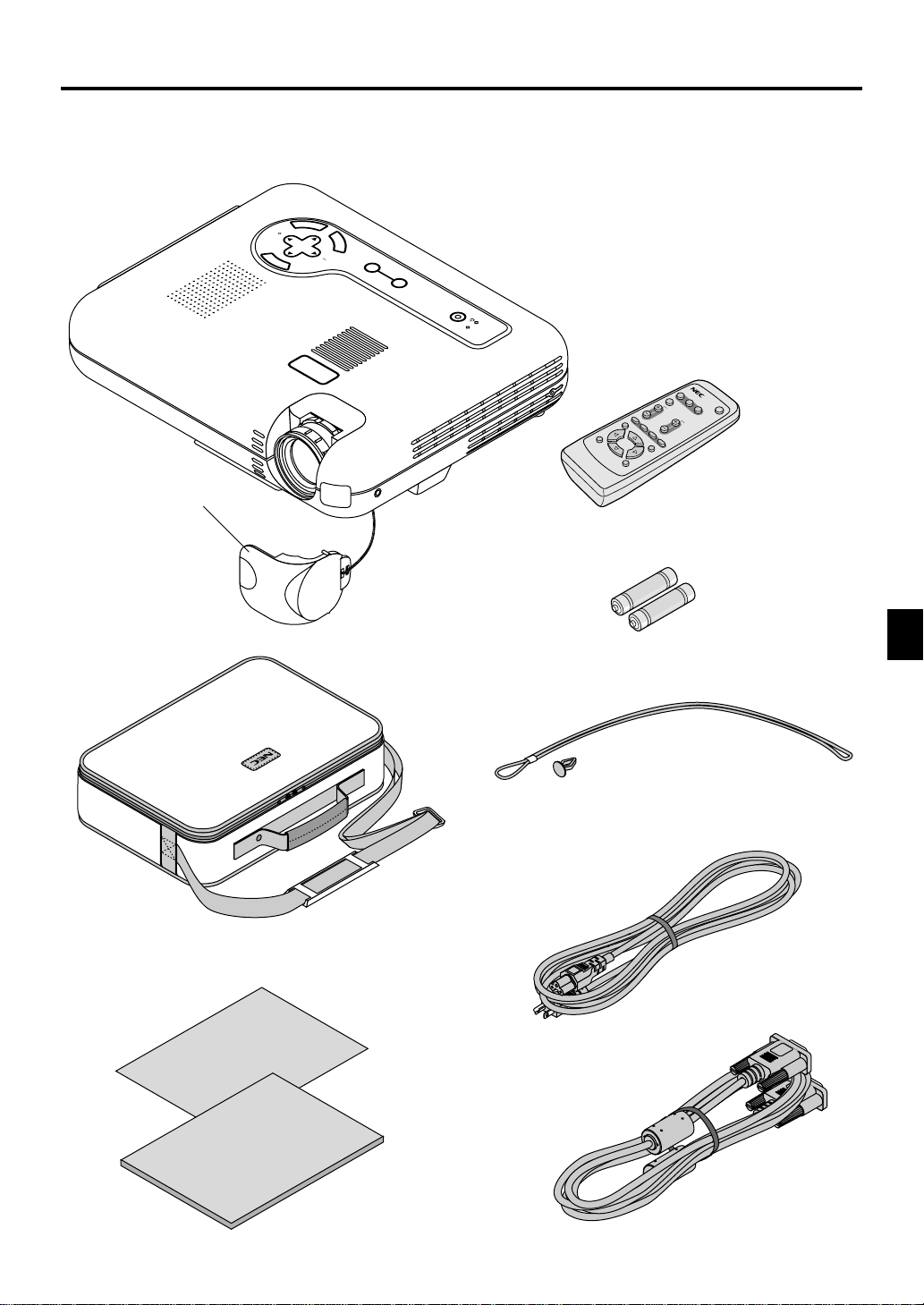
What's in the Box?
Make sure your box contains everything listed. If any pieces are missing, contact your dealer.
Please save the original box and packing materials if you ever need to ship your LT75Z Projector.
L
E
C
N
A
C
R
E
T
N
E
SELECT
U
N
E
M
AUTO ADJUST
SOURCE
NEC LT75Z Projector
STAND BY
ON/
POWER
STATUS
PICTURE FREEZE
MEN
U
EN
T
E
R
RD-372E
MUTE
HELP
CANCEL
R
G
B
VIDEO S-VIDEO
A
U
T
MAGNIFY
O
A
D
POWER
J
.
V
O
L
U
M
E
ASPECT
Lens cap
Soft carrying case
Quick
Connect
Guide
Remote control
Batteries
String and rivet
Power cable
User's
Manual
RGB signal cable
E-7
Page 8
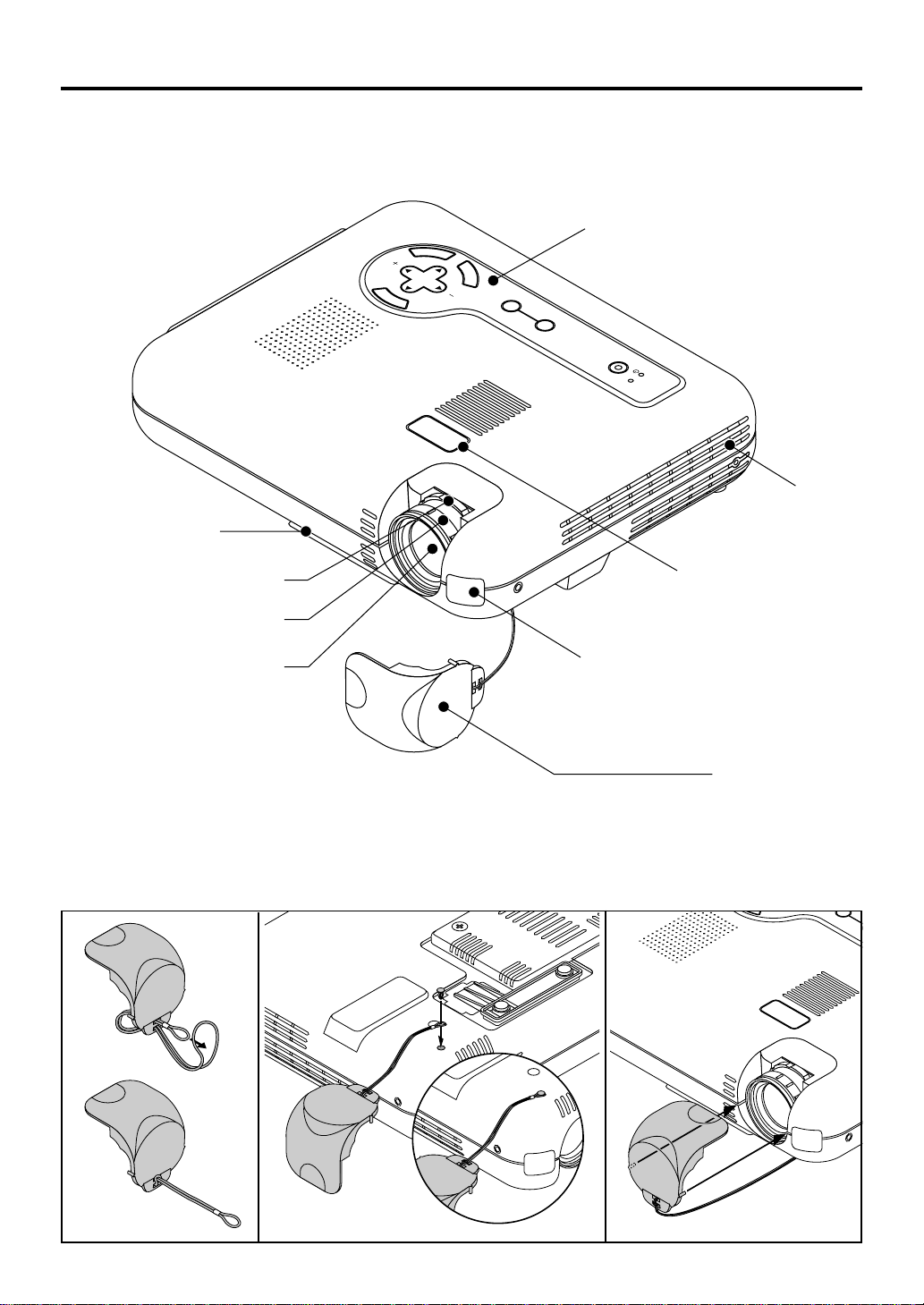
C
Getting to Know Your LT75Z Projector
Front/Side Features
L
E
C
SELECT
U
N
E
M
Adjustable Tilt Foot
Controls
N
A
C
R
E
T
N
E
AUTO ADJUST
SOURCE
STAND BY
ON/
POWER
STATUS
Ventilation (inlet)
Zoom Ring
Focus Ring
Lens
Attaching the lens cap to the bottom with the supplied string and rivet
1. Thread the string through the hole on the lens cap and then tie a knot in the string.
2. Use the rivet to attach the string to the bottom of the projector.
Adjustable Tilt Foot Button
Remote Sensor
Lens Cap
E-8
Page 9
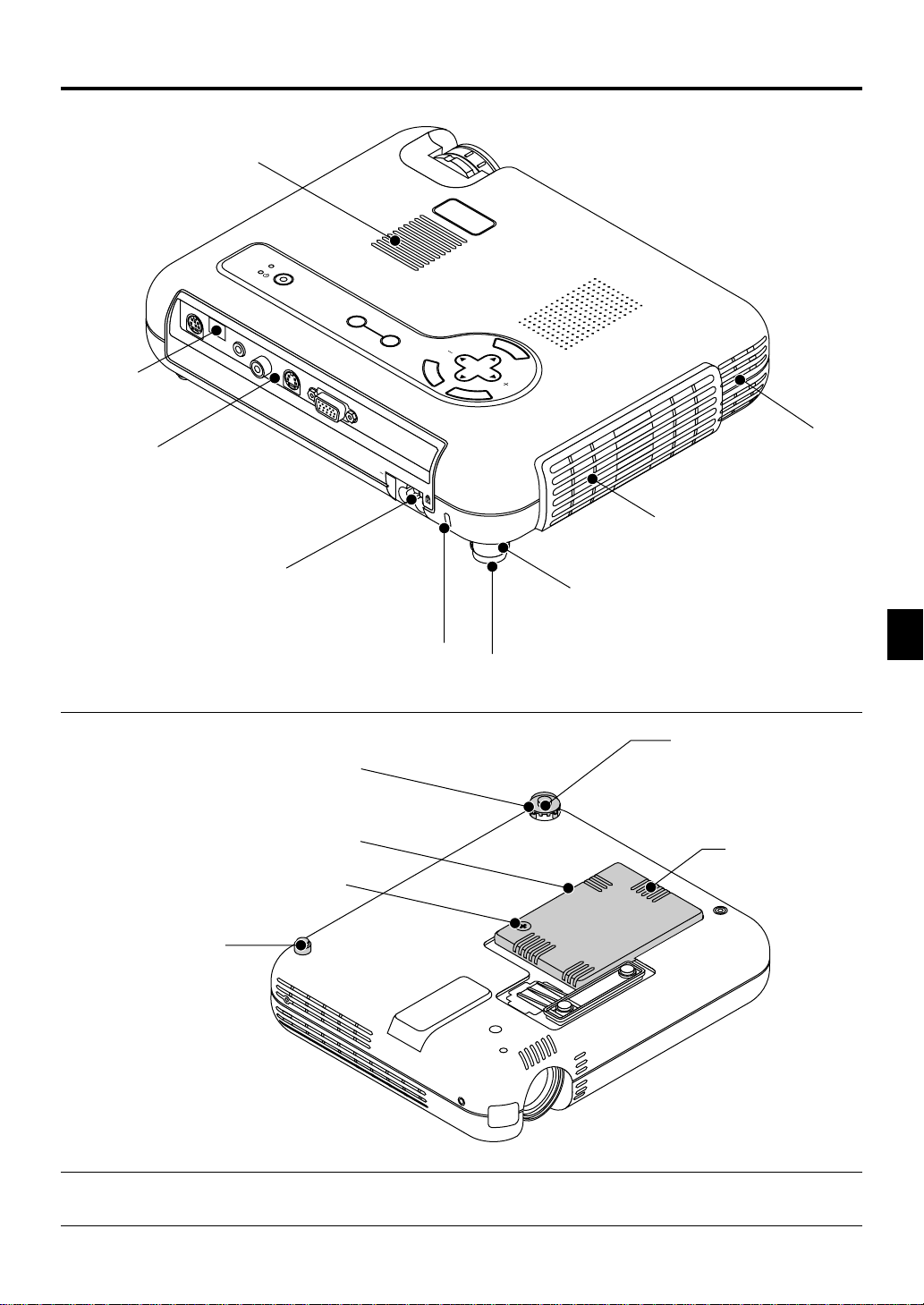
Rear/Side Features
Monaural Speaker (1W)
PC
C
O
N
TR
O
L
Remote Sensor
STATUS
POW
ER
ON/
STAND BY
SOURCE
A
U
D
IO
V
ID
E
O
S-V
ID
E
O
R
AUTO ADJUST
M
E
N
U
SELECT
E
N
T
E
G
B
R
C
A
N
C
E
L
Terminals
Bottom
AC Input
Slot for Kensington MicroSaver
Security System
Rear Foot
Rotate to fine-adjust horizontally position
Lamp cover
Lamp cover screw
Rear Foot
(not adjustable)
Ventilation (inlet)
A
C
IN
Ventilation (outlet)
Heated air is exhausted from here.
Rear Foot
Spacer (black rubber)
Spacer (black rubber)
To fine-adjust the height of the rear
foot, remove the spacer and rotate
the rear foot to the desired height.
Ventilation (inlet)
NOTE: The projector has an internal temperature sensor. The sensor controls the speed of the fan to keep constant temperature in the inside.
When the internal temperature rises, the built-in fan automatically runs at a high speed (high-speed mode).
During this time, the sound of exhaust may be heard. This is not a malfunction.
E-9
Page 10
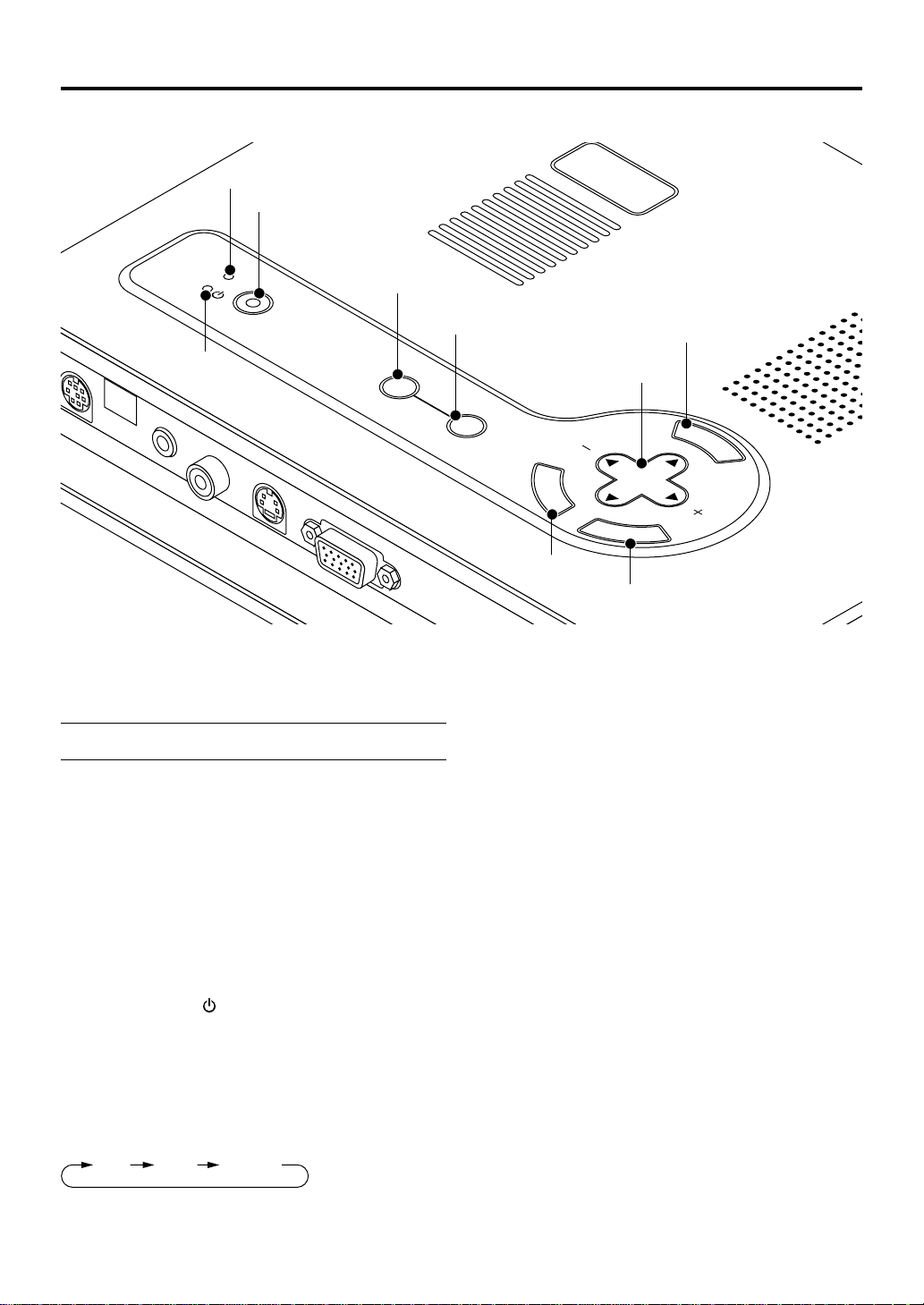
Top Features
CONTROL
AUDIO
STATUS
POWER
3
VIDEO
2
1
ON/
STAND BY
S-VIDEO
RGB
4
SOURCE
5
AUTO ADJUST
9
8
M
E
N
U
C
SELECT
A
N
C
E
L
E
N
T
E
R
6
7
1. Power Button (ON / STAND BY)
Use this button to turn the power on and off when the power is
supplied and the projector is in standby mode.
NOTE: To turn off the projector , press and hold this button for a minimum of two seconds.
2. Status Indicator
When this is lit red continually , it's warning you that the projection lamp has exceeded 1000 hours (1500 houres in Eco mode)
of service. After this light appears, it is advisable to replace the
projection lamp as soon as possible. (See page E-34). In addition the message
able life. Please replace the lamp."
the lamp is replaced.
If this light blinks red rapidly, it indicates that the lamp cov er is
not attached properly or the projector is overheated.
See the Power/Status Light Messages on page E-35 for more
details.
3. Power Indicator ( )
When this indicator is green, the projector is on; when the indicator is orange, it is in standby mode.
4. Source Button
Use this button to select a video source such as a PC, VCR or
DVD player.
Each time this button is pressed, the input source will change
as follows:
"The lamp has reached the end of its us-
appears continually until
RGB Video S-Video
5. Auto Adjust Button (RGB only)
Use this button to adjust Position-H/V and Pixel Clock/Phase
for an optimal picture. Some signals may not be displa yed correctly or take time to switch between sources.
6. Enter Button
Executes your menu selection and activates items selected
from the menu.
7. Cancel Button
Press this button to close the menu.
8. Select (▲▼䊴 䊳) Buttons
▲▼: Use these buttons to select the menu of the item you
wish to adjust.
䊴 䊳
: Use these buttons to change the level of a selected
menu item.
9. Menu Button
Displays the menu.
If no input signal is present, the input will be skipped.
E-10
Page 11
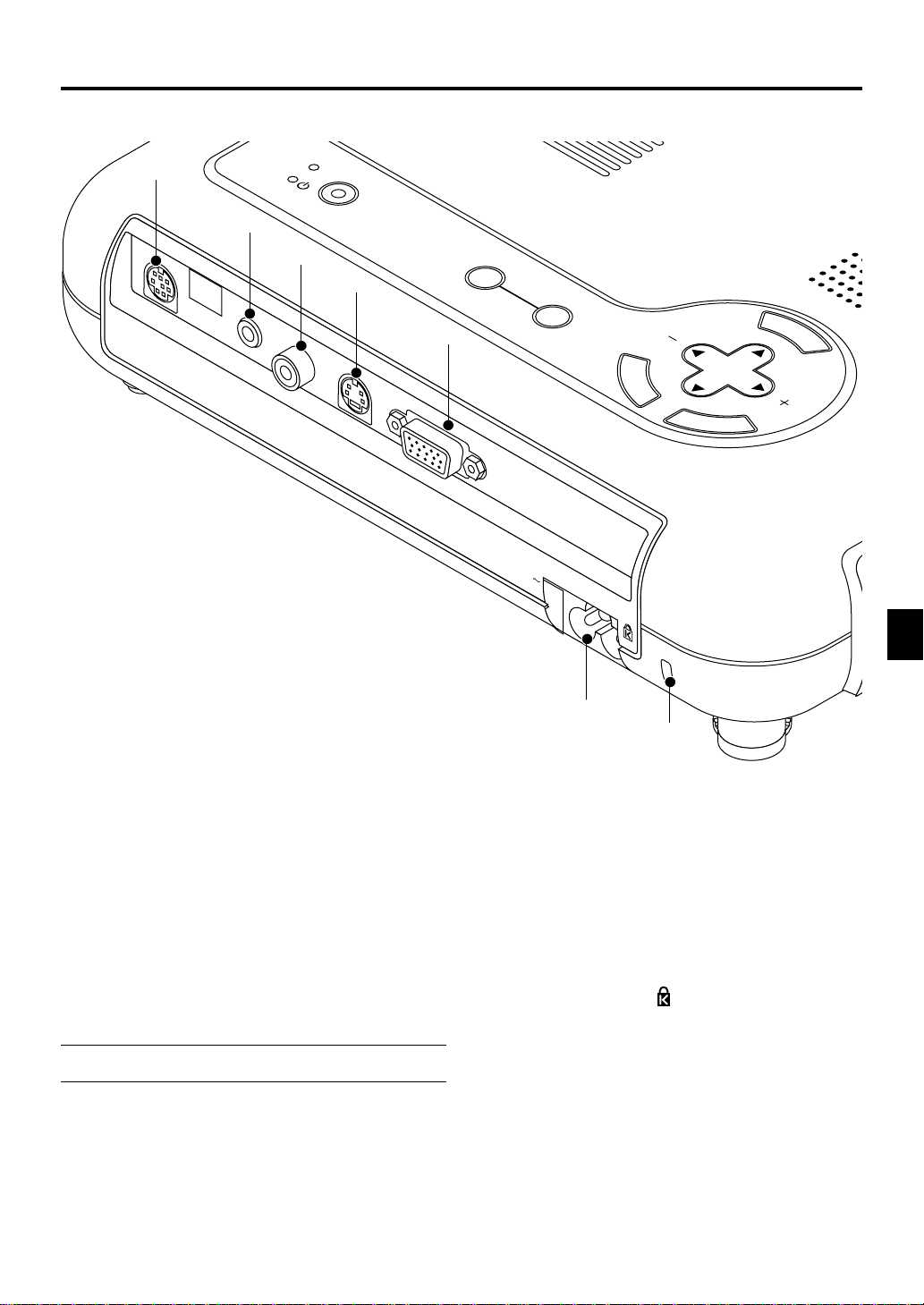
S
Terminal Panel Features
POWER
1
2
PC CONTROL
AUDIO
TATUS
3
VIDEO
ON/
STAND BY
4
S-VIDEO
RGB
SOURCE
AUTO ADJUST
M
E
5
C
SELECT
A
N
C
E
L
AC IN
E
N
T
E
R
N
U
1. PC Control Port (Mini DIN 8 Pin)
Use this port to connect your PC to control your projector via a
serial cable. This enables y ou to use your PC and serial communication protocol to control the projector. The NEC optional
serial cable is required to use this port.
If you are writing your own program, typical PC control codes
are on page E-40.
A cap is put on the port at the factory. Remove the cap when
using the port.
2. Audio Input Mini Jack (3.5 mm ∅)
This is where you connect audio output from your computer,
VCR, DVD player or laser disc player.
A commercially available audio cable is required.
3. Video Input (RCA)
Connect a VCR, DVD player, laser disc player, or document
camera here to project video.
4. S-Video Input (Mini DIN 4 Pin)
Here is where you connect the S-Video input from an external
source like a VCR.
NOTE: S-Video provides more vivid color and higher resolution than
the traditional composite video format.
5. RGB Input/Component Input Connector
(Mini D-Sub 15 pin)
Connect your PC or other RGB equipment such as IBM or
compatible computers. Use the supplied RGB cable to connect to a PC. Or connect a Macintosh computer here using the
supplied RGB cable. This also serves as a component input
connector that allows you to connect a component video output of component equipment such as a DVD player.
6
7
6. AC Input
Connect the supplied power cable's three-pin plug here. When
you plug the other end into an active wall outlet, the POWER
indicator turns orange and the projector is in standby mode.
7. Built-in Security Slot ( )
This security slot supports the MicroSaver® Security System.
MicroSaver® is a registered trademark of Kensington
Microware Inc.
The logo is trademarked and owned by K ensington Microware
Inc.
E-11
Page 12
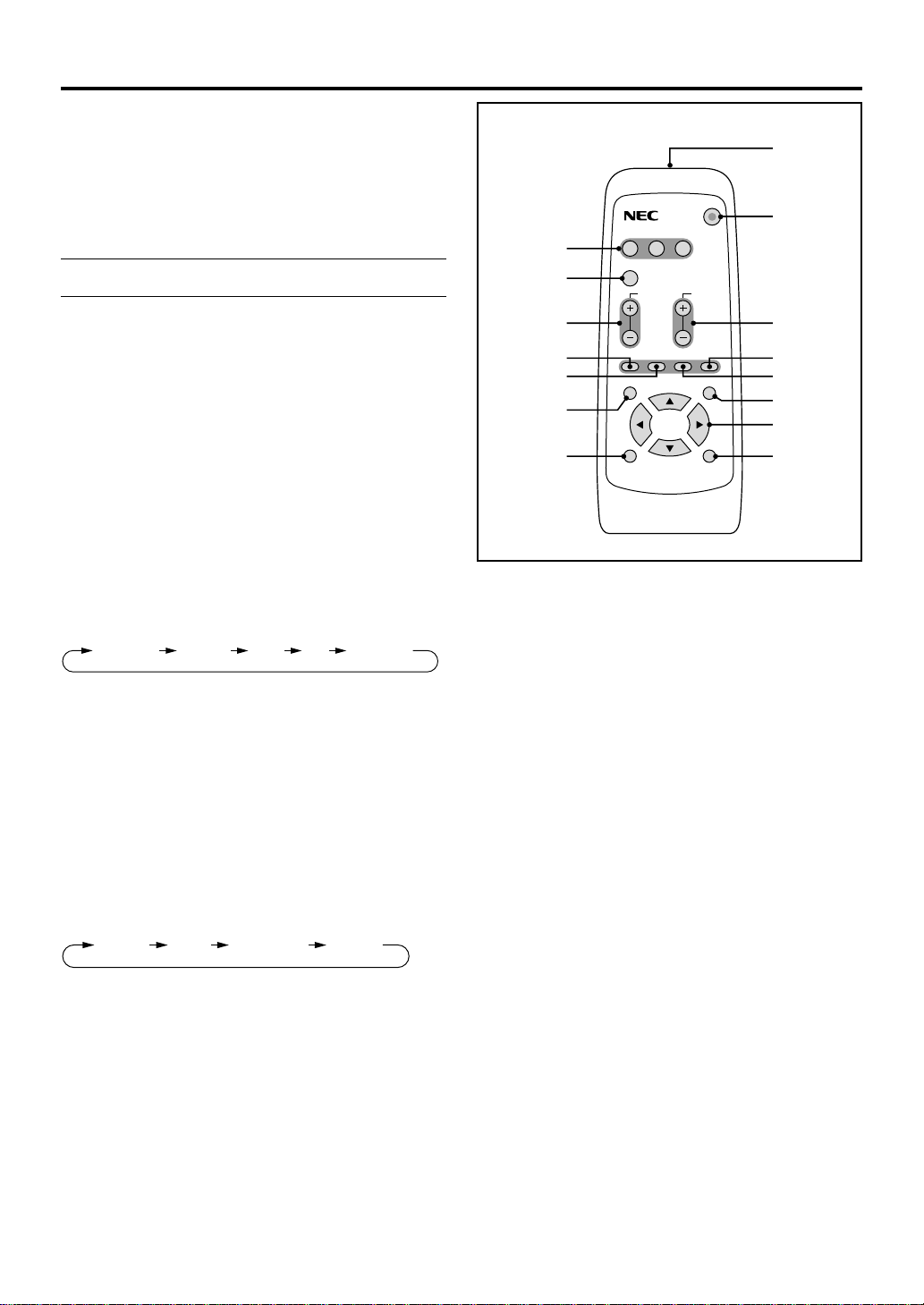
Remote Control Features
1. Infrared Transmitter
Direct the remote control toward the remote sensor on the projector cabinet.
2. Power Button
If power is applied, you can use this button to turn your projector on and off.
NOTE: To turn off the projector , press and hold the POWER button for
a minimum of two seconds.
3. Source Buttons
Press to select a video source.
4. Auto Adjust Button
Use this button to adjust Position-H/V and Pixel Clock/Phase
for an optimal picture. Some signals may not be displa y ed correctly, or in some cases it may take some time for a source to
switch between sources.
5. Magnify Buttons
Use the (+) or (–) button to adjust the image size up to 400%.
6. Volume Buttons
Press (+) to increase the volume and (–) to decrease it.
7. Picture Button
Press this button to display the Picture adjustment window.
Each time this button is pressed, the current picture adjustment item will change as follows:
Brightness Contrast Color Hue Sharpness
Remote Control
RGB
VIDEO S-VIDEO POWER
1
2
3
4
5
7
8
11
AUTO ADJ.
VOLUME
MAGNIFY
PICTURE FREEZE MUTE ASPECT
MENU
HELP
6
10
9
12
13
14
ENTER
CANCEL
RD-372E
13. Select (▲▼䊴 䊳) Buttons
▲▼ : Use these buttons to select the menu of the item you
wish to adjust.
䊴 䊳
: Use these buttons to change the level of a selected
menu item.
15
Unavailable items will be skipped.
8. Freeze Button
This button will freeze a picture. Press again to resume motion.
9. Mute Button
This button turns off the image and sound for a short period of
time. Press again to restore the image and sound.
10. Aspect Button
Press this button to display the Aspect Ratio select window.
Each time this button is pressed, the current aspect ratio will
change as follows:
Normal Zoom Wide Zoom Cinema
You can also select the aspect ratio by using the Select 䊴 or
button. If no adjustments are performed within 3 seconds, the
Aspect Ratio select window will disappear. (See also page E-
28.)
11. Menu Button
Displays the menu.
12. Help Button
Provides information about the current signal and the status of
the projector.
14. Enter Button
Executes your menu selection and activates items selected
from the menu.
15. Cancel Button
Press this button to exit the menu. While you are in the adjustment or setting menu, pressing this button will return to the
previous menu.
䊳
E-12
Page 13

Remote Control Battery Installation
1. Push to open the battery cover.
Operating Range
The infrared signal operates by line-of-sight up to a distance
of approximately 22 feet (7m) and within a 60-degree angle of
the remote sensor. The projector will not function if there are
objects between the remote control and the remote sensor on
the projector or if strong light falls on the remote sensor. A
weak battery will also prevent the projector from operating properly.
2. Remove both old batteries and install new ones (AA). Ensure that you have the batteries’ polarity (+/–) aligned correctly.
3. Put the battery cover back on.
Do not mix different types of batteries or new and old batteries.
7m
7m
30˚
30˚
This sample may be slightly different from actual range
30˚
30˚
Remote Control Precautions
• Handle the remote control carefully.
• If the remote control gets wet, wipe it dry immediately.
•Avoid excessive heat and humidity.
• Do not place the battery upside down.
• If you will not be using the remote control for a long time,
remove the batteries.
CAUTION:
Danger of explosion if battery is incorrectly replaced.
Replace only with the same or equivalent type recommended by the manufacturer.
Dispose of used batteries according to your local regulations.
E-13
Page 14

2. INSTALLATION
This section describes how to set up your LT75Z projector and how to connect video and audio sources.
Setting up Your Projector
Your LT75Z Projector is simple to set up and use. But before you get started, you must first:
1. Determine the image size.
2. Set up a screen or select a non-glossy white wall onto which you can project your image.
Ensure that the power cable and any other cables connecting to video sources are disconnected before moving the
projector.
When moving the projector or when it is not in use, cover the lens with the lens cap.
Selecting a Location
The further your projector is from the screen or wall, the larger the image. The minimum size the image can be is approximately
30" (0.8 m) measured diagonally when the projector is roughly 4 feet (1.3m) from the wall or screen. The largest the image can be
is 200" (5.1 m) when the projector is about 30 feet (9.2m) from the wall or screen.
Screen and Projection Distance
The following shows the proper relative positions of the projector and screen. Refer to the table to determine the position of
installation.
Throw distance
304.8(W) X 228.6(H) / 120(W) X 90(H)
243.8(W) X 182.9(H) / 96(W) X 72(H)
203.2(W) X 152.4(H) / 80(W) X 60(H)
162.6(W) X 121.9(H) / 64(W) X 48(H)
121.9(W) X 91.4(H) / 48(W) X 36(H)
81.3(W) X 61.0(H) / 32(W) X 24(H)
61.0(W) X 45.7(H) / 24(W) X 18(H)
Lens center
Screen size (Unit: cm / inch)
406.4(W) X 304.8(H) / 160(W) X 120(H)
365.8(W) X 274.3(H) / 144(W) X 108(H)
Screen
200"
180"
150"
120"
100"
80"
60"
30"
40"
1.3 / 53
1.8 / 71
2.7 / 107
3.6 / 143
E-14
4.6 / 180
5.5 / 216
6.9 / 271
8.3 / 325
9.2 / 361
Unit: m/inch
Page 15

Distance Chart
Lens Center
D
B
α
Screen Top
Screen Center
C
Throw Distance
C
Throw Distance
Screen Center
B
Screen Bottom
D
Lens Center
B=Vertical distance between lens center and screen center
C=Throw distance
NOTE: Distances may vary +/-5%.
mm
762
1016
1524
1702
1829
2032
2134
2286
2540
3048
3810
4572
5080
Screen Size
inch
mm
24
610
32
813
48
1219
54
1361
58
1463
64
1626
67
1707
72
1829
80
2032
96
2438
120
3048
144
3658
160
4064
inch
18
24
36
40
43
48
50
54
60
72
90
108
120
mm
457
610
914
1021
1097
1219
1280
1372
1524
1829
2286
2743
3048
Diagonal Width Height
inch
30
40
60
67
72
80
84
90
100
120
150
180
200
WARNING
• Installing your projector on the ceiling must be done by a qualified technician. Contact your dealer for more information.
* Do not attempt to install the projector yourself.
• Only use your projector on a solid, level surf ace. If the projector f alls to the
ground, you can be injured and the projector severely damaged.
• Do not use the projector where temperatures vary greatly. The projector
must be used at temperatures between 41°F (5°C) and 95°F (35°C).
• Do not expose the projector to moisture, dust, or smoke. This will harm
the screen image.
• Ensure that you have adequate v entilation around your projector so heat
can dissipate. Do not co ver the vents on the side or the front of the projector.
inch
13
17
25
28
30
33
35
38
42
50
63
75
84
B
mm
319
425
637
712
765
850
892
956
1062
1275
1593
1912
2125
Wide Tele
inch
48
64
97
108
117
130
136
146
163
196
245
294
327
D=Vertical distance between lens center and
top of screen (bottom of screen for desktop)
α=Throw angle
C
mm
–
1210
1620
2460
2750
2960
3300
3460
3710
4130
4970
6220
7470
8310
inch
–
58
–
78
–
117
–
131
–
141
–
157
–
165
–
177
–
197
–
237
–
296
–
356
–
396
α
α
Wide Tele
–
–
–
–
–
–
–
–
–
–
–
–
–
–
degree
12.2
12.2
12.1
12.0
12.0
12.0
12.0
12.0
12.0
12.0
11.9
11.9
11.9
14.8
14.7
14.5
14.5
14.5
14.4
14.5
14.5
14.4
14.4
14.4
14.4
14.3
mm
1470
1970
2980
3340
3590
3990
4190
4500
5000
6010
7530
9040
10050
inch
4
5
7
8
9
9
10
11
12
14
18
21
24
D
mm
degree
90
120
180
201
216
240
252
270
300
360
450
541
601
Reflecting the Image
Using a mirror to reflect your projector’s image
enables you to enjoy a m uch larger image. Contact your NEC dealer if you need a mirror.
If you’re using a mirror and y our image is inverted,
use the “Menu” and “Select” b uttons on your projector cabinet or ▲▼ buttons on your remote con-
trol to correct the orientation. (See page E-31.)
E-15
Page 16

Wiring Diagram
RGB Signal cable (supplied)
To mini D-Sub 15-pin connector on the projector. It is
recommended that you use a commercially available
distribution amplifier if connecting a signal cable longer
than the supplied cable.
(Desktop type or notebook type)
Macintosh
VCR, DVD Player or
LaserDisc Player
To video, S-video, and audio
inputs on the projector.
PC CONTROL
AUDIO
VIDEO
S-VIDEO
RGB
IBM VGA or Compatibles
(Desktop type or notebook type)
Document Camera
Component V cable RCA⳯3 (not supplied)
and Optional 15-pin-to-RCA (female)⳯3 cable
DVD Player
(with component output)
(ADP-CV1)
NOTE: When using with a notebook PC, be sure to connect between the projector and the notebook PC before turning on the power to the
notebook PC. In most cases signal cannot be output from RGB output unless the notebook PC is turned on after connecting with the projector .
NOTE:
* If the screen goes blank while using your remote control, it may be the result of the computer’s screen-saver or power management software.
* If you accidentally hit the POWER button on the remote control, wait 90 seconds and then press the POWER button again to resume.
NOTE: If using video, S-video, or audio cables, the cables should be 3 m (9.8 feet) or shorter.
To connect SCART output (RGB)
Before connections: An e xclusive SCAR T adapter (ADP-SC1)
and a commercially available SCART cable are required for
this connection.
NOTE: Audio signal is not available for this connection.
Video equipment
such as DVD player
Projector
3. Turn on the power to the projector and your video equipment.
4. Use the RGB button on the remote control to select the
RGB input.
5. Press the MENU button on the remote control to display
the menu.
6. From the Advanced menu, select [Projector Options] →
[Setup] → [Signal Select RGB] → [Scart].
ADP-SC1
Commercially available SCART cable
Female
1. Turn off the power to the projector and your video equipment.
2. Use the NEC ADP-SC1 SCART adapter and a commercially available SCART cable to connect the RGB input of
your projector and a SCART output (RGB) of your video
equipment.
SCART is a standard European audio-visual connector for TVs,
VCRs and DVD players. It is also referred to as Euro-connector.
NOTE: The ADP-SC1 SCART adapter is obtainab le from your
NEC dealer in Europe.
Contact your NEC dealer in Europe for more information.
E-16
Page 17

VIDEO
S-VIDEO
RGB
AUDIO
Connecting Your PC or Macintosh Computer
IBM VGA or Compatibles (Notebook type)
or Macintosh (Notebook type)
RGB signal cable (supplied)
To mini D-Sub 15-pin connector on the
projector. It is recommended that you use
a commercially available distribution
amplifier if connecting a signal cable
longer than the supplied one.
Audio cable
(not supplied)
IBM VGA or Compatibles
(Desktop type)
S
TAT
PO
US
W
ER
ON/
STA
N
D BY
PC
CONTROL
S
O
UR
C
E
A
U
A
UDIO
TO A
DJUS
T
M
E
VIDEO
S-VID
EO
R
GB
N
U
S
E
E
LE
N
CT
T
E
R
C
A
N
C
L
E
AUDIO
RGB INPUT
Macintosh (Desktop type)
NOTE: The new Macintosh computer such as G3 will have
the 15 pin HD connector. The LT75Z's "Plug and Play" data
will be downloaded to the Macintosh. Therefore, a Mac
adapter will not be necessary.
P
I
D
56
4
N
O
23
1
For older Macintosh,
use a commercially
available pin
adapter to connect to
your Mac's video port.
Pin adapter for Macintosh
(not supplied)
Connecting your PC to your LT75Z (SVGA) projector will enable you to project your computer’s
screen image for an impressive presentation.
To connect to a PC or Macintosh computer, simply:
1. Turn off the power to your projector and computer.
2. Use the supplied signal cable to connect your PC or Macintosh computer to the projector.
3. Turn on the projector and the computer.
4. If the projector goes blank after a period of inactivity, it may be caused by a screen saver
installed on the computer you’ve connected to the projector.
E-17
Page 18

VIDEO
S-VIDEO
RGB
AUDIO
Connecting Your DVD Player
DVD player
AUDIO
R L
Component
Y Cb Cr
S
TA
T
PO
U
S
W
E
R
O
N
S
/
T
A
N
D
B
Y
P
C
C
O
NT
R
O
L
S
O
U
R
C
E
A
U
T
O
AU
D
IO
A
V
ID
E
O
S
-V
ID
E
O
R
G
B
RGB INPUT
Optional 15-pin-to-RCA (female)⳯3 cable (ADP-CV1)
Component video cable RCA⳯3 (not suplied)
D
JU
S
T
M
E
N
U
S
E
E
L
N
E
C
T
T
E
R
C
A
N
C
L
E
Audio Equipment
AUDIO
R L
Audio cable (not supplied)
You can connect your projector to a DVD pla yer with component outputs or Video output. To do so, simply:
1. Turn off the power to your projector and DVD player.
2. Use a 15-pin cable to connect your monitor to the RGB Monitor Output (Mini D-Sub 15 pin) connector on
your projector.
For a DVD player without component video (Y,Cb,Cr) outputs, use common RCA cables (not provided)
to connect a composite VIDEO output of the DVD player to the Video Input of the projector.
3. Turn on the projector and DVD player.
NOTE: Refer to your DVD player’s owner’s manual for more information about your DVD player’s video output requirements.
E-18
Page 19

VIDEO
S-VIDEO
RGB
AUDIO
Connecting Your VCR or Laser Disc Player
R L
Audio equipment
R L
VCR/Laser disc player
S-video cable (not supplied)
Video cable (not supplied)
P
C
CO
N
TR
O
L
VIDEO
S
TA
T
P
U
O
S
W
E
R
O
N
S
/
T
A
N
D
B
Y
S
O
U
R
C
E
A
U
T
O
A
U
D
IO
A
D
JU
S
T
M
E
VID
E
O
S
-V
ID
EO
R
G
B
N
U
S
E
E
L
N
E
C
T
T
E
R
C
A
N
C
L
E
VIDEO
S-VIDEO
Audio cable (not supplied)
Use common RCA cables (not provided) to connect your VCR, laser disc player or document
camera to your projector.
To make these connections, simply:
1. Turn off the power to the projector and VCR, laser disc player or document camera.
2. Connect one end of your RCA cable to the video output connector on the back of y our VCR or
laser disc player , connect the other end to the Video input on your projector . Use an audio cable
(not supplied) to connect the audio from your VCR or laser disc pla y er to y our audio equipment
(if your VCR or laser disc player has this capability). Be careful to keep your right and left
channel connections correct for stereo sound.
3. Turn on the projector and the VCR or laser disc player.
NOTE: Refer to your VCR or laser disc player owner’s manual for more information about your equipment’s
video output requirements.
NOTE:
•A playback video image may not be displayed or may not be correctly displayed when the projector is used
with a scan converter.
• This model does not supports the NEC ISS-6010 and ISS-6020 switchers.
Document camera
E-19
Page 20

About Startup screen
(Menu Language Select screen)
When you first turn on the projector, you will get the Startup
screen.This screen gives you the opportunity to select one of
the seven menu languages: English, German, French, Itilan,
Spanish, Swedish and Japanese.
To select a menu language, follow these steps:
1. Use the ▲ or ▼ buttons to select one of the se ven languages
for the menu.
Menu Language Select
Please select a menu language. English
Wählen Sie bitte die Menü Sprache aus. Deutsch
S'il vous plaît choisir la langue de menu. Français
Per favore di scegliere la lingua di menu. Italiano
Escoja por favor el idioma de menú. Español
Välj menyn språken. Svenska
Select "UP", "DOWN" & "ENTER"
2. Press the Enter button to execute the selection.
3. The Basic menu will be displayed in the language you ha v e
selected.
Basic Menu
Source Select
Picture
Volume
Image Options
Projector Options
Information
To close the menu, press the Cancel button.
After this has been done, you can proceed to the advanced
menu operation.
If you want, you can select the menu language later . See “Language” on page E-30.
E-20
Page 21

CE
3. OPERATION
E
V
IDEO
S-V
IDEO
RGB
AUDIO
PC CO
NTR
OL
A
Connecting the Power Cable and Turn
on the Projector
Before you turn on your projector , ensure that the computer or
video source is turned on and that your lens cap is removed.
Connect the supplied power cable to the projector.
1
L
E
C
SELECT
N
A
C
R
E
T
E
N
ST
JU
D
A
TO
U
A
CE
R
U
O
S
BY
/
N
ND
O
TA
S
R
Plug the supplied power cable in the wall outlet. The projector will go into its standby mode and the power indicator will glow orange.
2
Turn on and off the Projector.
RGB
VIDEO S-VIDEO POWER
AUTO ADJ.
VOLUME
MAGNIFY
AC IN
Power button
To turn off the projector:
First press the “POWER” button on the projector cabinet or the
remote control for a minimum of two seconds. The po wer indicator will glow orange. After the projector turns off, the cooling
fans keep operating for 90 seconds.
NOTE: Do not disconnect the power cable during this time. Then, unplug the power cable. The power indicator will go out.
Status of indicator light: turn on
Normal mode:
stand by
STATUS
POWER
ON/STAND BY
steady orange light
STATUS
POWER
steady green light
Eco mode:
STATUS
POWER
flashing green light
for one minute
stand by
STATUS
POWER
ON/STAND BY
steady orange light
STATUS
POWER
STATUS
POWER
PICTURE FREEZE MUTE ASPECT
MENU
ENTER
HELP
CANCEL
RD-372E
To turn on the projector:
POWER ON/STAND BY button
STATUS
POWER
ON/
STAND BY
Indicator
SOUR
flashing green light
for one minute
(Normal mode)
Status of indicator light: turn off
ON
POWER
ON/STAND BY
press a minimum of
steady green light
two seconds
cooling down stand by
POWER
steady green light
(Eco mode)
POWER
Only after you press the “PO WER” b utton on the projector cabinet or the remote control will the power indicator
turn to green and the projector become ready to use.
change to flashing
green light
steady orange light
NOTE: To turn the projector on by plugging in the power cable,
use the menu and enable the “Auto Start” feature. (See page E-
32.)
NOTE: Immediately after turning on the projector, screen flicker
may occur. This is not a fault. W ait 3 to 5 minutes until the lamp
lighting is stabilized.
E-21
Adjust a Projected Image.
3
Select the Computer or Video Source
SOURCE
AUTO
ADJUST
M
E
N
E
N
T
E
SELECT
R
C
U
Page 22

Press the Source button on the remote control or the projector
V
I
D
E
O
S
-
V
I
D
E
O
R
G
B
A
U
D
I
O
P
C
C
O
N
T
R
O
L
V
I
D
E
O
S
-
V
I
D
E
O
R
G
B
A
U
D
I
O
P
C
C
O
N
T
R
O
L
V
I
D
E
O
S
-
V
I
D
E
O
R
G
B
A
U
D
I
O
P
C
C
O
N
T
R
O
L
V
I
D
E
O
S
-
V
I
D
E
O
R
G
B
A
U
D
I
O
P
C
C
O
N
T
R
O
L
V
I
D
E
O
S
-
V
I
D
E
O
R
G
B
A
U
D
I
O
P
C
C
O
N
T
R
O
L
V
I
D
E
O
S
-
V
I
D
E
O
R
G
B
A
U
D
I
O
P
C
C
O
N
T
R
O
L
cabinet to select “Video” (VCR, document camer a, or laser disc
player), S-Video” or “RGB” (computer or DVD with component
output).
Or press the “Menu” button on the remote control or the cabinet and use the menu to select your video source: “Video”, “SVideo” or “RGB” .
NOTE: If no input signal is available, the projector will display a blue
background (factory preset).
Adjusting the Image Size and the Focus
Use the Zoom ring to fine adjust the image size on the screen.
U
N
E
M
L
E
C
SELECT
N
A
C
R
E
T
E
N
T
S
U
J
D
A
O
T
U
A
E
C
R
U
O
S
Y
B
/
D
N
N
A
O
T
S
S
U
T
A
AC IN
R
T
E
S
W
O
P
Use the Focus ring to obtain the best focus.
U
N
E
M
L
E
C
SELECT
N
A
C
R
E
T
E
N
T
S
U
J
D
A
O
T
U
A
E
C
R
U
O
S
Y
B
/
D
N
N
A
O
T
S
S
U
T
A
AC IN
R
T
E
S
W
O
P
Move the projector left to center the image horizontally on the
screen.
U
N
E
M
T
L
E
ELEC
C
S
N
A
C
R
E
T
E
N
T
S
U
J
D
A
O
T
U
A
E
C
R
U
O
S
Y
B
/
D
N
N
A
O
T
S
S
U
IN
T
C
A
A
R
T
E
S
W
O
P
U
N
E
M
T
C
L
E
E
L
E
C
S
N
A
C
R
E
T
E
N
T
S
U
J
D
A
O
T
U
A
E
C
R
U
O
S
Y
B
/
D
N
N
A
O
T
S
S
N
I
U
T
C
A
A
R
T
E
S
W
O
P
Place your projector on a flat level surf ace and Ensure that the
projector is square to the screen.
U
N
E
M
T
C
L
E
LE
E
C
S
N
A
C
R
E
T
E
N
T
S
U
J
D
A
O
T
U
A
E
C
R
U
O
S
Y
B
/
D
N
N
A
O
T
S
S
U
IN
T
C
A
A
R
T
E
S
W
O
P
Lift the front edge of the projector to center the image vertically.
Rotate the rear foot to make the image square to the screen.
Use keystone correction for proper adjustment.
U
N
E
M
T
L
C
E
LE
E
C
S
N
A
C
R
E
T
E
N
T
S
U
J
D
A
O
T
U
A
E
C
R
U
O
S
Y
B
/
D
N
N
A
O
T
S
S
U
IN
T
A
AC
R
T
E
S
W
O
P
E-22
Page 23

Adjusting the Tilt Foot
C
S
1)Lift the front edge of the projector.
2)Press the Tilt button on the top of the projector to extend the
adjustable tilt foot (maximum height).
E
L
C
N
A
C
R
E
T
N
E
1
SELECT
U
N
E
M
T
S
U
J
D
A
O
T
U
A
E
C
R
U
O
S
Y
B
D
N
A
T
/
S
N
O
S
U
T
A
R
T
E
S
W
2
O
P
1
3)Press and hold the Tilt button.
4) Lower the front of the projector to the desired height and
release the button to lock the Adjustable tilt foot.
There is approximately 5 degrees of up and down adjustment for the front of the projector. The rear foot height can
be changed, but the vertical distance from the bottom to the
desk or floor should be 0.14 ” (3.5mm) to make the projector
horizontal on the flat surface. To fine-adjust the height of the
rear foot, remove the spacer (black rubber) and rotate the
rear foot to the desired height.
* If the projected image does not appear square to the screen
then use keystone correction for proper adjustment.
Adjusting the Image Using Auto Adjust
The Auto Adjust function automatically optimizes the image in
RGB mode.
[Poor picture]
[Normal picture]
E
L
C
N
A
C
R
E
T
N
E
SELECT
U
N
E
4
M
T
S
U
J
D
A
O
T
U
A
E
C
R
U
O
S
Y
B
D
N
A
T
/
S
N
O
S
U
T
A
R
T
E
S
W
3
O
P
4
P
C
C
O
N
T
R
O
L
A
U
D
IO
Do not use the tilt-foot for purposes other than originally intended.
Misuses such as gripping the tilt-foot or hanging on the wall
can cause damage to the projector.
S
O
U
R
C
E
A
U
T
O
A
D
JU
S
T
M
E
V
ID
E
O
S
-V
ID
E
O
R
G
B
A
C
IN
N
U
SELECT
E
N
T
E
R
C
A
N
C
L
E
up down
RGB
VIDEO S-VIDEO POWER
SOURCE
AUTO ADJ.
MAGNIFY
VOLUME
PICTURE FREEZE MUTE ASPECT
AUTO ADJUST
E
N
T
E
R
Press the Auto Adjust button to adjust Position-H/V and Pixel
Clock/Phase for an optimal picture. Some signals may not be
displayed correctly or take time to switch between sources.
NOTE: When using the Auto Adjust feature for the first time by pressing the "AUTO ADJUST" button or setting any adjustments to horizontal/vertical position, clock, or phase settings, the projector's microprocessor stores the adjusted data in memory.
The next time the source is selected, the projector will use this new
data that is stored in memory.
Up to 10 presets can be stored in memory in a wraparound fashion.
Once all 10 presets are used and new adjustments need to be stored,
the oldest data will be deleted and the newest data will be stored.
E-23
Page 24

Enlarging and Moving a Picture
You can enlarge the area you want up to 400 percent.
To do so:
Adjust the image size up to 400 percent.
MAGNIFY
MAGNIFY
While the picture is enlarged, you can move it using the “Select” 䊴 , 䊳 , ▲ , or ▼ button.
Using the Menus
1. Press the “Menu” button on the remote control or the projector cabinet to display the Menu.
2. Press the ▲▼ buttons on the remote control or the projector
cabinet to highlight the menu for the item you want to adjust
or set.
3. Press the 䊳 button or the “Enter” button on the remote control or the projector cabinet to select a submenu or item.
4. Adjust the level or turn the selected item on or off by using
“Select” 䊴 or 䊳 buttons on the remote control or the projector cabinet. The on-screen slide bar will show you the amount
of increase or decrease.
5. The change is stored until you adjust it again.
CANCEL: Return to the previous screen.
6. Repeat steps 2-5 to adjust an additional item, or press “Cancel” on the remote control or the projector cabinet to quit the
menu display.
E-24
Page 25

MENU Tree
Basic/Advanced Menu
Basic Menu
Source Select
Picture
Volume
Image Options
Projector Options
Information
Advanced Menu
Source Select
Picture
Volume
Image Options
Color Management
Projector Options
Information
Picture
Brightness
Contrast
Color
Hue
Sharpness
Volume
Keystone
Lamp Mode
Advanced Options
Factory Default
Gamma Correction
White Balance
Sub Menu
RGB
Video
S-Video
0
0
0
0
0
0
(T outes)
Items
Normal/Eco
Aspect Ratio Normal/Zoom/Wide Zoom/Cinema
Position/Clock Horizontal/Vertical/Clock/Phase
Resolution Auto/Native
Video Filter On/Off
All Data/Current Signal
Menu
Setup
Source Index
Input T erminal
Horizontal Frequency
Vertical Frequency
Sync Polarity
Signal T ype
Video T ype
Sync T ype
Interlace
Remaining Lamp Time
Lamp Hour Meter
Projector Usage
NOTE: Some menu items are not available
depending on the input Source.
Normal/Natural1/Natural2
Brightness Red/Brightness Green/Brightness Blue/
Contrast Red/Contrast Green/Contrast Blue
Menu Mode Basic/Advanced
Language English/German/French/Italian/Spanish/
Swedish/Japanese
Source Display On/Off
No Input Display On/Off
Volume Bar On/Off
Keystone Bar* On/Off
Menu Display Time Manual/Auto 5 sec/Auto 15 sec/Auto 45 sec
* This setting is optional. you need the optional presentation
remote control (PR51KIT).
Orientation Desktop Front/Ceiling Rear/Desktop
Rear/Ceiling Front
Cinema Position Top/Center/Bottom
Background Blue/Black/Logo
Signal Select RGB Auto/RGB/Component/Scart
Signal Select Video/ Auto/NTSC3.58/NTSC4.43/PAL/
S-Video
PAL-M/PAL-N/PAL60/SECAM
Auto Adjust On/Off
Auto Start On/Off
Power Management On/Off
Power Off Confirmation On/Off
Keystone Save On/Off
White Segment On/Off
Default Source Select Last/Auto/Select
Communication Speed 4800/9600/19200
Control Panel Key Lock Lock/Unlock
Clear Lamp Hour Meter
E-25
Page 26

Menu Elements
Title bar
Highlight
Menu
Menu mode
Language
Source Display
No Input Display
Volume Bar
Keystone Bar
Menu Display Time
Radio button
Basic
English
On
On
On
On Off
Auto 45 Sec
Tab
Setup
Page1 Page2 Page3 Page4
Orientation Desktop Front
Cinema Position
Background
Top
Logo
Solid triangle Slide ber
Picture
0
0
0
0
0
Off
Off
Brightness
Contrast
Color
Hue
Sharpness
Off
○○○○○○○○○○○○○○○○○○○○○○○○○○○○○○○○○○○○○○○○○○○○○○○○○○○○○○○○○
Menu windows or dialog boxes typically have the following elements:
Title bar: Indicates the menu title.
Highlight: Indicates the selected menu or item.
Solid triangle: Indicates further choices are available. A highlighted triangle indicates the item is active.
Tab: Indicates a group of features in a dialog box. Selecting on any tab brings its page to the front.
Radio button: Use this round button to select an option in a dialog box.
Slide bar: Indicates settings or the direction of adjustment.
E-26
Page 27

Menu Descriptions & Functions
Keystone
Lamp Mode
Factory Default
Source Select
Enables you to select a video source such as a VCR, DVD
player, laser disc player, computer or document camera depending on what is connected to your inputs. Press the “Select” button on the projector cabinet or ▲▼ buttons on your
remote control to highlight the menu for the item you want to
adjust.
[RGB]
Selects the computer connected to your RGB or component signal.
NOTE: An optional component cable (Component V or ADP-CV1
cable) is needed for a component signal.
[Video]
Selects what is connected to your Video input-VCR, laser
disc player, DVD player or document camera.
RGB
Video
S-Video
Volume
Adjusts the sound level of the projector.
Volume
0
NOTE: You can display the volume bar without opening the menu. See
"Volume Bar (Direct Button)" on page E-30 for more details.
Image Options
Basic Mode
Provides optional controls such as Keystone Correction, Lamp
Mode and Factory Default. When you select Advanced Mode,
the following options are av ailable: Aspect Ratio , P osition/Clock,
Resolution, and Video Filter.
Advanced Mode
Keystone
Lamp Mode
Advanced Options
Factory Default
[S-Video]
Selects what is connected to your S-Video input-VCR, D VD
player, or laser disc player.
NOTE: A frame may freeze for a brief period of time when a video
is played back in fast-forward or fast-rewind with a Video or SVideo source.
Picture
Picture
Brightness
Contrast
Color
Hue
Sharpness
Provides access to controls for your image. Use the “Select”
button on the projector cabinet or the remote control to highlight the menu for the item you want to adjust.
[Brightness]
Adjusts the brightness level or the back raster intensity.
[Contrast]
Adjusts the intensity of the image according to the incoming signal.
[Color]
Increases or decreases the color saturation level (not v alid
for RGB).
0
0
0
0
0
Keystone
Keystone
0
This feature corrects the keystone (trapezoidal) distortion to
make the top of the screen longer or shorter to be the same as
the bottom.
Use the 䊴 or 䊳 buttons on the slide bar to correct the keystone
(trapezoidal) distortion.
Keystone distortion
Normal
NOTE: The keystone angle can be corrected between 15 degrees upward and 15 degrees downward at a 0 degree-projection angle. Depending on the type of graphics being used, the picture may get blurred
or keystone correction may not be possible when excessive keystone
correction is used. The idea is, the closer you are to native resolution,
the better image you will see.
[Hue]
Varies the color level from +/- green to +/-blue. The red level
is used as reference. This adjustment is only valid f or Video
and Component inputs (Not RGB).
[Sharpness]
Controls the detail of the image for Video (Not for RGB and
Component).
E-27
Page 28

Lamp Mode
Aspect Ratio:
Lamp Mode
Normal Eco
This feature enables you to select tw o brightness mode of the
lamp:
Normal and Eco modes. The lamp life can be extended up to
1500 hours by using the Eco mode.
Normal Mode ..............This is the default setting.
Eco Mode....................Select this mode to increase the lamp life.
NOTE: If you have selected the Eco mode, the lamp lights in Normal
mode for one minute after the projector is turned on. After one minute
the lamp will change to Eco mode.
Advanced Options (Advanced mode)
Aspect Ratio
Position/Clock
Resolution
Video Filter
Allows for adjustments of image position and stability.
When you select Advanced Options in Advanced mode, the
following options are available: Aspect Ratio, Position/Clock,
Resolution, and Video Filter.
Aspect Ratio
Normal Zoom CinemaWide Zoom
Aspect Ratio allows you to select the best Aspect mode to
display your source image. You can also display the Aspect
Ratio window by pressing the “Aspect” button on the remote control. (See page E-12).
When 4:3 is selected from the source (i.e. D VD player), the
following selections will display:
Normal Zoom Wide Zoom Cinema
Standard
4:3 Aspect
All 4 sides
stretched
Left & Right
stretched
Left and right
stretched
When 16:9 is selected from the source (i.e. DVD player),
the following selections will display:
Normal Zoom Wide Zoom Cinema
16:9 image
displayed
in 4:3 mode
All 4 sides
stretched
Left & right
stretched
Left and right
stretched to
display the true
aspect
NOTE: You can select three image positions for Cinema: Top, center,
and bottom. See page E-31 for setting Cinema position.
NOTE: Once the Aspect setting has been changed, the “Resolution”
setting is automatically changed to “Auto”.
E-28
Page 29

Video Filter (when Auto Adjust is off):Position/ Clock (when Auto Adjust is off):
Position/Clock
Horizontal
Vertical
Clock
Phase
100
50
800
50
This allows you to manually adjust the image horizontally
and vertically, and adjust Clock and Phase.
[Horizontal/Vertical Position]
Adjusts the image location horizontally and vertically using
the 䊴 and 䊳 buttons.
This adjustment is made automatically when the Auto Adjust is turned on.
[Clock]
Use this item with the “Auto Adjust off” to fine tune the computer image or to remove any vertical banding that might
appear. This function adjusts the cloc k frequencies that eliminate the horizontal banding in the image. Press the 䊴 and
䊳
buttons until the banding disappears. This adjustment
may be necessary when you connect your computer for
the first time. This adjustment is made automatically when
the Auto Adjust is turned on.
[Phase]
Use this item to adjust the clock phase or to reduce video
noise, dot interference or cross talk. (This is evident when
part of your image appears to be shimmering.) Use the
and 䊳 buttons to adjust the image.
Use “Phase” only after the “Clock” is complete.
This adjustment is made automatically when the Auto Adjust is turned on.
See “Auto Adjust” on page E-32 for turning on or off the
Auto Adjust feature.
Resolution (when Auto Adjust is off):
Resolution
Auto Native
This allows you to activate or deactivate the Advanced
AccuBlend feature.
Factory Default
䊴
Video Filter
On Off
This function reduces video noise.
On ................ The low-pass filter is applied.
Off................ The low-pass filter is not applied.
Screen adjustments are possible even when the filter is on.
Factry Default
All Data
Current Signal
Changes all adjustments and settings to the factory preset.
[All Data]
Reset all the adjustments and settings for all the signals
to the factory preset.
The items can be reset except Language, Communication
Speed, Remaining Lamp Time, Lamp Hour Meter and Projector Usage. T o reset the lamp usage time , see “Clear Lamp
Hour Meter” page E-33.
All Data Reset
Are you sure ?
Yes
No
[Current Signal]
Resets the adjustments for the current signal to the factory
preset levels.
The items that can be reset are: Brightness, Contrast, Color ,
Hue, Sharpness, Volume, Aspect, Horizontal P osition, Vertical Position, Clock, Phase, Resolution, Video Filter,
Gamma Correction, and White Balance.
Current Signal Reset
Are you sure ?
Yes
No
Auto ............. Turns on the Advanced AccuBlend feature. The pro-
jector automatically reduces or enlarges the current
image to fit the full screen.
Native........... T urns off the Advanced AccuBlend feature. The pro-
jector displays the current image in its true resolution.
See “Auto Adjust” on page E-32 for turning on or
off the Auto Adjust feature.
NOTE: When an image with a resolution of SVGA, XGA, SXGA or UXGA
is displayed, the Resolution is not available.
NOTE: Once the Resolution setting has been changed, the “Aspect”
setting is automatically changed to “Normal”.
E-29
Page 30

Color Management
Gamma Correction
White Balance
Gamma Correction (Advanced mode)
Gamma Correction
Normal Natural1 Natural2
Use the 䊴 or 䊳 button to choose "Normal" when in a lighted
room and "Natural 1&2" when in a darkened room. "Natur al 1"
for better flesh tone; "Natur al 2" for true reproduction of middle
tones.
Each mode is recommended for :
Normal............... For the regular picture
Natural 1 ............ For true color reproduction of natural tones
Natural 2 ............ For dark portions of a picture
White Balance (Advanced mode)
White Balance
Brightness Red
Brightness Green
Brightness Blue
Contrast Red
Contrast Green
Contrast Blue
This allows you to adjust the white balance. Brightness for each
color (RGB) is used to adjust the black level of the screen;
Contrast for each color (RGB) to adjust the white level of the
screen.
First use the ▲ or ▼ buttons to select R, G, or B f or the bright-
ness and the contrast. Next use the 䊴 or 䊳 buttons to adjust
the level.
0
0
0
0
0
0
Projector Options
Menu
Setup
Menu
Menu
Menu mode
Language
Source Display
No Input Display
Volume Bar
Keystone Bar
Menu Display Time
Allows you to set preferences for the on-screen menu.
[Menu Mode]
This feature allows you to select two men u modes: one has
basic functionality and the other more advanced functionality.
Basic Mode .................This is the normal mode.
Advanced Mode ..........This mode is used for advanced users.
[Language]
You can choose one of seven languages for on-screen instructions. The options are: English, German, French, Italian, Spanish, Swedish and Japanese.
NOTE: The “Language” setting cannot be reset back to “English”
using the Factory Default function.
[Source Display]
You can turn on and off the information for input name such
as VIDEO and RGB.
When this option is on, the current input will be displayed
each time you switch sources or turn on the projector.
Basic
English
On
On
On
On Off
Auto 45 Sec
Off
Off
Off
[No Input Display]
When this feature is turned on, the “No Input” message will
appear if there is no signal present.
[Volume Bar]
This option turns on or off the volume bar when you adjust
the sound volume using VOL+/-(up and down) button.
On ................ You can increase or decrease the sound volume with
the volume bar on screen.
NOTE: If no adjustments are performed within 3 seconds, the Volume bar will disappear.
Off ................ You can increase or decrease the sound volume
without having to use the volume bar.
E-30
Page 31

Setup
Page1 Page2 Page3 Page4
RGB
Video
S-Video
Auto
Auto
Auto
Signal Select
[Keystone Bar]
This option is avaiable on the optional presentaion remote
control (PR51KIT) only. This option turns on or off the keystone bar when you adjust the keystone using KEYST ONE
+/- button on the optional presentation remote control.
On ................ Y ou can increase or decrease the level with the key-
stone bar on screen.
Off................ You can increase or decrease the level without hav-
ing to use the keystone bar.
[Menu Display Time]
This option allows you to select how long the projector waits
after the last touch of a button to turn off the menu.
The preset choices are "Manual", "Auto 5 sec", "Auto 15
sec", and "Auto 45 sec". The "Auto 45 sec" is the factory
preset.
Manual......... The menu can be turned off manually.
Auto 5 sec.... The menu will automatically be turned off in 5 sec-
onds if no buttons are pressed within 5 seconds.
Auto 15 sec.. The menu will automatically be turned off in 15 sec-
onds if no buttons are pressed within 15 seconds.
Auto 45 sec.. The menu will automatically be turned off in 45 sec-
onds if no buttons are pressed within 45 seconds.
Setup
Enables you to set operating options.
[Page1]
[Orientation]
This reorients your image for your type of projection.
The options are: desktop front projection, ceiling rear projection, desktop rear projection, and ceiling front projection.
[Cinema Position]
This feature selects the vertical position of the image when
viewing video with Cinema aspect ratio selected.
When Cinema aspect ratio is selected on earlier models,
the image is displayed with black borders on the top and
bottom. You can select the vertical position among three
options:
Top ............... Image position is at the top with a black border on
Center .......... Image position is at the center with black borders
Bottom......... Image position is at the bottom with a black border
Setup
Page1 Page2 Page3 Page4
Orientation Desktop Front
Cinema Position
Background
Top
Logo
bottom.
on top and bottom.
on top.
[Background]
Use this feature to display a b lack/ blue screen or logo when
no signal is available.
[Page2] (Advanced mode)
Auto
NTSC 3.58
NTSC 4.43
PAL
PAL-M
PAL-N
PAL 60
SECAM
Signal Select:
[RGB]
Allows you to choose "RGB" for an RGB source such as a
computer, or "Component" for a component video source
such as a DVD player. Normally select "Auto" and the projector automatically detects a component signal. However
there may be some component signals that the projector is
unable to detect. If this is the case, select "Component".
Select “Scart ” for the European Scart.
[Video & S-Video System Select]
This feature enables you to select composite video standards manually. Normally select "Auto".
When you select the video standard for Video and S-Video ,
select the video standard from the pull-down menu.
This must be done for Video and S-Video respectively.
E-31
Page 32

Setup
Page1 Page2 Page3 Page4
Default Source Select
Communication Speed
Select
19200bps
Control Panel Key Lock
Clear Lamp Hour Meter
Default Source RGB
Unlocked
[Page 3] (Advanced mode)
Setup
Page1 Page2 Page3 Page4
Auto Adjust
Auto Start
Power Management
Power Off Confirmation On Off
Keystone Save
White Segment
On Off
On Off
On Off
On Off
On Off
[Auto Adjust]
When “Auto Adjust” is set to “On”, the projector automatically determines the best resolution for the current RGB
input signal to project an image using NEC’s Advanced
AccuBlend Intelligent Pixel Blending Technology.
The image can be automatically adjusted for geometry and
stability; “Horiz ontal Position”, “V ertical Position”, “Clock” and
“Phase”.
On ................ Automatically adjusts image “Horizontal Position”,
“Vertical Position”, “Clock” and “Phase”.
Off................ User can adjust the image display functions (“Hori-
zontal Position”, “Vertical Position”, “Clock” and
“Phase”) manually.
[Auto Start]
Turns the projector on automatically when the power cable
is inserted into an active power outlet and the main power
switch is on. This eliminates the need to always use the
“Power” button on the remote control or projector cabinet.
[Page 4] (Advanced mode)
[Default Source Select]
You can set the projector to def ault to any one of its inputs
each time the projector is turned on.
Last.............. Sets the projector to default to the previous or last
active input each time the projector is turned on.
Auto ............. Searches for an active source in order of RGB →
Video → S-Video and displays the first found source.
Select........... Displays the selected source input every time the
projector is started up. Select an input from the pulldown menu.
[Communication Speed]
This feature sets the baud rate of the PC Control port (Mini
DIN 8 Pin).
it supports data rates from 4800 to 19200 bps.
The default is 19200 bps. Select the appropriate baud rate
for your equipment to be connected.
[Power Management]
When this option is on and there is no RGB input for five
minutes or more, the projector will automatically turn itself
off.
NOTE: This feature does not work with Video or S-Video sources.
[Power Off Confirmation]
This option determines whether a confirmation dialog for
turning off the projector will appear or not.
[Keystone Save]
This option enables you to sav e y our current ke ystone settings. Saving your change once affects all sources. The
changes are saved when the projector is off.
[White Segment]
You can put emphasis on either brightness or color for a
projected image.
If you prefer putting emphasis on brightness, place a
checkmark in the box to turn the option on. If y ou prefer an
image in truer color, turn off this option.
E-32
Page 33

Setup
Page1 Page2 Page3 Page4
Default Source Select
Communication Speed
Select
19200bps
Control Panel Key Lock
Clear Lamp Hour Meter
Default Source RGB
Unlocked
[Conrol Panel Key Lock]
Setup
Page1 Page2 Page3 Page4
Default Source Select
Default Source RGB
Communication Speed
Control Panel Key Lock
Clear Lamp Hour Meter
Select
19200bps
Unlocked
To unlock the cabinet buttons:
1)Use the Select ▲ or ▼ button on the remote control to se-
lect “Control Panel Key Lock” and press the ENTER button
on the remote control. The submenu will be displayed.
This option turns on or off the Control Panel Ke y Lock function.
NOTE:
• When the cabinet buttons are not locked, “Control Panel Key
Lock - Unlock” will be displayed. When the cabinet buttons are
locked, “Control Panel Key Lock - Locked” will be displayed.
• This Control Panel Key Lock does not affect the remote control
and the PC Control functions.
To lock the cabinet buttons:
1)Use the Select ▲ or ▼ button to select “Control Panel Key
Lock” and press the ENTER button. The submenu will be
displayed.
2)Use the Select ▲ or ▼ button to select “Lock” and press the
ENTER button. The f ollowing confirmation screen will be displayed.
Lock
Are you sure ?
Yes
No
3)Use the Select ▲ or ▼ button to select “Yes” and press the
ENTER button.
The diplay will be changed to “Control P anel Ke y Lock - Lock”
and be returned to the previous menu screen.
NOTE: When “No” is selected and the ENTER button is pressed,
the displayed will not be changed and will be returned to the previous menu screen.
Lock
Unlock
2)Use the Select ▲ or ▼ button on the remote control to se-
lect “Unlock” and press the ENTER button on the remote
control. This change will take effect immediately.
NOTE:
• The confirmation screen will not be displayed.
• When the cabinet buttons are locked, pressing and holding the
CANCEL button for about 10 seconds will change the setting
from Locked to Unlocked.
[Clear Lamp Hour Meter]
Resets the lamp clock back to zero. Selecting this option displays submenu for a confirmation. To reset the lamp usage
hour meter, use the ▲ or ▼ button to select “Yes”.
NOTE: The projector will turn off and go into standby mode after 1100
hours (up to 1600 hours in Eco mode) of service. If this happens,
press the “Help” button on the remote control for ten seconds to reset
the lamp clock back to zero. Do this only after replacing the lamp.
Information
Displays the status of the current signal and lamp usage. This
dialog box has three pages. The information included are as
follows:
[Page 1]
Source Index
Input Terminal
Horizontal Frequency
Vertical Frequency
Sync Polarity
[Page 2]
Signal Type
Video Type
Sync Type
Interlace
[Page 3]
Remaining Lamp Time (%)*
Lamp Hour Meter (H)
Projector Usage (H)
* When the remaining lamp time
reaches 0, the Remaining Lamp
Time bar indicator changes from
0% to 100 Hours and starts
counting down.
If the remaining lamp time
reaches 0 hours, the projector will
not turn on regardless of whether
the lamp mode is set to Normal
or Eco.
NOTE: The progress indicator shows the percentage of remaining bulb
life.The value informs you of the amount of lamp and projector usage
respectively.
E-33
Page 34

4. MAINTENANCE
This section describes the simple maintenance procedures you
should follow to replace the lamp.
Replacing the Lamp
After your lamp has been operating for 1000 hours (1500 hours:
Eco mode) or longer, the “Status” indicator in the cabinet will
go on and the message will appear. Even though the lamp
may still be working, replace it at 1000 hours (1500 hours: Eco
mode) to maintain optimal projector performance.
CAUTION
• DO NOT TOUCH THE LAMP immediately after it has
been used. It will be extremely hot. Turn the projector
off, wait 90 seconds, and then disconnect the po wer
cable. Allow at least one hour for the lamp to cool
before handling.
• DO NOT REMOVE ANY SCREWS except the lamp
cover screw and three lamp case screws. You could
receive an electric shock.
• The projector will turn off and go into stand by mode
after 1100 hours (1600 hours: Eco mode) of service.
If this happens, be sure to replace the lamp. If you
continue to use the lamp after 1000 hours (1500
hours: Eco mode) of use, the lamp b ulb ma y shatter,
and pieces of glass may be scattered in the lamp
case. Do not touch them as the pieces of glass may
cause injury. If this happens, contact y our NEC dealer
for lamp replacement.
To replace the lamp:
1 Loosen the lamp cover screw until the screwdriver goes into
a freewheeling condition and remove the lamp cover. The
lamp cover screw is not removable.
4 Insert a new lamp housing until the lamp housing is plugged
into the socket.
CAUTION: Do not use a lamp other than the NEC replacement lamp (LT51LP). Order this from your NEC
dealer.
5 Secure it in place with the three screws.
Be sure to tighten the screws.
6 Reattach the lamp cover.
2 Loosen the three screws securing the lamp housing until
the screwdriver goes into a freewheeling condition. The three
screws are not removable.
3 Remove the lamp housing by pulling out the handle.
NOTE: There is an interlock on this case to prevent the risk of
electrical shock. Do not attempt to circumvent this interlock.
Interlock
7 Tighten the lamp cover screw.
Be sure to tighten the screw.
8 After you install a new lamp, select the [Advanced Menu] →
[Projector Options] → [Setup] → [Page 4] → [Clear Lamp
Hour Meter] to reset the lamp usage hours.
If the projector will not be turned on after using 1100 hours
(1600 houres: Eco mode)of service, press and hold the [Help]
button on the remote control for ten seconds or longer to
reset the lamp time clock to zero.
E-34
Page 35

5. TROUBLESHOOTING
This section helps you resolve problems you may encounter while setting up or using the projector.
Power/Status Light Messages
Condition
Standby
Cooling down
Lamp in Normal mode
Lamp in Eco mode
Retrying to turn on lamp
One minute after lamp is turned
on
Lamp has reached its end of life
(Normal: 1000 hours or over)
(Eco: 1500 hours or over)
Lamp life has reached its end of
life
(Normal: 1100 hours or over)
(Eco: 1600 hours or over)
Lamp cover error
Temperature error
Fan error
Lamp error
Power Indicator
Steady orange
Blinking green
Steady green
Steady green
Steady green
Blinking green
Steady green
Steady orange
Steady orange
Steady orange
Steady orange
Steady orange
Status Indicator
–
–
–
Steady green
Blinking orange
No light in Normal mode / Steady
green in Eco mode
Steady red
Steady red
Blinking red (1 sec interval)
Blinking red (4 sec interval)
Blinking red (8 sec interval)
Blinking red (12 sec interval)
Note
–
Blinks green for 90 seconds
–
–
The projector retries 3 times at an interval of 15
sec for max. 45 sec)
–
Message appears on screen during 1000-1100
hours (1500-1600 hours: Eco mode) of lamp usage. The projector reaches its end of life . Please
replace the lamp as soon as possible
The projector is in standby mode and cannot
be turned on.
The projector is in standby mode and cannot
be turned on.
The projector is in standby mode and cannot
be turned on.
The projector is in standby mode and cannot
be turned on.
The projector is in standby mode and cannot
be turned on.
Common Problems & Solutions
Problem
Does not turn on
No picture
Image isn’t square to the screen
Picture is blurred
Image is scrolling vertically, horizontally or both
Remote control does not work
Status indicator is lit or blinking
Cross color in RGB mode
Check These Items
• Check that the power cable is plugged in and that the power button on the projector cabinet or the
remote control is on.
• Ensure that the lamp cover is installed correctly. See page E-34.
• Check to see if the projector has overheated or the lamp usage exceeds 1100 hours. If there is insufficient ventilation around the projector or if the room where you’re presenting is particularly warm, move
the projector to a cooler location.
• Use the menu to select your source (Video, S-Video or RGB). See page E-27.
• Ensure your cables are connected properly.
• Use menus to adjust the brightness and contrast. See page E-27.
• Remove the lens cap.
• Reset the settings or adjustments to factory preset levels using the Factory Default in the Adjustment
Menu. See page E-29.
• Reposition the projector to improve its angle to the screen. See page E-22.
• Use the Keystone in the Adjustment Menu to correct the trapezoid distortion. See page E-27.
• Adjust the focus. See page E-22.
• Reposition the projector to improve its angle to the screen. See page E-22.
• Ensure that the distance between the projector and screen is within the adjustment range of the lens.
See page E-14.
• Use menus or Source button on the remote control or the cabinet to select the source you want to input.
• Install new batteries. See page E-13.
• Make sure there are no obstacles between you and the projector.
• Stand within 22 feet (7 m) of the projector. See page E-13.
• See the Status Light messages above.
• If Auto Adjust is off, turn it on. If Auto Adjust is on, turn it off and balance the image with the Position/
Clock in the Image Options. See page E-29 or E-32.
E-35
Page 36

6. SPECIFICATIONS
This section provides technical information about the LT75Z Projector's performance
Model Number LT75Z
Optical
DMD™ Single Chip Digital Micromirror Device(DMD™), 800⳯600 dots
Lens Manual Zoom, Manual focus: F2.6 – 2.8 f = 28.3 – 34.0 mm
Lamp 135W NSH lamp
Image Size 30 - 200 inches (0.8 - 5.1 m) diagonal
Projection Distance 4.13 - 32.97ft (1.26 - 10.05m)
Electrical
Inputs Video (NTSC/PAL/PAL-N/PAL-M/PAL60/SECAM/NTSC4.43)
Video Bandwidth RGB: 80 MHz (-3dB)
Color Reproduction Full color, 16.7 million colors simultaneously.
Horizontal Resolution 550 TV lines: NTSC/PAL/YCbCr
Power Requirement 100 - 120/200 - 240V AC, 50 / 60 Hz
Input Current 2.1A (100 - 120V AC) / 1.0A (200 - 240V AC)
(The lamp is warranted for 1000 hours of operation time within 6 months.)
Horizontal Frequency : 15 -100 kHz (RGB : 24 kHz or over)
Vertical Frequency : 50 -120Hz
300 TV lines: SECAM
RGB: 800 dots horizontal, 600 dots vertical
Mechanical
Dimensions 9.6" (W) x 2.1" (H) x 7.7" (D) / 243mm (W) x 53mm (H) x 196mm (D) (not including protrusions)
Net Weight 3.3 lbs / 1.5 kg
Environmental
Considerations Operational Temperatures: 41˚ to 95˚F (5˚ to 35˚C), 20 to 80% humidity (non-condensing)
Regulations UL Approved (UL 1950, CSA 950)
Storage Temperatures: 14˚ to 122˚F (-10˚ to 50˚C), 20 to 80% humidity (non-condensing)
Meets DOC Canada Class B requirements
Meets FCC Class B requirements
Meets AS/NZS3548 Class B
Meets EMC Directive (EN55022, EN55024, EN61000-3-2, EN61000-3-3)
Meets Low Voltage Directive (EN60950, TUV GS Approved)
We provide information about our projectors through the World Wide Web at http://www.nec-pj.com/
Digital Light Processing, DLP, Digital Micromirror Device and DMD are trademarks of Texas Instruments.
The specifications are subject to change without notice.
E-36
Page 37

Cabinet Dimensions
196 (7.7)
VIDEO
RGB
C
A
R
N
C
E
L
E
T
N
E
SELECT
M
U
E
N
AUTO ADJUST
S-VIDEO
SOURCE
AUDIO
STAND BY
ON/
PC CONTROL
STATUS
POWER
53 (2.1)
8 (0.31)
238 (9.4)
243 (9.6)
43.5 (1.7)
Lens center
Lens center
29.5
(1.16)
Unit = mm (inch)
E-37
Page 38

D-Sub Pin Assignments
Mini D-Sub 15 Pin Connector
51423
10
6978
1112131415
Signal Level
Video signal : 0.7Vp-p (Analog)
Sync signal : TTL level
Pin No. RGB Signal (Analog) YCbCr Signal
1Red Cr
2 Green or Sync on Green Y
3 Blue Cb
4 Ground
5 Ground
6 Red Ground Cr Ground
7 Green Ground Y Ground
8 Blue Ground Cb Ground
9 No Connection
10 Sync Signal Ground
11
12 Bi-directional DATA (SDA)
13 Horizontal Sync or Composite Sync
14 Vertical Sync
15 Data Clock
E-38
Page 39

Compatible Input Signal List
Signal Resolution Frequency H. Refresh Rate Dot Clock
NTSC – 15.734 60 PAL–15.625 50 SECAM – 15.625 50 VESA 640 ⳯ 480 31.47 59.94 25.175
IBM 640 ⳯ 480 31.47 60 25.175
MAC 640 ⳯ 480 31.47 60 25.175
MAC 640 ⳯ 480 34.97 66.67 31.334
MAC 640 ⳯ 480 35 66.67 30.24
VESA 640 ⳯ 480 37.86 72.81 31.5
VESA 640 ⳯ 480 37.5 75 31.5
IBM 640 ⳯ 480 39.375 75 31.49
VESA 640 ⳯ 480 43.269 85.01 36
IBM 720 ⳯ 350 31.469 70.09 28.322
VESA 720 ⳯ 400 37.927 85.04 40
IBM 720 ⳯ 350 39.44 87.85 35.5
IBM 720 ⳯ 400 39.44 87.85 35.5
VESA 800 ⳯ 600 35.16 56.25 36
VESA 800 ⳯ 600 37.879 60.32 40
VESA 800 ⳯ 600 48.077 72.19 50
VESA 800 ⳯ 600 46.88 75 49.5
VESA 800 ⳯ 600 53.674 85.06 56.25
#MAC 832 ⳯ 624 49.725 74.55 57.283
# VESA 1024 ⳯ 768 35.5 43 Interlaced 44.9
# VESA 1024 ⳯ 768 48.363 60 65
# VESA 1024 ⳯ 768 57.476 70.07 75
#MAC 1024 ⳯ 768 60.241 74.93 80
# VESA 1024 ⳯ 768 60.023 75.03 78.75
# VESA 1024 ⳯ 768 68.677 85 94.5
# VESA 1152 ⳯ 864 67.5 75 108
#MAC 1152 ⳯ 870 68.681 75.6 100
# SUN 1152 ⳯ 900 61.796 65.95 92.94
# SGI 1152 ⳯ 900 71.736 76.05 105.6
# VESA 1280 ⳯ 960 60 60 108
# VESA 1280 ⳯ 1024 64.286 60.02 108
#MAC 1280 ⳯ 1024 65.2 69.89 118.5
#HP 1280 ⳯ 1024 78.125 72.01 135
# SUN 1280 ⳯ 1024 81.13 76.11 135
# VESA 1280 ⳯ 1024 79.976 75.03 135
# VESA 1280 ⳯ 1024 91.146 85.02 157.5
# HDTV (1080i)(1125i) 1920 ⳯ 1080 33.75 60 Interlace 74.25
# HDTV (1080i)(1125i) 1920 ⳯ 1080 28.13 50 Interlace 74.25
# HDTV (720p)(750p) 1280 ⳯ 720 45 60 Progressive 74.25
# SDTV (480p)(525p) – 31.47 59.94 Progressive 27
# SDTV (480i)(525i) – 15.73 59.9 Interlace –
# VESA 1600 ⳯ 1200 75.0 60 162
# VESA 1600 ⳯ 1200 81.3 65 175.5
# VESA 1600 ⳯ 1200 87.5 70 189
# VESA 1600 ⳯ 1200 93.75 75 202.5
( Dots ) ( kHz ) ( Hz ) ( MHz )
#: Images in above flagged with # are compressed with Advanced AccuBlend.
NOTE1: Some composite sync signals may not be displayed correctly.
NOTE2: Signals other than those specified in the table above may not be displayed correctly. If this should happen, change the
refresh rate or resolution on your PC. Refer to Display Properties help section of your PC for procedures.
NOTE3: UXGA (1600⳯1200) is supported for separate sync signal only.
E-39
Page 40

PC Control Codes
Cable Connection
Function Code Data
POWER ON 02H 00H 00H 00H 00H 02H
POWER OFF 02H 01H 00H 00H 00H 03H
INPUT SELECT RGB 02H 03H 00H 00H 02H 01H 01H 09H
INPUT SELECT VIDEO 02H 03H 00H 00H 02H 01H 06H 0EH
INPUT SELECT S-VIDEO 02H 03H 00H 00H 02H 01H 0BH 13H
PICTURE MUTE ON 02H 10H 00H 00H 00H 12H
PICTURE MUTE OFF 02H 11H 00H 00H 00H 13H
SOUND MUTE ON 02H 12H 00H 00H 00H 14H
SOUND MUTE OFF 02H 13H 00H 00H 00H 15H
NOTE: Contact your local dealer for a full list of PC Control Codes if
needed.
Communication Protocol
Baud rate: 19200 bps
Data length: 8 bits
Parity: No parity
Stop bit: One bit
X on/off: None
Communications Full duplex
procedure:
PC Control Connector (DIN-8P)
To RxD of PC
6
12
To TxD of PC
To GND of PC
8
7
54 3
NOTE: Pins 2, 3, 5, 6 and 8 are used inside the projector.
E-40
