Page 1
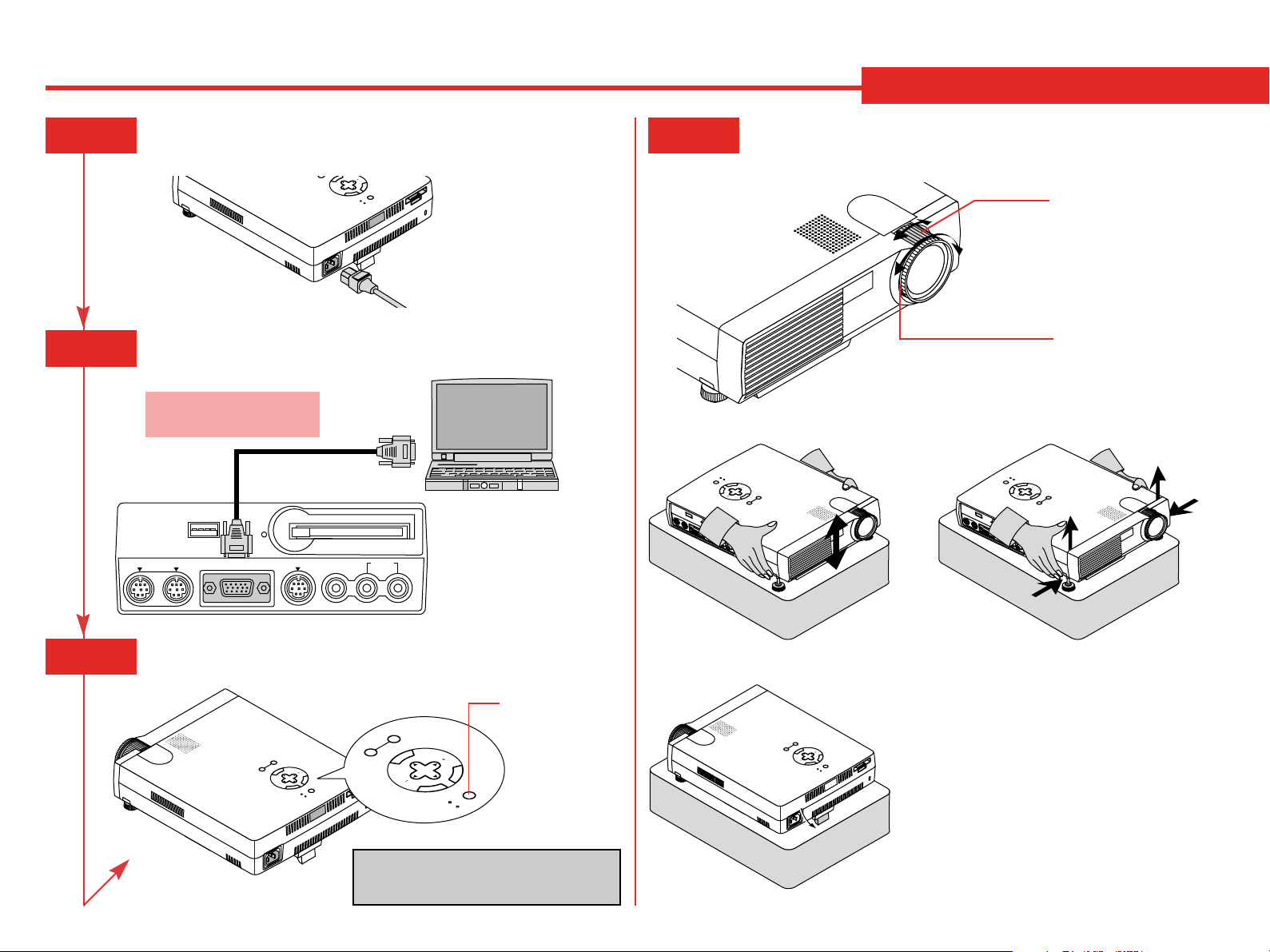
Quick Connect Guide
U
MultiSync LT84/LT140
Step1
Step2
Connect the supplied power cable.
N
E
M
SOURCE
L
E
C
SELECT
N
A
C
OFF
R
/
E
T
N
E
ON
STATUS
POWER
Connect the supplied 15pin-15pin signal cable.
Always power do wn
before you hook up.
For Mac, use the supplied
pin adapter to connect to the
computer 's video port.
PC CONTROL
USB
MOUSE OUT
PC CARD
ACCESS
RGB INPUT S-VIDEO
VIDEO AUDIO
Step4
/
OFF
Set up the Projector
To adjust the projector' s focus or to zoom in and out, use
the Focus/Zoom ring on the lens.
POWER
STATUS
ON
E
N
T
E
R
C
A
N
SELECT
C
E
SOURCE AUTO
L
M
E
N
U
Zoom ring
Focus ring
POWER
STATUS
ON
E
N
T
E
R
/
OFF
C
A
N
SELECT
C
E
SOURCE AUTO
L
M
E
N
U
Step3
Turn on the projector.
U
N
E
M
SOURCE AUTO
L
E
C
SELECT
N
A
C
OFF
R
/
E
T
N
E
ON
STATUS
POWER
(
L
MONO)R
Power button
U
N
E
SOURCE AUTO
M
SELECT
E
N
E
T
STATUS
R
POWER
L
E
C
N
A
C
OFF
/
ON
NOTE: T o turn off the projector, press and
hold the POWER button for a minimum
of two seconds.
SOURCE AUTO
If necessary, adjust the front or rear feet to
properly position the projected image on the
screen.
U
N
E
M
L
E
C
SELECT
N
A
C
OFF
/
R
E
T
N
E
ON
STATUS
POWER
If the projected image does not appear
square to the screen then use keystone correction for proper adjustment.
Printed in Japan
78038391
Page 2
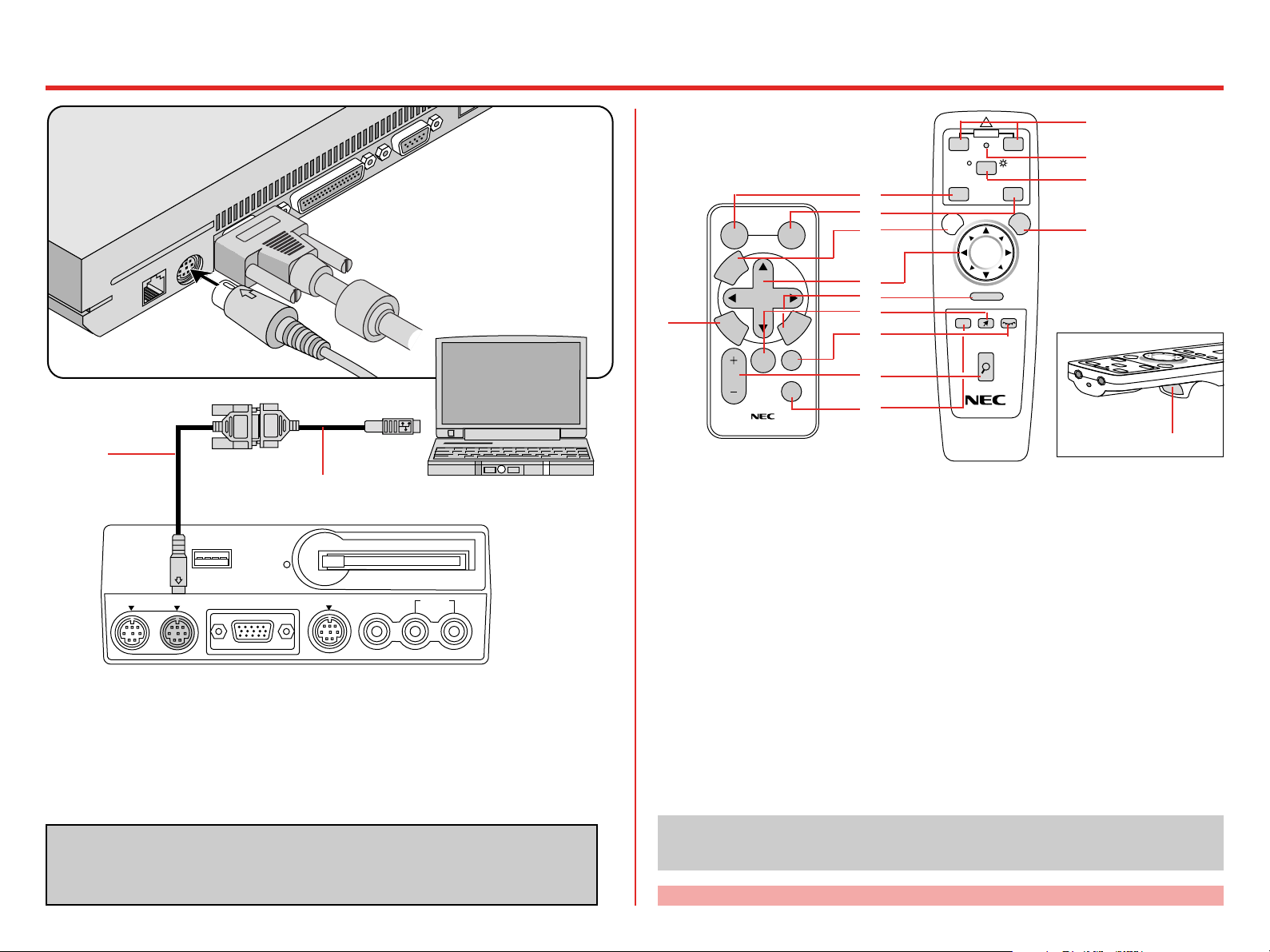
Connect the Optional Remote Mouse
Remote Control Features
The optional LT40RT remote control
mouse kit allows you to remotely operate your PC's mouse. It makes
clicking through your computer-generated presentations easy .
Serial cable
(included with the
optional full function
remote control LT40RT)
Mouse adapter for IBM PS/2 or
Macintosh (included with the optional
full function remote control LT40RT)
PC CARD
ACCESS
RGB INPUT S-VIDEO
VIDEO AUDIO
(
MONO)R
L
PC CONTROL
USB
MOUSE OUT
1. Make sure that both the computer and projector are turned off.
2. Connect the cables as shown in the illustration.
3. Turn on the projector.
4. Turn on the computer.
NOTE: To reactivate your computer's on-board mouse control, power the computer
down and unplug the serial cable.
The LT40RT optional remote control mouse kit can be obtained from your dealer at
additional cost.
Full Function Remote Control (optional: LT40RT)
Card Remote Control (supplied)
SOURCE
U
N
E
M
E
6
N
T
E
R
MAGNIFY
SELECT
POINTER
AUTO
ADJ.
C
PIC.
MUTE
HELP
POWER
OFF ON
PJ
COMPUTER PROJECTOR
1
2
3
SOURCE
MENU
-
AUTO ADJ.
SA
LASER
+
4
HELP
?
CANCEL
R-CLICK
MAGNIFY
+
-
PIC-MUTEPOINTER
5
L
E
C
N
A
8
9
7
11
12
13
14
10
RD-361E
6
1 SOURCE Selects video source from VCR, laserdisc, computer , D VD pla yer or CompactFlash card.
(RGB-VIDEO-S-VIDEO-VIEWER).
2 AUT O ADJUST
Press to adjust H/V position, Pixel and resolution of the current image for the optimal.
3 MENU Calls up On-Screen Menu so you can adjust and set the image.
4 SELECT Selects an item or option.
MOUSE P AD for full function r emote Works as a mouse to select sub menus, adjust levels. Left click (under-
neath) works as “ENTER”.
5 CANCEL/R-CLICK Use to exit menus or adjustment.
6 ENTER/ Left Click Press to execute selected items. The Left Click button is underneath.
7 MAGNIFY Use to magnify image up to 400%.
8 POINTER Points to an area on screen to be magnified.
9 PICTURE MUTE Turns off the image and the sound for a short period of time. Press again to
restore the image and sound.
10 HELP Displays information for the current menu or how to use the menu.
11 POWER ON/OFF Turns the projector on or off.
12 LED Flashes when any button is pressed.
13 COMPUTER/PJ SELECT Select COMPUTER if you want to use the remote mouse pad as your
PC’ s mouse.
14 LASER Press and hold to activate red laser pointer.
* Nos. 11 - 14 buttons are available only on the optional full function remote control.
** Some buttons on the remote control perform the same functions as the corresponding but-
tons on the projector cabinet. The remaining buttons are on the remote control unit only.
See your User's Manual for more information on features and operation.
