Page 1

MultiSync LCD4010
40" LCD Colour Monitor
MultiSync LCD4610
46" LCD Colour Monitor
User’s Manual
Page 2
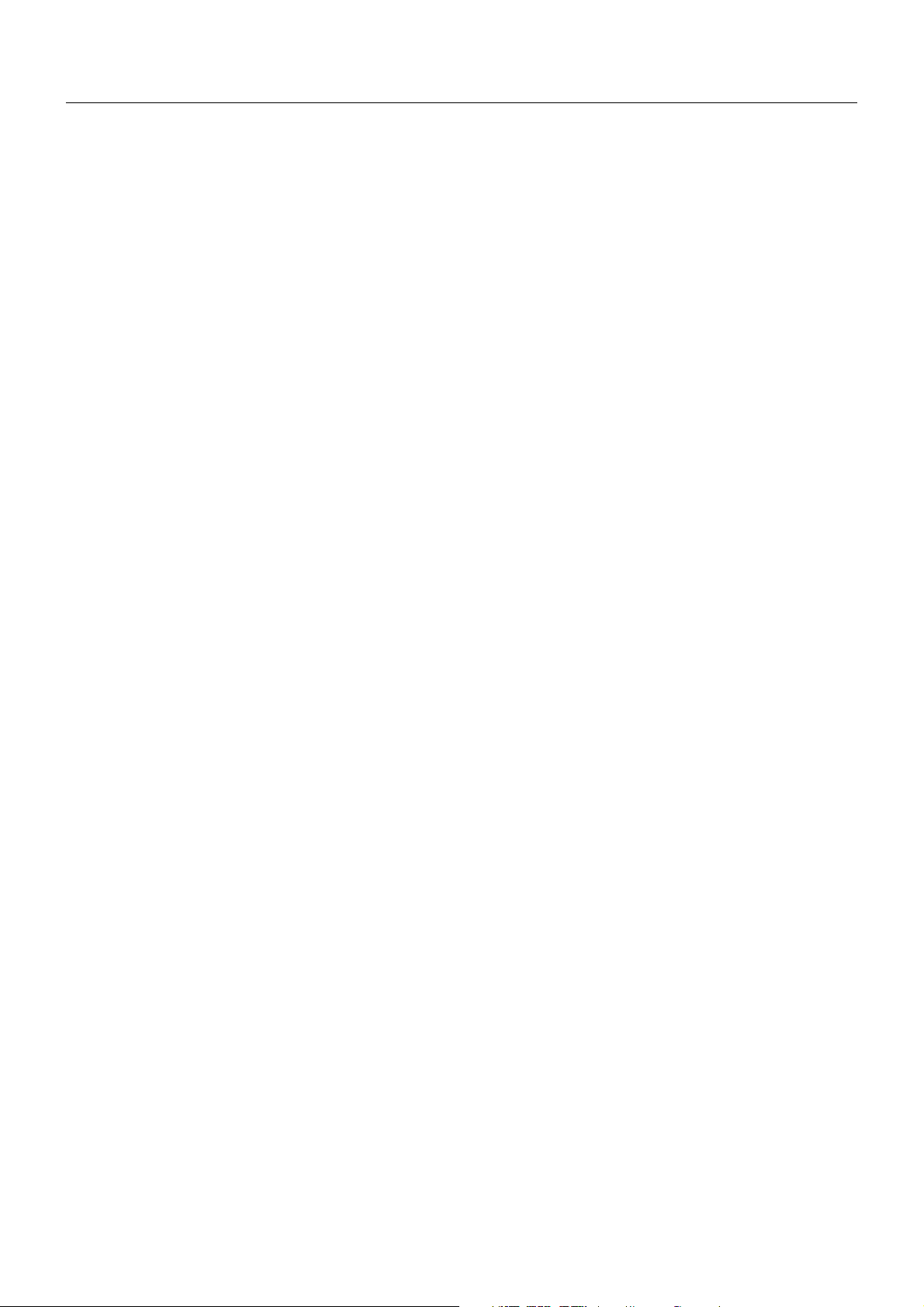
Index
Declaration of conformity ............................................................................................................................. English-1
Important Information ................................................................................................................................... English-2
Warning, Caution ......................................................................................................................................... English-2
Declaration ................................................................................................................................................... English-2
Safety Precautions, Maintenance & Recommended Use ............................................................................ English-3
Contents .......................................................................................................................................................English-4
Parts Name and Functions .......................................................................................................................... English-5
Control Panel...................................................................................................................................... English-5
Terminal Panel .................................................................................................................................... English-6
Wireless Remote Control ................................................................................................................... English-7
Operating Range for the Remote Control........................................................................................... English-8
Handling the remote control ........................................................................................................... English-8
Setup Procedure .......................................................................................................................................... English-9
How to Mount and Attach Options to the LCD Monitor ................................................................................ English-11
Connections ................................................................................................................................................. English-12
Wiring Diagram................................................................................................................................... English-12
Connecting a Personal Computer ...................................................................................................... English-13
Connect the LCD Monitor to a Personal Computer ........................................................................ English-13
Connecting to a Macintosh Computer ................................................................................................ English-14
Connect the LCD Monitor to Macintosh ......................................................................................... English-14
Connecting with Digital Interface Equipment...................................................................................... English-15
Connect the LCD Monitor to a Computer with a Digital Output ...................................................... English-15
Connecting a DVD Player with component out ................................................................................... English-16
Connect the LCD Monitor to a DVD Player .................................................................................... English-16
Connecting to a Stereo Amplifier ........................................................................................................ English-17
Connect the LCD Monitor to a Stereo Amplifier ............................................................................. English-17
Basic Operation ........................................................................................................................................... English-18
Power ON and OFF Modes ................................................................................................................ English-18
Power Indicator...................................................................................................................................English-19
Using Power Management ................................................................................................................. English-19
Selecting a video source .................................................................................................................... English-19
Picture Size ........................................................................................................................................ English-19
Picture Mode ...................................................................................................................................... English-19
Information OSM ................................................................................................................................ English-19
OSM (On-Screen-Manager) Controls .......................................................................................................... English-20
PICTURE............................................................................................................................................ English-20
SCREEN ............................................................................................................................................ English-21
AUDIO ................................................................................................................................................ English-22
PICTURE IN PICTURE ...................................................................................................................... English-23
CONFIGURATION 1 ........................................................................................................................... English-23
CONFIGURATION 2 ........................................................................................................................... English-24
ADVANCED OPTION ......................................................................................................................... English-26
Controlling the LCD monitor via RS-232C Remote Control ......................................................................... English-30
Features ....................................................................................................................................................... English-32
Troubleshooting ............................................................................................................................................ English-33
Specifications ............................................................................................................................................... English-34
Pin Assignment ............................................................................................................................................ English-36
Page 3
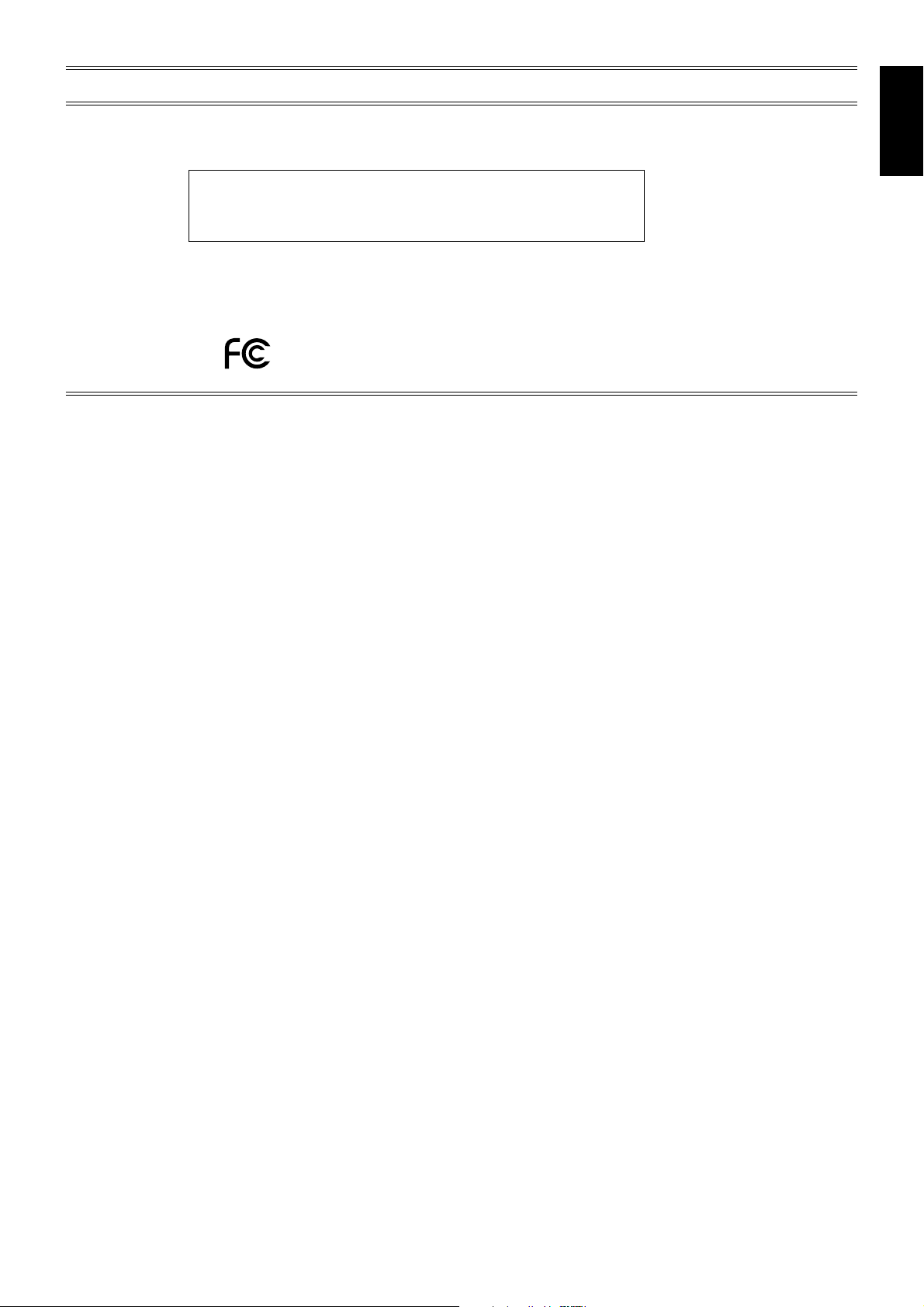
DECLARATION OF CONFORMITY
This device complies with Part 15 of FCC Rules. Operation is subject to the following two conditions. (1) This device may not
cause harmful interference, and (2) this device must accept any interference received, including interference that may cause
undesired operation.
U.S. Responsible Party: NEC Display Solutions of America, Inc.
Address: 500 Park Boulevard, Suite 1100
Itasca, Illinois 60143
Tel. No.: (630) 467-3000
Type of Product: Computer Monitor
Equipment Classification: Class B Peripheral
Model: MultiSync LCD4010 (L404G6) / MultiSync LCD4610 (L464G7)
We hereby declare that the equipment specified above
conforms to the technical standards as specified in the FCC Rules.
Windows is a registered trademark of Microsoft Corporation. NEC is a registered trademark of NEC Corporation.
OmniColor is a registered trademark of NEC Display Solutions Europe GmbH in the countries of EU and Switzerland.
All other brands and product names are trademarks or registered trademarks of their respective owners.
Canadian Department of Communications Compliance Statement
DOC: This Class B digital apparatus meets all requirements of the Canadian Interference-Causing Equipment Regulations.
C-UL: Bears the C-UL Mark and is in compliance with Canadian Safety Regulations according to CAN/CSA C22.2 No. 60950-1.
FCC Information
1. Use the attached specified cables with the MultiSync LCD4010 (L404G6) / MultiSync LCD4610 (L464G7) colour monitor so as
not to interfere with radio and television reception.
(1) Please use the supplied power cord or equivalent to ensure FCC compliance.
(2) Please use the supplied shielded video signal cable, 15-pin mini D-SUB to 15-pin mini D-SUB.
(3) Please attach the ferrite cores on the Audio Cable. Please see page 12 of this manual.
2.
This equipment has been tested and found to comply with the limits for a Class B digital device, pursuant to part 15 of the FCC Rules.
These limits are designed to provide reasonable protection against harmful interference in a residential installation. This equipment
generates, uses, and can radiate radio frequency energy, and, if not installed and used in accordance with the instructions, may
cause harmful interference to radio communications. However, there is no guarantee that interference will not occur in a particular
installation. If this equipment does cause harmful interference to radio or television reception, which can be determined by turning
the equipment off and on, the user is encouraged to try to correct the interference by one or more of the following measures:
• Reorient or relocate the receiving antenna.
• Increase the separation between the equipment and receiver.
• Connect the equipment into an outlet on a circuit different from that to which the receiver is connected.
• Consult your dealer or an experienced radio/TV technician for help.
English
If necessary, the user should contact the dealer or an experienced radio/television technician for additional suggestions. The user
may find the following booklet, prepared by the Federal Communications Commission, helpful: “How to Identify and Resolve RadioTV Interference Problems.” This booklet is available from the U.S. Government Printing Office, Washington, D.C., 20402, Stock No.
004-000-00345-4.
English-1
Page 4
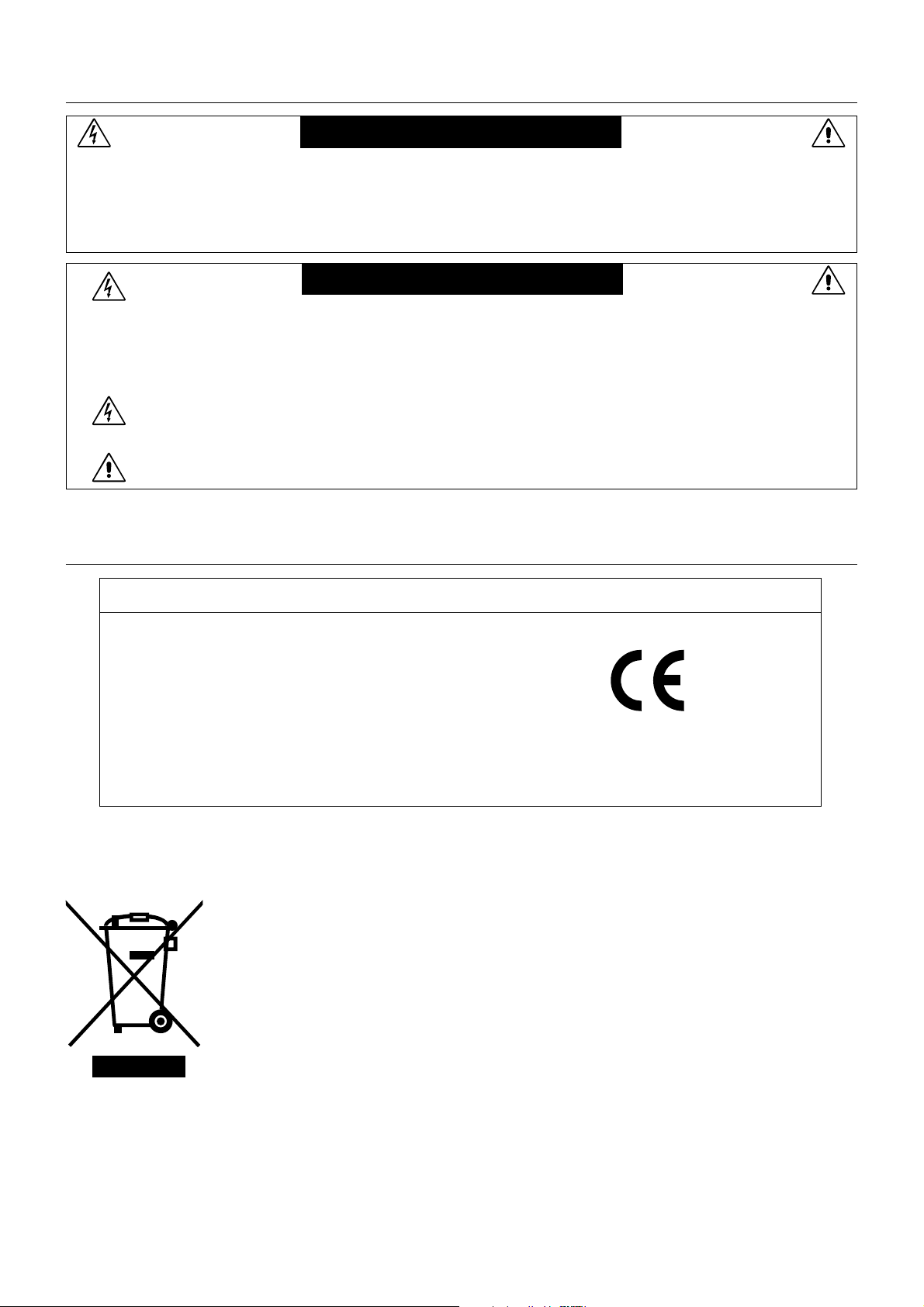
Important Information
WARNING
TO PREVENT FIRE OR SHOCK HAZARDS, DO NOT EXPOSE THIS UNIT TO RAIN OR MOISTURE. ALSO, DO NOT
USE THIS UNIT’S POLARIZED PLUG WITH AN EXTENSION CORD RECEPTACLE OR OTHER OUTLETS UNLESS
THE PRONGS CAN BE FULLY INSERTED.
REFRAIN FROM OPENING THE CABINET AS THERE ARE HIGH VOLTAGE COMPONENTS INSIDE.
REFER SERVICING TO QUALIFIED SERVICE PERSONNEL.
CAUTION
CAUTION: TO REDUCE THE RISK OF ELECTRIC SHOCK, MAKE SURE POWER CORD IS UNPLUGGED FROM
WALL SOCKET. TO FULLY DISENGAGE THE POWER TO THE UNIT, PLEASE DISCONNECT THE
POWER CORD FROM THE AC OUTLET. DO NOT REMOVE COVER (OR BACK). NO USER
SERVICEABLE PARTS INSIDE. REFER SERVICING TO QUALIFIED SERVICE PERSONNEL.
This symbol warns user that uninsulated voltage within the unit may have sufficient magnitude to cause
electric shock. Therefore, it is dangerous to make any kind of contact with any part inside this unit.
This symbol alerts the user that important literature concerning the operation and maintenance of this unit
has been included. Therefore, it should be read carefully in order to avoid any problems.
Declaration
Declaration of the Manufacturer
We hereby certify that the colour monitor MultiSync
LCD4010 (L404G6) / MultiSync LCD4610 (L464G7)
is in compliance with
Council Directive 73/23/EEC:
– EN 60950-1
Council Directive 89/336/EEC:
– EN 55022
– EN 61000-3-2
– EN 61000-3-3
– EN 55024
Disposing of your old NEC product
Within the European Union
EU-wide legislation, as implemented in each Member State, requires that waste electrical and
electronic products carrying the mark (left) must be disposed of separately from normal household
waste. This includes monitors and electrical accessories, such as signal cables or power cords. When
you need to dispose of your NEC display products, please follow the guidance of your local authority,
or ask the shop where you purchased the product, or if applicable, follow any agreements made
between yourself and NEC.
The mark on electrical and electronic products only applies to the current European Union Member
States.
and marked with
NEC Display Solutions, Ltd.
4-13-23, Shibaura,
Minato-Ku
Tokyo 108-0023, Japan
Outside the European Union
If you wish to dispose of used electrical and electronic products outside the European Union, please contact your local
authority so as to comply with the correct disposal method.
English-2
Page 5
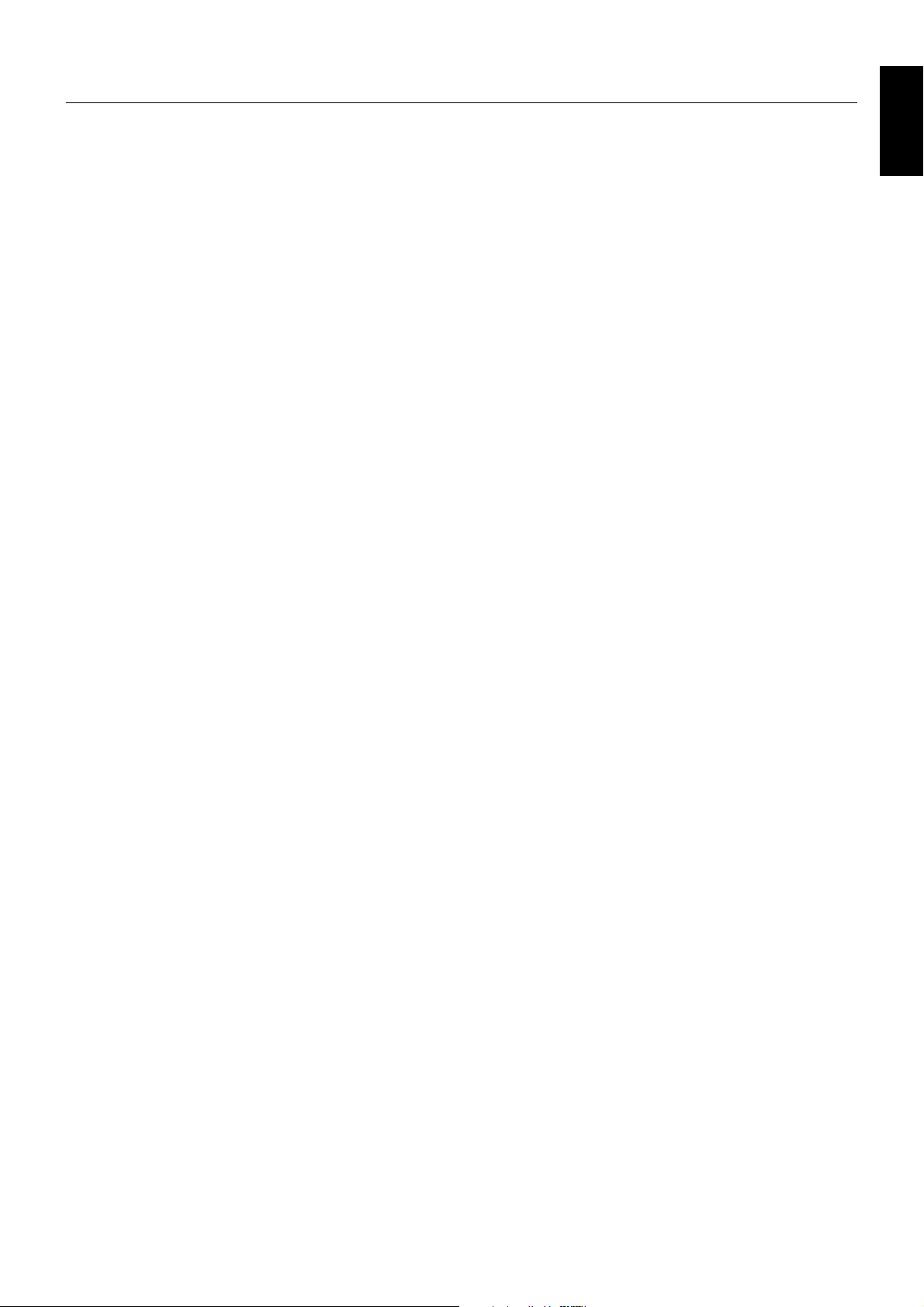
Safety Precautions, Maintenance & Recommended Use
FOR OPTIMUM PERFORMANCE, PLEASE NOTE
THE FOLLOWING WHEN SETTING UP AND USING
THE MULTISYNC LCD4010 / MULTISYNC LCD4610
LCD COLOUR MONITOR:
• DO NOT OPEN THE MONITOR. There are no user
serviceable parts inside and opening or removing covers
may expose you to dangerous shock hazards or other risks.
Refer all servicing to qualified service personnel.
• Do not spill any liquids into the cabinet or use your monitor
near water.
• Do not insert objects of any kind into the cabinet slots, as
they may touch dangerous voltage points, which can be
harmful or fatal or may cause electric shock, fire or
equipment failure.
• Do not place any heavy objects on the power cord.
Damage to the cord may cause shock or fire.
• Do not place this product on a sloping or unstable cart,
stand or table, as the monitor may fall, causing serious
damage to the monitor.
• When operating the MultiSync LCD4010 / MultiSync LCD4610
LCD monitor with its AC 220-240V power supply in Europe,
use a power supply cord provided with the monitor.
• In UK, use a BS-approved power cord with molded plug
having a black (13A) fuse installed for use with this monitor.
If a power cord is not supplied with this monitor, please
contact your supplier.
• When operating the MultiSync LCD4010 / MultiSync LCD4610
with a 220-240V AC power source in Australia, use the power
cord provided with the monitor. If a power cord is not supplied
with this equipment, please contact your supplier.
• For all other cases, use a power cord that matches the AC
voltage of the power outlet and has been approved by and
complies with the safety standard of your particular country.
• Do not place any objects onto the monitor and do not use
the monitor outdoors.
• The inside of the fluorescent tube located within the LCD
monitor contains mercury. Please follow the bylaws or rules
of your municipality to dispose of the tube properly.
• Do not bend power cord.
• Do not use monitor in high temperature, humid, dusty, or
oily areas.
• If monitor or glass is broken, do not come in contact with the
liquid crystal and handle with care.
• Allow adequate ventilation around the monitor, so that heat
can properly dissipate. Do not block ventilated openings or
place the monitor near a radiator or other heat sources.
Do not put anything on top of the monitor.
• The power cable connector is the primary means of
detaching the system from the power supply. The monitor
should be installed close to a power outlet, which is easily
accessible.
• Handle with care when transporting. Save packaging for
transporting.
• Please clean the holes of back cabinet to reject dirt and
dust at least once a year because of set reliability.
• If using the cooling fan continuously, it’s recommended to
wipe holes a minimum of once a month.
Immediately unplug your monitor from the wall outlet and refer
servicing to qualified service personnel under the following
conditions:
• When the power supply cord or plug is damaged.
• If liquid has been spilled, or objects have fallen into the
monitor.
• If the monitor has been exposed to rain or water.
• If the monitor has been dropped or the cabinet damaged.
• If the monitor does not operate normally by following
operating instructions.
Recommended Use
• For optimum performance, allow 20 minutes for warm-up.
• Rest your eyes periodically by focusing on an object at least
5 feet away. Blink often.
• Position the monitor at a 90° angle to windows and other
light sources to minimize glare and reflections.
• Clean the LCD monitor surface with a lint-free, non-abrasive
cloth. Avoid using any cleaning solution or glass cleaner!
• Adjust the monitor’s brightness, contrast and sharpness
controls to enhance readability.
• Avoid displaying fixed patterns on the monitor for long
periods of time to avoid image persistence (after image
effects).
• Get regular eye checkups.
Ergonomics
To realize the maximum ergonomic benefits, we recommend the
following:
• Use the preset Size and Position controls with standard
signals.
• Use the preset Colour Setting.
• Use non-interlaced signals.
• Do not use primary colour blue on a dark background, as it
is difficult to see and may produce eye fatigue due to
insufficient contrast.
English
English-3
Page 6

Contents
Your new MultiSync LCD4010 / MultiSync LCD4610 monitor box* should contain the following:
• LCD monitor
• Power Cord (3m)
• Video Signal Cable — SC-B113 (4m)
• User’s Manual
• Wireless Remote Control and AA Batteries
• Clamper x 3
• Screw (M4 x 8) x 4
• CD-ROM
• Band x 2
• Ferrite Core x 2
• Speaker Plug x 1set
(Required for optional Loudspeakers)
• Stand for the Independence x 2
• Thumbscrew for stand x 2
• Main switch cover
Stand for the
Independence x 2
Thumbscrew
for stand x 2
Power Cord
Main switch cover
Screw (M4 x 8) x 4
CD-ROM
User’s Manual
Wireless Remote Control
and AA Batteries
* Install the stands at the time of unpacking if the display will be used with the stand.
* Remember to save your original box and packing material to transport or ship the monitor.
Video Signal Cable
(D-SUB to D-SUB Cable)
Clamper x 3
Speaker Plug x 1set
(Required for optional
Loudspeakers)
(Attached on external
speaker terminal)
Ferrite Core x 2
Band x 2
The following components are prepared as option.
• External Speaker Unit
English-4
Page 7
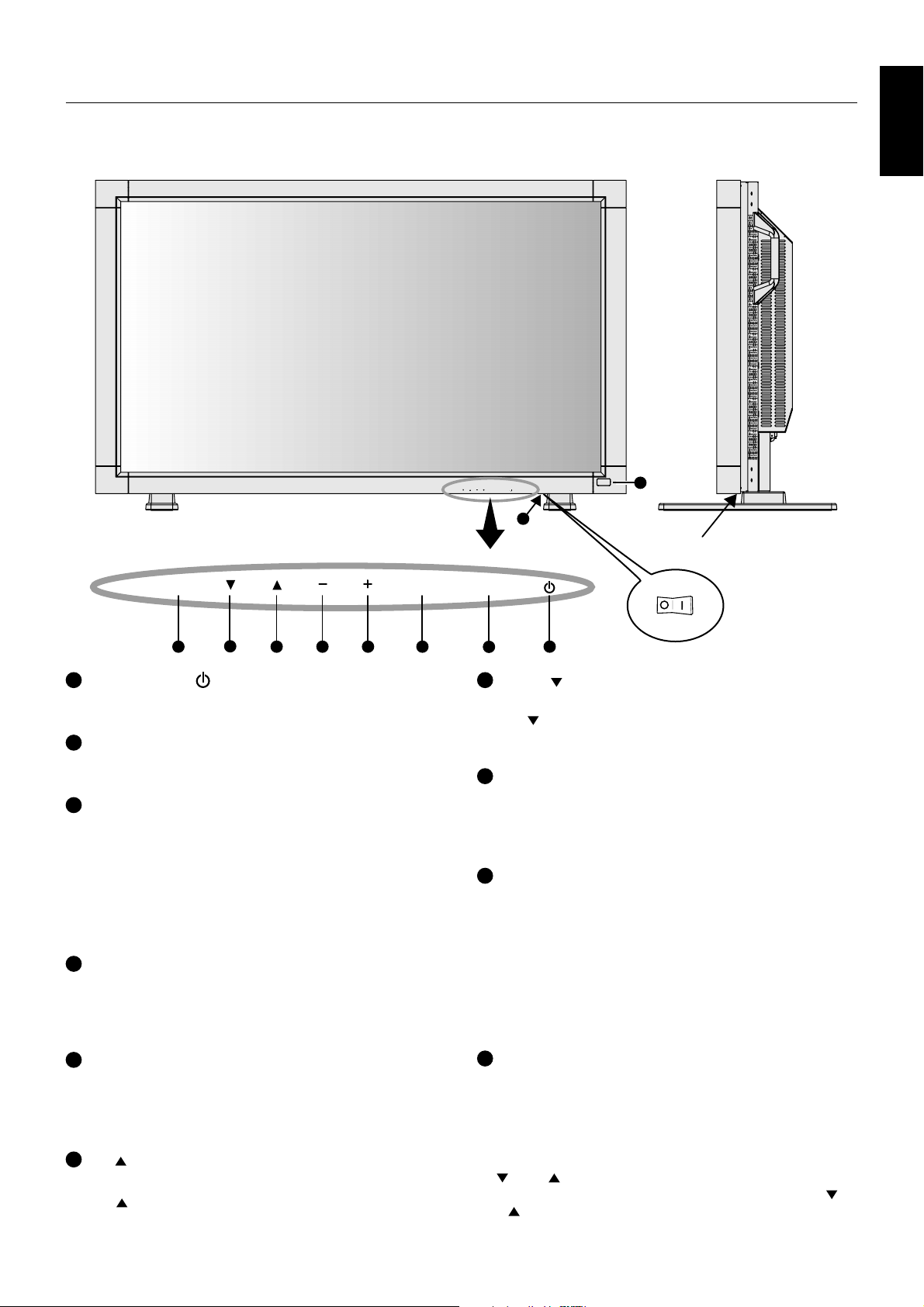
Parts Name and Functions
Control Panel
EXIT MUTEINPUT
EXIT MUTEINPUT
English
9
10
Button Location
OFF
ON
8 1234
1
POWER button ( )
Switches the power on/off. See also page 18.
MUTE button
2
Switches the audio mute ON/OFF.
3
INPUT button
Acts as SET button within OSM menu. (Toggle switches
between [RGB1], [RGB2], [RGB3], [DVD/HD], [VIDEO] or
[VIDEO<S>]). [VIDEO<S>] is enabled by selecting the
“SEPARATE” mode in the OSM or by having the “S-VIDEO”
cable connected with the “S-VIDEO” signal present and
selecting “PRIORITY” MODE. See page 26.
4
PLUS (+) button
Acts as (+) button to increase the adjustment with OSM menu.
Increases the audio output level when the OSM menu is
turned off.
5
MINUS (-) button
Acts as (-) button to decrease the adjustment with OSM menu.
Decreases the audio output level when the OSM menu is
turned off.
6
UP ( ) button
Activates the OSM menu when the OSM menu is turned-off.
Acts as
the adjustment with OSM menu.
button to move the highlighted area up to select
5
67
7
DOWN ( ) button
Activates the OSM menu when the OSM menu is turned-off.
Acts as button to move the highlighted area down to
select the adjustment with OSM menu.
EXIT button
8
Activates the OSM menu when the OSM menu is turned-off.
Acts as EXIT button to move to previous menu with OSM
menu.
Remote control sensor and Power Indicator
9
Receives the signal from the remote control (when using the
wireless remote control). See also page 8.
Glows green when the LCD monitor is in active and glows
red when the LCD monitor is in POWER OFF mode. When
the LCD monitor is in POWER SAVE mode, it will glow both
green and red. When SCHEDULE is enabled, it will blink
green and glow red. See page 19.
In the case of where a failure is detected, it will blink red.
Main Power Switch
10
On/off Switch to turn main power on/off.
Control Key Lock Mode
This control completely locks out access to all Control Key
functions. To activate the control key lock function, press both
of “ ” and “ ” and hold down simultaneously for more than
3 seconds. To resume back to user mode, press both of “ ”
and “ ” and hold simultaneously for more than 3 seconds.
English-5
Page 8
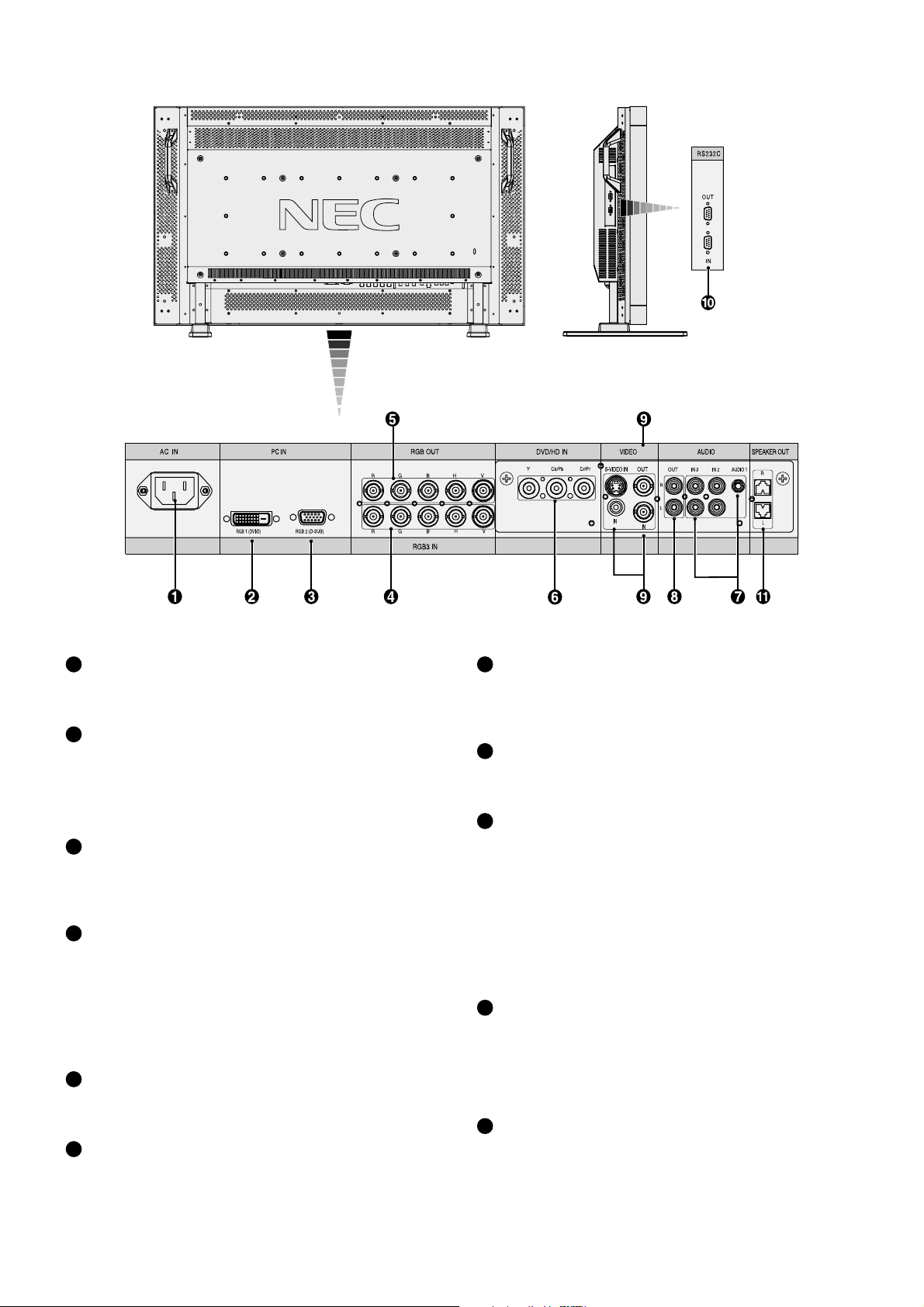
Terminal Panel
AC IN connector
1
Connects with the supplied power cord.
RGB 1 IN (DVI-D)
2
To input digital RGB signals from a computer or HDTV
device having a digital RGB output.
* This connector does not support analog input.
3
RGB 2 IN (mini D-Sub 15 pin)
To input analog RGB signals from a personal computer or
other RGB equipment.
RGB 3 [R, G, B, H, V] (BNC)
4
IN connector: To input analog RGB signals or signals from
other RGB equipment.
This is also to connect equipment such as a DVD player and
HDTV laser disk player. A Sync-on-Green signal can be
connected to the G connector.
RGB OUT connector (BNC)
5
To output the signal from RGB 3.
6
DVD/HD connector (BNC)
Connecting equipment such as a DVD player, HDTV device,
or Laser disc player.
AUDIO IN 1, 2, 3
7
To input audio signal from external equipment such as a
computer, VCR or DVD player.
AUDIO OUT
8
To output the audio signal from the AUDIO IN 1, 2 and 3 jack.
9
VIDEO INPUT/OUTPUT CONNECTOR
VIDEO IN connector (BNC and RCA): To input a composite
video signal. BNC and RCA connectors are not available at
the same time. (Use only one input).
VIDEO OUT connector (BNC): To output the composite
video signal from the VIDEO IN connector.
S-VIDEO IN connector (DIN 4 pin): To input the S-video
(Y/C separate signal). See page 26, S-VIDEO MODE
SETTING.
EXTERNAL CONTROL (mini D-Sub 9 pin)
10
IN connector: Use when operating the LCD monitor from
the RGB equipment like a computer.
Out connector: To connect multiple MultiSync LCD4010 /
MultiSync LCD4610.
EXTERNAL SPEAKER TERMINAL
11
To output the audio signal from AUDIO 1, 2 or 3 jack.
English-6
Page 9

Wireless Remote Control
6
MUTE button
To switch the mute function on/off.
7
VOLUME UP button
Increases the audio output level.
VOLUME DOWN button
8
Decreases the audio output level.
9
PIP (Picture In Picture) button
ON/OFF button: Toggle switches between PIP, POP,
side-by-side (aspect) and side-by-side (full).
See page 23.
INPUT button: Selects the “picture in picture” input signal.
CHANGE button: Replaces to the main picture and sub
picture.
STILL button
10
ON/OFF button: To switch the still picture mode on/off.
CAPTURE button: Captures the new picture.
Note: Still does not work when pixel clock is greater than
108MHz.
DISPLAY button
11
To switch the information OSM on/off. See page 19.
English
POWER button
1
Switches the power on/off.
* If Power Indicator is not glowing, then no controls will work.
2
INPUT button
Selects from input signal, [RGB1], [RGB2], [RGB3],
[DVD/HD], [VIDEO] and [VIDEO<S>].
[VIDEO<S>] is enabled by selecting the “SEPARATE” mode
in the OSM or by having the “S-VIDEO” cable connected
with the “S-VIDEO” signal present and selecting “PRIORITY”
MODE. See page 26.
3
AUDIO INPUT button
Selects from input audio signal, [AUDIO1], [AUDIO2],
[AUDIO3].
SIZE button
4
Selects picture size, [FULL], [NORMAL], [WIDE] and [ZOOM].
See page 19.
5
PICTURE MODE button
Selects from picture mode, [HIGHBRIGHT], [STANDARD],
[sRGB], [CINEMA]. See page 19.
HIGHBRIGHT: for moving images such as DVD
STANDARD: for images
sRGB: for text based images
CINEMA: for movies.
AUTO SETUP button
12
To enter the auto setup menu. See page 23.
MENU button
13
To switch the menu mode on/off.
UP button
14
Acts as
the adjustment with OSM menu.
Small screen which adjusted “PIP” mode moves up.
15
Acts as
select the adjustment with OSM menu.
Small screen which adjusted “PIP” mode moves down.
16
Acts as (-) button to decrease the adjustment with OSM
menu.
Small screen which adjusted “PIP” mode moves left.
17
Acts as (+) button to increase the adjustment with OSM
menu.
Small screen which adjusted “PIP” mode moves right.
18
Acts as SET button with OSM menu.
19
Turn to previous menu with OSM menu.
button to move the highlighted area up to select
DOWN button
button to move the highlighted area down to
MINUS button decrease
PLUS button increase
SET button
EXIT button
English-7
Page 10
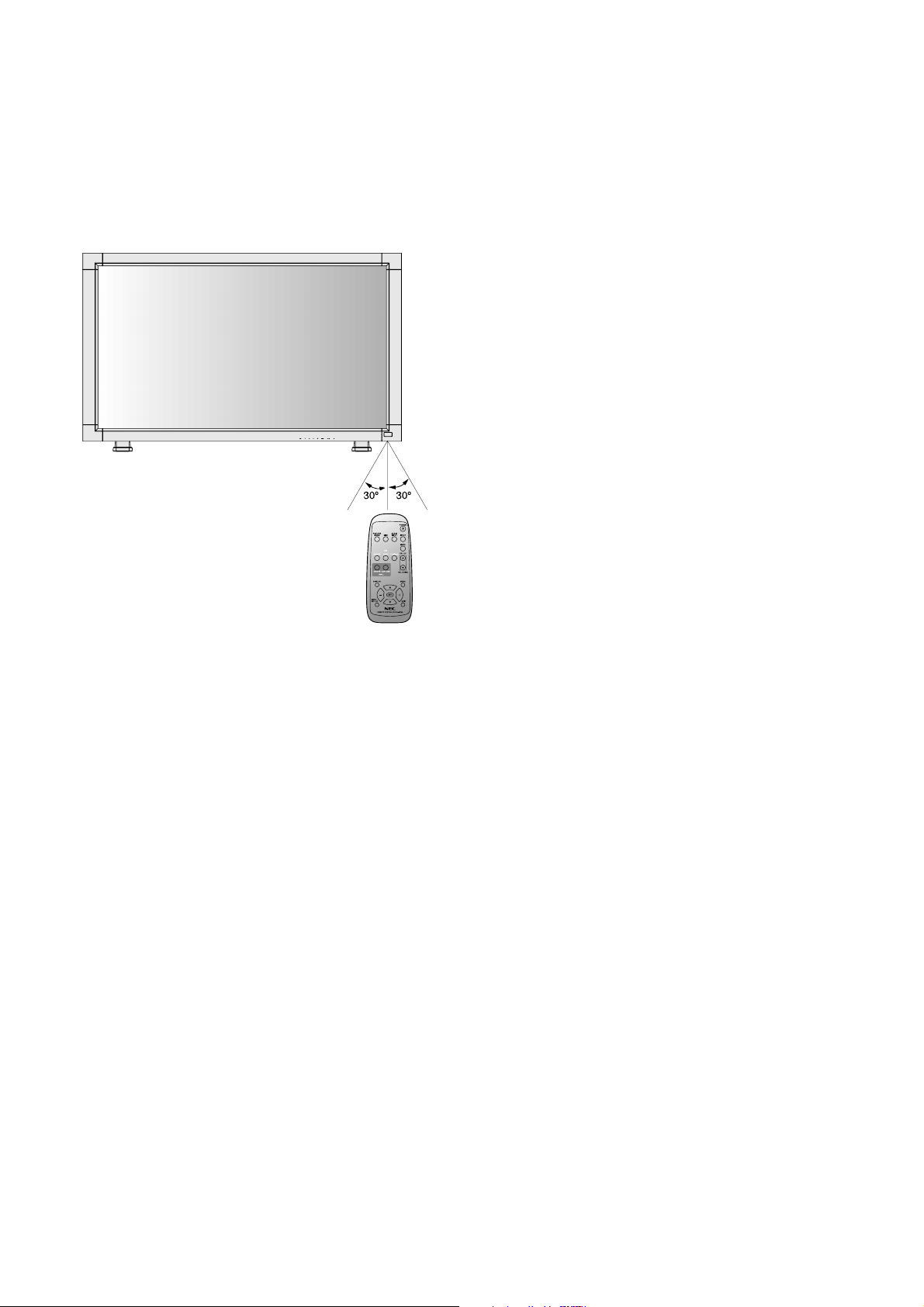
Operating Range for the Remote Control
Point the top of the remote control toward the LCD monitor’s
remote sensor during button operation.
Use the remote control within a distance of about 7 m/23 ft.
from the front of the LCD monitor’s remote control sensor
and at a horizontal and vertical angle of within 30° within a
distance of about 3 m/10 ft.
Handling the remote control
* Do not subject to strong shock.
* Do not allow water or other liquid to splash the remote
control. If the remote control gets wet, wipe it dry
immediately.
* Avoid exposure to heat and steam.
* Other than to install the batteries, do not open the
remote control.
Caution: Important, the remote control system may not
function when direct sunlight or strong
illumination strikes the remote control sensor of
the LCD monitor, or when there is an object in
the path.
English-8
Page 11
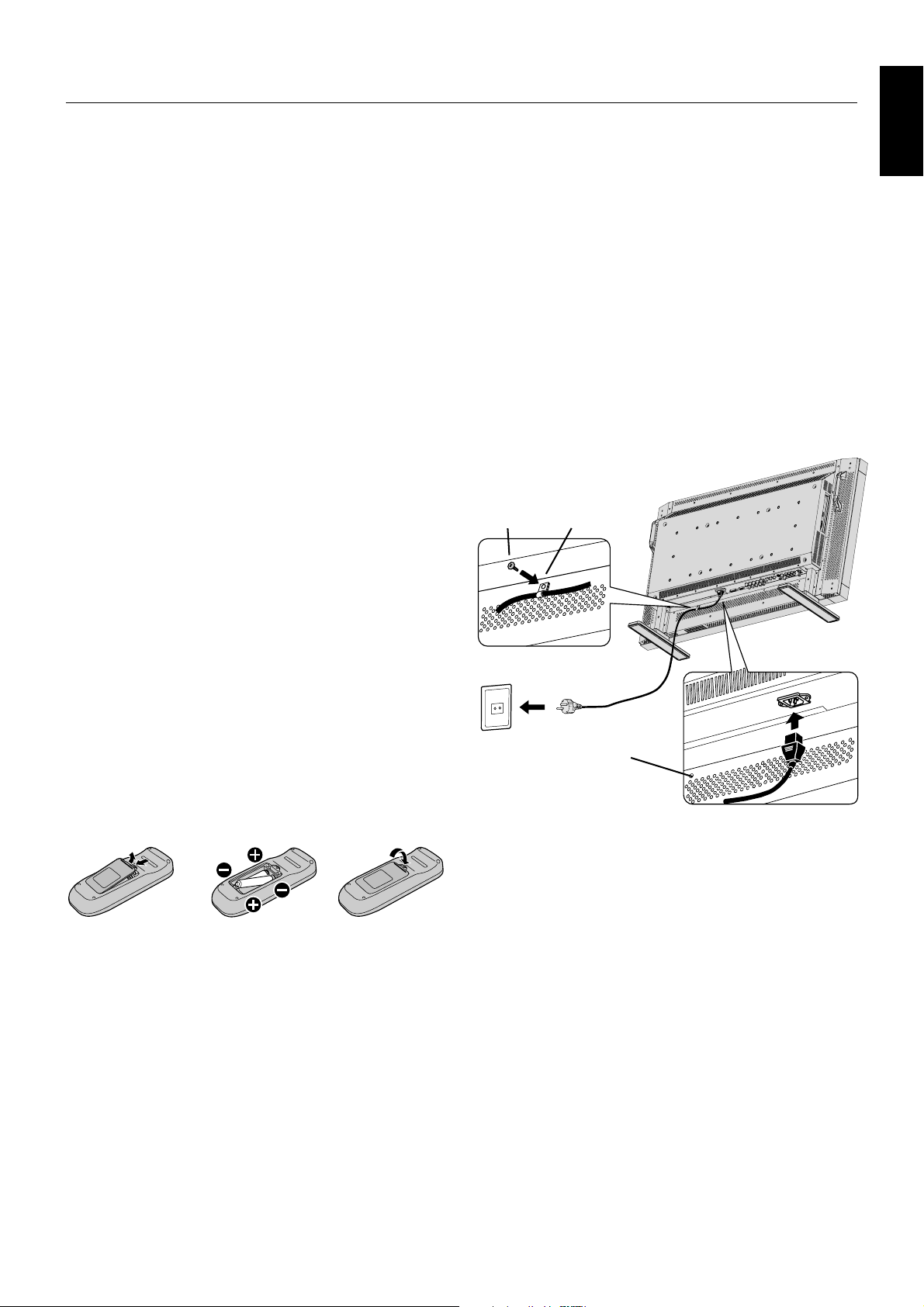
Setup Procedure
1. Determine the installation location
CAUTION: DO NOT ATTEMPT TO INSTALL THE LCD
MONITOR BY YOURSELF.
Installing your LCD display must be done by a qualified
technician. Contact your dealer for more information.
CAUTION: MOVING OR INSTALLING THE LCD MONITOR
MUST BE DONE BY TWO OR MORE PEOPLE.
Failure to follow this caution may result in injury if the LCD
monitor falls.
CAUTION: Do not mount or operate the display upside
down, face up, or face down.
CAUTION: This LCD has a temperature sensor and cooling
fan. If the LCD becomes too hot, the cooling fan
will turn on automatically. If the LCD becomes
overheated and the cooling fan is running, the
“Caution” menu will appear. If the “Caution”
menu appears, discontinue use and allow the
unit to cool. When the LCD monitor is used in an
enclosure or with protection on LCD surface,
please check the inside temperature of monitor
by “HEAT STATUS” (See page 28). The
temperature is too hot than normal condition,
please set “cooling fan” to ON on SCREEN
SAVER function (See page 24).
3. Connect external equipment
(See pages 12-17)
• To protect the connected equipment, turn off the main
power before making connections.
• Refer to your equipment user manual.
4. Connect the supplied power cord
• The power outlet socket should be installed as near to
the equipment as possible, and should be easily
accessible.
• Fully insert the prongs into the power outlet socket.
Loose connection may cause noise.
• Please fix the power cord by attaching the screw and
clamper.
NOTE: Please refer to “Safety Precautions, Maintenance &
Recommended Use” section of this manual for
proper selection of AC power cord.
Screw
Clamper
English
IMPORTANT: Lay the protective sheet, which was wrapped
around the LCD monitor when it was
packaged, beneath the LCD monitor so as
not to scratch the panel.
2. Install the remote control batteries
The remote control is powered by 1.5V AA batteries.
To install or replace batteries:
1. Press and slide to open the cover.
2. Align the batteries according to the (+) and (–)
indications inside the case.
3. Replace the cover.
CAUTION: Incorrect use of batteries can result in leaks
or bursting.
Be careful especially about the following points.
• Place “AA” size batteries matching the + and - signs on
each battery to the + and - signs of the battery
compartment.
• Don’t mix battery types.
• Don’t combine new batteries with used ones.
It causes shorter battery life or leakage of batteries.
• Remove dead batteries immediately to prevent battery
liquid from leaking into the battery compartment.
Don’t touch exposed battery acid, it cause damage to
your skin.
NOTE: If you do not intend to use the Remote Control for a
long period, remove the batteries.
Screw hole for clamper
5. Switch on the power of all attached
external equipment
When connected with a computer, switch on the power of
the computer first.
6. Operate the attached external equipment
Display the signal on the external equipment you wish.
7. Adjust the sound
Make adjustments when adjustment of the volume is
required.
8. Adjust the screen (See pages 20-28)
Make adjustments when adjustment of the screen display
position or distortion is required.
9. Adjust the image (See pages 20-28)
Make adjustments when picture adjustment such as the
brightness or contrast is required.
English-9
Page 12
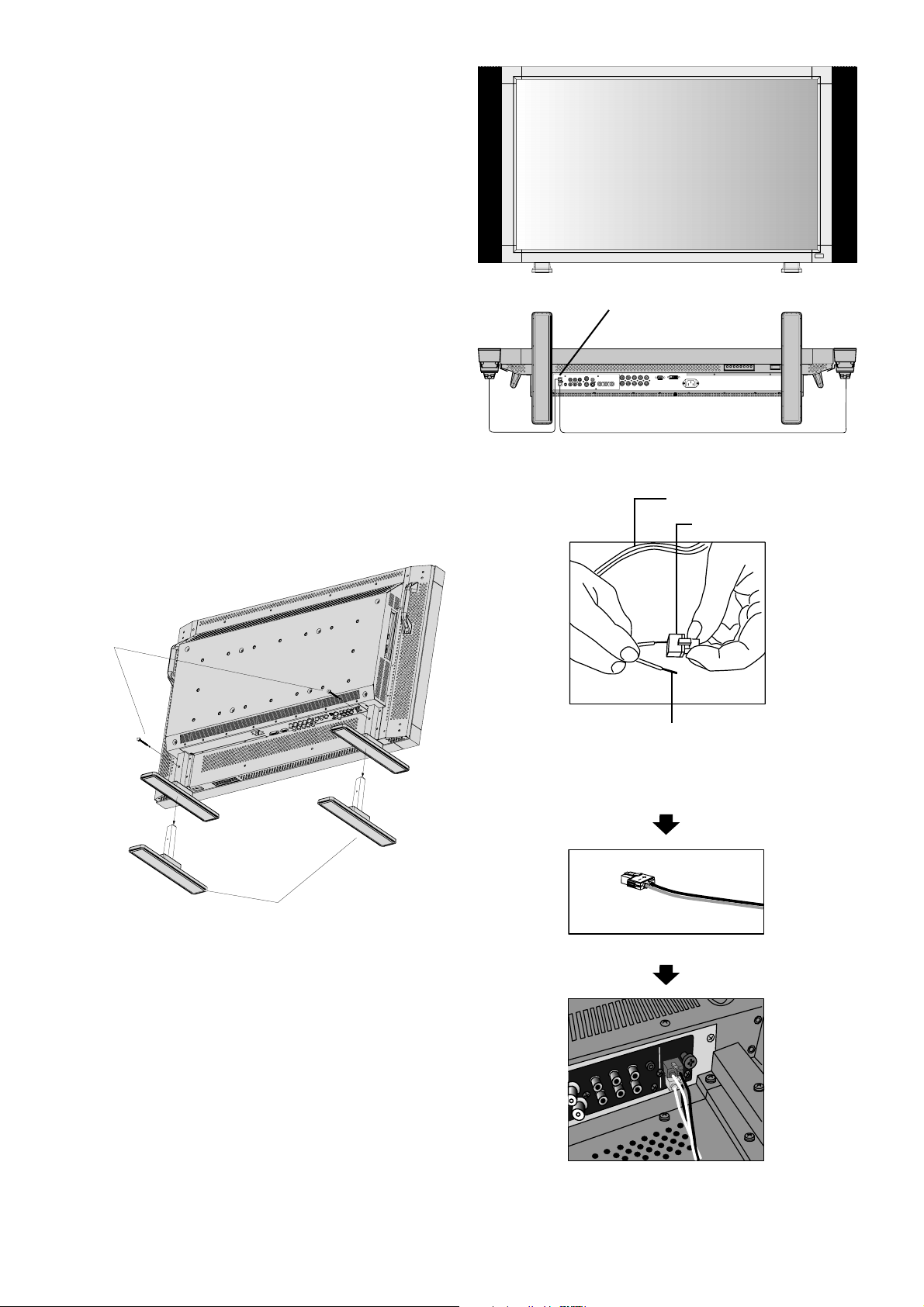
10. Recommended Adjustment
To reduce the risk of “image persistence”, please adjust the
following items based on the application being used.
“SCREEN SAVER” (See page 24), “SIDE BORDER COLOR”
(See page 24), “DATE & TIME” (See page 28), “SCHEDULE”
(See page 28).
11. When the monitor is installed in the
portrait position
• Remove the stands (feet).
• Left edge should be the upper edge from front view.
12. Installing and removing stand
How to install stand
1. Please turn monitor off.
2. Place stand onto monitor with the long ends of the feet in
front of the monitor.
3. After inserting stand in guide block, fasten thumbscrews
on both sides of the monitor.
How to remove the stand
1. Spread the protective sheet on the flat surface, such as
a desk.
2. Place monitor on the protective sheet.
3. Remove thumbscrews with a screwdriver or with your
fingers and place them in a safe place for reuse.
Thumbscrews
Speaker terminal
How to use the attached speaker plug
Standard cable
Speaker plug
Insert the negative (-) side of a standard speaker cable into the
negative (-) side of the speaker plug. The negative side of a
standard speaker cable has a stripe running the length of the cable.
Insert remaining wire into the positive (+) side of the speaker plug.
Hold down on the small lever on the speaker plug to insert cable.
Stand
CAUTION: Handle with care when mounting the display
stand and avoid pinching your fingers.
NOTE: Place stand onto monitor so that the long end of
the feet are in the front.
13. When using external speakers
We recommend to using the option speakers designed for
the MultiSync LCD4010 / MultiSync LCD4610.
The external speaker terminals of the MultiSync LCD4010 /
MultiSync LCD4610 may be connectable with the speaker
plug of a mainframe sound speaker.
It this case, please exchange the lead connector of a
mainframe sound speaker for an attached speaker plug.
Fixed cable and speaker plug.
Insert the fixed cable and speaker plug to the speaker terminal.
English-10
Page 13

How to Mount and Attach Options to the LCD Monitor
You can attach mounting accessories to the LCD monitor in
one of the following two ways:
1. In the upright position
2. Lay the screen face down
Protective Sheet
3. Ventilation Requirements for enclosure
mounting
To allow heat to disperse, leave space between surrounding
objects as shown in the diagram below.
4. To avoid falling down
Fasten the LCD monitor to wall using a cord or chain, which
is sufficient to support the weight of the LCD monitor
(approx. LCD4010: 27,5kg / LCD4610: 35,7kg).
250mm
Screw Holes
English
Ta bl e
Lay the protective sheet on a table, which was wrapped
around the monitor when it was packaged, beneath the
screen surface so as not to scratch the screen face.
This device cannot be used or installed without the Tabletop
Stand or other mounting accessory. Failure to follow correct
mounting procedures could result in damage to the
equipment or injury to the user or installer. Product warranty
does not cover damage caused by improper installation.
Failure to follow these recommendations could result in
voiding your warranty.
When using with other mounting accessory, it must be a
VESA-compatible mounting method and the screws must be
M6 of size and 10mm or longer of length under consideration
of the thickness of the mounting method. (Recommended
torque: 470 - 635N•cm). NEC recommends using mounting
interface that comply with TÜV-GS and/or UL1678 standard
in North America.
Tabletop Stand
Clamper
Before moving the LCD monitor, the cord or chain should be
removed.
Cord or Chain
Screw
5. To prevent the main power switch from
being changed
To prevent the ability to use the main power switch, please
attach the main switch, which is enclosed as an accessory.
NOTE: With the main power switch cover in place, the main
power switch cannot be turned off. Remove main
power switch cover in order to switch off the display.
English-11
Screw
Main switch cover
Page 14

Connections
Before making connections:
* First turn off the power of all the attached equipment and make connections.
* Refer to the user manual included with each separate piece of equipment.
Wiring Diagram
LCD monitor
Personal computer
DVD player
Personal computer
VCR
Equipment with
digital interface
Attaching the Ferrite Core
Attach the Ferrite Core to PC Audio Cable.
Use of the cable without mounting the ferrite core will result in the
occurrence of noise.
For PC Audio Cable
Open the ferrite core and clamp it
1
on the PC Audio cable.
Ferrite Core
Close the ferrite core. Attach the two Ferrite Cores to the both ends of PC Audio Cable.
2
Mounting Position of Ferrite Core
English-12
LCD monitor (second monitor)
Ferrite Core
Band
Ferrite Core
To connector of PCTo AUDIO 1 of monitor
Band
Page 15

Connecting a Personal Computer
Connecting your computer to your LCD monitor will enable you to display your computer’s screen image.
Some video cards may not display an image correctly.
Resolution
640 x 480 31.5kHz 60Hz
800 x 600 37.9kHz 60Hz
1024 x 768 48.4kHz 60Hz
1280 x 768 48kHz 60Hz
1360 x 768 48kHz 60Hz Recommended resolution
1280 x 1024 64kHz 60Hz Compressed image
1600 x 1200 75kHz 60Hz Compressed image
Scanning frequency
Horizontal Vertical
Connect the LCD Monitor to a Personal Computer
• To connect the RGB 2 IN connector (mini D-sub 15 pin) on the LCD monitor, use the supplied PC - Video RGB signal
cable (mini D-sub 15 pin to mini D-sub 15 pin).
• To connect the RGB 3 connector (BNC) on the LCD monitor, use a signal cable which is available separately
(mini D-sub 15 pin to BNC x 5). Select RGB 3 from the INPUT button.
• When connecting one or more LCD monitors, use the RGB OUT connector (BNC).
• The AUDIO IN 1, 2 and 3 can be used for audio input. For connection, select AUDIO 1, 2 or 3 from the AUDIO INPUT button.
Remarks
English
LCD monitor
BNC x 5
BNC x 5
To audio output
To analog RGB output
Mini D-sub 15 pin
PC or IBM compatible
15 pin
Mini D-sub
To RGB 3
DVD/HD IN
English-13
BNC x 5
LCD monitor (second monitor)
Page 16

Connecting to a Macintosh Computer
Connecting your Macintosh computer to your LCD monitor will enable you to display your computer’s screen image. Some
video cards or drivers may not display images correctly.
Connect the LCD Monitor to Macintosh
• To connect the RGB 2 IN connector (mini D-sub 15 pin) on the LCD monitor, use the supplied PC - Video RGB signal
cable (mini D-sub 15 pin to mini D-sub 15 pin).
• To connect the RGB 3 IN connector (BNC) on the LCD monitor, use the signal cable available separately (mini D-sub
15 pin to BNC x 5).
• If you use with a Macintosh PowerBook, set “Mirroring” to Off.
Refer to your Macintosh’s owner’s manual for more information about your computer’s video output requirements and any
special identification or configuring your monitor’s image and monitor may require.
• The AUDIO IN 1, 2 and 3 can be used for audio input. For connection, select AUDIO 1, 2 or 3 from the AUDIO INPUT button.
LCD monitor
To audio output
To analog RGB output
BNC x 5
BNC x 5
Mini D-sub 15 pin
Macintosh
15 pin
Mini D-sub
To RGB 3
DVD/HD IN
BNC x 5
English-14
LCD monitor (second monitor)
Page 17

Connecting with Digital Interface Equipment
Connections can be made with equipment that is equipped with a digital interface compliant with the DVI (Digital Visual
Interface) standard.
Connect the LCD Monitor to a Computer with a Digital Output
• The RGB 1 IN connector also accepts a DVI-D cable.
• Input TMDS signals conforming to DVI standards.
• To maintain display quality, use a cable with a quality prescribed by DVI standards.
• The AUDIO IN 1, 2 and 3 can be used for audio input. For connection, select AUDIO 1, 2 or 3 from the AUDIO INPUT button.
• Mode selection, see “DVI MODE” of page 25.
LCD monitor
To audio output
Equipment with a
digital interface such
To DVI output
DVI-D connector
as a personal
computer with RGB
output (TMDS)
English
DVI-D connector
English-15
Page 18

Connecting a DVD Player with component out
Connecting your DVD player to your LCD monitor will enable you to display DVD video.
Refer to your DVD player user’s manual for more information.
Connect the LCD Monitor to a DVD Player
• To connect the DVD/HD IN connector (BNC) on the LCD monitor, use a separately available BNC connector cable. You will
need a BNC-to-RCA adapter to connect a DVD player with an RCA pin jack to the BNC connector cable (not provided).
Some DVD players may have different connectors such as DVI-D connector.
Select [DVI/HD] mode from the “DVI MODE” menu when you connect a DVI-D connector. Mode selection, see “DVI MODE”
of page 25.
The AUDIO IN 2 and 3 (both RCA) can be used for audio input. For connection, select [AUDIO 2] or [AUDIO 3] from the
AUDIO INPUT button.
LCD monitor
RCA
BNC x 3
To DVI output
BNC-to-RCA
adapter
To DVD Component video output
To audio left output
BNC x 3
DVI-D connector
To audio right output
English-16
Page 19

Connecting to a Stereo Amplifier
You can connect your stereo amplifier to your LCD monitor. Refer to your amplifier owner’s manual for more information.
Connect the LCD Monitor to a Stereo Amplifier
• Turn on the LCD monitor and the amplifier only after all connections have been made.
• Use an RCA cable to connect the AUDIO OUT connector (RCA) on the LCD monitor and the audio input on the amplifier.
• Do not reverse the audio left and right jacks.
• The AUDIO IN is used for audio input.
• The AUDIO OUT jack outputs sound from the selected Audio input.
LCD monitor
To audio right output
To audio left output
VCR or Laser disc player
English
RCA
RCA
To audio right output
To audio left output
Amplifier
External speakerExternal speaker
English-17
Page 20

Basic Operation
Power ON and OFF Modes
The LCD monitor power indicator will turn green while powered on, or red when in off mode. The monitor can be powered on
or off using the following three options:
1. Pressing the power button.
Note: Before pressing the power button, be sure to turn
on the Main Power Switch on the LCD monitor.
Power Button
2. Using the remote control.
Note: Before operating the remote control, be sure to turn
on the Main Power Switch on the LCD monitor.
Main Power Switch
English-18
3. Pressing the Main Power Switch.
Note: When the Main Power Switch is used to power off
the LCD, the remote control and the power button
will not activate the on mode and both green and
red power indicator turn off. Be sure to turn the
Main Power Switch to the on mode before using
these two options.
Page 21

Power Indicator
Status
Power ON Green
Power OFF Red
Power Standby when Red On
“SCHEDULE” is enable Green Blinking
Power Standby Red, Green
Diagnosis (Detecting failure) Red Blinking
* See troubleshooting on page 33
Using Power Management
NORMAL: Display by the inputed signal aspect ratio by PC
signal, or display in 4:3 aspect ratio at DVD/HD or VIDEO signal.
FULL: Display in entire screen.
WIDE: Expand 16:9 letter box signal to entire screen.
ZOOM (DYNAMIC): Expand 4:3 pictures to the entire screen
with non-linearity. (Some around image will be cut by expansion.)
ZOOM
Image can be expanded beyond the active display area. The
image which is outside of active diaplay area is not displayed.
ZOOM
English
The LCD monitor follows the VESA approved DPM Power
Management function.
The power management function is an energy saving
function that automatically reduces the power consumption
of the display when the keyboard or the mouse has not been
used for a fixed period.
The power management feature on your new display has
been set to the “ON” mode. This allows your display to enter
a Power Saving Mode when no signal is applied. This could
potentially increase the life and decrease the power
consumption of the display.
Selecting a video source
To view a video source:
Use the input button to set [VIDEO].
Use the COLOR SYSTEM menu to set [AUTO], [NTSC],
[PAL], [SECAM], [PAL60], [4.43NTSC], according to your
video format.
Picture Size
RGB 1, 2, 3 FULL ZOOM NORMAL
DVD/HD, VIDEO FULL WIDE ZOOM NORMAL
ZOOM
Picture Mode
RGB 1, 2, 3 HIGHBRIGHT STANDARD sRGB
DVD/HD, VIDEO HIGHBRIGHT STANDARD CINEMA
Information OSM
RGB1, 2, 3
RGB2
1024 x 768
48kHz 60Hz
AUDIO : 1
SIZE : FULL
DVD/HD
DVD/HD
AUDIO : 3
SIZE : WIDE
Video Input mode
Input signal Information
)
Audio input mode
Picture Size mode
Video Input mode
Audio input mode
Picture Size mode
Signal Type
4:3
Squeeze
Letter box
NORMAL SIZE Recommended Size
NORMAL
ZOOM
(DYNAMIC)
FULL
WIDE
VIDEO
PIP or POP
Main:RGB2
Sub:VIDEO<S>
English-19
VIDEO<S>
NTSC
AUDIO : 3
SIZE : NORMAL
RGB2
1024 x 768
48kHz 60Hz
AUDIO : 1
VIDEO<S>
NTSC
SIZE : FULL
Video Input mode
Input Signal Colour System mode
Audio input mode
Picture Size mode
Main picture Information
Sub picture Information
)
Main picture Information
Page 22

OSM (On-Screen-Manager) Controls
Remote Control
Control Panel
OSM screen
Press MENU button to
open Main menu.
Press UP or DOWN button
to select sub-menu.
Press UP or DOWN
button to select.
UP or DOWN button INPUT button
MAIN MENU
PICTURE
SCREEN
AUDIO
PIP
CONFIGURATION 1
CONFIGURATION 2
ADVANCED OPTION
SET
EXIT
:SEL
:NEXT :RETURN
MENU
:EXIT MENU
Press SET button to
decide.
Press INPUT button
to decide.
PICTURE
BRIGHTNESS
CONTRAST
SHARPNESS
BLACK LEVEL
COLOR CONTROL
COLOR TEMPERATURE
PICTURE RESET
SET
EXIT
:SEL
:NEXT
:RETURN
MENU
Press UP or DOWN, and PLUS or
MINUS button to select function, or
control which you like.
Press SET button to decide.
Press UP or DOWN, and PLUS or
MINUS button to select function, or
control which you like.
Press INPUT button to decide.
BRIGHTNESS
EXIT
:EXIT MENU
+ -:ADJ :RETURN
MENU
:EXIT MENU
Press MENU or EXIT
button to exit.
Press EXIT button
to exit.
PICTURE
BRIGHTNESS
CONTRAST
SHARPNESS
32
BLACK LEVEL
COLOR CONTROL
COLOR TEMPERATURE
PICTURE RESET
SET
EXIT
:SEL
:NEXT :RETURN
MENU
:EXIT MENU
Main-Menu
PICTURE
BRIGHTNESS
CONTRAST
SHARPNESS
BLACK LEVEL
Sub-Menu
PICTURE
BRIGHTNESS
CONTRAST
SHARPNESS
BLACK LEVEL
COLOR CONTROL
COLOR TEMPERATURE
PICTURE RESET
SET
:SEL
:NEXT :RETURN
PICTURE
BRIGHTNESS
CONTRAST
SHARPNESS
BLACK LEVEL
COLOR CONTROL
COLOR TEMPERATURE
PICTURE RESET
SET
:SEL
:NEXT
PICTURE
BRIGHTNESS
CONTRAST
SHARPNESS
BLACK LEVEL
COLOR CONTROL
COLOR TEMPERATURE
PICTURE RESET
SET
:SEL
:NEXT :RETURN
PICTURE
BRIGHTNESS
CONTRAST
SHARPNESS
BLACK LEVEL
COLOR CONTROL
COLOR TEMPERATURE
PICTURE RESET
SET
:SEL
:NEXT :RETURN
MAIN MENU
PICTURE
SCREEN
AUDIO
PIP
CONFIGURATION 1
CONFIGURATION 2
ADVANCED OPTION
SET
:SEL
:NEXT :RETURN
BRIGHTNESS
EXIT
:RETURN
MENU
:EXIT MENU
EXIT
MENU
:EXIT MENU
+ -:ADJ
Adjusts the overall image and background screen
brightness.
32
Press + button to increase brightness.
Press - button to decrease brightness.
MENU
EXIT
:EXIT MENU
Adjusts the image brightness in relation to the input
CONTRAST
MENU
EXIT
EXIT
MENU
:RETURN
:EXIT MENU
+ -:ADJ :RETURN
:EXIT MENU
signal.
32
Press + button to increase contrast.
Press - button to decrease contrast.
NOTE: sRGB picture mode is standard and cannot be
changed.
This function is digitally capable to keep crisp image at
SHARPNESS
EXIT
EXIT
MENU
:EXIT MENU
+ -:ADJ :RETURN
MENU
:EXIT MENU
any timing. It is adjustable to get a distinct image or a
soft one as you prefer and set independently for each
32
picture mode.
Press + button to increase sharpness.
Press - button to decrease sharpness.
Adjusts the image brightness in relation to the
BLACK LEVEL
MENU
EXIT
EXIT
MENU
:EXIT MENU
+ -:ADJ :RETURN
:EXIT MENU
background.
Press + button to increase black level.
32
Press - button to decrease black level.
NOTE: sRGB picture mode is standard and cannot be
changed.
NOISE REDUCTION
*:INPUT VIDEO only
PICTURE
BRIGHTNESS
CONTRAST
SHARPNESS
TINT
COLOR
BLACK LEVEL
NOISE REDUCTION
SET
:SEL
:NEXT :RETURN
NOISE REDUCTION
MENU
EXIT
EXIT
MENU
:EXIT MENU
+ -:ADJ :RETURN
:EXIT MENU
Adjusts the noise reduction level.
32
Press + button to increase reduction level.
Press - button to decrease reduction level.
English-20
Page 23

TINT
*:INPUT DVD/HD, VIDEO only
PICTURE
BRIGHTNESS
CONTRAST
SHARPNESS
TINT
COLOR
BLACK LEVEL
NOISE REDUCTION
SET
:SEL
:NEXT :RETURN
TINT
MENU
EXIT
EXIT
MENU
:EXIT MENU
+ -:ADJ :RETURN
Adjust the tint of the screen.
32
Press + button to Skin colour becomes greenish.
Press - button to Skin colour becomes purplish.
:EXIT MENU
English
COLOR
*:INPUT DVD/HD, VIDEO only
COLOR CONTROL
*:INPUT RGB1,2,3 only
COLOR
TEMPERATURE
PICTURE RESET
PICTURE
BRIGHTNESS
CONTRAST
SHARPNESS
TINT
COLOR
BLACK LEVEL
NOISE REDUCTION
SET
:SEL
:NEXT :RETURN
PICTURE
BRIGHTNESS
CONTRAST
SHARPNESS
BLACK LEVEL
COLOR CONTROL
COLOR TEMPERATURE
PICTURE RESET
SET
:SEL
:NEXT :RETURN
PICTURE
BRIGHTNESS
CONTRAST
SHARPNESS
BLACK LEVEL
COLOR CONTROL
COLOR TEMPERATURE
PICTURE RESET
SET
:SEL
:NEXT :RETURN
PICTURE
BRIGHTNESS
CONTRAST
SHARPNESS
BLACK LEVEL
COLOR CONTROL
COLOR TEMPERATURE
PICTURE RESET
SET
:SEL
:NEXT :RETURN
COLOR
MENU
EXIT
EXIT
MENU
:EXIT MENU
+ -:ADJ :RETURN
Adjust the colour depth of the screen.
32
Press + button to increase colour depth.
Press - button to decrease colour depth.
:EXIT MENU
R, Y, G, C, B, M, S: Increases or decreases Red, Yellow,
COLOR CONTROL
R
Y
G
C
B
M
S
EXIT
+ -:ADJ :RETURN
EXIT
MENU
:EXIT MENU
:SEL
MENU
Green, Cyan, Blue, Magenta and Saturation depending
0
0
upon which is selected. The change in colour will appear
0
0
on screen and the direction (increase or decrease) will be
0
0
0
shown by the colour bars.
:EXIT MENU
NOTE: sRGB picture mode is standard and cannot be
changed.
To adjust the colour temperature of entire screen.
COLOR TEMPERATURE
MENU
EXIT
EXIT
MENU
:EXIT MENU
+ -:ADJ :RETURN
Adjusting lower colour temperature makes the screen
reddish and higher colour temperature makes the screen
9600K
bluish.
:EXIT MENU
NOTE: sRGB picture mode is standard and cannot be
changed.
Selecting Picture reset allows you to reset all OSM
PICTURE RESET
NO
YES
EXIT
MENU
:EXIT MENU
:SEL
MENU
EXIT
:RETURN
settings about PICTURE setting.
Select “Ye s ” and press “SET” button to restore to factory
preset data.
:EXIT MENU
Press “EXIT” button to cancel and then return to the
previous menu.
Main-Menu
SCREEN
H POSITION
V POSITION
CLOCK
*:INPUT RGB2/3 only
CLOCK PHASE
*:INPUT RGB2/3 only
Sub-Menu
SCREEN
H POSITION
V POSITION
CLOCK
CLOCK PHASE
H RESOLUTION
V RESOLUTION
ZOOM MODE
SCREEN RESET
SET
:SEL
SCREEN
H POSITION
V POSITION
CLOCK
CLOCK PHASE
H RESOLUTION
V RESOLUTION
ZOOM MODE
SCREEN RESET
SET
:SEL
SCREEN
H POSITION
V POSITION
CLOCK
CLOCK PHASE
H RESOLUTION
V RESOLUTION
ZOOM MODE
SCREEN RESET
SET
:SEL
SCREEN
H POSITION
V POSITION
CLOCK
CLOCK PHASE
H RESOLUTION
V RESOLUTION
ZOOM MODE
SCREEN RESET
SET
:SEL
EXIT
:NEXT :RETURN
EXIT
:NEXT :RETURN
EXIT
:NEXT :RETURN
EXIT
:NEXT :RETURN
MENU
MENU
MENU
MENU
:EXIT MENU
:EXIT MENU
:EXIT MENU
:EXIT MENU
H POSITION
+ -:ADJ :RETURN
V POSITION
+ -:ADJ :RETURN
CLOCK
+ -:ADJ :RETURN
CLOCK PHASE
+ -:ADJ :RETURN
MAIN MENU
PICTURE
SCREEN
AUDIO
PIP
CONFIGURATION 1
CONFIGURATION 2
ADVANCED OPTION
SET
EXIT
:SEL
:NEXT :RETURN
MENU
:EXIT MENU
Controls Horizontal Image position within the display
area of the LCD.
0
MENU
EXIT
:EXIT MENU
Press + button to move screen to right.
Press - button to move screen to left.
Controls Vertical Image position within the display
area of the LCD.
0
MENU
EXIT
Press + button to move screen to UP.
:EXIT MENU
Press - button to move screen to DOWN.
Press + button to expand the width of the image on
the screen to the right.
1782
Press - button to narrow the width of the image on the
MENU
EXIT
EXIT
MENU
:EXIT MENU
18
:EXIT MENU
screen to the left.
To change the snow noise of the image.
H RESOLUTION
*:INPUT RGB1/2/3 only
SCREEN
H POSITION
V POSITION
CLOCK
CLOCK PHASE
H RESOLUTION
V RESOLUTION
ZOOM MODE
SCREEN RESET
SET
:SEL
EXIT
:NEXT :RETURN
MENU
:EXIT MENU
H RESOLUTION
+ -:ADJ :RETURN
English-21
Adjusts the horizontal size by increasing or decreasing
the setting.
Press + button to expand the width of the image on
1360
MENU
EXIT
the screen.
:EXIT MENU
Press - button to narrow the width of the image on
the screen.
Page 24

V RESOLUTION
*:INPUT RGB1/2/3 only
SCREEN
H POSITION
V POSITION
CLOCK
CLOCK PHASE
H RESOLUTION
V RESOLUTION
ZOOM MODE
SCREEN RESET
SET
:SEL
EXIT
:NEXT :RETURN
MENU
:EXIT MENU
V RESOLUTION
+ -:ADJ :RETURN
Adjusts the vertical size by increasing or decreasing the
setting.
Press + button to expand the height of the image on the
768
MENU
EXIT
:EXIT MENU
screen.
Press - button to narrow the height of the image on
the screen.
ZOOM MODE
SCREEN RESET
SCREEN
H POSITION
V POSITION
CLOCK
CLOCK PHASE
H RESOLUTION
V RESOLUTION
ZOOM MODE
SCREEN RESET
SET
:SEL
SCREEN
H POSITION
V POSITION
CLOCK
CLOCK PHASE
H RESOLUTION
V RESOLUTION
ZOOM MODE
SCREEN RESET
SET
:SEL
EXIT
:NEXT :RETURN
EXIT
:NEXT :RETURN
MENU
MENU
ZOOM MODE
CUSTOM
OFF
SET
:EXIT MENU
:SEL
EXIT
:NEXT :RETURN
*:INPUT RGB1/2/3 only
ZOOM MODE
CUSTOMV
16:9
14:9
DYNAMIC
OFF
SET
EXIT
:SEL
:NEXT :RETURN
*:INPUT DVD/HD, VIDEO only
CUSTOM
ZOOM
H ZOOM
V ZOOM
H POS
V POS
:EXIT MENU
EXIT
:SEL + - :ADJ :RETURN
SCREEN RESET
NO
YES
EXIT
:SEL
:RETURN
MENU
MENU
MENU
MENU
:EXIT MENU
:EXIT MENU
X 1.00
X 1.00
X 1.00
0%
0%
:EXIT MENU
:EXIT MENU
Selects the screen zoom mode. Zoom mode will be
selected when you select the “ZOOM” by pushing the
“SIZE” button on remote controller.
When you select the “CUSTOM”, you will be able to
adjust optional horizontal and vertical size.
You can also select 16:9, 14:9 and DYNAMIC.
(INPUT DVD/HD,VIDEO only)
Press “SET” button to show a control menu as follows:
Increase or decrease “ZOOM” slider to adjust the whole
size and then adjust horizontal and vertical size by
H ZOOM and V ZOOM. Increase or decrease “H POS”
and “V POS” to adjust the picture position.
Selecting “DYNAMIC” will expand 4:3 pictures to the
entire screen with non-linearity. (Some around image
will be cut by expansion.) Dynamic image is the same
as FULL size image when HDTV 1080i or 720p signal
is input.
Selecting “OFF" image will be displayed 1 by 1 pixel.
(If you input over 1366x768 resolution signal, it will be
displayed as shrank image.)
Selecting Screen reset allows you to reset all OSM
settings from SCREEN setting.
Select “Ye s ” and press “SET” button to restore the
factory preset data.
Press “EXIT” button to cancel and then return to the
previous menu.
Main-Menu
AUDIO
BALANCE
TREBLE
BASS
AUDIO RESET
Sub-Menu
AUDIO
BALANCE
TREBLE
BASS
AUDIO RESET
SET
:SEL
AUDIO
BALANCE
TREBLE
BASS
AUDIO RESET
SET
:SEL
AUDIO
BALANCE
TREBLE
BASS
AUDIO RESET
SET
:SEL
AUDIO
BALANCE
TREBLE
BASS
AUDIO RESET
SET
:SEL
EXIT
:NEXT :RETURN
EXIT
:NEXT :RETURN
EXIT
:NEXT :RETURN
EXIT
:NEXT :RETURN
MENU
MENU
MENU
MENU
:EXIT MENU
:EXIT MENU
:EXIT MENU
:EXIT MENU
BALANCE
L
+ -:ADJ :RETURN
TREBLE
+ -:ADJ :RETURN
BASS
+ -:ADJ :RETURN
AUDIO RESET
NO
YES
:SEL
MAIN MENU
PICTURE
SCREEN
AUDIO
PIP
CONFIGURATION 1
CONFIGURATION 2
ADVANCED OPTION
SET
:SEL
:NEXT :RETURN
MENU
EXIT
:EXIT MENU
Adjust the balance of L/R volume.
R CENTER
MENU
EXIT
:EXIT MENU
Press + button to move the stereo sound image to right.
Sound of the left side will be small.
Press - button to move the stereo sound image to left.
To accentuate or reduce the high frequency sound.
0
Press + button to increase TREBLE sound.
MENU
EXIT
:EXIT MENU
Press - button to decrease TREBLE sound.
To accentuate or reduce the low frequency sound.
0
Press + button to increase BASS sound.
MENU
EXIT
:EXIT MENU
Press - button to decrease BASS sound.
Selecting Audio reset allows you to reset all OSM
settings from AUDIO setting.
Select “Ye s ” and press “SET” button to restore the
EXIT
MENU
:RETURN
:EXIT MENU
factory preset.
Press “EXIT” button to cancel and then return to the
previous menu.
English-22
Page 25

Main-Menu
PICTURE IN PICTURE
Sub-Menu
MAIN MENU
PICTURE
SCREEN
AUDIO
PIP
CONFIGURATION 1
CONFIGURATION 2
ADVANCED OPTION
SET
:SEL
:NEXT :RETURN
EXIT
MENU
:EXIT MENU
English
PIP SIZE
PIP AUDIO
PIP RESET
Main-Menu
CONFIGURATION 1
Sub-Menu
PIP
PIP SIZE
PIP AUDIO
PIP RESET
:SEL
PIP
PIP SIZE
PIP AUDIO
PIP RESET
:SEL
PIP
PIP SIZE
PIP AUDIO
PIP RESET
:SEL
SET
EXIT
:NEXT :RETURN
SET
EXIT
:NEXT :RETURN
SET
EXIT
:NEXT :RETURN
MENU
MENU
MENU
:EXIT MENU
:EXIT MENU
:EXIT MENU
PIP SIZE
LARGE
MIDDLE
SMALL
MENU
EXIT
:RETURN
:SEL
PIP AUDIO
MAIN AUDIO / PIP AUDIO
MENU
EXIT
:RETURN
+ -:SEL
PIP RESET
NO
YES
:SEL
MENU
EXIT
:RETURN
Selecting the size of picture inserted at the
“Picture-in-Picture” (PIP) mode.
:EXIT MENU
“Large”, “Middle” and “Small” are available.
Selecting the sound source in PIP mode.
When selecting “MAIN AUDIO”, you will get the sound
for the main picture and when selecting “PIP AUDIO”,
you will get the sound for the picture instead.
:EXIT MENU
When side-by-side mode, MAIN AUDIO is the sound
source of the left side screen and PIP AUDIO is the
right side.
Selecting PIP Reset allows you to reset all OSM
settings from PIP setting.
Select “Ye s ” and press “SET” button to restore the factory
preset data.
:EXIT MENU
Press “EXIT” button to cancel and then return to the
previous menu.
MAIN MENU
PICTURE
SCREEN
AUDIO
PIP
CONFIGURATION 1
CONFIGURATION 2
ADVANCED OPTION
SET
EXIT
:SEL
:NEXT :RETURN
MENU
:EXIT MENU
AUTO SETUP
*:INPUT RGB2/3 only
AUTO ADJUST
*:INPUT RGB2/3 only
AUTO BRIGHTNESS
*:INPUT RGB1/2/3 only
POWER SAVE
LANGUAGE
CONFIGURATION 1
AUTO SETUP
AUTO ADJUST
AUTO BRIGHTNESS
POWER SAVE
LANGUAGE
SCREEN SAVER
SIDE BORDER COLOR
SET
:SEL
:NEXT :RETURN
CONFIGURATION 1
AUTO SETUP
AUTO ADJUST
AUTO BRIGHTNESS
POWER SAVE
LANGUAGE
SCREEN SAVER
SIDE BORDER COLOR
SET
:SEL
:NEXT :RETURN
CONFIGURATION 1
AUTO SETUP
AUTO ADJUST
AUTO BRIGHTNESS
POWER SAVE
LANGUAGE
SCREEN SAVER
SIDE BORDER COLOR
SET
:SEL
:NEXT :RETURN
CONFIGURATION 1
AUTO SETUP
AUTO ADJUST
AUTO BRIGHTNESS
POWER SAVE
LANGUAGE
SCREEN SAVER
SIDE BORDER COLOR
SET
:SEL
:NEXT :RETURN
CONFIGURATION 1
AUTO SETUP
AUTO ADJUST
AUTO BRIGHTNESS
POWER SAVE
LANGUAGE
SCREEN SAVER
SIDE BORDER COLOR
SET
:SEL
:NEXT :RETURN
AUTO SETUP
SET
PRESS
TO RESET
SET
EXIT
MENU
:EXIT MENU
EXIT
MENU
:EXIT MENU
EXIT
MENU
:EXIT MENU
EXIT
MENU
:EXIT MENU
EXIT
MENU
:EXIT MENU
:RESET
AUTO ADJUST
ON / OFF
+ -:SEL
AUTO BRIGHTNESS
ON / OFF
+ -:SEL
POWER SAVE
RGB ON / OFF
VIDEO ON / OFF
+ -:ADJ :RETURN
:SEL
LANGUAGE
ENGLISH
DEUTSCH
FRANCAIS
ESPAÑOL
ITALIANO
SVENSKA
MENU
EXIT
:CANCEL
MENU
EXIT
:RETURN
MENU
EXIT
:RETURN
MENU
EXIT
:EXIT MENU
EXIT
Press “SET” button to automatically adjust screen size,
horizontal position, vertical position, clock, clock phase,
white level and black level.
:EXIT MENU
Press “EXIT” button to cancel execution AUTO SETUP
and then will return to the previous menu.
Selecting the auto adjust ON/OFF.
Selecting ON when changing the timing, the horizontal
position, vertical position and clock-phase will adjust
:EXIT MENU
automatically.
Selecting the auto brightness ON/OFF.
When select “ON”, the brightness will be automatically
adjusted.
:EXIT MENU
Selecting RGB “ON”, the monitor will go to power
management mode when RGB1,2,3 sync is lost.
Selecting VIDEO “ON”, the monitor will go to power
management mode after about 10 minutes delay from
when DVD/HD and VIDEO input signal is lost.
OSM control menus are available in seven languages.
English-23
Page 26

SCREEN SAVER
COLOR SYSTEM
*:INPUT VIDEO only
CONFIGURATION 1
AUTO SETUP
AUTO ADJUST
AUTO BRIGHTNESS
POWER SAVE
LANGUAGE
SCREEN SAVER
SIDE BORDER COLOR
SET
EXIT
:SEL
:NEXT :RETURN
CONFIGURATION 1
POWER SAVE
LANGUAGE
SCREEN SAVER
COLOR SYSTEM
SIDE BORDER COLOR
CONFIGURATION RESET
FACTORY RESET
SET
EXIT
:SEL
:NEXT :RETURN
MENU
MENU
:EXIT MENU
:EXIT MENU
SCREEN SAVER
GAMMA
COOLING FAN
BRIGHTNESS
MOTION
EXIT
+ -:ADJ
:SEL
COLOR SYSTEM
AUTODEUTSCH
NTSC
PAL
SECAM
4.43 NTSC
PAL-60
EXIT
:SEL :RETURN
ON / OFF
ON / AUTO
ON / OFF
10 SEC.
:RETURN
MENU
MENU
:EXIT MENU
:EXIT MENU
Select “SCREEN SAVER” functions to reduce the risk of
the “image persistence”.
GAMMA: The display gamma is changed and fixed when
selected “ON”.
COOLING FAN: The built in cooling fan is always on
when set “ON”.
BRIGHTNESS: The brightness is decreased when
selected “ON”.
MOTION: Image is slightly expanded and moves
4 directions (UP, DOWN, RIGHT, LEFT) periodically
(Need setting the time for movement).
Movement area is approximately +/- 10mm from original
position; Please locate the important information such as
text within 90% area of screen image.
See note (1) for this functions.
PIP, POP, Side by Side and STILL will be disabled when
“MOTION” is active.
Selecting the Colour System depends on your input
video format.
AUTO: NTSC, PAL, SECAM, PAL60 or 4.43 NTSC is
automatically selected.
NTSC: Specific selection of NTSC.
PAL: Specific selection of PAL.
SECAM: Specific selection of SECAM.
PAL-60: Specific selection of PAL60.
4.43NTSC: Specific selection of 4.43 NTSC.
SIDE BORDER
COLOR
CONFIGURATION
RESET
FACTORY RESET
Main-Menu
CONFIGURATION 2
Sub-Menu
CONFIGURATION 1
AUTO BRIGHTNESS
POWER SAVE
LANGUAGE
POWER SAVE
COLOR SYSTEM
SIDE BORDER COLOR
CONFIGURATION RESET
FACTORY RESET
SET
EXIT
:SEL
:NEXT :RETURN
CONFIGURATION 1
POWER SAVE
LANGUAGE
SCREEN SAVER
COLOR SYSTEM
SIDE BORDER COLOR
CONFIGURATION RESET
FACTORY RESET
SET
EXIT
:SEL
:NEXT :RETURN
CONFIGURATION 1
POWER SAVE
LANGUAGE
SCREEN SAVER
COLOR SYSTEM
SIDE BORDER COLOR
CONFIGURATION RESET
FACTORY RESET
SET
EXIT
:SEL
:NEXT :RETURN
MENU
MENU
MENU
:EXIT MENU
:EXIT MENU
:EXIT MENU
SIDE BORDER COLOR
EXIT
+ -:ADJ :RETURN
CONFIGURATION RESET
NO
YES
EXIT
:SEL
FACTORY RESET
NO
YES
EXIT
:SEL
:RETURN
:RETURN
MENU
MENU
MENU
:EXIT MENU
:EXIT MENU
:EXIT MENU
Adjustment the side black bar color white when 4:3
image displayed, black to white.
50
Press + button, the bar will become whiter.
Press - button, the bar will become darker.
Selecting the CONFIGURATION RESET allows you to
reset all configuration settings.
Select “Ye s ” and press “SET” button to restore the factory
preset data.
Press “EXIT” button to cancel and return the previous
menu.
Selecting “YES” allows you to reset PICTURE, SCREEN,
AUDIO, CONFIGURATION1,2 and ADVANCED OPTION
will be back to factory settings (except LANGUAGE,
DATE & TIME and SCHEDULE).
Select “YES” and press “SET” button to restore the
factory preset data.
Press “EXIT” button to cancel and return the previous
menu.
MAIN MENU
PICTURE
SCREEN
AUDIO
PIP
CONFIGURATION 1
CONFIGURATION 2
ADVANCED OPTION
SET
:SEL
:NEXT :RETURN
MENU
EXIT
:EXIT MENU
LONG CABLE
ON/OFF
*:INPUT RGB2/3 only
CONFIGURATION 2
LONG CABLE ON/OFF
LONG CABLE MANUAL
OSM TURN OFF
INFORMATION OSM
OFF TIMER
OSM POSITION
INPUT DETECT
MONITOR INFORMATION
SET
EXIT
:SEL
:NEXT :RETURN
MENU
:EXIT MENU
LONG CABLE ON/OFF
ON / OFF
EXIT
+ -:SEL :RETURN
English-24
MENU
A set up ON/OFF of long cable alteration can be
performed. In ON, enforcement of an AUTO Set Up
performed alteration.
:EXIT MENU
Please refer to the CD-ROM included for alteration.
Page 27

LONG CABLE
MANUAL
*:INPUT RGB2/3 only
CONFIGURATION 2
LONG CABLE ON/OFF
LONG CABLE MANUAL
OSM TURN OFF
INFORMATION OSM
OFF TIMER
OSM POSITION
INPUT DETECT
MONITOR INFORMATION
SET
EXIT
:SEL
:NEXT :RETURN
MENU
:EXIT MENU
LONG CABLE MANUAL
RED DELY
GREEN DELAY
BLUE DELAY
RED SHARPNESS
GREEN SHARPNESS
BLUE SHARPNESS
SOG PEAK
VIDEO EQ.
SYNC TERMINATE
EXIT
:SEL :RETURN
+ -:ADJ
MENU
0
2
0
0
0
0
0
0
HI / LO
:EXIT MENU
To compensate for image degradation, which is caused by
using a long cable.
RED/GREEN/BLUE DELAY
To adjust the each phase of RED, GREEN and BLUE
signal.
LEVEL: 0 - 6
RED/GREEN/BLUE SHARPNESS
To adjust the each performance degradation of RED,
GREEN and BLUE signal.
LEVEL: 0 - 45
SOG PEAK
To adjust the shape of Sync on Green signal.
Level: 0 - 1
VIDEO EQ (Input RGB 3 only)
To optimize the shape (Tailing) of RED, GREEN and
BLUE signal.
Level: 0 - 7
SYNC TERMINATE (Input RGB 3 only)
To select the terminate resistance for matching the cable
impedance.
HI: 2.2K ohm/LO:75 ohm
English
OSM TURN OFF
INFORMATION OSM
OFF TIMER
DVI MODE
*:INPUT RGB1 only
OSM POSITION
CONFIGURATION 2
LONG CABLE ON/OFF
LONG CABLE MANUAL
OSM TURN OFF
INFORMATION OSM
OFF TIMER
OSM POSITION
INPUT DETECT
MONITOR INFORMATION
SET
EXIT
:SEL
:NEXT :RETURN
CONFIGURATION 2
LONG CABLE ON/OFF
LONG CABLE MANUAL
OSM TURN OFF
INFORMATION OSM
OFF TIMER
OSM POSITION
INPUT DETECT
MONITOR INFORMATION
SET
EXIT
:SEL
:NEXT :RETURN
CONFIGURATION 2
LONG CABLE ON/OFF
LONG CABLE MANUAL
OSM TURN OFF
INFORMATION OSM
OFF TIMER
OSM POSITION
INPUT DETECT
MONITOR INFORMATION
SET
EXIT
:SEL
:NEXT :RETURN
CONFIGURATION 2
OSM TURN OFF
INFORMATION OSM
OFF TIMER
DVI MODE
OSM POSITION
INPUT DETECT
MONITOR INFORMATION
SET
EXIT
:SEL
:NEXT :RETURN
CONFIGURATION 2
LONG CABLE ON/OFF
LONG CABLE MANUAL
OSM TURN OFF
INFORMATION OSM
OFF TIMER
OSM POSITION
INPUT DETECT
MONITOR INFORMATION
SET
EXIT
:SEL
:NEXT :RETURN
MENU
MENU
MENU
MENU
MENU
:EXIT MENU
:EXIT MENU
:EXIT MENU
:EXIT MENU
:EXIT MENU
OSM TURN OFF
10 SEC.
EXIT
+ -:ADJ :RETURN
INFORMATION OSM
ON 10 SEC.
OFF
EXIT
+ -:ADJ
:SEL
OFF TIMER
ON 1 HOUR
OFF
EXIT
+ -:ADJ
:SEL
DVI MODE
DVI-PC / DVI-HD
EXIT
+ -:SEL
OSM POSITION
+ - :ADJ
DOWN
EXIT
UP
:RETURN
:RETURN
:RETURN
:RETURN
MENU
MENU
MENU
MENU
RIGHTLEFT
MENU
:EXIT MENU
:EXIT MENU
:EXIT MENU
:EXIT MENU
:EXIT MENU
The OSM control menu will stay on as long as it is use.
In the OSM Turn Off submenu, you can select how long
the monitor waits after the last touch of a button to shut
off the OSM control menu. The preset choices are
10 -240 seconds.
Selects the information OSM display or not. The
information OSM will display when input signal or
source change or warning message like as no-signal or
out-of range.
A time between 3 to 10 seconds is available.
To select OFF TIMER mode ON/OFF.
In the OFF TIMER menu, you can preset the monitor to
automatically power down.
A time between 1 to 24 hours is available.
When the OFF TIMER is set, the SCHEDULE
(see page 28) settings will be disabled.
Selects the kind of DVI-D equipment which is connected
RGB1.
Select “DVI-PC” when PC or other computer equipment
is connected.
Select “DVI-HD” when DVD player, which has DVI-D
output, is connected.
Adjusts the position of the OSM menu.
Press + button to move right side of the screen.
Press - button to move left side of the screen.
Press button to move right side of the screen.
Press button to move left side of the screen.
English-25
Page 28

INPUT DETECT
CONFIGURATION 2
LONG CABLE ON/OFF
LONG CABLE MANUAL
OSM TURN OFF
INFORMATION OSM
OFF TIMER
OSM POSITION
INPUT DETECT
MONITOR INFORMATION
SET
EXIT
:SEL
:NEXT :RETURN
MENU
:EXIT MENU
INPUT DETECT
FIRST
LAST
VIDEO
NONE
:SEL
DETECT
DETECT
DETECT
EXIT
:RETURN
MENU
:EXIT MENU
Selects the method of input detection when more than
two computers are connected.
FIRST DETECT: When the current video input signal is
not present, then the monitor searches for a video signal
from the other video input port. If the video signal is
present in the other port, then the monitor switches the
video source input port to the new found video source
automatically. The monitor will not look for other video
signals while the current video source is present.
This function is available at input RGB 1/2/3.
LAST DETECT: When the monitor is displaying a signal
from the current source and a new secondary source is
supplied to the monitor, the monitor will automatically
switch to the new video source. When current video input
signal is not present, the monitor searches for a video
signal from the other video input port. If the video signal
is present in the other port, then the monitor switches the
video source input port to the new found video source
automatically.
This function is available at input RGB 1/2/3.
VIDEO DETECT: DVD/HD or VIDEO inputs will have
priority over RGB1/2/3. When DVD/HD or VIDEO input
signal is present the monitor will change and keep to the
DVD/DH or VIDEO input.
NONE: The Monitor will not search the other video input
port.
MONITOR
INFORMATION
Main-Menu
ADVANCED OPTION
Sub-Menu
S-VIDEO MODE
INPUT RESOLUTION
*:INPUT RGB2/3 only
BLACK LEVEL
EXPANSION
*:INPUT VIDEO only
CONFIGURATION 2
LONG CABLE ON/OFF
LONG CABLE MANUAL
OSM TURN OFF
INFORMATION OSM
OFF TIMER
OSM POSITION
INPUT DETECT
MONITOR INFORMATION
SET
EXIT
:SEL
:NEXT :RETURN
ADVANCED OPTION
S-VIDEO MODE
BLACK LEVEL EXPANSION
GAMMA SELECTION
IMAGE FLIP
SCAN MODE
SCAN CONVERSION
FILM MODE
SET
EXIT
:SEL
:NEXT :RETURN
ADVANCED OPTION
S-VIDEO MODE
INPUT RESOLUTION
GAMMA SELECTION
IMAGE FLIP
MONITOR ID
TILE MATRIX
HEAT PROTECT
SET
EXIT
:SEL
:NEXT :RETURN
ADVANCED OPTION
S-VIDEO MODE
BLACK LEVEL EXPANSION
GAMMA SELECTION
IMAGE FLIP
SCAN MODE
SCAN CONVERSION
FILM MODE
SET
EXIT
:SEL
:NEXT :RETURN
MENU
MENU
MENU
MENU
:EXIT MENU
:EXIT MENU
:EXIT MENU
:EXIT MENU
MONITOR INFORMATION
MODEL NAME:
LCD4010
SERIAL:
12315XXX
EXIT
MENU
:RETURN
S-VIDEO MODE
PRIORITY / SEPARATE
EXIT
:RETURN
+ -:SEL
INPUT RESOLUTION
AUTO
1024 X 768
1280 X 768
1360 X 768
EXIT
:RETURN
:SEL
BLACK LEVEL EXPANSION
HIGH / MIDDLE / OFF
EXIT
+ -:SEL
:RETURN
:EXIT MENU
MENU
MENU
MENU
:EXIT MENU
:EXIT MENU
:EXIT MENU
Indicates the model and serial number of your monitor.
MAIN MENU
PICTURE
SCREEN
AUDIO
PIP
CONFIGURATION 1
CONFIGURATION 2
ADVANCED OPTION
SET
EXIT
:SEL
:NEXT :RETURN
MENU
:EXIT MENU
Selects the S-Video input port function.
PRIORITY:
If cable is connected to the S-Video input, it will have
priority the composite input port.
SEPARATE:
S-Video port and Composite port are selectable as
independent input port.
Selects to decision of input signal about below timings,
1024x768, 1280x768 and 1360x768.
AUTO: Determines the resolution automatically.
1024x768: Determines the resolution as 1024x768
1280x768: Determines the resolution as 1280x768
1360x768: Determines the resolution as 1360x768
Selects a level of black expansion.
In case of go under the black cut-off level, please adjust
the “Black level” in moderation on OSM menu.
GAMMA SELECTION
ADVANCED OPTION
S-VIDEO MODE
BLACK LEVEL EXPANSION
GAMMA SELECTION
IMAGE FLIP
SCAN MODE
SCAN CONVERSION
FILM MODE
SET
EXIT
:SEL
:NEXT :RETURN
MENU
:EXIT MENU
GAMMA SELECTION
2. 2
2. 4
S GAMMA
NATIVE
:SEL
English-26
Selects a display gamma.
2.2
2.4
S gamma
MENU
EXIT
:EXIT MENU:RETURN
:EXIT MENU
Native
NOTE: sRGB picture mode is standard and cannot be
changed.
Page 29

IMAGE FLIP
SCAN MODE
*:INPUT DVD/HD, VIDEO only
ADVANCED OPTION
S-VIDEO MODE
BLACK LEVEL EXPANSION
GAMMA SELECTION
IMAGE FLIP
SCAN MODE
SCAN CONVERSION
FILM MODE
SET
EXIT
:SEL
:NEXT :RETURN
ADVANCED OPTION
S-VIDEO MODE
BLACK LEVEL EXPANSION
GAMMA SELECTION
IMAGE FLIP
SCAN MODE
SCAN CONVERSION
FILM MODE
SET
EXIT
:SEL
:NEXT :RETURN
MENU
MENU
:EXIT MENU
:EXIT MENU
IMAGE FLIP
NORMAL
H MIRROR
V MIRROR
ROTAT E
EXIT
:SEL
SCAN MODE
OVERSCAN / UNDERSCAN
EXIT
+ -: SEL
:RETURN
:RETURN
MENU
MENU
Selects the image flipping or rotation.
NORMAL: Normal display.
H MIRROR: Mirror image for horizontal direction.
V MIRROR: Mirror image for vertical direction.
:EXIT MENU
ROTATE: Rotate the image 180 degrees.
Changes the display area of the image.
OVERSCAN: Set to display area about 95%
UNDERSCAN: Set to display area about 100%
:EXIT MENU
English
SCAN CONVERSION
FILM MODE
*:INPUT DVD/HD, VIDEO only
MONITOR ID
IR CONTROL
ADVANCED OPTION
S-VIDEO MODE
BLACK LEVEL EXPANSION
GAMMA SELECTION
IMAGE FLIP
SCAN MODE
SCAN CONVERSION
FILM MODE
SET
EXIT
:SEL
:NEXT :RETURN
ADVANCED OPTION
S-VIDEO MODE
BLACK LEVEL EXPANSION
GAMMA SELECTION
IMAGE FLIP
SCAN MODE
SCAN CONVERSION
FILM MODE
SET
EXIT
:SEL
:NEXT :RETURN
ADVANCED OPTION
MONITOR ID
IR CONTROL
TILE MATRIX
HEAT STATUS
POWER ON DELAY
DATE & TIME
SCHEDULE
ADVANCED OPTION RESET
SET
EXIT
:SEL
:NEXT :RETURN
ADVANCED OPTION
MONITOR ID
IR CONTROL
TILE MATRIX
HEAT STATUS
POWER ON DELAY
DATE & TIME
SCHEDULE
ADVANCED OPTION RESET
SET
EXIT
:SEL
:NEXT :RETURN
MENU
MENU
MENU
MENU
:EXIT MENU
:EXIT MENU
:EXIT MENU
:EXIT MENU
SCAN CONVERSION
PROGRESSIVE / INTERLACE
EXIT
+ -: SEL
:RETURN
FILM MODE
AUTO / OFF
EXIT
+ -: SEL
MONITOR ID
ID No. 1
EXIT
+ -: SEL
IR CONTROL
NORMAL
PRIMARY
SECONDARY
LOCK
:SEL
:RETURN
SET
EXIT
:RETURN
:SET
MENU
MENU
MENU
MENU
Selects IP (Interlace to Progressive) converter function.
PROGRESSIVE: Enable the IP function, to convert
interlace signal to progressive. Normally use this setting.
INTERLACE: Disable the IP function.
:EXIT MENU
NOTE: This mode is better suited for motional pictures,
but it is in danger of image retention.
Selects Film mode function.
AUTO: Enable the Film mode function. This mode is
better suited for movies, which is converted 24 Frames/
sec source to DVD Video. We recommend to select
“PROGRESSIVE” in “SCAN CONVERSION”.
:EXIT MENU:RETURN
OFF: Disable the Film mode function. This mode is
better suited for Broadcasting or VCR source.
Set the Monitor ID number to control the daisy chained
multiple MultiSync LCD4010s / MultiSync LCD4610s
with RS-232C.
:EXIT MENU
The Monitor ID number is selectable between 1 and 26.
Selects the infrared wireless remote controller mode
with using the RS-232C daisy chain.
The item in this menu will become effective by pressing
“SET” button on the selected item.
NORMAL: The monitor will be controlled normally by
wireless remote controller.
PRIMARY: Set “PRIMARY” at the head of the daisy
chained monitors by RS-232C.
SECONDARY: Set “SECONDARY” after 2nd daisy
:EXIT MENU
chained monitor.
LOCK: Disable the monitor control by infrared wireless
remote controller.
Keep pressing “DISPLAY” button during 5 sec or more,
this setting will return to “NORMAL”.
TILE MATRIX
ADVANCED OPTION
MONITOR ID
IR CONTROL
TILE MATRIX
HEAT STATUS
POWER ON DELAY
DATE & TIME
SCHEDULE
ADVANCED OPTION RESET
SET
EXIT
:SEL
:NEXT :RETURN
MENU
:EXIT MENU
TILE MATRIX
H MONITORS
V MONITORS
POSITION
TILE COMP
ENABLE
:SEL
+ -: ADJ
English-27
1
1
1
YES / NO
YES / NO
EXIT
:RETURN
MENU
:EXIT MENU
Tile Matrix demonstrates multiple screens. This feature
provides a single large screen using up to 25 monitors.
It will be able to divide up to 5 each H and V.
This requires you to feed the PC output into each of the
monitors through a distributor.
Do not use LCD4010 and LCD4610 together for
TILE MATRIX.
H MONITORS: Select number of horizontal divide.
V MONITORS: Select number of vertical divide.
POSITION: Select a position to expand the screen.
TILE COMP: Works in tandem with Tile Matrix to
compensate for the width of the tile bezels in order to
accurately display the image.
ENABLE: Select “YES”, the monitor will expand the
selected position.
PIP, POP, SIDE by SIDE and STILL and “DYNAMIC”
ZOOM mode will be disabled when “TILE MATRIX” is
activated.
Page 30

HEAT STATUS
ADVANCED OPTION
MONITOR ID
IR CONTROL
TILE MATRIX
HEAT STATUS
POWER ON DELAY
DATE & TIME
SCHEDULE
ADVANCED OPTION RESET
SET
EXIT
:SEL
:NEXT :RETURN
MENU
:EXIT MENU
HEAT STATUS
STATUS
COOLING FAN1 ON
COOLING FAN2 ON
BRIGHTNESS NORMAL
TEMPERATURE
SENSOR 1 0.0 C / 32.0 F
SENSOR 1 0.0 C / 32.0 F
EXIT
MENU
:RETURN
:EXIT MENU
Information of status for COOLING FAN, BRIGHTNESS
and TEMPERATURE.
COOLING FAN comes to run when inside temperature
is over a guaranteed limit.
BRIGHTNESS comes to be decreased when inside
temperature is over guaranteed limit with cooling fun.
In this case warning is displayed on the screen.
POWER ON DELAY
DATE & TIME
SCHEDULE
ADVANCED
OPTION RESET
ADVANCED OPTION
MONITOR ID
IR CONTROL
TILE MATRIX
HEAT STATUS
POWER ON DELAY
DATE & TIME
SCHEDULE
ADVANCED OPTION RESET
SET
EXIT
:SEL
:NEXT :RETURN
ADVANCED OPTION
MONITOR ID
IR CONTROL
TILE MATRIX
HEAT STATUS
POWER ON DELAY
DATE & TIME
SCHEDULE
ADVANCED OPTION RESET
SET
EXIT
:SEL
:NEXT :RETURN
ADVANCED OPTION
MONITOR ID
IR CONTROL
TILE MATRIX
HEAT STATUS
POWER ON DELAY
DATE & TIME
SCHEDULE
ADVANCED OPTION RESET
SET
EXIT
:SEL
:NEXT :RETURN
ADVANCED OPTION
MONITOR ID
IR CONTROL
TILE MATRIX
HEAT STATUS
POWER ON DELAY
DATE & TIME
SCHEDULE
ADVANCED OPTION RESET
SET
EXIT
:SEL
:NEXT :RETURN
MENU
MENU
MENU
MENU
:EXIT MENU
:EXIT MENU
:EXIT MENU
:EXIT MENU
POWER ON DELAY
3 SEC.
EXIT
+ -: ADJ
:RETURN
DATE & TIME
YEAR
MONTH
DAY
TIME
DAYLIGHT SAVING YES / NO
CURRENT DATE TIME
JAN. 01. 2004 00 : 00 : 00
+ -: ADJ
ADVANCED OPTION RESET
:SEL
NO
YES
2004
JANUARY
01
00 : 00
SET
EXIT
:RETURN:SET
EXIT
:RETURN
MENU
MENU
MENU
:EXIT MENU
:EXIT MENU
:EXIT MENU
Adjusts the delay time from “standby” to “power on”
mode.
“POWER ON DELAY” time is selectable between 0 and
50 sec.
Adjusts the current date and time for internal clock.
You should set this function when you use “SCHEDULE”.
Programs the monitor’s working
schedule.
Schedule the power on and
power off with hour and a day of
the week. Also sets the input port.
This OSM can’t remove except
EXIT.
EXIT
(see “NOTE 3” on page 29 for
further information)
Selecting ADVANCED OPTION reset allows you to reset
all OSM settings from ADVANCED OPTION settings,
except for DATE & TIME, and SCHEDULE.
Select “YES” and press “SET” button to restore the
factory preset data.
Press “EXIT” button to cancel and then return the
previous menu.
NOTE 1: IMAGE PERSISTENCE
Please be aware that LCD Technology may experience a phenomena known as Image Persistence. Image Persistence occurs when a
residual or “ghost” image of a previous image remains visible on the screen. Unlike CRT monitors, LCD monitors’ image persistence is not
permanent, but constant images being displayed for a long period of time should be avoided.
To alleviate image persistence, turn off the monitor for as long as the previous image was displayed. For example, if an image was on the
monitor for one hour and a residual image remains, the monitor should be turned off for one hour to erase the image.
As with all personal display devices, NEC DISPLAY SOLUTIONS recommends displaying moving images and using a moving screen saver
at regular intervals whenever the screen is idle or turning off the monitor when not in use.
Please set “SCREEN SAVER”, “DATE &TIME” and “SCHEDULE” functions to further reduce the risk of Image persistence.
For long life use of Public Display
< Image Sticking of LCD Panel >
When LCD panel is operated continuously for long hours, a trace of electric charge remains near the electrode inside LCD, and residual or
"ghost" image of previous image may be observed. (Image Persistence)
Image Persistence is not permanent, but when fixed image is displayed for long period, ionic impurities inside LCD are accumulated along
the displayed image, and it is observed permanently. (Image Sticking)
< Recommendations >
For preventing the fast transition to Image Sticking, and for longer life usage of LCD, following are recommended.
1. Fixed image should not be displayed for long period, and changed to another images with short cycle.
2. When no use, please turn off the monitor by remote control, or use Power Management Function of monitor or use Schedule Function of
monitor.
English-28
Page 31

3. Reducing the environmental temperature is effective for long life use.
When Protection board (glass, acryl) is installed over the LCD surface, enclosed into the box / wall, or stack the monitor, please utilize the
temperature sensors inside monitor.
To reduce the environmental temperature, the monitor should be set Low Brightness or Cooling Fan "ON" by using Screen sever Function.
4. Please use "Screen Saver Mode" of monitor.
NOTE 2: MONITOR ID and IR CONTROL
Using the one PC or one infra-red wireless controller, you can control up to 26 MultiSync LCD4010 / MultiSync LCD4610 that are
connected by daisy chained RS-232C.
1. Connect a PC and MultiSync LCD4010 / MultiSync LCD4610.
Connect a PC’s RS-232C control output to the MultiSync LCD4010’s / MultiSync LCD4610’s RS-232C input.
You can connect other MultiSync LCD4010 / MultiSync LCD4610; Connect MultiSync LCD4010’s / MultiSync LCD4610’s RS-232C output
to other MultiSync LCD4010’s / MultiSync LCD4610’s RS-232C input. (Refer to page 30).
2. Set Monitor ID.
Set “MONITOR ID” in the “ADVANCED OPTION” menu.
“MONITOR ID” should be set to a unique number on all daisy chained MultiSync LCD4010 / MultiSync LCD4610 from 1 to 26.
We recommend numbering continuously from 1 in a sequential number.
Set “PRIMARY” to “IR CONTROL” in the “ADVANCED OPTION” menu on the first of the daisy chained monitors.
Set “SECONDERY” to “IR CONTROL” on other monitors.
3. Press “DISPLAY” button aiming at the “PRIMARY” monitor then ID select OSM will be shown at top left side of the screen.
ID: 1 <- ID number itself.
ID No.: 1 <- ID number of the controllable monitor.
Press “+” button to increase this “ID No.”.
Press “-” button to decrease it.
If you control all the daisy-chained monitors at the same time,
please select “ID No.” “ALL”.
4. Operate wireless remote controller with aiming at the “PRIMARY” monitor.
The “MENU OSD” will appear on the selected ID No.’s monitor.
NOTE: If “ID No.” select OSM is showing at the “PRIMARY” monitor, press “DISPLAY” button to clear this OSM.
HINT: If you lost control by a reason of wrong setting “IR CONTROL”, keep pressing during 5 sec or more the “DISPLAY” button.
The monitor will reset “IR CONTROL” to “NORMAL”.
ID: 1
ID No: 2
Monitor ID
"Monitor ID" which
you want to control
NOTE 3: HOW TO SETUP SCHEDULE
Using the “SCHEDULE” function allows you to set up to seven different scheduled time intervals when the LCD Monitor will be activated.
You can select the time the monitor turns on and turns off, the day of week the monitor is activated, and which input source the monitor will
use for each scheduled activation period. A check mark in the box next to the number of the schedule indicates that the selected schedule
is in effect.
To select which schedule to set, use the up/down arrows to move the red bar vertically under the number (1 to 7) of the schedule.
Use the (+) and (-) buttons to move the red bar horizontally within the particular schedule. The “SET” button is used to make a selection.
If you create a schedule but do not want to use a power on time, select “--” in the “ON” time slot.
If you do not want to use a power off time select “--” in the OFF time slot.
If there is no input selected (“--” showing in the input spot) the input from the previous schedule will be used.
The selection of EVERY DAY within a schedule takes priority over other schedules that are set up to operate weekly.
When schedules are overlapping, scheduled Power ON time has priority over scheduled Power OFF time.
If there are two schedules programmed for the same time, then the highest numbered schedule has priority.
When the “OFF TIMER” (see page 25) is set, the “SCHEDULE” function is disabled.
English
English-29
Page 32

Controlling the LCD monitor via RS-232C Remote Control
This LCD monitor can be controlled by connecting a personal computer with a RS-232C terminal.
Functions that can be controlled by a personal computer are:
• Power ON or OFF
• Switching between input signals
Connection
LCD Monitor + PC
PC
to RS-232C
“IN” terminal
RS-232C Cable
from RS-232C
“OUT” terminal
RS-232C Cable
to RS-232C
“IN” terminal
Next MultiSync LCD4010 /
MultiSync LCD4610 RS-232C
from RS-232C
“OUT” terminal
“IN” terminal
NOTE: If your PC (IBM or IBM compatible) is equipped only with a 25-pin serial port connector, a 25-pin serial port adapter
is required. Contact your dealer for details.
* RS-232C OUT terminal can connect MultiSync LCD4010 / MultiSync LCD4610 only. Do not connect other equipment.
The following control sequence is used for a single MultiSync LCD4010 / MultiSync LCD4610. To control multiple MultiSync
LCD4010 / MultiSync LCD4610 monitors that are daisy-chained together please use the extended control command. Instructions for
the extended control command can be found on the CD included with the display. The file is called “External_control_LCD4X10.pdf”.
When using the following control commands, all of the daisy-chained monitors can be controlled at the same time from one monitor.
Reply and status commands, however, will only pertain to the primary monitor, not secondary monitors.
1) Interface
PROTOCOL RS-232C
BAUD RATE 9600 [bps]
DATA LENGTH 8 [bits]
PARITY BIT NONE
STOP BIT 1 [bits]
FLOW CONTROL NONE
This LCD monitor uses RXD, TXD and GND lines for RS-232C control.
2) Control command diagram
The command is structured by the address code, function code, data code and end code. The length of the command is
different for each function.
Address code Function code Data code End code
HEX 30h 30h Function Data 0Dh
ASCII '0' '0' Function Data
[Address code] 30h 30h (ASCII code, '0' '0'), fixed.
[Function code] A code of each fixed control move.
[Data code] A code of each fixed control data (number) and not always indicated.
[End code] 0Dh (In ASCII code, '
') fixed.
English-30
Page 33

3) Control sequence
(1) The command from a computer to the LCD monitor will be sent in 400ms.
(2) The LCD monitor will send a return command 400ms* after it has received and encoded. If the command isn’t
received correctly, the LCD monitor will not send the return command.
(3) The personal computer checks the command and confirms if the command, which has been sent, has been executed or not.
(4) This LCD monitor sends various codes other than return code. When having a control sequence by RS-232C, reject other
codes from personal computers side.
*: The sending time of return command may delay depending on the condition (during changing of the input signal, etc.).
Example: Turn the power ON ( ’ ’ is for ASCII code)
Sending commands
from the PC
30 30 21 0D
’0’ ’0’ ’!’ ’
’
Status code from
LCD monitor
30 30 21 0D
’0’ ’0’ ’!’ ’
’
Meaning
Command for
POWER ON
Command received
(Command echoed back)
4) Operation commands
The operation commands execute the basic operation setting of this LCD monitor.
It may not operate when changing the signal:
Operation ASCII HEX
POWER ON ! 21h
POWER OFF " 22h
INPUT RGB 1 _r1 5Fh 72h 31h
INPUT RGB 2 _r2 5Fh 72h 32h
INPUT RGB 3 _r3 5Fh 72h 33h
INPUT VIDEO _v1 5Fh 76h 31h
INPUT DVD/HD _v2 5Fh 76h 32h
INPUT S-VIDEO* _v3 5Fh 76h 33h
• POWER OFF command should be operated over 1 minute after the power is turned on.
• POWER ON command should be operated over 1 minute after the power is turned off.
* S-VIDEO is SEPARATE only
English
5) Read command
Host computer sends the command without Data-code to monitor.
After receiving this command, the monitor returns the command with Data-code of current status to host computer.
< ex. > When Host computer ask Power status of monitor, the status of monitor is powered-on.
Command from computer Command from Monitor Detail of command
30 30 76 50 0D 0''0'v''P'[enter] Ask about the power status of monitor.
30 30 76 50 31 0D '0''0''v''P''1'[enter] Monitor is powered-on.
Structure of the Read-command
Function Data (Receive) Function Data (Receive)
POWER
Input
Picture mode
Temperature
of Internal
monitor
NOTE: For complete information please see file “External_Control_LCD4X10.pdf” on the CD-ROM.
ON vP 1 76 50 31
OFF(stand by) vP 0 76 50 30
RGB-1(DVI-D) vI r1 76 49 72 31
RGB-2(D-SUB) vI r2 76 49 72 32
RGB-3(BNC) vI r3 76 49 72 33
Video vI v1 76 49 76 31
DVD/HD vI v2 76 49 76 32
S-VIDEO vI v3 76 49 76 33
HIGHBRIGHT vM p1 76 4D 70 31
STANDARD vM p2 76 4D 70 32
Around
AV board
Around
Inverter
PCB
resolution 74 63 78 31 2B 20 32 35
0.5˚C 2E 30
resolution 74 63 31 2B 20 32 35
1˚C
resolution 74 63 78 32 2B 20 33 30 2E 35
0.5˚C
resolution 74 63 32 2B 20 33 31
1˚C
tcx1
tc1
tcx2
tc2
ASCII HEX
(ex.) +25.0
(ex.) +25
(ex.) +30.5
(ex.) +31
English-31
Page 34

Features
Reduced Footprint: Provides the ideal solution for environments requiring superior image quality but with size and weight
limitations. The monitor’s small footprint and low weight allow it to be moved or transported easily from one location to another.
Colour Control Systems: Allows you to adjust the colours on your screen and customize the colour accuracy of your monitor
to a variety of standards.
OmniColor: Combines Six-axis colour control and the sRGB standard. Six-axis colour control permits colour adjustments via
six axes (R, G, B, C, M and Y) rather than through the three axes (R, G and B) previously available. The sRGB standard
provides the monitor with a uniform colour profile. This assures that the colours displayed on the monitor are exactly the same
as on the colour printout (with sRGB supporting operating system and sRGB printer). This allows you to adjust the colours on
your screen and customise the colour accuracy of your monitor to a variety of standards.
sRGB Colour Control: A new optimized colour management standard which allows for colour matching on computer displays
and other peripherals. The sRGB standard, which is based on a calibrated colour space, allows for optimal colour
representation and backward compatibility with other common colour standards.
OSM (On-Screen Manager) Controls: Allow you to quickly and easily adjust all elements of your screen image via simple to
use on-screen menus.
Plug and Play: The Microsoft
installation by allowing the monitor to send its capabilities (such as screen size and resolutions supported) directly to your
computer, automatically optimizing display performance.
IPM (Intelligent Power Manager) System: Provides innovative power-saving methods that allow the monitor to shift to a
lower power consumption level when on but not in use, saving two-thirds of your monitor energy costs, reducing emissions
and lowering the air conditioning costs of the workplace.
Multiple Frequency Technology: Automatically adjusts monitor to the display card’s scanning frequency, thus displaying the
resolution required.
FullScan Capability: Allows you to use the entire screen area in most resolutions, significantly expanding image size.
VESA Standard Mounting Interface: Allows users to connect their LCD monitor to any VESA standard third party mounting
arm or bracket. Allows for the monitor to be mounted on a wall or an arm using any third party compliant device. NEC
recommends using mounting interface that comply with TÜV-GS and/or UL1678 standard in North America.
DVI-D: The digital-only subset of DVI ratified by the Digital Display Working Group (DDWG) for digital connections between
computers and displays. As a digital-only connector, analog support is not provided off a DVI-D connector. As a DVI-based
digital only connection, only a simple adapter is necessary for compatibility between DVI-D and other DVI-based digital
connectors such as DFP and P&D.
TILE MATRIX, TILE COMP: Demonstrates multiple screens with an accurate image and compensates for the bezel width.
ZOOM: Expands the image individually for horizontal and vertical direction.
RS-232C daisy chain: You can control the multiple monitors by controller or wireless remote controller.
Self-diagnosis: When an internal error should occur, a failure state will be indicated.
CableComp: Automatic long cable compensation prevents image quality degradation (colour shift and dull signals) caused by
long cable lengths.
®
solution with the Windows® 95/98/Me/2000/XP operating system facilitates setup and
English-32
Page 35

Troubleshooting
No picture
• The signal cable should be completely connected to the display card/computer.
• The display card should be completely seated in its slot.
• Front Power Switch and computer power switch should be in the ON position.
• Check to make sure that a supported mode has been selected on the display card or system being used.
(Please consult display card or system manual to change graphics mode.)
• Check the monitor and your display card with respect to compatibility and recommended settings.
• Check the signal cable connector for bent or pushed-in pins.
Power Button does not respond
• Unplug the power cord of the monitor from the AC outlet to turn off and reset the monitor.
Image persistence
• Please be aware that LCD Technology may experience a phenomenon known as Image Persistence. Image Persistence
occurs when a residual or “ghost” image of a previous image remains visible on the screen. Unlike CRT monitors, LCD
monitors’ image persistence is not permanent, but constant images being displayed for a long period of time should be
avoided. To alleviate image persistence, turn off the monitor for as long as the previous image was displayed. For example,
if an image was on the monitor for one hour and a residual image remains, the monitor should be turned off for one hour to
erase the image.
NOTE: As with all personal display devices, NEC DISPLAY SOLUTIONS recommends displaying moving images and using a
moving screen saver at regular intervals whenever the screen is idle or turning off the monitor when not in use.
Image is unstable, unfocused or swimming is apparent
• Signal cable should be completely attached to the computer.
• Use the OSM Image Adjust controls to focus and adjust display by increasing or decreasing the fine adjustment.
When the display mode is changed, the OSM Image Adjust settings may need to be re-adjusted.
• Check the monitor and your display card with respect to compatibility and recommended signal timings.
• If your text is garbled, change the video mode to non-interlace and use 60Hz refresh rate.
Image of component signal is greenish
• Check to see if the DVD/HD input connector is selected.
LED on monitor is not lit (no green or red colour can be seen)
• Power Switch should be in the ON position and power cord should be connected.
• Make certain the computer is not in a power-saving mode (touch the keyboard or mouse).
RED LED on monitor is blinking
• A certain failure might have occurred, please contact your nearest authorized NEC DISPLAY SOLUTIONS service facility.
Display image is not sized properly
• Use the OSM Image Adjust controls to increase or decrease the coarse adjustment.
• Check to make sure that a supported mode has been selected on the display card or system being used.
(Please consult display card or system manual to change graphics mode.)
Selected resolution is not displayed properly
• Use OSM Display Mode to enter Information menu and confirm that the appropriate resolution has been selected.
If not, select corresponding option.
No Sound
• Check to see if speaker cable is properly connected.
• Check to see if mute is activated.
• Check to see if volume is set at minimum.
Remote Control is not available
• Check the Remote Control’s batteries status.
• Check if batteries are inserted correctly.
• Check if the Remote Control is pointing at the monitor’s remote sensor.
• The remote control system may not function when direct sunlight or strong illumination strikes the remote control sensor of
the LCD monitor, or when there is an object in the path.
“SCHEDULE”/“OFF TIMER” function is not working properly
• The “SCHEDULE” function will be disabled when the “OFF TIMER” is set.
• If the “OFF TIMER” function is enable and the power to the LCD monitor is turned off if the power supply is interrupted
unexpectedly, then the “OFF TIMER” will be reset.
Either light vertical or horizontal stripes may appear, depending on the specific display pattern. This is no product fault or
degradation.
English-33
English
Page 36

Specifications for MultiSync LCD4010
Product Specifications Analog Input Digital Input
LCD Module 40" / 101.6cm diagonal
Pixel Pitch: 0.648mm
Resolution: 1366 x 768 dots
Colour: Over 16 million colours (depending on video card used)
Brightness: 450cd/m
Contrast Ratio: 1000:1
Viewing Angle: Up 85°/ Down 85°/ Left 85°/ Right 85° (typ) @ CR>10
Design View Distance: 1100mm
Frequency Horizontal: 15.625/15.734kHz, 31.5kHz - 91.1kHz 31.5kHz - 91.1kHz
Vertical: 50.0/58.0 - 85.0 Hz 50.0/58.0 - 85.0 Hz
Pixel Clock 25.0MHz - 162.0MHz 25.0MHz - 162.0MHz
Viewable Size 885.168 x 497.64mm
Input Signal
PC-Input: Video: Analog RGB 0.7V p-p TMDS
Input Impedance 75 ohm
Composite sync on Green Video: 0.3Vp-p Neg. (video 0.7Vp-p Pos.)
Sync: Separate: TTL level (Pos./Neg.)
Input Impedance 2.2K ohm (RGB3: 2.2k ohm/75 ohm selectable)
Input-terminal: BNC (R,G,B,H,V) 15pin Mini D-sub DVI-D (Digital)
VIDEO Input: Composite 1.0V p-p Input Impedance 75 ohm BNC and RCA-INPUT
Y/C Y:0.7V p-p C:0.283V p-p Input Impedance 75 ohm S-TERMINAL-INPUT
Component 1.0/0.7V p-p Input Impedance 75 ohm BNC-INPUT
AUDIO Input: RCA PIN-JACK L/R INPUT, STEREO Mini Jack INPUT
RS-232C: In: 9 Pin Mini D-sub
Out: 9 Pin Mini D-sub (with daisy chain)
Output Signal
PC-Output: Video: Analog RGB Video: 0.7V p-p with 75 ohm terminated
(RGB3 only) Sync: Separate HV sync: TTL level (Posi / Nega) with 2.2k ohm terminated
Output-terminal: BNC (R,G,B,H,V)
VIDEO Output: BNC 1 Output, Composite 1.0V p-p with 75 ohm terminated
AUDIO Output: RCA PIN-JACK L/R: 1 Output, 0.15Vrms with 1k ohm terminated
Speaker Output: External Speaker Jack 7W + 7W (8 ohm)
Resolutions Supported 640 x 480 at 60Hz to 85Hz
800 x 600 at 50Hz, 60Hz to 85Hz
1024 x 768 at 50Hz, 60Hz to 85Hz
1280 x 768 at 50Hz, 60Hz to 85Hz
1360 x 768 at 50Hz, 60Hz* to 85Hz
1280 x 1024 at 60Hz to 85Hz
1600 x 1200 at 60Hz.................................................. Maximum Resolution
* Recommended Resolution
NTSC/PAL/SECAM/4.43NTSC/PAL60 Component: 480i, 480p, 720p, 1080i
Power Supply 2.3 - 0.95A @ 100-240VAC, 50/60Hz
Operational Temperature: 5 - 40°C
Environment Humidity: 20 - 80% (without condensation)
Storage Temperature: -20 - 60°C
Environment Humidity: 10 - 90% (without condensation)/ 90% - 3.5% x (Temp - 40°C) regarding over 40°C
Dimension Net: 981.8 (W) x 579.8 (H) x 140 (D) mm (without Stand)
981.8 (W) x 611.1 (H) x 330 (D) mm (with Stand)
Gross: 1147 (W) x 761 (H) x 312 (D) mm
Weight Net: 63.9 lbs/29.0 kg
Gross: 80.5 lbs/36.5 kg
VESA compatible arm 3 x 200mm x 200mm (8 Holes)
mounting interface 2 x 200 mm x 200 mm (6 Holes)
Complied Regulatory and UL60950-1/CSA C22.2 No.60950-1/ TUV-GS/EN60950-1
Guidelines FCC-B/DOC-B/EN55022-A/EN55024/EN61000-3-2/EN61000-3-3/CE/GOST-R/PSB/C-tick-A
Power Management VESA DPM
Plug & Play VESA DDC2B, DDC/CI
Accessories User’s manual, Power Cord, Video Signal Cable, Remote Control, AA Battery x 2,
Clamper x 3, Screw x 4, CD-ROM, Ferrite Core x 2, Stand for the Independence x 2,
Curled head Screw for stand x 2, Band x 2, Speaker plug x 1set, Main power switch cover
NOTE: Technical specifications are subject to change without notice.
2
(Typ.)
English-34
Page 37

Specifications for MultiSync LCD4610
Product Specifications Analog Input Digital Input
LCD Module 46" / 116.8cm diagonal
Pixel Pitch: 0.7455mm
Resolution: 1366 x 768 dots
Colour: Over 16 million colours (depending on video card used)
Brightness: 500cd/m
Contrast Ratio: 1000:1
Viewing Angle: Up 89.5°/ Down 89.5°/ Left 89.5°/ Right 89.5° (typ) @ CR>10
Design View Distance: 1300mm
Frequency Horizontal: 15.625/15.734kHz, 31.5kHz - 91.1kHz 31.5kHz - 91.1kHz
Vertical: 50.0/58.0 - 85.0 Hz 50.0/58.0 - 85.0 Hz
Pixel Clock 25.0MHz - 162.0MHz 25.0MHz - 162.0MHz
Viewable Size 1018.4 x 572.5mm
Input Signal
PC-Input: Video: Analog RGB 0.7V p-p TMDS
Input Impedance 75Ohm
Composite sync on Green Video: 0.3Vp-p Neg. (video 0.7Vp-p Pos.)
Sync: Separate: TTL level (Pos./Neg.)
Input-terminal: BNC (R,G,B,H,V) 15pin Mini D-sub DVI-D (Digital)
VIDEO Input: Composite 1.0V p-p Input Impedance 75 ohm BNC and RCA-INPUT
AUDIO Input: RCA PIN-JACK L/R INPUT, STEREO Mini Jack INPUT
RS-232C: In: 9 Pin Mini D-sub
Output Signal
PC-Output: Video: Analog RGB Video: 0.7V p-p with 75 ohm terminated
(RGB3 only) Sync: Separate HV sync: TTL level (Posi / Nega) with 2.2k ohm terminated
Output-terminal: BNC (R,G,B,H,V)
VIDEO Output: BNC 1 Output, Composite 1.0V p-p with 75 ohm terminated
AUDIO Output: RCA PIN-JACK L/R: 1 Output, 0.15Vrms with 1k ohm terminated
Speaker Output: External Speaker Jack 7W + 7W (8 ohm)
Resolutions Supported 640 x 480 at 60Hz to 85Hz
Power Supply 2.6 - 1.1A @ 100-240VAC, 50/60Hz
Operational Temperature: 5 - 40°C
Environment Humidity: 20 - 80% (without condensation)
Storage Temperature: -20 - 60°C
Environment Humidity: 10 - 90% (without condensation)/ 90% - 3.5% x (Temp - 40°C) regarding over 40°C
Dimension Net: 1112.8 (W) x 655.8 (H) x 140 (D) mm (without Stand)
Gross: 1278 (W) x 837 (H) x 312 (D) mm
Weight Net: 78.7 lbs/35.7 kg
Gross: 95.7 lbs/43.4 kg
VESA compatible arm 3 x 200mm x 200mm (8 Holes)
mounting interface 2 x 200 mm x 200 mm (6 Holes)
Complied Regulatory and UL60950-1/CSA C22.2 No.60950-1/ TUV-GS/EN60950-1
Guidelines
Power Management VESA DPM
Plug & Play VESA DDC2B, DDC/CI
Accessories User’s manual, Power Cord, Video Signal Cable, Remote Control, AA Battery x 2,
NOTE: Technical specifications are subject to change without notice.
Input Impedance 2.2KOhm (RGB3: 2.2k ohm/75 ohm selectable)
Y/C Y:0.7V p-p C:0.283V p-p Input Impedance 75Ohm S-TERMINAL-INPUT
Component 1.0/0.7V p-p Input Impedance 75Ohm BNC-INPUT
Out: 9 Pin Mini D-sub (with daisy chain)
800 x 600 at 50Hz, 60Hz to 85Hz
1024 x 768 at 50Hz, 60Hz to 85Hz
1280 x 768 at 50Hz, 60Hz to 85Hz
1360 x 768 at 50Hz, 60Hz* to 85Hz
1280 x 1024 at 60Hz to 85Hz
1600 x 1200 at 60Hz.................................................. Maximum Resolution
* Recommended Resolution
NTSC/PAL/SECAM/4.43NTSC/PAL60 Component: 480i, 480p, 720p, 1080i
1112.8 (W) x 687.1 (H) x 351 (D) mm (with Stand)
FCC-B/DOC-B/EN55022-A/EN55024/EN61000-3-2/EN61000-3-3/CE/GOST-R/PCB/C-tick-A
Clamper x 3, Screw x 4, CD-ROM, Ferrite Core x 2, Stand for the Independence x 2,
Curled head Screw for stand x 2, Band x 2, Speaker plug x 1set, Main power switch cover
2
(Typ.)
English-35
English
Page 38

Pin Assignment
1) Analog RGB input (MiniDsub15p): R G B 2
Pin No Name
1 Video Signal Red
2 Video Signal Green
3 Video Signal Blue
4 GND
5 DDC-GND
6 Red-GND
7 Green-GND
8 Blue-GND
9 +5V (DDC)
10 SYNC-GND
11 GND
12 DDC-SDA
13 H-SYNC
14 V-SYNC
15 DDC-SCL
2) S-VIDEO input: V I D E O
15
Mini D-SUB 15P
5
10
1
6
11
Pin No Name
1 GND
2 GND
3 Y (Luminance)
4 C (Chroma)
3) Digital RGB input (DVI-D): R G B 1
Pin - Assignment of DVI connector:
1 TX2- 9 TX1- 17 TX02 TX2+ 10 TX1+ 18 TX0+
3 Shield (TX2 / TX4) 11 Shield (TX1 / TX3) 19 Shield (TX0 / TX5)
4 NC 12NC 20NC
5 NC 13NC 21NC
6 DDC-Serial Clock 14 +5V power 22 Shield (TXC)
7 DDC-Serial Data 15 Ground 23 TXC+
8 NC 16 Hot plug detect 24 TXC-
4) RS-232 input
Pin No Name
1NC
2 RXD
3 TXD
4NC
5 GND
6NC
7RTS
8 CTS
9NC
1
6
1
9
17
Mini D-SUB 9P
8
16
24
5
9
English-36
