Page 1

LCD4000
40" LCD Colour Monitor
User’s Manual
Page 2
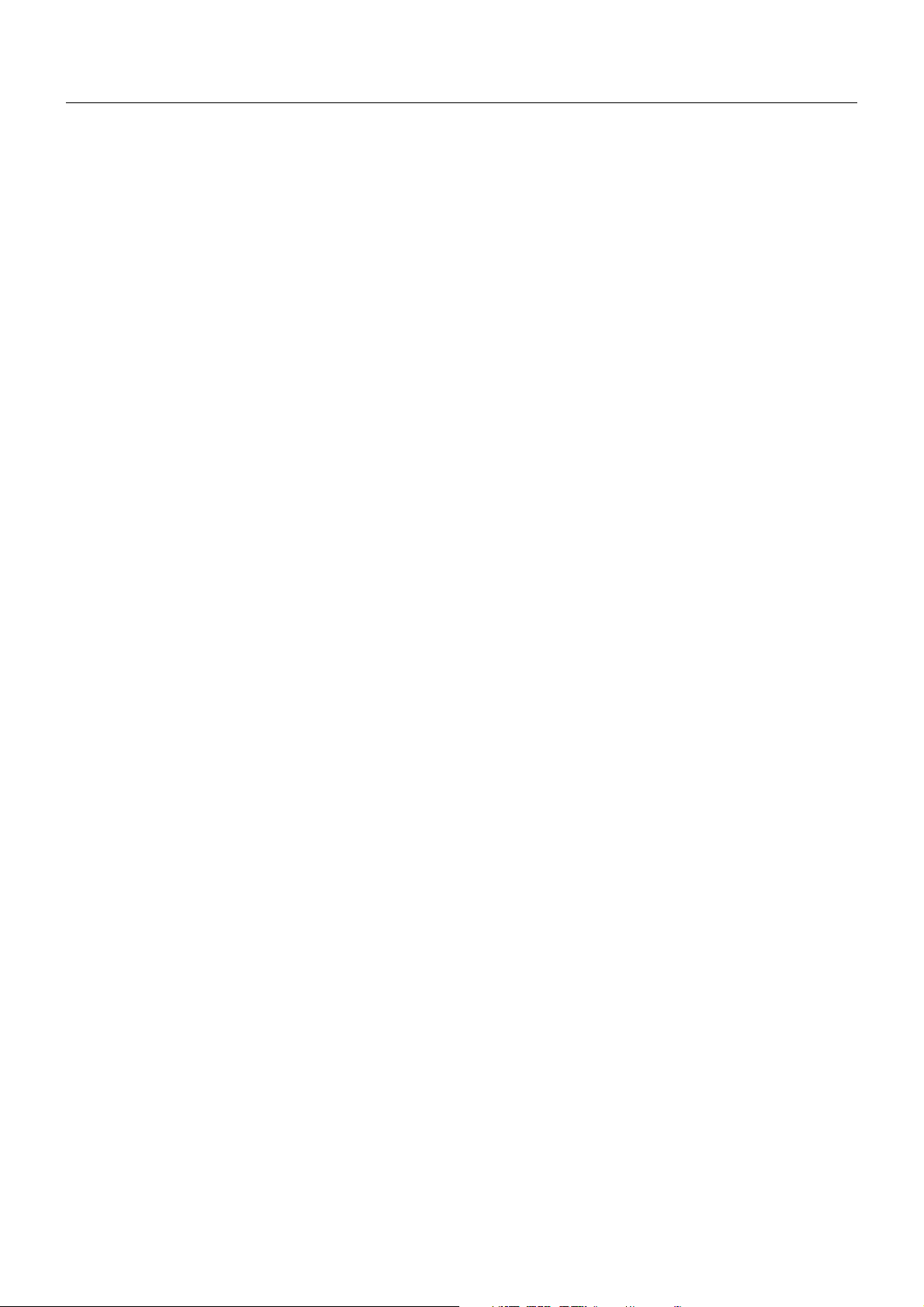
Index
Declaration of conformity ................................................................................................................................ English-1
Important Information ...................................................................................................................................... English-2
Warning, Caution ............................................................................................................................................ English-2
Declaration ...................................................................................................................................................... English-2
Safety Precautions, Maintenance & Recommended Use ............................................................................... English-3
Contents.......................................................................................................................................................... English-4
Parts Name and Functions ............................................................................................................................. English-5
Control Panel ......................................................................................................................................... English-5
Terminal Panel....................................................................................................................................... English-6
Wireless Remote Control ...................................................................................................................... English-7
Operating Range for the Remote Control.............................................................................................. English-8
Handling the Remote Control ............................................................................................................ English-8
Setup Procedure ............................................................................................................................................. English-9
How to Mount and Attach Options to the LCD Monitor ................................................................................. English-10
Connections .................................................................................................................................................. English-12
Wiring Diagram.................................................................................................................................... English-12
Connecting a Personal Computer ....................................................................................................... English-13
Connect the LCD Monitor to a Personal Computer ......................................................................... English-13
Connecting to a Macintosh
Connect the LCD Monitor to Macintosh
Connections with Digital Interface Equipment ..................................................................................... English-15
Connect the LCD Monitor to a Computer with a Digital Output ....................................................... English-15
Connecting a VCR............................................................................................................................... English-16
Connect the LCD Monitor to a VCR or Laser Disc Player ............................................................... English-16
Connecting a DVD Player with component out.................................................................................... English-17
Connect the LCD Monitor to a DVD Player ..................................................................................... English-17
Connecting a Stereo Amplifier............................................................................................................ English-18
Connect the LCD Monitor to a Stereo Amplifier .............................................................................. English-18
Basic Operation ............................................................................................................................................ English-19
Power ON and OFF Modes ................................................................................................................. English-19
Power Indicator .................................................................................................................................... English-20
Using Power Management .................................................................................................................. English-20
Selecting a video source ..................................................................................................................... English-20
Picture Size ......................................................................................................................................... English-20
Picture Mode ....................................................................................................................................... English-20
Information OSM ................................................................................................................................. English-20
OSM (On-Screen-Manager) Controls - Computer Input ............................................................................... English-21
PICTURE ............................................................................................................................................. English-21
SCREEN ............................................................................................................................................. English-22
AUDIO ................................................................................................................................................. English-23
PICTURE IN PICTURE ....................................................................................................................... English-23
CONFIGURATION 1 ............................................................................................................................ English-23
CONFIGURATION 2 ............................................................................................................................ English-24
OSM (On-Screen-Manager) Controls - DVD&HD Input ................................................................................ English-25
PICTURE ............................................................................................................................................. English-25
AUDIO ................................................................................................................................................. English-25
PICTURE IN PICTURE ....................................................................................................................... English-26
CONFIGURATION............................................................................................................................... English-26
OSM (On-Screen-Manager) Controls - AV Input .......................................................................................... English-27
PICTURE ............................................................................................................................................. English-27
AUDIO ................................................................................................................................................. English-28
PICTURE IN PICTURE ....................................................................................................................... English-28
CONFIGURATION............................................................................................................................... English-28
Controlling the LCD monitor via RS-232C Remote Control .......................................................................... English-30
Features ........................................................................................................................................................ English-32
TroubleShooting ............................................................................................................................................ English-33
Specifications for LCD4000........................................................................................................................... English-34
Pin Assignment ............................................................................................................................................. English-35
®
Computer ............................................................................................... English-14
®
......................................................................................... English-14
Page 3
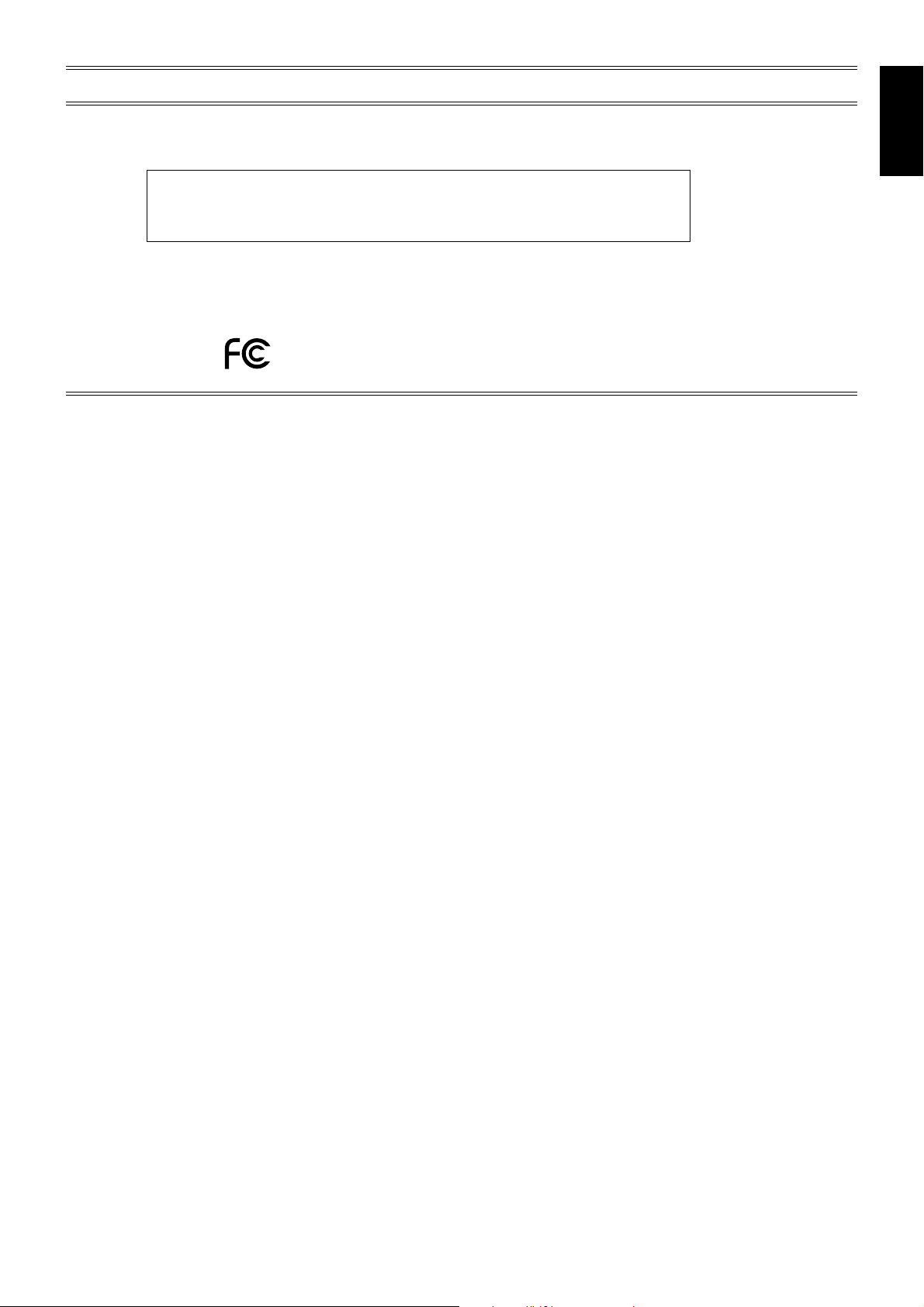
DECLARATION OF CONFORMITY
This device complies with Part 15 of FCC Rules. Operation is subject to the following two conditions. (1) This device may not
cause harmful interference, and (2) this device must accept any interference received, including interference that may cause
undesired operation.
U.S. Responsible Party: NEC-Mitsubishi Electronics Display of America, Inc.
Address: 1250 North Arlington Heights Road, Suite 500
Itasca, Illinois 60143-1248
Tel. No.: (630) 467-3000
Type of Product: Computer Monitor
Equipment Classification: Class B Peripheral
Model: LCD4000
We hereby declare that the equipment specified above
conforms to the technical standards as specified in the FCC Rules.
Windows is a registered trademark of Microsoft Corporation. NEC is a registered trademark of NEC Corporation. ENERGY STAR
is a U.S. registered trademark. All other brands and product names are trademarks or registered trademarks of their
respective owners.
As an ENERGY STAR® Partner, NEC-Mitsubishi Electronics Display of America has determined that this product meets the
ENERGY STA R guidelenes for energy efficiency. The ENERGY STA R emblem does not represent EPA endorsement of any product
or service.
English
Canadian Department of Communications Compliance Statement
DOC: This Class B digital apparatus meets all requirements of the Canadian Interference-Causing Equipment Regulations.
C-UL: Bears the C-UL Mark and is in compliance with Canadian Safety Regulations according to CAN/CSA C22.2 No. 60950.
FCC Information
1. Use the attached specified cables with the LCD4000 (L40HV201) colour monitor so as not to interfere with radio and television
reception.
(1) Please use the supplied power cord or equivalent to ensure FCC compliance.
(2) Please use the supplied shielded video signal cable, 15-pin mini D-SUB to 15-pin mini D-SUB.
2.
This equipment has been tested and found to comply with the limits for a Class B digital device, pursuant to part 15 of the FCC Rules.
These limits are designed to provide reasonable protection against harmful interference in a residential installation. This equipment
generates, uses, and can radiate radio frequency energy, and, if not installed and used in accordance with the instructions, may
cause harmful interference to radio communications. However, there is no guarantee that interference will not occur in a particular
installation. If this equipment does cause harmful interference to radio or television reception, which can be determined by turning
the equipment off and on, the user is encouraged to try to correct the interference by one or more of the following measures:
• Reorient or relocate the receiving antenna.
• Increase the separation between the equipment and receiver.
• Connect the equipment into an outlet on a circuit different from that to which the receiver is connected.
• Consult your dealer or an experienced radio/TV technician for help.
If necessary, the user should contact the dealer or an experienced radio/television technician for additional suggestions. The user
may find the following booklet, prepared by the Federal Communications Commission, helpful: “How to Identify and Resolve RadioTV Interference Problems.” This booklet is available from the U.S. Government Printing Office, Washington, D.C., 20402, Stock No.
004-000-00345-4.
English-1
Page 4
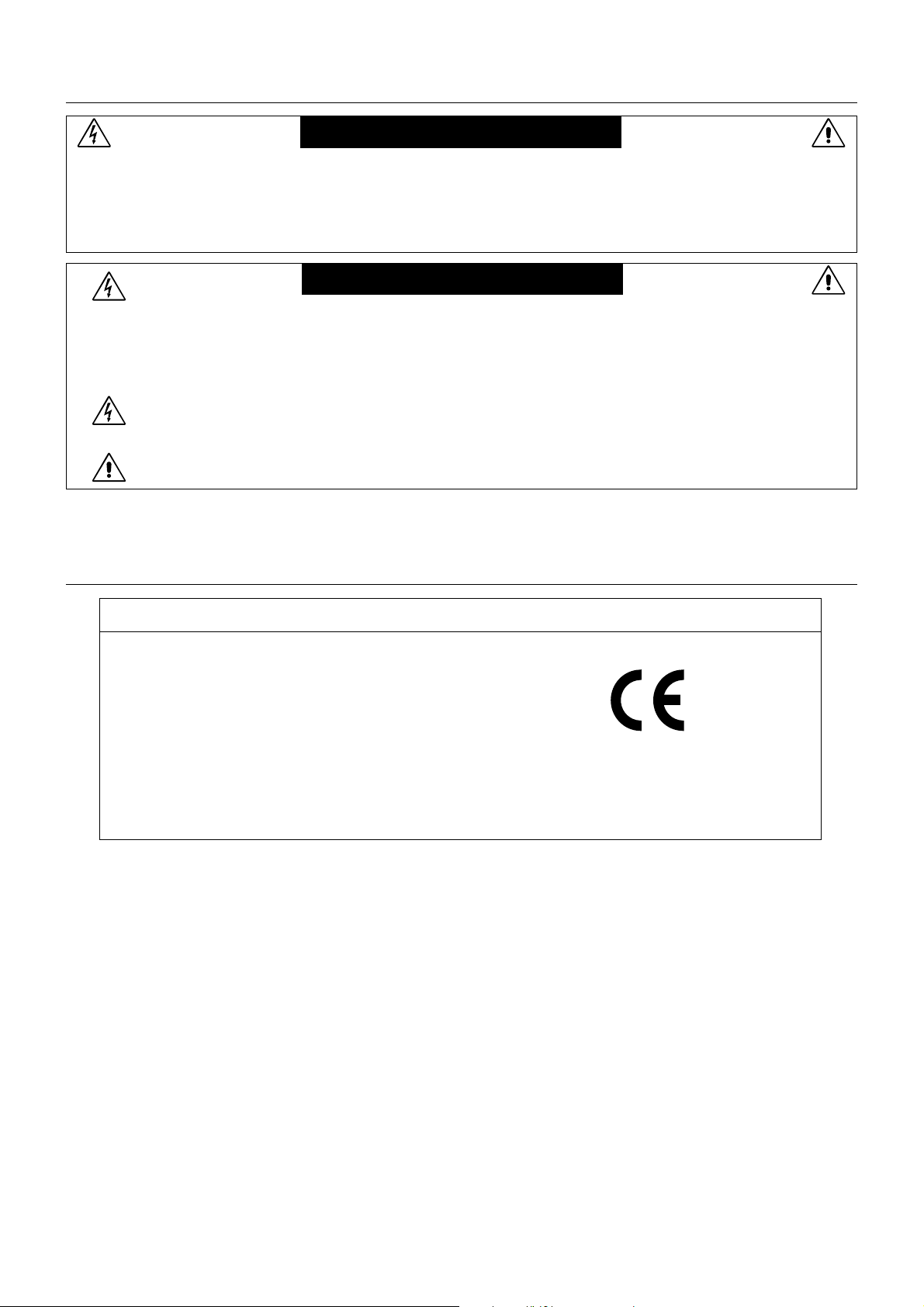
Important Information
WARNING
TO PREVENT FIRE OR SHOCK HAZARDS, DO NOT EXPOSE THIS UNIT TO RAIN OR MOISTURE. ALSO, DO NOT
USE THIS UNIT’S POLARIZED PLUG WITH AN EXTENSION CORD RECEPTACLE OR OTHER OUTLETS UNLESS
THE PRONGS CAN BE FULLY INSERTED.
REFRAIN FROM OPENING THE CABINET AS THERE ARE HIGH VOLTAGE COMPONENTS INSIDE.
REFER SERVICING TO QUALIFIED SERVICE PERSONNEL.
CAUTION
CAUTION: TO REDUCE THE RISK OF ELECTRIC SHOCK, MAKE SURE POWER CORD IS UNPLUGGED FROM
WALL SOCKET. TO FULLY DISENGAGE THE POWER TO THE UNIT, PLEASE DISCONNECT THE
POWER CORD FROM THE AC OUTLET.DO NOT REMOVE COVER (OR BACK). NO USER
SERVICEABLE PARTS INSIDE. REFER SERVICING TO QUALIFIED SERVICE PERSONNEL.
This symbol warns user that uninsulated voltage within the unit may have sufficient magnitude to cause
electric shock. Therefore, it is dangerous to make any kind of contact with any part inside this unit.
This symbol alerts the user that important literature concerning the operation and maintenance of this unit
has been included. Therefore, it should be read carefully in order to avoid any problems.
Declaration
We hereby certify that the colour monitor
LCD4000 is in compliance with
Council Directive 73/23/EEC:
– EN 60950
Council Directive 89/336/EEC:
– EN 55022
– EN 61000-3-2
– EN 61000-3-3
– EN 55024
Declaration of the Manufacturer
and marked with
NEC-Mitsubishi Electric Visual
Systems Corporation
4-13-23, Shibaura,
Minato-Ku
Tokyo 108-0023, Japan
English-2
Page 5
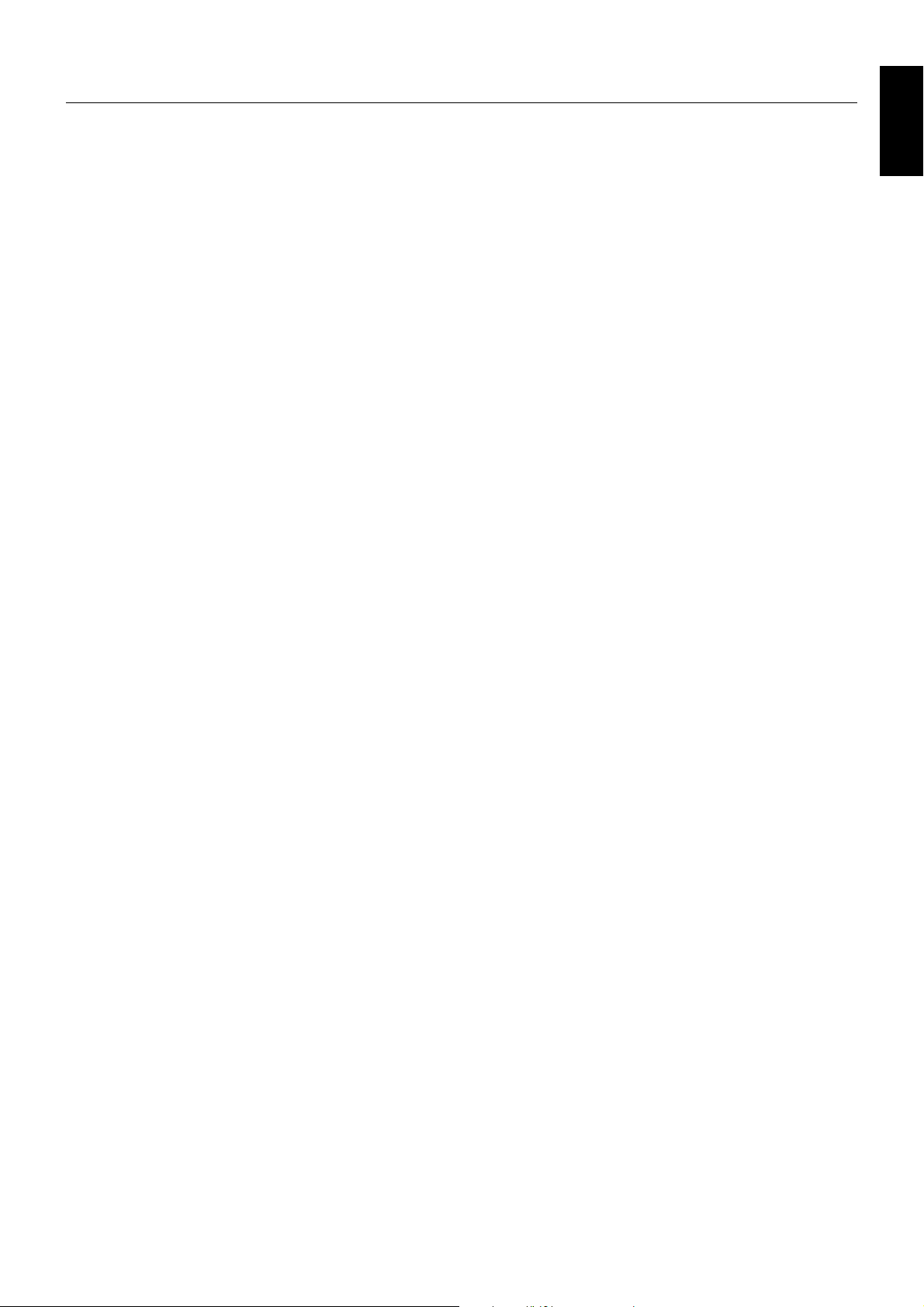
Safety Precautions, Maintenance & Recommended Use
FOR OPTIMUM PERFORMANCE, PLEASE NOTE THE
FOLLOWING WHEN SETTING UP AND USING THE
LCD4000 LCD COLOUR MONITOR:
• DO NOT OPEN THE MONITOR. There are no user
serviceable parts inside and opening or removing covers
may expose you to dangerous shock hazards or other risks.
Refer all servicing to qualified service personnel.
• Do not spill any liquids into the cabinet or use your monitor
near water.
• Do not insert objects of any kind into the cabinet slots, as
they may touch dangerous voltage points, which can be
harmful or fatal or may cause electric shock, fire or
equipment failure.
• Do not place any heavy objects on the power cord. Damage
to the cord may cause shock or fire.
• Do not place this product on a sloping or unstable cart,
stand or table, as the monitor may fall, causing serious
damage to the monitor.
• When operating the LCD4000 LCD monitor with its
AC 220-240V power supply, use a power supply cord that
matches the power supply voltage of the AC power outlet
being used. The power supply cord you use must have been
approved by and comply with the safety standards of your
country. (Type H05VV-F 3G 1mm
Europe)
• In UK, use a BS-approved power cord with molded plug
having a black (13A) fuse installed for use with this monitor.
If a power cord is not supplied with this monitor, please
contact your supplier.
• Do not place any objects onto the monitor and do not use
the monitor outdoors.
• The inside of the fluorescent lamps located within the LCD
monitor contains mercury.
• Do not bend power cord.
• Do not use monitor in high temperature, humid, dusty, or
oily areas.
• If glass is broken handle with care.
• Do not cover vent on monitor.
• If monitor or glass is broken, do not come in contact with the
liquid crystal and handle with care.
• Allow adequate ventilation around the monitor, so that heat
can properly dissipate. Do not block ventilated openings or
place the monitor near a radiator or other heat sources. Do
not put anything on top of the monitor.
• The power cable connector is the primary means of
detaching the system from the power supply. The monitor
should be installed close to a power outlet, which is easily
accessible.
• Handle with care when transporting. Save packaging for
transporting
• Please follow the bylaws or rules of your municipality to
dispose of the tube properly.
• Please clean the holes of back cabinet to reject dirt and
dust at least once a year because of set reliability.
2
should be used in
Please follow the bylaws or rules of your municipality to dispose
of the lamps properly. Immediately unplug your monitor from the
wall outlet and refer servicing to qualified service personnel
under the following conditions:
• When the power supply cord or plug is damaged.
• If liquid has been spilled, or objects have fallen into the
monitor.
• If the monitor has been exposed to rain or water.
• If the monitor has been dropped or the cabinet damaged.
• If the monitor does not operate normally by following
operating instructions.
• Do not bend power cord.
• Do not use monitor in high temperatured, humid, dusty, or
oily areas.
• If glass is broken, handle with care.
• Do not cover vent on monitor.
• If monitor or glass is broken, do not come in contact with the
liquid crystal and handle with care.
• Allow adequate ventilation around the monitor so that heat
can properly dissipate. Do not block ventilated openings or
place the monitor near a radiator or other heat sources. Do
not put anything on top of monitor.
• The power cable connector is the primary means of
detaching the system from the power supply. The monitor
should be installed close to a power outlet which is easily
accessible.
• Handle with care when transporting. Save packaging for
transporting.
Recommended Use
• For optimum performance, allow 20 minutes for warm-up.
• Clean the LCD monitor surface with a lint-free, non-abrasive
cloth. Avoid using any cleaning solution or glass cleaner!
• Adjust the monitor’s brightness and contrast controls to
enhance readability.
• Avoid displaying fixed patterns on the monitor for long
periods of time to avoid image persistence (after-image
effects).
• The lamp of backlight has a little mercury. Please handle it
appropriately in case of disposal.
English
English-3
Page 6

Contents
Your new LCD4000 LCD monitor box* should contain the following:
• LCD4000 LCD monitor
• Power Cord (3 m)
• PC - Video Signal Cable SC-B113 (4 m)
• User’s Manual
• Wireless Remote Control and AA Batteries
• Clamper x 2
• Screw (M4 x 10) x 2
• CD-ROM
• Ferrite Core x 4
• Stand for Independence x 2
• Screw (M5 x 40 mm) for stand x 4
• Band x 3
Ferrite Core x 4
Power Cord
Clamper x 2
Screw (M4 x 10) x 2
CD-ROM
REMOTE
CONTROLLER RU-M104
Wireless Remote Control and
User’s Manual
AA Batteries
* Install an attached stand at the time of unpacking when it uses with the stand.
* Remember to save your original box and packing material to transport or ship the monitor.
PC - Video Signal Cable
(D-SUB to D-SUB Cable)
Stand for the
Independence x 2
Screw
(M5 x 40 mm) for stand x 4
Band x 3
The following components are prepared as option.
• External Speaker Unit
English-4
Page 7
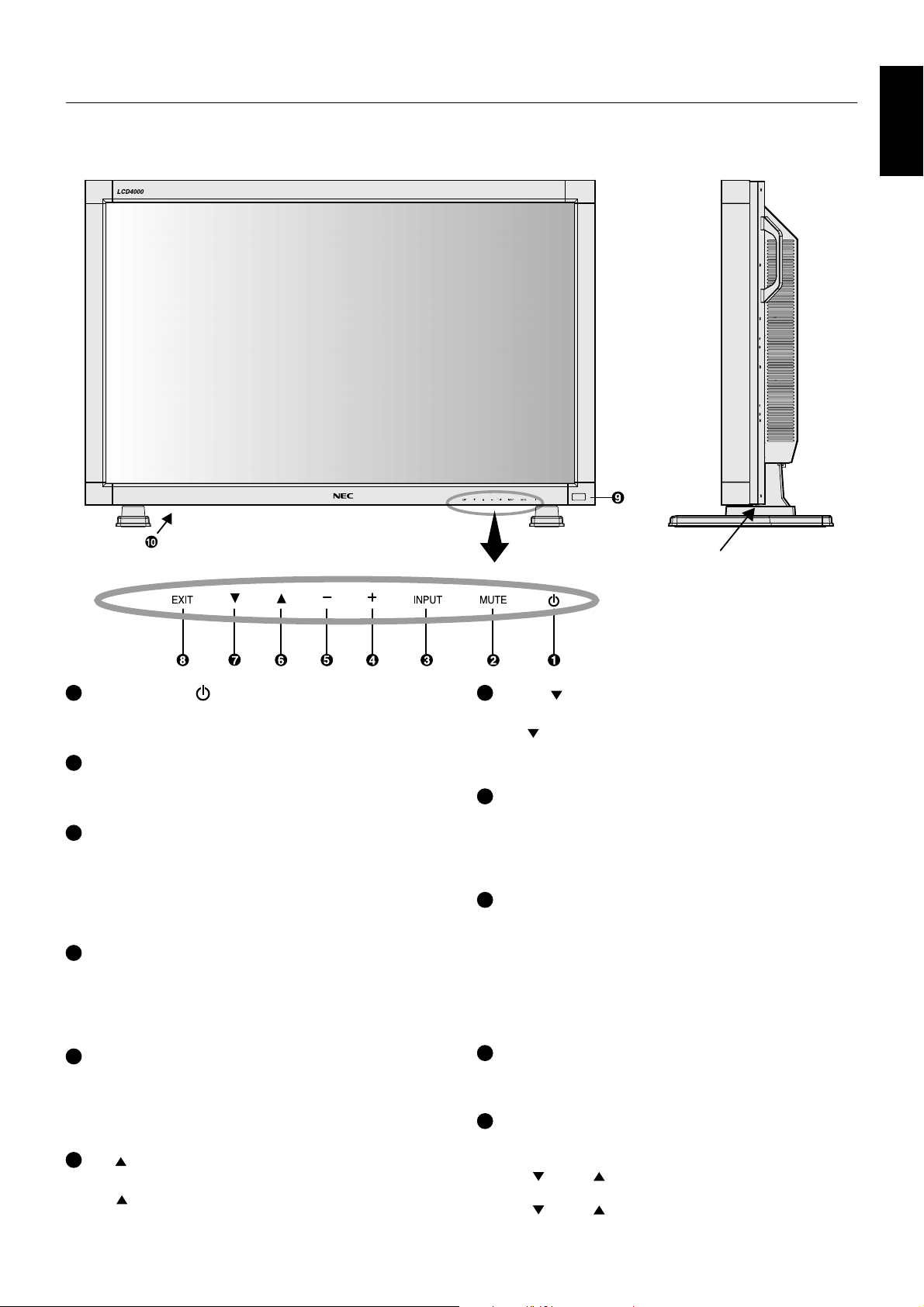
Parts Name and Functions
Control Panel
English
buttons
1
POWER button ( )
Switches the power on/off. See also page 19.
MUTE button
2
Switches the audio mute ON/OFF.
INPUT button
3
Acts as SET button with OSM menu.
Selects the signal connected with the RGB input connector.
Toggle switches between [RGB1], [RGB2], [RGB3],
[DVD/HD] and [VIDEO].
PLUS button
4
Acts as (+) button to increase the adjustment with OSM menu.
Increases the audio output level when the OSM menu is
turned off.
MINUS button
5
Acts as (-) button to decrease the adjustment with OSM menu.
Decreases the audio output level when the OSM menu is
turned off.
UP ( ) button
6
Activates the OSM menu when the OSM menu is turned-off.
Acts as button to move the highlighted area up to select
the adjustment with OSM menu.
English-5
7
DOWN ( ) button
Activates the OSM menu when the OSM menu is turned-off.
Acts as button to move the highlighted area down to
select the adjustment with OSM menu.
EXIT button
8
Activates the OSM menu when the OSM menu is turned-off.
Acts as EXIT button to move to previous menu with OSM
menu.
Remote control sensor and Power Indicator
9
Receives the signal from the remote control (when using the
wireless remote control). See also page 9.
Glows green when the LCD monitor is in active, glows red
when the LCD monitor is in POWER OFF mode and glows
green and red when the LCD monitor is in POWER SAVE
mode.
Main Power Switch
10
On/off switch to turn main power on and off.
Control Key Lock Mode
11
This control completely locks out access to all Control Key
functions. To activate the control key lock function, press
both of “
more than 3 seconds. To resume back to user mode, press
both of “ ” and “ ” and hold simultaneously for more
than 3 seconds.
” and “ ” and hold down simultaneously for
Page 8
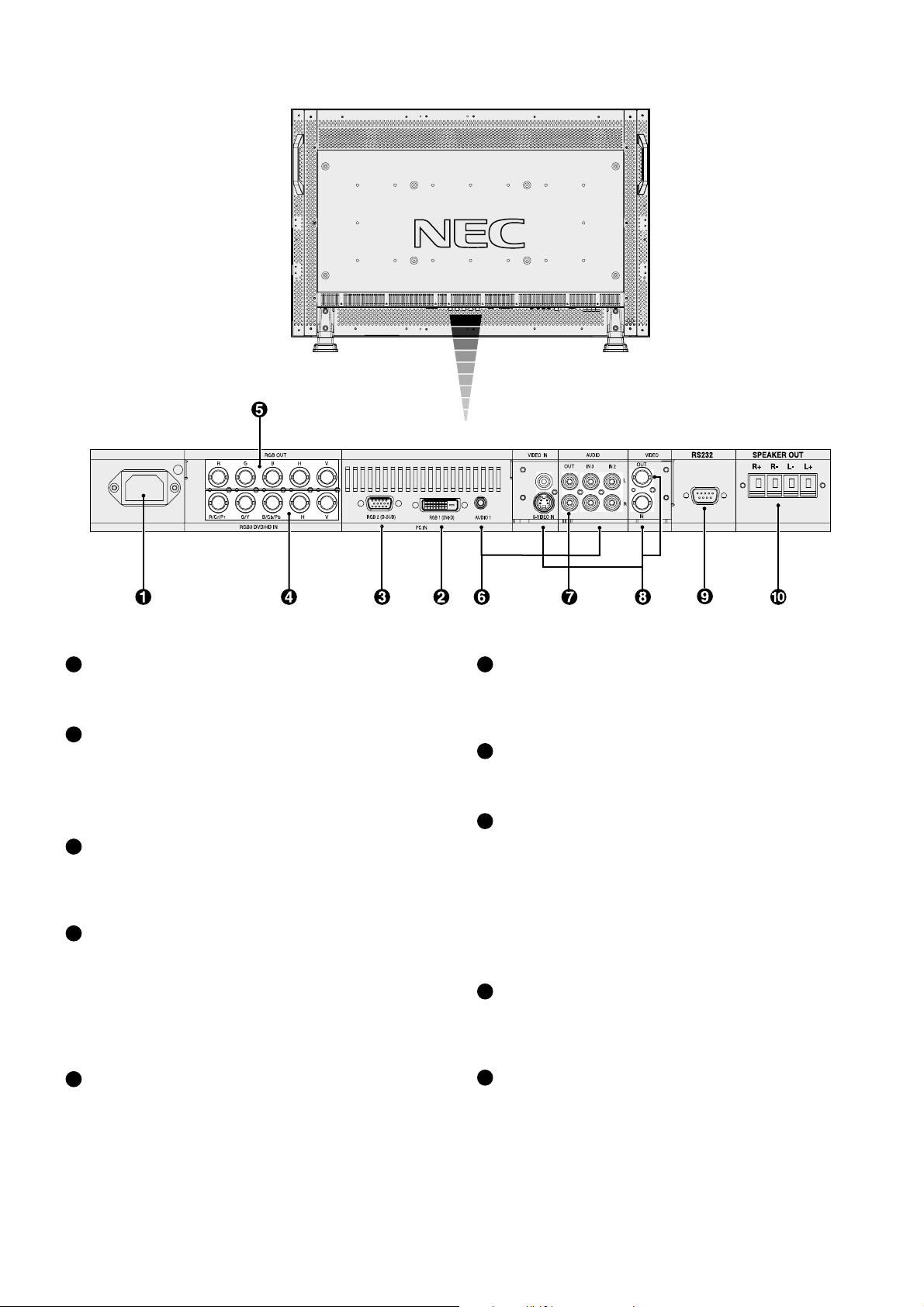
Terminal Panel
AC IN connector
1
Connects with the supplied power cord.
RGB 1 IN (DVI-D)
2
To input digital RGB signals from a computer having a digital
RGB output.
* This connector does not support analog input.
RGB 2 IN (mini D-Sub 15 pin)
3
To input analog RGB signals from a personal computer or
other RGB equipment.
RGB 3 DVD/HD [R/Cr/Pr, G/Y, B/Cb/Pb, H, V] (BNC)
4
IN connector: To input analog RGB signals or signals from
other RGB equipment.
This is also to connect equipment such as a DVD player and
HDTV laser disk player. A Sync-on-Green signal can be
connected to the G/Y connector.
5
RGB OUT connector (BNC)
To output the signal from RGB 2 and 3.
AUDIO IN 1, 2, 3
6
To input audio signal from external equipment such as a
computer, VCR or DVD player.
AUDIO OUT
7
To output the audio signal from the AUDIO IN 3 jack.
VIDEO
8
VIDEO IN connector (BNC and RCA): To input a composite
video signal. BNC and RCA connectors are not available at
the same time. (Use only one input).
VIDEO OUT connector (BNC): To output the composite
video signal from the VIDEO IN connector.
S-VIDEO IN connector (DIN 4 pin): To input the S-video
(Y/C separate signal).
9
EXTERNAL CONTROL (mini D-Sub 9 pin)
IN connector: Use when operating the LCD monitor from
the RGB equipment like a computer.
EXTERNAL SPEAKER TERMINAL
10
To output the audio signal from AUDIO 1 or 2 or 3 jack.
English-6
Page 9
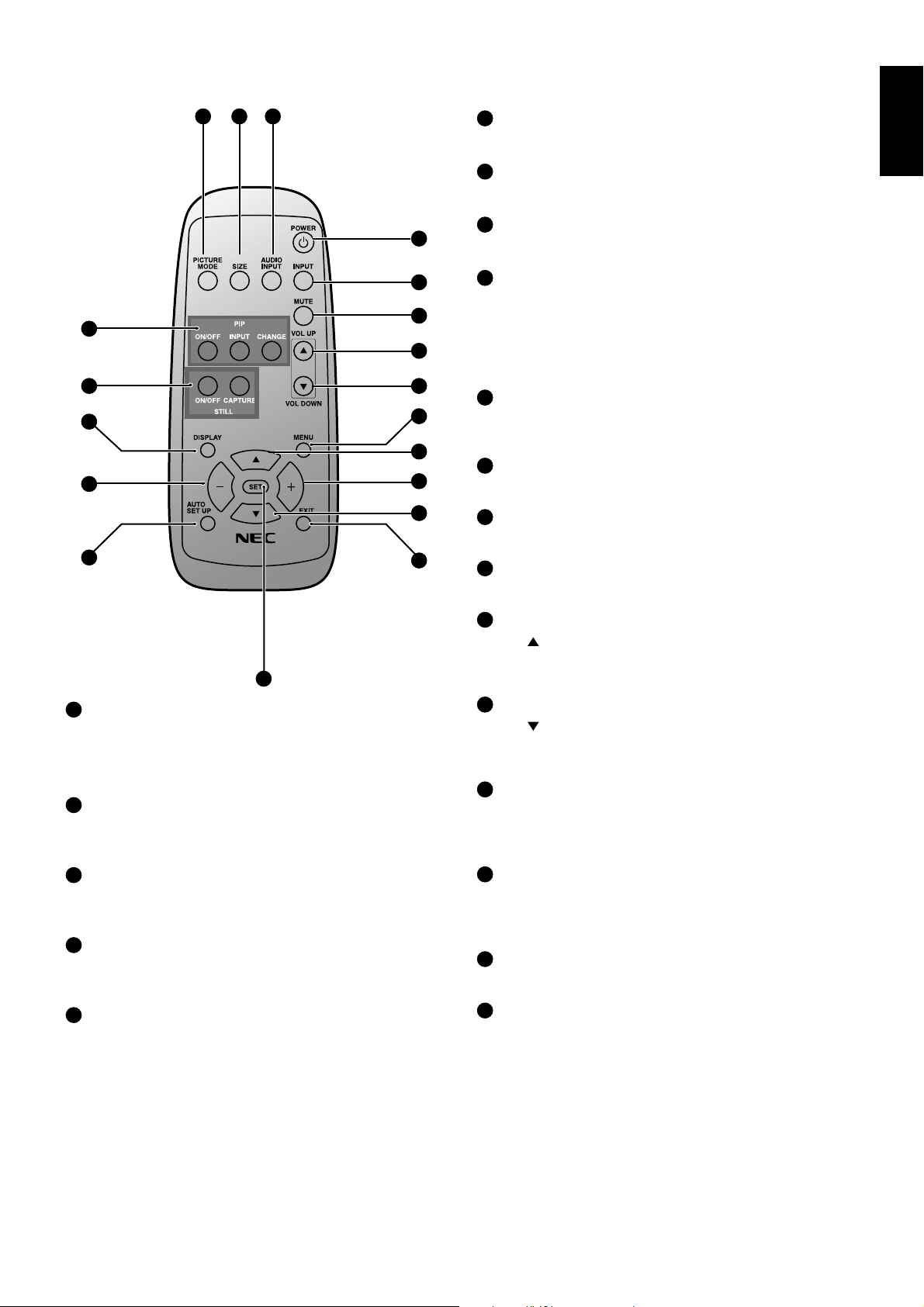
Wireless Remote Control
10
16
12
11
345
1
2
6
9
7
8
13
14
17
15
REMOTE
CONTROLLER RU-M104
19
MUTE button
6
To switch the mute function on/off.
VOLUME UP button
7
Increase the audio output level.
8
VOLUME DOWN button
Decrease the audio output level.
PIP (Picture In Picture) button
9
ON/OFF button: Toggle switches between PIP-ON/
POP-ON/OFF. See page 23.
INPUT button: Select the “picture in picture” input signal.
CHANGE button: Replaces to the main picture and sub
picture.
STILL button
10
ON/OFF button: To switch the still picture mode on/off.
CAPTURE button: Capture the new picture.
DISPLAY button
11
To switch the OSM information on/off. See page 20.
AUTO SETUP button
12
To enter the auto setup menu. See page 23.
MENU button
13
To switch the menu mode on/off.
English
18
POWER button
1
Switches the power on/off.
* If Power Indicator is not glowing, then none of the controls
will work.
INPUT button
2
Selects from input signal, [RGB1], [RGB2], [RGB3],
[DVD/HD], [VIDEO].
AUDIO INPUT button
3
Selects from input audio signal, [AUDIO1], [AUDIO2],
[AUDIO3].
SIZE button
4
Selects picture size, [FULL], [NORMAL], [WIDE].
See page 20.
PICTURE MODE button
5
Selects from picture mode, [HIBRIGHT], [STANDARD],
[sRGB], [CINEMA].
HIBRIGHT: for moving images
STANDARD: for images
sRGB: for text based images
CINEMA: for movies. See page 20.
UP button
14
Acts as button to move the highlighted area up to select
the adjustment with OSM menu.
Small screen which adjusted “PIP” mode moves up.
DOWN button
15
Acts as
select the adjustment with OSM menu.
Small screen which adjusted “PIP” mode moves down.
MINUS button decrease
16
Acts as (-) button to decrease the adjustment with OSM
menu.
Small screen which adjusted “PIP” mode moves left.
PLUS button increase
17
Acts as (+) button to increase the adjustment with OSM
menu.
Small screen which adjusted “PIP” mode moves right.
SET button
18
Acts as SET button with OSM menu.
EXIT button
19
Turn to previous menu with OSM menu.
button to move the highlighted area down to
English-7
Page 10
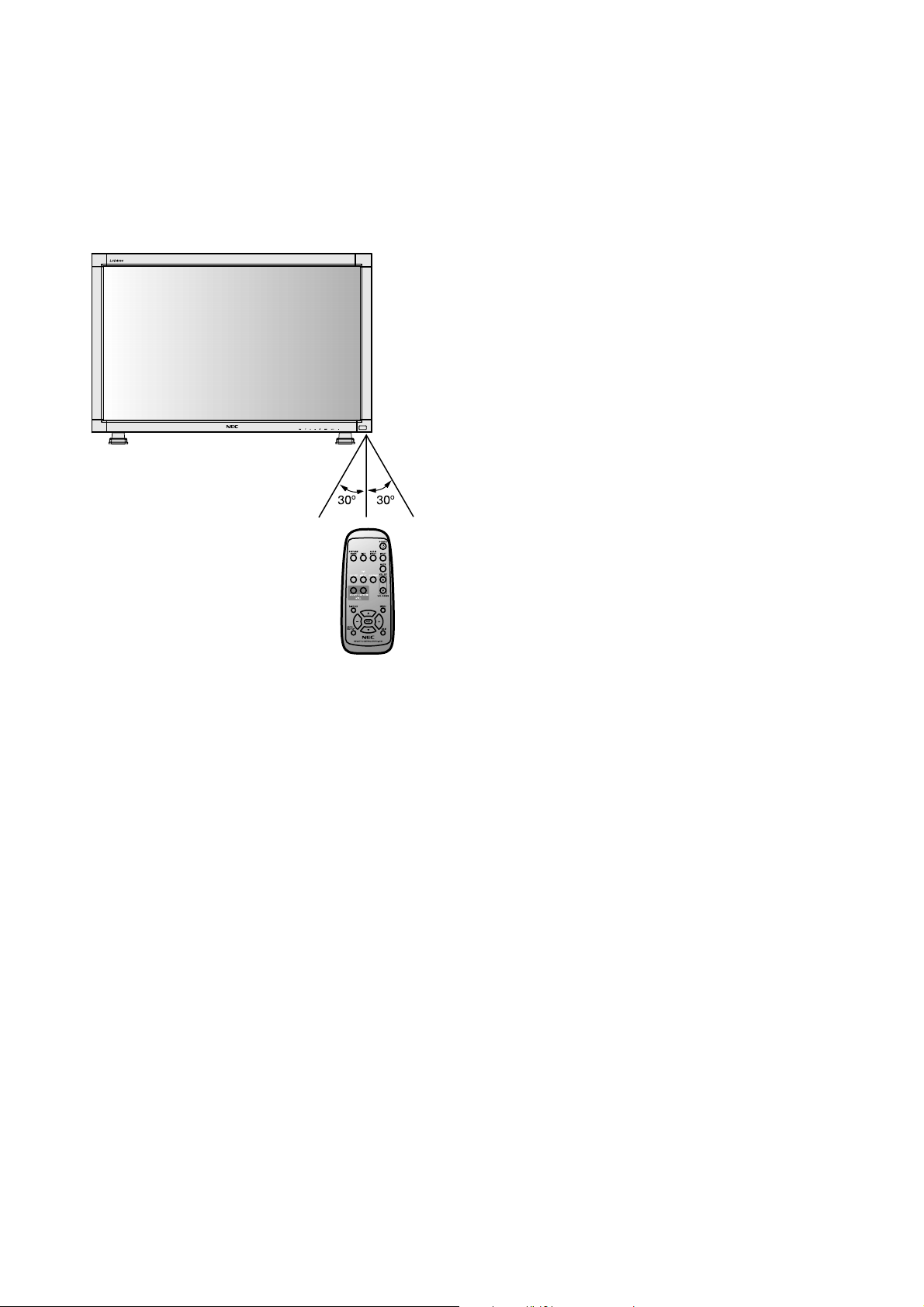
Operating Range for the Remote Control
Point the top of the remote control toward the LCD monitor’s
remote sensor during button operation.
Use the remote control within a distance of about 7 m from
the front of the LCD monitor’s remote control sensor and at
a horizontal and vertical angle of within 30° within a distance
of about 3 m.
Handling the remote control
* Do not subject to strong shock.
* Do not allow water or other liquid to splash the remote
control. If the remote control gets wet, wipe it dry
immediately.
* Avoid exposure to heat and steam.
Caution: Important the remote control system may not
function when direct sunlight or strong
illumination strikes the remote control sensor of
the LCD monitor, or when there is an obstacle in
the path.
English-8
Page 11
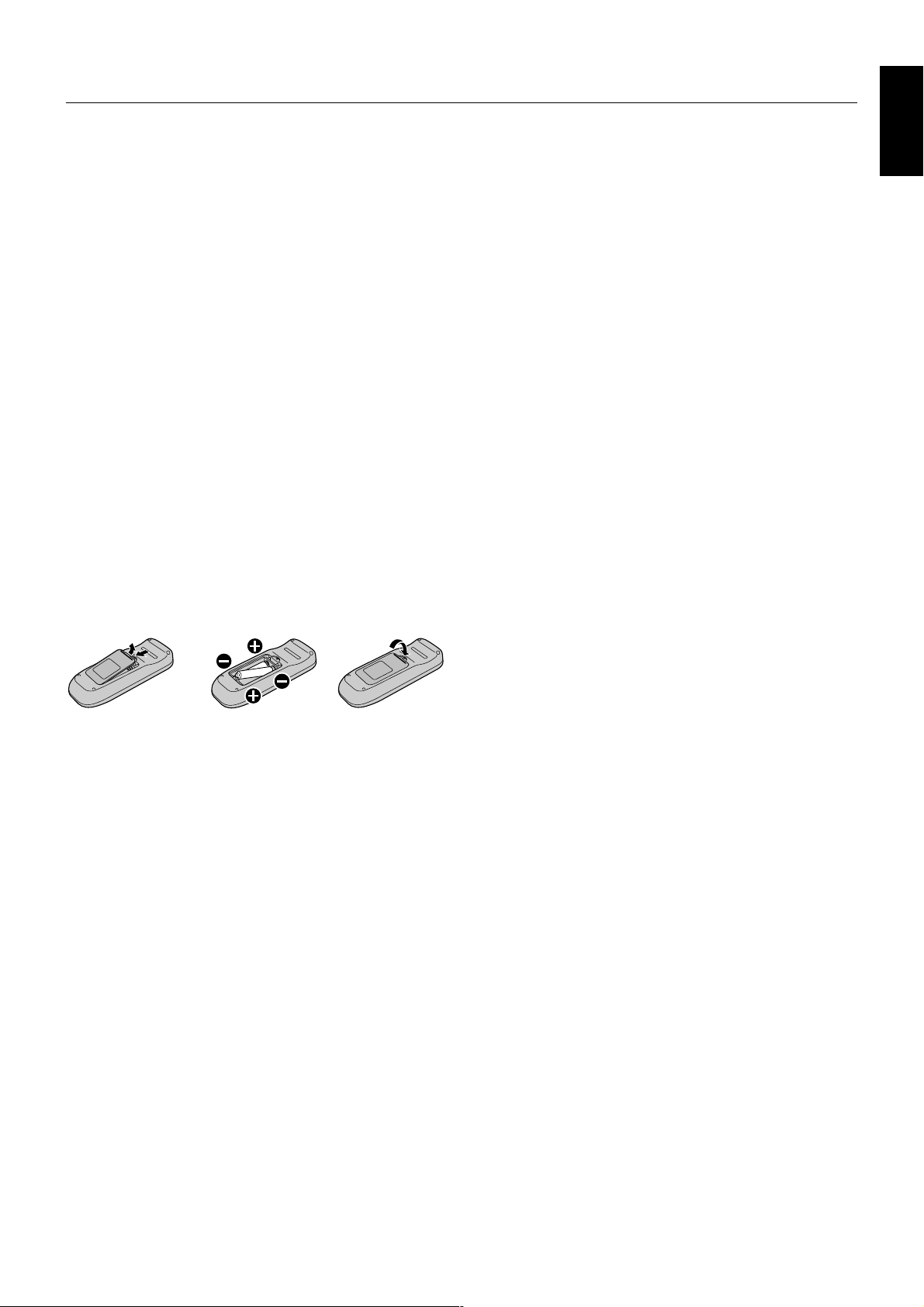
Setup Procedure
1. Determine the installation location
CAUTION: DO NOT ATTEMPT TO INSTALL THE LCD
MONITOR BY YOURSELF
Installing your LCD display must be done by a qualified
technician. Contact your dealer for more information.
CAUTION: MOVING OR INSTALLING THE LCD
MONITOR MUST BE DONE BY TWO OR
MORE PEOPLE.
Failure to follow this caution may result in injury if the LCD
monitor falls.
IMPORTANT: Lay the protective sheet, which was wrapped
around the LCD monitor when it was
packaged, beneath the LCD monitor so as
not to scratch the panel.
2. Install the remote control batteries
The remote control is powered by 1.5V AA batteries.
To install or replace batteries:
1. Press and slide to open the cover.
2. Align the batteries according to the (+) and (–)
indications inside the case.
3. Replace the cover.
➀ Remove the cover ➁ Insert the batteries ➂ Replace the cover
3. Connect external equipment
(See pages 12~18)
• To protect the connected equipment, turn off the main
power before making connections.
• Refer to your equipment user manual.
4. Connect the supplied power cord
• The power outlet socket should be installed as near to
the equipment as possible, and should be easily
accessible.
• Fully insert the prongs into the power outlet socket.
Loose connection may cause noise.
5. Switch on the power of all attached
external equipment
When connected with a computer, switch on the power of
the computer first.
6. Adjust the sound
Make adjustments when adjustment of the volume is
required.
7. Adjust the screen (See pages 21~29)
Make adjustments when adjustment of the screen display
position or distortion is required.
8. Adjust the image (See pages 21~29)
Make adjustments when picture adjustment such as the
brightness or contrast is required.
English
CAUTION: Incorrect use of batteries can result in leaks
or bursting.
Be careful especially about the following points.
• Place “AA” size batteries matching the + and - signs on
each battery to the + and - signs of the battery
compartment.
• Don’t mix battery types.
• Don’t combine new batteries with used ones.
It causes shorter battery life or leakage of batteries.
• Remove dead batteries immediately to prevent battery
liquid from leaking into the battery compartment.
Don’t touch leaked liquid, it causes damages to your
skin.
NOTE: If you do not intend to use the Remote Control for a
long period, remove the batteries.
9. In case of portrait position
• Remove the stand.
• Left side of monitor must become upper side (seen from
front).
English-9
Page 12
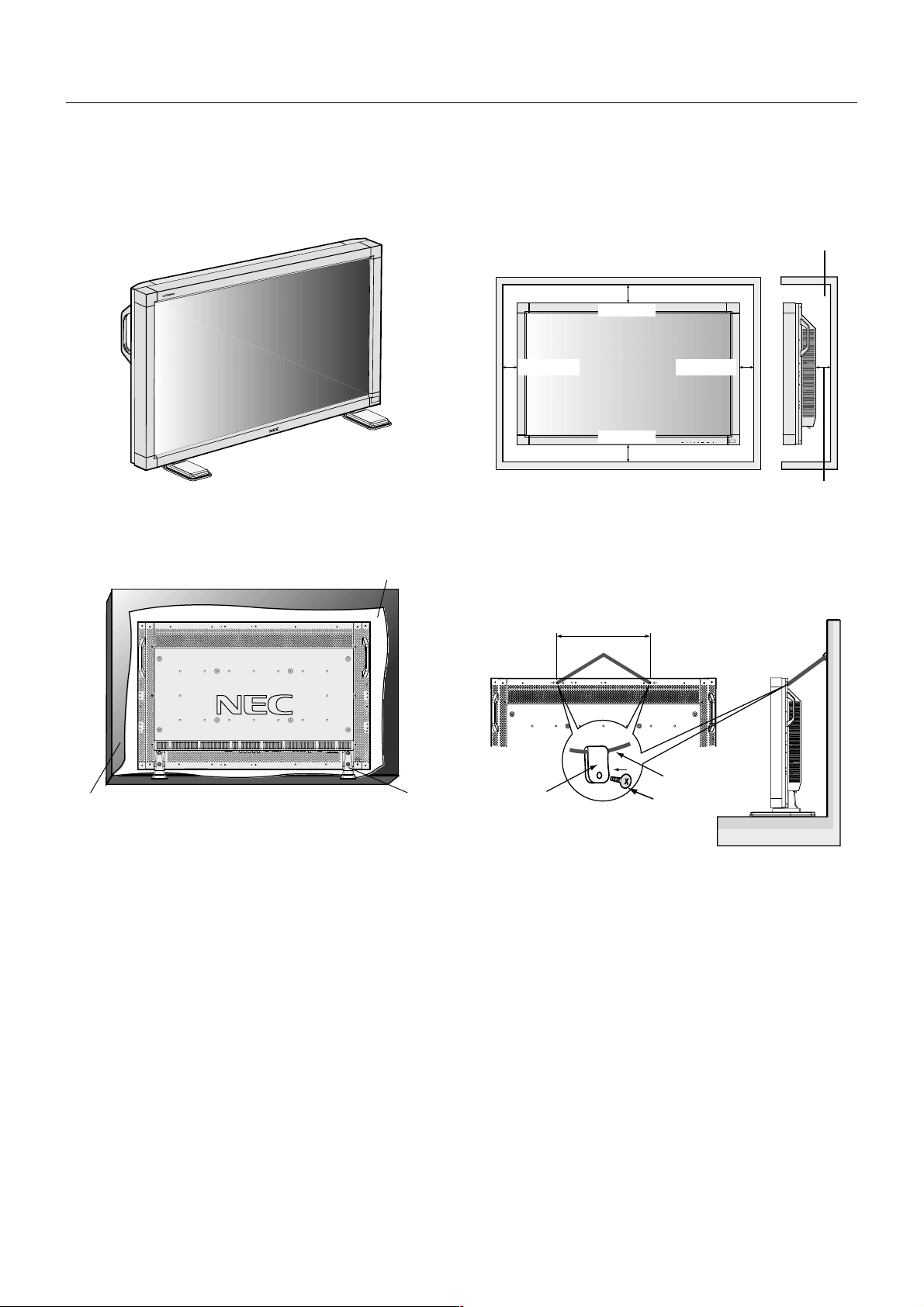
How to Mount and Attach Options to the LCD Monitor
You can attach mounting accessories to the LCD monitor in
one of the following two ways:
In the upright position
Lay the screen face down
Protective Sheet
Ventilation Requirements for enclosure
mounting
To allow heat to disperse, leave space between surrounding
objects as shown in the diagram to the right.
Ambient temperature should be less than 40°C.
100mm
100mm
100mm
* Use some fans as needed.
100mm
100mm
To avoid falling down
Fasten the LCD monitor to wall or pillar with a cord or chain
which is sufficient to support the weight of the LCD monitor
(approx. 31.5kg).
*
*
Ta bl e
Lay the protective sheet on a table, which was wrapped
around the monitor when it was packaged, beneath the
screen surface so as not to scratch the screen face.
This device cannot be used or installed without the Tabletop
Stand or other mounting accessory. Failure to follow correct
mounting procedures could result in damage to the
equipment or injury to the user or installer. Product warranty
does not cover damage caused by improper installation.
Failure to follow these recommendations could result in
voiding your warranty.
When using with other mounting accessory, it must be a
VESA-compatible mounting method and the screws must be
M6 of size and 8mm or longer of length under consideration
of the thickness of the mounting method. (Recommended
torque: 274 ~ 362N.cm). NEC recommends using mounting
interface that comply with UL1678 standard in North
America.
Tabletop Stand
400mm
Screw Holes
Clamper
Before moving the LCD monitor, the cord or chain should be
removed.
Cord or Chain
Screw
English-10
Page 13

How to install stand
1. Please turn monitor off.
2. Insert claws of monitor to stand holes until clicks.
3. Fasten 2 screws (M5 x 40) of both side.
Torque 280 ~ 300N cm
English
Hole of stand
Claw of
Monitor
How to remove the stand
1. Spread the protective sheet on the flat surface, such as a desk.
2. Place monitor on the protective sheet.
3. Remove 2 screws of each stand with a screw driver and keep them for reuse.
Screw M5 x 40
Stand
English-11
Page 14

Connections
Before making connections:
* First turn off the power of all equipment to be attached.
* Refer to the user manual in regard to this equipment.
Wiring Diagram
LCD monitor
Personal computer
Personal computer
DVD player
HD laser disk player
VCR
Equipment with
digital interface
Attaching the Ferrite Core
Attach the Ferrite Core to PC Audio Cable and S-VIDEO Cable.
Use of the cable without mounting the ferrite core will result in the
occurrence of noise.
For PC Audio Cable
Open the ferrite core and clamp it
1
on the PC Audio cable.
Ferrite Core
Close the ferrite core. Attach the two Ferrite Cores to the both ends of PC Audio Cable.
2
For S-VIDEO Cable
Open the ferrite core and clamp it
1
on the S-VIDEO cable.
Ferrite Core
Close the ferrite core. Attach the two Ferrite Cores to the end of S-VIDEO Cable.
2
Mounting Position of Ferrite Core
Only S-VIDEO IN side of monitor.
Ferrite Core
To S-VIDEO IN
of monitor
English-12
LCD monitor (second monitor)
Ferrite Core
Band
Band
Ferrite Core
To connector of PCTo AUDIO 1 of monitor
Band
To S-VIDEO out of VCR
or Laser disk player
Page 15

Connecting a Personal Computer
Connecting your computer to your LCD monitor will enable you to display your computer’s screen image.
Some video cards may not be able to create a correct image resolution.
Connect the LCD Monitor to a Personal Computer
• To connect the RGB 2 IN connector (mini D-sub 15 pin) on the LCD monitor, use the supplied PC - Video RGB signal
cable (mini D-sub 15 pin to mini D-sub 15 pin).
• To connect the RGB 3 DVD/HD IN connector (BNC) on the LCD monitor, use a signal cable which is available separately
(mini D-sub 15 pin to BNC x 5). Select RGB 3 from the INPUT button.
When connecting one or more LCD monitors, use the RGB OUT connector (BNC).
• The AUDIO IN 1 can be used for audio input. For connection, select AUDIO 1 from the AUDIO INPUT button.
LCD monitor
To audio output
To analog RGB output
Mini D-sub 15 pin
English
LCD monitor (second monitor)
15 pin
Mini D-sub
BNC x 5
PC or IBM compatible
BNC x 5
To RGB 3
DVD/HD IN
BNC x 5
English-13
Page 16

Connecting to a Macintosh® Computer
Connecting your Macintosh® computer to your LCD monitor will enable you to display your computer’s screen image. Some
video cards or drivers may not display images correctly.
Connect the LCD Monitor to Macintosh
®
• To connect the RGB 2 IN connector (mini D-sub 15 pin) on the LCD monitor, use the supplied PC - Video RGB signal
cable (mini D-sub 15 pin to mini D-sub 15 pin).
• To connect the RGB 3 DVD/HD IN connector (BNC) on the LCD monitor, use the signal cable available separately
(mini D-sub 15 pin to BNC x 5).
• If you use with a Macintosh PowerBook, set “Mirroring” to Off.
Refer to your Macintosh’s owner’s manual for more information about your computer’s video output requirements and any
special identification or configuring your monitor’s image and monitor may require.
• The AUDIO IN 1 can be used for audio input. For connection, select AUDIO 1 from the AUDIO INPUT button.
LCD monitor
To audio output
To analog RGB output
Mini D-sub 15 pin
15 pin
Mini D-sub
BNC x 5
Macintosh
LCD monitor (second monitor)
BNC x 5
To RGB 3
DVD/HD IN
BNC x 5
English-14
Page 17

Connections with Digital Interface Equipment
Connections can be made with equipment that is equipped with a digital interface compliant with the DVI (Digital Visual
Interface) standard.
Connect the LCD Monitor to a Computer with a Digital Output
• The RGB 1 IN connector also accepts a DVI-D cable.
• Input TMDS signals conforming to DVI standards.
• To maintain display quality, use a cable with a quality prescribed by DVI standards.
• The AUDIO IN 1 can be used for audio input. For connection, select AUDIO 1 from the AUDIO INPUT button.
LCD monitor
Equipment with a
To audio output
To DVI output
DVI-D connector
digital interface such
as a personal
computer with RGB
output (TMDS)
English
DVI-D connector
English-15
Page 18

Connecting a VCR
Connecting your VCR or laser disc player to your LCD monitor will enable you to display your VCR’s or laser disc player’s
video. Refer to your VCR or laser disc player owner’s manual for more information.
Connect the LCD Monitor to a VCR or Laser Disc Player
• Video signals can be connected to either the VIDEO IN [RCA or BNC] or the S-VIDEO IN connector.
NOTE: S-VIDEO is priority input.
Only one of the connectors, either RCA or BNC, can be used alternatively.
• Video output will be from the OUT connector.
• When connecting one or more LCD monitors in addition, use the VIDEO OUT connectors (BNC).
• The AUDIO IN 2 and 3 can be both used for audio input. For connection, select [AUDIO 2] or [AUDIO 3] from the AUDIO
INPUT button.
LCD monitor
To audio
To S-VIDEO OUT
DIN 4 pin
left output
To audio right output
RCA
BNC
DIN 4 pin
RCA
To VIDEO OUT
To VIDEO IN
To VIDEO IN
BNC
VCR or Laser disc player
English-16
LCD monitor (second monitor)
Page 19

Connecting a DVD Player with component out
Connecting your DVD player to your LCD monitor will enable you to display DVD video.
Refer to your DVD player user’s manual for more information.
Connect the LCD Monitor to a DVD Player
• To connect the RGB 3 DVD/HD In connector (BNC) on the LCD monitor, use a separately available BNC connector cable.
You will need a separately available BNC-to-RCA adapter to connect a DVD player with an RCA pin jack to the BNC
connector cable.
Some DVD players may have different connectors such as Cr/Pr, Y and Cb/Pb.
Select [DVD/HD] input mode from the INPUT button.
When connecting one or more LCD monitors, use the RGB 3 OUT connectors (BNC).
The AUDIO IN 2 and 3 (both RCA) can be used for audio input. For connection, select [AUDIO 2] or [AUDIO 3] from the
AUDIO INPUT button.
LCD monitor
English
RCA
BNC x 3
BNC x 3
BNC-to-RCA
adapter
To DVD Component video output
BNC x 3
To audio left output
BNC x 3
DVD player
To audio right output
LCD monitor (second monitor)
To RGB 3 DVD/HD IN
English-17
Page 20

Connecting a Stereo Amplifier
You can connect your stereo amplifier to your LCD monitor. Refer to your amplifier user’s manual for more information.
Connect the LCD Monitor to a Stereo Amplifier
• Turn on the LCD monitor and the amplifier only after all connections have been made.
• Use an RCA cable to connect the AUDIO OUT connector (RCA) on the LCD monitor and the audio input on the amplifier.
• Do not reverse the audio left and right jacks.
• The AUDIO IN is used for audio input.
• The AUDIO OUT jack loops through the AUDIO IN 3 only.
LCD monitor
To audio right output
To audio left output
VCR or Laser disc player
RCA
RCA
To audio right input
To audio left input
External speaker
Amplifier
External speaker
English-18
Page 21

Basic Operation
Power ON and OFF Modes
The LCD monitor power indicator will turn green while powered on, or red when in off mode. The monitor can be powered on
or off using the following three options:
1. Pressing the power button.
Note: Before operating the remote control, be sure to turn
on the Main Power Switch on LCD monitor.
Power Switch
2. Using the remote control.
Note: Before operating the remote control, be sure to turn
on the Main Power Switch on the LCD monitor.
English
Main Power Switch
REMOTE
CONTROLLER RU-M104
3. Pressing the Main Power Switch.
Note: When the Main Power Switch is used to power off
the LCD, the remote control and the power switch
will not activate the on mode. Be sure to turn the
Main Power Switch to the on mode before using
these two options.
English-19
Page 22

Power Indicator
Information OSM
Status
Power ON Green
Power OFF Red
Power Standby Red and Green
Using Power Management
The LCD monitor follows the VESA approved DPMS Power
Management function.
The power management function is an energy saving
function that automatically reduces the power consumption
of the display when the keybord or the mouse has not been
used for a fixed period.
Selecting a video source
To view a video source:
Use the input button to set [VIDEO].
Press the VIDEO button.
Use the COLOR SYSTEM menu to set [PAL], [SECAM], in
according to your video format.
RGB1, 2, 3
RGB2
1024 x 768
48kHz 60Hz
AUDIO : 1
SCREEN SIZE : FULL
DVD/HD
DVD/HD
AUDIO : 3
SCREEN SIZE : WIDE
VIDEO
VIDEO<S>
NTSC
AUDIO : 3
SCREEN SIZE : NORMAL
Video Input mode
Input signal Information
)
Audio input mode
Picture Size mode
Video Input mode
Audio input mode
Picture Size mode
Video Input mode
Input Signal Colour System mode
Audio input mode
Picture Size mode
Picture Size
RGB 1, 2, 3 FULL* NORMAL
DVD/HD, Video WIDE FULL NORMAL
FULL NORMAL WIDE
*NOTE: Full only in case of W-XGA (1280 x 768)
Picture Mode
RGB 1, 2, 3 HIBRIGHT sRGB STANDARD
DVD/HD, Video HIBRIGHT CINEMA STANDARD
PIP or POP
Main:RGB2
Sub:VIDEO<S>
RGB2
1024 x 768
48kHz 60Hz
AUDIO : 1
VIDEO<S>
NTSC
SCREEN SIZE : FULL
Main picture Information
Sub picture Information
)
Main picture Information
English-20
Page 23

OSM (On-Screen-Manager) Controls - Computer Input
Remote Control
Control Panel
OSM screen
Press UP or DOWN button
to select sub-menu
SET
Press UP or DOWN button
to select
UP or DOWN button INPUT button
BRIGHTNESS
CONTRAST
SHARPNESS
BLACK LEVEL
COLOR CONTROL
COLOR TEMPERATURE
PICTURE RESET
:
SEL EXIT:PRE SET:NEXT MENU:END
Press SET button to
decide
SET
Press INPUT button
to decide
INPUT
Press UP or DOWN, and PLUS or
MINUS button to select function, or
control which you like
SET SET
Press UP or DOWN button to
select
BRIGHTNESS
:
SEL EXIT:PRE MENU:END
Press MENU or EXIT
button to decide
MENU
EXIT
Press INPUT button
to decide
INPUT
English
Main-Menu
PICTURE
SCREEN
AUDIO
PICTURE
Sub-Menu
BRIGHTNESS
CONTRAST
SHARPNESS
BRIGHTNESS
CONTRAST
*:INPUT RGB2/3 only Press - button to decrease contrast.
SHARPNESS distinct image or soft one as you prefer and set
*:INPUT RGB2/3 only Press + button to increase sharpness.
BLACK LEVEL
COLOR CONTROL
COLOR TEMPERATURE
PICTURE RESET
:
SEL EXIT:PRE SET:NEXT MENU:END
BRIGHTNESS
CONTRAST
SHARPNESS
BLACK LEVEL
COLOR CONTROL
COLOR TEMPERATURE
PICTURE RESET
:
SEL EXIT:PRE SET:NEXT MENU:END
BRIGHTNESS
CONTRAST
SHARPNESS
BLACK LEVEL
COLOR CONTROL
COLOR TEMPERATURE
PICTURE RESET
:
SEL EXIT:PRE SET:NEXT MENU:END
BRIGHTNESS
-
:
SEL EXIT:PRE MENU:END
CONTRAST
-
:
SEL EXIT:PRE MENU:END
SHARPNESS
-
:
SEL EXIT:PRE MENU:END
50
50
50
Adjusts the overall image and background screen
brightness.
+
Press + button to increase brightness.
Press - button to decrease brightness.
Adjusts the image brightness in relation to the back
ground
+
Press + button to increase contrast.
This function is digitally capable to keep crisp image
at any timings. It is continuously adjustable to get
+
independently by different timing.
PICTURE IN PICTURE
CONFIGURATION 1
CONFIGURATION 2
:
SEL EXIT:PRE SET:NEXT MENU:END
Press - button to decrease sharpness.
BRIGHTNESS
CONTRAST
SHARPNESS
BLACK LEVEL Press - button to decrease black level.
*:INPUT RGB2/3 only
BLACK LEVEL
COLOR CONTROL
COLOR TEMPERATURE
PICTURE RESET
:
SEL EXIT:PRE SET:NEXT MENU:END
BLACK LEVEL
-
:
SEL EXIT:PRE MENU:END
50
Press + button to increase black level.
+
BRIGHTNESS
CONTRAST
SHARPNESS
COLOR CONTROL preset. R, Y, G, C, B, M, S: Increases or decreases
BLACK LEVEL
COLOR CONTROL
COLOR TEMPERATURE
PICTURE RESET
:
SEL EXIT:PRE SET:NEXT MENU:END
COLOR CONTROL
R
Y
G
C
B
M
S
:
SEL EXIT:PRE MENU:END
0
0
0
0
0
0
0
Six colour presets select the desired colour setting.
Colour temperature increases or decreases, in each
Red, Yellow, Green, Cyan, Blue magenta and
Saturation depending upon when is selected. The
change in colour will appear on screen and the direction
(increase or decrease) will be shown by the colour bars.
English-21
Page 24

BRIGHTNESS
COLOR Adjusting power colour temperature make the screen
TEMPERATURE reddish and adjusting higher colour temperature make
CONTRAST
SHARPNESS
BLACK LEVEL
COLOR CONTROL
COLOR TEMPERATURE
PICTURE RESET
:
SEL EXIT:PRE SET:NEXT MENU:END
COLOR TEMPERATURE
:
SEL EXIT:PRE MENU:END
HL
To adjust the colour temperature of entire screen.
the screen bluish.
Selecting Picture reset allows you to reset all OSM
settings related to PICTURE.
Select “Ye s ” and press “SET” button to restore to
factory preset.
PICTURE RESET
BRIGHTNESS
CONTRAST
SHARPNESS
BLACK LEVEL
COLOR CONTROL
COLOR TEMPERATURE
PICTURE RESET
:
SEL EXIT:PRE SET:NEXT MENU:END
PICTURE RESET
NO
YES
:
SEL EXIT:PRE MENU:END
Main-Menu
PICTURE
SCREEN
AUDIO
SCREEN
Sub-Menu
H POSITION
V POSITION
CLOCK
H POSITION
V POSITION
CLOCK Press - button to narrow the width of the image on the
*:INPUT RGB2/3 only
CLOCK PHASE
H RESOLUTION
V RESOLUTION
SCREEN RESET
:
SEL EXIT:PRE SET:NEXT MENU:END
H POSITION
V POSITION
CLOCK
CLOCK PHASE
H RESOLUTION
V RESOLUTION
SCREEN RESET
:
SEL EXIT:PRE SET:NEXT MENU:END
H POSITION
V POSITION
CLOCK
CLOCK PHASE
H RESOLUTION
V RESOLUTION
SCREEN RESET
:
SEL EXIT:PRE SET:NEXT MENU:END
H POSITION
-
:
SEL EXIT:PRE MENU:END
V POSITION
-
:
SEL EXIT:PRE MENU:END
CLOCK
-
:
SEL EXIT:PRE MENU:END
50
50
Controls Horizontal Image position within the display
area of the LCD.
+
Press + button to move screen to right.
Press - button to move screen to left.
Controls Vertical Image position within the display
area of the LCD.
+
Press + button to move screen to UP.
Press - button to move screen to DOWN.
Press + button to expand the width of the image on
the screen to the right.
+
screen to the left.
PICTURE IN PICTURE
CONFIGURATION 1
CONFIGURATION 2
:
SEL EXIT:PRE SET:NEXT MENU:END
H POSITION
V POSITION
CLOCK
CLOCK PHASE
*:INPUT RGB2/3 only
H RESOLUTION Press + button to expand the width of the image on
CLOCK PHASE
H RESOLUTION
V RESOLUTION
SCREEN RESET
:
SEL EXIT:PRE SET:NEXT MENU:END
H POSITION
V POSITION
CLOCK
CLOCK PHASE
H RESOLUTION
V RESOLUTION
SCREEN RESET
:
SEL EXIT:PRE SET:NEXT MENU:END
CLOCK PHASE
-
:
SEL EXIT:PRE MENU:END
H RESOLUTION
-
:
SEL EXIT:PRE MENU:END
+
1024
+
To change the snow noise of the image.
Adjusts the horizontal size by increasing or
decreasing the setting.
the screen.
Press - button to narrow the width of the image on
the screen.
H POSITION
V POSITION
CLOCK
V RESOLUTION Press + button to expand the height of the image on
CLOCK PHASE
H RESOLUTION
V RESOLUTION
SCREEN RESET
:
SEL EXIT:PRE SET:NEXT MENU:END
V RESOLUTION
-
:
SEL EXIT:PRE MENU:END
768
Adjusts the vertical size by increasing or decreasing
the setting.
+
the screen.
Press - button to narrow the height of the image on
the screen.
Selecting Screen reset allow you to reset all OSM
setting about SCREEN setting.
Select “Ye s ” and press “SET” button to decide to
restore to factory preset.
SCREEN RESET
H POSITION
V POSITION
CLOCK
CLOCK PHASE
H RESOLUTION
V RESOLUTION
SCREEN RESET
:
SEL EXIT:PRE SET:NEXT MENU:END
SCREEN RESET
NO
YES
:
SEL EXIT:PRE MENU:END
English-22
Page 25

Main-Menu
AUDIO
Sub-Menu
PICTURE
SCREEN
AUDIO
PICTURE IN PICTURE
CONFIGURATION 1
CONFIGURATION 2
:
SEL EXIT:PRE SET:NEXT MENU:END
English
TREBLE
BASS
TREBLE Press + button to increase TREBLE sound.
AUDIO RESET
TREBLE
-
To accentuate or reduce the high frequency sound.
+
Press - button to decrease TREBLE sound.
:
:
SEL EXIT:PRE SET:NEXT MENU:END
TREBLE
BASS
BASS Press + button to increase BASS sound.
AUDIO RESET
SEL EXIT:PRE MENU:END
BASS
-
To accentuate or reduce the low frequency sound.
+
Press - button to decrease BASS sound.
:
SEL EXIT:PRE MENU:END
AUDIO RESET
NO
YES
Selecting Picture reset allows you to reset all OSM
settings related to AUDIO.
AUDIO RESET
:
SEL EXIT:PRE SET:NEXT MENU:END
TREBLE
BASS
AUDIO RESET
Select “Ye s ” and press “SET” button to restore to
:
:
SEL EXIT:PRE SET:NEXT MENU:END
SEL EXIT:PRE MENU:END
factory preset.
Main-Menu
PICTURE
SCREEN
AUDIO
PICTURE IN PICTURE
Sub-Menu
PIP SIZE
PIP SIZE “Large”, “Middle”, “Small” and “REMOTE-PIP” are
PIP AUDIO
PIP RESET
:
SEL EXIT:PRE SET:NEXT MENU:END
PIP SIZE
LARGE
MIDDLE
SMALL
REMOTE-PIP
:
SEL EXIT:PRE MENU:END
Selecting the size of picture inserted at the “Picture-in
Picture” (PIP) mode.
available.
PICTURE IN PICTURE
CONFIGURATION 1
CONFIGURATION 2
:
SEL EXIT:PRE SET:NEXT MENU:END
PIP SIZE
PIP AUDIO main picture and when selecting “PIP AUDIO”, you get
PIP AUDIO
PIP RESET
PIP AUDIO
MAIN AUDIO
PIP AUDIO
Selecting the sound source in PIP mode. When
selecting “MAIN AUDIO”, you get the sound for the
the sound for the picture inserted.
:
SEL EXIT:PRE MENU:END
PIP RESET
NO
YES
Selecting Picture reset allows you to reset all OSM
settings related to PIP.
PIP RESET
:
SEL EXIT:PRE SET:NEXT MENU:END
PIP SIZE
PIP AUDIO
PIP RESET
Select “Ye s ” and press “SET” button to restore to
:
SEL EXIT:PRE SET:NEXT MENU:END
:
SEL EXIT:PRE MENU:END
factory preset.
Main-Menu
PICTURE
SCREEN
AUDIO
CONFIGURATION 1
Sub-Menu
AUTO SETUP
AUTO ADJUST
AUTO BRIGHTNESS
POWER SAVE
AUTO SETUP clock-phase, black level.
*:INPUT RGB2/3 only
AUTO ADJUST automatically adjusted.
*:INPUT RGB2/3 only
AUTO BRIGHTNESS automatically adjusted.
*:INPUT RGB2/3 only
LANGUAGE
OSM TIME
OFF TIMER
SCREEN SAVER
FACTORY PRESET
:
SEL EXIT:PRE SET:NEXT MENU:END
AUTO SETUP
AUTO ADJUST
AUTO BRIGHTNESS
POWER SAVE
LANGUAGE
OSM TIME
OFF TIMER
SCREEN SAVER
FACTORY PRESET
:
SEL EXIT:PRE SET:NEXT MENU:END
AUTO SETUP
AUTO ADJUST
AUTO BRIGHTNESS
POWER SAVE
LANGUAGE
OSM TIME
OFF TIMER
SCREEN SAVER
FACTORY PRESET
:
SEL EXIT:PRE SET:NEXT MENU:END
AUTO SETUP
NO
YES
:
SEL EXIT:PRE MENU:END
AUTO ADJUST
ON
OFF
:
SEL EXIT:PRE MENU:END
AUTO BRIGHTNESS
ON
OFF
:
SEL EXIT:PRE MENU:END
Select “Ye s ” and press “SET” button to automatically
adjust horizontal position, vertical position, clock,
Selecting the auto adjust ON/OFF.
When select “ON”, the clock-phase will be
Selecting the auto brightness ON/OFF.
When select “ON”, the brightness will be
PICTURE IN PICTURE
CONFIGURATION 1
CONFIGURATION 2
:
SEL EXIT:PRE SET:NEXT MENU:END
English-23
Page 26

AUTO SETUP
AUTO ADJUST
AUTO BRIGHTNESS
POWER SAVE
LANGUAGE
POWER SAVE
LANGUAGE
OSM TIME A time between 3 and 30 seconds, is available.
OSM TIME
OFF TIMER
SCREEN SAVER
FACTORY PRESET
:
SEL EXIT:PRE SET:NEXT MENU:END
AUTO SETUP
AUTO ADJUST
AUTO BRIGHTNESS
POWER SAVE
LANGUAGE
OSM TIME
OFF TIMER
SCREEN SAVER
FACTORY PRESET
:
SEL EXIT:PRE SET:NEXT MENU:END
AUTO SETUP
AUTO ADJUST
AUTO BRIGHTNESS
POWER SAVE
LANGUAGE
OSM TIME
OFF TIMER
SCREEN SAVER
FACTORY PRESET
:
SEL EXIT:PRE SET:NEXT MENU:END
POWER SAVE
ON
OFF
:
SEL EXIT:PRE MENU:END
LANGUAGE
ENGLISH
DEUTSCH
ESPAÑOL
FRANÇAIS
ITALIANO
SVENSKA
JAPAN
:
SEL EXIT:PRE MENU:END
OSM TIME
-
:
SEL EXIT:PRE MENU:END
5
+
Selecting the power management ON/OFF mode.
OSM control menus are available in seven languages.
In the OSM Time menu, you can select how long the
OSM information will stay after Display key push.
AUTO SETUP
AUTO ADJUST
AUTO BRIGHTNESS
POWER SAVE
LANGUAGE
OFF TIMER monitor auto turn off time after monitor has been
SCREEN SAVER
FACTORY PRESET
OSM TIME
OFF TIMER
SCREEN SAVER
FACTORY PRESET
:
SEL EXIT:PRE SET:NEXT MENU:END
AUTO SETUP
AUTO ADJUST
AUTO BRIGHTNESS
POWER SAVE
LANGUAGE
OSM TIME
OFF TIMER
SCREEN SAVER
FACTORY PRESET
:
SEL EXIT:PRE SET:NEXT MENU:END
AUTO SETUP
AUTO ADJUST
AUTO BRIGHTNESS
POWER SAVE
LANGUAGE
OSM TIME
OFF TIMER
SCREEN SAVER
FACTORY PRESET
:
SEL EXIT:PRE SET:NEXT MENU:END
OFF TIMER
ON 24H
OFF
:
SEL EXIT:PRE MENU:END
SCREEN SAVER
ON
OFF
:
SEL EXIT:PRE MENU:END
FACTORY PRESET
NO
YES
:
SEL EXIT:PRE MENU:END
To select OFF TIMER mode ON/OFF.
In the OFF TIMER menu, you can select how long
turned on.
A time between 1 and 24 hours, is available.
To select SCREEN SAVER mode, select ON/OFF.
Selecting YES allows you to reset all OSM control
settings back to the factory settings.
Main-Menu
PICTURE
SCREEN
AUDIO
CONFIGURATION 2
Sub-Menu
LONG CABLE ON/OFF
LONG CABLE MANUAL
LONG CABLE performes the compensation algorithm.
LONG CABLE
ON
OFF
Enabling long cable compensation can be
performed. If ON, enforcement of an AUTO Set Up
PICTURE IN PICTURE
CONFIGURATION 1
CONFIGURATION 2
:
SEL EXIT:PRE SET:NEXT MENU:END
ON/OFF See attached CD-ROM for the adjustment.
:
:
*:INPUT RGB2/3 only
SEL EXIT:PRE SET:NEXT MENU:END
LONG CABLE ON/OFF
LONG CABLE MANUAL
LONG CABLE image quality.
MANUAL
:
*:INPUT RGB2/3 only
SEL EXIT:PRE SET:NEXT MENU:END
SEL EXIT:PRE MENU:END
LONG CABLE MANUAL
R DELAY
G DELAY
B DELAY
R SHARPNESS
G SHARPNESS
B SHARPNESS
SOG PEAK
:
SEL EXIT:PRE MENU:END
0
0
0
0
0
0
0
Degradation of image quality when using long analog
signal cables can be adjusted manually for optimum
English-24
Page 27
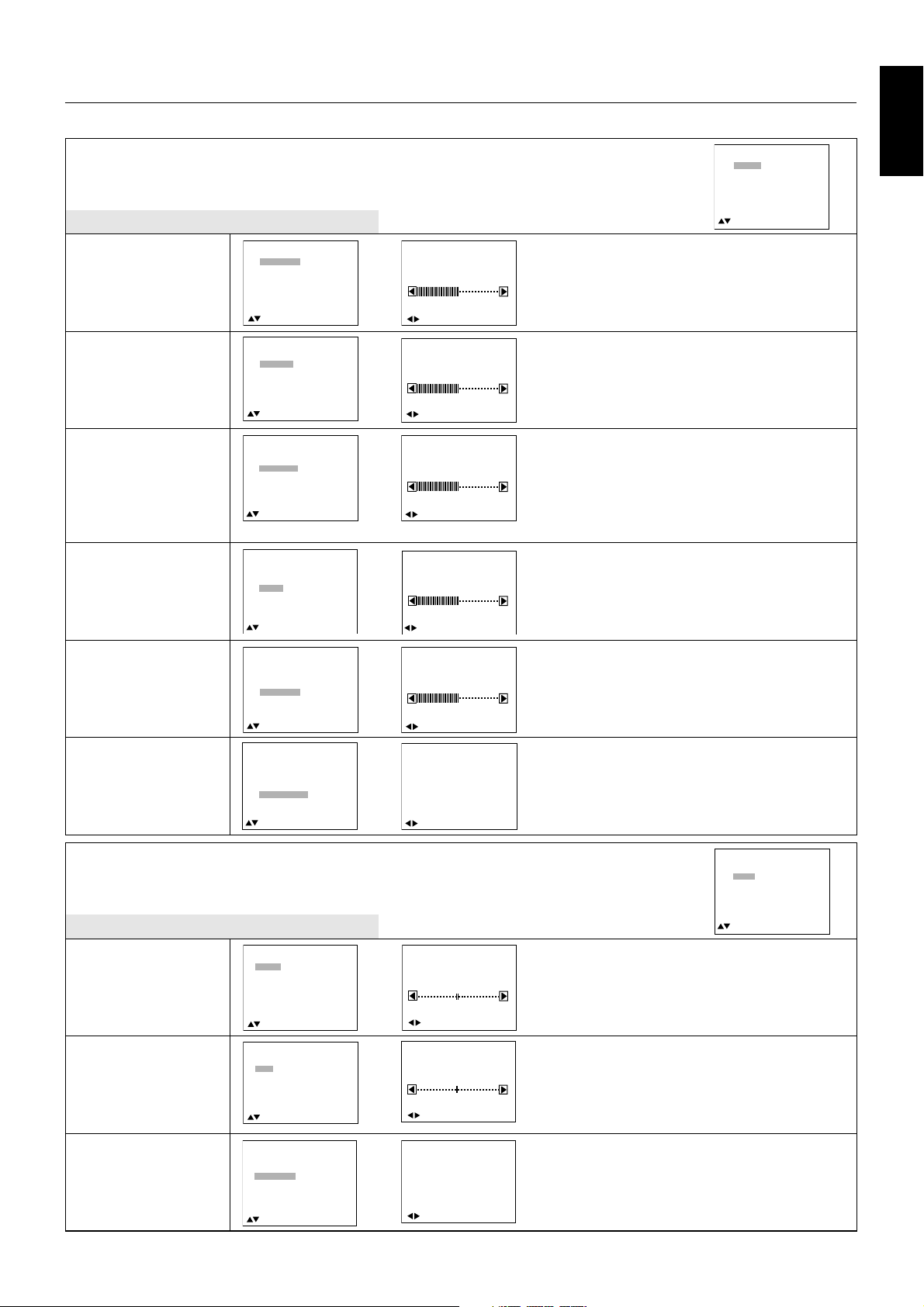
OSM (On-Screen-Manager) Controls - DVD&HD Input
Main-Menu
PICTURE
BRIGHTNESS
CONTRAST
Sub-Menu
BRIGHTNESS
CONTRAST
SHARPNESS
COLOR
BLACK LEVEL
PICTURE RESET
:
SEL EXIT:PRE SET:NEXT MENU:END
BRIGHTNESS
CONTRAST
SHARPNESS
COLOR
BLACK LEVEL
PICTURE RESET
BRIGHTNESS
-
:
SEL EXIT:PRE MENU:END
CONTRAST
-
Adjusts the overall image and background screen
+
brightness.
50
Press + button to increase brightness.
Press - button to decrease brightness.
Adjusts the image brightness in relation to the back
50
ground
+
PICTURE
AUDIO
PICTURE IN PICTURE
CONFIGURATION
:
SEL EXIT:PRE SET:NEXT MENU:END
Press + button to increase contrast.
:
SEL EXIT:PRE SET:NEXT MENU:END
BRIGHTNESS
CONTRAST
SHARPNESS
COLOR
SHARPNESS distinct image or soft one as you prefer and set
BLACK LEVEL
PICTURE RESET
:
SEL EXIT:PRE SET:NEXT MENU:END
:
SEL EXIT:PRE MENU:END
SHARPNESS
-
:
SEL EXIT:PRE MENU:END
Press - button to decrease contrast.
This function is digitally capable to keep crisp image
50
at any timings. It is continuously adjustable to get
+
independently by different timing.
Press + button to increase sharpness.
Press - button to decrease sharpness.
BRIGHTNESS
CONTRAST
SHARPNESS
COLOR
COLOR Press + button to increase colour depth.
BLACK LEVEL
PICTURE RESET
COLOR
-
+
Adjust the color depth of the screen.
Press - button to decrease colour depth.
:
SEL EXIT:PRE SET:NEXT MENU:END
:
SEL EXIT:PRE MENU:END
English
BRIGHTNESS
CONTRAST
SHARPNESS
COLOR
BLACK LEVEL Press + button to increase black level.
PICTURE RESET
BLACK LEVEL
PICTURE RESET
:
SEL EXIT:PRE SET:NEXT MENU:END
BRIGHTNESS
CONTRAST
SHARPNESS
COLOR
BLACK LEVEL
PICTURE RESET
:
SEL EXIT:PRE SET:NEXT MENU:END
BLACK LEVEL
-
:
SEL EXIT:PRE MENU:END
PICTURE RESET
NO
YES
:
SEL EXIT:PRE MENU:END
+
Press - button to decrease black level.
Selecting Picture reset allows you to reset all OSM
settings related to PICTURE.
Select “Ye s ” and press “SET” button to restore to
factory preset.
Main-Menu
AUDIO
Sub-Menu
TREBLE
BASS
TREBLE Press + button to increase TREBLE sound.
AUDIO RESET
:
SEL EXIT:PRE SET:NEXT MENU:END
TREBLE
BASS
AUDIO RESET
BASS Press + button to increase BASS sound.
:
SEL EXIT:PRE SET:NEXT MENU:END
TREBLE
-
:
SEL EXIT:PRE MENU:END
BASS
-
:
SEL EXIT:PRE MENU:END
+
+
To accentuate or quiet the high frequency sound.
Press - button to decrease TREBLE sound.
To accentuate or quiet the low frequency sound.
Press - button to decrease BASS sound.
PICTURE
AUDIO
PICTURE IN PICTURE
CONFIGURATION
:
SEL EXIT:PRE SET:NEXT MENU:END
AUDIO RESET
TREBLE
BASS
AUDIO RESET
:
SEL EXIT:PRE SET:NEXT MENU:END
AUDIO RESET
NO
YES
:
SEL EXIT:PRE MENU:END
English-25
Selecting Picture reset allows you to reset all OSM
settings related to AUDIO.
Select “Ye s ” and press “SET” button to decide to
restore to factory preset.
Page 28

Main-Menu
PICTURE IN PICTURE
Sub-Menu
PICTURE
AUDIO
PICTURE IN PICTURE
CONFIGURATION
:
SEL EXIT:PRE SET:NEXT MENU:END
PIP SIZE
PIP SIZE “Large”, “Middle”, and “Small” are available.
PIP AUDIO main picture and when selecting “PIP AUDIO”, you get
PIP AUDIO
PIP RESET
:
SEL EXIT:PRE SET:NEXT MENU:END
PIP SIZE
PIP AUDIO
PIP RESET
PIP SIZE
LARGE
MIDDLE
SMALL
:
SEL EXIT:PRE MENU:END
PIP AUDIO
MAIN AUDIO
PIP AUDIO
Selecting the size of picture inserted at the “Picture-in
Picture” (PIP) mode.
Selecting the sound source in PIP mode. When
selecting “MAIN AUDIO”, you get the sound for the
the sound for the picture inserted.
:
PIP RESET
SEL EXIT:PRE SET:NEXT MENU:END
PIP SIZE
PIP AUDIO
PIP RESET
:
SEL EXIT:PRE MENU:END
PIP RESET
NO
YES
Selecting Picture reset allows you to reset all OSM
settings related to PIP.
Select “Ye s ” and press “SET” button to restore to
:
Main-Menu
CONFIGURATION
Sub-Menu
LANGUAGE
SEL EXIT:PRE SET:NEXT MENU:END
LANGUAGE
OSM TIME
OFF TIMER
SCREEN SAVER
CONFIGURATION RESET
:
SEL EXIT:PRE SET:NEXT MENU:END
:
SEL EXIT:PRE MENU:END
LANGUAGE
ENGLISH
DEUTSCH
ESPAÑOL
FRANÇAIS
ITALIANO
SVENSKA
JAPAN
:
SEL EXIT:PRE MENU:END
factory preset.
PICTURE
AUDIO
PICTURE IN PICTURE
CONFIGURATION
:
SEL EXIT:PRE SET:NEXT MENU:END
OSM control menus are available in seven languages.
LANGUAGE
OSM TIME
OFF TIMER
OSM TIME A time between 3 and 30 seconds, is available.
OFF TIMER In the OFF TIMER menu, you can select how long
SCREEN SAVER
CONFIGURATION RESET
:
SEL EXIT:PRE SET:NEXT MENU:END
LANGUAGE
OSM TIME
OFF TIMER
SCREEN SAVER
CONFIGURATION RESET
:
SEL EXIT:PRE SET:NEXT MENU:END
OSM TIME
-
:
SEL EXIT:PRE MENU:END
OFF TIMER
ON 24H
OFF
:
SEL EXIT:PRE MENU:END
5
+
In the OSM Time menu, you can select how long the
OSM information will stay after Display key push.
To select OFF TIMER mode ON/OFF.
monitor auto turn off time after monitor has been
turned on.
A time between 1 and 24 hours, is available.
LANGUAGE
OSM TIME
SCREEN SAVER
CONFIGURATION
RESET Select “Ye s ” and press “SET” button to restore to
OFF TIMER
SCREEN SAVER
CONFIGURATION RESET
:
SEL EXIT:PRE SET:NEXT MENU:END
LANGUAGE
OSM TIME
OFF TIMER
SCREEN SAVER
CONFIGURATION RESET
:
SEL EXIT:PRE SET:NEXT MENU:END
SCREEN SAVER
ON
OFF
:
SEL EXIT:PRE MENU:END
CONFIGURATION RESET
NO
YES
:
SEL EXIT:PRE MENU:END
To select SCREEN SAVER mode, select ON/OFF.
Selecting the configuration reset allows you to reset
all configuration settings.
factory preset.
English-26
Page 29

OSM (On-Screen-Manager) Controls - AV Input
Main-Menu
PICTURE
Sub-Menu
BRIGHTNESS
CONTRAST
SHARPNESS
TINT
BRIGHTNESS
CONTRAST
SHARPNESS distinct image or soft one as you prefer and set
COLOR
BLACK LEVEL
NOISE REDUCTION
PICTURE RESET
:
SEL EXIT:PRE SET:NEXT MENU:END
BRIGHTNESS
CONTRAST
SHARPNESS
TINT
COLOR
BLACK LEVEL
NOISE REDUCTION
PICTURE RESET
:
SEL EXIT:PRE SET:NEXT MENU:END
BRIGHTNESS
CONTRAST
SHARPNESS
TINT
COLOR
BLACK LEVEL
NOISE REDUCTION
PICTURE RESET
:
SEL EXIT:PRE SET:NEXT MENU:END
BRIGHTNESS
-
:
SEL EXIT:PRE MENU:END
CONTRAST
-
:
SEL EXIT:PRE MENU:END
SHARPNESS
-
:
SEL EXIT:PRE MENU:END
50
50
+
50
+
Adjusts the overall image and background screen
brightness.
+
Press + button to increase brightness.
Press - button to decrease brightness.
Adjusts the image brightness in relation to the back
ground
Press + button to increase contrast.
Press - button to decrease contrast.
This function is digitally capable to keep crisp image
at any timings. It is continuously adjustable to get
independently by different timing.
Press + button to increase sharpness.
PICTURE
AUDIO
PICTURE IN PICTURE
CONFIGURATION
:
SEL EXIT:PRE SET:NEXT MENU:END
Press - button to decrease sharpness.
BRIGHTNESS
CONTRAST
SHARPNESS
TINT
TINT Press + button to Skin colour becomes greenish.
COLOR
BLACK LEVEL
NOISE REDUCTION
PICTURE RESET
:
SEL EXIT:PRE SET:NEXT MENU:END
TINT
:
SEL EXIT:PRE MENU:END
Adjust the tint of the screen.
Press - button to Skin colour becomes purplish.
English
BRIGHTNESS
CONTRAST
SHARPNESS
TINT
COLOR Press + button to increase colour depth.
BLACK LEVEL Press + button to increase black level.
NOISE REDUCTION
PICTURE RESET
COLOR
BLACK LEVEL
NOISE REDUCTION
PICTURE RESET
:
SEL EXIT:PRE SET:NEXT MENU:END
BRIGHTNESS
CONTRAST
SHARPNESS
TINT
COLOR
BLACK LEVEL
NOISE REDUCTION
PICTURE RESET
:
SEL EXIT:PRE SET:NEXT MENU:END
BRIGHTNESS
CONTRAST
SHARPNESS
TINT
COLOR
BLACK LEVEL
NOISE REDUCTION
PICTURE RESET
:
SEL EXIT:PRE SET:NEXT MENU:END
BRIGHTNESS
CONTRAST
SHARPNESS
TINT
COLOR
BLACK LEVEL
NOISE REDUCTION
PICTURE RESET
:
SEL EXIT:PRE SET:NEXT MENU:END
COLOR
-
:
SEL EXIT:PRE MENU:END
BLACK LEVEL
-
:
SEL EXIT:PRE MENU:END
NOISE REDUCTION
ON
OFF
:
SEL EXIT:PRE MENU:END
PICTURE RESET
NO
YES
:
SEL EXIT:PRE MENU:END
Adjust the colour depth of the screen.
+
Press - button to decrease colour depth.
+
Press - button to decrease black level.
Activates Auto Noise reduction function.
Selecting Picture reset allows you to reset all OSM
settings related to PICTURE settings.
Select “Ye s ” and press “SET” button to restore to
factory preset.
English-27
Page 30

Main-Menu
AUDIO
PICTURE
AUDIO
PICTURE IN PICTURE
CONFIGURATION
Sub-Menu
TREBLE
BASS
TREBLE Press + button to increase TREBLE sound.
AUDIO RESET
TREBLE
-
+
To accentuate or quiet the high frequency sound.
Press - button to decrease TREBLE sound.
:
:
SEL EXIT:PRE SET:NEXT MENU:END
TREBLE
BASS
BASS Press + button to increase BASS sound.
AUDIO RESET
SEL EXIT:PRE MENU:END
BASS
-
To accentuate or quiet the low frequency sound.
+
Press - button to decrease BASS sound.
:
AUDIO RESET
SEL EXIT:PRE SET:NEXT MENU:END
TREBLE
BASS
AUDIO RESET
:
SEL EXIT:PRE SET:NEXT MENU:END
:
SEL EXIT:PRE MENU:END
AUDIO RESET
NO
YES
:
SEL EXIT:PRE MENU:END
Selecting Audio reset allows you to reset all OSM
settings related to AUDIO.
Select “Ye s ” and press “SET” button to decide to
restore to factory preset.
Main-Menu
PICTURE IN PICTURE
Sub-Menu
PIP SIZE
PIP SIZE “Large”, “Middle”, and “Small” are available.
PIP AUDIO
PIP RESET
:
SEL EXIT:PRE SET:NEXT MENU:END
PIP SIZE
LARGE
MIDDLE
SMALL
:
SEL EXIT:PRE MENU:END
Selecting the size of picture inserted at the “Picture-in
Picture” (PIP) mode.
:
SEL EXIT:PRE SET:NEXT MENU:END
PICTURE
AUDIO
PICTURE IN PICTURE
CONFIGURATION
:
SEL EXIT:PRE SET:NEXT MENU:END
PIP SIZE
PIP AUDIO main picture and when selecting “PIP AUDIO”, you get
PIP AUDIO
PIP RESET
PIP AUDIO
MAIN AUDIO
PIP AUDIO
Selecting the sound source in PIP mode. When
selecting “MAIN AUDIO”, you get the sound for the
the sound for the picture inserted.
:
PIP RESET
SEL EXIT:PRE SET:NEXT MENU:END
PIP SIZE
PIP AUDIO
PIP RESET
:
SEL EXIT:PRE MENU:END
PIP RESET
NO
YES
Selecting Picture reset allows you to reset all OSM
settings related to PIP.
Select “Ye s ” and press “SET” button to restore to
:
SEL EXIT:PRE SET:NEXT MENU:END
Main-Menu
CONFIGURATION
Sub-Menu
LANGUAGE
OSM TIME
OFF TIMER
LANGUAGE
OSM TIME A time between 3 and 30 seconds, is available.
SCREEN SAVER
COLOR SYSTEM
CONFIGURATION RESET
:
SEL EXIT:PRE SET:NEXT MENU:END
LANGUAGE
OSM TIME
OFF TIMER
SCREEN SAVER
COLOR SYSTEM
CONFIGURATION RESET
:
SEL EXIT:PRE SET:NEXT MENU:END
:
SEL EXIT:PRE MENU:END
LANGUAGE
ENGLISH
DEUTSCH
ESPAÑOL
FRANÇAIS
ITALIANO
SVENSKA
JAPAN
:
SEL EXIT:PRE MENU:END
OSM TIME
-
:
SEL EXIT:PRE MENU:END
factory preset.
PICTURE
AUDIO
PICTURE IN PICTURE
CONFIGURATION
:
SEL EXIT:PRE SET:NEXT MENU:END
OSM control menus are available in seven languages.
In the OSM Time menu, you can select how long the
5
OSM information will stay after Display key push.
+
English-28
Page 31

LANGUAGE
OSM TIME
OFF TIMER In the OFF TIMER menu, you can select monitor auto
OFF TIMER
SCREEN SAVER
COLOR SYSTEM
CONFIGURATION RESET
:
SEL EXIT:PRE SET:NEXT MENU:END
OFF TIMER
ON 24H
OFF
:
SEL EXIT:PRE MENU:END
To select OFF TIMER mode ON/OFF.
turn off time after monitor has been turned on.
A time between 1 and 24 hours, is available.
English
LANGUAGE
OSM TIME
OFF TIMER
SCREEN SAVER
COLOR SYSTEM
CONFIGURATION
RESET Select “Ye s ” and press “SET” button to restore to
SCREEN SAVER
COLOR SYSTEM
CONFIGURATION RESET
:
SEL EXIT:PRE SET:NEXT MENU:END
LANGUAGE
OSM TIME
OFF TIMER
SCREEN SAVER
COLOR SYSTEM
CONFIGURATION RESET
:
SEL EXIT:PRE SET:NEXT MENU:END
LANGUAGE
OSM TIME
OFF TIMER
SCREEN SAVER
COLOR SYSTEM
CONFIGURATION RESET
:
SEL EXIT:PRE SET:NEXT MENU:END
SCREEN SAVER
ON
OFF
:
SEL EXIT:PRE MENU:END
COLOR SYSTEM
PAL
SECAM
:
SEL EXIT:PRE MENU:END
CONFIGURATION RESET
NO
YES
:
SEL EXIT:PRE MENU:END
To select SCREEN SAVER mode, select ON/OFF.
Selecting the colour system depending on your input
video format. NTSC is auto.
Selecting the configuration reset allows you to reset
all configuration settings.
factory preset.
English-29
Page 32

Controlling the LCD monitor via RS-232C Remote Control
This LCD monitor can be remote controlled by connecting a computer with RS-232C interface.
The following functions can be controlled by a computer:
• Turn the monitor ON or OFF.
• Changing input signals.
Connection
LCD Monitor + IBM PC or IBM PC compatible
PC or IBM compatible
RS-232C Cable
NOTE: If your PC is equipped only with a 25-pin serial port connector, a 25-pin serial port adapter is required.
Contact your dealer for details.
1) Interface
PROTOCOL RS-232C
BAUD RATE 9600 [bps]
DATA LENGTH 8 [bits]
PARITY BIT NONE
STOP BIT 1 [bits]
FLOW CONTROL NONE
This LCD monitor uses RXD, TXD and GND lines for RS-232C control.
RS-232C cable should be null modem type.
2) Control command protocol
A command is structured as: address code, function code, data code and end code.
The length of a command is variable, depending on function.
to RS-232C terminal
Address code Function code Data code End code
HEX 30h 30h Function Data 0Dh
ASCII '0' '0' Function Data
[Address code] 30h 30h (ASCII code, '0' '0'), fixed.
[Function code] A defined control code.
[Data code] A defined value. Not available with all control commands.
[End code] 0Dh (ASCII code, '
'), fixed.
English-30
Page 33

3) Control sequence
(1) The command from a computer to the LCD monitor will be sent within 400ms.
(2) The LCD monitor will send a return command 400ms* after it has received and executed a code. If the command isn’t
received correctly, the LCD monitor will not send the return command.
(3) The computer checks the command and confirms if the command which has been sent has been executed or not.
(4) The LCD monitor sends various codes other than the return code. When using the control sequence via RS-232C,
rejection of other codes from computer side is required.
*: The sending time of return command may delay depending on the condition (during changing the input signal, etc.).
Example: Turn power ON (Corresponding ASCII code in ' ' )
Sending commands
from computer
30 30 21 0D
'0' '0' '!' '
'
Status code from
LCD monitor
30 30 21 0D
'0' '0' '!' '
'
Meaning
Command for
POWER ON
Command received
(Command echoed back)
4) Operation commands
The operation commands execute the basic operation setting of the LCD monitor.
It may not operate when changing the signal:
English
Operation ASCII HEX
POWER ON ! 21h
POWER OFF " 22h
INPUT RGB 1 _r1 5Fh 72h 31h
INPUT RGB 2 _r2 5Fh 72h 32h
INPUT RGB 3 _r3 5Fh 72h 32h
INPUT VIDEO _v1 5Fh 76h 31h
INPUT DVD/HD _v2 5Fh 76h 32h
• POWER OFF command will not work for 1 minute after the power is turned on.
• POWER ON command will not work for 1 minute after the power is turned off.
English-31
Page 34

Features
Reduced Footprint: Provides the ideal solution for environments requiring superior image quality but with size and weight
limitations. The monitor’s small footprint and low weight allow it to be moved or transported easily from one location to another.
Colour Control Systems: Six colour presets select the desired colour setting (sRGB and NATIVE colour presets are standard
and cannot be changed). Colour temperature increases or decreases, in each preset. R,Y,G,C,B,M,S: Increases or decreases
Red, Yellow, Green, Cyan, Blue, Magenta and Saturation depending upon which is selected. The change in colour will appear
on screen and the direction (increase or decrease) will be shown by the colour bars. NATIVE: Original colour presented by the
LCD panel which is unadjustable.
sRGB Colour Control: A new optimized colour management standard which allows for colour matching on computer displays
and other peripherals. The sRGB standard, which is based on a calibrated colour space, allows for optimal colour
representation and backward compatibility with other common colour standards.
OSM (On-Screen Manager) Controls: Allow you to quickly and easily adjust all elements of your screen image via simple to
use on-screen menus.
®
Plug and Play: The Microsoft
installation by allowing the monitor to send its capabilities (such as screen size and resolutions supported) directly to your
computer, automatically optimizing display performance.
IPM (Intelligent Power Manager) System: Provides innovative power-saving methods that allow the monitor to shift to a
lower power consumption level when on but not in use, saving two-thirds of your monitor energy costs, reducing emissions
and lowering the air conditioning costs of the workplace.
Multiple Frequency Technology: Automatically adjusts monitor to the display card’s scanning frequency, thus displaying the
resolution required.
FullScan Capability: Allows you to use the entire screen area in most resolutions, significantly expanding image size.
VESA Standard Mounting Interface: Allows users to connect their LCD monitor to any VESA standard third party mounting
arm or bracket. Allows for the monitor to be mounted on a wall or an arm using any third party compliant device. NEC
recommends using mounting interface that comply with UL1678 standard in North America.
DVI-D: The digital-only subset of DVI ratified by the Digital Display Working Group (DDWG) for digital connections between
computers and displays. As a digital-only connector, analog support is not provided off a DVI-D connector. As a DVI-based
digital only connection, only a simple adapter is necessary for compatibility between DVI-D and other DVI-based digital
connectors such as DFP and P&D.
No Touch Auto Adjust (Analog input only): No Touch Auto Adjust automatically adjusts the monitor to optimal settings upon
initial setup.
CableComp: Automatic long cable compensation prevents image quality degradation (colour shift and dull signals) caused by
long cable lengths.
Remote PIP: Remote PIP is a different function from normal PIP that can display PIP on particular colour window on the
desktop of PC and change the size, position with the mouse.
Set your PC as follows:
(1) Open a new window (e.g. in Microsoft Excel) and create a picture box.
The size of the picture box should be set to, 256 dot x 144 line, which is 12.864 cm (W) x 7.236 cm (H)
or 512 dot x 384 line, which is 25.728 cm (W) x 19.296 cm (H)
(2) Set the window’s color to dark red (R=128,G=0,B=0).
There should not be any text, line, pattern, etc in the window.
Set Monitor (LCD4000) as follows:
(3) Select “PICTURE IN PICTURE” on OSM.
(4) Select “PIP SIZE” on OSM.
(5) Select “REMOTE PIP” on OSM.
(6) Turn on PIP button on Remote Control.
(7) Sub picture is displayed in the new window on the PC.
(8) The size and position of the Sub Picture can be changed with the mouse.
Note: When Remote PIP is selected, contrast and black level of monitor may change. Remote PIP may not be displayed on
following cases:
• Gamma curve on PC’s display setting is changed.
• Contrast or Black level setting is changed from reset position on OSM.
solution with the Windows® 95/98/Me/2000/XP operating system facilitates setup and
* In these cases. Please change the setting to reset position.
English-32
Page 35

Troubleshooting
No picture
• The signal cable should be completely connected to the display card/computer.
• The display card should be completely seated in its slot.
• Front Power Switch and computer power switch should be in the ON position.
• Check to make sure that a supported mode has been selected on the display card or system being used.
(Please consult display card or system manual to change graphics mode.)
• Check the monitor and your display card with respect to compatibility and recommended settings.
• Check the signal cable connector for bent or pushed-in pins.
Power Button does not respond
• Unplug the power cord of the monitor from the AC outlet to turn off and reset the monitor.
Image persistence
• Image persistence is when a residual or “ghost” image of a previous image remains visible on the screen. Unlike CRT
monitors, LCD monitors image persistence is not permanent, but constant images being displayed for a long period of time
should be avoided. To alleviate image persistence, turn off the monitor for as long as the previous image was displayed.
For example, if an image was on the monitor for one hour and a residual image remains, the monitor should be turned off
for one hour to erase the image.
NOTE: As with all personal display devices, NEC-Mitsubishi Electronics Display recommends using a moving screen saver at
regular intervals whenever the screen is idle or turning off the monitor when not in use.
Image is unstable, unfocused or swimming is apparent
• Signal cable should be completely attached to the computer.
• Use the OSM Image Adjust controls to focus and adjust display by increasing or decreasing the fine adjustment.
When the display mode is changed, the OSM Image Adjust settings may need to be re-adjusted.
• Check the monitor and your display card with respect to compatibility and recommended signal timings.
• If your text is garbled, change the video mode to non-interlace and use 60Hz refresh rate.
Image of component signal is greenish
• Check to see if the DVD/HD input connector is selected.
LED on monitor is not lit (no green or red colour can be seen)
• Power Switch should be in the ON position and power cord should be connected.
• Make certain the computer is not in a power-saving mode (touch the keyboard or mouse).
Display image is not sized properly
• Use the OSM Image Adjust controls to increase or decrease the coarse adjustment.
• Check to make sure that a supported mode has been selected on the display card or system being used. (Please consult
display card or system manual to change graphics mode.)
Selected resolution is not displayed properly
• Use OSM Display Mode to enter Information menu and confirm that the appropriate resolution has been selected. If not,
select corresponding option.
No Sound
• Check to see if speaker cable is properly connected.
• Check to see if mute is activated.
• Check to see if volume is set at minimum.
Remote Control is not available
• Check the Remote Control’s batteries status.
• Check if batteries are inserted correctly.
• Check if the Remote Control is pointing at the monitor’s remote sensor.
English
Either light vertical or horizontal stripes may appear, depending on the specific display pattern. This is no product fault or
degradation.
English-33
Page 36

Specifications for LCD4000
Product Specifications
Analog Input Digital Input
LCD Module (40" / 101.6cm diagonal)
Pixel Pitch: 0.681mm
Resolution: 1280 x 768 dots (WXGA)
Colour: 16,777,216
Brightness: 450cd/m
Viewing Angle: Up 85°/ Down 85°/ Left 85°/ Right 85° (typ) @ CR>10
External speaker out put inpedance Rating 7W x 7W (8Ohm)
Frequency Horizontal: 31.5kHz - 75.0kHz (15.75/15.625kHz) 31.5kHz - 48.4kHz
Vertical: 58.0 - 62.0 Hz 58.0 - 62.0 Hz
Pixel Clock 25.0MHz - 162.0MHz 25.0MHz - 65.0MHz
Viewable Size 871.68 x 523.008mm
Input Signal PC-Input:
Signal Drive: Separated Direct Drive TMDS
Video: Analog RGB 0.7V p-p
Input Impedance 75Ohm
Composite: TTL level (Pos./Neg.)
Composite sync on Green Video: 0.3Vp-p Neg. (video 0.7Vp-p Pos.)
Sync: Separate: TTL level (Pos./Neg.) Input Impedance 2,2KOhm
Input-terminal: BNC(R,G,B,H,V) DVI-D (Digital)
Mini D-sub 15pin
VIDEO-Input: Composite 1.0V p-p Input Impedance 75Ohm BNC and RCA-INPUT
Y/C Y:0.7V p-p C:0.283V p-p Input Impedance 75Ohm S-TERMINAL-INPUT
Component 1.0/0.7V p-p Input Impedance 75Ohm BNC-INPUT
AUDIO-Input: Two RCA JACK L/R INPUT, STEREO Mini Jack INPUT
Control-Input: Mini D-sub 9Pin (RS-232C)
Resolutions Supported 640 x 480 at 60 Hz
800 x 600 at 60 Hz
1024 x 768 at 60 Hz
1280 x 768 at 60 Hz....................................Recommended Resolution
1280 x 1024 at 60 Hz..................................Analog input only
1600 x 1200 at 60 Hz..................................Analog input only
Power Supply 2.35A @ 100-120 V, 1.05A @ 220-240V
Operational Temperature: 5 - 40°C
Environment Humidity: 20 - 80% (non-condensing)
Storage Temperature: -20 - 60°C
Environment Humidity: 10 - 90% (non-condensing): 90% - 3.5% x (Temp - 40°C) regarding over 40°C
Dimension Net: 949 (W) x 605(H) x 141 (D) mm (without Stand),
949 (W) x 643.9 (H) x 311 (D) mm (with Stand)
Gross: 1125 (W) x 770 (H) x 261 (D) mm
Weight Net: Approximately 27.5kg
Gross: Approximately 33.5kg
VESA compatible arm 2 x 200 mm x 200 mm (6 Hole)
mounting interface 3 x 200 mm x 200 mm (8 Hole)
Complied Regulatory and UL60950/CSA C22.2 No.60950/ TUV-GS/EN60950/
Guidelines FCC-B/DOC-B/EN55022-A/EN55024/EN61000-3-2/EN61000-3-3/CE
Power Management VESA DPMS
Plug & Play VESA, DDC CI
Accessories User’s manual x 1, Power Cord x 1, PC - Video Signal Cable x 1, Remote Control x 1,
AA Battery x 2, Clamper x 2, Screw x 2, CD-ROM, Ferrite Core x 4, Band x 3,
Stand for the Independence x 2, Screw (M5 x 40) for stand x 4
2
(Typ.)
NOTE: Technical specifications are subject to change without notice.
English-34
Page 37

Pin Assignment
1) Analog RGB input (MiniDsub15p): R G B 2
Pin No Name
1 Video Signal Red
2 Video Signal Green
3 Video Signal Blue
4 GND
5 DDC-GND
6 Red-GND
7 Green-GND
8 Blue-GND
9NC
10 SYNC-GND
11 GND
12 DDC-SDA
13 H-SYNC
14 V-SYNC
15 DDC-SCL
2) S-VIDEO input: V I D E O
Pin No Name
1 GND
2 GND
3 Y (Luminance)
4 C (Chroma)
15
English
Mini D-SUB 15P
5
10
1
6
11
3) Digital RGB input (DVI-D): R G B 1
Pin - Assignment of DVI connector:
1 TX2- 9 TX1- 17 TX02 TX2+ 10 TX1+ 18 TX0+
3 Shield (TX2 / TX4) 11 Shield (TX1 / TX3) 19 Shield (TX0 / TX5)
4NC 12NC 20NC
5NC 13NC 21NC
6 DDC-Serial Clock 14 +5V power *) 22 Shield (TXC)
7 DDC-Serial Data 15 Ground (+5V) 23 TXC+
8 NC 16 Hot plug detect 24 TXC-
4) RS-232 input
Pin No Name
1NC
2 RXD
3 TXD
4NC
5 GND
6NC
7RTS
8 CTS
9NC
1
6
1
9
17
Mini D-SUB 9P
8
16
24
5
9
English-35
