Page 1
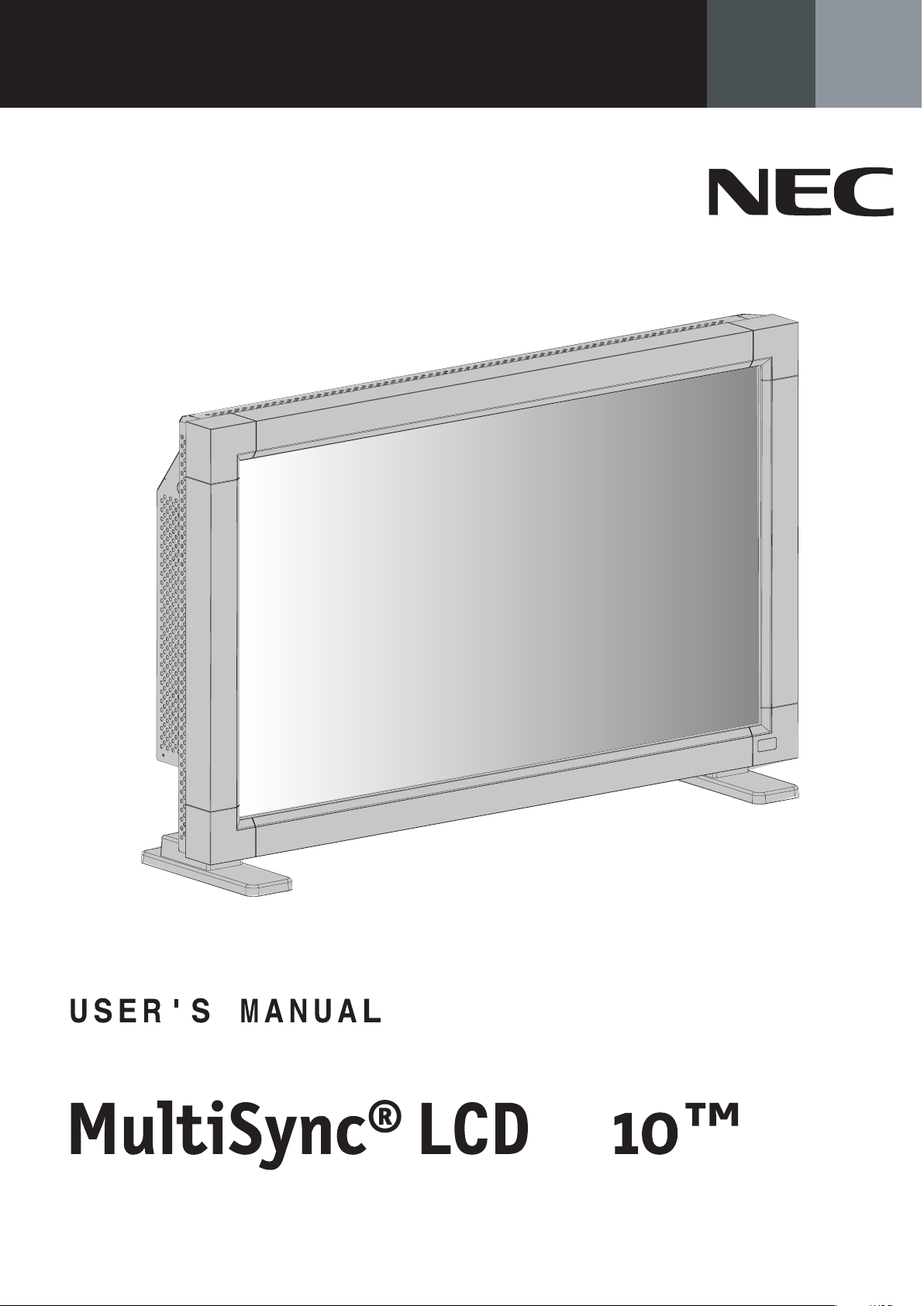
32
To learn about other special offers, register online at www.necdisplay.com
M A N U E L U T I L I S A T E U R
Page 2
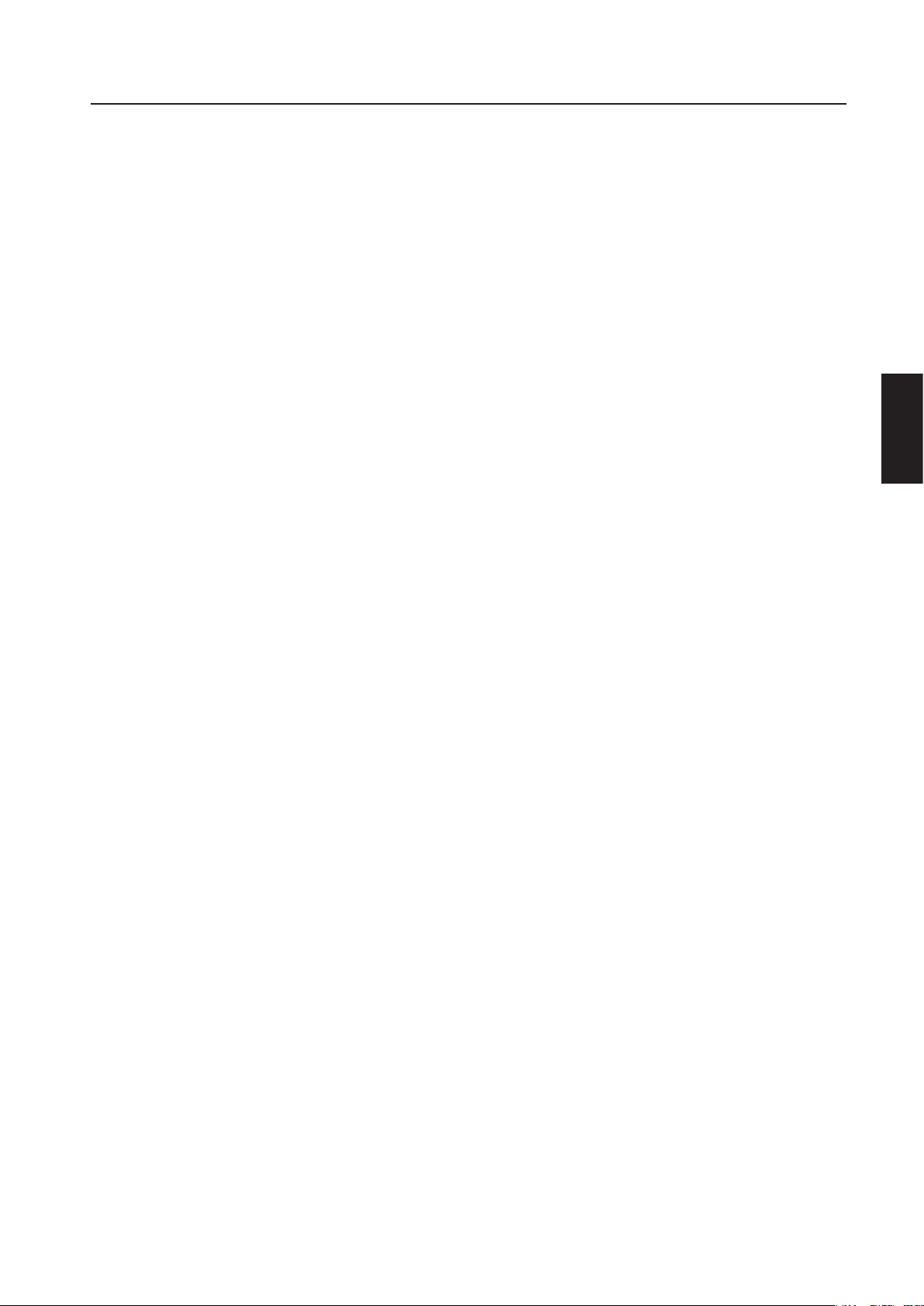
Index
Important Information ........................................................................................................................... English-2
Safety Precautions, Maintenance, & Recommended Use ................................................................ English-3
Contents ..................................................................................................................................................... English-4
Attaching LCD Options ............................................................................................................................ English-5
Parts Name and Functions
Control Panel ............................................................................................................................
Terminal Panel .........................................................................................................................
Wireless Remote Control .......................................................................................................
Operating Range for the Remote Control ...........................................................................
Handling the Remote Control ...............................................................................................
Setup Procedure ..................................................................................................................................... English-10
Connections
Wiring Diagram .....................................................................................................................
Connecting the LCD Monitor to a PC ................................................................................
Connecting to a Macintosh Computer .............................................................................
Connecting to a Computer with a Digital Output .........................................................
Connecting to a DVD Player ...............................................................................................
Connecting to a Stereo Amplifier .....................................................................................
Basic Operation
Power On and Off modes .........................................................................................................
Power Indicator ........................................................................................................................
When Using Power Management Function ..........................................................................
Selecting a Video Source ........................................................................................................
Picture Size ................................................................................................................................
Picture Mode .............................................................................................................................
OSM Information ......................................................................................................................
OSM (On-Screen-Manager) Controls .................................................................................................... English-20
Picture ........................................................................................................................................
Screen .........................................................................................................................................
Audio ...........................................................................................................................................
Configuration 1 ..........................................................................................................................
Configuration 2 .........................................................................................................................
Advanced Option .......................................................................................................................
NOTE ............................................................................................................................................
Using the LCD with a Personal Computer (PC) ................................................................................... English-29
Features ..................................................................................................................................................... English-32
Troubleshooting ....................................................................................................................................... English-33
Specifications ............................................................................................................................................
English-6
English-7
English-8
English-9
English-9
English-12
English-13
English-14
English-15
English-16
English-17
English-18
English-19
English-19
English-19
English-19
English-19
English-19
English-20
English-21
English-22
English-23
English-24
English-26
English-28
English-34
English
English-1
Page 3
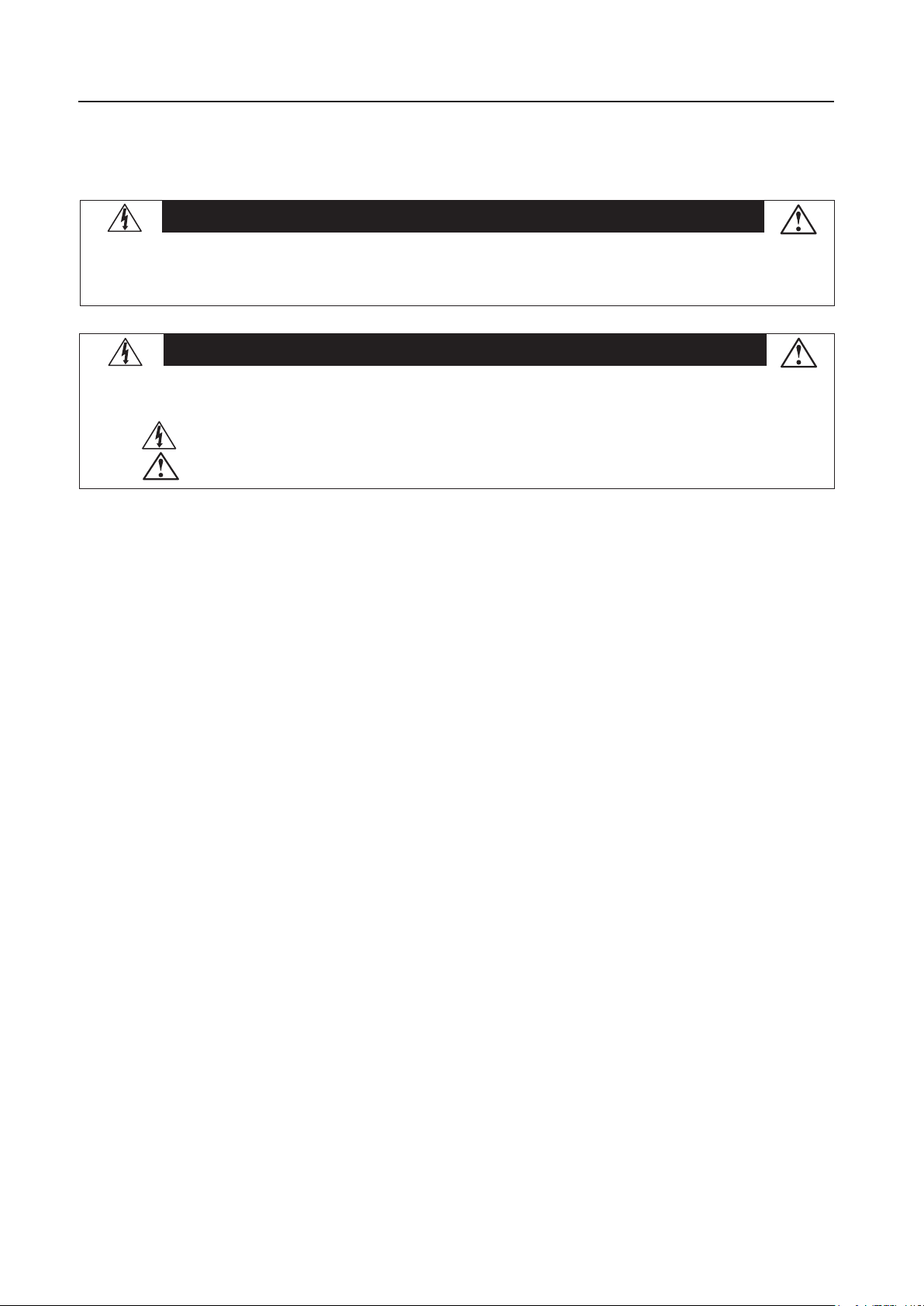
Important Information
WARNING
TO PREVENT FIRE OR SHOCK HAZARDS, DO NOT EXPOSE THIS UNIT TO RAIN OR MOISTURE. ALSO, DO NOT USE THIS UNIT’S POLARIZED PLUG WITH AN EXTENSION CORD RECEPTACLE OR OTHER OUTLETS UNLESS THE PRONGS CAN BE FULLY INSERTED.
REFRAIN FROM OPENING THE CABINET AS THERE ARE HIGH VOLTAGE COMPONENTS INSIDE. REFER SERVICING TO QUALIFIED
SERVICE PERSONNEL.
CAUTION
CAUTION: TO REDUCE THE RISK OF ELECTRIC SHOCK, MAKE SURE POWER CORD IS UNPLUGGED FROM WALL SOCKET. TO FULLY
This symbol warns user that uninsulated voltage within the unit may have sufficient magnitude to cause electric shock. Therefore, it
This symbol alerts the user that important literature concerning the operation and maintenance of this unit has been included. There-
DISENGAGE THE POWER TO THE UNIT, PLEASE DISCONNECT THE POWER CORD FROM THE AC OUTLET. DO NOT REMOVE
COVER (OR BACK). NO USER SERVICEABLE PARTS INSIDE. REFER SERVICING TO QUALIFIED SERVICE PERSONNEL.
is dangerous to make any kind of contact with any part inside this unit.
fore, it should be read carefully in order to avoid any problems.
Canadian Department of Communications Compliance Statement
DOC: This Class B digital apparatus meets all requirements of the Canadian Interference-Causing Equipment Regulations.
C-UL: Bears the C-UL Mark and is in compliance with Canadian Safety Regulations according to
CAN/CSA C22.2 No.
60950-1.
FCC Information
1.
Use the attached specified cables with the MultiSync® LCD3210 (L325RM) color monitor so as not to interfere with radio and
television reception.
(1)
Please use the supplied power cord or equivalent to ensure FCC compliance.
(2) Please use the supplied shielded video signal cable, 15-pin mini D-SUB to 15-pin mini D-SUB.
(3) Please attach the ferrite cores on the Audio Cable. Please see page 12 of this manual.
2.
This equipment has been tested and found to comply with the limits for a Class B digital device, pursuant to part 15 of the
FCC Rules. These limits are designed to provide reasonable protection against harmful interference in a residential installation.
This equipment generates, uses, and can radiate radio frequency energy, and, if not installed and used in accordance with
the instructions, may cause harmful interference to radio communications. However, there is no guarantee that interference
will not occur in a particular installation. If this equipment does cause harmful interference to radio or television reception,
which can be determined by turning the equipment off and on, the user is encouraged to try to correct the interference by
one or more of the following measures:
• Reorient or relocate the receiving antenna.
• Increase the separation between the equipment and receiver.
• Connect the equipment into an outlet on a circuit different from that to which the receiver is connected.
• Consult your dealer or an experienced radio/TV technician for help.
If necessary, the user should contact the dealer or an experienced radio/television technician for additional suggestions. The
user may find the following booklet, prepared by the Federal Communications Commission, helpful: ”How to Identify and
Resolve Radio-TV Interference Problems.“ This booklet is available from the U.S. Government Printing Office, Washington,
English-2
Page 4
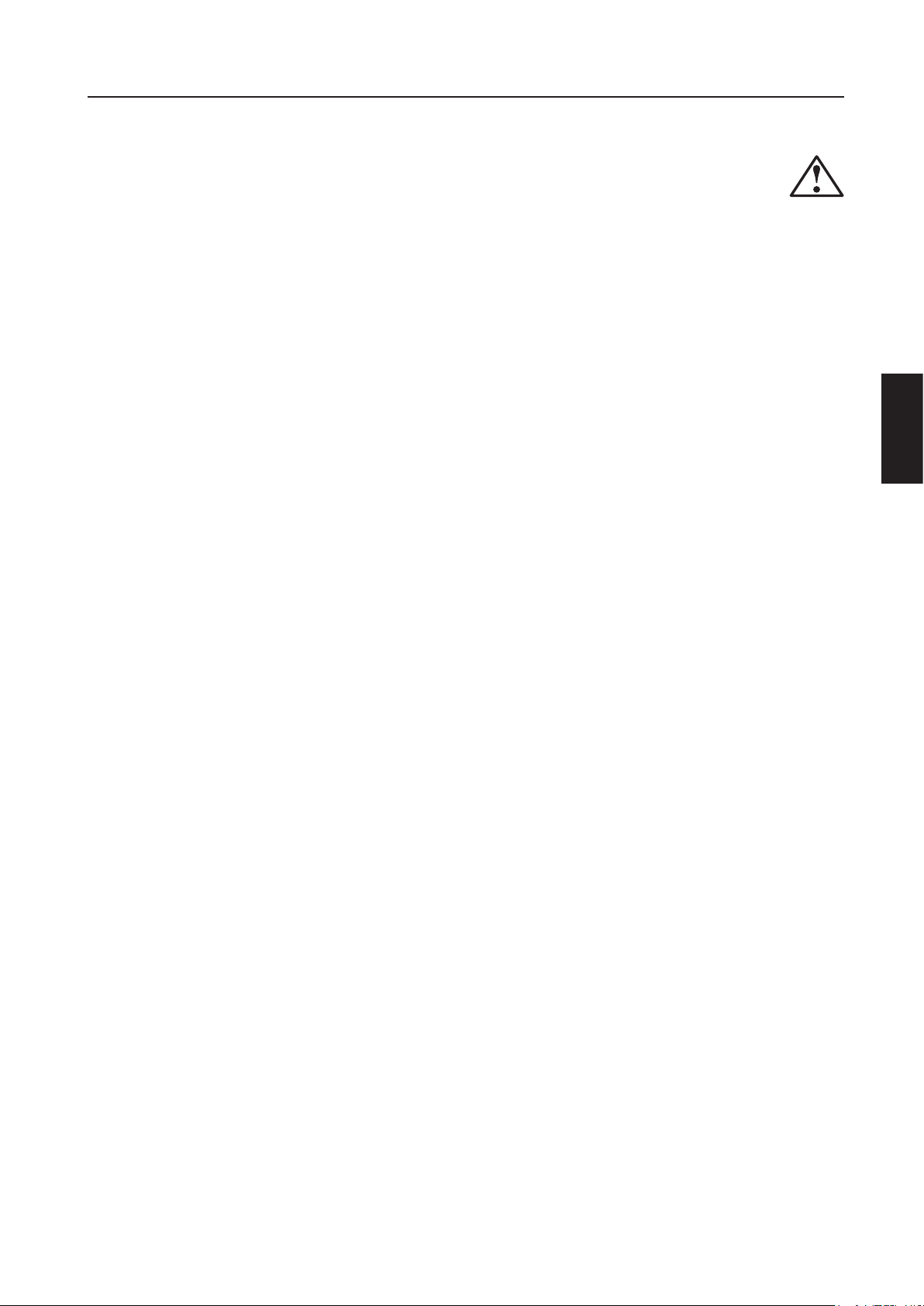
Safety Precautions, Maintenance & Recommended Use
Safety Precautions and Maintenance
FOR OPTIMUM PERFORMANCE, PLEASE NOTE THE FOLLOWING
WHEN SETTING UP AND USING THE MultiSync® LCD3210
COLOR MONITOR:
• DO NOT OPEN THE MONITOR. There are no user serviceable
parts inside and opening or removing covers may expose you
to dangerous shock hazards or other risks. Refer all servicing
to qualified service personnel.
• Do not spill any liquids into the cabinet or use your monitor near
water.
• Do not insert objects of any kind into the cabinet slots, as they
may touch dangerous voltage points, which can be harmful or
fatal or may cause electric shock, fire or equipment failure.
• Do not place any heavy objects on the power cord. Damage to
the cord may cause shock or fire.
• Do not place this product on a sloping or unstable cart, stand
or table, as the monitor may fall, causing serious damage to the
monitor.
• When operating the MultiSync LCD3210 monitor with its AC
125-240V power supply, use a power supply cord that matches
the power supply voltage of the AC power outlet being used. The
power supply cord you use must have been approved by and
comply with the safty standards of your country.(Type H05VV-F
3G 1mm2 should be used in Europe)
• In the UK, use a BS-approved power cord with molded plug
having a black(13A) fuse installed for use with this monitor. If
a power cord is not supplied with this monitor, please contact
your supplier.
• Do not place any objects onto the monitor and do not use the
monitor outdoors.
• The inside of the fluorescent tube located within the LCD
monitor contains mercury. Please follow the bylaws or rules of
your municipality to dispose of the tube properly.
• Do not bend, crimp or otherwise damage the power cord.
• Do not use monitor in high temperature, humid, dusty, or oily
areas.
• If monitor or glass is broken, do not come in contact with the
liquid crystal. Handle broken glass with care.
• Allow adequate ventilation around the monitor so that heat can
properly dissipate. Do not block ventilated openings or place
the monitor near a radiator or other heat sources. Do not put
anything on top of monitor.
• The power cable connector is the primary means of detaching the
system from the power supply. The monitor should be installed
close to a power outlet which is easily accessible.
• Handle with care when transporting. Save packaging for
transporting.
• Keep the vent holes on the back of the LCD clean of dirt and
dust. It is recommended to wipe holes with a soft cloth a
minimum of once per year.
• If using the cooling fan continuously, it’s recommended to
wipe vent holes a minimum of once a month.
LCD
CAUTION
Immediately unplug your monitor from the wall outlet and refer
servicing to qualified service personnel under the following condi
tions:
• When the power supply cord or plug is damaged.
• If liquid has been spilled, or objects have fallen into the moni
tor.
• If the monitor has been exposed to rain or water.
• If the monitor has been dropped or the cabinet damaged.
• If the monitor does not operate normally by following operating
instructions.
Recommended Use
CAUTION
CORRECT PLACEMENT AND ADJUSTMENT OF THE MONITOR
CAN REDUCE EYE, SHOULDER AND NECK FATIGUE. CHECK THE
FOLLOWING WHEN YOU POSITION THE MONITOR:
• For optimum performance, allow 20 minutes for warm-up.
• Rest your eyes periodically by focusing on an object at least 5
feet away. Blink often.
• Position the monitor at a 90˚ angle to windows and other light
sources to minimize glare and reflections.
• Clean the LCD monitor surface with a lint-free, nonabrasive cloth.
Avoid using any cleaning solution or glass cleaner.
• Adjust the monitor’s brightness, contrast and sharpness controls
to enhance readability.
• Avoid displaying fixed patterns on the monitor for long periods
of time to avoid image persistence (afterimage effects).
• Get regular eye checkups.
Ergonomics
To realize the maximum ergonomic benefits, we recommend the
following:
• Use the preset Size and Position controls with standard
signals.
• Use the preset Color Setting.
• Use non-interlaced signals.
• Do not use primary color blue on a dark background, as it is
difficult to see and may produce eye fatigue due to insufficient
contrast.
For more detailed information on setting up a healthy work
environment, write the American National Standard for Human Fac
tors Engineering of Visual Display Terminal Workstations – ANSI-HFS
Standard No. 100-1988 – The Human Factors Society, Inc. P.O.
Box 1369, Santa Monica, California 90406.
-
-
English
-
English-3
Page 5
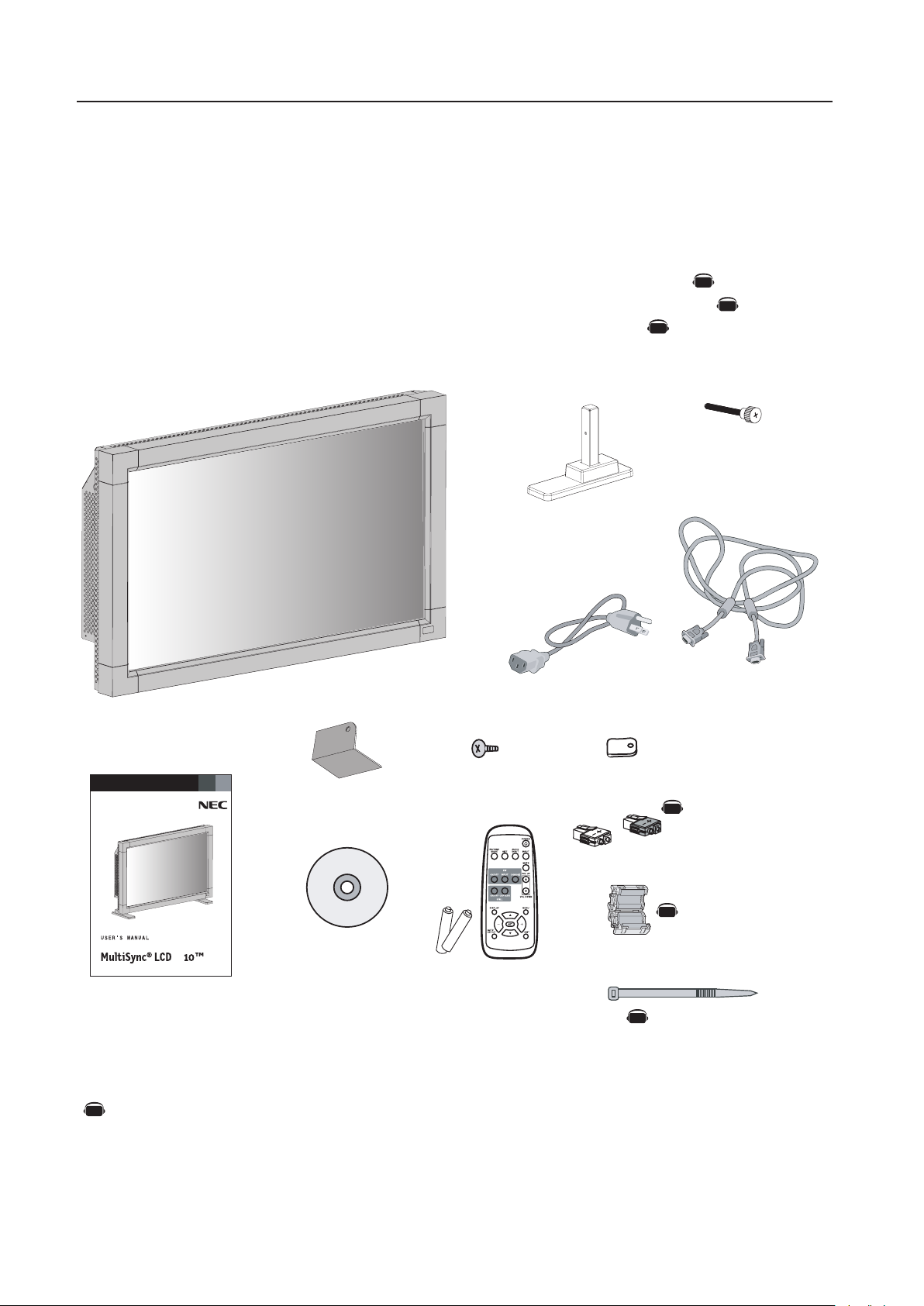
Contents
32
To learn about other special offers, register online at www.necdisplay.com
MA NUEL UT ILI SATE UR
AV
AV
AV
AV
AV
AV
AV
Your new MultiSync® LCD3210 monitor box* should contain the
following:
• LCD monitor
• Power Cord (3m)
• Video Signal Cable – (4m)
• User’s Manual
• Wireless Remote Control and AA Batteries
• Clamper x 3
• Screw (M4 x 8) x 4
• CD-ROM
• Stand x 2
• Thumbscrew for stand (M4x27) x 2
• Main switch cover x 1
• Ferrite Core x 2
• Speaker Plug x 1 set
• Band x 2
Thumbscrew
for stand x 2
Stand x 2
Power Cord
Screw (M4 x 8 ) x 4
Main switch cover x 1
CD-ROM
User’s Manual
Wireless Remote Control
and AA Batteries
*Install at the time of unpacking if the display will be used with the stand.
* Remember to save your original box and packing material to transport or ship the monitor.
NOTE: The AV Unit is installed only on the LCD3210-BK(A).
Denotes an AV unit function.
All AV functions are enabled when the AV unit is installed.
The following optional components are available to use with the MultiSync LCD3210.To obtain the
optional components and additional information, contact Customer Service at (800) 632-4662.
• Macintosh Cable Adapter
• External Speakers
Video Signal Cable
(D-SUB to D-SUB Cable)
Clamper x 3
Speaker Plug x 1 set
(Attached to external
speaker terminal)
Ferrite Core x 2
Band x 2
English-4
Page 6
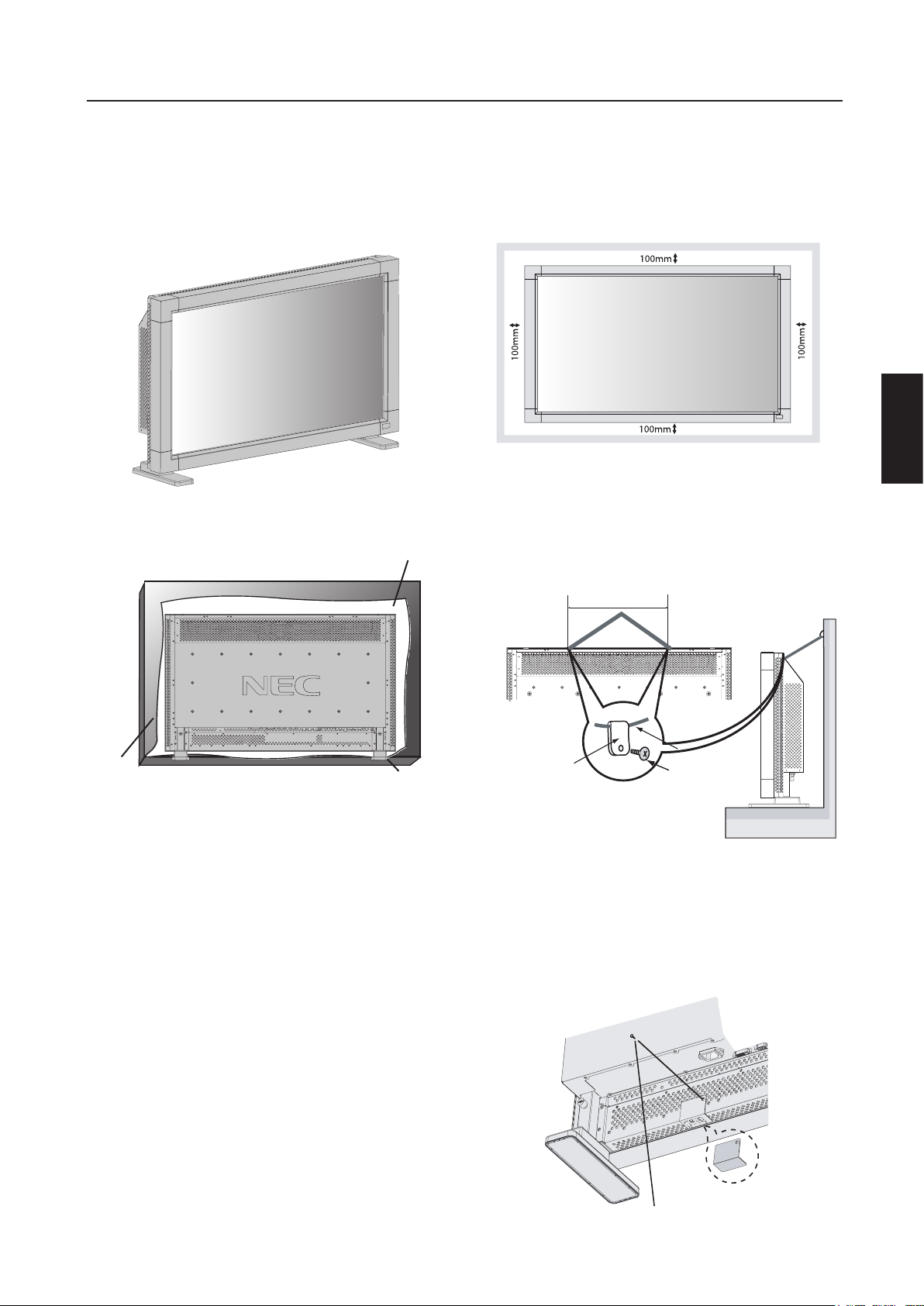
Attaching LCD Options
You can attach mounting accessories to the LCD monitor in one
of the following two ways:
1. In the upright position
2. Lay the screen face down
Protective Sheet
3. Ventilation Requirements for enclosure
mounting
To allow heat to disperse, leave space between surrounding
objects as shown in the diagram below.
4. To prevent the LCD Monitor from falling
down
Fasten the LCD monitor to a wall using a cord or chain which
is sufficient to support the weight of the LCD monitor (approx.
LCD3210 17.0kg).
Before moving the LCD monitor, the cord or chain should be
removed.
358mm
English
Table
Tabletop Stand
To avoid damaging the screen face, place the protective sheet on the
table underneath the LCD. The protective sheet was wrapped around
the LCD in the original packaging. Make sure there is nothing on
the table that can damage the monitor.
This device cannot be used or installed without the Tabletop Stand
or other mounting accessory. For proper installation it is strongly
recommended to use a trained, NEC authorized service person.
Failure to follow NEC standard mounting procedures could result in
damage to the equipment or injury to the user or installer. Product
warranty does not cover damage caused by improper installation.
Failure to follow these recommendations could result in voiding
your warranty.
When using mounting accessories other than NEC compliant and
approved, they must comply with the VESA-compatible mounting
method. NEC strongly recommends using screws M6 size and 10mm
in length. If using screws longer than 10mm, check the depth of the
hole. (Recommended Fasten Force: 470 - 550N•cm)
NEC recommends using mounting interface that comply with UL1678
standard in North America.
Clamper
Cord or Chain
Screw
5. To prevent use of Main Power Switch
To prevent the use of the Main Power Switch, if desired, please attach
the Main Power Switch cover which is included as an accessory.
NOTE: With the main power switch cover in place, the main power
switch can not be turned off. To turn the power off, remove the main
power switch cover and turn off the switch, or remove the power
cord from the AC Inlet at the back of the monitor.
Main switch cover
Screw
English-5
Page 7

Parts Name and Functions
1
2
4
5
6
7
8
9
10
8
1
2
3
4
5
6
7
EXIT MUTE
INPUT
9
10
ONOFF
AV
AV
AV
AV
AV
3
Control Panel
POWER button ( )
Switches the power on/off. See page 18.
MUTE button
Switches the audio mute ON/OFF.
INPUT button
Acts as SET button within the OSM menu.
Selects which signal connected to the display is shown. (Toggle
switches between [RGB1], [RGB2], [RGB3], [DVD/HD], or
[VIDEO].)
[DVD/HD] and [VIDEO] inputs are enabled when the AV-unit
option is installed.
PLUS (+) button
Acts as (+) button to increase the adjustment with OSM menu.
Increases the audio output level when the OSM menu is turned
off.
Button Location
DOWN ( ) button
Activates the OSM menu when the OSM menu is turned-off.
Acts as button to move the highlighted area down to select the
adjustment with OSM menu.
EXIT button
Activates the OSM menu when the OSM menu is turned-off.
Acts as EXIT button to move to previous menu in the OSM menu.
Remote control sensor and Power indicator
Receives the signal from the remote control (when using the wireless remote control). See page 9.
Glows green when the LCD monitor is in active mode and glows
red when the LCD is in POWER OFF mode. When the LCD is in
power save mode, it will glow both green and red. When SCHEDULE is enabled, it will blink green and glow red. See page 19.
When a component failure is detected within the monitor, it will
blink red.
MINUS (-) button
Acts as (-) button to decrease the adjustment with OSM menu.
Decreases the audio output level when the OSM menu is turned
off.
UP ( ) button
Activates the OSM menu when the OSM menu is turned-off.
Acts as button to move the highlighted area up to select the
adjustment with OSM menu.
Denotes an AV unit function.
All AV functions are enabled when the AV unit is installed.
Main Power Switch
Seesaw Switch for the main power on/off.
Control Key Lock Mode
This control completely locks out access to all Control Key functions.
To activate the control key lock function, press both “ “ and
“ “ simultaneously and hold down for three (3) seconds.
To go back to user mode, press both “ “ and “ “ simultaneously and hold for three (3) seconds.
English-6
Page 8
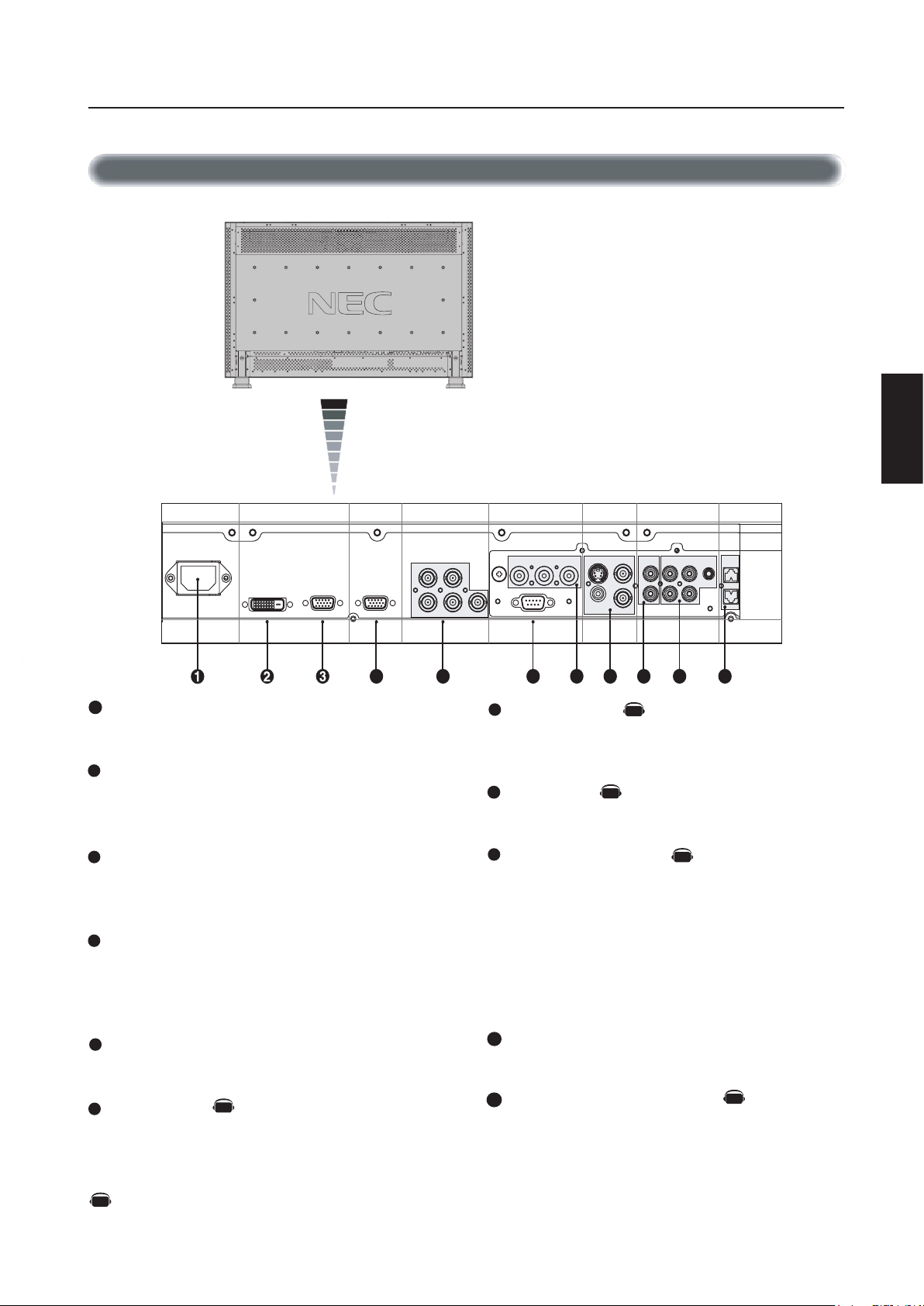
RGB 1 (DVI-D) RGB 2 (D-SUB) RGB OUT (D-SUB)
R G
H V
Y
R
R
L
L
Cb/Pb
Cr/Pr S-VIDEO ININOUTINOUT IN3 IN2
IN
1
B
RS-232 IN
5
4
10
9
8
7
11
6
AC IN
PC IN
PC OUT
RGB3 IN
DVD/HD IN
VIDEO
AUDIO SPEAKER OUT
Parts Name and Functions -continued
1
2
3
4
5
6
7
8
9
10
11
AV
AV
AV
AV
AV
AV
Terminal Panel
LCD monitor
English
AC IN connector
Connects with the supplied power cord.
RGB 1 IN (DVI-D)
To input digital RGB signals from a computer.
* This connector does not support analog input.
RGB 2 IN (mini D-Sub 15 pin)
To input analog RGB signals from a personal computer or other
RGB equipment.
RGB 3 IN [R, G, B, H, V] (BNC)
To input the analog RGB signals from a computer or other RGB
equipment. A Sync-on-Green signal can be connected to the G
connector.
RGB OUT (mini D-sub 15 pin)
To output the signal from the RGB 2 or 3 IN connector.
DVD/HD (BNC)
Connecting equipment such as a DVD player, HDTV device, or
Laser disc player.
AUDIO IN 1,2,3
Input audio signal from external equipment such as a computer,
VCR or DVD player.
AUDIO OUT
Output the audio signal from the selected AUDIO IN source.
VIDEO INPUT/OUTPUT
VIDEO IN connector (BNC and RCA): Input a composite video
signal. BNC and RCA are not available at the same time.
(Use only one input).
VIDEO OUT connector (BNC): Output the composite video
signal from the VIDEO IN source.
S-VIDEO IN connector (DIN 4 pin): Input the S-video (Y/C
separate signal). See page 26, S-VIDEO MODE SETTING.
EXTERNAL CONTROL (mini D-Sub 9 pin) RS-232C
Input signal from control equipment such as a computer.
EXTERNAL SPEAKER TERMINAL
Outputs the audio signal from the selected audio source.
Denotes an AV unit function.
All AV functions are enabled when the AV unit is installed.
English-7
Page 9
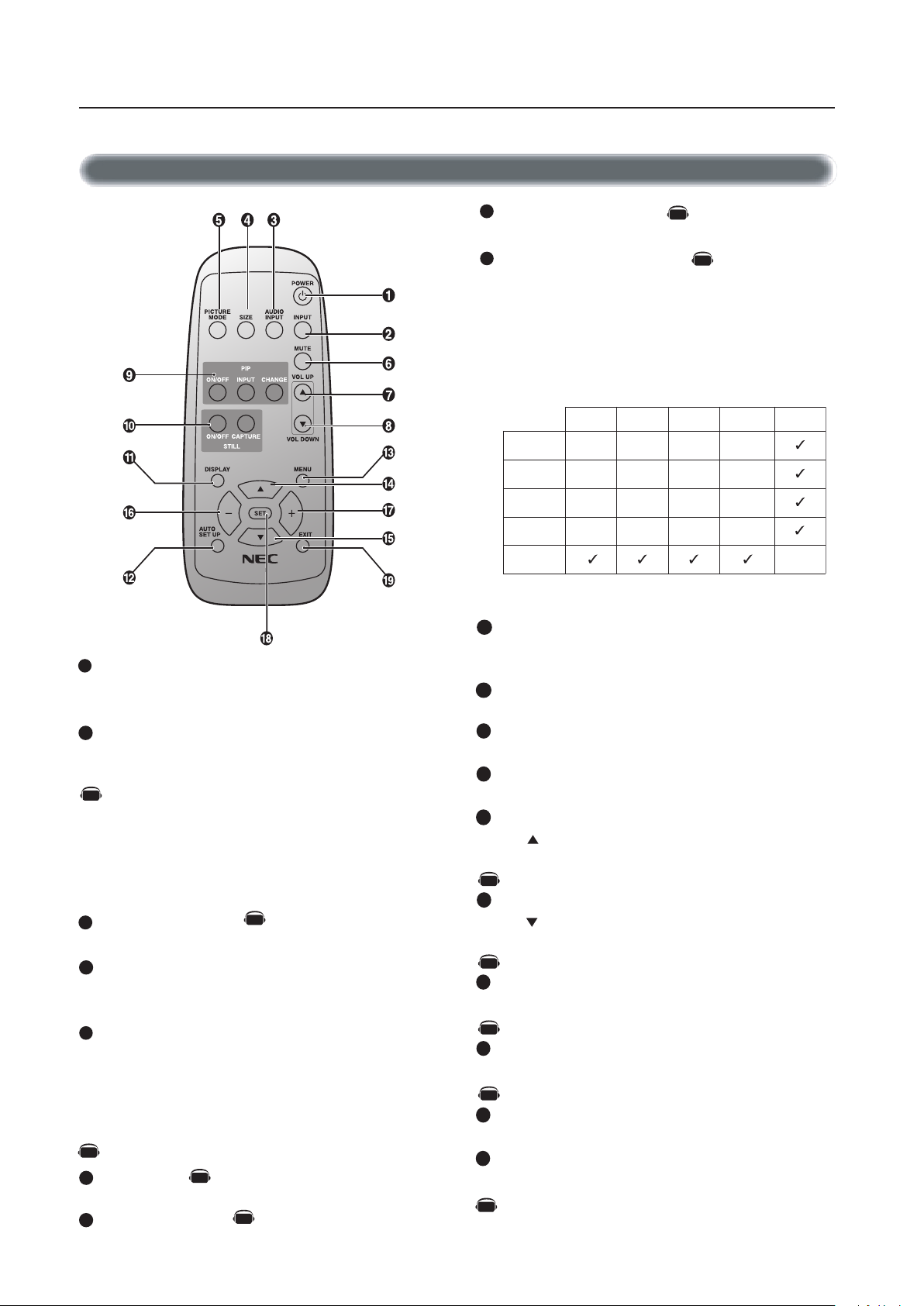
Parts Name and Functions -continued
2
3
4
5
6
7
8
9
10
11
12
13
14
15
16
17
18
19
1
RGB3 DVD/HD VIDEO
1BGR
_ _ _
2BGR
_ _ _
3BGR
_ _ _
_ _ _
DH/DVD
_
_
_
_
OEDIV
Sub Picture
Main Picture
Note: The aspect ratio of PIP synchronizes with a setup in the Main Picture.
RGB2RGB1
_
AV
AV
AV
AV
AV
AV
AV
AV
AV
AV
AV
AV
REMOTE
CONTROLLER RU-M104
Wireless Remote Control
VOLUME DOWN button
Decrease the audio output level.
PIP (Picture In Picture) button
ON/OFF button: PIP ON/OFF.
INPUT button: Select the ‘picture in picture’ input signal.
CHANGE button: Replaces to the main picture and sub
picture.
POWER button
Switches the power on/off.
* If Power Indicator is not glowing, then no controls will work.
INPUT button
Selects from input signal, [RGB1], [RGB2], [RGB3], [DVD/HD],
[VIDEO] and [VIDEO<S>].
[DVD/HD], [VIDEO] and [VIDEO<S>] inputs can be selected
when the AV optional module is installed.
[VIDEO<S>] is enabled by selecting the “SEPARATE” mode
in the OSM or by having the “S VIDEO” cable connected
with the “S VIDEO” signal present and selecting “PRIORITY”
MODE”. See page 26.
AUDIO INPUT button
Selects from input audio signal, [AUDIO1], [AUDIO2], [AUDIO3]
SIZE button
Selects picture size, [FULL], [NORMAL], [WIDE] and [ZOOM].
See page 19.
PICTURE MODE button
Selects from picture mode, [HIGHBRIGHT], [STANDARD],
[sRGB], [CINEMA]. See page 19.
HIGHBRIGHT: for moving image such as DVD
STANDARD: for images (Shipping condition)
sRGB: for text based images
CINEMA: for movies.
MUTE button
To turn on/off the mute function.
VOLUME UP button
Increase the audio output level.
STILL button
ON/OFF button: To turn on/off the still picture mode.
CAPTURE button: Update the still picture.
DISPLAY button
To turn on/off the Information OSM. See page 19.
AUTO SETUP button
To enter the auto setup menu. See page 23.
MENU button
To turn on/off the menu mode.
UP button
Acts as button to move the highlighted area up to select the
adjustment with OSM menu.
Small screen which adjusted “PIP” mode moves up.
DOWN button
Acts as button to move the highlighted area down to select
the adjustment with OSM menu.
Small screen which adjusted “PIP” mode moves down.
MINUS button decrease
Acts as (-) button to decrease the adjustment with OSM menu.
Small screen which adjusted “PIP” mode moves left.
PLUS button increase
Acts as (+) button to increase the adjustment with OSM menu.
Small screen which adjusted “PIP” mode moves right.
SET button
Acts as SET button with OSM menu.
EXIT button
Turn to previous menu with OSM menu.
Denotes an AV unit function.
All AV functions are enabled when the AV unit is installed.
English-8
Page 10
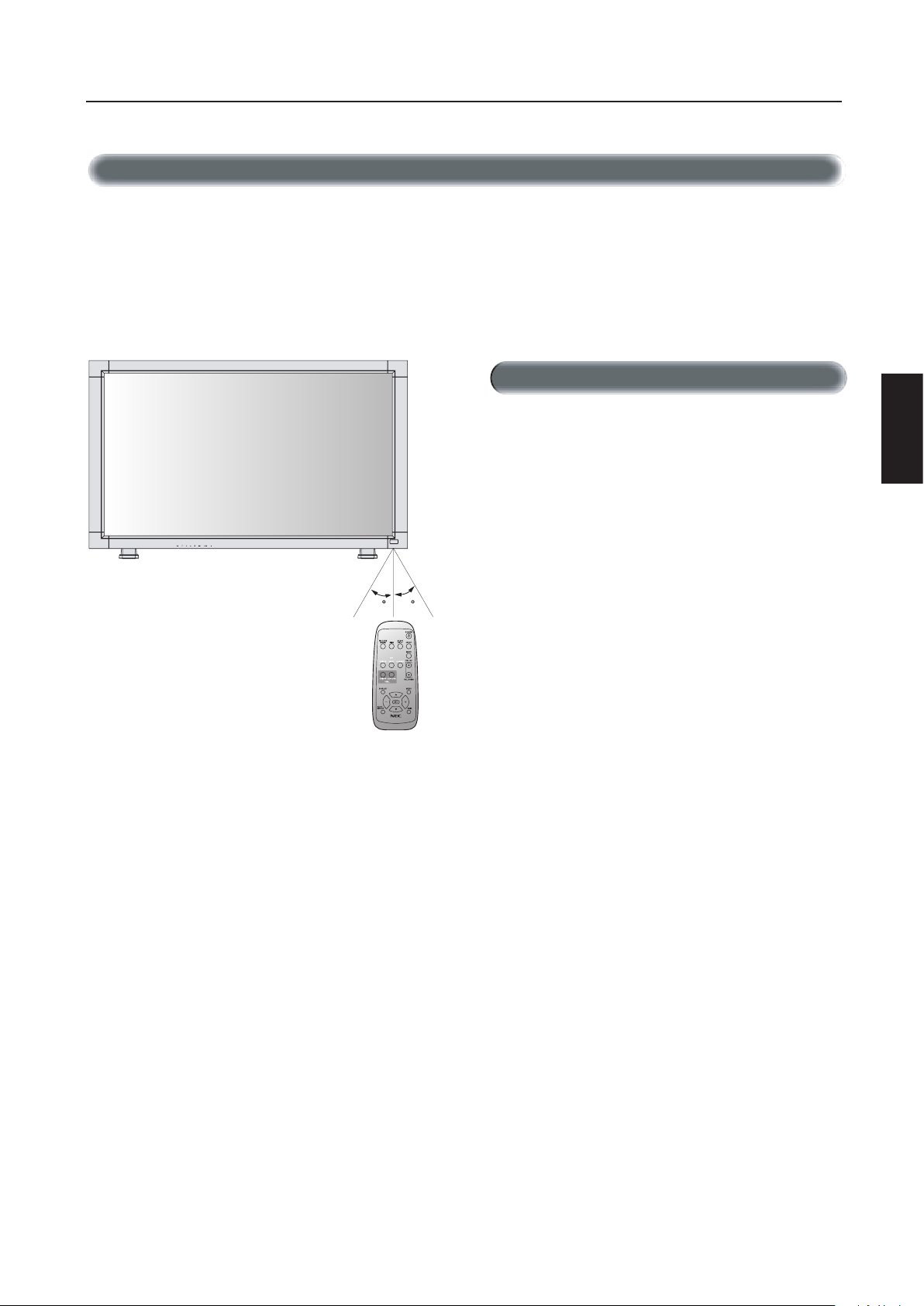
Parts Name and Functions -continued
REMOTE
CONTROLLER RU-M104
30 30
Operating Range for the Remote Control
Point the top of the remote control toward the LCD monitor’s remote
sensor while pressing button.
Use the remote control within a distance of about 7 m/23 ft. from
the front of the LCD monitor’s remote control sensor and at a horizontal and vertical angle of within 30 degree within a distance of
about 3 m/10 ft.
Caution
The remote control system may not function when direct sunlight
or strong illumination strikes the remote control sensor of the LCD
monitor, or when there is an object in the path.
Handling the remote control
* Do not open the remote control
*
Do not allow water or other liquid to splash onto the remote
control. If the remote control gets wet, wipe it dry immediately.
* Avoid exposure to heat and steam.
other than to install batteries.
English
English-9
Page 11
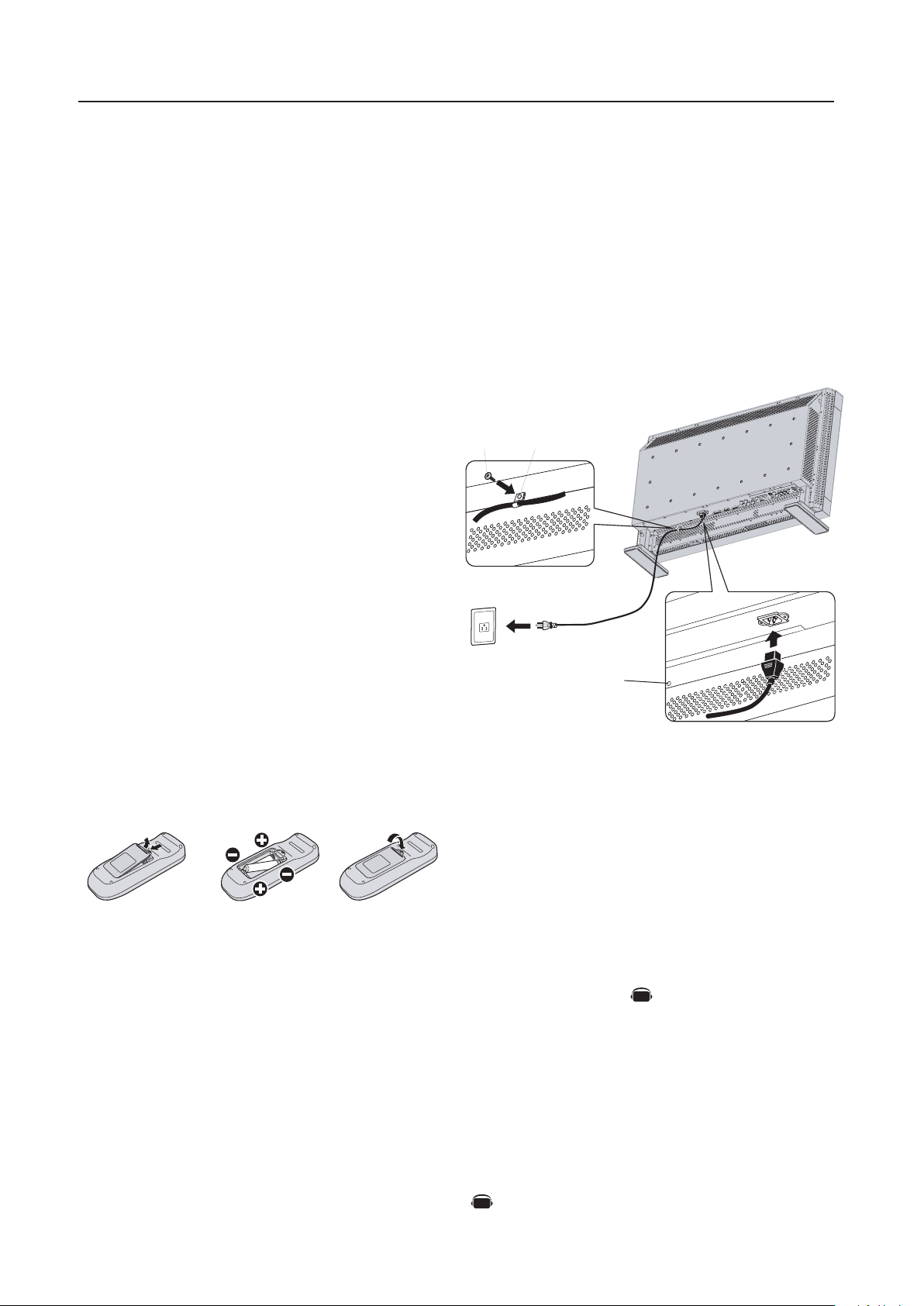
Setup Procedure
AV
AV
1. Determine the installation location
CAUTION
Installing your LCD display must be done by a qualified technician.
Contact your dealer for more information.
CAUTION
MOVING OR INSTALLING THE LCD MONITOR MUST BE DONE BY
TWO OR MORE PEOPLE. Failure to follow this caution may result
in injury if the LCD monitor falls.
CAUTION
Do not mount or operate the display upside down, face up, or face
down.
CAUTION
This LCD has a temperature sensor and cooling fan. If the LCD be
comes too hot, the cooling fan will turn on automatically. If the LCD
becomes overheated while the cooling fan is running, the “Caution”
menu will appear. If the “Caution” menu appears, discontinue use
and allow the unit to cool. Using the cooling fan will reduce the
likelihood of “Image Persistence”.
If the LCD is used in an enclosed area or if the LCD panel is covered
with a protective screen, please check the inside temperature of
the monitor by using the “HEAT STATUS” control in the OSM (see
page 27). If the temperature is higher than the normal operating
temperature, please turn the cooling fan to ON within the SCREEN
SAVER menu within the OSM (see page 24).
IMPORTANT
Lay the protective sheet, which was wrapped around the LCD moni
tor when it was packaged, beneath the LCD monitor so as not to
scratch the panel.
4. Connect the supplied power cord
• The equipment should be installed close to an easily accessible
power outlet.
• Please attach power cord to the LCD monitor by attaching the
screw and clamper.
• Fully insert the prongs into the power outlet socket. Loose connection may cause image degradation.
NOTE: If you use this monitor at AC 220 - 240V, please
refer to “Safety Precautions, Maintenance & Recommended
Use” section of this manual for proper selection of AC power
cord.
-
Screw Clamper
-
Screw hole for clamper
2. Install the remote control batteries
The remote control is powered by 1.5V AA batteries. To install or
replace batteries:
1. Press and slide to open the cover.
2. Align the batteries according to the (+) and (–) indications inside
the case.
3. Replace the cover.
CAUTION
Incorrect usage of batteries can result in leaks or bursting. NEC
recommends the following battery use:
• Place “AA” size batteries matching the + and - signs on each
battery to the + and - signs of the battery compartment.
• Do not mix battery brands.
• Do not combine new and old batteries. This can shorten battery
life or cause liquid leakage of batteries.
• Remove dead batteries immediately to prevent battery acid from
leaking into the battery compartment. Don’t touch exposed bat
tery acid, it can damage to your skin.
NOTE: If you do not intend to use the Remote Control for a
long period of time, remove the batteries.
3. Connect external equipment (See pages 12-17)
• To protect the external equipment, turn off the main power before
making connections.
• Refer to your equipment user manual for further information.
5. Switch on the power of all the attached
external equipment
When connected with a computer, switch on the power of the
computer first.
6. Operate the attached external equipment
Display the signal from the desired input source.
7. Adjust the sound
Make volume adjustments as required.
8. Adjust the screen (See pages 20-28)
Make adjustments of the screen display position when necessary.
9. Adjust the image (See pages 20-28)
Make adjustments such as brightness or contrast when required.
Denotes an AV unit function.
All AV functions are enabled when the AV unit is installed.
English-10
Page 12

Setup Procedure -continued
AV
AV
AV
10. Recommended Adjustments
To reduce the risk of the “image persistence”, please adjust the following items based on the application being used.
“SCREEN SAVER” (See page 24), see page ”SIDE BORDER COLOR”
(See page 24), “DATE & TIME” (See page 27), “SCHEDULE” (See
page 27)
11. When the monitor is installed in the portrait
position
• Remove the stands (feet).
• Left edge should be the upper edge from front view.
12. Installing and removing stand
How to install stand
1. Please turn monitor off.
2. Place stand onto monitor with the long ends of the feet in front
of the monitor.
3. After inserting stand in guide block, fasten thumbscrews on both
sides of the monitor.
How to remove the stand
1. Spread the protective sheet on a flat surface, such as a desk.
2. Place monitor on the protective sheet.
3. Remove thumbscrews with a screwdriver or with your fingers
and place them in a safe place for reuse.
Speaker terminal
•How to use the attached speaker plug
Standard cable
Speaker plug
English
Thumbscrews
Stand
NOTE: Place stand onto monitor so that the long end of the feet are in the front
CAUTION: Handle with care when mounting LCD monitor stand and avoid
pinching your fingers.
13. When using external speakers
We recommend using the optional speakers designed for the
MultiSync LCD3210.
The external speaker terminals of the MultiSync LCD3210 may be
connected with the speaker plug of a mainframe sound speaker.
It this case, please exchange the lead connector of a mainframe
sound speaker for an attached speaker plug.
Insert the negative (-) side of a standard speaker
cable into the negative (-) side of the speaker
plug. The negative side of a standard speaker
cable has a stripe running the length of the cable.
Insert remaining wire into the positive (+) side of
the speaker plug. Hold down on the small lever
on the speaker plug to insert cable.
Fixed cable and speaker plug.
Denotes an AV unit function.
All AV functions are enabled when the AV unit is installed.
Insert the fixed cable and speaker plug to the speaker terminal.
English-11
Page 13

Attaching the Ferrite Core Mounting Position of Ferrite Core
Open the ferrite core and clamp
it on the PC Audio cable.
Close the ferrite core.
Ferrite Core
To AUDIO 1 of monito
r
To connector of PC
1
2
Attach the Ferrite Core to PC Audio Cable.
Use of the cable without mounting the ferrite core may result in the
occurrence of noise.
Attach the Ferrite Core to the both ends of PC Audio Cable.
• For PC Audio Cable
Ferrite Core
Band
Band
Ferrite Core
Connections
AV
AV
AV
AV
AV
AV
Before connecting external equipment to LCD:
* First turn off the power to all of the equipment associated with the LCD as well as that of the equipment to be connected.
* For questions regarding external equipment please refer to the user’s manual supplied with that equipment.
Wiring Diagram
LCD monitor Personal computer
DVD player
Personal computer
VCR
Equipment with
digital Interface
English-12
LCD monitor (second monitor)
Page 14

Connections -continued
Res ol utio n
640 x 480
800 x 600
102 4 x 76
8
128 0 x 76
8
136 0 x 76
8
128 0 x 10 24
160 0 x 12 00
31. 5H z
37. 9H
z
48. 4H z
48H z
48H z
64H z
75H z
60H z
60H z
60H z
60H z
60H z
60H z
60H z
Rec om mend ed re solu tio n
Com pr esse d i ma g
e
Com pr esse d i ma g
e
Rem ar ksHorizonta l Ver tic a
l
Sca nn ing fre qu ency
AV
AV
AV
Connecting the LCD Monitor to a PC
Connecting your computer to your LCD monitor will enable you to display your computer’s screen image.
Some video cards may not display an image correctly.
• To connect the RGB 2 IN connector (mini D-sub 15 pin) on the LCD monitor, use the provided RGB signal cable (mini D-sub 15 pin to
mini D-sub 15 pin).
• To connect the RGB 3 connector (BNC) on the LCD monitor, use a signal cable (mini D-sub 15 pin to BNC x 5). Select RGB 3 from the
INPUT button.
• When connecting one or more LCD monitor, use the RGB OUT connector (mini D-sub 15 pin).
• The AUDIO IN 1, 2 and 3 can be used for audio input. For connection, select AUDIO 1, 2 or 3 from the AUDIO INPUT button.
LCD monitor
To audio output
To analog RGB output
Mini D-sub 15 pin
Mini D-sub
15 pin
BNC x 5
PC or IBM Compatible
English
Denotes an AV unit function.
All AV functions are enabled when the AV unit is installed.
Mini D-sub
15 pin
To analog RGB input
Mini D-sub 15 pin
LCD monitor (second monitor)
English-13
Page 15

Connections -ontinued
AV
AV
AV
Connecting to a Macintosh� Computer
Connecting your Macintosh® computer to your LCD monitor will enable you to display your computer’s screen image. Some video cards
or drivers may not display images correctly.
•
To connect the RGB 2 IN connector (mini D-sub 15 pin) on the LCD monitor, use the provided RGB signal cable (mini D-sub 15 pin
to mini D-sub 15 pin).
For older Macintosh® computers, use Macintosh cable adapter to connect to your Macintosh’s video port.
• To connect the RGB 3 IN connector (BNC) on the LCD monitor, use the signal cable available separately (mini D-sub 15 pin to
BNC x 5).
• Refer to your Macintosh’s owner’s manual for more information about your computer’s video output requirements and any special
identification or configuring that may be required.
• The AUDIO IN 1, 2 and 3 can be used for audio input. For connection, select AUDIO 1, 2 or 3 from the AUDIO INPUT button.
LCD monitor
BNC x 5
To audio output
To analog RGB output
Mini D-sub 15 pin
Mini D-sub
15 pin
Mini D-sub
15 pin
To analog RGB input
Mini D-sub 15 pin
LCD monitor (second monitor)
Denotes an AV unit function.
All AV functions are enabled when the AV unit is installed.
English-14
Page 16

Connections -continued
AV
AV
AV
Connecting to a Computer with a Digital Output
Connections can be made with equipment that is equipped with a digital interface compliant with the DVI (Digital Visual Interface) standard.
• The RGB 1 IN connector also accepts a DVI-D cable.
• Input TMDS signals conforming to DVI standards.
• To maintain display quality, use a cable recommended by DVI standards.
• The AUDIO IN 1, 2 and 3 can be used for audio input. For connection, select AUDIO 1, 2 or 3 from the AUDIO INPUT button.
LCD monitor
To audio output
English
DVI-D connector
To DVI output
DVI-D connector
Equipment with a digital interface
such as a personal computer with
RGB output (TMDS)
Denotes an AV unit function.
All AV functions are enabled when the AV unit is installed.
English-15
Page 17

Connections -continued
AV
AV
Connecting to a DVD Player
Connecting your DVD player to your LCD monitor will enable you to display your DVD video.
Refer to your DVD player’s owner’s manual for additional information.
• To connect the DVD/HD IN connector (BNC) on the LCD monitor, use a separately available BNC connector cable. You will need a
BNC-to-RCA adapter to connect a DVD player with an RCA pin jack to the BNC connector cable (not provided).
The AUDIO IN 2 and 3 (both RCA) can be used for audio input. For connection, select [AUDIO 2] or [AUDIO 3] from the AUDIO
INPUT button.
LCD monitor
RCA
To DVD Component video output
DVD player
BNC x 3
Denotes an AV unit function.
All AV functions are enabled when the AV unit is installed.
English-16
Page 18

Connections -continued
AV
AV
Connecting to a Stereo Amplifier
You can connect your stereo amplifier to your LCD monitor. Refer to your amplifier’s owner’s manual for additional information.
• Turn on the LCD monitor and the amplifier only after all connections have been made.
• Use an RCA cable to connect the AUDIO OUT connector (RCA) on the LCD monitor and the audio input on the amplifier.
• Do not reverse the audio left and right jacks.
• The AUDIO IN used for audio input.
• The AUDIO OUT jack outputs sound from the Audio input device (VCR) selected by the LCD monitor to the
external output device (stereo amplifier).
To audio left output
To audio right output
VCR or Laser disc player
To audio left input
Amplifier
LCD monitor
English
To audio right input
External speaker External speaker
Denotes an AV unit function.
All AV functions are enabled when the AV unit is installed.
English-17
Page 19

Basic Operation -Power ON and OFF Modes
REMOTE
CONTROLLER RU-M104
The LCD monitor power indicator will turn green while powered on and will turn red while powered off. The monitor can be powered on
or off using the following three options:
1. Pressing the power button.
NOTE: Before pressing the power button, be sure to turn on
the Main Power Switch on the LCD monitor.
Power Button
2. Using the remote control
NOTE: Before operating the remote control, be sure to turn
on the Main Power Switch on the LCD monitor.
Main Power Switch
3. Pressing the Main Power Switch.
NOTE: When the Main Power Switch is used to power off
the LCD, the remote control and the power button will not activate the LCD and both green and red Power indicators turn
off. Be sure to turn the Main Power Switch to “ON” before
using options 1 or 2.
English-18
Page 20

RGB 1, 2, 3
DVD/HD, VIDEO
HIGHBRIGHT STANDARD sRGB
HIGHBRIGHT STANDARD CINEM
A
Basic Operation -continued
RGB1, 2, 3
DVD/HD
V
IDEO
PIP
Main:RGB2
Sub:VIDEO<S>
Video Input mode
Input signal Information
Audio input mode
Picture Size mode
Video Input mode
Audio input mode
Picture Size mode
Main picture Information
Sub picture Information
Main picture Information
Video Input mode
Input Signal Color System mod
e
Audio input mode
Picture Size mode
RGB2
1024 x 768
48kHz 60Hz
AUDIO : 1
SIZE : FULL
DVD/HD
AUDIO : 3
SIZE : WIDE
VIDEO<S>
NTSC
AUDIO : 3
SIZE : NORMAL
RGB2
1024 x 768
48kHz 60Hz
AUDIO : 1
VIDEO<S>
NTSC
SIZE : FULL
)
)
AV
AV
AV
AV
AV
AV
AV
AV
Power Indicator
Power Indicator
Status
Power ON Green
Power OFF Red
Power Standby Red On
when “SCHEDULE” is enabled Green Blinking
Power Standby Red , Green
Diagnosis (Detecting failure) Red Blinking
*See trouble shooting of page 33
When Using Power Management Function
The LCD monitor follows the VESA approved DPM Power Management function.
The power management function is an energy saving function that automatically reduces the power consumption of the display when the keyboard
or the mouse has not been used for a fixed period of time.
The power management feature on your new display has been set
to the “ON” mode. This allows your display to enter a Power Saving
Mode when no signal is detected. This could potentially increase the
life and decrease the power consumption of the display.
Picture Mode
Information OSM
English
Selecting a Video Source
To view a video source:
Use the input button to set [VIDEO].
Use the COLOR SYSTEM menu to set, [AUTO], [NTSC], [PAL],
[SECAM], [PAL60], [4.43NTSC] in according to your video
format.
Picture Size
Denotes an AV unit function.
All AV functions are enabled when the AV unit is installed.
English-19
Page 21

OSM (On-Screen Manager) Controls-Picture
PICTURE
SET
SET
Press MENU button to open
Main-menu
Press UP or DOWN button
to select sub-menu
Press UP or DOWN button to
select
INPUT button
Press the UP, DOWN, PLUS, or
MINUS buttons to select options
and to make adjustments to
settings
Press INPUT button to select
Press INPUT button to
decide
Press EXIT button to
exit
SET
Press the UP, DOWN, PLUS, or
MINUS buttons to select options
and to make adjustments to
settings
Press SET button to select
Press SET button to
decide
Sub-Menu
Main-Menu
Remote Control
Control Panel
OSM screen
Adjusts the overall image and background screen
brightness.
Press + button to increase brightness.
Press - button to decrease brightness.
Adjusts the image brightness in relation to the input
signal.
Press + button to increase contrast.
Press - button to decrease contrast.
NOTE: sRGB picture mode is standard and cannot be
changed.
Adjusts the crispness of what is displayed on the
screen. Can be set to get a distinct (sharp) image or a
soft image as is preferred. Set independently for each
Picture Mode.
Press + button to increase sharpness.
Press - button to decrease sharpness.
Adjusts the image brightness in relation to the
background.
Press + button to increase black level.
Press - button to decrease black level.
NOTE: sRGB picture mode is standard and cannot be
changed.
INPUT
EXIT
BRIGHTNESS
CONTRAST
SHARPNESS
BLACK LEVEL
NOISE REDUCTION
*:INPUT VIDEO
and DVD/HD only
UP or DOWN button
Press MENU or EXIT
button to exit
SET
Adjusts the noise reduction level.
Press + button to increase reduction level.
Press - button to decrease reduction level.
MAIN MENU
PICTURE
SCREEN
AUDIO
PIP
CONFIGURATION 1
CONFIGURATION
2
ADVANCED OPTIO
N
:SEL
SET
:NEXT
EXIT
:RETURN
MENU
:EXIT MENU
MAIN MENU
PICTURE
SCREEN
AUDIO
PIP
CONFIGURATION 1
CONFIGURATION 2
ADVANCED OPTION
:SEL
SET
:NEXT
EXIT
:RETURN
MENU
:EXIT MENU
PICTURE
BRIGHTNESS
CONTRAST
SHARPNESS
BLACK LEVEL
COLOR CONTROL
COLOR TEMPERATURE
PICTURE RESET
:SEL
SET
:NEXT
EXIT
:RETURN
MENU
:EXIT MENU
PICTURE
BRIGHTNESS
CONTRAST
SHARPNESS
BLACK LEVEL
COLOR CONTROL
COLOR TEMPERATURE
PICTURE RESET
:SEL
SET
:NEXT
EXIT
:RETURN
MENU
:EXIT MENU
PICTURE
BRIGHTNESS
CONTRAST
SHARPNESS
BLACK LEVEL
COLOR CONTROL
COLOR TEMPERATURE
PICTURE RESET
:SEL
SET
:NEXT
EXIT
:RETURN
MENU
:EXIT MENU
+ -:ADJ
EXIT
:RETURN
MENU
:EXIT MENU
32
BRIGHTNESS
+ -:ADJ
EXIT
:RETURN
MENU
:EXIT MENU
32
BRIGHTNESS
CONTRAST
+ -:ADJ
EXIT
:RETURN
MENU
:EXIT MENU
32
PICTURE
BRIGHTNESS
CONTRAST
SHARPNESS
BLACK LEVEL
COLOR CONTROL
COLOR TEMPERATURE
PICTURE RESET
:SEL
SET
:NEXT
EXIT
:RETURN
MENU
:EXIT MENU
PICTURE
BRIGHTNESS
CONTRAST
SHARPNESS
BLACK LEVEL
COLOR CONTROL
COLOR TEMPERATURE
PICTURE RESET
:SEL
SET
:NEXT
EXIT
:RETURN
MENU
:EXIT MENU
+ -:ADJ
EXIT
:RETURN
MENU
:EXIT MENU
32
SHARPNESS
PICTURE
BRIGHTNESS
CONTRAST
SHARPNESS
BLACK LEVEL
COLOR CONTROL
COLOR TEMPERATURE
PICTURE RESET
:SEL
SET
:NEXT
EXIT
:RETURN
MENU
:EXIT MENU
+ -:ADJ
EXIT
:RETURN
MENU
:EXIT MENU
32
BLACK LEVEL
PICTURE
BRIGHTNESS
CONTRAST
SHARPNESS
TINT
COLOR
BLACK LEVEL
NOISE REDUCTION
:SEL
SET
:NEXT
EXIT
:RETURN
MENU
:EXIT MENU
+ -:ADJ
EXIT
:RETURN
MENU
:EXIT MENU
32
NOISE REDUCTION
AV
AV
NOTE: Items in this OSM menu may change depending on connection type and with the AV unit installed.
Denotes an AV unit function.
All AV functions are enabled when the AV unit is installed.
English-20
Page 22

OSM Controls-Screen
Adjusts the color temperature of entire screen.
Choosing a lower color temperature will make the
screen reddish and a higher color temperature make
the screen bluish.
NOTE: sRGB picture mode is standard and cannot be
changed.
Selecting Picture Reset allows you to reset all OSM
settings within the PICTURE menu.
Select "YES" and press "SET" button to restore the
factory settings.
Press "EXIT" button to cancel and Press "EXIT" again to
return the previous menu.
TINT
COLOR
COLOR CONTROL
COLOR
TEMPERATURE
PICTURE RESET
R, G, B : Increases or decreases Red, Green, Blue depending
upon which is selected. The change in color will appear on
screen and the direction (increase or decrease) will be shown
by the color bars.
NOTE: sRGB picture mode is standard and cannot be
changed.
*:INPUT DVD/HD,VIDEO
only
*:INPUT DVD/HD,VIDEO
only
Adjusts the tint of the screen.
Press + button the flesh tone color becomes greenish.
Press - button
the flesh tone
color becomes purplish.
Adjusts the color depth of the screen.
Press + button to increase color depth.
Press - button to decrease color depth.
H POSITION
V POSITION
CLOCK
CLOCK PHASE
H RESOLUTION
Sub-Menu
Main-Menu
Controls Horizontal Image position within the display
area of the LCD.
Press + button to move screen to right.
Press - button to move screen to left.
Controls Vertical Image position within the display
area of the LCD.
Press + button to move screen to UP.
Press - button to move screen to DOWN.
Press + button to expand the width of the image on the
screen to the right.
Press - button to narrow the width of the image on the
screen to the left.
Adjusts the visual snow noise on the image.
Adjusts the horizontal size by increasing or decreasing
the setting.
Press + button to expand the width of the image on the
screen.
Press - button to narrow the width of the image on the
screen.
SCREEN
*:INPUT RGB2/3 only
*:INPUT RGB2/3 and
DVD/HD only
*:INPUT RGB1/2/3 only
PICTURE
BRIGHTNESS
CONTRAST
SHARPNESS
TINT
COLOR
BLACK LEVEL
NOISE REDUCTION
:SEL
SET
:NEXT
EXIT
:RETURN
MENU
:EXIT MENU
+ -:ADJ
EXIT
:RETURN
MENU
:EXIT MENU
32
TINT
PICTURE
BRIGHTNESS
CONTRAST
SHARPNESS
TINT
COLOR
BLACK LEVEL
NOISE REDUCTION
:SEL
SET
:NEXT
EXIT
:RETURN
MENU
:EXIT MENU
+ -:ADJ
EXIT
:RETURN
MENU
:EXIT MENU
32
COLOR
PICTURE
BRIGHTNESS
CONTRAST
SHARPNESS
BLACK LEVEL
COLOR CONTROL
COLOR TEMPERATURE
PICTURE RESET
:SEL
SET
:NEXT
EXIT
:RETURN
MENU
:EXIT MENU
PICTURE
BRIGHTNESS
CONTRAST
SHARPNESS
BLACK LEVEL
COLOR CONTROL
COLOR TEMPERATURE
PICTURE RESET
:SEL
SET
:NEXT
EXIT
:RETURN
MENU
:EXIT MENU
+ -:ADJ
EXIT
:RETURN
MENU
:EXIT MENU
9600K
COLOR TEMPERATURE
PICTURE
BRIGHTNESS
CONTRAST
SHARPNESS
BLACK LEVEL
COLOR CONTROL
COLOR TEMPERATURE
PICTURE RESET
:SEL
SET
:NEXT
EXIT
:RETURN
MENU
:EXIT MENU
SCREEN
H POSITION
V POSITION
CLOCK
CLOCK PHASE
H RESOLUTION
V RESOLUTION
ZOOM MODE
SCREEN RESET
:SEL
SET
:NEXT
EXIT
:RETURN
MENU
:EXIT MENU
MAIN MENU
PICTURE
SCREEN
AUDIO
PIP
CONFIGURATION
1
CONFIGURATION 2
ADVANCED OPTIO
N
:SEL
SET
:NEXT
EXIT
:RETURN
MENU
:EXIT MENU
+ -:ADJ
EXIT
:RETURN
MENU
:EXIT MENU
0
H POSITION
SCREEN
H POSITION
V POSITION
CLOCK
CLOCK PHASE
H RESOLUTION
V RESOLUTION
ZOOM MODE
SCREEN RESET
:SEL
SET
:NEXT
EXIT
:RETURN
MENU
:EXIT MENU
+ -:ADJ
EXIT
:RETURN
MENU
:EXIT MENU
0
V POSITION
SCREEN
H POSITION
V POSITION
CLOCK
CLOCK PHASE
H RESOLUTION
V RESOLUTION
ZOOM MODE
SCREEN RESET
:SEL
SET
:NEXT
EXIT
:RETURN
MENU
:EXIT MENU
+ -:ADJ
EXIT
:RETURN
MENU
:EXIT MENU
1782
CLOCK
SCREEN
H POSITION
V POSITION
CLOCK
CLOCK PHASE
H RESOLUTION
V RESOLUTION
ZOOM MODE
SCREEN RESET
:SEL
SET
:NEXT
EXIT
:RETURN
MENU
:EXIT MENU
+ -:ADJ
EXIT
:RETURN
MENU
:EXIT MENU
18
CLOCK PHASE
SCREEN
H POSITION
V POSITION
CLOCK
CLOCK PHASE
H RESOLUTION
V RESOLUTION
ZOOM MODE
SCREEN RESET
:SEL
SET
:NEXT
EXIT
:RETURN
MENU
:EXIT MENU
+ -:ADJ
EXIT
:RETURN
MENU
:EXIT MENU
1360
H RESOLUTION
*:INPUT RGB1,2,3 only
+ -:ADJ
EXIT
:RETURN
COLOR CONTROL
255
:SEL
PICTURE RESET
EXIT
:RETURN
MENU
:EXIT MENU
NO
YES
:SEL
RED
255
GREEN
255
BLUE
AV
AV
English
English-21
Page 23

V RESOLUTION
ZOOM MODE
SCREEN RESET
Adjusts the vertical size by increasing or decreasing
the setting.
Press + button to expand the height of the image on
the screen.
Press - button to narrow the height of the image on the
screen.
Selecting Screen reset allows you to reset all OSM
settings within SCREEN menu.
Select "YES" and press "SET" button to restore the
factory preset data.
Press "EXIT" button to cancel. Press "EXIT" again to
return the previous menu.
*:INPUT RGB1/2/3 only
*:INPUT DVD/HD, VIDEO only
Selects the screen zoom mode. "ZOOM" mode can
be selected pressing the "SIZE" button on the remote
control.
When you select the "CUSTOM" setting, you will be
able to set custom horizontal and vertical size.
You can also select 16:9, 14:9 and DYNAMIC.
Press "SET" button to show the control menu as
follows,
Increase or decrease "ZOOM" slider to adjust the
whole size. Adjust horizontal size with H ZOOM and
vertical size with V ZOOM. Increase or decrease "H
POS" and "V POS" to adjust the picture position.
Selecting "OFF" will display the image in a 1 by
1pixel format. (If the input resolution is higher than a
1366 x 768 resolution, the image will be scaled
down to fit the screen.)
Selecting Audio reset allows you to reset all OSM
settings within Audio menu.
Select "YES" and press "SET" button to restore the
factory preset.
Press "EXIT" button to cancel. Press "EXIT" again to
return the previous menu.
BALANCE
TREBLE
BASS
AUDIO RESET
Sub-Menu
Main-Menu
Adjusts the high frequency sound.
Press + button to increase TREBLE sound.
Press - button to decrease TREBLE sound.
Adjusts the low frequency sound.
Press + button to increase BASS sound.
Press - button to decrease BASS sound.
AUDIO
Adjusts the balance of stereo sound.
Press + button to move the stereo sound image to the
right.
Sound of the left side will be quieter.
Press - button to move the stereo sound image to the
left.
SCREEN
H POSITION
V POSITION
CLOCK
CLOCK PHASE
H RESOLUTION
V RESOLUTION
ZOOM MODE
SCREEN RESET
:SEL
SET
:NEXT
EXIT
:RETURN
MENU
:EXIT MENU
+ -:ADJ
EXIT
:RETURN
MENU
:EXIT MENU
768
V RESOLUTION
SCREEN
H POSITION
V POSITION
CLOCK
CLOCK PHASE
H RESOLUTION
V RESOLUTION
ZOOM MODE
SCREEN RESET
:SEL
SET
:NEXT
EXIT
:RETURN
MENU
:EXIT MENU
ZOOM MODE
CUSTOM
OFF
:SEL
SET
:NEXT
EXIT
:RETURN
MENU
:EXIT MENU
ZOOM MODE
CUSTOM
16:9
14:9
DYNAMIC
OFF
:SEL
SET
:NEXT
EXIT
:RETURN
MENU
:EXIT MENU
CUSTOM
:SEL + - :ADJ
EXIT
:RETURN
MENU
:EXIT MENU
X 1.00
X 1.00
X 1.00
0%
0%
ZOOM
H ZOOM
V ZOOM
H POS
V POS
SCREEN
H POSITION
V POSITION
CLOCK
CLOCK PHASE
H RESOLUTION
V RESOLUTION
ZOOM MODE
SCREEN RESET
:SEL
SET
:NEXT
EXIT
:RETURN
MENU
:EXIT MENU
AUDIO
BALANCE
TREBLE
BASS
AUDIO RESET
:SEL
SET
:NEXT
EXIT
:RETURN
MENU
:EXIT MENU
MAIN MENU
PICTURE
SCREEN
AUDIO
PIP
CONFIGURATION
1
CONFIGURATION
2
ADVANCED OPTION
:SEL
SET
:NEXT
EXIT
:RETURN
MENU
:EXIT MENU
AUDIO
BALANCE
TREBLE
BASS
AUDIO RESET
:SEL
SET
:NEXT
EXIT
:RETURN
MENU
:EXIT MENU
+ -:ADJ
EXIT
:RETURN
MENU
:EXIT MENU
R
BALANCE
L
AUDIO
BALANCE
TREBLE
BASS
AUDIO RESET
:SEL
SET
:NEXT
EXIT
:RETURN
MENU
:EXIT MENU
+ -:ADJ
EXIT
:RETURN
MENU
:EXIT MENU
0
TREBLE
AUDIO
BALANCE
TREBLE
BASS
AUDIO RESET
:SEL
SET
:NEXT
EXIT
:RETURN
MENU
:EXIT MENU
+ -:ADJ
EXIT
:RETURN
MENU
:EXIT MENU
0
BASS
SCREEN RESET
EXIT
:RETURN
MENU
:EXIT MENU
NO
YES
:SEL
AUDIO RESET
EXIT
:RETURN
MENU
:EXIT MENU
NO
YES
:SEL
Selecting "DYNAMIC" will expand 4:3 picture to fill the
screen with non-linearity. (Some of the image is lost due
to expansion.) Dynamic image is the same as FULL size
image when HDTV 1080i or 720p signal is input
*:INPUT RGB1/2/3 only
OSM Controls-Audio
AV
AV
AV
AV
AV
AV
English-22
Page 24

OSM Controls-Configuration1
AV
AV
AV
AV
AV
English
English-23
Page 25

*:INPUT RGB2/3 only
LONG CABLE
MANUAL
SCREEN SAVER
COLOR SYSTEM
SIDE BORDER
COLOR
CONFIGURATION
RESET
FACTORY RESET
Adjusts the side black bar color between black and
white when 4:3 image displayed.
Press + button, the bar will become whiter.
Press - button, the bar will become darker.
Selecting CONFIGURATION reset allows you to reset
all CONFIGURATION settings.
Select "YES" and press "SET" button to restore the
factory preset data.
Press "EXIT" button to cancel and then return the
previous menu.
Selecting "YES" allows you to reset PICTURE, SCREEN,
AUDIO, CONFIGURATION1,2 and ADVANCE
OPTION back to factory settings (except LANGUAGE,
DATE & TIME and SCHEDULE).
Select "YES" and press "SET" button to restore the
factory preset data.
Press "EXIT" button to cancel and return to the previous
menu.
Sub-Menu
Main-Menu
Compensates for image degradation caused by using a
long cable.
VIDEO EQ
Optimize the shape (Tailing) of RED, GREEN and BLUE
signal.
Level: 0 -
7
SYNC TERMINATE
Selects the terminate resistance for matching the cable
impedance.
HI: 2.2K ohm/LO:75ohm
CONFIGURATION 2
*:INPUT VIDEO only
Selecting the color System depends on your input video
format.
AUTO: NTSC, PAL, SECAM, PAL60 or 4.43NTSC
is automatically selected.
NTSC: Specific selection of NTSC.
PAL: Specific selection of PAL.
SECAM: Specific selection of SECAM.
PAL-60: Specific selection of PAL60.
4.43 NTSC: Specific selection of 4.43 NTSC.
Select "SCREEN SAVER" settings to reduce the risk of
"Image Persistence".
GAMMA: The display gamma is changed and fixed
when "ON" is selected.
COOLING FAN: The built in cooling fan is always on
when set to "ON".
BRIGHTNESS: The brightness is decreased when "ON"
is selected.
MOTION: Image is slightly expanded and moved 4
directions (UP, DOWN, RIGHT, LEFT) periodically (time
setting is adjustable).
Movement area is approximately +/- 10mm from
original position, please locate the important information
such as text within 90% area of screen image.
See note(1) for these functions.
PIP and STILL will be disabled when "MOTION" is active
COLOR SYSTEM
AUTODEUTSCH
NTSC
PAL
SECAM
4.43 NTSC
PAL-60
:SEL
EXIT
:RETURN
MENU
:EXIT MENU
CONFIGURATION 1
AUTO SETUP
AUTO ADJUST
AUTO BRIGHTNESS
POWER SAVE
LANGUAGE
SCREEN SAVER
SIDE BORDER COLOR
:SEL
SET
:NEXT
EXIT
:RETURN
MENU
:EXIT MENU
CONFIGURATION 1
POWER SAVE
LANGUAGE
SCREEN SAVER
COLOR SYSTEM
SIDE BORDER COLOR
CONFIGURATION RESET
FACTORY RESET
:SEL
SET
:NEXT
EXIT
:RETURN
MENU
:EXIT MENU
+ -:ADJ
EXIT
:RETURN
MENU
:EXIT MENU
50
SIDE BORDER COLOR
CONFIGURATION 1
POWER SAVE
LANGUAGE
SCREEN SAVER
COLOR SYSTEM
SIDE BORDER COLOR
CONFIGURATION RESET
FACTORY RESET
:SEL
SET
:NEXT
EXIT
:RETURN
MENU
:EXIT MENU
CONFIGURATION 1
POWER SAVE
LANGUAGE
SCREEN SAVER
COLOR SYSTEM
SIDE BORDER COLOR
CONFIGURATION RESET
FACTORY RESET
:SEL
SET
:NEXT
EXIT
:RETURN
MENU
:EXIT MENU
MAIN MENU
PICTURE
SCREEN
AUDIO
PIP
CONFIGURATION
1
CONFIGURATION
2
ADVANCED OPTIO
N
:SEL
SET
:NEXT
EXIT
:RETURN
MENU
:EXIT MENU
CONFIGURATION 2
LONG CABLE MANUAL
OSM TURN OFF
INFORMATION OSM
OFF TIMER
OSM POSITION
INPUT DETECT
MONITOR INFORMATION
:SEL
SET
:NEXT
EXIT
:RETURN
MENU
:EXIT MENU
LONG CABLE MANUAL
VIDEO EQ.
SYNC TERMINATE
:SEL
NEXT
:RETURN
+ -:ADJ
CONFIGURATION 1
AUTO BRIGHTNESS
POWER SAVE
LANGUAGE
SCREEN SAVER
COLOR SYSTEM
SIDE BORDER COLOR
CONFIGURATION RESET
FACTORY RESET
:SEL
SET
:NEXT
EXIT
:RETURN
MENU
:EXIT MENU
CONFIGURATION RESET
EXIT
:RETURN
MENU
:EXIT MENU
NO
YES
:SEL
FACTORY RESET
EXIT
:RETURN
MENU
:EXIT MENU
NO
YES
:SEL
+ -:ADJ
EXIT
:RETURN
SCREEN SAVER
:SEL
GAMMA
COOLING FA
N
BRIGHTNESS
MOTION
ON / OFF
ON / AUTO
ON / OFF
1 SEC.
0
HI / LO
OSM Controls-Configuration2
AV
English-24
Page 26

Selects the method of input detection when more than
two input devices are connected.
FIRST DETECT: When the current video input signal is
not present, then the monitor searches for a video signal
from the other video input port. If the video signal is
present in the other port, then the monitor switches the
video source input port to the new found video source
automatically. The monitor will not look for other video
signals while the current video source is present.
This function is available at input RGB 1/2/3.
LAST DETECT: When the monitor is displaying a signal
from the current source and a new secondary source is
supplied to the monitor, the monitor will automatically
switch to the new video source. When current video
input signal is not present, the monitor searches for a
video signal from the other video input port. If the video
signal is present in the other port, then the monitor
switches the video source input port to the new found
video source automatically.
This function is available at input RGB 1/2/3.
VIDEO DETECT: DVD/HD or VIDEO inputs will have
priority over RGB1/2/3. When DVD/HD or VIDEO
input signal is present the monitor will change and keep
to the DVD/DH or VIDEO input.
NOTE: The Monitor will not search the other video input
port.
OSM TURN OFF
INFORMATION
OSM
OFF TIMER
OSM POSITION
INPUT DETECT
MONITOR
INFORMATION
Indicates the model and serial number of your
monitor.
To select OFF TIMER mode ON/OFF.
In the OFF TIMER menu, you can preset the
monitor to automatically power down.
A time between 1 to 24 hours is available.
When the OFF TIMER is set, the SCHEDULE
(see page 27) settings will be disabled. OFF TIMER is
not reset when monitor is shut off.
EXIT
:RETURN
OFF TIMER
ON 1 HO UR
OFF
+ -:ADJ
:SEL
CONFIGURATION 2
LONG CABLE MANUAL
OSM TURN OFF
INFORMATION OSM
OFF TIMER
OSM POSITION
INPUT DETECT
MONITOR INFORMATION
:SEL
SET
:NEXT
EXIT
:RETURN
MENU
:EXIT MENU
CONFIGURATION 2
LONG CABLE MANUAL
OSM TURN OFF
INFORMATION OSM
OFF TIMER
OSM POSITION
INPUT DETECT
MONITOR INFORMATION
:SEL
SET
:NEXT
EXIT
:RETURN
MENU
:EXIT MENU
EXIT
:RETURN
MENU
:EXIT MENU
MONITOR INFORMATION
MODE L NA ME:
LCD3 210
SERI AL:
1 2315X XX
CONFIGURATION 2
LONG CABLE MANUAL
OSM TURN OFF
INFORMATION OSM
OFF TIMER
OSM POSITION
INPUT DETECT
MONITOR INFORMATION
:SEL
SET
:NEXT
EXIT
:RETURN
MENU
:EXIT MENU
EXIT
:RETURN
MENU
:EXIT MENU
INPUT DETECT
FIRS T
LAST
VIDE O
NONE
DETE C
T
DETE C
T
DETE C
T
:SEL
Adjusts the position of the OSM menu.
CONFIGURATION 2
LONG CABLE MANUAL
OSM TURN OFF
INFORMATION OSM
OFF TIMER
OSM POSITION
INPUT DETECT
MONITOR INFORMATION
:SEL
SET
:NEXT
EXIT
:RETURN
MENU
:EXIT MENU
OSM POSITION
The OSM control menu will stay on as long as it is in
use. In the OSM Turn Off submenu, you can select how
long the monitor waits after the last touch of a button to
shut off the OSM control menu. The preset choices are
10 -240 seconds.
Selects whether the information OSM is displayed or
not. The information OSM will be displayed when the
input signal or source changes. the information OSM
will also give a warning when there is no-signal or
the signal is out-of range.
A time between 3 to 10 seconds is available.
CONFIGURATION 2
LONG CABLE MANUAL
OSM TURN OFF
INFORMATION OSM
OFF TIMER
OSM POSITION
INPUT DETECT
MONITOR INFORMATION
:SEL
SET
:NEXT
EXIT
:RETURN
MENU
:EXIT MENU
CONFIGURATION 2
LONG CABLE MANUAL
OSM TURN OFF
INFORMATION OSM
OFF TIMER
OSM POSITION
INPUT DETECT
MONITOR INFORMATION
:SEL
SET
:NEXT
EXIT
:RETURN
MENU
:EXIT MENU
+ -:ADJ
EXIT
:RETURN
MENU
:EXIT MENU
OSM TURN OFF
10 SEC.
EXIT
:RETURN
INFORMATION OSM
ON 1 0 SEC.
OF
F
+ -:ADJ
:SEL
H PO SITIO N
V PO SITIO
N
50
70
EXIT
:RETURN
+ -:ADJ
:SEL
OSM Controls-Configuration2
AV
English
English-25
Page 27

S-VIDEO MODE
INPUT RESOLUTIO
N
BLACK LEVEL
EXPANSION
GAMMA SELECTION
SCAN MODE
SCAN
CONVERSIO
N
FILM MODE
Sub-Menu
Main-Menu
ADVANCED OPTION
EXIT
:RETURN
MENU
:EXIT MENU
INPUT RESOLUTION
:SEL
AUTO
1024 X 768
1280 X 768
1360 X 768
EXIT
:RETURN
MENU
:EXIT MENU
SCAN CONVERSION
PROGRESSIVE / INTERLACE
+ -: SEL
MENU
:EXIT MENU
EXIT
:RETURN
FILM MODE
AUTO / OFF
+ -: SEL
*:INPUT RGB2/3 only
*:INPUT VIDEO and DVD/HD only
*:INPUT DVD/HD,
VIDEO only
*:INPUT DVD/HD,
VIDEO only
EXIT
:RETURN
MENU
:EXIT MENU
S-VIDEO MODE
PRIORITY / SEPARATE
+ -:SEL
MAIN MENU
PICTURE
SCREEN
AUDI
O
PIP
CONFIGURATION
1
CONFIGURATION
2
ADVANCED OPTION
:SEL
SET
:NEXT
EXIT
:RETURN
MENU
:EXIT MENU
:EXIT MENU
EXIT
:RETURN
MENU
GAMMA SELECTION
2. 2
2. 4
S GAMMA
NATIVE
:SEL
S-VIDEO MODE
BLACK LEVEL EXPANSION
GAMMA SELECTION
SCAN MODE
SCAN CONVERSION
FILM MODE
:SEL
SET
:NEXT
EXIT
:RETURN
MENU
:EXIT MENU
ADVANCED OPTION
S-VIDEO MODE
INPUT RESOLUTION
GAMMA SELECTION
SCAN CONVERSION
TILE MATRI
X
HEAT STATAS
:SEL
SET
:NEXT
EXIT
:RETURN
MENU
:EXIT MENU
IR CONTROL
ADVANCED OPTION
S-VIDEO MODE
BLACK LEVEL EXPANSION
GAMMA SELECTION
SCAN MODE
SCAN CONVERSION
FILM MODE
:SEL
SET
:NEXT
EXIT
:RETURN
MENU
:EXIT MENU
TILE MATRIX
ADVANCED OPTION
S-VIDEO MODE
BLACK LEVEL EXPANSION
GAMMA SELECTION
SCAN MODE
SCAN CONVERSION
FILM MODE
:SEL
SET
:NEXT
EXIT
:RETURN
MENU
:EXIT MENU
ADVANCED OPTION
EXIT
:RETURN
MENU
:EXIT MENU
SCAN MODE
OVERSCAN / UNDERSCAN
+ -: SEL
S-VIDEO MODE
BLACK LEVEL EXPANSION
GAMMA SELECTION
SCAN MODE
SCAN CONVERSION
FILM MODE
:SEL
SET
:NEXT
EXIT
:RETURN
MENU
:EXIT MENU
ADVANCED OPTION
S-VIDEO MODE
BLACK LEVEL EXPANSION
GAMMA SELECTIO
N
SCAN MODE
SCAN CONVERSIO
N
FILM MODE
:SEL
SET
:NEXT
EXIT
:RETURN
MENU
:EXIT MENU
ADVANCED OPTION
Sets of the resolution of input signal to one of the
following: 1024x768, 1280x768 and 1360x768.
AUTO: Determines the resolution automatically.
1024x768 : Sets the resolution to 1024x768
1280x768 : Determines the resolution to 1280x768
1360x768 : Determines the resolution to 1360x768
Selects the S-Video input port function.
PRIORITY:
If cable is connected to the S-Video input, it will have
priority over the composite input port.
SEPARATE:
S-Video port and Composite port can be selected as
independent input ports.
Selects a display gamma.
1: 2.2
2: 2.4
3: S gamma
4: Native
NOTE: sRGB picture mode is standard
and cannot be changed.
BLACK LEVEL EXPANSION
HIGH
MIDDLE
OFF
S-VIDEO MODE
BLACK LEVEL EXPANSION
GAMMA SELECTION
SCAN MODE
SCAN CONVERSION
FILM MOD
E
:SEL
SET
:NEXT
EXIT
:RETURN
MENU
:EXIT MENU
ADVANCED OPTION
Selects a level of black expansion.
To prevent going under the black cut-off level, please
adjust the "Black Level" in moderation on the OSM
menu.
Changes the display area of the image.
OVER SCAN: Set to display area about 95%
UNDER SCAN: Set to display area about 100%
Selects IP (Interlace to Progressive) converter function.
PROGRESSIVE: Enable the IP function, to convert
interlace signal to progressive.
[NOTE] This mode is the normal setting.
INTERLACE: Disable the IP function.
[NOTE] This mode is better suited for motion
pictures, but increase the risk of image retention.
Selects Film mode function.
AUTO: Enables the Film mode function. This mode is
better suited for movies which are converted to 24
Frames/sec source to DVD Video. We recommend to
select "PROGRESSIVE" in "SCAN CONVERSION"
OFF: Disable the Film mode function. This mode is better
suited for Broadcasting or VCR source.
IR CONTROL
IR CONTROL
IR CONTROL
IR CONTROL
IR CONTROL
EXIT
:RETURN
MENU
:EXIT MENU
:SEL
OSM Controls-Advanced option
AV
AV
AV
AV
English-26
Page 28

OSM Controls-Advanced option
IR CONTROL
TILE MATRIX
HEAT STATUS
POWER ON DELAY
DATE & TIME
SCHEDULE
ADVANCED
OPTION RESET
Adjusts the delay time from "standby" to "power on"
mode.
"POWER ON DELAY" can be set between
0 and 50 sec.
Sets the current date and time for internal clock.
You should set this function, when you use "SCHEDULE".
The "TILE MATRIX" feature allows one image to be
displayed on multiple screens. This feature can be used
with up to 16 monitors. (4 horizontal x 4 vertical)
Using the Tile Matrix function requires the PC output
signal to be sent through a distribution amplifier to each
individual monitor.
H MONITORS: Selects the number of horizontal displays.
V MONITORS: Selects the number of vertical displays.
POSITION: Selects a position to expand the screen.
TILE COMP: Works in tandem with "TILE MATRIX" to
compensate for the width of the tiled bezels in order to
accurately display the image.
ENABLE: Select "YES", to expand the signal to the
selected settings.
PIP and DYNAMIC zoom mode will be disabled when the
"TILE MATRIX" is activated.
Displays status of COOLING FAN, BRIGHTNESS and
TEMPERATURE.
COOLING FAN activates when the inside temperature
exceeds highest recommended operating temperature
BRIGHTNESS decreases when inside temperature
exceeds highest recommended operating temperature
with cooling fan running. In this case a warning is
displayed on the screen.
Programs the monitor's working schedule.
Sets the hour and day of the week when the monitor
powers on or off. Also sets the input port.
Select "EXIT" to set schedule.
(see "NOTE 2" on page 28 for further information)
Selecting ADVANCED OPTION RESET allows you to
reset all OSM settings from the ADVANCED OPTION
settings, except for DATE & TIME, and SCHEDULE.
Select "YES" and press "SET" button to restore the
factory preset data.
Press "EXIT" button to cancel and then return the
previous menu.
Selects the infra-red wireless remote controllers mode.
The item in this menu will become effective by pressing
"SET" button on the selected item.
NORMAL: The monitor will be controlled normally by
wireless remote controller.
LOCK: Disable the monitor control by infra-red wireless
remote controller.
Keep pressing "DISPLAY" button for 5 or more seconds,
this setting will return to "NORMAL".
See "NOTE 2" on page 28
EXIT
SET
:RETURN:SET
IR CONTROL
:SEL
NORMAL
LOCK
EXIT
:RETURN
MENU
:EXIT MENU
POWER ON DELAY
3 SEC.
ADVANCED OPTION
IR CONTROL
TILE MATRIX
HEAT STATUS
POWER ON DELAY
DATE & TIME
SCHEDULE
ADVANCED OPTION RESET
:SEL
SET
:NEXT
EXIT
:RETURN
MENU
:EXIT MENU
ADVANCED OPTION
IR CONTROL
TILE MATRIX
HEAT STATUS
POWER ON DELAY
DATE & TIME
SCHEDULE
ADVANCED OPTION RESET
:SEL
SET
:NEXT
EXIT
:RETURN
MENU
:EXIT MENU
ADVANCED OPTION
IR CONTROL
TILE MATRIX
HEAT STATUS
POWER ON DELAY
DATE & TIME
SCHEDULE
ADVANCED OPTION RESET
:SEL
SET
:NEXT
EXIT
:RETURN
MENU
:EXIT MENU
ADVANCED OPTION
IR CONTROL
TILE MATRIX
HEAT STATUS
POWER ON DELAY
DATE & TIME
SCHEDULE
ADVANCED OPTION RESET
:SEL
SET
:NEXT
EXIT
:RETURN
MENU
:EXIT MENU
ADVANCED OPTION
IR CONTROL
TILE MATRIX
HEAT STATUS
POWER ON DELAY
DATE & TIME
SCHEDULE
ADVANCED OPTION RESET
:SEL
SET
:NEXT
EXIT
:RETURN
MENU
:EXIT MENU
ADVANCED OPTION
IR CONTROL
TILE MATRIX
HEAT STATUS
POWER ON DELAY
DATE & TIME
SCHEDULE
ADVANCED OPTION RESET
:SEL
SET
:NEXT
EXIT
:RETURN
MENU
:EXIT MENU
ADVANCED OPTION
IR CONTROL
TILE MATRIX
HEAT STATUS
POWER ON DELAY
DATE & TIME
SCHEDULE
ADVANCED OPTION RESET
:SEL
SET
:NEXT
EXIT
:RETURN
MENU
:EXIT MENU
ADVANCED OPTION RESET
EXIT
:RETURN
MENU
:EXIT MENU
NO
YES
:SEL
HEAT STATUS
COOLING FAN1 ON
COOLING FAN2 ON
BRIGHTNESS NORMAL
TEMPERATURE
+ -:ADJ
EXIT
:RETURN
MENU
:EXIT MENU
EXIT
:RETURN
MENU
:EXIT MENU
DATE & TIME
:SEL
YEAR
MONTH
DAY
TIME
DAYLIGHT SAVING YES / NO
CURRENT DATE TIME
JAN. 01. 2004 00 : 00 : 00
2004
JANUARY
01
00
: 00
:SET
+ -:ADJ
SET
EXIT
:RETURN
MENU
:EXIT MENU
DATE & TIME
:SEL
YEAR
MONTH
DAY
HOUR
MINUTE
DAYLIGHT SAVING YES / NO
CURRENT DATE TIME
JAN. 01. 2004 00 : 00 : 00
2004
JANUARY
01
00
00
:SET
+ -:ADJ
SET
EXIT
:RETURN
:SEL
:SET
+ -:ADJ
SET
EXIT
:RETURN
:SEL
:SET
+ -:ADJ
SET
SCHEDULE
TODA Y 20 05. 4. 15 FRI 1 5:11
ON O FF I NPUT
2 08:30 17: 15 RGN1
3
4 EVERY DAY MON TUE
5 WED THU FRI SAT
6 SUN EVERY WEEK
7
1
EXIT
:RETURN
:SEL
H MONITORS
V MONITORS
POSITION
TILE COMP
ENABLE
1
1
1
YES / NO
YES / NO
SENSOR 1 0.0 C / 32.0 F
SENSOR 2 0.0 C / 32.0 F
TILE MATRIX
+ -:ADJ
English
English-27
Page 29

OSM Controls-NOTE
NOTE 1: IMAGE PERSISTENCE
Please be aware that LCD Technology may experience a phenomenon known as Image Persistence. Image Persistence occurs when
a residual or “ghost” image of a previous image remains visible on the screen. Unlike CRT monitors, LCD monitors’ image persistence is not permanent, but constant images being displayed for a long period of time should be avoided.
To alleviate image persistence, turn off the monitor for as long as the previous image was displayed. For example, if an image was on
the monitor for one hour and a residual image remains, the monitor should be turned off for one hour to erase the image.
As with all personal display devices, NEC DISPLAY SOLUTIONS recommends displaying moving images and using a moving screen
saver at regular intervals whenever the screen is idle or turning off the monitor when not in use.
Please set “SCREEN SAVER”, “DATE & TIME” and “SCHEDULE” functions to further reduce the risk of Image persistence.
NOTE 2: HOW TO SETUP SCHEDULE
Using the “SCHEDULE” function allows you to set up to seven different scheduled time intervals when the LCD Monitor will be activated.
You can select the time the monitor turns on and turns off, the day of week the monitor is activated, and which input source the monitor will
use for each scheduled activation period. A check mark in the box next to the number of the schedule indicates that the selected schedule
is in effect.
To select which schedule to set, use the up/down arrows to move the number (1 to 7) of the schedule. Use the (+) and (-) buttons to move
the cursor horizontally within the particular schedule. Use the ( � �) and ( � �) buttons to increase or decrease time, and select input port.
The “SET” button is used to make a selection.
If you create a schedule but do not want to use a power on time, select “--” in the “ON” time slot.
If you do not want to use a power off time select “--” in the OFF time slot.
If there is no input selected (“--” showing in the input spot) the input from the previous schedule will be used.
The selection of EVERY DAY within a schedule takes priority over other schedules that are set up to operate weekly.
When schedules are overlapping, scheduled Power ON time has priority over scheduled Power OFF time.
If there are two schedules programmed for the same time, then the highest numbered schedule has priority.
When the “OFF TIMER” (see page 25) is set, the “SCHEDULE” function is disabled.
English-28
Page 30

Using the LCD with a Personal Computer (PC)
LCD monitor
Connection
LCD Monitor+PC
English
PC
RS-232C “IN” terminal
RS-232C Cable
English-29
Page 31

Using the LCD with a Personal Computer -continued
3) Control sequence
(1) The command from a personal computer to the LCD monitor will take 400ms.
(2) The LCD monitor will send a return command 400ms* after it has received an encode. If the command
isn't received correctly, the LCD monitor will not send the return command.
(3) The personal computer checks the command and confirms if the command which has been sent has been
executed or not.
(4) This LCD monitor sends various codes other than the return code. When sending a control sequence via
RS-232C, other codes from personal computers will be ignored.
*: The sending time of the return command may be delayed depending on the monitor's current activity
(changing of the input signal, etc.).
[Example] Turn the power ON ( ' ' is for ASCII code)
4) Operation commands
The operation commands execute the basic operation setting of this LCD monitor.
It may not operate when changing the signal:
HEX
21h
22h
5Fh 72h 31h
5Fh 72h 32h
5Fh 72h 33h
5Fh 76h 31h
5Fh 76h 32h
5Fh 76h 33h
Operation
POWER ON
POWER OFF
INPUT RGB 1
INPUT RGB 2
INPUT RGB 3
INPUT VIDEO
INPUT DVD/HD
INPUT S-VIDEO*
ASCII
!
"
_r1
_r2
_r3
_v1
_v2
_v3
Sending commands
from the PC etc.
30 30 21 0D
'0' '0' '!' ' '
30 30 21 0D
'0' '0' '!' '
'
Status code from LCD
monitor
Meaning
Command for POWER ON
Command received
(Command echo back)
• POWER OFF command should not be used less than 1 minute after the power is turned on.
• POWER ON command should not be used less than 1 minute after the power is turned off.
• S-VIDEO IS SEPARATE only.
5) Read command
Host computer sends the command without Data-code to monitor.
After receiving this command, the monitor returns the command with Data-code of current
status to host computer.
<ex> When Host computer checks the Power status of monitor, the status of monitor is powered-on.
Detail of command
Ask about the power
status of monitor.
Monitor is powered-on.
Command from computer
30 30 76 50 0D
'0''0''v''P'[enter]
Command from Monitor
30 30 76 50 31 0D
'0''0''v''1'[enter]
AV
Denotes an AV unit function.
All AV functions are enabled when the AV unit is installed.
English-30
Page 32

Using the LCD with a Personal Computer -continued
Structure of the Read-command
POWER
Input
Temperature
of Internal
monitor
ASCII
HEX
ON
OFF(stand by)
RGB-1(DVI-D)
RGB-2(D-sub)
RGB-3(BNC)
Video
DVD/HD
S-VIDEO
Highbright
Standard
Around
AV
board
Around
Power
PCB
Function
vP
vP
vI
vI
vI
vI
vI
vl
vM
vM
tcx1
tc1
tcx2
tc2
Data (Receive)
1
0
r1
r2
r3
v1
v2
v3
p1
p2
(ex.) +25.0
(ex.)+25
(ex.)+30.5
(ex.)+31
Function
76 50
76 50
76 49
76 49
76 49
76 49
76 49
76 49
76 4D
76 4D
74 63 78 31
74 63 31
74 63 78 32
74 63 32
Data (Receive)
31
30
72 31
72 32
72 33
76 31
76 32
76 33
70 31
70 32
2B 20 32 35
2E 30
2B 20 32 35
2B 20 33 30 2E 35
2B 20 33 31
resolution
0.5 C
resolution
1 C
resolution
0.5 C
resolution
1 C
NOTE: For complete information please see file "External_Control_LCD3210.pdf" on the CD-ROM.
Picture mode
AV
AV
AV
AV
English
Denotes an AV unit function.
All AV functions are enabled when the AV unit is installed.
English-31
Page 33

Features
32”diagonal screen size adds a new dimension to information display technology.
1366 x 768 resolution allows for crisp text and precise images.
XtraView+TM technology allows for wide-angle viewing.
DDC/CI capabilities allow control commands to be sent directly to the monitor through a standard PC or over an existing
network by a system administrator.
User-friendly, efficient design features the currently proposed VESA-standard mounting and an overall lightweight con
struction for easy transport and installation.
Optional detachable speakers deliver an enhanced multimedia experience with amazing sound quality.
Low power consumption and reduced heat emission lead to a lower total cost of ownership.
On Screen Manager (OSM®) puts you in complete control of display setting adjustments.
NEC’s quality and reliability provide peace of mind with a 1-year warranty (including backlight) and 24/7 customer
service and technical support.
Reduced Footprint: Provides the ideal solution for environments requiring superior image quality but with size and weight
reductions. The monitor’s small footprint and low weight allow it to be moved or transported easily from one location to
another.
AccuColor® Control System with sRGB allows you to change between the color settings on your display to match your
personal preference.
Plug and Play: The Microsoft® solution with the Windows®95/98/ME/2000/XP operating system facilitates
setup and installation by allowing
to your computer, automatically optimizing display performance.
Intelligent Power Manager (IPM®) System provides innovative power-saving methods, saving two-thirds of your monitor
energy costs.
Multiple Frequency Technology automatically adjusts monitor to the display card’s scanning frequency, thus displaying the
resolution required.
the monitor to send its capabilities (such as screen size and resolutions supported)
-
directly
FullScan® Capability allows you to use the entire screen area in most resolutions, significantly expanding image size.
VESA® Standard Mounting Interface allows users to connect their LCD monitor to any VESA standard third party mounting
arm or bracket. Allows for the monitor to be mounted on a wall or an arm using any third party compliant device. NEC
recommends using mounting interface that comply with UL1678 standard in North America.
DVI-D: The digital-only subset of DVI created by the Digital Display Working Group (DDWG) for digital connections
between computers and displays. As a digital-only connector, analog support is not provided off a DVI-D connector. As
a DVI-based digital only connection, only a simple adapter is necessary for compatibility between DVI-D and other DVIbased digital connectors such as DFP and P&D.
TILE MATRIX, TILE COMP: Demonstrates multiple screens with an accurate image and compensates for the bezel width.
ZOOM: Expands the image individually for horizontal and vertical direction.
Self-diagnosis: If an internal error should occur, a failure state will be indicated.
English-32
Page 34

Troubleshooting
No picture
• The signal cable should be properly connected to the display card/computer.
• The display card should be properly seated in its slot.
• Front Power Switch and computer power switch should be in the ON position.
• Check to make sure that a supported mode has been selected on the display card or system being used. (Please consult display card
or system manual to change graphics mode.)
• Check the monitor and your display card with respect to compatibility and recommended settings.
• Check the signal cable connector for bent or pushed-in pins.
Power Button does not respond
• Unplug the power cord of the monitor from the AC outlet to turn off and reset the monitor.
Image persistence
•
Please be aware that LCD Technology may experience a phenomena known as Image Persistence. Image Persistence occurs when a
residual or “ghost” image of a previous image remains visible on the screen. Unlike CRT monitors, LCD monitors’ image persistence is
not permanent, but constant images being displayed for a long period of time should be avoided. To alleviate image persistence, turn off
the monitor for as long as the previous image was displayed. For example, if an image was on the monitor for one hour and a residual
image remains, the monitor should be turned off for one hour to erase the image.
NOTE: As with all personal display devices, necdisplay recommends using a moving screen saver at regular intervals whenever the screen
is idle or turning off the monitor when not in use.
Image is unstable, unfocused or swimming is apparent
• Signal cable should be properly attached to the LCD monitor, computer, or other input device.
• Use the OSM screen controls to focus and adjust display by increasing or decreasing the clock phase total. When the display mode
is changed, the OSM Image Adjust settings may need to be readjusted.
• Check the monitor and your display card with respect to compatibility and recommended signal timings.
• If your text is garbled, change the video mode to non-interlace and use 60Hz refresh rate.
English
Image of component signal is greenish
• Check to see if the DVD/HD input connector is selected.
LED on monitor is not lit (no green or red color can be seen)
• Main Power Switch should be in the ON position and power cord should be connected.
• Make certain the computer is not in a power-saving mode (touch the keyboard or mouse).
Red LED on monitor is blinking
• A certain failure might have occurred, please contact your nearest authorized necdisplay service facility.
Display image is not sized properly
• Use the OSM screen controls to increase or decrease the clock total.
• Check to make sure that a supported mode has been selected on the display card or system being used. (Please consult display card
or system manual to change graphics mode.)
Selected resolution is not displayed properly
• Use OSM information to enter Information menu and confirm that the appropriate resolution has been selected. If not, select
appropriate resolution.
No Sound
• Check to see if speaker cable is properly connected.
• Check to see if mute is activated.
• Check to see if volume is set at minimum.
Remote Control is not available
• Test the Remote Control’s batteries for strength/life.
• Check if the batteries are inserted correctly.
• Check if the Remote Control is pointed at the monitor’s remote sensor.
The remote control system may not function when direct sunlight or strong illumination
strikes the remote control sensor of the LCD monitor, or when there is an object in the path.
“SCHEDULE” / ”OFF TIMER” functions not working properly
• The “SCHEDULE” function will be disabled when the “OFF TIMER” is set.
• If the “OFF TIMER” function is enabled and the power to the LCD monitor is turned off or if the power supply is interrupted unexpectedly,then
the OFF TIMER will be reset.
English-33
Page 35

References
NEC Monitor Customer Service & Support
Customer Service and Technical Support:
Fax: (800) 695-3044
Parts and Accessories/
Macintosh Cable Adapter: (888) 634-4662
Warranty Information www.necdisplay.com
Online Technical Support
Sales and Product Information
Sales Information Line: (888) 632-6487
Canadian Customers: (866) 771-0266, Ext#: 4037
Government Sales: (800) 284-6320
Government Sales email: gov@necdisplay.com
Electronic Channels
World Wide Web: http://www.necdisplay.com
Product Registration:
European Operations: http://www.nec-display-solutions.com
Drivers and Downloads:
(800) 632-4662
www.necdisplay.com
http://www.necdisplay.com
http://www.necdisplay.com
English-34
Page 36

LCD Module
Design View Distance
Frequency
Pixel Clock
Viewable Size
Input Signal
Pixel Pitch
Resolution
Color
Brightness
Contrast ratio
Viewing Angle
Horizontal
Vertical
PC Input
Video
Sync
Input terminal
VIDEO Input
Analog Input
(32" / 80 cm diagonal)
0.511mm
1366 x 768 dots
Over 16 million colors (depending on video card used)
500cd/m2 (Typ.)
600 : 1
Up 88 / Down 88 / Left 88 / Right 88 (typ) @ CR >10
875mm
15.625/15.734kHz , 31.5kHz - 91.1kHz
50Hz, 60Hz to 85Hz
25.0MHz - 162.0MHz
392.3 x 697.7mm
Analog RGB 0.7V p-p
Input Impedance 75 Ohm
Composite sync on Green Video
: 0.3Vp-p Nega (video 0.7Vp-p Positive)
BNC (R,G,B,H,V) 15pin Mini D-sub
Composite 1.0V p-p Input Impedance 75 Ohm BNC and RCA-INPUT
Y/C Y:0.7V p-p C:0.283V p-p Input Impedance 75 Ohm S-TERMINAL-INPUT
Component 1.0/0.7V p-p Input Impedance 75 Ohm BNC-INPUT
RCA PIN-JACK L/R 2INPUT, STEREO Mini Jack 1INPUT
9 Pin Mini D-sub
Analog RGB Video: 0.7V p-p with 75 ohm terminated
Seperate HV sync: TTL level (Posi/Nega) with 2.2k ohm terminated
Mini D0sub 15pin
BNC 1 Output, Composite 1.0V p-p with 75 ohm ternminated
RCA PIN-JACK L/R: 1 Output, 0.15Vrms with 1k ohm terminated
External Speaker Jack 7W + 7W
1.4 - 0.6A @ 100-240VAC, 50/60Hz
5 - 40 deg C
20 - 80% (without condensation)
-20 - 60 deg C
10 - 90% (without condensation) / 90% - 3.5% x (temp - 40 deg C) regarding over 40 deg
C
789.0 (W) x 479.0 (H ) x 140.0 (D) mm (without Stand), 789.0 (W) x 510.3 (H) x 200 (D) mm (with Stand)
944 (W) x 652(H) x 312 (D) mm
34.2 lbs / 15.5kg (without Stand) 36.4 lbs / 16.5kg (with Stand)
46.3 lbs / 21.0kg
3 x 200mm x 200mm (8 Holes)
2 x 200mm x 200mm (6 Holes)
UL 60950-1/CSA C22.2 No.60950-1/ TUV-GS/EN60950-1
FCC-B/DOC-B/EN55022-A/EN55024/EN61000-3-2/EN61000-3-3/CE
VESA DPM
VESA DDC2B, DDC/CI
640 x 480 at 60Hz to 85Hz
800 x 600 at 50Hz, 60Hz to 85Hz
1024 x 768 at 50Hz, 60Hz to 85Hz
1280 x 768 at 50Hz, 60Hz to 85Hz
1360 x 768 at 50Hz, 60Hz* to 85Hz
1280 x 1024 at 60Hz to 85Hz
1600 x 1200 at 60Hz .....Maximum Resolution
*Recomended Resolution
NTSC / PAL / SECAM / 4.43NTSC / PAL60
Compoment: 480i, 480p, 720p, 1080i,
User's manual, Power Cord, Video Signal Cable, Remote Control, AA Battery x 2, Clamper x 3,
Screw x 4, CD-ROM, Stand x 2, Thumbscrew for stand x 2, Main switch cover x 1,
Ferrite Core x 2, Band x 2, Speaker plug x 1set
Digital Input
31.5kHz - 91.1kHz
TMDS
AUDIO Input
RS232C In
PC Video
Sync
Connector
VIDEO
AUDIO
SPEAKER OUTPUT
Temperature
Humidity
Temperature
Humidity
Net
Gross
Net
Gross
Output
signal
Power Supply
Operational
Environment
Storage
Environment
Dimension
Weight
VESA compatible arm
mounting interface
Complied Regulatory and
Guidelines
Power Management
Plug & Play
Resolutions Supported
Accessories
Separate: TTL level (Positive/Negative), Input
Impedance 2.2k Ohm(RGB3:2.2k ohm/75 ohm selectable)
DVI-D (Digital)
Specifications
AV
AV
AV
AV
AV
Product Specifications(LCD3210)
NOTE: Technical specifications are subject to change without notice.
Denotes an AV unit function.
All AV functions are enabled when the AV unit is installed.
English-35
English
Page 37

Pin Assignment
1
2
3
4
5
6
7
8
9
10
11
12
13
14
15
Name
Video Signal Red
Video Signal Green
Video Signal Blue
NDG
NDG-CDD
Red-GND
Green-GND
Blue-GND
C)
DD(V5+
NDG-CNYS
NDG
DAS-CDD
NCYS-H
NCYS-V
CLS-CDD
1 C
N
2 D
XR
3 D
XT
4 CN
5 DNG
6 CN
7 S
TR
8 S
TC
9 C
N
1 DNG
2 D
NG
3 J (Luminance)
4 )
amorhC(C
1 -2XT 9 -1XT 71 -0XT
2 +
2XT 01 +1XT 81 +OXT
3
Shield (TX2/TX4) Shield (TX1/TX3) Shield (TX0/TX5)
11 19
4 NC 12 NC 20 N
C
5 NC 13 NC 21 N
C
6 DDC-Serial Clock 14
+5 power*)
22 Shield (TXC)
7 DDC-Serial data 15 Ground (+5V) 23 C+XT
8 NC 1
6
Hot Plug Detect
24 C-XT
1) Analog RGB Input (MiniDsub): R G B 2
2) EnrtéeS-VIDEO :V I D E O
3) Digital RGB Input (DVI-D): R G B 1
4) RS-232 input
Mini D-sub 15P
Mini D-sub 9P
Pin No
Pin No Name
1
6
11
5
10
15
1
3
4
2
5
8
16
24
1
9
17
9
1
6
English-36
Page 38

Limited Warranty
NEC Display Solutions of America, Inc. (hereinafter “NEC DISPLAY SOLUTIONS”) warrants this Product to
be free from defects in material and workmanship and, subject to the conditions set forth below, agrees to
repair or replace (at NEC DISPLAY SOLUTIONS’ sole option) any part of the enclosed unit which proves
defective for a period of one (1) year from the date of first consumer purchase. Spare parts are warranted
for ninety (90) days. Replacement parts or unit may be new or refurbished and will meet specifications of
the original parts or unit.
This warranty gives you specific legal rights and you may also have other rights, which vary from state to
state. This warranty is limited to the original purchaser of the Product and is not transferable. This warranty
covers only NEC DISPLAY SOLUTIONS-supplied components. Service required as a result of third party
components is not covered under this warranty. In order to be covered under this warranty, the Product must
have been purchased in the U.S.A. or Canada by the original purchaser. This warranty only covers Product
distribution in the U.S.A. or Canada by NEC DISPLAY SOLUTIONS. No warranty service is provided outside
of the U.S.A. or Canada. Proof of Purchase will be required by NEC DISPLAY SOLUTIONS to substantiate
date of purchase. Such proof of purchase must be an original bill of sale or receipt containing name and
address of seller, purchaser, and the serial model number of the product.
It shall be your obligation and expense to have the Product shipped, freight prepaid, or delivered to the
authorized reseller from whom it was purchased or other facility authorized by NEC DISPLAY SOLUTIONS
to render the services provided hereunder in the original package. All Products returned to NEC DISPLAY
SOLUTIONS for service MUST have prior approval, which may be obtained by calling 1-800-632-4662.
The Product shall not have been previously altered, repaired, or serviced by anyone other than a service
facility authorized by NEC DISPLAY SOLUTIONS to render such service, the serial number of the product
shall not have been altered or removed. In order to be covered by this warranty the Product shall not have
been subjected to displaying of fixed images for long periods of time resulting in image persistence (after
image effects), accident, misuse or abuse or operated contrary to the instructions contained in the User’s
Manual. Any such conditions will void this warranty.
English
-
NEC DISPLAY SOLUTIONS SHALL NOT BE LIABLE FOR DIRECT, INDIRECT, INCIDENTAL, CONSEQUEN
TIAL, OR OTHER TYPES OF DAMAGES RESULTING FROM THE USE OF ANY NEC DISPLAY SOLUTIONS
PRODUCT OTHER THAN THE LIABILITY STATED ABOVE. THESE WARRANTIES ARE IN LIEU OF ALL OTHER
WARRANTIES EXPRESS OR IMPLIED, INCLUDING, BUT NOT LIMITED TO, THE IMPLIED WARRANTIES OF
MERCHANTABILITY OR FITNESS FOR A PARTICULAR PURPOSE. SOME STATES DO NOT ALLOW THE
EXCLUSION OF IMPLIED WARRANTIES OR THE LIMITATION OR EXCLUSION OF LIABILITY FOR INCI
DENTAL OR CONSEQUENTIAL DAMAGES SO THE ABOVE EXCLUSIONS OR LIMITATIONS MAY NOT
APPLY TO YOU.
This Product is warranted in accordance with the terms of this limited warranty. Consumers are cautioned
that Product performance is affected by system configuration, software, the application, customer data,
and operator control of the system, among other factors. While NEC DISPLAY SOLUTIONS Products are
considered to be compatible with many systems, specific functional implementation by the customers of the
Product may vary. Therefore, suitability of a Product for a specific purpose or application must be determined
by consumer and is not warranted by NEC DISPLAY SOLUTIONS.
For the name of your nearest authorized NEC Display Solutions of America, Inc. service facility, contact
NEC Display Solutions of America, Inc. at 1-800-632-4662.
-
-
English-37
Page 39

Declaration of the Manufacturer
We hereby certify that the color monitor MultiSync® LCD3210 (L325RM) is in
compliance with
Council Directive 73/23/EEC:
– EN 60950-1
Council Directive 89/336/EEC:
— EN 55022
— EN 61000-3-2
— EN 61000-3-3
— EN 55024
and marked with
NEC Display Solutions, Ltd.
4-13-23, Shibaura,
Minato-Ku
Tokyo 108-0023, Japan
English-38
Page 40

NEC MultiSync® LCD3210
PROPRIETARY NOTICE AND LIABILITY DISCLAIMER
The information disclosed in this document, including all designs and related materials, is the valuable property of NEC Display
Solutions of America, Inc. and/or its licensors, as appropriate, reserve all patent, copyright and other proprietary rights to this
document, including all design, manufacturing, reproduction, use and sales rights thereto, except to the extent said rights are
expressly granted to others.
The NEC Display Solutions of America, Inc. product(s) discussed in this document are warranted in accordance with the terms of the
Limited Warranty Statement accompanying each product. However, actual performance of each such product is dependent upon
factors such as system configuration, customer data and operator control. Since implementation by customers of each product may
vary, the suitability of specific product configurations and applications must be determined by the customer and is not warranted
by NEC Display Solutions of America, Inc..
To allow for design and specification improvements, the information in this document is subject to change at any time without notice.
Reproduction of this document or portions thereof without prior approval of NEC Display Solutions of America, Inc. is prohibited.
DECLARATION OF CONFORMITY
This device complies with Part 15 of FCC Rules. Operation is subject to the following two conditions. (1) This device may not cause
harmful interference, and (2) this device must accept any interference received, including interference that may cause undesired
operation.
Type of Product: Computer Monitor
Equipment Classification: Class B Peripheral
Model: MultiSync LCD3210(L325RM)
U.S. Responsible Party: NEC Display Solutions of America, Inc.
Address: 500 Park Blvd, Suite 1100
Itasca, Illinois 60143
Tel. No.: (630) 467-3000
We hereby declare that the equipment specified above
conforms to the technical standards as specified in the FCC Rules.
Windows is a registered trademark of Microsoft Corporation. NEC is a registered trademark of NEC Corporation. All other brands
and product names are trademarks or registered trademarks of their respective owners.
Part No. 15504001
Printed in China
