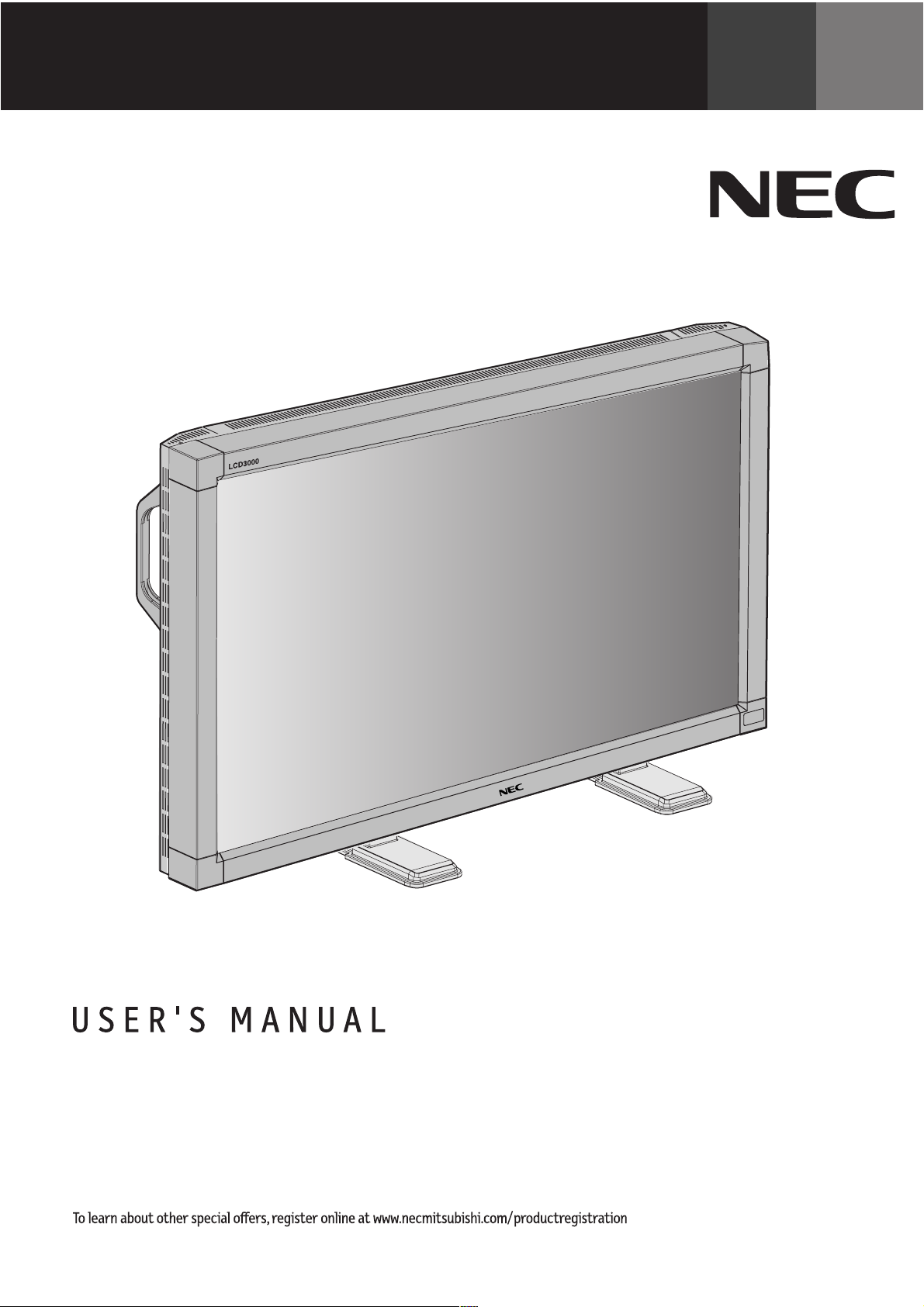
LCD3000
TM
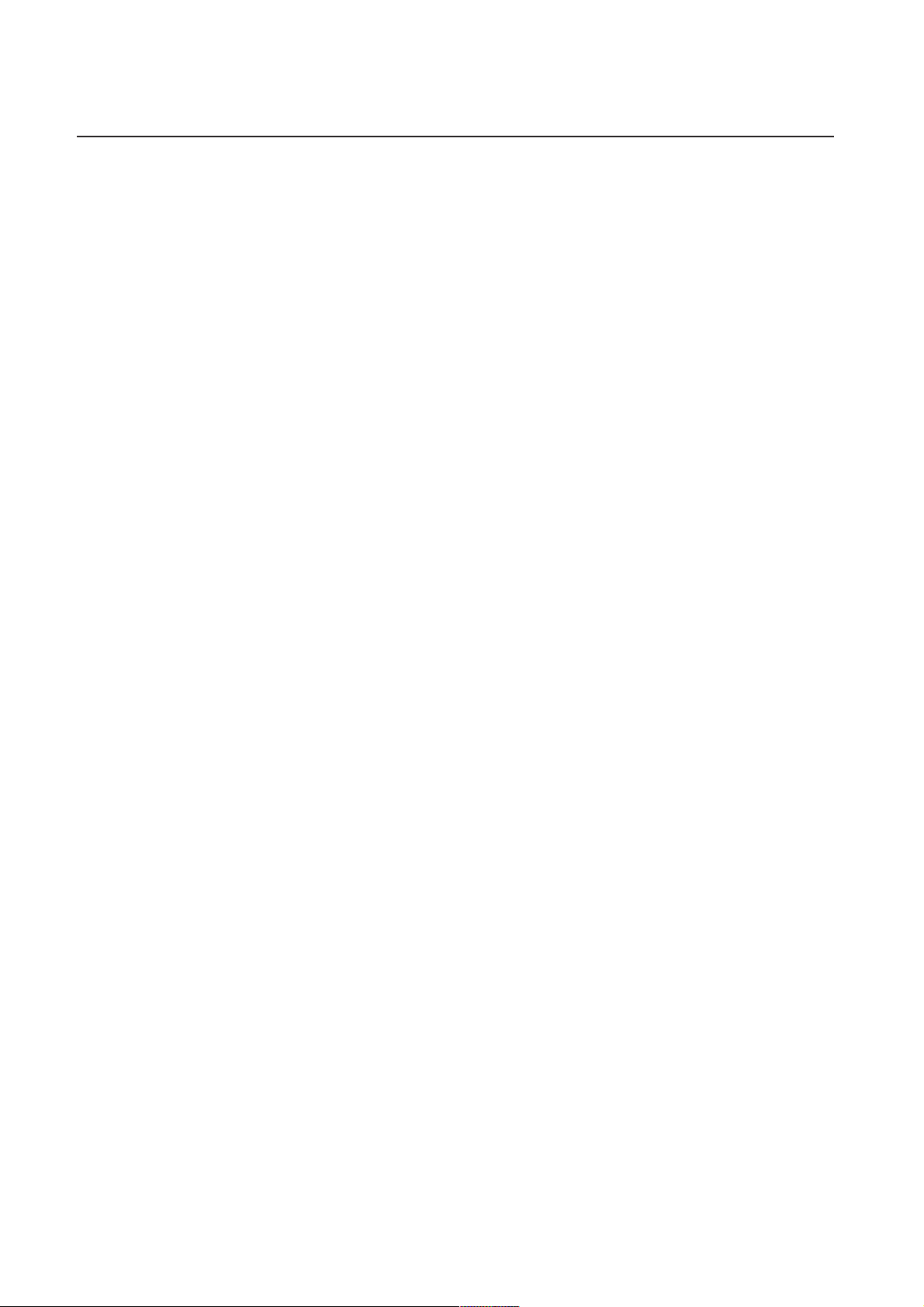
Table of Contents
Important Information .......................................................................................................................... 1
Safety Precautions, Maintenance, & Recommended Use ................................................................. 2
Contents .................................................................................................................................................... 3
Attaching LCD Options ............................................................................................................................ 4
Parts Name and Functions
Control Panel............................................................................................................................. 5
Terminal Panel .......................................................................................................................... 6
Wireless Remote Control ........................................................................................................ 7
Operating Range for the Remote Control .......................................................................... 8
Handling the Remote Control................................................................................................ 8
Setup Procedure ...................................................................................................................................... 9
Connections
Wiring Diagram .................................................................................................................... 10
Connecting to a PC .............................................................................................................. 11
Connecting to a Macintosh Computer ............................................................................ 12
Connecting to a Computer with a Digital Output ........................................................ 13
Connecting to a VCR or Laser Disc Player ...................................................................... 14
Connecting to a DVD Player ............................................................................................... 15
Connecting to a Stereo Amplifier .................................................................................... 16
Basic Operation
Power On and Off modes ......................................................................................................... 17
Power Indicator........................................................................................................................ 18
When Using Power Management Function.......................................................................... 18
Selecting a computer or video source ................................................................................ 18
Picture Size ............................................................................................................................... 18
Picture Mode ............................................................................................................................. 18
Information ............................................................................................................................... 18
OSM (On-Screen-Manager) Controls
Computer ................................................................................................................................... 19
DVD & HD..................................................................................................................................... 23
AV INPUT .................................................................................................................................... 25
Using the LCD with a Personal Computer (PC)................................................................................... 28
Features ..................................................................................................................................................... 30
Troubleshooting ....................................................................................................................................... 31
References................................................................................................................................................. 32
Specifications ........................................................................................................................................... 33
Limited Warranty..................................................................................................................................... 34
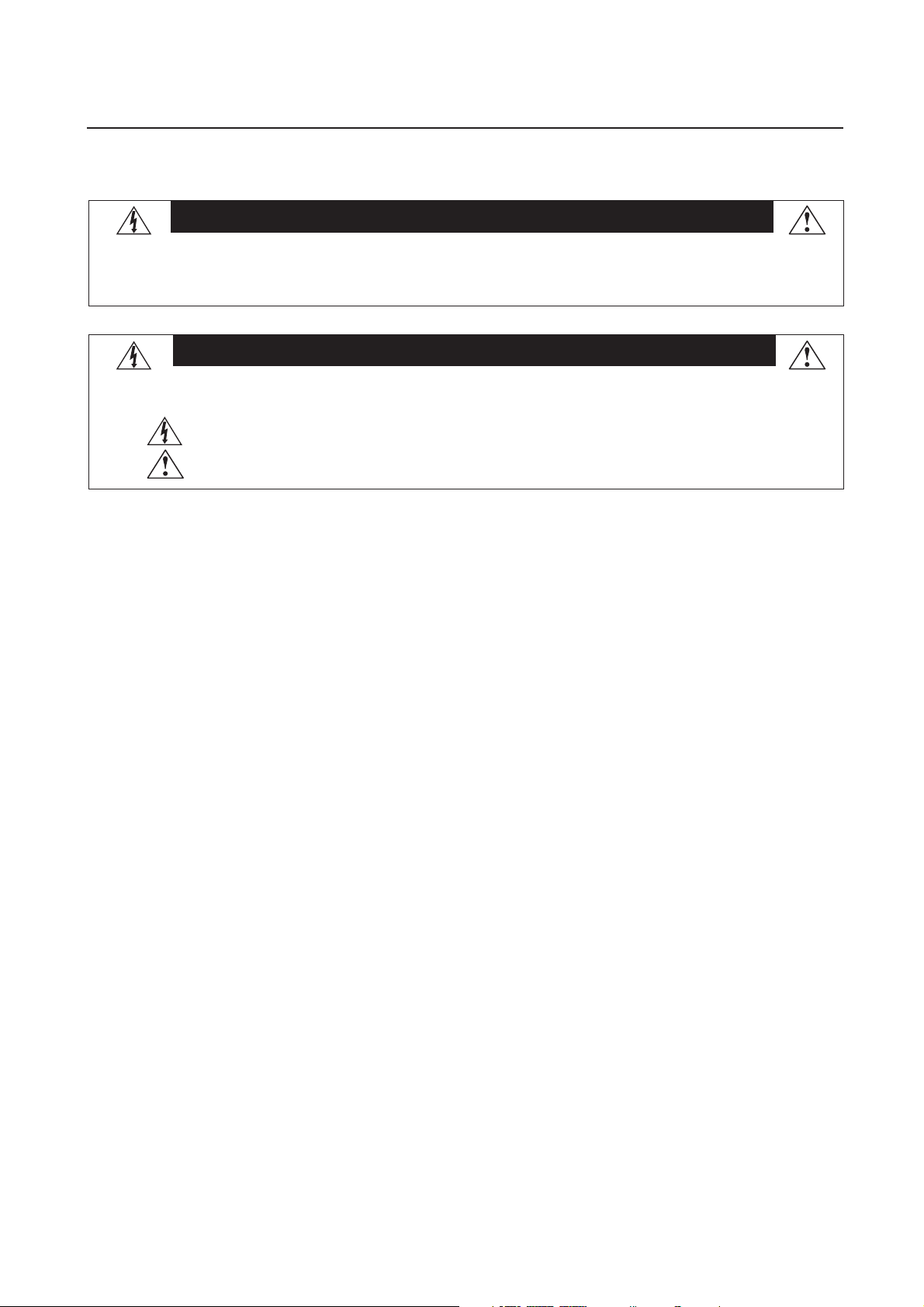
Important Information
WARNING
TO PREVENT FIRE OR SHOCK HAZARDS, DO NOT EXPOSE THIS UNIT TO RAIN OR MOISTURE. ALSO, DO NOT USE THIS UNIT'S
POLARIZED PLUG WITH AN EXTENSION CORD RECEPTACLE OR OTHER OUTLETS UNLESS THE PRONGS CAN BE FULLY INSERTED.
REFRAIN FROM OPENING THE CABINET AS THERE ARE HIGH VOLTAGE COMPONENTS INSIDE. REFER SERVICING TO QUALIFIED
SERVICE PERSONNEL.
CAUTION
CAUTION:TO REDUCE THE RISK OF ELECTRIC SHOCK, MAKE SURE POWER CORD IS UNPLUGGED FROM WALL SOCKET. TO FULLY
DISENGAGE THE POWER TO THE UNIT, PLEASE DISCONNECT THE POWER CORD FROM THE AC OUTLET. DO NOT REMOVE
COVER (OR BACK). NO USER SERVICEABLE PARTS INSIDE. REFER SERVICING TO QUALIFIED SERVICE PERSONNEL.
This symbol warns user that uninsulated voltage within the unit may have sufficient magnitude to cause electric shock. Therefore, it is
dangerous to make any kind of contact with any part inside this unit.
This symbol alerts the user that important literature concerning the operation and maintenance of this unit has been included. Therefore,
it should be read carefully in order to avoid any problems.
Canadian Department of Communications Compliance Statement
DOC: This Class B digital apparatus meets all requirements of the Canadian Interference-Causing Equipment Regulations.
C-UL: Bears the C-UL Mark and is in compliance with Canadian Safety Regulations according to CAN/CSA C22.2 No.
950.
FCC Information
1.
Use the attached specified cables with the LCD3000 (L30HV201) color monitor so as not to interfere with radio and television
reception.
(1)
Please use the supplied power cord or equivalent to ensure FCC compliance.
(2) Please use the supplied shielded video signal cable, 15-pin mini D-SUB to 15-pin mini D-SUB.
2.
This equipment has been tested and found to comply with the limits for a Class B digital device, pursuant to part 15 of the FCC
Rules. These limits are designed to provide reasonable protection against harmful interference in a residential installation. This
equipment generates, uses, and can radiate radio frequency energy, and, if not installed and used in accordance with the
instructions, may cause harmful interference to radio communications. However, there is no guarantee that interference will
not occur in a particular installation. If this equipment does cause harmful interference to radio or television reception, which
can be determined by turning the equipment off and on, the user is encouraged to try to correct the interference by one or more
of the following measures:
• Reorient or relocate the receiving antenna.
• Increase the separation between the equipment and receiver.
• Connect the equipment into an outlet on a circuit different from that to which the receiver is connected.
• Consult your dealer or an experienced radio/TV technician for help.
If necessary, the user should contact the dealer or an experienced radio/television technician for additional suggestions. The
user may find the following booklet, prepared by the Federal Communications Commission, helpful: ”How to Identify and Resolve
Radio-TV Interference Problems.“ This booklet is available from the U.S. Government Printing Office, Washington, D.C., 20402,
Stock No. 004-000-00345-4.
1
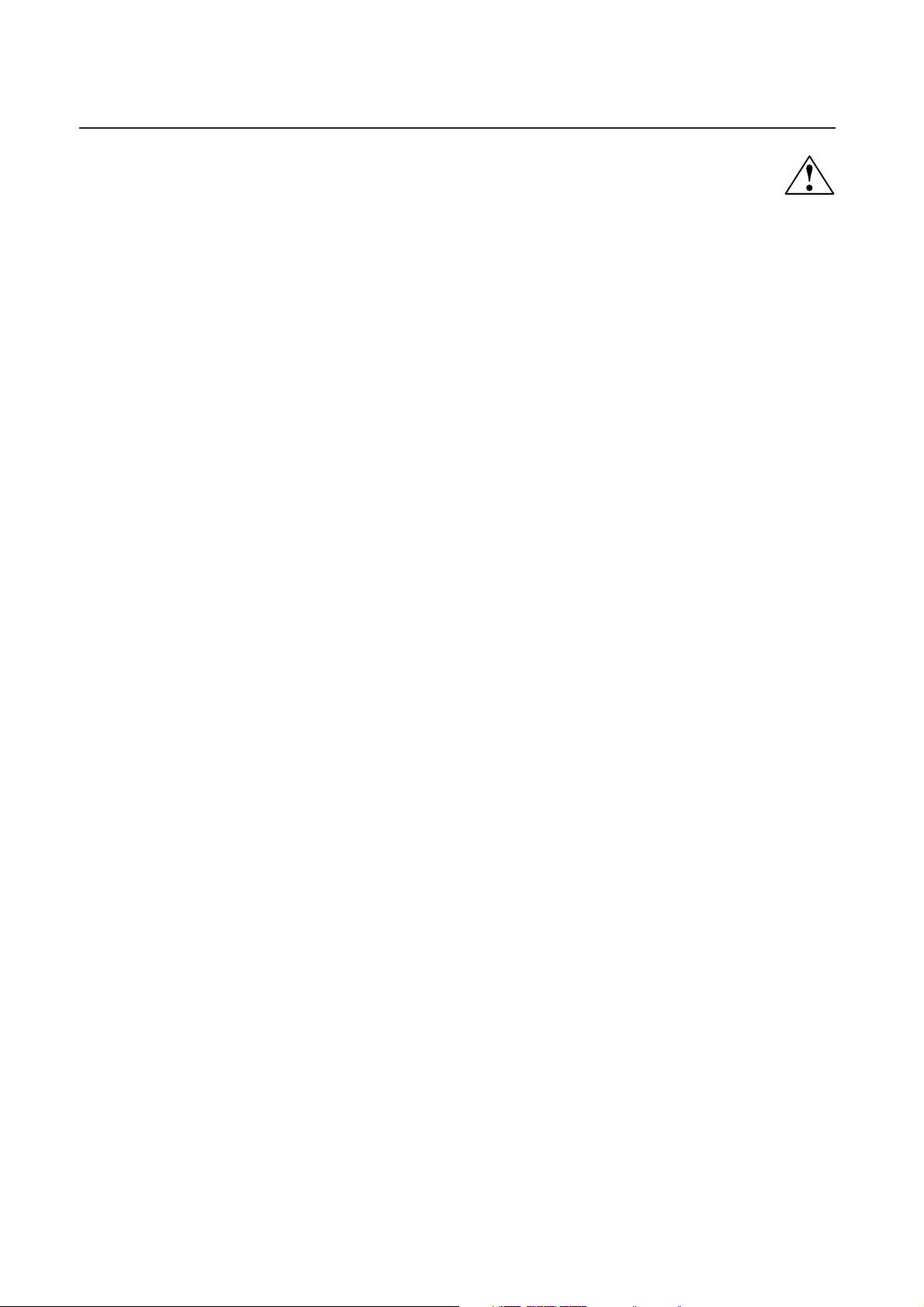
Safety Precautions, Maintenance & Recommended Use
Safety Precautions and Maintenance
FOR OPTIMUM PERFORMANCE, PLEASE NOTE THE FOLLOWING WHEN
SETTING UP AND USING THE LCD3000 LCD COLOR MONITOR:
• DO NOT OPEN THE MONITOR. There are no user serviceable
parts inside and opening or removing covers may expose you to
dangerous shock hazards or other risks. Refer all servicing to
qualified service personnel.
• Do not spill any liquids into the cabinet or use your monitor near
water.
• Do not insert objects of any kind into the cabinet slots, as they
may touch dangerous voltage points, which can be harmful or
fatal or may cause electric shock, fire or equipment failure.
• Do not place any heavy objects on the power cord. Damage to
the cord may cause shock or fire.
• Do not place this product on a sloping or unstable cart, stand or
table, as the monitor may fall, causing serious damage to the
monitor.
• When operating the LCD3000 monitor with its AC 220-240V
power supply, use a power supply cord that matches the power
supply voltage of the AC power outlet being used. The power
supply cord you use must have been approved by and comply
with the safety standards of your country. (Type H05VV-F 3G 1mm
should be used in Europe)
• In UK, use a BS-approved power cord with molded plug having a
black (13A) fuse installed for use with this monitor. If a power
cord is not supplied with this monitor, please contact your supplier.
• Do not place any objects onto the monitor and do not use the
monitor outdoors.
• The inside of the fluorescent tube located within the LCD
monitor contains mercury.
• Do not bend power cord.
• Do not use monitor in high temperature, humid, dusty, or oily
areas.
• If glass is broken, handle with care.
• Do not cover vent on monitor.
• If monitor or glass is broken, do not come in contact with the
liquid crystal and handle with care.
• Allow adequate ventilation around the monitor so that heat can
properly dissipate. Do not block ventilated openings or place the
monitor near a radiator or other heat sources. Do not put anything on top of monitor.
• The power cable connector is the primary means of detaching the
system from the power supply. The monitor should be installed
close to a power outlet which is easily accessible.
• Handle with care when transporting. Save packaging for
transporting.
• Please follow the bylaws or rules of your municipality to
dispose of the tube properly.
• Keep the holes on the back of the LCD clean of dirt and dust.
It is recommended to wipe holes with a soft cloth a minimum of
once per year.
2
Recommended Use
CAUTION
CORRECT PLACEMENT AND ADJUSTMENT OF THE MONITOR
CAN REDUCE EYE, SHOULDER AND NECK FATIGUE. CHECK
THE FOLLOWING WHEN YOU POSITION THE MONITOR:
• For optimum performance, allow 20 minutes for warm-up.
• Rest your eyes periodically by focusing on an object at least
20 feet away. Blink often.
• Position the monitor at a 90˚ angle to windows and other light
sources to minimize glare and reflections. Adjust the monitor
tilt so that ceiling lights do not reflect on your screen.
• If reflected light makes it hard for you to see your screen, use
an antiglare filter.
• Clean the LCD monitor surface with a lint-free, nonabrasive
cloth. Avoid using any cleaning solution or glass cleaner.
• Adjust the monitor’s brightness and contrast controls to enhance readability.
• Position whatever you are looking at most of the time (the
screen or reference material) directly in front of you to minimize turning your head while you are typing.
• Avoid displaying fixed patterns on the monitor for long periods of time to avoid image persistence (afterimage effects).
• Get regular eye checkups.
• The lamp of backlight contains mercury. Please handle it appropriately in case of disposal.
Ergonomics
To realize the maximum ergonomics benefits, we recommend the
following:
• Use the preset Size and Position controls with standard
signals
• Use the preset Color Setting
• Use non-interlaced signals with a vertical refresh rate between
58-62Hz
• Do not use primary color blue on a dark background, as it is
difficult to see and may produce eye fatigue to insufficient
contrast
For more detailed information on setting up a healthy work
environment, write the American National Standard for Human
Factors Engineering of Visual Display Terminal Workstations –
ANSI-HFS Standard No. 100-1988 – The Human Factors Society,
Inc. P.O. Box 1369, Santa Monica, California 90406.
CAUTION
Immediately unplug your monitor from the wall outlet and refer
servicing to qualified service personnel under the following
conditions:
• When the power supply cord or plug is damaged.
• If liquid has been spilled, or objects have fallen into the monitor.
• If the monitor has been exposed to rain or water.
• If the monitor has been dropped or the cabinet damaged.
• If the monitor does not operate normally by following operating
instructions.
2
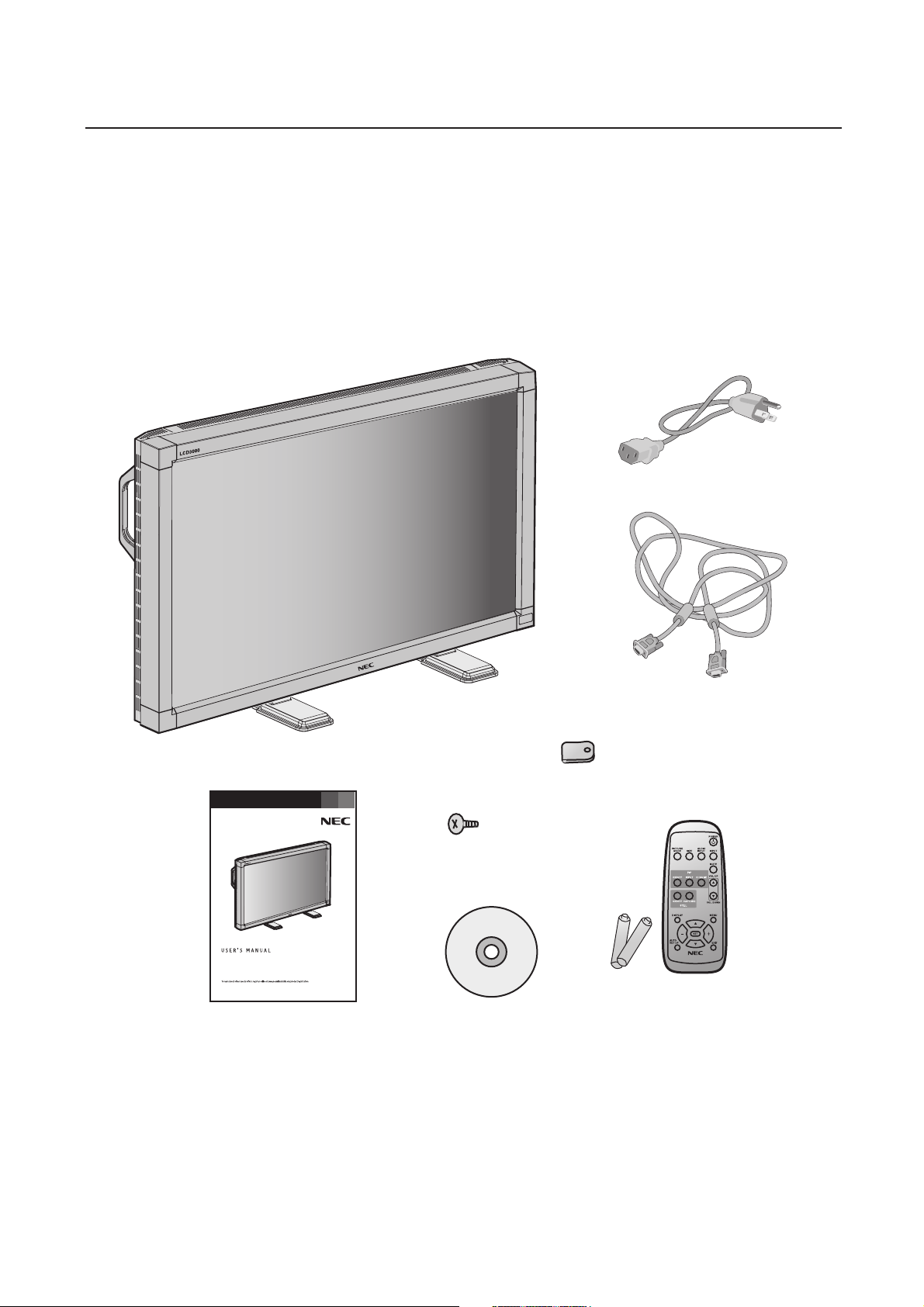
Contents
Your new LCD3000™ monitor box* should contain the following:
• LCD3000 LCD monitor with stand
• Power Cord (3m)
• Video Signal Cable – SC-B113 (4m)
• User’s Manual
• Wireless Remote Control and AA Batteries
• Clamper x 2
• Screw (M4 x 10) x 2
• CD-ROM
Power Cord
Clamper x 2
Screw (M4 x 10 ) x 2
CD-ROM
User’s Manual
LCD3000
TM
*Remember to save your original box and packing material to transport or ship the monitor.
Video Signal Cable
(D-SUB to D-SUB Cable)
REMOTE
CONTROLLER RU-M104
Wireless Remote Control
and AA Batteries
The following components are available to use with the LCD3000. To obtain the optional components and additional
information, contact Customer Service at (800) 632-4662.
• Macintosh Cable Adapter
• External Speakers
3
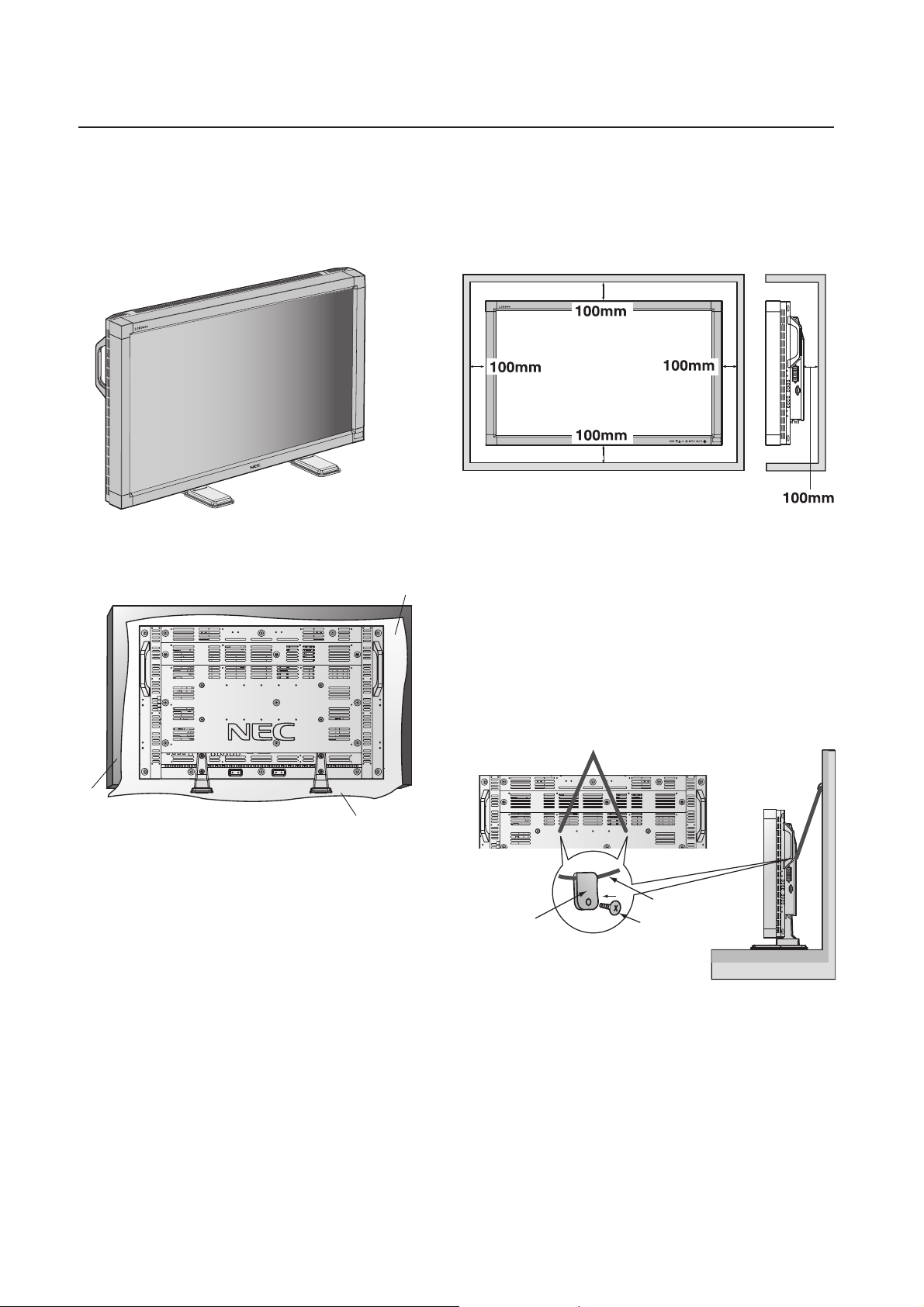
Attaching LCD Options
t
You can attach mounting accessories to the LCD monitor in one of
the following two ways:
1. In the upright position
2. Lay the screen face down
Protective Shee
Ventilation Requirements for enclosure
mounting
To allow heat to disperse, leave space between surrounding
objects as shown in the diagram to the right.
*
*Ambient temperature should be less than 40 deg C
Ta bl e
Tabletop Stand
To avoid damaging the screen face, place the protective sheet on
the table to lay the LCD on. The protective sheet was wrapped
around the LCD in the original packaging.
This device cannot be used or installed without the Tabletop Stand
or other mounting accessory. For proper installation it is strongly
recommended to use a trained, NEC authorized service person.
Failure to follow NEC standard mounting procedures could result
in damage to the equipment or injury to the user or installer. Product warranty does not cover damage caused by improper installation. Failure to follow these recommendations could result in
voiding your warranty.
To avoid falling down
Fasten the LCD monitor to a wall using a cord or chain which is
sufficient to support the weight of the LCD monitor (approx. 16kg).
Screw Holes
Cord or Chain
Clamper
Before moving the LCD monitor, the cord or chain should be removed.
Screw
When using mounting accessories, other than NEC compliant and
approved, they must be VESA-compatible mounting method. NEC
strongly recommends using screws M4 size and 8mm in length. If
using screws longer than 8mm, check the depth of the hole.
(Recommended Fastern Force: 150 ~ 170N•cm)
4
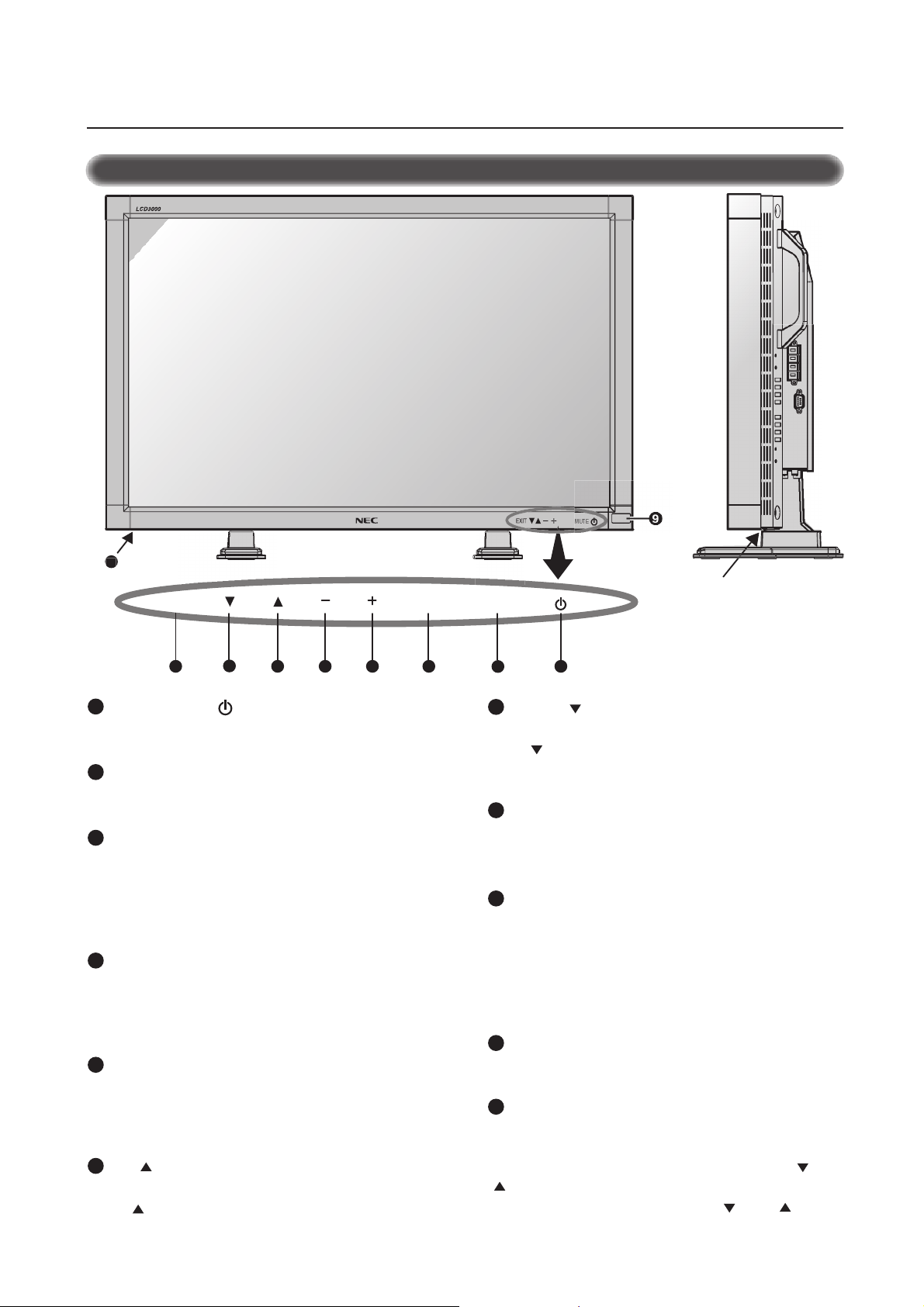
Parts Name and Functions
0
0
Control Panel
NPUT
EXIT MUTEINPUT
8
1
POWER button ( )
Switches the power on/off. See also page 17.
MUTE button
2
Switches the audio mute ON/OFF.
3
INPUT button
Acts as SET button with OSM menu.
Selects the signal connected with the RGB input connector.
(Toggle switches between [RGB1], [RGB2], [RGB3], [DVD/HD],
or [VIDEO].)
4
PLUS (+) button
Acts as (+) button to increase the adjustment with OSM menu.
Increase the audio output level when the OSM menu is turned
off.
5
MINUS (-) button
Acts as (-) button to decrease the adjustment with OSM menu.
Decrease the audio output level when the OSM menu is turned
off.
6
UP ( ) button
Activates the OSM menu when the OSM menu is turned-off.
Acts as button to move the highlighted area up to select the
adjustment with OSM menu.
67
5
Button Location
1234
7
DOWN ( ) button
Activates the OSM menu when the OSM menu is turned-off.
Acts as button to move the highlighted area down to select
the adjustment with OSM menu.
EXIT button
8
Activates the OSM menu when the OSM menu is turned-off.
Acts as EXIT button to move to previous menu with OSM menu.
9
Remote control sensor and Power indicator
Receives the signal from the remote control (when using the
wireless remote control). See also page 8.
Glows green when the LCD monitor is in active and glows red
when the LCD is in POWER OFF mode. When the LCD is in
power save mode, it will glow both green and red.
Main Power Switch
10
Seesaw Switch for the main power on/off.
Control Key Lock Mode
11
This control completely locks out access to all Control Key
functions after three (3) seconds.
To activate the control key lock function, press both of “ “ and
“ “ and hold down simultaneously.
To resume back to user mode, press both “ “ and “ “ and
hold simultaneously for three (3) seconds.
5
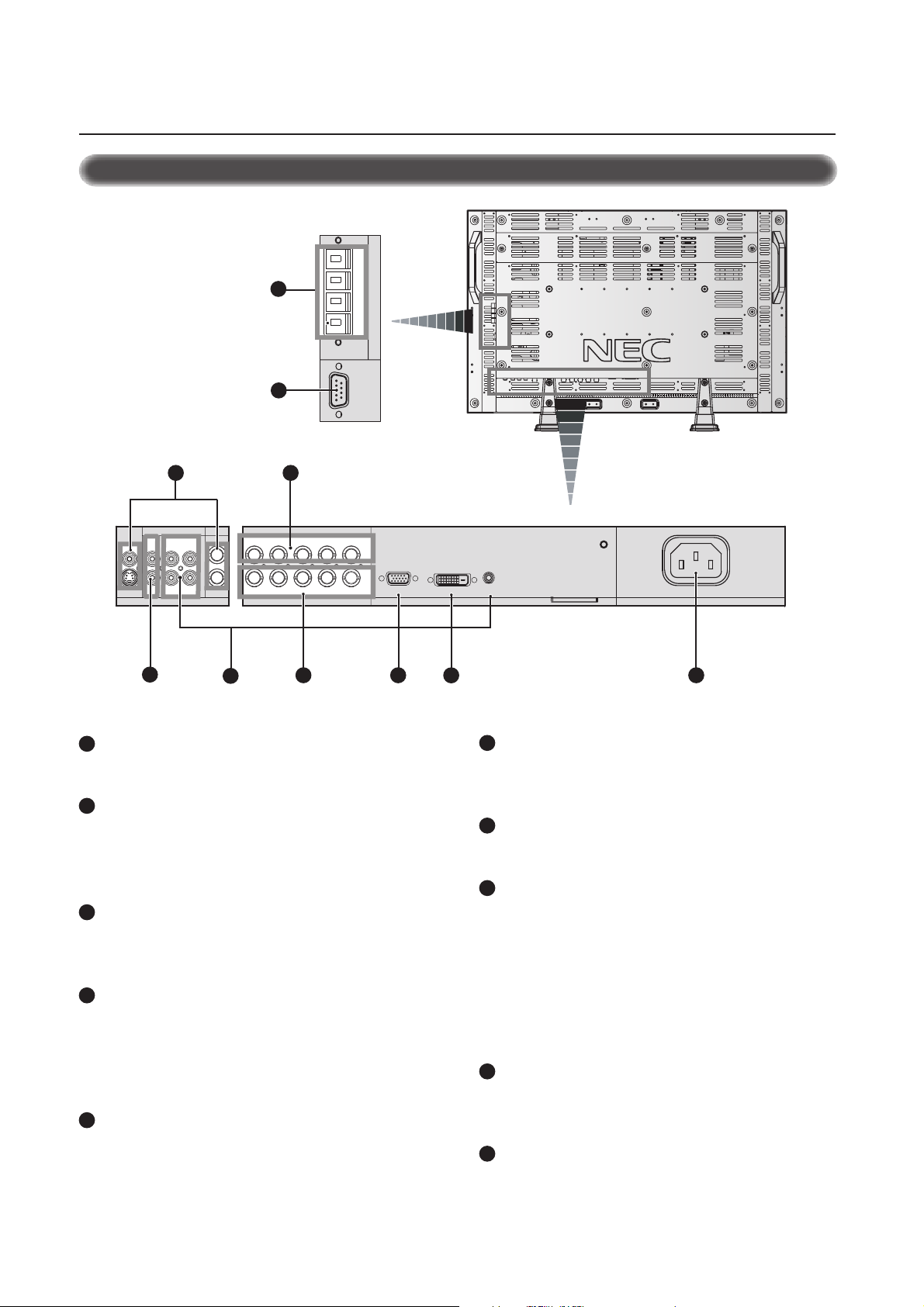
Parts Name and Functions –continued
Terminal Panel
L+ R-L- R+
SPEAKER OUT
10
RS232
9
VIDEO
IN
OUT
S-VIDEO IN
7
AC IN connector
1
AUDIO
IN 3
8
VIDEO
IN 2
OUT
L
R
IN
6
5
RGB OUT
RGB HV
R/Cr/Pr G/Y B/Cb/Pb H V
RGB3 DVD/HD IN
4 3 2
RGB 2 (D-SUB)
Connects with the supplied power cord.
2
RGB 1 IN (DVI-D)
To input digital RGB signals from a computer having a digital RGB
output.
* This connector does not support analog input.
3
RGB 2 IN (mini D-Sub 15 pin)
To input a analog RGB signals from a personal computer or other
RGB equipment.
RGB 3 DVD/HD [R/Cr/Pr, G/Y, B/Cb/Pb, H, V] (BNC)
4
IN connector:
To input the analog RGB signals or signals from
other RGB equipment. Also for connecting equipment such as a
DVD player or HDTV laser disc player. A Sync-on-Green signal
can be connected to the G/Y connector.
RGB OUT connector (BNC)
5
To output the signal from the RGB 2 or RGB 3 DVD/HD IN
connector.
RGB 1 (DVI-D)
AUDIO 1
PC IN
1
6
AUDIO IN 1,2,3
To input audio signal from external equipment such as a computer,
VCR or DVD player.
7
AUDIO OUT
To output the audio signal from the AUDIO IN 3 jack.
8
VIDEO
VIDEO IN connector (BNC and RCA): To input a composite video
signal. BNC and RCA are not available at the same time.
(Use only one input).
VIDEO OUT connector (BNC): To output the composite video
signal from the VIDEO IN connector.
S-VIDEO IN connector (DIN 4 pin): To input the S-video (Y/C
separate signal).
EXTERNAL CONTROL (mini D-Sub 9 pin) RS232
9
IN connector: Use when operating the LCD monitor from the RGB
equipment like a computer.
10
EXTERNAL SPEAKER TERMINAL
To output the audio signal from AUDIO 1, 2 or 3 jack.
6
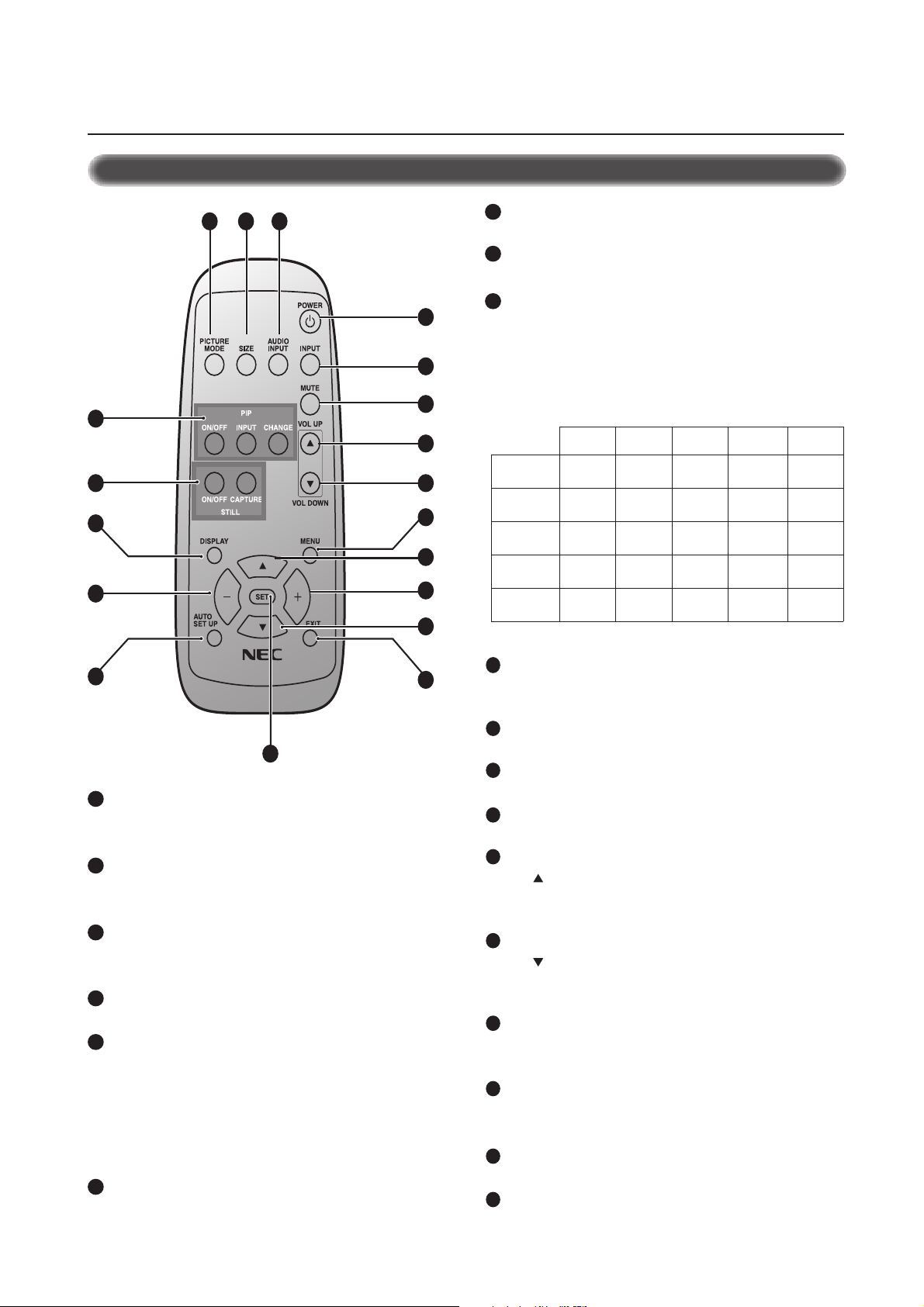
Parts Name and Functions –continued
Wireless Remote Control
7
VOLUME UP button
Increase the audio output level.
8
VOLUME DOWN button
Decrease the audio output level.
9
PIP (Picture In Picture) button
ON/OFF button: Toggle switches between PIP-ON/
POP-ON/OFF.
INPUT button: Select the ‘picture in picture’ input signal.
CHANGE button: Replaces to the main picture and sub
picture.
1BGR
2BGR
3BGR
Main Picture
Note: The aspect ration of PIP synchronizes with a setup in the Main Picture.
DH/DVD
OEDIV
10
16
11
345
1
2
6
9
7
8
13
14
17
15
Sub Picture
1BGR2BGR3BGRDH/DVDOEDIV
___
___ _
___ _
_____
_
✓✓
✓✓
✓
✓
__
12
CONTROLLER RU-M104
19
REMOTE
18
1
POWER button
Switches the power on/off.
* If Power Indicator is not glowing, then no controls will work.
INPUT button
2
Selects from input signal, [RGB1], [RGB2], [RGB3], [DVD/
HD], [VIDEO].
AUDIO INPUT button
3
Selects from input audio signal, [AUDIO1], [AUDIO2],
[AUDIO3]
4
SIZE button
Selects picture size, [FULL], [NORMAL], [WIDE]. See page 18.
5
PICTURE MODE button
Selects from picture mode, [HIBRIGHT], [STANDARD], [sRGB],
[CINEMA].
HIBRIGHT: for moving image such as DVD
STANDARD: for images
sRGB: for text based images
CINEMA: for movies. See page 18.
6
MUTE button
To on/off the mute function.
10
STILL button
ON/OFF button: To on/off the still picture mode.
CAPTURE button: Capture the new picture.
11
DISPLAY button
To on/off the OSM information. See page 18.
12
AUTO SETUP button
To enter the auto setup menu. See page 21.
13
MENU button
To on/off the menu mode.
14
UP button
Acts as button to move the highlighted area up to select the
adjustment with OSM menu.
Small screen which adjusted “PIP” mode moves up.
15
DOWN button
Acts as button to move the highlighted area down to select
the adjustment with OSM menu.
Small screen which adjusted “PIP” mode moves down.
16
MINUS button decrease
Acts as (-) button to decrease the adjustment with OSM menu.
Small screen which adjusted “PIP” mode moves left.
17
PLUS button increase
Acts as (+) button to increase the adjustment with OSM menu.
Small screen which adjusted “PIP” mode moves right.
18
SET button
Acts as SET button with OSM menu.
19
EXIT button
Turn to previous menu with OSM menu.
7
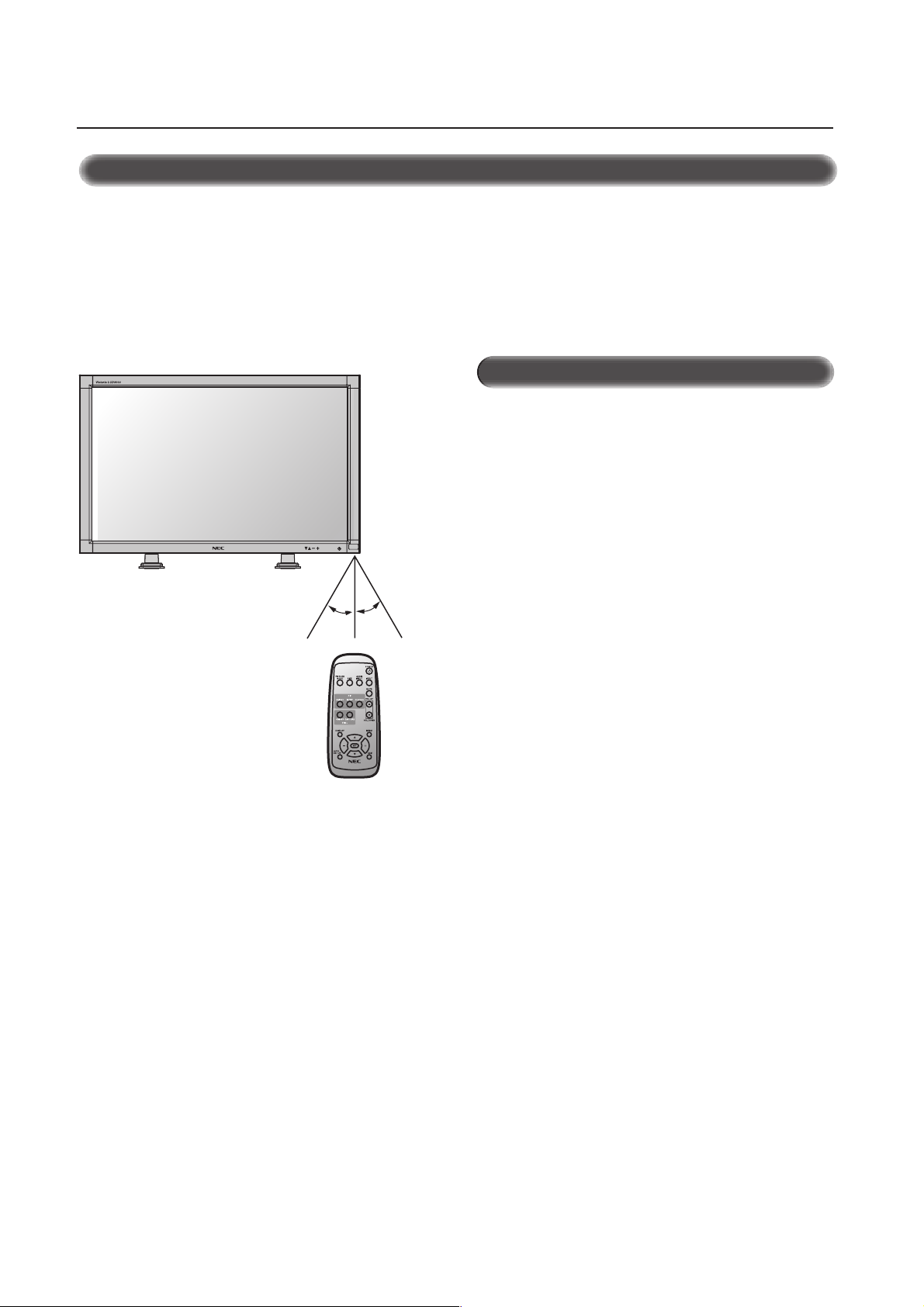
Parts Name and Functions –continued
Operating Range for the Remote Control
Point the top of the remote control toward the LCD monitor's remote sensor during button operation.
Use the remote control within a distance of about 7 m/23 ft. from
the front of the LCD monitor's remote control sensor and at a horizontal and vertical angle of within 30° within a distance of about
3 m/10 ft.
EXIT MUTEINPUT
30o30
o
Caution
The remote control system may not function when direct sunlight
or strong illumination strikes the remote control sensor of the LCD
monitor, or when there is an object in the path.
Handling the remote control
* Other than to install the batteries, do not open the remote.
*
Do not allow water or other liquid to splash onto the remote
control. If the remote control gets wet, wipe it dry immediately.
* Avoid exposure to heat and steam.
REMOTE
CONTROLLER RU-M104
8
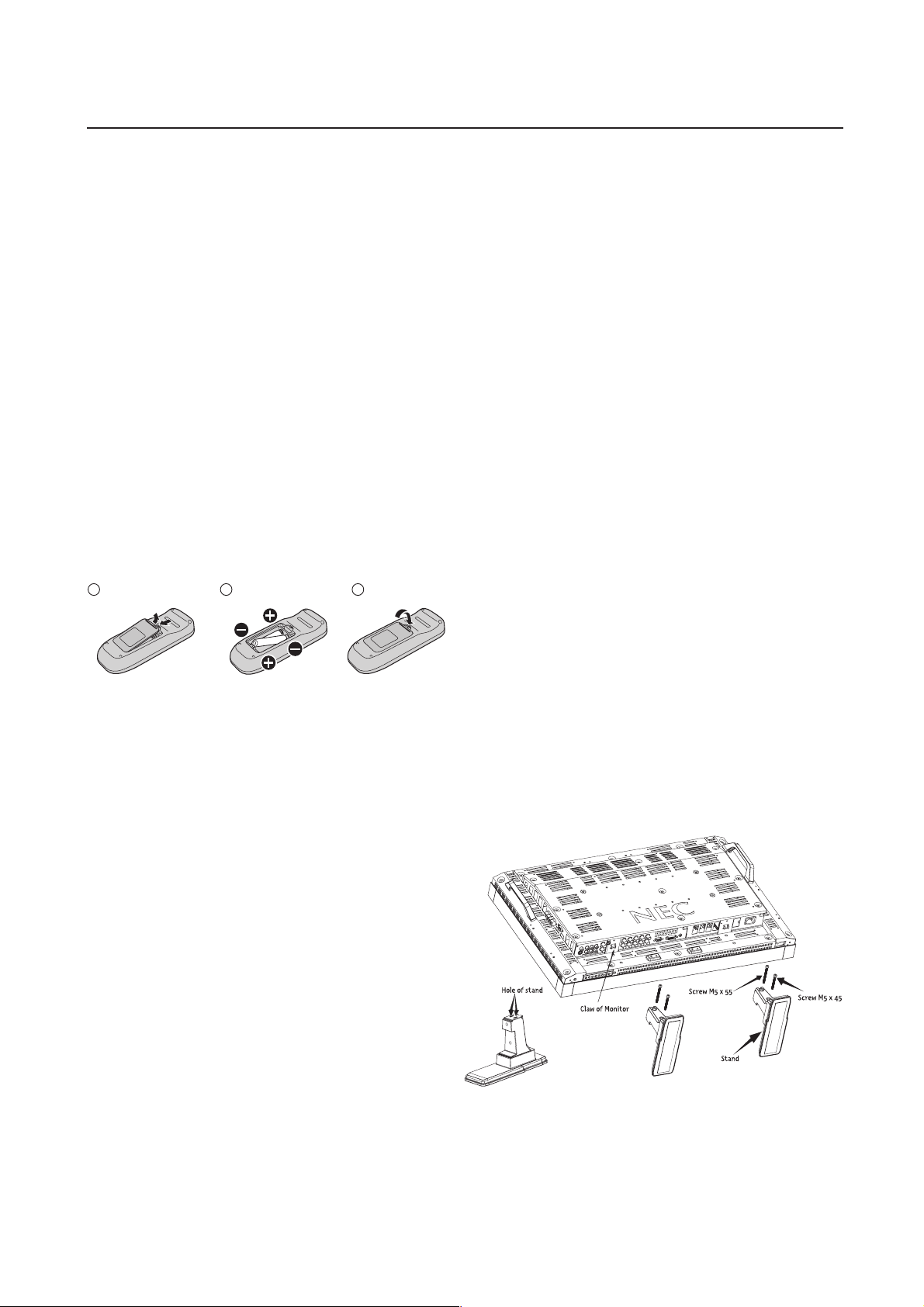
Setup Procedure
1. Determine the installation location
CAUTION
Installing your LCD display must be done by a qualified technician. Contact your dealer for more information.
CAUTION
MOVING OR INSTALLING THE LCD MONITOR MUST BE DONE
BY TWO OR MORE PEOPLE. Failure to follow this caution may
result in injury if the LCD monitor falls.
IMPORTANT
Lay the protective sheet, which was wrapped around the LCD monitor when it was packaged, beneath the LCD monitor so as not to
scratch the panel.
2. Install the remote control batteries
The remote control is powered by 1.5V AA batteries. To install or
replace batteries:
1. Press and slide to open the cover.
2. Align the batteries according to the (+) and (–) indications
inside the case.
3. Replace the cover.
1
Remove the cover
CAUTION
Incorrect usage of batteries can result in leaks or bursting. NEC
recommends the following battery use:
• Place "AA" size batteries matching the + and - signs on each
battery to the + and - signs of the battery compartment.
• Do not mix battery brands.
• Do not combine new and old batteries. This can cause a
shorten life or liquid leakage of batteries.
• Remove dead batteries immediately to prevent battery acid
from leaking into the battery compartment. Don't touch exposed battery acid, it cause damage to your skin.
NOTE: If you do not intend to use the Remote Control for a
long period, remove the batteries.
2
Insert the batteries Replace the cover
3
3. Connect external equipment (See page 10-16)
• To protect the connected equipment, turn off the main power
before making connections.
• Refer to your equipment user manual.
4. Connect the supplied power cord
• The equipment should be installed close to a power outlet and
should be easily accessible.
• Fully insert the prongs into the power outlet socket. Loose connection may cause image degradation.
5. Switch on the power of all the attached
6. Operate the attached external equipment
Display the signal on the external equipment you wish.
7. Adjust the sound
Make adjustments when adjustment of the volume is required.
8. Adjust the screen (See pages 19-27)
Make adjustments when adjustment of the screen display
position.
9. Adjust the image (See page 19-27)
Make adjustments when picture adjustment such as the brightness
or contrast is required.
10. When monitor is installed in the portrait
position
• Remove the stand (feet).
• Left edge should be upper from front view.
11. When installing the monitor to a wall
How to remove the stand
1. Spread the protective sheet on the flat surface, such as
a desk.
2. Place monitor on the protective sheet.
3. Remove 2 screws by screwdriver and place them in a safe
place for reuse.
How to install stand
1. Please turn monitor off.
2. Insert claws of monitor to stand holes until clicks.
3. Fasten 2 screws on both sides of the monitor.
Upper M5 x 55mm Lower M5 x 45mm
Torque 280 ~ 300N•cm.
external equipment
When connected with a computer, switch on the power of the
computer first.
9
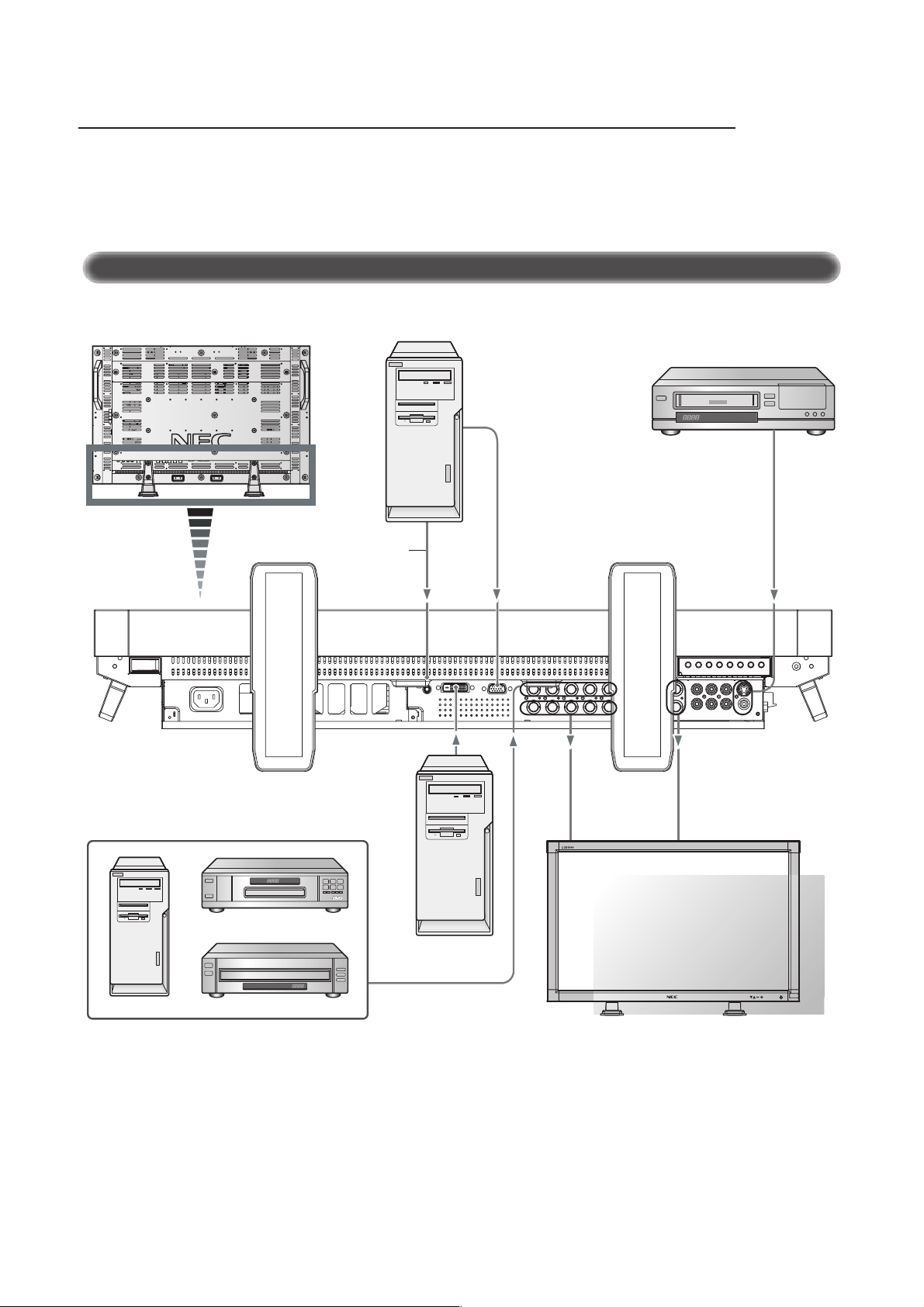
Connections
Before making connections:
* First turn off the power of all the attached equipment and make connections.
* Refer to the user manual included with each separate piece of equipment.
Wiring Diagram
LCD monitor
Personal computer
VCR
Audio signal of
input device
Personal computer
DVD player
Equipment with
digital interface
EXIT MUTEINPUT
HD or laser disc player
LCD monitor (second monitor)
10
