
TM
AccuSync
LCD200VX
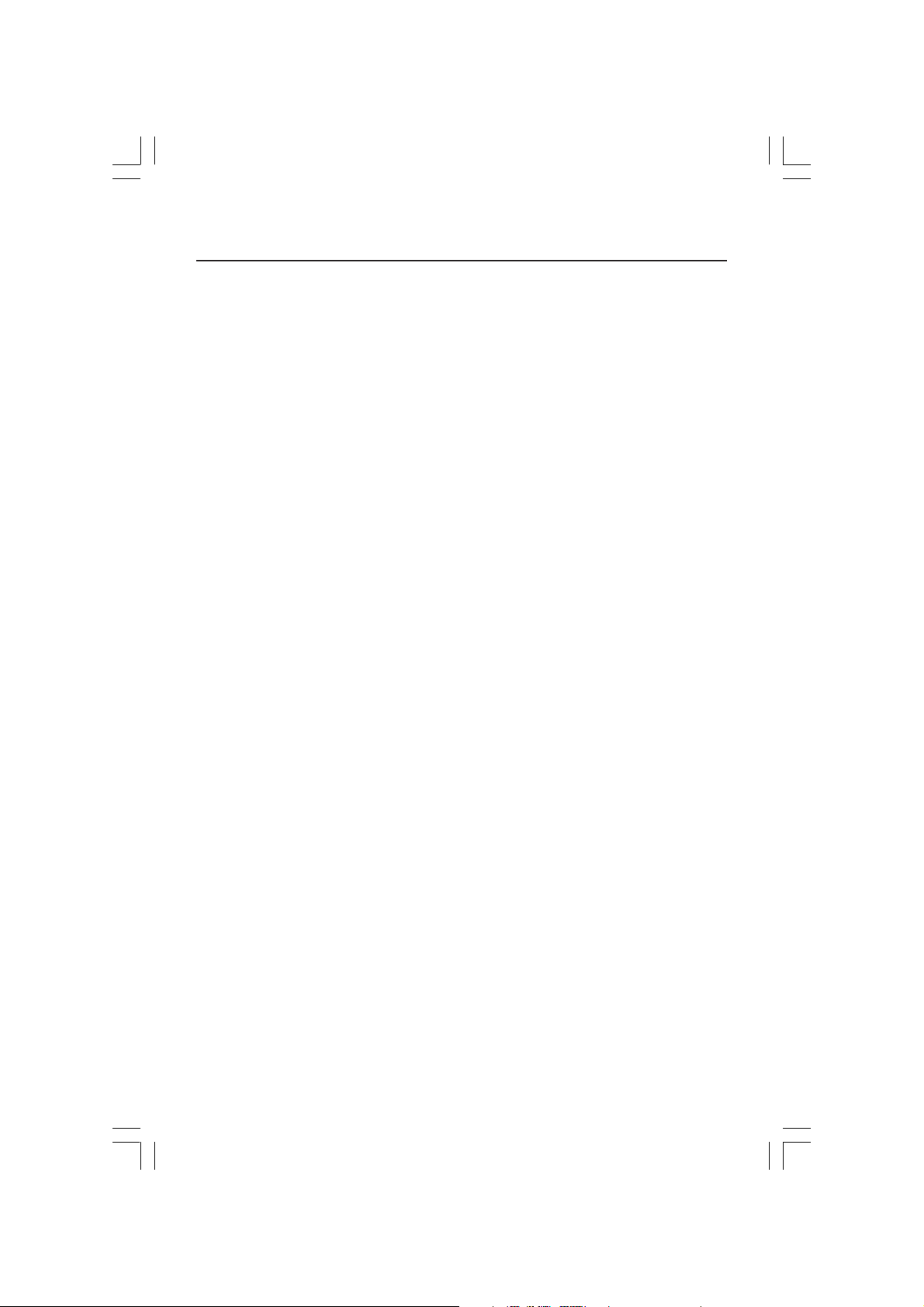
Index
Warning .................................................................................................................... 1
Contents ................................................................................................................. 2
Quick Start............................................................................................................. 3
Controls .................................................................................................................. 8
Recommended Use ............................................................................................... 11
Specifications .......................................................................................................13
Features ................................................................................................................ 14
Troubleshooting ................................................................................................... 15
References.............................................................................................................16
Limited Warranty ................................................................................................. 17
TCO’99 .....................................................................................................................18
Avertissement ...................................................................................................... 21
Contenu ................................................................................................................. 22
Mise en marche rapide ...................................................................................... 23
Commandes .......................................................................................................... 28
Usage recommandé ............................................................................................. 31
Fiche technique ................................................................................................... 33
Fonctions .............................................................................................................. 34
Dépannage ............................................................................................................ 35
Références ........................................................................................................... 36
Garantie limitée .................................................................................................. 37
TCO’99 .................................................................................................................... 38
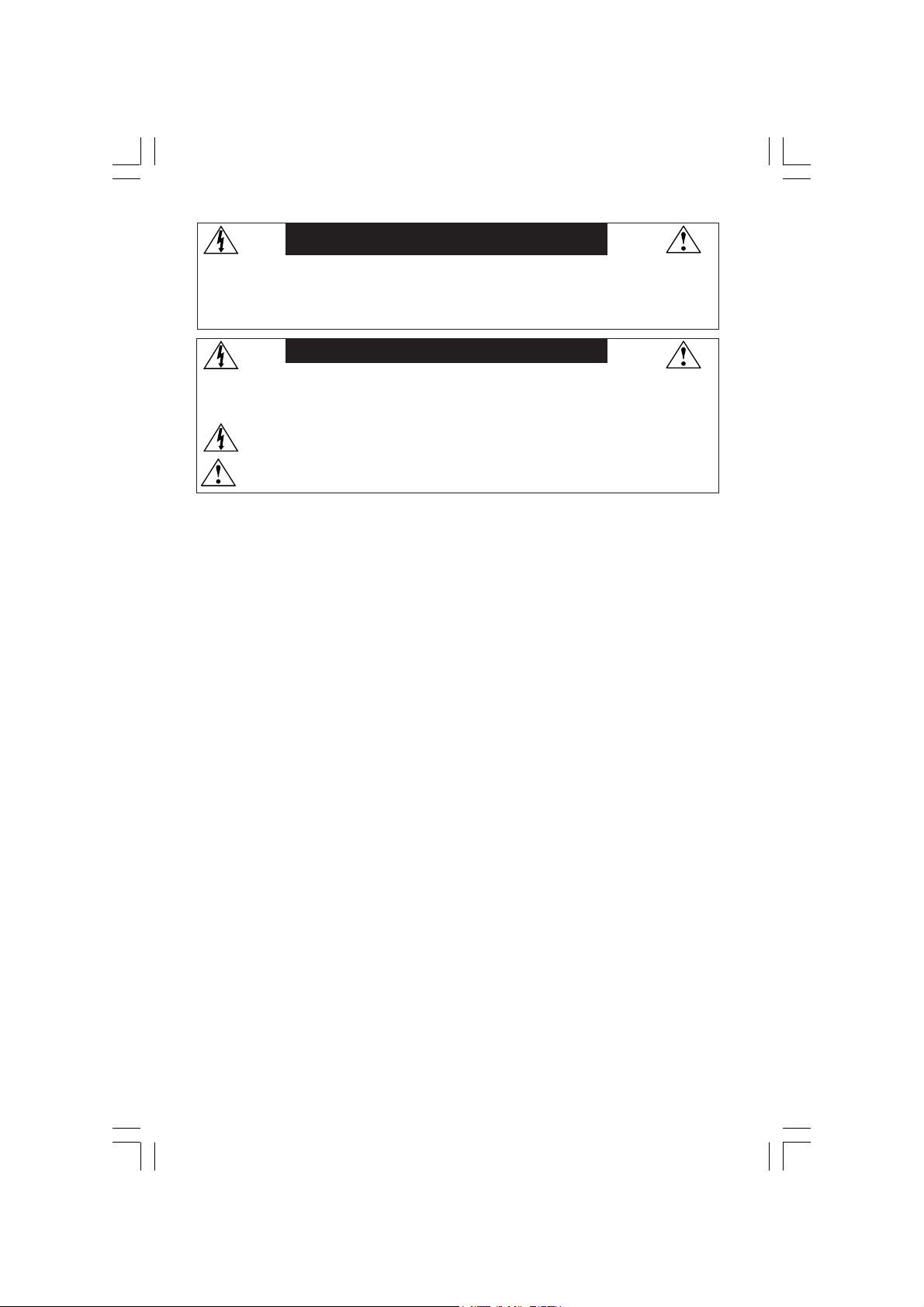
WARNING
TO PREVENT FIRE OR SHOCK HAZARDS, DO NOT EXPOSE THIS UNIT TO RAIN OR MOISTURE. ALSO, DO NOT USE
THIS UNIT'S POLARIZED PLUG WITH AN EXTENSION CORD RECEPTACLE OR OTHER OUTLETS UNLESS THE PRONGS
CAN BE FULLY INSERTED.
REFRAIN FROM OPENING THE CABINET AS THERE ARE HIGH VOLTAGE COMPONENTS INSIDE. REFER SERVICING
TO QUALIFIED SERVICE PERSONNEL.
CAUTION
CAUTION: TO REDUCE THE RISK OF ELECTRIC SHOCK, MAKE SURE POWER CORD IS UNPLUGGED FROM
WALL SOCKET. TO FULLY DISENGAGE THE POWER TO THE UNIT, PLEASE DISCONNECT THE POWER
CORD FROM THE AC OUTLET.DO NOT REMOVE COVER (OR BACK). NO USER SERVICEABLE PARTS
INSIDE. REFER SERVICING TO QUALIFIED SERVICE PERSONNEL.
This
symbol warns user that uninsulated voltage within the unit may have sufficient magnitude to cause
electric shock. Therefore, it is dangerous to make any kind of contact with any part inside this unit.
This symbol alerts the user that important literature concerning the operation and maintenance of this
unit has been included. Therefore, it should be read carefully in order to avoid any problems.
Canadian Department of Communications Compliance Statement
DOC: This Class B digital apparatus meets all requirements of the Canadian
Interference-Causing Equipment Regulations.
C-UL: Bears the C-UL Mark and is in compliance with Canadian Safety Regulations
according to
CAN/CSA C22.2 No. 60950.
FCC Information
1.
Use the attached specified cables with the
so as not to interfere with radio and television reception.
(1)
Please use the supplied power cord or equivalent to ensure FCC compliance.
(2) Please use the supplied shielded video signal cable.
Use of other cables and adapters may cause interference with radio and
television reception.
AccuSync™ LCD200VX
(L203FQ) color monitor
2.
This equipment has been tested and found to comply with the limits for a Class B digital
device, pursuant to part 15 of the FCC Rules. These limits are designed to provide
reasonable protection against harmful interference in a residential installation. This
equipment generates, uses, and can radiate radio frequency energy, and, if not installed
and used in accordance with the instructions, may cause harmful interference to radio
communications. However, there is no guarantee that interference will not occur in a
particular installation. If this equipment does cause harmful interference to radio or
television reception, which can be determined by turning the equipment off and on, the user
is encouraged to try to correct the interference by one or more of the following measures:
• Reorient or relocate the receiving antenna.
• Increase the separation between the equipment and receiver.
• Connect the equipment into an outlet on a circuit different from that to which the receiver
is connected.
• Consult your dealer or an experienced radio/TV technician for help.
If necessary, the user should contact the dealer or an experienced radio/television technician
for additional suggestions. The user may find the following booklet, prepared by the Federal
Communications Commission, helpful: ”How to Identify and Resolve Radio-TV Interference
Problems.“ This booklet is available from the U.S. Government Printing Office, Washington,
D.C., 20402, Stock No. 004-000-00345-4.
1
ASLCD200VXmanual062204.p65 6/23/04, 8:41 AM1
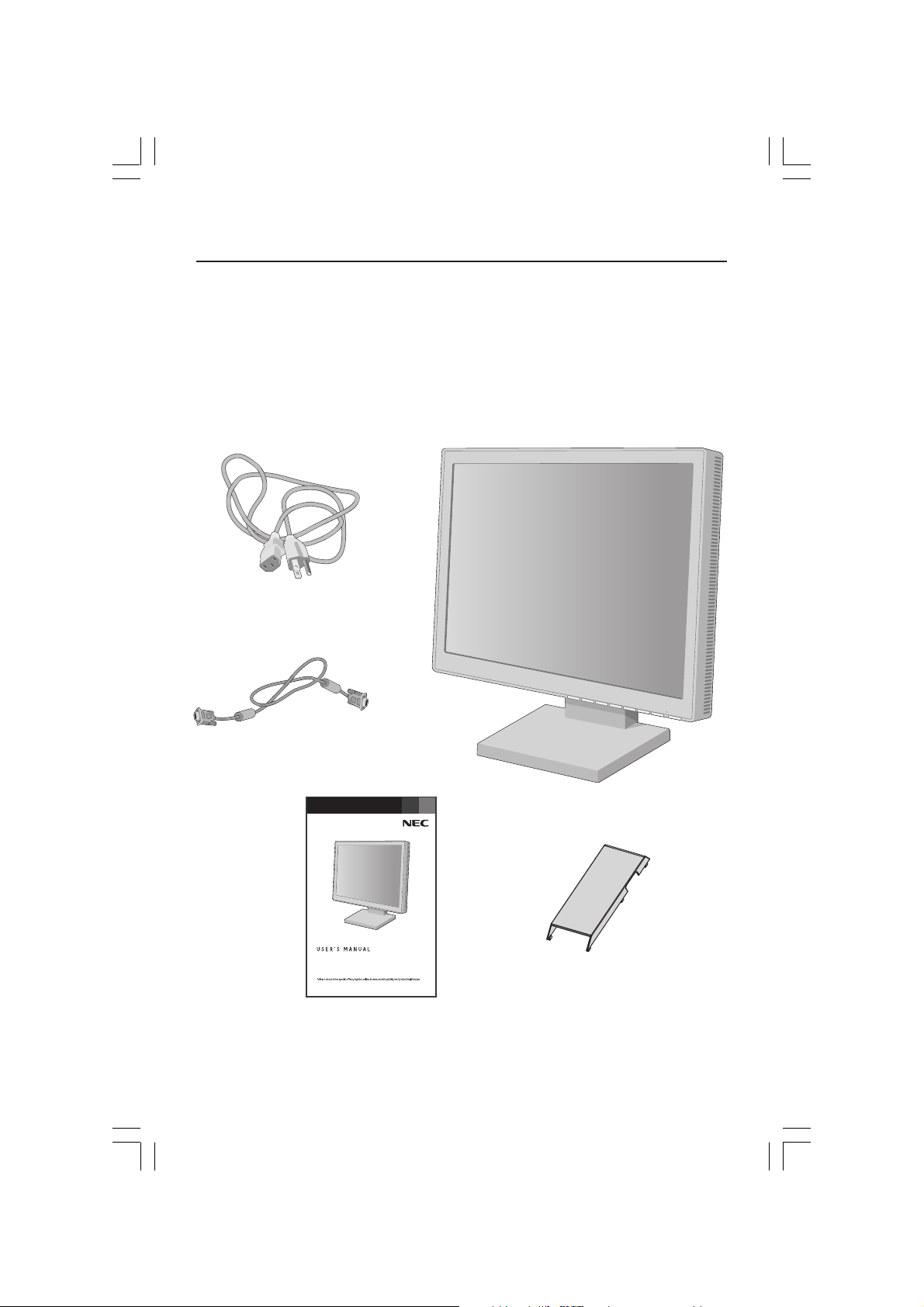
Contents
Your new NEC AccuSync™ LCD monitor box* should contain the
following:
• AccuSync LCD200VX monitor with height adjustable base
• Power Cord
• Video Signal Cable
• User’s Manual
• Cable Management Cover
Power Cord
Video Signal Cable
TM
AccuSync
LCD200VX
User’s Manual
*Remember to save your original box and packing material to transport or ship the monitor.
2
ASLCD200VXmanual062204.p65 6/23/04, 8:41 AM2
Cable Management Cover
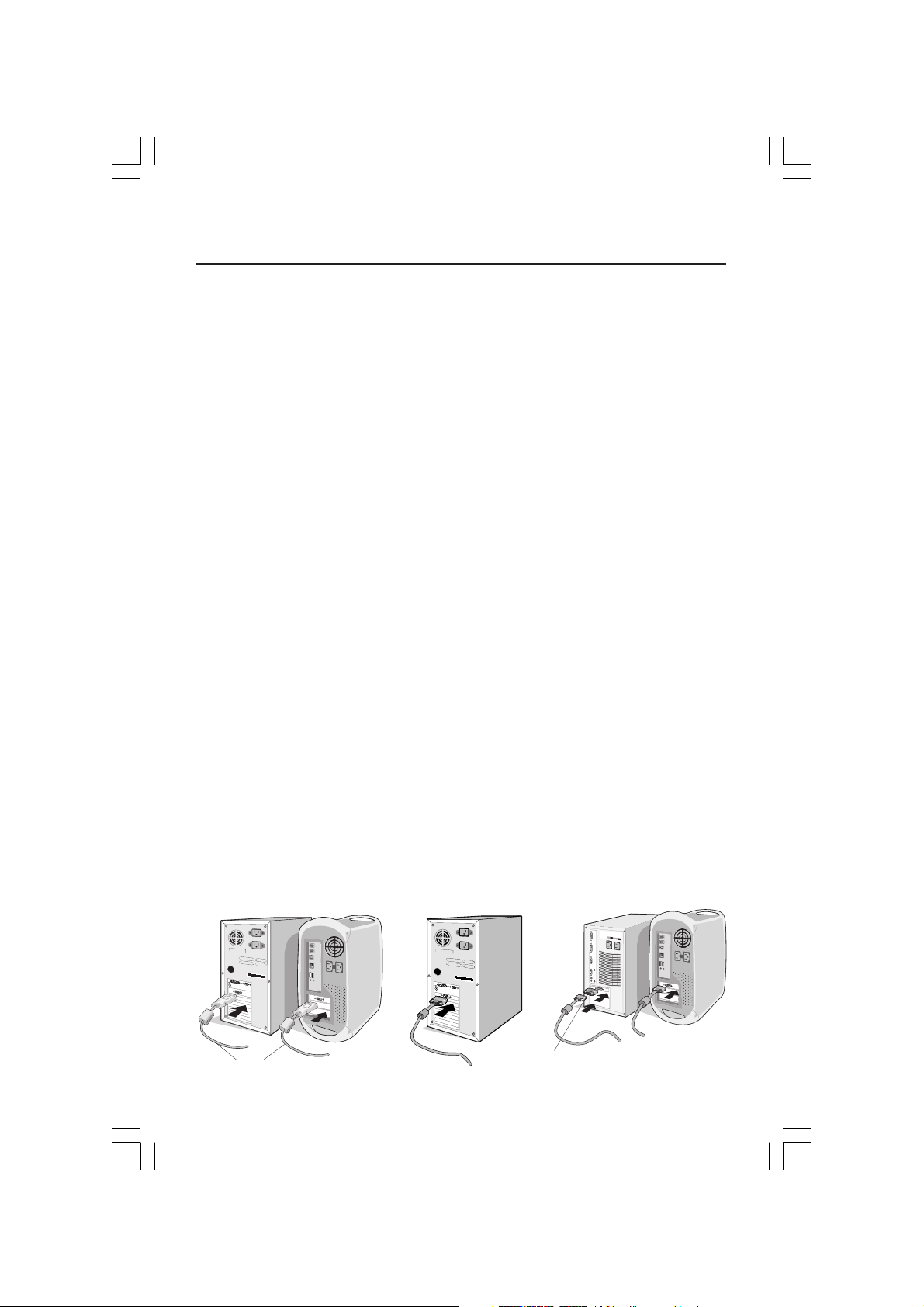
Quick Start
To attach the LCD monitor to your system, follow these instructions:
1. Turn off the power to your computer.
2.
For the PC or MAC with DVI digital output: Connect the DVI signal cable (not included)
to the connector of the display card in your system (Figure A.1). Tighten all screws.
For the PC with Analog output: Connect the 15-pin mini D-SUB signal cable to the
connector of the display card in your system (Figure A.2). Tighten all screws.
For the MAC: Connect the AccuSync Macintosh cable adapter to the computer, then
attach the 15-pin mini D-SUB signal cable to the AccuSync Macintosh cable adapter
(Figure B.1). Tighten all screws.
NOTE: To obtain the Macintosh cable adapter, call NEC-Mitsubishi Electronics Display of
America, Inc. at (800) 632-4662.
3. Remove the cable cover. Connect the 15-pin mini D-SUB of the video signal cable and
DVI signal cable (not included) to the appropriate connector on the back of the
monitor (Figure C.1).
4. Connect one end of the power cord to the monitor and the other end to the power
outlet. Place the Video Signal Cable and power cord under Cable cover (Figure C.1).
Replace cable cover.
NOTE: Adjust position of cable that place under cable cover, to avoid damage for cable
or monitor.
NOTE: If you use this monitor at AC125-240V, please refer to Recommended Use
section of this manual for proper selection of power cord.
5. The vacation switch on the right side of the monitor must be turned on (Figure D.1).
Turn on the monitor with the front power button and the computer.
NOTE: The vacation switch is a true on/off switch. If this switch is on the OFF position,
the monitor cannot be turned on using the front button. DO NOT switch on/off
repeatedly.
6. Analog input only: No-Touch Auto Adjust automatically adjusts the monitor to optimal
settings upon initial setup for most timings. For further adjustments, use the following
®
OSM
controls:
• Auto Adjust Contrast
• Auto Adjust
Refer to the Controls section of this User ’s Manual for a full description of these
OSM controls.
NOTE: For download information on the Windows® 95/98/Me/2000/XP INF file for your AccuSync
LCD200VX monitor, refer to the References section of this User’s Manual.
NOTE: If you have any problems, please refer to the Troubleshooting section of this User’s Manual.
Figure A.1
Figure A.2
Figure B.1
DVI signal cable
(not included)
ASLCD200VXmanual062204.p65 6/23/04, 8:41 AM3
Macintosh Cable
Adapter (not include)
3
Note: Some Macintosh
systems do not require
a Macintosh Cable Adapter
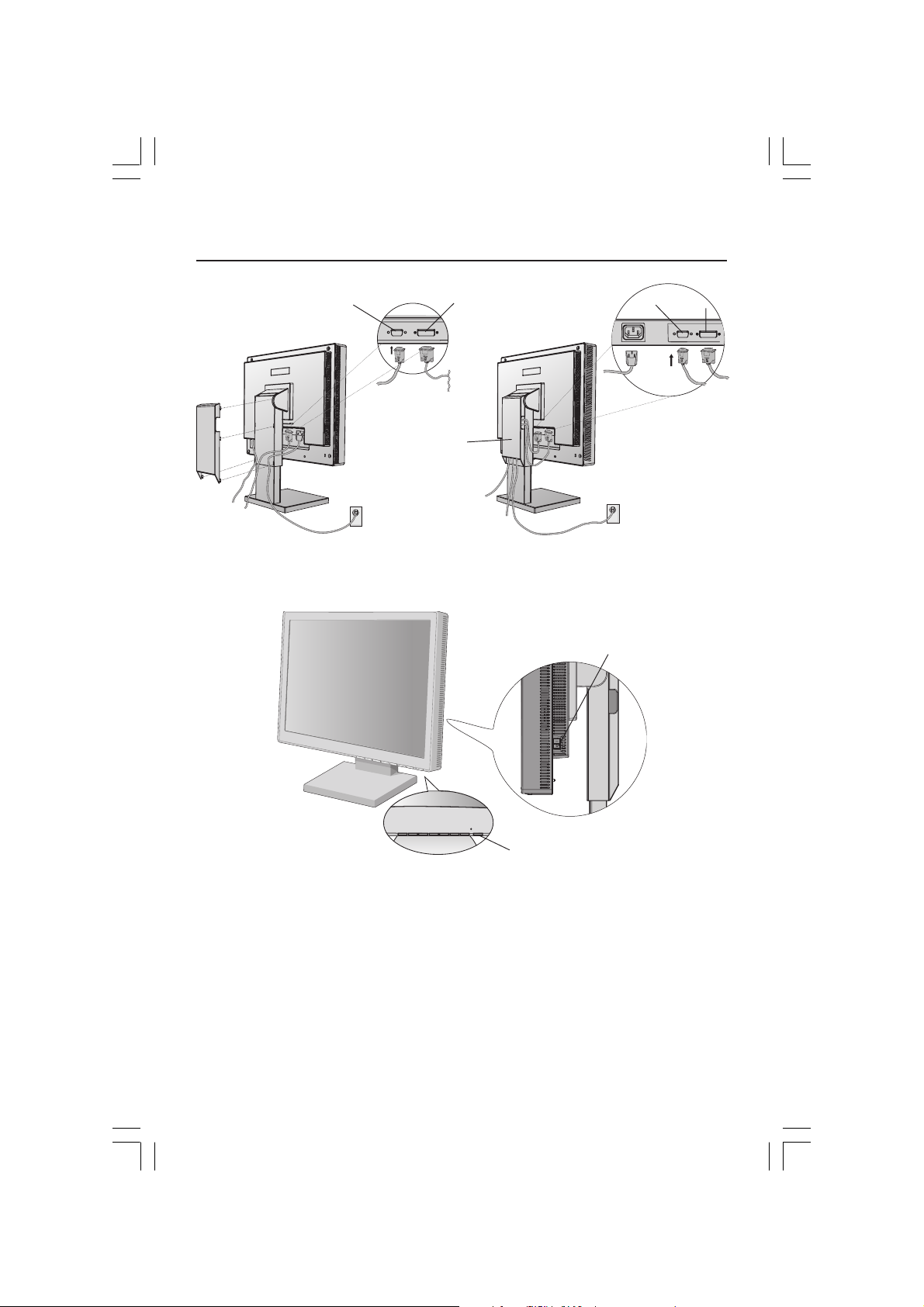
Quick Start –continued
Input1 (D-Sub)
Input2 (DVI)
Cable cover
Figure C.1
Input1 (D-Sub)
vacation
switch
Input2 (DVI)
ASLCD200VXmanual062204.p65 6/23/04, 8:41 AM4
power button
Figure D.1
4

Quick Start –continued
Raise and Lower Monitor Screen
To raise or lower screen, place hands on each side of the monitor and lift or
lower to the desired height (Figure RL.1).
NOTE: Handle with care when raising or lowering the monitor screen.
Figure RL.1
Tilt
Grasp top and bottom sides of the monitor
screen with your hands and adjust the tilt
as desired (Figure TS.1).
NOTE: Handle with care when tilting the monitor screen.
Swivel
Grasp both sides of the monitor screen
with your hands and adjust the swivel
as desired (Figure TS.2).
5
ASLCD200VXmanual062204.p65 6/23/04, 8:41 AM5
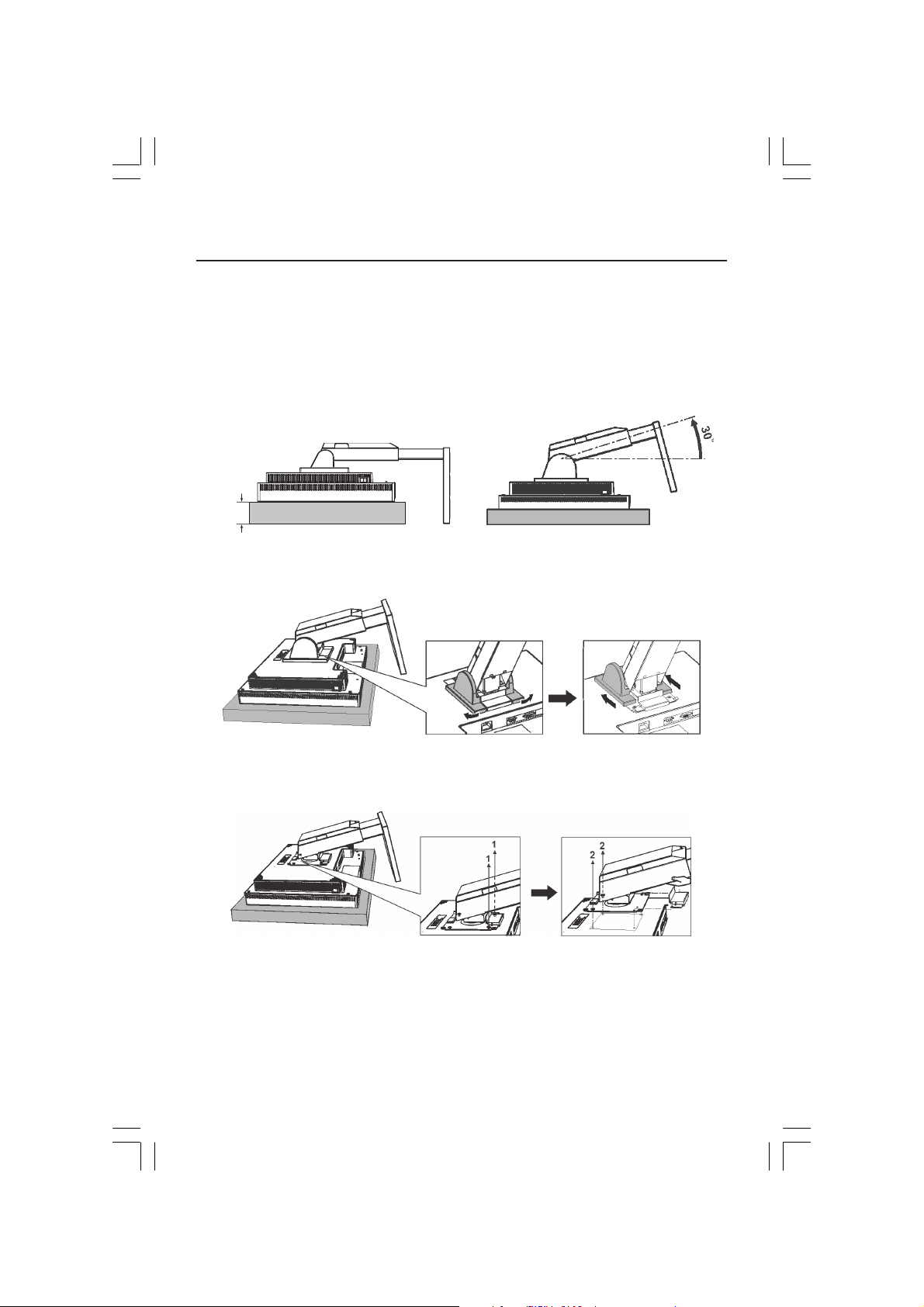
Quick Start –continued
Remove Monitor Stand for Mounting
To prepare the monitor for alternate mounting purposes:
1.Disconnect all cables.
2.Place hands on each side of the monitor and lift up to the highest position.
3.Place monitor face down on a non-abrasive surface. (Place the screen on a 51 mm/
2.0 inch platform so that the stand is parallel with the surface.) (Figure S.1).
4.Adjust the stand into a 30 degree angle (Figure S.2).
51 mm
Figure S.1
5.To remove two plastic covers: push the covers away from the stand then push toward
the top of the monitor to release. (Figure S.3).
Figure S.3
6.Remove the 2 screws connecting the stand at the bottom (#1), then remove the 2 top
screws (#2) to release the stand assembly (Figure S.4). The monitor is now ready for
mounting in an alternate manner.
Figure S.4
7.Reverse this process to reattach stand.
NOTE: Use only VESA
Handle with care when removing stand.
Caution: please use the attached screws (4 pcs) when mounting. To fulfil the safety requirements
the monitor must be mounted to an arm which guaranties the necessary stability under
consideration of the weight of the monitor. The LCD monitor shall only be used with an approved
arm (e.g. GS mark).
®
-compatible alternative mounting method. (100 mm pitch)
6
Figure S.2
ASLCD200VXmanual062204.p65 6/23/04, 8:41 AM6
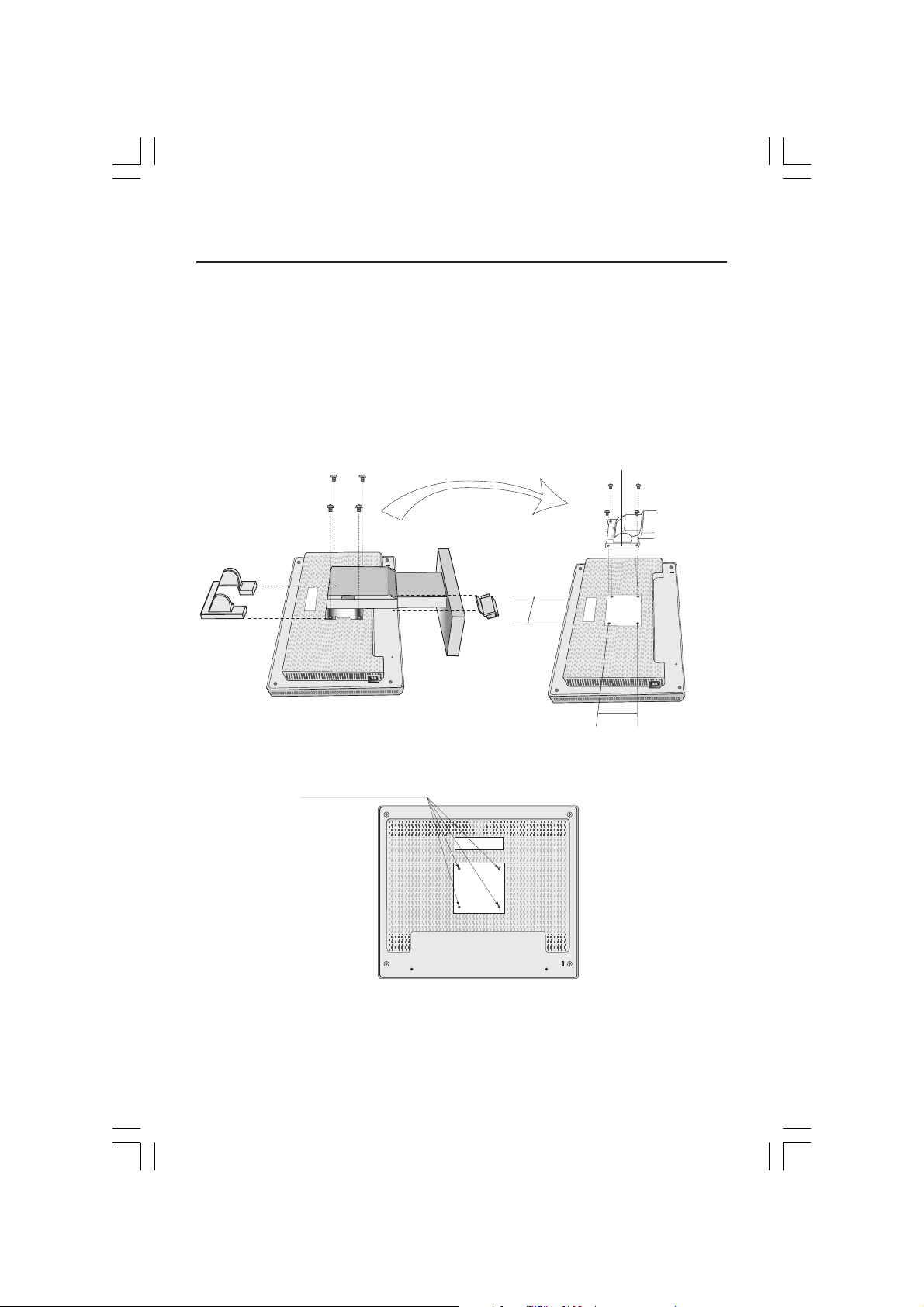
Quick Start –continued
This LCD monitor is designed for use with a flexible arm.
Please use the attached screws (4pcs) as shown in the picture when installing.
To meet the safety requirements, the monitor must be mounted to an arm which
guaranties the necessary stability under consideration of the weight of the
monitor.
The LCD monitor should only be used with an approved arm (e.g. GS mark).
Thickness of Bracket (Arm)
Replace Screws
100mm
2.0~3.2mm
Tighten all screws.
4 Screws (4M)
(MAX depth: 8.0mm)
ASLCD200VXmanual062204.p65 6/23/04, 8:41 AM7
100mm
If using other screws, check depth of hole.
Weight of LCD assembly: 6.9 kg (MAX)
7
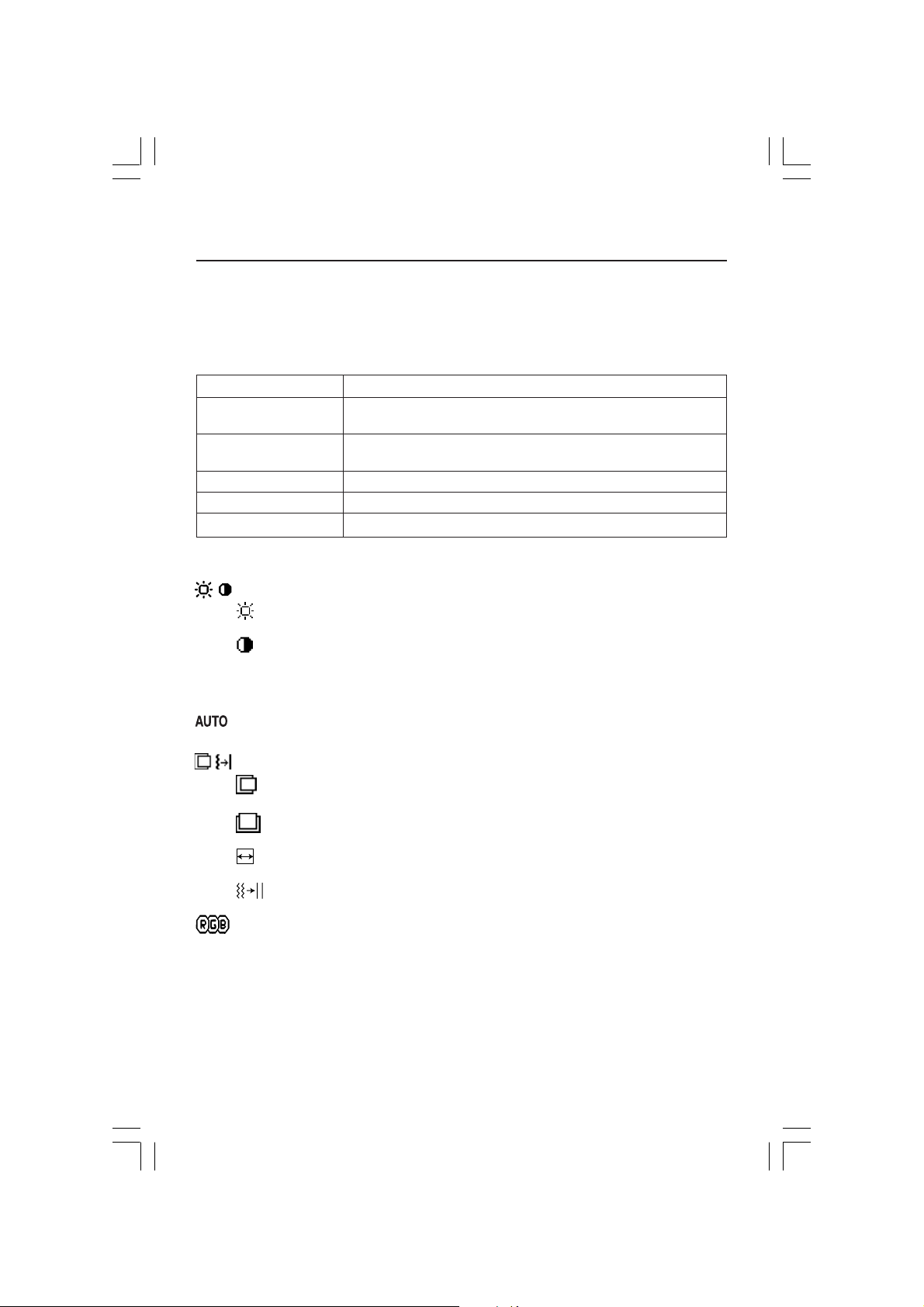
Controls
OSM® (On-Screen Manager) control buttons on the front of the
monitor function as follows:
To access OSM menu, press any of the control buttons ( <, >, –, +,
To change signal input, press the SELECT button.
NOTE: OSM must be closed in order to change signal input.
Menu
EXIT Exits the OSM controls.
Exits to the OSM main menu.
< / > Moves the highlighted area left/right to select control menus.
Moves the highlighted area up/down to select one of the controls.
–/+
SELECT
RESET Resets the highlighted control menu to the factory setting.
Moves the bar left/right to increase or decrease the adjustment.
Active Auto Adjust function. Enter the OSM controls. Enter the OSM sub menu.
EXIT
).
NOTE: When RESET is pressed in the main and sub-menu, a warning window
allowing you to cancel the RESET function by pressing the EXIT button.
Brightness/Contrast Controls
BRIGHTNESS
Adjusts the overall image and background screen brightness.
CONTRAST
Adjusts the image brightness in relation to the background.
AUTO
AUTO (Analog input only)
Adjusts the image displayed for non-standard video inputs.
Auto Adjust (Analog input only)
Automatically adjusts the Image Position and H. Size settings and Fine settings.
Image Controls (Analog input only)
LEFT / RIGHT
Controls Horizontal Image Position within the display area of the LCD.
DOWN / UP
Controls Vertical Image Position within the display area of the LCD.
H.SIZE
Adjusts the horizontal size by increasing or decreasing this setting.
FINE
Improves focus, clarity and image stability by increasing or decreasing this setting.
AccuColor® Control Systems
Six color presets select the desired color setting (sRGB and NATIVE color presets are
standard and cannot be changed). R,G,B: Increases or decreases Red, Green or
Blue color depending upon which is selected. The change in color will appear on
screen and the direction (increase or decrease) will be shown by the bars. NATIVE:
Original color presented by the LCD panel that is unadjustable. sRGB: sRGB mode
dramatically improves the color fidelity in the desktop environment by a single
standard RGB color space. With this color supported environment, the operator
could easily and confidently communicate color without further color management
overhead in the most common situations.
8
will appear
ASLCD200VXmanual062204.p65 6/23/04, 8:41 AM8

Controls
Tools 1
SHARPNESS:
It is continuously adjustable to get distinct image or soft one as you prefer, and set
independently by different timings.
The number of adjustment steps is different depending on whether EXPANSION
Mode is OFF, FULL or ASPECT (1600 x 1200 is OFF Mode).
EXPANSION MODE: Sets the zoom method.
FULL: The image is expanded to
ASPECT: The image is expanded without changing the aspect ratio.
OFF: The image is not expanded.
OFF TIMER: Monitor will automatically power-down when the end user has
selected a pre-determined amount of time.
Tools 2
LANGUAGE: OSM control menus are available in seven languages.
OSM LEFT/RIGHT: You can choose where you would like the OSM control
image to appear on your screen. Selecting OSM Location allows you to
manually adjust the position of the OSM control menu left or right.
OSM DOWN/UP: You can choose where you would like the OSM control
image to appear on your screen. Selecting OSM Location allows you to
manually adjust the position of the OSM control menu down or up.
OSM TURN OFF: The OSM control menu will stay on as long as it is in use. In
the OSM Turn Off submenu, you can select how long the monitor waits after
the last touch of a button to shut off the OSM control menu. The preset choices
10-120 seconds by 5 second increments.
are
OSM LOCK OUT: This control completely locks out access to all OSM control
functions without Brightness and Contrast. When attempting to activate
OSM controls while in the Lock Out mode, a screen will appear indicating
the OSM controls are locked out. To activate the OSM Lock Out function,
press SELECT, then “+” key and hold down simultaneously. To de-activate the
OSM Lock Out, press SELECT, then “+” key and hold down simultaneously.
RESOLUTION NOTIFIER: This optimal resolution is 1600 x 1200. If ON is
selected, a message will appear on the screen after 30 seconds, notifying you
that the resolution is not at 1600 x 1200.
HOT KEY: You can adjust the brightness and contrast directly. When this
function is set to ON, you can adjust the brightness with
or - key, while the OSM menu is off.
FACTORY PRESET: Selecting Factory Preset allows you to reset all OSM control
settings back to the factory settings. The RESET button will need to be held
down for several seconds to take effect. Individual settings can be reset by
highlighting the control to be reset and pressing the RESET button.
This function is digitally capable to keep crisp image at any timings.
1600 x 1200
, regardless of the resolution.
< or >
, contrast with +
ASLCD200VXmanual062204.p65 6/23/04, 8:42 AM9
9
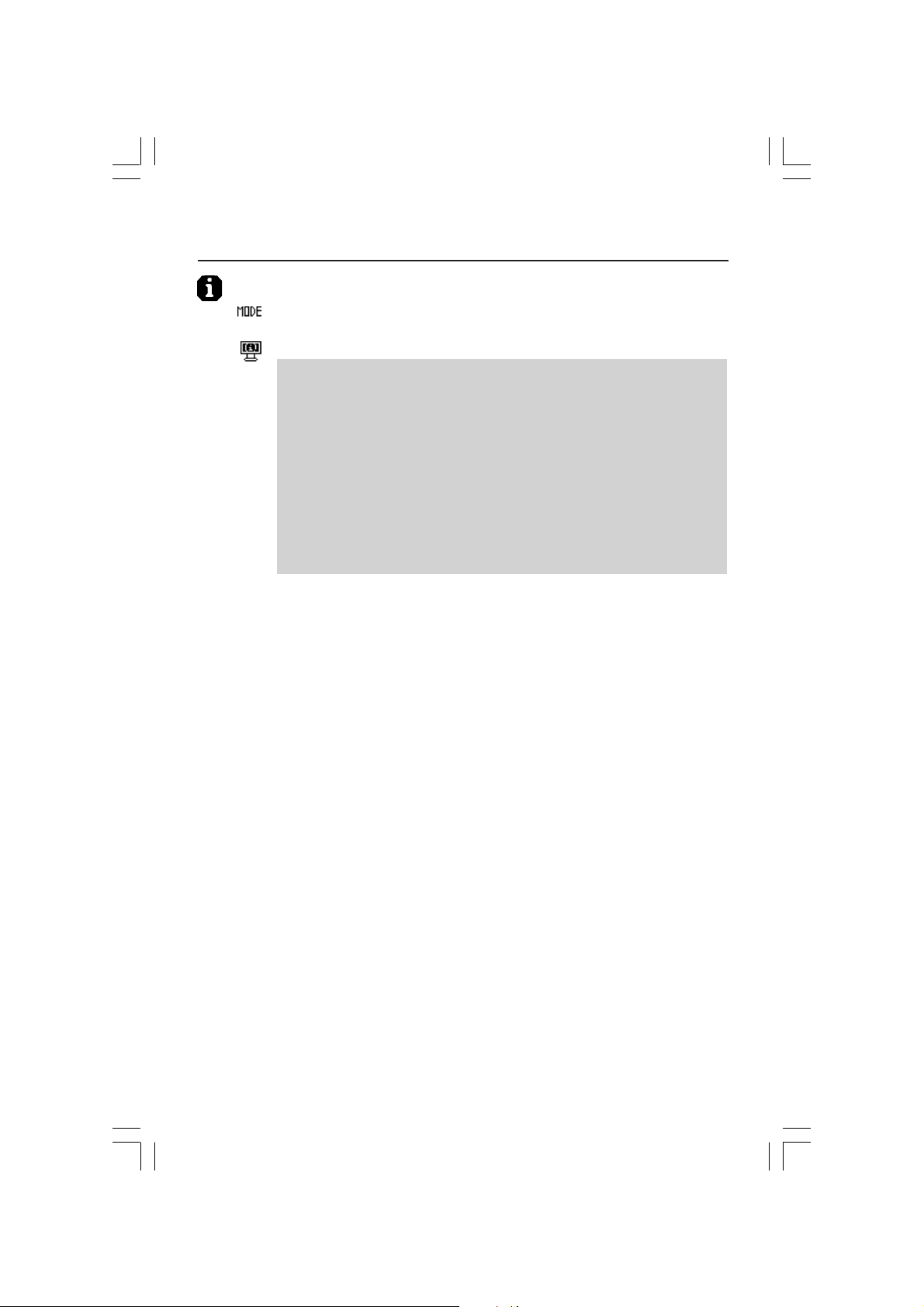
Controls –continued
Information
DISPLAY MODE: Indicates the current display resolution and frequency setting
of the monitor.
MONITOR INFO.: Indicates the model and serial numbers of your monitor.
®
OSM
Warning: OSM Warning menus disappear with Exit button.
NO SIGNAL: This function gives a warning when there is no signal present.
After power is turned on or when there is a change of input signal or video
is inactive, the No Signal window will appear.
RESOLUTION NOTIFIER: This function gives a warning of use with optimized resolution. After power is turned on or when there is a change of
input signal or the video signal doesn’t have proper resolution, the
Resolution Notifier window will open. This function can be disabled in
the TOOL menu.
OUT OF RANGE: This function gives a recommendation of the optimized
resolution and refresh rate. After the power is turned on or there is a
change of input signal or the video signal doesn’t have proper timing, the
Out Of Range menu will appear.
ASLCD200VXmanual062204.p65 6/23/04, 8:42 AM10
10
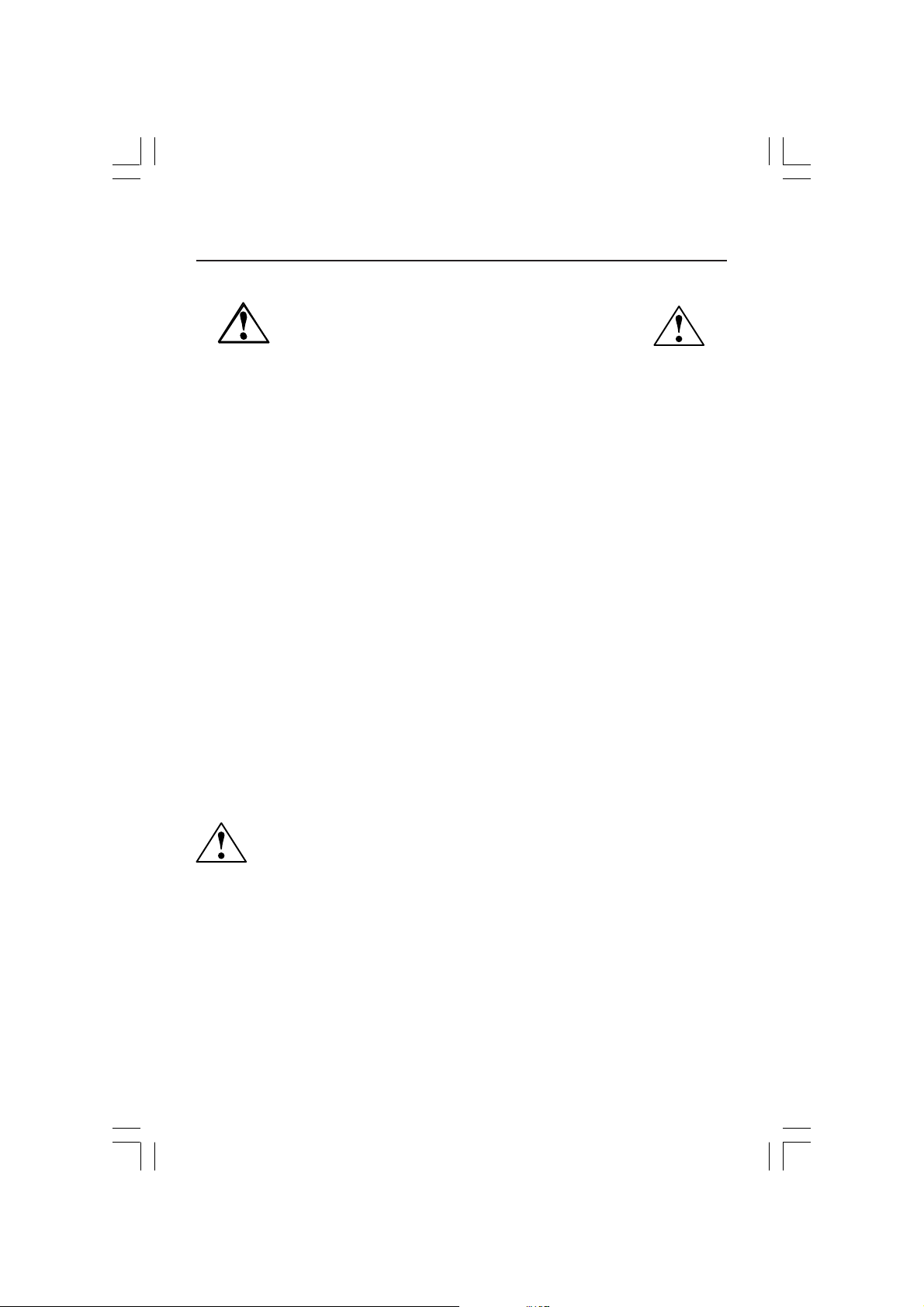
Recommended Use
Safety Precautions and Maintenance
FOR OPTIMUM PERFORMANCE, PLEASE NOTE THE
FOLLOWING WHEN SETTING UP AND USING
THE ACCUSYNC LCD COLOR MONITOR:
• DO NOT OPEN THE MONITOR. There are no user serviceable parts inside and opening or
removing covers may expose you to dangerous shock hazards or other risks. Refer all servicing to
qualified service personnel.
• Do not spill any liquids into the cabinet or use your monitor near water.
• Do not insert objects of any kind into the cabinet slots, as they may touch dangerous voltage
points, which can be harmful or fatal or may cause electric shock, fire or equipment failure.
• Do not place any heavy objects on the power cord. Damage to the cord may cause shock or fire.
• Do not place this product on a sloping or unstable cart, stand or table, as the monitor may fall,
causing serious damage to the monitor.
• When operating the LCD monitor with its AC 125-240V power supply, use a power supply cord
that matches the power supply voltage of the AC power outlet being used. The power supply cord
you use must have been approved by and comply with the safety standards of your country. (Type
H05VV-F should be used in Europe)
• In UK, use a BS-approved power cord with molded plug having a black (5A) fuse installed for use
with this monitor. If a power cord is not supplied with this monitor, please contact your supplier.
• Do not place any objects onto the monitor and do not use the monitor outdoors.
• The inside of the flourescent tube located within the LCD monitor contains mercury.
Please follow the bylaws or rules of your municipality to dispose of the tube properly.
Immediately unplug your monitor from the wall outlet and refer servicing to qualified service
personnel under the following conditions:
• When the power supply cord or plug is damaged.
• If liquid has been spilled, or objects have fallen into the monitor.
• If the monitor has been exposed to rain or water.
• If the monitor has been dropped or the cabinet damaged.
• If the monitor does not operate normally by following operating instructions.
• Do not bend power cord.
• Do not use monitor in high temperatured, humid, dusty, or oily areas.
• If glass is broken, handle with care.
• Do not cover vent on monitor.
• If monitor or glass is broken, do not come in contact with the liquid crystal and handle with care.
• Allow adequate ventilation around the monitor so that heat can properly dissipate. Do
not block ventilated openings or place the monitor near a radiator or other heat
sources. Do not put anything on top of monitor.
• The power cable connector is the primary means of detaching the system from the
CAUTION
Image Persistence
Image persistence is when a residual or “ghost” image of a previous image remains visible on the
screen. Unlike CRT monitors, LCD monitors’ image persistence is not permanent, but constant images
being displayed for a long period of time should be avoided.
To alleviate image persistence, turn off the monitor for as long as the previous image was displayed.
For example, if an image was on the monitor for one hour and a residual image remains, the monitor
should be turned off for one hour to erase the image.
NOTE: As with all personal display devices, NEC-Mitsubishi Electronics Display recommends using a
moving screen saver at regular intervals whenever the screen is idle or turning off the monitor when
not in use.
power supply. The monitor should be installed close to a power outlet which is easily accessible.
• Handle with care when transporting. Save packaging for transporting.
11
ASLCD200VXmanual062204.p65 6/23/04, 8:42 AM11
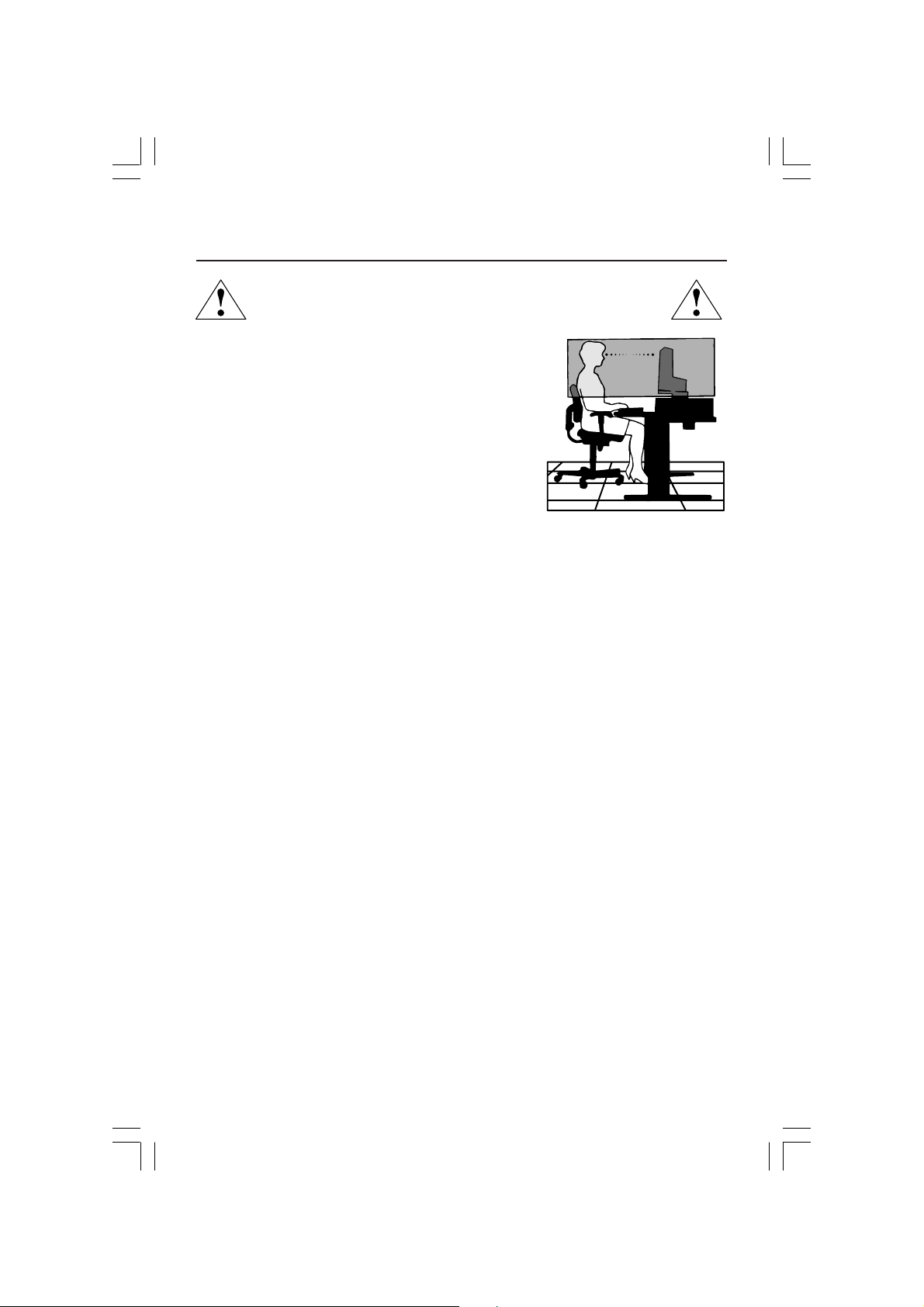
Recommended Use –continued
CORRECT PLACEMENT AND ADJUSTMENT OF THE MONITOR
CAN REDUCE EYE, SHOULDER AND NECK FATIGUE. CHECK THE
FOLLOWING WHEN YOU POSITION THE MONITOR:
• For optimum performance, allow 20 minutes for
warm-up.
•
Adjust the monitor height so that the top of the screen is at
or slightly below eye level. Your eyes should look slightly
downward when viewing the middle of the screen.
•
Position your monitor no closer than 16 inches and no
further away than 28 inches from your eyes. The
optimal distance is 20 inches.
• Rest your eyes periodically by focusing on an object at
least 20 feet away. Blink often.
• Position the monitor at a 90° angle to windows and
other light sources to minimize glare and reflections.
Adjust the monitor tilt so that ceiling lights do not reflect on your screen.
• If reflected light makes it hard for you to see your screen, use an anti-glare filter.
• Clean the LCD monitor surface with a lint-free, non-abrasive cloth. Avoid using any
cleaning solution or glass cleaner!
• Adjust the monitor’s brightness and contrast controls to enhance readability.
• Use a document holder placed close to the screen.
• Position whatever you are looking at most of the time (the screen or
reference material) directly in front of you to minimize turning your head
while you are typing.
• Avoid displaying fixed patterns on the monitor for long periods of time to avoid image
persistence (after-image effects).
• Get regular eye checkups.
Ergonomics
To realize the maximum ergonomics benefits, we recommend the following:
•
Use the preset Size and Position controls with standard signals
•
Use the preset Color Setting
•
Use non-interlaced signals with a vertical refresh rate between 60-75Hz
•
Do not use primary color blue on a dark background, as it is difficult to see and
may produce eye fatigue to insufficient contrast.
For more detailed information on setting up a healthy work environment, write the
American National Standard for Human Factors Engineering of Visual Display Terminal
Workstations – ANSI-HFS Standard No. 100-1988 – The Human Factors Society, Inc.
P.O. Box 1369, Santa Monica, California 90406.
12
ASLCD200VXmanual062204.p65 6/23/04, 8:42 AM12
