Page 1

MultiSync LCD195NX
User’s Manual
Page 2
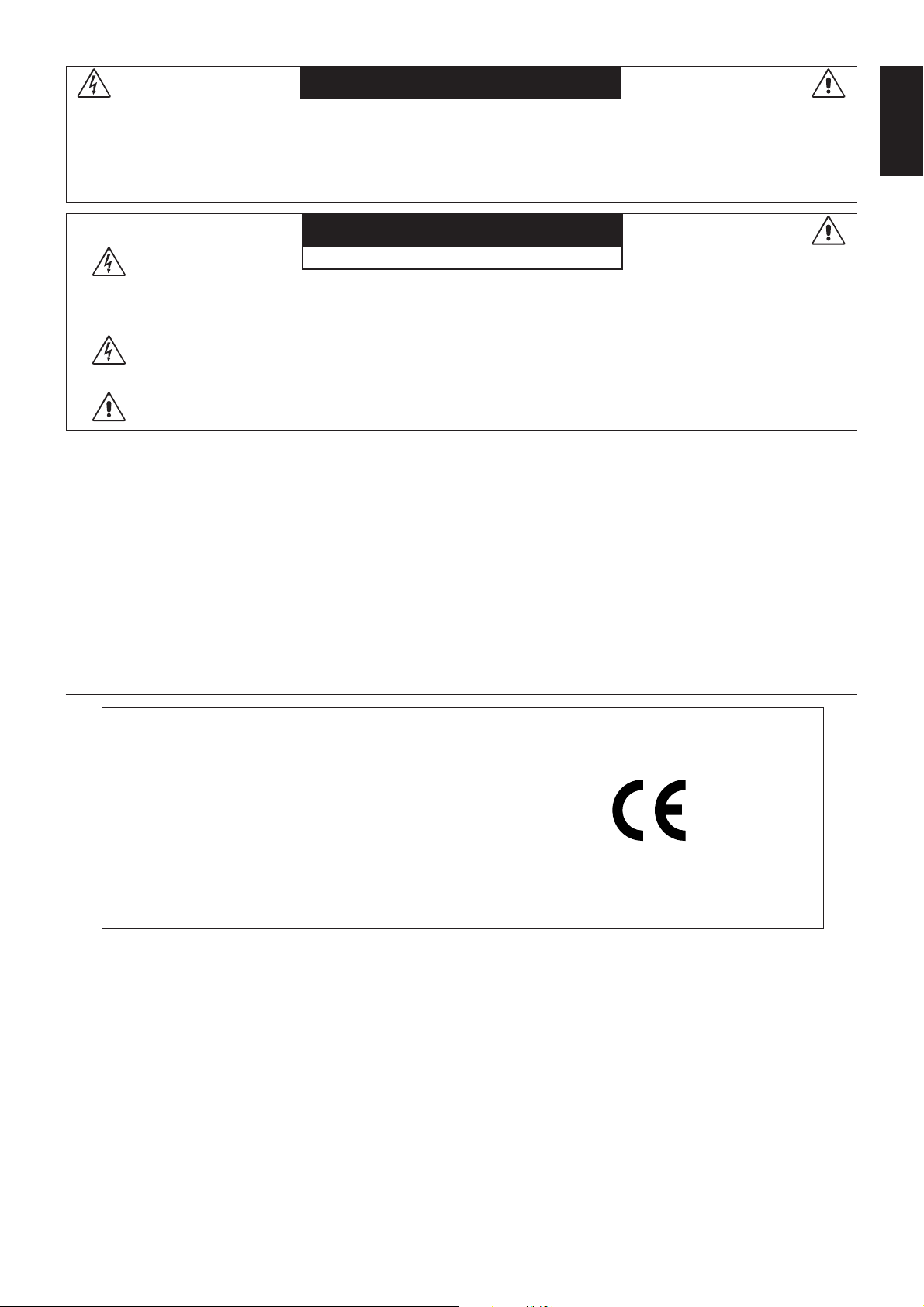
WARNING
TO PREVENT FIRE OR SHOCK HAZARDS, DO NOT EXPOSE THIS UNIT TO RAIN OR MOISTURE. ALSO, DO NOT
USE THIS UNIT’S POLARIZED PLUG WITH AN EXTENSION CORD RECEPTACLE OR OTHER OUTLETS UNLESS
THE PRONGS CAN BE FULLY INSERTED.
REFRAIN FROM OPENING THE CABINET AS THERE ARE HIGH VOLTAGE COMPONENTS INSIDE. REFER
SERVICING TO QUALIFIED SERVICE PERSONNEL.
CAUTION
RISK OF ELECTRIC SHOCK • DO NOT OPEN
CAUTION: TO REDUCE THE RISK OF ELECTRIC SHOCK, DO NOT REMOVE COVER (OR BACK). NO USER
SERVICEABLE PARTS INSIDE. REFER SERVICING TO QUALIFIED SERVICE PERSONNEL.
This symbol warns user that uninsulated voltage within the unit may have sufficient magnitude to cause
electric shock. Therefore, it is dangerous to make any kind of contact with any part inside this unit.
This symbol alerts the user that important literature concerning the operation and maintenance of this unit
has been included. Therefore, it should be read carefully in order to avoid any problems.
Caution:
When operating the MultiSync LCD195NX with a 220-240V AC power source in Europe, use the power cord provided with the
monitor.
In the UK, a BS approved power cord with a moulded plug has a Black (five Amps) fuse installed for use with this equipment.
If a power cord is not supplied with this equipment please contact your supplier.
For all other cases, use a power cord that matches the AC voltage of the power outlet and has been approved by and
complies with the safety standard of your particular country.
English
Declaration
Declaration of the Manufacturer
We hereby certify that the colour monitor MultiSync
LCD195NX (L194F2) is in compliance with
Council Directive 73/23/EEC:
– EN 60950-1
Council Directive 89/336/EEC:
– EN 55022
– EN 61000-3-2
– EN 61000-3-3
– EN 55024
As an ENERGY STAR Partner, NEC Display Solutions of America, Inc. has determined that this product meets the ENERGY STAR
guidelines for energy efficiency. ENERGY STAR is a U.S. registered mark. The ENERGY STAR emblem does not represent EPA
endorsement of any product or service.
ErgoDesign is a registered trademark of NEC Display Solutions, Ltd. in Austria, Benelux, Denmark, France, Germany, Italy,
Norway, Spain, Sweden, U.K..
IBM PC/XT/AT, PS/2, MCGA, VGA, 8514/A and XGA are registered trademarks of International Business Machines
Corporation.
Apple and Macintosh are registered trademarks of Apple Inc.
Microsoft and Windows are registered trademarks of the Microsoft Corporation.
NEC is a registered trademark of NEC Corporation.
All other trademarks or registered trademarks are property of their respective owners.
and marked with
NEC Display Solutions, Ltd.
4-13-23, Shibaura,
Minato-Ku
Tokyo 108-0023, Japan
English-1
Page 3

For the Customer to use in U.S.A. or Canada
Canadian Department of Communications Compliance Statement
DOC: This Class B digital apparatus meets all requirements of the Canadian Interference-Causing Equipment Regulations.
Cet appareil numérique de la classe B respecte toutes les exigences du Règlement sur le matériel brouiller du Canada.
C-UL: Bears the C-UL Mark and is in compliance with Canadian Safety Regulations according to CSA C22.2 No. 60950-1.
Ce produit porte la marque ‘C-UL’ et se conforme aux règlements de sûrele Canadiens selon CAN/CSA C22.2 No. 60950-1.
FCC Information
1. Use the attached specified cables with the MultiSync LCD195NX colour monitor so as not to interfere with radio and
television reception.
(1) The power supply cord you use must have been approved by and comply with the safety standards of U.S.A.,
and meet the following condition.
Power supply cord Non shield type, 3-conductor
Length 1.8 m
Plug shape
U.S.A
(2) Please use the supplied shielded video signal cable and audio cable. Use of other cables and adapters may
cause interference with radio and television reception.
2. This equipment has been tested and found to comply with the limits for a Class B digital device, pursuant to part 15 of
the FCC Rules. These limits are designed to provide reasonable protection against harmful interference in a residential
installation. This equipment generates, uses, and can radiate radio frequency energy, and, if not installed and used in
accordance with the instructions, may cause harmful interference to radio communications. However, there is no
guarantee that interference will not occur in a particular installation. If this equipment does cause harmful interference
to radio or television reception, which can be determined by turning the equipment off and on, the user is encouraged
to try to correct the interference by one or more of the following measures:
• Reorient or relocate the receiving antenna.
• Increase the separation between the equipment and receiver.
• Connect the equipment into an outlet on a circuit different from that to which the receiver is connected.
• Consult your dealer or an experienced radio/TV technician for help.
If necessary, the user should contact the dealer or an experienced radio/television technician for additional
suggestions. The user may find the following booklet, prepared by the Federal Communications Commission, helpful:
“How to Identify and Resolve Radio-TV Interference Problems.” This booklet is available from the U.S. Government
Printing Office, Washington, D.C., 20402, Stock No. 004-000-00345-4.
Declaration of Conformity
This device complies with Part 15 of FCC Rules. Operation is subject to the following two conditions. (1) This device may not
cause harmful interference, and (2) this device must accept any interference received, including interference that may cause
undesired operation.
U.S. Responsible Party: NEC Display Solutions of America, Inc.
Address: 500 Park Blvd, Suite 1100
Itasca, Illinois 60143
Tel. No.: (630) 467-3000
Type of Product: Display Monitor
Equipment Classification: Class B Peripheral
Model: MultiSync LCD195NX (L194F2)
We hereby declare that the equipment specified above conforms
to the technical standards as specified in the FCC Rules.
English-2
Page 4
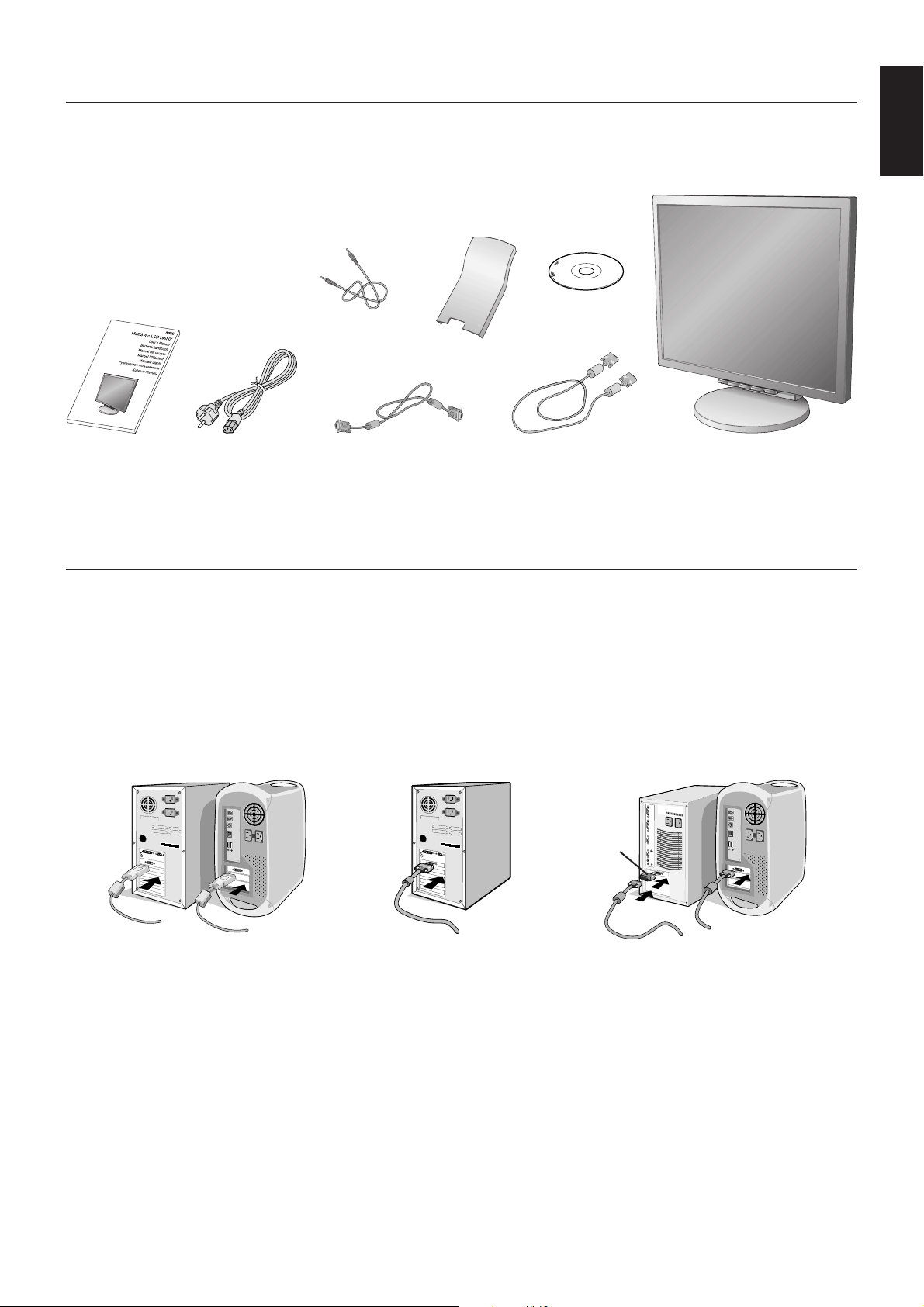
Contents
Your new NEC MultiSync LCD monitor box* should contain the following:
• MultiSync LCD monitor with height adjustable stand
• Power Cord
•Video Signal Cable (15-pin mini D-SUB male to 15-pin mini D-SUB male)
•Video Signal Cable (DVI-D to DVI-D)
• Audio Cable
• User’s Manual
• CD-ROM
• Cable management cover
Audio Cable
Cable management
cover
English
CD-ROM
User’s Manual
*
Remember to save your original box and packing material to transport or ship the monitor.
Power Cord
15-pin mini D-SUB
male to 15-pin mini
D-SUB male
DVI-D to DVI-D MultiSync LCD monitor
Quick Start
To attach the MultiSync LCD monitor to your system, follow these instructions:
1. Turn off the power to your computer.
2. For the PC or MAC with DVI digital output: Connect the DVI-D signal cable to the connector of the display card in your
system (Figure A.1). Tighten all screws.
For the PC with Analog output: Connect the 15-pin mini D-SUB signal cable to the connector of the display card in your
system (Figure A.2). Tighten all screws.
For the Mac: Connect the MultiSync Macintosh cable adapter (not included) to the computer. Attach the 15-pin mini
D-SUB signal cable to the MultiSync Macintosh cable adapter (Figure A.3). Tighten all screws.
NOTE: Some Macintosh systems do not require a Macintosh cable adapter.
Macintosh
Cable Adapter
(not included)
Figure A.1 Figure A.3
Figure A.2
English-3
Page 5
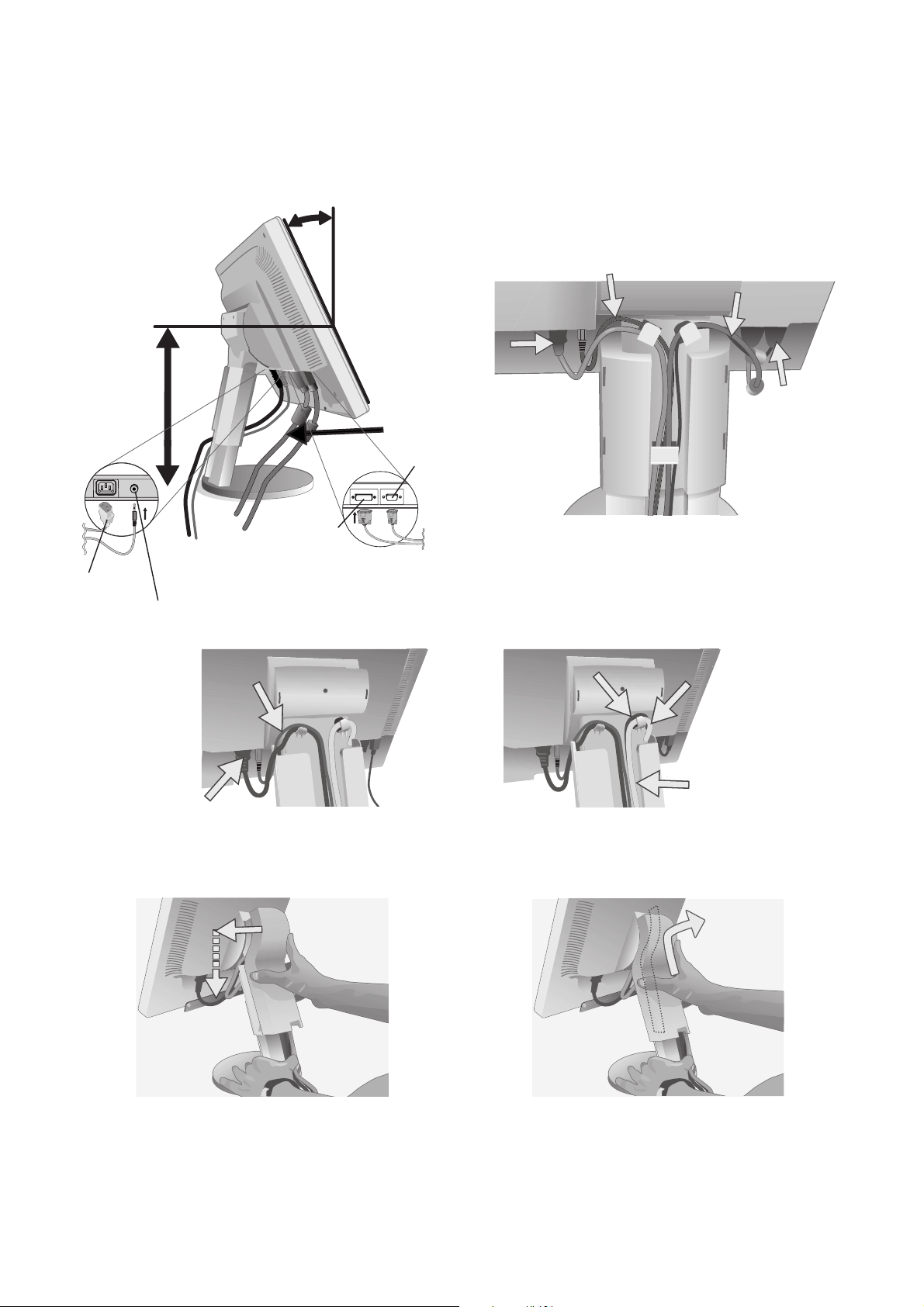
3. Place hands on each side of the monitor to tilt the LCD panel 30-degree angle and lift up to the highest position (Figure C.1).
4. Connect all cables to the appropriate connectors (Figure C.1).
5. For successful cable management, place the cables in this order into the cable management: Power cord and DVI cable
(Figure C.2).
6. Place power cord and audio cable into the specific hooks indicated in Figure C.2.
7. Place the DVI cable and D-Sub cable into the specific hooks indicated in Figure C.2.
30˚ Tilt
Power Cord
Highest
Stand
Position
DVI Cable
D-Sub
DVI
Figure C.1 Figure C.2
Power Cord
Audio In
8. Make sure all cables are resting flat against the stand (Figure C.3).
DVI Cable
Audio Cable
DVI Cable
D-SUB Cable
D-Sub CableAudio Cable
Flat
Power cord
Figure C.3
9. Hold the all cables firmly and place the cable cover onto the stand (Figure D.1). To remove the cable cover, lift the cover
off as shown in Figure D.2.
Insert Top First
Figure D.1
Figure D.2
English-4
Page 6
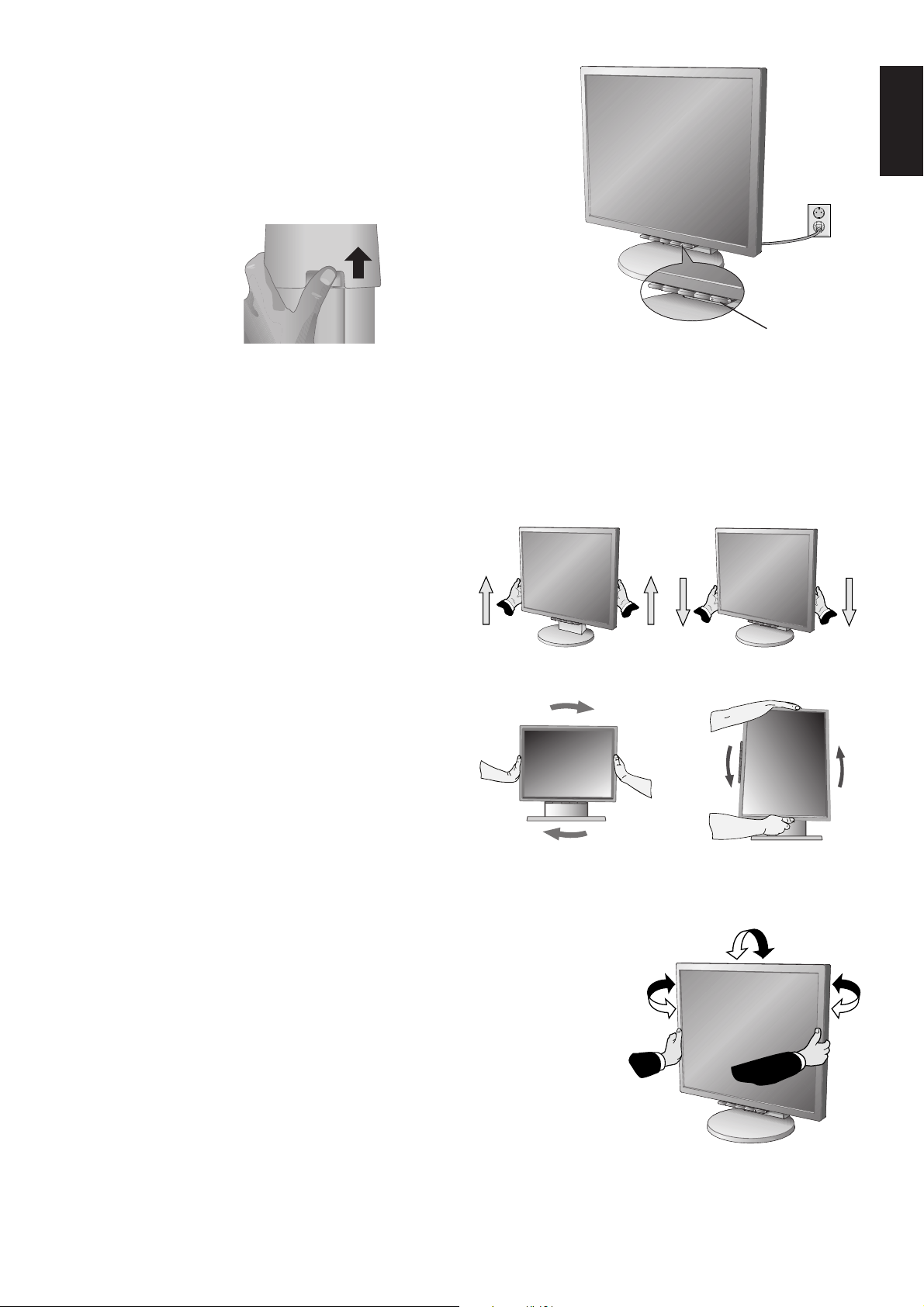
10. Connect the power cord to the power outlet (Figure E.1).
NOTE: If you have difficulty removing the cable cover, please push the
lower opening upward to remove it, as show in Figure E.2.
NOTE: Please refer to Caution section of this manual for proper selection
of AC power cord.
11.Turn on the monitor with the front power button and the computer
(Figure E.1).
Figure E.2
12. No-touch Auto Adjust automatically adjusts the monitor to optimal settings upon initial setup for most timings.
For further adjustments, use the following OSD controls:
• Auto Adjust Contrast
• Auto Adjust
Refer to the Controls section of this User’s Manual for a full description of these OSD controls.
NOTE: If you have any problem, please refer to the Troubleshooting section of this User’s Manual.
Figure E.1
Raise and Lower Monitor Screen
The monitor may be raised or lowered. To raise or lower
screen, place hands on each side of the monitor and lift or
lower to the desired height (Figure RL.1).
NOTE: Handle with care when raising or lowering the
monitor screen.
English
Power Button
Screen Pivot
Before rotating, the screen must be raised to the highest level
to avoid accidentally damaging the screen and to avoid
pinching fingers. With one hand, grip the top of the display by
the handle using the other hand to grip the bottom. Lift up to
the highest position (Figure RL.1).
To rotate the screen, place hands on each side of the monitor
screen and turn clockwise from Landscape to Portrait or
counter-clockwise from Portrait to Landscape (Figure R.1).
NOTE: Disconnect cables before rotating the screen.
Re-connect cables when screen is in desired position.
Tilt and Swivel
Grasp both sides of the monitor screen with your hands and adjust the tilt and swivel
as desired (Figure TS.1).
NOTE: Handle with care when tilting and swivelling the monitor screen.
Figure RL.1
Figure R.1
English-5
Figure TS.1
Page 7

Remove Monitor Stand for Mounting
To prepare the monitor for alternate mounting purposes:
1. Place hands on each side of the monitor and lift up to the highest position. Remove the cable cover (Figure S.1).
NOTE: If you have difficulty removing the cable cover, please push the lower opening upward to remove it,
as shown in the figure beside.
2. Disconnect all cables.
3. Place monitor face down on a non-abrasive surface (Figure S.2).
NOTE: Handle with care when monitor facing down, for avoiding the damage to the front buttons.
4. Remove the 2 screws connecting the stand to the monitor (Figure S.2).
Figure S.1
5. Remove the stand having three hooks toward direction (Figure S.3).
The monitor is now ready for mounting in an alternate manner.
6. Connect the cables to the back of the monitor.
7. Reverse this process to re-attach stand.
NOTE: Use only VESA-compatible alternative mounting method.
Handle with care when removing stand.
Figure S.3
Figure S.2
English-6
Page 8

Flexible Arm Installation
This LCD monitor is designed for use with a flexible arm. To mount the monitor to a flexible arm:
1. Follow the instructions on how Remove Monitor Stand for Mounting to remove the stand.
2. Use 4 screws and attach the arm to the monitor (Figure F.1).
NOTE: The LCD monitor should only be used with an approved arm (e.g. GS mark). To meet the safety requirements, the
monitor must be mounted to an arm, which guaranties the necessary stability under consideration of the weight of
the monitor.
English
12 mm
4 x 12 mm with lock
washer and flat washer
100 mm
M4
100 mm
Figure F.1
Thickness of Bracket (Arm)
2.0~3.2 mm
4 Screws (4M)
(Max Depth: 8 mm)
Weight of LCD assembly: 5.0 kg (MAX)
English-7
Page 9

Controls
OSD (On-Screen Display) control buttons on the front of the monitor function
as follows:
1. Basic function at pressing each key
Button
At No OSD
showing
At OSD showing
(Icon selection stage)
At OSD showing
(Adjustment stage)
2. OSD structure
“SELECT”
Example Tool:
SELECT
Showing OSD.
Go to Adjustment stage. Cursor goes to left. Cursor goes to right.
Go to Icon selection stage. Adjust value decrease or
Main Menu (Icon Select, Analog Input)
Press
key
Shortcut to Bright adjust
window.
Cursor for adjust goes to left.
– +
Shortcut to Volume adjust
window.
Adjust value increase or
Cursor for adjust goes to
right.
Press
“SELECT”
key
Press “SELECT” key
Main Menu (Adjust)
Adjust by using
1<->2 / RESET
Input signal select.
Reset operation.
Mute off/on switch on Volume
adjustment window.
“–” or “+”
Press
“SELECT” key
Sub Menu (Icon Select)
Press
“–” or “+”
Press “SELECT” key
Press
“–” or “+”
Press
“SELECT” key
Adjust by using
“–” or “+”
Sub Menu (Adjust)
English-8
Page 10

AUDIO
Control the sound volume of speakers and headphone.
To mute the speaker sound, press the 1<->2/RESET key.
BRIGHTNESS
Adjusts the overall image and background screen brightness.
CONTRAST
Adjusts the image brightness in relation to the background.
AUTO CONTRAST (Analog Input only)
Adjusts the image displayed for non-standard video inputs.
AUTO ADJUST (Analog Input only)
Automatically adjusts the Image Position, the H. Size and Fine setting.
LEFT/RIGHT (Analog Input only)
Controls Horizontal Image Position within the display area of the LCD.
DOWN/UP (Analog Input only)
Controls Vertical Image Position within the display area of the LCD.
H. SIZE (Analog Input only)
Adjusts the horizontal size by increasing or decreasing this setting.
FINE (Analog Input only)
Improves focus, clarity and image stability by increasing or decreasing this setting.
English
COLOUR CONTROL SYSTEMS
Five colour presets (9300/7500/sRGB/USER/NATIVE) select the desired colour setting.
The sRGB and NATIVE, colour presets are standard and cannot be changed.
COLOUR RED
Increase or decreases Red. The change will appear on screen.
COLOUR GREEN
Increase or decreases Green. The change will appear on screen.
COLOUR BLUE
Increase or decreases Blue. The change will appear on screen.
TOOL
Selecting TOOL allows you to get into the sub menu.
FACTORY PRESET
Selecting Factory Preset allows you to reset all OSD control settings back to the factory settings. The RESET button
will need to be held down for several seconds to tage effect. Individual settings can be reset by highlighting the
control to be reset and pressing the RESET button.
EXIT
Selecting EXIT allows you exit OSD menu/ sub menu.
LANGUAGE
OSD control menus are available in nine languages.
OSD TURN OFF
The OSD control menu will stay on as long as it is in use. In the OSD Turn OFF submenu, you can select how
long the monitor waits after the last touch of a button to shut off the OSD control menu. The preset choices are
10 - 120 seconds by 5 seconds step.
English-9
Page 11

OSD LOCK OUT
This control completely locks out access to all OSD control functions without Brightness and Contrast. When
attempting to activate OSD controls while in the Lock Out mode, a screen will appear indicating the OSD are
locked out. To activate the OSD Lock Out function, press “1<->2/ RESET”, then “+” key and hold down
simultaneously. To de-activate the OSD Lock Out, press “1<->2/ RESET”, then “+” key and hold down
simultaneously.
RESOLUTION NOTIFIER
If ON is selected, a message will appear on the screen after 30 seconds, notifying you that the resolution is not at
optimal resolution.
DDC/CI
Turns ON or OFF the two way communication and control of the monitor.
MONITOR INFO
Indicates the model and serial numbers of your monitor.
OSD Warning
OSD Warning menus disappear with SELECT button.
NO SIGNAL: This function gives a warning when there is no signal present. After power is turned on or
when there is a change of input signal or video is inactive, the No Signal window will appear.
RESOLUTION NOTIFIER: This function gives a warning of use with optimized resolution. After power is
turned on or when there is a change of input signal or the video signal doesn’t have proper resolution, the
Resolution Notifier window will open. This function can be disabled in the TOOL menu.
OUT OF RANGE: This function gives a recommendation of the optimized resolution and refresh rate. After
the power is turned on or there is a change of input signal or the video signal doesn’t have proper timing,
the Out Of Range menu will appear.
English-10
Page 12

Recommended use
Safety Precautions and Maintenance
FOR OPTIMUM PERFORMANCE, PLEASE NOTE
THE FOLLOWING WHEN SETTING UP AND
USING THE MULTISYNC LCD COLOUR MONITOR:
• DO NOT OPEN THE MONITOR. There are no user serviceable parts inside and opening or removing covers may expose
you to dangerous shock hazards or other risks. Refer all servicing to qualified service personnel.
• Do not spill any liquids into the cabinet or use your monitor near water.
• Do not insert objects of any kind into the cabinet slots, as they may touch dangerous voltage points, which can be harmful
or fatal or may cause electric shock, fire or equipment failure.
• Do not place any heavy objects on the power cord. Damage to the cord may cause shock or fire.
• Do not place this product on a sloping or unstable cart, stand or table, as the monitor may fall, causing serious damage to
the monitor.
• When operating the LCD monitor with its AC 125-240V power supply, use a power supply aord that matches the power
supply voltage of the AC power outlet being used. The power supply cord you use must have been approved by and
comply with the safety standards of your country. (Type H05VV-F should be used in Europe).
• In U.K, use a BS-approved power cord with molded plug having a black (5A) fuse installed for use with this monitor.
If a power cord is not supplied with this monitor, please contact your supplier.
• Do not place any objects onto the monitor and do not use the monitor outdoors.
• The inside of the fluorescent tube located within the LCD monitor contains mercury. Please follow the bylaws or rules of
your municipality to dispose of the tube properly.
• Do not bend power cord.
• Do not use monitor in high temperature, humid, dusty, or oily areas.
• Do not cover vent on monitor.
Immediately unplug your monitor from the wall outlet and refer servicing to qualified service personnel under the following
conditions:
• When the power supply cord or plug is damaged.
• If liquid has been spilled, or objects have fallen into the monitor.
• If the monitor has been exposed to rain or water.
• If the monitor has been dropped or the cabinet damaged.
• If the monitor does not operate normally by following operating instructions.
• If monitor is broken, do not come in contact with the liquid crystal and handle with care.
• Allow adequate ventilation around the monitor so that heat can properly dissipate. Do not block ventilated
openings or place the monitor near a radiator or other heat sources. Do not put anything on top of
CAUTION
• Image Persistence: Please be aware that LCD Technology may experience a phenomenon known as Image Persistence.
Image Persistence occurs when a residual or “ghost” image of a previous image remains visible on the screen. Unlike CRT
monitors, LCD monitors’ image persistence is not permanent, but constant images being displayed for a long period of
time should be avoided.
To alleviate image persistence, turn off the monitor for as long as the previous image was displayed. For example, if an
image was on the monitor for one hour and a residual image remains, the monitor should be turned off for one hour to
erase the image.
As with all personal display devices, NEC DISPLAY SOLUTIONS recommends displaying moving images and using a
moving screen saver at regular intervals whenever the screen is idle or turning off the monitor when not in use.
monitor.
• The power cable connector is the primary means of detaching the system from the power supply. The
monitor should be installed close to a power outlet, which is easily accessible.
• Handle with care when transporting. Save packaging for transporting.
English
English-11
Page 13

CORRECT PLACEMENT AND ADJUSTMENT OF THE MONITOR CAN
REDUCE EYE, SHOULDER AND NECK FATIGUE. CHECK THE
FOLLOWING WHEN YOU POSITION THE MONITOR:
• For optimum performance, allow 20 minutes for warm-up.
• Adjust the monitor height so that the top of the screen is at or slightly below eye level.
Your eyes should look slightly downward when viewing the middle of the screen.
• Position your monitor no closer than 40 cm and no further away than 70 cm from your
eyes. The optimal distance is 50 cm.
• Rest your eyes periodically by focusing on an object at least 6 m away. Blink often.
• Position the monitor at a 90° angle to windows and other light sources to minimize glare
and reflections. Adjust the monitor tilt so that ceiling lights do not reflect on your screen.
• If reflected light makes it hard for you to see your screen, use an antiglare filter.
• Adjust the monitor’s brightness and contrast controls to enhance readability.
• Use a document holder placed close to the screen.
• Position whatever you are looking at most of the time (the screen or reference material) directly in front of you to minimize
turning your head while you are typing.
•Avoid displaying fixed patterns on the monitor for long periods of time to avoid image persistence (after-image effects).
• Get regular eye checkups.
Ergonomics
To realize the maximum ergonomics benefits, we recommend the following:
• Use the preset Size and Position controls with standard signals.
• Use the preset Colour Setting.
• Use non-interlaced signals with a vertical refresh rate between 60-75 Hz.
• Do not use primary colour blue on a dark background, as it is difficult to see and may produce eye fatigue to insufficient
contrast.
Cleaning the LCD Panel
• When the liquid crystal panel is stained with dust or dirt, please wipe with soft cloth gently.
• Please do not rub the LCD panel with hard material.
• Please do not apply pressure to the LCD surface.
• Please do not use OA cleaner it will cause deterioration or discolor on the LCD surface.
Cleaning the Cabinet
• Unplug the power supply
• Gently wipe the cabinet with a soft cloth
•To clean the cabinet, dampen the cloth with a neutral detergent and water, wipe the cabinet and follow with a dry cloth.
NOTE: Many plastics are used on the surface of the cabinet. DO NOT clean with benzene, thinner, alkaline detergent,
alcoholic system detergent, glass cleaner, wax, polish cleaner, soap powder, or insecticide. Do not touch rubber or
vinyl to the cabinet for a long time. These types of fluids and fabrics can cause the paint to deteriorate, crack or
peel.
English-12
Page 14

Specifications
Monitor Specifications MultiSync LCD195NX Monitor Notes
LCD Module Diagonal: 48 cm/19 inches Active matrix; thin film transistor (TFT)
Viewable Image Size: 48 cm/19 inches liquid crystal display (LCD); 0.294 mm dot
Native Resolution (Pixel Count): 1280 x 1024 pitch; 300 cd/m
contrast ratio, typical; response time: 5 ms.
Input Signal Video: ANALOG 0.7 Vp-p/75 Ohms Digital Input: DVI-D
Sync: Separate sync.TTL Level (Positive/Negative)
Display Colours 16.7 M Depends on display card used.
Synchronization Range Horizontal: 31.5 kHz to 81.1 kHz Automatically
Vertical: 56 Hz to 76 Hz Automatically
Viewing Angle Left/Right: -80°/+80° (CR>10), -88°/+88° (CR>5)
Up/Down: -80°/+80° (CR>10), -88°/+88° (CR>5)
Resolutions Supported 720 x 400*
640 x 480*
800 x 600*
832 x 624*
1024 x 768*
1152 x 864*
1152 x 870*
1280 x 960*
1
: VGA Some systems may not
1
@ 60 Hz to 75 Hz support all modes listed.
1
@ 56 Hz to 75 Hz
1
@ 75 Hz
1
@ 60 Hz to 75 Hz
1
@ 70 Hz
1
@ 75 Hz
1
@ 60 Hz to 75 Hz Recommended resolution is 60 Hz for
1280 x 1024 @ 60 Hz to 75 Hz................... optimal display performance.
Active Display Area LANDSCAPE
Horizontal: 376.3mm
Vertical: 301.1mm
PORTRAIT
Horizontal: 301.1mm
Vertical: 376.3mm
Power Supply 100 - 240 V ~ 50/60 Hz
Speakers Practical Audio Output: 1+1 W
Power Consumption 40 W
Dimensions Landscape: 405.5 mm (W) x 385.5 - 495.5 mm (H) x 210.0 mm (D) (with stand)
405.5 mm (W) x 345.5 mm (H) x 66.5 mm (D) (without stand)
Portrait: 345.5 mm (W) x 421.5 - 531.5 mm (H) x 210.0 mm (D)
Height adjustment: 110 mm (landscape/portrait)
Weight with stand: 7.4 kg
without stand: 5.0 kg
Environmental Considerations
Operating Temperature: 5 °C to 35 °C
Humidity: 30% to 80%
Altitude: 0 to 3,048 m
Storage Temperature: -10 °C to +60 °C
Humidity: 10% to 85%
Altitude: 0 to 12,192 m
2
white luminance, 1000:1
English
*1 Interpolated Resolutions: When resolutions are shown that are lower than the pixel count of the LCD module, text may appear different. This is
normal and necessary for all current flat panel technologies when displaying non-native resolutions full screen. In flat panel technologies, each dot on
the screen is actually one pixel, so to expand resolutions to full screen, an interpolation of the resolution must be done.
NOTE: Technical specifications are subject to change without notice.
English-13
Page 15

Features
Reduced Footprint: Provides the ideal solution for environments requiring superior image quality but with size and weight
limitations. The small footprint and low weight allow it to be moved or transported easily from one location to another.
Colour Control System: Allows you to adjust the colours on your screen and customize the colour accuracy of your monitor
to a variety of standards.
OSD (On-Screen Display) Controls: Allow you to quickly and easily adjust all elements of your screen image via simple to
use on-screen menus.
No-touch Auto Adjust: No-touch Auto Adjust automatically adjusts the monitor to optimal settings upon initial setup.
ErgoDesign Features: Enhance human ergonomics to improve the working environment, protect the health of the user and
save money. Examples include OSD controls for quick and easy image adjustments, tilt base for preferred angle of vision,
small footprint and compliance with MPRII and TCO guidelines for lower emissions.
Plug and Play: The Microsoft solution with the Windows operating system facilitates setup and installation by allowing the
monitor to send its capabilities (such as screen size and resolutions supported) directly to your computer, automatically
optimizing display performance.
IPM (Intelligent Power Manager) System: Provides innovative power-saving methods that allow the monitor to shift to a
lower power consumption level when on but not in use, saving two-thirds of your monitor energy costs, reducing emissions
and lowering the air conditioning costs of the workplace.
Multiple Frequency Technology: Automatically adjusts monitor to the display card’s scanning frequency, thus displaying the
resolution required.
FullScan Capability: Allows you to use the entire screen area in most resolutions, significantly expanding image size.
VESA Standard Mounting Interface: Allows users to connect their MultiSync monitor to any VESA standard third party
mounting arm or bracket. Allows for the monitor to be mounted on a wall or an arm using any third party compliant device.
English-14
Page 16

Troubleshooting
No picture
• The signal cable should be completely connected to the display card/computer.
• The display card should be completely seated in its slot.
• Check front power Switch and computer power switch should be in the ON position.
• Check to make sure that a supported mode has been selected on the display card or system being used. (Please
consult display card or system manual to change graphics mode.)
• Check the monitor and your display card with respect to compatibility and recommended settings.
• Check the signal cable connector for bent or pushed-in pins.
• Check the signal input.
Power Button does not respond
• Unplug the power cord of the monitor from the AC outlet to turn off and reset the monitor.
Image persistence
• Please be aware that LCD Technology may experience a phenomenon known as Image Persistence. Image
Persistence occurs when a residual or “ghost” image of a previous image remains visible on the screen. Unlike CRT
monitors, LCD monitors’ image persistence is not permanent, but constant images being displayed for a long period of
time should be avoided.
To alleviate image persistence, turn off the monitor for as long as the previous image was displayed. For example, if an
image was on the monitor for one hour and a residual image remains, the monitor should be turned off for one hour to
erase the image.
As with all personal display devices, NEC DISPLAY SOLUTIONS recommends displaying moving images and using a
moving screen saver at regular intervals whenever the screen is idle or turning off the monitor when not in use.
Image is unstable, unfocused or swimming is apparent
• Signal cable should be completely attached to the computer.
• Use the OSD Image Adjust controls to focus and adjust display by increasing or decreasing the fine total. When the
display mode is changed, the OSD Image Adjust settings may need to be re-adjusted.
• Check the monitor and your display card with respect to compatibility and recommended signal timings.
• If your text is garbled, change the video mode to non-interlace and use 60 Hz refresh rate.
LED on monitor is not lit (no green or amber colour can be seen)
• Power Switch should be in the ON position and power cord should be connected.
Display image is not sized properly
• Use the OSD Image Adjust controls to increase or decrease the H.SIZE.
• Check to make sure that a supported mode has been selected on the display card or system being used.
(Please consult display card or system manual to change graphics mode.)
No Video
• If no video is present on the screen, turn the Power button off and on again.
• Make certain the computer is not in a power-saving mode (touch the keyboard or mouse).
No Sound
• Check to see if speaker cable is properly connected.
• Check to see if mute is activated.
• Check to see if volume in OSD is set at minimum.
No Sound from Headphones
• Make sure headphones are properly connected.
English
English-15
Page 17

TCO’03
Congratulations!
The display you have just purchased carries the TCO’03 Displays
label. This means that your display is designed, manufactured and
tested according to some of the strictest quality and environmental
requirements in the world. This makes for a high performance
product, designed with the user in focus that also minimizes the
impact on our natural environment.
Some of the features of the TCO’03 Display requirements:
Ergonomics
• Good visual ergonomics and image quality in order to improve the working environment for
the user and to reduce sight and strain problems. Important parameters are luminance,
contrast, resolution, reflectance, colour rendition and image stability.
Energy
• Energy-saving mode after a certain time – beneficial both for the user and the environment
• Electrical safety
Emissions
• Electromagnetic fields
• Noise emissions
Ecology
• The product must be prepared for recycling and the manufacturer must have a certified
environmental management system such as EMAS or ISO 14 001
• Restrictions on:
- chlorinated and brominated flame retardants and polymers
- heavy metals such as cadmium, mercury and lead.
The requirements included in this label have been developed by TCO Development in cooperation with scientists, experts, users as well as manufacturers all over the world. Since the
end of the 1980s TCO has been involved in influencing the development of IT equipment in a
more user-friendly direction. Our labelling system started with displays in 1992 and is now
requested by users and IT-manufacturers all over the world.
For more information, please visit
www.tcodevelopment.com
English-16
Page 18

Manufacturer’s Recycling and Energy Information
NEC DISPLAY SOLUTIONS is strongly committed to environmental protection and sees recycling as one of the company’s
top priorities in trying to minimize the burden placed on the environment. We are engaged in developing environmentallyfriendly products, and always strive to help define and comply with the latest independent standards from agencies such as
ISO (International Organisation for Standardization) and TCO (Swedish Trades Union).
Disposing of your old NEC product
The aim of recycling is to gain an environmental benefit by means of re-use, upgrading, reconditioning or reclamation of
material. Dedicated recycling sites ensure that environmentally harmful components are properly handled and securely
disposed. To ensure the best recycling of our products, NEC DISPLAY SOLUTIONS offers a variety of recycling
procedures and gives advice on how to handle the product in an environmentally sensitive way, once it has reached the end
of its life.
All required information concerning the disposal of the product and country-specific information on recycling facilities can be
found on our following websites:
http://www.nec-display-solutions.com/greencompany/ (in Europe),
http://www.nec-display.com (in Japan) or
http://www.necdisplay.com (in USA).
Energy Saving
This monitor features an advanced energy saving capability. When a VESA Display Power Management Signalling (DPMS)
Standard signal is sent to the monitor, the Energy Saving mode is activated. The monitor enters a single Energy Saving mode.
Mode Power consumption LED colour
Normal Operation Approx. 40W Green
Energy Saving Mode Less than 2W Orange
Off Mode Less than 1W Unlit
English
WEEE Mark (European Directive 2002/96/EC)
Within the European Union
EU-wide legislation, as implemented in each Member State, requires that waste electrical and electronic
products carrying the mark (left) must be disposed of separately from normal household waste. This includes
monitors and electrical accessories, such as signal cables or power cords. When you need to dispose of your
NEC display products, please follow the guidance of your local authority, or ask the shop where you
purchased the product, or if applicable, follow any agreements made between yourself and NEC.
The mark on electrical and electronic products only applies to the current European Union Member States.
Outside the European Union
If you wish to dispose of used electrical and electronic products outside the European Union, please contact your local
authority so as to comply with the correct disposal method.
English-17
