NEC LCD193WM, LCD223WM, LCD203WM User Manual
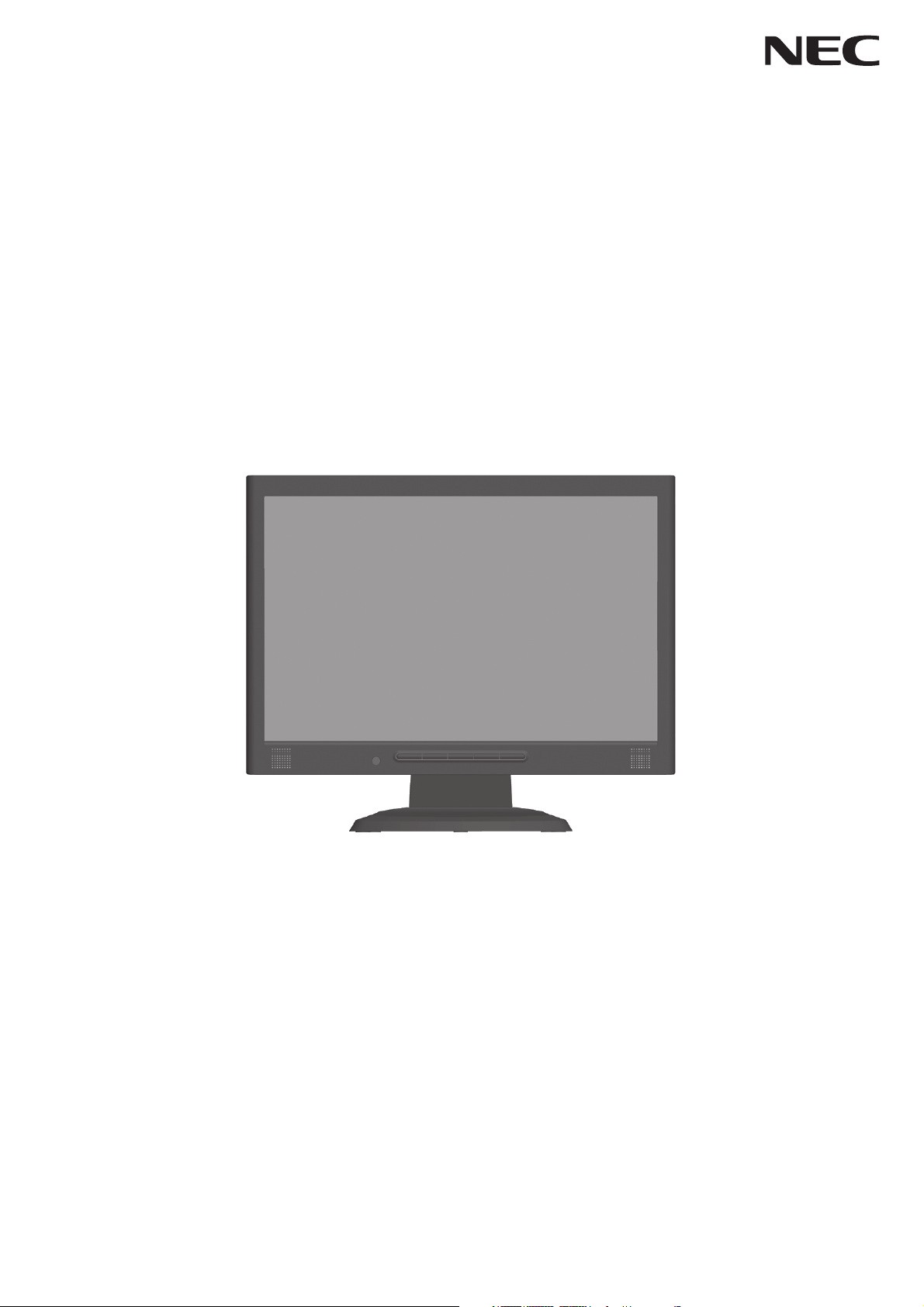
AccuSync LCD193WM
AccuSync LCD203WM
AccuSync LCD223WM
User’s Manual
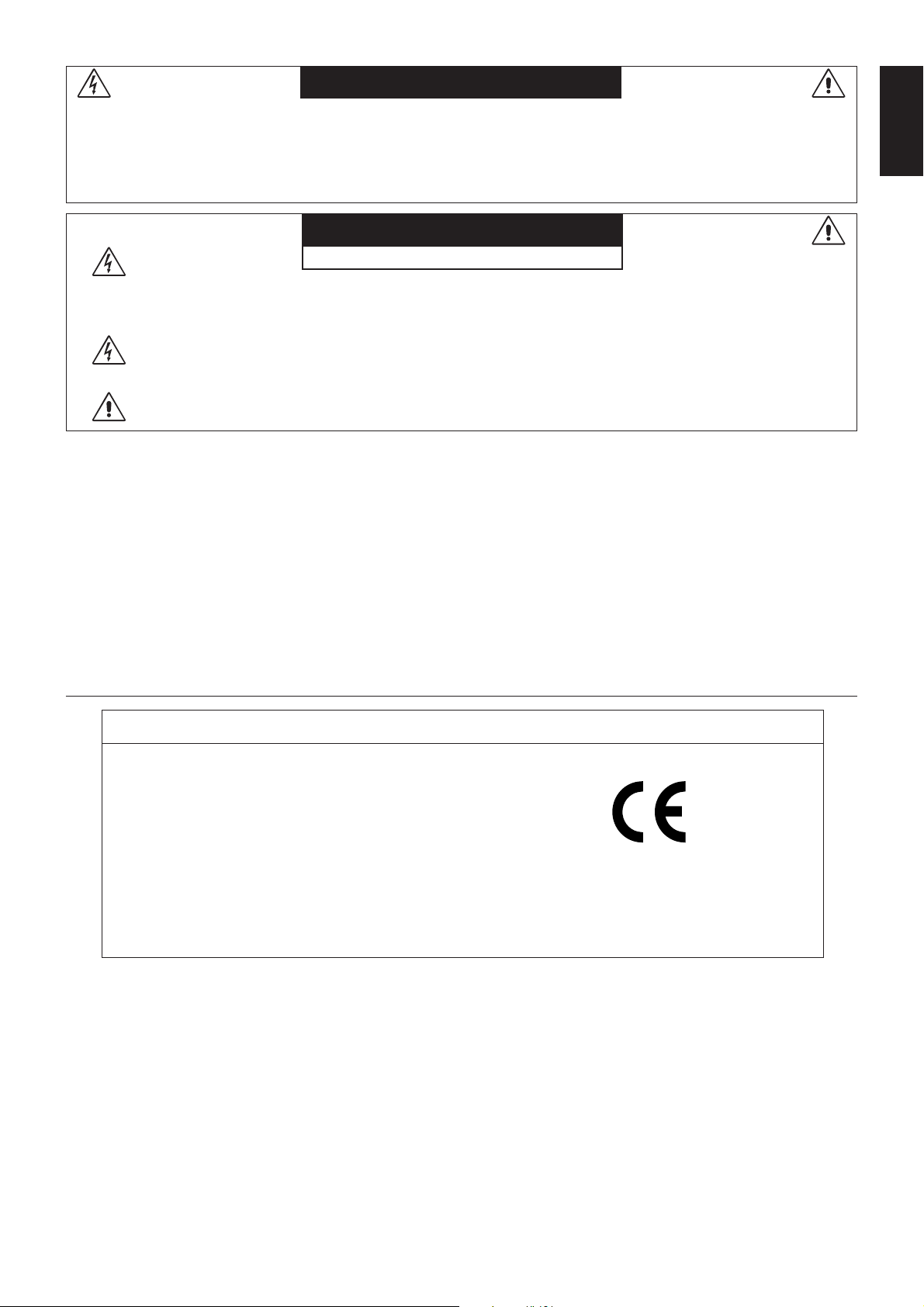
WARNING
TO PREVENT FIRE OR SHOCK HAZARDS, DO NOT EXPOSE THIS UNIT TO RAIN OR MOISTURE. ALSO, DO NOT
USE THIS UNIT’S POLARIZED PLUG WITH AN EXTENSION CORD RECEPTACLE OR OTHER OUTLETS UNLESS
THE PRONGS CAN BE FULLY INSERTED.
REFRAIN FROM OPENING THE CABINET AS THERE ARE HIGH VOLTAGE COMPONENTS INSIDE. REFER
SERVICING TO QUALIFIED SERVICE PERSONNEL.
CAUTION
RISK OF ELECTRIC SHOCK • DO NOT OPEN
CAUTION: TO REDUCE THE RISK OF ELECTRIC SHOCK, DO NOT REMOVE COVER (OR BACK). NO USER
SERVICEABLE PARTS INSIDE. REFER SERVICING TO QUALIFIED SERVICE PERSONNEL.
This symbol warns user that uninsulated voltage within the unit may have sufficient magnitude to cause
electric shock. Therefore, it is dangerous to make any kind of contact with any part inside this unit.
This symbol alerts the user that important literature concerning the operation and maintenance of this unit
has been included. Therefore, it should be read carefully in order to avoid any problems.
Caution:
When operating the AccuSync LCD193WM/AccuSync LCD203WM/AccuSync LCD223WM with a 220-240V AC power source
in Europe, use the power cord provided with the monitor.
In the UK, a BS approved power cord with a moulded plug has a Black (five Amps) fuse installed for use with this equipment.
If a power cord is not supplied with this equipment please contact your supplier.
For all other cases, use a power cord that matches the AC voltage of the power outlet and has been approved by and
complies with the safety standard of your particular country.
English
Declaration
Declaration of the Manufacturer
We hereby certify that the colour monitor
AccuSync LCD193WM (L196H5)/AccuSync
LCD203WM (L206H6)/AccuSync LCD223WM
(L226H7) are in compliance with
Council Directive 73/23/EEC:
– EN 60950-1
Council Directive 89/336/EEC:
– EN 55022
– EN 61000-3-2
– EN 61000-3-3
– EN 55024
As an ENERGY STAR Partner, NEC Display Solutions of America, Inc. has determined that this product meets the ENERGY STAR
guidelines for energy efficiency. ENERGY STAR is a U.S. registered mark. The ENERGY STAR emblem does not represent EPA
endorsement of any product or service.
ErgoDesign is a registered trademark of NEC Display Solutions, Ltd. in Austria, Benelux, Denmark, France, Germany, Italy,
Norway, Spain, Sweden, U.K..
IBM PC/XT/AT, PS/2, MCGA, VGA, 8514/A and XGA are registered trademarks of International Business Machines
Corporation.
Apple and Macintosh are registered trademarks of Apple Computer Inc.
Microsoft and Windows are registered trademarks of the Microsoft Corporation.
NEC is a registered trademark of NEC Corporation.
All other trademarks or registered trademarks are property of their respective owners.
and marked with
NEC Display Solutions, Ltd.
4-13-23, Shibaura,
Minato-Ku
Tokyo 108-0023, Japan
English-1
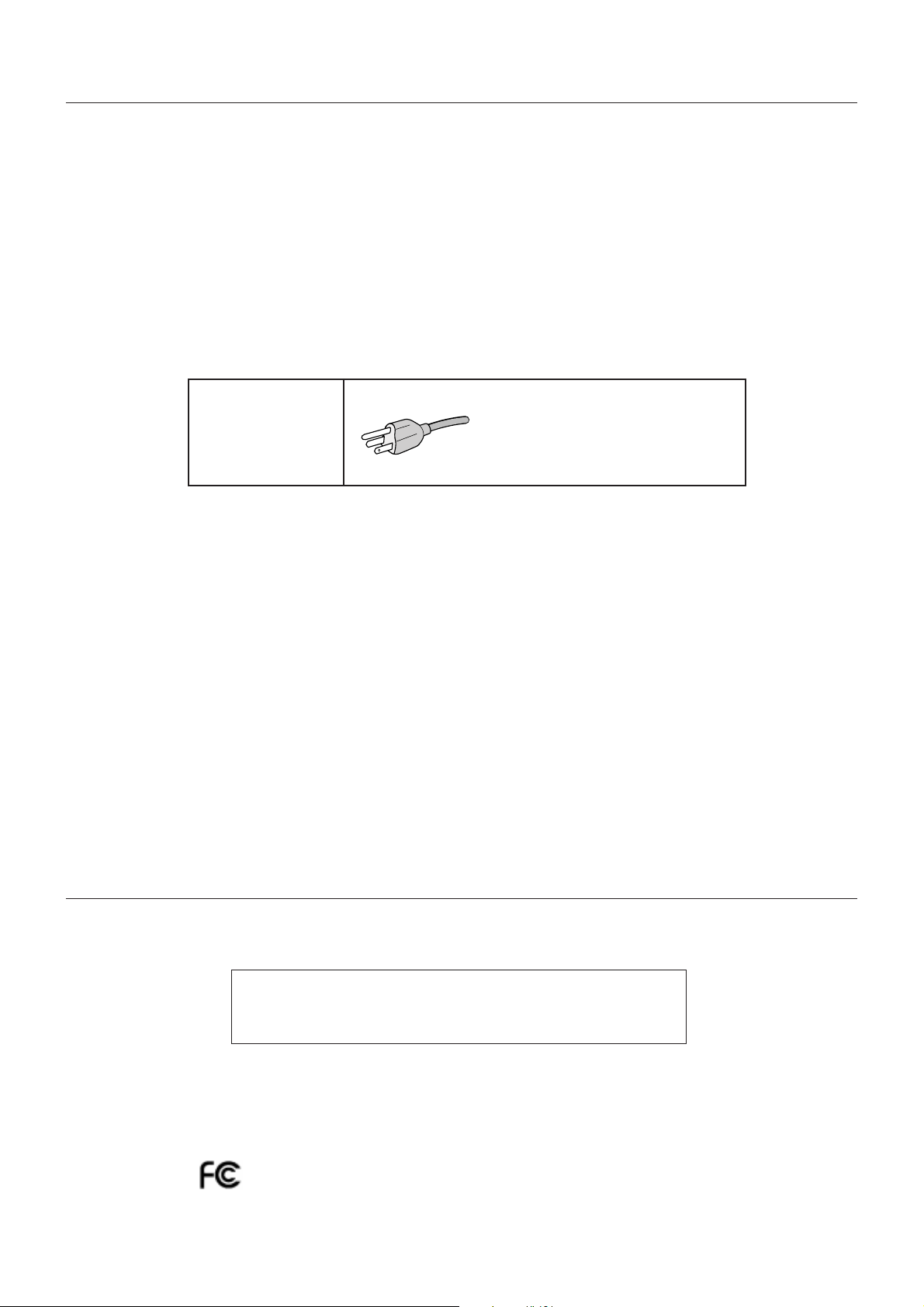
For the Customer to use in U.S.A. or Canada
Canadian Department of Communications Compliance Statement
DOC: This Class B digital apparatus meets all requirements of the Canadian Interference-Causing Equipment Regulations.
Cet appareil numérique de la classe B respecte toutes les exigences du Règlement sur le matériel brouiller du Canada.
C-UL: Bears the C-UL Mark and is in compliance with Canadian Safety Regulations according to CSA C22.2 No. 60950-1.
Ce produit porte la marque ‘C-UL’ et se conforme aux règlements de sûrele Canadiens selon CAN/CSA C22.2 No. 60950-1.
FCC Information
1. Use the attached specified cables with the AccuSync LCD193WM/AccuSync LCD203WM/AccuSync LCD223WM
colour monitor so as not to interfere with radio and television reception.
(1) The power supply cord you use must have been approved by and comply with the safety standards of U.S.A.,
and meet the following condition.
Power supply cord Non shield type, 3-conductor
Length 1.8 m
Plug shape
U.S.A
(2) Please use the supplied shielded video signal cable. Use of other cables and adapters may cause interference
with radio and television reception.
2. This equipment has been tested and found to comply with the limits for a Class B digital device, pursuant to part 15 of
the FCC Rules. These limits are designed to provide reasonable protection against harmful interference in a residential
installation. This equipment generates, uses, and can radiate radio frequency energy, and, if not installed and used in
accordance with the instructions, may cause harmful interference to radio communications. However, there is no
guarantee that interference will not occur in a particular installation. If this equipment does cause harmful interference
to radio or television reception, which can be determined by turning the equipment off and on, the user is encouraged
to try to correct the interference by one or more of the following measures:
• Reorient or relocate the receiving antenna.
• Increase the separation between the equipment and receiver.
• Connect the equipment into an outlet on a circuit different from that to which the receiver is connected.
• Consult your dealer or an experienced radio/TV technician for help.
If necessary, the user should contact the dealer or an experienced radio/television technician for additional
suggestions. The user may find the following booklet, prepared by the Federal Communications Commission, helpful:
“How to Identify and Resolve Radio-TV Interference Problems.” This booklet is available from the U.S. Government
Printing Office, Washington, D.C., 20402, Stock No. 004-000-00345-4.
Declaration of Conformity
This device complies with Part 15 of FCC Rules. Operation is subject to the following two conditions. (1) This device may not
cause harmful interference, and (2) this device must accept any interference received, including interference that may cause
undesired operation.
U.S. Responsible Party: NEC Display Solutions of America, Inc.
Address: 500 Park Blvd, Suite 1100
Itasca, Illinois 60143
Tel. No.: (630) 467-3000
Type of Product: Display Monitor
Equipment Classification: Class B Peripheral
Model: AccuSync LCD193WM (L196H5)/AccuSync LCD203WM (L206H6)/
AccuSync LCD223WM (L226H7)
We hereby declare that the equipment specified above conforms
to the technical standards as specified in the FCC Rules.
English-2
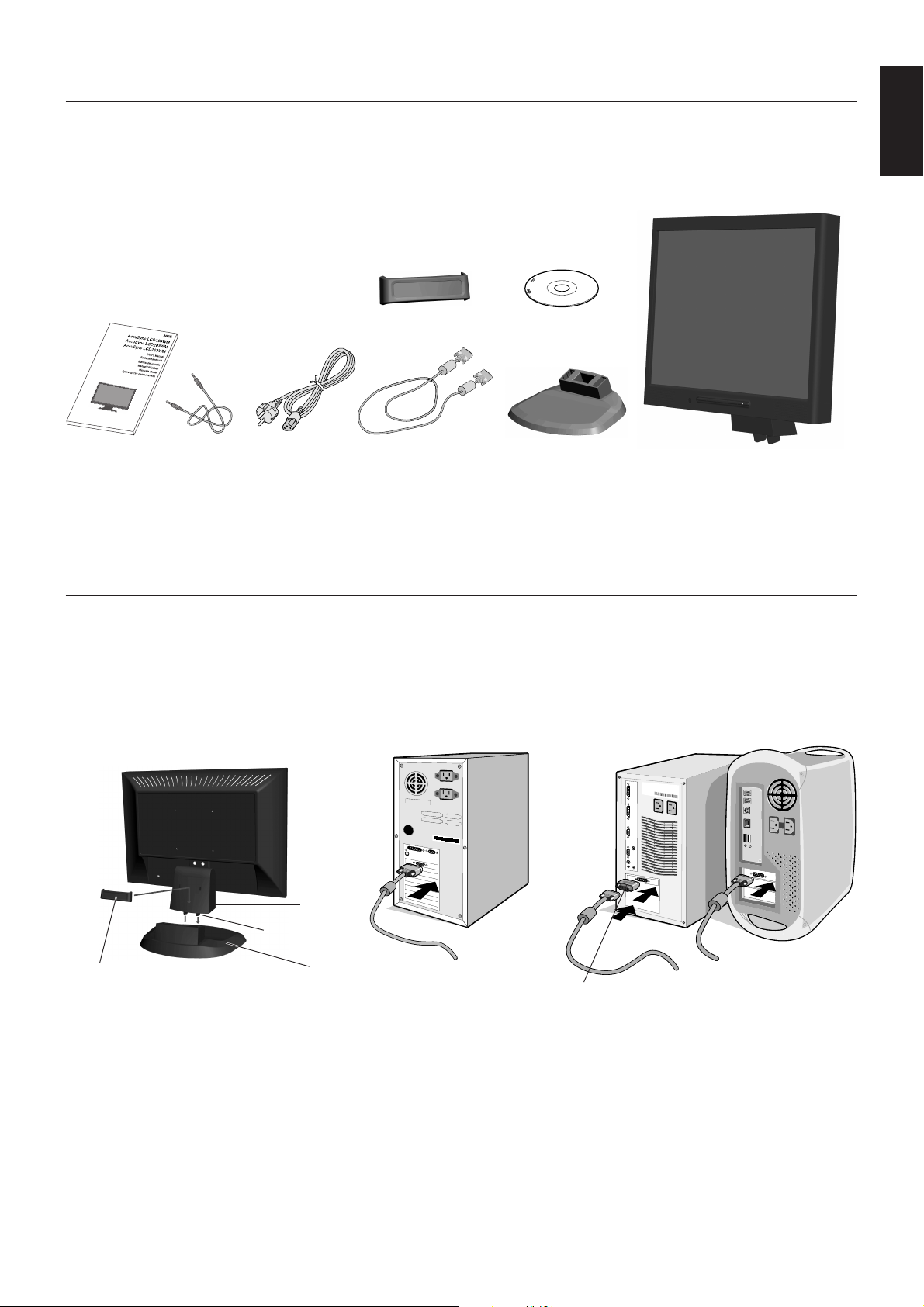
Contents
Your new NEC AccuSync LCD monitor box* should contain the following:
• AccuSync LCD monitor with tilt base
• Audio Cable
• Power Cord
•Video Signal Cable
• User’s Manual
• CD-ROM
• Base Stand
• Cable Holder
Cable Holder
English
CD-ROM
User’s Manual
*
Remember to save your original box and packing material to transport or ship the monitor.
Audio Cable Power Cord
Video Signal Cable
Base Stand AccuSync LCD monitor
(base stand not connected)
Quick Start
To attach the Base to the LCD Stand:
1. Attach the Base to the Stand. The locking tabs on the Stand should fit into the hole on the centre back of the Base
(Figure S.1).
To attach the Cable Holder:
1. Insert the tabs of Cable Holder into the hole of Stand and slide the Cable Holder downward into place (Figure S.1).
NOTE: Please confirm that the tabs are completely secure.
Stand
Locking Tabs
Cable Holder
Figure S.1
To attach the AccuSync LCD monitor to your system, follow these instructions:
1. Turn off the power to your computer.
2. For the PC with Analog output: Connect the 15-pin mini D-SUB signal cable to the connector of the display card in your
system (Figure A.1). Tighten all screws.
For the Mac: Connect the MultiSync Macintosh cable adapter (not included) to the computer. Attach the 15-pin mini
D-SUB signal cable to the MultiSync Macintosh cable adapter (Figure A.2). Tighten all screws.
NOTE: Some Macintosh systems do not require a Macintosh cable adapter.
Base
Figure A.1
English-3
Macintosh Cable
Adapter (not included)
Figure A.2
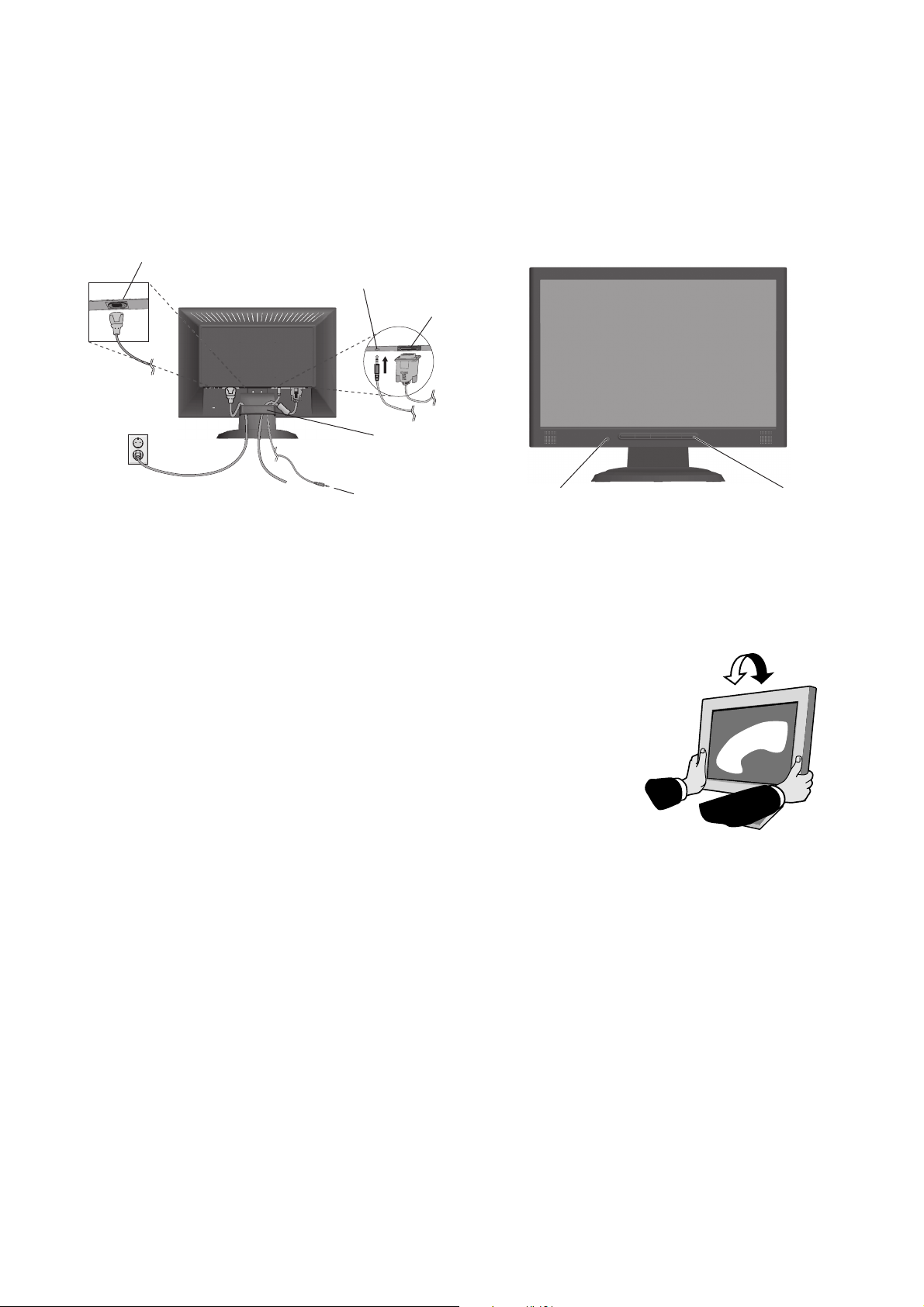
3. Connect the 15-pin mini D-SUB of the video signal cable and Audio Cable to the appropriate connector on the back of the
monitor (Figure B.1). Connect the Headphone (not included) to the appropriate connector at the front of the monitor
(Figure C.1).
4. Connect one end of the power cord to the monitor and the other end to the power outlet. Place the Video Signal Cable and
power cord to the Cable holder (Figure B.1).
NOTE: Adjust position of cable that place under the Cable holder to avoid damage for cable or monitor.
NOTE: Please refer to Caution section of this manual for proper selection of power cord.
5. Turn on the monitor with the front power button and the computer (Figure C.1).
Power cord
Audio Input
Input (D-Sub)
Cable holder
Connect to
Computer audio output
Figure B.1
6. No-touch Auto Adjust automatically adjusts the monitor to optimal settings upon initial setup for most timings.
For further adjustments, use the following OSD controls:
• Auto Adjust Contrast
• Auto Adjust
Refer to the Controls section of this User’s Manual for a full description of these OSD
controls.
NOTE: If you have any problem, please refer to the Troubleshooting section of this
User’s Manual.
Headphone
Power Button
Figure C.1
Tilt
Grasp both sides of the monitor screen with your hands and adjust the tilt as desired
(Figure TS.1).
Remove Monitor Stand for Mounting
To prepare the monitor for alternative mounting purposes:
1. Disconnect all cables.
2. Remove the hinge cover (Figure R.1).
3. Place monitor face down on a non-abrasive surface (Figure R.1).
4. Remove the 3 screws (LCD193WM) or the 4 screws (LCD203WM/LCD223WM) connecting the monitor to the stand and
remove the stand as indicated (Figure R.2).
The monitor is now ready for mounting in an alternative manner.
5. Connect the AC cord and signal cable to the back of the monitor (Figure R.3).
6. Reverse this process to re-attach stand.
NOTE: Use only VESA-compatible alternative mounting method.
Figure TS.1
NOTE: Handle with care when removing monitor stand.
English-4
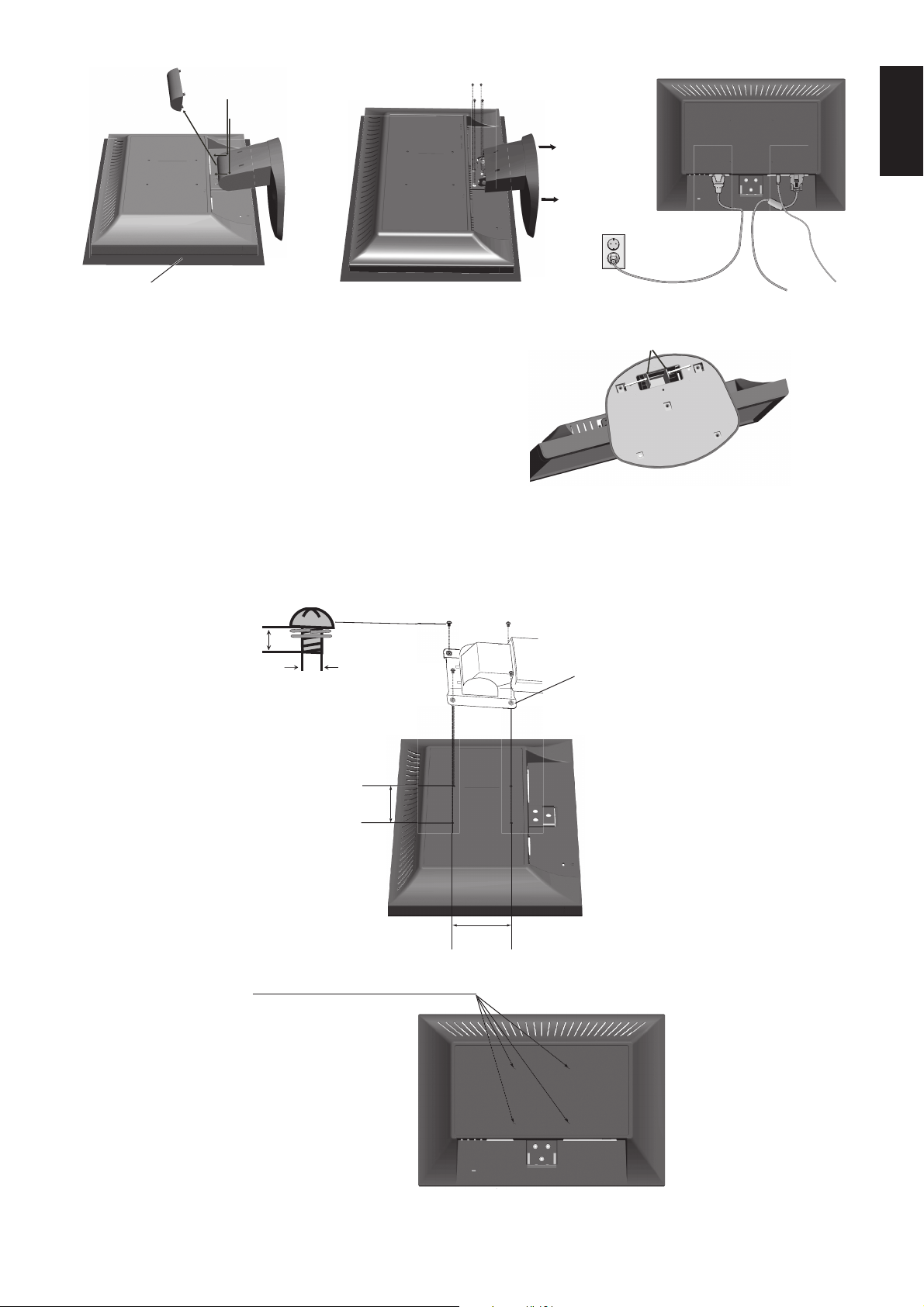
3 screws (LCD193WM) - 4 screws (LCD203WM/LCD223WM)
Non-abrasive surface
Figure R.1
Figure R.2 Figure R.3
Locking tabs
Removing the Base
NOTE: Always remove the Base when shipping the LCD.
1. Place monitor face down on a non-abrasive surface (Figure R.1).
2. While using your fingers, press the locking tabs to unlock the Base.
3. Pull out the unlocked Base.
Connecting a Flexible Arm
This LCD monitor is designed for use with a flexible arm.
Please use the attached screws (4pcs) as shown in the picture when installing. To meet the safety requirements, the monitor
must be mounted to an arm which guaranties the necessary stability under consideration of the weight of the monitor.
The LCD monitor shall only be used with an approved arm (e.g. GS mark).
English
12 mm
4 x 12 mm with lock washer
and flat washer
Specifications
4-SCREWS (M4)
(MAX depth: 10 mm)
If use other screw,
check depth of hole.
M4
Thickness of Bracket
(Arm) 2.0 ~ 3.2 mm
Tighten all screws
100 mm
100 mm
Weight of LCD assembly: 4.3 kg - LCD193WM (MAX)
4.9 kg - LCD203WM (MAX)
5.3 kg - LCD223WM (MAX)
English-5
