NEC LCD1830 User Manual
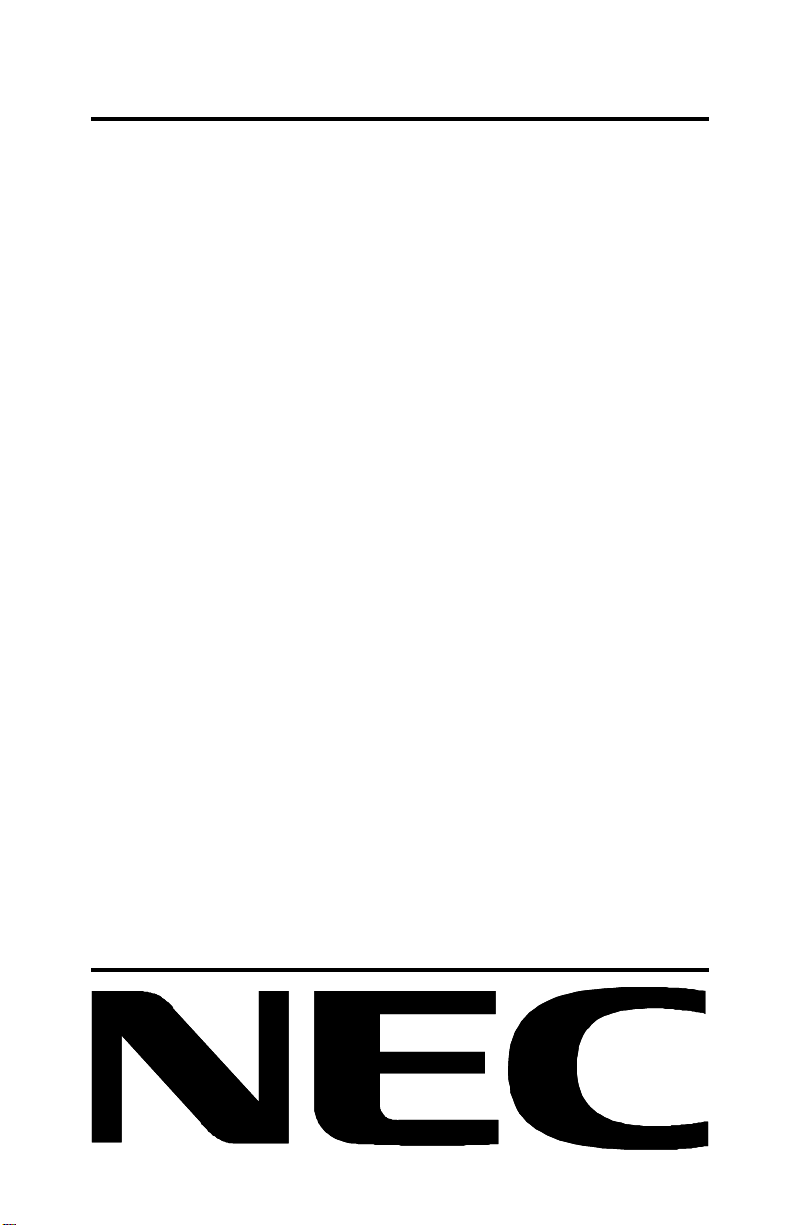
MultiSync LCD1830
User’s Manual
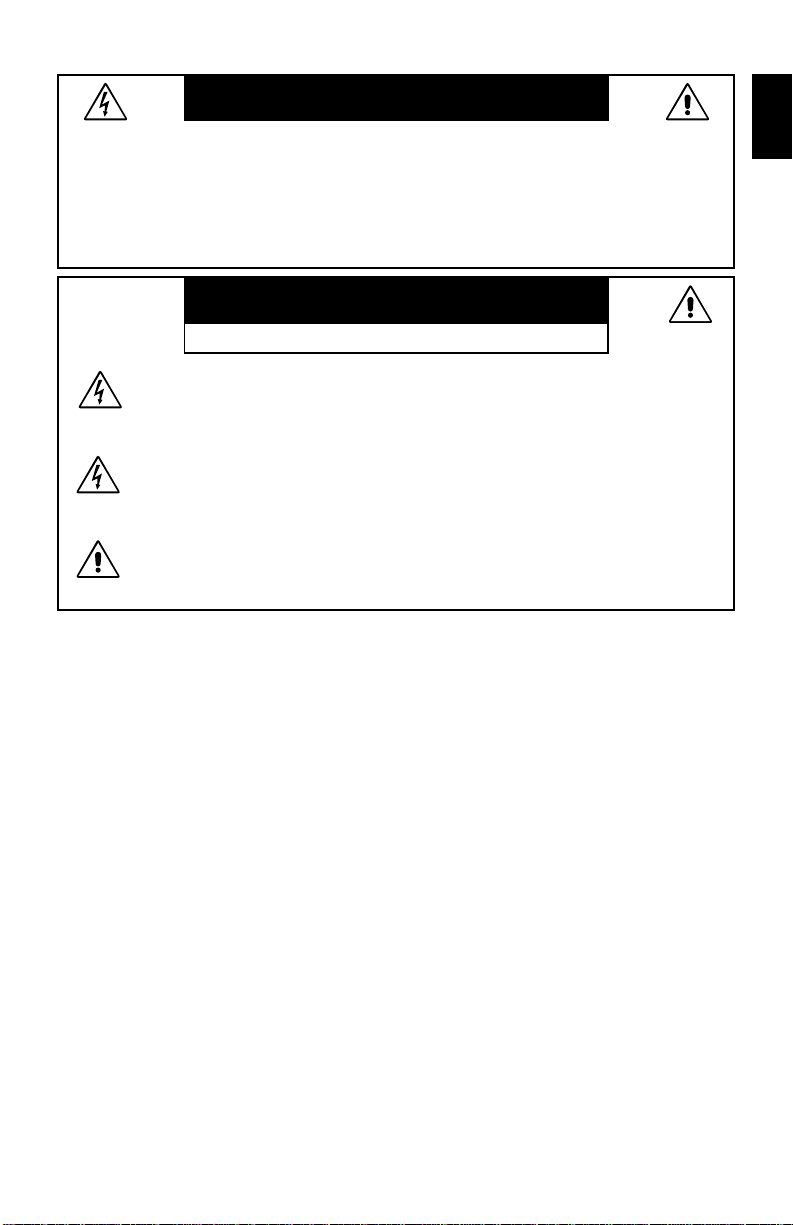
WARNING
TO PREVENT FIRE OR SHOCK HAZARDS, DO NOT EXPOSE THIS UNIT TO RAIN
OR MOISTURE. ALSO, DO NOT USE THIS UNIT’S POLARIZED PLUG WITH AN
EXTENSION CORD RECEPTACLE OR OTHER OUTLETS UNLESS THE PRONGS
CAN BE FULLY INSER TED.
REFRAIN FROM OPENING THE CABINET AS THERE ARE HIGH VOLTAGE
COMPONENTS INSIDE. REFER SERVICING TO QUALIFIED SERVICE PERSONNEL.
CAUTION
RISK OF ELECTRIC SHOCK • DO NOT OPEN
TO REDUCE THE RISK OF ELECTRIC SHOCK, DO NOT REMOVE COVER
CAUTION
Caution:
When operating the MultiSync LCD1830 with a 220-240V AC power source in
Europe except UK, use the power cord provided with the monitor.
In the UK, a BS approved power cord with a moulded plug has a Black (five Amps)
fuse installed for use with this equipment. If a power cord is not supplied with this
equipment please contact your supplier.
When operating the MultiSync LCD1830 with a 220-240V AC power source in
Australia, use the power cord provided with the monitor.
For all other cases, use a power cord that matches the AC voltage of the power
outlet and has been approved by and complies with the safety standard of your
particular country.
(OR BACK). NO USER SERVICEABLE P AR TS INSIDE. REFER SER VICING
TO QUALIFIED SERVICE PERSONNEL.
This symbol warns user that uninsulated voltage within the unit may have
sufficient magnitude to cause electric shock. Therefore, it is dangerous to make
any kind of contact with any part inside this unit.
This symbol alerts the user that important literature concerning the operation
and maintenance of this unit has been included. Therefore, it should be read
carefully in order to avoid any problems.
English
ENERGYSTAR is a U.S. trademark.
As an ENERGYSTAR® Partner, NEC-Mitsubishi Electronics Display of America, Inc. has
determined that this product meets the ENERGYSTAR guidelines for energy efficiency . The
ENERGYSTAR emblem does not represent EPA endorsement of any product or service.
IBM PC/XT/AT, PS/2, MCGA, VGA, 8514/A and XGA are registered trademarks of
International Business Machines Corporation.
Apple and Macintosh are registered trademarks of Apple Computer Inc.
Microsoft and Windows are registered trademarks of the Microsoft Corporation.
NEC is a registered trademark of NEC Corporation.
All other trademarks or registered trademarks are property of their respective owners.
English-1
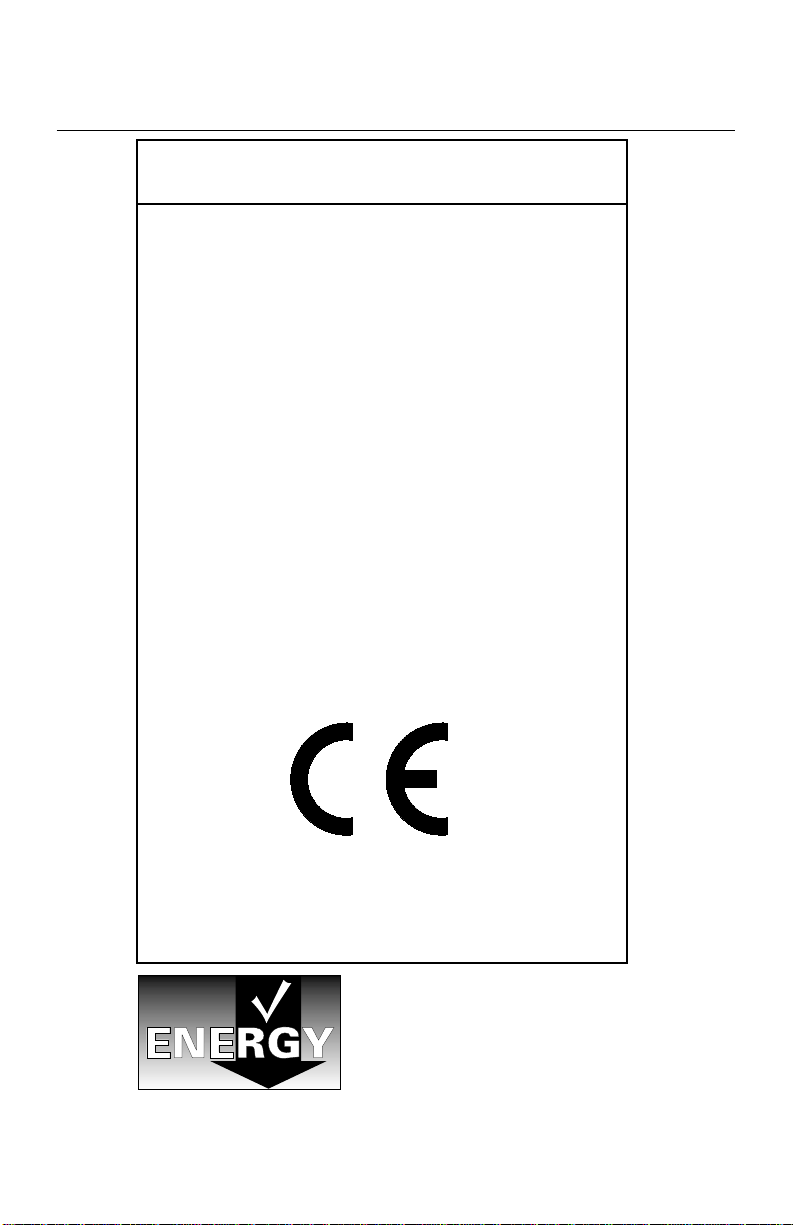
Declaration
Declaration of the Manufacturer
We hereby certify that the colour monitor
MultiSync LCD1830 (LA-18S02) and
MultiSync LCD1830 (LA-18S02-BK)
are in compliance with
Council Directive 73/23/EEC:
Council Directive 89/336/EEC:
and marked with
– EN 60950
– EN 55022
– EN 61000-3-2
– EN 61000-3-3
– EN 55024
(IEC 61000-4-2)
(IEC 61000-4-3)
(IEC 61000-4-4)
(IEC 61000-4-5)
(IEC 61000-4-6)
(IEC 61000-4-8)
(IEC 61000-4-11)
NEC-Mitsubishi Electric Visual Systems, Corp.
686-1, NISHIOI OI-MACHI
ASHIGARAKAMI-GUN
KANAGAW A 258-8533, JAPAN
Power consumption of the monitor is less
than 3 W when in power-saving mode.
English-2
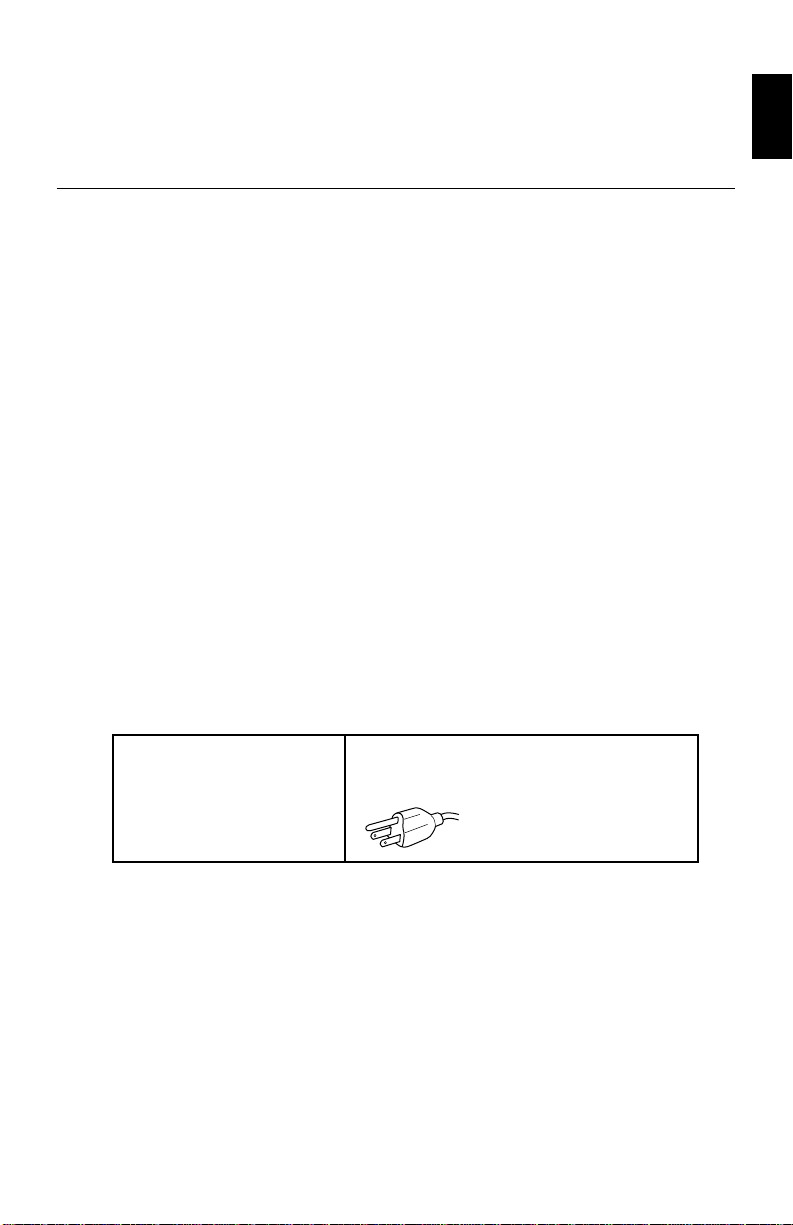
For the Customer to use in U.S.A. or Canada
Canadian Department of Communications
Compliance Statement
DOC: This Class B digital apparatus meets all requirements of the
Canadian Interference-Causing Equipment Regulations.
Cet appareil numérique de la classe B respecte toutes les exigences du
Règlement sur le matériel brouiller du Canada.
C-UL: Bears the C-UL Mark and is in compliance with Canadian Safety
Regulations according to CSA C22.2 #950.
Ce produit porte la marque ‘C-UL’ et se conforme aux règlements de
sûrele Canadiens selon CAN/CSA C22.2 No. 950.
FCC Information
1. Use the attached specified cables with the MultiSync LCD1830
colour monitor so as not to interfere with radio and television
reception.
(1)The power supply cord you use must have been approved by and
comply with the safety standards of U.S.A., and meet the following
condition.
Power supply cord Non shield type, 3-conductor
Length 2.0 m
Plug shape
English
(2)Shielded video signal cable.
Use of other cables and adapters may cause interference with
radio and television reception.
English-3
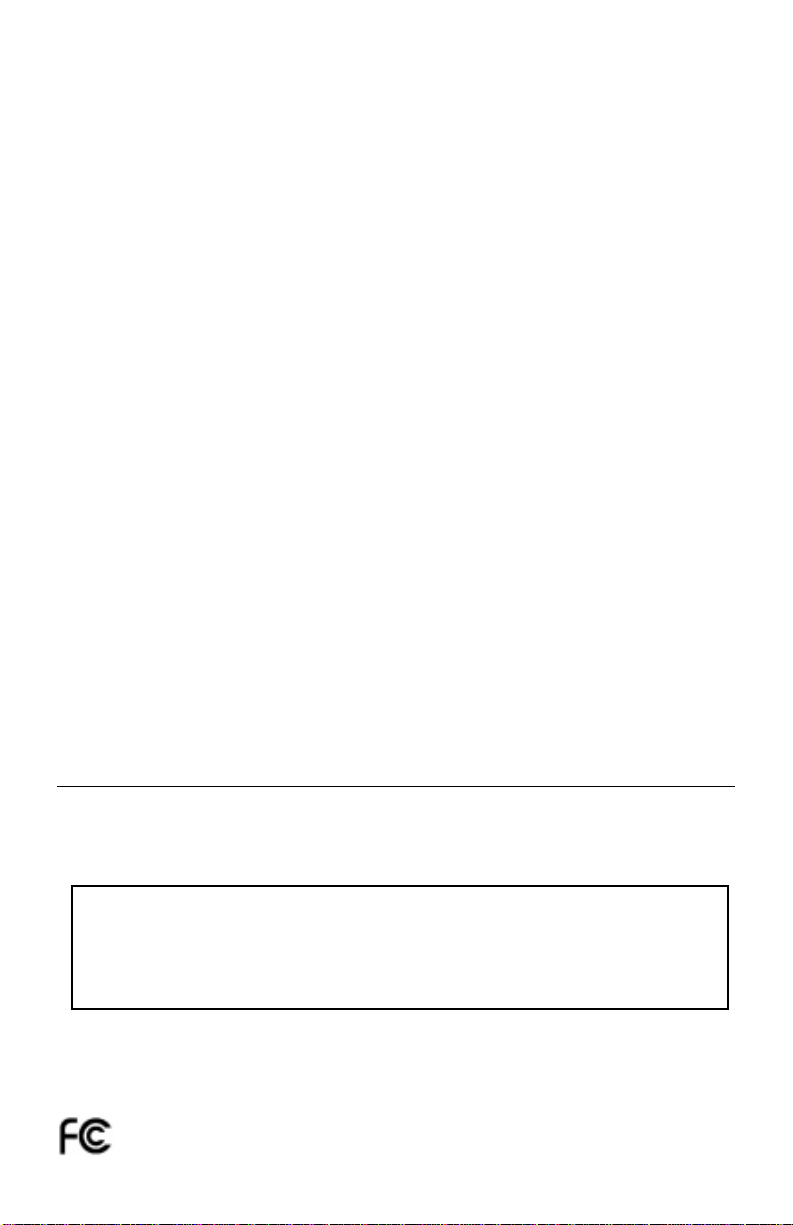
2. This equipment has been tested and found to comply with the limits
for a Class B digital device, pursuant to part 15 of the FCC Rules.
These limits are designed to provide reasonable protection against
harmful interference in a residential installation. This equipment
generates, uses, and can radiate radio frequency energy, and, if not
installed and used in accordance with the instructions, may cause
harmful interference to radio communications. However, there is no
guarantee that interference will not occur in a particular installation. If
this equipment does cause harmful interference to radio or television
reception, which can be determined by turning the equipment off and
on, the user is encouraged to try to correct the interference by one or
more of the following measures:
- Reorient or relocate the receiving antenna.
- Increase the separation between the equipment and receiver.
- Connect the equipment into an outlet on a circuit different from that
to which the receiver is connected.
- Consult your dealer or an experienced radio/TV technician for help.
If necessary, the user should contact the dealer or an experienced
radio/television technician for additional suggestions. The user may
find the following booklet, prepared by the Federal Communications
Commission, helpful: “How to Identify and Resolve Radio-TV
Interference Problems.” This booklet is available from the U.S.
Government Printing Office, Washington, D.C., 20402,
Stock No. 004-000-00345-4.
Declaration of Conformity
This device complies with Part 15 of FCC Rules. Operation is subject to the following two
conditions. (1) This device may not cause harmful interference, and (2) this device must
accept any interference received, including interference that may cause undesired
operation.
U.S. Responsible party: NEC-Mitsubishi Electronics
Display of America, Inc.
Address: 1250 N. Arlington Heights Road
Itasca, Illinois 60143-1248
Tel. No.: (630)467-3000
Type of Product: Computer Monitor
Equipment Classification: Class B Peripheral
Models: MultiSync LCD1830
We hereby declare that the equipment specified above conforms to the technical
standards as specified in the FCC Rules.
English-4

Contents
Your new NEC MultiSync LCD monitor box* should contain the following:
• MultiSync LCD1830
• Power Cord
• Video Signal Cable
• User’s Manual
• CD-ROM includes complete User‘s Manual in PDF format and
Windows related files (Inf file and color profile). To see the complete
User‘s Manual, Acrobat Reader 4.0 must be installed on your PC.
monitor with tilt base
English
* Remember to save your original box and packing material to transport
or ship the monitor.
English-5
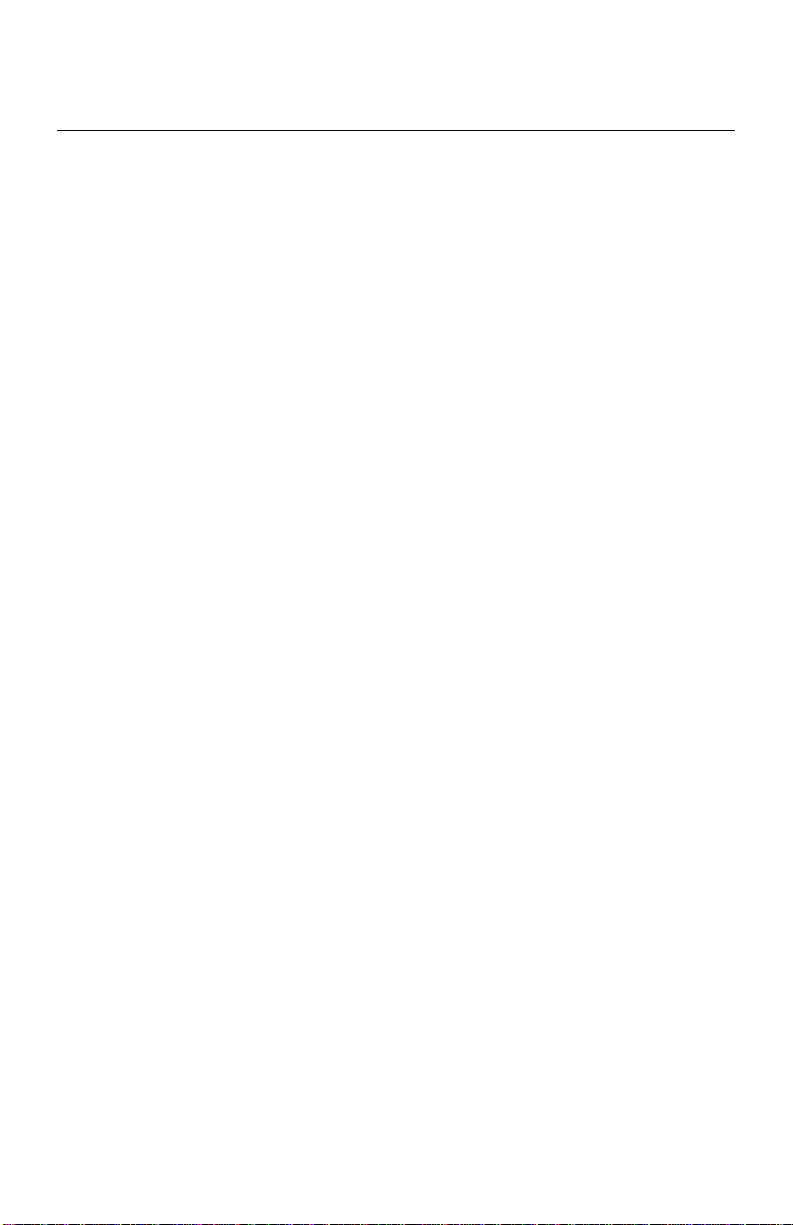
Quick Start
To attach the MultiSync LCD monitor to your system, follow these
instructions:
1. Turn off the power to your computer.
2. For the PC: Connect the 15-pin mini D-SUB of the appropriate
signal cable to the connector of the display card in your system
(Figure A.1). Tighten all screws.
For the Mac: Connect the MultiSync LCD1830 Macintosh cable
adapter to the computer (Figure B.1). Attach the 15-pin mini D-SUB
end of the appropriate signal cable to the MultiSync LCD1830
Macintosh cable adapter (Figure B.1). Tighten all screws.
Remove connector cover and cable cover on back of monitor
(Figure E.1).
3. Connect the 15-pin mini D-SUB of the video signal cable to the
connector “INPUT 1” or “INPUT 2” on the back of the monitor
(Figure C.1).
NOTE: Incorrect cable connections may result in irregular operation,
damage display quality/components of LCD module and/or
shorten the module’s life.
4. Connect one end of the power cord to the MultiSync LCD Series
monitor and the other end to the power outlet. (Figure C.1)
Replace connector cover and cable cover. (Figure E.1)
NOTE: Please refer to Caution section of this manual for proper
selection of AC power cord.
5. Turn on the monitor (Figure D.1) and the computer.
6. To complete the setup of your MultiSync LCD monitor, use the
following OSM controls:
• Auto Adjust Contrast
• Auto Adjust
Refer to the Controls section of this User’s Manual for a full description
of these OSM controls.
NOTE: If you have any problems, please refer to the Troubleshooting
section of this User’s Manual.
NOTE: For easy removal of the cable cover or signal cable, place the
monitor face down. (Figure R.2)
English-6
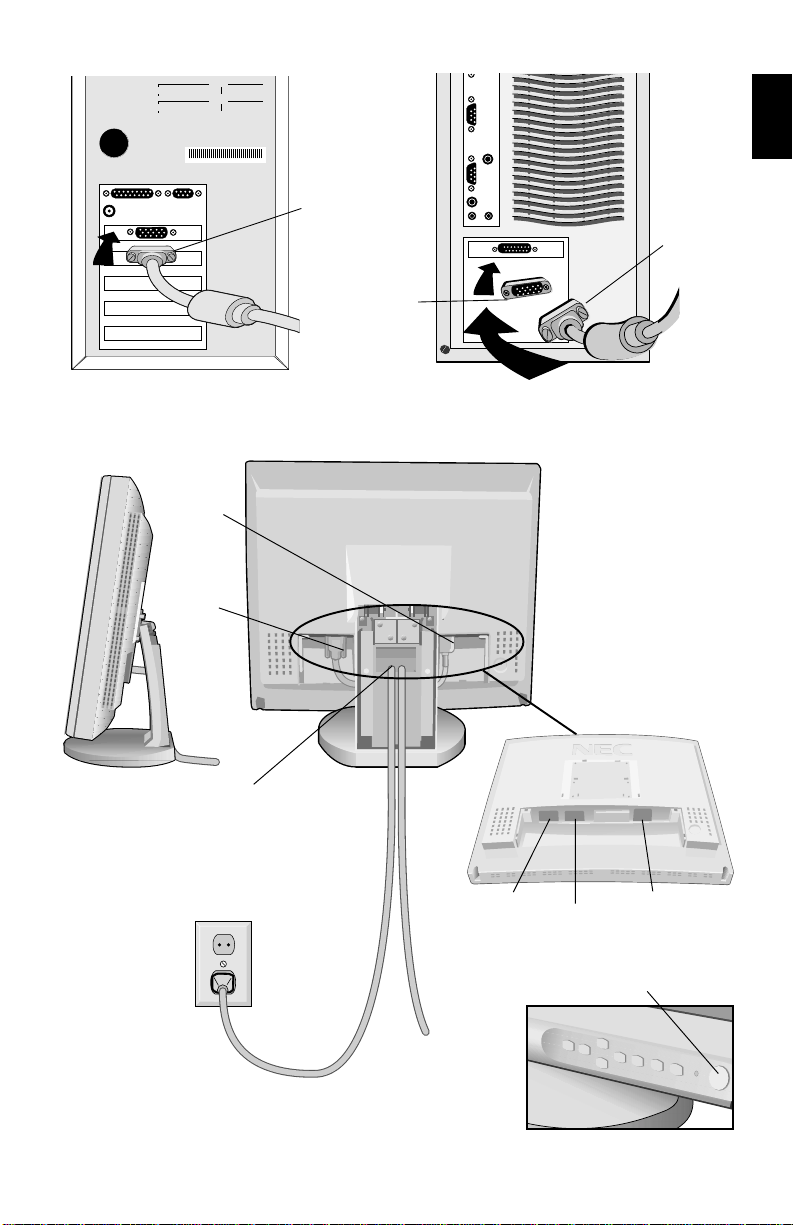
15-pin
mini D-SUB
Mac Adapter
(not included)
English
15-pin
mini D-SUB
Figure A.1
AC Power
Cord
Signal
Cable
1. Cables pass through in this hole.
2. Connect each connector.
3. Replace connector cover with
cables passing through upper
opening.
Power Outlet
Figure B.1
INPUT2
INPUT1
Figure C.1
AC-IN
Power Switch
To Computer
English-7
Figure D.1
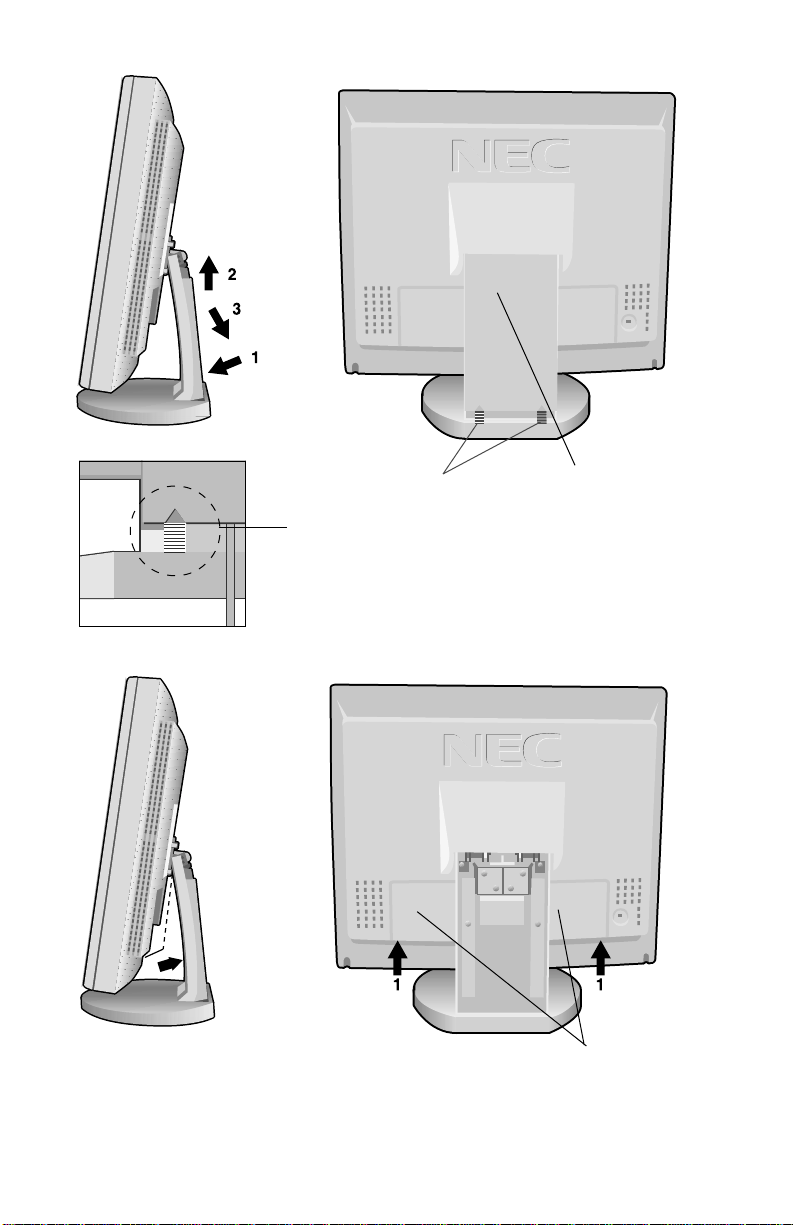
Marking
Marking area
(1. Push)
I. Cable Cover
How to remove this cover.
1. Push marking area
2. Slide to up side
3. Remove
2
Push
Push
Figure E.1
English-8
II. Connector Cover
How to remove this cover.
1. Push under side
2. Remove
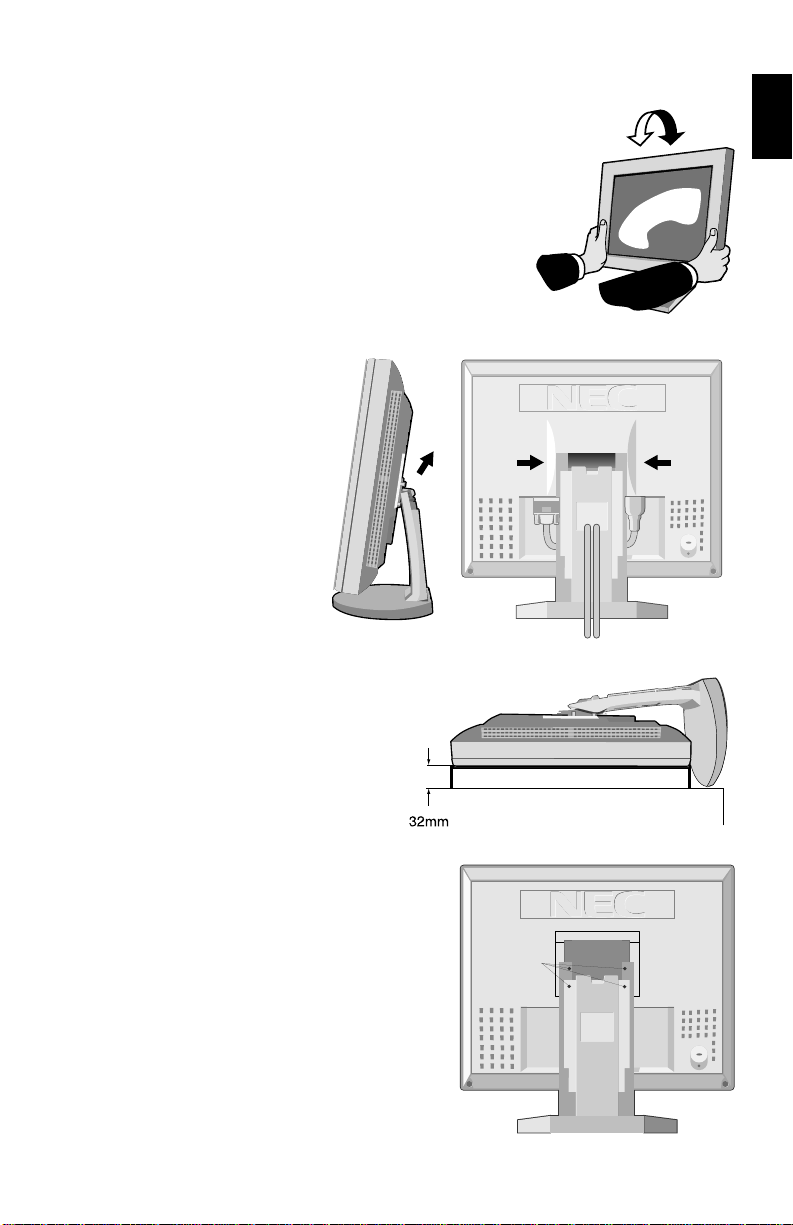
Tilt
Grasp both sides of the monitor screen with
your hands and adjust the tilt as desired
(Figure TS.1).
Remove Monitor Stand
for Mounting
To prepare the monitor for alternate mounting
purposes:
1. Remove the connector
cover, hinge cover and
cable cover. (Figure R.1)
2. Disconnect all cables.
3. Place monitor face down
on a non-abrasive
surface.
(Place the screen on a
32 mm platform so that
hole of stand match to
screw location)
(Figure R.2).
4. Remove the 4 srcews
connecting the monitor to the
stand and lift off the stand
assembly (Figure R.2) the monitor
is now ready for mounting in an
alternate manner.
5. Connect the AC cord and signal
cable to the back of the monitor.
6. Reverse this process to reattach
stand.
Figure TS.1
Push
Figure R.1
English
Push
Caution:To fulfil the safety requirements
the monitor must be mounted to
an arm which guaranties the
necessary stability under
consideration of the weight of the
monitor. The LCD monitor shall
only be used with an approved
arm (e.g. GS mark).
English-9
Screws
Figure R.2
