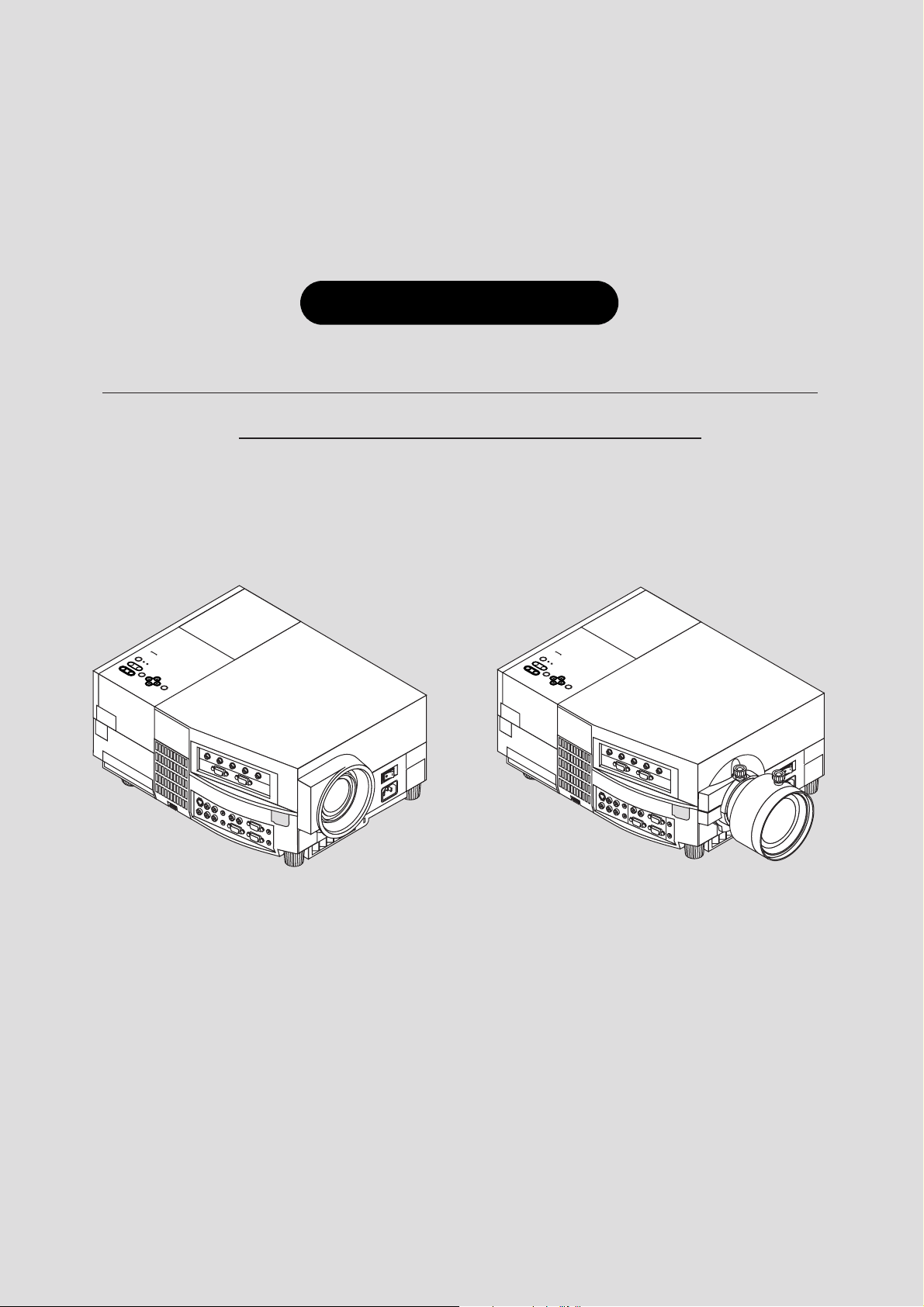
Graphic Theatre
MultiSync™ GT2000™/GT2000R
™
LCD Projector User’s Manual
ON / OFF
POWER
STATUS
ZOOM
FOCUS
ENTER
-
SELECT
MENU
+
AC IN
ON / OFF
POWER
STATUS
ZOOM
FOCUS
ENTER
-
SELECT
MENU
+
AC IN
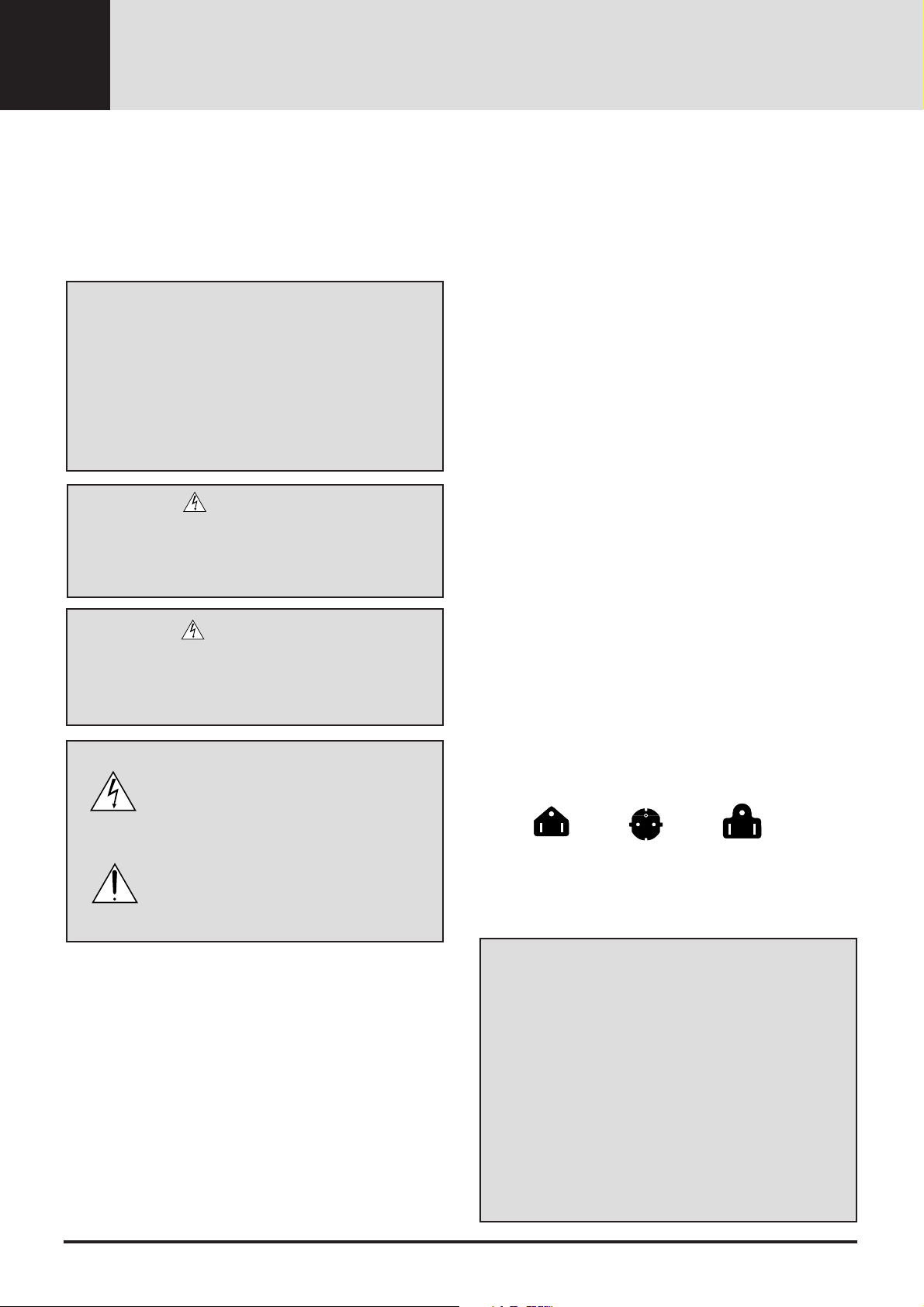
IMPORTANT INFORMATION
Precautions
Please read this manual carefully before using your NEC
MultiSync GT2000/GT2000R LCD Projector and keep the
manual handy for future reference.
Your serial number is located under the name plate label on the right
side of your MultiSync GT2000/GT2000R . Record it here:
WARNING
TO PREVENT FIRE OR SHOCK, DO NOT EXPOSE THIS
UNIT TO RAIN OR MOISTURE. DO NOT USE THIS
UNIT’S GROUNDED PLUG WITH AN EXTENSION
CORD OR IN AN OUTLET UNLESS ALL THREE
PRONGS CAN BE FULLY INSERTED. DO NOT OPEN
THE CABINET. THERE ARE HIGH-VOLTA GE COMPONENTS INSIDE. ALL SERVICING MUST BE DONE BY
QUALIFIED NEC SERVICE PERSONNEL.
CAUTION
To turn off main power, be sure to remove the plug
from power outlet. The power outlet socket should be
installed as near to the equipment as possible, and should
be easily accessible.
CAUTION
TO PREVENT SHOCK, DO NOT OPEN THE
CABINET. NO USER-SERVICEABLE PARTS
INSIDE. REFER SERVICING TO QUALIFIED
NEC SERVICE PERSONNEL.
This symbol warns the user that uninsulated
voltage within the unit may be sufficient to
cause electrical shock. Therefore, it is dangerous to make any kind of contact with any
part inside of the unit.
This symbol alerts the user that important
information concerning the operation and
maintenance of this unit has been provided.
The information should be read carefully to
avoid problems.
DOC Compliance Notice
This Class A digital apparatus meets all requirements of the
Canadian Interference-Causing Equipment Regulations.
3. GSGV Acoustic Noise Information Ordinance:
The sound pressure level is less than 70 dB(A) according to ISO 3744 or
ISO 7779.
Important Safeguards
These safety instructions are to ensure the long life of your LCD
projector and to prevent fire and shock. Please read them carefully and
heed all warnings.
Installation
1. For best results, use your LCD projector in a darkened room.
2. Place the projector on a flat level surf ace in a dry area away from dust
and moisture.
3. Do not place your LCD projector in direct sunlight, near heaters or
heat radiating appliances.
4. Exposure to direct sunlight, smoke or steam can harm internal
components.
5. Handle your LCD projector carefully. Dropping or jarring can damage internal components.
6. Do not place heavy objects on top of the LCD projector.
7. If installing the LCD projector on the ceiling:
a. The ceiling must be strong enough to support the LCD projector
and the installation must be in accordance with any local building codes.
b. The LCD projector must be installed by qualified NEC service
personnel.
Power Supply
1. The LCD projector is designed to operate on a power supply of 100120 or 220-240 V 50/60 Hz AC. Ensure that your power supply fits
this requirement before attempting to use your LCD projector.
2. Handle the power cable carefully and avoid excessive bending. A
damaged cord can cause electric shock or fire.
3. If the LCD projector is not to be used for an extended period of time,
disconnect the plug from the power outlet.
Three types of power cable are supplied with this LCD projector: three-
pin type for Japan, U. S. A. and Canada. Two-pin type for Germany.
For Japan
(black)
For Germany
RF Interference
WARNING
The Federal Communications Commission does not allow any
modifications or changes to the unit EXCEPT those specified by
NEC Technologies in this manual. Failure to comply with this
government regulation could void your right to operate this equipment.
This equipment has been tested and found to comply with the limits
for a Class A digital device , pursuant to P ar t 15 of the FCC Rules.
These limits are designed to provide reasonable protection against
harmful interference in a commercial installation. This equipment
generates, uses and can radiate radio frequency energy and, if not
installed and used in accordance with the instructions, may cause
harmful interference to radio communications. Operation of this
equipment in a residential area is likely to cause harmful interference in which case the user will be required to correct the interference at their own expense.
For North
America
(gray)
E-2
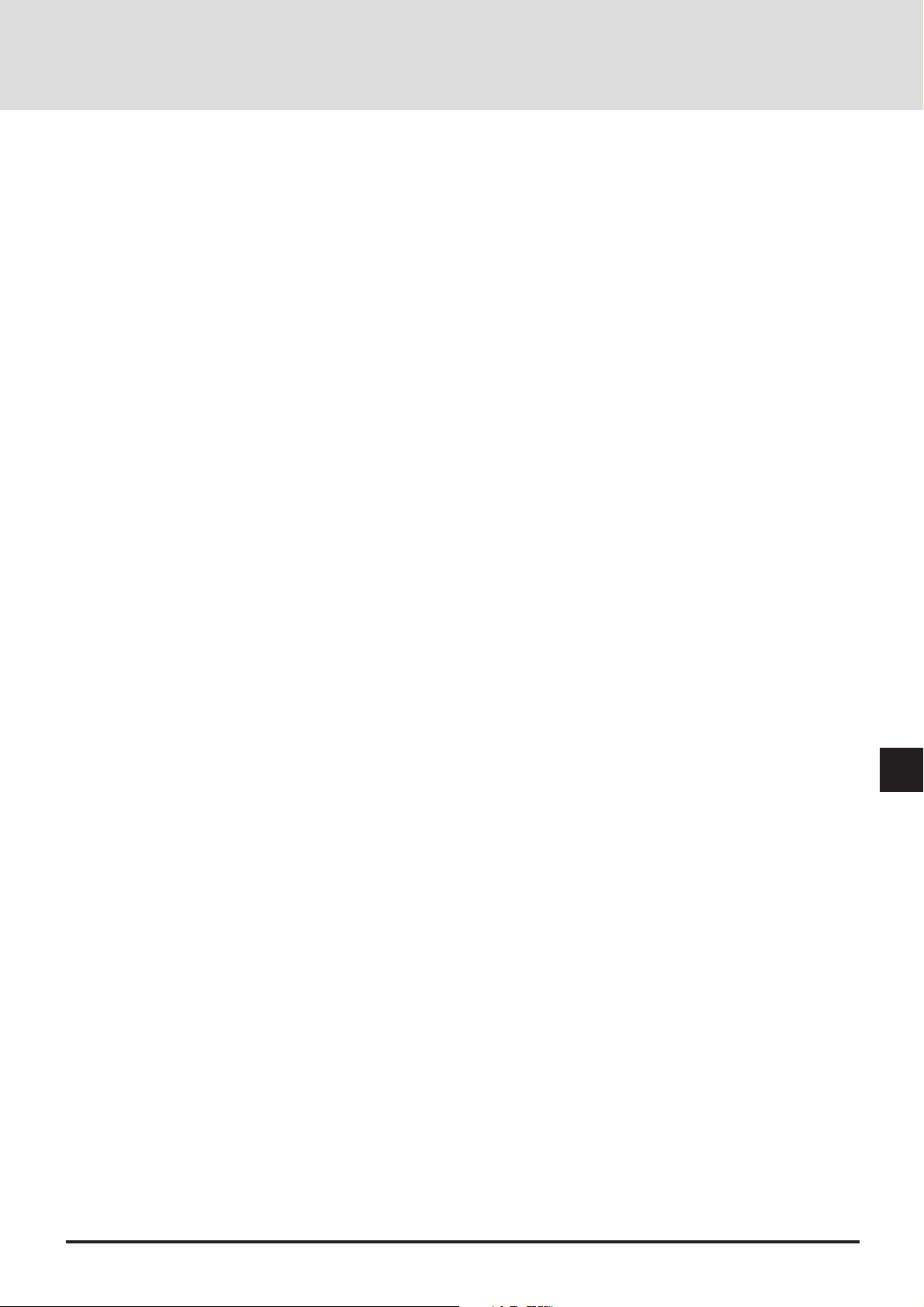
Cleaning
1. Unplug the LCD projector before cleaning.
2. Clean the cabinet periodically with a damp cloth. If heavily soiled,
use a mild detergent. Never use strong deter gents or solvents such as
alcohol or thinner.
3. Use a blower or lens paper to clean the lens, and be careful not to
scratch or mar the lens.
4. Clean the air filter with a vacuum cleaner after every 100 hours of
operation.
a. Clean the outside of the filter with a vacuum cleaner.
b. Do not use water or any other liquid to clean the air f ilter.
c. Do not operate your LCD projector without the air filter.
Lamp Replacement
• Perform lamp replacement in accordance with the instructions on
page E-73.
• Be sure to replace the lamp when the Status light comes on. If you
continue to use the lamp after 2000 hours of use, the lamp bulb may
shatter, and pieces of glass may be scattered in the lamp case. Do not
touch them as the pieces of glass may cause injury. If this happens,
contact your NEC dealer for lamp replacement.
• Allow a minimum of ONE minute to elapse between turning the lamp
off and on. High voltage is applied to the lamp immediately when the
power is turned on. Therefore turning the pow er off and quickly back
on may shorten the life of your lamp and result in damage to your
LCD projector.
Fire and Shock Precautions
1. Ensure that there is sufficient ventilation and that vents are unobstructed to prevent the build-up of heat inside your LCD projector.
Allow at least 3 inches (10cm) of space between your LCD projector
and a wall.
2. Prevent foreign objects such as paper clips and bits of paper from
falling into your LCD projector. Do not attempt to retr ieve any objects
that might fall into your projector. Do not insert any metal objects
such as a wire or screwdriver into your LCD project. If something
should fall into your projector, disconnect it immediately and hav e the
object removed by a qualified NEC service person.
3. Do not place any liquids or plants (which require liquids) on top of
your LCD projector.
• Do not look into the lens while the projector is on.
Serious damage to your eyes could result.
E-3
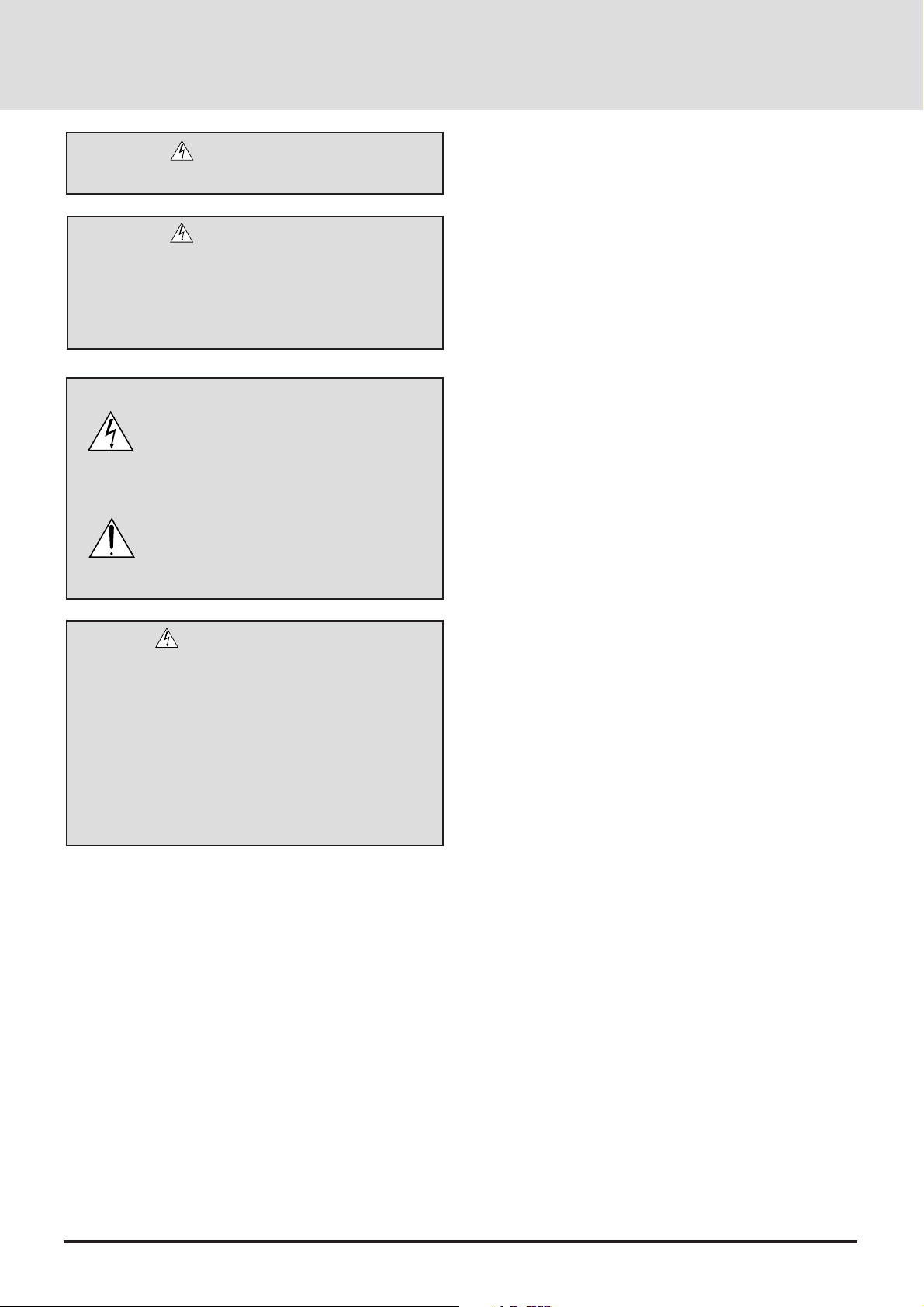
ATTENTION
RISQUE D’ELECTROCUTION NE PAS OUVRIR
DOC avis de conformation
DOC avis de conformation
Cet appareil numérique de la classe A respecte toutes les exigences
du Règlement sur le Matériel Brouilleur du Canada.
ATTENTION
Pour couper l'alimentation principale, s'assurer de
retirer la fiche de la prise de courant.
La prise de courant murale doit être installée le
plus près possible de l'équipement, et doit être
facilement accessible.
Ce symbole a pour but de prévenir
l’utilisateur de la présence d’une tension
dangereuse, non isolée se trouvant à
l’intérieur de l’appareil. Elle est d’une
intensité suffisante pour constituer un risque
d’électrocution. Eviter le contact avec les
pièces à l’intérieur de cet appareil.
Ce symbole a pour but de prévenir
l’utilisateur de la présence d’importantes instructions concernant l’entretien et le
fonctionnement de cet appareil. Par
conséquent, elles doivent être lues
attentivement afin d’éviter des problèmes.
AVERTISSEMENT
AFIN DE REDUIRE LES RISQUES D’INCENDIE OU
D’ELECTROCUTION, NE PAS EXPOSER CET
APPAREIL A LA PLUIE OU A L’HUMIDITE. AUSSI, NE
PAS UTILISER LA FICHE POLARISEE AVEC UN
PROLONGATEUR OU UNE AUTRE PRISE DE COURANT SAUF SI CES LAMES PEUVENT ETRE INSEREES
A FOND. NE PAS OUVRIR LE COFFRET, DES
COMPOSANTES HAUTE TENSION SE TROUVENT A
L’INTERIEUR. LAISSER A UN PERSONNEL QUALIFIE
LE SOIN DE REPARER CET APPAREIL.
Importantes précautions de sécurité
Les points suivants sont des précautions de sécurité importantes
destinées à garantir une longue durée de service du projecteur à
écran à cristaux liquides (LCD) et afin d’éviter un incendie et des
risques d’électrocution. S’assurer de lire attentivement ces
précautions de sécurité et respecter tous les avertissements décrits
ci-dessous.
Installation
1. Pour un fonctionnement optimal, utiliser le projecteur à écran à
cristaux liquides (LCD) dans une pièce sombre.
2. Placer le projecteur à écran à cristaux liquides (LCD) sur une
surface à niveau et dans un endroit sec exempt de poussières et
d’humidité.
3. Ne pas placer le projecteur à écran à cristaux liquides (LCD) en
plein soleil, près d’appareils ménagers ou d’autres appareils de
chauffage.
4. La fumée, la vapeur et l’exposition aux rayons directs du soleil
risquent de détériorer sérieusement les composantes internes.
5.Eviter des manipulations brusques lors du déplacement du
projecteur à écran à cristaux liquides (LCD), car un choc violent
pourrait endommager les composantes internes.
6. Ne pas deposer d’objets lourds sur le dessus du projecteur à écran
à cristaux liquides (LCD).
7. Lors de l’installation du projecteur à écran à cristaux liquides
(LCD) au plafond, respecter les instructions suivantes.
a. Le plafond doit être suffisamment solide pour supporter le
poids du projecteur à écran à cristaux liquides (LCD) et il
doit être installé selon les codes de construction locaux.
b. Le projecteur à écran à cristaux liquides (LCD) doit être
installé par un personnel qualifié.
Alimentation
1. Le projecteur à écran à cristaux liquides (LCD) est conçu pour
fonctionner à 100-120 ou 220-240VCA 50/60Hz. S’assurer que la
tension d’alimentation locale satisfait cette exigence avant
d’utiliser le projecteur.
2. Manipuler le câble d’alimentation avec précaution et éviter de le
plier excessivement. Un cordon endommagé risque de pr ov oquer
une électrocution ou un incendie.
3. Si le projecteur à écran à cristaux liquides (LCD) n’est pas utilisé
pendant une période prolongée, retirer la fiche de la prise secteur .
E-4
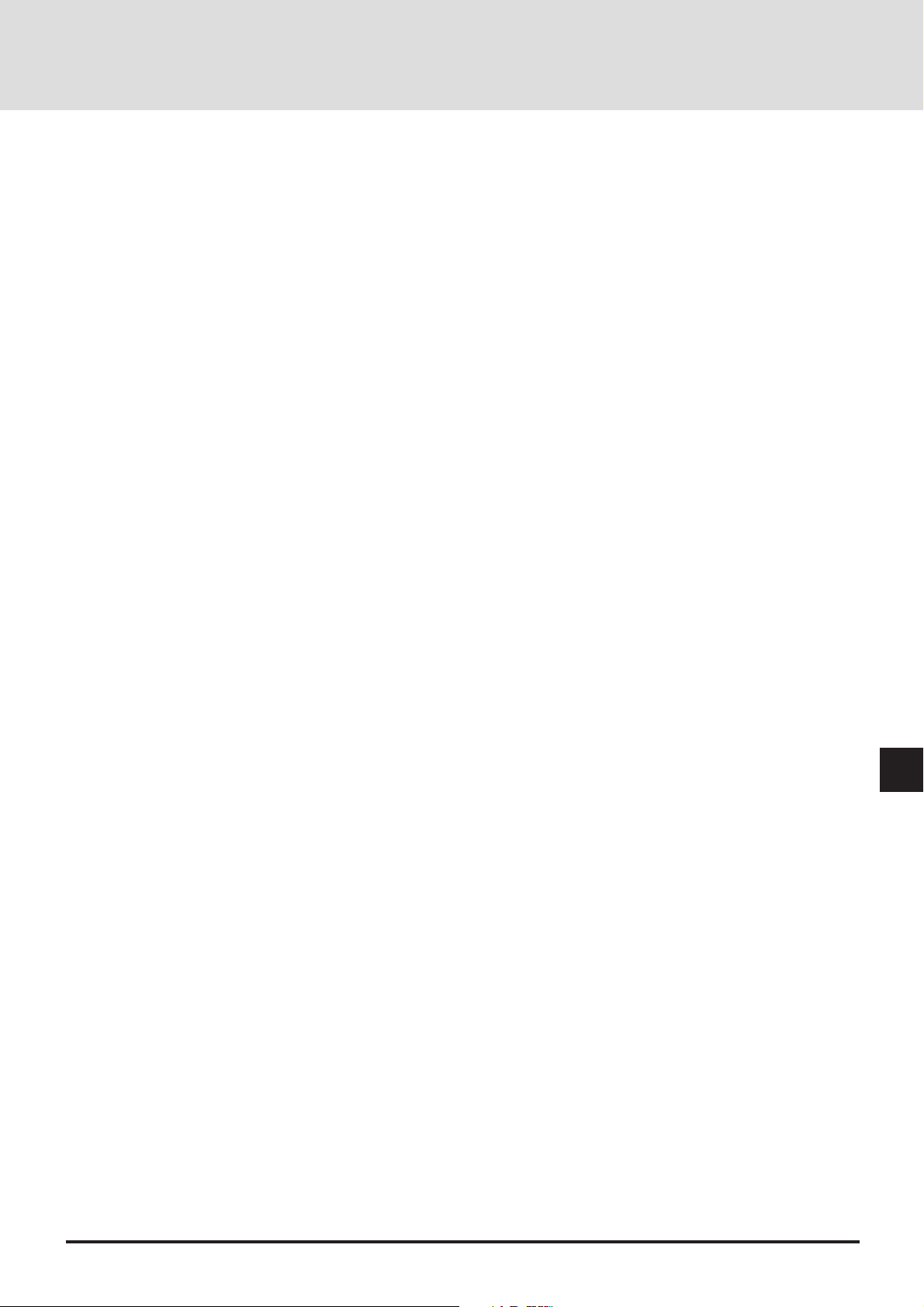
Nettoyage
1.Débrancher le projecteur à écran à cristaux liquides (LCD) de la
prise d’alimentation avant le nettoyage.
2.Nettoyer régulièrement le coffret avec un chiffon doux. S’il y a
des taches tenaces, utiliser une solution d’un détergent doux. Ne
jamais utiliser de détergents puissants ou des solvants, tel que
l’alcool ou un diluant pour nettoyer le projecteur à écran à cristaux
liquides (LCD).
3.Utiliser un appareil diffuseur chauffant ou du papier de nettoyage
de lentille disponible dans le commerce pour nettoyer la lentille.
Ne pas frapper ou rayer la surface de la lentille, car des défauts
risquent de se produire sur la surface de la lentille.
4.Nettoyer le filtre à air toutes les 100 heures.
a. Nettoyer seulement l’extérieur avec un aspirateur.
b. Ne pas nettoyer le filtre à air avec de l’eau ou un liquide.
c. Ne pas utiliser le projecteur à écran à cristaux liquides (LCD)
sans le filtre à air.
Remplacement de la lampe
• Effectuer le remplacement de la lampe suiv ant les instructions de
la page 75.
• Assurez-vous de bien remplacer la lampe lorsque le voyant
d’usure s’allume. Si vous continuez d’utiliser la lampe après 2000
heures d’utilisation, l’ampoule peut se briser et des brisures de
verre peuvent être éparpillées dans le compartiment de la lampe.
Ne les touchez pas car elles peuvent vous blesser. Dans ce cas,
contactez votre revendeur NEC af in de procéder au remplacement
de la lampe.
• Attendez minimum UNE minute après avoir éteint la lampe av ant de
la rallumer. Une haute tension est immédiatement appliquée à la
lampe quand celle-ci est mise sous tension. Par conséquent, éteindre,
puis tout de suite rallumer peut abréger la vie de votre lampe et
endommager votre projecteur LCD.
Précautions pour éviter un incendie
ou une électrocution
1. Une ventilation appropriée doit être assurée afin d’éviter une accumulation de chaleur à l’intérieur du projecteur à écran à cristaux
liquides (LCD). S’assurer que les trous de ventilation ne sont pas
obstrués. Laisser un espace d’au moins 10 cm (quatre pouces) entre
le projecteur à écran à cristaux liquides (LCD) et les murs.
2. Eviter que des objets étrangers, des agrafes, des clous et du papier, par
exemple, pénètrent à l’intérieur du projecteur à écran à cristaux
liquides (LCD). Ne pas essayer de récupérer ces objets soi-même ou
ne pas insérer des objets métalliques, des fils et des tourne-vis, par
exemple à l’intérieur du projecteur à écran à cristaux liquides (LCD).
Si un objet tombe à l’intérieur du projecteur à écran à cristaux liquides
(LCD), le débrancher immédiatement et contacter un dépanneur
qualifié pour retirer l’objet.
3. Ne pas placer des liquides sur le dessus du projecteur à écran à
cristaux liquides (LCD).
• Ne regardez pas à l’intérieur de l’objectif lorsque le
projecteur est en marche. Vous risquez de vous blesser
gravement aux yeux.
E-5
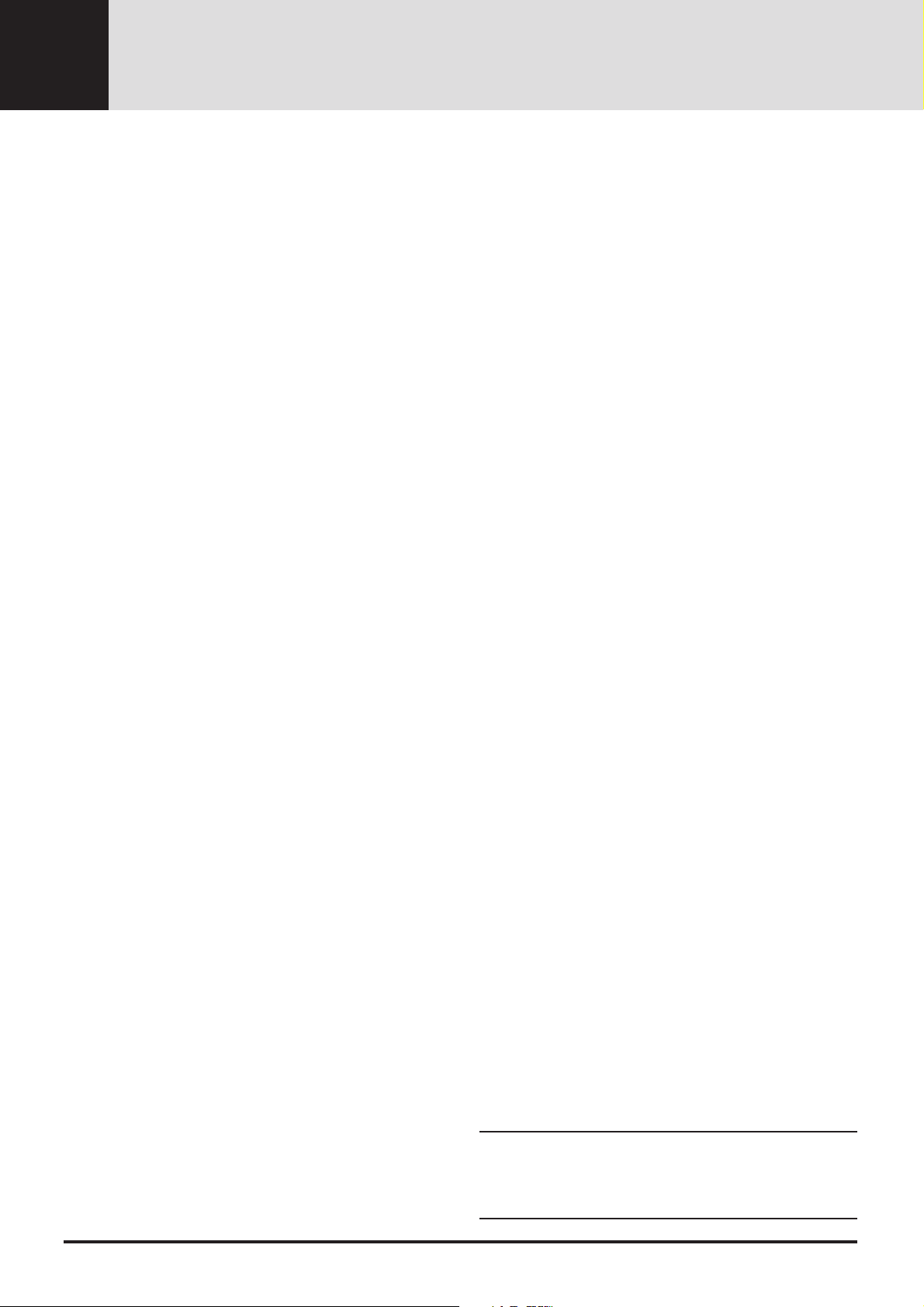
LIMITED WARRANTY (USA AND CANADA ONLY)
NEC MultiSync® LCD Projector Products
NEC T echnologies, Inc. (hereafter NECTECH) warrants this
product to be free from defects in material and workmanship
under the following terms.
This warranty extends only to you, the original purchaser , and
is not transferable. This warranty extends only to products and
distributed by us in the U.S.A or Canada.
HOW LONG IS THE WARRANTY?
Parts and labor are warranted for (2) two years from the date
of the first customer purchase. The lamp is warranted f or 2000
hours of operating time or six months, whichever comes fir st.
WHO IS PROTECTED?
This warranty may be enforced only by the first purchaser.
WHAT IS COVERED AND WHAT IS NOT
COVERED
Except as specified below, this warranty cov ers all def ects in
material or workmanship in this product. The following are
not covered by the warranty:
1.Any product which is not distributed in the U.S.A. or
Canada by NECTECH or which is not purchased in the
U.S.A. or Canada from an authorized NECTECH dealer.
For a listing of authorized dealers please contact
NECTECH at 800-836-0655.
2.Any product on which the serial number has been defaced,
modified or removed. NECTECH’S LIABILITY FOR
ANY DEFECTIVE PRODUCT IS LIMITED TO THE
REPAIR OR REPLACEMENT OF THE PRODUCT AT
OUR OPTION. REPLACEMENT PRODUCTS MAY BE
NEW OR ‘LIKE NEW’.
3.NECTECH SHALL NOT BE LIABLE FOR : Damage,
deterioration or malfunction resulting from:
a. Accident, misuse, abuse, neglect, fire, water, lightning
or other acts of nature, unauthorized product modification, or failure to follow instructions supplied with the
product.
b.Repair or attempted repair by anyone not authorized by
NECTECH.
1.Removal or installation charges.
2. Costs of initial technical adjustments (set-up), including
adjustment of user controls. These costs are the responsibility of the NECTECH dealer from whom the product was
purchased.
3.Payment of shipping charges.
HOW YOU CAN GET WARRANTY SERVICE
1.To obtain service on your product, consult the dealer from
whom you purchased the product.
2. Whenever warranty service is required, the original dated
inv oice (or a copy) must be presented as proof of warranty
coverage. Please be prepared to describe or demonstrate the
problem to your dealer.
3.For the name of the nearest NECTECH authorized service
center, call NECTECH at 800-836-0655.
LIMITATION OF IMPLIED WARRANTIES
ALL IMPLIED WARRANTIES, INCLUDING WARRANTIES OF MERCHANTABILITY AND FITNESS FOR A
PARTICULAR PURPOSE, ARE LIMITED IN DURATION
TO THE LENGTH OF THIS WARRANTY.
EXCLUSION OF DAMAGES
NECTECH’S LIABILITY FOR ANY DEFECTIVE PRODUCT IS LIMITED TO THE REPAIR OR REPLACEMENT
OF THE PRODUCT AT OUR OPTION. NECTECH SHALL
NOT BE LIABLE FOR:
1. DAMAGE TO OTHER PROPERTY CAUSED BY ANY
DEFECTS IN THIS PRODUCT, DAMAGES BASED
UPON INCONVENIENCE, LOSS OF USE OF THE
PRODUCT, LOSS OF TIME, COMMERCIAL LOSS; OR
2.ANY OTHER DAMAGES, WHETHER INCIDENTAL,
CONSEQUENTIAL OR OTHERWISE. SOME STATES
DO NOT ALLOW LIMITATIONS ON HOW LONG AN
IMPLIED WARRANTY LASTS AND/OR DO NOT ALLOW THE EXCLUSION OR LIMITATION OF INCIDENTAL OR CONSEQUENTIAL DAMAGES, SO THE
ABOVE LIMITATIONS AND EXCLUSIONS MAY NO T
APPLY TO Y O U.
c. Any shipment of the product (claims must be presented
to the carrier).
d.Removal or installation of the product.
e. Any other cause which does not relate to a product
defect.
4. Cartons, carrying cases, batteries, external cabinets, magnetic tapes, or any accessories used in connection with the
product.
WHAT NEC WILL COVER
We will pay labor and material expenses for covered items.
But we will not pay for the following:
HOW STATE LAW RELATES TO THE WARRANTY
This warranty gives you specific legal rights, and you may
also have other rights which vary from state to state.
FOR MORE INFORMA TION, TELEPHONE 800-836-0655
NEC TECHNOLOGIES, INC.
1250 N. Arlington Heights Road, Suite 500
Itasca, Illinois 60143-1248
NOTE: All products returned to NECTECH for service
MUST have prior approval. To get approval, call NEC
Technologies at
800-836-0655.
E-6
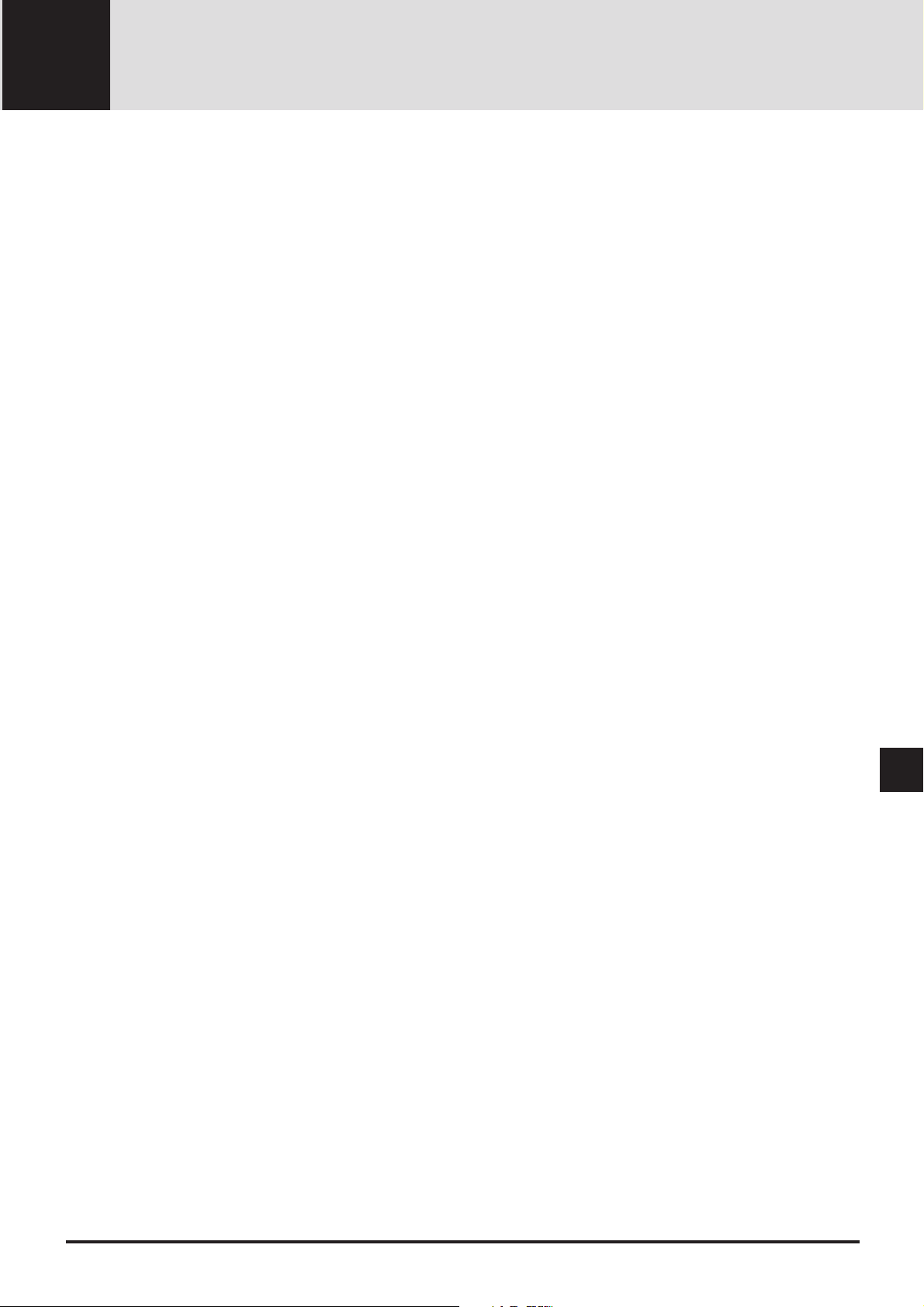
TABLE OF CONTENTS
1. Introduction
What’ s I n The Box? ...................................................................................................... E-8
Getting T o Know Your MultiSync GT2000/GT2000R LCD Projector .......................... E-9
Projector Cabinet ................................................................................................... E-9
T op Fe atures ........................................................................................................ E-10
Terminal Panel Features....................................................................................... E-11
Remote Control Features ..................................................................................... E-13
2. Installation
Setting Up Your MultiSync GT2000/GT2000R LCD Projector .................................. E-17
Using A Tabletop Or Cart .................................................................................... E-18
Adjusting The Focus On GT2000R...................................................................... E-18
Ceiling Installation............................................................................................... E-21
Reflecting The Image/ Rear Screen Projection (GT2000R Only)......................... E-23
3. Connections
Wiring Diagram .......................................................................................................... E-25
PC Control .................................................................................................................. E-26
Connections With ISS-6020 ........................................................................................ E-28
Connecting One ISS-6020 ................................................................................... E-28
Connecting Multiple ISS-6020s ........................................................................... E-29
Connecting Multiple Projectors .................................................................................. E-30
Operating Multiple Projectors With Remote Control .................................................. E-31
External Control.......................................................................................................... E-32
4. Operation
General Controls ......................................................................................................... E-34
Set-Up......................................................................................................................... E-36
Adjusting The Picture And The Audio ........................................................................ E-44
Adjusting The Screen .................................................................................................. E-49
Using User Memory And Channel Memory................................................................ E-56
Controlling Switcher ................................................................................................... E-70
4. Maintenance
Replacing The Lamp ................................................................................................... E-73
Cleaning And Replacing The Filter............................................................................. E-74
Remote Control Battery Installation............................................................................ E-74
5. Troubleshooting
Status Light Messages................................................................................................. E-77
Common Problems & Solutions.................................................................................. E-78
6. Specifications
Optical ........................................................................................................................ E-79
Electrical ..................................................................................................................... E-79
Mechanical ................................................................................................................. E-79
D-Sub Pin Assignments .............................................................................................. E-81
Displayable V ideo Signals........................................................................................... E-82
PC Control Command Reference ................................................................................ E-83
E-7
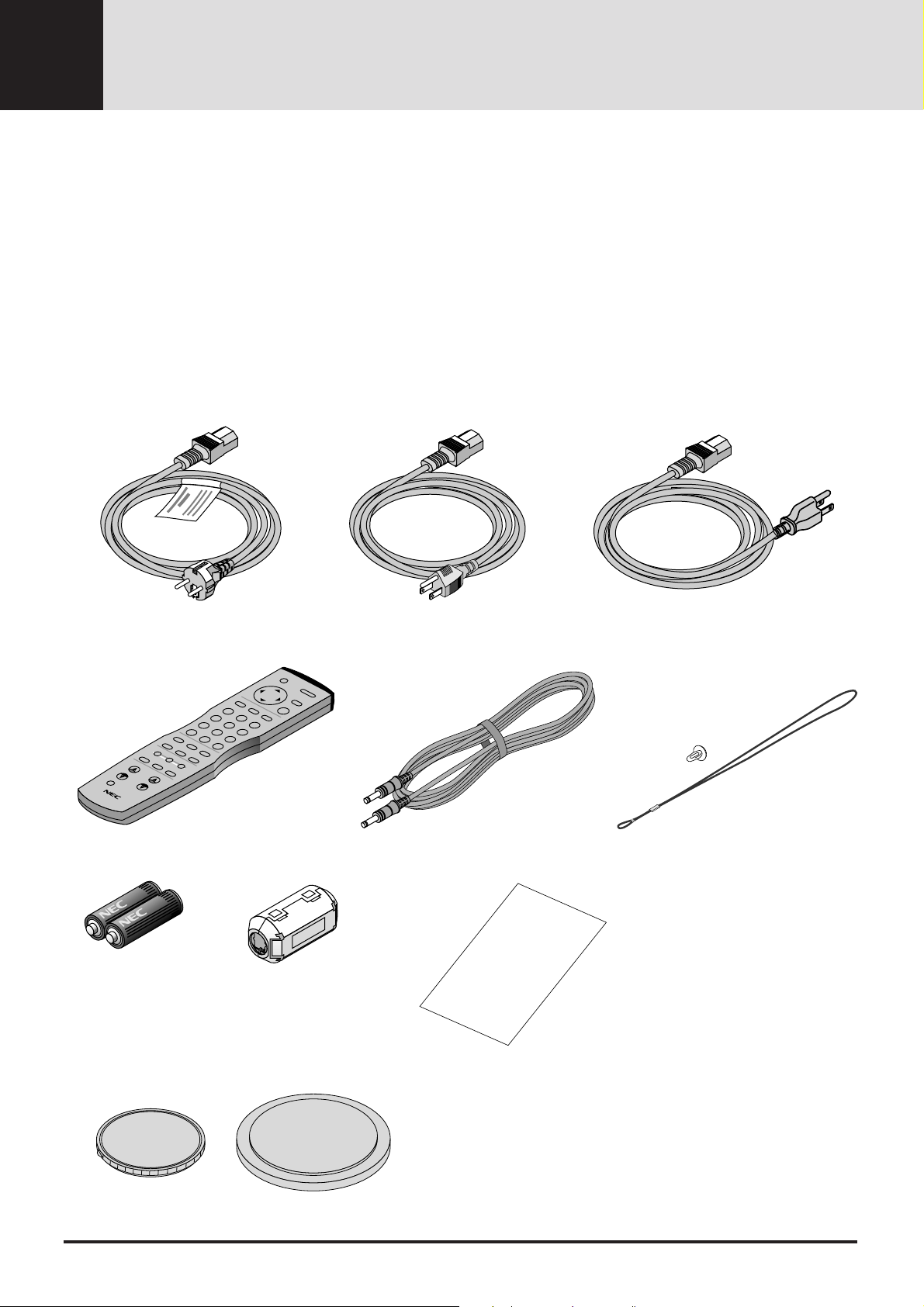
1
INTRODUCTION
What’s In The Box?
Make sure your box contains everything listed. If any pieces are
missing, contact your dealer. Please save the original box and
packing materials if you ever need to ship your MultiSync GT2000/
GT2000R LCD Projector.
• NEC MultiSync GT2000/GT2000R LCD Projector
• Remote Control And Cables
• Power Cable
• T wo AAA Batteries
• User’s Manual
• String and Rivet (GT2000 only)
• Ferrite Clamp
Power cable (3 types)
For Germany
Remote control
For Japan
Remote cable
For USA or Canada
String and rivet (GT2000 only)
Batteries (AAA22)
Lens cap (attatched to the projector at the factory)
For GT2000
Ferrite clamp for remote cable
For GT2000R
User’ s manual (English / German and
Japanese)
User's
Manual
E-8
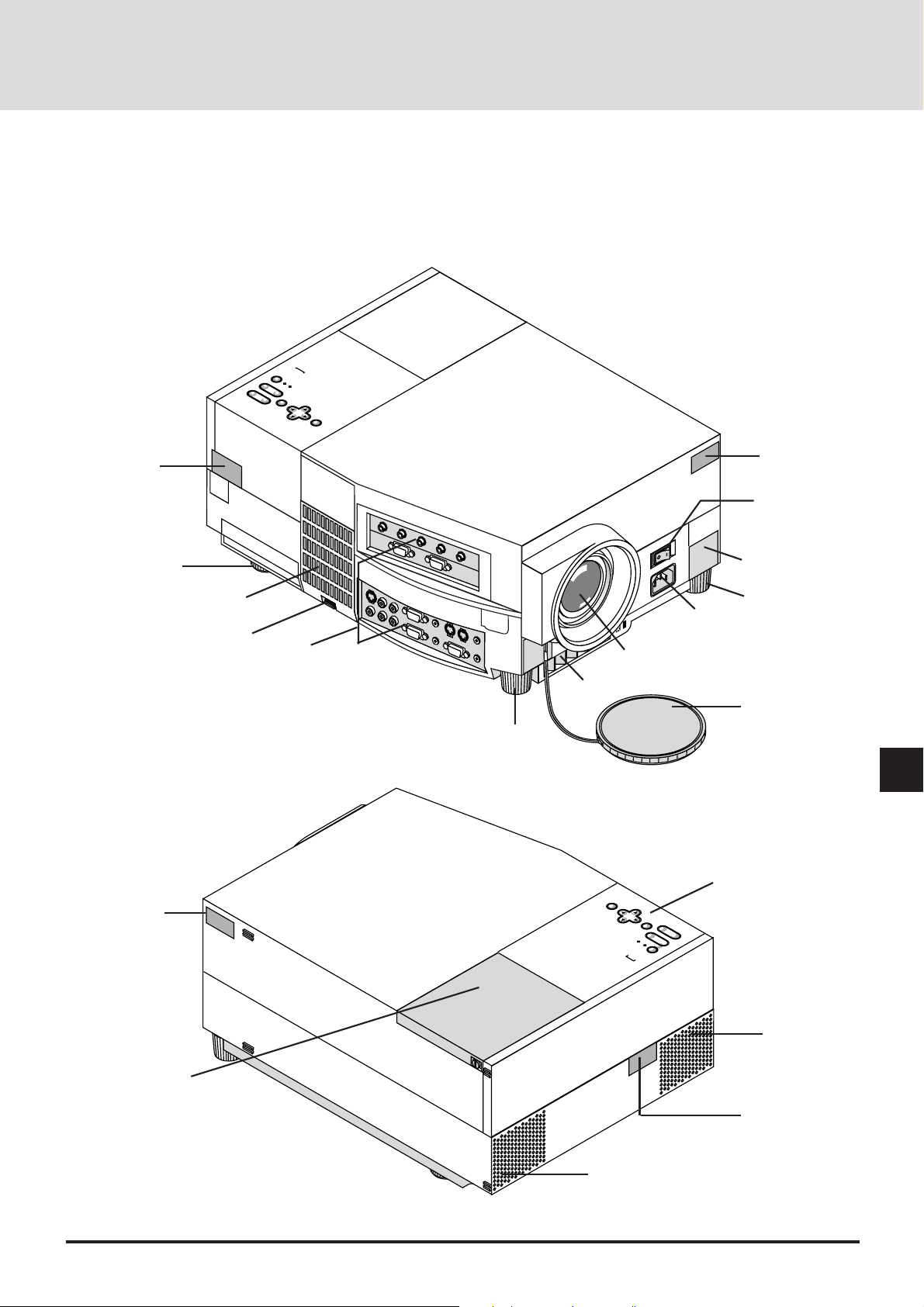
Getting To Know Your MultiSync GT2000/GT2000R LCD Projector
ON / OFF
POWER
STATUS
ZOOM
-
FOCUS
ENTER
-
+
+
-
SELECT
+
MENU
Remote Sensor
Rear Foot
Filter Cover
Latch
Ter minal Panel
Tilt Foot
Front Vent
Lens
Remote Sensor
Main Power Switch
AC IN
One-Touch
Tilt button
Tilt Foot
AC Input
Plug the female end of the supplied
power cable here, and the male end
into a properly grounded outlet.
Lens Cap
Top Features
Remote Sensor
Lamp Housing Cover
E-9
MENU
SELECT
ENTER
STATUS
POWER
ON / OFF
Built-In Speaker
(2W)
FOCUS
ZOOM
Built-In Speaker
(2W)
Remote Sensor
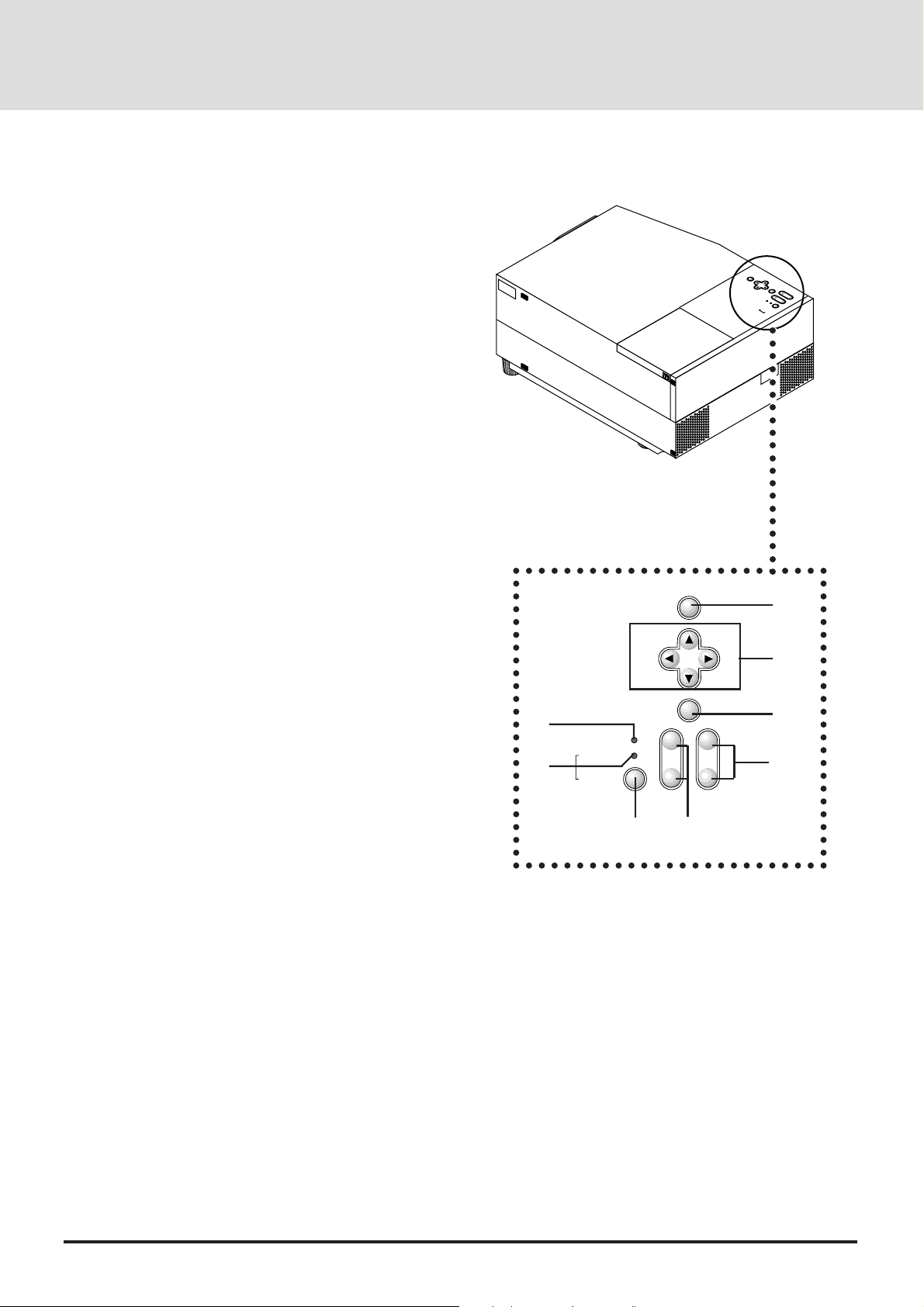
MENU
SELECT
ENTER
STATUS
ZOOM FOCUS
POWER
ON / OFF
-
+
-
+-+
Top Features
1 Power Button
Use this button to turn the power on and off when the Main
Power Switch is on and the LCD projector is in standby.
To turn off the projector, press and hold this button for at
least 2 seconds.
2 Menu Button
Displays the on- screen menu. A press of this button while
the on-screen menu is displayed will move back to the
previous menu step.
3 Select (▲▼
Select: After you press the “Menu” button, use the ▲ or
§ ©
(▲▼
(+)(–): Use these buttons while you' re in the adjustment
4 Enter Button
Executes your menu selection.
5 (+) (–) Zoom Buttons
§ ©
) / (+)(–) Buttons
)
▼ button to select the menu item you wish to
adjust.
mode to change the level of a selected menu item.
These buttons are also used to set an item in the
other menus.
MENU
SELECT
ENTER
FOCUS
ZOOM
STATUS
POWER
ON / OFF
○○○○○○○○○○○○○○○○○○○○
2
Press the (+) button to make the image larger; press (–) to
make the image smaller. (This feature is not available on
GT2000R.)
6 (+) (–) Focus Buttons
Press the (+) or (–) buttons to focus an image. (This feature is
not available on GT2000R.)
7 Power Indicator
When this indicator is green, the LCD projector is on; when
the indicator is amber, it is in standby mode.
8 Status Indicator
When this is lit red continually, it's warning you that the
projection lamp has exceed 2000 hours of service. After this
light appears, it is advisable to replace the projection lamp as
soon as possible.(See page E-73)
In addition the message "LAMP USAGE XX HOURS"
appears continually when the on-screen menu is not displayed.
If this light blinks red rapidly , it indicates that either the lamp
cover or filter cover is not attached properly. See the Status
Light Messages on page E-77 for more details.
When the GT2000/GT2000R is used with the ISS-6020
switcher in bundled operation, this indicator lights green.
The green light blinks when the ISS-6020 Switcher is not
connected with the projector correctly .
3
8
7
1
5
4
6
E-10
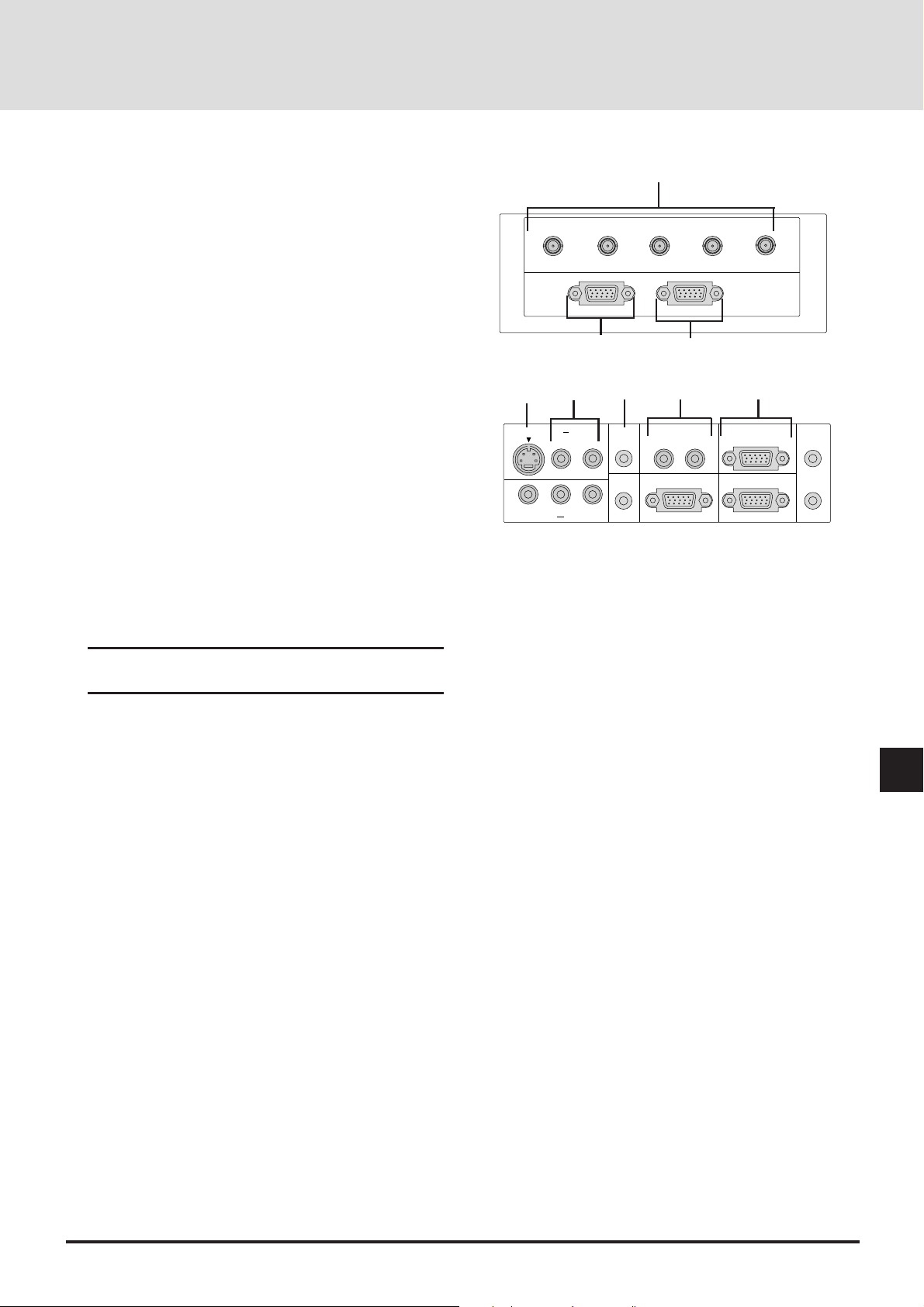
Terminal Panel Features
This panel is located on the left side and is where you connect your
cables.
1
1 R/Cr, G/Y, B/Cb, H/ HV and V [RGB 1] Inputs (BNC)
Connect R,G,B,H (Horizontal sync) and V (Vertical sync)
outputs of external equipment such as the NEC ISS-6020
Switcher or IPS-4000.
If using a component with a combined sync (SYNC) output,
connect it to the H/V terminal. When using luminance and
color-difference signals of HDTV and DVD, connect Pr/Cr
to the R, Y to the G and Pb/Cb to the B input of the projector .
2
RGB (Y, Cb,Cr) Input 2 Connector (Mini D-Sub 15 pin)
Connect your PC, DVD player with Y/Cb/Cr outputs or
other RGB equipment such as IBM or compatible computers. The optional Component V. Cable is required for Y/Cb/
Cr input connection.
3 RGB Output Connector (Mini D-Sub 15 pin)
You can use this connector to loop your computer image to
an external monitor from either the RGB 1 or RGB 2 input
source.
4 S-Video Input
Here is where you connect the S-V ideo input from an e xter nal source such as a VCR or laser disc player.
NOTE: S-Video provides more vivid color and higher
resolution than the traditional composite video format.
R/Cr G/YB
RGB
INPUT 2
2
4
S-VIDEO INPUT AUDIO
VIDEO INPUT AUDIO
5
L/MONO R L/MONO R
L/MONO R
6
RGB 2
AUDIO
AUDIO
OUTPUT
/
Cb
RGB 1 AUDIO
/
H
3
7
REMOTE 1
HV V
RGB
OUTPUT
REMOTE 2/PC
EXT
8
-
CTL
REMOTE
INPUT
REMOTE
OUTPUT
5 Left Channel/Mono Audio Input Jack (RCA)
This is your left channel audio input for stereo sound coming
from S-Video equipment or audio system. This also serves as
your monaural audio input.
Right Channel Audio Input Jack
This is your right channel audio input for stereo sound.
6 RGB 2 Audio Input Mini Jack
You can use this connector to output sound from the RGB 2
Input source.
7
RGB 1 Left Channel/Mono Audio Input Jack (RCA)
This is your left channel audio input for stereo sound coming
from the RGB Input 1 source.
This also serves as your monaural audio input.
RGB 1 Right Channel Audio Input Jack
This is your right channel audio input for stereo sound from
the RGB Input 1 source.
8 Remote 2/PC Connector (Mini D-Sub 15 pin)
Use this connector to attach an RS-232C cable when a
computer or similar device will control the projector or when
the projector is used with multiple projectors.
E-11
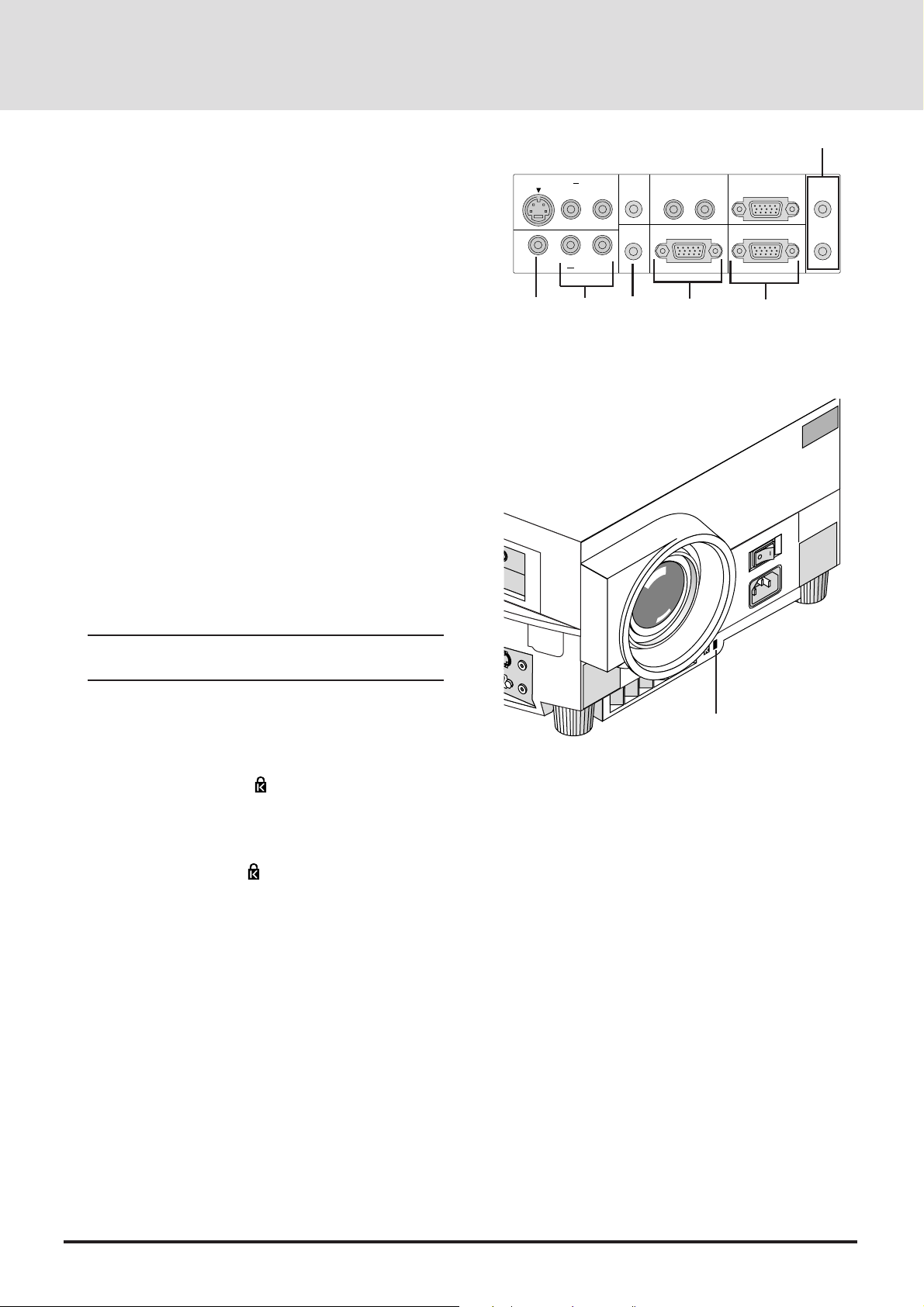
9 Remote Input Mini Jack
Connect your remote control cable here for wired operation.
Remote Output Mini Jack
This terminal enables you to loop up to 64 projectors with
the same remote control operation.
10 Video Input (RCA)
Connect a VCR, D VD player , laser disc player , or document
camera here to project video.
11 Left Channel/Mono Audio Input Jack (RCA)
This is your left channel audio input for stereo sound coming
from video equipment or audio system. This also serves as
your monaural audio input.
Right Channel Audio Input Jack
This is your right channel audio input for stereo sound.
12 Audio Output Mini Jack
Connect additional external speakers here to listen to audio
coming from the RGB 1, RGB 2, Video or S-Video input.
13 REMOTE 1 Connector (Mini D-Sub 15 pin)
Connect the control cable (available as an option) here when
the projector is used with the optional ISS-6020 or with
multiple projectors.
S-VIDEO INPUT AUDIO
L/MONO R L/MONO R
L/MONO R
VIDEO INPUT AUDIO
10
11
RGB 2
AUDIO
AUDIO
OUTPUT
12
RGB 1 AUDIO
REMOTE 1
13
REMOTE 2/PC
EXT
-
CTL
14
AC IN
9
REMOTE
INPUT
REMOTE
OUTPUT
NOTE: The ISS-6020/ISS-6020G Switcher is compatible with this projector.
14 External Control Connector (Mini D-Sub 15 pin)
This connector is for switch closure control or other external
controller.
15 Built-in Security Slot ( )
This security slot supports the MicroSaver® Security System.
MicroSaver® is a registered trademark of Kensington
Microware Inc. The logo is trademarked and owned by
Kensington Microw are Inc.
15
E-12
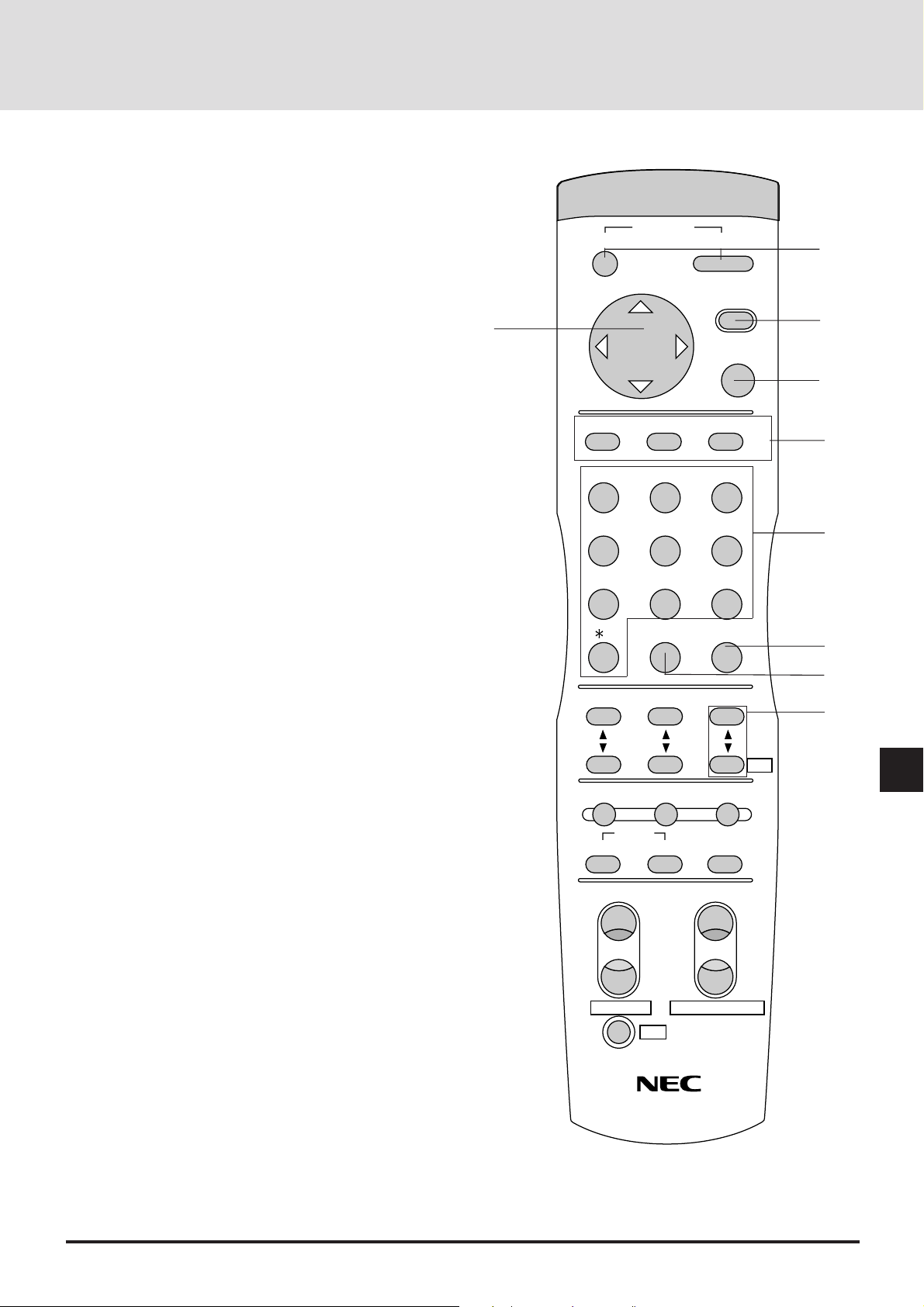
Remote Control Features
You can use your remote control with the cable or wireless to
operate your MultiSync GT2000/GT2000R LCD Projector.
If you want to use your remote control with the cable, connect
one end of the cable to the jack on the remote control and the
other end to the Terminal Panel.
OFF
POWER
ON
1
1 Power ON and OFF
If your main power switch on the front is turned on, you can
use this button to turn your projector on and off.
2 Menu
Press this button to call up the On-Screen Menu so you can
adjust and set the image.
T o return to the main menu from a submenu or to turn off the
main menu, press this button again.
3 Enter
This button activa tes items selected from the on-screen menu.
4 Cursor
Use this control to select items from the on-screen menu.
5 Input
Select your input source by pressing the RGB1, RGB2, or
VIDEO/S-VIDEO button. The VIDEO/S-VIDEO button
toggles between VIDEO and S-VIDEO. Also you can select
RGB or YCbCr directly by pressing CTL and RGB1(or RGB2)
buttons while you are in the RGB mode.
MENU
4
-
RGB1
ABC DEF
+
VIDEO/S-VIDEO
RGB2
ENTER
GHI
2
3
5
123
JKL MNO PQR
6
456
STU
7
,.
VWX YZ?
8
LOAD CLEAR
9
7
0
8
CONTRAST
SETUP NORMAL
VOLUMEBRIGHT
9
Adr.
DISPLAY
6 Number
Use one of these buttons to specify the memory location or
enter to name a signal during input registration.
7 Clear
Press this button to clear any adjustments in progress.
8 Load
Press any number button and then this button to activate settings you have stored previously from 01 to 100 of the memory
list.
9 Volume (Address with CTL)
This adjusts the volume of the built-in speaker.
Use the Volume(-) with the CTL button to display the Remote
Control Unit Address on screen to specify the remote control
address.
E-13
MUTE
PICTURE
FOCUS ZOOM
AUDIO
+
-
KEYSTONE
MAGNIFY/REDUCE
CTL
EXPAND
W
T

10 Contrast
Adjusts the image' s contrast for room conditions.
11 Brightness
Adjusts the image' s brightness for room conditions.
12 Setup
Press this button and then press the ENTER button to return to
the factory preset. Also you can search the memory by pressing the SETUP button and then the LOAD button.
13 Normal
This button returns the brightness, contrast or white balance
to its factory default settings.
OFF
RGB1
POWER
-
+
VIDEO/S-VIDEO
RGB2
ON
MENU
ENTER
14 Display
Press this button to identify the source being projected.
15 Picture Mute
This button turns off the image and the on-screen message for
a short period of time. Press again to restore it.
16 Audio Mute
This button temporarily shuts off or restores the sound.
17 Expand (Digital Zoom Function)
Press this button to turn the image enlargement control on or
off.
18 Focus (Keystone with CTL)
Press the (+) or (-) button to adjust the focus. (These buttons
are not available on GT2000R.)
Use these buttons with the CTL button to correct the ke ystone
(trapezoidal) distortion, and make the image square.
10
12
15
ABC DEF
GHI
123
JKL MNO PQR
456
STU
7
,.
VWX YZ?
8
LOAD CLEAR
9
0
CONTRAST
SETUP NORMAL
MUTE
PICTURE
FOCUS ZOOM
AUDIO
+
VOLUMEBRIGHT
DISPLAY
EXPAND
11
Adr.
13
14
16
17
W
E-14
18
-
KEYSTONE
CTL
T
MAGNIFY/REDUCE
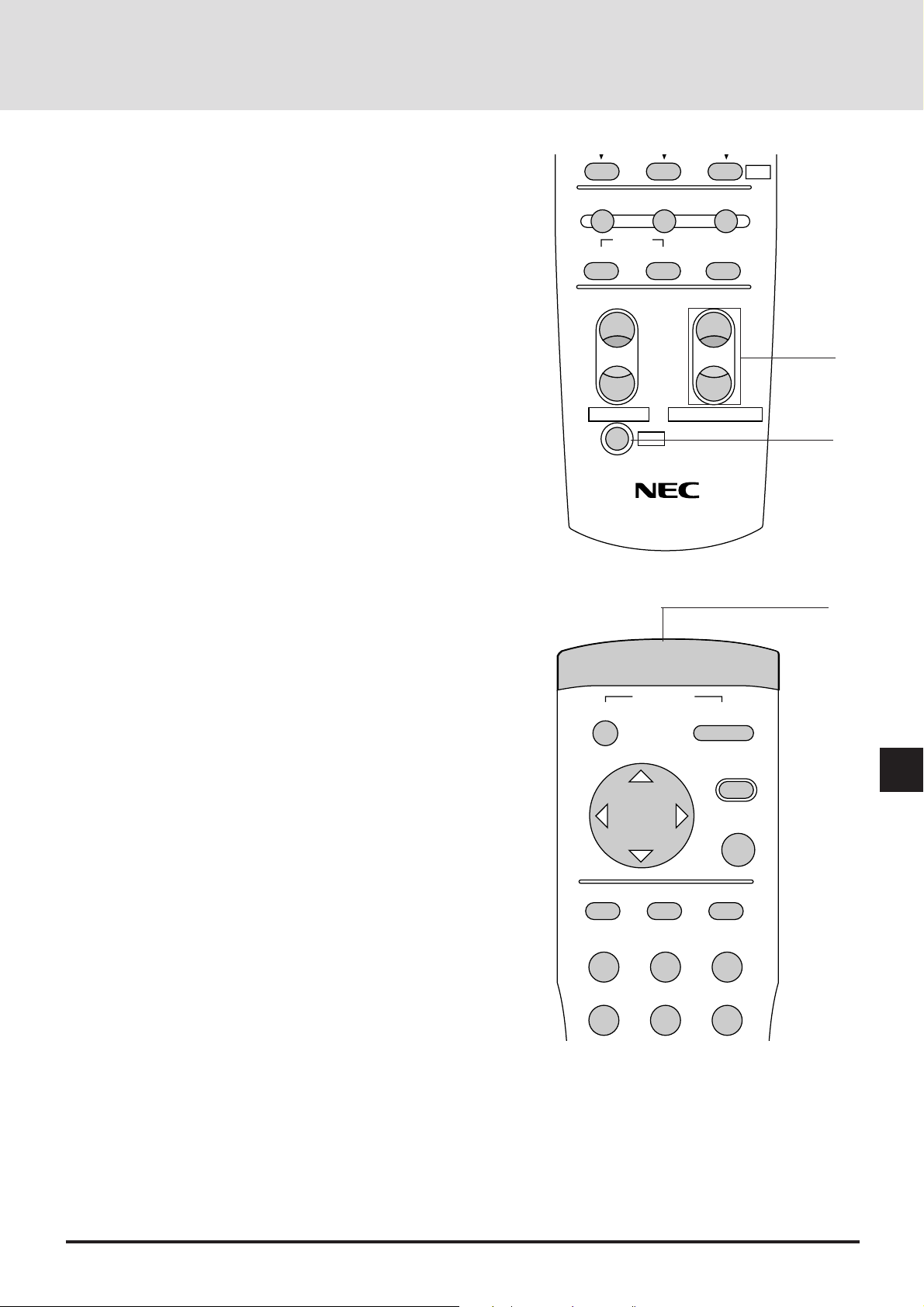
19 Zoom (Magnify/Reduce with CTL)
Press the (W) or (T) button to zoom in or zoom out. (These
buttons are not available on GT2000R.)
Use these buttons with the CTL button to adjust the image
size.
20 CTL(Control)
This button is pressed simultaneously with others (FOCUS,
ZOOM, V OLUME, RGB1, RGB2, KEYSTONE, MA GNIFY,
REDUCE, Adr. and direct selection of RGB and YCbCr) to
operate functions.
SETUP NORMAL
MUTE
PICTURE
FOCUS ZOOM
AUDIO
+
-
Adr.
DISPLAY
EXPAND
W
19
T
21 Remote Jack
Connect your remote control cable here for wired operation.
KEYSTONE
CTL
POWER
OFF
-
MAGNIFY/REDUCE
ON
MENU
+
ENTER
20
21
E-15
RGB1
ABC DEF
RGB2
VIDEO/S-VIDEO
GHI
123
JKL MNO PQR
456
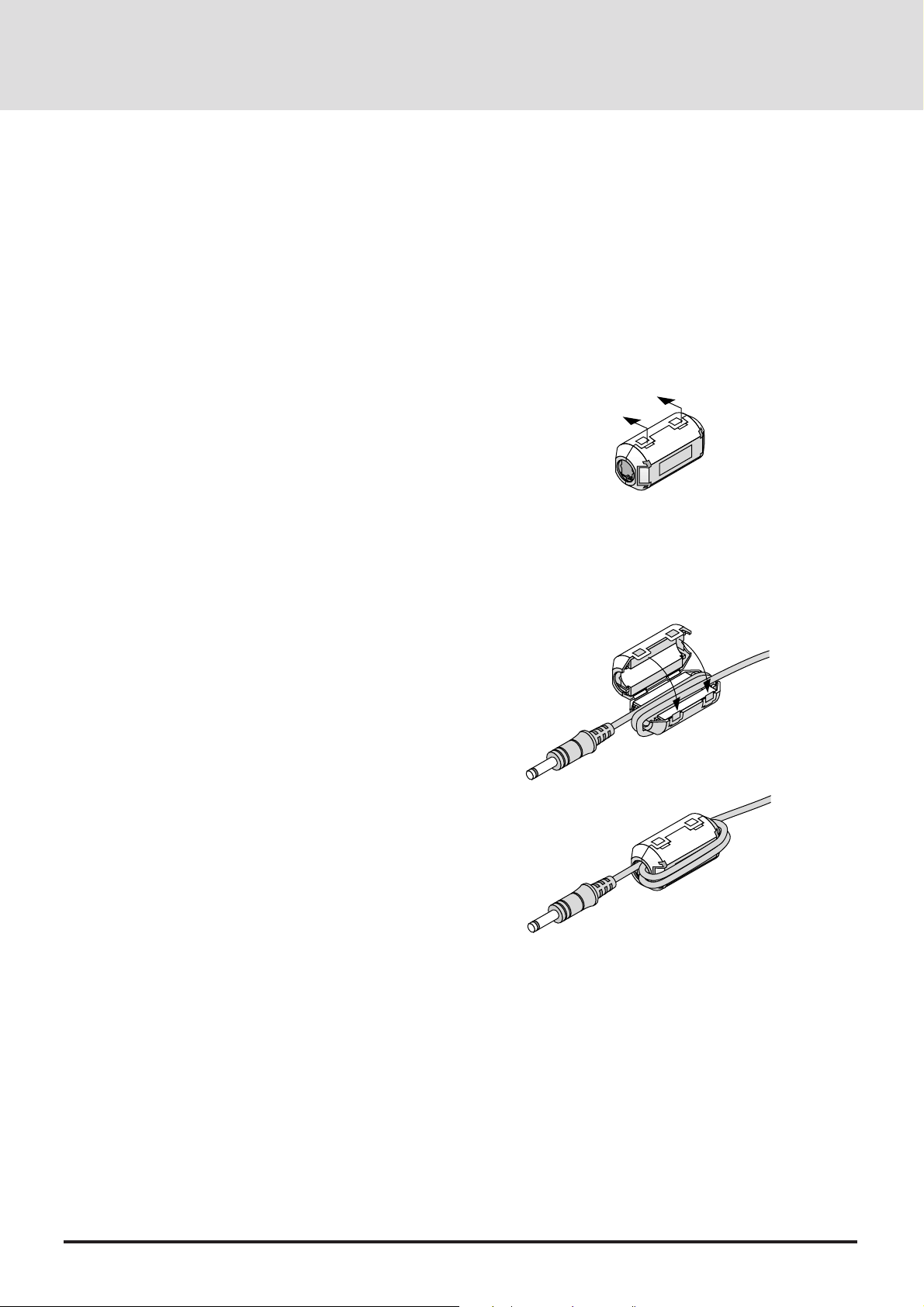
Remote Control Notes
• Use the remote control within a distance of about 7m (23feet)
and at an angle of 30˚ above, below, to the left and to the right of
the remote control sensor located at the front of the main unit.
• The remote control system may not function when direct
sunlight or strong illumination strikes the remote control sensor
of the main unit, or when there is an obstacle in the path.
• When remote control buttons are pressed and held, main unit
function keys may not operate.
• Do not subject to strong shock.
• Do not allow water or other liquid to splash on the remote
control. If the remote control gets wet, wipe it dry immediately.
• Avoid exposure to heat and steam.
• Remove the batteries from the remote control when the remote
control is not going to be used for a long period.
You cannot operate the projector using the remote control if:
• the remote ID is not set to [00].
• the remote ID is not the same as the projector ID.
See page E-43 for setting remote ID and page E-38 for setting
projector ID.
Attaching the supplied ferrite clamp
The ferrite clamp is provided with this projector in order to reduce
electromagnetic interference that may cause interference to radio
communication.
1. Push the catch and open the ferrite clamp.
2. Draw the remote cable through the hole and wind the remote
cable around the ferrite clamp two times, then close the ferrite
clamp. Place the ferrite clamp as closely to the end of the cable
that plugs into the projector as possible.
E-16
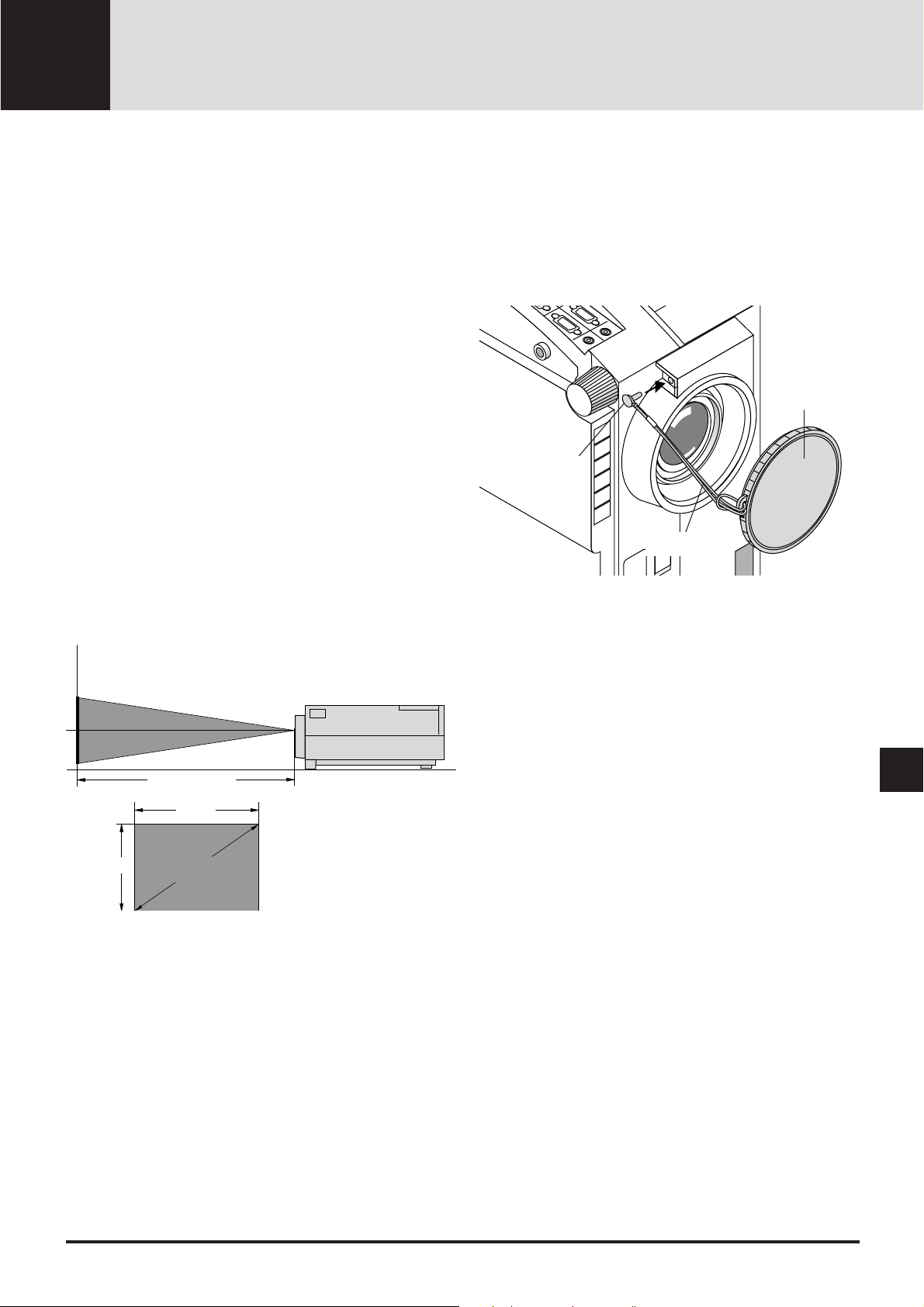
INSTALLATION2
This section describes how to set up your MultiSync GT2000/
GT2000R LCD projector and how to connect video and audio
sources.
Setting Up Your MultiSync GT2000/ GT2000R LCD Projector
Your MultiSync GT2000/GT2000R LCD Projector is simple to
set up and use. But before you get started, you must first:
1. Determine the image size
2. Set up a screen or select a non-glossy white wall onto which
you can project your image.
Attaching the lens cap to the lens hood with the supplied
string and rivet. (GT2000 only)
Carrying The LCD Projector Ensure that the power cord and
any other cables connecting to video sources are disconnected
before moving the projector. When moving the projector or
when it is not in use, cover the lens with the lens cap.
Selecting A Location The further your LCD projector is from
the screen or wall, the larger the image. The minimum size the
image can be is approximately 0.5 m (20") measured diagonally when the projector is roughly 1.0 m from the wall or
screen. The largest the image can be is 7.6 m (300") when the
projector is about 12.0 m from the wall or screen.
Projection distance
Width
Lens cap
Rivet
String
Height
Screen size
(diagonal)
E-17
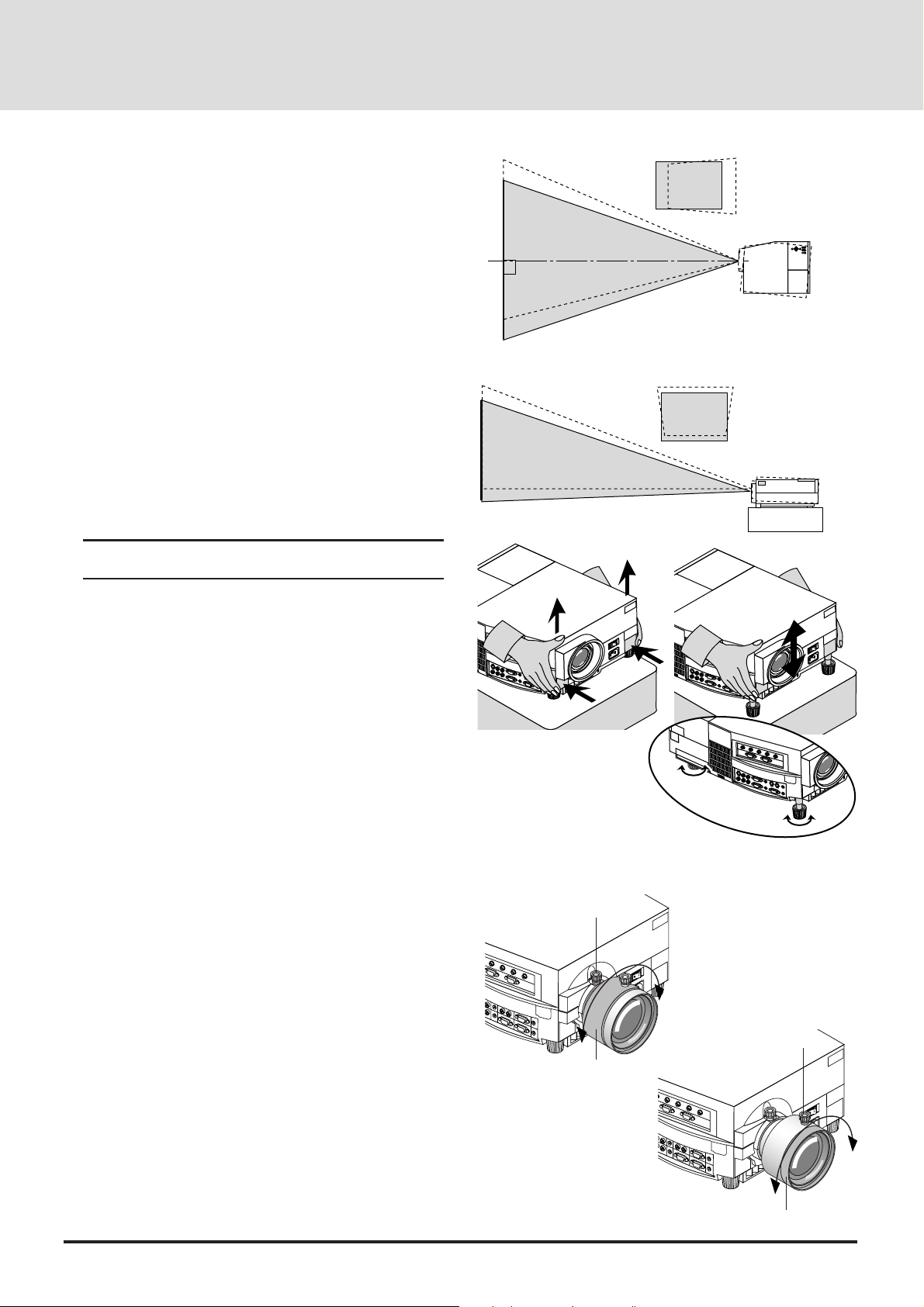
Using A Tabletop Or Cart
AC IN
1. Place your LCD projector on a flat level surface at the
optimal distance from the screen or wall so you realize the
size image you want. (Avoid having bright room lighting or
sun light directly on the screen or wall where you'll be
projecting the image.)
2. Connect the power cable, remove the lens cap and turn the
projector on. (If no input signal is available, the projector will
display a background image.)
3. Ensure that the projector is centered to the screen.
4. Move the projector left or right to center the image horizontally on the screen. (A)
5. To center the image vertically (B), lift the front edge of the
projector and press the buttons on the front of the projector,
just above the feet, to release the one-touch tilt feet. (There is
approximately 10.5˚ of up and down adjustment for the front
of the projector. )
6. If a trapezoidal distortion appears on the screen, use the
Focus and CTL buttons on the remote control or select the
Keystone from the Settings Menu under the Main menu.
Note: The keystone function is not available if no input signal
is present.
(A) Top view
screen
(B) Side view
screen
If necessary, adjust the front or rear feet so that the lens
surface is parallel to the screen. If you use the projector with
the screen tilted, the picture will be distorted. Each of the rear
feet height can be changed up to 5mm (0.2”).
7. Increase or reduce the size of the projected image by press-
ing the "Zoom" (+) or (–) buttons on the remote control or
top of the cabinet. (The zoom buttons are not available on
GT2000R.)
8. Adjust the f ocus by pressing the "Focus" (+) or (-) buttons on
the remote control or top of the cabinet.
(The focus buttons are not available on GT2000R. Use the
Focus/Floating lock knob and Focus/Floating ring to adjust
the focus on GT2000R. See below.)
To adjust the focus on GT2000R
1. Make sure that the focus lock knob and the floating lock knob
are tightened.
2. Adjust the focus at the center of the screen.
1) Loosen the focus lock knob, then grasp the focus ring and
rotate it.
2) Rotate the focus ring until the best center focus is obtained, and tighten the focus lock knob to lock it.
3. Adjust the focus at the edges of the screen.
1) Loosen the floating lock knob, then grasp the floating ring
and rotate it.
2) Rotate the floating ring until the best edge focus is obtained, and tighten the floating lock knob to lock it.
4. Select the "Projection" and choose "Rear-front" or "Rear
ceiling" to project an image from the rear.
Focus lock knob
Focus ring
Up
Down
Up
Down
AC IN
Floating lock knob
Floating ring
E-18
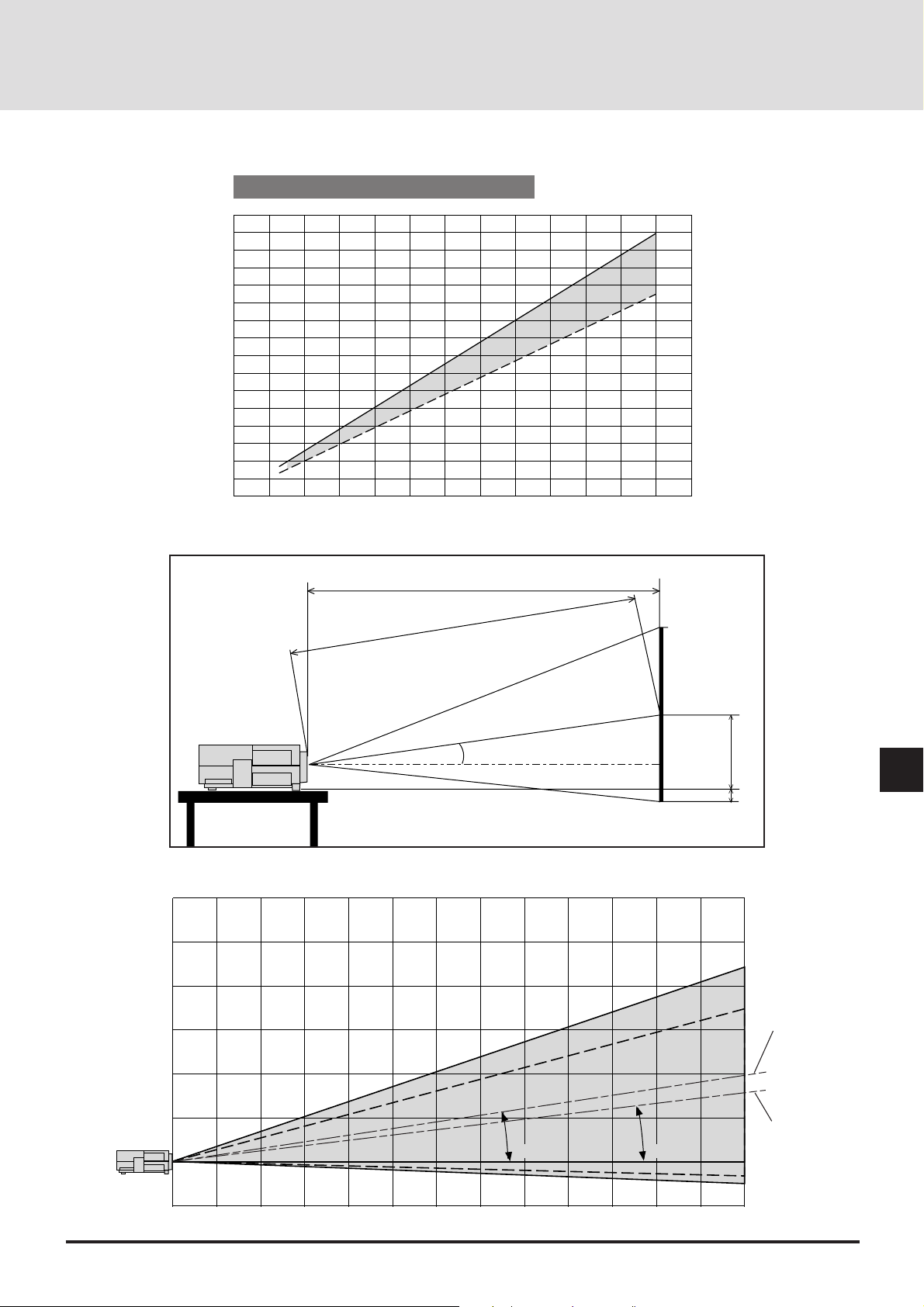
Distance Chart (GT2000)
300
240
200
160
120
100
Diagonal Screen Size (inch)
80
60
40
20
0 12345678910111213imj
Projection Distance and Image Size
Throw Distance
C
(m)
6
5
4
3
A
α
E
D
Center of WIDE
2
1
Center of TELE
-
8.6˚)
(8.9˚
(6.8˚-6.7˚)
0
1
0
12345678910111213 (m)
E-19
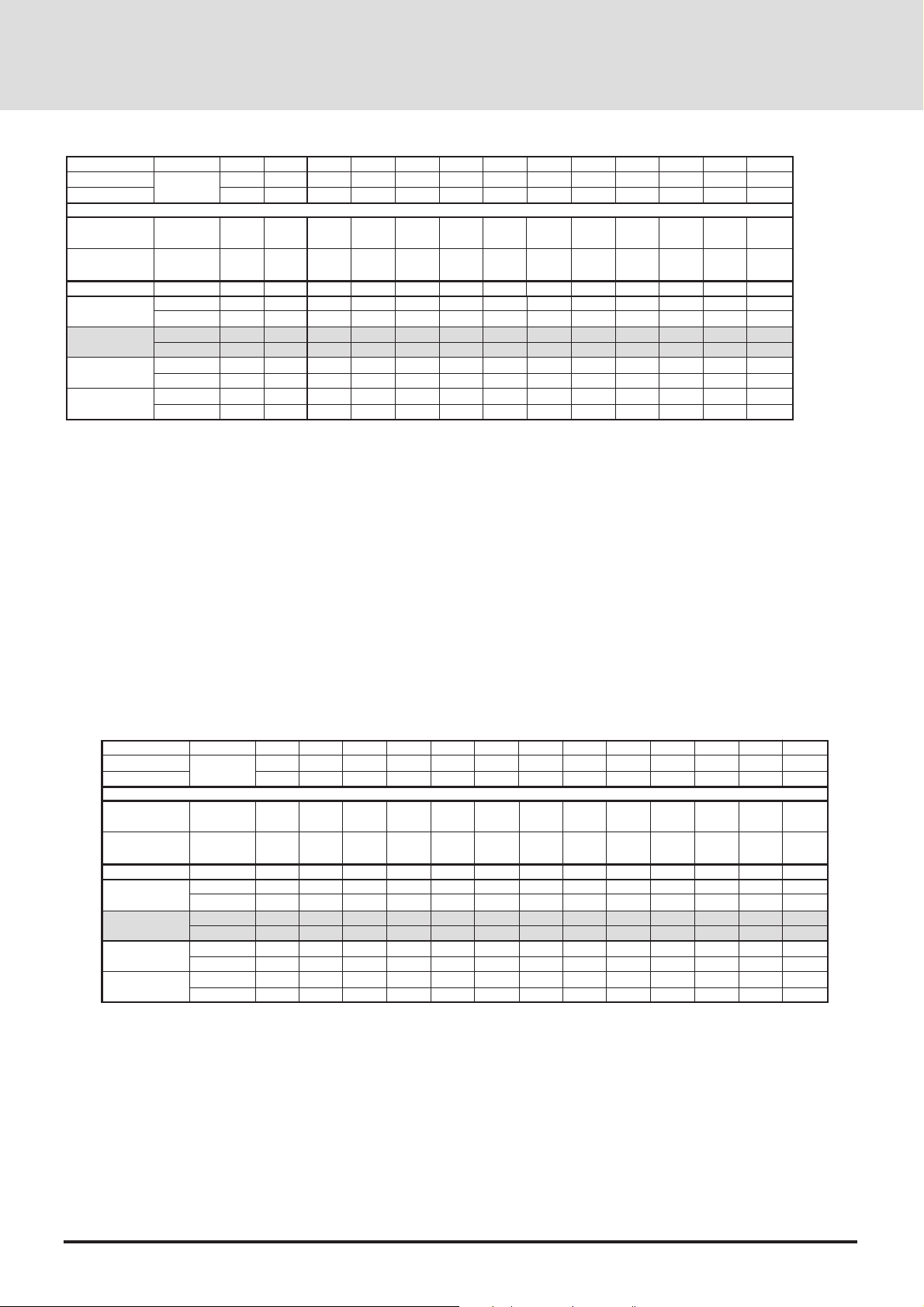
Standard Zoom Lens (Wide)
α
β (sin= α)
γ (cos= α)
Screen Size
H–Width
4 : 3 Diagonal
A
C
D
E
Degree
inch
mm
inch
mm
mm
inch
mm
inch
mm
inch
mm
inch
9.0
0.16
0.99
32
812.8
40
1016
1557
61.3
1537
60.5
-32
-1.2
336
13.2
8.9
0.15
0.99
48
1219.2
60
1524
2377
93.6
2349
92.5
-1
-0.0
458
18.0
8.8
0.15
0.99
56
1422.4
70
1778
2787
109.7
2754
108.4
14
0.6
519
20.4
8.8
0.15
0.99
64
1625.6
80
2032
3197
125.9
3160
124.4
29
1.1
580
22.9
8.8
0.15
0.99
72
1828.8
90
2286
3608
142.0
3566
140.4
44
1.7
641
25.3
8.7
0.15
0.99
80
2032
100
2540
4018
158.2
3971
156.4
60
2.3
702
27.7
8.7
0.15
0.99
96
2438.4
120
3048
4838
190.5
4783
188.3
90
3.5
825
32.5
8.7
0.15
0.99
120
3048
150
3810
6069
238.9
6000
236.2
135
5.3
1008
39.7
8.7
0.15
0.99
144
3657.6
180
4572
7300
287.4
7217
284.1
181
7.1
1191
46.9
8.6
0.15
0.99
160
4064
200
5080
8120
319.7
8028
316.1
211
8.3
1313
51.7
8.6
0.15
0.99
192
4876.8
240
6096
9761
384.3
9651
380.0
272
10.7
1557
61.3
8.6
0.15
0.99
216
5486.4
270
6858
10992
432.76
10868
427.9
317
12.5
1740
68.5
8.6
0.15
0.99
240
6096
300
7620
12223
481.2
12085
475.8
363
14.3
1923
75.7
Formulas (mm)
H mm=Horizontal Screen Width
C = [(53.22H) / 26.6]– 85.4
α= Tan-1(82H) / (26.62C)
A =C / cosα
E = 92.2 + [(82H) / 26.6]
D = (0.3752H) – E
A : Distance between the lens and the screen center
C : Horizontal throw distance between the screen surface and the lens
D : Vertical distance between the projector foot and the base of image
E : Vertical distance between the projector foot and the screen center
Standard Zoom Lens (Tele)
α
β (sin= α)
γ (cos= α)
Screen Size
H–Width
4 : 3 Diagonal
A
C
D
E
Degree
inch
mm
inch
mm
mm
inch
mm
inch
mm
inch
mm
inch
7.0
0.12
0.99
32
812.8
40
1016
2013
79.3
1999
78.7
-32
-1.2
336
13.2
6.8
0.12
0.99
48
1219.2
60
1524
3075
121.1
3053
120.2
-1
0.0
458
18.0
6.8
0.12
0.99
56
1422.4
70
1778
3606
142.0
3581
141.0
14
0.6
519
20.4
6.8
0.12
0.99
64
1625.6
80
2032
4137
162.9
4108
161.7
29
1.1
580
22.9
1828.8
2286
4668
183.8
4635
182.5
6.8
0.12
0.99
72
90
44
1.7
641
25.3
6.7
0.12
0.99
2032
100
2540
5199
204.7
5163
203.3
2.3
702
27.7
Formulas (inch)
H inch=Horizontal Screen Width
C = [(50.72H)– 85.4] / 25.4
α= T an-1(82H) / (26.62C)
A =C / cosα
E = [92.2 + (7.62H ) ]/ 25.4
D = (0.3752H) – E
6.7
120
150
135
5.3
6.7
0.12
0.99
144
3657.6
180
4572
9446
371.9
9382
369.4
181
7.1
1191
46.9
6.7
0.12
0.12
0.99
0.99
96
80
2438.4
60
120
3048
6260
246.5
6217
244.8
90
3.5
825
32.5
3048
3810
7853
309.2
7800
307.1
1008
39.7
6.7
0.12
0.99
160
4064
200
5080
10508
413.7
10436
410.9
211
8.3
1313
51.7
6.7
0.12
0.99
192
4876.8
240
6096
12631
497.3
12546
493.9
272
10.7
1557
61.3
6.7
0.12
0.99
216
5486.4
270
6858
14224
560.0
14128
556.2
317
12.5
1740
68.5
6.6
0.12
0.99
240
6096
300
7620
15817
622.7
15710
618.5
363
14.3
1923
75.7
Formulas (mm)
H mm=Horizontal Screen Width
C = {[(53.22H )/ 26.6] – 85.4}21.3
α= T an-1(82H) / (26.62C)
A =C / cosα
E = 92.2 + [(82H) / 26.6]
D = (0.3752H) – E
A : Distance between the lens and the screen center
C : Horizontal throw distance between the screen surface and the lens
D : Vertical distance between the projector foot and the base of image
E : Vertical distance between the projector foot and the screen center
E-20
Formulas (inch)
H inch=Horizontal Screen Width
C = {[(50.72H)– 85.4]21.3} / 25.4
α= T an-1(82H) / (26.62C)
A =C / cosα
E =[ 92.2 + (7.62H )] / 25.4
D = (0.3752H) – E
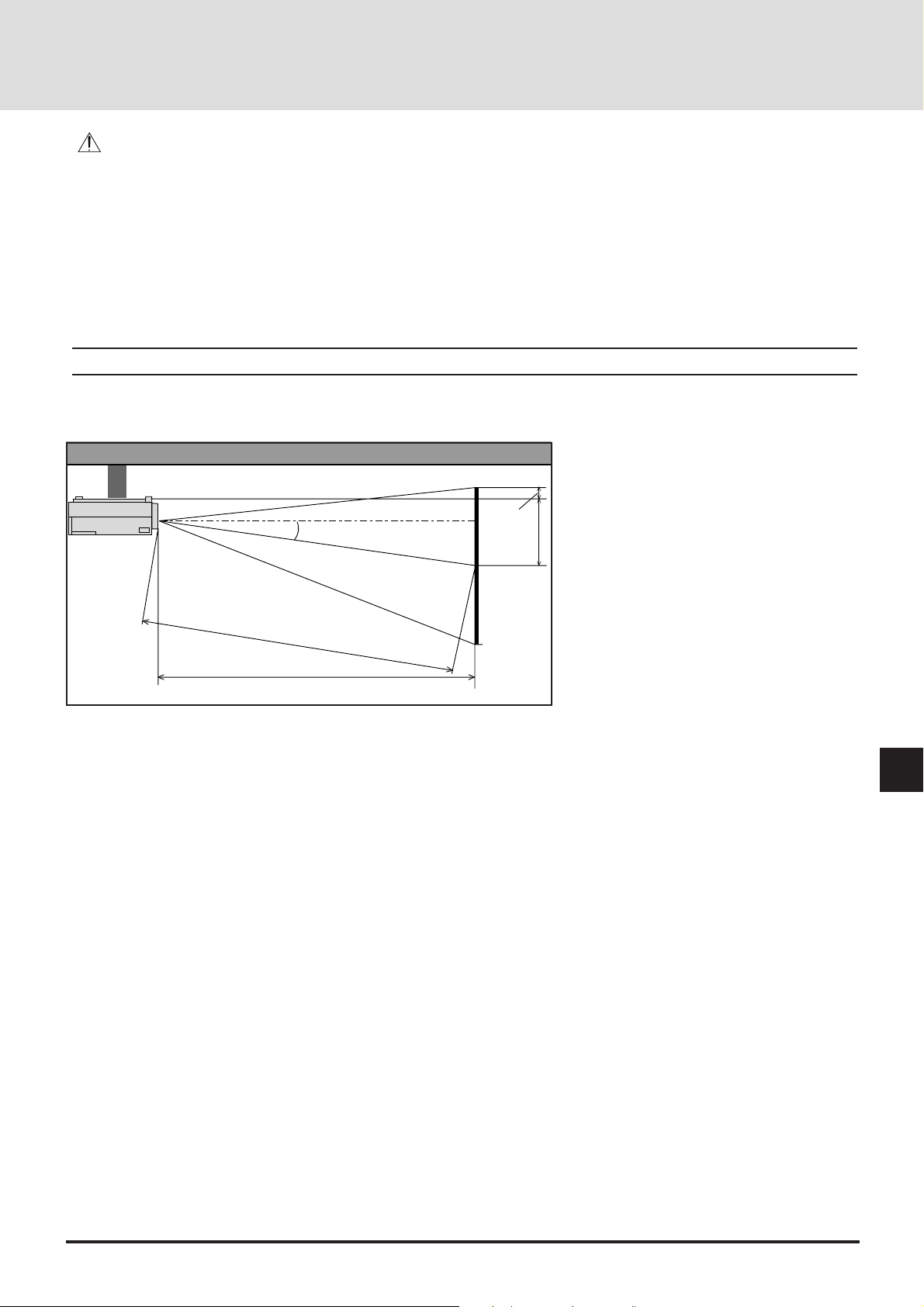
WARNING
•
Only use your LCD projector on a solid, level surface. If the projector falls to the g round, you can be injured and the projector severely damaged.
• Do not use the LCD projector where temperatures vary greatly. The projector must be used at temperatures between 0˚C and 40˚C.
• Do not expose the LCD projector to moisture, dust, or smoke. This will de grade image perfor mance.
• Ensure that you have adequate ventila tion around your LCD projector so that heat can dissipate. Do not cover the vents on the side
or the front of the projector.
Ceiling Installation
Installing your LCD Projector on the ceiling must be done by a qualified technician. Contact your NEC dealer for more information.
Do not attempt to install the projector yourself.
NOTE : Distances may vary ±5%.
F
α
B
A
C
A : Distance between the lens and the screen center
B : Vertical distance between the projector bottom and the screen center
C : Horizontal throw distance between the screen surface and the lens
F : Vertical distance between the projector bottom and the top of image
E-21
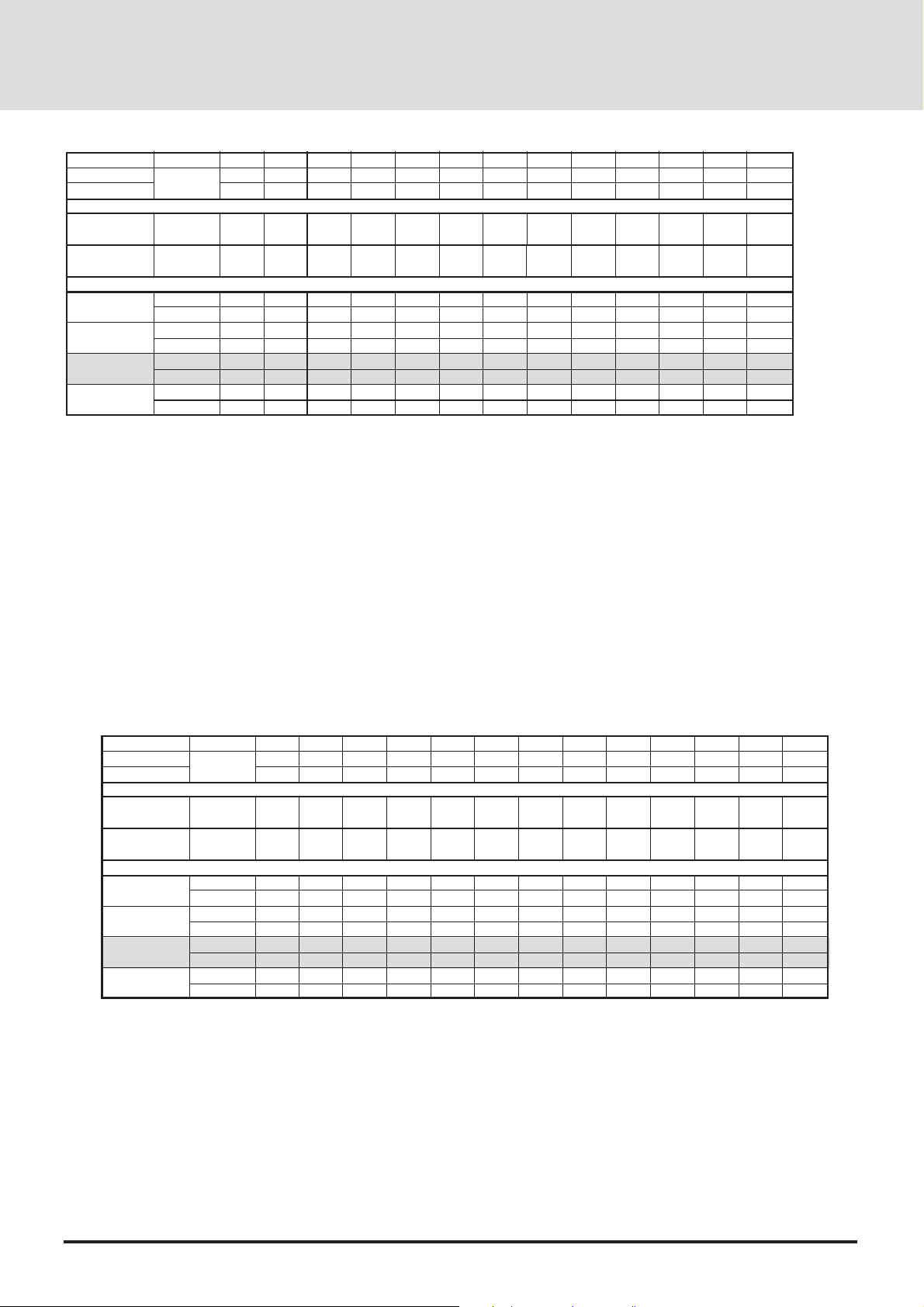
Standard Zoom Lens (Wide)
α
β (sin= α)
γ (cos= α)
Degree
9.0
0.16
0.99
8.9
0.15
0.99
8.8
0.15
0.99
8.8
0.15
0.99
8.8
0.15
0.99
8.7
0.15
0.99
8.7
0.15
0.99
8.7
0.15
0.99
8.7
0.15
0.99
8.6
0.15
0.99
8.6
0.15
0.99
8.6
0.15
0.99
8.6
0.15
0.99
Screen Size
H–Width
4 : 3 Diagonal
A
B
C
F
inch
mm
inch
mm
mm
inch
mm
inch
mm
inch
mm
inch
32
812.8
40
1016
1557
61.3
329
13.0
1537
60.5
-25
-1.0
48
1219.2
60
1524
2377
93.6
451
17.8
2349
92.5
6
0.2
56
1422.4
70
1778
2787
109.7
512
20.2
2754
108.4
21
0.8
64
1625.6
80
2032
3197
125.9
573
22.6
3160
124.4
36
1.4
72
1828.8
90
2286
3608
142.0
634
25.0
3566
140.4
51
2.0
80
2032
100
2540
4018
158.2
695
27.4
3971
156.4
67
2.6
96
2438.4
120
3048
4838
190.5
818
32.2
4783
188.3
97
3.8
Formulas (mm)
H mm=Horizontal Screen Width
C = [(53.22H) / 26.6]– 85.4
α= Tan-1(82H) / (26.62C)
A =C / cosα
B= 85.2 + [(82H) / 26.6]
F = (0.3752H) – B
A : Distance between the lens and the screen center
B : Vertical distance between the projector bottom and the screen center
C : Horizontal throw distance between the screen surface and the lens
F : Vertical distance between the projector bottom and the top of image
160
200
51.4
218
8.6
192
4876.8
240
6096
9761
384.3
1550
61.0
9651
380.0
279
11.0
120
3048
150
3810
6069
238.9
1001
39.4
6000
236.2
142
5.6
144
3657.6
180
4572
7300
287.4
1184
46.6
7217
284.1
188
7.4
4064
5080
8120
319.7
1306
8028
316.1
Formulas (inch)
H inch=Horizontal Screen Width
C = [(50.72H)– 85.4] / 25.4
α= T an-1(82H) / (26.62C)
A =C / cosα
B = [85.2 + (7.62H )] / 25.4
F = (0.3752H )– B
216
5486.4
270
6858
10992
432.76
1733
68.2
10868
427.9
324
12.8
240
6096
300
7620
12223
481.2
1916
75.4
12085
475.8
370
14.6
Standard Zoom Lens (Tele)
α
β (sin= α)
γ (cos= α)
Screen Size
H–Width
4 : 3 Diagonal
A
B
C
F
Formulas (mm)
H mm=Horizontal Screen Width
C = [(53.22H / 26.6) – 85.4]21.3
α= T an-1(82H) / (26.62C)
A =C / cosα
B = 85.2 + [(82H )/ 26.6]
F = (0.3752H) – B
Degree
inch
mm
inch
mm
mm
inch
mm
inch
mm
inch
mm
inch
7.0
0.12
0.99
32
812.8
40
1016
2013
79.3
329
13.0
1999
78.7
-25
-1.0
6.8
0.12
0.99
48
1219.2
60
1524
3075
121.1
451
17.8
3053
120.2
6
0.2
6.8
0.12
0.99
56
1422.4
70
1778
3606
142.0
512
20.2
3581
141.0
21
0.8
6.8
0.12
0.99
64
1625.6
80
2032
4137
162.9
573
22.6
4108
161.7
36
1.4
6.8
0.12
0.99
72
1828.8
90
2286
4668
183.8
634
25.0
4635
182.5
51
2.0
6.7
0.12
0.99
80
2032
100
2540
5199
204.7
695
27.4
5163
203.3
67
2.6
6.7
0.12
0.99
96
2438.4
120
3048
6260
246.5
818
32.2
6217
244.8
97
3.8
6.7
0.12
0.99
120
3048
150
3810
7853
309.2
1001
39.4
7800
307.1
142
5.6
0.12
0.99
3657.6
4572
9446
371.9
1184
46.6
9382
369.4
6.7
144
180
188
7.4
6.7
0.12
0.99
160
4064
200
5080
10508
413.7
1306
51.4
10436
410.9
218
8.6
Formulas (inch)
H inch=Horizontal Screen Width
C = {[(50.72H)– 85.4]21.3} / 25.4
α= T an-1(82H) / (26.62C)
A =C / cosα
B= [85.2 + (7.62H )] / 25.4
F = (0.3752H) – B
6.7
0.12
0.99
192
4876.8
240
6096
12631
497.3
1550
61.0
12546
493.9
279
11.0
6.7
0.12
0.99
216
5486.4
270
6858
14224
560.0
1733
68.2
14128
556.2
324
12.8
6.6
0.12
0.99
240
6096
300
7620
15817
622.7
1916
75.4
15710
618.5
370
14.6
A : Distance between the lens and the screen center
B : Vertical distance between the projector bottom and the screen center
C : Horizontal throw distance between the screen surface and the lens
F : Vertical distance between the projector bottom and the top of image
E-22
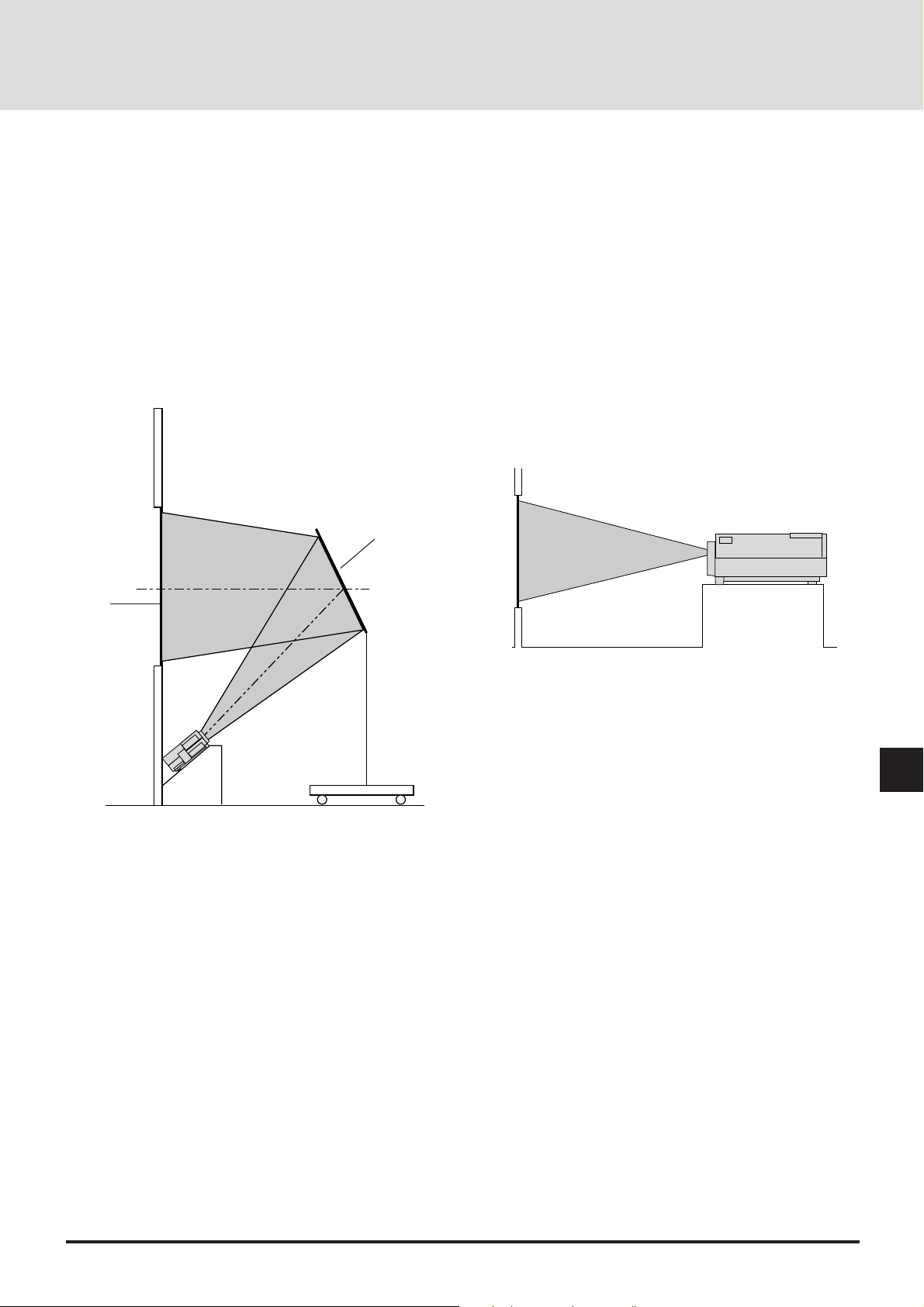
GT2000R
If your projector is mounted on the ceiling and your image is
upside down, use the “Menu” and “Select” buttons on your
projector cabinet or (▲) (▼) buttons on your remote control to
correct the orientation. (See page E-39.)
Reflecting The Image
Using a mirror to reflect your LCD projector's image enables
you to enjoy a much larger image. Contact your NEC dealer if
you need a mirror.
If you're using a mirror and your image is inverted, use the
“Menu” and “Select” buttons on your projector cabinet or (▲)
(▼) buttons on your remote control to correct the orientation.
(See page E-39.)
Mirror
Screen
Rear Screen Projection
Y ou can use your MultiSync GT2000R LCD projector to project
an image from the rear onto a transparent screen. The distance
the projector must be from the screen is the same as if you were
projecting the image from the front. Contact your NEC dealer if
you need a transparent screen.
If you're projecting the image from the rear and your image is
inverted, use the “Menu" and "Select" b uttons on your projector
cabinet or (▲) (▼) buttons on your r emote control to correct the
image. (See page E-39.)
E-23
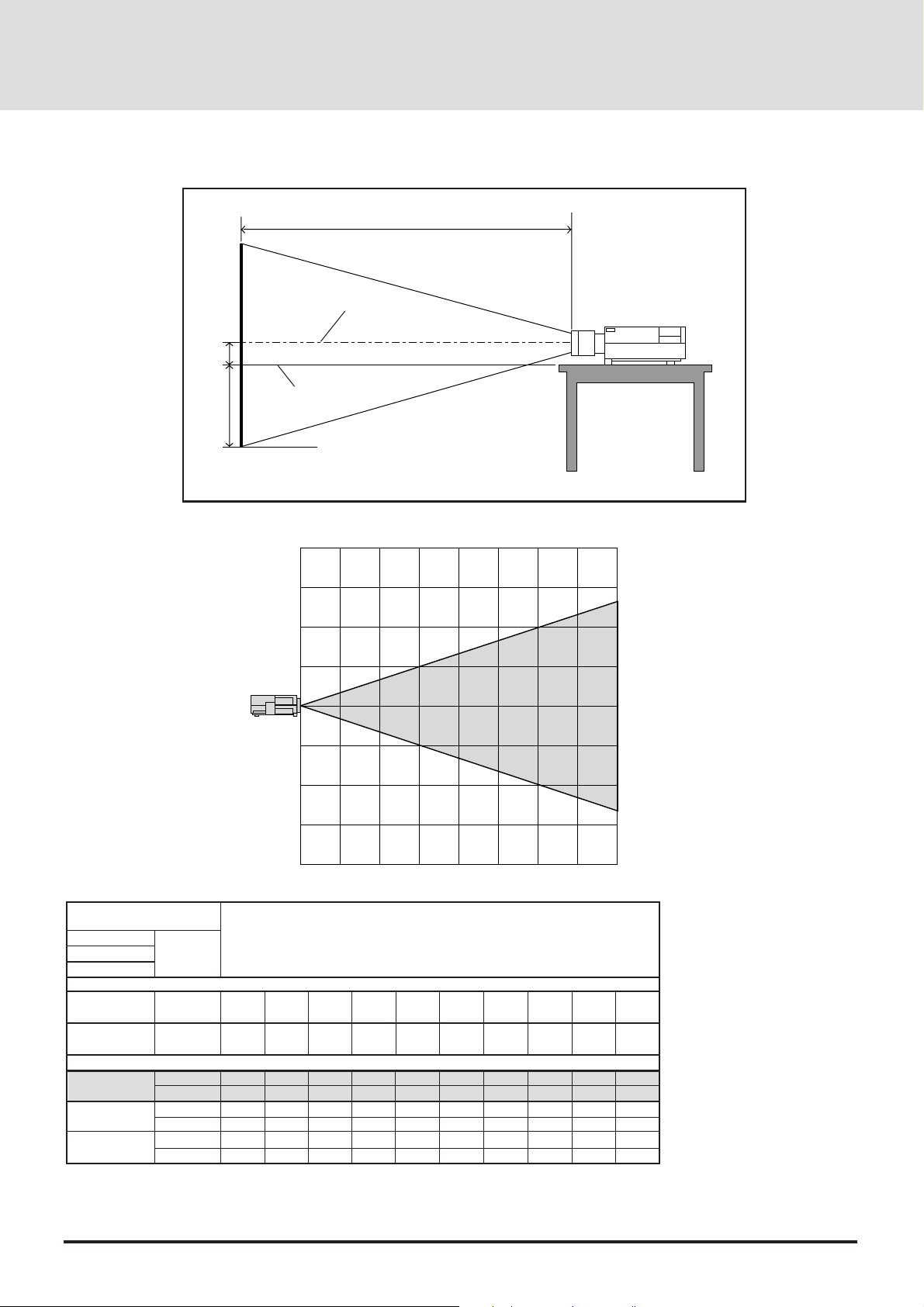
GT2000R
C
Screen center line
E
D
Desktop line
Screen Bottom
(m)
4
3
2
1
0
1
GT2000R
2
3
4
0
12345678 (m)
Degree
72
1828.8
90
2286
2009
79.1
602
23.7
84
3.3
0.0
0.0
1.0
80
2032
100
2540
2244
88.3
678
26.7
84
3.3
2438.4
α
β (sin= α)
γ (cos= α)
Screen Size
H–Width
4 : 3 Diagonal
A (=C)
D
E
inch
mm
inch
mm
mm
inch
mm
inch
mm
inch
32
812.8
40
1016
833
32.8
221
8.7
84
3.3
48
1219.2
60
1524
1303
51.3
373
14.7
84
3.3
56
1422.4
70
1778
1539
60.6
449
17.7
84
3.3
64
1625.6
80
2032
1774
69.8
525
20.7
84
3.3
C : Horizontal throw distance between the screen surface and the lens
D : Vertical distance between the projector foot and the base of image
E : Vertical distance between the projector foot and the screen center
96
120
3048
2714
106.8
830
32.7
84
3.3
120
3048
150
3810
3419
134.6
1059
41.7
84
3.3
144
3657.6
180
4572
4124
162.4
1287
50.7
84
3.3
160
4064
200
5080
4594
180.9
1440
56.7
84
3.3
Formulas (mm)
H mm=Horizontal Screen Width
C = {[(H/ 26.6) – 30.77]230.8} + 841.3
D = (0.3752H) – 84.2
E = 84.2
Formulas (inch)
H inch=Horizontal Screen Width
C = {[(0.952H)– 30.8]21.21} + 33.1
D = (0.3752H) – 3.3
E =3.3
E-24
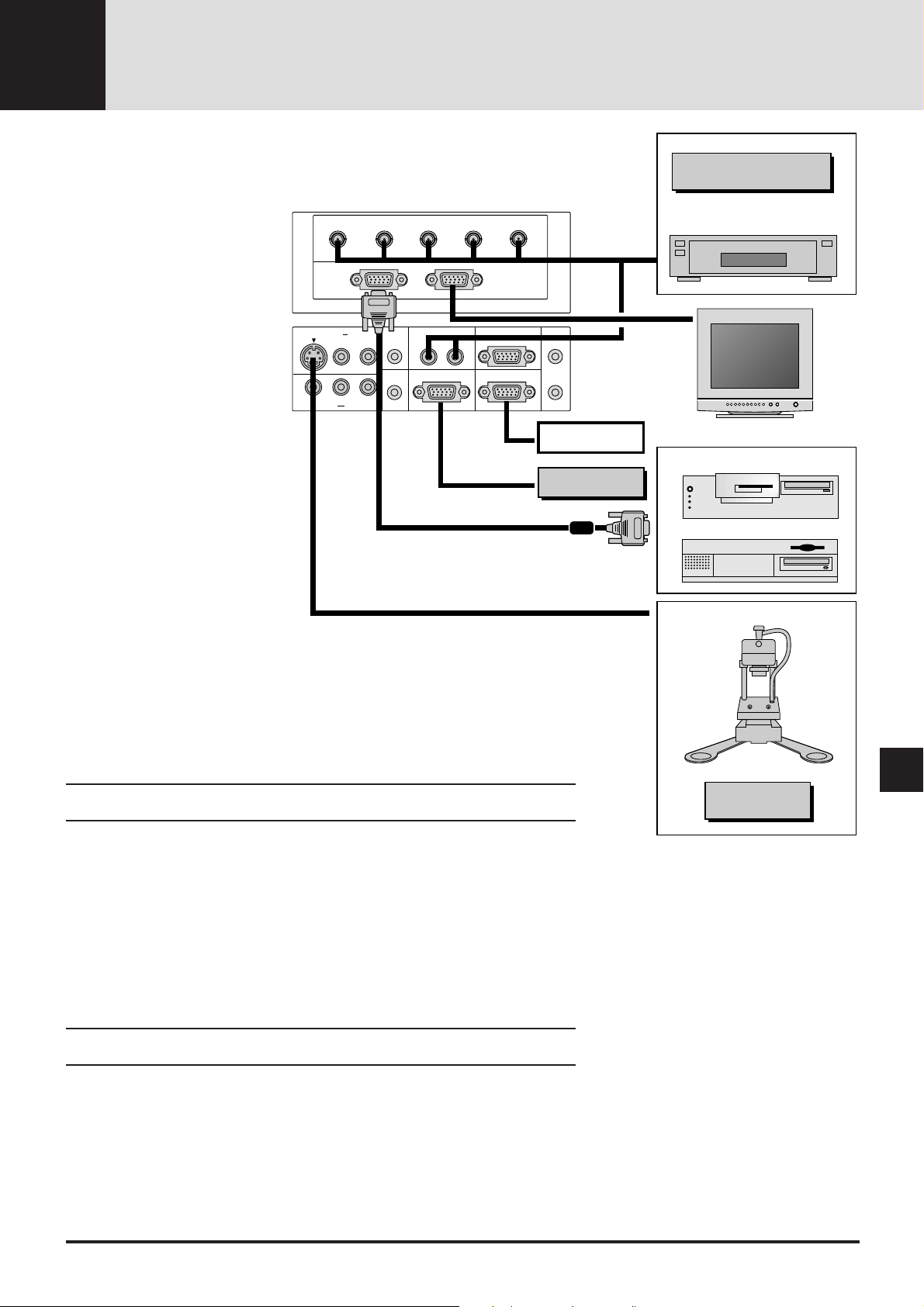
S-VIDEO INPUT AUDIO
VIDEO INPUT AUDIO
REMOTE 1
RGB 1 AUDIO
REMOTE 2/PC
EXT
-
CTL
RGB 2
AUDIO
AUDIO
OUTPUT
REMOTE
OUTPUT
REMOTE
INPUT
L/MONO R L/MONO R
L/MONO R
R/Cr G/YB
/
Cb
H
/
HV V
RGB
INPUT 2
RGB
OUTPUT
CONNECTIONS3
Wiring Diagram
Connecting Your PC Or
Macintosh Computer
Connecting your PC or Macintosh
computer to your GT2000/
GT2000R Projector will enable you
to project your computer's screen
image for an impressive presentation.
T o connect to a PC or Macintosh,
simply:
1. Turn off the power to your projector and computer.
2. Use the signal cable that's supplied to connect your PC or
Macintosh computer to the projector.
3. Turn on the projector and the
computer.
4. If the projector goes blank after a
period of inactivity, it may be
caused by a screen saver installed on the computer you've
connected to the projector.
IPS-4000/
IPS4000Q
DVD Player or LaserDisc Player
Monitor
External Control
IBM VGA or Compatibles
ISS-6020
Macintosh
Connecting Your Document Camera
You can connect your MultiSync GT2000/GT2000R LCD Projector to a document camera. To
do so, simply:
1. Turn off the power to your LCD projector and document camera.
2. Use a standard video cable to connect your document camera to the Video input on your
projector.
3. Turn on the LCD projector and the document camera.
NOTE: Refer to your document camera's owner's manual for more information about your
camera's video output requirements .
Connecting Your VCR Or Laser Disc Player
Use common RCA cables (not provided) to connect your VCR or laser disc player to your
MultiSync GT2000/GT2000R LCD Projector. To make these connections, simpl y:
1. Turn off the power to your LCD projector and VCR or laser disc player.
2. Connect one end of your RCA cable to the video output connector on the back of your VCR
or laser disc player, connect the other end to the V ideo input on your projector . Use standard
RCA audio patch cords to connect the audio from your VCR or laser disc player to your
projector (if your VCR or laser disc player has this capability). Be careful to keep your right
and left channel connections correct for stereo sound.
3. Turn on the LCD projector and the VCR or laser disc player.
NOTE: Refer to your VCR or laser disc player owner's manual for more information about your
equipment's video output requir ements.
Connecting An External Monitor
You can connect a separate, external monitor to your LCD projector to simultaneously view on
a monitor the image you're projecting. To do so:
1. Turn off the power to your LCD projector, monitor and computer, document camera or
video source.
2. Use a 15-pin cable to connect your monitor to the RGB Monitor Output (Mini D-Sub 15
pin) connector on your LCD projector.
3. Turn on the LCD projector, monitor and the computer, document camera or video source.
Document Camera
VCR/ Laser disc player
E-25
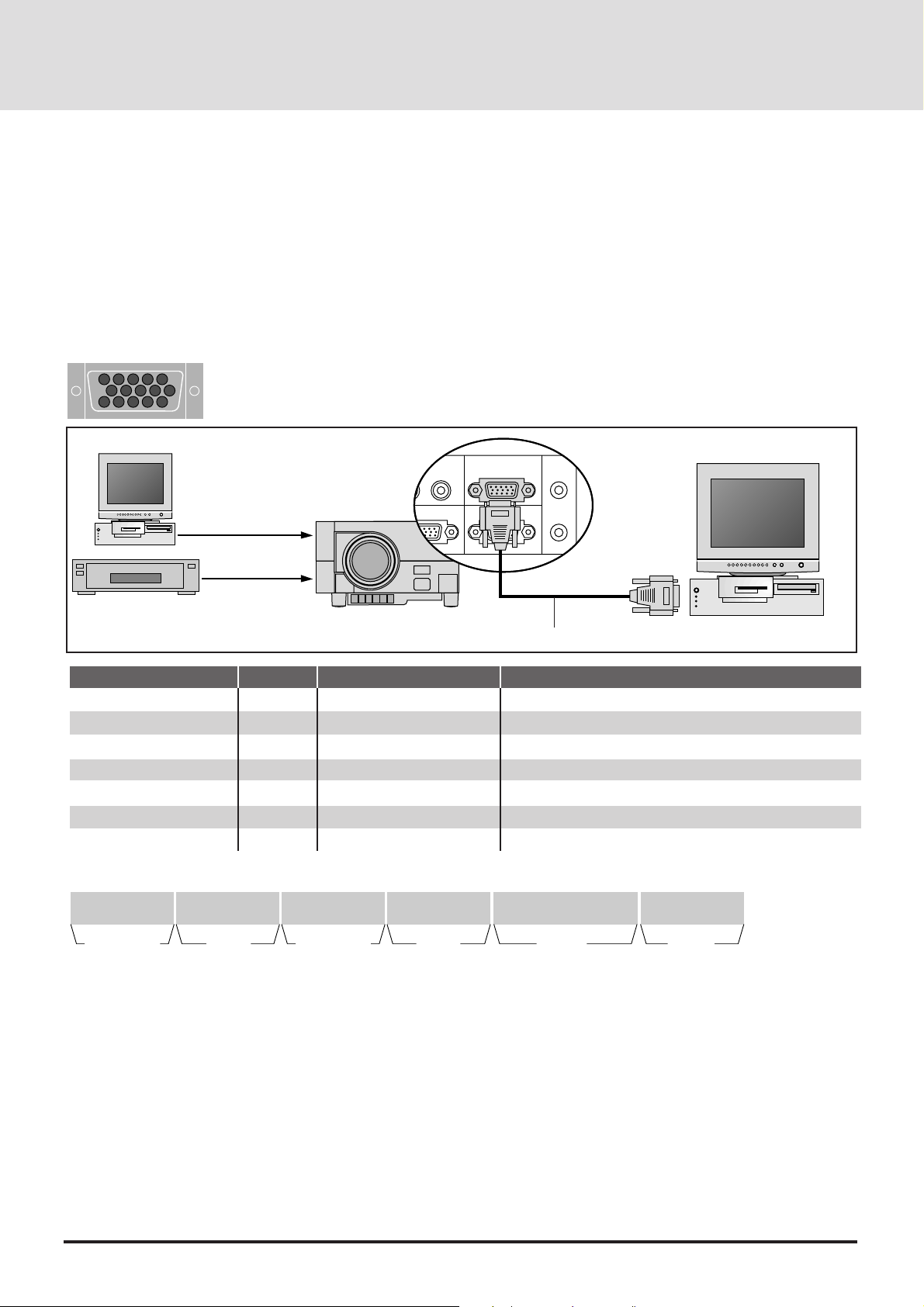
PC Control
REMOTE 2/PC
EXT
-
CTL
REMOTE
OUTPUT
REMOTE
INPUT
Interface
An RS-232C cable enables you to use your PC as a controller for your projector.
* RS-232C (Straight cable)
* Baud rate: ................................ 9600 bps
* Data length:............................. 8 bits
* Parity: ...................................... Odd parity
* Stop bit: ................................... 1 bit
* Communications procedure: ... Full duplex
REMOTE 2/PC Connector
4
512
3
9
10 67
8
14
15 1112
13
To RS232C
Signal source
RS232C straight cable
Pin No.
9, 15
6
7
12
8
1, 2
3-5, 10, 11, 13, 14
I/O
I
O
I
O
-
-
Signal Name
Signal Ground
Receive Data
Transmit Data
Clear To Send
Request T o Send
-
Not Connected
Ground
Data reception
Data transmission
Reception interrupt
Transmission interrupt
Used iside the projector (Should always be left open)
Not used
Control Data Format
8 bits 8 bits 8 bits 8 bits 8 bits
Command
specification code
Unit
address
* Command specification code: This code specifies whether the
command is a single control command or a multiple control
command.
A single control command (C0H) is valid for only the projector
specified by the unit address.
A multiple control command (C1H) is valid for all projectors
which receive the command, regardless of the unit address. Note
that only projectors in agreement with the unit address will
return an ACK.
* Unit address: This code specifies the ID of the projector (0-64).
You can select the [Settings Menu]->[Projector ID] under the
main menu and specify the ID of projector.
For a single projector, the ID should be set at 0.
Function
number
Data
length
•••••••••
Data
* Function number: The function's identification code.
* Data length: This specifies the number of bytes of data (not
including CKS).
* Data: The parameters attached to the function.
* CKS (check sum): The lower-order 8 bits of the calculation
results from the first byte (i.e., the command specification code)
to the byte in front of CKS.
Function
CKS
E-26
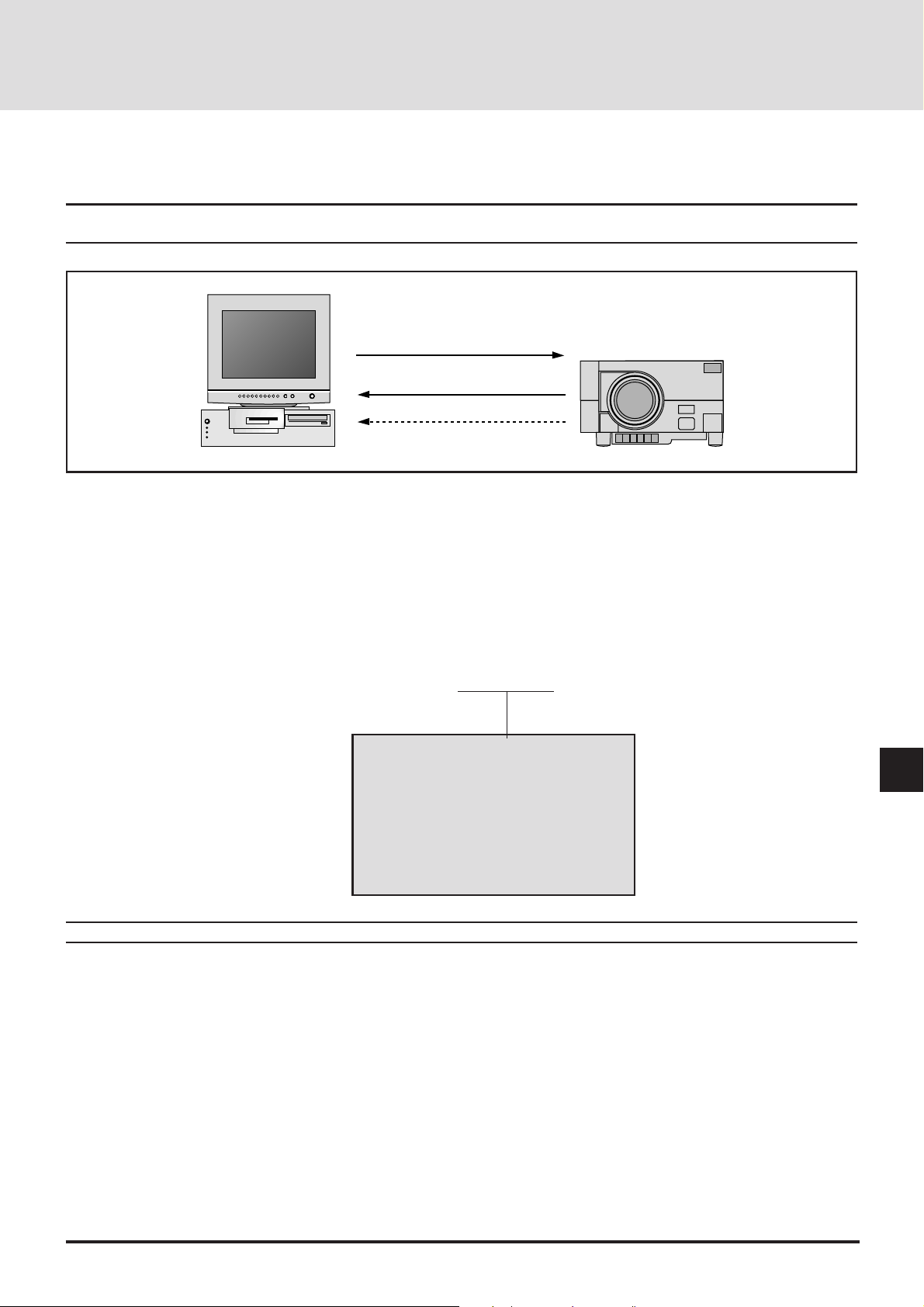
Command Communications Sequence
When a command sent from the personal computer has been correctly received by the projector, an "ACK" is returned for the command.
When the command has not been received correctly, a "Receive Error" is sent back. An invalid command will cause a "Command Error".
Note: When an"ACK" from the projector is not confirmed and the next command is received by the projector, an error in
communication can result.
Command
ACK
Receive error
(1) Command (PC to Projector)
Command specification code Unit address Function number Data length Data .............. CKS
(2) ACK (Projector to PC)
*When there is return data
Command specification code Unit address Function number Data length Data ............. CKS
*When there is no return data
Command specification code Unit address Function number 00H CKS
(3) Receive error (Projector to PC)
Command specification code Unit address 00H 01H EC (Error code) CKS
EC (Receive Error Codes)
02H : Command error
04H : Checksum error
08H : Busy
10H : Parameter error
20H : Run error
40H : Receiving error on
Projector
Note: For a complete PC Control Command Reference, see page E-83.
E-27
