Page 1
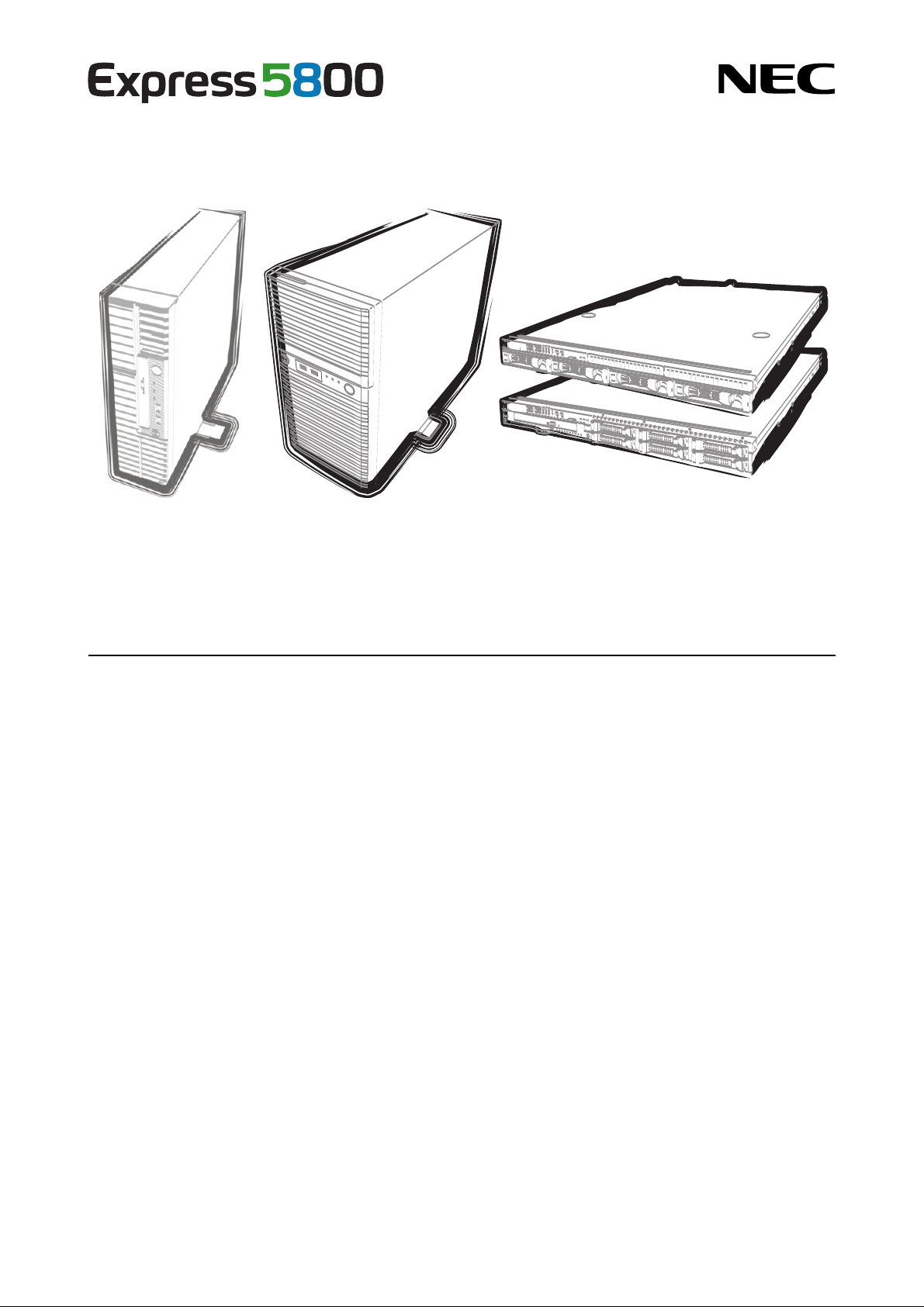
NEC Express Server
Express5800 Series
Express5800/T110g-S, R110g-1E, T110g-E
EXP285A, EXP283A, EXP284A,
EXP287A, EXP288A
Installation Guide (Windows)
Chapter 1 Installing Windows
Chapter 2 Installing Bundled Software
10.106.01-102.01
June 2014, 1st Edition
© NEC Corporation 2014
Page 2
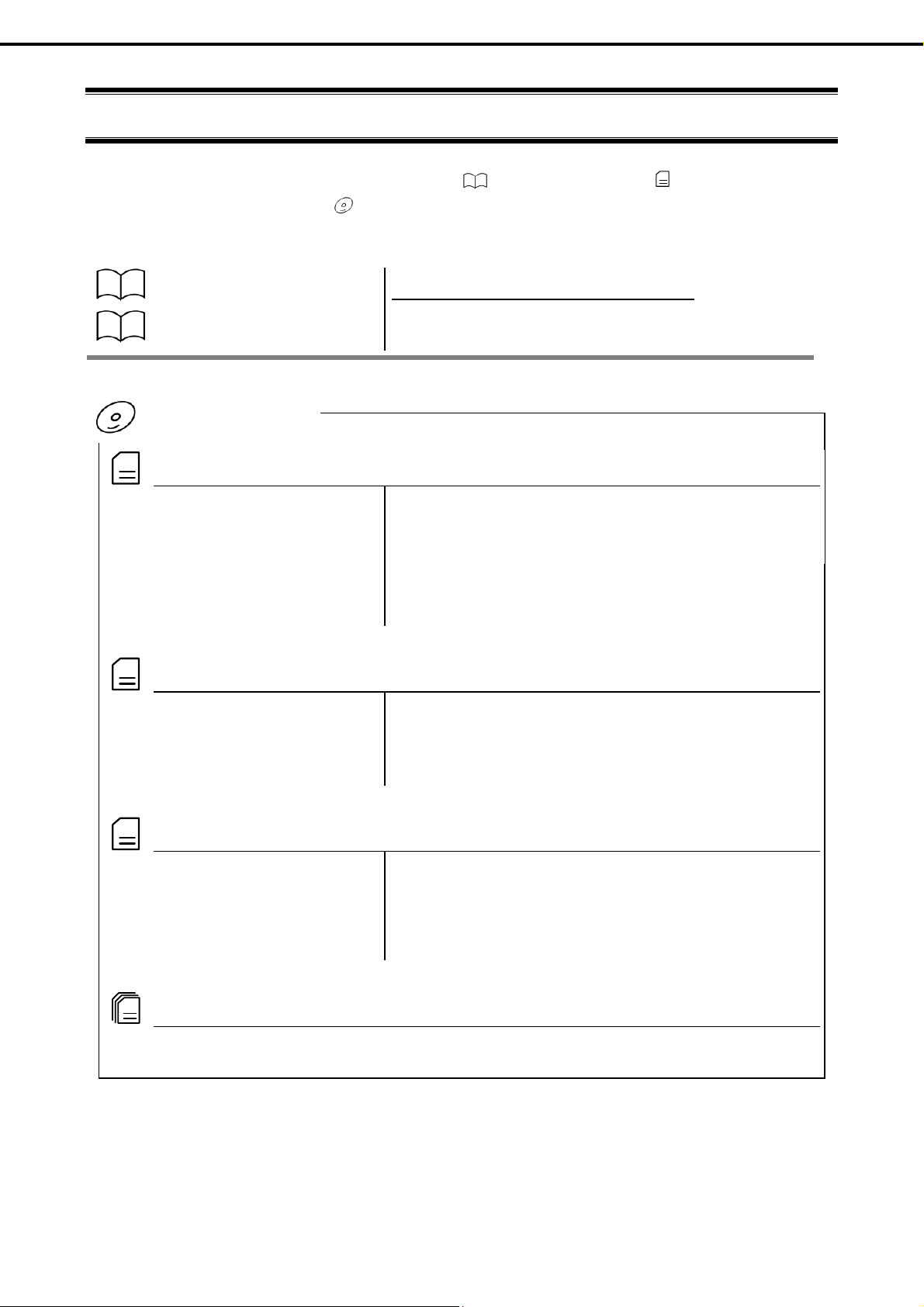
Documents for This Product
Documents for This Product
Documents for this product are provided as booklets ( ) or as electronic manuals ( )
in the EXPRESSBUILDER disc ( ).
Precautions for Use
Getting Started
EXPRESSBUILDER
PDF
User’s Guide
Chapter 1: General Description Overviews, names, and functions of the server’s parts
Chapter 2: Preparations Installation of additional options, connection of peripheral devices,
Chapter 4: Appendix Specifications and other information
Chapter 3: Setup System BIOS configurations and summary of EXPRESSBUILDER
Describes points of caution to ensure the safe use of this server.
Read these cautions before using this server.
Describes how to use this server, from unpacking to operations.
See this guide at first and confirm an outline of this product.
and proper location for this server
PDF
PDF
Installation Guide (Windows)
Chapter 1: Installing Windows Installation of Windows and drivers, and important information for
Chapter 2: Installing Bundled
PDF
Maintenance Guide
Chapter 1: Maintenance Server maintenance and troubleshooting
Chapter 2: Useful Features The details of system BIOS settings, RAID Configuration Utility, and
PDF
Other documents
Provides the details of NEC ESMPRO, Universal RAID Utility, and the other features.
installation
Installation of bundled software, such as NEC ESMPRO and
Software
Chapter 3: Appendix Error messages and Windows Event Logs
Universal RAID Utility
EXPRESSBUILDER
2
Express5800/T110g-S, R110g-1E, T110g-E Installation Guide (Windows)
Page 3
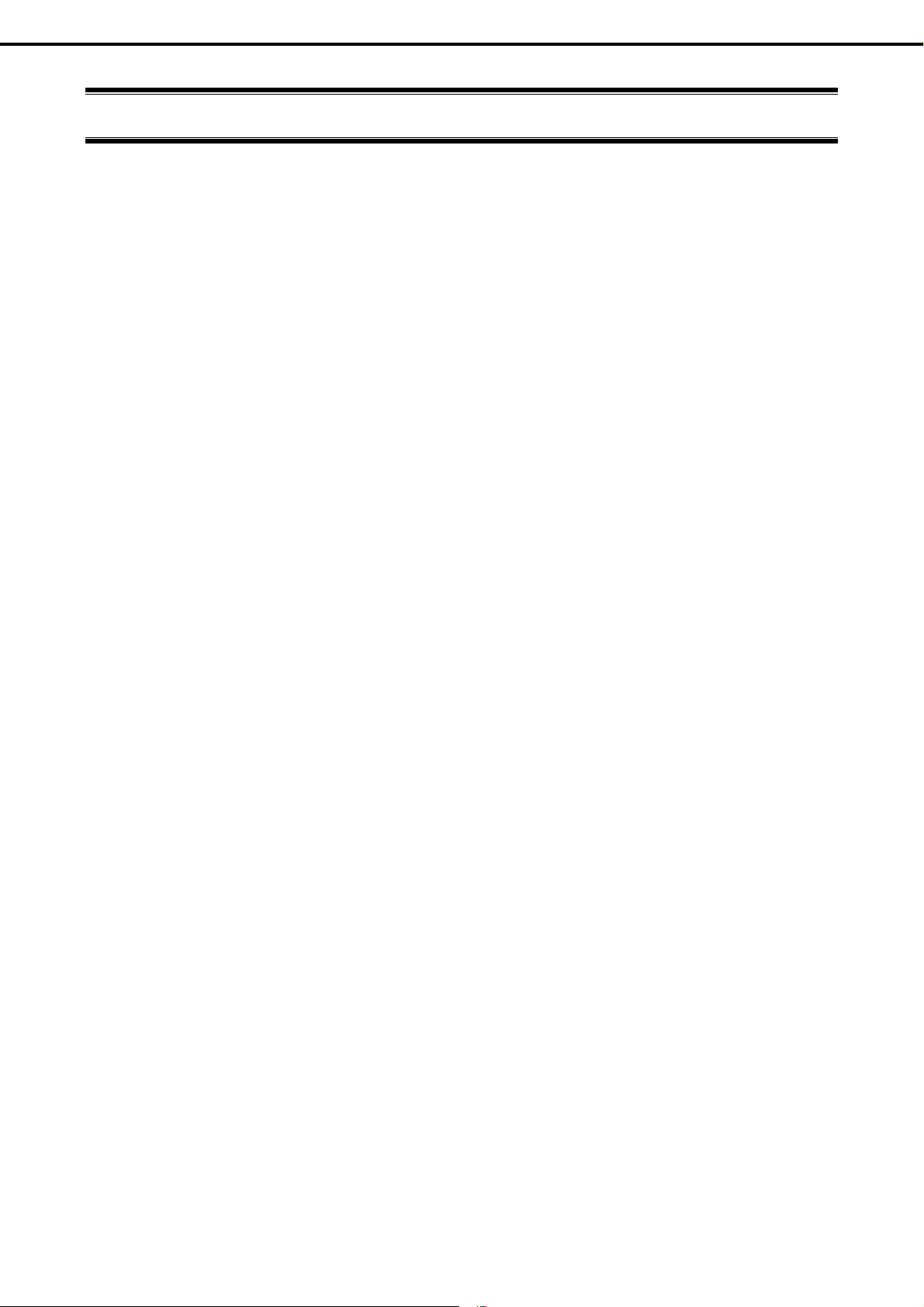
Contents
Contents
Documents for This Product .................................................................................................................................. 2
Contents ................................................................................................................................................................ 3
Notations Used in This Document ......................................................................................................................... 6
Notations used in the text .............................................................................................................................. 6
Optical disk drive ........................................................................................................................................... 6
Hard disk drive .............................................................................................................................................. 6
Removable media ......................................................................................................................................... 6
Abbreviations of Operating Systems (Windows) ........................................................................................... 7
Trademarks ........................................................................................................................................................... 8
License Notification ............................................................................................................................................... 8
Regulatory Notices ................................................................................................................................................ 9
Warnings and Additions to This Document .......................................................................................................... 12
Latest editions ............................................................................................................................................. 12
Chapter 1 Installing Windows ........................................................................................................................... 13
1. Before Starting Setup .................................................................................................................................. 14
1.1
Starting EXPRESSBUILDER ........................................................................................................... 14
1.2
Supported Windows OS................................................................................................................... 15
1.3
Supported Service Pack .................................................................................................................. 16
1.4
Mass Storage Controllers Supported by EXPRESSBUILDER ......................................................... 17
1.5
Optional LAN board Supported by EXPRESSBUILDER .................................................................. 19
1.6
Using a Mass Storage Controller Not Supported by EXPRESSBUILDER ....................................... 21
2.
Setting Up the Operating System ................................................................................................................ 22
3.
Setting Up Windows Server 2012 R2 .......................................................................................................... 23
3.1
Before Starting Setup ...................................................................................................................... 23
3.2
Setup with EXPRESSBUILDER ....................................................................................................... 28
3.2.1
3.2.2
3.2.3
3.3
Setup with Windows Standard Installer ........................................................................................... 47
3.3.1
3.3.2
3.3.3
3.4
Installing Starter Pack ...................................................................................................................... 67
3.4.1
3.4.2
3.5
Setting Up Device Drivers ................................................................................................................ 75
3.5.1
3.5.2
3.5.3
3.5.4
3.5.5
3.5.6
3.6
License Authentication ..................................................................................................................... 78
3.7
Setup of Windows Server 2012 R2 NIC Teaming (LBFO) ................................................................ 82
3.8
Installing the Applications................................................................................................................. 84
3.9
Installation When Multiple Logical Drives Exist ................................................................................ 86
Setup flow .......................................................................................................................... 29
Requirements for Setup ..................................................................................................... 30
Setup procedure ................................................................................................................ 31
Setup flow .......................................................................................................................... 48
Requirements for Setup ..................................................................................................... 49
Setup procedure ................................................................................................................ 50
When using EXPRESSBUILDER DVD .............................................................................. 67
When using Internal Flash Memory ................................................................................... 70
Installing the LAN drivers ................................................................................................... 75
Setting up LAN drivers ....................................................................................................... 76
Graphics accelerator driver ................................................................................................ 77
When using a SAS controller (N8103-142) ........................................................................ 77
When using a RAID Controller (N8103-161) ...................................................................... 77
When using a Fibre Channel controller (N8190-153/154/157/158) .................................... 77
Express5800/T110g-S, R110g-1E, T110g-E Installation Guide (Windows)
3
Page 4
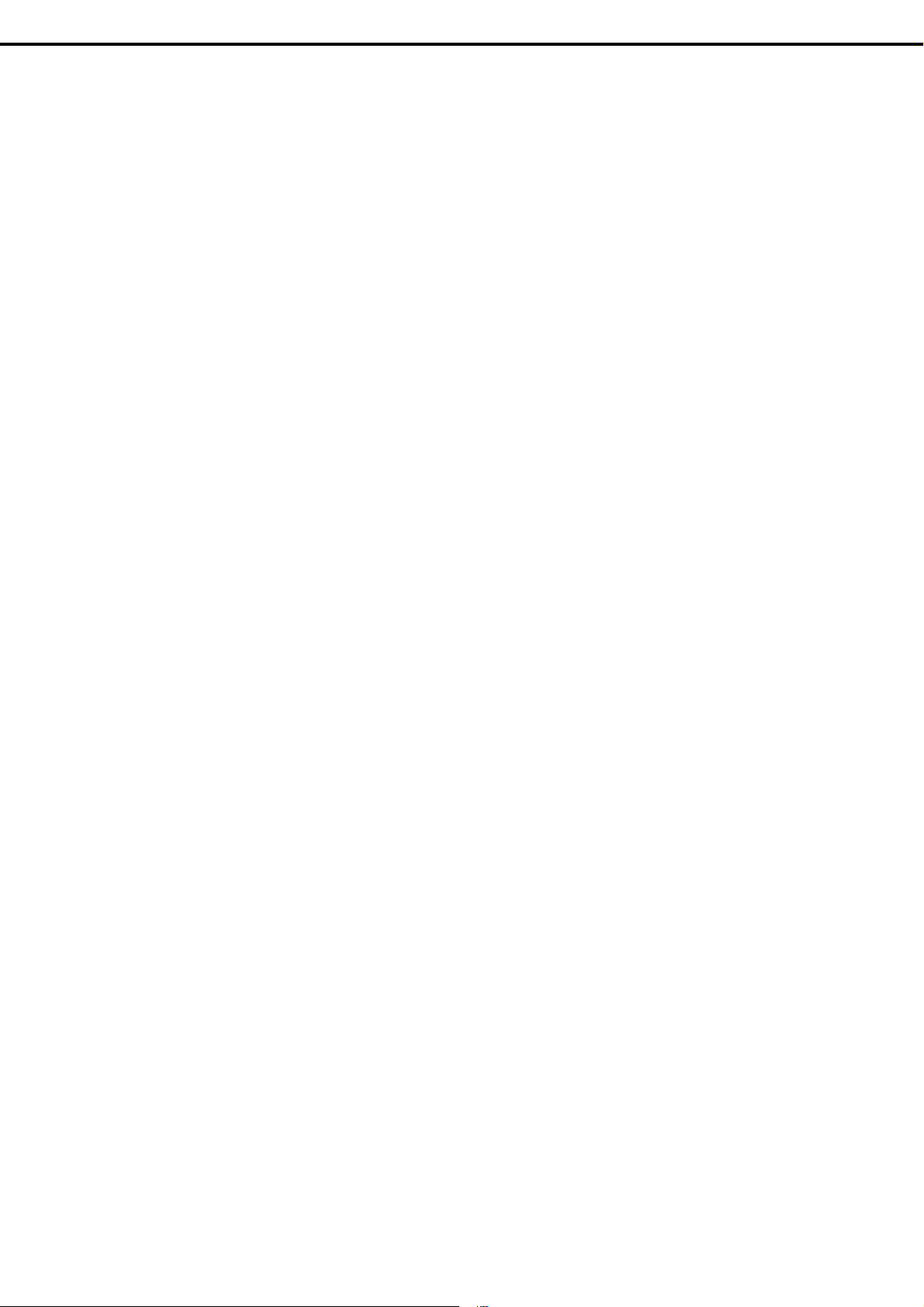
4.
Setting Up Windows Server 2012 ............................................................................................................... 88
4.1
Before Starting Setup ...................................................................................................................... 88
4.2
Setup with EXPRESSBUILDER ....................................................................................................... 93
4.2.1
4.2.2
4.2.3
4.3
Setup with Windows Standard Installer ......................................................................................... 112
4.3.1
4.3.2
4.3.3
4.4
Installing Starter Pack .................................................................................................................... 133
4.4.1
4.4.2
4.5
Setting Up Device Drivers .............................................................................................................. 141
4.5.1
4.5.2
4.5.3
4.5.4
4.5.5
4.5.6
4.6
License Authentication ................................................................................................................... 145
4.7
Setup of Windows Server 2012 NIC Teaming (LBFO) ................................................................... 148
4.8
Installing the Applications............................................................................................................... 150
4.9
Installation When Multiple Logical Drives Exist .............................................................................. 151
Setup flow .......................................................................................................................... 94
Requirements for Setup ..................................................................................................... 95
Setup procedure ................................................................................................................ 96
Setup flow ........................................................................................................................ 1 13
Requirements for Setup ................................................................................................... 114
Setup procedure .............................................................................................................. 115
When using EXPRESSBUILDER DVD ............................................................................ 133
When using Internal Flash Memory ................................................................................. 136
Installing the LAN drivers ................................................................................................. 141
Setting up LAN drivers ..................................................................................................... 143
Graphics accelerator driver .............................................................................................. 144
When using a SAS controller (N8103-142) ...................................................................... 144
When using a RAID Controller (N8103-161) .................................................................... 144
When using a Fibre Channel controller (N8190-153/154/157/158) .................................. 144
Contents
5.
Setting Up Windows Server 2008 R2 ........................................................................................................ 153
5.1
Before Starting Setup .................................................................................................................... 153
5.2
Setup with EXPRESSBUILDER ..................................................................................................... 159
5.2.1
5.2.2
5.2.3
5.3
Setup with Windows Standard Installer ......................................................................................... 177
5.3.1
5.3.2
5.3.3
5.4
Installing Starter Pack .................................................................................................................... 197
5.4.1
5.4.2
5.5
Setting Up Device Drivers .............................................................................................................. 205
5.5.1
5.5.2
5.5.3
5.5.4
5.5.5
5.5.6
5.5.7
5.5.8
5.6
License Authentication ................................................................................................................... 222
5.7
Applying Service Pack ................................................................................................................... 224
5.8
Installing the Applications............................................................................................................... 225
5.9
Installation When Multiple Logical Drives Exist .............................................................................. 227
Setup flow ........................................................................................................................ 160
Requirements for Setup ................................................................................................... 161
Setup procedure .............................................................................................................. 162
Setup flow ........................................................................................................................ 178
Requirements for Setup ................................................................................................... 179
Setup procedure .............................................................................................................. 180
When using EXPRESSBUILDER DVD ............................................................................ 197
When using Internal Flash Memory ................................................................................. 200
Installing the LAN drivers and BACS (teaming utility) ...................................................... 205
Setting up LAN drivers ..................................................................................................... 206
Setting up team/LiveLink (BACS) .................................................................................... 208
Setting up team (PROSet) ............................................................................................... 219
Graphics accelerator driver .............................................................................................. 221
When using a SAS controller (N8103-142) ...................................................................... 221
When using a RAID Controller (N8103-161) .................................................................... 221
When using a Fibre Channel controller (N8190-153/154/157/158) .................................. 221
6.
Setting Up Windows Server 2008 ............................................................................................................. 229
6.1
Before Starting Setup .................................................................................................................... 229
6.2
Setup with EXPRESSBUILDER ..................................................................................................... 233
6.2.1
6.2.2
6.2.3
6.3
Setup with Windows Standard Installer ......................................................................................... 253
6.3.1
6.3.2
6.3.3
6.4
Installing Starter Pack .................................................................................................................... 275
6.4.1
6.4.2
4
Setup flow ........................................................................................................................ 234
Requirements for Setup ................................................................................................... 235
Setup procedure .............................................................................................................. 236
Setup flow ........................................................................................................................ 254
Requirements for Setup ................................................................................................... 255
Setup procedure .............................................................................................................. 256
When using EXPRESSBUILDER DVD ............................................................................ 275
When using Internal Flash Memory ................................................................................. 278
Express5800/T110g-S, R110g-1E, T110g-E Installation Guide (Windows)
Page 5
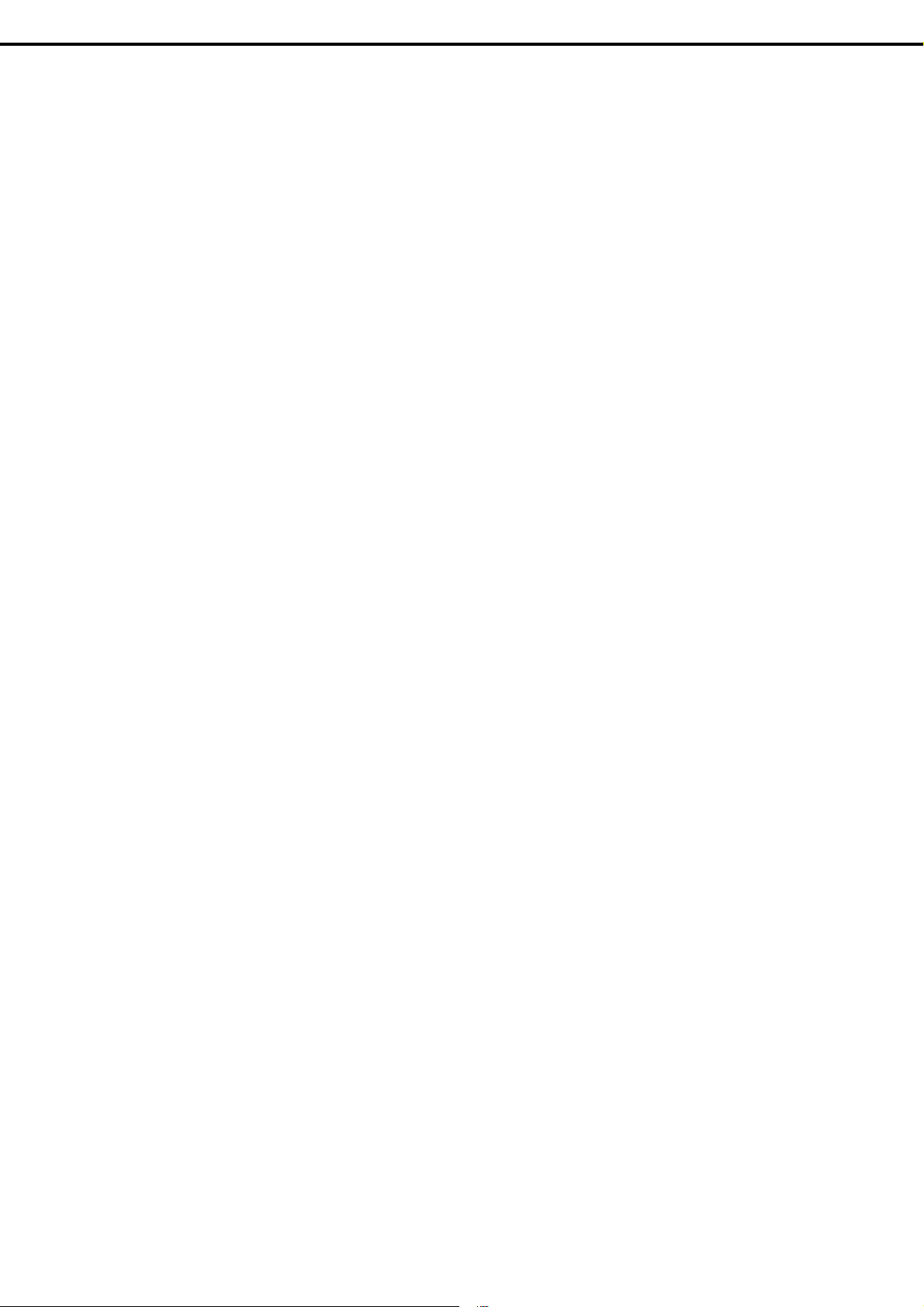
6.5
Setting Up Device Drivers .............................................................................................................. 283
6.5.1
6.5.2
6.5.3
6.5.4
6.5.5
6.5.6
6.5.7
6.5.8
6.6
Specifying PAE Option ................................................................................................................... 301
6.7
License Authentication ................................................................................................................... 302
6.8
Applying Service Pack ................................................................................................................... 305
6.9
Installing the Applications............................................................................................................... 305
6.10
Installation When Multiple Logical Drives Exist .............................................................................. 307
7.
Setup for Solving Problems ....................................................................................................................... 309
7.1
Specifying Memory Dump Settings (Debug Information) ............................................................... 309
7.1.1
7.1.2
7.1.3
7.2
How to Create a User-mode Process Dump File ........................................................................... 316
7.2.1
7.2.2
7.3
Installing Network Monitor .............................................................................................................. 318
Installing the LAN drivers and BACS (teaming utility) ...................................................... 283
Setting up LAN drivers ..................................................................................................... 284
Setting up team/LiveLink (BACS) .................................................................................... 287
Setting up team (PROSet) ............................................................................................... 298
Graphics accelerator driver .............................................................................................. 300
When using a SAS controller (N8103-142) ...................................................................... 300
When using a RAID Controller (N8103-161) .................................................................... 300
When using a Fibre Channel controller (N8190-153/154) ................................................ 300
For Windows Server 2012 R2/ Windows Server 2012 ..................................................... 309
For Windows Server 2008 R2 .......................................................................................... 313
For Windows Server 2008 ............................................................................................... 314
For Windows Server 2012 R2/ Windows Server 2012 ..................................................... 316
For Windows Server 2008 R2 and Windows Server 2008 ............................................... 317
Contents
8.
Windows OS Parameter File ..................................................................................................................... 319
8.1
Creating Windows OS Parameter File ........................................................................................... 319
Chapter 2 Installing Bundled Software ........................................................................................................... 329
1.
Bundled Software for the Server ............................................................................................................... 330
1.1
NEC ESMPRO Agent (for Windows) ............................................................................................. 330
1.2
NEC ESMPRO Agent Extension .................................................................................................... 331
1.3
BMC Configuration ........................................................................................................................ 331
1.4
NEC ExpressUpdate Agent ............................................................................................................ 331
1.5
Universal RAID Utility .................................................................................................................... 332
1.5.1
1.5.2
1.6
Express Report Service / Express Report Service(HTTPS) ........................................................... 333
1.7
NEC Product Info Collection Utility ................................................................................................ 334
1.7.1
1.7.2
2.
Bundled Software for "PC for Management" ............................................................................................. 335
2.1
NEC ESMPRO Manager ................................................................................................................ 335
2.2
Express Report Service(MG) ......................................................................................................... 336
Installing and setting up Universal RAID Utility ................................................................ 332
Management by NEC ESMPRO Manager ....................................................................... 332
Installation ....................................................................................................................... 334
Uninstallation ................................................................................................................... 334
Express5800/T110g-S, R110g-1E, T110g-E Installation Guide (Windows)
5
Page 6
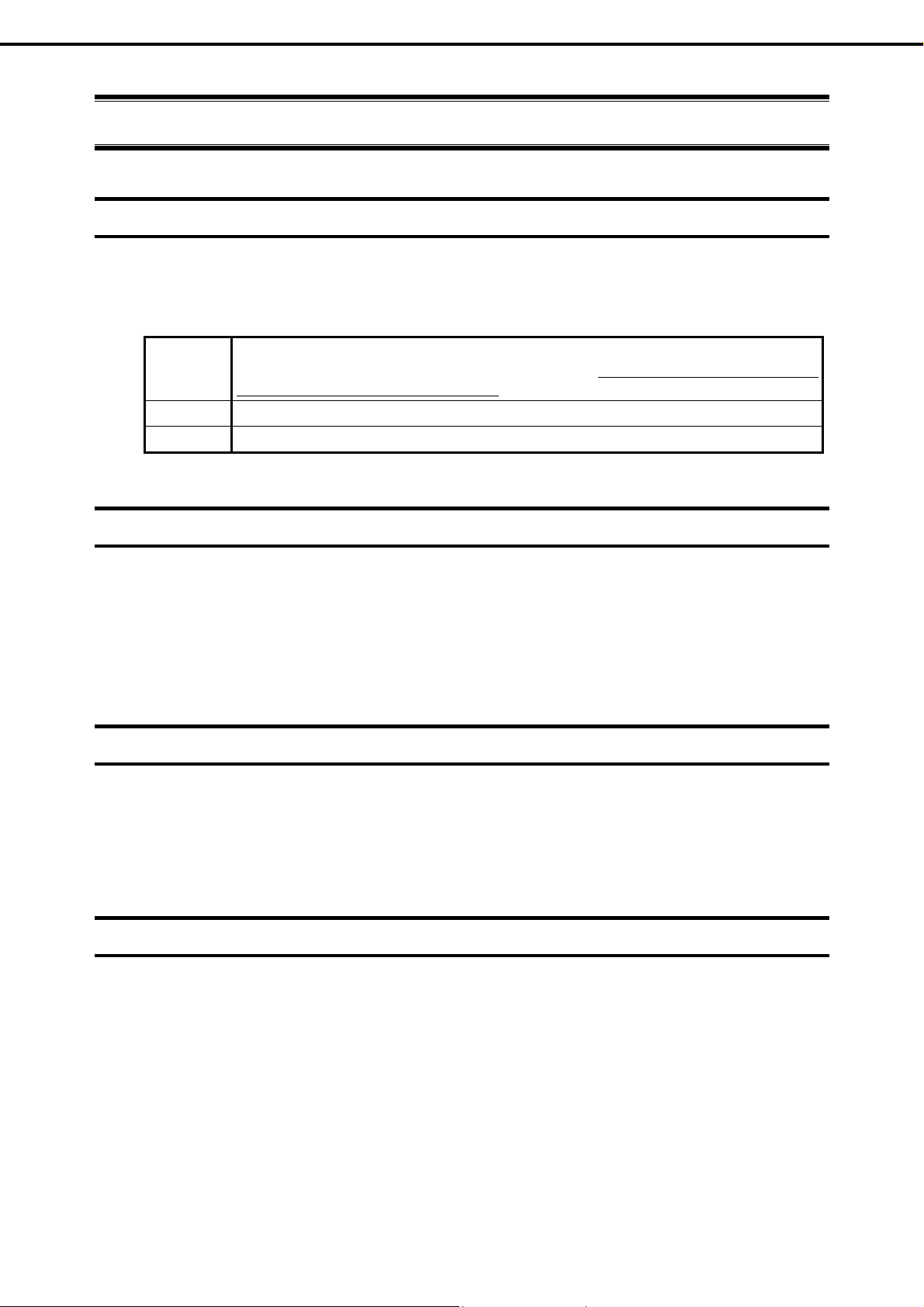
Notations Used in This Document
Notations used in the text
In addition to safety-related symbols urging caution, three other types of notations are used in this document.
These notations have the following meanings.
Important Indicates critical items that must be followed when handling the hardware or operating
software. If the procedures described are not followed, hardware failure, data loss, and
other serious malfunctions could occur.
Note Indicates items that must be confirmed when handling the hardware or operating software.
Tips Indicates information that is helpful to keep in mind when using this server.
Notations Used in This Document
Optical disk drive
This server is equipped with one of the following drives, depending on the purchase order. These drives are
referred to as optical disk drive in this document.
DVD-ROM drive
DVD Super MULTI drive
Hard disk drive
Unless otherwise stated, hard disk drive described in this document refers to the following.
Hard disk drive (HDD)
Solid state drive (SSD)
Removable media
Unless otherwise stated, removable media described in this document refers to the following.
USB flash drive
Flash FDD
6
Express5800/T110g-S, R110g-1E, T110g-E Installation Guide (Windows)
Page 7
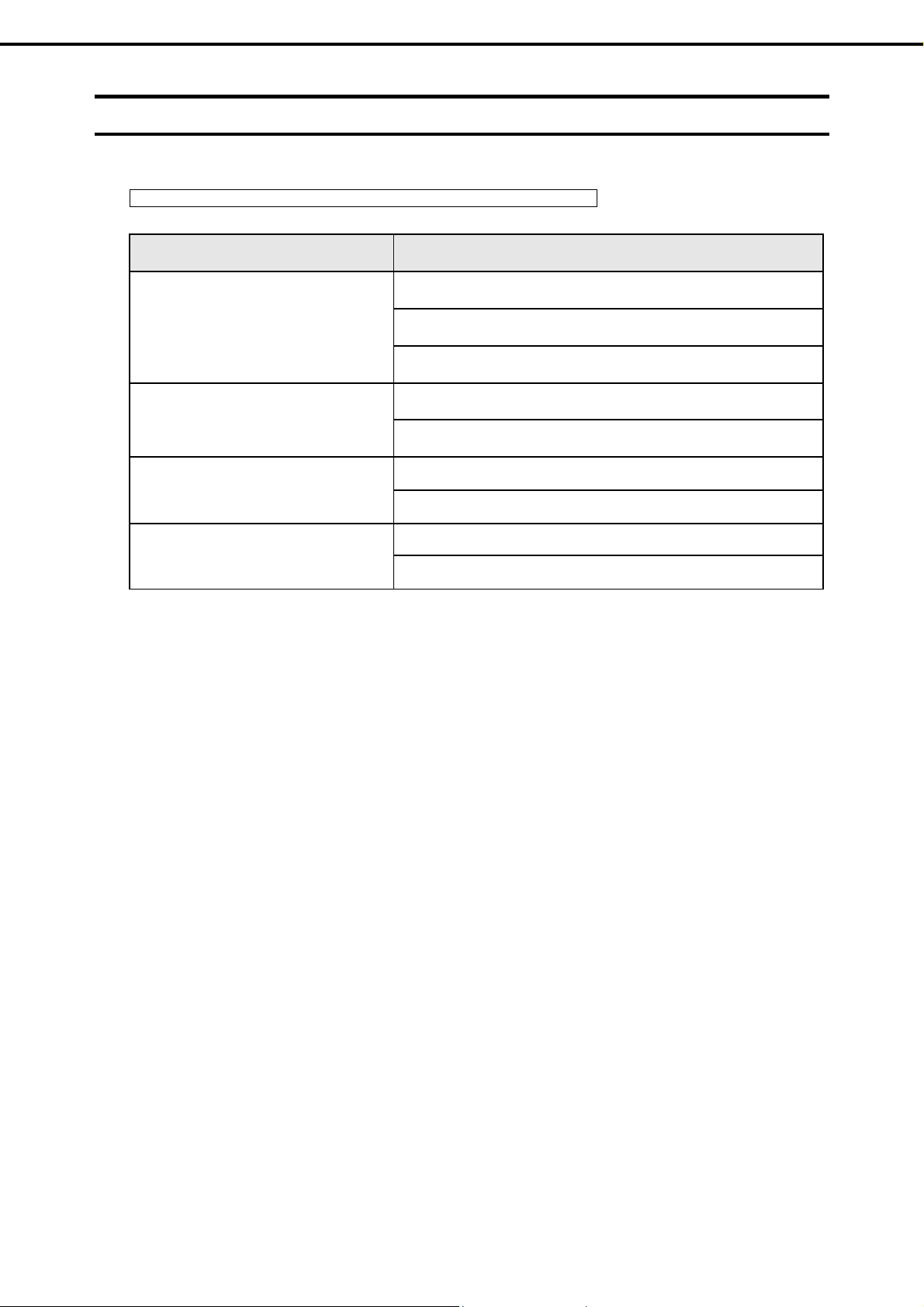
Abbreviations of Operating Systems (Windows)
Windows Operating Systems are referred to as follows.
See Chapter 1 (1.2 Supported Windows OS) for detailed information.
Notations in this document Official names of Windows
Windows Server 2012 R2 Standard
Notations Used in This Document
Windows Server 2012 R2
Windows Server 2012
Windows Server 2008 R2
Windows Server 2008 *
* Only Windows Server 2008 32-bit Edition
Windows Server 2012 R2 Datacenter
Windows Server 2012 R2 Foundation
Windows Server 2012 Standard
Windows Server 2012 Datacenter
Windows Server 2008 R2 Standard
Windows Server 2008 R2 Enterprise
Windows Server 2008 Standard
Windows Server 2008 Enterprise
Express5800/T110g-S, R110g-1E, T110g-E Installation Guide (Windows)
7
Page 8
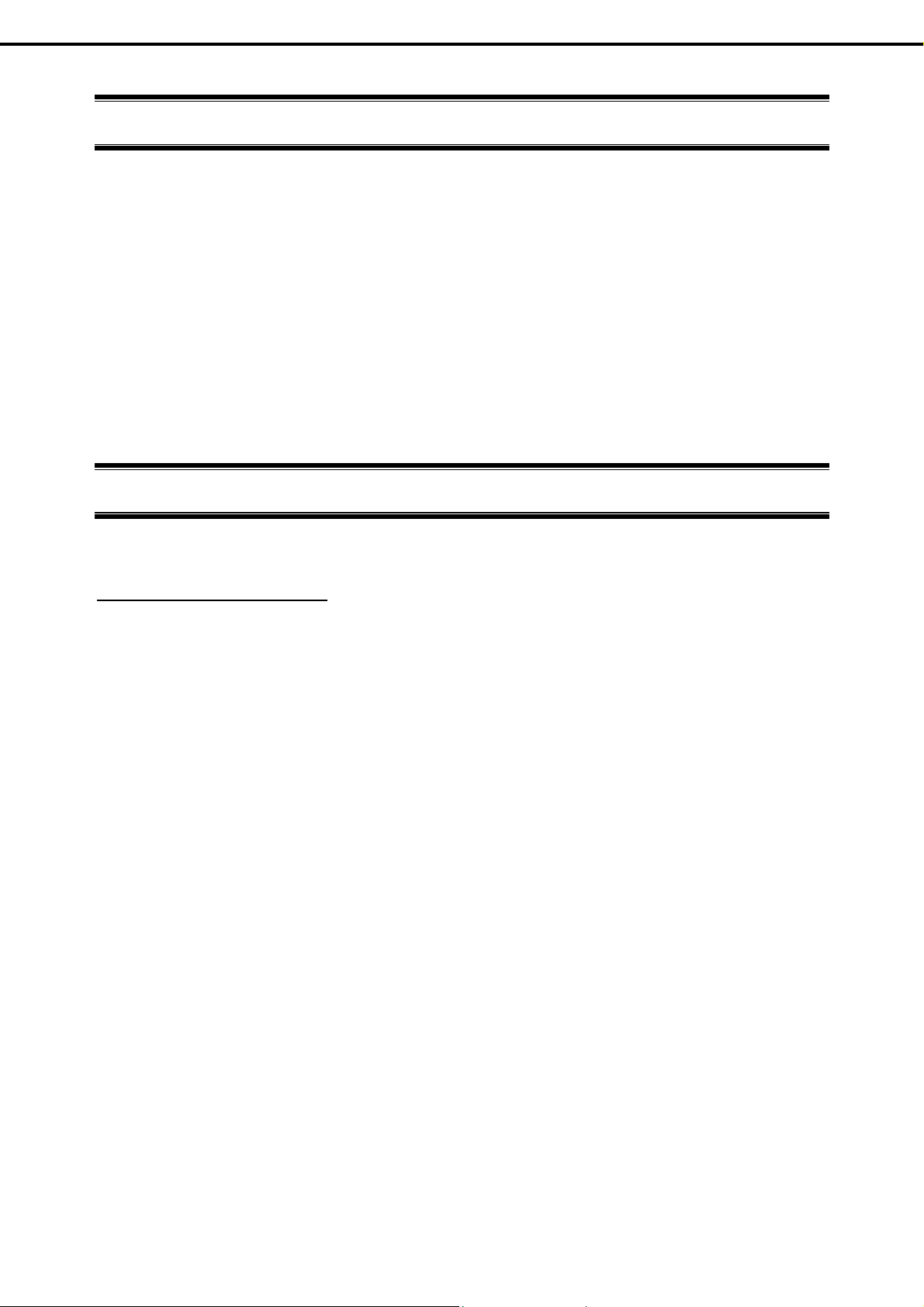
Trademarks
EXPRESSSCOPE is a registered trademark of NEC Corporation.
Microsoft, Windows, Windows Server, Windows Vista, and MS-DOS are registered trademarks or trademarks of Microsoft Corporation
in the United States and other countries. Intel, Pentium, and Xeon are registered trademarks of Intel Corporation of the United States.
AT is a registered trademark of International Business Machines Corporation of the United States and other countries. LSI and the
LSI logo design are trademarks or registered trademarks of LSI Corporation. Adobe, the Adobe logo, and Acrobat are trademarks of
Adobe Systems Incorporated. PCI Express is a trademark of Peripheral Component Interconnect Special Interest Group. Linux is a
trademark or registered trademark of Linus Torvalds in Japan and other countries. Red Hat® and Red Hat Enterprise Linux are
trademarks or registered trademarks of Red Hat, Inc. in the United States and other countries.
All other product, brand, or trade names used in this publication are the trademarks or registered tradema rks of their respective
trademark owners.
Trademarks
License Notification
The System BIOS of this product contains open source software for the following license.
EDK FROM TIANOCORE.ORG
BSD License from Intel
Copyright (c) 2004, Intel Corporation
All rights reserved.
Redistribution and use in source and binary forms, with or without modification, are permitted provided that the
following conditions are met:
Redistributions of source code must retain the above copyright notice, this list of conditions and the following
-
disclaimer.
- Redistributions in binary form must reproduce the above c opyright notice, this list of conditions and the following
disclaimer in the documentation and/or other materials provided with the distribution.
-
Neither the name of the Intel Corporation nor the names of its contributors may be used to en dorse or promote
products derived from this software without specific prior written permission.
THIS SOFTWARE IS PROVIDED BY THE COPYRIGHT HOLDERS AND CONTRIBUTORS "AS IS" AND ANY
EXPRESS OR IMPLIED WARRANTIES, INCLUDING, BUT NOT LIMITED TO, THE IMPLIED WARRANTIES OF
MERCHANTABILITY AND FITNESS FOR A PARTICULAR PURPOSE ARE DISCLAIMED. IN NO EVENT SHALL
THE COPYRIGHT OWNER OR CONTRIBUTORS BE LIABLE FOR ANY DIRECT, INDIRECT, INCIDENTAL,
SPECIAL, EXEMPLARY, OR CONSEQUENTIAL DAMAGES (INCLUDING, BUT NOT LIMITED TO, PROCUREMENT
OF SUBSTITUTE GOODS OR SERVICES; LOSS OF USE, DATA, OR PROFITS; OR BUSINESS INTERRUPTION)
HOWEVER CAUSED AND ON ANY THEORY OF LIABILITY, WHETHER IN CONTRACT, STRICT LIABILITY, OR
TORT (INCLUDING NEGLIGENCE OR OTHERWISE) ARISING IN ANY WAY OUT OF THE USE OF THIS
SOFTWARE, EVEN IF ADVISED OF THE POSSIBILITY OF SUCH DAMAGE.
Copyright (c) 2004 - 2007, Intel Corporation
All rights reserved. This program and the accompanying materials are licensed and made av ailable under the terms
and conditions of the BSD License which accompanies this distribution. The full text of the license may be found at
http://opensource.org/licenses/bsd-license.php
THE PROGRAM IS DISTRIBUTED UNDER THE BSD LICENSE ON AN "AS IS" BASIS, WITHOUT WARRANTIES
OR REPRESENTATIONS OF ANY KIND, EITHER EXPRESS OR IMPLIED.
8
Express5800/T110g-S, R110g-1E, T110g-E Installation Guide (Windows)
Page 9
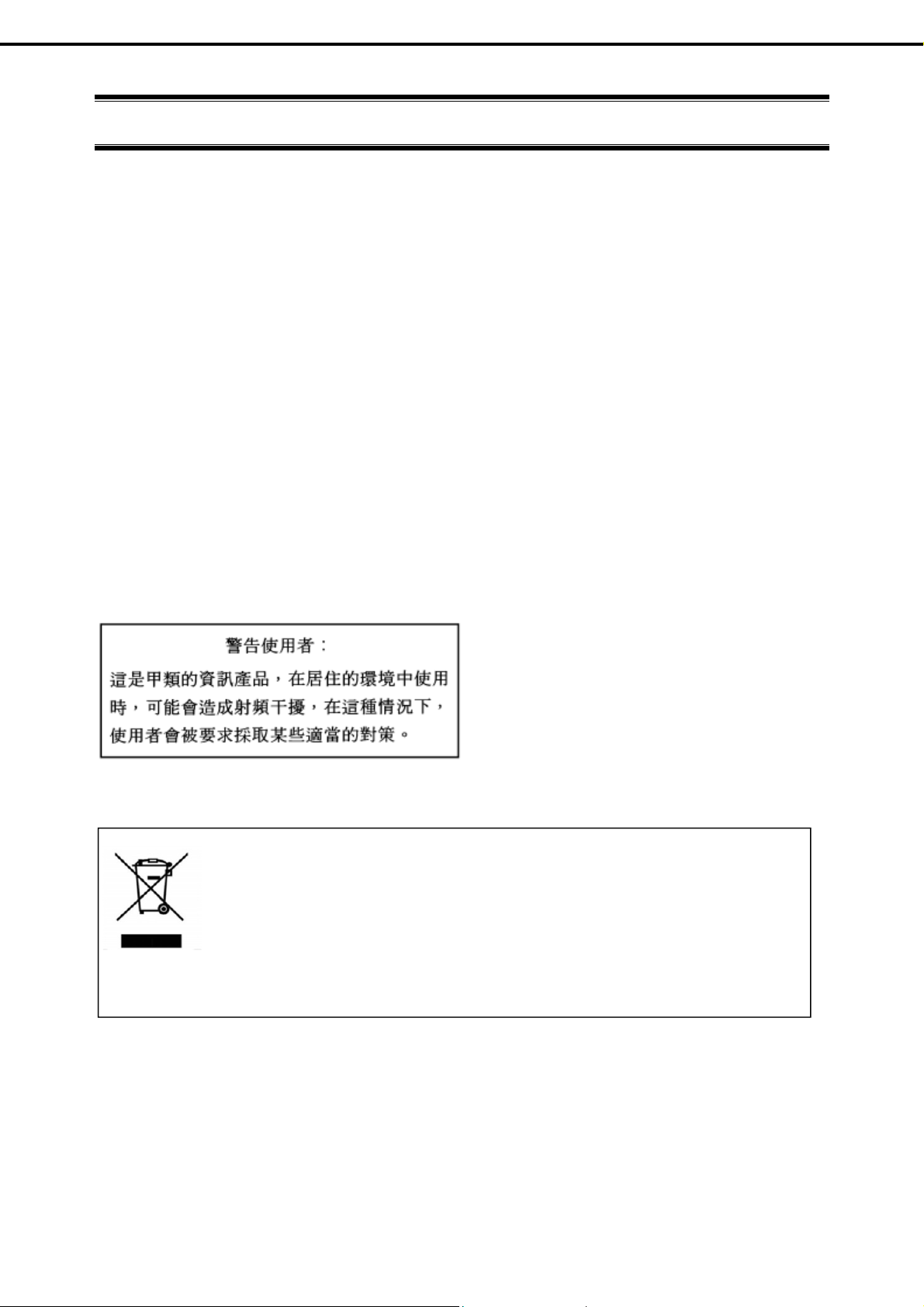
Regulatory Notices
Regulatory Notices
FCC Statement
This equipment has been tested and found to comply with the limits for a Class A digital device, pursuant to
Part 15 of the FCC Rules. These limits are designed to provide reasonable protection against harmful
interference when the equipment is operated in a commercial environment. This equipment generates,
uses, and can radiate radio frequency energy and, if not installed and used in accordance with the
instruction manual, may cause harmful interference to radio communications. Operation of this equipment
in a residential area is likely to cause harmful interference in which case the user will be required to correct
the interference at his own expense.
Industry Canada Class A Emission Compliance Statement/
Avis de conformité à la réglementation d'Industrie Canada:
CAN ICES-3(A)/NMB-3(A)
CE / Australia and New Zealand Statement
This is a Class A product. In domestic environment this prod uct may cau se radi o interference i n which case
the user may be required to take adequate measures (EN55022).
BSMI Statement
Disposing of your used product
In the European Union
EU-wide legislation as implemented in each Member State requires that used electrical and
electronic products carrying the mark (left) must be disposed of separately from normal
household waste. This includes Information and Communication Technology (ICT) equipment
or electrical accessories, such as cables or DVDs.
When disposing of used products, you should comply with applicable legislation or
agreements you may have. The mark on the electrical and electronic products only applies to
the current European Union Member States.
Outside the European Union
If you wish to dispose of used electrical and electronic products outside the European Union,
please contact your local authority and ask for the correct method of disposal.
Express5800/T110g-S, R110g-1E, T110g-E Installation Guide (Windows)
9
Page 10
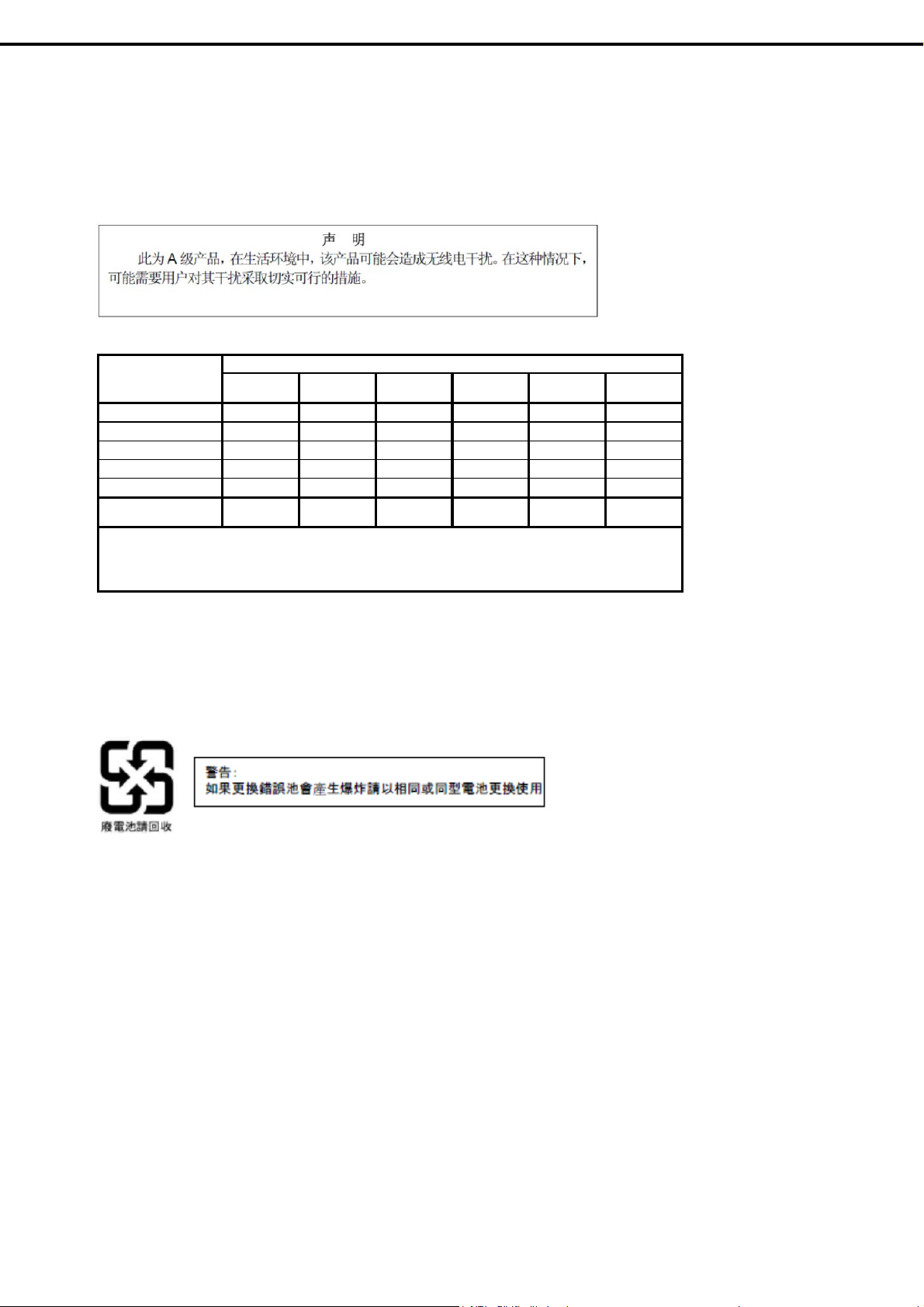
Turkish RoHS information relevant for Turkish market
EEE Yönetmeliğine Uygundur
CCC声明
部件名称
印刷线路板 ×○○○○○
HDD、DVD等 ×○○○○○
机箱、支架 ○○○○○○
电源 ×○○○○○
键盘 ×○○○○○
其他(电缆、鼠标
○:表示该有毒有害物质在该部件所有均质材料中的含量均在SJ/T11363-2006标准规定的限量要求以
下。
×:表示该有毒有害物质至少在该部件的某一均质材料中的含量超出SJ/T11363-2006标准规定的限量要
求。
铅
×○○○○○
汞
有毒有害物质或元素
镉
六价铬
多溴联苯
多溴二苯醚
Regulatory Notices
Vietnam RoHS information relevant for Vietnam market
Complying with "CIRCULAR, No.30/2011/TT-BCT (Hanoi, August 10 2011), Temporary regulations on
content limit for certain hazardous substances in electrical products"
10
Express5800/T110g-S, R110g-1E, T110g-E Installation Guide (Windows)
Page 11
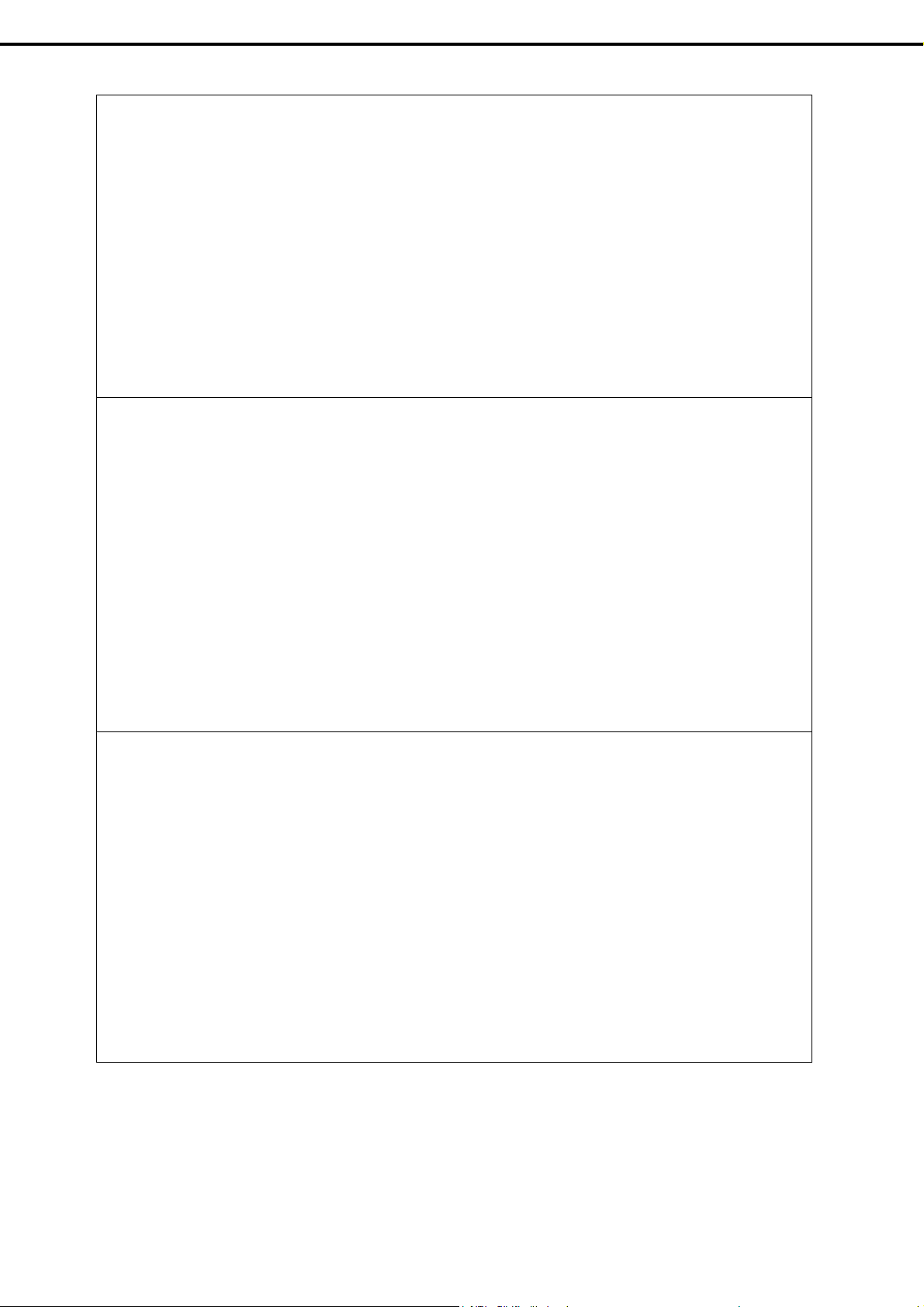
Declaration of Conformity
with the requirements of Technical Regulation on the Restriction Of the use of certain Hazardous Substances in
Electrical and Electronic Equipment
(adopted by Order №1057 of Cabinet of Ministers of Ukraine)
The Product is in conformity with the requirements of Technical Regulation on the Restriction Of the use of certain
Hazardous Substances in electrical and electronic equipment (TR on RoHS).
The content of hazardous substance with the exemption of the applications listed in th e Annex №2 of TR on
RoHS:
1. Lead (Pb) – not over 0,1wt % or 1000wt ppm;
2. Cadmium (Cd) – not over 0,01wt % or 100wt ppm;
3. Mercury (Hg) – not over 0,1wt % or 1000wt ppm;
4. Hexavalent chromium (Cr6+) – not over 0,1wt % or 1000wt ppm;
5. Polybrominated biphenyls (PBBs) – not over 0,1wt % or 1000wt ppm;
6. Polybrominated diphenyl ethers (PBDEs) – not over 0,1wt % or 1000wt ppm.
Декларація про Відповідність
Вимогам Технічного Регламенту Обмеження Використання деяких Небезпечних Речовин в електричному та
електронному обладнанні
(затвердженого Постановою №1057 Кабінету Міністрів України)
Виріб відповідає вимогам Технічного Регламенту Обмеження Використання деяких Небезпечних
Речовин в електричному та електронному обладнанні (ТР ОВНР).
Вміст небезпечних речовин у випадках, не обумовлених в Додатку №2 ТР ОВНР, :
1. свинець(Pb) – не перевищує 0,1 % ваги речовини або в концентрації до 1000 частин намільйон;
2. кадмій (Cd)– не перевищує 0,01 % ваги речовини або в концентрації до 100 частин намільйон;
3. ртуть(Hg) – не перевищує 0,1 % ваги речовини або в концентрації до 1000 частин намільйон;
4. шестивалентний хром (Cr6+ ) – не перевищує 0,1 % ваги речовини або в концентрації до 1000
частин на мільйон;
5. полібромбіфеноли (PBB) – не перевищує 0,1%
мільйон;
6. полібромдефенілові ефіри (PBDE) – не перевищує 0,1 % ваги речовини або в концентраціїдо 1000
частин на мільйон.
ваги речовини або в концентрації до 1000 частин на
Декларация о Соответствии
Требованиям Технического Регламента об Ограничении Использования некоторых Вредных Веществ в
электрическом и электронном оборудовании
(утверждённого Постановлением №1057 Кабинета Министров Украины)
Изделие соответствует требованиям Техническ ого Регламента об Ограничении Использования
некоторых Вредных Веществ в электрическом и электронном оборудовании (ТР ОИВВ).
Содержание вредных веществ в случаях, не предусмотренных Дополнением №2 ТР ОИВВ:
1. свинец (Pb) – не превышает 0,1 % веса ве
2. кадмий (Cd) – не превышает 0,01 % веса вещества или в концентрации до 100 миллионныхчастей;
3. ртуть (Hg) – не превышает 0,1 % веса вещества или в концентрации до 1000 миллионныхчастей;
4. шестивалентный хром (Cr6+) – не превышает 0,1 % веса вещества или в концентрации до 1000
миллионных частей;
5. полибромбифенолы (PBB) – не превышает 0,1 % веса вещест
миллионных частей;
6. полибромдифеноловые эфиры (PBDE) – не превышает 0,1 % веса вещества или вконцентрации до
1000 миллионных частей.
щества или в концентрации до 1000 миллионныхчастей;
ва или в концентрации до 1000
Regulatory Notices
Express5800/T110g-S, R110g-1E, T110g-E Installation Guide (Windows)
11
Page 12

Warnings and Additions to This Document
Warnings and Additions to This Document
Unauthorized reproduction of the contents of this document, in part or in its entirety, is prohibited.
1.
This document is subject to change at any time without notice.
2.
Do not make copies or alter the document content without permission from NEC Corporation.
3.
If you have any concerns, or discover errors or omissions in this document, contact your sales
4.
representative.
5.
Regardless of article 4, NEC Corporation assumes no responsibility for effects resulting from your
operations.
The sample values used in this document are not the actual values.
6.
Keep this document for future reference.
Latest editions
This document was created based on the information available at the time of its creation. The screen i mages,
messages and procedures are subject to change without notice. Substitute as appropria te when content has
been modified.
The most recent version of the guide, as well as other related d ocuments, is also available for download from
the following website.
http://www.nec.com/
12
Express5800/T110g-S, R110g-1E, T110g-E Installation Guide (Windows)
Page 13
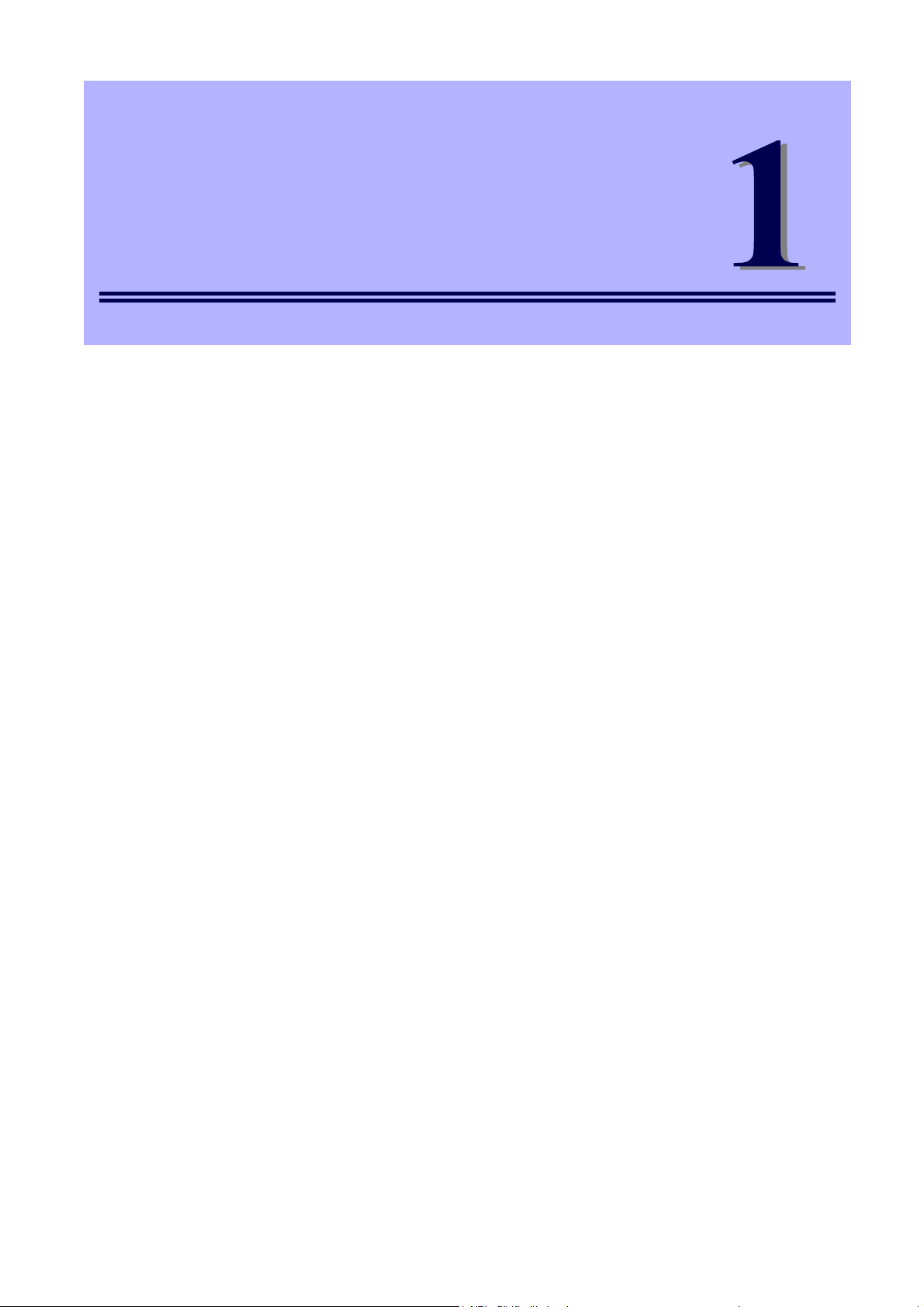
NEC Express5800 Series
Express5800/T110g-S, R110g-1E, T110g-E
Installing Windows
This chapter describes how to install Windows. Read through this chapter to set up the Windows correctly.
1. Before Starting Setup
Describes Service Packs and mass storage controllers which is supported with EXPRESSBUILDER.
2. Setting Up the Operating System
Describes the flow chart of setting up the operating system.
3. Setting Up Windows Server 2012 R2
Describes how to set up Windows Server 2012 R2.
4. Setting Up Windows Server 2012
Describes how to set up Windows Server 2012.
5. Setting Up Windows Server 2008 R2
Describes how to set up Windows Server 2008 R2.
6. Setting Up Windows Server 2008
Describes how to set up Windows Server 2008.
7. Setting Up for Solving Problems
Describes the features that must be set up in advance so that the server can recover from any trou ble
immediately and precisely.
8. Windows OS Parameter File
Describes how to create the parameter file.
Express5800/T110g-S, R110g-1E, T110g-E Installation Guide (Windows)
13
Page 14
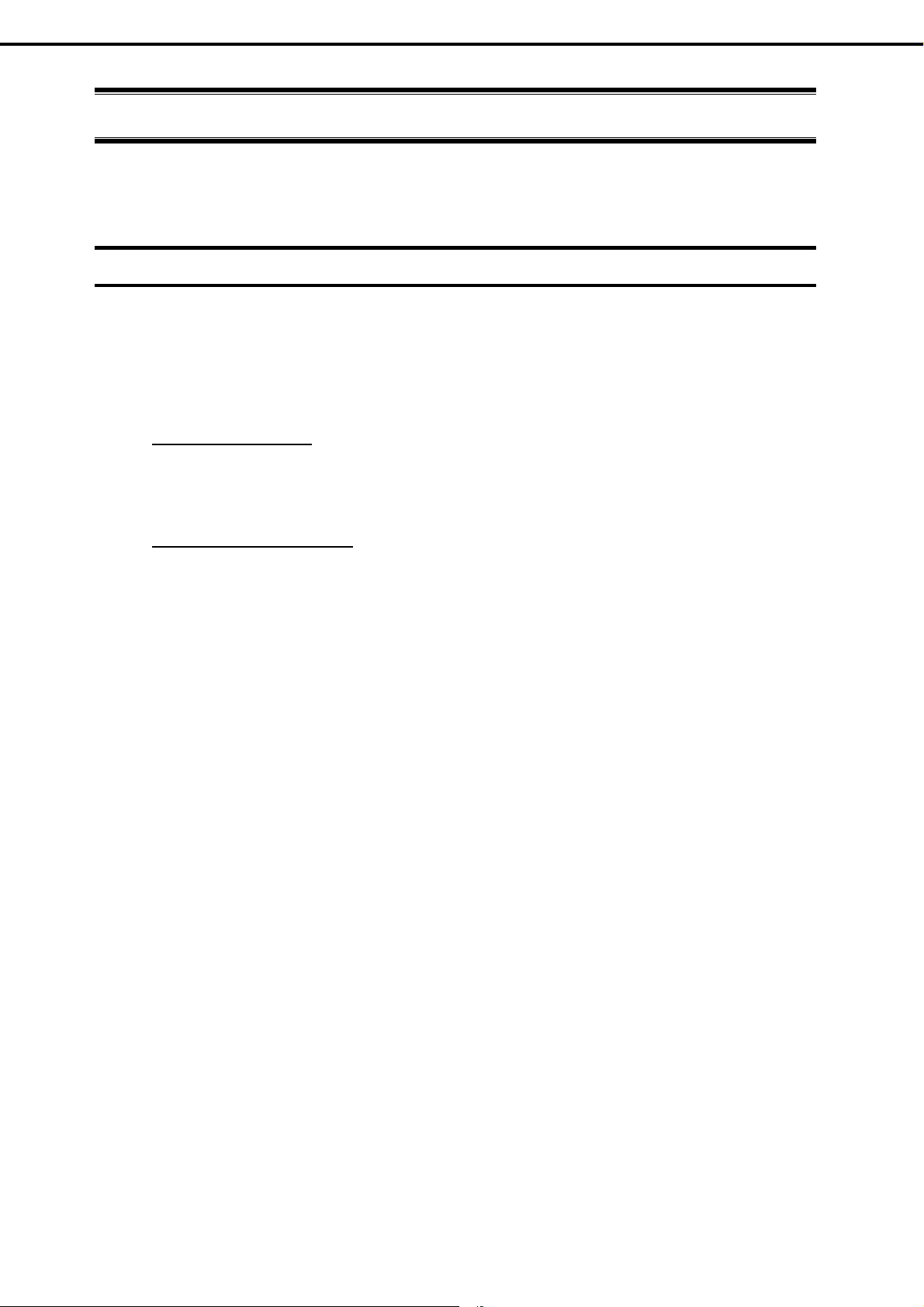
Chapter 1 Installing Windows
1. Before Starting Setup
1.
1.1
Before Starting Setup
This section describes the points of using EXPRESSBUILDER to set up Windows operating systems.
Starting EXPRESSBUILDER
Use the attached EXPRESSBUILDER to reconfigure the RAID system or re-install the OS.
Start EXPRESSBUILDER by either of the following two ways according to the media in which the
EXPRESSBUILDER is stored. See Chapter 2 (5. Details of EXPRESSBUILDER) in Maintenance Guide for
more information.
EXPRESSBUILDER DVD
Insert the DVD to the optical disk drive of the server, and then restart the server by pressing <Ctrl> +
<Alt> + <Delete> keys.
Internal Flash Memory (optional)
Remove a bootable disc from the optical disk drive of the server, and then press <F3> key when the
following message appears on POST screen.
Press <F2> Setup, <F3> Internal Flash Memory, <F4> ROM Utility, <F12> Network
14
Express5800/T110g-S, R110g-1E, T110g-E Installation Guide (Windows)
Page 15
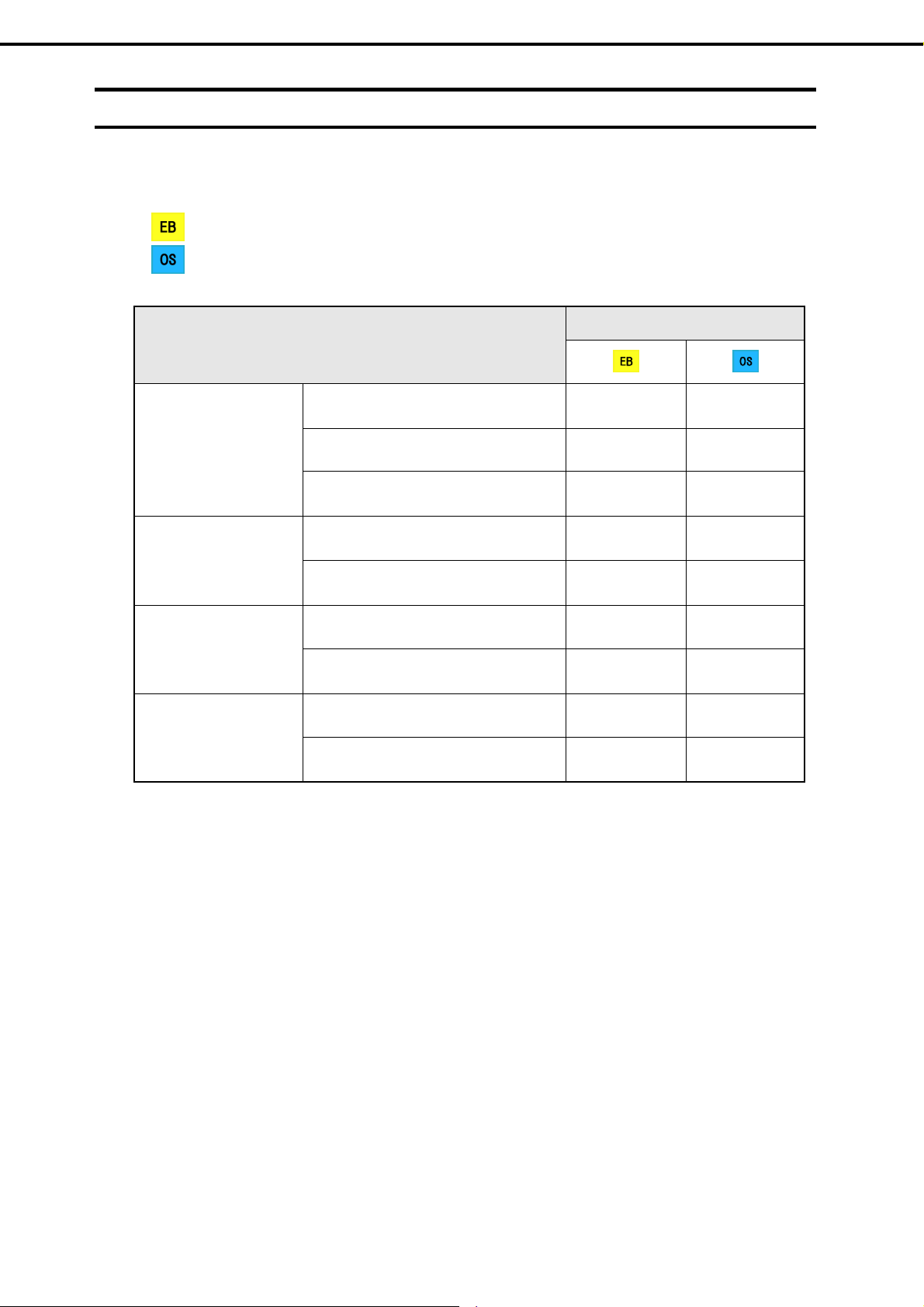
Chapter 1 Installing Windows
1. Before Starting Setup
1.2
Supported Windows OS
EXPRESSBUILDER supports the following editions of Windows operating systems:
: Setup with EXPRESSBUILDER
: Setup with Windows Standard Installer
Name of Windows OS
Windows Server 2012 R2 Standard
Windows Server 2012 R2
Windows Server 2012
Windows Server 2012 R2 Datacenter
Windows Server 2012 R2 Foundation *1
Windows Server 2012 Standard
Windows Server 2012 Datacenter
Supported
Windows Server 2008 R2 Standard
Windows Server 2008 R2
Windows Server 2008 R2 Enterprise
Windows Server 2008 Standard
Windows Server 2008 *2
Windows Server 2008 Enterprise
*1 : Only Express5800/T110g-S, T110g-E
*2 : Only Windows Server 2008 32-bit Edition
: Supported : Not Supported
Express5800/T110g-S, R110g-1E, T110g-E Installation Guide (Windows)
15
Page 16
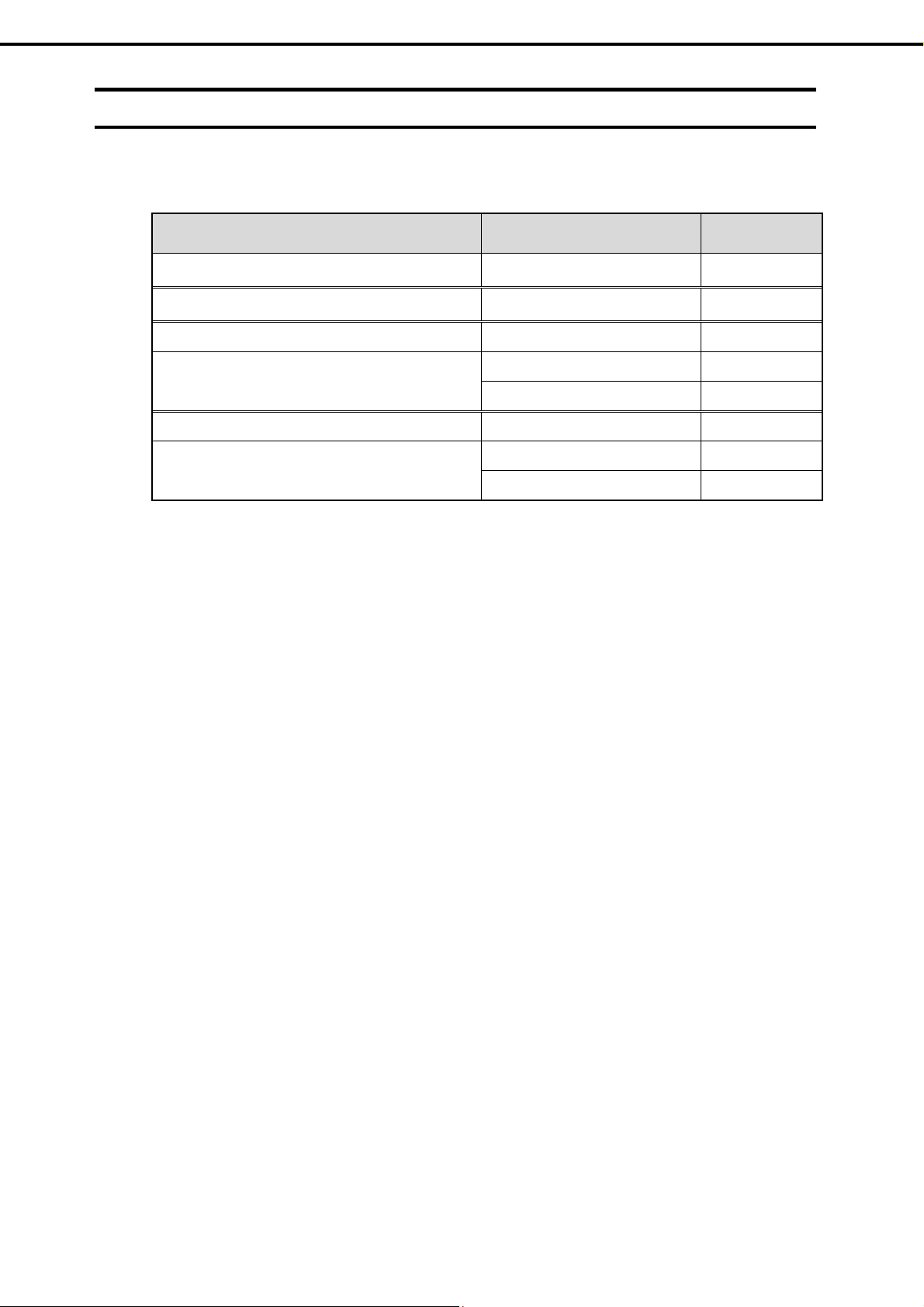
Chapter 1 Installing Windows
1. Before Starting Setup
1.3
Supported Service Pack
The following combination of the installation media and Service Packs are supported by
EXPRESSBUILDER.
OS installation media Service Pack Supported
Windows Server 2012 R2 No Service Pack
Windows Server 2012 No Service Pack
Windows Server 2008 R2 with Service Pack 1 No Service Pack
Service Pack 1
Windows Server 2008 R2
No Service Pack
Windows Server 2008 with Service Pack 2 No Service Pack
Service Pack 2
Windows Server 2008
No Service Pack
: Supported : Not supported
16
Express5800/T110g-S, R110g-1E, T110g-E Installation Guide (Windows)
Page 17
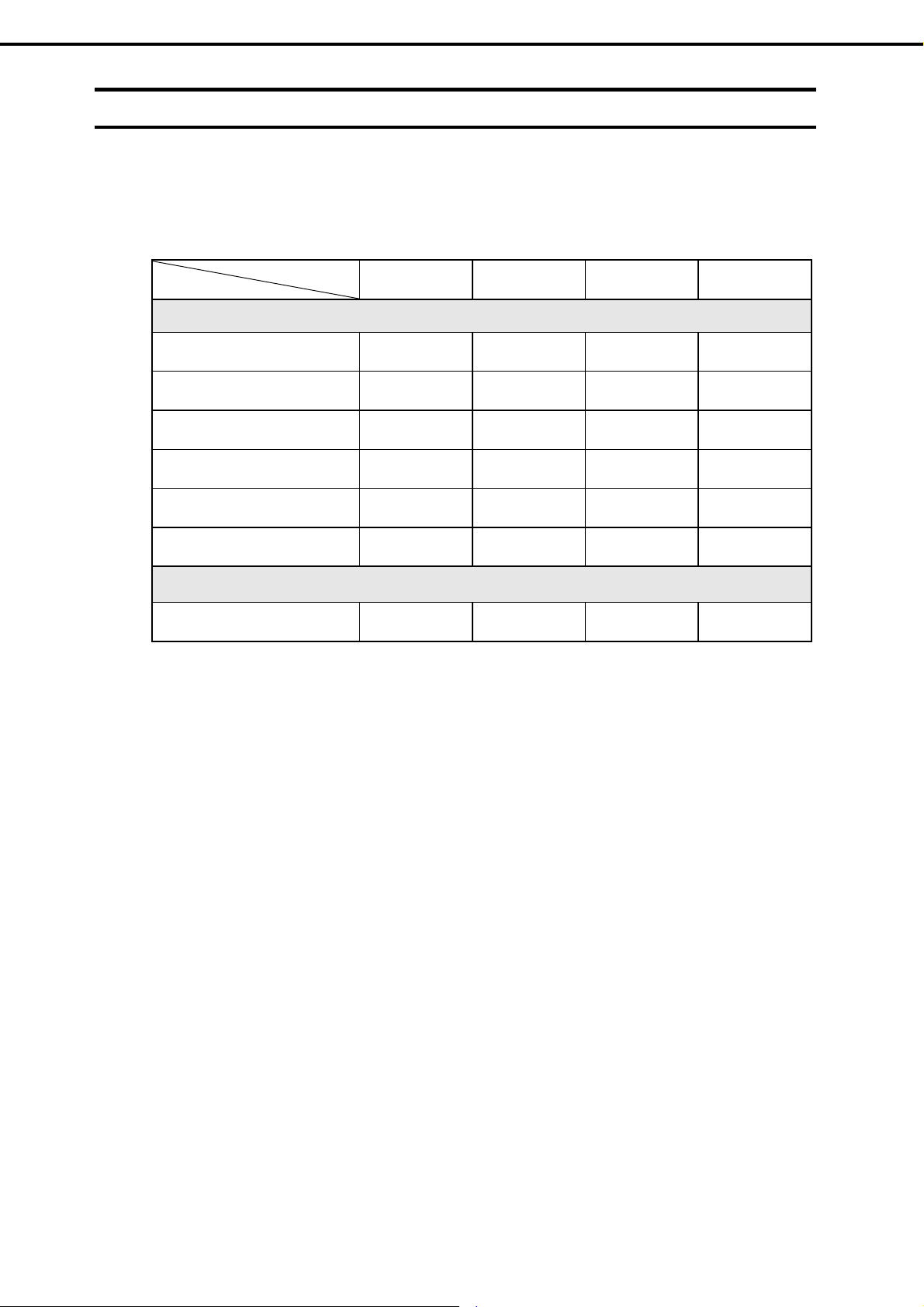
Chapter 1 Installing Windows
1. Before Starting Setup
1.4
Mass Storage Controllers Supported by EXPRESSBUILDER
The table below lists the controllers for this server, supported by the attached EXPRESSBUILDER.
If an optional board not mentioned below is connected, set it up while referring to the instructions supp lied
with the board and Chapter 1 (1.6 Using a Mass Storage Controller Not Supported by EXPRESSBUILDER).
< T110g-S >
RAID Controllers supporting OS installation by EXPRESSBUILDER
Onboard RAID Controller
(LSI Embedded MegaRAID)
N8103-172 RAID Controller
(512MB, RAID 0/1)
N8103-173 RAID Controller
(512MB, RAID 0/1/5/6)
N8103-174 RAID Controller
(1GB, RAID 0/1/5/6)
N8103-168 RAID Controller
(1GB, RAID 0/1/5/6)
N8103-171 RAID Controller
(0MB, RAID 0/1)
Windows Server
2012 R2
Windows Server
2012
Windows Server
2008 R2
Windows Server
2008
Other options
N8103-142 SAS Controller
: Supported by EXPRESSBUILDER : Not supported
Express5800/T110g-S, R110g-1E, T110g-E Installation Guide (Windows)
17
Page 18
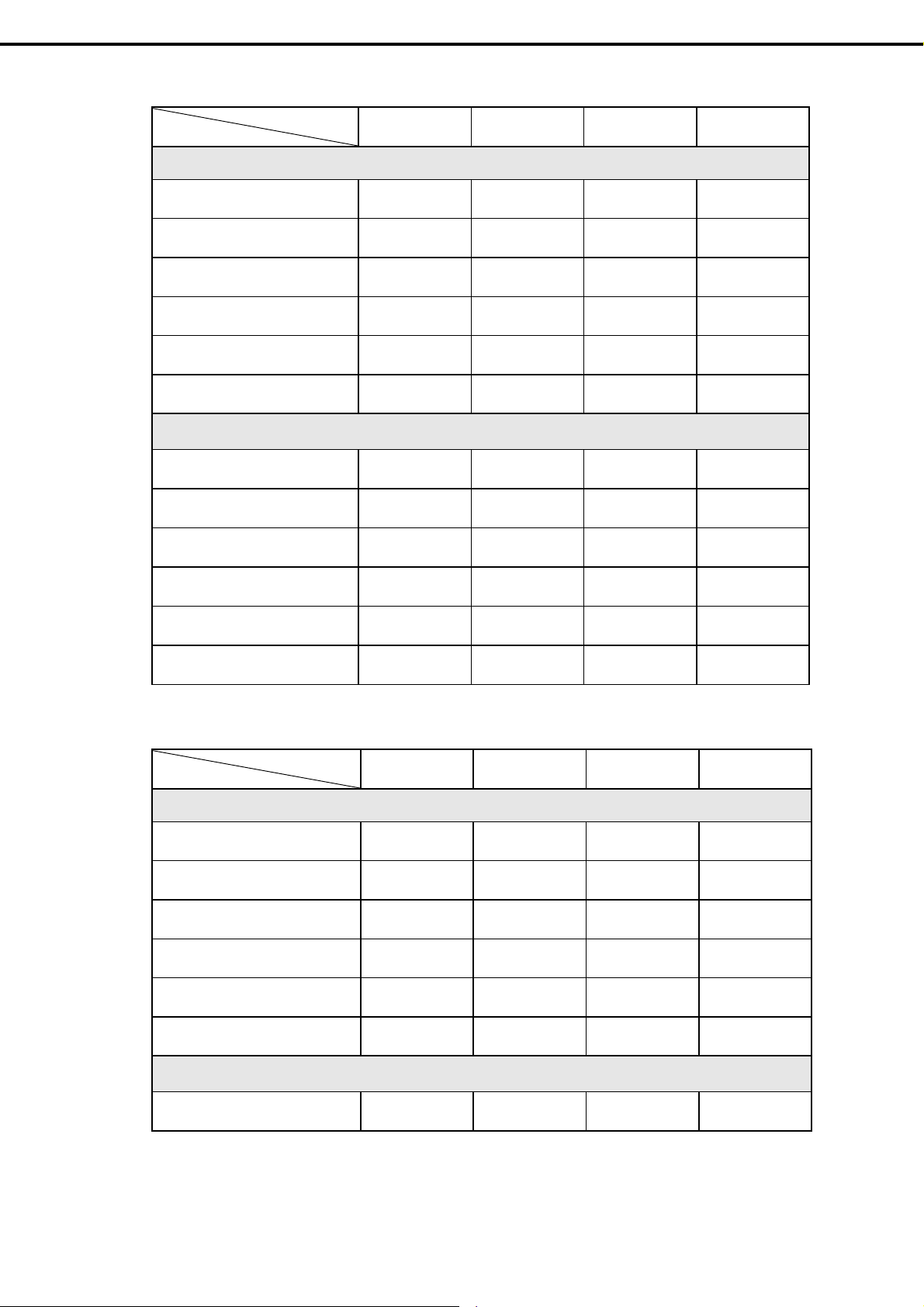
Chapter 1 Installing Windows
< R110g-1E >
RAID Controllers supporting OS installation by EXPRESSBUILDER
Windows Server
2012 R2
Windows Server
2012
Windows Server
2008 R2
1. Before Starting Setup
Windows Server
2008
Onboard RAID Controller
(LSI Embedded MegaRAID)
N8103-172 RAID Controller
(512MB, RAID 0/1)
N8103-173 RAID Controller
(512MB, RAID 0/1/5/6)
N8103-174 RAID Controller
(1GB, RAID 0/1/5/6)
N8103-168 RAID Controller
(1GB, RAID 0/1/5/6)
N8103-171 RAID Controller
(0MB, RAID 0/1)
Other options
N8103-161 RAID Controller
(1GB, RAID 0/1/5/6)
N8103-142 SAS Controller
N8190-153
Fibre Channel Controller (1ch)
N8190-154
Fibre Channel Controller (2ch)
N8190-157
Fibre Channel Controller (1ch)
N8190-158
Fibre Channel Controller (2ch)
: Supported by EXPRESSBUILDER : Not supported
< T110g-E >
Windows Server
2012 R2
Windows Server
2012
Windows Server
2008 R2
Windows Server
2008
RAID Controllers supporting OS installation by EXPRESSBUILDER
Onboard RAID Controller
(LSI Embedded MegaRAID)
N8103-172 RAID Controller
(512MB, RAID 0/1)
N8103-173 RAID Controller
(512MB, RAID 0/1/5/6)
N8103-174 RAID Controller
(1GB, RAID 0/1/5/6)
N8103-168 RAID Controller
(1GB, RAID 0/1/5/6)
N8103-171 RAID Controller
(0MB, RAID 0/1)
Other options
N8103-142 SAS Controller
: Supported by EXPRESSBUILDER : Not supported
18
Express5800/T110g-S, R110g-1E, T110g-E Installation Guide (Windows)
Page 19
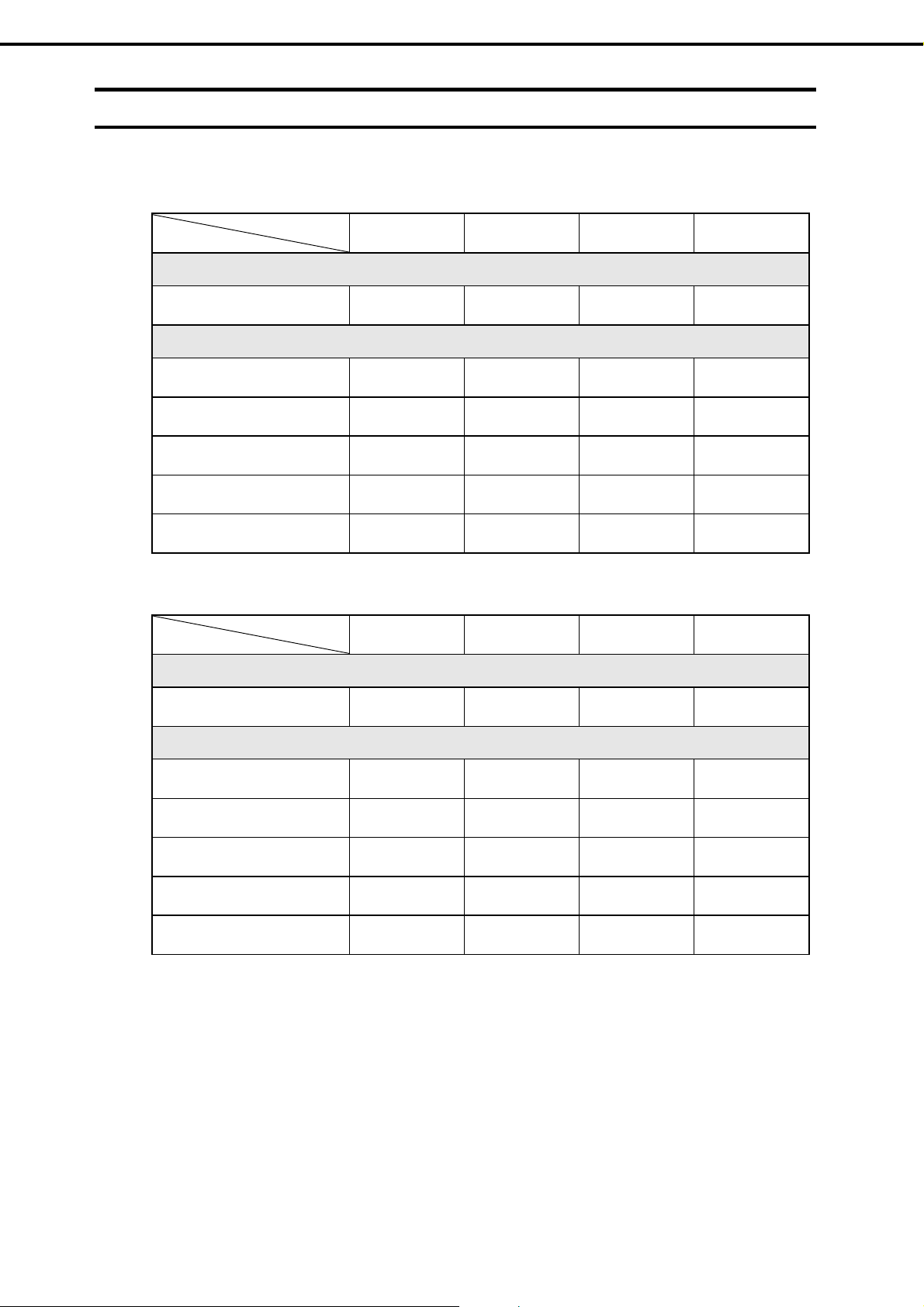
Chapter 1 Installing Windows
1. Before Starting Setup
1.5
Optional LAN board Supported by EXPRESSBUILDER
The table below lists the optional LAN boards for this server, supported by the attached EXPRESSBUILDER.
< T110g-S >
Windows Server
2012 R2
Windows Server
2012
Windows Server
2008 R2
Windows Server
2008
LAN board supporting OS installation by EXPRESSBUILDER
Other options
N8104-128
10GBASE Adapter(SFP+/2ch)
N8104-132
Dual Port 1000BASE-T Adapter
N8104-133
Quad Port 1000BASE-T Adapter
N8104-138
1000BASE-T Adapter
N8104-145
Dual Port 1000BASE-T Adapter
: Supported by EXPRESSBUILDER : Not supported
< R110g-1E >
Windows Server
2012 R2
Windows Server
2012
Windows Server
2008 R2
Windows Server
2008
LAN board supporting OS installation by EXPRESSBUILDER
Other options
N8104-128
10GBASE Adapter(SFP+/2ch)
N8104-132
Dual Port 1000BASE-T Adapter
N8104-133
Quad Port 1000BASE-T Adapter
N8104-138
1000BASE-T Adapter
N8104-145
Dual Port 1000BASE-T Adapter
: Supported by EXPRESSBUILDER : Not supported
Express5800/T110g-S, R110g-1E, T110g-E Installation Guide (Windows)
19
Page 20
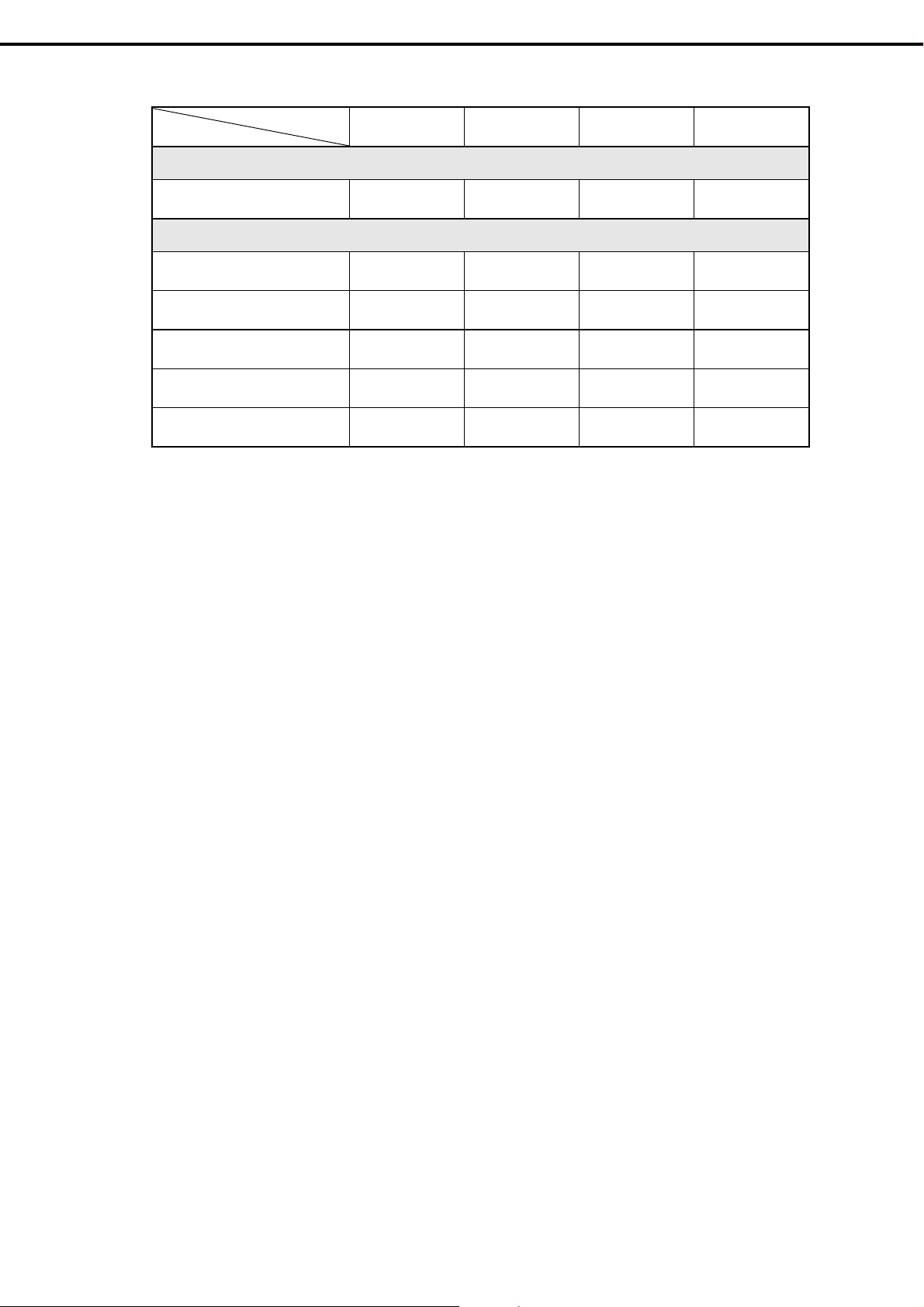
Chapter 1 Installing Windows
< T110g-E >
LAN board supporting OS installation by EXPRESSBUILDER
Other options
Windows Server
2012 R2
Windows Server
2012
Windows Server
2008 R2
1. Before Starting Setup
Windows Server
2008
N8104-128
10GBASE Adapter(SFP+/2ch)
N8104-132
Dual Port 1000BASE-T Adapter
N8104-133
Quad Port 1000BASE-T Adapter
N8104-138
1000BASE-T Adapter
N8104-145
Dual Port 1000BASE-T Adapter
: Supported by EXPRESSBUILDER : Not supported
20
Express5800/T110g-S, R110g-1E, T110g-E Installation Guide (Windows)
Page 21
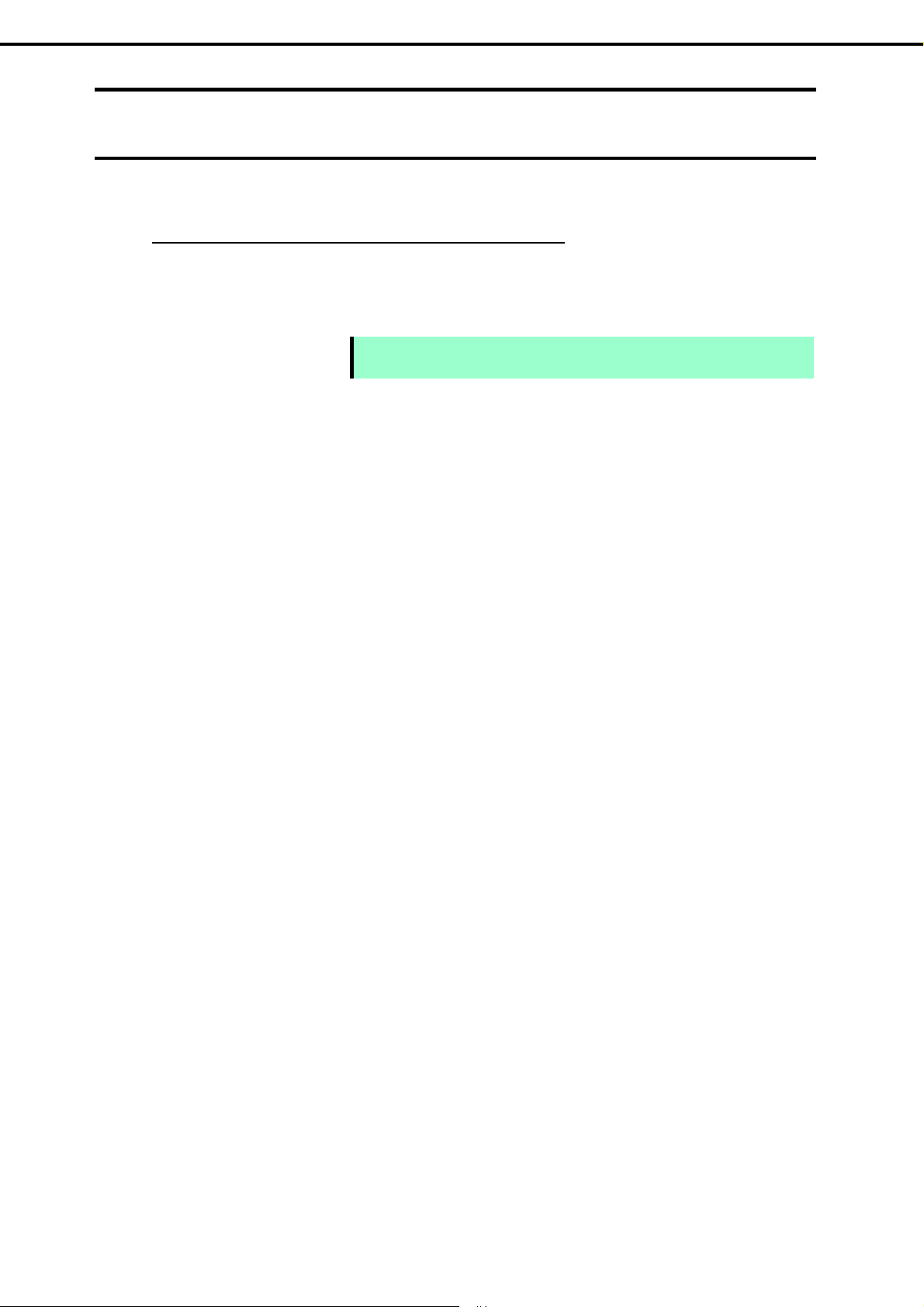
Chapter 1 Installing Windows
1. Before Starting Setup
1.6
Using a Mass Storage Controller Not Supported by EXPRESSBUILDER
To install the Windows when using a mass storage controller not supported by EXPRESSBUILDER such as
the newest RAID controller, follow the steps below.
You do not need to perform the following instructions usually.
1. Have the instructions for the mass storage controller ready.
Note
2. If you use a RAID controller, follow the controller instructions to configure a RAID array.
3. See Setup with Windows Standard Installer of each Windows family in this guide.
If the contents of this document differ from that of the mass storage controller,
prioritize the contents of the controller’s document.
Express5800/T110g-S, R110g-1E, T110g-E Installation Guide (Windows)
21
Page 22
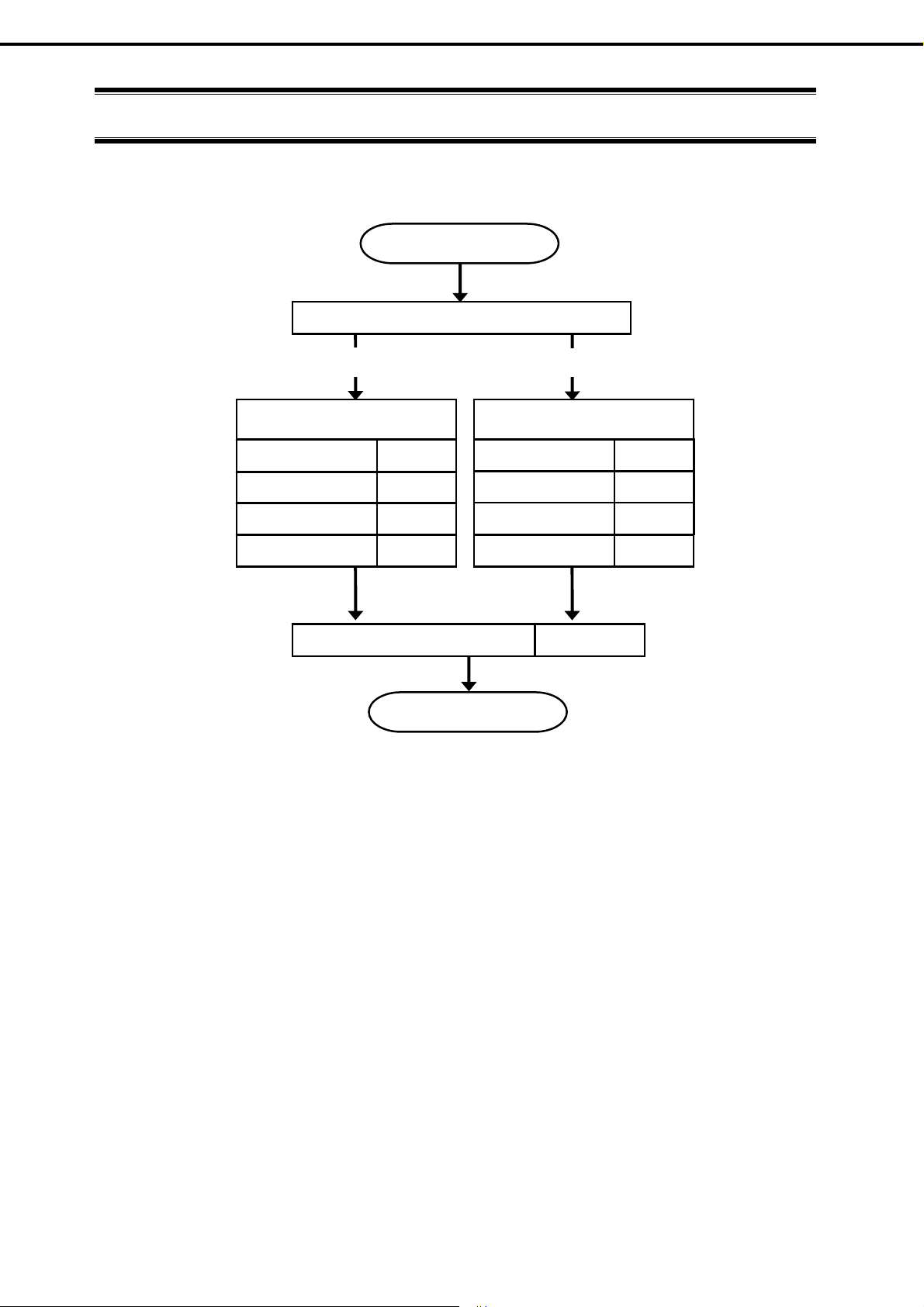
Chapter 1 Installing Windows
2. Setting Up the Operating System
2.
Setting Up the Operating System
See the figure below to find a section appropriate to your OS installation.
Start
Execute Setup with EXPRESSBUILDER?
Yes
Setup with EXPRESSBUILDER
Windows Server 2012 R2 Chapter 1 (3.2)
Windows Server 2012 Chapter 1 (4.2)
Windows Server 2008 R2 Chapter 1 (5.2)
Windows Server 2008
Chapter 1 (6.2)
Windows Server 2012 R2 Chapter 1 (3.3)
Windows Server 2012
Windows Server 2008 R2
Windows Server 2008
No
Setup with OS standard installer
Chapter 1 (4.3)
Chapter 1 (5.3)
Chapter 1 (6.3)
Setup for solving problems Chapter 1 (7)
End
22
Express5800/T110g-S, R110g-1E, T110g-E Installation Guide (Windows)
Page 23
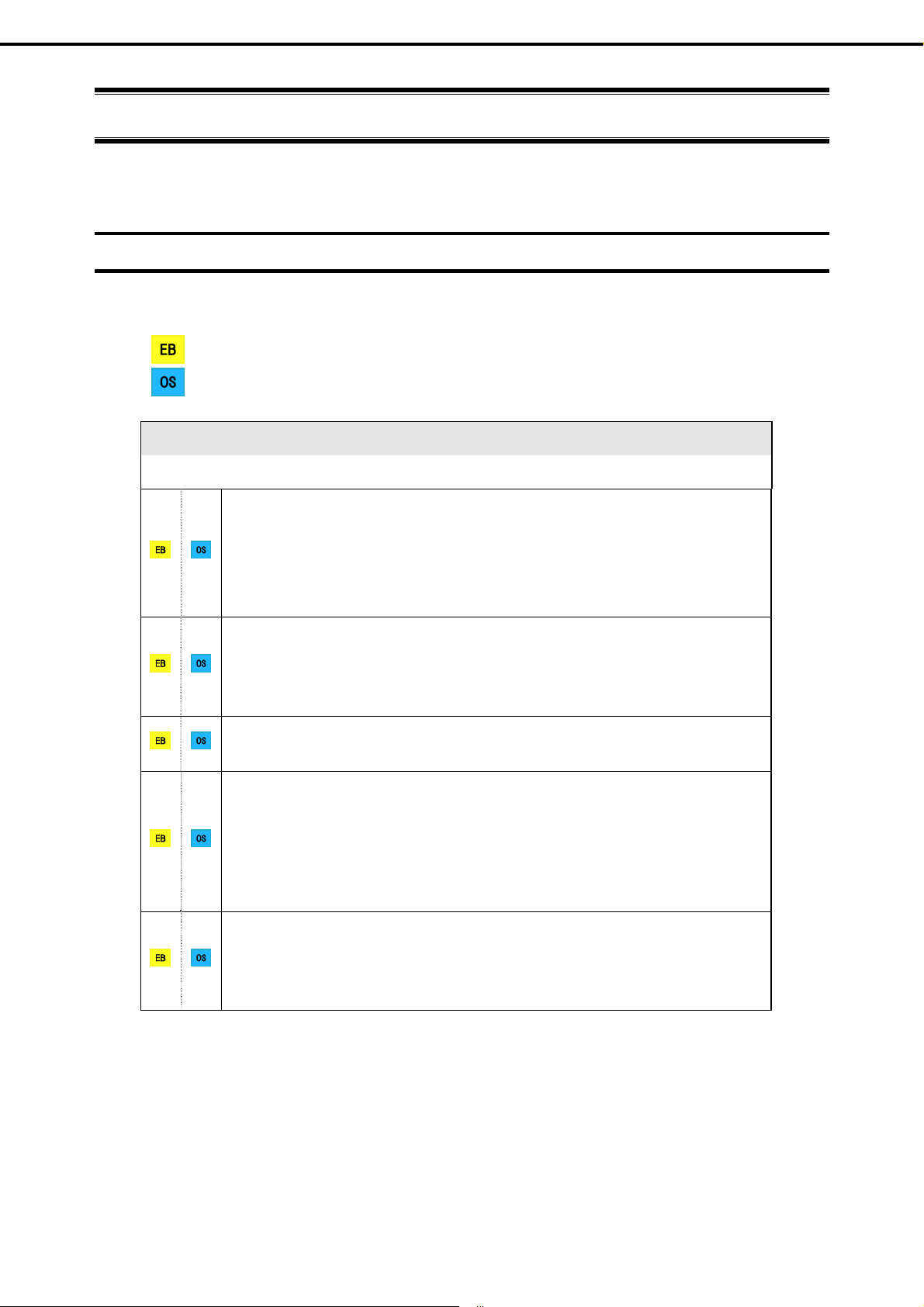
Chapter 1 Installing Windows
3. Setting Up Windows Server 2012 R2
3.
3.1
Setting Up Windows Server 2012 R2
Set up Windows Server 2012 R2.
Before Starting Setup
Read through the cautions explained here before starting setup.
: Confirm during Setup with EXPRESSBUILDER
: Confirm during Setup with Windows standard installer
Hardware configuration
Reinstalling to a mirrored volume
When you install Windows Server 2012 R2 in an environment with a mirrored volume created
using Windows, disable mirroring before installing the operating system and enable it again
after the installation. Use [Computer Management] – [Disk Management] to create, disable, or
remove the mirrored volume.
The following hardware configurations require special procedures.
Peripheral devices such as RDX/MO
Remove an MO device before installing an OS. Some peripheral devices need to be halted
before installation. Refer to the manual provided with the peripheral devices for how to set a
device appropriate to installation.
DAT, LTO, and similar media
Do not set media that is unnecessary to installation during setup.
Installing the OS to a configuration in which multiple logical drives are mounted internally
or externally
When installing the OS in an environment in which two or more RAID controllers are incorporated
or an environment in which an external disk* that is not subject to installation is connected, refer
to Chapter 1 (3.9 Installation When Multiple Logical Drives Exist).
* Disk array units (such as iStorage) or hard disk drives installed in a disk expansion unit
Reinstalling to hard disk drives that have been upgraded to dynamic disks
If the hard disk drive has been upgraded to a dynamic disk, the operating system cannot be
reinstalled to it with the existing partitions.
Set up the operating system with the Windows standard installer.
Express5800/T110g-S, R110g-1E, T110g-E Installation Guide (Windows)
23
Page 24
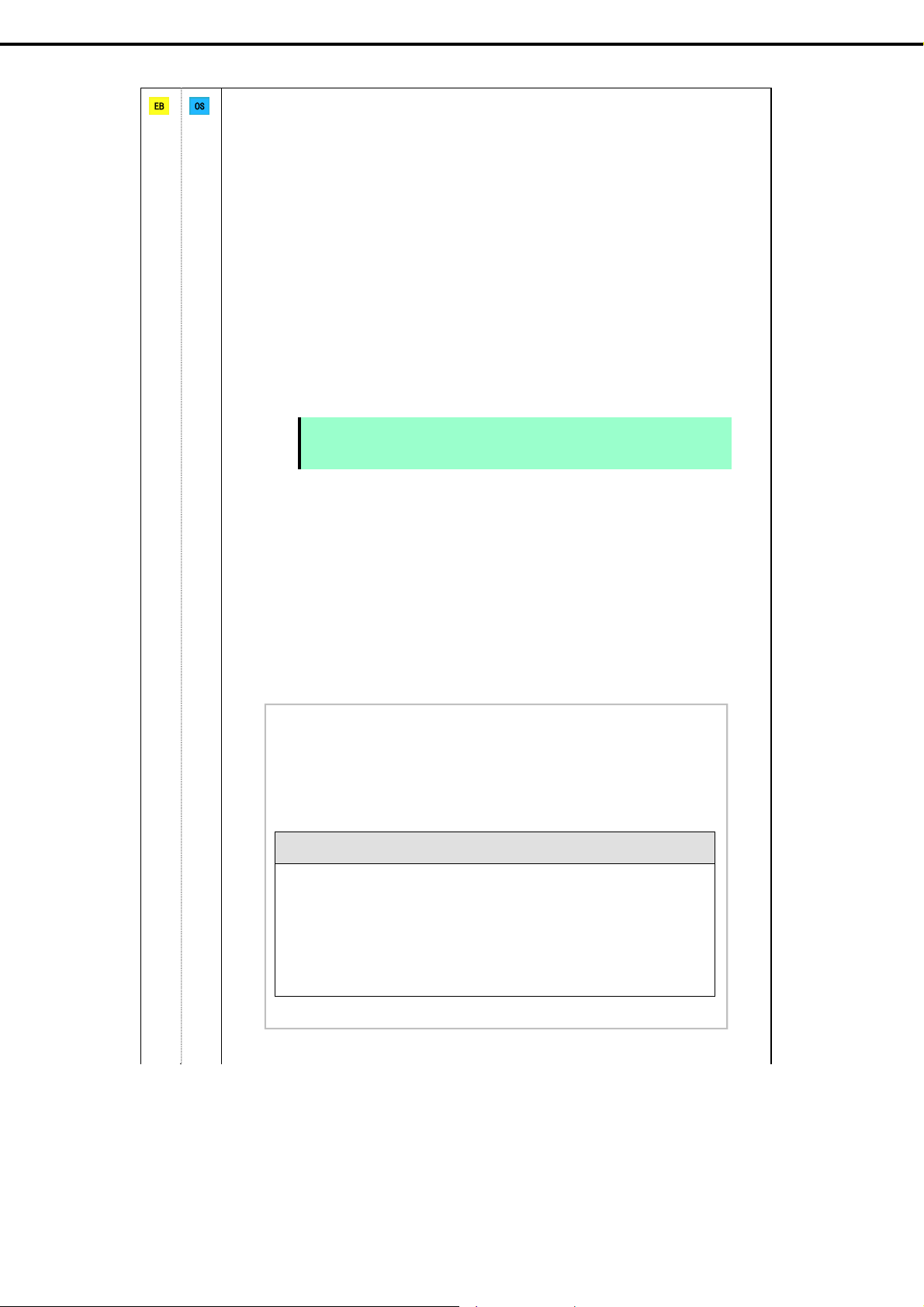
Chapter 1 Installing Windows
3. Setting Up Windows Server 2012 R2
Setup when mass memory is installed
If mass memory is installed in your system, the large size of paging file is required at installation.
Thus, the partition size for storing debug information (dump file) may not be secured.
If you fail to secure the dump file size, use Windows standard installer for setup, and allocate the
required file space to multiple disks by performing the following steps.
1. Set the system partition size to a size sufficient to install the OS and paging file.
2. Specify another disk as the destination to store the debug information (required dump file
size) by referring to Chapter 1 (7. Setup for Solving Problems).
If the hard disk drive does not have enough space to write the debug information, set the
partition size to a size sufficient to install the OS and paging file, and then add another hard disk
drive for the dump file.
Note
If sufficient space cannot be secured for the paging file, perform either of the following after
setting up using Windows Standard Installer is complete.
Specify a hard disk drive other than the system drive as the location to store the
If the partition size for installing Windows is smaller than the recommended
size, expand the partition size or add another hard disk drive.
paging file for collecting memory dump
Create a paging file of the installed memory size + 400 MB or more in a drive other than
the system drive.
The paging file that exists in the first drive (in the order of drive letter C, D, E, ...)
is used as the temporary memory dump location. Therefore, the size of the
paging file must be "installed memory size + 400 MB" or more. Paging files in
dynamic volumes are not used for dumping memory. The setting is applied after
restarting the system.
Example of correct setting
C: No paging file exists
D: Paging file whose size is "installed memory size + 400 MB" or more
The paging file in drive D can be used for collecting memory dump
because its size satisfies the requirement.
24
Express5800/T110g-S, R110g-1E, T110g-E Installation Guide (Windows)
Page 25
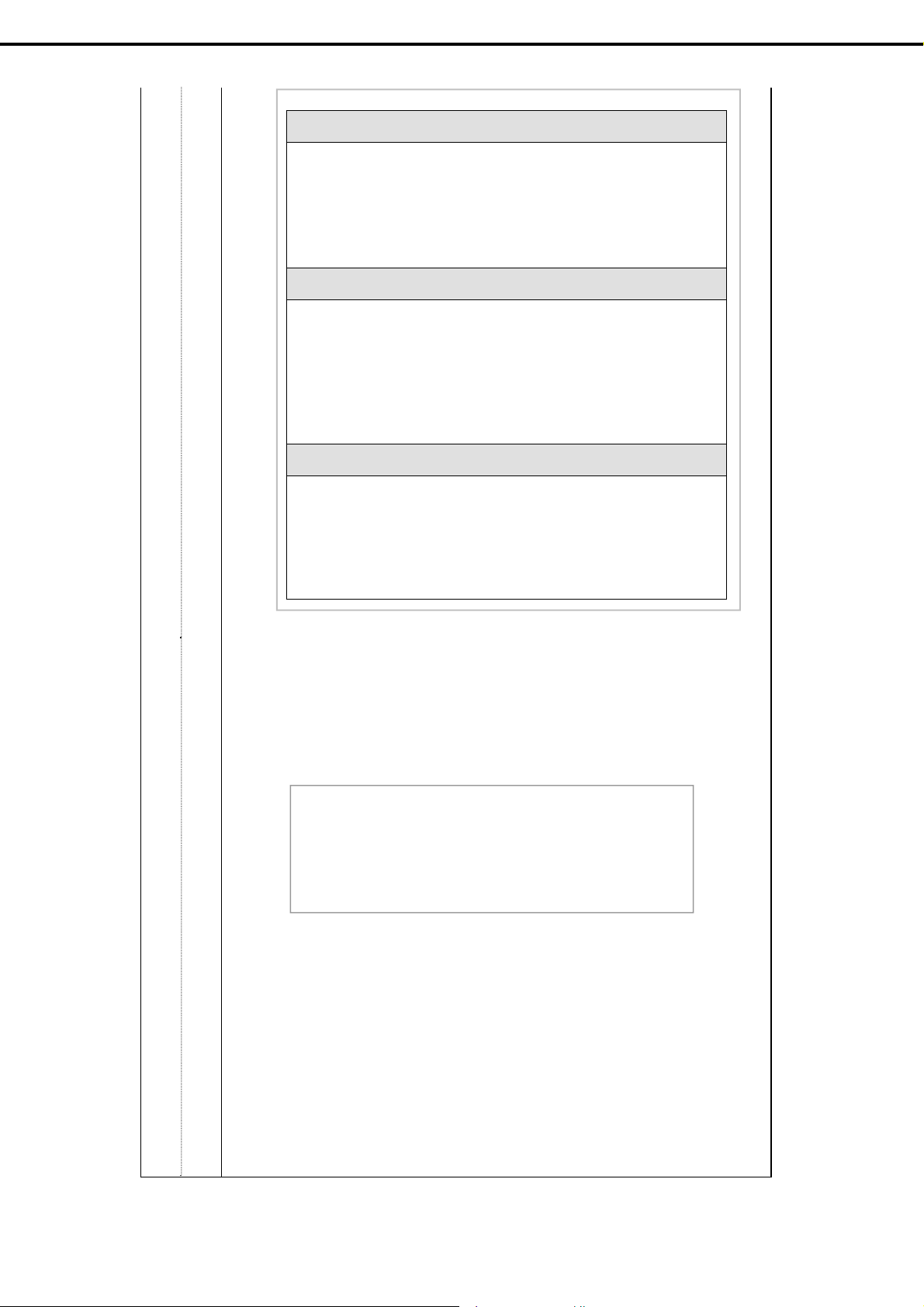
Chapter 1 Installing Windows
3. Setting Up Windows Server 2012 R2
Example of incorrect setting 1
C: Paging file whose size is smaller than the installed memory size
D: Paging file whose size is "installed memory size + 400 MB" or more
The paging file in drive C is used for collecting memory dump, but
collection may fail because the size of the paging file is smaller than the
installed memory size.
Example of incorrect setting 2
C: Paging file whose size is "installed memory size 0.5"
D: Paging file whose size is "installed memory size 0.5"
E: Paging file whose size is 400 MB
The total paging file size in all drives is "installed memory size + 400 MB",
but collection may fail because only the paging file in drive C is used for
collecting memory dump.
Example of incorrect setting 3
C: No paging file exists
D: Paging file whose size is "installed memory size + 400 MB" or more
(in dynamic volume)
Paging files in a dynamic volume cannot be used for collecting memory
dump. Thus, collecting memory dump fails.
Specif y a drive other than the system drive for "Dedicated Dump File".
Create the registry shown below by using the Registry Editor and specify the name of
Dedicated Dump File.
<When specifying the file named "dedicateddumpfile.sys" in drive D>
Key: HKEY_LOCAL_MACHINE\SYSTEM
\CurrentControlSet\Control\CrashControl
Name: DedicatedDumpFile
Type: REG_SZ
Data: D:\dedicateddumpfile.sys
Note the following when specifying Dedicated Dump File:
Pay strict attention to edit the registry.
The setting is applied after restarting the system.
Specify a drive that has free space of "installed memory size + 400 MB" or more.
Dedicated Dump File cannot be placed in dynamic volumes.
Dedicated Dump File is only used for collecting memory dump, and is not used as
virtual memory. Specify the paging file size so that sufficient virtual memory can be
allocated in the entire system.
Express5800/T110g-S, R110g-1E, T110g-E Installation Guide (Windows)
25
Page 26
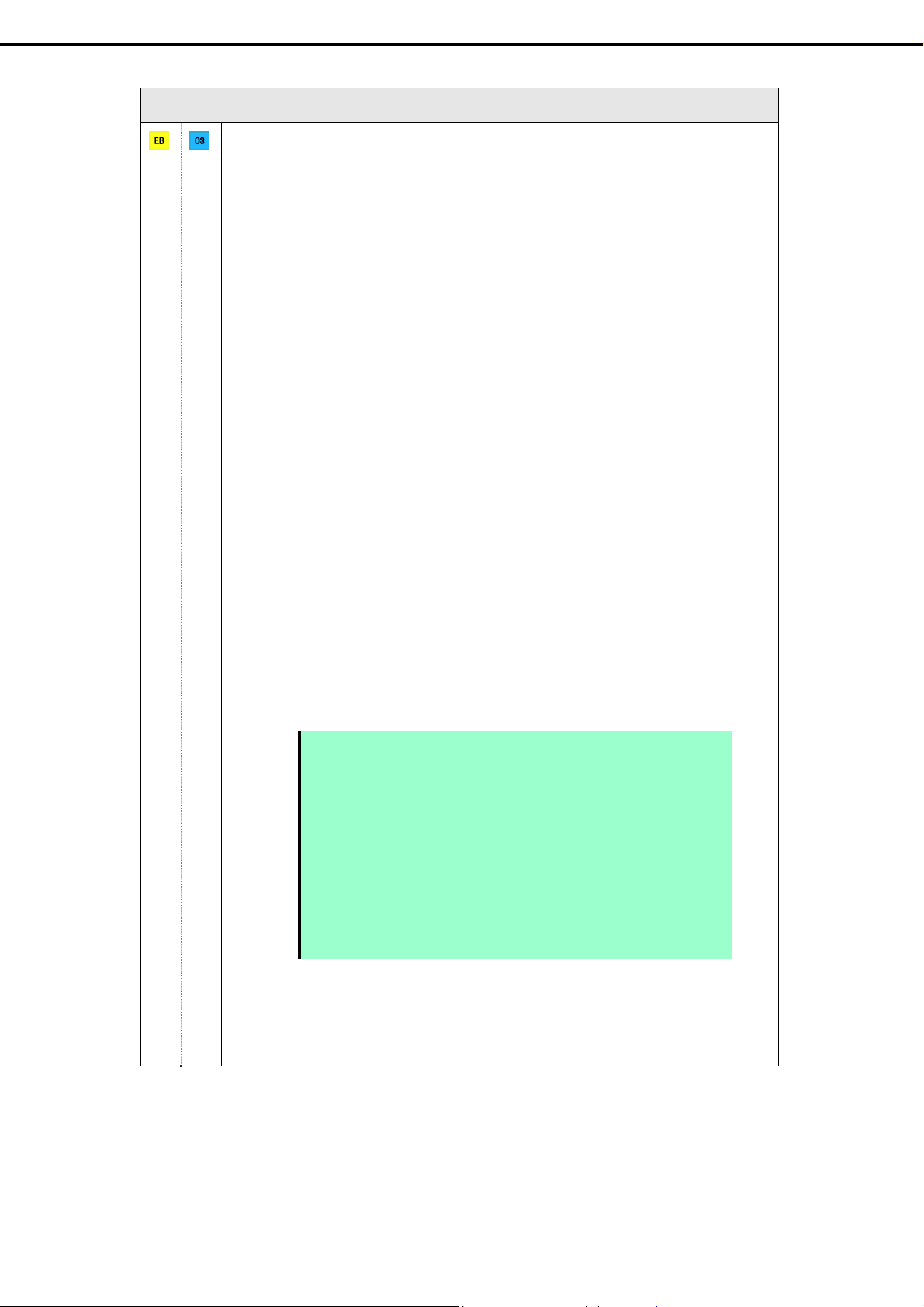
Chapter 1 Installing Windows
System partition size
3. Setting Up Windows Server 2012 R2
The system partition size can be calculated by using the following formula.
Size required to install the OS + paging file size + dump file size + application size
Server with a GUI
Size required to install the OS = 9,200MB
Paging file size (recommended) = installed memory size 1.5
Dump file size = installed memory size + 400MB
Application size = as required by the application
Server Core installations
Size required to install the OS = 6,400MB
Paging file size (recommended) = installed memory size 1.5
Dump file size = installed memory size + 400MB
Application size = as required by the application
For example, if the installed memory size is 1 GB (1,024 MB) and Server with a GUI is selected,
the partition size is calculated as follows:
9,200MB + (1,024MB 1.5) + 1,024MB+ 400MB+ application size
= 12,160MB + application size
The above mentioned partition size is the minimum partition size required for system installation.
Ensure that the partition size is sufficient for system operations.
The following partition sizes are recommended.
Server with a GUI : 32,768MB(32GB) or more
Server Core installations : 32,768MB(32GB) or more
*1 GB = 1,024 MB
Note
If the partition size for installing Windows is smaller than the recommended size, expand the
partition size or add another hard disk drive.
The above paging file sizes are recommended f or collecting debug
information (dump file). The initial size of the Windows partition paging
file must be large enough to store dump files.
Make sure you set a sufficient paging file size. If the paging file is
insufficient, there will be a virtual memory shortage that may result in
an inability to collect correct debug information.
Regardless of the sizes of internal memory and write debug
information, the maximum size of the dump file is "size of internal
memory + 400 MB".
When installing other applications or other items, add the amount of
space needed by the application to the partition.
26
Express5800/T110g-S, R110g-1E, T110g-E Installation Guide (Windows)
Page 27
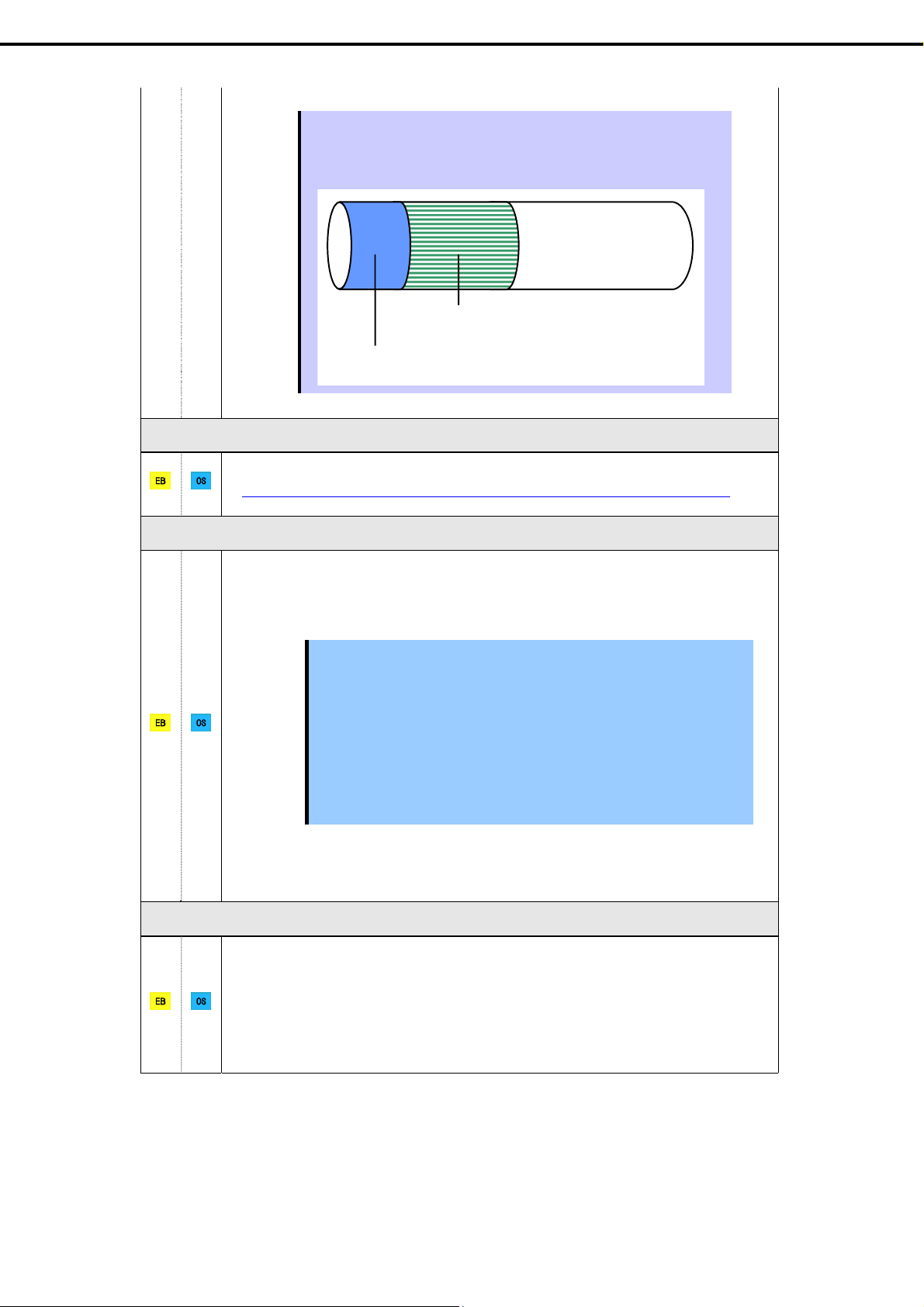
Chapter 1 Installing Windows
Tips
3. Setting Up Windows Server 2012 R2
When creating a new partition, Windows OS assigns an initial boot
partition of 350 MB.
For example, when making a partition of 40,960 MB (40 GB), usable
space will be 40,960 MB – 350 MB = 40,610 MB.
Boot Partition (350 MB)
The boot partition is not recognized from the operating system.
Windows Server 2012 R2 Hyper-V support
Refer to the following web site for information related to Windows Server 2012 R2 Hyper-V.
http://www.58support.nec.co.jp/global/download/w2012r2/hyper-v/hyper-v-ws2012r2.html
Using BitLocker
If using BitLocker, note the following.
Be sure to keep the recovery password secure. Do not keep it near a server running
BitLocker.
Important
To reinstall the operating system into a partition that is encrypted with BitLocker, delete the
BitLocker-encrypted partition prior to reinstallation.
If the recovery password is not entered, the OS cannot be started, and the
content of the partition encrypted by BitLocker cannot be referenced any
more. The recovery password might be required at startup of the OS after
the following:
— Replacement of motherboard
— Change of BIOS setting
— Initializati on of trusted platfor m mod ule (TPM) *
* Depending on your system, it may not be supported.
Refer to the document about hardware.
Free space
System Partition (40,610 MB)
Support for NIC teaming in Windows Server 2012 R2
The NIC teaming feature, which used to be provided by network interface card (NIC) vendors, is
built into Windows Server 2012 R2. In Windows Server 2012 R2, this feature is also called "load
balancing and failover (LBFO)".
Refer to 3.7 Setup of Windows Server 2012 R2 NIC Teaming (LBFO) and specify any required
settings.
Express5800/T110g-S, R110g-1E, T110g-E Installation Guide (Windows)
27
Page 28
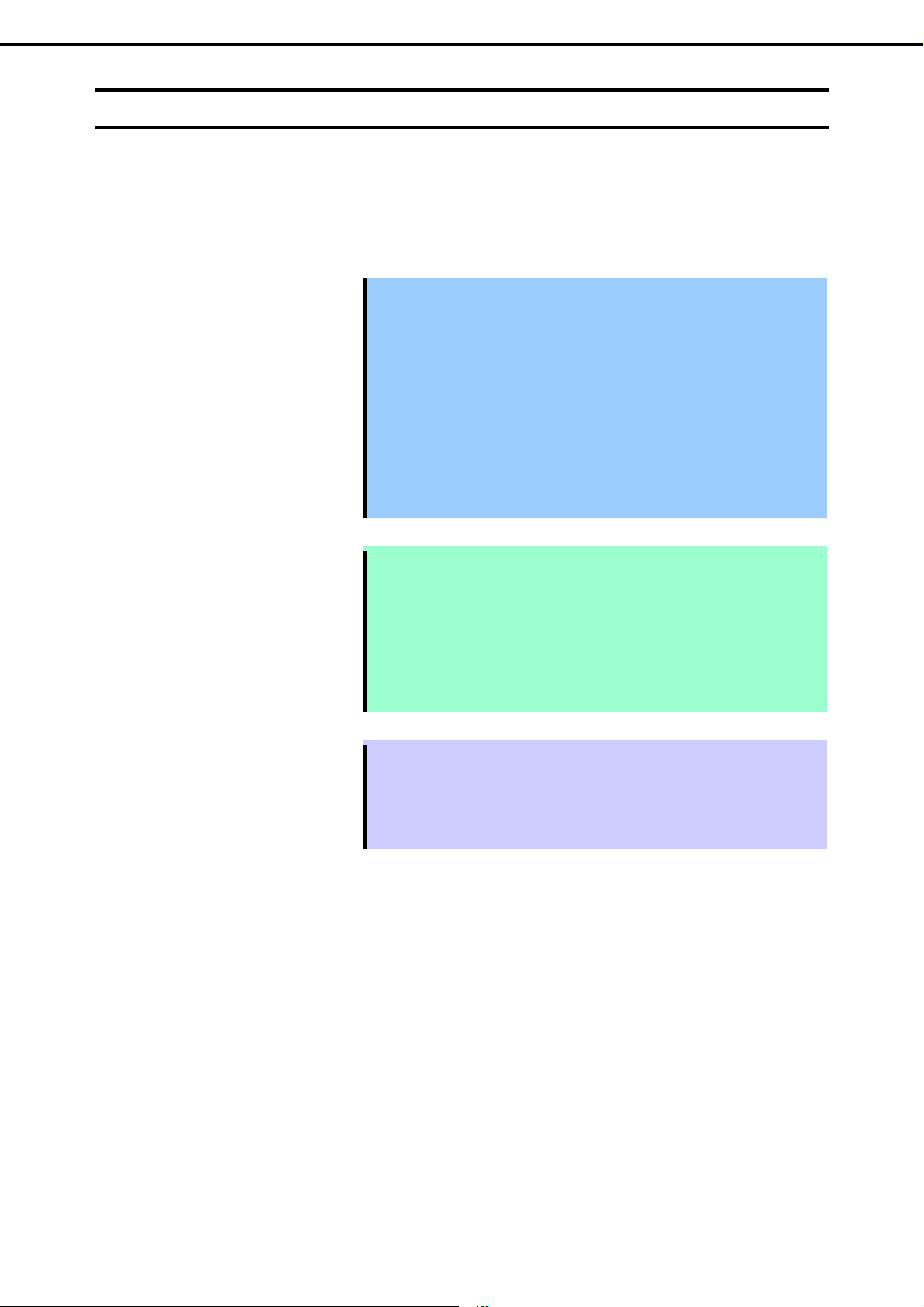
Chapter 1 Installing Windows
3. Setting Up Windows Server 2012 R2
3.2
Setup with EXPRESSBUILDER
This section describes how to install Windows with EXPRESSBUILDER.
This feature automatically recognizes the RAID controller connected to the server and configures the RAID
system. Therefore the hardware installation of the server needs to be finished by following "User’s Guide".
Important
Setup with EXPRESSBUILDER ma y delete all data of the hard disk drive
depending on the settings. Pay attenti on to input parameters. You must
be especially careful when configuring the following:
RAID settings
Partition Settings
Backing up user data, as needed, is recommended.
Before starting set up, be sure to disconnect hard disk drives from the
RAID Controller that is not to be setup. Install those hard disk drives after
setup has completed. Conducting setup with hard disk drives being
connected with RAID Controller may cause existing data to be erased
unintentionally. It is recommended to make backup copy of user data
before starting setup.
Note
The Scalable Networking Pack (SNP) function is disabled on systems that have
been installed by using EXPRESSBUILDER.
The setting of SNP function may affect the system performance.
Contact your sales representative for details.
When using an onboard RAID controller (LSI Embedded MegaRAID):
Do not support the creation of RAID10 by using the onboard RAID controller.
Refer to Chapter 2 (4. RAID System Configuration) in “Maintenance Guide”
when creating RAID10.
Tips
Setup with EXPRESSBUILDER allows you to use a pre-specified parameter file
or save the parameters specified in setup as a parameter file on removable
media or Internal Flash Memory (if purchased optionally).
For details on creating a parameter file, refer to Chapter 1 (8. Windows OS
Parameter File).
28
Express5800/T110g-S, R110g-1E, T110g-E Installation Guide (Windows)
Page 29
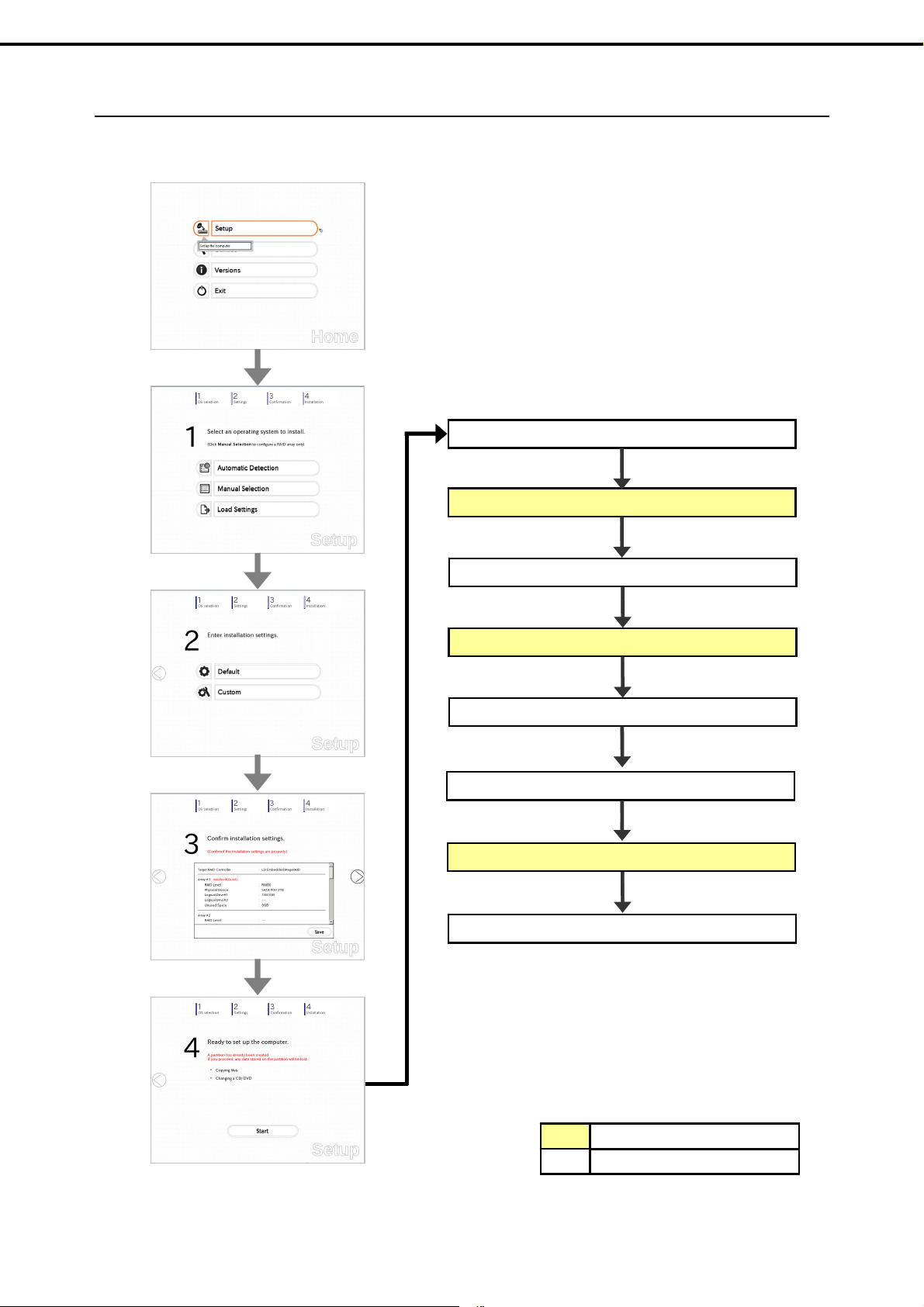
Chapter 1 Installing Windows
3.2.1
Setup flow
3. Setting Up Windows Server 2012 R2
Configure the RAID system
Set EXPRESSBUILDER in the optical disk drive
Copy the selected applications and setup modules
Insert the OS installation media into the optical disk drive
The OS is installed automatically
The Starter Pack and the selected applications are installed
Agree the license terms and sign in
Installation completes
Process that requires input or selection
Process that proceeds automatically
Express5800/T110g-S, R110g-1E, T110g-E Installation Guide (Windows)
29
Page 30
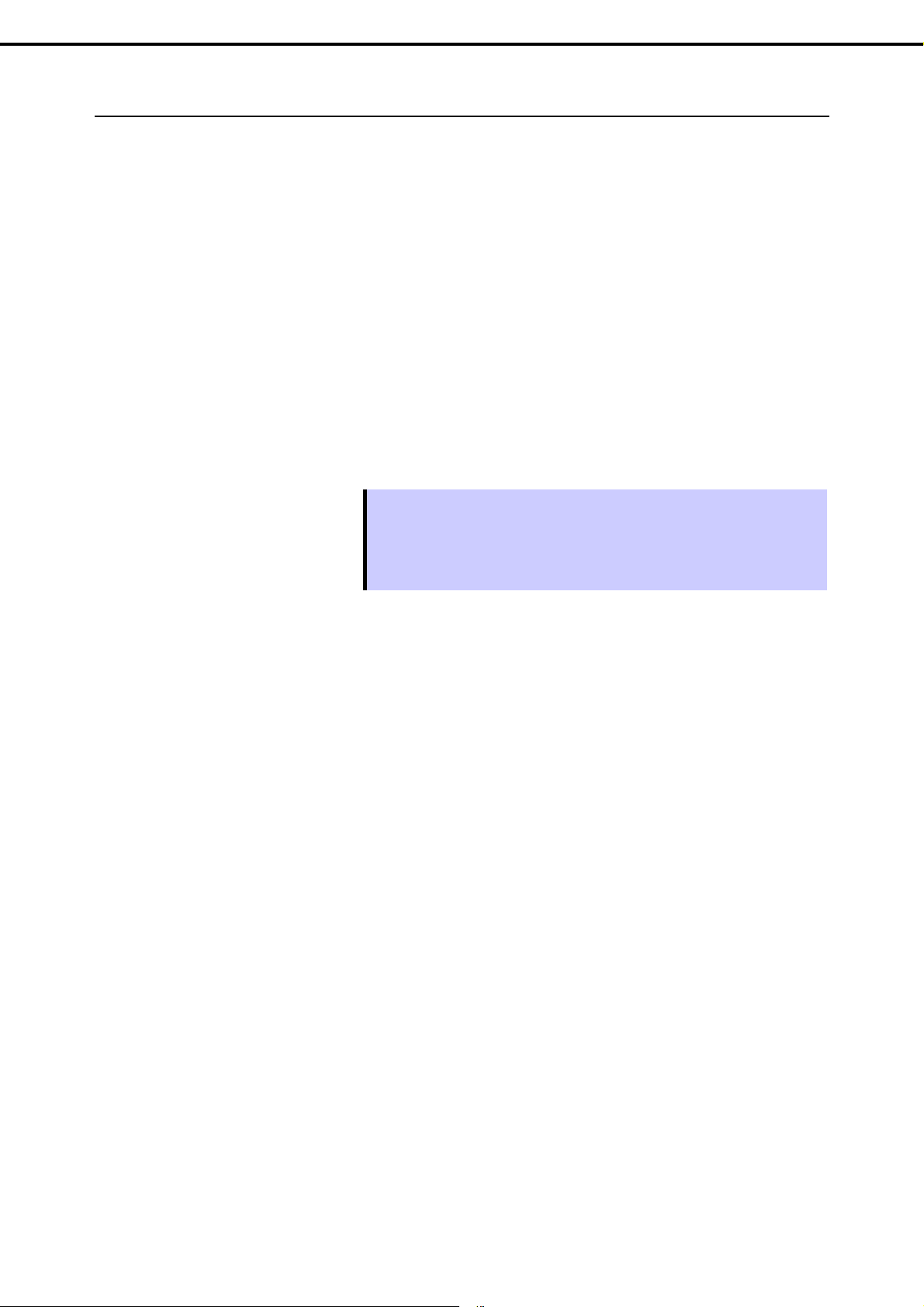
Chapter 1 Installing Windows
3.2.2
Requirements for Setup
Prepare the following media and instruction manuals before starting setup.
Either of the following OS installation media
NEC operating system installation media (hereafter referred to as Backup DVD-ROM)
Microsoft operating system installation media (hereafter referred to as Windows Server 2012 R2
DVD-ROM)
Either of the following EXPRESSBUILDER
EXPRESSBUILDER DVD
Internal Flash Memory (optional)
Prepare if needed:
3. Setting Up Windows Server 2012 R2
Removable media for Windows OS
Tips
EXPRESSBUILDER may be distributed in Internal Flash Memory.
EXPRESSBUILDER can be run from Internal Flash Memory if it is installed in
the server.
If you are using a server with Internal Flash Memory installed, you can install the
OS without using EXPRESSBUILDER DVD.
parameter file
30
Express5800/T110g-S, R110g-1E, T110g-E Installation Guide (Windows)
Page 31

Chapter 1 Installing Windows
3.2.3
Setup procedure
During Setup with EXPRESSBUILDER, parameters are specified through the wizard.
You can also save the parameters as one file (a parameter file) to removable media.
3. Setting Up Windows Server 2012 R2
Note
1. Turn peripheral device (such as a display) po wer on, an d then turn the server power on.
2. Start EXPRESSBUILDER according to Chapter 1 (1.1 Starting EXPRESSBUILDER).
3. Select OS installation *** default ***.
You will automatically advance to step 4, with no need for further input.
The following window appears.
Read through the items in Chapter 1 (3.1 Before Starting Setup) prior to installing
Windows.
Express5800/T110g-S, R110g-1E, T110g-E Installation Guide (Windows)
31
Page 32
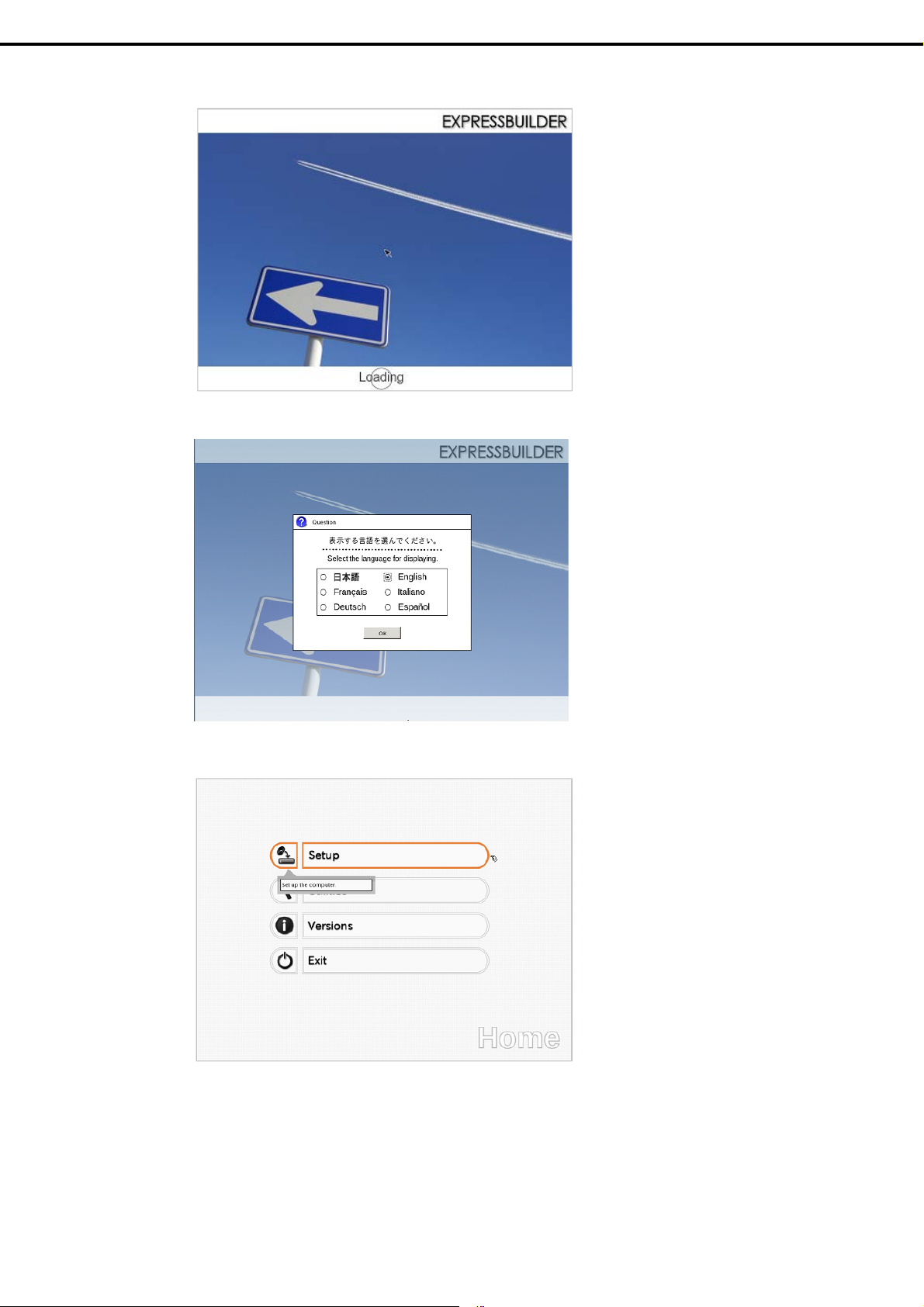
Chapter 1 Installing Windows
The server starts from EXPRESSBUILDER.
4. Select English on the language selection window, and then click OK.
3. Setting Up Windows Server 2012 R2
5. Click Setup.
32
Express5800/T110g-S, R110g-1E, T110g-E Installation Guide (Windows)
Page 33

Chapter 1 Installing Windows
6. On the OS selection menu, select the OS to install or specify the parameter file.
When not using parameter file : Go to Step 7.
When using a parameter file : Go to Step 8.
3. Setting Up Windows Server 2012 R2
Note
When setting up again, parameter input via the wizard can be omitted by loading
the saved parameter file.
7. When not using a parameter file, select an OS by either of the following two ways:
To automatically detect the OS on the OS installation media:
(1) Click Automatic Detection.
Express5800/T110g-S, R110g-1E, T110g-E Installation Guide (Windows)
33
Page 34

Chapter 1 Installing Windows
Insert the OS installation media, and then click OK.
(2) Click on the right side of the screen.
Go to step 9.
3. Setting Up Windows Server 2012 R2
To select an OS from the menu:
(1) Click Manual Selection.
34
Express5800/T110g-S, R110g-1E, T110g-E Installation Guide (Windows)
Page 35

Chapter 1 Installing Windows
(2) From the Windows list, select Windows Server 2012 R2, and then click OK.
(3) Click on the right side of the screen.
Go to step 9.
3. Setting Up Windows Server 2012 R2
8. When using the parameter file, click Load Settings.
Express5800/T110g-S, R110g-1E, T110g-E Installation Guide (Windows)
35
Page 36

Chapter 1 Installing Windows
Follow the on-screen instruction to load the parameter file (*.tre).
Tips
3. Setting Up Windows Server 2012 R2
For the removable media in which the parameter file is saved, see
"/mnt/usr_connect/usb*" (* indicates a number).
Click on the right side of the screen.
When the parameter file is correctly loaded, the setting is determined.
Click Custom to check and modify the setting in the wizard.
Click on the right side of the screen.
36
Go to step 10.
Express5800/T110g-S, R110g-1E, T110g-E Installation Guide (Windows)
Page 37

Chapter 1 Installing Windows
9. Specify the setup parameters by using either of the following methods:
Use Default:
(1) Click Default.
3. Setting Up Windows Server 2012 R2
(2) Select the edition of the OS to install from the Edition list.
Type the password, and then click Finish.
Note
Computer name and Administrator Password are required parameters.
Enter Administrator Password that satisfies the following conditions:
Contains 6 or more characters
Contains characters from at least three of the following categories: numbers,
uppercase letters (A through Z), lowercase letters (a through z), and symbols.
Express5800/T110g-S, R110g-1E, T110g-E Installation Guide (Windows)
37
Page 38

Chapter 1 Installing Windows
(3) Click on the right side of the screen.
Go to step 10.
Use Custom:
(1) Click Custom.
3. Setting Up Windows Server 2012 R2
(2) Use this menu to configure the RAID system with the RAID controller detected automatically.
Note
When using an onboard RAID controller (LSI Embedded MegaRAID):
This function does not support the creation of RAID10 by using the onboard RAID
controller. Refer to Chapter 2 (4. RAID System Configuration) in “Maintenance
Guide” when creating RAID10.
38
Express5800/T110g-S, R110g-1E, T110g-E Installation Guide (Windows)
Page 39

Chapter 1 Installing Windows
When creating new logical drives
With the Skip a RAID Configuration check box cleared, click Next. Set up the logical drives
according to the wizard.
3. Setting Up Windows Server 2012 R2
Important
If you proceed with wizard, the existing RAID system is destructed and the
contents of hard disk drive will be erased.
When skipping the creation of new logical drives
Select the Skip a RAID Configuration check box, and then click Next.
(3) Check the settings specified for Basic Settings.
Choose Install Windows using EXPRESSBUILDER, modify the Edition, Language and Time zone
settings as needed, and then click Next.
(4) Check the settings specified for Partition Settings.
Modify the settings as needed, and then click Next.
Important
Backing up user data, as needed, is recommended.
Partition size
Specify a partition size larger than the minimum required for installing
the operating system. (Refer to Chapter 1 (3.1 Before Starting Setup).)
The maximum partition size is 2,097,152 MB.
If you select “Create a new partition” under “Partition Settings”, the entire
contents of the hard disk drive will be deleted.
Express5800/T110g-S, R110g-1E, T110g-E Installation Guide (Windows)
39
Page 40

Chapter 1 Installing Windows
(5) Enter the user information, and then click Next.
(6) Check the settings specified for Network Protocols.
Modify the settings as needed, and then click Next.
Note
Tips
3. Setting Up Windows Server 2012 R2
Computer name and Administrator Password are required parameters.
Enter Administrator Password that satisfies the following conditions:
Contains 6 or more characters
Contains characters from at least three of the following categories: numbers,
uppercase letters (A through Z), lowercase letters (a through z), and symbols.
The Computer name has been assigned by automatic assignment function. If
you need to assign another computer name, remove the checkmark from "Auto",
and enter the desired computer name.
If a parameter file is used for setup or if you return to a previous screen, is
displayed in the Administrator password and Reenter Administrator password
text boxes.
40
Tips
The order of entry in Custom settings may differ from the numbering of LAN ports.
Note
Even when an optional network board is connected, Custom settings only shows
standard network boards.
After finishing Setup with EXPRESSBUILDER, specify the optional network
settings again.
Express5800/T110g-S, R110g-1E, T110g-E Installation Guide (Windows)
Page 41

Chapter 1 Installing Windows
(7) Specify the domain or workgroup.
Check the settings, modify them as needed, and then click Next.
(8) Check the settings of Windows components.
Modify the settings as needed, and then click Next.
3. Setting Up Windows Server 2012 R2
Server with a GUI
Server Core Install ations
Express5800/T110g-S, R110g-1E, T110g-E Installation Guide (Windows)
41
Page 42
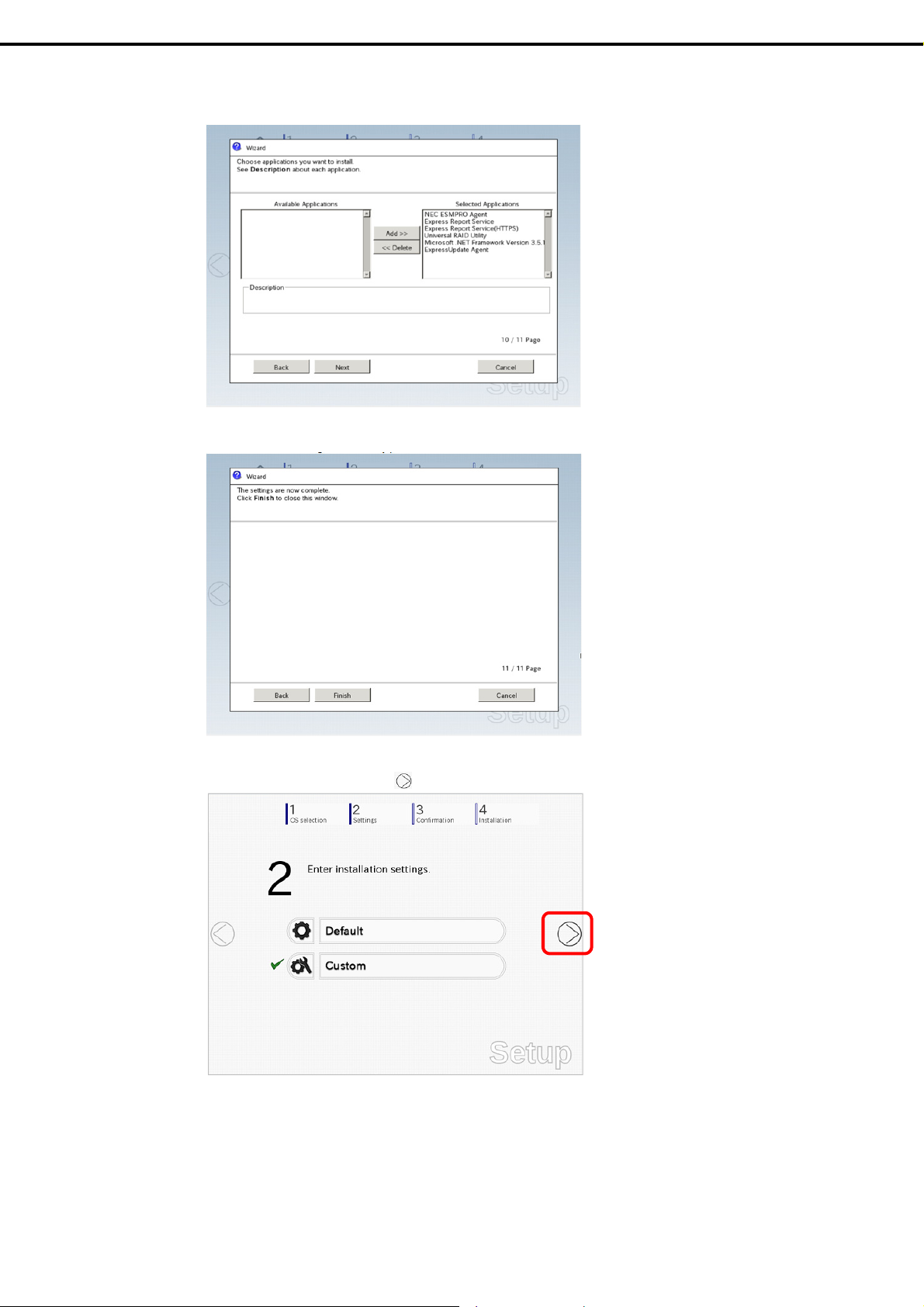
Chapter 1 Installing Windows
(9) Check the settings of applications.
Modify the settings as needed, and then click Next.
When the following screen appears, click Finish.
3. Setting Up Windows Server 2012 R2
On the following screen, click on the right side of the screen.
42
Express5800/T110g-S, R110g-1E, T110g-E Installation Guide (Windows)
Page 43

Chapter 1 Installing Windows
10. Check the parameter settings.
To save the settings, click Save.
Click on the right side of the screen.
3. Setting Up Windows Server 2012 R2
11. The setup process starts.
Click Start to continue setup.
If you need to suspend setup due to reasons such as backing up data, restart the setup process from the
beginning.
Express5800/T110g-S, R110g-1E, T110g-E Installation Guide (Windows)
43
Page 44

Chapter 1 Installing Windows
12. If the server has started from the EXPRESSBUILDER DVD, insert the EXPRESSBUILDER disk into the
optical disk drive, and then click OK.
This message does not appear if EXPRESSBUILDER has been set.
13. Insert the OS installation media into the optical disk drive, and then click OK.
3. Setting Up Windows Server 2012 R2
Windows Server 2012 R2 is installed automatically.
14. The Starter Pack and the selected applications are automatically installed.
Screen displayed when Starter Pack is being installed
44
Express5800/T110g-S, R110g-1E, T110g-E Installation Guide (Windows)
Page 45

Chapter 1 Installing Windows
15. Read the terms of License Agreement. If you agree, select the I accept the license terms for using
Windows. check box, and then click Accept (only in the server with a GUI).
3. Setting Up Windows Server 2012 R2
Screen displ ayed when an application is being installed
16. Press the CTRL+ALT+DEL keys to sign in.
Express5800/T110g-S, R110g-1E, T110g-E Installation Guide (Windows)
45
Page 46

Chapter 1 Installing Windows
On the following screen, type the password you have set.
17. Click OK.
3. Setting Up Windows Server 2012 R2
18. Follow the instructions described in Chapter 1 (3.5 Setting Up Device Drivers) to set up the device drivers.
19. Follow the instructions described in Chapter 1 (3.6 License Authentication) to Check whether the license
authentication is complete.
20. Follow the instructions described in Chapter 1 (3.7 Setup of Windows Server 2012 R2 NIC Teaming
(LBFO)) to set up teaming as necessary.
21. Execute setup by following the instructions described in Chapter 1 (7. Setup for Solving Problems).
Setup with EXPRESSBUILDER is now complete.
46
Express5800/T110g-S, R110g-1E, T110g-E Installation Guide (Windows)
Page 47

Chapter 1 Installing Windows
3. Setting Up Windows Server 2012 R2
3.3
Setup with Windows Standard Installer
This section describes how to install Windows with Windows Standard Installer.
This feature automatically recognizes the RAID controller connected to the server and configures the RAID
system. Therefore the hardware installation of the server needs to be finished by following "User’s Guide".
Important
Note
Tips
Setup with Windows standard Installer ma y delete all data of the hard disk
drive depending on the settings. Pay attention to input parameters. You
must be especially careful when configuring the following:
RAID settings
Backing up user data, as needed, is recommended.
When using an onboard RAID controller (LSI Embedded MegaRAID):
Do not support the creation of RAID10 by using the onboard RAID controller. Refer
to Chapter 2 (4. RAID System Configuration) in “Maintenance Guide” when
creating RAID10.
Setup with Windows Standard Installer allows you to use a pre-specified
parameter file or save the parameters specified in setup as a parameter file on
removable media or Internal Flash Memory (if purchased optionally).
For details on creating a parameter file, refer to Chapter 1 (8. Windows OS
Parameter File).
Express5800/T110g-S, R110g-1E, T110g-E Installation Guide (Windows)
47
Page 48

Chapter 1 Installing Windows
3.3.1
Setup flow
3. Setting Up Windows Server 2012 R2
Configure RAID System
Insert the OS installation media
Restart (automatically)
Installation
Agree the license terms and sign in
Install Starter Pack
End of installation
48
Process that requires input or select ion
Process that proceeds automatically
Express5800/T110g-S, R110g-1E, T110g-E Installation Guide (Windows)
Page 49

Chapter 1 Installing Windows
3.3.2
Requirements for Setup
Prepare the following media and instruction manuals before starting setup.
Either of the following OS installation media
NEC operating system installation media (hereafter referred to as Backup DVD-ROM)
Microsoft operating system installation media (hereafter referred to as Windows Server 2012 R2
DVD-ROM)
Either of the following EXPRESSBUILDER
EXPRESSBUILDER DVD
Internal Flash Memory (optional)
Prepare if needed:
3. Setting Up Windows Server 2012 R2
Removable media for Windows OS
Tips
EXPRESSBUILDER may be distributed in Internal Flash Memory.
EXPRESSBUILDER can be run from Internal Flash Memory if it is installed in
the server.
If you are using a server with Internal Flash Memory installed, you can install the
OS without using the EXPRESSBUILDER DVD.
parameter file
Express5800/T110g-S, R110g-1E, T110g-E Installation Guide (Windows)
49
Page 50

Chapter 1 Installing Windows
3.3.3
Setup procedure
3. Setting Up Windows Server 2012 R2
Note
1. Turn peripheral device (such as a display) power on, and then turn the server power on.
2. Start EXPRESSBUILDER according to Chapter 1 (1.1 Starting EXPRESSBUILDER).
3. Select OS installation *** default ***.
You will automatically advance to step 4, with no need for further input.
The following window appears.
Read through the items in Chapter 1 (3.1 Before Starting Setup) prior to installing
Windows.
50
Express5800/T110g-S, R110g-1E, T110g-E Installation Guide (Windows)
Page 51

Chapter 1 Installing Windows
The server starts from EXPRESSBUILDER.
4. Select English on the language selection window, and then click OK.
3. Setting Up Windows Server 2012 R2
5. Click Setup.
Express5800/T110g-S, R110g-1E, T110g-E Installation Guide (Windows)
51
Page 52

Chapter 1 Installing Windows
6. On the OS selection menu, select the OS to install or specify the parameter file.
When not using parameter file : Go to Step 7.
When using a parameter file : Go to Step 8.
3. Setting Up Windows Server 2012 R2
Note
When setting up again, parameter input via the wizard can be omitted by loading
the saved parameter file.
7. When not using a parameter file, select an OS by either of the following two ways:
To automatically detect the OS on the OS installation media:
(1) Click Automatic Detection.
52
Insert the OS installation media, and then click OK.
Express5800/T110g-S, R110g-1E, T110g-E Installation Guide (Windows)
Page 53

Chapter 1 Installing Windows
(2) Click on the right side of the screen.
Go to step 9.
To select an OS from the menu:
3. Setting Up Windows Server 2012 R2
(1) Click Manual Selection.
(2) From the Windows list, select Windows Server 2012 R2, and then click OK.
Express5800/T110g-S, R110g-1E, T110g-E Installation Guide (Windows)
53
Page 54

Chapter 1 Installing Windows
(3) Click on the right side of the screen.
Go to step 9.
8. When using the parameter file, click Load Settings.
3. Setting Up Windows Server 2012 R2
Follow the on-screen instruction to load the parameter file (*.tre).
Tips
For the removable media in which the parameter file is saved, see
"/mnt/usr_connect/usb*" (* indicates a number).
54
Express5800/T110g-S, R110g-1E, T110g-E Installation Guide (Windows)
Page 55

Chapter 1 Installing Windows
Click on the right side of the screen.
When the parameter file is correctly loaded, the setting is determined.
Click Custom to check and modify the setting in the wizard.
Click on the right side of the screen.
3. Setting Up Windows Server 2012 R2
Go to step 10.
9. Click Custom.
Express5800/T110g-S, R110g-1E, T110g-E Installation Guide (Windows)
55
Page 56

Chapter 1 Installing Windows
(1) Use this menu to configure the RAID system with the RAID controller detected automatically.
3. Setting Up Windows Server 2012 R2
Note
When using an onboard RAID controller (LSI Embedded MegaRAID):
This function does not support the creation of RAID10 by using the onboard RAID
controller. Refer to Chapter 2 (4. RAID System Configuration) in “Maintenance
Guide” when creating RAID10.
When creating new logical drives
With the Skip a RAID Configuration check box cleared, click Next. Set up the logical drives
according to the wizard.
Important
If you proceed with wizard, the existing RAID system is destructed and the
contents of hard disk drive will be erased.
When skipping the creation of new logical drives
Select the Skip a RAID Configuration check box, and then click Next.
(2) Check the settings specified for Basic Settings.
Choose Use Windows standard installer, and then click Next.
56
Express5800/T110g-S, R110g-1E, T110g-E Installation Guide (Windows)
Page 57

Chapter 1 Installing Windows
When the following screen appears, click Finish.
On the following screen, click on the right side of the screen.
3. Setting Up Windows Server 2012 R2
10. Check the parameter settings.
To save the settings, click Save.
Click on the right side of the screen.
Express5800/T110g-S, R110g-1E, T110g-E Installation Guide (Windows)
57
Page 58

Chapter 1 Installing Windows
11. The setup process starts.
Click Start to continue setup.
If you need to suspend setup due to reasons such as backing up data, restart the setup process from the
beginning.
12. Continue setup according to the on-screen messages.
When the following screen appears, insert the OS installation media into the disk drive, and then click OK.
3. Setting Up Windows Server 2012 R2
13. The server reboots automatically.
If you use Internal Flash Memory, press <F3> key when the following message appears duri ng POST.
Press <F2> Setup, <F3> Internal Flash Memory, <F4> ROM Utility, <F12> Network
Note
Since the OS installation media is set in the optical disk drive in Step 12, boot the
system from the optical disk drive having higher boot priority, not from Internal
Flash Memory.
58
Express5800/T110g-S, R110g-1E, T110g-E Installation Guide (Windows)
Page 59

Chapter 1 Installing Windows
14. Run from the OS installation media.
If a bootable operating system is already installed on the hard disk drive, press <Enter> key while the
message “Press any key to boot from CD or DVD…” is displayed on the top of the screen.
The boot sequence proceeds and the message “Windows is loading files…” appears.
3. Setting Up Windows Server 2012 R2
Note
If “Windows is loading files...” message does not appear, <Enter> key was not
pressed correctly. Reboot and retry.
This step is unnecessary if no bootable operating system exists.
15. Click Next.
16. Click Install now.
Windows setup starts.
Express5800/T110g-S, R110g-1E, T110g-E Installation Guide (Windows)
59
Page 60

Chapter 1 Installing Windows
17. Type the product key, and then click Next.
If you are using Backup DVD, this screen does not appear. Go to the next step.
18. Select the operating system to install, and the click Next.
The screen display differs depending on an OS installation media you are using.
3. Setting Up Windows Server 2012 R2
19. When the following window appears, confirm the content of the license agreement.
If you agree, select I accept the license terms and then click Next.
60
Express5800/T110g-S, R110g-1E, T110g-E Installation Guide (Windows)
Page 61

Chapter 1 Installing Windows
20. When the following message appears, select the installation type.
Select Custom: Install Windows only (advanced) in this case.
21. “Where do you want to install Windows?” window appears.
3. Setting Up Windows Server 2012 R2
22. If the hard disk drive does not contain Windows, click Drive options (advanced).
If the hard disk drive already contains an OS, go to the next step.
If a partition has already been created, go to step 26.
23. Click Next.
Express5800/T110g-S, R110g-1E, T110g-E Installation Guide (Windows)
61
Page 62

Chapter 1 Installing Windows
24. Specify the partition size in the text box, and the click Apply.
3. Setting Up Windows Server 2012 R2
Tips
When creating a new partition and installing the OS, a 350 MB boot partition is
created. When the following window appears, click OK.
25. Select the partition created in step 24, and then click Format.
26. Select the created partition, and then click Next.
62
Tips
The number of partitions displayed differs depending on the hardware
configuration.
Express5800/T110g-S, R110g-1E, T110g-E Installation Guide (Windows)
Page 63

Chapter 1 Installing Windows
When the following message appears, Windows installation starts automatically.
27. The following screen appears according to the contents selected (or displa yed) in Step 18.
Server with a GUI
3. Setting Up Windows Server 2012 R2
Type a password and click Finish.
To sign-in to Windows Server 2012 R2, press <Ctrl>+<Alt>+<Del> on the screen below.
Express5800/T110g-S, R110g-1E, T110g-E Installation Guide (Windows)
63
Page 64

Chapter 1 Installing Windows
Type the password and press <Enter>.
Windows Server 2012 R2 starts.
3. Setting Up Windows Server 2012 R2
Server Core Installations
Click OK.
64
Express5800/T110g-S, R110g-1E, T110g-E Installation Guide (Windows)
Page 65

Chapter 1 Installing Windows
Type the new password.
Click OK.
3. Setting Up Windows Server 2012 R2
Windows Server 2012 R2 starts.
Tips
Refer to Microsoft Website for more details.
Configure and Manage Server Core Installations
http://technet.microsoft.com/us-en/library/jj574091.aspx
Express5800/T110g-S, R110g-1E, T110g-E Installation Guide (Windows)
65
Page 66

Chapter 1 Installing Windows
28. Install Starter Pack by referring to Chapter 1 (3.4 Installing Starter Pack).
29. Install drivers and specify detailed settings b y referring to Chapter 1 (3.5 Setting Up Device Drivers).
30. Follow the instructions described in Chapter 1 (3.6 License Authentication) to Check whether the license
authentication is complete.
31. Follow the instructions described in Chapter 1 (3.7 Setup of Windows Server 2012 R2 NIC Teaming
(LBFO)) to set up teaming as necessary.
32. Install the applications as needed by referring to Chapter 1 (3.8 Installing the Applications).
33. Execute setup by following the instructions described in Ch apter 1 (7. Setup for Solving Problems).
Setup with Windows standard installer is now complete.
3. Setting Up Windows Server 2012 R2
66
Express5800/T110g-S, R110g-1E, T110g-E Installation Guide (Windows)
Page 67

Chapter 1 Installing Windows
3. Setting Up Windows Server 2012 R2
3.4
Installing Starter Pack
Starter Pack contains drivers customized for this server. Be sure to apply Starter Pack before running the
system.
Important
Note
Tips
Also install Starter Pack in the following cases.
The hardware configurations have changed
(If an internal optional device is installed or removed, apply the Starter
Pack. If a dialog box prompting system reboot is displayed, reboot the
system according to the on-screen instructions, and then apply the
Starter Pack.)
If the system was restored using a restore process
If a system has been restored using the backup tool
The Scalable Networking Pack (SNP) function is disabled upon Starter Pack
installation is complete.
The setting of SNP function may affect the system performance.
If the OS is installed by using EXPRESSBUILDER, Starter Pack is already applied.
If the configuration is not changed, you do not need to apply Starter Pack again.
3.4.1
When using EXPRESSBUILDER DVD
1. Sign-in to the system with the built-in administrator, which has administrative privileges.
2. Insert EXPRESSBUILDER DVD into the optical disk drive.
3. Start the installer of Starter Pack according to the installation type.
Server with a GUI
Click Integrated Installation on the menu.
Express5800/T110g-S, R110g-1E, T110g-E Installation Guide (Windows)
67
Page 68

Chapter 1 Installing Windows
When the following screen appears, make sure that the Starter Pack option is selected, and then
click Install.
3. Setting Up Windows Server 2012 R2
Tips
If Starter Pack is already installed, the Applications option is selected by default.
To install Starter Pack again, select the Starter Pack option.
Server Core installations
(1) From the command prompt, type the following command.
In the example below, the optical disk drive is drive D.
Cd /d D:\006\win\winnt\bin
C:\Users\administrator>cd /d D:\006\win\winnt\bin
(2) Enter the following, and then press <Enter> key.
Pkgsetup.vbs
D:\006\win\winnt\bin>pkgsetup.vbs
Wait for several minutes without attempting any further operation until the following window appears.
On the server with a GUI, the following progress message appears while the Starter Pack is installed.
68
Express5800/T110g-S, R110g-1E, T110g-E Installation Guide (Windows)
Page 69

Chapter 1 Installing Windows
4. Read the message, and then click OK.
Starter Pack installation starts.
Wait until installation completes (about 3 to 5 minutes).
3. Setting Up Windows Server 2012 R2
Note
The screen may black out instantaneously or resolution may change while Starter
Pack is installed, but it is not a failure.
On the server with a GUI, the following progress message appears while the Starter Pack is installed.
5. When the following message appears, Starter Pack installation is complete.
Follow the instructions in the message, and remove EXPRESSBUILDER DVD.
6. Click OK to restart the system.
Installation of Starter Pack is now complete.
Express5800/T110g-S, R110g-1E, T110g-E Installation Guide (Windows)
69
Page 70

Chapter 1 Installing Windows
3.4.2
When using Internal Flash Memory
(Optional "Internal Flash Memory" is required)
1. After installing the operating system, restart the server.
2. When “Press <F2> Setup, <F3> Internal Flash Memory, <F4> ROM Utility, <F12> Network”
appears during POST, press <F3> key.
3. When the following message appears, select OS installation *** default ***.
You will automatically advance to the next window, with no need for further input.
Note
3. Setting Up Windows Server 2012 R2
At this time, be sure to remove the DVD from the optical disk drive.
The following window appears.
70
Express5800/T110g-S, R110g-1E, T110g-E Installation Guide (Windows)
Page 71

Chapter 1 Installing Windows
The server starts from EXPRESSBUILDER.
4. Select English on the language selection window, and then click OK.
3. Setting Up Windows Server 2012 R2
5. Click Utilities.
Express5800/T110g-S, R110g-1E, T110g-E Installation Guide (Windows)
71
Page 72

Chapter 1 Installing Windows
6. Click Starter Pack Installatio n.
7. Read the contents, and then click Yes.
3. Setting Up Windows Server 2012 R2
8. When files are copied, click Close on the following screen.
The server then restarts.
Note
You do not need to press <F3> key at this time.
72
Express5800/T110g-S, R110g-1E, T110g-E Installation Guide (Windows)
Page 73

Chapter 1 Installing Windows
9. Proceed application step according to the installation type.
3. Setting Up Windows Server 2012 R2
Tips
During setup, a virtual floppy disk drive is temporarily connected. Follow the
instructions below to reference the virtual floppy disk drive.
Server with a GUI
Click app_pkg.bat of Floppy disk drive (usually drive A).
Server Core installations
(1) Enter the follo wing command at the command prompt, and then spec ify the drive letter of
Floppy disk drive (usually drive A).
Cd /d A:\
C:\Users\administrator>cd /d A:\
(2) Enter the following, and then press <Enter> key.
app_pkg.bat
A:\>app_pkg.bat
Wait until the file copy is complete. (About 1 to 3 minutes.)
On the server with a GUI, the following progress message appears while the Starter Pack is installed.
10. Read the message, and then click OK.
Starter Pack installation starts.
Wait until the installation of the Starter Pack is complete. (About 3 to 5 minutes)
Note
The screen may black out instantaneously or resolution may change while Starter
Pack is installed, but it is not a failure.
Express5800/T110g-S, R110g-1E, T110g-E Installation Guide (Windows)
73
Page 74

Chapter 1 Installing Windows
On the server with a GUI, the following progress message appears while the Starter Pack is installed.
11. Click OK to restart the system.
3. Setting Up Windows Server 2012 R2
Installation of Starter Pack is now complete.
74
Express5800/T110g-S, R110g-1E, T110g-E Installation Guide (Windows)
Page 75

Chapter 1 Installing Windows
3. Setting Up Windows Server 2012 R2
3.5
3.5.1
Setting Up Device Drivers
Install and set up device drivers provided for the standard configuration.
For details regarding the installation and setup of a driver for an optional device, refer to the manual suppli ed
with the optional device.
Installing the LAN drivers
(1) LAN drivers
If EXPRESSBUILDER is used for setup, the LAN driver will automatically be installed.
If the Windows standard installer is used for setup, install Starter Pack to install the LAN driver.
Important
Note
Teaming of network adapters by using BACS is not supported.
WOL is supported by the standard network adapters only.
To change the LAN or BACS driver settings, log on to the system from a local
console using an administrator’s account. Remotely changing the settings by
using the operating system’s remote desktop feature is not supported.
Be sure to select the Internet Protocol (TCP/IP) check box when specifying an
IP address.
(2) Optional LAN board
This server supports the following optional LAN boards.
Optional LAN boards: N8104-128/132/133/138
The drivers for LAN boards are automatically installed using the OS plug-and-play function.
Note
Using an optional LAN board, perform procedure "3.5.2 Setting up LAN drivers" for
each optional LAN board.
(3) Network adapter name
After installing the LAN drivers, the following network adapter names will be displa yed by the Device Manager.
Network adapters for the standard configuration
Broadcom NetXtreme Gigabit Ethernet #xx*
If connecting with an optional LAN board:
[N8104-128] Broadcom BCM57711 NetXtreme II 10 GigE (NDIS VBD Client) #xx*
[N8104-132/133/138] Broadcom NetXtreme Gigabit Ethernet #xx*
* If there are adapters with the same name, a different identification number will be assigned to xx.
Tips
The ID for N8104-128 might be a number of two or more digits. This is due to the
LAN driver specifications and not an error. This number cannot be changed.
Express5800/T110g-S, R110g-1E, T110g-E Installation Guide (Windows)
75
Page 76

Chapter 1 Installing Windows
3.5.2
Setting up LAN drivers
(1) Setting link speed
The transfer rate and duplex mode of the network adapter must be the same as those of the switching hub.
Follow the procedure below to specify the transfer rate and duplex mode.
3. Setting Up Windows Server 2012 R2
Tips
Using N8104-128 default speed duplex (10Gb Full), there is no problem using
switch with "Autonegotiation" speed duplex.
1. Open the Device Manager.
2. Expand Network Adapters, and then double-click the name of the network adapter you want to set.
The properties of the network adapter will be displayed.
3. On the Advanced tab, set the Speed & Duplex values to the same as those of the switching hub.
4. Click OK in the Network Adapter Properties dialog box.
5. Restart the system.
The link speed setting is now complete.
(2) Using N8104-132/133/138
Using N8104-132/133/138 with the server, follow the procedure below to set it.
1. Insert EXPRESSBUILDER DVD into the optical disk drive.
If Autorun Menu appears, close the menu.
Tips
EXPRESSBUILDER DVD is unnecessary if Starter Pack was installed from
Internal Flash Memory. Proceed to the next step.
2. Double-click pgdyavd_disable.vbs in the following folder.
When using EXPRESSBUILDER DVD:
EXPRESSBUILDER DVD:\006\win\winnt\ws2012r2\lan\bcom\ws2012_r2\lan
If Starter Pack was installed from Internal Flash Memory:
System drive:\StartPKG\ws2012r2\lan\bcom\ws2012_r2\lan
3. When the following message appears, click OK.
Configuration Completed
[Option:PopUp RLV Disabled(Action:Done)]
Reboot the system
Tips
The message “Action:Non” indicates that the LAN driver is already set.
4. Eject EXPRESSBUILDER DVD from the optical disk drive, and then restart the system.
Setup is now completed.
76
Express5800/T110g-S, R110g-1E, T110g-E Installation Guide (Windows)
Page 77

Chapter 1 Installing Windows
3.5.3
Graphics accelerato r driver
The graphics accelerator driver for standard configurations is instal led when Starter Pack is installed from
EXPRESSBUILDER.
The graphic accelerator driver is automatically installed on setup with EXPRESSBUILDER.
To reinstall drivers separately, complete the following steps.
1. Insert EXPRESSBUILDER DVD into the optical disk drive.
If Autorun Menu appears, close the menu.
Tips
Tips
3. Setting Up Windows Server 2012 R2
A graphics accelerator driver isn't installed automatically by the Server Core
environment. Please install manually in the following procedure.
You do not have to insert EXPRESSBUILDER DVD if Starter Pack was installed
from Internal Flash Memory.
2. Double-click the install.bat icon in the following folder.
When using EXPRESSBUILDER DVD:
EXPRESSBUILDER DVD:\006\win\winnt\ws2012r2\video
If Starter Pack was installed from Internal Flash Memory:
System drive:\ StartPKG\ws2012r2\video
You will be prompted to confirm the End User License Agreement during this process.
Click the ACCEPT button to continue.
3. Eject EXPRESSBUILDER DVD from the optical disk drive, and then restart the system.
Graphic accelerator driver installation is now complete.
3.5.4
When using a SAS controller (N8103-142)
The driver for SAS controller N8103-142 is automatically installed by Windows Plug-and-Play.
3.5.5
When using a RAID Controller (N8103-161)
The driver for RAID Controller N8103-161 is automatically installed by Windows Plug-and-Play.
3.5.6
When using a Fibre Channel controller (N8190-153/154/157/158)
The driver for Fibre Channel controller N8190-153/154/157/158 is automatically installed by Windows
Plug-and-Play. If you connect Fibre Channel controller N 8190-153/154/157/158 after installing OS, install
Starter Pack again.
Express5800/T110g-S, R110g-1E, T110g-E Installation Guide (Windows)
77
Page 78

Chapter 1 Installing Windows
3. Setting Up Windows Server 2012 R2
3.6
(1) Serv er with a GUI
License Authentication
To use Windows Server 2012 R2, you need finish the license authentication procedure.
Confirm if your license is authenticated. If not, perform the following procedures to have your license
authenticated.
Connect to the Internet to perform the authentication procedure.
Or, use the telephone to perform the authentication procedure.
1. Click Settings on the Charms bar.
2. Click Server info.
78
Express5800/T110g-S, R110g-1E, T110g-E Installation Guide (Windows)
Page 79

Chapter 1 Installing Windows
3. Check Windows license authentication.
"Windows is activated" is displayed.
You do not need to perform this procedure.
3. Setting Up Windows Server 2012 R2
"Windows is not activated" is displayed.
License authentication process is needed.
Advance license authentication process according to the following procedure.
Click Activate Windows.
Express5800/T110g-S, R110g-1E, T110g-E Installation Guide (Windows)
79
Page 80

Chapter 1 Installing Windows
Enter the product key.
Hereafter, complete license authentication process according to the message.
3. Setting Up Windows Server 2012 R2
(2) Server Core installations
1. At the command prompt, enter the following, and then press <Enter> key.
slmgr –dli
C:\Users\administrator>slmgr –dli
If license authentication is required, go to the next step.
If your license is already authenticated, you can skip the next and the subsequent steps.
2. Change the product key.
When using Backup DVD:
Type the following command, and then press the <Enter> key.
C:\Users\administrator>slmgr –ipk <Product key on COA label>
When using Windows Server 2012 R2 DVD-ROM:
You do not need to change the product ke y.
Go to the next step.
3. Perform license authentication.
Wh en connected to the Internet:
License authenticatio n is performed via the Internet.
Type the following command, and then press the <Enter> key.
C:\Users\administrator>slmgr –ato
T his completes authentication.
80
Express5800/T110g-S, R110g-1E, T110g-E Installation Guide (Windows)
Page 81

Chapter 1 Installing Windows
Wh en not connected to the Internet:
Use telephone for license authentication.
Type the following command, and then press the <Enter> key.
C:\Users\administrator>slmgr -dti
Get an Install ID for license authentication.
Refer to the file %systemroot%\system32\sppui\phone.inf to confirm the telephone number of
Microsoft Licensing Center.
Call Microsoft Licensing Center and tell them your Install ID.
Type the confirmation ID you have received in the following command, and then press the <Enter> key.
C:\Users\administrator>slmgr –atp <Confirmation ID>
This completes authentication.
3. Setting Up Windows Server 2012 R2
Express5800/T110g-S, R110g-1E, T110g-E Installation Guide (Windows)
81
Page 82

Chapter 1 Installing Windows
3. Setting Up Windows Server 2012 R2
3.7
Setup of Windows Server 2012 R2 NIC Teaming (LBFO)
Set up the network adapter teaming feature as shown below.
(1) Launching the NIC teaming setup tool
1. Launch Server Manager.
2. Select Local Server.
3. In the Properties window, cl i c k Enable or Disable for NIC teaming.
The NIC teaming setup tool will launch.
Tips
The NIC teaming setup tool can also be launched by opening the Run dialog box,
typing lbfoadmin, and then pressing the <Enter> key.
(2) Creating a team
Create a team by using the NIC teaming setup tool.
1. In the Servers section, select the name of the server to set up.
If there is only one server connected, the name of the server is selected automatically.
2. In the Teams section, under Tasks, select New Team. The New Team wizard then starts.
3. Type the name of the team to create, and then select the network adapter to include in the team from
the Member adapters list.
4. Click Additional properties.
5. Specify the required settings, and then click OK.
Teaming mode
Static Teaming Configures static aggregation between the NIC and switches.
Switch Independent Configures teaming on the NIC side without depending on the switch settings.
LACP Configures dynamic aggregation between the NIC and switches.
Load balancing mode
Address Hash Distributes the load based on IP addresses and port numbers.
Hyper-V Port
Dynamic
Standby adapter
Select one adapter to be set to standby mode from the adapters in the team.
Setting all adapters to active mode is also possible.
Primary team interface
Any VLAN ID can be specified for the primary team interface.
Distributes the load to each of the virtual switch ports used by the virtual
machines.
Distributes the load based on IP addresses and port numbers in sending.
Distributes the load same to "Hyper-V Port" in receiving.
82
Express5800/T110g-S, R110g-1E, T110g-E Installation Guide (Windows)
Page 83

Chapter 1 Installing Windows
Notes and restrictions
(3)
NIC teaming on a guest OS is not supported in the Hyper-V environment.
Teaming of virtual NICs on the host OS is not supported in the Hyper-V environment.
When STP (Spanning Tree Protocol) is enabled on network switch ports to which network
adapters of the team are connected, network communications may be disrupted. Disable
STP, or configure "PortFast" or "EdgePort" to the ports.
* About setting the network switch of the connection destination, see the manual of the
network switch.
All NICs in the team must be connected to layer 2 switches.
Teaming of different speed NICs is not supported.
Teaming of different vendor's NICs is not supported.
3. Setting Up Windows Server 2012 R2
Express5800/T110g-S, R110g-1E, T110g-E Installation Guide (Windows)
83
Page 84

Chapter 1 Installing Windows
3. Setting Up Windows Server 2012 R2
3.8
Installing the Applications
Some applications stored in EXPRESSBUILDER can be installed collectively by performing the procedures
described below. When installing these applications individually, see Chapter 2 (Installing Bundled Software).
This feature is only available on the server with a GUI.
1. Sign-in to the system with the built-in administrator, which has administrative privileges.
2. Insert the EXPRESSBUILDER DVD into the optical disk drive.
3. Click Integrated Installation on the menu.
4. On the following screen, make sure that the Applications option is selected.
Select the check boxes corresponding to the applications to install, and then click Install.
84
Express5800/T110g-S, R110g-1E, T110g-E Installation Guide (Windows)
Page 85

Chapter 1 Installing Windows
3. Setting Up Windows Server 2012 R2
Note
If Starter pack is already installed, the Applications option is selected by
default.
Applications available for installation are selected by default.
An application that has been already installed need to be uninstalled before
installing it again.
If your system environment does not satisfy the prerequisite for an application,
you cannot install it. (For details, refer to the on-screen information and the
relevant page of each application.)
The selected applications are automatically installed.
5. When a message appears, click Restart, and then remove the EXPRESSBUILDER disk from the
optical disk drive.
Now installation of applications is completed.
Express5800/T110g-S, R110g-1E, T110g-E Installation Guide (Windows)
85
Page 86

Chapter 1 Installing Windows
3. Setting Up Windows Server 2012 R2
3.9
(1)
Installation When Multiple Logical Drives Exist
Before starting installation, backup data for future use in case of data loss.
Installation process
Setup with EXPRESSBUILDER
Important
Refer to Chapter 1 (3.2 Setup with EXPRESSBUILDER), and proceed with setup.
In this case, EXPRESSBUILDER installs the Windows on the first detected hard disk drive or logical drive.
In an environment in which two or more RAID controllers are
incorporated, be sure to remove the hard disk dri ves connected to the
RAID controllers and are not subject to installation.
Disconnect ex ternal disks* not subject to installation by turning off or
removing the cable. Connect the removed hard disk drives or cables or
turn on power after installation is complete. If the OS is installed while an
external disk is connected, the data stored in the disk might be deleted.
* Disk array units (such as iStorage) or hard disk drives installed in a disk expansion unit
Setup with Windows standard installer
1. Refer to Chapter 1 (3.3 Setup with Windows Standard Installer), and start setup.
2. When the following message appears, select the partition to which you want to install the operating
system.
Select the location to which Windows will be installed
The order and numbers of the disks displayed on the screen might not match the server’s slot of the
hard disk drives. Distinguish between the hard disk drives by viewing the hard disk drive c apacity and
partition size displayed on the screen, and then select a drive to install the Windows system.
Selecting an improper drive might cause an unintentional corruption of the existing d ata. Be careful
when selecting a hard disk drive on which to install the system.
3. Refer to Chapter 1 (3.3 Setup with Windows Standard Installer), and pr oceed to setup Windows with
Windows standard installer and the instructions.
Important
Tips
For details, refer to the following Microsoft website:
http://support.microsoft.com/kb/937251/en-us
You cannot edi t the drive letters for the system volume or boot volume
after setup is complete. Make sure that the drive letters assigned in th is
window are correct, and then proceed with setup.
The drive letter might change after installation. If you want to change the drive
letter, use the procedure shown in Changing drive letter assignments below.
86
Express5800/T110g-S, R110g-1E, T110g-E Installation Guide (Windows)
Page 87

Chapter 1 Installing Windows
(2) Changing drive letter assignments
To change the drive letter, follow the steps below. But these steps cannot change drive letter assignments for
the system volume or boot volume. If you want to change them, re-install the Windows.
1. On the Start menu, right-click Computer, and then select Management. Next, launch Server
Manager.
2. From the window on the left, select Storage, and then Disk Management.
3. Right-click the volume whose drive letter you want to change, and then select Change drive letter and
path.
4. Click Change.
5. Click Assign next drive letter, and then select the drive letter you want to assign.
6. Click OK.
7. When the following message appears, read the contents and then click OK.
Some programs are dependent on drive letters, and may
not run properly. Continue?
3. Setting Up Windows Server 2012 R2
8. Close the Server Manager.
Express5800/T110g-S, R110g-1E, T110g-E Installation Guide (Windows)
87
Page 88

Chapter 1 Installing Windows
4. Setting Up Windows Server 2012
4.
4.1
Setting Up Windows Server 2012
Set up Windows Server 2012.
Before Starting Setup
Read through the cautions explained here before starting setup.
: Confirm during Setup with EXPRESSBUILDER
: Confirm during Setup with Windows standard installer
Hardware configuration
The following hardware configurations require special procedures.
Reinstalling to a mirrored volume
When you install Windows Server 2012 in an environment with a mirrored volume created
using Windows, disable mirroring before installing the operating system and enable it again
after the installation. Use [Computer Management] – [Disk Management] to create, disable, or
remove the mirrored volume.
Peripheral devices such as RDX/MO
Remove an MO device before installing an OS. Some peripheral devices need to be halted
before installation. Refer to the manual provided with the peripheral devices for how to set a
device appropriate to installation.
DAT, LTO, and similar media
Do not set media that is unnecessary to installation during setup.
Installing the OS to a configuration in which multiple logical drives are mounted internally
or externally
When installing the OS in an environment in which two or more RAID controllers are incorporated
or an environment in which an external disk* that is not subject to installation is connected, refer
to Chapter 1 (4.9 Installation When Multiple Logical Drives Exist).
* Disk array units (such as iStorage) or hard disk drives installed in a disk expansion unit
Reinstalling to hard disk drives that have been upgraded to dynamic disks
If the hard disk drive has been upgraded to a dynamic disk, the operating system cannot be
reinstalled to it with the existing partitions.
Set up the operating system with the Windows standard installer.
88
Express5800/T110g-S, R110g-1E, T110g-E Installation Guide (Windows)
Page 89

Chapter 1 Installing Windows
4. Setting Up Windows Server 2012
Setup when mass memory is installed
If mass memory is installed in your system, the large size of paging file is required at installation.
Thus, the partition size for storing debug information (dump file) may not be secured.
If you fail to secure the dump file size, use Windows standard installer for setup, and allocate the
required file space to multiple disks by performing the following steps.
1. Set the system partition size to a size sufficient to install the OS and paging file.
2. Specify another disk as the destination to store the debug information (required dump file
size) by referring to Chapter 1 (7. Setup for Solving Problems).
If the hard disk drive does not have enough space to write the debug information, set the
partition size to a size sufficient to install the OS and paging file, and then add another hard disk
drive for the dump file.
Note
If sufficient space cannot be secured for the paging file, perform either of the following after
setting up using Windows Standard Installer is complete.
Specify a hard disk drive other than the system drive as the location to store the
If the partition size for installing Windows is smaller than the recommended
size, expand the partition size or add another hard disk drive.
paging file for collecting memory dump
Create a paging file of the installed memory size + 400 MB or more in a drive other than
the system drive.
The paging file that exists in the first drive (in the order of drive letter C, D, E, ...)
is used as the temporary memory dump location. Therefore, the size of the
paging file must be "installed memory size + 400 MB" or more. Paging files in
dynamic volumes are not used for dumping memory. The setting is applied after
restarting the system.
Example of correct setting
C: No paging file exists
D: Paging file whose size is "installed memory size + 400 MB" or more
The paging file in drive D can be used for collecting memory dump
because its size satisfies the requirement.
Express5800/T110g-S, R110g-1E, T110g-E Installation Guide (Windows)
89
Page 90

Chapter 1 Installing Windows
4. Setting Up Windows Server 2012
Example of incorrect setting 1
C: Paging file whose size is smaller than the installed memory size
D: Paging file whose size is "installed memory size + 400 MB" or more
The paging file in drive C is used for collecting memory dump, but
collection may fail because the size of the paging file is smaller than the
installed memory size.
Example of incorrect setting 2
C: Paging file whose size is "installed memory size 0.5"
D: Paging file whose size is "installed memory size 0.5"
E: Paging file whose size is 400 MB
The total paging file size in all drives is "installed memory size + 400 MB",
but collection may fail because only the paging file in drive C is used for
collecting memory dump.
Example of incorrect setting 3
C: No paging file exists
D: Paging file whose size is "installed memory size + 400 MB" or more
(in dynamic volume)
Paging files in a dynamic volume cannot be used for collecting memory
dump. Thus, collecting memory dump fails.
Specif y a drive other than the system drive for "Dedicated Dump File".
Create the registry shown below by using the Registry Editor and specify the name of
Dedicated Dump File.
<When specifying the file named "dedicateddumpfile.sys" in drive D>
Key: HKEY_LOCAL_MACHINE\SYSTEM
\CurrentControlSet\Control\CrashControl
Name: DedicatedDumpFile
Type: REG_SZ
Data: D:\dedicateddumpfile.sys
Note the following when specifying Dedicated Dump File:
Pay strict attention to edit the registry.
The setting is applied after restarting the system.
Specify a drive that has free space of "installed memory size + 400 MB" or more.
Dedicated Dump File cannot be placed in dynamic volumes.
Dedicated Dump File is only used for collecting memory dump, and is not used as
virtual memory. Specify the paging file size so that sufficient virtual memory can be
allocated in the entire system.
90
Express5800/T110g-S, R110g-1E, T110g-E Installation Guide (Windows)
Page 91

Chapter 1 Installing Windows
System partition size
4. Setting Up Windows Server 2012
The system partition size can be calculated by using the following formula.
Size required to install the OS + paging file size + dump file size + application size
Server with a GUI
Size required to install the OS = 9,400MB
Paging file size (recommended) = installed memory size 1.5
Dump file size = installed memory size + 400MB
Application size = as required by the application
Server Core installations
Size required to install the OS = 6,300MB
Paging file size (recommended) = installed memory size 1.5
Dump file size = installed memory size + 400MB
Application size = as required by the application
For example, if the installed memory size is 1 GB (1,024 MB) and Server with a GUI is selected,
the partition size is calculated as follows:
9,400MB + (1,024MB 1.5) + 1,024MB+ 400MB+ application size
= 12,360MB + application size
The above mentioned partition size is the minimum partition size required for system installation.
Ensure that the partition size is sufficient for system operations.
The following partition sizes are recommended.
Server with a GUI : 32,768MB(32GB) or more
Server Core installations : 32,768MB(32GB) or more
*1 GB = 1,024 MB
Note
If the partition size for installing Windows is smaller than the recommended size, expand the
partition size or add another hard disk drive.
The above paging file sizes are recommended f or collecting debug
information (dump file). The initial size of the Windows partition paging
file must be large enough to store dump files.
Make sure you set a sufficient paging file size. If the paging file is
insufficient, there will be a virtual memory shortage that may result in
an inability to collect correct debug information.
Regardless of the sizes of internal memory and write debug
information, the maximum size of the dump file is "size of internal
memory + 400 MB".
When installing other applications or other items, add the amount of
space needed by the application to the partition.
Express5800/T110g-S, R110g-1E, T110g-E Installation Guide (Windows)
91
Page 92

Chapter 1 Installing Windows
Tips
4. Setting Up Windows Server 2012
When creating a new partition, Windows OS assigns an initial boot
partition of 350 MB.
For example, when making a partition of 40,960 MB (40 GB), usable
space will be 40,960 MB – 350 MB = 40,610 MB.
Boot Partition (350 MB)
The boot partition is not rec ognized from the operating system.
Windows Server 2012 Hyper-V support
Refer to the following web site for information related to Windows Server 2012 Hyper-V.
http://www.58support.nec.co.jp/global/download/w2012/hyper-v/hyper-v-ws2012.html
Using BitLocker
If using BitLocker, note the following.
Be sure to keep the recovery password secure. Do not keep it near a server running
BitLocker.
Important
To reinstall the operating system into a partition that is encrypted with BitLocker, delete the
BitLocker-encrypted partition prior to reinstallation.
If the recovery password is not entered, the OS cannot be started, and the
content of the partition encrypted by BitLocker cannot be referenced any
more. The recovery password might be required at startup of the OS after
the following:
— Replacement of motherboard
— Change of BIOS setting
— Initializati on of trusted platfor m mod ule (TPM) *
* Depending on your system, it may not be supported.
Refer to the document about hardware.
Free space
System Partition (40,610 MB)
92
Support for NIC teaming in Windows Server 2012
The NIC teaming feature, which used to be provided by network interface card (NIC) vendors, is
built into Windows Server 2012. In Windows Server 2012, this feature is also called "load
balancing and failover (LBFO)".
Refer to 4.7 Setup of Windows Server 2012 NIC Teaming (LBFO) and specify any required
settings.
Express5800/T110g-S, R110g-1E, T110g-E Installation Guide (Windows)
Page 93

Chapter 1 Installing Windows
4. Setting Up Windows Server 2012
4.2
Setup with EXPRESSBUILDER
During Setup with EXPRESSBUILDER, parameters are specified through the wizard.
You can also save the parameters as one file (a parameter file) to removable media.
This feature automatically recognizes the RAID controller connected to the server and configures the RAID
system. Therefore the hardware installation of the server needs to be finished by following "User’s Guide".
Important
Setup with EXPRESSBUILDER ma y delete all data of the hard disk drive
depending on the settings. Pay attenti on to input parameters. You must
be especially careful when configuring the following:
RAID settings
Partition Settings
Backing up user data, as needed, is recommended.
Before starting set up, be sure to disconnect hard disk drives from the
RAID Controller that is not to be setup. Install those hard disk drives after
setup has completed. Conducting setup with hard disk drives being
connected with RAID Controller may cause existing data to be erased
unintentionally. It is recommended to make backup copy of user data
before starting setup.
Note
The Scalable Networking Pack (SNP) function is disabled on systems that have
been installed by using EXPRESSBUILDER.
The setting of SNP function may affect the system performance.
Contact your sales representative for details.
When using an onboard RAID controller (LSI Embedded MegaRAID):
Do not support the creation of RAID10 by using the onboard RAID controller.
Refer to Chapter 2 (4. RAID System Configuration) in “Maintenance Guide”
when creating RAID10.
Tips
Setup with EXPRESSBUILDER allows you to use a pre-specified parameter file
or save the parameters specified in setup as a parameter file on removable
media or Internal Flash Memory (if purchased optionally).
For details on creating a parameter file, refer to Chapter 1 (8. Windows OS
Parameter File).
Express5800/T110g-S, R110g-1E, T110g-E Installation Guide (Windows)
93
Page 94

Chapter 1 Installing Windows
4.2.1
Setup flow
4. Setting Up Windows Server 2012
Configure the RAID system
Set EXPRESSBUILDER in the optical disk drive
Copy the selected applications and setup modules
Insert the OS installation media into the optical disk drive
The OS is installed automatically
The Starter Pack and the selected applications are installed
Agree the license terms and sign in
Installation completes
94
Process that requires input or selection
Process that proceeds automatically
Express5800/T110g-S, R110g-1E, T110g-E Installation Guide (Windows)
Page 95

Chapter 1 Installing Windows
4.2.2
Requirements for Setup
Prepare the following media and instruction manuals before starting setup.
Either of the following OS installation media
NEC operating system installation media (hereafter referred to as Backup DVD-ROM)
Microsoft operating system installation media (hereafter referred to as Windows Server 2012
DVD-ROM)
Either of the following EXPRESSBUILDER
EXPRESSBUILDER DVD
Internal Flash Memory (optional)
Prepare if needed:
4. Setting Up Windows Server 2012
Removable media for Windows OS
Tips
EXPRESSBUILDER may be distributed in Internal Flash Memory.
EXPRESSBUILDER can be run from Internal Flash Memory if it is installed in
the server.
If you are using a server with Internal Flash Memory installed, you can install the
OS without using EXPRESSBUILDER DVD.
parameter file
Express5800/T110g-S, R110g-1E, T110g-E Installation Guide (Windows)
95
Page 96

Chapter 1 Installing Windows
4.2.3
Setup procedure
4. Setting Up Windows Server 2012
Note
1. Turn peripheral device (such as a display) po wer on, an d then turn the server power on.
2. Start EXPRESSBUILDER according to Chapter 1 (1.1 Starting EXPRESSBUILDER).
3. Select OS installation *** default ***.
You will automatically advance to step 4, with no need for further input.
The following window appears.
Read through the items in Chapter 1 (4.1 Before Starting Setup) prior to installing
Windows.
96
The server starts from EXPRESSBUILDER.
Express5800/T110g-S, R110g-1E, T110g-E Installation Guide (Windows)
Page 97

Chapter 1 Installing Windows
4. Select English on the language selection window, and then click OK.
5. Click Setup.
4. Setting Up Windows Server 2012
6. On the OS selection menu, select the OS to install or specify the parameter file.
When not using parameter file : Go to Step 7.
When using a parameter file : Go to Step 8.
Note
When setting up again, parameter input via the wizard can be omitted by loading
the saved parameter file.
7. When not using a parameter file, select an OS by either of the following two ways:
Express5800/T110g-S, R110g-1E, T110g-E Installation Guide (Windows)
97
Page 98

Chapter 1 Installing Windows
To automatically detect the OS on the OS installation media:
(1) Click Automatic Detection.
Insert the OS installation media, and then click OK.
4. Setting Up Windows Server 2012
(2) Click on the right side of the screen.
Go to step 9.
98
Express5800/T110g-S, R110g-1E, T110g-E Installation Guide (Windows)
Page 99

Chapter 1 Installing Windows
To select an OS from the menu:
(1) Click Manual Selection.
(2) From the Windows list, select Windows Server 2012, and then click OK.
4. Setting Up Windows Server 2012
(3) Click on the right side of the screen.
Go to step 9.
Express5800/T110g-S, R110g-1E, T110g-E Installation Guide (Windows)
99
Page 100

Chapter 1 Installing Windows
8. When using the parameter file, click Load Settings.
Follow the on-screen instruction to load the parameter file (*.tre).
4. Setting Up Windows Server 2012
Tips
For the removable media in which the parameter file is saved, see
"/mnt/usr_connect/usb*" (* indicates a number).
Click on the right side of the screen.
100
Express5800/T110g-S, R110g-1E, T110g-E Installation Guide (Windows)
