Page 1

NEC Express Server
Express5800 Series
Express5800/T110g-S
EXP285A
User’s Guide
Model Number: N8100-2195F/2196F
Chapter 1 General Description
Chapter 2 Preparations
Chapter 3 Setup
Chapter 4 Appendix
10.106.01-101.01
June. 2014, 1st Edition
© NEC Corporation 2014
Page 2
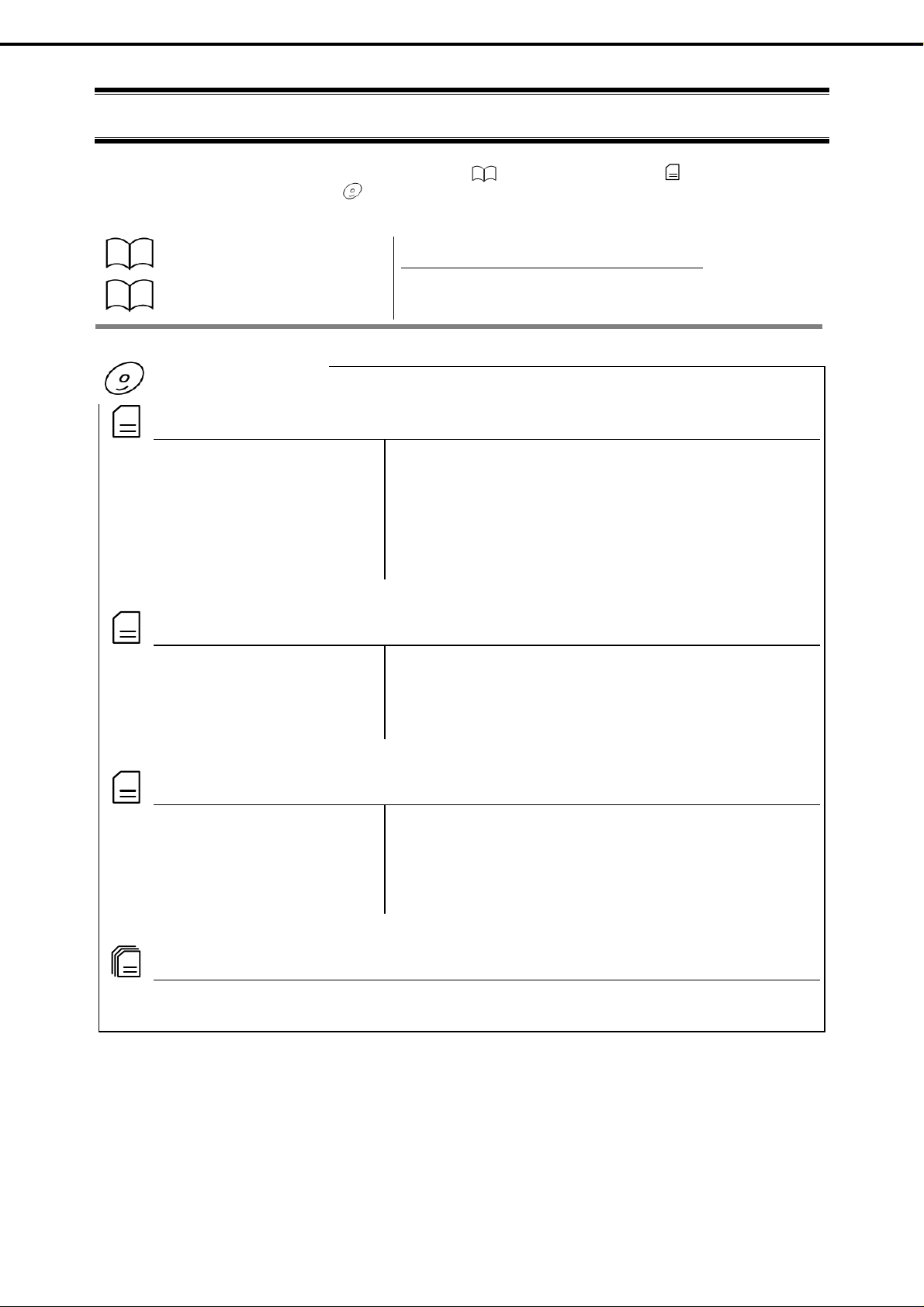
Documents for This Product
Documents for This Product
Documents for this product are provided as booklets ( ) or as electronic manuals ( )
in the EXPRESSBUILDER disc ( ).
Precautions for Use
Getting Started
EXPRESSBUILDER
PDF
User’s Guide
Chapter 1: General Description Overviews, names, and functions of the server’s parts
Chapter 2: Preparations Installation of additional options, connection of peripheral devices,
Chapter 4: Appendix Specifications and other information
Chapter 3: Setup System BIOS configurations and summary of EXPRESSBUILDER
Describes points of caution to ensure the safe use of this server.
Read these cautions before using this server.
Describes how to use this server, from unpacking to operations.
See this guide at first and confirm an outline of this product.
and proper location for this server
PDF
PDF
Installation Guide (Windows)
Chapter 1: Installing Windows Installation of Windows and drivers, and important information for
Chapter 2: Installing the Bundled
PDF
Maintenance Guide
Chapter 1: Maintenance Server maintenance and troubleshooting
Chapter 2: Useful Features The details of system BIOS settings, RAID Configuration Utility, and
PDF
Other documents
Provides the details of NEC ESMPRO, Universal RAID Utility, and the other features.
installation
Installation of bundled software, such as NEC ESMPRO and
Software
Chapter 3: Appendix Error messages and Windows Event Logs
Universal RAID Utility
EXPRESSBUILDER
2
Express5800/T110g-S User’s Guide
Page 3

Contents
Documents for This Product .................................................................................................................................. 2
Contents ................................................................................................................................................................ 3
Notations Used in This Document ......................................................................................................................... 7
Notations used in the text .............................................................................................................................. 7
Optical disk drive ........................................................................................................................................... 7
Hard disk drive .............................................................................................................................................. 7
Removable media ......................................................................................................................................... 7
Abbreviations of Operating Systems(Windows) ............................................................................................ 8
Trademarks ........................................................................................................................................................... 9
Contents
License Notification ............................................................................................................................................... 9
Regulatory Notices .............................................................................................................................................. 10
Warnings and Additions to This Document .......................................................................................................... 13
Latest editions ............................................................................................................................................. 13
Precautions for Use (Be Sure to Read) .................................................................................................... 14
Safety precautions ...................................................................................................................................... 14
Symbols used in this document and on warning labels ............................................................................... 15
Safety notes ................................................................................................................................................ 16
General ........................................................................................................................................... 16
Power supply and power cord use ................................................................................................... 17
Installation, relocation, storage, and connection .............................................................................. 19
Cleaning and working with internal devices ..................................................................................... 20
During operation .............................................................................................................................. 21
Warning labels ............................................................................................................................................ 22
Handling precautions .................................................................................................................................. 23
Anti-static measures .................................................................................................................................... 24
Chapter 1 General Description ......................................................................................................................... 26
1. Introduction ................................................................................................................................................. 27
2. Accessories ................................................................................................................................................. 28
3. Standard Features ...................................................................................................................................... 29
3.1 Management Features ..................................................................................................................... 31
3.2 Firmware and Software Version Management ................................................................................. 32
4. Names and Functions of Parts .................................................................................................................... 33
4.1 Front of the Server ........................................................................................................................... 33
Express5800/T110g-S User’s Guide
3
Page 4
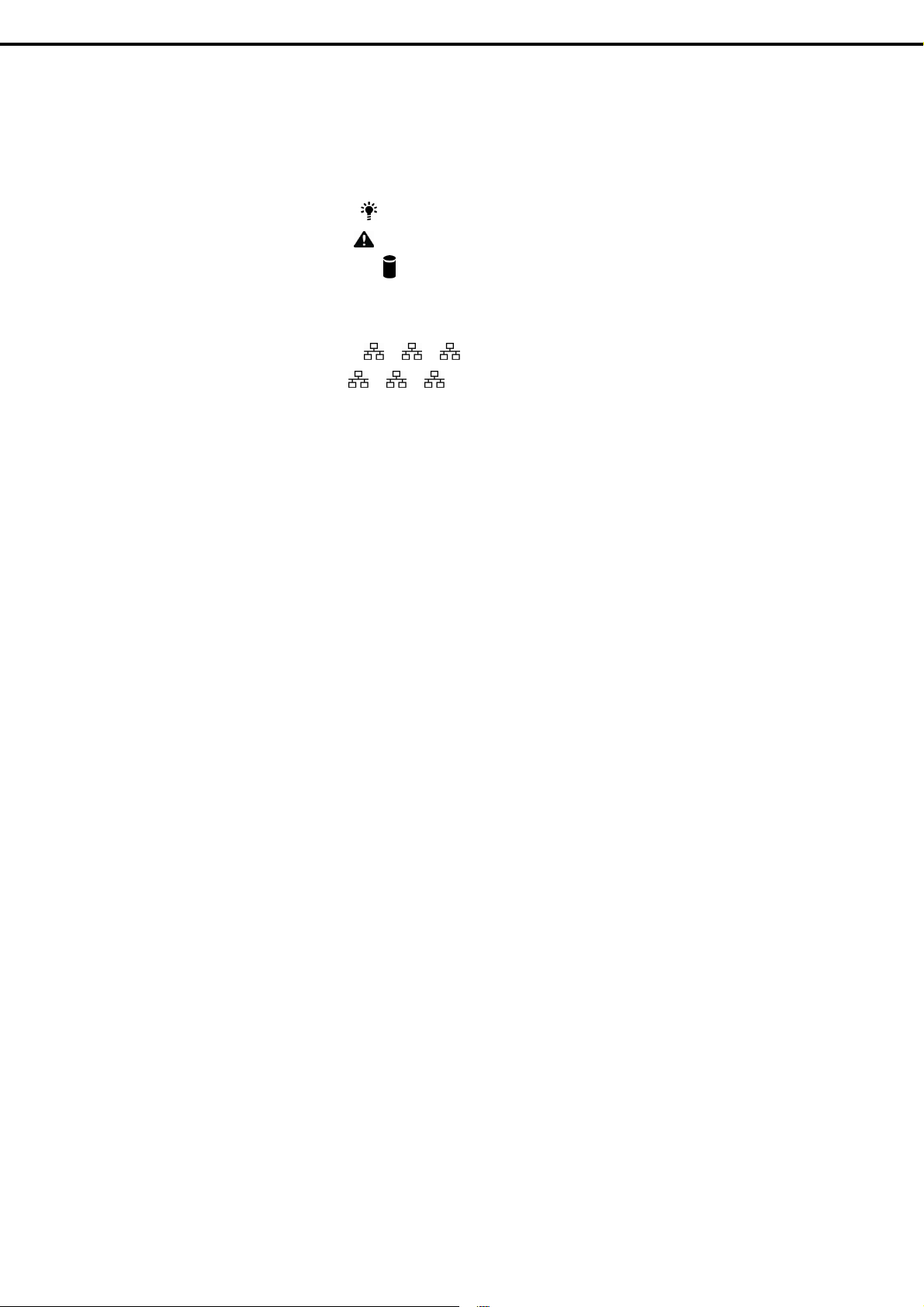
Contents
4.2
Rear View ........................................................................................................................................ 35
4.3
Internal View .................................................................................................................................... 36
4.4
Motherboard .................................................................................................................................... 38
4.5
Status Indicators .............................................................................................................................. 39
4.5.1
POWER LED ( ) .......................................................................................................... 39
4.5.2
STATUS LED ( ) ............................................................................................................. 40
4.5.3
Disk Access LED ( ) ..................................................................................................... 41
4.5.4
Optical Disk Access LED ................................................................................................... 41
4.5.5
Disk LED ............................................................................................................................ 41
4.5.6
LINK/ACT LED ( 1, 2, M) .................................................................................... 42
4.5.7
SPEED LED ( 1, 2, M) ........................................................................................ 42
Chapter 2 Preparations .................................................................................................................................... 43
1.
Installing Internal Optional Devices ............................................................................................................. 44
1.1
Safety Precautions ........................................................................................................................... 44
1.2
Anti-static Measures ........................................................................................................................ 45
1.3
Overview of Installation and Removal .............................................................................................. 46
1.4
Removing the Side Cover ................................................................................................................ 47
1.5
Removing the Front Bezel ............................................................................................................... 48
1.6
Internal Flash Memory ..................................................................................................................... 49
1.6.1
1.6.2
1.7
TPM Kit ............................................................................................................................................ 50
1.7.1
1.8
DIMM ............................................................................................................................................... 51
1.8.1
1.8.2
1.8.3
1.8.4
Installation ......................................................................................................................... 49
Removal ............................................................................................................................ 49
Installation ......................................................................................................................... 50
Maximum supported memory size ..................................................................................... 52
Installation order ................................................................................................................ 52
Installation ......................................................................................................................... 53
Removal ............................................................................................................................ 54
1.9
Use of Internal Hard Disk Drives in the RAID System ..................................................................... 55
1.9.1
1.10
Extra Battery for RAID Controller ..................................................................................................... 60
1.10.1
1.10.2
1.10.3
1.10.4
1.10.5
1.11
PCI Card .......................................................................................................................................... 68
1.11.1
1.11.2
4
Notes on setting up a RAID System .................................................................................. 58
Handling precautions ......................................................................................................... 60
Installing N8103-155 extra battery ..................................................................................... 60
Removal ............................................................................................................................ 64
Installing the flash backup unit that comes with N8103-168 .............................................. 64
Removal ............................................................................................................................ 67
Notes ................................................................................................................................. 69
List of optional devices and installation slots ..................................................................... 70
Express5800/T110g-S User’s Guide
Page 5
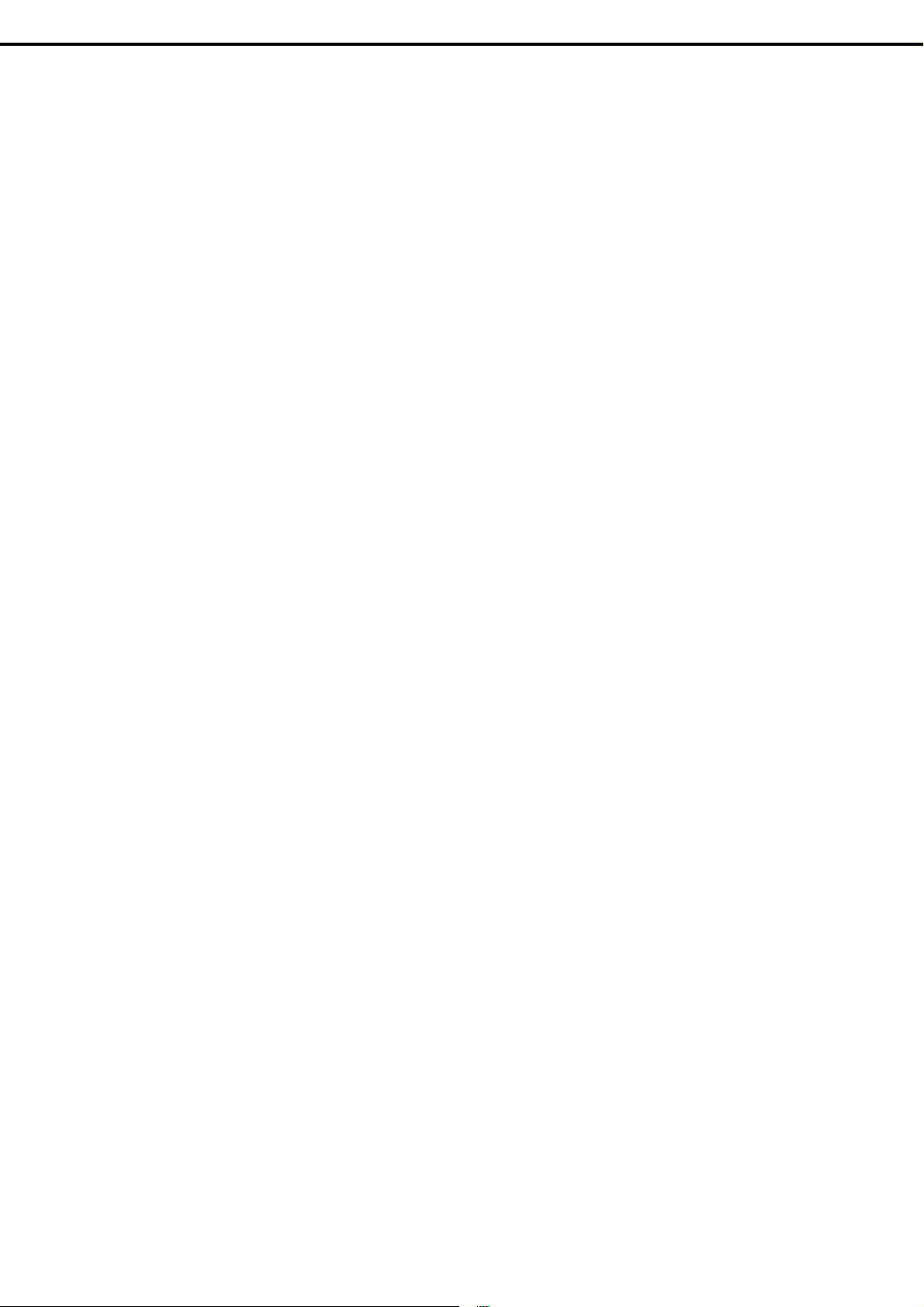
Contents
1.11.3
1.11.4
1.11.5
1.11.6
1.12
HDD Cages ...................................................................................................................................... 77
Installation ......................................................................................................................... 72
Configuration after installing .............................................................................................. 74
Removal ............................................................................................................................ 74
Installing the N8117-01A extra RS-232C connector kit ...................................................... 75
1.12.1
1.12.2
1.12.3
1.12.4
1.12.5
1.12.6
1.13
Optical Disk Drive ............................................................................................................................ 86
1.13.1
1.13.2
1.14
Backup Devices ............................................................................................................................... 88
1.14.1
1.14.2
1.15
Connecting Cables .......................................................................................................................... 90
1.15.1
1.15.2
1.16
Attaching the Front Bezel ................................................................................................................. 99
1.17
Installing the Side Cover ................................................................................................................ 100
Installing a 3.5-inch HDD cage and hard disk drives ......................................................... 78
Removing hard disk drives ................................................................................................ 79
Installing a 2.5-inch HDD cage and hard disk drives ......................................................... 80
Installing an extra 2.5-inch HDD cage ............................................................................... 83
How to open the extra 2.5-inch HDD cage door ................................................................ 84
Installing the hard disk drive .............................................................................................. 85
Replacing drives ................................................................................................................ 86
Removal ............................................................................................................................ 87
Installation ......................................................................................................................... 89
Removal ............................................................................................................................ 89
Internal interface cables ..................................................................................................... 90
Power cables ..................................................................................................................... 96
2.
Installation and Connection ....................................................................................................................... 101
2.1
Installation ...................................................................................................................................... 101
2.1.1
2.2
Connection ..................................................................................................................................... 105
2.2.1
2.2.2
Chapter 3 Setup ............................................................................................................................................. 108
1.
Turning on the Server................................................................................................................................ 109
1.1
POST ............................................................................................................................................. 1 10
1.1.1
1.1.2
2.
System BIOS Setup .................................................................................................................................. 112
2.1
Overview ........................................................................................................................................ 1 12
2.2
Starting SETUP Utility .................................................................................................................... 1 12
2.3
Usage of SETUP ........................................................................................................................... 1 13
2.4
Cases that Require Setting Changes ............................................................................................. 1 15
Preparation for installation ............................................................................................... 103
Interface cables ............................................................................................................... 106
Power cord ...................................................................................................................... 107
POST sequence .............................................................................................................. 1 10
POST error messages ..................................................................................................... 11 1
Express5800/T110g-S User’s Guide
5
Page 6
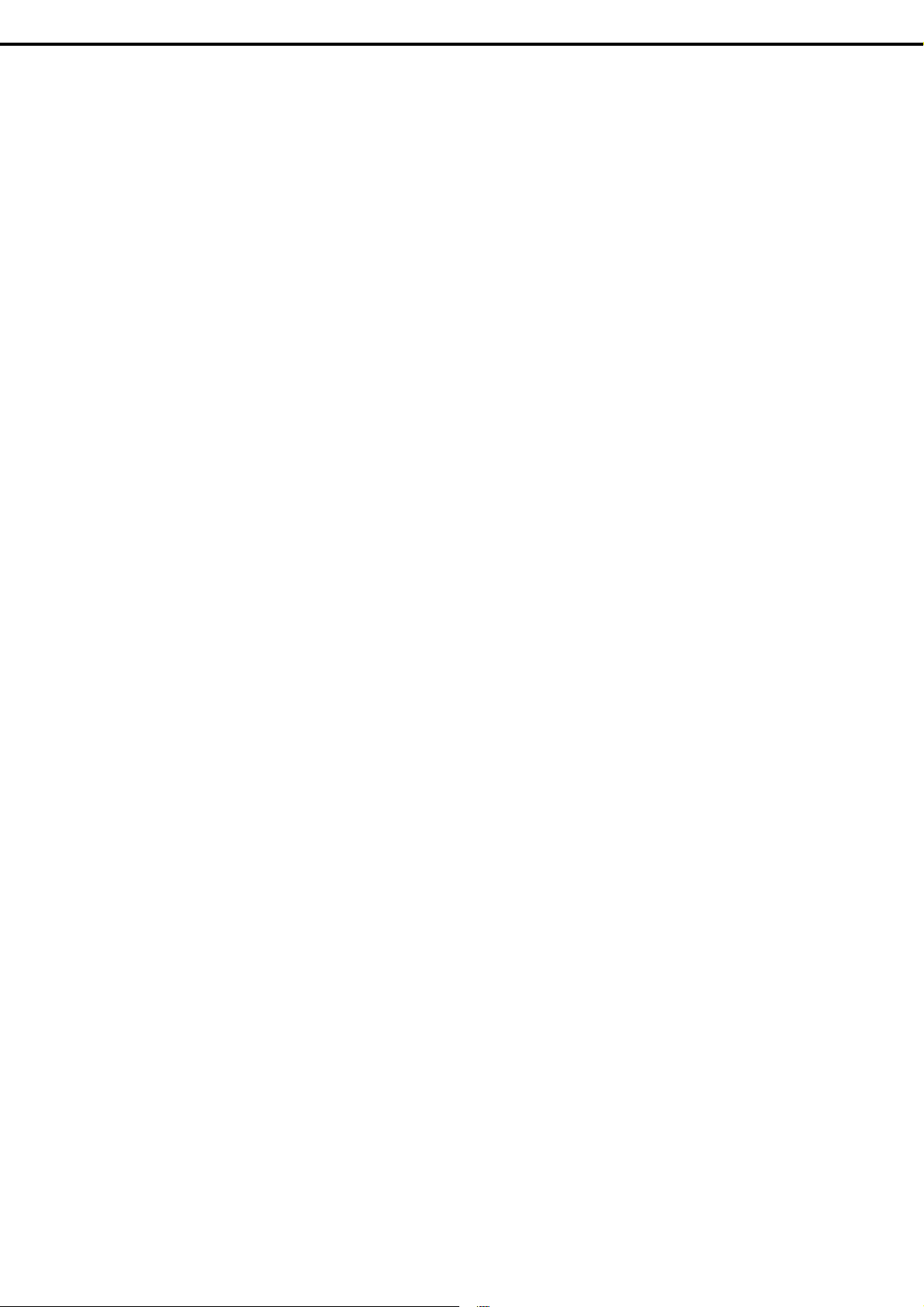
3. EXPRESSSCOPE ENGINE 3 ................................................................................................................... 1 17
3.1 Overview ........................................................................................................................................ 1 17
3.2 EXPRESSSCOPE ENGINE 3 Network Configuration ................................................................... 1 18
4. EXPRESSBUILDER .................................................................................................................................. 120
4.1 Features of EXPRESSBUILDER ................................................................................................... 120
4.2 Usage of EXPRESSBUILDER ....................................................................................................... 120
5. Installing Software Components ............................................................................................................... 121
6. Turning off the Server ................................................................................................................................ 122
Chapter 4 Appendix ....................................................................................................................................... 123
1. Specifications ............................................................................................................................................ 124
1.1 Air Cooling System ........................................................................................................................ 124
1.2 Liquid Cooling System ................................................................................................................... 127
Contents
2. Interrupt Lines ........................................................................................................................................... 128
6
Express5800/T110g-S User’s Guide
Page 7
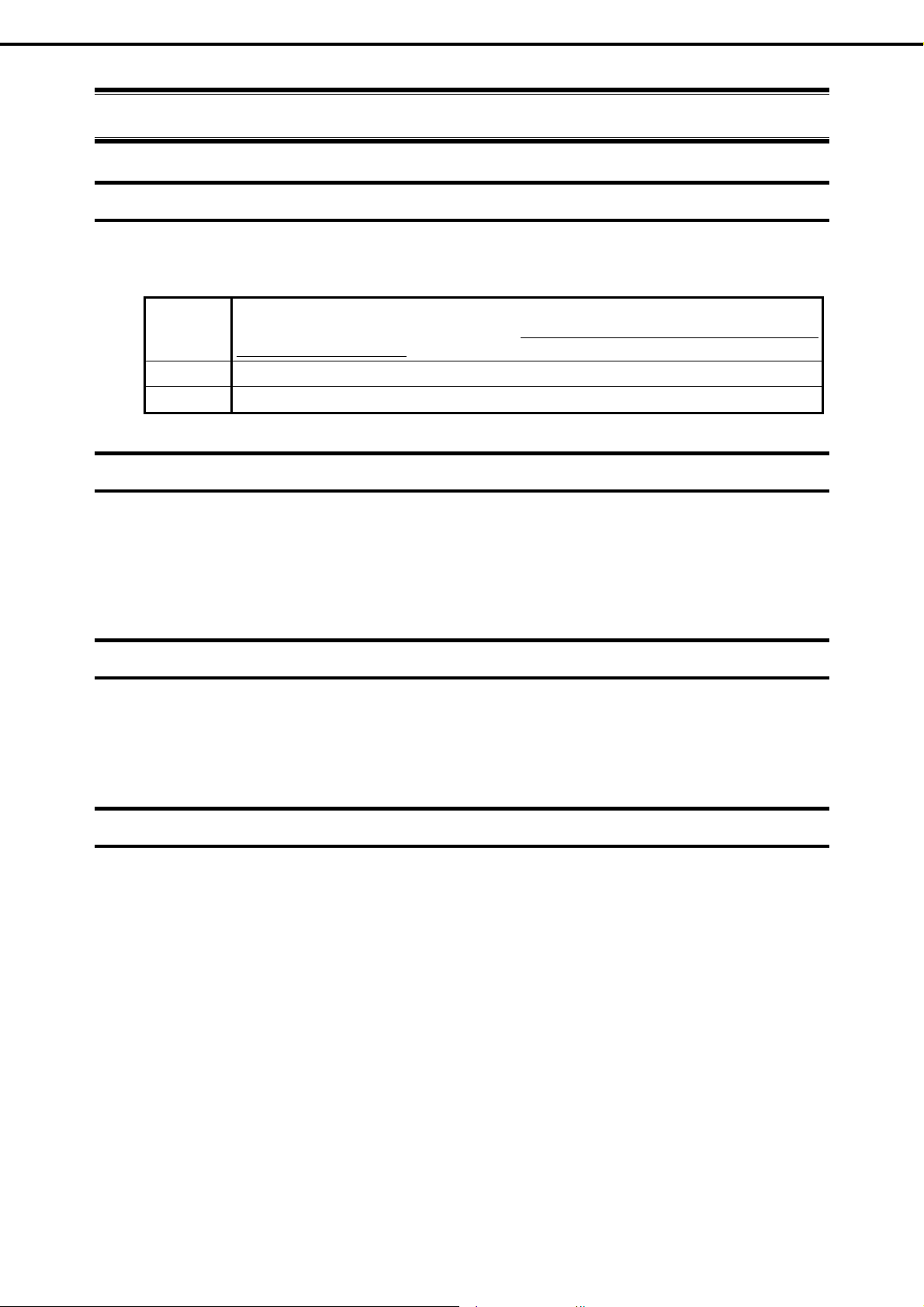
Notations Used in This Document
Notations Used in This Document
Notations used in the text
In addition to safety-related symbols urging caution, three other types of notations are used in this document.
These notations have the following meanings.
Important Indicates critical items that must be followed when handling the server or operating software. If
the procedures described are not followed, server failure, data loss, and other serious
malfunctions could occur.
Note Indicates items that must be confirmed when handling the server or operating software.
Tips Indicates information that is helpful to keep in mind when using this server.
Optical disk drive
This server is equipped with one of the following drives. These drives are referred to as optical disk driv e in this
document.
DVD-ROM drive
DVD Super MULTI drive
Hard disk drive
Unless otherwise stated, hard disk drive described in this document refers to the following.
Hard disk drive (HDD)
Solid state drive (SSD)
Removable media
Unless otherwise stated, removable media described in this document refers to the following.
USB flash drive
Flash FDD
Express5800/T110g-S User’s Guide
7
Page 8

Notations Used in This Document
Abbreviations of Operating Systems(Windows)
Windows Operating Systems are referred to as follows.
See Chapter 1 (1.2 Supported Windows OS) in Installation Guide (Windows) for detailed information.
Notations in this document Official names of Windows
Windows Server 2012 R2 Standard
Windows Server 2012 R2
Windows Server 2012
Windows Server 2008 R2
Windows Server 2008 *
* Windows Server 2008 is 32-bit(x86) only in this manual.
Windows Server 2012 R2 Datacenter
Windows Server 2012 R2 Foundation
Widnows Server 2012 Standard
Widnows Server 2012 Datacenter
Windows Server 2008 R2 Standard
Windows Server 2008 R2 Enterprise
Windows Server 2008 Standard
Windows Server 2008 Enterprise
8
Express5800/T110g-S User’s Guide
Page 9
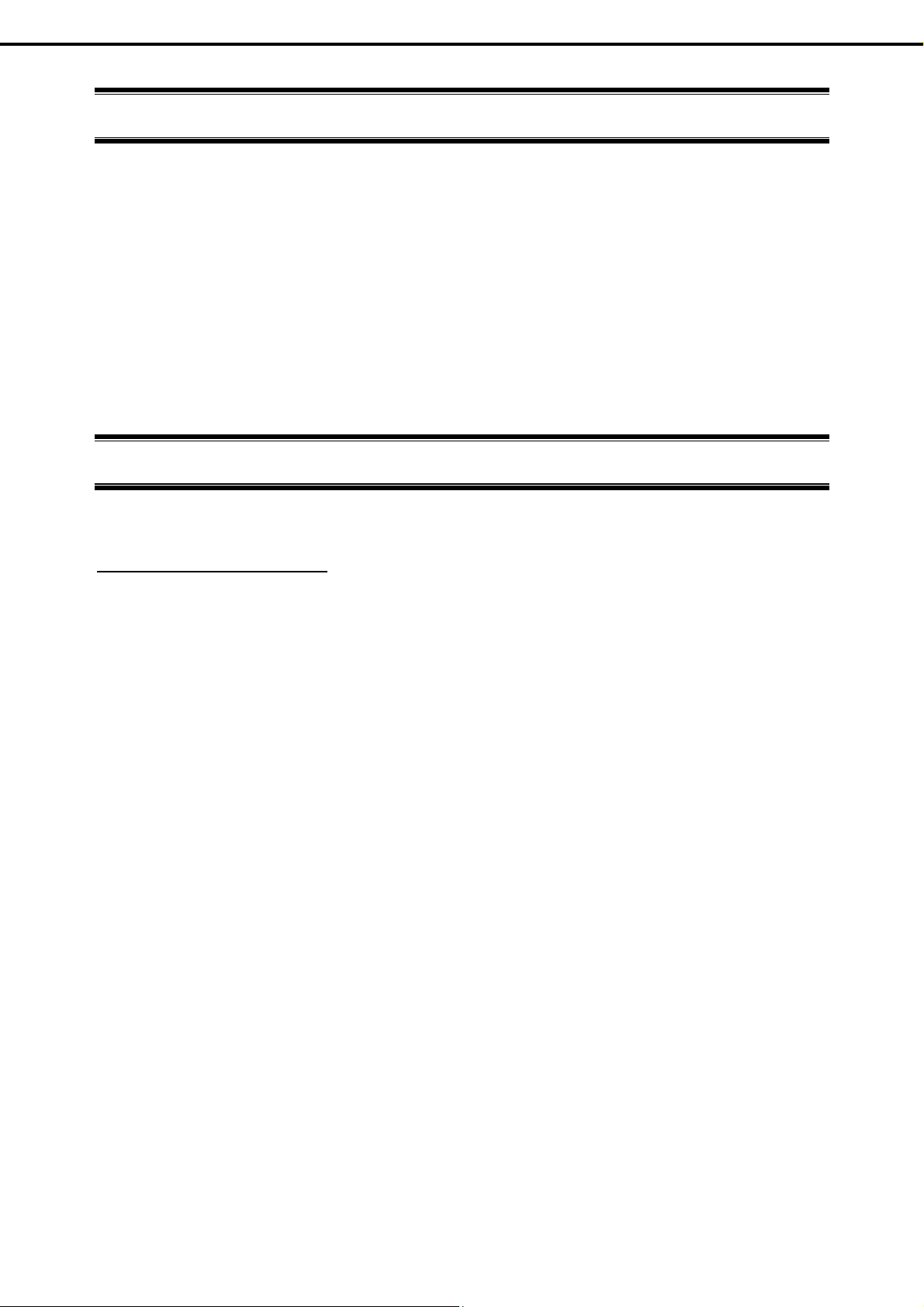
Trademarks
Trademarks
EXPRESSSCOPE are registered trademarks of NEC Corporation.
Microsoft, Windows, Windows Server, Windows Vista, and MS-DOS are registered trademarks or trademarks of Microsoft Corporation
in the United States and other countries. Intel, Pentium, and Xeon are registered trademarks of Intel Corporation of the United States.
AT is a registered trademark of International Business Machines Corporation of the United States and other countries. Adaptec, its
logo, and SCSI Select are registered trademarks or trademarks of Adaptec, Inc. of the United States. LSI and the LSI logo design are
trademarks or registered trademarks of LSI Corporation. Adobe, the Adobe logo, and Acrobat are trademarks of Adobe Systems
Incorporated. PCI Express is a trademark of Peripheral Component Interconnect Special Interest Group.
All other product, brand, or trade names used in this publication are the trademarks or registered trademarks of their respecti ve
trademark owners.
License Notification
The System BIOS of this product contains open source software for the following license.
EDK FROM TIANOCORE.ORG
BSD License from Intel
Copyright (c) 2004, Intel Corporation
All rights reserved.
Redistribution and use in source and binary forms, with or without modification, are permitted provided that the
following conditions are met:
-
Redistributions of source code must retain the above copyright notice, this list of conditions and the following
disclaimer.
- Redistributions in binary form must reproduce the above copyright notice, this list of conditions and th e following
disclaimer in the documentation and/or other materials provided with the distribution.
Neither the name of the Intel Corporation nor the names of its contributors may be used to en dorse or promote
-
products derived from this software without specific prior written permission.
THIS SOFTWARE IS PROVIDED BY THE COPYRIGHT HOLDERS AND CONTRIBUTORS "AS IS" AND ANY
EXPRESS OR IMPLIED WARRANTIES, INCLUDING, BUT NOT LIMITED TO, THE IMPLIED WARRANTIES OF
MERCHANTABILITY AND FITNESS FOR A PARTICULAR PURPOSE ARE DISCLAIMED. IN NO EVENT SHALL
THE COPYRIGHT OWNER OR CONTRIBUTORS BE LIABLE FOR ANY DIRECT, INDIRECT, INCIDENTAL,
SPECIAL, EXEMPLARY, OR CONSEQUENTIAL DAMAGES (INCLUDING, BUT NOT LIMITED TO, PROCUREMENT
OF SUBSTITUTE GOODS OR SERVICES; LOSS OF USE, DATA, OR PROFITS; OR BUSINESS INTERRUPTION)
HOWEVER CAUSED AND ON ANY THEORY OF LIABILITY, WHETHER IN CONTRACT, STRICT LIABILITY, OR
TORT (INCLUDING NEGLIGENCE OR OTHERWISE) ARISING IN ANY WAY OUT OF THE USE OF THIS
SOFTWARE, EVEN IF ADVISED OF THE POSSIBILITY OF SUCH DAMAGE.
Copyright (c) 2004 - 2007, Intel Corporation
All rights reserved. This program and the accompanying materials are licensed and made av ailable under the terms
and conditions of the BSD License which accompanies thi s distribution. The full text of the license may be found at
http://opensource.org/licenses/bsd-license.php
THE PROGRAM IS DISTRIBUTED UNDER THE BSD LICENSE ON AN "AS IS" BASIS, WITHOUT WARRANTIES
OR REPRESENTATIONS OF ANY KIND, EITHER EXPRESS OR IMPLIED.
Express5800/T110g-S User’s Guide
9
Page 10
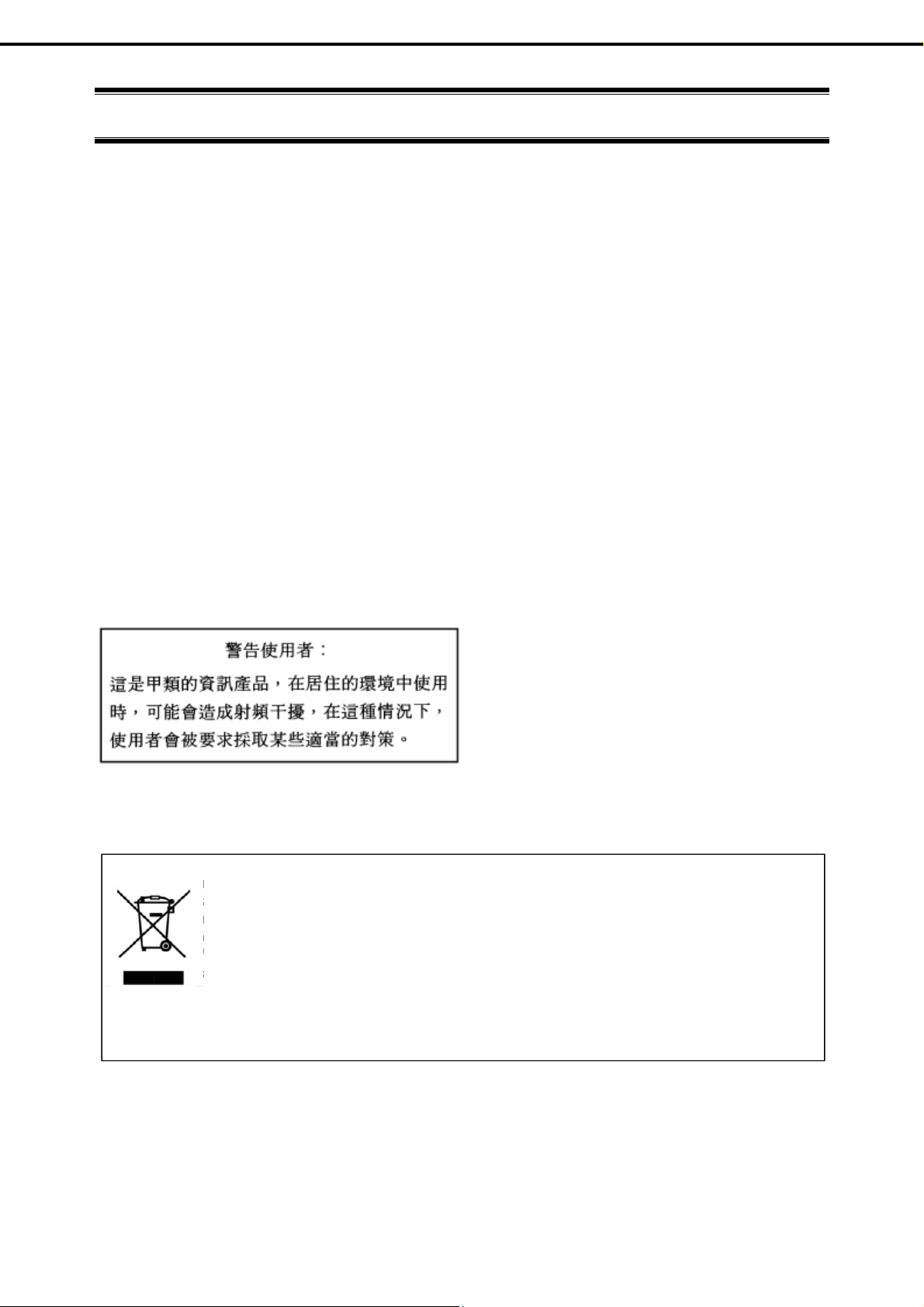
Regulatory Notices
Regulatory Notices
FCC Statement
This equipment has been tested and found to comply with the limits for a Class A digital device, pursuant to
Part 15 of the FCC Rules. These limits are designed to provide reasonable protection against harmful
interference when the equipment is operated in a commercial environment. This equipment generates,
uses, and can radiate radio frequency energy and, if not installed and used in accordance with the
instruction manual, may cause harmful interference to radio communications. Operation of this equipment
in a residential area is likely to cause harmful interference in which case the user will be required to correct
the interference at his own expense.
Industry Canada Class A Emission Compliance Statement/
Avis de conformité à la réglementation d'Industrie Canada:
CAN ICES-3(A)/NMB-3(A)
CE / Australia and New Zealand Statement
This is a Class A product. In domestic environment this product may cause radio interference in which case
the user may be required to take adequate measures (EN55022).
BSMI Statement
Disposing of your used product
In the European Union
EU-wide legislation as implemented in each Member State requires that used electrical
and electronic products carrying the mark (left) must be disposed of separately from
normal household waste. This includes Information an d Communi cation Technology (ICT)
equipment or electrical accessories, such as cables or DVDs.
When disposing of used products, you should comply with applicable legislation or
agreements you may have. The mark on the electrical and electronic products only
applies to the current European Union Member States.
Outside the European Union
If you wish to dispose of used electrical and electronic products outside the European
Union, please contact your local authority and ask for the correct method of disposal.
10
Express5800/T110g-S User’s Guide
Page 11
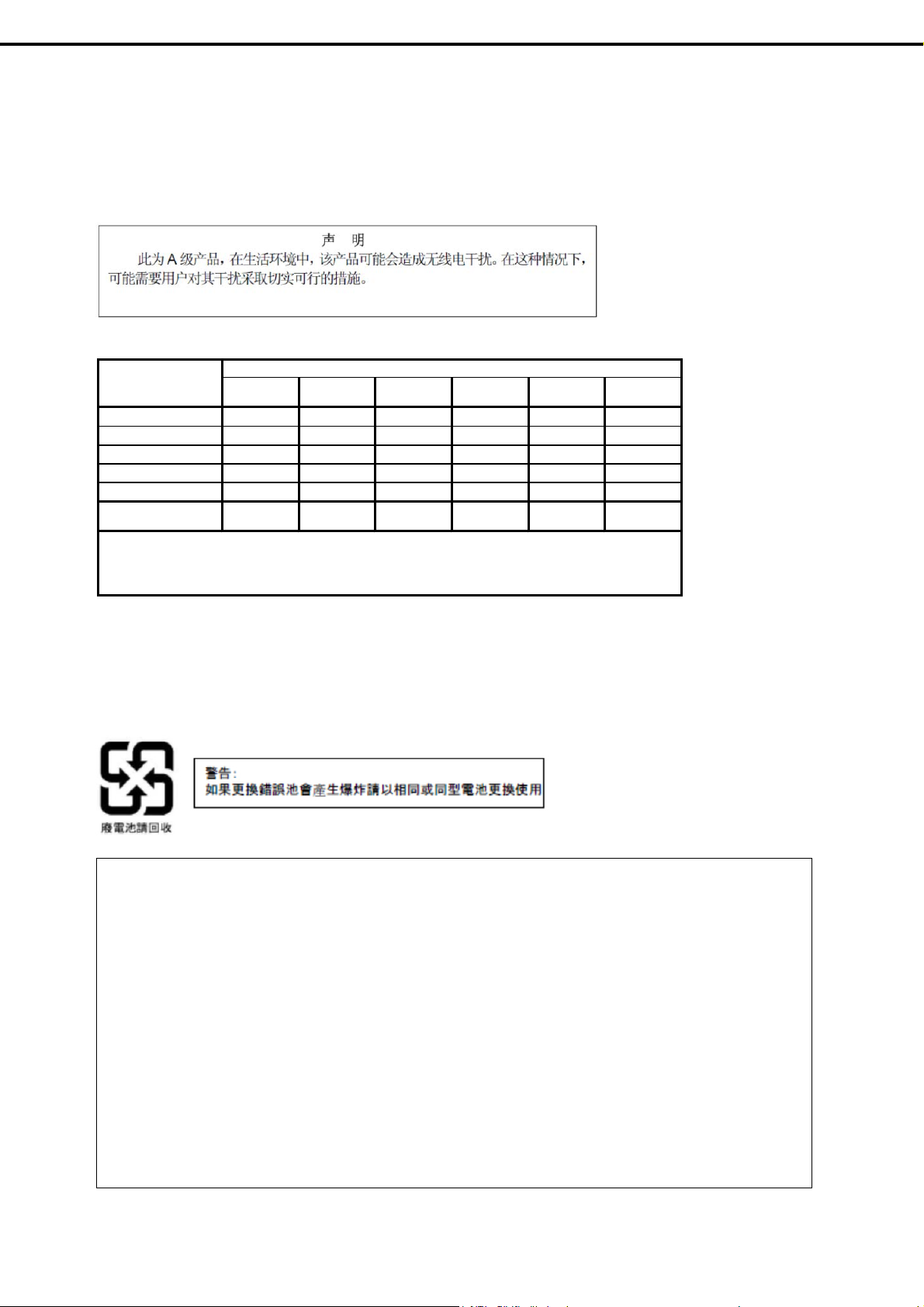
Turkish RoHS information relevant for Turkish market
EEE Yönetmeliğine Uygundur
CCC声明
部件名称
印刷线路板 ×○○○○○
HDD、DVD等 ×○○○○○
机箱、支架 ○○○○○○
电源 ×○○○○○
键盘 ×○○○○○
其他(电缆、鼠标
○:表示该有毒有害物质在该部件所有均质材料中的含量均在SJ/T11363-2006标准规定的限量要求以
下。
×:表示该 有 毒有 害物质至少 在 该部 件 的某一 均质 材 料中 的含量 超出 SJ /T 11 363 -2 006 标准 规定的限 量要
求。
铅
×○○○○○
汞
有毒有害物质或元素
镉
六价铬
多溴联苯
多溴二苯醚
Regulatory Notices
Vietnam RoHS information relevant for Vietnam market
Complying with "CIRCULAR, No.30/2011/TT-BCT (Hanoi, August 10 2011), Temporary regulations on
content limit for certain hazardous substances in electrical products"
Declaration of Conformity
with the requirements of Technical Regulation on the Restriction Of the use of certain Hazardous
Substances in Electrical and Electronic Equipment
(adopted by Order №1057 of Cabinet of Ministers of Ukraine)
The Product is in conformity with the requirements of Technical Regulation on the Restriction Of the
use of certain Hazardous Substances in electrical and electronic equipment (TR on RoHS).
The content of hazardous substance with the exemption of the applications listed in the Annex №2 of
TR on RoHS:
1. Lead (Pb) – not over 0,1wt % or 1000wt ppm;
2. Cadmium (Cd) – not over 0,01wt % or 100wt ppm;
3. Mercury (Hg) – not over 0,1wt % or 1000wt ppm;
4. Hexavalent chromium (Cr6+) – not over 0,1wt % or 1000wt ppm;
5. Polybrominated biphenyls (PBBs) – not over 0,1wt % or 1000wt ppm;
6. Polybrominated diphenyl ethers (PBDEs) – not over 0,1wt % or 1000wt ppm.
Express5800/T110g-S User’s Guide
11
Page 12
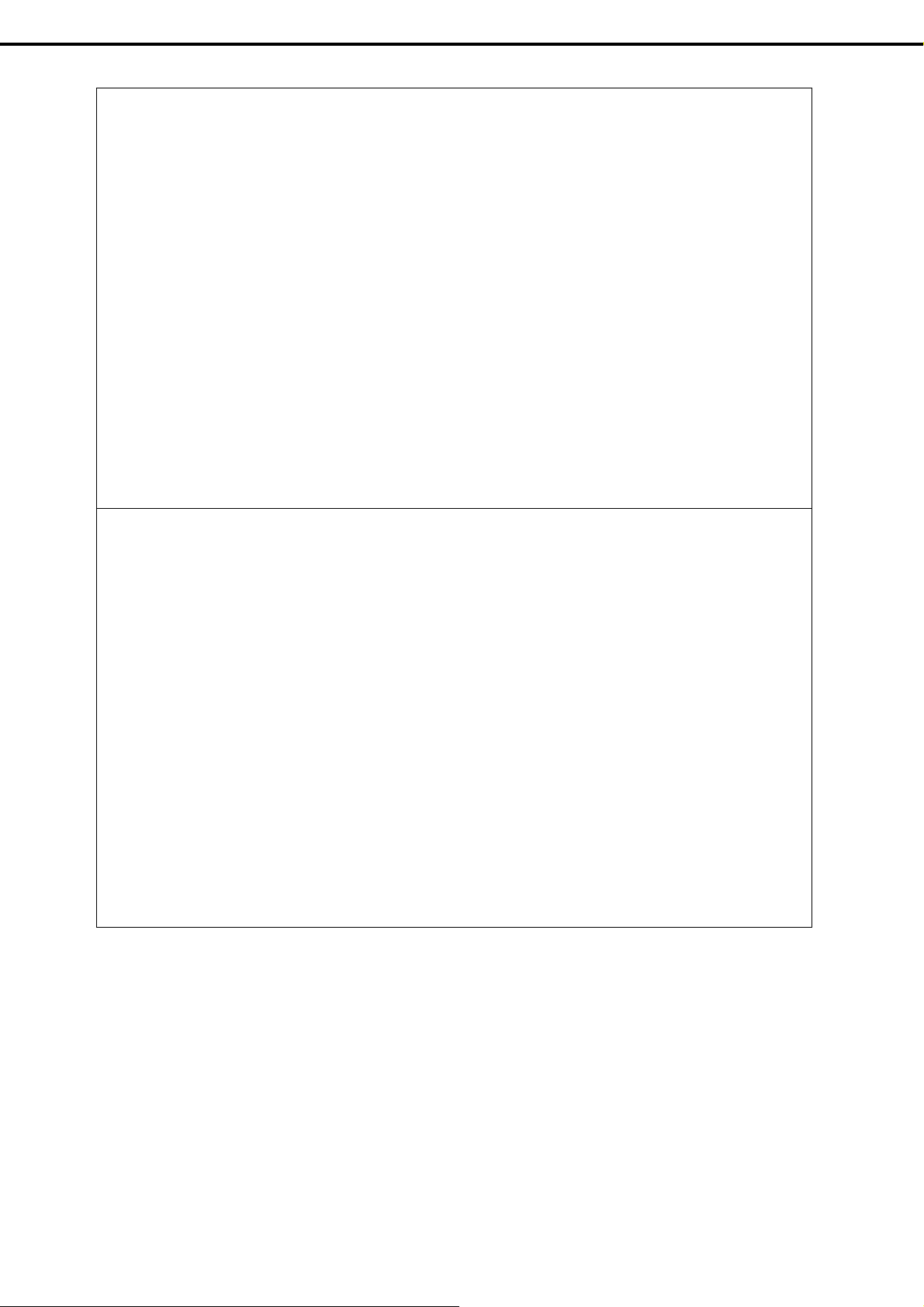
Regulatory Notices
Декларація про Відповідність
Вимогам Технічного Регламенту Обмеження Використання деяких Небезпечних Речовин в
електричному та електронному обладнанні
(затвердженого Постановою №1057 Кабінету Міністрів України)
Виріб відповідає вимогам Технічного Регламенту Обмеження Використання деяких Небезпечних
Речовин в електричному та електронному обладнанні (ТР ОВНР).
Вміст небезпечних речовин у випадках, не обумовлених в Додатку №2 ТР ОВНР, :
свинець (Pb) – не перевищує 0,1 % ваги речовини або в концентрації до 1000 частин на
1.
мільйон;
кадмій (Cd) – не перевищує 0,01 % ваги речовини або в концентрації до 100 частин на
2.
мільйон;
ртуть (Hg) – не перевищує 0,1 % ваги речовини або в концентрації до 1000 частин на
3.
мільйон;
4. шестивалентний хром (Cr6+) – не перевищує 0,1 % ваги речовини або в концентрації до
1000 частин на мільйон;
5. полібромбіфеноли (PBB) – не перевищує 0,1% ваги речовини або в концентрації до 1000
частин на мільйон;
6. полібромдефенілові ефіри (PBDE) – не перевищує 0,1 % ваги речовини або в
концентрації до 1000 ча
стин на мільйон.
Декларация о Соответствии
Требованиям Технического Регламента об Ограничении Использования некоторых Вредных
Веществ в электрическом и электронном оборудовании
(утверждённого Постановлением №1057 Кабинета Министров Украины)
Изделие соответствует требованиям Технического Регламента об Ограничении Использования
некоторых Вредных Веществ в электрическом и электронном оборудовании (ТР ОИВВ).
Содержание вредных веществ в случаях, не предусмотренных Дополнением №2 ТР ОИВВ:
1. свине
ц (Pb) – не превышае
т 0,1 % веса вещества или в концентрации до 1000
миллионных частей;
2. кадмий (Cd) – не превышает 0,01 % веса вещества или в концентрации до 100
миллионных частей;
3. ртуть (Hg) – не превышает 0,1 % веса вещества или в концентрации до 1000 миллионных
частей;
4. шестивалентный хром (Cr6+) – не превышает 0,1 % веса вещества или в концентрации
до 1000 миллионных частей;
5. полибромбифенолы (PBB) – не превышае
т 0,1 %
веса вещества или в концентрации до
1000 миллионных частей;
6. полибромдифеноловые эфиры (PBDE) – не превышает 0,1 % веса вещества или в
концентрации до 1000 миллионных частей.
12
Express5800/T110g-S User’s Guide
Page 13
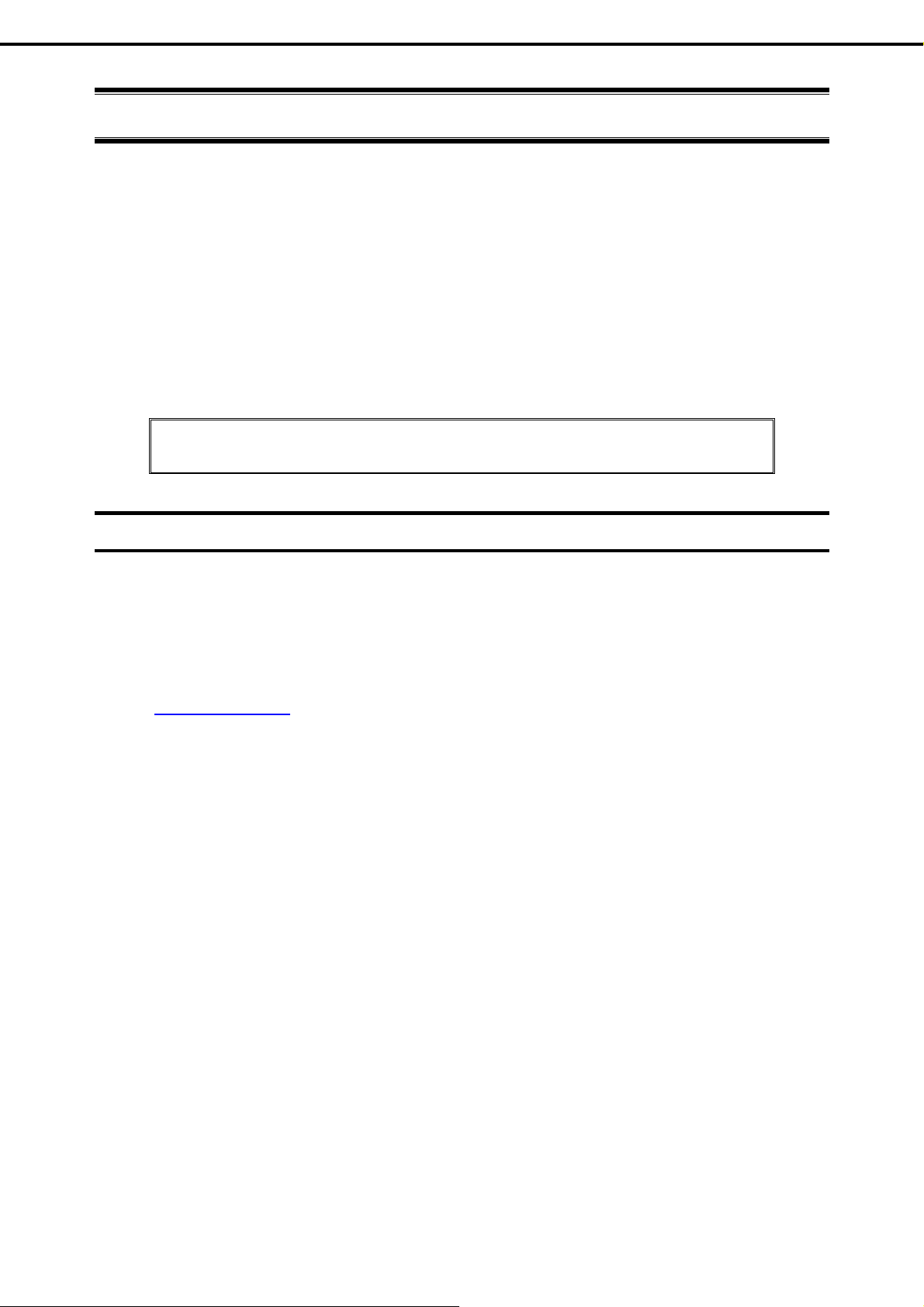
Warnings and Additions to This Document
W arnings and Additions to This Document
1. Unauthorized reproduction of the contents of this document, in part or in its entirety, is prohibited.
2. This document is subject to change at any time without notice.
3. Do not make copies or alter the document content without permission from NEC Corporation.
4. If you have any concerns, or discover errors or omissions in this document, contact your sales
representative.
5. Regardless of article 4, NEC Corporation assumes no responsibility for effects resulting from your
operations.
6. The sample values used in this document are not the actual values.
Keep this document for future reference.
Latest editions
This document was created based on the information available at the time of its creation. T he screen images,
messages and procedures are subject to change without notice. Substitute as appropriat e when content has
been modified.
The most recent version of the guide, as well as other related docume nts, is also available for download from
the following website.
http://www.nec.com/
Express5800/T110g-S User’s Guide
13
Page 14
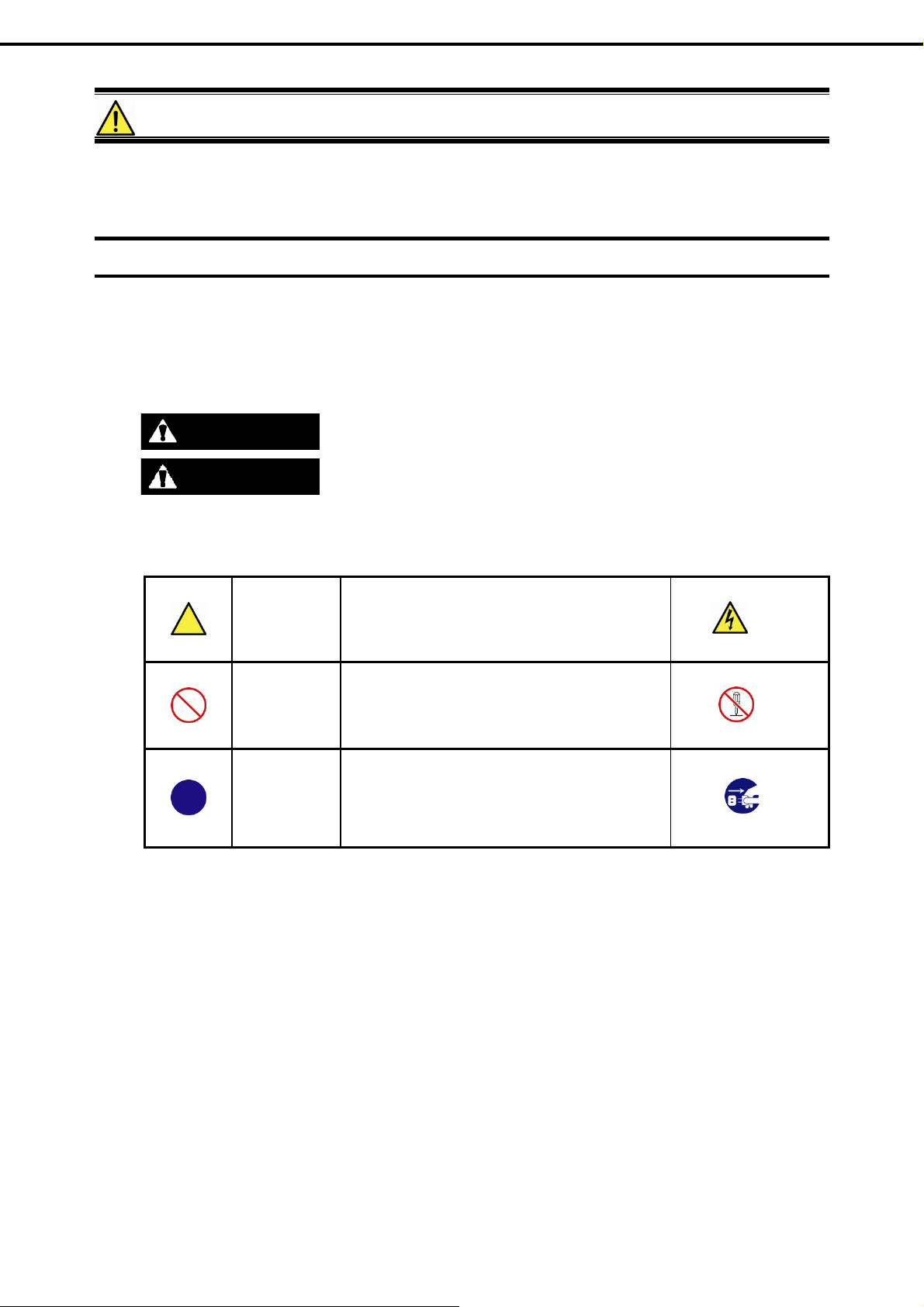
Precautions for Use (Be Sure to Read)
Precautions for Use (Be Sure to Read)
The following provides information required to use yo ur ser ver safely and properl y. For details of names in this
section, see Names and Functions of Parts in this document.
Safety precautions
Follow the instructions in this document for the safe use of the NEC Express server.
This guide describes hazardous parts of the server, possible hazards, and how to avoid them. Server
components with possible danger are indicated with a warning label placed on or around them.
WARNING or CAUTION is used to indicate a danger in this guide or on warning labels. Each term is defined as
follows:
WARNING
Precautions and notices against hazards are presented with one of the following three symbols. Each symbol is
defined as follows:
CAUTION
Attention
Indicates there is a risk of death or serious personal injury
Indicates there is a risk of burns, other personal injury, or property damage
This symbol indicates the presence of a hazard if
the instruction is ignored.
An image in the symbol illustrates the hazard type.
(Example)
(Electric shock risk)
Prohibited
Action
Mandatory
Action
This symbol indicates prohibited actions. An image
in the symbol illustrates a particular prohibited
action.
This symbol indicates mandatory actions. An image
in the symbol illustrates a mandatory action to avoid
a particular hazard.
(Example)
(Do not disassemble)
(Example)
(Disconnect a plug)
14
Express5800/T110g-S User’s Guide
Page 15
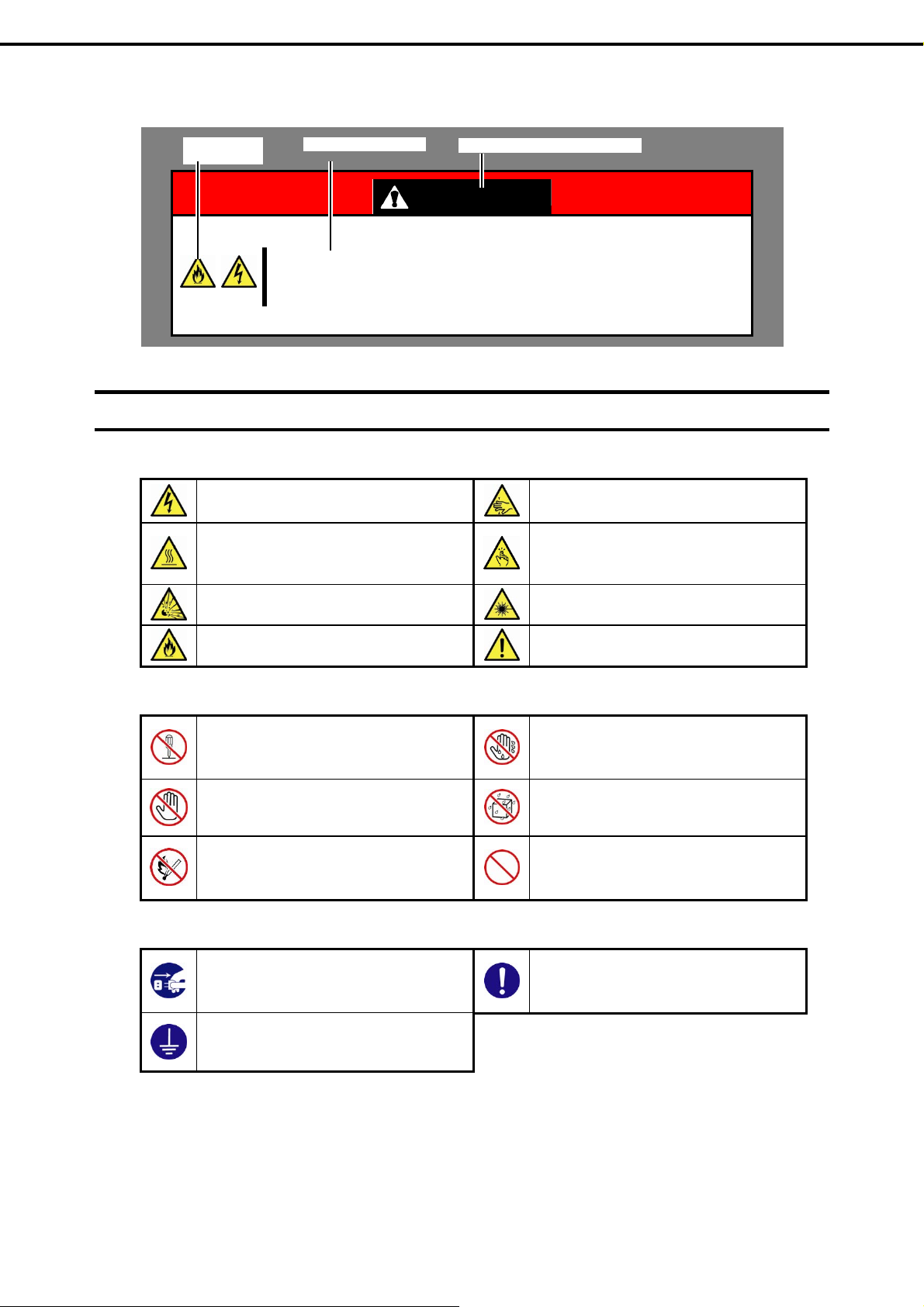
Precautions for Use (Be Sure to Read)
(A label example used in this guide)
Symbol to draw
attention
Description of a warning
Term indicating a degree of danger
Use only the specified outlet
Use a grounded outlet with the specified voltage. Use of an improper power source
may cause a fire or a power leak.
WARNING
Symbols used in this document and on warning labels
Attentions
Indicates the presence of electric shock
hazards.
Indicates the presence of a hot surface or
component. Touching this surface could
result in bodily injury.
Indicates there is a risk of explosion.
Indicates there is a risk of fire or fumes.
Prohibited Actions
Do not disassemble, repair, or modify the
server. Otherwise, an electric shock or fire
may be caused.
Do not touch the component specified by
this symbol. Otherwise, an electric shock or
burn may be caused.
Do not place the server near the fire.
Otherwise, a fire may be caused.
Mandatory Actions
Indicates the presence of mechanical parts
that can result in bodily injury.
Indicates the presence of mechanical parts
that can result in pinching or other bodily
injury.
Indicates the presence of laser beam that
cause blindness.
Indicates a general notice or warning that
cannot be specifically identified.
Do not touch the server with wet hand.
Otherwise, an electric shock may be
caused.
Do not use the server in the place where
water or liquid may pour. Otherwise, an
electric shock or fire may be caused.
Indicates a general prohibited action that
cannot be specifically identified.
Unplug the power cord of the server.
Otherwise, an electric shock or fire may be
caused.
Indicates a mandatory action that cannot
be specifically identified. Make sure to
follow the instruction.
Make sure equipment is properly grounded.
Otherwise, an electric shock or fire may be
caused.
Express5800/T110g-S User’s Guide
15
Page 16

Precautions for Use (Be Sure to Read)
Safety notes
This section provides notes on using the server safely. Read this section carefully to ensure proper and safe use
of the server. For symbols, see Safety precautions.
General
Do not use the server for services where human life may be at stake or high reliability is required.
This server is not intended for use in medical, nuclear, aerospace, mass transit or other applications where
human life may be at stake or high reliability is required, nor is it intended for use in controlling such
applications. We disclaim liability for any personal injury and property damages caused by such use of this
server.
Do not use the server if any smoke, odor, or noise is present.
If smoke, odor, or noise is present, immediately turn off the server and disconnect the power plug from the
outlet, then contact the store where you purchased the product or your maintenance service company.
Using the server in such conditions may cause a fire.
Do not insert needles or metal objects.
Do not insert needles or metal objects into ventilation holes in the server or openings in the optical disk
drive. Doing so may cause an electric shock.
WARNING
CAUTI ON
Keep water or foreign matter away from the server.
Do not let any liquid such as water or foreign materials including pins or paper clips enter the server.
Failure to follow this warning may cause an electric shock, a fire, or failure of the server. When such things
accidentally enter the server, immediately turn off the power and disconnect the power plug from the
outlet. Do not disassemble the server, and contact the store where you purchased the product or your
maintenance service company.
16
Express5800/T110g-S User’s Guide
Page 17
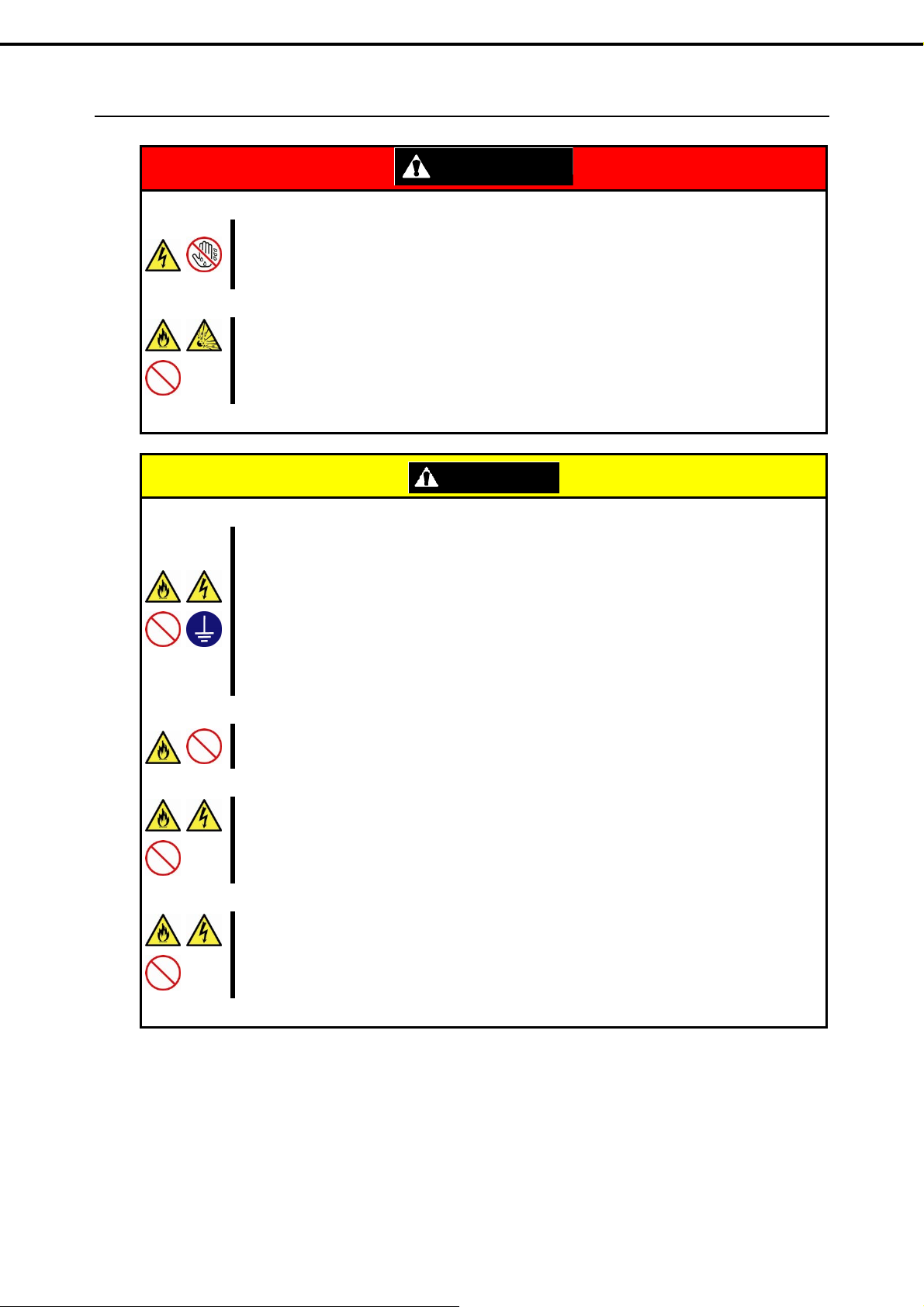
Power supply and power cord use
Precautions for Use (Be Sure to Read)
Do not hold the power plug with a we t hand.
Do not disconnect/connect the plug while your hands are wet. Failure to follow this warning may cause an
electric shock.
Do not connect the ground wire to a gas pipe.
Never connect the ground wire to a gas pipe. Failure to follow this warning may cause a gas explosion.
Plug in to a proper power source.
Use a grounded outlet and observe the specified voltage. Use of an improper power source may cause a
fire or a power leak.
Do not install the server where you need an extension cord. Use of a cord that does not meet the p ower
specifications of the server may heat up the cord and cause a fire.
If you want to use an AC cord set with a ground wire of class OI, be sure to connect the ground wire before
inserting the power plug into the outlet. Before disconnecting the ground wire, be sure to disconnect the
power plug from the output.
WARNING
CAUTI ON
Do not connect many cords into a single outlet by using extension cords.
The electric current exceeding the rated flow overheats the outlet, which may cause a fire.
Do not pull out a cable by gripping the cable part.
Pull a cable straight out by gripping the connector part. Pulling a cable by gripping the cable part or
applying extra pressure to the connector part may damage the cable part, which may cause a fire or
electric shock.
Insert the power plug into the outlet as far as it goes.
Heat generation resulting from a halfway inserted power plug (imperfect contact) may cause a fire. Heat
will also be generated if condensation is formed on dusty blades of the halfway inserted plug, increasing
the possibility of fire.
Express5800/T110g-S User’s Guide
17
Page 18
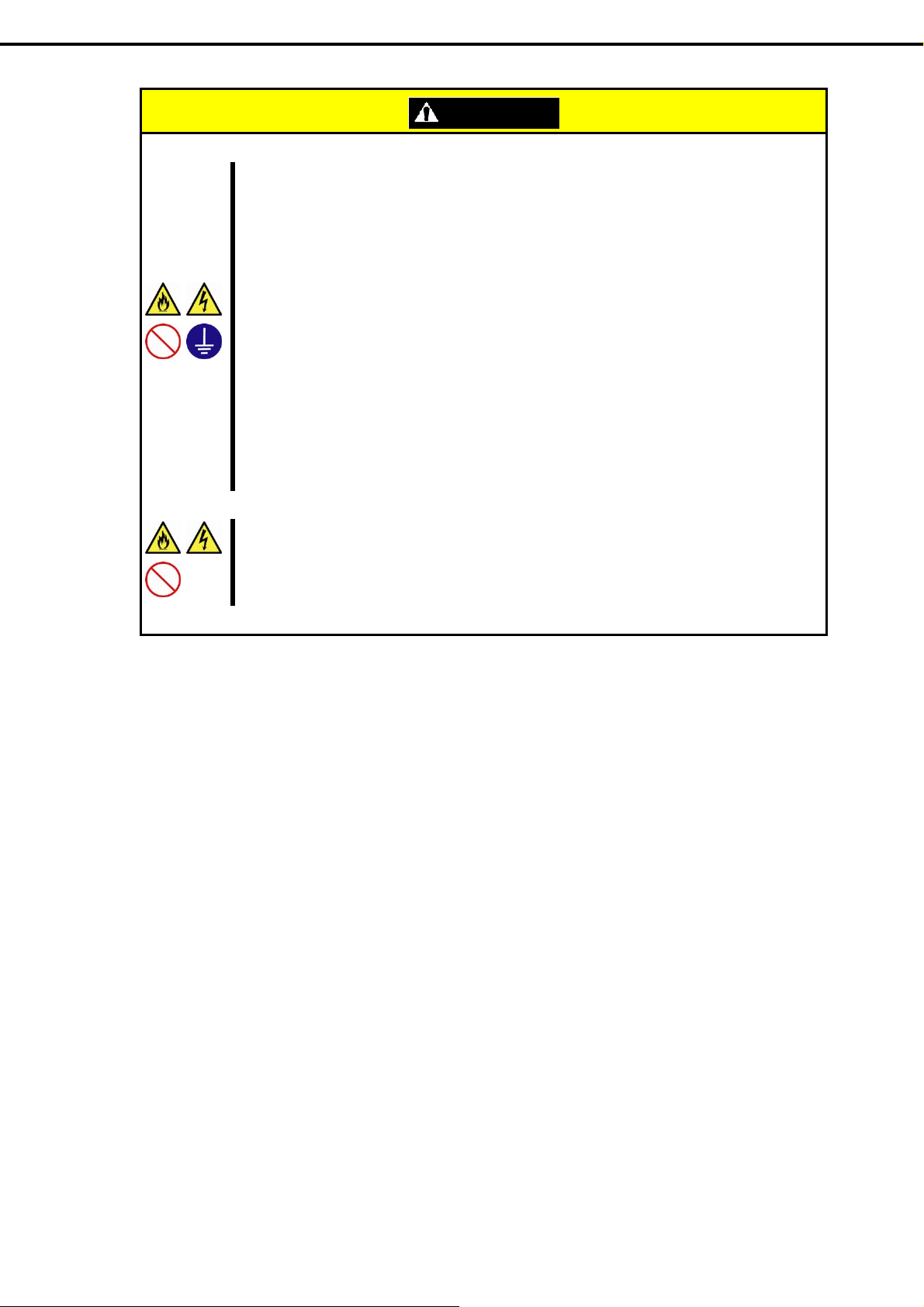
Precautions for Use (Be Sure to Read)
Do not use any unauthorized interface cable.
Use only the interface cables provided with the server. Electric current that exceeds the amount allowed
could cause fire.
Also, observe the following precautions to prevent electrical shock or fire caused by a damaged power
cord.
Do not stretch the cord harness
Do not bend the power cord.
Do not twist the power cord
Do not step on the power cord.
Uncoil the power cord before use
Do not secure the power cord with staples or
equivalents
Do not use the attached power cord for any other devices or usage.
The power cord that comes with your server is designed aiming to connect with this server and to use with
the server, and its safety has been tested. Do not use the attached power cord for any other purpose.
Doing so may cause a fire or an electric shock.
CAUTI ON
Do not pinch the power cord
Keep chemicals away from the power cord
Do not place any object on the power cord
Do not alter, modify, or repair the power cord
Do not use a damaged power cord (replace the
damaged power cord with a power cord of the
same standard. For information on replacing the
power cord, contact the store where you
purchased the product or a maintenance service
company)
18
Express5800/T110g-S User’s Guide
Page 19

Installation, relocation, storage, and connection
Precautions for Use (Be Sure to Read)
Do not attempt to lift the server by holding the front bezel.
Securely hold the server by the base to move or lift. Do not attempt to lift it by holding the front bezel.
Doing so may cause the front bezel to come off, which may cause not only breakage of the server but also
cause the server to fall on to persons resulting in personal injury.
Do not install the server in any place other than specified.
Do not install the server in the following places or any place other than specified in this User's Guide.
Failure to follow this instruction may cause a fire.
A dusty place
A humid place such as near a boiler
A place exposed to direct sunlight
An unstable place
Do not use the server in an environment where corrosive gas is presen t
Do not install the server in a place subject to corrosive gases including sodium chloride, sulfur dioxide,
hydrogen sulfide, nitrogen dioxide, chlorine, ammonia, or ozone. Do not install the server in an
environment that contains dust, chemicals that accelerate corrosion such as NaCl or sulfur, or conductive
materials. Failure to follow this warning may cause the wiring on the printed wiring board to short-circuit,
leading to fire. If you have any questions, contact the store where you purchased the product or a
maintenance service company.
CAUTI ON
Do not connect or disconnect any interface cable with the pow er cord of the server plugged to a
power source.
Be sure to power off the server and unplug the power cord from a power outlet bef ore installing/removing
any optional internal device or connecting/disconnecting any interface cable to/from the server. If the
server is off-powered but its power cord is plugged to a power source, touching an internal device, cable,
or connector may cause an electric shock or a fire resulted from a short circuit.
Use only the specified interface cable.
Use only interface cables provided by NEC and locate a proper device and connector before connecting a
cable. Using an authorized cable or connecting a cable to an improper destination may cause a short
circuit, resulting in a fire.
Also, observe the following notes on using and connecting an interface cable.
Do not use any damaged cable connector.
Do not step on the cable.
Do not place any object on the cable.
Do not use the server with loose cable connections.
Do not use any damaged cable.
Express5800/T110g-S User’s Guide
19
Page 20
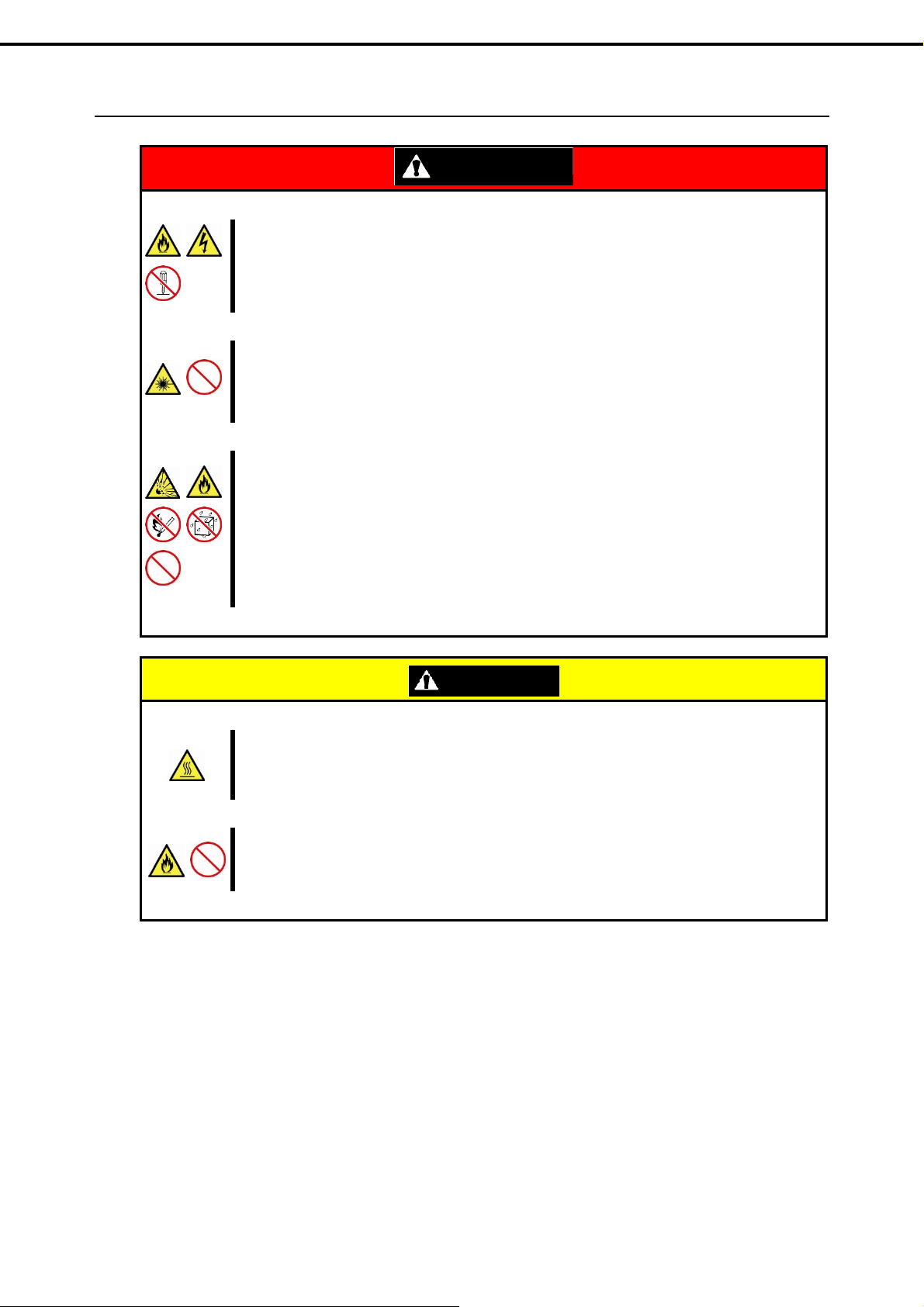
Cleaning and working with internal devices
Precautions for Use (Be Sure to Read)
Do not disassemble, repair, or alter the server.
Never attempt to disassemble, repair, or alter the server on any occasion except as described in this
document. Failure to follow this warning may cause not only malfunction of the server but also an el ectric
shock or fire.
Do not look into the optical disk drive
A laser beam used in the optical disk is harmful to the eyes. Do not look into or insert a mirror into the drive
while the drive is powered on. If a laser beam (which is invisible) enters your eyes, you may lose your
eyesight.
Do not attempt to remove lithium, NiMH, or Li-ion batteries.
The server contains the lithium, NiMH, or Li-ion battery (some optional devices have a lithium, NiMH, or
Li-ion battery installed). Do not remove the battery. Placing a battery close to a fire or in the water may
cause an explosion.
When the server does not operate appropriately due to the dead battery, contact the store you purchased
the product or your maintenance service company. Do not attempt to disassemble the server to replace or
recharge the battery by yourself.
WARNING
High temperature
Components including internal Hard Disk Drives in the server are extremely hot just after the server is
turned off. Allow the surface to cool before installing/removing.
Secure cables or cards in place
Be sure to secure the power cord, interface cables, and cards in place. Incomplete installation causes a
loose connection, resulting in smoke or fire
CAUTI ON
20
Express5800/T110g-S User’s Guide
Page 21
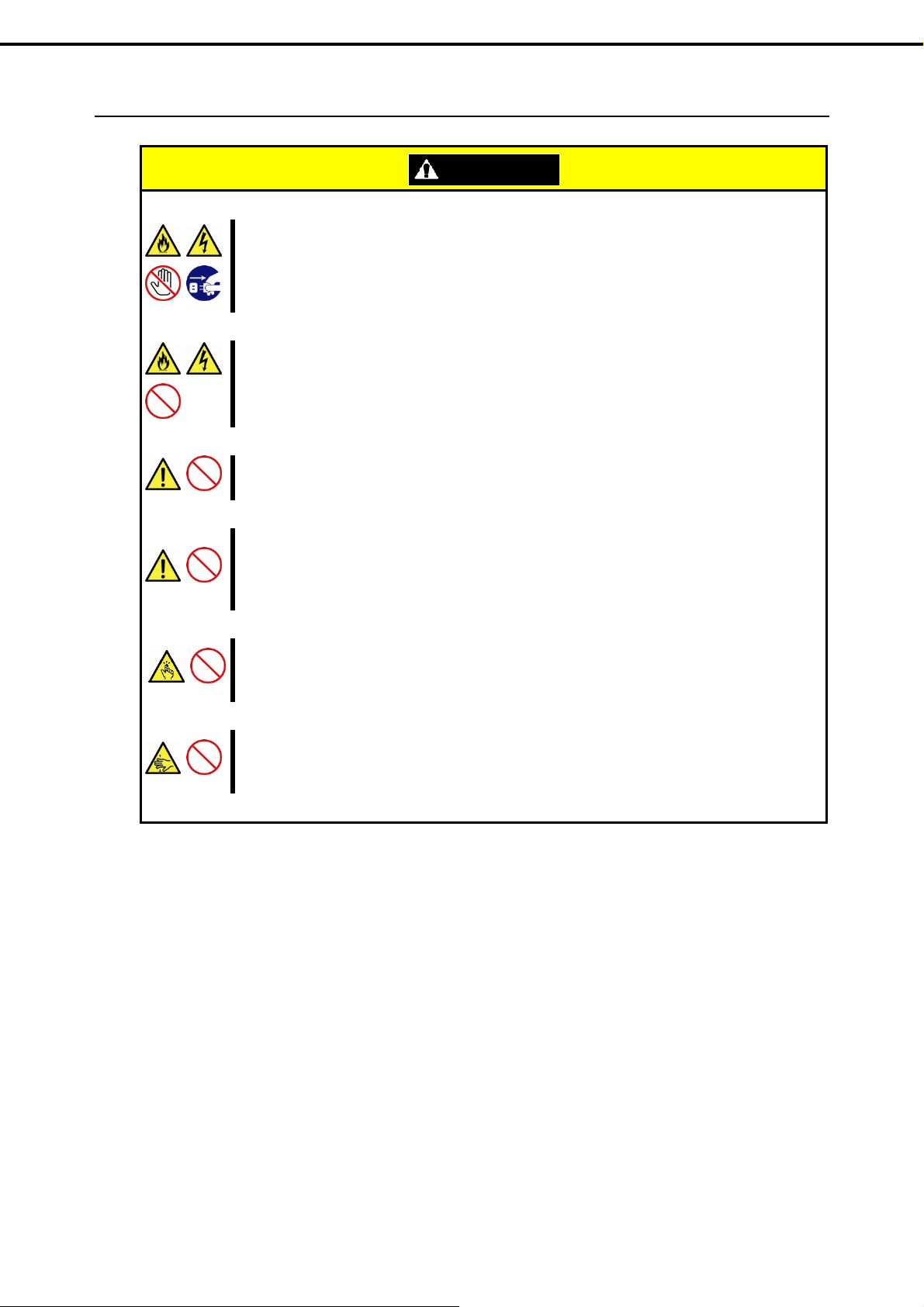
During operation
Precautions for Use (Be Sure to Read)
Avoid contact with the server during thunderstorms.
Do not touch any part of the server including the cables when a thunderstorm is approaching. Also, do not
connect or disconnect any devices. There may be a risk of electric shock from lightning strike.
Keep animals away from the server.
Keep animals such as pets away from the server. Pet hair or other waste enters the server, which may
cause a fire or electric shock.
Do not place any object on top of vertically mounted servers.
Any weight on the server may cause the server to fall, resulting in personal injury or property damage.
Do not place any object that weighs 5 kg or more on top of horizontally mounted servers.
The maximum weight that can be placed on top of the server when it is horizontally mounted is 5 kg. Do
not place any object weighing 5 kg or more on top of the server. Failure to observe this limit may deform
the server, which could cause a failure.
CAUTI ON
Do not leave the optical disk drive tray open.
Dust may get in the server when the tray is open, which may result in a malfunction. In addition, bumping
the open tray could cause personal injury.
Do not get yourself caught in the fan
Keep your hands and hair away from the cooling fan at the rear of the server during operation. Failure to
observe this warning may cause your hands or hair to catch in the fan, resulting in personal injury.
Express5800/T110g-S User’s Guide
21
Page 22
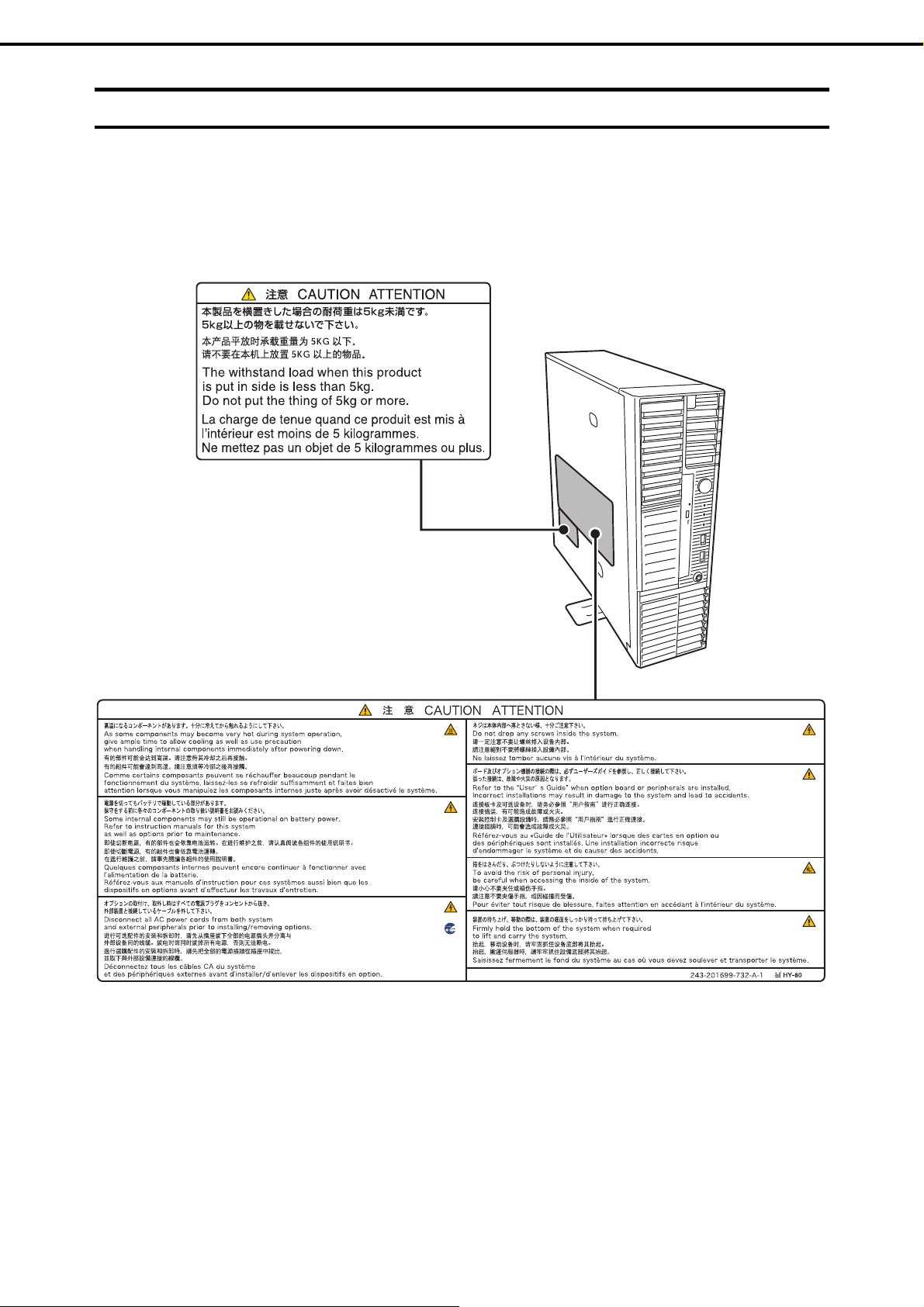
Precautions for Use (Be Sure to Read)
Warning labels
Warning labels are attached on or near the components wit h potential hazards to draw attention from us ers to
potential hazards involved in handling the server. T his label is either atta ched or printed on the comp onent. Do
not remove or black out this label and keep it clean. If no label is attached or printed on the server, or if there is a
label coming off or stained, contact your sales representative.
22
Express5800/T110g-S User’s Guide
Page 23

Precautions for Use (Be Sure to Read)
Handling precautions
Confirm the following precautions.
Do not use any cell phone or PHS and switch off them near the server. Electric waves from such devices
can cause server to malfunction.
Install the server in an appropriate place. For details about the location, see Chapter 2 (2. Installation and
Connection).
Make sure that the server is off and unplug the po wer cord before co nnecting/removing cables to/from
peripheral devices if they are not plug-and-play devices.
Connect the provided power cord to a 100 VAC outlet. If an optional cable is used, you can connect to a
100 or 200 VAC power system.
Make sure that the access LED on the server is off before turning off the power or ejecting an optical disk.
Wait for at least 30 seconds before turning on the server after turning off the server. If any Uninterruptible
Power Supply (UPS) unit is connected, set it to wait for at least 30 seconds before turning on the server
after power off. If the optional RAID Controller N8103-168 is installed, wait for at least 90 seconds before
turning on the server after turning off the power.
Turn off the server and unplug the power cord before moving it.
Regularly clean the server to prevent various types of failure. See Chapter 1 (2. Daily Maintenance) in
"Maintenance Guide" for details about cleaning.
Check the system clock approximatel y once per month. Use of a time server (NTP server) is
recommended.
We recommend you store the server at room temperature. Keep the following storage conditions.
Temperature: 10C to 55C, Humidity: 20% to 80%, No condensation of moisture
Do not use the server, or removable/backup media such as tape cartridges when moving them from a cold
place to a warm place. The condensation will occur and cause malfunctions and fai lures when these are
used in such state. Use the server after waiting sufficiently.
Reference: Time effective at avoiding condensation in winter (10C or more differences between the room
temperature and atmospheric temperature)
Disk devices: Approximately 2 to 3 hours
Tape media: Approximately 1 day
If you use the third party optional device to the server, and it causes failure, a charge for repairing must be
paid even within warranty period.
Express5800/T110g-S User’s Guide
23
Page 24
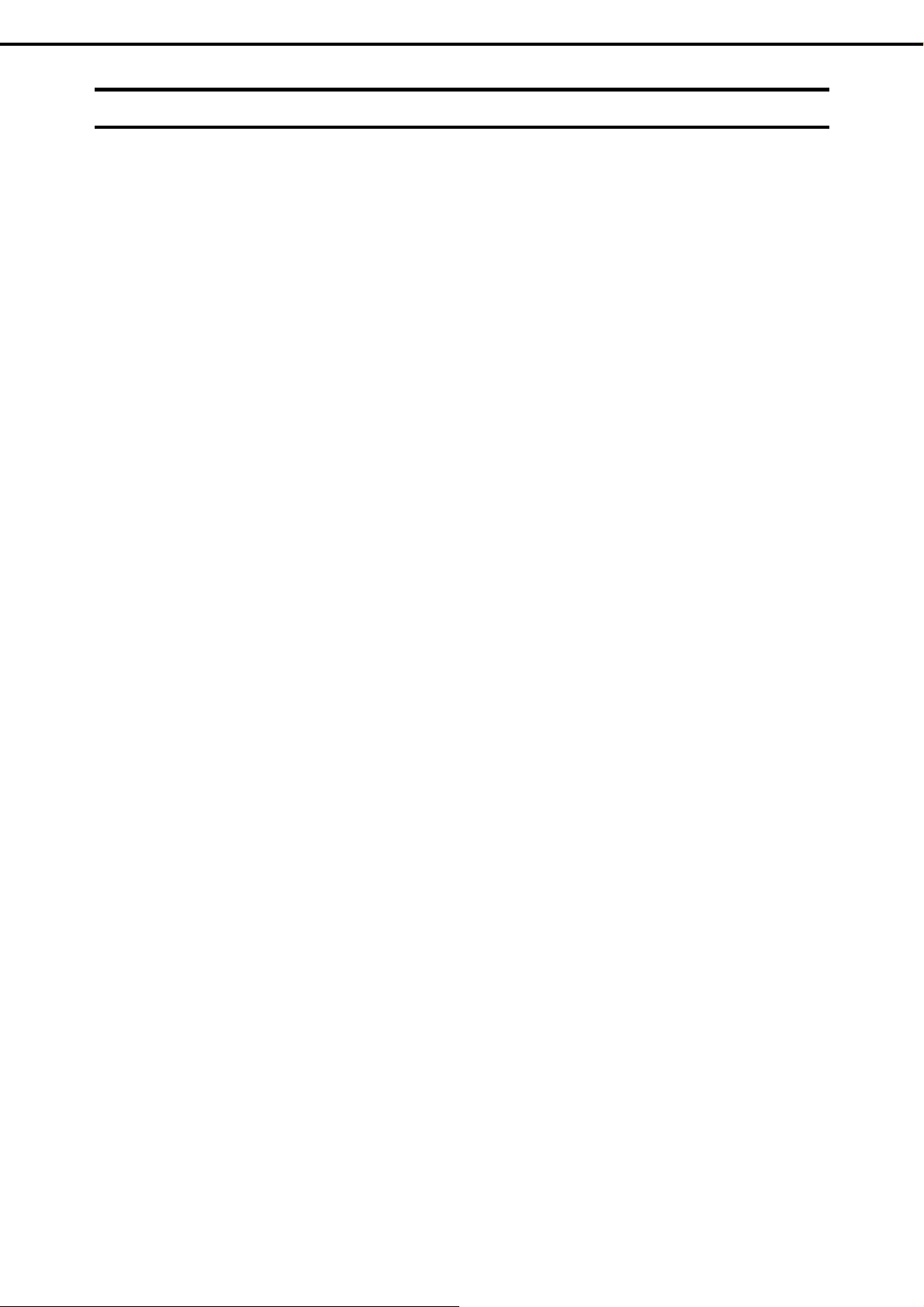
Precautions for Use (Be Sure to Read)
Anti-static measures
This product contains static-sensitive electronic components. Follow the measures below to avoid a failure
caused by static electricity when installing or uninstalling any option al device.
Wearing Anti-static Wrist Strap or Anti-static Gloves
Wear a wrist strap on your wrist and connect the wire to the chassis. If there is no wrist strap, touch an
unpainted metal surface of the chassis connected to the ground to discharge static electricity from your body
before touching the component. Touch the metal part occasionally to discharge the static electricity while
working on the component.
Checking the Workplace
Work on an anti-static floor or concrete floor.
If you work on a place where static electricity is likely to be generated (e.g. carpet), be sure to provide
anti-static protection.
Using the Work Table
Place the server on a mat with Electrostatic Discharge (ESD) protection.
Clothing
Do not wear wool or synthetic clothes.
Wear anti-static shoes.
Remove any kind of metal accessories such as a ring, bracelet or wrist watch.
Handling of Components
Keep the component in an anti-static bag until you install it to the server.
Hold the component by the edges to avoid touching any terminals or mounting parts.
Place the component in an anti-static bag when storing or moving them.
Handling of Cables
When connecting a cable (e.g., LAN cable), static electricity may also be charged due to friction against the
floor.
Connecting the charged cable with an I/O device may cause damage to the devices in the system. It is
recommended to use a product such as electrostatic discharge kit to eliminate the static charge before
connecting the cable.
Installing and Uninstalling the Optional Device
To avoid electric hazard and malfunction, be sure to turn off the power switch of the server and unplug
the power cord from the outlet before installing or uninstalling any optional device. If the device is
hot-swappable, you do not need to turn off the power switch and unplug the power cord.
The device contains static-sensitive electronic components. When installing or uninstalling the optional
device, wear an anti-static wrist strap on your wrist to avoid a failure caused by the static electricity. To
use the strap, connect the wire to the chassis.
24
Express5800/T110g-S User’s Guide
Page 25
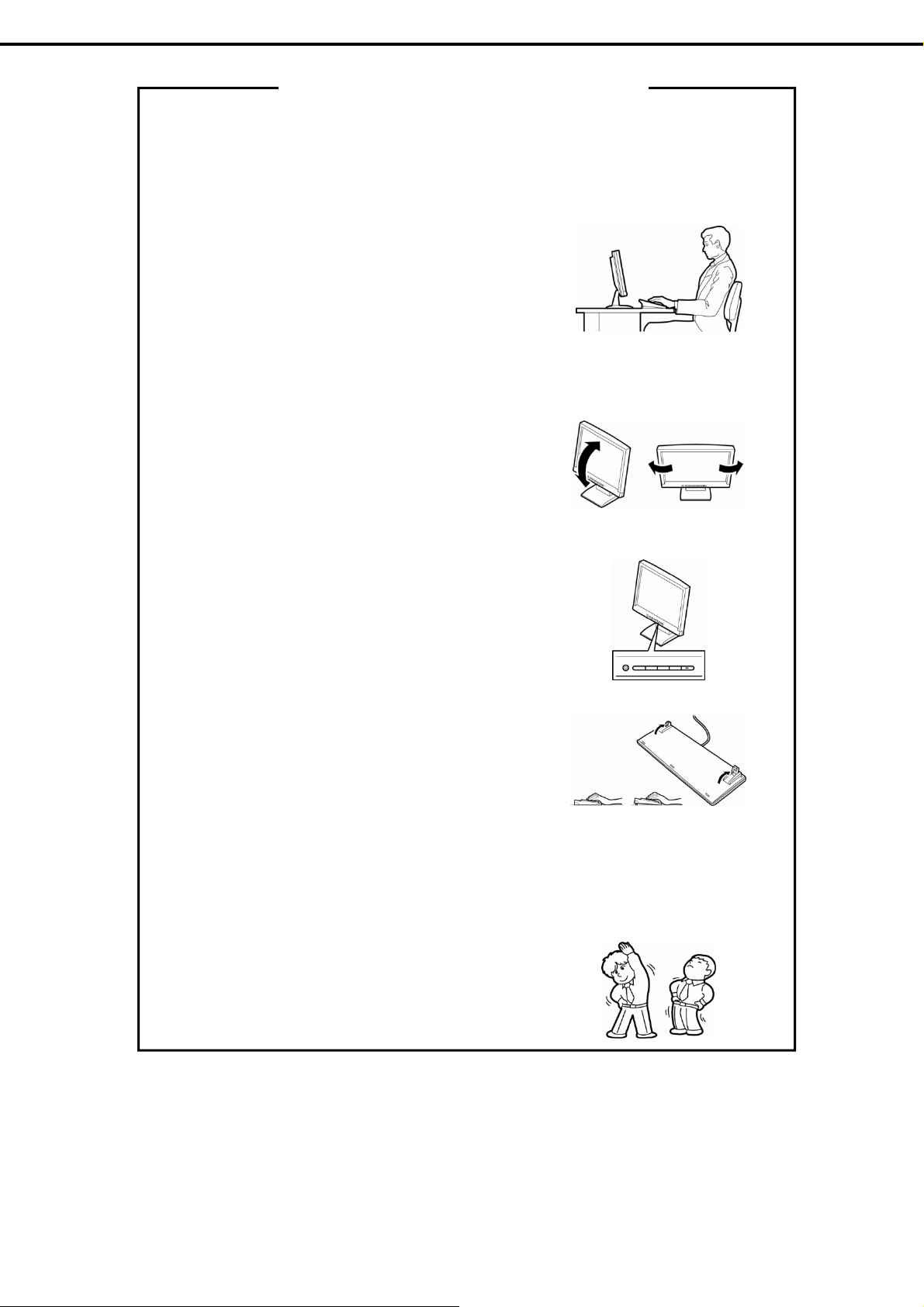
Precautions for Use (Be Sure to Read)
Tips for your health and safety
Using a computer extensively may affect different parts of your body. Here are tips you should follow while working on
a computer to minimize strain on your body.
Keep proper posture
The basic body position for using a computer is sitting straight with
your hands on the keyboard parallel with the floor, and your eyes
directed slightly downward toward the monitor. With the proper
posture described above, no unnecessary strain is applied on any
part of your body, in other words when your muscles are most
relaxed.
Working on the computer with bad posture such as hunching over or
being too close to the monitor could cause fatigue or deteriorated
eyesight.
Adjust the angle of your display
Most display units are designed for adjustment of the horizontal and
vertical angles. This adjustment is important to prevent the screen
from reflecting bright lights and to make the display contents easy to
see. Working without adjusting the display to a comfortable angle
makes it difficult for you to maintain a proper posture and you will
get tired easily. Adjust the viewing angle before use.
Adjust the brightness and contrast of the display
Display screens have functions to control brightness and contrast.
The most suitable brightness/contrast depends on age, individuals,
and environment, so adjust it to suit your preferences. A too bright
or too dark display is bad for your eyes.
Adjust the angle of keyboard
Some keyboards are ergonomically designed, which allow the angle
to be adjusted. Adjusting the angle of the keyboard is effective to
reduce tension on your shoulders, arms, and fingers.
Clean your equipment
Keeping your equipment clean is important not only for the appearance but also for functional and safety reasons. A
dusty monitor makes it difficult to see the display contents, so clean it regularly.
Take rest breaks
When you feel tired, take a break. Light exercise is also
recommended.
Express5800/T110g-S User’s Guide
25
Page 26

NEC Express5800 Series
Express5800/T110g-S
General Description
This chapter introduces the features of this server and explains the name of each part.
1. Introduction
2. Accessories
Explains the server's accessories.
3. Standard Features
Explains the server's feature.
4. Names and Functions of Parts
Explains the name of each part contained in the server.
26
Express5800/T110g-S User’s Guide
Page 27
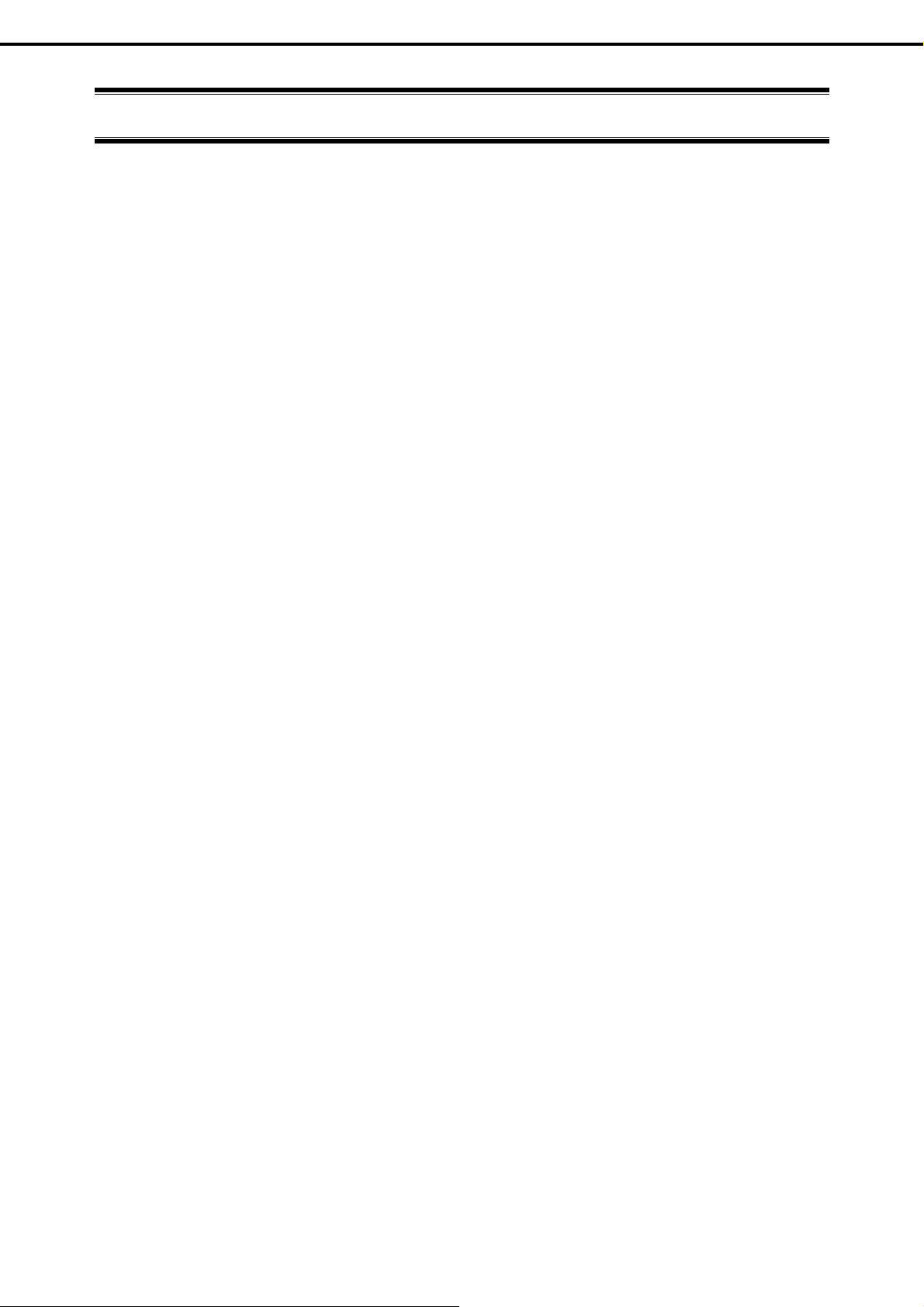
Chapter 1 General Description
1. Introduction
1.
Introduction
Thank you for purchasing this NEC Express5800 Series product.
This high performance server is powered by the latest Intel
NEC’s latest technology and architectures realize high-power and high-speed operation that cannot be matched
by existing servers.
The server is designed with consideration of not only reliabilit y but also ex pandability, which enables you to use
it as a network server.
To use the server correctly and to bring out the server's performance, read this document carefully.
®
processor "Intel® Xeon® processor".
Express5800/T110g-S User’s Guide
27
Page 28
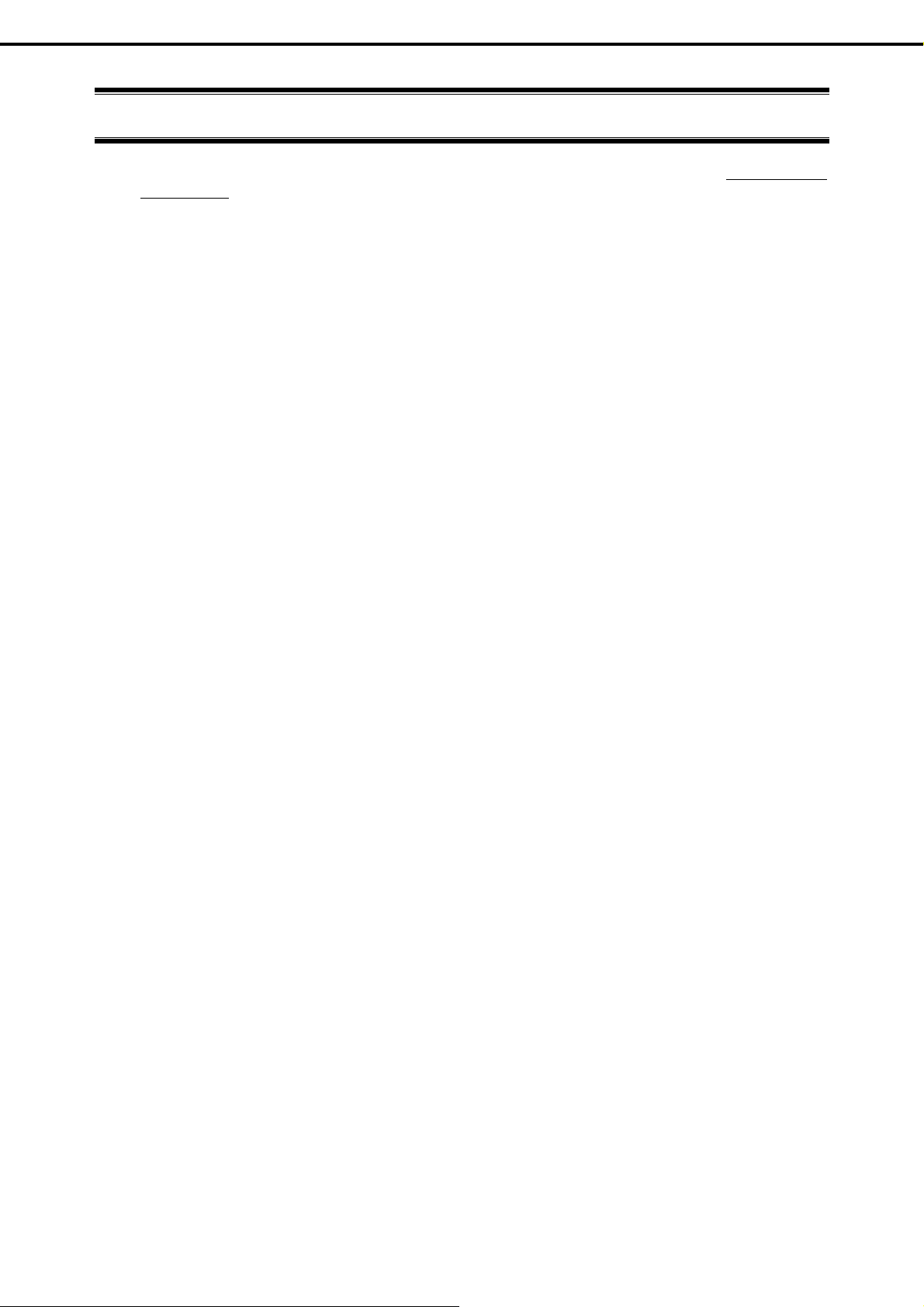
Chapter 1 General Description
2. Accessories
2.
Accessories
The carton box contains various accessories which are required for setup or maintenance. Make sure you
have them all for future use.
Keyboard 1
Mouse 1
Rubber Foot 4
Bezel Lock Key 2
Screw set for fix to backup device 1
EXPRESSBUILDER
Getting Started 1
Power Cord 1
SDR Update CD-ROM 1
Cable Tie (for securing AC power cord) 1
Cable Tie (for Battery cable fixing) 1
*1 Requires 2.5-inch HDD cage.
*2 Instruction manuals are stored in the PDF format on the EXPRESSBUILDER disc. Install Adobe Reader into
your computer to read them.
Make sure you have all accessories and inspect them. If an accessory is missing or d amaged, contact your
sales representative.
*1
*2
1
28
Express5800/T110g-S User’s Guide
Page 29
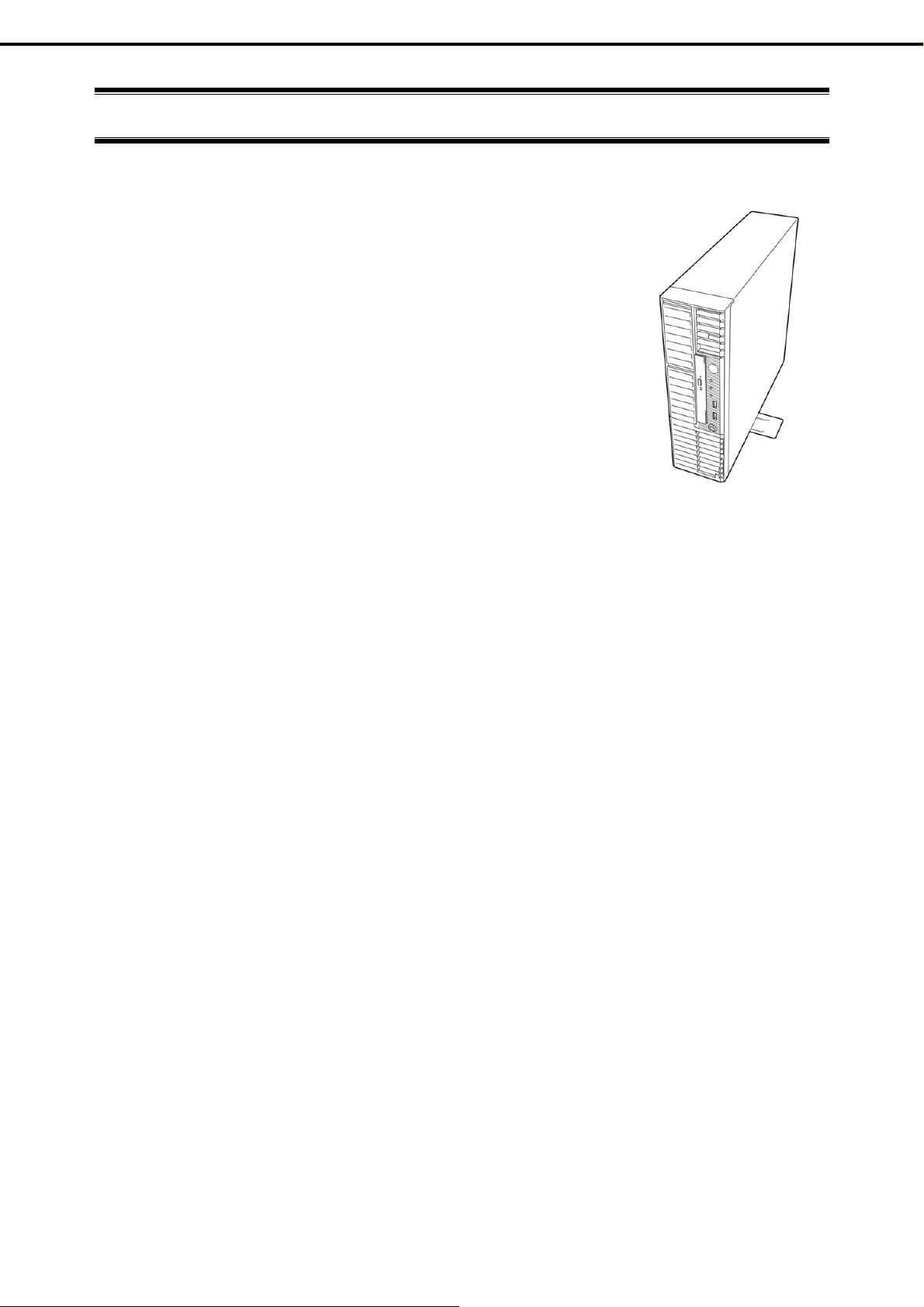
Chapter 1 General Description
3. Standard Features
3.
Standard Features
The server has the following standard features:
High performance
Intel
High-speed memory access (DDR3 1600 supporte d)
High-speed disk access (SATA2 6 Gbps, SAS 6 Gbps supported)
High-speed 1000BASE-T (2 ports) interface
High reliability
Memory monitoring feature (error correction/error detection)
Memory degeneracy feature (logical isolation of a failed device)
Bus parity error detection
Temperature detection
Error detection
Internal fan monitoring feature
Internal voltage monitoring feature
RAID system (disk array)
BIOS password feature
Management utilities
NEC ESMPRO
ExpressUpdate
Remote controlling feature (EXPRESSSCOPE Engine 3)
RAID system management utility (Universal RAID Utility)
Hard disk drive monitoring
Power saving and noiseless design
Power monitoring feature
Power control feature
High-efficiency power supply supporting 80 PLUS
Fan control appropriate to environment, work load, and configuration
Enhanced Intel SpeedStep
Expandability
Various IO option slots
®
Xeon® , CoreTM i3, Pentium® processor
(1 Gbps/100 Mbps/10 Mbps supported)
®
Technology supported
PCI Express 3.0 (x 16 lanes) : 1 slot (low profile)
PCI Express 2.0 (x 4 lanes): 1 slot (low profile)
®
Platinum
PCI Express 2.0 (x 1 lanes): 2 slots (low profile)
Large memory of up to 32 GB
Backup device bay provided as standard
USB 3.0 interface (requires the supporting OS)
Three LAN connectors (one for management LAN)
Ready to use
Hard disk drives can be installed with one-touch setup, which requires no cables (hot swap supported)
Express5800/T110g-S User’s Guide
29
Page 30
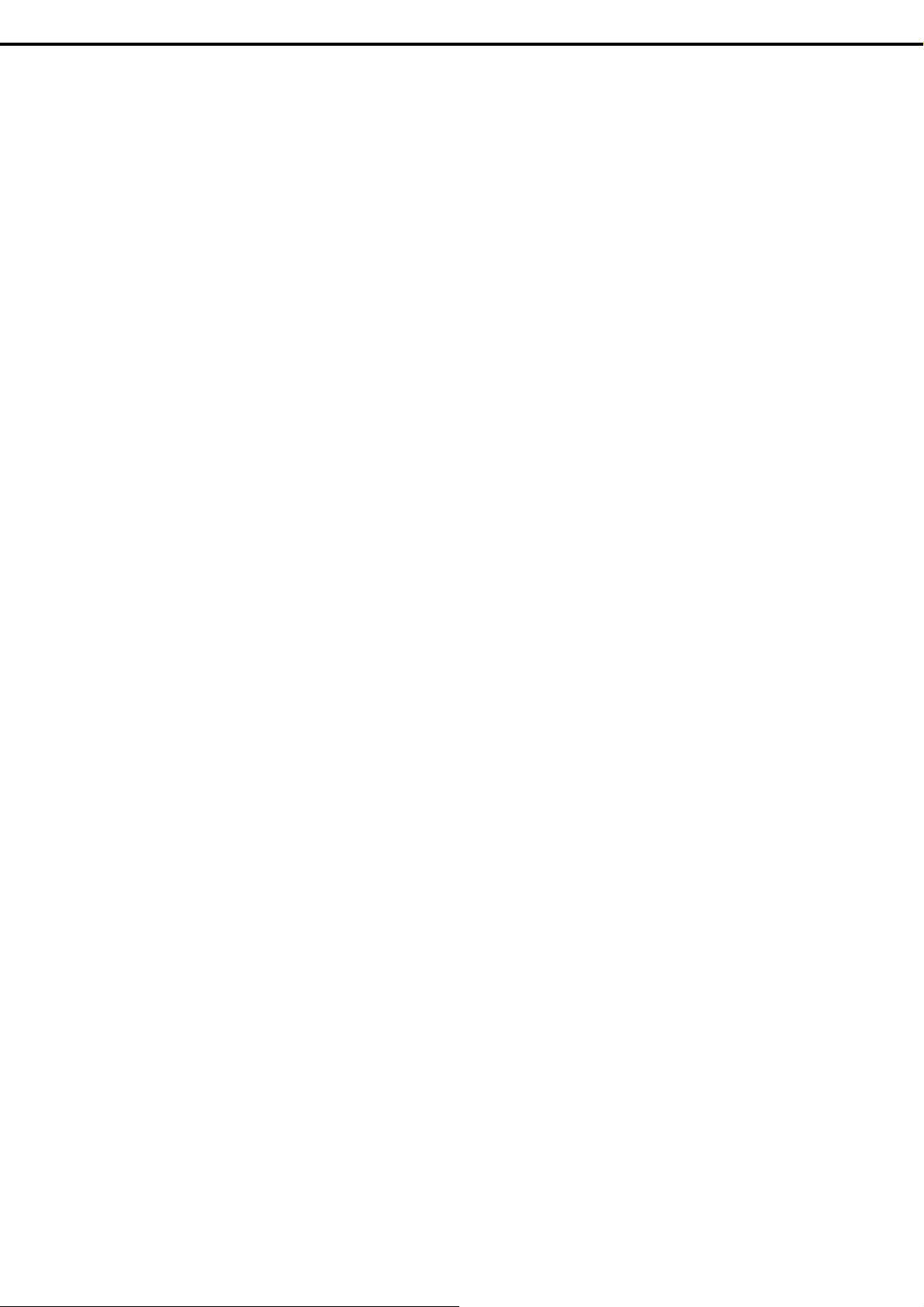
Chapter 1 General Description
Various built-in features
El Torito Bootable CD-ROM (no emulation mode) format supported
Software power-off
Remote power-on feature
AC-Link feature
Remote console feature
Baseboard Management Cont roller (BMC) conforming to IPMI v2.0
Self-diagnosis
Power On Self-Test (POST)
Test and Diagnosis (T&D) utility
Easy setup
EXPRESSBUILDER (OS setup utility)
BIOS setup utility (SETUP)
Maintenance features
Off-line tool
Memory dump feature using the DUMP switch
Feature to back up and restore BIOS/BMC settings using the EXPRESSS COPE profile key
3. Standard Features
30
Express5800/T110g-S User’s Guide
Page 31

Chapter 1 General Description
3. Standard Features
3.1
Management Features
The hardware components of the server provide operation control/reliability features as shown below.
Additionally, NEC ESMPRO Agent, which is provided in EXPRESSBUILDER, enables you to collectively
manage the state of your systems. You can also monitor the status of the server from a PC to manage th e
network where NEC ESMPRO Manager provided in EXPRESSBUILDER is installed.
The features available on this server are as shown in the table below.
Function Availability Description
Hardware Shows physical hardware information.
System
I/O device
System
environment
Software
Network
BIOS
Local polling
Storage
File system
RAID system
Others*
Memory bank
Device info
CPU
Temperature
Fan
Voltage
Power supply
Door
Shows physical memory information.
Shows information specific to the server.
Shows physical CPU information.
Shows logical CPU information and monitors the load factor.
Shows logical memory information and monitors the status.
Shows information on I/O devices ( serial ports, keyboard, mouse, and
video).
Monitors the temperature inside of the chassis.
Monitors the fans.
Monitors the voltage inside of the chassis.
Monitors the power supply unit.
Monitors chassis intrusion (open/close of the covers and doors on the
chassis).
Shows service, driver, and OS information.
Shows network (LAN) information and monitors packets.
Shows BIOS information.
Monitors the values of an MIB item obtained by NEC ESMPRO Agent.
Monitors controllers and storage devices including hard disk drives.
Shows the file system configuration and monitors the free space.
Universal RAID Utility will monitor the RAID System.
Monitors OS stall using the Watch Dog Timer.
Performs alert processing after an OS STOP error occurs.
: Supported. : Partially supported. : Unsupported.
*: Not displayed on the NEC ESMPRO Manager screen.
Tips
NEC ESMPRO Manager and NEC ESMPRO Agent are supplied with the server as
standard. For how to install and use each software component, refer to the
explanation of the component.
Express5800/T110g-S User’s Guide
31
Page 32

Chapter 1 General Description
3. Standard Features
3.2
Firmware and Software Version Management
You can manage the version of firmware or software on the server and update them with an update package
by using NEC ESMPRO Manager and ExpressUpdate Agent.
This feature automatically updates multiple packages without stopping the system by using NE C ESMPRO
Manager.
32
Express5800/T110g-S User’s Guide
Page 33

Chapter 1 General Description
4. Names and Functions of Parts
4.
Names and Functions of Parts
The names and the functions of the server's parts are as follows.
4.1
Front of the Server
Air cooling model
(1)
(2)
(3)
(4)
(5)
(8)
(6)
(10)
(9)
(11)
(7)
(1) POWER Switch
The switch to turn the server on and off. Press once to turn
on the server. The LED lights green when it is on. Press it
again to turn off the server. Hold down the switch for 4
seconds or more to forcibly turn off the server.
(3) POWER LED (green/amber)
After the power cord is connected, this LED lights amber
during initialization of system. This LED lights green when
the power is ON.
(3) Disk Access LED (green/amber)
This LED lights or flashes green when the internal hard disk
drive or optical disk drive is being accessed.
The LED lights amber if a hard disk drive error occurs in the
RAID system configurations except for an onboard RAID
configuration using 3.5-inch hard disk drives
(4) STATUS LED (green/amber)
This LED indicates the server status. It lights green when
the server is operating normally.
(5) USB Connectors (front)
These connectors are used to connect devices that support
the USB interface.
Blue connector: for USB 3.0
Black connector: for USB 2.0
(12)
(6) Front Bezel
This cover protects the front part of the server.
(7) Stabilizer
To place the server vertically, install as shown in the above
figure
(8) Optical Disk Drive
Either of the following drives can be installed.
– DVD-ROM drive
– DVD SuperMULTI drive
The drive provides the following: an eject button to eject the
tray; an LED that indicates the drive access; and an eject
hole to eject the tray forcibly
(9) 3.5-inch Expansion Bay 1
The bay which can accommodate 2.5-inch HDD cage
(N8154-72F)
(10) 3.5-inch Expansion Bay 2
The bay which can accommodate 3.5-inch backup device.
(11) Key Slot
Bezel Lock Key can be inserted into Key Slot to lock Front
Door when a 2.5-inch HDD cage is installed.
(12) Front Door
Open this door to handle the 2.5-inch hard disk drives.
Express5800/T110g-S User’s Guide
33
Page 34

Chapter 1 General Description
Liquid cooling model
(1)
(2)
(3)
(4)
(5)
4. Names and Functions of Parts
(8)
(6)
(7)
(1) POWER Switch
The switch to turn the server on and off. Press once to turn
on the server. The LED lights green when it is on. Press it
again to turn off the server. Hold down the switch for 4
seconds or more to forcibly turn off, the server.
(2) POWER LED (green/amber)
After the power cord is connected, this LED lights amber
during initialization of system. This LED lights green when
the power is ON.
(3) Disk Access LED (green/amber)
This LED lights or flashes green when the internal hard disk
drive or optical disk drive is being accessed.
The LED lights amber if a hard disk drive error occurs in the
RAID system configurations except for an onboard RAID
configuration using 3.5-inch hard disk drives
(4) STATUS LED (green/amber)
This LED indicates the server status. It lights green when
the server is operating normally.
(5) USB Connectors (front)
These connectors are used to connect devices that support
the USB interface.
Blue connector: for USB 3.0
Black connector: for USB 2.0
(9)
(10)
(11)
(6) Front Bezel
This cover protects the front part of the server.
(7) Stabilizer
To place the server vertically, install as shown in the above
figure
(8) Optical Disk Drive
Either of the following drives can be installed.
– DVD-ROM drive
– DVD SuperMULTI drive
The drive provides the following: an eject button to eject the
tray; an LED that indicates hard disk drive access; and an
eject hole to eject the tray forcibly.
(9) 3.5-inch Expansion Bay
The bay which can accommodate 3.5-inch device or extra
HDD cage.
(10) Key Slot
Bezel Lock Key can be inserted into Key Slot to lock Front
Door when a 2.5-inch HDD cage is installed.
(11) Front Door
Open this door to handle the 2.5-inch hard disk drives.
34
Express5800/T110g-S User’s Guide
Page 35

Chapter 1 General Description
4. Names and Functions of Parts
4.2
Rear View
Air cooling model, liquid cooling model
(5)
(4)
(7)
(6)
(8)
(10)
(13)
(11)
(9)
(1)
(11)
(12)
(2)
(3)
(1) AC Inlet
This socket is used to connect the power cord.
(2) PCI Slots
(3) Chassis Lock Tab
The lock protects internal components.
(4) Serial Port (COM A) Connector
This connector is used to connect devices that support a
serial interface. Note that it is not possible to directly
connect to a dedicated line. If the optional N8117-01A
Additional RS232C Connector Kit is connected, the
connector of N8117-01A is assigned as the serial port B.
(5) Display Connector
The connector to connect a display
(6) DUMP Switch
Press this switch to get a memory dump.
Do not press DUMP Switch usually. If DUMP Switch is
pressed, the server stops.
(7) BMC RESET Switch
The switch to reset BMC of this server. Use the switch only
when there is something wrong with EXPRESSSCOPE
Engine 3 (BMC).
(8) USB Connectors
These connectors are used to connect devices that
support the USB interface.
Blue connector: for USB 3.0
Black connector: for USB 2.0
(9) LAN Connectors
Supports 1000BASE-T interface.
If Shared BMC LAN feature is enabled in ROM Utility, LAN
connector 1 can also be used as the management LAN
connector. Sharing port is not recommended from the
point of performance and security.
(10) Management LAN Connector
A LAN connector which supports 100BASE-TX. This port
is used for connection with EXPRESSSCOPE Engine 3,
and cannot be used as a data transmission port.
cannot be used when Shared BMC LAN feature is used.
(11) LINK/ACT LED (green)
The LED indicates the access status of LAN
(12) SPEED LED (green/amber)
The LED indicates the transfer speed of LAN ports
(13) SPEED LED (green)
The LED indicates the transfer speed of the LAN port used
for management
This port
Express5800/T110g-S User’s Guide
35
Page 36

Chapter 1 General Description
4. Names and Functions of Parts
4.3
Internal View
<Air cooling model>
(10)
(9)
(1)
(3)
(8)
(2)
(5)
(7)
(6)
(4)
(1) Power Supply Unit
(2) Cooling Fan (CPU)
(3) DIMM Slots
(4) Hard Disk Drive Bay
Can be equipped with 3.5-inch or 2.5-inch hard disk drives.
The figure shows the view when 2.5-inch hard disk drives
are installed.
(5) Optical Disk Drive
(6) 3.5-inch Expansion Bay 1
A bay that can accommodate an extra 2.5-inch HDD cage
(N8154-72F)
(7) 3.5-inch Expansion Bay 2
A bay that can accommodate a 3.5-inch backup device
(8) Motherboard
(9) PCI Slot
(10) Cooling Fan (rear)
36
Express5800/T110g-S User’s Guide
Page 37

Chapter 1 General Description
<Liquid cooling model>
4. Names and Functions of Parts
(11)
(10)
(1) Power Supply Unit
(2) Liquid Cooling Unit
(3) DIMM Slots
(4) Hard Disk Drive Bay
Can be equipped with 3.5-inch or 2.5-inch hard disk drives.
The figure shows the view when 2.5-inch hard disk drives
are installed.
(5) Optical Disk Drive
(6) 3.5-inch Expansion Bay 1
A bay that can accommodate a 3.5-inch device or an extra
2.5-inch HDD cage
(1)
(2)
(3)
(9)
(8)
(5)
(7)
(7) Motherboard
(8) Cooling Fan (radiator)
(9) Radiator
(10) PCI Slots
(11) Cooling Fan (rear)
(6)
(4)
Express5800/T110g-S User’s Guide
37
Page 38

Chapter 1 General Description
4. Names and Functions of Parts
4.4
Motherboard
(19)
(20)
(18)-1
(18)-2
(18)-3
(18)-4
(12)
(2)
(22)
(21)
(1)-2
(1)-4
(1)-1
(1)-3
(2)
(3)
(25)
(4)
(5)
(23)
(6)-4
(6)-5
(8)
(26)
(1) DIMM Slots (the number after hyphen indicates DIMM
number)
(2) Power Connector
(3) CPU Socket
(4) CPU Cooling Fan Connector (FAN1)
(5) RAID LED Cable Connector
(6) Serial ATA Connector (the number after hyphen indicates
connector number)
(7) Lithium Battery
(8) Buzzer
(9) Clear CMOS Jumper
(10) RAID Configuration Jumper
(11) Clear Password Jumper
(12) Rear Fan Connector (FAN2)
(13) Internal Flash Memory connector
(14) USB Connector (for front)
(15) LED/SW Cable Connector
(10)
(9)(11)(13)(15)(17) (16) (24)
(7)
(14)
(16) Serial Port (COM B) Connector (for N8117-01A)
(17) SPI Flash Mezzanine Connector
EXPRESSSCOPE profile key (SPI memory) has been
installed, where BIOS and BMC configuration data is
stored. Move it when replacing MB to keep using the data.
(18) PCI Card Slots
(18)-1 PCI EXPRESS x1 (x8 connector)
(18)-2 PCI EXPRESS x1 (x8 connector)
(18)-3 PCI EXPRESS x16 (x16 connector)
(18)-4 PCI EXPRESS x4 (x8 connector)
(19) (Upper) BMC RESET Switch
(Lower) DUMP Switch (NMI)
(20) External Connector
(21) Radiator Fan Connector (FAN3)
(22) PMBus Connector
(23) TPM Mezzanine Connector
(24) Mini-SAS Connector
(25) USB Connector (for internal)
(26) HDD BP Connector
38
Express5800/T110g-S User’s Guide
Page 39

Chapter 1 General Description
4. Names and Functions of Parts
4.5
Status Indicators
This section explains the indication and meanings of the server LEDs.
POWER LED DISK Access LED STATUS LED
Optical disk access LED
SPEED LED
LINK/ACT
LED
4.5.1
Front view
Rear view
POWER LED ( )
POWER LED indicates the power ON/OFF status of the server.
The following table lists POWER LED patterns.
POWER LED pattern Description
On (green) The server is normally powered on.
On (amber) The power cord is plugged in and BMC is being initialized.
The server can be powered on after the amber LED is unlit.
Off The server is off-powered.
Express5800/T110g-S User’s Guide
39
Page 40

Chapter 1 General Description
4. Names and Functions of Parts
4.5.2
STATUS LED ( )
STATUS LED lights green while hardware is operating norm ally. STATUS LED is off or lights/flashes amber
if there is a hardware failure.
The following table lists STATUS LED patterns, their description and solution.
Tips
STATUS LED pattern Description Solution
On (green)
Flashing (green) Memory is in a degraded state
Off
On (amber) A temperature alarm was detected.
Flashing (amber)
Normal state
Uncorrectable memory errors have often
occurred.
The power is off. Turn on the server.
POST is in progress.
Watchdog timer expired.
An uncorrectable error in memory was
detected.
A PCI bus error was detected.
Memory dump is being requested.
DUMP Switch was pressed.
Note It remains green when the dump is
A voltage alarm was detected. Contact your sales representative.
A CPU temperature alarm was detected.
A CPU error was detected.
SMI timeout was detected Contact your sales representative.
Sensor error was detected.
Failure of the power supply unit was
detected
A fan alarm was detected.
A temperature warning was detected.
A voltage warning was detected Contact your sales representative.
An error was detected on either of the hard
disk drives when a 2.5-inch HDD cage is
installed and the RAID system is
configured.
Refer to the system event log (SEL) by using NEC ESMPRO or the offline
maintenance utility to view the cause of failure.
Find the device of the degraded state by using
the BIOS setup utility SETUP, and replace it as
soon as possible.
STATUS LED turns green after the POST
process.
Turn the power off and then turn it on. If the
POST screen displays any error message, take
notes of the message, and contact your sales
representative.
Wait until the memory dump is complete.
caused by software.
Check the internal cooling fan for dusts. Also
check if the fan unit is properly connected.
Turn the power off and then turn it on. If the
POST screen displays any error message, take
notes of the message, and contact your sales
representative.
Contact your sales representative.
Check if the internal cooling fan cable is properly
connected.
Check the internal cooling fan for dusts. Also
check if the fan unit is properly connected.
40
Express5800/T110g-S User’s Guide
Page 41

Chapter 1 General Description
4. Names and Functions of Parts
4.5.3
Disk Access LED ( )
DISK Access LED indicates the status of HDDs.
The following table lists DISK Access LED patterns.
DISK Access LED pattern Hardware configuration Description
On (green)/Flashing green All Hard disk drive or optical disk drive is
being accessed.
On (amber) A RAID system is configured by using an
optional RAID controller.
A RAID system is configured with
2.5-inch hard disk drives.
On (amber) 3.5-inch HDD cage and RAID controller
N8103-172/173/174 are used.
Flashing green and amber
alternately.
Off All Hard disk drive is halted.
A RAID system is configured by using an
optional RAID controller.
A RAID system is configured with
2.5-inch hard disk drives.
Hard disk drive is failing.
The normal working after powering on or
resetting.
Rebuild is in progress.
4.5.4
4.5.5
Optical Disk Access LED
The LED lights/flashes when the media set on the optical disk drive is being accessed.
Disk LED
When 2.5-inch HDD cage is installed, each drive has its respective LED (Disk LED).
The following table lists DISK LED patterns.
Disk LED pattern Description
On (green)/Flashing green Hard disk drive is being accessed.
On (amber) Hard disk drive is failing in RAID system.
Flashing green and amber alternately Rebuild is in progress.
Off Hard disk drive is halted.
Express5800/T110g-S User’s Guide
41
Page 42

Chapter 1 General Description
4. Names and Functions of Parts
4.5.6
4.5.7
LINK/ACT LED ( 1, 2, M)
This LED indicates the status of the LAN port.
The following table lists LINK/ACT LED patterns.
LINK/ACT LED pattern Description
On (green) The server is connected with network correctly.
Flashing (green) The server is accessing network.
Off The server is disconnected from network.
SPEED LED ( 1, 2, M)
This LED indicates which network interface is used.
Two onboard LANs ( 1, 2) support 1000BASE-T, 100BASE-TX, and 10BASE-TX.
Management LAN ( M) supports 100BASE-TX.
The following table lists LINK/ACT LED patterns.
SPEED LED pattern Description
On (amber) The port is operating with 1000BASE-T interface.
On (green) The port is operating with 100BASE-TX interface.
Off The port is operating with 10BASE-T interface.
42
Express5800/T110g-S User’s Guide
Page 43

NEC Express5800 Series
Express5800/T110g-S
This chapter describes preparations for using this server.
1. Installing Internal Optional Devices
You can skip this section if you did not purchase any optional devices.
2. Installation and Connection
Place the server in a proper location and connect some cables following this section.
Preparations
Express5800/T110g-S User’s Guide
43
Page 44
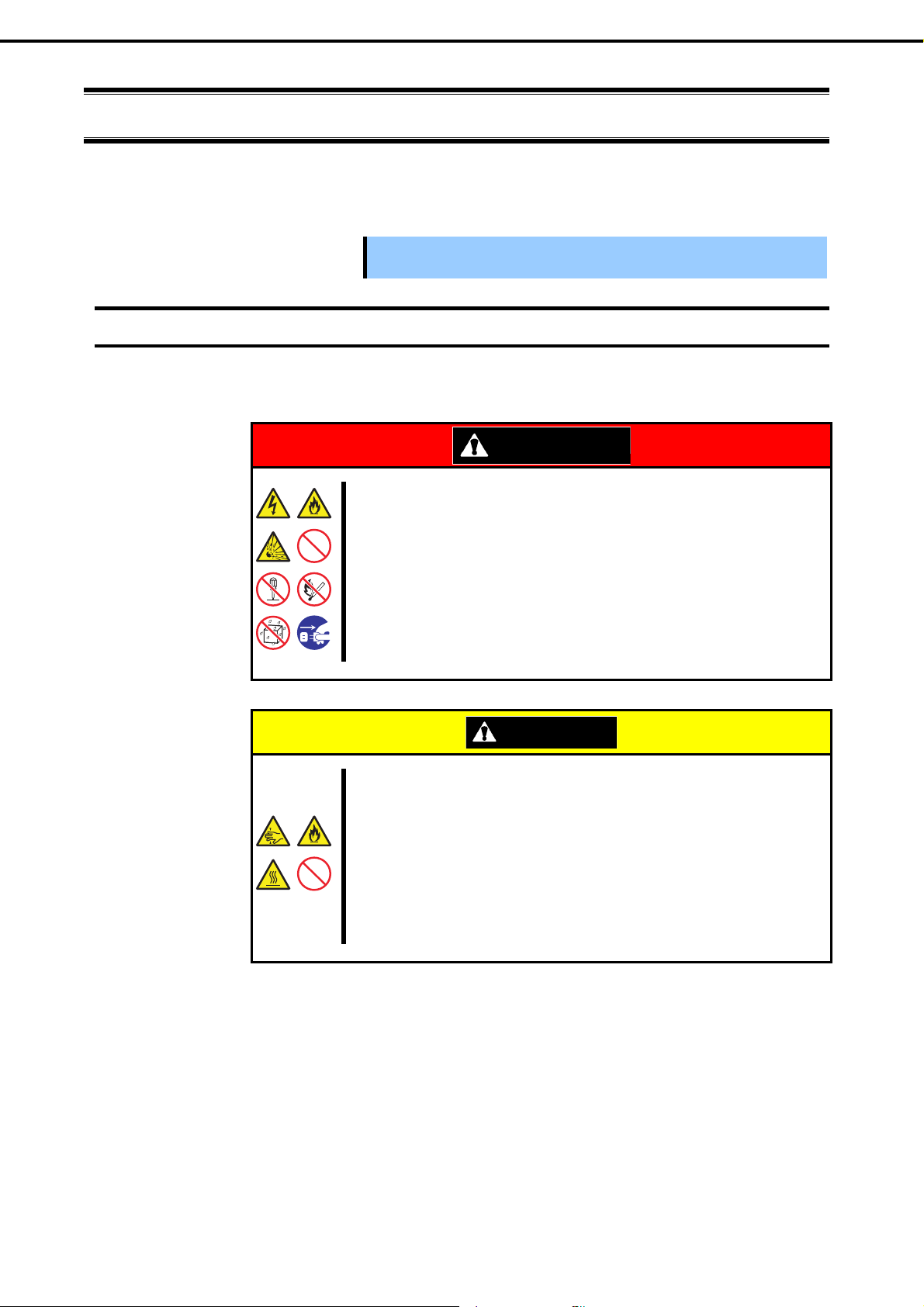
Chapter 2 Preparations
1. Installing Internal Optional Devices
1.
1.1
Installing Internal Optional Devices
This chapter describes the instructions for installing supported optional devices and precautions.
If you did not purchase any optional device requiring installation, you can skip this section.
Important
Safety Precautions
Be sure to observe the following precautions to install and remove optional devices properly and safel y.
If you use the third party optional device to the server, and it causes failure, a
charge for repairing must be paid even within the warranty period.
WARNING
Be sure to observe the following precautions to use the server safety. Failure to
observe the precautions may cause death or serious injury. For details, refer to
Safety precautions in Precautions for Use.
Do not disassemble, repair, or modify the server.
Do not remove the lithium, NiMH, or Li-ion battery.
Do not handle the server while the power plug is inserted into the outlet.
CAUTION
Be sure to observe the following precautions to use of the server safely. Failure
to observe the precautions may cause burns, injury, and propert y damage. For
details, refer to Safety precautions in Precautions for Use.
Do not attempt to lift the server by gripping the front bezel or vent holes cover.
Make sure to complete installation.
Do not get your fingers caught.
High temperatur e.
44
Express5800/T110g-S User’s Guide
Page 45

Chapter 2 Preparations
1. Installing Internal Optional Devices
1.2
Anti-static Measures
This product contains static-sensitive electronic components. Follow the measures below to avoid a failure
caused by static electricity when installing or uninstalling any option al device.
Wearing Anti-static Wrist Strap or Anti-static Gloves
Wear a wrist strap on your wrist and connect the wire to the chassis. If there is no wrist strap, touch an
unpainted metal surface of the chassis connected to the ground to discharge static electricity from your body
before touching the component. Touch the metal part occasionally to discharge the static electricity while
working on the component.
Checking the Workplace
Work on an anti-static floor or concrete floor.
If you work on a place where static electricity is likely to be generated (e.g. carpet), be sure to provide
anti-static protection.
Using the Work Table
Place the server on a mat with Electrostatic Discharge (ESD) protection.
Clothing
Do not wear wool or synthetic clothes.
Wear anti-static shoes.
Remove any kind of metal accessories such as a ring, bracelet or wrist watch.
Handling of Components
Keep the component in an anti-static bag until you install it to the server.
Hold the component by the edges to avoid touching any terminals or mounting parts.
Place the component in an anti-static bag when storing or moving them.
Handling of Cables
When connecting a cable (e.g., LAN cable), static electricity may also be charged due to friction against the
floor. Connecting the charged cable with an I/O device may cause damage to the devices in the system. It is
recommended to use a product such as electrostatic discharge kit to eliminate the static charge before
connecting the cable.
Installing and Uninstalling the Optional Device
To avoid electric hazard and malfunction, be sure to turn off the power switch of the server and unplug
the power cord from the outlet before installing or uninstalling any optional device. If the device is
hot-swappable, you do not need to turn off the power switch and unplug the power cord.
The device contains static-sensitive electronic components. When installing or uninstalling the optional
device, wear an anti-static wrist strap on your wrist to avoid a failure caused by the static electricity. To
use the strap, connect the wire to the chassis
Express5800/T110g-S User’s Guide
45
Page 46

Chapter 2 Preparations
1. Installing Internal Optional Devices
1.3
Overview of Installation and Removal
Install/remove components by using the following procedure.
1. Turn the server off.
See Chapter 3 (6. Turning off the Server).
2. Disconnect the power cord from the outlet and the server.
3. Disconnect all cables connected to the connector at the rear.
4. Remove the si de cover.
See Chapter 2 (1.4. Removing the Side Cover).
5. Remove the front bezel.
See Chapter 2 (1.5 Removing the Front Bezel).
6. Depend ing on the components to be installed or removed, follow the procedure in ord er.
See Chapter 2 (1.6 Internal Flash Memory to 1.14 Backup Devices).
7. Connect cables
See Chapter 2 (1.15 Connecting Cables).
8. Attach the front bezel.
See Chapter 2 (1.16 Attaching the Front Bezel).
9. Attach the side cover.
See Chapter 2 (1.17 Installing the Side Cover).
Continue the setup with reference to Chapter 2 (2.2 Connection).
46
Express5800/T110g-S User’s Guide
Page 47

Chapter 2 Preparations
1. Installing Internal Optional Devices
1.4
Removing the Side Cover
Remove the side cover by using the following procedure.
1. See the steps 1 to 3 in Ch apter 2 (1.3 Overview of Installation and Removal) for preparations.
2. Unlock the chassis, if necessary.
3. Lay the server slowly and g en t ly so that the side
cover faces upward and remove a screw.
4. (1) While pressing the two release buttons, (2) slide
the cover toward the rear of the server, (3) lift it in
the direction shown by the arrow, and then (4)
remove the cover in the direction shown by the
arrow.
Release
button
(1)
(3)
(4)
(1)
(2)
Release
button
Express5800/T110g-S User’s Guide
47
Page 48
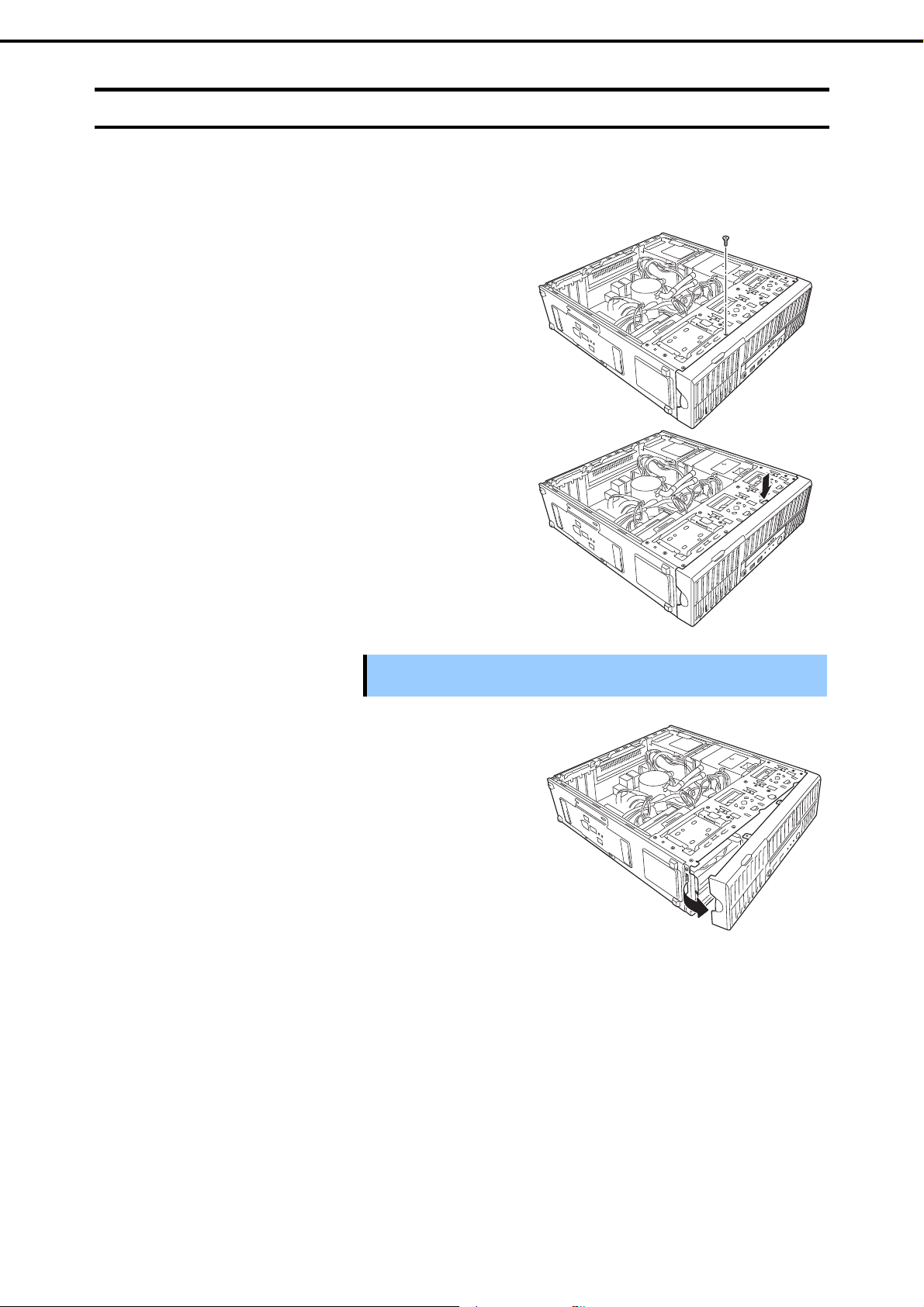
Chapter 2 Preparations
1. Installing Internal Optional Devices
1.5
Removing the Front Bezel
Remove the front bezel by using the following procedure.
1. See the steps 1 to 3 in Ch apter 2 (1.3 Overview of Installation and Removal) for preparations.
2. Remove the screw.
3. Place the server in the direction shown in the figure,
and then pull the front bezel slightly toward the front
until the tab can be released from the frame.
Important
4. Slide the front bezel forward to release the hooks that
engaged with the holes at the front of the server and
take it off the server.
If you pull the front bezel forward too much, you will break the front bezel.
Gently slide it to prevent damaging the equipment.
48
Express5800/T110g-S User’s Guide
Page 49

Chapter 2 Preparations
1. Installing Internal Optional Devices
1.6
1.6.1
Internal Flash Memory
This section describes the procedure for installing the Internal Flash Memory.
Installation
Install the Internal Flash Memory in the following procedure.
Internal Flash Memory
connector
1.6.2
Removal
1. See the steps 1 to 5 in Ch apter 2 (1.3 Overview of Installation and Removal) for preparations.
2. Attach the Internal Flash Memory and fix
it with the screw that comes with the
Internal Flash Memory Kit.
To remove the Internal Flash Memory, reverse the installation procedure.
Express5800/T110g-S User’s Guide
49
Page 50

Chapter 2 Preparations
1. Installing Internal Optional Devices
1.7
1.7.1
TPM Kit
This section describes the procedure for installing optional TP M Kit.
Installation
TPM kit connector
Install the TPM Kit in accordance with the following procedure.
Note The TPM kit once installed cannot be removed.
1.
See the steps 1 to 5 in Chapter 2 (1.3 Overview of Installation and Removal) for prep arations.
Pull the hard disk drive cage toward the front according to the steps in Chapter 2 (1.12 HDD Cages).
2.
(For a 3.5-inch hard disk drive cage, only pull the hard disk drive.)
3.
Install the TPM Kit and secure it by
pushing the nylon rivet that comes with
the TPM Kit.
50
Re-assemble the parts that were removed in the steps 1 and 2.
4.
Express5800/T110g-S User’s Guide
Page 51
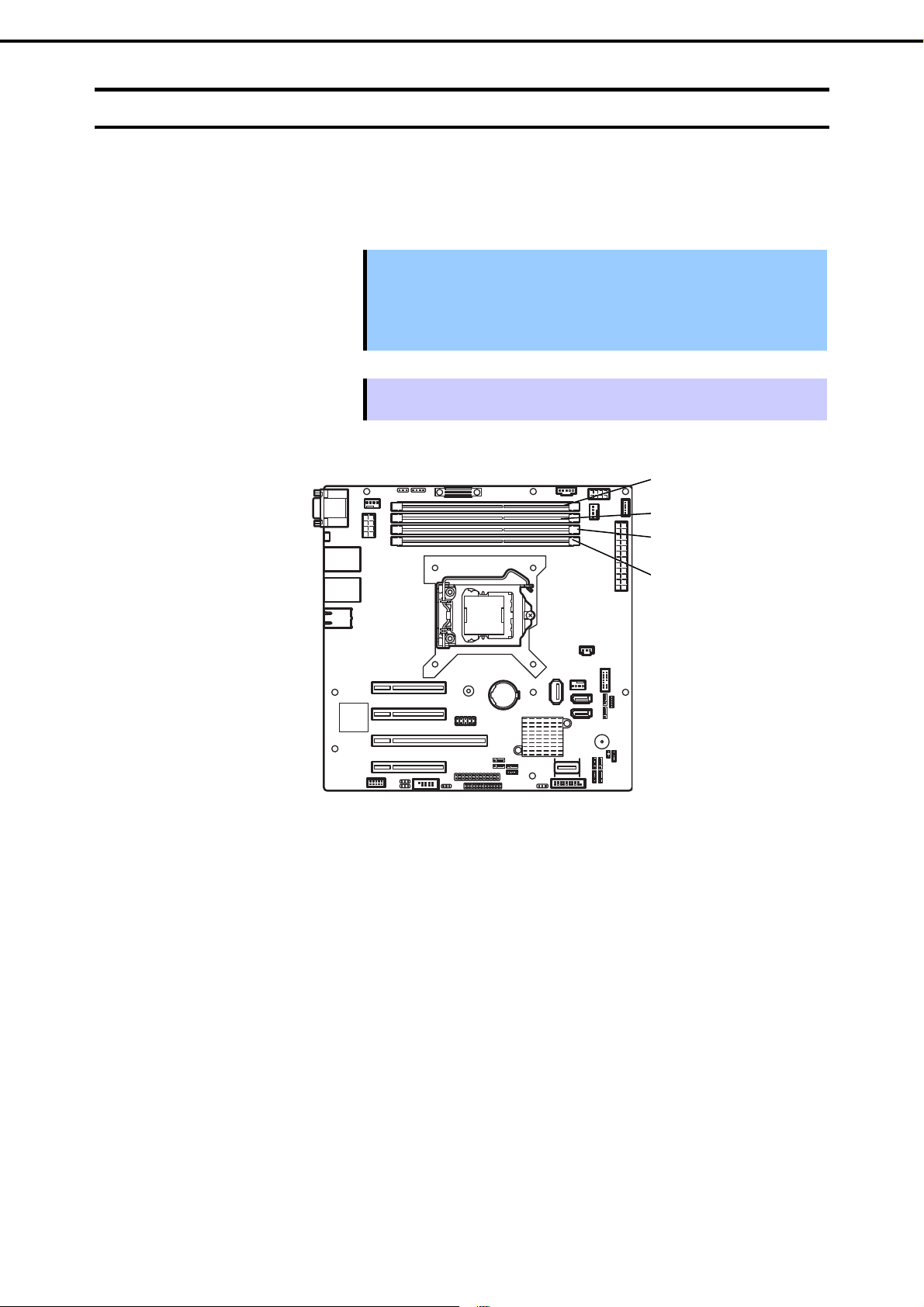
Chapter 2 Preparations
1. Installing Internal Optional Devices
1.8
DIMM
Install a Dual In-line Memory Module (DIMM) to a DIMM slot on the motherboard in the server. The
motherboard provides four slots to install DIMMs.
Up to 32 GB (8 GB 4) of memory can be installed.
Important
Tips
Use only the DIMMs specifie d by NEC. Installing a DIMM from a third part y
may cause the server to fail. You will be charged to repair failures or
damages caused by the use of such products even within the warranty
period.
Read through Chapter 2 (1.2 Anti-static Measures) beforehand.
As about 750 MB of memory is used for PCI resources, the available memory size
may be less than the mounted memory size.
DIMM#2
DIMM#4
DIMM#1
DIMM#3
Rear
Motherboard
This server supports 2-way Interleave mode.
In 2-way interleaved memory system, the data transfer rate of the memory is twice that of a non-i nterleaved
memory system.
Front
Express5800/T110g-S User’s Guide
51
Page 52

Chapter 2 Preparations
1.8.1
Maximum supported memory size
The maximum available memory size on the server dep ends on the architecture (x86 arc hitecture) and OS
specs.
A list of maximum memory sizes
1. Installing Internal Optional Devices
Windows Server 2008 Standard 4 GB 4 GB (using HW-DEP feature)
Windows Server 2008 R2 Standard (x64) 32 GB 32 GB
Windows Server 2008 Enterprise 64 GB
Windows Server 2008 R2 Enterprise 2 TB
Windows Server 2012 Standard
Windows Server 2012 Datacenter
VMware ESXi 5.1 2 TB 32 GB
1.8.2
Installation order
Install DIMMs one by one in order of increasing memory size into slots in the order of DIMM#1, DIMM#2,
DIMM#3, and DIMM#4. If you want to run the server in 2Way Interleave mode, observe the following
installation rules:
OS
The maximum memory size
supported on each OS
4 TB
The maximum memory size
supported on the server
* Default factory settings
About 3.5 GB (not using HW-DEP
feature)
Note: When Execute Disable Bit
(XD Bit) is set to Disabled in
BIOS SETUP.
Up to 1 TB of the main memory is
available to each virtual machine.
Install DIMMs in pairs
The two DIMMs installed together must be of the same specifications and memory size.
Install the pairs as DIMM#1 and DIMM#2, or DIMM#3 and DIMM#4. The installation order bet ween the
pairs does not matter.
Installation examples
Example 2Way Interleave DIMM#1 DIMM#2 DIMM#3 DIMM#4
1 Available
2 Available
3 Not available
4 Not available
2 GB DIMM
(Standard)
2 GB DIMM
(Standard)
2 GB DIMM
(Standard)
2 GB DIMM
(Standard)
2 GB DIMM Not installed Not installed
2 GB DIMM 2 GB DIMM 2 GB DIMM
2 GB DIMM 2 GB DIMM Not installed
2 GB DIMM Not installed 2 GB DIMM
52
Express5800/T110g-S User’s Guide
Page 53

Chapter 2 Preparations
1.8.3
Installation
Install a DIMM by using the following procedure.
1. See the steps 1 to 5 in Ch apter 2 (1.3 Overview of Installation and Removal) for preparations.
2. Hold the server with both hands and slowly and gently lay it so that the left side faces upward
3. Open both levers of the target DIMM slot outward.
4. Hold the DIMM vertically and push it into
the slot.
When the DIMM is inserted correctly, the
lever automatically closes.
1. Installing Internal Optional Devices
Notch
Key
Important
Note Align the notch on the DIMM with the key on the slot.
5. Firmly close the lever.
6. Continue to install or remove internal optional devices, mount and connect the server, and turn it on.
7. Confirm that no error messag es are displayed in POST screen.
If any error messages are displayed, see Chapter 3 (1. POST Error Message) in "Maintenance Guide".
8. Run the BIOS Setup Utility, go to the Advanced menu, and check the Memory Configuration.
Confirm that the added DIMM has been recognized in the BIOS. Confirm that the applicable DIMM
Group Status is set to "Normal". See Chapter 2 (1. System BIOS) in "Maintenance Guide".
9. Set the paging file size to the recommended value (Total memory size x 1.5) or more.
When using a Windows OS, see Chapter 1 (6.1 Specifying Memory Dump Settings (Debug
Information)) in "Installation Guide (Windows)".
For other OS, see the manual provided with the operating system or contact your sales representative.
Do not apply too much pressure when you push a DIMM into the socket.
Express5800/T110g-S User’s Guide
53
Page 54

Chapter 2 Preparations
1.8.4
Removal
Remove a DIMM in the following procedure.
1. Installing Internal Optional Devices
Note
1. See the steps 1 to 5 in Ch apter 2 (1.3 Overview of Installation and Removal) for preparations.
2. Open both levers of the target DIMM slot
outward.
The DIMM is unlocked
3. Remove the DIMM by pulling i t out from
the slot in a straight direction.
Important
4. Assemble the server.
5. Turn on the server and confirm that no error messages are displayed on POST. If any error message is
displayed, see Chapter 3 (1. POST Error Message) in "Maintenance Guide".
When removing a defective DIMM, check error messages displayed at POST or
NEC ESMPRO and check the DIMM slot where the defective DIMM is installed.
At least one DIMM needs to be installed for the server to operate.
Do not apply too much pressure when you pull a DIMM out from the
socket.
6. If you replaced a broken DIMM, choose Yes in Memory Configuration-Memory Retest of the
Advanced menu, and then choose Save Changes and Exit to restart.
7. Set the paging file size to the recommended value (Total memory size x 1.5) or more.
When using a Windows OS, see Chapter 1 (6.1 Specifying Memory Dump Settings (Debug
Information)) in "Installation Guide (Windows)".
For other OS, see the manual provided with the operating system or contact your sales representative.
54
Express5800/T110g-S User’s Guide
Page 55

Chapter 2 Preparations
1. Installing Internal Optional Devices
1.9
Use of Internal Hard Disk Drives in the RAID System
This section describes how to use the hard disk drives installed i n the HDD cage at the front of the serv er in
the RAID system.
Important
Note
Tips
To build a RAID system, change the jumper switch on motherboard and backplane, as shown below.
If you use hard disk drives in the RAID system or change the RAID level,
initialize the hard disk drives. If the hard disk drive used in the RAID system
contains valuable data, be sure to back up the hard disk drive before
installing the RAID controller and configuring the RAID system.
In the RAID system, use hard disk drives that have the same specifications
(capacity, rotational speed, and standard) for each disk array.
Logical drives can be created even with only one physical device.
321 321
Disabled Enabled
SWRAID
Motherboard
Express5800/T110g-S User’s Guide
55
Page 56

Chapter 2 Preparations
1. Installing Internal Optional Devices
J7 jumper
Optional RAID
Controller
Backplane for 2.5-inch hard disk drives when a 2.5-inch HDD cage is installed
(a) Using the on-board RAID controller (LSI Embedded MegaRAIDTM)
Jumper on motherboard (SWRAID)
Change jumper setting to 2-3 (Enabled).
[Using 2.5-inch hard disk drive]
Backplane for 2.5-inch hard disk drive provided with 2.5-inch HDD cage (J7)
Change jumper setting to 1-2 (Onboard SATA controller).
[Using 3.5-inch hard disk drive]
No setting other than the jumper on the motherboard is required.
Configure the RAID system using EXPRESSBUILDER or LSI Software RAID Configuration Utility after
changing the jumper.
3 2 1 3 2 1
On-board SATA
Controller
56
For details, see Chapter 2 (4. RAID System Configuration) or (5. Details of EXPRESSBUILDER) in
"Maintenance Guide".
Express5800/T110g-S User’s Guide
Page 57

Chapter 2 Preparations
(b) Using an optional RAID controller
Jumper on motherboard (SWRAID)
Change jumper setting to 1-2 (Disabled).
Backplane for 2.5-inch hard disk drive provided with 2.5-inch HDD cage (J7)
Change jumper setting to 2-3 (Optional RAID Controller)
1. Installing Internal Optional Devices
Note
When installing an optional RAID Controller, start the BIOS Setup utility, select PCI
Configuration from the Advanced menu, and then make sure that the parameter
of PCI Slot xx ROM (xx is PCI slot number) is set to Enabled.
Important
Do not change the mode to hibernate when building a RAID system.
(c) Installation
For the instruction of installing the optional RAID Controller, see Chapter 2 (1.11 PCI Card).
Important
When connecting a RAID controller, set the boot priorit y to 8th or higher in
the Boot menu of the BIOS Setup utilit y. If the setting is 9th or lower, the
configuration menu for RAID controllers cannot be launched.
(d) Removal
To remove the optional RAID controller, reverse the installation procedure.
If you intend to use with the card removed, be sure to attach the blank cover attached to the riser card.
Express5800/T110g-S User’s Guide
57
Page 58

Chapter 2 Preparations
1.9.1
Notes on setting up a RAID System
Note the following points when setting up a RAID system.
The number of hard disk drives required varies in each RAID level.
If an on-board RAID controller or optional RAID controller (N8103-171/172) is used, the RAID system
cannot be built in RAID5/RAID6.
RAID level
RAID 0 1 1
RAID 1 2 2
RAID 5 3
RAID 6 3
RAID 10 4 4
RAID 50 6
RAID 60 6
1. Installing Internal Optional Devices
The minimum number of hard disk drives required to set up a RAID system
On-board RAID Controller or
N8103-171/172
N8103-173/174/168
Use SAS/SATA hard disk drives or SSDs that have the same capacity and rotational speed.
RAID 10 using a hard disk drive of 2 TB or more cannot be supported if an on-board RAID controller is
used.
When installing an OS in your RAID system, you can easily complete the setup process, including RAID
configuration and OS installation, by using EXPRESSBUILDER.
If you are installing th e OS manually, use the RAID system configuration utility. The utility can be run
during POST which starts immediately after the server is turned on. For details, see Chapter 2 (4. RAID
System Configuration) in "Maintenance Guide" or the manual supplied with the optional RAID controller.
Important
Do not change the RAID system mode to hibernate.
A mix of SAS and SATA drives cannot be used within the RAID system.
58
Express5800/T110g-S User’s Guide
Page 59

Chapter 2 Preparations
HDD slot numbering
1. Installing Internal Optional Devices
<3.5-inch HDD cage>
N8154-65F
3.5-inch non-Hot Plug
Drive Cage Kit
<2.5-inch HDD cage>
3
1
0
2
1
0
N8154-71F
2.5-inch Hot Plug
Drive Cage Kit
<3.5-inch HDD cage and extra 2.5-inch HDD cage>
5
4
N8154-65F
3.5-inch non-Hot Plug
Drive Cage Kit
1
0
<2.5-inch HDD cage and extra 2.5-inch HDD cage>
N8154-72F
2.5-inch Hot Plug
Drive Cage Kit
5
4
3
2
1
0
N8154-71F
2.5-inch Hot Plug
Drive Cage Kit
Express5800/T110g-S User’s Guide
59
Page 60
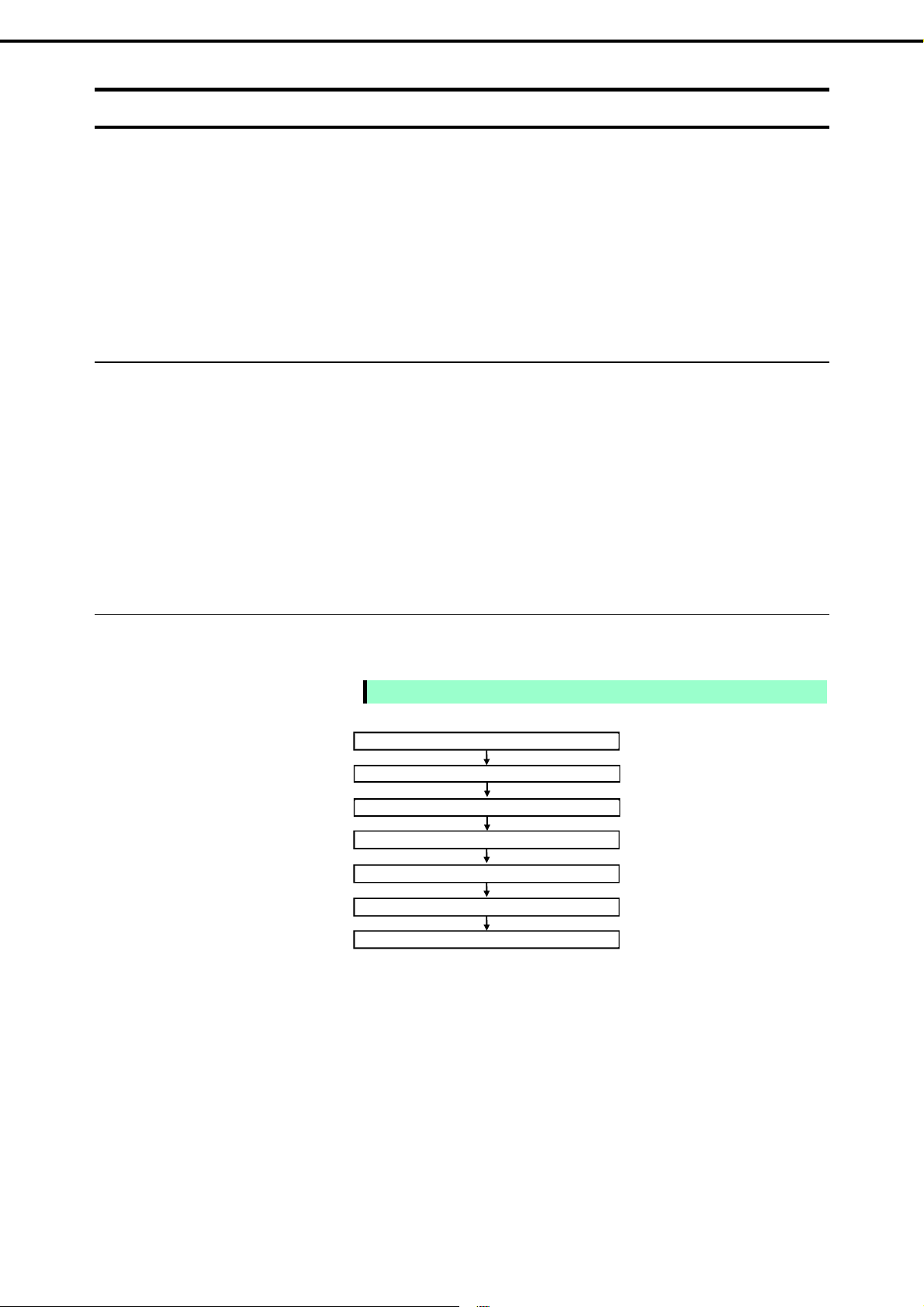
Chapter 2 Preparations
y
r
y
1. Installing Internal Optional Devices
1.10
1.10.1
Handling precautions
Extra Battery for RAID Controller
The optional extra battery is used in order to avoid data loss caused by accidents during a write-back
operation. The model of the extra battery to be used depends on a RAID controller.
For N810 3-172/173/174, use N8103-155 extra battery
For N810 3-168, use flash backup unit that comes with N8103-168 RAID controller
Observe the following precautions to use the extra battery.
Use the extra batter y that supports the RAID controll er used.
The extra battery is a very delicate electronic device. Before installation, touch the metal frame part of
the server to discharge the static electricity from your body.
Do not drop or bump the backup battery.
For rec ycling a nd disposing the backup battery, refer to the manual that comes with it.
1.10.2
Installing N8103-155 extra battery
Install an extra battery in the server by using the following procedure.
Note
Read through the manual supplied with the RAID controller before installation.
Start
Filling out the date on the Set up date label
Connecting the battery control cable
Getting ready to install the batter
Installing the batter
Connecting to the RAID controlle
Finish
60
Express5800/T110g-S User’s Guide
Page 61

Chapter 2 Preparations
Filling out the date on the Set up date label
Write down the installation date (year and month) on the Set up date label supplied with the extra
battery. Attach the label on the battery cover or somewhere easy to find on the server.
Fill out the Set up date label supplied with the battery
1. Installing Internal Optional Devices
Write the date.(The last two digits)
Y
Example:
13. M 06
Important
The battery life is about two years. If it has been used for two years or more,
replace it soon with a new battery pack, referring to the manual for the extra
battery.
Connecting the battery control cable
To connect the battery control cable into the battery pack, see the following figure. Check the form of
the connector and connect the cable straight into the connector.
Important
When installing or removing the extra battery, pa y attention not to apply excessive
pressure on the part of the battery cover marked in the image below.
Getting ready to install the battery
1. See Chapter 2 (1.3 Overview of Installation and Removal) for preparations.
2. To remove the side cover and the front bezel, see Chapter 2 (1.4 Removing the Side Cover and
1.5 Removing the Front Bezel).
The upper portion is wider than that of lower portion.
Express5800/T110g-S User’s Guide
61
Page 62

Chapter 2 Preparations
Installing the battery pack
1. Remove one screw from the front panel bracket.
2. Slide the front panel bracket slightly toward the right, and then pull the bracket toward the front to
1. Installing Internal Optional Devices
remove it.
Important
Be careful that the cable does not come out from the connector when pulling
the front panel bracket.
3. Mount the battery on the bracket, and then secure with three scre ws from the reverse side, and
then fix battery cable.
62
Express5800/T110g-S User’s Guide
Page 63

Chapter 2 Preparations
r
1. Installing Internal Optional Devices
Arrange the battery cable as shown in
the figure.
4. Draw the cable into the chass is and mount the front panel bracket on the server chassis in the
reverse order of the removal procedure.
Connecting to a RAID Controller
1. Connect another connector of the battery control cable to the connector on the RAID controller.
Check the form of the connector and connect the cable straight into the connector. Be careful not
to press it in at an angle when connecting.
Position of the connector
Connect the cable to the connector shown in the figure below.
With cable tie attached, fixed the battery
cable to the bracket as shown in the figure.
Connector for battery control cable
Rear face of RAID controlle
Express5800/T110g-S User’s Guide
63
Page 64

Chapter 2 Preparations
2. Install the RAID controller into the PCI slot #4 and fix it in place. Be careful not to disconnect the
3. Connect the cables and components that you removed.
1. Installing Internal Optional Devices
battery control cable.
RAID Controller
1.10.3
1.10.4
Removal
To remove the extra battery for the RAID controller, reverse the installation procedure.
Installing the flash backup unit that comes with N8103-168
Install the flash backup unit that comes with N8103-168 RAID Controller the by using the following procedure.
Note Read through the manual supplied with the RAID controller before installation.
Start
Connecting the flash backup unit control cable
Getting ready to install the flash backup unit
Installing the flash backup unit
Connecting to the RAID controller
Finish
64
Express5800/T110g-S User’s Guide
Page 65

Chapter 2 Preparations
Connecting the flash backup unit control cable
To connect the flash backup unit control cable into the flash backup unit, see the following figure.
Check the form of the connector and connect the cable straight into the connector.
Getting ready to install the flash backup unit
1. See Chapter 2 (1.3 Overview of Installation and Removal) for preparations.
2. To remove the side cover and the front bezel, see Chapter 2 (1.4 Removing the Side Cover and
1. Installing Internal Optional Devices
1.5 Removing the Front Bezel).
Installing the flash backup unit
1. Remove one screw from the front panel bracket.
2. Slide the front panel bracket slightly toward the right, and then pull the bracket toward the front to
remove it.
Important
Be careful that the cable does not come out from the connector when pulling
the front panel bracket.
Express5800/T110g-S User’s Guide
65
Page 66

Chapter 2 Preparations
3. Mount the flash backup unit on the RAID controller by using the anchoring brack et that comes
1. Installing Internal Optional Devices
with the RAID controller and secure it by using one screw.
Screw
Insert the two hooks
of the anchoring
bracket into the
holes on the front
panel bracket.
4. Draw the cable into the chass is and mount the front panel bracket on the server chassis in the
reverse order of the removal procedure.
66
Express5800/T110g-S User’s Guide
Page 67

Chapter 2 Preparations
Connecting to a RAID Controller
1. Connect another connector of the flash backup unit control cable to the connector on t he RAID
Position of the connector
Connect the cable to the connector shown in the figure below.
1. Installing Internal Optional Devices
controller. Check the marker of the connector and connect the cable straight into the connector.
Be careful not to press it in at an angle when connecting.
Black Marker
RAID Controller
2. Install the RAID controller into the PCI slot #4 and fix it in place. Be careful not to disconnect the
cable.
3. Connect the cables and components that you removed.
1.10.5
Removal
To remove the flash backup unit, reverse the installation procedure.
RAIDController
Express5800/T110g-S User’s Guide
67
Page 68

Chapter 2 Preparations
1. Installing Internal Optional Devices
1.11
PCI Card
This server provides four slots where PCI cards can be installed.
Important
Avoid static electricity to work with the procedure below. For details, see
Chapter 2 (1.2 Anti-static Measures).
When installing PCI cards, see Chapter 2 (1.11.2 List of optional devices
and installation slots) to prevent mistaking slot numbers.
Configure the Option ROM in [PCI Configuration] according to the
application of the installed PCI card. For the configuration instructions, see
Chapter 2 (1. System BIOS) in "Maintenance Guide".
Disabling the deployment of Option ROM can not only prevent memory
consumption but also shorten the startup time.
PCI#1
PCI#2
PCI#3
PCI#4
Motherboard
68
Express5800/T110g-S User’s Guide
Page 69

Chapter 2 Preparations
1. Installing Internal Optional Devices
1.11.1
Notes
Read the following notes when installing or removing a PCI card.
Do not touch the terminals of cards and the leads of electronic components with your bare hand.
Fingerprints and dust left on them cause the server to malfunction due to a connection failure or damage
to the leads.
The search ord er for PCI bus slot on bo ot is as follows.
Slot 3 Slot 4 Slot 1 Slot 2
The PCI devices of the same type (including onboard PCI device) may be recognized in different order
from that described above, depending on OS or RAID System BIOS utility. Check the slot location of PCI
device by PCI bus number, device number and function number shown in the table below.
PCI device PCI bus number Device number Function number
Onboard NIC1
Onboard NIC2
Slot 1
Slot 2
Slot 3
Slot 4
Set Disabled for the optiona l RO M of a LAN device not to be booted by using the BIOS Setup utility.
3h 0 0
3h 0 1
41h 0
59h 0
1h 0
21h 0 0
If an additional boota ble PCI card (such as a RAID Controller, SAS controller, or LAN card) is installed,
the boot priority may change. After the installation, set the boot priority in the Boot menu of the BIOS
Setup utility.
If a bootable device such as a PCI card or USB device is added, the boot order may change.
In the BIOS Setup utility, select Hard Drive BBS Priorities from the Boot menu, and then specify a
higher priority for the boot device.
Boot Hard Drive BBS Priorities Check the display
If the boot device is an HDD under an optional RAID Controller, the display is (Bus xx Dev 00) PCI
RAID Adapter.
Note that the value for xx changes depending on the PCI slot where a RAID Controller is installed.
Express5800/T110g-S User’s Guide
69
Page 70

Chapter 2 Preparations
1. Installing Internal Optional Devices
1.11.2
N8103-142
N8103-171
N8103-172
N8103-173*3
N8103-174
N8103-168*3
N8104-138
N8104-132
List of optional devices and installation slots
PCI Express
Model name
Product
name
SAS controller (card performance: PCI
Express 2.0 (x8))
RAID controller (128 MB, RAID 0/1)
(card performance: PCI Express 2.0 (x8))
RAID controller (512 MB, RAID 0/1)
(card performance: PCI EXPRESS 3.0 (x8))
RAID controller (512 MB, RAID 0/1/5/6)
(card performance: PCI Express 3.0 (x8))
RAID controller (1 GB, RAID 0/1/5/6)
(card performance: PCI Express 3.0 (x8))
RAID controller (1 GB, RAID 0/1/5/6)
(card performance: PCI Express 3.0 (x8))
1000BASE-T connection board (1ch)
(card performance: PCI Express 2.0 (x1))
1000BASE-T connection board (2ch)
(card performance: PCI Express 2.0 (x1))
PCI slot performance*1
PCI slot size Low Profile
PCI board socket type*1 x8 x8 x16 x8
Size of mountable board 168 mm or less
2.0 3.0 2.0
PCI#1 PCI#2 PCI#3 PCI#4
X1
X1
lane
x16
lane
lane
x4
lane
For connecting external devices.
Cannot be connected to internal hard disk
drives.
For connecting
internal hard disk
drives
Cannot be connected
to an extra battery.
For connecting
internal hard disk
drives
Can be connected to
an extra battery
(N8103-155)
For connecting
internal hard disk
drives
The RAID cache can
be backed up by using
the flash backup unit
that comes with
N8103-168.
Separately, RAID
controller installation
kit(K410-328(00)) is
necessary
For additional LAN
Card type: PCI Express 2.0(x4)
For additional LAN
Card type: PCI Express 2.0(x4)
Remark
Cannot be used
when a 3.5-inch HDD
cage is installed.
N8104-133
N8117-01A
1000BASE-T connection board (4ch)
(card performance: PCI Express 2.0 (x4))
Expansion RS-232C connector kit*2
For additional LAN.
For additional serial port (RS-232C)
Can be installed Cannot be installed
*1 Lane: Indicates the transfer performance (transfer bandwidth).
<e.g.> 1 lane = 2.5 Gbps (unidirectional), 4 lanes = 10 Gbps (unidirectional)
Socket: Indicates the connector size. A card up to the number of sockets can be connected.
<e.g.> x4 socket = x1 card, x4 card can be installed. x8 card cannot be installed.
*2 The N8117-01A expansion RS-232C connector kit contains two types of cables. This server uses the RS-232C cable (B).
*3 3.5-inch HDD is not supported.
The depth of mountable boards is up to 168 mm (MD2).
For details of functions of each card, refer to the technical guide.
The card performance described in the parentheses after the Product name indicates the maximum operation performance of
the card.
Even if you use PCI cards of a higher performance than the PCI slot, the operation of the device will be that of the PCI slot.
70
Express5800/T110g-S User’s Guide
Page 71

Chapter 2 Preparations
About the standard network
You can use functional equivalents of AFT/SFT/ALB teaming and bonding with the standard network and the following LAN
cards:
N8104-132, N8104-133 and N8104-138
1. Installing Internal Optional Devices
Express5800/T110g-S User’s Guide
71
Page 72

Chapter 2 Preparations
1. Installing Internal Optional Devices
1.11.3
Installation
Install a PCI card to connect to a PCI slot by using the following procedure.
1. Before installation, make sure the switch or jumper settings on the PCI card are proper according to the
instruction manual supplied with the card if necessary.
2. See Chapter 2 (1.3 Overview of Installation and Removal) for preparations.
3. To remove the side cover, see Chapter 2 (1.4 Removing the Side Cover).
4. Open the PCI slot retention la tch.
5. Remove the blank cover ali gned with the slot where
you will install a card.
Important
Keep the removed blank cover for future use.
72
Express5800/T110g-S User’s Guide
Page 73
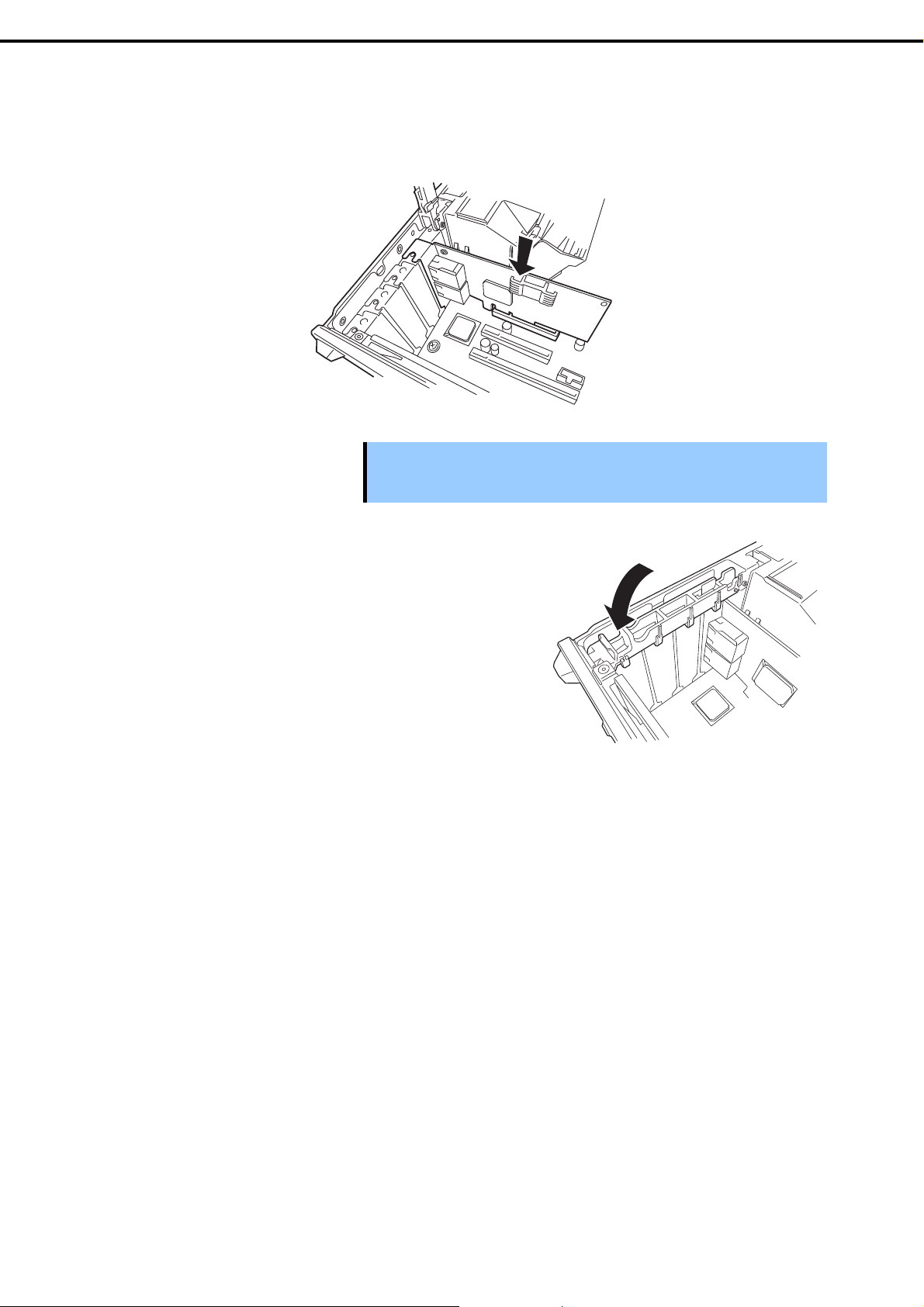
Chapter 2 Preparations
6. Face the component side of the card to ward the bottom of the server. When the rear panel of the card
is firmly engaged with the spring, firmly press the card into the slot so that the component parts of the
card securely connect to the slot.
1. Installing Internal Optional Devices
Important
If you have trouble installing the card, remove the card once and tr y agai n. If
you apply excessive pressure on the card, there is a risk of breaking the
card.
7. Close the PCI slot retention la tch.
When it locks, you hear a clicking sound.
8. Assemble the server.
9. Turn on the server and co nfirm that no error messages are displayed in POST.
If an error message is displayed, take notes on the message and ask your sales representative.
Express5800/T110g-S User’s Guide
73
Page 74

Chapter 2 Preparations
1. Installing Internal Optional Devices
1.11.4
1.11.5
Configuration after installing
Depending on the type of card installed, you need to use a utilit y, such as the BIOS setup utility, a setup
utility provided with the card, following installation to modify server settings.
Follow the instructions in the manual provided with the card to specify the correct settings.
After turning the server power on, the PCI bus numbers are scanned in ascending order. If the option RO M
installed in the card contains a BIOS utility, the startup message (banner) is displayed in ascend ing or der of
the PCI bus numbers.
Removal
Remove a PCI card connected to a PCI slot by using the following procedure.
1. See Chapter 2 (1.3 Overview of Installation and Removal) for preparations.
2. To remove the side cover, see Chapter 2 (1.4 Removing the Side Cover).
3. See installation step 4 to open the PCI slot retention.
4. Remove the card.
5. Attach the blank cover, and see installation step 7 to close the PCI slot retention.
6. Assemble the server.
7. Turn on the server and co nfirm that no error messages are displayed in POST.
If an error message is displayed, take notes on the message and ask your sales representative.
74
Express5800/T110g-S User’s Guide
Page 75

Chapter 2 Preparations
1. Installing Internal Optional Devices
1.11.6
Installing the N8117-01A extra RS-232C connector kit
Install a PCI card to connect to the PCI slot by using the following procedure. For details, refer to the
instruction manual supplied with the connector kit.
The component parts for N8117-01A are as follows:
Item no. Item name Specification Amount Remarks
<1>
<2> RS-232C cable (A) 804-063264-020 1 Not available for this server
<3> RS-232C cable (B) 804-062746-820 1
<4> PCI bracket (1) 243-112122-001 1 Preinstalled to cable
<5> PCI bracket (2) 243-112122-002 1 For full height PCI
RS-232C connector Kit
User's Guide
<4>
<2>
856-125671-002 1
<5>
<3>
This product uses a combination of items <3> and <4>.
Follow the procedure below to install the kit.
1. See Chapter 2 (1.3 Overview of Installation and Removal) for preparations.
2. To remove the side cover, see Chapter 2 (1.4 Removing the Side Cover).
3. Assemble <3> RS-23 2C cab le (B) and <4> PCI bracket (1).
4. To open the PCI slot retention latch, see Chapter 2 (1.11.3 Installation).
5. Remove the e x pansion blank cover aligned with the
slot where you will install a card.
Important
Keep the removed blank cover for future use.
Express5800/T110g-S User’s Guide
75
Page 76

Chapter 2 Preparations
6. Make sure that you are properly inserting the bracket edge into the frame guide, and attach it securely.
7. Arrange the cable so as n ot to buffer other PCI cards, and connect to the COM connector used for
internal connections in the motherboard.
See the following for the position of the COM connector for internal connections.
1. Installing Internal Optional Devices
Important Note the direction of the connector when connecting the cable.
COM connector for internal connections
8. Reassemble the server.
76
Express5800/T110g-S User’s Guide
Page 77

Chapter 2 Preparations
1. Installing Internal Optional Devices
1.12
HDD Cages
The N8154-65F 3.5-inch non-Hot Plug Drive Cage Kit (3.5-inch HDD cage) or N8154-71F 2.5-inc h Hot Plug
Drive Cage Kit (2.5-inch HDD cage) can be installed in the HDD bay in this server. The N8154-72F 2.5-inch Hot
Plug Drive Cage Kit (extra 2.5-inch HDD cage) can be installed in 3.5-inch expansion bay 1.
Important
Use hard disk drives provided by NEC.
N8154-65F
3.5-inch non-Hot Plug
Drive Cage Kit
HDD bay
Second Hard Disk Drive
First Hard Disk Drive
N8154-72F
2.5-inch Hot Plug
Drive Cage Kit
Sixth Hard Disk Drive
Fifth Hard Disk Drive
Fourth Hard Disk Drive
Third Hard Disk Drive
Second Hard Disk Drive
First Hard Disk Drive
Express5800/T110g-S User’s Guide
N8154-71F
2.5-inch Hot Plug
Drive Cage Kit
77
Page 78

Chapter 2 Preparations
1. Installing Internal Optional Devices
1.12.1
Installing a 3.5-inch HDD cage and hard disk drives
Install a 3.5-inch HDD cage in the server by using the following procedure.
See Chapter 2 (1.3 Overview of Installation and Removal) for preparations.
1.
To remove the side cover and the front bezel, see Chapter 2 (1.4 Removing the Side Cover and 1.5
2.
Removing the Front Bezel).
3.
Insert the HDD cage into the HDD bay.
4.
Push the HDD cage so that its tabs A and B
come fit into the slits on the chassis.
The "C side" must
face upward.
Insert one side of the lock plate into the slits
5.
of the chassis. Push the lock plate in the
direction shown by the arrow to lock the HDD
cage.
Important
Mount the HDD trays that come with the HDD
6.
cage from both sides of the 3.5-inch hard disk
drive. Mount the tray marked "A" on the left side,
and the tray marked "B" on the right side. Mount
the hard disk drive so that the flat face of the
hard disk drive faces downward.
Make sure to insert the lock plate into the groove of the chassis correctly. Incorrect
installation causes the removal of the side cover to be impossible.
A
B
78
Express5800/T110g-S User’s Guide
Page 79

Chapter 2 Preparations
Insert the hard disk drive attached to the tray into
7.
the slot of the HDD cage.
When it is pushed to the end, it locks with a click.
Connect the signal cable and the power cable to the hard disk drive. Use the signal cable that come
8.
with the HDD cage. Use the power cable connected to the motherboard in advance. For details about
cable connection, see Chapter 2 (1.15.1 Internal interface cables).
Attach the front bezel and the side cover you removed in step 2.
9.
1. Installing Internal Optional Devices
1.12.2
Removing hard disk drives
Remove the hard disk drives by using the following procedure.
Important
See Chapter 2 (1.3 Overview of Installation and Removal) for preparations.
1.
To remove the side cover and the front bezel, see Chapter 2 (1.4 Removing the Side Cover and 1.5
2.
Removing the Front Bezel).
Disconnect the power cable and signal cable from the hard disk driv es.
3.
Press the part shown in the figure to unlock the HDD tray, and then remove the hard disk drive out
4.
from the HDD cage.
Assemble the server.
5.
When disposing of the hard disk drives, follow the instructi ons described in
Chapter 1 (1.2 Disposal of the Server and Consumables) in the Maintenance
Guide.
Express5800/T110g-S User’s Guide
79
Page 80

Chapter 2 Preparations
1. Installing Internal Optional Devices
1.12.3
Installing a 2.5-inch HDD cage and hard disk drives
When a 2.5-inch HDD cage is installed in this server, four to six SAS/SATA hard disk drives or SSDs can be
installed.
Combining SATA/SAS Hard Disk Drives and SSDs
An optional RAID controller is required to use SAS hard disk drives together with SSDs.
An optional RAID controller is required to install five or more hard disk drives.
You cannot mix them within the same RAID array.
You cannot use SAS hard disk drives that have different rotation speeds.
Mount SATA/SAS hard disk drives in order from slot 0, and mount the SSDs to the remaining slots.
The N8154-71F 2.5-inch HDD cage, which is a required BTO option, can mount a SAS HDD, and the
N8154-72F 2.5-inch extra HDD cage can mount a SATA HDD, and vice versa.
Important
Use hard disk drives provided by NEC.
Fourth Hard Disk Drive
Third Hard Disk Drive
Second Hard Disk Drive
First Hard Disk Drive
<The installation of four hard disk drives>
N8154-71F
2.5-inch Hot Plug
Drive Cage Kit
Important
N8154-72F
2.5-inch Hot Plug
Drive Cage Kit
Sixth Hard Disk Drive
Fifth Hard Disk Drive
Fourth Hard Disk Drive
Third Hard Disk Drive
Second Hard Disk Drive
First Hard Disk Drive
N8154-71F
2.5-inch Hot Plug
Drive Cage Kit
<The installation of six hard disk drives>
Install the hard disk drives sequentially starting from slot 0.
80
Express5800/T110g-S User’s Guide
Page 81

Chapter 2 Preparations
Install a 2.5-inch HDD cage in the server by using the following procedure.
See Chapter 2 (1.3 Overview of Installation and Removal) for preparations.
1.
To remove the side cover and the front bezel, see Chapter 2 (1.4 Removing the Side Cover and 1.5
2.
Removing the Front Bezel).
3.
Set the jumper for the backplane board installed in
the HDD cage. The jumper setting when the onboard
SATA controller (LSI Embedded MegaRAID) is used
differs from that when the optional RAID controller is
used. For details, see Chapter 2 (1.9 Use of Internal
Hard Disk Drives in the RAID System).
Mount the rollers that come with the HDD cage on
4.
the holes inside the HDD bay (10 places).
1. Installing Internal Optional Devices
5.
Insert the HDD cage into the HDD bay. The "C side"
must face upward. Do not push the HDD cage to the
end for connecting cables later.
Express5800/T110g-S User’s Guide
81
Page 82

Chapter 2 Preparations
Connect the interface cable and power cable to the HDD cage. Use the interface cable that comes
6.
with the HDD cage. Use the power cable connected to the motherboard in advance. For details of
cable connection, see Chapter 2 (2.2.1 Interface cables) described later.
Push the HDD cage to the end. Insert one side of the
7.
lock plate into the slit of the chassis. Push the lock
plate in the direction shown by the arrow to lock the
HDD cage.
1. Installing Internal Optional Devices
Important
Make sure to insert the lock plate into the groove of the chassis correctly. Incorrect
installation causes the removal of the side cover to be impossible.
82
Express5800/T110g-S User’s Guide
Page 83

Chapter 2 Preparations
1. Installing Internal Optional Devices
1.12.4
Installing an extra 2.5-inch HDD cage
Two hard disks can be added by using an extra 2.5-inch HDD cage.
Tips
Install an extra 2.5-inch HDD cage in the server by using the following procedure.
See Chapter 2 (1.3 Overview of Installation and Removal) for preparations.
1.
To remove the side cover and the front bezel , see Chapter 2 (1.4 Removing the Side Cov er and 1.5
2.
Removing the Front Bezel).
3.
Remove one screw and the dummy cover from the
3.5-inch expansion bay.
With a liquid-cooled server, an extra 2.5-inch HDD cage cannot be used at the
same time as a backup device.
Dummy cover
4.
Insert an extra 2.5-inch HDD cage into the 3.5-inch
expansion bay. Do not push the HDD cage to the
end for connecting cables later.
Connect the interface cable that comes with the HDD cage and the power cable on the
5.
motherboard. For details, see Chapter 2 (1.15 Connecting ).
6.
Push the HDD cage to the end and secure it with
two screws.
7.
Attach the front bezel and the side cover.
Express5800/T110g-S User’s Guide
83
Page 84

Chapter 2 Preparations
Open the front door of the standard 2.5-inch HDD
8.
cage. Slide the tab on the bezel of the extra
2.5-inch HDD cage in the direction shown by the
arrow, and then remove it from the bezel. Sliding
this tab toward the outside of the bezel enables you
to lock the bezel of the extra 2.5-inch HDD cage
when the front door of the standard 2.5-inch HDD
cage is closed.
1. Installing Internal Optional Devices
1.12.5
How to open the extra 2.5-inch HDD cage door
Open the extra 2.5-inch HDD cage in the server by using the following procedure.
Unlock and open the door of the 2.5-inch
1.
hard disk drive bay.
Note
Lay down the server horizontally, and then insert your finger into the opening located on the right side
2.
of the extra 2.5-inch HDD cage door and push the door to the right (see (1) below) to unlock the door.
Pull the door toward the front (see (2) below) to open.
You need to open the 2.5-inch HDD bay door first to open the extra 2.5-inch HDD
cage door.
84
(2)
(1)
Express5800/T110g-S User’s Guide
Page 85

Chapter 2 Preparations
1. Installing Internal Optional Devices
1.12.6
Installing the hard disk drive
Install a 2.5-inch hard disk drive in the server by using the following procedure.
Unlock and open the door of the 2.5-inch
1.
drive bay.
2.
Install the hard disk drives in the HDD cage.
Fully open the lever on the hard disk drive
tray, and then insert the hard disk drive until it
comes into contact with back of the HDD
cage (1).
1
2
When finished, close the lever to lock the
hard disk drive (2).
Important Use only the hard disk drives provided by NEC.
If you remove two or more hard disk drives while the server is on, the
logical drive will be damaged. Remove or repl ace the hard disk dri ves one
by one.
Note
Close the door and lock it by using the key.
3.
Make sure that the orientation of the hard disk drive (tray) before insertion is
correct. In addition, make sure that the hook of the lever engages with the frame of
the HDD cage when the lever is closed.
Express5800/T110g-S User’s Guide
85
Page 86

Chapter 2 Preparations
1. Installing Internal Optional Devices
1.13
1.13.1
Replacing drives
Optical Disk Drive
Procedures for replacing the standard optical disk drive with the optional internal DVD SuperMULT I drive are
described below.
Important Do not install a third party's drive.
Follow the procedure below to replace your drive with the optional internal DVD SuperMULTI drive.
1. See Chapter 2 (1.3 Overview of Installation and Removal) for preparations.
2. To remove the side cover and the front bezel, see Chapter 2 (1.4 Removing the Side Cover and 1.5
Removing the Front Bezel).
3. If a device or an extra 2.5-inch HDD cage is installed in the 3.5-inch expansion bay (1), remove it so
that you can access the cable connected to the optical disk drive.
4. Disconnect the SATA cable and DC power cable
from the optical disk drive.
5. Push the stopper on the rig ht side and remove the
optical disk drive.
6. Remove the br acket from the optical disk drive.
Stopper
86
Express5800/T110g-S User’s Guide
Page 87

Chapter 2 Preparations
7. Mount the bracket for the optical disk drive on the
DVD SuperMULTI drive.
8. Install the bracket with DVD SuperMULTI drive installed to the server.
9. Connect the S A TA cable and DC power cable you disconnected in step 3 to the server.
This completes the installation procedures.
1. Installing Internal Optional Devices
1.13.2
Removal
You can remove the optical disk drive by reversing the installation procedure.
Express5800/T110g-S User’s Guide
87
Page 88

Chapter 2 Preparations
1. Installing Internal Optional Devices
1.14
Backup Devices
The 3.5-inch expansion bay of the server can contain a backup device such as a magnetic tape drive. In an air
cooled server, install the backup device in 3.5-inch expansion bay 2. In a liquid-cooled server, install the backup
device in 3.5-inch expansion bay 1.
Tips
An optional internal USB cable is required to install a backup device.
K410-276(00) internal USB cable (USB 3.0)
K410-286(00) internal USB cable (USB 2.0)
Prepare whichever cable is appropriate for your configuration.
In a liquid-cooled server, the backup device cannot be used at the same time as an
extra 2.5-inch HDD cage.
3.5-inch
expansion bay 2
3.5-inch
expansion bay 1
88
Express5800/T110g-S User’s Guide
Page 89

Chapter 2 Preparations
1. Installing Internal Optional Devices
1.14.1
Installation
Install a backup device by using the following procedure.
1. See Chapter 2 (1.3 Overview of Installation and Removal) for preparations.
2. To remove the side cover and the front bezel, see Chapter 2 (1.4 Removing the Side Cover and 1.5
Removing the Front Bezel).
3. Remove the bl ank cover. Push the tab on the tray
and pull out the device tray from the 3.5-inch
expansion bay.
4. Mount the backup device on the device tray. Secure
the backup device on the left and right sides by
using the two screws that come with the server.
1
2
Important Use two screws supplied with this server to attach the backup device to the tray.
5. Insert the backup device into chassis.
Do not push the backup device in completely as
the cable has to be connected to the device.
6. Connect the interface cable and power cable to the installed 3.5-inch backu p device.
For more information, see Chapter 2 (1.15 Connecting ).
7. Push the device all the way until it locks with a clicking sound.
8. Assemble the server.
9. Install device drivers for installed backup device as nee ded.
For more information, refer to the manual provided with the backup device.
1.14.2
Removal
You can remove the backup device by reversing the installation proce dure. If the devices are to remain
removed, attach the stored dummy cover.
Express5800/T110g-S User’s Guide
89
Page 90

Chapter 2 Preparations
))
1. Installing Internal Optional Devices
1.15
Connecting Cables
This section shows an example of internal device cable connection.
1.15.1
Internal interface cables
This section describes the connection of internal interface cables.
Tips
The figure shown here primarily describes connections. For more information
about the connectors on the motherboard, see Chapter 1 (4.4 Motherboard).
(1) Connecting hard disk drives
This section describes how to connect additional hard disk drives.
(a) In case of 3.5-inch hard disk drive installed
Connect the cables as in the following figure when adding 3.5-inch hard disk drives. Install the hard disk
drives in order from the left side.
Connect the first Hard Disk Drive to SATA0, the second to SATA1.
Connecting to the miniSAS connector on the motherboard
A dedicated cable (K410-278(00)) is required.
Power
supply unit
Motherboard
SATA 4
MINI SAS1
Slot 0: First Hard Disk Drive
Slot 1: Second Hard Disk Drive
SATA cable (for the optical disk drive)
Internal SATA cable (K410-278 (00
You can use the controller on the motherboard to build a RAID system. For more information, see Chapter 2
(4. RAID System Configuration) in "Maintenance Guide".
Optical disk drive
3.5-inch HDD cage
(N8154-65F)
90
Express5800/T110g-S User’s Guide
Page 91

Chapter 2 Preparations
Adding a RAID controller (N8103-171/172)
Connecting to a RAID controller (N8103-171/172) requires a dedicated cable (K4 10-277(00)) for use with
RAID controllers. Install the hard disk drives in order from the left side.
Power
supply unit
1. Installing Internal Optional Devices
Motherboard
(0 to 3)
RAID controller
N8103-171/172)
(
SATA cable (for the optical disk drive)
Internal SATA cable (K410-277 (00))
RAID LED cable (included with K410-277 (00))
Battery cable (included with the extra battery)
* N8103-171 does not support the extra battery.
HDD LED1
SATA4
Slot 0: First Hard Disk Drive
Slot 1: Second Hard Disk Drive
Optical disk drive
Extra battery
(N8103-155)
3.5-inch HDD cage
(N8154-65F)
Express5800/T110g-S User’s Guide
91
Page 92

Chapter 2 Preparations
))
r
Connecting a RAID controller (N8103-17 2 ) and an extra 2.5-inch HDD cage (N8154-7 2F)
When a RAID controller (N8103-172) is installed and an extra 2.5-inch HDD cage (N8154-72F) is connected,
dedicated cables (K410-277(00) and K410-287(00)) are requir ed. Do not use the cable that comes with the
extra 2.5-inch HDD cage (N8154-72F).
Install the hard disk drives sequentially starting from the leftmost slot when viewed from the front.
Motherboard
(0-3)
(4-7)
Power
supply unit
HDD LED1
SATA 4
I-SAS5
I-SAS4
1. Installing Internal Optional Devices
Extra 2.5-inch HDD cage
(N8154-72F)
Slot 4: Third Hard Disk Drive
Slot 5: Fourth Hard Disk Drive
Optical disk drive
Extra battery
(N8103-155)
3.5-inch HDD cage
(N8154-65F)
About RAID LED cables
The DISK access LED on the front of the equipment shows the access status of hard disk drives that are
connected to a RAID controller. To display this status, connect the LED cable that comes with the optional
cable K410-277(00).
Connect the LED connector on the motherboard to the connector on the RAID controller.
See the figures below and connect the LED cable to the LED connector of the motherboard.
Motherboard
RAID controller
(N8103-172)
Slot 0: First Hard Disk Drive
Slot 1: Second Hard Disk Drive
SATA cable (for the optical disk drive)
Internal SATA cable (K410-277 (00))
RAID LED cable (included with K410-277 (00))
Battery cable (included with the extra battery)
Internal SAS/SATA cable (K410-287 (00
To the motherboard side
LED connecto
92
Express5800/T110g-S User’s Guide
Page 93
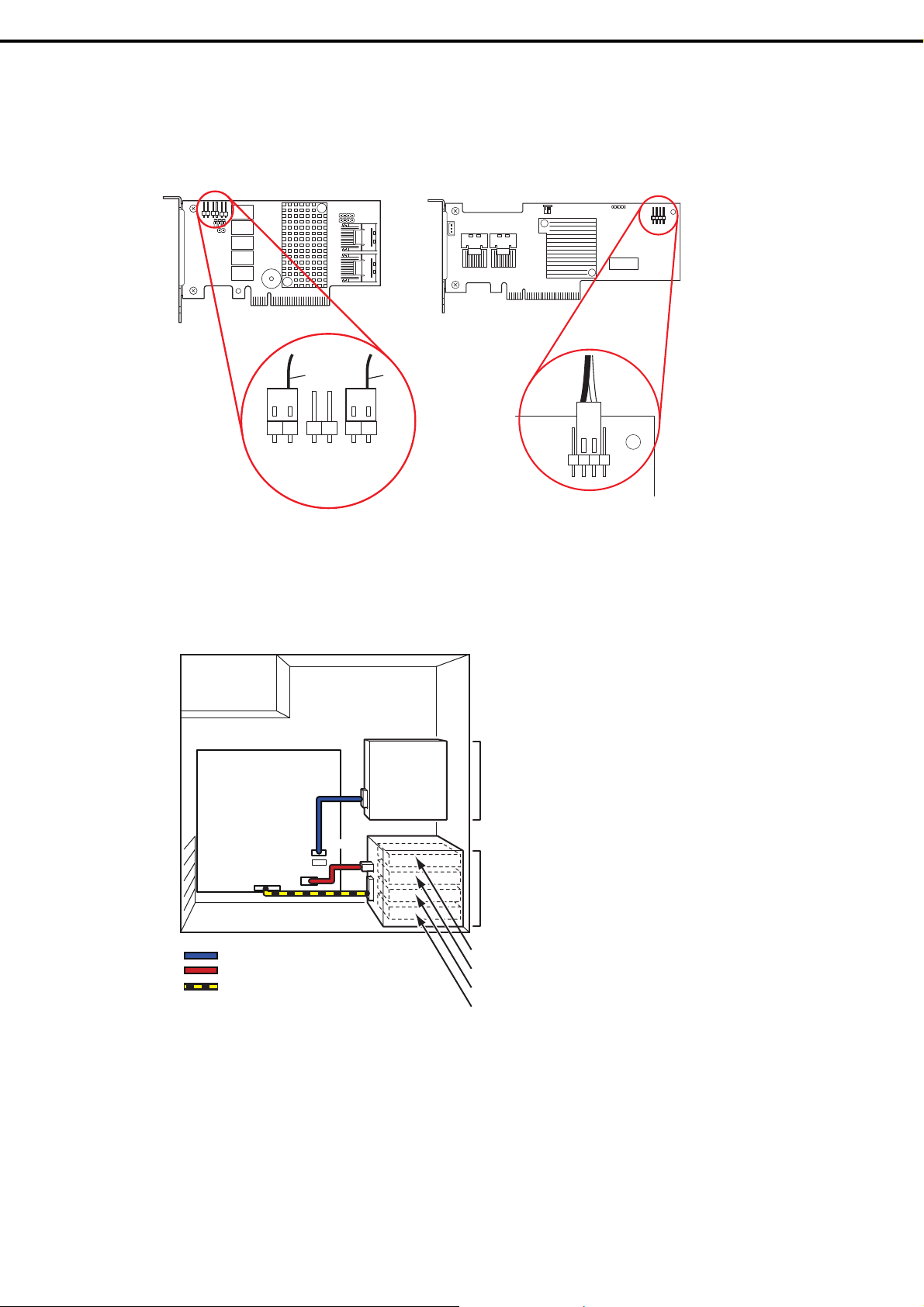
Chapter 2 Preparations
(b) In case of 2.5-inch hard disk drive installed
Connect the cables as in the following figure when adding 2.5-inch hard disk drives. Install the hard disk
drives in order from slot 0.
RAID Controller N8103-172
Connect to cable
Red
2
12
J1A3
J1A1
Global
Fault
LED
1
J2A2
Global
Activity
LED
Black
RAID Controller N8103-171
Black
Red
1. Installing Internal Optional Devices
Connecting to the miniSAS connector on the motherboard
Use the cable that comes with the 2.5-inch HDD cage N8154-71F.
Install hard disk drives from Slot 0 in ascending order.
Power
supply unit
Motherboard
SATA4
MINI SAS1
BPB CON
SATA cable (for the optical disk drive)
SAS cable (included with N8154-71F)
SAS BP sigbal cable (included with N8154-71F)
Optical disk drive
2.5-inch HDD cage
(N8154-71F)
Slot 3: Fourth Hard Disk Drive
Slot 2: Third Hard Disk Drive
Slot 1: Second Hard Disk Drive
Slot 0: First Hard Disk Drive
Express5800/T110g-S User’s Guide
93
Page 94

Chapter 2 Preparations
pp
Add ing a RAID controller (N8103-171/172/173/174/168)
When SAS or SATA hard disk drives are installed and used in a RAID system with a RAID controller
(N8103-171/172/173/174/168), the dedicated cable K410-180(00) is required. Install hard disk drives
from Slot 0 in ascending order.
[Connecting four hard disk drives]
Power
supply unit
1. Installing Internal Optional Devices
Motherboard
(0-3)
RAID controller
SATA cable (for the optical disk drive)
SAS cable (included with N8154-71F)
SAS BP sigbal cable (included with N8154-71F)
Battery cable (included with the extra battery)
* N8103-171 does not support the extra battery.
SATA 4
BPB CON
MB BPB IF1
[Connecting six hard disk drives]
Power
supply unit
Optical disk drive
Extra battery (N8103-155 or
flash backup unit included with N8103-168)
2.5-inch HDD cage
(N8154-71F)
Slot 3: Fourth Hard Disk Drive
Slot 2: Third Hard Disk Drive
Slot 1: Second Hard Disk Drive
Slot 0: First Hard Disk Drive
Extra 2.5-inch HDD cage
(N8154-72F)
Slot 4: Third Hard Disk Drive
Slot 5: Fourth Hard Disk Drive
94
Motherboard
(0-3)
(4-7)
BPB CON
RAID controller
SATA cable (for the optical disk drive)
SAS cable (included with N8154-71F)
SAS BP sigbal cable (included with N8154-72F)
Battery cable (included with the extra battery)
Internal SAS/SATA cable(included with N8154-72F)
* N8103-171 does not su
SGPIO-2
SATA4
ort the extra battery.
I-SAS5
I-SAS4
BP IF1
MB BPB IF1
Optical disk drive
Extra battery (N8103-155 or
flash backup unit included with N8103-168)
2.5-inch HDD cage
(N8154-71F)
Slot 3: Fourth Hard Disk Drive
Slot 2: Third Hard Disk Drive
Slot 1: Second Hard Disk Drive
Slot 0: First Hard Disk Drive
Express5800/T110g-S User’s Guide
Page 95

Chapter 2 Preparations
(
))
(
))
(2) Connecting backup devices
The 3.5-inch expansion bay of the server can mount USB devices for internal connection.
(a) Mounting an internal USB device on Air Cooling model
Use the dedicated internal USB cable (for USB 3.0: K410-276(00), for USB 2.0: K410-286(00).
Power
supply unit
Motherboard
1. Installing Internal Optional Devices
Backup device 2
USB A1
Internal USB cable (USB 3.0) (K410-276 (00)) or
internal USB cable
USB 2.0) (K410-286 (00
(b) Mounting an internal USB device on Liquid Cooling model
Use the dedicated internal USB cable (for USB 3.0: K410-276(00), for USB 2.0: K410-286(00).
Power
supply unit
Backup device 1
Motherboard
USB A1
Internal USB cable (USB 3.0) (K410-276 (00)) or
internal USB cable
USB 2.0) (K410-286 (00
Express5800/T110g-S User’s Guide
95
Page 96

Chapter 2 Preparations
1. Installing Internal Optional Devices
1.15.2
Power cables
The figure below shows an example of connecting the power cables. Po wer cables other than those sho wn
here are not used by the devices.
(1) Using 3.5-inch hard disk drives in air cooling model, an extra 2.5-inch HDD cage and a backup
device
Power
supply unit
P2
Motherboard
PWR DET 1
P3
3.5Dev.
2.5 x 2HDD
3.5Dev.
ODD
P1
3.5HDD 1
3.5HDD 0
3.5-inch backup device
Extra 2.5-inch HDD cage
(N8154-72F)
Optical disk drive
3.5-inch HDD cage
(N8154-72F)
Power cable
(2) Using 3.5-inch hard disk drives in liquid cooling model and an extra 2.5-inch HDD cage
Power
supply unit
Extra 2.5-inch HDD cage
(N8154-72F)
Optical disk driv
3.5-inch HDD cage
(N8154-65F)
e
P2
Motherboard
Power cable
PWR DET 1
P3
2.5 x 2HDD
2.5 x 2HDD
3.5Dev.
3.5Dev.
ODD
ODD
P1
3.5HDD 1
3.5HDD 1
3.5HDD 0
3.5HDD 0
96
Express5800/T110g-S User’s Guide
Page 97

Chapter 2 Preparations
1. Installing Internal Optional Devices
(3) Using 3.5-inch hard disk drives in liquid cooling model and a backup device
Power
supply unit
3.5-inch backup device
ODD
P1
3.5 HDD 1
2.5 x 2HDD
3.5 Dev.
3.5 HDD 0
Optical disk drive
3.5-inch HDD cage
(N8154-65F)
P2
Motherboard
Power cable
PWR DET 1
P3
(4) Using 2.5-inch hard disk drives in air cooling model, an extra 2.5-inch HDD cage and a backup
device
Power
supply unit
P2
Motherboard
PWR DET 1
P3
3.5Dev.
2.5 x 2HDD
3.5Dev.
ODD
P1
3.5-inch backup device
Extra 2.5-inch HDD cage
(N8154-72F)
Optical disk drive
2.5-inch HDD cage
2.5 x 4HDD
Power cable
(N8154-71F)
Express5800/T110g-S User’s Guide
97
Page 98

Chapter 2 Preparations
1. Installing Internal Optional Devices
(5) Using 2.5-inch hard disk drives in liquid cooling model and an extra 2.5-inch HDD cage
Power
supply unit
Extra 2.5-inch HDD cage
(N8154-72F)
Optical disk drive
2.5-inch HDD cage
(N8154-71F)
P2
Motherboard
Power cable
PWR DET 1
P3
P1
2.5 x 4HDD
2.5 x 2HDD
3.5Dev.
ODD
(6) Using 2.5-inch hard disk drives in liquid cooling model and a 3.5-inch backup device
Power
supply unit
P2
Motherboard
Power cable
PWR DET 1
P3
P1
2.5 x 4HDD
ODD
2.5 x 2HDD
3.5Dev.
3.5-inch backup device
Optical disk drive
2.5-inch HDD cage
(N8154-71F)
98
Express5800/T110g-S User’s Guide
Page 99

Chapter 2 Preparations
1. Installing Internal Optional Devices
1.16
Attaching the Front Bezel
You can attach the front bezel by reversing the removal procedure. Insert the tab inside the front bezel into the
hole on the front upper side of the server, push the left side of the front bezel toward the server, and then lock
the bezel by using the tab on the upper side of the bezel. Secure the screw to fix the bezel onto the chassis.
Insert the tab inside the
bezel into the hole on
the chassis.
The bezel is locked
by the tab.
Secure the screw to fix the
front bezel to the chassis.
Express5800/T110g-S User’s Guide
99
Page 100

Chapter 2 Preparations
1. Installing Internal Optional Devices
1.17
Installing the Side Cover
You can attach the side cover by reversing the removal procedure.
Make sure that hooks at both the top and bottom of the side cover are securely inserted in the holes on the
server frame. Also make sure that the hooks at the front of the cover are engaged with the server frame when
sliding the side cover forward to attach. If they are not engaged with the frame, the cover cannot be secured in
place.
100
Express5800/T110g-S User’s Guide
