Page 1
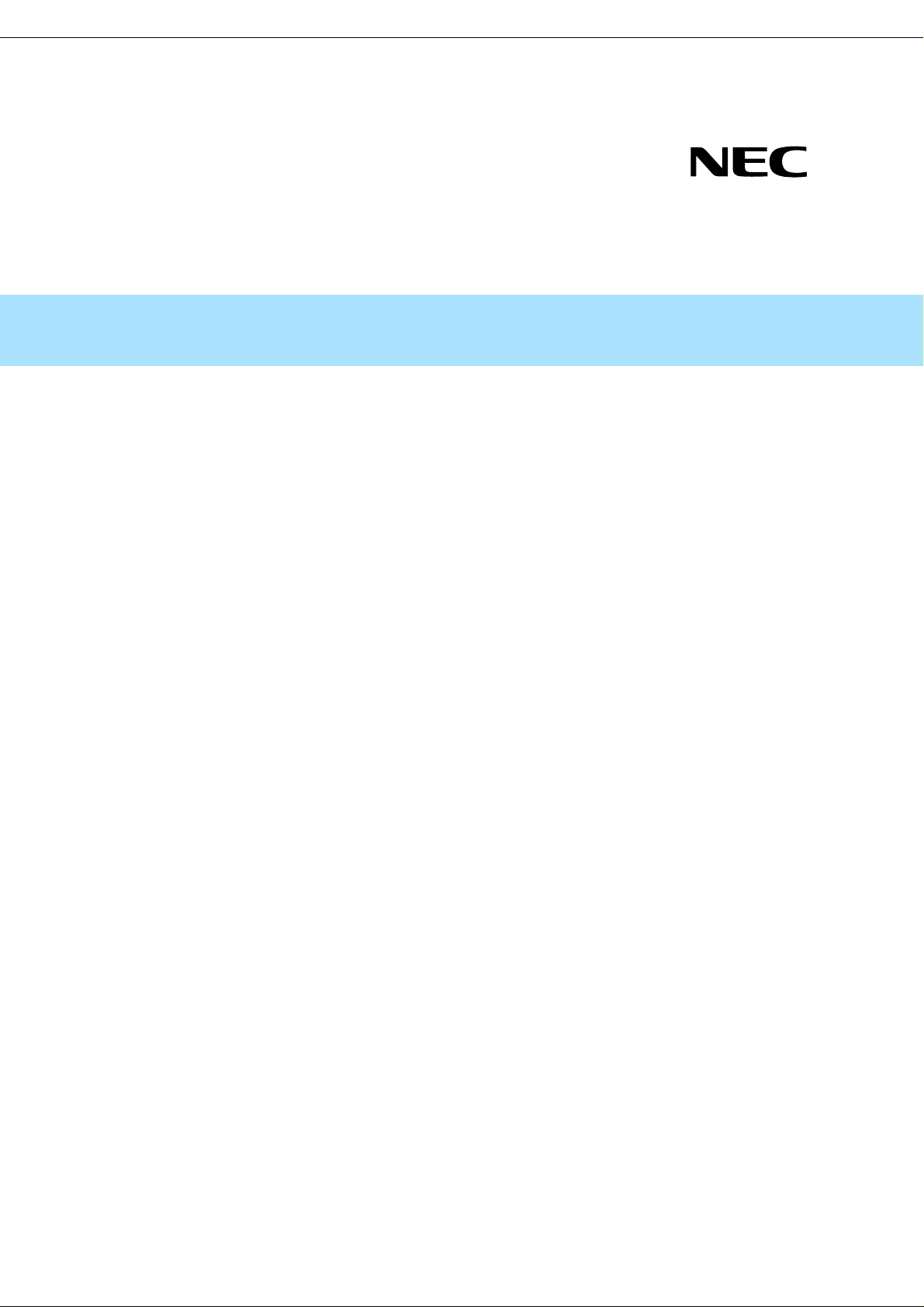
Front Cover
User’s Guide
Express5800 Series
Server Configuration Utility
Chapter 1 Summary
Chapter 2 System Requirements
Chapter 3 Installation
Chapter 4 Functions
Chapter 5 Precautions for Use
Rev.1.00
© NEC Corporation 2014
1
Page 2
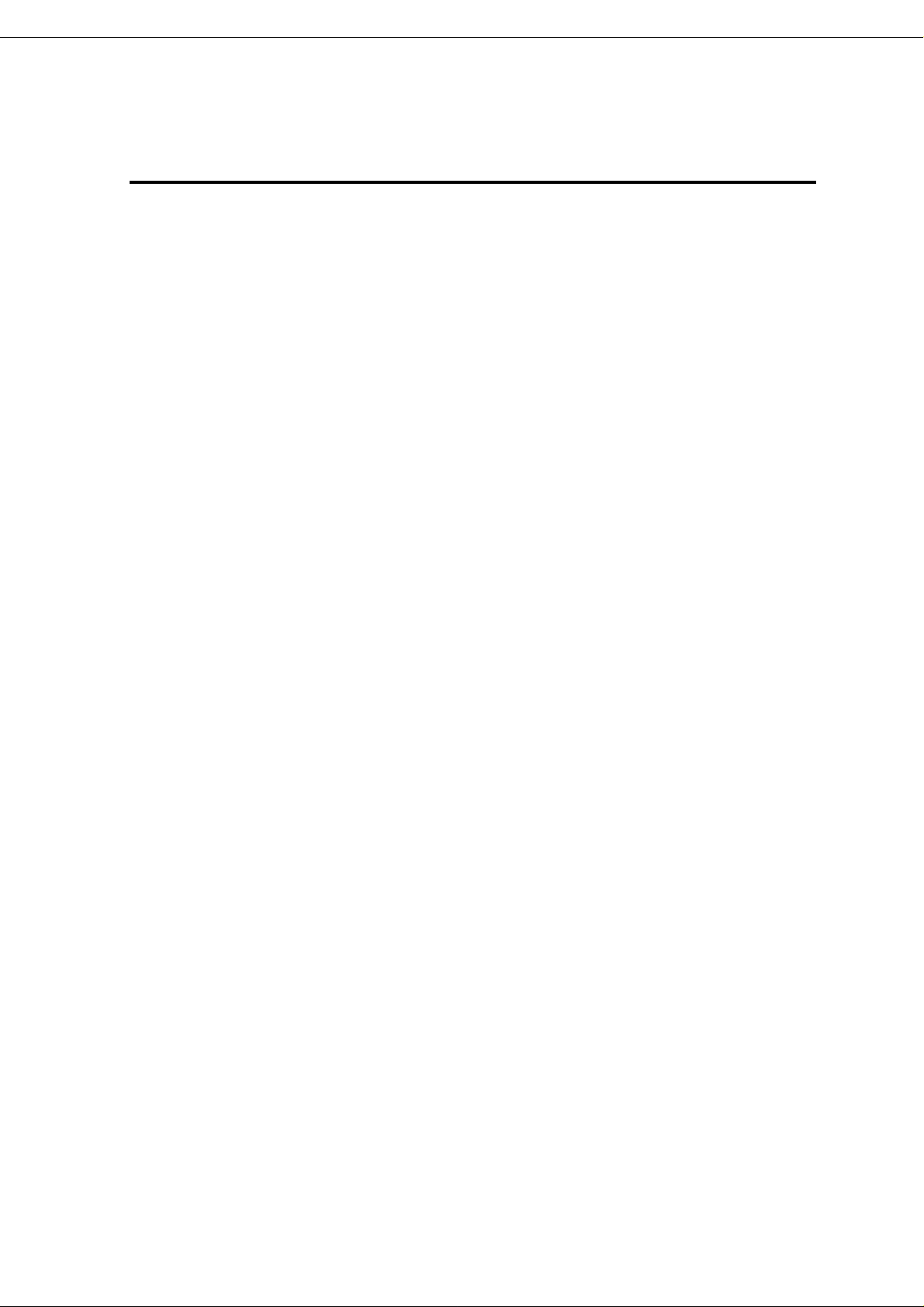
Server Configuration Utility User's Guide
Contents
Front Cover .......................................................................................................................................................1
Contents............................................................................................................................................................. 2
Trademarks........................................................................................................................................................ 4
External Libraries which this product uses........................................................................................................ 5
About this Document......................................................................................................................................... 6
1. Summary ............................................................................................................................................... 7
1.1 Server Configuration Utility Functions............................................................................................. 7
2. System Requirements............................................................................................................................8
2.1 Hardware........................................................................................................................................... 8
2.2 Operating System.............................................................................................................................. 8
2.3 Server Management Driver ............................................................................................................... 9
3. Installation...........................................................................................................................................10
3.1 Server Configuration Utility Installation for Windows................................................................... 10
3.1.1 Check before installation......................................................................................................... 10
3.1.2 Start installer............................................................................................................................ 10
3.1.3 Install Server Configuration Utility..........................................................................................11
3.2 Server Configuration Utility Uninstallation for Windows............................................................... 13
3.2.1 Check before uninstallation..................................................................................................... 13
3.2.2 Uninstall Server Configuration Utility .................................................................................... 13
3.3 Server Configuration Utility Installation for Linux......................................................................... 14
3.3.1 Check before installation......................................................................................................... 14
3.3.2 Copy and extract the installer.................................................................................................. 14
3.3.3 Install Server Configuration Utility......................................................................................... 15
3.4 Server Configuration Utility Uninstallation for Linux.................................................................... 16
3.4.1 Check before installation......................................................................................................... 16
3.4.2 Uninstall Server Configuration Utility .................................................................................... 16
4. Functions............................................................................................................................................. 17
4.1 Start procedure................................................................................................................................. 17
4.1.1 On Windows............................................................................................................................ 17
4.1.2 On Linux.................................................................................................................................. 17
4.1.3 On Off-line TOOL................................................................................................................... 17
4.2 EXPRESSSCOPE Engine 3............................................................................................................ 18
4.2.1 Network Property .................................................................................................................... 19
4.2.2 Network Service...................................................................................................................... 22
4.2.3 User Account........................................................................................................................... 23
4.2.4 Active Directory Property........................................................................................................ 25
4.2.5 Active Directory Group ........................................................................................................... 27
4.2.6 LDAP Property ........................................................................................................................ 29
4.2.7 LDAP Group............................................................................................................................30
4.2.8 Mail Alert................................................................................................................................. 32
4.2.9 Mail Alert Test......................................................................................................................... 34
4.2.10 SNMP Alert........................................................................................................................... 35
4.2.11 SNMP Alert Test................................................................................................................... 37
4.2.12 System Operation.................................................................................................................. 38
4.2.13 Control.................................................................................................................................. 40
4.2.14 Miscellaneous ....................................................................................................................... 41
4.3 Syetem BIOS................................................................................................................................... 43
4.4 ECO................................................................................................................................................. 45
4.4.1 ECO Information..................................................................................................................... 46
4.4.2 ECO Configuration.................................................................................................................. 47
4.5 Monitoring....................................................................................................................................... 49
4.5.1 WDT........................................................................................................................................ 49
4.5.2 Shutdown................................................................................................................................. 50
2
Page 3
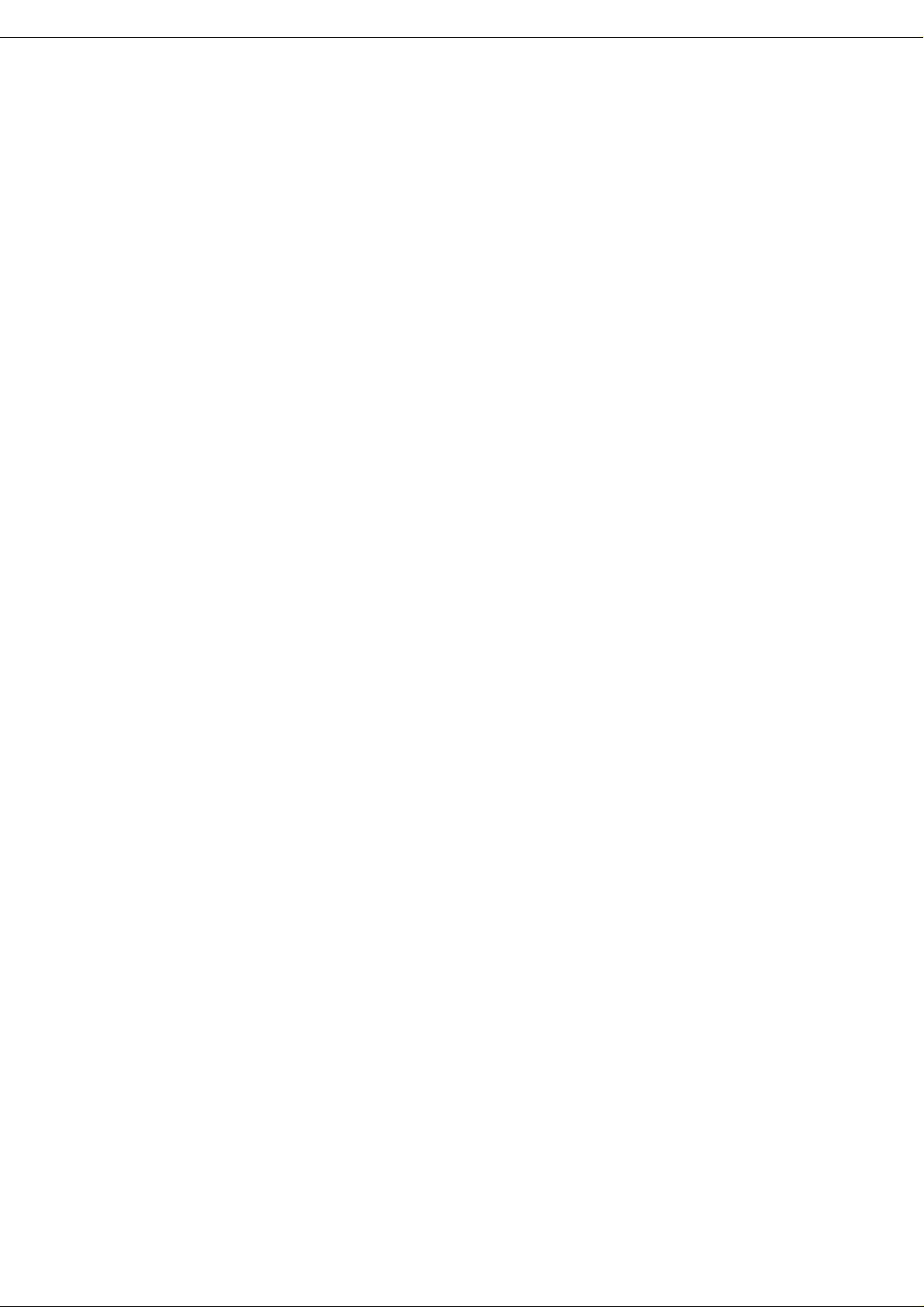
Server Configuration Utility User's Guide
Backup............................................................................................................................................. 51
4.6
4.7 Restore............................................................................................................................................. 52
5. Precautions for Use.............................................................................................................................. 53
5.1 Installation....................................................................................................................................... 53
5.2 General settings of EXPRESSSCOPE Engine 3............................................................................. 53
5.3 HTTP / HTTPS settings................................................................................................................... 53
5.4 Redirection setting........................................................................................................................... 53
5.5 PEF setting and SNMP Alert setting................................................................................................ 53
5.6 Alert form BMC.............................................................................................................................. 53
5.7 Alert T est......................................................................................................................................... 53
5.8 ECO setting ..................................................................................................................................... 54
5.9 Management LAN setting ............................................................................................................... 54
5.10 Default setting ................................................................................................................................. 54
5.11 Key input......................................................................................................................................... 54
3
Page 4
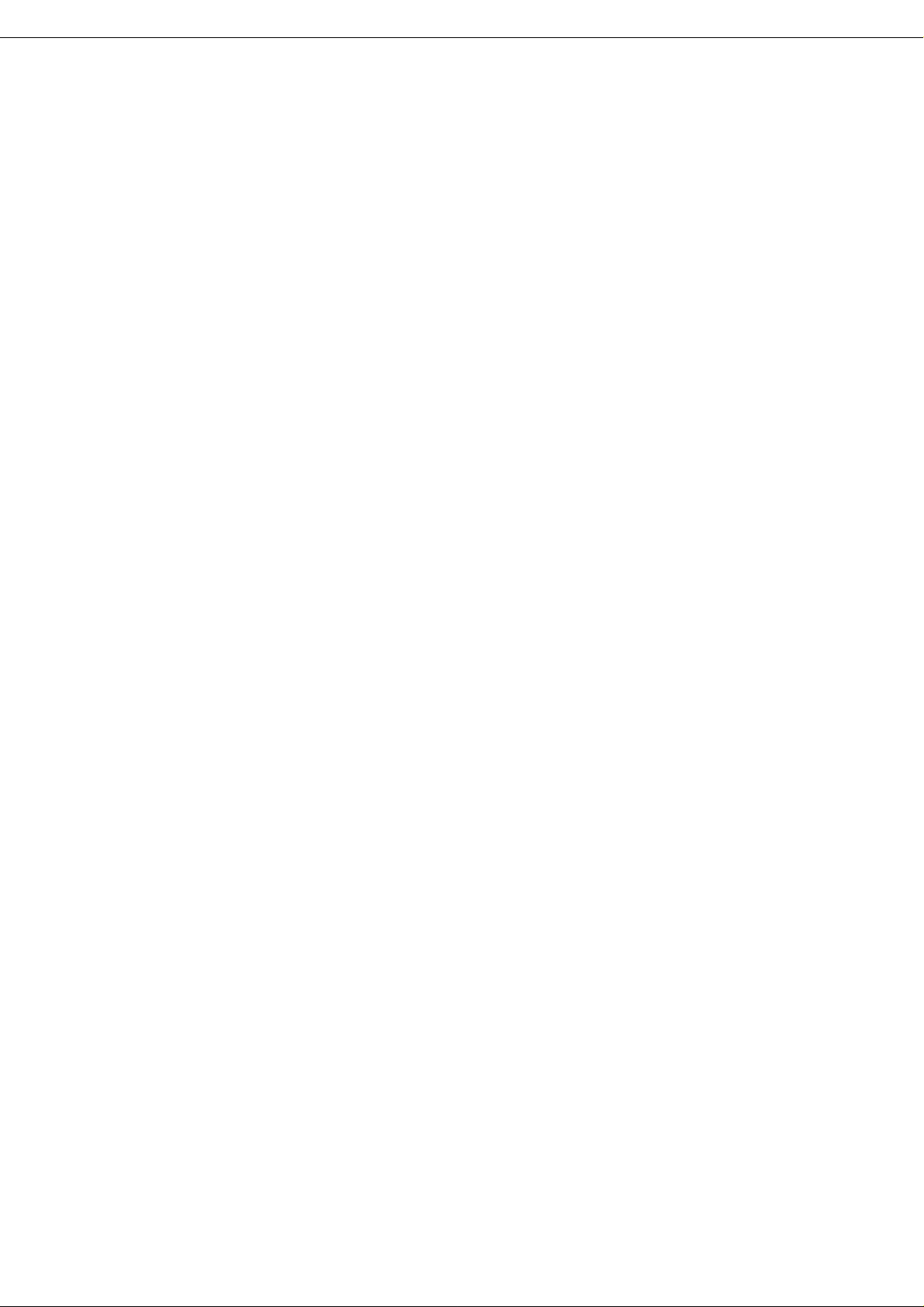
Server Configuration Utility User's Guide
Trademarks
NEC ESMPRO and EXPRESSBUILDER are trademarks of NEC Corporation.
Microsoft, Windows and Windows Server are registered trademarks or trademarks of Microsoft Corporation
in the United States and other countries.
Linux is the registered trademark of Linus Torvalds in the U.S. and other countries.
Red Hat is registered trademarks of Red Hat, Inc. and its subsidiaries in the United States and other countries.
Novell, Novell logo, and SUSE are registered trademarks of Novell, Inc. in the United States and other
countries.
Oracle and Java are registered trademarks of Oracle and/or its affiliates in the United States and other
countries.
All other product, brand, or trade names used in this publication are the trademarks or registered trademarks
of their respective trademark owners.
Windows Server 2012 R2 stands for Microsoft® Windows Server® 2012 R2, Standard Edition operating
system and Microsoft® Windows Server® 2012 R2, Datacenter Edition operating system. Windows 2012
Server stands for Microsoft® Windows Server® 2012 Standard Edition operating system and Microsoft®
Windows Server® 2012 Datacenter operating system. Windows Server 2008 R2 stands for Microsoft®
Windows Server® 2008 R2, Standard operating system, Microsoft® Windows Serv er® 2008 R2, Enterprise
operating system and Microsoft® Windows Server® 2008 R2, Datacenter operating system. Windows Server
2008 stands for Microsoft® Windows Server® 2008 Standard operating system, Microsoft® Windows
Server® 2008 Enterprise operating system and Microsoft® Windows Server® 2008 Datacenter operating
system and Microsoft® Windows Server® 2008 Standard 32-Bit operating system and Microsoft® Windows
Server® 2008 Enterprise 32-Bit operating system and Microsoft® Windows Server® 2008 Datacenter 32-Bit
operating system.
4
Page 5
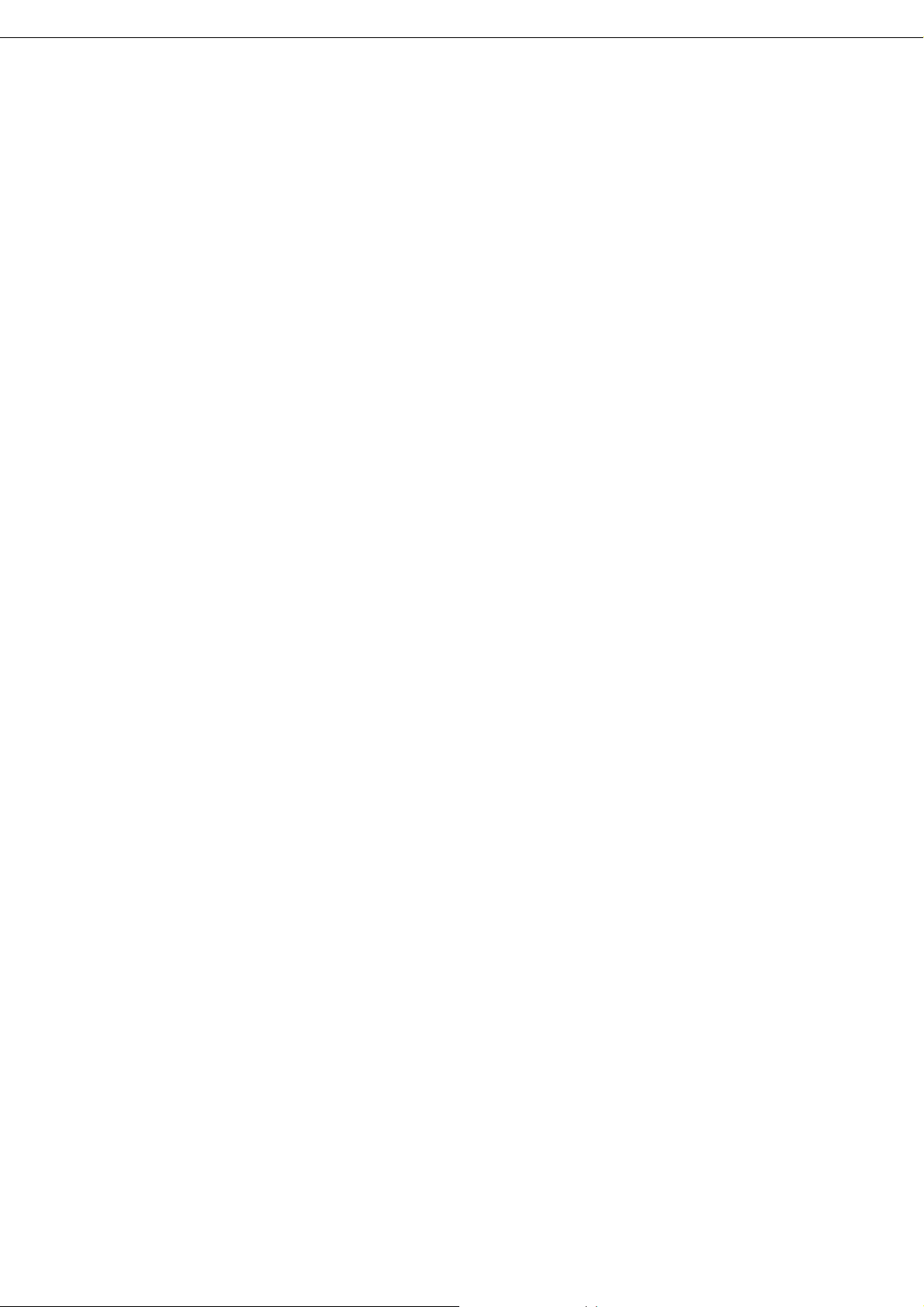
Server Configuration Utility User's Guide
External Libraries which this product uses
This product contains libraries ("External Libraries") provided by the third party suppliers ("Suppliers").
Please assume and agree these libraries' license documents and NOTICE files before using this product.
License documents and NOTICE files of "External Libraries" are stored in t he following folders.
/sv_config/doc/
If the "External Libraries" require to include their Source Code with this product, see the folder below.
/sv_config/src/
The libraries listed below are "External Libraries." Notwithstanding any of the terms in the Agreement or any
other agreement you may have with NEC:
(a) "Suppliers" provide the libraries WITHOUT WARRANTIES OF ANY KIND and, such Suppliers
DISCLAIM ANY AND ALL EXPRESS AND IMPLIED WARRANTIES AND CONDITIONS
INCLUDING, BUT NOT LIMITED TO, THE WARRANTY OF TITLE, NON-INFRINGEMENT OR
INTERFERENCE AND THE IMPLIED WARRANTIES AND CONDITIONS OF
MERCHANTABILITY AND FITNESS FOR A PARTICULAR PURPOSE, WITH RESPECT TO
THE EXTERNAL LIBRARIES;
(b) In no event are the Suppliers liable for any direct, indirect, incidental, special, exemplary, punitive or
consequential damages, including but not limited to lost data, lost savings, and lost profits, with respect
to the External Libraries; and,
(c) NEC and the Suppliers are not liable to you, and will not defend, indemnify, or hold you harmless for
any claims arising from or related to the External Libraries.
The following are External Libraries and their Copyright.
libnewt, libslang : Copyright © 1991 Free Software Foundation, Inc.
json-c : Copyright © 2004, 2005 Metaparadigm Pte. Ltd.
Notes
(1) No part of this document may be reproduced in any form without the prior written permission of NEC
Corporation.
(2) The contents of this document may be revised without prior notice.
(3) The contents of this document shall not be copied or altered without the prior written permission o f NEC
Corporation.
(4) All efforts have been made to ensure the accuracy of all information in this document. If you notice
any part unclear, incorrect, or omitted in the document, contact your authorized NEC sales
representative.
(5) NEC assumes no liability for damages arising from the use of this product, nor any liability for
incidental or consequential damages arising from the use of this document regardless of (4).
5
Page 6
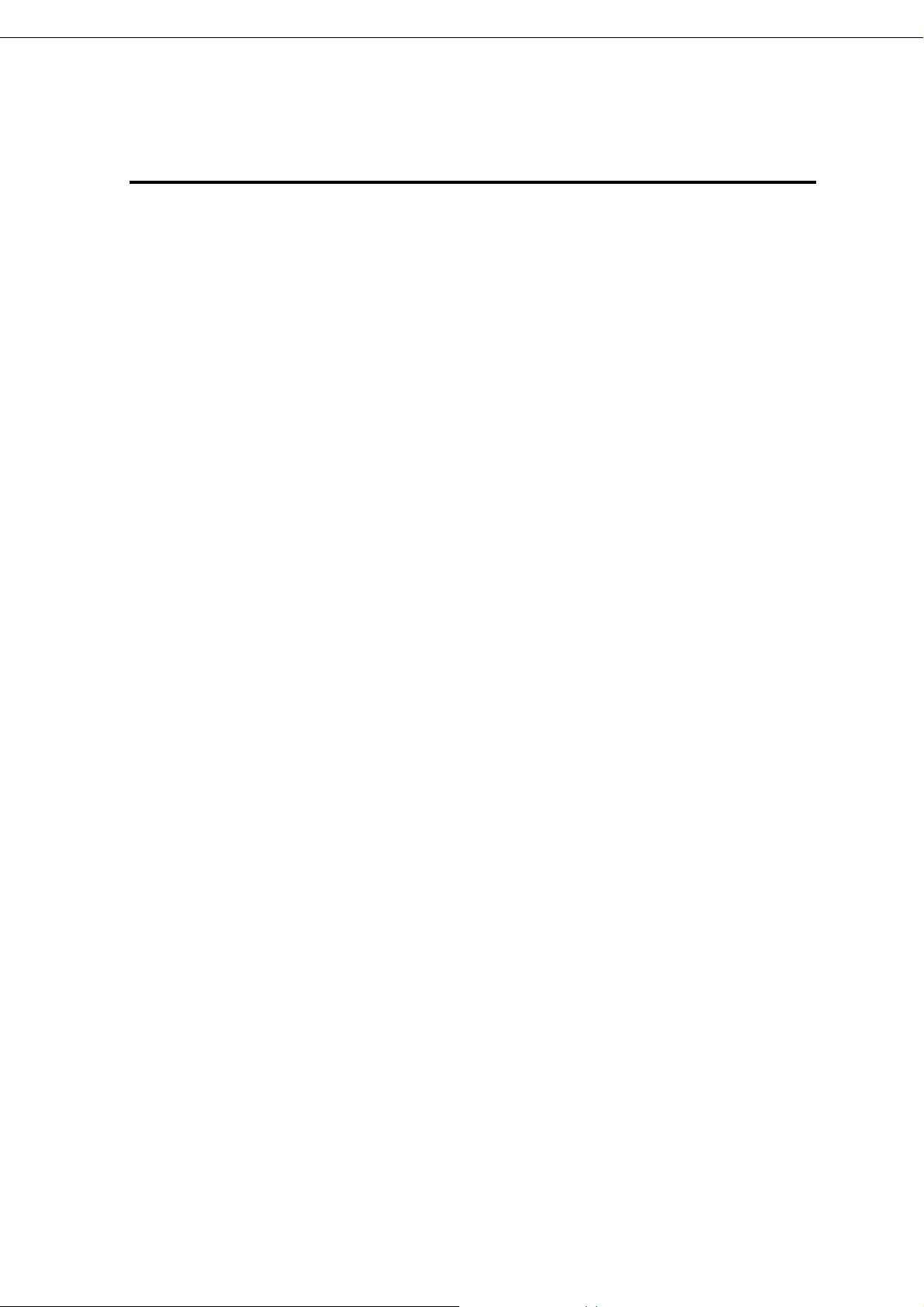
Server Configuration Utility User's Guide
About this Document
This document explains the complete procedures from installation of "Server Configuration Utility" to setup
of the server.
Before attempting to operate Server Configuration Utility, read this document so as to gain an adequate
understanding of the contents.
Notes
This document is intended for persons who are familiar with the operating system's functions and operations
and the network's functions and setup. For operations and inquiries about the operating system, see its online
help information.
This document covers universal information about generally servers. The notes and restrictions on use of
each product as a server are explained in the user's guide provided with the server and "ESMPRO Manager
Ver.6 Setup guide".
Names used with screen images in this document are fictitious. They are unrelated to existing product names,
names of organizations, or individual names. The setting values on the screen images are shown as examples,
so setting values such as IP addresses on screen images are not guaranteed for operation.
In this document. "¥" expresses back slash.
About Symbols in This Document
The following explains three symbols that are used in this document:
IMPORTANT:
CHECK:
TIPS:
Points or particular notes you must follow when handling software of servers.
Points or notes you need to check when handling software or servers.
Useful information.
6
Page 7
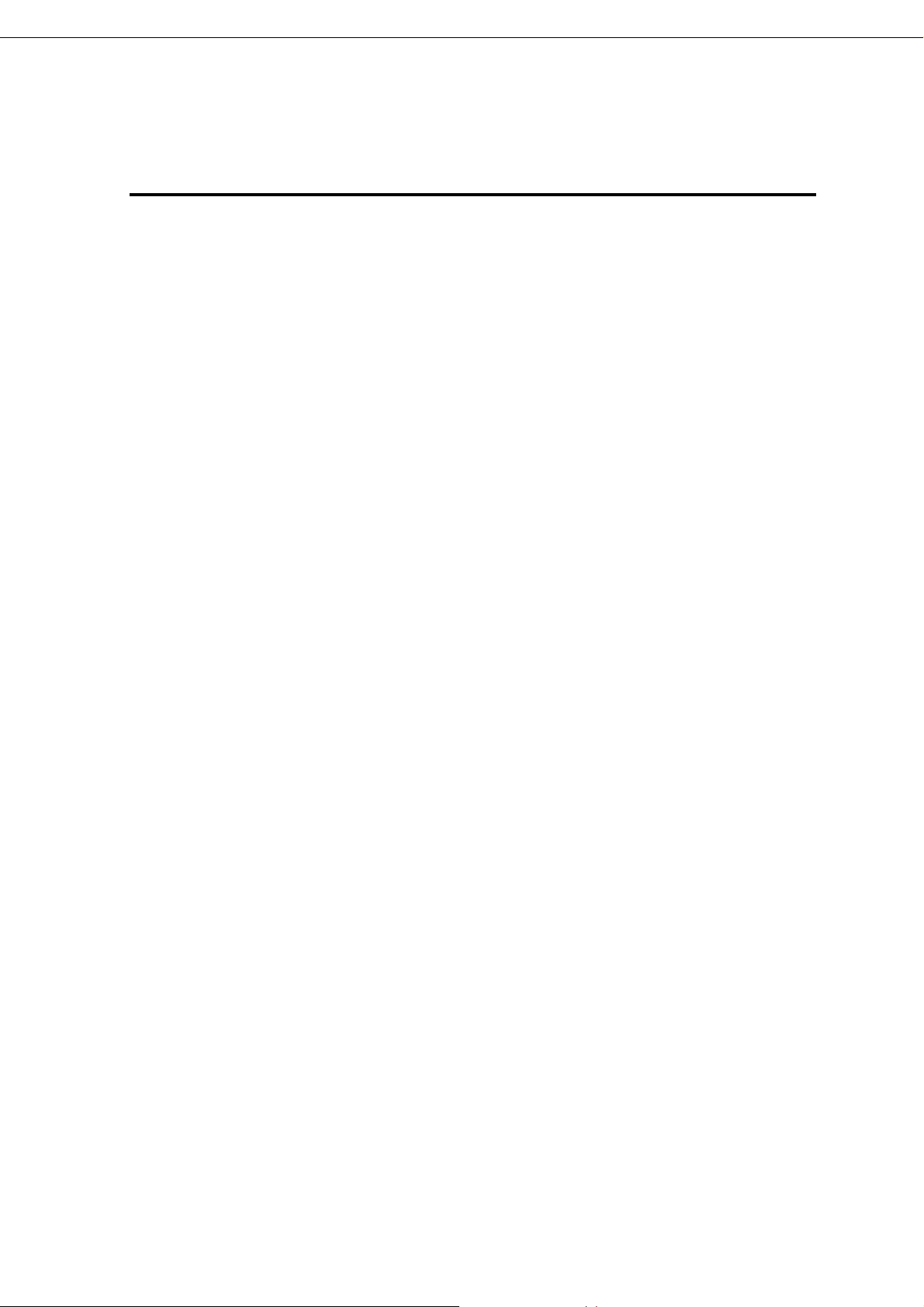
Server Configuration Utility User's Guide
1. Summary
Server Configuration Utility is software that works on the server. It configures BMC on the server.
1.1 Server Configuration Utility Functions
EXPRESSSCOPE Engine 3
You can specify the configurations of EXPRESSSCOPE Engine 3 on the server. In addition, you can
initialize the configurations to the ex-factory settings, reset to restart without system rebooting, clear the
SEL (System Event Log) information.
System BIOS
You can configure the System BIOS settings on the server.
The settings are effective by rebooting the server.
ECO
You can check and configure the ECO information. In addition, you can initialize the ECO setting.
Monitoring
For Windows, you can configure the monitoring setting of WDT and OS shutdown.
Battery
If the server is equipped with a battery, you can check and configure the information of the battery.
Backup
You can output the configurations on the server to files.
Restore
You can apply the configurations which are backed up in files on the server.
System Information (Version Information)
The versions of BMC Firmware, Boot Firmware, Sensor Data Information (SDR) and System BIOS can
be collected.
7
Page 8
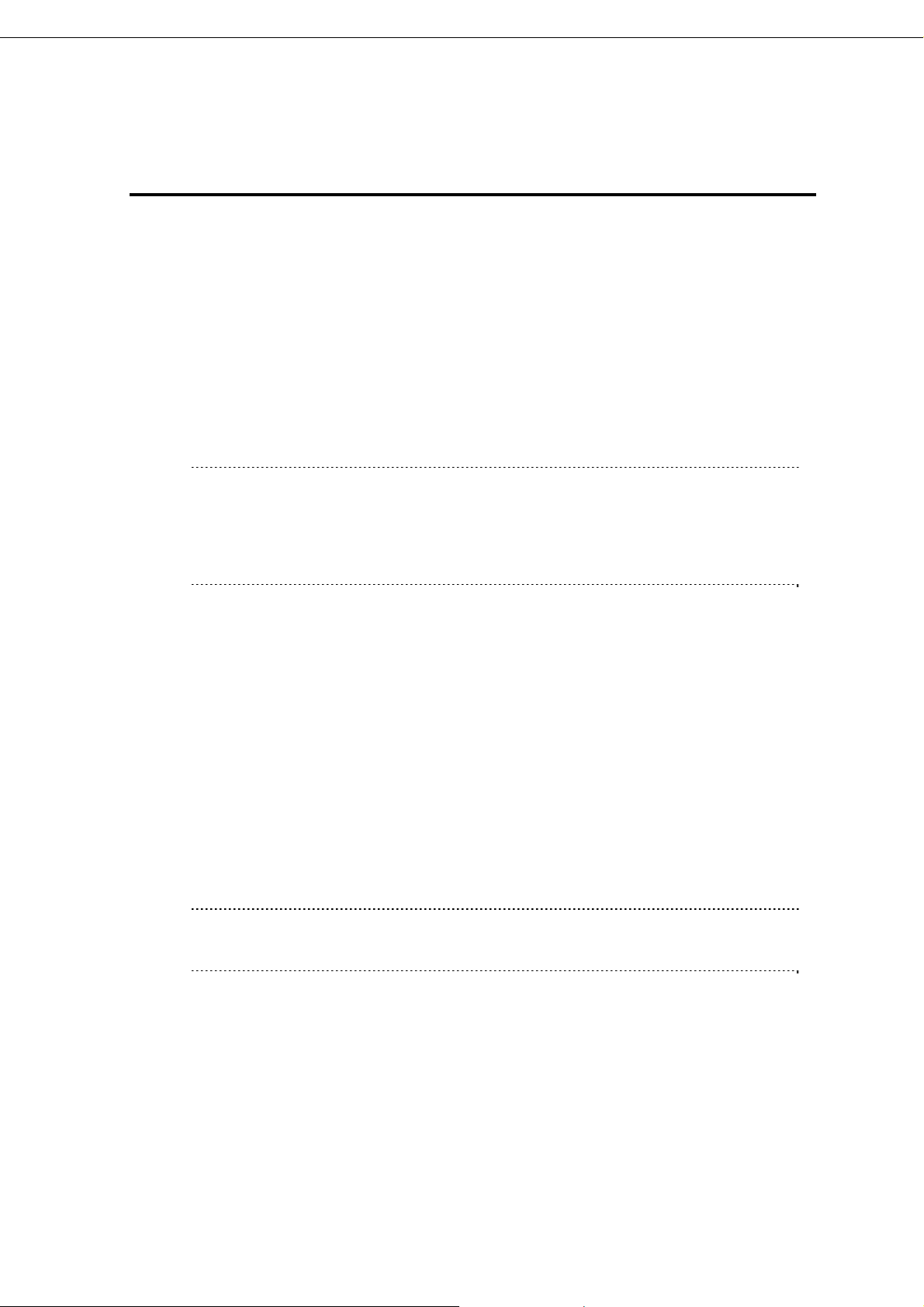
Server Configuration Utility User's Guide
2. System Requirements
2.1 Hardware
It needs to satisfy the following conditions.
Target System
NEC Express5800 Series and NEC Storage NS Series that integrates EXPRESSSCOPE Engine 3
and is released as a new model server after September 2014.
Memory
512MB or more
Availability of hard disk
100MB or more
CHECK:
Examples of the target models to install this product are the following.
-- NEC Express5800/R120f-2M, or 2U Rack Servers that be released later.
-- NEC Express5800/R120f-1M, or 1U Rack Servers that be released later.
-- NEC Express5800/E120f-M, or Modular Servers that be released later.
-- NEC Express5800/B120f, or Blade Servers that be released later.
2.2 Operating System
Target OS is as follows.
Windows
Windows Server 20 0 8 Standard/Enterprise
Windows Server 2008 Standard/Enterprise/Datacenter x64 Edition
Windows Server 2008 R2, Standard/Enterprise/Datacenter
Windows Server 2012 Standard/Datacenter
Windows Server 2012 R2, Standard/Datacenter
Linux
Red Hat Enterprise Linux Advanced Platform 5 (x86, x64)
Red Hat Enterprise Linux Server 5 (x86,x64)
Red Hat Enterprise Linux Server 6 (x86, x64)
IMPORTANT:
You cannot install this product in the following case.
-- Installation on guest OS of virtual machine.
8
Page 9
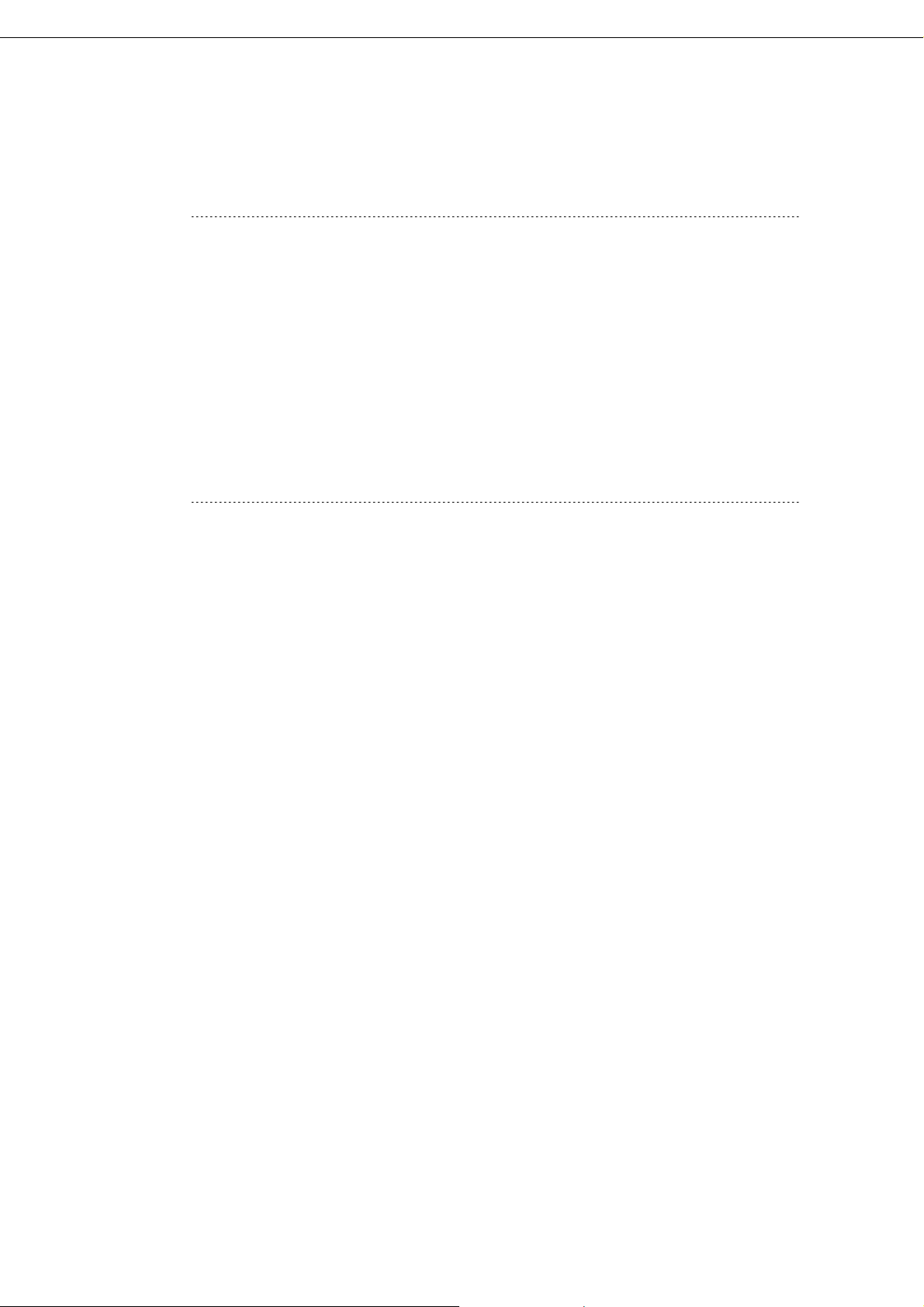
Server Configuration Utility User's Guide
2.3 Server Management Driver
On Linux, OpenIPMI Driver must be run to use this product.
CHECK:
Use the following command to confirm that OpenIPMI Driver has been installed on Linux.
rpm -qa | grep -i OpenIPMI
If the OpenIPMI Driver is stopped, you need to start OpenIPMI Driver. You can confirm
the status of OpenIPMI Driver by the following command.
/etc/init.d/ipmi status
If "not loaded" is displayed after executing the above command, please start OpenIPMI
Driver by the following command.
/etc/init.d/ipmi start
And you can start OpenIPMI Dr iver automatically at the system booting to execute the
following command and reboot the operation system.
chkconfig ipmi on
9
Page 10
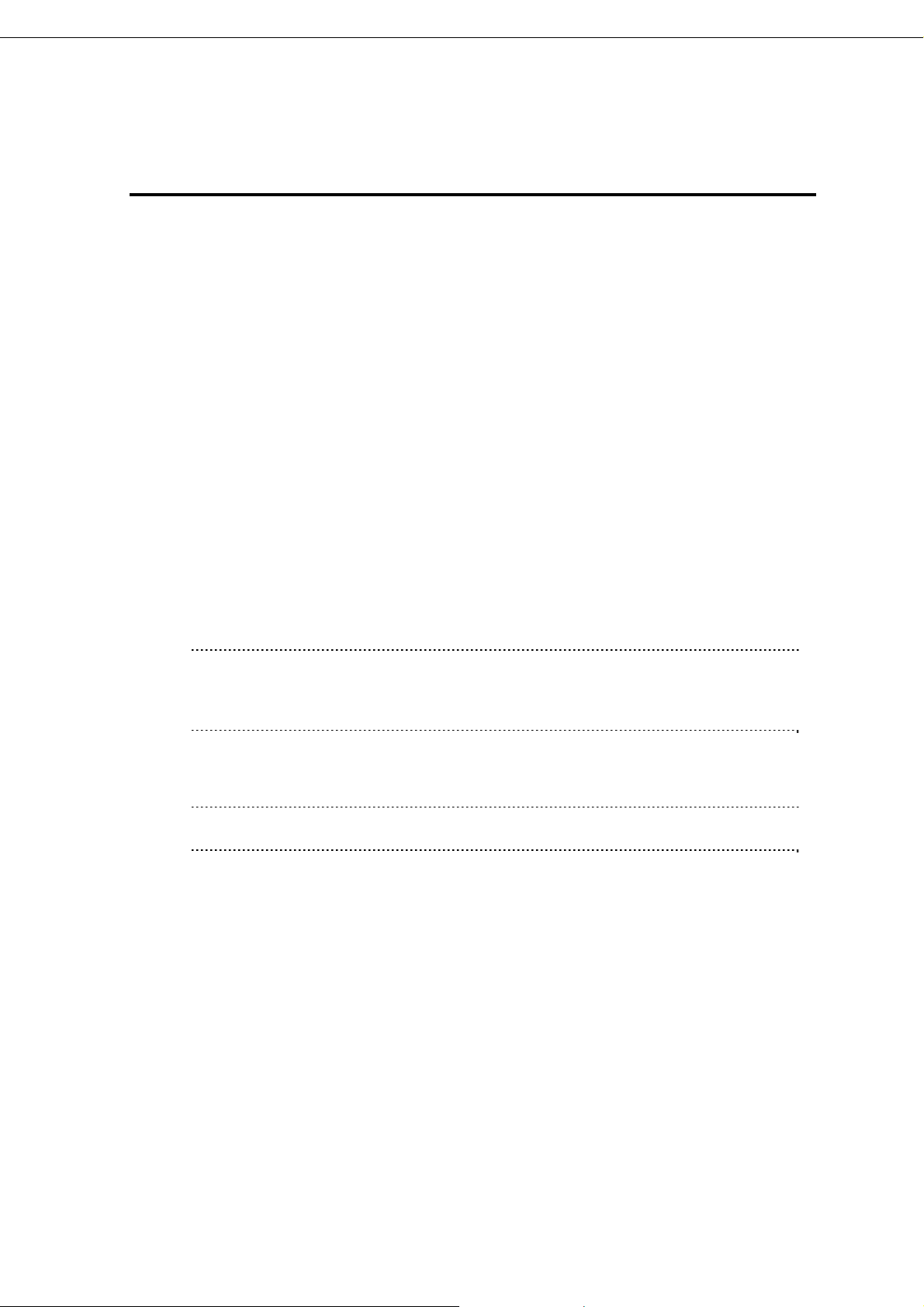
Server Configuration Utility User's Guide
3. Installation
3.1 Server Configuration Utility Installation for Windows
3.1.1 Check before installation
Check the followings:
-- See chapter 2 to check the system requirement.
-- Login to Windows as Administrator.
3.1.2 Start installer
If you install by using downloaded modules:
After unzipping the downloaded modules, please execute the following file. The installer will be started.
¥sv_config¥setup.exe
If you install by using EXPRESSBUILDER:
You can install as follows:
(1) Insert EXPRESSBUILDER into the DVD drive on the server which Windows has started.
Autorun Menu will be displayed.
TIPS:
If Autorun Menu does not launch, double-click ¥autorun¥dispatcher.exe from
EXPRESSBUILDER. (x64 Edition : dispatcher_x64.exe)
If the device selection window is displayed, select the device you are using.
(2) Select as follows, Server Configuration Utility installation will be started.
-- Click [Applications] - [Server Configuration Utility] - [Install].
TIPS:
Please refer to 5.1 Installation when you install it.
10
Page 11
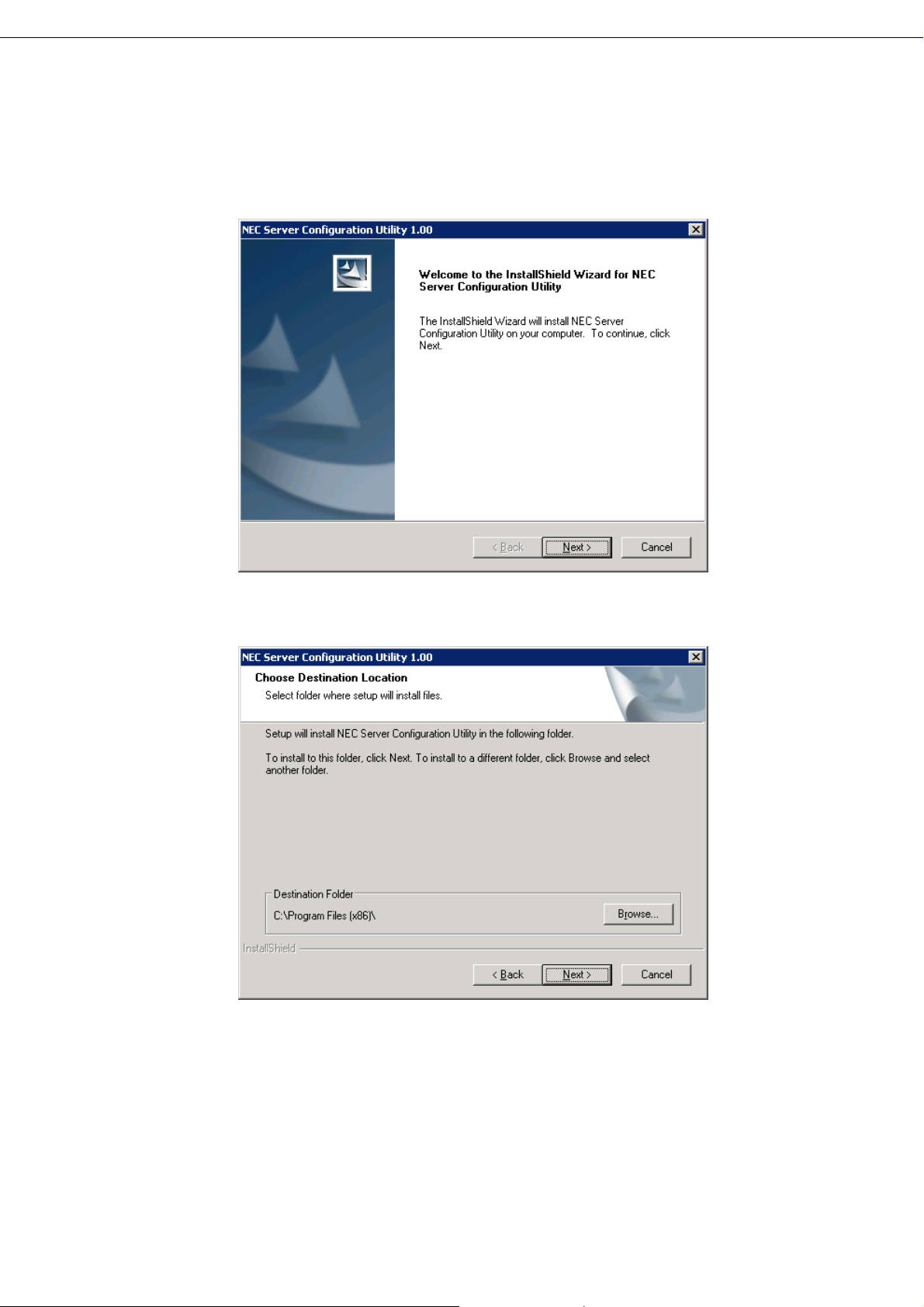
Server Configuration Utility User's Guide
3.1.3 Install Server Configuration Utility
(1) The Server Configuration Utility installer is started. Click [Next].
(2) Enter a folder name to install. Click [Next].
11
Page 12
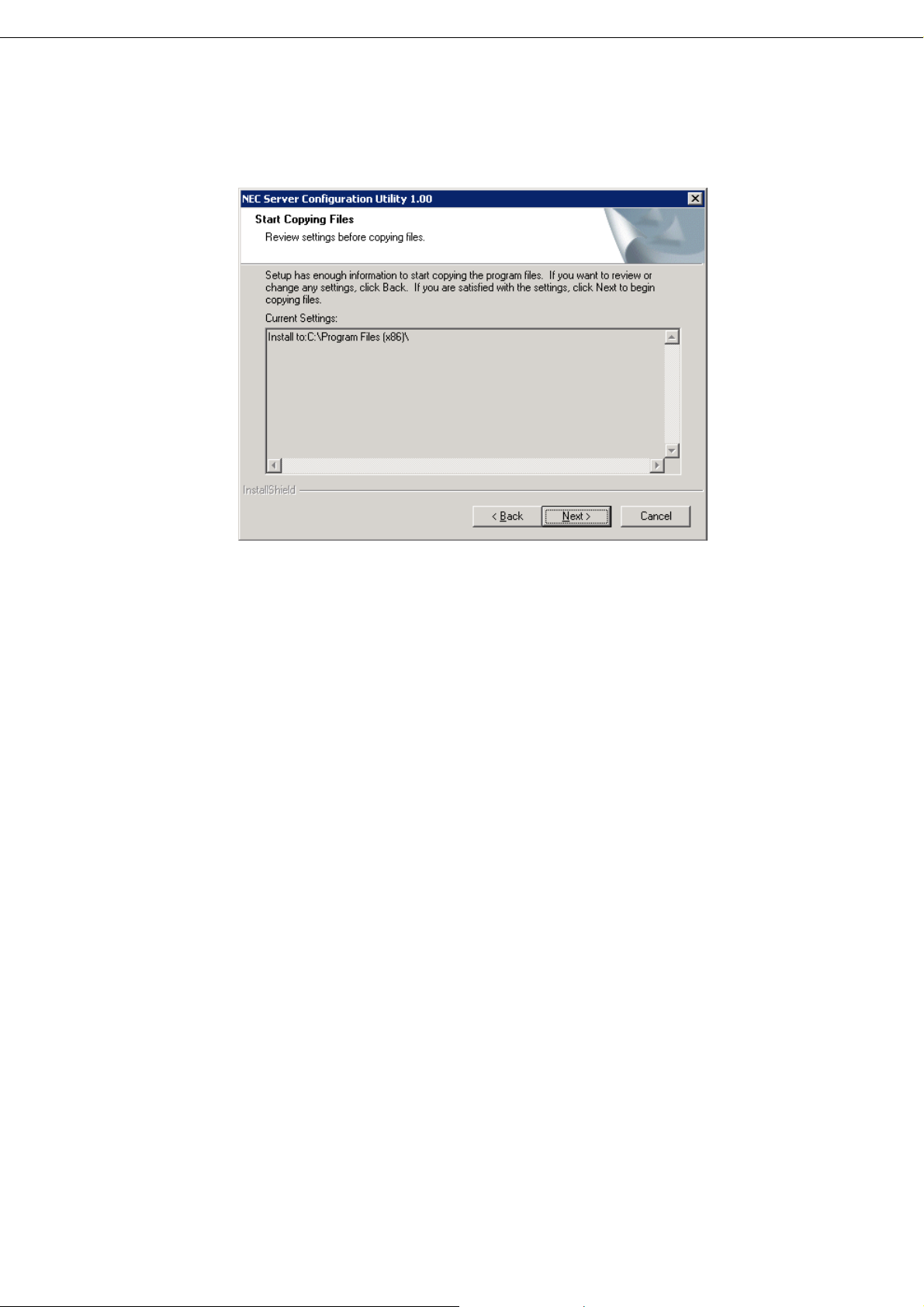
Server Configuration Utility User's Guide
(3) Confirm the installation settings, and click [Next]. The installation is started.
After the installation is completed, Server Configuration Utility is available.
12
Page 13
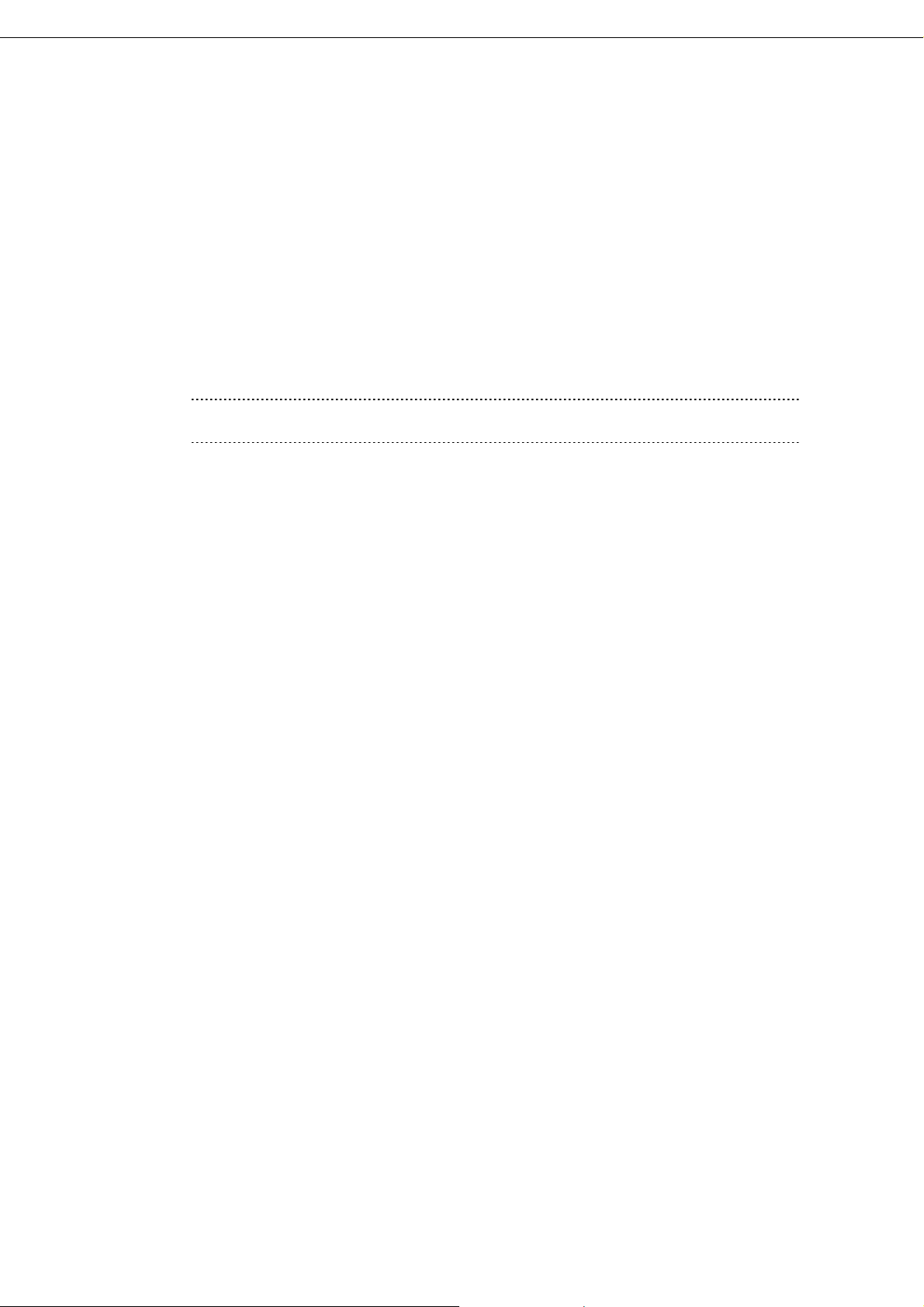
Server Configuration Utility User's Guide
3.2 Server Configuration Utility Uninstallation for Windows
3.2.1 Check before uninstallation
Check the following:
-- Login to Windows as Administrator.
3.2.2 Uninstall Server Configuration Utility
Uninstall from the Windows menu [Control Panel] - [Add or Remove Programs]. Select [NEC Server
Configuration Utility] and click [Change/Remove] button. You can uninstall it by displayed direction.
CHECK:
After confirming Server Configuration Utility is not running, you can uninstall it.
13
Page 14
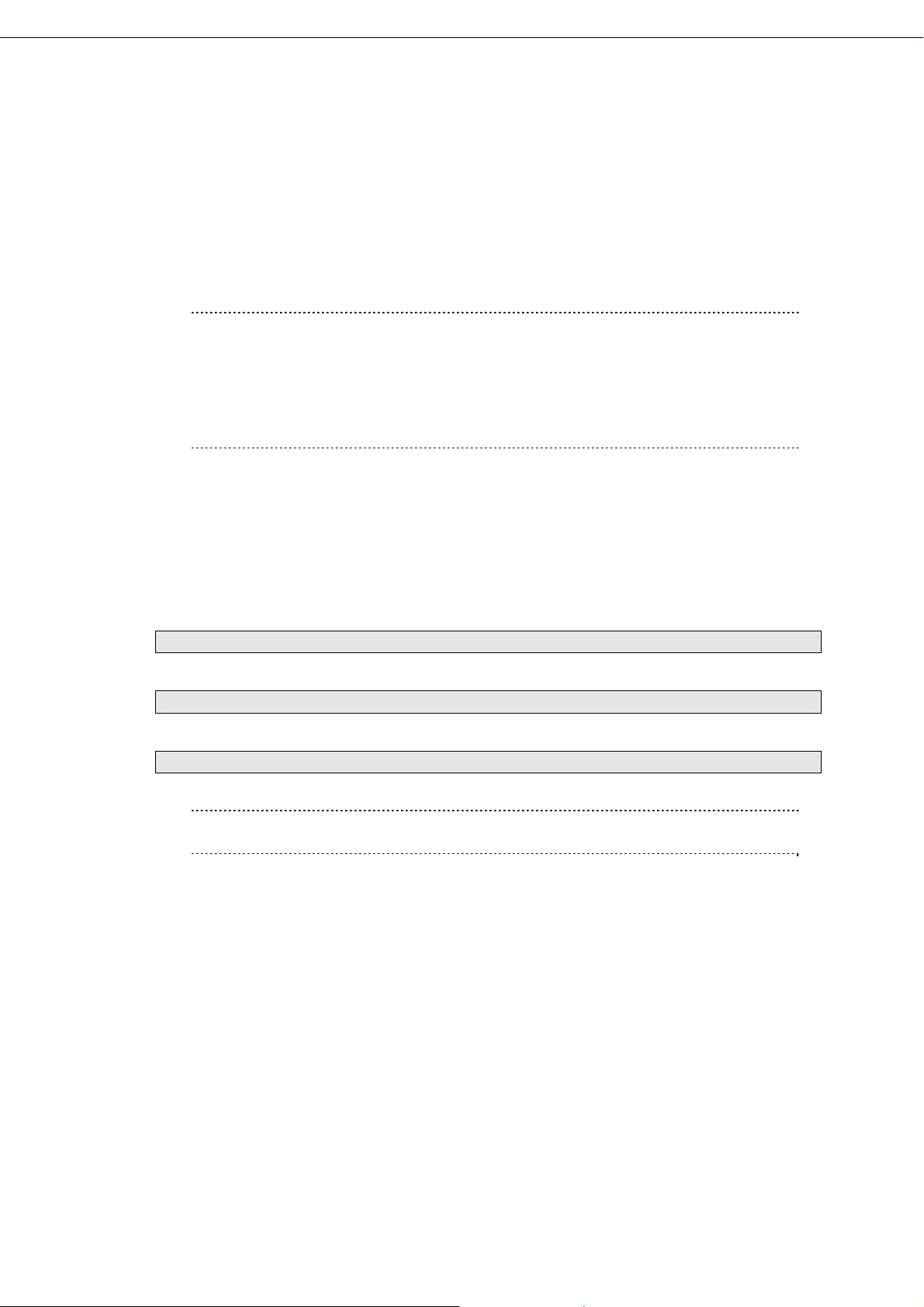
Server Configuration Utility User's Guide
3.3 Server Configuration Utility Installation for Linux
3.3.1 Check before installation
Check the followings:
-- See chapter 2 to check the system requirement.
-- Login to Linux as root user.
CHECK:
Server Configuration Utility installer exists on following directory:
-- If you install by using downloaded modules: /sv_config.
-- If you install by using EXPRESSBUILDER: <revision folder>/lnx/pp/sv_config.
As for <revision folder>, confirm the number in the parenthesis of the version displayed
on the lower right of Autorun Menu.
For example, if the version is "Version 7.10-aaa.bb (ccc)", then <revision folder> is ccc.
3.3.2 Copy and extract the installer
Copy the installer (all files in /sv_config) into any directory on the server.
The following is an example to copy into /usr/local/bin:
(1) Copy the all installer files to /usr/local/bin.
It is shown example that files is copied from EXPRESSBUILDER to /use/local/bin directory .
(The mount path is dependent on the OS. Specify the right path.)
cp -r /mnt/cdrom/001/lnx/pp/sv_config /usr/local/bin
(2) Move to the directory containing the installer.
cd /usr/local/bin/sv_config
(3) Extract the installer.
tar xzvf ConfigurationUtility-N.NN-x.tgz
"N.NN" in the example file name means the version.
TIPS:
Please refer to 5.1 Installation when you install it.
14
Page 15
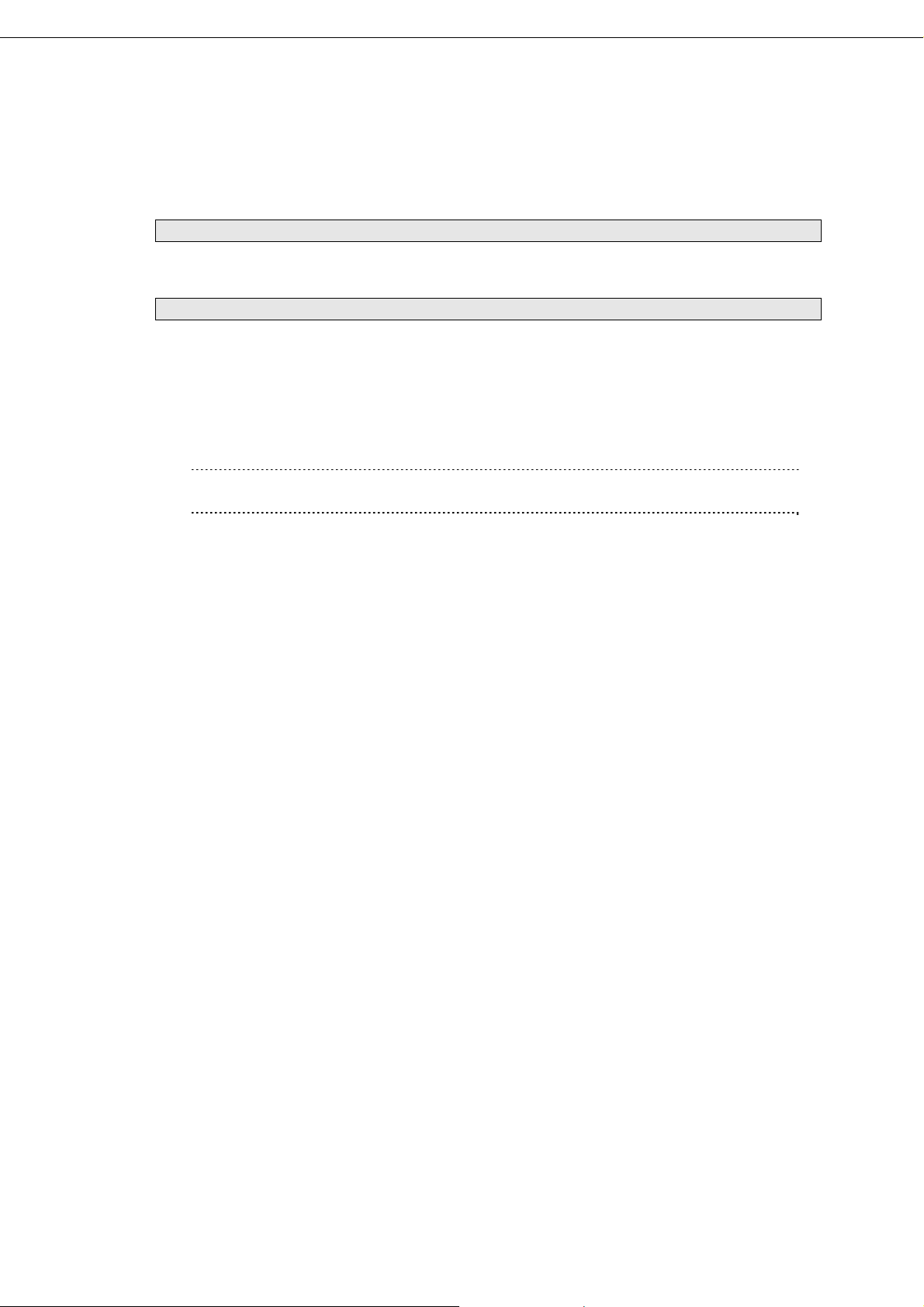
Server Configuration Utility User's Guide
3.3.3 Install Server Configuration Utility
(1) Move to the directory that the installer was extracted.
cd /usr/local/bin/sv_config/ServerConfiguration-N.NN-x
"N.NN" in the example directory name means the version.
(2) Execute the shell script for the installation.
./setup_config.sh
(3) A confirmation message of installation is displayed. Input "yes" and "Enter" key.
Server Configuration Utility is installed under /opt/nec/ServerConfiguration directory. If you input
"no", the installation is not executed.
When the installation is completed, a completion message is displayed.
After the installation is completed, Server Configuration Utility is available.
CHECK:
Don't delete the files that are used to install, because you will use them to uninstall.
15
Page 16
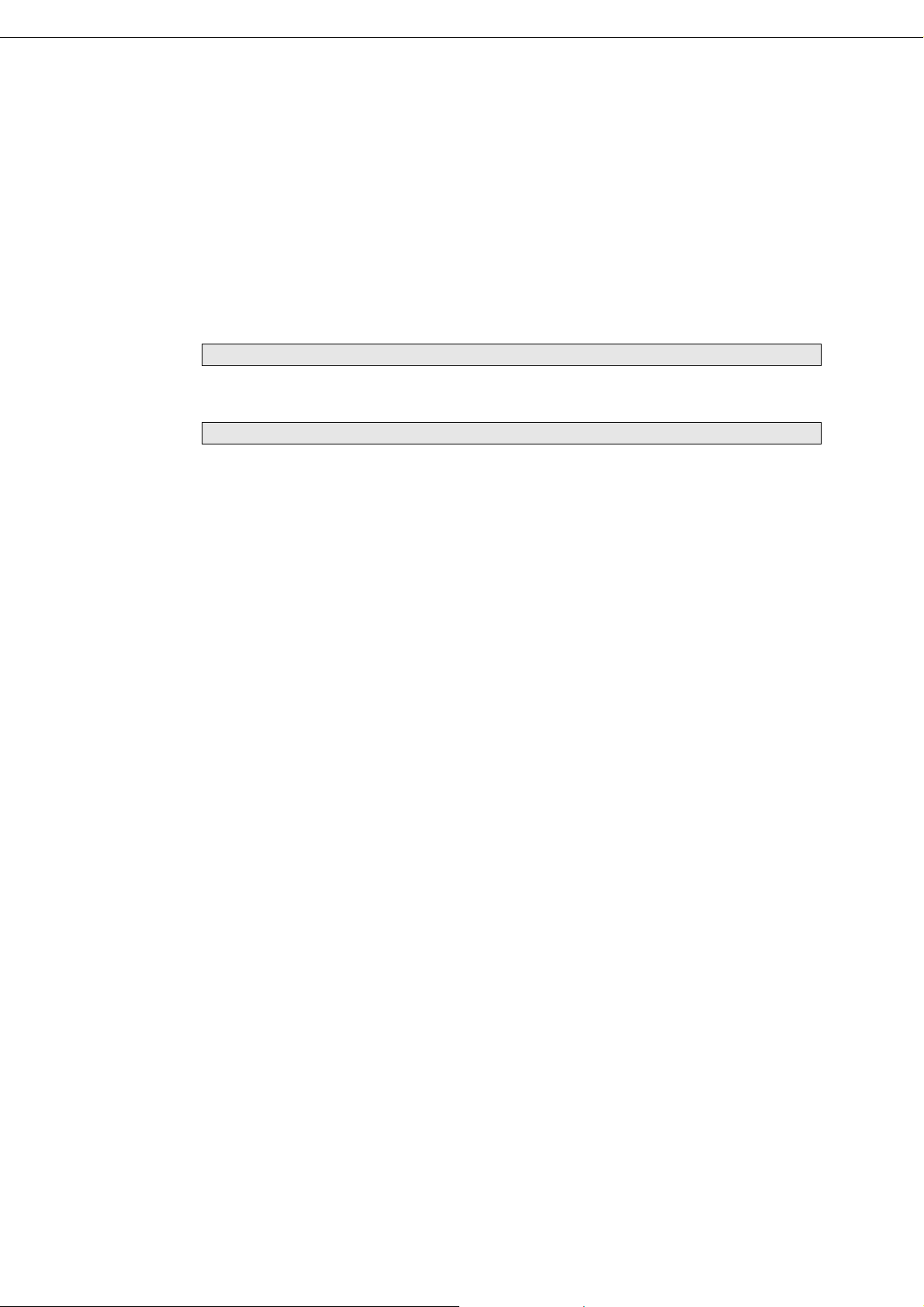
Server Configuration Utility User's Guide
3.4 Server Configuration Utility Uninstallation for Linux
3.4.1 Check before installation
Check the following:
-- Login to Linux as root user.
3.4.2 Uninstall Server Configuration Utility
(1) Move to the directory that the installer was extracted.
cd /usr/local/bin/sv_config/ConfigurationUtility-N.NN-x
"N.NN" in the example directory name means the version.
(2) Execute the shell script for uninstallation.
./setup_config.sh
(3) A confirmation message of uninstallation is displayed. Input "delete" and "Enter" key.
When the uninstallation is completed, a completion message is displayed.
16
Page 17
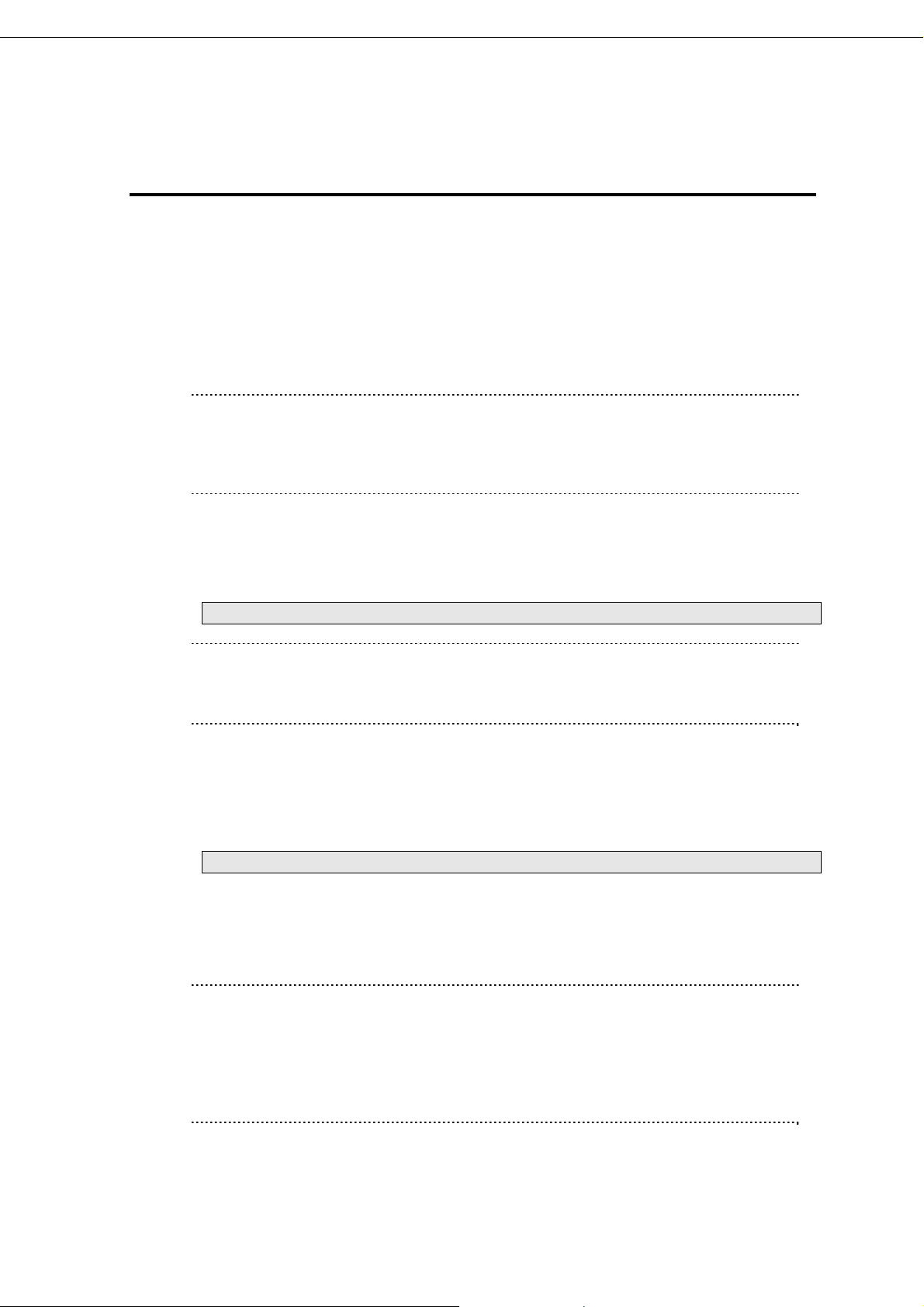
Server Configuration Utility User's Guide
4. Functions
4.1 Start procedure
4.1.1
After the installation is completed, do the following operation as Administrator to start Server Configuration
Utility.
- Click "NEC Server Management Utility" - "NEC Server Configuration Utility" - "NEC Server
Configuration Utility" from [start] on Windows
On Windows
TIPS:
Refer to the following to see Server Configuration Utility help information.
-- Click “Help” on the screen.
-- Click "NEC Server Management Utility" - "NEC Server Configuration Utility" -
"NEC Server Configuration Utility Help" from [start] on Windows.
4.1.2 On Linux
After the installation is completed, do the following operation as root user to start Server Configuration
Utility.
/opt/nec/ServerConfiguration/svconf
TIPS:
Refer to the following to see Server Configuration Utility help information.
Open the setting of Server Configuration Utility and press F12 key on the screen
displayed "[F12] help" at the bottom.
4.1.3 On Off-line TOOL
You can start the Off-line TOOL as follows.
(1) The following message is displayed on the bottom of POST screen.
Press<F2> SETUP, <F3> Internal flash memory, <F4> ROM Utility, <F12> Network
(2) Press F4 key on this screen. If F4 key is entered, Keyboard type selection screen is d isplayed after POST
screen, and the Off-line TOOL menu is displayed after selecting keyboard type.
(3) Select Server Configuration Utility.
TIPS:
Off-line TOOL is integrated in the server by default.
The Off-line TOOL menu is not displayed and BMC Conf iguration will start directory
according to the system.
Refer to the following to see help information.
Start the tool and select Help menu, or press Home key or "?" key
on the screen displayed "[ Help:[Home or ?]]" at the bottom.
17
Page 18

Server Configuration Utility User's Guide
4.2 EXPRESSSCOPE Engine 3
This chapter explains "EXPRESSSCOPE Engine 3" items. Refer to set more detailed settings.
Explain the settings with the screen for Windows.
Item Description
Configuration Initialization *1 *3 You can restore all of configuration paramet ers to the default
settings. It will take a few minutes to restart BMC.
Reset *2 *3 You can reset BMC wit hout rebooting system. It will take a
few minutes to restart BMC.
Clear SEL You can clear all records of System Event Log.
*1: This operation may cause data destruction.
*2: Please use this operation when you cannot operate the BMC functions correctly or if necessary. This
operation does not clear the configuration settings.
*3: False HW error information may be detected on the server if Shutdown, Reboot, or any other operation is
executed during a few minutes after this operation. Please refer to the server's User's Guide to get more
information, because the occurrence of the false HW error detection depends on the model of the server.
18
Page 19

Server Configuration Utility User's Guide
4.2.1 Network Property
This screen displays and sets the network environment.
19
Page 20

Server Configuration Utility User's Guide
Item Description Default Value
Management LAN Management LAN setting
Management LAN Set and display LAN port to communicate with BMC. You
can modify this setting only on Server Configuration Utility of
Off-line TOOL. *1 *2
Management LAN
: LAN port for BMC exclusive use.
Shared BMC LAN
: LAN port of System (OS) is shared and used.
Connection Type Set and display the connection type of the management
LAN. When Management LAN is "Shared BMC LAN", you
can modify this setting only on Server Configuration Utility of
Off-line TOOL. *1
Auto Negotiation
: Connecting by suitable setting.
100Mbps Full
: Connecting by Full Duplex at speed of 100Mbps.
100Mbps Half
: Connecting by Half Duplex at speed of 100Mbps.
10Mbps Full
: Connecting by Full Duplex at speed of 10Mbps.
10Mbps Half
: Connecting by Half Duplex at speed of 10Mbps.
MAC Address MAC Address of the management LAN is displa yed.
DHCP Determine whether to dynamically obtain an IP address
from a DHCP server. If the item is set Enable and applied,
BMC set the value obtained from DHCP server on "IP
Address", "Subnet Mask" and "Default Gateway".
IP Address Set the BMC IP address of the management LAN.*4 192.168.1.1
Subnet Mask Set the Subnet Mask of the management LAN. *3 *4 255.255.255.0
Default Gateway Set the Default Gateway IP Address of the management
LAN. *4
If you set this item, it is necessary for applying configuration
information that the gateway is connected on network.
Dynamic DNS Determine whether to enable/disable of Dynamic DNS. *5 Disable
DNS Server Set the DNS Server. 0.0.0.0
Host Name Set the Host Name. *6 *7 Blank
Domain Name Set the Domain Name. *7 Blank
IPv6 Configuration IPv6 setting *10
IPv6 Select Enable/Disable of IPv6. Disable
IPv6 Address
Assignment Mode
IPv6 Link Loc al
Address
IPv6 Current
Address
IPv6 Static
Address
IPv6 Prefix
Length
IPv6 Gateway
Address
Select Dynamic/Static of IPv6 Address Assignment Mode.
*11
IPv6 Link Local Address is displayed. *11
IPv6 Current Address is displayed. *11 *12
Set the IPv6 Static Address. *11 *13 0::0
Set the IPv6 Prefix Length. *11 *13 64
Set the IPv6 Gateway Address. *11 *13 0::0
Management LAN
Auto Negotiation
Blade Server:
Enable
Other server:
Disable
0.0.0.0
Dynamic
20
Page 21

Server Configuration Utility User's Guide
Item Description Default Value
Access Limitation Access Limitation setting *12
Access Limitation
Type
IP Address Set the IP Address to allow or deny to access with the
Select the Access Limitation Type.
Allow All
: Access to BMC is not limited.
Allow Address
: Set the IP Address that is allowed to access BMC.
Deny Address
: Set the IP Address that is limited to access BMC.
management LAN. *8 *9
Allow All
Blank
*1: It is possible to set when the system supports change.
*2: If you modify this setting, "Reset BMC" is necessary on some systems. When set to "Shared BMC LAN",
the management LAN port is disabled. When set to "Shared BMC LAN", the network performance may be
reduced because the data of both LANs must be transmitted or received.
*3: When the Subnet Mask is wrong setting, error message, such as "Failed to apply configuration.", is
displayed.
*4: It is possible to set when DHCP is "Disable".
*5: It is possible to set when DHCP is "Enable".
*6: The length of Host Name must be less than 64 characters. Host Name will be truncated to 63 characters,
if you input over 63 characters.
*7: Host Name and Domain Name should be within total of 255 characters.
*8: The range of IP address to "Allow" or "Deny" access is delimited by ",(comma)". With regard to the
setting of “Deny” access, "*(asterisk)" can be described as a wild-card. (ex:
192.168.1.*,192.168.2.1,192.168.2.254)
*9: It is possible to set when Access Limitation Type is "Allowed Address" or "Denied Address". The length
must be less than 255 characters.
*10: The Blade Server does not support this item.
*11: This item is valid only when IPv6 is "Enable".
*12: It is displayed when IPv6 Address Assignment Mode is "Dynamic".
*13: It is possible to set when IPv6 Address Assignment Mode is "Static".
21
Page 22

Server Configuration Utility User's Guide
4.2.2 Network Service
This screen displays and sets the list of the network service.
Item Description Default Value
Web Server Web Server setting
HTTPS Select Enable/Disable of HTTPS. *1 Enable
HTTPS Port Set the HTTPS Port. *2 *3 443
HTTP Select Enable/Disable of HTTP. *1 Enable
HTTP Port Set the HTTP Port. *2 *3 80
SSH SSH setting
SSH Select Enable/Disable of SSH. Enable
SSH Port Set the SSH Port. *2 *3 22
*1: If HTTP is set Enable, HTTPS is also set Enable automatically. You cannot set HTTP alone to enable.
*2: It is possible to set when each service is set to enable.
*3: Each port number of service must not overlap.
22
Page 23

Server Configuration Utility User's Guide
4.2.3 User Account
This screen displays and sets the users. It is possible to register up to 12 users or less.
Item Description
User Account Displays a list of registered users.
No The number allocated to user is displayed.
User Name The user name is displayed.
Privilege The privilege of the user is displayed.
Edit Add or change user information.
Delete Delete user information. *1
*1: It is possible to delete only for the existing user.
CHECK:
In Off-line Tool, you can delete user information at the next user settings screen.
23
Page 24

Server Configuration Utility User's Guide
This screen sets the selected user.
Item Description Default Value
No. X User setting (No. X)
User Select Enable/Disable of User. *1 Enable
User Name Set the User Name. *2 Blank
Password Set the Password of the User. *3 Blank
Confirm Password Set same character string as the Password. *3 Blank
Privilege Select the privilege of the User. *4
Administrator
Operator
User
Administrator
*1: It is possible to set only for the existing user.
*2: It is possible to set less than 15 half-size alphanumeric characters, "-(minus sign)" and "_(underscore)".
"-(minus sign)" cannot use top character of User Name. "null", "MWA", "AccessByEM-Poem",
"InternalUseOnly" and already registered name in other number cannot use.
*3: It is possible to set less than 19 ASCII characters, except for " (space)", " "(quotation marks)", "&" , "?" ,
"=", "#" and "¥".
*4: The privilege is as follows:
Privilege Description
Administrator Users who have an administrative account and are allowed to perform any
operation.
Operator Users who can operate the system, except session management, registration
of license, Remote KVM/Media, whole settings and update.
User General users who are only allowed to access the IPMI Information.
24
Page 25

Server Configuration Utility User's Guide
4.2.4 Active Directory Property
This screen displays and sets the Active Directory.
Item Description Default Value
Property Active Directory setting
Active Directory
Authentication
Authentication User Set the user name of Active Directory Authentication. *1
Authentication
Password
User Domain Name Set the user domain name used by Active Directory
Timeout Set the timeout period with domain controller. *1 120
Domain Controller
Server 1
Server Address 1 Set the IP Address of Domain Controller Server 1. *1 *6 Blank
Domain Controller
Server 2
Server Address 2 Set the IP Address of Domain Controller Server 2. *1 *6 Blank
Domain Controller
Server 3
Server Address 3 Set the IP Address of Domain Controller Server 3. *1 *6 Blank
Select Enable/Disable of Active Directory Authentication. Disable
Blank
*2
Set the password of Active Directory Authentication. *1
*3
Authentication. *1 *4
Select Enable/Disable of Domain Controller Server 1. *1
*5
Select Enable/Disable of Domain Controller Server 2. *1
*5
Select Enable/Disable of Domain Controller Server 3. *1
*5
Blank
Blank
Enable
Disable
Disable
*1: It is possible to set when Active Directory Authentication is "Enable".
*2: It is possible to set less than 64 ASCII characters, except for " (space)", ",(comma)" , ":", ":", "|", "=",
"+", "*", "?", "<", ">", "@", " "(quotation marks)", "/", "¥", "[" and "]".
*3: It is possible to set from 6 to 127 ASCII characters, except for " (space)".
*4: It is possible to set less than 255 half-size alphanumeric characters, "-(minus sign)", "_(underscore)"
and ".(period)".
25
Page 26

Server Configuration Utility User's Guide
*5: When Active Directory Authentication is enabled, one or more of the Domain Controller Server should
be enable.
*6: It is possible to set when each Domain Controller Server is "Enable".
26
Page 27

Server Configuration Utility User's Guide
4.2.5 Active Directory Group
This screen displays and sets the Active Directory group. It is possible to register up to 5 groups or less.
Item Description
Group *1 Displays a list of registered groups.
No The number allocated to group is displayed.
Group Name T he group name is displayed.
Group Domain The domain name of the group is displayed.
Privilege The privilege of the group is displayed.
Edit *1 Add or change group information.
Delete *1 *2 Delete group information.
*1: It is possible to set when Active Directory Authentication is "Enable".
*2: It is possible to set only for the existing group.
CHECK:
In Off-line Tool, you can delete group information at the next group settings screen.
27
Page 28

Server Configuration Utility User's Guide
This screen sets the selected group.
Item Description Default Value
No. X Active Directory Group setting (No. X)
Group Nam e Set the Group Name. *1 Blank
Group Dom ain Set the Group Domain Name. *2 Blank
Privilege Select the privilege of the Group.
Administrator
Operator
User
Administrator
*1: It is possible to set less than 255 half-size alphanumeric characters, "-(minus sign)" and "_(underscore)".
*2: It is possible to set less than 255 half-size alphanumeric characters, "-(minus sign)", "_(underscore)" and
".(period)".
28
Page 29

Server Configuration Utility User's Guide
4.2.6 LDAP Property
This screen displays and sets the LDAP (Lightweight Directory Access Protocol).
Item Description Default Value
Property LDAP setting
LDAP Authentication Select Enable/Disable of LDAP Authentication. Disable
IP Address Set the IP Address. *1 0.0.0.0
Port Set the LDAP Port. *1 389
Search Base Set the Search Base used by LDAP Authentication. *1 *2 Blank
Bind Domain Name Set the Domain Name used by LDAP Authentication. *1 *2 Blank
Bind Password Set the Password used by LDAP Authentication. *1 *3 Blank
*1: It is possible to set when LDAP Authentication is "Enable".
*2: It is possible to set from 4 to 62 half-size alphanumeric characters, "-(minus sign)", "_(underscore)",
".(period)", ",(comma)"and "=".
*3: It is possible to set from 4 to 31 half-size alphanumeric characters, except for " "(quotation marks)", "#"
and "¥".
29
Page 30

Server Configuration Utility User's Guide
4.2.7 LDAP Group
This screen displays and sets the LDAP group. It is possible to register up to 5 groups or less.
Item Description
Group *1 Displays a list of registered groups.
No The number allocated to group is displayed.
Group Name The group name is displayed.
Group Search Base The Search Base of the group is displayed.
Privilege The privilege of the group is displayed.
Edit *1 Add or change group information.
Delete *1 *2 Delete group information.
*1: It is possible to set when LDAP Authentication is "Enable".
*2: It is possible to set only for the existing group.
CHECK:
In Off-line Tool, you can delete group information at the next group settings screen.
30
Page 31

Server Configuration Utility User's Guide
This screen sets the selected group.
Item Description Default Value
No. X LDAP Group setting (No. X)
Group Name Set the Group Name. *1 Blank
Group Search Base Set the Group Search Base. *2 Blank
Privilege Select the privilege of the Group.
Administrator
Operator
User
Administrator
*1: It is possible to set less than 255 half-size alphanumeric characters, "-(minus sign)" and "_(underscore)".
*2: It is possible to set from 4 to 62 half-size alphanumeric characters, "-(minus sign)", "_(underscore)",
".(period)", ",(comma)"and "=".
31
Page 32

Server Configuration Utility User's Guide
4.2.8 Mail Alert
This screen displays and sets the alert by E-mail.
32
Page 33

Server Configuration Utility User's Guide
Item Description Default Value
Mail Alert Mail Alert setting
Alert Select Enable/Disable of Mail Alert. Disable
Response time of SMTP
server
Mail Mail Header setting
To:1 Select Enable/Disable of To:1. *1 Enable
Mail Address Set the mail address of To:1. *2 *3 Blank
To:2 Select Enable/Disable of To:2. *1 Disable
Mail Address Set the mail address of To:2. *2 *3 Blank
To:3 Select Enable/Disable of To:3. *1 Disable
Mail Address Set the mail address of To:3. *2 *3 Blank
From Set the From. *3 Blank
Reply-To Set the Reply-To. *3 Blank
Subject Set the Subject. *4 Blank
Subject Option Select Enable/Disable of Subject Option. Disable
X-Priority Select Enable/Disable of X-Priority. Enable
Date Formats Select the Date Formats.
SMTP Server SMTP Server setting
SMTP Server Set the SMTP Server. *5 0.0.0.0
SMTP Port Set the SMTP Port. 25
SMTP Authentication Select Enable/Disable of SMTP Authentication. Disable
CRAM-MD5 Select Enable/Disable of CRAM-MD5. *6 *7 Enable
LOGIN Select Enable/Disable of LOGIN. *6 *7 Enable
PLAIN Select Enable/Disable of PLAIN. *6 *7 Enable
User Name Set the SMTP User Name. *6 *8 Blank
Password Set the SMTP User Password. *6 *9 Blank
Alert Level Alert Level setting
Alert Level Set the kind of event to alert. *10 Error/ Warning
Set the timeout period until when the connection
to SMTP server succeed by E-mail transmission.
MM/DD/YYYY
DD/MM/YYYY
YYYY/MM/DD
30
MM/DD/YYYY
*1: When Mail Alert is enabled, one or more of the addresses should be enabled.
*2: It is possible to set when To:X is "Enable".
*3: It is possible to set less than 255 half-size alphanumeric characters and "-(minus sign)", "_(underscore)",
".(period)", "@(at mark)".
*4: It is possible to set less than 63 half-size alphanumeric characters, except for "+", " "(quotation marks)",
"?", "=", "<", ">", "#" and "¥".
*5: It is possible to set full domain or IP Address less than 255 half-size alphanumeric characters and
"-(minus sign)", "_(underscore)", ".(period)".
*6: It is possible to set when SMTP Authentication is "Enable".
*7: When SMTP Authentication is enabled, one or more of the authentic method should be enabled.
*8: It is possible to set less than 64 half-size alphanumeric characters, except for " (space)", " "(quotation
marks)", "?" , "=", "<", ">", "#" and "¥".
*9: It is possible to set less than 19 half-size alphanumeric characters, except for " (space)", " "(quotation
marks)", "?" , "=", "<", ">", "#" and "¥".
33
Page 34

Server Configuration Utility User's Guide
*10: The Alert Level is as follows:
Alert Level Description
Error When "Error" is detected in each sensor type, the alert is
sent to the checked address.
Error/ Warning When "Error" or "Warning" is detected in each sensor type,
the alert is sent to the checked address.
Error/ Warning/ Information When "Error", "Warning" or "Information" is detected in each
sensor type, the alert is sent to the checked address.
Separate Setting You can ar bitrarily select the event and the address(To:X) to
alert in each sensor type.
4.2.9 Mail Alert Test
Execute the alert test by E-mail. Select the alert receiver and click [Execute].
Item Description
Select alert receiver Select the alert receiver. *1
Mail Alert Mail Alert settings are displayed. *2
*1: One or more the alert receiver must have been set by "4.2.8 Mail Alert".
*2: The Mail Alert settings set by "4.2.8 Mail Alert" are displayed.
34
Page 35

Server Configuration Utility User's Guide
4.2.10 SNMP Alert
This screen displays and sets the alert by SNMP.
35
Page 36

Server Configuration Utility User's Guide
Item Description Default Value
SNMP Alert SNMP Alert setting
Alert*1 Select Enable/Disable of SNMP Alert. Disable
Computer Name Set the Computer Name. *2 Blank
Community Name Set the Community Name. *2 publ ic
Alert Process Select One Alert Receiver/All Alert Receiver of Alert
Process.
Alert Acknowledge Select Enable/Disable of Alert Acknowledge. Enable
Alert Retr y Count Set the count of Alert retry. *3 3
Alert Timeout Set the seconds to alert timeout. *3 6
Alert Receiver Alert Receiver setting.
Primar y IP Address Select Enable/Disable of Primary IP Address. *4 Enable
IP Address Set the IP Address of Primary. *5 0.0.0.0
Secondary IP Address Select Enable/Disable of Secondary IP Address. *4 Disable
IP Address Set the IP Address of Secondary. *5 0.0.0.0
Tertiary IP Address Select Enable/Disable of Tertiary IP Address. *4 Disable
IP Address Set the IP Address of Tertiary. *5 0.0.0.0
Alert Level Alert Level setting
Alert Level Set the kind of event to alert. *6 Error/ Warning
One Alert Receiver
*1: When PEF(Platform Event Filter) setting is "Disable", it cannot alert.
*2: It is possible to set less than 16 half-size alphanumeric characters.
*3: It is possible to set when Alert Acknowledge is "Enable".
*4: When SNMP Alert is enabled, one or more of the addresses should be enable.
*5: It is possible to set when each Alert Receiver is"Enable".
*6: The Alert Level are as follows:
Alert Level Description
Error When "Error" is detected in each sensor type, the alert is sent to the checked
address.
Error/ Warning When "Error" or "Warning" is detected in each sensor type, the alert is sent to
the checked address.
Error/ Warning/ Information W hen "Error", "Warning" or "Information" is detected in each sensor type, the
alert is sent to the checked address.
Separate Setting You can arbitrarily select the event to alert in each sensor type.
36
Page 37

Server Configuration Utility User's Guide
4.2.11 SNMP Alert Test
Execute the alert test by SNMP. Select the alert receiver and click [Execute].
Item Description
Select alert receiver Select the alert receiver. *1
SNMP Alert SNMP Alert settings are displayed. *2
*1: One or more the alert receiver must have been set by “4.2.10 SNMP Alert”.
*2: The SNMP Alert settings set by “4.2.10 SNMP Alert” are displayed.
37
Page 38

Server Configuration Utility User's Guide
4.2.12 System Operation
This screen displays and sets the Remote KVM console and the Remote Media.
38
Page 39

Server Configuration Utility User's Guide
Item Description Default Value
Remote KVM Console Remote KVM Console setting
Encr yption Select Enable/Disable of Encryption. Enable
Port (No Encryption) Set the Remote KVM Console Port when Encryption
is enabled. *1
Port (Encryption) Set the Remote KVM Console Port when Encryption
is disabled. *1
Mouse Cursor Mode Select the mode of the mouse cursor.
Single
Dual
Mouse Coordinate Mode Select the mode of expression of coordinates of the
mouse cursor. *2
Relative
Absolute
Keyboard Language Select the Keyboard Langu age.
Japanese(JP)
English(US)
French(FR)
German(DE)
Remote Media Remote Media setting
Encr yption Select Enable/Disable of Encryption. Enable
Remote CD/DVD Port
(No Encryption)
Remote USB Memory Port
(No Encryption)
Remote FD Port
(No Encryption)
Remote CD/DVD Port
(Encryption)
Remote USB Memory Port
(Encryption)
Remote FD Port
(Encryption)
Set the Remote CD/DVD Port when Encryption is
enabled. *1
Remote USB Memory Port is displayed.
(Remote CD/DVD Port + 2)
Remote FD Port is displayed.
(Remote CD/DVD Port + 3)
Set the Remote CD/DVD Port when Encryption is
disabled. *1
Remote USB Memory Port is displayed.
(Remote CD/DVD Port + 2)
Remote FD Port is displayed.
(Remote CD/DVD Port + 3)
7578
7582
Dual
Absolute
English(US) *3
5120
5124
*1: Each port number must not overlap.
*2: Ordinary recommends Absolute Mode. Please adjust by changing to Relative Mode if the mouse is not
synchronized.
*3: When the language of OS is Japanese, the default value is Japanese(JP).
39
Page 40

Server Configuration Utility User's Guide
4.2.13 Control
Control the server. This setting is applied at the next booting time of the server.
Item Description Default Value
One Time Boot Device One Time Boot Device setting
Boot Device *1 Select the Device used at next boot. No Change
*1: The Boot Devices are as follows:
Boot Device Description
No Change It follows the setting of System BIOS of the server.
PXE PXE Boot is done.
HDD It starts from the hard disk connected to the server.
CD/DVD It starts from the CD/DVD drive connected to the server.
Remote FD It starts from the FD drive (media) connected by the remote media function.
Remote CD/DVD It starts from the CD/DVD drive (media) connected by the remote media
function.
Remote USB Memory It starts from USB Memory connected by the remote media function.
FD It starts from the FD drive or the removable mass storage connected to the
server.
CHECK:
This setting item does not exist in Off-line TOOL.
40
Page 41

Server Configuration Utility User's Guide
4.2.14 Miscellaneous
This screen displays and sets the various functions.
Item Description Default Value
SEL SEL setting
Behavior when SEL
repository is full
Power Restore Delay Power Restore Delay setting
AC-Link Select the AC-Link setting.
Delay Time Set the value or specify the Random. The range is from
PEF PEF setting
Platform Event Filter Select Enable/Disable of Platform Event Filter. *4 Enable
Management Software Management Software setting
ESMPRO Management Select Enable/Disable of ESMPRO Management. *5 Current value
Authentication Key Set the Authentication Key. *6 *7 guest
Redirection Select Enable/Disable of Redirection. *6
Select the Behavior when SEL repository is full. *1
Stop logging SEL
: SEL is not recorded any more.
Clear all SEL
: Delete all SEL and record SEL newly.
Overwrite oldest SEL
: Old SEL is overwritten with new SEL.
Stay Off
: DC is not turned on.
Last State
: It becomes the same as time when AC was turned off.
Power On
: DC on always.
"Minimum value" to "600"[Sec], *3
If Redirection is set to "Enable", BIOS Redirection Port in
Console Redirection Configuration of BIOS is set to "Serial
Port B".
Overwrite oldest
SEL
Last State *2
Minimum value
Enable
41
Page 42

Server Configuration Utility User's Guide
*1: When this item is changed to the other from "Overwrite oldest SEL", or is changed to "Overwrite oldest
SEL" from the other, all log records in the SEL Repository are cleared.
*2: When the "Standby Power Save" function of System BIOS is Enable, it is set to "Power On". And the
default value is changed to "Power On".
*3: It is not possible to set when AC-Link is "Stay Off" or the system is Blade Server. Delay time from
turning on AC to turning on DC is specified. It is possible to set up to 600(seconds). Minimum value is
different according to the system. It is possible to set "Random" when the system supports it.
*4: "Enable" and "Disable" of the report function from BMC are set. It makes SNMP Alert be impossible
when it sets to "Disable".
*5: When BMC can be managed directly from NEC ESMPRO Manager (Ver.6 or later), it must be set to
"Enable". If it sets to "Enable", Authentication Key also must be set.
*6: It is possible to set when NEC ESMPRO Management is set "Enable".
*7: It is Authentication key when managing from NEC ESMPRO Manager (Ver.6 or later). It is possible to
set less than 16 half-size alphanumeric characters.
CHECK:
Power Restore Delay settings do not exist in Off-line TOOL.
42
Page 43

Server Configuration Utility User's Guide
4.3 Syetem BIOS
This screen displays and sets System BIOS settings of the server. Please refer to the User's Guide of the
server for details of the item.
This setting is applied at the next booting time of the server.
43
Page 44

Server Configuration Utility User's Guide
Item Description Default Value *1
Basic Configuration Basic Configuration setting
POST Error Pause Select Enable/Disable of POST Error Pause. Enable
Memory Error *2 Select Halt/Boot of Memory Error. Boot
CLI Setup *2 Select Enable/Disable of CLI Setup. Disable
Standby Power Save *2 Select Enable/Disable of Standby Power Save. Disable
Serial Port A Configuration Serial Port A Configuration setting
Serial Port A Select Enable/Disable of Serial Port A. Enable
Serial A Base I/O Select Base I/O Address of Serial Port A. It
must be different from Serial Port B.
Serial A Interrupt Select IRQ of Serial Port A. It must be different
from Serial Port B.
Serial Port B Configuration Serial Port B Configuration setting
Serial Port B Select Enable/Disable of Serial Port B. Enable
Serial B Base I/O Select Base I/O Address of Serial Port B. It
must be different from Serial Port A.
Serial B Interrupt Select IRQ of Serial Port B. It must be different
from Serial Port A.
Console Redirection Configuration Console Redirection Configuration setting
BIOS Redirection Port Select BIOS Redirection Port. You cannot
select “Disable” Port.
Terminal Type Select Terminal T y pe. VT -100+
Baud Rate Select Baud Rate. 115200
Data Bits Select Data Bits. 8
Stop Bits Select Stop Bits 1
Parity Select Parity. None
Flow Control Select Flow Control. Hardware
Continue C.R. after POST Select Enable/Disable of Continue Console
Redirection after POST.
3F8h
IRQ 4
2F8h
IRQ 3
Disabled
RTS/CTS
Enable
*1: The value might be different according to the system.
*2: It is not displayed when the system does not support this function.
CHECK:
This setting item does not exist in Off-line TOOL.
44
Page 45

Server Configuration Utility User's Guide
4.4 ECO
This chapter explains “ECO” items. Refer to set more detailed settings.
Item Description
Configuration Initialization You can clear all of ECO configuration parameters.
CHECK:
The ECO screen is not displayed if the system does not support this function.
45
Page 46

Server Configuration Utility User's Guide
4.4.1 ECO Information
This screen displays the reference value and the statistics value of the server according to its HW
configuration and system load.
Item Description
POWER CAPPING LED Present status of POWER CAPPING.is displayed.
Maximum Power Consumption *1 Maximum system power consumption.
Minimum Power Consumption *1 Maximum system power consumption.
Power The power consumption of the server is displayed.
Current Present power consumption.
Maximum Maximum power consumption.
Minimum Minimum power consumption.
Average Average value of power consumption.
CPU Throttling *2 CPU throttling rate of the server is displayed.
Current Present CPU throttling rate.
Maximum Maximum CPU throttling rate.
Minimum Minimum CPU throttling rate.
Average Average value of CPU throttling.
Memory Throttling *2 *3 Memory Throttling rate of the server is displayed.
Current Present Memory Throttling rate.
Maximum Maximum Memory Throttling rate.
Minimum Minimum Memory Throttling rate.
Average Average value of Memory Throttling.
Reset The statistics values are reset.
*1: These values are reference purpose only. Each value might be different from the actual value which
depends on your precise server configuration.
*2: Technology that decreases frequency or duty cycle of clock, and suppresses power consumption.
*3: It is not displayed when the system does not support this function.
46
Page 47

Server Configuration Utility User's Guide
4.4.2 ECO Configuration
This screen displays and sets the items concerning the power consumption and the system load.
TIPS:
Please refer to 5.8 ECO setting.
Item Description Default Value
Aggressive Mode
(Critical Power Cap)
Aggressive Mode
(Critical Power Cap)
Power Threshold(Pa)
(Power Cap Value(Pc))
Correction time limit Set the maximum time to take corrective actions in
Shutdown System
(Exception Action)
Aggressive Mode brings the system power
consumption under the specified upper limit threshold.
This function reduces power consumption by changing
CPU clock, throttling CPU clock and throttling Memory
clock instead of lowering the system performance.
If the power consumption has been exceeded over the
Power Threshold(Pa) during the period specified in the
Correction time limit, it will be able to generate System
Event Log, send alert, and Shutdown System.
Select Enable/Disable of Aggressive Mode. Disable
Set the Power consumption upper limit threshold of
Aggressive Mode. The range is from AAA to Maximum
Power Configuration.[Watt] *1 *2 *9
order to bring the system power consumption back to
the specified Power Threshold(Pa) before generating
System Event Log, sending alert and Shutdown
System. The range is from NNN to MMM.[Sec] *1 *3 *9
Select Enable/Disable of the action if the power
consumption has been exceeded over the Power
Threshold(Pa) during the period specified in the
Correction time limit. *1
Maximum Power
Configuration [*9]
2 or Minimum
value, whichever
is greater. [*9]
Disable
47
Page 48

Server Configuration Utility User's Guide
Item Description Default Value
Non- Aggressive Mode
(Non-Critical Power Cap)
Non-Aggressive Mode
(Non-Critical Power Cap)
Power Threshold(Pn)
(Power Cap Value(Pn))
Correction time limit Set the maximum time to take corrective actions in
Safe Power Capping Safe Power Capping brings the system power
Safe Power Capping
(Power Reading Timeout)
Boot Time Configuration *7 Boot Time Configuration can set the performance of
Boot Time Configuration Select Enable/Disable of Boot Time Configuration. Disable
Performance Mode Select the performance of the system in booting. *8
Disable CPU Cores Set the CPU Core number(s) to disable. *8 *9 0
Non-Aggressive Mode brings the system power
consumption under the specified upper limit threshold
without extremely decreasing system performance.
This function reduces power consumption by changing
only CPU clock in order to reduce the deterioration of
the system performance compared with Aggressive
Mode. If the power consumption has been exceeded
over the Power Threshold(Pn) during the period
specified in the Correction time limit, it will be able to
generate System Event Log and send alert.
Select Enable/Disable of Non-Aggressive Mode. Disable
Set the Power consumption upper limit threshold of
Non-Aggressive Mode. The range is from Minimum
Power Configuration to BBB.[Watt] *4 *5 *9
order to bring the system power consumption back to
the specified Power Threshold(Pn) before generating
System Event Log and sending alert. The range is
from NNN to MMM.[Sec] *4 *9
consumption down forcibly when the system is unable
to obtain the power readings. This function is
considered for the case where the sharp increase of
power consumption causes circuit breaker tripping
while the system power consumption is not readable.
Select Enable/Disable of Safe Power Capping. Disable
the system in booting. Also can set disable CPU cores
per sockets.
Performance Optimized
Power Optimized
Power
Threshold(Pa) 10 or Minimum
Power
Configuration +
10, whichever is
greater. [*9]
10 or Minimum
value, whichever
is greater. [*9]
Performance
Optimized
*1: It is possible to set when Aggressive Mode is "Enable".
*2: AAA is "Minimum Power Configuration" or "Power Threshold(Pn)".
*3: When "Power Threshold(Pa)" is not equal to "Power Threshold(Pn )", NNN is the minimum value of the
system. When "Power Threshold(Pa)" is equal to "Power Threshold(Pn)", NNN is "Correction time limit" of
Non-Aggressive Mode. MMM is the maximum value of the system.
*4: It is possible to set when Non-Aggressive Mode is "Enable".
*5: BBB is "Maximum Power Configuration" or "Power Threshold(Pa)".
*6: NNN is the minimum value of the system. MMM is the maximum value of the system.
*7: It is not displayed when the system does not support this function.
*8: It is possible to set when Boot Time Configuration is "Enable".
*9: The range and value is different according to the system.
48
Page 49

Server Configuration Utility User's Guide
4.5 Monitoring
This chapter explains "Monitoring" items. Refer to set more detailed settings.
4.5.1 WDT
This screen displays and sets the Monitor System Hangs.
Item Description
Monitor System Hangs WDT monitoring setting
Timeout Set the timeout perio d of monitoring.
Interval Set the interval period of monitoring.
Action at timeout Select the action at timeout.
None
NMI
Action after timeout Select the action after timeout.
System
Reset
Power off
Power cycle
49
Page 50

Server Configuration Utility User's Guide
4.5.2 Shutdown
This screen displays and sets the Monitor Shutdown Hangs.
Item Description
Monitor Shutdown Hangs Shutdown monitoring setting
Timeout Set the timeout perio d of monitoring.
Action at timeout Select the action at timeout.
None
NMI
Action after timeout Select the action after timeout.
System
Reset
Power off
Power cycle
50
Page 51

Server Configuration Utility User's Guide
4.6 Backup
Back up the configurations to files. Select the backup target and click [Execute].
Item Description
File Locations Set the location of backup files.
Folder The preservation folder of the file is displayed.
Browse It changes the preservation folder.
Backup Target Select the backup target.
User
Management
Network Select whether backup Network settings or not, and display the backup file
Alert Select whether backup Alert settings or not, and display the backup file
System
Operation
Miscellaneous Select whether backup Miscellaneous settings or not, and display the
ECO *1 Select whether backup ECO settings or not, and display the backup file
Monitoring *1 Select whether backup Monitoring settings or not, and display the backup
Select whether backup User settings or not, and display the backup file
name.
name.
name.
Select whether backup System Operation settings or not, and display the
backup file name.
backup file name.
name.
file name.
*1: It is not displayed when the system does not support this function. Monitoring is supported only on
Windows.
CHECK:
Off-line TOOL has no backup function.
51
Page 52

Server Configuration Utility User's Guide
4.7 Restore
Restore the configurations from files. Select the restore target and click [Exxecute].
Item Description
File Locations Set the locations of files.
Folder The preservation folder of the file is displayed.
Browse It changes the preservation folder.
Restore Target Select the restore target.
User
Management
Network Select whether restore Network settings or not. Only when the target
Alert Select whether restore Alert settings or not. Only when the target backup
System
Operation
Miscellaneous Select whether restore Miscellaneous settings or not. Only when the target
ECO *1 Select whether restore ECO settings or not. Only when the target backup
Monitoring *1 Select whether restore Monitoring settings or not. Only when the target
Select whether restore User settings or not. Only when the target backup
file exists, the file name is displayed and able to be selected.
backup file exists, the file name is displayed and able to be selected.
file exists, the file name is displayed and able to be selected.
Select whether restore System Operation settings or not. Only when the
target backup file exists, the file name is displayed and able to be selected.
backup file exists, the file name is displayed and able to be selected.
file exists, the file name is displayed and able to be selected.
backup file exists, the file name is displayed and able to be selected.
*1: It is not displayed when the system does not support this function. Monitoring is supported only on
Windows.
CHECK:
Off-line TOOL has no restore function.
52
Page 53

Server Configuration Utility User's Guide
5. Precautions for Use
5.1 Installation
-- Server Configuration Utility Installer (Windows & Linux) cannot downgrade to the older version. If you
want to use the older version, uninstall the current version and then install older version.
Note: All the registered information will be deleted as the result of the uninstalling.
5.2 General settings of EXPRESSSCOPE Engine 3
-- When you apply the configuration parameters, it may take time to complete the configuration of the BMC
firmware depending on the settings. The following message will be displayed during the application,
please wait one minute from several tens of seconds.
- Windows / Linux : Applying the parameters.
- Off-line TOOL : Updating the parameters.
5.3 HTTP / HTTPS settings
-- HTTP alone cannot be set to "Enable". When HTTP is set to "Enable", HTTPS is also set to "Enable"
automatically.
5.4 Redirection setting
-- If Redirection of Management Software setting in Miscellaneous is applied to "Enable", the Value of after
rebooting of BIOS Redirection Port in BIOS Console Redirection Configuration is set to "Serial Port B".
5.5 PEF setting and SNMP Alert setting
-- If Platform Event Filter in Miscellaneous is applied to "Disable", SNMP Alert is set to "Disable". And if
SNMP Alert is applied to "Enable", Platform Event Filter is set to "Enable".
5.6 Alert form BMC
-- In the case that the item "Alert" is enabled, BMC will alert directly to the specified alert receiver when the
event specified in Alert Level is occurred. If NEC ESMPRO Manager or NEC ESMPRO Manager
Association Module is installed on the alert receiver, the SNMP alert from BMC is registered on Alert
Manager.
-- Sending the alert from BMC depends on exist of NEC ESMPRO Agent.
(1) In the case of NEC ESMPRO Agent has been installed on the managed server.
If OS does not run on the managed server, BMC send the alert when the specified event happens.
After OS runs and NEC ESMPRO Agent starts, BMC does not send the alert even if the event happens,
because NEC ESMPRO Agent sends the alert.
(2) In the case of NEC ESMPRO Agent has not been installed on the managed server.
BMC sends the alert whenever the specified event happens.
5.7 Alert Test
-- Please send a test alert after completing all the settings of the Alert Configuration. You may be unable to
use the alert function due to network environment and settings.
53
Page 54

Server Configuration Utility User's Guide
5.8 ECO setting
-- The electric power value might not necessarily reach even the value of Power Threshold. The electric
power control lowers the power consumption of the system by lowering the frequency of CPU/Memory.
When CPU/Memory Throttling value reaches 100%, the electric power value does not fall any more.
-- The server may not boot correctly if you configure too low value to the Aggressive Mode "Power
Threshold(Pa)" and enable the Shutdown System option. When validating this setup, it is reco mmended to
fully consider the value of "Power Threshold(Pa)" to be specified.
5.9 Management LAN setting
-- When set to "Shared BMC LAN", the management LAN port is disabled.
-- When set to "Shared BMC LAN", the network performance may be reduced because the data of both
LANs must be transmitted or received.
5.10 Default setting
-- Please refer to the appropriate EXPRESSSCOPE Engine User's Guide about differences between BMC
Configuration's default values and values which "BMC Configuration Initialization" function will set.
5.11 Key input
-- If you select the keyboard type "Japanese" in Off-line TOOL startup, you are not able to enter the key of
"¥", "|" and "_".
-- In Server Configuration Utility for Windows, if you want to apply a string containing "%", you must
specify "%%" instead of "%".
54
Page 55

Server Configuration Utility User's Guide
Revision History
1.00 2014/08/19 Initial edition
55
Page 56

Server Configuration Utility User's Guide
Server Configuration Utility User's Guide
© NEC Corporation 2014
56
