NEC Express5800-R120e-1M, Express5800-R120e-2M, Express5800-R120d-2M, Express5800-R120d-1M, Express5800-R120d-1E User Guide
...Page 1
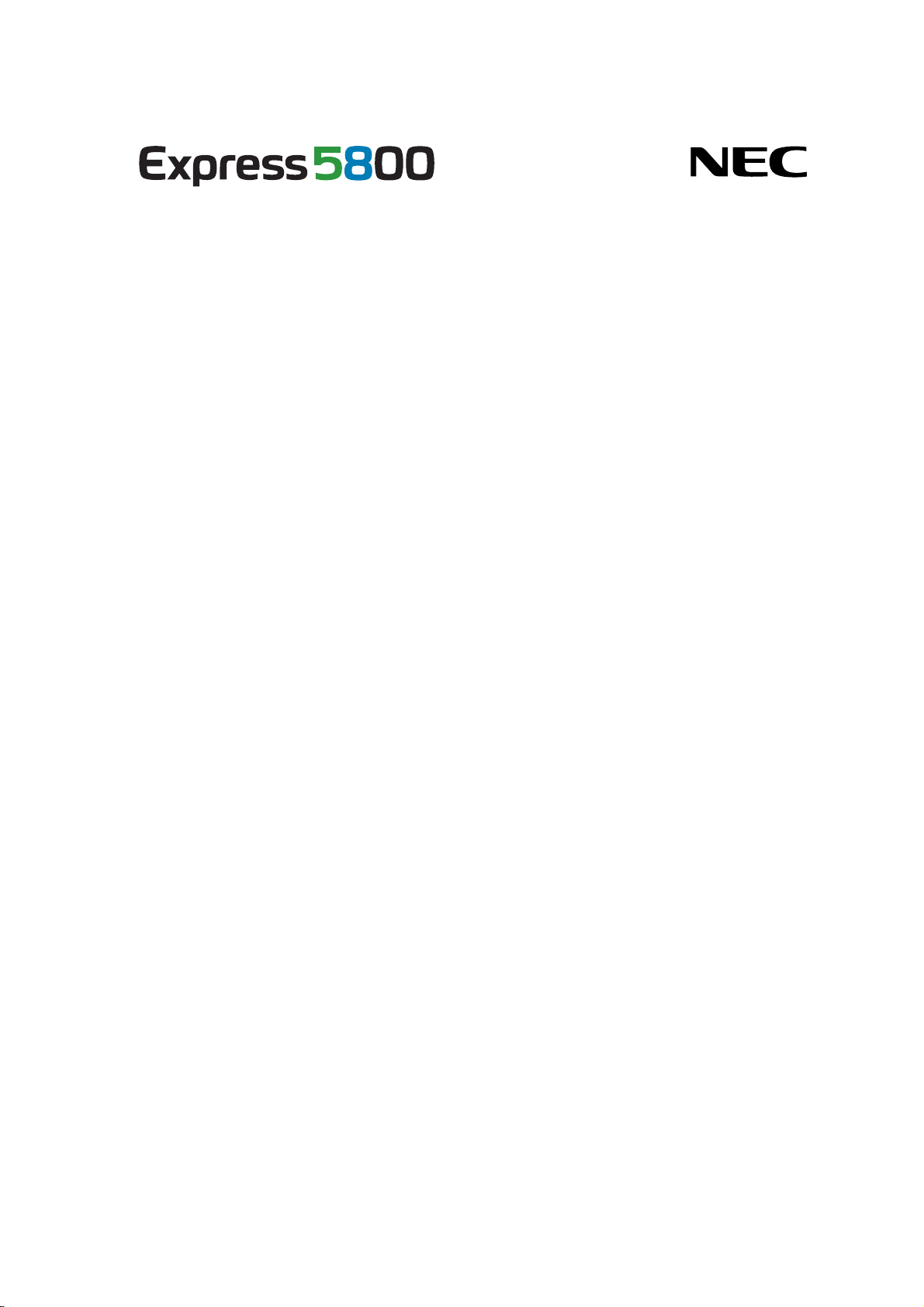
Front Cover
BMC Configuration
User's Guide
Chapter 1 Summary
Chapter 2 System Requirements
Chapter 3 Installation
Chapter 4 Functions
Chapter 5 Functions for ft Server
Chapter 6 Functions for the highly parallel computing server
Chapter 7 Precautions for Use
Rev.1.32
© NEC Corporation 2013
1
Page 2
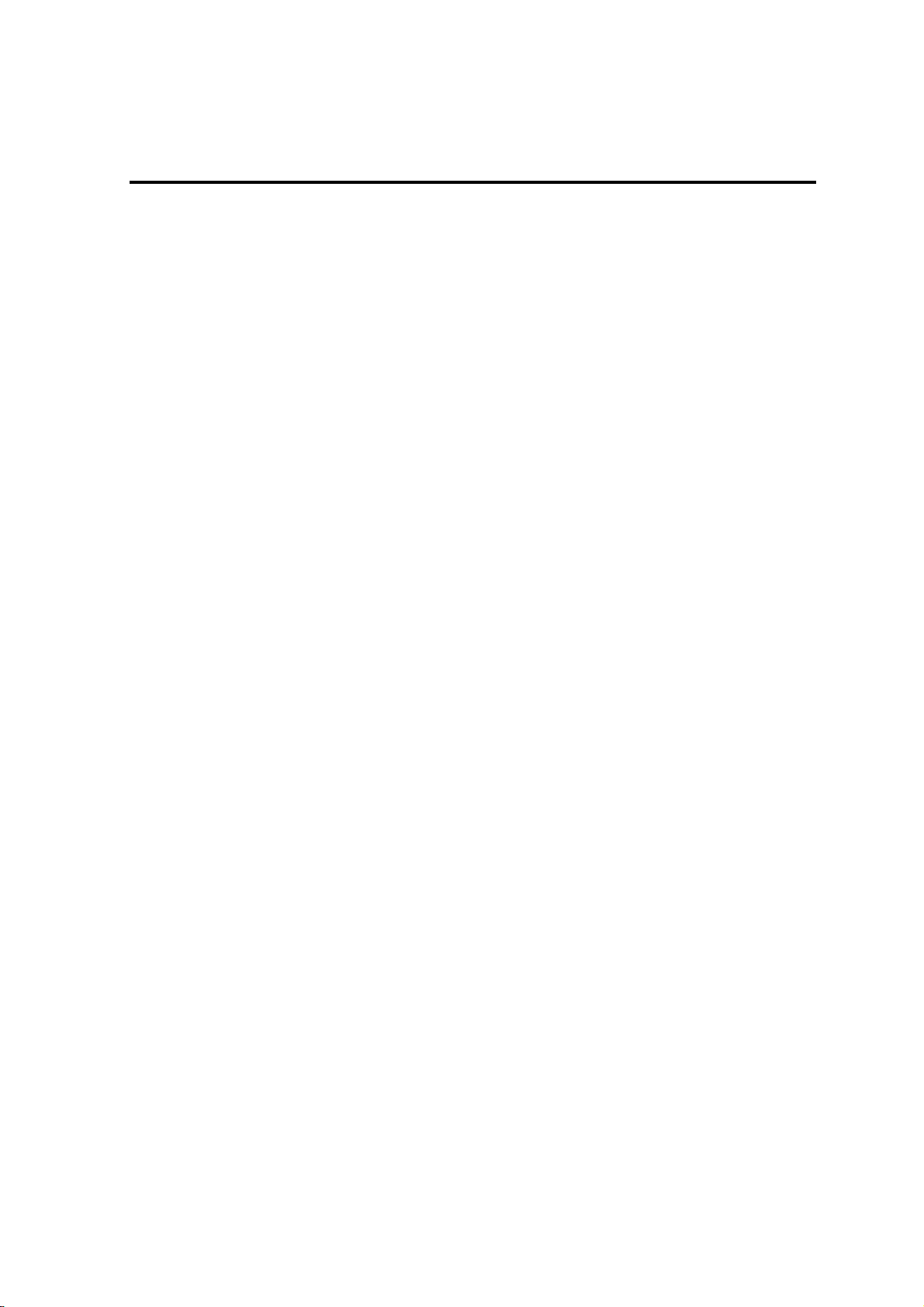
BMC Configuration User's Guide
Contents
Front Cover .......................................................................................................................................................1
Contents............................................................................................................................................................. 2
Trademarks........................................................................................................................................................ 4
External Libraries which this product uses........................................................................................................ 5
About this Document......................................................................................................................................... 6
1. Summary ............................................................................................................................................... 7
1.1 BMC Configuration Functions.......................................................................................................... 7
1.1.1 NEC Express5800 series ........................................................................................................... 7
1.1.2 NEC Express5800/ft Server....................................................................................................... 8
1.1.3 NEC Express5800/HR120a-1 (The highly parallel computing server) ..................................... 8
2. System Requirements............................................................................................................................9
2.1 Hardware........................................................................................................................................... 9
2.2 Operating System.............................................................................................................................. 9
2.3 Server Management Driver ............................................................................................................. 10
3. Installation............................................................................................................................................11
3.1 BMC Configuration Installation for Windows.................................................................................11
3.1.1 Check before installation..........................................................................................................11
3.1.2 Start installation menu..............................................................................................................11
3.1.3 Install BMC Configuration...................................................................................................... 12
3.2 BMC Configuration Uninstallation for Windows............................................................................ 14
3.2.1 Check before uninstallation..................................................................................................... 14
3.2.2 Uninstall BMC Configuration ................................................................................................. 14
3.3 BMC Configuration Installation for Linux...................................................................................... 15
3.3.1 Check before installation......................................................................................................... 15
3.3.2 Copy and extract BMC Configuration installer....................................................................... 15
3.3.3 Install BMC Configuration...................................................................................................... 16
3.4 BMC Configuration Uninstallation for Linux................................................................................. 17
3.4.1 Check before installation......................................................................................................... 17
3.4.2 Uninstall BMC Configuration ................................................................................................. 17
4. Functions............................................................................................................................................. 18
4.1 Start procedure................................................................................................................................. 18
4.1.1 On Windows............................................................................................................................ 18
4.1.2 On Linux.................................................................................................................................. 19
4.1.3 On Off-line TOOL................................................................................................................... 19
4.2 BMC Configuration......................................................................................................................... 20
4.2.1 Network................................................................................................................................... 20
4.2.2 Service..................................................................................................................................... 23
4.2.3 User Account........................................................................................................................... 24
4.2.4 User ......................................................................................................................................... 25
4.2.5 Active Directory ...................................................................................................................... 26
4.2.6 Group....................................................................................................................................... 28
4.2.7 LDAP....................................................................................................................................... 29
4.2.8 Mail Alert................................................................................................................................. 30
4.2.9 SNMP Alert............................................................................................................................. 32
4.2.10 System Operation.................................................................................................................. 34
4.2.11 ECO...................................................................................................................................... 36
4.2.12 ECO Information.................................................................................................................. 38
4.2.13 Control.................................................................................................................................. 40
4.2.14 Miscellaneous ....................................................................................................................... 41
4.3 BIOS Configuration......................................................................................................................... 43
4.4 Battery Configuration...................................................................................................................... 45
4.4.1 Battery Pack Information......................................................................................................... 45
4.4.2 Battery Controller Information................................................................................................ 47
2
Page 3
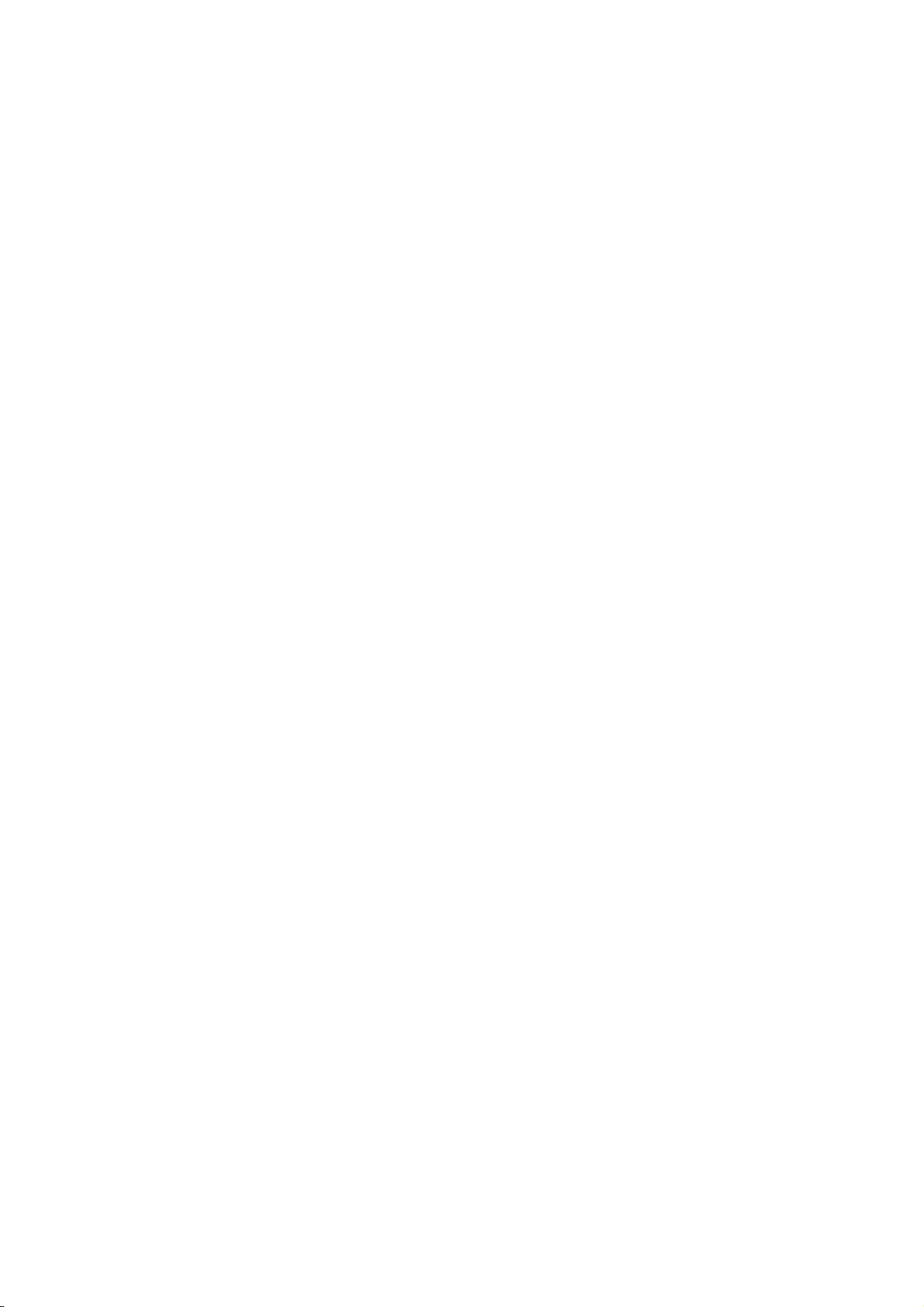
BMC Configuration User's Guide
4.4.3 Battery Controller
Configuration............................................................................................. 48
4.5 Backup............................................................................................................................................. 49
4.6 Restore............................................................................................................................................. 50
4.7 Clear BMC SEL .............................................................................................................................. 51
4.8 BMC Configuration Initialization.................................................................................................... 51
4.9 Reset BMC ...................................................................................................................................... 51
5. Functions for ft Server......................................................................................................................... 52
5.1 Start procedure................................................................................................................................. 52
5.1.1 On Windows............................................................................................................................ 52
5.1.2 On Off-line TOOL................................................................................................................... 53
5.2 BMC Configuration Setting............................................................................................................. 54
5.2.1 Network................................................................................................................................... 54
5.2.2 Service..................................................................................................................................... 57
5.2.3 User Account........................................................................................................................... 58
5.2.4 User ......................................................................................................................................... 59
5.2.5 Active Directory ...................................................................................................................... 60
5.2.6 Group....................................................................................................................................... 62
5.2.7 LDAP....................................................................................................................................... 63
5.2.8 Mail Alert................................................................................................................................. 64
5.2.9 SNMP Alert............................................................................................................................. 66
5.2.10 System Operation.................................................................................................................. 68
5.2.11 Control.................................................................................................................................. 70
5.2.12 Miscellaneous ....................................................................................................................... 71
5.3 Backup............................................................................................................................................. 73
5.4 Restore............................................................................................................................................. 74
5.5 BMC Initialization........................................................................................................................... 75
5.6 Reset BMC ...................................................................................................................................... 75
6. Functions for the highly parallel computing server............................................................................. 76
6.1 Start procedure................................................................................................................................. 76
6.1.1 On Linux.................................................................................................................................. 76
6.2 ESMPRO Management................................................................................................................... 77
7. Precautions for Use.............................................................................................................................. 78
7.1 BMC Configuration installation...................................................................................................... 78
7.2 HTTP / HTTPS settings................................................................................................................... 78
7.3 Redirection setting........................................................................................................................... 78
7.4 PEF setting and SNMP Alert setting................................................................................................ 78
7.5 Alert form BMC.............................................................................................................................. 78
7.6 Alert T est......................................................................................................................................... 78
7.7 ECO setting ..................................................................................................................................... 79
7.8 Management LAN setting ............................................................................................................... 79
7.9 Default setting ................................................................................................................................. 79
3
Page 4
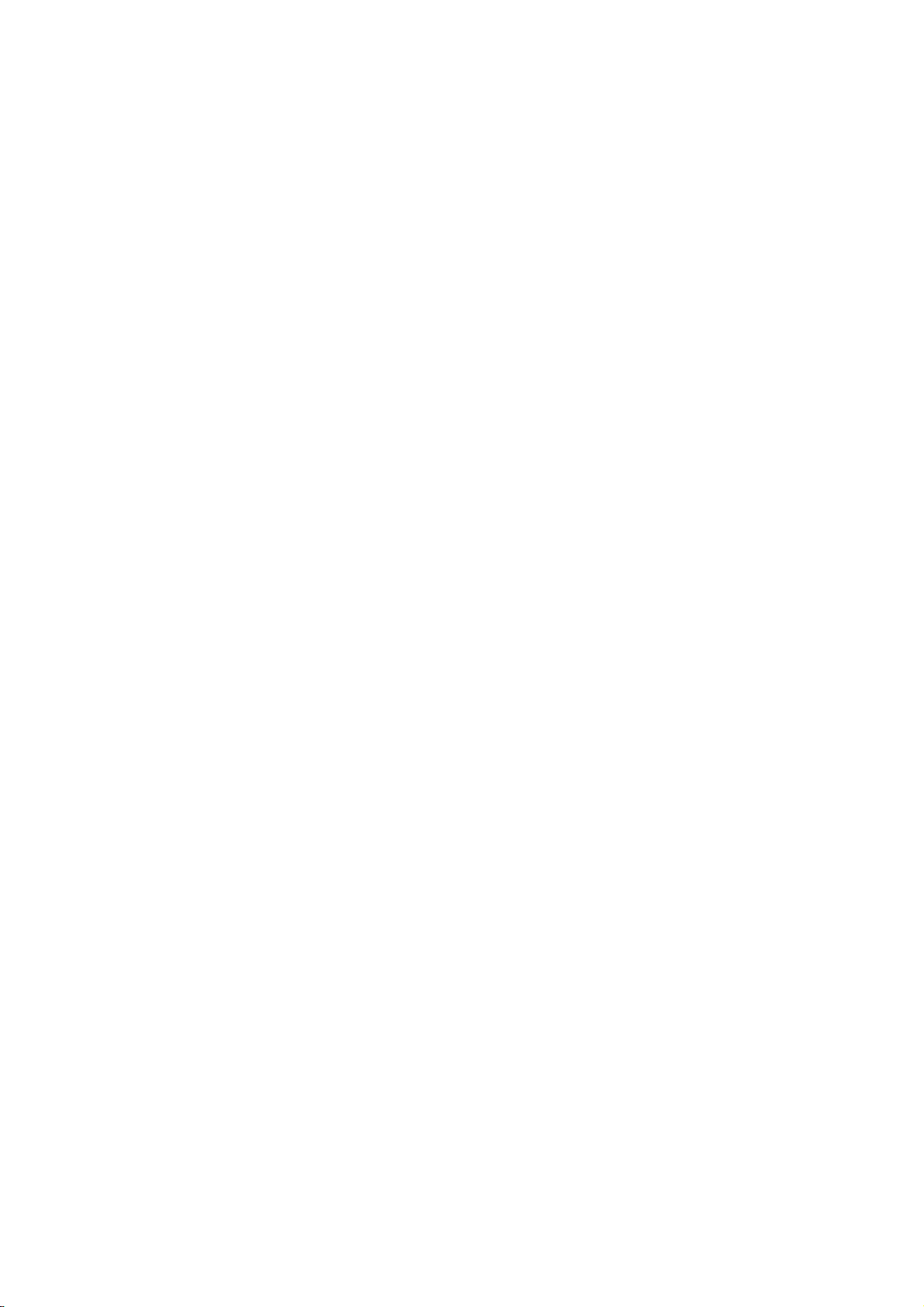
BMC Configuration User's Guide
Trademarks
NEC ESMPRO and EXPRESSBUILDER are trademarks of NEC Corporation.
Microsoft, Windows, Windows Vista and Windows Server are registered trademarks or trademarks of
Microsoft Corporation in the United States and other countries.
Linux is the registered trademark of Linus Torvalds in the U.S. and other countries.
Red Hat is registered trademarks of Red Hat, Inc. and its subsidiaries in the United States and other countries.
Novell, Novell logo, and SUSE are registered trademarks of Novell, Inc. in the United States and other
countries.
All other product, brand, or trade names used in this publication are the trademarks or registered trademarks
of their respective trademark owners.
Windows 2012 stands for Microsoft® Windows Server® 2012 Standard Edition operating system and
Microsoft® Windows Server® 2012 Datacenter operating system. Windows 2008 R2 stands for Microso ft®
Windows Server® 2008 R2, Standard operating system, Microsoft® Windows Serv er® 2008 R2, Enterprise
operating system and Microsoft® Windows Server® 2008 R2, D atacenter operating system. Windows 2008
stands for Microsoft® Windows Server® 2008 Standard operating system, Microsoft® Windows Server®
2008 Enterprise operating system and Microsof t® Windows Server® 2008 Datacenter operating system and
Microsoft® Windows Server® 2008 Standard 32-Bit operating system and Microsoft® Windows Server®
2008 Enterprise 32-Bit operating system and Microsoft® Windows Server® 2008 Datacenter 32-Bit
operating system. Windows Server 2003 x64 Editions stands for Microsoft® Windows Server® 2003 R2 ,
Standard x64 Edition Operating system and Microsoft® Windows Server® 2003 R2, Enterp rise x64 Edition
operating system, or Microsoft® Windows Server® 2003 Standard x64 Edition operating system and
Microsoft® Windows Server® 2003 Enterprise x64 Edition operating system. Windows 2003 stands for
Microsoft® Windows Server® 2003 operating system and Microsoft® Windows Server® 2003 Standard
Edition and Enterprise Edition.
4
Page 5
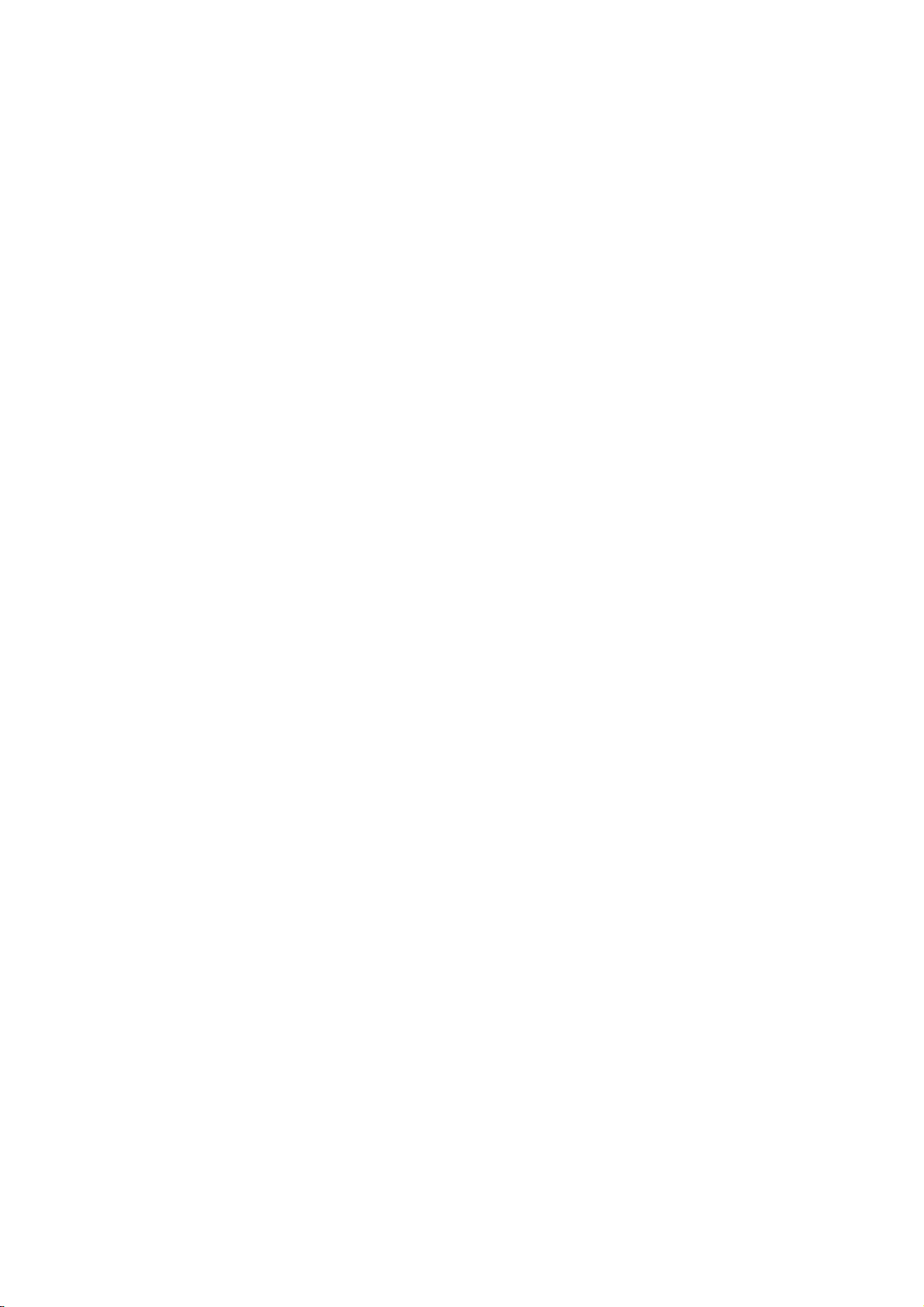
BMC Configuration User's Guide
External Libraries which this product uses
This product contains libraries ("External Libraries") provided by the third party suppliers ("Suppliers").
Please assume and agree these libraries' license documents and NOTICE files before using this product.
License documents and NOTICE files of "External Libraries" are stored in t he following folders.
/bmc_config/doc/
If the "External Libraries" require to include their Source Code with this product, see the folder below.
/bmc_config/src/
The libraries listed below are "External Libraries." Notwithstanding any of the terms in the Agreement or any
other agreement you may have with NEC:
(a) "Suppliers" provide the libraries WITHOUT WARRANTIES OF ANY KIND and, such Suppliers
DISCLAIM ANY AND ALL EXPRESS AND IMPLIED WARRANTIES AND CONDITIONS
INCLUDING, BUT NOT LIMITED TO, THE WARRANTY OF TITLE, NON-INFRINGEMENT OR
INTERFERENCE AND THE IMPLIED WARRANTIES AND CONDITIONS OF
MERCHANTABILITY AND FITNESS FOR A PARTICULAR PURPOSE, WITH RESPECT TO
THE EXTERNAL LIBRARIES;
(b) In no event are the Suppliers liable for any direct, indirect, incidental, special, exemplary, punitive or
consequential damages, including but not limited to lost data, lost savings, and lost profits, with respect
to the External Libraries; and,
(c) NEC and the Suppliers are not liable to you, and will not defend, indemnify, or hold you harmless for
any claims arising from or related to the External Libraries.
The following are External Libraries and their Copyright.
libnewt, libslang : Copyright © 1991 Free Software Foundation, Inc.
json-c : Copyright © 2004, 2005 Metaparadigm Pte. Ltd.
zlib : Copyright © 1995-2005 Jean-loup Gailly and Mark Adler
Notes
(1) No part of this document may be reproduced in any form without the prior written permission of NEC
Corporation.
(2) The contents of this document may be revised without prior notice.
(3) The contents of this document shall not be copied or altered without the prior written permission o f NEC
Corporation.
(4) All efforts have been made to ensure the accuracy of all information in this document. If you notice
any part unclear, incorrect, or omitted in the document, contact your authorized NEC sales
representative.
(5) NEC assumes no liability for damages arising from the use of this product, nor any liability for
incidental or consequential damages arising from the use of this document regardless of (4).
5
Page 6
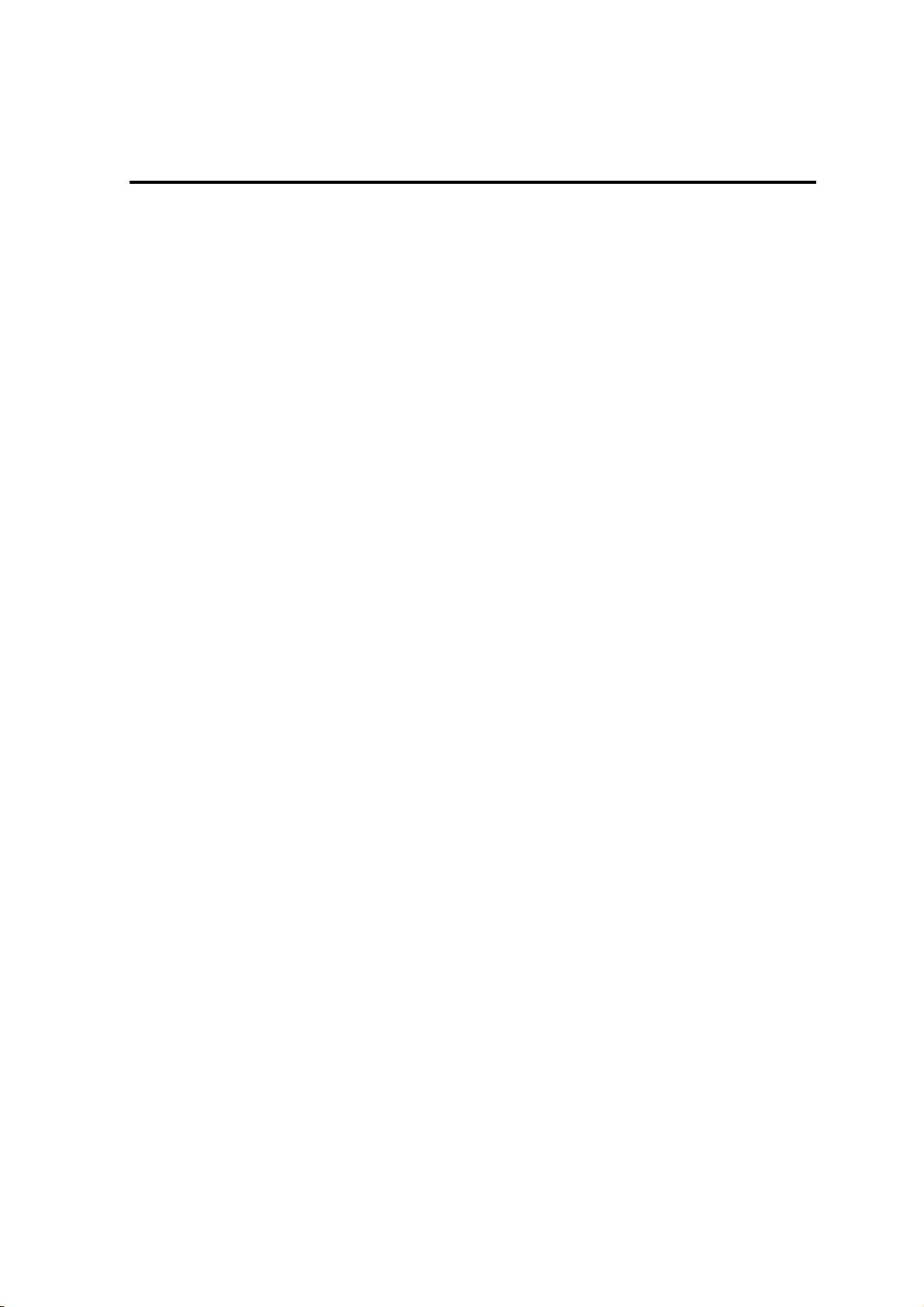
BMC Configuration User's Guide
About this Document
This document explains the complete procedures from installation of "BMC Configuration" to setup of
managed server.
Before attempting to operate BMC Configuration, read this document so as to gain an adequate
understanding of the contents.
Notes
This document is intended for persons who are familiar with the operating system's functions and operations
and the network's functions and setup. For operations and inquiries about the operating system, see its online
help information.
This document covers universal information about generally managed servers. The notes and restrictions on
use of each product as a managed server are explained in the user's guide provided with the managed server
and "ESMPRO Manager Ver.5 Setup guide".
Names used with screen images in this document are fictitious. They are unrelated to existing product names,
names of organizations, or individual names. The setting values on the screen images are shown as examples,
so setting values such as IP addresses on screen images are not guaranteed for operation.
In this document. "¥" expresses back slash.
About Symbols in This Document
The following explains three symbols that are used in this document:
IMPORTANT:
CHECK:
TIPS:
Points or particular notes you must follow when handling software of servers.
Points or notes you need to check when handling software or servers.
Useful information.
6
Page 7
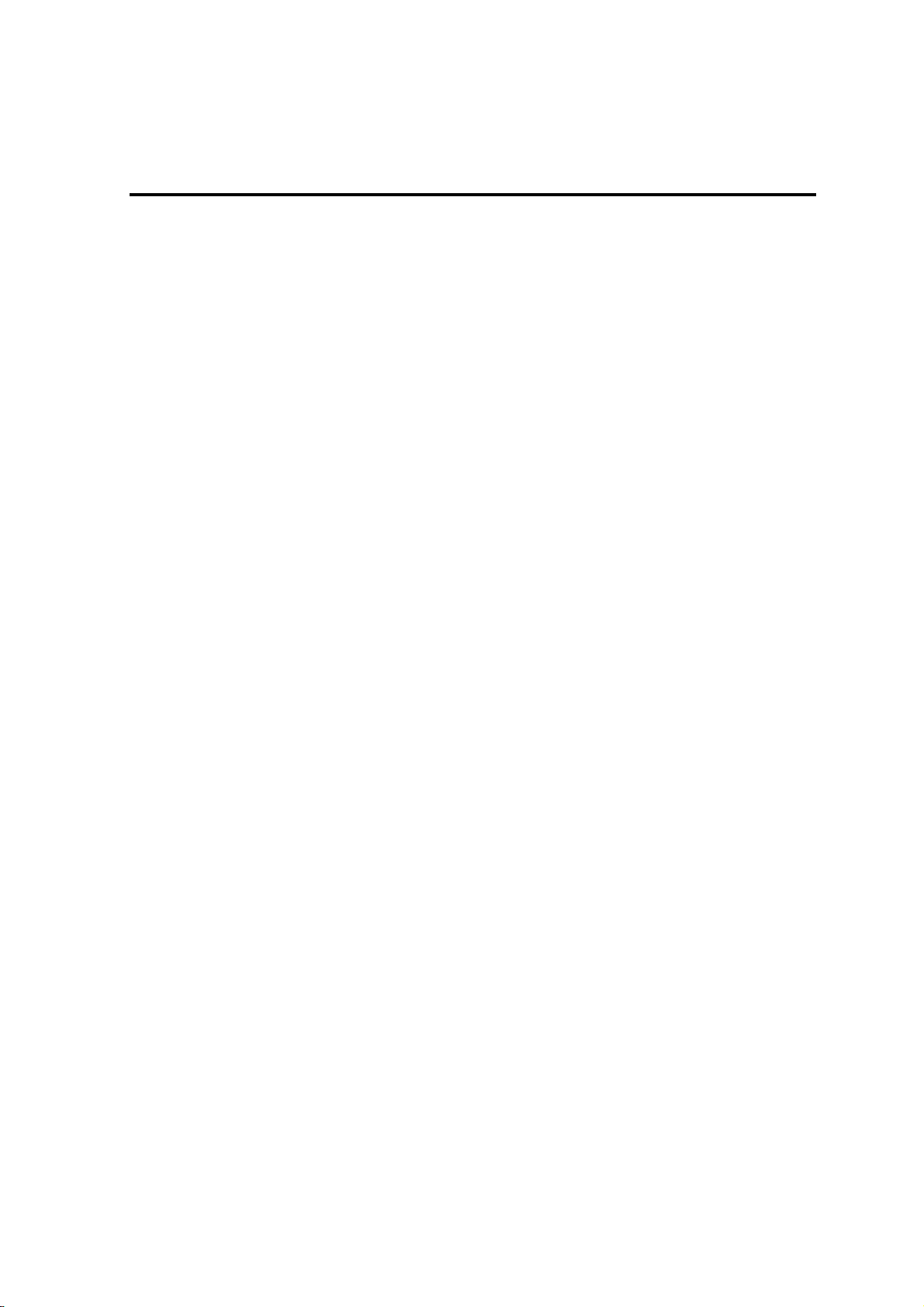
BMC Configuration User's Guide
1. Summary
BMC Configuration is software that works on the managed server. It configures BMC on the managed server.
1.1 BMC Configuration Functions
1.1.1 NEC Express5800 series
BMC Configuration
You can specify the configurations to the managed server's BMC.
BIOS Configuration
You can configure the System BIOS settings on the managed server.
The settings are effective by rebooting the server.
Battery Configuration
If the managed server is equipped with a battery, you can check and configure the information of the
battery.
Backup
You can output the configurations on the managed server to files.
Restore
You can apply the configurations which are backed up in files on the managed server.
Clear BMC SEL
You can clear the SEL(System Event Log) information of BMC.
BMC Configuration Initialization
You can clear the configurations to the ex-factory settings.
Reset BMC
You can restart BMC without system rebooting.
System Information (Version Information)
The versions of BMC Firmware, Boot Firmware, Sensor Data Information (SDR) and System BIOS can
be collected.
7
Page 8
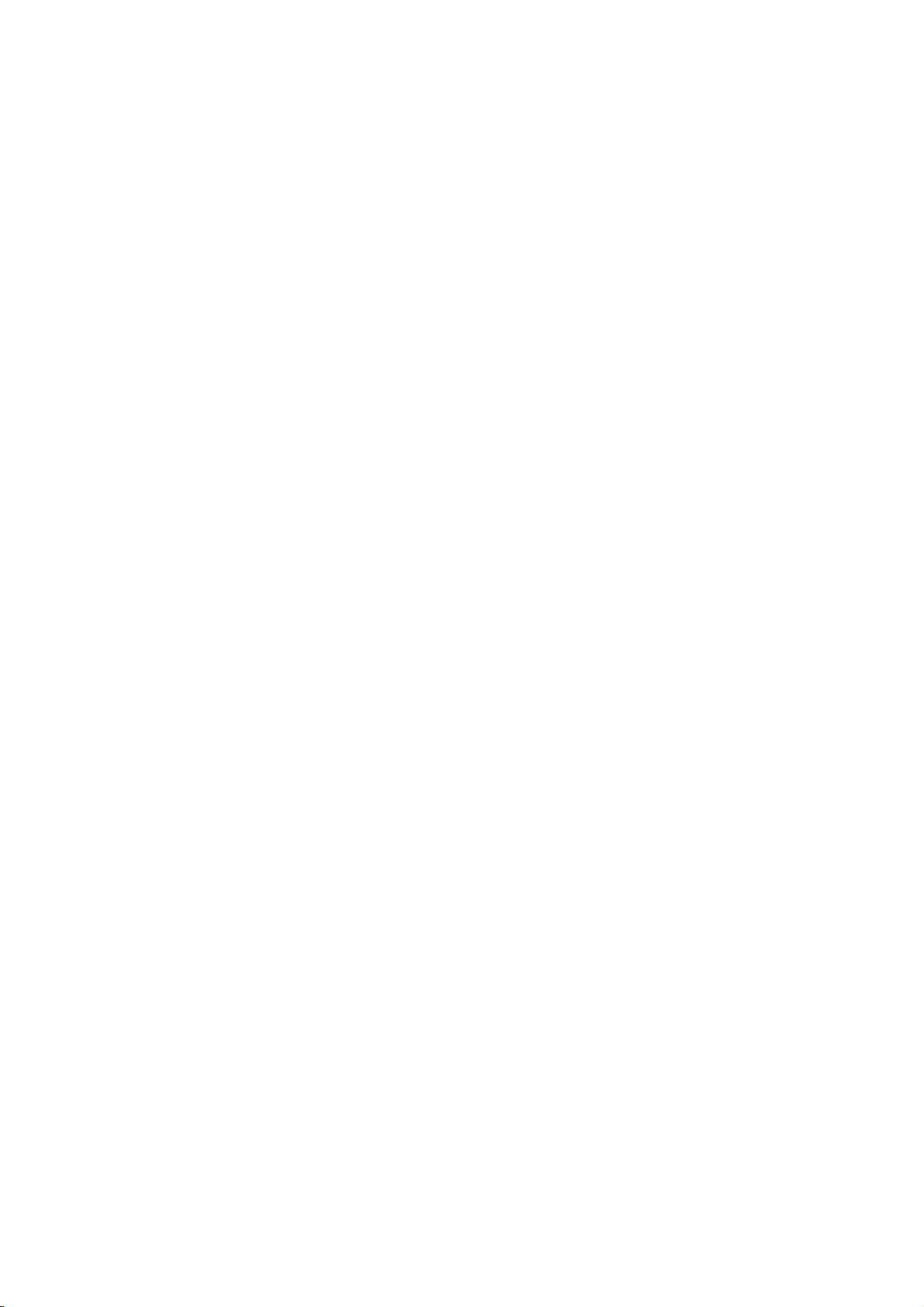
BMC Configuration User's Guide
1.1.2 NEC Express5800/ft Server
BMC Configuration
You can specify the configurations to the managed server's BMC.
Backup
You can output the settings of FRU/BIOS/BMC Configuration on the server to a file.
Restore
You can apply the FRU/BIOS/BMC settings which are backed up in files to BMC on the server.
1.1.3 NEC Express5800/HR120a-1 (The highly parallel computing server)
Setting for NEC ESMPRO Management
You can specify the authentication key to manage from NEC ESMPRO Manager to the managed server's
BMC.
8
Page 9

BMC Configuration User's Guide
2. System Requirements
2.1 Hardware
It needs to satisfy the following conditions.
Target System
NEC Express5800 Series and NEC Storage NS Series that integrates EXPRESSSCOPE Engine 3
NEC Express5800/HR120a-1 (The highly parallel computing server)
Memory
512MB or more
Availability of hard disk
100MB or more
CHECK:
ft Server (NEC Express5800/R320c-M4, R320c-E4 and R310c-E4) is supported by the
upper version from BMC Configuration for Windows Ver.1.20.
ECO CENTER (NEC Express5800/E120d-1, E120d- M and E110d-M) is supported by the
upper version from BMC Configuration for Windows Ver.1.21.
The highly parallel computing server (NEC Express5800 /HR120a-1) is supported by the
upper version from BMC Configuration for Linux Ver.1.31.
2.2 Operating System
Target OS is as follows.
Windows
Microsoft Windows Server 2003 R2, Standard Edition/Enterprise Edition
Microsoft Windows Server 2003 R2, Standard/Enterprise x64 Edition
Windows Server 20 0 8 Standard/Enterprise
Windows Server 2008 Standard/Enterprise/Datacenter x64 Edition
Windows Server 2008 R2, Standard/Enterprise/Datacenter
Windows Server 2012 Standard/Datacenter
Linux
Red Hat Enterprise Linux Advanced Platform 5 (x86, x64)
Red Hat Enterprise Linux Server 5 (x86,x64)
Red Hat Enterprise Linux Server 6 (x86, x64)
SUSE Linux Enterprise Server 10 (SP3) (x86, x64)
IMPORTANT:
You can not install BMC Configuration in the following case.
-- Installation on guest OS virtual of machine.
The following packages are necessary to use BMC Configuration on Red Hat Enterprise
Linux Server 6(x64). If these are not installed, you need to install them from the install disc
of operating system.
-- glibc i686
-- nss-softokn-freebl i686
-- libxml2 i686
-- zlib i686
9
Page 10
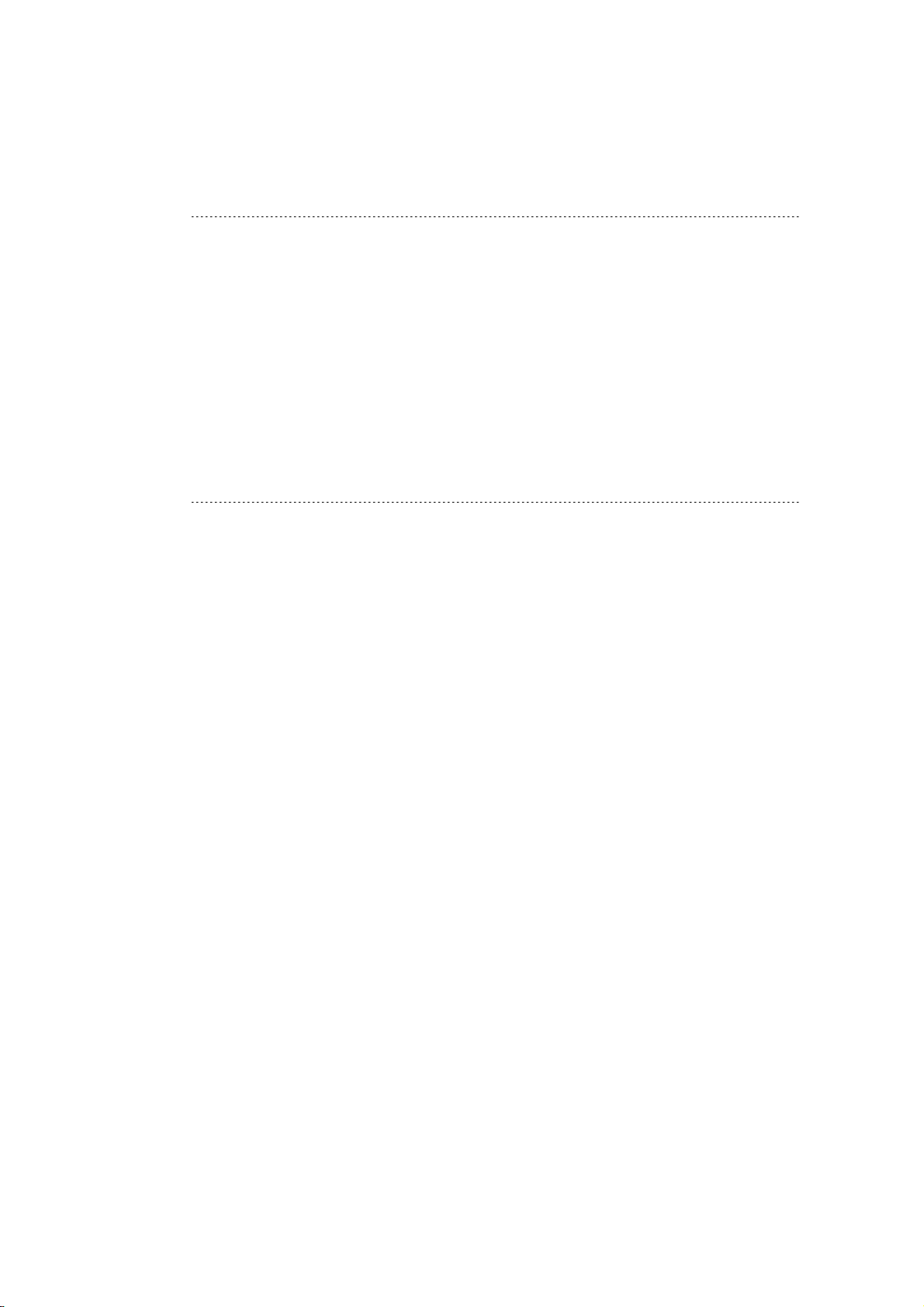
2.3 Server Management Driver
On Linux, OpenIPMI Driver must be started to use BMC Configuration.
CHECK:
Use the following command to confirm that OpenIPMI Driver has been installed on Linux.
rpm -qa | grep -i OpenIPMI
If the OpenIPMI Driver is stopped, you need to start OpenIPMI Driver. You can confirm
the status of OpenIPMI Driver by the following command.
/etc/init.d/ipmi status
If "not loaded" is displayed after executing the above command, please start OpenIPMI
Driver by the following command.
/etc/init.d/ipmi start
And you can start OpenIPMI Dr iver automatically at the system booting to execute the
following command and reboot the operation system.
chkconfig ipmi on
10
Page 11
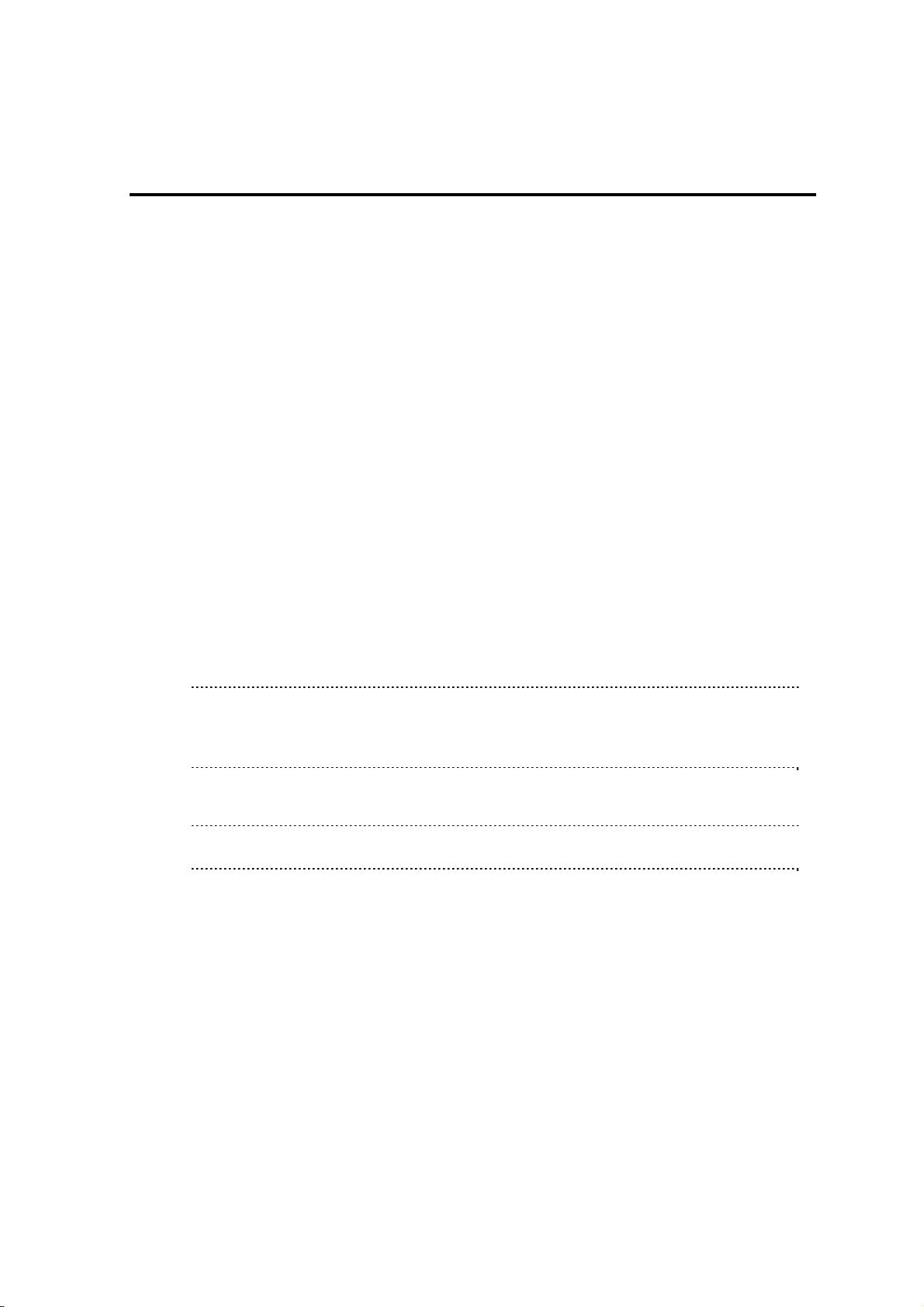
BMC Configuration User's Guide
3. Installation
3.1 BMC Configuration Installation for Windows
Explain the installation of BMC Configuration.
3.1.1 Check before installation
Check the followings:
-- See chapter 2 to check the system requirement.
-- Login to Windows as Administrator.
3.1.2 Start installation menu
If you install BMC Configuration by using downloaded modules:
After unzipping the downloaded modules, please execute the following file. BMC Configuration installation
will be started.
¥bmc_config¥setup.exe
If you install BMC Configuration by using EXPRESSBUILDER
You can install BMC Configuration as follows:
(1) Insert EXPRESSBUILDER into the DVD drive on the managed server which Windows has
started. Autorun Menu will be displayed.
TIPS:
If Autorun Menu does not launch, double-click ¥autorun¥dispatcher.exe from
EXPRESSBUILDER. (x64 Edition : dispatcher_x64.exe)
If the device selection window is displayed, select the device you are using.
(2) Click [Set up software]-[BMC Configuration]. BMC Configuration installation will be started.
TIPS:
Please refer to 7.1 BMC Configuration installation when you install it.
11
Page 12
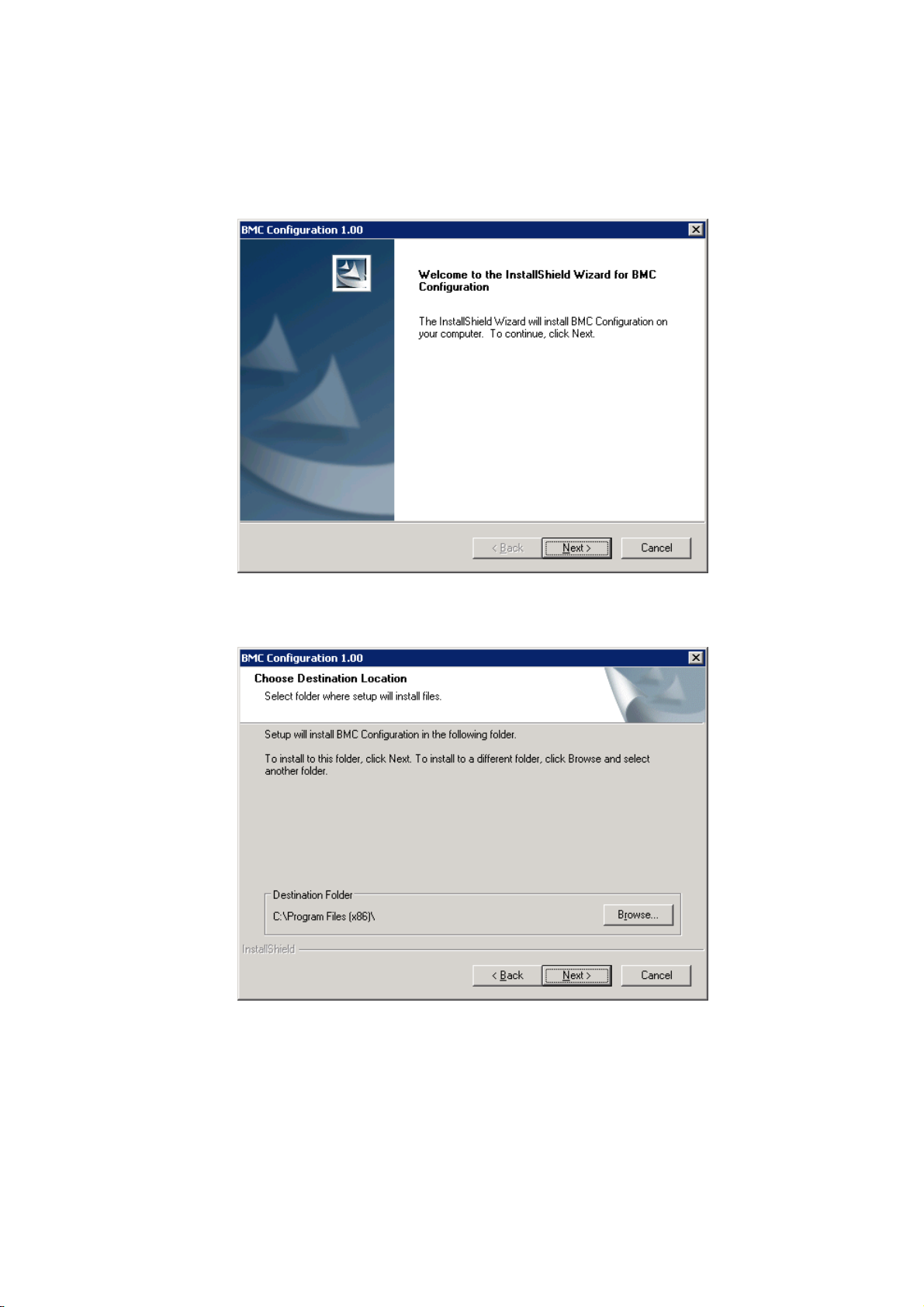
BMC Configuration User's Guide
3.1.3 Install BMC Configuration
(1) The BMC Configuration installer is started. Click [Next].
(2) Enter a folder name to install. Click [Next].
12
Page 13
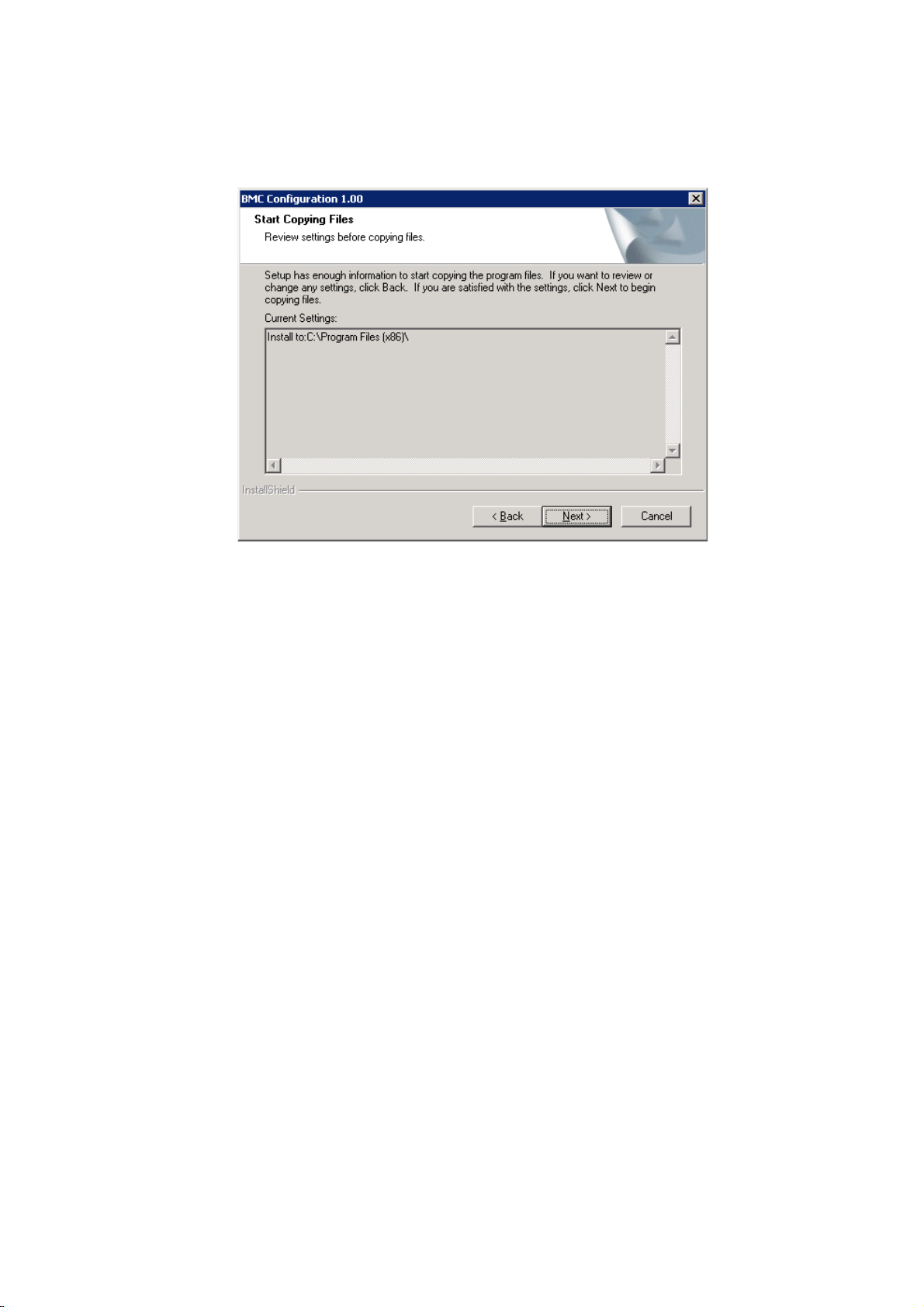
(3) Confirm the installation settings, and click [Next]. The installation is started.
After the installation is completed, BMC Configuration is available.
13
Page 14
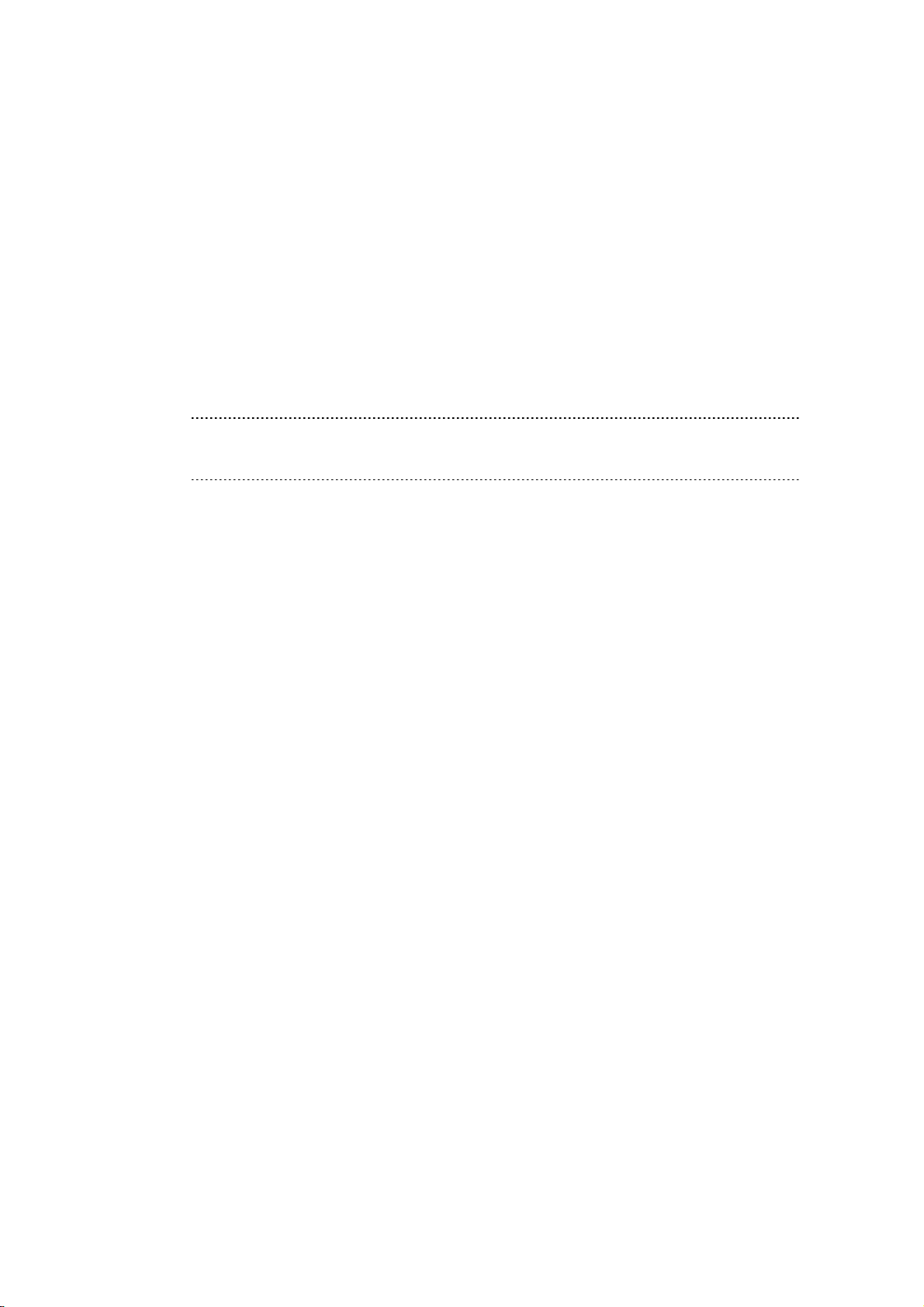
BMC Configuration User's Guide
3.2 BMC Configuration Uninstallation for Windows
Explain the uninstallation of BMC Configuration.
3.2.1 Check before uninstallation
Check the following:
-- Login to Windows as Administrator.
3.2.2 Uninstall BMC Configuration
Uninstall from the Windows menu [Control Panel] - [Add or Remove Programs]. Select [BMC
Configuration] and click [Change/Remove] button. You can uninstall it by displayed direction.
CHECK:
Close the dialog box of BMC Configuration if it has been opened, and then uninstall
BMC Configuration.
14
Page 15
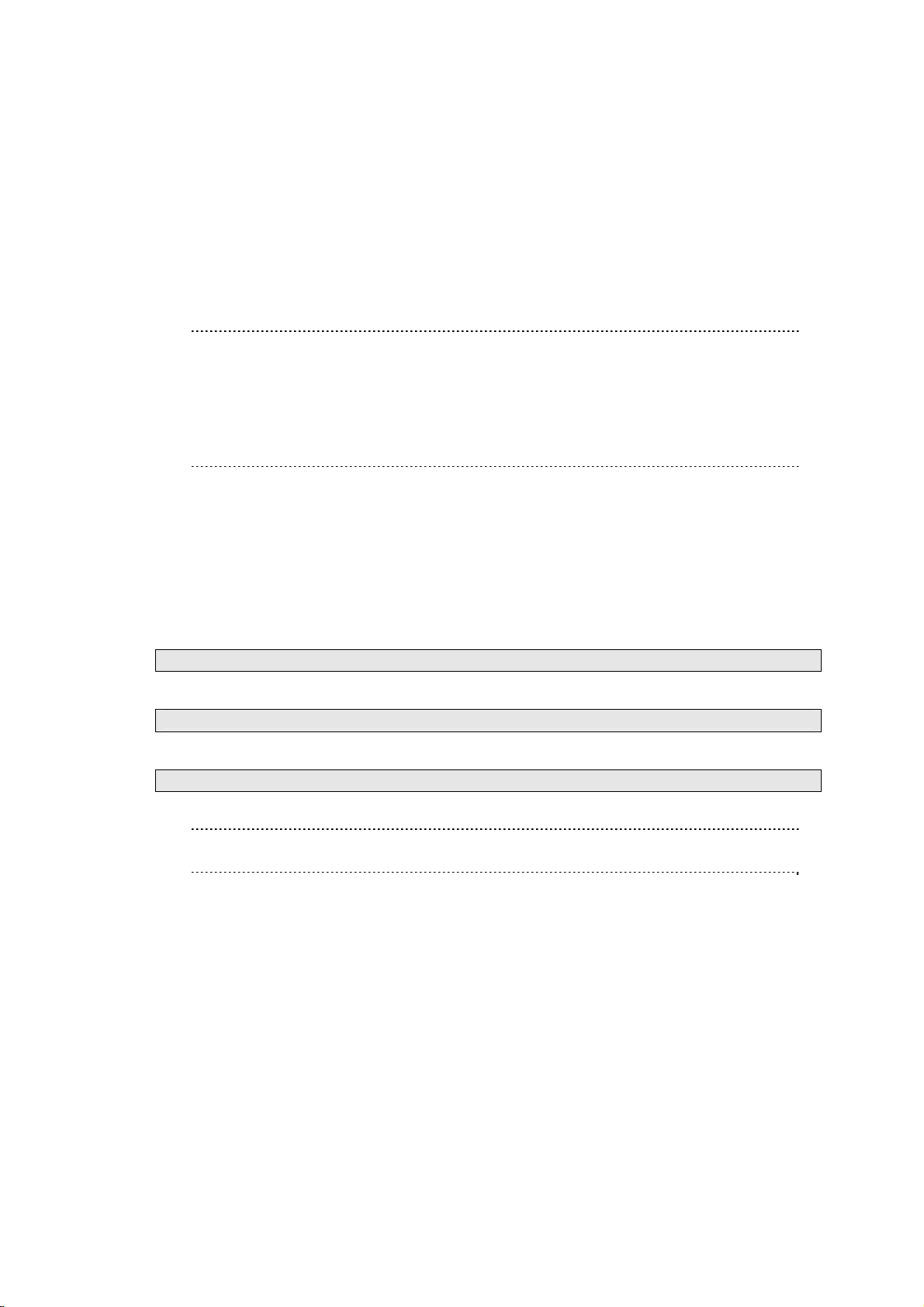
BMC Configuration User's Guide
3.3 BMC Configuration Installation for Linux
Explain the installation of BMC Configuration.
3.3.1 Check before installation
Check the followings:
-- See chapter 2 to check the system requirement.
-- Login to Linux as root user.
CHECK:
BMC Configuration installer exists on following directory:
-- If you install by using downloaded modules: /bmc_config.
-- If you install by using EXPRESSBUILDER: <revision folder>/lnx/pp/bmc_config.
As for <revision folder>, confirm the number in the parenthesis of the version displayed
on the lower right of Autorun Menu.
For example, if the version is "Version 6.10-0 20.05 (024)", then <revision folder> is 024.
3.3.2 Copy and extract BMC Configuration installer
Copy the BMC Configuration installer (all files in /bmc_config) into any directory on the managed server.
The following is an example to copy into /usr/local/bin:
(1) Copy the all installer files to /usr/local/bin.
It is shown example that files is copied from EXPRESSBUILDER to /use/local/bin directory .
(The mount path is dependent on the OS. Specify the right path.)
cp -r /mnt/cdrom/001/lnx/pp/bmc_config /usr/local/bin
(2) Move to the directory containing the installer.
cd /usr/local/bin/bmc_config
(3) Extract the installer.
tar xzvf BMCConfiguration-N.NN-x.tgz
"N.NN" in the example file name means the version.
TIPS:
Please refer to 7.1 BMC Configuration installation when you install it.
15
Page 16
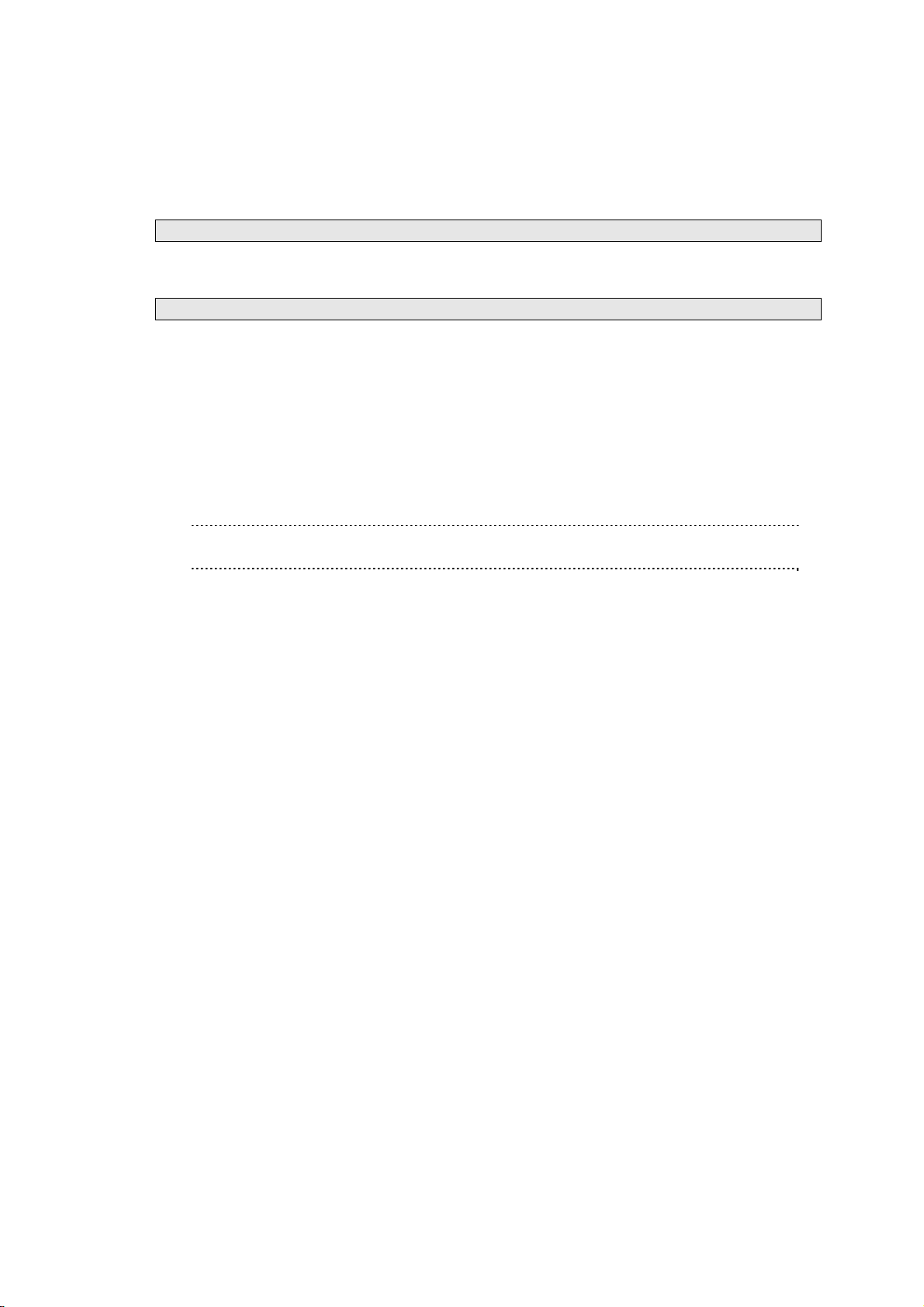
BMC Configuration User's Guide
3.3.3 Install BMC Configuration
(1) Move to the directory that the installer was extracted.
cd /usr/local/bin/bmc_config/BMCConfiguration-N.NN-x
"N.NN" in the example directory name means the version.
(2) Execute the shell for the installation.
./BMCConfiguration-N.NN-x.sh
"N.NN" in the example file name means the version.
(3) A confirmation message of BMC Configuration installation is displayed. Input "yes" and "Enter"
key.
BMC Configuration is installed under /opt/nec/BMC_Configuration directory. If you input "no", the
installation is not executed.
When the installation is completed, the following message is displayed.
"The installation of BMC Configuration is now completed."
After the installation is completed, BMC Configuration is available.
CHECK:
Don't delete the files that are used to install, because you will use them to uninstall.
16
Page 17
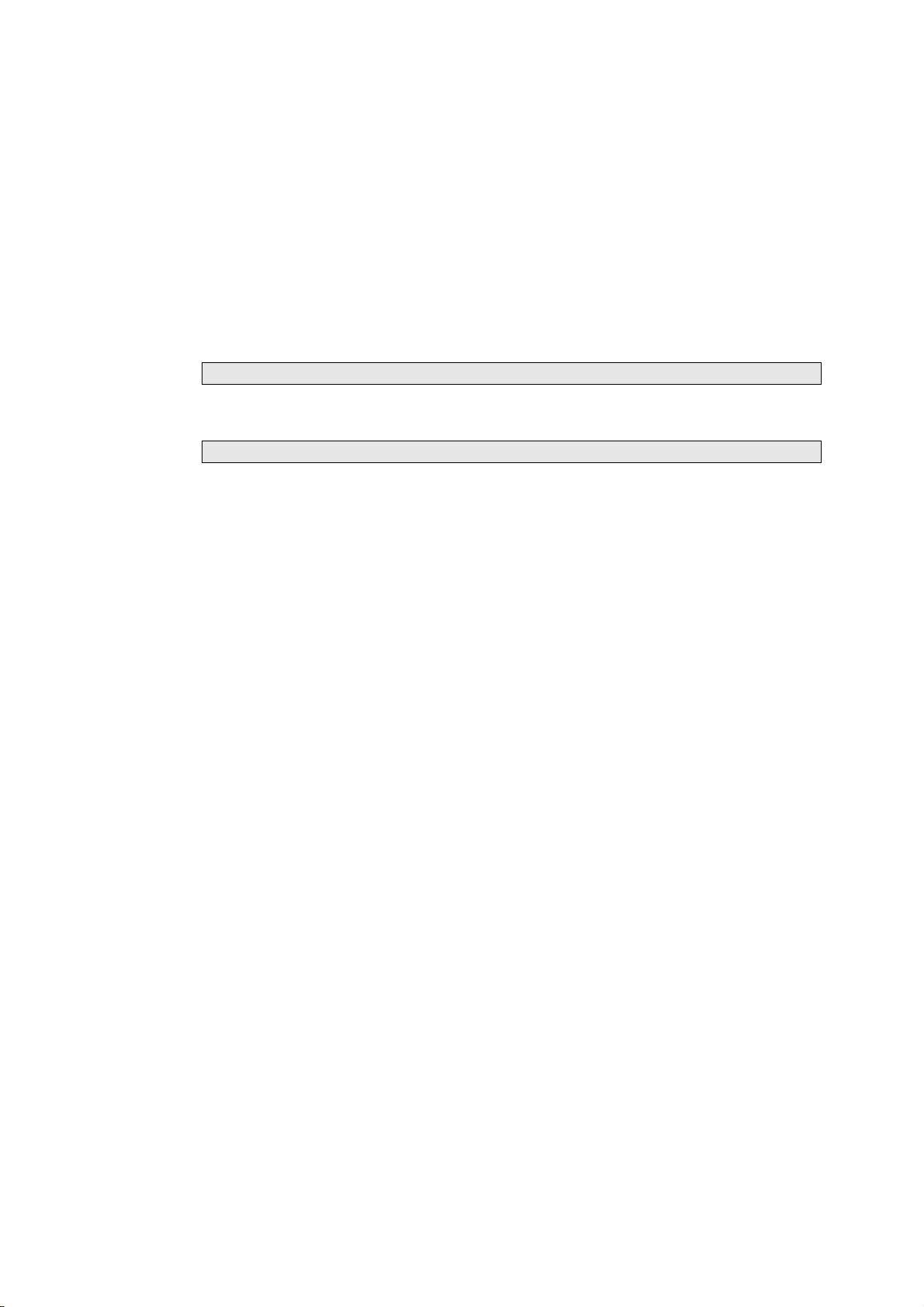
BMC Configuration User's Guide
3.4 BMC Configuration Uninstallation for Linux
Explain the uninstallation of BMC Configuration.
3.4.1 Check before installation
Check the following:
-- Login to Linux as root user.
3.4.2 Uninstall BMC Configuration
(1) Move to the directory in which all installation files are copied.
cd /usr/local/bin/bmc_config/BMCConfiguration-N.NN-x
"N.NN" in the example directory name means the version.
(2) Execute the shell for uninstallation.
./BMCConfiguration-N.NN-x.sh
"N.NN" in the example file name means the version.
(3) A confirmation message of BMC Configuration uninstallation is displayed. Input "delete" and
"Enter" key.
When the uninstallation is completed, the following message is displayed.
"The uninstallation of BMC Configuration is now completed."
17
Page 18
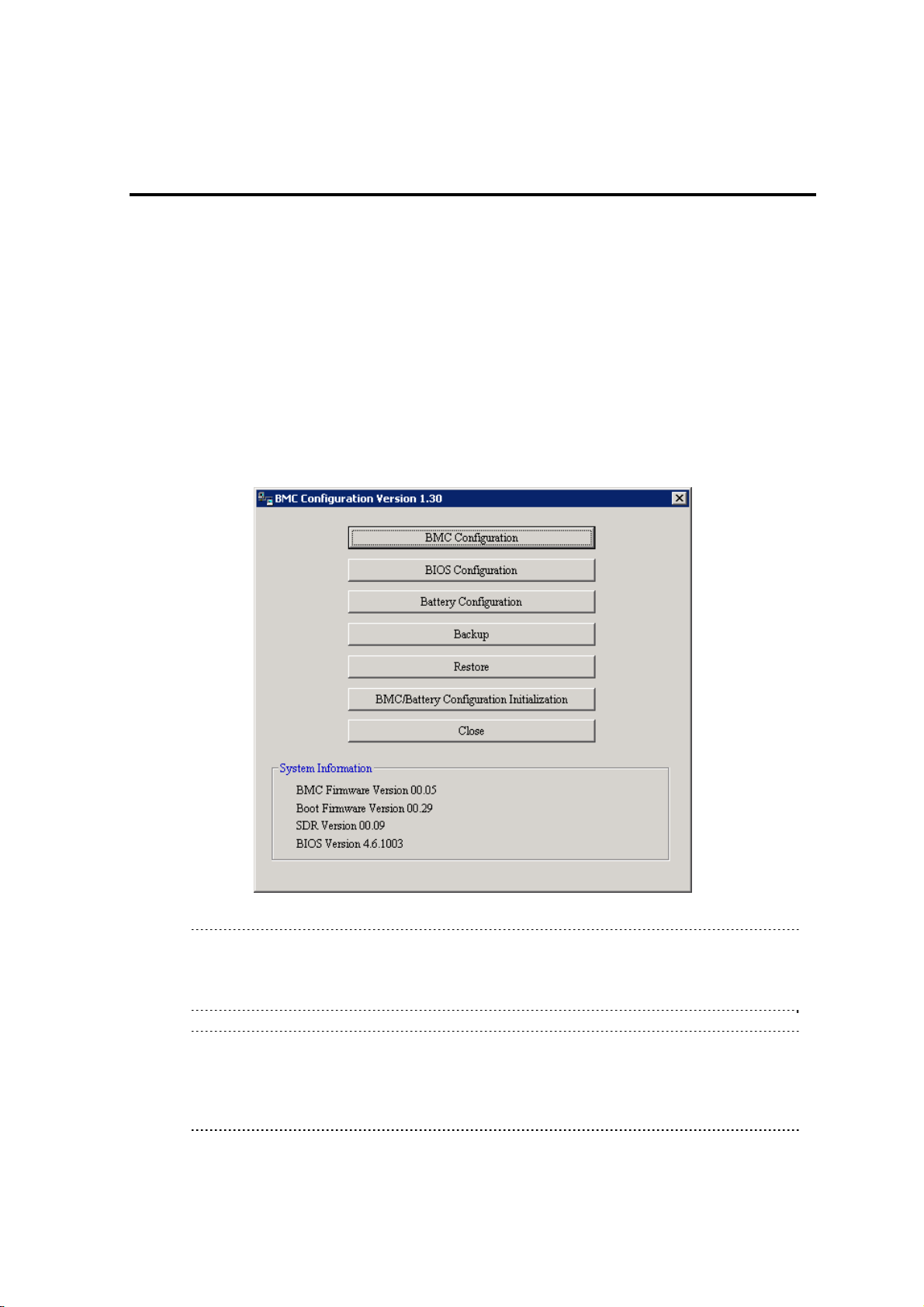
BMC Configuration User's Guide
4. Functions
This chapter describes the functions of BMC Configuration of if you use a standard server.
Please refer to chapter 5 when you use ft Server.
Please refer to chapter 6 when you use the highly parallel computing server (NEC Express5800/HR120a-1).
4.1 Start procedure
4.1.1
After the installation is completed, do the following operation as Administrator to open the main dialog box
of BMC Configuration.
- Click "BMC_Configuration" - "BMC Configuration" from [s tart] on Windows
The following screen shows example.
On Windows
CHECK:
Battery Configuration is displayed when the managed server is equipped with a battery.
Battery Configuration is supported the following ve rsion.
- BMC Configuration for Windows Ver.1.30 or later
TIPS:
Refer to the following to see BMC Configuration help information.
Click "BMC_Configuration" - "BMC Configuration Help"
from [start] on Windows.
18
Page 19
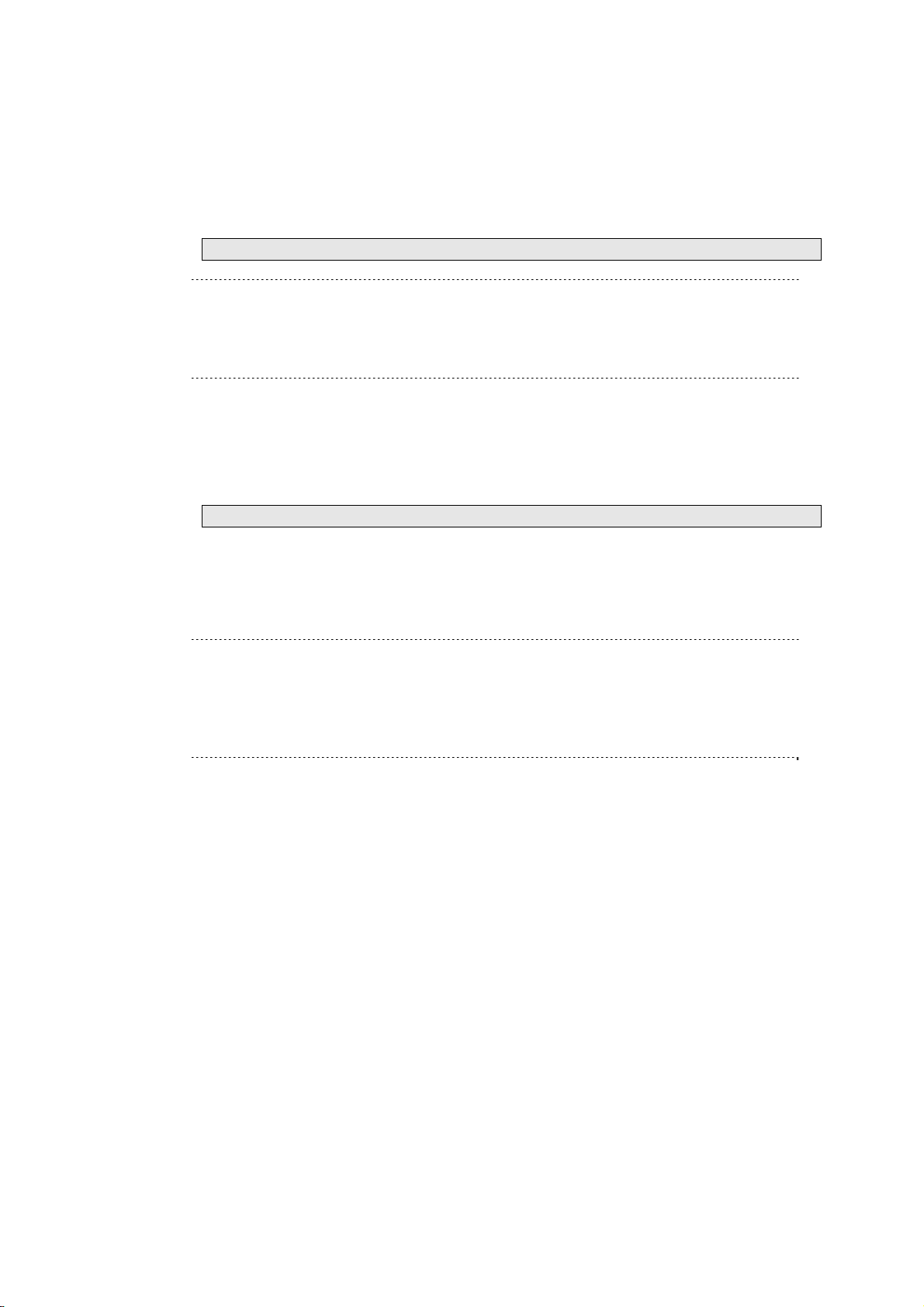
BMC Configuration User's Guide
4.1.2 On Linux
After the installation is completed, do the following operation as root user to open the setting function of
BMC Configuration.
/opt/nec/BMC_Configuration/bmcconf
TIPS:
Refer to the following to see BMC Configuration help information.
Open the setting of BMC Configuration and press F12 key on the screen
displayed "[F12] help" at the bottom.
4.1.3 On Off-line TOOL
You can start the Off-line TOOL as follows.
(1) The following message is displayed on the bottom of POST screen.
Press<F2> SETUP, <F3> Internal flash memory, <F4> ROM Utility, <F12> Network
(2) Press F4 key on this screen. If F4 key is entered, Keyboard type selection screen is d isplayed after POST
screen, and the Off-line TOOL menu is displayed after selecting keyboard type.
(3) Select BMC Configuration.
TIPS:
Off-line TOOL is integrated in the managed server by default.
Refer to the following to see help information.
Start the tool and select Help menu, or press Home key or "?" key
on the screen displayed "[ Help:[Home or ?]]" at the bottom.
19
Page 20
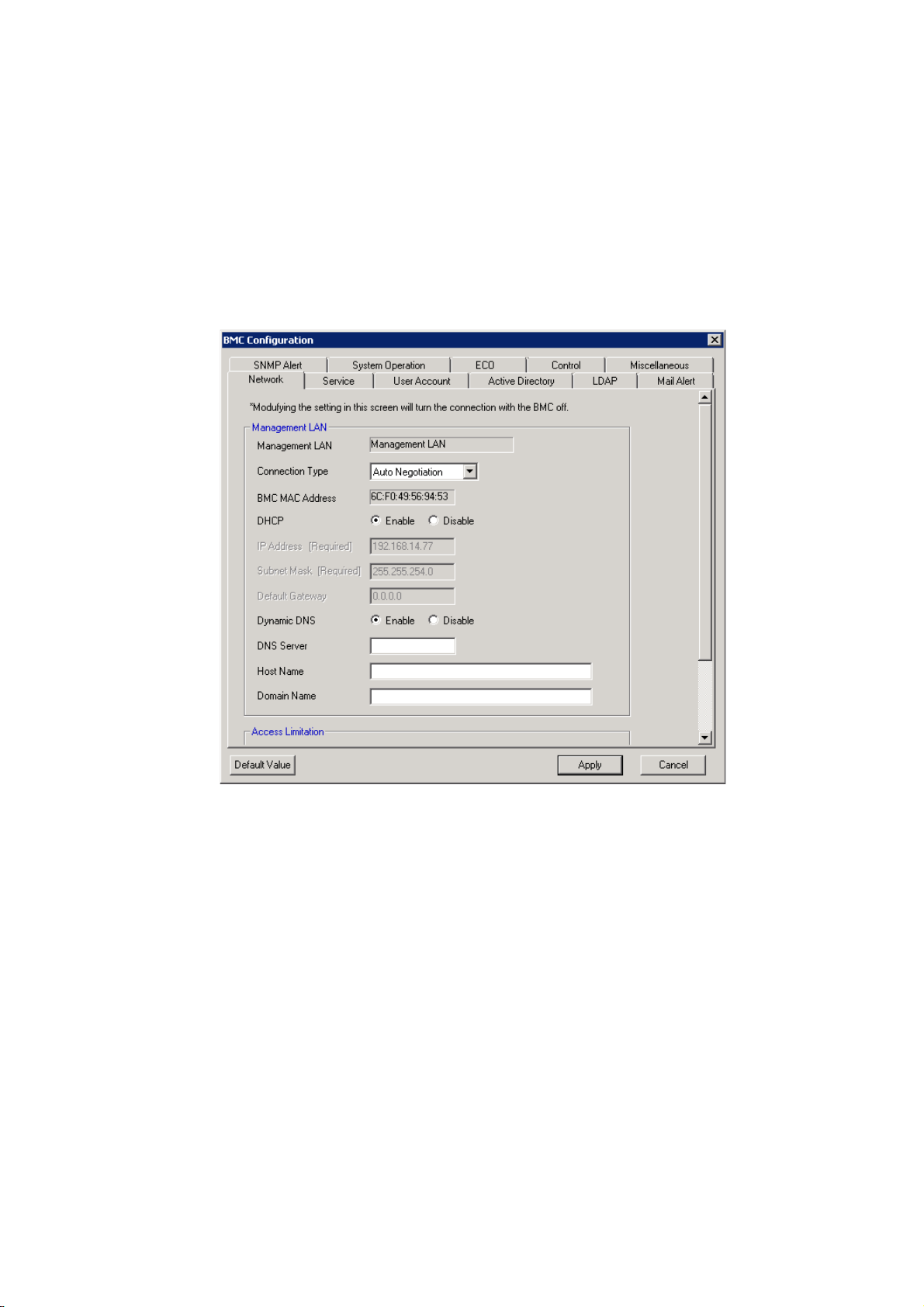
BMC Configuration User's Guide
4.2 BMC Configuration
This chapter explains all the BMC Configuration information items. Refer to set more detailed settings.
Explain the settings with the screen of BMC Configuration for Windows.
4.2.1 Network
This screen displays and sets the network environment of BMC.
20
Page 21
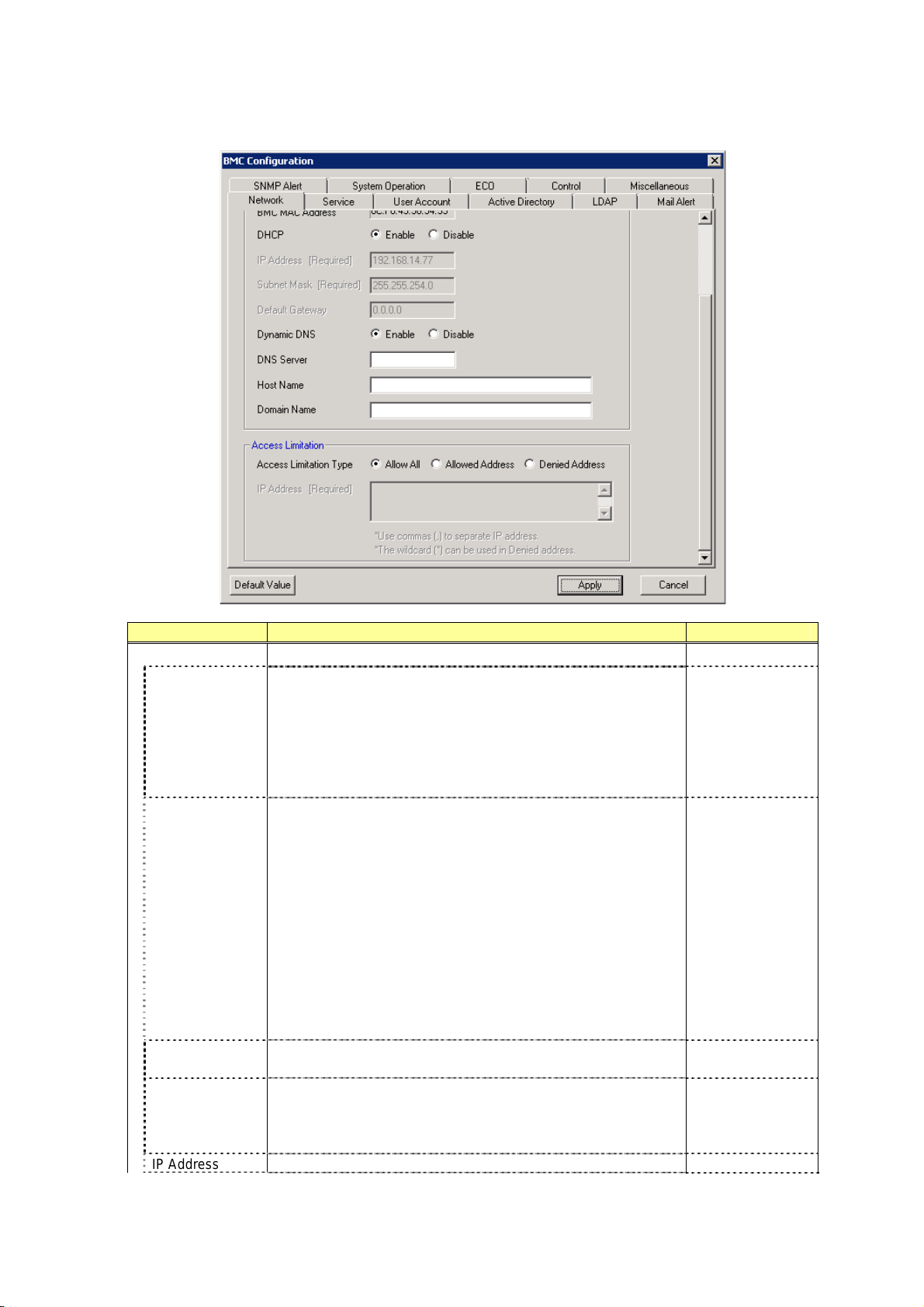
BMC Configuration User's Guide
Item Description Default Value
Management LAN Management LAN setting
Management
LAN
Connection Type Set and display the connection type of managed server. When
BMC MAC
Address
DHCP Determine whether to dynamically obtain an IP address from a
IP Address Set the BMC IP address of the managed server.*4 192.168.1.1
Set and display LAN port to communicate with BMC. You can
modify this setting only on BMC Configuration of Off-line TOOL.
*1 *2
Management LAN
: LAN port for BMC exclusive use.
Shared BMC LAN
: LAN port of System (OS) is shared and used.
Management LAN is "Shared BMC LAN", you can modify this
setting only on BMC Configuration of Off-line TOOL. *1
Auto Negotiation
: Connecting by suitable setting.
100Mbps Full
: Connecting by Full Duplex at speed of 100 Mbps.
100Mbps Half
: Connecting by Half Duplex at speed of 100 Mbps.
10Mbps Full
: Connecting by Full Duplex at speed of 10 Mbps.
10Mbps Half
: Connecting by Half Duplex at speed of 10 Mbps.
MAC Address is displayed.
DHCP server. If the item is set Enable and applied, BMC set the
value obtained from DHCP server on "IP Address", "Subnet
Mask" and "Default Gateway".
Management LAN
Auto Negotiation
Blade Server:
Enable
Other server:
Disable
21
Page 22
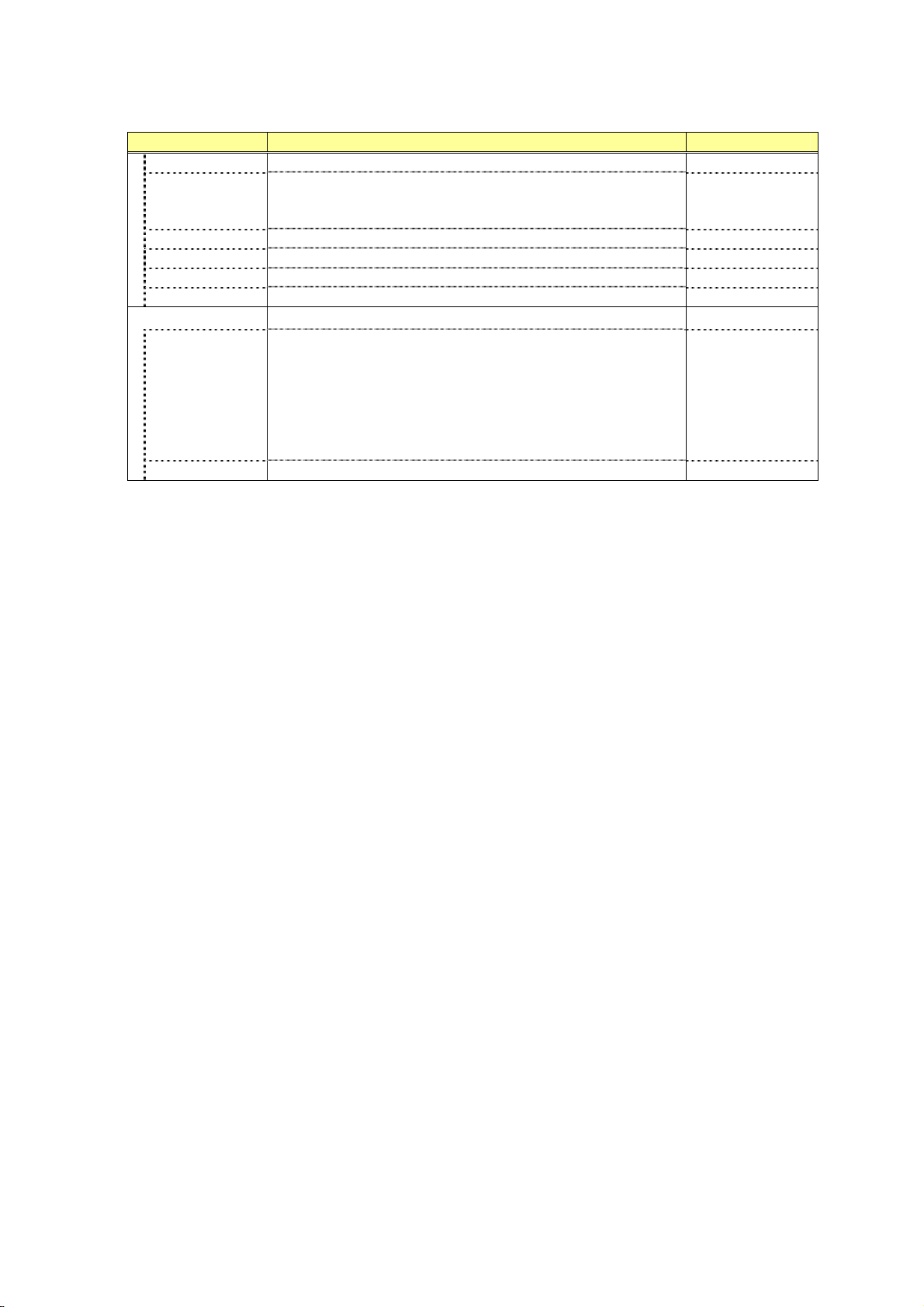
BMC Configuration User's Guide
Item Description Default Value
Subnet Mask Set the Subnet Mask of the managed server. *3 *4 255.255.255.0
Default Gateway
Dynamic DNS Determine whether to enable/disable of Dynamic DNS. *5 Disable
DNS Server Set the DNS Server. 0.0.0.0
Host Name Set the Host Name. *6 *7 Blank
Domain Name Set the Domain Name. *7 Blank
Access Limitation Access Limitation setting
Access
Limitation Type
IP Address Set the IP Address to allow or deny to access with BMC. *8 *9 Blank
Set the Default Gateway IP address of the managed server. *4
If you set this item, it is necessary for applying configuration
information that the gateway is connected on network.
Select the Access Limitation Type.
Allow All
: Access to BMC is not limited.
Allow Address
: Set the IP Address that is allowed to access BMC.
Deny Address
: Set the IP Address that is limited to access BMC.
0.0.0.0
Allow All
*1: It is possible to set when the system supports change.
*2: If you modify this setting, "Reset BMC" is necessary on some systems. When set to "Shared BMC LAN",
the management LAN port is disabled. When set to "Shared BMC LAN", the network performance may be
reduced because the data of both LANs must be transmitted or received.
*3: When the Subnet Mask is wrong setting, error message, such as "Failed to apply configuration.", is
displayed.
*4: It is possible to set when DHCP is "Disable".
*5: It is possible to set when DHCP is "Enable".
*6: The length of Host Name must be less than 64 characters. Host Name will be truncated to 63 characters,
if you input over 63 characters.
*7: Host Name and Domain Name should be within total of 255 characters.
*8: The range of IP address to "Allow" or "Deny" access is delimited by ",(Comma)". With regard to the
setting of “Deny” access, "*(Asterisk)" can be described as a wild-card. (ex:
192.168.1.*,192.168.2.1,192.168.2.254)
*9: It is possible to set when Access Limitation Type is "Allowed Address" or "Denied Address". The length
must be less than 255 characters.
22
Page 23
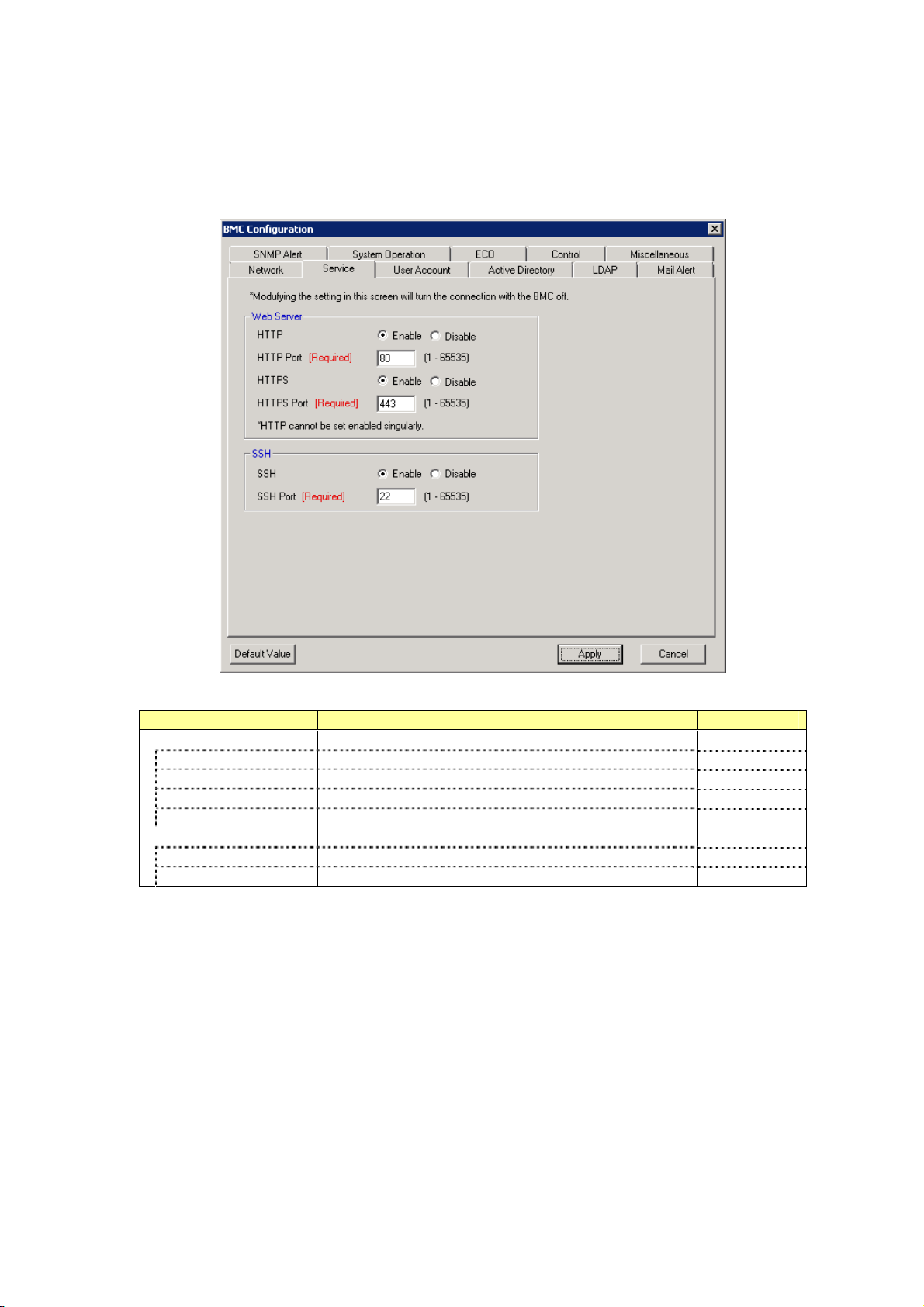
BMC Configuration User's Guide
4.2.2 Service
This screen displays and sets the list of the service of BMC.
Item Description Default Value
Web Server Web Server setting
HTTP Select Enable/Disable of HTTP. *1 Enable
HTTP Port Set the HTTP Port. *2 *3 80
HTTPS Select Enable/Disable of HTTPS. Enable
HTTPS Port Set the HTTPS Port. *2 *3 443
SSH SSH setting
SSH Select Enable/Disable of SSH. Enable
SSH Port Set the SSH Port. *2 *3 22
*1: If HTTP is set Enable, HTTPS is also set Enable automatically. You can not set HTTP alone to enable.
*2: It is possible to set when each port is set to enable.
*3: Each port number must not overlap.
23
Page 24
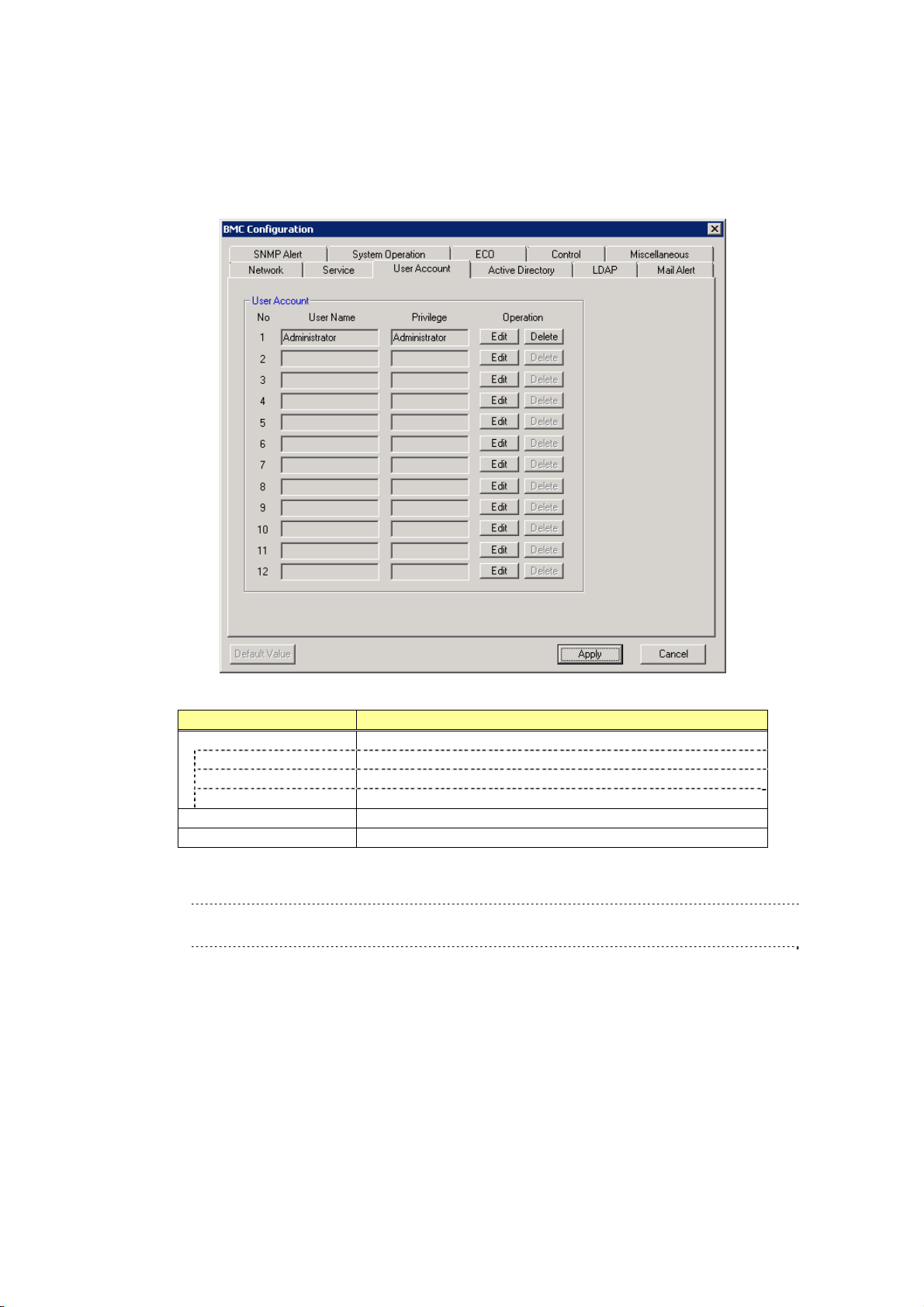
BMC Configuration User's Guide
4.2.3 User Account
This screen displays and sets the users who use BMC. It is possible to register up to 12 users or less.
Item Description
User Account Displays a list of registered users.
No The number allocated to user is displayed.
User Name The user name is displayed.
Privilege The privilege of the user is displayed.
Edit Add or change user information.
Delete Delete user information. *1
*1: It is possible to delete only for the existing user.
CHECK:
In Off-line Tool, you can delete user information at the next user settings screen.
24
Page 25
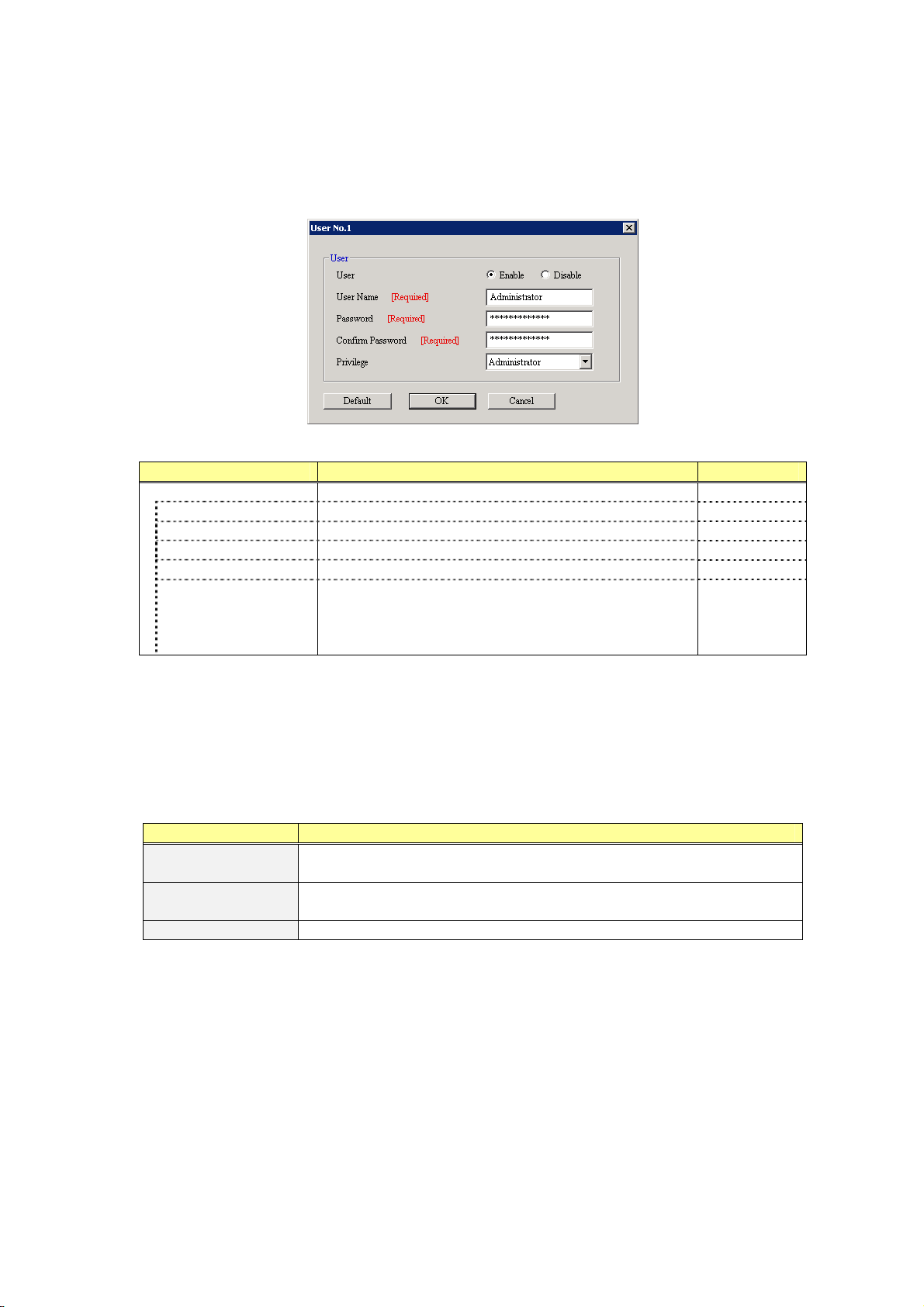
BMC Configuration User's Guide
4.2.4 User
This screen sets the selected user.
Item Description Default Value
User User setting
User Select Enable/Disable of User. *1 Enable
User Name Set the User Name. *2 Blank
Password Set the Password of the User. *3 Blank
Confirm Password Set same character string as the Password. *3 Blank
Privilege Select the privilege of the User. *4
Administrator
Operator
User
Administrator
*1: It is possible to set only for the existing user.
*2: It is possible to set less than 15 half-size alphanumeric characters, "-(minus sign)" and "_(underscore)".
"-(minus sign)" can not use top character of User Name. "root", "null", "MWA", "AccessByEM-Poem" and
already registered name in other number can not use.
*3: It is possible to set less than 19 ASCII characters, except for " (space)", " "(quotation marks)", "&" , "?" ,
"=", "#" and "¥".
*4: The privilege is as follows:
Privilege Description
Administrator Users who have an administrative account and are allowed to perform any
operation.
Operator Users who can operate the system, except session management, registration
of license, Remote KVM/Media, whole settings and update.
User General users who are only allowed to access the IPMI Information.
25
Page 26

BMC Configuration User's Guide
4.2.5 Active Directory
This screen displays and sets the Active Directory.
Item Description Default Value
Active Directory Active Directory setting
Active Directory
Authentication
User Domain Name Set the user domain name used by Active Directory
Timeout Set the timeout period with domain controller. *1 120
Domain Controller
Server 1
Server Address 1 Set the IP Address of Domain Controller Server 1. *1 *4 Blank
Domain Controller
Server 2
Server Address 2 Set the IP Address of Domain Controller Server 2. *1 *4 Blank
Domain Controller
Server 3
Server Address 3 Set the IP Address of Domain Controller Server 3. *1 *4 Blank
Select Enable/Disable of Active Directory Authentication. Disable
Blank
Authentication. *1 *2
Select Enable/Disable of Domain Controller Server 1. *1
*3
Select Enable/Disable of Domain Controller Server 2. *1
*3
Select Enable/Disable of Domain Controller Server 3. *1
*3
Enable
Disable
Disable
26
Page 27

BMC Configuration User's Guide
Item Description
Group *1 Displays a list of registered groups.
No The number allocated to group is displayed.
Group Name The group name is displayed.
Group Domain The domain name of Active Directory is displayed.
Privilege The privilege of the group is displayed.
Edit *1 Add or change group information.
Delete *1 *5 Delete group information.
*1: It is possible to set when Active Directory Authentication is "Enable".
*2: It is possible to set less than 255 half-size alphanumeric characters, "-(minus sign)", "_(underscore)"
and ".(period)".
*3: When Active Directory Authentication is enabled, one or more of the Domain Controller Server should
be enable.
*4: It is possible to set when each Domain Controller Server is "Enable".
*5: It is possible to set only for the existing group.
CHECK:
In Off-line Tool, you can delete group information at the next group settings screen.
27
Page 28

BMC Configuration User's Guide
4.2.6 Group
This screen sets the selected group.
Item Description Default Value
Group Group setting
Group Name Set the Group Name. *1 Blank
Group Domain Set the Group Domain Name. *2 Blank
Privilege Select the privilege of the Group.
Administrator
Operator
User
Administrator
*1: It is possible to set less than 255 half-size alphanumeric characters, "-(minus sign)" and "_(underscore)".
*2: It is possible to set less than 255 half-size alphanumeric characters, "-(minus sign)", "_(underscore)" and
".(period)".
28
Page 29

BMC Configuration User's Guide
4.2.7 LDAP
This screen displays and sets the LDAP (Lightweight Directory Access Protocol).
Item Description Default Value
LDAP LDAP setting
LDAP Authentication Select Enable/Disable of LDAP Authentication. Disable
IP Address Set the IP Address. *1 0.0.0.0
Port Set the LDAP Port. *1 636
Search Base Set the Search Base used by LDAP Authentication. *1 *2 Blank
Bind Domain Name Set the Domain Name used by LDAP Authentication. *1 *2 Blank
Bind Password Set the Password used by LDAP Authentication. *1 *3 Blank
*1: It is possible to set when LDAP Authentication is "Enable".
*2: It is possible to set from 4 to 62 half-size alphanumeric characters, "-(minus sign)", "_(underscore)",
".(period)", ",(comma)"and "=".
*3: It is possible to set from 4 to 31 half-size alphanumeric characters, except for " "(quotation marks)", "#"
and "¥".
29
Page 30

BMC Configuration User's Guide
4.2.8 Mail Alert
This screen displays and sets the alert by E-mail from BMC.
30
Page 31

BMC Configuration User's Guide
Item Description Default Value
Mail Alert Mail Alert setting
Alert Select Enable/Disable of Mail Alert. Disable
Response time of SMTP
server
Mail Mail Header setting
To:1 Select Enable/Disable of To:1. *1 Enab le
Mail Address Set the mail address of To:1. *2 *3 Blank
To:2 Select Enable/Disable of To:2. *1 Disab le
Mail Address Set the mail address of To:2. *2 *3 Blank
To:3 Select Enable/Disable of To:3. *1 Disab le
Mail Address Set the mail address of To:3. *2 *3 Blank
From Set the From. *3 Blank
Reply-To Set the Reply-To. *3 Blank
Subject Set the Subject. *4 Blank
SMTP Server SMTP Server setting
SMTP Server Set the SMTP Server. *5 0.0.0.0
SMTP Port Set the SMTP Port. 25
SMTP Authentication Select Enable/Disable of SMTP Authentication. Disable
CRAM-MD5 Select Enable/Disable of CRAM-MD5. *6 *7 Enable
LOGIN Select Enable/Disable of LOGIN. *6 *7 Enable
PLAIN Select Enable/Disable of PLAIN. *6 *7 Enable
User Name Set the SMTP User Name. *6 *8 Blank
Password Set the SMTP User Password. *6 *9 Blank
Alert Level Alert Level setting
Alert Level Set the kind of event to alert. *10 Error/ Warning
Alert Test Execute the alert test by E-mail.
Set the timeout period until when the connection to
SMTP server succeed by E-mail transmission.
30
*1: When Mail Alert is enabled, one or more of the addresses should be enabled.
*2: It is possible to set when To:X is "Enable".
*3: It is possible to set less than 255 half-size alphanumeric characters and "-(minus sign)", "_(underscore)",
".(period)", "@(at mark)".
*4: It is possible to set less than 63 half-size alphanumeric characters, except for "+", " "(quotation marks)",
"?", "=", "<", ">", "#" and "¥".
*5: It is possible to set full domain or IP Address less than 255 half-size alphanumeric characters and
"-(minus sign)", "_(underscore)", ".(period)".
*6: It is possible to set when SMTP Authentication is "Enable".
*7: When SMTP Authentication is enabled, one or more of the authentic method should be enabled.
*8: It is possible to set less than 64 half-size alphanumeric characters, except for " (space)", " "(quotation
marks)", "?" , "=", "<", ">", "#" and "¥".
*9: It is possible to set less than 19 half-size alphanumeric characters, except for " (space)", " "(quotation
marks)", "?" , "=", "<", ">", "#" and "¥".
*10: The Alert Level is as follows:
Alert Level Description
Error When "Error" is detected in each sensor type, the alert is sent to the checked
address.
Error/ Warning When "Error" or "Warning" is detected in each sensor type, the alert is sent to
the checked address.
Error/ Warning/ Information When "Error", "Warning" or "Information" is detected in each sensor type, the
alert is sent to the checked address.
Separate Setting You can arbitrarily select the event and the address(To:X) to alert in each
sensor type.
31
Page 32

BMC Configuration User's Guide
4.2.9 SNMP Alert
This screen displays and sets the alert by SNMP from BMC.
32
Page 33

BMC Configuration User's Guide
Item Description Default Value
SNMP Alert SNMP Alert setting
Alert*1 Select Enable/Disable of SNMP Alert. Disable
Computer Name Set the Computer Name. *2 Blank
Community Name Set the Community Name. *2 public
Alert Process Select One Alert Receiver/All Alert Receiver of Alert
Process.
Alert Acknowledge Select Enable/Disable of Alert Acknowledge. Enable
Alert Retr y Count Set the count of Alert retry. *3 3
Alert Timeout Set the seconds to alert timeout. *3 6
Alert Receiver Alert Receiver setting.
Primar y IP Address Select Enable/Disable of Primary IP Address. *4 Enable
IP Address Set the IP Address of Primary. *5 0.0.0.0
Secondary IP Address Select Enable/Disable of Secondary IP Address. *4 Disable
IP Address Set the IP Address of Secondary. *5 0.0.0.0
Tertiary IP Address Select Enable/Disable of Tertiary IP Address. *4 Disable
IP Address Set the IP Address of Tertiary. *5 0.0.0.0
Alert Level Alert Level setting
Alert Level Set the kind of event to alert. *6 Error/ Warning
Alert Test Execute the alert test by SNMP.
One Alert Receiver
*1: When PEF(Platform Event Filter) setting is "Disable", it can not alert.
*2: It is possible to set less than 16 half-size alphanumeric characters.
*3: It is possible to set when Alert Acknowledge is "Enable".
*4: When SNMP Alert is enabled, one or more of the addresses should be enable.
*5: It is possible to set when each Alert Receiver is"Enable".
*6: The Alert Level are as follows:
Alert Level Description
Error When "Error" is detected in each sensor type, the alert is sent to the checked
address.
Error/ Warning When "Error" or "Warning" is detected in each sensor type, the alert is sent to
the checked address.
Error/ Warning/ Information When "Error", "Warning" or "Information" is detected in each sensor type, the
alert is sent to the checked address.
Separate Setting You can arbitrarily select the event to alert in each sensor type.
33
Page 34

BMC Configuration User's Guide
4.2.10 System Operation
This screen displays and sets the Remote KVM console and the Remote Media.
34
Page 35

BMC Configuration User's Guide
Item Description Default Value
Remote KVM Console Remote KVM Console setting
Encr yption Select Enable/Disable of Encryption. Enable
Port (No Encryption) Set the Remot e KVM Console Port when Encryptio n
is enabled. *1
Port (Encryption) Set the Remote KVM Console Port when Encryption
is disabled. *1
Mouse Cursor Mode Select the mode of the mouse cursor.
Single
Dual
Mouse Coordinate Mode Select the mode of expression of coordinates of the
mouse cursor. *2
Relative
Absolute
Keyboard Language Select the Keyboard Language.
Japanese(JP)
English(US)
French(FR)
German(DE)
Remote Media Remote Media setting
Encr yption Select Enable/Disable of Encryption. Enable
Remote CD/DVD Port
(No Encryption)
Remote USB Memory Port
(No Encryption)
Remote FD Port
(No Encryption)
Remote CD/DVD Port
(Encryption)
Remote USB Memory Port
(Encryption)
Remote FD Port
(Encryption)
Set the Remote CD/DVD Port when Encryption is
enabled. *1
Remote USB Memory Port is displayed.
(Remote CD/DVD Port + 2)
Remote FD Port is displayed.
(Remote CD/DVD Port + 3)
Set the Remote CD/DVD Port when Encryption is
disabled. *1
Remote USB Memory Port is displayed.
(Remote CD/DVD Port + 2)
Remote FD Port is displayed.
(Remote CD/DVD Port + 3)
7578
7582
Dual
Windows:
Absolute
Linux, Off-line:
Relative
English(US) *3
5120
5124
*1: Each port number must not overlap.
*2: When OS is Windows, the Absolute mode is recommended. The Relative mode is recommended for
Linux.
*3: When the language of OS is Japanese, the default value is Japanese(JP).
35
Page 36

BMC Configuration User's Guide
4.2.11 ECO
This screen displays and sets the items concerning the power consumption and the system load.
Item Description Default Value
Aggressive Mode
(Critical Power Cap)
Aggressive Mode
(Critical Power Cap)
Power Threshold(Pa)
(Power Cap Value(Pc))
Correction time limit Set the maximum time to take corrective actions in
Shutdown System
(Exception Action)
Aggressive Mode brings the system power
consumption under the specified upper limit threshold.
This function reduces power consumption by changing
CPU clock, throttling CPU clock and throttling Memory
clock instead of lowering the system performance.
If the power consumption has been exceeded over the
Power Threshold(Pa) during the period specified in the
Correction time limit, it will be able to generate System
Event Log, send alert, and Shutdown System.
Select Enable/Disable of Aggressive Mode. Disable
Set the Power consumption upper limit threshold of
Aggressive Mode. The range is from AAA to Maximum
Configuration of During Operation.[Watt] *1 *2 *8
order to bring the system power consumption back to
the specified Power Threshold(Pa) before generating
System Event Log, sending alert and Shutdown
System. The range is from NNN to 600.[Sec] *1 *3 *8
Select Enable/Disable of the action if the power
consumption has been exceeded over the Power
Threshold(Pa) during the period specified in the
Correction time limit. *1
Maximum
Configuration
of During
Operation [*8]
2 or Minimum
value,
whichever is
greater. [*8]
Disable
36
Page 37

BMC Configuration User's Guide
Item Description Default Value
Non- Aggressive Mode
(Non-Critical Power Cap)
Non-Aggressive Mode
(Non-Critical Power Cap)
Power Threshold(Pn)
(Power Cap Value(Pn))
Correction time limit Set the maximum time to take corrective actions in
Safe Power Capping Safe Power Capping brings the system power
Safe Power Capping
(Power Reading Timeout)
Boot Time Configuration *6 Boot Time Configuration can set the performance of
Boot Time Configuration Select Enable/Disable of Boot Time Configuration. Disable
Performance Mode Select the performance of the system in booting. *7
Disable CPU Cores Set the CPU Core number(s) to disable. *7 *8 0
ECO Info. The reference value and the statistics value of the
Non-Aggressive Mode brings the system power
consumption under the specified upper limit threshold
without extremely decreasing system performance.
This function reduces power consumption by changing
only CPU clock in order to reduce the deterioration of
the system performance compared with Aggressive
Mode. If the power consumption has been exceeded
over the Power Threshold(Pn) during the period
specified in the Correction time limit, it will be able to
generate System Event Log and send alert.
Select Enable/Disable of Non-Aggressive Mode. Disable
Set the Power consumption upper limit threshold of
Non-Aggressive Mode. The range is from Minimum
Configuration of Idle to BBB.[Watt] *4 *5 *8
order to bring the system power consumption back to
the specified Power Threshold(Pn) before generating
System Event Log and sending alert. The range is
from 1 to 600.[Sec] *4 *8
consumption down forcibly when the system is unable
to obtain the power readings. This function is
considered for the case where the sharp increase of
power consumption causes circuit breaker tripping
while the system power consumption is not readable.
Select Enable/Disable of Safe Power Capping. Disable
the system in booting. Also can set disable CPU cores
per sockets.
Performance Optimized
Power Optimized
managed server are displayed.
Power
Threshold(Pa) 10 or Minimum
Configuration
of Idle + 10,
whichever is
greater. [*8]
10 or Minimum
value,
whichever is
greater. [*8]
Performance
Optimized
*1: It is possible to set when Aggressive Mode is "Enable".
*2: AAA is Minimum Configuration of Idle or "Power Threshold(Pn)".
*3: When Power Threshold(Pa) is not equal to Power Threshold(Pn), NNN is "1". When Power
Threshold(Pa) is equal to Power Threshold(Pn), NNN is "Correction time limit" of Non-Aggressive Mode.
*4: It is possible to set when Non-Aggressive Mode is "Enable".
*5: BBB is Maximum Configuration of During Operation or "Power Threshold(Pa)".
*6: It is not displayed when the system does not support this function.
*7: It is possible to set when Boot Time Configuration is "Enable".
*8: The range and value is different according to the system.
IMPORTANT:
The ECO screen is not displayed if the managed server does not support this function.
37
Page 38

BMC Configuration User's Guide
4.2.12 ECO Information
This screen displays the reference value and the statistics value of the managed server according to its HW
configuration and system load. The display format of "Reference" is different according to the system.
38
Page 39

BMC Configuration User's Guide
Item Description
Maximum Configuration *1 An available maximum configuration in the model.
During Operation At system high load.
Idle When only power supply ON.
Minimum Configuration *1 An available mi nimum configuration in the model.
During Operation At system high load.
Idle When only power supply ON.
Maximum Power Consumption *1 Maximum system power consumption.
Minimum Power Consumption *1 Maximum system power consumption.
Power The power consumption of the managed server is displayed.
Current Present power consumption.
Maximum Maximum power consumption.
Minimum Minimum power consumption.
Average Average value of power consumption.
CPU Throttling *2 CPU throttling rate of the managed server is displayed.
Current Present CPU throttling rate.
Maximum Maximum CPU throttling rate.
Minimum Minimum CPU throttling rate.
Average Average value of CPU throttling.
Memory Throttling *2 *3 Memory Throttling rate of the managed server is displayed.
Current Present Memory Throttling rate.
Maximum Maximum Memory Throttling rate.
Minimum Minimum Memory Throttling rate.
Average Average value of Memory Throttling.
Reset The statistics values are reset .
*1: These values are reference purpose only. Each value might be different from the actual value which
depends on your precise server configuration.
*2: Technology that decreases frequency or duty cycle of clock, and suppresses power consumption.
*3: It is not displayed when the system does not support this function.
39
Page 40

BMC Configuration User's Guide
4.2.13 Control
Control the managed server. This setting is applied at the next booting time of the managed server.
Item Description Default Value
One Time Boot Device One Time Boot Device setting
Boot Device *1 Select the Device used at next boot. No Change
*1: The Boot Devices are as follows:
Boot Device Description
No Change It follows the setting of System BIOS of the managed server.
PXE PXE Boot is done.
HDD It starts from the hard disk connected to the managed server.
CD/DVD It starts from the CD/DVD drive connected to the managed server.
Remote FD It starts from the FD drive (media) connected by the remote media function.
Remote CD/DVD It starts from the CD/DVD drive (media) connected by the remote media
function.
Remote USB Memory It starts from USB Memory connected by the remote media function.
FD It starts from the FD drive or the removable mass storage connected to the
managed server.
CHECK:
This setting item does not exist in Off-line TOOL.
40
Page 41

BMC Configuration User's Guide
4.2.14 Miscellaneous
This screen displays and sets the various functions of BMC.
Item Description Default Value
SEL SEL setting
Behavior when SEL
repository is full
Power Restore Delay Power Restore Delay setting
AC-Link Select the AC-Link setting.
Delay Time Set the value or specify the Random. The range is from
PEF PEF setting
Platform Event Filter Select Enable/Disable of Platform Event Filter. *4 Enable
Management Software Management Software setting
Select the Behavior when SEL repository is full. *1
Stop logging SEL
: SEL is not recorded any more.
Clear all SEL
: Delete all SEL and record SEL newly.
Overwrite oldest SEL
: Old SEL is overwritten with new SEL.
Stay Off
: DC is not turned on.
Last State
: It becomes the same as time when AC was turned off.
Power On
: DC on always.
"Minimum value" to "600"[Sec], *3
Stop logging SEL
Last State *2
Minimum value
41
Page 42

BMC Configuration User's Guide
Item Description Default Value
ESMPRO Management Select Enable/Disable of ESMPRO Management. *5 Current value
Authentication Key Set the Authentication Key. *6 *7 guest
Redirection Select Enable/Disable of Redirection. *6
If Redirection is set to "Enable", BIOS Redirection Port in
Console Redirection Configuration of BIOS is set to "Serial
Port B".
Enable
*1: When this item is changed to/from "Overwrite oldest SEL", all log records in the SEL Repository are
cleared.
*2: When the "Standby Power Save" function of System BIOS is Enable, it is set to "Power On". And the
default value is changed to "Power On".
*3: It is not possible to set when AC-Link is "Stay Off" or the system is Blade Server. Delay time from
turning on AC to turning on DC is specified. It is possible to set up to 600(seconds). Minimum value is
different according to the system. It is possible to set "Random" when the system supports it.
*4: "Enable" and "Disable" of the report function from BMC are set. It makes SNMP Alert be impossible
when it sets to "Disable".
*5: When BMC can be managed directly from NEC ESMPRO Manager (Ver.5.4 or later), it must be set to
"Enable". If it sets to "Enable", Authentication Key also must be set.
*6: It is possible to set when NEC ESMPRO Management is set "Enable".
*7: It is Authentication key when managing from NEC ESMPRO Manager (Ver.5.4 or later). It is possible to
set less than 16 half-size alphanumeric characters.
CHECK:
Power Restore Delay settings do not exist in Off-line TOOL.
42
Page 43

BMC Configuration User's Guide
4.3 BIOS Configuration
This screen displays and sets System BIOS settings of the server. Please refer to the User's Guide of the
managed server for details of the item.
This setting is applied at the next booting time of the managed server.
43
Page 44

BMC Configuration User's Guide
Item Description Default Value *1
Basic Configuration Basic Configuration setting
POST Error Pause Select Enable/Disable of POST Error Pause. Enable
Memory Error Select Halt/Boot of Memory Error. Boot
CLI Setup Select Enable/Disable of CLI Setup. Disable
Standby Power Save *2 Select Enable/Disable of Standby Power Save. Disable
Serial Port A Configuration Serial Port A Configuration setting
Serial Port A Select Enable/Disable of Serial Port A. Enable
Serial A Base I/O Select Base I/O Address of Serial Port A. It
must be different from Serial Port B.
Serial A Interrupt Select IRQ of Serial Port A. It must be different
from Serial Port B.
Serial Port B Configuration Serial Port B Configuration setting
Serial Port B Select Enable/Disable of Serial Port B. Enable
Serial B Base I/O Select Base I/O Address of Serial Port B. It
must be different from Serial Port A.
Serial B Interrupt Select IRQ of Serial Port B. It must be different
from Serial Port A.
Console Redirection Configuration Console Redirection Configuration setting
BIOS Redirection Port Select BIOS Redirection Port. You can not
select “Disable” Port.
Terminal Type Select Terminal T y pe. VT-100+
Baud Rate Select Baud Rate. 115200
Data Bits Select Data Bits. 8
Stop Bits Select Stop Bits 1
Parity Select Parity. None
Flow Control Select Flow Control. Hardware
Continue C.R. after POST Select Enable/Disable of Continue Console
Redirection after POST.
3F8h
IRQ 4
2F8h
IRQ 3
Disabled
RTS/CTS
Enable
*1: The value might be different according to the system.
*2: It is not displayed when the system does not support this function.
CHECK:
This setting item does not exist in Off-line TOOL.
44
Page 45

BMC Configuration User's Guide
4.4 Battery Configuration
If the managed server is equipped with a battery, you can check and configure the information of the battery.
CHECK:
Battery Configuration is not displayed if the managed server is not equipped with a battery.
Select Battery Configuration in Off-line TOOL.
4.4.1 Battery Pack Information
This screen displays the various information of the battery pack.
Item Description
Battery Pack Information Displays the information of the Battery Pack 1 and 2.
Status The detected state of the battery pack is displayed.
Normal / Warning / Error / Not Mounted
Charge Status The charge status of the battery pack is displayed. *1
Fully Charged / Charging / Discharging(%) / Unknown
Battery Pack Replacement The necessity of the battery pack replacement is displayed. *1
Need / No Need
Remaining Charge The remaining charge[mAh] of the battery pack is displayed. *1
Remaining Charge
: The remaining capacity for the Full Charge Capacity.
Full Charge Capacity The full charge capacity[mAh] of the battery pack is displayed. *1
Full Charge Capacity
: The battery capacity that could be discharged to the voltage
at the end of discharge from full charge.
45
Page 46

BMC Configuration User's Guide
Item Description
Rated Capacity The rated capacity[mAh] of the battery pack is displayed. *1
Rated Capacity
: The minimum capacity of the battery pack based on the
charge and discharge conditions of JIS C8708 2007.
Voltage The measured voltage[mV] of the battery pack is displayed. *1
Current The measured current [mA] of the battery pack is displayed. *1
Manufacturer Name The manufacturer name of the battery pack is displayed. *1
Model Name The model name of the battery pack is displayed. *1
Battery Type The type of the battery pack is displayed. *1
Total Working Hours The total working hours of the battery pack is displayed. *1
Recharged Count The recharged count of the battery pack is displayed. *1
Full Charged Count The full charged count of the battery pack is displayed. *1
*1: If the battery pack is not mounted, "-" is displayed.
46
Page 47

BMC Configuration User's Guide
4.4.2 Battery Controller Information
This screen displays the various information of the battery controller.
Item Description
Battery Controller Information Displays the information of the Battery Controller.
Manufacturer Name The manufacturer name of the battery controller is displayed.
Device Name The device name of the battery controller is displayed.
Firmware Revision The firmware revision of the battery controller is displayed.
Supported Battery Type The type of the battery controller is displayed.
Approximate Backup Time at
Full Charge(current load)
Approximate Backup Time at
Full Charge(maximum load)
Rated Capacity The rated capacity[mAh] of the battery controller is displayed.
Rated Power The rated power[W] of the battery is displayed.
Peak VA The peak power[W] of the battery is displayed.
Charged Power The power[W] required for charging is displayed.
The approximate backup time[minutes:seconds] in fully charged
state at current load of the battery controller is displayed. *1 *2
The approximate backup time[minutes:seconds] in fully charged
state at maximum load of the battery controller is displayed. *1 *2
Rated Capacity
: The minimum capacity of the battery controller based on the
charge and discharge conditions of JIS C8708 2007.
*1: If the approximate backup time is unknown, "-" is displayed.
*2 'Approximate Backup Time at Full Charge' is a reference value when the server's environment
temperature is 25 degrees Celsius. This value may be different from actual operating time caused by
temperature differences.
47
Page 48

BMC Configuration User's Guide
4.4.3 Battery Controller Configuration
This screen displays and sets the various functions of the battery controller.
Item Description Default Value
Battery Controller Configuration Battery Controller setting
Shutdown at power lost Select Enable/Disable of the ability to shutdown
at the power failure. *1
Shutdown delay time Set the timeout period until the shutdown will be
started at the power failure. *2 *3
Battery turn off delay time Set the timeout period until the shutdown will be
finished at the power failure. *2 *3
Boot after power recovery Select Enable/ Disable of the ability to boot after
the power recovery. *2 *4
Boot timeout after DC-ON Set the timeout period until the boot is comp lete
after DC-ON. *2 *3 *5
Disable
0
0
Disable
0
*1: The POWER Switch should be configured to shutdown in the OS.
*2: It is possible to set only if Shutdown at power lost is set to "Enable".
*3: The battery output period may be briefer in duration than the each configured time in this item,
depending on the remaining char ge.
*4: This item is valid only when AC-LINK is set 'Stay Off', or AC-LINK is set 'Last State' and Last State is
DC-OFF.
*5: This item is valid at DC-ON after the shutdown system by 'Shutdown at power lost'. (DC-ON by 'Boot
after power recovery' or manually)
48
Page 49

BMC Configuration User's Guide
4.5 Backup
Back up the configurations to files. Select the back up target and click [OK].
Item Description
File Locations Set the location of backup files.
Folder The preservation folder of the file is displayed.
Browse It changes the preservation folder.
Backup Target Select the backup target.
User Account Select whether backup User Account settings or not, and display the
backup file name.
Network Select whether backup Net work settings or not, and display the backup file
name.
Alert Select whether backup Alert settings or not, and display the backup file
name.
Operation Select whether backup Operation settings or not, and display the backup
file name.
ECO *1 Select whether backup ECO settings or not, and display the backup file
name.
Miscellaneous Select whether backup Miscellaneous settings or not, and display the
backup file name.
Battery *1 Select whether backup Battery settings or not, and display the backup file
name.
*1: It is not displayed when the system does not support this function.
CHECK:
Off-line TOOL has no backup function.
49
Page 50

BMC Configuration User's Guide
4.6 Restore
Restore the configurations from files. Select the restore target and click [OK].
Item Description
File Locations Set the locations of files.
Folder The preservation folder of the file is displayed.
Browse It changes the preservation folder.
Restore Target Select the restore target.
User Account Select whether restore User Account settings or not. Only when the target
backup file exists, the file name is displayed and able to be selected.
Network Select whether restore Network settings or not. Only when the target
backup file exists, the file name is displayed and able to be selected.
Alert Select whether restore Alert settings or not. Only when the target backup
file exists, the file name is displayed and able to be selected.
Operation Select whether restore Operation settings or not. Only when the target
backup file exists, the file name is displayed and able to be selected.
ECO *1 Select whether restore ECO settings or not. Only when the target backup
file exists, the file name is displayed and able to be selected.
Miscellaneous Select whether restore Miscellaneous settings or not. Onl y when the target
backup file exists, the file name is displayed and able to be selected.
Battery *1 Select whether restore Battery settings or not. Only when the target backup
file exists, the file name is displayed and able to be selected.
*1: It is not displayed when the system does not support this function.
CHECK:
Off-line TOOL has no restore function.
50
Page 51

BMC Configuration User's Guide
4.7 Clear BMC SEL
If you select "Clear BMC SEL" on the menu of BMC Configuration, you can clear all records of System
Event Log.
4.8 BMC Configuration Initialization
If you select "BMC Configuration Initialization" on the starting screen, you can restore all of BMC
Configuration parameters to the default settings except for the part. It will take about one minute to restart
BMC.
IMPORTANT:
This operation may cause data destruction.
CHECK:
The following settings are not initialized.
- Control settings
- SEL and Power Restore Delay in Miscellaneous settings
The initialization of the ECO settings is supported the following version.
- BMC Configuration for Windows Ver.1.21 or later
If the managed server is equipped with a battery, this item appears in "BMC/Battery
Configuration Initialization" and the Battery settings are also initialized.
4.9 Reset BMC
If you select "Reset BMC" on the menu of BMC Configuration, you can reset BMC without rebooting
system. It will take about one minute to restart BMC.
IMPORTANT:
Please use it when you can not operate the BMC functions correctly or if necessary.
This operation does not clear the configuration settings.
51
Page 52

BMC Configuration User's Guide
5. Functions for ft Server
This chapter describes the functions of BMC Configuration of if you use ft Server.
Please refer to chapter 4 when you use a standard server.
5.1 Start procedure
5.1.1
After the installation is completed, do the following operation as Administrator to open the main dialog box
of BMC Configuration.
- Click "BMC_Configuration" - "BMC Configuration" from [s tart] on Windows
The following screen shows example.
On Windows
TIPS:
Refer to the following to see BMC Configuration help information.
Click "BMC_Configuration" - "BMC Configuration Help"
from [start] on Windows.
52
Page 53

BMC Configuration User's Guide
5.1.2 On Off-line TOOL
You can start the Off-line TOOL as follows.
(1) The following message is displayed on the bottom of POST screen.
Press<F2> SETUP, <F4> ROM Utility, <F12> Network
(2) Press F4 key on this screen. If F4 key is entered, Keyboard type selection screen is d isplayed after POST
screen, and the Off-line TOOL menu is displayed after selecting keyboard type.
(3) Select BMC Configuration.
TIPS:
Off-line TOOL is integrated in the managed server by default.
Refer to the following to see help information.
Start the tool and select Help menu, or press Home key or "?" key
on the screen displayed "[ Help:[Home or ?]]" at the bottom.
53
Page 54

BMC Configuration User's Guide
5.2 BMC Configuration Setting
This chapter explains all the BMC Configuration information items. Refer to set more detailed settings.
Explain the settings with the screen of BMC Configuration for Windows.
"Network" and "Service" are different settings for CPU/IO module0 and CPU/IO module1.
Otherwise, they are common settings for CPU/IO module0 and CPU/IO module1.
5.2.1 Network
This screen displays and sets the network environment of BMC.
54
Page 55

BMC Configuration User's Guide
Item Description Default Value
Management LAN Management LAN setting
Management
LAN
Connection Type Set and display the connection type of managed server.
BMC MAC
Address
DHCP Determine whether to dynamically obtain an IP address from a
IP Address Set the BMC IP address of the managed server.*3 192.168.1.1
Subnet Mask Set the Subnet Mask of the managed server. *2 *3 255.255.255.0
Default Gateway
Dynamic DNS Determine whether to enable/disable of Dynamic DNS. *4 Disable
DNS Server Set the DNS Server. 0.0.0.0
LAN port to communicate with BMC is displayed. *1 Management LAN
Auto Negotiation
Auto Negotiation
: Connecting by suitable setting.
100Mbps Full
: Connecting by Full Duplex at speed of 100 Mbps.
100Mbps Half
: Connecting by Half Duplex at speed of 100 Mbps.
10Mbps Full
: Connecting by Full Duplex at speed of 10 Mbps.
10Mbps Half
: Connecting by Half Duplex at speed of 10 Mbps.
MAC Address is displayed.
Blade Server:
DHCP server. If the item is set Enable and applied, BMC set the
value obtained from DHCP server on "IP Address", "Subnet
Mask" and "Default Gateway".
Set the Default Gateway IP address of the managed server. *3
If you set this item, it is necessary for applying configuration
information that the gateway is connected on network.
Enable
Other server:
Disable
0.0.0.0
55
Page 56

BMC Configuration User's Guide
Item Description Default Value
Host Name Set the Host Name. *5 *6 Blank
Domain Name Set the Domain Name. *6 Blank
Access Limitation Access Limitation setting
Access
Limitation Type
IP Address Set the IP Address to allow or deny to access with BMC. *7 *8 Blank
Select the Access Limitation Type.
Allow All
: Access to BMC is not limited.
Allow Address
: Set the IP Address that is allowed to access BMC.
Deny Address
: Set the IP Address that is limited to access BMC.
Allow All
*1: It is not possible to change for ft Server.
*2: When the Subnet Mask is wrong setting, error message, such as "Failed to apply configuration.", is
displayed.
*3: It is possible to set when DHCP is "Disable".
*4: It is possible to set when DHCP is "Enable".
*5: The length of Host Name must be less than 64 characters. Host Name will be truncated to 63 characters,
if you input over 63 characters.
*6: Host Name and Domain Name should be within total of 255 characters.
*7: The range of IP address to "Allow" or "Deny" access is delimited by ",(Comma)". With regard to the
setting of “Deny” access, "*(Asterisk)" can be described as a wild-card. (ex:
192.168.1.*,192.168.2.1,192.168.2.254)
*8: It is possible to set when Access Limitation Type is "Allowed Address" or "Denied Address". The length
must be less than 255 characters.
56
Page 57

BMC Configuration User's Guide
5.2.2 Service
This screen displays and sets the list of the service of BMC.
Item Description Default Value
Web Server Web Server setting
HTTP Select Enable/Disable of HTTP. *1 Enable
HTTP Port Set the HTTP Port. *2 *3 80
HTTPS Select Enable/Disable of HTTPS. Enable
HTTPS Port Set the HTTPS Port. *2 *3 443
SSH SSH setting
SSH Select Enable/Disable of SSH. Enable
SSH Port Set the SSH Port. *2 *3 22
*1: If HTTP is set Enable, HTTPS is also set Enable automatically. You can not set HTTP alone to enable.
*2: It is possible to set when each port is set to enable.
*3: Each port number must not overlap.
57
Page 58

BMC Configuration User's Guide
5.2.3 User Account
This screen displays and sets the users who use BMC. It is possible to register up to 12 users or less.
Item Description
User Account Displays a list of registered users.
No The number allocated to user is displayed.
User Name The user name is displayed.
Privilege The privilege of the user is displayed.
Edit Add or change user information.
Delete Delete user information. *1
*1: It is possible to delete only for the existing user.
CHECK:
In Off-line Tool, you can delete user information at the next user settings screen.
58
Page 59

BMC Configuration User's Guide
5.2.4 User
This screen sets the selected user.
Item Description Default Value
User User setting
User Select Enable/Disable of User. *1 Enable
User Name Set the User Name. *2 Blank
Password Set the Password of the User. *3 Blank
Confirm Password Set same character string as the Password. *3 Blank
Privilege Select the privilege of the User. *4
Administrator
Operator
User
Administrator
*1: It is possible to set only for the existing user.
*2: It is possible to set less than 15 half-size alphanumeric characters, "-(minus sign)" and "_(underscore)".
"-(minus sign)" can not use top character of User Name. "eng", "root", "null", "MWA",
"AccessByEM-Poem" and already registered name in other number can not use.
*3: It is possible to set less than 19 ASCII characters, except for " (space)", " "(quotation marks)", "&" , "?" ,
"=", "#" and "¥".
*4: The privilege is as follows:
Privilege Description
Administrator Users who have an administrative account and are allowed to perform any
operation.
Operator Users who can operate the system, except session management, registration
of license, Remote KVM/Media, whole settings and update.
User General users who are only allowed to access the IPMI Information.
59
Page 60

BMC Configuration User's Guide
5.2.5 Active Directory
This screen displays and sets the Active Directory.
Item Description Default Value
Active Directory Active Directory setting
Active Directory
Authentication
User Domain Name Set the user domain name used by Active Directory
Timeout Set the timeout period with domain controller. *1 120
Domain Controller
Server 1
Server Address 1 Set the IP Address of Domain Controller Server 1. *1 *4 Blank
Domain Controller
Server 2
Server Address 2 Set the IP Address of Domain Controller Server 2. *1 *4 Blank
Domain Controller
Server 3
Server Address 3 Set the IP Address of Domain Controller Server 3. *1 *4 Blank
Select Enable/Disable of Active Directory Authentication. Disable
Blank
Authentication. *1 *2
Select Enable/Disable of Domain Controller Server 1. *1
*3
Select Enable/Disable of Domain Controller Server 2. *1
*3
Select Enable/Disable of Domain Controller Server 3. *1
*3
Enable
Disable
Disable
60
Page 61

BMC Configuration User's Guide
Item Description
Group *1 Displays a list of registered groups.
No The number allocated to group is displayed.
Group Name The group name is displayed.
Group Domain The domain name of Active Directory is displayed.
Privilege The privilege of the group is displayed.
Edit *1 Add or change group information.
Delete *1 *5 Delete group information.
*1: It is possible to set when Active Directory Authentication is "Enable".
*2: It is possible to set less than 255 half-size alphanumeric characters, "-(minus sign)", "_(underscore)"
and ".(period)".
*3: When Active Directory Authentication is enabled, one or more of the Domain Controller Server should
be enable.
*4: It is possible to set when each Domain Controller Server is "Enable".
*5: It is possible to set only for the existing group.
CHECK:
In Off-line Tool, you can delete group information at the next group settings screen.
61
Page 62

BMC Configuration User's Guide
5.2.6 Group
This screen sets the selected group.
Item Description Default Value
Group Group setting
Group Name Set the Group Name. *1 Blank
Group Domain Set the Group Domain Name. *2 Blank
Privilege Select the privilege of the Group.
Administrator
Operator
User
Administrator
*1: It is possible to set less than 255 half-size alphanumeric characters, "-(minus sign)" and "_(underscore)".
*2: It is possible to set less than 255 half-size alphanumeric characters, "-(minus sign)", "_(underscore)" and
".(period)".
62
Page 63

BMC Configuration User's Guide
5.2.7 LDAP
This screen displays and sets the LDAP (Lightweight Directory Access Protocol).
Item Description Default Value
LDAP LDAP setting
LDAP Authentication Select Enable/Disable of LDAP Authentication. Disable
IP Address Set the IP Address. *1 0.0.0.0
Port Set the LDAP Port. *1 636
Search Base Set the Search Base used by LDAP Authentication. *1 *2 Blank
Bind Domain Name Set the Domain Name used by LDAP Authentication. *1 *2 Blank
Bind Password Set the Password used by LDAP Authentication. *1 *3 Blank
*1: It is possible to set when LDAP Authentication is "Enable".
*2: It is possible to set from 4 to 62 half-size alphanumeric characters, "-(minus sign)", "_(underscore)",
".(period)", ",(comma)"and "=".
*3: It is possible to set from 4 to 31 half-size alphanumeric characters, except for " "(quotation marks)", "#"
and "¥".
63
Page 64

BMC Configuration User's Guide
5.2.8 Mail Alert
This screen displays and sets the alert by E-mail from BMC.
64
Page 65

BMC Configuration User's Guide
Item Description Default Value
Mail Alert Mail Alert setting
Alert Select Enable/Disable of Mail Alert. Disable
Response time of SMTP
server
Mail Mail Header setting
To:1 Select Enable/Disable of To:1. *1 Enab le
Mail Address Set the mail address of To:1. *2 *3 Blank
To:2 Select Enable/Disable of To:2. *1 Disab le
Mail Address Set the mail address of To:2. *2 *3 Blank
To:3 Select Enable/Disable of To:3. *1 Disab le
Mail Address Set the mail address of To:3. *2 *3 Blank
From Set the From. *3 Blank
Reply-To Set the Reply-To. *3 Blank
Subject Set the Subject. *4 Blank
SMTP Server SMT P Server setting
SMTP Server Set the SMTP Server. *5 0.0.0.0
SMTP Port Set the SMTP Port. 25
SMTP Authentication Select Enable/Disable of SMTP Authentication. Disable
CRAM-MD5 Select Enable/Disable of CRAM-MD5. *6 *7 Enable
LOGIN Select Enable/Disable of LOGIN. *6 *7 Enable
PLAIN Select Enable/Disable of PLAIN. *6 *7 Enable
User Name Set the SMTP User Name. *6 *8 Blank
Password Set the SMTP User Password. *6 *9 Blank
Alert Level Alert Level setting
Alert Level Set the kind of event to alert. *10 Error/ Warning
Alert Test Execute the alert test by E-mail.
Set the timeout period until when the connection to
SMTP server succeed by E-mail transmission.
30
*1: When Mail Alert is enabled, one or more of the addresses should be enabled.
*2: It is possible to set when To:X is "Enable".
*3: It is possible to set less than 255 half-size alphanumeric characters and "-(minus sign)", "_(underscore)",
".(period)", "@(at mark)".
*4: It is possible to set less than 63 half-size alphanumeric characters, except for "+", " "(quotation marks)",
"?", "=", "<", ">", "#" and "¥".
*5: It is possible to set full domain or IP Address less than 255 half-size alphanumeric characters and
"-(minus sign)", "_(underscore)", ".(period)".
*6: It is possible to set when SMTP Authentication is "Enable".
*7: When SMTP Authentication is enabled, one or more of the authentic method should be enabled.
*8: It is possible to set less than 64 half-size alphanumeric characters, except for " (space)", " "(quotation
marks)", "?" , "=", "<", ">", "#" and "¥".
*9: It is possible to set less than 19 half-size alphanumeric characters, except for " (space)", " "(quotation
marks)", "?" , "=", "<", ">", "#" and "¥".
*10: The Alert Level is as follows:
Alert Level Description
Error When "Error" is detected in each sensor type, the alert is sent to the checked
address.
Error/ Warning When "Error" or "Warning" is detected in each sensor type, the alert is sent to
the checked address.
Error/ Warning/ Information When "Error", "Warning" or "Information" is detected in each sensor type, the
alert is sent to the checked address.
Separate Setting You can arbitrarily select the event and the address(To:X) to alert in each
sensor type.
65
Page 66

BMC Configuration User's Guide
5.2.9 SNMP Alert
This screen displays and sets the alert by SNMP from BMC.
66
Page 67

BMC Configuration User's Guide
Item Description Default Value
SNMP Alert SNMP Alert setting
Alert*1 Select Enable/Disable of SNMP Alert. Disable
Computer Name Set the Computer Name. *2 Blank
Community Name Set the Community Name. *2 public
Alert Process Select One Alert Receiver/All Alert Receiver of Alert
Process.
Alert Acknowledge Select Enable/Disable of Alert Acknowledge. Enable
Alert Retr y Count Set the count of Alert retry. *3 3
Alert Timeout Set the seconds to alert timeout. *3 6
Alert Receiver Alert Receiver setting.
Primar y IP Address Select Enable/Disable of Primary IP Address. *4 Enable
IP Address Set the IP Address of Primary. *5 0.0.0.0
Secondary IP Address Select Enable/Disable of Secondary IP Address. *4 Disable
IP Address Set the IP Address of Secondary. *5 0.0.0.0
Tertiary IP Address Select Enable/Disable of Tertiary IP Address. *4 Disable
IP Address Set the IP Address of Tertiary. *5 0.0.0.0
Alert Level Alert Level setting
Alert Level Set the kind of event to alert. *6 Error/ Warning
Alert Test Execute the alert test by SNMP.
One Alert Receiver
*1: When PEF(Platform Event Filter) setting is "Disable", it can not alert.
*2: It is possible to set less than 16 half-size alphanumeric characters.
*3: It is possible to set when Alert Acknowledge is "Enable".
*4: When SNMP Alert is enabled, one or more of the addresses should be enable.
*5: It is possible to set when each Alert Receiver is"Enable".
*6: The Alert Level are as follows:
Alert Level Description
Error When "Error" is detected in each sensor type, the alert is sent to the checked
address.
Error/ Warning When "Error" or "Warning" is detected in each sensor type, the alert is sent to
the checked address.
Error/ Warning/ Information When "Error", "Warning" or "Information" is detected in each sensor type, the
alert is sent to the checked address.
Separate Setting You can arbitrarily select the event to alert in each sensor type.
67
Page 68

BMC Configuration User's Guide
5.2.10 System Operation
This screen displays and sets the Remote KVM console and the Remote Media.
68
Page 69

BMC Configuration User's Guide
Item Description Default Value
Remote KVM Console Remote KVM Console setting
Encr yption Select Enable/Disable of Encryption. Enable
Port (No Encryption) Set the Remot e KVM Console Port when Encryptio n
is enabled. *1
Port (Encryption) Set the Remote KVM Console Port when Encryption
is disabled. *1
Mouse Cursor Mode Select the mode of the mouse cursor.
Single
Dual
Mouse Coordinate Mode Select the mode of expression of coordinates of the
mouse cursor. *2
Relative
Absolute
Keyboard Language Select the Keyboard Language.
Japanese(JP)
English(US)
French(FR)
German(DE)
Remote Media Remote Media setting
Encr yption Select Enable/Disable of Encryption. Enable
Remote CD/DVD Port
(No Encryption)
Remote USB Memory Port
(No Encryption)
Remote FD Port
(No Encryption)
Remote CD/DVD Port
(Encryption)
Remote USB Memory Port
(Encryption)
Remote FD Port
(Encryption)
Set the Remote CD/DVD Port when Encryption is
enabled. *1
Remote USB Memory Port is displayed.
(Remote CD/DVD Port + 2)
Remote FD Port is displayed.
(Remote CD/DVD Port + 3)
Set the Remote CD/DVD Port when Encryption is
disabled. *1
Remote USB Memory Port is displayed.
(Remote CD/DVD Port + 2)
Remote FD Port is displayed.
(Remote CD/DVD Port + 3)
7578
7582
Dual
Windows:
Absolute
Linux, Off-line:
Relative
English(US) *3
5120
5124
*1: Each port number must not overlap.
*2: When OS is Windows, the Absolute mode is recommended. The Relative mode is recommended for
Linux.
*3: When the language of OS is Japanese, the default value is Japanese(JP).
69
Page 70

BMC Configuration User's Guide
5.2.11 Control
Control the managed server. This setting is applied at the next booting time of the managed server.
Item Description Default Value
One Time Boot Device One Time Boot Device setting
Boot Device *1 Select the Device used at next boot. No Change
*1: The Boot Devices are as follows:
Boot Device Description
No Change It follows the setting of System BIOS of the managed server.
PXE PXE Boot is done.
HDD It starts from the hard disk connected to the managed server.
CD/DVD It starts from the CD/DVD drive connected to the managed server.
Remote FD It starts from the FD drive (media) connected by the remote media function.
Remote CD/DVD It starts from the CD/DVD drive (media) connected by the remote media
function.
Remote USB Memory It starts from USB Memory connected by the remote media function.
FD It starts from the FD drive or the removable mass storage connected to the
managed server.
CHECK:
This setting item does not exist in Off-line TOOL.
70
Page 71

BMC Configuration User's Guide
5.2.12 Miscellaneous
This screen displays and sets the various functions of BMC.
Item Description Default Value
SEL SEL setting
Behavior when SEL
repository is full
Power Restore Delay Power Restore Delay setting
AC-Link Select the AC-Link setting.
Delay Time Set the value or specify the Random. The range is from
PEF PEF setting
Platform Event Filter Select Enable/Disable of Platform Event Filter. *3 Enable
Management Software Management Software setting
Select the Behavior when SEL repository is full. *1
Stop logging SEL
: SEL is not recorded any more.
Clear all SEL
: Delete all SEL and record SEL newly.
Overwrite oldest SEL
: Old SEL is overwritten with new SEL.
Stay Off
: DC is not turned on.
Last State
: It becomes the same as time when AC was turned off.
Power On
: DC on always.
"Minimum value" to "600"[Sec], *2
Stop logging SEL
Last State
Minimum value
71
Page 72

BMC Configuration User's Guide
Item Description Default Value
ESMPRO Management Select Enable/Disable of ESMPRO Management. *4 Current value
Authentication Key Set the Authentication Key. *5 *6 guest
Redirection Select Enable/Disable of Redirection. *5
If Redirection is set to "Enable", BIOS Redirection Port in
Console Redirection Configuration of BIOS is set to "Serial
Port B".
Enable
*1: When this item is changed to/from "Overwrite oldest SEL", all log records in the SEL Repository are
cleared.
*2: It is not possible to set when AC-Link is "Stay Off". Delay time from turning on AC to turning on DC is
specified. It is possible to set up to 600(seconds). Minimum value is different according to the system. It is
possible to set "Random" when the system supports it.
*3: "Enable" and "Disable" of the report function from BMC are set. It makes SNMP Alert be impossible
when it sets to "Disable".
*4: When BMC can be managed directly from NEC ESMPRO Manager (Ver.5.61 or later), it must be set to
"Enable". If it sets to "Enable", Authentication Key also must be set.
*5: It is possible to set when NEC ESMPRO Management is set "Enable".
*6: It is Authentication key when managing from NEC ESMPRO Manager (Ver.5.61 or later). It is possible
to set less than 16 half-size alphanumeric characters.
CHECK:
Power Restore Delay settings do not exist in Off-line TOOL.
72
Page 73

BMC Configuration User's Guide
5.3 Backup
Back up the system information to files. Select the back up target and click [OK].
Item Description
File Locations Set the location of backup files.
Folder The preservation folder of the file is displayed.
Browse It changes the preservation folder.
Backup Target Select the backup target.
FRU Information Select whether backup FRU Information or not,
BIOS Information Select whether backup BIOS Information or not.
BMC Information Select whether backup BMC Information or not.
CHECK:
Off-line TOOL has no backup function.
73
Page 74

BMC Configuration User's Guide
5.4 Restore
Restore the system information from files. Select the restore target and click [OK].
Item Description
File Locations Set the locations of file.
Backup File The backup file is displayed.
Browse It changes the backup file.
Restore Target Select the restore target.
FRU Information Select whether restore FRU Information or not. Only when the target
information exists in the file, you are able to select this item.
include UUID When you restore FRU Information, select whether restore UUID or not.
Only when FRU Information is selected and the target information exists in
the file, you are able to select this item. *1
BIOS Information Select whether restore BIOS Information or not. Only when the target
information exists in the file, you are able to select this item.
BMC Information Select whether restore BMC Information or not. Only when the target
information exists in the file, you are able to select this item.
*1: When you restore UUID, BMC will be reset. To reflect the setting, it is necessary to reboot the server.
IMPORTANT:
This operation may cause data destruction. Other than the server's administrator and
maintenance person, please do not run.
CHECK:
You need backup file in the Backup function.
Off-line TOOL has no restore function.
74
Page 75

BMC Configuration User's Guide
5.5 BMC Initialization
If you select "BMC Initialization" on Off-line TOOL, you can restore all of BMC Configuration parameters
to the default settings except for the part. It will take about one minute to restart BMC.
IMPORTANT:
This operation may cause data destruction.
CHECK:
This operation is only possible on Off-line TOOL.
This operation is initialized both CPU/IO module0 and CPU/IO module1.
The following settings are not initialized.
- Control
- SEL and Power Restore Delay in Miscellaneous
5.6 Reset BMC
If you select "Reset BMC" on Off-line TOOL, you can reset BMC. It will take about one minute to restart
BMC.
IMPORTANT:
Please use it when you can not operate the BMC functions correctly or if necessary.
This operation does not clear the configuration settings.
CHECK:
This operation is only possible on Off-line TOOL.
This operation is different in CPU/IO module0 and CPU/IO module1.
75
Page 76

BMC Configuration User's Guide
6. Functions for the highly parallel
computing server
This chapter describes the functions of BMC Configuration of if you use the highly parallel computing server
(NEC Express5800/HR120a-1).
Please refer to chapter 4 when you use a standard server.
6.1 Start procedure
6.1.1
After the installation is completed, do the following operation as root user to open the setting function of
BMC Configuration.
The following screen shows example.
On Linux
/opt/nec/BMC_Configuration/bmcconf
TIPS:
Refer to the following to see BMC Configuration help information.
Open the setting of BMC Configuration and press F12 key on the screen
displayed "[F12] help" at the bottom.
76
Page 77

BMC Configuration User's Guide
6.2 ESMPRO Management
This screen sets the managed server for remote management with NEC ESMPRO Manager.
Item Description Default Value
ESMPRO Management Setting to manage from NEC ESMPRO.
Authentication Key Set the Authentication Key. *1 guest
*1: It is Authentication key when managing from NEC ESMPRO Manager (Ver.5.65 or later). It is possible
to set less than 16 half-size alphanumeric characters.
77
Page 78

BMC Configuration User's Guide
7. Precautions for Use
7.1 BMC Configuration installation
-- BMC Configuration Installer (Windows & Linux) can not downgrade to the old er version. If you want to
use the older version, uninstall the current version and then install older version.
Note: All the registered information will be deleted as the result of the uninstalling.
-- BMC Configuration (Windows) Installer may indicate a message that requests some disk if you upgrade
the BMC Configuration with the installer on CD-ROM/DVD-ROM. In this case, copy the installer on the
HDD and then upgrade.
7.2 HTTP / HTTPS settings
-- HTTP alone can not be set to "Enable". When HTTP is set to "Enable", HTTPS is also set to "Enable"
automatically.
7.3 Redirection setting
-- If Redirection of Management Software setting in Miscellaneous is applied to "Enable", the Value of after
rebooting of BIOS Redirection Port in BIOS Console Redirection Configuration is set to "Serial Port B".
7.4 PEF setting and SNMP Alert setting
-- If Platform Event Filter in Miscellaneous is applied to "Disable", SNMP Alert is set to "Disable". And if
SNMP Alert is applied to "Enable", Platform Event Filter is set to "Enable".
7.5 Alert form BMC
-- In the case that the item "Alert" on BMC Configuration is enabled, BMC will alert directly to the specified
alert receiver when the event specified in Alert Level is occurred. If NEC ESMPRO Manager (Ver.5.4 or
later) or NEC ESMPRO Manager Association Module is installed on the alert receiver, the SNMP alert
from BMC is registered on NEC ESMPRO AlertManager.
-- Sending the alert from BMC depends on exist of NEC ESMPRO Agent.
(1) In the case of NEC ESMPRO Agent has been installed on the managed server.
If OS does not run on the managed server, BMC send the alert when the specified event happens.
After OS runs and NEC ESMPRO Agent starts, BMC does not send the alert even if the event happens,
because NEC ESMPRO Agent sends the alert.
(2) In the case of NEC ESMPRO Agent has not been installed on the managed server.
BMC sends the alert whenever the specified event happens.
7.6 Alert Test
-- Please send a test alert after completing all the settings of the Alert Configuration. You may be unable to
use the alert function due to network environment and settings.
78
Page 79

BMC Configuration User's Guide
7.7 ECO setting
-- The electric power value might not necessarily reach even the value of Power Threshold. The electric
power control lowers the power consumption of the system by lowering the frequency of CPU/Memory.
When CPU/Memory Throttling value reaches 100%, the electric power value does not fall any more.
-- The server may not boot correctly if you configure too low value to the Aggressive Mode Power
Threshold(Pa) and enable the Shutdow n Sy st em option.
-- The following case, ECO settings are not supported and not displayed.
"Operating System is Windows Server 2003(R2)." and "NEC ESMPRO Agent is installed."
7.8 Management LAN setting
-- When set to "Shared BMC LAN", the management LAN port is disabled.
-- When set to "Shared BMC LAN", the network performance may be reduced because the data of both
LANs must be transmitted or received.
7.9 Default setting
-- Please refer to the EXPRESSSCOPE Engine 3 User's Guide about differences between BMC
Configuration's default values and values which "BMC Configuration Initialization" function will set.
79
Page 80

BMC Configuration User's Guide
Revision History
1.00 2011/05/10 Initial edition
1.01 2011/06/24 Adds ECO setting Precautio ns.
Adds Management LAN setting Precautions.
Adds required packages by Red Hat Enterprise Linux Server 6 (x64).
Changes cover. Corrects writing errors.
1.02 2011/10/14 Changes Mail Alert and ECO setting.
Changes ECO setting Precautions.
Corrects writing errors.
1.10 2012/02/29 Adds User Account, User, Active Directory, Group, LDAP and System Operation
setting.
Changes Network, ECO and Miscellaneous setting.
Adds Clear BMC SEL.
Changes BMC Initialization.
Adds Default setting Precautions.
Corrects writing errors.
1.11 2012/05/24 Adds the old item name of ECO setting.
Changes Installation.
Corrects writing errors.
1.20 2012/08/21 Adds Functions for ft Server.
Changes System Requirements.
Corrects writing errors.
1.21 2012/11/12 Changes System Requirements.
Changes ECO setting.
Changes BMC Initialization.
Changes Default setting Precautions.
Corrects writing errors.
1.30 2012/11/16 Changes Summary and System Requirements.
Changes the menu and the item name.
Adds Battery Configuration.
Changes Default setting Precautions.
Corrects writing errors.
1.31 2013/02/13 Adds Functions for T he highly parallel computing server (HR120a-1).
Corrects writing errors.
1.32 2013/04/03 Changes ECO setting.
Changes Default setting Precautions.
Corrects writing errors.
80
Page 81

BMC Configuration User's Guide
BMC Configuration User's Guide
© NEC Corporation 2011-2013
81
