Page 1
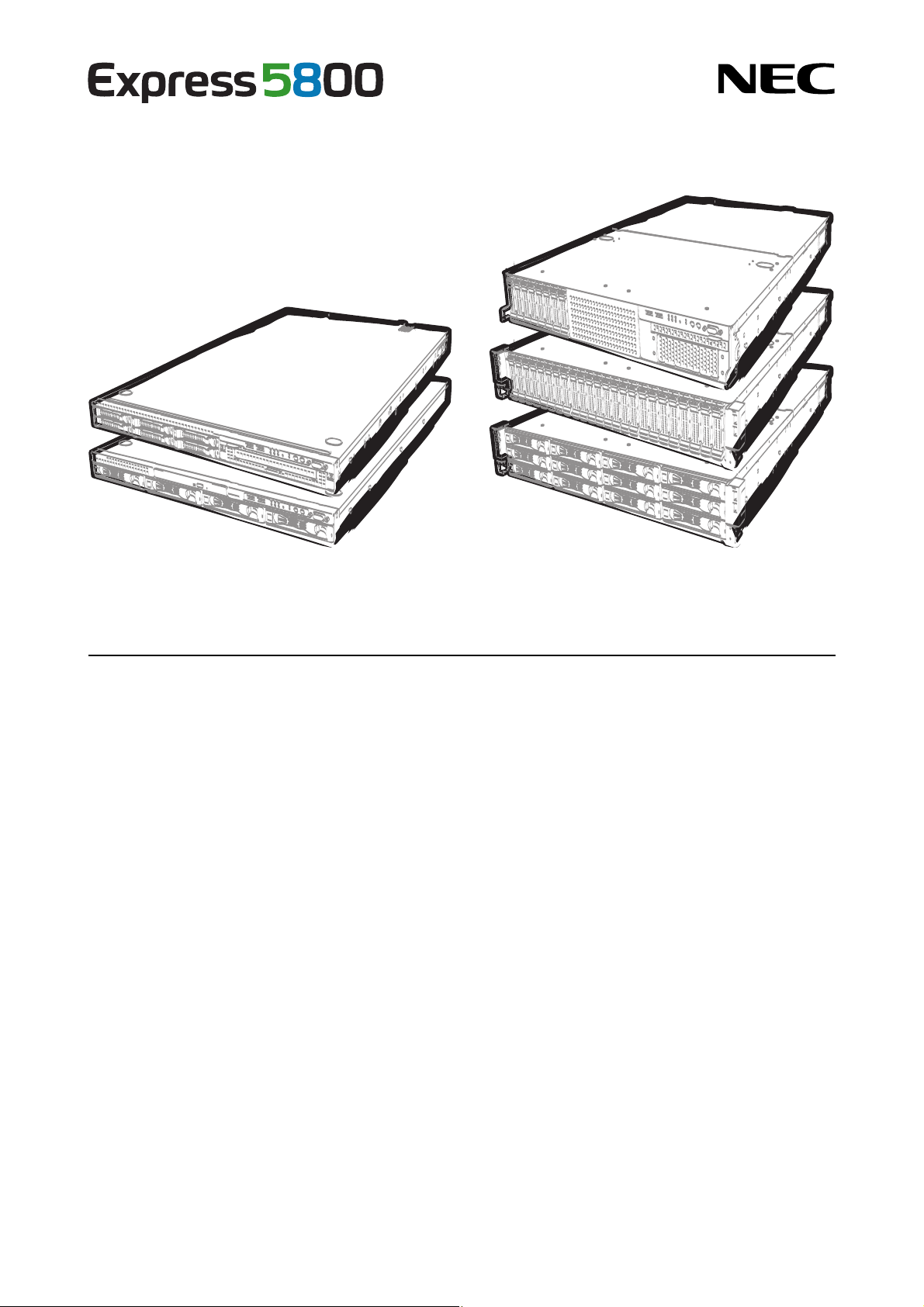
NEC Express Server
Express5800 Series
Express5800/R120d-1E, R120d-2E
EXP480A, 481A
Installation Guide (Windows)
Model Number: R120d-1E N8100-1954F/1955F/1956F
R120d-2E N8100-1950F/1951F/1952F/1953F
Chapter 1 Installing Windows
Chapter 2 Installing the Bundled Software
10.023.01-102.01
May 2012, First Edition
© NEC Corporation 2012
Page 2
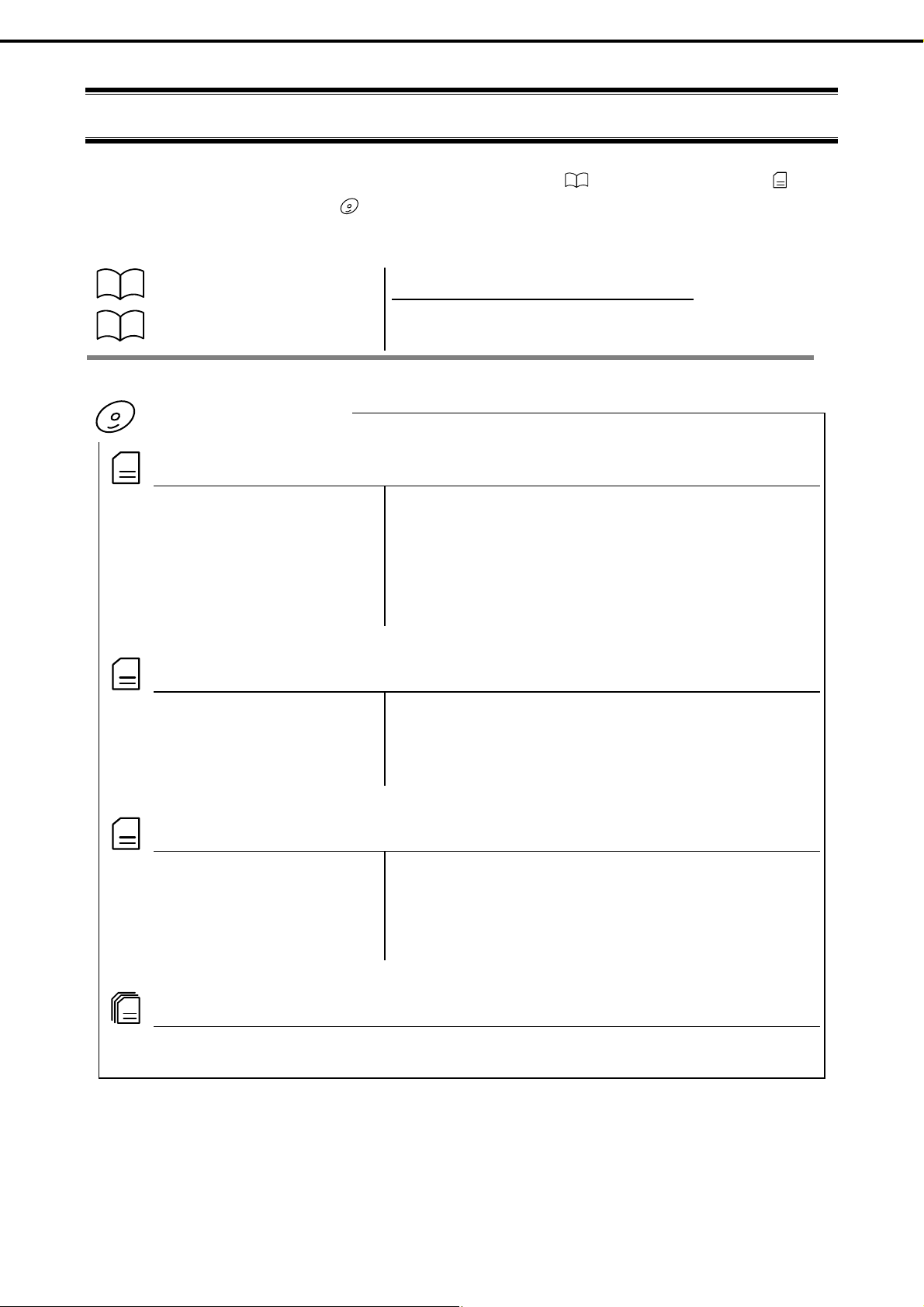
Documents Provided with This Product
Documents Provided with This Product
Documents for this product are provided as accompanying booklets ( ) and as electronic manuals (
within EXPRESSBUILDER DVD (
).
Precautions for Use
Getting Started
Describes points of caution to ensure the safe use of this server.
Read these cautions before using this server.
Describes how to use this server, from unpacking to operations.
Refer to this guide as you begin for an overview of this server.
EXPRESSBUILDER
PDF
User’s Guide
Chapter 1: General Description Overviews, names, and functions of the server’s parts
Chapter 2: Preparations Installation of additional options, connection of periphera l devices,
and ideal location for this server
Chapter 3: Setting Up Your Server System BIOS configurations and summary of EXPRESSBUILDER
Chapter 4: Appendix Specifications and other information
PDF
) stored
PDF
Installation Guide (Windows)
Chapter 1: Installing Windows Installation of Windows and drivers, and important information for
Chapter 2: Installing the Bundled
PDF
Maintenance Guide
Chapter 1: Maintenance Server maintenance and troublesho oting
Chapter 2: Convenient Features Useful features and the detail of system BIOS settings, RAID
PDF
Other documents
Provides the detail of NEC ESMPRO, Universal RAID Utility, and the other features.
installation
Installation of bundled software, such as NEC ESMPRO and
Software
Universal RAID Utility
Configuration Utility, and EXPRESSBUILDER
Chapter 3: Appendix Error messages and Windows Event Logs
2
Express5800/R120d-1E, R120d-2E Installation Guide (Windows)
Page 3
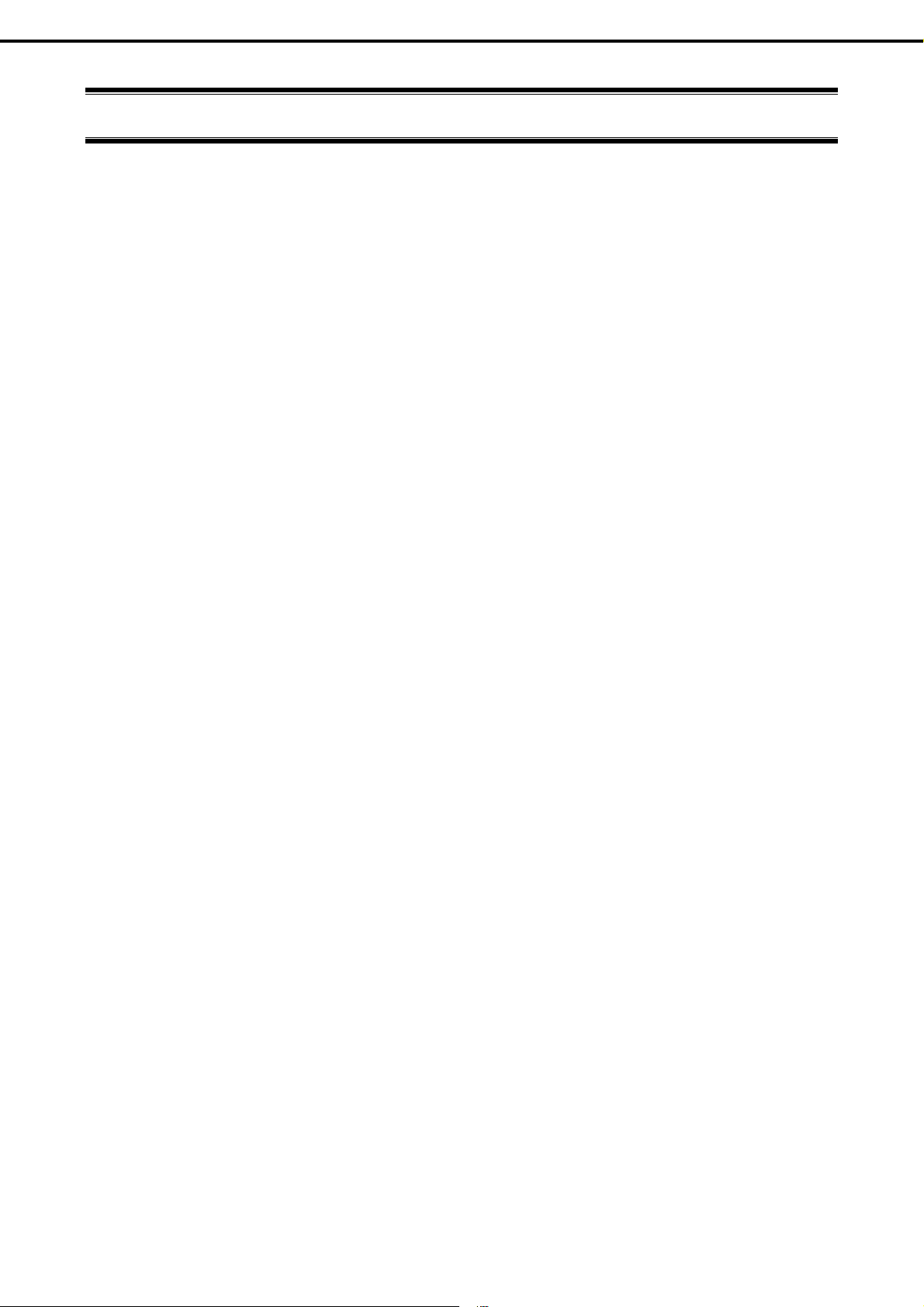
Contents
Documents Provided with This Product............................................................................................................2
Contents...............................................................................................................................................................3
Notations Used in This Document.....................................................................................................................6
Notations used in the text..............................................................................................................................6
Optical disk drives.........................................................................................................................................6
Hard disk drives ............................................................................................................................................6
Removable media.........................................................................................................................................6
Abbreviations of Operating Systems (Windows)...........................................................................................7
Trademarks..........................................................................................................................................................8
Regulatory Notices..............................................................................................................................................9
Warnings and Additions to This Document....................................................................................................10
Latest editions.............................................................................................................................................10
Contents
Installing Windows ............................................................................................................................................... 11
1. Before Starting Setup..................................................................................................................................12
1.1 Starting EXPRESSBUILDER...........................................................................................................12
1.2 Supported Windows OS...................................................................................................................13
1.3 Service Pack Support ......................................................................................................................14
1.4 Mass Storage Controllers Supported by EXPRESSBUILDER .........................................................15
1.5 When Using a Mass Storage Controller Not Supported by EXPRESSBUILDER...................................................16
2. Setting Up the Operating System................................................................................................................17
3. Setting Up Windows Server 2008 R2..........................................................................................................18
3.1 Before Starting Setup.......................................................................................................................18
3.2 Setting Up of Pre-installed Model ....................................................................................................23
3.2.1 Before Starting Setup (Status at purchase)........................................................................23
3.2.2 Setup Procedure................................................................................................................24
3.3 Setup with EXPRESSBUILDER.......................................................................................................27
3.3.1 Setup flow..........................................................................................................................28
3.3.2 Requirements for Setup.....................................................................................................29
3.3.3 Setup procedure................................................................................................................30
3.4 Setup with OS Standard Installer.....................................................................................................42
3.4.1 Setup flow..........................................................................................................................43
3.4.2 Requirements for Setup.....................................................................................................44
3.4.3 Setup procedure................................................................................................................45
3.5 Installing Starter Pack......................................................................................................................59
3.5.1 When using EXPRESSBUILDER DVD..............................................................................59
3.5.2 When using Internal Flash Memory...................................................................................61
3.6 Setting Up Device Drivers................................................................................................................67
3.6.1 Installing the LAN and BACS (teaming) drivers.................................................................67
3.6.2 Setting up LAN drivers.......................................................................................................68
3.6.3 Setting up team/LiveLink ...................................................................................................70
3.6.4 Graphics accelerator driver................................................................................................80
3.6.5 When using a SAS controller (N8103-104A/142)...............................................................81
3.6.6 When using a RAID Controller (N8103-160)......................................................................81
3.6.7 When using a Fibre Channel controller (N8190-153/154)..................................................81
3.7 Installing the Bundled Software........................................................................................................82
3.8 License Authentication.....................................................................................................................83
3.9 Applying Service Pack.....................................................................................................................85
3.10 Installation When Multiple Logical Drives Exist................................................................................86
Express5800/R120d-1E, R120d-2E Installation Guide (Windows)
3
Page 4
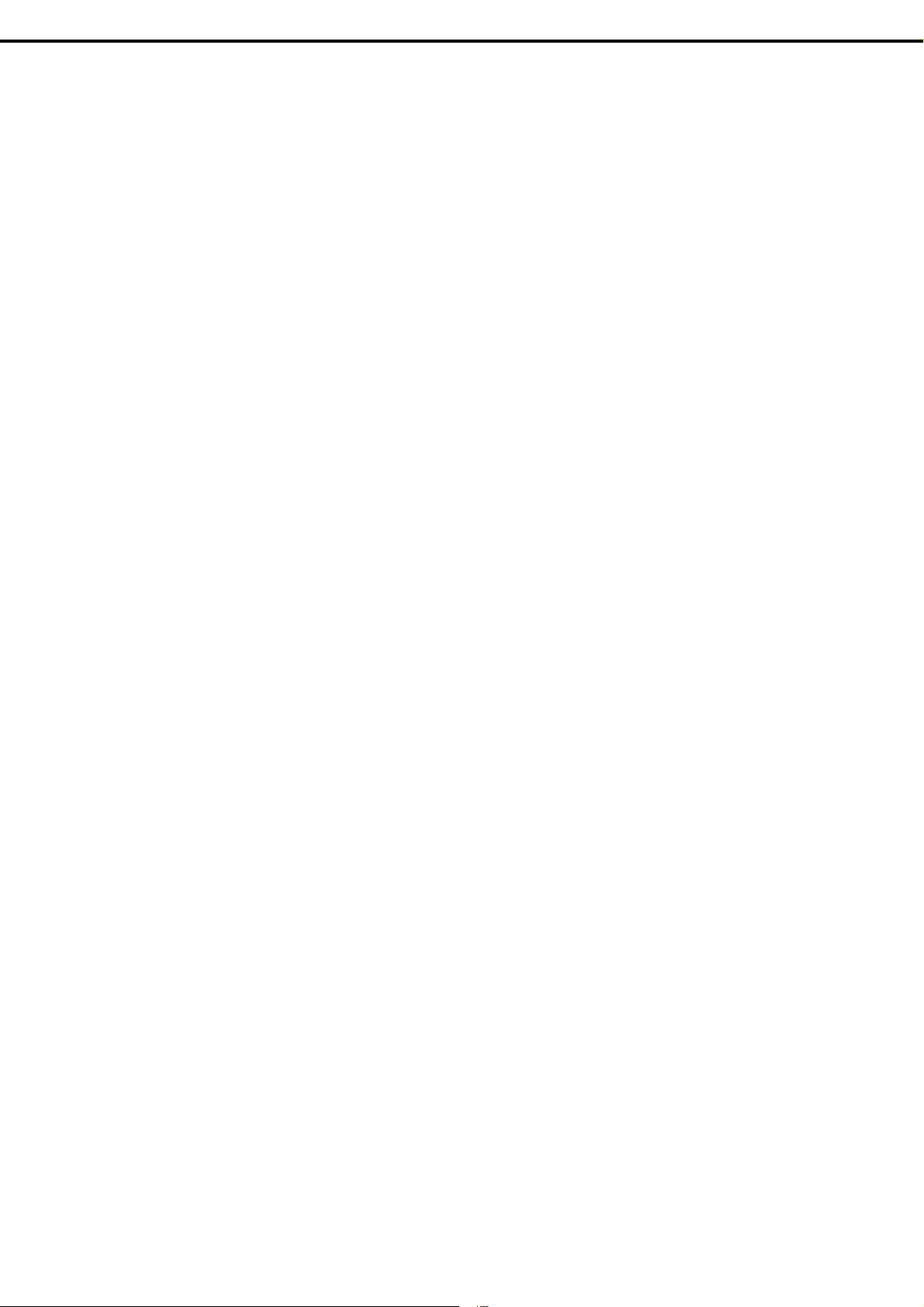
Contents
4. Setting Up Windows Server 2008 ...............................................................................................................88
4.1 Before Starting Setup........................................................................................
4.2 Setup with EXPRESSBUILDER......................................................................................................
Setup flow...........................................................................................
4.2.1
4.2.2 Requirements for Setup......................................................................
Setup procedure.................................................................................
4.2.3
4.3
Setup with OS Standard Installer......................................................................
Setup flow...........................................................................................
4.3.1
4.3.2 Requirements for Setup......................................................................
4.3.3 Setup procedure..............................................................................................................
4.4
Installing Starter Pack.......................................................................................
4.4.1 When using EXPRESSBUILDER DVD............................................................................126
4.4.2
When using Internal Flash Memory ....................................................
4.5 Setting Up Device Drivers......................................................................................................
4.5.1 Installing the LAN and BACS (teaming) drivers ..................................
4.5.2 Setting up LAN drivers.....................................................................................................
4.5.3 Setting up team/LiveLink ....................................................................
4.5.4 Graphics accelerator driver..............................................................................................149
When using a SAS controller (N8103-104A/142)................................
4.5.5
4.5.6 When using a RAID Controller (N8103-160).......................................
When using a Fibre Channel controller (N8190-153/154)...................
4.5.7
.6
4 .............................151
Specifying PAE Option......................................................................................
4 .............................152
.7 Installing the Bundled Software.........................................................................
4.8 License Authentication.........................................................................................................
Applying Service Pack......................................................................................
4.9
4.10 Installation When Multiple Logical Drives Exist.................................................
...............................88
.93
...............................94
...............................95
...............................96
.............................108
.............................109
.............................110
111
.............................126
.............................128
........134
.............................134
135
.............................138
.............................150
.............................150
.............................150
..........153
.............................156
.............................157
S .............................159
etting Up Windows Server 2003 R2 x64 Edition........................................................
5.
.1
5 B .............................159
efore Starting Setup........................................................................................
5 .............................162
.2 Setup with OS Standard Installer ......................................................................
5.2.1
Setup flow...........................................................................................
5 .............................164
.2.2 Requirements for Setup......................................................................
5 ..
.2.3 Setup procedure...............................................................................
5 .............................175
.3 In
stalling Starter Pack.......................................................................................
5 21411...................176
Procedures for applying Starter Pack and Windows x64 hotfix (KB) 9
.3.1
5 .............................187
.3.2 Recovery process...............................................................................
5 .............................188
.4 Setting Up Device Drivers.................................................................................
5 .............................188
Installing the LAN and BACS (teaming) drivers..................................
.4.1
5.4.2 Setting up LAN drivers........................................................................
Setting up team/LiveLink ....................................................................
5.4.3
.4.4
5 .............................202
When using a SAS controller (N8103-104A/142)................................
5 .............................202
When using a RAID Controller (N8103-160).......................................
.4.5
5 .............................203
.4.6 Graphics accelerator driver.................................................................
5 I .............................204
.5 nstalling the Bundled Software.........................................................................
5 L .............................205
icense Authentication......................................................................................
.6
5 .............................206
Installation When Multiple Logical Drives Exist.................................................
.7
6. Setting Up Windows Server 2003 ................................................................................
6.1
Before Starting Setup.....................................................................................................................207
6.2 Setup with EXPRESSBUILDER........................................................................
Setup flow...........................................................................................
6.2.1
6.2.2 Requirements for Setup......................................................................
6. 213
Setup procedure..............................................................................................................
2.3
6.3 Setup with OS Standard Installer...................................................................................................225
6.3.1 Setup flow........................................................................................................................226
6.3.2 Requirements for Setup...................................................................................................227
6.3.3 Setup procedure..............................................................................................................228
6.4 Installing Starter Pack....................................................................................................................238
6.4.1 Procedure to apply Windows Server 2003 hotfix: KB921411...........................................239
6.4.2 Recovery process............................................................................................................250
6.5 Setting Up Device Drivers..............................................................................................................251
6.5.1 Installing the LAN and BACS (teaming) drivers...............................................................251
6.5.2 Setting up LAN drivers.....................................................................................................253
6.5.3 Setting up team/LiveLink .................................................................................................254
6.5.4 Graphics accelerator driver..............................................................................................266
.............................163
.............................165
.............................190
.............................191
.............................207
.............................210
.............................211
.............................212
4
Express5800/R120d-1E, R120d-2E Installation Guide (Windows)
Page 5
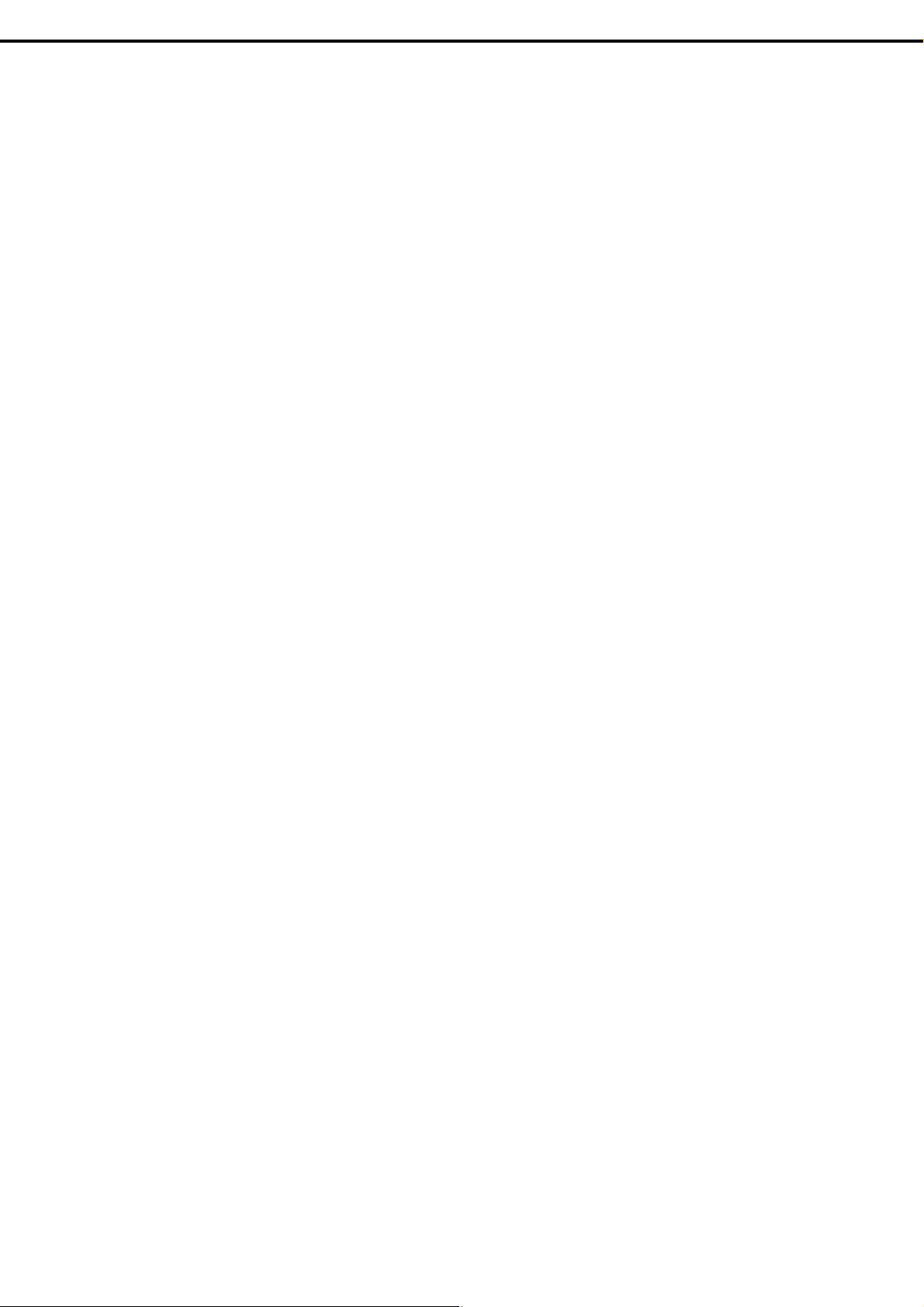
Contents
6 ..
.5.5 When using a SAS controller (N8103-104A/142).............................. .............................266
6
.5.6 When using a RAID Controller (N8103-160).......................................
6 S .............................267
.6 pecifying PAE Option......................................................................................
6 I .............................268
.7 nstalling the Bundled Software.........................................................................
6 .............................269
.8 License Authentication......................................................................................
6 R .............................270
einstallation When Multiple Logical Drives Exist ............................................
.9
7. S fo .............................272
etup r Solving Problems..........................................................................................
.1
7 S .............................272
pecifying Memory Dump Settings (Debug Information) ..................................
.1.1
7 .............................272
For Windows Server 2008 R2 .............................................................
7 .............................274
.1.2 For Windows Server 2008 ..................................................................
7 .............................276
.1.3 For Windows Server 2003..................................................................
7 H .............................278
.2 ow to Create a User-mode Process Dump File..............................................
For Windows Server 2008 R2 and Windows Server 2008..................
7.2.1
7.2.2 For Windows Server 2003 (setting up Dr. Watson).............................
7 .............................280
.3 Installing Network Monitor.................................................................................
For Windows Server 2008 R2 and Windows Server 2008..................
7.3.1
7.3.2 For Windows Server 2003 ...............................................................................................281
W .............................282
8. indows OS Parameter File........................................................................................
C
8 .............................282
.1 reating Winodws OS Parameter File..............................................................
8 .............................283
How to create a parameter file............................................................
.1.1
.............................266
.............................278
.............................279
.............................280
li .............................292
Instal ng the Bundled Software............................................................................................
1.
B .............................293
undled Software for the Server ..............................................................................
.1
1 N .............................293
EC ESMPRO Agent (for Windows) ................................................................
1 N .............................294
EC ESMPRO Agent Extension.......................................................................
.2
1 B .............................294
.3 MC Configuration ...........................................................................................
1 N .............................294
.4 EC ExpressUpdate Agent...............................................................................
1 U .............................295
niversal RAID Utility .......................................................................................
.5
Setup of Universal RAID Utility ...........................................................
1.5.1
1.5.2 Management by NEC ESMPRO Manager..........................................
1.6 ....297
NEC Product Info Collection Utility ............................................................................................
Installation...........................................................................................
1.6.1
1.6.2 Uninstallation......................................................................................
2. B d .............................298
undle Software to be applied to PC for Management .........................................................
.1
2 N .............................298
EC ESMPRO Manager...................................................................................
.............................295
.............................296
.............................297
.............................297
Express5800/R120d-1E, R120d-2E Installation Guide (Windows)
5
Page 6
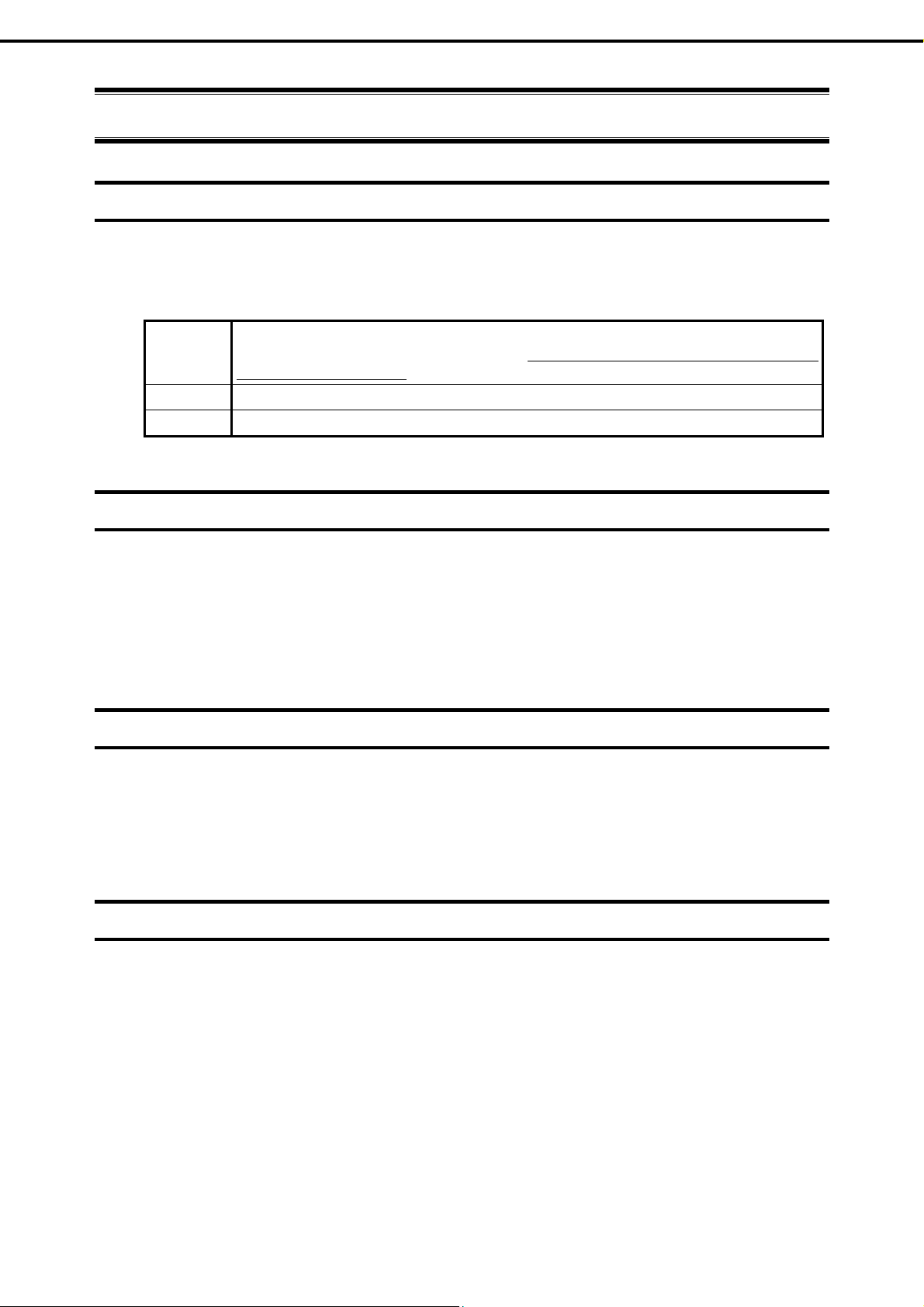
Notations Used in This Document
Notations Used in This Document
Not oati uns sed in the text
ddition to safety-related symbols urging caution, 3 other types of notations are u
In a sed in this document.
These notations have the following meanings.
Important Indicates critical items that must be followed when handling the server or operating software.
If the procedures described are not followed, server failure, data loss
malfunctions could occur.
N te Indicates items that must be confirmed when handling the server or opeo rating software.
T s Indicates information that is helpful to keep in mind when using this servi erp .
Optical k dis drives
Thi server is equipped with one of the following drives, depending on the order at the tis me of purchase. These drives are referred to as optical disk drives in this document.
DVD-ROM drive
DVD Super MULTI drive
, and other serious
Hard disk drives
Unless otherwise stated, hard disk drives (HDD) described in this document refer to the following.
Hard disk drives (HDD)
Solid state drive (SSD)
Removable media
Unless otherwise stated, removable media described in this document refer to the following.
USB memory
Flash FDD
6
Express5800/R120d-1E, R120d-2E Installation Guide (Windows)
Page 7
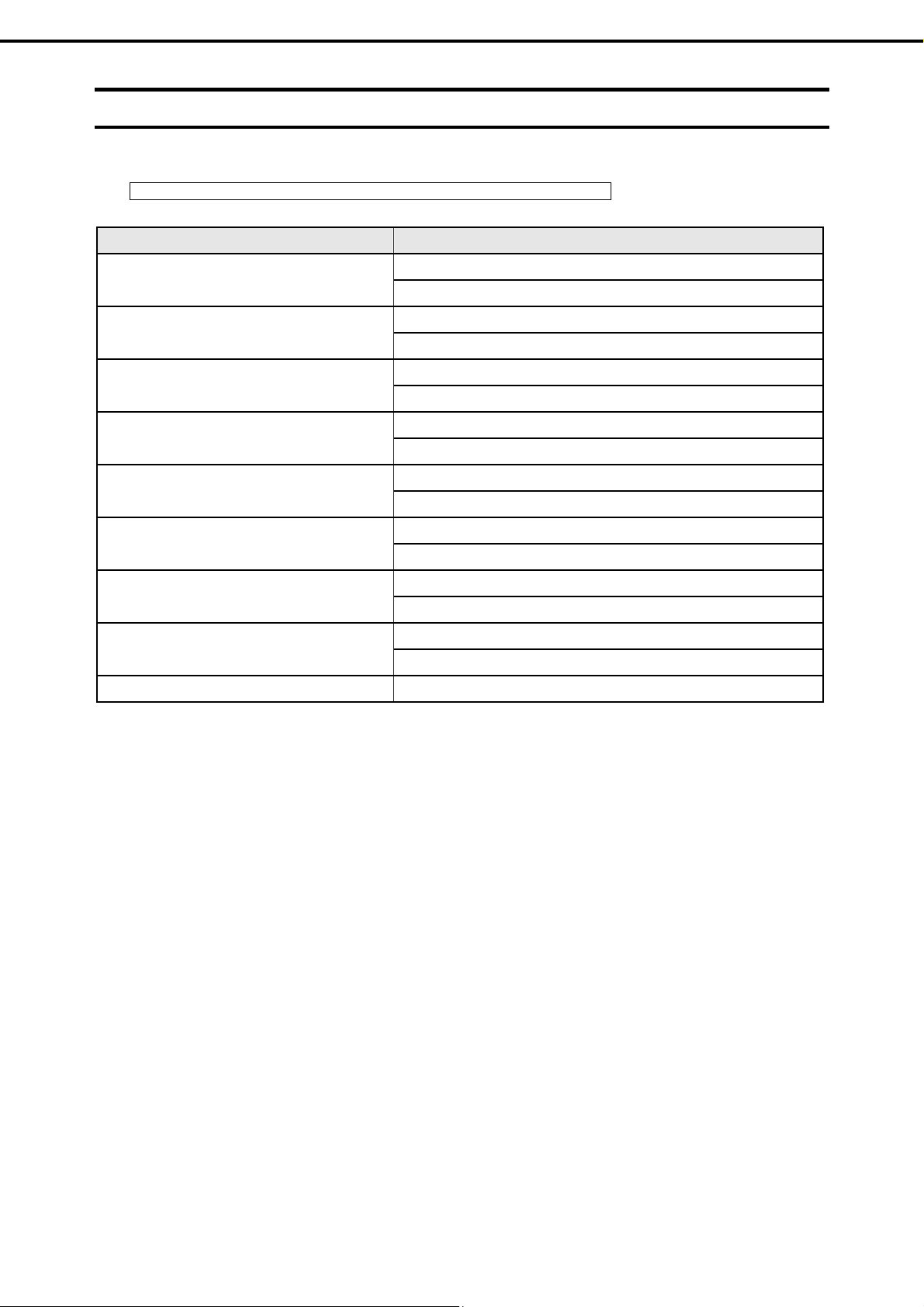
Abbreviations of Operating Systems (Windows)
Windows Operating Systems are referred to as follows.
Refer to Chapter 1 (1.2 Supported Windows OS) for detailed information.
Notations in this document Official names of Windows
Wi rvndows Se er 2008 R2
Windows Server 2008 R2 Standard
Windows Server 2008 R2 Enterprise
Notations Used in This Document
Wi s Server 200
ndow 8 *1
W ndows Server 2003 R2 x64 Edition
i
Windows Server 2003 R2 *2
W
indows Server 2003 *2
W ndows 7
i
Windows Vista
W
indows XP
Windows PE *3 Windows Preinstallation Environment
*1: es 64-bit and 3 2-bit Editions unless otherwise stated.
Includ
The following appears
on EXPRESSBUILDER.
Windows Server 2008 Standard
Windows Server 2008 Enterp
Windows Server 2003 R2 Standard x64 Edition
Windows Server 2003 R2 Enterprise x64 Edition
Windows Server 2003 R2 Standard
Windows Server 2003 R2 Enterprise
Windows Server 2003 Standard
Windows Server 2003 Enterprise
Windows 7 Professional 64-bit(x64) Edition
Windows 7 Professional 32-bit(x86) Edition
Windows Vista Business 64-bit(x64) Edition
Windows Vista Business 32-bit(x86) Edition
Windows XP Professional x64 Edition
Windows XP Professional
rise
Windows Server 2008 64-bit Edition: W indows Server 2008 x64
Windows Server 2008 32-bit Edition: W indows Server 2008 x86
*2: Unless otherw
Windows Se
*3: Used as an installation platform only.
ise stated, Windows Server 2003 R2 and Windows Server 2003 are collectively referred to as
rver 2003.
Express5800/R120d-1E, R120d-2E Installation Guide (Windows)
7
Page 8
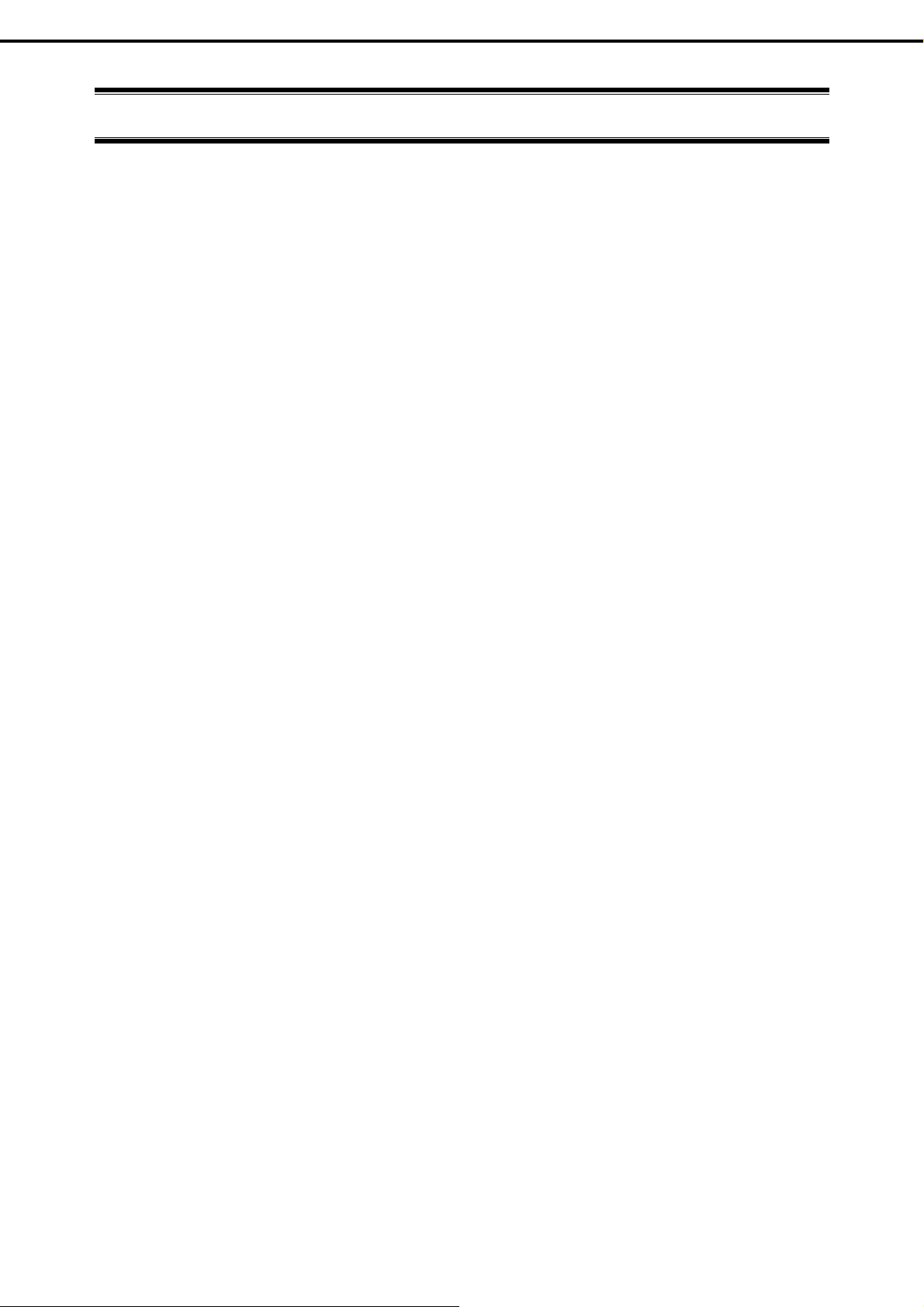
Trademarks
EXPRESSSCOPE are registered trademarks of NEC Corporation.
Microsoft, Wind rks or trademarks of Microsoft
Corporation in the United States and other countri registered trademarks of Intel Corporation of the
United States. AT is a registered of International Business Machines Cor
Adaptec, its logo, and SCSI Select are registered aptec, Inc. of the United States. LSI and the LSI
logo design are trad demarks of LSI Corporation. Adob
Adobe Systems Incorporated. DLT and DL United States. PCI Express is a
trademark of Peripheral Compon rconnect Special Interest Group. Linux is a tr
Torvalds in Japan and other countries. Red Hat® and Red Hat Enterprise Linux are trademarks or registered trademarks of Red Hat,
Inc. in the United States
All other product, brand, or trade names trad emarks or registered trademarks of their respective
trademark
ows, Windows Server, Windows Vista, and MS-DOS are registered tradema
es. Intel, Pentium, and Xeon are
trademark poration of the United States and other countries.
trademarks or trademarks of Ad
emarks or registered tra e, the Adobe logo, and Acrobat are trademarks of
Ttape are trademarks of Quantum Corporation of the
ent Inte ademark or registered trademark of Linus
and other countries.
used in this publication are the
owners.
Trademarks
8
Express5800/R120d-1E, R120d-2E Installation Guide (Windows)
Page 9
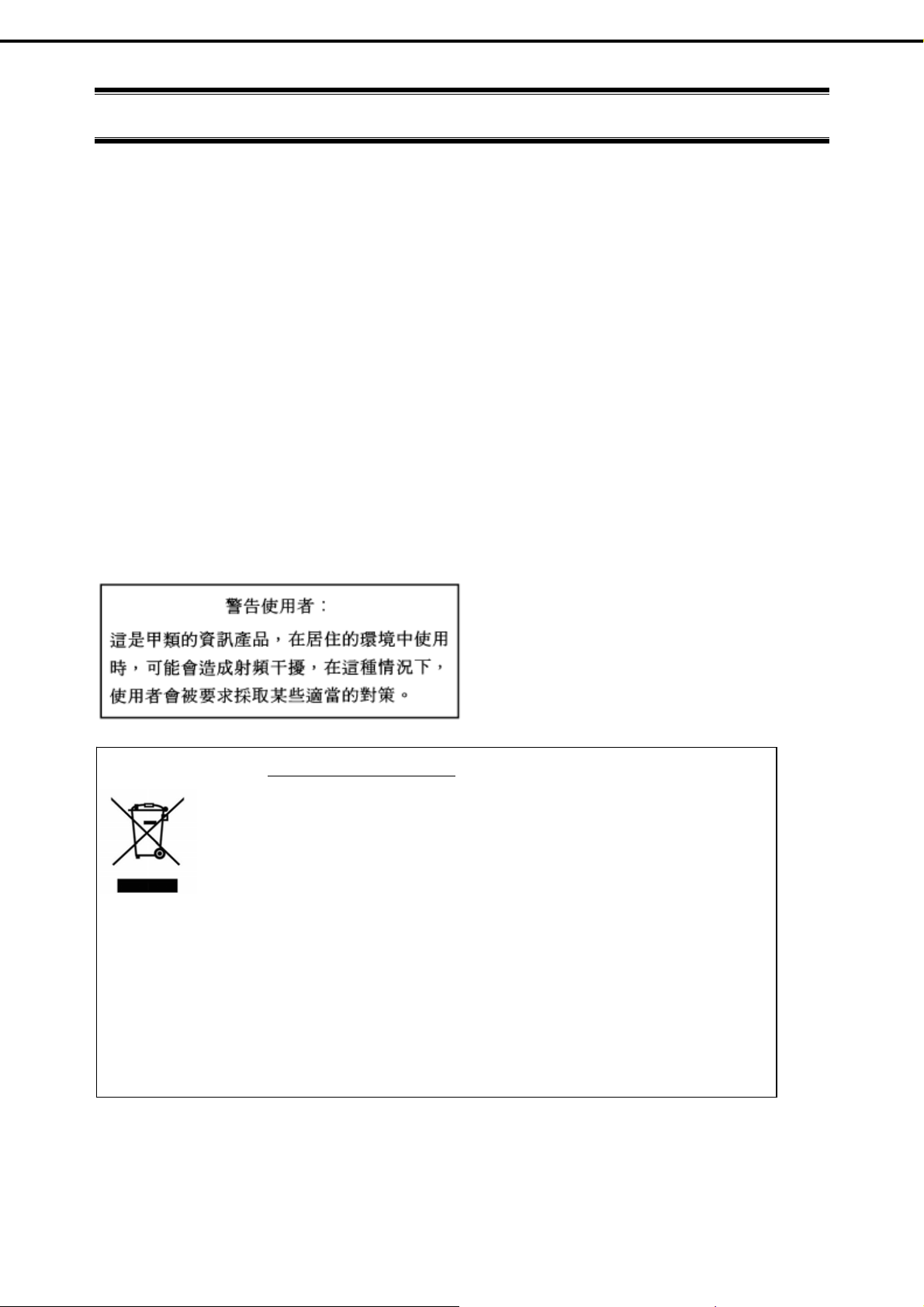
Regulatory Notices
Regulatory Notices
FCC Stat ement
This equipment has been tested and found to comply with the limits for a Class A digital device, pursuant
to Part 15 of the FCC Rules. These limits are designed to provide reasonable protection against harmful
interference when the equipment is operated in a commercial environment. This equipment generates,
uses, and can radiate radio frequency energy and, if not installed and used in accordance with the
instruction manual, may cause harmful interference to radio communications. Operation of this equipment
in a residential area is likely to cause harmful interference in which case the user will be required to
correct the interference at his own expense.
Industry Canada Class A Emission Compliance S tatement
This Class A digital apparatus complies with Canadian ICES-003.
Avis de conformité à la réglementation d'Industrie Canada
Cet appareil numérique de la classe A est conforme à la norme NMB-003 du Canada.
CE / Australia and New Zealand Statement
This is a Class A product. In domestic environment this product may cause radio interference in which
case the user may be required to take adequate measures (EN55022).
BSMI Stat ement
Disposing of your used product
In the European Union
EU-wide legislation as implemented in each Member State requires that used electrical and
electronic products carrying the mark (left) must be disposed of separately from normal household
waste. This includes Information and Communication Technology (ICT) equipment or electrical
accessories, such as cables or DVDs.
When disposing of used products, you should comply with applicable legislation or agreements you
may have. The mark on the electrical and electronic products only applies to the current European
Union Member States.
Outside the European Union
If you wish to dispose of used electrical and electronic products outside the European Union, please
contact your local authority and ask for the correct method of disposal.
Turkish RoHS information relevant for Turkish market
EEE Yönetmeliğine Uygundur
Express5800/R120d-1E, R120d-2E Installation Guide (Windows)
9
Page 10
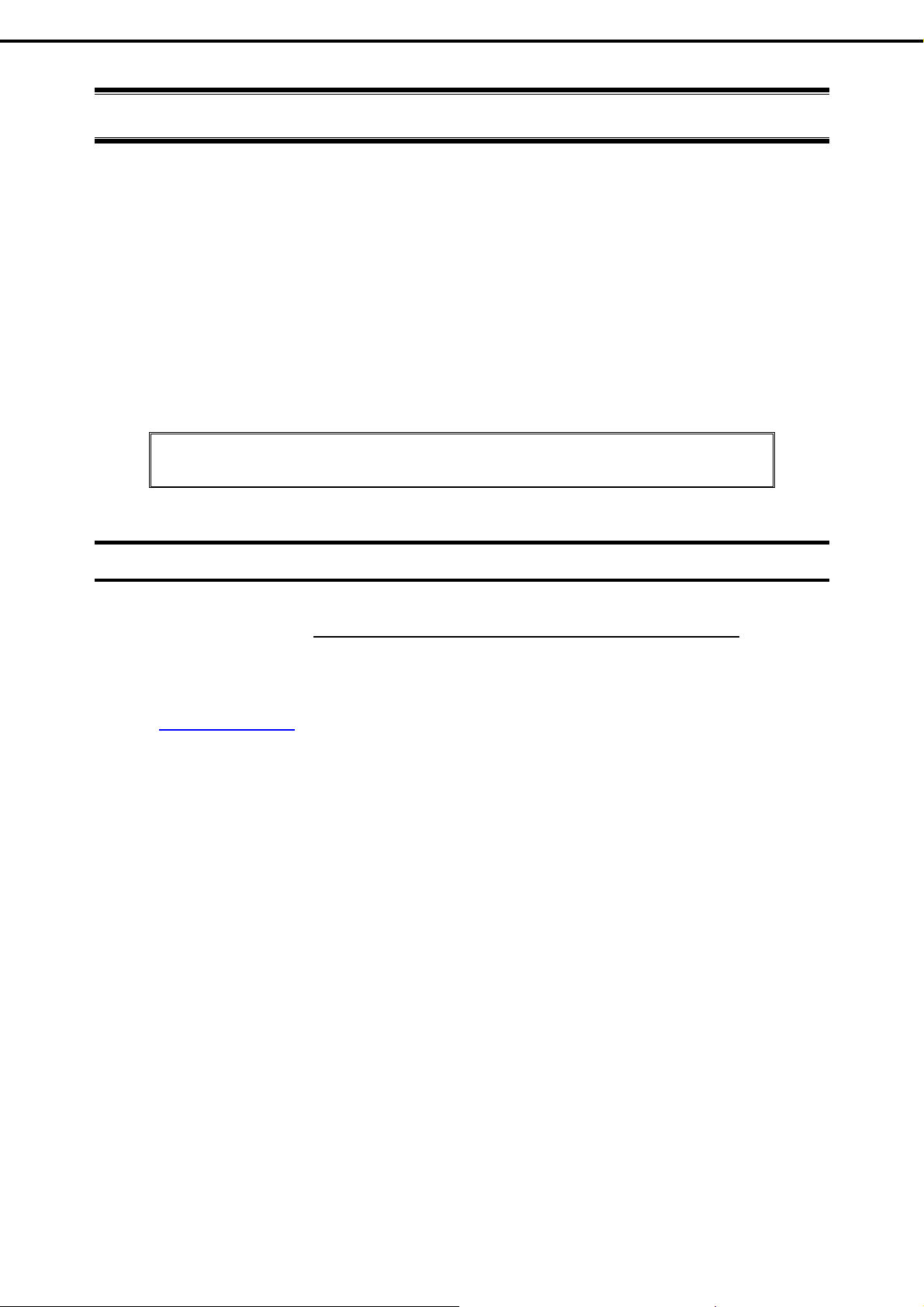
Warnings and Additions to This Document
Warnings and Additions to This Document
1. Unauthorized reproduction of the contents of this document, in part or in its
prohibited.
2. The contents of this document may change without prior notice.
3. Do not make copies or alter the document content without permission fro
4. E
very effort has been made to ensure the completeness of this document. However, if you
have any concerns, or discover errors or omissions, please contact your retailer.
5. Regardless of these 4 items, NEC Corporation assumes no responsibility
from opera
6.
The sample values used in this document are not the actual values.
Keep this document nearby so that you may refer to it as necessary.
Latest editions
This document was created based on the information
messages and procedures may differ from the actu
appropriate when content has been modified.
tions.
entirety, is
m NEC Corporation.
for effects resulting
available at the time of its creation. The screen images,
al screens, messages and procedures.
Substitute as
The most recent version of User’s Guide, as well as other related docum ents, is also available for download
from the following website.
http://www.nec.com/
10
Express5800/R120d-1E, R120d-2E Installation Guide (Windows)
Page 11
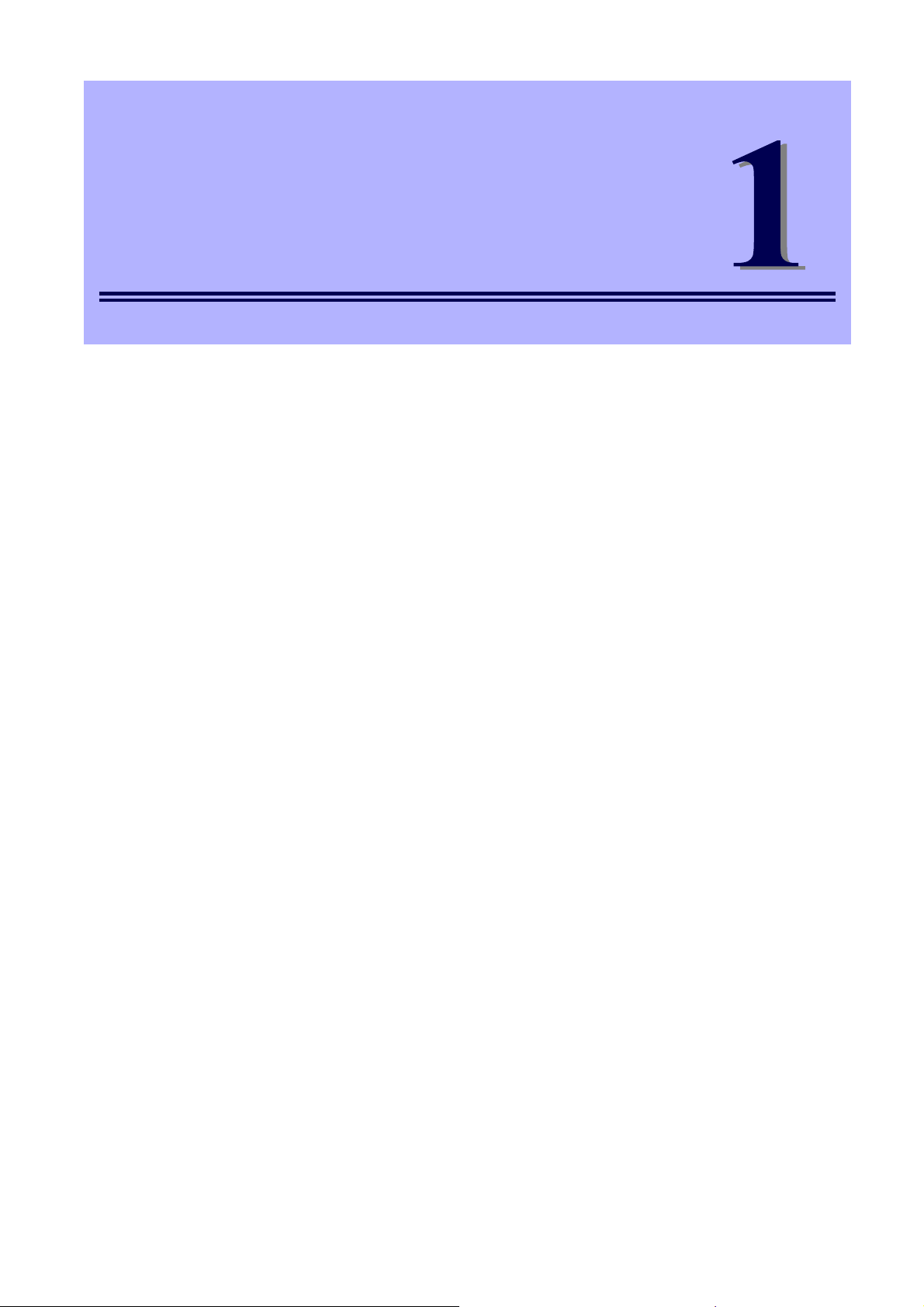
NEC Express5800 Series
Express5800/R120d-1E, R120d-2E
Installing Windows
This chapter describes how to install Windows. Read through this chapter to set up the system correctly.
1. Before Starting Setup
Describes the Service Packs and mass storage controllers that support EXPRESSBUILDER supplied with
this product.
2. Setting Up the Operating System
Describes the flow chart of setting up the operating system.
3. Setting Up Windows Server 2008 R2
Describes how to set up Windows Server 2008 R2.
4. Setting Up Windows Server 2008
Describes how to set up Windows Server 2008.
5. Setting Up Windows Server 2003 R2 x64 Edition
Describes how to set up Windows Server 2003 R2 x64 Edition.
6. Setting Up Windows Server 2003
Describes how to set up Windows Server 2003.
7. Setting Up for Solving Problems
Describes the features that must be set up in advance so that the server can recov er from any trouble
immediately and precisely.
8. Windows OS Parameter File
Describes how to set up the operating system by using the parameter file.
Express5800/R120d-1E, R120d-2E Installation Guide (Windows)
11
Page 12

Chapter 1 Installing Windows
1. Before Starting Setup
1.
1.1
Before Starting Setup
This section describes the points of using EXPRESSBUILDER (contained in this product) to set up Windows
operating systems.
Important
Starting EXPRESSBUILDER
Use the attached EXPRESSBUILDER to reconfigure the RAID System or re-install the OS.
If you have purchased your server by BTO and orde red to i ns tall Win dows,
a COA (Certificate of Authenticity) label that describes your product ke y is
stuck on your server.
The product key is required when setting up or re-installing the OS. Do n ot
intentionally peel off or damage the label. The product key cannot be
reissued in any occasion. It is recommended t o take a note o f product k ey
and store it carefully with other accessories.
Start EXPRESSBUILDER by either of the following two ways according to the media in which the
EXPRESSBUILDER is stored. Refer to Chapter 2 (5. Details of EXPRESSBUILDER) in the Maintenance
Guide for more information.
With the pre-installation model, you do not need to start the EXPRESSBUILDER.
EXPRESSBUILDER DVD
Insert the DVD to the optical disk drive of the server, and then reboot by turning off and on the server or by
pressing <Ctrl> + <Alt> + <Delete> keys.
Internal Flash Memory (optional)
Press <F3> key when the following message appears on POST screen. At this time, be sure to re move a
bootable disc from the optical disk drive.
Press <F2> Setup, <F3> Internal Flash Memory, <F4> ROM Utility, <F12> Network
12
Express5800/R120d-1E, R120d-2E Installation Guide (Windows)
Page 13
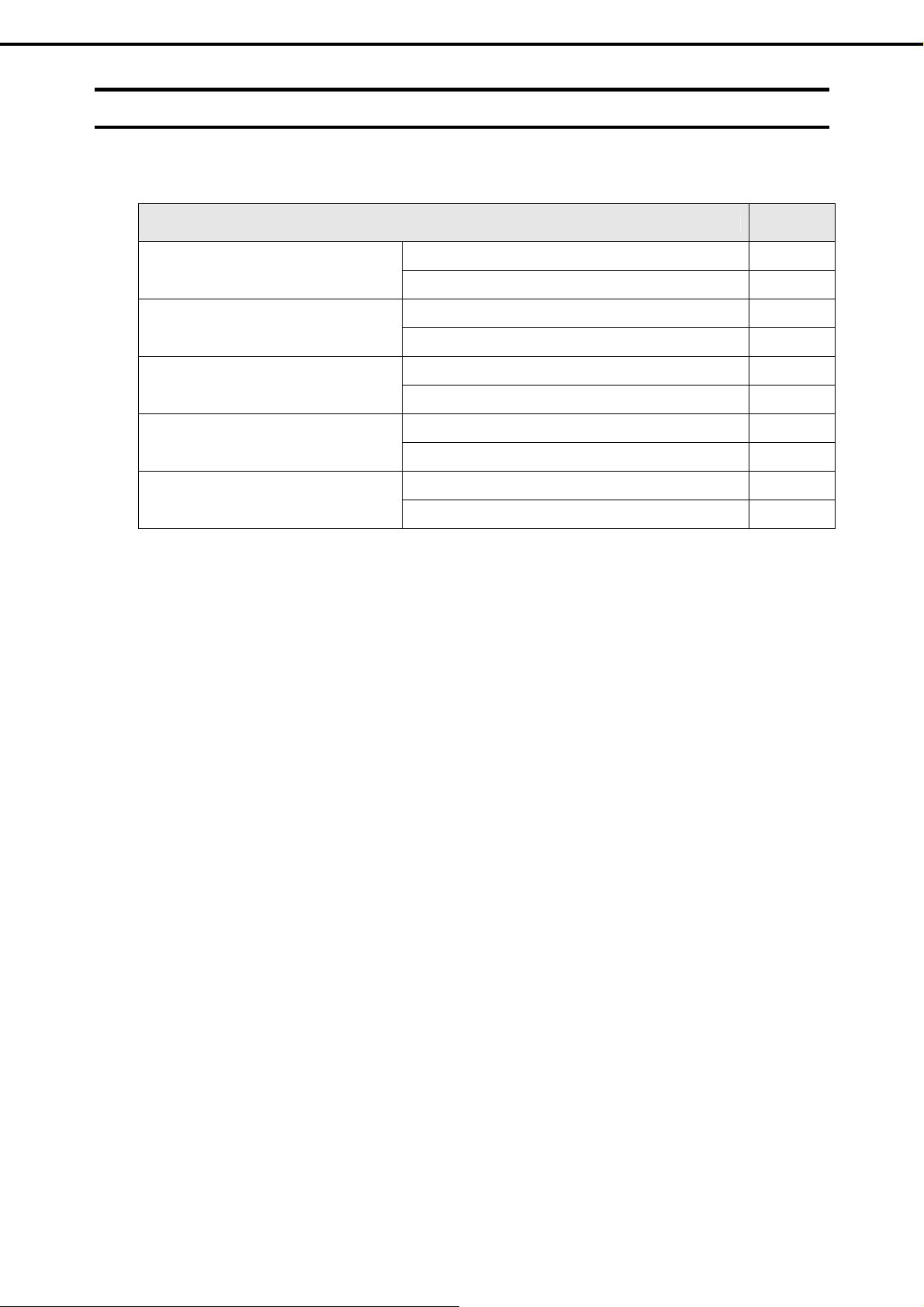
Chapter 1 Installing Windows
1. Before Starting Setup
1.2
Supported Windows OS
EXPRESSBUILDER supports the following editions of Windows operating systems:
See the next section (1.3 Service Pack Support) for Service Pack.
Name of Windows OS Supported
Windows Server 2008 R2
Windows Server 2008
Windows Server 2003 R2 x64 Edition
Windows Server 2003 R2
Windows Server 2003
: Supported
: Not Supported
Windows Server 2008 R2 Standard
Windows Server 2008 R2 Enterprise
Windows Server 2008 Standard
Windows Server 2008 Enterprise
Windows Server 2003 R2 Standard x64 Edition
Windows Server 2003 R2 Enterprise x64 Edition
Windows Server 2003 R2 Standard
Windows Server 2003 R2 Enterprise
Windows Server 2003 Standard
Windows Server 2003 Enterprise
Express5800/R120d-1E, R120d-2E Installation Guide (Windows)
13
Page 14
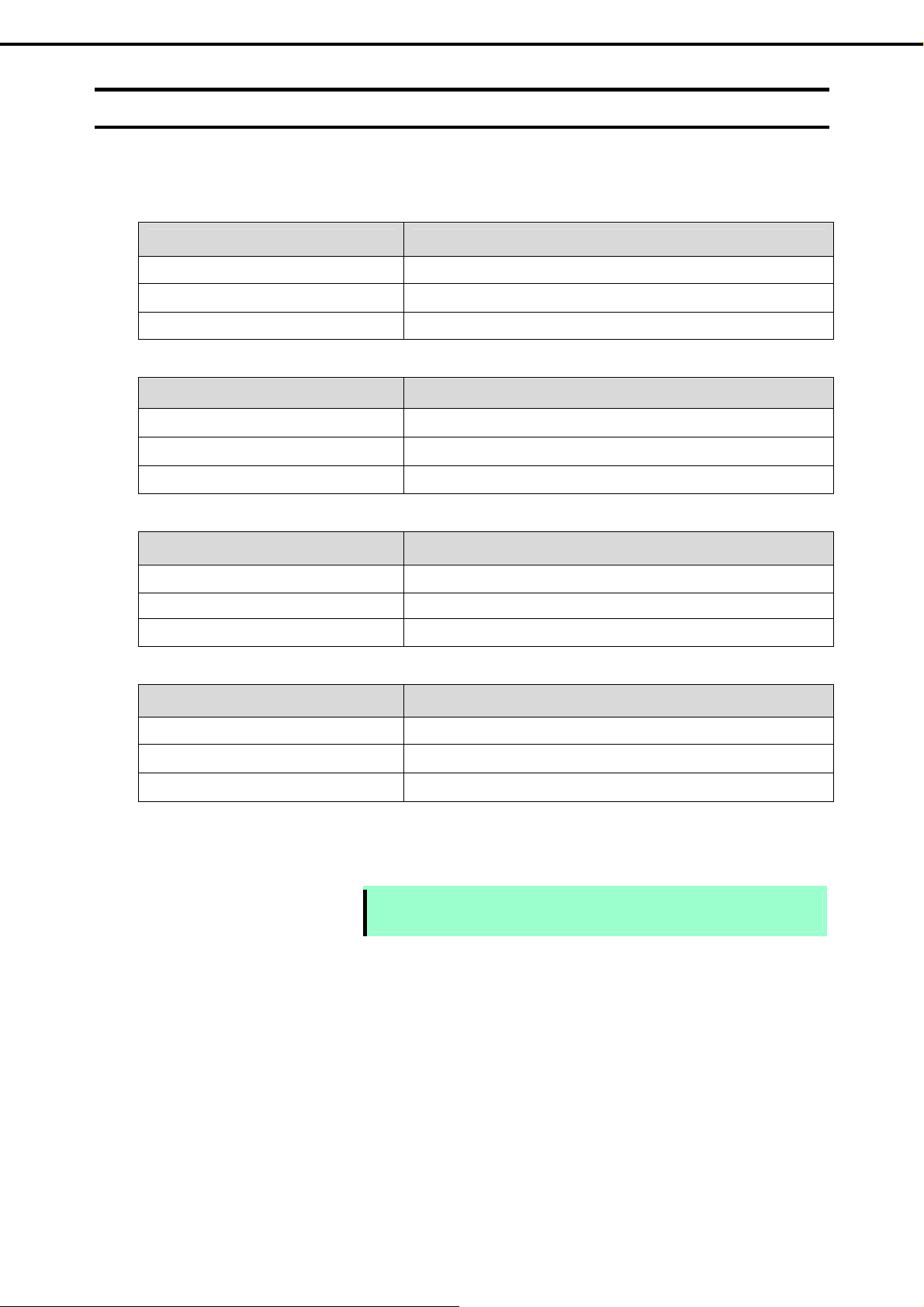
Chapter 1 Installing Windows
1. Before Starting Setup
1.3
Service Pack Support
The following combination of operating system installation media and Service Packs are supported by
EXPRESSBUILDER.
Service Pack Windows Server 2008 R2
Service Pack 1 Included
NO Service Pack + Service Pack 1
NO Service Pack
Service Pack Windows Server 2008
Service Pack 2 Included
NO Service Pack + Service Pack 2
NO Service Pack
Service Pack Windows Server 2003 R2 x64 Edition
Service Pack 2 Included
NO Service Pack + Service Pack 2
NO Service Pack
Service Pack Windows Server 2003 R2
Service Pack 2 Included
NO Service Pack + Service Pack 2
NO Service Pack
: Supported
: Not Supported
Note
You can install the Service Pack on the server. When the Service Pack is not
attached to your system, prepare it by yourself.
14
Express5800/R120d-1E, R120d-2E Installation Guide (Windows)
Page 15
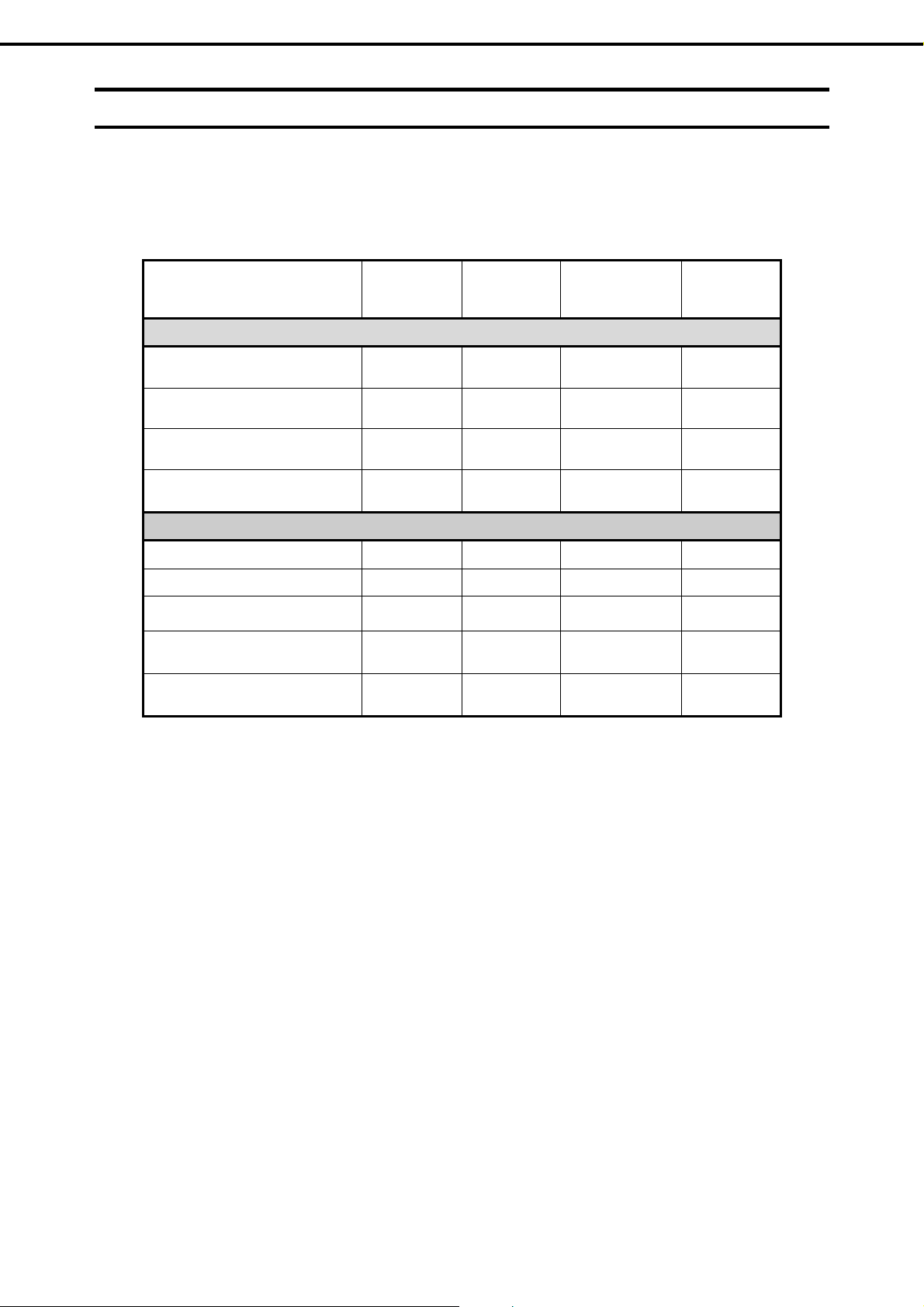
Chapter 1 Installing Windows
1. Before Starting Setup
1.4
Mass Storage Controllers Supported by EXPRESSBUILDER
The table below lists the controllers for this server, supported by the supplied EXPRESSBUILDER.
If an optional board not mentioned below is connected, set it up while referring to the instructions supplied with
the board and Chapter 1 (1.5 When Using a Mass Storage Controller Not Supported by EXPRESSBUILDER).
OS
Windows Server
2008 R2
Windows Server
2008
Windows Server
2003 R2 x64 Edition
Windows Server
2003
RAID Controllers supporting EXPRESSBUILDER OS installation
Onboard RAID Controller
(LSI Embedded MegaRAID)
N8103-149 RAID Controller
(512MB, RAID 0/1)
N8103-150 RAID Controller
(512 MB RAID 0/1/5/6)
N8103-151 RAID Controller
(1GB, RAID 0/1/5/6)
Other options
N8103-104A SAS controller
N8103-142 SAS controller
N8103-160 RAID controller
(1GB, RAID 0/1/5/6)
N8190-153 Fibre Channel controller
(1 ch)
N8190-154 Fibre Channel controller
(2 ch)
* *
* *
: Supported by EXPRESSBUILDER
* : Supported by accessory of optional board
Express5800/R120d-1E, R120d-2E Installation Guide (Windows)
15
Page 16
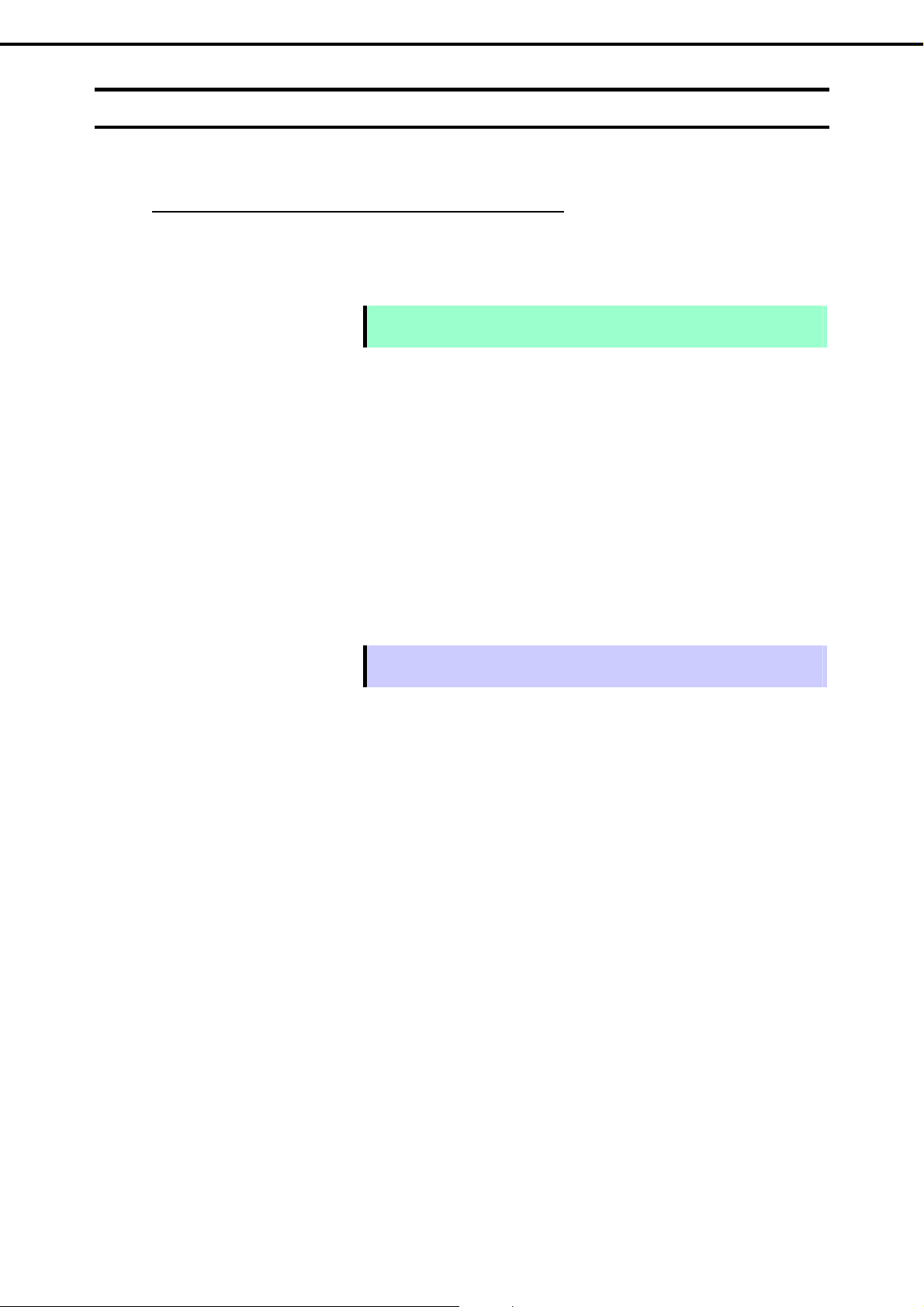
Chapter 1 Installing Windows
1. Before Starting Setup
1.5
When Using a Mass Storage Controller Not Supported by EXPRESSBUILDER
To install the Windows when using a mass storage controller not supported by EXPRESSBUILDER (such as
the newest RAID controller), follow the steps below.
You do not need to perform the following instructions usually.
1. Have the instructions for the mass storage controller ready.
Note
2. If you use a RAID controller, follow the controller instructions to configure the RAID s ystem.
3. If you want to set up by using EXPRESSBUILDER, go to Step 4.
Refer to (Setup with OS standard installer) section of each OS and click [Skip] in RAID settings.
4. Boot from EXPRESSBUILDER.
5. Select Configure EXPRESSBUILDER settings from Top Menu, and then select Load a driver into
EXPRESSBUILDER. Next, click [Next].
Insert the media in which the driver for the mass storage controller is copied, select the destination, and
then click [Perform].
If the contents of this document differ from that of the mass storage controller,
prioritize the contents of the controller ’s document.
Tips
6. Setup the server according to "Setup with EXPRESSBUILDER" for each OS.
Click [Skip] in RAID settings.
Confirm that Apply drivers for mass storage co ntroller appears under Selected applications in
Application settings.
By selecting this option, the driver supplied by the CD-ROM or removable media is
loaded, and you can proceed with the EXPRESSBUILDER setup.
16
Express5800/R120d-1E, R120d-2E Installation Guide (Windows)
Page 17
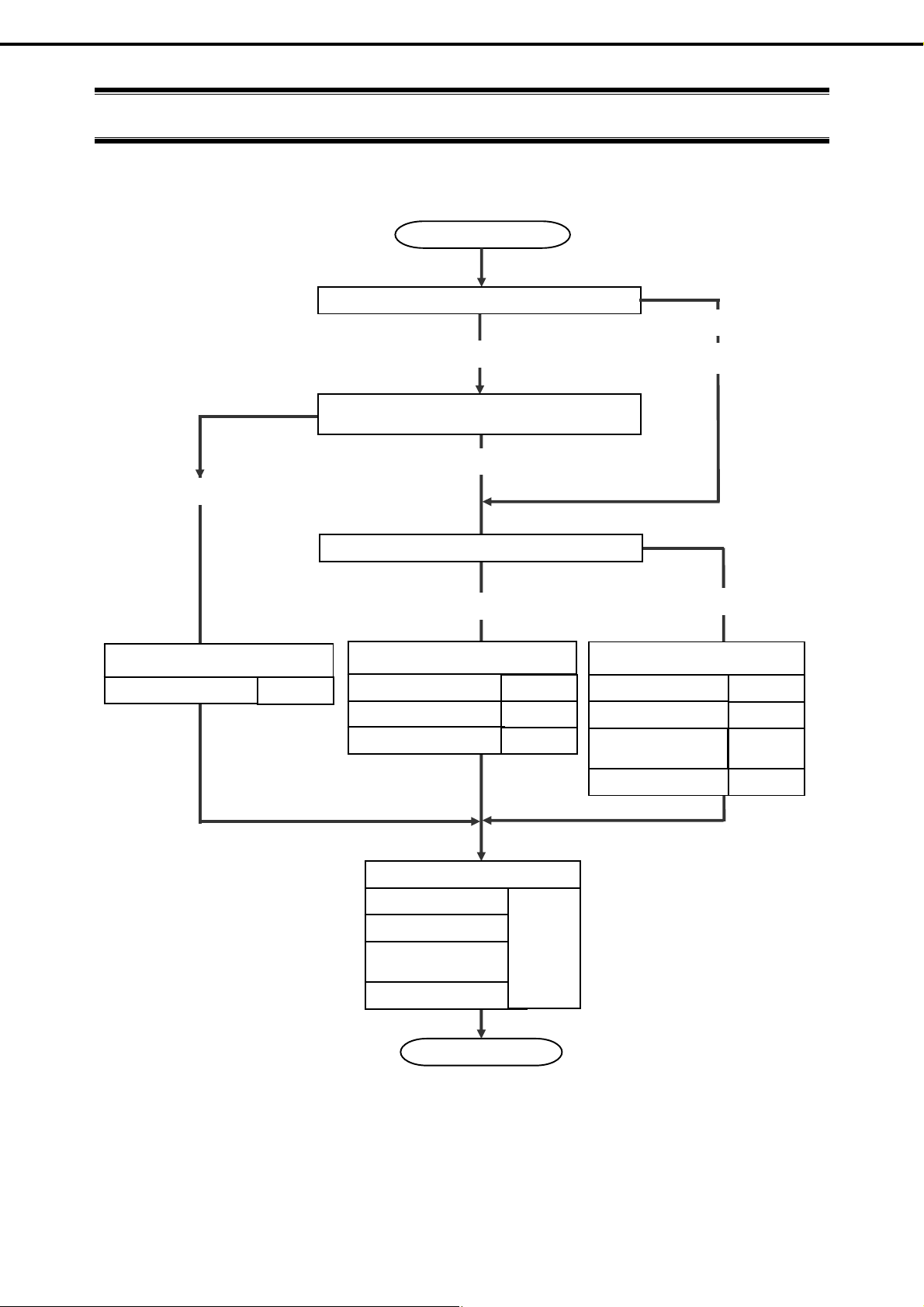
Chapter 1 Installing Windows
2. Setting Up the Operating System
2.
Setting Up the Operating System
See the figure below to find a section appropriate to your OS installation.
Is the first setup after purcha se?
Hard disk drive status at purchase
Pre-installed
Execute Setup with EXPRESSBUILDER?
Start
Yes
Not installed
No
Re-installation
Setup of Pre-installed Model
Windows Server 2008 R2
Chapter 1 (3.3)
Setup with EXPRESSBUILDER
Windows Server 2008 R2
Windows Server 2008
Windows Server 2003 R2
Setup for solving problems
Windows Server 2008 R2
Windows Server 2008
Windows Server 2003 R2
x64 Edition
Windows Server 2003
Yes
Chapter 1 (3.3)
Chapter 1 (4.3)
Chapter 1 (6.3)
Chapter 1 (7)
Setup with OS standard installer
Windows Server 2008 R2
Windows Server 2008
Windows Server 2003 R2
x64 Edition
Windows Server 2003 R2
No
Chapter 1 (3.4)
Chapter 1 (4.4)
Chapter 1 (5.2)
Chapter 1 (6.4)
End
Express5800/R120d-1E, R120d-2E Installation Guide (Windows)
17
Page 18
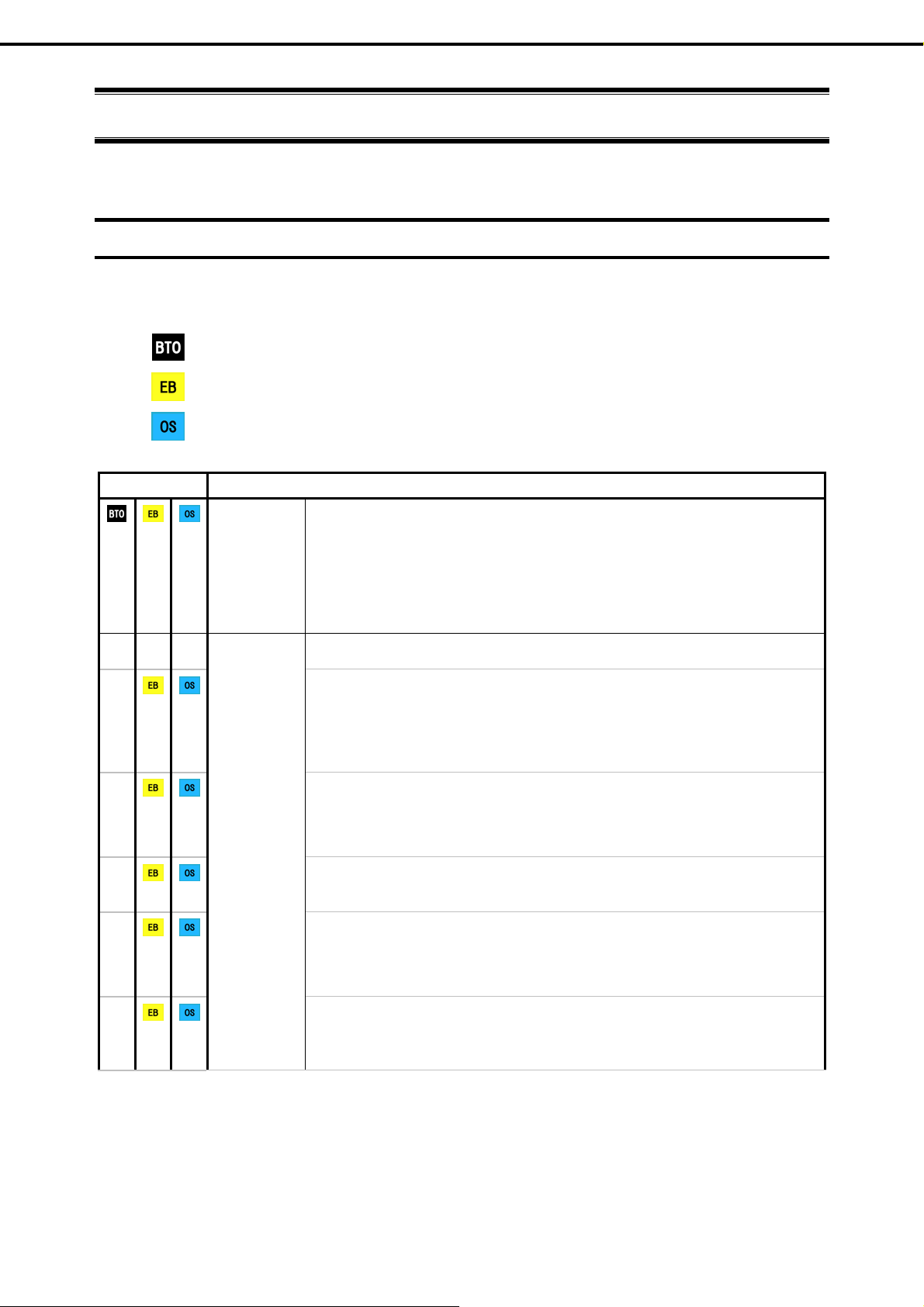
Chapter 1 Installing Windows
3. Setting Up Windows Server 2008 R2
3.
3.1
Setting Up Windows Server 2008 R2
Set up Windows Server 2008 R2.
Before Starting Setup
Read through the cautions explained here before starting setup.
: Setting up of Pre-installed model
: Confirm during Setup with EXPRESSBUILDER
: Confirm during Setup with OS standard installer
Setup Items to confirm
Windows
family
The following editions of the Windows Server 2008 R2 family may be installed.
Windows Server 2008 R2 Standard
Windows Server 2008 R2 Enterprise
Inquiries about installing other editions may be made at your sales representative.
For information about Service Packs, refer to Chapter 1 (1.3 Service Pack
Support).
(1/4)
―
―
―
―
―
Hardware
configuration
The following hardware configurations require special procedures.
Reinstalling to a mirrored volume
Disable the mirroring and reset to the basic disk. After installation, enable the
mirroring again.
Use [Computer Management] – [Disk Management] to create, disable, or
remove the mirrored volume.
Peripheral devices such as RDX/MO
Remove an MO device before installing an OS. Some peripheral devices nee d
to be halted before installation. Refer to the manual provided with the peri pher a l
devices for how to set a device appropriate to installation.
DAT, LTO, and similar media
Do not set media that is unnecessary to installation during setup.
Reinstalling to hard disk drives that have been upgraded to dynamic disks
If the hard disk drive has been upgraded to a dynamic disk, the operating system
cannot be reinstalled to it with the existing partitions.
Set up the operating system with the OS standard installer.
Connecting to multiple hard disk drives (logical drives)
For details on installing operating systems to a system in which multiple logical
drives exist, refer to Chapter 1 (3.9 Applying Service Pack).
18
Express5800/R120d-1E, R120d-2E Installation Guide (Windows)
Page 19
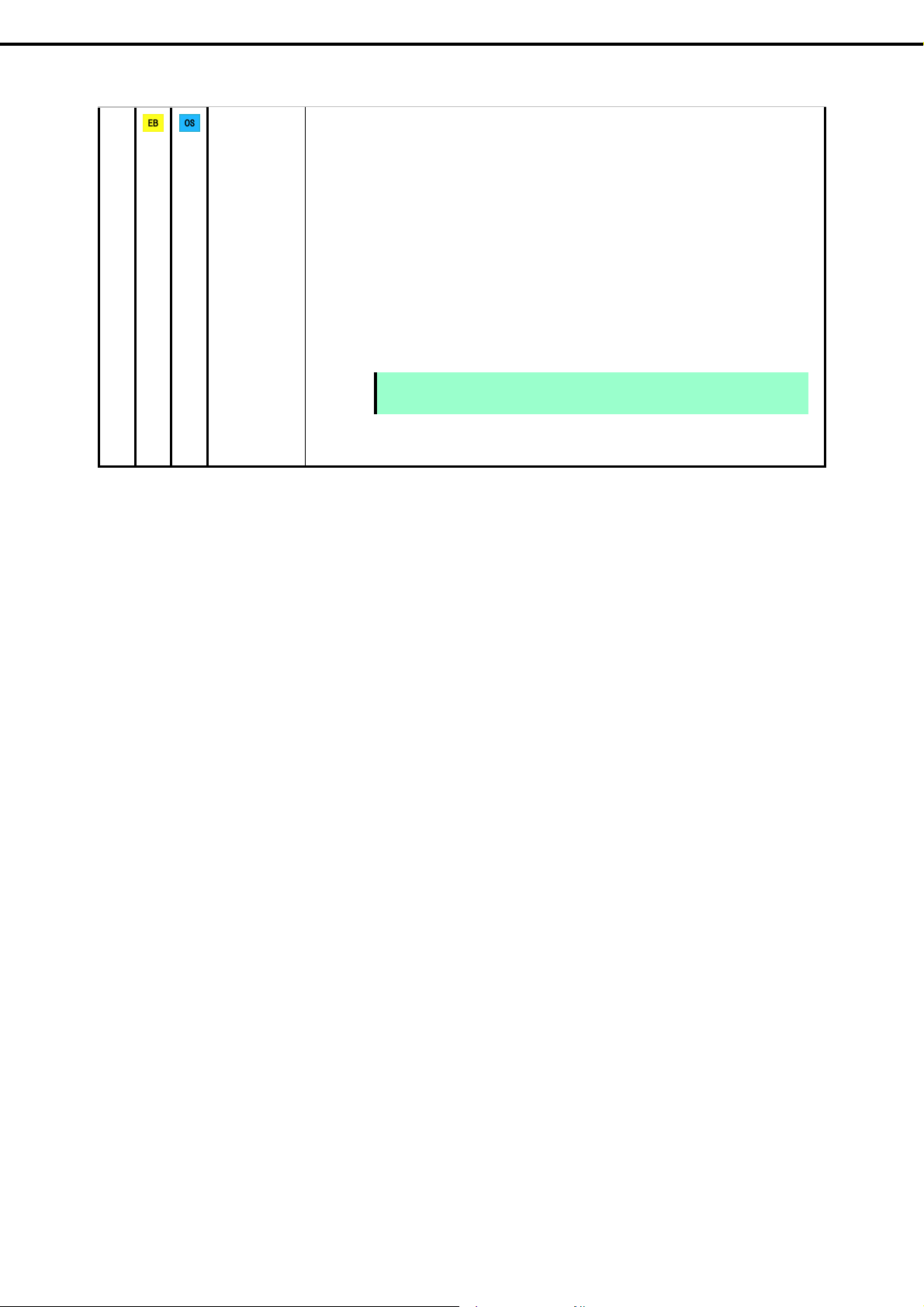
Chapter 1 Installing Windows
―
3. Setting Up Windows Server 2008 R2
Setup when mass memory is installed
If mass memory is installed in your system, the large size of paging file is required at
installation. Thus, the partition size for storing debug information (dump file) may not be
secured.
If you fail to secure the dump file size, use OS standard installer for setup, and allocate the
required file space to multiple disks by performing the following steps.
1. Set the system partition size to a size sufficient to install the OS and paging file.
2. Specify another disk as destination to store the debug information (required dump file
size) by referring to Chapter 1 (7. Setup for Solving Problems).
If the hard disk drive does not have enough space to write the debug information, set the
partition size to a size sufficient to install the OS and paging file, and then add another
hard disk drive for the dump file.
Note
If the partition size for installing Windows is smaller than the recommended
size, expand the partition size or add another hard disk drive.
Express5800/R120d-1E, R120d-2E Installation Guide (Windows)
19
Page 20
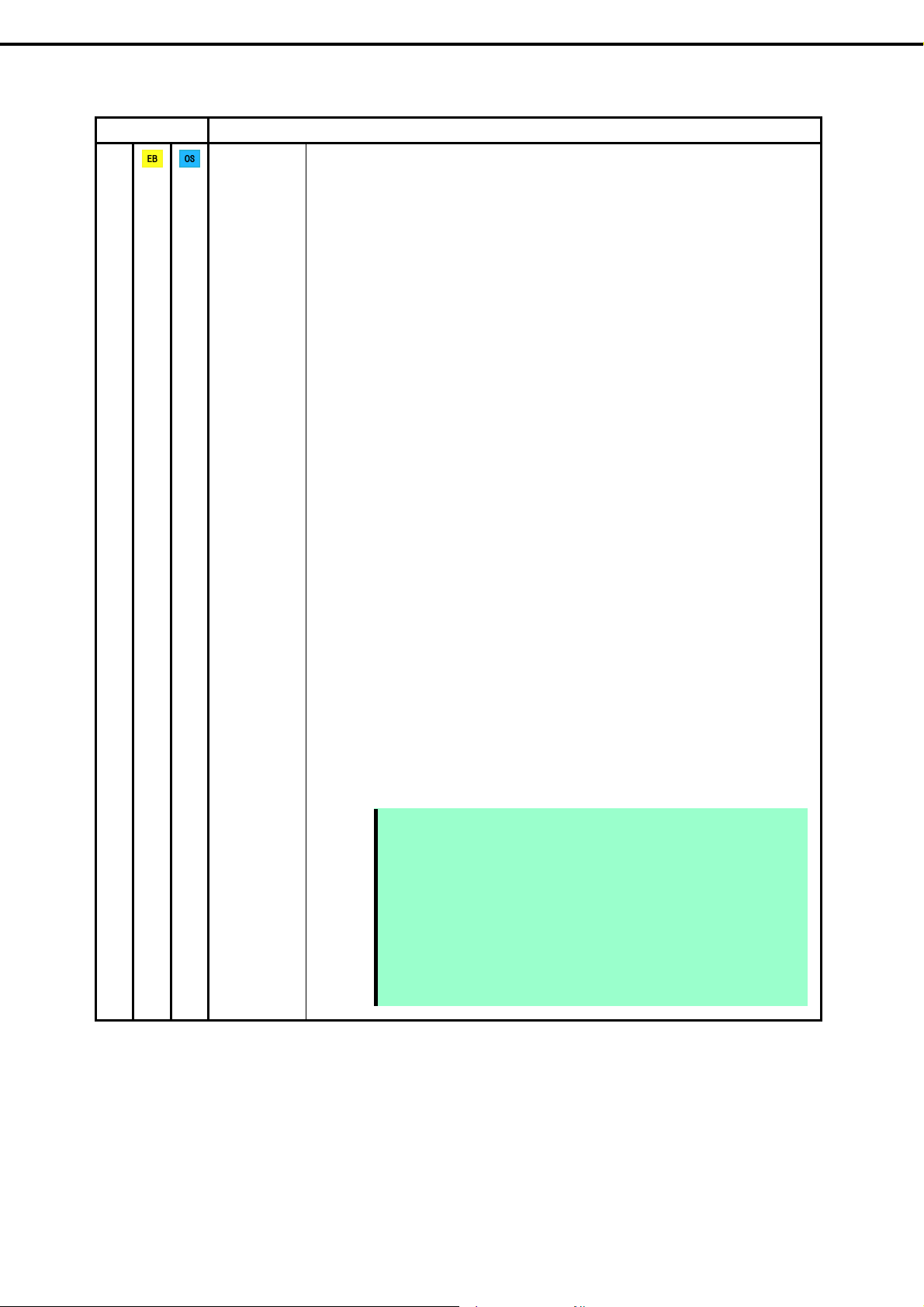
Chapter 1 Installing Windows
Setup Items to confirm
―
System
partition size
3. Setting Up Windows Server 2008 R2
(2/4)
The system partition size can be calculated by using the following formula.
Size required to install the OS + paging file size + dump file size + application
size
Full installations
Size required to install the OS = 15,600 MB
(
Windows Server 2008 R2 + Service Pack 1)
= 8,400 MB
( Windows Server 2008 R2 with Service Pack 1)
= 8,000 MB
( Windows Server 2008 R2)
Paging file size (recommended) = installed memory size 1.5
Dump file size = installed memory size + 300 MB
Application size = as required by the application
Server Core installations
Size required to install the OS = 11,100 MB
Windows Server 2008 R2 + Service Pack 1)
(
= 3,700 MB
( Windows Server 2008 R2 with Service Pack 1)
= 3,500 MB
( Windows Server 2008 R2)
Paging file size (recommended) = installed memory size 1.5
Dump file size = installed memory size + 300 MB
Application size = as required by the application
For example, if the installed memory size is 1 GB (1,024 MB) and Full installation
is selected, the partition size is calculated as follows:
8,000 MB + (1,024 MB 1.5) + 1,024 MB + 300 MB + application size
= 10,860 MB + application size
The above mentioned partition size is the minimum partition size requir ed for
system installation.
Ensure that the partition size is sufficient for system operations.
The following partition sizes are recommended.
Full installations : 32,768 MB (32 GB) or more
Server Core installations : 10,240MB (10 GB) or more
*1 GB = 1,024 MB
20
Note
Express5800/R120d-1E, R120d-2E Installation Guide (Windows)
The above paging file sizes are recommended for collecting debug
information (dump file). The initial size of the Windows partition paging file
must be large enough to store dump files.
Make sure you set a sufficient paging file size. If the paging file is
insufficient, there will be a virtual memory shortage that may result in an
inability to collect correct debug information.
Regardless of the sizes of internal memory and write debug information,
the maximum size of the dump file is "size of internal memory + 300 MB".
When installing other applications or other items, add the amount of space
needed by the application to the partition.
Page 21
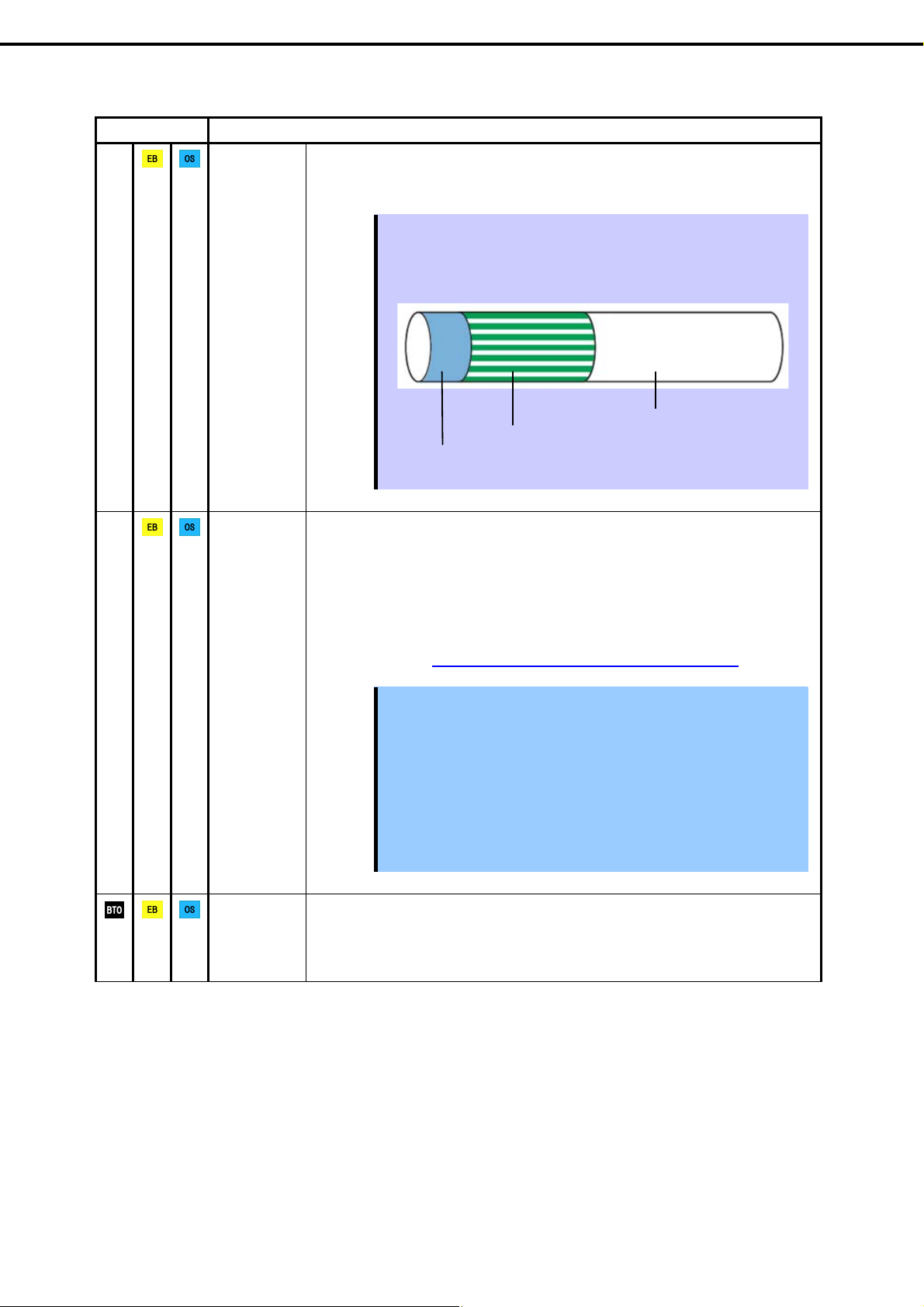
Chapter 1 Installing Windows
Setup Items to confirm
―
System
partition size
3. Setting Up Windows Server 2008 R2
(3/4)
If the partition size for installing Windows is smaller than the recommended size, expand the
partition size or add another hard disk drive.
―
Using
BitLocker
Installing
Service Pack
Tips
When creating a new partition, Windows OS assigns an initial boot partition
of 100 MB.
For example, when making a partition of 40,960 MB (40 GB), usable space
will be 40,960 MB – 100 MB = 40,860 MB.
Free space
System Partition (40,860 MB)
Boot Partition (100 MB)
The boot partition is not recognized from the operating system.
If using BitLocker, note the following.
Be sure to keep the recovery password secure. Do not keep it near a server
running BitLocker.
To reinstall the operating system into a partition that is encrypted with
BitLocker, delete the BitLocker-encrypted partition prior to reinstallation.
Microsoft releases software updates for BitLocker encryption. If using
BitLocker, it is important that you read through the information provided by
Microsoft. Also read through the checklist published by Microsoft.
For details, visit http://support.microsoft.com/kb/975496/en-us.
Important
If the recovery password is not entered, the OS cannot be started, and
the content of the partition encrypted by BitLocker cannot be
referenced any more.
The recovery password might be required at startup of the OS after the
following:
Replacement of motherboard
Initialization of trusted platform module (TPM)
Change of BIOS setting
If the OS installatio n media contains Service Pack 1, you nee d not apply the
service pack again.
You can install the Service Pack on the server. When the Service Pack is not
attached to your system, prepare it by yourself.
Express5800/R120d-1E, R120d-2E Installation Guide (Windows)
21
Page 22
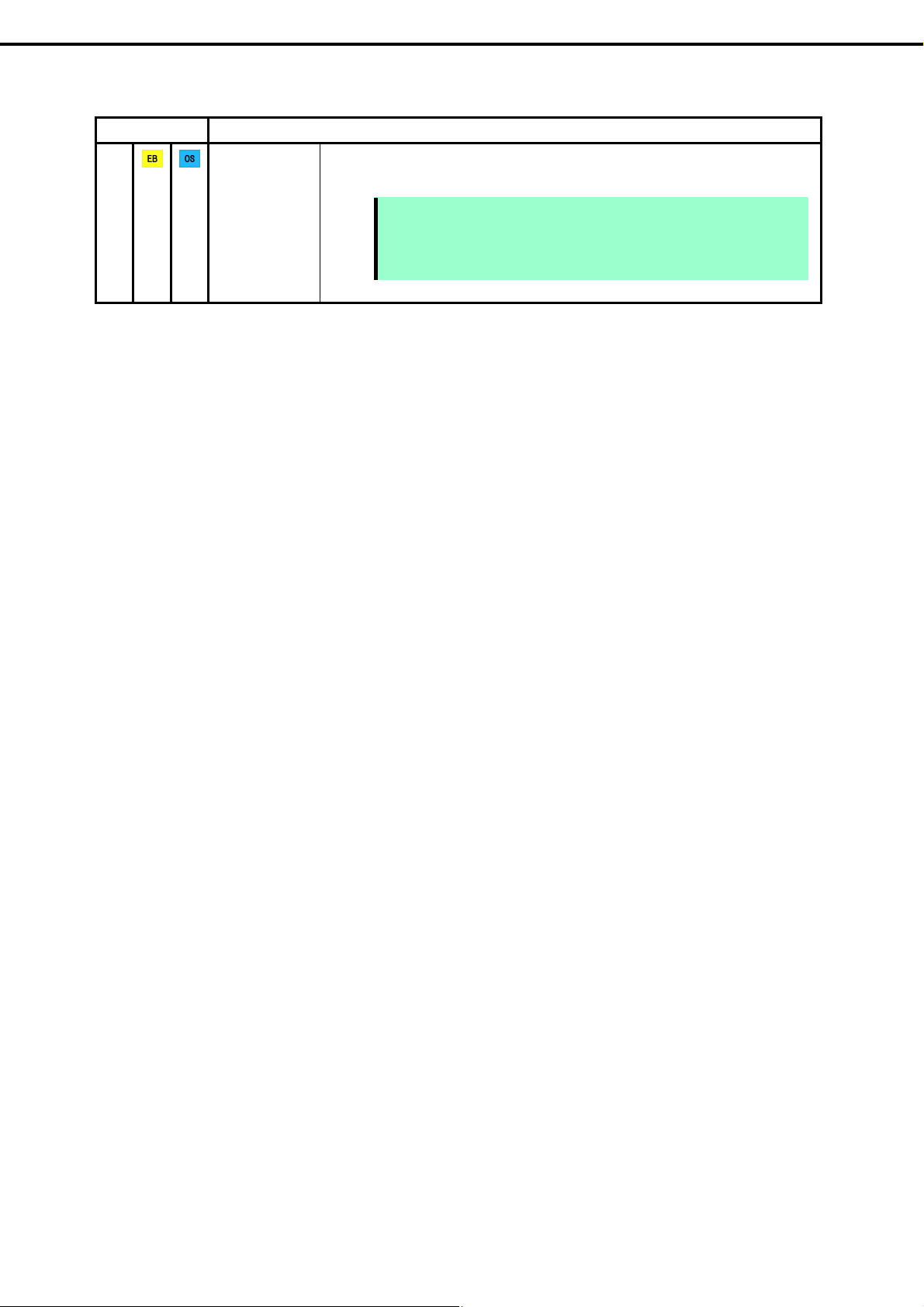
Chapter 1 Installing Windows
Setup Items to confirm
―
License
authentication
3. Setting Up Windows Server 2008 R2
License authentication is required depending on the installation of Windows.
For details, refer to 3.8 License Authentication.
Note
Activate within 30 days following installation.
A virtual product key is used when installing in a virtual
environment. It is not used when directly installing an operating
system to a physical server.
(4/4)
22
Express5800/R120d-1E, R120d-2E Installation Guide (Windows)
Page 23
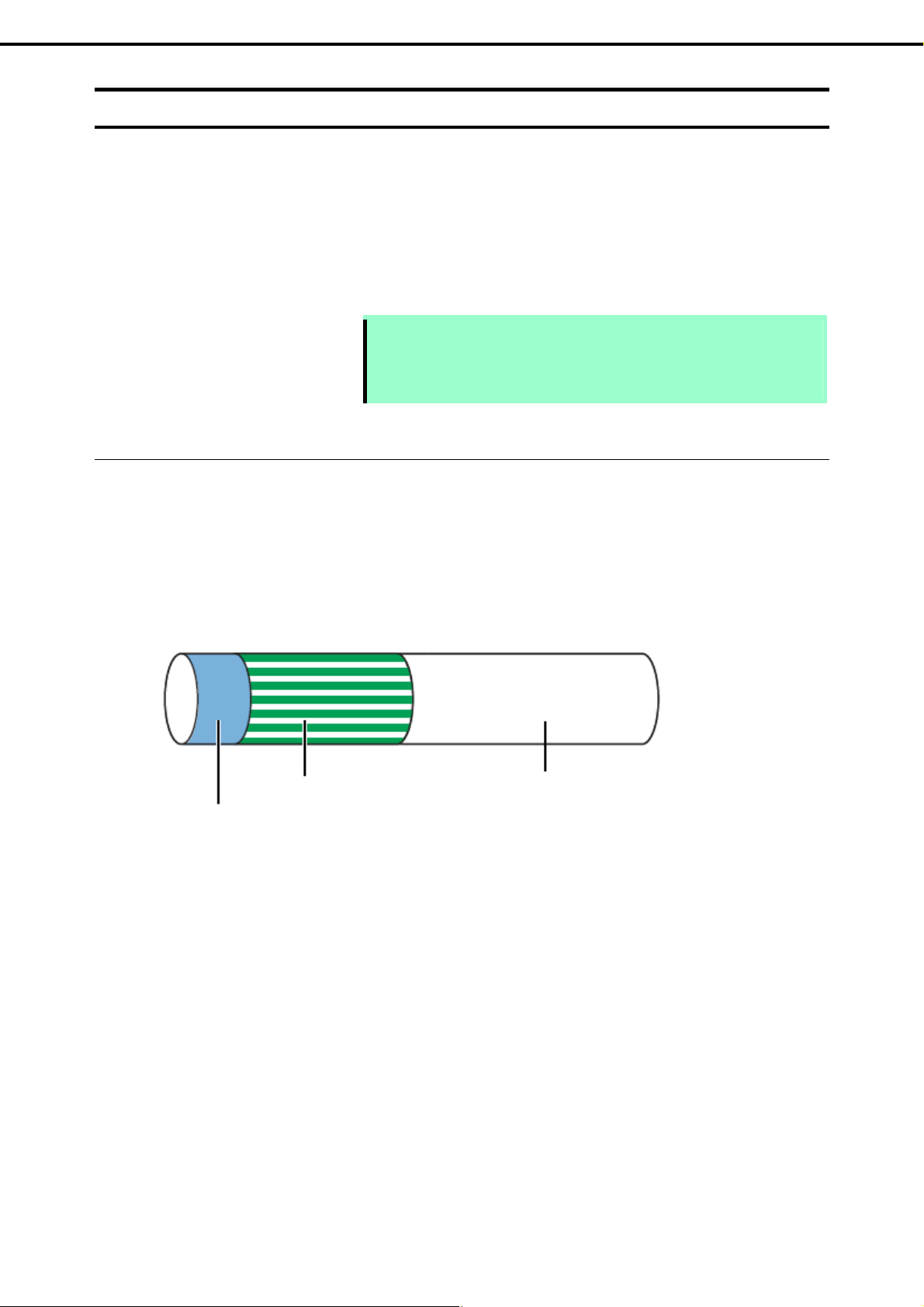
Chapter 1 Installing Windows
3. Setting Up Windows Server 2008 R2
3.2
3.2.1
Setting Up of Pre-installed Model
If you specify "pre-installation" in BTO (Build to Order), your server will be shipped with partitions created,
operating system and all the necessary software installed.
This section describes how to setup your server of pre-installed model when power of the server is turned on for
the first time. For re-set up, use EXPRESSBUILDER or OS standard installer.
Note
The Scalable Networking Pack (SNP) feature is set to "Disabled" on pre-installed
model.
The setting of SNP function may affect the system performance.
Contact your sales representative for details.
Before Starting Setup (Status at purchase)
Confirm the following before starting setup.
The hardware configuration of the server (including partition size of hard disk drive) and software installed in
hard disk drive depends on your order made before purchase (BTO).
The figure below shows structure of the partition created in hard disk drive.
System Partition (40,860 MB)
Boot Partition (100 MB)
The boot partition is not recognized from the operating system.
ハードディスクドライブ
Free space
Express5800/R120d-1E, R120d-2E Installation Guide (Windows)
23
Page 24
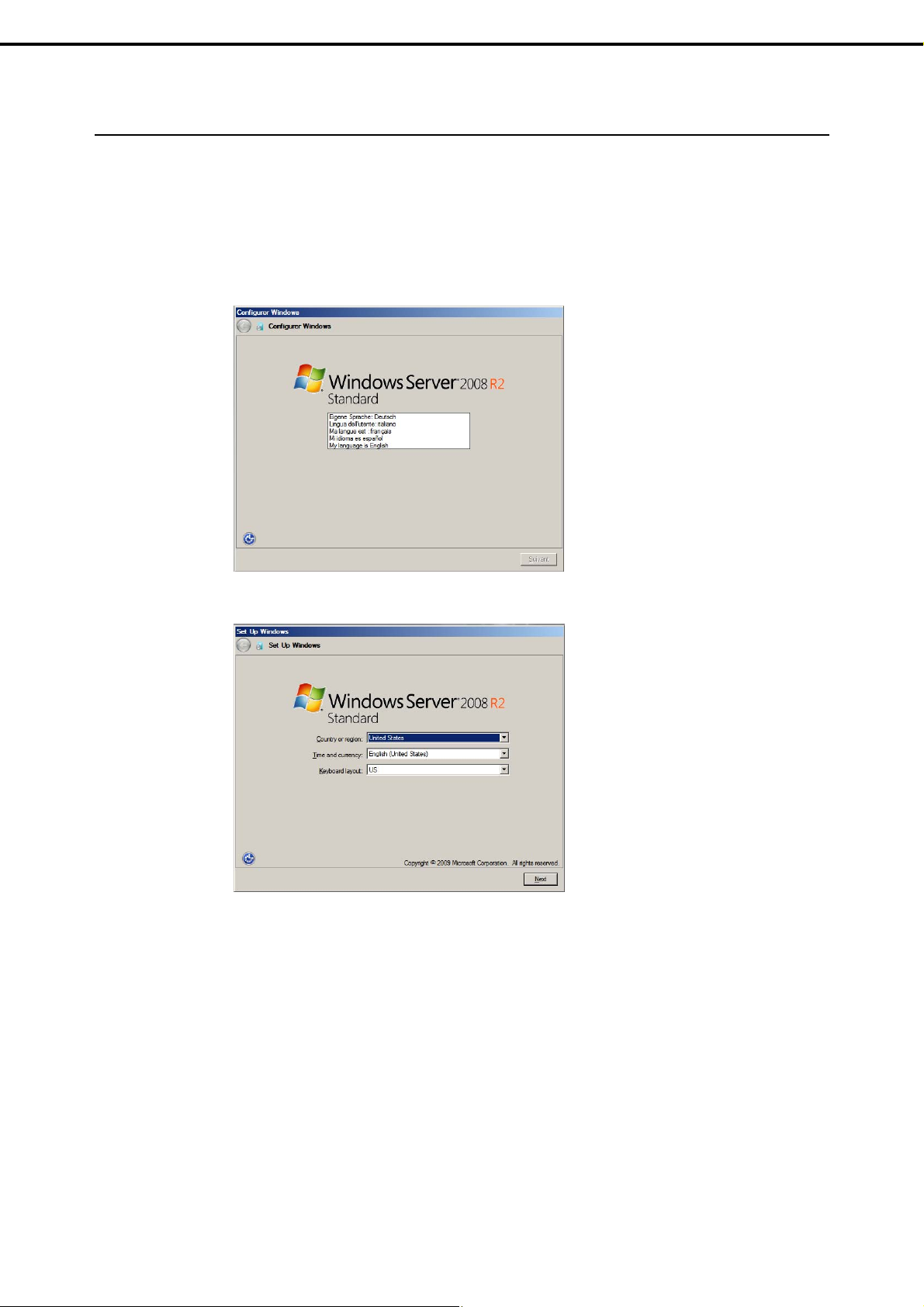
Chapter 1 Installing Windows
3.2.2
Setup Procedure
Follow the steps below to setup your server.
1. Power on peripheral devices (such as a display) then the server to run Windows.
After a while, Setup Windows screen appears.
(1) When the following window appears, select a language, and then click [Suivant].
3. Setting Up Windows Server 2008 R2
(2) When the following window appears, select a language, enter information for the other items,
and then click [Next].
24
Express5800/R120d-1E, R120d-2E Installation Guide (Windows)
Page 25
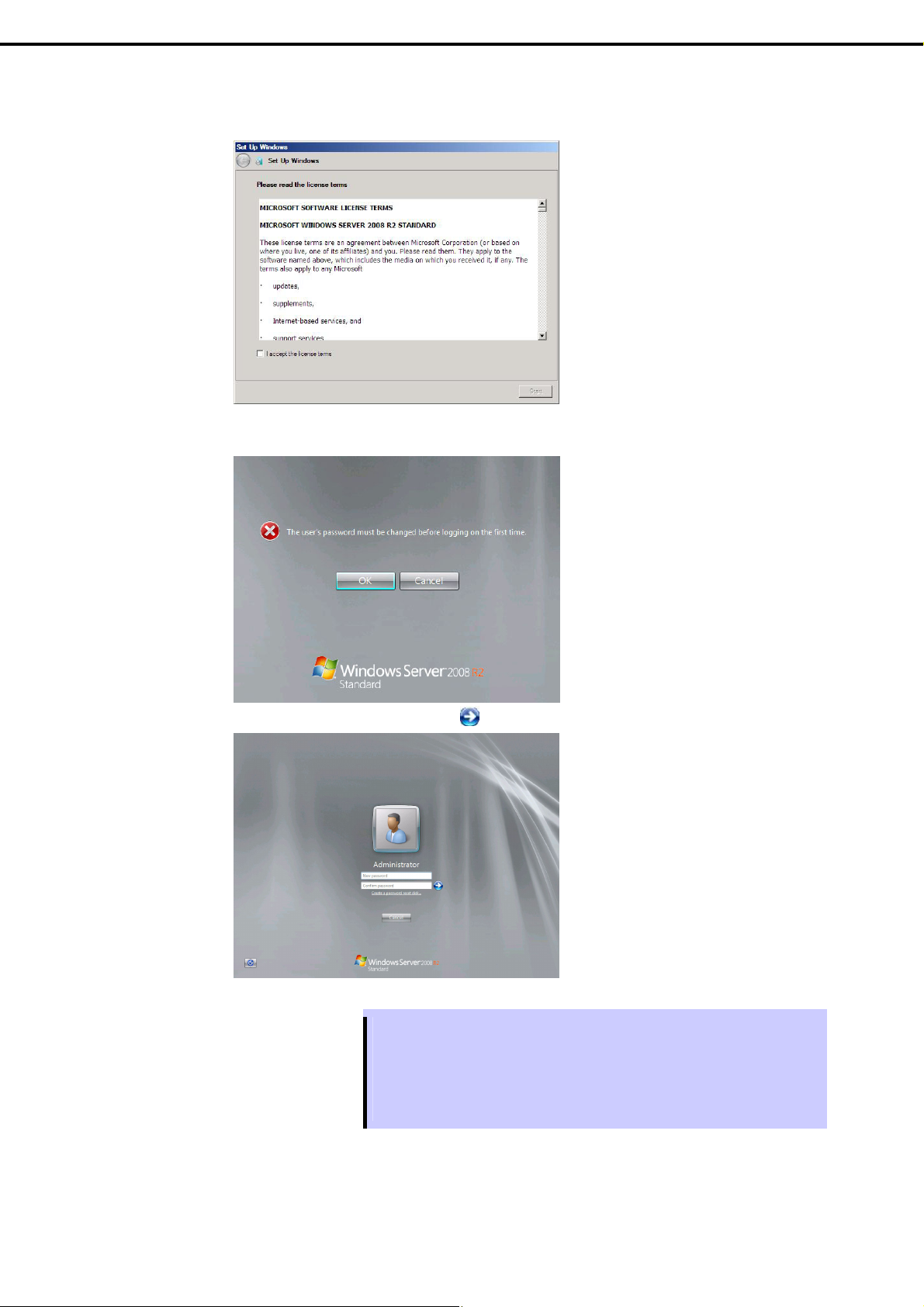
Chapter 1 Installing Windows
(3) On Agree Software License Agreement screen, read the license terms careful ly. If you agre e,
select [I accept the license terms], and then click [Start].
(4) If you prompted to change password upon completion of setup of Windows Server 2008 R2, click
[OK].
3. Setting Up Windows Server 2008 R2
(5) Enter your new password, and click .
Tips
Password must satisfy the following conditions:
Password must have at least 6 characters.
Password must contain at least three of the following categories : numeric
characters, upper-case alphabetic characters, lower-case alphabetic
characters, or symbols.
Express5800/R120d-1E, R120d-2E Installation Guide (Windows)
25
Page 26
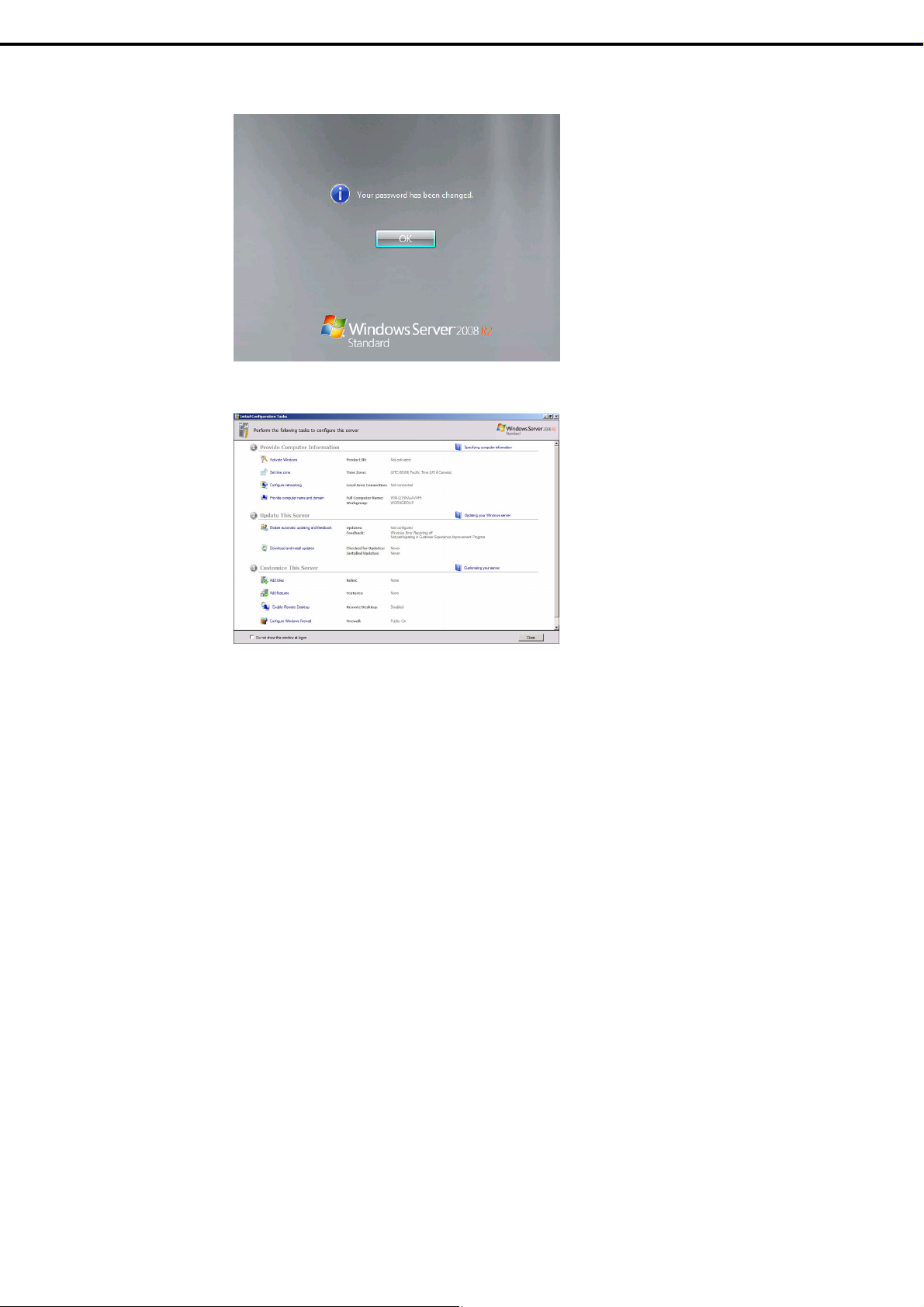
Chapter 1 Installing Windows
(6) Click [OK] on the screen shown below.
(7) After logon the system, set the user information on Initial Configuration Tasks screen.
3. Setting Up Windows Server 2008 R2
2. Specify the details of network driver according to Chapter 1 (3.6 Setting Up Device Drivers).
3. Install optional device drivers as needed according to the Instruction Manu al provided with the optional
device.
4. Provide settings for bundled software and verify them.
The bundled software listed below have been installed on your server.
NEC ESMPRO Agent
Universal RAID Utility
Microsoft Visual C++ 2005 S P1 Redistributable Package (x86) *
(Use the x86 package whatever the CPU architecture may be.)
Refer to Chapter 2 (Installing Bundled Software).
* This component has already been installed when you inst all Universal RAID Utility.
5. Apply Service Pack as needed according to Chapter 1 (3.9 Applying S ervice Pack).
6. Provide setup according to the instructions described in Chapter 1 (7. Setup for Solving Problems).
26
Setup for pre-installed model is now complete.
Express5800/R120d-1E, R120d-2E Installation Guide (Windows)
Page 27
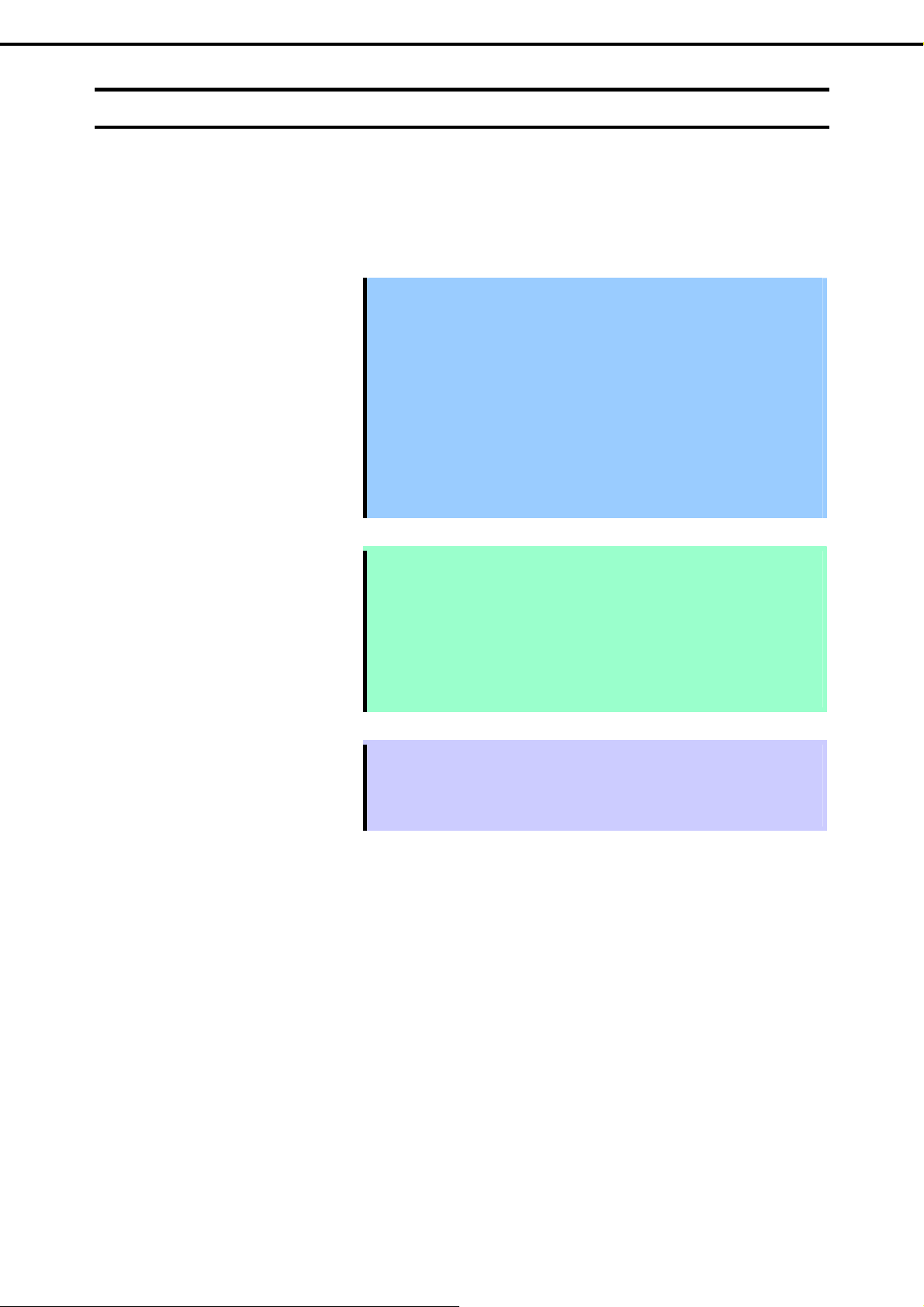
Chapter 1 Installing Windows
3. Setting Up Windows Server 2008 R2
3.3
Setup with EXPRESSBUILDER
This section describes how to install Windows with EXPRESSBUILDER.
This feature automatically recognizes the RAID controller connected to the server and configures the RAID
system. Therefore the hardware installation of the server needs to be finished by following " User’s Guide ".
Important
Setup with EXPRESSBUILDE R may delete all data of the hard disk drive
depending on the settings. Pay attenti on to input parameters. You must
be especially careful when configuring the following:
RAID settings wizard
Partition Settings in the Windows Setup wizard
Backing up user data, as needed, is recommended.
Before starting setup, be sure to disconnect hard disk drives from the
RAID Controller that is not to be setup. Install those hard disk drives after
setup has completed. Conducting setup with hard disk drives being
connected with RAID Controller may cause existing data to be erased
unintentionally. It is recommended to make backup copy of user data
before starting setup.
Note
The Scalable Networking Pack (SNP) function is disabled on systems that have
been installed by using EXPRESSBUILDER.
The setting of SNP function may affect the system performance.
Contact your sales representative for details.
When using an onboard RAID controller (LSI Embedded MegaRAID):
Do not support the creation of RAID10 by using the onboard RAID controller.
Refer to Chapter 2 (4. RAID System Configuration) in “Maintenance Guide”
when creating RAID10.
Tips
Setup with EXPRESSBUILDER allows you to use a pre-specified parameter file
or save the parameters specified in setup as a parameter file on removable
media or Internal Flash Memory (if purchased optionally).
For details on creating a parameter file, refer to 8 Windows OS Parameter File.
Express5800/R120d-1E, R120d-2E Installation Guide (Windows)
27
Page 28
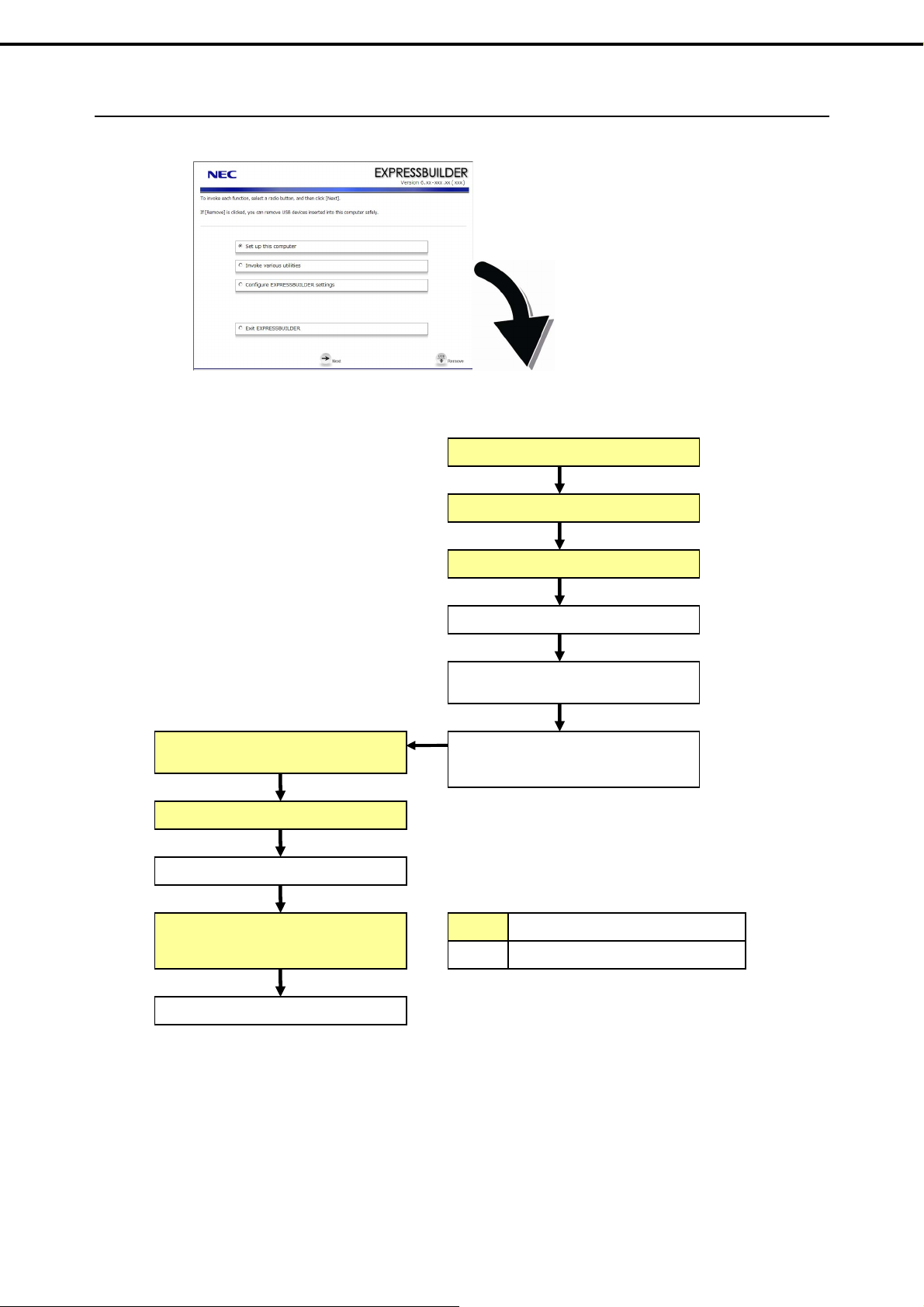
Chapter 1 Installing Windows
3.3.1
Setup flow
3. Setting Up Windows Server 2008 R2
Setup Selection Menu
Remove the CD/DVD-ROM or
removable media
Insert the OS installation media
Automatic installation
Agree to the terms of the license
Log on
Parameter Setup Menu
Setup Execution Screen
Configure RAID system
Create and format the Windows
system partition
Copy Windows drivers
Copy the selected application
Process that requires input or selection
Process that proceeds automatically
28
End of installation
Express5800/R120d-1E, R120d-2E Installation Guide (Windows)
Page 29
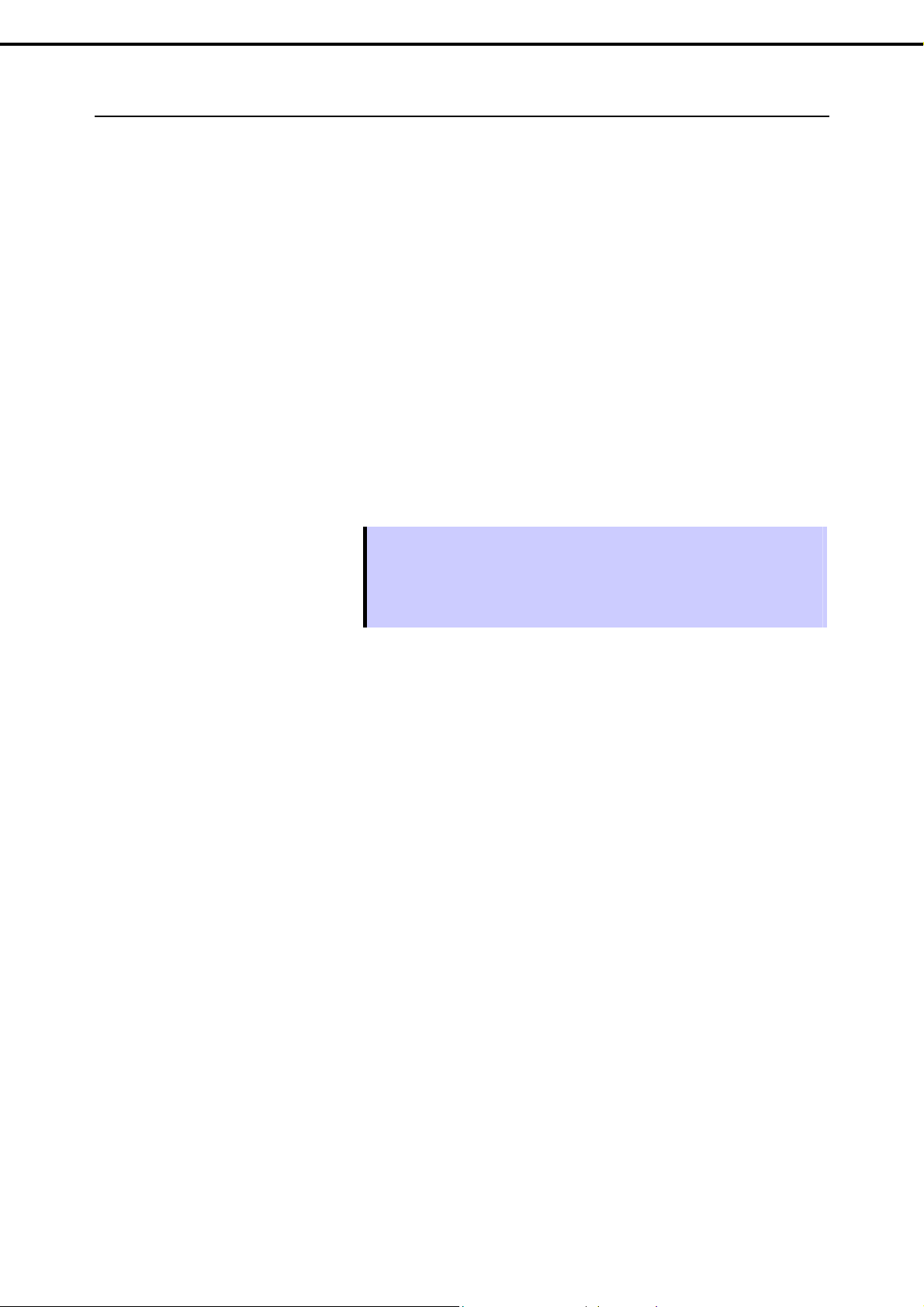
Chapter 1 Installing Windows
3.3.2
Requirements for Setup
Prepare the following media and instruction manuals before starting setup.
Either of the following OS installation media
NEC operating system installation media (hereafter referred to as Backup DVD-ROM)
Microsoft operating system installation media (hereafter referred to as Windows Server 2008 R2
DVD-ROM)
First Steps Guide
Either of the following EXPRESSBUILDER
EXPRESSBUILDER DVD
Internal Flash Memory (optional)
Prepare if needed:
3. Setting Up Windows Server 2008 R2
Removable media for Windows OS
Service Pack
(If the OS installation media contains Service Pack 1, you need not apply the service pack again.)
Tips
EXPRESSBUILDER may be distributed in Internal Flash Memory.
EXPRESSBUILDER can be run from Internal Flash Memory if it is installed in the
server.
If you are using a server with Internal Flash Memory installed, you can install the
OS without using EXPRESSBUILDER DVD. .
parameter file
Express5800/R120d-1E, R120d-2E Installation Guide (Windows)
29
Page 30
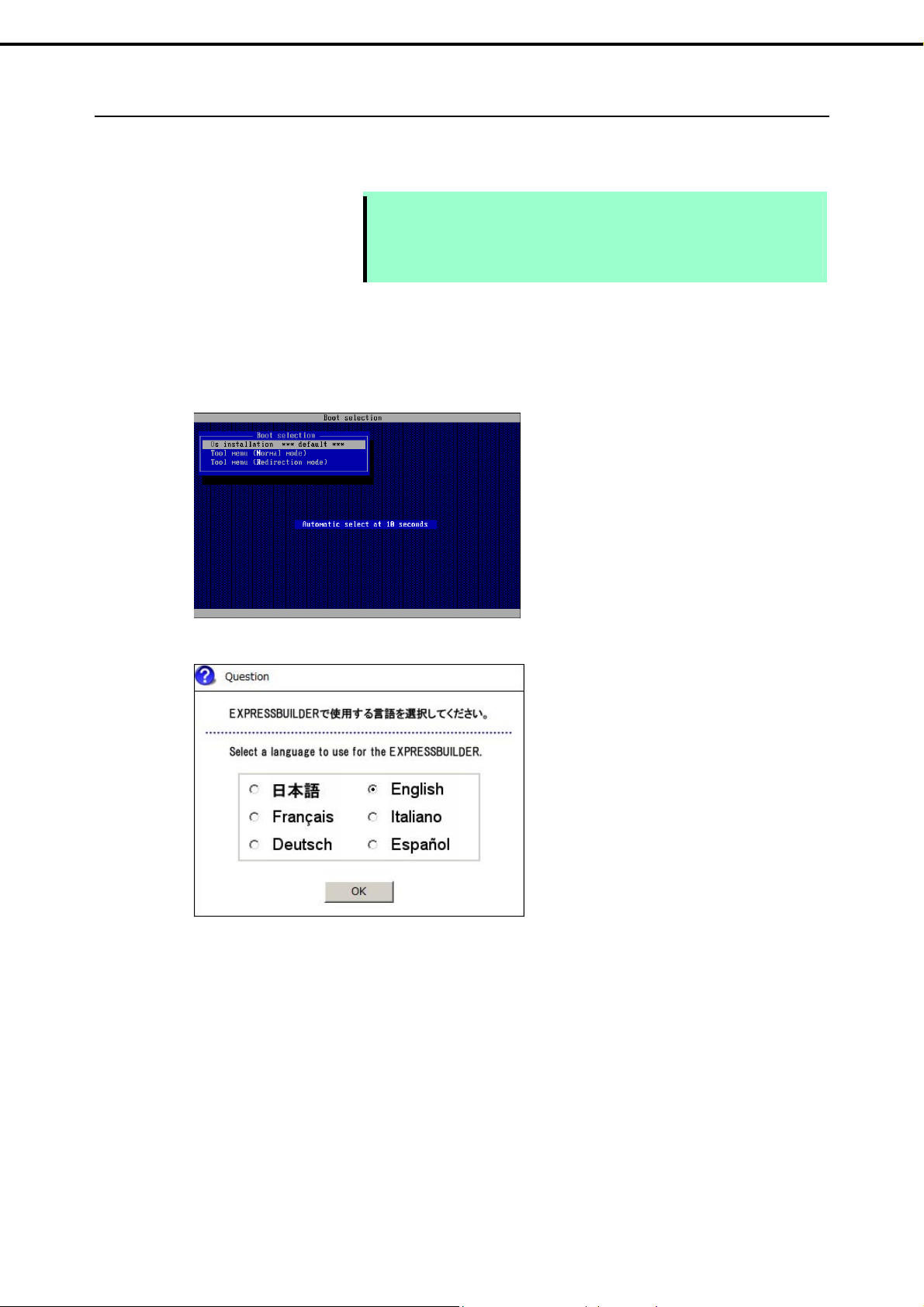
Chapter 1 Installing Windows
3.3.3
Setup procedure
During Setup with EXPRESSBUILDER, parameters are specified through the wizard. You can also save the
parameters as one file (a parameter file) to removable media.
1. Turn peripher al device (such as a display) power on, and then turn the server power on.
2. Start EXPRESSBUILDER according to Chapter 1 (1.1 Starting EXPRESSBUILDER) .
3. When the following message appears, select Os installation *** default ***.
You will automatically advance to step 4, with no need for further input.
Note
3. Setting Up Windows Server 2008 R2
Read through the items in Chapter 1 (3.1 Before Starting Se tup) prior to
installing Windows.
If modifying or adding network adapters or other drivers, refer to Chapter 1
(3.6 Setting Up Device Drivers).
4. Select English on the language selection window, and then click [OK].
30
Express5800/R120d-1E, R120d-2E Installation Guide (Windows)
Page 31

Chapter 1 Installing Windows
5. When the Windows PE software license agreement window appears, clic k [Yes].
6. Select Set up this computer from Top Menu of EXPRESSBUILDER, and then click [Next].
Note
3. Setting Up Windows Server 2008 R2
Unless you agree these terms, you cannot use EXPRESSBUILDER.
7. Set parameters on this menu according to your requ irement.
When not using parameter file: Go to Step 8.
When using a parameter file: Go to Step 9.
Note
When setting up again, parameter input via the wizard can be omitted by loading
the saved parameter file.
8. If you do not use a parameter file, select an OS from the pull-down menu in [Install Windows], and click
[Next].
On this dialog, select "Windows Server 2008 R2" from the pull-down menu.
Go to Step 10.
Express5800/R120d-1E, R120d-2E Installation Guide (Windows)
31
Page 32

Chapter 1 Installing Windows
9. If you use a parameter file, select Load a parameter file and click [Next]. Load a parameter file
according to displayed instructions.
Confirm settings on Parameter Setup Menu as needed, then click [Next].
Go to Step 13.
3. Setting Up Windows Server 2008 R2
10. Set parameters required for setup.
Click [Settings] of the relevant category to change parameters.
32
Express5800/R120d-1E, R120d-2E Installation Guide (Windows)
Page 33

Chapter 1 Installing Windows
Click [Default] if you want to restore the default values.
You can see the default values by clicking [Default
values].
3. Setting Up Windows Server 2008 R2
10-1 RAID settings
Use this menu to configure the RAID system with the RAID controller detected automatically.
Note
When using an onboard RAID controller (LSI Embedded MegaRAID):
This function does not support the creation of RAID10 by using the onboard RAID
controller. Refer to Chapter 2 (4. RAID System Configuration) in “Maintenance
Guide” when creating RAID10.
Specify the RAID settings using the RAID settings wizard on Parameter Setup Menu.
When creating new logical drives
(1) Click [Settings] in RAID settings.
(2) Use the wizard to set up logical drives.
Important
If you proceed with wizard, the existing RAID system is destructed and the
contents of hard disk drive will be erased.
When skipping the creation of new logical drives
Click [Skip] in RAID settings.
When the RAID settings wizard is terminated, Parameter Setup Menu appears again.
Express5800/R120d-1E, R120d-2E Installation Guide (Windows)
33
Page 34

Chapter 1 Installing Windows
10-2 Windows settings
Set up Windows by using the Windows settings wizard on Parameter Setup Menu.
(1) Click [Settings] in Windows settings.
(2) Click [Next] in the Windows settings wizard.
3. Setting Up Windows Server 2008 R2
(3) Specify the Windows basic settings.
Change settings for "Edition" and "Time Zone" as needed, and click [Next].
34
Express5800/R120d-1E, R120d-2E Installation Guide (Windows)
Page 35

Chapter 1 Installing Windows
(4) Set up the partitions.
Confirm settings on the dialog shown below, change them as needed, and then click [Next].
Important
3. Setting Up Windows Server 2008 R2
Partition size
Specify a partition size larger than the minimum required for installing
the operating system. (Refer to Chapter 1 (3.1 Before Starting Setup).)
The maximum partition size is 2,097,152 MB.
If you select Create a new partition under Partitioning, the entire contents
of the hard disk drive will be deleted.
If you select Use the existing partition under Partitioning, data in the boot
partition (if it exists) and system partition is fo rmatted and deleted. Data in
other partitions will be kept.
The figure below shows in which partitions data will be deleted.
Boot partition
Deleted
system partition
Deleted
User data partition
Retained
You cannot reinstall to an existing partition that has been upgraded to a
Dynamic Disk (refer to Chapter 1 (3.1 Before Starting Setup)). Do not select
Use the existing partition under Partitioning.
(5) Enter user information.
Confirm settings on the dialog shown below, change them as needed, and then click [Next].
Note
Enter a computer name and administrator password that satisfies the following
conditions:
Contains 6 or more characters
Express5800/R120d-1E, R120d-2E Installation Guide (Windows)
35
Page 36

Chapter 1 Installing Windows
(6) Set up the network.
Confirm settings on the dialog shown below, change them as needed, and then click [Next].
Tips
3. Setting Up Windows Server 2008 R2
Contains characters from at least three of the following categories: numbers,
uppercase letters, lowercase letters, and symbols.
The computer name has been assigned by automatic assignment function. If
you need to assign another computer name, remove the checkmark from
"Auto", and enter the desired computer name.
If a parameter file is used for setup or if you return to a previous screen,
is displayed in the Administrator password and Confirm Administrator
password text boxes even if no value has been entered.
Tips
The order of entry in Custom settings may differ from the numbering of LAN ports.
Note
Even when an optional network board is connected, Custom setting list only
shows standard network boards.
After finishing Setup with EXPRESSBUILDER, specify the optional network
settings again.
36
Express5800/R120d-1E, R120d-2E Installation Guide (Windows)
Page 37

Chapter 1 Installing Windows
(7) Enter the domain or workgroup name to be used.
Confirm settings on the dialog shown below, change them as needed, and then click [Next].
(8) Select the Windows components for installation.
3. Setting Up Windows Server 2008 R2
Confirm settings on the dialog shown below, change them as needed, and then click [Next].
(9) Confirm settings.
Confirm settings on the dialog shown below, and click [Finish].
When the Windows settings wizard is terminated, Parameter Setup Menu appears again.
Express5800/R120d-1E, R120d-2E Installation Guide (Windows)
37
Page 38

Chapter 1 Installing Windows
10-3 Application settings
Set up applications using the Application settings wizard in the Parameter Setup Menu.
(1) Click [Setting] in Application settings.
(2) Confirm settings on the dialog shown below, change them as needed, and click [Finish].
3. Setting Up Windows Server 2008 R2
11. Save parameters on Parameter Setup Menu as needed.
Click [Save], and save the parameter file according to displayed instructions.
If you do not need to save parameters, go to Step 12.
12. Click [Next] on Parameter Setup Menu.
38
Express5800/R120d-1E, R120d-2E Installation Guide (Windows)
Page 39

Chapter 1 Installing Windows
13. Confirm the summary of setup on the scre en below, and click [Perform].
14. Install the additional applic ations.
If Installing the OS and applications is selected, the following message will appear.
3. Setting Up Windows Server 2008 R2
Insert the CD-ROM or removable media that contains the necessary applications, and install them
according to displayed messages.
15. Remove the removable media and DVD (E XPRESSBUILDER) from the server.
Express5800/R120d-1E, R120d-2E Installation Guide (Windows)
39
Page 40

Chapter 1 Installing Windows
16. Insert the Windows Server 2008 R2 DVD-ROM into the optical disk drive, and then click [OK].
Windows Server 2008 R2 and selected applications will be installed automatically and restart several times.
17. When the software license agreement window appears, select I accept the license terms, and then click
[Start] (Full installation only).
3. Setting Up Windows Server 2008 R2
18. When the following message appears, press <Ctrl> + <Alt> + <Del> keys.
19. Follow displayed instructions to log on to the system.
Full installations:
When the following screen appears, enter your password into the text b ox, and then click
.
40
Express5800/R120d-1E, R120d-2E Installation Guide (Windows)
Page 41

Chapter 1 Installing Windows
Server Core installations:
3. Setting Up Windows Server 2008 R2
When the following screen appears, enter your password into the text b ox, and then click
20. Click [OK] in the Setup Complete window.
21. Follow the instructions described in Chapter 1 (3.6 Setting Up Device Drivers) to set up the device drivers.
22. For optional devices whose driver has not been installed, install the device drivers according to the
instructions supplied in the driver manual.
23. Apply Service Pack as needed according to Chapter 1 (3.9 Applying Service Pack).
24. Execute setup by following the instructions describ ed in C hapter 1 (7. Setup for Solving Problems).
.
Setup with EXPRESSBUILDER is now complete.
Express5800/R120d-1E, R120d-2E Installation Guide (Windows)
41
Page 42

Chapter 1 Installing Windows
3. Setting Up Windows Server 2008 R2
3.4
Setup with OS Standard Installer
This section describes how to install Windows with OS Standard Installer.
This feature automatically recognizes the RAID controller connected to the server and configures the RAID
system. Therefore the hardware installation of the server needs to be finished by following " User’s Guide ".
Important
Note
Tips
Setup with OS standard Installer may delete all data of the hard disk drive
depending on the settings. Pay attentio n to input parameters. You must be
especially careful when configuring the following:
RAID settings wizard
Backing up user data, as needed, is recommended.
When using an onboard RAID controller (LSI Embedded MegaRAID):
Do not support the creation of RAID10 by using the onboard RAID controller. Refer
to Chapter 2 (4. RAID System Configuration) in “Maintenance Guide” when
creating RAID10.
Setup with OS Standard Installer allows you to use a pre-specified parameter file
or save the parameters specified in setup as a parameter file on removable
media or Internal Flash Memory (if purchased optionally).
For details on creating a parameter file, refer to 8 Windows OS Parameter File.
42
Express5800/R120d-1E, R120d-2E Installation Guide (Windows)
Page 43

Chapter 1 Installing Windows
3.4.1
Setup flow
3. Setting Up Windows Server 2008 R2
Setup Selection Menu
Parameter Setup Menu
Process that requires input or selection
Process that proceeds automatically
Setup Execution Screen
Configure RAID System
Copy the OEM drivers (if required)
Insert the OS installation media
Restart (automatically)
Installation
Log on
Install Starter Pack
End of installation
Express5800/R120d-1E, R120d-2E Installation Guide (Windows)
43
Page 44

Chapter 1 Installing Windows
3.4.2
Requirements for Setup
Prepare the following media and instruction manuals before starting setup.
Either of the following OS installation media
NEC operating system installation media (hereafter referred to as Backup DVD-ROM)
Microsoft operating system installation media (hereafter referred to as Windows Server 2008 R2
DVD-ROM)
First Steps Guide
Either of the following EXPRESSBUILDER
EXPRESSBUILDER DVD
Internal Flash Memory (optional)
Prepare if needed:
3. Setting Up Windows Server 2008 R2
Removable media for Windows OS
parameter file
Removable media for creating OEM dri vers (Windows Server 2008 R2)
Service Pack
(If the OS installation media contains Service Pack 1, you need not apply the service pack again.)
Note
OEM driver is required when using the onboard RAID controller (LSI Embedded
MegaRAID) on the server equipped with internal DVD drive.
Tips
EXPRESSBUILDER may be distributed in Internal Flash Memory.
EXPRESSBUILDER can be run from Internal Flash Memory if it is installed in the
server.
If you are using a server with Internal Flash Memory installed, you can install the
OS without using the EXPRESSBUILDER DVD. .
OEM drivers are required in the following cases. Prepare other removable media
should these conditions apply.
Is the built-in optical disk drive used for installation in an onboard RAID
Controller (LSI Embedded MegaRAID) environment?
Yes
Yes
44
Does the server have Internal Flash Memory?
No
The OEM drivers must be
created.
Express5800/R120d-1E, R120d-2E Installation Guide (Windows)
The OEM drivers do not
need to be created.
Yes
Page 45

Chapter 1 Installing Windows
3.4.3
Setup procedure
This section describes the procedure for installing Windows Server 2008 R2 with OS standard installer.
3. Setting Up Windows Server 2008 R2
Note
Read through the items in Chapter 1 (3.1 Before Starting Setup) prior to installing
Windows.
1. Turn peripheral device (such a s a display) power on, and then turn the server power on.
2. Start EXPRESSBUILDER according to Chapter 1 (1.1 Starting EXPRESSBUILDER).
3. When the following message appears, select Os installation *** default ***.
You will automatically advance to step 4, with no need for further input.
4. Select English on the language selection window, and then click [OK].
5. When the Windows PE software license agreement window appears, clic k [Yes].
Note
Express5800/R120d-1E, R120d-2E Installation Guide (Windows)
Unless you agree these terms, you cannot use EXPRESSBUILDER.
45
Page 46

Chapter 1 Installing Windows
6. Select Set up this computer from Top Menu of EXPRESSBUILDER, and then click [Next].
7. Set parameters on this menu according to your requ irement.
When not using parameter file: Go to Step 8.
When using a parameter file: Go to Step 9.
3. Setting Up Windows Server 2008 R2
Note
When setting up again, parameter input via the wizard can be omitted by loading
the saved parameter file.
8. If you do not use a parameter file, select an OS from the pull-down menu in [Install Windows], and click
[Next]. On this dialog, select "Windows Server 2008 R2" from the pull-down menu.
Go to Step 10.
9. If you use a parameter file, select [Load a parameter file] and click [Next]. Load a parameter file according to
displayed instructions.
46
Express5800/R120d-1E, R120d-2E Installation Guide (Windows)
Page 47

Chapter 1 Installing Windows
Confirm settings on Parameter Setup Menu as needed, then click [Next].
Go to Step16 .
10. Set parameters required for setup.
Click [Settings] of the relevant category to change parameters.
3. Setting Up Windows Server 2008 R2
Click [Default] if you want to restore the default values.
You can see the default values by clicking [Default values].
Express5800/R120d-1E, R120d-2E Installation Guide (Windows)
47
Page 48

Chapter 1 Installing Windows
10-1 RAID settings
Use this menu to configure the RAID system with the RAID controller detected automatically.
Specify the RAID settings using the RAID settings wizard on Parameter Setup Menu.
Note
3. Setting Up Windows Server 2008 R2
When using an onboard RAID controller (LSI Embedded MegaRAID):
This function does not support the creation of RAID10 by using the onboard RAID
controller. Refer to Chapter 2 (4. RAID System Configuration) in “Maintenance
Guide”when creating RAID10.
When creating new logical drives
(1) Click [Settings] in RAID settings.
(2) Use the wizard to set up logical drives.
Important
If you proceed with wizard, the existing RAID system is destructed and the
contents of hard disk drive will be erased.
When skipping the creation of new logical drives
Click [Skip] in RAID settings.
11. Click [Settings] in Windows settings.
48
Express5800/R120d-1E, R120d-2E Installation Guide (Windows)
Page 49

Chapter 1 Installing Windows
12. Click [Next] in the Windows settings wizard.
13. Specify the Windows basic settings.
The basic information window appears. Select Use OS standard installer, and then click [Next].
3. Setting Up Windows Server 2008 R2
If copying the OEM drivers to the removable media, select Copy the OEM drivers into the removable
media.
14. Confirm settings on the confirmation window, and click [Finish].
Express5800/R120d-1E, R120d-2E Installation Guide (Windows)
49
Page 50

Chapter 1 Installing Windows
15. Click [Next] on Parameter Setup Menu.
16. Confirm the summary of setup on the screen below, and click [Perform].
3. Setting Up Windows Server 2008 R2
17. Continue setup according to displayed message.
If the Copy the OEM drivers to the removable media checkbox is selected in step 13, the following window
appears.
Follow the onscreen instructions and continue the operation.
When the following message appears, set OS installation media, and click [OK].
50
Express5800/R120d-1E, R120d-2E Installation Guide (Windows)
Page 51

Chapter 1 Installing Windows
18. The server reboots automatically.
If you use Internal Flash Memory, press <F3> key when the following message appears during POST.
Press <F2> Setup, <F3> Internal Flash Memory, <F4> ROM Utility, <F12> Network
3. Setting Up Windows Server 2008 R2
Note
Since the OS installation media is set in the optical disk drive in Step 17, boot the
system from the optical disk drive having higher boot priority, not from Internal
Flash Memory.
19. Run from the OS installation media.
If a bootable operating system is already installed on the hard disk drive, press <Enter> key while the
message “Press any key to boot from CD or DVD…” is displayed on the top of the screen.
The boot sequence proceeds and the message “Windows is loading files…” appears.
Note
If “Windows is loading files...” message does not appear, <Enter> key was not
pressed correctly. Reboot and retry.
This step is unnecessary if no bootable operating system exists.
20. When the following window appears, select a language, enter information for the other items, and then click
[Next].
Express5800/R120d-1E, R120d-2E Installation Guide (Windows)
51
Page 52

Chapter 1 Installing Windows
3. Setting Up Windows Server 2008 R2
21. When the following message appears, click [Install Now
Windows Server 2008 R2 installation starts.
- If the following message appears, go to step 22.
- If not go to step 24.
Load Driver
A required CD/DVD drive device driver is missing. If you have
a driver floppy disk, CD, DVD, or USB flash drive, please insert
it now.
Note: If the Windows installation media is in the CD/DVD drive,
you can safely remove it for this step.
[Browse] [OK] [Cancel]
].
Tips
The above message appears if you are using an onboard RAID controller (LSI
Embedded MegaRAID) in an environment equipped with an internal DVD drive.
When this message appears, the message will say “CD, DVD, or USB flash
drive”, but use Internal Flash Memory or removable media with the OEM
drivers copied onto it.
22. Select the destination, and then click [OK].
If using OEM drivers (made at step 17)
Removable media:\OEM_Driver\ws2008r2\megasr1
If using Internal Flash Memory
Internal Flash Memory:\023\win\winnt\oemfd\ws2008r2\megasr1
Tips
The volume label of Internal Flash Memory is INTER-FLASH.
23. Select LSI Embedded MegaRAID, and then click [Next].
52
Express5800/R120d-1E, R120d-2E Installation Guide (Windows)
Page 53

Chapter 1 Installing Windows
24. When the following window appears, select the Windows edition you have purchased and your preferred
installation method.
3. Setting Up Windows Server 2008 R2
Tips
The Windows versions that appear on the screen differ depending on the OS
installation media used.
25. When the following window appears, confirm the content of the license agreement. If you agree, select I
accept the license terms and then click [Next].
26. When the following messag e appears, select the installation type.
Select Custom (advanced) in this case.
Express5800/R120d-1E, R120d-2E Installation Guide (Windows)
53
Page 54

Chapter 1 Installing Windows
27. “Where do yo u want to install Windows?” window appears.
3. Setting Up Windows Server 2008 R2
Note
If the driver was loaded in steps 22 to 23, or if not using a RAID Controller, go to
step 31.
Click Load Driver.
If the following message appears, replace the OS installation media and EXPRESSBUILDER DVD in the
optical disk drive, and then click [Browse]. Next, go to step 28.
Load Driver
To install the driver needed to access your hard drive, insert
the installation media containing the driver files, and then click
OK.
Note: The installation media can be a floppy disk, CD, DVD, or
USB flash drive.
[Browse] [OK] [Cancel]
Tips
If using Internal Flash Memory, you do not need to remove the OS installation
media.
At this time, the message “The Installation media can be a floppy disk, CD, DVD,
or USB flash drive.” appears on the screen, use the supplied
EXPRESSBUILDER DVD or Internal Flash Memory.
28. Specify the following locations, and then click [OK].
(When using EXPRESSBUILDER, select the optical disk drive. When using Internal Flash Memory, select
the volume of INTER-FLASH.)
N8103-149/150/151 RAID Controller:
\023\win\winnt\oemfd\ws2008r2\megasas2
If using the onboard RAID Controller (LSI Embedded MegaRAID) and a USB-DVD drive:
\023\win\winnt\oemfd\ws2008r2\megasr1
Tips
The driver does not have to be loaded at this time if it was loaded in steps 22 and
23.
29. Select the necessary driver from the driver list shown, and then click [Next].
When using the N8103-149/150/151 RAID Controller
[L S I MegaRAID SAS 9267-8i]
If using the onboard RAID Controller (LSI Embedded MegaRAID) and a USB-DVD drive
[LSI Embedded MegaRAID]
54
Express5800/R120d-1E, R120d-2E Installation Guide (Windows)
Page 55

Chapter 1 Installing Windows
30. If you used EXPRESSBUILDER DVD, remove it and then insert the OS installation media.
3. Setting Up Windows Server 2008 R2
Tips
If you have not replaced the OS installation media after loading the driver, the
following message may appear.
If it appears, replace the OS installation media, and then click [Refresh].
31. When the following window appears, select the disk in which the partition will be created, and then click
Drive options (advanced).
If a partition has already been created, go to step 34.
32. Click [New], enter the partition size into the size input box, and then click [Apply].
Note
When installing the OS to a disk of over 2,097,152 MB (2 TB), the partition size can
only be set to 2,097,152 MB or less.
Tips
When creating a new partition and installing the OS, a 100 MB boot partition is
created. When the following window appears, click [OK].
33. Select the partition created in step 32, and then click [Format].
Express5800/R120d-1E, R120d-2E Installation Guide (Windows)
55
Page 56

Chapter 1 Installing Windows
34. In the window below, select the created partition, and then click [Next].
When the following message appears, Windows installation starts automatically.
Tips
3. Setting Up Windows Server 2008 R2
The number of partitions displayed differs depending on the hardware
configuration.
35. After a full installation of Windows Server 2008 R2 is completed, the following window appears, prompting
you to change your password before logging on. Click [OK].
56
Express5800/R120d-1E, R120d-2E Installation Guide (Windows)
Page 57

Chapter 1 Installing Windows
3. Setting Up Windows Server 2008 R2
36. Change your password, and then click the [
Full installations:
Server Core installations:
] button.
Tips
Passwords must fulfill the following requirements in Windows Server 2008 R2.
Contains 6 or more characters
Contains characters from at least three of the following categories: numbers,
uppercase letters, lowercase letters, and symbols.
37. When the following message appears, click [OK].
Express5800/R120d-1E, R120d-2E Installation Guide (Windows)
57
Page 58

Chapter 1 Installing Windows
38. Confirm the following according to the settings selected (displayed) in Step 24.
Full installations:
When the Initial Configuration Tasks window appears after you log on, enter the user information.
Server Core installations:
The command prompt will appear. Set the user information.
3. Setting Up Windows Server 2008 R2
Tips
39. Install Starter Pack by referring to Chapter 1 (3.5 Installing Starter Pack).
40. Install drivers and specify detailed settings by referring to Chapter 1 (3.6 Setting Up Device Drivers).
41. For optional devices whose driver has not been installed, install the device drivers accordi ng to the
instructions supplied in the driver manual.
42. Apply Service Pack as needed according to Chapter 1 (3.9 Applying Servi c e Pack ).
43. Execute setup by following the instructions described in Chapter 1 (7. Setup for Solving Problems).
Setup with OS standard installer is now complete.
For detailed setup procedures, refer to the Microsoft “Step by Step Guide”.
58
Express5800/R120d-1E, R120d-2E Installation Guide (Windows)
Page 59

Chapter 1 Installing Windows
3. Setting Up Windows Server 2008 R2
3.5
Installing Starter Pack
Starter Pack contains drivers customized for this server. Be sure to apply Starter Pack before running the
system.
Important
Note
Tips
Also install Starter Pack in the following cases.
The system configurations have changed (when internal option devices
have been added or removed)
If a dialog box prompting you to restart appears after changing system
configurations, click [No] and then install Starter Pack.
If the system was restored using a restore process
If a system has been restored using the backup tool
The Scalable Networking Pack (SNP) function is disabled upon Starter Pack
installation is complete.
The setting of SNP function may affect the system performance.
If the OS is installed by using EXPRESSBUILDER, Starter Pack is already applied.
If the configuration is not changed, you do not need to apply Starter Pack again.
3.5.1
When using EXPRESSBUILDER DVD
1. Log on to the system with the built-in adm inistrator, which has administrative privileges.
2. Insert EXPRESSBUILDER DVD into the optical disk drive.
3. Start the installer of Starter Pack according to the installation type.
Full installations
When Autorun Menu appears, click Set up Windows to open the short-cut menu and then select
Install Starter Pack.
Express5800/R120d-1E, R120d-2E Installation Guide (Windows)
59
Page 60

Chapter 1 Installing Windows
Server Core installations
(1) From the command prompt, type the following command. (In the example below, the optical disk
drive is D drive.)
3. Setting Up Windows Server 2008 R2
Cd /d D:\023\win\winnt\bin
C:\Users\administrator>cd /d D:\023\win\winnt\bin
(2) Enter the following, and then press <Enter> key.
Pkgsetup.vbs
D:\023\win\winnt\bin>pkgsetup.vbs
4. Wait for several minutes without attempting any further operation until the following window appears.
Read the message, and then click [OK].
Starter Pack installation starts. (About 5-10 minutes)
* It changes with states of a system.
Note
If you chose Full installation, the following progress message will appear while
Starter Pack is being installed. Wait a moment until the update is complete.
60
Express5800/R120d-1E, R120d-2E Installation Guide (Windows)
Page 61

Chapter 1 Installing Windows
5. When the following message appears, Starter Pack installation is complete. Follow the instructions in the
message, and remove EXPRESSBUILDER DVD.
6. Click [OK] and then restart the system.
Installation of Starter Pack is now complete.
3.5.2
When using Internal Flash Memory
(Optional " Internal Flash Memory " is required)
1. After installing the operating system, restart the server.
3. Setting Up Windows Server 2008 R2
2. When “Press <F2> Setup, <F3> Internal Flash Memory, <F4> ROM Utility, <F12> Network” appears during
POST , press <F3> key.
Note
3. When the following message appears, select Os installation *** default ***.
You will automatically advance to the next window, with no need for further input.
At this time, be sure to remove the DVD from the optical disk drive.
Express5800/R120d-1E, R120d-2E Installation Guide (Windows)
61
Page 62

Chapter 1 Installing Windows
4. Select English on the language selection window, and then click [OK].
5. When the Windows PE software license a greement window appears, click [Yes].
3. Setting Up Windows Server 2008 R2
Note
Unless you agree these terms, you cannot use EXPRESSBUILDER.
6. Select Invoke various utilities from Top Menu of EXPRESSBUILDER, and then click [Next].
62
Express5800/R120d-1E, R120d-2E Installation Guide (Windows)
Page 63

Chapter 1 Installing Windows
7. Select Install Starter Pack to installed Windows and then click [Next].
8. Select the installed W ind ows from the drop-down list, and then click [Perform].
3. Setting Up Windows Server 2008 R2
9. When the following confirmation window appears, read the content and then click [Yes].
Note
The following window will appear if Starter Pack has been installed.
Read the message, and then click [Yes].
Express5800/R120d-1E, R120d-2E Installation Guide (Windows)
63
Page 64

Chapter 1 Installing Windows
10. After copying the files, the following window appears. Click [Close].
3. Setting Up Windows Server 2008 R2
The server then restarts.
Note
You do not need to press <F3> key at this time.
64
Express5800/R120d-1E, R120d-2E Installation Guide (Windows)
Page 65

Chapter 1 Installing Windows
11. Proceed application step according to the installation t ype.
Full installations
After Windows starts, the following window appears. Click [OK].
Server Core installations
(1) Enter the following comma nd at the command prompt, and then specif y the drive letter of
3. Setting Up Windows Server 2008 R2
System Drive (usually C drive).
Cd /d C:\StartPKG\bin
C:\Users\administrator>cd /d C:\StartPKG\bin
(2) Enter the following, and then press <Enter> key.
Pkgsetup.vbs
C:\StartPKG\bin>pkgsetup.vbs
12. Wait for several minutes without attempting any further operation until the following window appears, and
then click [OK].
Express5800/R120d-1E, R120d-2E Installation Guide (Windows)
65
Page 66

Chapter 1 Installing Windows
Installation of Starter Pack starts. (About 5-10 minutes)
* It changes with states of a system.
When the following message appears, Starter Pack installation is complete.
Note
3. Setting Up Windows Server 2008 R2
If you chose Full installation, the following progress message appears while Starter
Pack is being installed. Wait a moment until the update is complete.
13. Click [OK] to restart the system.
Installation of Starter Pack is now complete.
66
Express5800/R120d-1E, R120d-2E Installation Guide (Windows)
Page 67

Chapter 1 Installing Windows
3. Setting Up Windows Server 2008 R2
3.6
3.6.1
(1) LAN and BACS drivers
(2) Optional LAN board
Setting Up Device Drivers
Install and set up device drivers provided for the standard configuration.
For details regarding the installation and setup of a driver for an optional device, refer to the manual suppli ed
with the optional device.
Installing the LAN and BACS (teaming) drivers
LAN and BACS driver are installed at the time for Windows pre-installed model.
If EXPRESSBUILDER is used for setup, the LAN and BACS driver will automatically be installed.
If the OS standard installer is used for setup, install Starter Pack to install the LAN and BACS driver.
Important
Note
This server supports the following optional LAN boards.
The drivers for LAN boards are automatically installed using the OS plug-and-play function.
WOL is supported by the standard network adapters only.
To change the LAN or BACS driver settings, log on to the system from a local
console using an administrator’s account. Remotely changing the settings by
using the operating system’s remote desktop feature is not supported.
Be sure to select the Internet Protocol (TCP/IP) check box when specifying an
IP address.
Optional LAN boards: N8104-128/132/133/138
Important
(3) Network adapter name
After installing the LAN drivers, the following network adapter names will be displayed by the Device Manager or
BACS.
Network adapters for the standard configuration
Broadcom NetXtreme Gigabit Ethernet #xx*
If connecting with an optional LAN board:
[N8104-128] Broadcom BCM57711 NetXtr eme II 10 GigE (NDIS VBD Client) #xx*
[N8104-132/133/138] Broadcom NetXtreme Gigabit Ethernet #xx*
* If there are adapters with the same name, a different identification number will be assigned to xx.
Tips
Using an optional LAN board, perform procedure "3.6.2 Setting up LAN
drivers" for each optional LAN board.
The ID for N8104-128 might be a number of two or more digits. This is due to the
LAN driver specifications and not an error. This number cannot be changed.
Express5800/R120d-1E, R120d-2E Installation Guide (Windows)
67
Page 68

Chapter 1 Installing Windows
3.6.2
Setting up LAN drivers
(1) Setting link speed
The transfer rate and duplex mode of the network adapter must be the same as those of the switching hub.
Follow the procedure below to specify the transfer rate and duplex mode.
1. Open the Device Manager.
2. Expand Netw ork Adapters , and then double-click the name of the network adapter you want to set.
The properties of the network adapter will be displayed.
3. Select the Advanced tab, and then set the Speed & Duplex values to the same as those of the
switching hub.
4. Click [OK] in the Network Adapter Properties dialog box.
5. Restart the system.
The link speed setting is now complete.
(2) Using N8104-128
Using N8104-128 with the server, iSCSI Offload Engine must be disabled.
3. Setting Up Windows Server 2008 R2
Follow the procedure below to set it.
1. Double-click the Broadcom Control Suite4 icon on the Control Panel window.
Broadcom Advanced Control Suite4 starts.
2. Set Filter to ALL VIEW, select Broadcom BCM57711 NetXtreme II 10 GigE # xx under
Explorer View the Adapter xx (BCM57711 A0) - Port x.
3. Tab on Configurations at the right side screen and then expand Resource Reservations.
4. Click the [Configure] button on the Click the button to configure.
The Hardware and Resource Configuration Wizard appears.
5. Remove a checkmark from [iSCSI] under Protocols, if checked.
Select [Next], and then click the [Apply] button.
Note
6. Complete steps 2 to 5 for each N8104-128 network adapter .
Then, close the Broadcom Advanced Control Suite 4.
7. Restart the system.
Setup is now completed.
When the following message appears, select [Yes].
"Applying the changes will temporarily interrupt the network connection.
The process may take several minutes and the connection will resume
afterwards. Do you want to continue?"
68
Express5800/R120d-1E, R120d-2E Installation Guide (Windows)
Page 69

Chapter 1 Installing Windows
(3) Using N8104-132/133/138
Using N8104-132/133/138 with the server, follow the procedure below to set it.
1. Insert EXPRESSBUILDER DVD into the optical disk drive.
If Autorun Menu appears, close the menu.
3. Setting Up Windows Server 2008 R2
Tips
EXPRESSBUILDER DVD is unnecessary if Starter Pack was installed from
Internal Flash Memory. Proceed to the next step.
2. Double-click to the following file.
Using N8104-132/138
— When using EXPRESSBUILDER DVD:
Optical disk drive:\023\win\winnt\ws2008x64\lan\pgdyavd_Disable.vbs
— If Starter Pack was installed from Internal Flash Memory:
System drive:\StartPKG\ws2008x64\lan\pgdyavd_Disable.vbs
Using N8104-133
— When using EXPRESSBUILDER DVD:
Optical disk drive:\023\win\winnt\ws2008x64\lan\pgdyavd_Disable.vbs
— If Starter Pack was installed from Internal Flash Memory:
System drive:\StartPKG\ws2008x64\lan\pgdyavd_Disable.vbs
3. When the following m essag e app ears, click [OK].
Configuration Completed
[Option:PopUp RLV Disabled(Action:Done)]
Reboot the system
4. Eject EXPRESSBUILDER DV D from the optical disk drive, and then restart the system.
Setup is now completed.
Express5800/R120d-1E, R120d-2E Installation Guide (Windows)
69
Page 70

Chapter 1 Installing Windows
3.6.3
Setting up team/LiveLink
3. Setting Up Windows Server 2008 R2
(1) Team types
The following team types are supported.
Smart Load Balancing and Failover (without Standby Member)
All adapters that compose the team perform communication.
If a communication failure occurs on an adapter, other adapters that com pose the team continue the
communication.
When the adapter on which the communication failure occurred recovers, i t joins the team again and
resumes the communication.
Smart Load Balancing ( Auto-Failback Disable) (with Standby Member)
Among the adapters that compose the team, primary adapters except the standby member perform
communication.
If a communication failure occurs, the standby member continues the communication.
When the adapter on which the communication failure occurred recovers, it joints the team again and
the standby adapter returns to the standby state.
Important
You must set up LiveLink when setting up a team. Teams that are not
configured for LiveLink are not supported.
When deleting the team, refer to Chapter 1 (3.6.3 Setting up team/LiveLink)
– (4) Procedure for deleting team. When replacing the motherboard or a
LAN board, follow these steps to remove the team and then c reate it again
after replacement.
Be sure to specify the same Jumbo Mtu (Jumbo Packet) setting to all the
adapters that compose a team.
Using Server Core installations, Not supporting setting up team/Li veLink
by the BACS.
(2) LiveLink
LiveLink is a function that detects communication route failures of adapters.
It periodically investigates the communication status of specified destinations (IP address).
Link packets are sent from each adapter within a team.
If a response to the transmission of a link packet within the specified range is not detec ted, it is identified as a
communication route failure and adapter communication is stopped.
When a response to the submission of a link packet is detected, communication LiveLink identifies
communication as having been recovered, and communication using that adapter a utomatically resumes.
Note
You must set up LiveLink when you create a team.
70
Express5800/R120d-1E, R120d-2E Installation Guide (Windows)
Page 71

Chapter 1 Installing Windows
(3) Setting up team/LiveLink
1. Double-click the Broadcom Control Suite4 icon on the Control Panel window.
Broadcom Advanced Control Suite4 starts.
2. Set a Filter in a TEAM VIEW, right-click the adapter to be used for the team, and then select Create a
Team from the short-cut menu.
Note
Tips
3. Setting Up Windows Server 2008 R2
Possible combinations of network adapters that compose the team are as follows.
Between standard network adapters.
Between LAN card excluding N8104-128
A standard network adapter and LAN board N8104-128
(The number of adapters that composes the team is up to four.)
Between N8104-128 adapters.
(The number of adapters that composes the team is up to two.)
To edit a team, right-click on the BACS team, and then select Edit TEAM.
Then refer to step 3 and later in Chapter 1 (3.6.3 Setting up team/LiveLink) – (3)
Setting up team to edit the team.
The Broadcom Teaming wizard appears.
Express5800/R120d-1E, R120d-2E Installation Guide (Windows)
71
Page 72

Chapter 1 Installing Windows
3. Click [Next].
3. Setting Up Windows Server 2008 R2
Note
Do not use Expert Mode.
4. Enter any name into the team name entry column, and then click [Next].
5. Make sure that the following team type is selected, and then click [Next].
Team type: Smart Load Balancing(TM) and Failover(SLB)
72
Express5800/R120d-1E, R120d-2E Installation Guide (Windows)
Page 73

Chapter 1 Installing Windows
6. Select the adapters that compose the team, click [Add] to add them to the Team Members area, and
then click [Next].
7. Proceed according to your desired team type.
Smart Load Balancing and Failover (without Standby Member)
3. Setting Up Windows Server 2008 R2
(1) Select Do not configure a standby member.
(2) Click [Next].
①
Express5800/R120d-1E, R120d-2E Installation Guide (Windows)
73
Page 74

Chapter 1 Installing Windows
Smart Load Balancing (Auto-Failback Disable) (with Standby Member)
(1) Select Use the following member as a standby member.
(2) Select the adapter that is to be a standby member from the drop-down list.
(3) Select Enable Auto-Failback Disable mode.
(4) Click [Next].
3. Setting Up Windows Server 2008 R2
Note
Enable Auto-Failback Disable mode is cleared while editing the team. Select it
again.
8. Select Yes for Configure LiveLink?, and then click [Next].
74
Express5800/R120d-1E, R120d-2E Installation Guide (Windows)
Page 75

Chapter 1 Installing Windows
9. You can use the default setting for Probe interval and Probe maximum retries. If you change these
values, select a value from each drop-down list, click the target probe (Probe Target xx), and then click
[Edit Target IP Address…].
Tips
3. Setting Up Windows Server 2008 R2
The setting range of Probe interval (link packet transmission interval) is 1 to 60
(units: seconds).
The setting range of Probe maximum retries (link packet retry count) is 1 to 10
(times).
Switching a path upon detection of a communication path error by LiveLink takes
(Probe maximum retries + 1) x Probe interval (seconds) at maximum.
If an optional LAN board detects that a link is down, failover occurs immediately
after the link goes down. It takes the time specified for Probe interval (seconds)
to recover from the link going down.
10. In the Target xx text box, enter the IP address of the alive monitoring server, and then click [OK].
Important
Target xx must be the same broadcast domain as that specified for the data
communication IP and LiveLink communication IP (descri bed in step 13).
Specify an IP address that exists on the network and with which
communication is possible.
If communication with the IP address specified in Target xx is not possible,
the team will also be unable to communicate. It is there fore recommended
that you specify multiple IP addresses using Probe Target. Up to four IP
addresses can be specified.
Express5800/R120d-1E, R120d-2E Installation Guide (Windows)
75
Page 76

Chapter 1 Installing Windows
11. Click [Next].
12. Select an adapter from the Team Members area, and then click [Edit Member IP Address…].
3. Setting Up Windows Server 2008 R2
13. Enter the IP address used for LiveLink communication, a nd then click [OK].
Important
Be sure to specify an IP address for LiveLink communication for all the
adapters that compose the team. The address specified here is the IP
address for LiveLink communication. Specify a different IP address for
data communication.
For Target xx, specify an IP address that is unique on the network and with
which communication is possible.
76
Express5800/R120d-1E, R120d-2E Installation Guide (Windows)
Page 77

Chapter 1 Installing Windows
c
14. Click [Next].
15. Make sure that Skip manage VLAN is selected under Manage VLAN, and then click [Next].
3. Setting Up Windows Server 2008 R2
16. Make sure that Commit changes to system and Exit the wizard is selected under Commit changes,
and then click [Finish].
Note
When the message below appears, select [Yes].
“Applying the changes will temporarily interrupt the network
onnection. The process may take several minutes and the
connection will resume afterwards. Do you want to continue?”
Express5800/R120d-1E, R120d-2E Installation Guide (Windows)
77
Page 78

Chapter 1 Installing Windows
3. Setting Up Windows Server 2008 R2
Tips
After creating a team, if the teaming adapter displays like the following image,
perform steps 8 through 14 again and correct the LiveLink settings.
17. Restart the system.
18. After the system starts, follow step 1 to start Broadcom Control Suite4 and confirm that a team has
been created. Confirm the team settings on the Information window to the right.
Smart Load Balancing and Failover (without Standby Member)
78
Smart Load Balancing (Auto-Failback Disable) (with Standby Member)
Team setup is now complete.
Express5800/R120d-1E, R120d-2E Installation Guide (Windows)
Page 79

Chapter 1 Installing Windows
n
(4) Procedure for deleting team
1. Double-click the Broadcom Control Suite4 icon on the Control Panel window.
Broadcom Advanced Control Suite4 starts.
2. Set a Filter in a TEAM VIEW, right-click the adapter to be used for the team, and then select Delete
Team from the short-cut menu.
Important
3. Setting Up Windows Server 2008 R2
You must delete teams from Broadcom Control Suite4.
You cannot delete the team from the team adapter displayed in the Device
Manager.
Tips
When the message below appears, select [Yes].
“The selected team will be deleted from system, do you want to
proceed?
NOTE: Applying the changes will temporarily interrupt the
etwork connection. The process may take several
minutes and the connection will resume afterwards.”
3. Insert EXPRESSBUILDER DVD into the optical disk drive.
If Autorun Menu appears, close the menu.
Note
You do not have to insert EXPRESSBUILDER DVD if Starter Pack was installed
from Internal Flash Memory. Proceed to the next step.
4. Double-click addlvlanstats.vbs in the following folder.
When using EXPRESSBUILDER DVD:
Optical disk drive:\023\win\winnt\ws2008x64\lan
If Starter Pack was installed from Internal Flash Memory:
System drive:\StartPKG\ws2008x64\lan
Express5800/R120d-1E, R120d-2E Installation Guide (Windows)
79
Page 80

Chapter 1 Installing Windows
5. When the following m essag e app ears, click [OK].
6. Eject EXPRESSBUILDER DV D from the optical disk drive, and then restart the system.
Team deletion is now complete.
3.6.4
Graphics accelerator driver
The graphics accelerator driver for standard configurations is installed when Starter Pack is installed from
EXPRESSBUILDER.
3. Setting Up Windows Server 2008 R2
The graphic accelerator driver is automatically installed on pre-installed model or during setup with
EXPRESSBUILDER.
Tips
To reinstall drivers separately, complete the following steps.
1. Insert EXPRESSBUILDER DVD into the optical disk drive.
If Autorun Menu appears, close the menu.
Tips
2. From the Start menu, point to All programs, Accessories, and then select Explorer.
3. Double-click the install.bat icon in the following folder.
When using EXPRESSBUILDER DVD:
Optical disk drive:\023\win\winnt\ws2008x64\video
If Starter Pack was installed from Internal Flash Memory:
System drive:\StartPKG\ws2008x64\video
You will be prompted to confirm the End User License Agreement during this process. Click the
[ACCEPT] button and continue.
The graphics accelerator driver is only enabled in Full installations. Standard VGA
is used in the case of Server Core installation.
You do not have to insert EXPRESSBUILDER DVD if Starter Pack was installed
from Internal Flash Memory.
80
4. Eject EXPRES SBUILDER DVD from the optical disk drive, and then restart the system.
Graphic accelerator driver installation is now complete.
Express5800/R120d-1E, R120d-2E Installation Guide (Windows)
Page 81

Chapter 1 Installing Windows
3.6.5
When using a SAS controller (N8103-104A/142)
The driver for SAS controller N8103-104A/142 is automatically installed by Windo ws Plug-and-Play.
3.6.6
When using a RAID Controller (N8103-160)
The driver for RAID Controller N8103-160 is automatically installed by Windows Plug-and-Play.
3.6.7
When using a Fibre Channel controller (N8190-153/154)
The driver for Fibre Channel controller N8190-153/154 is automatically installed by Windows Plug-and-Play.
3. Setting Up Windows Server 2008 R2
Express5800/R120d-1E, R120d-2E Installation Guide (Windows)
81
Page 82

Chapter 1 Installing Windows
3. Setting Up Windows Server 2008 R2
3.7
Installing the Bundled Software
The supplied EXPRESSBUILDER DVD contains the server monitoring software NEC ESMPRO Agent and
system management software NEC ESMPRO Manager. You can install NEC ESMPRO Agent automatically by
performing Setup with EXPRESSBUILDER.
Open the Programs or Control Panel window from the Start menu, and make sure that the folders for the utilities
you have installed are contained. If you did not install them at the time of Setup with EXPRESSBUILDER, refer
to Chapter 2 Installing the Bundled Software to install the software separately.
82
Express5800/R120d-1E, R120d-2E Installation Guide (Windows)
Page 83

Chapter 1 Installing Windows
3. Setting Up Windows Server 2008 R2
3.8
(1) Full installations
License Authentication
To use Windows Server 2008 R2, confirm whether the license has been authenticated, and if it has not, perform
the license authentication procedure.
The following describes the license authentication procedure.
1. Open the Control Panel from the Start menu, click System and Security, and then select System.
If the following message appears, Windows has already been activated on your system. You do not need to
complete this procedure.
2. For installation from Backup DVD-ROM, replace the product ke y.
When the following window appears, click Change product key.
Express5800/R120d-1E, R120d-2E Installation Guide (Windows)
83
Page 84

Chapter 1 Installing Windows
3. When the following window appears, enter the product key found on the COA label, and then click [Next].
4. Follow the instructions in the following message to start the license authentication process.
3. Setting Up Windows Server 2008 R2
Windows activation is now complete.
(2) Server Core installations
1. At the command prompt, enter the following, and then press < E nter> key.
slmgr –dli
If the following message appears, Windows has already been activated on your system. You do not ne ed
to complete this procedure. Click [OK] to finish.
84
Express5800/R120d-1E, R120d-2E Installation Guide (Windows)
Page 85

Chapter 1 Installing Windows
2. For installation from Backup DVD-ROM, repl ace the product key.
At the command prompt, enter the following, and then press <Enter> key. Set the product key found on the
COA label in PID.
slmgr –ipk PID
3. Obtain an installation ID for Windows activation.
At the command prompt, enter the following, and then press <Enter> key.
slmgr –dti
3. Setting Up Windows Server 2008 R2
4. Reference %systemroot%\system32\sppui\phone.inf for the telephone number of the license
authentication customer service.
5. Call the above number, inform the representative of the installation ID which you obtained in step 3, and
receive a confirmation ID.
6. Type the confirmation ID you received in step 5.
At the command prompt, enter the following, and then press <Enter> key. CID is the confirmation ID that
you received from customer service.
slmgr –atp CID
Windows activation is now complete.
3.9
Applying Service Pack
When applying Service Pack 1, refer to "About Windows Server 2008 R2 and Window s 7 Service Pack 1".
http://www.58support.nec.co.jp/global/download/w2008r2/sp1.html
Express5800/R120d-1E, R120d-2E Installation Guide (Windows)
85
Page 86

Chapter 1 Installing Windows
3. Setting Up Windows Server 2008 R2
3.10
(1) Installation process
Installation When Multiple Logical Drives Exist
Before starting installation, backup data for future use in case of data loss.
Setup with EXPRESSBUILDER
Important
Refer to Chapter 1 (3.3 Setup with EXPRESSBUILDER), and proceed with setup.
In this case, EXPRESSBUILDER installs the Windows on the first detected hard disk drive or logical drive.
Setup with OS standard installer
1. Refer to Chapter 1 (3.4 Setup with OS Standard Installer), and start setup.
2. When the following message appears, select the partition to which you want to install the operating
system.
Before starting setup, be sure to disconnect hard disk drives from the R AID
Controller that is not to be setup. Install those hard disk drives after setup
has completed. Conducting setup with hard disk drives being connected
with RAID Controller may cause existing data to be erased unintentionally.
Select the location to which Windows will be installed
The order and numbers of the disks displayed on the screen might not match the server’s slot of the
hard disk drives. Distinguish between the hard disk drives by viewing the hard disk drive
capacity and partition size displayed on the screen, and then select a drive to install the Windo ws
system.
Selecting an improper drive might cause an unintentional corruption of the existing d ata. Be careful
when selecting a hard disk drive on which to install the system.
Important
3. Refer to Chapter 1 (3.4 Setup with OS Standard Installer), and proceed to setup Windows with OS
standard installer and the instructions.
Tips
For details, refer to the following Microsoft website:
http://support.microsoft.com/kb/937251/en-us
You cannot edit the drive letters for the s ystem volume or boot volume
after setup is complete. Make sure that the drive letters assigned in thi s
window are correct, and then proceed with setup.
The drive letter might change after installation. If you want to change the drive
letter, use the procedure shown in Changing drive letter assignments below.
86
Express5800/R120d-1E, R120d-2E Installation Guide (Windows)
Page 87

Chapter 1 Installing Windows
(2) Changing drive letter assignments
To change the drive letter, follow the steps below. But these steps cannot change drive letter assignments for
the system volume or boot volume. If you want to change them, re-install the Windows.
1. From the Start menu, right-click Computer and then select Management. Next, launch Server
Manager.
2. From the window on the left, select Storage and then Disk Management.
3. Right-click the volume whose drive letter you want to change, and then select Change drive letter and
path.
4. Click [Change].
5. Click [Assign next drive letter], and then select the drive letter you want to assign.
6. Click [OK].
7. When the following message appears, read the contents and then click [OK].
Some programs are dependent on drive letters, and may
not run properly. Continue?
8. Close the Server Manager.
3. Setting Up Windows Server 2008 R2
Express5800/R120d-1E, R120d-2E Installation Guide (Windows)
87
Page 88

Chapter 1 Installing Windows
4. Setting Up Windows Server 2008
4.
4.1
Setting Up Windows Server 2008
Set up Windows Server 2008.
Before Starting Setup
Read through the cautions explained here before starting setup.
: Confirm during Setup with EXPRESSBUILDER
: Confirm during Setup with OS standard installer
Setup Items to confirm
Windows
family
Hardware
configuration
The following editions of the Windows Server 2008 family may be installed.
Windows Server 2008 Standard 64-bit (x64) Edition
Windows Server 2008 Enterprise 64-bit (x64) Edition
Windows Server 2008 Standard 32-bit (x86) Edition
Windows Server 2008 Enterprise 32-bit (x86) Edition
Inquiries about installing other editions may be made at your sales representative.
For information about Service Packs, refer to 1.3 Service Pack Support.
The following hardware configurations require special procedures.
Reinstalling to a mirrored volume
Disable the mirroring and reset to the basic disk. After installation, enable the
mirroring again.
Use [Computer Management] – [Disk Management] to create, disable, or remove
the mirrored volume.
Peripheral devices such as RDX/MO
Remove an MO device before installing an OS. Some peripheral devices need to
be halted before installation. Refer to the manual provided with the peripheral
devices for how to set a device appropriate to installation.
DAT, LTO, and similar media
Do not set media that is unnecessary to installation during setup.
Connecting to multiple hard disk drives (logical drives)
For details on reinstalling operating systems to a system in which multiple logical
drives exist, refer to Chapter 1 (4.10 Installation When Multiple Logical Drives
Exist).
(1/4)
88
Express5800/R120d-1E, R120d-2E Installation Guide (Windows)
Page 89

Chapter 1 Installing Windows
4. Setting Up Windows Server 2008
―
Setup when mass memory is installed
If mass memory is installed in your system, the large size of paging file is required at
installation. Thus, the partition size for storing debug information (dump file) may not be
secured.
If you fail to secure the dump file size, use OS standard installer for setup, and allocate the
required file space to multiple disks by performing the following steps.
1. Set the system partition size to a size sufficient to install the OS and paging file.
2. Specify another disk as destination to store the debug information (required dump file
size) by referring to Chapter 1 (7. Setup for Solving Problems).
If the hard disk drive does not have enough space to write the debug information, set the
partition size to a size sufficient to install the OS and paging file, and then add another
hard disk drive for the dump file.
Note
If the partition size for installing Windows is smaller than the recommended
size, expand the partition size or add another hard disk drive.
Express5800/R120d-1E, R120d-2E Installation Guide (Windows)
89
Page 90

Chapter 1 Installing Windows
Setup Items to confirm
System
partition size
<Windows
Server 2008
64-bit Edition>
The system partition size can be calculated by using the following formula.
Size required to install the OS + paging file size + dump file size + application size
Full installations
Size required to install the OS = 11,600 MB
= 12,300 MB
= 16,720 MB
Paging file size (recommended) = installed memory size 1.5
Dump file size = installed memory size + 300 MB
Application size = as required by the application
Server Core installations
Size required to install the OS = 4,100 MB
= 12,300 MB
= 9,300 MB
Paging file size (recommended) = installed memory size 1.5
Dump file size = installed memory size + 300 MB
Application size = as required by the application
For example, if the installed memory size is 1 GB (1,024 MB) and Full installation is
selected, the partition size is calculated as follows:
11,600 MB + (1,024 MB 1.5) + 1,024 MB + 300 MB + application size = 14,460
MB + application size
Note
The above paging file sizes are recommended for collecting debug
information (dump file). The initial size of the boot volume paging file must be
large enough to store dump files. Make sure you set a sufficient paging file
size. If the paging file is insufficient, there will be a virtual memory shortage
that may result in an inability to collect correct debug information.
Regardless of the sizes of internal memory and write debug information, the
maximum size of the dump file is "size of internal memory + 300 MB".
When installing other applications or other items, add the amount of space
needed by the application to the partition.
If the partition size for installing Windows is smaller than the recommended size, expand the
partition size or add another hard disk drive.
4. Setting Up Windows Server 2008
(2/4)
(Windows Server 2008)
(Windows Server 2008 with Service Pack 2)
(Windows Server 2008 + Service Pack 2)
(Windows Server 2008)
(Windows Server 2008 with Service Pack 2)
(Windows Server 2008 + Service Pack 2)
90
Express5800/R120d-1E, R120d-2E Installation Guide (Windows)
Page 91

Chapter 1 Installing Windows
Setup Items to confirm
System
partition size
<Windows
Server 2008
32-bit Edition>
The system partition size can be calculated by using the following formula.
Size required to install the OS + paging file size + dump file size + application size
Full installations
Size required to install the OS = 6,300 MB
= 9,300 MB
= 9,400 MB
Paging file size (recommended) = installed memory size 1.5
Dump file size = installed memory size + 300 MB
Application size = as required by the application
Server Core installations
Size required to install the OS = 2,200 MB
= 9,300 MB
= 5,300 MB
Paging file size (recommended) = installed memory size 1.5
Dump file size = installed memory size + 300 MB
Application size = as required by the application
For example, if the installed memory size is 1 GB (1,024 MB) and Full installation is
selected, the partition size is calculated as follows:
6,300 MB + (1,024 MB 1.5) + 1,024 MB + 300 MB + application size = 9,160 MB
+ application size
Note
If the partition size for installing Windows is smaller than the recommended size, expand the
partition size or add another hard disk drive.
The above paging file sizes are recommended for collecting debug
information (dump file). The initial size of the boot volume paging file must be
large enough to store dump files. Make sure you set a sufficient paging file
size. If the paging file is insufficient, there will be a virtual memory shortage
that may result in an inability to collect correct debug information.
A paging file size of 4096 MB or greater cannot be specified for one partition
in some system configurations.
If the message prompting you to specify a value smaller than 4096 MB
appears, specify 4095 MB.
If the mounted memory size is 2 GB or greater, the maximum size of the
dump file is "2048 MB + 300 MB".
When installing other applications or other items, add the amount of space
needed by the application to the partition.
4. Setting Up Windows Server 2008
(3/4)
(Windows Server 2008)
(Windows Server 2008 with Service Pack 2)
(Windows Server 2008 + Service Pack 2)
(Windows Server 2008)
(Windows Server 2008 with Service Pack 2)
(Windows Server 2008 + Service Pack 2)
Express5800/R120d-1E, R120d-2E Installation Guide (Windows)
91
Page 92

Chapter 1 Installing Windows
Setup Items to confirm
Upgrade to
Windows
Server 2008
Inplace upgrade from Windows Server 2003 to Windows Server 2008 is not
recommended because it overwrites the files and registries and might make an
unexpected effect on the system and applications.
If you want to use Windows Server 2008, back up the necessary data before
installing Windows Server 2008.
Tips
Inplace upgrade refers to overwriting an existing OS (in this case,
Windows 2003) with another OS (Windows Server 2008).
Using
BitLocker
If using BitLocker, note the following.
Before installing an OS, be sure to create the following two partitions in the hard
disk drive:
System partition (to store the loader)
Boot partition (to store the OS)
Note
For details, refer to the following document provided in Microsoft TechNet:
BitLocker Drive Encryption Step-by-Step Guide
Be sure to keep the recovery password secure. Do not keep it near a server
running BitLocker.
Important
If the recovery password is not entered, the OS cannot be started, and
the content of the partition encrypted b y BitLocker cannot be reference d
any more.
The recovery password might be required at startup of the OS af ter the
following:
Replacement of motherboard
Initialization of trusted platfor m mod ule (TPM)
Change of BIOS setting
To reinstall the operating system into a partition that is encrypted with BitLocker,
delete the BitLocker-encrypted partition prior to reinstallation.
4. Setting Up Windows Server 2008
(4/4)
Installing
Service Pack
License
authentication
You can install the Service Pack on the server. When the Service Pack is not
attached to your system, prepare it by yourself.
License authentication is required depending on the installation of Windows.
For details, refer to Chapter 1 (4.8 License Authentication).
NOTE
Activate within 60 days following installation.
A virtual product key is used when installing in a virtual environment. It is not
used when directly installing an operating system to a physical server.
92
Express5800/R120d-1E, R120d-2E Installation Guide (Windows)
Page 93

Chapter 1 Installing Windows
4. Setting Up Windows Server 2008
4.2
Setup with EXPRESSBUILDER
This section describes how to install Windows with EXPRESSBUILDER.
This feature automatically recognizes the RAID controller connected to the server and configures the RAID
system. Therefore the hardware installation of the server needs to be finished by following "User’s Guide ".
Important
Note
Tips
Setup w ith EXPRESSBUILDER may delete all data of the hard disk drive
depending on the settings. Pay attenti on to input parameters. You must
be especially careful when configuring the following:
RAID settings wizard
Partition Settings in the Windows Setup wizard
Backing up user data, as needed, is recommended.
Before starting setup, be sure to discon nect hard disk drives from the
RAID Controller that is not to be setup. Install those hard disk drives after
setup has completed. Conducting setup with hard disk drives being
connected with RAID Controller may cause existing data to be erased
unintentionally. It is recommended to make backup copy of user data
before starting setup.
The Scalable Networking Pack (SNP) function is disabled on systems that have
been installed by using EXPRESSBUILDER.
The setting of SNP function may affect the system performance.
Contact your sales representative for details.
When using an onboard RAID controller (LSI Embedded MegaRAID):
Do not support the creation of RAID10 by using the onboard RAID controller.
Refer to Chapter 2 (4. RAID System Configuration) in “Maintenance Guide”
when creating RAID10.
Setup with EXPRESSBUILDER allows you to use a prespecified parameter file
or save the parameters specified in setup as a parameter file on removable
media or Internal Flash Memory (if purchased optionally).
For details on creating a parame ter file, refer to Chapter 1 (8 Windows OS
Parameter File).
Express5800/R120d-1E, R120d-2E Installation Guide (Windows)
93
Page 94

Chapter 1 Installing Windows
4.2.1
Setup flow
4. Setting Up Windows Server 2008
Setup Selection Menu
Remove the CD/DVD-ROM or
removable media
Insert the OS installation media
Automatic installation
Agree to the terms of the license
Log on
Parameter Setup Menu
Setup Execution Screen
Configure RAID system
Create and format the Windows
system partition
Copy Windows drivers
Copy the selected application
Process that requires input or selection
Process that proceeds automatically
94
End of installation
Express5800/R120d-1E, R120d-2E Installation Guide (Windows)
Page 95

Chapter 1 Installing Windows
4.2.2
Requirements for Setup
Prepare the following media and instruction manuals before starting setup.
Either of the following OS installation media
NEC operating system installation media (hereafter referred to as Backup DVD-ROM)
Microsoft operating system installation media (hereafter referred to as Windows Server 2008
DVD-ROM)
First Steps Guide
Either of the following EXPRESSBUILDER
EXPRESSBUILDER DVD
Internal Flash Memory (optional)
Prepare if needed:
4. Setting Up Windows Server 2008
Removable media for Windows OS
Service Pack
(If the OS installation media contains Service Pack 1, you need not apply the service pack again.)
Tips
EXPRESSBUILDER may be distributed in Internal Flash Memory.
EXPRESSBUILDER can be run from Internal Flash Memory if it is installed in the
server.
If you are using a server with Internal Flash Memory installed, you can install the
OS without using EXPRESSBUILDER DVD.
parameter file
Express5800/R120d-1E, R120d-2E Installation Guide (Windows)
95
Page 96

Chapter 1 Installing Windows
4.2.3
Setup procedure
During Setup with EXPRESSBUILDER, parameters are specified through the wizard. You can also save the
parameters as one file (a parameter file) to removable media.
1. Turn peripher al device (such as a display) power on, and then turn the server power on.
2. Start EXPRESSBUILDER according to Chapter 1 (1.1 Starting EXPRESSBUILDER) .
3. When the following message appears, select Os installation *** default ***.
You will automatically advance to step 4, with no need for further input.
Note
4. Setting Up Windows Server 2008
Read through the items in Chapter 1 (4.1 Before Starting Setup) prior to installing
Windows.
4. Select English on the language selection window, and then click [OK].
96
Express5800/R120d-1E, R120d-2E Installation Guide (Windows)
Page 97

Chapter 1 Installing Windows
5. When the Windows PE software license agreement window appears, click [Yes].
4. Setting Up Windows Server 2008
Note
Unless you agree these terms, you cannot use EXPRESSBUILDER.
6. Select Set up this computer from Top Menu of EXPRESSBUILDER, and then click [Next].
7. Set parameters on this menu according to your requirement.
When not using parameter file: Go to Step 8.
When using a parameter file: Go to Step 9.
Note
When setting up again, parameter input via the wizard can be omitted by loading
the saved parameter file.
8. If you do not use a parameter file, select an OS from the pull-down menu in [Install Windows], and click
[Next].
On this dialog, select "Windows Server 2008 x86" from the pull-down menu.
Go to Step 10.
Express5800/R120d-1E, R120d-2E Installation Guide (Windows)
97
Page 98

Chapter 1 Installing Windows
9. If you use a parameter file, select [Load a parameter file] and click [Next]. Load a parameter file
according to displayed instructions.
Confirm settings on Parameter Setup Menu as needed, then click [Next].
Go to Step 13.
4. Setting Up Windows Server 2008
10. Set parameters required for setup.
Click [Settings] of the relevant category to change parameters.
98
Express5800/R120d-1E, R120d-2E Installation Guide (Windows)
Page 99

Chapter 1 Installing Windows
Click [Default] if you want to restore the default values.
You can see the default values by clicking [Default
values].
4. Setting Up Windows Server 2008
10-1 RAID settings
Use this menu to configure the RAID system with the RAID controller detected automatically.
Note
When using an onboard RAID controller (LSI Embedded MegaRAID):
This function does not support the creation of RAID10 by using the onboard RAID
controller. Refer to Chapter 2 (4. RAID System Configuration) in “Maintenance
Guide”when creating RAID10.
Specify the RAID settings using the RAID settings wizard on Parameter Setup Menu.
When creating new logical drives
(1) Click [Settings] in RAID settings.
(2) Use the wizard to set up logical drives.
Important
If you proceed with wizard, the existing RAID system is destructed and the
contents of hard disk drive will be erased.
When skipping the creation of new logical drives
Click [Skip] in RAID settings.
When the RAID settings wizard is terminated, Parameter Setup Menu appears again.
Express5800/R120d-1E, R120d-2E Installation Guide (Windows)
99
Page 100

Chapter 1 Installing Windows
10-2 Windows settings
Set up Windows by using the Windows settings wizard on Parameter Setup Menu.
(1) Click [Settings] in Windows settings.
(2) Click [Next] in the Windows settings wizard.
4. Setting Up Windows Server 2008
(3) Specify the Windows basic settings.
Change settings for "Edition" and "Time Zone" as needed, and click [Next].
100
Express5800/R120d-1E, R120d-2E Installation Guide (Windows)
