Page 1
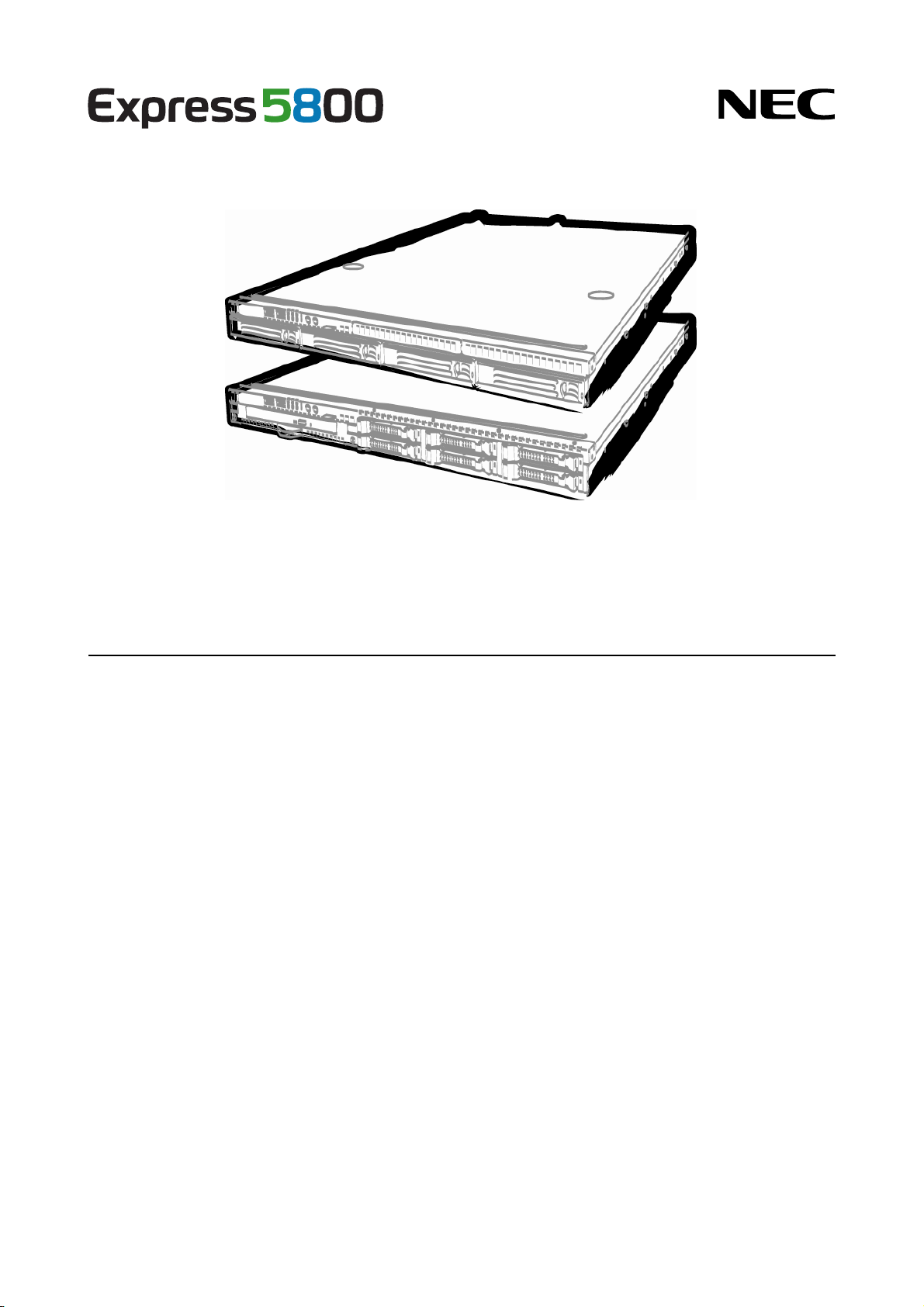
NEC Express Server
Express5800 Series
Express5800/R110d-1E, E110d-1
EXP282A
User’s Guide
Model Number: N8100-1744F/1745F/1743F
Chapter 1 General Description
Chapter 2 Preparations
Chapter 3 Setup
Chapter 4 Appendix
10.020.03-101.02
August 2011, Second Edition
© NEC Corporation 2011
Page 2

Documents Provided with This Product
Documents Provided with This Product
Documents for this product are provided as accompanying booklets and as electronic manuals stored within the
EXPRESSBUILDER DVD.
Precautions for Use
Getting Started
EXPRESSBUILDER
PDF
User’s Guide
Chapter 1: General Description Overviews, names, and functions of the server’s parts
Describes points of caution to ensure the safe use of this server.
Read these cautions before using this server.
Describes how to use this server, from unpacking to operations.
Refer to this guide as yo
u begin for an overview of this server.
Chapter 2: Preparations Installation of additional options, connection of peripheral devices,
and ideal location for this server
Chapter 3: Setting Up Your Server System BIOS configurations and summary of EXPRESSBUILDER
Chapter 4: Appendix Specifications and other information
PDF
Installation Guide (Windows)
Chapter 1: Installing Windows Installation of Windows and drivers, and important information for
Chapter 2: Installing the Bundled
Softwa
PDF
Maintenance Guide
Chapter 1: Maintenance Server maintenance and troubleshooting
Chapter 2: Convenient Features Useful features and the detail of system BIOS settings, RAID
Chapter 3: Appendix Error messages and Windows Event Logs
installation
Installation of bundled software, such as ESMPRO and Universal
re
RAID Utility
Configuration Utility, and EXPRESSBUILDER
PDF
Other documents
Provides the detail of ESMPRO, Universal RAID Utility, and the other features.
2
Express5800/R110d-1E, E110d-1 User’s Guide
Page 3
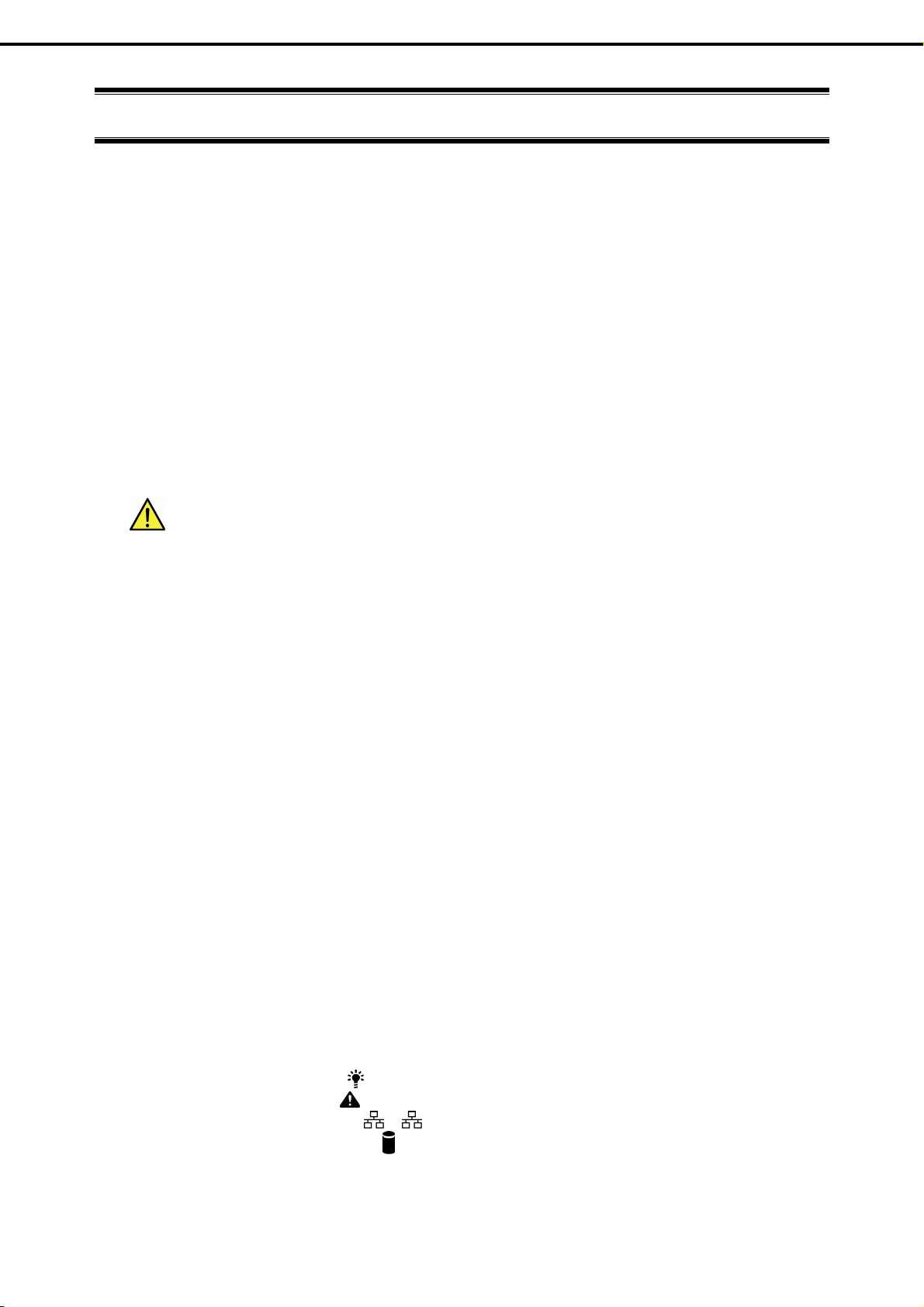
Contents
Documents Provided with This Product ................................................................................................................. 2
Contents ................................................................................................................................................................ 3
Notations Used in This Document .........................................................................................................................6
Notations used in the text..............................................................................................................................6
Optical disk drives......................................................................................................................................... 6
Hard Disk Drives ...........................................................................................................................................6
Removable media .........................................................................................................................................6
Abbreviations of Operating Systems (Windows) ........................................................................................... 7
Trademarks ...........................................................................................................................................................8
Regulatory Notices ................................................................................................................................................9
Warnings and Additions to This Document .......................................................................................................... 10
Latest editions............................................................................................................................................. 10
Contents
Precautions for Use (Be Sure to Read) .................................................................................................... 11
Safety precautions ...................................................................................................................................... 11
Symbols used in this document and on warning labels............................................................................... 12
Safety notes ................................................................................................................................................ 13
General ...........................................................................................................................................13
Rack installation............................................................................................................................... 14
Power supply and power cord use...................................................................................................15
Installation, relocation, storage, and connection .............................................................................. 16
Cleaning and working with internal devices ..................................................................................... 17
During operation .............................................................................................................................. 18
Warning labels ............................................................................................................................................ 19
External view ...................................................................................................................................19
Handling precautions (for proper operations).............................................................................................. 21
Chapter 1 General Description ............................................................................................................................24
1. Introduction ................................................................................................................................................. 25
2. Accessories................................................................................................................................................. 26
3. Standard Features.......................................................................................................................................27
3.1 Management Features..................................................................................................................... 29
3.2 Firmware and Software Version Management ................................................................................. 30
4. Names and Functions of Parts.................................................................................................................... 31
4.1 Front View (Front Bezel option: N8146-20F) ...................................................................................31
4.2 Front View (with the Front Bezel Removed) ....................................................................................32
4.3 Rear View ........................................................................................................................................34
4.4 External View................................................................................................................................... 35
4.5 Internal View .................................................................................................................................... 36
4.6 Motherboard ....................................................................................................................................40
4.7 Status Indicators .............................................................................................................................. 41
4.7.1 Power LED ( ).............................................................................................................. 41
4.7.2 Status LED ( ) ................................................................................................................41
4.7.3 LINK/ACT LED ( 1, 2)............................................................................................... 42
4.7.4 Disk access LED ( )...................................................................................................... 42
4.7.5 Optical disk access LED .................................................................................................... 42
4.7.6 UID LED (ID)......................................................................................................................42
Express5800/R110d-1E, E110d-1 User’s Guide
3
Page 4
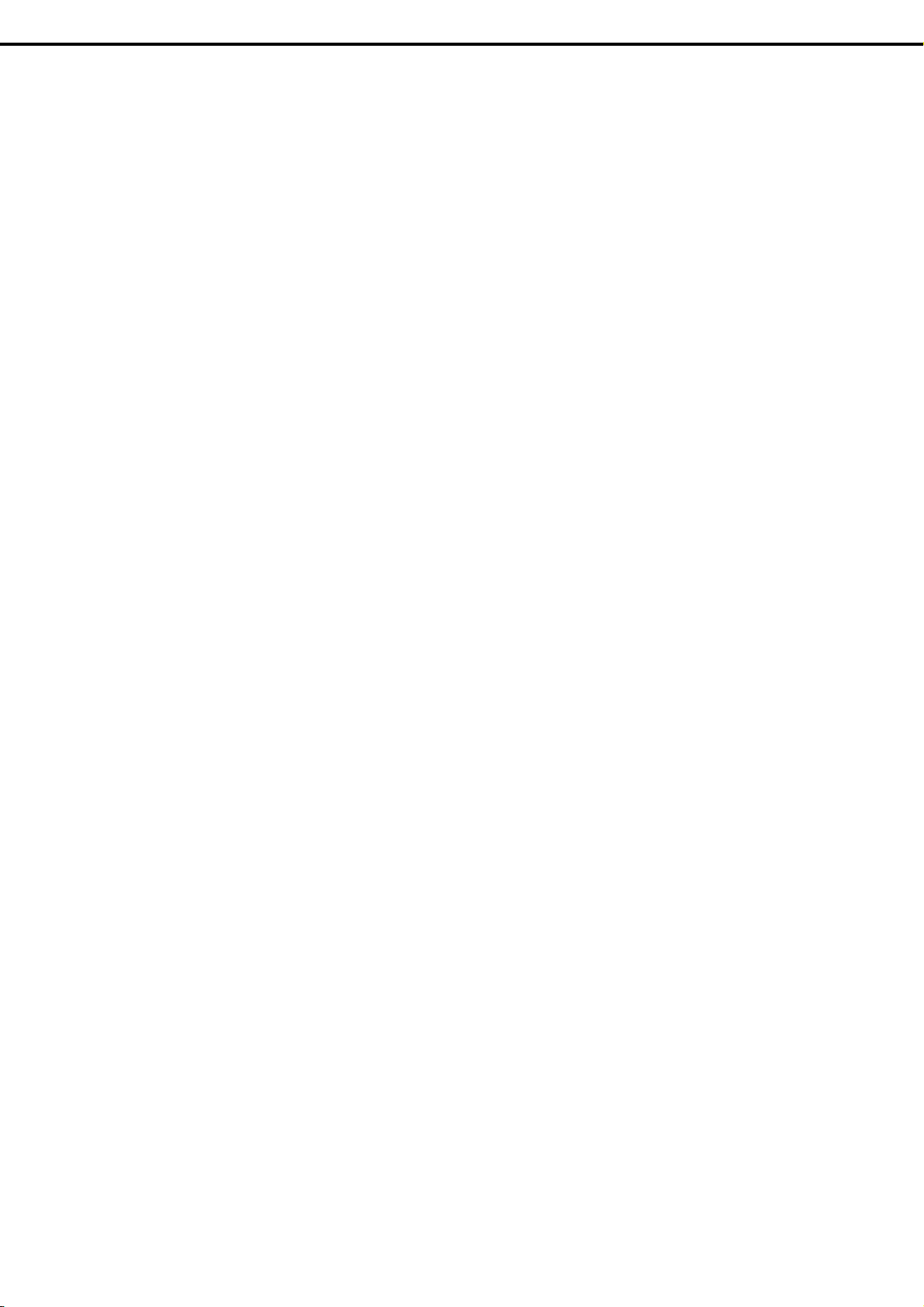
4.7.7 LED on a Hard Disk Drive.................................................................................................. 43
4.7.8 LEDs for LAN connectors ..................................................................................................44
Chapter 2 Preparations .......................................................................................................................................45
1. Installing Internal Optional Devices ............................................................................................................. 46
1.1 Safety Precautions........................................................................................................................... 46
1.2 Anti-static Measures ........................................................................................................................47
1.3 Overview of Installation and Removal.............................................................................................. 48
1.4 Confirming Servers (UID Switch) ..................................................................................................... 50
1.5 Removing the Front Bezel (Option of R110d-1E).............................................................................51
1.6 Removing the Top Cover .................................................................................................................52
1.7 Internal Flash Memory (N8115-05) ..................................................................................................53
1.7.1 Installation..........................................................................................................................53
1.7.2 Removal ............................................................................................................................53
1.8 DIMM ...............................................................................................................................................54
1.8.1 Maximum supported memory size ..................................................................................... 54
1.8.2 DIMM installation order...................................................................................................... 55
1.8.3 Installation..........................................................................................................................56
1.8.4 Removal ............................................................................................................................57
1.9 Use of Internal Hard Disk Drives in the RAID System .....................................................................58
1.9.1 Connecting cables ............................................................................................................. 62
1.9.2 Notes on setting up a RAID System ..................................................................................67
1.10 Extra Battery for RAID Controller.....................................................................................................70
1.10.1 Handling precautions ......................................................................................................... 70
1.10.2 Installing N8103-123 extra battery ..................................................................................... 70
1.10.3 Installing N8103-140 extra battery (for N8103-128/134/135)............................................. 73
1.10.4 Removal ............................................................................................................................75
1.11 PCI Card .......................................................................................................................................... 76
1.11.1 Notes ................................................................................................................................. 77
1.11.2 Supported cards and available slots .................................................................................. 78
1.11.3 Installation..........................................................................................................................80
1.11.4 Removal ............................................................................................................................82
1.12 Optical Disk Drive (Option of R110d-1E)..........................................................................................83
1.12.1 Installation..........................................................................................................................83
1.12.2 Removal ............................................................................................................................85
1.13 3.5-inch Hard Disk Drive.................................................................................................................. 86
1.13.1 Installation..........................................................................................................................87
1.13.2 Removal ............................................................................................................................89
1.13.3 Replacing a Hard Disk Drive in the RAID System.............................................................. 90
1.14 2.5-inch Hard Disk Drive.................................................................................................................. 91
1.14.1 Installation..........................................................................................................................92
1.14.2 Removal ............................................................................................................................94
1.14.3 Replacing a Hard Disk Drive in the RAID System.............................................................. 95
1.15 Attaching the Top Cover...................................................................................................................96
1.16 Attaching the Front Bezel (Option of R110d-1E).............................................................................. 97
Contents
2. Ideal Location and Connection.................................................................................................................... 98
2.1 Installation to a Rack........................................................................................................................98
2.1.1 Cautions when installing .................................................................................................... 98
2.1.2 Installing the server to the rack or removing it from the rack ........................................... 100
2.2 Connection..................................................................................................................................... 107
2.2.1 Connecting to a uninterruptible power supply (UPS) ....................................................... 110
Chapter 3 Setup ................................................................................................................................................ 111
1. Turning on the Server................................................................................................................................ 112
1.1 POST............................................................................................................................................. 113
1.1.1 POST sequence .............................................................................................................. 113
1.1.2 POST error messages ..................................................................................................... 115
2. System BIOS Setup .................................................................................................................................. 116
2.1 Overview........................................................................................................................................ 116
2.2 Starting SETUP Utility.................................................................................................................... 116
4
Express5800/R110d-1E, E110d-1 User’s Guide
Page 5

2.3 Description on On-Screen Items and Key Usage .......................................................................... 117
2.4 Cases that Require Configuration.................................................................................................. 119
3. EXPRESSSCOPE ENGINE 3................................................................................................................... 121
3.1 Overview........................................................................................................................................ 121
3.2 EXPRESSSCOPE ENGINE 3 Network configuration .................................................................... 121
4. EXPRESSBUILDER.................................................................................................................................. 123
4.1 Features of EXPRESSBUILDER ................................................................................................... 123
4.2 Starting EXPRESSBUILDER ......................................................................................................... 123
5. Installing Software Components................................................................................................................124
6. Turning Off the Server............................................................................................................................... 125
Chapter 4 Appendix........................................................................................................................................... 126
1. Specifications............................................................................................................................................ 127
1.1 2.5-inch Hard Disk Drive Model ..................................................................................................... 127
1.2 3.5-inch Hard Disk Drive Model ..................................................................................................... 129
1.3 3.5-inch Hard Disk Drive Model ECO CENTER............................................................................. 131
Contents
2. Interrupt Lines ...........................................................................................................................................133
Express5800/R110d-1E, E110d-1 User’s Guide
5
Page 6
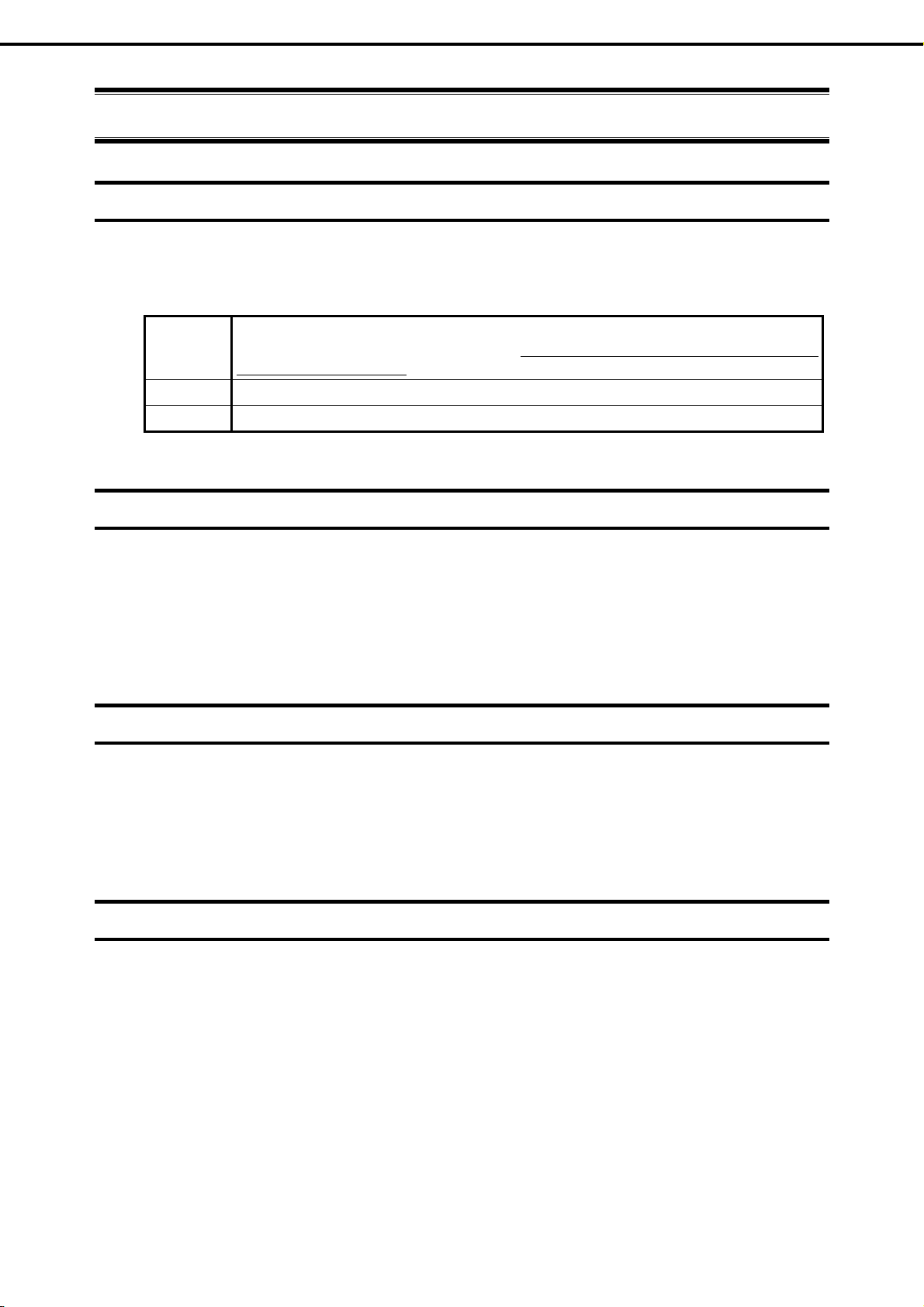
Notations Used in This Document
Notations Used in This Document
Notations used in the text
In addition to safety-related symbols urging caution, 3 other types of notations are used in this document. These
notations have the following meanings.
Important Indicates critical items that must be followed when handlin
the procedures described are not followed, server failure, data loss, and other serious
malfunctions could occur.
Note Indicates items that must be confirmed when handling the server or operating software.
Tips Indicates information that is helpful to keep in mind when using this server.
Optical disk drives
This server is equipped with one of the following drives, depending on the order at the time of purchase. These
drives are referred to as optical disk drives in this document.
• DVD-ROM drive
• DVD Super MULTI driv
e
g the server or operating software. If
Hard Disk Drives
Unless otherwise stated, Hard Disk Drives (HDD) described in this document refer to the following.
• Hard disk drives (HDD)
• Solid state d
Removable media
Unless otherwise stated, removable media described in this document refer to the following.
• USB memory
• Flash FDD
rive (SSD)
6
Express5800/R110d-1E, E110d-1 User’s Guide
Page 7
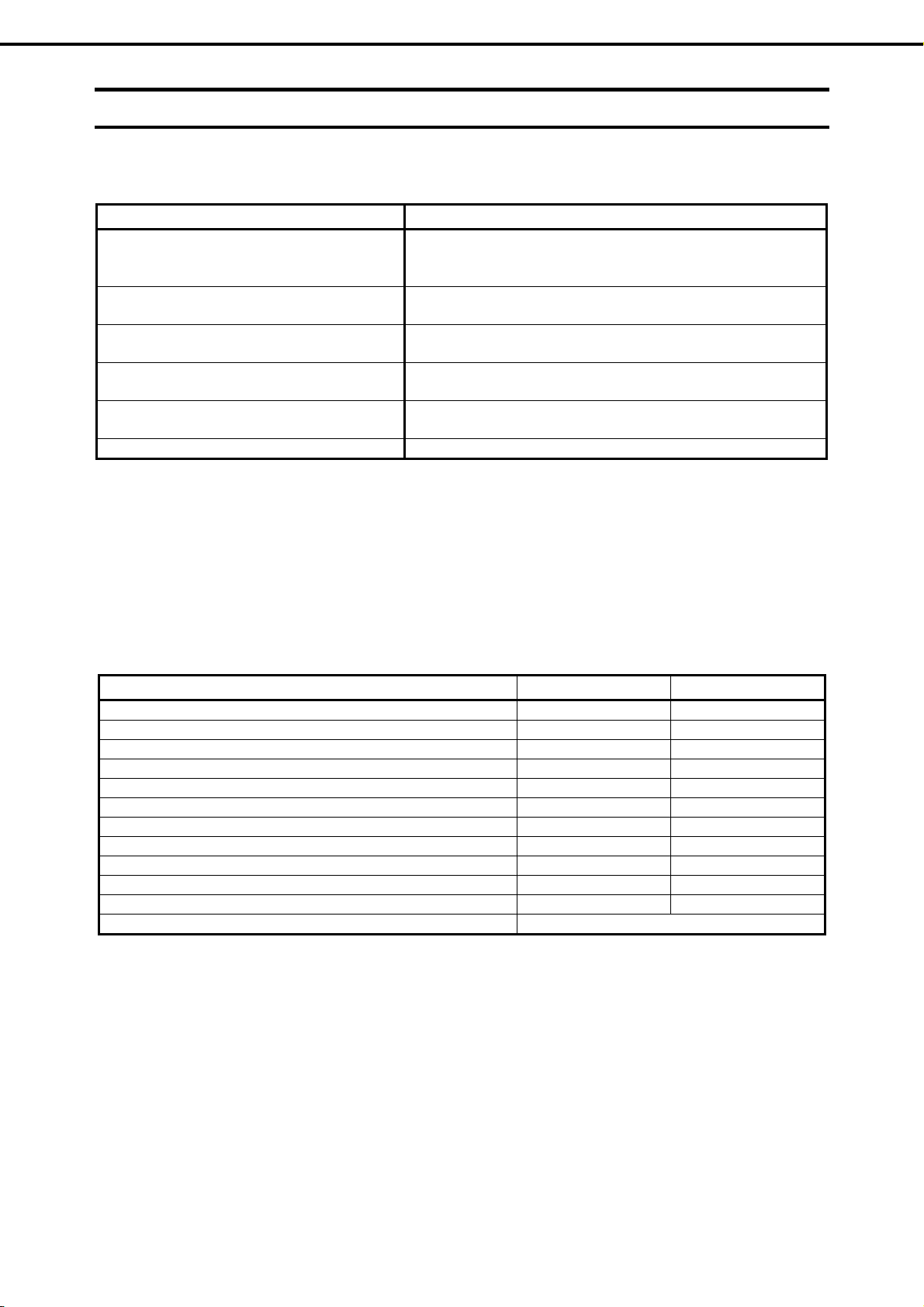
Notations Used in This Document
Abbreviations of Operating Systems (Windows)
Windows Operating Systems are referred to as follows.
Notations in this document Official names of Windows
Windows Server 2008 R2 Windows Server 2008 R2 Standard
Windows Server 2008 R2 Enterprise
Windows Server 2008
*1
Windows Server 2003 R2 x64 Edition Windows Server 2003 R2 Standard x64 Edition
Windows Server 2003 R2
Windows Server 2003
*2
*2
Windows PE Windows Preinstallation Environment
*1: Includes 64-bit and 32-bit Editions unless otherwise stated.
The following appears on EXPRESSBUILDER screen.
Windows Server 2008 R2 Foundation
Windows Server 2008 Standard
Windows Server 2008 Enterprise
Windows Server 2003 R2 Enterprise x64 Edition
Windows Server 2003 R2 Standard Edition
Windows Server 2003 R2 Enterprise Edition
Windows Server 2003 Standard Edition
Windows Server 2003 Enterprise Edition
• Windows Server 2008 64-bit Edition: Windows Server 2008 x64
• Windows Server 2008 32-bit Edition: Windows Server 2008 x32
*2:
Unless
otherwise stated, Windows Server 2003 R2 and Windows Server 2003 are collectively referred to as
Windows Server 2003.
Supported Operating Systems differ depending on the model of this product. For details, see the following table.
Editions or Families of Windows R110d-1E E110d-1
Windows Server 2008 R2 Standard 3 3
Windows Server 2008 R2 Enterprise 3 3
Windows Server 2008 R2 Foundation − −
Windows Server 2008 Standard 3 3
Windows Server 2008 Enterprise 3 3
Windows Server 2003 R2 Standard x64 Edition
Windows Server 2003 R2 Enterprise x64 Edition
Windows Server 2003 R2 Standard Edition
Windows Server 2003 R2 Enterprise Edition
Windows Server 2003 Standard Edition
*1
Windows Server 2003 Enterprise Edition
Windows PE −
*1
*1
*1
*1
3 3
3 3
3 3
3 3
− −
*1
− −
*2
*1: Service Pack2 or later.
*2: Used as an installation platform only.
: Supported −: Not supported
Express5800/R110d-1E, E110d-1 User’s Guide
7
Page 8
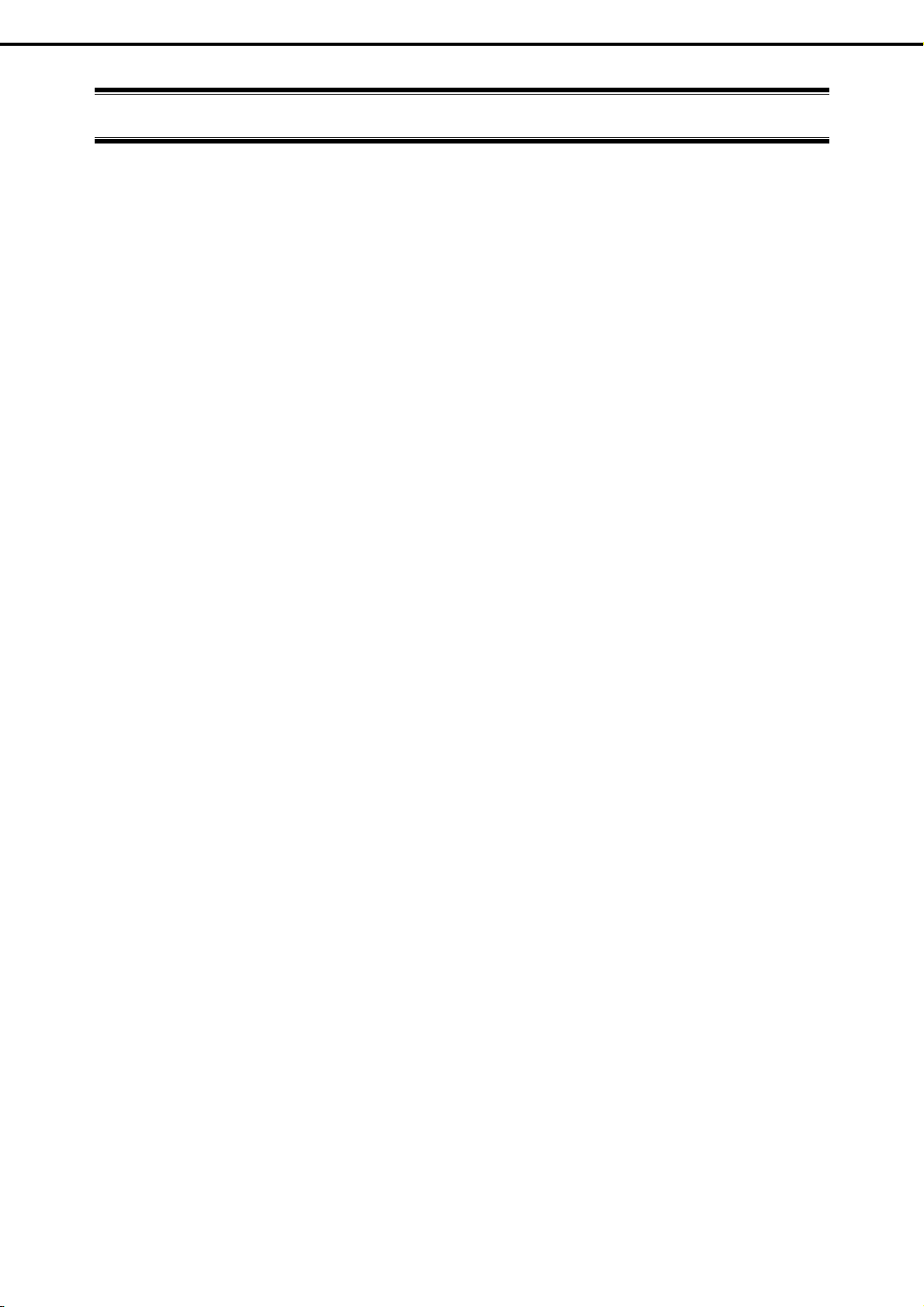
Trademarks
Trademarks
ESMPRO and EXPRESSSCOPE are registered trademarks of NEC Corporation.
Microsoft, Windows, Windows Server, Windows Vista, and MS-DOS are registered tra
in the United States and other countries. Intel, Pentium, and Xeon are registered trademarks of Intel Corporation of the United States.
AT is a registered trademark of International Business Machines Corporation of the United States and other countries. Adaptec, its
logo, and SCSI Select are registered trademarks or trademarks of Adaptec, Inc. of the United States. LSI and the LSI logo design are
trademarks or registered trademarks of LSI Corporation. Adobe, the Adobe logo, and Acrobat are trademarks of Adobe Systems
Incorporated. DLT and DLTtape are trademarks of Quantum Corporation of the United States. PCI Express is a trademark of
Peripheral Component Interconnect Special Interest Group. Linux is a trademark or registered trademark of Linus Torvalds in Japan
and other countries. Red Hat® and Red Hat Enterprise Linux are trademarks or registered trademarks of Red Hat, Inc. in the United
States and other countries.
All other product, brand, or trade names used in this publication are the tradema
trademark owners.
demarks or trademarks of Microsoft Corporation
rks or registered trademarks of their respective
8
Express5800/R110d-1E, E110d-1 User’s Guide
Page 9

Regulatory Notices
Regulatory Notices
FCC Statement
This equipment has been tested and found to comply with the limits for a Class A digital device, pursuant to
Part 15 of the FCC Rules. These limits are designed to provide reasonable protection against harmful
interference when the equipment is operated in a commercial environment. This equipment generates,
uses, and can radiate radio frequency energy and, if not installed and used in accordance with the
instruction manual, may cause harmful interference to radio communications. Operation of this equipment
in a residential area is likely to cause harmful interference in which case the user will be required to correct
the interference at his own expense.
CE Statement
This is a Class A product. In domestic environment this product may cause radio interference in which case
the user may be required to take adequate measures (EN55022).
BSMI Statement
Express5800/R110d-1E, E110d-1 User’s Guide
9
Page 10
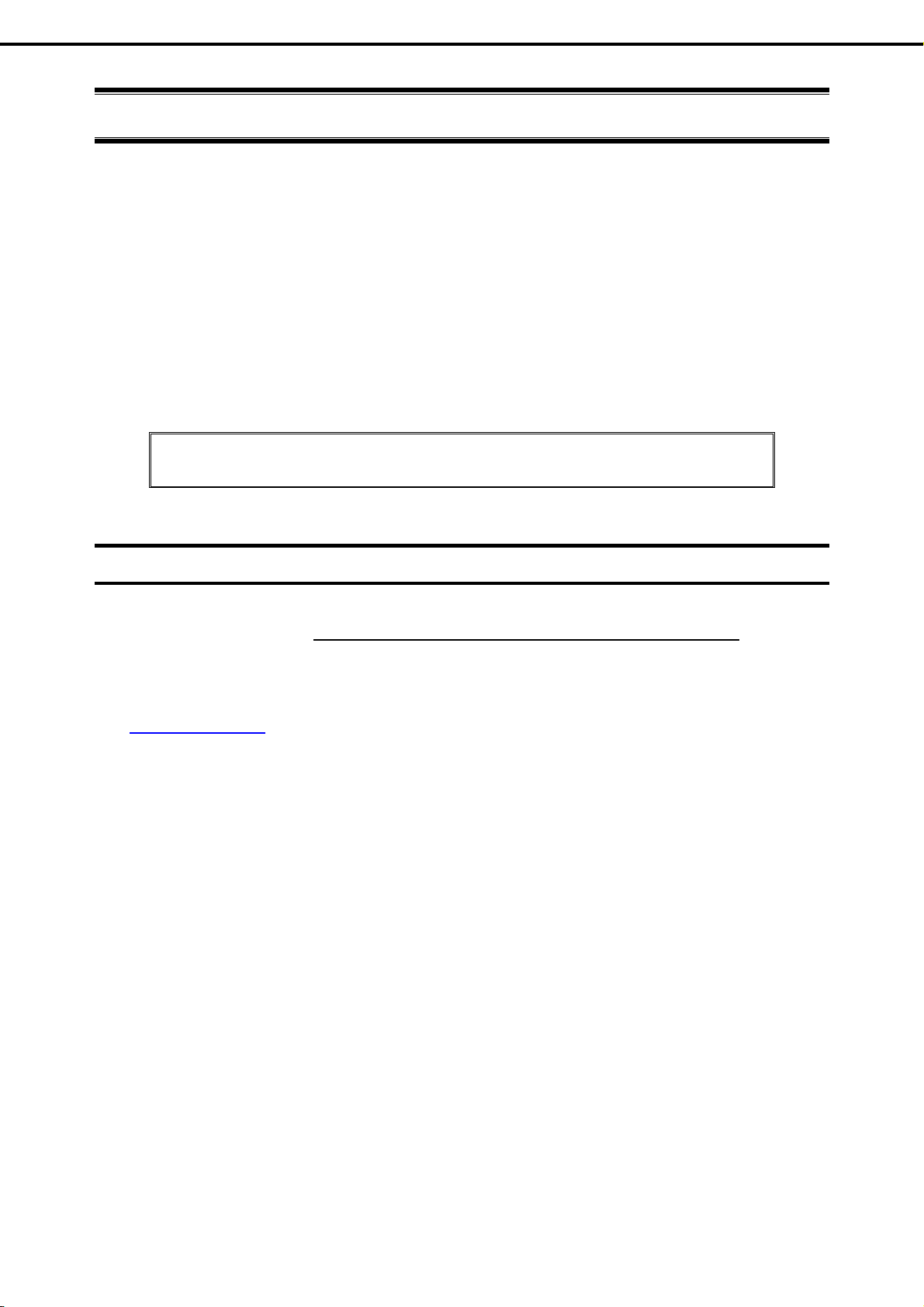
Warnings and Additions to This Document
Warnings and Additions to This Document
1. Unauthorized reproduction of the contents of this document, in part or in its entirety, is
prohibited.
2. The contents of this document may change without prior notice.
3. Do not make copies or alter the document content wi
4. Every effort has been made to ensure the completeness of this document. However, if you
ny concerns, or discover errors or omissions, please contact your retailer.
have a
5. Regardless of these 4 items, NEC Corporation does not take responsibility for effects resulting
from operations.
6. The sample values used in this document are not the actual values.
Keep this document nearby so that you may refer to it as necessary.
thout permission from NEC Corporation.
Latest editions
This document was created based on the information available at the time of its creation. The screen images,
messages and procedures may differ from the actual screens, messages and procedures.
appropriate when content has been modified.
The most recent version of User’s Guide, as well as other related documents, is also available for download
from the following website.
http://www.nec.com/
Substitute as
10
Express5800/R110d-1E, E110d-1 User’s Guide
Page 11
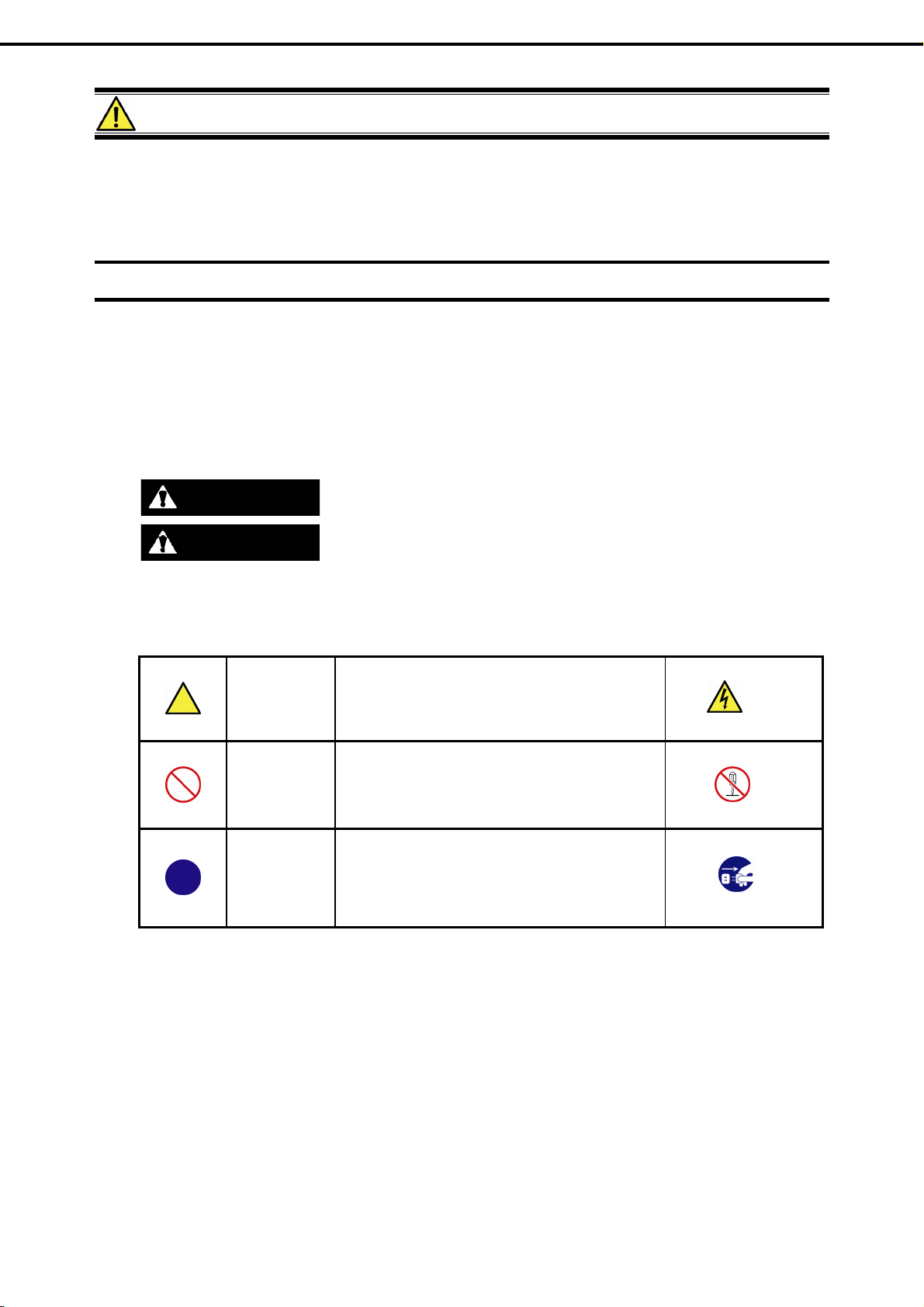
Precautions for Use (Be Sure to Read)
Precautions for Use (Be Sure to Read)
The following provides information required to use your server safely and properly. For details of names in this
section, refer to Names and Functions of Parts in this document.
Safety precautions
Follow the instructions in this document for the safe use of the NEC Express server.
This User’s Guide describes hazardous parts of the server, possible hazards, and how to avoid them. Server
components with possible danger are indicated with a warning label placed on or around them (or, in some
cases, by printing the warnings on the server).
In User’s Guide or on warning labels, WARNI
terms are defined as follows:
WARNING
Precautions and notices against hazards are presen
symbols are defined as follows:
CAUTION
Attention This symbol indicates the presence of a hazard if
Prohibited
Action
Mandatory
Action
Indicates there is a risk of death or serious personal injury
Indicates there is a risk of burns, other personal injury, or property damage
the instruction is ignored.
An image in the symbol illustrates the hazard type.
This symbol indicates prohibited actions. An image
in the symb
action.
This symbol indicates mandatory actions. An
image in the s
to avoid a particular hazard.
NG or CAUTION is used to indicate a degree of danger. These
ol illustrates a particular prohibited
ymbol illustrates a mandatory action
ted with one of the following three symbols. The individual
(Example)
(Electric shock risk)
(Example)
(Do not disassemble)
(Example)
(Disconnect a plug)
Express5800/R110d-1E, E110d-1 User’s Guide
11
Page 12
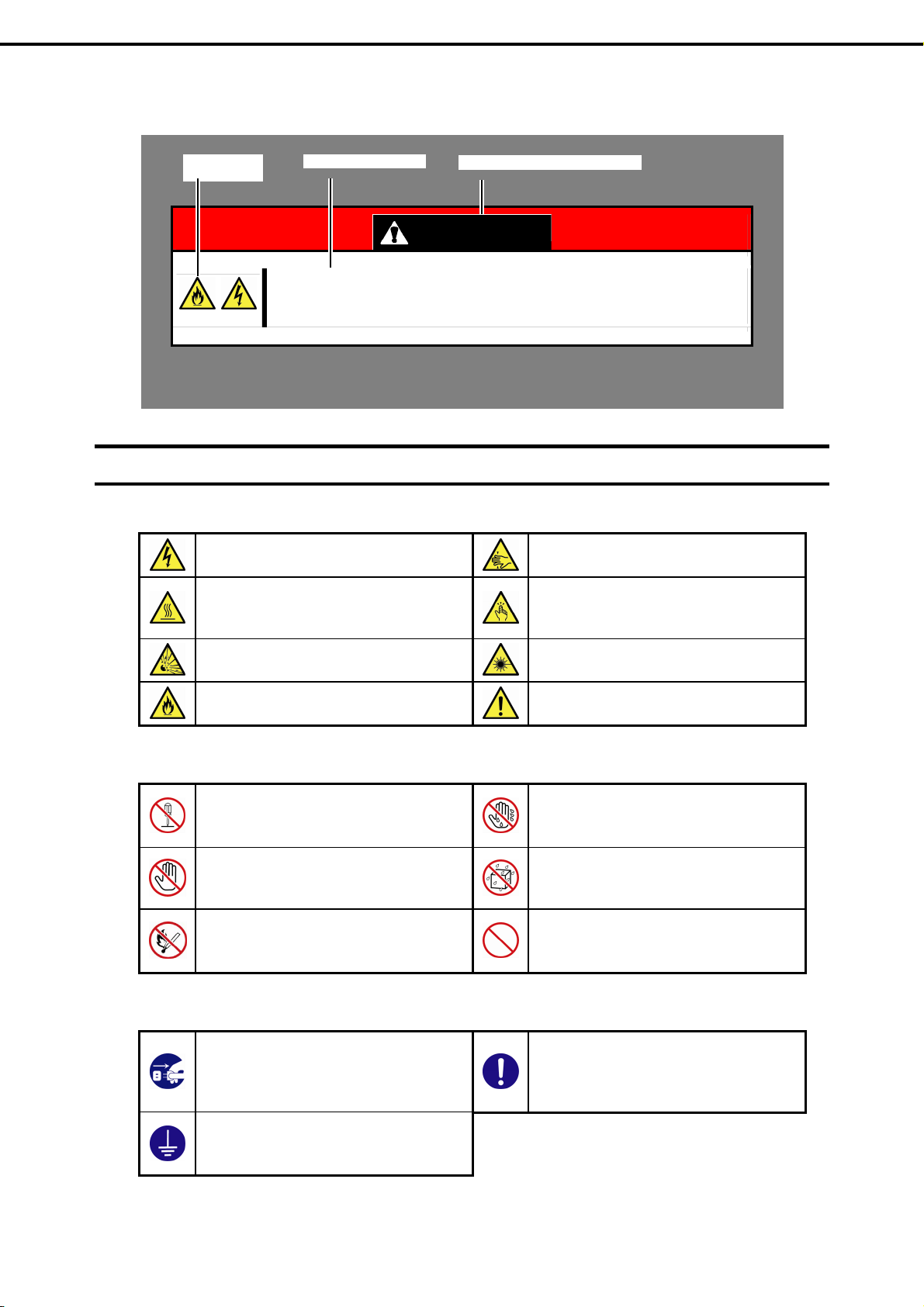
(A label example used in this User’s Guide)
Precautions for Use (Be Sure to Read)
attention
Description of a warningSymbol to draw
Term indicating a degree of danger
WARNING
Use only the specified outlet
Use a grounded outlet with the specified voltage. Use of an improper power source
may cause a fire or a power leak.
Symbols used in this document and on warning labels
Attentions
Indicates the presence of electric shock
hazards.
Indicates the presence of a hot surface
or component. Touching this surface
could result in bodily injury.
Indicates there is a risk of explosion.
Indicates there is a risk of fire or fumes.
Indicates the presence of mechanical
parts that can result in bodily injury.
Indicates the presence of mechanical
parts that can result in pinching or other
bodily injury.
Indicates the presence of laser beam
that cause blindness.
Indicates a general notice or warning
that cannot be specifically identified.
Prohibited Actions
Do not disassemble, repair, or modify
the server. Otherwise, an electric shock
or fire may be caused.
Do not touch the component specified
by this symbol. Otherwise, an electric
shock or burn may be caused.
Do not place the server near the fire.
Otherwise, a fire may be caused.
Mandatory Actions
Unplug the power cord of the server.
Otherwise, an electric shock or fire may
be caused.
Make sure equipment is properly
grounded. Otherwise, an electric shock
or fire may be caused.
Do not touch the server with wet hand.
Otherwise, an electric shock may be
caused.
Do not use the server in the place where
water or liquid may pour. Otherwise, an
electric shock or fire may be caused.
Indicates a general prohibited action
that cannot be specifically identified.
Indicates a mandatory action that
cannot be specifically identified. Make
sure to follow the instruction.
12
Express5800/R110d-1E, E110d-1 User’s Guide
Page 13

Precautions for Use (Be Sure to Read)
Safety notes
This section provides notes on using the server safely. Read this section carefully to ensure proper and safe use
of the server. For symbols, refer to Safety precautions.
General
Do not use the server for services where human life may be at stake or high reliability is required.
This server is not intended for use in medical, nuclear, aerospace, mass transit or other applications where
human life may
applications. We disclaim liability for any personal injury and property damages caused by such use of this
server.
Do not use the server if any smoke, odor, or noise is present.
If smoke, odor, or noise is present, immediately turn off the server and disconnect the po
outlet, then contact the store where you purchased the product or your maintenance service company.
Using the server in such conditions may cause a fire.
Do not insert needles or metal objects.
Do not insert needles or metal objects into ventilation holes in the server or
drive. Doing so may cause an electric shock.
Use a rack that conforms to the designated standard
This server can be mounted onto a 19-inch rack that conforms to EIA standards. Do not mount the server
onto any rack tha
injury, or damage to peripheral devices. For more information about racks that can be used with the
server, consult with your maintenance service company.
Use the server only under the specified environment
Do not install the server rack in any environment that is not suitable for installation.
Installation in an unsuitable environment is harmful for the server and other sy
and may cause fire or personal injury due to the rack falling. For a detailed explanation on installation
environments or seismic reinforcement, consult with the instruction manual supplied with the rack or your
maintenance service company.
WARNING
be at stake or high reliability is required, nor is it intended for use in controlling such
wer plug from the
openings in the optical disk
t does not conform to EIA standards. Doing so may cause a server malfunction, personal
stems installed in the rack
Keep water or foreign matter away from the server.
Do not let any liquid such as water or foreign materials including pins or paper clips enter the server.
Failure to follo
accidentally enter the server, immediately turn off the power and disconnect the power plug from the
outlet. Do not disassemble the server, and contact the store where you purchased the product or your
maintenance service company.
CAUTION
w this warning may cause an electric shock, a fire, or failure of the server. When such things
Express5800/R110d-1E, E110d-1 User’s Guide
13
Page 14
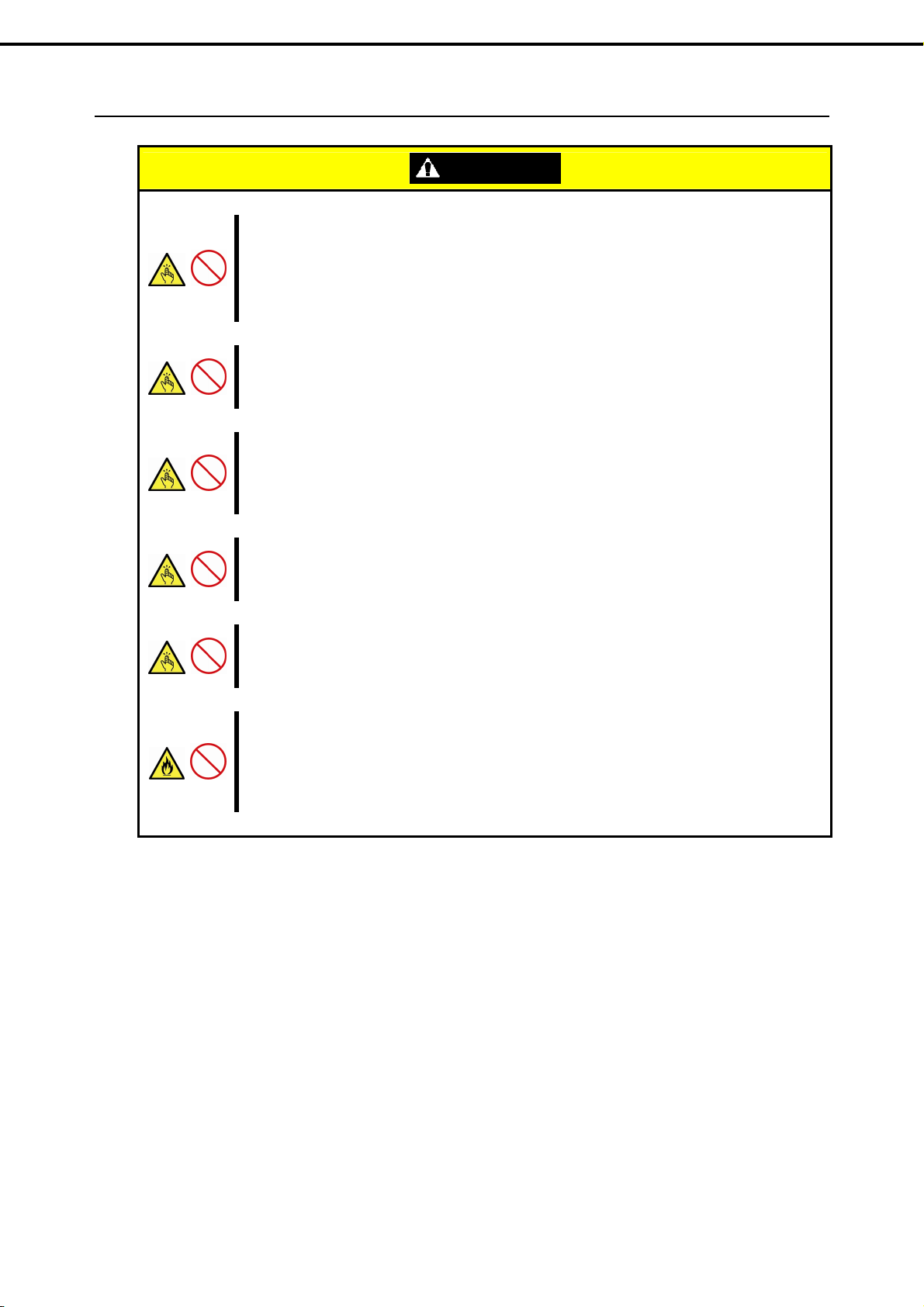
Rack installation
Precautions for Use (Be Sure to Read)
Do not attempt to carry or install the server alone
More than two people are required to carry or install the rack. Otherwise, the rack may fall, resulting in
personal injury
unstable unless steadied with a stabilizer. Make sure that two or more people hold the rack to carry or
install the rack.
Do not install with the load weight distributed unevenly
To avoid unevenly distributing the load of the rack and server, install a stabilizer or connect multiple racks
to distribute the we
Do not install components alone, and check the door hinge pins of the rack
Two or more people are required to install the rack components such as the door or rails. When installing
r, make sure that both upper and lower hinge pins are held in place. Incomplete attachment may
the doo
cause components to fall off as well as personal injury.
Do not extend any device from the rack that is not stabilized
When extending a device from the rack, make sure that the rack is stable (by using a stabilizer or sei
reinforcement). Otherwise, the rack may fall, resulting in personal injury.
Do not extend more than one device out of the rack
Extending multiple devices from the rack may cause the rack to fall, resulting in personal injury. Extend
only one device
Do not exceed the rated capacity of the power supply when connecting devices
To prevent burn injuries, fire, and damage to the server, make sure the load
supplies power to the rack will not exceed the rated load. For inquiries regarding the installation or wiring of
the power supply system, consult with the company that performed the installation or wiring, or the power
company that services your area.
CAUTION
or damage to peripheral devices. In particular, tall racks such as a 44U rack become
ight. Otherwise, the rack may fall, resulting in personal injury.
at one time.
smic
on the branch circuit that
14
Express5800/R110d-1E, E110d-1 User’s Guide
Page 15
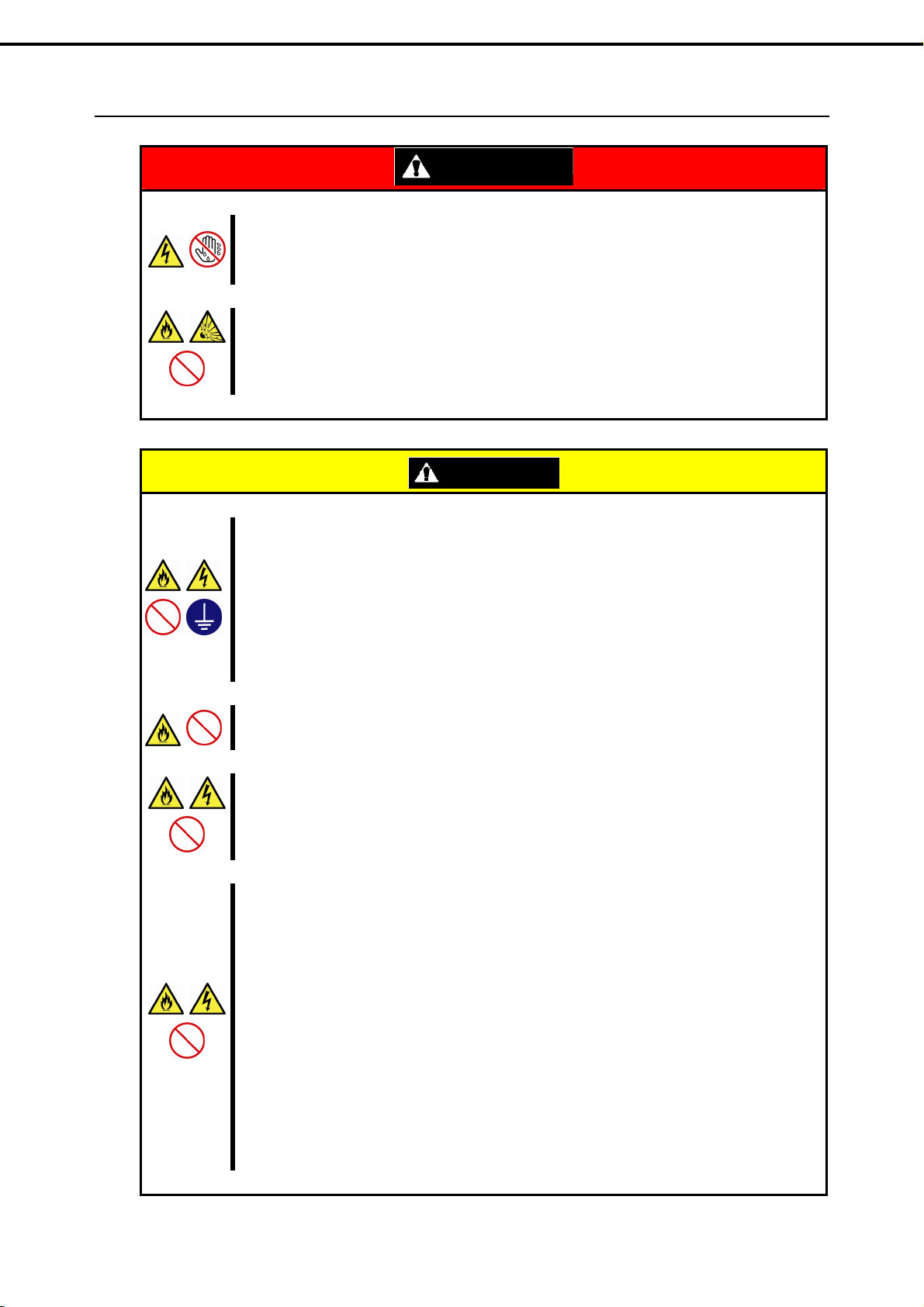
Power supply and power cord use
Precautions for Use (Be Sure to Read)
Do not hold the power plug with a wet hand.
Do not disconnect/connect the plug while your hands are
electric shock.
Do not connect the ground wire to a gas pipe.
Never connect the ground wire to a gas pipe. Failure to follow th
Plug in to a proper power source.
Use a grounded outlet with the specified voltage. Use of an outlet with a voltage other than that specified
causes fire and electrical leakage. Do not
cord. Connecting to a cord that does not conform to the power supply specs of the server causes
overheating, resulting in fire.
If you want to use an AC cord set with a ground wire of class 0I, be sure to connect the ground wire before
inserting the power
power plug from the output.
WARNING
CAUTION
install the server in any environment that requires an extension
plug into the outlet. Before disconnecting the ground wire, be sure to disconnect the
wet. Failure to follow this warning may cause an
is warning may cause a gas explosion.
Do not connect many cords into a single outlet by using extension cords.
The electric current exceeding the rated flow overheats the outlet,
Insert the power plug into the outlet as far as it goes.
Heat generation resulting from a halfway inserted power plug (imperfect contact)
will also be generated if condensation is formed on dusty blades of the halfway inserted plug, increasing
the possibility of fire.
Do not use any unauthorized interface cable.
Use only the interface cables provided with the se
could cause fire. Also, observe the following precautions to prevent electrical shock or fire caused by a
damaged power cord.
• Do not stretch the cord harness
• Do not bend the power cord.
• Do not twist the power cord
• Do not step on the power cord.
• Uncoil the power cord before use
• Do not secure the power cord with staples or
equivalents
which may cause a fire.
may cause a fire. Heat
rver. Electric current that exceeds the amount allowed
• Do not pinch the power cord
• Keep chemicals away from the power cord
• Do not place any object on the power cord
• Do not alter, modify, or repair the power cord
• Do not use a damaged power cord (replace the
damaged po
same standard. For information on replacing the
power cord, contact the store where you
purchased the product or a maintenance service
company)
wer cord
with a power cord of the
Express5800/R110d-1E, E110d-1 User’s Guide
15
Page 16
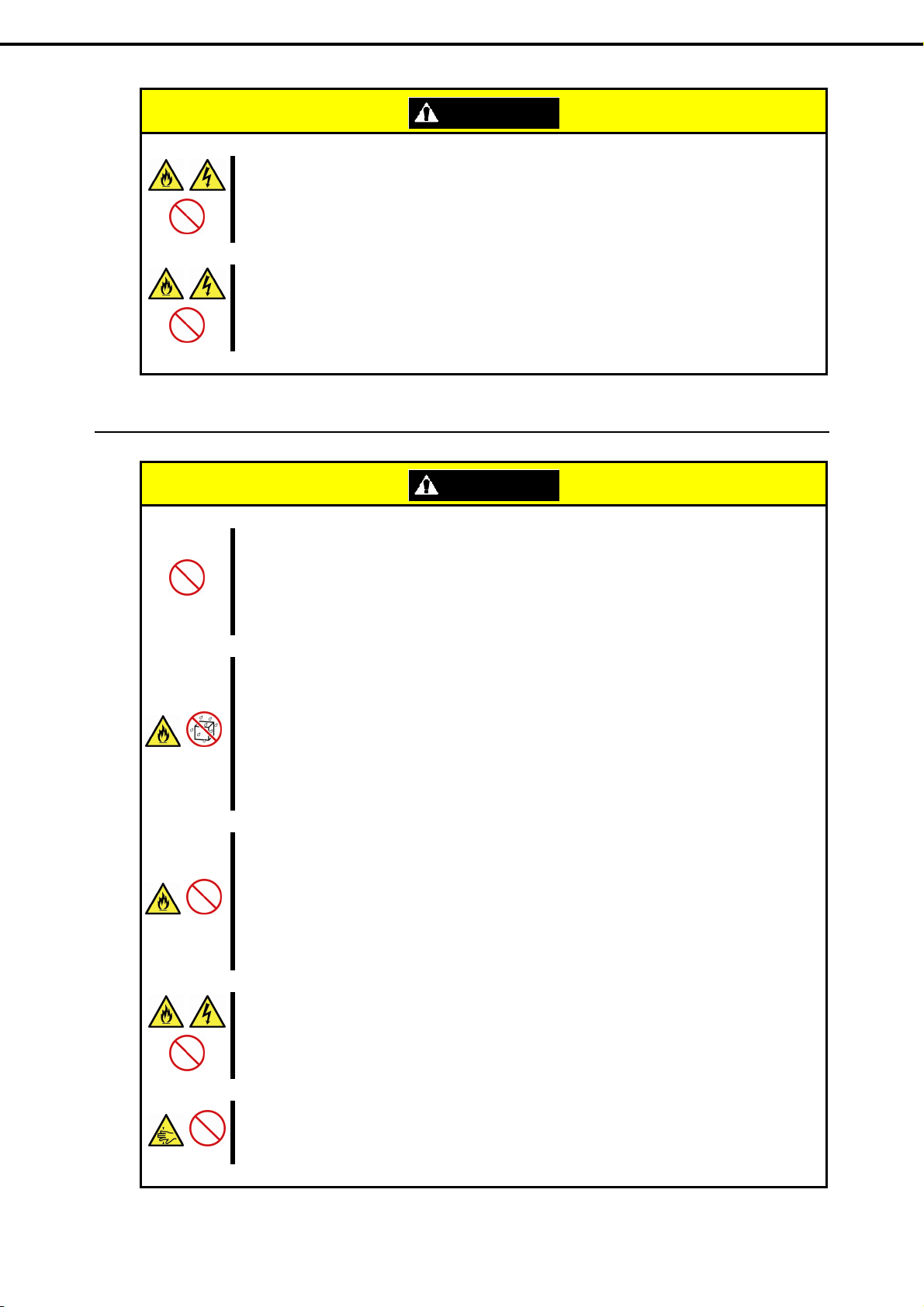
Precautions for Use (Be Sure to Read)
CAUTION
Do not use the attached power cord for any other devices or usage.
The power cord that comes with your server is designed aiming to connect w
the server, and its safety has been tested. Do not use the attached power cord for any other purpose.
Doing so may cause a fire or an electric shock.
Do not pull out a cable by gripping the cable part.
Pull a cable straight out by gripping the connector part. Pulling a cable b
applying extra pressure to the connector part may damage the cable part, which may cause a fire or
electric shock.
Installation, relocation, storage, and connection
CAUTION
Do not attempt to lift the server by yourself
Some servers weigh up to 31 kg depending on the server components. Carrying the server by yourself
amage your back. At least two people should securely hold the server from the bottom when
may d
carrying it. Do not attempt to lift the server while the front bezel attached. Doing so causes the front bezel
to fall off the server, resulting in personal injury.
Do not install the server in any place other than specified.
Do not install the server in the following places or any place oth
Failure to follow this instruction may cause a fire.
• A dusty place
• A humid place such as near a boiler
• A place exposed to direct sunlight
• An unstable place
Do not use the server in an environment where corrosive gas is present
Do not install the server in a place subject to corrosive gases including sodium chloride, sulfur diox
hydrogen sulfide, nitrogen dioxide, chlorine, ammonia, or ozone. Do not install the server in an
environment that contains dust, chemicals that accelerate corrosion such as NaCl or sulfur, or conductive
materials. Failure to follow this warning may cause the wiring on the printed wiring board to short-circuit,
leading to fire. If you have any questions, contact the store where you purchased the product or a
maintenance service company.
Do not install the server while the cover is removed
Do not install the server to a rack while the cover or other re
effect within the server decrease, causing the server to malfunction, but also may allow dust to enter the
server, resulting in fire or electrical shock.
Do not get your fingers caught in the rails
When mounting/removing the server onto/from the rack, be careful to avoid getting your fingers caught in
the rails or cutting
your fingers on the rails.
ith this server and to use with
y gripping the cable part or
er than specified in this User's Guide.
ide,
levant items removed. Not only will the cooling
16
Express5800/R110d-1E, E110d-1 User’s Guide
Page 17
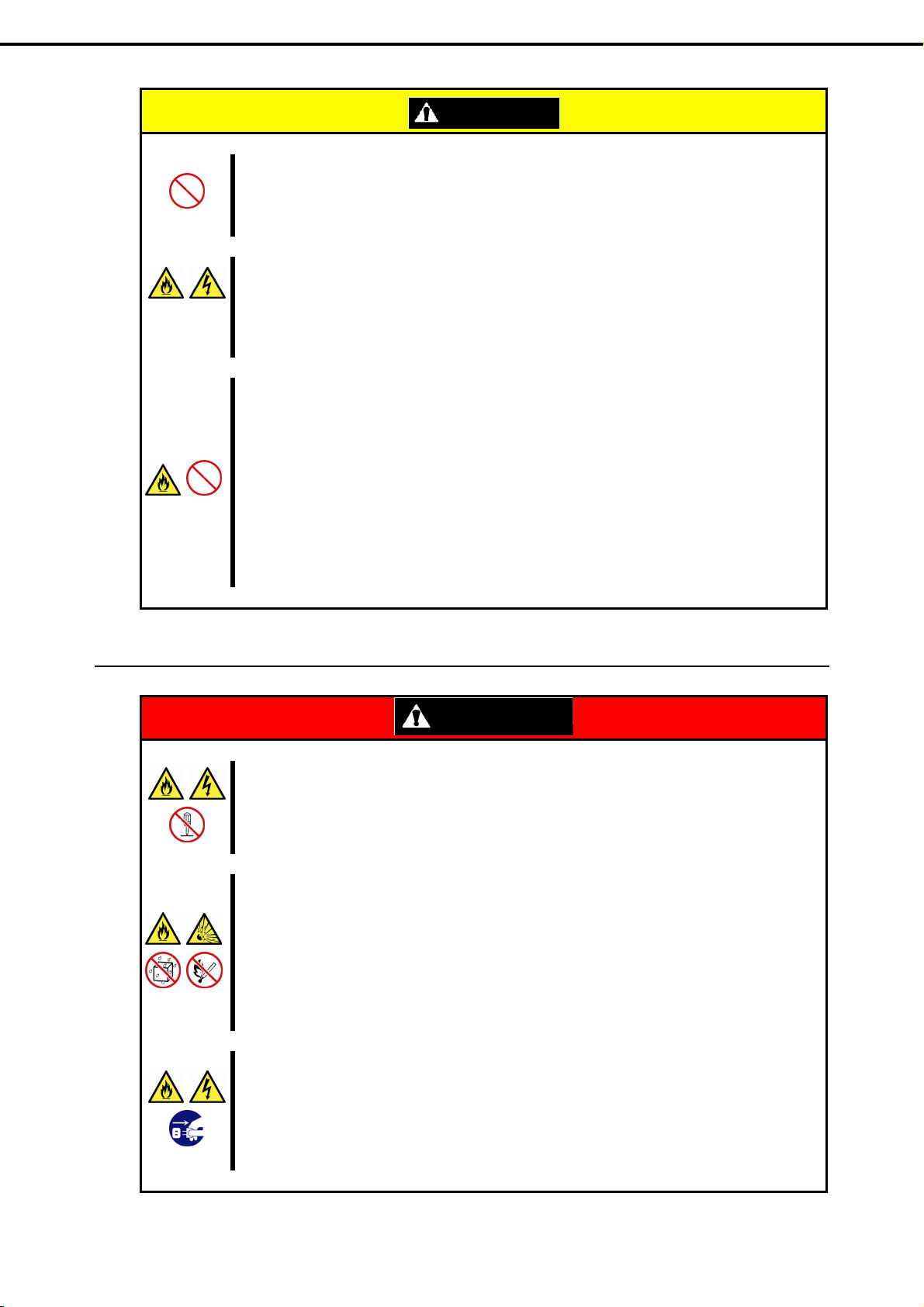
Precautions for Use (Be Sure to Read)
Do not apply any weight on the server when it is extended from the rack
Do not apply force on the server when it is extended from the rack. Doing so cause the frames to bend,
which makes it i
personal injury.
Do not attempt to connect or disconnect the interface cable while the power cord is plugged into
an outle
Be sure to unplug the power cord from a power outlet before connecting/disconnecting any
to/from the server. If the server is off-powered but its power cord is plugged to a power source, touching a
cable or connector may cause an electric shock or a fire resulted from a short circuit.
Use only the specified interface cable.
Use only interface cables provided by NEC and locate a proper device and connect
cable. Using an authorized cable or connecting a cable to an improper destination may cause a short
circuit, resulting in a fire.
Also, observe the following notes on using and connecting an interface cable.
• Do not use any damaged cable connector.
• Do not step on the cable.
• Do not place any object on the cable.
• Do not use the server with loose
t
Do not use any d
CAUTION
mpossible to be mounted on the rack. It also may cause the server to fall, resulting in
cable connections.
amaged cable.
interface cable
or before connecting a
Cleaning and working with internal devices
WARNING
Do not disassemble, repair, or alter the server.
Never attempt to disassemble, repair, or alter the server on any occasion excep
document. Failure to follow this warning may cause not only malfunction of the server but also an electric
shock or fire.
Do not attempt to remove lithium, NiMH, or Li-ion batteries.
The server contains the lithium, NiMH, or Li-ion batter
Li-ion battery installed). Do not remove the battery. Placing a battery close to a fire or in the water may
cause an explosion.
When the server does not operate appropriately due to the dead battery, contact the store you purchased
the product or your maintenance service company. Do not attempt to disassemble the server to replace or
recharge the battery by yourself.
Disconnect the power plug before cleaning the server.
Be to power off the server and disconnect the power plug from a power outlet before cleaning or
installing/removing internal optional devices. Touching an
connected to a power source may cause an electric shock even of the server is off-powered.
Occasionally disconnect the power plug from the outlet and clean the plug with a dry cloth. Heat will be
generated if condensation is formed on a dusty plug, which may cause a fire.
t as described in this
y (some optional devices have a lithium, NiMH, or
y internal device of the server with its power cord
Express5800/R110d-1E, E110d-1 User’s Guide
17
Page 18
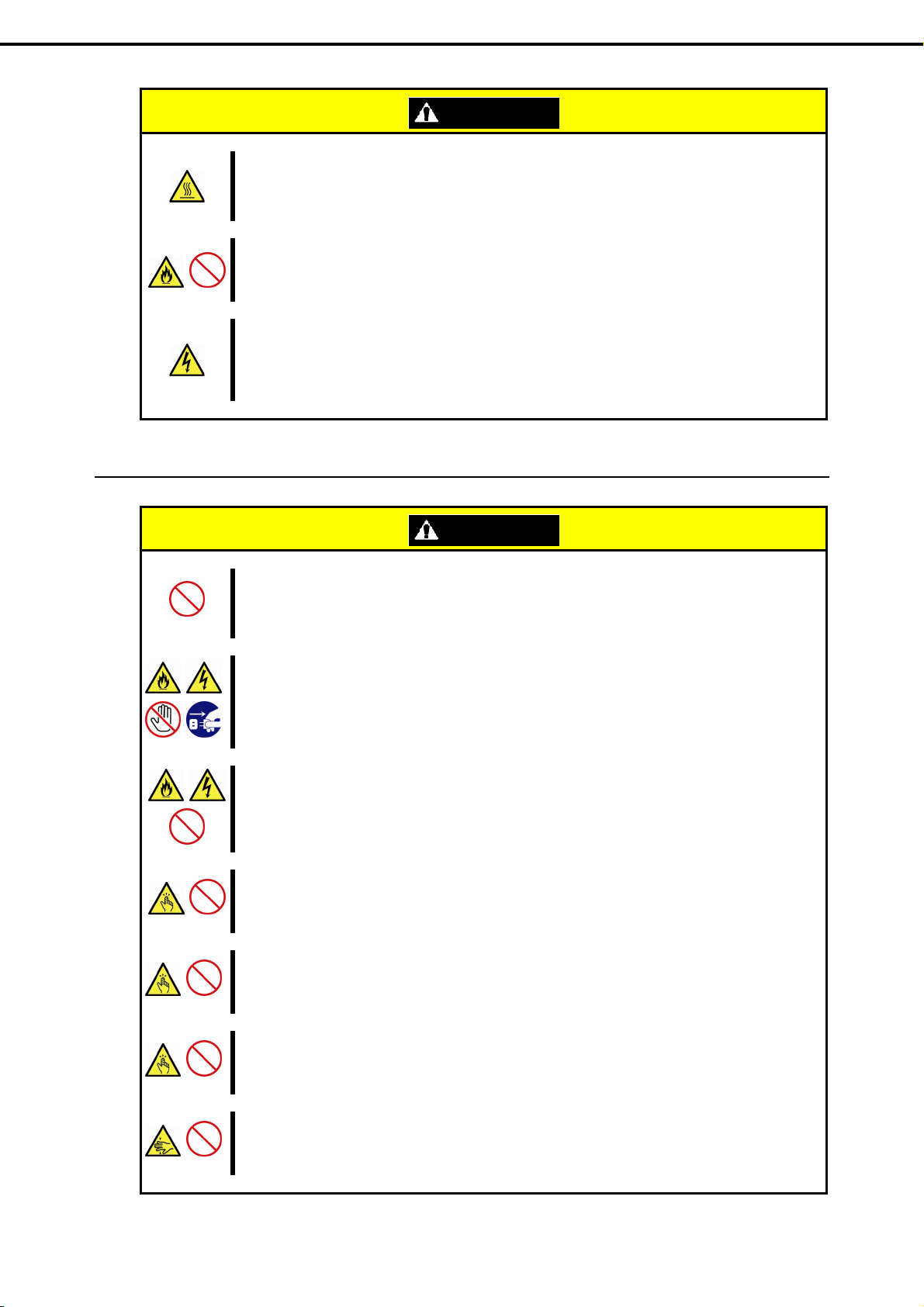
Precautions for Use (Be Sure to Read)
During operation
CAUTION
High temperature
Components including internal Hard Disk Drives in the server are extremely hot just after the ser
turned off. Allow the surface to cool before installing/removing.
Secure cables or cards in place
Be sure to secure the power cord, interface cables, and cards in place. Incomplete installat
loose connection, resulting in smoke or fire
Electric shock
The cooling fans, Hard Disk Drives, and power supply unit (only when two servers are installed) support
hot swapping. If replacing a component when the electrical current is being supplied, use extreme caution
not to get electric shock by touching terminal parts of the internal components.
CAUTION
Do not pull out or remove the server from the rack.
Do not pull the server out of the rack or remove it from the rack. In addition to causing equipment to not
function properly,
Avoid contact with the server during thunderstorms.
Do not touch any part of the server including the cables when a thunderstorm is approaching. Also, do not
connect or disconnect any d
Keep animals away from the server.
Keep animals such as pets away from the server. Pet hair or other
cause a fire or electric shock.
Do not leave the optical disk drive tray open.
Dust may get in the server when the tray is open, which may re
the open tray could cause personal injury.
Do not remove the server from the rack while it is operating.
Do not pull out or remove the server from the rack while the server is running. In addition to causing
equipment to not function properly
Do not place any object on top of servers.
Separating the server from the rack may result in personal injury and damage to nearby personal
belongings.
Do not get yourself caught in the fan
Keep your hands and hair away from the cooling fan at the rear of
observe this warning may cause your hands or hair to catch in the fan, resulting in personal injury.
separating the server from the rack may result in personal injury.
evices. There may be a risk of electric shock from lightning strike.
, separating the server from the rack may result in personal injury.
ver is
ion causes a
waste enters the server, which may
sult in a malfunction. In addition, bumping
the server during operation. Failure to
18
Express5800/R110d-1E, E110d-1 User’s Guide
Page 19
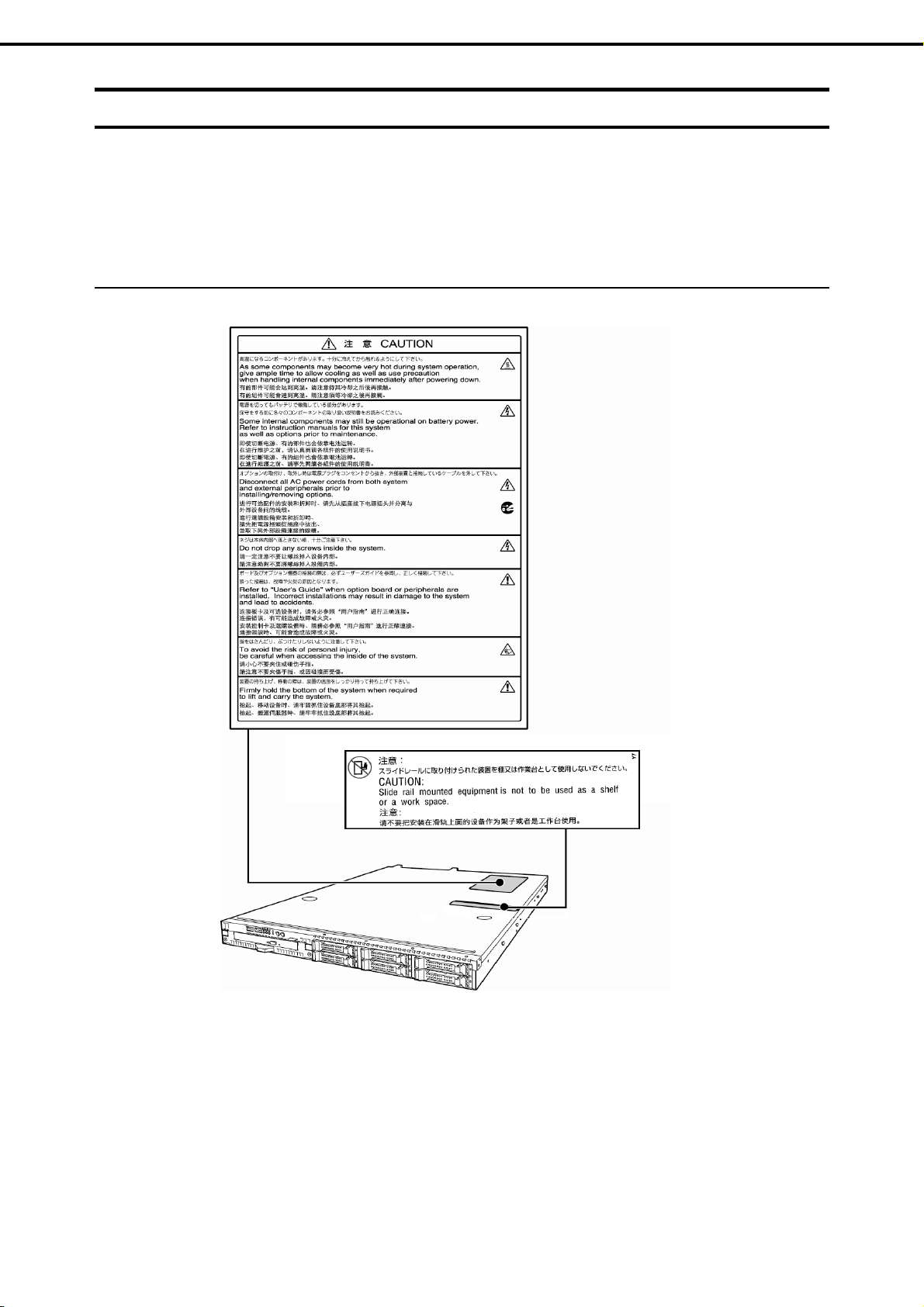
Precautions for Use (Be Sure to Read)
Warning labels
Warning label are attached on or near the components with potential hazards (This label is either attached or
printed on the component.) to draw attention from users to potential hazards involved in handling the server. (Do
not remove or black out this label and keep it clean). If no label is attached or printed on the server, or if there is
a label coming off or stained, contact the store where you purchased the product.
External view
2.5-inch disk model
Express5800/R110d-1E, E110d-1 User’s Guide
19
Page 20
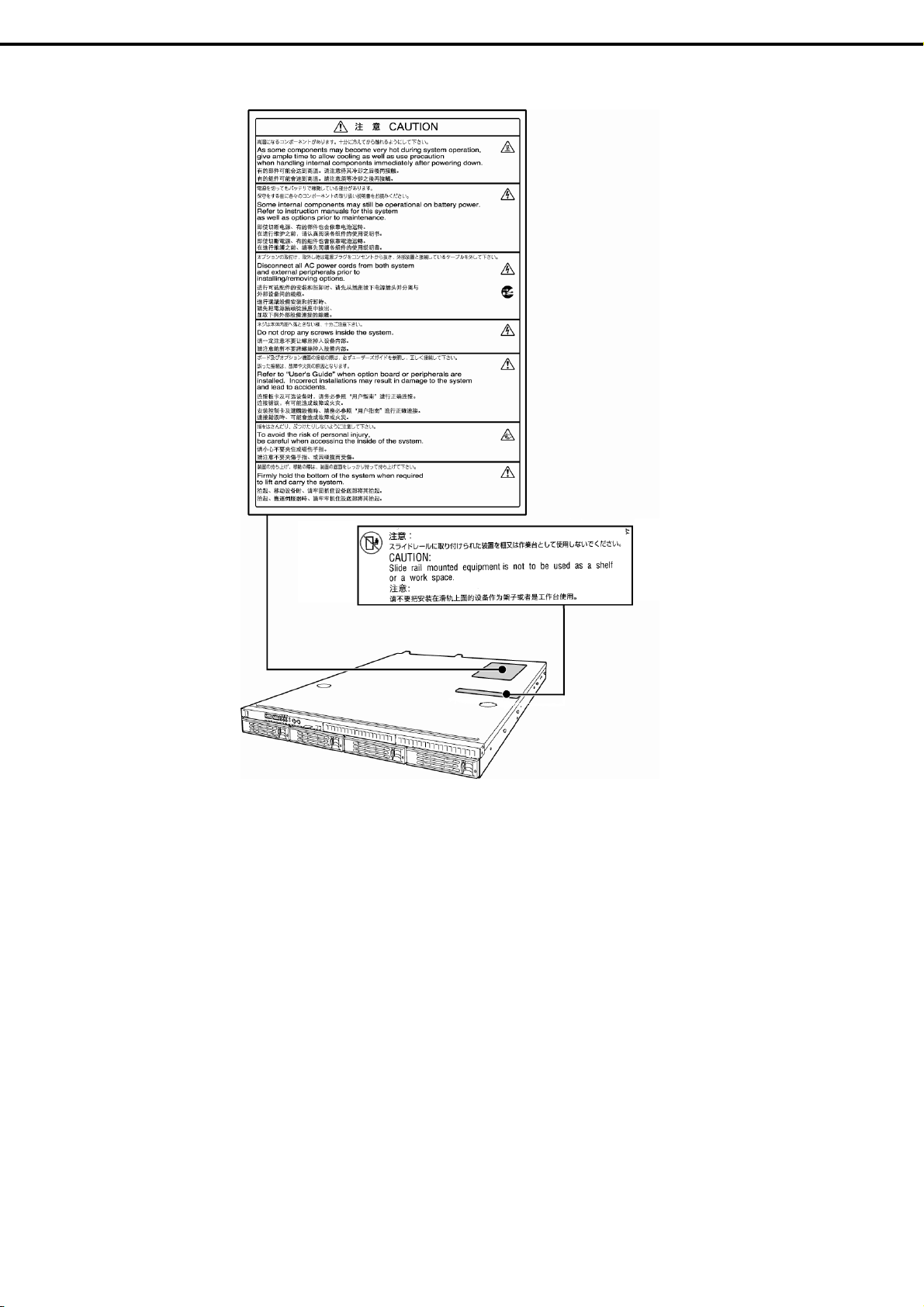
Precautions for Use (Be Sure to Read)
3.5-inch disk model
20
Express5800/R110d-1E, E110d-1 User’s Guide
Page 21
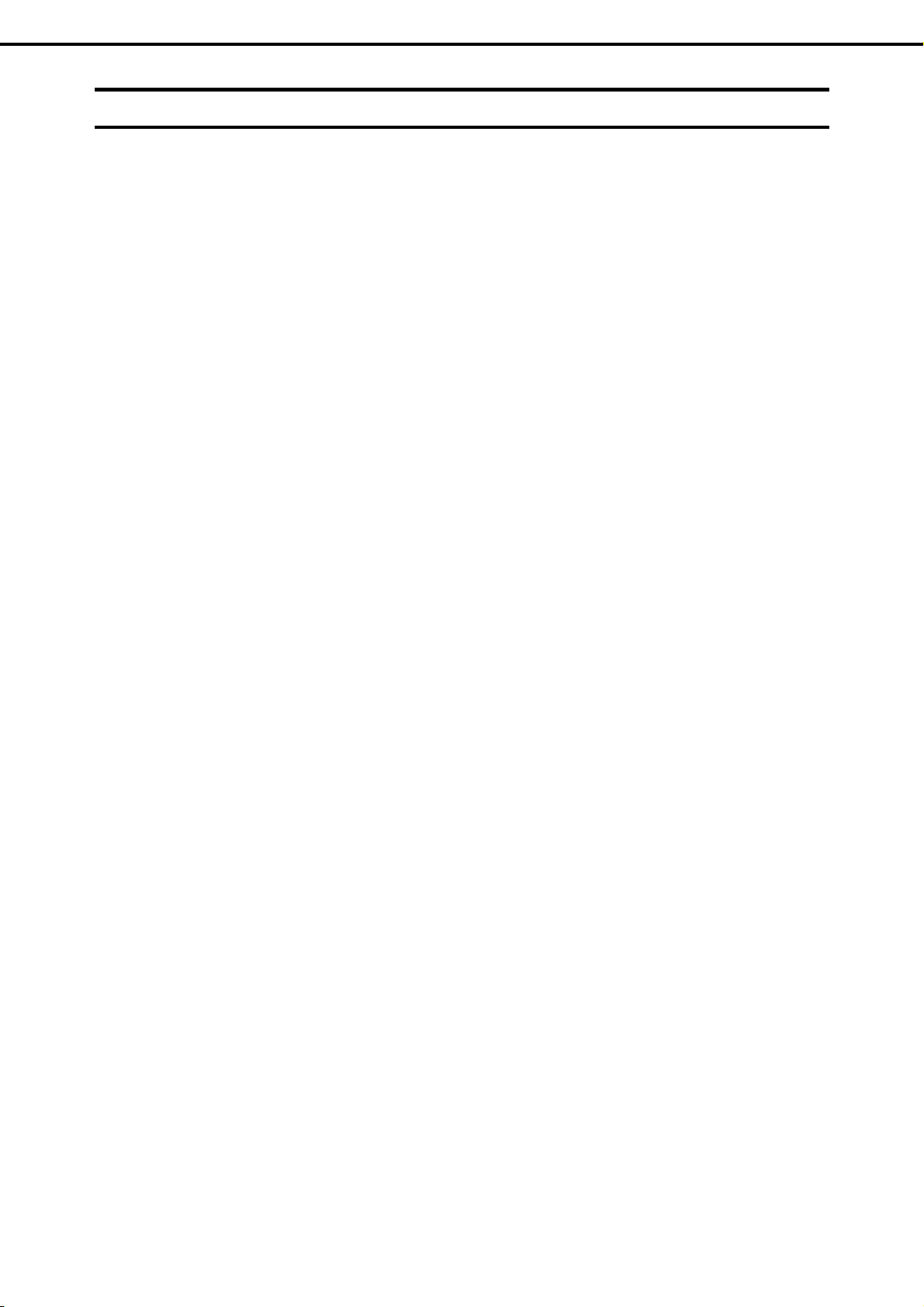
Precautions for Use (Be Sure to Read)
Handling precautions (for proper operations)
Be sure to observe the following precautions for the proper functioning of the server. Ignoring the precautions
may cause server malfunction or failure.
• Do not use any cell phone or PHS and switch off them near the server. Electric waves from such
vices can cause server to malfunction.
de
• Install the server in an appropriate place. For details about the installation location, refer to Chapter
2 Preparations (2. Installation and Connection).
• Before connecting/removing cables to/from peripheral device
unplug the power cord.
• Connect the provided power cord to a 100/200 VAC outlet.
• Make sure that the access LED on the server is off before turning off the power or ejecting an
op
tical disk.
• Wait for at least 30 seconds before turning on the server after turning off the server. If any
Uninterruptible Pow
on the server after power off.
• Turn off the server and unplug the power cord before moving it.
• Regularly clean the server to prevent various types of failure. (Refer to Chap
Daily Maintenance) in "Maintenance Guide" for details about cleaning.)
• Momentary voltage drop may occur due to lightning strike. To prevent this, use of UPS is
rec
ommended.
• We do not guarantee that any copy-protected CD that does not conform to standards will play on the
CD pl
ayer.
• Make sure that optional devices you are going to install are supported for use
if they are successfully installed or connected, installation of unsupported devices can cause the
server to malfunction or even failure.
er Supply unit is connected, set it to wait for at least 30 seconds before turning
s, make sure that the server is off and
ter 1 Maintenance (2.
with the server. Even
• In the following cases, check and adjust the system clock before operation.
− After transportation
− After storage
− After the server is used
that guarantee server operations (temperature: 10°C to 35°C; humidity: 20% to 80%). Check the system
clock approximately once per month. Use of a time server (NTP server) is recommended if high accuracy
timing is required by the system.
If you notice that the system clock runs significantly faster or slower over time even after adjustment,
contact the store where you purchased the product or your maintenance service company for repair.
• In order to get the server and internal devices to work properly, we recommend you store the server
m temperature.
at roo
Observe the storage conditions (Temperature: −10°C to 55°C, Humidity: 20% to 80%, No
condensation of moisture) to store the server.
following a period of disuse, in which storage conditions did not conform to those
Express5800/R110d-1E, E110d-1 User’s Guide
21
Page 22
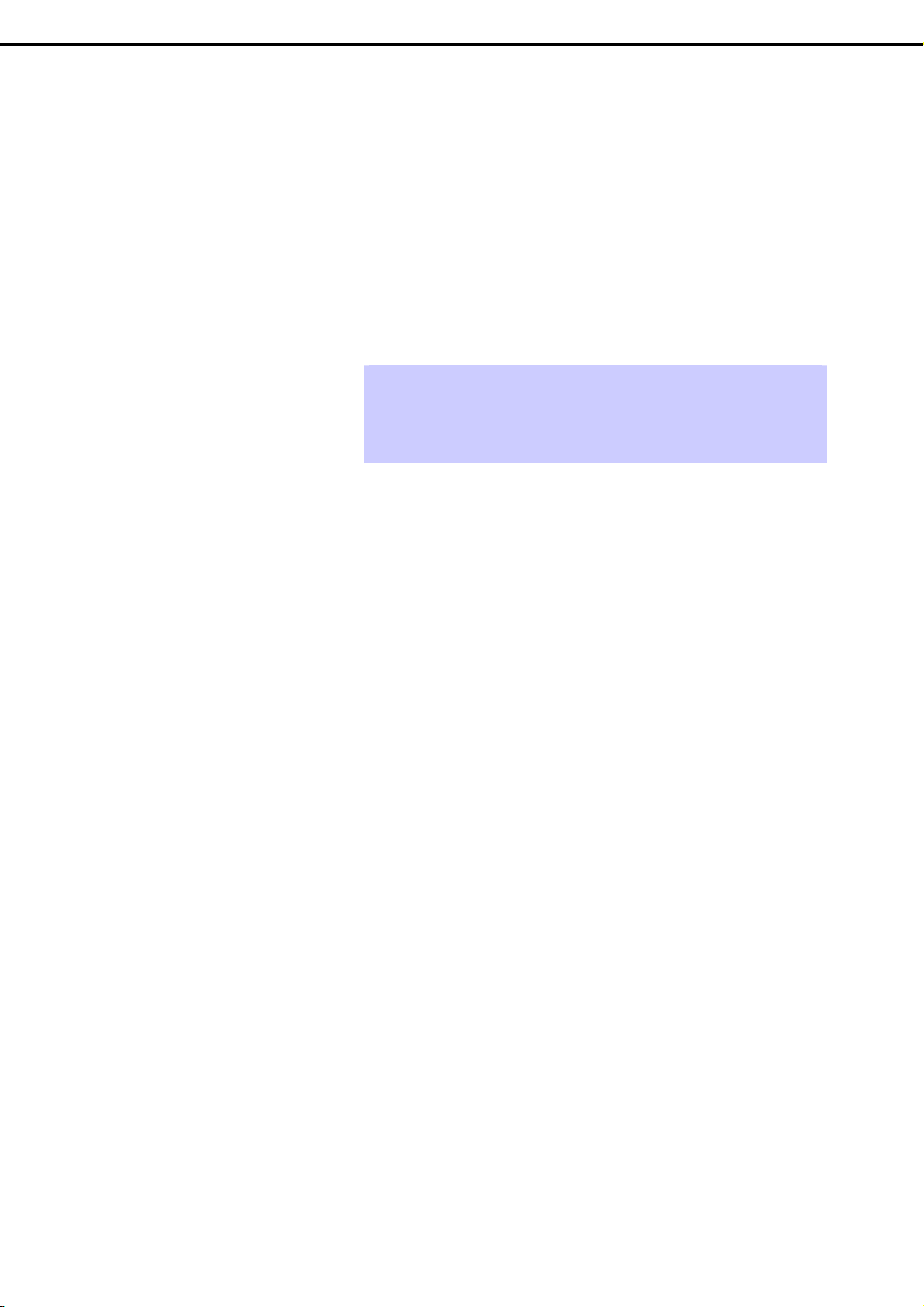
Precautions for Use (Be Sure to Read)
• If this server, internal optional devices, and media set for the backup devices (tape cartridges) are
moved from a cold place to a warm place in a short time, condensation will occur and cause
malfunctions and failures when these are used in such state. To protect important stored data and
property, make sure to wait for a sufficient period to use the server and components in the operating
environment.
Reference: Time effective at avoiding condensation in winter (more than 10°C differences between
the room temperature and atmospheric temperature)
Disk devices: Approximately 2 to 3 hours
Tape media: Approximately 1 day
• For optional devices, we recommend you use our NEC products. Some memory or Hard Disk Drive
manufactured by
other companies are supported for use with this server, however, you will be
charged to repair failure or damage caused by use of such products even within warranty period.
Tips
Maintenance service
We offer periodic diagnosis and maintenance services by staff with expert
knowledge of the maintenance of this server.
We recommend that you make a periodic maintenance service contract with your
maintenance service company to keep your server in good condition.
22
Express5800/R110d-1E, E110d-1 User’s Guide
Page 23
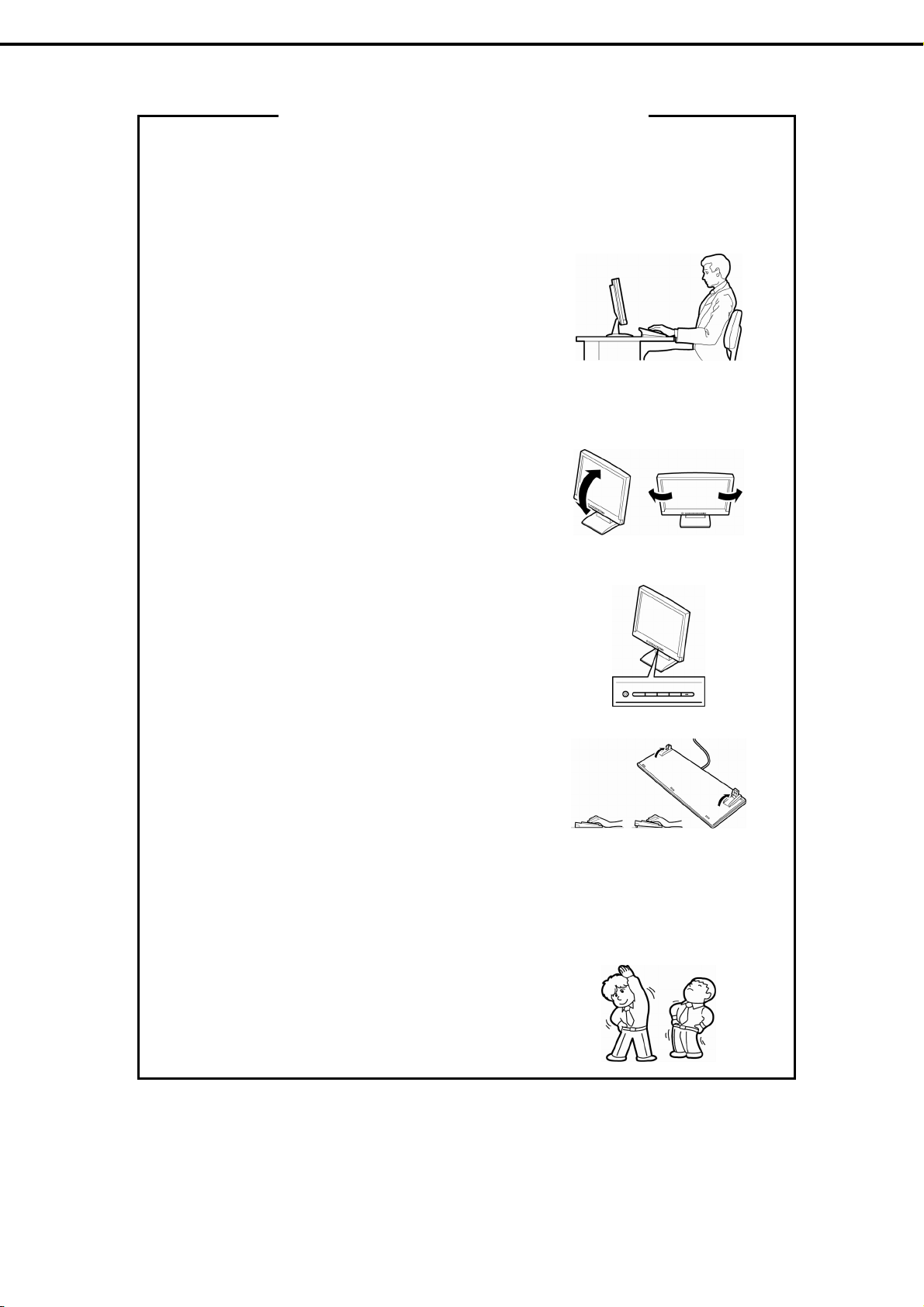
Precautions for Use (Be Sure to Read)
Tips for your health and safety
Using a computer extensively may affect different parts of your body. Here are tips you should follow while working on
a computer to minimize strain on your body.
Keep proper posture
The basic body position for using a computer is sitting straight with
your hands on the keyboard parallel with the floor, and your eyes
directed slightly downward toward the monitor. With the proper
posture described above, no unnecessary strain is applied on any
part of your body, in other words when your muscles are most
relaxed.
Working on the computer with bad posture such as hunching over or
being too close to the monitor could cause fatigue or deteriorated
eyesight.
Adjust the angle of your display
Most display units are designed for adjustment of the horizontal and
vertical angles. This adjustment is important to prevent the screen
from reflecting bright lights and to make the display contents easy to
see. Working without adjusting the display to a comfortable angle
makes it difficult for you to maintain a proper posture and you will
get tired easily. Adjust the viewing angle before use.
Adjust the brightness and contrast of the display
Display screens have functions to control brightness and contrast.
The most suitable brightness/contrast depends on age, individuals,
and environment, so adjust it to suit your preferences. A too bright
or too dark display is bad for your eyes.
Adjust the angle of keyboard
Some keyboards are ergonomically designed, which allow the angle
to be adjusted. Adjusting the angle of the keyboard is effective to
reduce tension on your shoulders, arms, and fingers.
Clean your equipment
Keeping your equipment clean is important not only for the appearance but also for functional and safety reasons. A
dusty monitor makes it difficult to see the display contents, so clean it regularly.
Take rest breaks
When you feel tired, take a break. Light exercise is also
recommended.
Express5800/R110d-1E, E110d-1 User’s Guide
23
Page 24
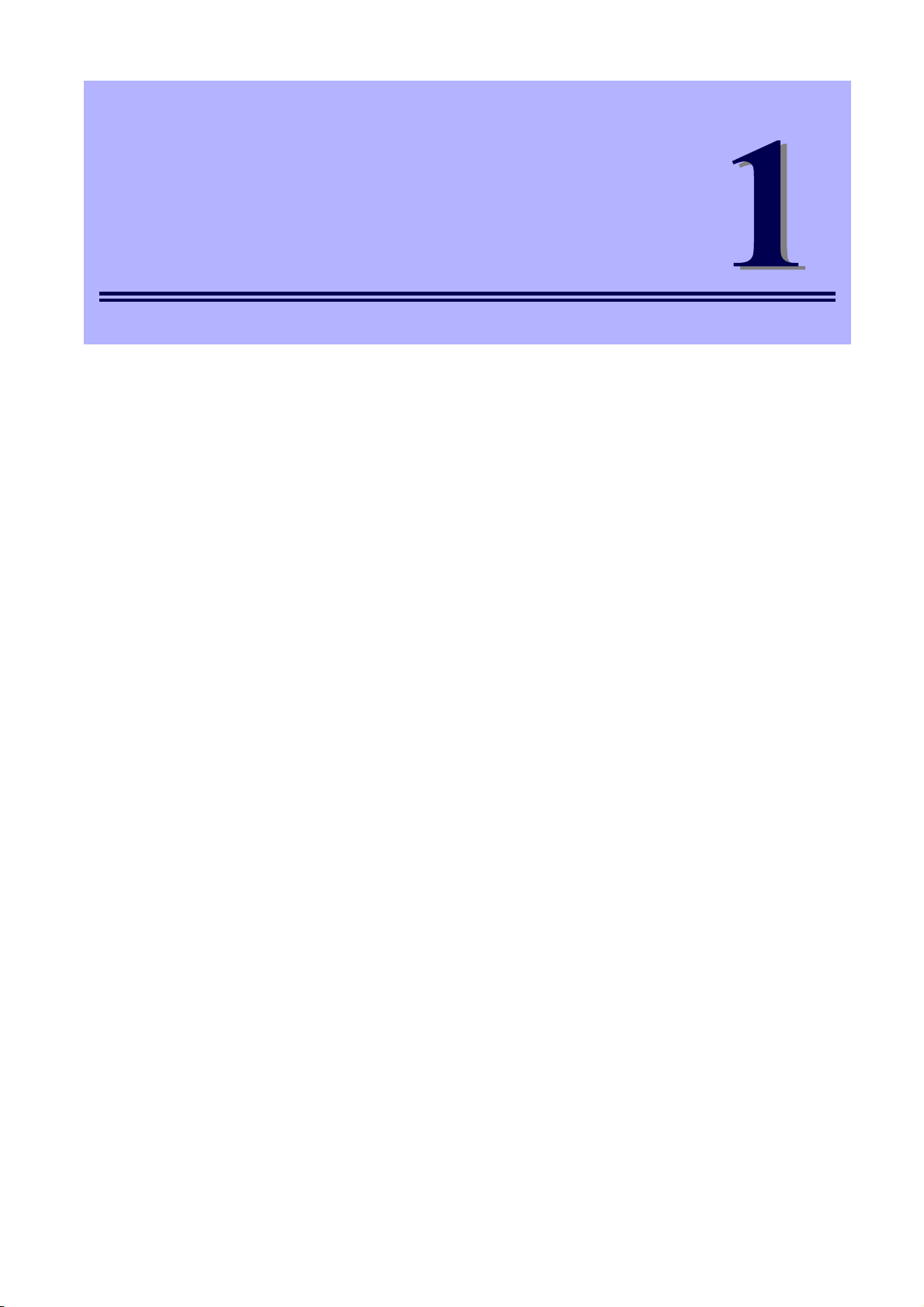
NEC Express5800 Series
Express5800/R110d-1E, E110d-1
General Description
This chapter introduces the features of this server and the name of each part.
1. Introduction
2. Accessories
Verify the condition of your server's accessories.
3. Standard Features
Check a
4. Names and Functions of Parts
This section de
nd main
tain the server system by using the functions explained in this section.
scribes the name of each part contained in this server.
24
Express5800/R110d-1E, E110d-1 User’s Guide
Page 25
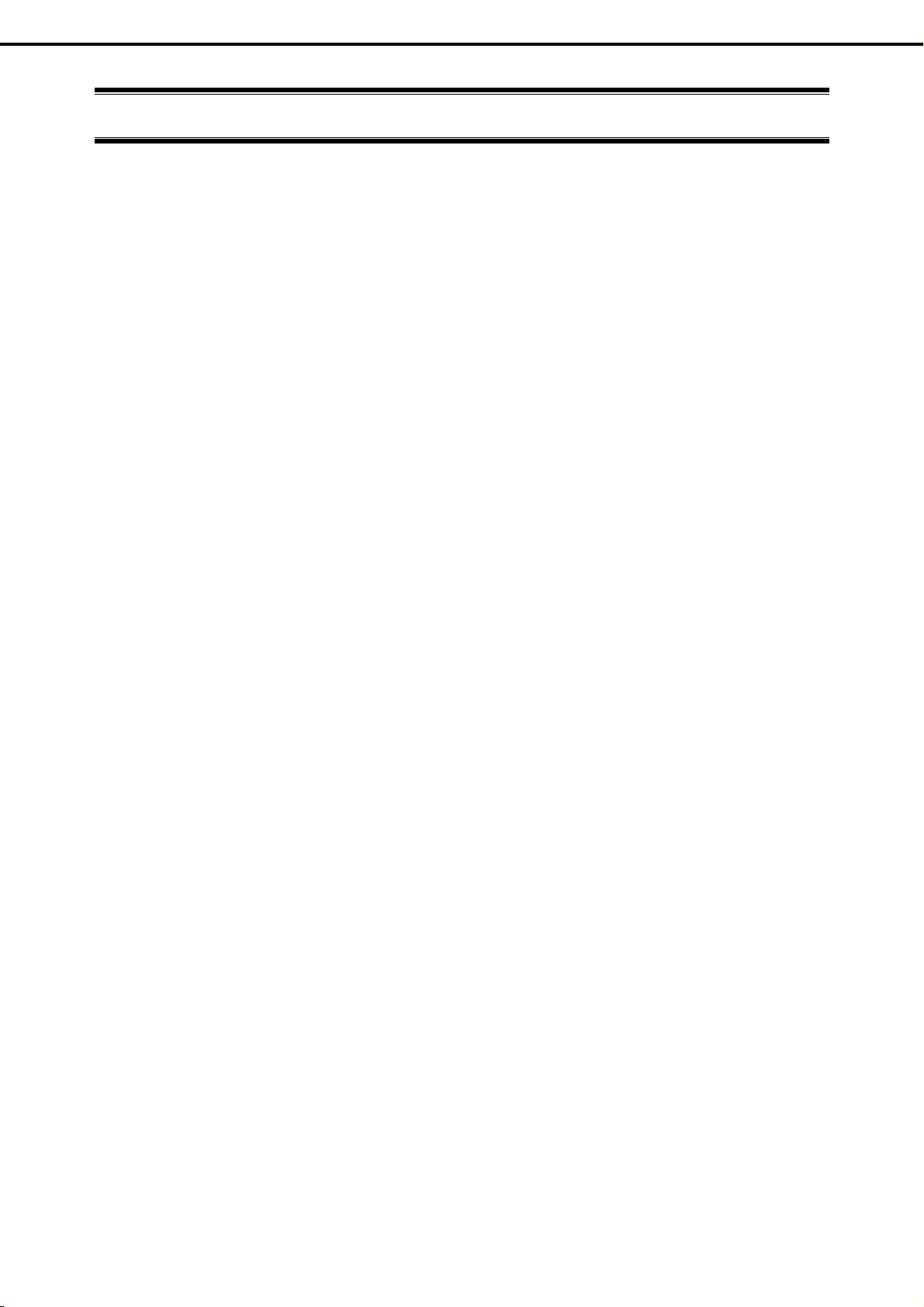
Chapter 1 General Description
1. Introduction
1.
Introduction
Thank you for purchasing this NEC Express5800 Series product.
This high performance server is powered by the latest microprocessor "Intel® Xeon® processor/Intel® Pentium®
processor".
NEC’s latest technology and architectures realize high-pow
by existing servers.
The server is designed with consideration of not only reliabi
it as a network server.
Read this document before using the server thoroughly to fully understand handli
Server and appreciate its functions to the maximum extent.
er and high-speed operation that cannot be matched
lity but also expandability, which enables you to use
ng of Express5800 Series
Express5800/R110d-1E, E110d-1 User’s Guide
25
Page 26
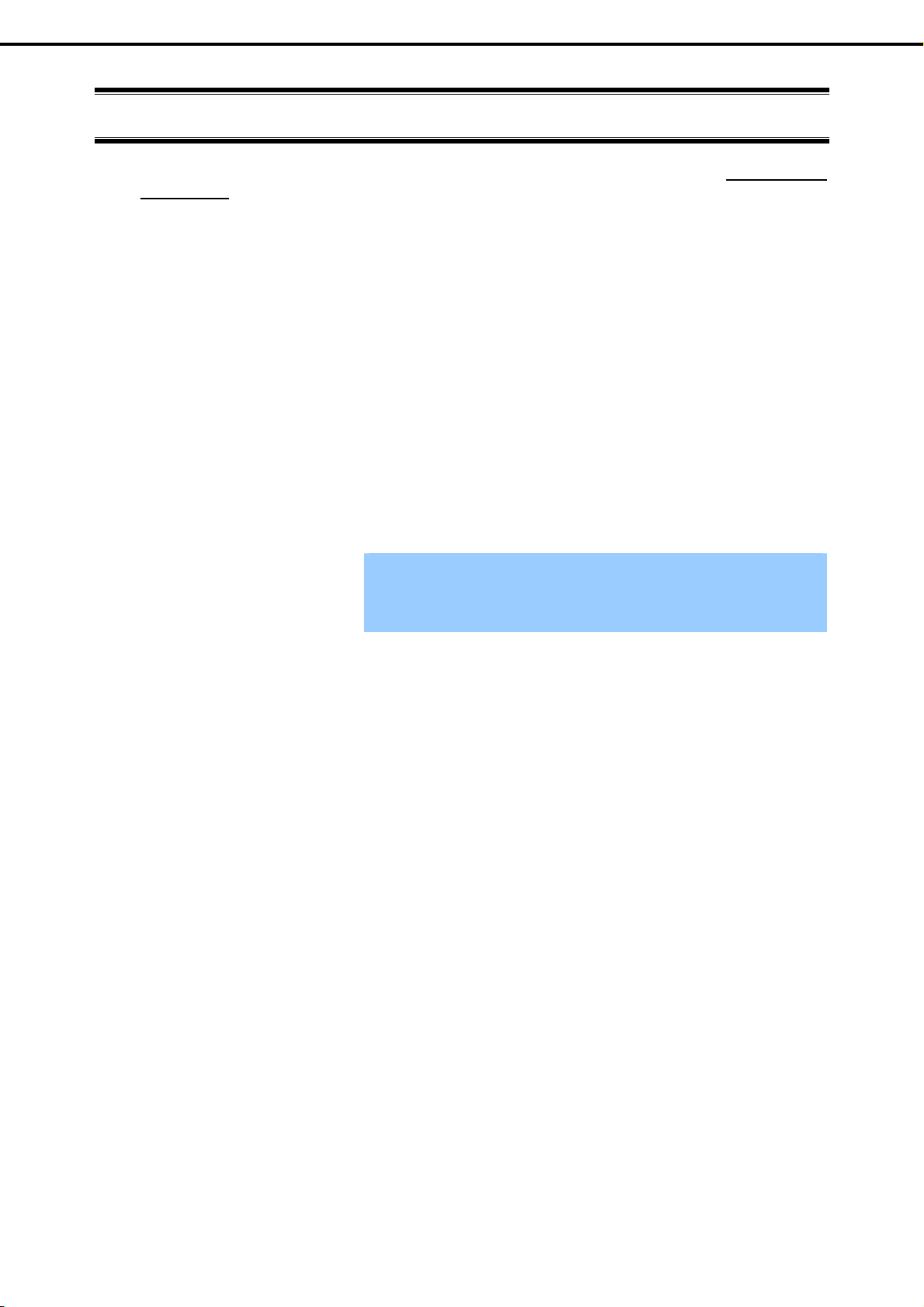
Chapter 1 General Description
2. Accessories
2.
Accessories
The carton box contains various accessories which are required for setup or maintenance. Make sure you
have them all for future use.
• Front bezel (Option of R110d-1E)
• Security key (attached to the front bezel option of R110d-1E)
• The tool used for removing slide rails(outer rails)
*1
• EXPRESSBUILDER
• Getting Started
*1 Documents are stored in EXPRESSBUILDER. Adobe Reader is required to read the documents so make
sure you have it installed in your PC.
Make sure you have all accessories and inspect them. If an accessory is missing or damaged, contact your
sales represen
tative.
Important
The chassis serial number plate and maintenance label is located on the
server. If the serial number does not match the number on the warranty, you
may not be guaranteed against failure even within the warranty period.
Contact your sales representative if they do not match.
26
Express5800/R110d-1E, E110d-1 User’s Guide
Page 27
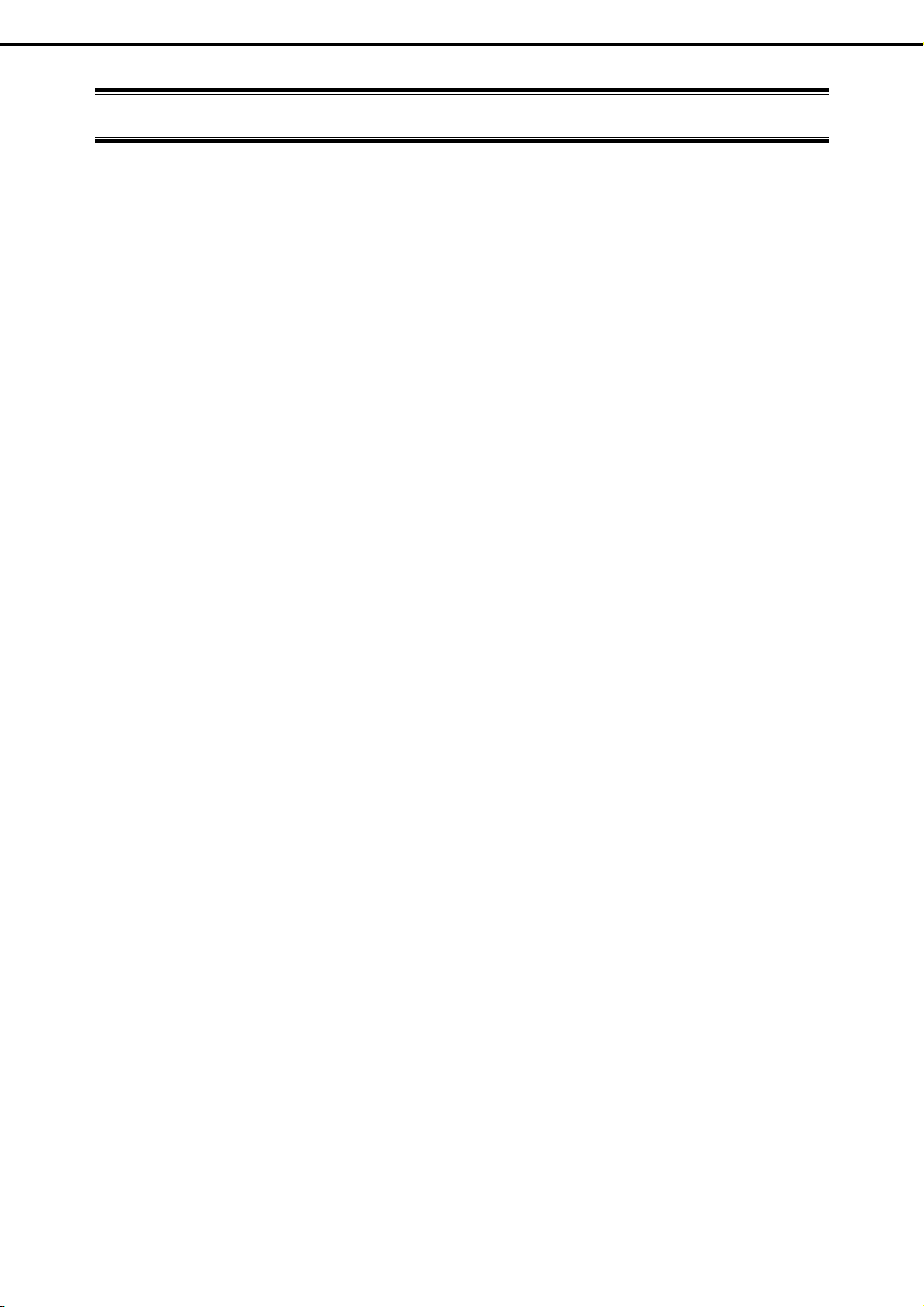
Chapter 1 General Description
3. Standard Features
3.
Standard Features
The server has the following standard features:
High performance
• Intel® Xeon®/Pentium® processor
• High-speed memory access (DDR3 1333 supported)*
• High-speed disk access (SATA2 3 Gbps, SAS 6 Gbps supported)
• High-speed 1000BASE-T/100BASE-TX/10BASE-T (2 ports) interface (1Gbps/100Mbps/10Mbps supported)
*: Pentium G620 embedded models operate at 1066 MHz.
High reliability
• Memory monitoring feature (error correction/error detection)
• Memory degeneracy feature (logical isolation of a failed device)
• Bus parity error detection
• Temperature detection
• Error detection
• Internal fan monitoring feature
• Internal voltage monitoring feature
• RAID System (Disk Array) (also available as an option)
• Auto rebuild function (hot swapping supported)
• BIOS password feature
• The security lock that comes with the front bezel (Option of R110d-1E)
Management Utilities
• NEC ESMPRO
• ExpressUpdate
• Remote controlling featuer (EXPRESSSCOPE Engine 3)
• RAID System management utility (Universal RAID Utility)
• Hard Disk Drive monitoring
Power saving and noiseless design
• Power monitoring feature
• Power control feature
• 80 PLUS
® GOLD
certified high efficiency power supply
• Fan control appropriate to environment, work load, and configuration
• Enhanced Intel SpeedStep® Technology supported
Express5800/R110d-1E, E110d-1 User’s Guide
27
Page 28
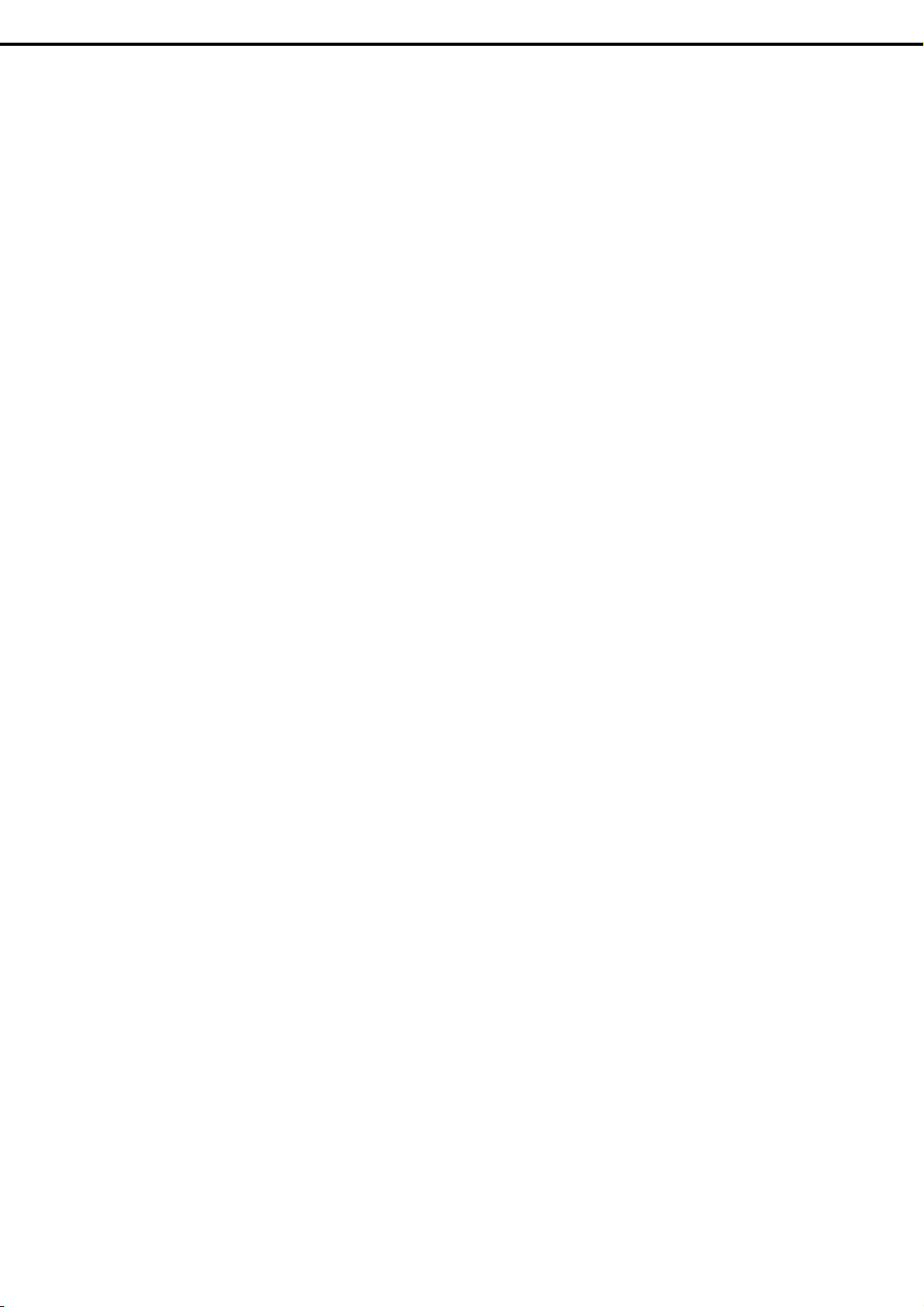
Chapter 1 General Description
Expandability
• PCI Express 2.0 (x8 lanes): 2 slots (low profile)
• Large capacity memory of up to 32 GB
• Hard Disk Drive bay
3. Standard Features
2.5-inc
3.5-inch Hard Disk Drive model: 4 slots
• Optical disk drive bay provided as standard (R110d-1E)
• USB2.0 interface
• Three LAN ports (one for management LAN)
Ready to use
• Hard Disk Drives can be installed with one-touch setup, which requires no cables (hot swap supported)
Many built-in Features
• El Torito Bootable CD-ROM (no emulation mode) format supported
• Software power-off
• Remote power-on feature
• AC-Link feature
• Remote console feature
• Power switch mask
• Baseboard Management Controller (BMC) conforming to IPMI v2.0
h Hard Disk Drive model: 6 slots (R110d-1E)
Self-diagnosis
• Power On Self-Test (POST)
• Test and Diagnosis (T&D) utility
Easy setup
• EXPRESSBUILDER (setup utility)
• SETUP (BIOS SETUP utility)
Maintenance features
• Off-line maintenance utility
• Memory dump feature using the DUMP switch
• Feature to back up and restore BIOS/BMC settings using the EXPRESSSCOPE profile key
28
Express5800/R110d-1E, E110d-1 User’s Guide
Page 29
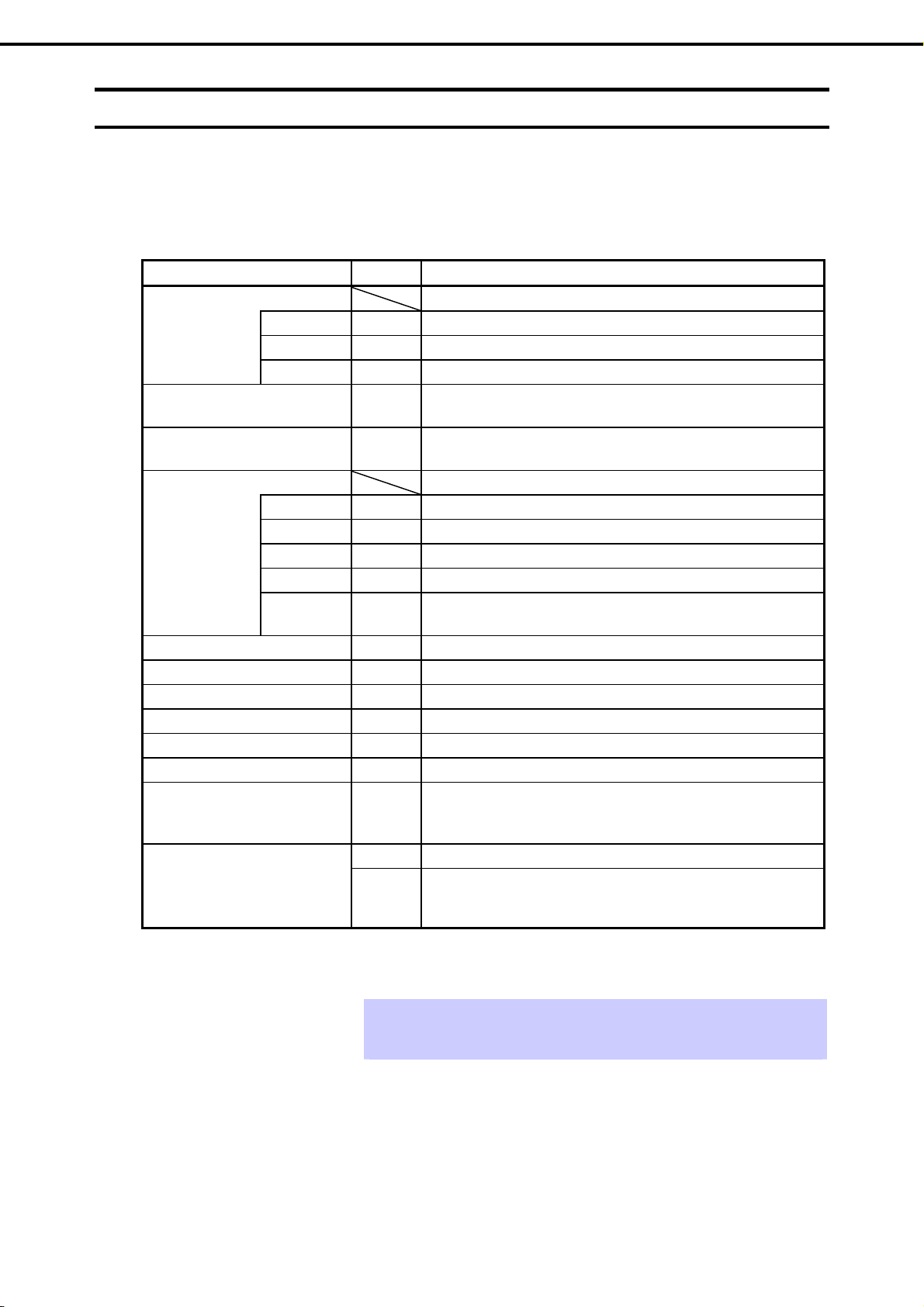
Chapter 1 General Description
3. Standard Features
3.1
Management Features
The hardware components of the server provide operation control/reliability features as shown below.
Additionally, NEC ESMPRO Agent, which is provided in EXPRESSBUILDER, enables you to collectively
manage the state of your systems. You can also monitor the server states from a PC to manage the network
where NEC ESMPRO Manager provided in EXPRESSBUILDER is installed.
The features available on this server are as show
Function Availability Description
Hardware
System
I/O device
System
environment
Software Shows service, driver, and OS information.
Network Shows network (LAN) information and monitors packets.
BIOS Shows BIOS information.
Local polling Monitors the values of MIB items obtained by NEC ESMPRO Agent.
Storage Monitors controllers and storage devices including Hard Disk Drives.
File system Shows the file system configuration and monitors the free space.
RAID System/Disk Array
Others*
Shows physical hardware information.
Memory bank
Device info
CPU
Monitors temperatures, fans, voltage, power supply, doors, and others.
Temperature
Fan Monitors the fans.
Voltage Monitors the voltage inside of the chassis.
Power supply Monitors the power supply unit.
Door
{
{
{
{
{
{
{
{
{
×
{
{
{
{
{
{
{
{
{
n in the table below.
Shows physical memory information.
Shows information specific to the server.
Shows physical CPU information.
Shows logical CPU information and monitors the load factor.
Shows logical m
Shows information on I/O devices (floppy disk drive, serial ports,
parallel ports, keyboa
Monitors the temperature inside of the chassis.
Monitors chassis intrusion (open/close of the covers and doors on the
chassis).
Monitors the following RAID Controllers:
• On-board RAID Controller (LSI Embedded MegaRAID
• Optional RAID Controller (N8103-128/129/130/134/135)
Monitors OS stall using the Watch Dog Timer.
Performs alert processing after an OS STOP error occurs.
emory information and monitors the status.
rd, mouse, and video).
TM
)
{: Supported. U: Partially supported. ×: Unsupported.
*: Not displayed on the NEC ESMPRO Manager screen.
Tips
NEC ESMPRO Manager and NEC ESMPRO Agent are supplied with the server as
standard. For how to install and use each software component, refer to the
explanation of the component.
Express5800/R110d-1E, E110d-1 User’s Guide
29
Page 30
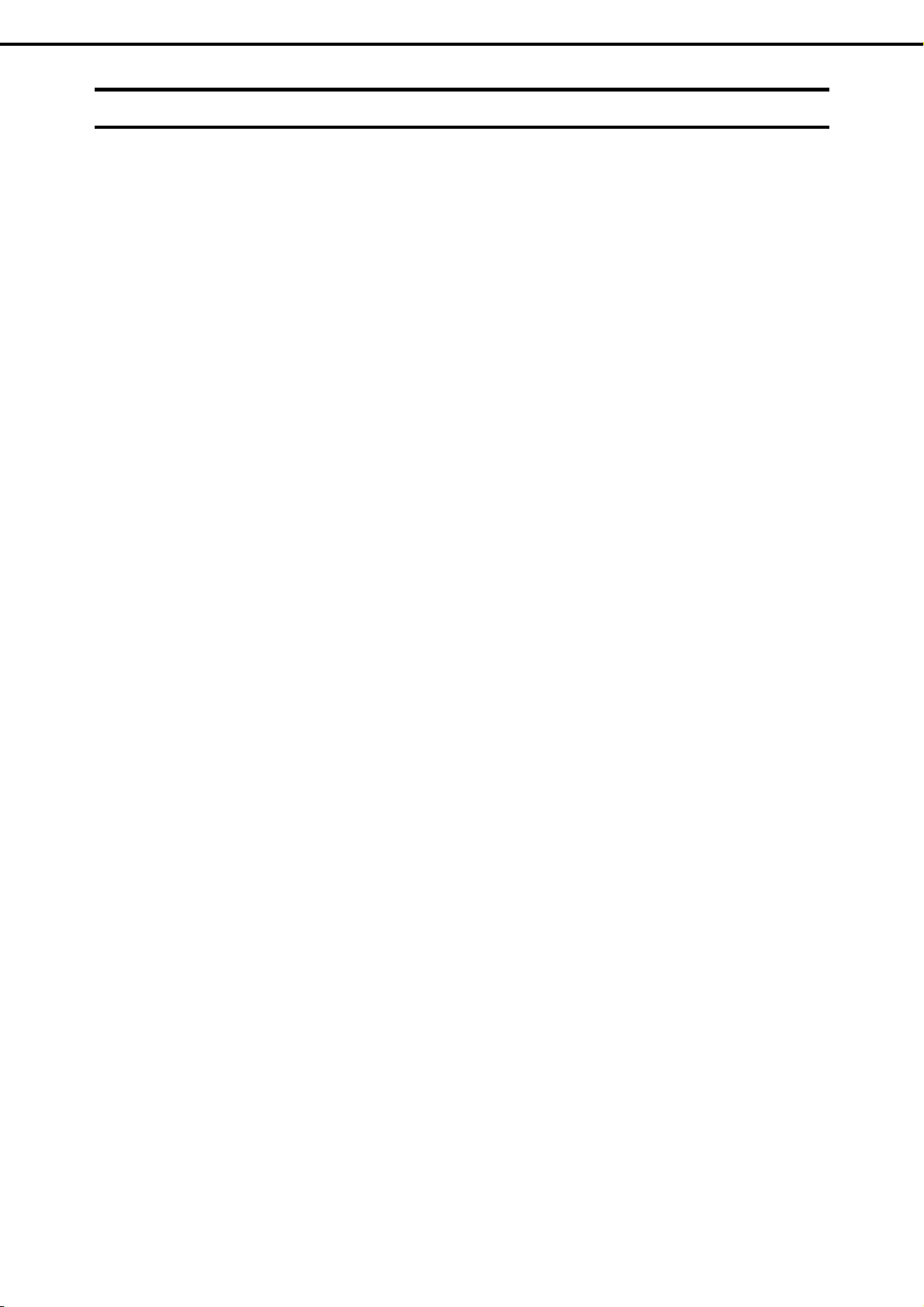
Chapter 1 General Description
3. Standard Features
3.2
Firmware and Software Version Management
Use of NEC ESMPRO Manager and ExpressUpdate Agent allows you to manage versions of firmware and
software as well as update them by applying update packages.
This function automatically updates multiple mod
application of an update package from NEC ESMPRO Manager.
ules without stopping the system just by specifying the
30
Express5800/R110d-1E, E110d-1 User’s Guide
Page 31

Chapter 1 General Description
4. Names and Functions of Parts
4.
4.1
Names and Functions of Parts
This section describes the names of the server parts.
Front View (Front Bezel option: N8146-20F)
Example: R110d-1E
(1) Front bezel
The cover to protect the front and top of the drive cover.
This cover can be locked with the provided security key.
(2) Key slot
The ke
y slot for t
bezel. (6) Unit ID (UID) LED (blue)
(3) Power LED (green)
This LED lights green whe
(4) Disk access LED (green/amber)
This LED lights green wh
being accessed.
An amber light turns on if a Hard Disk Drive is broken, and
a light flashes green and amber alternately when a Hard
Disk Drive is being rebuilt. (RAID System only)
he security key that is used to lock the front
n the power is ON.
en the internal Hard Disk Drive is
(5) LINK/ACT LED (green)
This LED turns on
network.
Sequential numbers 1 and 2 indicate LAN connectors 1 and
2, respectively.
This LED turns on when the
Commands from the software also cause it to turn on or
flash.
(7) Status LED (green/amber)
This LED indicates the server status. It lights green wh
the server is operating normally. If an abnormality is
detected, it turns on or flashes amber.
when the server is connected to the
UID switch is pressed.
en
Express5800/R110d-1E, E110d-1 User’s Guide
31
Page 32

Chapter 1 General Description
4. Names and Functions of Parts
4.2
Front View (with the Front Bezel Removed)
2.5-inch Hard Disk Drive model
(8)
(3) (11) (12) (9)(6)
(5)-1
(5)-2 (4)
(13)-1
(13)-2
(10)
(7)
(16) (14)-0 (15) (14)-2 (15)
(13)-3
(14)-1 (15) (14)-3 (15) (14)-5
(14)-4
(15)
(15)
3.5-inch Hard Disk Drive model
Example: R110d-1E
(8)
(3) (11) (12) (9)(6)
(5)-1
(10) (5)-2 (7) (4)
(15) (15) (14)-2
(14)-1(14)-0 (14)-3 (15) (15)
(13)-1
(13)-2 (13)-3
32
Express5800/R110d-1E, E110d-1 User’s Guide
Page 33

Chapter 1 General Description
4. Names and Functions of Parts
(8) USB connectors (front)
These connectors are used to connect devices that support
the USB interface.
(9) BMC RESET switch (M RESET)
The switch to res
when there is something wrong with EXPRESSSCOPE
Engine 3 (BMC).
(10) DUMP switch (NMI)
When the DUMP switch is pressed, memor
performed.
(11) POWER switch
The switch to turn the server on
on the server. The Power LED lights when it is on. Press it
again to turn off the server. Hold down the switch for 4
seconds or more to forcibly turn off, the server.
(12) Unit ID (UID) switch
The switch to tur
front and rear of the server. Pressing the switch once turns
on the UID LED and pressing once more turns off the LED.
Commands from the software also cause it to turn on or
flash.
et BMC of this server. Use the switch only
y dump is
and off. Press once to turn
n on and off the UID LEDs provided at the
(13) Optical disk drive bay (Option for R110d-1E)
(13) - 1 Access LED for optical disk
(13) - 2 Emerg
(13) - 3 Tray eject button
(14) Hard Disk Drive bay
The bay w
sequential numbers indicate the corresponding port
numbers. All bays include dummy trays.
(15) DISK LED (green/amber)
The LED provided for each Ha
This LED light turns green when a Hard Disk Drive is being
accessed. The light turns amber if a Hard Disk Drive is
broken and it flashes green and amber alternately when a
Hard Disk Drive is being rebuilt. (Only applied to RAID
System)
(16) Pull-out tab
A label indicating the part number
server is located on the pull-out tab.
ency eject hole
here Hard Disk Drives are installed. The
rd Disk Drive
and serial number of the
Express5800/R110d-1E, E110d-1 User’s Guide
33
Page 34

Chapter 1 General Description
4. Names and Functions of Parts
4.3
Rear View
(1)
(1) AC inlet
This socket is used to connect the power cord.
(2) Serial port A (COM A) connector
This connector is used to connect devices that support a
serial interface. Note that it is not possible to directly
connect to a dedicated line.
(3)
LINK/ACT LED (green)
The LED indicates the access status of LAN
LAN connectors
(4)
1000BASE-T/100BASE-TX/10BA
connectors
(5) Speed LED (green/amber)
The LED indicate
(6) Monitor connector
The connector to connect the mon
(7) DC Power LED (green)
This LED lights green whe
(8) USB connectors
These connectors are used to connect devices that
the USB interface.
s the transfer sp
n the power is ON.
(2)
(6) (8) (7) (9)(4) (5)
SE-T supported Ethernet
eed of LAN po
itor
(3) (4)
rts
(5)
(3) (4) (5)
support
(11)-1 (11)-2
(10)
(9) Management LAN port
An Ethernet con
100BASE-TX/10BASE-T.This port cannot be used as a
data transmission port. This port is used for connecting to
EXPRESS SCOPR ENGINE 3.
(10) UID (Unit ID) switch/LED (blue)
The switch to tur
front and rear of the server. Pressing the switch once turns
on the UID LED and pressing once more turns off the LED.
(11) PCI slot
The slot is used to install the low pr
The sequential numbers indicate the corresponding slot
numbers.
nector w
n on and off the UID LEDs provided at the
hich supports
ofile type PCI board.
34
Express5800/R110d-1E, E110d-1 User’s Guide
Page 35

Chapter 1 General Description
4. Names and Functions of Parts
4.4
External View
(1)
(2)
(2)
(1) Top cover
(2) Release button.
(1)
Express5800/R110d-1E, E110d-1 User’s Guide
35
Page 36

Chapter 1 General Description
(
)
4. Names and Functions of Parts
4.5
Internal View
The image below does not show the processor duct.
2.5-inch Hard Disk Drive model
Xeon model
(5)
(8)-6
(8)-8
(8)-9
(1)
(10)
(11)
(9)-0
(9)-1
(9)-2
(9)-3
(9)-4
(9)-5
(6)
(7)
(4)
(3)
(8)-1
(8)-2
(8)-3
(8)-4
(8)-5
(8)-7
(2)
(1) Front panel board
(2) Backplane
(3) Power supply unit
(4) DIMM (opti
(5) Motherboard
(6) PCI riser card
(7) Processor (attached under the heat sink)
onal)
(8) Cooling fan
-1 BPB_FAN1
-2 BPB_FAN3
-3 BPB_FAN4
-4 BPB_FAN5
-5 BPB_FAN6
-6 BPB_FAN7
-7 BPB_FAN8
-8 BPB_FAN9
-9 BPB_FAN11
(9) Hard Disk Drive bay
The sequential numbers indicate the correspondin
numbers.
(10) Optical disk drive (optional)
(11) Pull-out tab
g port
36
Express5800/R110d-1E, E110d-1 User’s Guide
Page 37

Chapter 1 General Description
(
)
4. Names and Functions of Parts
2.5-inch Hard
(1)
(10)
(11)
Disk Drive model
(8)-4
(8)-5
(9)-0
(9)-1
(9)-2
(9)-3
Not Xeon model
(8)-3
(9)-4
(9)-5
(5) (6) (7)
(4)
(3)
(8)-1
(8)-2
(2)
(1) Front panel board
(2) Backplane
(3) Power supply unit
(4) DIMM (optional)
(5) Motherboard
(6) PCI riser card
(7) Processor (attached under the heat sink)
(8) Cooling fan
-1 BPB_FAN1
-2 BPB_FAN3
-3 BPB_FAN4
-4 BPB_FAN9
-5 BPB_FAN11
(9) Hard Disk Drive bay
The sequential numbers indicate the correspondin
numbers.
(10) Optical disk drive (optional)
(11) Pull-out tab
g port
Express5800/R110d-1E, E110d-1 User’s Guide
37
Page 38

Chapter 1 General Description
)
3.5-inch Hard Disk Drive model (Xeon model
4. Names and Functions of Parts
(1)
(9)-0
(11)
(9)-1
(8)-9
(9)-
(8)-8
(10)
(8)-6
(9)-3
(5)
(2)
(8)-5
(8)-7
(8)-4
(6)
(8)-3
(7)
(4)
(3)
(8)-1
(8)-2
(1) Front panel board
(2) Backplane
(3) Power supply unit
(4) DIMM (opti
(5) Motherboard
(6) PCI riser card
(7) Processor (attached under the heat sink)
onal)
(8) Cooling fan
-1 BPB_FAN1
-2 BPB_FAN3
-3 BPB_FAN4
-4 BPB_FAN5
-5 BPB_FAN6
-6 BPB_FAN7
-7 BPB_FAN8
-8 BPB_FAN9
-9 BPB_FAN11
(9) Hard Disk Drive bay
The sequential numbers indicate the correspondin
numbers.
(10) Optical disk drive (option only available for R110d-1E)
(11) Pull-out tab
g port
38
Express5800/R110d-1E, E110d-1 User’s Guide
Page 39

Chapter 1 General Description
)
3.5-inch Hard Disk Drive model (Not Xeon model
4. Names and Functions of Parts
(8)-3
(8)-4
(8)-5
(1)
(9)-0
(11)
(9)-1
(10)
(9)-2
(9)-3
(1) Front panel board
(2) Backplane
(3) Power supply unit
(4) DIMM (optional)
(5) Motherboard
(6) PCI riser card
(7) Processor (attached under the heat sink)
(5) (6) (7)
(4)
(3)
(8)-1
(8)-2
(2)
(8) Cooling fan
-1 BPB_FAN1
-2 BPB_FAN3
-3 BPB_FAN4
-4 BPB_FAN9
-5 BPB_FAN11
(9) Hard Disk Drive bay
The sequential numbers indicate the correspondin
numbers.
(10) Optical disk drive (optional)
(11) Pull-out tab
g port
Express5800/R110d-1E, E110d-1 User’s Guide
39
Page 40

Chapter 1 General Description
4. Names and Functions of Parts
4.6
Motherboard
(5)
(6)
(7)
(10)
(8)
Rear view
(10)
(9)
(11)
(12)
(13)
(14)
(15)
(4) (3)-1 (3)-2 (3)-3 (3)-4
(2)
(16) (17) (18) (19) (20) (21) (22)
(1)
(27)
(26)
(24)-1
(24)-2
(24)-4
(25)
(24)-3
(23)
Front view
(1) Power connector
(2) PM-BUS connector
(3) DIMM slots
(the number after
(4) CPU power connector
(5) COM A connector
(6) VGA connector
(7) LAN connector 1
(8) LAN connector 2
(9) LAN connector for management
(10) USB connector (rear)
(11) UID switch (rear)
CMOS clear jumper switch
(12)
(13) RAID switch jumper
(14) Password clear jumper
(15) PCI riser card connector (d
cards)
For the supported card specifications, refer to Chapter 2
(1.11 PCI card).
(16) SPI Flash Mezzanine connector
SPI flash memory has been installed, wh
BMC configuration data is stored. Move it when replacing
MB to keep using the data.
hyphen indicates slot number)
edicated
to low profile
ere BIOS and
(17) COM B connector
(18) Internal Flash Memory connector
(19) Front panel connector
(20) USB connector (front)
(21) Lithium battery
(22) HDD BP connector
(23) Serial ATA DVD connector
(24) Serial ATA connector
(the numbe
(25) Unused connector
(26) SGPIO connector
(27) Processor (CPU) socket
* Only the connectors used for server upgrades and
maintenance (su
other connectors or parts without any change.
hyphen indicates connector number)
r after
ch as replacing parts) are listed h
ere. Use
40
Express5800/R110d-1E, E110d-1 User’s Guide
Page 41

Chapter 1 General Description
4. Names and Functions of Parts
4.7
4.7.1
4.7.2
Status Indicators
This section explains the indication and meanings of the server LEDs.
Power LED ( )
The power LED lights green when the server is on. The light turns off when power is not being supplied to
the server.
Status LED ( )
While hardware is operating normally, the status LED lights green. The status LED is off or lights/flashes
amber if there is a problem with hardware.
The following table lists status LED patterns, their explanation and solution.
Tips
Once you have installed ESMPRO, you can reference error logs to check the
causes of failures.
Shutdown and reboot the OS. If shutdown processing cannot be performed, restart
the system by resetting the system, forcibly turning the power off or disconnecting
and then connecting the power cord.
Status LED pattern Explanation Solution
On (green) Normal state −
Flashing (green)
On (amber)
Memory is in a degraded state
An uncorrectable memory error has often occurred.
Operating while CPU error is detected.
The power is off. Turn on the server. Off
POST is in progress.
A CPU error occurred.
Abnormal CPU temperature is detected.
Watchdog timer expired.
An uncorrectable error in memory is detected.
A PCI system error occurred
A PCI parity error occurred
A PCI bus error occurred.
Memory dump is being requested.
(e.g. when DUMP switch NMI is pressed)
Note It remains green if the dump is
software.
A temperature alarm was detected.
A voltage alarm was detected.
A CPU temperature alarm was detected.
SMI timeout is detected
caused by
Identify the device in degraded state by using the BIOS
setup utility SETUP, and replace it as soon as possible.
Wait for a while. The STATUS LED will turn green after
POST completes.
Turn the power off and then turn it on. If the POST
screen displays any error message, take notes of the
message, and contact your maintenance service
company.
Wait until the memory dump is completed.
Check the internal fan for dusts. Also check if the fan
unit is properly connected.
If the LED indication does not change when the fans
are normal, contact your maintenance service
company.
Contact your maintenance service company.
Express5800/R110d-1E, E110d-1 User’s Guide
41
Page 42

Chapter 1 General Description
Status LED pattern Explanation Solution
Flashing (amber)
4. Names and Functions of Parts
The power supply unit is broken.
A fan alarm was detected.
A temperature warning was detected.
A voltage warning was detected
One or more Hard Disk Drives are broken.
An error is detected with Node Manager Contact your maintenance service company.
Connect the power cord to supply power. If the power
supply unit is faulty, contact your maintenance service
company.
Check if the internal fan cable is properly connected. If
the LED indica
normal, contact your maintenance service company.
Check the internal fan for dusts. Also check if the fan
unit is properly connected.
If the LED indication does not change when the fans
are normal, contact your maintenance service
company.
Contact your maintenance service company.
tion does not change when the fans are
4.7.3
4.7.4
4.7.5
4.7.6
LINK/ACT LED ( 1, 2)
The LED lights green when it is connecting to LAN and flashes when transmitting or receiving data on LAN.
The number next to the icon indicates a network port number.
Disk access LED ( )
The DISK access LED indicates the status of the Hard Disk Drive installed in the Hard Disk Drive bay.
The LED lights green every time the Hard Disk Drive is being accessed.
Lighting amber indicates that the Hard Disk Drive is broken. The status of the broken Hard Disk Drive can be
checked with the DISK LED provided for each Hard Disk Drive.
Optical disk access LED
The access LED for optical disk drive at the front of the server flashes when a CD or DVD is being accessed.
UID LED (ID)
The UID LED is provided one each at the front and rear of the server. If you press the UID switch provided at
the front or rear of the server, the light turns on. If you press it again, the light turns off. It flashes when
commands from software are received. This LED is used to identify the target server among multiple servers
installed in a rack. Especially when performing maintenance from behind the server, lighting the LED will
help you to identify which server to work with.
42
Tips
You can turn on an LED using remote management software.
Express5800/R110d-1E, E110d-1 User’s Guide
Page 43

Chapter 1 General Description
4. Names and Functions of Parts
4.7.7
LED on a Hard Disk Drive
The DISK LED on a Hard Disk Drive to be installed in the Hard Disk Drive bay indicates different states.
DISK LED
3.5-inch Hard Disk Drive
• The LED flashes green
This indicates a Hard Disk Drive is being accessed.
2.5-inch Hard Disk Drive
DISK LED
• The LED flashes amber
When Logical Drives are configured in the RAID System, this indicates the instal
led Hard Disk Drive is
broken.
Tips
When Logical Drives (RAID 1, 5, 6, 10, and 50) are configured in the RAID System, the
system can continue to operate even if one Hard Disk Drive (2 drives in the case of RAID 6)
failed. However, we recommend you replace the failed Hard Disk Drive and perform
rebuilding as soon as possible (Hard Disk Drives are replaced by using hot swapping).
• The LED flashes green and amber alternately
Th
is indicates that a Hard Disk Drive is being rebuilt (not a defect). In a RAID S
ystem, the Hard Disk
Drive is automatically rebuilt upon replacing a broken Hard Disk Drive (auto build function). The LED
flashes green and amber alternately while a Hard Disk Drive is being rebuilt.
The LED goes off when rebuilding completes. If rebuilding fails, the LED flashes amber.
Important Observe the following precautions whenever you use the auto build function.
• Do not turn off or reboot the server while a Hard Disk Drive is being rebuilt.
• Wait at least 90 seconds before installing a Hard Disk Drive after removing one.
• Do not replace a Hard Disk Drive while another Hard Disk Drive is being rebuilt.
Express5800/R110d-1E, E110d-1 User’s Guide
43
Page 44

Chapter 1 General Description
r
r
4. Names and Functions of Parts
4.7.8
LEDs for LAN connectors
The three LAN connectors provided at the rear of the server have two LEDs each.
LINK/ACT
LED
Speed
LED
1
Operation
LAN connecto
2
LINK/ACT
LED
M
Management
LAN connecto
• LINK/ACT LED
Th
is LED indicates the state of the standard netw
ork port. The LINK LED lights green when the server
and hub are powered and properly connected. The ACT LED flashes green when the network port is
transmitting or receiving data.
Speed
LED
If the LED does not turn on in LINK state, check the cable or connection
. If the LED remains off, the
network (LAN) controller may be defective. Contact the store where you purchased the product or your
maintenance service company.
• Speed LED
is LED indicates which network interface is used.
Th
− The two LAN connectors for data transmission support 1000BASE-T, 100BASE-TX, and 10BASE-T.
The LED indicates which network interface is being used.
• Amber: Operating wi
th 1000BASE-T
• Green: Operating with 100BASE-TX
• OFF: Operating with 10BASE-T
− The LAN connector used for management supports 100BASE-TX and the LED flashes green during
the operation.
44
Express5800/R110d-1E, E110d-1 User’s Guide
Page 45

NEC Express5800 Series
Express5800/R110d-1E, E110d-1
Preparations
This chapter describes preparations for using this server.
1. Installing Internal Optional Devices
You can skip this section if you did not purchase any optional devices.
2. Ideal Location and Connection
You must place the server in an ideal location and connect some cables following this section.
Express5800/R110d-1E, E110d-1 User’s Guide
45
Page 46

Chapter 2 Preparations
1. Installing Internal Optional Devices
1.
1.1
Installing Internal Optional Devices
This section describes the instructions for installing supported optional devices and precautions. If you did not
purchase any optional device requiring installation, you may skip this section.
Important
Safety Precautions
Be sure to observe the following precautions to install and remove optional devices properly and safely.
• We recommend that optional devices be installed by a maintenance
service staff from your maintenance service company, who has
specialized knowledge of this server.
• Use only the devices and cables specified by NEC. You will be charged to
repair damages, malfunctions, and failures caused by the use of any
devices or cables not specified for use with this server even within the
warranty period.
WARNING
Be sure to observe the following precautions to use the server safety. Failure
to observe the precautions may cause death or serious injury. For details, refer
to Safety precautions in Precautions for Use.
• Do not disassemble, repair, or modify the server.
• Do not remove the lithium battery, NiMH battery, or Li-ion battery.
• Disconnect the power plug when installing and removing devices.
CAUTION
Be sure to observe the following precautions to use the server safely. Failure to
observe the precautions may cause burns, injury, and property damage. For
details, refer to Safety precautions in Precautions for Use.
• Do not drop
• Do not leave the server being pulled out.
• Make sure to complete installation.
• Do not install with the cover removed.
• Do not get your fingers caught.
• High temperature
• Electrical shock
46
Express5800/R110d-1E, E110d-1 User’s Guide
Page 47

Chapter 2 Preparations
1. Installing Internal Optional Devices
1.2
Wear a wrist strap (an arm belt or anti-static glove)
Select a suitable work space
Use a work table
Clothing
Anti-static Measures
The server contains electronic components sensitive to static electricity. Avoid failures caused by static
electricity when installing or removing any optional devices.
Wear a wrist strap on your wrist. If no wrist strap is available, touch an unpainted metal part of the cabinet
before touching a component to discharge static electricity from your body.
Also discharge static electricity by periodically touching a metal surface while working on the components.
− Work with the server on the anti-static or concrete floor.
− When you work with the server on a carpet where static electricity is likely to be generated, be sure to
take anti-static measures beforehand.
Place the server on an anti-static mat to work with.
− Do not wear wool or synthetic clothes.
− Wear anti-static shoes.
− Take off any jewels (a ring, bracelet, or wrist watch) before working with the server.
Handling of components
− Keep any component in an anti-static bag until you actually install it to the server.
− Hold any component by its edge to avoid touching any terminals or parts.
− To store or carry any component, place it in an anti-static bag.
Express5800/R110d-1E, E110d-1 User’s Guide
47
Page 48

Chapter 2 Preparations
1. Installing Internal Optional Devices
1.3
Overview of Installation and Removal
Install/remove components by using the following procedure.
Installing/removing internal components except for Hard Disk Drives should be done after dismounting the
server from the rack. It is recommended that more than one person removes the server from the rack.
Be sure to observe the following precautions to use the server safely. Failure to
observe the precautions may cause burns, injury, and property damage. For
details, refer to Safety precautions in Precautions for Use.
• Do not drop the server
• Do not leave the server pulled out of the rack
• Replace the cover after installing components
• Beware of high temperatures
• Do not get your fingers caught when installing components
CAUTION
1. If the server is mounted on a rack, use the UID switch to identify the target server.
Refer to Chapter 2 (1.4 Confirming Servers (UID Switch)).
2. Remove the front bezel if applicable.
Refer to Chapter 2 (1.5 Removing the Front Bezel (Option of R110d-1E)).
3. If the server is ON, turn it off.
Refer to Chapter 3 (6. Turning Off the Server).
4. Disconnect the power cord from the outlet and the server.
Important
After disconnecting the power cord from the server, wait for at least 5
seconds before continuing to work because the components on the
motherboard might still be operating for 3 to 4 seconds even after the power
cord was disconnected.
5. When installing or removing the Internal Flash Memory, DIMMs, RAID Controllers, PCI cards, or
optical disk drives, dismount the server from the rack and place it on a flat and hard desk. If installing
only an additional Hard Disk Drive, go to step 7.
Refer to 2.1 Installation (2) Removal procedure.
48
Important
Do not leave the server open on the rack.
Express5800/R110d-1E, E110d-1 User’s Guide
Page 49

Chapter 2 Preparations
1. Installing Internal Optional Devices
Important
BRACKET KEY: This equipment is intended for installation in a location with
restricted access.
Access can only be gained by service persons or by users who have
been instructed about the reasons for the restrictions applied to the
location and about any precautions to be taken.
Access can be obtained through the use of a special tool or lock and
key, or other means of security. This tool is controlled by the authority
responsible for the location.
6. Remove the top cover.
Refer to Chapter 2 (1.6. Removing the Top Cover).
7. Depending on the components to be installed or removed, follow the procedure in order.
Refer to Chapter 2 (1.7 Internal Flash Memory (N8115-05)) to (1.12 Optical Disk Drive (Option of
R110d-1E)).
8. Connect cables
Refer to Chapter 2 (1.9.1 Connecting cables).
9. Attach the top cover.
Refer to Chapter 2 (1.15 Attaching the Top Cover).
10. Mount the server onto the rack.
Refer to Chapter 2 (2.1.2 (1) Installation).
11. Install Hard Disk Drives
Refer to Chapter 2 (1.13 3.5-inch Hard Disk Drive) or (1.14 2.5-inch Hard Disk Drive).
12. Attach the front bezel.
Refer to Chapter 2 (1.16 Attaching the Front Bezel (Option of R110d-1E)).
This is the end of the installation or removal procedures for internal optional devices.
Continue the setup with reference to Chapter 2 (2.2 Connection).
Express5800/R110d-1E, E110d-1 User’s Guide
49
Page 50

Chapter 2 Preparations
r
1. Installing Internal Optional Devices
1.4
Confirming Servers (UID Switch)
Using the UID switch helps you to identify the target server.
When the server is working or before you turn the server off or disconnect a cable from the server, be sure to
identify the target server by using the UID switch first.
If UID (Unit ID) switch is pressed, UID LED will be on or flash. If it is pressed again, the LED will be off.
Front
Rea
UID LED
UID Switch
UID switch/LED
50
Express5800/R110d-1E, E110d-1 User’s Guide
Page 51

Chapter 2 Preparations
1. Installing Internal Optional Devices
1.5
Removing the Front Bezel (Option of R110d-1E)
Contact with the devices or switches at the front of the server can be avoided by installing the front bezel and
locking it with the security key attached.
If the server is mounted on a rack, the front bezel needs to be removed when turning the server on or off, or
handling an optical disk drive (the front bezel cannot be attached if the server is mounted on a desk).
Important
1. Insert the attached security key into the key slot and turn the key to the front bezel side while pressing
it lightly to release the lock.
2. Hold the right end of the front bezel carefully to pull it toward you.
3. Slide the front bezel to the left a little to release the tab from the frame and then remove the front
bezel from the server. (The example image shown is for a 2.5-inch Hard Disk Drive model.)
To open the front bezel, you must unlock it with the provided security key.
Security key slot
Express5800/R110d-1E, E110d-1 User’s Guide
51
Page 52

Chapter 2 Preparations
1. Installing Internal Optional Devices
1.6
Removing the Top Cover
Remove the top cover when installing or removing the Internal Flash Memory, DIMM, PCI card, or optical
disk drives and changing the internal cable connections.
1. Slide back the top cover while pressing its lock button.
2. Lift the top cover off the server.
52
Express5800/R110d-1E, E110d-1 User’s Guide
Page 53

Chapter 2 Preparations
1. Installing Internal Optional Devices
1.7
1.7.1
Internal Flash Memory (N8115-05)
This section describes the procedure for installing the Internal Flash Memory.
Internal USB connector
Installation
Install the Internal Flash Memory in the following procedure.
1. Refer to steps 1 to 4 in Chapter 2 (1.3 Overview of Installation and Removal) for preparations.
2. Attach the Internal Flash Memory and fix
it with the screw provided with this
product.
3. Attach the cover provided with this product to the Internal Flash Memory.
1.7.2
Removal
To remove the Internal Flash Memory, reverse the installation procedure.
Express5800/R110d-1E, E110d-1 User’s Guide
53
Page 54

Chapter 2 Preparations
1. Installing Internal Optional Devices
1.8
DIMM
Install a DIMM (Dual Inline Memory Module) to a DIMM socket on the motherboard in the server. The
motherboard provides four sokets to install DIMMs.
Important
• DIMM is extremely sensitive to static electricity. Be sure to touch the metal
frame of the server to discharge static electricity from your body before
handling the DIMM. Do not touch the DIMM terminals or on-board parts by
a bare hand or place the DIMM directly on the desk. For detailed
information on static electricity, refer to Chapter 2 (1.2 Anti-static
Measures).
• Use only the specified DIMMs. Installing a DIMM from a third party may
damage not only the DIMM but the motherboard. You will be charged to
repair failures or damages caused by the use of such products even within
the warranty period. Purchase DIMMs of the following models (As of June
2011).
− N8102-415F 1 GB memory kit (1 x 1 GB)
− N8102-416F 2 GB memory kit (1 x 2 GB)
− N8102-417F 4 GB memory kit (1 x 4 GB)
− N8102-418F 8 GB memory kit (1 x 8 GB)
For the latest information, refer to "System Configuration Guide".
Tips
Up to 32 GB (8 GB × 4) of memory can be installed. No memory is installed with
shipment.
1.8.1
Maximum supported memory size
The maximum available memory size on the server depends on the architecture (x86 architecture) and OS
specs.
A list of maximum memory sizes
OS
Windows Server 2003 R2 Standard
Windows Server 2008 Standard x86 Edition
Windows Server 2008 R2 Foundation 8 GB 8 GB
Windows Server 2003 R2 Standard x64 Edition
Windows Server 2008 Standard x64 Edition
Windows Server 2008 R2 Standard
Windows Server 2003 R2 Enterprise Edition
Windows Server 2008 Enterprise x86 Edition
Windows Server 2003 R2 Enterprise x64 Edition 1 TB
Windows Server 2008 Enterprise x64 Edition
Windows Server 2008 R2 Enterprise
RedHat Enterprise Linux 5 Server (x86) 16 GB 16 GB
RedHat Enterprise Linux 5 Server (EM64T) 256 GB 32 GB
The maximum memory size
supported on each OS
4 GB
32 GB
64 GB
2 TB
The maximum memory size supported on
4 GB (If using HW-DEP function)
* Default factory settings
About 3.3 GB (If not using HW-DEP function)
Note: If you are not using the HW-DEP
32 GB
the server
function, set the Execute Disable Bit
(XD Bit) to Disable in the BIOS setup. It
is enabled by default.
54
Express5800/R110d-1E, E110d-1 User’s Guide
Page 55

Chapter 2 Preparations
1.8.2
DIMM installation order
Install DIMMs one by one in order of increasing memory size into slots in the order of DIMM#1, DIMM#2,
DIMM#3, and DIMM#4.
If you want to run the server in Dual Channel mode, observe the following when installing the DIMMs:
• Install them in pairs
• The two memories installed together must be of the same specifications and memory size.
• Install the pairs as DIMM#1 and DIMM#2, or DIMM#3 and DIMM#4 (the installation order between the
pairs does not matter.)
1. Installing Internal Optional Devices
Installation examples
Example
1 Runs 2 GB DIMM 2 GB DIMM Not installed Not installed
2 Runs 2 GB DIMM 2 GB DIMM 2 GB DIMM 2 GB DIMM
3 Does not run 2 GB DIMM 2 GB DIMM 2 GB DIMM Not installed
4 Does not run 2 GB DIMM 2 GB DIMM Not installed 2GB DIMM
Dual Channel
Memory mode
Rear Front
DIMM#1 DIMM#2 DIMM#3 DIMM#4
DIMM2
DIMM4
DIMM1
DIMM3
Motherboard
Express5800/R110d-1E, E110d-1 User’s Guide
55
Page 56

Chapter 2 Preparations
1.8.3
Installation
Install a DIMM by using the following procedure.
1. Refer to steps 1 to 4 in Chapter 2 (1.3 Overview of Installation and Removal) for preparations.
2. Lift the processor duct off the server.
3. Rotate both levers outward and push the
DIMM straight into the socket.
When a DIMM is inserted into the
socket, the lever automatically closes.
1. Installing Internal Optional Devices
Key slot
Key
Important
4. Attach the processor duct.
5. Continue to install or remove internal optional devices, mount and connect the server, and turn it on.
6. Confirm that no error messages are displayed in POST screen.
If any error messages are displayed, refer to Chapter 3 (1. POST Error Message) in "Maintenance
Guide".
• Make sure the orientation of the DIMM. The terminal side of a DIMM has a
notch, preventing being wrongly inserted.
• Do not apply too much pressure when you push a DIMM into the socket.
Doing so can damage the socket or terminal part.
56
7. Run the SETUP utility, and select Memory Configuration and then Memory Information from the
Advanced menu. Make sure the capacity of added DIMM is displayed properly.
Refer to Chapter 2 (1. Details of System BIOS) in "Maintenance Guide".
8. Select Memory Configuration from the Advanced menu, and then specify Yes for Memory Retest.
After that, select Save Changes and Exit to reboot.
9. Set the paging file size to the recommended value (Total memory size x 1.5) or more.
If using a Windows OS, refer to Chapter 1 (7.1 Specifying Memory Dump Settings (Debug
Information)) in "Installation Guide (Windows)".
For other OS, consult the manual provided with the operation system or contact the store where you
purchased it or your maintenance service company.
Express5800/R110d-1E, E110d-1 User’s Guide
Page 57

Chapter 2 Preparations
1.8.4
Removal
Remove a DIMM in the following procedure.
1. Installing Internal Optional Devices
Note
1. Refer to steps 1 to 4 in Chapter 2 (1.3 Overview of Installation and Removal for preparations.
2. Lift the processor duct off the server.
3. Rotate both levers of the DIMM socket
outward. The socket is unlocked and
DIMM can be removed.
4. Refer to the procedure from steps 7 to
10 in Chapter 2 (1.3 Overview of
Installation and Removal) to put it back.
• When removing a defective DIMM, check error messages displayed at POST or
ESMPRO and check the DIMM socket where the defective DIMM is installed.
• At least one DIMM needs to be installed for the server to operate.
5. Turn on the server and confirm that no error messages are displayed on POST. If any error message
is displayed, refer to Chapter 3 (1. Post Error Message) in "Maintenance Guide".
6. Run the SETUP utility, select Memory Configuration from the Advanced menu, and then specify
Yes for Memory Retest. After that, select Save Changes and Exit to reboot.
7. Set the paging file size to the recommended value (Total memory size x 1.5) or more.
If using a Windows OS, refer to Chapter 1 (7.1 Specifying Memory Dump Settings (Debug
Information)) in "Installation Guide (Windows)".
For other OS, consult the manual provided with the operation system or contact the store where you
purchased it or your maintenance service company.
Express5800/R110d-1E, E110d-1 User’s Guide
57
Page 58

Chapter 2 Preparations
1. Installing Internal Optional Devices
1.9
Use of Internal Hard Disk Drives in the RAID System
This section describes how to use the Hard Disk Drives installed in the HDD cage at the front of the server in
the RAID System.
Important
Note
Tips
To configure the system, you can use either a software- controlled on-board RAID Controller (LSI Embedded
MegaRAID
TM
) or a hardware-controlled optional RAID Controller (N8103-128/129/130/134/135).
If you use Hard Disk Drives in the RAID System or change the RAID level,
initialize the Hard Disk Drives. If the Hard Disk Drive contains valuable data,
be sure to backup the Hard Disk Drive before installing the RAID Controller
and configuring the RAID System.
In the RAID System, use Hard Disk Drives that have the same specifications
(capacity, rotational speed, and standard) for each Disk Array.
• Logical Drives can be created even with only one Physical Device.
• Understand the characteristics of each RAID Controller such as available RAID
levels or Hard Disk Drives and choose an appropriate RAID Controller.
• Logical Drives except for RAID0 have a smaller usable capacity compared to
the total capacity of the Hard Disk Drive in the Logical Drive, while disk reliability
increases.
To use this RAID System, jumper settings on motherboard and backplane are required.
For the location of the jumpers and setting, refer to the following.
Jumper settings on the motherboard and backplane required to use the RAID Controller (LSI Embedded
MegaRAID
TM
) or optional RAID Controllers (N8103-128/129/130/134) are described in the images below.
58
Express5800/R110d-1E, E110d-1 User’s Guide
Page 59

Chapter 2 Preparations
1. Installing Internal Optional Devices
Motherboard
Backplane for 3.5-inch Hard Disk Drive
321
SWRAID jumpers
3 2 1
Disabled Enabled
Onboard SATA
controller
Backplane for 2.5-inch Hard Disk Drive
* The images above show the rear view of each backplane
(a) When using on-board RAID Controllers (LSI Embedded MegaRAID
By changing the jumper setting for RAID configuration on the motherboard, the internal Hard Disk Drive can
be recognized as a software-controlled RAID System Hard Disk Drive.
Jumper settings on the motherboard and backplane
Change the jumper pin settings as described below.
Jumper pins on motherboard (SWRAID)
Enabled: 2-3 / Disabled: 1-2 (Default value)
Onboard SATA
controller
TM
)
Express5800/R110d-1E, E110d-1 User’s Guide
59
Page 60

Chapter 2 Preparations
1. Installing Internal Optional Devices
Motherboard
Backplane for 3.5-inch Hard Disk Drive (J3)
321
3 2 1
Disabled Enabled
SWRAID 設定ジャンパ
Onboard SATA
controller
Backplane for 2.5-inch Hard Disk Drive (J3)
Onboard SATA
controller
After that, configure RAID System using LSI Software RAID Configuration utility.
For details, refer to Chapter 2 (4. RAID System Configuration) in "Maintenance Guide".
Tips
If you setup using the attached EXPRESS BUILDER DVD, RAID System can be
automatically created. Or, you intend to install Windows OS, OS also can be
installed automatically and seamlessly.
(b) If an optional RAID Controller (N8103-128/129/130/134) is used
If using internal Hard Disk Drives in RAID System with an optional RAID Controller (N8103-128/129/130/134)
installed in the server, the SATA cable needs to be rewired.
• For 3.5-inch models: K410-240(00)
• For 2.5-inch models with up to 4 Hard Disk Drives: K410-240(00)
• For 2.5-inch models with 5 Hard Disk Drives or more: K410-240(00) and K410-204(00)
The SATA cable is connected to the SATA connector on the motherboard in the factory settings.
60
Express5800/R110d-1E, E110d-1 User’s Guide
Page 61

Chapter 2 Preparations
Jumper settings on the motherboard or backplane
Change the jumper pin settings as described below.
Jumper pins on the motherboard (SWRAID)
Disabled: 1-2 (default value) / Enabled: 2-3
Set it to Disabled.
1. Installing Internal Optional Devices
Motherboard
Backplane for 3.5-inch Hard Disk Drive (J3)
Backplane for 2.5-inch Hard Disk Drive (J3)
321
3 2 1
Disabled Enabled
SWRAID 設定ジャンパ
Onboard SATA
controller
Onboard SATA
controller
Important
The optional RAID Controller is extremely sensitive to static electricity.
Touch metal part of the server such as the frame to discharge static
electricity from your body before handling a RAID Controller. Do not touch
the terminal part or parts of RAID Controller board with bare hands or do not
place the board directly on a desk. For detailed explanation on static
electricity, refer to Chapter 2 (1.2 Anti-static Measures).
Note
When installing an optional RAID Controller, start the BIOS Setup utility, select
PCI Configuration from the Advanced menu, and then make sure that the
parameter of PCI Slot xx ROM (xx is PCI slot number) is set to Enabled.
Express5800/R110d-1E, E110d-1 User’s Guide
61
Page 62

Chapter 2 Preparations
1. Installing Internal Optional Devices
(c) Installation
For the instruction of installing the optional RAID Controller (N8103-128/129/130/134/135), refer to Chapter 2
(1.11 PCI Card).
(d) Removal
To remove the optional RAID Controller (N8103-128/129/130/134/135), reverse the installation procedure.
If you intend to use with the card removed, be sure to attach the slot cover attached to the riser card. The slot
cover must be screwed into place.
Important
Important
Do not change the mode to hibernate when building a RAID System.
• The optional RAID Controller is extremely sensitive to static electricity.
Touch metal part of the server such as the frame to discharge static
electricity from your body before handling a RAID Controller. Do not touch
the terminal part or parts of RAID Controller board with bare hands or do
not place the board directly on a desk. For detailed explanation on static
electricity, refer to Chapter 2 (1.2 Anti-static Measures).
• When connecting a RAID Controller, set the boot priority to 8th or higher
in the Boot menu of the BIOS Setup utility. If the setting is 9th or lower, the
configuration menu for RAID Controllers cannot be launched.
1.9.1
Connecting cables
To use an on-board RAID Controller or optional RAID Controller, the interface cable must be connected.
Refer to the figures below for how to connect cables.
Important
Both SAS Hard Disk Drives and SATA Hard Disk Drives cannot be installed.
Tips
When using SAS Hard Disk Drives, RAID Controllers must be connected.
If using the on-board RAID Controller for 3.5-inch models
62
Express5800/R110d-1E, E110d-1 User’s Guide
Page 63

Chapter 2 Preparations
Δ
Orient the cable so that the first pin of the cable (marked with Δ)
will connect to the first pin of the SGPIO1 connector (marked with
a bold line) on the backplane.
Marked with
a bold line
SGPIO1 connector
1. Installing Internal Optional Devices
Serial ATA connector
SGPIO connector
Orient the cable so that the first pin of the cable (marked with
will connect to the first pin of the SGPIO1 connector (marked with
a bold line) on the motherboard.
)
Motherboard Hard Disk Drive Backplane
SATA 0 SLOT 0 SATA 0
SATA 1 SLOT 1 SATA 1
SATA 2 SLOT 2 SATA 2
SATA 3 SLOT 3 SATA 3
Express5800/R110d-1E, E110d-1 User’s Guide
63
Page 64

Chapter 2 Preparations
Δ
If using optional RAID Controllers for 3.5-inch models
SGPIO1 connector
Orient the cable so that the first pin of the cable (marked with
connect to the first pin of the SGPIO1 connector (marked with a
bold line) on the backplane.
Marked with
a bold line
1. Installing Internal Optional Devices
) will
Optional RAID Controller Hard Disk Drive Backplane
SLOT 0 SATA 0
SAS 1
(Ports 0 to 3 or Ports 1 to 4)
SAS 2
(Ports 4 to 7 or Ports 5 to 8)
SLOT 1 SATA 1
SLOT 2 SATA 2
SLOT 3 SATA 3
− −
− −
− −
− −
64
Express5800/R110d-1E, E110d-1 User’s Guide
Page 65
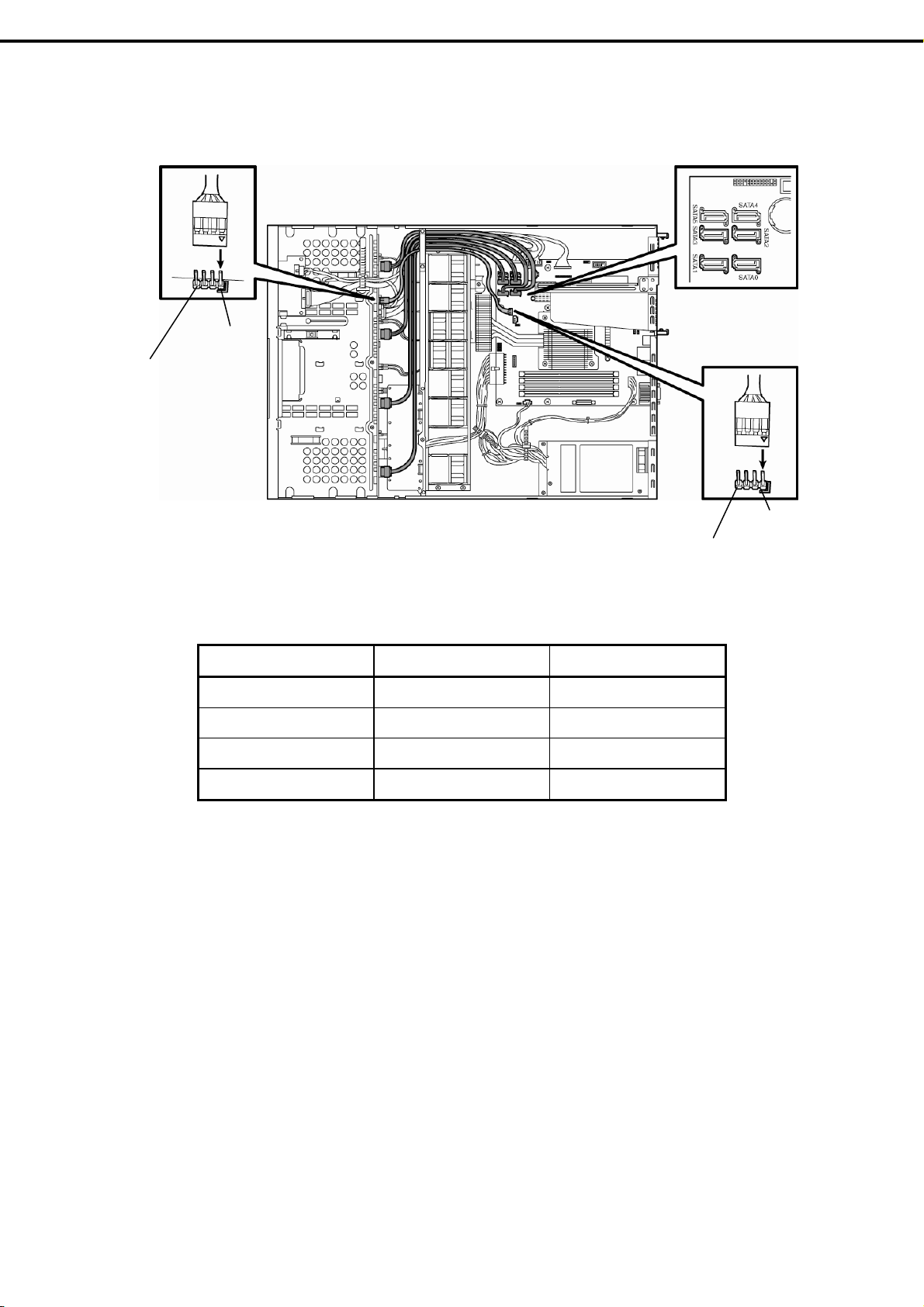
Chapter 2 Preparations
Δ
Δ
If using the on-board controller for 2.5-inch models (1 to 4 units)
Orient the cable so that the first pin of the cable (marked with
will connect to the first pin of the SGPIO1 connector (marked
with a bold line) on the backplane.
Marked with
a bold line
SGPIO1 connector
1. Installing Internal Optional Devices
)
Serial ATA connector
Marked with
SGPIO connector
Orient the cable so that the first pin of the cable (marked with
will connect to the first pin of the SGPIO1 connector (marked
with a bold line) on the motherboard.
a bold line
)
Motherboard Hard Disk Drive Backplane
SATA 0 SLOT 0 SATA 0
SATA 1 SLOT 1 SATA 1
SATA 2 SLOT 2 SATA 2
SATA 3 SLOT 3 SATA 3
Express5800/R110d-1E, E110d-1 User’s Guide
65
Page 66

Chapter 2 Preparations
Δ
If using optional RAID Controllers for 2.5-inch models(1 to 6 units)
SGPIO1 connector
Orient the cable so that the first pin of the cable (marked with
will connect to the first pin of the SGPIO1 connector (marked
with a bold line) on backplane.
Marked with
a bold line
1. Installing Internal Optional Devices
)
Optional RAID Controller Hard Disk Drive Backplane
SLOT 0 SATA 0
SAS 1
(Ports 0 to 3 or Ports 1 to 4)
SAS 2
(Ports 4 to 7 or Ports 5 to 8)
SLOT 1 SATA 1
SLOT 2 SATA 2
SLOT 3 SATA 3
SLOT 4 SATA 4
SLOT 5 SATA 5
− −
− −
66
Express5800/R110d-1E, E110d-1 User’s Guide
Page 67

Chapter 2 Preparations
1.9.2
Notes on setting up a RAID System
Note the following points when setting up a RAID System.
• The number of Hard Disk Drives required varies in each RAID level.
• If on-board RAID Controllers or the optional RAID Controllers (N8103-128/129) are used, the RAID
System cannot be built in RAID5/RAID6.
RAID level
RAID 0 1 1
RAID 1 2 2
RAID 5 3
RAID 6
RAID 10 4 4
1. Installing Internal Optional Devices
The minimum number of Hard Disk Drives required to set up a RAID System
On-board RAID Controller or
N8103-128/129
N8103-130/134/135
N8103-134/135: 4
N8103-130: 3
RAID 50 6
• Use SAS/SATA Hard Disk Drives or SSDs that have the same capacity and rotational speed.
• If you intend to install the OS to the RAID System, the process from RAID configuration to OS installation
can be easily completed by using the EXPRESSBUILDER. If you wish to install the OS manually, use a
RAID System Configuration utility (WebBIOS or SuperBuild utility). The utility can be run during POST
which starts immediately after the server is turned on. For details on the procedure of configuring a
Logical Drive, refer to Chapter 2 (4. RAID System Configuration) in "Maintenance Guide" or the manual
supplied with the optional RAID Controller (N8103-128/129/130/134/135).
Important
• Do not change the RAID System mode to hibernate.
• Build a Disk Array in the RAID System using Hard Disk Drives that have
the same specifications (capacity, rotational speed, and standard).
• Before configuring RAID System using EXPRESSBUILDER, be sure to
clear the configuration information of the RAID Controller by referring to
the manual of the relevant controller.
• The display of slot numbers (SLT) for Hard Disk Drives in the OS system event log varies depending on
the RAID Controller to be connected.
The tables below show the insert position of Hard Disk Drives and slot numbers (SLT). The information
on these tables is important when checking logs or replacing a Hard Disk Drive.
Express5800/R110d-1E, E110d-1 User’s Guide
67
Page 68

Chapter 2 Preparations
Example: Slot numbers (SLT) for HDD and SSD displayed in OS system event log
3.5-inch disk model
1. Installing Internal Optional Devices
Slot number to install
Insert position
numbers displayed on
the server
0 SLT = 1 SLT = 1
1 SLT = 2 SLT = 2
2 SLT = 3 SLT = 3
3 SLT = 4 SLT = 4
2.5-inch disk model
Insert position
numbers displayed on
the server
0 SLT = 1 SLT = 1
1 SLT = 2 SLT = 2
2 SLT = 3 SLT = 3
3 SLT = 4 SLT = 4
4 SLT = 5 SLT = 5
5 SLT = 6 SLT = 6
Slot numbers indicated
On-board RAID Controllers
Slot numbers indicated
On-board RAID Controllers
Optional RAID Controllers
(N8103-128/129/130/134/135)
Optional RAID Controllers
(N8103-128/129/130/134/135)
68
Tips
The insert position number displayed on the server starts from 0.
SLT of on-board/optional RAID Controllers displayed starts from 1.
Express5800/R110d-1E, E110d-1 User’s Guide
Page 69

Chapter 2 Preparations
The insert position number displayed on the server
3.5-inch disk model
1. Installing Internal Optional Devices
Port 0
2.5-inch disk model
Port 1
Port 0
Port 1
Port 2
Port 2
Port 3
Port 3
Port 4
Port 5
Express5800/R110d-1E, E110d-1 User’s Guide
69
Page 70

Chapter 2 Preparations
1. Installing Internal Optional Devices
1.10
1.10.1
1.10.2
Extra Battery for RAID Controller
If a RAID Controller (N8103-128/129/130/134/135) is installed, use the optional extra battery to avoid data loss
caused by accidents including temporary blackout during a Write Back operation. The model of the extra
battery to be used depends on RAID Controller.
• For N8103-129/130, use N8103-123 extra battery
• For N8103-128/134/135, use N8103-140 extra battery
Handling precautions
Below are the precautions to be observed whenever using the backup battery. Be sure to observe the
following, otherwise property such as data or other devices might be destroyed.
• Use the extra battery that supports the RAID Controller used.
• The extra battery is a very delicate electronic device. Before installation, touch the metal frame part of
the server to discharge the static electricity from your body.
• Do not drop or bump the backup battery.
• For recycling and disposing the backup battery, refer to the user’s guide that comes with it.
Installing N8103-123 extra battery
This section describes the procedure of installing an extra battery for RAID Controller.
1. Refer to Chapter 2 (1.3 Overview of Installation and Removal) for preparations.
2. Refer to Chapter 2 (1.6 Removing the Top Cover) to remove the top cover.
3. Remove the RAID Controller and attach
the battery connector board that comes
with the extra battery to the RAID
Controller.
4. Connect the cable to the battery
connector board.
When connecting the cable, orient the
cable so that its marking will fit the
connector.
70
Express5800/R110d-1E, E110d-1 User’s Guide
Page 71

Chapter 2 Preparations
5. Remove the screw securing the riser
card. Hold the both sides of the card and
lift it straight off the server.
6. Remove the screw from the riser card
and remove the slot cover.
7. Attach the RAID Controller to the rise
card.
1. Installing Internal Optional Devices
PCIe#2
Low profile side
PCIe#1
Low profile side
8. Insert the riser card into the slot of the
motherboard and fix the riser card with
the screw which you removed in step 5.
Position the terminal part of the riser
card in the slot of the motherboard and
then securely insert it.
9. Unscrew the battery bracket securing
the battery.
Express5800/R110d-1E, E110d-1 User’s Guide
71
Page 72

Chapter 2 Preparations
10. Write down the installation date (year
and month) on the SET UP DATE
LABEL and attach it to the position
shown in the image on the right.
11. Connect the battery cable to the battery
connector.
12. Connect the cable to the extra battery.
When connecting the cable, orient the
cable so that its markings match the
connector.
1. Installing Internal Optional Devices
Write the date.
Example: Y 2007. M 12
Battery cable
Battery connector
13. Attach the extra battery to the battery
bracket by using 3 screws.
The installation position of the extra
battery varies between PCI#1 and
PCI#2.
14. Attach the bracket you removed in step
9 using the screw.
Attach the battery for RAID
Controller installed in PCI#1
Attach the battery for RAID
Controller installed in PCI#2
72
15. Attach the removed parts back.
Express5800/R110d-1E, E110d-1 User’s Guide
Page 73

Chapter 2 Preparations
1. Installing Internal Optional Devices
1.10.3
Installing N8103-140 extra battery (for N8103-128/134/135)
This section describes the procedure of installing an extra battery for RAID Controller.
1. Refer to Chapter 2 (1.3 Overview of Installation and Removal) for preparations.
2. Refer to Chapter 2 (1.6 Removing the Top Cover) to remove the top cover.
3. Remove the RAID Controller and attach
the battery connector board that comes
with the extra battery to the RAID
Controller.
4. Remove the screw securing the riser
card. Hold the both sides of the card and
lift it straight off the server.
5. Remove the screw from the riser card
and remove the slot cover.
6. Attach the RAID Controller to the rise
card.
PCIe#2
Low profile side
PCIe#1
Low profile side
Express5800/R110d-1E, E110d-1 User’s Guide
73
Page 74

Chapter 2 Preparations
7. Insert the riser card into the slot of the
motherboard and fix the riser card with
the screw which you removed in step 4.
Position the terminal part of the riser
card in the slot of the motherboard and
then securely insert it.
8. Unscrew the battery bracket securing
the battery.
1. Installing Internal Optional Devices
9. Write down the installation date (year
and month) on the SET UP DATE
LABEL and attach it to the position
shown in the image on the right.
10. Using the image on the right as a
reference, connect the battery cable to
the battery pack.
When connecting the cable, check the
orientation of the connector and connect
straight. Refer to the image on the right
to determine the correct direction of the
connector.
Write the date.
Example: Y 2007. M 12
With battery bracket facing up
Blue line
comes on
the left
74
Express5800/R110d-1E, E110d-1 User’s Guide
Page 75

Chapter 2 Preparations
11. Attach the extra battery to the battery
bracket by using 3 screws.
The installation position of the extra
battery varies between PCI#1 and
PCI#2.
1. Installing Internal Optional Devices
1.10.4
Attach the battery for RAID
controller installed in PCI#1
Attach the battery for RAID
Controller installed in PCI#2
12. Attach the bracket you removed in step
8 using the screw.
13. Attach the removed parts back.
Removal
For removing the extra battery for the RAID Controller, reverse the installation procedure.
Express5800/R110d-1E, E110d-1 User’s Guide
75
Page 76

Chapter 2 Preparations
1. Installing Internal Optional Devices
1.11
PCI Card
The server provides a riser card where you can install a PCI card on the motherboard. The riser card can
have 2 low-profile PCI cards installed.
Connect PCI cards for network expansion or file device function into PCI card slots provided on the riser
card.
Important
Note
Tips
PCI cards and the rise card are extremely sensitive to static electricity. Be
sure to touch the metal frame of the server to discharge static electricity
from your body before handling the PCI board. Do not touch the PCI card
terminals or parts with bare hand or place the PCI card directly on the desk.
For detailed information on static electricity, refer to Chapter 2 (1.2
Anti-static Measures).
• The combination of PCI cards to be installed is restricted. For details, refer to
"System Configuration Guide".
• Only Low-profile type of PCI cards can be installed in the riser card of the
server. Check the card spec before installation.
If SCSI controllers, RAID Controllers, LAN cards (network boot), or Fibre Channel
controllers are used without connecting to Hard Disk Drives with OS installed, set
the Option ROM (Running BIOS Setup utility) for the card to Disabled. For the
setting, refer to Chapter 2 (1. Details of System BIOS) in "Maintenance Guide".
3.5-inch Hard Disk Drive
PCI#2 side
Riser card
PCI#1 side
76
Express5800/R110d-1E, E110d-1 User’s Guide
Page 77

Chapter 2 Preparations
2.5-inch Hard Disk Drive
1. Installing Internal Optional Devices
PCI#2 side Riser card
PCI#1 side
1.11.1
Notes
Read the following notes when installing or removing a PCI card.
• Do not touch the terminals of the riser cards and the leads of electronic components with your bare
hand. Fingerprints and dust left on them cause the server to malfunction due to a connection failure or
damage to the leads.
• The server provides no connector to connect a LED connector which is supplied in RAID Controller
used to indicate disk access.
• The search order for PCI bus slot on boot is as follows.
Slot 2 → Slot 1
• The PCI devices of the same type (including onboard PCI device) may be recognized in different order
from that described above, depending on OS or RAID System BIOS utility. Check the slot location of
PCI device by PCI bus number, device number and function number shown in the table below.
PCI device Bus number Device number Function number
Onboard NIC1
Onboard NIC2
Slot 1
Slot 2
• Set Disabled for the optional ROM of a LAN device not to be booted by using the BIOS Setup utility.
4h 0 0
4h 0 1
2h 0
1h 0
×
×
• If an additional bootable PCI card (such as a RAID Controller, SCSI controller, or LAN card) is installed,
the boot priority may change. After the installation, set the boot priority in the Boot menu of the BIOS
Setup utility.
• If a bootable device such as a PCI card or USB device is added, the boot order may change.
In the BIOS Setup utility, select Hard Drive BBS Priorities from the Boot menu, and then specify a
higher priority for the boot device.
Boot → Hard Drive BBS Priorities → Check the display
If the boot device is an HDD under an optional RAID Controller, the display is (Bus xx Dev 00) PCI
RAID Adapter. Note that the value for xx changes depending on the PCI slot where a RAID board is
installed.
Express5800/R110d-1E, E110d-1 User’s Guide
77
Page 78

Chapter 2 Preparations
1. Installing Internal Optional Devices
1.11.2
Supported cards and available slots
The following tables list supported cards and slots available for them. For details of the functions of each
board, refer to the manual supplied with the card.
Tips
• Different cards mounted on the same bus operate at the lower frequency.
• When the operation performance of a PCI card is higher than the PCI slot on the
server, the PCI card operates with the performance of the PCI slot on the
server.
• Standard network
Teaming among standard network controllers (both on-board cards) is
supported.
• For the N8117-01A, use a cable with the following product name and
designation:
Product name: RS-232C (B)
Designation: 804-062746-820
78
Express5800/R110d-1E, E110d-1 User’s Guide
Page 79

Chapter 2 Preparations
(1) Standard riser cards
PCIe 2.0 #1 PCIe 2.0 #2
1. Installing Internal Optional Devices
PCI slot performance*1 x8lane
Model name
N8103-107
N8103-104A
N8103-142
N8103-128
N8103-129
N8103-130
N8103-134
N8103-135
N8190-127
N8190-131
N8190-153
N8190-154
N8104-134
N8104-128
N8117-01A Additional RS-232C connector kit
Product
name
SCSI controller
(Card performance: PCI EXPRESS (x1))
SAS controller
(Card performance: PCI EXPRESS (x8))
SAS controller
(Card performance: PCI EXPRESS 2.0 (x8))
RAID Controller (128 MB, RAID 0/1/5/6)
(Card performance: PCI EXPRESS 2.0 (x8))
RAID Controller (256 MB, RAID 0/1)
(Card performance: PCI EXPRESS 2.0 (x8))
RAID Controller (256 MB, RAID 0/1/5/6)
(Card performance: PCI EXPRESS 2.0 (x8))
RAID Controller
(512 MB, RAID 0/1/5/6)
(Card performance: PCI EXPRESS 2.0(x8))
RAID Controller (512 MB, RAID 0/1/5/6)
(Card performance: PCI EXPRESS 2.0 (x8))
Fibre Channel controller (4 Gbps/Optical)
(Card performance: PCI EXPRESS (x4))
Fibre Channel controller (2 ch) (4 Gbps/Optical)
(Card performance: PCI EXPRESS (x4))
Fibre Channel controller (8 Gbps/Optical)
(Card performance: PCI EXPRESS 2.0 (x8))
Fibre Channel controller (2 ch) (8 Gbps/Optical)
(Card performance: PCI EXPRESS 2.0 (x8))
1000BASE-T connection board (2 ch)
(Card performance: PCI EXPRESS(x4))
1000BASE-T connection board (SFP+/2 ch)
(Card performance: PCI EXPRESS 2.0 (x8))
Transfer bandwidth (per lane) 5 Gb/s
Slot size Low profile
PCI card type x16 socket x8 socket
Available card size Up to 200 mm
c c
c c
c c
−
−
−
−
c c
c c
c c
c c
c c
c c
c c
c c
c
c
c
c
Remarks
Dedicated to connecting external
devices
Dedicated to connecting external
devices
Dedicated to connecting external
devices
One of N8103-128/129/130/134
can be installed.
Dedicated to connecting external
HDD.
For connecting an external Fibre
Channel
For connecting an external Fibre
Channel
For connecting an external Fibre
Channel
For connecting an external Fibre
Channel
For additional LAN
Teaming (AFT/SFT/ALB) and
bonding with N8104-134 and
on-board LAN is supported. Up to
2 teams per system. Up to 2
ports per team.
For additional LAN
Prepare SFP module
[N8104-129] if needed.
Teaming (AFT/SFT/ALB) and
bonding on the same board is
supported. Only 1 team per
system
For additional serial (RS-232C)
port
Up to 1
Express5800/R110d-1E, E110d-1 User’s Guide
79
Page 80

Chapter 2 Preparations
1. Installing Internal Optional Devices
z Installed as standard c Can be installed − Cannot be installed
*1 Lane: Indicates the transfer performance (transfer bandwidth).
<e.g.> For PCI Express
1 lane = 2.5 Gbps (unidirectional), 4 lanes = 10 Gbps (unidirectional)
For PCI Express 2.0
1 lane = 5 Gbps (unidirectional), 4 lanes = 20 Gbps (unidirectional)
Socket: Indicates the connector size. A card up to the number of sockets can be connected.
<e.g.> x4socket = x1card, x4card can be installed. x8 card cannot be installed.
* Maximum card depth can be inserted.
LowProfile: Up to 200 mm
* For details of functions of each card, refer to the technical guide.
* The card performance described in the parentheses after the Product name indicates the maximum operation
performance of the card.
* When the operation performance of a PCI card is higher than the PCI slot on the server, the PCI card operates
with the performance of the PCI slot on the server.
1.11.3
Installation
Install a riser card to a PCI card in the following procedure.
Important
When installing a PCI card, make sure the connector of the card fits the
connector of the riser card.
Note
Check the card type (low profile or full-height type) which respective riser card
supports and the type of PCI card to be installed.
1. Refer to Chapter 2 (1.3 Overview of Installation and Removal) for preparations.
2. Refer to Chapter 2 (1.6 Removing the Top Cover) to remove the top cover.
3. Remove the screw securing the rise
card. Hold the both ends of the riser
card and lift it off.
80
Note
Be careful not to contact with other parts.
4. Confirm the installation position with the reference to the table on the previous pages.
Express5800/R110d-1E, E110d-1 User’s Guide
Page 81

Chapter 2 Preparations
1. Installing Internal Optional Devices
5. Remove the screw from the rise card
and remove the slot cover.
Note
Keep the slot cover for future use.
6. Install a PCI card to the riser card.
When installing the card, position the
terminal part of the PCI card to the riser
card slot and insert it.
Important
Do not touch the terminal part of riser cards or PCI cards and the signal pins
of electric parts installed on the card. Installing cards with dirt or oil can
cause malfunction.
PCIe#2
Low profile side
PCIe#1
Low profile side
Tips
If you have trouble installing the card, remove the card once and try again. If you
apply excessive pressure on the card, a PCI card or riser card might break.
Note
• Make sure that the head of a PCI card bracket is seated into the fixed slot.
• Depending on type of PCI cards, the terminal part of the PCI card may be too
large to fit in the connector.
7. Fix the PCI card with the screw you removed at step 5.
PCIe#2 Low profile side
PCIe#1 Low profile side
Tips
If the cable which is to be connected to the connector on the motherboard of the
server is provided on the board, connect it to the board before installing the riser
card to the server.
Express5800/R110d-1E, E110d-1 User’s Guide
81
Page 82

Chapter 2 Preparations
8. Connect the riser card to the mother
board slot and fix the card with the
screw you removed at step 3.
When connecting the card, position the
terminal part of the card to the slot on
the motherboard and insert it.
9. Attach the removed parts back.
10. Turn on the server and make sure that no error messages are displayed on POST screen.
For details on POST error messages, refer to Chapter 3 (1. POST Error Message) in "Maintenance
Guide".
1. Installing Internal Optional Devices
11. Start the BIOS Configuration utility installed on the mounted board to set up the board.
Availability or startup and operation procedure of the utility depends on board. For details, refer to the
manual that comes with the board. If a PCI card including RAID Controller, SCSI controller, and LAN
card which connects to any bootable device is added, the boot priority might be changed to the default
setting. In that case, configure the boot priority in the Boot menu of the BIOS Setup utility. For details
about the Boot menu, refer to Chapter 2 (1.2.5 Boot) in "Maintenance Guide".
(1) When using the optional controller (N8103-128/129/130/134/135)
For details, refer to the manual that comes with optional RAID Controller (N8103-128/129/130/134/135).
Important
The optional RAID Controller is extremely sensitive to static electricity.
Touch metal part of the server such as the frame to discharge static
electricity from your body before handling a RAID Controller. Do not touch
the terminal part or parts of RAID Controller board with bare hands or do not
place the board directly on a desk. For detailed explanation on static
electricity, refer to Chapter 2 (1.2 Anti-static Measures).
Note
• When installing an optional RAID Controller, start the BIOS Setup utility, select
PCI Configuration from the Advanced menu, and then make sure that the
parameter of PCI Slot xx ROM (xx is PCI slot number) is set to Enabled.
• When connecting a RAID Controller, set the boot priority to 8th or higher in the
Boot menu of the BIOS Setup utility. If the setting is 9th or lower, the
configuration menu for RAID Controllers cannot be launched.
1.11.4
82
Important
Do not change the mode to hibernate when building a RAID System.
Removal
To remove a riser card, reverse the installation procedure. Hold the card firmly and remove it. When
removing it, have another person hold the server so that the server does not move.
If using the server while the card is removed, attach the slot cover that comes with the riser card.
Express5800/R110d-1E, E110d-1 User’s Guide
Page 83

Chapter 2 Preparations
1. Installing Internal Optional Devices
1.12
1.12.1
(a) 3.5-inch Hard Disk Drive model
Optical Disk Drive (Option of R110d-1E)
This section describes the procedure for installing the optional optical disk drive.
Important Do not install any unsupported optical disk drive.
Installation
Install an optical disk drive in the following procedure.
Optical disk drive bay
1. Refer to Chapter 2 (1.3 Overview of Installation and Removal) for preparations.
2. Refer to Chapter 2 (1.6 Removing the Top Cover) to remove the top cover.
3. Unscrew one of the screws securing the
bracket of the optical disk drive and
remove the optical disk drive cover.
Important
4. Install the optical disk drive.
5. Screw the bracket you removed in step
2 to secure the optical disk drive in
place.
Keep the screw and dummy tray in the optical disk drive for future use.
6. Put the removed parts back.
Express5800/R110d-1E, E110d-1 User’s Guide
83
Page 84

Chapter 2 Preparations
(b) 2.5-inch Hard Disk Drive model
1. Refer to Chapter 2 (1.3 Overview of Installation and Removal) for preparations.
2. Refer to Chapter 2 (1.6 Removing the Top Cover) to remove the top cover.
1. Installing Internal Optional Devices
3. Remove the two screws on the front and
the two screws securing the optical disk
drive tray, and pull the tray out.
4. Remove the optical disk drive cover.
Important
Keep the screw and dummy tray in the optical disk drive for future use.
5. Unscrew and remove the bracket
securing the Hard Disk Drive of the tray
which you pulled out in step 3.
6. Install the optical disk drive.
7. Screw the bracket securing the optical
disk drive.
8. Insert the optical disk drive and put the
bracket you removed in step 3 back and
screw it to fix it in place.
84
Express5800/R110d-1E, E110d-1 User’s Guide
Page 85

Chapter 2 Preparations
9. Connect the optical disk drive cable.
10. Put the removed parts back in place.
1. Installing Internal Optional Devices
1.12.2
Removal
To remove an optical disk drive, reverse the installation procedure above.
Express5800/R110d-1E, E110d-1 User’s Guide
85
Page 86

Chapter 2 Preparations
1. Installing Internal Optional Devices
1.13
3.5-inch Hard Disk Drive
Hard Disk Drive bays are provided at the front of the server.
The disk interface, number and size of Hard Disk Drives depend on server model, as described below. The
IDs of Hard Disk Drive (channel numbers or port numbers) are also predefined.
A Hard Disk Drive mounted in a dedicated drive carrier can be purchased. Install the Hard Disk Drive on the
server with it mounted in the drive carrier.
The Hard Disk Drive bays can accommodate up to 4 Hard Disk Drives. Port numbers have been assigned to
each slot. Refer to the figure below.
Port 0
Important
Port 1
• Use Hard Disk Drives specified by NEC. Installing a third-party Hard Disk
Drive might cause a failure of the server and the Hard Disk Drive.
Purchase Hard Disk Drives of the following models. (as of June 2011)
− N8150-285 (160 GB, 7200 rpm, SATA2/300)
− N8150-279 (250 GB, 7200 rpm, SATA2/300)
− N8150-280 (500 GB, 7200 rpm, SATA2/300)
− N8150-282 (1 TB, 7200 rpm, SATA2/300)
− N8150-283 (2 TB, 7200 rpm, SATA2/300)
For updated information, refer to "System Configuration Guide".
• Hard Disk Drives with different types of interfaces or different rotational
speeds cannot be installed together.
If using Hard Disk Drives in a RAID System, jumper settings or a change of
cables may be required.
Port 2 Port 3
86
Express5800/R110d-1E, E110d-1 User’s Guide
Page 87

Chapter 2 Preparations
1. Installing Internal Optional Devices
1.13.1
Installation
Install a Hard Disk Drive by using the following procedure. Follow the same installation procedure for other
slots.
Important
Tips
1. Refer to Chapter 2 (1.3 Overview of Installation and Removal) for preparations.
2. Locate the slot where you install the Hard Disk Drive.
The server provides four slots. Install Hard Disk Drives in ascending port number order. The port
numbers are determined by the slot positions. For details, refer to Chapter 2 (1.13 3.5-inch Hard Disk
Drive).
3. Remove the dummy trays.
Dummy trays are installed in all slots.
In the RAID System, build a Disk Array using Hard Disk Drives that have the
same specifications (capacity, rotational speed, and standard).
Hard Disk Drives can be installed or removed simply by removing the front bezel.
Important
• Keep the dummy trays for future use.
• Dummy trays are intended to increase the cooling effect inside the server.
Keep the dummy trays installed in slots where Hard Disk Drives are not
installed.
4. Unlock the handle of the drive carrier.
Express5800/R110d-1E, E110d-1 User’s Guide
87
Page 88

Chapter 2 Preparations
5. Hold the drive carrier and its handle and
insert it into the slot.
1. Installing Internal Optional Devices
Note
• Push it all the way until the handle’s lock touches the frame.
• Hold the drive carrier firmly with both hands.
6. Slowly close the handle.
The drive carrier is locked making a clicking sound.
Important
• Do not get your finger caught between the handle and the drive carrier.
• Push the drive further to check if it is firmly locked.
Note
When you push the drive into the slot, confirm the handle got hooked on the
frame.
7. Turn on the server, start the SETUP utility, and then specify the boot order from the Boot menu. For
details about the Boot menu, refer to Chapter 2 (1.2.5 Boot) in "Maintenance Guide".
This process is required because the saved boot order is cleared when you add a Hard Disk Drive.
8. Refer to Chapter 2 (1.16 Attaching the Front Bezel (Option of R110d-1E)) to put the front bezel back.
Orient the front bezel so that the alignment tab on the left will engage with the server frame and lock it
with the security key.
88
Express5800/R110d-1E, E110d-1 User’s Guide
Page 89

Chapter 2 Preparations
1. Installing Internal Optional Devices
1.13.2
Removal
Remove a Hard Disk Drive in the following procedure.
Important
Note
Data on Hard Disk Drives
You are responsible for erasing sensitive data including customer
information or financial information of your company stored in the
removed Hard Disk Drives so that such data will not be disclosed to a third
party. The data seems to be erased using the "Empty recycle bin"
operation in Windows or the format command of the OS, but the actual
data remains in Hard Disk Drives. Data which is not yet completely erased
can be recovered by using special software and reused by unauthorized
parties.
To avoid such problems, it is strongly recommended that you use
commercial software or services to securely erase data. For information
on erasing data, contact the store where you purchased the product or
your maintenance service company.
If you have to remove a disk due to a Hard Disk Drive failure, check the slot with
its DISK LED lit amber.
DISK LED
1. Refer to Chapter 2 (1.3 Overview of Installation and Removal) for preparations.
2. Push the lever to unlock and open the
handle.
3. Hold the handle firmly and drive carrier
and pull the Hard Disk Drive out.
4. If you intend to use the server with the
Hard Disk Drive removed, fill the open
slot with the dummy tray.
Note
Do not pull the slot out from the handle. Doing so may damage the handle.
Express5800/R110d-1E, E110d-1 User’s Guide
89
Page 90

Chapter 2 Preparations
5. Turn on the server, start the SETUP utility, and then specify the boot order from the Boot menu. For
details about the Boot menu, refer to Chapter 2 (1.2.5 Boot) in "Maintenance Guide".
This process is required because the saved boot order is cleared when you remove a Hard Disk
Drive.
6. Refer to Chapter 2 (1.16 Attaching the Front Bezel (Option of R110d-1E)) to put the front bezel back.
Orient the front bezel so that the alignment tab on the left will engage with the server frame and lock it
with the security key.
1. Installing Internal Optional Devices
1.13.3
Replacing a Hard Disk Drive in the RAID System
In the RAID System, you can use the auto rebuild feature that can restore the data back to the state before
the failure occurred by writing the data saved before the replacement to a new Hard Disk Drive after
replacing the broken Hard Disk Drive.
The auto rebuild feature is enabled in Logical Drives set to RAID 1, RAID 5, RAID 6, RAID 10, and RAID
50.
The disk is automatically rebuilt when hot swapping (replacing a disk while the power is on) a failed Hard
Disk Drive.
During the auto rebuild, the DISK LED on the Hard Disk Drive flashes green and amber alternately to
indicate that auto rebuild is being performed.
Observe the following precautions whenever executing auto rebuild.
• Do not turn off the server until auto rebuild completes after a Hard Disk Drive fails.
• Leave an interval of at least 90 seconds between a Hard Disk Drive removal and a Hard Disk Drive
installation.
• Do not replace a disk during the auto rebuilding of another Hard Disk Drive (during an auto rebuild, the
DISK LED on the Hard Disk Drive flashes green and amber alternately).
90
Express5800/R110d-1E, E110d-1 User’s Guide
Page 91

Chapter 2 Preparations
1. Installing Internal Optional Devices
1.14
2.5-inch Hard Disk Drive
Hard disk bays are provided at the front of the server.
The disk interface, number and size of Hard Disk Drives depend on server model, as described below. The
IDs of Hard Disk Drive (channel numbers or port numbers) are also predefined.
A Hard Disk Drive mounted in a dedicated drive carrier can be purchased. Install the Hard Disk Drive on the
server with it mounted in the drive carrier.
Hard Disk Drive bays can accommodate up to 6 Hard Disk Drives. Port numbers have been assigned to each
slot. Refer to the figure below.
Important
Use Hard Disk Drives specified by NEC. Installing a third-party Hard Disk
Drive might cause a failure of the server and the Hard Disk Drive. Purchase
Hard Disk Drives of the following models. (as of June 2011)
− N8150-276 (160 GB, 7200 rpm, SATA2/300)
− N8150-277 (500 GB, 7200 rpm, SATA2/300)
− N8150-334 (1 TB, 7200 rpm, SATA2/300)
− N8150-300 (146.5 GB, 10000 rpm, SAS)
− N8150-301 (300 GB, 10000 rpm, SAS)
− N8150-322 (450 GB, 10000 rpm, SAS)
− N8150-304 (600 GB, 10000 rpm, SAS)
− N8150-302 (73.2 GB, 15000 rpm, SAS)
− N8150-303 (146.5 GB, 15000 rpm, SAS)
− N8150-707(100GB, SSD)
For updated information, refer to "System Configuration Guide".
• Hard Disk Drives with different types of interfaces or different rotational
speeds cannot be installed together.
• Hard Disk Drives and SSD can be installed together.
However, you cannot install them together within the same RAID System.
• If using Hard Disk Drives in a RAID System, jumper settings or a change of
cables may be required.
Port 0 Port 2 Port 4
Port 1 Port 3 Port 5
Express5800/R110d-1E, E110d-1 User’s Guide
91
Page 92

Chapter 2 Preparations
1. Installing Internal Optional Devices
1.14.1
Installation
Install a Hard Disk Drive by using the following procedure. Follow the same installation procedure for other
slots.
Important
Tips
1. Refer to Chapter 2 (1.3 Overview of Installation and Removal) for preparations.
2. Locate the slot where you install the Hard Disk Drive.
The server provides six slots. Install Hard Disk Drives in ascending port number order. For details,
refer to Chapter 2 (1.13 3.5-inch Hard Disk Drive).
3. Remove the dummy trays.
Dummy trays are installed in all slots.
In the RAID System, build a Disk Array using Hard Disk Drives that have the
same specifications (capacity, rotational speed, and standard).
Hard Disk Drives can be installed or removed simply by removing the front bezel.
Important
• Keep the dummy trays for future use.
• Dummy trays are intended to increase the cooling effect inside the server.
4. Unlock the handle of the drive carrier.
Keep the dummy trays installed in slots where Hard Disk Drives are not
installed.
92
Express5800/R110d-1E, E110d-1 User’s Guide
Page 93

Chapter 2 Preparations
5. Hold the drive carrier firmly and insert it
into the slot.
1. Installing Internal Optional Devices
Note
• Push it all the way until the handle’s lock touches the frame.
• Hold the drive carrier firmly with both hands.
6. Slowly close the handle.
The drive carrier is locked making a clicking sound.
Important
• Do not get your finger caught between the handle and the drive carrier.
• Push the drive further to check if it is firmly locked.
Note
When you push the drive into the slot, confirm the handle got hooked on the
frame.
7. Turn on the server, start the SETUP utility, and then specify the boot order from the Boot menu. For
details about the Boot menu, refer to Chapter 2 (1.2.5 Boot) in "Maintenance Guide".
This process is required because the saved boot order is cleared when you add a Hard Disk Drive.
8. Refer to Chapter 2 (1.16 Attaching the Front Bezel (Option of R110d-1E)) to put the front bezel back.
Orient the front bezel so that the alignment tab on the left will engage with the server frame and lock it
with the security key.
Express5800/R110d-1E, E110d-1 User’s Guide
93
Page 94

Chapter 2 Preparations
1. Installing Internal Optional Devices
1.14.2
Removal
Remove a Hard Disk Drive in the following procedure.
Important
Note
Data on Hard Disk Drives
You are responsible for erasing sensitive data including customer
information or financial information of your company stored in the
removed Hard Disk Drives so that such data will not be disclosed to a third
party. The data seems to be erased using the "Empty the recycle bin"
operation in Windows or the format command of the OS, but the actual
data remains in the Hard Disk Drives. Data which is not yet completely
erased can be recovered by using special software and reused by
unauthorized parties.
To avoid such problems, it is strongly recommended that you use
commercial software or services to securely erase data. For information
on erasing data, contact the store where you purchased the product or
your maintenance service company.
If you have to remove a disk due to a Hard Disk Drive failure, check the slot with
its DISK LED lit in amber.
DISK LED
1. Refer to Chapter 2 (1.3 Overview of Installation and Removal) for preparations.
2. Push the lever to unlock and open the
handle.
3. Hold the drive carrier firmly and pull out
the Hard Disk Drive.
4. If you intend to use the server while the
Hard Disk Drive is removed, fill the open
slot with a dummy tray.
94
Note
Do not pull the slot out from the handle. Doing so may damage the handle.
Express5800/R110d-1E, E110d-1 User’s Guide
Page 95

Chapter 2 Preparations
5. Turn on the server, start the SETUP utility, and then specify the boot order from the Boot menu. For
details about the Boot menu, refer to Chapter 2 (1.2.5 Boot) in "Maintenance Guide".
This process is required because the saved boot order is cleared when you remove a Hard Disk
Drive.
6. Refer to Chapter 2 (1.16 Attaching the Front Bezel (Option of R110d-1E)) to put the front bezel back.
Orient the front bezel so that the alignment tab on the left will engage with the server frame and lock it
with the security key.
1. Installing Internal Optional Devices
1.14.3
Replacing a Hard Disk Drive in the RAID System
In the RAID System, you can use the auto rebuild feature to restore data back to the state before a failure
occurred by writing the data saved before the replacement to a new Hard Disk Drive after replacing the
broken Hard Disk Drive.
The auto rebuild feature is enabled in logic drives set to RAID 1, RAID 5, RAID 6, RAID 10, and RAID 50.
The disk is automatically rebuilt when hot swapping (replacing a disk while the power on) a failed Hard Disk
Drive.
During the auto rebuild, the DISK LED on the Hard Disk Drive flashes green and amber alternately to
indicate that the autorebuild is being performed.
Observe the following precautions whenever executing the auto rebuild
• Do not turn off the server until the auto rebuild completes after a Hard Disk Drive fails.
• Leave an interval of at least 90 seconds between a Hard Disk Drive removal and a Hard Disk Drive
installation.
• Do not replace a disk during the auto rebuilding of another Hard Disk Drive (during an auto rebuild, the
DISK LED on the Hard Disk Drive flashes green and amber alternately).
Express5800/R110d-1E, E110d-1 User’s Guide
95
Page 96

Chapter 2 Preparations
1. Installing Internal Optional Devices
1.15
Attaching the Top Cover
When attaching the top cover, make
sure that the tab is securely inserted into
the server frame, and then slide it
forward. The top cover is locked when it
makes a clicking sound.
At that time, check the lock button. If the
cover is locked, the button is raised. If
the button stays depressed, slide the
cover backward again. If that does not
work, remove the top cover and try
again.
Front
Rear
Engage the cover lip with the chassis
Front
Rear
96
Express5800/R110d-1E, E110d-1 User’s Guide
Page 97

Chapter 2 Preparations
1. Installing Internal Optional Devices
1.16
Attaching the Front Bezel (Option of R110d-1E)
When attaching the front bezel,
orient it so that the alignment tab on
the left fits into the server frame.
After that, lock it with the security
key.
Important
Be careful not to accidentally press the POWER switch when removing the
front bezel.
Tab
Express5800/R110d-1E, E110d-1 User’s Guide
97
Page 98

Chapter 2 Preparations
2. Ideal Location and Connection
2.
2.1
2.1.1
Ideal Location and Connection
This section describes how to position the server and connect cables.
Installation to a Rack
This server must be mounted to a rack which conforms to EIA standards for use.
Cautions when installing
WARNING
Be sure to observe the following precautions to use the server safety. Failure to
observe the precautions may cause death or serious injury. For details, refer to
Safety precautions in Precautions for Use.
• Use only in the specified environment.
• Do not connect the ground wire to a gas pipe.
CAUTION
Be sure to observe the following precautions to use the server safely. Failure to
observe the precautions may cause burns, injury, and property damage. For
details, refer to Safety precautions in Precautions for Use.
• Do not carry or install the server only by a single person.
• Do not install the server so that the load may be concentrated on a specific
point.
• Do not install any components only by a single person. Confirm that hinge
pins of the door are completely secured in place.
• Do not pull out the server from the rack when the rack is unstable.
• Do not leave more than one device being pulled out from the rack.
• Do not provide the wiring for the server to exceed the rating of the power
supply.
• Do not use in the environment where corrosive gas is generated.
98
Express5800/R110d-1E, E110d-1 User’s Guide
Page 99

Chapter 2 Preparations
Do not install the rack or server under the following environment. Doing so may cause malfunction of the
server.
• Narrow space from which devices cannot be pulled out from the rack completely
• Place that cannot bear the total weights of the rack and devices mounted on the rack
• Place where stabilizers cannot be installed or where the rack can be installed only after the practice of
proper earthquake-resistant construction
• Place of uneven or slanting floor
• Place of drastic temperature change (near a heater, air conditioner, or refrigerator)
• Place where intense vibration may be generated
• Place where corrosive gases (sulfur dioxide, hydrogen sulfide, nitrogen dioxide, chlorine, ammonia,
ozone, etc) exist
Place where the air (or dust) includes components accelerating corrosion (ex. sulfur, sodium chloride)
or conductive metals
• Place where chemicals may be accidentally sprayed over
• Place where a carpet not subject to anti-static process is laid
• Place where some objects may be fallen on the rack
• Place near a device generating intense magnetic field (such as TVs, radios, broadcast/communication
antennas, power transmission wires, and electromagnetic cranes) is placed (If unavoidable, contact
your maintenance service company for proper shield construction.)
• Place where the power cord of the server must be connected to an AC outlet that shares the outlet of
another device with large power consumption
• Place near equipment that generates power noise (e.g., contact spark at power-on/power-off of
commercial power supply through a relay). If you must install the server close to such equipment, have
your maintenance service company separate power cables or install noise filter.
2. Ideal Location and Connection
Express5800/R110d-1E, E110d-1 User’s Guide
99
Page 100
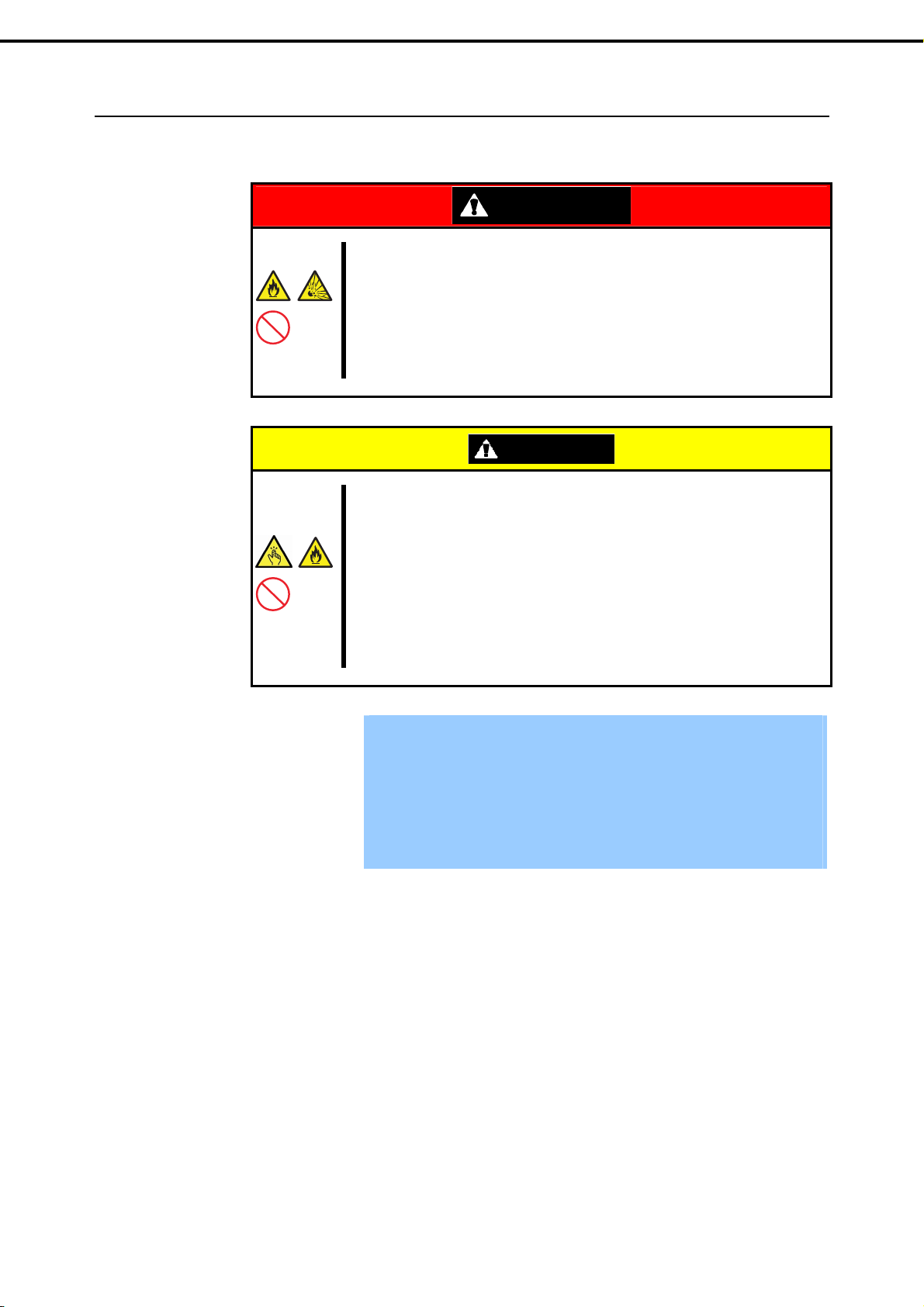
Chapter 2 Preparations
2.1.2
Installing the server to the rack or removing it from the rack
Mount the server to the rack. (This section also describes the removal procedure.)
2. Ideal Location and Connection
Be sure to observe the following precautions to use the server safety. Failure to
observe the precautions may cause death or serious injury. For details, refer to
Safety precautions in Precautions for Use.
• Do not use any racks out of standards.
• Use only under the specified environment.
WARNING
Be sure to observe the following precautions to use the server safely. Failure to
observe the precautions may cause burns, injury, and property damage. For
details, refer to Safety precautions in Precautions for Use.
• Do not drop.
• Do not leave the server being pulled out.
• Do not install with the cover removed.
• Do not get your fingers caught.
CAUTION
Important
Temperature increases and airflow in the rack
If multiple devices are installed, or if the inside of the rack is not sufficiently
ventilated, the internal temperature rises due to the heat emitted from each
device, which may result in a malfunction. Review airflow in the rack and
room and take sufficient measures so that the internal temperature will not
exceed the operational temperature during operation.
Air enters the server from the front and exits from the rear.
100
Express5800/R110d-1E, E110d-1 User’s Guide
