Page 1
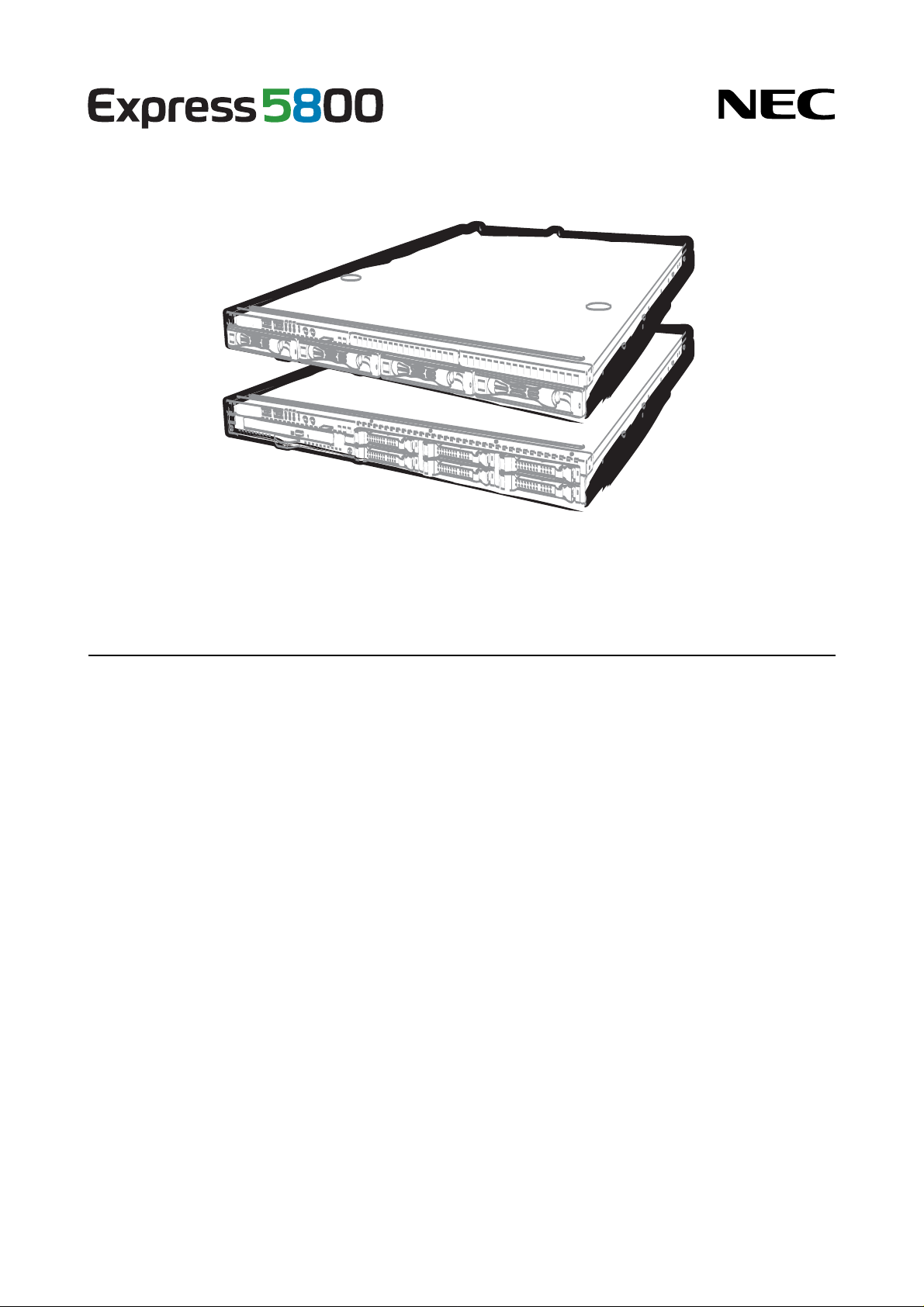
NEC Express Server
Express5800 Series
Express5800/R110f-1E
EXP283A/EXP284A
User’s Guide
Model Number: N8100-1986F/1998F/1999F/2000F
Chapter 1 General Description
Chapter 2 Preparations
Chapter 3 Setup
Chapter 4 Appendix
10.101.03-101.01
July 2013, First Edition
© NEC Corporation 2013
Page 2
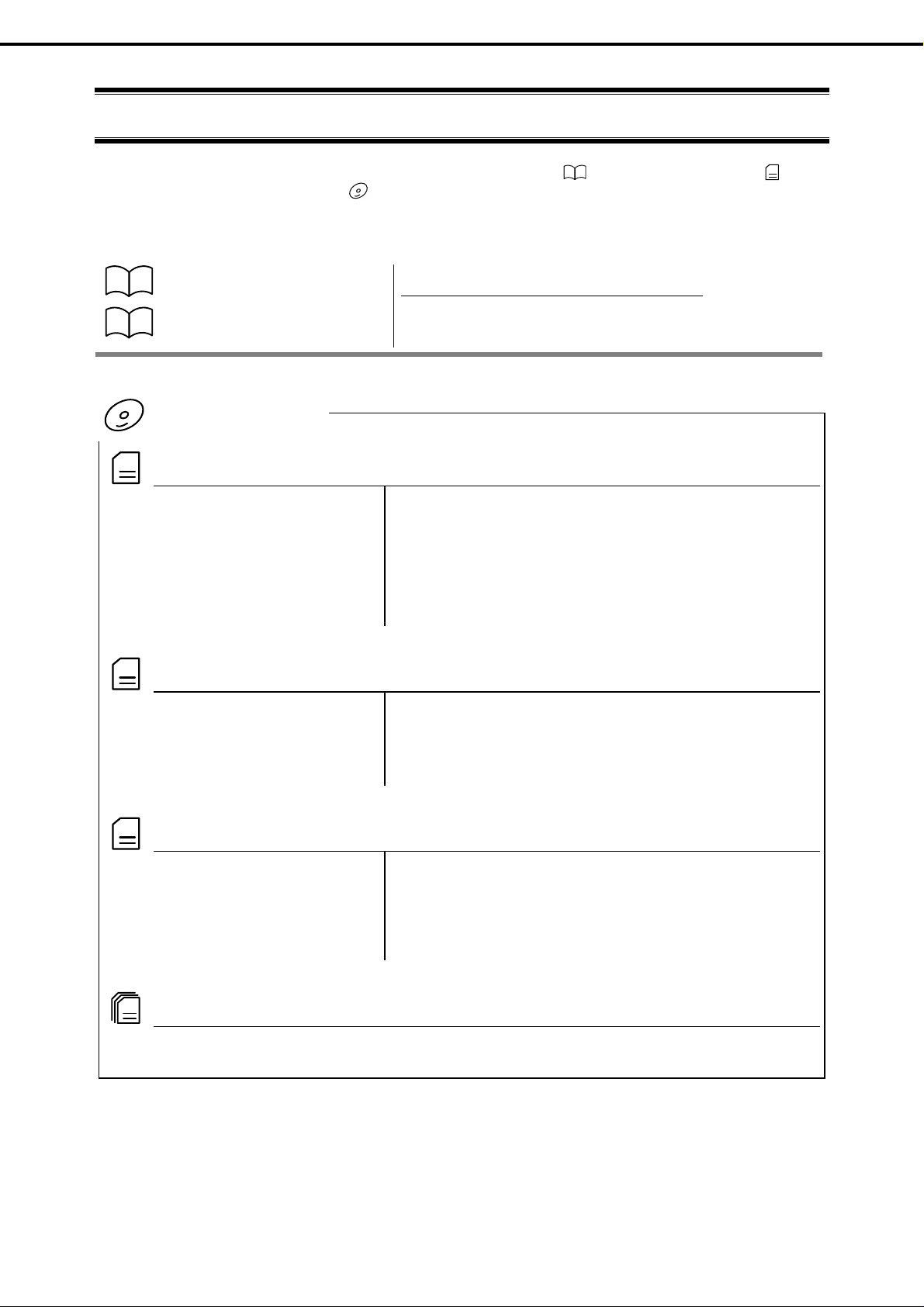
Documents Provided with This Product
Documents Provided with This Product
Documents for this product are provided as accompanying booklets ( ) and as electronic manuals (
within EXPRESSBUILDER DVD (
).
Precautions for Use
Getting Started
Describes points of caution to ensure the safe use of this server.
Read these cautions before using this server.
Describes how to use this server, from unpacking to operations.
Refer to this guide as you begin for an overview of this server.
EXPRESSBUILDER
PDF
User’s Guide
Chapter 1: General Description Overviews, names, and functions of the server’s parts
Chapter 2: Preparations Installation of additional options, connection of peripheral devices,
and ideal location for this server
Chapter 3: Setup System BIOS configurations and summary of EXPRESSBUILDER
Chapter 4: Appendix Specifications and other information
PDF
) stored
PDF
Installation Guide (Windows)
Chapter 1: Installing Windows Installation of Windows and drivers, and important information for
Chapter 2: Installing the Bundled
PDF
Maintenance Guide
Chapter 1: Maintenance Server maintenance and troubleshooting
Chapter 2: Convenient Features Useful features and the detail of system BIOS settings, RAID
PDF
Other documents
Provides the detail of NEC ESMPRO, Universal RAID Utility, and the other features.
installation
Installation of bundled software, such as NEC ESMPRO and
Software
Universal RAID Utility
Configuration Utility, and EXPRESSBUILDER
Chapter 3: Appendix Error messages and Windows Event Logs
2
Express5800/R110f-1E User’s Guide
Page 3
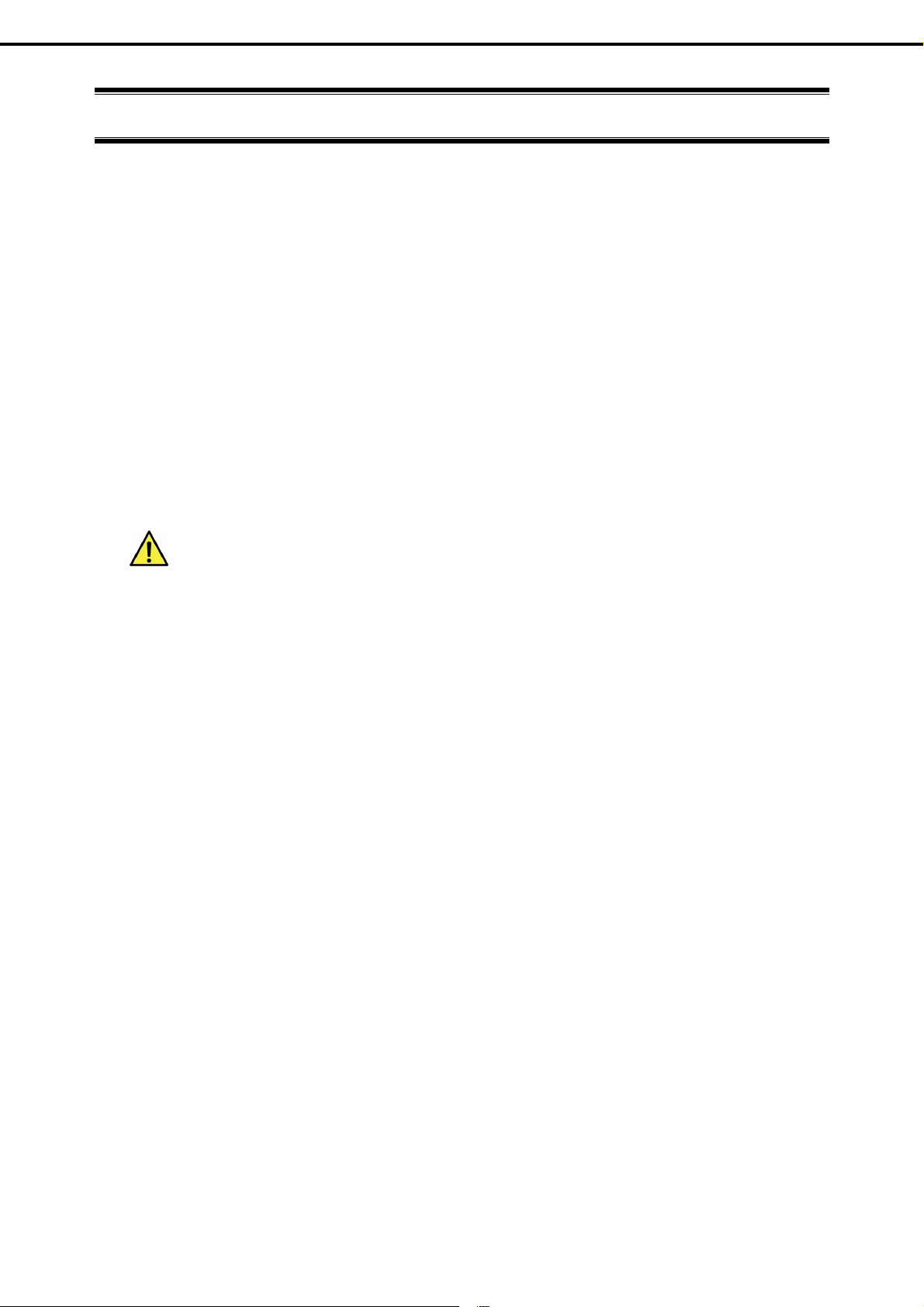
Contents
Documents Provided with This Product.................................................................................................................2
Contents................................................................................................................................................................3
Notations Used in This Document .........................................................................................................................6
Notations used in the text..............................................................................................................................6
Optical disk drives.........................................................................................................................................6
Hard disk drives ............................................................................................................................................6
Removable media.........................................................................................................................................6
Abbreviations of Operating Systems (Windows)...........................................................................................7
Trademarks ...........................................................................................................................................................8
License Notification ...............................................................................................................................................8
Regulatory Notices................................................................................................................................................9
Contents
Warnings and Additions to this Document...........................................................................................................12
Latest editions.............................................................................................................................................12
Precautions for Use (Be Sure to Read)....................................................................................................13
Safety precautions ......................................................................................................................................13
Symbols used in this document and on warning labels...............................................................................14
Safety notes................................................................................................................................................15
General ...........................................................................................................................................15
Rack installation...............................................................................................................................16
Power supply and power cord use ...................................................................................................17
Installation, relocation, storage, and connection..............................................................................19
Cleaning and working with internal devices.....................................................................................20
During operation..............................................................................................................................21
Warning labels ............................................................................................................................................22
External view ...................................................................................................................................22
Handling precautions (for proper operations)..............................................................................................24
Anti-Static Measures...................................................................................................................................26
Chapter 1 General Description.........................................................................................................................28
1. Introduction.................................................................................................................................................29
2. Accessories.................................................................................................................................................30
3. Standard Features.......................................................................................................................................31
3.1 Management Features.....................................................................................................................33
3.2 Firmware and Software Version Management.................................................................................34
4. Names and Functions of Parts....................................................................................................................35
4.1 Front View........................................................................................................................................35
4.2 Front View (with Front Bezel Removed) ..........................................................................................36
4.3 Rear View........................................................................................................................................38
4.4 External View...................................................................................................................................39
4.5 Internal View....................................................................................................................................40
4.6 Motherboard ....................................................................................................................................44
Express5800/R110f-1E User’s Guide
3
Page 4
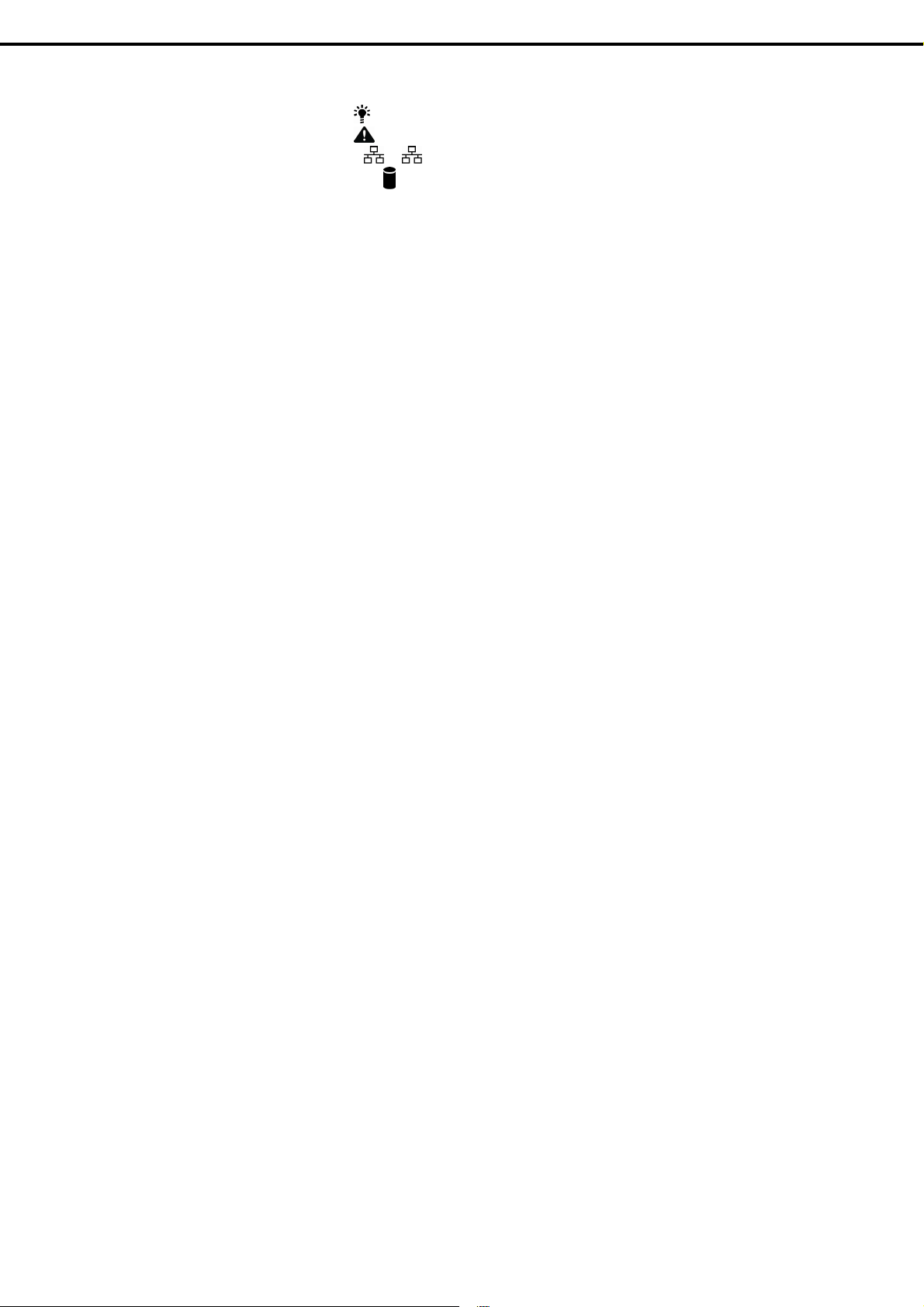
4.7 Status Indicators..............................................................................................................................45
4.7.1 POWER LED ( )..............................................................................................................45
4.7.2 STATUS LED ( ).............................................................................................................45
4.7.3 LINK/ACT LED ( 1, 2)...............................................................................................46
4.7.4 Disk Access LED ( ) ..................................................................................................... 46
4.7.5 Optical Disk Access LED...................................................................................................46
4.7.6 UID LED (ID)......................................................................................................................47
4.7.7 LED on a hard disk drive ...................................................................................................47
4.7.8 LEDs for LAN connectors..................................................................................................48
Chapter 2 Preparations ....................................................................................................................................49
1. Installing Internal Optional Devices.............................................................................................................50
1.1 Safety Precautions...........................................................................................................................50
1.2 Anti-static Measures ........................................................................................................................51
1.3 Overview of Installation and Removal..............................................................................................52
1.4 Confirming Servers (UID Switch).....................................................................................................54
1.5 Removing the Front Bezel ...............................................................................................................55
1.6 Removing the Top Cover .................................................................................................................55
1.7 Internal Flash Memory.....................................................................................................................56
1.7.1 Installation..........................................................................................................................56
1.7.2 Removal ............................................................................................................................56
1.8 TPM Kit............................................................................................................................................57
1.8.1 Installation..........................................................................................................................57
1.9 DIMM...............................................................................................................................................58
1.9.1 Maximum supported memory size.....................................................................................58
1.9.2 DIMM installation order......................................................................................................59
1.9.3 Installation..........................................................................................................................60
1.9.4 Removal ............................................................................................................................61
1.10 Jumper Settings and Cable Connections Based on Internal Hard Disk Drive Configuration............62
1.10.1 Connecting cables.............................................................................................................66
1.10.2 Notes on setting up a RAID System ..................................................................................71
1.11 Extra Battery for RAID Controller.....................................................................................................73
1.11.1 Handling precautions.........................................................................................................73
1.11.2 Installing N8103-154 extra battery (for N8103-149/150/151).............................................73
1.11.3 Installing flash backup unit that comes with N8103-152....................................................76
1.11.4 Installing N8103-162 extra battery (for N8103-160)...........................................................78
1.11.5 Removal ............................................................................................................................80
1.12 PCI Card..........................................................................................................................................81
1.12.1 Notes.................................................................................................................................82
1.12.2 Supported cards and available slots..................................................................................83
1.12.3 Installation..........................................................................................................................86
1.12.4 Removal ............................................................................................................................88
1.13 Optical Disk Drive............................................................................................................................89
1.13.1 Installation..........................................................................................................................89
1.13.2 Removal ............................................................................................................................91
1.14 Redundant Fan................................................................................................................................91
1.14.1 Replacing the standard fan unit with redundant fan unit....................................................91
1.15 3.5-inch Hard Disk Drive..................................................................................................................94
1.15.1 Installation..........................................................................................................................94
1.15.2 Removal ............................................................................................................................96
1.15.3 Replacing a Hard Disk Drive in the RAID System..............................................................97
1.16 2.5-inch Hard Disk Drive..................................................................................................................98
1.16.1 Installation..........................................................................................................................99
1.16.2 Removal ..........................................................................................................................101
1.16.3 Replacing a Hard Disk Drive in the RAID System............................................................102
1.17 Extra 2.5-inch HDD Cage ..............................................................................................................103
1.17.1 Installation........................................................................................................................103
1.18 Redundant Power Supply Unit (2x 500W).....................................................................................105
1.18.1 Replacing the standard power supply unit with redundant power supply unit..................105
1.19 Attaching the Top Cover.................................................................................................................109
1.20 Attaching the Front Bezel...............................................................................................................109
Contents
4
Express5800/R110f-1E User’s Guide
Page 5
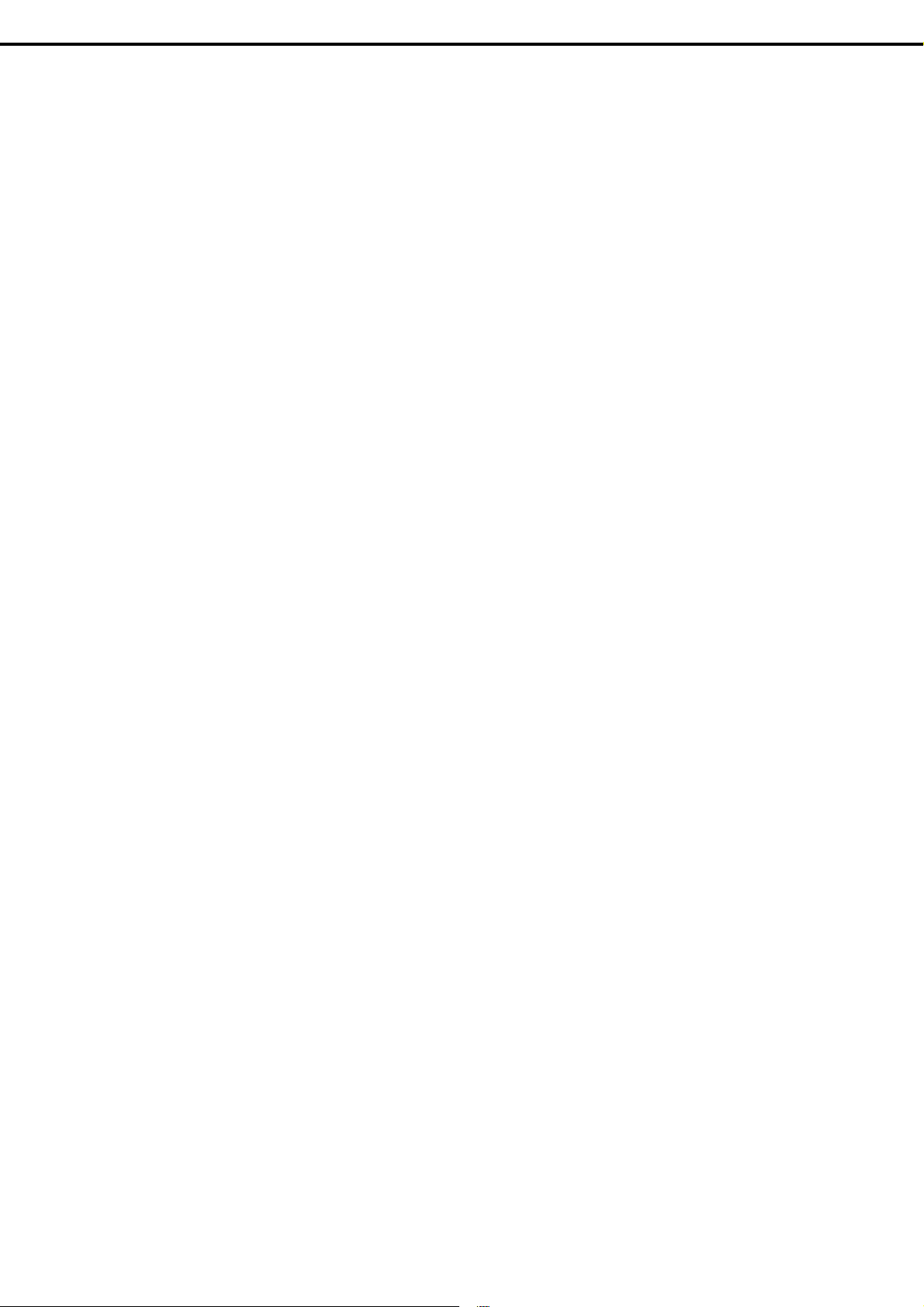
2. Installation and Connection.......................................................................................................................110
2.1 Installation......................................................................................................................................110
2.1.1 Installing Rack .................................................................................................................110
2.1.2 Installing the server to the rack or removing it from the rack ........................................... 112
2.2 Connection.....................................................................................................................................119
2.2.1 Connecting to a uninterruptible power supply (UPS).......................................................122
Chapter 3 Setup.............................................................................................................................................123
1. Turning on the Server................................................................................................................................124
1.1 POST.............................................................................................................................................125
1.1.1 POST sequence ..............................................................................................................125
1.1.2 POST error messages.....................................................................................................127
2. System BIOS Setup..................................................................................................................................128
2.1 Overview........................................................................................................................................128
2.2 Starting SETUP Utility....................................................................................................................128
2.3 Description on On-Screen Items and Key Usage ..........................................................................129
2.4 Cases that Require Setting Changes.............................................................................................131
3. EXPRESSSCOPE ENGINE 3...................................................................................................................133
3.1 Overview........................................................................................................................................133
3.2 EXPRESSSCOPE ENGINE 3 Network configuration....................................................................134
Contents
4. EXPRESSBUILDER..................................................................................................................................136
4.1 Features of EXPRESSBUILDER...................................................................................................136
4.2 Starting EXPRESSBUILDER.........................................................................................................136
5. Installing Software Components................................................................................................................137
6. Turning off the Server................................................................................................................................138
Chapter 4 Appendix .......................................................................................................................................139
1. Specifications............................................................................................................................................140
1.1 2.5-inch Drive Model......................................................................................................................140
1.2 3.5-inch Drive Model......................................................................................................................144
2. Interrupt Lines...........................................................................................................................................148
Express5800/R110f-1E User’s Guide
5
Page 6
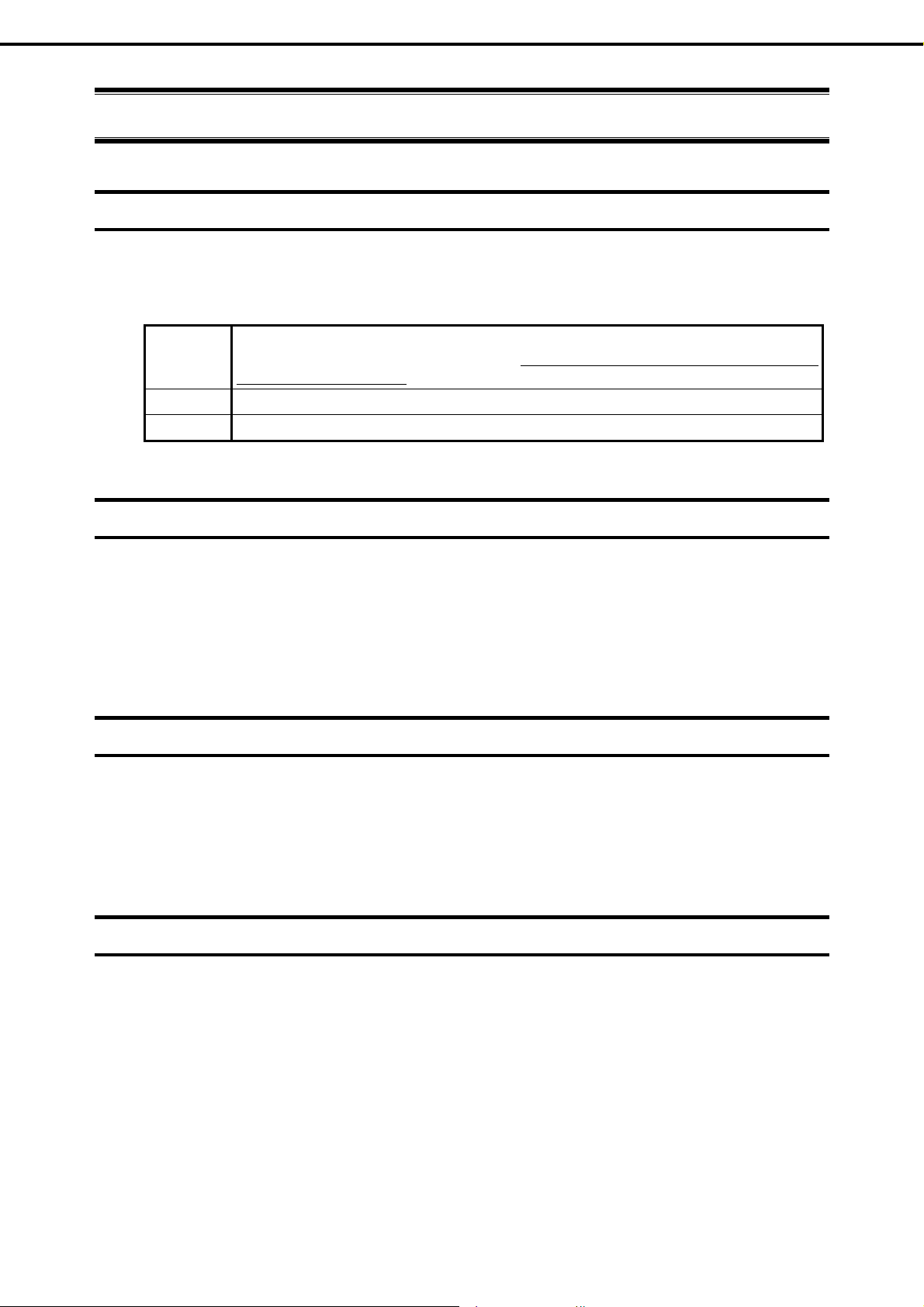
Notations Used in This Document
Notations Used in This Document
Notations used in the text
In addition to safety-related symbols urging caution, three types of notations are us ed in this document. T hese
notations have the following meanings.
Important Indicates critical items that must be followed when handling the server or operating software. If
the procedures described are not followed, server failure, data loss, and other serious
malfunctions could occur.
Note Indicates items that must be confirmed when handling the server or operating software.
Tips Indicates information that is helpful to keep in mind when using this server.
Optical disk drives
This server is equipped with one of the following drives, depending on the order at the time of purchase. T hese
drives are referred to as optical disk drives in this document.
• DVD-ROM drive
• DVD Super MULTI drive
Hard disk drives
Unless otherwise stated, hard disk drives (HDD) described in this document refer to the following.
• Hard disk drives (HDD)
• Solid state drive (SSD)
Removable media
Unless otherwise stated, removable media described in this document refer to the following.
• USB memory
• Flash FDD
6
Express5800/R110f-1E User’s Guide
Page 7
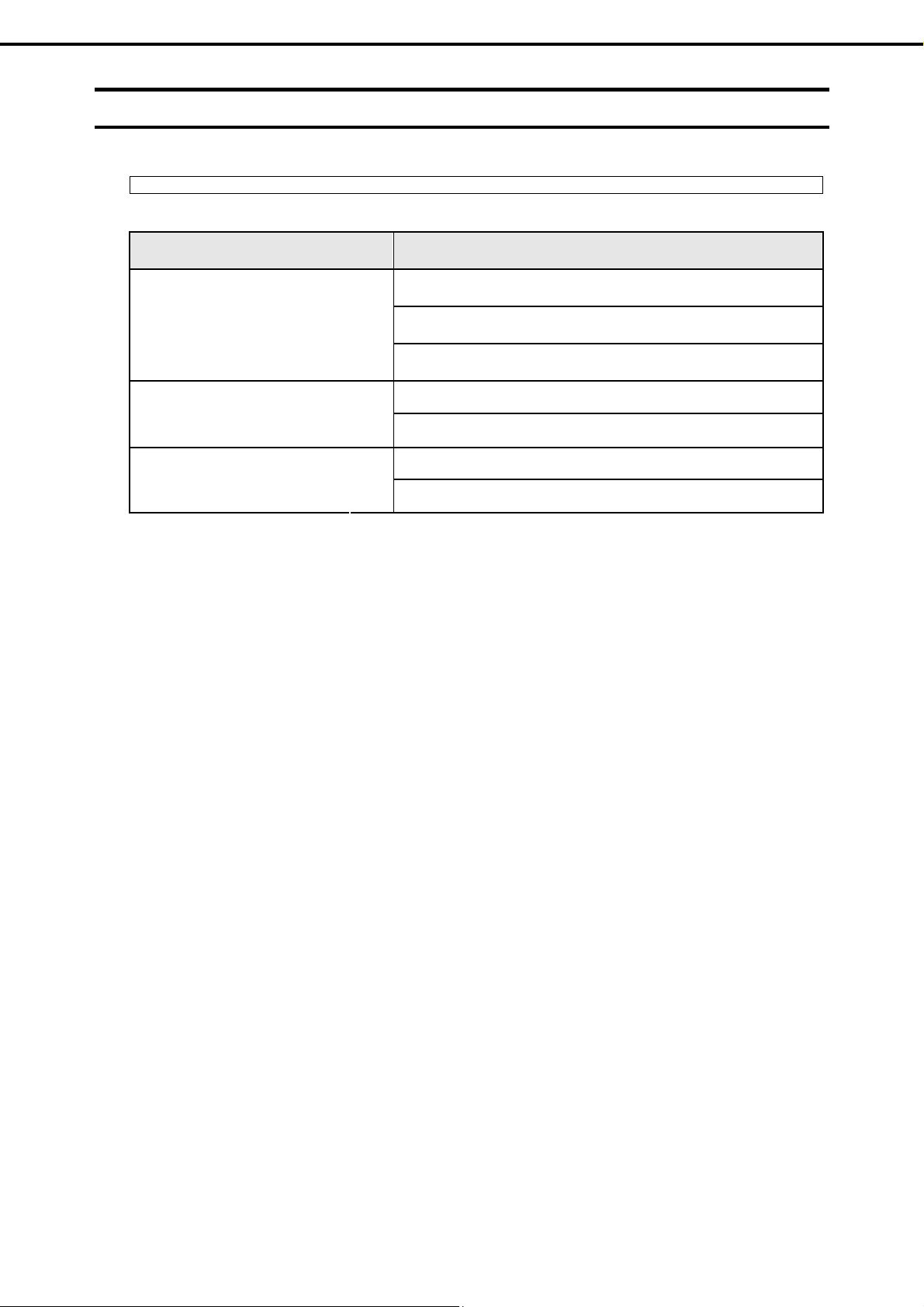
Notations Used in This Document
Abbreviations of Operating Systems (Windows)
Windows Operating Systems are referred to as follows.
Refer to Chapter 1 (1.2 Supported Windows OS) in Installation Guide (Windows) for detailed information.
Notations in this document Official names of Windows
Widnows Server 2012 Standard
Windows Server 2012
Windows Server 2008 R2
Windows Server 2008 *
* Includes 64-bit and 32-bit Editions unless otherwise stated.
The following appears on EXPRESSBUILDER.
• Windows Server 2008 64-bit Edition: Windows Server 2008 x64
• Windows Server 2008 32-bit Edition: Windows Server 2008 x86
Widnows Server 2012 Datacenter
Windows Server 2012 Foundation
Windows Server 2008 R2 Standard
Windows Server 2008 R2 Enterprise
Windows Server 2008 Standard
Windows Server 2008 Enterprise
Express5800/R110f-1E User’s Guide
7
Page 8
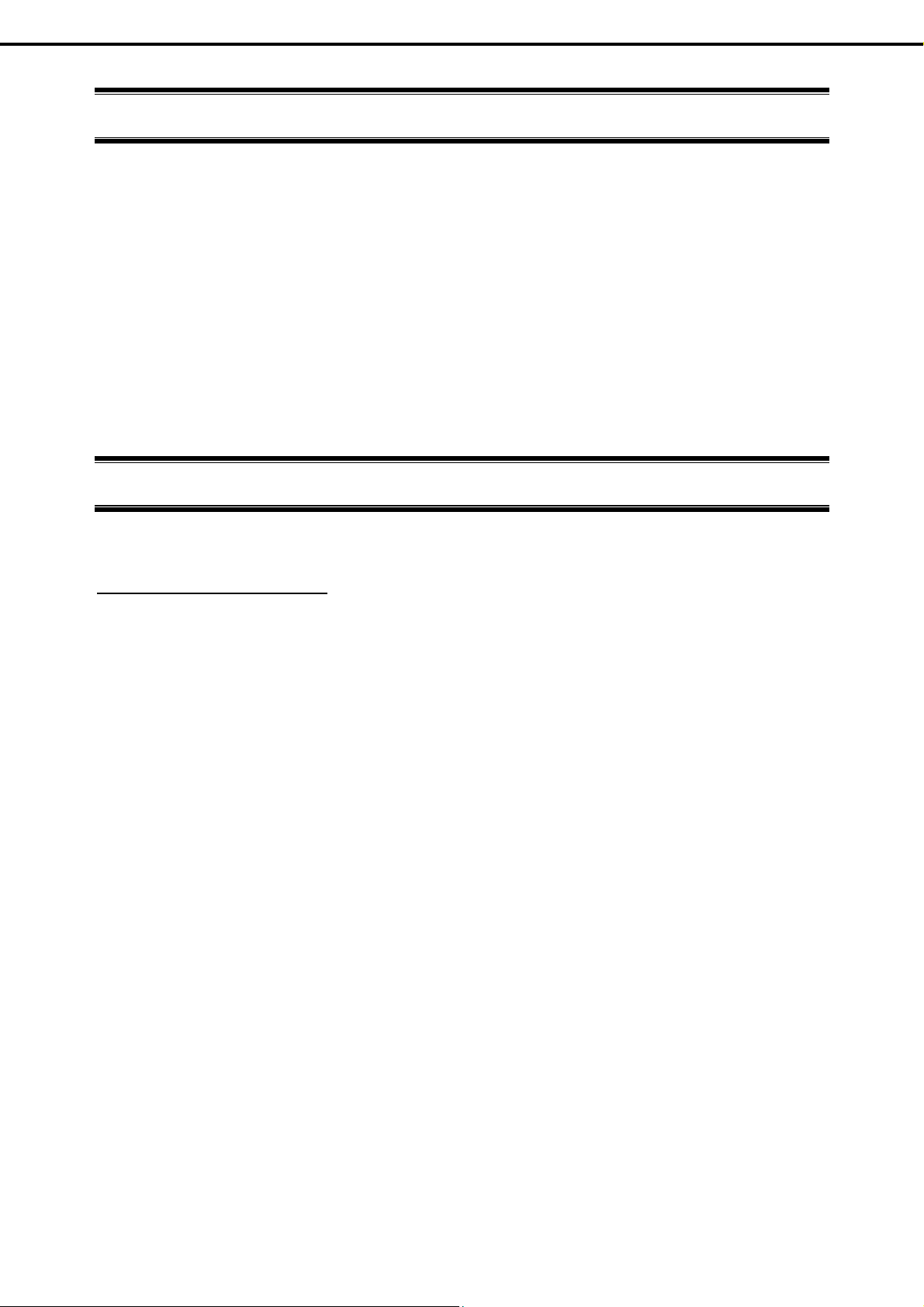
Trademarks
Trademarks
EXPRESSSCOPE is a registered trademark of NEC Corporation.
Microsoft, Windows, Windows Server, Windows Vista, and MS-DOS are registered trademarks or trademarks of Microsoft Corporation
in the United States and other countries. Intel, Pentium, and Xeon are registered trademarks of Intel Corporation of the United States.
AT is a registered trademark of International Business Machines Corporation of the United States and other countries. LSI and the LSI
logo design are trademarks or registered trademarks of LSI Corporation. Adobe, the Adobe logo, and Acrobat are trademarks of
Adobe Systems Incorporated. PCI Express is a trademark of Peripheral Component Interconnect Special Interest Group. Linux is a
trademark or registered trademark of Linus Torvalds in Japan and other countries. Red Hat® and Red Hat Enterprise Linux are
trademarks or registered trademarks of Red Hat, Inc. in the United States and other countries.
All other product, brand, or trade names used in this publication are the trademarks or registered trademarks of their respecti ve
trademark owners.
License Notification
The System BIOS of this product contains open source software for the following license.
EDK FROM TIANOCORE.ORG
BSD License from Intel
Copyright (c) 2004, Intel Corporation
All rights reserved.
Redistribution and use in source and binary forms, with or without modification, are permitted provided that the
following conditions are met:
Redistributions of source code must retain the above copyright notice, this list of conditions and the following
-
disclaimer.
- Redistributions in binary form must reproduce the above copyright notice, this list of conditions and th e following
disclaimer in the documentation and/or other materials provided with the distribution.
Neither the name of the Intel Corporation nor the names of its contributors may be used to en dorse or promote
-
products derived from this software without specific prior written permission.
THIS SOFTWARE IS PROVIDED BY THE COPYRIGHT HOLDERS AND CONTRIBUTORS "AS IS" AND ANY
EXPRESS OR IMPLIED WARRANTIES, INCLUDING, BUT NOT LIMITED TO, THE IMPLIED WARRANTIES OF
MERCHANTABILITY AND FITNESS FOR A PARTICULAR PURPOSE ARE DISCLAIMED. IN NO EVENT SHALL
THE COPYRIGHT OWNER OR CONTRIBUTORS BE LIABLE FOR ANY DIRECT, INDIRECT, INCIDENTAL,
SPECIAL, EXEMPLARY, OR CONSEQUENTIAL DAMAGES (INCLUDING, BUT NOT LIMITED TO, PROCUREMENT
OF SUBSTITUTE GOODS OR SERVICES; LOSS OF USE, DATA, OR PROFITS; OR BUSINESS INTERRUPTION)
HOWEVER CAUSED AND ON ANY THEORY OF LIABILITY, WHETHER IN CONTRACT, STRICT LIABILITY, OR
TORT (INCLUDING NEGLIGENCE OR OTHERWISE) ARISING IN ANY WAY OUT OF THE USE OF THIS
SOFTWARE, EVEN IF ADVISED OF THE POSSIBILITY OF SUCH DAMAGE.
Copyright (c) 2004 - 2007, Intel Corporation
All rights reserved. This program and the accompanying materials are licensed and made av ailable under the terms
and conditions of the BSD License which accompanies this di stribution. The full text of the license may be found at
http://opensource.org/licenses/bsd-license.php
THE PROGRAM IS DISTRIBUTED UNDER THE BSD LICENSE ON AN "AS IS" BASIS, WITHOUT WARRANTIES
OR REPRESENTATIONS OF ANY KIND, EITHER EXPRESS OR IMPLIED.
8
Express5800/R110f-1E User’s Guide
Page 9
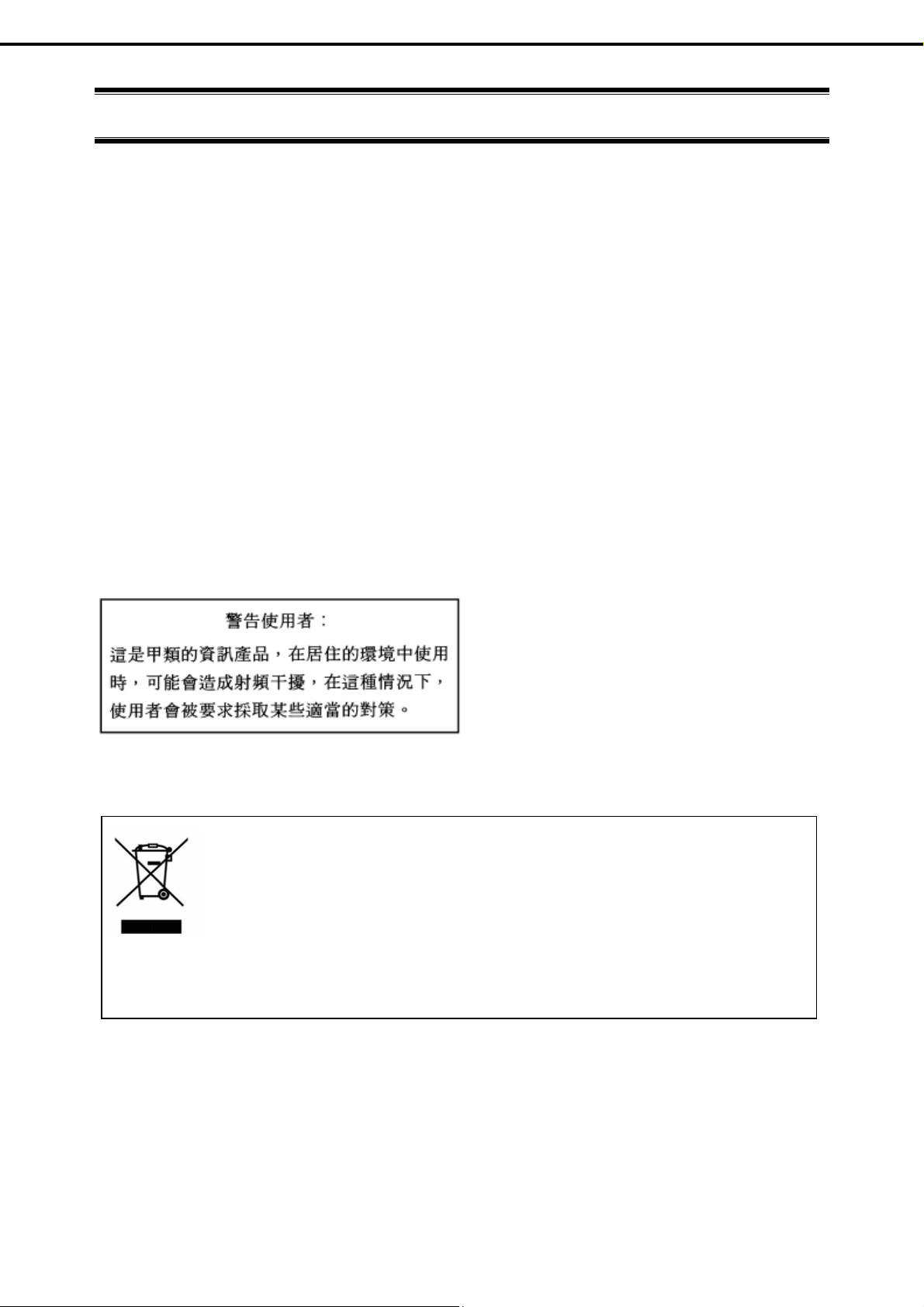
Regulatory Notices
Regulatory Notices
FCC Statement
This equipment has been tested and found to comply with the limits for a Class A digit al devi ce, pursuant to
Part 15 of the FCC Rules. These limits are designed to provide reasonable protection against harmful
interference when the equipment is operated in a commercial environment. This equipment generates,
uses, and can radiate radio frequency energy and, if not installed and used in accordance with the
instruction manual, may cause harmful interference to radio communications. Operation of this equipment
in a residential area is likely to cause harmful interference in which case the user will be required to correct
the interference at his own expense.
Industry Canada Class A Emission Compliance Statement/
Avis de conformité à la réglementation d'Industrie Canada:
CAN ICES-3(A)/NMB-3(A)
CE / Australia and New Zealand Statement
This is a Class A product. In domestic environment this product may cause radio interference in which case
the user may be required to take adequate measures (EN55022).
BSMI Statement
Disposing of your used product
In the European Union
EU-wide legislation as implemented in each Member State requires that used electrical
and electronic products carrying the mark (left) must be disposed of separately from
normal household waste. This includes Information and Communication Technology
(ICT) equipment or electrical accessories, such as cables o r DVDs.
When disposing of used products, you should comply with applicable legislation or
agreements you may have. The mark on the electrical and electronic products only
applies to the current European Union Member States.
Outside the European Union
If you wish to dispose of used electrical and electronic products outside the European
Union, please contact your local authority and ask for the correct method of disp osal.
Express5800/R110f-1E User’s Guide
9
Page 10
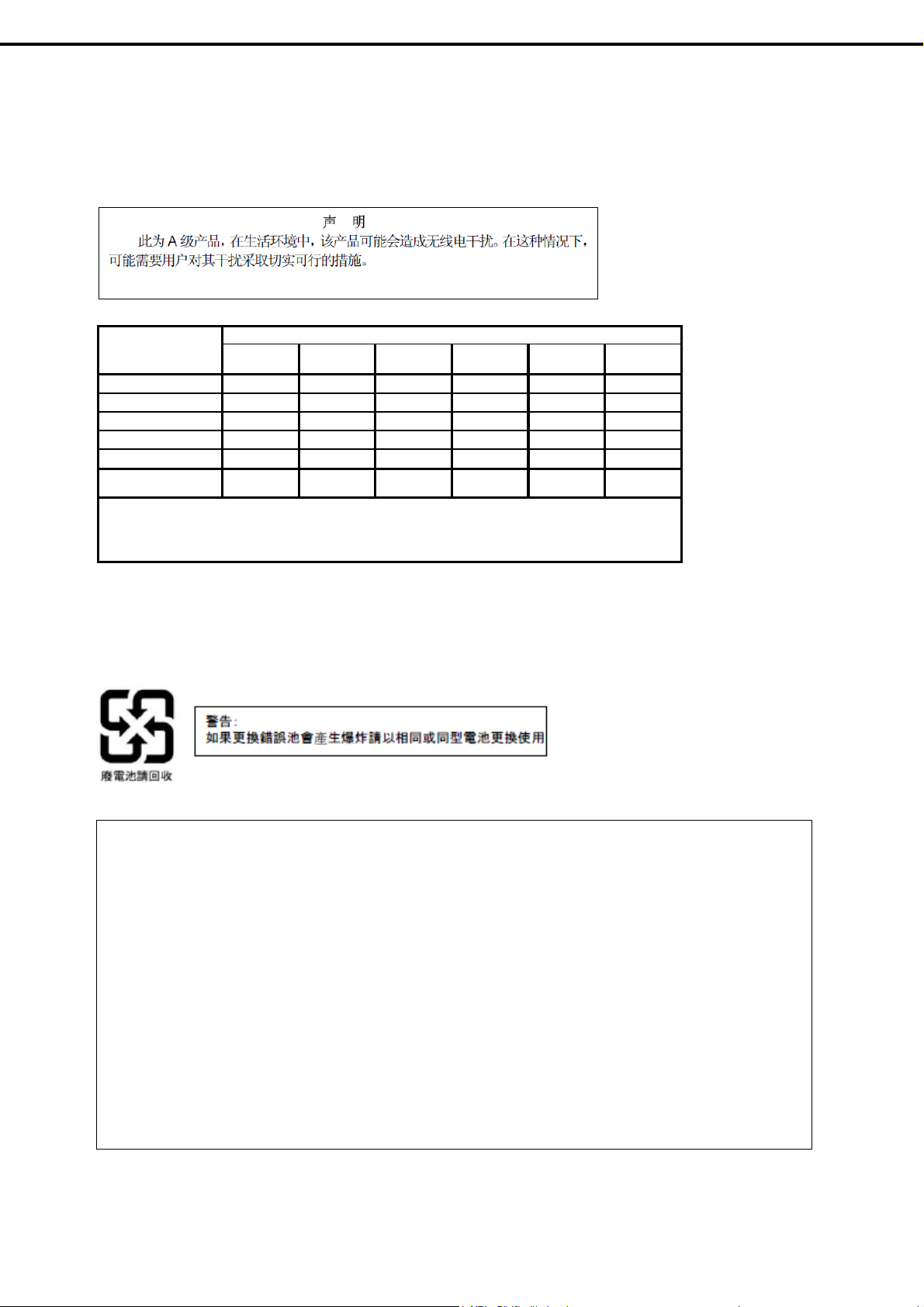
Turkish RoHS information relevant for Turkish market
EEE Yönetmeliğine Uygundur
CCC声明
部件名称
印刷线路板 ×○○○○○
HDD、DVD等 ×○○○○○
机箱、支架 ○○○○○○
电源 ×○○○○○
键盘 ×○○○○○
其他(电缆、 鼠标
○:表示该有毒有害物质在该部件所有均质材料中的含量均在SJ/T11363-2006标准规定的限量要求以
下。
×:表示该有毒有害物质至少在该部件的某一均质材料中的含量超出SJ/T11363-2006标准规定的限量要
求。
铅
×○○○○○
汞
有毒有害物质或元素
镉
六价铬
多溴联苯
多溴二苯醚
Vietnam RoHS information relevant for Vietnam market
Regulatory Notices
Complying with "CIRCULAR, No.30/2011/TT-BCT (Hanoi, August 10 2011), Temporary regulations on
content limit for certain hazardous substances in electrical products"
Declaration of Conformity
with the requirements of Technical Regulation on the Restriction Of the use of certain Hazardous
Substances in Electrical and Electronic Equipment
(adopted by Order №1057 of Cabinet of Ministers of Ukraine)
The Product is in conformity with the requirements of Technical Regulation on the Restriction Of the
use of certain Hazardous Substances in electrical and electronic equipment (TR on RoHS).
The content of hazardous substance with the exemption of the applications listed in the Annex №2 of
TR on RoHS:
Lead (Pb) – not over 0,1wt % or 1000wt ppm;
1.
2. Cadmium (Cd) – not over 0,01wt % or 100wt ppm;
3. Mercury (Hg) – not over 0,1wt % or 1000wt ppm;
4. Hexavalent chromium (Cr6+) – not over 0,1wt % or 1000wt ppm;
5. Polybrominated biphenyls (PBBs) – not over 0,1wt % or 1000wt ppm;
6. Polybrominated diphenyl ethers (PBDEs) – not over 0,1wt % or 1000wt ppm.
10
Express5800/R110f-1E User’s Guide
Page 11
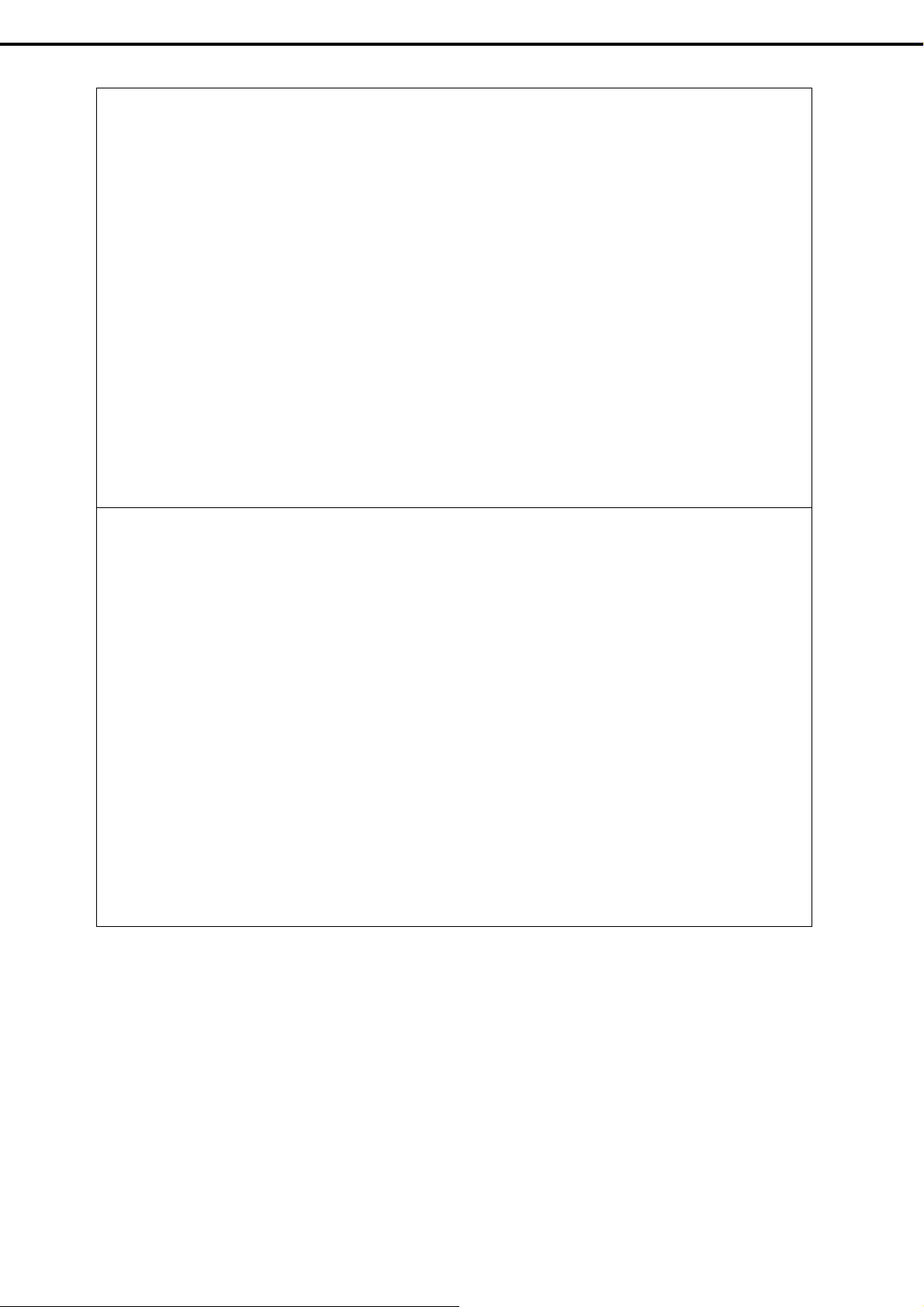
Regulatory Notices
Декларація про Відповідність
Вимогам Технічного Регламенту Обмеження Використання деяких Небезпечних Речовин в
електричному та електронному обладнанні
(затвердженого Постановою №1057 Кабінету Міністрів України)
Виріб відповідає вимогам Технічного Регламенту Обмеження Використання деяких Небезпечних
Речовин в електричному та електронному обладнанні (ТР ОВНР).
Вміст небезпечних речовин у випадках, не обумовлених в Додатку №2 ТР ОВНР, :
1. свине
ць (Pb) – не перевищує 0,1 % ваги речовини або в концентрації до 1000 частин на
мільйон;
2. кадмій (Cd) – не перевищує 0,01 % ваги речовини або в концентрації до 100 частин на
мільйон;
3. ртуть (Hg) – не перевищує 0,1 % ваги речовини або в концентрації до 1000 частин на
мільйон;
4. шестивалентний хром (Cr6+) – не перевищує 0,1 % ваги речовини або в концентрації до
1000 ча
стин на мільйон;
5. полібромбіфеноли (PBB) – не перевищує 0,1% ваги речовини або в концентрації до 1000
частин на мільйон;
6. полібромдефенілові ефіри (PBDE) – не перевищує 0,1 % ваги речовини або в
концентрації до 1000 частин на мільйон.
Декларация о Соответствии
Требованиям Технического Регламента об Ограничении Использования некоторых Вредных
Веществ в электрическом и электронном оборудовании
(утверждённого Постановлением №1057 Кабинета Министров Украины)
Изделие соответствует требованиям Технического Регламента об Ограничении Использования
некоторых Вредных Веществ в электрическом и электронном оборудовании (ТР ОИВВ).
Содержание вредных веществ в случаях, не предусмотренных Дополнением №2 ТР ОИВВ:
1. свине
ц (Pb) – не превышает 0,1 % веса вещества или в концентрации до 1000
миллионных частей;
2. кадмий (Cd) – не превышает 0,01 % веса вещества или в концентрации до 100
миллионных частей;
3. ртуть (Hg) – не превышает 0,1 % веса вещества или в концентрации до 1000 миллионных
частей;
4. шестивалентный хром (Cr 6+)– не превышает 0,1 % веса вещества или в концентрации до
1000 миллионных частей;
либромбифенолы (PBB) – не превышает 0,1 % веса вещества или в концентрации до
5. по
1000 миллионных частей;
6. полибромдифеноловые эфиры (PBDE) – не превышает 0,1 % веса вещества или в
концентрации до 1000 миллионных частей.
Express5800/R110f-1E User’s Guide
11
Page 12
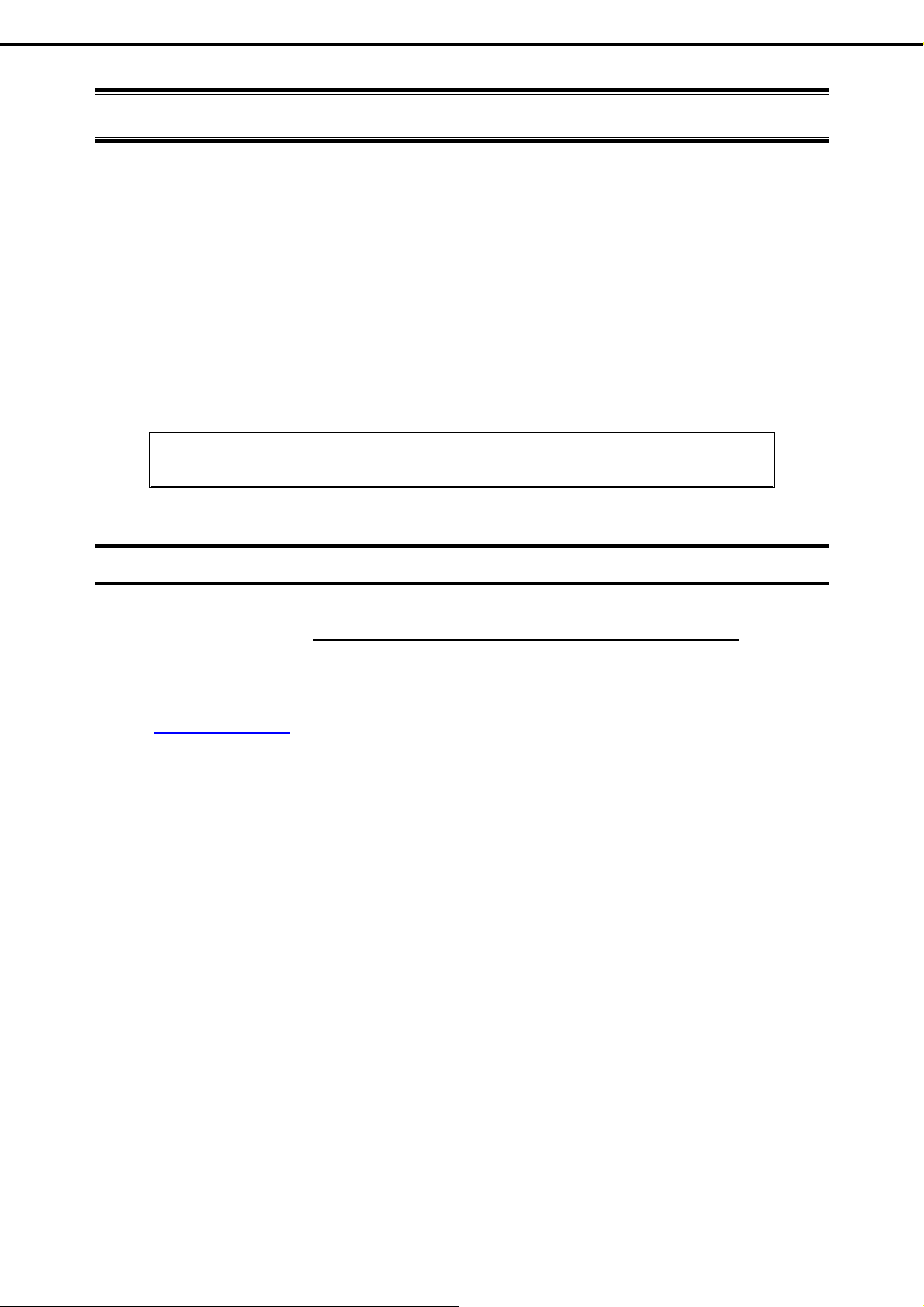
Warnings and Additions to this Document
Warnings and Additions to this Document
1. Unauthorized reproduction of the contents of this document, in part or in its entirety, is
prohibited.
2. The contents of this document may change without prior notice.
3. Do not make copies or alter the document content without permission from NEC Corporation.
4. Every effort has been made to ensure the completeness of this document. However, if you
have any concerns, or discover errors or omissions, please contact your retailer.
5. Regardless of these 4 items, NEC Corporation does not take responsibility for effects resulting
from operations.
6. The sample values used in this document are not the actual values.
Keep this document nearby so that you may refer to it as necessary.
Latest editions
This document was created based on the information available at the time of its creation. T he screen images,
messages and procedures may differ from the actual screens, messages and p rocedures.
appropriate when content has been modified.
The most recent version of User’s Guide, as well as other related documents, is als o available for download
from the following website.
http://www.nec.com/
Substitute as
12
Express5800/R110f-1E User’s Guide
Page 13
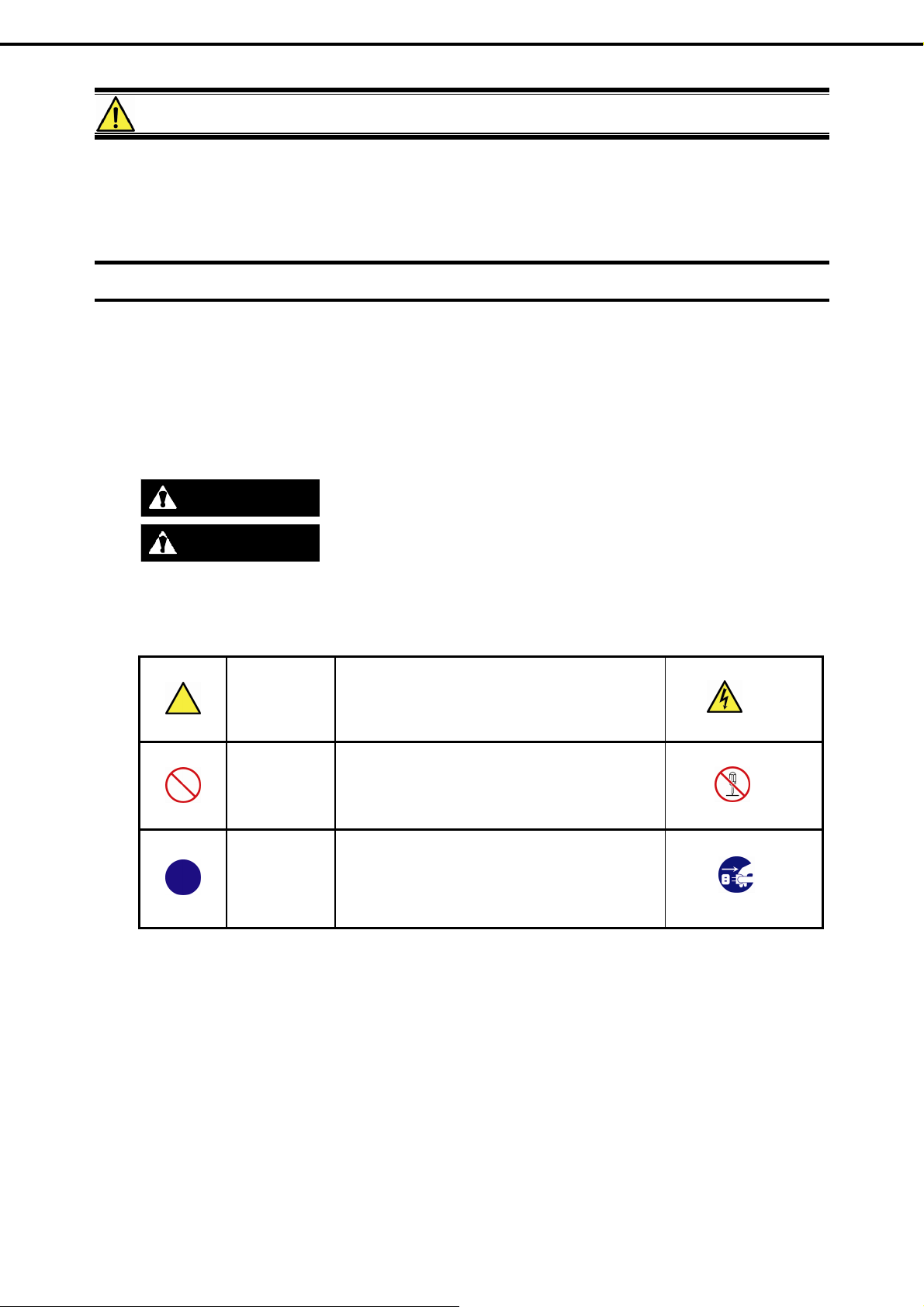
Precautions for Use (Be Sure to Read)
Precautions for Use (Be Sure to Read)
The following provides information required to use yo ur serv er safely and properl y. For details of names in this
section, refer to Names and Functions of Parts in this document.
Safety precautions
Follow the instructions in this document for the safe use of the NEC Express server.
This User’s Guide describes hazardous parts of the server, possible haza rds, and how to avoid them. Server
components with possible danger are indicated with a warning label placed on or around them (or, in some
cases, by printing the warnings on the server).
In User’s Guide or on warning labels, WARNING or CAUTION is used to indicate a degree of danger. These
terms are defined as follows:
WARNING
Precautions and notices against hazards are presented with one of the following three s ymbols. The individual
symbols are defined as follows:
CAUTION
Indicates there is a risk of death or serious personal injury
Indicates there is a risk of burns, other personal injury, or property damage
Attention This symbol indicates the presence of a hazard if
the instruction is ignored.
Prohibited
Action
Mandatory
Action
An image in the symbol illustrates the hazard type.
This symbol indicates prohibited actions. An image
in the symbol illustrates a particular prohibited
action.
This symbol indicates mandatory actions. An
image in the symbol illustrates a mandatory action
to avoid a particular hazard.
(Example)
(Electric shock risk)
(Example)
(Do not disassemble)
(Example)
(Disconnect a plug)
Express5800/R110f-1E User’s Guide
13
Page 14
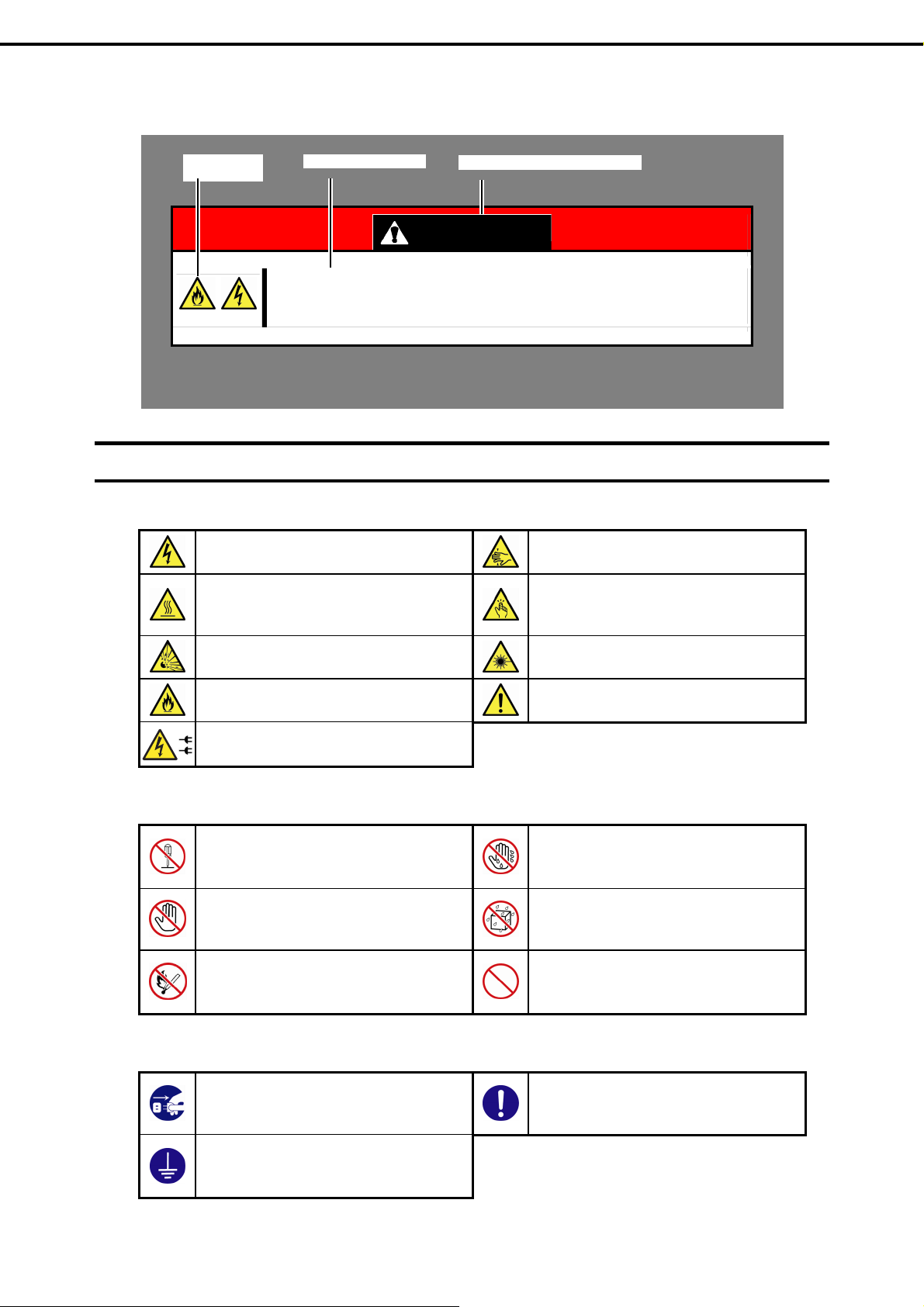
(A label example used in this User’s Guide)
Symbol to draw
attention
Description of a warning
Precautions for Use (Be Sure to Read)
Term indicating a degree of danger
WARNING
Use only the specified outlet
Use a grounded outlet with the specified voltage. Use of an improper power source
may cause a fire or a power leak.
Symbols used in this document and on warning labels
Attentions
Indicates the presence of electric shock
hazards.
Indicates the presence of a hot surface
or component. Touching this surface
could result in bodily injury.
Indicates there is a risk of explosion.
Indicates there is a risk of fire or fumes.
Indicates there is a risk of electric shock
for the multiple receiving.
Indicates the presence of mechanical
parts that can result in bodily injury.
Indicates the presence of mechanical
parts that can result in pinching or other
bodily injury.
Indicates the presence of laser beam
that cause blindness.
Indicates a general notice or warning
that cannot be specifically identified.
Prohibited Actions
Do not disassemble, repair, or modify
the server. Otherwise, an electric shock
or fire may be caused.
Do not touch the component specified
by this symbol. Otherwise, an electric
shock or burn may be caused.
Do not place the server near the fire.
Otherwise, a fire may be caused.
Mandatory Actions
Unplug the power cord of the server.
Otherwise, an electric shock or fire may
be caused.
Make sure equipment is properly
grounded. Otherwise, an electric shock
or fire may be caused.
Do not touch the server with wet hand.
Otherwise, an electric shock may be
caused.
Do not use the server in the place where
water or liquid may pour. Otherwise, an
electric shock or fire may be caused.
Indicates a general prohibited action
that cannot be specifically identified.
Indicates a mandatory action that
cannot be specifically identified. Make
sure to follow the instruction.
14
Express5800/R110f-1E User’s Guide
Page 15
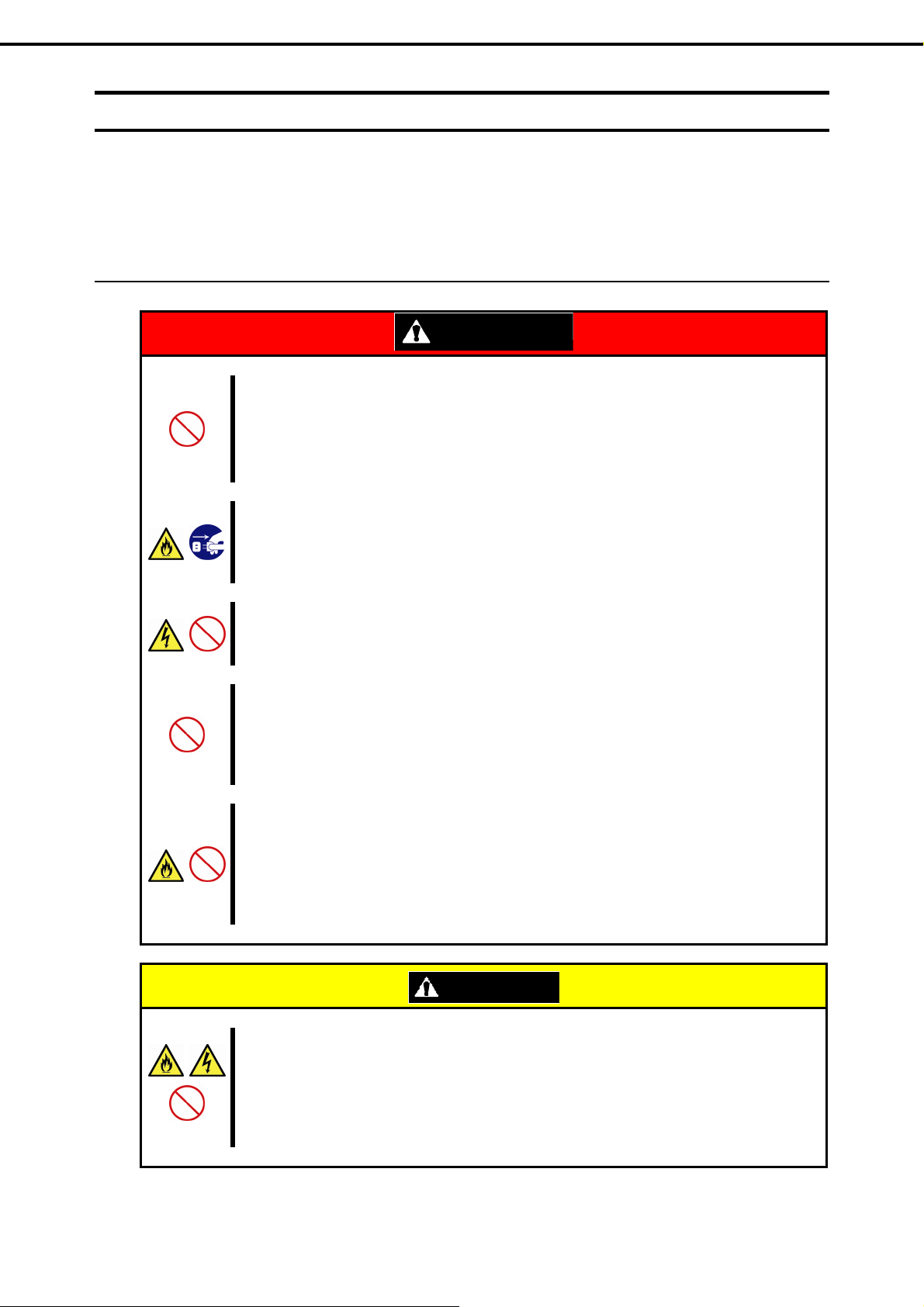
Precautions for Use (Be Sure to Read)
Safety notes
This section provides notes on using the server safely. Read this section carefully to ensure proper and safe use
of the server. For symbols, refer to Safety precautions.
General
Do not use the server for services where human life may be at stake or high reliability is required.
This server is not intended for use in medical, nuclear, aerospace, mass transit or other applications where
human life may be at stake or high reliability is required, nor is it intended for use in controlling such
applications. We disclaim liability for any personal injury and property damages caused by such use of this
server.
Do not use the server if any smoke, odor, or noise is present.
If smoke, odor, or noise is present, immediately turn off the server and disconnect the power plug from the
outlet, then contact the store where you purchased the product or your sales representative. Using the
server in such conditions may cause a fire.
Do not insert needles or metal objects.
Do not insert needles or metal objects into ventilation holes in the server or openings in the optical disk
drive. Doing so may cause an electric shock.
Use a rack that conforms to the designated standard
This server can be mounted onto a 19-inch rack that conforms to EIA standards. Do not mount the server
onto any rack that does not conform to EIA standards. Doing so may cause a server malfunction, personal
injury, or damage to peripheral devices. For more information about racks that can be used with the
server, consult with your sales representative.
Use the server only under the specified environment
Do not install the server rack in any environment that is not suitable for installation.
Installation in an unsuitable environment is harmful for the server and other systems installed in the rack
and may cause fire or personal injury due to the rack falling. For a detailed explanation on installation
environments or seismic reinforcement, see the instruction manual supplied with the rack or consult with
your sales representative.
WARNING
Keep water or foreign matter away from the server.
Do not let any liquid such as water or foreign materials including pins or paper clips enter the server.
Failure to follow this warning may cause an electric shock, a fire, or failure of the server. When such things
accidentally enter the server, immediately turn off the power and disconnect the power plug from the
outlet. Do not disassemble the server, and contact the store where you purchased the product or your
sales representative.
CAUTION
Express5800/R110f-1E User’s Guide
15
Page 16
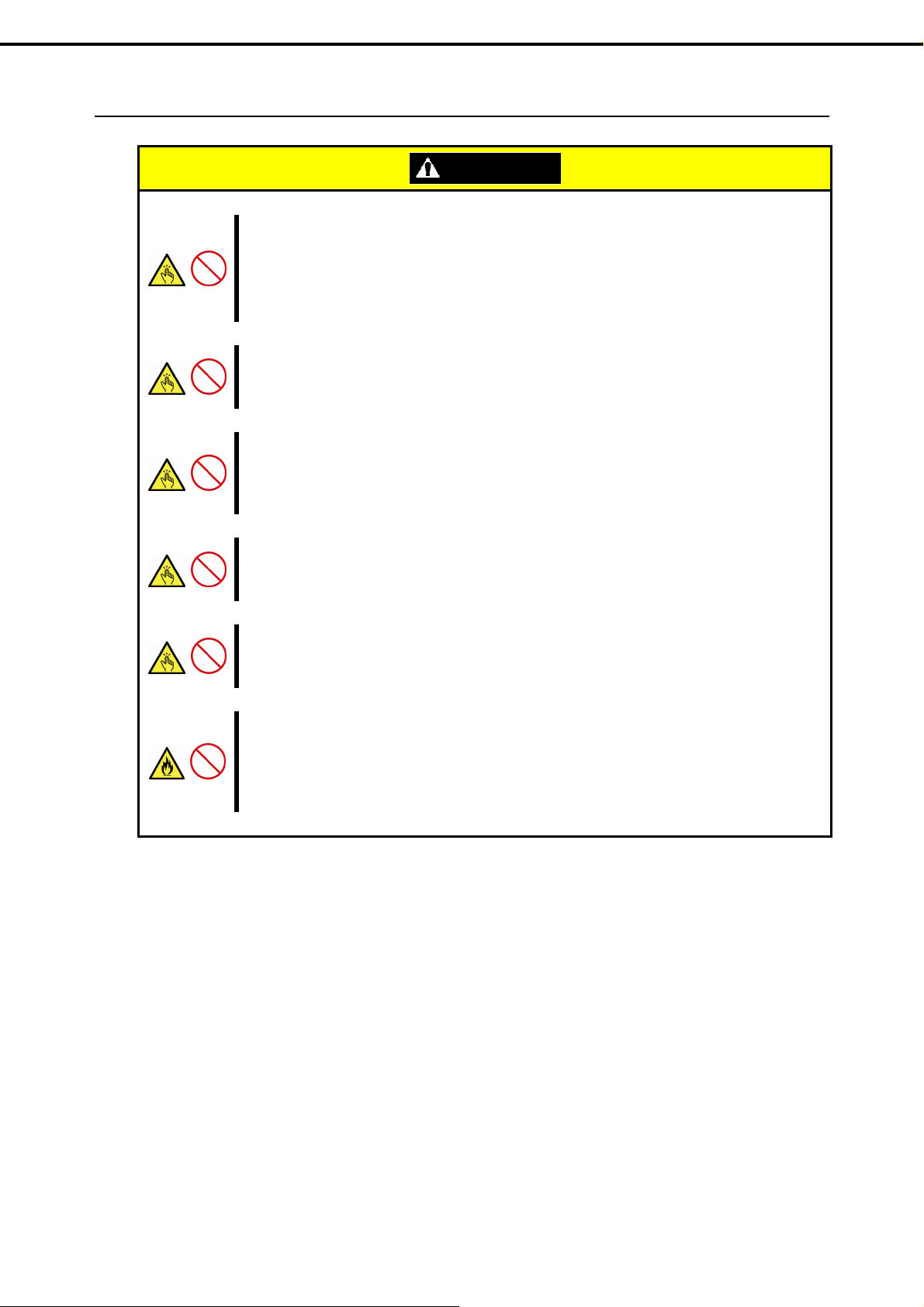
Rack installation
Precautions for Use (Be Sure to Read)
Do not attempt to carry or install the server alone
More than two people are required to carry or install the rack. Otherwise, the rack may fall, resulting in
personal injury or damage to peripheral devices. In particular, tall racks such as a 44U rack become
unstable unless steadied with a stabilizer. Make sure that two or more people hold the rack to carry or
install the rack.
Do not install with the load weight distributed unevenly
To avoid unevenly distributing the load of the rack and server, install a stabilizer or connect multiple racks
to distribute the weight. Otherwise, the rack may fall, resulting in personal injury.
Do not install components alone, and check the door hinge pins of the rack
Two or more people are required to install the rack components such as the door or rails. When installing
the door, make sure that both upper and lower hinge pins are held in place. Incomplete attachme nt may
cause components to fall off as well as personal injury.
Do not extend any device from the rack that is not stabilized
When extending a device from the rack, make sure that the rack is stable (by using a stabilizer or seismic
reinforcement). Otherwise, the rack may fall, resulting in personal injury.
Do not extend more than one device out of the rack
Extending multiple devices from the rack may cause the rack to fall, resulting in personal injury. Extend
only one device at one time.
Do not exceed the rated capacity of the power supply when connecting devices
To prevent burn injuries, fire, and damage to the server, make sure the load on the branch circuit that
supplies power to the rack will not exceed the rated load. For inquiries regarding the installation or wiring of
the power supply system, consult with the company that performed the installation or wiring, or the power
company that services your area.
CAUTION
16
Express5800/R110f-1E User’s Guide
Page 17
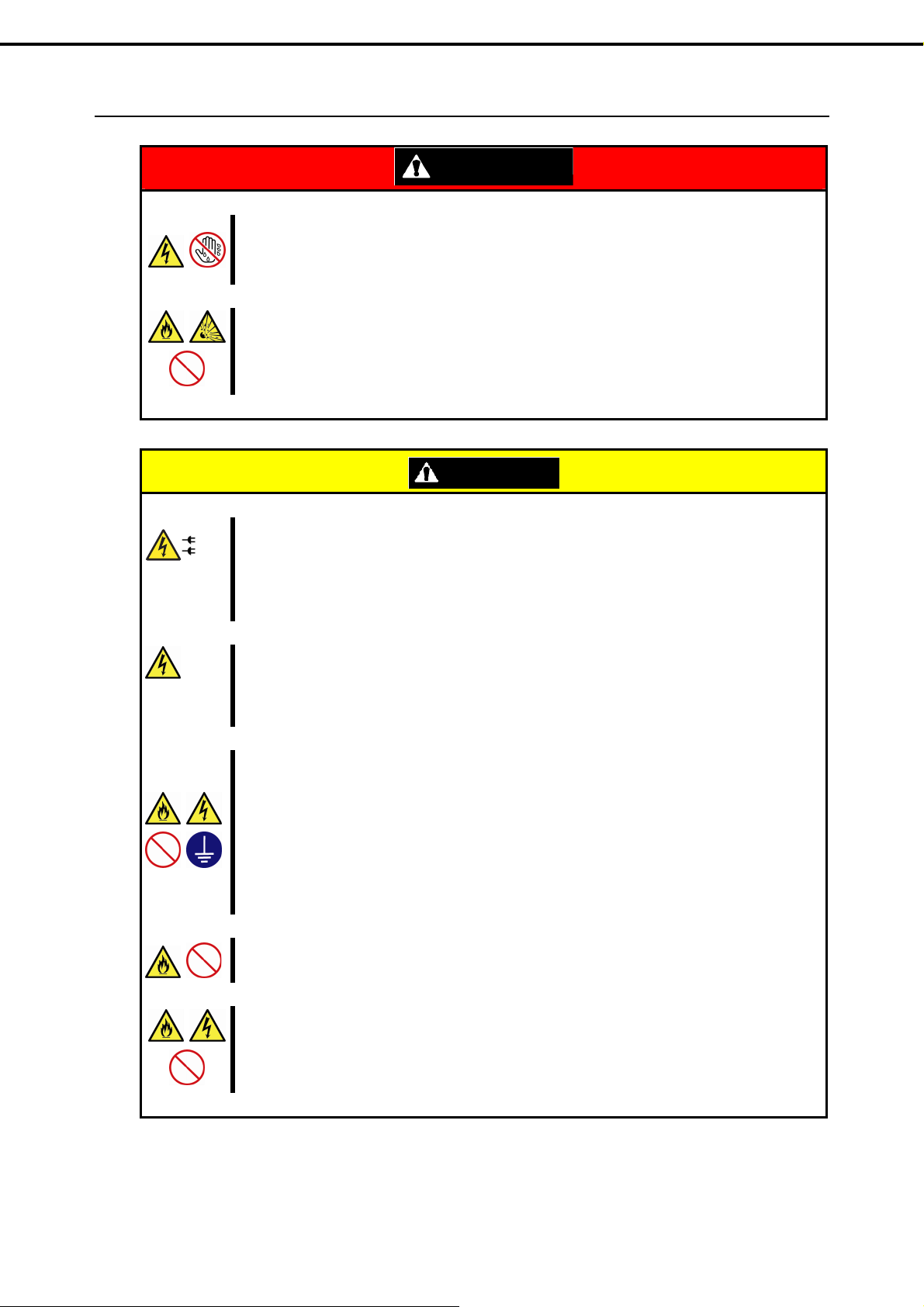
Power supply and power cord use
Precautions for Use (Be Sure to Read)
Do not hold the power plug with a wet hand.
Do not disconnect/connect the plug while your hands are wet. Failure to follow this warning may cause an
electric shock.
Do not connect the ground wire to a gas pipe.
Never connect the ground wire to a gas pipe. Failure to follow this warning may cause a gas explosion.
Power supply cord
This server may be shipped with multiple power supply which requires more than one connector to AC
mains.
The AC power cord(s) is consider as the mains disconnected device for the server, always disconnect the
power supply cord(s) before opening up or servicing the server.
Power supply
The power supplies in your system may produce high voltages and energy hazards, which can cause
bodily harm. Unless you are instructed otherwise, only trained service technicians are authorized to
remove the covers and access of the components inside the system.
Plug into a proper power source.
Use a grounded outlet with the specified voltage. Use of an outlet with a voltage other than that specified
causes fire and electrical leakage. Do not install the server in any environment that requires an extension
cord. Connecting to a cord that does not conform to the power supply specs of the server causes
overheating, resulting in fire.
If you want to use an AC cord set with a ground wire of class 0I, be sure to connect the ground wire before
inserting the power plug into the outlet. Before disconnecting the ground wire, be sure to disconnect the
power plug from the output.
WARNING
CAUTION
Do not connect many cords into a single outlet by using extension cords.
The electric current exceeding the rated flow overheats the outlet, which may cause a fire.
Insert the power plug into the outlet as far as it goes.
Heat generation resulting from a halfway inserted power plug (imperfect contact) may cause a fire. Heat
will also be generated if condensation is formed on dusty blades of the halfway inserted plug, increasing
the possibility of fire.
Express5800/R110f-1E User’s Guide
17
Page 18
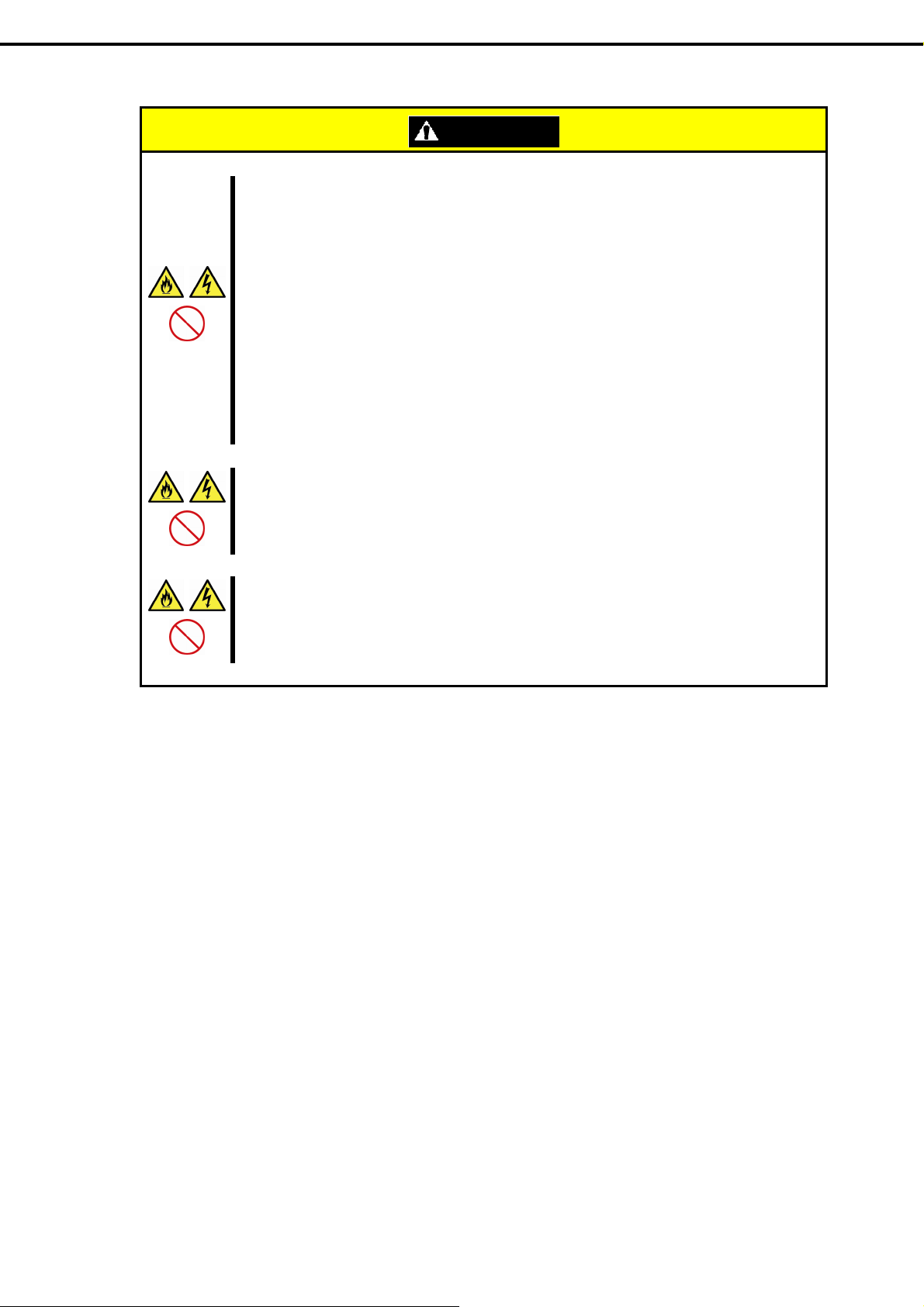
Precautions for Use (Be Sure to Read)
Do not use any unauthorized interface cable.
Use only the interface cables provided with the server. Electric current that exceeds the amount allowed
could cause fire. Also, observe the following precautions to prevent electrical shock or fire caused by a
damaged power cord.
• Do not stretch the cord harness
• Do not bend the power cord.
• Do not twist the power cord
• Do not step on the power cord.
• Uncoil the power cord before use
• Do not secure the power cord with staples or
equivalents
Do not use the attached power cord for any other devices or usage.
The power cord that comes with your server is designed aiming to connect with this server and to use with
the server, and its safety has been tested. Do not use the attached power cord for any other purpose.
Doing so may cause a fire or an electric shock.
Do not pull out a cable by gripping the cable part.
Pull a cable straight out by gripping the connector part. Pulling a cable by gripping the cable part or
applying extra pressure to the connector part may damage the cable part, which may cause a fire or
electric shock.
CAUTION
• Do not pinch the power cord
• Keep chemicals away from the power cord
• Do not place any object on the power cord
• Do not alter, modify, or repair the power cord
• Do not use a damaged power cord (replace the
damaged power cord with a power cord of the
same standard. For information on replacing the
power cord, contact the store where you
purchased the product or a sales representative)
18
Express5800/R110f-1E User’s Guide
Page 19
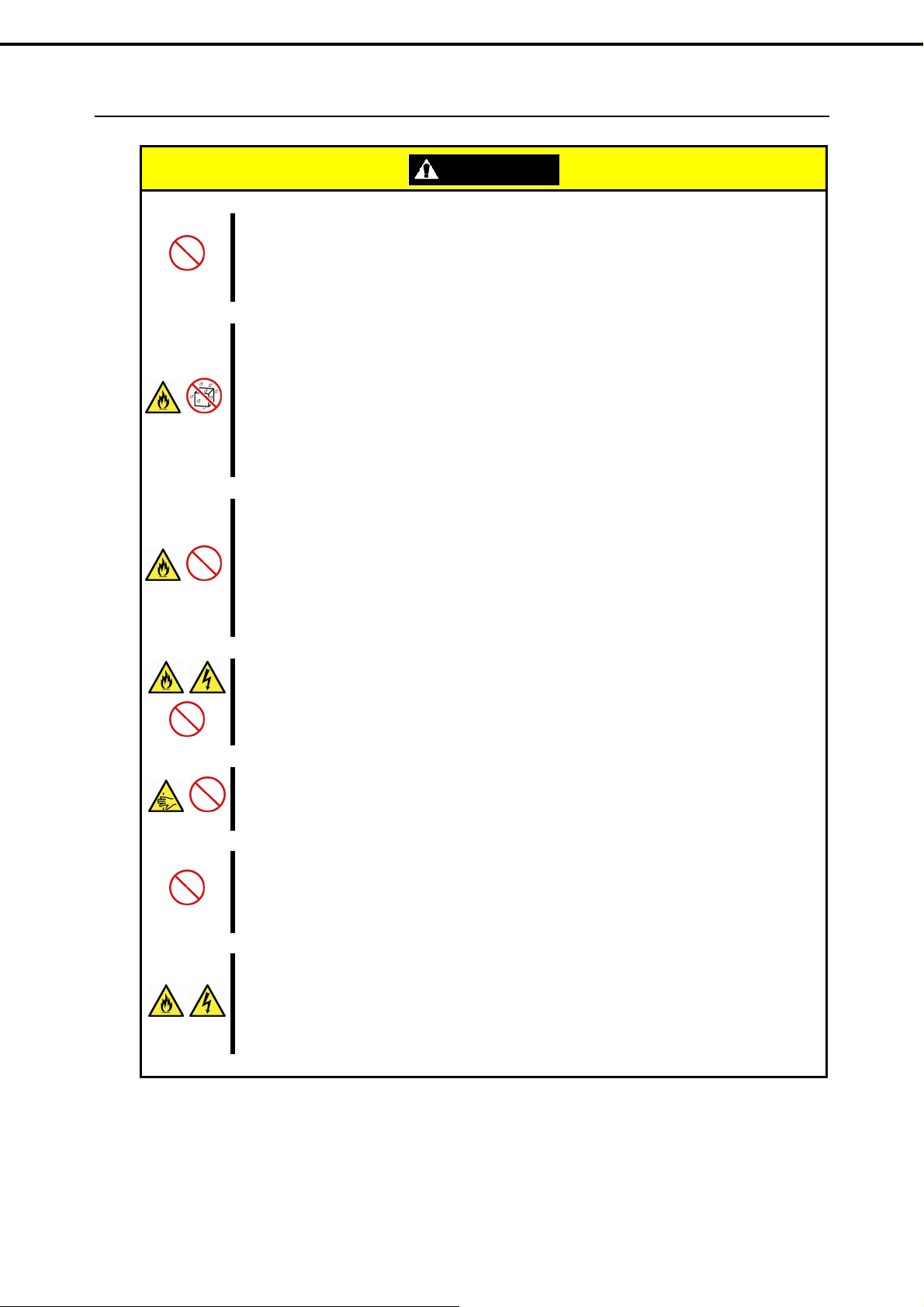
Installation, relocation, storage, and connection
Precautions for Use (Be Sure to Read)
Do not attempt to lift the server by holding the front bezel.
Securely hold the server by the base to move or lift. Do not attempt to lift it by holding the front bezel.
Doing so may cause the front bezel to come off, which may cause not only breakage of the server but also
cause the server to fall on to persons resulting in personal injury.
Do not install the server in any place other than specified.
Do not install the server in the following places or any place other than specified in this User's Guide.
Failure to follow this instruction may cause a fire.
• A dusty place
• A humid place such as near a boiler
• A place exposed to direct sunlight
• An unstable place
Do not use the server in an environment where corrosive gas is present
Do not install the server in a place subject to corrosive gases including sodium chloride, sulfur dioxide,
hydrogen sulfide, nitrogen dioxide, chlorine, ammonia, or ozone. Do not install the server in an
environment that contains dust, chemicals that accelerate corrosion such as NaCl or sulfur, or conductive
materials. Failure to follow this warning may cause the wiring on the printed wiring board to short-circuit,
leading to fire. If you have any questions, contact the store where you purchased the product or a sales
representative.
Do not install the server while the cover is removed
Do not install the server to a rack while the cover or other relevant items removed. Not only will the cooling
effect within the server decrease, causing the server to malfunction, but also may allow dust to enter the
server, resulting in fire or electrical shock.
Do not get your fingers caught in the rails
When mounting/removing the server onto/from the rack, be careful to avoid getting your fingers caught in
the rails or cutting your fingers on the rails.
Do not apply any weight on the server when it is extended from the rack
Do not apply force on the server when it is extended from the rack. Doing so cause the frames to bend,
which makes it impossible to be mounted on the rack. It also may cause the server to fall, resulting in
personal injury.
Do not attempt to connect or disconnect the interface cable while the pow er cord is plugged into
an outlet
Be sure to unplug the power cord from a power outlet before connecting/disconnecting any interface cable
to/from the server. If the server is off-powered but its power cord is plugged to a power source, touching a
cable or connector may cause an electric shock or a fire resulted from a short circuit.
CAUTION
Express5800/R110f-1E User’s Guide
19
Page 20
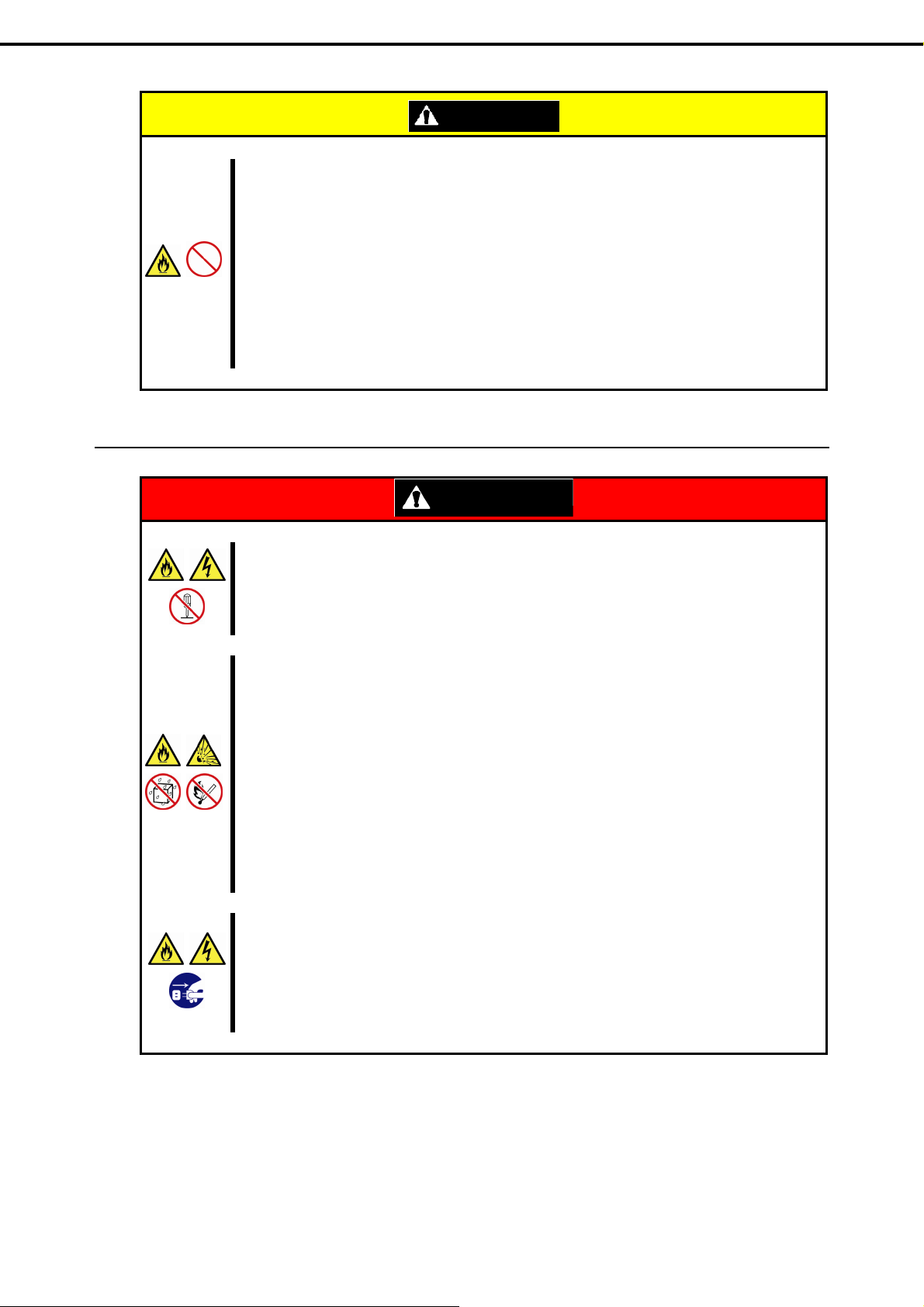
Precautions for Use (Be Sure to Read)
CAUTION
Use only the specified interface cable.
Use only interface cables provided by NEC and locate a proper device and connector before connecting a
cable. Using an authorized cable or connecting a cable to an improper destination may cause a short
circuit, resulting in a fire.
Also, observe the following notes on using and connecting an interface cable.
• Do not use any damaged cable connector.
• Do not step on the cable.
• Do not place any object on the cable.
• Do not use the server with loose cable connections.
• Do not use any damaged cable.
Cleaning and working with internal devices
WARNING
Do not disassemble, repair, or alter the server.
Never attempt to disassemble, repair, or alter the server on any occasion except as described in this
document. Failure to follow this warning may cause not only malfunction of the server but also an electric
shock or fire.
Do not attempt to remove lithium, NiMH, or Li-ion batteries by yourself.
The server contains the lithium, NiMH, or Li-ion battery (some optional devices have a lithium, NiMH, or
Li-ion battery installed). Do not remove the battery by yourself. Placing a battery close to a fire or in the
water may cause an explosion.
When the server does not operate appropriately due to the dead battery, contact the store you purchased
the product or your sales representative. Do not attempt to disassemble the server to replace or recharge
the battery by yourself.
Danger of explosion if battery is incorrectly replaced. Replace only with same or equivalent type
recommended by the NEC. Do not dispose of batteries in a fire or with household waste. Contact your
local waste disposal agency for the address of the nearest battery deposit site
Disconnect the power plug before cleaning the server.
Be to power off the server and disconnect the power plug from a power outlet before cleaning or
installing/removing internal optional devices. Touching any internal device of the server with its power cord
connected to a power source may cause an electric shock even of the server is off-powered.
Occasionally disconnect the power plug from the outlet and clean the plug with a dry cloth. Heat will be
generated if condensation is formed on a dusty plug, which may cause a fire.
20
Express5800/R110f-1E User’s Guide
Page 21

Precautions for Use (Be Sure to Read)
During operation
CAUTION
High temperature
Components including internal hard disk drives in the server are extremely hot just after the server is
turned off. Allow the surface to cool before installing/removing.
Secure cables or cards in place
Be sure to secure the power cord, interface cables, and cards in place. Incomplete installation causes a
loose connection, resulting in smoke or fire
Electric shock
The hard disk drives and power supply unit (only when two redundant power supplies are installed)
support hot swapping. If replacing a component when the electrical current is being supplied, use extreme
caution not to get electric shock by touching terminal parts of the internal components.
CAUTION
Do not pull out or remove the server from the rack.
Do not pull the server out of the rack or remove it from the rack. In addition to causing equipment to not
function properly, separating the server from the rack may result in personal injury.
Avoid contact with the server during thunderstorms.
Do not touch any part of the server including the cables when a thunderstorm is approaching. Also, do not
connect or disconnect any devices. There may be a risk of electric shock from lightning strike.
Keep animals away from the server.
Keep animals such as pets away from the server. Pet hair or other waste enters the server, which may
cause a fire or electric shock.
Do not leave the optical disk drive tray open.
Dust may get in the server when the tray is open, which may result in a malfunction. In addition, bumping
the open tray could cause personal injury.
Do not remove the server from the rack while it is operating.
Do not pull out or remove the server from the rack while the server is running. In addition to ca using
equipment to not function properly, separating the server from the rack may result in personal injury.
Do not place any object on top of servers.
Separating the server from the rack may result in personal injury and damage to nearby personal
belongings.
Do not get yourself caught in the fan
Keep your hands and hair away from the cooling fan at the rear of the server during operation. Failure to
observe this warning may cause your hands or hair to catch in the fan, resulting in personal injury.
Express5800/R110f-1E User’s Guide
21
Page 22
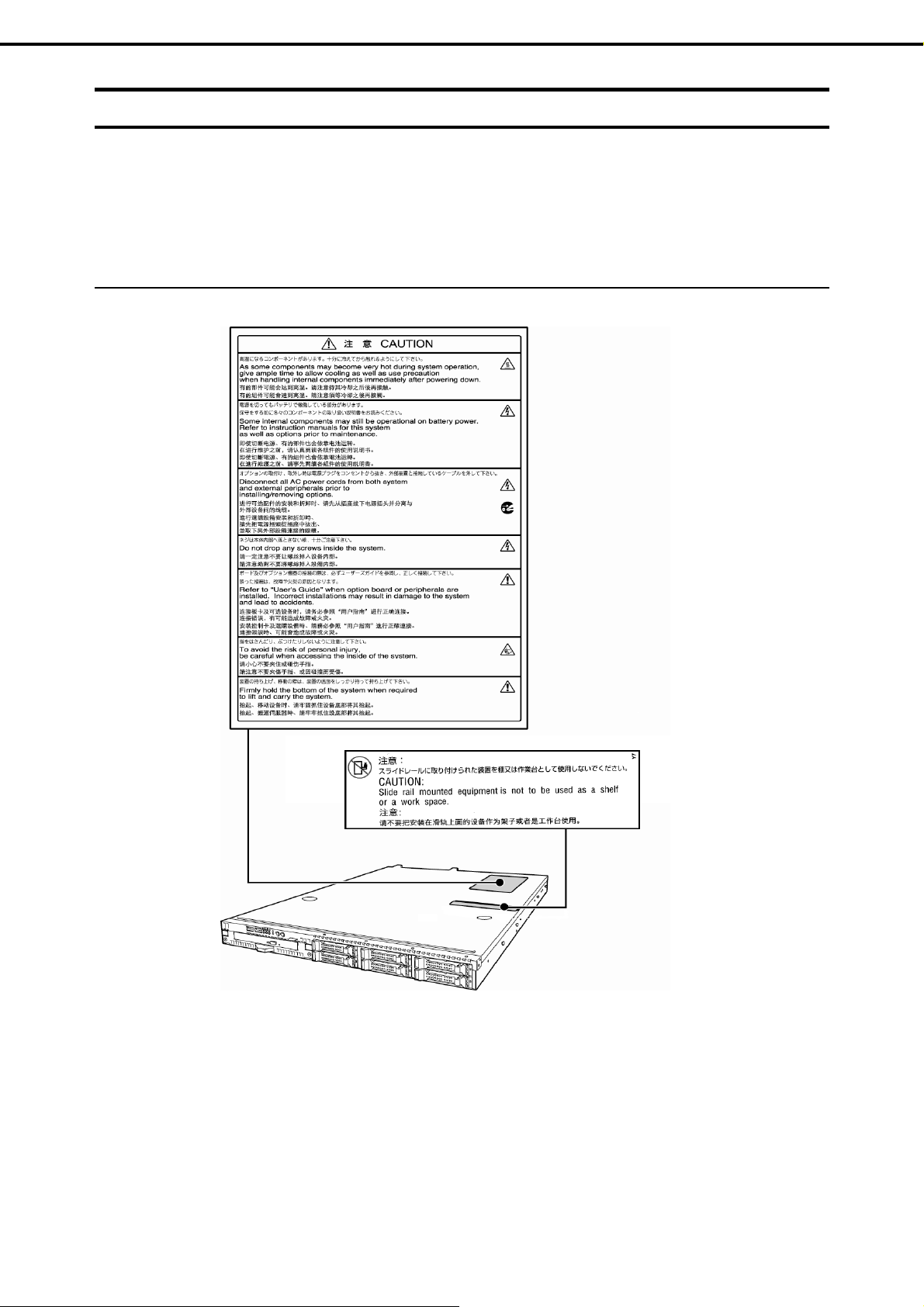
Precautions for Use (Be Sure to Read)
Warning labels
The warning labels are attached on or near the compo nents with potential hazar ds (this l abel is either attached
or printed on the component) to draw attention from users to potential hazards involved in handling the server.
(Do not remove or black out this label and keep it clean.) If no label is attached or printed on the server, or if
there is a label coming off or stained, contact the store where you purchased the product.
External view
2.5-inch drive model
22
Express5800/R110f-1E User’s Guide
Page 23
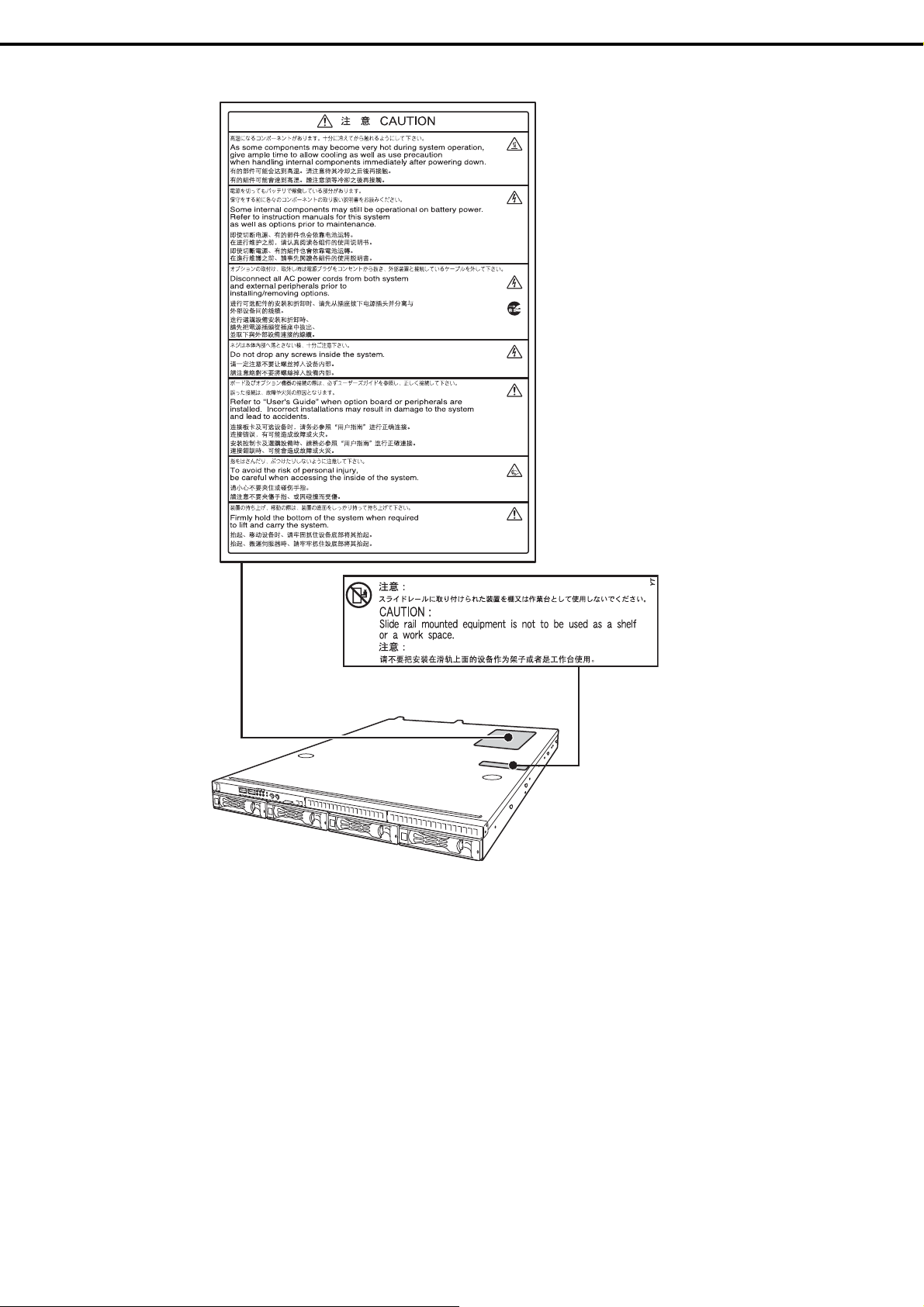
Precautions for Use (Be Sure to Read)
3.5-inch drive model
Express5800/R110f-1E User’s Guide
23
Page 24
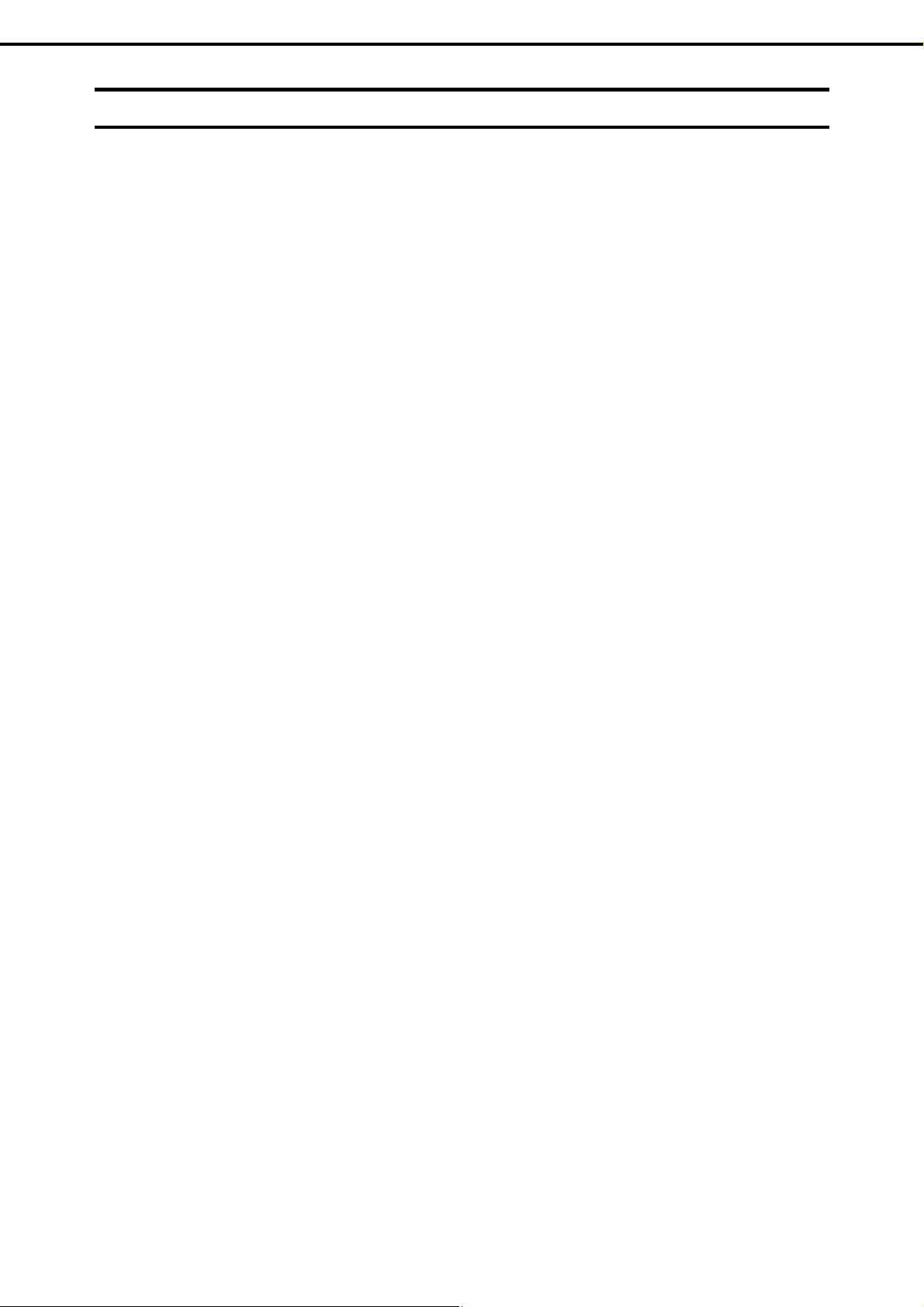
Precautions for Use (Be Sure to Read)
Handling precautions (for proper operations)
Be sure to observe the following precautions for the proper functioning of the server. Ignoring the prec autions
may cause server malfunction or failure.
• Do not use any cell phone or PHS and switch off them near the server. Electric waves from such devices
can cause server to malfunction.
• Install the server in an appropriate place. For details about the installation location, refer to Chapter 2
Preparations (2. Installation and Connection).
• Before connecting/removing cables to/from peripheral devices, make sure that the server is off and unplug
the power cord, if they are non plug-and-play devices.
• Connect the provided power cord to a 100/200 VAC outlet.
• Make sure that the access LED on the server is off before turning off the power or ejecting an optical disk.
• Wait for at least 30 seconds (When using N8103-152 RAID Controller, it is 90 seconds) before turning on
the server after turning off the server. If any Uninterruptible Power Supply unit is connected, set it to wait for
at least 30 seconds (When using N8103-152 RAID Controller, it is 90 seconds) before turning on the server
after power off.
• Turn off the server and unplug the power cord before moving it.
• Regularly clean the server to prevent various types of failure. (Refer to Chapter 1 Maintenance (2. Daily
Maintenance) in "Maintenance Guide" for details about cleaning.)
• Momentary voltage drop may occur due to lightning strike. To prevent this, use of UPS is recommended.
• We do not guarantee that any copy-protected CD that does not conform to standards will play on the CD
player.
• Make sure that optional devices you are going to install are supported for use with the server. Even if they
are successfully installed or connected, installation of unsupported devices can cause the server to
malfunction or even failure.
• In the following cases, check and adjust the system clock before operation.
― After transportation
― After storage
• After the server is used following a period of disuse, in which storage conditions did not conform to those
that guarantee server operations (temperature: 10°C to 40°C; humidity: 20% to 80%). Check the system
clock approximately once per month. Use of a time server (NTP server) is recommended if high accuracy
timing is required by the system.
• In order to get the server and internal devices to work properly, we recommend you store the server at
room temperature.
24
Observe the storage conditions (Temperature: −10°C to 55°C, Humidity: 20% to 80%, No condensation of
moisture) to store the server.
Express5800/R110f-1E User’s Guide
Page 25
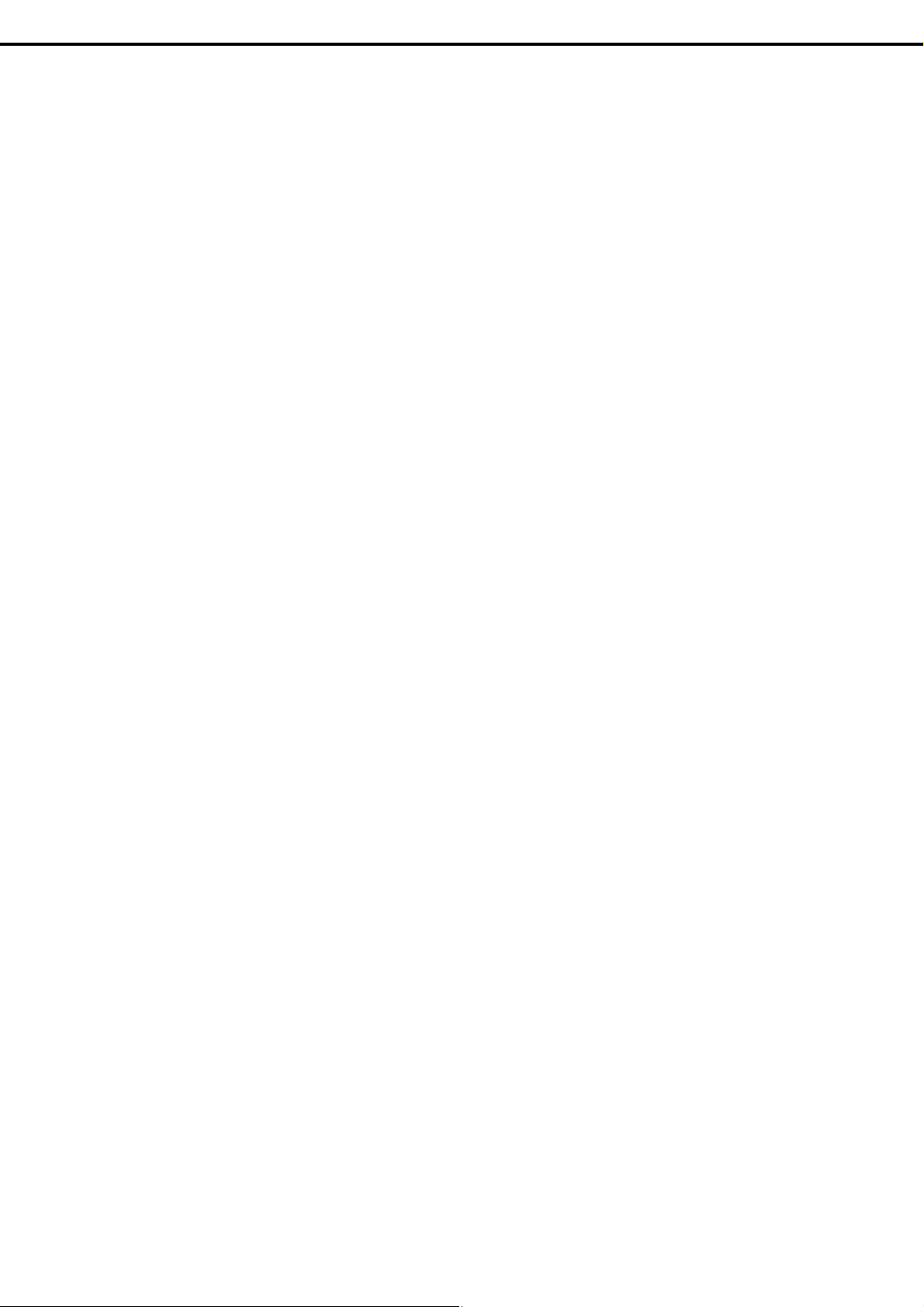
Precautions for Use (Be Sure to Read)
• If this server, internal optional devices, and media set for the backup devices (tape cartridges) are moved
from a cold place to a warm place in a short time, condensation will occur and cause malfunctions and
failures when these are used in such state. To protect important stored data and property, make sure to
wait for a sufficient period to use the server and components in the operating environment.
Reference: Time effective at avoiding condensation in winter (more than 10°C differences between the
room temperature and atmospheric temperature)
― Disk devices: Approximately 2 to 3 hours
― Tape media: Approximately 1 day
• For optional devices, we recommend you use our NEC products. Some memory or hard disk drive
manufactured by other companies are supported for use with this server, however, you will be charged to
repair failure or damage caused by use of such products even within warranty period.
Express5800/R110f-1E User’s Guide
25
Page 26
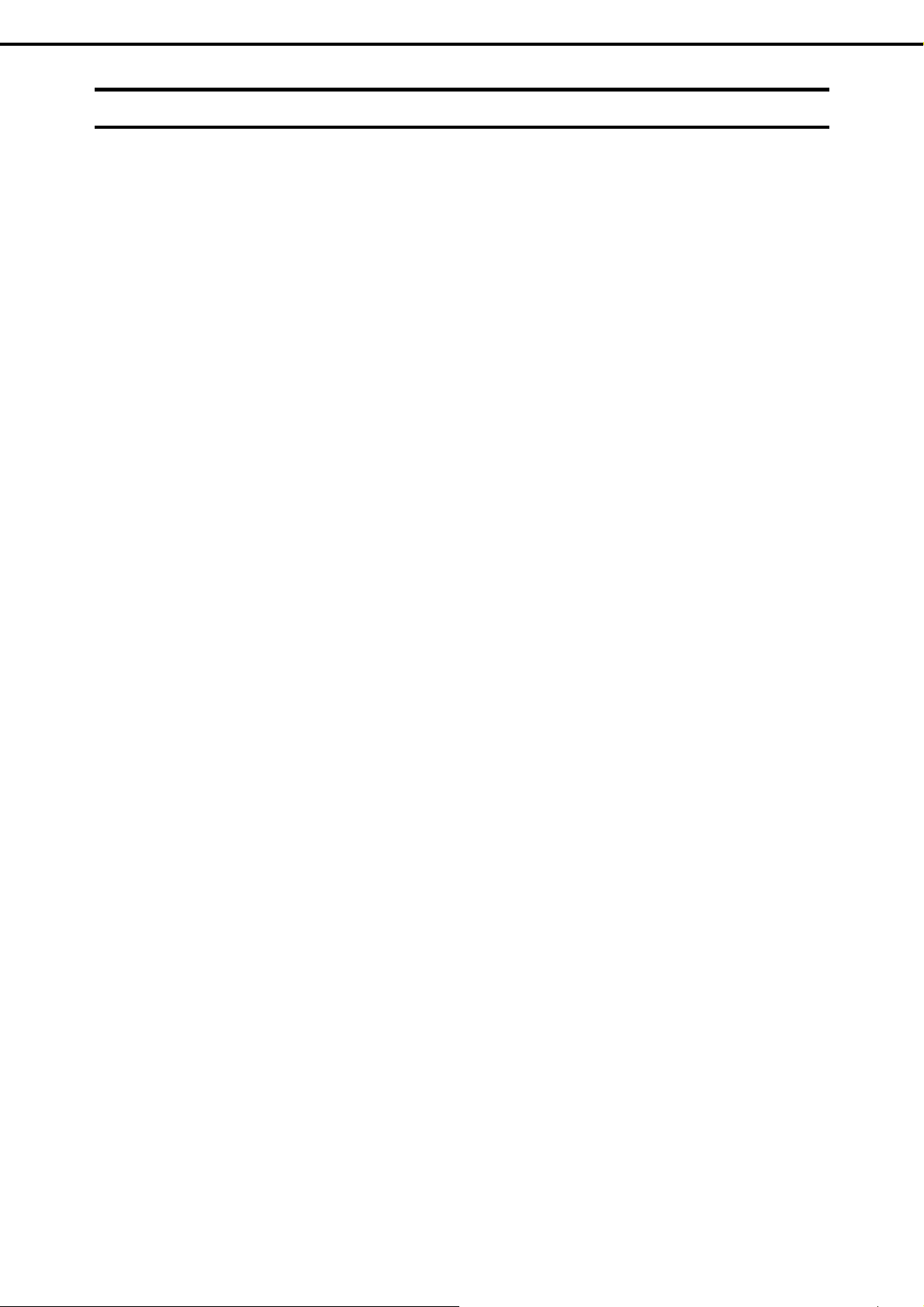
Precautions for Use (Be Sure to Read)
Anti-Static Measures
This product contains static-sensitive electronic components. Follow the measures below to avoid a failure
caused by static electricity when installing or uninstalling any optional device.
● Wearing Anti-static Wrist Strap or Anti-static Gloves
Wear a wrist strap on your wrist and connect the wire to the chassis. If there is no wrist strap, touch an
unpainted metal surface of the chassis connected to the ground to discharge static electricity from your body
before touching the component. Touch the metal part occasionally to discharge the static electricity while
working on the component.
● Checking the Workplace
− Work on an anti-static floor or concrete floor.
− If you work on a place where static electricity is likely to be generated (e.g. carpet), be sure to provide
anti-static protection.
● Using the Work Table
Place the server on a mat with Electrostatic Discharge (ESD) protection.
● Clothing
− Do not wear wool or synthetic clothes.
− Wear anti-static shoes.
− Remove any kind of metal accessories such as a ring, bracelet or wrist watch.
● Handling of Components
− Keep the component in an anti-static bag until you install it to the server.
− Hold the component by the edges to avoid touching any terminals or mounting parts.
− Place the component in an anti-static bag when storing or moving them.
● Handling of Cables
When connecting a cable (e.g., LAN cable), static electricity may also be charged due to friction against the
floor.
Connecting the charged cable with an I/O device may cause damage to the devices in the system. It is
recommended to use a product such as electrostatic discharge kit to eliminate the static charge before
connecting the cable.
● Installing and Uninstalling the Optional Device
− To avoid electric hazard and malfunction, be sure to turn off the power switch of the server and unplug
the power cord from the outlet before installing or uninstalling any optional device. If the device is
hot-swappable, you do not need to turn off the power switch and unplug the power cord.
− The device contains static-sensitive electronic components. When installing or uninstalling the optional
device, wear an anti-static wrist strap on your wrist to avoid a failure caused by the static electricity. To
use the strap, connect the wire to the chassis.
26
Express5800/R110f-1E User’s Guide
Page 27
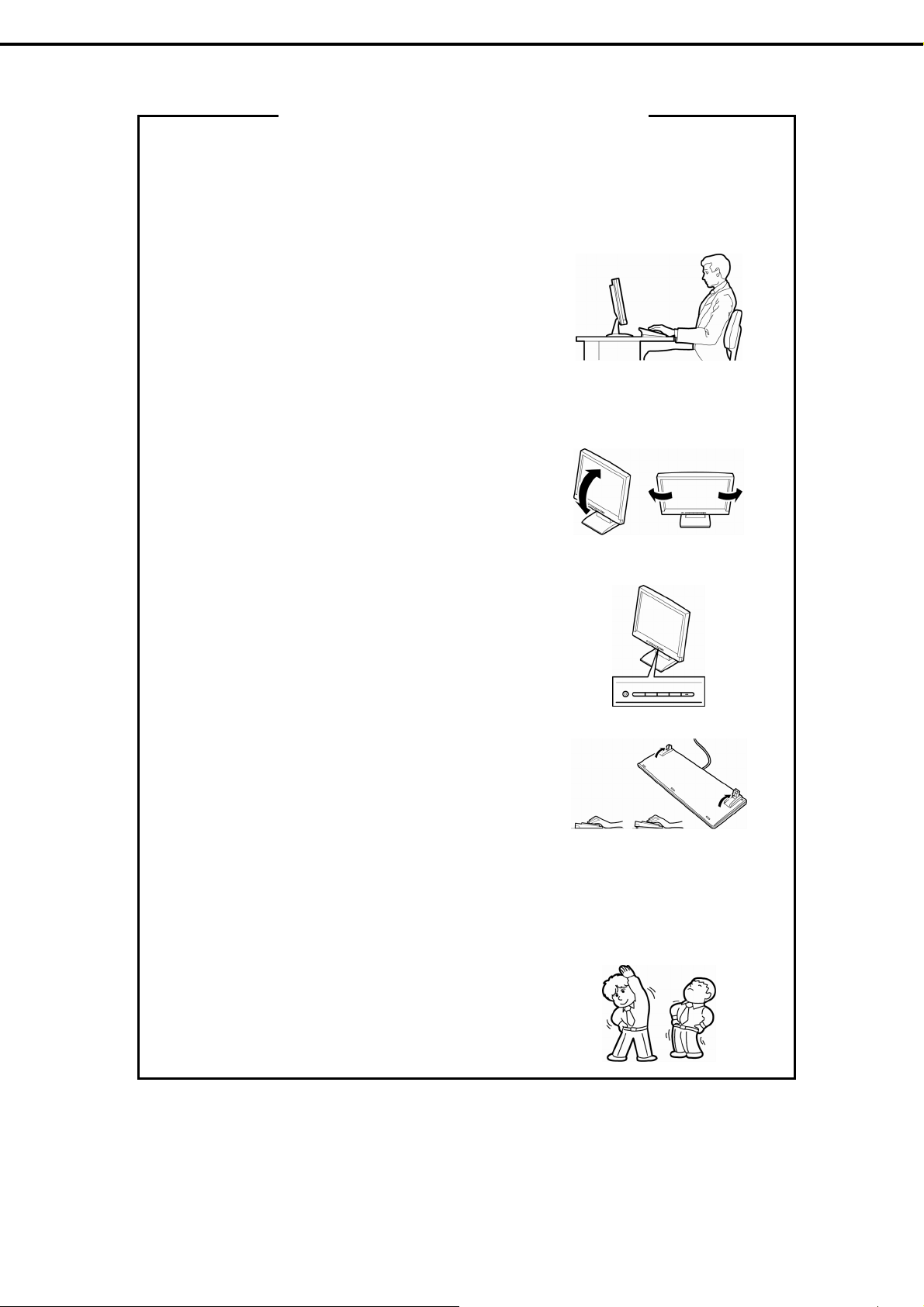
Precautions for Use (Be Sure to Read)
Tips for your health and safety
Using a computer extensively may affect different parts of your body. Here are tips you should follow while working on
a computer to minimize strain on your body.
Keep proper posture
The basic body position for using a computer is sitting straight with
your hands on the keyboard parallel with the floor, and your eyes
directed slightly downward toward the monitor. With the proper
posture described above, no unnecessary strain is applied on any
part of your body, in other words when your muscles are most
relaxed.
Working on the computer with bad posture such as hunching over or
being too close to the monitor could cause fatigue or deteriorated
eyesight.
Adjust the angle of your display
Most display units are designed for adjustment of the horizontal and
vertical angles. This adjustment is important to prevent the screen
from reflecting bright lights and to make the display contents easy to
see. Working without adjusting the display to a comfortable angle
makes it difficult for you to maintain a proper posture and you will
get tired easily. Adjust the viewing angle before use.
Adjust the brightness and contrast of the display
Display screens have functions to control brightness and contrast.
The most suitable brightness/contrast depends on age, individuals,
and environment, so adjust it to suit your preferences. A too bright
or too dark display is bad for your eyes.
Adjust the angle of keyboard
Some keyboards are ergonomically designed, which allow the angle
to be adjusted. Adjusting the angle of the keyboard is effective to
reduce tension on your shoulders, arms, and fingers.
Clean your equipment
Keeping your equipment clean is important not only for the appearance but also for functional and safety reasons. A
dusty monitor makes it difficult to see the display contents, so clean it regularly.
Take rest breaks
When you feel tired, take a break. Light exercise is also
recommended.
Express5800/R110f-1E User’s Guide
27
Page 28
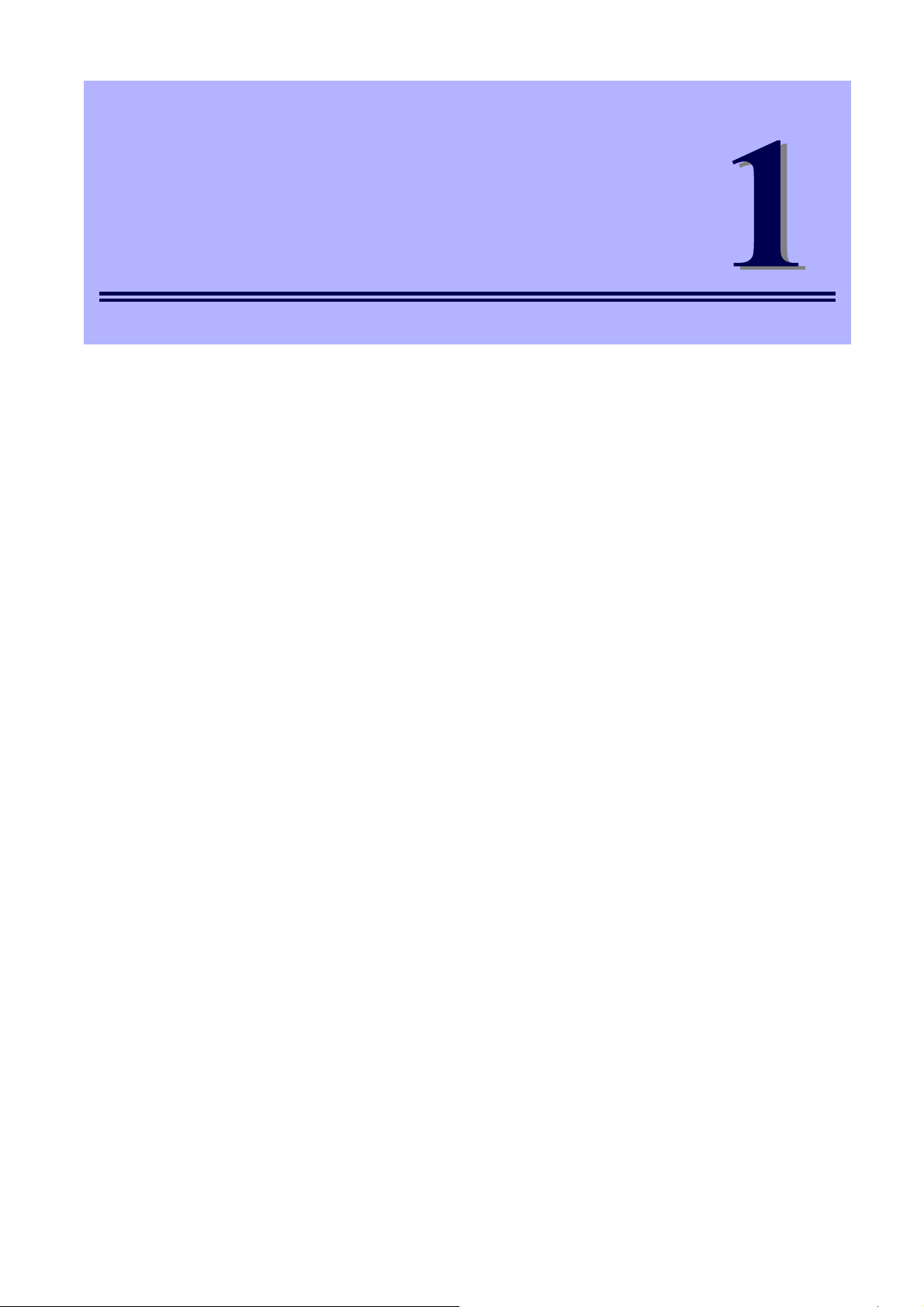
NEC Express5800 Series
Express5800/R110f-1E
General Description
This chapter introduces the features of this server and the name of each part.
1. Introduction
2. Accessories
Verify the condition of your server's accessories.
3. Standard Features
Check and maintain the server system by using the functions explained in this section.
4. Names and Functions of Parts
This section describes the name of each part contained in this server.
28
Express5800/R110f-1E User’s Guide
Page 29
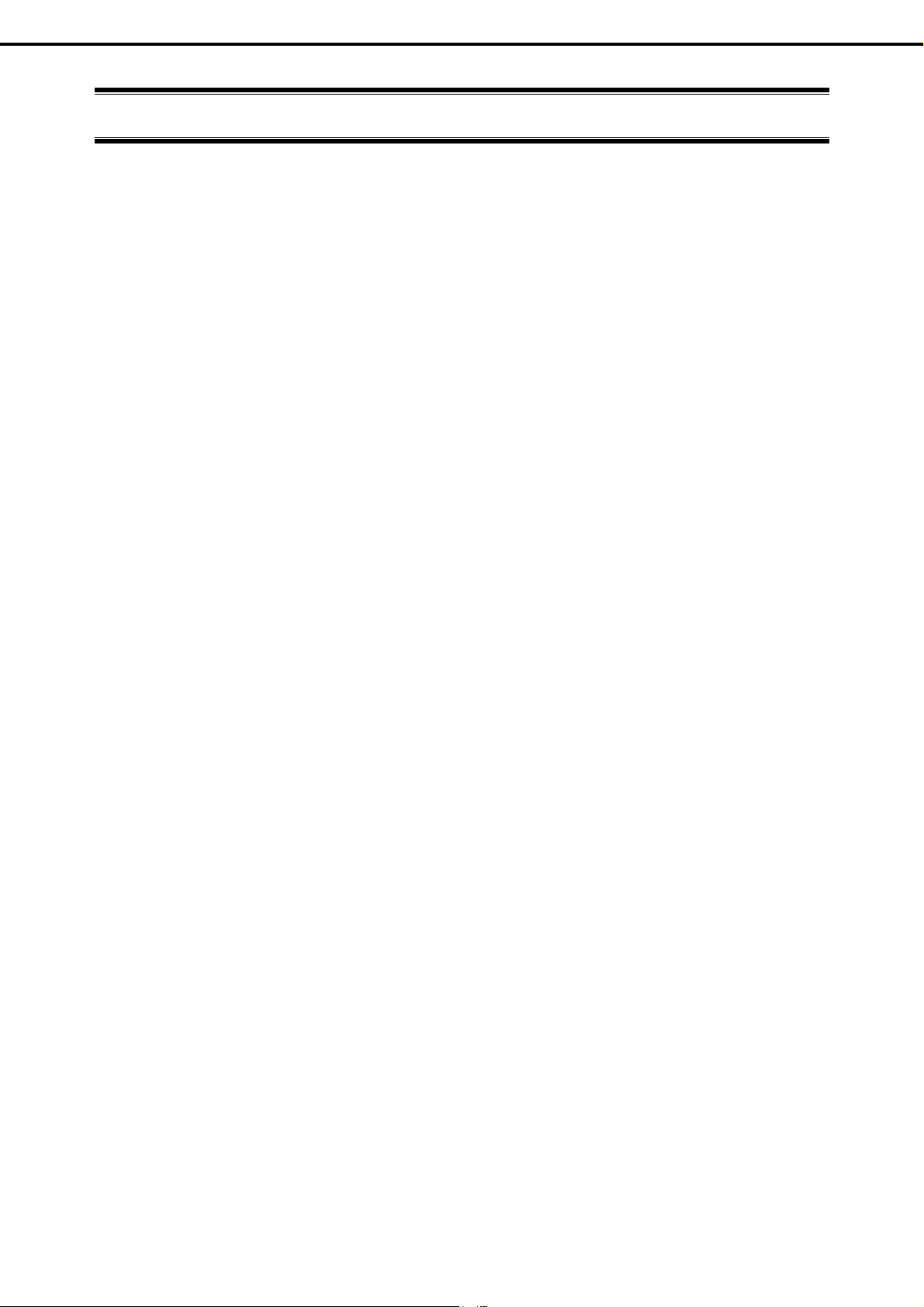
Chapter 1 General Description
1. Introduction
1.
Introduction
Thank you for purchasing this NEC Express5800 Series product.
This high performance server is powered by the latest microprocessor "Intel® Xeon® processor".
NEC’s latest technology and architectures realize high-power and high-speed operation that cannot be matched
by existing servers.
The server is designed with consideration of not only reliabilit y but also ex pandability, which enables you to use
it as a network server.
Read this document before using the server thoroughly to fully understand hand ling of Express5800 Series
Server and appreciate its functions to the maximum extent.
Express5800/R110f-1E User’s Guide
29
Page 30
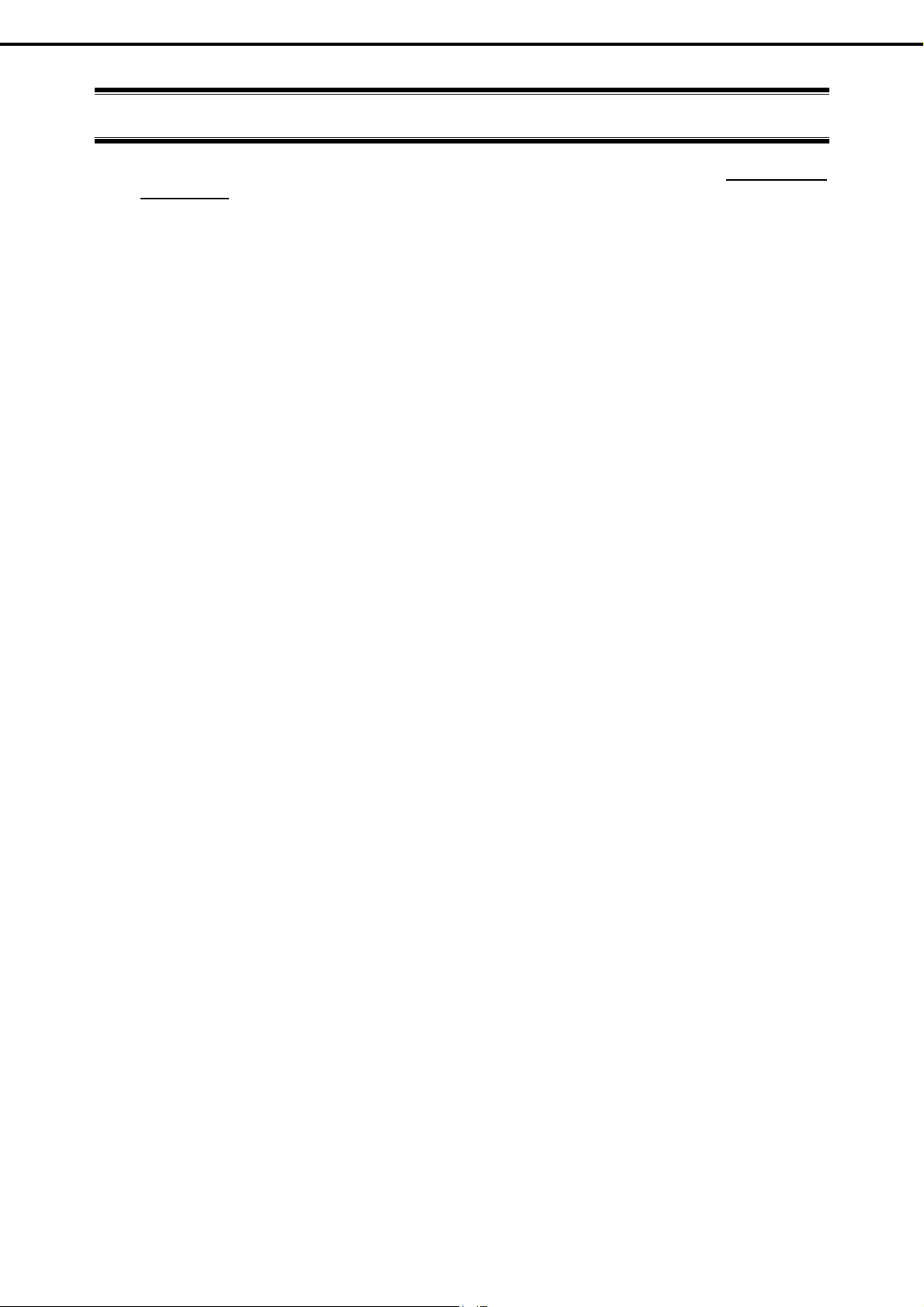
Chapter 1 General Description
2. Accessories
2.
Accessories
The carton box contains various accessories which are required for setup or maintenance. Make sure you
have them all for future use.
• The tool used for removing slide rails (outer rails)
*1
• EXPRESSBUILDER
• Getting Started
• Cable ties (for securing AC power cord)
• SDR Update CD-ROM
• Power cord
*1 Documents are stored in EXPRESSBUILDER. Adobe Reader is required to read the docume nts so make
sure you have it installed in your PC.
Make sure you have all accessories and inspect them. If an accessory is missing or d amaged, contact your
sales representative.
30
Express5800/R110f-1E User’s Guide
Page 31

Chapter 1 General Description
3. Standard Features
3.
Standard Features
The server has the following standard features:
High performance
• Intel® Xeon® processor
• High-speed memory access (DDR3L 1600 supported)
• High-speed disk access (SATA2 6 Gbps, SAS 6 Gbps supported)
• High-speed 1000BASE-T (2 ports) interface (1Gbps/100Mbps/10Mbps supported)
High reliability
• Memory monitoring feature (error correction/error detection)
• Memory degeneracy feature (logical isolation of a failed device)
• Bus parity error detection
• Temperature detection
• Error detection
• Internal fan monitoring feature
• Internal voltage monitoring feature
• RAID System (Disk Array) (also available as an option)
• Auto rebuild function (hot swapping supported)
• BIOS password feature
• The security lock that comes with Front Bezel
• Redundant Fan (optional)
• Redundant Power Unit
Management Utilities
• NEC ESMPRO
• ExpressUpdate
• Remote controlling feature (EXPRESSSCOPE Engine 3)
• RAID System management utility (Universal RAID Utility)
• Hard disk drive monitoring
Power saving and noiseless design
• Power monitoring feature
• Power control feature
• 80 PLUS® Platinum certified high efficiency power supply unit (for non-redundant power supply)
• 80 PLUS® Gold certified high efficiency power supply unit (for redundant power supply)
• Fan control appropriate to environment, work load, and configuration
• Enhanced Intel SpeedStep® Technology supported
Express5800/R110f-1E User’s Guide
31
Page 32

Chapter 1 General Description
Expandability
• PCI Express 3.0 (x16 lanes): 1 slot (low profile)
• PCI Express 2.0 (x4 lanes): 1 slot (low profile)
• Large capacity memory of up to 32 GB
• Hard disk drive bay
2.5-inch drive model: Standard 6 slots, 8 slots max. (optional; cannot be used if using optical disk drive)
3.5-inch drive model: 4 slots
• Optical disk drive bay provided as standard
• USB3.0 interface (Only when the OS and USB ports support this interface)
• Three LAN ports (one for management LAN)
Ready to use
• Hard disk drives can be installed with one-touch setup, which requires no cables (hot swap supported)
3. Standard Features
Many built-in Features
• El Torito Bootable CD-ROM (no emulation mode) format supported
• Software power-off
• Remote power-on feature
• AC-Link feature
• Remote console feature
• Power switch mask
• Baseboard Management Controller (BMC) conforming to IPMI v2.0
Self-diagnosis
• Power On Self-Test (POST)
• Test and Diagnosis utility
Easy setup
• EXPRESSBUILDER (setup utility)
• SETUP (BIOS SETUP utility)
Maintenance features
• Off-line tools
• Memory dump feature using the DUMP switch
• Feature to back up and restore BIOS/BMC settings using the EXPRESSSCOPE profile key
32
Express5800/R110f-1E User’s Guide
Page 33

Chapter 1 General Description
3. Standard Features
3.1
Management Features
The hardware components of the server provide operation control/reliability features as shown below.
Additionally, NEC ESMPRO Agent, which is provided in EXPRESSBUILDER, enables you to collectively
manage the state of your systems. You can also monitor the server states from a PC to manage the net work
where NEC ESMPRO Manager provided in EXPRESSBUILDER is install ed.
The features available on this server are as shown in the table below.
Function Availability Description
Hardware
System
I/O device
System
environment
Software
Network
BIOS
Local polling
Storage
File system
RAID System
Others*
Shows physical hardware information.
Memory bank
Device info
CPU
Monitors temperatures, fans, voltage, power supply, doors, and others.
Temperature
Fan
Voltage
Power supply
Door
{
{
{
{
{
{
{
{
{
{
{
{
{
{
{
{
{
{
Shows physical memory information.
Shows information specific to the server.
Shows physical CPU information.
Shows logical CPU information and monitors the load factor.
Shows logical memory information and monitors the status.
Shows information on I/O devices (floppy disk drive, serial ports,
parallel ports, keyboard, mouse, and video).
Monitors the temperature inside of the chassis.
Monitors the fans.
Monitors the voltage inside of the chassis.
Monitors the power supply unit.
Monitors chassis intrusion (open/close of the covers and doors on the
×
chassis).
Shows service, driver, and OS information.
Shows network (LAN) information and monitors packets.
Shows BIOS information.
Monitors the values of MIB items obtained by NEC ESMPRO Agent.
Monitors controllers and storage devices including hard disk drives.
Shows the file system configuration and monitors the free space.
Monitors the following RAID Controllers:
• On-board RAID Controller (LSI Embedded MegaRAID)
• Optional RAID Controller
Monitors OS stall using the Watch Dog Timer.
Performs alert processing after an OS STOP error occurs.
{: Supported. U: Partially supported. ×: Unsupported.
*: Not displayed on the NEC ESMPRO Manager screen.
Tips
NEC ESMPRO Manager and NEC ESMPRO Agent are supplied with the server as
standard. For how to install and use each software component, refer to the
explanation of the component.
Express5800/R110f-1E User’s Guide
33
Page 34

Chapter 1 General Description
3. Standard Features
3.2
Firmware and Software Version Management
Use of NEC ESMPRO Manager and ExpressUpdate Agent allows you to manage versions of firmware and
software as well as update them by applying update packages.
This function automatically updates multiple modules without stopping the system just by specifying the
application of an update package from NEC ESMPRO Manager.
34
Express5800/R110f-1E User’s Guide
Page 35

Chapter 1 General Description
4. Names and Functions of Parts
4.
4.1
Names and Functions of Parts
This section describes the names of the server parts.
Front View
(1) Front Bezel (optional)
The cover to protect the front and top of the server. Front
Bezel can be locked with the provided Bezel Lock Key.
(2) Key slot
The key slot for Bezel Lock Key that is used to lock Front
Bezel.
(3) POWER LED (green/amber)
After the power cord is connected, this LED lights amber
during initialization of system.
This LED lights green when the power is ON.
(4) Disk Access LED (green/amber)
This LED lights or flashes green when the internal hard disk
drive or optical disk drive is being accessed.
The LED lights amber if a hard disk drive error occurs.
(5) LINK/ACT LED (green)
This LED turns on when the server is connected to the
network.
Sequential numbers 1 and 2 indicate LAN connectors 1 and
2, respectively.
(6) Unit ID (UID) LED (blue)
This LED turns on when the UID switch is pressed.
Commands from the software also cause it to turn on or
flash.
(7) STATUS LED (green/amber)
This LED indicates the server status. It lights green when
the server is operating normally. If an abnormality is
detected, it turns on or flashes amber.
Express5800/R110f-1E User’s Guide
35
Page 36

Chapter 1 General Description
4. Names and Functions of Parts
4.2
Front View (with Front Bezel Removed)
2.5-inch drive model: x6 HDD model
(8)
(3) (11) (12) (9)(6)
(5)-1
(5)-2 (4)
(13)-1
(13)-2 (13)-3
(7)
(16) (14)-0 (15) (14)-2 (15)
(14)-1 (15) (14)-3 (15) (14)-5
2.5-inch drive model: x8 HDD model
(10)
(14)-4
(15)
(15)
(8)
3.5-inch drive model
(8)
(5)-1
(3) (11) (12) (9)(6)
(4) (5)-2 (7) (10)
(16) (14)-2 (15) (14)-4 (15)
(15) (15) (14)-1 (14)-0
(3) (11) (12) (9)(6)
(5)-1
(14)-6
(14)-3 (15) (14)-5 (15) (14)-7
(15)
(15)
36
(4) (5)-2 (7) (10)
(16)
(15) (15) (14)-2 (14)-3 (15) (15)
(14)-1 (14)-0
Express5800/R110f-1E User’s Guide
(13)-1
(13)-2 (13)-3
Page 37

Chapter 1 General Description
(8) USB connectors (front)
These connectors are used to connect devices that support
the USB interface.
Blue connector: for USB3.0
Black connector: for USB2.0
(9) BMC RESET Switch
The switch to reset BMC of this server. Use the switch only
when there is something wrong with EXPRESSSCOPE
Engine 3 (BMC).
To use this switch, press it at least five seconds.
(10) DUMP Switch (NMI)
When the switch is pressed, memory dump is performed.
(11) POWER Switch
The switch to turn the server on and off. Press once to turn
on the server. POWER LED lights when it is on. Press it
again to turn off the server. Hold down the switch for 4
seconds or more to forcibly turn off the server.
(12) Unit ID (UID) Switch
The switch to turn on and off the UID LEDs provided at the
front and rear of the server. Pressing the switch once turns
on the UID LED and pressing once more turns off the LED.
Commands from the software also cause it to turn on or
flash.
(13) Optical disk drive bay
Either of the following drives can be installed.
– DVD-ROM drive
– DVD SuperMULTI drive
(13) - 1 Access LED for optical disk
(13) - 2 Eject button
(13) - 3 Emergency eject hole
(14) 2.5-inch/3.5-inc h hard disk dri ve bay
The bay where hard disk drives are installed. The
sequential numbers indicate the corresponding bay
numbers. All bays include dummy trays.
(15) DISK LED (green/amber)
The LED provided for each hard disk drive
This LED light turns green when a hard disk drive is being
accessed. The light turns amber if a hard disk drive is
broken and it flashes green and amber alternately when a
hard disk drive is being rebuilt. (Only applied to RAID
System)
(16) Pull-out Tab
A label indicating the part number and serial number of the
server is located on Pull-out Tab.
4. Names and Functions of Parts
Express5800/R110f-1E User’s Guide
37
Page 38

Chapter 1 General Description
y
4. Names and Functions of Parts
4.3
Rear View
<Non-Redundant Power Supply Unit Model>
(1)
<Redundant Power Suppl
(1)
(1)
(2) (3) (4)
(6) (8) (7) (9)(4) (5)
Unit Model>
(2) (3) (4) (5) (3) (4) (5)
(5)
(3) (4) (5)
(10)
(11)-1
(11)-1
(11)-2
(11)-2
(6) (8)(7) (9)(4) (5)
(1) AC Inlet
This socket is used to connect the power cord.
(2) Serial port A (COM A) connector
This connector is used to connect devices that support a
serial interface. Note that it is not possible to directly
connect to a dedicated line.
(3) LINK/ACT LED (green)
The LED indicates the access status of LAN.
(4) LAN connectors
LAN connectors that support
1000BASE-T/100BASE-TX/10BASE-T.
If Shared BMC LAN feature is enabled in ROM Utility, LAN
connector 1 can also be used as the management LAN
connector. However, sharing port is not recommended from
the point of performance and security, because LAN port 1
may receive both data.
(5) SPEED LED (green/amber)
The LED indicates the transfer speed of LAN ports.
(6) Display connector
The connector to connect a display.
(10)
(7) DC Power LED (green)
During BMC initialization, this LED lights amber. This LED
lights green when the power is ON.
(8) USB connectors
These connectors are used to connect devices that support
the USB interface.
(9) Management LAN connector
LAN connector that supports 100BASE-TX/10BASE-T.
This port cannot be used as a data transmission port. This
port is used for connecting to EXPRESS SCOPR ENGINE
3. This port is disabled when Shared BMC LAN feature is
used.
(10) UID (Unit ID) switch/LED (blue)
The switch to turn on and off the UID LEDs provided at the
front and rear of the server. Pressing the switch once turns
on the UID LED and pressing once more turns off the LED.
(11) PCI slot
The slot is used to install the low profile type PCI board.
The sequential numbers indicate the corresponding slot
numbers.
38
Express5800/R110f-1E User’s Guide
Page 39

Chapter 1 General Description
4. Names and Functions of Parts
4.4
External View
3.5-inch drive model
2.5-inch drive model
(2)
(2)
(1)
(1)
(1) Top cover
(2) Release button
Express5800/R110f-1E User’s Guide
39
Page 40

Chapter 1 General Description
4. Names and Functions of Parts
4.5
Internal View
The images below do not show the duct.
2.5-inch drive model (non-redundant fan / non-redundant power supply / x6 HDD model)
(1)
(10)
(11)
(9)-0
(8)-6
(9)-1
(8)-5
(9)-2
(8)-4
(9)-3
(9)-4
(9)-5
(5)
(2)
(6)
(7)
(4)
(3)
(8)-1
(8)-2
(8)-3
(1) Front panel board
(2) Backplane
(3) Power supply unit
(4) DIMM (optional)
(5) Motherboard
(6) PCI riser card
(7) Processor (attached under the heat sink)
(8) Cooling fan
-1 BPB_FAN1
-2 BPB_FAN3
-3 BPB_FAN5
-4 BPB_FAN7
-5 BPB_FAN9
-6 BPB_FAN11
(9) 2.5-inch hard disk drive bay
The sequential numbers indicate the corresponding bay
numbers.
(10) Optical disk drive (optional)
(11) Pull-out tab
40
Express5800/R110f-1E User’s Guide
Page 41

Chapter 1 General Description
2.5-inch drive model (redundant fan / redundant power supply / x8 HDD model)
4. Names and Functions of Parts
(8)-4
(8)-5
(8)-6
(1)
(9)-0
(9)-1
(10)
(9)-2
(9)-3
(9)-4
(9)-5
(9)-6
(1) Front panel board
(2) Backplane
(3) Power supply unit
(4) DIMM (optional)
(5) Motherboard
(6) PCI riser card
(7) Processor (attached under the heat sink)
(8)-3
(9)-7
(5) (6) (7)
(4)
(3)
(8)-1
(8)-2
(2)
(8) Cooling fan
-1 BPB_FAN1
BPB_FAN2
-2 BPB_FAN3
BPB_FAN4
-3 BPB_FAN5
BPB_FAN6
-4 BPB_FAN7
BPB_FAN8
-5 BPB_FAN9
BPB_FAN10
-6 BPB_FAN11
BPB_FAN12
(9) 2.5-inch hard disk drive bay
The sequential numbers indicate the corresponding bay
numbers.
(10) Pull-out tab
Express5800/R110f-1E User’s Guide
41
Page 42

Chapter 1 General Description
3.5-inch drive model (non-redundant fan / non-redundant power supply model)
4. Names and Functions of Parts
(8)-4
(8)-5
(8)-6
(1)
(9)-0
(11)
(9)-1
(9)-2
(10)
(1) Front panel board
(2) Backplane
(3) Power supply unit
(4) DIMM (optional)
(5) Motherboard
(6) PCI riser card
(7) Processor (attached under the heat sink)
(9)-3
(5)
(8)-3
(2)
(8) Cooling fan
-1 BPB_FAN1
-2 BPB_FAN3
-3 BPB_FAN5
-4 BPB_FAN7
-5 BPB_FAN9
-6 BPB_FAN11
(9) 3.5-inch hard disk drive bay
The sequential numbers indicate the corresponding bay
numbers.
(10) Optical disk drive (optional)
(11) Pull-out tab
(6)
(8)-2
(7)
(4)
(3)
(8)-1
42
Express5800/R110f-1E User’s Guide
Page 43

Chapter 1 General Description
3.5-inch drive model (redundant fan / redundant power supply model)
4. Names and Functions of Parts
(9)-0
(11)
(1)
(9)-1
(10)
(8)-6
(9)-2
(8)-5
(8)-4
(9)-3
(5) (6) (7)
(4)
(3)
(8)-1
(8)-2
(8)-3
(2)
(1) Front panel board
(2) Backplane
(3) Power supply unit
(4) DIMM (optional)
(5) Motherboard
(6) PCI riser card
(7) Processor (attached under the heat sink)
(8) Cooling fan
-1 BPB_FAN1
BPB_FAN2
-2 BPB_FAN3
BPB_FAN4
-3 BPB_FAN5
BPB_FAN6
-4 BPB_FAN7
BPB_FAN8
-5 BPB_FAN9
BPB_FAN10
-6 BPB_FAN11
BPB_FAN12
(9) 3.5-inch hard disk drive bay
The sequential numbers indicate the corresponding bay
numbers.
(10) Optical disk drive (optional)
(11) Pull-out tab
Express5800/R110f-1E User’s Guide
43
Page 44

Chapter 1 General Description
4. Names and Functions of Parts
4.6
Motherboard
(5)
(6)
(7)
(8)
(11)
(9)
(10)
(12)
Rear
(13)
(14)
(15)
(4) (3)-1 (3)-2
(16)
(17)
(18) (19) (20) (22) (21)
(3)-3
(3)-4
(2)
(1)
(28)
(27)
(26)
(25)-4
(25)-5
(23)
(24)
Front
(1) Power connector
(2) PM-BUS connector
(3) DIMM slots
(the number after hyphen indicates slot number)
(4) Power connector (CPU)
(5) Serial port (COM A) connector
(6) VGA connector
(7) Power lamp (rear)
(8) LAN1 connector
(9) LAN2 connector
(10) LAN connector for management
(11) USB connector (rear)
(12) UID switch (rear)
(13) Lithium battery
(14) PCI riser card connector (dedicated to low profile
cards)
For the supported card specifications, refer to Chapter 2
(1.11 PCI card).
(15) SPI Flash Mezzanine connector
SPI flash memory has been installed, where BIOS and
BMC configuration data is stored. Move it when replacing
MB to keep using the data.
(16) Serial port (COM B) connector
(17) Internal Flash Memory connector
(18) Front panel connector
(19) HDD BP connector
(20) CMOS clear jumper switch
(21) RAID switch jumper
(22) Password clear jumper
(23) SAS/Serial ATA connector
(24) USB connector (front)
(25) Serial ATA connector
(the number after hyphen indicates connector number)
(26) TPM Kit connector
(27) SGPIO connector
(28) Processor (CPU) socket
* Only the connectors used for server upgrades and
maintenance (such as replacing parts) are listed here. Use
other connectors or parts without any change.
44
Express5800/R110f-1E User’s Guide
Page 45

Chapter 1 General Description
4. Names and Functions of Parts
4.7
4.7.1
4.7.2
Status Indicators
This section explains the indication and meanings of the server LEDs.
POWER LED ( )
POWER LED lights amber during initialization of the system. You can po wer on the server after the amber
POWER LED goes off.
POWER LED lights green when the server is on.
STATUS LED ( )
While hardware is operating normally, STATUS LED lights green. STATUS LED is off or lights/flashes
amber if there is a problem with hardware.
The following table lists STATUS LED patterns, their explanation and solution.
Tips
Once you have installed NEC ESMPRO, you can reference error logs to check the
causes of failures.
Status LED pattern Explanation Solution
On (green) Normal state −
Flashing (green)
Off
Memory is in a degraded state
An uncorrectable memory error has often occurred.
Operating while CPU error is detected.
The power is off. Turn on the server.
POST is in progress.
Watchdog timer expired.
An uncorrectable error in memory is detected.
A PCI system error occurred
Memory dump is being requested.
(e.g. when DUMP switch NMI is pressed)
Note It remains green if the dump is caused by
software.
Identify the device in degraded state by using the BIOS
setup utility SETUP, and replace it as soon as possib le .
The STATUS LED will turn green after POST
completes.
Turn the power off and then turn it on. If the POST
screen displays any error message, take notes of the
message, and contact your sales representative.
Wait until the memory dump is completed.
Express5800/R110f-1E User’s Guide
45
Page 46

Chapter 1 General Description
Status LED pattern Explanation Solution
On (amber)
Flashing (amber)
4. Names and Functions of Parts
A temperature alarm was detected.
A voltage alarm was detected.
A CPU temperature alarm was detected.
A CPU error occurred.
SMI timeout is detected
Sensor error was detected.
The power supply unit is broken. Contact your sales representative.
A fan alarm was detected.
A temperature warning was detected.
A voltage warning was detected
One or more hard disk drives are broken when the
RAID System is configured.
Check the internal fan for dusts. Also check if the fan
unit is properly connected.
If the LED indication does not change when the fans
are normal, contact your sales representative.
Contact your sales representative.
Turn the power off and then turn it on. If the POST
screen displays any error message, take notes of the
message, and contact your sales representative.
Contact your sales representative.
Check if the internal fan cable is properly connected. If
the LED indication does not change when the fans are
normal, contact your sales representative.
Check the internal fan for dusts. Also check if the fan
unit is properly connected.
If the LED indication does not change when the fans
are normal, contact your sales representative.
Contact your sales representative.
4.7.3
4.7.4
4.7.5
LINK/ACT LED ( 1, 2)
The LED lights green when it is connecting to LAN and flashes when transmitting or receiving data on LAN.
The number next to the icon indicates a network port number.
Disk Access LED ( )
DISK Access LED indicates the status of the hard disk drive installed in the hard disk drive bay.
The LED lights green every time the hard disk drive or optical disk drive is being accessed.
Lighting amber indicates that the hard disk drive is broken. The status of the broken hard disk drive can be
checked with DISK LED provided for each hard disk drive.
Optical Disk Access LED
The LED for optical disk drive at the front of the server flashes when a CD or DVD is being accessed.
46
Express5800/R110f-1E User’s Guide
Page 47

Chapter 1 General Description
4. Names and Functions of Parts
4.7.6
4.7.7
UID LED (ID)
The UID LED is provided one each at the front and rear of the server. If you press the UID switch provided at
the front or rear of the server, the light turns on. If you press it again, the light turns off. It flashes when
commands from software are received. This LED is used to identify the target server among multiple servers
installed in a rack. Especially when performing maintenance from behind the server, light ing the LED will
help you to identify which server to work with.
Tips
You can turn on an LED using remote management software.
LED on a hard disk drive
DISK LED on a hard disk drive indicates several states.
DISK LED
3.5-inch hard disk drive
2.5-inch hard disk drive
DISK LED
• The LED flashes green
This indicates a hard disk drive is being accessed.
• The LED flashes amber
When Logical Drives are configured in the RAID System, this indicates the inst alled hard disk drive is
broken.
Tips
When Logical Drives (RAID 1, 5, 6, 10, 50 and 60) are configured in the RAID S yste m, the
system can continue to operate even if one hard disk drive (2 drives in the case of RAID 6
or RAID 60) failed. However, we recommend you replace the failed hard disk drive and
perform rebuilding as soon as possible (hard disk drives are replaced by using hot
swapping).
• The LED flashes green and amber alternately
This indicates that a hard disk drive is being rebuilt (not a defect). In a RAID System, the hard disk drive
is automatically rebuilt upon replacing a broken hard disk drive (auto build function). The LED flashes
green and amber alternately while a hard disk drive is being rebuilt.
The LED goes off when rebuilding completes. If rebuilding fails, the LED flashes amber.
Important Observe the following precautions whenever you use the auto build function.
• Do not turn off or reboot the server while a hard disk drive is being rebuilt.
• Wait at least 90 seconds before installing a hard disk drive after removing one.
• Do not replace a hard disk drive while another hard disk drive is being rebuilt.
Express5800/R110f-1E User’s Guide
47
Page 48

Chapter 1 General Description
r
4. Names and Functions of Parts
4.7.8
LEDs for LAN connectors
The three LAN connectors provided at the rear of the server have two LEDs each.
LINK/ACT
LED
SPEED
LED
1
LAN ports
2
LINK/ACT
LED
M
Management
LAN connecto
• LINK/ACT LED
This LED indicates the state of the standard LAN connector. The LINK LED lights green when the server
and hub are powered and properly connected. The ACT LED flashes green when the LAN connector is
transmitting or receiving data.
SPEED
LED
If the LED does not turn on in LINK state, check the cable or connection.
• SPEED LED
This LED indicates which network interface is used.
− The two LAN connectors for data transmission support 1000BASE-T, 100BASE-TX, and 10BASE-T.
The LED indicates which network interface is being used.
• Amber: Operating with 1000BASE-T
• Green: Operating with 100BASE-TX
• OFF: Operating with 10BASE-T
− Management LAN connector supports 100BASE-TX and the LED flashes green during the operation.
48
Express5800/R110f-1E User’s Guide
Page 49

NEC Express5800 Series
Express5800/R110f-1E
This chapter describes preparations for using this server.
1. Installing Internal Optional Devices
You can skip this section if you did not purchase any optional devices.
2. Installation and Connection
You must place the server in an appropriate location and connect cables following this section.
Preparations
Express5800/R110f-1E User’s Guide
49
Page 50

Chapter 2 Preparations
1. Installing Internal Optional Devices
1.
1.1
Installing Internal Optional Devices
This section describes the instructions for installing supported optional devices and precautio ns. If you did not
purchase any optional device requiring installation, you may skip this section.
Important
Safety Precautions
Be sure to observe the following precautions to install and remove optional devices properly and safely.
• We recommend that optional devices be installed by a maintenance service
staff from your maintenance service company, who has specialized
knowledge of this server.
• Use only the device s and cables specified by NEC. You will be charged to
repair damages, malfunctions, and failures caused by the use of any
devices or cables not specified for use with this server even within the
warranty period.
WARNING
Be sure to observe the following precautions to use the server safety. Failure to
observe the precautions may cause death or serious injury. For details, refer to
Safety precautions in Precautions for Use.
• Do not disassemble, repair, or modify the server.
• Do not remove the lithium battery, NiMH battery, or Li-ion battery.
• Disconnect the power plug when installing and removing devices.
CAUTION
Be sure to observe the following precautions to use the server safely. Failure to
observe the precautions may cause burns, injury, and property damage. For
details, refer to Safety precautions in Precautions for Use.
• Do not drop
• Do not leave the server being pulled out.
• Make sure to complete installation.
• Do not install with the cover removed.
• Do not get your fingers caught.
• High temperature
• Electrical shock
50
Express5800/R110f-1E User’s Guide
Page 51

Chapter 2 Preparations
1. Installing Internal Optional Devices
1.2
Anti-static Measures
This product contains static-sensitive electronic components. Follow the measures below to avoid a failure
caused by static electricity when installing or uninstalling any optional device.
● Wearing Anti-static Wrist Strap Or Anti-static Gloves
Wear a wrist strap on your wrist and connect the wire to the chassis. If there is no wrist strap, touch an
unpainted metal surface of the chassis connected to the ground to discharge static electricity from your body
before touching the component. Touch the metal part occasionally to discharge the static electricity while
working on the component.
● Checking the Workplace
− Work on an anti-static floor or concrete floor.
− If you work on a place where static electricity is likely to be generated (e.g. carpet), be sure to provide
anti-static protection.
● Using the Work Table
Place the server on a mat with Electrostatic Discharge (ESD) protection.
● Clothing
− Do not wear wool or synthetic clothes.
− Wear anti-static shoes.
− Remove any kind of metal accessories such as a ring, bracelet or wrist watch.
● Handling of Components
− Keep the component in an anti-static bag until you install it to the server.
− Hold the component by the edges to avoid touching any terminals or mounting parts.
− Place the component in an anti-static bag when storing or moving them.
● Handling of Cables
When connecting a cable (e.g., LAN cable), static electricity may also be charged due to friction against the
floor.
Connecting the charged cable with an I/O device may cause damage to the devices in the system. It is
recommended to use a product such as electrostatic discharge kit to eliminate the static charge before
connecting the cable.
● Installing and Uninstalling the Optional Device
− To avoid electric hazard and malfunction, be sure to turn off the power switch of the server and unplug
the power cord from the outlet before installing or uninstalling any optional device. If the device is
hot-swappable, you do not need to turn off the power switch and unplug the power cord.
− The device contains static-sensitive electronic components. When installing or uninstalling the optional
device, wear an anti-static wrist strap on your wrist to avoid a failure caused by the static electricity. To
use the strap, connect the wire to the chassis.
Express5800/R110f-1E User’s Guide
51
Page 52

Chapter 2 Preparations
1. Installing Internal Optional Devices
1.3
Overview of Installation and Removal
Install/remove components by using the following procedure.
Installing/removing internal components except for Hard Disk Drives should be done after dismounting the
server from the rack. It is recommended that more than one person removes the server from the rack.
Be sure to observe the following precautions to use the server safely. Failure to
observe the precautions may cause burns, injury, and property damage. For
details, refer to Safety precautions in Precautions for Use.
• Do not drop the server
• Do not leave the server pulled out of the rack
• Replace the cover after installing components
• Beware of high temperatures
• Do not get your fingers caught when installing components
CAUTION
1. If the server is mounted on a rack, use the UID switch to identify the target server.
Refer to Chapter 2 (1.4 Confirming Servers (UID Switch)).
2. Remove the front bezel if applicable.
Refer to Chapter 2 (1.5 Removing the Front Bezel).
3. If the server is ON, turn it off.
Refer to Chapter 3 (6. Turning off the Server).
4. Disconnect the power cord from the outlet and the server.
Important
After disconnecting the power cord from the server, wait for at least 5
seconds before continuing to work because the components on the
motherboard might still be operating for 3 to 4 seconds e ven after the pow er
cord was disconnected.
5. When installing or removing the Internal Flash Memory, DIMMs, RAID Controllers, PCI cards, or
optical disk drives, dismount the server from the rack and place it on a flat and hard desk.
Refer to Chapter 2 (2.1.2 Installing the server to the rack or removing it from the rack – (2) Removal
procedure).
If installing only an additional hard disk drive, go to step 11.
52
6. Remove the top cover.
Refer to Chapter 2 (1.6. Removing the Top Cover).
Important
Do not leave the server open on the rack.
Express5800/R110f-1E User’s Guide
Page 53

Chapter 2 Preparations
1. Installing Internal Optional Devices
Note
Chassis lock tab:
If the top cover is locked as shown in the figure below, remove the padlock.
7. Depending on the components to be installed or removed, follow the procedure in order.
Refer to Chapter 2 (1.7 Internal Flash Memory to 1.13 Optical Disk Drive).
8. Connect cables.
Refer to Chapter 2 (1.10.1 Connecting cables).
9. Attach the top cover.
Refer to Chapter 2 (1.19 Attaching the Top Cover).
10. Mount the server onto the rack.
Refer to Chapter 2 (2.1.2 (1) Installation).
11. Install Hard Disk Drives.
Refer to Chapter 2 (1.15 3.5-inch Hard Disk Drive or 1.16 2.5-inch Hard Disk Drive).
12. Attach the front bezel.
Refer to Chapter 2 (1.20 Attaching the Front Bezel).
This is the end of the installation or removal procedures for internal optional devices.
Continue the setup with reference to Chapter 2 (2.2 Connection).
Express5800/R110f-1E User’s Guide
53
Page 54

Chapter 2 Preparations
r
1. Installing Internal Optional Devices
1.4
Confirming Servers (UID Switch)
Using the UID switch helps you to identify the target server.
When the server is working or before you turn the server off or disconnec t a cable from the server, be sure to
identify the target server by using the UID switch first.
If UID (Unit ID) switch is pressed, UID LED will be on or flash. If it is pressed again, the LED will be off.
Front
Rea
UID LED
UID Switch
UID switch/LED
54
Express5800/R110f-1E User’s Guide
Page 55

Chapter 2 Preparations
1. Installing Internal Optional Devices
1.5
Removing the Front Bezel
If the server is mounted on a rack, the front bezel needs to be removed when turning the server on or off, or
handling an optical disk drive.
1. Insert the attached bezel lock key into the key slot and turn the key to the front bezel side while
pressing it lightly to release the lock.
2. Hold the right end of the front bezel carefully to pull it toward you.
3. Slide the front bezel to the left a little to release the tab from the frame and then remove the front bezel
from the server. (The example image shown is for a 2.5-inch drive model.)
1.6
Bezel lock key slot
Removing the Top Cover
Remove the top cover when installing or removing the Internal optional drives connections.
1. Slide back the top cover while pressing its release
button.
2. Lift the top cover off the server.
Express5800/R110f-1E User’s Guide
55
Page 56

Chapter 2 Preparations
1. Installing Internal Optional Devices
1.7
1.7.1
Internal Flash Memory
This section describes the procedure for installing the Internal Flash Memory.
Connector for internal
flash memory
Installation
Install the Internal Flash Memory in the following procedure.
1. Refer to steps 1 to 4 in Chapter 2 (1.3 Overview of Installation and Removal) for preparations.
2. Attach the Internal Flash Memory and fix it with the screw provided with this product.
3. Attach the cover provided with this product to the Internal Flash Memory.
1.7.2
Removal
To remove the Internal Flash Memory, reverse the installation procedure.
56
Express5800/R110f-1E User’s Guide
Page 57

Chapter 2 Preparations
1. Installing Internal Optional Devices
1.8
1.8.1
TPM Kit
This section describes the procedure for installing optional TPM Kit.
Installation
TPM kit connector
Install the TPM Kit in accordance with the following procedure.
Note
1. Refer to steps 1 to 6 in Chapter 2 (1.3 Overview of Installation and Removal) for preparations.
2. Lift the air duct and remove it.
3. Install the TPM Kit and secure it by pushing
the nylon rivet provided with the TPM Kit.
The TPM kit once installed cannot be removed.
Express5800/R110f-1E User’s Guide
57
Page 58

Chapter 2 Preparations
1. Installing Internal Optional Devices
DIMM
1.9
Install a DIMM (Dual Inline Memory Module) to a DIMM socket on the motherboard in the server. The
motherboard provides four sokets to install DIMMs.
Important
• You must avoid static electricity to work with the procedure below. For
details, refer to Chapter 2 (1.2 Anti-static Measures).
• Use only the specified DIMM s. Installing a DIMM from a third party may
damage not only the DIMM but the motherboard. You will be charge d to
repair failures or damages caused by the use of such products even within
the warranty period.
Tips
Up to 32 GB (8 GB × 4) of memory can be installed.
The server supports 2-way interleaved memory system.
In 2-way interleaved memory system, the data transfer rate of the memory is twice that of a no n-interleaved
memory system.
1.9.1
Maximum supported memory size
The maximum available memory size on the server dep ends on the architecture (x86 architecture) and OS
specs.
A list of maximum memory sizes
OS
Windows Server 2008 Standard x86 Edition 4 GB
Windows Server 2008 R2 Standard 32 GB
Windows Server 2008 Enterprise 64 GB
Windows Server 2008 R2 Enterprise 2 TB
Windows Server 2012 Standard
Windows Server 2012 Datacenter
Red Hat Enterprise Linux 5
Red Hat Enterprise Linux 6
Red Hat Enterprise Linux 5 (EM64T) 1 TB
The maximum memory size
4 TB
16 GB
supported on each OS
The maximum memory size supported on
the server
4 GB (If using HW-DEP function)
* Default factory settings
About 3.5 GB (If not using HW-DEP function)
Note: When Execute Disable Bit (XD Bit) is
set to Disabled in BIOS SETUP.
32 GB
16 GB
32 GB
Red Hat Enterprise Linux 6 (x86_64) 3 TB
VMware ESXi 5.1 2 TB
58
Express5800/R110f-1E User’s Guide
32 GB
Up to 1 TB of the main memory is available to
each virtual machine.
Page 59

Chapter 2 Preparations
1.9.2
DIMM installation order
Install DIMMs one by one in order of increasing memory size into slots in the order of DIMM#1, DIMM#2,
DIMM#3, and DIMM#4.
If you want to run the server in 2Way Interleave mode, observe the following when installing the DIMMs:
• Install them in pairs
• The two DIMMs installed together must be of the same specifications and memory size.
• Install the pairs as DIMM#1 and DIMM#2, or DIMM#3 and DIMM#4 (the installation order between the
pairs does not matter.)
1. Installing Internal Optional Devices
Installation examples
Example 2Way Interleave DIMM#1 DIMM#2 DIMM#3 DIMM#4
1 Runs 2 GB DIMM 2 GB DIMM Not installed Not installed
2 Runs 2 GB DIMM 2 GB DIMM 2 GB DIMM 2 GB DIMM
3 Does not run 2 GB DIMM 2 GB DIMM 2 GB DIMM Not installed
4 Does not run 2 GB DIMM 2 GB DIMM Not installed 2 GB DIMM
Rear
DIMM#2
DIMM#4
DIMM#1
DIMM#3
Front
Motherboard
Express5800/R110f-1E User’s Guide
59
Page 60

Chapter 2 Preparations
1.9.3
Installation
Install a DIMM by using the following procedure.
1. Refer to steps 1 to 4 in Chapter 2 (1.3 Overview of Installation and Removal) for preparations.
2. Lift the duct off the server.
3. Rotate both levers outward and push the
DIMM straight into the socket.
When a DIMM is inserted into the socket,
the lever automatically closes.
1. Installing Internal Optional Devices
Notch
Key
Important
4. Attach the duct.
5. Continue to install or remove internal optional devices, mount and co nnect the server, and turn it on.
6. Confirm that no error messages are displayed in POST screen.
If any error messages are displayed, refer to Chapter 3 (1. POST Error Message) in "Maintenance
Guide".
7. Run the SETUP utility, and select Memory Configuration and then Memory Information from the
Advanced menu. Make sure the capacity of added DIMM is displayed properly.
Refer to Chapter 2 (1. System BIOS) in "Maintenance Guide".
• Align the notch on the DIMM with the key on the slot.
• Do not apply too muc h pressure when you push a DIMM into the socket.
Doing so can damage the socket or terminal part.
60
8. Select Memory Configuration from the Advanced menu, and then specify Yes for Memory Retest.
After that, select Save Changes and Exit to reboot.
9. Set the paging file size to the recommended value (Total memory size x 1.5) or more.
If using a Windows OS, refer to Chapter 1 (7.1 Specifying Memory Dump Settings (Debug Information))
in "Installation Guide (Windows)".
For other OS, consult the manual provided with the operation system or contact the store where you
purchased it or your maintenance service company.
Express5800/R110f-1E User’s Guide
Page 61

Chapter 2 Preparations
1.9.4
Removal
Remove a DIMM in the following procedure.
1. Installing Internal Optional Devices
Note
1. Refer to steps 1 to 4 in Chapter 2 (1.3 Overview of Installation and Removal for preparations.
2. Lift the duct off the server.
3. Open levers on left and right sides of
DIMM slot to unlock DIMM.
4. Remove DIMM by pulling it up straight.
• When removing a defective DIMM, check error messages displayed at POST or
NEC ESMPRO and check the DIMM socket where the defective DIMM is
installed.
• At least one DIMM needs to be installed for the server to operate.
5. Continue to install or remove internal optional devices, mount and co nnect the server, and turn it on.
6. Confirm that no error messages are displayed on POST. If any error message is displayed, refer to
Chapter 3 (1. Post Error Message) in "Maintenance Guide".
7. Run the SETUP utility, select Memory Configuration from the Advanced menu, and then specify Yes
for Memory Retest. After that, select Save Changes and Exit to reboot.
8. Set the paging file size to the recommended value (Total memory size x 1.5) or more.
If using a Windows OS, refer to Chapter 1 (7.1 Specifying Memory Dump Settings (Debug Information))
in "Installation Guide (Windows)".
For other OS, consult the manual provided with the operation system or contact the store where you
purchased it or your maintenance service company.
Express5800/R110f-1E User’s Guide
61
Page 62

Chapter 2 Preparations
1. Installing Internal Optional Devices
1.10
Jumper Settings and Cable Connections Based on Internal Hard Disk Drive Configuration
This section describes the jumper settings and cable connections when using h ard disk dr ives installed in HDD
cages in a non-RAID System or RAID System.
Important
Note
Tips
Set the jumper on the motherboard according to your system, as shown below.
Important
If you use Hard Disk Drives in the RAID System or change the RAID level,
initialize the Hard Disk Drives. If the Hard Disk Drive contains valuabl e data,
be sure to backup the Hard Disk Drive before installing the RAID Controller
and configuring the RAID System.
In the RAID System, use Hard Disk Drives that have the same specifications
(capacity, rotational speed, and standard) for each Disk Array.
Logical Drives can be created even with only one Physical Device.
You must avoid static electricity to work with the procedure below. For
details, refer to Chapter 2 (1.2 Anti-static Measures).
(a) When using on-board SATA Controllers (LSI Embedded MegaRAID
Jumper on motherboard (SWRAID)
The SWRAID jumper is set to "non-RAID" in the factory.
321
Enabled
321
Disabled
(Default)
TM
)
SWRAID
62
Motherboard
Express5800/R110f-1E User’s Guide
Page 63

Chapter 2 Preparations
When configuring a RAID System by using the on-board SATA controller, change the setting of the RAID
configuration jumper.
Jumper on motherboard (SWRAID)
1. Installing Internal Optional Devices
321
Enabled
321
Disabled
(Default)
SWRAID
Motherboard
See the figure below for the location of the jumper on the backplane for the hard disk drive when using the
on-board SATA controller.
Backplane for 3.5-inch Hard Disk Drive (J3)
Backplane for 2.5-inch Hard Disk Drive (J3)
N8103-171/149/150/151/
152
After that, configure the RAID System by using the LSI Software RAID Configuration utility.
For details, refer to Chapter 2 (4. RAID System Configuration) in "Maintenance Guide".
Tips
If you setup using the attached EXPRESS BUILDER DVD, the RAID System can
be automatically created.
N8103-171/149/150/151/
152
Onboard SATA
controller
Onboard SATA
controller
Express5800/R110f-1E User’s Guide
63
Page 64

Chapter 2 Preparations
(b) If an optional RAID Controller (N8103-171/149/150/151/152) is used
Jumper on motherboard (SWRAID)
1. Installing Internal Optional Devices
Motherboard
Backplane for 3.5-inch Hard Disk Drive (J3)
321
Enabled
N8103-1171/149/150/151/
152
321
Disabled
(Default)
SWRAID
Onboard SATA
controller
Backplane for 2.5-inch Hard Disk Drive (J3)
N8103-171/149/150/151/
152
Note
When installing an optional RAID Controller, start the BIOS Setup utility, select PCI
Configuration from the Advanced menu, and then make sure that the parameter
of PCI Slot xx ROM (xx is PCI slot number) is set to Enabled.
Important
Do not change the mode to hibernate when building a RAID System.
Onboard SATA
controller
64
Express5800/R110f-1E User’s Guide
Page 65

Chapter 2 Preparations
(c) Installation
For the instruction of installing the optional RAID Controller (N8103-171/1 49/150/151/152) , refer to Chapter 2
(1.12 PCI Card).
1. Installing Internal Optional Devices
Important
When connecting a RAID Controller, set the boot priority to 8th or higher in
the Boot menu of the BIOS Setup utilit y. If the setting is 9th or lower, the
configuration menu for RAID Controllers cannot be launched.
(d) Removal
To remove the optional RAID Controller (N8103-171/149/150/151/152), reverse the installation pr ocedure.
If you intend to use with the card removed, be sure to attach the slot cover attached to the riser card. The slot
cover must be screwed into place.
Express5800/R110f-1E User’s Guide
65
Page 66

Chapter 2 Preparations
1. Installing Internal Optional Devices
1.10.1
Connecting cables
To use an on-board RAID Controller or optional RAID Controller, the interface cable m ust be connected.
Refer to the figures below for how to connect cables.
Important
Both SAS Hard Disk Drives and SATA Hard Disk Drives cannot be installed.
Tips
When using SAS Hard Disk Drives, RAID Controllers must be connected.
If using the on-board RAID Controller for a 3.5-inch drive model
• You need to prepare the internal SAS/SATA cable K410-288(00), which is separately av ailable.
• Connect the P0 to P3 connectors of the internal SAS/SATA cable K410-288(00) to the SATA0 to SATA3
connectors on the backplane, respectively.
• Connect pin 1 (indicated by the triangle Δ) of the S1 connector of the internal SAS/SATA cable
K410-288(00) to pin 1 (indicated by the bold line) of the SGPIO1 connector on the backplane.
• Connect the miniSAS connector of the internal SAS/SATA cable K410-288(00) to the MINISAS_1
connector on the motherboard.
66
Motherboard Hard Disk Drive Backplane
SLOT 0 SATA 0
MINISAS_1
SLOT 1 SATA 1
SLOT 2 SATA 2
SLOT 3 SATA 3
Express5800/R110f-1E User’s Guide
Page 67

Chapter 2 Preparations
If using optional RAID Controller for a 3.5-inch drive model
• You need to prepare the internal SAS/SATA cable K410-240(00), which is separately av ailable.
• Connect the P0 to P3 connectors of the internal SAS/SATA cable K410-240(00) to the SATA0 to SATA3
connectors on the backplane, respectively.
• Connect pin 1 (indicated by the triangle Δ) of the S1 connector of the internal SAS/SATA cable
K410-240(00) to pin 1 (indicated by the bold line) of the SGPIO1 connector on the backplane.
• Connect the miniSAS connector of the internal SAS/SATA cable K410-240(00) to the connectors for ports
0 to 3 on the optional RAID Controller.
1. Installing Internal Optional Devices
Optional RAID Controller Hard Disk Drive Backplane
SLOT 0 SATA 0
Ports 0 to 3
SLOT 1 SATA 1
SLOT 2 SATA 2
SLOT 3 SATA 3
Express5800/R110f-1E User’s Guide
67
Page 68

Chapter 2 Preparations
In the 2.5-inch drive model, where to connect on the backplane differs depending on the number of hard disk
drives installed (6 or 8). See the description below for the backpl ane number and the slot number on the hard
disk drive.
If using the on-board SATA controller in a 2.5-inc h drive model with six hard disk drives installed (1 to 4
drives)
• You need to prepare the internal SAS/SATA cable K410-289(00), which is separately av ailable.
• Connect the P0 to P3 connectors of the internal SAS/SATA cable K410-289(00) to the SATA2 to SATA5
connectors on the backplane, respectively.
• Connect pin 1 (indicated by the triangle Δ) of the S1 connector of the internal SAS/SATA cable
K410-289(00) to pin 1 (indicated by the bold line) of the SGPIO1 connector on the backplane.
• Connect the miniSAS connector of the internal SAS/SATA cable K410-289(00) to the MINISAS_1
connector on the motherboard.
1. Installing Internal Optional Devices
Motherboard Hard Disk Drive Backplane
SLOT 0 SATA 2
MINISAS_1
SLOT 1 SATA 3
SLOT 2 SATA 4
SLOT 3 SATA 5
68
Express5800/R110f-1E User’s Guide
Page 69

Chapter 2 Preparations
If using optional RAID Controller for a 2.5-inch drive model with six hard disk dri ves installed (1 to 6
drives)
• You need to prepare the internal SAS/SATA cables K410-240(00) and K410-204(00), which are separately
available.
• Connect the P0 to P3 connectors of the internal SAS/SATA cable K410-240(00) to the SATA2 to SATA5
connectors on the backplane, respectively.
• Connect the P4 and P5 connectors of the internal SAS/SATA cable K410-204(00) to the SATA6 and
SATA7 connectors on the backplane, respectively.
• Connect pin 1 (indicated by the triangle Δ) of the S1 connector of the internal SAS/SATA cable
K410-240(00) to pin 1 (indicated by the bold line) of the SGPIO1 connector on the backplane.
• Connect pin 1 (indicated by the triangle Δ) of the S2 connector of the internal SAS/SATA cable
K410-204(00) to pin 1 (indicated by the bold line) of the SGPIO2 connector on the backplane.
• Connect the miniSAS connector of the internal SAS/SATA cable K410-240(00) to the connectors for ports
0 to 3 on the optional RAID Controller.
• Connect the miniSAS connector of the internal SAS/SATA cable K410-204(00) to the connectors for ports
4 to 7 on the optional RAID Controller.
1. Installing Internal Optional Devices
Optional RAID Controller Hard Disk Drive Backplane
SLOT 0 SATA 2
Ports 0 to 3
Ports 4 to 7
SLOT 1 SATA 3
SLOT 2 SATA 4
SLOT 3 SATA 5
SLOT 4 SATA 6
SLOT 5 SATA 7
− −
− −
Express5800/R110f-1E User’s Guide
69
Page 70

Chapter 2 Preparations
If using optional RAID Controller for a 2.5-inch drive model with eight hard disk drives installed (1 to 8
drives)
• You need to prepare the internal SAS/SATA cables K410-240(00) and K410-204(00), which are separately
available.
• Connect the P0 to P3 connectors of the internal SAS/SATA cable K410-240(00) to the SATA0 to SATA3
connectors on the backplane, respectively.
• Connect the P4 to P7 connectors of the internal SAS/SATA cable K410-204(00) to the SATA4 to SATA7
connectors on the backplane, respectively.
• Connect pin 1 (indicated by the triangle Δ) of the S1 connector of the internal SAS/SATA cable
K410-240(00) to pin 1 (indicated by the bold line) of the SGPIO1 connector on the backplane.
• Connect pin 1 (indicated by the triangle Δ) of the S2 connector of the internal SAS/SATA cable
K410-204(00) to pin 1 (indicated by the bold line) of the SGPIO2 connector on the backplane.
• Connect the miniSAS connector of the internal SAS/SATA cable K410-240(00) to the connectors for ports
0 to 3 on the optional RAID Controller.
• Connect the miniSAS connector of the internal SAS/SATA cable K410-204(00) to the connectors for ports
4 to 7 on the optional RAID Controller.
1. Installing Internal Optional Devices
Optional RAID Controller Hard Disk Drive Backplane
SLOT 0 SATA 0
Ports 0 to 3
Ports 4 to 7
SLOT 1 SATA 1
SLOT 2 SATA 2
SLOT 3 SATA 3
SLOT 4 SATA 4
SLOT 5 SATA 5
SLOT 6 SATA 6
SLOT 7 SATA 7
70
Express5800/R110f-1E User’s Guide
Page 71

Chapter 2 Preparations
1. Installing Internal Optional Devices
1.10.2
Notes on setting up a RAID System
Note the following points when setting up a RAID System.
• The number of Hard Disk Drives required varies in each RAID level.
• If on-board RAID Controllers or the optional RAID Controllers (N8103-171/149) are used, the RAID
System cannot be built in RAID5/RAID6.
The minimum number of Hard Disk Drives required to set up a RAID System
RAID level
RAID 0 1 1
RAID 1 2 2
RAID 5 3
RAID 6 3
RAID 10 4 4
RAID 50 6
RAID 60 6
On-board RAID Controller or
N8103-171/149
• Use SAS/SATA Hard Disk Drives or SSDs that have the same capacity and rotational speed.
• If you intend to install the OS to the RAID System, the process from RAID configuration to OS installation
can be easily completed by using the EXPRESSBUILDER. If you wish to install the OS manually, use a
RAID System Configuration utility (WebBIOS or SuperBuild utility). The utility can be run during POST
which starts immediately after the server is turned on. For details on the procedure of configuring a Logical
Drive, refer to Chapter 2 (4. RAID System Configuration) in "Maintenance Guide" or the manual supplied
with the optional RAID Controller (N8103-171/149/150/151/152/160).
N8103-150/151/152/160
Important
• Do not change the RAID System mode to hibernate.
• Build a Disk Array in the RAID System using Hard Disk Drives that have the
same specifications (capacity, rotational speed, and standard).
Express5800/R110f-1E User’s Guide
71
Page 72

Chapter 2 Preparations
The insert position number displayed on the server
3.5-inch drive model
Slot 0 Slot 1 Slot 3 Slot 2
2.5-inch drive model (1 to 6 drives)
1. Installing Internal Optional Devices
slot
2.5-inch drive model (1 to 8 drives)
Slot 0 Slot 1
Slot 0
Slot 1
Slot 2
Slot 3
Slot 2 Slot 4 Slot 6
Slot 3 Slot 5
Slot 4
Slot 5
Slot 7
72
Express5800/R110f-1E User’s Guide
Page 73

Chapter 2 Preparations
1. Installing Internal Optional Devices
1.11
1.11.1
1.11.2
Extra Battery for RAID Controller
If a RAID Controller (N8103-171/149/150/151/152160) is installed, use the optional extra battery or flash backup
unit to avoid data loss caused by accidents including temporary blackout during a Write Back operation. The
model of the extra battery and flash backup unit to be used depends on RAID Controller.
• For N8103-149/150/151, use N8103-154 extra battery
• For N8103-152, use flash backup unit that comes with N8103-152
• For N8103-160, use N8103-162 extra battery
Handling precautions
Below are the precautions to be observed whenever using the backup battery. Be sure to observe the
following, otherwise property such as data or other devices might be destroyed.
• Use the extra battery that supports the RAID Controller used.
• The extra battery is a very delicate electronic device. Before installation, touch the metal frame part of
the server to discharge the static electricity from your body.
• Do not drop or bump the backup battery.
• For recycling and disposing the backup battery, refer to the user’s guide that comes with it.
Installing N8103-154 extra battery (for N8103-149/150/151)
This section describes the procedure of installing an extra battery for RAID Controller.
1. Refer to Chapter 2 (1.3 Overview of Installati on and Removal) for preparations.
2. Refer to Chapter 2 (1.6 Remo ving the Top Cover) to remove the top cover.
3. Remove the RAID Controller. Connect
the battery control cable that comes with
extra battery to RAID Controller. When
connecting the cable, orient the cable so
that its marking will fit the connector.
4. Remove a screw securing the riser card.
Hold the both sides of the card and lift it
straight off the server.
Black marking
Express5800/R110f-1E User’s Guide
73
Page 74
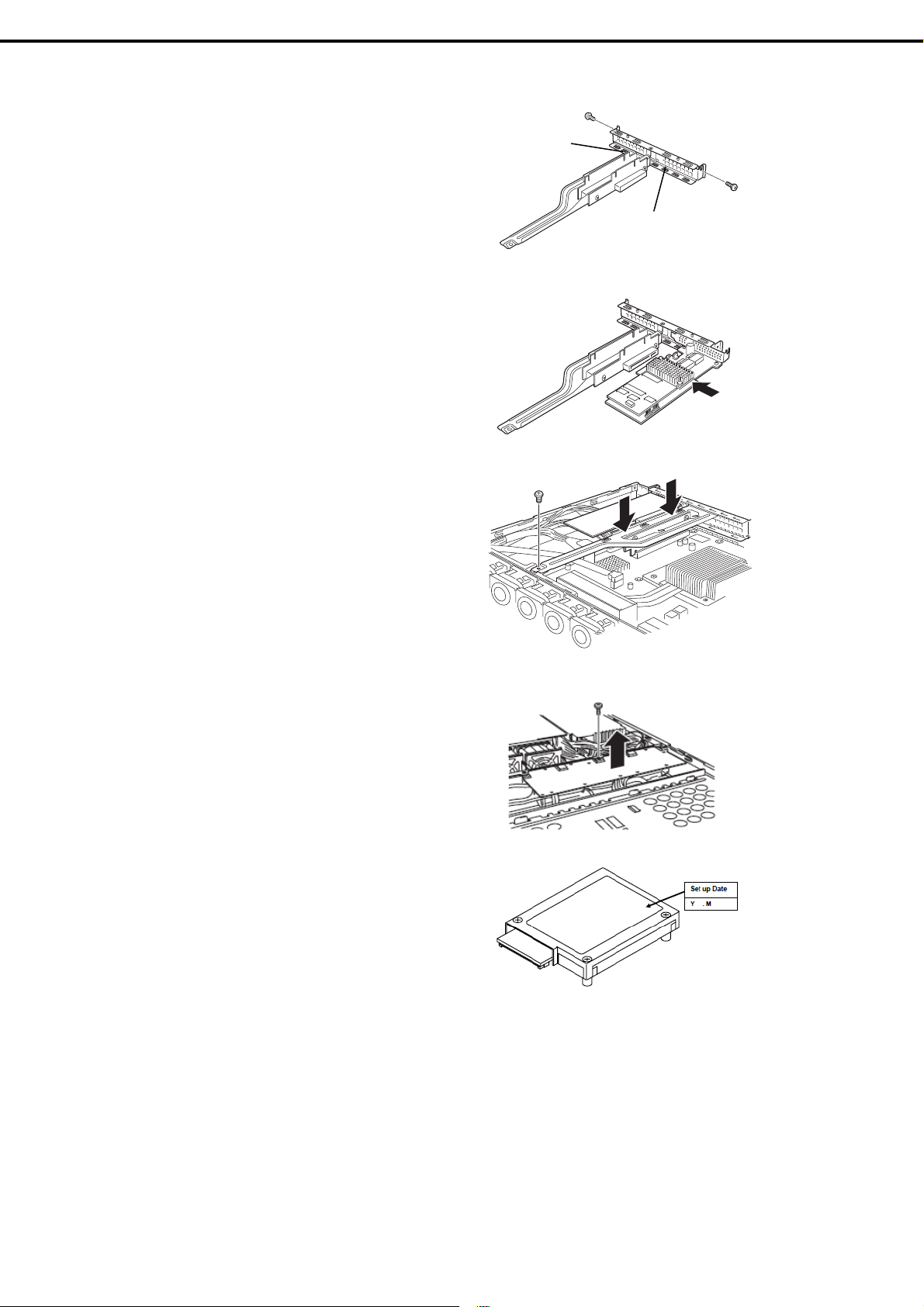
Chapter 2 Preparations
5. Remove a screw from the riser card and
remove the PCI 1B blank cover.
6. Attach the RAID Controller to the riser
card.
7. Insert the riser card into the slot of the
motherboard and fix the riser card with
the screw which you removed in step 5.
Position the terminal part of the riser card
in the slot of the motherboard and then
securely insert it.
1. Installing Internal Optional Devices
PCI 1A slot
PCI 1B slot
8. Unscrew the battery bracket securing the
battery.
9. Write down the installation date (year and
month) on the SET UP DATE LABEL and
attach it to the position shown in the
image on the right.
74
Express5800/R110f-1E User’s Guide
Page 75

Chapter 2 Preparations
10. Connect a battery control cable to battery
pack, as shown in the figure to the right.
Pay attention to orientation of connector,
and insert the connector straight and
securely.
11. Attach the extra battery to the battery
bracket by using three screws.
The installation position of the extra
battery is PCI 1B side.
1. Installing Internal Optional Devices
Black marking
12. Attach the bracket you removed in step 8
using the screw.
13. Attach the removed components.
Attach the battery for RAID
Controller installed in PCI 1A
Attach the battery for RAID
Controller installed in PCI 1B
Express5800/R110f-1E User’s Guide
75
Page 76

Chapter 2 Preparations
1. Installing Internal Optional Devices
1.11.3
Installing flash backup unit that comes with N8103-152
This section describes the procedure of installing a flash backup unit that comes with N8103-152 RAID
Controller.
1. Refer to Chapter 2 (1.3 Overview of Installati on and Removal) for preparations.
2. Refer to Chapter 2 (1.6 Remo ving the Top Cover) to remove the top cover.
3. Connect FBU control cable (600 mm)
that comes with the N8103-152 RAID
Controller.
4. Remove the screw securing the riser
card. Hold the both sides of the card and
lift it straight off the server.
Black marker
5. Remove the screw from the riser card
and remove the PCI 1B blank cover.
6. Attach the RAID Controller to the riser
card.
7. Insert the riser card into the slot of the
motherboard and fix the riser card with
the screw which you removed in step 4.
Position the terminal part of the riser card
in the slot of the motherboard and then
securely insert it.
PCI 1A slot
PCI 1B slot
76
Express5800/R110f-1E User’s Guide
Page 77

Chapter 2 Preparations
8. Unscrew the battery bracket securing the
battery.
9. Attach the flash backup unit to the battery
bracket by using one screw.
The installation position of the flash
backup unit is the PCI 1B side.
1. Installing Internal Optional Devices
10. Then, connect FBU control cable (600) to
flash backup unit.
11. Attach the bracket you removed in step 8
using the screw.
12. Attach the removed components.
Attach the battery for RAID
controller installed in PCI 1A
Attach the battery for RAID
Controller installed in PCI 1B
Express5800/R110f-1E User’s Guide
77
Page 78

Chapter 2 Preparations
1. Installing Internal Optional Devices
1.11.4
Installing N8103-162 extra battery (for N8103-160)
This section describes the procedure of installing an extra battery for RAID Controller.
1. Refer to Chapter 2 (1.3 Overview of Installati on and Removal) for preparations.
2. Refer to Chapter 2 (1.6 Remo ving the Top Cover) to remove the top cover.
3. Remove the RAID Controller. Connect the
battery control cable that comes with extra
battery to RAID Controller. When connecting
the cable, orient the cable so that its marking
will fit the connector.
4. Remove the screw securing the riser card.
Hold the both sides of the card and lift it
straight off the server.
Black marking
5. Remove the screw from the riser card and
remove the blank cover of PCI slot which you
install the RAID controller.
6. Attach the RAID Controller to the riser card.
7. Insert the riser card into the slot of the
motherboard and fix the riser card with one
screw which you removed in step 4.
Position the terminal part of the riser card in
the slot of the motherboard and then securely
insert it.
PCI 1A slot
PCI 1B slot
78
Express5800/R110f-1E User’s Guide
Page 79

Chapter 2 Preparations
8. Unscrew the battery bracket securing the
battery.
9. Write down the installation date (year and
month) on the SET UP DATE LABEL and
attach it to the position shown in the image on
the right.
10. Using the image on the right as a reference,
connect the battery control cable to the battery
pack.
When connecting the cable, check the
orientation of the connector and connect
straight.
1. Installing Internal Optional Devices
Black marking
11. Attach the extra battery to the battery bracket
by using three screws.
The installation position of the extra battery
varies between PCI 1A and PCI 1B.
12. Attach the bracket using the screws you
removed in step 8.
Attach the battery for RAID
Controller installed in PCI 1A
Attach the battery for RAID
Controller installed in PCI 1B
13. Attach the removed components.
Express5800/R110f-1E User’s Guide
79
Page 80

Chapter 2 Preparations
1. Installing Internal Optional Devices
1.11.5
Removal
For removing the extra battery for the RAID Controller, reverse the installation procedure.
80
Express5800/R110f-1E User’s Guide
Page 81

Chapter 2 Preparations
1. Installing Internal Optional Devices
1.12
PCI Card
The server provides a riser card where you can install a PCI card on the motherboard. The riser card can have
two low-profile PCI cards installed.
Connect PCI cards for network expansion or file device function into PCI card slots provided on the riser card.
Important
Note
Tips
PCI cards and the riser card are extremely sensitive to static electricity. Be
sure to touch the metal frame of the server to discharge static electricity from
your body before handling the PCI board. Do not touch the PCI card
terminals or parts with bare hand or place the PCI card directly on the desk.
For detailed information on static electricity, refer to Chapter 2 (1.2
Anti-static Measures).
• The combination of PCI cards to be installed is restricted. For details, refer to
"System Configuration Guide".
• Only Low-profile type of PCI cards can be installed in the riser card of the server.
Check the card spec before installation.
If SAS controllers, RAID Controllers, LAN cards (network boot), or Fibre Channel
controllers are used without connecting to Hard Disk Drives with OS installed, set
the Option ROM (Running BIOS Setup utility) for the card to Disabled. For the
setting, refer to Chapter 2 (1. System BIOS) in "Maintenance Guide".
3.5-inch Hard Disk Drive
PCI 1B side
Riser card
PCI 1A side
Express5800/R110f-1E User’s Guide
81
Page 82

Chapter 2 Preparations
2.5-inch Hard Disk Drive
1. Installing Internal Optional Devices
Riser card
PCI 1B side
PCI 1A side
1.12.1
Notes
Read the following notes when installing or removing a PCI card.
• Do not touch the terminals of the riser cards and the leads of electronic components with your bare hand.
Fingerprints and dust left on them cause the server to malfunction due to a connection failure or damage
to the leads.
• The server provides no connector to connect a LED connector which is supplied in RAID Controller used
to indicate disk access.
• The search order for PCI bus slot on boot is as follows.
Slot 1A → Slot 1B
• The PCI devices of the same type (including onboard PCI device) may be recognized in different order
from that described above, depending on OS or RAID System BIOS utility. Check the slot location of PCI
device by PCI bus number, device number and function number shown in the table below.
PCI device PCI bus number Device number Function number
Onboard NIC1
Onboard NIC2
Slot 1A
Slot 1B
• Set Disabled for the optional ROM of a LAN device not to be booted by using the BIOS Setup utility.
39h 0 0
39h 0 1
1h 0
2h 0
×
×
82
• If an additional bootable PCI card (such as a RAID Controller, SAS controller, or LAN card) is installed,
the boot priority may change. After the installation, set the boot priority in the Boot menu of the BIOS
Setup utility.
• If a bootable device such as a PCI card or USB device is added, the boot order may change.
In the BIOS Setup utility, select Hard Drive BBS Priorities from the Boot menu, and then specify a
higher priority for the boot device.
Boot → Hard Drive BBS Priorities → Check the display
If the boot device is an HDD under an optional RAID Controller, the display is (Bus xx Dev 00) PCI
RAID Adapter. Note that the value for xx changes depending on the PCI slot where a RAID board is
installed.
Express5800/R110f-1E User’s Guide
Page 83

Chapter 2 Preparations
1. Installing Internal Optional Devices
1.12.2
Supported cards and available slots
The following tables list supported cards and slots available for them. For details of the functions of each
board, refer to the manual supplied with the card.
Tips
• Different cards mounted on the same bus operate at the lower frequency.
• When the operation performance of a PCI card is higher than the P CI slot on the
server, the PCI card operates with the performance of the PCI slot on the server.
• Standard net work
Teaming among standard network controllers (both on-board cards) is
supported.
• For the N8117-01A, use a cable with the following product name and
designation:
Product name: RS-232C (B)
Designation: 804-062746-820
Express5800/R110f-1E User’s Guide
83
Page 84

Chapter 2 Preparations
1. Installing Internal Optional Devices
(1/2)
PCI 1A PCI 1B
PCI slot performance*1 X16 lane x4 lane
Model name
N8103-142
N8103-171
N8103-149
N8103-150
N8103-151
N8103-152
N8103-160
N8190-153
N8190-154
N8190-157
N8190-158
N8104-145
Transfer bandwidth (per lane) 8 Gb/s 5 Gb/s
Product
name
SAS controller
(Card performance: PCI EXPRESS 2.0 (x8))
RAID Controller (RAID 0/1)
(Card performance: PCI EXPRESS 2.0 (x8))
RAID Controller (512MB,RAID 0/1)
(Card performance: PCI EXPRESS 2.0 (x8))
RAID Controller (512MB,RAID 0/1/5/6)
(Card performance: PCI EXPRESS 2.0 (x8))
RAID Controller
(1 GB, RAID 0/1/5/6)
(Card performance: PCI EXPRESS 2.0 (x8))
RAID Controller
(1 GB, RAID 0/1/5/6)
(Card performance: PCI EXPRESS 3.0 (x8))
RAID Controller (1GB, RAID 0/1/5/6)
(Card performance: PCI EXPRESS 2.0 (x8))
Fibre Channel controller (8 Gbps/Optical)
(Card performance: PCI EXPRESS 2.0 (x8))
Fibre Channel controller (2 ch) (8 Gbps/Optical)
(Card performance: PCI EXPRESS 2.0 (x8))
Fibre Channel controller (16 Gbps/Optical)
(Card performance: PCI EXPRESS 3.0 (x8))
Fibre Channel controller (2 ch) (16 Gbps/Optical)
(Card performance: PCI EXPRESS 3.0 (x8))
1000BASE-T connection board (2ch)
(Card performance: PCI EXPRESS 2.0 (x4))
Slot size Low profile
PCI card type x16 socket x8 socket
Available card size Up to 173 mm
c c
−
−
−
−
−
c c
c c
c c
c c
c
c c
c
c
c
c
c
Remarks
Dedicated to connecting external
devices
Dedicated to connecting internal
disks
Cannot be installed with
N8103-160
Dedicated to connecting internal
disks
An extra battery (N8103-154) can
be connected
For connecting internal disks
The RAID cache can be backed
up by using the flash backup unit
that comes with N8103-167.
For connecting HDDs
An extra battery (N8103-162) can
be connected
Cannot be installed with
N8103-171
For connecting an external Fibre
Channel
Cannot be installed with
N8190-157/158
For connecting an external Fibre
Channel
Cannot be installed with
N8190-157/158.
For connecting an external Fibre
Channel
Cannot be installed with
N8190-153/154.
For connecting an external Fibre
−
Channel
Cannot be installed with
N8190-153/154.
For additional LAN(Intel)
Teaming (AFT/SFT/ALB) and
bonding with only N8104-145 is
supported.
Cannot be installed with
N8104-138/132.
84
Express5800/R110f-1E User’s Guide
Page 85

Chapter 2 Preparations
1. Installing Internal Optional Devices
(2/2)
PCI 1A PCI 1B
PCI slot performance*1 X16 lane x4 lane
Model name
N8104-138
N8104-132
N8104-128
N8104-131
N8117-01A Additional RS-232C connector kit
Product
name
1000BASE-T connection board (1ch)
(Card performance: PCI EXPRESS 2.0 (x1))
1000BASE-T connection board (2ch)
(Card performance: PCI EXPRESS 2.0 (x1))
10GBASE-T connection board (SFP+/2 ch)
(Card performance: PCI EXPRESS 2.0 (x8))
10G Converged Network Adapter
(Card performance: PCI EXPRESS 2.0 (x8))
Transfer bandwidth (per lane) 8 Gb/s 5 Gb/s
Slot size Low profile
PCI card type x16 socket x8 socket
Available card size Up to 173 mm
c c
c c
c c
c c
c c
Remarks
For additional LAN
For additional LAN
Prepare SFP module
[N8104-129] if needed.
Teaming (AFT/SFT/ALB) and
bonding on the same board is
supported. Only 1 team per
system.
For RHEL6 (x86), only one board
can be installed
For additional DCB/FcoE.
SFP+ module is factory-installed.
Teaming/bonding with LAN is not
available.
StoragePathSavior supports
redundant bus of FC.
Only one port per system is used
for LAN. Teaming/bonding with
LAN is not available.
For additional serial (RS-232C)
port
Up to 1
z Installed as standard c Can be installed − Cannot be installed
*1 Lane: Indicates the transfer performance (transfer bandwidth).
<e.g.> For PCI Express
1 lane = 2.5 Gbps (unidirectional), 4 lanes = 10 Gbps (unidirectional)
For PCI Express 2.0
1 lane = 5 Gbps (unidirectional), 4 lanes = 20 Gbps (unidirectional)
For PCI Express 3.0
1 lane = 8 Gbps (unidirectional), 4 lanes = 32 Gbps (unidirectional)
Socket: Indicates the connector size. A card up to the number of sockets can be connected.
<e.g.> x4socket = x1card, x4card can be installed. x8 card cannot be installed.
* Maximum card depth that can be inserted.
LowProfile: Up to 173 mm
* For details of functions of each card, refer to the technical guide.
* The card performance described in the parentheses after the Product name indicates the maximum operation
performance of the card.
* When the operation performance of a PCI card is higher than the PCI slot on the server, the PCI card operates with the
performance of the PCI slot on the server.
Express5800/R110f-1E User’s Guide
85
Page 86

Chapter 2 Preparations
1. Installing Internal Optional Devices
1.12.3
Installation
Install a riser card to a PCI card in the following procedure.
Important
Note
1. Refer to Chapter 2 (1.3 Overview of Installati on and Removal) for preparations.
2. Refer to Chapter 2 (1.6 Remo ving the Top Cover) to remove the top cover.
3. Remove the screw securing the riser
card. Hold the both ends of the riser card
and lift it off.
When installing a PCI card, make sure the connector of the card fits the
connector of the riser card.
Check the card type (low profile or full-height type) which respective riser card
supports and the type of PCI card to be installed.
Note
Be careful not to contact with other parts.
4. Confirm the installation position with the reference to the table on the previous pages.
5. Remove the screw from the riser card
and remove the blank cover.
PCI 1A slot
PCI 1B slot
Note
Keep the blank cover for future use.
6. Install a PCI card to the riser card.
When installing the card, position the
terminal part of the PCI card to the riser
card slot and insert it.
86
Express5800/R110f-1E User’s Guide
Page 87

Chapter 2 Preparations
1. Installing Internal Optional Devices
Important
Do not touch the terminal part of riser cards or PCI cards and t he sig nal pins
of electric parts installed on the card. Installing cards with dirt or oil can
cause malfunction.
Tips
If you have trouble installing the card, remove the card once and try again. If you
apply excessive pressure on the card, a PCI card or riser card might break.
Note
• Make sure that the head of a PCI card bracket is seated into the fixed slot.
• Depending on type of PCI cards, the terminal part of the PCI card may be too
large to fit in the connector.
7. Fix the PCI card with the screw you removed in step 5.
PCI 1B slot
PCI 1A slot
Tips
If the cable which is to be connected to the connector on the motherboard of the
server is provided on the board, connect it to the board before installing the riser
card to the server.
8. Connect the riser card to the mother
board slot and fix the card with the screw
you removed in step 3.
When connecting the card, position the
terminal part of the card to the slot on the
motherboard and insert it.
9. Attach the removed components.
10. Turn on the server and make sure that no error messages are displayed on POST screen.
For details on POST error messages, refer to Chapter 3 (1. POST Error Message) in "Maintenance
Guide".
11. Start the BIOS Configuration utility installed on the mounted boar d to set up the board.
Availability or startup and operation procedure of the utility depe nds on board. For details, refer to the
manual that comes with the board. If a PCI card including RAID Controller, SAS controller, and LAN
card which connects to any bootable device is added, the boot priority might be changed to the default
setting. In that case, configure the boot priority in the Boot menu of the BIOS Setup utility. For details
about the Boot menu, refer to Chapter 2 (1.2.5 Boot) in "Maintenance Guide".
Express5800/R110f-1E User’s Guide
87
Page 88

Chapter 2 Preparations
When using the optional controller (N8103-171/149/150/151/152/160)
For details, refer to the manual that comes with optional RAID Controller (N8103-171/149/150/151/152/160).
1. Installing Internal Optional Devices
1.12.4
Important
The optional RAID Controller is extremely sensitive to static electricity.
Touch metal part of the server such as the frame to discharge static
electricity from your body before handling a RAID Controller. Do not touch
the terminal part or parts of RAID Controller board with bare h ands or d o no t
place the board directly on a desk. For detailed explanation on static
electricity, refer to Chapter 2 (1.2 Anti-static Measures).
Note
• When installing an optional RAID Controller, start the BIOS Setup utility, select
PCI Configuration from the Advanced menu, and then make sure that the
parameter of PCI Slot xx ROM (xx is PCI slot number) is set to Enabled.
• When connecting a RAID Controller, set the boot priority to 8th or higher in the
Boot menu of the BIOS Setup utility. If the setting is 9th or lower, the
configuration menu for RAID Controllers cannot be launched.
Important
Do not change the mode to hibernate when building a RAID System.
Removal
To remove a riser card, reverse the installation procedure. Hold the riser card to which the PCI card is
attached firmly and remove it. When removing it, have another person hold the server so that the server
does not move.
If using the server while the PCI card is removed, attach the blank cover that comes with the riser card.
88
Express5800/R110f-1E User’s Guide
Page 89

Chapter 2 Preparations
1. Installing Internal Optional Devices
1.13
1.13.1
(a) 3.5-inch drive model
Optical Disk Drive
This section describes the procedure for installing the optional optical disk drive.
Installation
Install an optical disk drive in the following procedure.
Important Do not install any unsupported optical disk drive.
Optical disk drive bay
1. Refer to Chapter 2 (1.3 Overview of Installati on and Removal) for preparations.
2. Refer to Chapter 2 (1.6 Remo ving the Top Cover) to remove the top cover.
3. Unscrew one of the screws securing the
bracket of the optical disk drive and
remove the optical disk drive cover.
Important
4. Install the optical disk drive.
5. Screw the bracket you removed in step 2
to secure the optical disk drive in place.
Keep the screw and dummy tray in the optical disk drive for future use.
6. Put the removed components.
Express5800/R110f-1E User’s Guide
89
Page 90

Chapter 2 Preparations
(b) 2.5-inch drive model
1. Refer to Chapter 2 (1.3 Overview of Installati on and Removal) for preparations.
2. Refer to Chapter 2 (1.6 Remo ving the Top Cover) to remove the top cover.
1. Installing Internal Optional Devices
3. Remove the two screws on the front and
the two screws securing the optical disk
drive tray, and pull the tray out.
4. Remove the optical disk drive cover.
Important
Keep the screw and dummy tray in the optical disk drive for future use.
5. Unscrew and remove the bracket
securing the Hard Disk Drive of the tray
which you pulled out in step 3.
6. Install the optical disk drive.
7. Screw the bracket securing the optical
disk drive.
8. Insert the optical disk drive tray and
secure four screws removed in step 3 to
fix the optical disk drive tray to chassis.
90
Express5800/R110f-1E User’s Guide
Page 91

Chapter 2 Preparations
9. Connect the optical disk drive cable.
10. Put the removed components in place.
1. Installing Internal Optional Devices
1.13.2
1.14
1.14.1
Removal
To remove an optical disk drive, reverse the installation procedure above.
Redundant Fan
Replace the standard cooling fan with an optional redundant fan to make redundant fan configuration.
Replacing the standard fan unit with redundant fan unit
1. Replacing the standard fan unit with redundant fan unit
2. Remove the top cover according to Chapter 2 (1.6 Removing the Top Cover).
3. Disconnect the fan cable from the
backplane.
4. Lift the fan unit straight to remove it.
Important
Express5800/R110f-1E User’s Guide
Fan cable
Keep the removed fan unit for future use.
91
Page 92

Chapter 2 Preparations
5. Install the redundant fan unit.
1. Installing Internal Optional Devices
Important
Make sure that the fan unit faces rearward of the c hassis as shown by the
arrows that indicate the air flow.
6. Connect the fan cables to the
backplane. Make sure that the fan
cables are not caught in the top
cover, fan, or chassis.
Backplane for 3.5-inch Hard Disk drive
Fan
cables
FAN2
(W)
(B) (W) (B) (W) (B) (W) (B) (W) (B) (W) (B)
Backplane for 2.5-inch Hard Disk drive
(W) (B) (W) (B) (W) (B) (W) (B) (W) (B) (W) (B)
92
FAN11 FAN12FAN9 FAN10FAN7 FAN8FAN5 FAN6FAN3 FAN4FAN1
FAN11 FAN12FAN9 FAN10FAN7 FAN8FAN5 FAN6FAN3 FAN4FAN1 FAN2
Express5800/R110f-1E User’s Guide
Page 93

Chapter 2 Preparations
7. Change the setting of jumper pins on the motherboard, as shown in the figure below.
1. Installing Internal Optional Devices
When using a
redundant fan
When using a
non-redundant fan
Important
Do not change the setting of other jumper pins. Doing so may cause
malfunction or failure of the server.
Express5800/R110f-1E User’s Guide
93
Page 94

Chapter 2 Preparations
1. Installing Internal Optional Devices
1.15
3.5-inch Hard Disk Drive
A Hard Disk Drive mounted in a dedicated tray can be purchased. Install the Hard Disk Drive on the server
with it mounted on the tray.
The Hard Disk Drive bays can accommodate up to four Hard Disk Drives. Slot numbers have been assigned
to each bay. Refer to the figure below.
Slot 0 Slot 1 Slot 3Slot 2
Important
• Use Hard Disk Drives specifie d by NEC. Installing a third-party Hard Disk
Drive might cause a failure of the server and the Hard Disk Drive.
• Hard Disk Drives with differen t types of interfaces or different rotational
speeds cannot be installed together.
• If using Hard Di sk Drives in a RAID System, jumper settings or a change of
cables may be required.
1.15.1
Installation
Install a Hard Disk Drive by using the following procedure. Follow the same installation procedure for other
bays.
Important
Tips
1. Refer to Chapter 2 (1.3 Overview of Installati on and Removal) for preparations.
2. Locate the bay where you install the Hard Disk Drive.
The server provides four bays. Install Hard Disk Drives in ascending order of bay number. For details,
refer to Chapter 2 (1.15 3.5-inch Hard Disk Drive).
3. Remove the dummy trays.
Dummy trays are installed in all bays.
In the RAID System, build a Disk Array using Hard Disk Dri ves that have the
same specifications (capacity, rotational speed, and standard).
Hard Disk Drives can be installed or removed simply by removing the front bezel.
94
Important
• Keep the dummy trays for future use.
• Dummy tra ys are intended to in crease the cooling effec t inside the ser ver.
Keep the dummy trays installed in bays where Hard Disk Drives are not
installed.
Express5800/R110f-1E User’s Guide
Page 95

Chapter 2 Preparations
4. Unlock the handle of the tray.
5. Hold the tray and its handle and insert it
into the bay.
1. Installing Internal Optional Devices
Note
• Push it all the way until the handle’s lock touches the frame.
• Hold the tray firmly with both hands.
6. Slowly close the handle.
The tray is locked making a clicking sound.
Important
Do not get your finger caught between the handle and the tray.
Note
When you push the drive into the bay, confirm the handle got hooked on the frame.
7. Turn on the server, start the SETUP utility, and then specify the boot order from the Boot menu. For
details about the Boot menu, refer to Chapter 2 (1.2.5 Boot) in "Maintenance Guide".
8. Refer to Chapter 2 (1.20 Attaching the Fr ont Bezel) to put the front bezel back.
Express5800/R110f-1E User’s Guide
95
Page 96

Chapter 2 Preparations
1. Installing Internal Optional Devices
1.15.2
Removal
Remove a Hard Disk Drive in the following procedure.
Important
Note
1. Refer to Chapter 2 (1.3 Overview of Installati on and Removal) for preparations.
If you dispose of the removed hard disk drive, follow instructions
described in Chapter 1 (1. Transfer, Movement, and Disposal) in
“Maintenance Guide”.
If you have to remove a failed hard disk drive, check the bay w ith its DISK
LED lit amber.
DISK LED
2. Push the lever to unlock and open the
handle.
3. Hold the handle and tray firmly and pull
the Hard Disk Drive out.
4. If you intend to use the server with the
Hard Disk Drive removed, fill the open
bay with the dummy tray.
Note
Do not pull the handle to remove the hard disk drive.
Doing so may damage the handle.
96
5. Turn on the server, start the SETUP utility, and then specify the boot order from the Boot menu. For
details about the Boot menu, refer to Chapter 2 (1.2.5 Boot) in "Maintenance Guide".
6. Refer to Chapter 2 (1.20 Attaching the Fr ont Bezel) to put the front bezel back.
Express5800/R110f-1E User’s Guide
Page 97

Chapter 2 Preparations
1. Installing Internal Optional Devices
1.15.3
Replacing a Hard Disk Drive in the RAID System
In the RAID System, you can use the auto rebuild feature that can restore the data back to the state b efore
the failure occurred by writing the data saved before the replacement to a new Hard Disk Drive after
replacing the broken Hard Disk Drive.
The auto rebuild feature is enabled in Logical Drives set to RAID 1, RAID 5, RAID 6, RAID 10, and RAID 50.
The disk is automatically rebuilt when hot swapping (replaci ng a disk while the power is on) a failed Hard
Disk Drive.
During the auto rebuild, the DISK LED on the Hard Disk Drive flashes green and amber alternately to
indicate that auto rebuild is being performed.
Observe the following precautions whenever executing auto rebuild.
• Do not turn off the server until auto rebuild completes after a Hard Disk Drive fails.
• Leave an interval of at least 90 seconds between a Hard Disk Drive removal and a Hard Disk Drive
installation.
• Do not replace a disk during the auto rebuilding of another Hard Disk Drive (during a n au to rebuild, the
DISK LED on the Hard Disk Drive flashes green and amber alternately).
Express5800/R110f-1E User’s Guide
97
Page 98

Chapter 2 Preparations
1. Installing Internal Optional Devices
1.16
2.5-inch Hard Disk Drive
A Hard Disk Drive mounted in a dedicated tray can be purchased. Install the Hard Disk Drive on the server
with it mounted on the tray.
Important
Hard Disk Drive bays can accommodate up to six Hard Disk Drives. Slot numbers have been assigned to each
bay. Refer to the figure below.
<1 to 6 drives model>
• Use Hard Disk Drives specifie d by NEC. Installing a third-party Hard Disk
Drive might cause a failure of the server and the Hard Disk Drive.
• Hard Disk Drives with differen t types of interfaces or different rotational
speeds cannot be installed together.
• Hard Disk Drives and SSD can be installed together.
However, you cannot install them together within the same RAID System.
• If using Hard Di sk Drives in a RAID System, jumper settings or a change of
cables may be required.
Slot 0 Slot 2 Slot 4
<1 to 8 drives model>
Slot 0
Slot 1 Slot 3 Slot 5
Slot 2
Slot 1 Slot 3
Slot 4
Slot 5
Slot 6
Slot 7
98
Express5800/R110f-1E User’s Guide
Page 99

Chapter 2 Preparations
1. Installing Internal Optional Devices
1.16.1
Installation
Install a Hard Disk Drive by using the following procedure. Follow the same installation procedure for other
bays.
Important
Tips
1. Refer to Chapter 2 (1.3 Overview of Installati on and Removal) for preparations.
2. Locate the bay where you install the Hard Disk Drive.
The server provides six bays. Install Hard Disk Drives in ascending port number order. For details, refer
to Chapter 2 (1.15 3.5-inch Hard Disk Drive).
3. Remove the dummy trays.
Dummy trays are installed in all bays.
In the RAID System, build a Disk Array using Hard Disk Dri ves that have the
same specifications (capacity, rotational speed, and standard).
Hard Disk Drives can be installed or removed simply by removing the front bezel.
Important
4. Unlock the handle of the tray.
• Keep the dummy trays for future use.
• Dummy tra ys are intended to in crease the cooling effec t inside the ser ver.
Keep the dummy trays installed in bays where Hard Disk Drives are not
installed.
Express5800/R110f-1E User’s Guide
99
Page 100

Chapter 2 Preparations
5. Hold the tray firmly and insert it into the
bay.
1. Installing Internal Optional Devices
Note
• Push it all the way until the handle’s lock touches the frame.
• Hold the tray firmly with both hands.
6. Slowly close the handle.
The tray is locked making a clicking sound.
Important
Do not get your finger caught between the handle and the tray.
Note
When you push the drive into the bay, confirm the handle got hooked on the frame.
7. Turn on the server, start the SETUP utility, and then specify the boot order from the Boot menu. For
details about the Boot menu, refer to Chapter 2 (1.2.5 Boot) in "Maintenance Guide".
8. Refer to Chapter 2 (1.20 Attaching the Fr ont Bezel) to put the front bezel back.
100
Express5800/R110f-1E User’s Guide
