Page 1
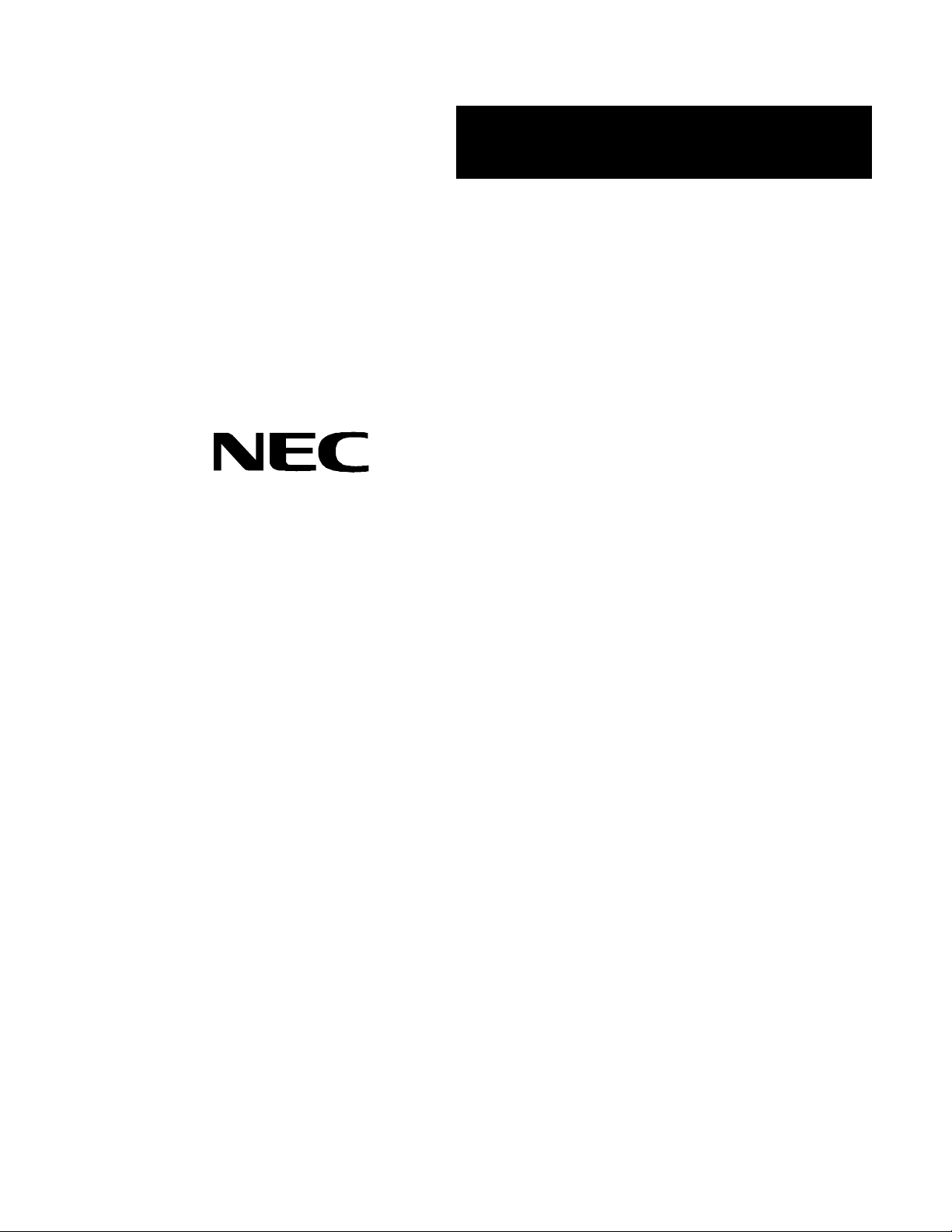
()
■■■■■■■
■■■■■■■
■■■■■■■
■■■■■■■
■■■■■■■
■■■■■■■
Server MC2200
User’s Guide
■■■■■■■
■■■■■■■
■■■■■■■
■■■■■■■
■■■■■■■
■■■■■■■
■■■■■■■
■■■■■■■
Page 2
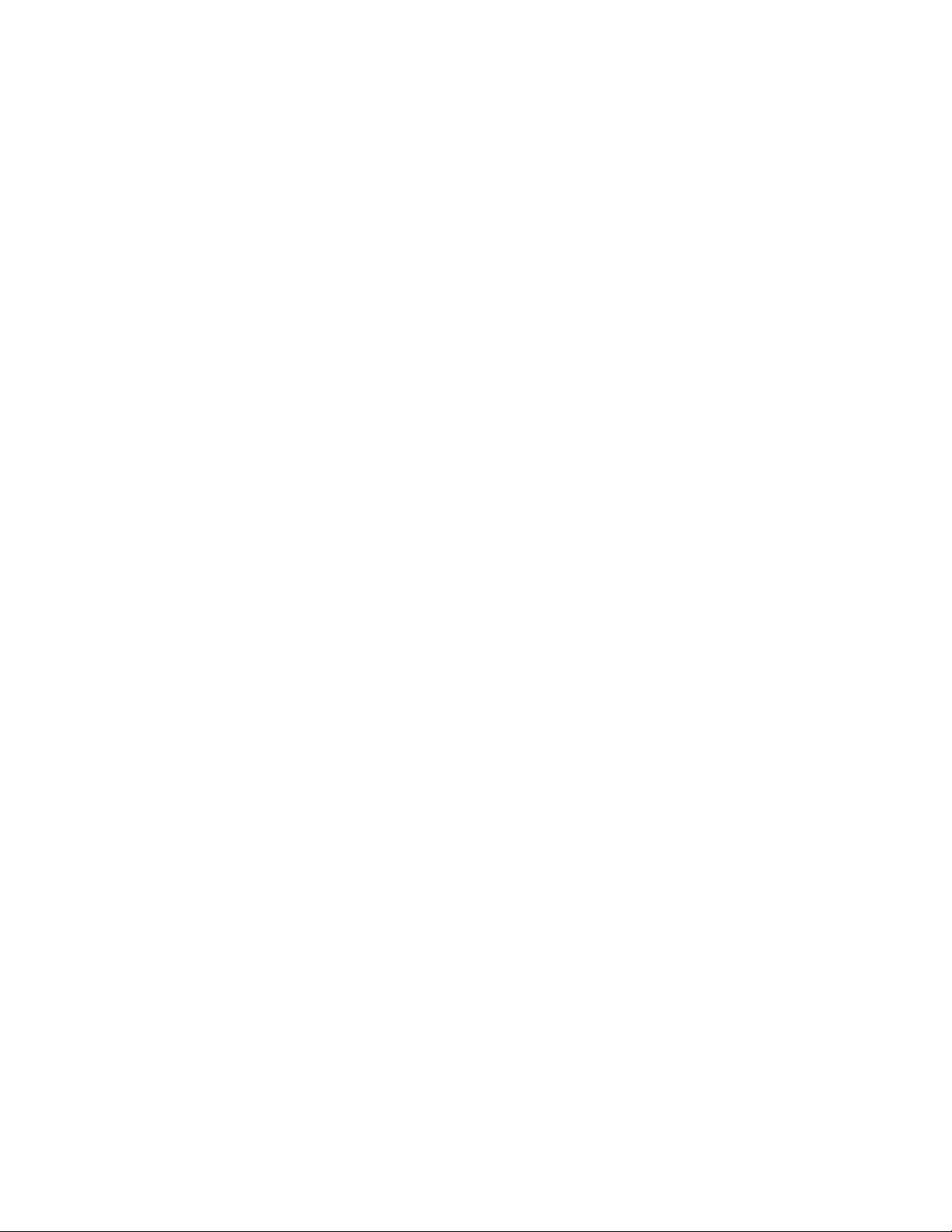
xxx
Page 3
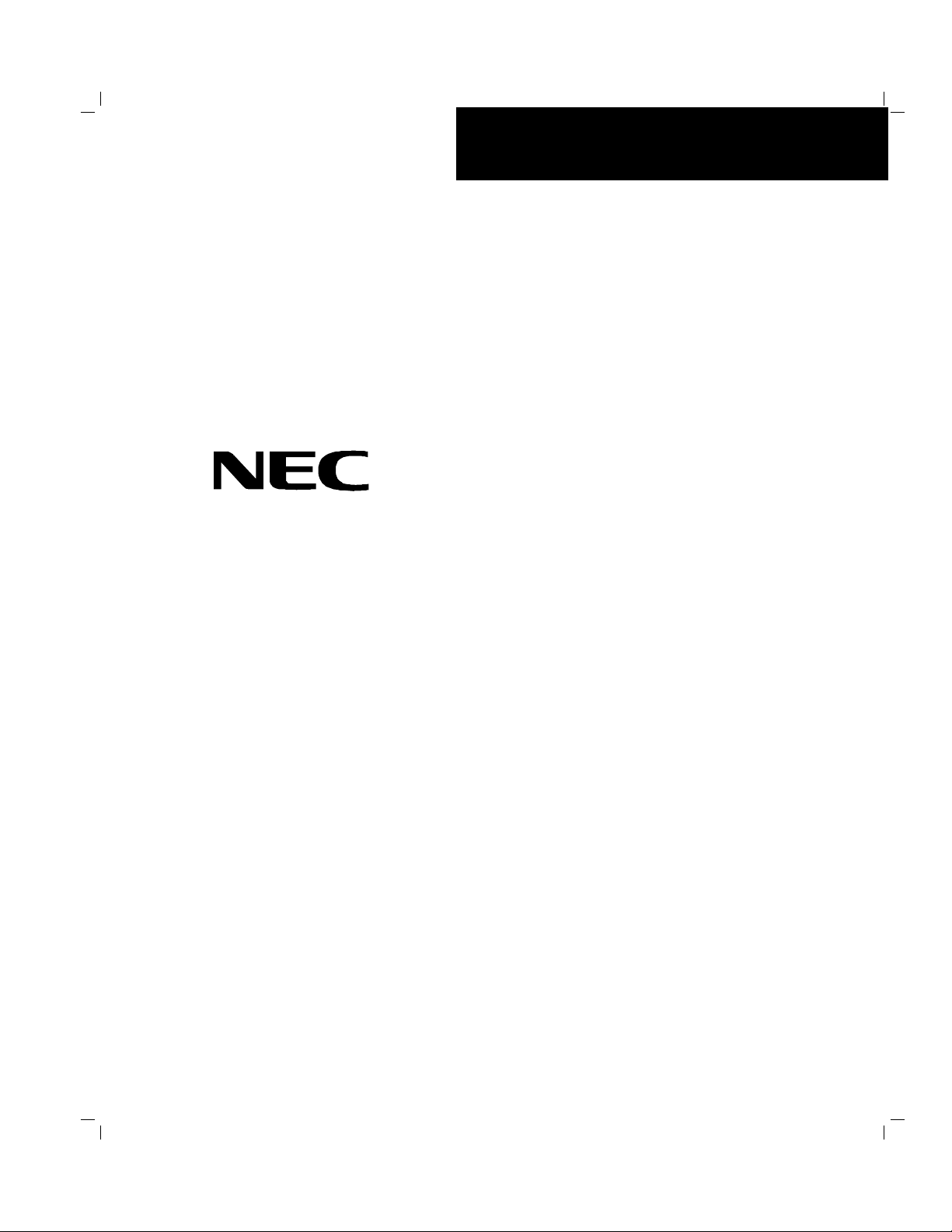
Server MC2200
()
■■■■■■■
■■■■■■■
■■■■■■■
■■■■■■■
■■■■■■■
■■■■■■■
User’s Guide
■■■■■■■
■■■■■■■
■■■■■■■
■■■■■■■
■■■■■■■
■■■■■■■
■■■■■■■
■■■■■■■
Page 4

Proprietary Notice and Liability Disclaimer
The information disclosed in this document, including all designs and related materials, is
the valuable property of NEC Computer Systems Division, Packar d Bell NEC, Inc.
(hereinafter “NEC CSD”) and/or its licensor s. NEC CSD and/or its licensors, as
appropriate, reserve all patent, copyright and other proprietary rights to this document,
including all design, manufacturing, reproduction, use, and sales rights thereto, except to
the extent said rights are expressly granted t o others.
The NEC CSD product(s) discussed in this document are warranted in accordance with the
terms of the Warranty Statement accompa nying each product. However, actual
performance of each such product is dependent upon factors such as system configuration,
customer data, and oper ator control. Since imple ment ation by customers of each product
may vary, the suitability of specific pro duct configurat ions and applications must be
determined by the customer and is not warrant ed by NEC CSD.
To allow for design and specification improve ment s, the information in this document is
subject to change at any time, without notice. Reproduction of this document or portions
thereof without prior written approval of NEC CSD is prohibited.
Trademarks
INTEL is a registered t r ademark of Inte l Corpo r at ion.
MS-DOS is a registered tr ademark of Microsoft Corporation.
Pentium is a registered trademark of Inte l Corpor ation.
All other product, brand, or trade names used in this publication are t he trademarks o r
registered trademarks of their respective trademark owners.
PN: 904455-01nnnnnnnnnnnnnnnnnn11/98
Copyright 1998
NEC Computer Systems Division
Packar d Bell NEC, Inc.
1 Packar d Bell Way
Sacramento, CA 95828-0903
All Rights Reserved
Page 5
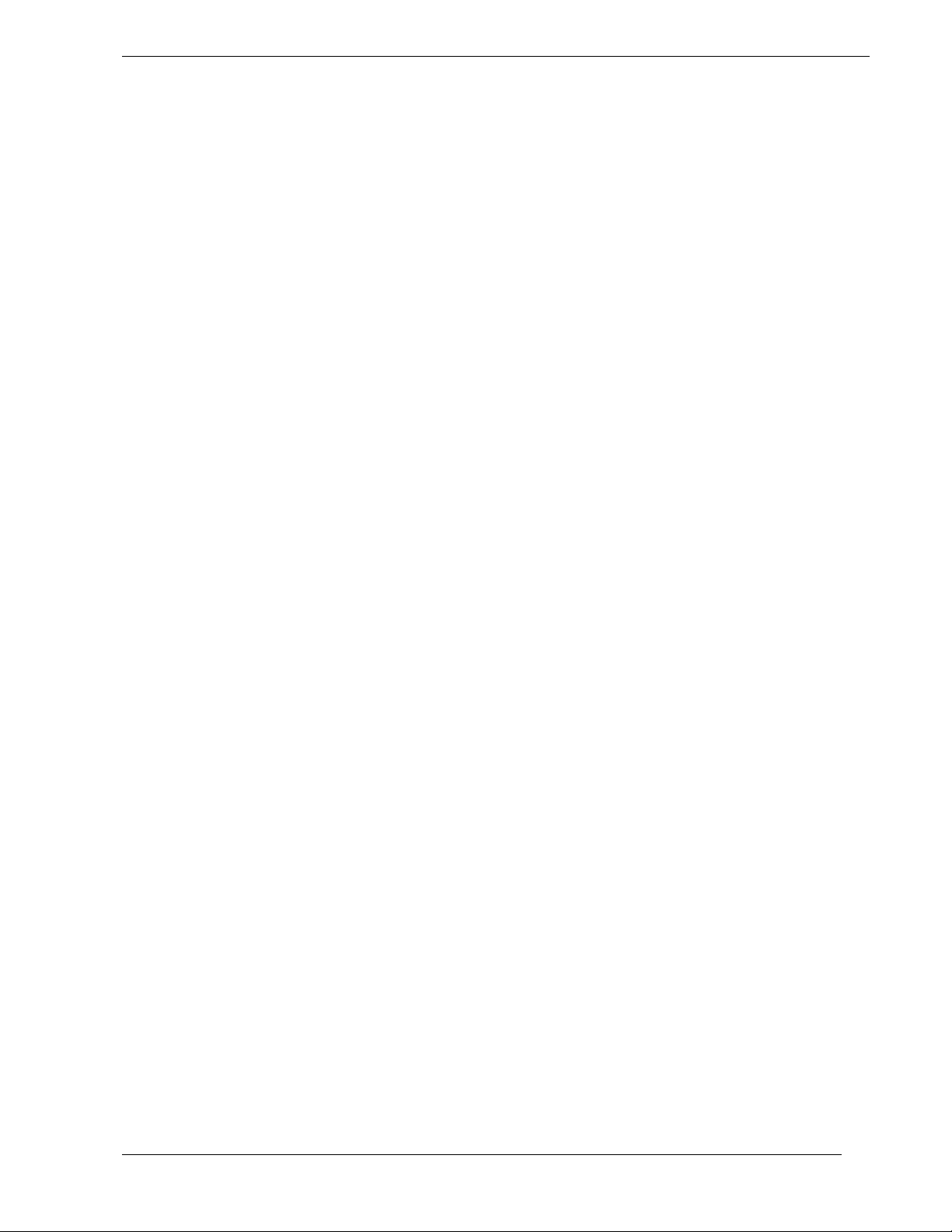
Contents
Chapter 1 System Overview
Overview..............................................................................................................................1-2
System Chassis......................................................................................................................1-4
Power Supply ........................................................................................................................ 1-6
Peripheral Bays.....................................................................................................................1-6
SAF-TE Board......................................................................................................................1-6
System Board Features..........................................................................................................1-7
Pentium II Processor ...................................................................................................1-9
I/O Expansion Slots.....................................................................................................1-9
Real-Time Clock/Calendar..........................................................................................1-9
BIOS...........................................................................................................................1-9
IDE Controller .......................................................................................................... 1-10
SCSI Controller......................................................................................................... 1-10
Video Controller .......................................................................................................1-10
Peripheral Controller................................................................................................. 1-10
Serial Ports......................................................................................................1-10
Parallel Port .................................................................................................... 1-11
External Device Connectors ...................................................................................... 1-11
System Security................................................................................................................... 1-11
Software Locks via the BIOS Setup..................................................................................... 1-11
Chapter 2 Setting Up the System
Overview..............................................................................................................................2-2
Selecting a Site......................................................................................................................2-2
Unpacking the System........................................................................................................... 2-3
Rack-Mount Subsystem Assembly........................................................................................2-3
Before You Begin.......................................................................................................2-3
Static Precautions........................................................................................................ 2-4
Assembly.................................................................................................................... 2-4
Getting Familiar with the System...........................................................................................2-7
Front View with Front Door Closed.............................................................................2-7
Front View with Front Door Opened...........................................................................2-7
Rear View ................................................................................................................. 2-10
Status Indicator LED Descriptions............................................................................. 2-11
Making Connections............................................................................................................2-13
Setting the Line Voltage ...................................................................................................... 2-13
Connecting the Power Cord(s)............................................................................................. 2-15
Powering On Your System.................................................................................................. 2-15
Contents iii
Page 6
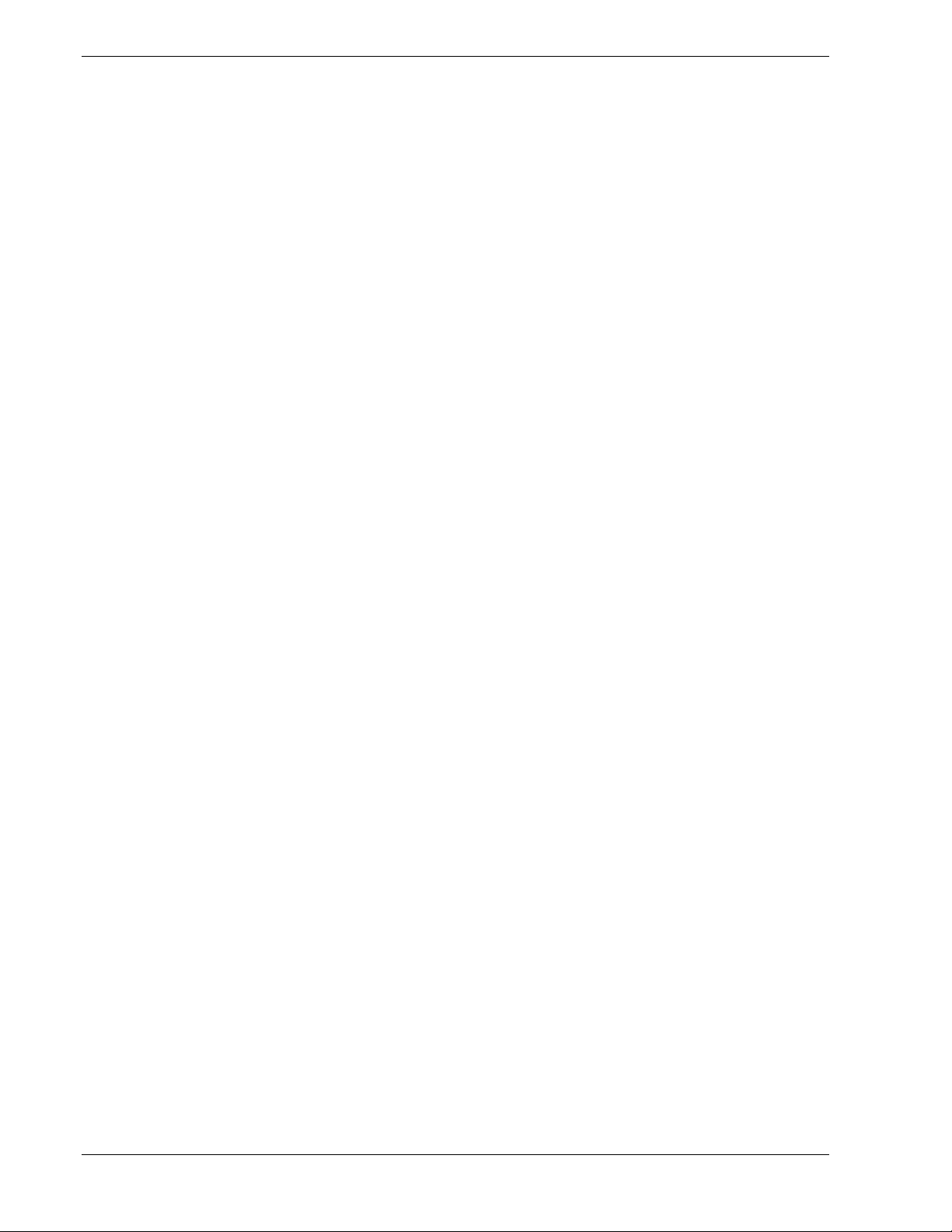
Chapter 3 Configuring Your System
Overview..............................................................................................................................3-2
Resource Configuration Utility (RCU)...................................................................................3-2
Using the RCU............................................................................................................3-2
RCU Configuration Settings ........................................................................................ 3-4
ISA Board Configuration.............................................................................................3-5
BIOS Setup Utility................................................................................................................3-7
Using the BIOS Setup Utility ......................................................................................3-7
BIOS Setup Configuration Settings .............................................................................3-8
Exiting BIOS Setup................................................................................................... 3-12
Using the Utilities Diskette.................................................................................................. 3-12
Viewing the Event Log..............................................................................................3-13
SCSISelect Utility.....................................................................................................3-14
Using the SCSISelect Utility...........................................................................3-14
SCSISelect Configuration Settings ..................................................................3-15
Exiting SCSISelect.......................................................................................... 3-16
Optional RAID Controller...................................................................................................3-16
Factory Installed Controllers......................................................................................3-16
Add-on Controller.....................................................................................................3-17
DACCF Configuration Utility...................................................................................3-17
Configuring System Board Jumpers.....................................................................................3-17
Before You Begin.....................................................................................................3-17
Moving System Board Jumpers................................................................................. 3-21
Updating the BIOS.................................................................................................... 3-21
Resetting the CMOS NVRAM .................................................................................. 3-22
Clearing and Changing the Password......................................................................... 3-22
Chapter 4 Upgrading Your System
General Information..............................................................................................................4-2
Static Precautions..................................................................................................................4-2
Preparing Your System for Upgrade......................................................................................4-2
Equipment Log......................................................................................................................4-2
Opening the Front Door.........................................................................................................4-2
Removing a Side Panel..........................................................................................................4-3
Installing a Side Panel...........................................................................................................4-4
Modifying the System Board.................................................................................................4-5
Replacing the Non-Volatile Memory........................................................................... 4-5
Replacing the Real-time Clock Battery ........................................................................ 4-6
Installing a Processor...................................................................................................4-7
Removing a Processor................................................................................................. 4-9
DIMMs ..................................................................................................................... 4-10
Installing DIMMs................................................................................................................4-11
Removing DIMMs..............................................................................................................4-11
Option Boards..................................................................................................................... 4-12
Installation Considerations ........................................................................................ 4-12
Controller/Adapter Hardware Configurations.............................................................4-13
Installing an Option Board.........................................................................................4-14
Removing an Option Board.......................................................................................4-17
Installing a RAID Controller Board..................................................................................... 4-17
iv Contents
Page 7
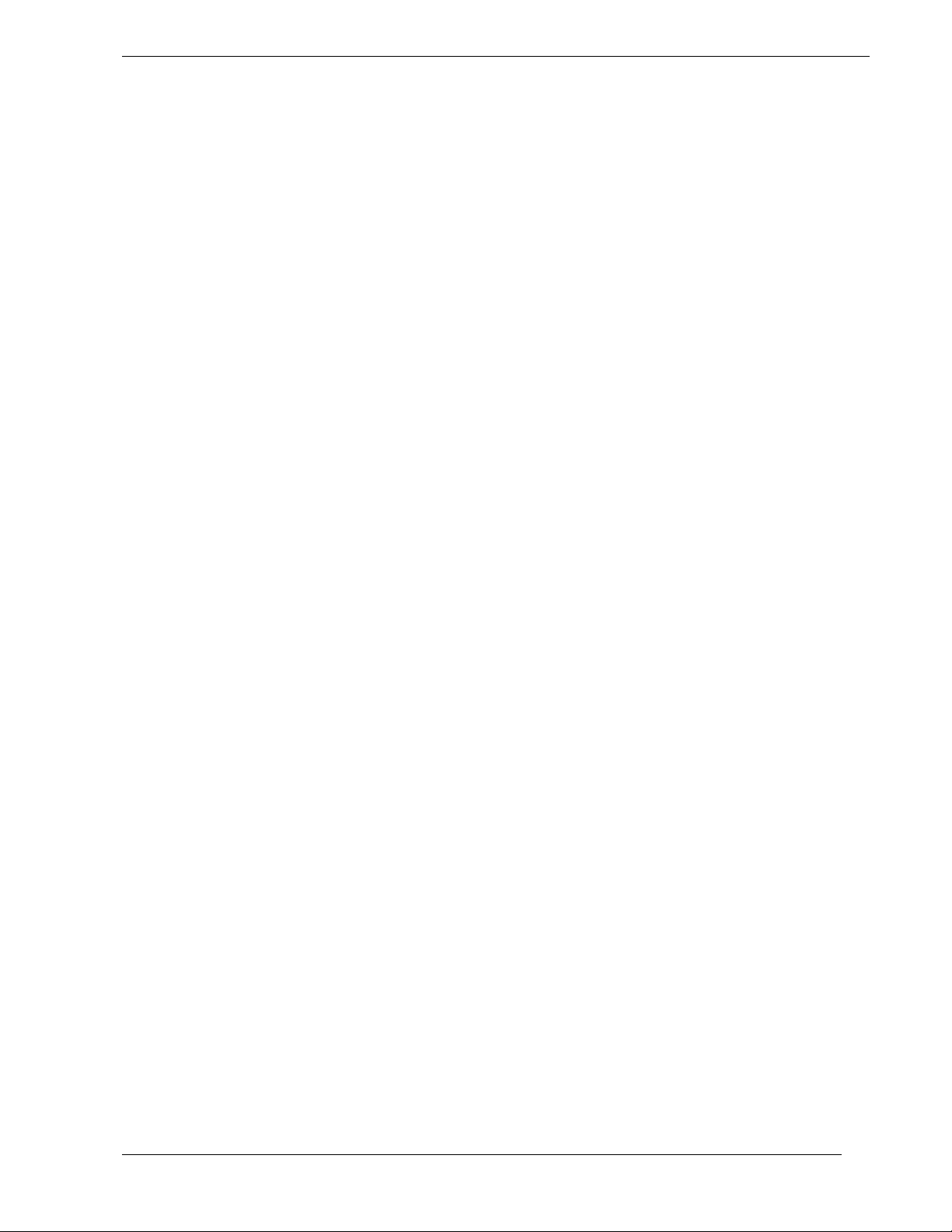
Hard Disk Drives................................................................................................................. 4-18
Installing or Swapping a Hard Disk Drive in a Hot-swap Bay.................................... 4-19
Installing or Swapping a Hard Disk Drive..................................................................4-19
Removable Media Devices..................................................................................................4-22
Installing a 5.25-Inch Media Device.......................................................................... 4-23
Removing a 5.25-Inch Device ................................................................................... 4-28
Chapter 5 Problem Solving
Problem Solving....................................................................................................................5-2
Static Precautions..................................................................................................................5-2
Troubleshooting Checklists ...................................................................................................5-2
Initial System Startup..................................................................................................5-2
Running New Application Software............................................................................ 5-3
After System Has Been Running Correctly.................................................................. 5-4
Additional Troubleshooting Procedures................................................................................. 5-4
Preparing the System for Diagnostic Testing...............................................................5-5
Monitoring POST........................................................................................................5-5
Verifying Proper Operation of Key System Indicators .................................................5-6
Confirming Loading of the Operating System..............................................................5-6
Specific Problems and Corrective Actions............................................................................. 5-6
Power LED Does Not Light.........................................................................................5-7
Incorrect or No Beep Code.......................................................................................... 5-7
No Characters Appear on Screen.................................................................................5-7
Characters are Distorted or Incorrect ........................................................................... 5-8
System Cooling Fans Do Not Rotate............................................................................5-8
Diskette Drive Activity LED Does Not Light ..............................................................5-9
Hard Disk Drive Activity LED Does Not Light ........................................................... 5-9
CD-ROM Drive Activity Light Does Not Light...........................................................5-9
Problems with Application Software..........................................................................5-10
Press F2 Key to Enter Setup: Prompt Does Not Display............................................ 5-10
Enable F2 Prompt by Using RCU .................................................................... 5-10
Enable F2 Prompt by Changing a Jumper and Using RCU...............................5-11
Bootable CD-ROM Is Not Detected...........................................................................5-12
Problems with the Network ................................................................................................. 5-12
PNP Installation Tips .......................................................................................................... 5-13
BIOS User’s Information.....................................................................................................5-13
Error and Status Messages......................................................................................... 5-13
Messages and Beep Codes......................................................................................... 5-15
Appendix A System Cabling
System Cabling.................................................................................................................... A-2
Static Precautions................................................................................................................. A-2
Standard Configuration......................................................................................................... A-2
RAID Configuration.............................................................................................................A-5
Contents v
Page 8
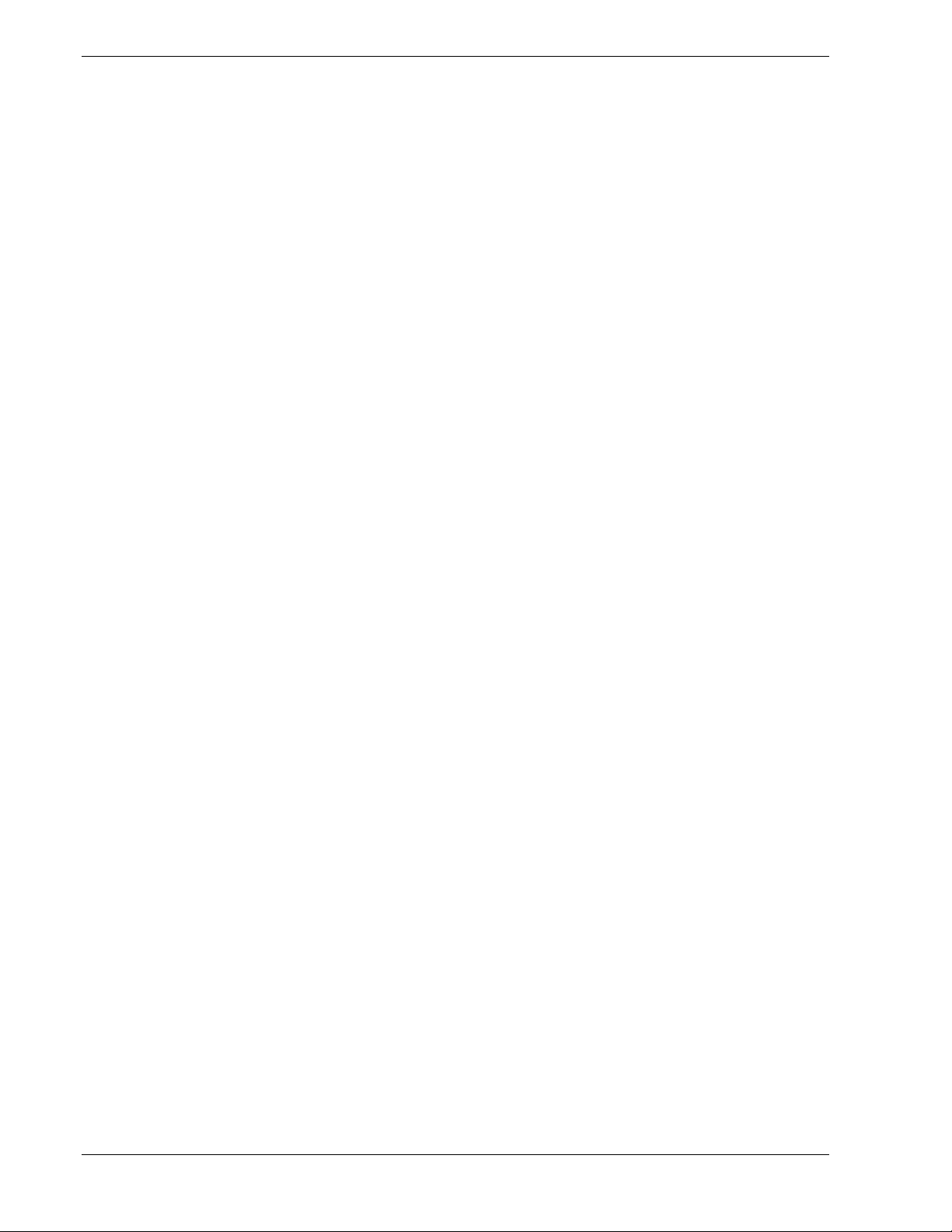
Appendix B System Status Hardware Support Information
System Status Hardware Support Information........................................................................B-2
Glossary
Equipment Log
Index
vi C ont ents
Page 9
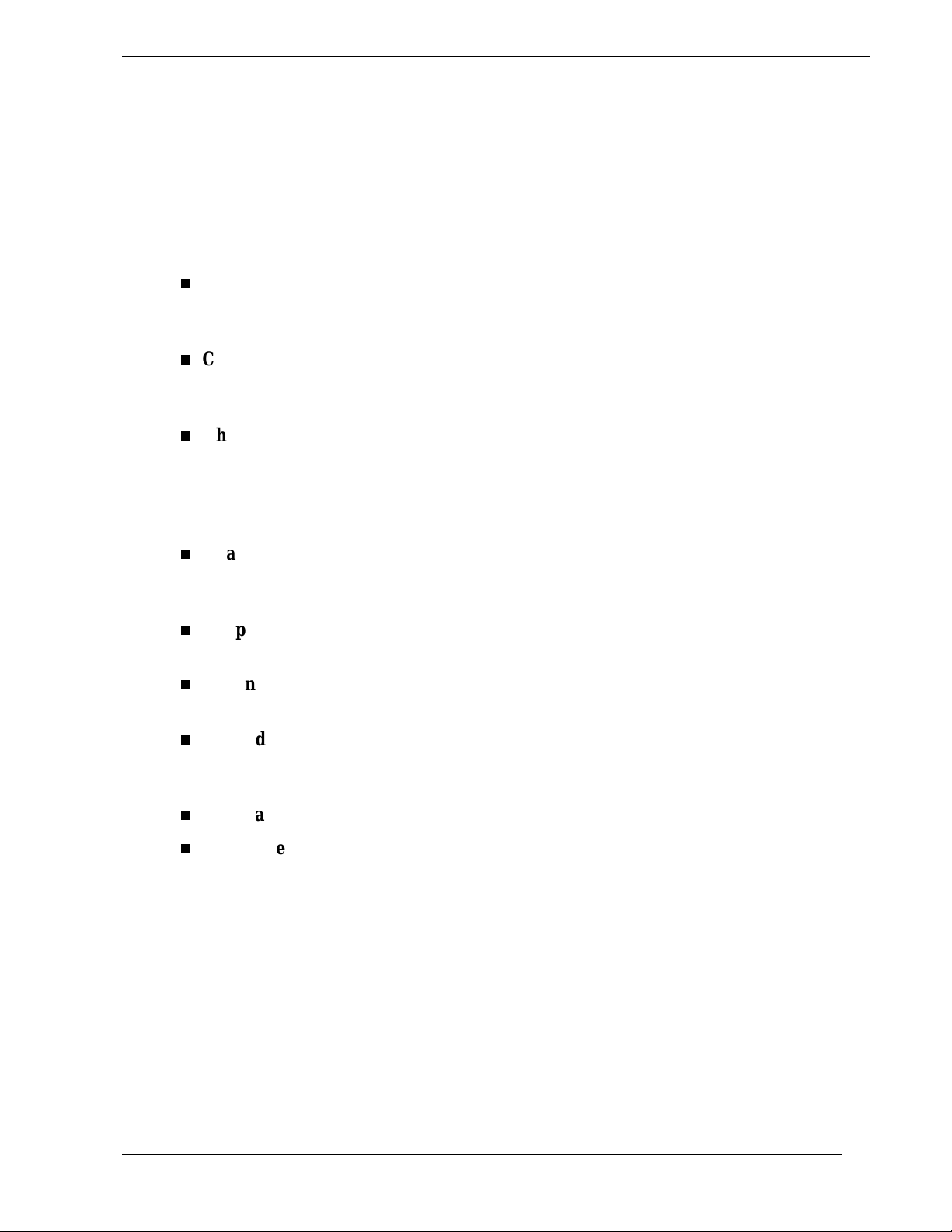
Using This Guide
The MC2200 User’s Guide provides a quick reference to information about your system. Its
goal is to familiarize you with your syst em and the tasks necessary for system configuring
and upgrading.
This guide contains the following information:
Chapter 1, “System Overview” provides an overview of your system and describes
your system’s major s ystem components. See th is chapter t o familiar iz e yourself with
your system.
Chapter 2, “Setting Up the System” tells you how to select a site, unpack t he syste m,
assemble the rack- mount subsystem, make cable connections, and power on your
system.
Chapter 3, “Configuring Your System” shows you how to configure the system and
run the Resource Configuration Utility (RCU), BIOS Set up Utility, and t he SCSI Select
Utility. Chapter 4 also t ells you ho w t o co n figur e syst em board jumper s t o set specific
o perating parameters . This chapt er also provides information on sys tem b oard jump er
settings.
Chapter 4, “Upgrading Your System” provides you with instructions for upgrading
your system with an additional processor, optional memory, options cards, and
peripheral devices.
Chapter 5, “Problem Solving” co nt a ins he lpfu l info r mation fo r so lv ing pr o ble ms t hat
might occur with your system.
Appendix A, “System Cabling” includes cabling informat ion for the two onboard SCSI
controllers, the onboard IDE controllers, and the optional RAID controllers.
Appendix B, “System Status Hardware Support Information” helps you identify a
system status hardware item indicated by one of several software monitoring
components.
“Glossary” defines the standard acronyms and technical terms used in this manual.
“Equipment Log” provides you with a sample equipment log for documenting the
system configuration and future updates you may make to your system.
Using This Guide vii
Page 10
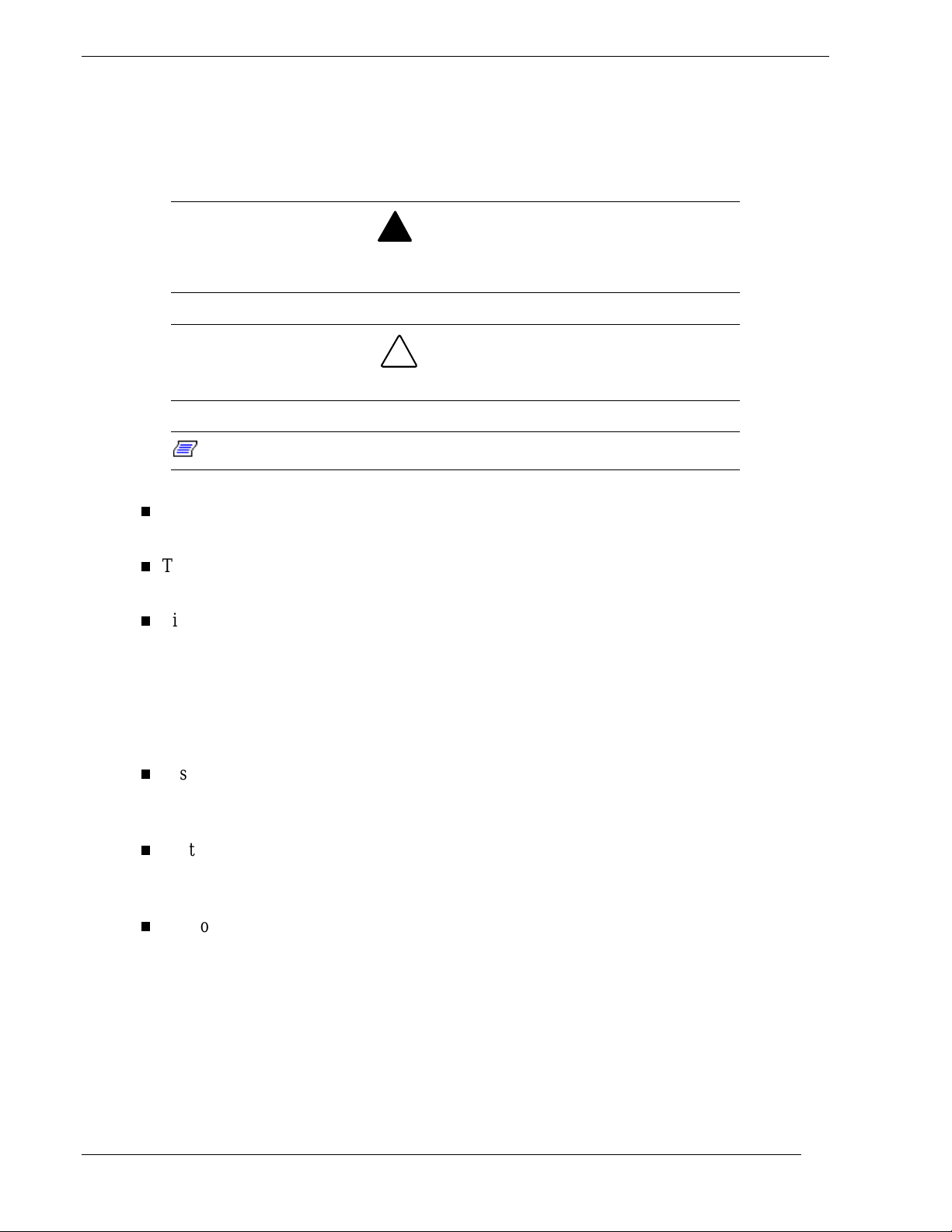
Text Conventions
This guide uses the following text c onventions.
War n ings, cautions, and not es have the following me anings:
Warnings alert you to situations that could result i n serious personal injury or loss
of life.
Cautions indi c ate situations that can damage the system har dware or software.
:
Note
Names of keyboard keys are printed as they appear on the keyboard. Fo r example, Ctrl,
Alt, or Enter.
Notes give important inf ormati on about the material being descri bed.
!
WARNING
!
CAUTION
Text or keystrokes that you enter appear as boldface type. For examp le, type abc123 and
press ENTER.
File names are printed in uppercase letters. For example, AUTOEXEC.BAT.
Related Documents
In addition to this guide, the following system documentation is included with your server
either as electro nic files on EXPRESSBUILDER or as paper copy shipped with your server.
System Release Notes
Release Not es provide you with the latest infor matio n about your system. This
information was not available at the time your user’s guide was developed.
Getting Started Sheet
The Getting Started S heet prov ides several easy-to-follow steps to beco me familiar w ith
your server documentation and to complete your installation succes sfully.
Network Operating System Configuration Guide
This guide contains supplement al instructions needed to install and configure the
Windows NT v4.0 Network Operating System. This document is intended to
complement the more detailed procedural documents available from the vendor of this
network operating system.
viii Using This Guide
Page 11
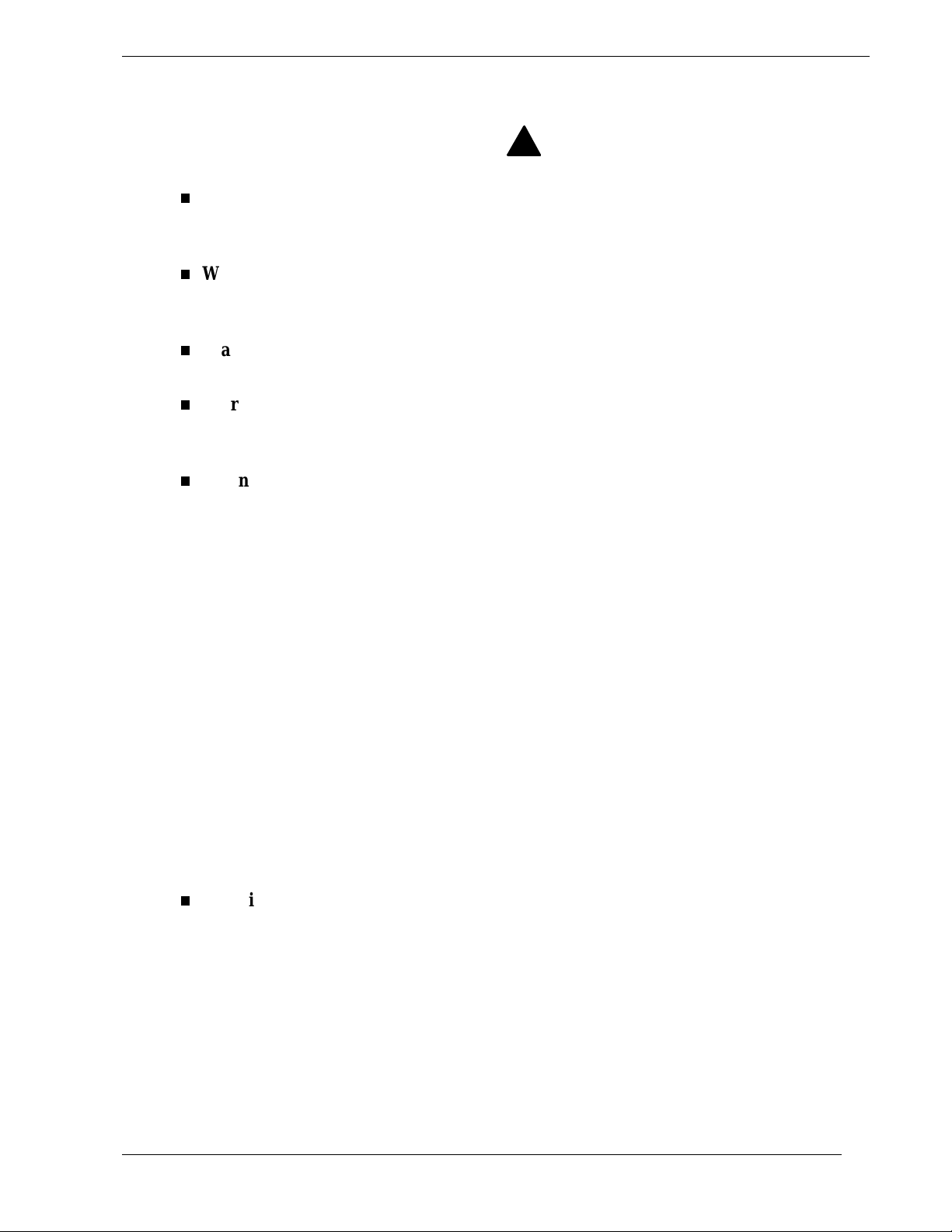
Safety Notices
Caution: To reduce the risk of electric shock which co uld cause personal injury, follow
all safety notices. T he symbols shown are used in your documentat ion and on your
equipment to indicate safety hazards.
Warning: Lithium ba tteries can be dangerou s . Impr ope r hand ling of lithium ba tt eries
may res ult in an exp losion. Dispose of lithiu m batte ries as required by loca l ordinance or
as normal waste if no local ordinance e x ist s.
Warning: The detachable power supply cords are intended to serve as the disconnect
devices.
Warning: This equipment has a 3-wire, grounded power cords. To prevent electrical
hazards, do not remove or defeat the ground prong on the power cords. Replace a power
cord if it gets damaged. Contact your dealer for an exact replacement .
Warning: The DC push-button on/off switch on the front panel does not turn off the
system AC power. Also, +5vdc is present o n t he syste m board whenever the AC power
cords are connected bet ween t he syst em and an AC outlet. Before doing the procedures
in this manual, make sure that your system is powered off and unplug the AC power
cords from the back of the chassis. Fai lure to disconnect power before o p ening your
system can result in personal injury and equipment damage.
!
In the U.S.A. and Canada, the power cord must be a UL-listed detachable power cor d (in
Canada, CSA-certified), type ST or SJT, 16 AWG, 3-conductor, provided with a molded-on
NEMA type 5-15 P plug cap at one end and a molded-on cor d connecto r body at the other
end. The cord length must not exceed 9 feet ( 2.7 meters).
Outside the U.S.A. and Canada, the plug must be rated for 250 VAC, 10 amp minimum,
and must display an international agency approval marking. The cor d must be su ita ble for
use in the end-user country. Consult your dea ler or the local electrical authorities if you are
unsure of the type of power cord to use in your country. The voltage change occurs via a
switch in the power supply.
Warning: Under no circumstances should the user attempt to disassemble the power
supply. The power supply has no user-replaceable parts. Inside the power supply are
hazardous voltages that can cause serious persona l injur y. A defective power supply
must be returned to your dealer.
Using This Guide ix
Page 12
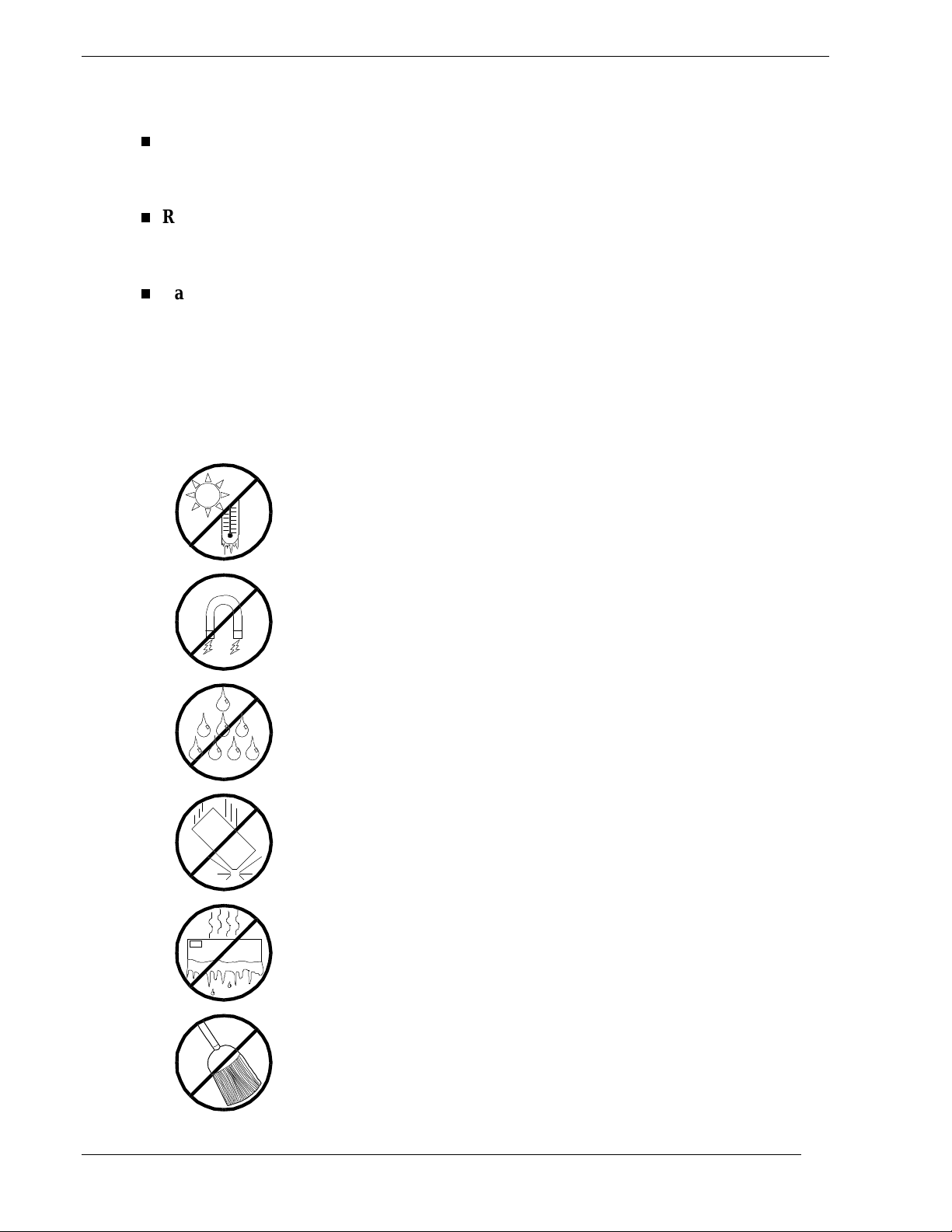
Safety Notices for Users Outside of the U.S.A. and Canada
PELV (Protected Extra-Low Voltage) Integrity: To ensure the extra-low vo ltage
integrity of the equipment, connect only equipment with mains-protected electricallycompatible circu its to t he externa l port s.
Remote Earths: To pr event electr ica l shock, connect all loca l ( individua l office)
computers and computer support equipment to the same electrical circuit of the building
wiring. If you are unsure, check the building wiring to avoid remote earth conditions.
Earth Bo ndi n g : For safe o per ation, o nly connect t he equipment to a building supply
that is in accordance with current wiring regulat ions in your count r y. In the U.K., those
regulations are t he IEE.
Care and Handling
Use the following guidelines to pro p er ly handle and care for your syste m.
Protect the system from ext r em ely low or hi gh temper atures. Let
the system warm (or cool) to room temper ature before using it.
Keep the system away from magnetic forces.
Keep the system dry. Do not wash the system with a wet cloth or
pour fluid into it.
Protect the system from bei ng bum ped or dr opped.
Check the system for condensation. If condensation exi sts, allow it
to evaporate befor e poweri ng on the system.
Keep the system away from dust, sand, and dirt.
x Using This Guide
Page 13
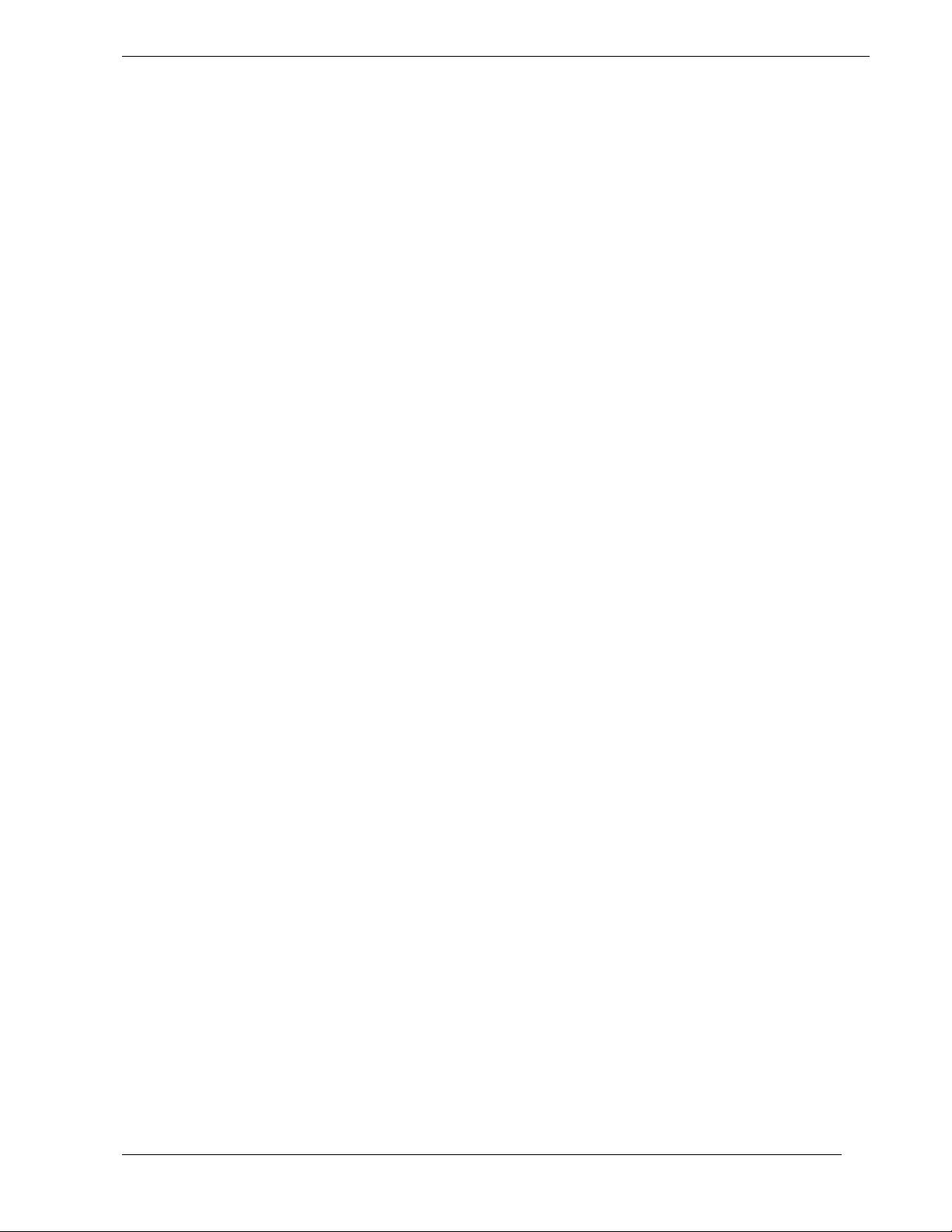
Using This Guide xi
Page 14
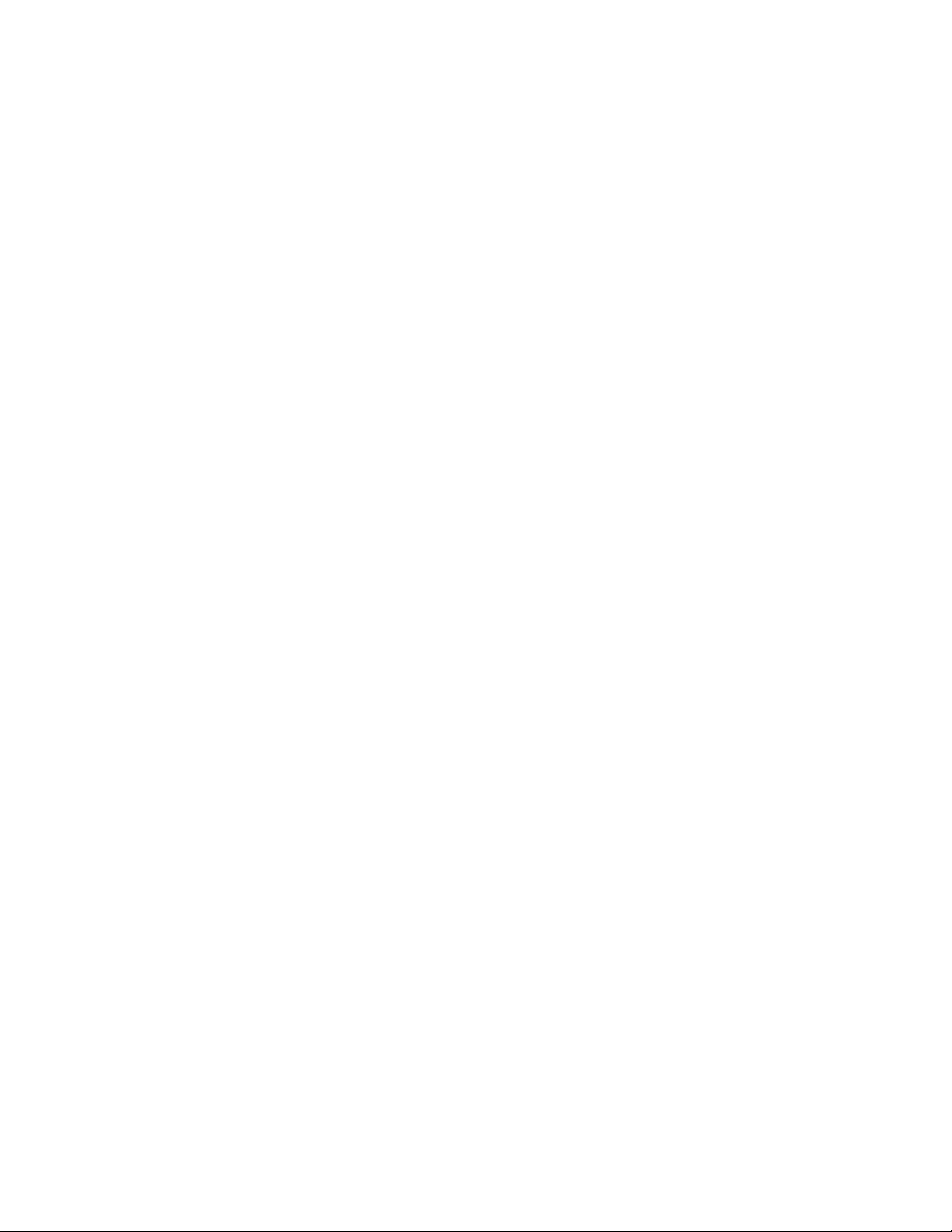
Page 15
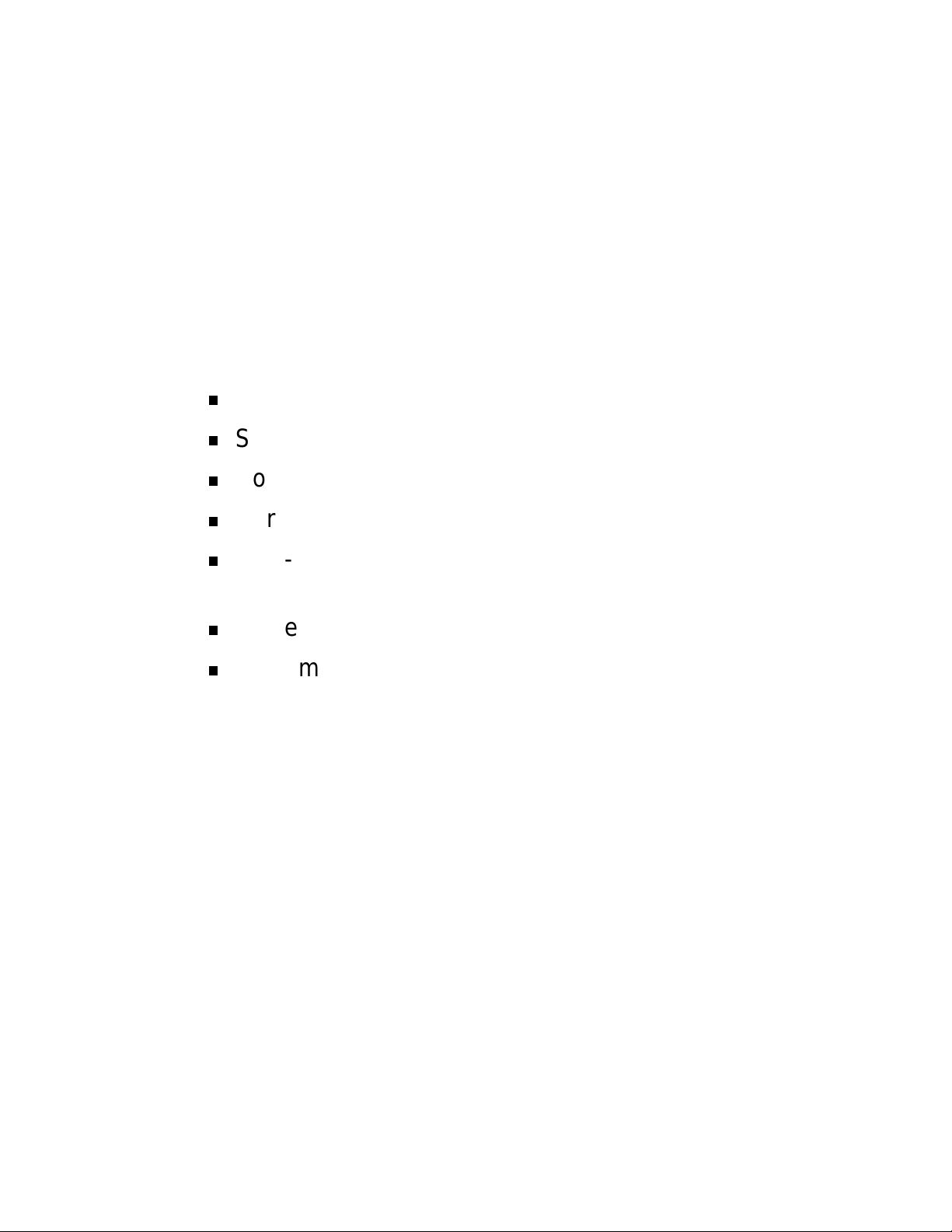
System Overview
Overview
System Chassis
Power Supply
Peripheral Bays
SAF-TE (SCSI Access ed Fault Tolerant Enclosure)
Board
System Board Features
System Security
1
Page 16
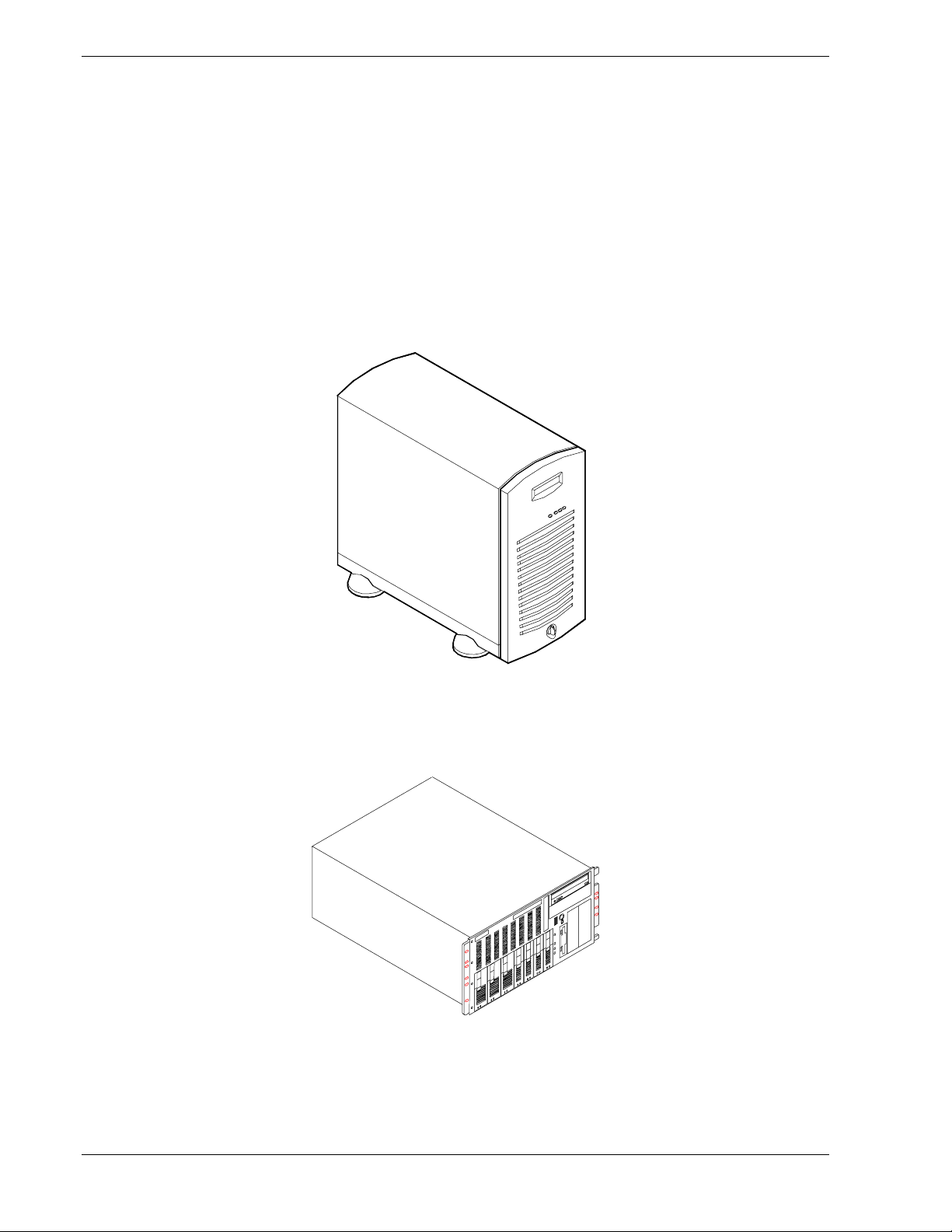
Overview
This server is a modular, multiprocessing server based on the Int el Pentium® II chip
set. The combinat ion of computing perfor mance, memor y capacit y, and integrated I/O
provides a high performance environme nt for many server market applications. These
range from large corporations supporting remote offices to small companies looking to
obtain basic connect ivity capa bil it y suc h as file and print serv ices, e -mail, web access,
and web site server.
This server is also co nveniently housed and available as a tower- based syst em or as a
rack-mount syst em (fits into a standard I AE 19- inch rack assemb l y).
Figure 1-1 Tower-Based System Front View
Figure 1-2 Rack-Mount System Front View
1-2 System Overview
Page 17
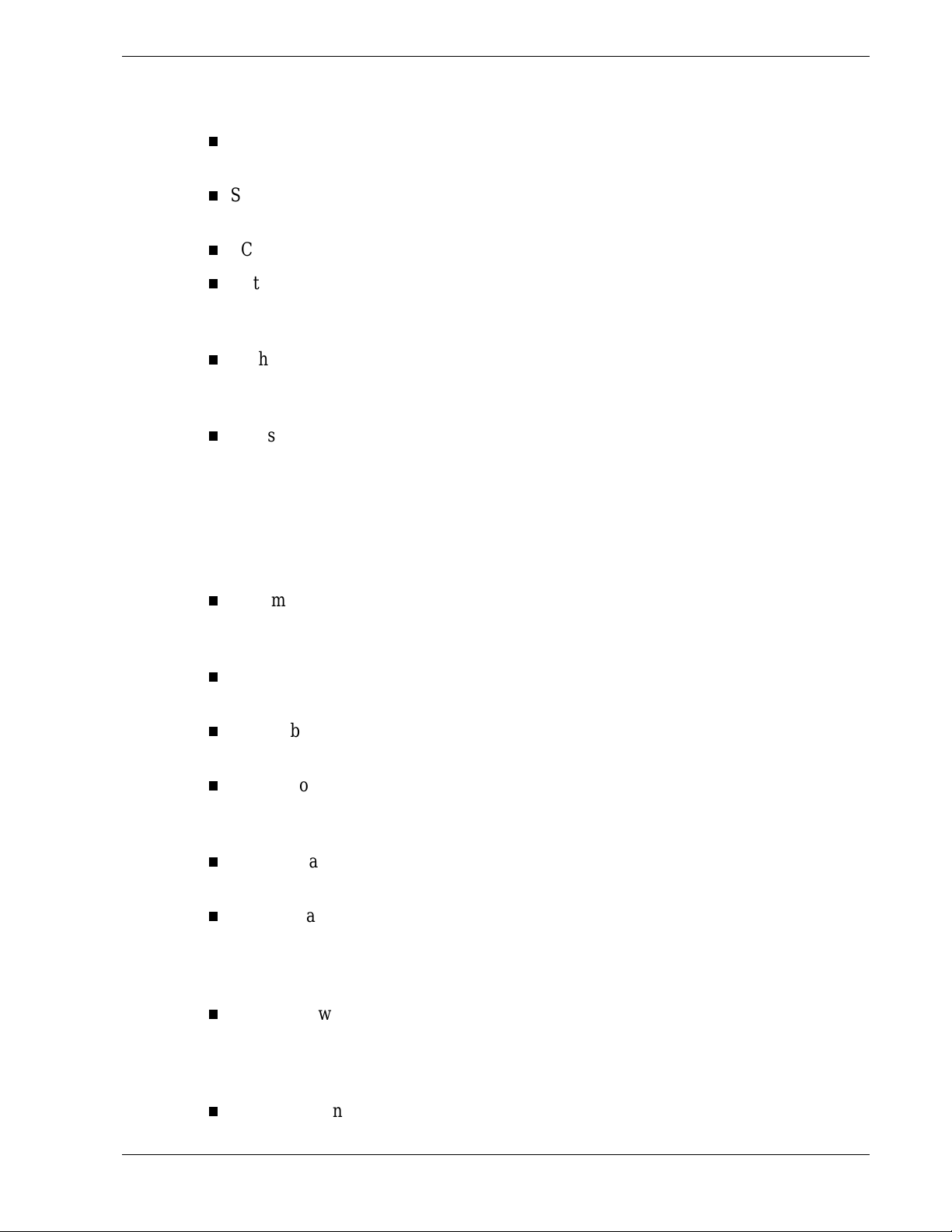
This s erver system is designed for min imum downtime. To this end, the se rver includes
or has the options to include the following:
Optional power system redundancy; in a system configured w ith two power supplies,
the system will continue to operat e with a single power supp ly failure.
Self-contained power supply units that can be easily installed or removed fro m the
back of the chassis.
SCSI drive bays access ib le from the front of the chassis.
Hot-swap SCSI disk drive backplane; a failed drive can be removed and a new drive
installed without system power being turned off, if an optional Redundant Array of
Independent Disks (RAID ) contro lle r is in s talle d.
High degree of SCSI disk fault tolerance and advanced disk arra y management
features through the use of RAID technolog y, if an optional RAID co nt ro ller is
installed.
Chassis that supports up to two power supplies. The second power supply can be
added to provide redundant power.
As application requirements increase, you can expand your server with an additional
processor, additional memory, add-in boards and peripheral devices: tape devices, CDROM, diskette drives and hard disk drives.
Your server features the fo llowing major components:
System board with one Pent ium
II microprocessor. The system board has a
processor upgrade socket for an additional processor. The board may contain up to
two processors.
Single or dual high-perfor mance Pentium II processors packaged in Single Edge
Connector (SEC or SECC2) cartridges.
System board supports 4 EDO DIMM devices for a minimum memory size of 32
MB; total is 512 MB.
System board has t hree I S A slots, two PCI slots, and one shared PCI\ I S A slot for
add-in boards. The syst em board also has onboard external I/O (serial, para llel,
video) interfaces.
System board has two video memory upgrade sockets (512 KB each) containing an
additional 1 MB of video memory.
Chas sis that holds up to 12 drives: s even hot -swap bays for ultr a -2 ( LVD) SCSI ha rd
drives; five removable media expansion bays with a CD-ROM reader already
installed in o ne bay; and a half- heig ht bay with a diskette drive alr e ady ins ta lled in
the bay.
Seven hot-swap SCSI hard disk drive bays acces s ible from the front of the chassis.
The bays are secured behind a lockable front door where the drives can be swapped
in or out of the system without powering it down, if RAID is configured in the
system. (Tower models only.)
SCSI backplane is Ultra-2 (LVD) ready.
System Overview 1-3
Page 18

One standard power supply module with a slot available for an additional redundant
power supply module. When an additional power supply module is installed, both
the standard and additional redundant power supply module slots become hot
swappable.
Hardware monitors (temperature, fans, and voltage) and software monitors to
indicate failure s.
Mechanical: Keylock at the front of the chassis and two metal padlocks loops (one at
the back of each side panel). Three intrusion se nso r switches for the front, left and
right side of the chassis. Two of the t hree intrusion sensor switches (left a nd r ight
side intrusion sensor switches only) become power inter-lock switches when two
power supplies are in s talle d. (T ower mo dels only.)
System Chassis
The system chassis is an easy-to-expand, fabricat ed metal struct ure. The major s ystem
compone nts are sho wn in t he following illust rations.
Figure 1-3 System Chassis (Left Side View)
A. Removable media bays (2)
B. Speaker/Switch assembly
C. System board
D. Front input fan
E. Rear exhaust fan
F. Second rear exhaust fan
G. Interlock switch - Side Covers
H. Intrusion swit ch - Front Cover
H
1-4 System Overview
Page 19
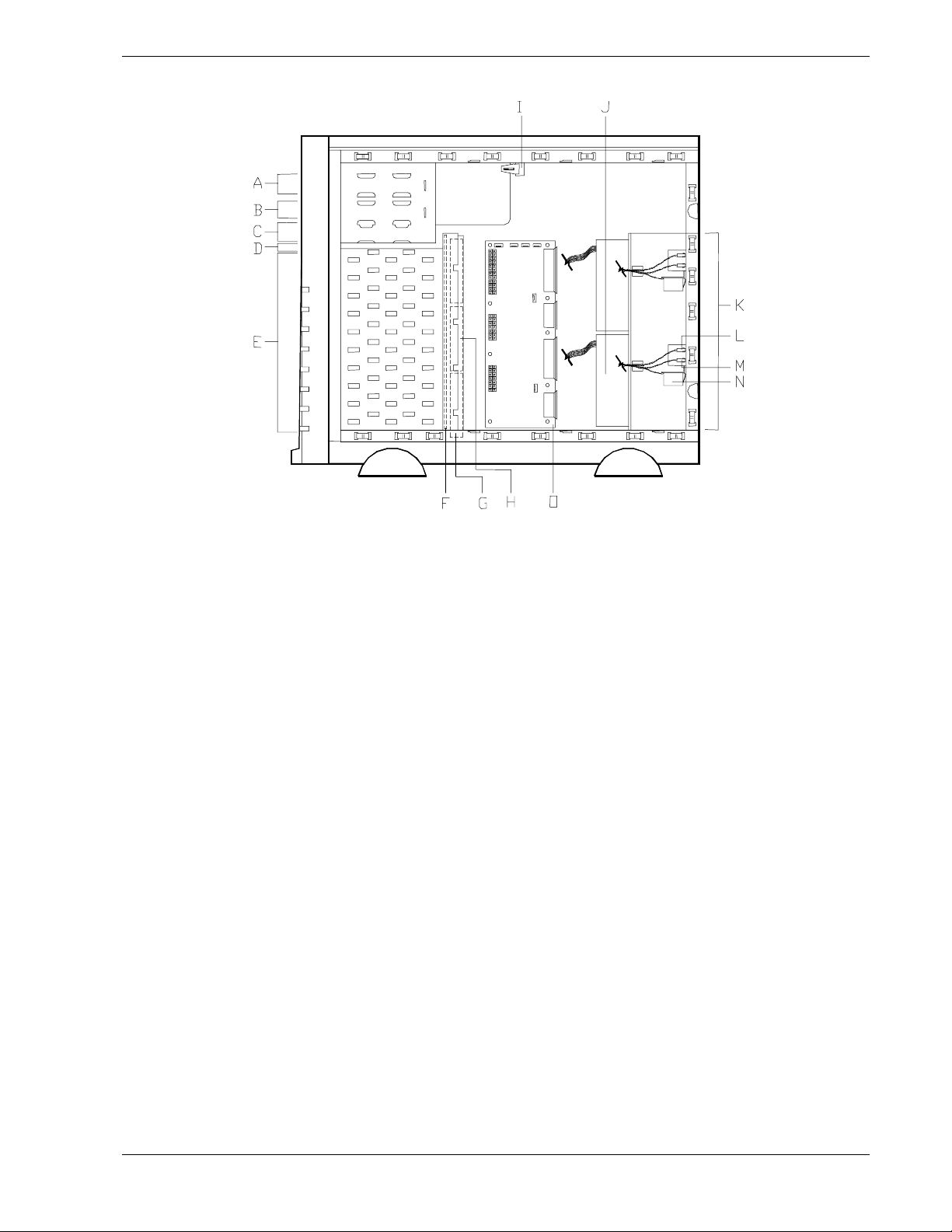
Figure 1-4 System Chassis (Right Side View)
A. CD-ROM drive
B. Removable media bay
C. 1.44 MB 3.5"diskette drive
D. SAF-TE board
E. SCSI disk drive bays (7)
F. SCSI backplane board
G. Fans, behind SCSI disk drive bays (3)
H. Fan
I. Interlock switch
J. Standard power supply
K. Power supply module slots (one standard power supply slot
and one optional power supply slot)
L. Power supply status LED
M. DC power Status LED
N. Power available switch
O. Power supply distribution board
System Overview 1-5
Page 20
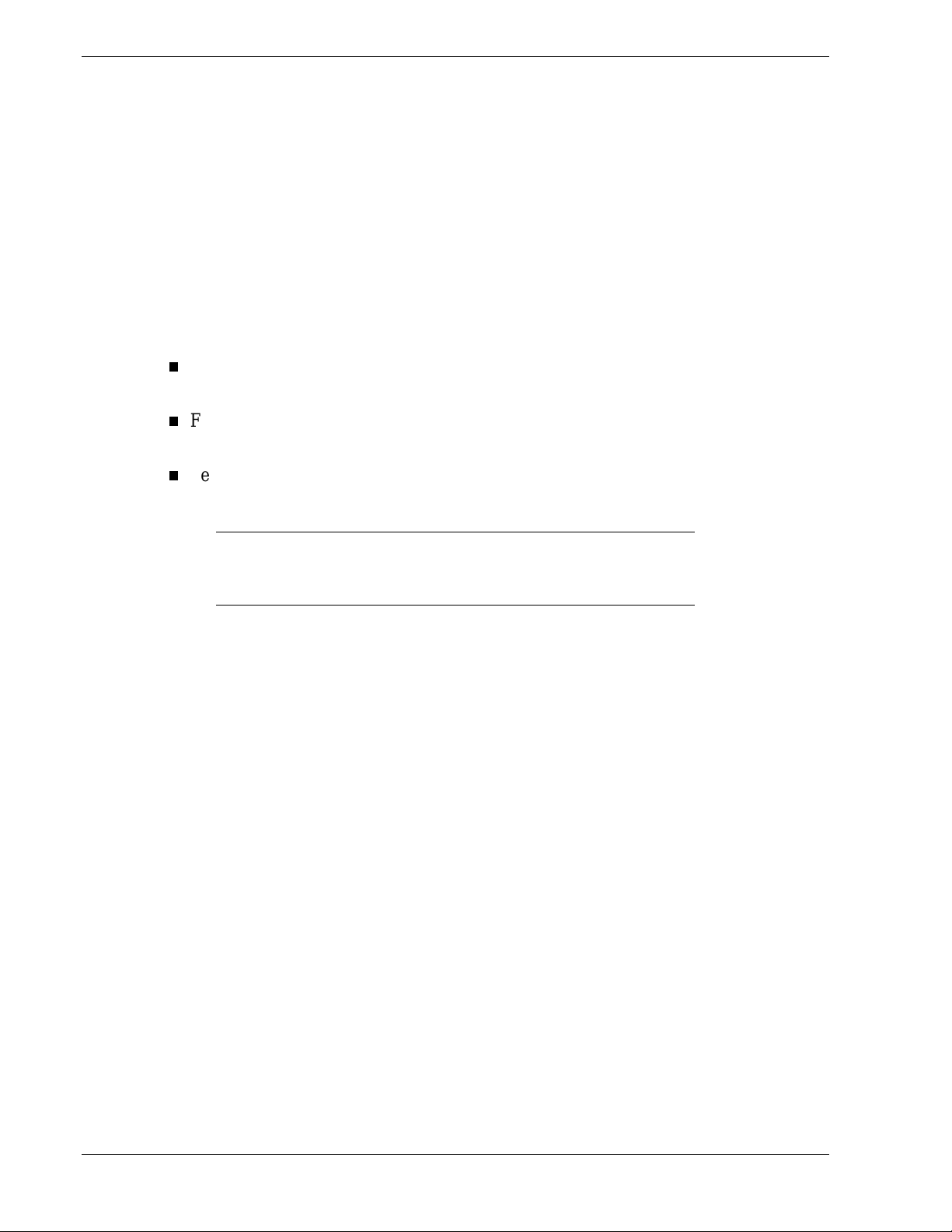
Power Supply
The ATX300 watt power supply is switch-selectable for 115 or 230 Vac at an operating
frequency of 50/60 Hz. It is designed to comply with existing emission standards and
provides sufficient power for a fully loaded system configuration. The power supply
voltage selection switch is factory set to 115Vac for systems used in the United States;
it is set to 230Vac for systems used in Europe.
Peripheral Bays
The system supports a variety of standard PC AT-compatible peripheral devices. The
chassis includes these peripheral bays:
A 3.5-inch front panel bay for mount ing the standard 3.5" diskette drive (supports
720 KB and 1.44 MB diskett e media)
Four 5.25-inch removable media
peripheral devices: standard CD ROM drive and optional tape drives, etc.
Seven hot-s w ap SC SI hard disk drive bays for mounting up to seve n SCSI hard disk
drives in easily removable dr ive carriers.
Note:
plane that requir e an 80- pin si ngle connector attachment (SCA)
connector on the driv es that you install.
SAF-TE Board
The system has a SAF-TE ( S CSI- Accessed Fault- T olerant Enclosure) board t hat
provides an inter face for the d isk subs ystem to automatically integrat e with periphera l
packaging that supports status signals, hot swapping drives, and enclosure monitoring.
The transport mechanism for the st andardized alert detection and status r epo rting is the
SCSI bus. Disk drives, power supplies, coo ling fans, and temperature are continually
monitored and the conditions then reported over the SCSI bus to the system. When used
with RAID management software the user can be alerted of impending or imminent
disk conditions requiring attent ion. This allows the user to react to conditions that could
normally go unnoticed unt il data loss.
front pa nel ba ys for mounting half-hei ght 5.25-inch
The SCSI hard disk drive bays contain a hot-swap back
1-6 System Overview
Page 21
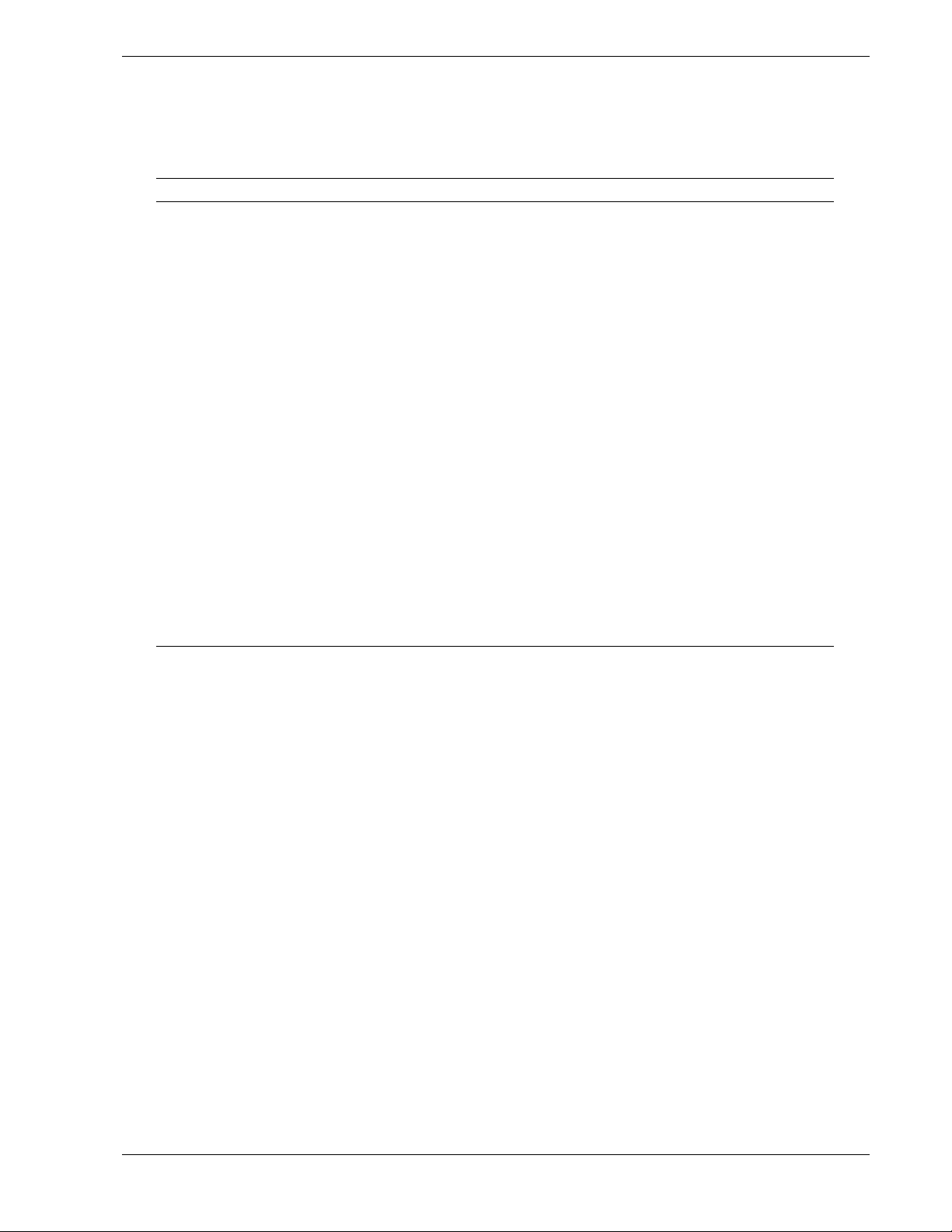
System Board Features
Figure 1-5 shows the major components on the system board, while the following
summarizes t he board featur es.
Board set summary Feature description
Multiple processor support Two processor sockets; up to two Pentium II microprocessors on the system
board.
Upgradable memory Four DIMM sockets on the system board, supporting up to 512 MB memory
using 128 MB DIMMs.
Add-in board support Three dedicated ISA bus slots on the system board. Two dedicated 32-bit
PCI slots on the system board. One shared PCI/ISA slot on the system
board.
IDE controller Onboard IDE controller.
SCSI controller Onboard SCSI-2; ultra wide SCSI channel and narrow SCSI channel
support (PCI-based).
BIOS Flash memory-based BIOS (Basic Input/Output System ) and Setup utilities.
Video Integrated super VGA controller ships with 2 MB of video memory.
External device
connectors
Clock Real-time clock/calendar (RTC).
System hardware
monitoring
Configuration utilities
Onboard connectors for two serial ports, parallel port, PS/2-compatible
keyboard and mouse, and VGA monitor.
Detects chassis intrusion and contains sensors for temperature, voltage, and
fan failure.
Resource Config u ration Utility (RCU), BIOS Setup, SCSISelect Utility, and
Event Log Reader.
System Overview 1-7
Page 22
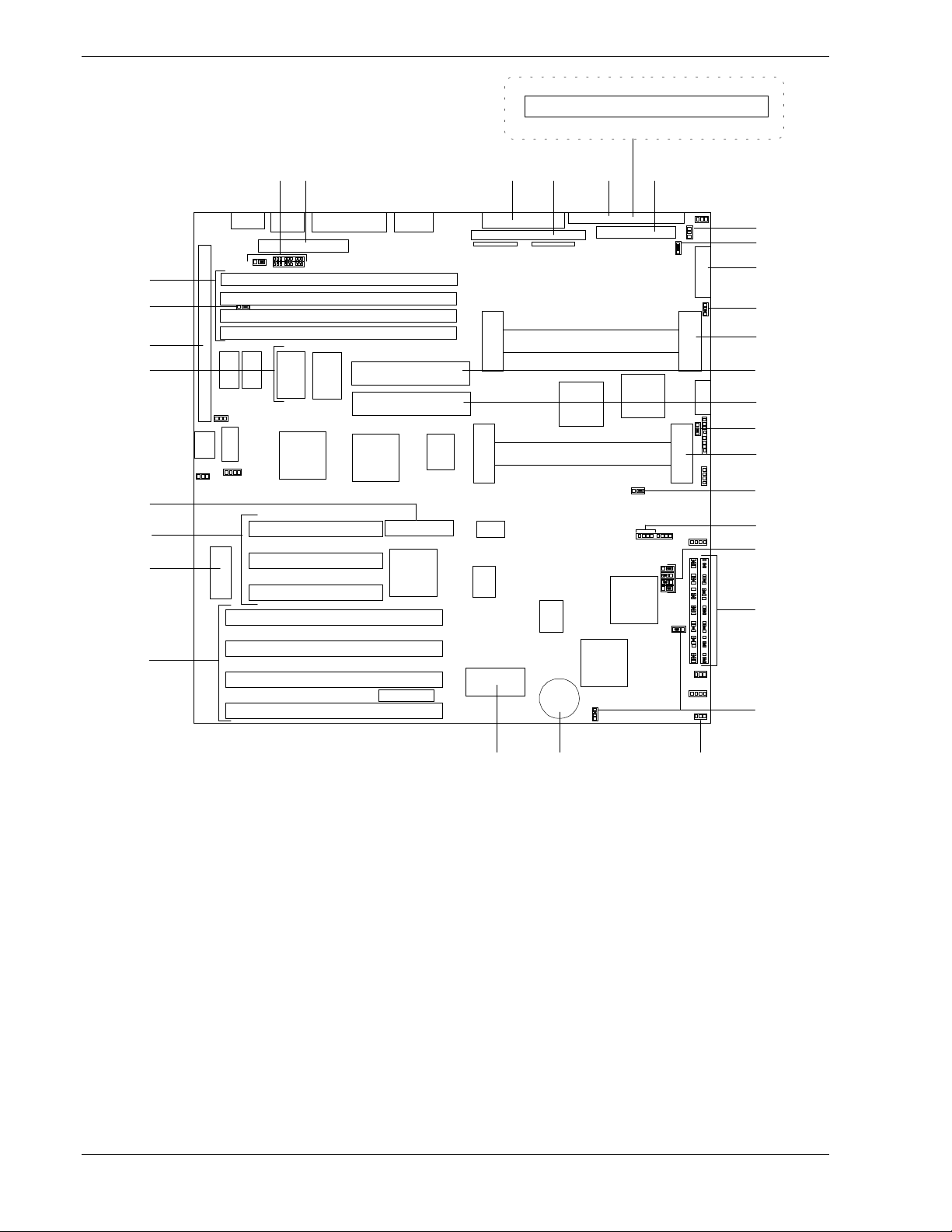
1
A.
L.
B.
M.
C.
N.
D.
O.
E.
P.
F.
Q.
G.
R.
H.
S.
I.
T.
J.
U.
K.
V.
26
25
:
:
50
GI
H
G
F
E
D
C
B
J
KML
J41
S
G
V
G
N
O
P
G
Q
G
R
G
G
A
G
TU
S
Figure 1-5. System Board Connector and Component Locations
ISA expansion slots
BIOS
PCI expansion slots
RAID connector (reserved)
Video DRAM soc kets (2)
I/O riser board connector
Configuration jumpers
DIMM Sockets (4)
IDE connector
Wide SCSI connector
Narrow SCSI connector
*The front panel OFF/ON DC power button is connected to pins 6-31;
nthe front pan el Reset button is c onnected to pin s 7-32.
Front panel connector*
Diskette connector
CPU 2 (optional)
Voltage Module 2 (optional)
Voltage Modu le 1
CPU 1
Speaker connector
Fan connector
Real time clock batte ry
Non-volatile memory
Reserved
1-8 System Overview
Page 23
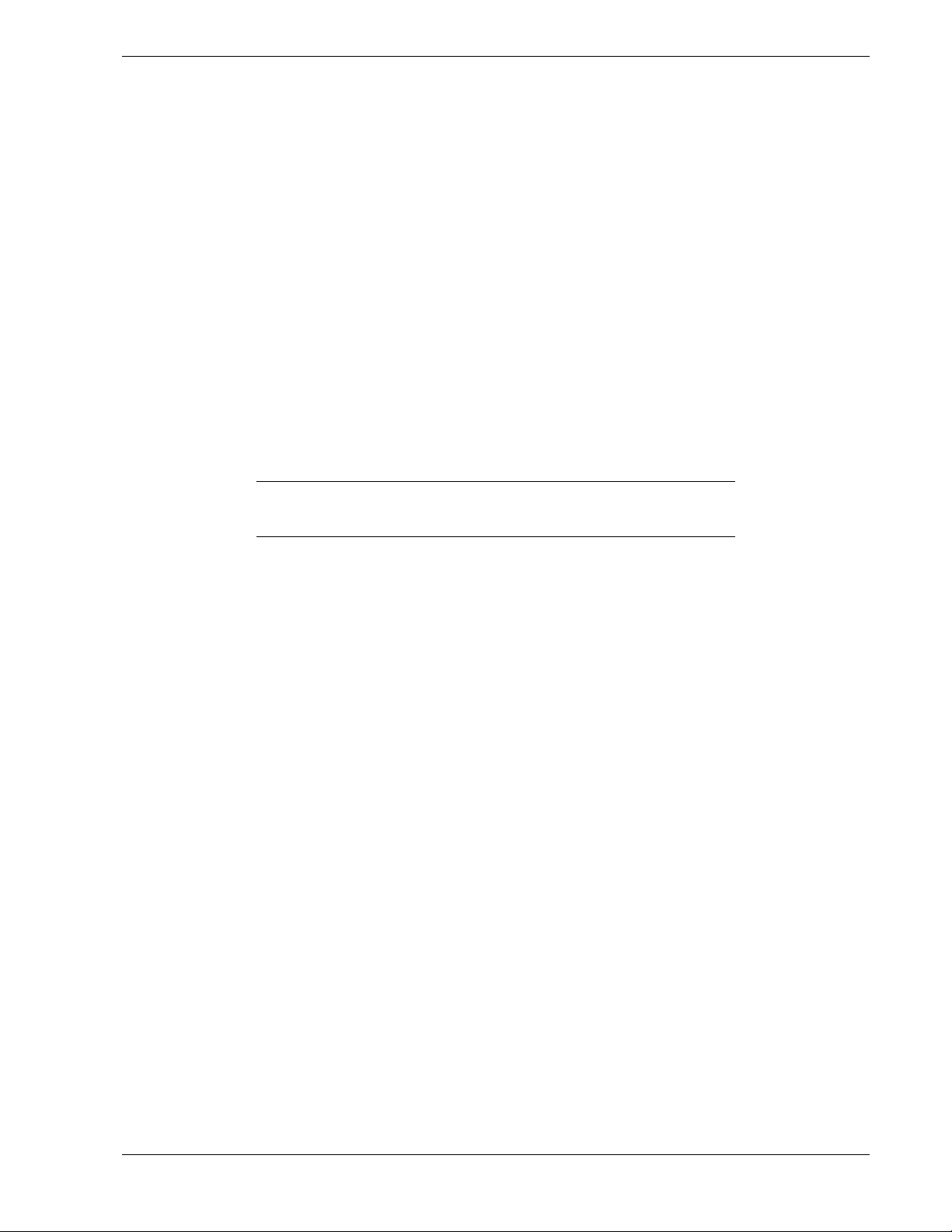
Pentium II Processor
Depending on system configuration, each system includes one or two Pentium II
processo r s. Each Pentium II processor is packaged in a Single Edge Contact (SE C or
SECC2) cartridge. The cartridge includes the processor core with an integrated 16 KB
primary (L1) cache; the secondar y (L2) cache; a thermal plate; and a back cover. The
processor implement s the MMX™ technology and the processor ’ s numeric coprocessor
significantly increases the speed of floating-point operations.
The processo r exter nal inter face operates at a maximum of 66 MHz. The second-level
cache is located on the substr ate of the SEC cartridge. The cache includes burst
pipelined synchronous static RAM (BSRAM) that operates at half the core clock rate.
The L2 cache is offered in 512 KB configurations only, with error correcting code
(ECC).
The system board contains four 168-pin DIMM sockets (Figure 1-5, H). The minimum
system board configuration includes 32 MB of system memory. 4 DIMM sockets allow
for system memory expansion to 512 MB. ECC generation/checking is provided for
detection and correction of memory errors.
Note
: Only use DIMMs approved for use in this server system.
Call your customer service representative f or information.
I/O Expansion Slots
The server's expa nsio n capa bi l it ies meet t he needs of file and application servers for
high performance I/O by providing a combinat ion of PCI local bus and ISA connecto r s.
The system board offers two dedicated PCI slots, three dedicated ISA slots, and one
shared PCI/ISA slot.
The system board contains four ISA I/O (input/output) expansion slots (F igure 1-5, A).
The ISA architecture supports 16-bit memory addressing and 16-bit data transfers.
The system board also co nt ains t hree P CI bus I/ O expansio n slot s ( F igure 1-5, C). The
PCI architecture supports 32-bit memory addressing and 32-bit data transfers. One of
these slots shares a common chassis I/O expa nsio n slot with one of the ISA slots; if you
use this slot as a PCI slot, you cannot use it as an ISA slot .
Real-Time Clock/Calendar
The real-time clock provides syst em cloc k/calen dar information st o red in a non-volatile
memory (NVRAM). The real-time clock battery provides power backup for the realtime clock.
BIOS
A BIOS and Setup Utility are located in the Flash EP ROM on the system board and
include support for system setup and PCI/ISA Plug-and-Play auto-configuration. A
number of security, reliability, and manageme nt features also have been incorporated to
meet vital server needs.
System Overview 1-9
Page 24
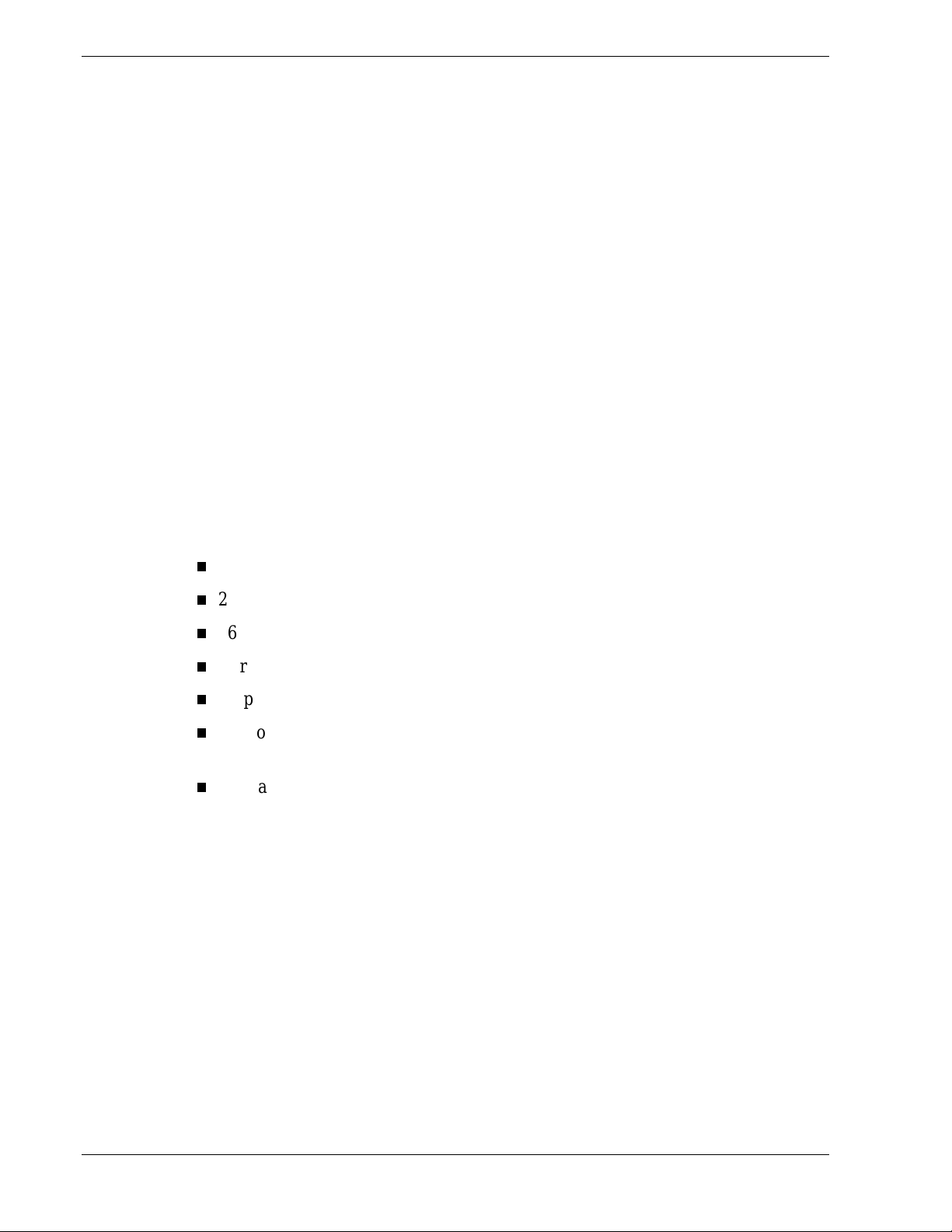
IDE Controller
The system includes an IDE inter face controller on the system board ( Figure 1-5, I)
supporting a master and slave device. This provides support for optional tape devices.
SCSI Controller
The system includes two onboard SCSI controllers, providing both ultra wide (Figure 23, J) and fast narrow (Figure 1-5, K) SCSI support.
The fast/narrow SCSI-2 controller (Adaptec® AIC-7860) supports data paths of 8-bit
(fast/narrow SCSI) at a data transfer rate of 10 MB/sec and the ultra wide SCSI-2
controller (Adaptec® AIC-7880) supports data paths of 16-bit (fast/wide or ultra /wide
SCSI) at a data transfer rat e of 20 MB/sec or 40 MB/sec. On t he PCI bus, t hese
controllers support burst data transfer rates up to the maximum of 133 MB/sec. On this
server, the ultra wide contro ller is cabled to the Ultra- 2 S CSI backplane t hat suppo rts up
to seven Ultra-2 SCA drives. The fast narrow contro ller is cabled to the internal ly
mounted CD-ROM drive and can also be cabled to the optional SCSI devices in the
5 1/4-inch removable media drive bays.
Video Controller
The system has a high-performance SVGA subsystem that suppo rts the following:
BIOS compatibility with VGA, EGA, CGA, Hercules Graphics, and MDA
2 MB of Video Random Access Memory (VRAM) video buffer
16-bit bus for high-speed displa y memor y access
Hardware accelerated bit block transfers ( BIT BLT )
Display power mana gement syste m
Supports 72Hz refresh, non-interlaced at: 640x480, 800x600, 1024x768, or
1280x1024 resolutions
Displays of up to 16M colors at 640x480 and 800x600 resolutions, 64K colors at
1024x768 resolutions and 256 colors at 1280x1024 resolutions.
Peripher al C o ntroller
The advanced integrated peripheral contro ller supports two serial ports, one parallel
port, diskette drive, PS/2-compatible keyboard and mouse, and integrat ed Real Time
Clock (RTC). The system provides the connect or interface for each po rt.
Serial Ports
Both serial ports ar e relocat able. E ach serial port can be set to one of four different
COM ports and can be enabled separately. When disabled, serial port interrupts are
available to add-in boards.
1-10 System Overview
Page 25
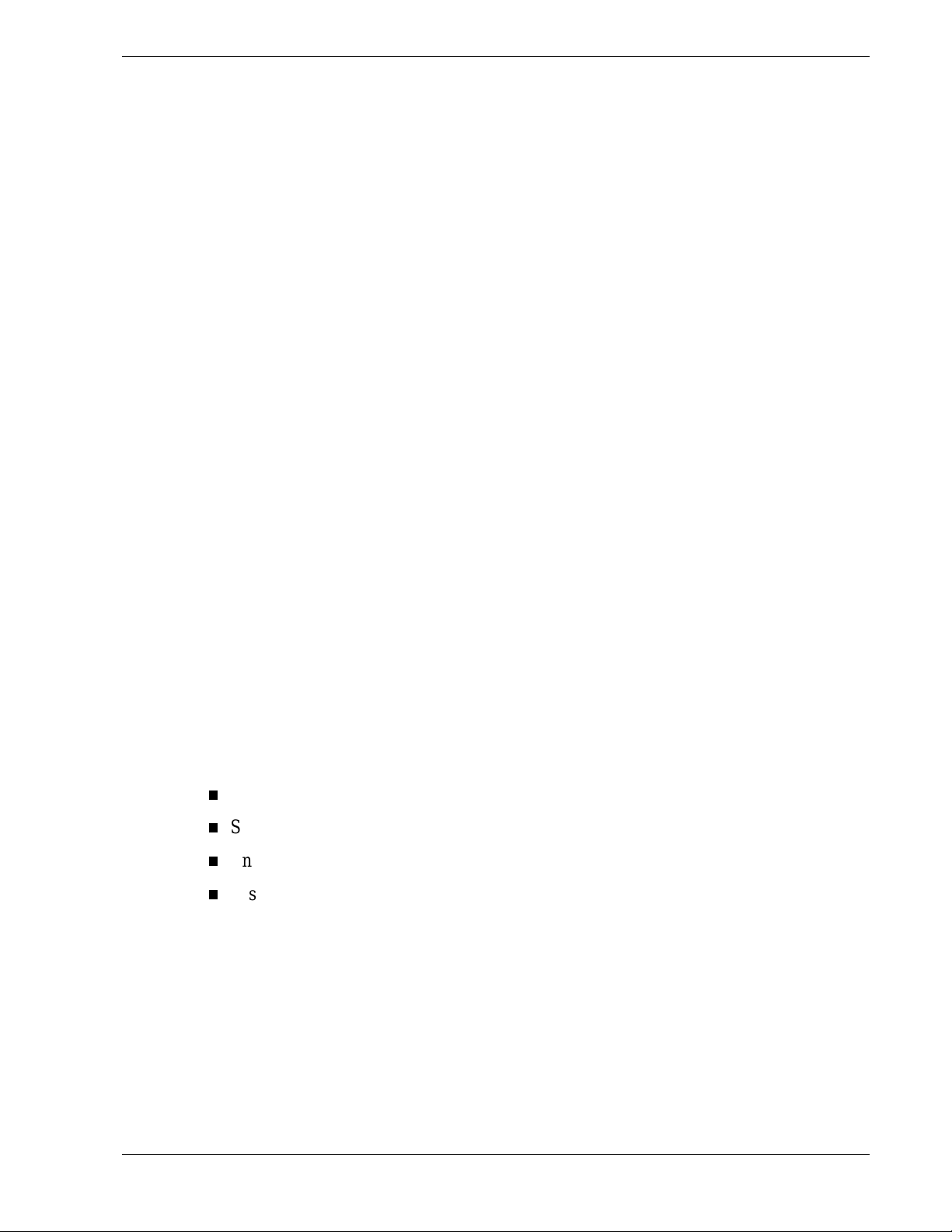
Parallel Port
One IEEE 1284-compatible 25-pin bidirectional EPP (supporting levels 1.7 and 1.9)
parallel port is pro vided. B IOS progra mming enable s the pa rallel port and d etermines
the port address and interrupt. When disabled, the interrupt is available to add-in
boards.
External Device Connectors
The external I/O connectors provide support for a PS/2 compatible mouse and a
keyboard, connectors for VGA monitor, 2 serial port connectors, and a parallel port
connector.
System Security
The front panel of the tower- based syst em contains a mechanical lock to prevent access
to the front of the computer chassis. I n add it ion, eac h side cover contains a padlock
loop (padlock not provided) located o n the rear of the chassis to prevent remova l o f the
side covers and access to t he inside of the computer chass is
The computer chassis includes a n intr usion switch for the front cover and interlock
switches for bot h t he left side and the right-side covers (as viewed from the front).
When any these covers are opened, the switch tr ansmits an a larm signal to the syste m
board, where server management software processes t he sig nal. The side co ver sw itches
also operate as inter lock sw itches controlling power shut do wn to the system for safety
reasons.
Security with the rack-mount system is ident ical t o the tower-based system stated
above, except that t here is no front cover associated with the rack-mount s yste m.
Software Locks via the BIOS Setup
The BIOS has softwar e featur es that let you control access t o o ne or more parts of the
system:
Set and enable an administrative password.
Set and enable a user password.
Enable password on boot.
Disable writing to the diskette drive when secure mode is set.
System Overview 1-11
Page 26
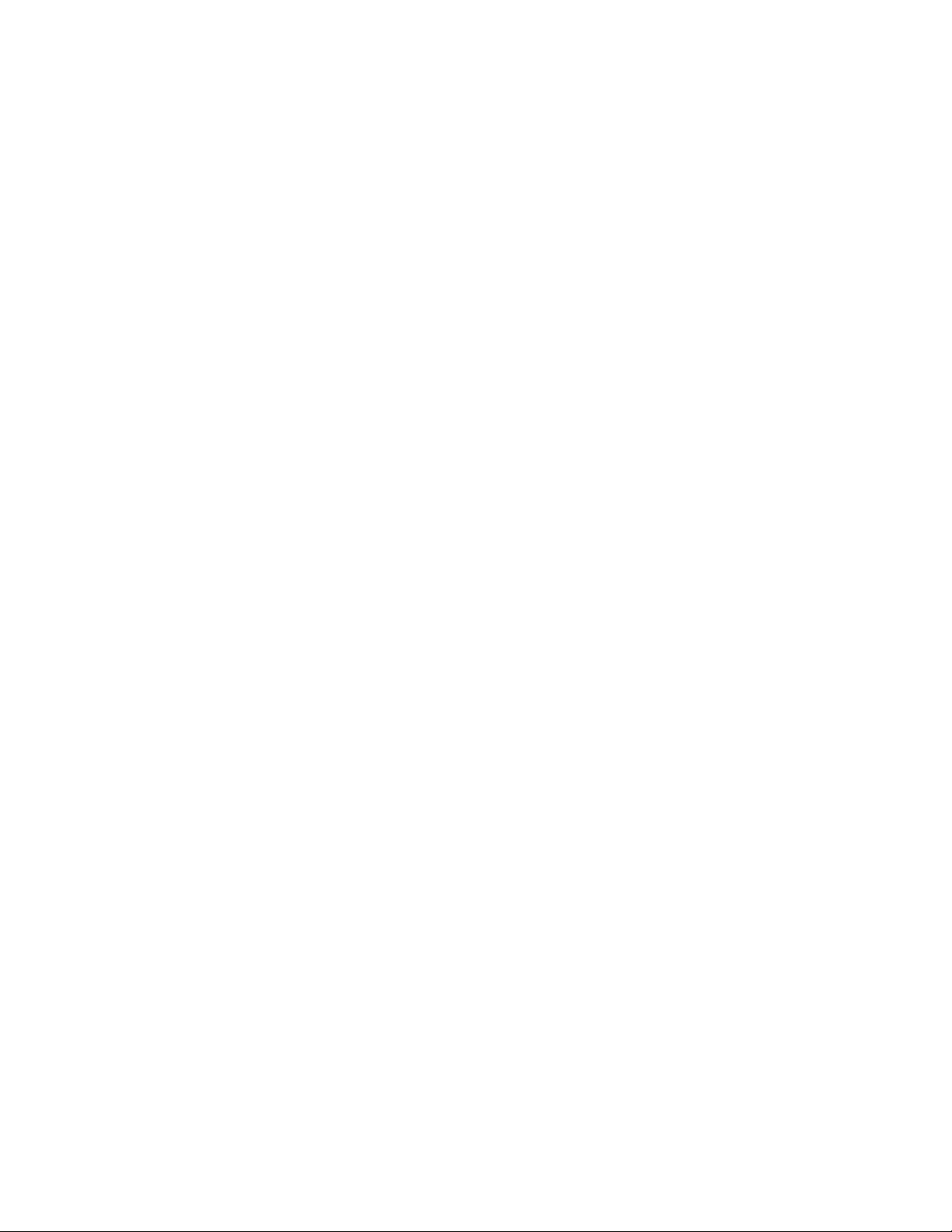
Packard Bell NEC
Page 27
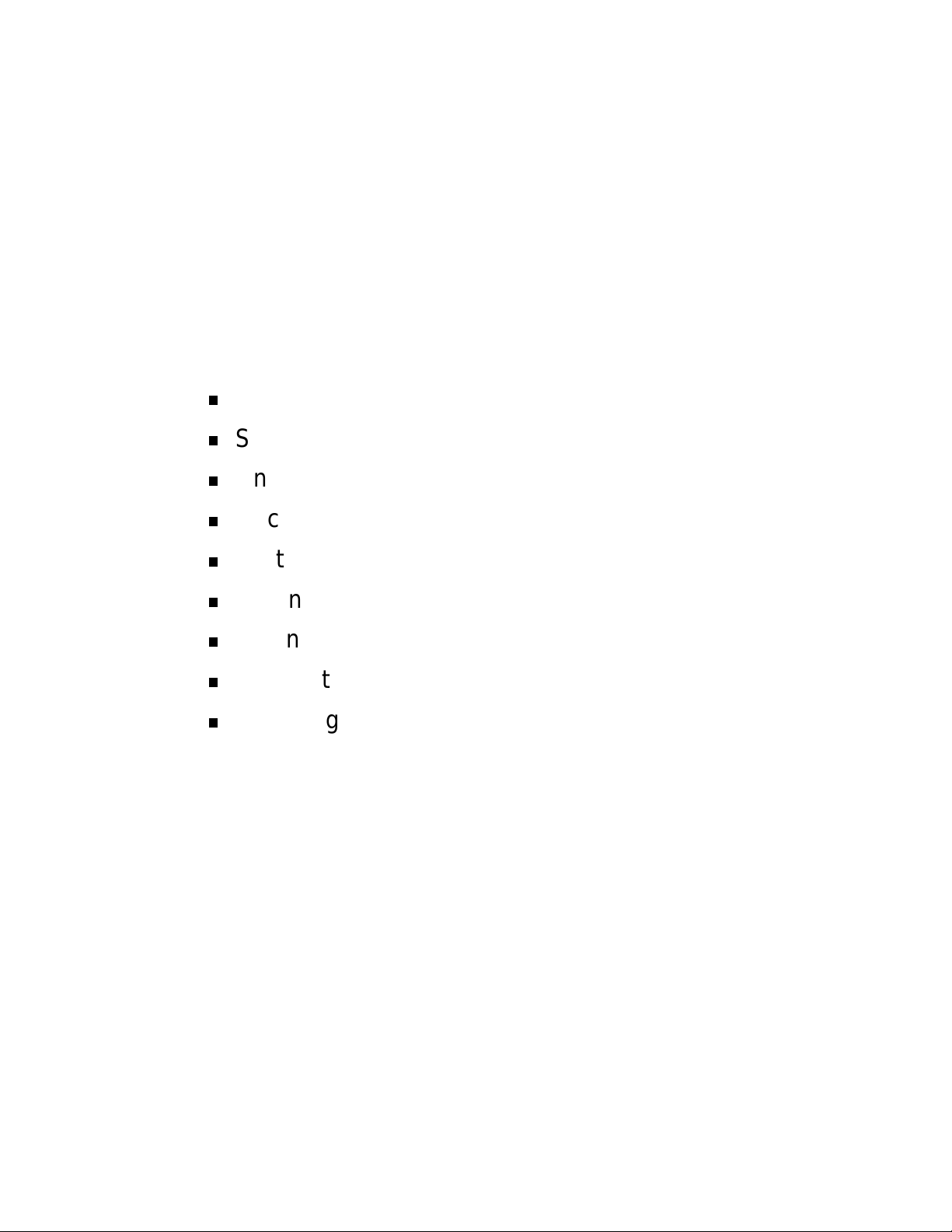
Setting Up the System
Overview
Selecting a Site
Unpacking the System
Rack-Mount Subsystem Assembly
Getting Familiar with the System
Making Connections
Setting the Line Voltage
Connecting the Power Cord(s)
2
Powering On Your System
Page 28
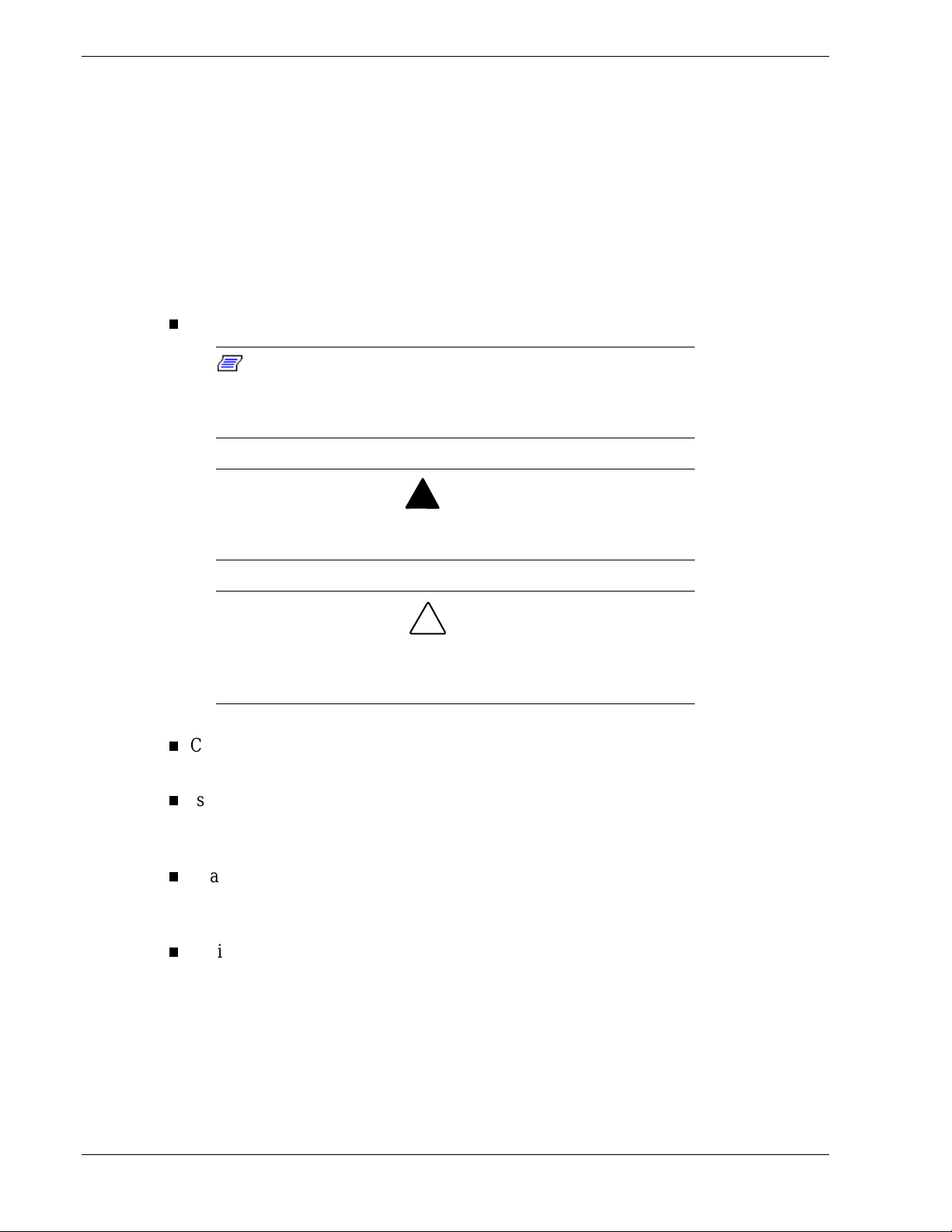
Overview
This chapter describes how to select a site, unpack the system, make cable connect ions,
and power on the tower-based o r rack- mount syst em unit s. Also , provided are the
instruct ions for assembling the rack-mount s ystem unit.
Selecting a Site
The system operates r eliably in a t ypical o ffice en vironme nt .
Choose a site that is:
Near grounded, three-pronged power outlets.
Note
15R outlets for 100- 120 V A C or NEMA 6-15R outl ets for 200-240
VAC. For other internat ional sites, this means three-pronged power
outlets applic able for the electrical code of the region.
Be sure the power service connec tion is through a properly
grounded outlet.
When two power supplies are installed in the system the power plug
from each of the power supplies must be plugged into the same
common ground power outlet s.
Clean, dust-free, and well ventilated. Front and rear ventilating openings kept free of
For the United States and Canada, thi s means a NEMA 5-
:
!
WARNING
!
CAUTION
obstructions. Away from sources of heat, vibration or physical shock.
Isolated from strong electromagnetic fields and electrical noise produced by
electrical devices (such as air conditioners, large fans, large elect ric motors, radio
and TV transmitters, and high-frequency security devices)
Spacious enough to provide at least five inches (13 centimeters) behind the system
and three inches (eight cent imeters) o n each side of the system for prop er coo ling,
airflow, and cable clearance.
Easily accessible for system maintenance and installation of system upgrades.
2-2 Setting Up the System
Page 29
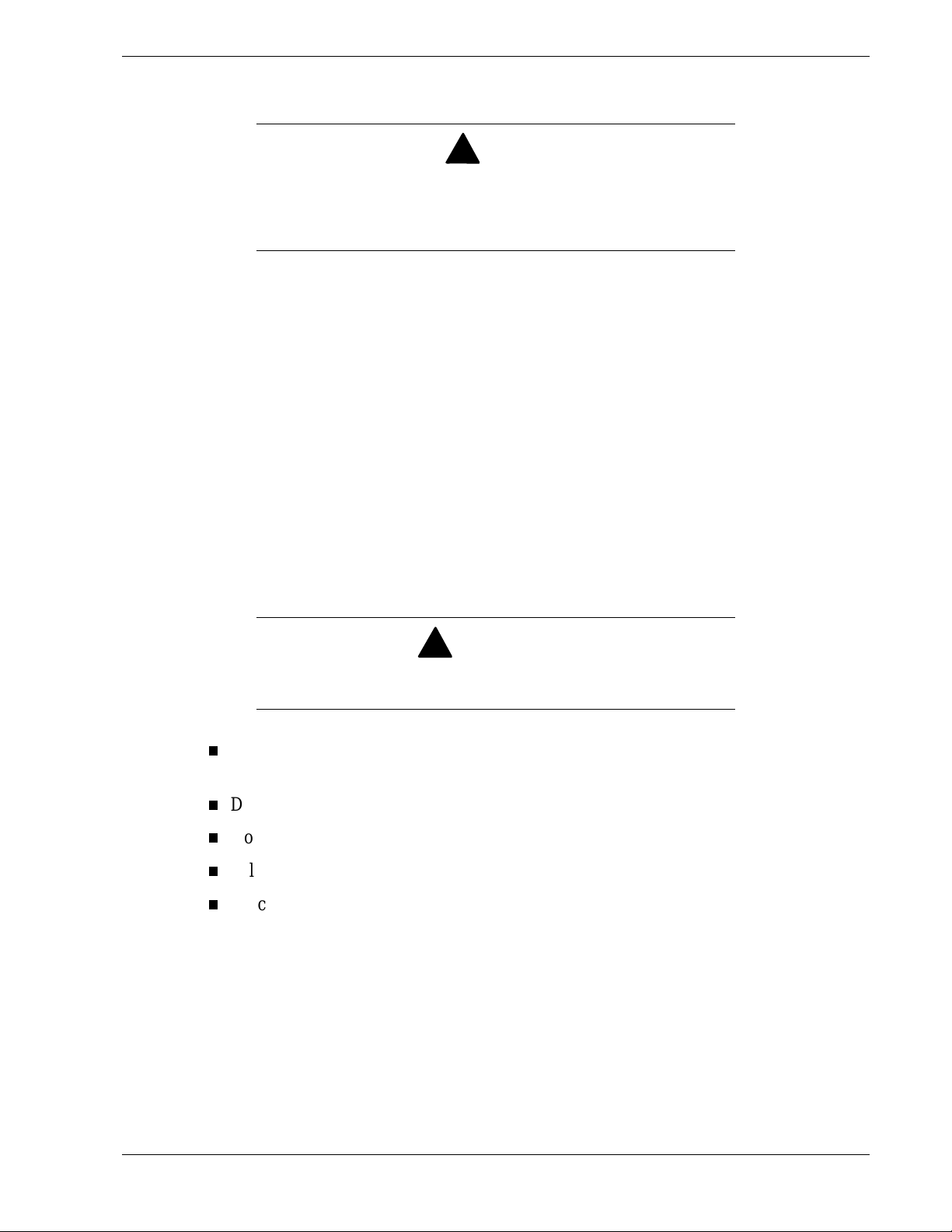
Unpacking the System
!
WARNING
Your system weighs approximately 65 pounds (29.25 kg). If y our
system contai ns numerous optional boards and peripheral dev ices, it
will weigh more. To avoid personal injury, make sure you hav e
someone help you lift or m ov e the system.
When you receive your system, inspect the shipping co ntainers prior to unpacking. If
the shipping boxes are damaged, note the damage, and if possible, photograph it for
reference. After re moving the contents of the containers, keep the cartons and the
packing materials. If the content s appear damaged when you unpack t he boxes, file a
damage claim with the carrier immediate ly.
Rack-Mount Subsystem Assembly
This section prov ides t he instr uctions for assembling the rack-mount ser ver unit into a
standard EIA 19-inch rack cabinet.
Before You Begin
Before you begin, please review the following cautions, warnings, and general
guidelines.
!
WARNING
Be sure that power to the system is tur ned off and unplugged. All
voltage is removed only when the power cords are unplugged.
Avoid excessive vibration and shock. Dropping an electronic component can cause
serious damage.
Do not disconnect or remove parts other than those spec ified in the pro cedur e.
Do not touch I/O connector pins.
All screws are phillips-head, unless otherwise specified.
On completion of any assembly or r eassembly, perform a power-on test. If a fault
occurs, verify that the assembly or reassembly was performed corr ect ly. If the
problem persists, see Chapter 5, Problem Solving".
Setting Up the Syste m 2-3
Page 30
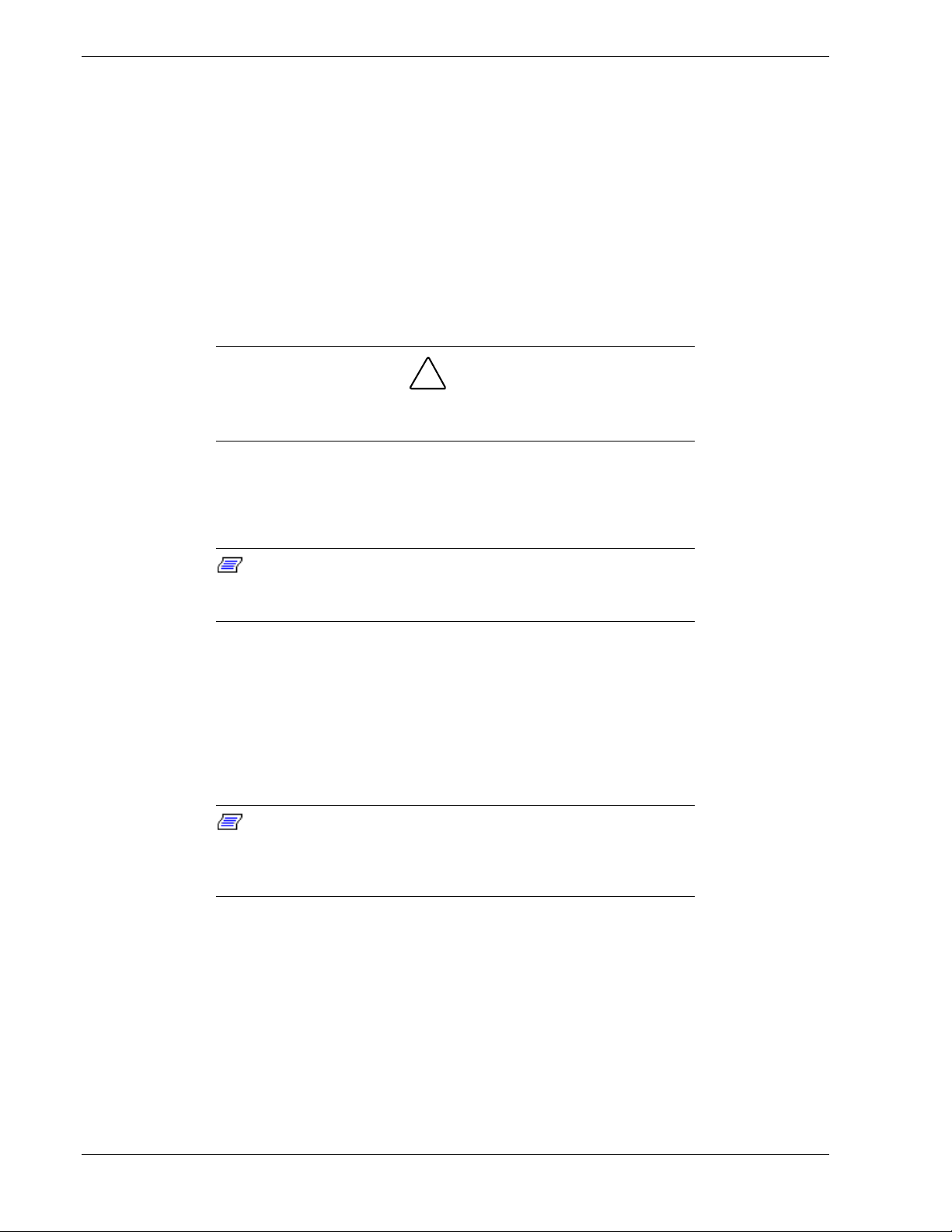
Static Precautions
An electrostatic discharge (ESD) can damage disk drives, option boards, and other
components. You can prov ide so me ESD protection by wearing an antistat ic wrist strap
attached to chassis ground when handling syste m co mpone nt s.
Electronic devices can be easily damaged by static electricity. To prevent damage, keep
them in their protective packaging when they are not insta lled in your syste m.
Assembly
This section describes ho w to assemble your rack-mount server unit into a standard E IA
19 inch rack cabinet.
Ensure that the locati on of the rack-mount server unit does not
create an unstable condition when installed i n the rack cabinet.
1.
Select an appropriate location in your rack cabinet for the rack-mount server unit.
To improve rack st abilit y, mou nt heavier items towards t he bott om of the rack
cabinet.
!
CAUTION
Note:
cabinet you should c onsi der the length of the cables that
interconnect system components.
2.
Locate the two support brackets (D). Using four self tapp ing screws (E) supplied
When planning y our system c onfiguration for the rack
with the rack cabinet for each support bracket, attach the two support brackets to the
vertical mounting rails (A and B) of the rack cabinet.
3.
Install the four caged nuts (C) that secure the front of the rack-mount server unit to
the rack cabinet. Pos ition the caged nuts to align with the screw holes in the front
bezel of the rack-mount server unit.
Note:
rails of the rack cabinet by insert ing one side of the nut into the slot
and squeeze while pressing the opposite side until it snaps int o
place.
The caged nuts are secured int o the ver tical mounting
2-4 Setting Up the System
Page 31

Figure 2-1 Assembling the Support Brackets in the Rack Cabinet
A. Rear vertical mounting rail
B. Front vertical mounting rail
C Four caged nuts
D Two support brackets
E Eight self-tapping screws
4. Lift the rack-mount server unit (C) onto the two support brackets and slide it toward
the rear of the rack cabinet.
!
WARNING
It is strongly rec ommended t hat two people are present when lifting
and assembling the r ac k-mount server unit into a rack cabinet.
5. Secure the front bezel to the rack cabinet 's front vertical mounting rails (B) using
the four screws (E) and plast ic washers ( D) provided.
Setting Up the Syste m 2-5
Page 32

Figure 2-2 Installing the Rack-Mount Server Unit into the Rack Cabinet
A. Rear vertical mounting rail
B. Front vertical mounting rail
C Rack-mount server unit
D Four plastic washers
E Four screws
2-6 Setting Up the System
Page 33

Getting Familiar with the System
Before setting up your system, you should become familiar with the system’s features,
such as the locat ion of your s yst em's front and rear panel switches, indicators and
connecto r s, etc. Note that th is section describes the tower-based system contr ols
(switches and indicators) and connectors, which are identical for the rack-mount
system.
Front View with Front Door Closed
This figure shows the location of the front syste m feat ur es (tower-based system only).
Figure 2-3 Front Features
A. System indicators
B. Keylock
(See "Front View with Front Door
Opened" later in this chapter).
When locked, secures the front door
not allowing access to the front system
controls.
Front View with Front Door Opened
Refer to the following figure and open the front door of the cabinet as follows (towerbased syst em only).
1. If door is locked, unlock the front door.
2. Pull the bottom of the front door out and tilt up until it is aligned level with the top
of the cabinet, then push the door back directly over the top of the cabinet as far as
it will go.
Setting Up the Syste m 2-7
Page 34

Figure 2-4 Opening the Front Door
2-8 Setting Up the System
Page 35

This figure shows t he location of the front system controls and indicato r s.
Figure 2-5 Front System Features and Controls
A. Activity light, CD-ROM reader When lit, CD-ROM reader i s in use.
B. Load/eject button, CD-ROM reader Press to load CD and eject CD.
C. Activity light, 3 ½-inch diskette drive When lit, diskett e is i n use.
D. Eject button, 3 ½-i nc h disket te drive Press to eject diskette.
E. DC power ON/ OFF switch Press to turn system DC power on or off.
F. Reset switch Press to reinitialize system.
G. DC power ON/O FF
H. Power alarm
I. Fan alarm See table "Front System Status Indicator
J. Array alarm See table "Front System Status Indicator
K. Disk drive status LED See table "Disk Driv e Status Indicator
L. Disk drive activity LED
See table "Front System Status Indicator
LEDs" that foll ow.
See table "Front System Status Indicator
LEDs" that foll ow.
LEDs" that foll ow.
LEDs" that foll ow.
LEDs" that foll ow.
See table "Disk Driv e Status Indicator
LEDs" that foll ow.
Setting Up the Syste m 2-9
Page 36

Rear View
This figure shows t he location of the fo llowing rear s yst em features and controls.
M
Figure 2-6 Rear Features and Controls
A. COM1 COM1 serial port 9-pin connector.
B. Printer 25-pin parallel port connector.
C. Mouse PS/2-compatible 6-pin mini-D IN conne cto r.
D. Keyboard PS/2-compatible 6-pin mini-DIN conne cto r.
E. COM2 COM2 serial port 9-pin connector.
F. VGA VGA monitor 15-pin connector.
G. Power Supply Status LED See Table "Power Supply Status Indicator LEDs (Rear Panel)" that follows.
H DC Power Status LED See Table "Power Supply Status Indicator LEDs (Rear Panel)" that follows.
I Line voltage selector switch Selects AC input power of 115 VAC or 230 VAC.
J AC input power connector Supplies AC power to the power supply.
K. PCI slot One PCI add-in board slot locations.
L. Combo PCI/ISA slot One P CI or IS A slot l ocati on.
M. ISA slots Three ISA add-in board slot locations.
2-10 Setting Up the System
Page 37

Status In di cat or LE D Descr iptions
The following tables list the System Status Indicator LEDs, the Disk Drive Status
Indicator LEDs, the Disk Drive Status Abnormal Co nditions, t he Power Supply Status
Indicator LEDs, and the LAN Status Indicat or LEDs along with a description of each
LED indicator.
Front System Status Indicator LEDs
LED Status Description Response
DC Power ON/OFF Off DC power OFF None required (normal)
ON (Green) DC power ON None required (normal)
Power Alarm
Fan Alarm Off All fans operating normally None required (normal)
Array Alarm Off Always OFF unless RAID is installed None required (normal)
1
Off Not active None required (normal)
ON (Amber) Failure has occurred in one or more
power supplies or system does not have
second power supply installed. (see the
"Power Supply Status Indicators" table DC
Power St atus "Amber" that follows.)
ON (Amber) Fan failure Replace fan in chassis or
replace power supply
ON (Amber) RAID Arra y f ailure Rep lace dis k drive w ith
1
Valid only when a second power supply is installed.
amber light.
Setting Up the System 2-11
Page 38

Power Supply Status Indicator LEDs (Rear Panel)
LED Status Description Response
Power Supply Status Off AC Power not available None required (normal)
ON (Green) AC Power supplied to power supply None required (normal)
DC Power Status* Off No alarms None required (normal)
*Connects to the Power Alarm light.
Note:
(Amber) AC Power disconnected, power s upply
fai led or system does not have sec ond
power supply installed.
The Disk Drive Status Indic ator LEDs are active only
Verify AC power is ON,
reconnect AC power, or
replace power supply,
when a RAID board is installed.
Front Disk Drive Status Indicator LEDs
LED Status Description Response
Disk Drive Activity Off Not accessing disk drive None required (normal)
ON (Green) Accessing disk drive None required (normal)
Disk Drive Status Off No alarms None required (normal)
ON (Amber ) (See t he "Di sk Drive Status Conditions"
table that follows.)
Disk Drive Status Conditions
Condition LED
No Error Off
Faulty or Rebuild Stopped Steady ON
Rebuild Slow Blink for approximately one second
Identify Fast Blink for approximately three seconds
Predicted Fault Four fast blinks, pause (repeats)
Hot Spare Two fast blinks, pause (repeats)
2-12 Setting Up the System
Page 39

Making Connections
If your system normally operates without a video display or keyboard ( for exa mple, as a
network server), you must install a video display and keyboard to configure the system.
You may remove them after running the Resource Co nfigurat ion Utility (RCU).
Refer to the previous figure (Rear Features and Co nt ro ls) and connect your keyboard,
monitor, and mouse. Connect any external per ipheral devices such as a printer or
modem by following the instructions included with these devices.
!
Damage to the system may resul t if the k ey boar d/mouse cable is
inserted or removed when power i s appl ied to the system.
Inserting a telephone line connector into a LAN board RJ- 45 port
may result in personal injury and equipment damage.
Setting the Line Voltage
The system contains an ATX300 watt power supply that is switch-selectable for 115 or
230 VAC at an operating frequency of 50/60Hz. The power supply voltage selection
switch is factory set to 115Vac for systems shipped to North America; it is set to
230Vac for systems shipped in Europe. Line source voltages between 200 and 240
VAC are acceptable when the power supply input voltage is set to 230 VAC.
CAUTION
!
CAUTION
Before you plug the system power cord into an AC outlet, ensure the
input line voltage setting for the power supply is corr ect.
To use the system with line source voltages between 200 and 240
VAC, the line volt age sel ector switc h on the power supply must be
set to 230. If you set the switch to the 115 VA C posi tion, the power
supply will be damaged when you plug in your system.
When two power supplies are installed in the system both power
supplies must have their line voltage selector switc h set to the same
voltage.
If you need to change the line voltage setting, perfor m the following steps.
Note:
power cord will not be connect ed to the rear panel of your system.
If you are setting up your system f or the first time, the
Setting Up the System 2-13
Page 40

1. Unplug the AC power cord from the back of the chassis.
2. Insert the tip of a small sc rewd rive r or ballpoint pen into the depression on the line
voltage selecto r.
3. Slide the select or switch t o t he left for 115 VAC or to the right for 230 VAC (line
source voltage range: 220 to 240 VAC).
A
B
Figure 2-7 Setting the Line Voltage
A. Voltage selector switch set to 115 VA C
B. Voltage selector switch set to 230 VA C
2-14 Setting Up the System
Page 41

Connecting the Power Cord(s)
Plug the female end of the AC power cord into the input receptacle on the rear of the
power supply cage. Plug the male end of the power cord into NEMA 5-15R outlet for
100-120 VAC or NEMA 6-15R outlet for 200-240 VAC.
If the power cord(s) supplied with the syste m are not compatible with the AC wall
outlet in your region, o bta in a suitable power cor d t hat meets t he following criteria.
The power cord must be rated for the available AC voltage and have a current rat ing
that is at least 125% of the current rating of the system.
The power cord connector that plugs into the wall outlet must be t er minated in a
grounding-type male plug designed for use in your region. It must have certification
marks showing certification by an agency acceptable in your region.
The power cord connector that plugs into the system must be an IEC- type CEE-22
female connector.
The power cord must be less than 1.8 meters (6.0 feet) long.
!
WARNING
Your system shipped with a power cord for each power supply. Do
not attempt to modify or use the supplied AC power cord if it is not
the exact type required.
!
CAUTION
When two power supplies are installed in the system the power plug
from each of the power supplies must be plugged into the same
common ground power outlet s.
Powering On Your System
Power o n you r system as follows.
1.
Make sure all external devices, such as a video display, keyboard, and mouse
(optional) have been connected, and the power cor d s are connected.
2.
Power on the video display and any other external devices.
3.
Press the push-button power on/off switch on the front panel. Verify that the system
power-on LED is lit. If it is not lit, ensure the ac power cords are connected to a
functional ac power source.
After a few seconds your s yst em begins the internal Power-O n Se lf Tests ( P OS T).
POST automat ically checks t he syst em board, CPU module, memory, keyboard, and
most installed peripheral devices.
Setting Up the System 2-15
Page 42

!
CAUTION
Always allow POST to complet e before powering down your system.
If you have problems powering on your system, refer to Chapter 5, Problem Solving.
After you have successfully powered on your system, insert the E
ROM into the CD-ROM device, reboot the system and follow the screen prompts to run
XPRESSBUILDER
E
.
XPRESSBUILDER
CD-
2-16 Setting Up the System
Page 43

Configuring Your System
Overview
Resource Configurat i on Utility (RCU)
BIOS Setup Utility
Using the Utilities Diskette
Optionals RAID Controllers
Configuring Syst em B oard Jum pers
3
Page 44

Overview
Configuration and setup utilities are used to change your system configuration. You can
configure your system, as well as option boards you may add to your system, using the
Resource Configuration Utility (RCU) d isket te. Also, several unique system parameters
are configured using BIOS Setup which is stor ed in the system FLASH memory. A
diskette is not needed to run BIOS S et up.
A Utilities diskett e cont ains the SCSISelect Utility and the Event Lo g Ut ility. The
Event Log Utility is used to read stor ed syst em event information. The SCSISelect
Utility is used if you need to configure the SCSI co ntroller in your system or to perform
a SCSI disk format or verify disk op er ation of these dr ives.
If your system has been factory configured, the RCU, BIOS Setup, or SCSISelect
utilities do not need to be run unless you want to change the password or security
features, add option boards or devices, or upgrade your system board.
There are some system configuration parameters that ar e set by jumpers on t he syst em
board. However, these parameters do not usually require change.
This chapter provides procedur es for r unning the RCU, BIOS S etup, and the Utilities
diskette. Several configuration tables are provided in this chapter to record changes you
make to the default system configuration.
You use the EXPRESSBUILDE R CD- ROM to cr eat e t he RCU and Utilities diskettes.
Resource Configuration Utility (RCU)
The Resource Configuration Utility is used to configure your system. The RCU can be
used to configure the memory subsystem, peripheral device subsystems, and interface
adapters. RCU recognizes ISA P lug-and-P lay boar ds and PCI boar ds and displays their
configuration. ISA (non-Plug and Play) adapter boards must be added to the RCU
configuration to reserve t he reso ur ces required by the ISA boards.
After you add options using the RCU, the system automatically configures and
initializes them during system initialization at boot up.
The RCU stores the configuration information in the non-volatile memory on your
system. When you exit the RCU the configuration information is written to non-volatile
memory. The RCU also maintain s the S e tup config uration, w hich is s to red in t he
battery-backed memory. This means that when you exit the RCU, the Set u p and RCU
configuration will agree with each other.
Using the RCU
If you are add ing a no n-Plug and Play I SA optio n board, run the R CU before installin g
the board using procedures found in Chapter 4, Upgrading Your Syste m. If you are
upgrading system memory, do so before running the RCU using procedures found in
the Chapter 4 of this guide. To use the RCU:
Note: The system can fail following improper c onfiguration.
Always save the current settings before reconfiguri ng the system.
3-2 Configuring Y our System
Page 45

Note: Because of license restrictions, the RCU diskette, as
created by the EXPRESSBUILDER CD-ROM, is not bootable. In
order to use this disket te, you must make it bootable.
1.
Power on the system.
2.
If the diskette drive is disabled, enable it using the BIOS Setup utility, explained
later in this chapter. Specify the correct type of diskette drive.
3.
Using the EXPRESSBUILDER CD-ROM, create the RCU diskette. Note that the
CD-ROM refers to the RCU as the SCU.
Note: Perform Step 4 of this procedure the first time you use the
RCU diskette. This step enables the RCU di sket te to be MS-DOS
bootable.
4.
Insert the RCU diskette into floppy disk drive A. At the C:\ prompt type:
SYS A:
Press ENT ER. MS-DOS syste m file s are copied onto t he d iskette. Your RCU
diskette is now bootable.
5.
Start the RCU by rebooting the system, with the RCU diskette in Drive A. When the
RCU banner is displayed, press ENTER and the System Configuration Utility Main
Menu shown in Table 3-1 is displayed.
Table 3-1. Resource Configuration Utility Main Menu
MENU OPTIONS DESCRIPTION
Learn about configuring
your computer
Configure computer Lists automatically detected boards, and enables manually adding, moving
Set date Enables viewing and changing the date that the computer uses.
Set time Enables viewing and changing the time that the computer uses.
Maintain system
configuration diskette
Exit from this utilit y Exits from the RCU.
6.
Select Learn about configuring your computer from the RCU Main Menu and press
Provides basic instructions on resource configuration and using the Help
program.
and removing boards. Plug-and-Play boards don’ t require configu ra tion
files. If you ISA boards which require configuration files, use “Add or
remove boards” for a menu to enter or change ISA board configurations.
(Refe r to
INSERT adds a board not detected or has not been installed.
DEL removes a selected board.
F7 moves a selected board to a different slot.
Enables viewing and changing Configuration (.CFG) files and System
Configuration Information ( SCI) files.
ISA Board Configuration
, page 3-5.
ENTER if you need information on syste m configurat ion. Read t hrough t he
information and press the F10 key when you are done.
Configuring Your System 3-3
Page 46

7. Using the Up and Down arrows, highlight Configure Computer and press ENTER.
The Resource Configuration Utility Menu shown in Table 3-2 displays. The keys
that are active while viewing a screen, ar e displayed on the bottom of the screen.
Press the F1 key at any time for help and additional
Note:
informati on on eac h option. To return from help, press the ESC key.
8. Select Step 1: Important Resource Configuration information and press ENTER to
learn more about the Resour ce Configuration Utility.
9. Select Step 2 to add an ISA board to your system. Refer to “IS A Board
Configuration”,
Table 3-2. Resource Configuration Utility Menu
MENU OPTIONS DESCRIPTION
page 3-5.
Step 1. Important Resource
configura tion information.
Step 2. Add or remove boards Lists automatically detected boards, and enables manually
Step 3. View or Edit Details Enables viewing and changing your system configuration
Step 4. Examine Switches or
Print Rep ort
Step 5. Save and Exit Allows you to save your configuration and exits to the
10. Select Step 3 to view your systems configuration settings. The normal (default)
RCU settings are sho wn in Table 3-3.
RCU Configuration Settings
Table 3-3 shows the recommended RCU settings for a sample system and provides a
place for you to record any changes you make to the settings. To display the
configuration settings, select Step 3 under the Resource Configuration Utility Menu. To
edit any of the configuration parameters, use t he UP and DOWN arrows to highlight the
desired configuration parameter and press ENTER. Pressing F6 at this point, allows you
to edit any of the parameters resources (IRQs, DMAs, I/O ports or memory).
Provides information on the Resource Configuration
program and how it differs from ISA board configuration.
adding, moving and removing boards. Plug-and-Play
boards don’t require configuration files. This list shows all
the boards and options that will be installed in your system.
settings including embedded features, functionality, IRQs,
and port selections. Perform Step 3 only if you need to
change the system default settings.
Enables viewing the required switch and jumper settings
and allows printing of a configuration report.
operating system. You can also exit without saving.
MAIN MENU NORMAL SETTING YOUR CONFIGURATION
Sys tem Board
Mouse Controller Enabled
RS - 232 COMM Port 1 PORT 3F8h - 3FF h I RQ 4
RS - 232 COMM Port 2 PORT 2F8h - 2FF h I RQ 3
Parallel Port PORT 378h - 37Fh IRQ 7
3-4 Configuring Y our System
Table 3-3. RCU Configurations
Page 47

MAIN MENU NORMAL SETTING YOUR CONFIGURATION
IDE Controller Enabled
Floppy Controller Enabled
SLOT 1 - PCI Ethernet Controller
PCI Function 1 Enabled
Embedded - PCI SCSI Controller
PCI Function 1 Enabled
Embedded - PCI SCSI Controller
PCI Function 1 Enabled
Embedded - PCI VGA Controller
PCI Function 1 Enabled
Standard VGA Resources Enabled
ISA Board Configuration
If you want to add a non-Plug and Play ISA board to your system that is not included in
a .cfg file, use the following procedures to define and add the option board. It is
necessary to define an ISA board to prevent other boards in the system from using the
same IRQ leve ls, D MA channels, I/ O p o rt addresses, or memory addresses, that your
ISA board uses.
You must run the RCU and add the ISA board to the configuration before installing the
ISA board in the system, otherwise the resources on the ISA board may conflict w ith a
Plug-and-Plug board in the system.
BIOS automatically assigns ISA P lug-and-P lug boards t o the next availa ble slot . If the
slot displayed in Step 2: “Add or Remove Boards” is not the actual slot, it can be moved
by using the F7 function key.
IRQ levels, DMA channels, I/O port addresses, and
Note:
memory addresses defined using this procedure should reflect the
same settings defined by supplied jumpers and/or configuration
documents.
Insert the RCU diskett e into dr ive A: and power-on the system. The system boot s-
1.
up using the RCU diskette.
The RCU Main Menu shown in Table 3-1 is displayed. At the Startup Menu, enter
2.
choice 2, Configure Computer.
The Resource Configuration Utility Menu shown in Table 3-2 is displayed. Select
3.
Step 2 Add or Remove Boards and press ENTER.
The Step 2: Add or remove boards screen is disp layed. At this scree n select Add by
4.
pressing INSERT.
The Add screen is displayed telling you to locat e t he d iskette that contains the .cfg
5.
file for the board. Press ENTER at this screen.
The Select a Configuration (CFG) file to add screen is dis played. At this s creen
6.
select Not Li st ed by pressing F5.
Configuring Your System 3-5
Page 48

7. The Add a board without a .cfg file screen is displayed. Read t hrough t he
information and press ENTER. The Add a board without a .cfg file screen
reappears. When t he screen reappears select Create .cfg file and press ENTER.
8. The Create A Board CFG File screen is disp layed. At this screen enter the board
description and manufacturer and press ENTER.
9. The New Board Setup screen is disp layed. Using t he s c rollable lis t select the
resources used by the new ISA board. Table 3-4 pro vides a place for you to record
the configuration you assign to t he board.
10. Press F10 when you are finished selecting the resour ces used by the new ISA boar d.
11. The View Current Settings screen is displayed. Press EN T ER to save the current
settings.
12. The Add confirmation screen is displayed. Review the manufacturer’s comments
and press ENTER.
Table 3-4. ISA Board Configurations
ISA BOARD DEFINITIONS YOUR CONFIGURATION
Board Descripti on:
Manufacturer:
Interrupts
DMA Channels
Port address
Start
End
Memory address
Start
Length
Slot
(Select from scrollable list)
(Select from scrollable list)
13. The Add screen is displayed. S elect the slot in which you want to install the board
and press ENTER.
Note:
If the board you add causes a conflict in the configuration,
a Caution message is displayed. Press ENTER at the message. This
leads you to the screens that allow you to resolve the conflict.
14. The Step 2: Add or remove boards screen is displayed . At this screen se lect Done by
pressing F10.
15. The Steps in configuring your computer screen is displayed. At th is scree n se le ct
“Step 4: Examine switches or print report” and press ENTER.
16. The Step 4: Examine switches or print report screen is disp la yed. T he boards
marked with an arrow indicate t hat t he boards in your syst em may have jumpers a nd
switches that you must physical ly verify or that a software statement with addit iona l
information about the board is provided. Select Done by pressing F10.
3-6 Configuring Y our System
Page 49

Note: If the ISA board you are adding to the configuration does
not have switches, jumper s, software statement s or connection
informati on, an I nformation message appears on screen. Press
ENTER and proceed to the next step.
17.
The Steps in configuring your computer screen is disp la yed. At this screen sele ct
“Step 5: Save and exit” and press ENTER.
18.
The Save and exit screen is displayed. At this screen select “ S ave the configurat ion
and restart the computer” and press ENTER.
19.
The Reboot screen is displayed. At th is screen press ENTER.
20.
Now that you have reserved the syst em resources, you can install the ISA board.
BIOS Setup Utility
The BIOS Setup Utility, like the RCU, is used to change system configuration
parameters. This utility has some unique parameters and many parameters that are also
configurable with the RCU. The utility is resident in the system FLASH memory and
does not require a diskette or an operating system present to run. However, parameters
set with the BI O S Setup Utility that can also be s et with the R C U, will be overw ritten
by the RCU the next time the RCU is run.
Using the BIOS Setup Utility
You access the BIOS S et up utility when you t ur n on or reboot your syste m. To r u n the
BIOS Setup Utility, perform the following procedure:
1.
Power-on or reboot the system. BIOS displays the following:
Press <F2> to enter SETUP
2.
Press F2. The BIOS Setup Utility starts and the Main Menu is displa yed. T he me nu
bar at the top of the Main Menu list s the following select ions:
Menu Use
Main Use this menu for basic system configuration.
Advanced Use this menu for setting the Advanced Features
available on your system.
Security
Server Use this menu for configuring Server Features.
Exit Exits the current menu.
Use the arrow keys to select a menu or an ite m on a displayed menu. Press the value
keys (listed in the table below) to cycle through the allowable values for t he select ed
field. Use the Exit menu’s “ Save Va lues” selection to save the current values o n all the
menus.
Use this menu to set User and Supervisor Passwords
and the Backup and Virus-Check reminders.
Configuring Your System 3-7
Page 50

To display a submenu, position the cursor on a selection that has a submenu and press
ENTER. Selections with submenus are preceded by a n arrow.
Refer to the following table for information on the keys you use with Setup. These keys
are also listed at the bottom of the Setup menu.
Key Function in Setup Menu
F1 or Alt-H General Help window.
ESC Exit the current menu.
Left or Right arrow keys Select a different menu.
Up or Down arrow keys
TAB or SHIFT-TAB Cycle cursor up and down.
HOME or END Move cursor to top or bottom of window.
PAGE UP or PAGE DOWN Move cursor to next or previous page.
F5 or - Select the previous value for the field.
F6 or + or SPACE Select the next value for the field.
F9 Load default configuration values for this
F10
ENTER
ALT-R Refresh the screen.
Move cursor up and down. Th e cursor
moves only to the settings that you can
change.
menu.
Load previous configuration values for this
menu.
Execute command or Select
BIOS Setup Configuration Settings
Table 3-5 shows the normal settings for the BIOS Setup Utility and provides a p lace for
you to record any changes you make to these settings.
Table 3-5. BIOS Setup Configurations
submenu.
➨
MENU PARAMETER NAME NORM AL
MAIN MENU
System Time
Enter current time (hour, minutes, seconds on 24
hour clock).
System Date
Enter current date.
Language
Use +/- to change values; indicates the language
used by Setup.
*Diskette A:
Use +/- to change values; indicates the type of
diskette drive installed.
*Diskette B:
Use +/- to change values; indicates the type of
diskette drive installed.
3-8 Configuring Y our System
YOUR CONFIGURATION
SETTING OR
DISPLAY ONLY
Current Time
Current Date
English
1.44MB, 3 1/2”
Not Installed
Page 51

MENU PARAMETER NAME NORM AL
**IDE Adapter 0 Master
**IDE Adapter 0 Slave
Video System
MAIN MENU
Memory Cache
Press ENTER for menu.
Memory Cache Enabled
Cache System BIOS Area Write Protect
Cache Video BIOS Area Write Protect
Cache Base 0 – 512K Write Back
Cache Base 512K – 640K Write Back
CacheExtended Memory Area Write Back
*Cache Memory Regions
Cache C800-CBFF Uncached
Cache CC00-CFFF Uncach e d
Cache D000-D3FF Uncached
Cache D400-D7FF Uncached
Cache D800-DBFF Uncached
Cache DC00-DFFF Uncach e d
Memory Shadow
Press ENTER for menu.
System Shadow Enabled
Video Shadow Enabled
*Regions with Legacy Expansion ROMs
Boot Sequence
Press ENTER for menu.
Boot Sequence A: then C:
SETUP Prompt Enabled
POST Errors Enabled
Floppy Check Disabled
Numlock
Press ENTER for menu.
Numlock On
Key Click Disabled
Key Board auto-repeat rate 30/sec
Key Board auto-repeat delay ½ sec
Base Memory:
Extende d Memory:
YOUR CONFIGURATION
SETTING OR
DISPLAY ONLY
None
None
VGA
A: then C:
On
640 KB
127 MB
ADVANCED MENU
Integrated Peripherals
Press ENTER for menu.
*Serial Port 1
3F8, IRQ 4
Configuring Your System 3-9
Page 52

MENU PARAMETER NAME NORM AL
SETTING OR
DISPLAY ONLY
*Serial Port 2
*Parallel Port 378, IRQ 7
Parallel Mode Bi-directional
Diskette Controller Enabled
IDE Adapter Enabled
Mouse Enabled
2F8, IRQ 3
YOUR CONFIGURATION
Memory Reconfiguration
CPU Reconfiguration
**SMB Configuration
Press ENTER for menu.
Memory Reconfiguration Enabled
DIMM J20 – Row #1 Status Normal
Row #2 Status None
DIMM J19 – Row #3 Status None
Row #4 Status None
DIMM J18 – Row #5 Status None
Row #6 Status None
DIMM J17 – Row #7 Status None
Row #8 Status None
Memory Row Errors Clear Press ENTER
Memory Configuration Message Enabled
Memory Warning POST Error Enabled
Press ENTER for menu.
CPU Reconfigure Enabled
CPU #1 Status Normal
CPU #2 Status None
Clear CPU Errors Press ENTER
CPU Error Pause Enable
Press ENTER for menu.
ITF Monitoring Observation OptROM – END
Boot Monitoring D isabl ed
Boot Monitoring timeout period 5
Advanced Chipset Control
Press ENTER for menu.
DRAM Speed 60ns
DMA Aliasing Enabled
8-bit I/O Recovery 4.5
16 bit I/O Recovery 4.5
Use Mutiprocessor Specification
Plug & Play O/S
3-10 Configuring Y our System
1.4
No
Page 53

MENU PARAMETER NAME NORM AL
SETTING OR
DISPLAY ONLY
Reset Configuration Data
Pentium II BIOS Update
SECURITY MENU
Supervisor Password is: Disabled
User Password is: Disabled
*Set Supervisor Password
Set User Password
***Password on boot
***Diskette Write
***Diskette access
System backup reminder
Execute User ROM
Allow SCSI Select
Power Switch Mask
SERVER MENU
Thermal Sensor
ESM ASIC Interrupt
SMI
Event Log Initialization
Clear Event Log
Console Redirect Port
ΤΤααβλβλε ε 33−− ..
** BIOS does not display the attached slave (tape) device, only the master (CD-ROM) is reported.
*** These parameters require prior setting of supervisor password.
Note: Enabling supervisor password requires a password for entering SETUP.
Press ENTER for menu.
Thermal Sensor Enabled
Upper Limit 55
Lower Limit 7
This param et er is ov er written by the RCU setting.
No
Enabled
Press ENTER.
Press ENTER.
Disabled
Normal
Supervisor
Disabled
Disabled
Enabled
Unmasked
IRQ 13
Enabled
Disabled
No
Disabled
YOUR CONFIGURATION
Configuring Your System 3-11
Page 54

Exiting BIOS Setup
To exit Se tup, select Ex it from the me n u bar to dis pl ay th e Exit Setup me nu.
The following table describes the options on this menu. Note that ESC does not exit this
menu. You must select o ne of the items from the menu or menu bar to exit this menu.
SELECTION DESCRIPTION
Save changes and
Exit
Exit without Saving
Changes
Get Default V a lues
Load Previous
Values
Save Changes Stores t he cur rent s elections without exiti ng the Setup program.
Stores the selections displayed in the menus in CMOS and exits the Setup
program.
Exits the program without saving any changes you have made in this
session. Previous selections remain in effect.
Displays default values for all Setup menus. Useful if BIOS detects a problem
with the values stored in CMOS.
Reverts to previously saved values if the new values have not been saved to
CMOS.
Using the Utilities Diskette
The utilities diskette contains the SCSISelect Ut ility and an Event Lo g Reader Ut ility.
Because of license restricti ons, the Utilities diskette, as
Note:
created by the EXPRESSBUILDER CD-ROM, is not bootable. In
order to use this disket te, you must make it bootable.
To run the Utilities diskette, perform the following procedure:
Perform Step 2 of this procedure the first time you use the
Note:
utilities diskette. This step enables the diskette to be MS-DOS
bootable.
Using the EXPRESSBUILDE R CD- ROM, cr eate the Utilities diskette.
1.
Insert the Utilities diskette into floppy disk drive A. At the C:\prompt type:
2.
SYS A:
Press ENTER. MS-DOS system files are copied onto the diskette. Yo ur Utilities
diskette is now bootable.
Reboot the system with the Utilities diskette in
3.
Drive A.
The MS-DOS Startup Menu displays. See T able 3-6.
4.
3-12 Configuring Y our System
Page 55

Table 3-6. MS-DOS Startup Menu
MENU OPTIONS DESCRIPTION
1. Read the System Event Log. Executes the Log Display
Utility which displays any
events stored in the system
log area.
2. Execu te AIC-78xx SCSISelec t
Utility.
3. Exit to DOS.
Viewing the Event Log
The system Event Log Utility displays information on the events stored in the system
log area. The information stored includes the name of the event, the date and time the
event occurred and data pertinent to the event. Event dat a may include POST erro r
codes that reflect hardware errors or software conflicts within the system.
Note: Refer to Chapter 5
POST error codes.
To view the Event Log, perform the following procedure:
1.
Insert the bootable Utilities diskette into floppy disk drive A.
2.
Power-on the system. T he s yst em boots u p.
Problem Solving
Loads the SCSISelect Utility
and displays the current
configurations.
Exits Utilities and r eturns to
A: prompt.
for definitions on all
3.
The MS-DOS Startup Menu displays. See T able 3-6.
4.
Select 1. Read the System Event Log from the MS-DOS Startup Menu.
5.
The System Event Log Utility starts. The System Event Log Utility screen is
displayed. The following scree n c hoices are available.
SCREEN DESCRIPTION
File
ElogInfo
SystemInfo
Event log
Clear Event log
Help
Saves the Event Log and System information to
a file.
Displays Event Log information such as: date, time,
and number of times the log was erased; major and
minor revision level; and amount of memory used by
the event log.
Displays system information such as: system model;
processor type and speed; ROM, SCSI and video
BIOS version; number of ISA and PCI slots; total
system memory size; and serial and parallel port
configuration.
Displays the Event Log data.
Clears the Event Log data.
Descriptio n of inf o rmation in this table.
Configuring Your System 3-13
Page 56

Exit
To select an opt ion from the System Event Log Utility screen, use ← and → to
highlight the item and press ENTER.
To exit th e menu item, pr ess ESC .
SCSISelect Utility
Your system board includes two integrated SCSI host controllers used to manage SCSI
devices in your system. The AIC7880 ultra wide SCSI controller provides support for
seven internally mounted u ltra/wide hard disk drives. The AIC7860 narrow SCSI
controller provides support for internally mounted optional devices including a SCSI
CD-ROM drive.
The integrated SCSI host controller is configured using the SCSISelect utility. Use the
SCSISelect utility to:
Change the SCSI host adapters default values.
Check and/or change SCSI device settings for a particular device.
Change the maximum SCSI bus t r ansfer rate.
Exits the
System Event Log Utility.
Perform low-level formatting on SCSI disk devices.
Perform verify operations on SCSI disk devices.
When disabling access t o t he SCSIS elect Ut ilit y, the SCSI S elect utility should be used
in conjun ctio n wit h the BIOS S etup utilit y. Changing the BIOS Setup util ity “ Allow
SCSI Select” parameter to Disabled prevent s the use of the SCSI Select utilit y via Ct r lA, but the “Press <Ctrl-A> for SCSI Select” prompt is still displayed. Changing the
SCSISelect utilit y “D ispla y <Ct r l-A> Message During BIOS Initialization” parameter
to Disabled prevents the prompt from being displayed. In combination these parameters
can be used to prevent access to the SCSIS elect ut ility during boot.
Using the SCSISelect Utility
To run the SCSISelect Utilit y, perform the following procedure:
Insert the bootable Utilities diskette into floppy disk drive A.
1.
Power-on the system. T he s yst em boots u p.
2.
The MS-DOS Startup Menu displays. See T able 3-6.
3.
Select 2. Execute AIC-78xx SCSISelect Utility from the MS-DOS Startup Menu.
4.
The SCSISelect Utility st ar ts. When SCSISelect detects more than one AIC-78xx
host adaptor s, it displays a selection menu listing the bus and device number o f each
adapter. When the select ion menu appears, select the channel you wish to configure
as follows:
Bus : Device Selected SCSI Adapter
00 : 08h AI C7880
3-14 Configuring Y our System
Page 57

00 : 0Bh AIC7860
5. Once you select t he adapt er, the following screen is displayed:
SCREEN DESCRIPTION
Configure/View Host Adapter
Settings
SCSI Disk Utilitie s The ut ility scans the SCSI
6. If you wish to format a disk, verify disk media, or display a list of devices and their
SCSI IDs, select “ S CSI Disk Ut ilities”. If you wish to configure the adapter or a
device, select “Configure/V iew Ho st Adapt er S ett ings”.
SCSISelect Configuration Settings
The following keys are active for all SCSISelect screens:
KEY ACTION
Arrows
ENTER
ESC
F5
F6
Up and down arrows move from one parameter to another within a screen.
Displays options for a configurable parameter. Selects an option.
Moves back to previous screen or parameter or EXIT if at the Main menu.
Switches between color and monochrome.
Resets to host adapter defaults.
Table 3-7 shows the normal settings for the SCSISelect Utility and provides a place for
you to record any changes you make to these settings.
Configure host adapter and
device settings.
bus for SCSI devices,
reports a description of
each device. Run these
before
utilities
SCSI devices.
configuring
Table 3-7. SCSISelect Setup Configurations
RECOMMENDED SETTING
OPTION
SCSI Bus Interface Definitions
Host Adapter SCSI ID 7
SCSI Parity Checking Enabled
Host Adapter SCSI Termination Enabled
Additional Options
Boot Device Options Press ENTER for menu
Boot Target ID 0
Boot LUN Number 0
SCSI Device Configurat io n Press ENTER for menu
Initiate Sync Negotiation Yes
Maximum Sync Transfer Rate
Enable Disconnection Yes
Initiate Wide Negotiation Yes
Send Start Unit Command
BIOS Multiple LUN Support
Include in BIOS Scan
1
No effect if BIOS is disabled.
4
Set to 40.0 for AIC7880 or 10.0 for AIC7860.
OR DISPLAY ONLY
4
40.0
1
Yes
1
no
1
Yes
YOUR
CONFIGURATION
Configuring Your System 3-15
Page 58

Table 3-7. SCSISelect Setup Configurations (Continued)
RECOMMENDED SETTING
OPTION
Advanced Configuration Options Press ENTER for menu.
Reset SCSI Bus at IC Initialization Enabled
Extended BIOS Translation for DOS Drives >1
Gbyte
Host Adapter BIOS (Configuratio n Utility
Reserves BIOS Space)
Support Removable Disks
Under BIOS as Fixed Disks
Display <Ctrl-A> Messages During BIOS
Initialization
BIOS Support for Bootable CD-ROM Disabled
BIOS Support for Int13 Extensions Enabled
1
No effect if BIOS is disabled.
2
Do not remove m edia fr om a removab le media drive if it is u nder BI OS control .
3
Set to Disable if NetWare 3.12 or 4.11 Network Operating System is installed.
1, 2
OR DISPLAY ONLY
Enabled
Enabled
Boot Only
Enabled
1
1
1
1
1
Exiting SCSISelect
To exit SCSISelect, press E SC unt il a message prompts you to exit (if you changed any
settings, you are prompted to save the changes before you exit).
Optional RAID Controller
YOUR CONFIGURATION
Factory Installed Controllers
The RAID options available for your system are the dual channel Mylex AcceleRAID
150 (SecuRAID 110) and Mylex AcceleRAID
boards, which gives your system the added security of fault tolerance.
If you order a system with a RAID cont ro ller, the system is pre-configured at the
factory. Refer to the “ RAID Configurations” t able below to determine how the RAID
controller was configured at the factor y. If you want to reconfigure disk arrays and
logical drives, you must r un the AcceleRAID™ 150 or AcceleRAID™ 250 BIOS
Configuration Utility; if you want to change the RAID level, you must run the Mylex
Disk Array Controller Utilities (DACCF) software. Refer to the AcceleRAID™ 150 or
AcceleRAID™ 250 documentation included wit h your system for information on
running the AcceleRAID™ 150 or AcceleRAID™ 250 BIOS Configuration Utilit y and
the D AC CF utility.
™
250 (SecuRAID 210) Controller
™
3-16 Configuring Y our System
Page 59

RAID Configurations
Number of
Hard Drives
1 JBOD 1 JBOD (RAID 0) JBOD is an acronym for Just a Bunch Of
2 1 2 Mirroring (RAID 1) Drives are paired and mirrored. All data is
3 5 3 Striping with Parity (RAID 5) Data is striped across several
4 5 3 plus 1 hot
5 or m ore — — The first fo ur disks ar e as stated above. The rem aining disks
RAID Level
Configured
Hard Drives in
Array
spare drive
Description
Disks. Each drive can operate independently as with a
common host bus adapter; or multiple drives may be spanned
and seen as a single very large drive. No redundancy is
provided.
100% duplicated on an equivalent drive (fully redundant).
physical drives. Parity protection is used for data redundancy.
Striping with Parity (RAID 5) Data is striped across three
physical drives. Parity protection is used for data redundancy.
This drive is u sed as t he “Hot Spare.”
are not part of the array, but are ready to be configured.
Add-on Controller
If you are adding a RAID controller to an exist ing system, the AcceleRAID™ 150 or
AcceleRAID™ 250 BIOS Configuration Utilit y allows you to configure disk arrays and
log ical d rive s in you r syste m. Since the utility resides in the AcceleRAID™ 150 or
AcceleRAID™ 250 BIOS on the RAID contro ller, its o per ation is independent of the
op e rating system in your server . Refer to Cha pte r 4 in th is U s er's Guide for information
on installing an add-in option board. Refer to Chapt er 4 of the AcceleRAID™ 150 or
AcceleRAID™ 250 Installation Guide for information on running the AcceleRAID
150 or AcceleRAID™ 250 BIOS Configuration Utility.
™
DACCF Configuration Utility
The DACCF u tility is in clude d with the R AID controller. The AcceleRAID™ 150 and
the AcceleRAID™ 250 support various versions of RAID technology (referred to as
RAID levels). To use any RAID level, you must configure t he RAID cont ro ller using
the DACCF Configuration Utility prior to installing your Net work Operating System.
For an explanation of this utility, refer to the Disk Array Controller Configuration
Utilities Manual that was shipped with the controller. Chapter 2 (Preparing the Array)
covers array hardware preparat ion, co nfiguration, and initialization. After complet ing
the steps in Chapter 2, you can install your Network Operating System.
Configuring System Board Jumpers
Before You Begin
Only a qualified technical person should perform the procedures in this section.
board. Modify t he system boar d only at an ESD workstation.
Otherwise, wear an antistatic wrist strap attached to chassis ground.
Electrostatic discharge (ESD) can damage the system
Note:
Configuring Your System 3-17
Page 60

The system board jumpers e nab le you to set specific operating parameters for your
system. A jumper is a small plastic-encased conducto r (shorting plug) that slips over
two jumper pins.
Figure 3-1 shows the location of the syst em board jumpers. Table 3-10 lists the syste m
board jumpers and their factory default settings.
Figure 3-1. System Board Jumpers
Model Type
Model Type
Reserved
123
123
J54
J53
J21
Model Type
CPU 2
CPU 1
HD Activity
Model Type
Reserved
J7A
FLASH Code
J6A
Reserved
J5A
CPU Speed
J4A
CPU Speed
J3A
CPU Speed
J2A
CPU Speed
J1A J1B
3
2
1
3
2
1
3
2
1
123
123
AB
3
2
1
Password Clear
3
2
1
J51
J50
J49
J612
J27
J26
J25
J29
Reserved
J7B
Reserved
J6B
CPU Speed
J5B
Model Type
J4B
Reserved
J3B
J2B
CMOS Clear
3-18 Configuring Y our System
Model Type
Reserved
123
3
2
1
J52
J28
Page 61

Table 3-10. System Board Jumper Configurations
Jumper Description Option Setting Factory
Default
Reserved
J7A
FLASH
Code
J6A
Reserved
J5A
CPU
Speed
J4A
CPU
Speed
J3A
CPU
Speed
J2A
CPU
Speed
J1A
FLASH
reprogramming
power protection
Used with jumpers
at J1A, J2A, J3A,
J5B and J5B to set
CPU speed
Used with jumpers
at J1A, J2A, J4A,
J5B and J5B to set
CPU speed
Used with jumpers
at J1A, J3A, J4A,
J5B and J5B to set
CPU speed
Used with jumpers
at J2A, J3A, J4A,
J5B and J5B to set
CPU speed
Required on factory default. 2-3 2-3 2-3
BIOS not write protected; FLASH update
BIOS write protected; no FLASH update
Required on factory default. 1-2 1-2 1-2
Refer to Table 3-11 to set CPU speed. Bus:CP
Freq = 1:4 or 2:9 = pins 1 - 2; Bus:CP Freq =
1:2, 1:3, 2:5 o r 2:7 = pins 2-3
Refer to Table 3-11 to set CPU speed. Bus:CP
Freq = 1:3 or 2:7 = pins 1 - 2; Bus:CP Freq =
1:2, 1:4, 2:5 o r 2:9 = pins 2-3
Refer to Table 3-11 to set CPU speed.
Bus:CP Freq = 1:2, 1:3, 1:4, 2:5, 2:7 or 2:9 =
pins 2-3
Refer to Table 3-11 to set CPU speed.
Bus :CP Freq = 2:5 2:7, or 2: 9 = pins 1-2;
Bus:CP Freq = 1:2, 1:3 or 1:4 = pins 2-3
1-2
2-3
Dependent on speed of
installed CPU.
Dependent on speed of
installed CPU.
Dependent on speed of
installed CPU.
Dependent on speed of
installed CPU.
1-2
Your
Settin
g
Reserved
J7B
Reserved
J6B
CPU
Speed
J5B
Model
Type
J4B
Reserved
J3B
Password
Clear
J2B
CMOS
Clear
J1B
Reserved
J21
Used with jumpers
at J1A, J2A, J3A
and J4A to set
CPU speed
Used with jumpers
at J25, J26, J27,
J29, J51, J52, J53
and J54 to set
server model type
Password
protection
Real-tim e clo ck
CMOS protection
All nine jumpers
must be in
Required on factory default. 1-2 1-2 1-2
Required on factory default. 1-2 1-2 1-2
Refer to Table 3-11 to set CPU speed.
Bus Freq = 60 MHZ = pins 1-2;
Bus Freq = 66 MHZ = pins 2-3
Required on factory default. 2-3 2-3 2-3
Required on factory default. 1-2 1-2 1-2
Password protection enabled
Pas swor d cleared; protec tio n off
RTC CMOS protection enabled
RTC CMOS cleared to factory defaults
Required on factory default. IN IN IN
Dependent on speed of
installed CPU.
1-2
2-3
1-2
2-3
1-2
1-2
Configuring Your System 3-19
Page 62

Jumper Description Option Setting Factory
Default
Model
Type
J25
Used with jumpers
at J4B, J26, J27,
J29, J51, J52, J53
and J54 to set
server model type
Required on factory default. 2-3 2-3 2-3
Your
Settin
g
Model
Type
J26
Model
Type
J27
Reserved
J28
Model
Type
J29
CPU 1
J49
CPU 2
J50
Model
Type
J51
Used with jumpers
at J4B, J25, J27,
J29, J51, J52, J53
and J54 to set
server model type
Used with jumpers
at J4B, J25, J26,
J29, J51, J52, J53
and J54 to set
server model type
Used with jumpers
at J4B, J25, J26,
J27, J51, J52, J53
and J54 to set
server model type
CPU 1 installed CPU installed
CPU 2 installed CPU installed
Used with jumpers
at J4B, J25, J26,
J27, J29, J52, J53
and J54 to set
server model type
Required on factory default. 1-2 1-2 1-2
Required on factory default. 1-2 1-2 1-2
Required on factory default. 1-2 1-2 1-2
Required on factory default. 2-3 2-3 2-3
CPU NOT installed
CPU NOT installed
Required on factory default. 1-2 1-2 1-2
1-2
2-3
1-2
2-3
1-2 1-2
2-3
Model
Type
J52
Model
Type
J53
Model
Type
J54
HD Activity
J612
Used with jumpers
at J4B, J25, J26,
J27, J29, J51, J53
and J54 to set
server model type
Used with jumpers
at J4B, J25, J26,
J27, J29, J51, J52
and J54 to set
server model type
Used with jumpers
at J4B, J25, J26,
J27, J29, J51, J52
and J53 to set
server model type
Used to “OR” the
two HD activity
signals
Required on factory default. 1-2 1-2 1-2
Required on factory default. 2-3 2-3 2-3
Required on factory default. 2-3 2-3 2-3
“OR” the two HD activity signals
Separate HD activity signals
3-20 Configuring Y our System
1-2
2-3
2-3
Page 63

Table 3-11. CPU Speed Jumper Configurations
CPU SPEED Jumper Settings
J1A J2A J3A J4A J5B
233/66 MHz 1-2 2-3 1-2 2-3 2-3
266/66 MHz 2-3 2-3 2-3 1-2 2-3
300/66 MHz 1-2 2-3 2-3 1-2 2-3
333/66 MHz 2-3 2-3 1-2 1-2 2-3
Moving System Board Jumpers
Before doing the procedur es i n this section, make sure that your
system is powered off and unpl ug the AC power cord from the back
of the chassis. Fail ur e to disconnect power before moving the
jumpers can result in per sonal injury and equipment damage
Note:
Observe static precautions. Use an antistatic wrist strap.
To configure the system board options:
!
Caution
1.
Power off the system and remove t he co vers as described in the Upgrades and
Options chapter.
2.
Check to ensure the syste m power cord is removed from the back of the system.
3.
Locate the position of the jumpers o n t he syst em board you are changing. Refer to
Figure 3-1.
4.
To change a jumper setting, use a pair of needle-nose pliers o r your fingers to
remove the jumper from its current location. Position the jumper o ver the two pins
for the desired sett ing and press it onto the pins. Be careful not to bend the pins.
Refer to Table 3-10 for system board jumper settings.
5.
Record changes to the syste m boar d jumpers in Table 3-10.
6.
Install the system covers and power up the system using procedures in chapter 4 of
this guide.
7.
Run the RCU utility to ver ify your reconfiguration of the system board.
Updating the BIOS
To update the system BIOS:
Note:
save the event log content s, r un the Event Log Reader Utility.
This procedure clears the ev ent log contents. If you want to
1.
Using the EXPRESSBUILDE R CD- ROM, cr eate the BIOS FLASH diskette.
2.
Insert a bootable DOS diskette into Drive A and power up the system.
Configuring Your System 3-21
Page 64

3. Insert the BIOS FLASH diskette into Drive A.
4. Enter PHLASH and press ENTER.
5. After the system reboots, load the default values by pressing F2 to enter setup. At
the Exit Menu, se lect GET DEFAULT VALUES.
6. Clear t he event log by selecting CLEAR EVENT LOG at the Server Menu. Press
space bar to change NO to YES and press ESC. S elect SAVE CHANGES & EXIT
and press ENTER to continue. The system will reboot.
If the procedure fails, perform the following steps and then retry the Update BIOS
procedure.
1. Turn off the system and remove the panels as described in the Upgrades and
Options chapter.
2. Ensure the FLASH Code jumper J6A is set to pins 1-2 to enable updates to the
BIOS (see Figure 3-1).
3. Replace t he panel and power up the system with the BIOS FLASH diskette inserted
in Dr ive A
Resetting the CMOS NVRAM
To reset the CMOS NVRAM:
1. Power off the system and remove the panels as described in the Upgrades and
Options chapter.
2. Move the CMOS Clear jumper J1B to pins 2-3 (see Figure 3-1).
3. Turn t he syste m on and wait for the POST to co mplete. T his will aut omatically
reprogram the CMOS NVRAM to the default settings.
4. Po wer off the system.
5. Move the CMOS Clear jumper to from pins 2-3 to pins 1-2.
6. Replace t he panels and power on t he syste m.
7. Run the Setup Utility to configure your system.
Clearing and Changing the Password
To clear and change the password:
1. Power off the system and remove the panels as described in Chapter 4, Upgrading
Your System.
2. Move the Password Clear jumper J2B to pins 2-3 (see Figure 3-1).
3. Power on t he syste m and wait for P OST to complete. This automatically clears t he
old password.
4. Power off the system.
5. Move t he Password Clear jumper back to pins 1- 2.
3-22 Configuring Y our System
Page 65

6. Replace t he panels and power on t he syste m.
7. To specify a new passwor d run the Setup Utility as descr ibed earlier in this chapter.
Configuring Your System 3-23
Page 66

Packard Bell NEC
Page 67

Upgrading Your System
General Information
Static Precautions
Preparing Your System for Upgrade
Equipment Log
Opening the Front Door
Removing a Side Panel
Install i ng a S i de Panel
Modifying the System Board
4
Option Boards
Instal l i ng a RAID Controller B oard
Hard Disk Drives
Removable Media Devices
Page 68

General Information
Operating y our system with the side panel s removed c an damage
your system components. For proper cooling and airflow, always
replace the side panels before powering on your system.
!
CA UT ION
Note:
power source is off or disconnected.
Contact your sales representat ive or dealer for a list of approved o ptional peripheral
devices.
Your system error log will be lost, if your system ac
Static Precautions
An electrostatic discharge (ESD) can damage disk drives, option boards, and o ther
components. You can pro vide some ESD protection by wearing an antistatic wrist strap
attached to chassis ground when handling system components.
Electronic devices can be easily damaged by static electricity. To prevent damage, keep
them in their protective packaging when they are not installed in your system.
Preparing Your System for Upgrade
Depending on the upgrade, you will need o ne or more of the fo llowing tools:
Ph illips screwdriver (#1 bit and #2 bit )
Flat-head screwdriver
Small ne edle nose plier s
Pen or p e ncil
ESD wor kstation or antistatic wrist st r ap (recommended)
Equipment Log
Use the equipment log form locat ed at the end of this manual to record the model and
serial number of your system, all installed options, and any ot her per tinent information
spec ific to your system. You will ne ed th is infor matio n when configur ing you r system.
Opening the Front Door
To o pen t he front door see Figure 2-4 in Chapter 2.
4-2 Upgrading Your Sy stem
Page 69

Removing a Side Panel
To install op tions in your system, you must remove the side pane l on th e left s ide of the
system (as viewed from the front). The side panel on the right side of the system (as
viewed from t he front) only has to be r emoved when adding removable media de vices.
Th e r ight side panel removes in the same manner as the left side panel.
!
For proper cool ing and airflow, do not operate t he system with the
side panels removed. Always replace the panels bef or e poweri ng on
the system.
!
If you ar e r emov ing the side panel after the system is set up, you
must f irst power off the system and all external devices and then
Unplug
To remove a side panel:
the system power cord
CA UT ION
WARNING
1.
Power off the system and ensure it is disconnected from the ac wall outlet.
2.
The side panel is secured to the chassis with three thumbscrews. Loosen the
thumbscrews securing the side panel.
3.
Slide the side panel toward the rear of the chassis. This unlocks the locking fingers
behind t he side pa nel.
4.
Pull the side panel out and away from the chassis.
Upgrading Your System 4-3
Page 70

Figure 4-1 Removing a System Side Panel
Installing a Side Panel
1. Befo re re placing t he side pa nel, make sure no t oo ls or lo ose parts have be en left
inside the system chassis.
2. Make sure all option boards are firmly seated in their respective slots and that all
interior cables are pro per ly connected.
3. Insert the metal tabs on the top and bottom of the side panel into their slots on the
chassis. Slide the side pan el forward as far as it w ill go.
4. Secure the three side panels thumbscrews.
Note:
reconnect the peripherals, and power on the peri pher als and system.
4-4 Upgrading Your Sy stem
If your system is already set up, plug the system back in,
Page 71

Modifying the System Board
The following sections provide procedures for upgrading and configuring the system
board in your system. Topics covered include:
Re pla cing t h e Non -V olat ile Memory
Replacing the real-time clock battery
In stalling or re mov ing a process or
In stalling or re mov ing DIMMs.
!
CA UT ION
Electrostati c discharge (ESD) can damage add-in boards and other
components; place them on an ant istatic surface. Modify the system
board only at an ES D workstat ion. Otherwise, wear an antistatic
wrist strap attached t o c hassis ground.
Replacing the Non-Volatile Memory
You may need to r eplace the non-volatile memory because of its internal integral lithium
battery life span. Contact your sales representative or dealer for a list of approved
devices. Its located on your system board as shown in Figure 4-3. Not ice the dot on the
chip. Th is dot w ill assist you in correctly positio ning the chip on the syst em boa rd .
!
CA UT ION
Danger of explosion if battery is incorrectly replaced. Replace only
with same or equivalent type recom mended by manufacturer.
Dispose of lithium batteries as required by local ordinanc e or as
normal waste if no local ordinance ex ists. Do not expose the
component t o excessiv e heat or fir e. Keep all bat teries away from
children
Note:
Observe static precautions. Use an antistatic wrist strap.
Upgrading Your System 4-5
Page 72

Figure 4-2 Non-Volatile Memory Location
1. Power off the system and remove the left side panel as described on page 4-3.
2. Using a IC removal tool or a small pointed tool, gently pry up each end of the non-
volatile memory and pull it straight up out o f its socke t (Figure 4- 2) .
3. Orien t the new chip ov er its socket so the d ot is prope rly oriente d. Ca re fully insert
the chip into its socket connectors.
4. Press do wn on the chip until it is firmly seate d in its socket.
5. Replace the side panel and turn on the system.
6. Run the BIOS SETUP and RCU t o resto r e pr oper configuration settings.
Replacing the Real-time Clock Battery
You may need to r eplace the real-time clock batter y because of its life span. The batter y
(Vendor Part #CR2450) is a commodity part available through many vendors. Its located
on your system board as shown in the next figure. Notice the plus (+)sign on the batt er y.
Th is sign w ill assist you in correctly po sit ion ing the ba tte ry on the sys tem board .
Danger of explosion if battery is incorrectly replaced. Replace only
with same or equivalent type recom mended by manufacturer.
Dispose of lithium batteries as required by local ordinanc e or as
normal waste if no local ordinance ex ists. Do not expose the
component t o excessiv e heat or fir e. Keep all bat teries away from
children
4-6 Upgrading Your Sy stem
!
CA UT ION
Page 73

!
CA UT ION
Observe static precautions. Use an antistatic wrist strap.
Figure 4-3 Replacing the Real-Time Clock Battery
1.
Power off the system and remove the left side panel as described on page 4-3.
2.
Using your finger nail or a small pointed to ol, gently push down the top of the
battery and pry up the battery out of its socket. Refer to Figure 4-3 for the socket
location.
3.
Orient the new battery over its socket so the plus (+) sign on the battery is facing up.
4.
Carefully insert the bot tom of the battery into the socket connector s and gently push
the battery into the socket.
5.
Press do wn on the bat tery until it is firmly seated in its socket.
6.
Replace the side panel and turn on the system.
7.
Run the RCU to restore configuration sett ings to the real-time clock.
Installing a Processor
Th e syst em board h as two so ckets for Pe n tium II Proc esso rs. Figure 4- 4 illustrates the
location for the opt ional Pentium processor in your system. When adding a second
processor, use the same type and speed as the processor shipped with your system.
Contact your sales representative.
Note:
than the f irst processor, will result in system damage. Do not touch
or bend the processor's exposed pins.
Installing a second processor that is of a different type
Note:
a mono processor system.
The v oltage module for CPU 2 should not be installed in
Upgrading Your System 4-7
Page 74

Socket for Voltage Module 2
Socket for CPU 2
Figure 4-4. Optional Pentium II Processor
The processor upgrade kit co nt ains a voltage module, processor module, and heat sink
with two heat sink clips. The heat sink has a heat transfer pad on the bot tom. To install
the second Pentium II pro cesso r upgr ade kit:
!
Warning
If t he system has been running, any processor and heat sink already
install ed on the board will be hot. To avoid the possibility of a burn,
let the components cool for 10 minutes before continuing with the
procedures described here
1.
Power off the system and remove the side panel as described on page 4-3.
Note:
2.
Remove the terminato r car d fro m the CPU 2 so cket.
3.
Position the heat sink on the processor module and insert the heat sink clips that
Observe static precautions. Use an antistatic wrist strap.
secure the heat sink to the processor .
4.
The processo r module is keyed so it can only be inserted one way. Position the
processo r over the CPU 2 socket on the board and press down evenly on the
processo r unt il the latches on both sides lock in place corr ectly.
4-8 Upgrading Your Sy stem
Page 75

Note:
all the way out. Otherwise, the module will not be locked into the
socket.
Be sure the Pentium II module side latc hes are pushed
5. Locate t he voltage module. The connector for the module (Figure 4-4) is keyed so it
can only be inserted one way. Position the module over the socket on the board and
press down evenly on the module until it seats correctly.
6. Move the CPU 2 jumper J50 from pins 2-3 to pins 1-2 (Figure 3-1).
7. Replace the side panel and turn on the system.
Removing a Processor
Refer to Figure 4-6 while performing the following procedures. T o remove an Pentium
II processor:
1. Power off the system and remove the side panel as described on page 4-3.
Note:
Observe static precautions. Use an antistatic wrist strap.
2. Remove the processor module from the CPU 2 socket by pressing the release latches
o n either side of t he mod ule and pulling th e module out of the moun tin g bracket.
3. Remove the heat sink support pins from the heat sink support base and remove the
heat sink base .
4. Install a terminator card into the CPU 2 socket.
5. Remove the CPU 2 voltage module.
6. Move the CPU 2 jumper J50 from pins 1-2 to pins 2-3 (Figure 3-1).
7. Replace the side panel and turn on the system.
Upgrading Your System 4-9
Page 76

DIMMs
The system board contains four DIMM sockets labeled J17 through J20 (Figure 4-5).
Each socket can hold a single 72-bit DIMM module with 32MB, 64MB, or 128MB of
memory. When all four socket s ar e populated, the system board supports a maximum of
512MB of memory with 128MB DIMMs. A DIMM should be installed in the bottom
(J20) so ck et. When you install additional DIMMs, you must st ar t with the first empty
socket abo ve DIMMs already installed. When you r emove DIMMs, you must start with
the first DIMM socket closest to t he t op edge of the system board.
A
C
B
J17
J18
J19
J20
4-10 Upgrading Your S ystem
Figure 4-5 Inserting Memory DIMMs
Page 77

Installing DIMMs
When properly installed, the DIMM module is oriented at an angle of 90 degrees relative
to the system board.
Power off the system and remove the side panel as described on page 4-3.
1.
Holding the DIMM module only by the edges, remove it from its antistatic package.
2.
DIMMs are keyed so they can only be inserted one way. Position t he DIMM over
3.
the socket on the board (Figure 4-5, A and B). The notches in the bot tom edge of
the DIMM mates with t he raised bumps in the DIMM socket.
Press down evenly on the DIMM until it seat s correct ly. The white levers on the
4.
sockets ar e no t "to ols" to aid in the insertion, only to keep the DIMM's in place and
to aid in extraction. The levers should click in place once the DIMM is fully inserted.
Repeat t he above st ep s to install any remaining DIMMs.
5.
Replace the side panel and turn on the system.
6.
Note:
Hold DIMMs only by their edges.
Observe static precautions. Use an antistatic wrist strap.
Removing DIMMs
Power off the system and remove the side panel as described on page 4-3.
1.
Remove the DIMM modules one at a time starting from the highest numbered
2.
sockets.
To remove each DIMM, gently spread the retaining clips (Figure 4-5, C) just enough
3.
so that you can pull the top edge of the DIMM (B) away from the clips.
Carefully lift t he DIMM away from the socket and store it in an antistatic package.
4.
Repeat t he above st ep s to remove t he remaining DIMMs.
5.
Replace the side panel and turn on the system.
Note:
only by their edges. Place them on an antiststi c surface; do not side
them across any surf ac e. Appying too much pressure can break the
retaini ng c lips or damage t he socket slot. Apply only enough
pressure on the retaini ng c lips to release the DIMM.
Use extrem e c ar e when removing a DIMM. Hol d DIMMs
Upgrading Your System 4-11
Page 78

Option Boards
This section describes how to install and remove ISA and PCI option boards. The system
board has three dedicated ISA bus expansion slots, two dedicated PCI bus expansion
slots, and one shared PCI/IS A bus expansion slot ( see Figure 4-6). You can install one
ISA board or one PCI board in the shared slot, not both.
The high-performance PCI local bus allows the adoption of newer networking
technology, such as ATM and 100 MB/second Ethernet NICs, with a minimum of effort
and without concern for I/O bott lenecks. The PCI local bus offers up to 133 MB/second
bandwidth.
J6
J5
J4
J3
Figure 4-6 PCI and ISA Slot Locations
Installation Considerations
Newer adapters, designed for Plug-and-Play systems, are aut omatically configured by
the system without any user intervention. Older ISA adapters must be manually
configured as detailed below. Once the manual configuration is complete, the Plug-andPlay adapters are configured around the manually configured adapters without causing
any resource conflicts.
ISA adapters can be Plug-and-Play. ISA adapters that ar e not Plug-and-Play must be
manually configured follo wing t he instructions supplied with th e board . The
configuration is defined to the system by creating the ISA configuration file when
running the RC U.
PCI
J11
PCI
J10
PCI
J9
ISA
ISA
ISA
ISA
Cons ider the follow ing po int s wh en inst alling option board s:
4-12 Upgrading Your S ystem
Page 79

ISA bus priority is slot J3 - J6, slot J3 having the highest pr ior ity. ISA slot J3 is the
bott om option board slot o n t he system board. See Figure 4-6 for ISA slot numbers.
PCI bus priority is slot J11 - J9, slot J11 having the highest priority. PCI slot J11 is
the to p P CI option board slot o n t he system board. See Figure 4-6 for PCI slot
numbers.
On system power-up and reboot , BIOS initiates a scan sequence looking for Plug-
and-Play option boards installed since the last po wer up or reboot. The Plug-and-Play
scan sequence is as follows:
First - BIOS scans for any Plug-and-Play ISA option board installed in slots J3 - J6 ,
starting with slot J3.
Second - BIOS scans for any Plug-and-Play PCI option board installed in slots J11 - J9,
starting with slot J11.
Always install option boards in the first available slot in the scan sequence. As an
example, if there are I S A op tion boards installed in slots J3 and J4 of your system and
slots J5 and J6 are vacant, install your Plug-and-Play option board into slot J5.
Controller/Adapter Hardware Configurations
Table 4-1 lists the option boards you may add to your system and provides information
on slot location, memory and I/O addressing and assigned interrupt request number
(IRQ).
Table 4-1. O pti on Board Hardware Configurations
OPTION BOARD IRQ
Intel 10/100 Set by BIOS Set by BIOS Set by BIOS PCI Slot J10
Mylex 250 Set by BIOS Set by BIOS Set by BIOS PCI Slot J11
Onboard 7880 SCSI Set by BIOS Set by BIOS Set by BIOS N/A
Onboard 7860 SCSI Set by BIOS Set by BIOS Set by BIOS N/A
1. For disk controllers plugged into slots and the onboard disk cont r ollers, t he sequence f or BI O S scanning to
determine the primary (Boot ) disk contr oller is:
ISA slots J3 through J6
PCI slot J11
Onboard 7880 SCSI
PCI slots J10
Onboard 7860 SCSI
PCI slot J9.
It is recommended that the BIOS be disabled on all SCSI controllers except for the contr oller with t he boot disk
drive attached (see
resources and provides control over the boot device independent of boar d slot locat ions.
2. Additional IRQ’s can be made available as follows:
Disabling Comm Port 1 = IRQ4 is available
Disabling Comm Port 2 = IRQ3 is available
Disabling Para lle l Port = IRQ7 is a v a ilab le .
SCSISelect Utilities
3
in the
MEMORY
ADDRESS
Configuring Your System
I/O
ADDRESS
chapter). This saves memory addr ess
OPTION
SLOT
1
1
Upgrading Your System 4-13
Page 80

Installing an Option Board
1. Power off the system and remove the left side panel as described on page 4-3.
2. Remove and sa ve the expansion slot retainer bar by pressing down on its top snap
fas tener and pulling the bar o ut.
Figure 4-7 Removing the Expansion Slot Retainer Bar
3. Remove and sa ve the expansion slot co ver by sliding it straight bac k and out of the
slot.
4-14 Upgrading Your S ystem
Page 81

Figure 4-8 Removing the Expansion Slot Cover
!
CA UT ION
Observe static precautions. Use an antistatic wrist strap.
4.
Remove the option board from its protect ive wrapper, holding the board only by the
edges. Do not touch t he board components or the go ld connecto r s.
5.
Record t he o ption board serial number in the equipment log.
6.
Set any board jumpers or switches as described in the documentation that comes
with the option board.
7.
Refer to the do cumentation accompanying the option board for information on
whether the board is a PCI or ISA board. Refer to “ Option Board Hardware
Configurations” table to det er mine the recommended opt ion board slot assignment
and configuration parameters.
Note:
board, run the RCU before installing the board.
If you ar e adding a non-Plug and Play Legacy ISA option
Upgrading Your System 4-15
Page 82

8. Holding the board by its top edge or upper corners, firmly press the board into an
expansion slot on t he system board. The taper ed foot of the op tion board retaining
bracket must fit into the mating slot in the expansion slot .
9. Align the rounded notch in the option board retaining bracket with the alignment tab
in the expansion slot frame. The retaining bracket fits into the space that was
occupied by the expansion slot co ver.
10.Be sure t o push the bracket slot up against the expansion slot frame. If this is not
done, the bracket may interfere with an adjacent bracket.
11.Install t he previou sly removed e x pa n sion slot reta iner ba r by pressing its t op fast ene r
into the top of the expansion slot frame. The bottom tapered tab of the expansion
slot retainer bar fits into the mating slot on the bottom of the expansion slot frame.
12.Connect any external cables (if they are needed) to the installed option board.
13.Replace the left side panel, plug in the system power co r d , and po wer on the system.
4-16 Upgrading Your S ystem
Figure 4-9 Installing an Option Board
Page 83

Removing an Option Board
Note:
slots to maintain the electromagnet ic emi ssions characteristics of
the system and to assure proper cooling of the system component s.
1. Power off the system and remove the left side panel as described on page 4-3.
2. Disconnect any cables attached to the option board you are removing.
3. Remove and sa ve the expansion slot retainer bar by pressing down on its top fa s tener
and p ulling t he bar out.
4. Hold the board at each end and carefully rock it back and forth until the edge
connectors pull free. Make sure that you do not scr ape the board against other
components.
5. Remove the board from the expansion slot and place it in an antistatic wrapper. If
yo u are replacing a board , go to " Installing an Optio n Board" on page 4- 14 ;
otherwise continue.
6. Install an expansion slot cover over t he vacant slot.
7. In stall the previo usly re moved expan sio n slot retain er bar by p re ssing its top faste ner
into the lock plate at the to p of the expansion slot frame. The bot tom tapered tab o f
the expansion slot retainer bar fits into the mating slot on the bottom of the
expansion slot frame.
Expansion slot c overs must be installed on al l vac ant
8. Replace the left side panel, plug in the system power cords, and po wer on the
system.
9. If you removed a non-Plug-and-Play ISA opt ion board, run the RCU to configure
the system.
Installing a RAID Controller Board
Use this procedure to install a Mylex RAID controller board.
1. I nstall th e RA ID contr oller b oard into P CI slot 2 of the syste m bo ar d. Se e "Inst alling
an Option Board" on page 4-14.
2. Cable the RAID controller board as described below (see "System Cabling" in
Appendix A).
Upgrading Your System 4-17
Page 84

Hard Disk Drives
Your system supports a variety of SCSI hard disk drives. The SCSI drives must use the
industry standard 80-pin Single Connecto r At tachment (S CA) co nnector. Cont act your
sales representative or dealer for a list of approved devices. The internal hard disk drives
are located in the SCSI Disk Drive Bays (A).
Figure 4-10 SCSI Disk Drive Bay Locations
If you are adding or removing a SCSI hard disk device, consider the following:
Do not hot swap a non-LVD-disk-dri ve into a LVD-disk-dri ve only
system for it may c ause data c or r uption. The onl y way a non-LV Ddisk-drive can be used with an all LVD-disk-drive system is by fir st
powering down the system, installing t he non- LV D- disk-drive, and
then powering the system bac k up.
!
CA UT ION
A
Note:
system causes all the dr ives to oper ate in the non-LVD mode.
The onboard SCSI controller support single-ended drives. If a RAID controller board
Installing a non-LVD-disk-drive into an all LV D- disk-drive
is installed it supports Low Voltage Differential (LVD) disks. The hard disk SCSI
address assignment is:
Bay Device SCSI ID Address
1 First 1.6 inch Hard Disk (Bottom) 0
2 Second 1.6 inch Hard Disk 1
3 Third 1.6 inch Hard Disk 2
4 Fourth 1.0 inch Hard Disk 3
5 Fifth 1.0 inch Hard Disk 4
6 Sixth 1.0 inch Hard Disk 5
7 Seventh 1.0 inch Hard Disk (Top) 6
4-18 Upgrading Your S ystem
Page 85

Installing or Swapping a Hard Disk Drive in a Hot-swap Bay
Th is procedure describes in stalling a new drive or swapping out a fault y drive fro m on e
of the seven hot-swap SCSI disk drive bays. The 3 1/2-inch SCSI drives must use t he
industry standard 80-pin Single Connecto r At tachment (S CA) co nnector. Each drive
must b e inst alled in a drive carrier.
Note:
representative or dealer .
If installing new drives, follow an installat ion sch eme starting with the bott om drive.
To order a disk with a c ar r ier, contact your sales
Fill the bays botto m to top.
If an individual SCSI d rive fault LED (yellow ligh t) is on steadily, this indicate s that
the drive has been flagged as faulty by the RAID host controller. Follow the
procedure described in this section to remove the faulty drive and swap in a good
one.
Note:
This system can wit hstand nor mal levels of environmental ESD
while you are hot-swapping SCSI hard drives. However, we
recommend that you do all procedures in thi s chapt er only at an
ESD workstation or provide some ESD protection by wearing an
antistatic wrist strap attached to chassis ground
metal surface
D
rive manufacturer's cauti on against moving a disk drive t hat is still
spinning because of possible damage to the dr ive.
ESD can damage disk drives, boards, and other parts.
any unpainted
on your system when handling par ts.
!
CA UT ION
After you det er mine which drive has been flagged as faulty, the procedure is the same to
swap a drive or to install one for the first time.
Installing or Swapping a Hard Disk Drive
1.
Open the front door as shown in Figure 2-4.
2.
If in stalling a hard disk drive in a disk ca rrier fo r the first time, perform th e follo wing
procedures:
Pull the handle out of the disk carrier's front panel and remove the front panel
from the SCSI hard disk drive bay.
Upgrading Your System 4-19
Page 86

Figure 4-11 Removing the Disk Carrier's Front Panel
Go to step 5.
3. If swapping a hard disk drive, remove its carrier from the SCSI hard disk drive bay
and perform the following procedures:
!
CA UT ION
Depending on the dri ve fault, the dr ive may be still spinning when
you remove it. Follow the next steps exactly when removing drives.
Pull the disk carrier handle out.
Pull the faulty disk drive out o f the bay far enough to disengage the drive
connector from the backplane. Wait 30 seconds until the drive spins down.
Remove the carrier from the drive bay.
4. Remove the hard disk drive from the disk carrier.
5. Remove the new drive from its pro tective wrapper, and place on an antistatic
surface.
Observe static precautions. Use an antistatic wrist strap.
6. Record t he drive model and serial numbers in the equipment log.
7. Install the drive on the drive carrier.
4-20 Upgrading Your S ystem
!
CA UT ION
Page 87

Place the drive on the carrier, with its connecto r facing the back of the carrier.
Turn the drive and carrier over and secure t he drive in the carrier with the four screws
supplied with the disk drive.
Figure 4-12 Securing the Drive in the Carrier
8. Install the drive carrier with drive into the bay as follows:
Close the drive carrier handle.
Align the drive carrier with the bay guide rails.
Slide the drive carrier into t he bay until it docks with the SCSI backplane
connector.
Figure 4-13 Installing a Disk Carrier into the Bay
Upgrading Your System 4-21
Page 88

9. Close the front door on the system. If necessary, configure the system as described in
Chapter 3 "Configuring Your System".
Removable Media Devices
A variety of IDE and SCSI removable media devices can be installed in peripheral bays
A, B, C, D, and E. A SCSI CD-ROM is always mounted in bay A. A 3.5-inch diskette
drive is always mo unte d in b ay C. O th er de v ices sh ould b e ins talled in the first available
bay from the top (bay B). Contact your sales representat ive or dealer for a list of
approved devices.
If you are adding or removing an IDE removable media device, consider the following:
The system board support s a pr imary IDE channel connector which supports two
devices. Your system includes the primary channel IDE interface cable.
A first (master) device and a second (slave) device are supported on the IDE
connector. Jumpers on the device determine the device configuration, master versus
slave. Cable Sense (CS) device configuration is not suppo r ted.
If only one device is on an IDE channel connector it must be set as the master device.
If you are adding or removing a SCSI removable media device, consider the following:
The optional SCSI tape drive address assignment is 4.
4-22 Upgrading Your S ystem
Figure 4-14
Page 89

Th e S CSI terminatio n resis tors must be installed in the las t SCSI dr ive of the daisy
chain cabling. If the SCSI tape drive is your only SCSI device on the SCSI contr oller
B, termina tion must be enabled in t he tape dr ive.
Installing a 5.25-Inch Media Device
!
CD-ROM devices contai n a laser system and are classified as
CLASS 1 LASER PRODUCTS. To use these devices, thoroughly
read the documentation provided by the CD- ROM manufacturer,
and keep the documentation for future r eference. I n c ase of any
trouble with a CD- ROM, please contact your nearest serv ice
representative. To pr event di r ec t exposure to the laser beam, do not
try to open the enc losure. Use of contr ols or adjustments or
performance of proc edur es other than those specifi ed in the CDROM manufacturer's documentation may result i n haz ar dous
radiati on exposure
1.
Power off the system, unplug the system power cord s, and remove the appropriate
side panel depending up on th e bay you a re in stalling the med ia devic e in. ( Se e page
4-3 for directions.)
CA UT ION
2.
Open the front door as shown in Figure 2-4.
!
CA UT ION
Observe static precautions. Use an antistatic wrist strap.
3.
Carefully remove t he front system bezel by releasing its two plastic snap tabs on the
back of the bezel and pulling it out (see figu re below ).
Upgrading Your System 4-23
Page 90

Figure 4-15 Removing the Front System Bezel
4. Re mov e the EMI me tal shield cove ring the bay where you are installing a media
device as sh own belo w. The metal shield is remove d by pullin g on the tabs at the top
and botto m of the metal shield .
Figure 4-16 Removing an EMI Metal Shield
4-24 Upgrading Your S ystem
Page 91

5. Re mov e the filler pan el fr om the sys tem bezel corresponding to t he bay where you
are in stalling a med ia devic e as sh own belo w. The filler p anel is releas ed by pressing
the plastic snap tabs located on the back of the system bezel. Save the panel for
reinstallation.
Figure 4-17 Removing a Filler Panel
6. Remove the device from its protect ive wrapper and place it o n an antistatic surface.
Record t he drive model and serial number in the equipment log.
7. Set any drive jumpers or switches before you install the drive. See the documentation
that co mes with the device for jumper or switch information.
Note:
Remove any rail s al r eady attached.
If t he dr ive c omes with drive rail s, do not use them.
8. Attach the device side rails supplied with the system as shown below.
Upgrading Your System 4-25
Page 92

Figure 4-18 Attaching the Device Side Rails
9. Install the media device into the bay as follows:
Move any cables in the bay out of the way.
Align the rails on the media device with the supports in the bay.
Slide the device into the bay until it locks in place.
Figure 4-19 Installing a Removable Media Device
4-26 Upgrading Your S ystem
Page 93

10.Connect the interface and power cables to t he device as follows (see figure above):
If you ar e ins talling a 5 1/4-inch t ape drive or other ID E d evice, align a nd
connect the drive signal cable and the system power cable to their connectors.
The cable connector for the 5 1/4-inch device is keyed to fit o nly in the correct
position. The red edge of the cable goes to pin 1 on the cable connector. Align
the red edge of the connector with pin 1 (notched end) on the drive connector.
If you are installing a SCSI d evic e, connect the S CSI c able and sys tem power
cable. Be sure to align the SCSI cable connector (not keyed) with the device
connector.
11.Carefully reinstall the front system bezel by inserting its top plastic tabs into the
chassis to p ta b s lots and t hen pushing its bottom portion stra ight in aga inst the
chassis (see figure below).
12.Close the front do or, reinstall the side panel, and power on the system.
Figure 4-20 Installing the Front System Bezel
Upgrading Your System 4-27
Page 94

Removing a 5.25-Inch Device
1. Power off the system, unplug the system power cord s, and remove the appropriate
side panel depending upon the bay you are removing the media device from. (See
page 4-3 for directions.)
2. Open the front door as shown in Figure 2-4.
3. Observe static precautions. Use an antistatic wrist str ap.
Observe static precautions. Use an antistatic wrist strap.
4. Carefully remove t he front system bezel by releasing its two plastic snap tabs on the
back of the bezel and pulling it out (see figu re below ).
!
CA UT ION
Figure 4-21 Removing the Front System Bezel
4-28 Upgrading Your S ystem
Page 95

5. Disconnect the power cable (A) and ribbon data cable (B) from the device you are
removing.
Figure 4-22 Removing a Removable Media Device
6. Remove the device from the peripheral bay by pushing in on its drive rail clips and
pull the device completely out of the bay (see figure above).
7. Install an EMI metal shield over the bay area where you removed the peripheral
device. The EMI shield is secured by just snapping it into place.
8. In stall a filler pane l in t he op en a re a of the syste m bezel corresponding to the bay
where the media device was removed.
9. Replace the side panel and front panel, and power on t he system.
10.Remove the drive serial number from the equipment log.
Upgrading Your System 4-29
Page 96

Packard Bell NEC
Page 97

Problem Solving
Proble m Solv in g
Static Precaut i ons
Troubleshooting Checklists
Additional Troubleshooting Proc edures
Specific Problems and Corrective Actions
Problems with the Network
PNP Installation Tips
BIOS User’s Information
5
Page 98

Problem Solving
This chapter helps you identify and solve problems that may occur during system
installation or w hile us ing your system. The first section of t his cha p ter tells yo u how to
reset your system in the event of problems. The next few sections provide
troubleshoot ing checkl ist s and procedural steps that help you isolate spec ific system
problems. The last section includes BIOS, s yste m, and disk st atus user information.
Operating your system with the side panels removed can damage
your system component s. For proper cooling and airflow, al ways
replace the side panels before powering on your system.
Static Precautions
An electrostatic discharge (ESD) can damage disk drives, option boards, and other
components. You can prov ide so me ESD protection by wearing an antistat ic wrist strap
attached to chassis ground when handling syste m co mpone nt s.
Electronic devices can be easily damaged by static electricity. To prevent damage, keep
them in their protective packaging when they are not insta lled in your syste m.
!
CAUTION
Troubleshooting Checklists
The following subsections provide troubleshooting checklists for problems that occur at
initial syste m startup, when you run new application software, and after t he syst em
hardware and software have been running correctly.
Initial System Startup
Incorrect insta llation or configuration usually causes problems that occur at initial
system startup. Hardware failure is a less frequent cause. If you have problems during
initial syste m startup, check the following:
Are the system power cor d s proper ly connect ed to the system and plugged into a
NEMA 5-15R outlet (100-120 Vac) or a NEMA 6-15R outlet (200-240 Vac)?
Is AC power available at the wall outlet?
Is the power on/off push-button switch on the front panel in the ON position (power
on LED should be lit)?
Are all cables correctly connected and secured ?
Are all the PCI/ISA o pt ion boards fully seated in their connector slots on the syste m
board?
Are all jumper sett ings on the system board correct? For jumper informat ion, see
Chapter 3, Configuring Your System.
5-2 Problem Solving
Page 99

Are all jumpers and switch set tings on option boards and periphera l devices co rrect?
To check these sett ings, see the respective appendices. If applicab le, ensure that
there are no conflicts; for exa mp le, two option boards sharing the same interrupt.
Are the processors fully seated in their slots on the system board? Refer to the
Chap ter 4, Up grad ing Yo ur System, for ins ta lla tion instructions.
Are all DIMMs fully seated and installed correctly? Refer t o Chapt er 4, Upgrading
Your Syst em, fo r installation in s tructions.
Are all option boards and disk dr ives installed correctly? Refer to Chapter 4,
Upgrading Your System.
Is the system hard disk drive properly formatted or defined?
Is the operating syste m proper ly loaded ? Refer to the operating system
documentation.
Are all drivers pro perly in sta lle d? For information abou t installing dr ivers, refer to
your Network Operating System Configuration Guide.
Are the configuration settings in BIOS Setup and the Resource Configuration Utility
(RCU) correct? For information about running these utilities, see Chapter 3,
Configuring Your System.
If the above items are all correct , but the problem reo ccur s, r efer to “ Add itional
Troubleshooting Procedures,” page 5-4.
Runn ing New Application Software
Problems that occur when you run new applicat ion software ar e usua lly related to t he
software. Fault y equipment is much less likely, especially if other software runs
correctly. If you have problems while running new application software, check the
following:
Does the system meet the minimum hardware requirements for the software? Refer
to the software do cumentation.
Is the software an authorized copy? Unauthorized copies often do not work. Obtain
an authorized copy of the softwar e.
If you are running the software from a diskett e, is it a good copy?
If you are running the software from a hard disk drive, is the software correctly
installed? Where all neces sary procedures followed and files inst alled?
If you are running the software from a CD-ROM disk is the disk scratched or dirty?
Are the correct device drivers installed?
Problem Solving 5-3
Page 100

Is the software correctly configured for the system?
Are you using the software correct ly?
If other software runs cor r ect ly on the syste m, co nt act your vendor abo ut the failing
software.
If the problems persist with the software, contact the software vendor's customer service
representative.
After System Has Been Running Correctly
Problems that occur after the system hardware and software have been running
correctly often indicate equ ipment failure. However, many situations that are easy to
correct can also cause such pro b lems. I f you have prob lems after t he syst em has been
running correctly, check the following:
If you are running the software fro m a diskette or CD-ROM, try a new copy of the
software.
If you are running the software from a hard disk drive, try running it fro m a floppy.
If the software runs corr ect ly, t here may be a prob lem with t he co py on the hard
disk. Reinsta ll the so ftware on the hard disk drive and try running it again. Make
sure all the necessar y file s ar e installed.
If the problem recurs, you may need to reformat the hard disk drive. The hard disk
drive, the drive controller, or the system board may be defective.
If the problems are intermittent, there may be a loose cable, dirt in the keyboard (if
keyboard input is incorrect), a marginal power supply, or other random component
failures.
If you suspect tha t a tr ansient voltage spike, power outage, or brownout might ha ve
occurred, reload the software and try running it again. Symptoms of voltage spikes
include a flickering video display, unexpected system reboots, and the system not
responding to user commands.
Note:
drive. If you are experi enc ing voltage spikes on the power line, install
a surge suppresser between the power outlet and the system power
cord.
Voltage spikes can corrupt or destroy data files on the
If the problem recurs after you have checked and corrected all of the above items, refer
to the next section, “Additional Troubleshooting Procedures”.
Additional Troubleshooting Procedures
This section provides a more detailed approach to diagnostic testing and identification
of a problem and locating its source.
Use the following troubleshooting procedures to help you ident ify a problem. These
general procedures lead you through the following:
5-4 Problem Solving
