Page 1
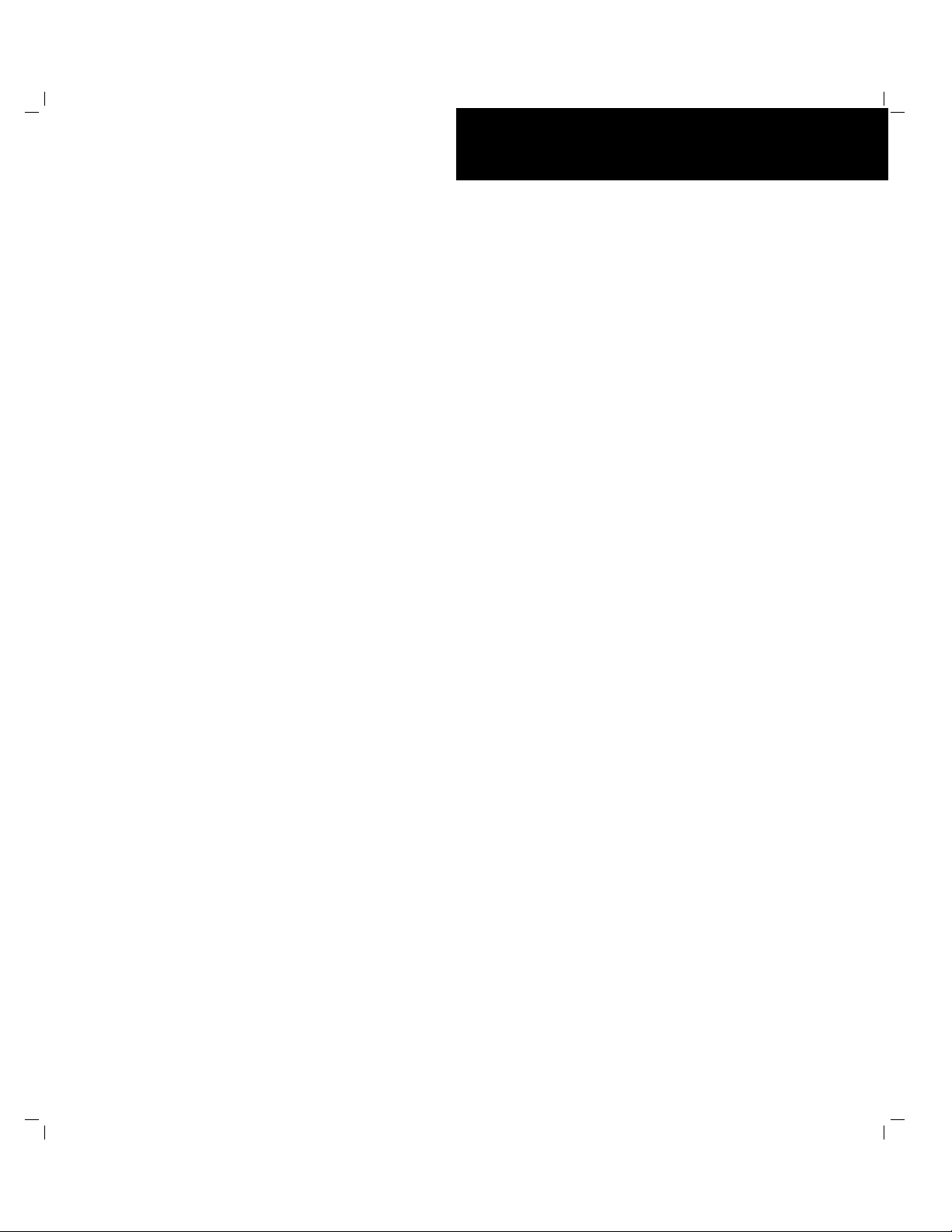
``````````````()
■■■■■■■
■■■■■■■
■■■■■■■
■■■■■■■
■■■■■■■
■■■■■■■
Server LE2200
User’s Guide
■■■■■■■
■■■■■■■
■■■■■■■
■■■■■■■
■■■■■■■
■■■■■■■
■■■■■■■
■■■■■■■
Page 2
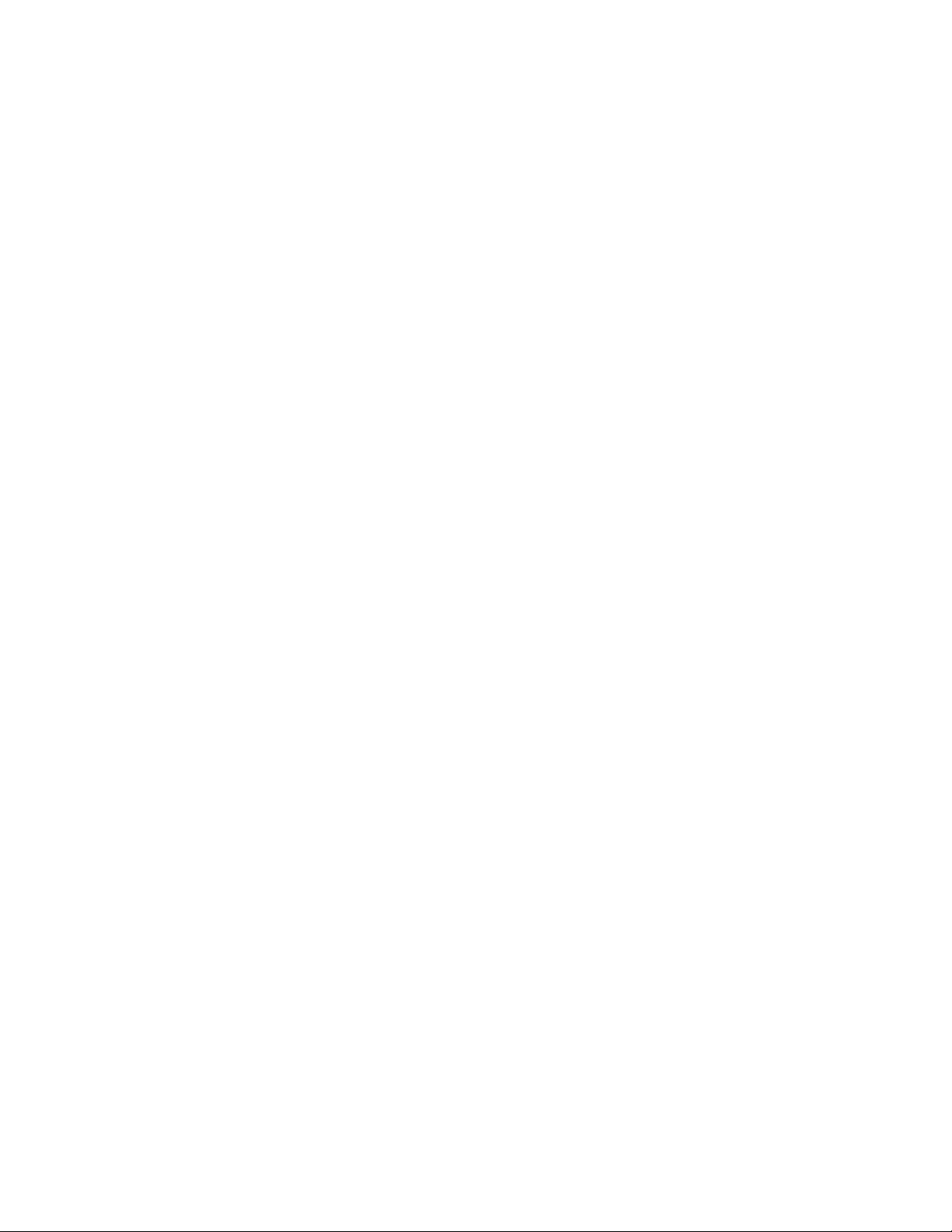
xxx
Page 3
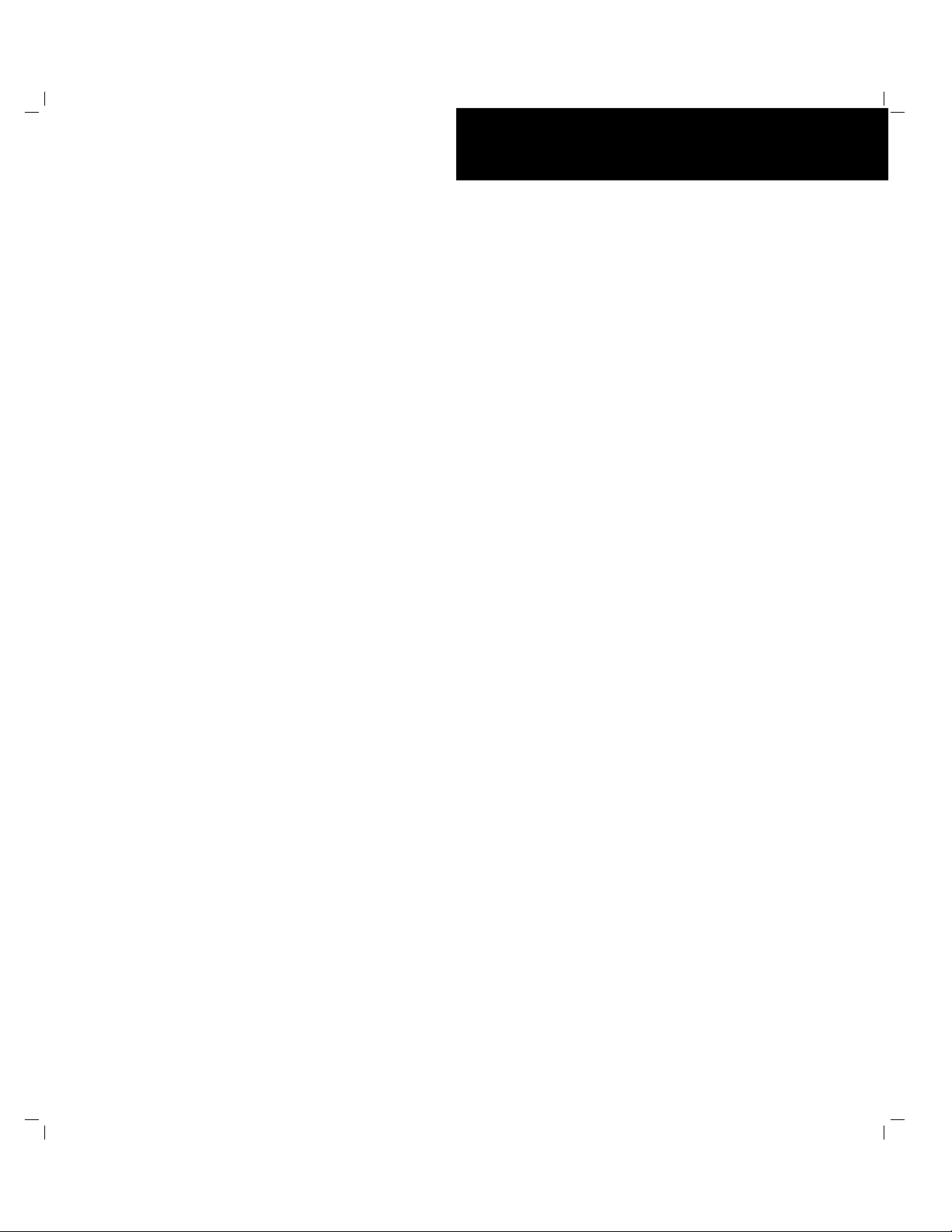
``````````````()
■■■■■■■
■■■■■■■
■■■■■■■
■■■■■■■
■■■■■■■
■■■■■■■
Server LE2200
User’s Guide
■■■■■■■
■■■■■■■
■■■■■■■
■■■■■■■
■■■■■■■
■■■■■■■
■■■■■■■
■■■■■■■
Page 4
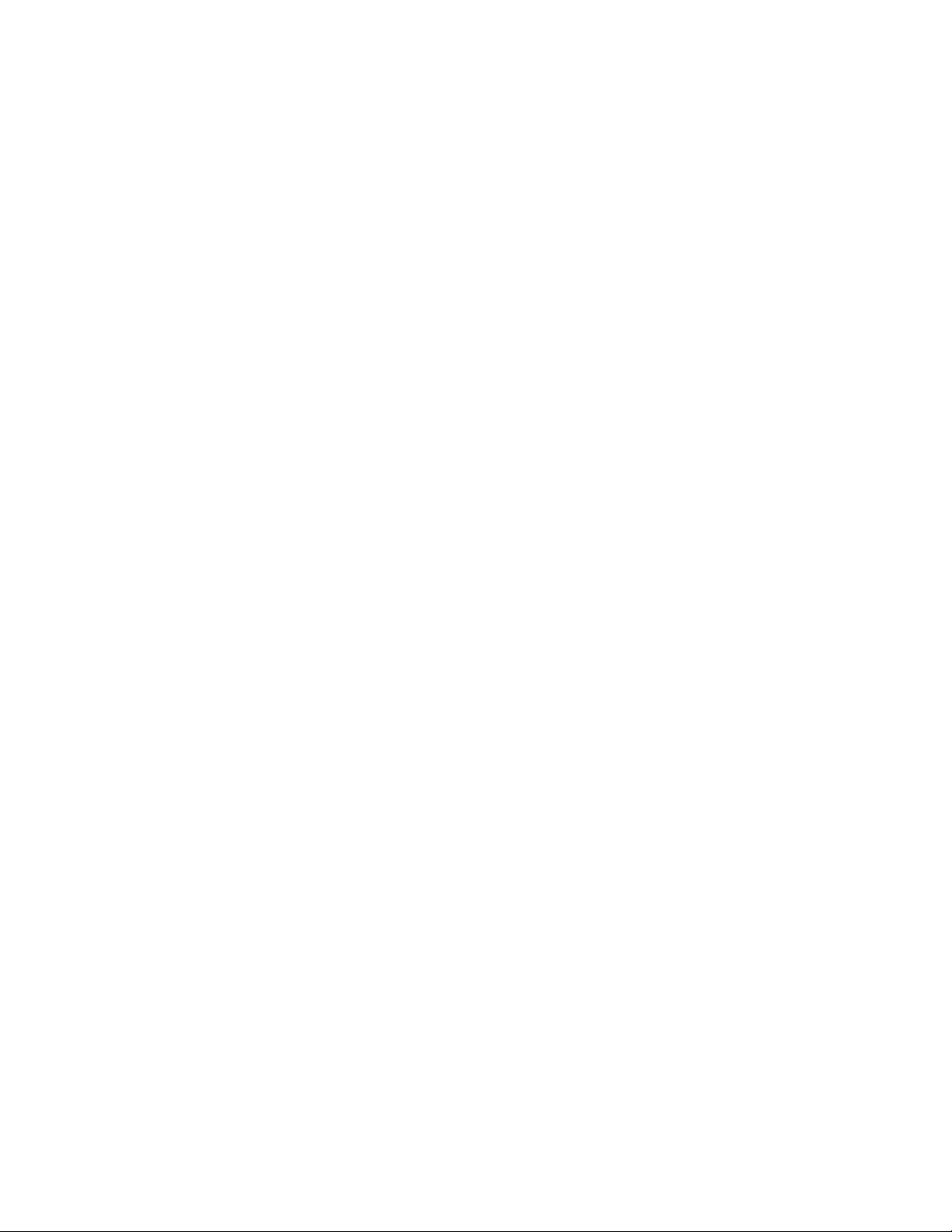
U.S. Government restricted rights. Use, duplication, or disclosure by the Government is subject to
restrictions as set forth in subparagraph (c) (1) (ii) of the Rights in Technical Data and Computer Software
clause at DFARS 252.227-7013 (Oct. 1988); or if provided under a contract or subcontract with NASA or a
civilian agency of the Government, to the restrictions set forth in such contract or subcontract. PB NEC
Corporation, 1 Packard Bell Way, Sacramento, CA 95828 U.S.A.
.
REVIEW DRAFT
2/97
Copyright © 1997,1998 Packard Bell NEC, Inc.
Trademarks
Adaptec is a registered trademark of Adaptec Corporation
INTEL is a registered trademark of Intel Corporation
Mylex is a trademark of Mylex Corporation
MS-DOS is a registered trademark of Microsoft, Inc.
Pentium is a registered trademark of Intel Corporation
Other product and company names are registered trademarks and trademarks of their respective holders.
Printed in the United States of America.
PN: 904128-01 1/98
Page 5
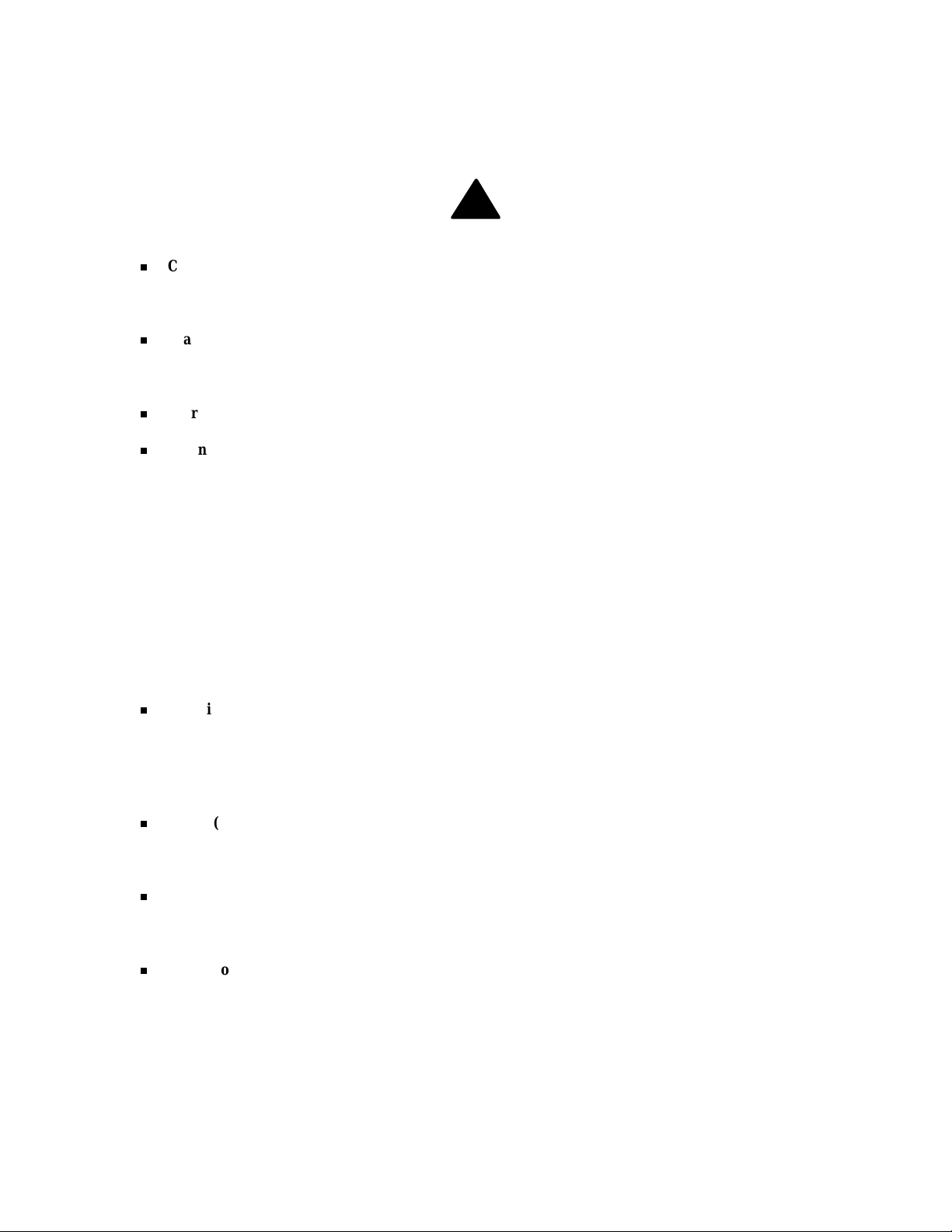
Safety Notices
!
Caution: To reduce the risk of electric shock which could cause personal injury, follow all safety
notices. The symbols shown are used in your documentation and on your equipment to indicate safety
hazards.
Warning: Lithium batteries can be dangerous. Improper handling of lithium batteries may result in an
explosion. Dispose of lithium batteries as required by local ordinance or as normal waste if no local
ordinance exists.
Warning: The detachable power supply cord is intended to serve as the disconnect device.
Warning: This equipment has a 3-wire, grounded power cord. To prevent electrical hazards, do not
remove or defeat the ground prong on the power cord. Replace the power cord if it gets damaged.
Contact your dealer for an exact replacement.
In the U.S.A. and Canada, the power cord must be a UL-listed detachable power cord (in Canada,
CSA-certified), type ST or SJT, 16 AWG, 3-conductor, provided with a molded-on NEMA type
5-15 P plug cap at one end and a molded-on cord connector body at the other end. The cord length
must not exceed 9 feet (2.7 meters).
Outside the U.S.A. and Canada, the plug must be rated for 250 VAC, 10 amp minimum, and must
display an international agency approval marking. The cord must be suitable for use in the end-user
country. Consult your dealer or the local electrical authorities if you are unsure of the type of power
cord to use in your country. The voltage change occurs via a switch in the power supply.
Warning: Under no circumstances should the user attempt to disassemble the power supply. The
power supply has no user-replaceable parts. Inside the power supply are hazardous voltages that can
cause serious personal injury. A defective power supply must be returned to your dealer.
Safety Notices for Users Outside of the U.S.A. and Canada
PELV (Protected Extra-Low Voltage) Integrity: To ensure the extra-low voltage integrity of the
equipment, connect only equipment with mains-protected electrically-compatible circuits to the
external ports.
Remote Earths: To prevent electrical shock, connect all local (individual office) computers and
computer support equipment to the same electrical circuit of the building wiring. If you are unsure,
check the building wiring to avoid remote earth conditions.
Earth Bonding: For safe operation, only connect the equipment to a building supply that is in
accordance with current wiring regulations in your country. In the U.K., those regulations are the IEE.
Page 6
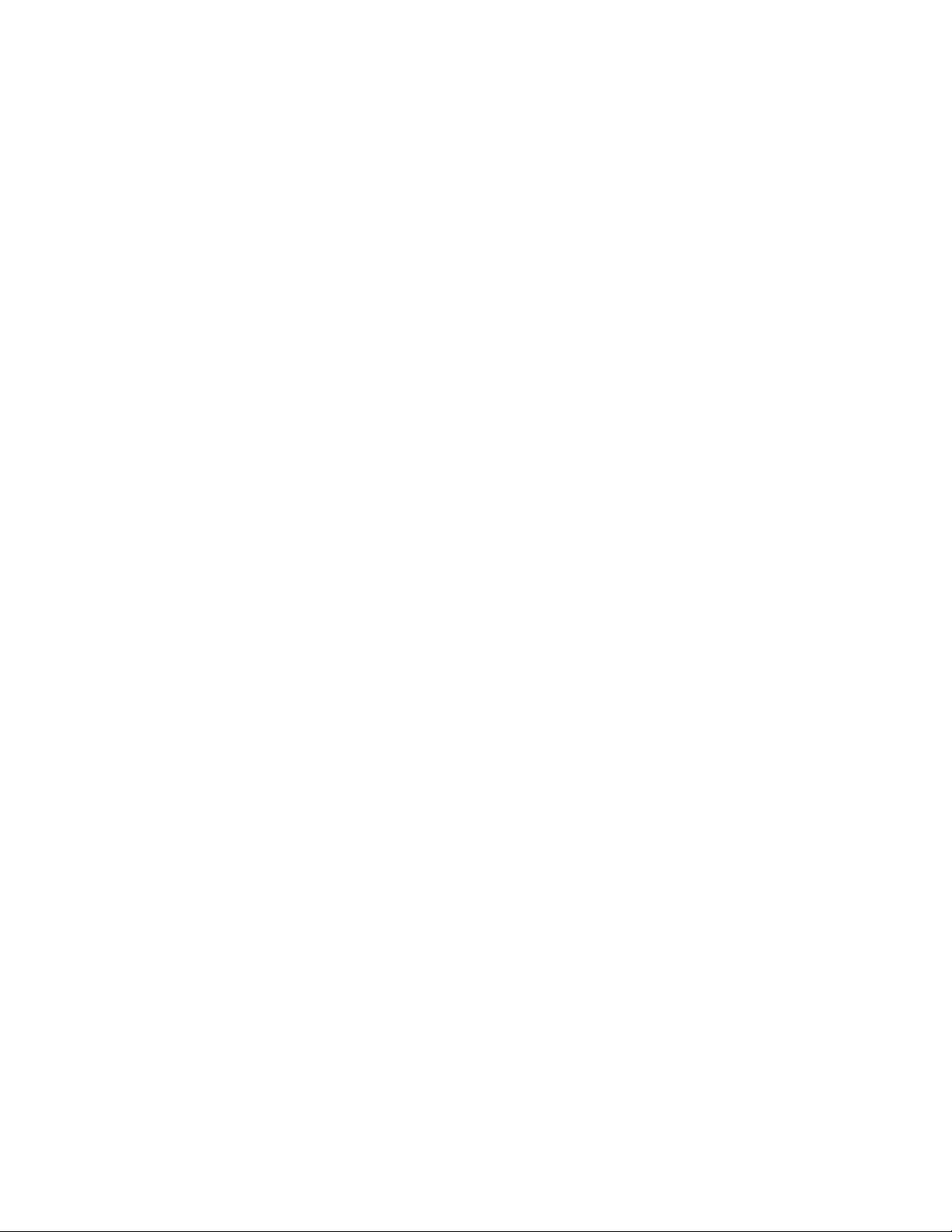
Bill Graham
Page 7
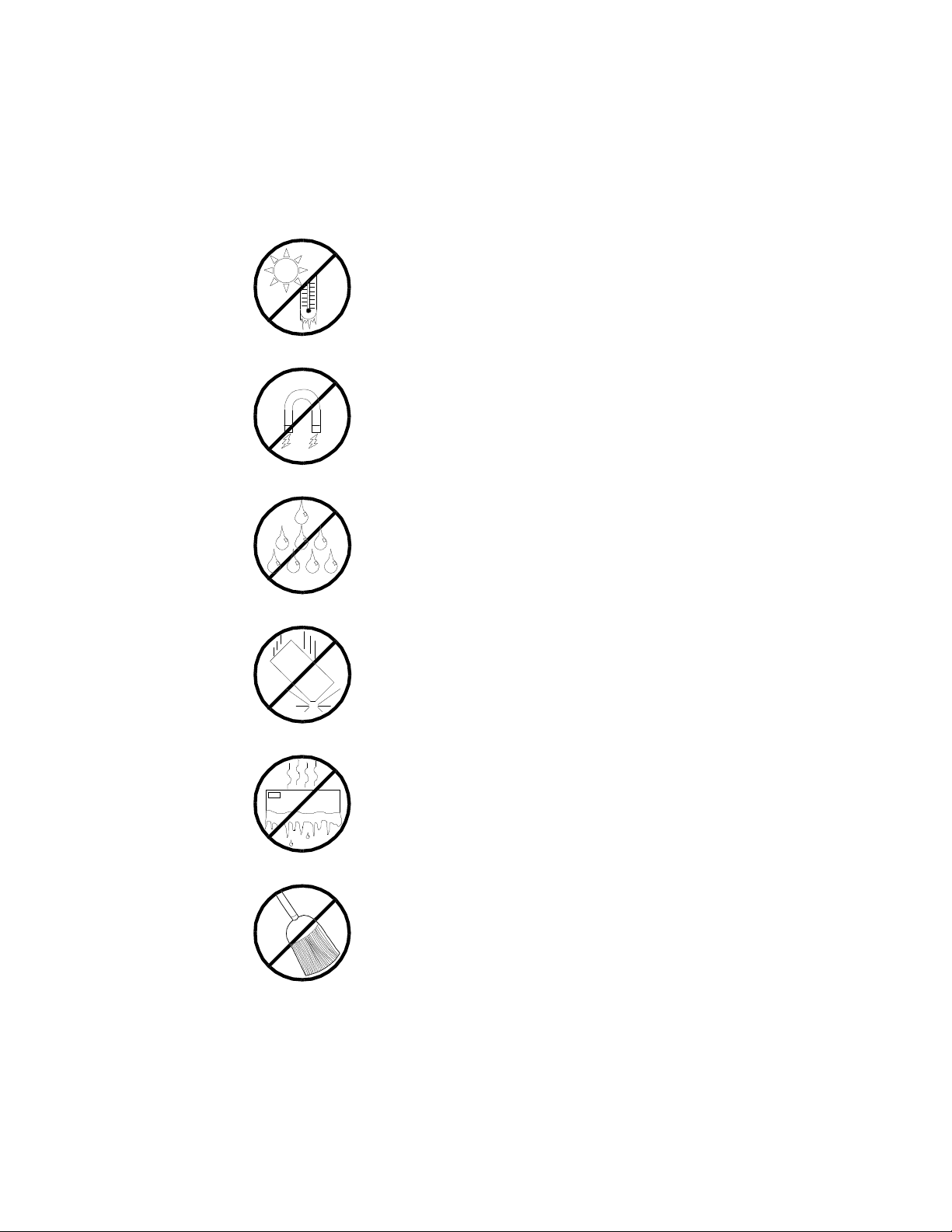
Care and Handling
Use the following guidelines to p roperly handle and
care for your system.
Protect the system from extremely low or high temperatures. Let
the system warm (or cool) to room temperature before using it.
Keep the system away from magnetic forces.
Keep the system dry. Do not wash the system with a wet
cloth or pour fluid into it.
Protect the system from being bumped or dropped.
Check the system for condensation. If condensation
exists, allow it to evaporate before powering on the
system.
Keep the system away from dust, sand, and dirt.
Page 8
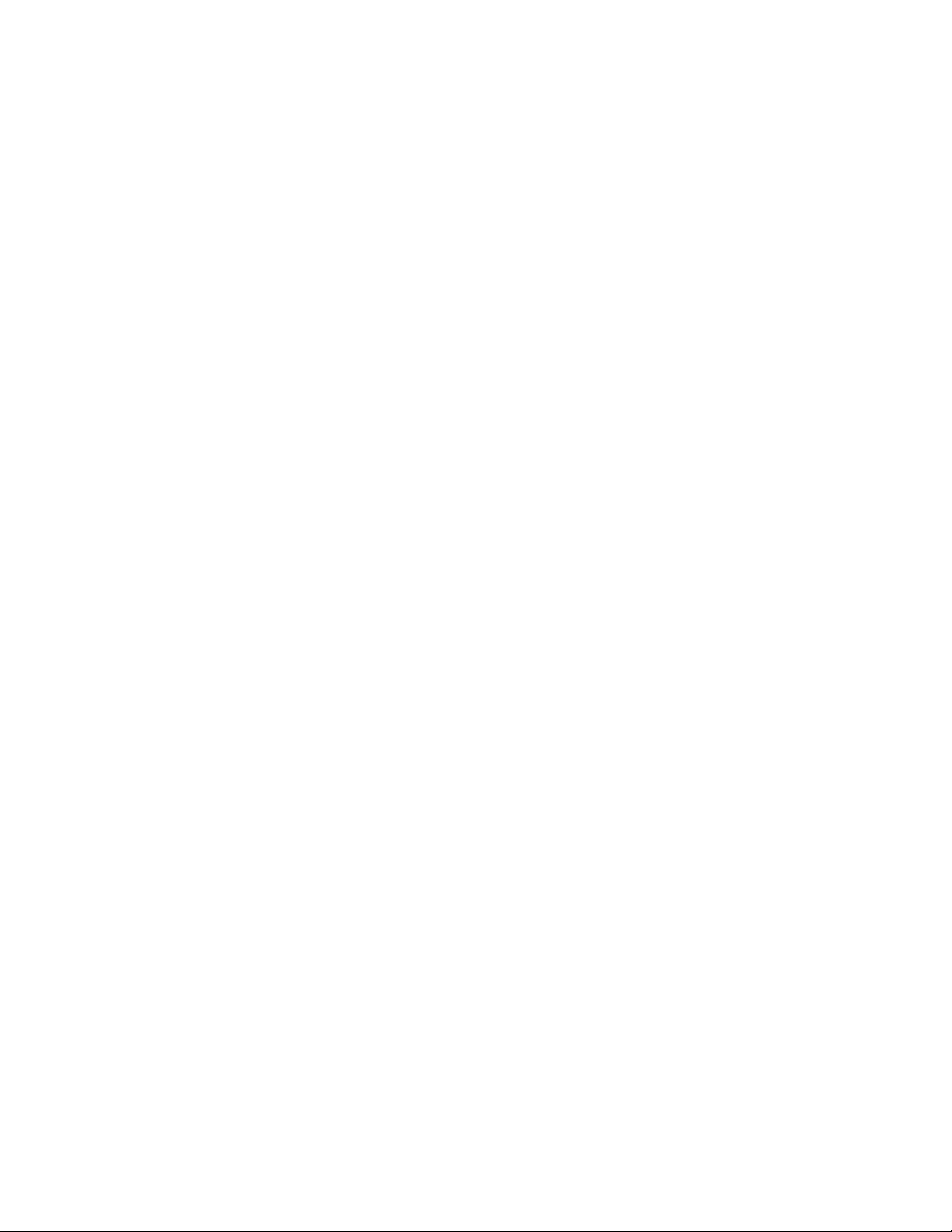
Bill Graham
Page 9

Contents
Chapter 1 Introduction
Chapter 2 Features
Chapter 3 Configuring Your System
Chapter 4 Upgrades and Options
Chapter 5 Problem Solving
Appendix A Cabling
Appendix B Memory Configurations
Glossary
Equipment Log
Page 10
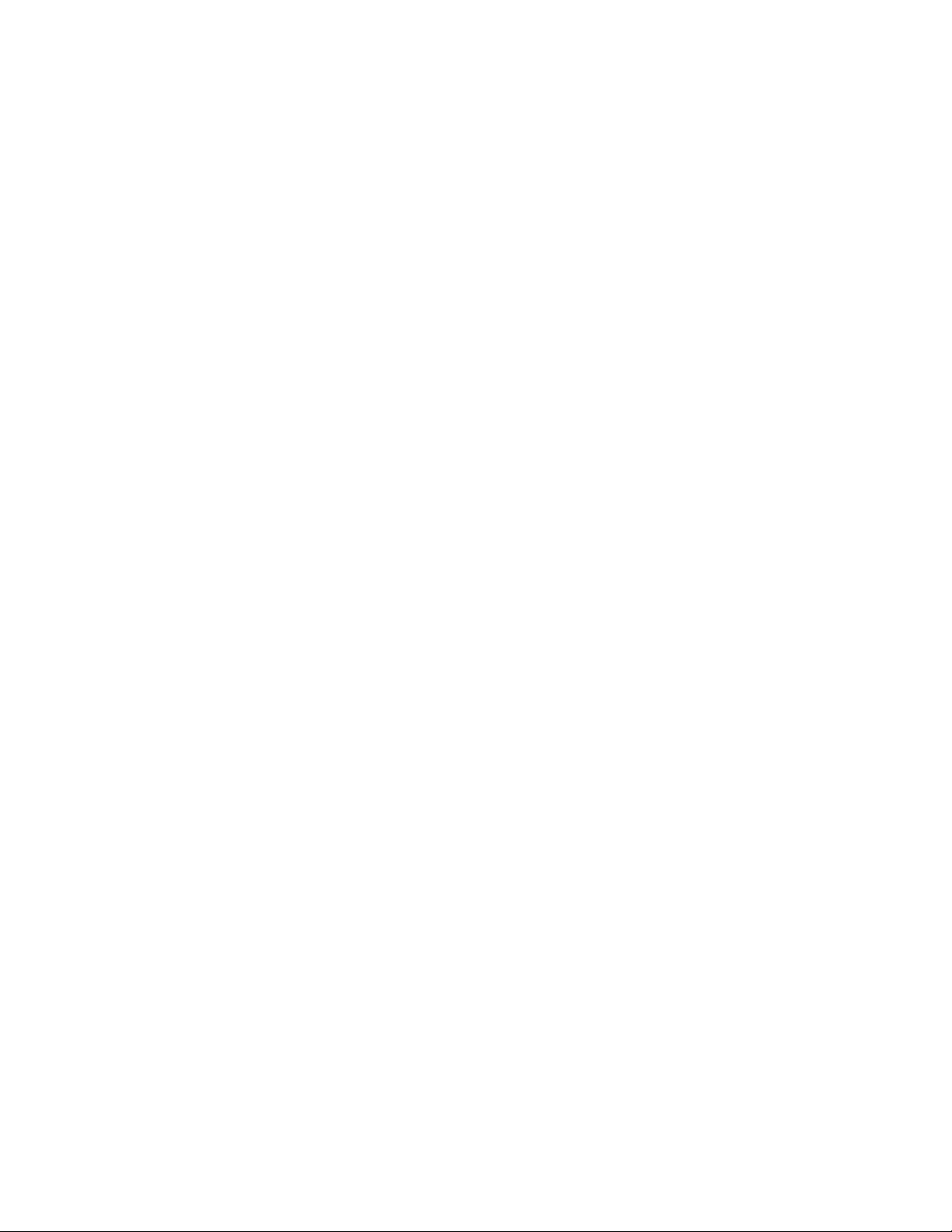
Bill Graham
Page 11
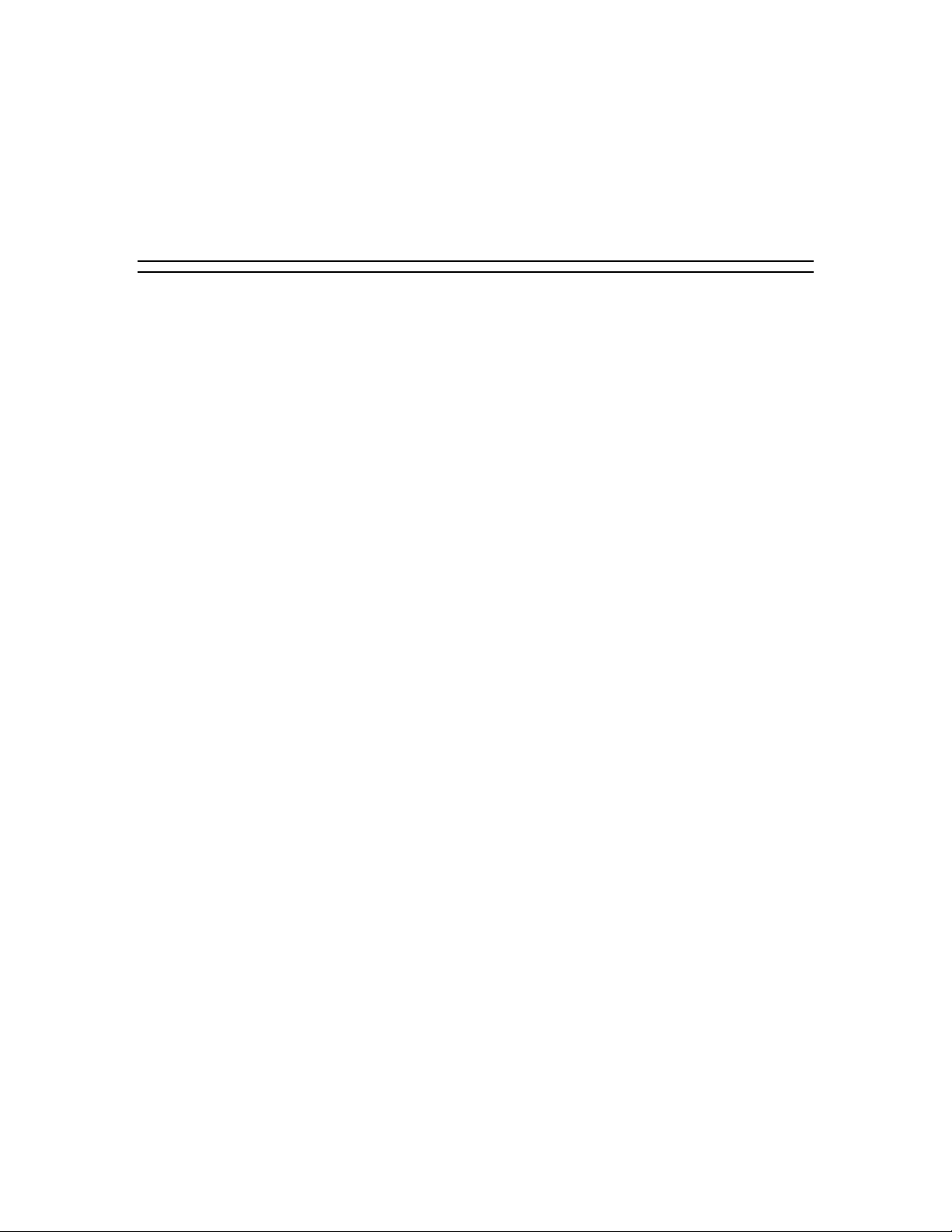
Chapter 1
Introduction
Contents
Organization ...........................................................................1
Notational Conventions ............................................................3
Page 12
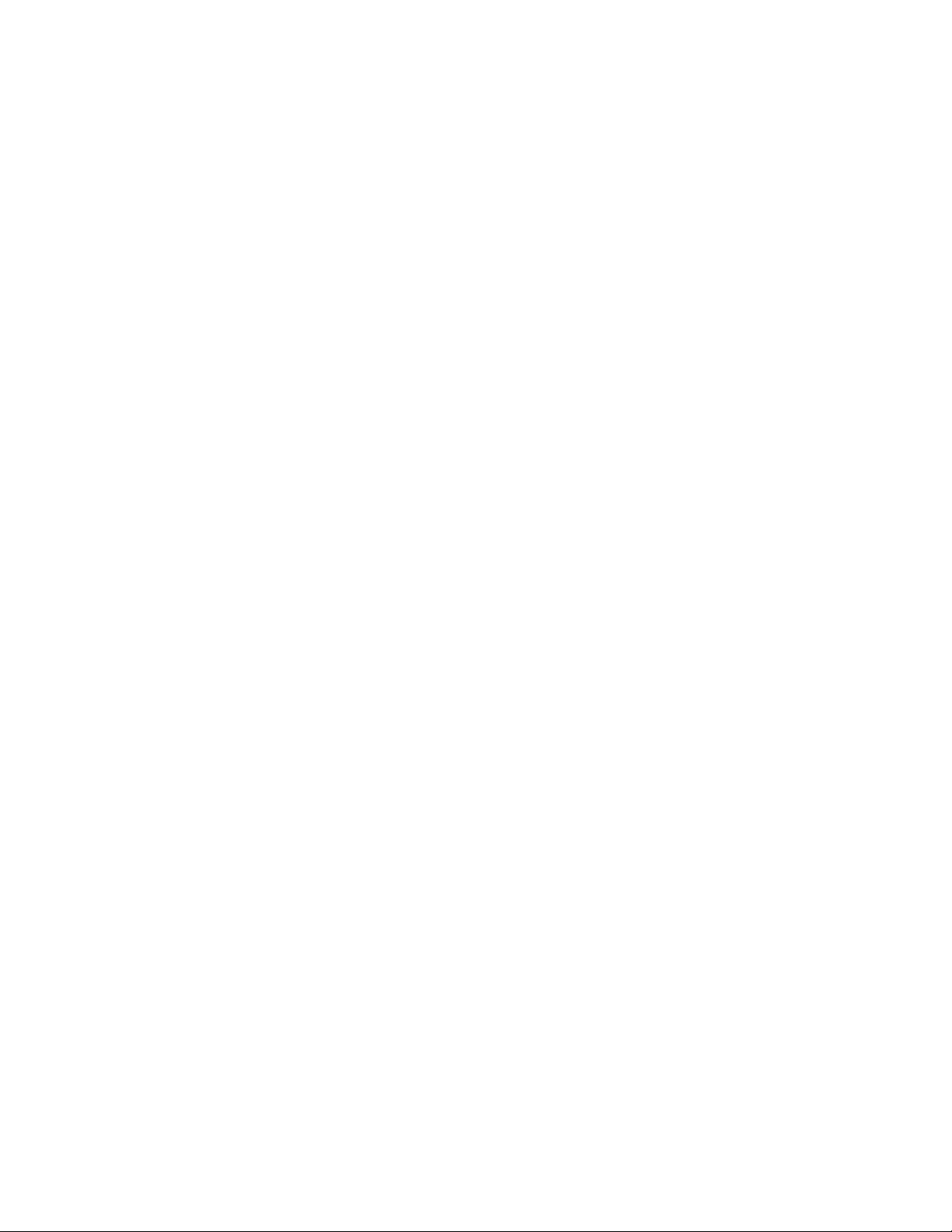
Bill Graham
Page 13
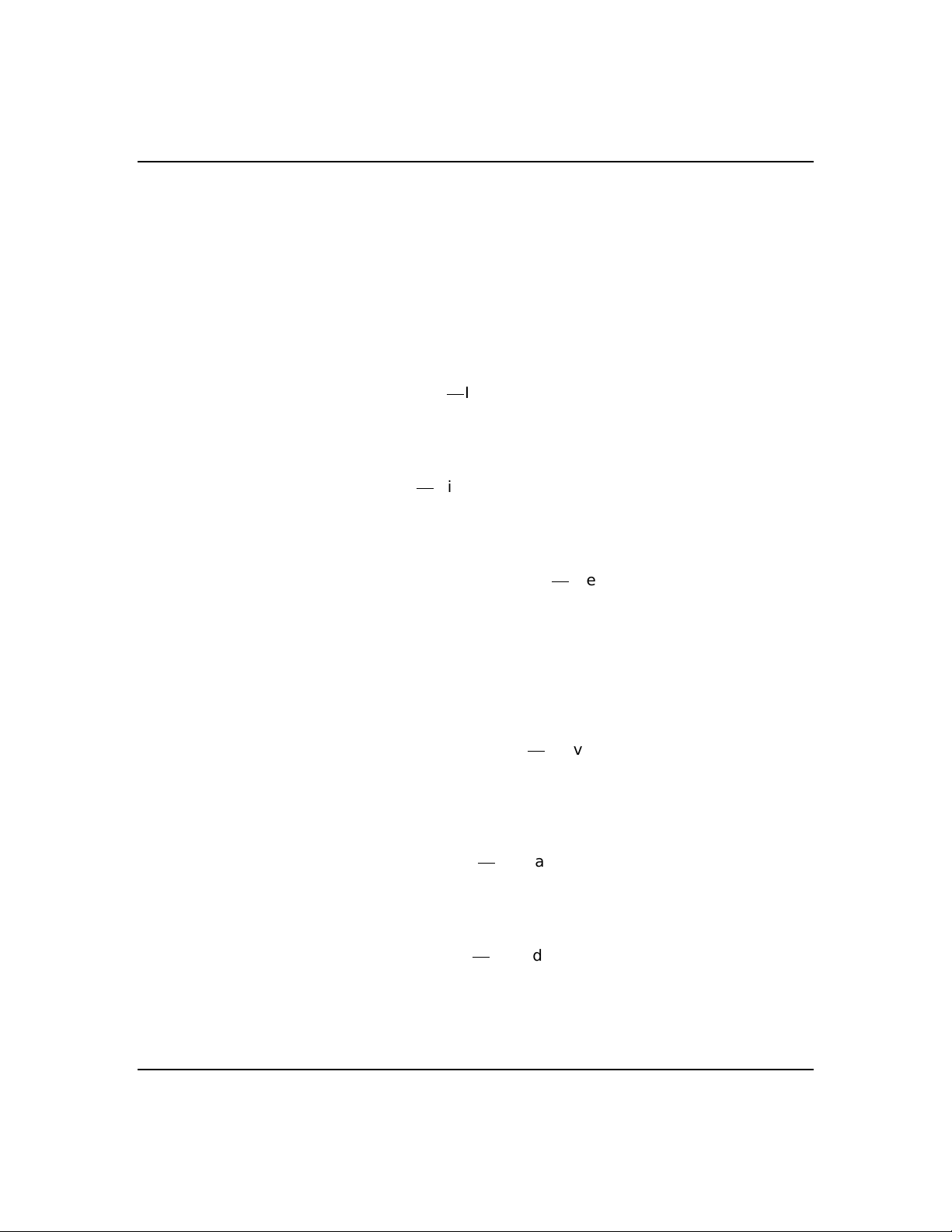
Organization
1-1
This guide tells you how to config ure and upgrade your
server. Its goal is to familiarize yo u with your server
and the tasks necessary for system config uration and
upgrading.
Chapter 1
IntroductionIntroduces you to the purpose and
structure of this guide.
Chapter 2
FeaturesGives you an overview of the server and
describes major sy stem compone nts.
Chapter 3
Configuring Your System Tells you how to configure
the system and provides instructions for running the
Resource Configuration Utility (RCU), the BIOS Setup
Utility and the SCSISelect Utility. Chapter 3 also tells
you how to configure system bo ard jumpers to set
specific operating paramete rs.
Chapter 4
Upgrades and OptionsProvides you with instructions
for upgrading your system with optional memory,
options cards, and peripheral devices.
Chapter 5
Problem SolvingContains helpful information for
solving problems that might occur with y our system.
Appendix A
System CablingIncludes cabling information for your
system.
Introduction
Page 14
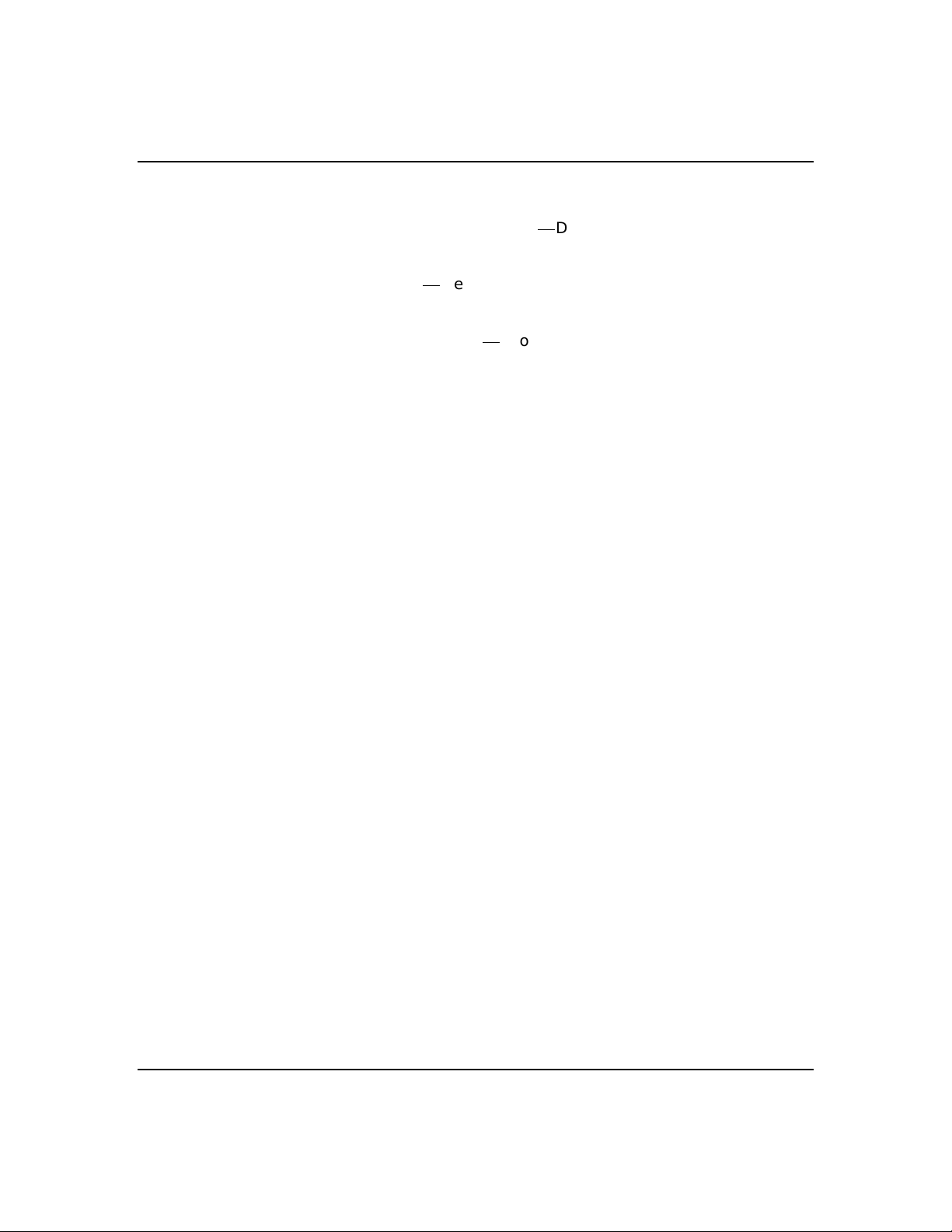
1-2
Appendix B
Memory ConfigurationsDefines the allowable memory
configurations for your system.
GlossaryDefines the standard acronyms and
technical terms used in this manual.
Equipment LogProvides you with a sample
equipment log for documenting the system configuration
and updates.
Introduction
Page 15
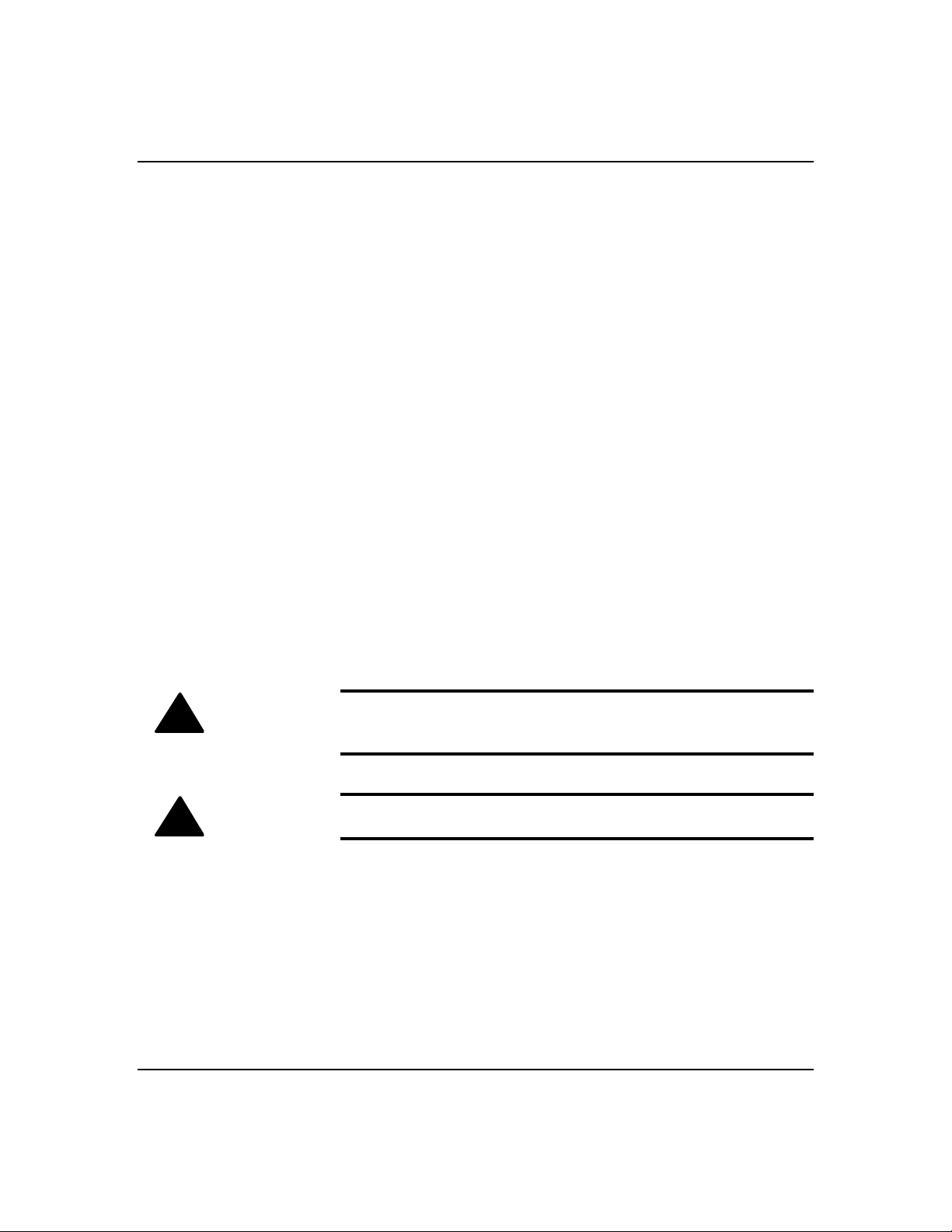
Notational Conventions
The notational conventions liste d below are used
throughout this manual.
F1
A letter, number, symbol, or word in CAPs re presents a
key on your keyboard. For ex ample, the instruction
press F1 means press the key labele d F1 on your
keyboard.
ENTER
The ENTER key is interchangeably used as RETURN
and CARRIAGE RETURN.
CTRL + ALT
Two or three key names, separated by plus sign (s),
indicate multiple-key entries. Fo r example, CTRL +
ALT + DEL means hold down the CTRL and ALT keys
and press the DEL key.
1-3
The special notices listed below are use d throughout
this manual to emphasize specific information:
Warning: Warning indicates a hazard that can cause
!
!
serious personal injury or de ath if the hazard is not
avoided
Caution: Caution indicates a hazard that might cause
personal injury
Introduction
Page 16
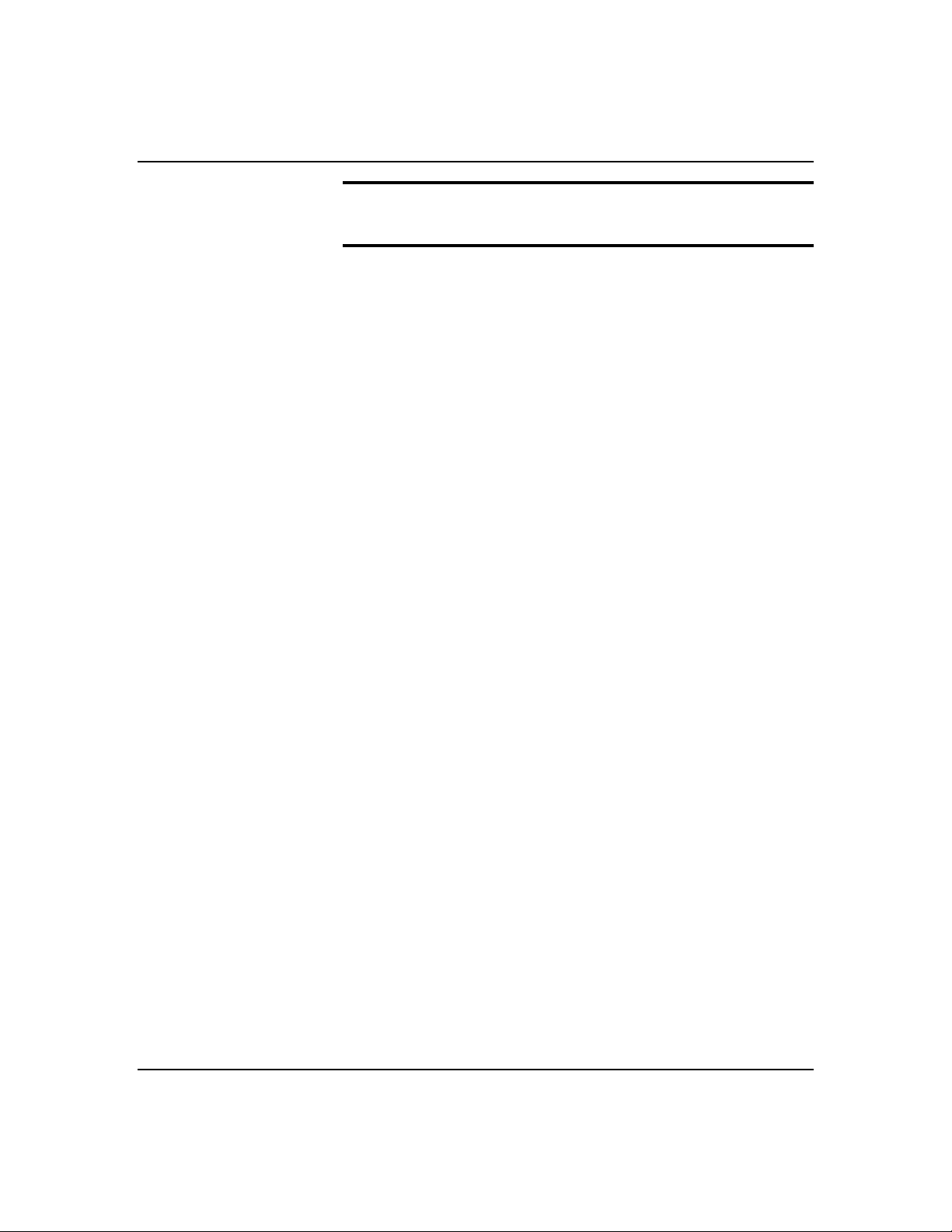
1-4
Notice: Notice indicates the potential to damage
equipment or data is present if the user does not take
the necessary precautions recommended by the Notice.
Note: Notes are used to ide ntify or amplify a point to
the reader. A Note may be use d to emphasize a
recommended sequence of steps.
Introduction
Page 17
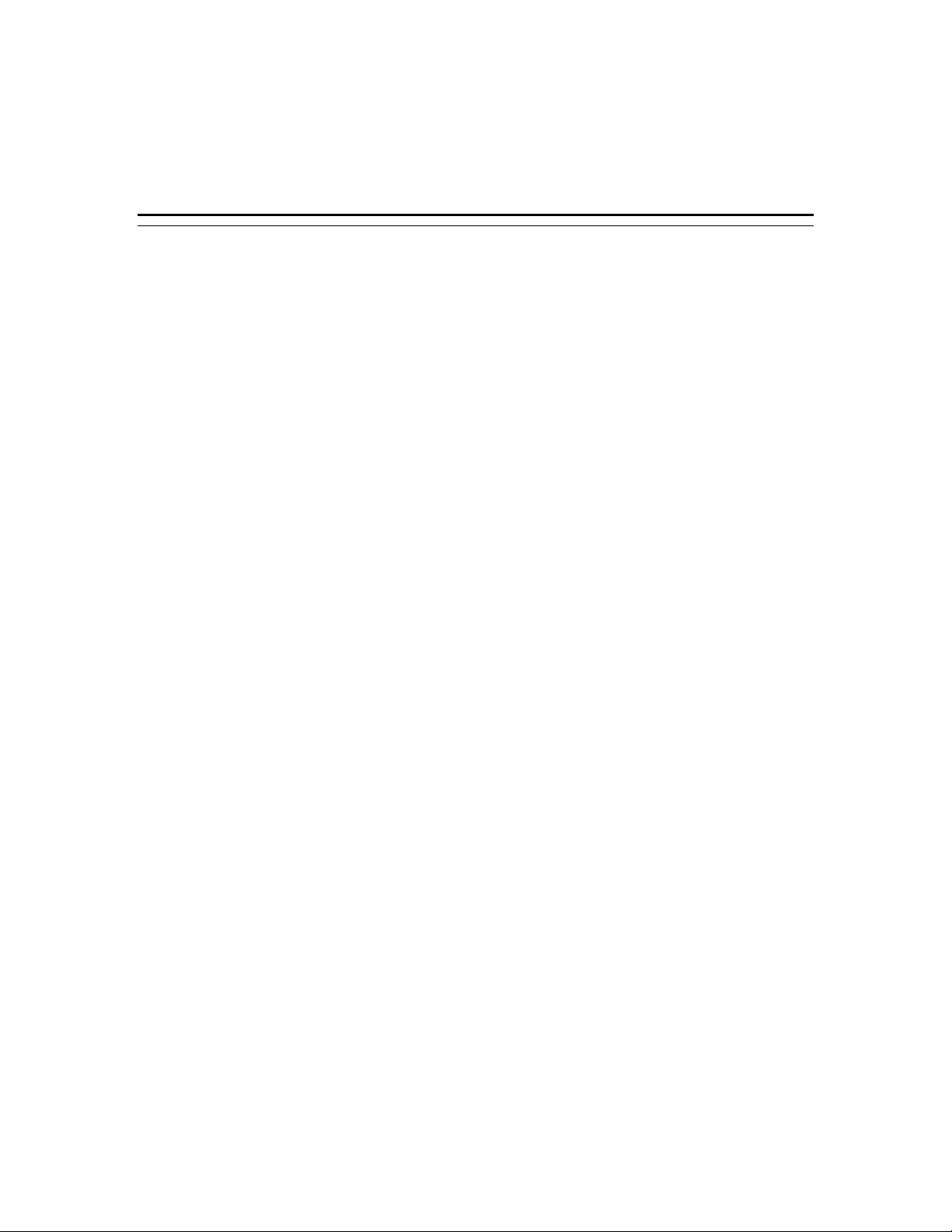
Chapter 2
Features
Contents
Overview ................................................................................1
System Chassis ......................................................................3
System Board Features ...........................................................4
Page 18
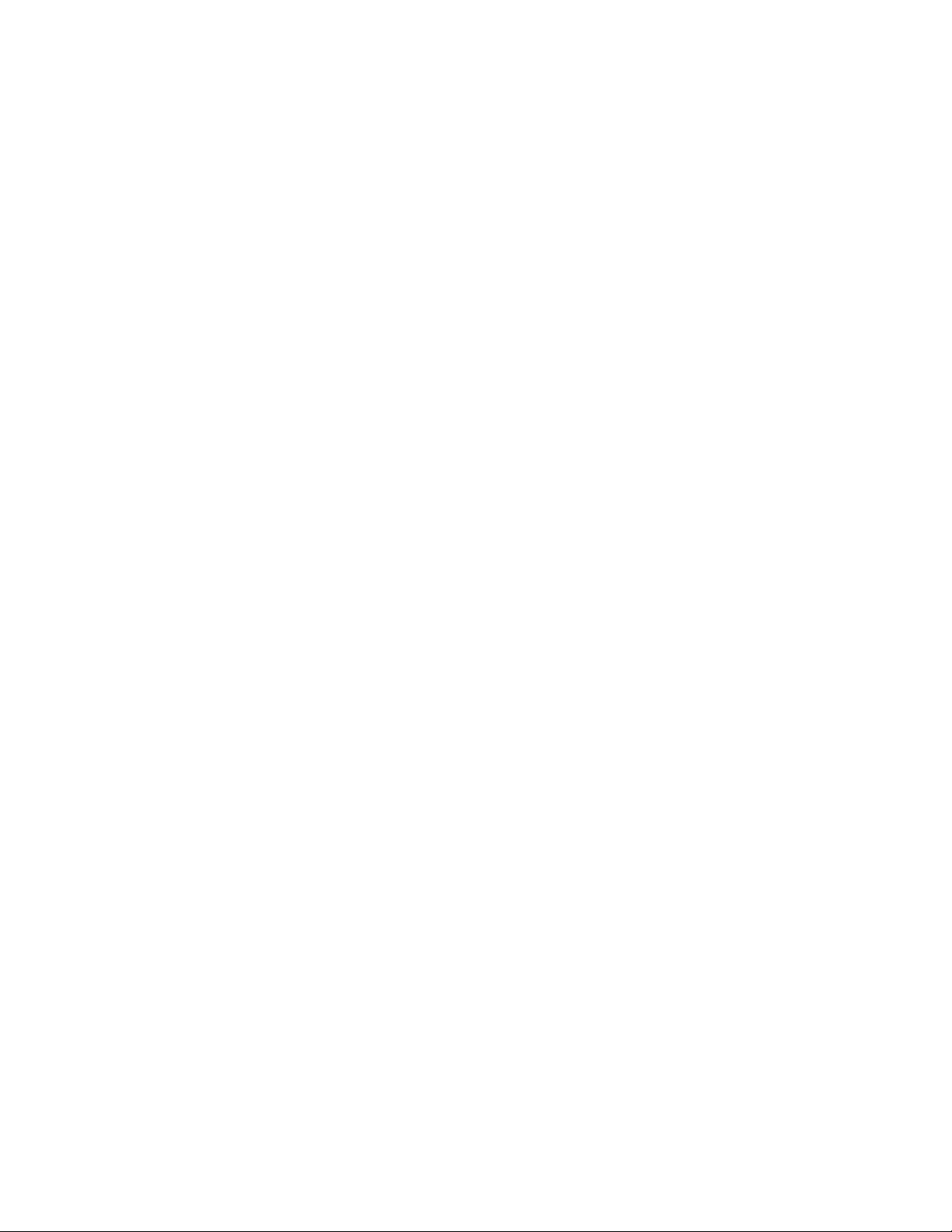
Bill Graham
Page 19
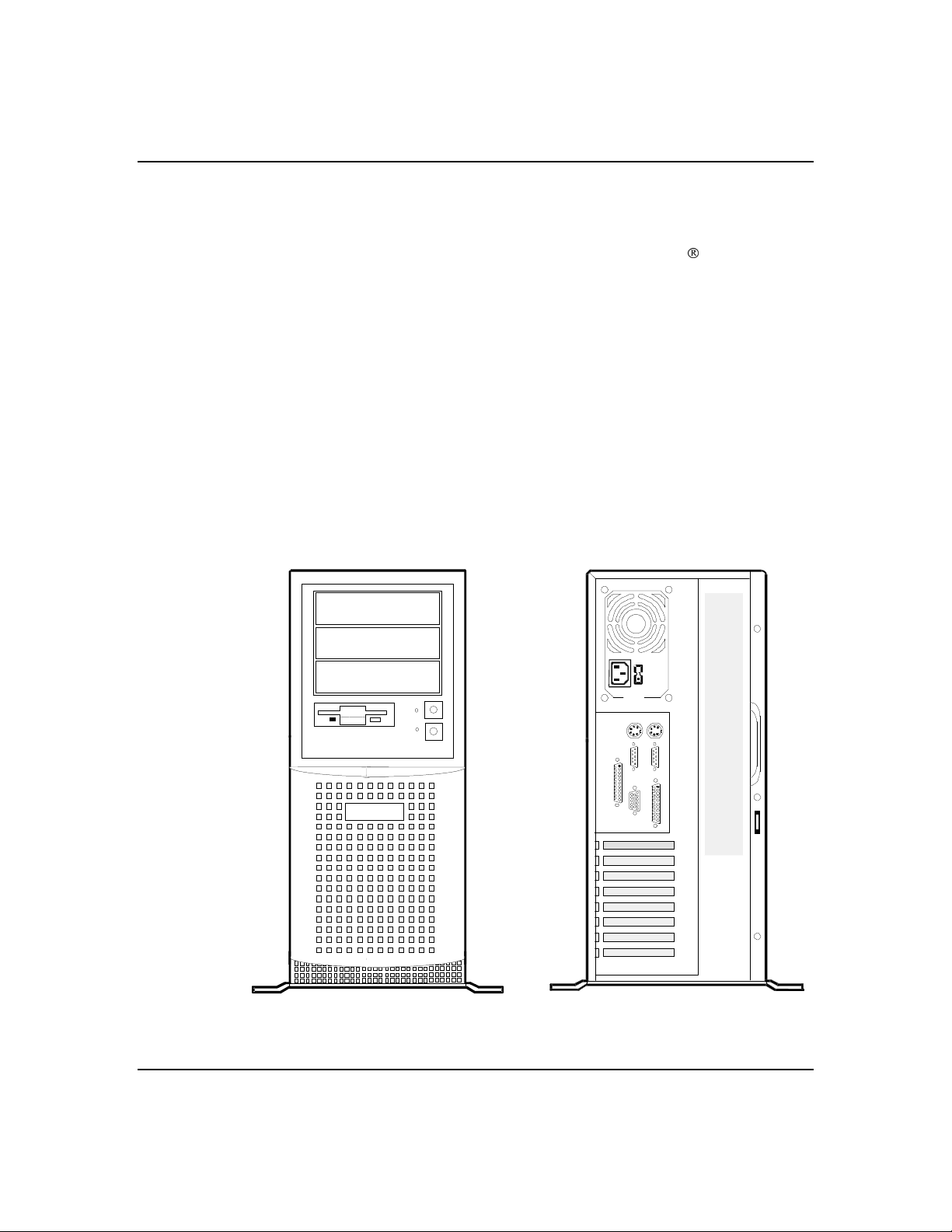
Overview
2-1
The system (see Figure 2-1) is a modular,
multiprocessing server based on the Intel Pentium® II
chip set. The chassis and system board have been
designed to meet the needs of the server marketplace.
The combination of compute performance, memory
capacity, and integrated I/O provide s a high
performance environment for many app lications
including network servers, multi-use r systems, and
computer-aided design/computer-aided engineering
(CAD/CAE) applications.
As application requirements increase, you can expand
your server with additional memory, add-in boards and
peripheral devices: tape and hard disk drives.
Figure 2-1. System Front and Rear View
FRONT
REAR
Features
Page 20
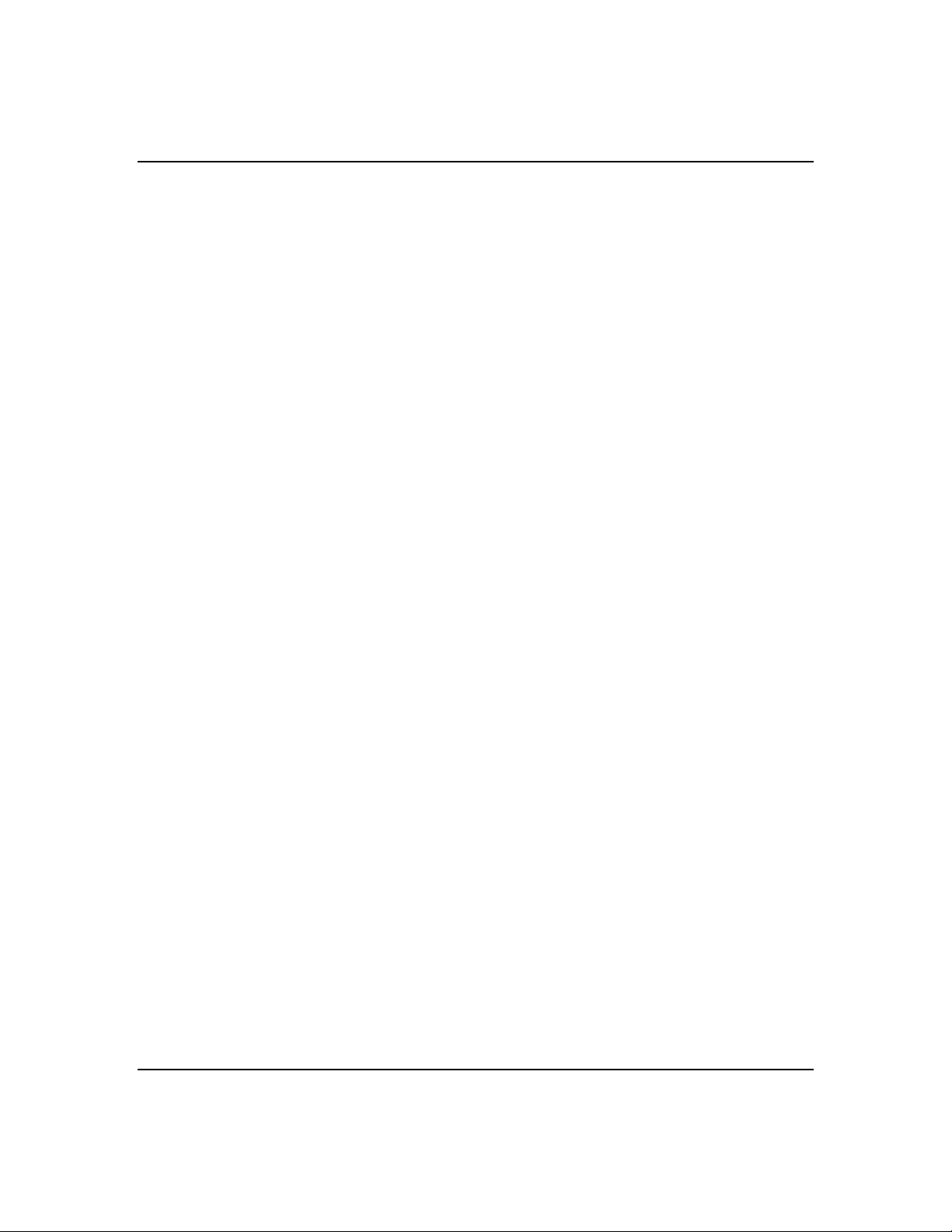
2-2
The server features the following major components:
■
Up to two Pentium II processors
■
A high-performance synchronous system bus to
interconnect CPUs and memory subsystems with a
bridge to expansion bus I/O.
■
On-board IDE controller
■
On-board ultra wide SCSI and fast narrow SCSI
controllers.
■
6 integrated I/O expansion slo ts (three ISA, two PCI
and one combo).
■
Up to 512MB of ECC memory (using 128MB
DIMMS). Minimum configuration is 32MB of memory
(using a 32MB DIMM).
■
Integrated CD-ROM and 1.44MB diskette
■
Four hard disk expansion bays
Features
■
Three removable media expansio n bays.
Page 21
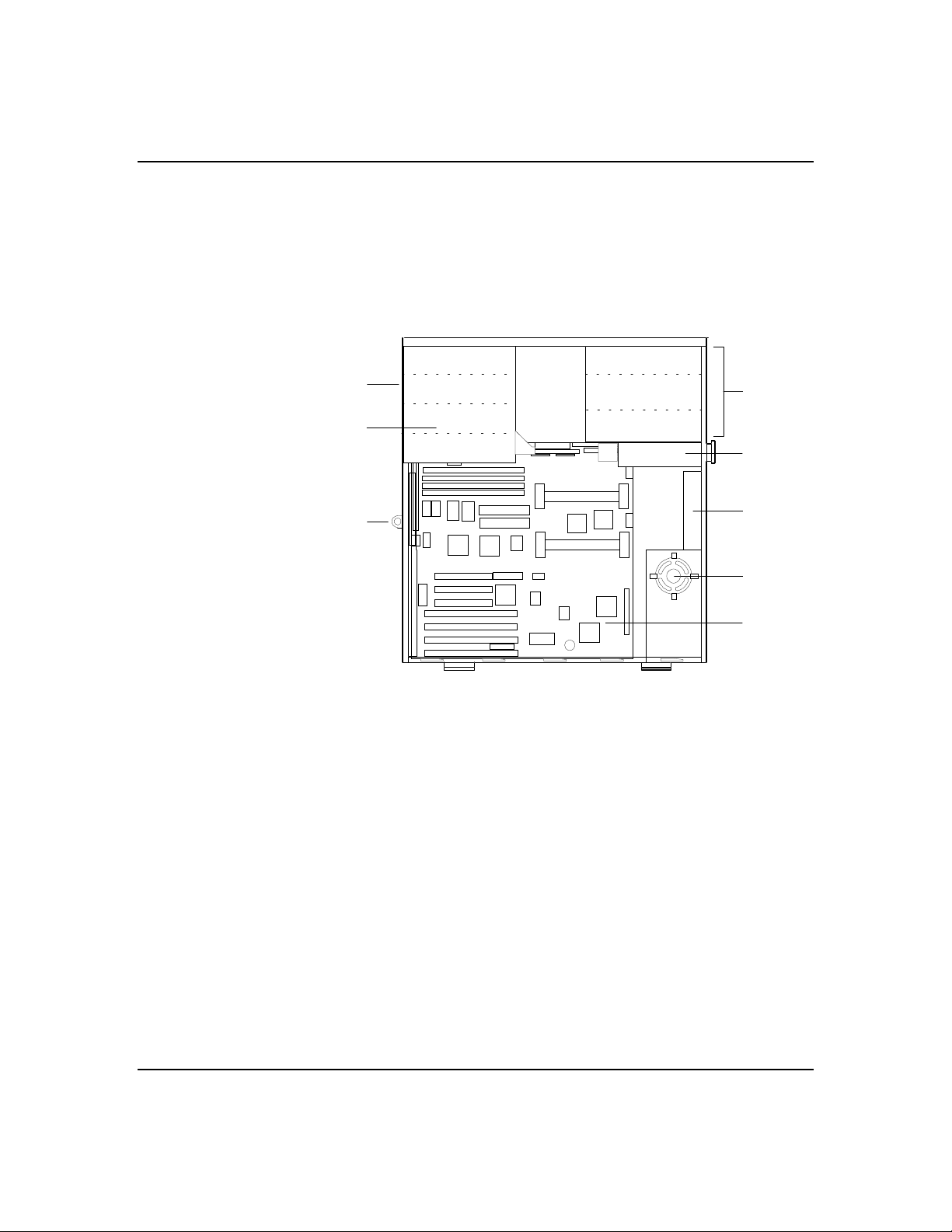
System Chassis
The system chassis is an easy-to-ex pand, fabricated
metal structure. Figu re 2-2 shows the m ajor system
components.
Figure 2-2. System Chassis
1
F
2
A
2-3
G
H
3
4
B
C
D
E
A.
5.25" front panel peripheral bays
B.
1.44 MB 3.5" diskette drive
C.
Fan
D.
Speaker
E.
System board
F.
Power supply (behind 3.5" disk drive bay)
G.
3.5" disk drive bays
H.
Security Loop
Each system contains the following major co mponents:
Power Supply
The 300 watt power supply is switch- selectable for 115
or 230 Vac at an operating frequency of 50/60 Hz. It is
designed to comply w ith existing emissions standards
and provides sufficient p ower for a fully loaded system
configuration.
Features
Page 22

2-4
Peripheral Bays
CD-ROM Drive
Diskette Drive
The system suppo rts a variety of sing le-ended stand ard
PC AT-compatible peripher al devices. The chassis
includes these peripheral bays:
■
A 3.5-inch front panel bay for a 3.5" diske tte drive
■
5.25-inch front panel bays for mounting 3 halfheight 5.25-inch peripheral devices: d iskette drive,
tape drive, or CD ROM driv e (not a hard disk drive)
■
Internal disk drive bays for mounting four SCSI
hard disk drives (1" to 1.63" high hard disk d rives
only).
The system includes a 5.25" IDE CD-ROM drive
installed in the top slot of the fr ont panel bays.
The system includes a 3.5" diskette driv e installed in a
front panel bay. The drive supports 720 KB and 1.44
MB diskette media.
Security Loop
To physically lock the system, insert a p adlock (not
shipped with the system) through the metal loop on the
rear of the chassis.
System Board Features
Each model includes a multiprocessor system board .
The system board offers a “flat” design with the
processor and memory subsystems residing on the
board. Figure 2-3 shows the major comp onents on the
system board.
The following subsections d escribe the system board
major components.
Features
Page 23

Figure 2-3. System Board
2-5
H
G
E
D
C
B
GI
J
KML
J8
S
G
V
G
F
N
O
P
G
Q
G
J41
R
G
G
A
ISA expansion slots
A.
BIOS
B.
PCI expansion slots
C.
RAID connector (reserved)
D.
Optional Video DRAM sockets (2)
E.
I/O riser board connector
F.
Configuration jumpers
G.
DIMM Sockets (4)
H.
IDE connector
I.
Wide SCSI connector
J.
Narrow SCSI connector
K.
U
Front panel connector
L.
Diskette connector
M.
CPU 2 (optional)
N.
Voltage Module 2 (optional)
O.
Voltage Module 1
P.
CPU 1
Q.
Speaker connector
R.
Fan connector
S.
Real time clock battery
T.
Non-volatile memory
U.
Reserved
V.
T
G
Features
Page 24

2-6
Pentium II Processor
System Memory
The system can include one or two Pentium II
processors mounted on the system board. The board also
contains voltage regulators ( Figure 2-3, O and P) to
power each processor. The primary Pentium II processor
plugs into a socket on the this board ( Figure 2-3, Q).
This processor features a 512 KB cache. ECC
generation/checking is provide d for detection and
correction of cache errors. An optional second Pentium
II processor (Figure 2-3, N) enhances performance and
enables
processors acce ss the same memory and I/O space and
tasks can run on either CPU if your operating system
(OS) supports SMP.
The system board contains four 168-p in DIMM sockets
(Figure 2-3, H). The minimum system board
configuration includes 32 MB of system memory . 4
DIMM sockets allow for system me mory expansion to
512 MB. ECC generation/checking is provided for
detection and correction of memory errors.
symmetric multiprocessing (SMP). Both
I/O Expansion Slots
Features
The server's expansion capabilitie s meet the needs of
file and application servers for hig h performance I/O by
providing a combination of PCI local bus and ISA
connectors. The system board offers two dedicated PCI
slots, three dedicated ISA slots, and one shared PCI/ISA
slot.
The system board contains four ISA I/O (input/o utput)
expansion slots (Figure 2-3, A). The ISA architecture
supports 16-bit memory addre ssing and 16-bit data
transfers.
The system board also contains three PCI bus I/O
expansion slots (Figure 2-3, C). The PCI architecture
supports 32-bit memory addre ssing and 32-bit data
transfers. One of these slots shares a common chassis
I/O expansion slot with one of the ISA slots; if you use
this slot as a PCI slot, you cannot use it as an ISA slot.
Page 25

Real-Time Clock/Calendar
The real-time clock provide s system clock/calendar
information stored in a non-volatile memory (NVRAM).
The real-time clock battery (Figure 2- 3, T) provides
power backup for the real-time clock.
BIOS
A BIOS (Figure 2-3, B) and Setup Utility are located in
the Flash EPROM on the system board and include
support for system setup and PCI/ISA Plug-and-Play
auto-configuration.
A number of security, reliability, and management
features also have been incorporate d to meet vital
server needs.
IDE Controller
The system includes an IDE interface controller o n the
system board (Figure 2-3, I) supp orting a master and
slave device. This provides suppo rt for the internally
mounted CD-ROM (master device) and an optional slave
device (not IDE hard disk drives).
2-7
SCSI Controllers
The system includes two onboard SCSI contro llers,
providing both ultra wide (Figure 2-3, K ) and fast
narrow (Figure 2-3, J) SCSI support. The fast narrow
SCSI controller provides support fo r internally or
externally mounted optional de vices. The wide SCSI
controller provides support for four inte rnally mounted
ultra/wide hard disk drives.
Features
Page 26
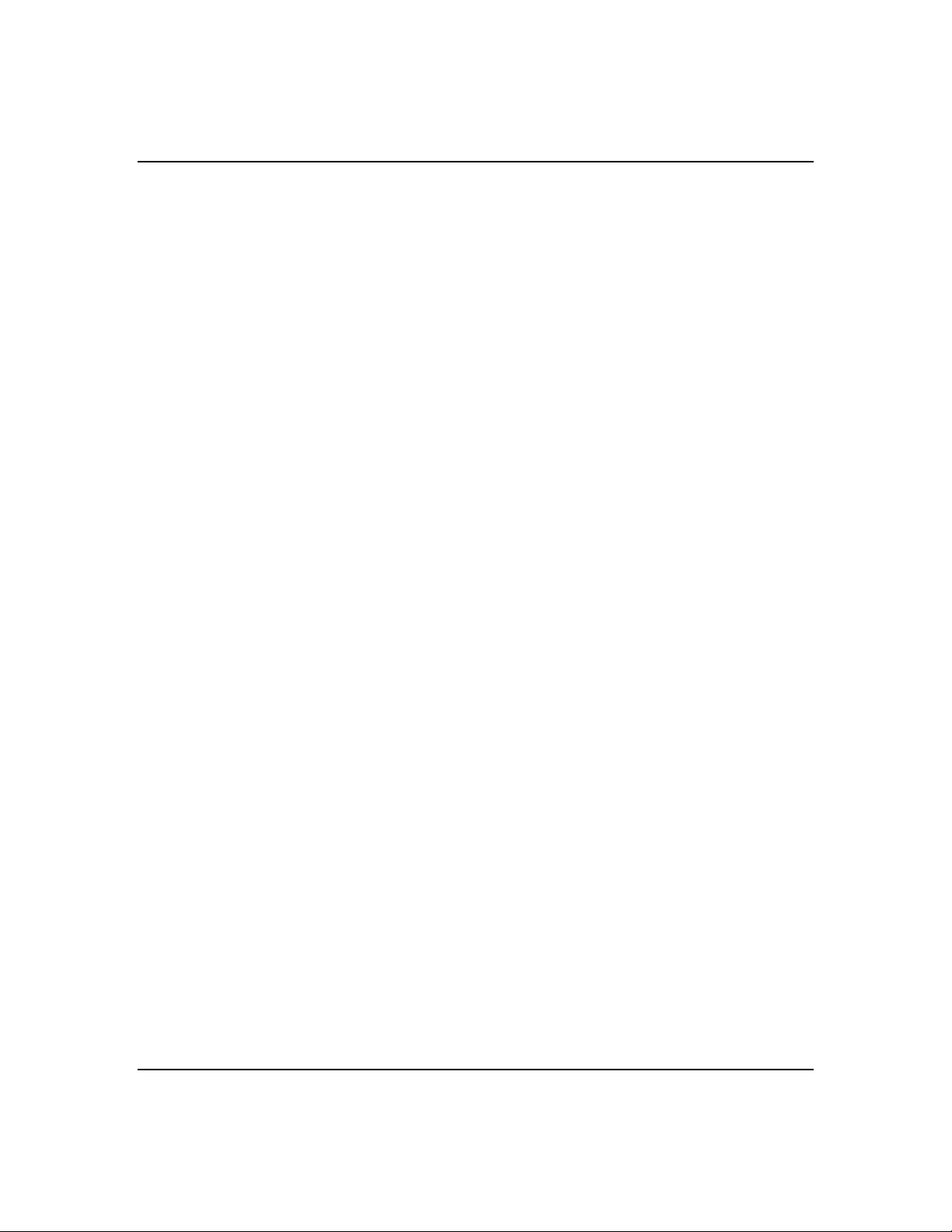
2-8
Video Controller
The system has a high-performance SVGA subsystem
that supports the following:
■
BIOS compatibility with VGA, EGA, CGA, Hercules
Graphics, and MDA.
■
1 MB of Video Random Access Memory (VRAM)
expandable to 2 MB (Figure 2-3, E).
■
16-bit bus for high-speed disp lay memory access.
■
Hardware accelerated bit block transfer s (BITBLT).
■
Display power management system.
■
Supports 72Hz refresh, non-interlaced at: 640x480,
800x600, 1024x768, or 1280x1024 resolutions.
■
Displays of up to 16M colors at 640x480 and 800x600
resolutions, 64K colors at 1024x768 resolutio ns and
256 colors at 1280x1024 resolutions.
Note:
performance video modes.
Peripheral Controller
The advanced integrated periph eral controller supports
2 serial ports and one parallel port throug h the I/O
riser board (Figure 2-3, F). The adv anced integrated
peripheral controller also supports the connection of a
diskette drive (Figure 2-3, M) .
External Device Connectors
The I/O panel provides connectors f or a PS/2 compatible
mouse and a keyboard, connectors for VGA monitor, 2
serial port connectors, and a parallel port co nnector. It
also provides a narrow SCSI external conne ctor.
Features
SVGA drivers may be required to use the high-
Page 27
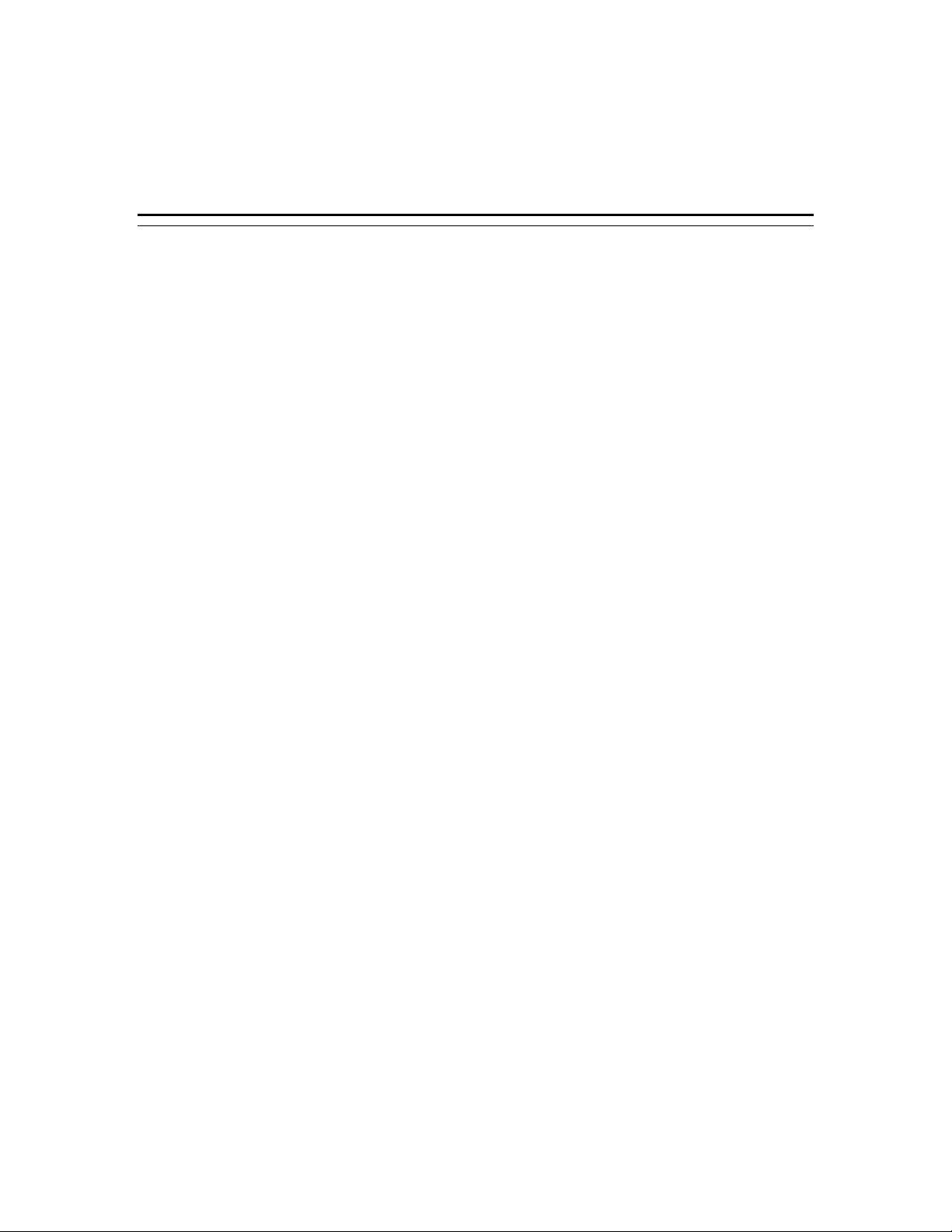
Chapter 3
Configuring Your System
Contents
Configuring Your System .........................................................1
Resource Configuration Utility (RCU) ........................................2
Using the RCU...................................................................3
RCU Command Line Parameters ..........................................5
RCU Configuration Settings ................................................6
ISA Board Configuration .....................................................7
BIOS Setup Utility ................................................................. 10
Using the BIOS Setup Utility ............................................. 10
BIOS Setup Configuration Settings.................................... 11
Exiting BIOS Setup ........................................................... 16
Using the Utilities Diskette..................................................... 16
Viewing the Event Log...................................................... 18
SCSISelect Utility............................................................. 19
Using the SCSISelect Utility......................................... 20
SCSISelect Configuration Settings ............................... 21
Exiting SCSISelect ...................................................... 22
Configuring the Optional RAID Controller................................ 22
Configuring System Board Jumpers ........................................ 24
Before You Begin............................................................. 24
Moving System Board Jumpers ......................................... 28
Updating the BIOS ........................................................... 29
Resetting the CMOS NVRAM ............................................ 30
Clearing and Changing the Password ................................ 30
Page 28
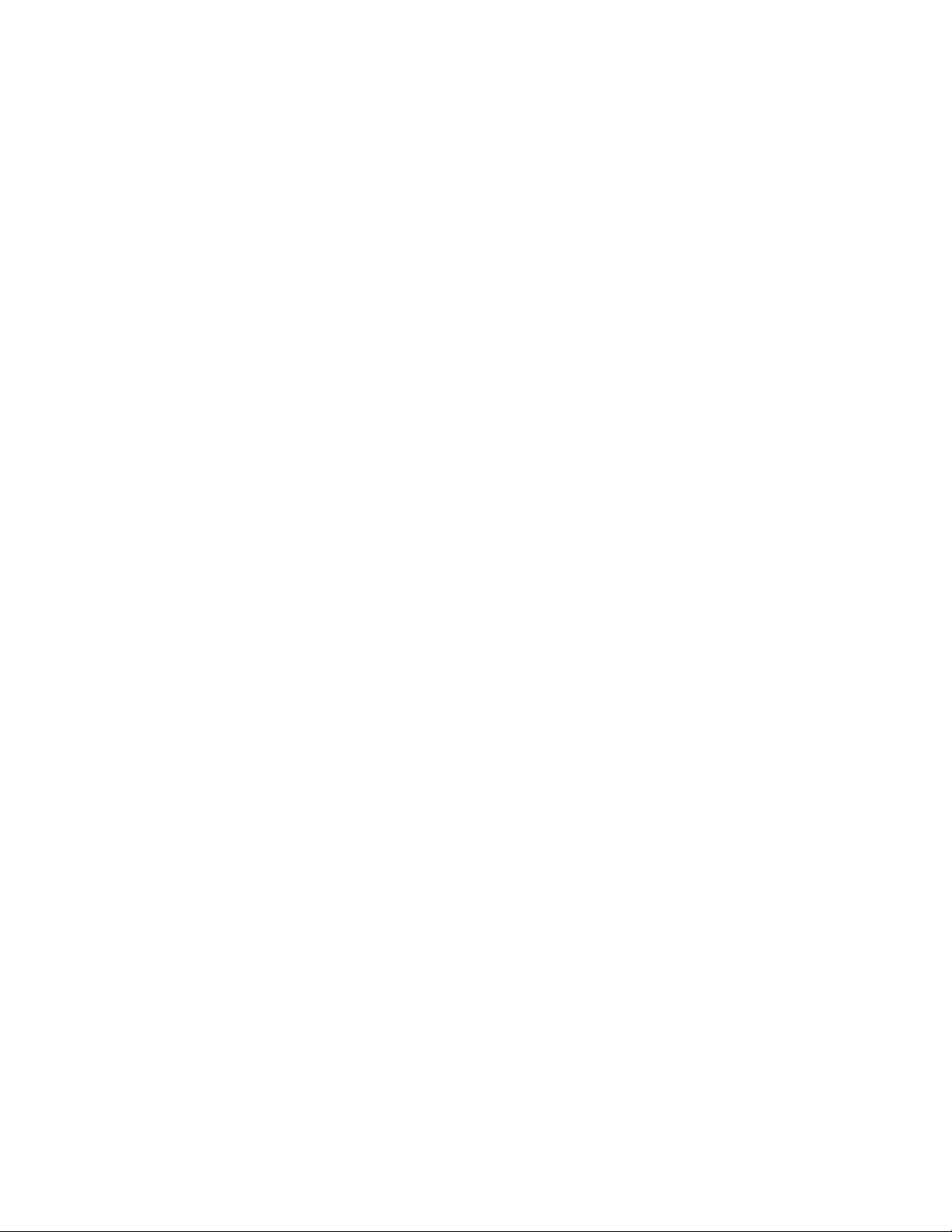
1231231
Billy Graham
Page 29

Configuring Your System
Configuration and setup utilities are used to change
your system configuration. You can configure your
system, as well as option board s you may add to your
system, using the Resource Configuration U tility (RCU)
diskette. Also, several unique syste m parameters are
configured using BIOS Setup which is store d in the
system FLASH memory. A diskette is not ne eded to run
BIOS Setup.
A Utilities diskette contains the SCSISelect Utility and
the Event Log Utility. The Ev ent Log Utility is used to
read stored system eve nt information. The SCSISelect
Utility is used if you need to conf igure the SCSI
controller in your system or to pe rform a SCSI disk
format or verify disk operation of these drives.
If your system has been factory configured, the RCU,
BIOS Setup, or SCSISelect utilities do no t need to be
run unless you want to change the password or security
features, add option boards or de vices, or upgrade your
system board.
3-1
There are some system configuratio n parameters that
are set by jumpers on the sy stem board. However, these
parameters do not usually require change.
This chapter provides procedures for running the RCU,
BIOS Setup, and the Utilities diske tte. Also, a section
describing the system board jumpe r configurations is
presented. Several configuratio n tables are provided in
this chapter to record changes you make to the default
system configuration.
You use the EXPRESSBUILDER CD-RO M to create the
RCU and Utilities diskettes.
Configuring Your System
Page 30
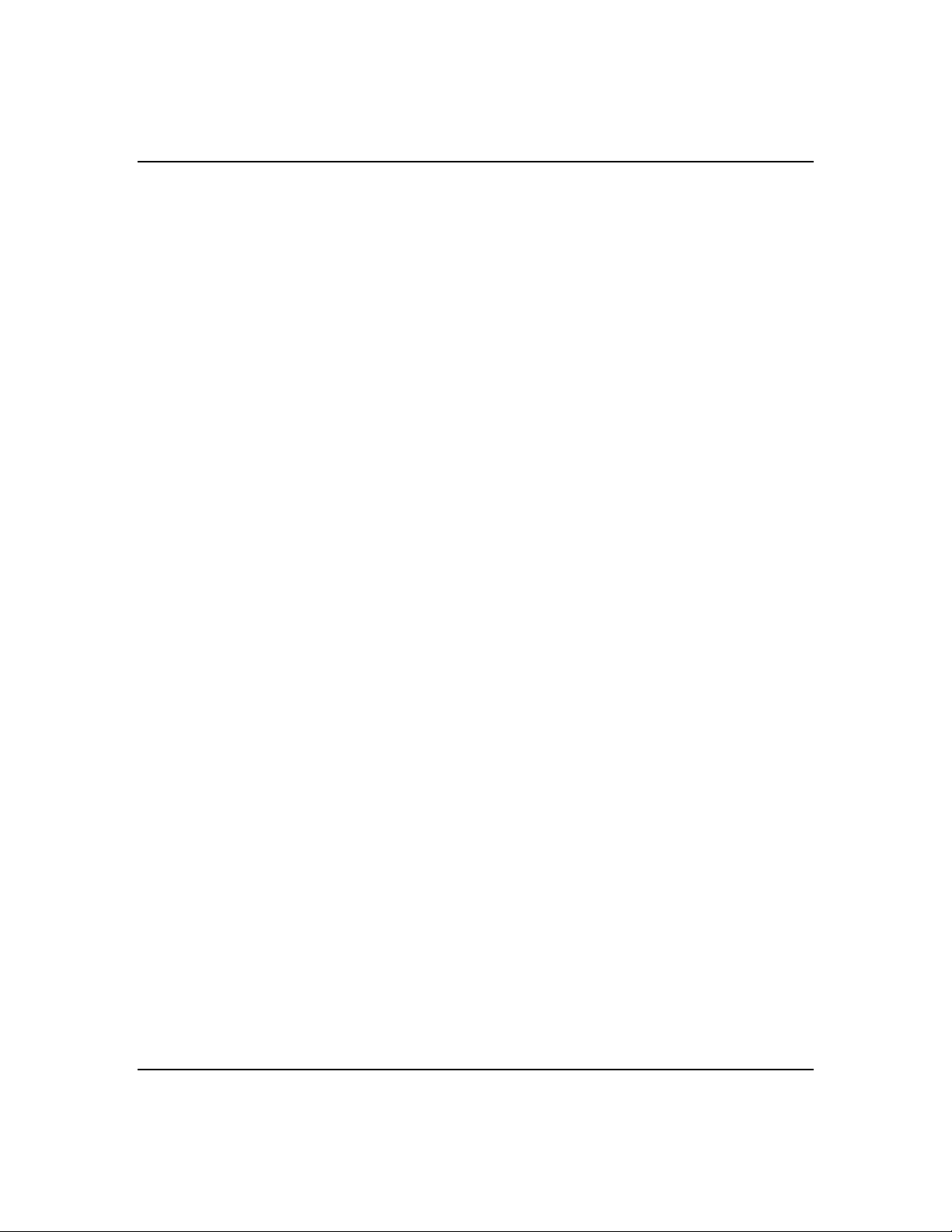
3-2
Resource Configuration Utility (RCU)
The Resource Configuration Utility is used to configure
your system. The RCU can be used to conf igure the
memory subsystem, peripheral dev ice subsystems, and
interface adapters. RCU recognizes ISA Plug- and-Play
boards and PCI boards and displays their configuration.
ISA (non-Plug and Play) adapter board s must be added
to the RCU configuration to reserve the resources
required by the ISA boards.
After you add options using the RCU, the system
automatically configures and initializes them during
system initialization at boot up.
The RCU stores the configuration information in the
non-volatile memory on your sy stem. When you exit the
RCU the configuration information is written to non-
volatile memory. The RCU also maintains the Setup
configuration, which is stored in the battery -backed
memory. This means that when you exit the RCU, the
Setup and RCU configuration will agree with each
other.
Configuring Your System
Page 31

Using the RCU
3-3
If you are adding a non-Plug and Play ISA option bo ard,
run the RCU before installing the board using
procedures found in the Upgrades and Options chapter
of this guide. If you are upgrad ing system memory, do
so before running the RCU using procedures found in
the Upgrades and Options chapter of this guide. To use
the RCU:
Notice: The system can fail following impro per
configuration. Always save the current settings bef ore
reconfiguring the system.
Note: Because of license restrictio ns, the RCU diskette,
as created by the EXPRESSBUILDER CD-RO M, is not
bootable. In order to use this diske tte, you must make it
bootable.
1 . Power o n t h e s y s t e m .
2. If the d iskette drive is disabled, enable it using the
BIOS Setup utility, explained later in this chapter.
Specify the correct type of diskette drive.
3. Using the EXPRESSBUILDER CD-ROM, create the
RCU diskette. Note that the CD-ROM refers to the
RCU as the SCU.
Note: Perform Step 4 of this procedure the first time
you use the RCU diskette. This step e nables the RCU
diskette to be MS-DOS bootable.
4. Insert the RCU diskette into floppy disk drive A. At
the C:\ prompt type:
SYS A:
Press ENTER. MS-DOS system files are copied onto
the diskette. Your RCU diskette is no w bootable.
5. Start the RCU by rebooting the system, with the
RCU diskette in Drive A. When the RCU banner is
displayed, press ENTER and the System
Configuration Utility Main Menu shown in Table 3-1
is displayed.
Configuring Your System
Page 32

3-4
Table 3-1. Resource Configuration Utility Main Menu
MENU OPTIONS DESCRIPTION
Learn about configuring
your computer
Configure computer Lists automatically detected boards, and enables manually adding, moving
Set date Enables viewing and changing the date that the computer uses.
Set time Enables viewing and changing the time that the computer uses.
Maintain system
configuration diskette
Exit from this utility Exits from the RCU.
Provides basic instructions on resource configuration and using the Help
program.
and removing boards. Plug-and-Play boards don’t require configuration
files. If you ISA boards which require configuration files, use “Add or
remove boards” for a menu to enter or change ISA board configurations.
(Refer to
INSERT adds a board not detected or has not been installed.
DEL removes a selected board.
F7 moves a selected board to a different slot.
Enables viewing and changing Configuration (.CFG) files and System
Configuration Information (SCI) files.
ISA Board Configuration
found later in this chapter).
6. Select Learn about configuring your computer from
the RCU Main Menu and press ENTER if you nee d
information on system configuration. Re ad through
the information and press the F10 key wh en you are
done.
7. Using the and arrows highlight Configure
Computer and press ENTER. The Resource
Configuration Utility Menu shown in Table 3-2
displays. The keys that are active while viewing a
screen, are displayed on the bottom of the screen.
8. Select Step 1: Important Resource Config uration
9. Select Step 2 to add an ISA board to y our system.
Configuring Your System
Note: Press the F1 key at any time for help and
additional information on each optio n. To return
from help, press the ESC key.
information and press ENTER to learn more abo ut
the Resource Configuration Utility.
Refer to “ISA Board Configuration” in this chapter.
Page 33

Table 3-2. Resource Configuration Utility Menu
MENU OPTIONS DESCRIPTION
3-5
Step 1. Important Resource
configuration
information.
Step 2. Add or remove boards Lists automatically detected boards, and enables manually
Step 3. View or Edit Details Enables viewing and changing your system configuration
Step 4. Examine Switches or
Print Report
Step 5. Save and Exit Allows you to save your configuration and exits to the
Provides information on the Resource Configuration
program and how it differs from ISA board configuration.
adding, moving and removing boards. Plug-and-Play
boards don’t require configuration files. This list shows all
the boards and options that will be installed in your system.
settings including embedded features, functionality, IRQs,
and port selections. Perform Step 3 only if you need to
change the system default settings.
Enables viewing the required switch and jumper settings
and allows printing of a configuration report.
operating system. You can also exit without saving.
10. Select Step 3 to view your sy stems configuration
settings. The normal (d efault) RCU settings are
shown in Table 3-3.
RCU Com m an d L i n e P a r a m e t e r s
There are RCU options that can be enable d by starting
the RCU from the command line with the appropriate
switch listed below. To enable an o ption, insert the RCU
diskette in drive A and type A:SD at the MS-DOS
prompt, followed by one of these command line
parameters:
High resolution display. Sets the display mode to 43 lines
H
for an EGA add-in video controller board or to 50 lines for
a VGA board. The default is 25 lines for all add-in video
controller boards.
Monochrome display. The display screens are shown using
M
monochrome attributes, even on a color display. The
default is to display color, unless a monochrome video
display is detected. Use this parameter when you have
redirected the console to one of the onboard serial ports.
Configuring Your System
Page 34

3-6
RCU Configuration Settings
Table 3-3 show s t h e R C U se t t i n g s f o r a s a m ple s y s t e m
and provides a place for you to record any changes you
make to the settings. To display the co nfiguration
settings, select Step 3 under the Resource Configuration
Utility Menu. To edit any of the config uration
parameters, use the up and down arrows to highlight
the desired configuration parameter and press ENTER.
Pressing F6 at this point, allows you to ed it any of the
parameters resources (IRQs, DMAs, I/O ports or
memory).
Table 3-3. RCU Configurations
MAIN MENU NORMAL SETTING YOUR CONFIGURATION
System Board
Mouse Controller Enabled
RS - 232 COMM Port 1 PORT 3F8h - 3FFh IRQ 4
RS - 232 COMM Port 2 PORT 2F8h - 2FFh IRQ 3
Parallel Port PORT 378h - 37Fh IRQ 7
IDE Controller Enabled
Floppy Controller Enabled
SLOT 1 - PCI Ethernet Controller
PCI Function 1 Enabled
Embedded - PCI SCSI Controller
PCI Function 1 Enabled
Embedded - PCI SCSI Controller
PCI Function 1 Enabled
Embedded - PCI VGA Controller
PCI Function 1 Enabled
Standard VGA Resources Enabled
Configuring Your System
Page 35

ISA Board Configuration
If you want to add a non-Plug and Play ISA bo ard to
your system that is not included in a .cfg file , use the
following procedures to define and add the option board.
It is necessary to define an ISA board to pr event other
boards in the system from using the same IRQ levels,
DMA channels, I/O port addresses, or memory
addresses, that your ISA board uses.
You must run the RCU and add the ISA board to the
configuration before installing the ISA board in the
system, otherwise the resources on the ISA board may
conflict with a Plug-and-Plug board in the system.
BIOS automatically assigns ISA Plug-and-Plug board s
to the next available slot. If the slot d isplayed in
Step 2: “Add or Remove Boards” is not the actual slot, it
can be moved by using the F7 function key .
Notice: IRQ levels, DMA channels, I/O port add resses,
and memory addresses defined using this procedure
should reflec t the same settings de fined by supplie d
jumpers and/or configuration documents.
3-7
1. Insert the RCU diskette into drive A: and p ower-on
the system. The system boots-up using the RCU
diskette.
2. The RCU Main Menu shown in Table 3-1 is displayed.
At the Startup Menu, enter choice 2, Configure
Computer.
3. The Resource Configuration Utility Menu shown in
Table 3-2 is displayed. Sele ct Step 2 Add or Remove
Boards and press ENTER.
4. The Step 2: Add or remove boards screen is displayed.
At this screen select Add by pre ssing INSERT.
5. The Add screen is displayed telling you to locate the
diskette that contains the .cfg file fo r the board.
Press ENTER at this screen.
6. The Select a Configuration (CFG) file to add screen is
displayed. At this screen se lect Not Listed by
pressing F5.
Configuring Your System
Page 36

3-8
7. The Add a board without a .cfg file screen is
displayed. Read through the information and pre ss
ENTER. The Add a board without a .cfg file screen
reappears. When the screen re appears select Create
.cfg file and press ENTER.
8. The Create A Board CFG File screen is displayed. At
this screen enter the board descriptio n and
manufacturer and press ENTER.
9. The New Board Setup screen is displayed. Using the
scrollable list select the resources used by the new
ISA board. Table 3-4 provides a place fo r you to
record the configuration you assign to the board.
10. Press F10 when you are f inished selecting the
resources used by the new ISA board.
11. The View Current Settings screen is displayed . Press
ENTER to save the current setting s.
12. The Add confirmation screen is displayed. Rev iew
the manufacture r’s comments and press ENTER.
Table 3-4. ISA Board Configurations
ISA BOARD DEFINITIONS YOUR CONFIGURATION
Board Description:
Manufacturer:
Interrupts
DMA Channels
Port address
Start
End
Memory address
Start
Length
Slot
(Select from scrollable list)
(Select from scrollable list)
Configuring Your System
Page 37

3-9
13. The Add screen is displayed. Sele ct the slot in which
you want to install the board and pre ss ENTER.
Note: If the board you add causes a conflict in the
configuration, a Caution message is displayed . Press
ENTER at the message. This leads you to the
screens that allow you to resolv e the conflict.
14. The Step 2: Add or remove boards screen is
displayed. At this screen se lect Done by pressing
F10.
15. The Steps in configuring your computer screen is
displayed. At this screen select “Step 4: Examine
switches or print report” and press ENTER.
16. The Step 4: Examine switches or print report screen
is displayed. The boards marked with an arrow
indicate that the boards in your system may have
jumpers and switches that you must physically ve rify
or that a software statement with ad ditional
information about the board is provide d. Select Done
by pressing F10.
Note: If the ISA board you are adding to the
configuration does not have switches, jump ers,
software statements or connection inf ormation, an
Information message appears on scree n. Press
ENTER and proceed to the next step.
17. The Steps in configuring your computer screen is
displayed. At this screen select “Step 5: Save and
exit” and press ENTER.
18. The Save and exit screen is disp layed. At this screen
select “Save the configuration and restart the
computer” and press ENTER.
19. The Reboot screen is displayed. At this scre en press
ENTER.
20. Now that you have reserve d the system reso urces,
you can install the ISA board.
Configuring Your System
Page 38

3-10
BIOS Setup Utility
The BIOS Setup Utility, like the RCU, is used to change
system configuration parameters. This utility has some
unique parameters and many parameters that are also
configurable with the RCU. The utility is resident in
the system FLASH memory and does not require a
diskette or an operating system present to run.
However, parameters set with the BIOS Setup Utility
that can also be set with the RCU, will be ove rwritten
by the RCU the next time the RCU is run.
Using the BIOS Setup Utility
You access the BIOS Setup utility when you turn o n or
reboot your system. To run the BIOS Setup U tility,
perform the following procedure:
1. Powe r-on or reboot the system . BIOS displays the
following:
Press <F2> to enter SETUP
2. Press F2. The BIOS Setup Utility starts and the
Main Menu is displayed. The menu bar at the top of
the Main Menu lists the following sele ctions:
Menu Use
Main Use this menu for basic system configuration.
Advanced Use this menu for setting the Advanced Features
available on your system.
Security Use this menu to set User and Supervisor Passwords
and the Backup and Virus-Check reminders.
Server Use this menu for configuring Server Features.
Exit Exits the current menu.
Use the arrow keys to select a menu or an ite m on a
displayed menu. Press the value ke ys (listed in the
table below) to cycle through the allo wable values
for the selected field. Use the Exit menu’s “Save
Values” selection to save the current values on all
the menus.
Configuring Your System
Page 39

3-11
To display a submenu, position the curso r on a
selection that has a submenu and press ENTER.
Selections with submenus are preceded by an arrow.
Refer to the following table fo r information on the
keys you use with Setup. These key s are also listed
at the bottom of the Se tup menu.
Key Function in Setup Menu
F1 or Alt-H General Help window.
ESC Exit the current menu.
left or right arrow keys Select a different menu.
up or down arrow keys Move cursor up and down. The cursor
moves only to the settings that you can
change.
TAB or SHIFT-TAB Cycle cursor up and down.
HOME or END Move cursor to top or bottom of window.
PAGE UP or PAGE DOWN Move cursor to next or previous page.
F5 or - Select the previous value for the field.
F6 or + or SPACE Select the next value for the field.
F9 Load default configuration values for this
F10 Load previous configuration values for this
ENTER
ALT-R Refresh the screen.
BIOS Setup Configuration Settings
Table 3-5 sh ows t h e n orm a l s e t t i n g s f or t h e B I O S S etu p
Utility and provides a place for yo u to record any
changes you make to these settings.
menu.
menu.
Execute command or Select
submenu.
➨
Configuring Your System
Page 40

3-12
Table 3-5. BIOS Setup Configurations
MENU PARAMETER NAME NORMAL SETTING
OR DISPLAY ONLY
MAIN MENU
System Time
Enter current time (hour, minutes, seconds on
24 hour clock).
System Date
Enter current date.
Language
Use +/- to change values; indicates the
language used by Setup.
*
Diskette A:
Use +/- to change values; indicates the type of
diskette drive installed.
*
Diskette B:
Use +/- to change values; indicates the type of
diskette drive installed.
**IDE Adapter 0 Master
**IDE Adapter 0 Slave
Video System
Memory Cache
Press ENTER for menu.
Memory Cache Enabled
Cache System BIOS Area Write Protect
Cache Video BIOS Area Write Protect
Cache Base 0 - 512K Write Back
Cache Base 512K - 640K Write Back
CacheExtended Memory Area Write Back
*Cache Memory Regions
Cache C800-CBFF Uncached
Cache CC00-CFFF Uncached
Cache D000-D3FF Uncached
Cache D400-D7FF Uncached
Cache D800-DBFF Uncached
Cache DC00-DFFF Uncached
Current Time
Current Date
English
1.44MB, 3 1/2”
Not Installed
CD-ROM
None
VGA
YOUR
CONFIGURATION
* This parameter will be overwritten by the RCU setting.
** BIOS does not display the attached slave (tape) device, only the master (CD-ROM) is reported.
Configuring Your System
Page 41

Table 3-5. BIOS Setup Configurations (Continued)
3-13
MAIN MENU PARAMETER NAME NORMAL SETTING
OR DISPLAY ONLY
Memory Shadow
Press ENTER for menu.
System Shadow Enabled
Video Shadow Enabled
*Regions with Legacy Expansion ROMs
Boot Sequence
Press ENTER for menu.
Boot Sequence A: then C:
SETUP Prompt Enabled
POST Errors Enabled
Floppy Check Disabled
Numlock
Press ENTER for menu.
Numlock On
Key Click Disabled
Key Board auto-repeat rate 30/sec
Key Board auto-repeat delay ½ sec
Base Memory:
Extended Memory:
A: then C:
On
640 KB
127 MB
YOUR
CONFIGURATION
ADVANCED MENU
Integrated Peripherals
Press ENTER for menu.
Serial Port 1 3F8, IRQ 4
*
Serial Port 2 2F8, IRQ 3
*
*Parallel Port 378, IRQ 7
Parallel Mode Bi-directional
Diskette Controller Enabled
IDE Adapter Enabled
Mouse Enabled
Memory Reconfiguration
Press ENTER for menu.
Memory Reconfiguration Enabled
This parameter will be overwritten by the RCU setting.
Configuring Your System
Page 42

3-14
Table 3-5. BIOS Setup Configurations (Continued)
MENU PARAMETER NAME DEFAULT SETTING
OR DISPLAY ONLY
DIMM J20 - Row #1 Status Normal
Row #2 Status None
DIMM J19 - Row #3 Status None
Row #4 Status None
DIMM J18 - Row #5 Status None
Row #6 Status None
DIMM J17 - Row #7 Status None
Row #8 Status None
Memory Row Errors Clear Press ENTER
Memory Configuration Message Enabled
Memory Warning POST Error Enabled
CPU Reconfiguration
Press ENTER for menu.
CPU Reconfigure Enabled
CPU #1 Status Normal
CPU #2 Status None
Clear CPU Errors Press ENTER
CPU Error Pause Enable
**SMB Configuration
Press ENTER for menu.
ITF Monitoring Observation OptROM - END
Boot Monitoring Disabled
Boot Monitoring timeout period 5
Advanced Chipset Control
Press ENTER for menu.
DRAM Speed 60ns
DMA Aliasing Enabled
8-bit I/O Recovery 4.5
16 bit I/O Recovery 4.5
Use Mutiprocessor Specification
1.4
** Reserved for future use.
YOUR
CONFIGURATION
Configuring Your System
Page 43

Table 3-5. BIOS Setup Configurations (Continued)
3-15
MENU PARAMETER NAME DEFAULT SETTING
OR DISPLAY ONLY
Plug & Play O/S
Reset Configuration Data
Pentium II BIOS Update
SECURITY MENU
Supervisor Password is: Disabled
User Password is: Disabled
*Set Supervisor Password
Set User Password
**
Password on boot
**
Diskette Write
**
Diskette access
System backup reminder
Execute User ROM
Allow SCSI Select
Power Switch Mask
No
No
Enabled
Press ENTER.
Press ENTER.
Disabled
Normal
Supervisor
Disabled
Disabled
Enabled
Unmasked
YOUR
CONFIGURATION
SERVER MENU
Thermal Sensor
Press ENTER for menu.
Thermal Sensor Enabled
Upper Limit 55
Lower Limit 7
ESM ASIC Interrupt
SMI
Event Log Initialization
Clear Event Log
Console Redirect Port
Enabling supervisor password requires a password for entering SETUP.
IRQ 13
Enabled
Disabled
No
Disabled
** These parameters require prior setting of supervisor password.
Configuring Your System
Page 44

3-16
Exiting BIOS Setup
To exit Setup, select Exit from the menu bar to display
the Exit Setup menu .
The following table describes the options on this menu.
Note that ESC does not exit this menu. You must sele ct
one of the items from the menu or menu bar to exit this
menu.
SELECTION DESCRIPTION
Save changes and
Exit
Exit without Saving
Changes
Get Default Values
Load Previous
Values
Save Changes
Using the Utilities Diskette
The utilities diskette contains the SCSISelect U tility
and an Event Log Reader Utility .
Note: Because of license restrictio ns, the Utilities
diskette, as created by the EXPRESSBUILD ER CDROM, is not bootable. In order to use this diskette, you
must make it bootable.
To run the Utilities diskette, perform the f ollowing
procedure:
Stores the selections displayed in the menus in
CMOS and exits the Setup program.
Exits the program without saving any changes you
have made in this session. Previous selections
remain in effect.
Displays default values for all Setup menus. Useful
if BIOS detects a problem with the values stored in
CMOS.
Reverts to previously saved values if the new
values have not been saved to CMOS.
Stores the current selections without exiting the
Setup program.
Note: Perform Step 2 of this procedure the first time
you use the utilities d iskette. This step enables the
diskette to be MS-DOS bootable.
1. Using the EXPRESSBUILDER CD-ROM, create the
Configuring Your System
Utilities diskette.
Page 45

2. Insert the Utilities diskette into floppy disk drive A.
At the C:\prompt type:
SYS A:
Press ENTER. MS-DOS system files are copied onto
the diskette. Your Utilities diske tte is now bootable.
3. Reboot the system with the Utilities diskette in
Drive A.
4. The MS-DOS Startup Menu displays. See Table 3-6.
Table 3-6. MS-DOS Startup Menu
MENU OPTIONS DESCRIPTION
3-17
1. Read the System Event
Log.
2. Execute AIC-78xx
SCSISelect Utility.
3. Exit to DOS. Exits Utilities and returns to A: prompt.
Executes the Log Display Utility which
displays any events stored in the system
log area.
Loads the SCSISelect Utility and di splays
the current configurations.
Configuring Your System
Page 46

3-18
Viewing the Event Log
The system Event Log Utility d isplays information on
the events stored in the system log area. The
information stored includes the name of the event, the
date and time the eve nt occurred and data pertine nt to
the event. Event data may include POST error codes
that reflect hardware errors or software conflicts within
the system.
Note: Refer to Chapter 5 Problem Solving for
definitions on all POST error co des.
To view the Event Log, perform the following procedure:
1. Insert the bootable Utilities diskette into floppy disk
2. Power-on the system. The system boots up.
3. The MS-DOS Startup Menu displays. See Table 3-6.
4. Se lect 1. Read the System Event Log from the MS-
drive A.
DOS Startup Menu.
5. The System Event Log Utility starts. The System
Event Log Utility screen is disp layed. The following
screen choices are available.
SCREEN DESCRIPTION
File
Saves the Event Log and System information to
a file.
ElogInfo
SystemInfo
Event log
Clear Event log
Help
Exit
Displays Event Log information such as: date, time,
and number of times the log was erased; major and
minor revision level; and amount of memory used by
the event log.
Displays system information such as: system model;
processor type and speed; ROM, SCSI and video
BIOS version; number of ISA and PCI slots; total
system memory size; and serial and parallel port
configuration.
Displays the Event Log data.
Clears the Event Log data.
Description of information in this table.
Exits the
System Event Log Utility.
Configuring Your System
Page 47

SCSISelect Utility
3-19
To select an option from the System Event Log
Utility screen, use and to highlight the item
and press ENTER.
To exit the menu item, press ESC.
Your system board includes 2 integrate d SCSI host
controllers used to manage SCSI de vices in your system.
The AIC7880 wide SCSI controller provide s support for
four internally mounted ultra/wide hard disk d rives.
The AIC7860 narrow SCSI controller provides supp ort
for internally mounted optional de vices as well as
externally connected devices.
The integrated SCSI host controller is config ured using
the SCSISelect utility. Use the SCSISelec t utility to:
■
Change the SCSI host adapters default values.
■
Check and/or change SCSI device settings for a
particular device.
■
Change the maximum SCSI bus transfer rate.
■
Perform low-level formatting on SCSI disk devices.
■
Perform verify operations on SCSI disk devices.
When disabling access to the SCSISelect Utility , the
SCSISelect utility should be used in conjunction with
the BIOS Setup utility. Changing the BIOS Setup
utility “Allow SCSI Select” parameter to Disabled
prevents the use of the SCSI Select utility via Ctrl-A,
but the “Press <Ctrl-A> for SCSI Select” prompt is still
displayed. Changing the SCSISelect utility “Display
<Ctrl-A> Message During BIOS Initialization”
parameter to Disabled prev ents the prompt from be ing
displayed. In combination these parameters can be use d
to prevent access to the SCSISe lect utility during boot.
Configuring Your System
Page 48

3-20
Using the SCSISelect Utility
To run the SCSISelect Utility, perform the fo llowing
procedure:
1. Insert the bootable Utilities diskette into floppy disk
drive A.
2. Power-on the system. The system boots up.
3. The MS-DOS Startup Menu displays. See Table 3-6.
4. Se lect 2. Execute AIC-78xx SCSISelect Utility from
the MS-DOS Startup Menu. The SCSISelect Utility
starts. When SCSISelect detects m ore than one AIC78xx host adaptors, it displays a sele ction menu
listing the bus and device number of each adap ter.
When the selection menu appears, sele ct the channel
you wish to configure as follows:
Bus : Device Selected SCSI Adapter
00 : 08h AIC7880
00 : 0Bh AIC7860
3. O nce you select the adapter, the fo llowing screen is
Configuring Your System
displayed:
SCREEN DESCRIPTION
Configure/View Host Adapter
Settings
SCSI Disk Utilities The utility scans the SCSI
Configure host adapter
and device settings.
bus for SCSI devices,
reports a description of
each device. Run these
before
configuring
utilities
SCSI devices.
4. If you wish to format a disk, verify d isk media, or
display a list of devices and the ir SCSI Ids,
select “SCSI Disk Utilities”. If you wish to
configure the adapter or a dev ice, select
“Configure/View Host Adapte r Settings”.
Page 49

SCSISelect Configuration Settings
The following keys are active for all SCSISelect screens:
3-21
KEY ACTION
Arrows
Up and down arrows move from one parameter to
another within a screen.
ENTER
Displays options for a configurable parameter.
Selects an option.
ESC
Moves back to previous screen or parameter or
EXIT if at the Main menu.
F5
F6
Switches between color and monochrome.
Resets to host adapter defaults.
Table 3-7 show s t h e n orm a l s e t t i n g s f or t h e S C S I S e l ect
Utility and provides a place for yo u to record any
changes you make to these settings.
Table 3-7. SCSISelect Setup Configurations
RECOMMENDED SETTING
OPTION
SCSI Bus Interface Definitions
Host Adapter SCSI ID 7
SCSI Parity Checking Enabled
Host Adapter SCSI Termination Enabled
Additional Options
Boot Device Options Press ENTER for menu
Boot Target ID 0
Boot LUN Number 0
SCSI Device Configuration Press ENTER for menu
Initiate Sync Negotiation Yes
Maximum Sync Transfer Rate 40.0
Enable Disconnection Yes
Initiate Wide Negotiation Yes
Send Start Unit Command Yes
BIOS Multiple LUN Support no
Include in BIOS Scan Yes
Advanced Configuration Options Press ENTER for menu.
Reset SCSI Bus at IC Initialization Enabled
1
No effect if BIOS is disabled.
4
Set to 40.0 for AIC7880 or 10.0 for AIC7860.
OR DISPLAY ONLY
4
1
1
1
YOUR
CONFIGURATION
Configuring Your System
Page 50

3-22
Table 3-7. SCSISelect Setup Configurations (Continued)
RECOMMENDED SETTING
OPTION
Extended BIOS Translation for DOS Drives >1
OR DISPLAY ONLY
Enabled
GByte
Host Adapter BIOS (Configuration Utility
Enabled
1
Reserves BIOS Space)
Support Removable Disks
Under BIOS as Fixed Disks
1, 2
Display <Ctrl-A> Messages During BIOS
Boot Only
Enabled
1
1
Initialization
BIOS Support for Bootable CD-ROM Disabled
BIOS Support for Int13 Extensions Enabled
1
No effect if BIOS is disabled.
2
Do not remove media from a removable media drive if it is under BIOS control.
3
Set to Disable if NetWare 3.12 or 4.11 Network Operating System is installed.
1
1
Exiting SCSISelect
To exit SCSISelect, press ESC until a message prompts
you to exit (if you changed any settings, you are
prompted to save the changes before you exit).
YOUR
CONFIGURATION
Configuring the Optional RAID Contr oller
One of the options av ailable for your system is the
single channel DAC960 Redundant Array of Inexpensive
Devices (RAID) Controller board, which gives your
system the added se curity of fault toleranc e.
If you order a system with the RAID co ntroller, the
system is pre-configured at the factory. Use Table 3-8 to
determine how the RAID controller was configured at
the factory. If you want to change the RAID level or add
additional hard disks to the array, you must use the
DACCF utility.
If you are adding the RAID controller to an existing
system, the DACCF utility allows you to configure your
disk array before installing your networ k operating
system.
Configuring Your System
Page 51

Table 3-8. RAID Configurations
3-23
Number of
Hard Drives
1 JBOD 1
212
353
4 or more 5 4 (one
RAID Level
Configured
Hard Drives
in Array
standby drive)
The DACCF utility is included with the RAID
controller. The DAC960 RAID controller suppo rts
various versions of RAID technology (referred to as
RAID levels). To use any RAID level, you must
configure the RAID controller using the DACCF
configuration utility prior to installing your N etwork
Operating System. For an exp lanation of this utility,
refer to the DACCF Utilities Installation Guide and
User Manual that was shipped with the server. Chap ter
2 of the manual (Configuration Strategies) describes
RAID technology and provides tips on making your
array perform well in your specif ic application. Chapter
3 (Preparing the Array) covers array hardware
preparation, configuration, and initialization. Afte r
completing the steps in chapter 3, you can install yo ur
Network Operating System.
Description
JBOD (Mylex RAID 7)
for Just a Bunch Of Disks. Each drive can
operate independently as with a common host
bus adapter; or multiple drives may be
spanned and seen as a single very large drive.
No redundancy is provided.
Mirroring (RAID 1)
mirrored. All data is 100% duplicated on an
equivalent drive (fully redundant).
Striping with Parity (RAID 5)
across several physical drives. Parity
protection is used for data redundancy.
Striping with Parity (RAID 5) with a standby
drive
The array consists of three ON-LINE
drives and one STANDBY drive. The standby
replacement drive, or hot spare, is one of the
most important features RAID provides to
achieve automatic, non-stop service with a
high degree of fault-tolerance.
JBOD is an acronym
Drives are paired and
Data is striped
Configuring Your System
Page 52

3-24
If you want to be able to remotely (from a PC client)
configure the array; increase array capacity online; or
monitor statistics on disk and controller activity , you
must install the Global Array Manager (GAM) op tion
that was provided with your RAID subsystem. The GAM
option includes diskettes and user do cumentation. Use
of GAM is documented in the Global Array Manager 2
Server Installation Guide. Increasing array capacity is
covered in the MORE User Guide. This user guide
covers enhancements to both the Glo bal Array manager
and DACCF utilities software that implement online
RAID expansion (MORE) technology.
Configuring System Board Jumpers
Before You Begin
Only a qualified technical person shou ld perform the
procedures in this section.
Notice:
board. Modify the system board only at an ESD workstation.
Otherwise, wear an antistatic wrist strap attached to chassis
ground.
The system board jumpe rs enable you to set spe cific
operating parameters for your sy stem. A jumper is a
small plastic-encased conductor (shorting plug ) that
slips over two jumper pins.
Figure 3-1 shows the location o f the system board
jumpers. Table 3-9 lists the system bo ard jumpers and
their factory default settings.
Electrostatic discharge (ESD) can damage the system
Configuring Your System
Page 53

Figure 3-1 . System Board Jumpers
3-25
Model Type
Model Type
Reserved
123
123
J54
J53
J21
Model Type
CPU 2
CPU 1
HD Activity
Model Type
Reserved
J7A
FLASH Code
J6A
Reserved
J5A
CPU Speed
J4A
CPU Speed
J3A
CPU Speed
J2A
CPU Speed
J1A J1B
3
2
1
3
2
1
3
2
1
123
123
A
B
3
2
Reserved
1
J7B
Reserved
J6B
CPU Speed
J5B
Model Type
J3B
Password Clear
J2B
3
2
CMOS Clear
1
J51
J50
J49
J612
J27
J26
J25
J29
J4B
Reserved
123
Model Type
Reserved
J52
3
J28
2
1
Configuring Your System
Page 54

3-26
Table 3-9. System Board Jumper Configurations
Jumper Description Option Setting Factory
Reserved
J7A
FLASH Code
J6A
Reserved
J5A
CPU Speed
J4A
CPU Speed
J3A
CPU Speed
J2A
CPU Speed
J1A
Reserved
J7B
Reserved
J6B
CPU Speed
J5B
Model Type
J4B
Reserved
J3B
Password Clear
J2B
CMOS Clear
J1B
Reserved
J21
Model Type
J25
FLASH reprogramming
power protection
Used with jumpers at
J1A, J2A, J3A, J5B and
J5B to set CPU speed
Used with jumpers at
J1A, J2A, J4A, J5B and
J5B to set CPU speed
Used with jumpers at
J1A, J3A, J4A, J5B and
J5B to set CPU speed
Used with jumpers at
J2A, J3A, J4A, J5B and
J5B to set CPU speed
Used with jumpers at
J1A, J2A, J3A and J4A
to set CPU speed
Used with jumpers at
J25, J26, J27, J29, J51,
J52, J53 and J54 to set
server model type
Password protection Password protection enabled
Real-time clock CMOS
protection
All nine jumpers must beinRequired on factory default. IN IN IN
Used with jumpers at
J4B, J26, J27, J29, J51,
J52, J53 and J54 to set
server model type
Required on factory default. 2-3 2-3 2-3
BIOS not write protected; FLASH
update
BIOS write protected; no FLASH update
Required on factory default. 1-2 1-2 1-2
Refer to Table 3-10 to set CPU speed.
Bus:CP Freq = 1:4 = pins 1-2; Bus:CP
Freq = 1:2, 1:3, 2:5 or 2:7 = pins 2-3
Refer to Table 3-10 to set CPU speed.
Bus:CP Freq = 1:3 or 2:7 = pins 1-2;
Bus:CP Freq = 1:2, 1:4 or 2:5 = pins 2-3
Refer to Table 3-10 to set CPU speed.
Bus:CP Freq = 1:2, 1:3, 1:4, 2:5 or 2:7 =
pins 2-3
Refer to Table 3-10 to set CPU speed.
Bus:CP Freq = 2:5 or 2:7 = pins 1-2;
Bus:CP Freq = 1:2, 1:3 or 1:4 = pins 2-3
Required on factory default. 1-2 1-2 1-2
Required on factory default. 1-2 1-2 1-2
Refer to Table 3-10 to set CPU speed.
Bus Freq = 60 MHZ = pins 1-2;
Bus Freq = 66 MHZ = pins 2-3
Required on factory default. 1-2 1-2 1-2
Required on factory default. 1-2 1-2 1-2
Password cleared; protection off
RTC CMOS protection enabled
RTC CMOS cleared to factory defaults
Required on factory default. 1-2 1-2 1-2
1-2
2-3
Dependent on
speed of installed
CPU.
Dependent on
speed of installed
CPU.
Dependent on
speed of installed
CPU.
Dependent on
speed of installed
CPU.
Dependent on
speed of installed
CPU.
1-2
2-3
1-2
2-3
Default
1-2
1-2
1-2
Your
Setting
Configuring Your System
Page 55

Table 3-9. System Board Jumper Configurations (continued)
3-27
Jumper Description Option Setting Factory
Model Type
J26
Model Type
J27
Reserved
J28
Model Type
J29
CPU 1
J49
CPU 2
J50
Model Type
J51
Model Type
J52
Model Type
J53
Model Type
J54
HD Activity
J612
Used with jumpers at
J4B, J25, J27, J29, J51,
J52, J53 and J54 to set
server model type
Used with jumpers at
J4B, J25, J26, J29, J51,
J52, J53 and J54 to set
server model type
Used with jumpers at
J4B, J25, J26, J27, J51,
J52, J53 and J54 to set
server model type
CPU 0 installed
CPU 1 installed
Used with jumpers at
J4B, J25, J26, J27, J29,
J52, J53 and J54 to set
server model type
Used with jumpers at
J4B, J25, J26, J27, J29,
J51, J53 and J54 to set
server model type
Used with jumpers at
J4B, J25, J26, J27, J29,
J51, J52 and J54 to set
server model type
Used with jumpers at
J4B, J25, J26, J27, J29,
J51, J52 and J53 to set
server model type
Used to “OR” the two HD
activity signals
Required on factory default. 1-2 1-2 1-2
Required on factory default. 2-3 2-3 2-3
Required on factory default. 1-2 1-2 1-2
Required on factory default. 2-3 2-3 2-3
CPU installed
CPU NOT installed
CPU installed
CPU NOT installed
Required on factory default. 2-3 2-3 2-3
Required on factory default. 1-2 1-2 1-2
Required on factory default.
Required on factory default.
“OR” the two HD activity signals
Separate HD activity signals
1-2
2-3
1-2
2-3
1-2 1-2 1-2
1-2 1-2 1-2
1-2
2-3
Default
1-2 1-2
2-3
2-3
Setting
Your
Table 3-10. CPU Speed Jumper Configurations
CPU SPEED Jumper Settings
J1A J2A J3A J4A J5B
233/66 MHz 1-2 2-3 1-2 2-3 2-3
266/66 MHz 2-3 2-3 2-3 1-2 2-3
300/66 MHz 1-2 2-3 2-3 1-2 2-3
Configuring Your System
Page 56

3-28
Moving System Board Jumpers
Caution: Before doing the procedure s in this section,
!
make sure that your system is powered off and unplug
the AC power cord from the back o f the chassis. Failure
to disconnect power before moving the jumpers can
result in personal injury and equipmen t damage
Notice: Observe static precautions. U se an antistatic
wrist strap.
To configure the system board options:
1. Power off the system and remove the covers as
described in Chapter 4 of this guide.
2. Check to ensure the system power cord is removed
from the back of the system.
3. Locate the position of the jumpers on the system
board you are changing. Refer to Figure 3-1.
4. To change a jumper setting, use a pair of nee dle-nose
pliers or your fingers to remov e the jumper from its
current location. Position the jumper over the two
pins for the desired setting and press it onto the
pins. Be careful not to bend the pins. Ref er to Table
3-9 for system board jumpe r settings.
5. Record changes to the system board j umpers in Table
3-9.
6. Install the system covers and power up the system
using procedures in chapter 4 of this guid e.
7. Run the RCU utility to verify your reconfiguration of
the system board.
Configuring Your System
Page 57

Updating the BIOS
3-29
To update the system BIOS:
Note: This procedure clears the event log contents. If
you want to save the event log contents, run the Event
Log Reader Utility.
1. Using the EXPRESSBUILDER CD-ROM, create the
BIOS FLASH diskette.
2. Inse rt a bootable DOS diskette into Driv e A and
power up the system.
3. Inse rt the BIOS FLASH diskette into Drive A.
4. Enter PHLASH and press ENTER.
5. Af ter the system reboots, load the default values by
pressing F2 to enter setup. At the Exit Menu, select
GET DEFAULT VALUES.
6. Cle ar the event log by selecting CLEAR EVENT LOG
at the Server Menu. Press space bar to chang e NO to
YES and press ESC. Sele ct SAVE CHANGES & EXIT
and press ENTER to continue. The syste m will
reboot.
If the procedure fails, perfo rm the following steps and
then retry the Update BIOS procedure.
1. Turn off the system and remove the panels as
described in the Upgrades and Options chapter.
2. Ensure the FLASH Co de jumper J6A is set to pins 12 to enable updates to the BIOS ( see Figure 3-1).
3. Re place the panel and power up the sy stem with the
BIOS FLASH diskette inserted in Drive A
Configuring Your System
Page 58

3-30
Resetting the CMOS NVRAM
To reset the CMOS NVRAM:
1. Powe r off the system and remove the p anels as
described in chapter 4 of this guide.
2. Move the CMOS Clear jumper J1B to pins 2-3 ( see
Figure 3-1).
3. Turn the syste m on and wait for the POST to
complete. This will automatically reprogram the
CMOS NVRAM to the default settings.
4. Power off the system.
5. Move the CMOS Clear jumper to fro m pins 2-3 to
pins 1-2.
6. Replace the panels and power on the system .
7. Run the Setup Utility to configure your system.
Clearing and Changing the Password
To clear and change the password:
1. Powe r off the system and remove the p anels as
described in the Upgrades and Options chapter.
2. Move the Password Clear jumper J2B to pins 2-3 (see
Figure 3-1).
3. Powe r on the system and wait for POST to complete.
This automatically clears the old password .
4. Power off the system.
5. Move the Password Clear jumper back to pins 1- 2.
6. Replace the panels and power on the system .
7. To spe cify a new password run the Se tup Utility as
described earlier in this chapter.
Configuring Your System
Page 59

Chapter 4
Upgrades and Options
Contents
Static Precautions ................................................................... 1
Preparing Your System for Upgrade ..........................................2
Equipment Log ...................................................................2
Removing the Side Panel ....................................................3
Installing the Side Panel.....................................................4
Modifying the System Board .....................................................5
Installing Video Memory .....................................................5
Replacing the Non-Volatile Memory.....................................6
Replacing the Real-time Clock Battery ................................. 8
Pentium II Processor..........................................................9
Installing a Processor .................................................. 10
Removing a Processor ................................................. 12
DIMMs............................................................................. 13
Installing DIMMs .......................................................... 14
Removing DIMMs......................................................... 15
Option Boards....................................................................... 15
Installation Considerations................................................ 16
Controller/Adapter Hardware Configurations ...................... 17
Installing an Option Board ................................................ 19
Removing an Option Board ............................................... 21
Hard Disk Drives ................................................................... 22
Installing an Internal SCSI Hard Disk Drive ........................ 23
Removing an Internal SCSI Hard Disk Drive ....................... 25
Front Panel ........................................................................... 26
Removing the Front Panel............................................ 26
Installing the Front Panel ............................................. 27
Removing EMI Shields and Filler Panels ....................... 28
Removable Media Devices ..................................................... 29
Installing a 5.25-Inch Device ............................................. 30
Removing a 5.25-Inch Device............................................ 33
3.5-Inch Diskette Drive..................................................... 34
Removing the 3.5-Inch Diskette Drive ........................... 34
Page 60

Replacing the 3.5-Inch Diskette Drive ........................... 36
Page 61

Caution: Before doing the procedure s in this chapter,
!
make sure that your system is powered off and unplug
the AC power cord from the back o f the chassis. Failure
to disconnect power before opening your system can
result in personal injury and equipmen t damage
Static Precautions
4-1
Notice: Operating your system with the side panel
removed can damage your system components. For
proper cooling and airflow, alw ays replace the side
panel before powering on your system.
Contact your sales representative or dealer for a list of
approved optional peripheral devices.
An electrostatic discharge (ESD) can damage disk
drives, option boards, and other compo nents. You can
provide some ESD pro tection by wearing an antistatic
wrist strap attach to chassis ground when handling
system components.
Electronic devices can be easily damaged by static
electricity. To prevent damage, keep them in their
protective packaging when the y are not installed in
your system.
Upgrades and Options
Page 62

4-2
Preparing Your System for Upgrade
Have the following tools av ailable:
■ Phillips screwdriver (#1 bit and #2 bit)
■ Flat-head screwdriver
■ Small needle nose pliers
■ Pen or pencil
■ Utility knife
■ ESD workstation or antistatic wrist strap
(recommended)
■ IC removal tool.
Equipment Log
Use the equipment log form located at the end of this
manual to record the model and serial number of yo ur
system, all installed options, and any other pertinent
information specific to your sy stem. You will need this
information when configuring your system.
Upgrades and Options
Page 63

Removing the Side Panel
To install options in your system, y ou must remove the
external side panel.
Notice: For proper cooling and airflo w, do not operate
the system with the side panel removed. Always replace
the panel before powering on the system.
Caution: If you are removing the side panel after the
!
system is set up, you must first power o ff the system
and all external devices. Unplug the system power cord
To remove the side panel:
1. Powe r off the system and ensure it is disconnected
from the ac wall outlet.
2. The side panel on the left side of the system (as
viewed from the front) is secured with three screws.
Remove the padlock (if used) and the screws (Figure
4-1, 1) securing the side panel. Save the scre ws for
reattaching the side panel.
4-3
3. Put one hand on the protruding handle on the back of
the panel and the other hand under the panel. Slide
the side panel toward the rear of the chassis.
4. Pull the side panel up and away from the chassis.
Upgrades and Options
Page 64

4-4
Figure 4-1. Removing the System Side Panel
1
Installing the Side Panel
3
2
1. Befo re replacing the side panel, make sure no to ols
or loose parts have been left inside the system
chassis.
2. Make sure all o ption boards are firmly seated in
their respective slots and that all interio r cables are
properly connected.
3. Insert the me tal tabs on the top and bottom of the
side panel into their slots on the chassis. Slid e the
side panel forward as far as it will g o.
4. Replace the three side panel retaining screws (Figure
4-1, 1) and install the padlock, if used.
Note: If your system is already se t up, plug the system
back in, reconnect the peripherals, and po wer on the
peripherals and system .
Upgrades and Options
Page 65

Modifying the System Board
The following sections provid e procedures for upgrading
and configuring the system board in yo ur system. Topics
covered include:
■ Installing video memory DRAMs
■ Replacing the Non-Volatile Memory
■ Replacing the real-time clock battery
■ Installing or removing a processor
■ Installing or removing DIMMs.
4-5
Notice:
in boards and other components; place the m on an
antistatic surface. Modify the system bo ard only at an
ESD workstation. Otherwise, wear an antistatic w rist
strap attached to chassis g round.
Installing Video Memory
The base system includes two 512K video memory
DRAM chips and two sockets on the sy stem board. If
you add two additional 512K vide o memory DRAMs into
the sockets shown in Figure 4-2, the base video memory
size is increased from 1 MB to 2 MB.
Notice: Observe static precautions. U se an antistatic
wrist strap.
1. Power off the system and remove the side panel as
described earlier in this chapter.
2. Align the be veled edge of the DRAMs w ith the
notched corner of the DRAM sockets. Refer to Figure
4-2 for the DRAM socket locations.
Electrostatic discharge (ESD) can damage add-
3. Press the D RAMs down firmly until they are fully
seated in their sockets.
4. Replace the side panel and power on the sy stem.
Upgrades and Options
Page 66

4-6
Figure 4-2. Video Memory DRAM Location
Replacing the Non-Volatile Memory
You may need to replace the non-volatile memory
because of its internal integral lithium battery lif e
span. Contact your sales representativ e or dealer for a
list of approved devices. Its located on your system
board as shown in Figure 4-3. Notice the d ot on the
chip. This dot will assist you in correctly po sitioning the
chip on the system board.
Caution: Danger of explosion if battery is incorre ctly
!
replaced. Replace only with same o r equivalent type
recommended by manufacturer. Dispose of lithium
batteries as required by local ordinance or as no rmal
waste if no local ordinance ex ists. Do not expose the
component to excessiv e heat or fire. Keep all batte ries
away from children
Notice: Observe static precautions. U se an antistatic
wrist strap.
Upgrades and Options
Page 67

Figure 4-3. Non-Volatile Memory Location
4-7
1. Power off the system and remove the side panel as
described earlier in this chapter.
2. Using a IC remo val tool or a small pointed tool,
gently pry up each end of the non-v olatile memory
and pull it straight up out of its socke t (Figure 4-3).
3. Orient the new chip over its socket so the dot is
properly oriented. Caref ully insert the chip into its
socket connectors.
4. Press do wn on the chip until it is firmly seated in its
socket.
5. Replace the side panel and turn on the system.
6. Run the BIOS SETUP and RCU to restore proper
configuration settings.
Upgrades and Options
Page 68

4-8
Replacing the Real-time Clock Battery
You may need to replace the real- time clock battery
because of its life span. The battery ( Vendor Part
#CR2450) is a commodity part available through many
vendors. Its located on y our system board as shown in
Figure 4-4. Notice the plus (+)sign on the battery. This
sign will assist you in correctly positio ning the battery
on the system board.
Caution: Danger of explosion if battery is incorre ctly
!
replaced. Replace only with same o r equivalent type
recommended by manufacturer. Dispose of lithium
batteries as required by local ordinance or as no rmal
waste if no local ordinance ex ists. Do not expose the
component to excessiv e heat or fire. Keep all batte ries
away from children
Notice: Observe static precautions. U se an antistatic
wrist strap.
+
Figure 4-4. Real-Time Clock Location
Upgrades and Options
Page 69

4-9
1. Power off the system and remove the side panel as
described earlier in this chapter.
2. Using your f inger nail or a small pointed tool, gently
push down the top of the battery and pry up the
battery out of its socket. Refe r to Figure 4-4 for the
socket location.
3. Orient the new battery over its socket so the plus (+)
sign on the battery is facing up.
4. Carefu lly insert the bottom of the battery into the
socket connectors and gently push the batte ry into
the socket.
5. Press do wn on the battery until it is firmly seate d in
its socket.
6. Replace the side panel and turn on the system.
7. Run the RCU to restore configuration settings to the
real-time clock.
Pentium II Processor
The following subsections provide procedures for
upgrading and configuring the pro cessor in your system.
Topics covered include:
■ Adding a Pentium II processor
■ Removing a Pentium II processor.
Notice:
components; place them on an antistatic surface . Modify
the system board using an antistatic wrist strap
attached to chassis ground .
Electrostatic discharge (ESD) can damage
Upgrades and Options
Page 70

4-10
Installing a Processor
The system board h as two sockets for Pe ntium II
Processors. Figure 4-5 illustrates the lo cation for the
optional Pentium processor in y our system. When
adding a second processo r, use
as the processor shipped with your system. Contact your
sales representative.
the same type and speed
Notice:
different type than the first p rocessor, will result in
system damage. Do not touch or bend the processor's
exposed pins.
Notice:
installed in a mono processor syste m.
Figure 4-5. Optional Pentium II Processor
Installing a second processor that is of a
The voltage module for CPU 2 sho uld not be
Socket for Voltage Module 2
Upgrades and Options
Socket for CPU 2
Page 71

4-11
The processor upgrade kit contains a voltage module,
processor module, and heat sink with tw o heat sink
clips. The heat sink has a heat transfer pad on the
bottom. To install the second Pentium II pro cessor
upgrade kit:
Warning: If the system has been running, any processor
!
and heat sink already installed on the board w ill be hot.
To avoid the possibility of a burn, le t the components
cool for 10 minutes before continuing with the
procedures described here
1. Power off the system and remove the side panel as
described earlier in this chapter.
Notice: Observe static precautions. U se an antistatic
wrist strap.
2. Remov e the terminator card from the CPU 2 socket.
3. Position the heat sink on the processor mo dule and
insert the heat sink clips that secure the heat sink to
the processor.
4. The pro cessor module is keyed so it can only be
inserted one way. Position the processor over the
CPU 2 socket on the board and pre ss down evenly on
the processor until the latches on bo th sides lock in
place correctly.
Note: Be sure the Pentium II module side latche s
are pushed all the way out. Otherwise , the module
will not be locked into the socke t.
5. Locate the voltage module. The connector f or the
module (Figure 4-5) is keye d so it can only be
inserted one way. Position the module over the
socket on the board and press down evenly on the
module until it seats correctly.
6. Move the CPU 2 jumper J50 from pins 2- 3 to pins 1-2
(Figure 3-1).
7. Replace the side panel and turn on the system.
Upgrades and Options
Page 72

4-12
Removing a Processor
Refer to Figure 4-5 while pe rforming the following
procedures. To remove an Pentium II p rocessor:
1. Power off the system and remove the side panel as
described earlier in this chapter.
Notice: Observe static precautions. U se an antistatic
wrist strap.
2. Remove the processor module from the CPU 2 socket
by pressing the release latches on either side of the
module and pulling the module out o f the mounting
bracket.
3. Remov e the heat sink support pins from the heat
sink support base and remove the heat sink base .
4. Install a terminator card into the CPU 2 socket.
5. Remov e the CPU 2 voltage module.
6. Move the CPU 2 jumper J50 from pins 1- 2 to pins 2-3
(Figure 3-1).
7. Replace the side panel and turn on the system.
Upgrades and Options
Page 73

DIMMs
4-13
The system board contains four DI MM sockets labeled
J17 through J20 (Figure 4-6). Each socket can hold a
single 72-bit DIMM module with 32MB, 64MB, o r
128MB of memory. When all four sockets are p opulated,
the system board supports a maximum o f 512MB of
memory with 128MB DIMMs. A DIMM should be
installed in the bottom (J20) socket. When you install
additional DIMMs, you must start with the first empty
socket above DIMMs already installe d. When you
remove DIMMs, you must start with the first DIMM
socket closest to the top edge of the system board.
Figure 4-6. Inserting Memory DIMMs
A
C
B
J17
J18
J19
J20
Upgrades and Options
Page 74

4-14
Installing DIMMs
When properly installed, the DIMM module is oriented
at an angle of 90 degrees relativ e to the system board.
1. Power off the system and remove the side panel as
described earlier in this chapter.
Notice: Observe static precautions. U se an antistatic
wrist strap. Hold DIMMs only by their edges.
2. Ho lding the DIMM module only by the edges, remove
it from its antistatic package.
3. D IMMs are keyed so they can only be inserted one
way. Position the DIMM over the socket on the board
(Figure 4-6, A and B). The notches in the bottom
edge of the DIMM mates w ith the raised bumps in
the DIMM socket.
4. Press down evenly o n the DIMM until it seats
correctly. The white levers on the sockets are not
"tools" to aid in the insertion, only to keep the
DIMM's in place and to aid in extraction . The levers
should click in place once the DI MM is fully inserted.
Upgrades and Options
5. Re peat the above steps to install any re maining
DIMMs.
6. Re place the side panel and turn on the syste m.
Page 75

Removing DIMMs
4-15
Notice: Use extreme care when re moving a DIMM. Hold
DIMMs only by their edge s. Place them on an antiststic
surface; do not side them across any surface. Appying
too much pressure can break the retaining clips or
damage the socket slot. Apply only enough pressure on
the retaining clips to release the D IMM.
1. Power off the system and remove the side panel as
described earlier in this chapter.
2. Remov e the DIMM modules one at a time starting
from the highest numbered sockets.
3. To remo ve each DIMM, gently spread the retaining
clips (Figure 4-6, C) just enou gh so that you can pull
the top edge of the DIMM (B) away from the clips.
4. Carefu lly lift the DIMM away from the so cket and
store it in an antistatic package.
Option Boards
5. Repe at the above steps to remove the re maining
DIMMs.
6. Replace the side panel and turn on the system.
This section describes how to install and remo ve ISA
and PCI option boards. The system bo ard has three
dedicated ISA bus expansion slots, two dedicated PCI
bus expansion slots, and one combined ISA/PCI
expansion slot. You can install one ISA board or o ne
PCI board in the combined slot, not both. The exp ansion
slots are shown in Figure 4-7.
The high-performance PCI local bus allow s the adoption
of newer networking technolo gy, such as ATM and 100
MB/second Ethernet NICs, with a minimum of eff ort
and without concern for I/O bottlenecks. The PCI local
bus offers up to 133 MB/second bandwidth.
Upgrades and Options
Page 76

4-16
Figure 4-7. PCI and ISA Slot Locations
INTERNAL SCSI
TERMINATION RESISTORS
J11
J10
J9
J6
J5
J4
J3
PCI
PCI
PCI
ISA
ISA
ISA
ISA
Installation Considerations
Newer adapters, designed for Plug-and-Play systems,
are automatically configured by the system without any
user intervention. Older ISA adapte rs must be manually
configured as detailed below. O nce the manual
configuration is complete, the Plug-and- Play adapters
are configured around the manually configured
adapters without causing any resource conf licts.
Upgrades and Options
Page 77

4-17
ISA adapters can be Plug-and-Play. ISA adapters that
are not Plug-and-Play must be manually configured
following the instructions supplied with the board. The
configuration is defined to the syste m by creating the
ISA configuration file when running the RCU. For
details on running the RCU, refer to Chapter 3.
Consider the following points w hen installing option
boards:
■ ISA bus priority is slot J3 - J6, slot J3 having the
highest priority. ISA slot J3 is the bottom o ption
board slot on the system board . See Figure 4-7 for
ISA slot numbers.
■ PCI bus priority is slot J11 - J9, slot J11 having the
highest priority. PCI slot J11 is the top PCI o ption
board slot on the system board . See Figure 4-7 for
PCI slot numbers.
■ On system power-up and reboot, BIOS initiates a
scan sequence looking for Plug-and- Play option
boards installed since the last power up or re boot.
The Plug-and-Play scan sequence is as fo llows:
First - BIOS scans for any Plug-and-Play ISA
option board installed in slots J3 - J6, starting
with slot J3.
Second - BIOS scans for any Plug-and-Play PCI
option board installed in slots J11 - J9, starting
with slot J11.
Always install option boards in the first available
slot in the scan sequence. As an example, if there
are ISA option boards installed in slots J3 and J4 o f
your system and slots J5 - J6 are vacant, install
your Plug-and-Play option bo ard into slot J5.
Controller/Adapter Hardware Configurations
Table 4-1 lists the option boards yo u may add to your
system and provides info rmation on slot location,
memory and I/O addressing and assigned interrupt
request number (IRQ).
Upgrades and Options
Page 78

4-18
Table 4-1. Option Board Hardware Configurations
MEMORY
ADDRESS
OPTION BOARD IRQ
SMC 8432BTA (1st)
SMC 8432BTA (2nd)
SMC 9332BDT (1st)
SMC 9332BDT (2nd)
SMC 9432TX (1st)
SMC 9432TX (2nd)
3COM 3c905B (1st)
3COM 3c905B (2nd)
Adaptec 2940UW
4
4
4
4
4
4
4
4
1
3
Set by BIOS Set by BIOS Set by BIOS PCI Slot J9
Set by BIOS Set by BIOS Set by BIOS PCI Slot J10
Set by BIOS Set by BIOS Set by BIOS PCI Slot J9
Set by BIOS Set by BIOS Set by BIOS PCI Slot J10
Set by BIOS Set by BIOS Set by BIOS PCI Slot J9
Set by BIOS Set by BIOS Set by BIOS PCI Slot J10
Set by BIOS Set by BIOS Set by BIOS PCI Slot J9
Set by BIOS Set by BIOS Set by BIOS PCI Slot J10
Set by BIOS Set by BIOS Set by BIOS PCI Slot J11
Mylex DAC960PDU Set by BIOS Set by BIOS Set by BIOS PCI Slot J11
Onboard 7880 SCSI Set by BIOS Set by BIOS Set by BIOS N/A
Onboard 7860 SCSI Set by BIOS Set by BIOS Set by BIOS N/A
1. When more than 1 SCSI controller is plugged in, use IRQ 14 for secondary controller (non-booting
controller).
2. For disk controllers plugged into slots and the onboard disk controllers, the sequence for BIOS
scanning to determine the primary (Boot) disk controller is:
ISA slots J3 through J6
PCI slot J11
Onboard 7880 SCSI
PCI slots J10
Onboard 7860 SCSI
PCI slot J9.
I/O
ADDRESS
OPTION
SLOT
2
2
5
It is recommended that the BIOS be disabled on all SCSI controllers except for the controller with the
boot disk drive attached (see The SCSISelect Utilities in the Configuring Your System chapter. This
saves memory address resources and provides control over the boot device independent of board slot
locations.
3. Additional IRQ’s can be made available as follows:
Disabling Comm Port 1 = IRQ4 is available
Disabling Comm Port 2 = IRQ3 is available
Disabling Parallel Port = IRQ7 is available.
4. A maximum of three LAN channels consisting of any combination of single or dual channel. Install
ISA LAN card in the first available ISA slot from the bottom. Install PCI LAN card in the first available
PCI slot from the top.
5. A maximum of two SCSI controllers may be installed. Install the first controller card in the top PCI slot
and the second controller in the second from the top PCI slot.
Upgrades and Options
Page 79

Installing an Option Board
1. Power off the system and remove the side panel as
described earlier in this chapter.
2. Remove and save the expansion slot screw and cover
(Figure 4-8, A).
Figure 4-8. Installing an Option Bo ard
4-19
A
B
Notice: Observe static precautions. U se an antistatic
wrist strap.
3. Remove the option board from its protective wrapper,
holding the board only by the ed ges. Do not touch the
board components or the gold connectors.
4. Record the option board serial number in the
equipment log.
5. Set any bo ard jumpers or switches as describe d in
the documentation that comes with the optio n board.
Note: Refer to the documentation accompanying the
option board for information on whe ther the board is
to be installed in a PCI or ISA expansion slot.
6. Refe r to Table 4-1 to determine the recommend ed
option board slot assignment and config uration
parameters. Refer to Figure 4- 7 to determine system
board slot locations.
Upgrades and Options
Page 80

4-20
7. Holding the board by its top edge o r upper corners,
firmly press the board into an expansion slo t on the
system board. The tapered foot of the option board
retaining bracket must fit into the mating slot in the
expansion slot frame (Figure 4-8, B).
8. Align the round ed notch in the retaining bracket
with the threaded hole in the expansio n slot frame.
The retaining bracket fits into the space that was
occupied by the expansion slot cover.
9. Reinstall the scre w in the threaded hole. Be sure to
push the bracket slot up against the screw befo re you
tighten it. If this is not done, the bracket may
interfere with an adjacent bracket.
10. If you have installed a SCSI host adapte r board, go
to Appendix A for proced ures on cabling these boards
into the system. For all other boards, continue with
Step 11.
11. Connect any external cables (if they are needed) to
the installed option board.
12. Replace the side panel, pow er on the system, and run
Upgrades and Options
the RCU if you have installed any non-Plug-and- Play
ISA option boards.
Page 81

Removing an Option Board
Note: Expansion slot covers must be installed on all
vacant slots to maintain the electromagnetic emissions
characteristics of the system and to assure p roper
cooling of the system components.
1. Power off the system and remove the side panel as
described earlier in this chapter.
2. Disconne ct any cables attached to the option bo ard
you are removing.
3. Remov e and save the option board retaining bracket
screw.
4. Hold the board at each end, and carefully rock it
back and forth until the edge connectors p ull free.
Make sure that you do not scrape the board against
other components.
5. Remov e the board from the expansion slo t and place
it in an antistatic wrapper.
4-21
6. If you are replacing a board, go to "Installing an
Option Board" earlier in this chapter, otherwise
continue.
7. Install an expansio n slot cover over the vacant slot
using the previously removed screw.
8. Replace the side panel and power on the sy stem.
9. If you removed an non-Plug-and-Play ISA option
board, run the RCU to configure the system as
described in the Configuring Your System chapter.
Upgrades and Options
Page 82

4-22
Hard Disk Drives
The system supports a variety of SCSI devices. Contact
your sales representative o r dealer for a list of appro ved
devices. The internal hard disk drives are lo cated in the
3.5-inch drive bay (Figure 4-9, A).
Notice: The system uses single-ended SCSI host
adapter and devices. Failure to install single- ended
SCSI drive types can result in electrical damage to the
host adapter and the peripherals.
Notice: The “Terminator Enable” jumper must be
installed in the last hard disk drive of the daisy chain
cabling (top drive bay 1, SCSI ID = 0). The SCSI
terminators must be removed from all o ther drives.
Figure 4-9. 3.5-Inch Drive Bay Locations
1
A
2
3
Upgrades and Options
4
SCSI ID ASSIGNMENT
BAY DEVICE ADDRESS
1 First Hard D isk 0
2 Second Hard Disk 1
3 Third Hard D isk 3
4 Fourth Hard Disk 4
Page 83

Installing an Internal SCSI Hard Disk Drive
1. Power off the system and remove the side panel as
described earlier in this chapter.
Notice: Observe static precautions. U se an antistatic
wrist strap.
2. Remove the 3.5-inch hard disk drive from its
protective wrapper. Record the drive model and
serial number in the equipment log.
3. Set any drive jumpers or switche s as described in the
installation procedures that came with the device .
Notice: If a drive bezel is installed, it must be remo ved
because it blocks the air flow around the driv e.
Notice: The “Terminator Enable” jumper must be
installed in the last hard disk drive of the daisy chain
cabling (top drive bay 1, SCSI ID = 0). The SCSI
terminators must be removed from all o ther drives.
4-23
4. Remove the screw holding the 3.5-inch drive bay to
the chassis (Figure 4 -10).
5. Disconnect the power and signal cables from the
installed drives.
6. Swing the drive bay out of the chassis.
Figure 4-10. Removing the 3.5-inch Drive Bay
Remove Drive
Internal
Bay
Bay Screw
Upgrades and Options
Page 84

4-24
7. Slide the drive bay towards the to p of the chassis
until the tabs on the bay are free f rom the chassis.
Remove the drive bay from the chassis and place it
on an antistatic surface.
8. Install the hard disk drive component side d own.
Slide the drive into the bay until the screw holes line
up. It may be necessary to temporarily lo osen the
mounting screws on the already installed driv es to
position the new driv e. Secure the drive to th e bay
with the four supplied screws.
9. Replace the 3.5-inch drive bay. Insert the tabs into
their slots on the chassis. Slide the drive bay towards
the bottom of the ch assis until the tabs hit their
stops.
10. Connect the signal and power cable s to the drives as
shown in Figure 4-11.
Note: All device power cables are labe led and must
be installed in specific locations as sho wn in Figure
4-11. Also, the hard drive cabling configuratio n may
be different in your system if y our system includes
the DAC960PDU Disk Controller Board. Howe ver,
cable connections to the hard disk drives are the
same.
11. Swing the drive bay into the chassis and replace the
Upgrades and Options
3 screws on the drive bay.
Figure 4-11. Cabling Hard Disk Drives
DRIVE
LOCATION
POWER
CONNECTOR
1 PS12
2 PS4
3 PS5
4 PS13
Page 85

12. Replace the side panel and po wer on the system.
Configure the system as described in the Configuring
Your System chapter.
Removing an Internal SCSI Hard Disk Drive
1. Power off the system and remove the side panel as
described earlier in this chapter.
2. Disconnect the signal and power cables from the back
of the drive (Figure 4-11). It is nece ssary to
completely remove the cables f rom all the drives
before the drive can be removed.
3. Remov e the screws holding the 3.5-inch drive bay to
the chassis (Figure 4 -10).
4. Swing the drive bay out of the chassis.
5. Slide the drive bay towards the top o f the chassis
until the tabs on the bay are free f rom the chassis.
Remove the drive bay from the chassis and place it
on an antistatic surface.
4-25
6. Remove the hard disk drive by removing the four
screws that secure the drive to the d rive bay.
Note: There must be a drive in bay 1 with the
“Terminator Enable” jumper installed.
7. Replace the 3.5-inch drive bay. Insert the tabs into
their slots on the chassis. Slide the drive bay towards
the bottom of the ch assis until the tabs hit their
stops.
8. Connect the signal and power cables to the drive s as
shown in Figure 4-11.
Note: The hard drive cabling configuration may be
different in your system if yo ur system includes the
DAC960PDU Disk Controller Board. Howev er, cable
connections to the hard disk drives are the same .
Note: Verify that all cables are seated and ro uted
properly.
9. Replace the 3 screws on the drive bay. Replace the
side panel and power on the system.
Upgrades and Options
Page 86

4-26
10. Remove the drive serial numbe r from the equipment
log.
Front Panel
The plastic front panel assembly is a o ne piece assembly
with removable filler panels. If you are installing
peripheral devices in the external bays above the 3.5inch floppy disk drive, you must remove the appropriate
filler panels.
Removing the Front Panel
1. Power off the system and remove the side panel as
described earlier in this chapter.
2. Remo ve the screw securing the front panel to the
chassis (Figure 4-12, A).
3. Squeeze the plastic tabs inside the front pane l so
they clear the chassis slots (Figure 4-12, B).
Upgrades and Options
4. Pull the lef t side of the panel out slightly until the
power and reset buttons are fr ee. Slide the panel to
the right until the panel tabs come out o f the slots in
the chassis (Figure 4-12, C).
Figure 4-12. Removing the Front Panel
A
B
C
Page 87

Installing the Front Panel
1. Insert the me tal tabs of the front panel into the slots
on the right side of the chassis ( Figure 4-13).
Squeeze the front panel and the chassis together
along the left side so the tabs snap into their slots.
Replace and tighten the screw.
2. Install the side panel as described earlier in this
chapter.
3. Powe r on the system as described e arlier in this
chapter.
Figure 4-13. Installing the Front Panel
4-27
Upgrades and Options
Page 88

4-28
Removing EMI Shields and Filler Panels
1. Powe r off the system as described earlier in this
chapter.
2. Remov e the front panel as described earlie r in this
chapter.
3. The EMI (Ele ctromagnetic Interference) shield is
released by pressing the tab o n the left side of the
shield to right. Remove the EMI shield co vering the
bay into which you are installing a periphe ral device.
Save the shield for reinstallation. Se e Figure 4-14, A.
4. Remove the screws and filler panel covering the bay
into which you are installing a peripheral d evice.
Save the panel and screws for reinstallation. Se e
Figure 4-14, B.
Figure 4-14. EMI Shield and Filler Panels Removal
Upgrades and Options
A
B
Page 89

Removable Media Devices
Removable media devices can be installe d in peripheral
bays A, B, and C. An IDE CD-ROM drive is always
mounted in bay A. A 3.5-inch diskette drive is alway s
mounted in bay D. Other IDE or SCSI optional device s
should be installed in the first available bay from the
top (bay A). The following table illustrates the
recommended removable media config uration.
BAY A
BAY B
BAY C
BAY D
Bay A
IDE CD-ROM (master device) (always installed)
4-29
Bay B
IDE Tape (slave device)
or
1st SCSI Tape (SCSI address 2) Device must have the internal
SCSI terminators installed.
Bay C
2nd SCSI Tape (SCSI address 5) Device must have the internal
SCSI terminators removed .
Bay D
1.44M floppy (always installed)
Notice: When using SCSI optional devices, the system
board internal SCSI termination resistors (see Figure 4-
7) must be removed and the SCSI termination re sistors
must be installed in the last SCSI drive of the daisy
chain cabling. All other SCSI devices must have their
terminators removed.
Notice: When using an IDE optional device , the device
jumper must be set as the slave d evice.
Upgrades and Options
Page 90

4-30
Installing a 5.25-Inch Device
Caution: CD-ROM devices contain a laser system and
!
are classified as CLASS 1 LASER PRODUCTS. In case
of any trouble with a CD-ROM, please co ntact your
nearest service representative. To prevent direct
exposure to the laser beam, d o not try to open the
enclosure.
Use of controls or adjustments or performance of
procedures other than those recommended by the
manufacturer may result in hazardous radiation
exposure
Note: Contact your sales representativ e or dealer for a
list of approved optional peripheral devices.
1. Power off the system and remove the side panel as
described earlier in this chapter.
2. Remov e the front panel as described earlie r in this
chapter.
Notice: Observe static precautions. U se an antistatic
wrist strap.
3. Remove the device from its protective wrapper and
place it on an antistatic surface. Record the drive
model and serial number in the equipment lo g.
4. Set any d rive jumpers or switches be fore you install
the drive. See the documentation that co mes with the
device for jumper or sw itch information.
Notice: When using SCSI optio nal devices, the SCSI
termination resistors must be installed in the last SCSI
device of the daisy chain cabling. All other de vices must
have terminators removed.
Notice: When using an IDE optional device, the device
jumper must be set as the slave d evice.
Upgrades and Options
Page 91

4-31
5. Using the screws and grounding clips supplied with
the drive, attach a plastic snap-in slide rail marked
"A" (Figure 4-15, A) to the right side o f the device
(D). Install a grounding clip (C) under each screw
head.
6. Attach a plastic snap- in slide rail marked "B" (B) to
the left side of the device (D). Install a grounding
clip (C) under each screw head.
7. Position the device so that the plastic slide rails o n
each side of the device engage the peripheral bay
guide rails.
8. Push the de vice into the bay until the slide rails lock
in place.
Figure 4-15. Attaching Slide Rails to a Device
C
D
A
B
C
Upgrades and Options
Page 92

4-32
9. Locate and connect the power cable (Figure 4-16) to
the device; the connector is keyed and can be
inserted only one way.
Note: All power cables are labeled and must be
connected to the devices as show n in Figure 4-16.
10. Locate and connect the ribbon data cable (Figure 4-
16) to the device; the connector is ke yed and can be
inserted only one way.
Note: If you are installing a SCSI device, be ce rtain
to use the 50-pin internal SCSI data cable. This
cable comes from J36 on the syste m board to the
externally accessible bays and end s at the last SCSI
device. Do not confuse this cable with the 34-pin
diskette drive cable which be gins on J12 of the
system board and ends at the diske tte in bay D or
the 40-pin IDE drive cable which begins o n J38 of
the system board and ends at the CD -ROM in bay A.
11. Ensure that the peripheral filler panel is removed
from the front panel.
DRIVE
LOCATION
A PS6
B PS7
C PS8
12. Replace the front panel and side panel, and po wer on
the system.
Figure 4-16. Installing a Device into the System
Power Cable
5.25" Drive
POWER
CONNECTOR
Upgrades and Options
Page 93

Removing a 5.25-Inch Device
1. Power off the system and remove the side panel as
described earlier in this chapter.
2. Remov e the front panel as described earlie r in this
chapter.
3.Disconnect the power cable (Figure 4- 17, A) and
ribbon data cable (B).
Figure 4-17. Removing a Device
4-33
A
B
C
D
C
4. Squeeze the protruding plastic snap-in rails (Figure
4-17, C) towards each other and carefully slid e the
device forward (D).
5. Each plastic, snap- in slide rail is attached to the
device with two screws. An EMI/ESD grounding clip
is installed under each of the screw head s.
6. Remov e and save the four screws, four ground clips,
and two snap-in slide rails from the de vice.
7. Install an EMI (Electro magnetic Interference) shield
over the bay from which you removed the peripheral
device.
8. Install the appr opriate filler panel into the front
panel.
Upgrades and Options
Page 94

4-34
9. Replace the side panel and front panel, and power on
the system.
10. Remove the drive serial numbe r from the equipment
log.
3.5-Inch Diskette Drive
You may need to replace the 3.5-inch d iskette drive
located in bay D. Contact your sales rep resentative or
dealer for a list of appro ved devices.
Removing the 3.5-Inch Diskette Drive
1. Power off the system and remove the side panel as
described earlier in this chapter.
Notice: Observe static precautions. U se an antistatic
wrist strap.
2. D isconnect the power cable and signal cable fr om
the rear of the diskette driv e. Note the orientation
of the red (pin 1) cable.
3. Remove the screw that secures the diskette carrier
to the front bay (Figure 4-18) .
4. Slid e the diskette carrier back until the tabs hit
their stops. Pull the carrier away from the front bay
and remove it from the chassis.
5. Re move the screws that hold the diskette driv e to
the carrier (Figure 4- 19).
6. Slide the diskette drive out of the carrier.
7. Pro ceed to the next section to install a replacement
diskette drive.
Upgrades and Options
Page 95

Figure 4-18. Removing the Diskette Carrier
Remove Drive
Bay Screw
Carrier Tabs
Figure 4-19. Removing the Diskette Drive
4-35
Upgrades and Options
Page 96

4-36
Replacing the 3.5-Inch Diskette Drive
Notice: Observe static precautions. U se an antistatic
wrist strap.
1. If the system is on, powe r off the system and remove
the side panel as described earlier in this chapte r.
2. Remove the replacement diskette from its protective
wrapper and place it on an antistatic surface. Reco rd
the drive model and serial number in the e quipment
log.
3. Slide the replacement diske tte drive into the diskette
carrier. Line up the holes on the carrier with the
screw holes on the diskette d rive. Insert and tighten
the screws.
4. Insert the tabs on the diskette carrier into their slots
on the bottom of the bay. Slide the carrier forward
until the screw hole in the bay and the hole in the
carrier line up. Insert the screw that secures the
carrier to the front bay and tighten.
Upgrades and Options
5. Attach the power cable labeled PS9 and the signal
cable to the rear of the diskette driv e. Ensure that
the signal cable is properly o riented as noted during
removal.
Note: If the diskette signal cable is impr operly
oriented, the diskette activity light remains on after
the BIOS POST test.
The red wire on the power supply cable and the red
wire on the data cable, with the twist, should mirro r
each other. Mirrored means that if the red wire on
the power supply cable face s towards the middle, pin
1 of the data cable also faces to the middle and vice
versa.
6. Power on the system.
Page 97

Chapter 5
Problem Solving
Contents
Resetting the System...............................................................2
Troubleshooting Checklists ......................................................3
Initial System Startup .........................................................3
Running New Application Software ...................................... 5
After System Has Been Running Correctly ........................... 6
Additional Troubleshooting Procedures ..................................... 7
Error Checking ...................................................................7
Troubleshooting Guide .......................................................7
Specific Problems and Corrective Ac tions ............................... 12
Power LED Does Not Light................................................ 12
System Cooling Fans Do Not Rotate .................................. 13
No Characters Appear On Screen...................................... 14
Characters are Distorted or Incorr ect................................. 15
Incorrect Or No Beep Code............................................... 15
Floppy Disk Drive Activity LED Does Not Light................... 16
Hard Disk Drive Activity LED Does Not Light...................... 17
Problems with Application Software................................... 18
BIOS User’s Information ........................................................ 19
Error and Status Messages............................................... 19
Messages and Beep Codes ............................................... 22
Page 98

dfgdfg
Page 99

5-1
This chapter helps you identify and solve problems that
may occur during system installation or while using
your system. The first section of this chapter tells you
how to reset your system in the event of problems. The
next few sections provid e troubleshooting checklists and
procedural steps that help yo u isolate specific system
problems. The last section includes BIOS user
information.
Warning: The DC push-button on/off switch on the
front panel does not turn off the system AC power.
Before doing the proced ures in this chapter, make sure
that your system is powered off and unplug the AC
power cord from the back of the chassis. Failure to
disconnect power before opening your system can result
in personal injury and equipment damage.
Problem Solving
Page 100

5-2
Resetting the System
There are two ways to reset the system:
Reset button
Pushing the reset butto n clears the system memo ry,
restarts the POST, and reloads the ope rating
system.
Power off/on
Turning the power off and then on with the pushbutton switch on the f ront panel has the same effect
as pushing the reset button, excep t that power is
halted to all peripherals.
Problem Solving
