Page 1
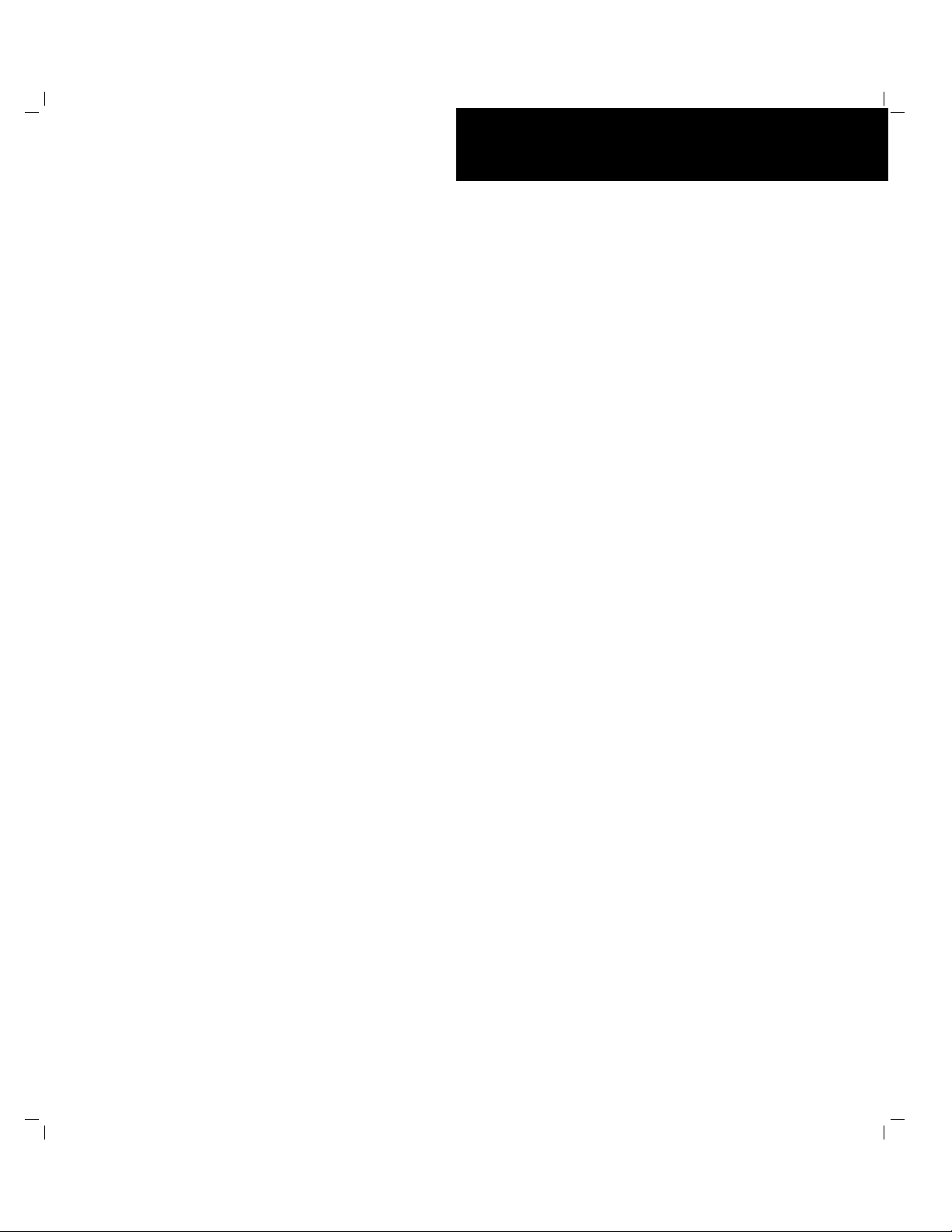
``````````````()
■■■■■■■
■■■■■■■
■■■■■■■
■■■■■■■
■■■■■■■
■■■■■■■
Server HX4000
User’s Guide
■■■■■■■
■■■■■■■
■■■■■■■
■■■■■■■
■■■■■■■
■■■■■■■
■■■■■■■
■■■■■■■
Page 2
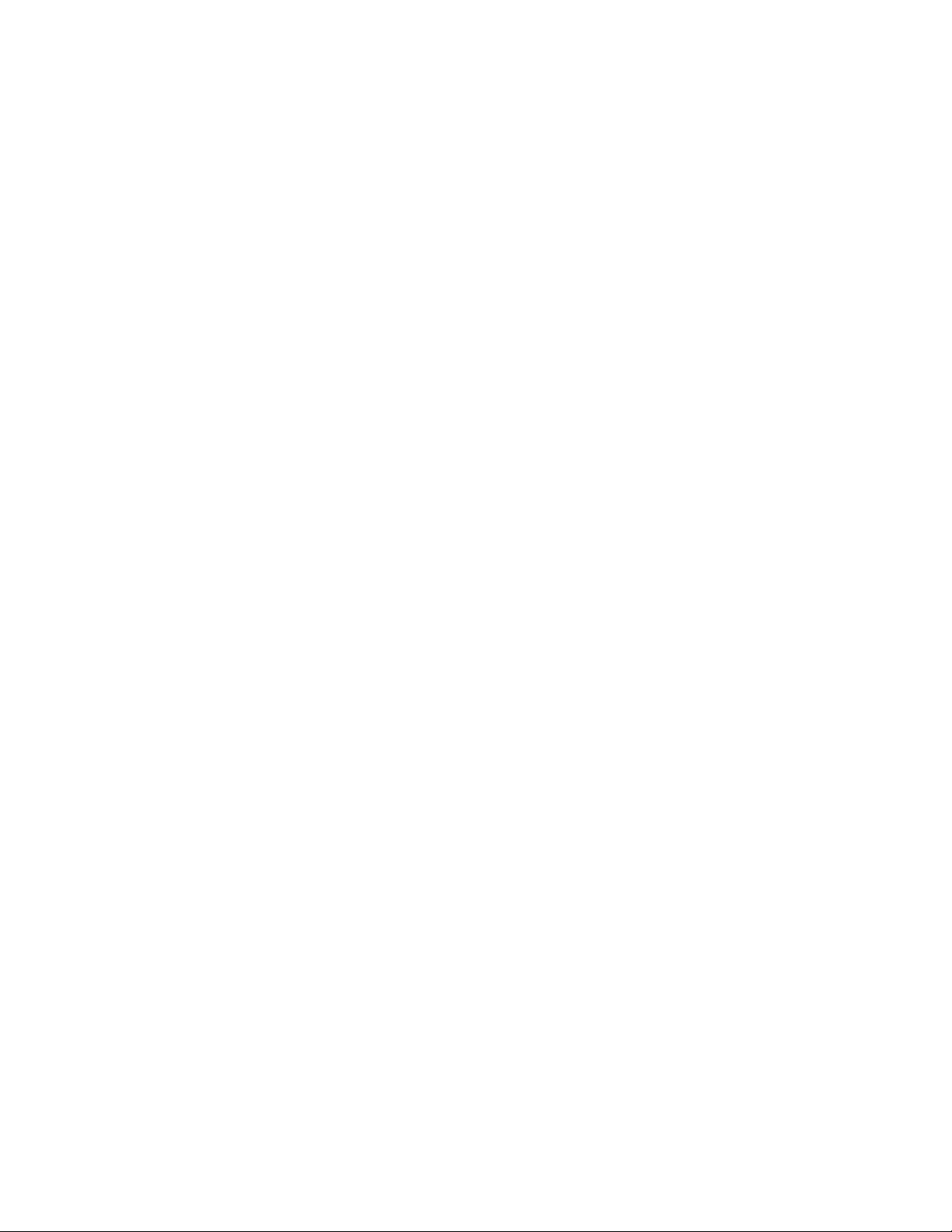
Copyright © 1997 Packard Bell NEC, Inc.
Trademarks
Adaptec is a registered trademar k of Adaptec Corporation
DigiBoard is a registered trademark of Digi Int er nat ional
INTEL is a registered trademar k of I nt el Corpor at ion
Mylex is a registered trademark of M y lex Corporat ion
MS-DOS is a registered trademar k of M icr osof t Corpor ation
Pentium is a registered tradem ar k of I ntel Corporation
PS/2 is a trademark of Int er nat ional Business Machines Corporation
Other product and company names are registered trademar ks and trademarks of their respect ive holders.
Printed in the United States of America.
PN: 904167 8/97
Page 3
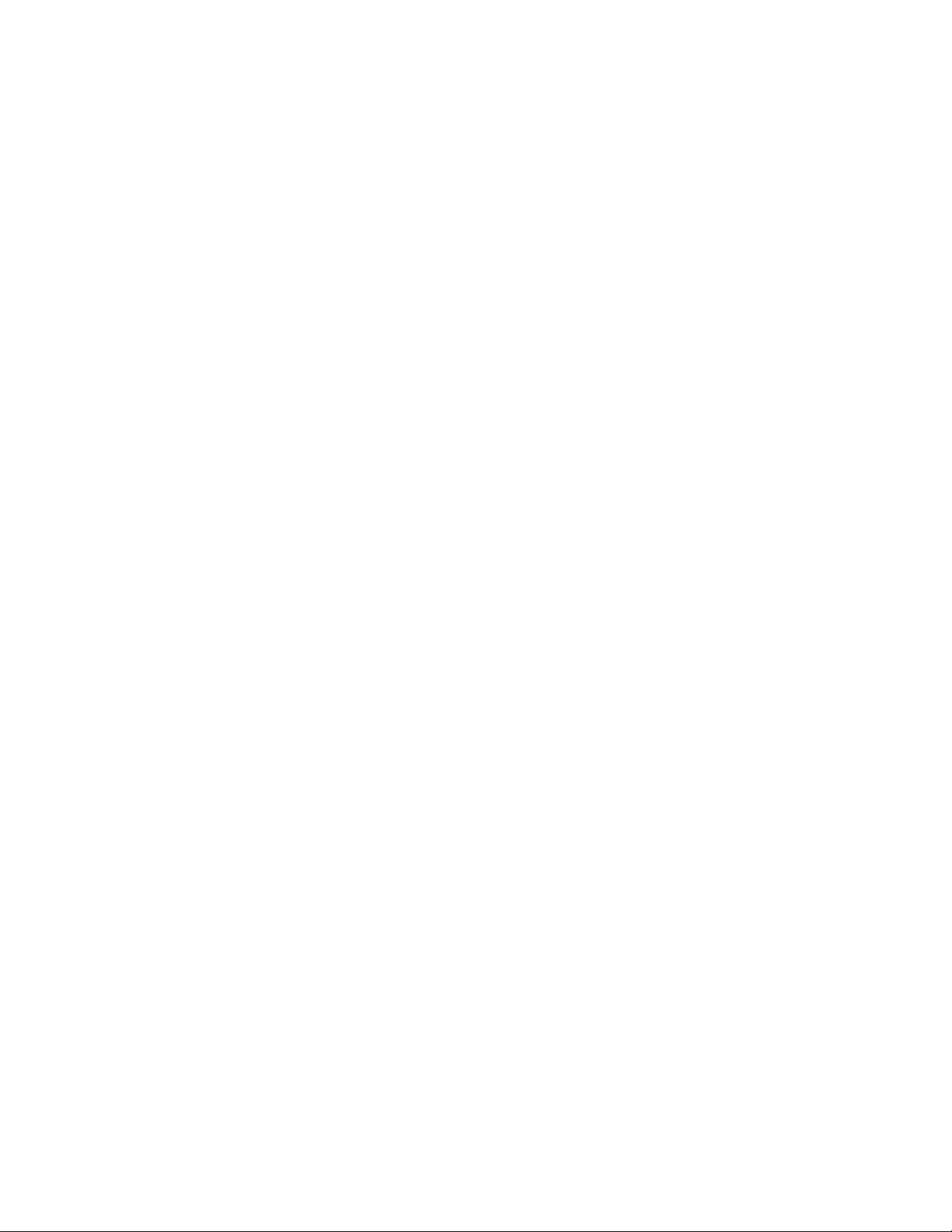
REGULATORY INFORMATION
Note: This equipment has been tested and found to comply with the limits for a Class B digital device, pursuant to
Part 15 of FCC Rules. Th ese lim its are designed to provide reasonable protection agai nst harmful interference in a
residential installation.
This equipment generates, uses, and can radiate radio frequency energy. If not installed and used according to this
manual, th e equipm ent may cause harmful interference wi t h radio and televi sion communications. However, there is
no guarantee that interference will not occur in any particular installation.
Note: To meet Class B emission limits, the user must observe the followin g requirem ents:
Use only shielded I/O cables to co nnect this digital dev ice with any per ipheral (such as a
■
printer, modem, monit or, et c.).
The user is cautioned that changes or modifications not expressly approved by the party
■
responsible for compliance could void the user's authority to operate the equipment.
If this equi pment does cause interference with radio or television reception, which you can determi ne by turning the
equipment off and on, tr y to correct the int erference by using one or more of the fol lowing measures :
Move the digital device away from the affected receiver.
■
Reposition (turn) the digital device with respect to the affected receiver.
■
Reorient the affected receiver's antenna.
■
Plug the digital device into a different AC outlet so the digital device and the receiver are on
■
different branch circuits.
Disconnect and remov e any I/O cables that t he digital devic e does no t use. (Unter minated I/O
■
cables are a pot ential source of high RF emission le vels.)
Plug the digital devic e into only a gr ounded out let rece ptacle. Do not use AC adapte r plugs.
■
(Removing or cutting the line cord ground may increase RF emission levels and may also
present a lethal shock hazard to the user.)
If you need add itional help, consult yo ur dealer, manufactur er, or an e xperienc ed radio or
■
television te chnician for help.
This device complies with Part 15 of the FCC Rules. Operation is subject to the following two conditions:
(1) This device may no t cause harmful interf erence , and
■
(2) This device must accept any interference received, including interference that may cause
■
undesired operation.
Canadian Regulatory Information - This Class B digital apparatus m eets a ll requirements of the Canadian
Interference-Causing Equipment Regulation.
Cet appareil numérique de la classe B respecte toutes les exigences du Règlement sur le matériel brouilleur du
Canada.
VDE Manufacturer's Declaration - Hiermit wird bescheinigt, daß dieses Gerät in Übereinstimmung mit den
Bestimmungen der BMPT-AmtsblVfg 243/1991 funk-entstört ist. Der vorschriftsmäßige Betrieb mancher Geräte (z.
B. Meßsender) kann allerdings gewissen Einschränkungen unterliegen. Beachten Sie deshalb die Hinweise in der
Bedienungsanleitung.
Dem Bundesamt für Zulassungen in der Telekommunikation wurde das Inverkehrbringen dieses Gerätes angezeigt
und die Berechtigung zur Überprüfung der Serie auf die Einhaltung der Bestimmungen eingeräumt.
This product complies to EN55022 Class B. To ensure continued compliance, only options that are EN55022 Class B
can be added.
Page 4
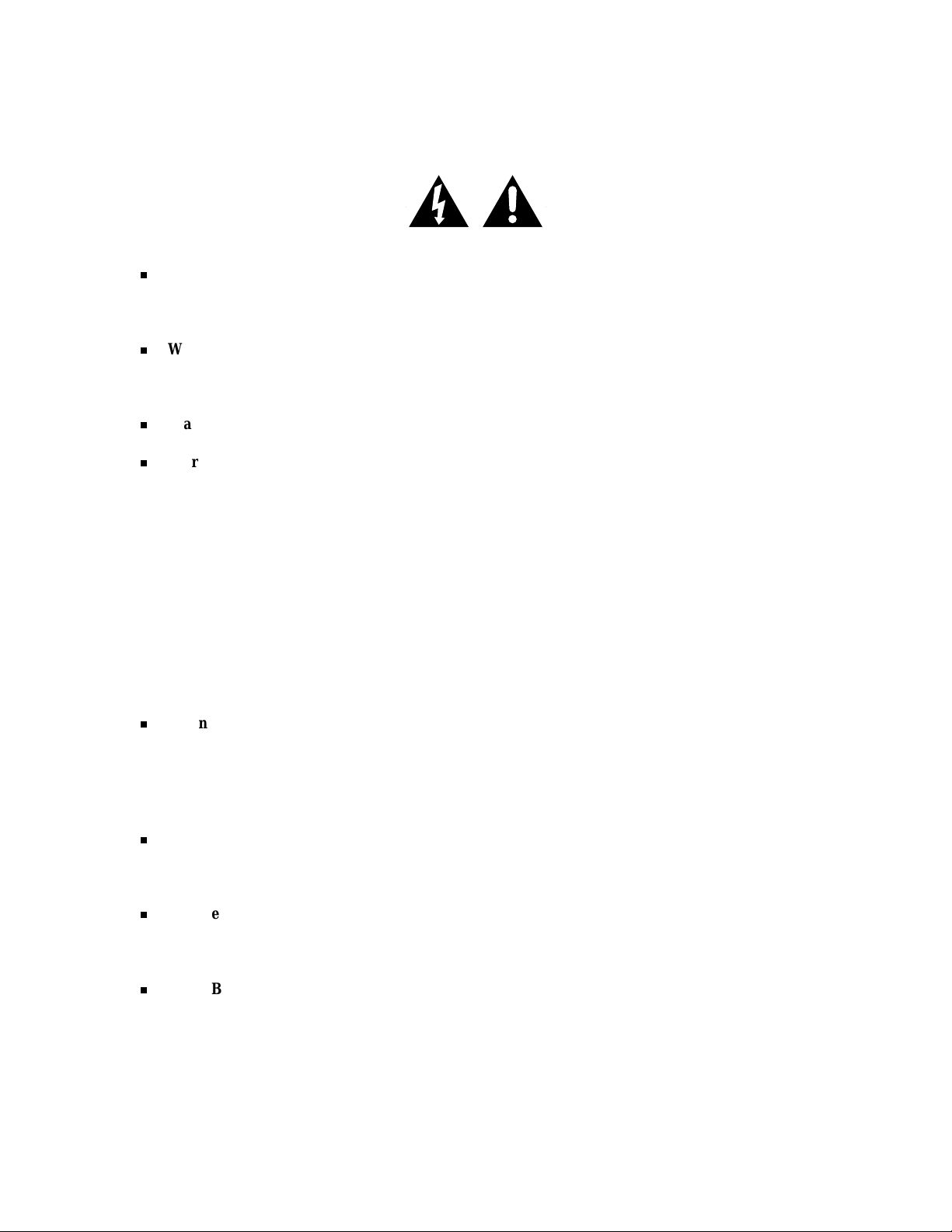
Safety Notices
Caution: To reduce the risk of electric shock which could cause personal injury, follow all safety
notices. The symbols shown are used in your documentation and on your equipment to indicate safety
hazards.
Warning: Lithium batteries can be dangerous. Improper handling of lithium batteries may result in
an explosion. Dispose of lithium batteries as required by local ordinance or as normal waste if no
local ordinance exists.
Warning: T he detachable power supply cords are inten ded to serve as disconnect devices.
Warning: This equipment uses 3-wire, grounded power cords. To prevent electrical hazards, do not
remove or defeat the ground prong on the power cords. Replace a power cord if it gets damaged.
Contact your dealer for an exact replacement.
In the U.S.A. and Canada, the power cord must be a UL-listed detachable power cord (in Canada,
CSA-certified), type ST or SJT, 16 AWG, 3-conduc t or, provide d wit h a m ol ded-on NEMA type
5-15 P plug cap at one end and a molded-on cord connector body at the other end. The cord length
must not exceed 9 feet (2.7 meters).
Outside the U.S.A. and Canada, the plug must be rated for 250 VAC, 10 amp minimum, and must
display an international agency approval marking. The cord must be suitable for use in the end-user
country. Consult your dealer or the local electrical authorities if you are unsure of the type of power
cord to use in your country. The voltage change occurs via a switch in the power supply.
Warning: Under no circumstances should the user attempt to disassemble the power supply. The
power supply has no user-replaceable parts. Inside the power supply are hazardous voltages that can
cause serious personal in jury. A defective power supply must be returned to your dealer.
Safety Notices for Users Outside of the U.S.A. and Canada
PELV (Protected Extra-Low Voltage) Integrity: To ensure the extra-low voltage integrity of the
equipment, connect only equipment with mains-protected electrically-compatible circuits to the
external ports.
Remote Earths: To prevent electrical shock, connect all local (individual office) computers and
computer support equipment to the same electrical circuit of the building wiring. If you are unsure,
check the building wiring to avoid remote earth conditions.
Earth Bonding: For safe operation, only connect the equipment to a building supply that is in
accordance with current wiring regulations in your country. In the U.K., those regulations are the
IEE.
xx
Page 5
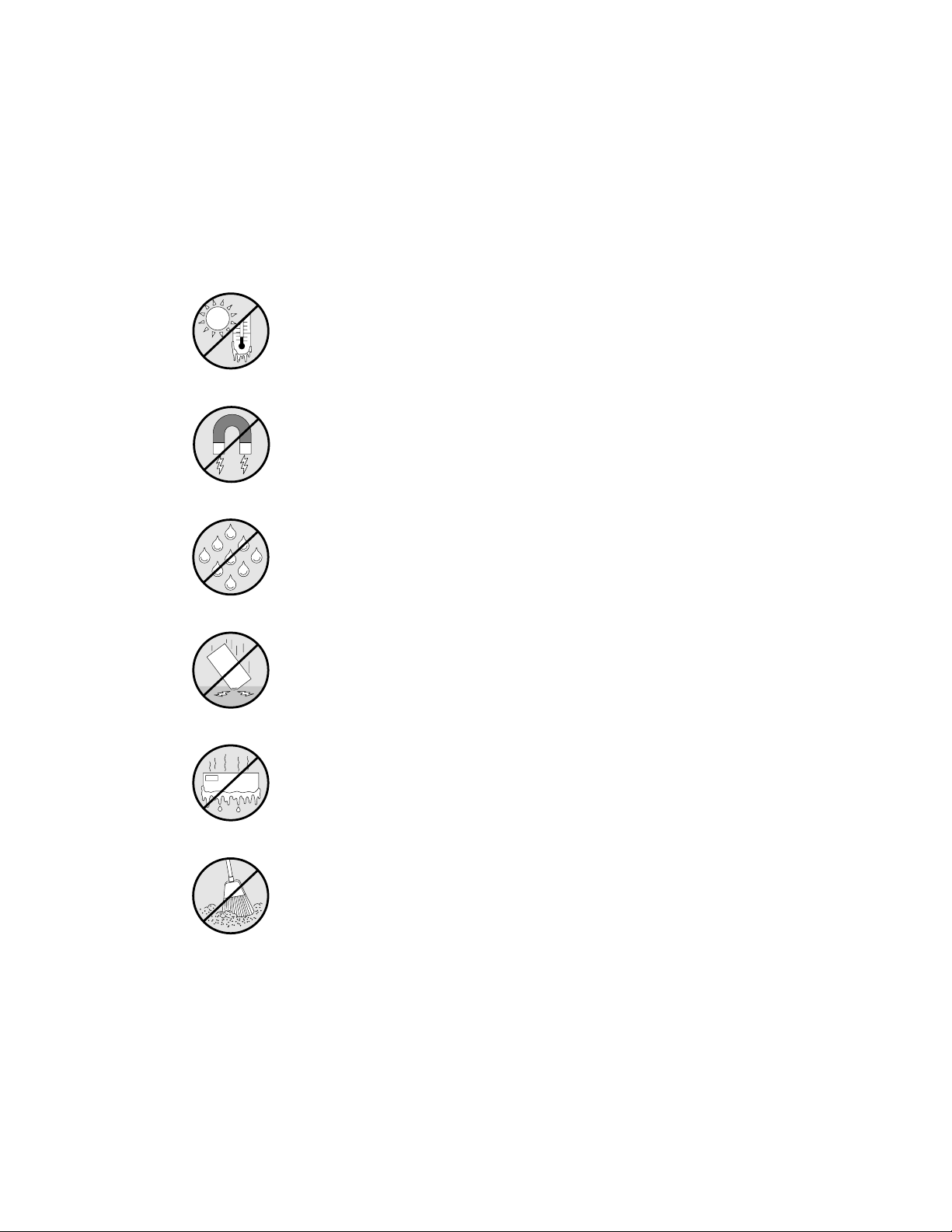
G
Care and Handli ng
Use the following g uidelines to properly h andle and
care for your system.
Protect the system from extremely low or high
temperatures. Let the system warm (or cool) to room
temperature before using it.
Keep the system away from magnetic forces.
Keep the system dry. Do not wash the system with a wet cloth or
pour fluid into it.
Protect the system from being bumped or dropped.
ON
Check the system for condensation. If condensation exists, allow
it to evaporate before powering on the system.
Keep the system away from dust, sand, and dirt.
Page 6
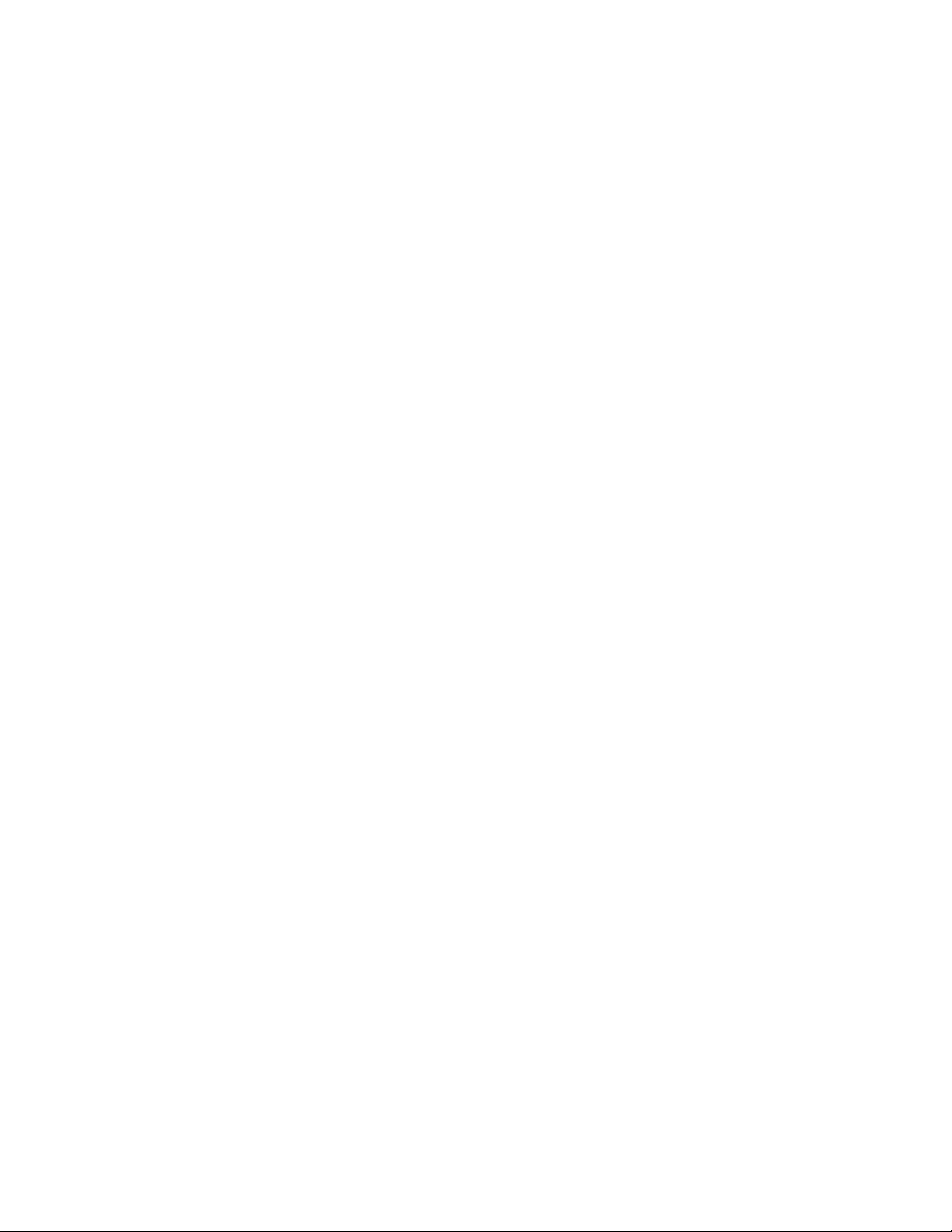
raham
Page 7
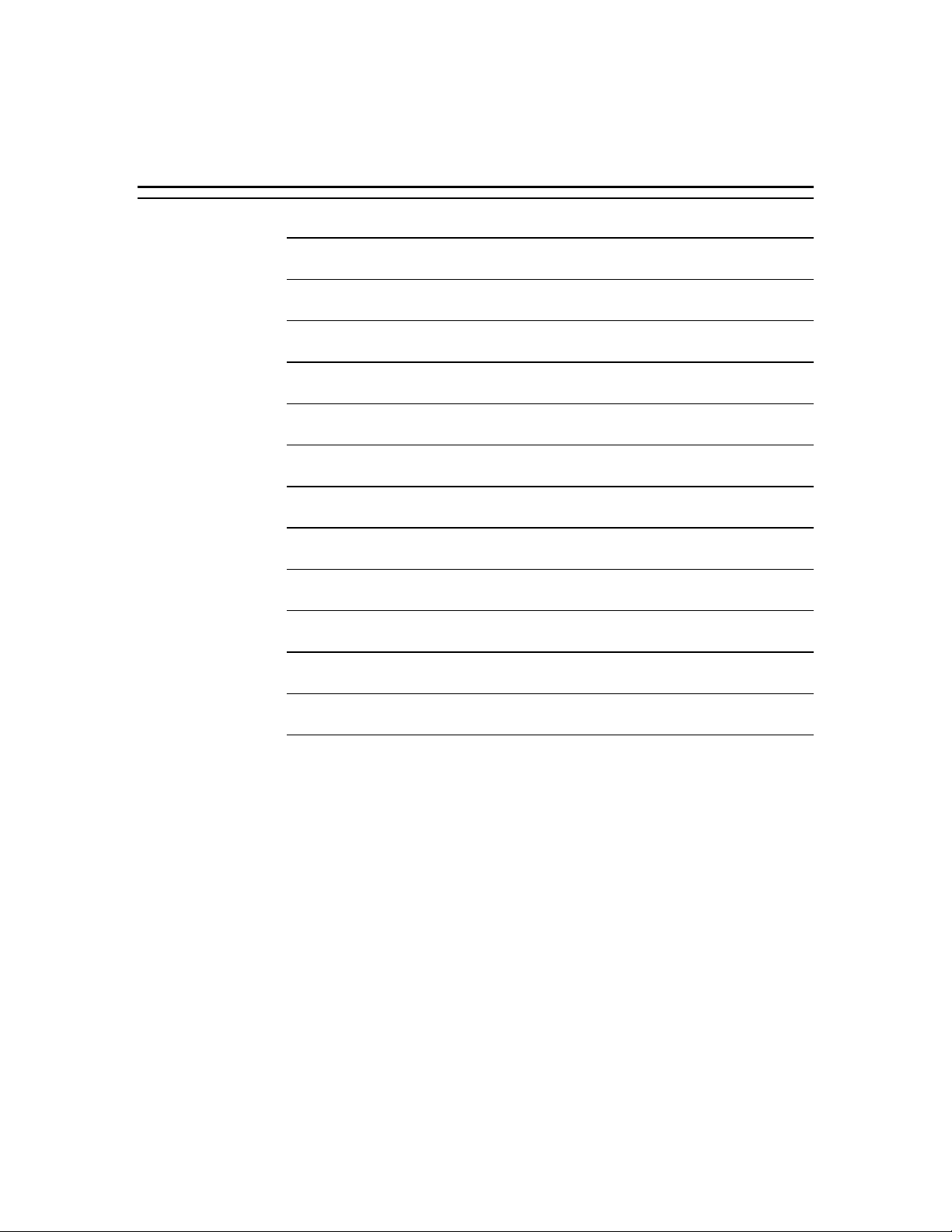
Bill GrahamContents
Chapter 1 Introduction
Chapter 2 Features
Chapter 3 Setup
Chapter 4 Configuring Your System
Chapter 5 Upgrades and Options
Chapter 6 Problem Solving
Appendix A Cabling
Appendix B Memory Configurat ions
Appendix C Option Boards
Appendix D Devices
Appendix E Network Operating Systems
Glossary
Equipment Log
Page 8
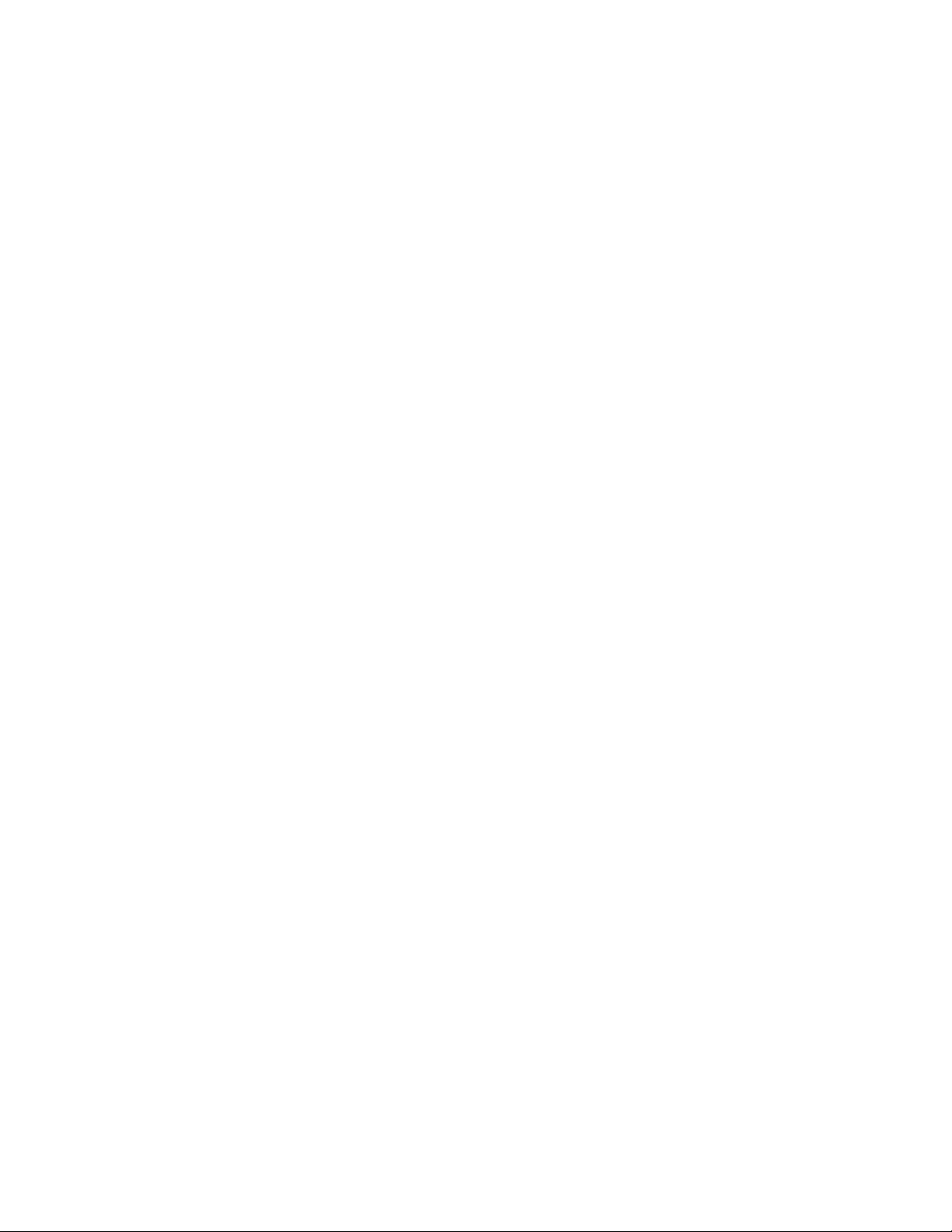
Bill Graham
Page 9
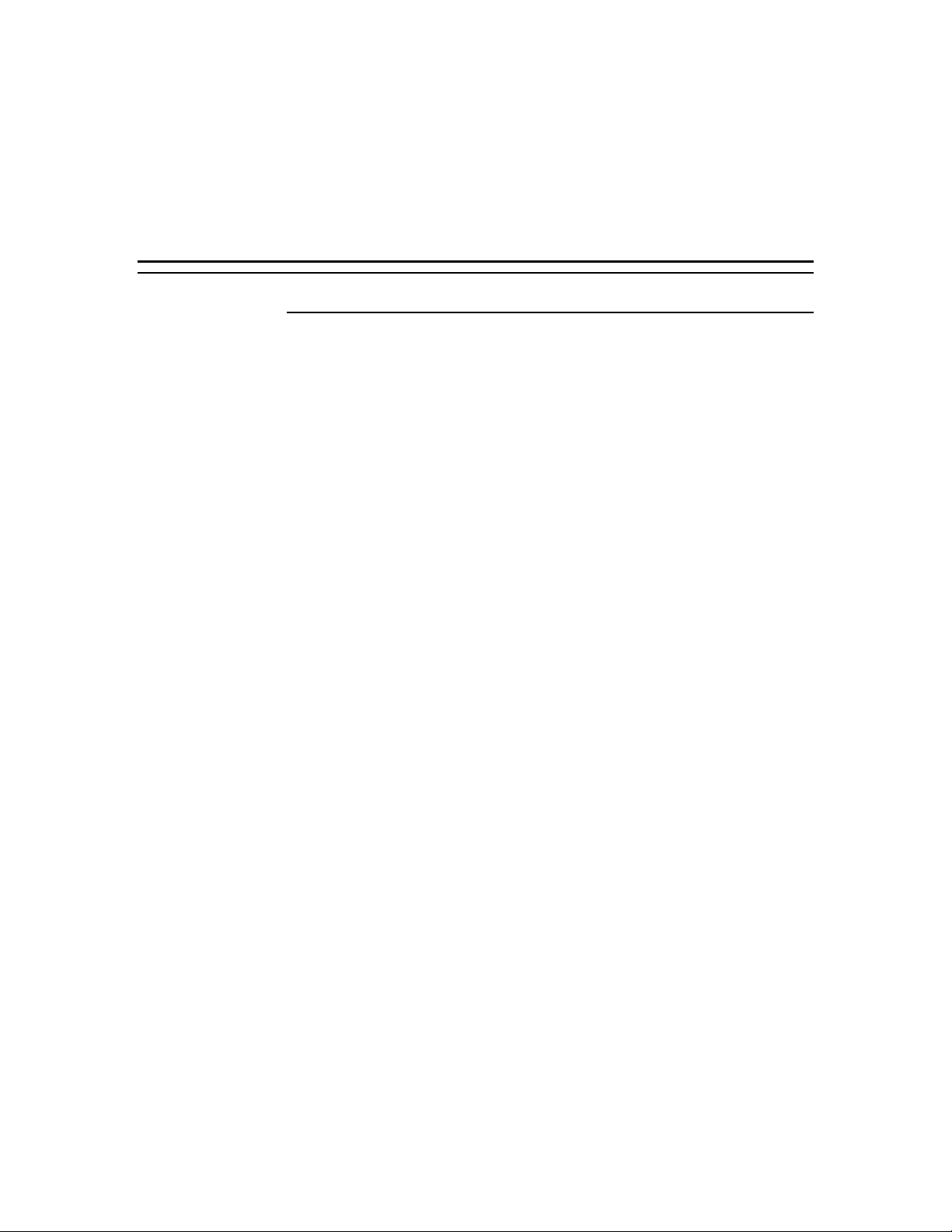
Chapter 1
Introduction
Contents
Organization ........................................................................ 1
Notational Conventions ......................................................... 3
Page 10
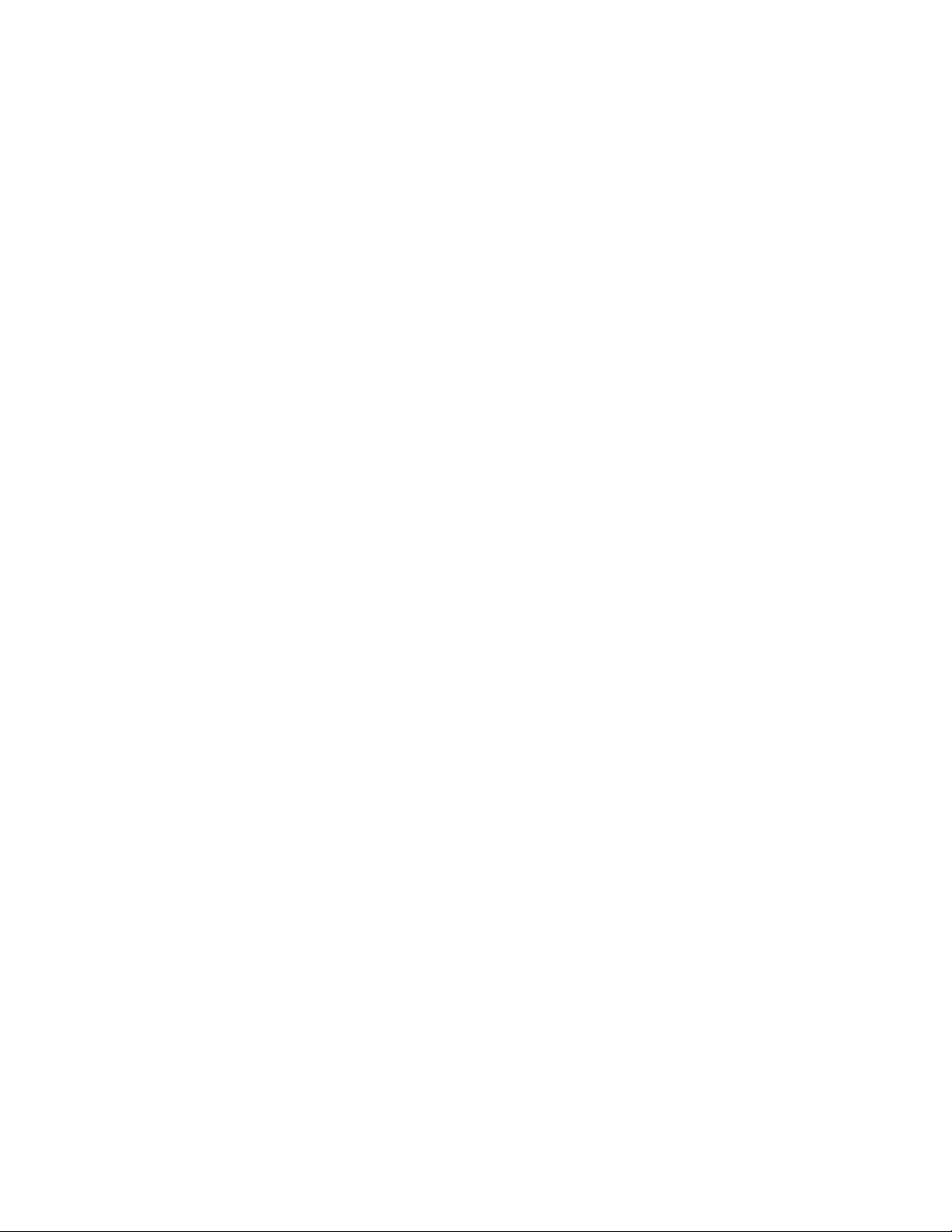
Bill Graham
Page 11
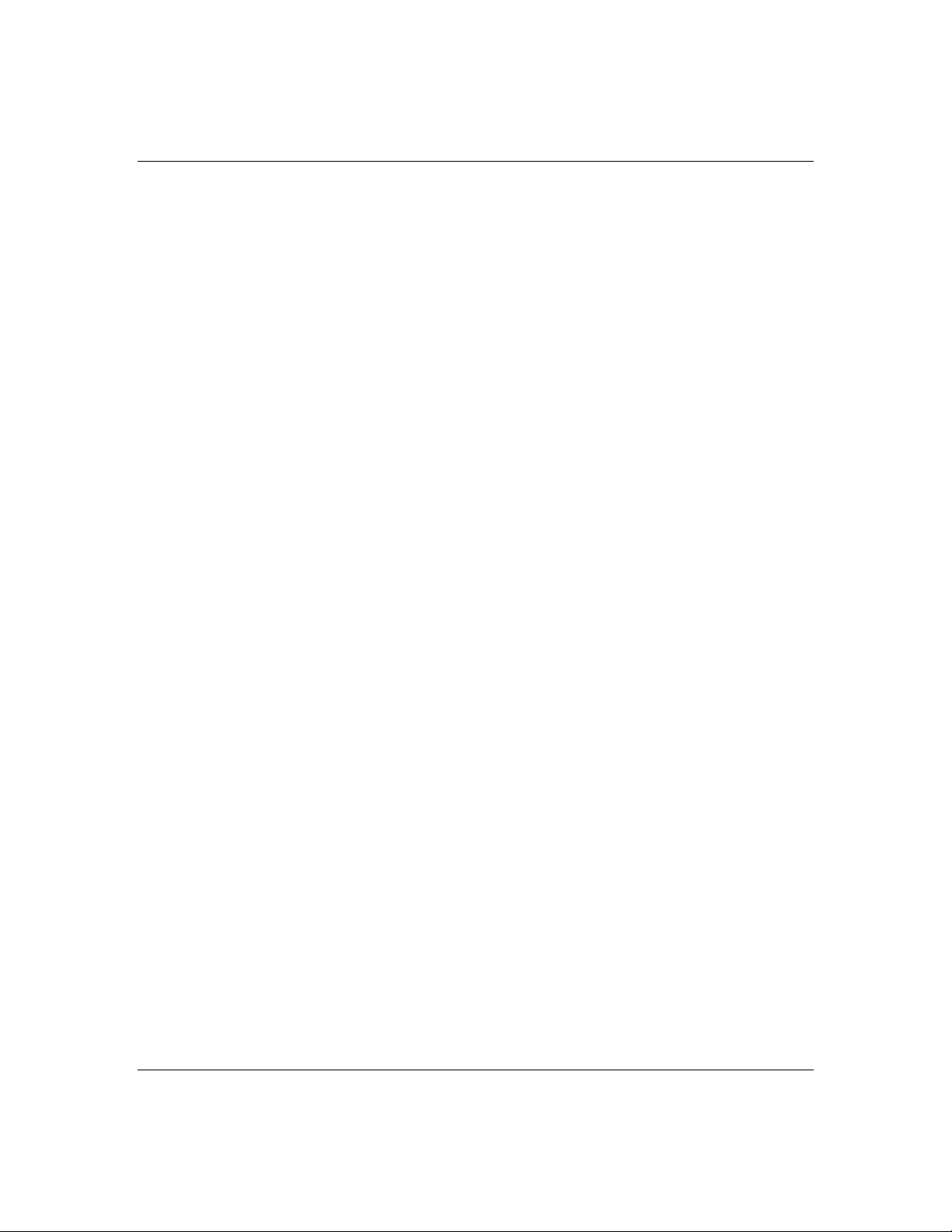
Organization
1-1
This guide tells you how to configure and upgrade your
server. Its g oal is to familiarize you with your serv er
and the tasks n ecessary f or system co nfiguratio n and
upgrading.
Chapter 1
Introduc tion Introduces you to the purpose and
structure of this guide.
Chapter 2
Features Gives you an over view of the server and
describes majo r system co mponents.
Chapter 3
Setup Tells you how to select a site, unpack the
system, get familiar with the sy stem, make cable
connections, and power on the system.
Chapter 4
Configuring Your System Tells you how to configure
the system and provides instructions for running the
System Configur ation Utility (SCU), the BIO S Setup
Utility and the SCSISelect Utility. This chapter also
tells you how to configure function select switches and
system board ju mpers in or der to set specif ic operatin g
parameters.
Chapter 5
Upgrades and Options Provides you w ith
instructions for upgrading your system with optional
processor, memory, options cards, and peripheral
devices.
Chapter 6
Problem Solving Con tains helpful inf ormation for
solving p roblems that migh t occur with you r system.
Introduction
Page 12
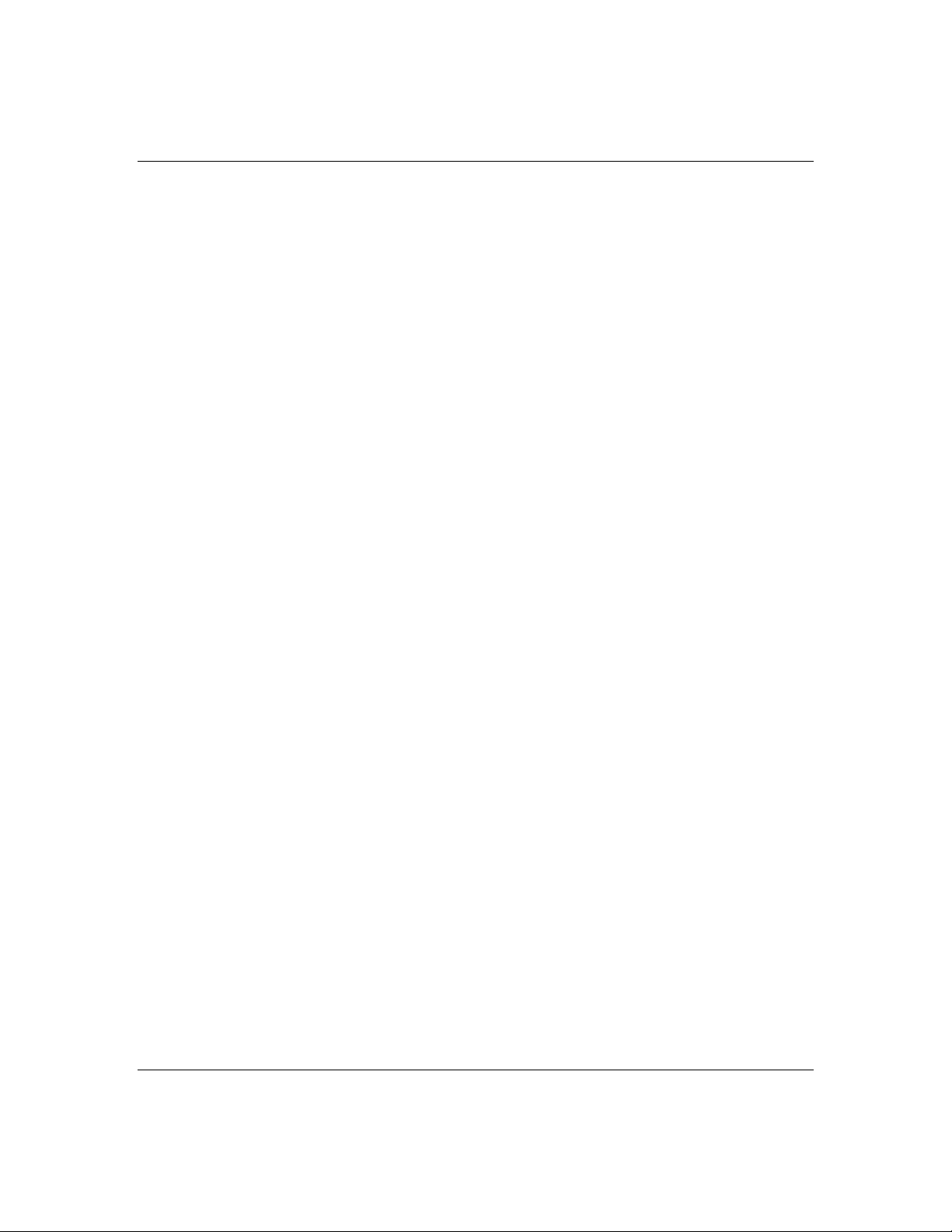
1-2
Appendix A
System Cabling Inc ludes cabling in formation fo r the
onboard SCSI controller and the RAID controller.
Appendix B
Memory Configurations Defines the allowable
memory configurations for your system.
Appendix C
Option Board s Reserves a section of your user’s
guide to stor e add-in adapter board installation
procedures.
Appendix D
Devices Reserves a section of your user’s guide to
store add-on device installation procedures.
Appendix E
Network Operating Systems Re serves a sectio n of
your user’s guide to store your Network Operating
System Configuration Guide.
Glossary Defin es the standar d acrony ms and
technical terms used in this manual.
Equipment Log Provides you with a sample
equipment log for documenting the system
config uration and updates.
Introduction
Page 13
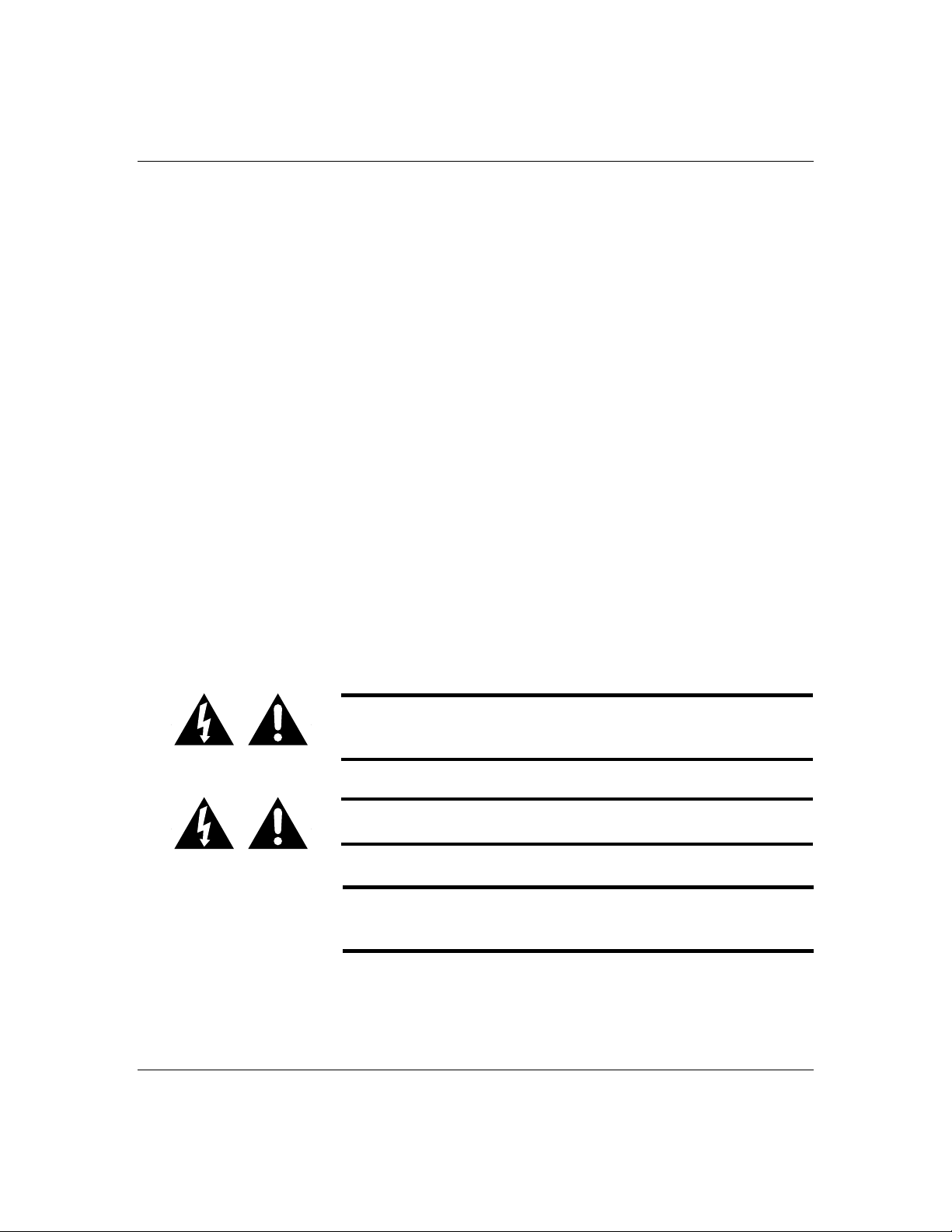
Notational Conventions
The notation al conven tions listed below ar e used
throughout this manual.
F1
A letter, nu mber, symbol, or word in CAPs represen ts a
key on your keyboard. For example, the instruction
press F1 means press the key labeled F1 on your
keyboard.
ENTER
The ENTER key is interchan geably used as RET URN
and CARRIAGE RETURN.
CTRL + ALT
Two or th ree key n ames, separated by plus sign (s),
indicate multiple-key en tries. For example, CTRL +
ALT + DEL means hold down the CTRL and ALT keys
and press the DEL key.
1-3
The special notices listed below are used throughout
this manual to emph asize specific in formation:
Warning : Warning in dicates a hazard th at can cause
serious personal injury or death if the hazard is not
avoided.
Caution: Caution indic ates a hazard that mig ht cause
personal injury.
Notice: Notice indic ates the potential to d amage
equipment or data is present if the user do es not take
the nece ssary prec autions rec ommended by the Notice.
Note: Notes are use d to identify or amplify a point to
the reader . A Note may be use d to emphasize a
recommended sequence of steps.
Introduction
Page 14

1-4
Introduction
Page 15
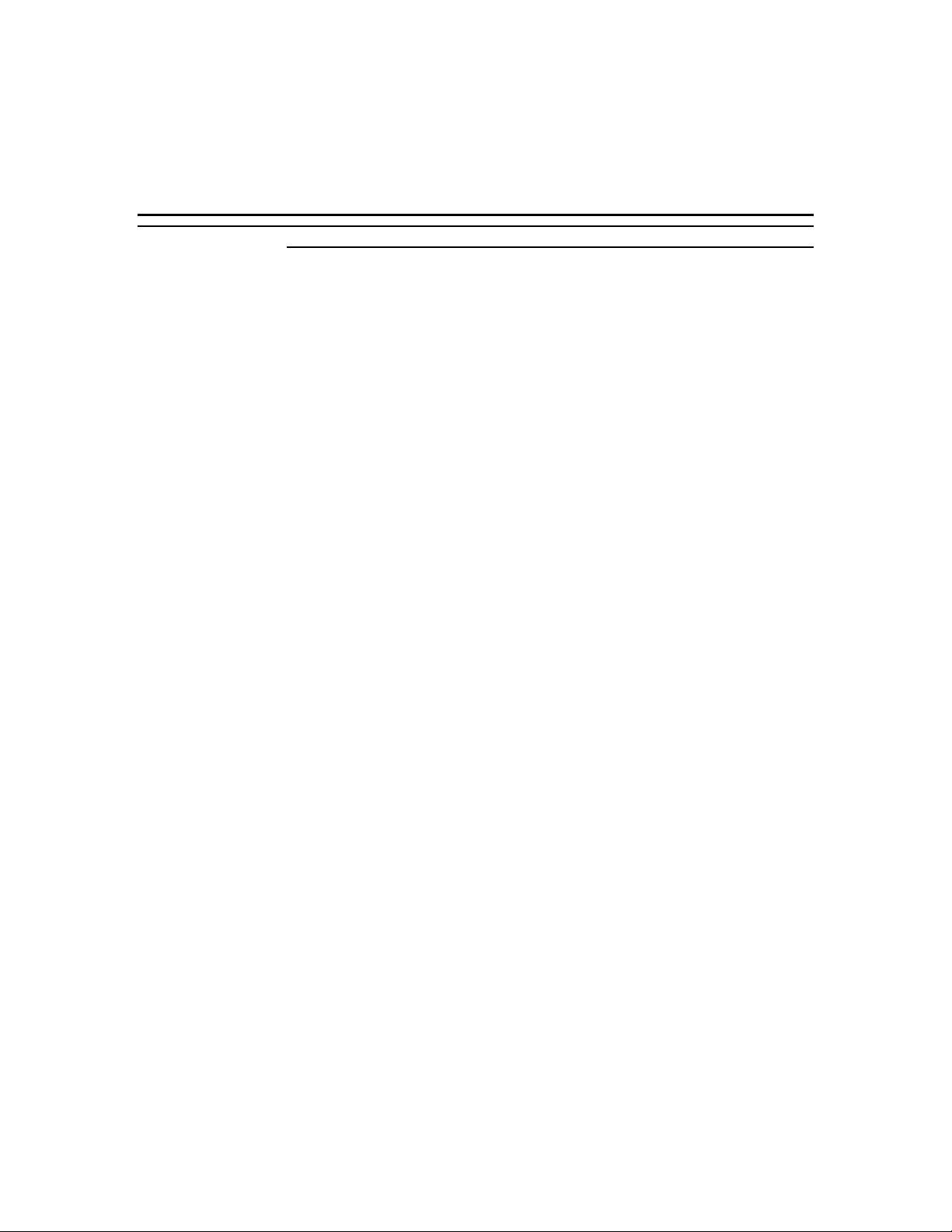
Chapter 2
Features
Contents
Overview............................................................................. 1
Expanding the Server as Needs Grow ................................ 2
Configuration Constraints ................................................. 3
System Feature Summary ................................................ 4
Chassis Front F eatures and Controls...................................... 6
Status LED Indicator Descriptions..................................... 8
Resetting the System....................................................... 9
Chassis Rear Featur es and Controls...................................... 10
Power Supply Stat us Lamp Descriptions ........................... 11
System Board Features........................................................ 12
Processor ...................................................................... 15
Memory ......................................................................... 15
Bus Master I/O Expansion Slots ....................................... 16
Real-Time Clock/Calendar ............................................... 16
BIOS .............................................................................16
Video............................................................................17
SCSI Controllers ............................................................17
Peripheral Controller ....................................................... 18
External Device Connect ors .............................................18
Keyboard and Mouse ...................................................... 18
Peripheral Devices ......................................................... 18
SCSI-3 Hard Drive Bays.................................................. 19
SCSI Drive Hot-swap Backplane ...................................... 20
Removable Media Drive Bays...........................................21
Power System .....................................................................22
Number of Power Supplies in a Configuration....................22
Server Security...................................................................22
Mechanical Locks and Monitoring.....................................22
Software Locks via the BIOS Setup..................................24
User Passwords ............................................................. 24
Hot Swap Power ..................................................................24
Hot Swap FAN ....................................................................25
Bill Graham
Page 16
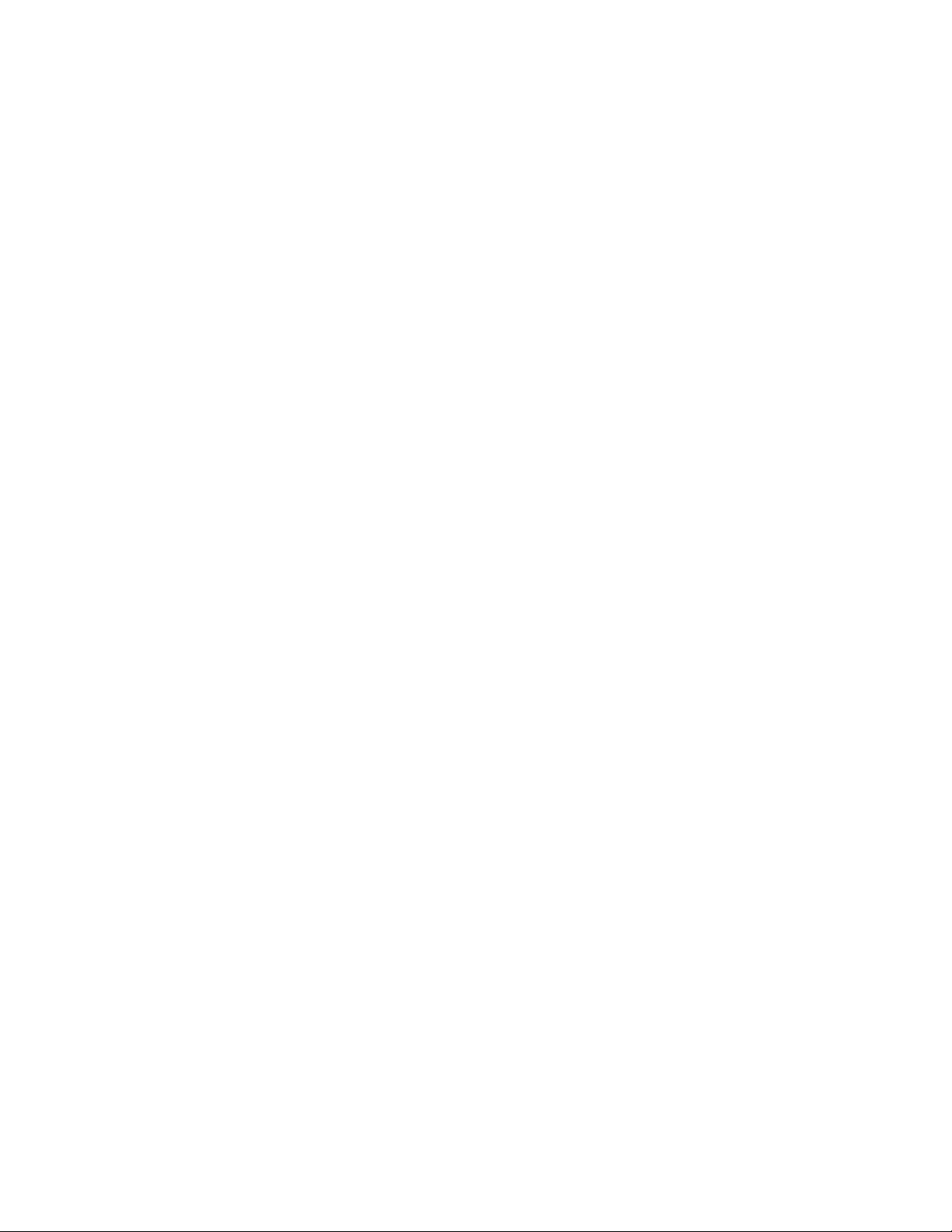
x
Page 17
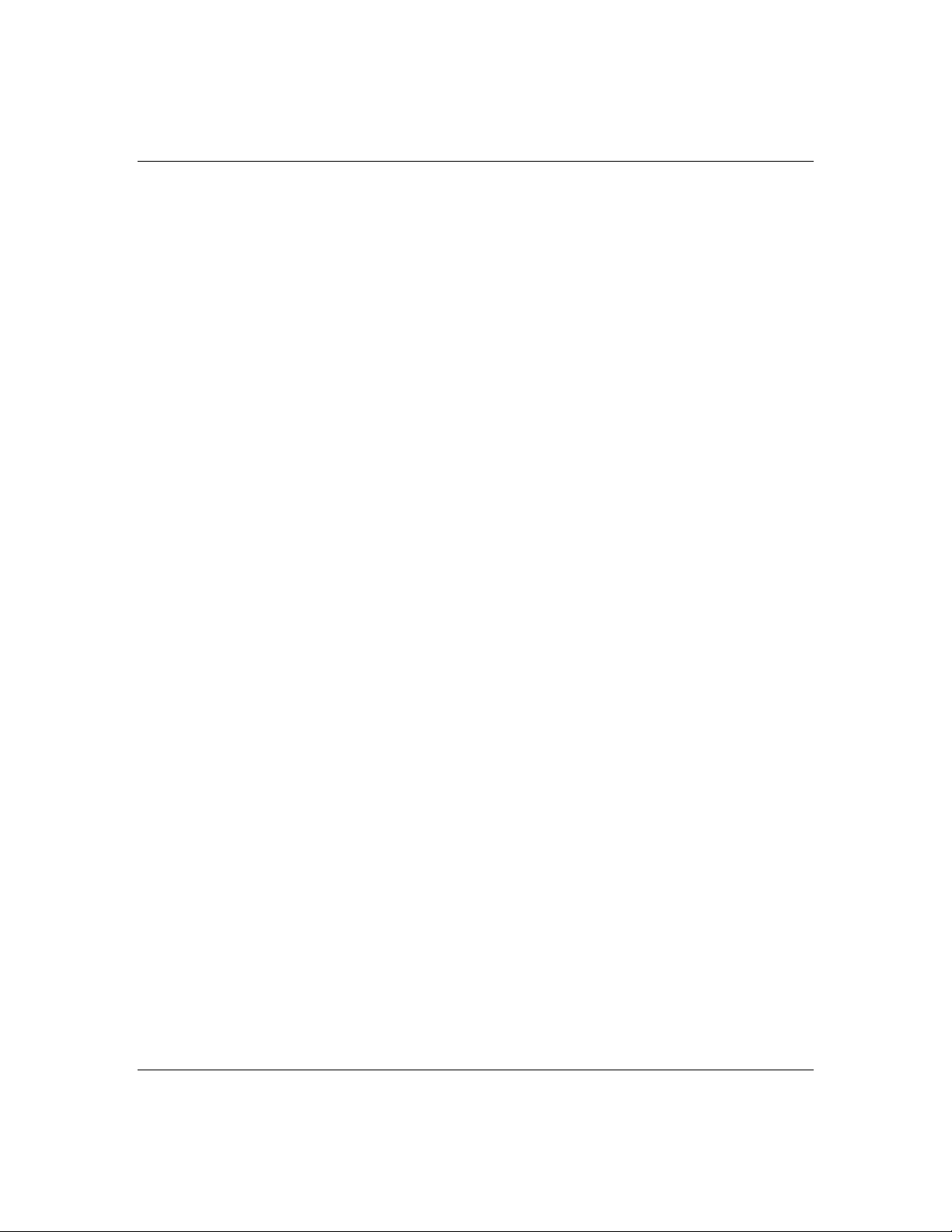
Overview
2-1
The server is a modular, multiprocessing server based
on the Intel Pentium® Pro chip set. The chip set
incorpo rates a modular sc aleable arch itecture th at
integrate s a 64-bit bus interfac e with a pr imary and
peer Peripheral Component Interconn ect (PCI) bus and
an Extende d Industry Standard Arc hitectur e (EISA)
bus. The ar chitectu re suppor ts Symmetrical
Multiprocessing (SMP) and a variety of operating
systems. Th e chassis and sy stem board are designed to
meet the needs of the server marketplace.
The combin ation of compu ting perfor mance, memo ry
capacity, and integr ated I/O prov ides a high
performan ce envir onment for many application s
includin g networ k server s and multi-use r systems.
The server is designed for use in applic ations where
downtime must be minimized. To this e nd, the ser ver
includes or has the option to include the following:
Optional power system redundancy; in a system
■
configured with a redundant power supply, the
system will contin ue to operate with a sing le power
supply failure.
Self-con tained power supply un its that can be easily
■
installed or r emoved fr om the back of th e chassis.
SCSI drive bays accessible from the front of the
■
chassis.
Hot-swap SCSI disk drive back planes; a failed d rive
■
can be remo ved and a new drive installed without
system power being turned off.
High degree of SCSI disk fault tolerance and
■
advanced disk array man agement fe atures thro ugh
the use of RAID (Redundant Array of Independent
Disks) technology.
Hardware monitors (temp erature an d voltage) an d
■
software mon itors to indic ate failures.
Easy access to all parts for ser vice.
■
Features
Page 18
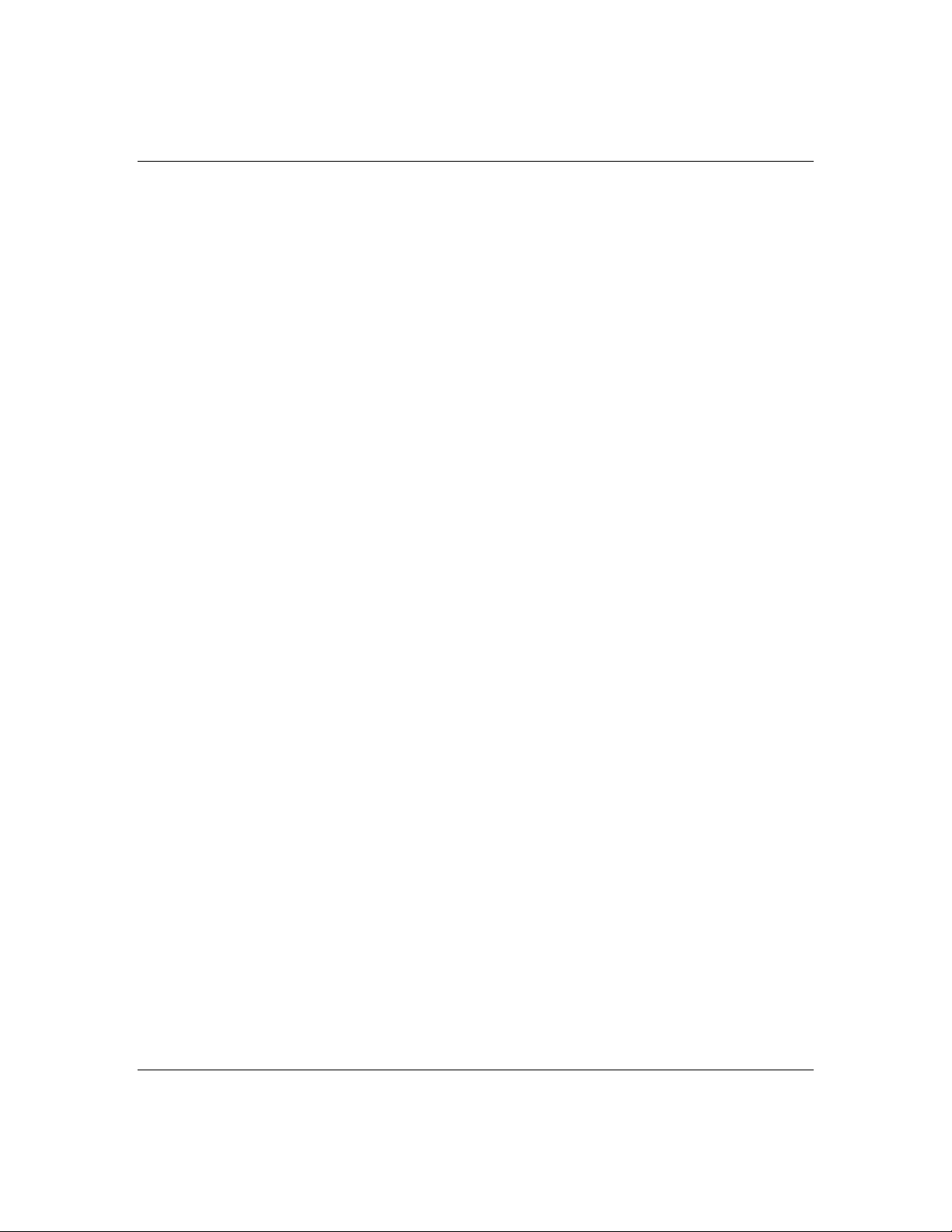
2-2
Expanding the Server as Needs Grow
A typical minimum system configuration could include
the following:
Board set with 64 MB memory bo ard, system bo ard,
■
and two processor boards with one Pentium
microprocessor.
Diskette dr ive
■
One SCSI hard drive
■
CD-ROM drive
■
Network add- in boards
■
RAID controller board
■
Two 330 Watt power supplies
■
Two SCSI drive backplanes
■
Pro
Five chassis hot swap fan modules (eight fans)
■
Onboard 1 M B video memor y.
■
As server/client needs grow, you can expand system
processor capacity, memory, drives, an d the number of
power supplies.
System board h as two slots for processo r boards.
■
Each proc essor board may contain u p to two
processors, for a configur able range of one, two,
three, or four processors.
System board h as two vide o memory u pgrade
■
sockets (512 K B each) for an additional 1 M B of
video memor y.
Memory board supports 16 DIMM devices for a
■
minimum memory size of 64 MB; max imum is 4 GB.
System board h as four EISA slo ts and six PCI slot s
■
for add-in boards. The system board also h as a riser
board for extern al I/O (serial, parallel, v ideo)
interface s.
Features
Page 19
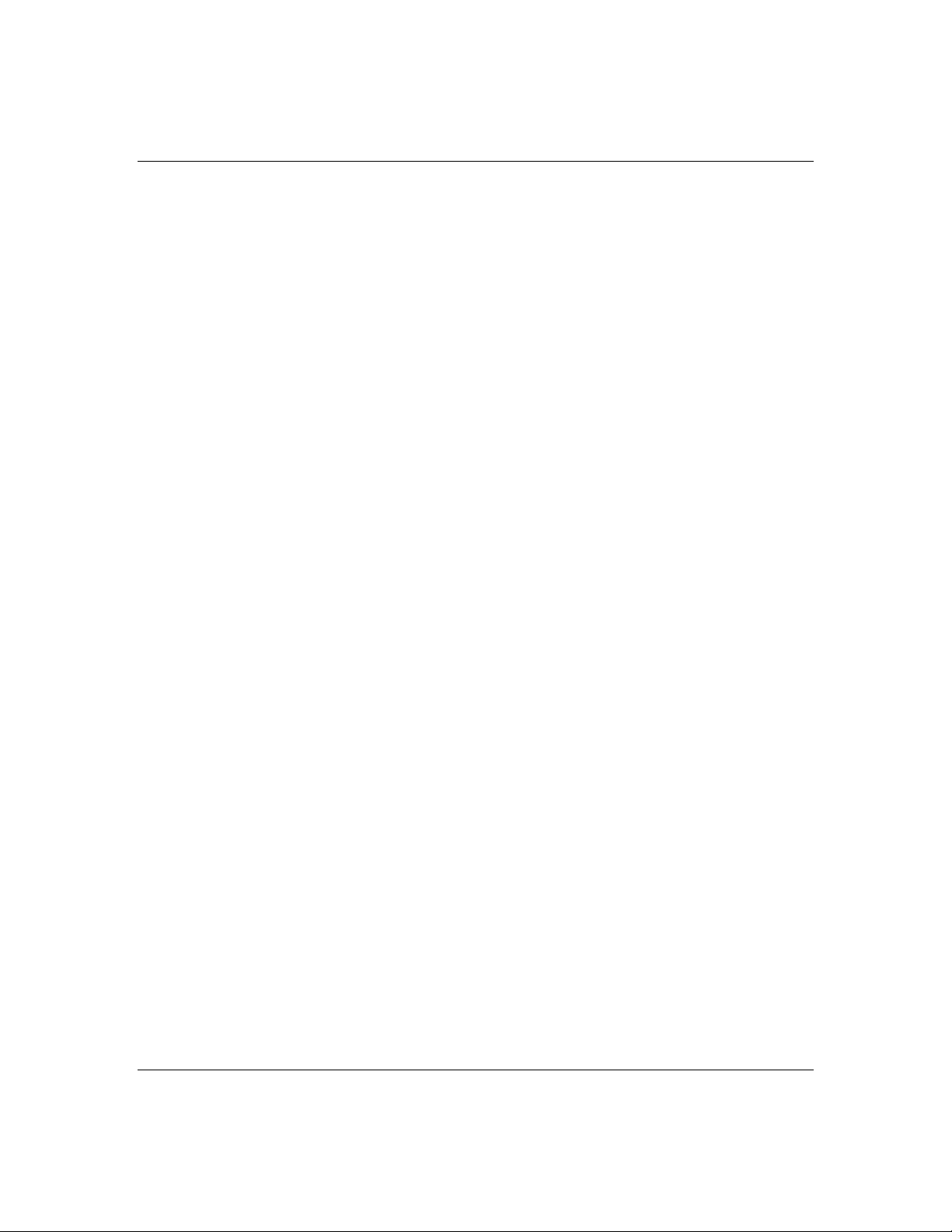
Chassis can ho ld 18 drives: 12 h ot-swap bays f or
■
3 1/2-inch ultra wide SCSI-3 hard drives; four
5 1/4-inch half-heig ht bays for r emovable media
drives with a CD-ROM re ader already installed in
one bay; and two 3 1/2-in ch half-h eight bays w ith a
diskette driv e already installed in one bay.
Chassis suppor ts up to four power sup plies.
■
Configuration Constraints
Power supplies are hot-swappable and are easily
removed an d installed. The third or fo urth powe r
supply provides redundant power when located in the
redundant power supply slot in the power cage (see
Figure 2-9, Power Supply M odule Features). The
redundant power supply provides redundant power so
that if one of the three power supplies fail, the system
will continue to oper ate and the failed power supply
can be hot swapped. That is, the failed power supply is
removed an d replace d without tu rning po wer off.
2-3
The system h as four 5 1/4- inch half- height bay s
accessible from the front. These bays are convenient for
diskette, tape, and CD-RO M drives (r emovable media) .
Because of the EMI generated by hard drives, the
increased susc eptibility to ESD, and coolin g
requirements, hard drives shou ld not be installed in
the 5 1/4-inc h half-h eight bays.
Features
Page 20
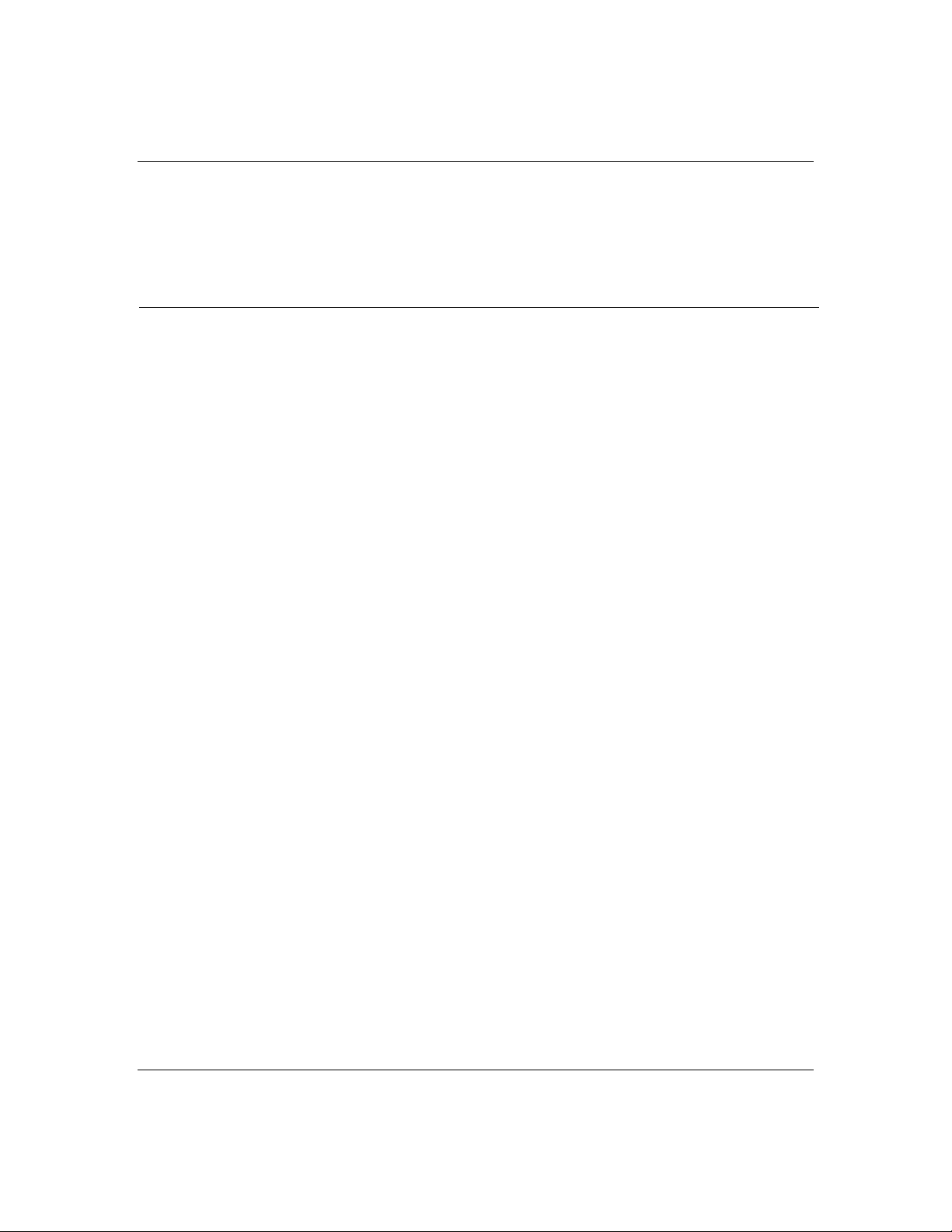
2-4
System Feature Summary
The follow ing prov ides a summary of the system
features:
Feature Description
Modular boar d se t System is intended f o r use with a modular board set
based on Pentium Pro processor technology; from one to
four processors and up to 4 GB of memory.
Add-in board suppor t Rail and back panel slots su ppo rt up to 10 add-in boards
(four EISA and six PCI).
3 ½-inch diskette drive 3 ½-inch diskette drive is externally accessible.
One location for a 3 ½-inch
removable media device
One externally accessible 3 ½-inch half-height bay is
available.
Twelve locations for 3 ½-inch
SCSI-2 hard drives
Hot swap-capable bac k p lanes A hot swap-capable backplane is part of e ach 3 ½-inch
Four loc atio ns for 5 1/4-inch
removable media devices
Power supply From two to fo ur 330 Watt autoran ging power supplies
Hot swap-capable cooling fans Each power supply has two integral cooling fans. Eight
The hard disk drive bays can hold twelve 3 ½-inch hot-
swappable ultra wide SCSI-2 hard drives. The bays are
secured behind a lockable metal EMI door; drives can be
swapped in or out of the system without powering it
down, with a Redundant Array of Independent Disks
(RAID) controller module is installed. The array of drives
allows easy setup o f RAI D applications.
drive bay assembly for SCSI drives. The backplane is
designed for wide ultra SCSI-3 devices that use the
industry standard 80-pin Single Connecto r Attach (SCA)
connector. The two backplanes consists of two rows of
three drive connectors.
Three externally accessible 5 1/4-inch half-height bays
are available for diskette, CD-ROM, and/or tape drives.
are easily removed/installed for service. In a thr ee or four
power supply system, the fourth supply is redundant if
installed in the proper slot.
more fans provide cooling for boards and drives.
Features
Page 21
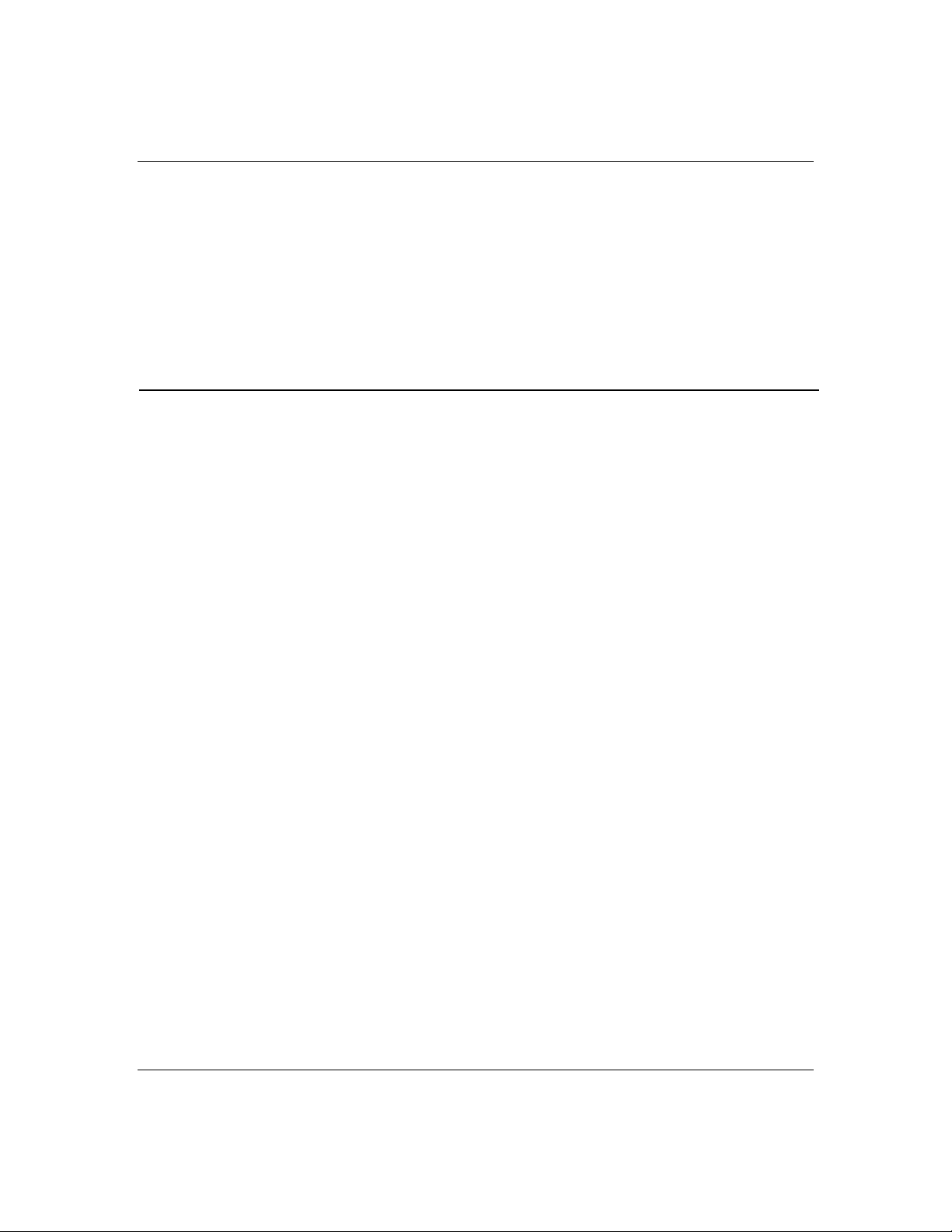
Security Mechanical: Key lock at the front and up to six metal
padlock loops (one at the back of the top panel cover, one
across the botto m o f e ach power su pply and power
supply cage). Two intrusion sensors for the h ot-swap
SCSI drive bay EMI doors and one power inter-lock
sensor at the top front of the chassis.
BIOS: Password enable.
Software: utilities, setup BIOS Setup, System Configuration Utility, an d
SCSISelect Utility.
2-5
Features
Page 22
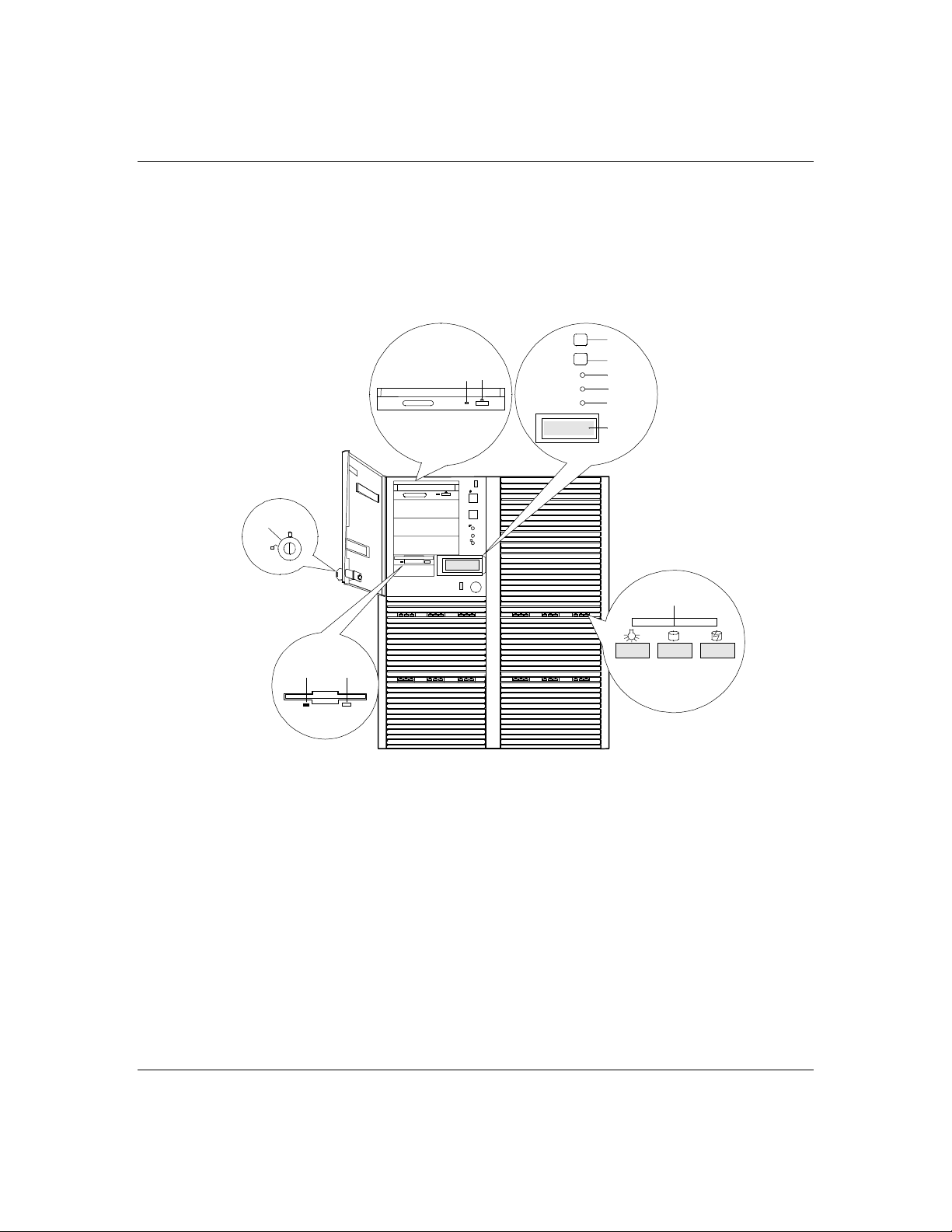
2-6
Chassis Front Features and Contr ols
Figur e 2-1 shows th e server front ch assis features an d
controls.
Figure 2-1. Front Chassis Features And Controls
C B
POWER
RESET
A
POWER
STATUS
DISK
F
G
H
I
J
K
L
Features
E
D
A Key lock Secures both front external doors.
B Load/eject button , CD-ROM
Press to load CD an d e je ct CD.
reader
C Activity light, CD-ROM reader When lit, drive is in use.
D Ejec to r button, 3 1/ 2- inch
Press to eject diskette.
diskette drive
E Activity lig ht, 3 1/2-inc h
When lit, drive is in u se.
diskette drive
Page 23
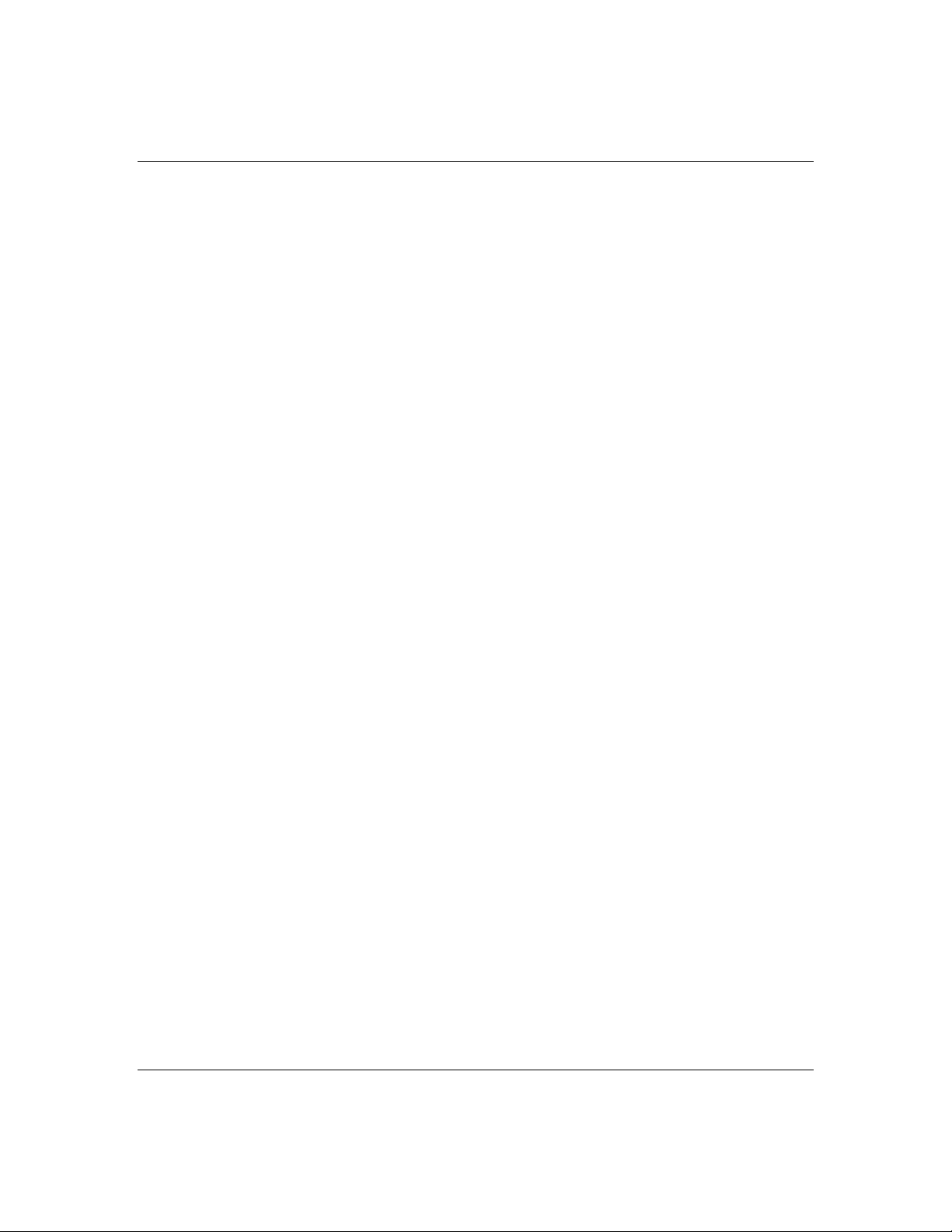
2-7
F DC power switch (convex
button)
G Reset switch (concave button) Press to cause a hard reset to the system;
H Power-on LED, green When green, power is present in system
I System status LED When g reen the system is OK. See Table
J Disk activity LED When green, internal disk drives are
K L CD panel Displays information about processor
L SCSI drive status LEDs Left to right: Dr ive present/power on;
Press to turn system DC power on or off.
the power-on self test (POST) will run.
(+5 and +12 VDC). When off, power is
turned off or power source is disrupted.
See Table 2-1 for a list and description o f
the LED sy ste m status indicators.
2-1 for a list and desc ription of the L ED
system status indicators.
being accessed. See Table 2- 1 f o r a list
and description of the LED sy ste m status
indicators.
type and system failures (error and
diagnostic in f o rmation).
drive active; drive faulty. Each drive has
three LEDs visible above the bay from
the front. See Table 2-2 for a list of SCSI
disk drive status L ED indicator
descriptions.
Features
Page 24
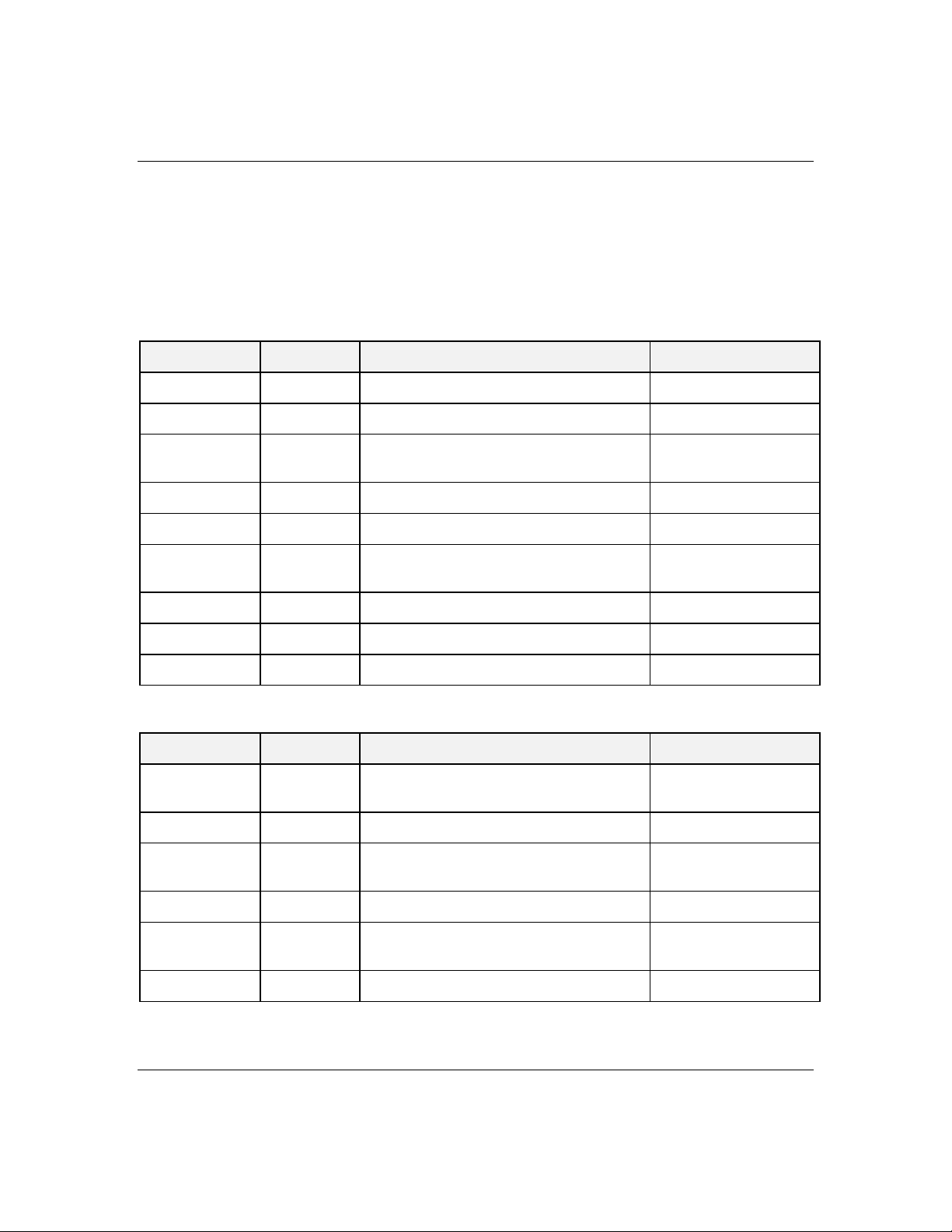
2-8
Status LED Indicator Descriptions
Table 2-1 lists the sy stem status LED indic ators along
with a descr iption of each LED indicator . Table 2-2
lists the disk dr ive status LED pan el indicator s along
with a description of each LED indicator.
Table 2-1. System Status LED Indicators
LED Status Description Response
Power Off Power OFF None required (normal)
Green Power ON None required (normal)
Amber System power supply failure Replace failed power
supply module.
Status Off Power OFF None required (normal)
Green No alarms None required ( nor m al)
Amber Abnormal condition
(see Table 2-3).
Disk Off Not accessing disk drives None required (normal)
Amber Internal disk drive failure Replace disk drive
Green Accessing disk drives None required (normal)
Replace failing part.
Table 2-2. Disk Dr i ve Status LED Panel Indicators
LED Status Description Response
Disk Drive
Power
Disk Drive
Activity
Disk Drive
Status
Off Disk drive power is OFF None required (normal)
Green Disk drive power is ON None required (normal)
Off Not accessing disk drives None required (normal)
On Accessing disk drives None required (normal
Off No alarms None required (normal)
Amber Internal disk drive failure Replace disk drive.
Features
Page 25
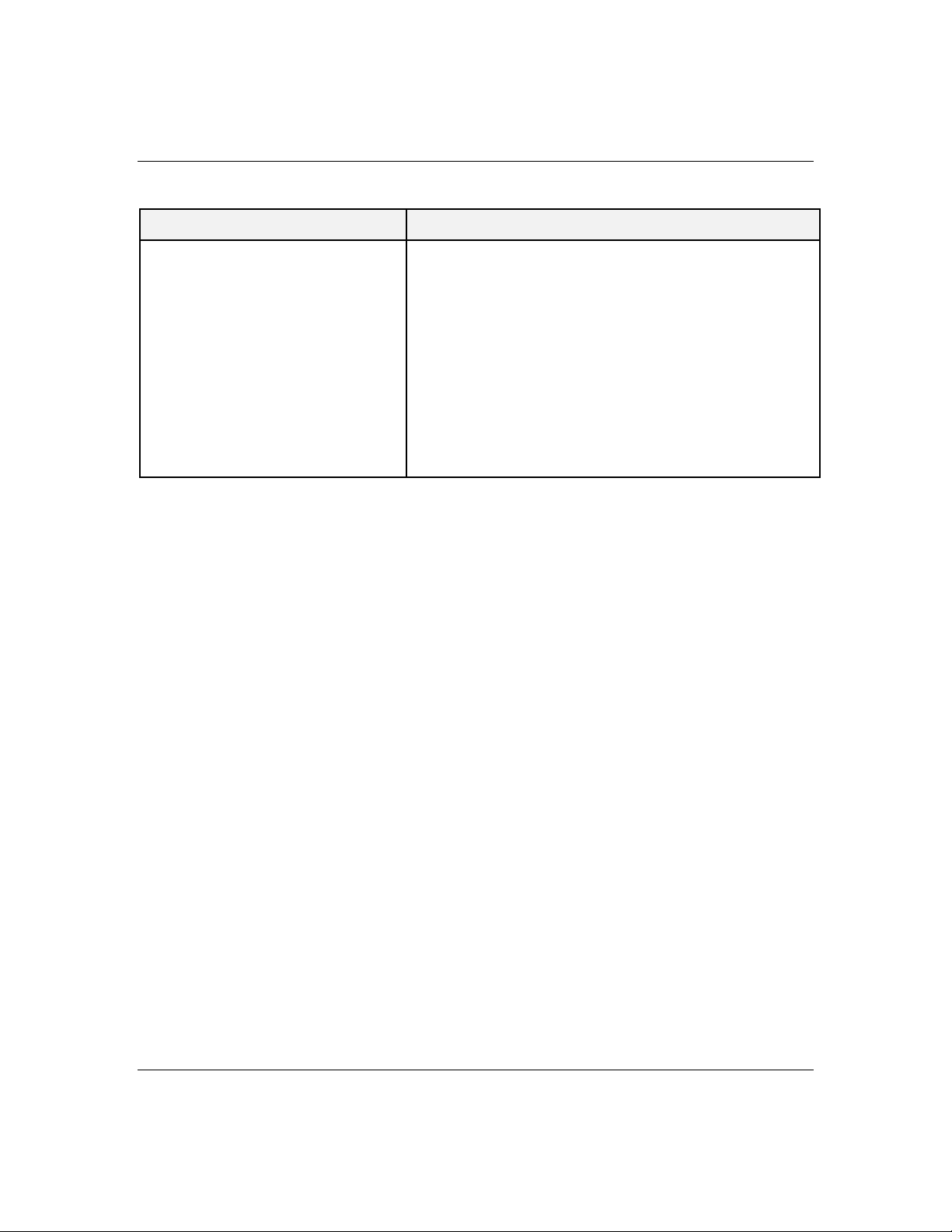
Table 2-3. System Status Abnormal Conditions
LED (Amber) Conditions
System Status Unit fan alarm
Memory multi-bit error (SERR)
P6 bus error (SERR)
Thermal sensor (from SCSI distr ibut ion board)
Temperature sensor ( hecet a)
Voltage sensor (heceta)
CPU thermal trip (heceta)
Chassis intrusion detection (front EMI door s)
PCI PERR# (OPB/ESC detect )
PCI SERR#
CPU interna l error
WDT
IOCHK
Resetting the System
There are several ways to reset the system:
Reset button - p ressing th is button clear s system
■
memory, restarts POST, and reloads th e operating
system.
Power on/off - turning the power off and then on
■
with the po wer button on the fr ont of the sy stem
has the same eff ect as pushin g the Reset bu tton,
except th at power is halted to all peripherals.
2-9
Features
Page 26
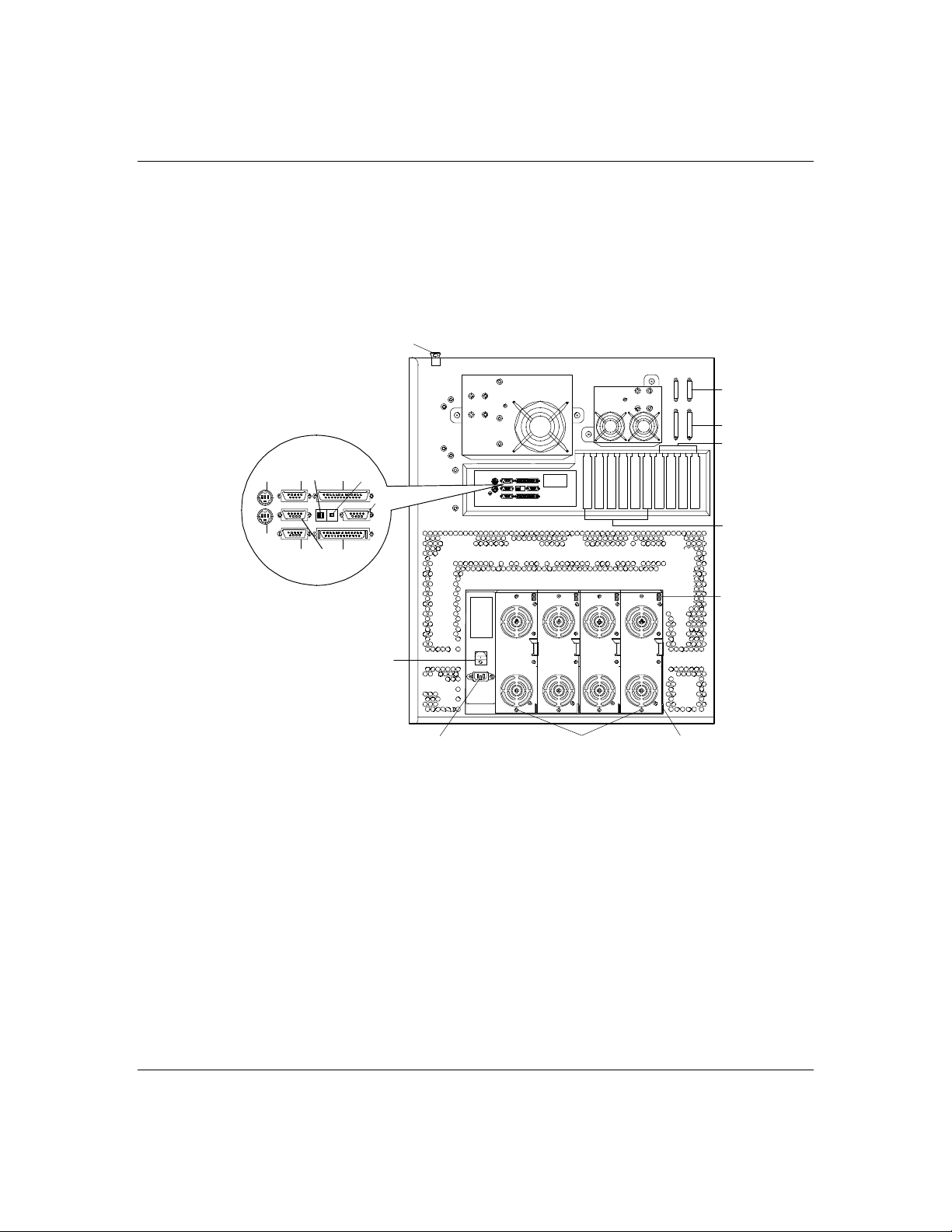
2-10
Chassis Rear Features and Contr ols
Figur e 2-2 shows th e server rear ch assis features an d
controls.
Figure 2-2. Rear Chassis Features and Controls
C
E H J M K
L
P
Q
O
D
F G I
123R
S
A
A AC input power
connector
B Power supplies (four
shown)
C Security padlock loops One at the back of the top panel cover, one on the power
One at the lef t- hand side of the power supply c age that
supplies AC power for all the power supplies.
Possible configurations, installed from left most bay:
2 supplies (nonredundant) positio ns 1 and 2
3 supplies (nonredundant) positio ns 1, 2, and 3
3 supplies (redu ndant) positions 1, 2, and R
4 supplies (redu ndant) positions 1, 2, 3, and R
supply cage, and one on each power supply module.
CB
N
R
D Keyboard PS/2-compatible 6-pin mini-DIN connector.
Features
Page 27
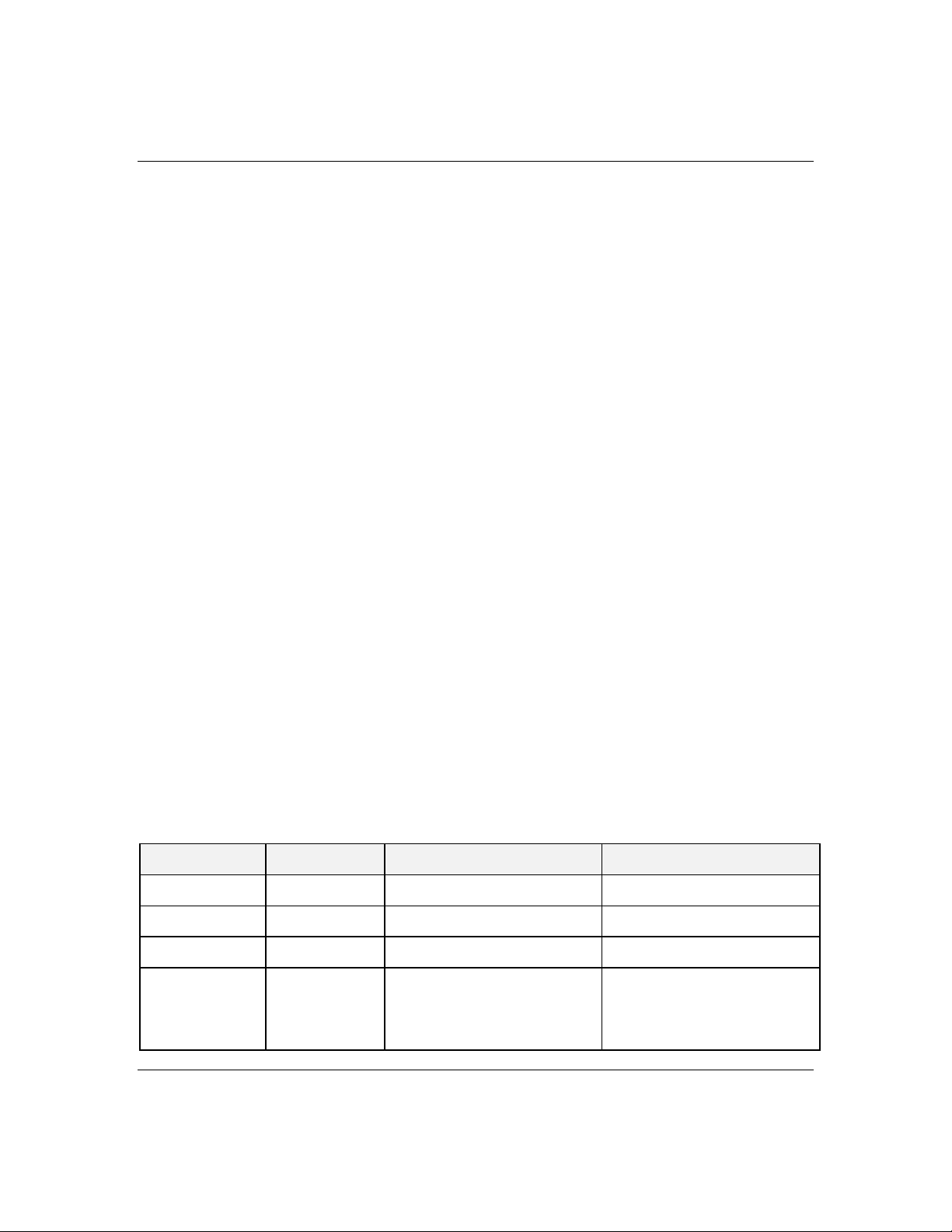
E Mouse PS/2-compatible 6-pin mini-DIN connector.
F — Reserved
G COM2 COM2 serial port 9-pin connector.
H COM1 COM1 serial port 9-pin connector.
I External-SCSI Narrow-SCSI 50-pin connector
2-11
J Function select
switches
See Configuring Switch and Jumper Settings in Chapter 4
of this User’s Guide.
K Dump butto n See Configuring Switch and Jumper Settings in Chapter 4
of this User’s Guide.
L VGA VGA monitor 15-pin connector.
M Printer LPT1 25-pin Centronics-compatible parallel port
connector.
N PCI slots Six PCI add-in board slot locations.
O EISA slots Four EISA add-in bo ard slot locations.
P Knocko uts Available to rou te SCSI signal cables to per ipheral boxes.
Q Knocko uts Available to rou te SCSI signal cables to per ipheral boxes.
R Power supply status
See Table 2-4 for status description s.
lamps
S Main line switch Press to turn system AC power ON or OFF.
Power Supply Status Lamp Descriptions
Table 2-4 lists the pow er supply status lamps.
Table 2-4. Power Supply Status
LED Status Description Response
DC Power Off Power is Off None required (normal)
Green Power is On None required (normal)
Alarm Off No alarm None required (normal)
Amber Powe r failure
Abnormal power temperatur e
Power FAN alarm
DC-Power alar m
Replace power supply
Clean air passages
Replace power supply
Replace power supply
Features
Page 28
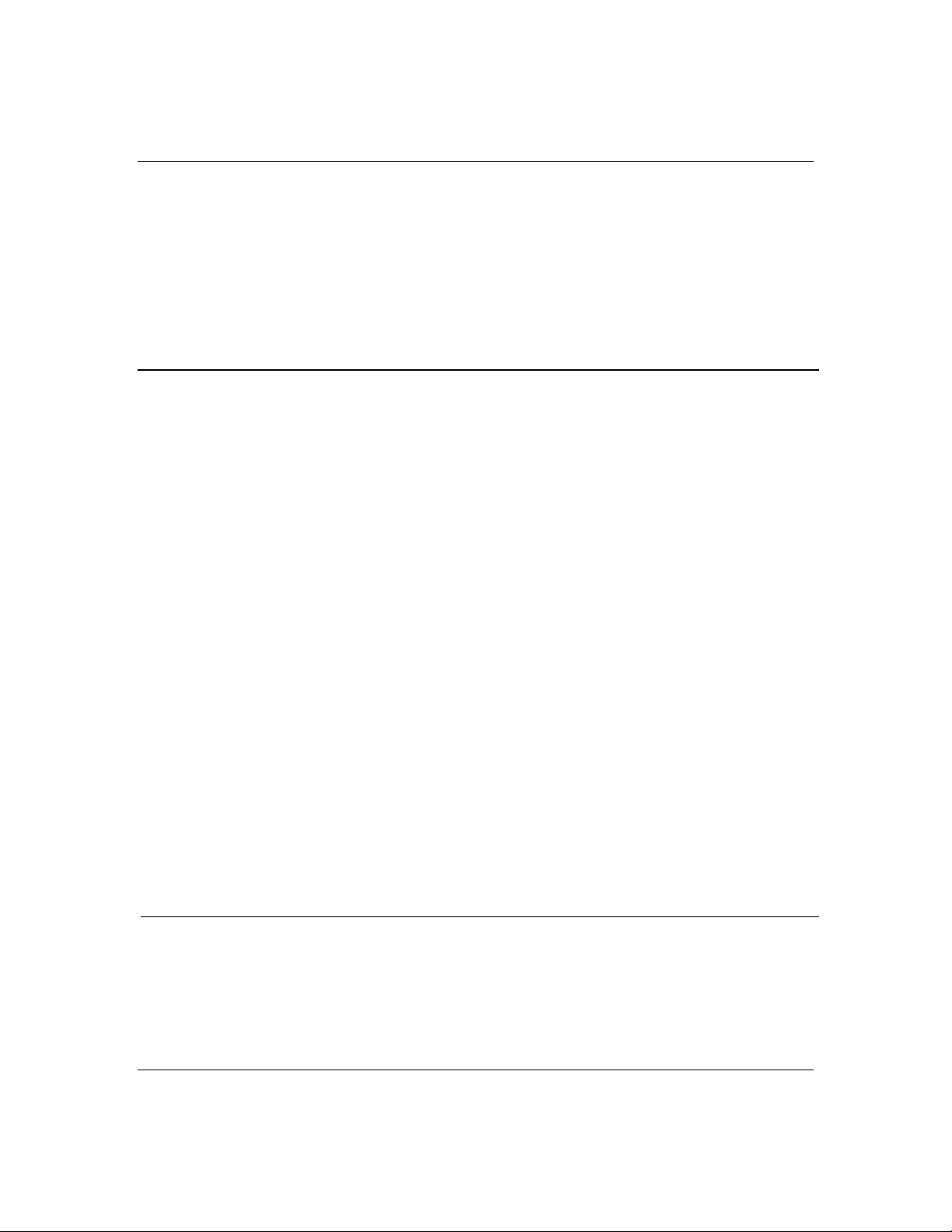
2-12
System Board Featur es
The board se t includes th e system board, one memory
board, and two proce ssor boards. F igures 2-3, 2-4, and
2-5 show th e major compo nents on th e system board ,
processor board, and memory boar d, while th e following
summarizes the bo ard set featur es.
Board set summary Feature description
Multiple processor
support
Upgradable memor y Sixteen DIMM sockets on the memory bo ard, supporting up to
Add-in board suppor t Four dedicated EI SA bus slots and six dedicated 32-bit P CI
SCSI controller Two onboard SCSI-2; ultra wide SCSI channel and narrow
BIOS Flash memory-based BIOS (Basic Input/Output System ) and
Video Integrated super VGA controller ships with 1 MB of video
External device
connectors
Clock Real-time clock/calendar (RTC).
System hardware
monitoring
Two processor sockets; up to two Pentium Pro microprocessors
on each processor board.
4 GB memory using 256 MB DI MMs.
slots on the system board.
SCSI channel support (PCI-based).
Setup utilities.
memory. F o r optional 1 MB of video memory, two onboard
upgrade so ckets (512 KB eac h) are available th at i ncreases
total video memor y size to 2 MB.
Onboard connectors for two serial ports, parallel port, narrow
SCSI port, PS/2-compatible keyboard and mouse, and VGA
monitor.
Detects chassis intrusion and contains sensors for temperature,
voltage, and fan failure.
Configuration
utilities
Features
System Configuration Utility (SCU) and SCSISelect Utility.
Page 29
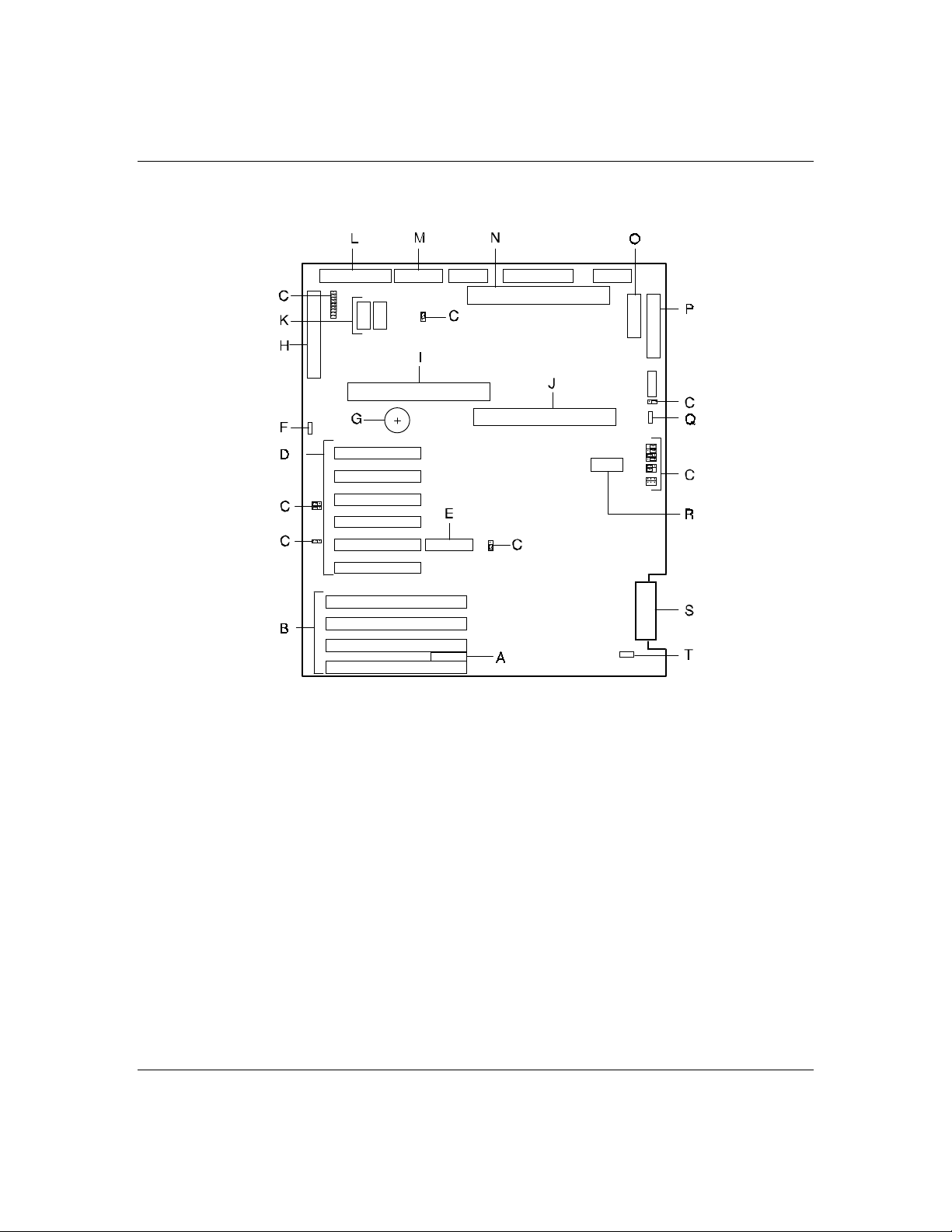
Figure 2-3. System Board Connector and Component Locations
2-13
A
B
C
D
E
F
G
H
I
J
Reserved
EISA expansion slots
Configuration jumpers
PCI expansion slots
Reserved
Fan connector (CPU Rear)
Real time clock battery
I/O riser board connector
Processor #1 board connector
Processor #2 board connector
Features
Page 30
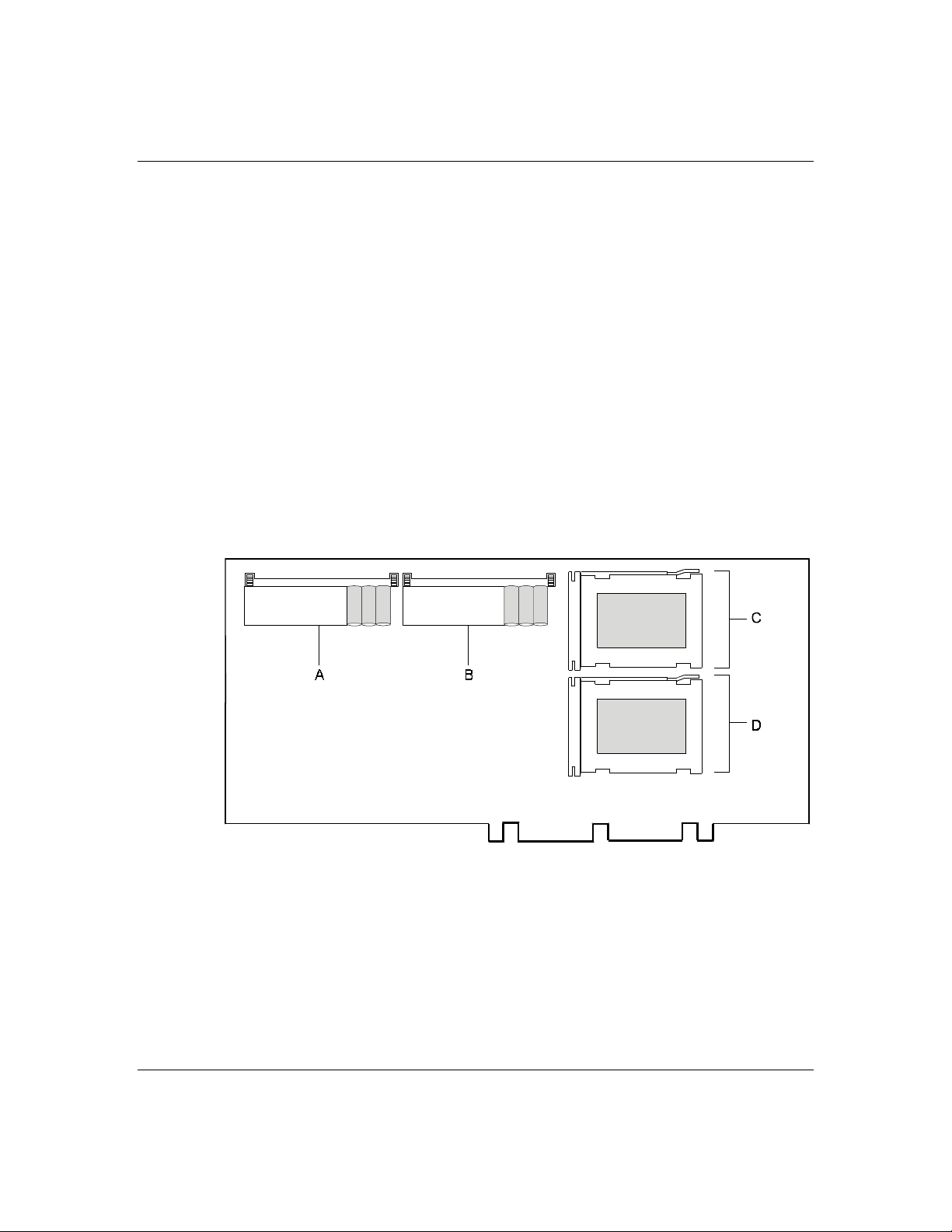
2-14
K
L
M
N
O
P
Q
R
S
T
Optional Video DRAM sockets
Narrow SCSI connector
SCSI status cable connector
Memory board connector
Dis kette con n ector
Front panel connector
Fan connector (CPU Front)
Non-volatile memory
Wide SCSI connector
Fan connector (Option Board).
Figure 2-4. Processor Board Component Locations
Features
A
B
C
D
DC to DC converter for processor #0 or #1
DC to DC converter for processor #2 or #3
Processor #2 or #3
Processor #0 or #1
Page 31

Figure 2-5. Memory Board Component Locations
Processor
2-15
Memory
The system includes two processor boards capable of
supporting up to four Pentium Pro processors (two per
board). Eac h proc essor board h as two proc essor sock ets.
The board contains DC to DC converters for power to
each processor (Figure 2-4, A and B). The Pen tium Pro
processors plug into a Zero Insertion Force (ZIF)
sockets on this board (Fig ure 2-4, C an d D). Optio nal
Pentium Pro processors enhance performance and
enable
processo rs access th e same memory an d I/O spac e and
tasks can run on any CPU if your operating system
(OS) supp orts SMP.
The memory board con tains sixteen 168- pin DIMM
sockets (Fig ure 2-5). The minimum sy stem
configuration includes 64 MB (using two 32 MB
DIMMs) of system memory. 16 DIMM sockets allow for
system memory expansion to 4 GB (using sixteen 256
MB DIMMs). ECC generation /check ing is provide d for
detection and correction of memory errors.
symmetric mu ltiprocessing (SMP). All
Features
Page 32

2-16
Note: Only use DIMMs approved for use in this server
system. Call yo ur custome r servic e represen tative for
information.
Bus Master I/O Expansion Slots
The server' s expansion capabilities meet the needs of
file and applicatio n server s for high performanc e I/O by
providing a combination o f PCI local bus and EISA
connectors. The system board offers six dedicated PCI
slots and four dedicated EISA slots.
The system bo ard contain s four EISA bus maste r I/O
(input/output) expansion slots (Figure 2-3, B). The
EISA architec ture supp orts 32-bit memory addressing
and 16-bit or 32-bit d ata transfers f or the CPU, D MA,
and bus master s.
The system bo ard also contain s six PCI bus master I/O
expansion slots (Figure 2-3, D).
Real-Time Clock/Calendar
The real-time clock provides system clock/calendar
information stored in a non -volatile memor y (NVRAM).
The real-time c lock battery (Figure 2-3, G) prov ides
power backup for the real-time clock.
BIOS
A BIOS and Setup Utility are loc ated in the Flash
EPROM on th e system board and includ e support fo r
system setup and PCI/ISA Plug-and-Play autoconfiguration.
A number of secu rity, reliability , and management
features also h ave been in corpor ated to meet vital
server needs.
Features
Page 33

Video
2-17
The onboar d, integ rated Cirru s Logic CL-G D5446 super
VGA controller (PCI) is a high-performance SVGA
subsystem that su pports the fo llowing:
BIOS compatibility with VGA, EGA, CG A, Hercules
■
Graphics, and MDA.
1 MB of Video Me mory expan dable to 2 MB (Fig ure
■
2-3, K).
16-bit bus for h igh-speed display memory access.
■
Hardware accelerate d bit block transf ers (BITBLT) .
■
Supports 72Hz r efresh, non-inter laced at: 640x 480,
■
800x600, or 1280x 1024 resolution s.
Displays of u p to 16M color s at 640x480 and
■
800x600 resolu tions, 64K co lors at 1024x768
resolution s and 256 colors at 1280x 1024 resolution s
with the o ptional 2 MB vide o memory.
SCSI Contro llers
Note: SVGA drivers may be required to use the highperformance video modes.
The system bo ard includ es an embedded u ltra wide
SCSI-3 contr oller (Adaptec ® AIC-7880) and a
fast/narr ow SCSI-2 con troller (Adap tec® AIC-7860)
integrate d as PCI bus masters. T he AIC7860 suppor ts
data paths of 8-bit (f ast/narro w SCSI) at a data
transfer rate of 10 MB/se c and the AIC7880 su pports
data paths of 16-bit (f ast/wide or ultra/wide SCSI) at a
data transfer rate of 20 MB/ sec or 40 MB/ sec. As PCI
bus masters, th ese contro llers suppor t burst data
transfer rates up to the maximum of 133 MB/ sec.
Features
Page 34

2-18
On this server, a PCI RAID controller is cabled to
twelve hard drives located in the SCSI hard drive bays.
The AIC-7860 is cable d to four SCSI d evices loc ated in
the 5 1/4-inc h remov able media drive bays and the r iser
card (containing external I/O connectors) at the rear of
the system.
Peripheral Controller
The advanced integrated peripheral controller supports
two serial ports and one parallel port through the I/O
riser boar d (Figure 2-3, H). Th e advance d integrate d
peripheral controller also supports the connection of
two diskette dr ives (Figur e 2-3, O).
External Device Connectors
The I/O panel provides conn ectors for a PS/2
compatible mouse and a keyboar d, conn ectors for VGA
monitor, two serial port connectors, and a parallel port
connector. It also provides a narrow SCSI external
connector.
Keyboard and Mouse
Peripheral Devices
Features
The keyboard/mouse controller is PS/2™-compatible.
This subsec tion descr ibes the SCSI-3 har d drive bay s,
SCSI drive h ot-swap backp lane, and 5 1/ 4-inch
removable me dia drive bay s.
Page 35

SCSI-3 Hard Drive Bays
The fron t bottom righ t-hand side an d left-hand sid e of
the system eac h contain a total of six bays fo r 3 1/2inch SCSI-3 hard drives and a hot-swap backplane (see
Figure 2-6). Each backplane supports six drives. The
backplanes require an 80-pin single connector
attachment (SCA) c onnecto r on the dr ives you in stall in
the bays.
A drive carrier is requir ed as part of the hot swap
implementation. A 3 1/2-inch p eripheral betw een 1.0
and 1.6 inch es high c an be accommodate d in each
carrier. A drive is mounted in the carrier with four
fasteners, and the car rier is retain ed in the c hassis by
a locking han dle.
Figure 2-6. SCSI-2 Hard Drive Bays
POWER
STATUS
DISK
2-19
Twelve bays for SCSI
drives
(EMI panel and exterior door
shown open)
Features
Page 36

2-20
A fault light on the fron t panel board giv es a gener al
indication th at there h as been a fault on a hot-swap
drive. Eac h drive h as a set of three lig hts to indicate
the fault o r other statu s: power -on (gr een LED) ,
activity (green LED), or fault (yellow LED).
SCSI Drive Hot-swap Backplane
The SCSI backp lane is an integ ral part of th e chassis.
Each backplane provides control signals for six SCSI
peripheral devices. The backplane receives control
signals from the PCI RAID ultra wide SCSI-3 controller
channel.
The backplane has two main functions: SCSI drive
control an d system data log ging. D rive status is
monitored to detect failing dr ives and to contro l LED
indicator s. The backp lane feature s are:
Inserting and removing of hard drives while power
■
is on (ref erred to as “h ot swap”)
Simplified cable manag ement
■
SCA connectors to simplify inserting and removing
■
hard drives
SCSI managemen t of fault LED s.
■
Each backplane supports SCSI drives with SCA
connectors.
Features
Page 37

Removable Media Drive Bays
On the left side of the system above the diskette drive,
four 5 1/4- inch half -height bay s (see Figu re 2-7) are
designed f or periph erals with r emovable media
(diskette, CD -ROM, tape cartridg e). Any tw o adjacent
5 1/4-inch bays can be co nverted to a sin gle full-h eight
bay. The 5 1/ 4-inch dr ives can be r emoved direc tly from
the fron t of the ch assis after the fr ont metal frame
(bezel) is remov ed. The beze l is retained by tw o screws
on top, w hich are accessible wh en the top sh ort door is
opened an d the top cov er is remov ed, and two hinge
tabs on the bottom. Cosmetic filler pan els and metal
EMI shields are installed over all unused 5 1/4-inch
bays.
On the lef t side of the system be low the 5 1/4-in ch
removable med ia drive bays ar e two built-in 3 1/ 2-inch
bays one of which c ontains a 3 1/2-in ch diskette d rive
that suppor ts both 720 KB and 1. 44 MB media (see
Figure 2-7).
2-21
Figure 2-7. Removable Media Drive Bays
Factory-instal l ed CD-RO M r eader
plus three bays for rem ovabl e m edia
POWER
RESET
POWER
STATUS
DISK
drives.
Factory-instal l ed 3 1/2-inch diskette
drive plus second bay for rem ovabl e
3 1/2-inch drive.
(Exterior door shown open)
Note: The SCSI ter mination resisto rs must be installed
in the last SCSI drive of the daisy chain cabling (top
media bay). All o ther devi ces must have terminators
removed.
Features
Page 38

2-22
Power System
The system may be configured with two, three, or four
330 Watt power su pplies. Each su pply automatic ally
switches between these input voltage ranges:
100-120 VAC at 50/60 Hz; 10 A max imum curr ent
■
200-240 VAC at 50/60 Hz; 5 A max imum curr ent
■
The AC input connector is a panel mounted, IEC
■
320/C20 type co nnector .
Each supply has the following:
Two cooling fans integral with each power supply
■
enclosure. The fan circ uitry implements fan failure
detection.
Two indic ators: power and alarm.
■
Number of Power Supplies in a Configuration
In a system, power is drawn equally from all supplies
present (f rom two to thr ee to four ). In a hig h-acce ss
system with three or four power supplies, the power
supply in th e redun dant position (R) gives re dundanc y,
because the load is redistribu ted if one su pply fails.
Server Secur ity
The followi ng subsectio ns describe mec hanical loc ks
and software lock s via the BIOS Setup Utility.
Mechanical Locks and Monitoring
Figure 2-8 shows the se rver mec hanical loc ks and
monitorin g.
Features
Page 39

Figure 2-8. Mechanical Locks and Monitoring
2-23
A Fr on t panel
key lock
C
A
POWER
STATUS
DISK
B
D
D
The key lock secures the top front short panel door to prevent
access to the power and reset switches. This lock also secures
the front bo tto m short panel door and the front right-h and
side full panel door.
B Location of
internal
intrusion
alarm switche s
Two intrusion alarm switches are present on the SCSI drive
bay doors. The switch opens when the drive bay door is
opened. An intrusion alar m signal is transmitted to th e
system board, where server management software processes
the signal for security.
C Location of the
internal power
inter-lock
alarm switch
The power inter-lock switc h is present at the top of the
chassis. The switch opens when the top panel cover is opened.
A power inter-lock signal is transmitted to the system board
controlling a pow er shut down to the system for safety
D Padlock loop Secures the top panel cover cover by using a padlock (not
provided). The side covers cannot be removed until the top
cover has been removed. Also secures the power supplies to
each other and to the power supply cage by using a padlock
(not provided).
– Environmental
sensors
(Not shown in figure) The system contains sensors to monitor
temperature, voltage, and fan failure.
Features
Page 40

2-24
Software Locks via the BIOS Setup
The BIOS Setu p has softwar e features th at let you
control access to one or more parts of the system:
Set and enable a superviso r password .
■
Set and enable a user passwor d.
■
Enable password on boot.
■
Disable writing to the diskette drive when secure
■
mode is set.
Using Passwords
If only a su pervisor password is set an d enabled: Ente r
this password to boot the serv er and r un the SCU.
If both the user and su pervisor passwords ar e set and
enabled: Enter either one to boot the server. Enter the
superv isor passwor d to access th e SCU or BIOS Setu p
to chang e the system c onfigur ation.
Hot Swap Power
Features
The System can have up to four Hot Swappable Power
Supply modu les. The fi rst, secon d, and thir d slots are
basic power supply module slots, the fourth slot is a
redundant power supply module slot. Each failed power
supply modu le can be r emoved with out turnin g off
power. Each power supply module has two LEDs. Table
2-5 shows the Power LED Indicators and Figure 2-9
shows the power su pply module features.
A failed power supply module is signaled by the system
power on LED (gr een to amber), (see Figu re 2-1, H),
the alarm LED o n the failed po wer supply , and by
system mainten ance softw are.
Page 41

Table 2-5. Power LED Indicators
LED Status Description Response
2-25
DC-Power Off
Green
Alarm Off
Amber
A
B
Power is off
Power is on
No alarm
Power failure
Abnormal Power temperature
Power FAN alarm
DC-Power alar m
Figure 2-9. Power Supply Module Features
E
12 3 R
C D
None required - normal
None required - normal
None required - normal
Replace Power supply
Clean air passages
Replace Power supply
Replace Power supply
A Power cage
B Main power switch
C LED: DC ON (Green)
D LED: Alarm (Amber)
E Power supply modules
F Basic power slots
Hot Swap FAN
F
G
G Redundant power slot
The system h as five hot sw appable fan modu les (eight
fans). The failed fan module can be easily removed or
replaced w ithout turn ing powe r off. Each fan module
has a fan alarm LE D and each fan is redun dant in
configuration. If one fan fails, its associated fan
chang es its rotating spe ed to high . Table 2-6 lists the
fan redu ndant pairs. Figure 2- 10 shows the fan
features.
Features
Page 42

2-26
A failed fan is sign aled by the syste m alarm LED (tur ns
from gr een to amber) o n the fro nt of the ch assis (see
Figure 2- 1, I) the amber LED on the faile d fan boxes
and by ser ver manag ement softw are.
Features
Page 43

Table 2-6. Fan Redundant Pairs
2-27
Option Board
Fan Module
(2 Fans)
Redundant
Pair
1 CPU Front and CPU Rear
2 Opt ion Board ( dual fan)
3 Hard Disk Drive Upper and Hard Disk Drive Lower
Figure 2-10. Fan Features
CPU Rear
LED
LED
Fan Module
(1 Fan)
Rear
Fan Modules
CPU Front
Fan Module
(1 Fan)
HDD Upper
Fan Module
(2 Fans)
LED
LED
HDD Lower
Fan Module
(2 Fans)
LED
FRONT
LEFT
Features
Page 44

2-28
Features
Page 45

Chapter 3
Setup
Contents
Selecting a Site .................................................................... 1
Unpacking the System .......................................................... 2
Getting Familiar with t he System ............................................ 2
Server Security.................................................................... 2
Making Connections .............................................................. 3
Connecting the Power Cor ds.................................................. 5
Powering On Your System ..................................................... 6
Page 46

x
Page 47

Selecting a Site
The system operates reliably in a typical office
enviro nment. Cho ose a site that is:
Near grounded, three-pr onged power outlets.
■
Note: For the United States and Can ada, this
means a NEMA 5-15R ou tlets for 100-120 VAC or
NEMA 6-15R outlets f or 200-240 VAC. For other
internation al sites, this means th ree-pr onged pow er
outlets applicable for the electrical code of the
region.
CAUTION: Be sure the power service connection is
through a properly grounded outlet.
Note: For Denmark, the system must be connected
to an AC power source r ated at 16 Amps.
Clean, dust-free, and well ventilated. Front and
■
rear ventilating openings kept free of obstructions.
Away fro m sources of heat, vibr ation or phy sical
shock
3-1
Isolated from str ong elec tromagne tic fields and
■
electrical noise produced by elec trical devices (such
as air conditioners, large fans, large electric motors,
radio and TV tr ansmitters, an d high-f requenc y
security devices)
Spacious eno ugh to pro vide at least five in ches (13
■
centimeters) behind the system and three inches
(eight centimeters) on each side of the system for
proper cooling, air flow, and cable clearance
Note: Two hard disk fan modules are located behind
■
a small access door in the left-h and side panel (as
viewed from the front of the system). You should
allow 20 inch es (51 centimeter s) on the left-h and
side of the system for easy removal of these fan
modules.
Easily accessible for system main tenance an d
■
installation of system upgrades.
Setup
Page 48

3-2
Unpacking the System
Caution: Your sy stem weigh s up to 266 pound s
(119.7 kg). To avoid pe rsonal injur y, make su re you
have someone help you lift or move the system.
When you rec eive your system, inspect the shipping
containers prior to unpacking. If the shipping boxes are
damaged, n ote the damage, and if possible, photograp h
it for reference. After removing the contents of the
container s, keep the cartons an d the packin g materials.
If the con tents appear d amaged when you un pack the
boxes, file a damage claim with the carr ier
immediately.
Getting Familiar with the System
Before setting up your system, refer to Chapter 2 in
this User’s Gu ide to become familiar with th e system’s
features, such as the location of y our system' s security
keylock s and front an d rear panel sw itches, indi cators
and connectors, etc.
Server Secur ity
Setup
Refer to Chap ter 2 of this u ser’s guid e to become
familiar with the sy stem’s mechanic al locks, software
locks via th e BIOS Setup, intrusion alar m, and powe r
inter-lock sw itches.
Page 49

Making Connections
Note: If your system normally operates without a video
display or keyboard (for example, as a network server),
you must in stall a video display and keyboar d to
config ure the sy stem. You may remove th em after
running the System Configuration Utility (SCU). For
information o n running the SCU, refer to Configuring
Your System in Chapter 4 of this User ’s Guide.
Refer to Figure 3-1 and connect your keyboard,
monitor, and mouse. Con nect any extern al peripher al
devices su ch as a prin ter or modem by following the
instructions included with these devices. To connect
extern al SCSI cables, ref er to Cabling in Appendix A of
this User’s Guide.
Notice: Damage to th e system may r esult if the
keyboard cable is inserted or removed when power is
applied to the sy stem.
3-3
Caution: Inserting a telephon e line
connec tor into a LAN boar d RJ-45 port
may result in personal inju ry and
equipment damag e.
Setup
Page 50

3-4
Figure 3-1. Making Connections
B
A
D
C
HE
G
F
K
I
Setup
A. Keyboard, PS/2-compatible 6-pin connector
B. Mouse, PS/2-compatible 6-pin connector
C. Reserv ed
D. COM2, serial port 9-pin connector
E. COM1, serial port 9-pin connector
F. External-SCSI, 50-pin connector
G. VGA monitor, 15-pin connector
H. Printer, parallel port 25-pin connector
I. PCI slots, Six PCI add-in board slots
J. EISA slots, Four EISA add-in board slots
Page 51

Connecting the Power C ord
Plug the female end of the AC power cord into the
input rec eptacle on th e rear of the power supply cag e.
Plug the male end of the po wer cord into NEMA 5-15R
outlet for 100- 120 VAC or NEMA 6-15R outlet f or 200240 VAC.
If the power cord supplied with the system is not
compatible with the AC wall outlet in your re gion,
obtain a suitable pow er cord that meets the follo wing
criteria.
The powe r cord mu st be rated for th e available AC
■
voltage an d have a cu rrent r ating that is at least
125% of the c urrent r ating of th e system.
The power cord connector that plugs into the wall
■
outlet must be ter minated in a gr ounding- type male
plug designed for use in your region. It must have
certificatio n marks showin g certific ation by an
agency acceptable in y our reg ion.
3-5
The power cord connector that plugs into the system
■
must be an IEC- type CEE-22 female conn ector.
The powe r cord mu st be less than 1.8 mete rs (6.0
■
feet) long.
Warning : Your system shipped with a power cord. Do
not attempt to modif y or use th e supplied AC pow er
cord if it is n ot the exact ty pe require d.
Setup
Page 52

3-6
Powering On Your System
1. Make sur e all external d evices, su ch as a vide o
display, keyboard, and mouse (optional) have been
connected, and the power cords are connected.
2. Power on the video display and any other ex ternal
devices.
3. Press the O N/OFF butto n located on the rear
chassis above the AC input pow er con nector to its
ON position. Refer to Figure 2-2, Rear Chassis
Features and Controls in Chapter 2 of this User's
Guide.
4. Press the DC push-button power on/off switch on the
front panel. Verify that the power-on LED is lit. If it
is not lit, ensure the ac power cords are connected to
a function al ac power source.
After a few seconds yo ur system beg ins the inter nal
Power-O n Self Tests (P OST). POST au tomatically
check s the system board , CPU module, memory,
keyboard, and most installed peripheral devices.
Setup
If you have problems powering on your system, refer to
Problem Solving in Chapter 6 of this User’ s Guide.
If you h ave optional adap ter boards or devices to in stall
in your server , follow the procedures in th e Upgrades
and Options chapter of this User's Guide. If you are
instructed to ru n the System Config uration Utility
(SCU), you will fin d the SCU diskette envelope in the
accessory box.
After you have successfully powered on your system,
refer to th e EXPRESSBUILDER User’ s Guide and ru n
the Installation Check list Utility to confirm y our
hardware setup is working correctly.
After you have successfully powered on your system,
refer to th e Network O perating Sy stem Configur ation
Guide for in formation on in stalling you r operating
system.
Page 53

3-7
Setup
Page 54

Chapter 4
Configuring Your System
Contents
Configuring Your System....................................................... 1
System Configuration Utility (SCU)......................................... 2
Using the SCU ................................................................ 3
SCU Command Line Parameters ........................................ 5
SCU Configuration Settings.............................................. 6
ISA Board Configuration................................................... 7
BIOS Setup Ut ility ...............................................................10
Using the BIOS S etup Utility ............................................ 11
BIOS Setup Configuration Settings ...................................12
Exiting BIOS Setup .........................................................17
Using the Utilities Disk ette ................................................... 17
Viewing the Event Log ......................................................... 18
SCSISelect Ut ility ................................................................ 19
Using the SCSISelect Utility ............................................ 20
SCSISelect Configuration Settings ................................... 21
Exiting SCSISelect ......................................................... 22
Configuring System Jumpers and Switches ............................ 23
Before You Begin ........................................................... 23
Configuring I/O Riser Board Function Select Switches ........23
Configuring Processor Board Jumper ................................26
Configuring System Board Jumpers .................................. 26
Moving System Board Jumpers........................................29
Updating the BIO S.......................................................... 30
Resetting the CMOS NVRAM ........................................... 31
Clearing and Changing the Password ................................31
Configuring the RAID Controller ............................................ 32
Page 55

1231231
Billy Graham
Page 56

Configuring Your System
Configuration and setup utilities are used to c hange
your system configuration. You can configure your
system, as we ll as option boards y ou may add to y our
system, using the System Configu ration Utility (SCU)
diskette delivered with your system. Also, several
unique system parameters are configured using BIOS
Setup which is stored in the system FLASH memory. A
diskette is not needed to run BIOS Setup.
The SCSISelect Utility is used if you n eed to configur e
either of the SCSI controllers in your system or to
perfor m a SCSI disk format o r verif y disk oper ation of
these drives.
If your system has been factory configured, the SCU,
BIOS Setup, or SCSISelect utilities do not need to be
run unless you want to change the password or security
features, add option boar ds or devic es, or upg rade you r
system board.
4-1
A Utilities diskette is included w ith your sy stem and
contains the Even t Log Utility. The Even t Log Utility
is used to read stored system ev ent infor mation.
There ar e some system co nfigur ation parameter s that
are set by ju mpers. How ever, these paramete rs do not
usually require change.
Finally, the EZ- SCSI utility is included with your
system on diskette. This program performs MS-DOS
driver installation for SCSI devices in y our system and
also installs basic utilities th at format and manag e
SCSI hard disk d rives. Ref er to the doc umentation o n
the utility diske tte for more in formation.
This chapter provides procedures for running the SCU,
BIOS Setup, and the SCSISelect Utility . Also, a section
describing the system jumper configurations is
presented. Several con figuration tables are prov ided in
this chapter to recor d chang es you make to the default
system configuration.
Configuring Your System
Page 57

4-2
System Configuration Utility (SCU)
The System Configur ation Utility is used to config ure
your system. The SCU can be used to configure the
memory su bsystem, perip heral devi ce subsystems, and
interface adapters. SCU rec ognizes ISA Plug -and-Play
boards and PCI bo ards and display s their
configuration. SCU also recognizes EISA boards so they
can be configured using the configuration diskettes
supplied with these boards. ISA (n on-Plug and Play)
adapter board s must be added to the SCU configu ration
to reserv e the resou rces re quired by th e ISA boards.
After you add options using the SCU, the system
automatically co nfigures an d initializes them dur ing
system initialization at boot up.
The SCU must be executed every time ISA or EISA
adapter boards ar e added, remo ved or relo cated in the
system.
The SCU stores the config uration inf ormation in the
T
non-volatile memory on your system. When you exit the
SCU the conf iguration in formation is wr itten to non volatile memory . The SCU also maintains the Setup
configu ration, w hich is store d in the battery -backed
memory. This means that w hen you exit the SCU, th e
Setup and SCU config uration will agr ee with each
other.
Configuring Your System
Page 58

Using the SCU
4-3
Notice: The system can fail following improper
configuration. Always save to file the Configuration
Log in online Help and record the current settings
before reconfiguring the system.
Note: Because of license restrictions, the SCU diskette,
as supplied, is n ot bootable. In or der to use this
diskette, y ou must make it boo table.
1. If you are adding option boards to your system or
upgrading memory, do so now using procedures
found in the Upgrades and Options chapter of this
guide.
2. Power on the system.
3. If the diskette d rive is disabled, enable it using the
BIOS Setup utility, explained later in this c hapter.
Specify the correct type of diskette drive.
Note: Perform Step 4 and 5 of this procedure the
first time you use the SCU diskette. These steps
enable the SCU disk ette to be MS-D OS bootable and
copies HIMEM.SYS onto the diskette.
4. Insert the SCU diskette into floppy disk drive A. At
the C:\ prompt type:
SYS A:
Press ENTER. MS-DOS system files are copied onto
the diskette .
5. Copy the file HIMEM.SYS from the MS-DOS
directory. At the C:\ prompt type:
copy c:\dos\himem.sys a:
Your SCU disk ette is now bootable an d include s
HIMEM.SYS. It can be used, as is, to update your
system.
6. Start the SCU by r ebooting th e system, with the
SCU diskette in Drive A. When the SCU banner is
displayed, press ENTER and the System
Configuration Utility Main Men u shown in Table 4-1
is displayed.
Configuring Your System
Page 59

4-4
Table 4-1. System Configuration Utility Main Menu
MENU OPTIONS DESCRIPTION
1. Learn about configuring
your computer
2. Configure computer Lists automatically detected boards, and enables m anually adding, moving
3. Set date Enables viewing and changing the date that the computer uses.
4. Set time Enables viewing and changing the time that the computer uses.
5. Maintain system
configuration diskette
6. Exit from th is u tility Exits from the SCU.
Provides basic instructions on system configuration and using the Help
program.
and removing boards. Plug-and-Play and EISA boards provide their own
configuration files. If you have pr eviously defined ISA boards or their
configuration files, use “Add or rem ove boar ds” f or a menu to enter or
change ISA board configurations. (Refer to ISA Board Configuration found
later in this chapter).
INSERT adds a board not detected or has not been installed.
DEL removes a selected board.
F7 moves a selected board to a different slot.
Enables viewing and changing Configuration (.CFG) files and System
Configuration Informat ion ( SCI) f iles.
7. Select Learn about configuring your computer from
the SCU Main Menu and press ENTER if you need
information on system con figuration . Read throu gh
the infor mation and pre ss the F10 key w hen yo u are
done.
8. Using the ↑ and ↓ arrows highlight Configure
Computer and press ENTER. The System
Configuration Utility Menu sh own in Table 4-2
displays. The keys that are ac tive while v iewing a
screen are displayed on the bottom of the screen.
9. Select Step 1: I mportant System Co nfigur ation
10. Select Step 2 to add an ISA board to yo ur system.
Configuring Your System
Note: Press the F1 key at any time for help an d
additional infor mation on eac h option. To r eturn
from help, press the ESC key.
information and press ENTER to lear n more about
the System Configu ration Utility.
Refer to “ISA Boar d Configur ation” in this c hapter.
Page 60

Table 4-2. System Configuration Utility Menu
MENU OPTIONS DESCRIPTION
4-5
Step 1. Important Syst em
configuration
information.
Step 2. Add and remove
boards
Step 3. View and Edit
Details
Step 4. Examine Switches
or Print Report
Step 5. Save and Exit Allows you to save your configuration and exits to the
11. Select Step 3 to view your systems configuration
settings. T he normal (d efault) SCU setting s are
shown in Table 4-3.
SCU Co mmand Li ne Paramet ers
There ar e SCU options that c an be enabled by starting
the SCU from th e command line w ith the appro priate
switch listed belo w. To enable an option, inse rt the
SCU diskette in drive A and type A:SD at the M S-DOS
prompt, follo wed by one o f these command line
parameters:
Provides information on the System Configuration
program and how it differs f r om I SA board
configuration.
Lists automatically detected boards, and enables
manually adding, moving and removing boards. Plugand-Play and EISA boards provide their own
configuration files. This list shows all the boards and
options that will be ins talled in your syst em.
Enables viewing and changing your system
configuration settings including embedded features,
functionality, IRQs, and port select ions. Perf or m St ep 3
only if you need to change the system default set t ings.
Enables viewing the required switch and jumper
settings and allows printing of a configuration report .
operating system. You can also exit without saving.
/
H High re solution display . Sets the display mode to
43 lines for an EG A add-in video controller board
or to 50 lines for a VGA board. Th e default is 25
lines for all add-in video c ontroller boards.
/
M Monochrome display. The display screens are
shown u sing monoc hrome attribu tes, even on a
color display. Th e default is to display color,
unless a mon ochrome v ideo display is d etected.
Use this parameter when you have redirected the
console to one of the onboard serial ports.
Configuring Your System
Page 61

4-6
SCU Configuration Settings
Table 4-3 shows the r ecommended settings for the SCU
and prov ides a place for you to re cord any chang es you
make to these settin gs. To v iew and/o r chang e SCU
Configuration settings, select Step 3 under the System
Configuration Utility Menu. Once you have selected
step 3, you can press the F7 key to display further
server specifications.
Table 4-3. SCU Configurations
PARAMETER NORMAL SETTI NG YOUR CONFIGURATION
Flexible Disk Drives
Embedded Controller* Primary**
Flexible Drive A* 1.44 MB ( 3 .5 - inch)
Flexible Drive B* Not Installed
Dual Serial Ports
Serial Port 1* 3F8, IRQ 4**
Serial Port 1* 2F8, IRQ 3**
Parallel Port Configuration
Parallel Port* 378, IRQ 7**
Parallel Port Mode* Bi - directional mode
ESM ASIC IRQ
ESM ASIC IRQ * IRQ13**
Mouse
SCSI ch0 - PCI SCSI Controll e r
PCI Function 1* Enabled**
SCSI ch1 - PCI SCSI Controll e r
PCI Function 1* Enabled**
VGA - PCI VG A Controller
PCI Function 1* Enabled**
Standard VGA Resources
* Press ENTER for Menu
** Press F6 to Edit resources
Enabled
Enabled**
Configuring Your System
Page 62

ISA Board Configuration
If you w ant to add an ISA boar d to your system that is
not included in a .cfg file, use the following procedures
to define an d add the option board. It is ne cessary to
define an I SA board to prev ent other boards in the
system from using the same IRQ levels, DMA channels,
I/O por t addresses, o r memory addresses, th at your ISA
board uses. Standard ISA board options have .cfg file s
already on your SCU disk ette.
You must r un the SCU an d add the ISA board to the
configu ration before installin g the ISA board in the
system, otherwise the resources on the ISA board may
conflict w ith a Plug-an d-Plug boar d in the system.
BIOS automatically assigns ISA Plug -and-Plug bo ards
to the nex t available slot. If the slot displayed in
Step 2: “Add or Remove Boards” is n ot the actual slo t,
it can be moved by using the F7 function key.
Notice: IRQ levels, DMA channels, I/O port addresses,
and memory addresses defined using this procedu re
should re flect the same se ttings defin ed by supplied
jumpers and /or con figuration documen ts.
4-7
1. Insert the SCU diskette into dr ive A: and p ower-on
the system. The system boots-up using the SCU
diskette.
2. The SCU Main M enu show n in Table 4-1 is
displayed. At the Startup Menu, enter choice 2,
Configure Computer.
3. The System Configu ration Utility Men u shown in
Table 4-2 is displaye d. Select Step 2 Add or Remove
Boards and pr ess ENTER.
4. The Step 2: Add or remove boards screen is
displayed. At this scr een select Add by pressing
INSERT.
5. The Add screen is displayed tellin g you to locate th e
diskette that c ontains the . cfg file fo r the board.
Press ENTER at this screen.
Configuring Your System
Page 63

4-8
6. The Select a Configuration (CFG) file to add screen
is displayed. At this scr een select Not Listed by
pressing F 5.
7. The Add a board without a .cfg file screen is
displayed. Read through the informatio n and press
ENTER. The Ad d a board without a .cfg file scr een
reappears. When the sc reen r eappears select Create
.cfg file and pre ss ENTER.
8. The Create A Bo ard CFG File screen is displayed. At
this screen enter th e board descr iption and
manufactu rer and pr ess ENTER.
9. The New Board Setup screen is displayed. Using the
scrollable list selec t the resou rces used by the new
ISA board. Table 4-4 p rovides a place for you to
recor d the conf iguration y ou assign to the board.
10. Press F10 when you are finished selecting the
resources used by the new ISA board.
12. The View Current Settings screen is displayed. Press
ENTER to save the curren t settings.
13. The Add confirmation screen is displayed. Review
Table 4-4. ISA B oard Configurations
ISA BOARD DEFINITIONS YOUR CONFIGURATION
Board Description:
Manufacturer:
Interrupts
DMA Channels
Port address
Start
End
Memory address
Start
Length
Slot
(Select from scrollable list)
(Select from scrollable list)
(Select from scrollable list)
(Select from scrollable list)
(Select from scrollable list)
Configuring Your System
the manufac turer’ s comments and press ENTER.
Page 64

4-9
14. The Add screen is displayed. Select the slot in which
you wan t to install the board an d press ENTER.
Note: If the boar d you add cau ses a conflict in the
configuration, a Caution message is displayed. Press
ENTER at the message . This leads yo u to the
screens th at allow you to r esolve the c onflict.
15. The Step 2: Add or remove boards screen is
displayed. At this scr een select Done by pressing
F10.
16. The Steps in configuring your computer screen is
displayed. At th is screen select “Step 4: Ex amine
switches or print repor t” and press ENTER.
17. The Step 4: Examine switches or print report screen
is displayed. T he boards mark ed with an ar row
indicate that th e boards in y our system may have
jumpers and switches that y ou must phy sically
verify or that a softw are statement wi th additional
information about the board is pr ovided. Sele ct Done
by pressing F10.
Note: If the ISA boar d you ar e adding to th e
configuration does not have switches, jumpers,
software stateme nts or con nection in formation, an
Information message appear s on scree n. Press
ENTER and proceed to the next step.
18. The Steps in configuring your computer screen is
displayed. At th is screen select “Step 5: Sav e and
exit” and pr ess ENTER.
19. The Save and exit screen is displayed. At this scr een
select “Save th e config uration an d restart the
computer ” and press ENTER.
20. The Reboot screen is displayed. At this screen press
ENTER.
21. Now th at you hav e reserv ed the syste m resourc es,
you can install the ISA board.
Configuring Your System
Page 65

4-10
BIOS Setup Utility
The BIOS Setup Utility, like th e SCU, is used to
change sy stem configur ation parameters. This u tility
has some uni que parameter s and many par ameters that
are also configu rable with the SCU. The u tility is
resident in the system FLASH memory and does not
require a d iskette or an o perating sy stem present to
run. However, parameters set with the BIOS Setup
Utility that can also be set w ith the SCU, will be
overwr itten by the SCU th e next time the SCU is run.
Since the c onfigur ation informatio n stored in th e SCU
overrid es the conf iguration in formation stor ed in the
BIOS Setup utility, it is strongly r ecommended that
you only u se the BIOS Setup utility for th e following
reasons:
If the floppy disk drive is disabled and you want to
■
enable the floppy disk drive to access the SCU
diskette.
To disable the fl oppy driv e after ch anging th e SCU
■
to stop unauthorized SCU changes.
To configure the system when ther e is no operable
■
diskette drive.
To correct a configuration error so the system will
■
boot.
To config ure tho se features th at are not in th e SCU,
■
such as security.
Configuring Your System
Page 66

Using the BIOS Setup Utility
You acce ss the BIOS Setup utility wh en you tur n on or
reboot your system. To run th e BIOS Setup Utility,
perform the following procedu re:
1. Power-on or reboot the system. BIOS displays the
following:
Press <F2> to enter SETUP
2. Press F2. The BIOS Setup Utility starts and th e
Main Men u is displayed. The menu bar at the top of
the Main Men u lists the following selections:
Menu Use
Main Use this menu for basic system configuration.
Advanced Use this menu for setting t he Advanced Featur es
Security Use this menu to set User and Supervisor Passwords
4-11
available on your system.
and the Backup and Virus-Check reminders.
Server Use this menu for configuring Server Features.
Exit Exits the current menu.
Use the arrow keys to select a menu or an item on a
displayed menu. Press the value keys (listed in the
table below) to c ycle thro ugh the allo wable values
for the selected field. Use the Exit menu’s “Save
Values” selection to save the current values on all
the menus.
To display a submenu, position the cursor on a
selection th at has a submenu an d press ENTER.
Selections with submenus ar e preceded by an arrow.
Configuring Your System
Page 67

4-12
Refer to the following table for informatio n on the
keys you use with Setup. These keys are also listed
at the bottom of th e Setup menu .
Key Function in Setup M enu
F1 or Alt-H General Help window.
ESC Exit the current m enu.
←
or → arrow keys
↑
or ↓ arrow keys
TAB or SHIFT-TAB Cycle cursor up and down.
HOME or END Move cursor to top or bottom of window.
PAGE UP or PAGE DOWN Move cur sor to next or previous page.
F5 or - Select the previous value for the field.
F6 or + or SPACE Select the next value f o r the field.
F9 Load default configuration values for this
F10 Load previous configuration values for this
ENTER
ALT-R Refresh the screen.
BIOS Setup Configuration Settings
Table 4-5 sh ows the no rmal settings fo r the BIOS Se tup
Utility and provides a plac e for you to r ecord any
chang es you make to these settings.
Select a different menu.
Move cursor up and down. The cursor
moves only to the settings that you can
change.
menu.
menu.
Execute command or Select
➨
submenu.
Configuring Your System
Page 68

Table 4-5. BIOS Setup Configurations
4-13
MENU PARAMETER NAME NORMAL SETTING
OR DISPLAY ONLY
MAIN MENU
System Time
Enter current time ( hour , m inutes, seconds on
24 hour clock).
System Date
Enter current date.
Language
Use +/- to change language; indicates the
language used by Setup.
Diskette A:
*
Use +/- to change values; indicates the type of
diskette drive installed.
Diskette B:
*
Use +/- to change values; indicates the type of
diskette drive installed (Not Installed in your
system).
Video System
Memory Cache
Press ENTER for menu.
Memory Cache Enabled
Cache System BIOS Area Write Protect
Cache Video BIOS Area Write Protect
Cache Base 0 - 512K Write Back
Cache Base 512K - 640K Write Back
Cache Extended Memory Area Write Back
*Cache Memory Regions
Cache C800-CBFF Uncached
Cache CC00-CFFF Uncached
Cache D000-D3FF Uncached
Cache D400-D7FF Uncached
Cache D800-DBFF Uncached
Cache DC00-DFFF Uncached
Current Time
Current Date
English
1.44MB, 3 1/2”
Not Installed
VGA
YOUR
CONFIGURATION
Memory Shadow
Press ENTER for menu.
System Shadow Enabled
* This parameter will be overwritten by the SCU setting.
Configuring Your System
Page 69

4-14
Table 4-5. BIOS Setup Configurations (Continued)
MENU PARAMETER NAME NORMAL SETTING
MAIN MENU
Video Shadow Enabled
*Regions with Legacy Expansion ROMs
Boot Sequence
*
Press ENTER for menu.
Boot Sequence A: then C:
SETUP Prompt Enabled
POST Errors Enabled
Numlock
*
Press ENTER for menu.
Numlock ON
Key Click Enabled
Key Board auto-repeat rat e 10/sec
Key Board auto-repeat delay 1 sec
Base Memory:
Extended Memory:
ADVANCED MENU
*Integrated Peripherals
Press ENTER for menu.
Serial Port 1 3F8, IRQ 4
Serial Port 2 2F8, IRQ 3
Parallel Port 378, I RQ 7
Parallel Mode Bi-directional
Diskette Controller Enabled
Mouse Enabled
Memory Reconfigur at ion
Press ENTER for menu.
Memory Reconfiguration Enabled
DIMM Group #1 Stat us Normal
DIMM Group #2 Stat us none
DIMM Group #3 Stat us none
DIMM Group #4 Stat us none
* This parameter will be overwritten by the SCU setting.
OR DISPLAY ONLY
640 KB
Display only
YOUR
CONFIGURATION
Configuring Your System
Page 70

Table 4-5. BIOS Setup Configurations (Continued)
4-15
MENU PARAMETER NAME NORMAL SETTING
OR DISPLAY ONLY
ADVANCED MENU
Memory Group Err or s Clear Press ENTER
Memory Configuration Message Enabled
Memory Warning POST Error Enabled
CPU Reconfigurati on
Press ENTER for menu.
CPU Reconfigure Enabled
CPU #1 Status Normal
CPU #2 Status Normal
CPU #3 Status Normal
CPU #4 Status Normal
Clear CPU Erro rs Press ENTER
CPU Error Pause Enabled
Chipset Configur at ion
Press ENTER for menu.
OPB-0 Traffic Priority M ode Enabled
OPB-1 Traffic Priority M ode Enabled
PCI Devices
Press ENTER for menu.
Default Latency Timer No
Latency Timer 0060
PCI to EISA Br id g e
Latency Timer 0060
EISA Latency Timer 007F
Use Multiprocessor Specifi cation
CPU BIOS Update
Plug & Play O/S
Reset Configuration Dat a
1.4
Enabled
No
No
YOUR
CONFIGURATION
16
16
16
Configuring Your System
Page 71

4-16
Table 4-5. BIOS Setup Configurations (Continued)
MENU PARAMETER NAME NORMAL SETTING
OR DISPLAY ONLY
SECURITY MENU
Supervisor Password i s
User Password is
*Set Supervisor Password
Set User Password
Password on boot
**
Diskette Write
**
Diskette access
**
System backup reminder
Virus check reminder
Power Switch Mask
SERVER MENU
Thermal Sensor
Press ENTER for menu.
Thermal Sensor Enabled
Upper Limit
Lower Limit
ESM ASIC Interrupt
SMI
Event Log Initi al ization
Console Redirect Port
Disabled
Disabled
Press ENTER.
Press ENTER.
Disabled
Normal
Everyone
Disabled
Disabled
Unmasked
50°C
10°C
IRQ 13
Enabled
Disabled
Disabled
* Enabling supervisor password requires a password for entering SETUP.
** These parameters require prior setting of supervisor password.
YOUR
CONFIGURATION
Configuring Your System
Page 72

Exiting BIOS Setup
4-17
To exit Setup, select Ex it from the men u bar to display
the Exit Setu p menu.
The follow ing table desc ribes the option s on this men u.
Note that ESC does not exit this menu. You must select
one of the items from the menu or menu bar to exit this
menu.
SELECTION DESCRIPTION
Save changes and
Exit
Exit wit hout Saving
Changes
Get Default Values
Load Previous
Values
Save Changes
Using the Utilities Diskette
The utilities diskette inclu ded with your system
contains an Ev ent Log Reader Utility.
Note: Because of license r estrictions, the Utilities
diskette, as su pplied, is not boo table. In ord er to use
this diskette, you must make it bootable.
To run the Utilities diskette, perform the following
procedure:
Stores the selections displayed in the menus in
CMOS and exits the Setup program .
Exits the program without saving any changes you
have made in this session. Previous selections
remain in effect.
Displays default values for all Setup menus. Useful
if BIOS detects a problem with t he values st or ed in
CMOS.
Reverts to previously saved values if the new
values have not been saved to CMOS.
Stores the current selections without exiting t he
Setup program.
Note: Perform the following proc edure of this
procedure the first time you use the u tilities diskette.
These steps en able the diskette to be MS-DOS boo table.
1. Power-on the system. The system boots up.
Configuring Your System
Page 73

4-18
2. Insert the Utilities diskette into floppy disk drive A.
At the C:\pro mpt type:
SYS A:
Press ENTER. MS-DOS system files are copied onto
the diskette .
3. Reboot the system with th e Utilities diskette in
Drive A.
Viewing the Event Log
The system Ev ent Log Utility display s information on
the events stored in the system log area. The
information stored inclu des the name of th e event, th e
date and time the event occ urred and data pertine nt to
the even t. Event data may include POST erro r codes
that reflect hardware errors or software conflicts
within th e system.
Note: Refer to Ch apter 6 Problem Solving for
definitions on all POST error codes.
To view the Event Log, perform the following
procedure:
1. Insert the bootable Utilities diskette into floppy
disk drive A.
2. Power-on the system. The system boots up.
3. The System Event Log Utility starts. The System
Event Log Utility sc reen is displayed. The fo llowing
screen choices are available.
Configuring Your System
Page 74

SCREEN DESCRIPTION
4-19
File
ElogInfo
SystemInfo
Event log
Clear Event log
Help
Exit
Saves the Event Log and System information to
a file.
Displays Event Log information such as: date, time,
and number of times the log was erased; m ajor and
minor revision level; and amount of memory used by
the event log.
Displays system information such as: system m odel;
processor type and speed; ROM, SCSI and video
BIOS version; number of EISA and PCI slots; t otal
system memory size; and serial and parallel port
configuration.
Displays the Event Log data.
Not used on this platform. Use t he BI O S Set up t o
Clear the Event Log Data.
Description of information in this table.
Exits the
System Event Log Utility.
To select an option from the System Event Log
Utility screen, u se ← and → to highlight the item
and press ENTER.
To exit the menu item, press ESC.
SCSISelect Utility
Your sy stem board inc ludes two inte grated SCSI ho st
controlle rs. An AIC7880 wide SCSI controller (not used
for inter nally mounted devices) an d an AIC7860 narro w
SCSI controller providing support for internally
mounted tape and CD-ROM devices as w ell as
externally connected SCSI devices.
The integrated SCSI host controllers are configured
using the SCSISelect utility. Use the SCSISelect utility
to:
Change th e SCSI host adapter s default valu es.
■
Check an d/or ch ange SCSI de vice settin gs for a
■
particular device.
Perfor m low-level fo rmatting on SCSI disk devic es.
■
Perform verify operations on SCSI disk devices.
■
Configuring Your System
Page 75

4-20
Using the SCSISelect Utility
To run the SCSISelect Utility, perform the following
procedure:
1. Power-on the system. The system boots up.
2. During initialization, press CONTRO L +A. The
SCSISelect Utility starts. When SCSISelect detects
more than o ne AIC-78xx host adaptors, it displays a
selection men u listing th e bus and dev ice number of
each adapter . When the se lection menu appears,
select the channel you wish to configure as follows:
3. Once you select the adapter, the following screen is
displayed:
Bus : Device Selected SCSI Adapter
00 : 09h AIC7880
01 : 0Ah AIC7860
SCREEN DESCRIPTION
Configure/View Host Adapter
Settings
SCSI Disk Utilit ie s The utility s c an s the SCSI
Configure host adapter
and device settings.
bus for SCSI devices,
reports a description of
each device. Run these
before
utilities
SCSI devices.
configuring
4. If you w ish to for mat a disk, ver ify disk med ia, or
display a list of dev ices and th eir SCSI IDs, se lect
“SCSI Disk Utilities”. If you wish to config ure the
adapter or a d evice, se lect “Config ure/View Host
Adapter Setting s”.
Configuring Your System
Page 76

SCSISelect Configuration Settings
The following ke ys are active for all SCSISelect
screens:
KEY ACTION
4-21
Arrows
Up and down arrows move from one param et er t o
another within a screen.
ENTER
Displays options for a configurable parameter.
Selects an option.
ESC
Moves back to previous screen or paramet er or
EXIT if at the Main menu.
F5
F6
Switches between color and monochrome.
Resets to host adapter def aults .
Table 4-6 shows the no rmal settings f or the SCSISele ct
Utility and provides a plac e for you to r ecord any
chang es you make to these settings.
Table 4-6. SCSISelect Setup Configurations
RECOMMENDED SETTI NG
OPTION
SCSI Bus Interface Defini t i ons
Host Adapter SCSI ID 7
SCSI Parity Checking Enabled
Host Adapter SCSI Termination Enabled
Additional O ptions
Boot Device Options Press ENTER for menu
Boot Target ID 0
Boot LUN Number 0
SCSI Device Configuration Press ENTER for menu
Initiate Sync Negotiation Yes
Maximum Sync Transfer Rate 10.0
Enable Disconnection Yes
Initiate Wide Negotiation Yes
Send Start Unit Command Yes
Include in BIOS Scan Yes
Advanced Configuration Options Press ENTER for menu.
Reset SCSI Bus at IC Initialization Enabled
1
No effect if BIOS is disa bled.
2
Do not remove media fr om a removable media drive if it is under BIOS control.
4
Set to 10.0 for AIC7860 or as required for AIC7880.
7
Set to 0 for AIC7880 or 5 for AIC7860.
8
Option no effect if Multiple LUN Support disabled.
OR DISPLAY ONLY
7
8
4
1
1
YOUR
CONFIGURATION
Configuring Your System
Page 77

4-22
Table 4-6. SCSISelect Setup Configurations (Continued)
RECOMMENDED SETTI NG
OPTION
Host Adapter BIOS (Configuration Ut ilit y
OR DISPLAY ONLY
Enabled.
1
Reserves BIOS Space)
Support Removable Disks
Under BIOS as Fixed Disks
Extended BIOS Translation for
DOS Drives > 1 GByte
1, 2
3
Display <Ctrl-A> Messages During BIOS
Boot Only
Enabled
Enabled
1
1
1
Initializa tion
Multiple LUN Support Disabled
BIOS Support for Bootable CD-ROM Enabled1
BIOS Support for I NT 13 Extensions Enabled
Support for Ultra SCSI Speed Disabled
1
No effect if BIOS is disa bled.
2
Do not remove media from a removable media drive if it is under BIOS control.
3
Set to Disable if NetWare 3.12 or 4.11 Network Operating System is installed.
5
Set to Disabled fo r
6
Set to
Enabled
AIC7860 or as required for AIC7880.
for
AIC7860 or as required for AIC7880.
1
6
1
1
5
Exiting SCSISelect
To exit SCSISelect, press ESC until a message prompts
you to exit (if you changed any settings, you are
prompted to sav e the chan ges befor e you ex it).
YOUR
CONFIGURATION
Configuring Your System
Page 78

Configuring System Jum pers and Switches
This section describes th e jumpers and switches used
on the I/ O riser bo ard, pro cessor boar d, and system
board.
Before You Begin
Only a qualif ied technic al person shou ld perform th e
procedures in this section.
Notice: Electrostatic discharg e (ESD) can d amage the
system board. Modify th e system board o nly at an ESD
workstation . Other wise, wear an antistatic wr ist strap
attached to c hassis grou nd.
The system jumpers enable you to set specific operating
parameters fo r your system. A jumper is a small
plastic-enc ased conduc tor (shortin g plug) th at slips
over two jumper pins.
4-23
Configuring I/O Riser Board Function Select Switches
This section describes how to configure and set the
function select switches for specific operating
parameters.
Caution: Before doing the procedures in this section,
make sure that your system is powered off and unplug
the AC power cord from the back of the chassis. Failure
to disconnect power before setting switches and moving
jumpers can result in pe rsonal injur y and equ ipment
damage.
The function select DIP switches config ure the modes
of your server. Fig ure 4-1 shows the DIP switches that
consist of a block of four switches, accessible on the I/O
panel that is loc ated on the I/ O riser boar d at the rear
of the ch assis.
Configuring Your System
Page 79

4-24
Figure 4-1. Function Select Switches
Function Select Sw i tches and
Dump Button
A Function select switches
ON DIP
1234
A
B Reserved
B
A
B
Situations that r equire ch anging switch setting s
include using an optional uninterruptible power supply
(UPS) unit.
Note: The switches are set correctly at the factory for
your system configuration. If your system requires a
switch ch ange, c hange o nly the switc h setting f or that
condition. Otherw ise keep the switches at their factory
settings.
Table 4-7 shows th e switch c onfigu rations and
function s. Set the sw itches per T able 4-7 and the
following steps.
Configuring Your System
Page 80

To change a switch setting, use the following
procedure.
Note: Power must be completely off befor e setting the
switches, othe rwise the settings w ill not be recog nized.
1. At the front of the server, press the Power switch
off.
2. At the rear of the server, press the Main Power
switch off.
3. At the rear o f the serv er, locate the Func tion Select
DIP switch (see Figure 4-1) that you want to
change.
Table 4-7. Function Select Switch Settings
Switch Signal Settings Function
SW1 RESERVED Off (f ac tory setting)
On
SW2 RSTMASK Off (factory setting)
On
SW3 ACLINK Off (factory setting)
On
SW4 RESERVED Off ( factory s e t ting)
On
Reserved for future use.
Reserved for future use.
Sets server for use with a local power source.
Sets server for use with an opt ional
uninterruptible power supply (UPS) unit and
disables the Power button on the front of t he
server.
Reserved for future use.
4-25
4. Set the appro priate switch on or off , accord ing to
Table 4-7.
Note: If you set SW2 to On for use with an optional
UPS unit, power the unit up before switching power
on the server.
5. Press the main Power switch on.
If using an UPS unit, the server powers up as
■
soon as the UPS unit is turned on (the Power
button on th e front o f the serve r is disabled.)
If not using the UPS unit, press the Power
■
button on the front of the server.
Configuring Your System
Page 81

4-26
Configuring Processor Board Jumper
This section describes how to configure and set the
processor board jumper for the n umber of CPUs o n the
board. Fig ure 4-2 sho ws the location of the pr ocessor
board jumper .
Figure 4-2. Processor Board Jumper
Configuring System Board Jumpers
The system board jumpers enable you to set specific
operating parameters for your system. Figure 4-3
shows the lo cation of th e system board ju mpers. Table
4-8 lists the system bo ard jumpers an d their fac tory
default settin gs.
Configuring Your System
Page 82

Figure 4-3. System Board Jumpers
4-27
Configuring Your System
Page 83

4-28
Table 4-8. System Board Jumper Configurations
Jumper Description Option Setting Factory
FLASH Code
A04A
Reserved
A06K
Reserved
A07A1
Reserved
A07A2
Reserved
A08T
Reserved
A08T1
Password Clear
A08T2
CMOS Clear
A09T1
CPU Speed
A09T2
CPU Speed
A09T3
CPU Speed
A09T4
CPU Speed
A10T
Reserved
A13T14
Reserved
A15F1
Reserved
P25
FLASH reprogramming
power protection
All jumpers must be out. Required on factory default OUT OUT OUT
All jumpers must be out. Required on factory default OUT OUT OUT
Password protection Password protection enabled
Real-time clock CMOS
protection
Used with jumpers at
A09T3, A09T4, and A10T
to set CPU speed
Used with jumpers at
A09T2, A09T4, and A10T
to set CPU speed
Used with jumpers at
A09T2, A09T3, and A10T
to set CPU speed
Used with jumpers at
A09T2, A09T3, and
A09T4 to set CPU speed
All nine jumpers must be
in.
BIOS not write protected; FLASH update
BIOS write protected; no FLASH update
Required on factory default. 1-2 1-2 1-2
Required on factory default. 1-2 1-2 1-2
Required on factory default. 1-2 1-2 1-2
Password cleared; protection off
RTC CMOS protection enabled
RTC CMOS cleared to factory defaults
Required on factory default. 2-3 2-3 2-3
Required on factory default. 1-2 1-2 1-2
Required on factory default. 2-3 2-3 2-3
Required on factory default. 2-3 2-3 2-3
Required on factory default. 1-2 1-2 1-2
Required on factory default. 2-3 2-3 2-3
Required on factory default. IN IN IN
1-2
2-3
1-2 1-2
1-2 1-2
Default
1-2
Your
Setting
Configuring Your System
Page 84

Moving System Board Jumpers
Caution: Before doing the procedures in this section,
make sure that your system is powered off and unplug
the AC power cord from the back of the chassis. Failure
to disconnect power before moving the jumpers can
result in per sonal injur y and equipmen t damage.
Notice: Observ e static precau tions. Use an an tistatic
wrist strap.
To configure the system board options:
1. Power of f the system an d remove th e top cove r as
described in Chapter 5 of th is guide.
2. Check to ensure the system power cord is removed
from the back of the system.
3. Locate the position of the jumpers on the system
board you are chan ging. Re fer to Figu re 4-3.
4-29
4. To chang e a jumper se tting, use a p air of needle nose pliers or your fingers to remove the jumper
from its current location. Position the jumper over
the two pin s for the desir ed setting an d press it onto
the pins. Be careful not to bend the pins. Refer to
Table 4-8 for sy stem board jumpe r settings.
5. Record c hanges to th e system board ju mpers in Table
4-8.
6. Install the syste m top cover and power up the
system using procedures in ch apter 5 of this guide.
7. Run the SCU utility to verify yo ur reconfig uration of
the system boar d.
Configuring Your System
Page 85

4-30
Updating the BIOS
To update the system BIOS:
1. Insert an M S-DOS bootable di skette into Dr ive A
and power up the system.
2. At the A:\ pro mpt, remove the MS-DO S diskette
and insert th e BIOS FLASH disk ette.
3. Enter PHLASH and press ENTER.
4. Monitor the BIOS update process.
5. When the Update Process Complete screen appears,
remove th e diskette an d power do wn the sy stem.
6. Power up the system.
If the procedure fails, perform the following steps and
then retry the Update BIOS procedure.
1. Turn of f the system an d remove th e panels as
described in the Upgrades and Options chapter.
2. Ensure th e FLASH CODE ju mper A04A is set to pin s
1-2 to enable up dates to the BIOS (se e Figure 4-3).
3. Replace the p anel and pow er up the sy stem with the
BIOS FLASH diskette inserted in Drive A
4. The rec overy pr ocess, if re quired, is au tomatic.
Configuring Your System
Page 86

Resetting the CMOS NVRAM
To reset the CMOS NVRAM:
1. Power off the system and remove the panels as
described in chapter 5 of this guide.
2. Move the CMOS CLEAR jumper A09T 1 to pins 2-3
(see Figure 4-3).
3. Turn the system on and wait for the POST to
complete. Th is will automatically r eprogram the
CMOS NVRAM to the default settings.
4. Power off the system.
5. Move the CMOS CLEAR jumper f rom pins 2-3 back
to pins 1-2.
6. Replace the p anels and pow er on the sy stem.
7. Run the SCU to configure your system.
4-31
Clearing and Changing the Password
To clear and change the password:
1. Power off the system and remove the panels as
described in the Upgr ades and Option s chapter.
2. Move the PASSWORD CLEAR jumper A08T2 to pins
2-3 (see Figu re 4-3).
3. Power on the system and wait for POST to complete.
This automatically clears the old password.
4. Power off the system.
5. Move th e PASSWORD CLEAR jumpe r back to
pins 1- 2.
6. Replace the p anels and pow er on the sy stem.
To specify a new password run the SCU as described
earlier in this c hapter.
Configuring Your System
Page 87

4-32
Configuring the RAID Controller
The DACCF utility is included with the RAID
controller. This configu ration utility allows y ou to
configu re your disk ar ray before installin g your
network operating system. The DAC960PDU-2B-4M
RAID controller supports various versions of RAID
technology (referred to as RAID levels). To use any
RAID level, you must configure the RAID controller
using the D ACCF configu ration utility pr ior to
installing you r Network Oper ating System. For an
explanation of this u tility, refer to th e DA CCF Utilities
Installation Guide and User Manual that was shipped
with the se rver. Ch apter 2 of the manual
(Configuration Strategies) describes RAID technology
and provide s tips on making yo ur array p erform well in
your spe cific application . Chapter 3 ( Preparing the
Array) covers array hardware preparation,
configu ration, an d initialization. After completing th e
steps in chapte r 3, you c an install you r Network
Operating System.
If you want to be able to remotely (from a PC client)
configure the array; increase array capacity online; or
monitor statistic s on disk and c ontroller activity, y ou
must install the G lobal Array Man ager (GAM ) option
that was prov ided with y our RAID su bsystem. The
GAM option includes disk ettes and user documen tation.
Use of GAM is documented in the Global Array
Manager 2 Server Installation Guide. Increasing array
capacity is covered in the MORE User Guide. This user
guide co vers enhan cements to both the Global Arr ay
manager an d DACCF utilities softwar e that implement
online RAID expansion (MORE) technology.
Configuring Your System
Page 88

Chapter 5
Upgrades and Options
Contents
Precautions ......................................................................... 1
Preparing Your System for Upgrade ....................................... 4
Equipment Log................................................................ 4
Removing the Top Cover.................................................. 5
Installing the Top Cover................................................... 6
Removing a Side Panel .................................................... 7
Installing a Side Panel ..................................................... 9
Removing a Board Support Panel ..................................... 10
Installing a Board Suppor t Panel ......................................11
Memory Board.....................................................................12
Removing the Memory Board ........................................... 12
DIMMs ..........................................................................13
Installing DIMMs........................................................13
Removing DIMMs .......................................................15
Installing the Memory Board............................................15
Processor Board..................................................................16
Removing the Processor Board ........................................ 17
Removing the Processor Board Metal Baffle ...................... 18
Pentium Pro Processor ...................................................19
Installing a Processor ................................................. 20
Removing a Processor ................................................22
Installing the Processor Board Metal Baffle ....................... 23
Installing the Processor Board ......................................... 23
Modifying the System Board .................................................24
Video Memory................................................................25
Installing Video Mem ory.............................................. 26
Non-Volatile Memory.......................................................26
Replacing the Non-Volatile Memory.............................. 27
Real-time Clock Battery .................................................. 28
Replacing the Battery.................................................29
Option Boards .....................................................................30
Installation Considerations ..............................................31
Page 89

Controller/Adapt er Hardware Configurations ...................... 32
Installing an Option Board...............................................34
Removing an Option Board .............................................. 37
Power Supply Module........................................................... 38
Removing a Power Supply Module .................................... 38
Installing a Power Supply Module ..................................... 39
Installing or Swapping a Disk Drive in a Hot-swap Bay ............ 40
Installing or Swapping a Har d Drive .................................. 41
Removable Media Devices and Disk ette Drives.......................45
Installing a 5 1/4-I nch Device or 3 1/2-I nch Diskette Driv e .. 47
Removing a 5 1/4-Inc h Device or 3 1/2-Inch Dis kette Drive . 53
Swapping Out a Fan Module ................................................. 55
Page 90

Precautions
5-1
The following warnings and cautions apply throughout
this chapter . Only a te chnically qualified person should
integrate and config ure the sy stem.
The only procedure that can safely be done with the
system power on is in stalling (or h ot-swapping) an SCA
drive/carrier assembly in one of the SCSI hot-swap
drive bays o r hot-swappin g a failed fan mo dule or
power supply. For any oth er procedures inside the
system, tur n off sy stem power an d disconn ect the AC
power cord(s).
Warning : Before doing the proc edures in this chapter,
make sure that your system is powered off and unplug
the AC power cord from the back of the chassis. Failure
to disconnect power before opening your system can
result in per sonal injur y and equipmen t damage.
Warning : System power on/off. The DC push-button
on/off switch (a convex button) on the front panel
DOES NOT turn off the system AC power. To remove
power from system, you must unplug the AC power
cord(s) (from wall outlet or power supply).
Warning: Hazardous conditions, power supply.
Hazardous voltage, curr ent, and energy lev els are
present inside the power supply. There are n o user
serviceable parts in side it; servicing should be done by
technically qu alified personnel.
Warning: Hazardous conditions, devices & cables.
Hazardous electrical conditions may be present on
power, te lephone, an d communic ation cables. Tu rn off
the system and disconnect the power cords,
telecommun ications systems, networ ks, and modems
attached to th e system befor e opening it. Otherw ise,
personal in jury or equipment damag e can resu lt.
Upgrades and Options
Page 91

5-2
Caution: Electrostatic discharge (ESD) and ESD
protection. ESD c an damage disk drives, boar ds, and
other parts. This system can withstand normal levels of
environmental ESD while you are hot-swapping SCSI
hard drives or hot-swapping a failed fan module or
power supply. However, we recommend that you do all
procedu res in this ch apter only at an ESD workstatio n.
If one is not available, provide some ESD protection by
wearing an antistatic wr ist strap attached to chassis
groundan y unpainte d metal surface on your system
when handling parts.
Caution: ESD and handling boards. Always handle
boards carefully. They can be extremely sensitive to
ESD. Hold boar ds only by their edge s. After re moving a
board from its protective wrapper or from the system,
place it compo nent-side u p on a gro unded, static -free
surface. Use a conduc tive foam pad if av ailable but not
the board w rapper. D o not slide boar d over any surface .
Upgrades and Options
Caution: Internal support panel, proper cooling
and airflow. To prevent damag e to the syste m board
from partially inserted pr ocessor an d memory boar ds
and to provide proper coolin g and airflow, always
install the inter nal support pan el for the pr ocessor an d
memory boards befor e installing the c hassis side and
top cover s and turn ing on th e system. Ope rating the
system witho ut this suppor t panel in plac e can damage
system parts.
Page 92

5-3
Caution: Ensure complete board insertion. When
installing a processor or memory board, bef ore
installing the boar d support panel, c onfirm visually
that the board edge con nectors ar e corre ctly orien ted at
the system board connector—not too low or too high.
After installing the board support panel, make sure the
board is comple tely seated in th e system board
connector before applying power. Incomplete insertion
can resu lt in damage to th e system board an d the board
being inse rted. Also en sure that add-in boards are
completely an d corr ectly seated in the system boar d
connectors before applying power.
Caution: Chassis covers, proper cooling and
airflow. For proper cooling and airflow, always install
the chassis side and top cov ers before tu rning on the
system. Operating it without these covers in place can
damage system p arts.
Contact yo ur sales repr esentative or dealer for a list of
approved optional peripheral devices.
Upgrades and Options
Page 93

5-4
Preparing Y our System for Upgr ade
Have the fo llowing tools av ailable:
Phillips screwd river (#1 bit and #2 bit)
■
Flat-head sc rewdriv er
■
Small needle nose pliers
■
Pen or pencil
■
Utility knife
■
ESD work station or antistatic wrist strap
■
(recommended)
IC removal tool .
■
Equipment Log
Use the equipment log form located at the end of this
manual to rec ord the model an d serial numbe r of your
system, all installed options, and any other per tinent
information specific to yo ur system. Y ou will need this
information when con figurin g your system.
Upgrades and Options
Page 94

Removing the Top Cover
Note: You mu st remove th e extern al top cover before
you can remove the side covers an d to install boards in
your sy stem.
Caution: For proper cooling and airflow, do not
operate the system with th e top cover removed . Always
replace the cover before powering on the system.
Caution: Do not damag e or displace the EMI strips
mounted on the inside of the cove r as you re move and
install it. Replace any damaged strips, or y our system
may not meet EM I require ments.
Warning : If you ar e removin g the top c over after the
system is set up, you must f irst power off the sy stem
and all exter nal devices. Unplug the system pow er
cord.
5-5
To remov e the top cov er:
1. Power off the system and ensure it is disconnected
from the ac wall outlet.
2. Observe the safety and ESD precau tions listed at
the begin ning of th is chapter.
3. The top cover is secured from the back edge w ith
two screw s and a padlock (if used). Remove the
padlock an d the screw s (Figure 5-1). Save th e
screws fo r reattach ing the top c over.
4. Avoid dislodging the EMI strips as you slide the
cover back very slightly (to about an 1-inch or until
it stops.) Then pick the cover straight up from the
chassis.
Upgrades and Options
Page 95

5-6
Figure 5-1. System Top Cover
A
Removing top cover
A Padlock at back edge (if installed)
B
Installing the Top Cover
B Retaining screws (two at back)
To avoid damaging EMI strips, do not
slide the cover back much more than
the 1-inch implied here.
You do not need to remove the
internal board support panels, if you
do not need to access the boards.
POWER
STATUS
DISK
Upgrades and Options
1. Before r eplacing th e top cove r, make sur e no tools or
loose parts hav e been left in side the system c hassis.
2. Make sure all option boards are firmly seated in
their re spective slots an d that all interio r cables are
properly conn ected.
3. Ensure th at both side panels ar e installed see
Installing a Side Pan el later in this ch apter.
4. Lower the cover straight down and over the top of
the chassis w ith the fro nt edge abou t 1 inch back
from the edge of the front bezel (front cover). Th e
sides of the cover should be outside the chassis
metal.
Page 96

5. Carefully slide the front edge of the cover forward
6. Reinstall the two r etaining sc rews at the bac k of the
7. To prevent unauthorized acce ss inside the system,
Note: If your system is already set up, plug the system
back in, reconnect the peripherals, and power on the
peripherals and system.
Removing a Side Panel
Note: The side panels do not have to be removed in
order to in stall or remove any boards.
5-7
so that its tabs firmly e ngage in th e slots, until it
stops at the edge of the front bezel. If the cover does
not slide free ly all the way forward, make sure the
padlock slot is correctly placed over the loop on the
chassis back.
chassis remov ed earlier, and tighten firmly.
insert and loc k a padlock th rough th e loop at the
back of the chassis.
Caution: For proper cooling and airflow, do not
operate the system with th e side panels re moved.
Always replace the panels before powering on the
system.
Caution: Do not damag e or displace the EMI strips
mounted on the inside of the panels as you remove and
install them. Replac e any damage d strips, or y our
system may no t meet EMI requ irements.
Warning : If you ar e removin g the side pan el after the
system is set up, you must f irst power off the sy stem
and all exter nal devices. Unplug the system pow er
cord.
To remove a side panel:
1. Power off the system and ensure it is disconnected
from the ac wall outlet.
2. Observe the safety and ESD precau tions listed at
the begin ning of th is chapter.
Upgrades and Options
Page 97

5-8
3. Remove the top cover , see Removing the Top Cover.
4. Grip the botto m of the side pane l (see Figure 5-2).
Slide the side panel straight up about an inch until
it stops.
5. Pull the side p anel out and aw ay from the chassis.
Set the panel asid e.
Upgrades and Options
Page 98

Figure 5-2. System Side Panel
Installing a Side Panel
1. Before re placing the sid e panel, make su re no tools
System side panel
The left external side panel of the
chassis is shown; procedure is the
same for both side panels
POWER
STATUS
DISK
or loose parts have been left inside the system
chassis.
5-9
2. Make sure all option boards are firmly seated in
their re spective slots an d that all interio r cables are
properly conn ected.
3. Align the to p and bottom row s of tabs on the c over
with the slo ts in the chassis, and caref ully push
inward.
4. Slide the cov er down toward the bo ttom of the
chassis so the tabs f irmly eng age in the slo ts.
5. Install the top c over, see Installing the Top Cover,
earlier in this Ch apter.
6. To prevent unauthorized acce ss inside the system,
insert and loc k a padlock th rough th e loop at the
back of the top cover .
Note: If your system is already set up, plug the system
back in, reconnect the peripherals, and power on the
peripherals and system.
Upgrades and Options
Page 99

5-10
Removing a Board Support Panel
A metal panel suppo rts the memor y board and bo th
processo r boards. T o remove a p rocessor or memory
board, yo u must remov e its board supp ort panel.
Notice: To prev ent damage to th e system board f rom a
partially inser ted proce ssor or memor y board and to
provide proper c ooling and airflow, always install the
metal support panel befor e installing the c hassis side
and top cov ers and tur ning on the system. O perating
the system w ithout the su pport panels in place can
damage system p arts.
Caution: If the system has been running, any installed
processor and heat sink on the pr ocessor boar d(s) will
be hot. To avoid the possibility of a burn, be c areful
when remov ing or installin g system board compon ents
that are locate d near pro cessors.
Upgrades and Options
Page 100

5-11
To remov e the board su pport panel:
1. Observe the safety and ESD precau tions listed at the
beginning of this chapter.
2. Remove the top cover , see Removing the Top Cover,
earlier in this Ch apter.
3. Loosen the two thumb screws on the board support
panel (Figur e 5-3).
4. Remove the board suppor t panel by pulling it ou t of
the chassis. Set the board su pport panel asid e.
Figure 5-3. Removi ng B oard Support Panel
Removing board support panel
A
B
A Support panel
B Thumb screws (two total)
(structural details of panel not
shown here)
POWER
STATUS
DISK
Installing a Board Support Panel
1. Place the bo ard support p anel in position so that the
rear edg e of the pr ocessor o r memory bo ard fits snu g
against the r ubber cu shion on th e support pan el
(Figure 5-3).
2. Secure the support panel with its two thumb screws.
3. Reinstall the top c over.
Upgrades and Options
