Page 1
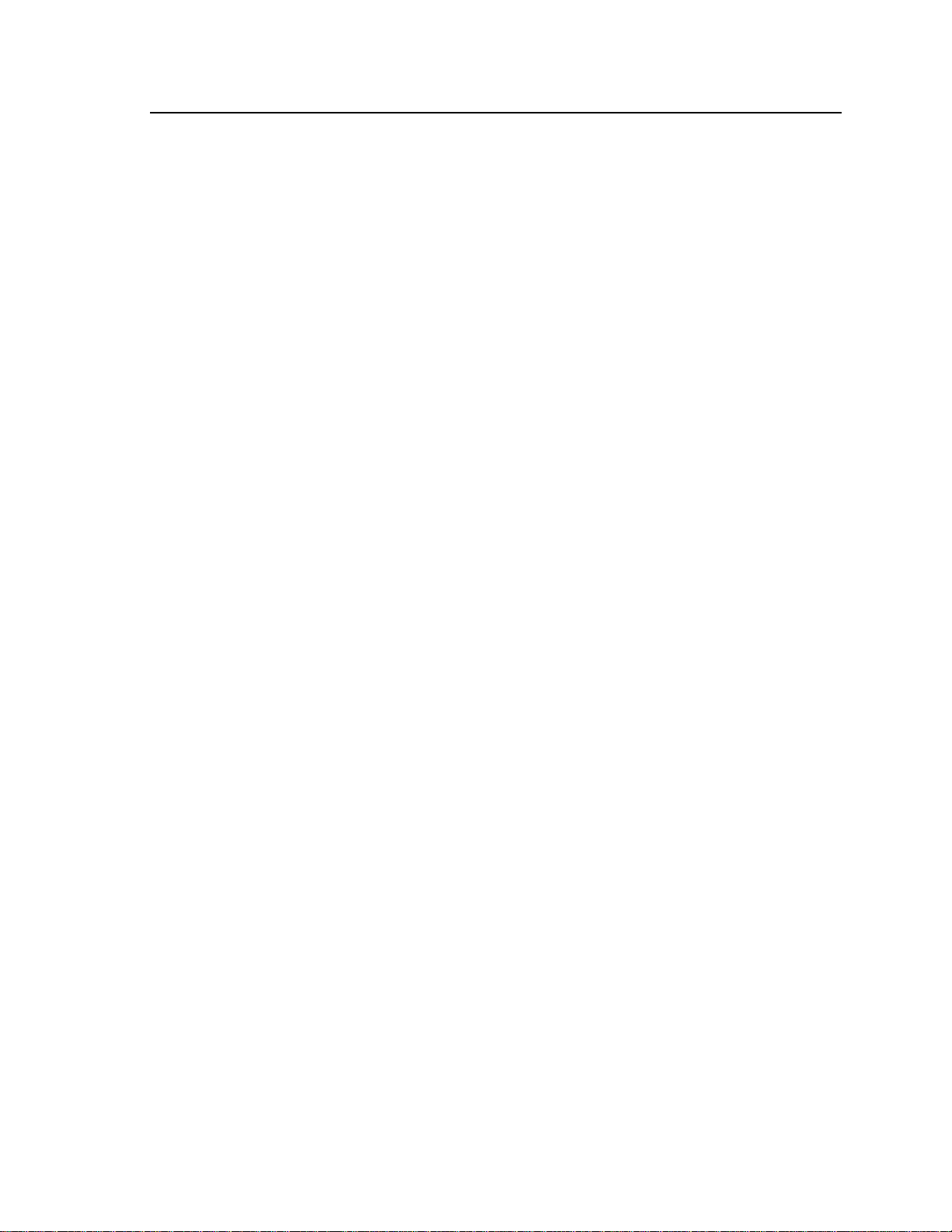
Software Notes
320La Disk Maintenance Utility
Software Notes
PN: 455-01646-000
Page 2
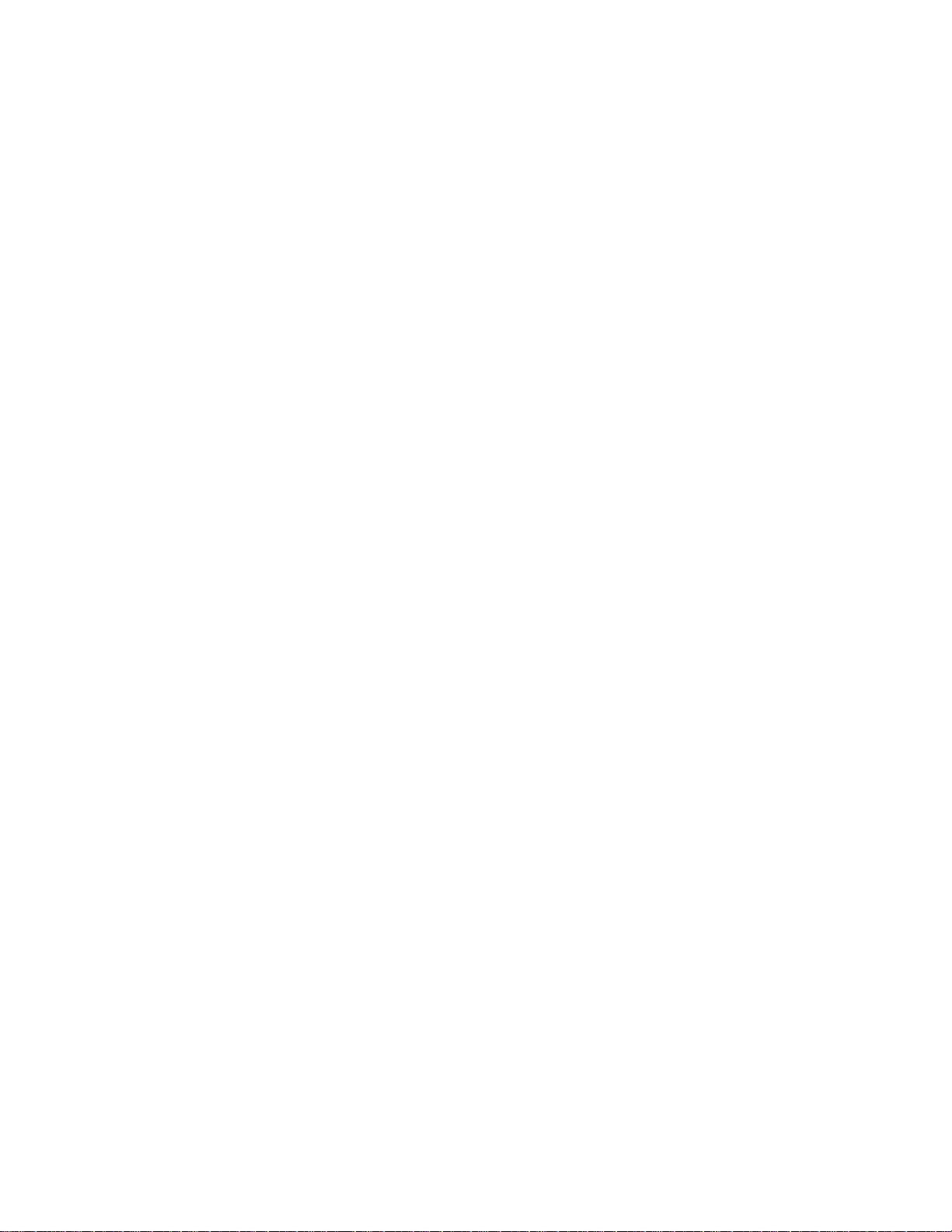
Proprietary Notice and Liability Disclaimer
The information disclosed in this document, including all designs and related materials, is
the valuable property of NEC Computers Inc. and/or its licensors. NEC Computers Inc.
and/or its licensors, as appropriate, reserve all patent, copyright and other proprietary rights
to this document, including all design, manufacturing, reproduction, use, and sales rights
thereto, except to the extent said rights are expressly granted to others.
The NEC Computers Inc. product(s) discussed in this document are warranted in
accordance with the terms of the Warranty Statement accompanying each product.
However, actual performance of each product is dependent upon factors such as system
configuration, customer data, and operator control. Since implementation by customers of
each product may vary, the suitability of specific product configurations and applications
must be determined by the customer and is not warranted by NEC Computers Inc.
To allow for design and specification improvements, the information in this document is
subject to change at any time, without notice. Reproduction of this document or portions
thereof without prior written approval of NEC Computers Inc. is prohibited.
Trademarks
All other product, brand, or trade names used in this publication are the trademarks or registered trademarks
of their respective trademark owners.
PN: 455-01646-000 February 2002
Copyright 2002
NEC Computers Inc.
15 Business Park Way
Sacramento, CA 95828
All Rights Reserved
Page 3
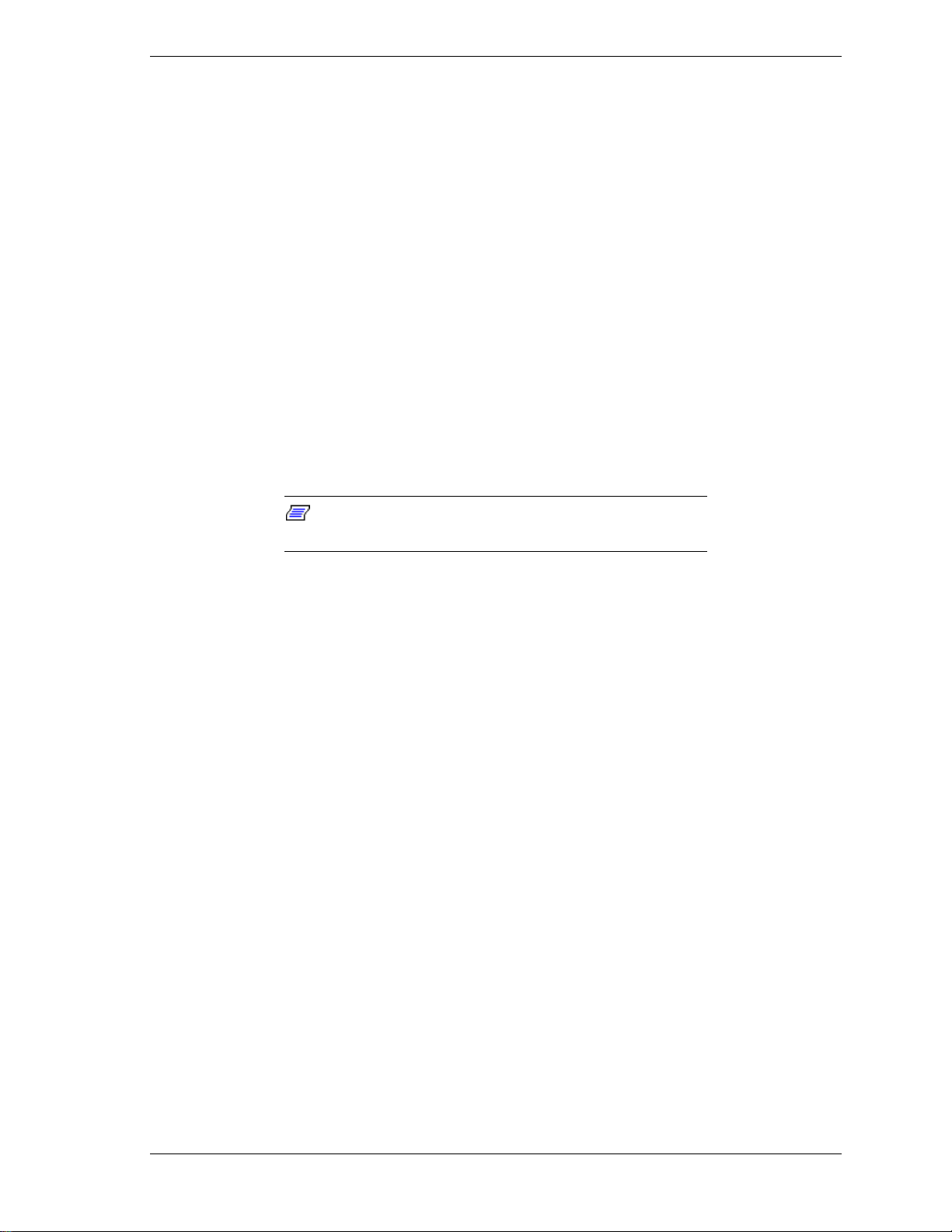
Introduction
This document provides information for installing and using the
Express5800/320La ft Server Disk Maintenance Utility (DMU). Using the DMU
you can display the relationship between the physical locations of disk drives in
your system and their logical designations. This utility can also identify the
physical to logical mapping of hard disk drives located in 320La ft Disk
Expansion Units connected to your server. Using the Disk maintenance Utility
you can:
Identify and display the physical positions of all disks in you server and
!
DEUs (if applicable).
Display the status of disks. This feature allows you to quickly identify
!
the physical location of a defective disk in your system.
View the mapping between physical disks and logical disks in your
!
system.
Installing the Disk Maintenance Utility
Note:
applications prior to installing the Disk Maintenance Utility.
1. From your Windows desktop create a new folder on your hard drive and
name it “DMUVIEW.” To create the DMUVIEW folder:
2. Insert the DMUVIEW diskette labeled “Physical to Logical Drive Mapping”
into the diskette drive.
3. Using Windows Explorer, copy the DMUVIEW.exe application from the
diskette to the DMUVIEW folder on your hard drive.
4. For easy access to the DMUVIEW utility, it is recommended that you create
a DMUVIEW shortcut icon on your desktop. To create a desktop shortcut:
It is highly recommended that you exit all running
Right-click on “Start” and left-click on “Explore” to open Windows
Explorer.
Select a location on your hard drive for the DMUVIEW folder.
Left-click on “File – New – Folder. Name the folder “DMUVIEW.”
Select the DMUVIEW.exe located in the DMUVIEW folder on your
hard drive.
Right-click and select “Create Shortcut.” The shortcut to
DMUVIEW.exe is created in the DMUVIEW folder.
320La Disk Maintenance Utility Software Notes 3
Page 4

Hold the left mouse button down over the shortcut and drag the
DMUVIEW shortcut to the Windows desktop.
5. Remove the DMUVIEW diskette from the diskette drive.
Running the Disk Maintenance Utility (DMU)
1. Double-click on the DMUVIEW shortcut located on the Windows Desktop.
The DMU starts and the FT Disk Maintenance Utility screen displays.
Slot Position displays the physical slot locations for hard disk drives in your
320La ft server, whether your server is a tower model or a rack-mount model.
As an example, facing the front of a tower model server, the physical drive slot
locations are numbered 1 through 6, left to right.
Note:
numbering of disk drive slots, and does not display actual
disk drives installed in these slots. Use this information along
with information in the right pane to determine the physical
location of logical drives in your server.
Slot-1 through Slot-6 shown in this display refers to the physical slot locations
shown under Slot Position. Referring to the above screen, the rectangular green
boxes at Slot-1 and Slot-4 indicate that a disk drive is located in each of these
slots. Within the green box is displayed the logical SCSI disk number and the
current status of the drive. The logical disk IDs are Disk 1 and Disk 0. The
formatted capacity of each disk drive is also shown.
The Slot Position screen shows only the physical
4 320La Disk Maintenance Utility Software Notes
Page 5

The color of the rectangular boxes at the active slot locations has significance.
Green: The drive is online and ready.
Yellow: The drive is currently performing other functions and is not
available.
Gray: The drive is present, but removed from service and
unavailable.
Red: The drive has stopped and may be defective.
2. Click on Operation (O) in the menu bar. The drop-down menu offers four
choices as shown in the following illustration and described in the following
sections:
Logical disk information (L):
External disk information (E)
Computer management (M)
Exit
320La Disk Maintenance Utility Software Notes 5
Page 6

Logical Disk Information
Selecting Logical Disk Information from the Operation (O) drop-down menu
displays the Logical Disk Information screen.
Volume: OEM is the volume name for each mirrored drive. C: is the
volume ID (drive letter).
OS Management Disk Number: The logical number of the
mirrored disk drives. This information is also shown in the FT Disk
Maintenance Utility screen, above.
Capacity: The amount of disk space allocated to the operating
system. In this example, 4.00GB of the total 16.95GB formatted disk
space is allocated to the operating system on each mirrored disk
drive.
6 320La Disk Maintenance Utility Software Notes
Page 7

External Disk Information
Selecting External Disk Information from the Operation (O) drop-down menu
displays the External Disk Information screen. . This screen displays the
physical to logical mapping of hard disk drives located in two 320La Disk
Expansion Units (DEUs) connected to your server. “External Disk Primary”
refers to the primary (first) DEU and “External Disk Secondary” refers to the
secondary (second) DEU.
Slot Position displays the physical slot locations for hard disk drives in each
320La DEU, whether your DEUs are tower models or a rack-mount models. As
an example, facing the front of each rack model DEU, the physical drive slot
locations are numbered 1 through 14, left to right.
Note:
numbering of disk drive slots, and does not display actual
disk drives installed in these slots. Use this information along
with information in the right pane to determine the physical
location of logical drives in your DEUs.
The Slot Position screen shows only the physical
Slot-1 through Slot-14 shown in this display refers to the physical slot locations
shown under Slot Position. Referring to the above screen, the rectangular green
boxes at Slot-1 and Slot-2 in each DEU indicate that a disk drive is located in
each of these slots. Within the green box is displayed the logical SCSI disk
number and the current status of the drive. The logical disk IDs are Disk 0 and
Disk 1 in the primary DEU and Disk 2 and Disk 3 in the secondary DEU. The
formatted capacity of each disk drive is also shown.
320La Disk Maintenance Utility Software Notes 7
Page 8

The color of the rectangular boxes at the active slot locations also has
significance.
Green: The drive is online and ready
Yellow: The drive is currently performing other functions and is not
available.
Gray: The drive is present, but removed from service and
unavailable.
Red: The drive has stopped and may be defective.
8 320La Disk Maintenance Utility Software Notes
