Page 1
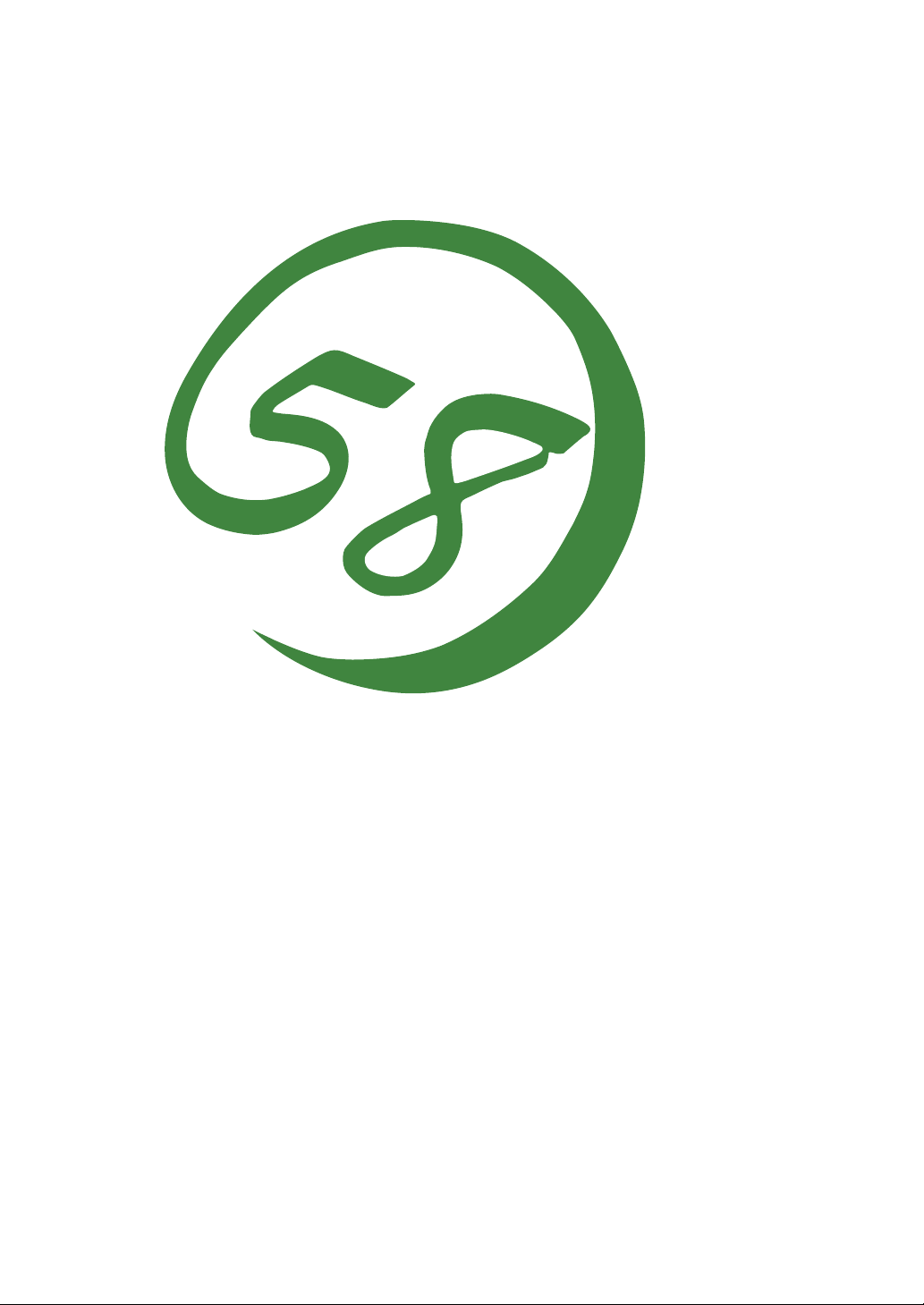
N8800-122F/132F, EXP320J
NEC Express5800/320Fd-LR
N8800-123F/133F, EXP320K
NEC Express5800/320Fd-MR
User's Guide
3rd Edition
10-2008
856-127506-101- C
Page 2
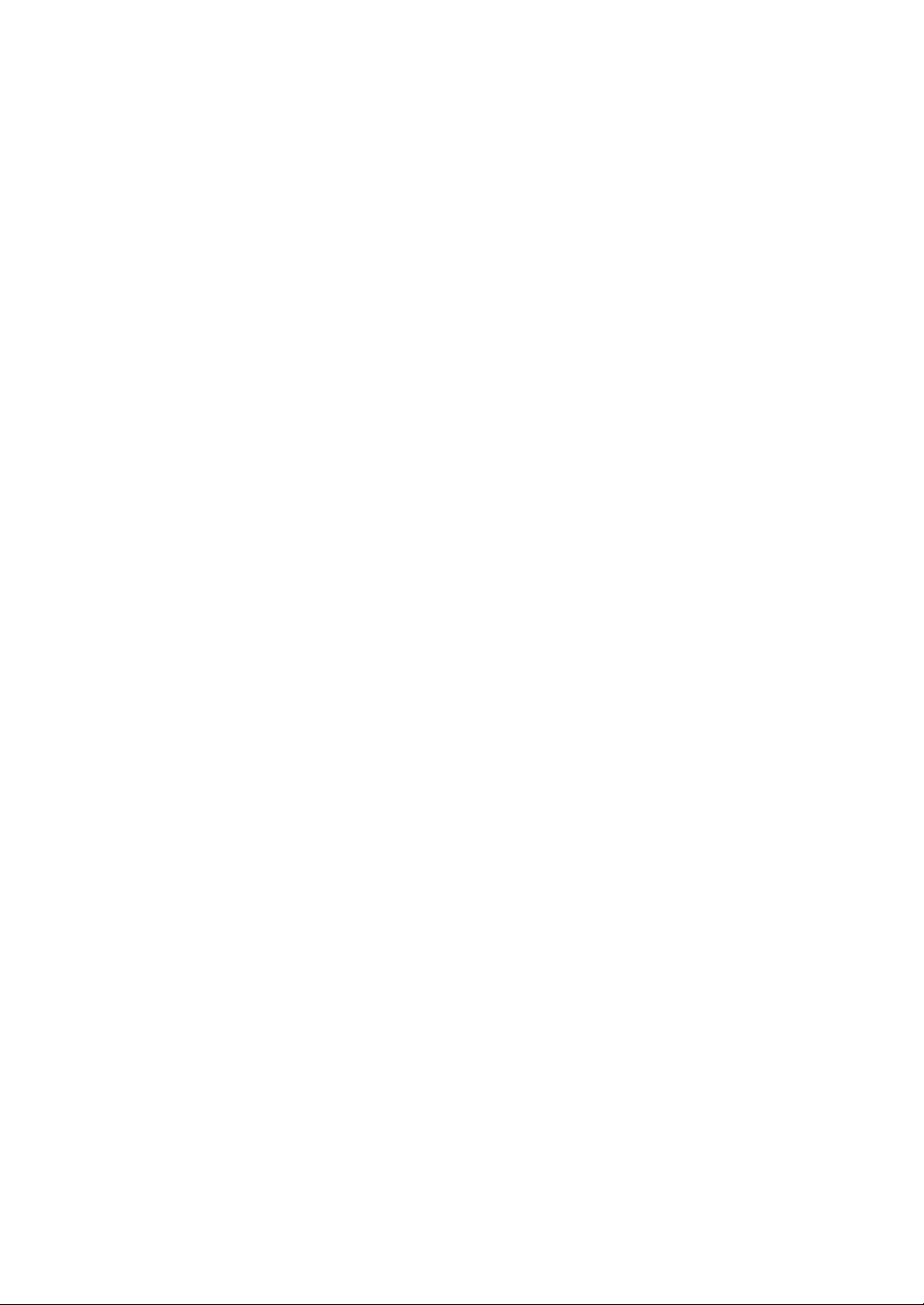
PROPRIETARY NOTICE AND LIABILITY DISCLAIMER
The information disclosed in this document, including all designs and related materials, is the
valuable property of NEC Corporation (NEC) and /or its licensors. NEC and/or its licensors, as
appropriate, reserve all patent, copyright and other proprietary rights to this document, including all
design, manufacturing, reproduction, use, and sales rights thereto, except to the extent said rights are
expressly granted to others.
The NEC product(s) discussed in this document are warranted in accordance with the terms of the
Warranty Statement accompanying each product. However, actual performance of each such
product is dependent upon factors such as system configuration, customer data, and operator control.
Since implementation by customers of each product may vary, the suitability of specific product
configurations and applications must be determined by the customer and is not warranted by NEC.
To allow for design and specification improvements, the information in this document is subject to
change at any time, without notice. Reproduction of this document or portions thereof without prior
written approval of NEC is prohibited.
Third Printing, October 2008
Copyright 2008
NEC Corporation
7-1 Shiba 5-Chome, Minato-Ku
Tokyo 108-8001, Japan
All Rights Reserved
Printed in Japan
Page 3
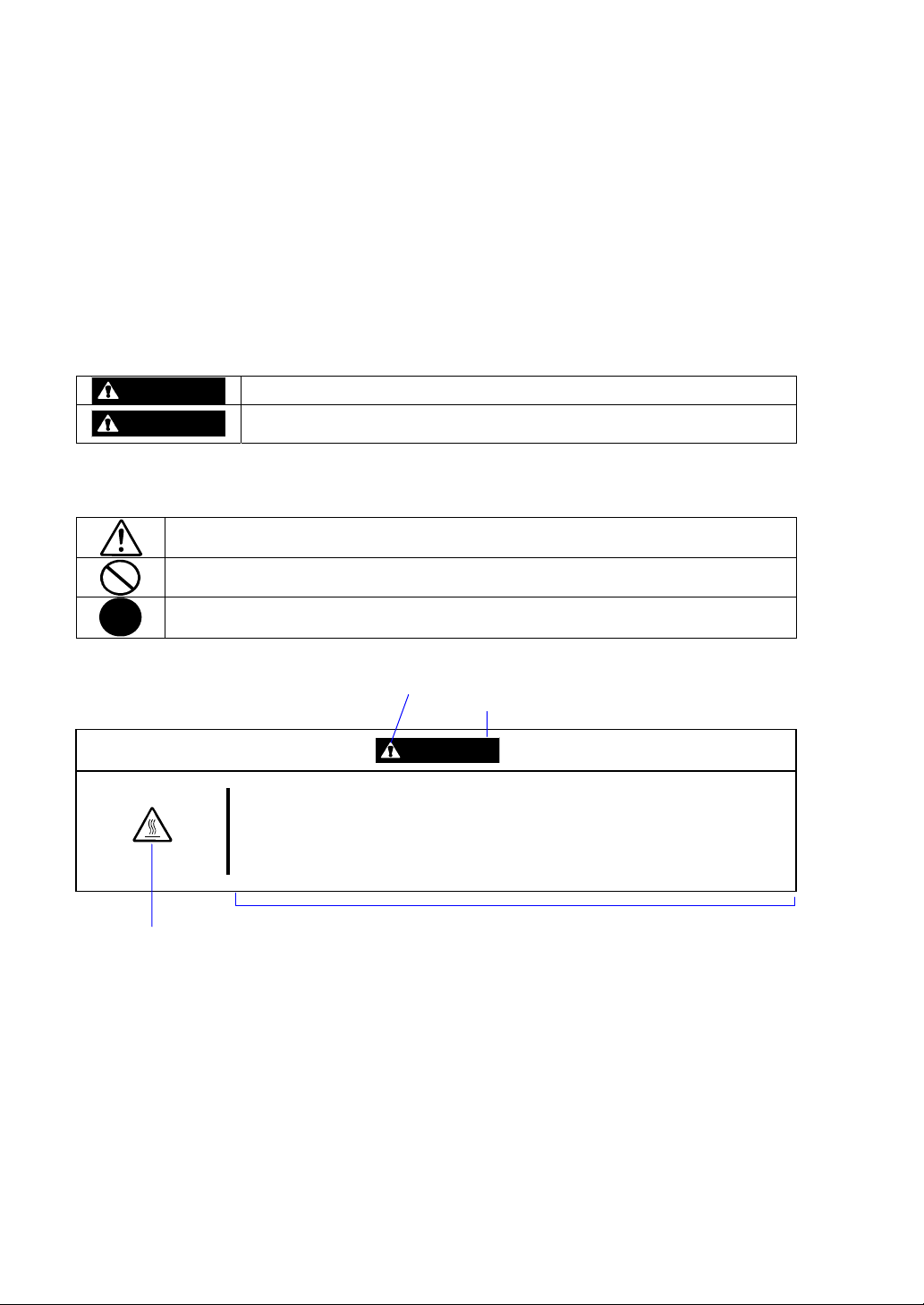
Keep this User's Guide handy for quick reference when necessary.
SAFETY INDICATIONS
To use NEC Express5800 series safely, follow the instructions in this User's Guide.
This guide explains components that pose a danger, types of dangers, and actions taken to prevent
them; such components are labeled warning.
This guide and warning labels use “WARNING” and “CAUTION” to indicate a danger dependin g on
the degree. These terms are defined as follows:
WARNING
CAUTION
This guide uses the following three types of symbols to give indications and precautions against a
danger. They are defined as follows:
Indicates that there is a risk of danger. Each image symbolizes a particular type of
danger. (Attention)
Indicates what you must not do. Each image symbolizes a particular type of
prohibition. (Prohibited actions)
Indicates what you must do. Each image symbolizes a particular type of action
necessary to avoid a danger. (Mandatory actions)
(Example)
High temperature.
Term indicating a degree of danger
Symbol indicating a prohibited
action (may not always be
indicated)
Indicates a danger that could lead to a death or serious injury.
Indicates a danger that could lead to a burn, other injuries or damage to
physical assets.
Symbol to draw attention
CAUTION
Immediately after the power-off, system components such as hard disk are
very hot. Wait the server to cool down completely before adding/removing
some component.
Description of a danger
Page 4
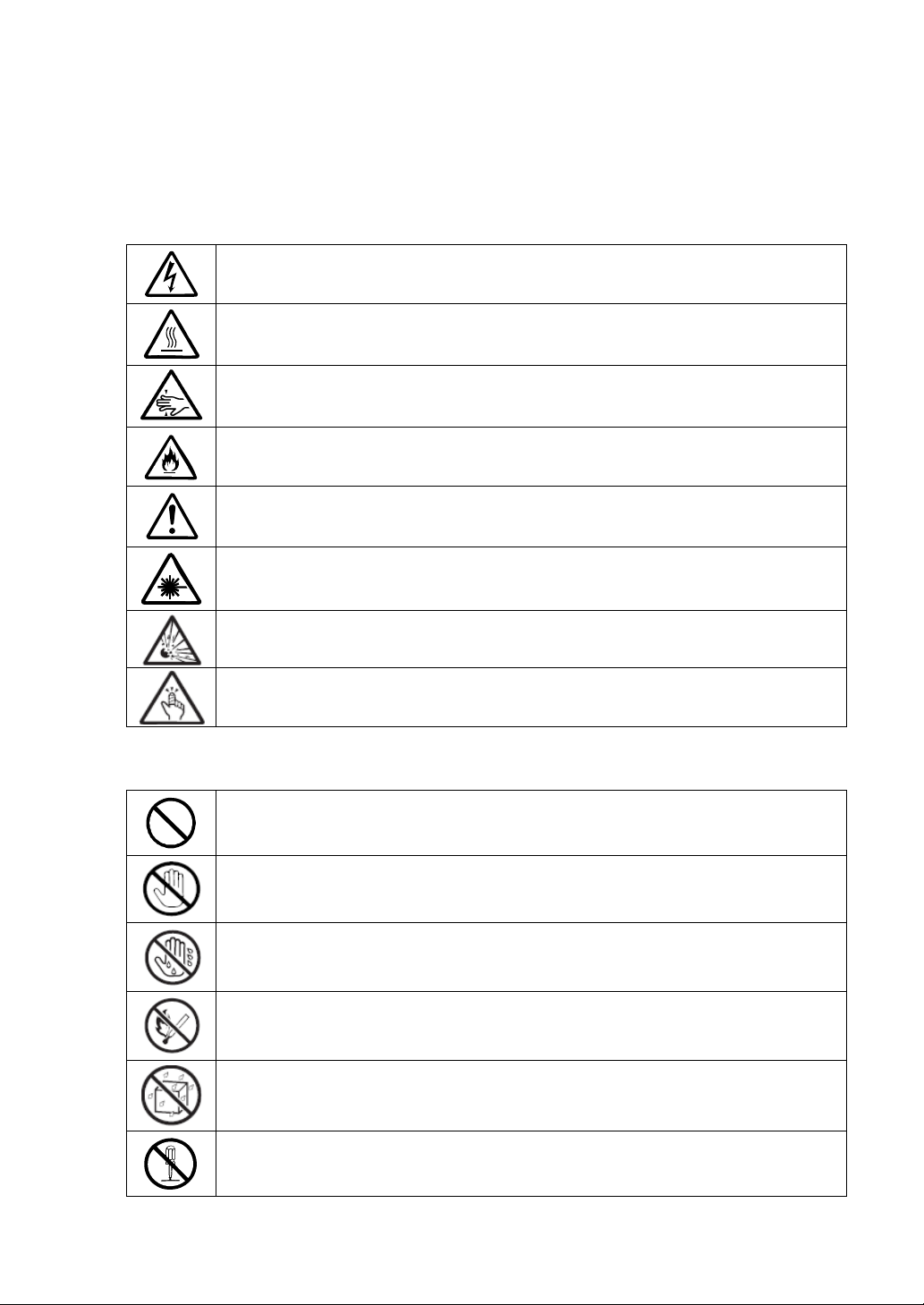
SYMBOLS USED IN THIS USER'S GUIDE AND WARNING LABELS
Attention
Indicates a risk of an electric shock.
Indicates a risk of a personal injury due to heat.
Indicates a risk of catching your fingers.
Indicates a risk of a fire or smoke.
Indicates a general precaution or warning that is not defined herein.
Indicates a risk of losing eyesight due to laser beam.
Indicates a risk of an explosion.
Indicates a risk of a personal injury.
Prohibited actions
Indicates a general prohibition that is not defined herein.
Do no touch the indicated area. There is a risk of an electric shock or fire.
Do not touch with wet hands. There is a risk of an electric shock.
Keep from flame. There is a risk of a fire.
Avoid using water or liquid nearby. If it spills on the equipment, there is a risk of an
electric shock or fire.
Do not disassemble, repair, or modify the equipment. There is a risk of an electric
shock or fire.
Page 5
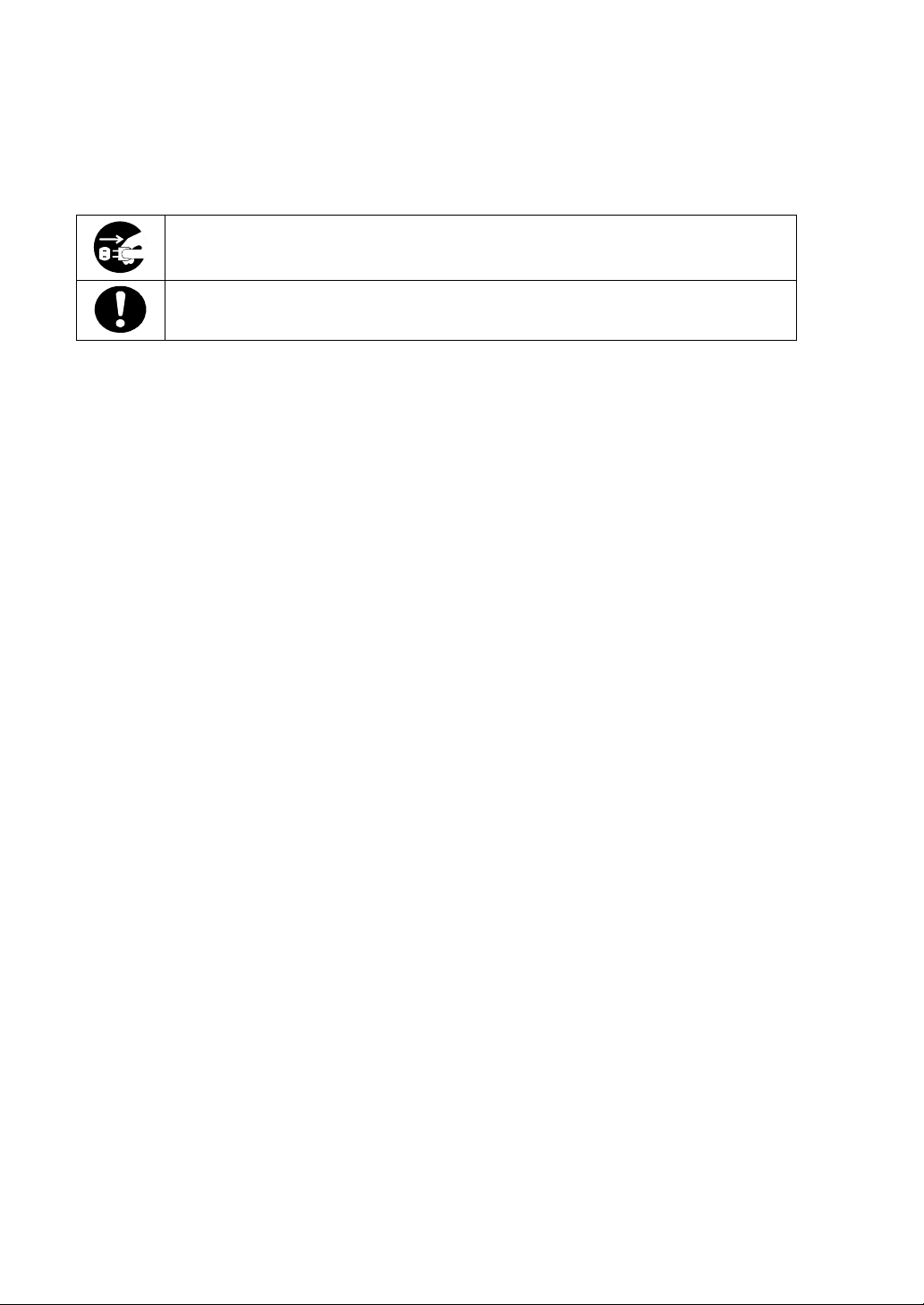
Mandatory actions
Unplug the server. There is a risk of an electric shock or fire.
Indicates a general action to take that is not defined herein. Make sure to follow the
instructions.
Page 6
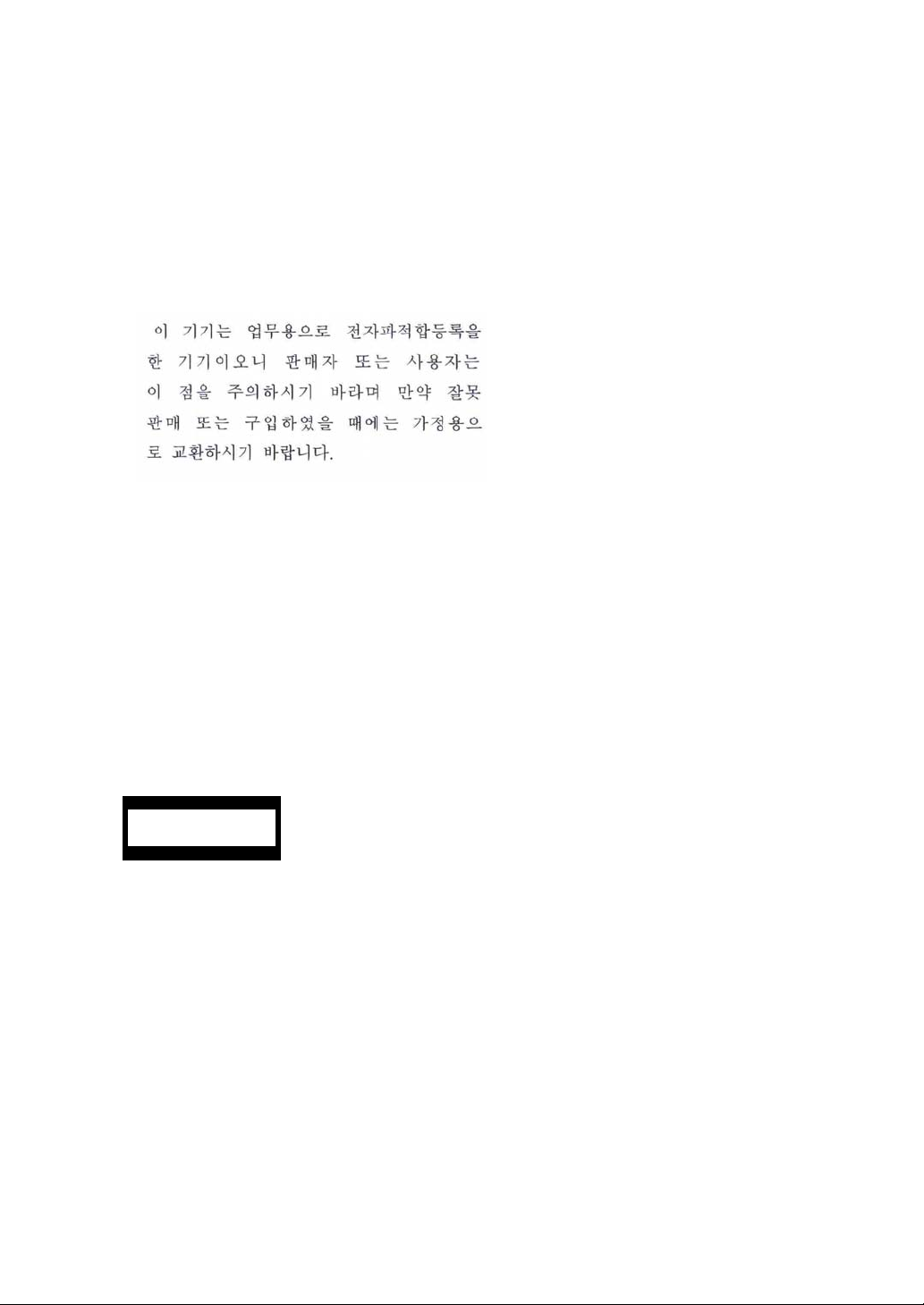
NOTE: This equipment has been tested and found to comply with the limits for a Class A digital
device, pursuant to Part 15 of the FCC Rules. These limits are designed to provide reasonable
protection against harmful interference when the equipment is operated in a commercial
environment. This equipment generates, uses, and can radiate radio frequency energy and, if not
installed and used in accordance with the instruction manual, may cause harmful interference to
radio communications. Operation of this equipment in a residential area is likely to cause harmful
interference in which case the user will be required to correct the interference at his own expense.
This class A digital apparatus meets all requirements of the Canadian Interference-Causing
Equipment Regulations.
Cet appareil numérique de la classe A respecte toutes les exigences du Règlement sur le matériel
brouilleur du Canada.
CE Statemen t
Warning: This is a Class A product. In residential environment, this product may cause radio
interference, in which case the user may be required to take adequate measures (EN55022).
CLASS 1
LASER PRODUCT
NOTE: This product provides resistance against hardware faults with its redundant hardware
modules. However, this does not mean complete fault-tolerance is assured. For example,
there is a risk of system down when:
– A fatal fault occurs in software.
– Both modules within a redundant hardware pair break down.
– A fatal fault occurs in a non-redundant component, such as the clock generator circuitry
or the interconnect backplane.
– The entire system is cut off from AC power.
This system is classified as a CLASS 1 LASER PRODUCT. This label id located on
the internal DVD-ROM installed in your system.
Page 7
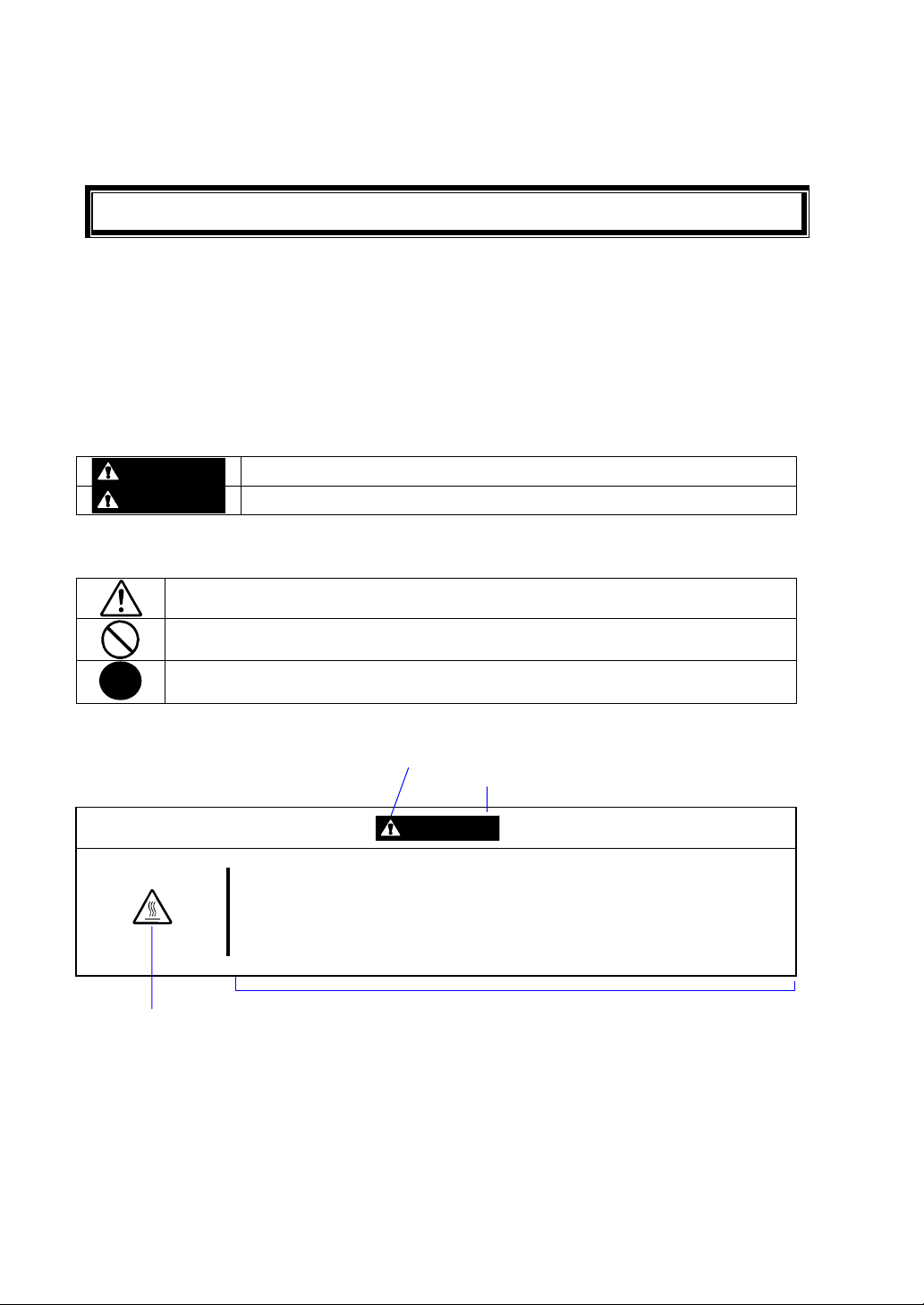
安全注意事項
安全標示
請參考本用戶指南中的指示以安全使用NEC Express5800系列伺服器。
本用戶指南說明了設備何處有危險、危險類型、如何避免危險等。在設備可預計到的危險之處或其附近
貼有警告標籤。
用戶指南及警告標籤中,根據危險程度不同,使用“警告"、“注意"等詞,含義如下:
WARNING
CAUTION
對危險的提示表示有如下三種符號,具體含義如下所述:
表示該處可能發生危險。符號為危險內容的圖案。(注意)
表示禁止行為。符號中或其附近的圖案為禁止行為內容。(禁止行為)
表示強制行為。符號中的圖案為強制必須做的行為內容。即為避免危險必需的行為。(強
制行為)
(用戶指南中範例)
表示如不遵守該指示,可能引發人員傷亡。
表示如不遵守該指示,可能發生燒傷等身體損傷或造成物質損失。
注意符號
表示危險程度的用語
CAUTION
注意高溫。
本產品關閉電源後,內置硬碟等內部設備仍然處於高溫狀態。請在充分冷卻之後
進行拆裝。
禁止行為的提示符號(有可能沒
有此類提示)
危險提示內容
Page 8
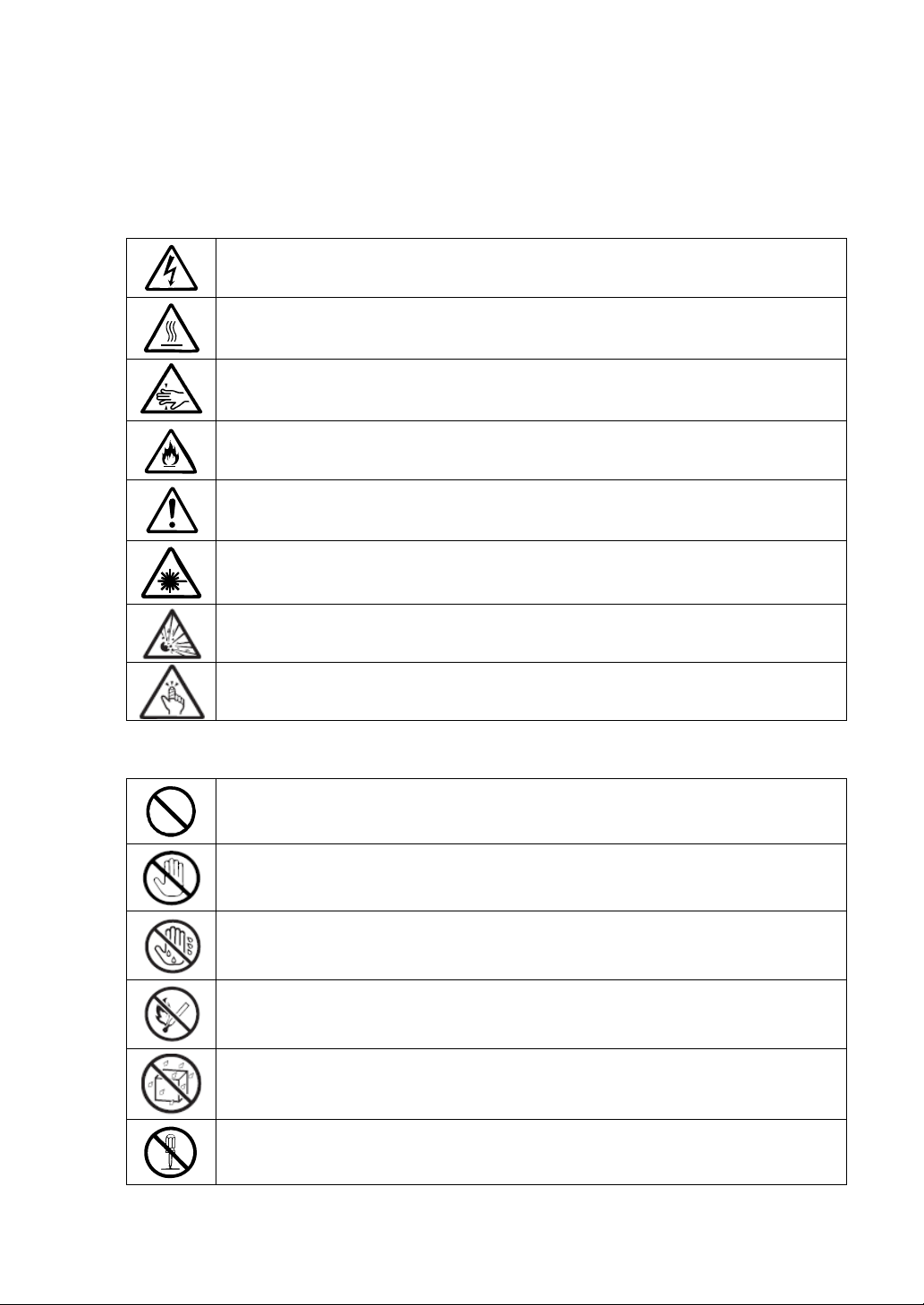
注意
本書及警告標籤中使用的符號
表示有觸電的危險。
表示有因高溫而負傷的危險。
表示有手指等被夾住的危險。
表示有冒煙或者著火的危險。
表示非特定的一般的提醒警告。
表示有因雷射導致失明的危險。
禁止行為
表示有爆炸的危險。
表示有受傷的危險。
表示非特定的一般禁止。
不要觸摸指定區域。有觸電或著火的危險。
不要用濕手觸摸。有觸電的危險。
遠離火源。有著火的危險。
遠離液體。如果沾到液體,有觸電或著火的危險。
請不要對本設備進行拆卸、修理、改造。有觸電和發生火災的危險。
Page 9
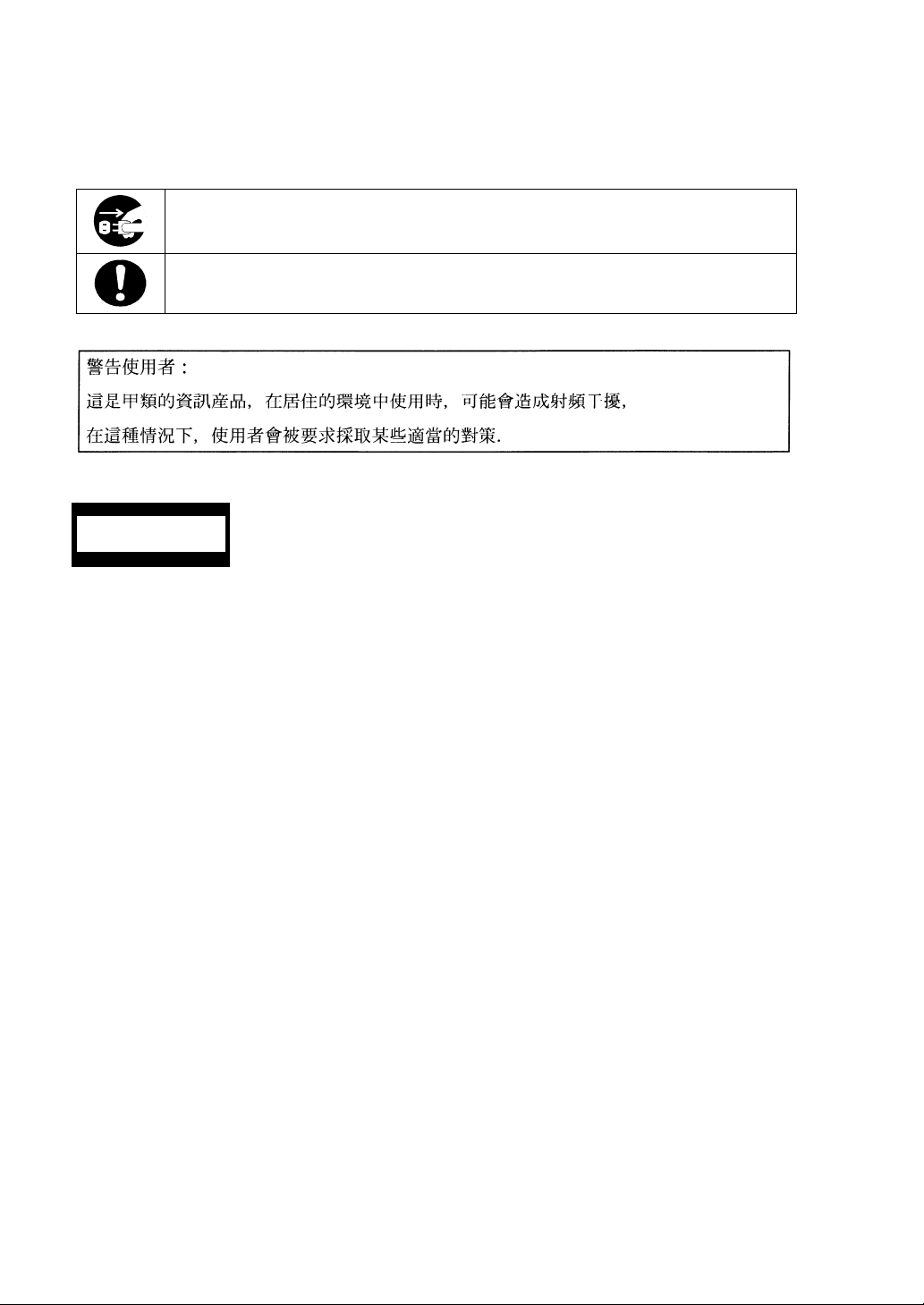
強制行為
請將本設備的電源插頭從伺服器上拔下。有發生火災和觸電的危險。
對非特定的一般使用者的行為進行指示。請按照說明進行操作。
CLASS 1
LASER PRODUCT
注意: 本產品通過多餘的硬體模組提供硬體容錯性能。但是這並不表示能夠保證完全容錯。如,在以
下情況下可能發生宕機:
– 軟體發生致命故障。
– 多餘硬體雙方均發生故障,不能運行。
– 時鐘產生器線路或內部連接背板等非多餘元件發生致命故障。
–切斷了整個系統的AC電源
這是CLASS 1 LASER PRODUCT。該標籤貼於系統的內部光碟。
Page 10
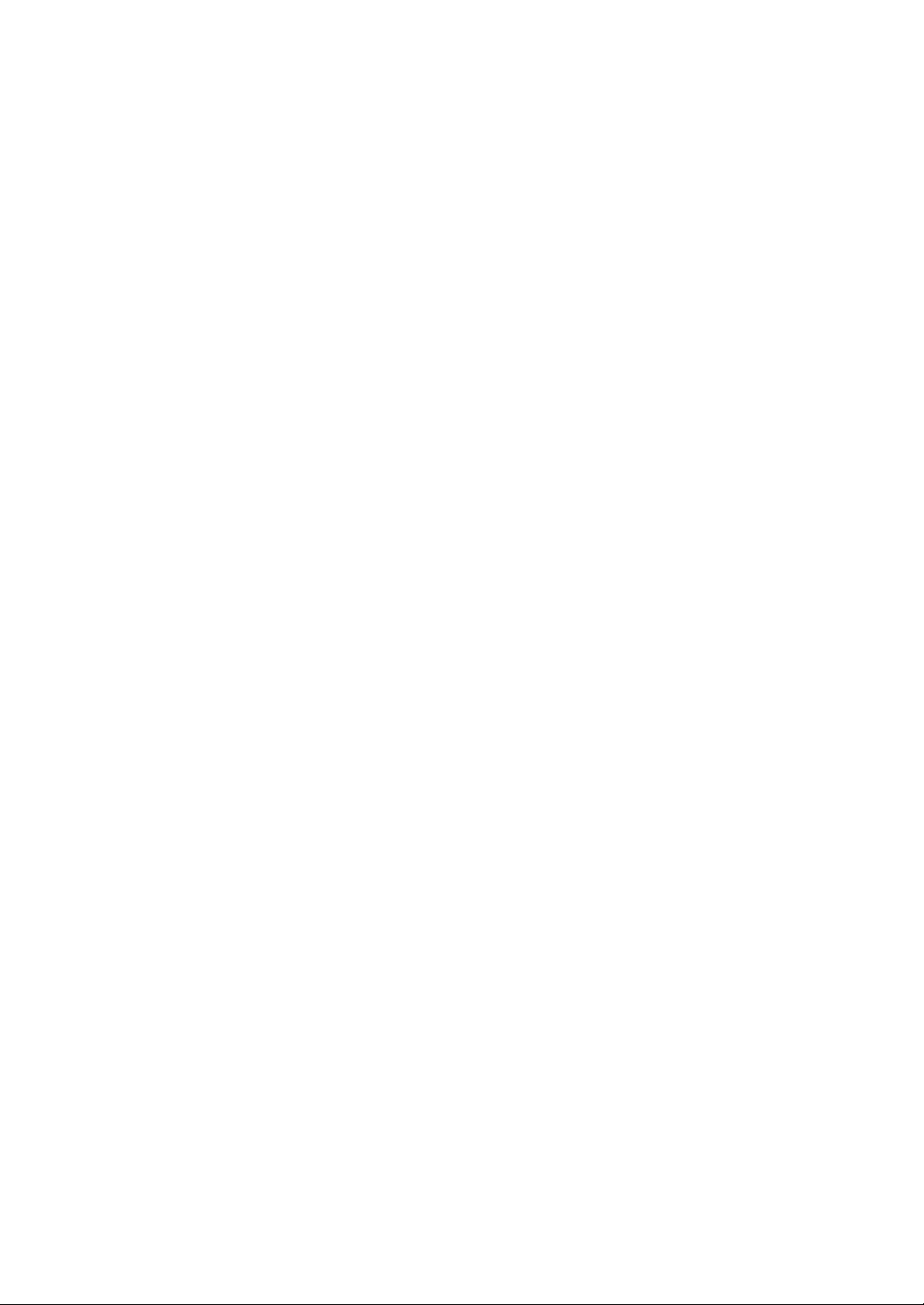
Trademarks and Patents
NEC EXPRESSBUILDER, NEC ESMPRO and NEC DianaScope are trademarks of NEC
Corporation.
Microsoft, Windows, Windows Server, Windows NT, and MS-DOS are registered trademarks of
Microsoft Corporation in the United States and other countries.
Intel and Pentium are registered trademarks of Intel Corporation.
AT is a registered trademark of International Business Machines Corporation in the United States
and other countries.
Adobe, the Adobe logo, Acrobat, and the Acrobat logo are trademarks of Adobe Systems
Incorporated.
Datalight is a registered trademark of Datalight, Inc. ROM-DOS is a trademark of Datalight, Inc.
Xeon is a trademark of Intel Corporation in the United States. DLT and DLTtape are trademarks of
Quantum Corporation in the United States.
Mozilla is a registered trademark of Mozilla Foundation.
Netscape is a registered trademark of Netscape Communications Corporation in the United States
and other countries.
Java is a registered trademark of Sun Microsystems, Inc in the United States and other countries.
All other product, brand, or trade names used in this publication are the trademarks or registered
trademarks of their respective trademark owners.
Microsoft Windows Server 2003 R2 Standard x64 edition operating system and Microsoft Windows
Server 2003 R2 Enterprise x64 Edition operating system or Microsoft Windows Server 2003
Enterprise x64 Edition operating system are called Windows Server 2003 x64 Edition for short.
Microsoft Windows Server 2003 R2 32-bit Standard Edition operating system, Microsoft Windows
Server 2003 R2 32-bit Enterprise Edition operating system, Microsoft Windows Server 2003
Standard Edition operating system and Microsoft Windows Server 2003 Enterprise Edition
operating system are called Windows Server 2003 for short. Microsoft Windows 2000 Server
operating system, Microsoft Windows 2000 Advanced Server operating system and Microsoft
Windows 2000 Professional operating system are called Windows 2000 for short. Microsoft
Windows Vista Business operating system is called Windows Vista for short. Microsoft Windows
XP Professional x64 Edition operating system is called Windows XP x64 Edition for short.
Microsoft Windows XP Home Edition operating system and Microsoft Windows XP Professional
operating system are called Windows XP for short. Microsoft Windows NT Server network
operating system version 3.51/4.0 and Microsoft Windows NT Workstation operating system
version 3.51/4.0 are called Windows NT for short. Microsoft Windows Millennium Edition
Operating System is called Windows Me for short. Microsoft Windows 98 operating system is
called Windows 98 for short. Microsoft Windows 95 operating system is called Windows 95 for
short. Names used with sample applications are all fictitious. They are unrelated to any existing
product names, names of organi zat i ons, or individual names.
Page 11
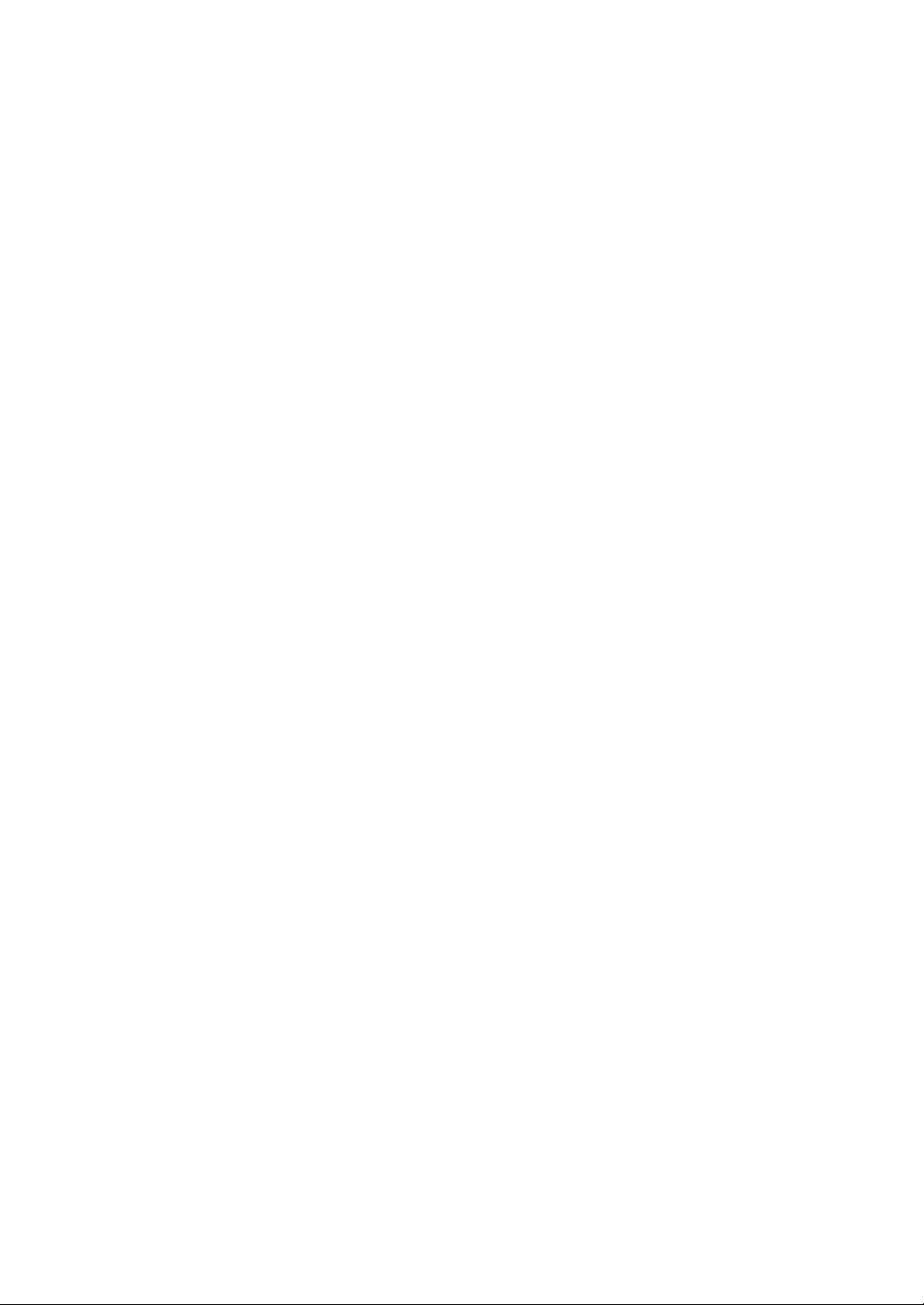
AVOCENT and DVC (DAMBRACKAS VIDEO COMPRESSION) are registered trademarks of US
AVOCENT in the United States and other countries.
N8815-005/006, ft remote management card, adopts the DVC technology of AVOCENT US.
The patent numbers for the DVC technology of AVOCENT US:
US Patent Number: 5,732,212/5,937 ,1 7 6/ 6,633,905/6,681,250/6,70 1,380 (other patents pending)
Taiwanese Patent Number: 173784
European Patent Number: 0 740 811
To prevent voltage sag:
This product may be affected by voltage sag caused due to lightning. To prevent voltage sag, you
are recommended to use an AC uninterruptible power supply (UPS) unit.
Notes:
(1) No part of this manual may be reproduced in any form without prior written permission of
NEC Corporation.
(2) The contents of this manual are subject to change without prior notice.
(3) The contents of this manual shall not be copied or altered without prior written permission of
NEC Corporation.
(4) All efforts have been made to ensure the accuracy of all information in this manual. If you find
any part unclear, incorrect, or omitted in this manual, contact the sales agent where you
purchased this product.
(5) NEC assumes no liability arising from the use of this product, nor any liability for incidental or
consequential damage arising from the use of this manual regardless of (4) above.
© NEC Corporation 2008
Page 12
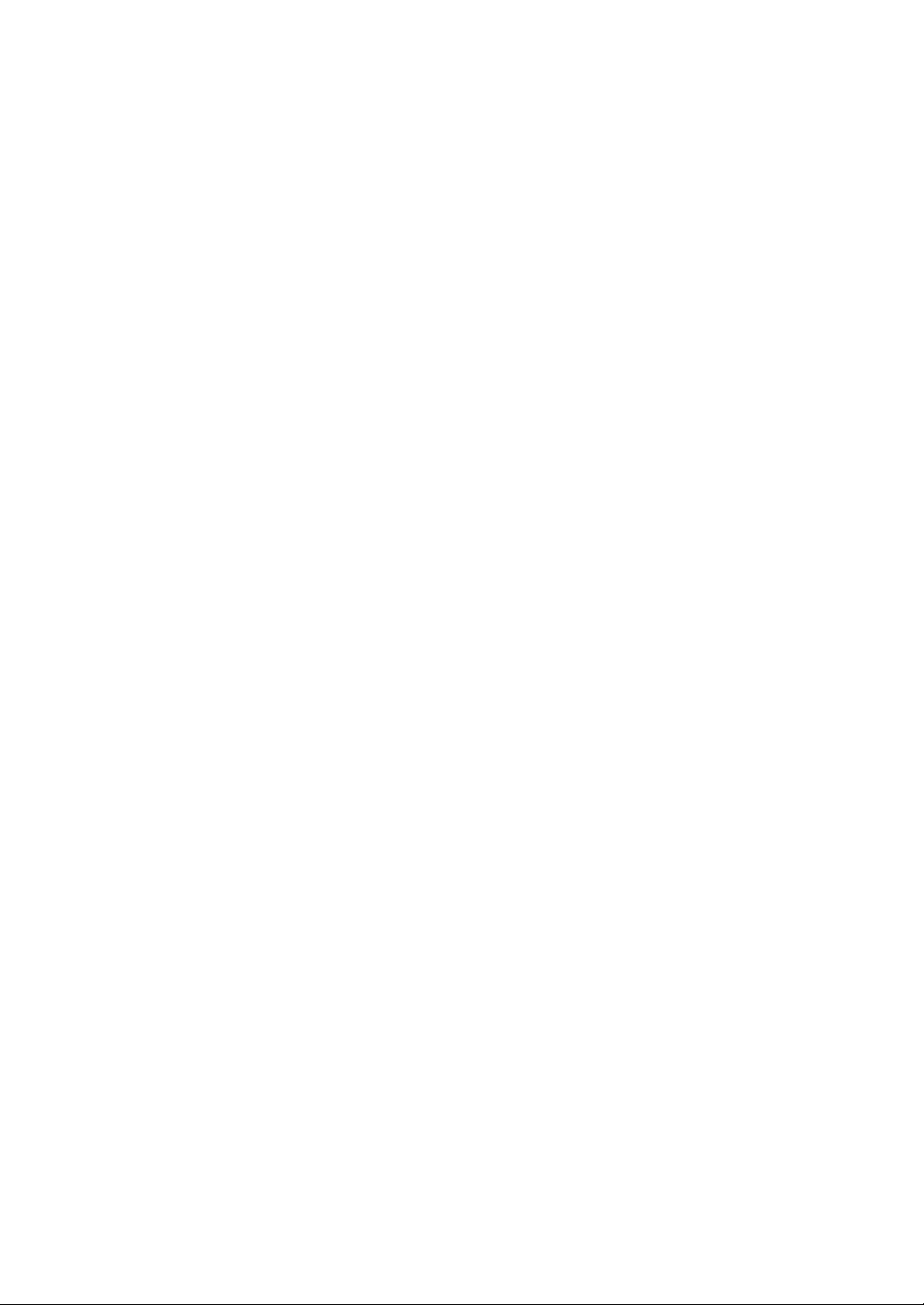
(THIS PAGE IS INTENTIONALLY LEFT BLANK.)
Page 13
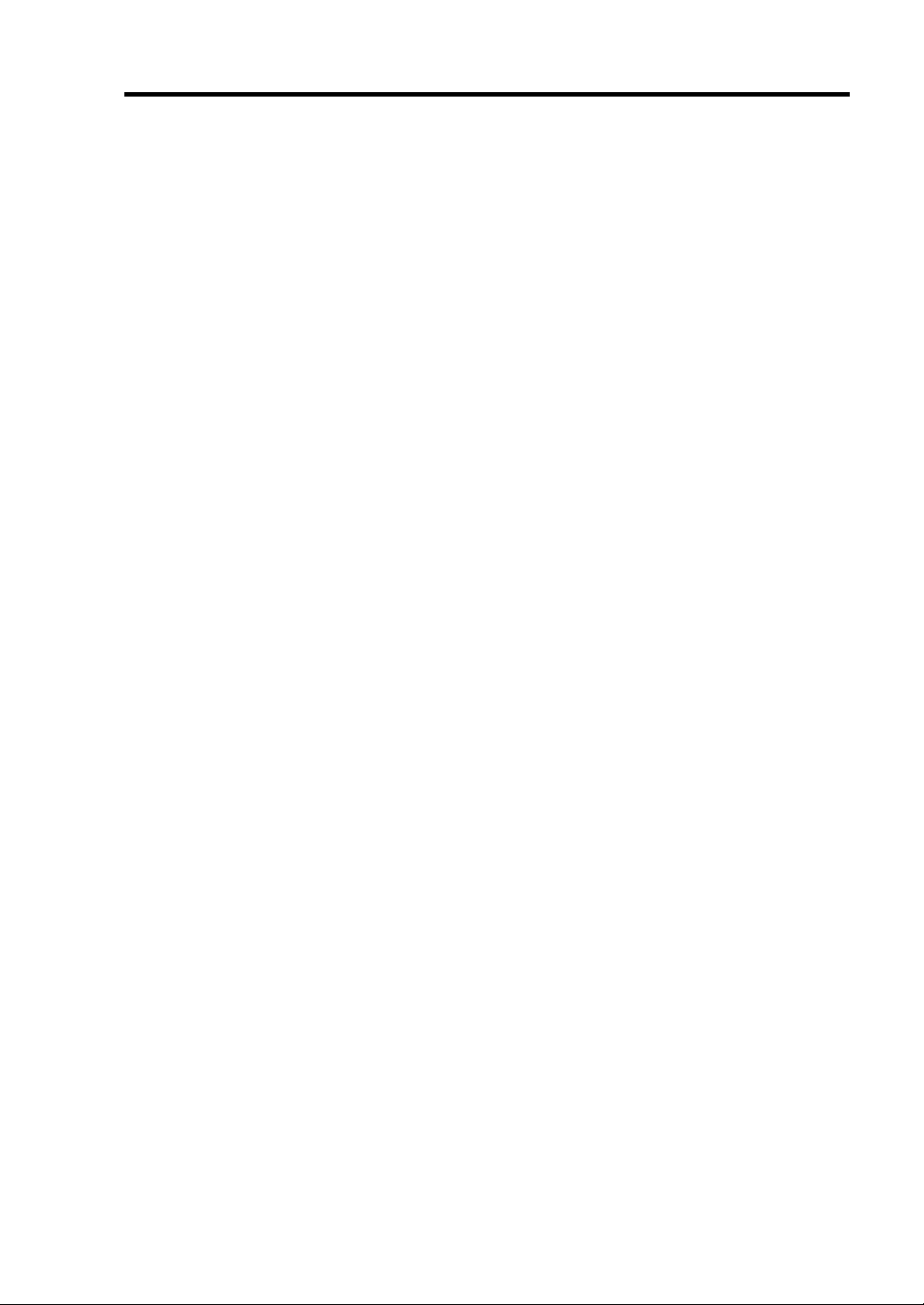
PREFACE
Welcome to the NEC Express5800/ft series.
NEC Express5800/ft series is a “fault-tolerant (ft)” server focusing on “high reliability” in terms of
fault-tolerance, in addition to “high performance,” “scalability,” and “general versatility” provided
by NEC Express5800 series. In the event of trouble, its dual configuration will allow the system to
instantaneously isolate the failed parts to assure non-stop running; operation will be moved
smoothly from one module to the other, minimizing damage to it. You can use this NEC
Express5800/ft series in a mission-critical system where high availability is required. By the use of
Windows Server 2003 operating system, it also provides outstanding openness for general-purpose
applications, etc.
To make the best use of these features, read this User's Guide thoroughly to understand how to
operate NEC Express5800/ft series.
i
Page 14
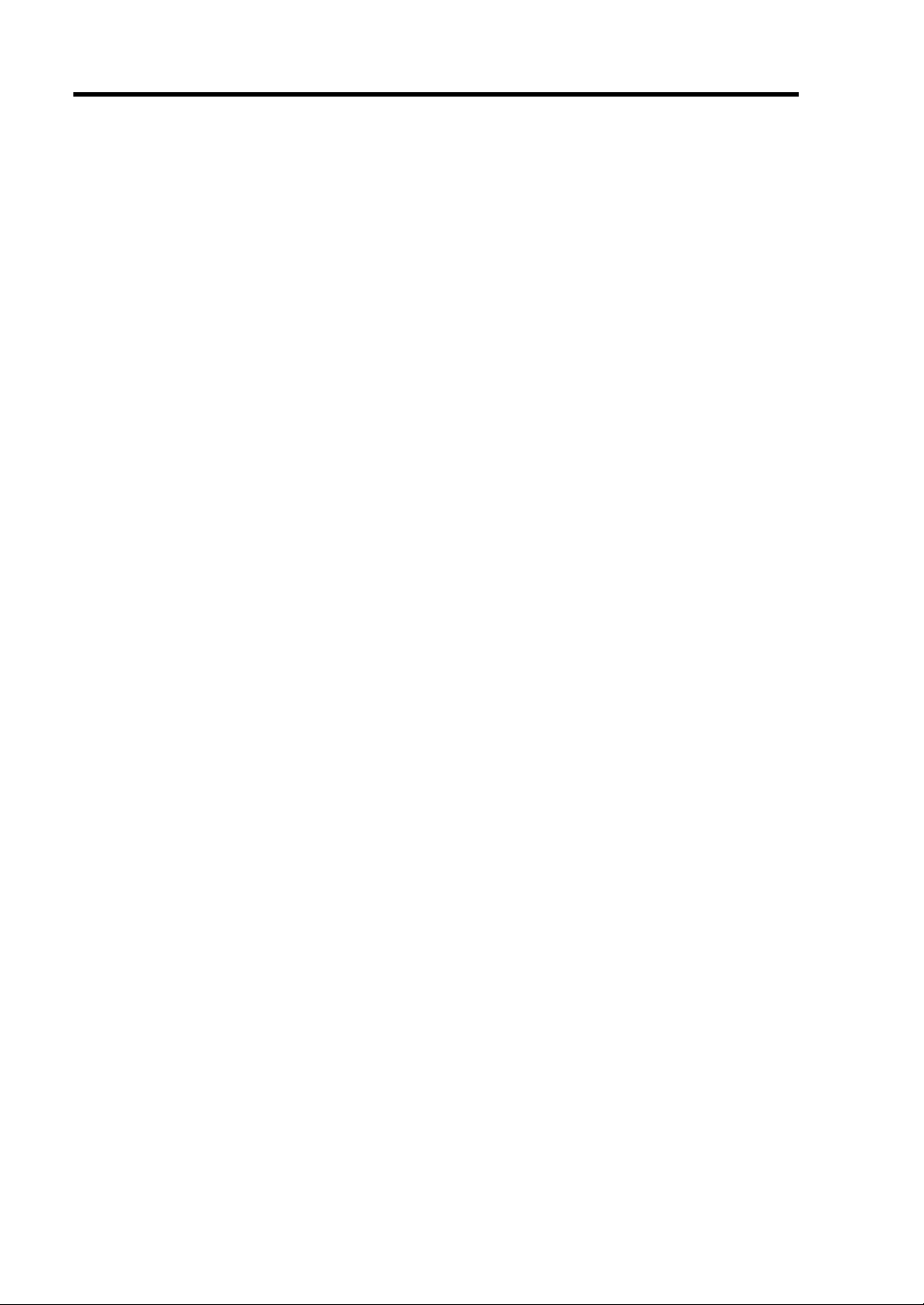
ii
開始
這次,請購買敝社的 Express5800/ft 服務器,實在謝謝。
Express5800/ft 服務器系列,是 Express5800 系列的「高性能」,「擴展性」,「通用性」的特長之外又加上,
考慮與耐故障性出色的「高(貴)的可靠性」,被開發了的「Fault Tolerant 服務器」。在要求是把向從不給
予由於在萬一障礙的發生中根據也雙重化,把障礙地方做為瞬間割開的事業務影響繼續做動作,一邊的
組件已經一方的組件業務交待順暢地進行,業務給予的損壞做為最小限度控制住的事可能的系統的本裝
置,高(貴)的可用性的基幹業務中也可以放心使用。再根據 Windows 操作系統的採用,能適用通用應用
軟件等,開放性也出色。
為了到最大限度拉出本裝置有的機能,很好地變成為變成使用之前正式文本為念,充分
地裝置的對待也請理解。
Page 15
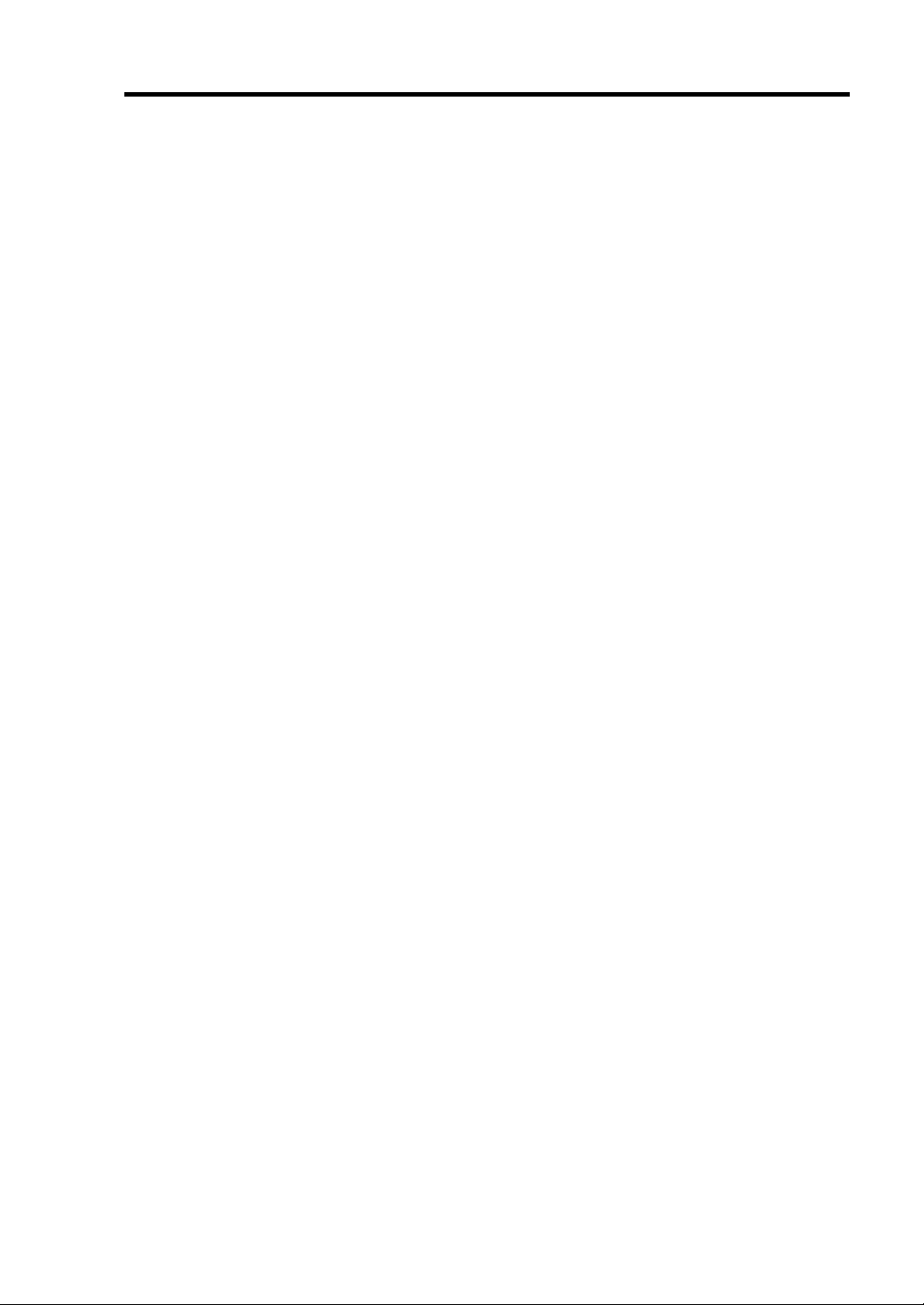
ABOUT THIS USER'S GUIDE
This User's Guide helps a user to properly setup and use the product.
Consult this guide to ensure safety as well as to cope with trouble during a system setup and daily
operation.
Keep this manual handy.
This User's Guide is intended for users who have a good kn owl edge on the basic use of Windows
operating systems and general I/O devices such as a keyboard and mouse.
How to Use This User's Guide
This guide consists of eight chapters and appendices. To help you find a solution quickly, the guide
contains the following information:
For descriptions on setting up this product, see the separate volume “User’s Guide (Setup).”
Read “Precautions for Use” first.
Before going on to main chapters, be sure to read “Precautions for Use.” These precautions are very
important for using the product safely.
Chapter 1 Precautions for Use
This chapter describes precautions necessary to use the product safely and properly. Be
sure to read this chapter before using the product. It also provides information on user
support. It will be helpful when you need maintenance service, support, etc.
Chapter 2 General Description
This chapter describes what you should know about the product: its component names,
functions, operating procedures as well as handling of devices and other parts.
Chapter 3 Windows Setup and Operation
This chapter describes setup and operation specific to the product when it is on
Windows.
Chapter 4 System Configuration
This chapter describes how to make settings of built-in basic input/output system. It also
describes factory-shipped parameters.
Chapter 5 Installing and Using Utilities
This chapter describes features and operating procedures of a standard utility “NEC
EXPRESSBUILDER.” It also describes procedures to install and operate various
software programs contained in its DVD.
Chapter 6 Maintenance
This chapter describes maintenance procedures and use of maintenance tools. If you
need to move the product for maintenance purposes, follow the steps provided in this
chapter.
Chapter 7 Troubleshooting
If the product does not work properly, see this chapter before deciding that it is a
breakdown.
Chapter 8 System Upgrade
This chapter describes procedures to add options and precautions. See also this chapter
when you replace failed components.
Appendix A Specifications
This appendix lists specifications of the product.
Appendix B I/O Port Addresses
This appendix lists factory-assigned I/O port addresses.
iii
Page 16
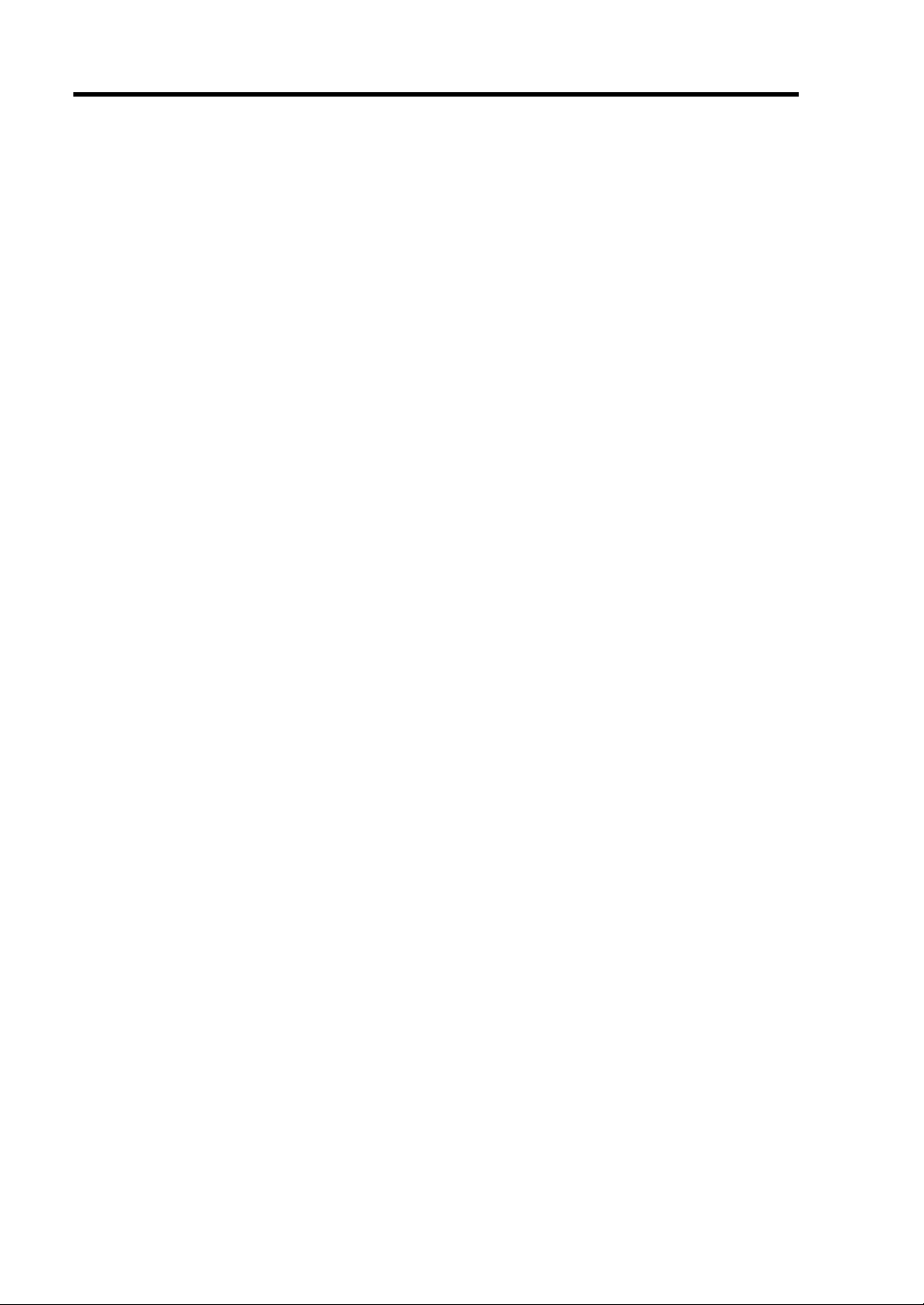
iv
Additional symbols
The following symbols are used throughout this User's Guide in addition to the caution symbols
describe at the beginning.
IMPORTANT:
CHECK:
TIPS:
Important points or instructions to keep in mind when using the
server or software
Something you need to make sure when using the server of
software
Helpful information, something useful to know
About our Web Service
Information on NEC Express5800/ft series including modification modules is also available on our
web site, NEC Express5800 Web Site Asia Pacific:
http://www.nec.co.jp/express/index.html
Page 17
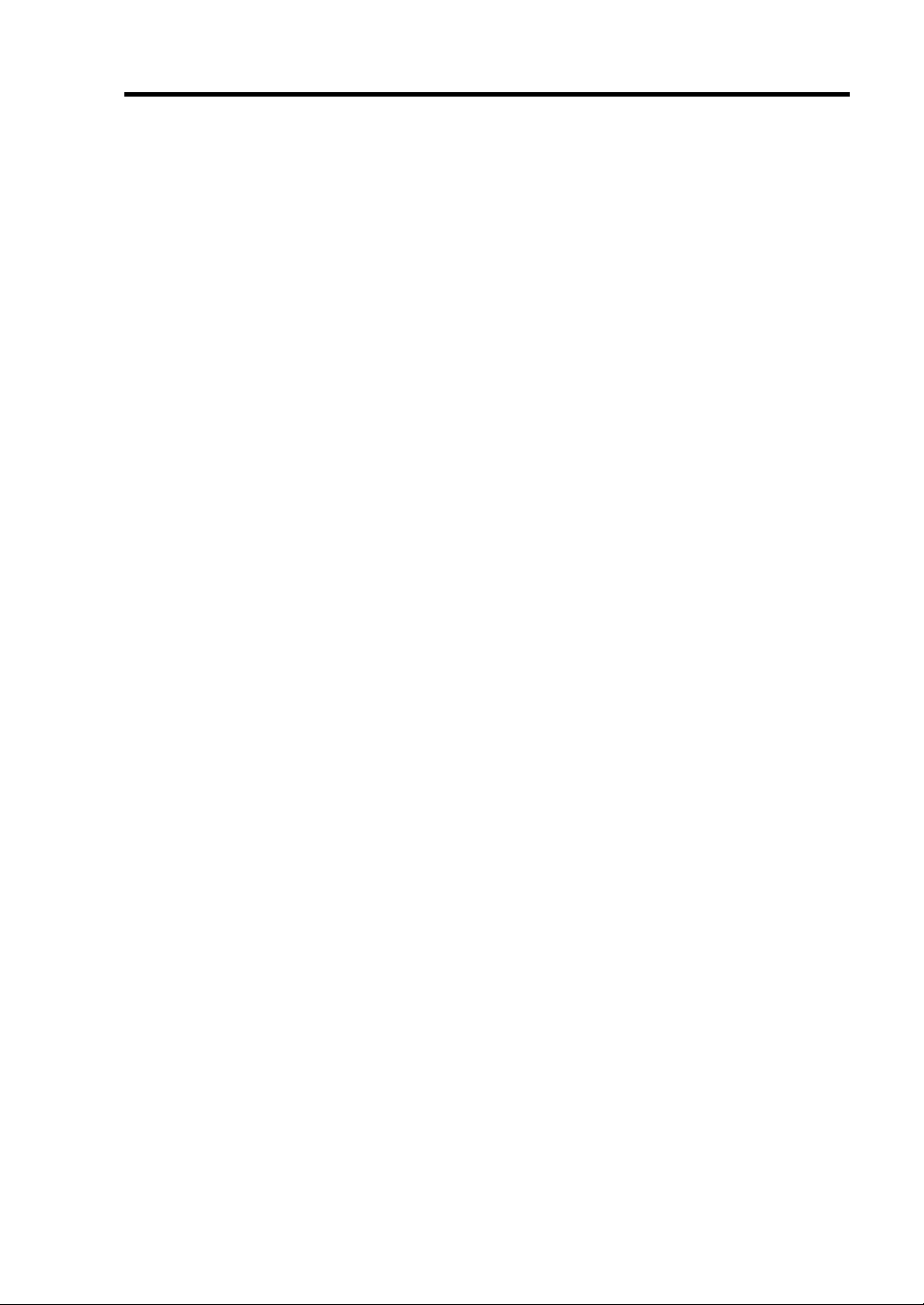
Accessories
This product is shipped with various accessories. See the packing list to make sure everything is
included and check the individual items. If some component is missing or damaged, contact your
sales agent.
Keep the accessories in a safe place. You will need them when you perform setup,
addition of options, or replacement of failed components.
To check NEC EXPRESSBUILDER components, see the attached list.
Be sure to fill out and mail the software registration card that is attached to your operating
system.
Make backup copies of included floppy disks, if any. Keep the original disks as the master
disks; use these copies in operation.
Improper use of an included floppy disk or DVD may alter your system environment. If
you find something unclear, stop using them and contact your sales agent.
v
Page 18
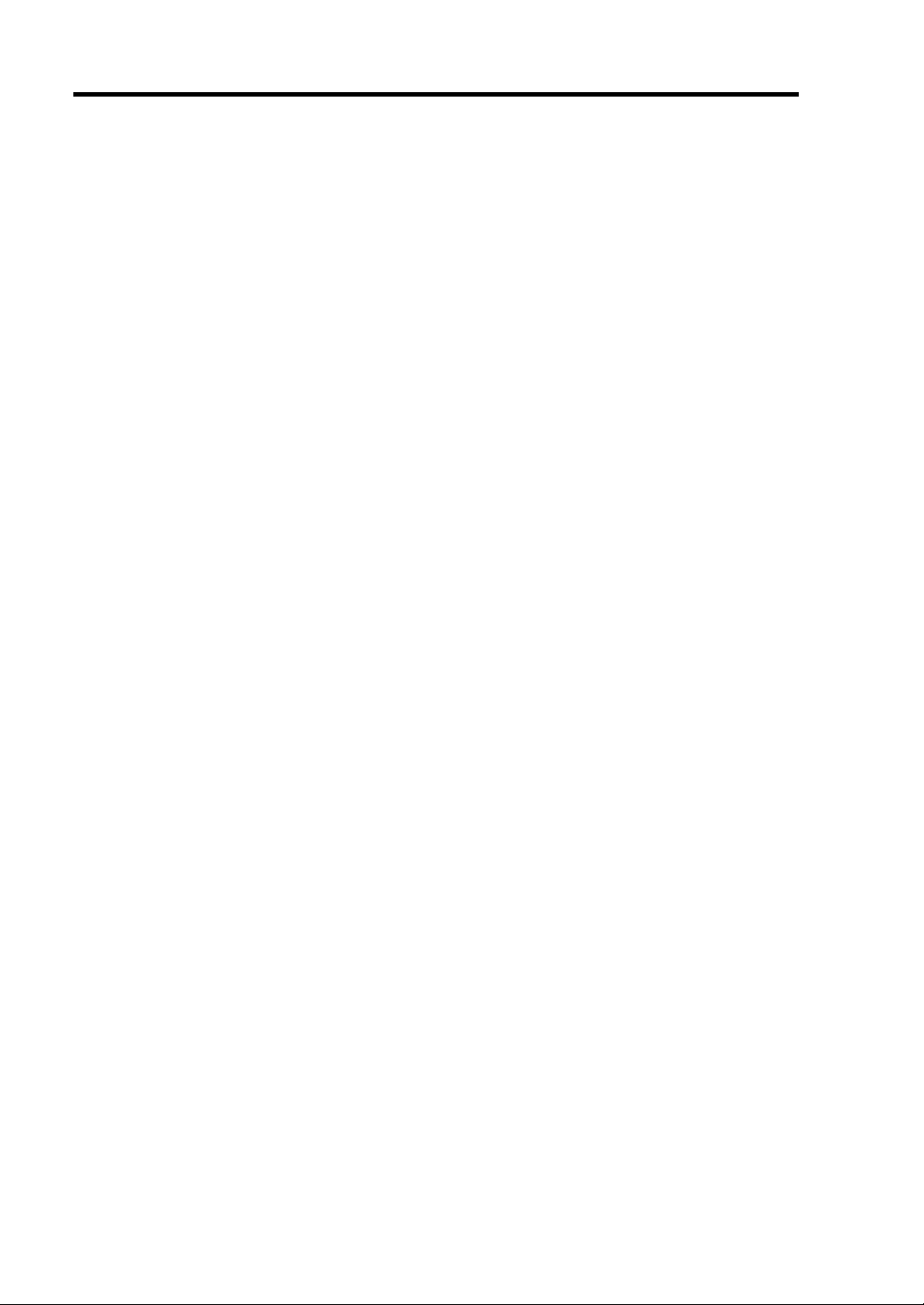
vi
關於正式文本
正式文本,是為了確實使用本裝置的輔導。在日常使用上,不知道的發生了事和情形壞事的時候,包含
對待上的安全性請利用。使正式文本與另冊的用戶指南(安裝編輯)一起請經常放置在實體旁邊無論
什麼時候被看。
正式文本,作為所說的關於 Windows Server 2003 和 Windows NT 等的操作系統和鍵盤,鼠標的一般的輸
入輸出設備等的基本的對待有了充分的知識的用戶對象被記載。
關於正式文本的構成
正式文本與 8 個章從附錄被構成。各自的章象下面一樣的說明被記載。再者,卷末有索引。按照必要請
有效的利用。關於有關本裝置的安裝的說明請參照另冊的用戶指南(安裝編輯)。
第 1 章 為了安全確
實辦理使用上的注意本裝置必要的注意事項被記載。處理本裝置之前必定請讀。同時,關於用戶支持也
記載著。保守和各種各樣的服務,請希望支持的時候讀。
第 2 章 想預先知道的事
本裝置的各部分的名稱和那個功能,一般的操作和設備,關於零部件的處理說明著。
第 3 章 關於 Windows 的設
定和在操作 Windows 上的本裝置固有的安裝和操作說明。
第 4 章 關於系統的構成
本裝置內部被容納的基本輸入輸出系統的設定方法說明著。同時,關於出貨的時候的參數價值也記載著。
第 5 章 關於實用程序的安裝和操作
本裝置用標準添加的「EXPRESSBUILDER」提供的功能和操作方法,和被「EXPRESSBUILDER」光碟容
納的各種軟件的安裝次序和操作方法說明著。
Page 19
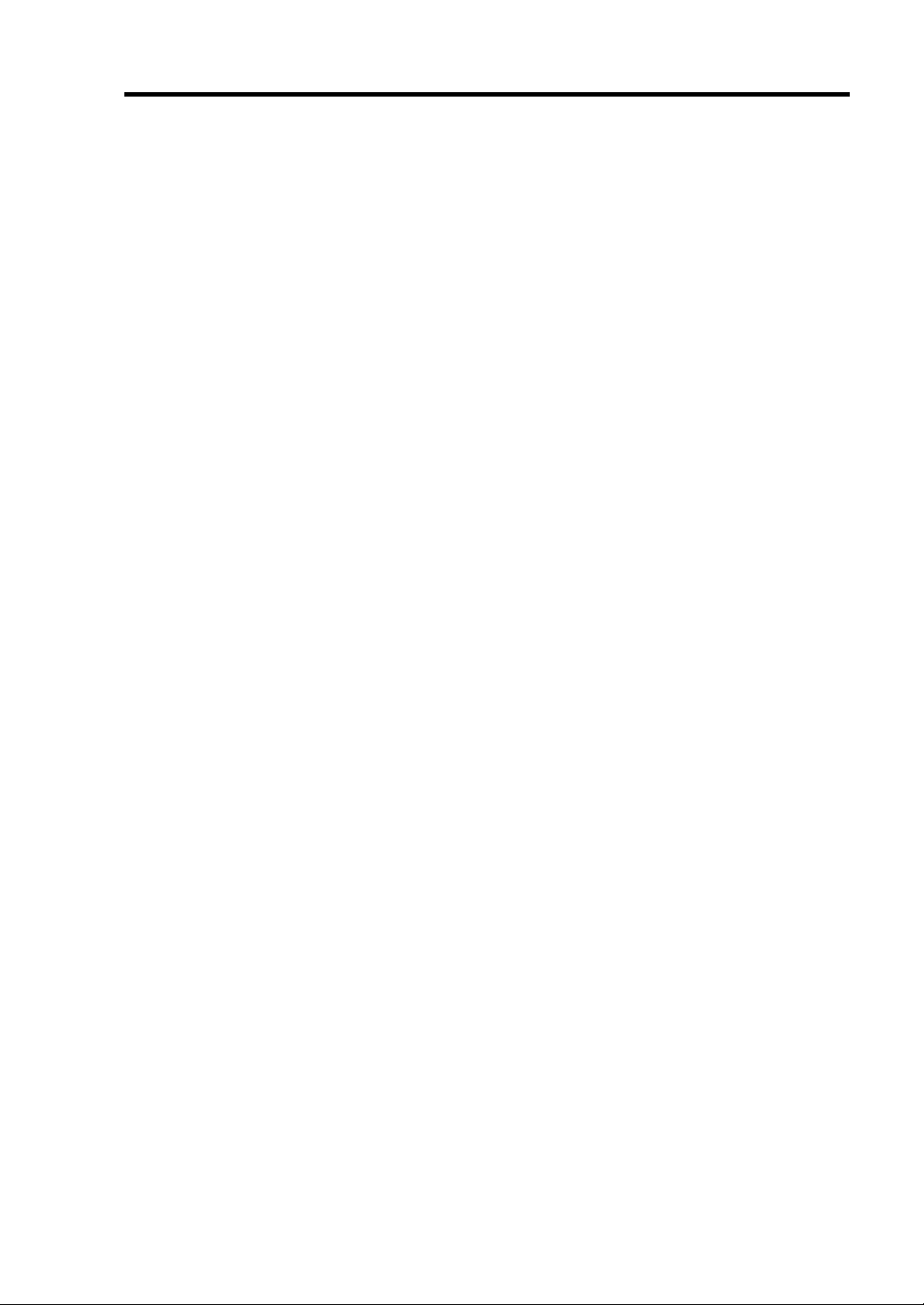
vii
第 6 章 保守
關於本裝置的保守方法和保守工具的用法說明著。同時,需要如果移動裝置到保守時候,請遵從用這個
章說明的次序移動裝置。
第 7 章 故障嗎?想的時候
本裝置確實不做動作,「故障嗎?想」的時候,請懷疑實體的故障之前參照。
第 8 章 系統的升級
關於關於本裝置用的選擇的增設方法的注意事項和增設次序說明著。也請交換出現故障了的零部件的時
候參照。
附錄 A 方法
記載著本裝置的方法。
附錄 B I/O端口地址
用一覽顯示著本裝置內部的I/O端口地址的分配。
附錄 C 保守服務網一覽
是 NEC 守備株式會社的服務據點的地址和電話號碼的一覽。受到
保守的時候參照,請聯絡到附近的保守據點。
關於本文中的記號
除了正式文本卷頭表現了的安全有關的注意記號以外使用著 3 種記號。變成這些的記號和意義為理解,
請確實處理裝置。關於正式文本的
重要:
檢查:
裝置的對待,表現必須用軟件的操作保持的事情和特別應該做注意點。
需要在操縱裝置和軟件上預先做確認表示的點。
暗示:
預先知道的話對錶現有用的信息,方便的事等。
關於正式文本的再購買
如果被遺失了正式文本,最近的銷售店,或購買的銷售店請諮詢。能從用戶指南,和添加的光碟收納的
在線文獻的一部分,下面的主頁下載。
Page 20
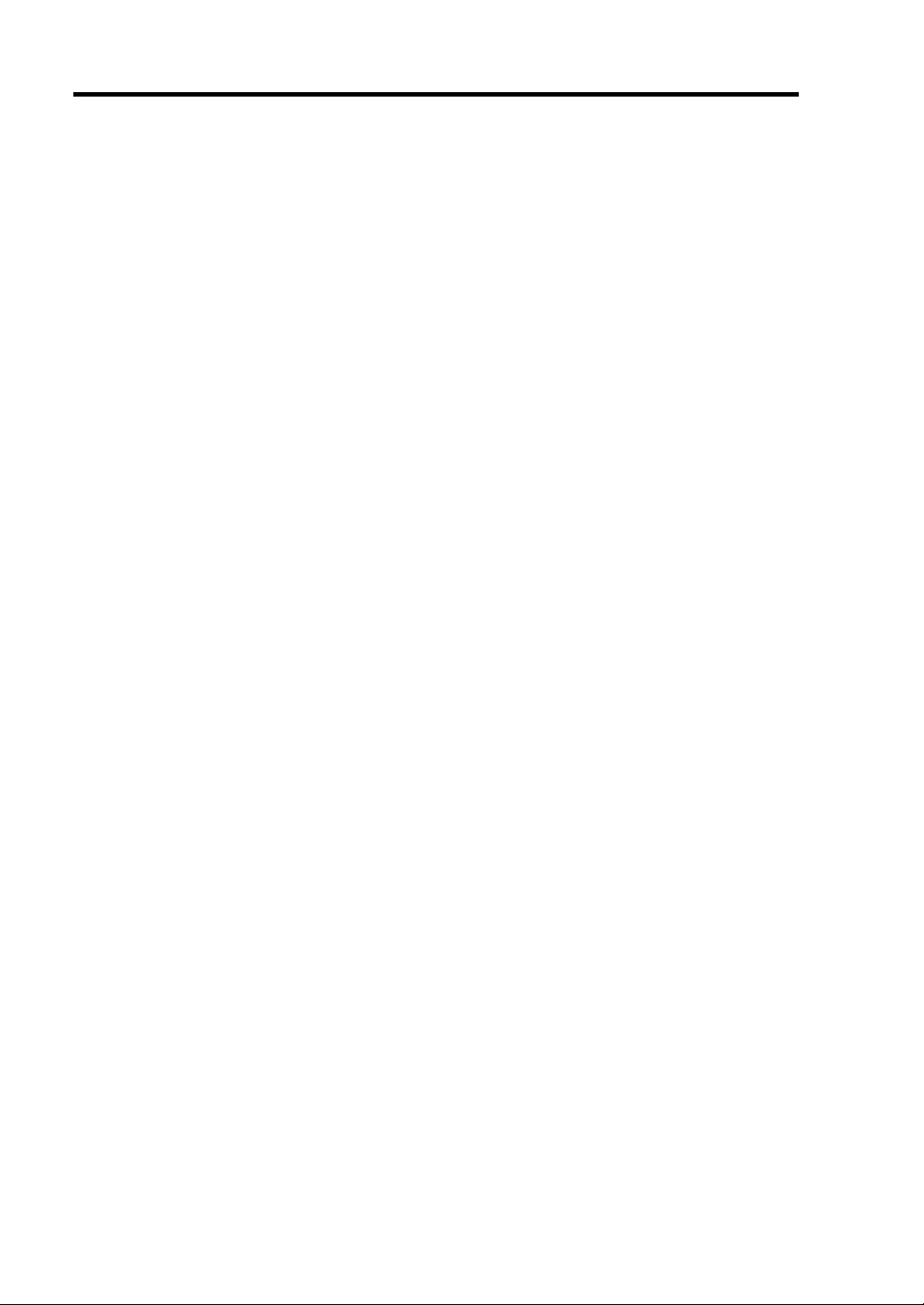
viii
關於附屬品
本產品的捆包箱子的其中,對實體以外種種的附屬品進入著。確認參照添加的構成品表全部齊(整)的事,
請各自檢查。萬一不足的如果有東西和損傷的東西,請與購買的銷售店聯繫。
重要: 關於附屬品
- 添加品因為做安裝的時候和選擇的增設,實體成為出現故障了的時候必要最後一幕請保管。
- 關於添加品的「EXPRESSBUILDER」光碟的構成品,請參照包裝中有的構成品表。
- 操作系統添加的軟件登記卡,請所定事項記入之後,必定投進郵筒。
- 如果軟盤被添加,請採用軟盤的接應。同時,作為主人軟盤最後一幕保管添加的軟盤,請使用備份盤。
- 添加的軟盤再光碟,有在使用方法上犯錯誤的話變更了顧客的系統環境的可能。如果關於使用有不明
的點,不做困難的操作請對購買的銷售店,或保守服務公司詢問。
Page 21
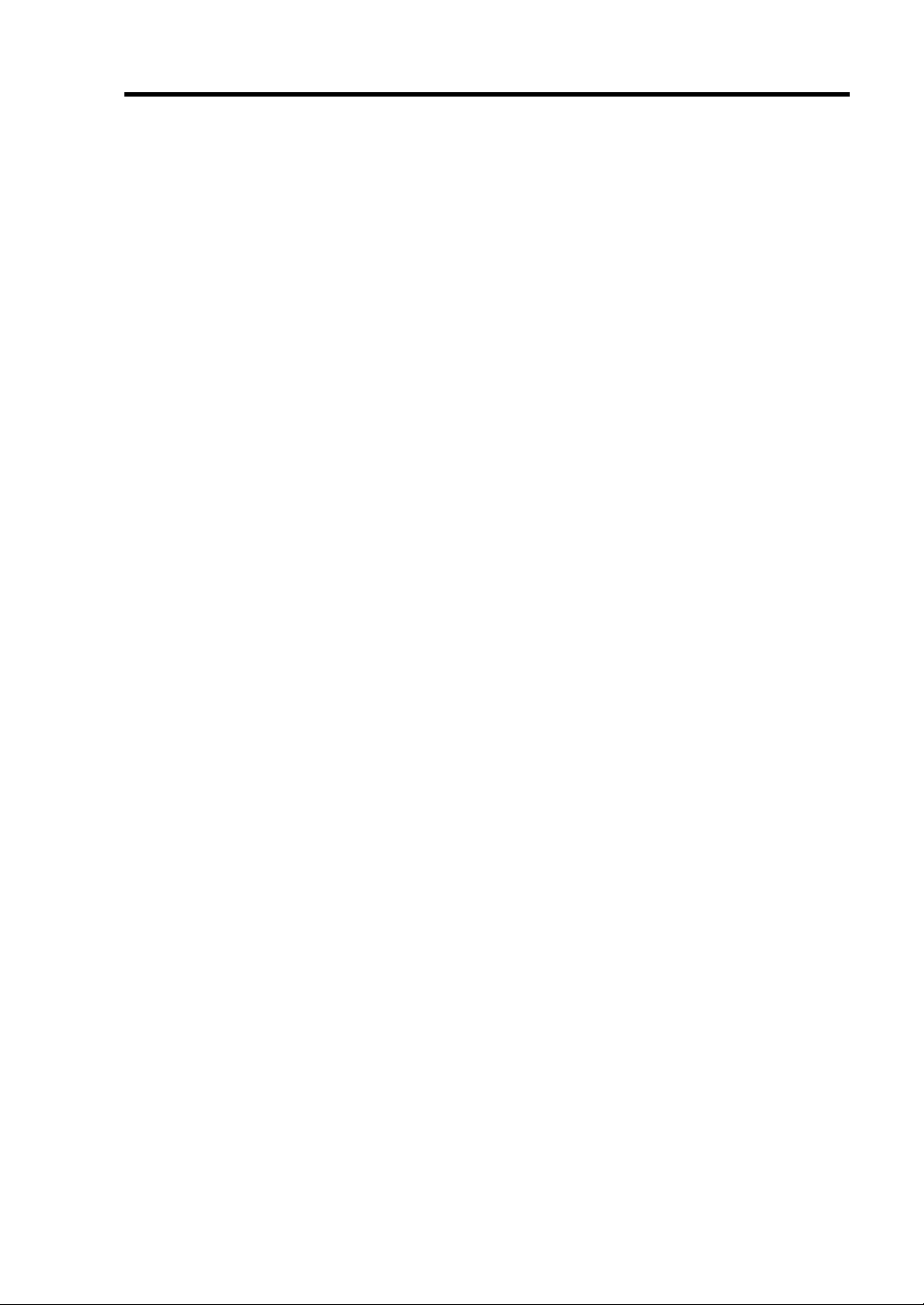
ix
CONTENTS
PREFACE...............................................................................................................................................
開始.......................................................................................................................................................
ABOUT
關於正式文本 .....................................................................................................................................
CHAPTER 1 PRECAUTIONS FOR USE ........................................................................1-1
THIS USER'S GUIDE ............................................................................................................ III
VI
I
II
使用上的注意......................................................................................................................1-2
WARNING LABELS.......................................................................................................................... 1-3
關於警告標籤 ...................................................................................................................................1-4
PRECAUTIONS
FOR SAFETY......................................................................................................... 1-5
General........................................................................................................................................... 1-5
Use of Power Supply and Power Cord........................................................................................... 1-6
Installation, Relocation, Storage and Connection........................................................................... 1-7
Cleaning and Handling of Internal Devices.................................................................................... 1-9
During Operation.......................................................................................................................... 1-10
Rack-mount Model....................................................................................................................... 1-11
For Proper Operation.................................................................................................................... 1-12
DISPOSAL
OF EQUIPMENT AND CONSUMABLES................................................................... 1-14
IF SYSTEM TROUBLE IS SUSPECTED ........................................................................................1-15
ABOUT REPAIR PARTS................................................................................................................. 1-15
ABOUT OUR WEB SERVICE......................................................................................................... 1-15
安全注意事項 .................................................................................................................................1-17
一般注意事項.............................................................................................................................1-17
使用電源及電源線注意事項.................................................................................................... 1-18
安裝,移動,保管及連接注意事項.......................................................................................1-19
整理及操作內部設備時的注意事項.......................................................................................1-21
操作注意事項.............................................................................................................................1-22
機架式伺服器的注意事項........................................................................................................1-23
操作注意事項.............................................................................................................................1-24
設備及消耗品的廢棄..................................................................................................................... 1-25
懷疑系統出現故障時..................................................................................................................... 1-26
部件維修.......................................................................................................................................... 1-26
網路服務.......................................................................................................................................... 1-26
CHAPTER 2 GENERAL DESCRIPTION ........................................................................2-1
STANDARD FEATURES.................................................................................................................. 2-2
HOW THE OPERATING SYSTEM SEES THE CPU MODULES ....................................................2-6
How CPU modules appear on Task Manager.................................................................................2-6
NAMES AND FUNCTIONS OF COMPONENTS............................................................................. 2-7
Page 22

x
Front View...................................................................................................................................... 2-8
Rear View......................................................................................................................................2-10
DVD-ROM drive...........................................................................................................................2-13
CPU/IO Module............................................................................................................................2-14
Mother Board................................................................................................................................2-15
ft Remote Management Card.........................................................................................................2-16
LEDs .............................................................................................................................................2-17
BASIC OPERATION.........................................................................................................................2-23
Installing/removing the front bezel................................................................................................2-23
Power ON......................................................................................................................................2-24
Power OFF....................................................................................................................................2-25
POST Check..................................................................................................................................2-25
Floppy Disk Drive (Option)..........................................................................................................2-29
DVD-ROM drive...........................................................................................................................2-31
CHAPTER 3 WINDOWS SETUP AND OPERATION................................................... 3-1
DISK OPERATIONS.......................................................................................................................... 3-2
Disk Operations Using the RDR (Rapid Disk Resync) Function................................................... 3-2
Replacing Failed Hard Disk Drives...............................................................................................3-21
CHANGE DRIVE LETTER...............................................................................................................3-23
DUPLEX LAN CONFIGURATION..................................................................................................3-24
Overview.......................................................................................................................................3-24
Rules of Duplex Configuration on NEC Express5800/ft series.....................................................3-25
Configuring Duplex LAN..............................................................................................................3-26
Removing Duplex/Dual LAN........................................................................................................3-31
CHECKING THE DUPLICATING OPERATION OF MODULES ..................................................3-33
Evaluate Startup and Stop of PCI Modules...................................................................................3-33
Confirm Start and Stop of CPU Modules......................................................................................3-36
NEC EXPRESS5800/FT SERIES SERVICE PROGRAM CONFIGURATION................................3-38
CHAPTER 4 SYSTEM CONFIGURATION..................................................................... 4-1
SYSTEM BIOS –SETUP–.............................................................................................................. 4-2
Starting SETUP Utility................................................................................................................... 4-3
Description of On-Screen Items and Key Usage............................................................................ 4-4
Configuration Examples................................................................................................................. 4-6
Menu and Parameter Descriptions.................................................................................................. 4-8
SAS BIOS –Adaptec SAS/SATA Configuration Utility–.........................................................4-34
FORCED SHUTDOWN AND CLEAR .............................................................................................4-43
Forced Shutdown...........................................................................................................................4-43
CLEAR CMOS/PASSWORD............................................................................................................4-43
CLEAR CMOS/PASSWORD............................................................................................................4-44
HOW TO CLEAR PASSWORDS......................................................................................................4-47
HOW TO CLEAR THE BMC CONFIGURATION...........................................................................4-48
REMOTE MANAGEMENT FUNCTION.........................................................................................4-49
Network Default Values................................................................................................................4-49
Page 23
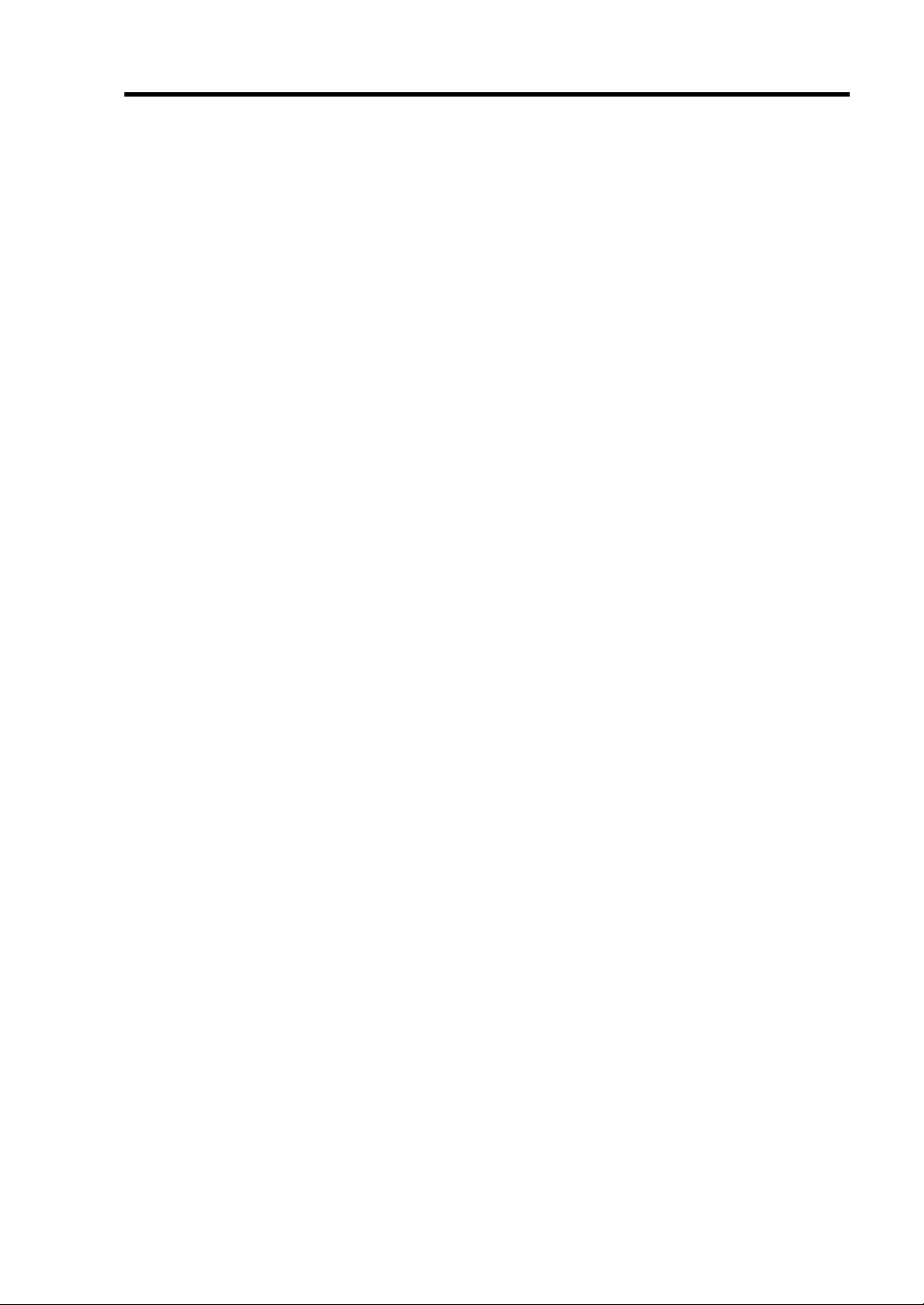
xi
Settings on the Server................................................................................................................... 4-50
Initial Settings on the Server ........................................................................................................ 4-50
Setting a Management PC ............................................................................................................4-52
Using Remote Management.......................................................................................................... 4-54
Troubleshooting............................................................................................................................ 4-85
CHAPTER 5 INSTALLING AND USING UTILITIES.....................................................5-1
NEC EXPRESSBUILDER.................................................................................................................. 5-2
Start Menu...................................................................................................................................... 5-2
Autorun Menu................................................................................................................................ 5-4
PARAMETER FILE CREATOR........................................................................................................ 5-5
Parameter File Creator.................................................................................................................... 5-6
NEC ESMPRO AGENT AND MANAGER...................................................................................... 5-15
Overview...................................................................................................................................... 5-15
NEC ESMPRO Agent................................................................................................................... 5-23
NEC ESMPRO Manager.............................................................................................................. 5-32
Maintenance of NEC Express5800/ft series ................................................................................. 5-52
NEC DIANASCOPE......................................................................................................................... 5-80
Notes............................................................................................................................................. 5-80
ACTIVE UPGRADE......................................................................................................................... 5-81
Introduction.................................................................................................................................. 5-81
Overview...................................................................................................................................... 5-82
Preparing for the Active Upgrade Process.................................................................................... 5-90
Configuring the Active Upgrade Process.................................................................................... 5-110
Performing the Upgrade ............................................................................................................. 5-132
Troubleshooting.......................................................................................................................... 5-164
CHAPTER 6 MAINTENANCE.........................................................................................6-1
DAILY MAINTENANCE................................................................................................................... 6-2
Checking Alert................................................................................................................................ 6-2
Checking STATUS LEDs............................................................................................................... 6-2
Making Backup Copies................................................................................................................... 6-3
Cleaning.......................................................................................................................................... 6-3
SYSTEM DIAGNOSTICS.................................................................................................................. 6-7
Test Items....................................................................................................................................... 6-7
Startup and Exit of System Diagnostics.........................................................................................6-7
MAINTENANCE TOOLS................................................................................................................ 6-10
Starting the Maintenance Tools.................................................................................................... 6-10
Function of Maintenance Tools.................................................................................................... 6-12
TO THE ACCIDENT OF PCI MODULE.......................................................................................... 6-16
Procedure to Confirm................................................................................................................... 6-16
Procedure to Recover.................................................................................................................... 6-17
Procedure to Check....................................................................................................................... 6-19
CHAPTER 7 TROUBLESHOOTING...............................................................................7-1
Page 24
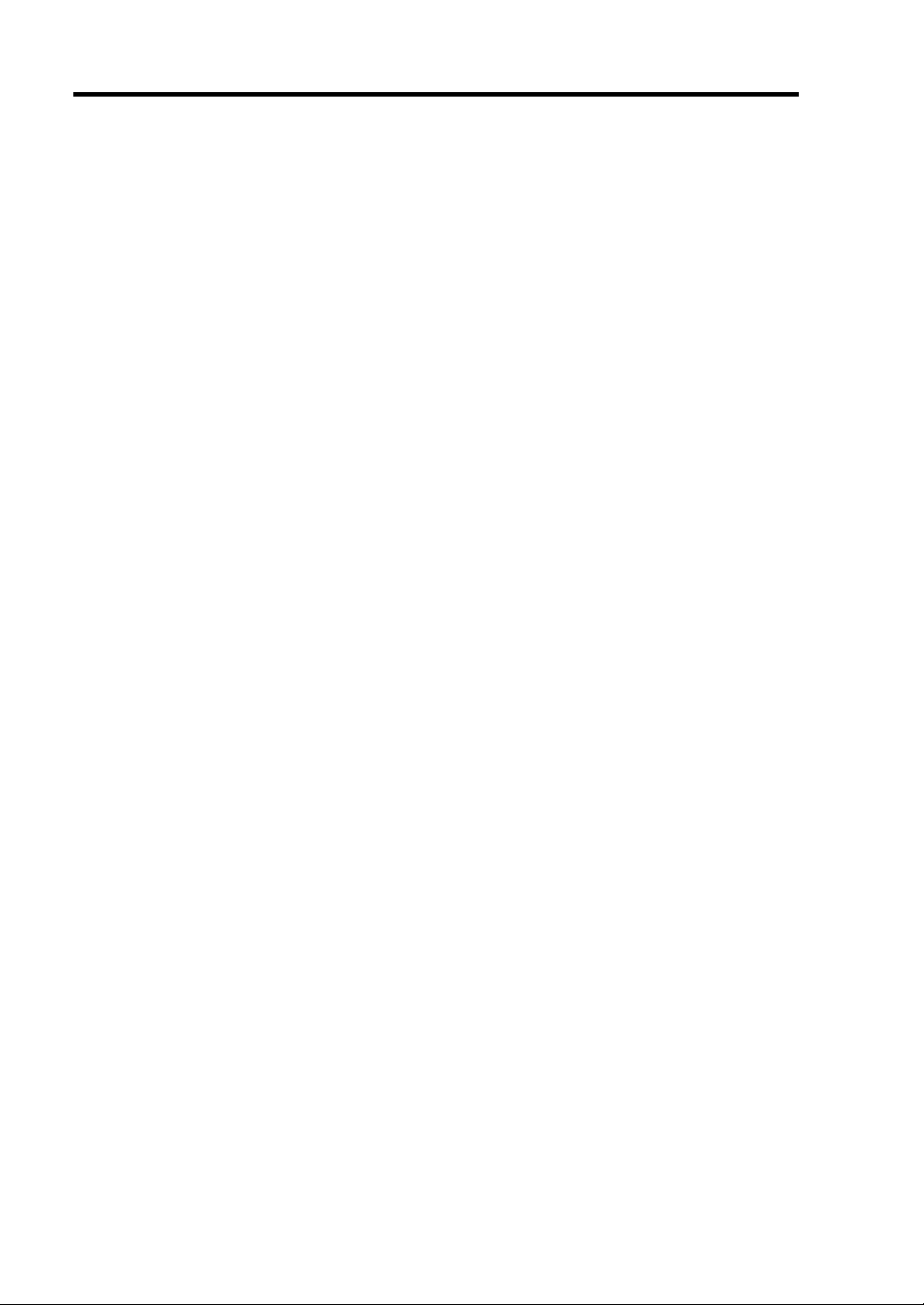
xii
TO LOCATE THE ERRORS.............................................................................................................. 7-2
Error Messages by LED Indication................................................................................................ 7-3
POST Error Messages.................................................................................................................... 7-4
Windows Server 2003, Enterprise Edition Error Messages............................................................ 7-9
Server Management Application Error Message...........................................................................7-10
TROUBLESHOOTING.....................................................................................................................7-11
Problems with NEC Express5800/ft series....................................................................................7-11
Event Log......................................................................................................................................7-24
Problems with NEC EXPRESSBUILDER....................................................................................7-29
Problems with Master Control Menu............................................................................................7-30
Problems with Parameter File Creator...........................................................................................7-31
Problems with NEC ESMPRO......................................................................................................7-32
COLLECTING TROUBLE LOGS.....................................................................................................7-41
Collection of Event Logs...............................................................................................................7-41
Collection of Configuration Information.......................................................................................7-42
Collection of Diagnostic Information by Dr. Watson....................................................................7-42
COLLECTING THE MEMORY DUMP ...........................................................................................7-43
CHAPTER 8 SYSTEM UPGRADE................................................................................. 8-1
SAFETY PRECAUTIONS.................................................................................................................. 8-2
ANTI-STATIC MEASURES.............................................................................................................. 8-3
PRE-UPGRADE VERIFICATION..................................................................................................... 8-4
PREPARING YOUR SYSTEM FOR UPGRADE.............................................................................. 8-5
3.5-INCH HARD DISK DRIVE.......................................................................................................... 8-6
Installing 3.5-inch Hard Disk Drive............................................................................................... 8-7
Removing 3.5-inch Hard Disk Drive..............................................................................................8-9
Replacing 3.5-inch Hard Disk Drive.............................................................................................8-10
CPU/IO MODULE.............................................................................................................................8-11
Precautions....................................................................................................................................8-11
Removing CPU/IO Module...........................................................................................................8-12
Installing CPU/IO Module.............................................................................................................8-15
DIMM................................................................................................................................................8-17
Precautions....................................................................................................................................8-18
Installing DIMM............................................................................................................................8-19
Removing DIMM..........................................................................................................................8-22
Replacing DIMM...........................................................................................................................8-24
PROCESSOR (CPU)..........................................................................................................................8-25
Installing CPU...............................................................................................................................8-26
Removing CPU..............................................................................................................................8-28
PCI BOARD.......................................................................................................................................8-29
Installing PCI Board......................................................................................................................8-32
Removing PCI Board....................................................................................................................8-36
Replacing PCI Board.....................................................................................................................8-36
Setup of Optional PCI Board.........................................................................................................8-37
Page 25
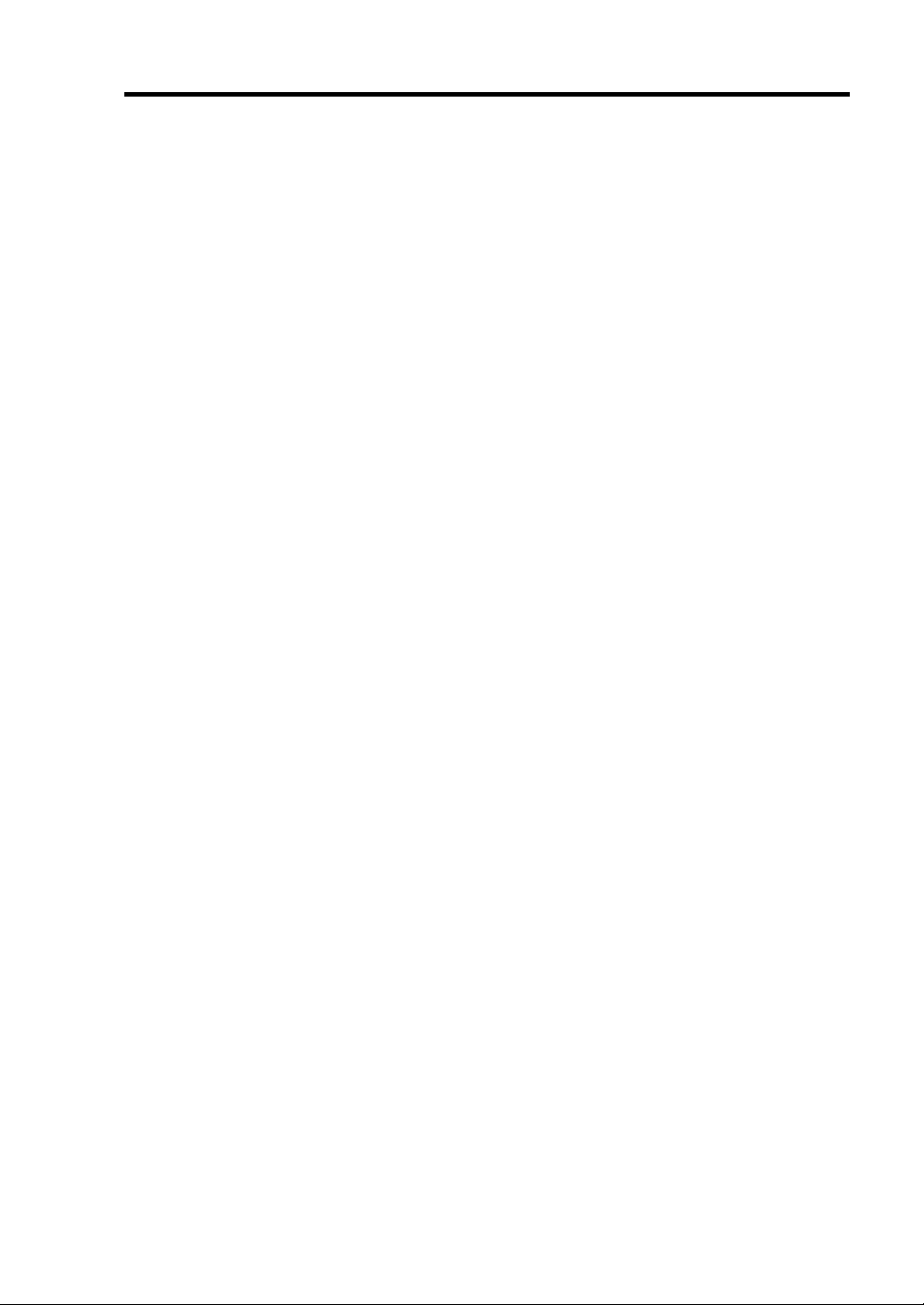
xiii
APPENDIX A SPECIFICATIONS ...................................................................................A-1
APPENDIX B I/O PORT ADDRESSES..........................................................................B-1
Page 26
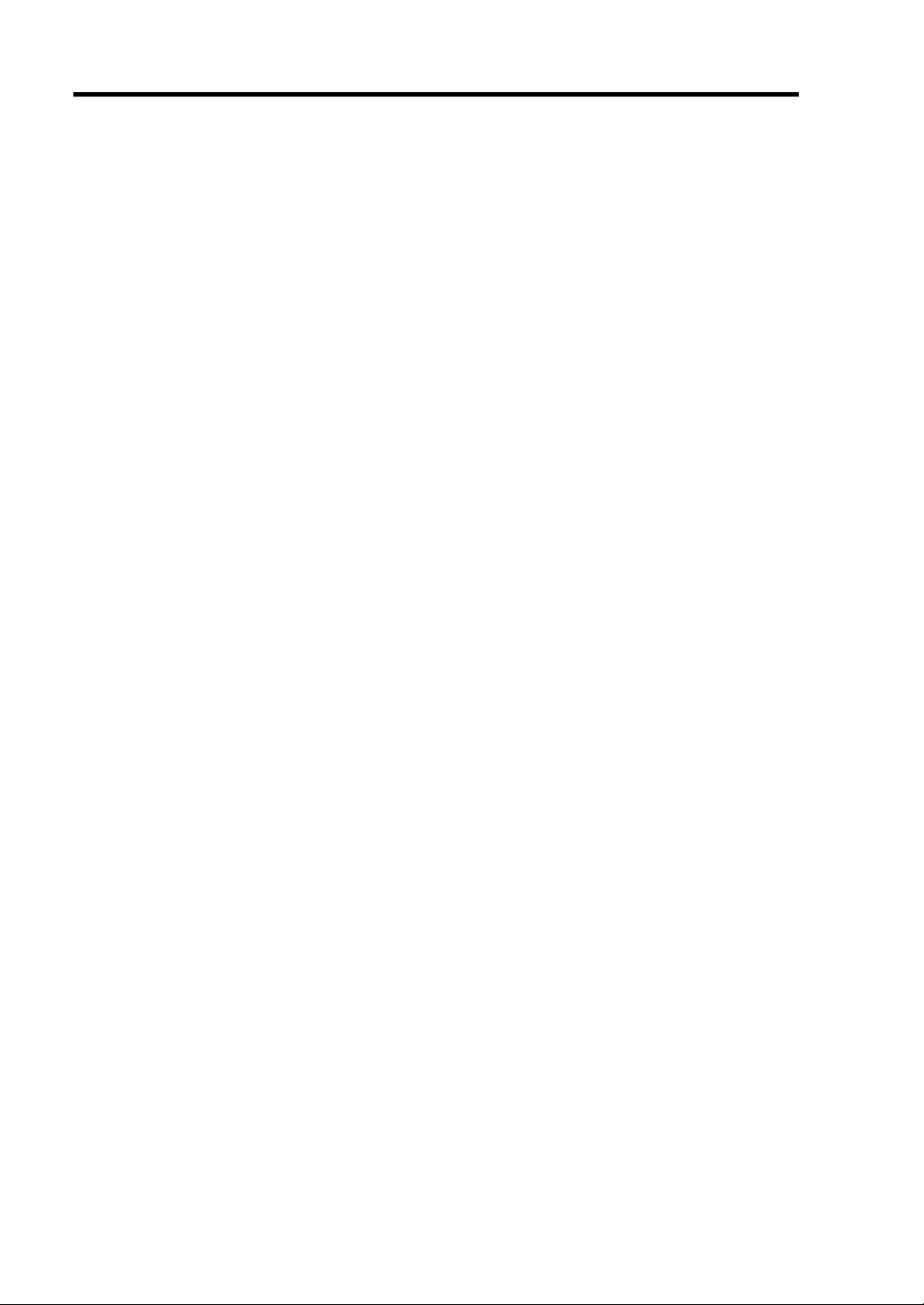
xiv
(THIS PAGE IS INTENTIONALLY LEFT BLANK.)
Page 27
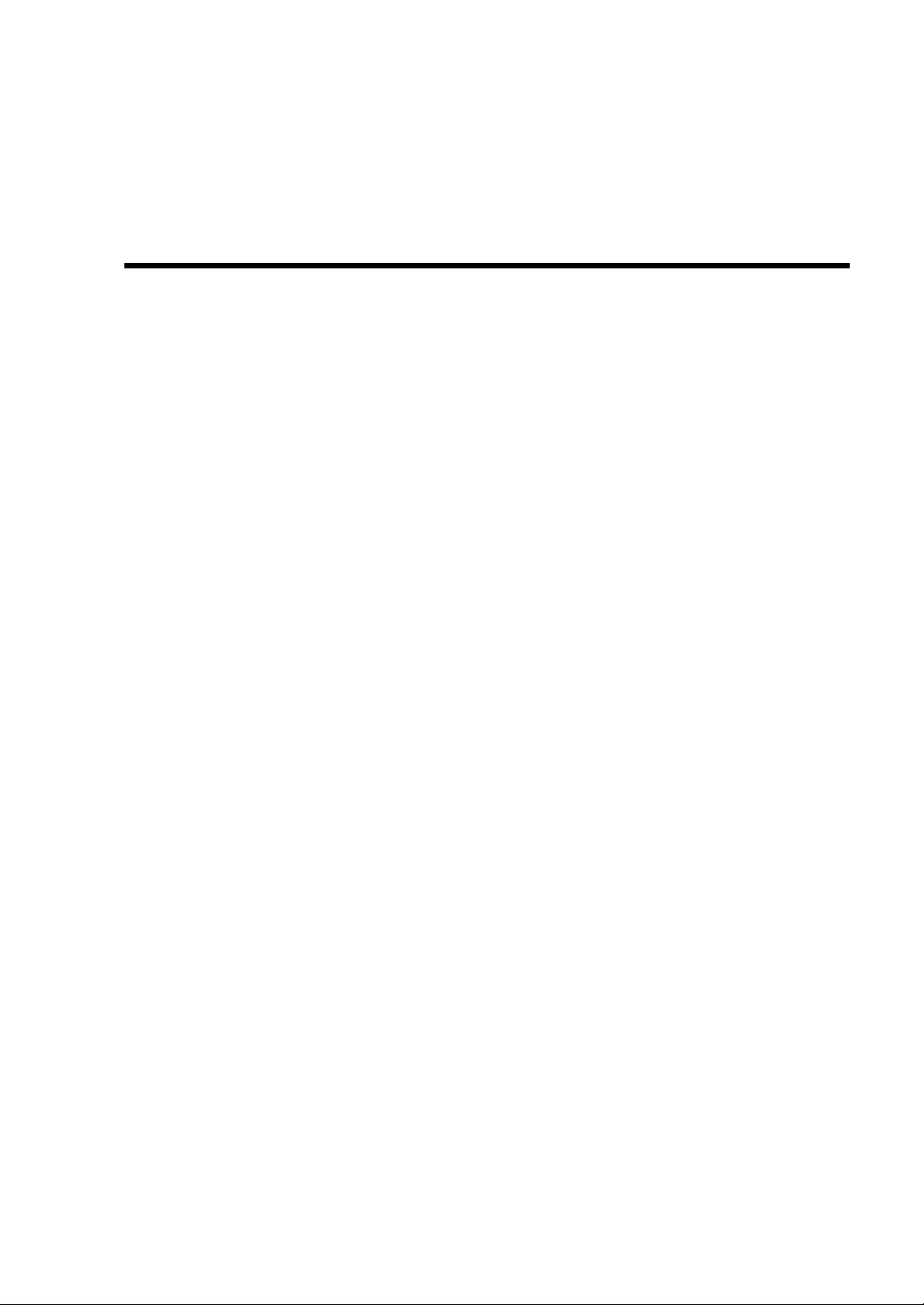
Chapter 1
Precautions for Use
This chapter includes information necessa ry fo r pr o per an d safe operation of the server.
Page 28
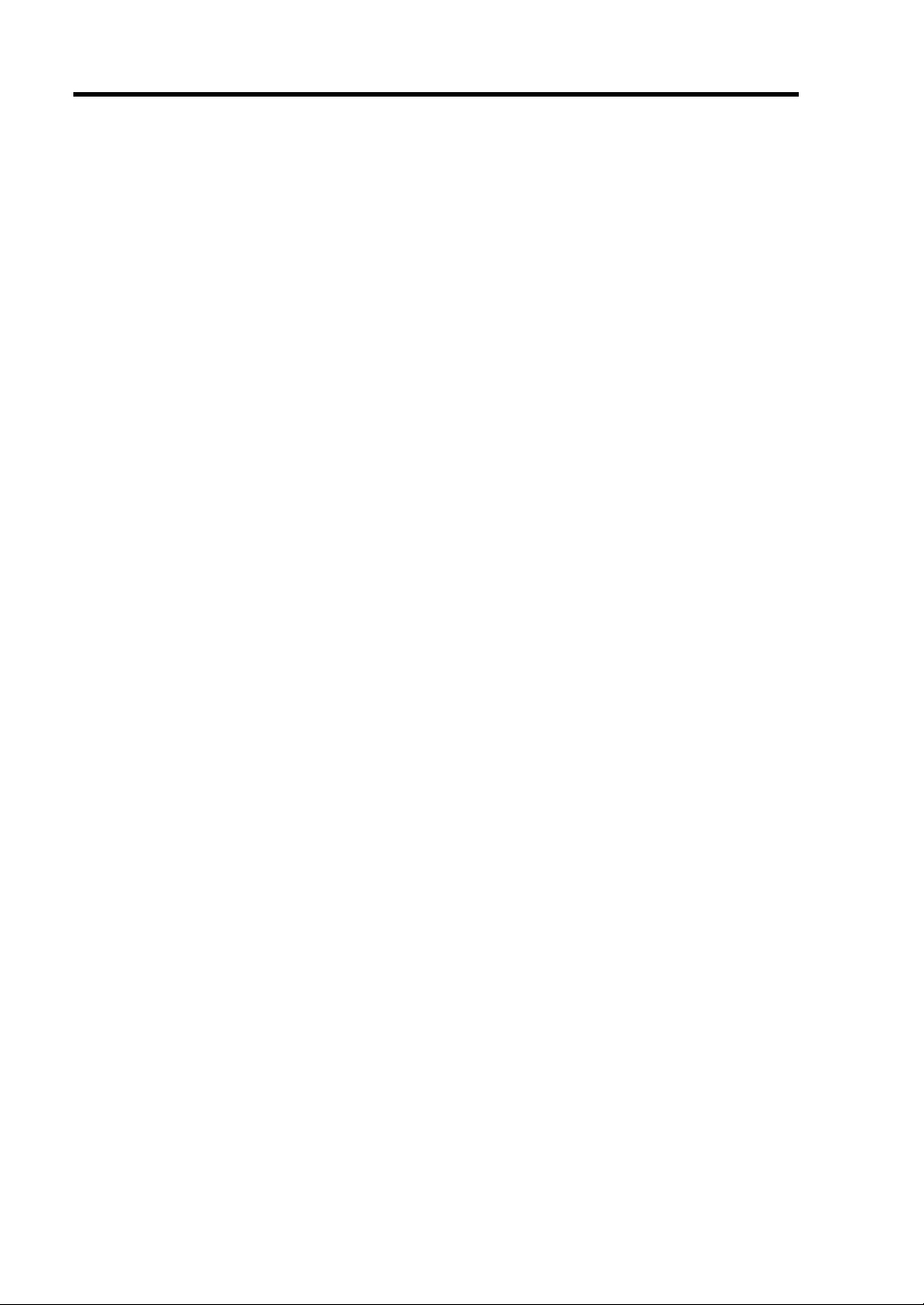
1-2 Precautions for Use
使用上的注意
本章包含著對服務器恰當安全的操作必要的信息。
Page 29
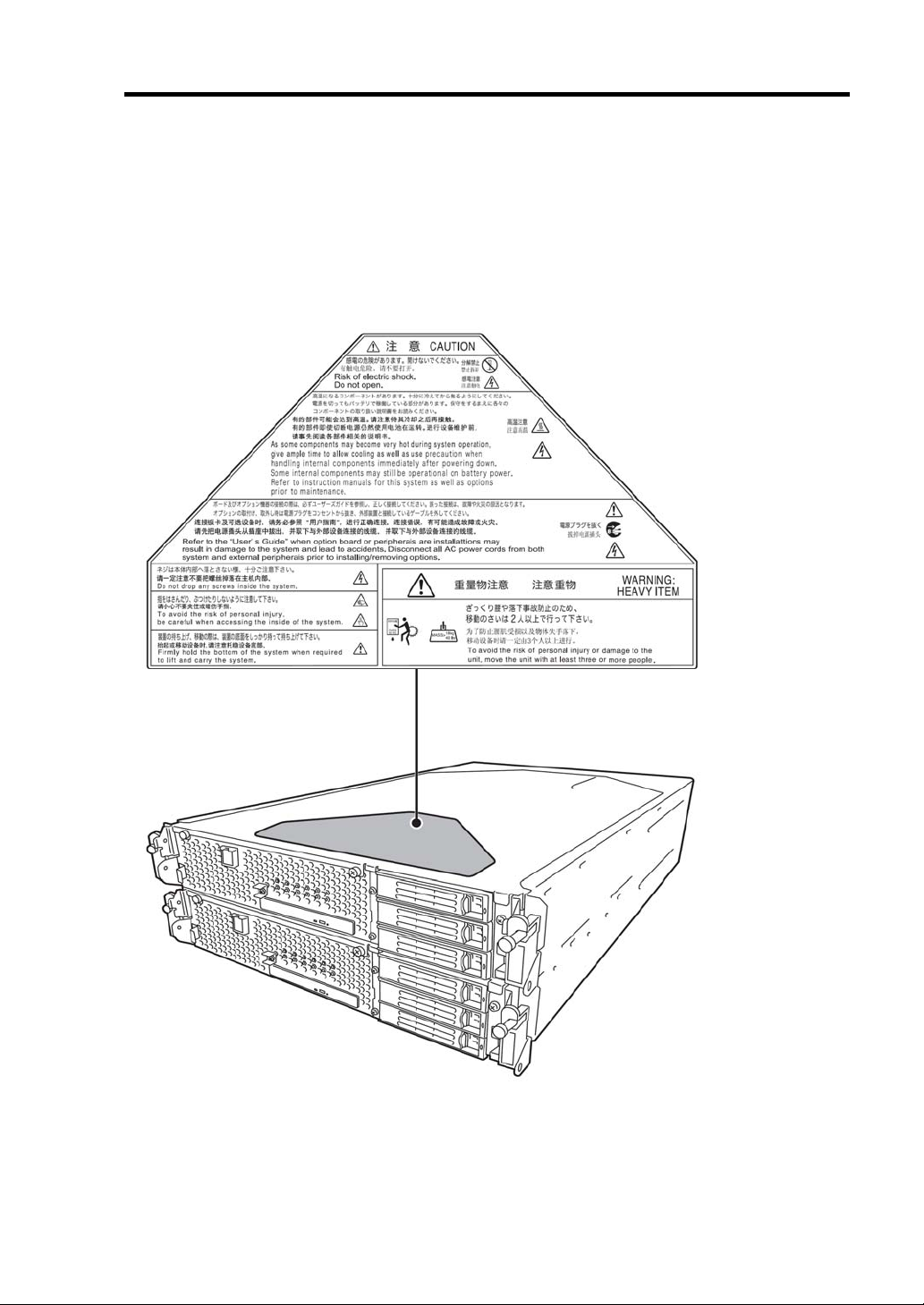
Precautions for Use 1-3
WARNING LABELS
Warning label is placed in the certain part of the system so that the user stays alert to possible risks.
Do not remove or damage the label.
If this label is missing, about to peel off, or illegible, contact your sales agent.
The figures below show the location of this label on the server.
Front of Device
Page 30
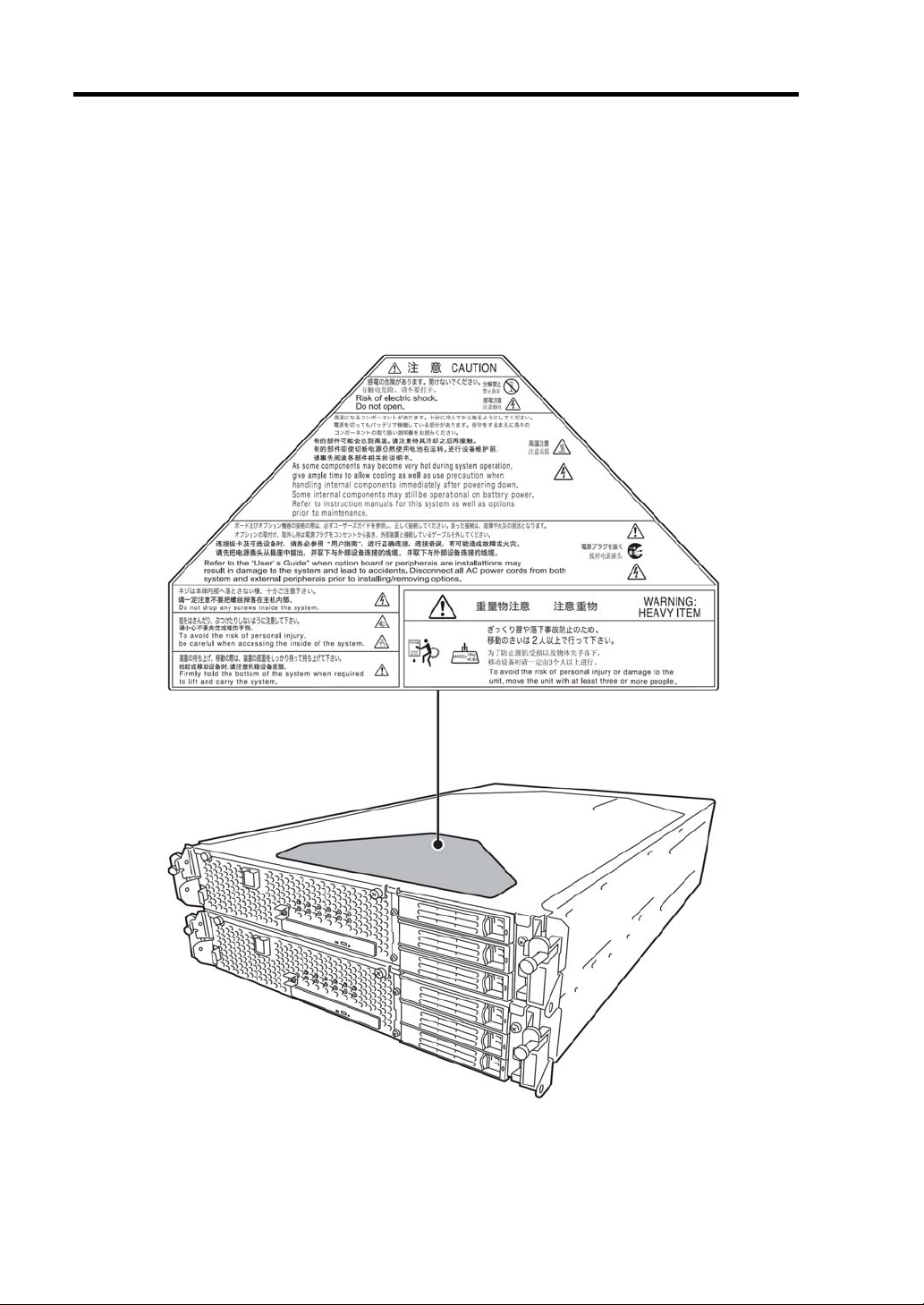
1-4 Precautions for Use
關於警告標籤
隱藏實體內的危險性的零部件和那個週邊警告標籤被粘貼。這個是為了請操縱本裝置的時候,
經常在顧客裡(上)認識能考慮的危險性的東西(揭下標籤,請別弄髒)。如果這個標籤沒被粘貼,
剝落懸掛著,髒等做不能辨認的時候購買的銷售店請聯絡。
對以下表現被本產品粘貼的標籤的位置。
設備前部
Page 31

Precautions for Use 1-5
PRECAUTIONS FOR SAFETY
This section provides precautions for using the server safely. Read this section carefully to ensure
proper and safe use of the server. For symbol meanings, see "SAFETY INDICATIONS" described
in the previous section.
General
WARNING
Do not use the equipment in an operation where human lives are involved or
high reliability is required.
This equipment is not intended for use and control in facilities/systems where
human lives are involved or high reliability is required, including medical
devices or nuclear, aerospace, transportation, and traffic control facilities. NEC
assumes no liability for any accidents or damage to physical assets resulting
from the use of this equipment in such systems or facilities.
Do not continue to use the equipment if you detect smoke, odor, or noise.
If the equipment emits smoke, odor, or noise, immediately flip off the POWER
switch, unplug the cord, and contact your sales agent. There is a risk of a fire.
Do not insert a wire or metal object.
Do not insert a wire or metal objects into a vent or disk drive slot. There is a risk
of an electric shock.
Do not use the equipment in an unsuitable place.
Do not install a server rack in an unsuitable environment.
Other systems also may be affected, and the rack may fall over to cause a fire
or injuries. For details about installation environment and quake-resistant
engineering, see the attached manual or contact your sales agent.
Prevent water or foreign objects from getting into the equipment.
Do not let water or foreign objects (e.g., pins or paper clips) enter the
equipment. There is a risk of a fire, electric shock, and breakdown. When such
things accidentally enter the equipment, immediately turn off the power and
unplug the cord. Contact your sales agent instead of trying to disassemble it
yourself.
CAUTION
Page 32

1-6 Precautions for Use
Use of Power Supply and Power Cord
WARNING
Do not handle a power plug with a wet hand.
Do not plug/unplug a power cord with a wet hand.
There is a risk of an electric shock.
Do not connect the ground wire to a gas pipe.
Never connect the ground wire to a gas pipe.
There is a risk of a gas explosion.
CAUTION
Do not plug the attached cord in a nonconforming outlet.
Use a wall outlet with specified voltage and power type.
There is a risk of a fire or current leakage.
Avoid installing the equipment where you may need an extension c ord. If the
cord that does not meet the power specifications, there is a risk of overheating
that could lead to a fire.
Do not plug multiple cords in a single outlet.
If the rated current is exceeded, there is a risk of overheating that could lead to
a fire.
Do not plug the cord insecurely.
Insert the plug firmly into an outlet. There is a risk of heat or fire due to poor
contact. If dust settles on the slots and it absorbs moisture, there is also a risk
of heat or fire.
Do not use nonconforming power cords.
AC cord is to spend the thing of the next specifications.
You also have to observe the following prohibitions about handling and
connecting interface cables.
Do not pull on the cord.
Do not pinch the cord.
Do not bend the cord.
Keep chemicals away from the cord.
Do not twist the cord.
Do not tread on the cord.
Do not place any object on the cord.
Do not use cords as bundled.
Do not alter, modify, or repair the cord.
Do not staple the cord.
Do not use any damaged cord. (Replace it with a new one of the same
specifications. For replacement procedures, contact your sales agent.)
Page 33

Installation, Relocation, Storage and Connection
WARNING
Disconnect the power cord(s) before installing or removing the equipment.
Be sure to power off the equipment and unplug its power cords from the wall
outlet before installation/relocation. All voltage is removed only when the power
cords are unplugged.
CAUTION
Do not install or store the equipment in an unsuitable place.
Install or store the equipment in such a place as specified in this User's Guide.
Avoid the following, or there is a risk of a fire.
a dusty place
a humid place located near a boiler, etc
a place exposed to direct sunlight
an unstable place
Be careful not to hurt your fingers.
Exercise great care not to hurt your fingers on the rail when you
mount/dismount the equipment into/from the rack.
Do not use or store this product in corrosive environment.
Avoid the usage or storage of this product in an environment which may be
exposed to corrosive gases, such as those including but not limited to:
sulfur dioxide, hydrogen sulfide, nitrogen dioxide, chlorine, ammonia and/or
ozone.
Avoid installing this product in a dusty environment or one that may be exposed
to corrosive materials such as sodium chloride and/or sulfur.
Avoid installing this product in an environment which may have excessive metal
flakes or conductive particles in the air.
Such environments may cause corrosion or short circuits within this product,
resulting in not only damage to this product, but may even lead to be a fire
hazard.
If there are any concerns regarding the environment at the planned site of
installation or storage, please contact your sales agent.
Precautions for Use 1-7
Page 34

1-8 Precautions for Use
Do not connect any interface cable with the power cord of the server plugged to
a power source.
Make sure to power off the server and unplug the power cord from a power
outlet before installing/removing any optional internal device or
connecting/disconnecting any interface cable to/from the server. If the server is
off-powered but its power cord is plugged to a power source, touching an
internal device, cable, or connector may cause an electric shock or a fire
resulted from a short circuit.
Do not use any non-designated interface cable.
Use only interface cables designated by NEC; identify which component or
connector to attach beforehand. If you use a wrong cable or make a wrong
connection, there is a risk of short-circuit that could lead to a fire.
You also have to observe the following prohibitions about handling and
connecting interface cables:
Do not use any damaged cable connector.
Do not step on the cable.
Do not place any object on the cable.
Do not use the equipment with loose cable connections.
Do not use any damaged cable.
CAUTION
Page 35

Cleaning and Handling of Internal Devices
WARNING
Do not disassemble, repair, or alter the server.
Unless described herein, never attempt to disassemble, repair, or alter the
equipment. There is a risk of an electric shock or fire as well as malfunction.
Do not look into the DVD-ROM drive.
The DVD-ROM drive uses a laser beam. Do not look or insert a mirror inside
while the system is on. A laser beam is invisible; if your eyes are exposed to
the laser beam, there is a risk of losing eyesight.
Do not detach a lithium battery yourself.
This equipment has a lithium battery. Do not detach it yourself.
If the battery is exposed to fire or water, it could explode.
When the lithium battery is running down and the equipment doesn’t work
correctly, contact your sales agent. Do not disassemble replace or recharge
the battery yourself.
Disconnect the power plug before cleaning the server.
Make sure to power off the server and disconnect the power plug from a power
outlet before cleaning or installing/removing internal optional devices. Touching
any internal device of the server with its power cord connected to a power
source may cause an electric shock even if the server is off-powered.
Disconnect the power plug from the outlet occasionally and clean the plug with
a dry cloth. Heat will be generated if condensation is formed on a dusty plug,
which may cause a fire.
Precautions for Use 1-9
High temperature
Immediately after powering off the system, system components such as hard
disk may be very hot. Wait for the server to cool down completely before
adding/removing components.
Make sure to complete installation.
Firmly install all power cords, interface cables and/or boards. An incompletely
installed component may cause a contact failure, resulting in fire and/or smoke.
CAUTION
Page 36

1-10 Precautions for Use
Protect the unused connectors with the protective cap.
The unused power cord connectors are covered with the protective cap to
prevent short circuits and electrical hazards. When removing the power cord
connector from the internal devices, attach the protective cap to the connector.
Failure to follow this warning may cause a fire or an electric shock.
During Operation
Do not pull out a device during operation.
Do not pull out or remove a device while it works. There is a risk of malfunction
and injuries.
Do not touch the equipment when it thunders.
Unplug the equipment when it threatens to thunder. If it starts to thunder before
you unplug the equipment, do not touch the equipment and cables. There is a
risk of a fire or electric shock.
Keep animals away.
Animal’s waste or hair may get inside the equipment to cause a fire or electric
shock.
Do not place any object on top of the server.
The object may fall off to cause injuries, damage to hardware and/or a fire.
Do not leave the DVD tray ejected.
Dust may get in the equipment to cause malfunction. The ejected tray may also
become a cause of injuries.
CAUTION
CAUTION
Page 37

Rack-mount Model
Precautions for Use 1-11
CAUTION
Do not install the equipment on a nonconforming rack.
Install the equipment on a 19-inch rack conforming to the EIA standard. Do not
use the equipment without a rack or install it on a nonconforming rack. The
equipment may not function properly, and there is a risk of damage to physical
assets or injuries. For suitable racks, contact your sales agent.
Do not attempt to install the server yourself.
To avoid a risk of injuries, users should not attempt to install the equipment into
a rack. Installation should be performed by trained maintenance personnel.
< For Maintenance Personnel Only >
Do not install the equipment in such a manner that its weight is imposed on a
single place.
To distribute the weight, attach stabilizers or install two or more racks. It may
fall down to cause injuries.
Do not assemble parts alone.
It takes at least two people to mount doors and trays to a rack. You may drop
some parts to cause a breakage or injuries.
Do not pull a device out of the rack if it is unstable.
Before pulling out a device, make sure that the rack is fixed (by stabilizers or
quake-resistant engineering).
Do not leave two or more devices pulled out from the rack.
If you pull out two or more devices the rack may fall down. You can only pull out
one device at a time.
Do not install excessive wiring.
To prevent burns, fires, and damage to the equipment, make sure that the rated
load of the power branch circuit is not exceeded. For more information on
installation and wiring of power-related facilities, contact your electrician or local
power company.
Do not pull out a device from the rack during operation.
Do not pull out a device while it works. There is a risk of malfunction and
injuries.
Page 38

1-12 Precautions for Use
For Proper Operation
Observe the following instructions for successful operation of the server. Failure to observe them
could lead to malfunction or breakdown.
Do not use a cellular phone or pager around the equ ipment. Turn off your cellular phone or
pager when you use the equipment. Their radio waves may cause the equipment to
malfunction.
Perform installation in a place where the system can operate correctly. For details, see the
separate volume “User’s Guide (Setup).”
Before turning off the power or ejecting a disk, make sure that the access LED is off.
When you have just turned off the power, wait at least 30 seconds before turning it on again.
Once you have turned on the server, do not turn it off until the "NEC" logo appears on the
screen.
After plugging in the power cord , do not turn on the power of the equipment for 30 seconds.
For safe operation, it is recommended to reboot the OS after duplication is completed.
Before you move the equipment, turn off the power and unplug the cord.
This server shall not assure reproduction of copy-protect CDs using reproduction equipment if
such disks do not comply with CD standards.
Clean the equipment regularly. (For procedures, see Chapter 6.) Regular cleaning is effective in
preventing various types of trouble.
Lightning may cause voltage sag. As a preventive measure, it is recommended to use UPS
(uninterruptible power supply).
This equipment does not support the connection through an UPS serial port (RS-232C) or the
control using PowerChute Plus.
Check and adjust the system clock before operation in the following conditions:
- After transporting the equipment
- After storing the equipment
- After the equipment halt under the conditions which is out of the guranteed
environment conditions (Temperature: 10 to 35°C, Humidity: 20 to 80%)
.
Check the system clock once in a month. It is recommended to operate the system clock
using a time server (NTP server) if it is installed on the system which requires high level of
time accuracy. If the system clock goes out of alignment remarkably as time goes by, though
the system clock adjustment is performed, contact your sales agent.
When you store the equipment, keep it under storage environment conditions (Temperature: -10
to 55°C, Humidity: 20 to 80%, non-condensing).
If NEC Express5800/ft series, the built-in optional devices, and the media set for the backup
devices (tape cartridges) are moved from a cold place to a warm place in a short time,
condensation will occur and cause malfunctions and breakdown when these are used in such
state. In order to protect important stored data and assets, make sure to wait for a sufficient
period of time to use the server or components in the operating environment.
Reference: Length of the time effective at avoiding condensation in winter (more than 10°C
differences between room temperature and atmospheric temperature)
Page 39

Precautions for Use 1-13
Disk devices: Approximately 2-3 hours
Tape media: Approximately 1 day
Make sure that the optional devices are attachable and connectable to the equipment. There is a
risk of malfunctions that could lead to a breakdown of the equipment even if you could
attach and connect.
Make sure that your options are compatible with the system. If you attach any incompatible
option, there is a risk of malfunction that could lead to a breakdown.
It is recommended to use NEC's genuine option products. Some competitors’ products are
compatible with this server. However, servicing for trouble or damage resulting from such a
product will be charged even within the warranty period.
Page 40

1-14 Precautions for Use
DISPOSAL OF EQUIPMENT AND CONSUMABLES
When you dispose of the main unit, hard disk drives, floppy disks, DVDs, optional boards, etc.,
you need to observe your local disposal rules.
equipment to avoid being used with other equipment.
For details, ask your municipal office.
IMPORTANT:
For disposal (or replacement) of batteries on the motherboard, consult with your sales
agent.
You are responsible for wiping out such data before disposal. Erase all data on the hard
disk, backup data cartridges, floppy disks, or other wri ta ble media (such as CD-R and
CD-RW); prevent your data from being restored and reu sed by a 3rd part y . Yo u need to
exercise sufficient care to protect privacy and confidential information.
Some of the system components have limited lifetime (e.g., cooling fans, built-in batteries,
built-in DVD-ROM drive, floppy disk drive and mouse). For stable operation, it is recommended
to replace them regularly. For lifetime of individual components and replacing procedures, ask
your sales agent.
Dispose the attached power cable along with the
WARNING
Do not detach a lithium battery yourself.
This equipment has a lithium battery. Do not detach it yourself. If the battery is
exposed to fire or water, it could explode.
RISK OF EXPLOSION IF BATTERY IS REPLACED WITH INCORRECT TYPE.
DISPOSE OF USED BATTERIES ACCORDING TO THE INSTRUCTIONS.
When the lithium battery is running down and the equipment doesn’t work
correctly, contact your sales agent. Do not disassemble, replace or recharge
the battery yourself.
Page 41

Precautions for Use 1-15
IF SYSTEM TROUBLE IS SUSPECTED
Before sending the equipment for repair, try the following:
1. Check if its power cord and connection cables are attached correctly.
2. See “Error Messages” in Chapter 7 to check if there is a relevant symptom. If yes, take
measures as instructed.
3. Certain software programs are required f or ope rat i o n of NEC Express5800/ft series.
Check if these programs are properly installed.
4. Use a commercially available anti-virus program to check the server.
If the problem isn’t solved by the above actions, stop using the server and consult with your sales
agent. In this case, check LED indications of the server and alarm indications on the display, which
will serve as helpful information at the time of repair.
ABOUT REPAIR PARTS
The minimum duration of holding repair parts of this equipment may be different for each country,
so contact the NEC sales representatives.
If the period is not specified, the repair parts are kept for 5 years afte r di sco nti nuance of the product.
ABOUT OUR WEB SERVICE
Information on NEC Express5800/ft series including modification modules is also available on our
web site, NEC Express5800 Web Site Asia Pacific, at
http://www.nec.co.jp/express/index.html
Page 42

1-16 Precautions for Use
Advice for Your Health
Prolonged use of a computer may affect your health. Keep in mind the
following to reduce stresses on your body:
Sit in a good posture
Sit on your chair with your back straight. If the desk height is appropriate,
you will slightly look down at the screen and your forearms will be parallel to
the floor. This “good” work posture can minimize muscle tension caused by
sedentary work.
If you sit in a “bad” posture—for example, sit round-shouldered or with you
face too close to the display—you may easily suffer fatigue or have your
eyesight affected.
Adjust the installation angle of Display
Most types of displays allow you to adjust the angle vertically and
horizontally. This adjustment is very important to prevent the reflection of
light as well as to make the screen more comfortable to see. Without this
adjustment, it is difficult to maintain a “good” work posture and may get tired
soon. Be sure to adjust the angle before using the display.
Adjust Brightness and Contrast
Displays allow you to adjust brightness and contrast. Optimum brightness
and contrast vary depending on the individual, age, brightness of the room,
etc; you need to make an adjustment accordingly. If the screen is too bright
or too dark, it is bad for your eyes.
Adjust the installation angle of Keyboard
Some types of keyboards allow you to adjust the angle. If you adjust the
angle to make the keyboard more comfortable to use, you can greatly
reduce stresses on your shoulders, arms, and fingers.
Clean the Equipment
Cleanliness of the equipment is very important not only for reasons of
appearance but also from the viewpoints of function and safety. Especially,
you need to regularly clean the display, which gets unclear due to the
accumulation of dirt.
Take a break when you get tired
If you feel tired, you are recommended to refresh yourself by taking a short
break or doing a light exercise.
Page 43

Precautions for Use 1-17
安全注意事項
本節講述安全使用本伺服器所需的注意事項。為了您正確安全地使用本伺服器,請仔細閱讀該節內容。
符號的相關說明請參考“安全標示(SAFETY INDICATIONS)"說明。
一般注意事項
WARNING
不要用於危及人命和需要高度可靠性的操作上。
本產品不要安裝在醫療設備、原子能設備、航空宇宙機器、運輸設備等會危及人
命以及需要高度可靠性的設備和機器上,也不要使用本產品來控制這些機器。如
果將本產品用於這類系統的設備及機器,造成人身事故及財產損失等後果,本公
司概不負責。
發生冒煙、異味、雜音時不要使用。
發生冒煙、異味、雜音等時,請直接關閉電源POWER,並將電源插頭從插座上拔
下。然後請與經銷商或維護服務公司聯繫。繼續使用會導致火災。
不要插入鐵絲和金屬片。
不要將金屬片和鐵絲等異物插入通氣孔或軟碟機、光碟機的縫隙。有觸電的危險。
不要在未指定的場所使用本產品。
不要在未指定的環境中安裝伺服器機架。
否則,其他系統可能會受到影響,並且機架脫落可能導致火災或者人身傷害。有
關安裝環境和防震技術的詳細事項請參閱附帶的用戶手冊或與經銷商或維護服務
公司聯繫。
設備內不要進水和異物。
設備內不要進入水、針、夾子等異物。有可能導致火災和觸電。一旦進入異物,
請立即關閉電源,將電源插頭從插座上拔下來。不要自行拆卸,請與經銷商或維
護服務公司聯繫。
CAUTION
Page 44

1-18 Precautions for Use
使用電源及電源線注意事項
不要用濕手拿電源插頭。
不要用濕手插拔電源插頭。有觸電的危險。
不要把地線連接到煤氣管道上。
請勿將地線連接到煤氣管道上。有導致煤氣爆炸的危險。
不要插入未指定的插座。
電源請使用指定電壓及電源的壁式插座。使用未指定的電源會造成火災和漏電。
請避免使用延長線安裝設備。如果連接與本產品電源規格不相符的電線,會因過
熱而導致火災。
不要在一個插座上插接多個電源線。
插座如果超過額定電流,會因過熱而導致火災的危險。
不要只插入一半。
請將電源插頭直插到底部。如果插入一半會因接觸不良而發熱,造成火災。另外,
插入部如附著灰塵、水滴等,會因發熱導致火災。
不要使用未指定的電源線。
請使用下列規格的AC電源線。
此外,操作和連接電源線時請遵循以下注意事項。
不要拖拽電源線。
不要夾電源線。
不要彎折電源線。
不要使電源線靠近化學藥品。
不要扭曲電源線。
不要踩踏電源線。
不要在電源線上載入物品。
不要捆綁電源線。
不要對電源線進行改造、加工、修復。
不要用固定器等固定電源線。
不要使用損傷的電源線。(損傷的電源線要立即更換為相同規格的電源線。更
換事宜請與經銷商或維護服務公司聯繫)
WARNING
CAUTION
Page 45

安裝,移動,保管及連接注意事項
在安裝或移動設備之前請拔下電源插頭。
在安裝或移動設備之前要切斷設備電源,並拔下電源插頭。只有在拔下電源線後,
設備的電壓才會消除。
不要安裝或存放在未指定的場所。
不要將本設備放置在如下場所和本書未指定的場所,有導致火災的危險。
灰塵較多的場所
熱水器旁等濕氣較高的場所
陽光直射的場所
不平穩的場所
請小心不要夾住或碰傷手指。
將本機器安裝到機架上或者從機架上卸載的時候,請務必小心以免被滑軌劃傷手
指。
不要在腐蝕性環境中使用或存放設備。
不要在有腐蝕性氣體(如二氧化硫、氫化硫、氮、氫、氨或臭氧等)的環境中使
用或存放本產品。
不要將本產品安裝在灰塵較多或含有腐蝕性物質如氯化鈉或硫磺等的地方。
不要將本產品安裝在空氣中含有過量金屬碎末或傳導粒子的地方。
上述環境可能導致本產品腐蝕或短路,因而損壞產品,甚至引起火災。
對產品安裝或存放環境有任何疑問,請與經銷商或維修服務公司聯繫。
WARNING
CAUTION
Precautions for Use 1-19
Page 46

1-20 Precautions for Use
不要在插入插頭的狀態下進行信號線的連接。
在安裝/拆除可選配件或者拆裝信號線前先將電源線從插座拔下。即使電源已切
斷,在電源線連接的狀態下,可能因接觸信號線和介面產生觸電、或因短路而引
起火災。
不要使用未指定的信號線。
使用NEC指定的信號線,並在確認連接設備和介面後進行連接。使用未指定信號
線或連接錯誤等會造成短路、導致火災。
信號線的操作和連接,須遵守以下注意事項:
不要使用任何損壞的信號線接頭。
不要踩踏信號線。
不要在信號線上載入物品。
信號線接鬆動時不要使用。
不要使用任何損壞的信號線。
CAUTION
Page 47

整理及操作內部設備時的注意事項
不要自行拆卸、修理或改造本伺服器。
除本書記載的情況外,不要進行拆卸、修理、改造。否則,不但可能導致設備不
能進行正常運行,還有發生觸電和火災的危險。
不要看光碟機內部。
光碟機使用了雷射,請不要在電源打開的狀態下觀看內部或插入鏡子等。雷射射
射入眼睛有導致失明的危險(雷射肉眼看不見)。
不要擅自拆除鋰電池。
本產品內部安裝有鋰電池。請不要拆下電池。鋰電池靠近火或浸水均有可能發生
爆炸。
由於電池使用期限而導致設備不能正常運行時,不要自行拆卸、更換、充電等,
請與經銷商或維護服務公司聯繫。
清潔伺服器前請拔下電源插座。
整理或拆裝本設備內部的選購配置時,要切斷設備電源,並拔下電源插頭。即使
已關閉電源,但連接著電源線,接觸到任何內部設備也有觸電的危險。
另外,請經常拔下電源插頭,用乾布擦拭灰塵和附著物。有灰塵或水滴等附著時
會發熱,有導致火災的危險。
WARNING
Precautions for Use 1-21
CAUTION
注意高溫
本產品關閉電源後,內置硬碟等內部設備仍然處於高溫狀態。請在充分冷卻之後
進行拆裝。
確認安裝完畢。
電源線和信號線、配件板要確實安裝妥當。
安裝不牢有可能引起接觸不良,可能造成冒煙和著火。
Page 48

1-22 Precautions for Use
操作注意事項
CAUTION
請用保護蓋保護好未使用的介面。
請用保護蓋保護好未使用的電源線介面以防止短路或觸電。從內部設備上拔下電
源插頭時,用保護蓋蓋好介面,否則有導致火災或觸電的危險。
CAUTION
不要在設備運行時拔出設備。
不要拔出或拆除運行中的設備。有導致系統故障和損壞的危險。
不要在打雷時觸摸機器。
打雷時請拔下電源插頭。如來不及拔下電源插頭,請不要觸摸設備及線纜等,防
止發生火災或觸電。
不要讓寵物靠近。
寵物的排泄物和毛髮進入設備可能導致火災和觸電。
設備上不要放置物品。
物品倒下可能引起傷亡,破壞硬體或導致火災。
不要將光碟機托盤拉出放置。
防止托盤中進入灰塵引起運轉錯誤。同時防止因碰撞等造成托盤損傷。
Page 49

機架式伺服器的注意事項
Precautions for Use 1-23
CAUTION
不要將設備安裝在未指定的機架上。
請將設備安裝在符合EIA標準的19英寸機架上。一定要將設備安裝在指定的機架上
才能使用。否則設備可能無法正常使用,並有可能損壞機器零部件或導致人身傷
害。關於合適的機架,請與您的經銷商聯繫。
請不要自行安裝本設備。
為了避免人身傷害,請不要自行將本機器安裝到機架上。應該由受過專業訓練的
維護人員來安裝。
<僅供維護人員閱讀>
安裝機器時不能將機器的所有重量由一個地方來承載。
為了分散重量,應該加裝固定器或者同時安裝兩個或更多的機架,否則機架可能
會傾倒導致人身傷害。
不要擅自組裝零部件。
將前門和托架安裝到機架上至少需要兩人共同完成,否則可能會因為零部件跌落
而導致損壞或者人身傷害。
不要從不牢固的機架中抽出設備。
在抽出設備之前請確認機架已經被穩固器或者通過抗震技術固定。
不要從機架抽出兩個或者兩個以上的設備。
同時抽出兩個或者兩個以上的設備可能導致機架傾倒。一次只能抽出一個設備。
不要裝配過多電線。
為了避免火災和設備損壞,請務必確保不要超過線路的額定負載。有關電力設備
的安裝和電線的更多資訊請聯繫電工或者當地的電力公司。
Page 50

1-24 Precautions for Use
操作注意事項
為使伺服器正常運行,請遵守以下注意事項。如無視這些注意事項進行操作可能導致伺服器的運行錯誤
和故障。
不要在設備附近使用行動電話或呼叫器。在本產品附近時請關閉行動電話及呼叫器電源,防止因電
波影響導致運轉錯誤。
請將本產品安放在能正常運行的場所。具體請參考分冊“用戶指南(安裝)"。
關閉電源和取出軟碟前,請確認設備的訪問燈是否已滅。
電源切斷後,請間隔 30 秒以上再開啟電源。
一旦開啟了伺服器,在螢幕顯示“NEC"圖示之前請不要關閉伺服器。
將附帶的電纜插在電壓為 100V 的電源插座上。
插上電源線纜後,請等待 30 秒以後再打開設備電源。
移動本產品前請關閉電源,拔掉電源插頭。
本產品在使用不符合標準的 CD(複製保護式 CD)時,不保證 CD 驅動器能夠識別。
請定期清潔本產品(具體步驟請參考第六章)。定期清潔可使部分故障防患於未然。
為防止因雷擊等原因造成的瞬間電壓的下降,建議使用不間斷電源設備(UPS)。
該產品不支援通過不間斷電源序列埠(RS-232C)進行連接或者使用 PowerChutePlus 進行控制。
在下列情況下進行操作時,請檢查並調整系統時鐘:
- 對本設備進行運輸後
- 對本設備進行一段時間的儲存後
- 當設備在超出正常環境條件下(溫度 10~35°C, 濕度:20~80%)停止時。
請每月檢查一次系統時鐘。如果系統對時間要求很高的精確度且安裝有時間伺服器(NTP)的話,
建議您用時間伺服器來作業系統時鐘。如果即使進行了時鐘調整,但是隨著時間的流逝系統時鐘
仍然顯著偏離正常水平的話,請向經銷商或維護服務公司諮詢。
如果要保存該設備,請將設備保存在以下環境溫度下(溫度: -10 to 55°C,濕度: 20 to 80%,無結露)。
在將 NEC Express5800/ft 系列、內部可選設備或備份媒體設備(盒式磁帶)突然從溫度很低的地方轉移
到溫暖的地方時,會發生結露現象。如果在這種狀態下使用的話,會引起故障或系統崩潰。為了
保證重要資料以及資產不至於受到損壞,請先等候充分時間後,再使用伺服器或其中的元件。
參考:冬季避免結露問題的有效時間長度(當室內與室外溫度差超過 10°C 時)
磁片設備:約 2-3 小時
磁帶媒體:約 1 天
請確認可選設備能安裝或連接在本設備上,否則即便安裝或連接上,不僅設備不能正常運行,還可
能導致設備本身故障。
請確認可選設備與系統可以相容。如果使用了不可相容的可選設備,可能導致設備故障。
可選設備建議使用 NEC 原裝正品。其他公司生產的記憶體和硬碟等,雖然也可適用於本產品,但
是由此產生的破損或故障,即便在保修期間內也要收取維修費用。
Page 51

Precautions for Use 1-25
設備及消耗品的廢棄
伺服器主機及硬碟驅動器、軟碟、光碟及可選配件板卡等的廢棄方式,請遵守各地方廢棄規定。請
將設備附帶的電源線纜一併廢棄以免用於其他設備。
詳情請諮詢各地方機構。
重要:
伺服器主板電池的廢棄(以及更換)請向經銷商或維護服務公司諮詢。
為防止設備的硬碟、備份光碟、軟碟及其他可寫媒體(CD-R/CD-RW 等)中存儲的資料,可
能被第三者複製或恢復後,被挪作他用,請客戶負責切實刪除這些資料。在廢棄設備時應充
分考慮保護個人隱私及企業的機密資訊。
伺服器的某些部件到使用期限必須更換(風扇、內置電池、內置光碟機、軟盤機、滑鼠等)。為使
設備穩定運行,建議定期更換這些部件。使用期限及更換相關事宜請與經銷商或維護服務公司聯繫。
WARNING
不要擅自拆開鋰電池。
本設備內裝有鋰電池。請不要拆下電池,防止鋰電池近火、浸水發生爆炸。
用不同型號的電池更換有可能引起爆炸。請根據本書說明來處理舊電池。
電池用完,設備無法正常工作時,不要自行拆卸、更換、充電等,請與維護服務公
司聯繫。
Page 52

1-26 Precautions for Use
懷疑系統出現故障時
當伺服器不能正常運行時,請在送修之前,先對照下述內容,找出問題所在並進行相應處理:
1. 請檢查電源線和連接線纜連接是否正確。
2. 請參照第七章的“錯誤消息"檢查是否出現相應症狀。如果有,請按提示採取相應的措施。
3. 請確認運行 NEC Express5800/ft 系列伺服器所需的軟體程式是否都已經正確安裝。
4. 請使用市場上銷售的抗病毒程式對伺服器進行檢查。
如果進行了相應的處理之後仍然不能正常運行,請停止使用本伺服器並與經銷商或維護服務公司聯繫。
在這種情況下請檢查伺服器的指示燈顯示並記錄顯示器顯示的資訊,這些提示有助於機器的維護。
部件維修
部件保修期在各個國家不同,請諮詢NEC銷售代表。
如果沒有指定時期,部件維修將在停產後被保留5年。
網路服務
有關NEC Express5800/ft系列以及相關修正模組的資訊,可以參考NEC Express5800 亞太地區網
站:
http://www.nec.co.jp/express/index.html
Page 53

Precautions for Use 1-27
保護健康的建議
長時間連續使用電腦,有時身體各部位會出現異常反應。使用電腦時,請注意
以下幾點,不要給身體造成負擔。
保持良好的坐姿
使用電腦時的基本姿勢是伸直腰背坐在椅子上,將鍵盤放置在與兩手和地板基
本平行的高度,電腦螢幕比視線水平高度略低為宜。如果採用該基本姿勢,身
體的任何部位都不用施加多餘的力,這是最能夠減小肌肉緊張的姿勢。
不好的作業姿勢:如果彎腰曲背,臉離顯示器很近,這種狀態下工作會造成疲
勞和視力下降。
調整顯示器的角度
顯示器角度大多可上下、左右調節。為防止耀眼強光射入畫面、保持顯示內容
清晰,調節顯示器的角度必常重要。如果不調節角度,在不易觀看的角度下工
作,則無法保持良好坐姿,很容易疲勞。因此,使用前,為便於觀看,請調整
好顯示器的角度。
調整畫面亮度和對比度
顯示器具有調節亮度、對比度的功能。根據年齡和個人的差異、周圍的亮度不
同,畫面的最佳亮度、對比度也有所不同,因此請根據具體情況將畫面調節到
易於觀看的狀態。畫面過亮、過暗都會對眼睛產生不良影響。
調整鍵盤角度
有些鍵盤可以調節角度。調節鍵盤角度以便更易於輸入,對於減輕肩、腕和手
指的負擔非常有效。
清潔機器
保持機器的整潔不論從美觀的角度,還是從功能和安全角度來看都是非常重要
的。特別是顯示器的畫面上如果有灰塵等髒物,顯示內容就會看不清楚,所以
定期清潔是很必要的。
疲勞時請注意放鬆
建議您疲勞時停下雙手休息一下,做做輕體操,轉換一下心情。
Page 54

1-28 Precautions for Use
(This page is intentionally left blank.)
Page 55

Chapter 2
General Description
This chapter describes what you need to know to use the NEC Express5800/ft series. Refer to this
chapter when you want to know about certain components and how to operate them.
Page 56

2-2 General Description
STANDARD FEATURES
The NEC Express5800/ft series is the server that has hardware for two servers.
High performance
Quad-Core Intel
(2.00GHz/3.00GHz)
High-speed Ethernet interface
(1000Mbps/100Mbps/10Mbps supported)
High-speed disk access (SAS (Serial
Attached SCSI))
Expandability
Three slots
- Low Profile (PCI-X bus, 133MHz) x 1
- Full Size (PCI-X bus, 133MHz ) x 1
- Full Height (PCI-Express x 4 lane) x 1
Large capacity memory (max: 24 GB)
USB interface
High-reliability Various Features
Memory monitoring feature (1-bit error
correction/ 2-bit error detection)
Bus parity error detection
Error notification
BIOS password feature
Management Utilities Maintainability
NEC ESMPRO
Ready-to-use Easy and Fine Setup
Quick cableless connection: hard disk,
CPU/IO module
Fault-tolerant Feature
Redundant modules achieved within a
system
Higher hardware availability by isolation
of failed module
®
XeonTM Processor
Graphic accelerator “ ES1000” supported
DVD Combo
Self-diagnosis
Power On Self-Test (POST)
Test and Diagnosis (T&D) Utility
Off-line Maintenance Utility
NEC EXPRESSBUILDER (system setup
utility)
SETUP (BIOS setup utility)
Page 57

General Description 2-3
Hardware modules work while synchronizing and comparing with each other. Even if one hardware
module stops, the server can continue its operation as the service with the other hardware module.
Memory
CPU Module 1
SAS
I/OI Module 1
Windows software programs
New fault-tolerant technology
Even if one hardware module stops, the server can continue operation with the other module. After the failed
module is replaced, the new module will obtain information from the other and resume operation.
Mirrored
Compare/Sync
I/O Module 2
Mirror
Memory
CPU Module 2
SAS
Standard product
NEC Express5800/ft series is a highly fault-tolerant Windows server that achieves continuous
computing operations, data storage mirror, and continuous network connection. It allows you to run
Windows Server 2003-based applications.
NEC Express5800/ft series achieves continuous computing operations for the Windows server and
server-based applications with its redundant CPU processing and redundant memory. It assures data
redundancy through duplication of server data on an independent storage system. These features
eliminate server downtime that is usually caused by network disconnection or trouble with the I/O
controller, Eth e rnet a da pt er o r di sk d ri ve, and su pp ort o per ati on of the network and server
applications continuously. While being transparent to application software, NEC Express5800/ft
series achieves high fault-tolerance.
NEC Express5800/ft series detects status changes, errors and other events and notifies the Windows
Event Log of these events. If you use an alarm notification tool, you can configure NEC
Express5800/ft series to notify you when certain events occur.
NEC ESMPRO is installed on the system as a server management solution. NEC ESMPRO, a
GUI-based management tool, allows you to monitor, view, and configure NEC Express5800/ft
series. This tool also supports both local and remote management of NEC Express5800/ft series.
Page 58

2-4 General Description
NEC Express5800/ft series mainly provides the following advantages:
Highly fault-tolerant processing and I/O subsystems
NEC Express5800/ft series use redundant hardware and software to assure server
operation even if one module suffers trouble with its processor, memory, I/O (including
trouble related to the I/O controller), disk drive, or Ethernet adapter.
Continuous network connection
NEC Express5800/ft series maintains continuous network connection by detecting any
trouble with the network adapter, connection, etc. If trouble occurs, the standby network
connection will take over all network traffic processing and thus securely maintain the
network system connection of NEC Express5800/ft series without losing network traffic
or client connection.
Support of multiple network connections
Since NEC Express5800/ft series can support multiple Ethernet connections, you can add
network redundant control or network traffic control.
Industry standard hardware platform
NEC Express5800/ft series uses IA (Intel Architecture)-based system hardware.
No need to modify applications
You can run Windows Server 2003-compliant applications on NEC Express5800/ft series.
Thus, unlike other highly fault-tolerant products, special API or scripts are not necessary.
Automati c mi rroring
NEC Express5800/ft series automatically maintains data as the current data.
Automatic detection and notification of faults
NEC Express5800/ft series detects and sorts out all events such as general status changes
and faults, and notifies Windows Event Log of these events.
Transparent migration
NEC Express5800/ft series constantly monitors events. If trouble occurs on NEC
Express5800/ft series’ server module, it will transparently use a redundant module of the
failed module. This feature maintains data and user access without losing application
service.
Automatic reconfiguration
When the failed module restarts after the trouble is corrected, NEC Express5800/ft series
will perform reconfiguration automatically, and if necessary, resynchronize the affected
modules. Reconfiguration can include CPU processing (e.g., CPU memory), server's
operating system (and related applications), and system data stored on the hard disks. In
most cases, NEC Express5800/ft series automatically restores redundancy of the server
modules after recovery.
Page 59

General Description 2-5
Local and remote management
NEC Express5800/ft series uses NEC ESMPRO as a server management tool. This tool
uses a GUI that enables monitoring and setting of NEC Express5800/ft series. NEC
ESMPRO can be used both locally and remotely on work station PCs or server PCs.
Event notification function
When trouble or other events are detected on NEC Express5800/ft series, they will be
notified to Windows Event Log and saved. Therefore, you can view the log items locally
or remotely by a usual Windows procedure. Since an NEC Express5800/ft series events
use unique IDs, they are easy to distinguish.
In-service repairing
You can repair or replace a failed module even if NEC Express5800/ft series is operating.
Partition structure
On this server model, the first logical drive will be the following state when the setup by
NEC EXPRESSBUILDER is complete.
* The size varies depending on the specification at setup.
CHECK:
The partition for operating system is not mirrored at the time of NEC
EXPRESSBUILDER setup completion. Mirror the partition separately.
Windows OS and media
The Windows OS media used on NEC Express5800/ft series are not specifically processed
for it. The standard operating methods of Windows are same as general.
Free area (*)
Partition for operating system (*)
Page 60

2-6 General Description
HOW THE OPERATING SYSTEM SEES THE CPU MODULES
On NEC Express5800/ft series, the CPU modules are redundantly configured and all processors
installed on this server are shown.
How CPU modules appear on Task Manager
CPUs are displayed as many as there are.
System with one CPU (Quad-Core)
System with two CPUs (Quad-Core)
Page 61

General Description 2-7
NAMES AND FUNCTIONS OF COMPONENTS
Names and functions of components are shown below:
(1) LEDs
For more information see the description on the front view (page 2-8).
(2) Front bezel
The cover to protect devices in the front.
Page 62

2-8 General Description
Front View
With the front bezel removed
(1) CPU/IO module 0
This is a module with a set of CPU (processor), memory (DIMM), PCI board, cooling fan unit,
and hard disk drive.
(2) POWER switch
This switch is used to power on/off the server. The in-built LED illuminates for the primary
CPU/IO module, showing that it is primary. (The secondary POWER LED (off) cannot be used.
If the switch is pressed once, the server is powered on. If the switch is pressed again, the server is
powered off. If the switch is pressed for more than 4 seconds, the server is forcibly shut down.
(3) DVD-ROM drive
This device is used to read data from DVDs and CD-ROMs.
(4) DISK AC CESS LED
This LED illuminates when the set optical disks are accessed.
(5) T r ay eject button
This button ejects the tray.
(6) Forcible eject hole
This is the hole for forcibly eject by inserting a metal pin.
Page 63

General Description 2-9
(7) Hard disk drive bay
This is the bay to mount the hard disk drive. The number after the parenthesized number
indicates a slot number.
(8) CPU/IO module DISK ACCESS LED (green/amber)
This LED illuminates in green when the internal hard disk drives are accessed. If any internal
hard disk drive is failing, the LED illuminates in amber.
(9) CPU/IO module 1
This is a module with a set of CPU (processor), memory (DIMM), PCI board, cooling fan unit,
and hard disk drive.
(10)-1 CPU/IO module status LED 1 (amber)
This LED indicates the status of the CPU/IO module. When the module is successfully running,
the LED is powered off. If a module has a problem, the LED illuminates in amber.
(10)-2 CPU/IO module status LED 2 (green)
This LED indicates the status of the CPU/IO module. When both of the CPU/IO modules are
running, the LED illuminates in green. When one of the mo dules is running, the LED blinks in
green or is powered off.
(11) CPU/IO module POWER LED (green)
When the power is turned on, the LED illuminates in green.
(12) EXPRESSSCOPE LEDs (amber)
This LED indicates the fault status of the designated modules. If a module has a problem, the
LEDs illuminate in amber.
Page 64

2-10 General Description
Rear View
Page 65

General Description 2-11
(1) CPU/IO module 0
This is a module with a set of CPU (processor), memory (DIMM), PCI board, and cooling fan
unit.
(2)-1, 2 PCI slots 1, 2, 3
(2)-1: A Low Profile type PCI board is mounted on this slot (64 bit 133MHz 3.3V PCI).
(2)-2: A Full Size and Full Height PCI-Express board is mounted on this slot (x8 socket
x4 lane).
(2)-3: A Full Size and Full Height PCI board is mounted on this slot (64bit 100MHz 3.3V
PCI-X).
(3)-0, 1, 2 USB connector 0, 1, 2
These connectors attach USB2.0-interface-sup p orted devices.
(4) Monitor connector
This is used to attach a display device.
(5)-1, 2 serial port 1, 2 connector
This is used to attach a serial interface connector.
This is not supported with this server model.
(6)-1 AC inlet A connector
A power cord is connected to this socket (for the CPU/IO module 0). If you want make the
CPU/IO module 0 primary, connect a power cord to this inlet first.
(6)-2 AC inlet B connector
A power cord is connected to this socket (for the CPU/IO module 1). If you want to make the
CPU/IO module 1 primary, connect a power cord to this inlet first.
(7) LAN connector (VTM)
This is not used with this server model.
(8)-1 LINK/ACT LED (VTM)
This is not used with this server model.
(8)-2 Speed LED (VTM)
This LED indicates the transfer speed of LAN(VTM).
(9) DUMP (NMI) switch
This switch executes a memory dump.
Press the DUMP switch on the primary CPU/IO module, whose POWER LED has been blinking,
for four to eight seconds.
(10)-1, 2 PCI slot status LEDs (Slot 1, 2, 3)
These LEDs display the status of the PCI slot. The status is shown by the display combination of
the 2 LEDs (Refer to the chart on p 2-19).
Page 66

2-12 General Description
(11)-1 CPU/IO module status LED 1 (amber)
This LED indicates the status of the CPU/IO module. When the module is successfully running,
the LED is powered off. If a module has a problem, the LED illuminates in amber.
(11)-2 CPU/IO module status LED 2 (green)
This LED indicates the status of the CPU/IO module. When both modules are operating, the LED
illuminates in green. When one module is operating, the LED blinks in green or is powered off.
(12) CPU/IO module POWER LED (green)
This LED illuminates in green when the system is powered on.
(13) CPU/IO module 1
This is a module with a set of CPU (processor), memory (DIMM), PCI board, and cooling fan
unit.
(14)-1 LINK/ACT LED
This LED indicates the access status of the LAN connector.
(14)-2 Speed LED
This LED indicates the transfer speed of the LAN connector.
(15)-1, 2 LAN connector 1, 2
These connectors support 1000BASE-T/100BASE-TX/10BASE-T. These are connected to the
network system on LAN.
(16)-F-MRC connector
A management device is connected to this connector.
Page 67

DVD-ROM drive
General Description 2-13
(1) Status LED
The LED that illuminates while accessing the loaded DVD/CD-ROM
(2) Tray eject button
The button to eject the tray.
(3) Manual release hole
When the eject button does not work, insert a metal pin into this hole to forcefully eject the
tray.
Page 68

2-14 General Description
CPU/IO Module
CPU/IO module
Page 69

Mother Board
General Description 2-15
(1) Lithium battery
(2) DIMM slot ((2)-1 from the bottom)
(2)-1 DIMM CH0 Slot 0
(2)-2 DIMM CH0 Slot 1
(2)-3 DIMM CH0 Slot 2
(2)-4 DIMM CH1 Slot 0
(2)-5 DIMM CH1 Slot 1
(2)-6 DIMM CH1 Slot 2
(3) Processor 0 socket (CPU0)
(4) Processor 1 socket (CPU1)
(5) Jumper switch for clearing CMOS/password
(6) Jumper switch for clearing BMC configuration
(7) F-RMC card slot
(8) LAN 2 connector
(9) LAN 1 connector
CPU/IO module mother board
Page 70

2-16 General Description
ft Remote Management Card
(1) Attaching to servers.
This is a card edge part touching to the F-RMC slot inside of the server.
IMPORTANT:
Do not mount this card on other slots or devices in order to avoid a fault.
(2) Management LAN port
This port can be connected to network system, and supports 100Mbps/10Mbps. The port can’t
be connected to phone line. The port is also used when managing the ser v er wit h the
management software NEC DianaScope attached on this device.
IMPORTANT:
Communication mode on the management LAN port cannot be manually set or
changed because the mode is fixed as auto negotiation mode.
Please set the link partner side (switch/hub) as auto negotiation mode.
(3) MAC address
On the back side of the management card, a seal is labeled with MAC address printed.
The MAC address can also be confirmed on the server’s BIOS Setup screen.
Page 71

General Description 2-17
LEDs
POWER LED
The POWER switch of the CPU/IO module has an in-built LED. If the AC power is supplied, the
LED of the primary POWER switch illuminates (only the primary POWER switch functions). Also,
the CPU/IO module has the POWER LED to show the status of the module power status.
CPU/IO Module POWER LED
LED indication Description Action
Not on Power supply is off. Check that the status LED 1
on both CPU/IO modules is
powered off, and then press
the POWER LED to power on
the system.
On Power supply is on.
CPU/IO Module Status LED 1, 2
There are two kinds of LEDs that indicate the module status on the front and back sides of the
CPU/IO module. The display combination of the two LEDs indicates the CPU/IO module status.
Status
LED1
Not on
Amber
Status LED2 Description Action
Not on Power supply is off.
Blinking in
green
Green The device is duplexed and
Not on
When the system is starting, the
initialization process is performed.
If the OS is running, duplex
configuration is not made for one
of the components in the CPU/IO
modules.
running normally.
After the AC power is supplied, the
device running in the standby
power mode is being initialized.
When the system is starting, the
initialization process is performed.
When the OS is running, the
CPU/IO module has a problem.
Wait for a while; the LED
will illuminate in green.
Check that the cable is
firmly connected. If the LED
does not illuminate in green
after a while, record the
status LED status, and
contact a maintenance
service company.
Wait for a while. The status
LED 1 will be powered off,
and the POWER switch will
be enabled.
Wait for a while; the status
LED 1 is powered off.
Check that the cable is
firmly connected. If the LED
does not illuminate in green
after a while, record the
status LED status, and
contact a maintenance
service company.
Page 72

2-18 General Description
PCI Slot status LED 1, 2
There are two kinds of LEDs that indicate the PCI slot status on the back of the CPU/IO module.
The PCI slot status is indicated by the display combination of the two LEDs.
Status
LED1
Not on
Amber
Status LED2 Description Action
Power supply is off. Not on
Blinking in
white
White
Not on
When the system is starting, the
initialization process is performed.
If the OS is running, and it is in the
Simplex mode, the PCI slot of the
other CPU/IO module is
degenerated.
If the PCI slot status LED 2 of the
other CPU/IO module is on, the
device is successfully running in
the Duplex mode.
If the PCI slot status LED 2 of the
other CPU/IO module is blinking,
the cable may be disconnected,
the option PCI board of the slot
has a problem, or the CPU/IO
module itself has a problem.
When the system is starting, the
initialization process is performed.
When the OS is running;
1) The optional PCI board of the
slot has a problem.
2) The CPU/IO module has a
problem.
Wait for a while; the LED
illuminates in white.
Check that the cable is
firmly connected. If the LED
does not illuminate in white
after a while, record the
status LED status, and
contact a maintenance
service company.
Check that the cable is
connected securely. If the
PCI slot status LED 2 of the
other CPU/IO module does
not illuminate white, record
the status of the status LED,
and call your maintenance
service company.
Wait for a while; the status
LED 1 is powered off.
Check that the cable is
firmly connected. If the LED
does not illuminate in white
after a while, record the
status LED status, and
contact a maintenance
service company.
Page 73

General Description 2-19
Hard Disk Drive LED
Hard Disk LED Description Action
Not on The disk is in the idle state.
Green Accessing the disk
Amber Disk failure Contact a maintenance
service company.
Blinking in amber
(Illuminate in green when
accessing the disk)
Blinking in green and amber
in turn
The mirror of the disk is
disconnected.
The hard disk drive configuration
(rebuild) is on going.
Perform mirroring.
Wait for a while; the LED
blinks in green after rebuild
finishes. If the rebuild fails,
the LED illuminates in
amber.
Page 74

2-20 General Description
Access LED on the DVD-ROM drive
This LED illuminates when the installed DVD or CD-ROM is being accessed.
LAN Connector LED
• LINK/ACT LED
The LINK/ACT LED shows the status of a standard network port. It is green if power is
supplied to the main unit and hub, and they are connected correctly (“LINK”). It blinks green
while the network port sends or receives data (ACT).
When the LED does not illuminate during “LINK,” check the condition and connection of
network cables. If there is nothing wrong with the cables, a defect is suspected in the network
(LAN) controller. In this case, contact your sales agent.
• Speed LED
This LED indicates the network interface of the communication mode used by a network port.
1000BASE-T and 100BASE-TX are the supported LAN port types. When this LED illuminates
in amber, the port is operating on 1000BASE-T; when in green, 100BASE-TX; and when not
illuminate, 10BASE-T.
Page 75

General Description 2-21
EXPRESSSCOPE
Corresponding EXPRESSSCOPE LEDs (amber) illuminate when modules have failures.
The LEDs on the upper line correspond to the upper names, and the LEDs on the lower line
correspond to the lower names.
CPU (CPU module error LED)
Amber LED illuminates when failure occurs on CPU of CPU/IO module.
I/O (I/O module error LED)
Amber LED illuminates when failure occurs on I/O of CPU/IO module.
VLT (Power error LED)
Amber LED illuminates when electric voltage failure occurs in CPU/IO module.
MEM0 (Memory slot 0 error LED)
Amber LED illuminates when failure occurs on the memory slot 0 of CPU/IO module.
MEM1 (Memory slot 1 error LED)
Amber LED illuminates when failure occurs on the memory slot 1 of CPU/IO module.
MEM2 (Memory slot 2 error LED)
Amber LED illuminates when failure occurs on the memory slot 2 of CPU/IO module.
PSU (Power supply unit error LED)
Amber LED illuminates when failure occurs on the power supply unit of CPU/IO module.
TMP (Abnormal temperature LED)
Amber LED illuminates when temperature in CPU/IO module becomes abnormal.
Page 76

2-22 General Description
FAN0 (Fan 0 error LED)
Amber LED illuminates when failure occurs on the cooling fan for CPU0 of CPU/IO module.
FAN1 (Fan 1 error LED)
Amber LED illuminates when failure occurs on the cooling fan for CPU1 of CPU/IO module.
FAN2 (Fan 2 error LED)
Amber LED illuminates when failure occurs on the disk cooling fan of CPU/IO module.
FAN3 (Fan 3 error LED)
Amber LED illuminates when failure occurs on the power supply unit’s fan of CPU/IO module.
Page 77

General Description 2-23
BASIC OPERATION
This section describes basic operation procedures of NEC Express5800/ft series.
Installing/removing the front bezel
When you power on/off the server, handle the DVD-ROM drive, or remove/install a hard
disk drive or CPU/IO module, remove the front bezel.
IMPORTANT:
The front bezel can only be removed by unlocking the lock with the security key
attached.
(1) Insert the product-accessory security key into the key slot and push lightly. Turn the key to the
left to unlock.
(2) Hold the right edge of the front bezel
and pull it forward.
(3) Slide the front bezel to take the tab off
the frame and remove the front bezel.
When attaching the front bezel, hook the left tab into the server’s frame first, then push forward on
the right side.
Page 78

2-24 General Description
Power ON
To power on NEC Express5800/ft series, press the POWER switch (the one whose in-built LED is
illuminating).
Follow the steps below to turn on the power.
1. Power on the display unit and other peripheral devices connected to the server.
CHECK:
If the power cord is connected to a power controller like a UPS, make sure that it is
powered on.
2. Remove the front bezel.
3. Press the power switch located on the front
of the front panel.
After a while, the “NEC” logo will appear
on the screen.
Power switch
IMPORTANT:
Do not turn off the power before you see
the “NEC” logo and a character below
the logo.
While the “NEC” logo is displayed on the screen, NEC Express5800/ft series is
performing a power-on self test (POST) to check itself. For details, see “POST Check”
described later in this chapter. Upon the completion of POST, Wi ndows Server 2003 will
start.
CHECK:
If the server finds errors during POST, it will interrupt POST and display the error
message. See Chapter 7.
Page 79

General Description 2-25
Power OFF
Follow the steps below to turn off the power. If NEC Express5800/ft series is plugged to a UPS, see
manuals included with the UPS or the application that controls the UPS.
1. Perform a normal shutdown from Windows Server 2003.
The system will be powered off automatically. (Note: the POWER switch on the primary
side will remain illuminating when AC power is supplied.)
2. Power off all peripheral devices.
POST Check
POST (power-on self test) is a self-test function stored on the motherboard of NEC Express5800/ft
series.
When you power on the server, POST will start automatically to check the motherboard, ECC
memory modules, CPU/IO modules, keyboard, mouse, etc. It also shows startup messages for
various BIOS setup utilities.
According to the factory default settings, the “NEC” logo appears on the display while POST is
being performed. (To view details of POST, press Esc.)
TIPS:
You can view POST details from the beginning without the need to press Esc when the
BIOS menu is displayed: select [System Configuration] - [Advanced], and set [Boot-time
Diagnostic Screen] to “Enabled” (see Chapter 4).
You can view the test items and details from a management PC where NEC ESMPRO
Manager is installed.
You do not always need to check POST details. You will need to check messages when:
You install a new NEC Express5800/ft series.
A failure is suspected.
You hear several beeps between the time of the power-on and OS start-up.
The display unit shows an error message.
Page 80

2-26 General Description
Flow of POST
This section walks you through how POST is performed.
1. When you power on the system, one selected CPU/IO module will start up.
POST will be performed on this selected CPU/IO module.
2. Memory check starts.
A message appears at the upper left of the screen to show that the basic and expanded
memories are being counted. The memory check may take a few minutes to complete
depending on the server’s memory size. Likewise, it may take about one minute for the
screen to appear when the server is rebooted.
3. The server starts processor check, IO check, and initialization.
Several messages appear: they show the ID of the selected CPU/IO modules, information
on the processor, detection of the keyboard and mouse, etc.
4. A message appears at the lower left of the screen, prompting for startup of the BIOS setup
utility “SETUP.”
Press <F2> to enter SETUP
You will need to start it when you want to modify the configuration for using the server.
Unless this message appears together with an error message, you do not need to start the
utility to modify the configuration. (If you wait for a few seconds, POST will go on
automatically.)
To start the SETUP utility, press F2 while the above message is displayed. For setting and
parameter functions, see the section of BIOS setup.
When SETUP is completed, the server will reboot itself automatically and perform POST.
5. A message appears prompting for startup of SAS BIOS setup utility.
When a built-in SAS controller is detected, a message will appear prompting for startup of
SAS BIOS setup utility. (If you wait for a few seconds, POST will go on automatically.)
If you press Ctrl + A, the SAS BIOS setup utility will start. However, you usually do not
need to use the setup utility. For setting and parameter functions, see “SAS BIOS” (page
4-33).
When SETUP is complete, the server will reboot automatically and perform POST from
the start again.
6. The screen shows the ID numbers of the connected disk drive.
7. Upon completion of POST, the password entry screen appears prior to OS startup.
The password entry screen will appear after the normal termination of POST only if you
have set a password in the BIOS setup utility “SETUP.”
Page 81

General Description 2-27
You can enter a password up to three times. If you enter an incorrect password three times,
the startup will be unsuccessful. In this case, turn off the power and then turn it on again
after waiting 30 seconds to boot the server.
IMPORTANT:
Do not set a password before installing the OS.
8. Upon completion of POST, the OS will start up.
Behavior at Occurrence of Error
If POST or OS startup does not finish normally, the server will reboot itself automatically.
At the time of reboot, it will select the other CPU/IO module and run POST or OS startup.
In this manner, the server retries POST or OS startup with different combinations of CPU/IO
modules. If POST does not finish normally with any combinations, the server will stop with the
state of DC OFF or Post end with an error message displayed.
While performing retries, the server displays or registers the error types.
For details of error messages, see Chapter 7 “Troubleshooting.”
POST Error Messages
When the server detects an error during POST, it will notify you of the occurrence in the following
manners:
Displays an error message on the display unit.
These notification methods are described in “POST Error Messages” (Page 7-4).
IMPORTANT:
Before you contact your sales agent, write down the error messages. They will serve as helpful
information at the time of maintenance.
CPU/IO Module Status
The CPU/IO module (0 or 1) started first is managed as primary, and the module started later is
managed as secondary. If one CPU/IO module is disconnected because of the failure and others, the
other module becomes primary.
The CPU/IO module to be started first is selected depending on the primary/secondary status of
modules when the server was shut down the last time.
The following devices are connected to the primary CPU/IO module by the hardware switch,
although those can be connected to both CPU/IO modules 0 and 1. When one CPU/IO module is
disconnected because of a failure, those are switched to the other module automatically and
continue operating.
Page 82

2-28 General Description
VGA (display)
USB device (keyboard, mouse, floppy disk drive)
TIPS:
As for DVD-ROM drive, the DVD-ROM drive of both CPU/IO modules 0 and 1 can be accessed.
If one CPU/IO module is disconnected because of the failure, only the DVD-ROM of the other
module can be accessed
.
IMPORTANT:
If the floppy disk drive is connected, the drive letter may change from A to B
by switching CPU/IO modules. Changing of the drive letter does not affect
the operation of the server. If the drive letter is changed, access the floppy disk
drive with the changed drive letter.
The drive letter of the DVD-ROM drive is allocated again automatically. The letter which is
not used is allocated to the drive in the order of D to Z. If you want to set the fixed drive
letter to the DVD-ROM, specify the drive letter which is not allocated in the order of D to
Z after setting the hard disk drive letter.
Page 83

General Description 2-29
Floppy Disk Drive (Option)
If you want to use a floppy disk drive with this server, connect N8160-74USB FDD UNIT, which
are available optionally to a USB connector.
This server supports 3.5-inch 2HD (1.44 MB) and 2DD (720KB) floppy disks.
IMPORTANT:
– When using a USB floppy disk drive, the access to the floppy disk is delayed on rare occasions
if the display graphic load is high because a moving picture is being played. In such a case,
retry the operation with the floppy disk inside the flo ppy di sk drive.
– The drive letter of the USB floppy disk may be displayed as B instead of A. This does not affect
the operation of the server. Use B drive for the floppy disk drive.
Insert/Remove Floppy Disk
Before inserting a floppy disk into the drive, make sure that NEC Express5800/ft series is on (the
POWER LED illuminates).
Insert a floppy disk into the drive firmly until it snaps in place. The eject button of the drive is then
raised slightly.
CHECK:
You cannot use 1.2 MB-formatted disks.
If you insert an unformatted disk, you will see a message that the disk cannot be
read or that needs formatting. To format a floppy disk, see your OS manual.
If you power on or restart NEC Express5800/ft series with a floppy disk left in the drive, the
server will access the floppy disk to start the system. Unless a system exits on the FD, the
server will be unable to start.
To remove a floppy disk from the drive, press the eject button.
CHECK:
Before removing a floppy disk, make sure that the floppy disk access LED is off.
If you eject a floppy disk while the LED is on, the stored data could be damaged.
When using a USB floppy disk drive, the access to the floppy disk is delayed on
rare occasions if the display graphic load is high because a moving picture is
being played. In such a case, retry the operation with the floppy disk inside the
floppy disk drive.
Use of Floppy Disk
You may need to store important data on floppy disks. Since the floppy disk is a very delicate
medium, you must handle it with extra care:
Push the floppy disk gently into place.
Page 84

2-30 General Description
Attach the label on a proper position.
Do not use a pencil or ballpoint pen to write on the floppy disk.
Do not open the protective shutter.
Do not use the floppy disk in a dusty place.
Do not place anything on the floppy disk.
Do not leave the floppy disk in a place that is subject to direct sunlight or high temperatures
(e.g., near a heater).
Keep away from cigarette smoke.
Do not leave the floppy disk near water or chemicals.
Keep away from magnetic objects.
Do not clip disks. Be careful not to drop.
Store floppy disks in a protective case where they are kept away from magnetic waves or
dust.
To prevent data from being erased accidentally,
the floppy disk has a write-protect notch. When
the disk is write-protected, you can read data, but
you cannot write the data or format the disk. It is
recommendable to write-protect floppy disks that
contain important data except when you write
data to the floppy disk. To write-protect a
Write Protect
Switch
Write
Disabled
Enabled
3.5-inch floppy disk, slide the write-protect notch located on its
back.
Write
The floppy disk is a very delicate storage medium. Dust or changes in temperature could
cause data to be lost. Data loss could also be caused by faulty operation and computer
trouble. To avoid such possible data loss, it is recommendable to back up important data
regularly. (Be sure to make back-up copies of the floppy disks that are included with NEC
Express5800/ft series.)
Page 85

General Description 2-31
DVD-ROM drive
NEC Express5800/ft series has a DVD-ROM drive on the front panel. It is a device used to read
data from an optical disk (compact disc read-only memory). Compared to a floppy disk, an optical
disk allows for larger volume and fast data readout.
CAUTION
Observe the following instructions to use the server safely. There are risks of a
burn, injury, or damage to physical assets. For details, see “PRECAUTIONS
FOR SAFETY” in Chapter 1.
Do not leave the DVD-ROM drive tray ejected.
Insert/Remove DVD-ROM
Follow the steps below to set an optical disk.
1. Before you insert an optical disk, make sure that the server is powered on. When the
server is powered on, the LED illuminates in green.
2. Press the tray-eject button located in the front of the
DVD-ROM drive. The tray is then ejected.
3. Hold the optical disk with its signaling side facing the tray.
4. As shown in the figure on the right, place the optical disk
on the tray and press lightly on the center to lock.
5. Push the front side of the tray gently to the drive-closed
position.
IMPORTANT:
If you hear noise while running the DVD-ROM drive,
reset the optical disk.
Page 86

2-32 General Description
To remove the optical disk, press the tray-eject button as you did in
setting the optical disk.
When the access LED illuminates in green, it indicates the optical disk
is being accessed. Make sure the access LED is not illuminating in
green before you press the tray-eject button.
Press the locking part in the center of the tray and pick the optical disk gently. When you have
removed the optical disk, push the tray to the drive-closed position.
When you cannot eject a DVD/CD-ROM
When you cannot eject the optical disk from the server even by
pressing the eject button, follow the steps below to eject it:
1. Press the POWER switch to power off this server (i.e. the POWER
LED is off).
2. Use a metal pin of about 1.2 mm in diameter and 100 mm long (alternatively, you can use a
fairly large paper clip after straightening). Insert it gently into the manual release hole located at
the low front side of the server until the tray is ejected.
IMPORTANT:
Do not use a toothpick, plastic pin, or other breakable objects.
If you cannot eject the optical disk by following the steps above, contact your sales
agent.
3. Hold the tray and pull it out.
4. Take out the optical disk.
5. Push the tray back.
Page 87

General Description 2-33
Handling optical disks
Observe the following when you use an optical disk on NEC Express5800/ft series:
As for a disk such as a noncompliant “copy-protected CD,” we shall not guarantee that
you can use a CD player to play it with this server.
Be careful not to drop the optical disk.
Do not bend or place anything on the optical disk.
Do not attach labels on the optical disk.
Do not touch the signal side (blank side).
Place the optical disk gently on the tray with the printed side up.
Do not scratch, or use a pencil or ballpoint pen to write on the optical disk.
Keep away from cigarette smoke.
Do not leave the optical disk in a place that is subject to direct sunlight or high
temperatures (e.g., due to a heater).
If the optical disk becomes dirty with dust or fingerprints, wipe it gently from its center to
edge with a dry soft cloth.
When you clean the optical disk, use the cleaner expressly meant for it. Do not use a
record cleaner (spray), benzine, or thinner.
Store the optical disk in a protective case when not in use.
Page 88

2-34 General Description
(This page is intentionally left blank.)
Page 89

Chapter 3
Windows Setup and Operation
This chapter describes setup procedures to make NEC Express5800/ft series ready for use. CPU/IO
module has a processor function part and IO function part. In utilities in this chapter, the processor
function part is referred to as CPU module and IO function part PCI module.
Page 90

3-2 Windows Setup and Operation
DISK OPERATIONS
This section explains the disk operation by the RDR (Rapid Disk Resync) function.
NEC Express5800/ft series duplicates disks to secure data by using “Rapid Disk Resync (RDR)
function”. This section describes operations such as configuration of dual settings to disks and
replacement of disks.
IMPORTANT:
On the disks containing OS, do not create a partition other than the system partition,
Create a data disk partition after configuring the RDR.
Disk Operations Using the RDR (Rapid Disk Resync)
Function
RDR (Rapid Disk Resync)
RDR function of ft control software secures reliability by making disks duplexed per disk.
Duplexing disks by the RDR function enables the disks to be resynchronized in a short period of
time when their mirror has been broken due to causes such as PCI module replacement.
Setting RDR to disks duplicates the disks of paired slots as shown in the figure below and Windows
(ex. Disk Management and Device Manager) recognizes paired disks as a single virtual disk.
[Corresponding slots]
Slot 3
Slot 2
Slot 1
Slot 3
Slot 2
Slots corresponding to the mirroring process
Slot 1
Corresponding slots
PCI module 0 Slot 1 Ù PCI module 1 Slot 1
PCI module 0 Slot 2 Ù PCI module 1 Slot 2
PCI module 0 Slot 3 Ù PCI module 1 Slot 3
Note: In the above table, the PCI module names correspond to the following modules:
PCI module (for CPU/IO module 0): PCI module 0
PCI module (for CPU/IO module 1): PCI module 1
Page 91

Windows Setup and Operation 3-3
[Cautions for using the RDR function]
1. RDR can be set only to the disks inserted into the built-in slots of NEC Express5800/ft series.
2. Be sure to specify RDR to all disks inserted to the built-in slots and make duplex settings.
3. RDR can be set only to basic disks.
If a span volume or stripe volume is needed, make settings of RDR to a basic disk and then
change the disk to a dynamic disk from [Disk Management].
4. The disks to set RDR must have the same capacity and must be new or physically formatted.
(For physical format, refer to “SAS BIOS” in Chapter 4 and perform Format Disk using
Disk Utilities.)
5. If the system is shut down (or restarted) while the mirror is broken, or a long time (30 minutes
or longer) has passed after the mirror is broken, the mirror resynchronization target will be the
entire disk.
For example, if the mirroring has been broken due to a PCI module failure, when you shut
down the system and replace the PCI module in such a state, the entire area of the disk needs
to be resynchronized.
6. You must insert a new disk or replace a disk while the server is powered on.
7. Create a data disk partition after configuring the RDR. If you create a data disk partition
before configuring the RDR, the partition’s drive letters may be deleted when the RDR is
configured.
Page 92

3-4 Windows Setup and Operation
Configuring and Removing Duplexed Setting of Disks by the RDR
Function
This section describes how to make disks duplex and how to remove the settings by using the RDR
function. To use the RDR function, use [RDR Utility].
About RDR Utility
z Starting RDR Utility
From [Start], select [All Programs] then [RDR] and click [RDR Utility] to start [RDR
Utility].
z Screen
[Left pane]
The tree shows disks inserted to the built-in slots and virtual disks (RDR Virtual Disks)
created by RDR. Right-click a disk on the tree to display the menu for setting RDR. By
looking at the tree, you can know w hich disk corresponds to which disk of the Windows’
[Disk Management] and whether RDR is set to the disk.
For example, in the case of the disk highlighted in the figure above:
Disk (Harddisk1
(1) (2) (3)
(1) Corresponds to the number of Windows’ [Disk Management]. In this example, this
disk is the Disk1 on [Disk Management].
(2) Corresponds to the number of a virtual disk created by RDR setting. In this example,
this disk is a disk which makes up the RDR Virtual Disk 2 (only appears for disks
with RDR setting).
(3) This section appears only for disks with RDR setting.
-LUN2-PLEX0)
Page 93

Windows Setup and Operation 3-5
[Right pane]
The properties of the disk selected in the left pane is shown.
In the figure above, the properties of the disk inserted to the Slot 2 of the PCI module 0.
IMPORTANT:
The [RDR Utility] display is not updated automatically. Therefore, update it by clicking
efresh] from [Action] on the menu or pressing F5 after perform i ng operations to disk
[R
such as inserting/removing a disk, specifying/removing the RDR setting.
Making disks duplex by RDR
The following describes the procedure to set duplex configurat i on to disk s by RDR.
In this example, the disks of the Slot 2 of the PCI modules 0 and 1 are duplexed.
1. Insert a new disk to a built-in slot.
(In this example, a disk is inserted to the Slot 2 of the PCI module 0.)
2. From [Start], select [Control Panel] then [Administrative Tools] and start [Computer
Management]. On the tree in the left pane, click [Disk Management].
If the inserted disk is indicated as [Not Initialized] in the right pane, right-click the disk and
initialize it.
IMPORTANT:
When a disk is inserted or initialized, a popup window asking for reboo ting the system may
be displayed, but there is no need to reboot it. Select [No] and close the popup window.
Page 94

3-6 Windows Setup and Operation
3. Start RDR Utility.
IMPORTANT:
If the inserted disk does not appear on the tree, from the menu of RDR Utility, select
[Action] and click [Refresh] or press F5 to update the display after awhile.
The display of RDR Utility is not updated automatical ly. Therefore, update it every time
after you perform disk operations described below.
4. On the left tree of RDR Utility, right-click a disk to set RDR and click [Create RDR Virtual
Disk].
IMPORTANT:
Depending on the disk condition, RDR setting may take some time and RDR Utility may
pause for a few minutes. There is no error, so wait until the process is completed.
Page 95

Windows Setup and Operation 3-7
IMPORTANT:
If RDR is specified to a disk which contains the system partition or partition which cannot
be unmounted, the following pop-up messag e appears. If you click [Yes], the system is
restarted in two minutes automatically. Go on to 5. when the system is restarted.
5.
Insert a disk to set duplex configuration into the corresponding slot.
(In this example, a disk is inserted into the Slot 2 of the PCI module 1.)
IMPORTANT:
When a di sk is inserted, a popup window asking for rebooting the system may be
displayed, but there is no need to reboot it. Select [No] and close the popup
window.
For a disk to be inserted, use a new or physically formatted disk which has the
same capacity as the synchronization source. If such a disk is not used, disks are
not duplicated successfully.
For physical format, see “SAS BIOS – Adaptec SAS/SATA Configuration Utility –” in
Chapter 4 “System Configuration” and perform Format Disk with Disk Utilities. When
performing Format Disk, on BIOS Setup Utility, click [Server], [Monitoring
Configuration] and disable [Option ROM Scan Monitoring]. For how to set up, see
“SYSTEM BIOS – SETUP –” on Chapter 4 “System Configuration.”
Page 96

3-8 Windows Setup and Operation
6.
On the left tree of RDR Utility, right-click a disk to set RDR and click [Add physical
Disk T o RDR Virtual Disk].
Page 97

Windows Setup and Operation 3-9
7. Confirm that synchronizing disks are started and the DISK ACCESS LEDs and the
display of RDR utility change as shown below:
Synchronizing
DISK ACCESS
LED
Source disk Amber
(Blinking)
Destination disk Amber
(Blinking)
RDR V irtual Disk
Op State: State Status
Simplex
Syncing
Simplex
RDR Utility
Resync x percent
(x=0, 4, 8, ..., 96)
IMPORTANT:
The time required for synchronization varies depending on the partition size on the disk.
For 18GB partition, it takes about 20 minutes.
If there is no partition, synchronization may complete in a short period and the disk may
become synchronized after RDR is set.
If the system is rebooted during synchronization, the process cannot be completed. Do
not restart the system until the synchronization is completed.
Page 98

3-10 Windows Setup and Operation
Synchronization completed
DISK ACCESS
LED
Source disk Green
(Blinking)
Destination disk Green
(Blinking)
Op State: State Status
Duplex
Duplex
RDR Utility
RDR V irtual Disk Duplex None
IMPORTANT:
When a new partition is created on the disk where RDR is configured, the created
partition area is synchronized automatically.
When the system is halted without shutting down Windows properly, for example, by
pressing the power button, the entire area of the synchronized disks will be
resynchronized after the system is restarted.
Page 99

Windows Setup and Operation 3-11
Removing duplex configuration of RDR disks
This section describes how to remove duplex configuration from the disk with RDR setting.
In the example below, the duplication setting of the disks in the Slot 2 of the PCI modules 0 and 1 is
removed.
IMPORTANT:
After executing the command, RDR settings will be cancelled but other data will remain.
You cannot release the duplex setting of the following disks:
・ Disk containing page files
・ Dynamic disk
The display of RDR Utility is not updated automatically. Therefore, update it every time you
check the status of disks by clicking [Refresh] from [Action] on the menu or pressing F5.
1. Start the RDR Utility, right-click a disk you want to cancel RDR from the tree in the left pane,
and select [Delete RDR configuration on Physical Disk].
2. Click [Yes].
Page 100

3-12 Windows Setup and Operation
3. Confirm that RDR of the disk is cancelled.
