Page 1

Express5800/320Fc:
Site Planning Guide
NEC Corporation of America
456-01723-000
Page 2
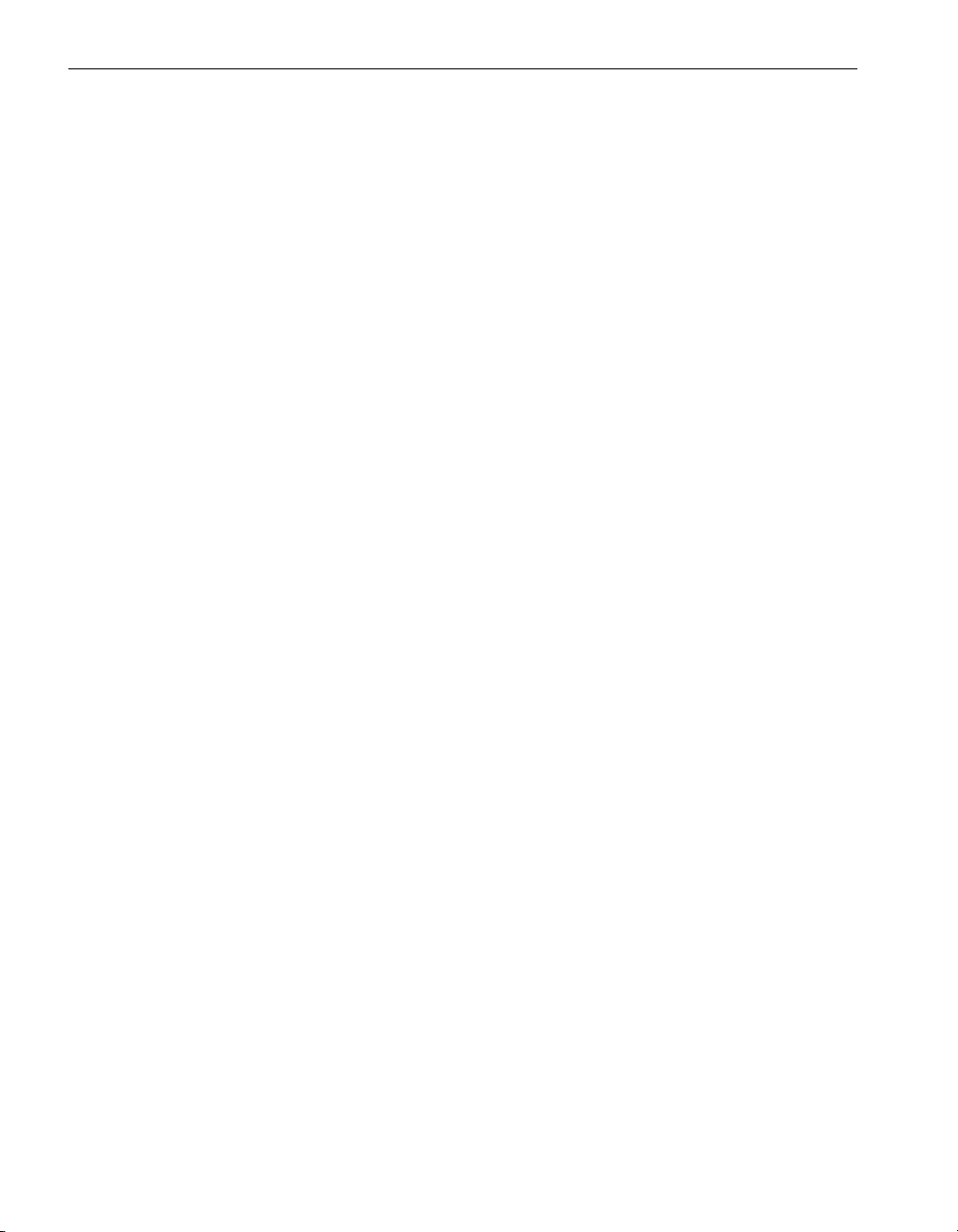
Notice
The information contained in this document is subject to change without notice.
UNLESS EXPRESSLY SET FORTH IN A WRITTEN AGREEMENT SIGNED BY AN AUTHORIZED REPRESENTATIVE
OF NEC, NEC MAKES NO WARRANTY OR REPRESENTATION OF ANY KIND WITH RESPECT TO THE
INFORMATION CONTAINED HEREIN, INCLUDING WARRANTY OF MERCHANTABILITY AND FITNESS FOR A
PURPOSE. NEC assumes no responsibility or obligation of any kind for any errors contained herein or in connection with
the furnishing, performance, or use of this document.
Software described in NEC (a) is the property of NEC and/or its licensees, (b) is furnished only under license, and (c) may
be copied or used only as expressly permitted under the terms of the license.
NEC documentation describes all supported features of the user interfaces and the application programming interfaces
(API) developed by NEC and/or its licensees. Any undocumented features of these interfaces are intended solely for use
by NEC personnel and are subject to change without warning.
This document is protected by copyright. All rights are reserved. No part of this document may be copied, reproduced, or
translated, either mechanically or electronically, without the prior written consent of NEC Corporation of America.
The NEC
Corporation of America. ActiveService Network is a trademark of Stratus Technologies Bermuda, Ltd. All other
trademarks and trade names are the property of their respective owners.
Manual Name: Express5800/320Fc: Site Planning Guide
Part Number:
Express5800/320
Publication Date: August 2007
NEC
10850 Gold Center Drive, Suite 200
Rancho Cordova, CA 95670
Corporation of America logo, Express580
456-01723-000
Fc Software Release Number: 4.1.0
Corporation of America
0/320Fc, and the Express5800/320Fc logo, are trademarks of NEC
7 NEC Corporation of America. All rights reserved.
© 200
Page 3
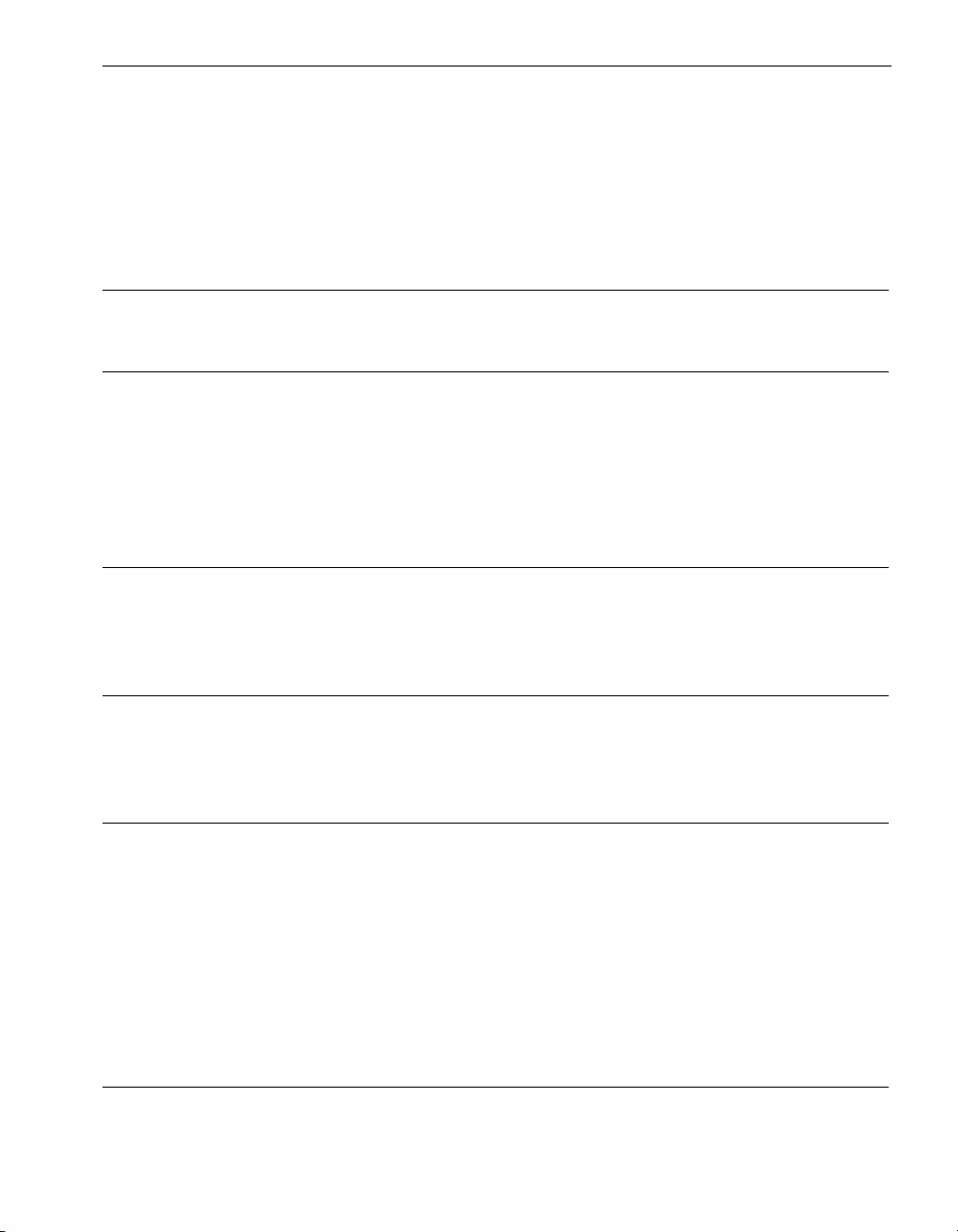
Contents
Preface vii
1. Welcome to Site Planning for Express5800/320Fc 1-1
Site Planning Overview 1-1
Site Planning for Fault-Tolerant Systems 1-2
Site Planning Checklist 1-3
System Documentation 1-5
2. Cabinet and Monitor Requirements 2-1
Cabinet Requirements 2-1
Monitor Requirements 2-4
3. Space Planning 3-1
Room Requirements 3-1
Planning for Cables 3-2
4. Electrical (AC) Power Planning 4-1
Redundant Power Sources 4-1
AC Power Service Requirements 4-2
Power Outlet Requirements 4-4
Connecting a System Directly to Two Separate Power Sources 4-5
NEC-Supplied Power Cords 4-6
System Power Cords 4-7
PDU Power Cords 4-8
Power Cords for Optional Components 4-9
5. UPS Planning 5-1
Contents iii
Page 4
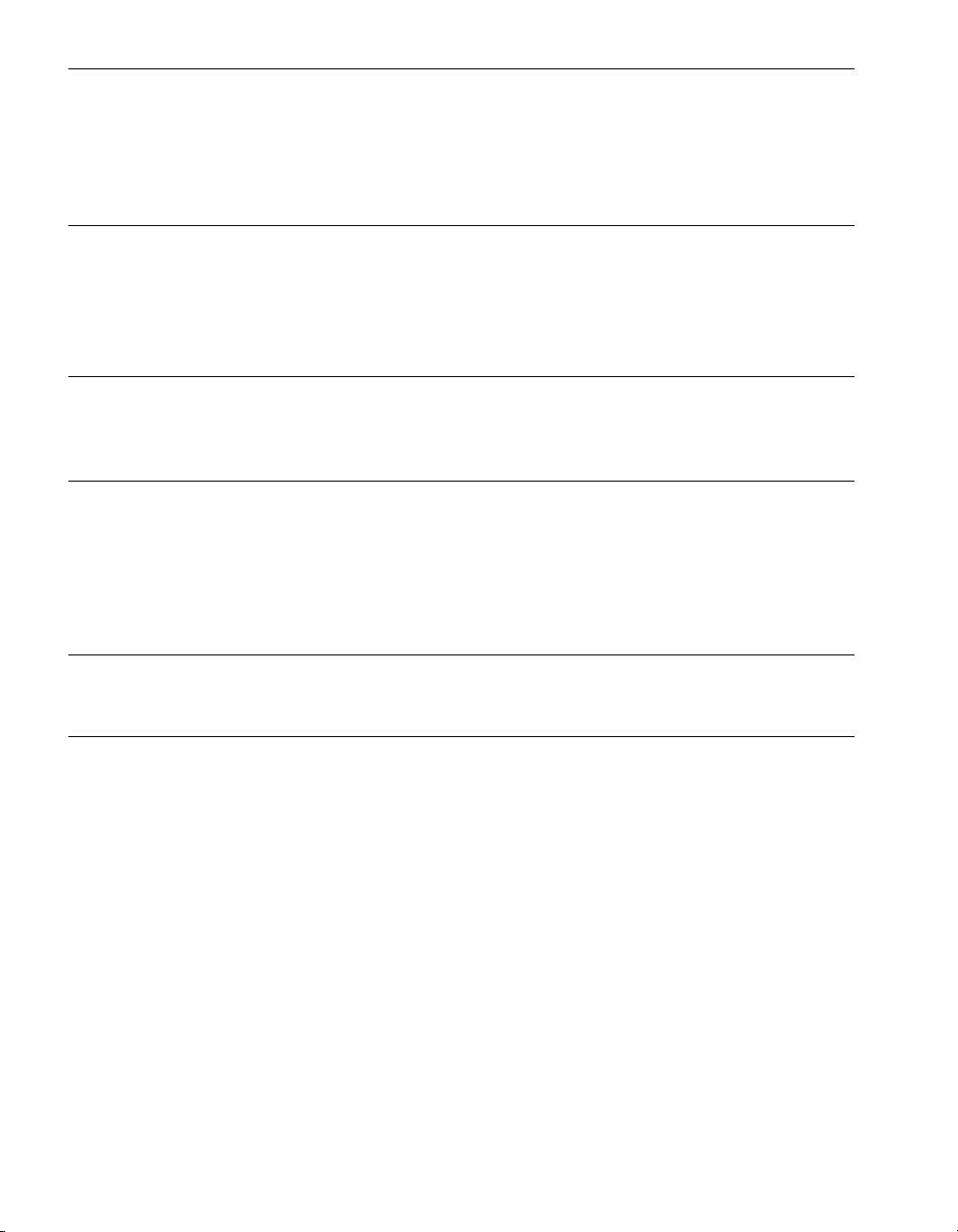
Contents
Qualified APC UPS Models 5-1
Communicating with a UPS over a Network 5-2
Connecting Power to Systems, PDUs, and a UPS 5-2
Connecting a System Directly to a UPS 5-3
6. Network and Telephone Line Planning 6-1
Network Cable Requirements 6-1
Telephone Line Requirements 6-2
Site Planning for Systems in an ftGateway Group 6-3
Appendix A. System Specifications A-1
System Specifications A-1
Appendix B. Electrical Circuit and Wiring Information B-1
Fault Protection Requirements B-1
Grounding Considerations B-1
Circuit Wiring Diagrams B-3
Electrical Power Connectors B-9
Appendix C. Standards Compliance C-1
Index Index-1
iv Express5800/320Fc: Site Planning Guide
Page 5
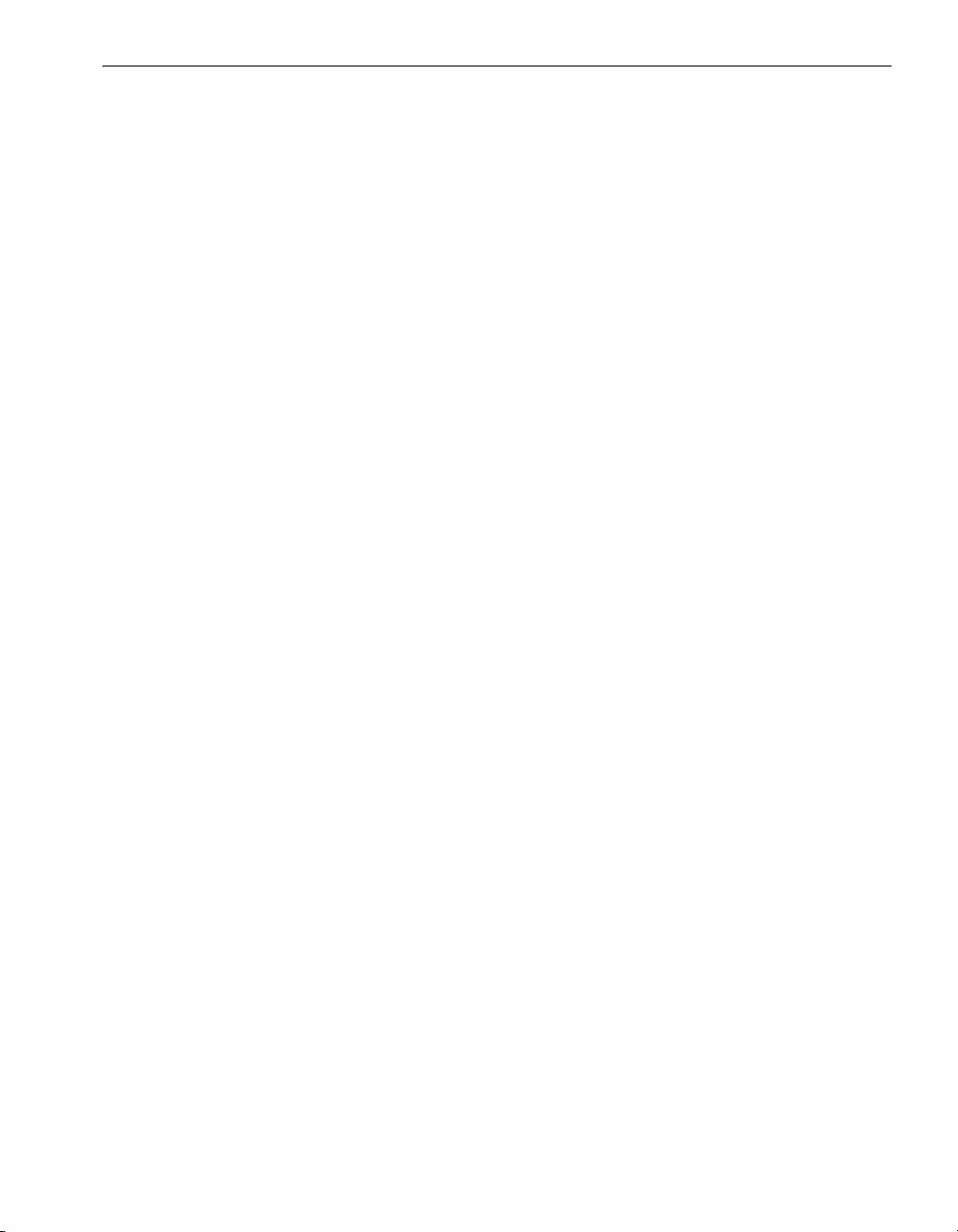
Figures
Figure 4-1. Pedestal System Connected Directly to AC Power 4-6
Figure 5-1. Power Cord Connections for Systems, PDUs, and a UPS 5-3
Figure 5-2. Pedestal Systems: A-Side Power Connected Directly
Figure A-3. Pedestal Express5800/320
Figure B-3. Single-Phase 120-Volts AC Circuit Connection B-4
Figure B-4. Single-Phase 240-Volts AC Circuit Connection B-5
Figure B-5. Split-Phase 120/240 Volts AC Circuit Connection B-6
Figure B-6. Three-Phase 208-Volts AC, Y-, or
Figure B-7. Three-Phase 208-Volts AC, Y-, or
Figure B-8. Three-Phase 380V AC, Y-, or
Fc systems-
∆-Source Circuit
∆-Source Circuit
∆-Source Circuit
3-2ecnaraelC liaR.1-2 erugiF
4-5SPU a ot
2-AweiV tnorF - metsyS latsedeP.1-A erugiF
4-AweiV raeR
2-BelpmaxE dnuorG ratS.1-B erugiF
3-BgnilebaL tupnI rewoP.2-B erugiF
7-BlartueN-ot-esahP ,noitcennoC
8-BesahP-ot-esahP ,noitcennoC
9-BlartueN-ot-esahP ,noitcennoC
Figures v
Page 6

Tables
Table 1-1. Ethernet PCI Adapters 1-4
Table 1-2. Optical Fibre Channel PCI Adapters 1-4
Table 4-1. AC Power Service Requirements 4-2
Table 4-2. Worksheet for Determining A-Side Power Requirements 4-3
Table 4-3. Worksheet for Determining B-Side Power Requirements 4-3
Table 4-4. Worksheet for Determining External Power Requirements 4-3
Table 4-5. Worksheet: A-Side External Power Outlet Requirements -
PDUs Used 4-4
Table 4-6. Worksheet: B-Side External Power Outlet Requirements -
PDUs Used 4-4
Table 4-7. Worksheet: A-Side External Power Outlet Requirements -
No PDUs 4-5
Table 4-8. Worksheet: B-Side External Power Outlet Requirements -
No PDUs 4-5
Table 4-9. System Power Cords to AC Power 4-7
Table 4-10. Systems: Power Cords to a UPS 4-7
Table 4-11. PDU Power Cords to AC Power 4-9
Table 4-12. System Power (Jumper) Cables to a PDU 4-9
Table 4-13. Power Cords for Optional Components 4-9
Table 5-1. APC Symmetra Models for PDUs or for Multiple Systems 5-1
Table 5-3. APC UPS Models for a Single Pedestal System 5-2
Table 6-1. Customer-Supplied Ethernet Cables 6-2
Table A-1. Pedestal System Specifications A-5
Table B-1. Connectors for AC Power Outlets B-10
Table C-1. EMI Standards C-2
Table C-2. Immunity Standards C-2
Table C-3. Safety Standards C-2
Table C-4. Noise Standards C-2
vi Express5800/320Fc: Site Planning Guide
Page 7
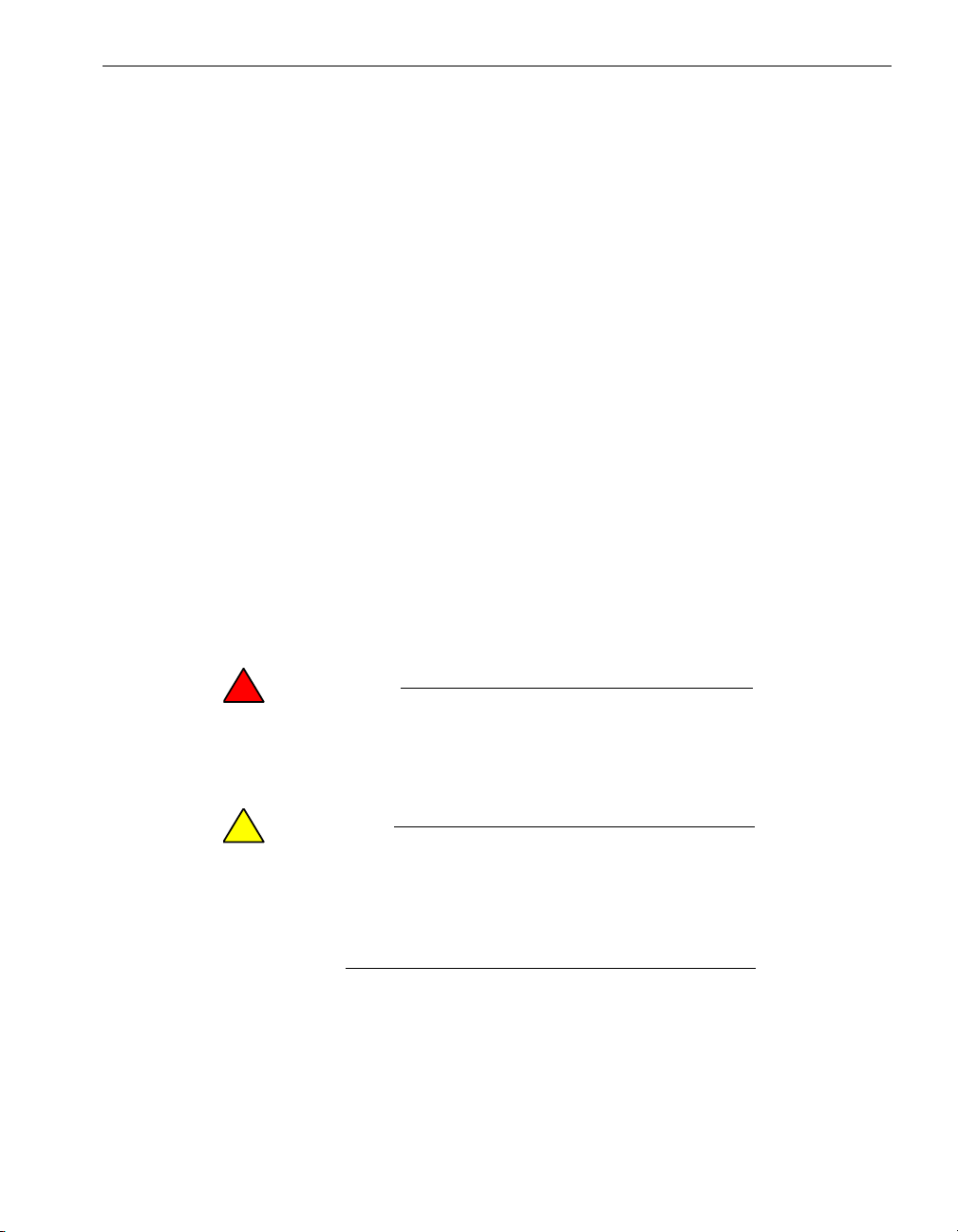
Purpose of This Manual
The Express5800/320Fc: Site Planning Guide documents the site requirements and
customer responsibilities related to preparing a site for the installation of
Express5800/320
Fc systems.
Audience
This manual is intended for those responsible for preparing a site for the installation of
an Express5800/3
20Fc system.
Notation Conventions
This document uses the notation conventions described in this section.
Warnings, Cautions, and Notes
Warnings, cautions, and notes provide special information and have the following
meanings:
WARNING
!
A warning indicates a situation where failure to take
or avoid a specified action could cause bodily harm or
loss of life.
Preface
CAUTION
!
A caution indicates a situation where failure to take or
avoid a specified action could damage a hardware device,
program, system, or data.
NOTE
A note provides important information about the operation
of an Express5800/320Fc system.
Preface vii
Page 8
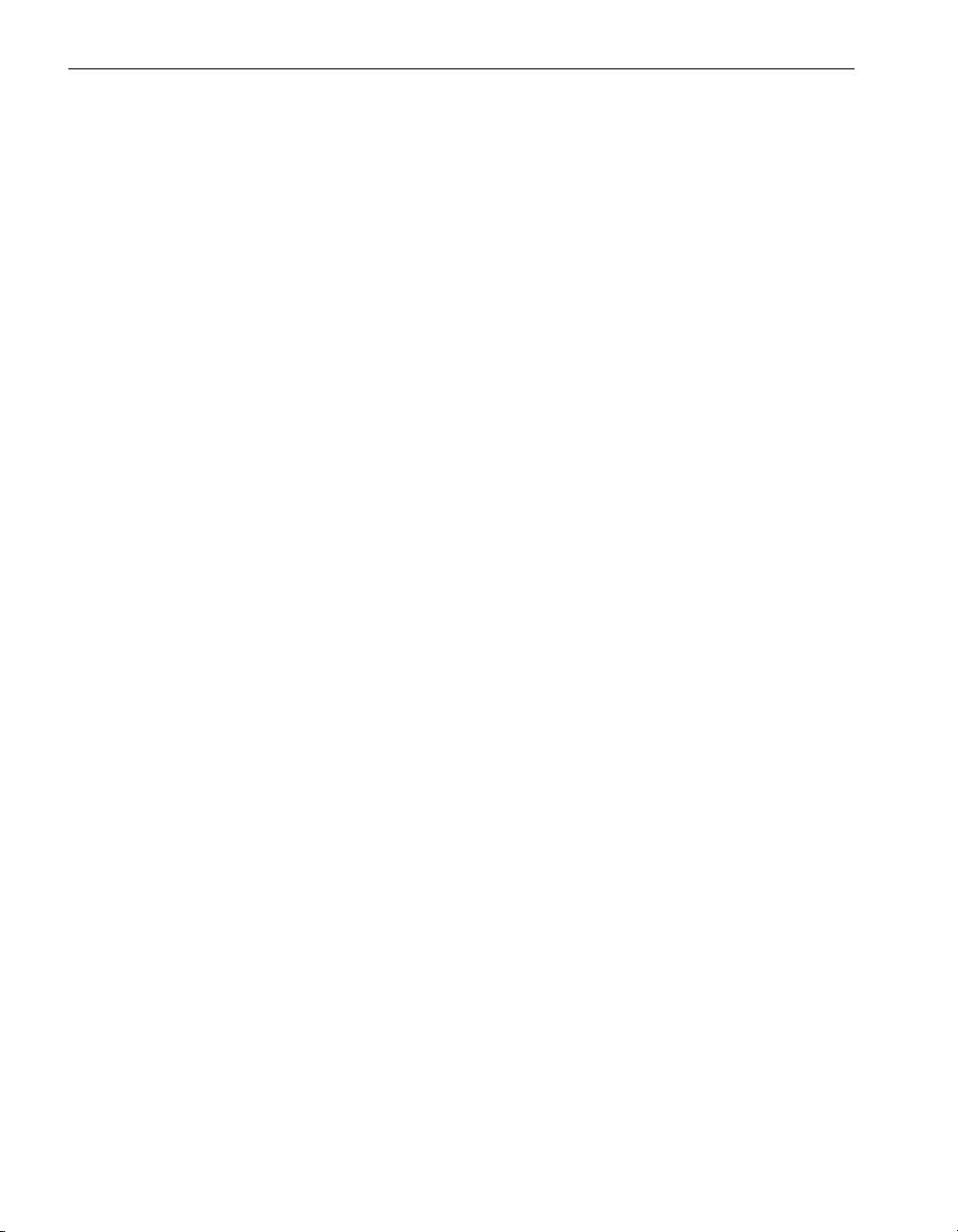
Preface
Typographical Conventions
The following typographical conventions are used in Express5800/320
• The bold font emphasizes words in text or indicates text that you type or the name
of a screen object. For example:
Before handling or replacing a PCI adapter, make sure that you are properly
grounded by using a grounded wrist strap.
In the System Properties dialog box, click the Hardware tab.
• The italic font introduces new terms. For example:
Many hardware components are customer-replaceable units (CRUs), which
can be replaced on-site by system administrators with minimal training or tools.
copy filename1 filename2
• The monospace font indicates message text. For example:
The operation completed successfully.
Getting Help
If you have a technical question about Express5800/320Fc hardware or software, try
these online resources first:
Fc documents:
• Online support from NEC Technical Support. You can find the latest technical
information about an Express5800/320
Fc through online product support at the
NEC Technical Support Web site:
http://support.n
• Online product support for Microsoft
ecam.com/servers/ft
®
products. Your primary source for
support is the computer manufacturer who provided your software, or an
authorized Microsoft Support Provider. You can also find the latest technical
®
information about Microsoft Windows
and other Microsoft products through online
product support at the Microsoft Help and Support Web site:
http://support.microsoft.com/
If you are unable to resolve your questions with the help available at these online sites,
and the Express5800/320
Fc system is covered by a service agreement, please
contact NEC Technical Support (866-269-1239).
viii Express5800/320Fc: Site Planning Guide
Page 9
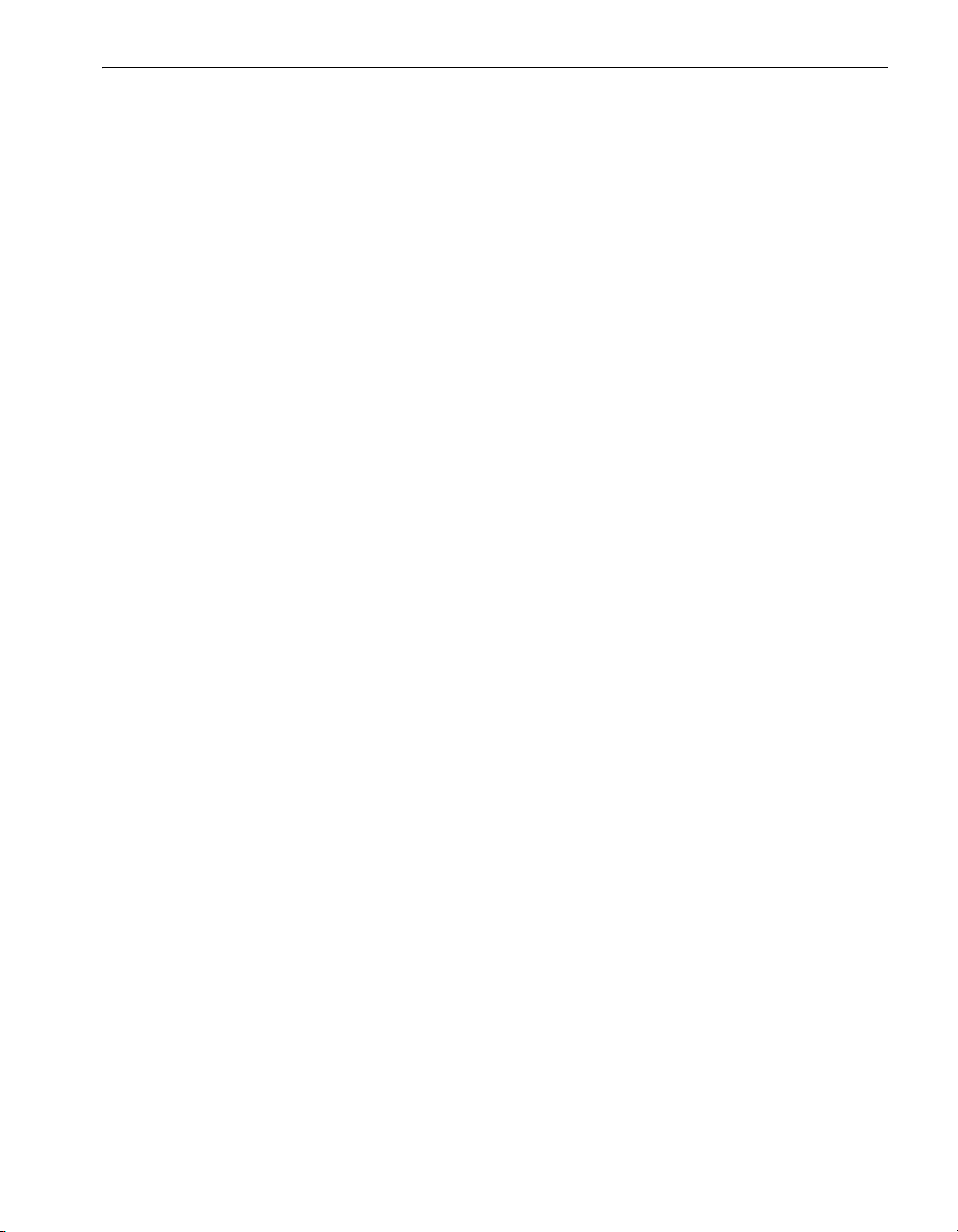
Notices
Preface
• All regulatory notices are provided in Appendix C, “Standards Compliance” of this
site planning guide.
• Although this guide documents modem functionality, modems are not available for
all systems. Ask your sales representative about modem availability.
Preface ix
Page 10
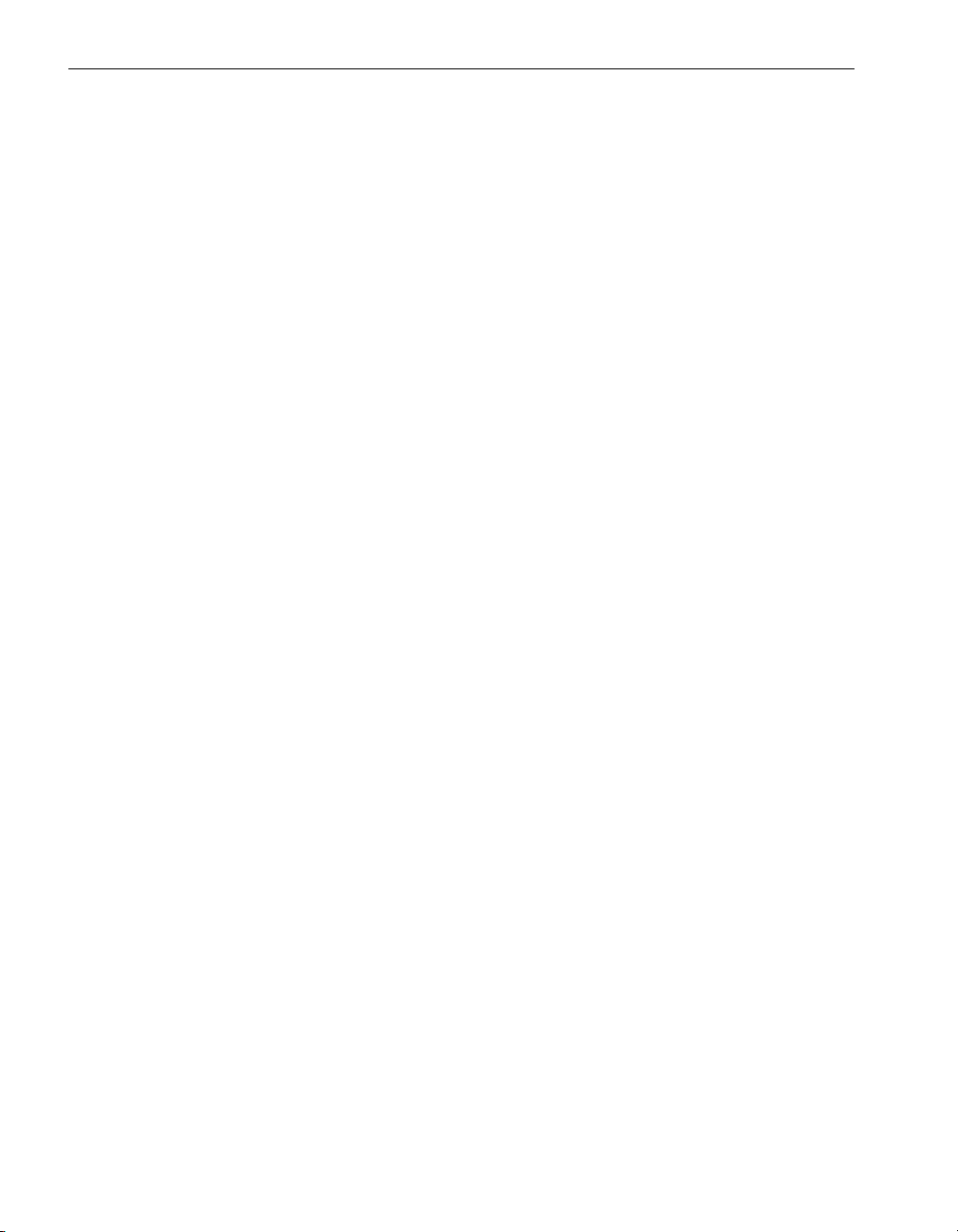
Preface
x Express5800/320Fc: Site Planning Guide
Page 11
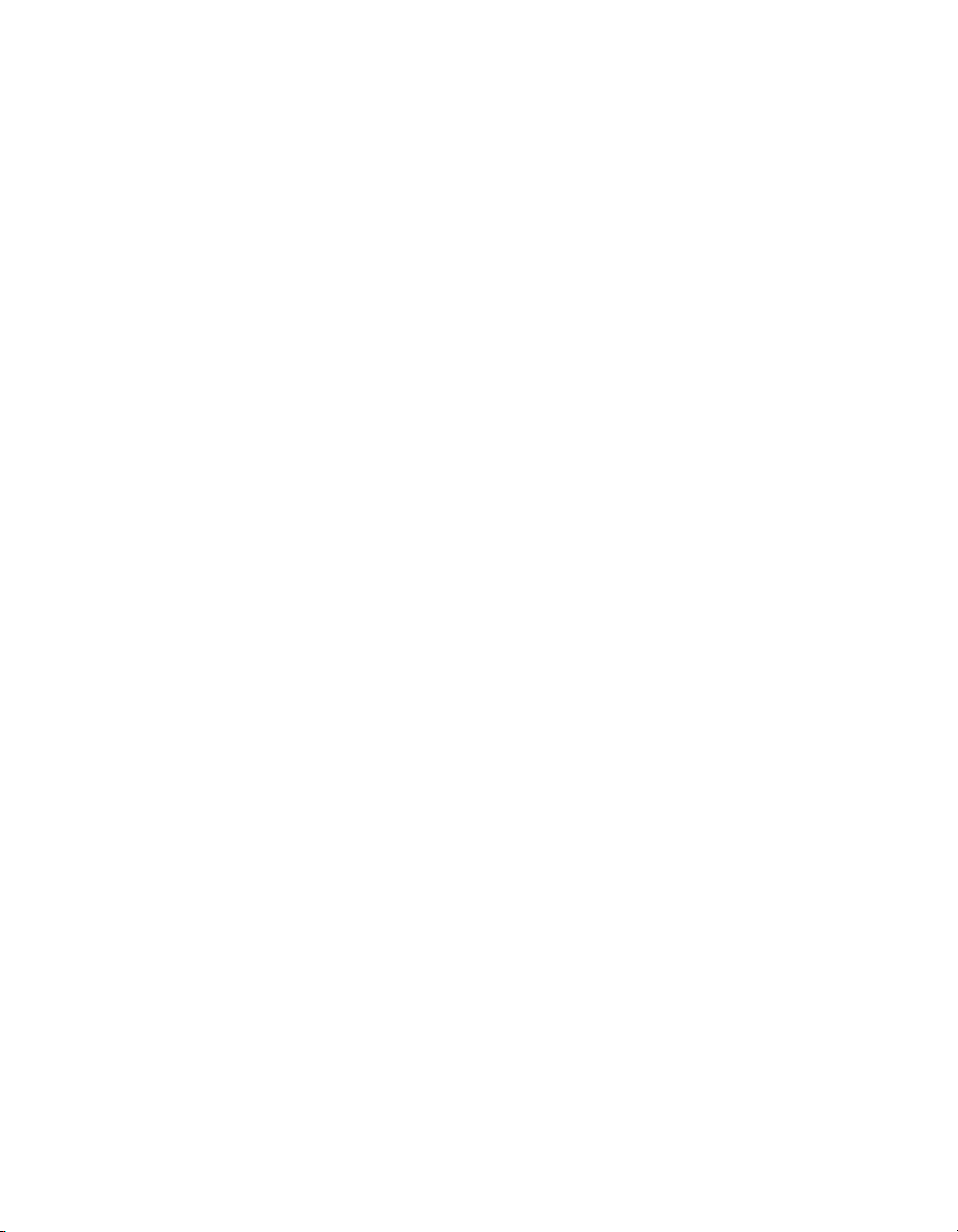
Chapter 1
Welcome to Site Planning for
Express5800/320Fc
For an overview of the information you need to know and of the tasks you need to
perform to prepare a site for an Express5800/320Fc system, see:
• “Site Planning Overview” on page 1-1
• “Site Planning for Fault-Tolerant Systems” on page 1-2
• “Site Planning Checklist” on page 1-3
• “System Documentation” on page 1-5
Site Planning Overview
Site planning for fault-tolerant systems includes:
• Space planning
Provide adequate space for the system or cabinet and for a desk or table to
accommodate components outside a cabinet. Also provide enough space for
servicing the systems and components.
-
• Purchasing an appropriate cabinet and monitor
If you do not purchase a monitor from NEC Corporation of America, provide a
monitor that meets the system’s requirements.
If you do not purchase the cabinet that NEC Corporation of America references,
provide a cabinet that meets the system’s requirements.
• Electrical (AC) power planning
Provide electrical power sources that meet the system’s requirements, optionally
including the purchase of a qualified uninterruptible power supply (UPS).
• Network and telephone line planning
Provide sufficient network and analog telephone lines.
Welcome to Site Planning for Express5800/320Fc systems 1-1
Page 12
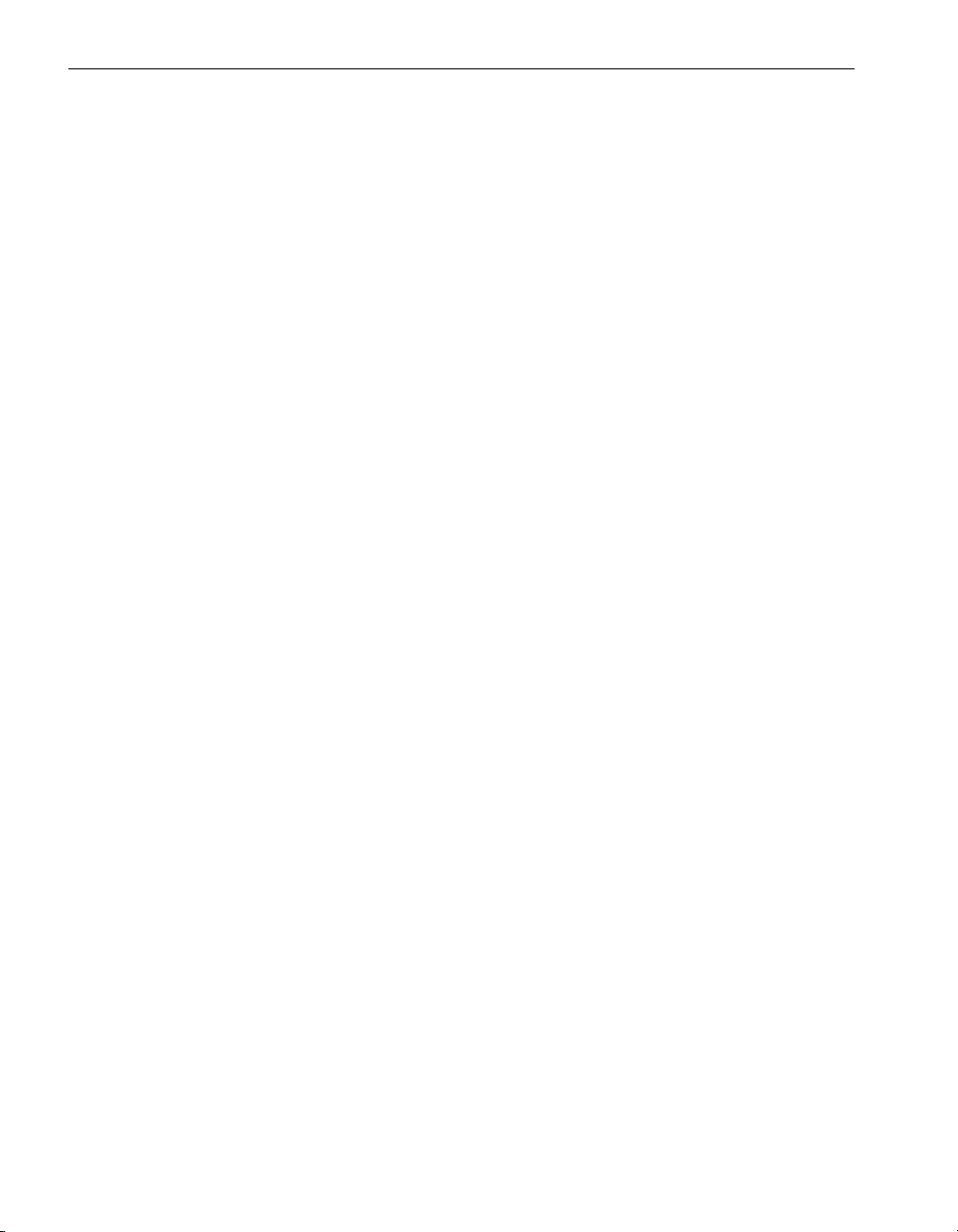
Site Planning for Fault-Tolerant Systems
Use the “Site Planning Checklist” on page 1-3 to track your site preparation progress.
For a list of other documents related to your Express5800/320
Documentation” on page 1-5.
During the site planning and preparation processes, work closely with your facilities
group or contractor to determine space, power, and environmental requirements. Enlist
their help to provide a suitable location with sufficient alternating current (AC) power,
heating, ventilation and air conditioning (HVAC) capabilities, and network and
telephone connections.
If your system is covered by a service agreement and you need help with site planning,
contact the NEC Technical Support. If you have a contract with the NEC Technical
Support to install the system, contact them after you have prepared the installation site
and moved the system to the site. For more information about NEC Technical Support,
visit http://support.necsam.com/servers/ft.
See Appendix A, “System Specifications” for Express5800/320Fcsystem specifications
and the Express5800/320Fc: Peripherals Site Planning Guide for specifications of
other components.
Site Planning for Fault-Tolerant Systems
Consider the following specific fault-tolerant features of Express5800/320Fc
systems for site planning:
• Lockstep technology means that the Express5800/320Fc systems contain redundant
hardware. The Express5800/320Fc systems contain two enclosures, each containing a
full computing environment that consists of a CPU element and an I/O element.
Fc system, see “System
If a component in a CPU element malfunctions, the corresponding CPU element in
the other enclosure, which is processing the same information in lockstep,
continues processing without interruption. If a component in the I/O element
malfunctions, the system fails operation over to the corresponding element in the
other enclosure and continues to operate normally. The only consequences are
that the system is less fault tolerant, and any I/O throughput distributed between
the enclosures may be reduced. To restore full fault tolerance, an enclosure can
be replaced without taking the system offline.
1-2 Express5800/320Fc: Site Planning Guide
Page 13
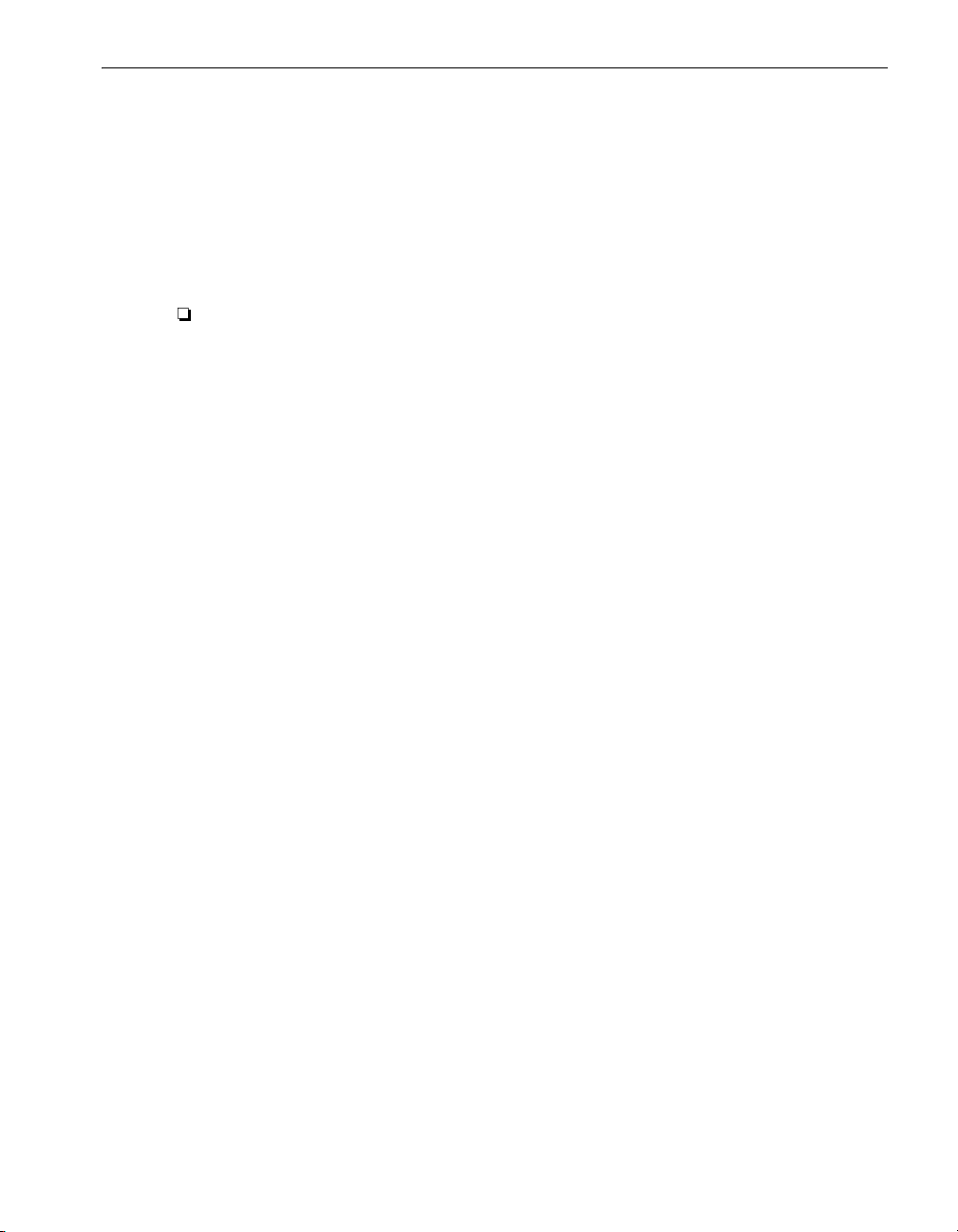
Site Planning Checklist
Referring to the information in this document, answer the following questions:
Planning for Optional Components
The system contains four 10/100/1000 megabits-per-second (Mbps) Ethernet
ports. Will your system additionally include any of the following PCI adapters for
network communications? If so, indicate how many of each and plan network
connections for all Ethernet ports you will use.
Site Planning Checklist
Welcome to Site Planning for Express5800/320Fc systems 1-3
Page 14

Site Pl anning Checklist
Table 1-1. Ethernet PCI Adapters
D
ual-Port Copper Gigabit Ethernet Adapters 2
stroPforebmuNretpadA
1000 Base T
1000 Base T-SX
2
2
Will you supply your own monitor or will NEC Corporation of America supply the
monitor?
N O T E
Use the USB keyboard and mouse provided by NEC Corporation of
America.
Will the components in a cabinet include a keyboard-video-mouse (KVM) switch?
Planning AC Power
Will you provide power through a power distribution unit (PDU)?
Will you provide power from a UPS?
What are the AC power requirements of your system, including all optional
components?
Is the AC power service wired properly?
What are the lengths and types of the power cords that are provided with your
system? What type of receptacles do you need to provide?
Planning Space for Your System
Will your system and its external components fit where you plan to place them?
1-4 Express5800/320Fc: Site Planning Guide
Page 15
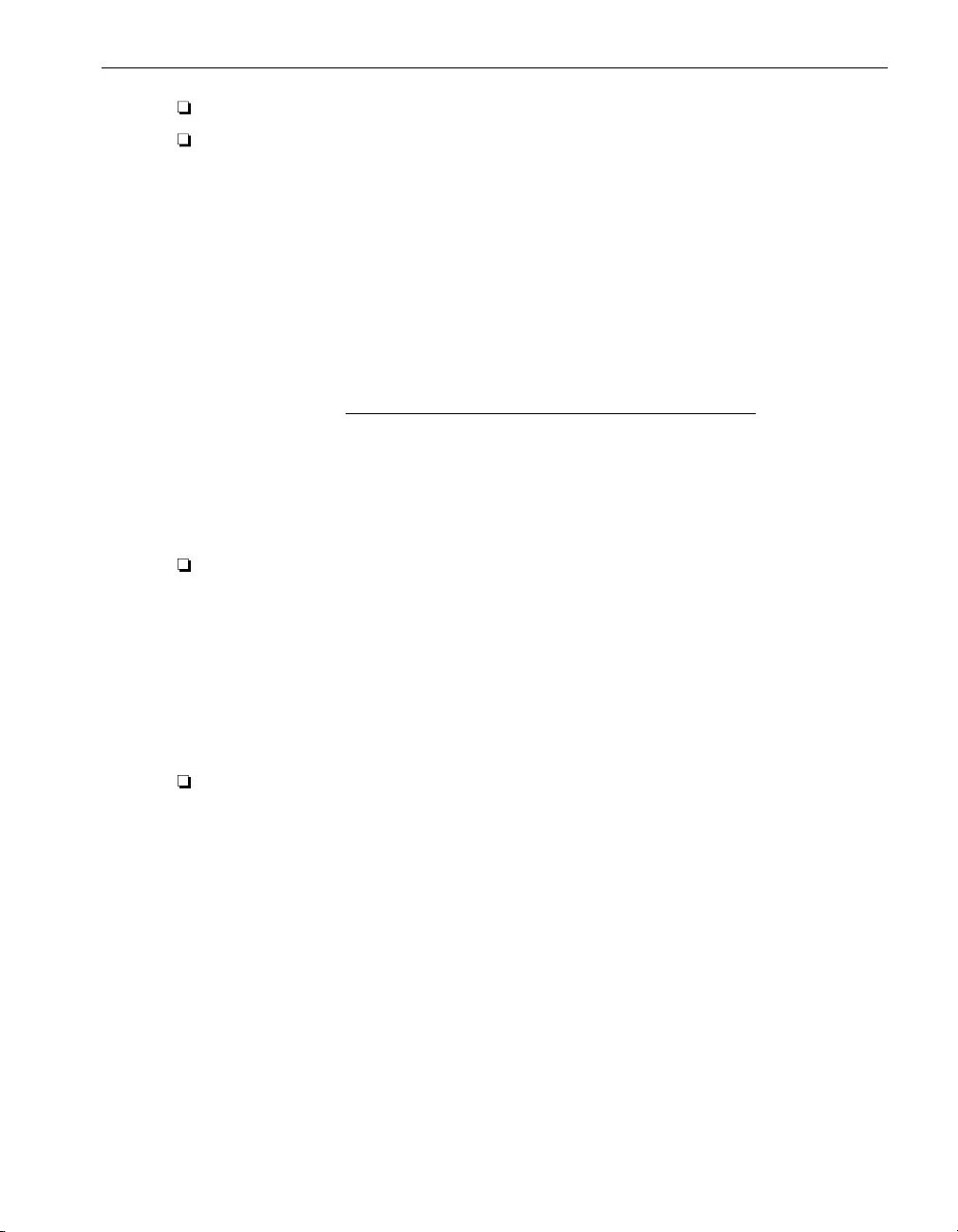
System Documentation
What are the lengths and types of the cables that will connect to your system?
Have you created a sketch of how you plan to arrange the system at the installation
site? Consider the available cable lengths, the placement of external devices, and
the location of network and voice communication connections.
On the sketch, show the following:
• Location of the system and its external components
• Power cords, and telephone and interface cables
• Locations of AC power receptacles, phone jacks, Ethernet jacks, switches,
and/or hubs
N O T E
Make sure that all cords and cables are long enough to
reach between their respective components and
connectors. Route all cables out of the way of foot traffic.
Working with Other Groups
Have you provided your facilities group and contractors with the sketch and copies
of the following?
• Tables 4-2, 4-3, and 4-4, worksheets for determining AC power requirements
• Tables 4-5 and 4-6 or Tables 4-7 and 4-8, worksheets for determining the
number of external power outlets required
• Appendix B, “Electrical Circuit and Wiring Information”
• Any notes you have about site planning
Have you reviewed and discussed the requirements with the facilities personnel
and contractors to ensure that all site modifications are understood and
implemented?
If you have any questions about the number and types of components, contact your
Express5800/320
Welcome to Site Planning for Express5800/320Fc systems 1-5
Fc account executive or distributor.
Page 16
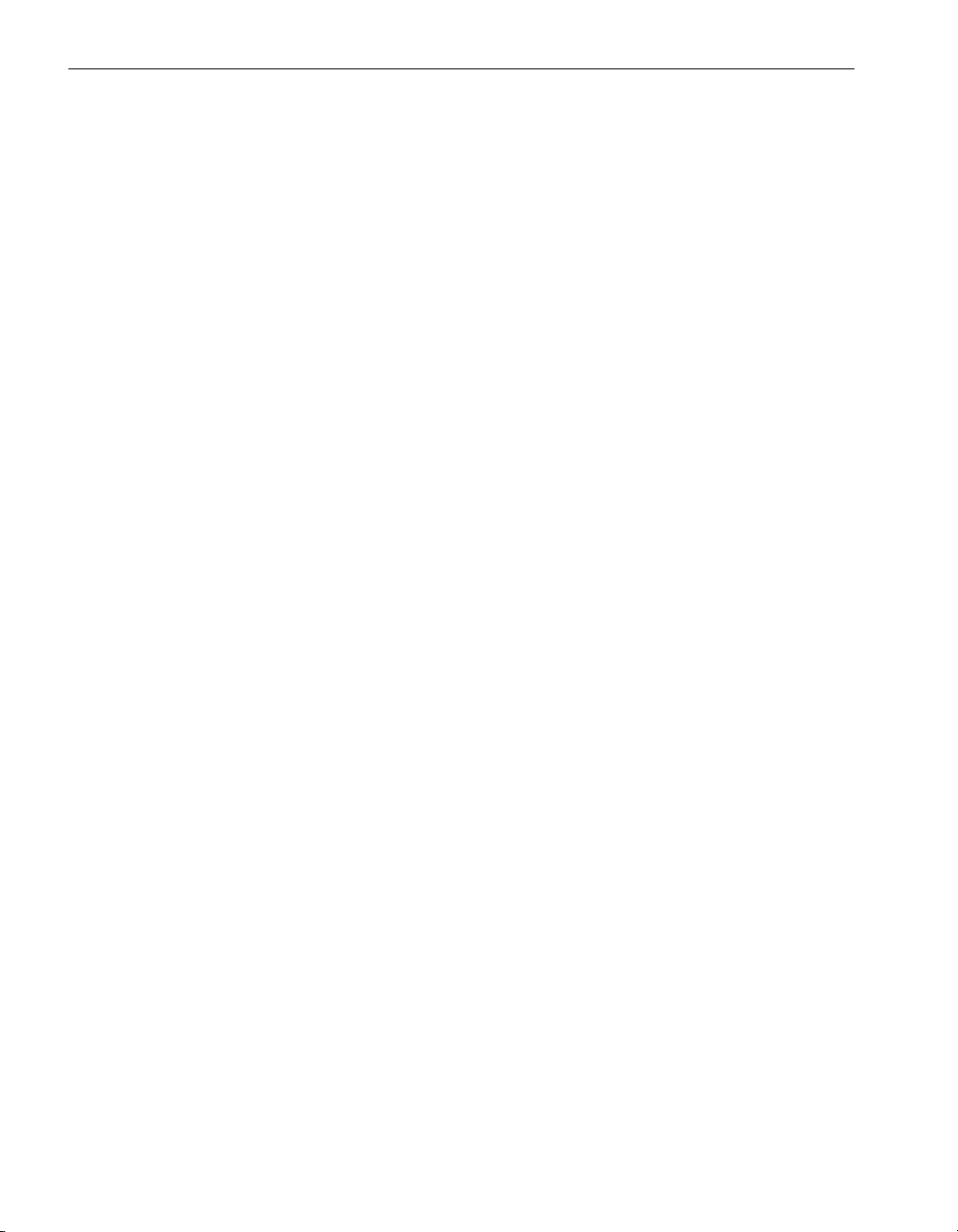
System Documentation
System Documentation
When you receive your system, you receive a printed copy of the Express5800/320Fc:
Installation Guide. The software installation program lets you install an online copy of
this document, along with other Express5800/320
system. You also have the option to install documentation on a remote system. The
Express5800/3
these documents.
To order additional documentation, visit the NEC Technical Support Web site:
http://support.necam.com/servers/ft
20Fc Help and Manuals folder on the Windows desktop, contains
Fc system documentation, on your
1-6 Express5800/320Fc: Site Planning Guide
Page 17
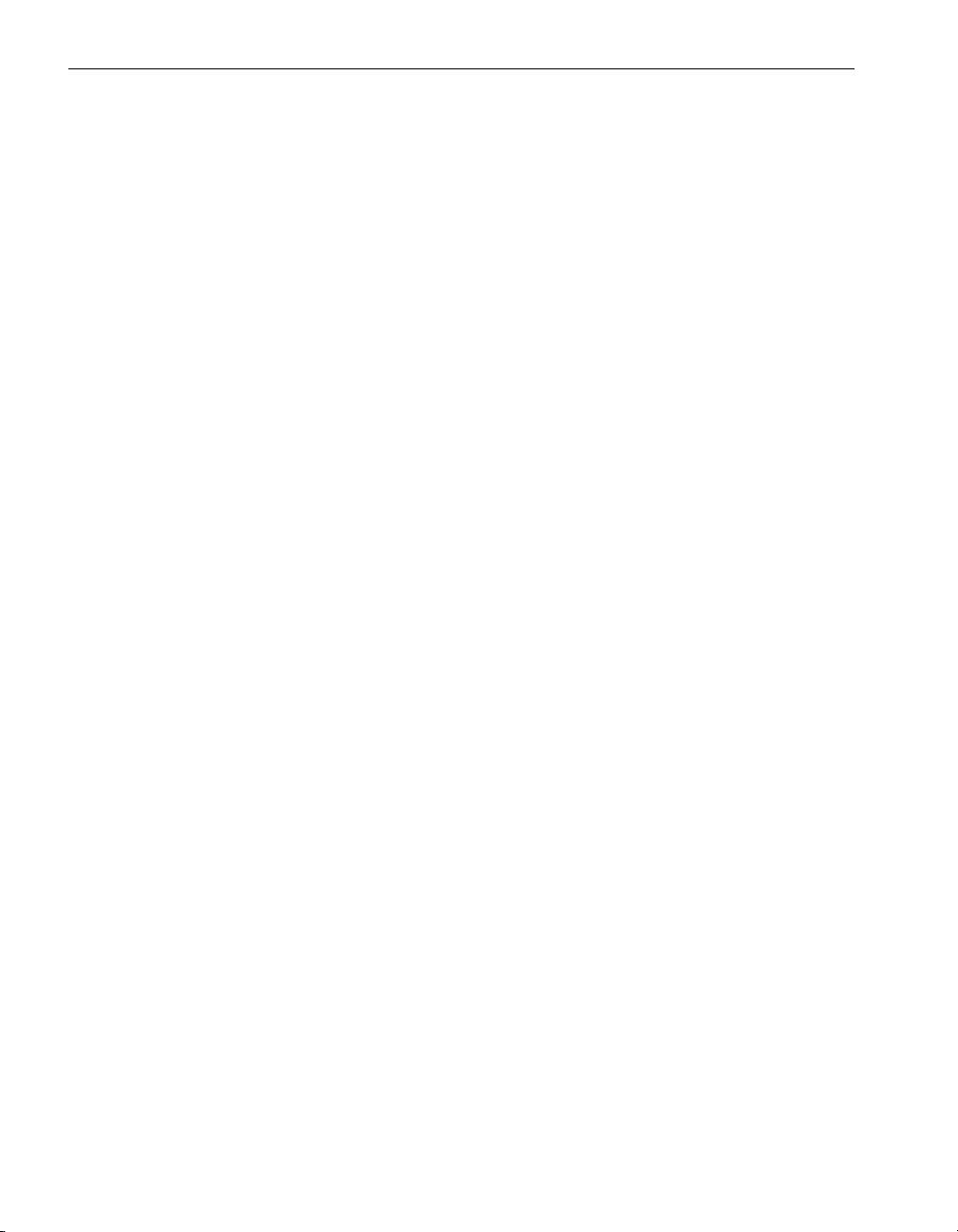
System Documentation
page intentionally left blank
1-7
Express5800/320Fc: Site Planning Guide
Page 18
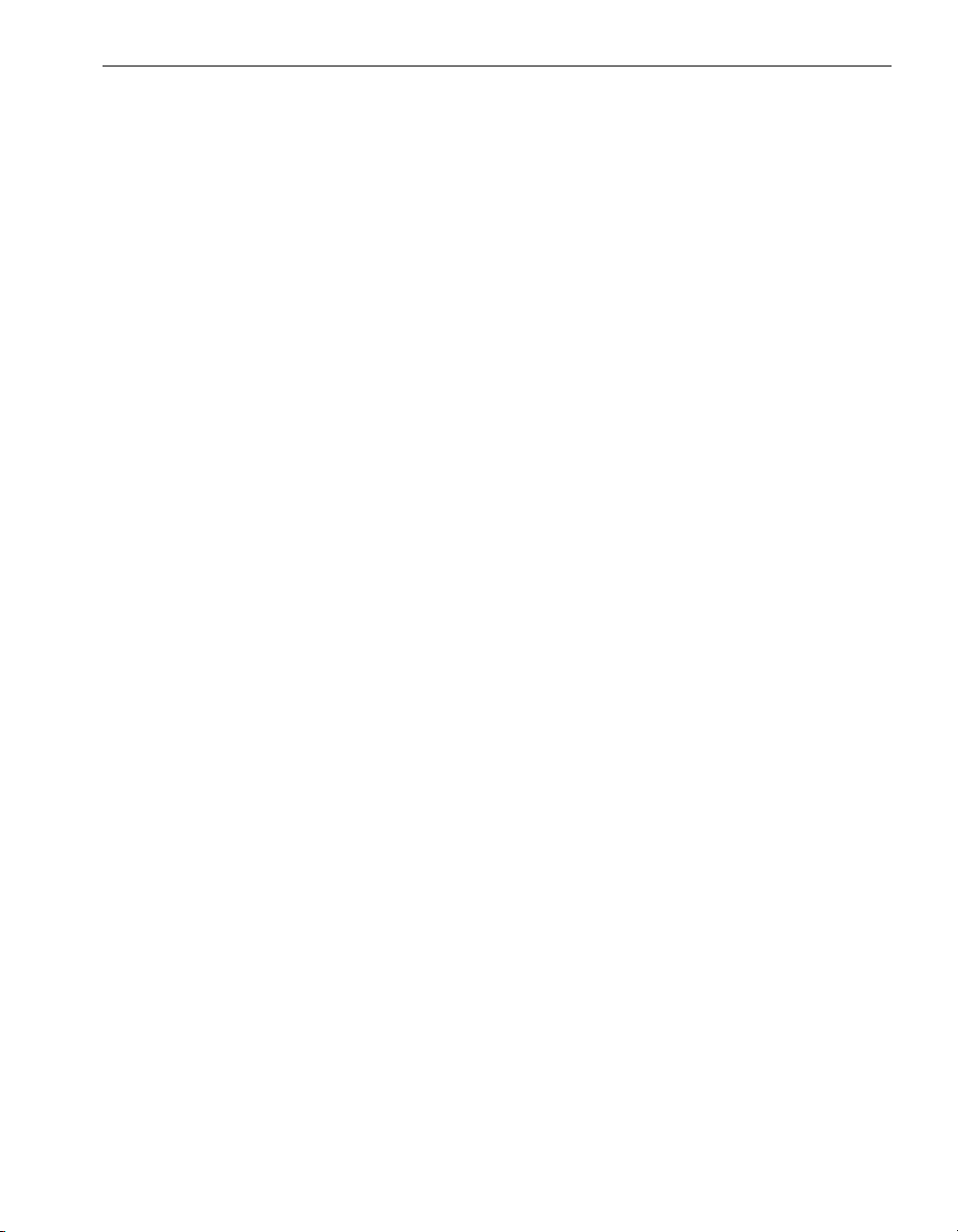
Chapter 2
For requirements related to supplying your own cabinet and monitor, see:
• “Cabinet Requirements” on page 2-1
• “Monitor Requirements” on page 2-4
Cabinet Requirements
If you are providing your own cabinet for an Express5800/320Fc, make sure the
cabinet contains a rack that is 19-in. wide and that meets the Electronic
Industries Association (EIA) 310-D standard.
Make sure that:
• The cabinet contains two front and two rear vertical EIA rails, one in each corner of
the cabinet, that have the EIA universal square-hole pattern as defined in the EIA
310-D specification.
• The front vertical rails extend at least 0.5 in. (1.27 cm) beyond the inside edge of
the accessory leg, if present, to allow the mounting rails to be fitted. See Figure 2-1.
Cabinet and Monitor Requirements
2-
• The distance between the front and rear vertical rails is between 24.5 in. and 30 in.
(62.23 cm and 76.20 cm).
• The vertical mounting rails accept 10-32 cage nuts and mounting hardware.
• The distance between the front vertical rails and the inside of the front door is at
least 3.0 in. (7.62 cm).
• The distance between the rear of the system chassis and the inside of the rear door
is at least 6.0 in. (15.24 cm).
• The vertical mounting rails are plated or some other method is used to ensure
continuity for grounding between installed equipment.
• Cable management brackets are provided to support and constrain data and power
cords so that the cables do not interfere with air flow out of the rear of the
enclosures, and so that the connectors do not disconnect or break.
• The cabinet provides enough stability so that system components pass Telcordia
®
GR-63-CORE Section 5.4.2 regulations for operational vibration.
Cabinet and Monitor Requirements 2-1
Page 19
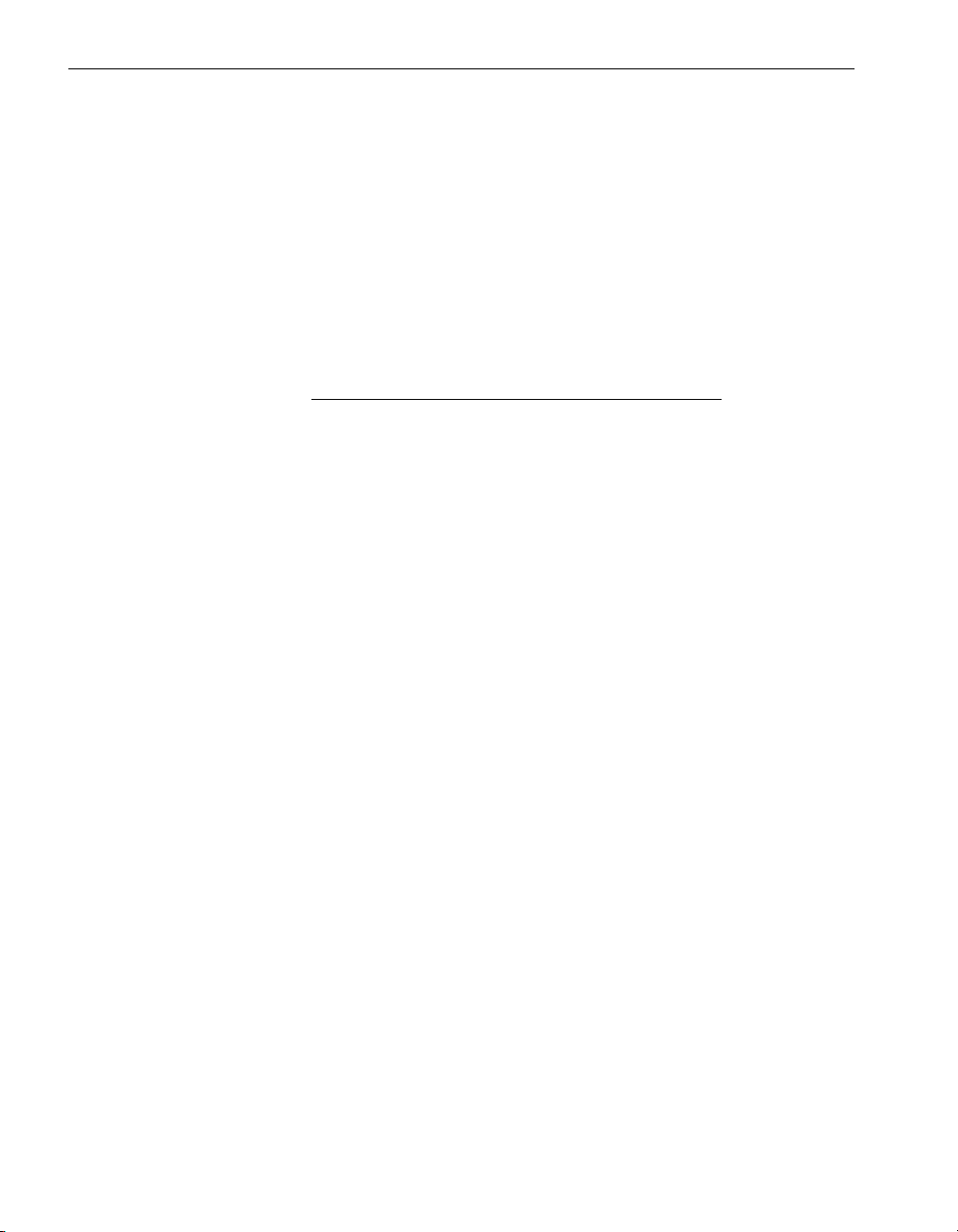
Cabinet Requirements
• To prevent stray voltages, all components are grounded together through the
vertical mounting rails to the cabinet frame, and then to local building ground. To
ensure signal quality, use a grounding cable provided by NEC Corporation of America
for local building ground.
• There is a plan for maintaining cables and wires to the cabinet by either running
them under the floor or placing them overhead in an overhead cable tray.
• Air flows through the cabinet from front to back.
• Filler panels cover any unused rack space to prevent air recirculation.
• Vents are evenly distributed on the front and rear doors and comprise at least 63%
of the surface area.
Figure 2-1 shows the required rail clearance between the front vertical rails and the
inside edge of an accessory leg.
NOTE
If your cabinet does not have vented front and rear doors,
you can remove the doors from the cabinet while your
Express5800/320
Fc system is
operating.
2-2 Express5800/320Fc: Site Planning Guide
Page 20

Figure 2-1. Rail Clearance
0.5-inch
(1.27-cm)
minimum
1 2
Cabinet Requirements
0.5-inch minimum
3
msys182
1 Front vertical EIA rail
2 Accessory leg
3 Front of cabinet
Cabinet and Monitor Requirements 2-3
Page 21

Monitor Requirements
Monitor Requirements
If you are using a monitor that is not supplied by NEC Corporation of America, make
sure that:
• The monitor accepts universal 100–240 VAC, 50/60 Hz power.
• The VGA cable has a 15-pin D-sub connector.
• The power cord for the monitor is long enough to reach the power source.
• The plug type on the power cord is compatible with the external power source at
the site.
Use the keyboard and mouse provided by NEC Corporation of America.
2-4 Express5800/320Fc: Site Planning Guide
Page 22

Chapter 3
For information about planning sufficient space for your Express5800/320Fc system, see:
• “Room Requirements” on page 3-1
• “Planning for Cables” on page 3-2
Room Requirements
To ensure that the installation site provides a properly equipped, cooled, and sized
environment, make sure that the site:
• Provides clearances for air circulation and servicing the system
Locate the front and rear of the system at least 2.5 ft (0.76m) away from walls and
other obstructions.
• Maintains reasonable temperature and humidity levels and has a thermometer and
humidistat to monitor room temperature and humidity
• Is as free of dust as possible
Dust buildup in the system can impede air circulation and heat transfer, causing
components to become less reliable as the ambient temperature rises.
Space Planning
3-
• Provides a table or desktop for external devices such as a telephone, keyboard,
and mouse
• Provides cutouts in the floor for routing cables, if the site has an elevated floor
CAUTION
!
Do not place the system in an area of high electrostatic
discharge. Static electricity may damage components.
Do not locate components near transformers or other
electromagnetic devices.
See Appendix A, “System Specifications” for the dimensions of system components.
Space Planning 3-1
Page 23

Planning for Cables
Planning for Cables
To accommodate cables from your Express5800/320Fc system, make sure to provide:
• One telephone line for use when calling for service
• Ethernet jacks, switches, or hubs, as needed
• Two electrically separate grounded AC wall outlets, or a UPS and a wall outlet,
within reach of the power cords from the system or PDUs and additional outlets for
any components that do not connect to a PDU
Make sure that cables you plan to connec
t to the system are long enough to reach
between the system and external components or connections.
3-2 Express5800/320Fc: Site Planning Guide
Page 24

Chapter 4
For information about planning appropriate AC electrical power for your
Express5800/320
• “Redundant Power Sources” on page 4-1
• “AC Power Service Requirements” on page 4-2
• “Power Outlet Requirements” on page 4-4
• “Connecting a System Directly to Two Separate Power Sources” on page 4-5
• “NEC-Supplied Power Cords” on page 4-6
Related Topics
• Chapter 5, “UPS Planning”
Fc system, see:
Redundant Power Sources
Express5800/320Fc systems require at least two separate and independent AC
power sources–an A-side power source and a B-side power source–that provide
power to the system’s power receptacles, labeled, respectively, A and B. Either source
must be capable of continuing to provide power if power to the other source is lost.
Electrical (AC) Power Planning
4-
The A-side power source provides power to components that do not require two
sources of power: a KVM switch. If you use an uninterruptible power supply (UPS), the
UPS is the A-side power source.
The B-side power source provides power to the other side of each system.
The wattage required from the A-side power source will always be equal to or greater
than the wattage required from the B-side power source.
Electrical (AC) Power Planning 4-1
Page 25

AC Power Service Requirements
AC Power Service Requirements
Table 4-1 describes the nominal input line voltage (volts AC) and frequency (Hz)
required for your system and optional components. The table also provides a reference
to a table that lists the receptacles to provide for each component.
Table 4-1. AC Power Service Requirements
Nominal Input Voltage;
Component
Nominal Frequency Range Receptacle
Express5800/320Fc
system
100–240V; 50/60 Hz See Table 4-9.
eeSzH 06/05 ;V042–002 UDP Table 4-11.
eeSzH 06/05 ;V042–001 hctiws MVK Table 4-13.
The power service must be properly wired and grounded according to local standards
and regulations. See Appendix B for electrical circuit and wiring information.
N O T E
Circuit breakers must provide a protective earth ground
current at a maximum of 3.5 milliamperes for each AC
power cord.
Use the following worksheets to determine AC power requirements for the site.
• In Table 4-2, determine the power requirements at the A-side power source.
• In Table 4-3, determine the power requirements at the B-side power source.
• In Table 4-4, determine the power requirements for components outside of the
cabinet. These components can share a power source with the A-side or B-side
components.
To determine power requirements
Provide information in Tables 4-2, 4-3, and 4-4 as follows:
1. In the Quantity column, write the number of each type of component.
2. Multiply the entry in the Quantity column by the number in the @ Power (Watts)
column, and enter the result in the AC Power (Extended) column.
3. Add the values in the AC Power (Extended) column, and enter the sum on the
bottom line. This value indicates the maximum power requirement for each power
source.
4-2 Express5800/320Fc: Site Planning Guide
Page 26

AC Power Service Requirements
Table 4-2. Worksheet for Determining A-Side Power Requirements
@ Power
System Component Quantity
Express5800/320Fc-LR
Express5800/320Fc-MR
KVM switch x 20 =
TOTAL A-SIDE POWER REQUIREMENTS
Table 4-3. Worksheet for Determining B-Side Power Requirements
System Component Quantity
Express5800/320Fc-LR
Express5800/320Fc-MR
TOTAL B-SIDE POWER REQUIREMENTS
Table 4-4. Worksheet for Determining External Power Requirements
System Component Quantity
system
system
system
system
(Watts)
x 550 =
x 850 =
@ Power
(Watts)
x 550 =
x 850 =
@ Power
(Watts)
AC Power
(Extended)
AC Power
(Extended)
AC Power
(Extended)
Other external components
TOTAL EXTERNAL POWER REQUIREMENTS
Electrical (AC) Power Planning 4-3
Page 27

Power Outlet Requirements
Power Outlet Requirements
If you do use a pair of PDUs in the cabinet, use Tables 4-5 and 4-6 to determine the
total number of power outlets required outside the cabinet.
1. In the Quantity column, write the number of each type of component.
2. Multiply the value in the Quantity column by the value in the Outlets column, and
enter the total in the Subtotal column.
3. Add the values in the Subtotal column and enter the sum next to TOTAL NUMBER
OF A-SIDE POWER OUTLETS and TOTAL NUMBER OF B-SIDE POWER
OUTLETS.
Table 4-5. Worksheet: A-Side External Power Outlet Requirements - PDUs Used
Component Quantity Outlets Subtotal
PDUs x 1
Other external components
TOTAL NUMBER OF A-SIDE POWER OUTLETS
Table 4-6. Worksheet: B-Side External Power Outlet Requirements - PDUs Used
Component Quantity Outlets Subtotal
PDUs x 1
Other external components
TOTAL NUMBER OF B-SIDE POWER OUTLETS
If you do not use PDUs in the cabinet, use Tables 4-7 and 4-8 to determine the number
of power outlets required outside the cabinet.
1. In the Quantity column, write the number of each type of component.
2. Multiply the value in the Quantity column by the value in the Outlets column, and
enter the total in the Subtotal column.
3. Add the values in the Subtotal column and enter the sum next to TOTAL NUMBER
OF A-SIDE POWER OUTLETS and TOTAL NUMBER OF B-SIDE POWER
OUTLETS.
4-4 Express5800/320Fc: Site Planning Guide
Page 28

Connecting a System Directly to Two Separate Power Sources
Table 4-7. Worksheet: A-Side External Power Outlet Requirements - No PDUs
Component Quantity Outlets Subtotal
Express5800/320Fc
TOTAL NUMBER OF A-SIDE POWER OUTLETS
Table 4-8. Worksheet: B-Side External Power Outlet Requirements - No PDUs
Component Quantity Outlets Subtotal
Express5800/320Fc
TOTAL NUMBER OF B-SIDE POWER OUTLETS
systems
systems
x 1
x 1
Connecting a System Directly to Two Separate Power Sources
If you do not connect your Express5800/320Fc system or PDUs to a UPS, provide
two AC power sources that are as electrically independent of each other as the
installation site allows. At a minimum, the two power sources must be powered by
separate circuit breakers (maximum of 20A) to AC power and, if possible, be
independent of each other beyond that level. The more electrical separation between
the two power sources, the less likely they will both fail at the same time. Due to
redundancy in Express5800/320
the system in operation, although the system is no longer fault-tolerant with regard
to power.
Figure 4-1 shows how to connect a pedestal system directly to two separate power
sources.
Fc systems, power to either
side of the system keeps
Electrical (AC) Power Planning 4-5
Page 29

NEC-Supplied Power Cords
Figure 4-1. Pedestal System Connected Directly to AC Power
4
3
4
3
1 A-side system power cord
2 B-side system power cord
3 AC power outlets
4 Circuit breakers (maximum of 20A)
2
NEC-Supplied Power Cords
NEC Corporation of America supplies power cords for:
• Express5800/320Fc systems
• PDUs
• KVM switches
1
asys002
WARNING
!
Place all power cords out of the way of foot traffic.
Power cords described as Domestic are made with American Wire Gauge (AWG)
cordage and are intended for use in North America. Refer to UL 62 and CSA C22.2,
No. 49.
Power cords described as International are made with International Harmonized
cordage and are intended for use outside of North America.
4-6 Express5800/320Fc: Site Planning Guide
Page 30

System Power Cords
Ta bl e 4 - 9 lists the available power cords for Express5800/320Fc systems that
connect directly to an AC power source (not to a PDU or
to a UPS).
NEC-Supplied Power Cords
Ta bl e 4 - 10 lists the available power cords that connect Express5800/320
Fc
systems to qualified UPS models from American Power
Conversion (APC).
Table 4-9. System Power Cords to AC Power
Marketing
Locale Plug Type Rating Length
North America and Japan
locking power cord
International, locking power
cord
North America (Chicago) NEMA 5-15 15A/127V 7 ft B50101
North America (domestic) NEMA 5-15 15A/127V 15 ft B50104
Australia AS/NZS 3112:1993 10A/250V 4.5m B50124
China GB1002-1996 10A/250V 4.5m B50162
Europe (Continental) CEE 7 VII 16A/250V 4.5m B50112
Israel SI 32:1971 16A/250V 4.5m B50132
Italy CEI23-16 10A/250V 4.5m B50136
NEMA L6-20 20A/250V 15 ft
(4.5m)
IEC 60309
(formerly IEC 309)
16A/250V 4.5m B50153
ID
B50161
Japan NEMA 5-15 15A/127V 15 ft
(4.5m)
South Africa/India SABS164-1:1992
ZA/3
Switzerland SEV 1011-S24507 10A/250V 4.5m B50140
United Kingdom BS 1363/A, 13A/250V 4.5m B50116
Table 4-10. Systems: Power Cords to a UPS
Voltag e
Locale
North America
(Chicago) and Japan
Electrical (AC) Power Planning 4-7
Rating Plug Types Length Marketing ID
120V NEMA 5-15 to IEC 60320
(formerly 320) C13
13A/250V 4.5m B50152
15 ft
(4.5m)
B50160
B50104
Page 31

NEC-Supplied Power Cords
Table 4-10. Systems: Power Cords to a UPS
Locale
Voltag e
Rating Plug Types Length Marketing ID
North America
(Domestic) and
Japan
International 250V IEC 320 C14 to
PDU Power Cords
The AA-P41104 PDU supplies power to Express5800/320Fc systems. Tab le 4 - 11
lists the available power cords to connect PDUs directly to an AC power source or to the
®
Smart-UPS® and APC Symmetra® UPS models.
APC
Ta bl e 4 - 12 describes the
Express5800/320Fc systems to PDUs.
250V NEMA L6-20 to
IEC 60320 C13
IEC 60320 C13
15 ft
(4.5m)
3.5m B50301
B50161
black power (jumper) cables that are provided to connect
4-8 Express5800/320Fc: Site Planning Guide
Page 32

NEC-Supplied Power Cords
Table 4-11. PDU Power Cords to AC Power
Locale Plug Type Rating Length Marketing ID
North America
and Japan
North America IEC 60320 C19 to
International
† Use this power cord to connect the PDU directly to the AC power mains or to a UPS.
Table 4-12. System Power (Jumper) Cables to a PDU
Length Rating Plug Type to System Plug Type to PDU Marketing ID
2.0m 10A/250V IEC 320 C13 IEC 60320 (formerly
†
IEC 60320 (formerly 320)
C19 to NEMA L6-20P
NEMA L6-30P
(Receptacle must be fused
at no more than 20A)
†
IEC 60320 C19 to
IEC 60309
Power Cords for Optional Components
Ta bl e 4 - 13 lists the available power cords to connect to KVM switches directly to
external AC power sources.
Table 4-13. Power Cords for Optional Components
20A/250V
50–60 Hz
30A/250V
50–60 Hz
20A/250V
50–60 Hz
IEC 320) C14
15 ft
(4.5m)
15 ft B50156
15 ft
(4.5m)
B50155
B50154
B50502
Locale Rating Plug Type Length Marketing ID
North America and Japan 15A/120V NEMA 5-15 7 ft B501-01
North America and Japan 15A/120V NEMA 5-15 10 ft B501-02
United States (Domestic) 15A/127V NEMA 5-15 10 ft B501-06
Australia 10A/250V AS/NZS 3112:1993 2.5m B501-21
China (CCC) 10A/250V GB1002-1996 2.5m B50162-8F
Europe (Continental) 16A/250V CEE 7 VII 2.5m B501-09
India 13A/250V SABS164-1:1992;
ZA/3
Israel 16A/250V SI 32:1971 2.5m B501-29
Italy 16A/250V CEI23-16; 2.5m B501-33
Electrical (AC) Power Planning 4-9
2.5m B501-49
Page 33

NEC-Supplied Power Cords
Table 4-13. Power Cords for Optional Components (Continued)
Locale Rating Plug Type Length Marketing ID
New Zealand 10A/250V AS/NZS 3112:1993 2.5m B501-21
South Africa 13A/250V SABS164-1:1992;
ZA/3
Switzerland 10A/250V SEV 1011-S24507 2.5m B501-37
United Kingdom 13A/250V BS1363/A 2.5m B501-13
2.5m B501-49
4-10 Express5800/320Fc: Site Planning Guide
Page 34

Chapter 5
For information about planning for an uninterruptible power supply (UPS) to use with
your Express5800/320
• “Qualified APC UPS Models” on page 5-1
• “Communicating with a UPS over a Network” on page 5-2
• “Connecting Power to Systems, PDUs, and a UPS” on page 5-2
• “Connecting a System Directly to a UPS” on page 5-3
Fc system, see:
Qualified APC UPS Models
NEC Corporation of America has qualified certain UPS models from American Power
Conversion Corporation (APC) for use with Express5800/320
qualifiedAPC Symmetra and APC Smart-UPS models are listed in Tables 5-1,
and 5-3.
NOTE
Site planning information for the UPS, which you must
supply, is of a general nature only. Do not rely exclusively
on the UPS information in this document. Contact APC at
http://www.apcc.com for detailed UPS specifications,
documentation, and ordering information.
UPS Planning
Fc
systems. The
5-
Table 5-1. APC Symmetra Models for PDUs or for Multiple Systems
AC Power
Locale APC Symmetra Model
North America SYH2K6RMT-P1, SYH4K6RMT-P1,
SYH6K6RMT-P1, SYA8K16RMP, or
SYA12K16RMP
With SYA8K16RMP and SYA12K16RMP, also
order AP7582, a rack PDU extender.
UPS Planning 5-1
Input
120V 120V or 208V
AC Power
Output
Page 35

Communicating with a UPS over a Network
Table 5-1. APC Symmetra Models for PDUs or for Multiple Systems
AC Pow er
Locale APC Symmetra Model
Japan SYH2K6RMJ-P1, SYH4K6RMJ-P1, or
SYH6K6RMJ-P1
Rest of the world SYK2K6RMI, SYK4K6RMI, SYK6K6RMI,
SYA8K16RMI, or SYA12K16RMI
Table 5-3. APC UPS Models for a Single Pedestal System
Locale Smart-UPS AC Power Input AC Power Output
North America Model SUA1500 120V 120V or 208V
Japan Model SUA1500J 80V to 123V 100V
Rest of the world Model SUA1500I 160V to 286V 230V or 240V
Input
100V 100V or 200V
230V 230V or 240V
AC Power
Output
Communicating with a UPS over a Network
Use the following additional tools to enable an Express5800/320Fc system and a UPS
to communicate over the network:
• APC Network Management Card EX (APC part number AP9617)
An APC Network Management Card EX is a standard component of the Symmetra
UPS, but you must purchase the network card for the APC Smart-UPS.
• APC PowerChute
When you install your Express5800/320
®
Network Shutdown for the Express5800/320Fc system
Fc system, download PowerChute
Network Shutdown from APC, and install and configure the tool on the system, as
described in the Express5800/320
Fc: Software Installation and Configuration
Guide. PowerChute Network Shutdown monitors the UPS for an imminent power
loss, and initiates a shutdown of the system before power is lost.
Connecting Power to Systems, PDUs, and a UPS
When you plan for PDUs, note the following:
• Only the top PDU is connected to the UPS.
• The bottom PDU is connected directly to an AC power main.
• The UPS can be connected to the same AC power main that the bottom PDU is
connected to, or the UPS can be connected to another AC power main.
5-2 Express5800/320Fc: Site Planning Guide
Page 36

Connecting a System Directly to a UPS
Figure 5-1 shows how to connect systems to PDUs and a UPS to the top PDU.
Figure 5-1. Power Cord Connections for Systems, PDUs, and a UPS
9 9
8 8
7
3
3
1
2
4
4
5
6
5
asys003
1 A-side PDU
2 B-side PDU
3 B-side system power cables (black)
4 A-side system power cables (gray)
5 PDU power cords
6UPS
7 UPS power cord
8 AC power outlets
9 AC power (mains) distribution circuit breaker (maximum of 20A)
Connecting a System Directly to a UPS
You can connect the A-side power connectors of your system directly to a UPS, as
shown in Figure 5-2.
UPS Planning 5-3
Page 37

Connecting a System Directly to a UPS
Figure 5-2 shows how to connect a UPS to pedestal Express5800/320Fc
systems.
Figure 5-2. Pedestal Systems: A-Side Power Connected Directly to a UPS
5
6
6
5
4
3
1 B-side system power cord
2 A-side system power cord
3UPS
4 UPS power cord
5 AC power outlets
6 Circuit breakers (maximum of 20A)
1
2
asys005
5-4 Express5800/320Fc: Site Planning Guide
Page 38

Chapter 6
Network and Telephone Line Planning
For information about planning network and telephone lines for your
Express5800/320
• “Network Cable Requirements” on page 6-1
• “Telephone Line Requirements” on page 6-2
• “Site Planning for Systems in an ftGateway Group” on page 6-3
Network Cable Requirements
Ethernet PCI adapters are typically supplied in pairs and teamed in software for fault
tolerance. Each member of the pair requires a cable.
!
Ta bl e 6 - 1 describes the Ethernet cables you must supply. Be sure to provide a cable of
sufficient length for the distance between the system and a wall jack or hub.
Fc system, see:
WARNING
Make sure Ethernet cables can be routed out of the
way of foot traffic.
6-
NOTE
See the Express5800/3
more information about the adapters NEC
of America supplies for your Express5800/320Fc
system.
Network and Telephone Line Planning 6-1
20Fc: PCI Adapter Guide for
Corporation
Page 39

Telephone Line Requirements
Table 6-1. Customer-Supplied Ethernet Cables
Component Quantity Cable
VTM Ethernet port
10/100/1000-Mbps
system Ethernet port
Dual-port
10/100/1000Base-T
Ethernet PCI Adapter
(gigabit copper adapter for
servers)
†
2 or 4
2 for each pair of
10/100/1000Base-T
Ethernet ports
EIA/TIA-Verified, Category-3 or Category-5
wire, with RJ-45 modular connectors
terminated with pair-wiring adhering to the
EIA/TIA 568-A or EIA/TIA 568-B standard.
For connections to an Ethernet hub or switch,
provide a straight-through cable.
For 100- or 1000-Mbps (fast Ethernet)
operation, provide full-duplex, or Category-5
Ethernet cables.
The maximum allowable distance from an
Ethernet port to a switch or a hub is 100
meters (328 ft).
)PTU( riaP detsiwT dedleihsnU GWA 42 2
Dual-port 1000Base-SX
Ethernet PCI Adapter
(gigabit fiber-optic adapter
for servers)
† Some systems may not contain Virtual Technician Modules (VTMs), a system management module
that provides remote access to and management of the system.
2 for each pair of
1000Base-SX
Ethernet ports
Multimode, 62.5- or 50-micron, DUAL fiber
cable with LC-type connectors to the PCI
adapter, and connectors on the other end that
are compatible with the network switch. The
maximum distance between the U574 PCI
adapter and a switch is 902 ft (275m).
Telephone Line Requirements
Generally, a telephone line is required to ensure technical support for your
Express5800/320
Fc system.
6-2 Express5800/320Fc: Site Planning Guide
Page 40

Appendix A
NOTE
The system temperature and humidity requirements,
defined in Ta bl e A - 1 are the minimum requirements the
site must provide.
System Specifications
Figure A-1 shows the front of a pedestal Express5800/320Fc system, its bezel
pulled forward. Figure A-2 shows the rear of a typical pedestal Express5800/320Fc
system, and Figure A-3 shows the rear of a pedestal Express5800/320Fc systems,
specifying the locations of the connectors at the back of the system. Ta bl e A -1 lists
specifications for the pedestal Express5800/320Fc system.
System Specifications
A-
System Specifications A-1
Page 41

System Specifications
Figure A-1. Pedestal System - Front View
A-2 Express5800/320Fc: Site Planning Guide
Page 42

System Specifications
Figure A-3. Pedestal Express5800/320Fc systems- Rear View
1
2
3
4
5
6
7
1 PCI slot 3
2 PCI slot 2
3 PCI slot 1
4 System 10/100/1000-Mbps Ethernet ports (4)
5 USB ports (3)
6 VGA (monitor) port
7 Serial (COM) ports (2)
8 Power receptacles (2)
9 VTM 10/100-Mbps Ethernet ports (2)
A-4 Express5800/320Fc: Site Planning Guide
8
9
Page 43

System Specifications
Table A-1. Pedestal System Specifications
Power
Input power A-side enclosure: 650W
B-side enclosure: 650W
Nominal input voltage (AC) 100-230 volts +/- 10% 240V + 6%/-10%; 50/60 Hz
Protective earth ground current 3.5 milliamperes maximum for each AC power cord
Physical Dimensions of System in a Pedestal Case
Height 23.25 in. (59.05 cm.)
Width 8.62 in. (21.89 cm); 12.88 in. (32.72 cm)
Depth 31.38 in. (79.71 cm)
Weight, including 8 DIMMS, 4
processors, and 6 disks
Environmental
Operating temperature 41
Storage temperature -38
Operating altitude 0 ft to 10,000 ft (0m to 3,048m)
Maximum rate of temperature
change during operation
Relative humidity during
operation
Relative humidity during storage 8% to 80%
Heat dissipation 4432 BTUs per hour
Two enclosures: 110 lb (49.9 kg), fully loaded
Case: 68 lb (30.84 kg)
°F to 95°F (5°C to 35°C)
For every 800 ft (243.8m) above 2,000 ft (609.6m),
lower the maximum operating temperature (35°C) by
°C.
1
° F to 140° F (-40° C to 60° C)
18°F/hr (10
0.30°F/min (0.17°C/min)
20% to 80% (noncondensing)
°C/hr) or
System Specifications A-5
Page 44

System Specifications
Table A-1. Pedestal System Specifications (Continued)
Features
Processors
PCI slots
Express5800/320Fc-LR systems: one or two Intel
Xeon Dual Core processors with Hyper-Threading
Technology in each CPU-I/O enclosure.
Express5800/320Fc-MR systems: one or two Intel
Xeon Quad Core processors with Hyper-Threading
Technology in each CPU-I/O enclosure.
yromemenilni)RDD(etaratadlaudlacisyhpSixyromeM
module (DIMM) slots in each CPU- I ⁄ O enclosure
stroptenrehtEspbM-0001/001/01ruoFstroP
Two AC power connectors, one VGA port, two serial
ports, and three USB ports
Express5800/320Fc systems: One
user-configurable, low-profile PCI adapter slot operating
at 64-bits and 100 MHz in each CPU- I ⁄ O enclosure
(you can add two full-height PCI adapter slots in each
CPU-I/O enclosure)
)MTV(eludoMnaicinhceTlautriVMTV
The VTM is a system management module.
When VTMs are installed, two 10/100-Mbps Ethernet
ports dedicated to the VTMs are present.
A-6 Express5800/320Fc: Site Planning Guide
x SAS or two SAS + four SATA disk drivesiSsevirdksiD
Page 45

Appendix B
Electrical Circuit and Wiring Information
For electrical circuit and wiring information that you need to provide to the contractor
and/or facilities personnel responsible for wiring the power at the system installation
site, see:
• “Fault Protection Requirements” on page B-1
• “Grounding Considerations” on page B-1
• “Circuit Wiring Diagrams” on page B-3
• “Electrical Power Connectors” on page B-9
Fault Protection Requirements
Each enclosure in Express5800/320Fc systems contains internal fault/overload
current protection. However, the system relies on the power distribution system
at your site for protection against potential faults in the power cords and the wiring in
the system base.
• If you are using a pair of PDUs in the cabinet, use 30A or less circuit breakers in
each power distribution branch that feeds the PDUs.
B-
• To connect a single system to power, use 20A or less circuit breakers in each power
distribution branch that feeds the systems.
Grounding Considerations
The system obtains an earth reference ground through the power cords attached to the
system. Similarly, each peripheral device connected to the system obtains ground
through its power cord. For each peripheral device, you must ensure that a
high-integrity safety-ground conductor is installed as part of the wiring system (in
accordance with U.S. national electric code NFPA 70 or the equivalent). The
international safety standard (EN60950) for electronic data processing (EDP)
equipment also requires a ground conductor, but calls it a protective earth (PE) ground.
Depending upon local conditions, ground potentials may differ between the system
base and any peripheral devices connected to the system base. All grounds in the
system must return to the same reference point in the power distribution system, as
close as possible to zero (0) volt potential relative to earth reference ground. Earth
Electrical Circuit and Wiring Information B-1
Page 46

Grounding Considerations
reference ground is typically a metal stake in the ground to which the ground
conductors from one or more buildings are attached.
As shown in Figure B-1, a star ground is often used to obtain the same earth reference
ground. Each earth reference ground, such as the system base ground, is returned
separately to a common point where a zero-volt (0V) earth ground exists. The star
ground ensures that all equipment is at the same potential and that no noise or safety
problems associated with an unpredictable or uncharacterized grounding system will
occur.
Figure B-1. Star Ground Example
1
2
3
1 To monitor
2 To Express5800/320Fc system
3 Earth reference ground (0V)
B-2 Express5800/320Fc: Site Planning Guide
Page 47

Circuit Wiring Diagrams
The following circuit wiring diagrams show how the hot, ground, and/or neutral AC
signals should be connected to the system’s power input plug:
• Figure B-3 illustrates a single-phase 120-volts AC circuit connection.
• Figure B-4 illustrates a single-phase 240-volts AC circuit connection.
• Figure B-5 illustrates a split-phase 120/240-volts AC circuit connection.
• Figure B-6 illustrates a three-phase 208-volts AC, Y-, or ∆-source circuit
connection, phase-to-neutral.
• Figure B-7 illustrates a three-phase 208-volts AC, Y-, or ∆-source circuit
connection, phase-to-phase.
• Figure B-8 illustrates a three-phase 380V AC, Y-, or ∆-source circuit connection,
phase-to-neutral.
Circuit Wiring Diagrams
In the diagrams in this appendix, the power inputs for
an Express5800/320Fc
system are labeled X and Y, as shown in Figure B-2, to eliminate any ambiguities
in the nomenclature. For single-phase applications, the X input is connected to the
L (Line) hot input, and the Y input is connected to the N (Neutral) input. However,
for split-phase or three-phase applications, the X and Y inputs are connected to L1,
L2, or L3 (separate lines). Therefore, for split-phase or three-phase applications,
both X and Y can be electrically hot with respect to the system base (earth reference
ground). Figure B-2 shows the physical locations of the
X and Y inputs on the
system base.
Figure B-2. Power Input Labeling
Y
Power input A or B (Face View)
X
G (PE)
Electrical Circuit and Wiring Information B-3
Page 48

Circuit Wiring Diagrams
Figure B-3 shows a single-phase 120-volts AC circuit connection. Note that this
application requires a single-pole circuit breaker.
Figure B-3. Single-Phase 120-Volts AC Circuit Connection
Circuit A or B
15A Maximum
L
120V
N
0V
G (PE)
Wall
Power Cord
X Y G (PE)
To power input A or B
B-4 Express5800/320Fc: Site Planning Guide
Page 49

Circuit Wiring Diagrams
Figure B-4 shows a single-phase 240-volts AC circuit connection. Note that this
application requires a single-pole circuit breaker.
Figure B-4. Single-Phase 240-Volts AC Circuit Connection
Circuit A or B
Single system: 20A maximum
PDU: 30A maximum
L
240V
N
0V
G (PE)
Wall
Power Cord
X Y G (PE)
To power input A or B
Electrical Circuit and Wiring Information B-5
Page 50

Circuit Wiring Diagrams
Figure B-5 shows a split-phase 120/240-volts AC circuit connection. Note that this
application requires a double-pole circuit breaker.
Figure B-5. Split-Phase 120/240 Volts AC Circuit Connection
Circuit A or B
Single system: 20A maximum
PDU: 30A maximum
Power Cord
L1
L2
N
G (PE)
Wall
240V
120V
0V
120V
X Y G (PE)
To power input A or B
B-6 Express5800/320Fc: Site Planning Guide
Page 51

Circuit Wiring Diagrams
Figure B-6 shows a three-phase 208-volts AC, Y-, or ∆-source circuit connection,
which is a phase-to-neutral source connection. Note that the X input on the system can
be connected from L1, L2, or L3. This application requires a single-pole circuit breaker.
Figure B-6. Three-Phase 208-Volts AC, Y-, or ∆-Source Circuit Connection, Phase-to-Neutral
L1
208V
Circuit A or B
Single system: 20A maximum
PDU: 30A maximum
L2
L3
N
G (PE)
208V
120V
120V
0V
120V
Wall
Power Cord
XYG (PE)
To power input A or B
Electrical Circuit and Wiring Information B-7
Page 52

Circuit Wiring Diagrams
Figure B-7 shows a three-phase 208-volts AC, Y-, or ∆-source circuit connection,
which is a phase-to-phase source connection. Note that the X and Y inputs on the
system can be connected from L1 and L2, L2 and L3, or L1 and L3. This application
requires a double-pole circuit breaker.
Figure B-7. Three-Phase 208-Volts AC, Y-, or ∆-Source Circuit Connection, Phase-to-Phase
L1
208V
208V
120V
120V
0V
Circuit A or B
Single system: 20A maximum
PDU: 30A maximum
L2
L3
N
G (PE)
120V
Wall
Power Cord
XYG (PE)
To power input A or B
B-8 Express5800/320Fc: Site Planning Guide
Page 53

Electrical Power Connectors
Figure B-8 shows a three-phase 380V AC, Y-, or ∆-source circuit connection, which is
a phase-to-neutral source connection. Note that the system’s X input can be connected
to L1, L2, or L3. This application requires a single-pole circuit breaker.
Figure B-8. Three-Phase 380V AC, Y-, or ∆-Source Circuit Connection, Phase-to-Neutral
L1
L2
Circuit A or B 220V
Single system: 20A maximum
PDU: 30A maximum
L3
N
G (PE)
380V
380V
220V
0V
220V
Wall
Power Cord
XYG (PE)
To power input A or B
Electrical Power Connectors
Ta bl e B - 1 describes the connectors that NEC Solutions (America), Inc. uses
to connect an Express5800/320Fc system and peripheral devices to AC power
outlets.
Electrical Circuit and Wiring Information B-9
Page 54

Electrical Power Connectors
Table B-1. Connectors for AC Power Outlets
Connector Configuration Rating Description
NEMA L6-20 20A, 250 volts AC 2-pole, 3-wire
NEMA 5-15 15A, 125 volts AC 2-pole, 3-wire
NEMA L6-30 30A, 250 volts AC 2-pole, 3-wire
CEE (7) VII 20A, 250 volts AC 2-pole, 3-wire
CEI-23-16 16A, 250 volts AC 2-pole, 3-wire
SI 32/1971 16A, 250 volts AC 2-pole, 3-wire
B-10 Express5800/320Fc: Site Planning Guide
Page 55

Electrical Power Connectors
Table B-1. Connectors for AC Power Outlets (Continued)
Connector Configuration Rating Description
IEC 60309
(formerly
IEC 309)
SABS
164-1:1992
BS 1363/A 13A, 250 volts AC 2-pole, 3-wire
16-20A, 250 volts AC 2-pole, 3-wire
16A, 250 volts AC 2-pole, 3-wire
SEV
1011-S24507
AS/NZS
3112-1993
SAA/3/15
AS/NZS
3112-1993
Electrical Circuit and Wiring Information B-11
10A, 250 volts AC 2-pole, 3-wire
15A, 250 volts AC 2-pole, 3-wire
15A, 250 volts AC 2-pole, 3-wire
Page 56

Electrical Power Connectors
Table B-1. Connectors for AC Power Outlets (Continued)
Connector Configuration Rating Description
GB1002-1996 10A, 250 volts AC 2 pole, 3-wire
B-12 Express5800/320Fc: Site Planning Guide
Page 57

Appendix C
Standards Compliance
Express5800/320Fc systems comply with the electromagnetic interference (EMI),
immunity, safety, and noise regulations listed in Tables C-1 through C-4. All necessary
agency labels are on the system.
NOTES
1. This system must be configured with the components
listed and described in the product configuration
specifications. Deviations from this list of components
will void agency certification.
2. You must install all wiring, including power and
communications cables, in compliance with local and
national electrical code (in the United States, national
electrical code NFPA 70). In addition, you must use
shielded communications cables to remain in
compliance with Federal Communications
Commission (FCC) and other international
Electromagnetic compatibility (EMC) regulations.
C-
All EMI emissions compliance tests are performed at
3.
a third-party certified test laboratory. You can obtain
compliance reports for these tests from your
Express5800/320
contact the Product Compliance Group in the NEC
Solutions (America), Inc. engineering organization.
Standards Compliance C-1
Fc account representative, who will
Page 58

Standards Compliance
Table C-1. EMI Standards
Standard Description Country/Region
FCC Part 15 Class A Code of Federal Regulations 47 (1998)
Class A
EN 55022 Limits and methods of measurement of radio
disturbance characteristics of Information
Technology Equipment
AS/NZS 3548 Limits and methods of measurement of radio
disturbance characteristics of Information
Technology Equipment
CNS13438 Chinese National Standard 13438 Taiwan
VCCI Class A Voluntary Control Council for Interference by
Information Technology Equipment
Table C-2. Immunity Standards
Standard Description Country/Region
EN 50082-1 Generic Immunity Standard,
Electromagnetic Compatibility, Residential,
Commercial, and Light Industrial
EN 55024 Limits and methods of measurement of
immunity characteristics of Information
Technology Equipment
North America
European Union
Australia/New Zealand
Japan
European Union
European Union
Table C-3. Safety Standards
Standard Description Country/Region
UL 60950 Safety of Information Technology Equipment North America
EN 60950 Safety of Information Technology Equipment European Union
Table C-4. Noise Standards
Standard Description Country/Region
ISO 9614-2 Acoustics. Determination of Sound Power
Levels of Noise Source using Sound Intensity
ISO 7779 Measurements of Airborne Noise emitted by
Computers and Business Equipment
C-2 Express5800/320Fc: Site Planning Guide
European Union
European Union
Page 59

VCCI Note
BSMI Note
Standards Compliance
Standards Compliance C-3
Page 60

Standards Compliance
C-4 Express5800/320Fc: Site Planning Guide
Page 61

IndexIndex-
A
ActiveService Network (ASN). See ASN
AK533 riser assembly kit, A-6
American Power Conversion. See APC
APC
Network Management Card EX, 5-2
PowerChute Network Shutdown, 5-2
qualified UPS, 5-1
AS/NZS 3112-1993 connector, B-11
A-side power source, 4-1
ASN, site planning, 1-2, 1-3, 3-2
B
BS 1363/A connector, B-11
B-side power source, 4-1
C
cabinets
requirements, 2-1
cables
Ethernet network, 6-1
planning for, 3-2
supplied, 3-2
telephone, 3-2
CEE (7) VII connector, B-10
CEI-23-16 connector, B-10
checklist for site planning, 1-2
circuit, electrical
planning information, B-1
wiring diagrams, B-3
compliance, standards, C-1
connectors (AC), B-9
cooling requirements, 3-1
See also environmental requirements, 3-1
D
documentation, ordering, 1-6
E
earth reference ground, B-1
electrical connectors, B-9
electrical grounding, B-1
electrical wiring, B-1
electromagnetic interference, C-2
environmental requirements
maximum rate of temperature change, A-5
operating humidity, A-5
operating temperature, A-5
storage humidity, A-5
Ethernet network cables, 6-1
F
ftGateway, site planning information, 6-3
G
GB1002-1996 connector, B-12
grounding the system, 2-2, B-1
H
hubs, network, 3-2
I
IEC 309 connector, B-11
IEC 60309 connector, B-11
immunity regulations, C-2
J
jacks, Ethernet, 3-2
K
KVM switches
power service requirements, 4-2
Index-1
Page 62

Index
M
monitors
power cords, 4-9
requirements, 2-4
N
NEC Technical Support, 1-2
NEMA 5-15 connector, B-10
NEMA L6-20 connector, B-10
NEMA L6-30 connector, B-10
network (Ethernet) cables, 6-1
noise regulations, C-2
P
power (AC)
cords
monitors, 4-9
storage enclosures, 4-9
systems, 4-7
electrical requirements, 4-2
PDU connections, illustrated, 5-3
service requirements, 4-2, 4-4, 4-5
A-side, 4-4
B-side, 4-4
sources, 4-1
sources, no UPS, 4-5
system connections, illustrated, 4-5, 4-6
UPS connections, illustrated, 5-4
wall outlets, 3-2, 4-4
printed documentation, ordering, 1-6
protective earth ground, B-1
R
racks
requirements, 2-1
room requirements, 3-1
site planning checklist, 1-2
space planning, 3-1
specifications
AC power, 4-2
pedestal system, A-1
split-phase circuit connections
120–240 V AC, B-6
standards compliance, C-1
star ground, B-2
switches, network, 3-2
system power cords, 4-7
T
Technical Support, 1-2
Technical Support, getting assistance, 1-2
telephone lines
for ASN modem assembly, 1-3, 6-2
for support calls, 1-3, 6-2
three-phase circuit connections
208 V AC, B-7, B-8
380 V AC, B-9
U
UPS
PDU connections, 5-3
pedestal system connections, 5-4
site planning, 5-1
system connections, 5-3
V
Virtual Technician Modules. See VTMs
VTMs, site planning, 1-3
W
wiring, electrical, B-1
S
SAA/3/15 AS/NZS 3112-1993 connector, B-11
SABS 164-1:1992 connector, B-11
safety regulations, C-2
SEV 1011-S24507 connector, B-11
SI 32/1971 connector, B-10
single-phase circuit connections
120 V AC, B-4
240 V AC, B-5
Index-2 Express5800/320Fc: Site Planning Guide
