Page 1
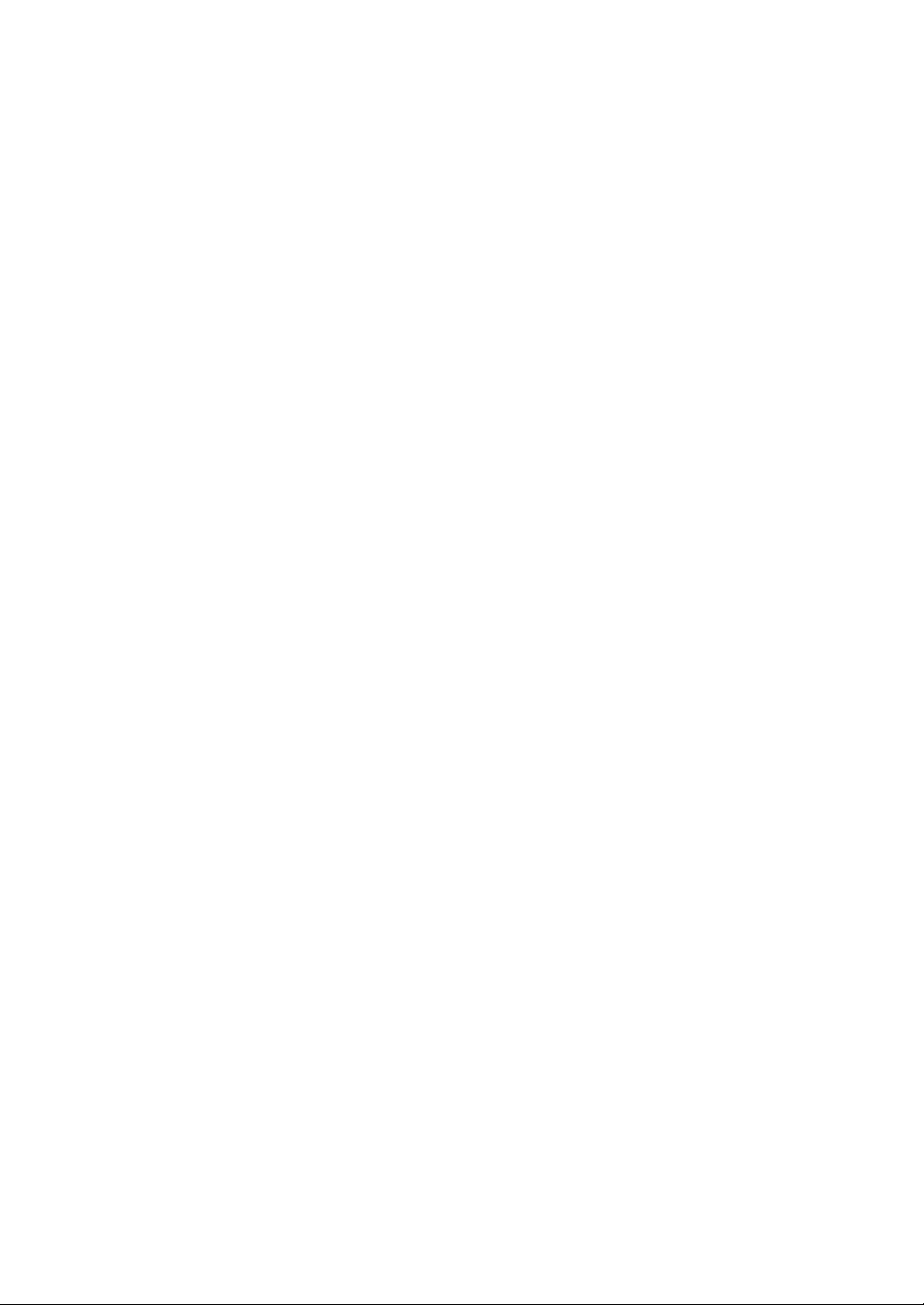
NEC Express5800 Series
N8800-103F, EXP320HR
NEC Express5800/320Fc-LR/MR
User's Guide
Page 2
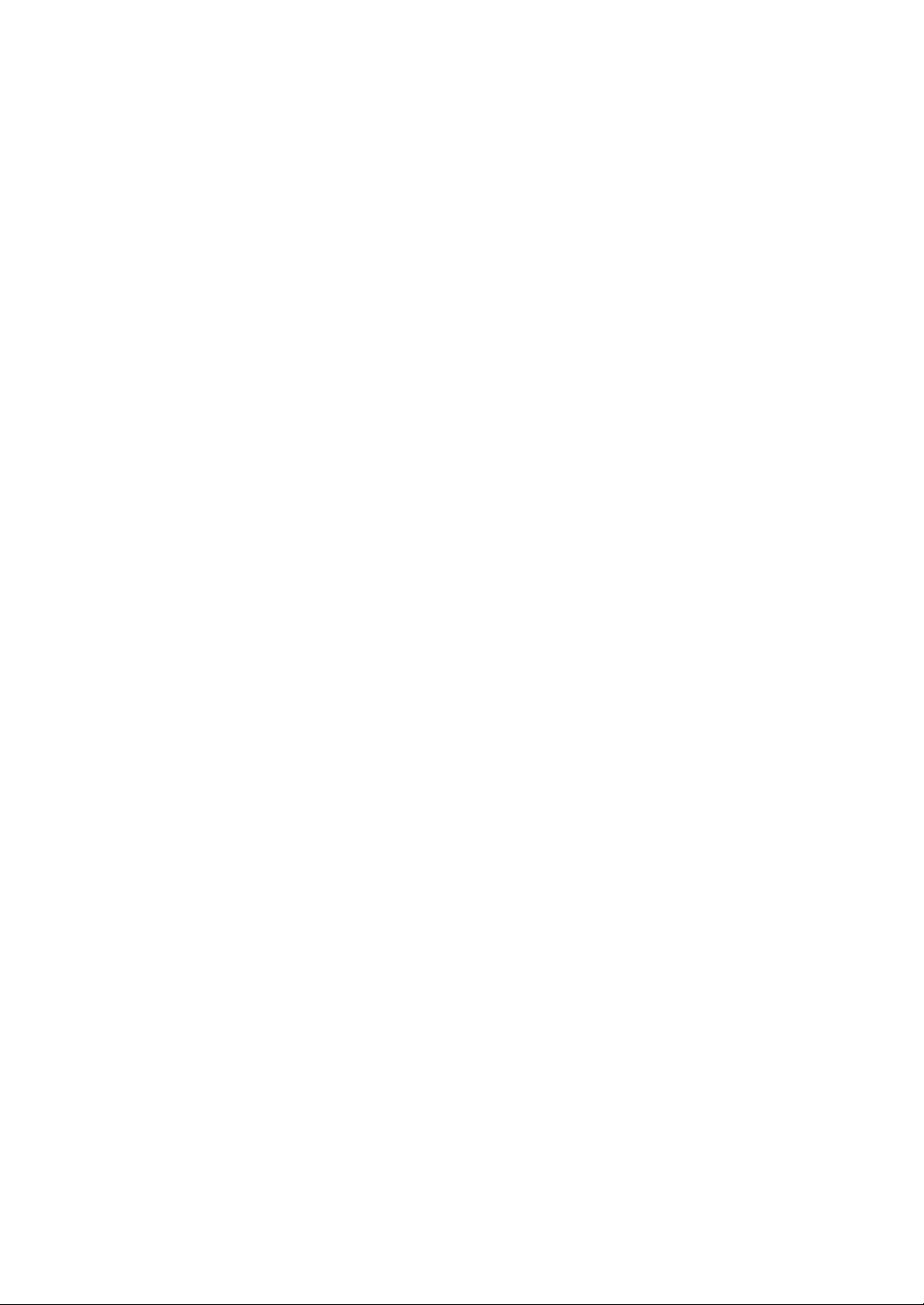
Page 3
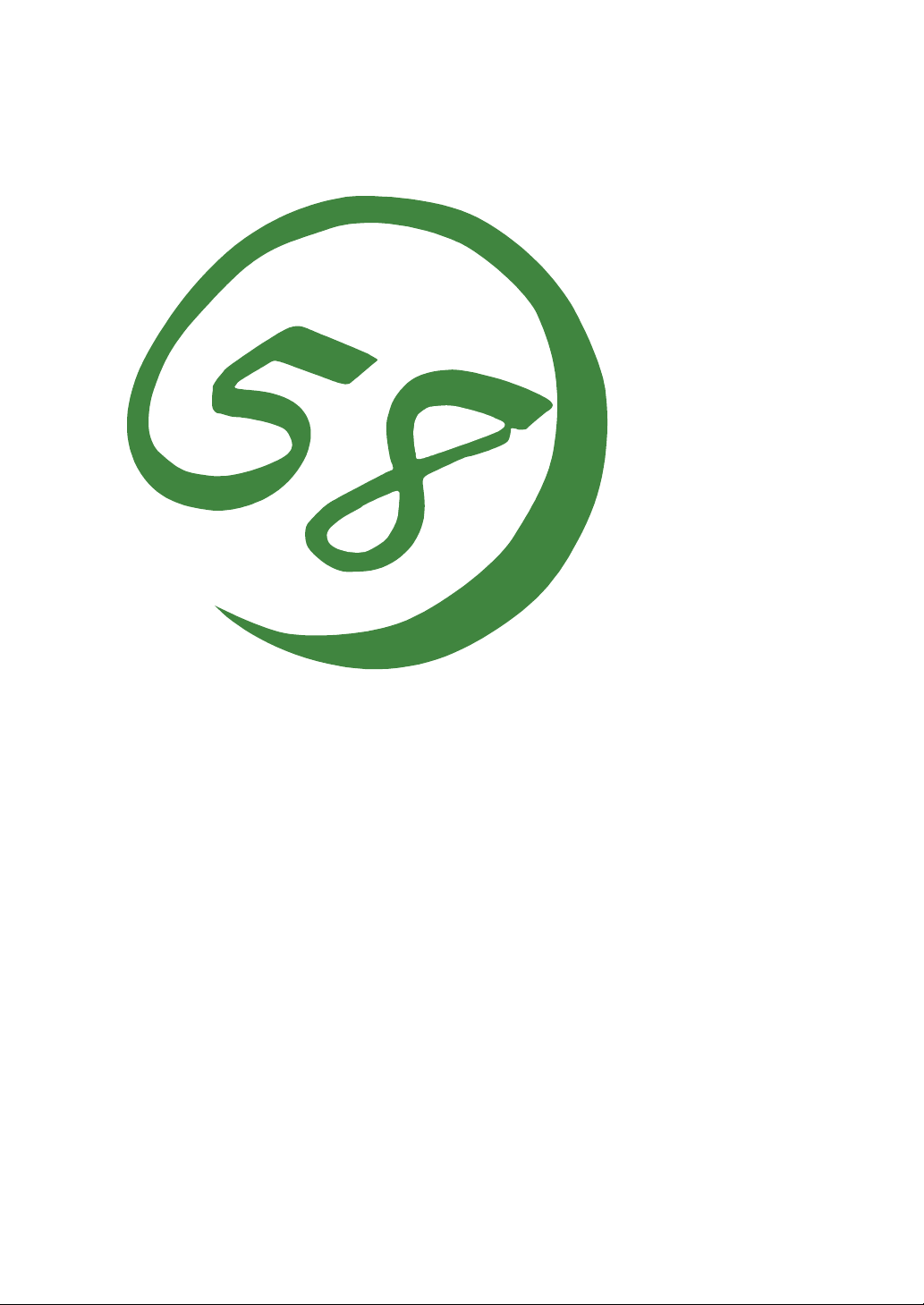
N8800-103F, EXP320HR
NEC Express5800/320Fc-LR/MR
User's Guide
1st Edition
7-2007
856-126614-901- A
Page 4
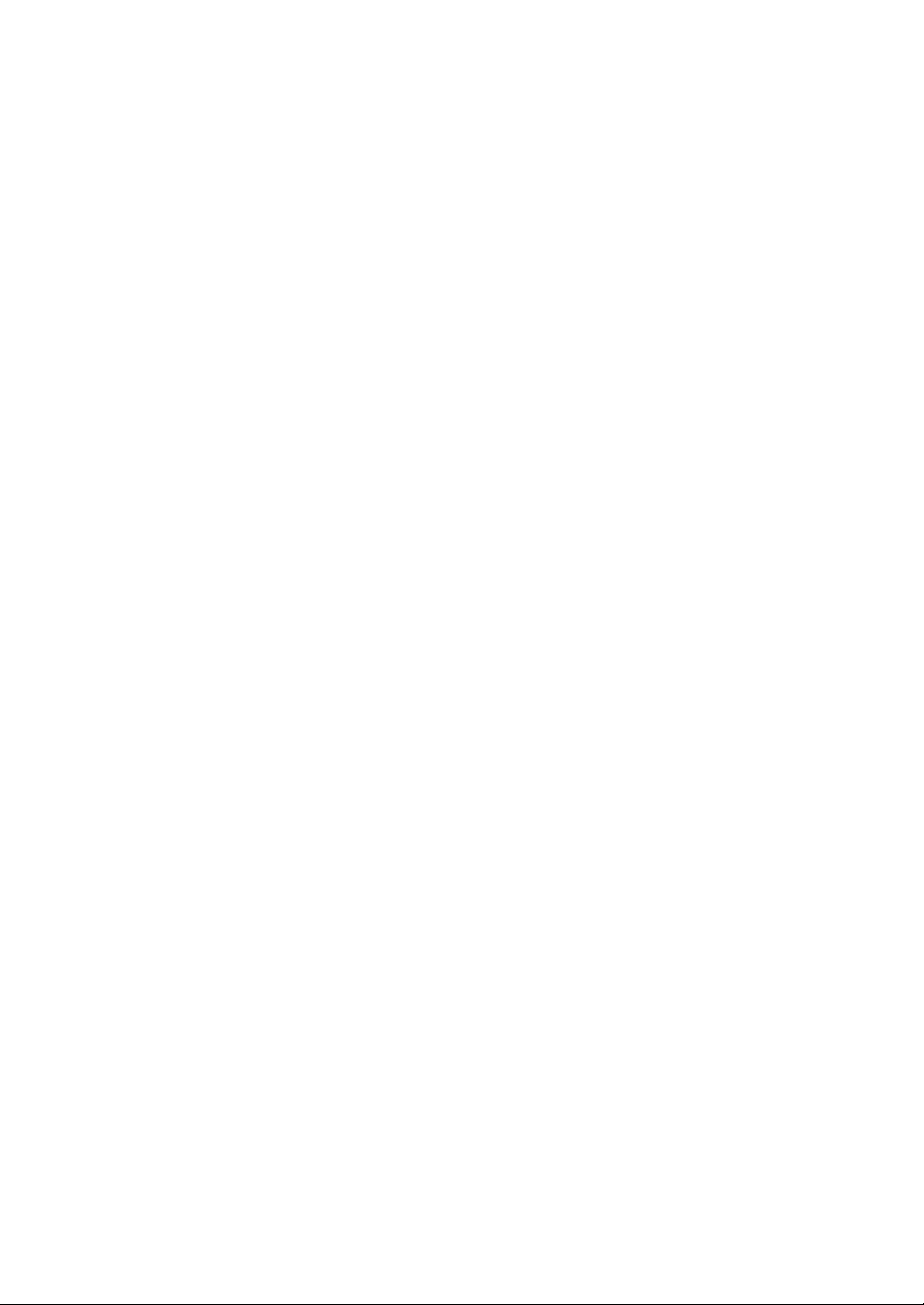
PROPRIETARY NOTICE AND LIABILITY DISCLAIMER
The information disclosed in this document, including all designs and related materials, is the
valuable property of NEC Corporation (NEC) and /or its licensors. NEC and/or its licensors, as
appropriate, reserve all patent, copyright and other proprietary rights to this document, including all
design, manufacturing, reproduction, use, and sales rights thereto, except to the extent said rights are
expressly granted to others.
The NEC product(s) discussed in this document are warranted in accordance with the terms of the
Warranty Statement accompanying each product. However, actual performance of each such
product is dependent upon factors such as system configuration, customer data, and operator
control. Since customer’s implementation of each product may vary, the suitability of specific
product configurations and applications must be determined by the customer and is not warranted
by NEC.
To allow for design and specification improvements, the information in this document is subject to
change at any time, without notice. Reproduction of this document or portions thereof without prior
written approval of NEC is prohibited.
Copyright 2007
NEC Corporation of America
Page 5
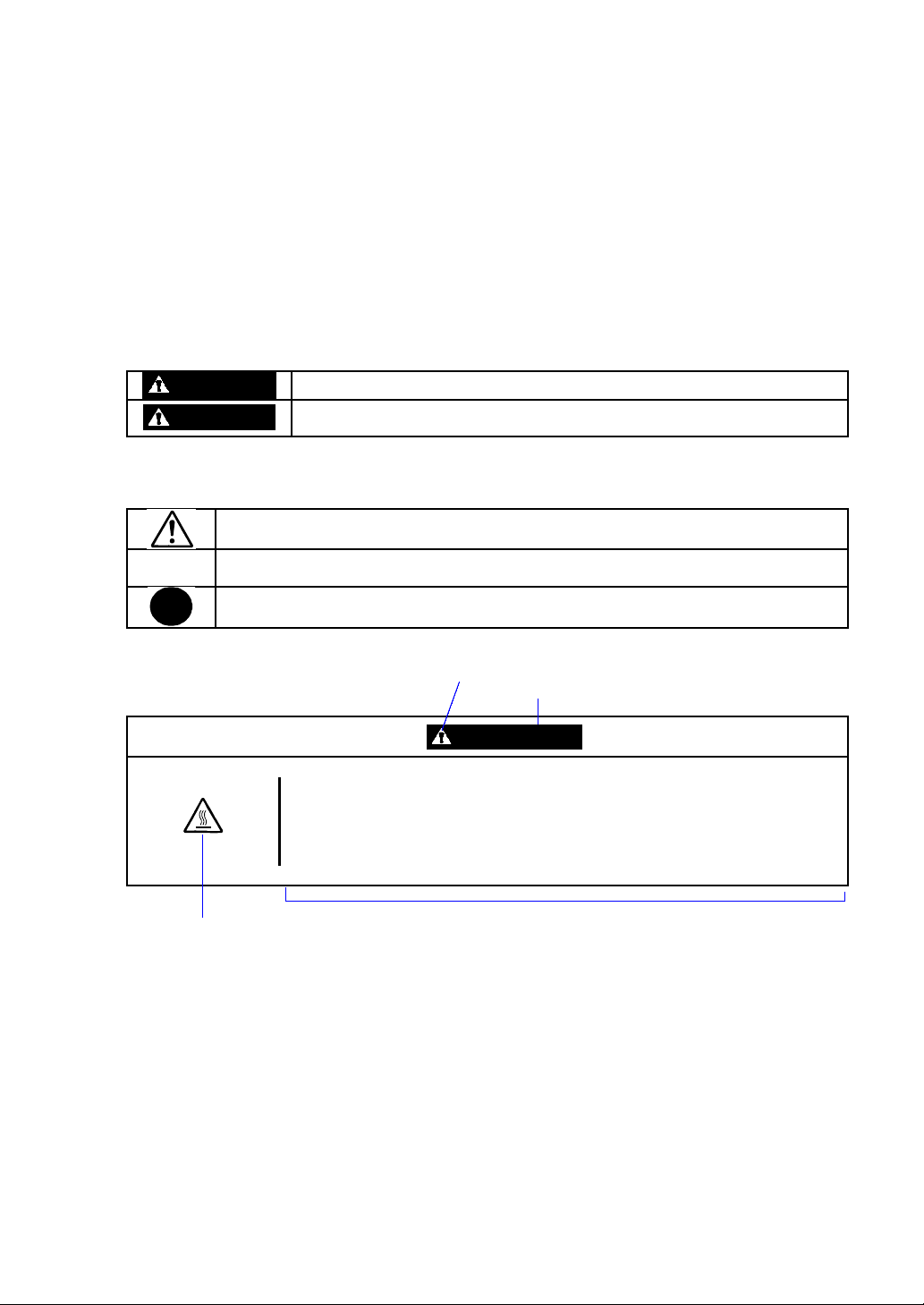
Keep this User's Guide handy for quick reference when necessary.
SAFETY INDICATIONS
To use the NEC Express5800 series safely, follow the instructions in this User's Guide.
This guide explains components that pose a danger, types of dangers, and actions taken to prevent
them; such components are labeled warning.
This guide and warning labels use “WARNING” and “CAUTION” to indicate a danger depending on
the degree. These terms are defined as follows:
Indicates a danger that could lead to a death or serious injury.
CAUTION
Indicates a danger that could lead to a burn, other injuries or damage to
physical assets.
This guide uses the following three types of symbols to give indications and precautions against a
danger. They are defined as follows:
Indicates that there is a risk of danger. Each image symbolizes a particular type of
danger. (Attention)
Indicates what you must not do. Each image symbolizes a particular type of
prohibition. (Prohibited actions)
Indicates what you must do. Each image symbolizes a particular type of action
necessary to avoid a danger. (Mandatory actions)
(Example)
Symbol to draw attention
Term indicating a degree of danger
CAUTION
High temperature.
Immediately after power-off, system components such as hard disks are very
hot. Wait for the server to cool down completely before adding/removing
components.
Symbol indicating a prohibited
action (may not always be
indicated)
Description of a danger
WARNING
Page 6
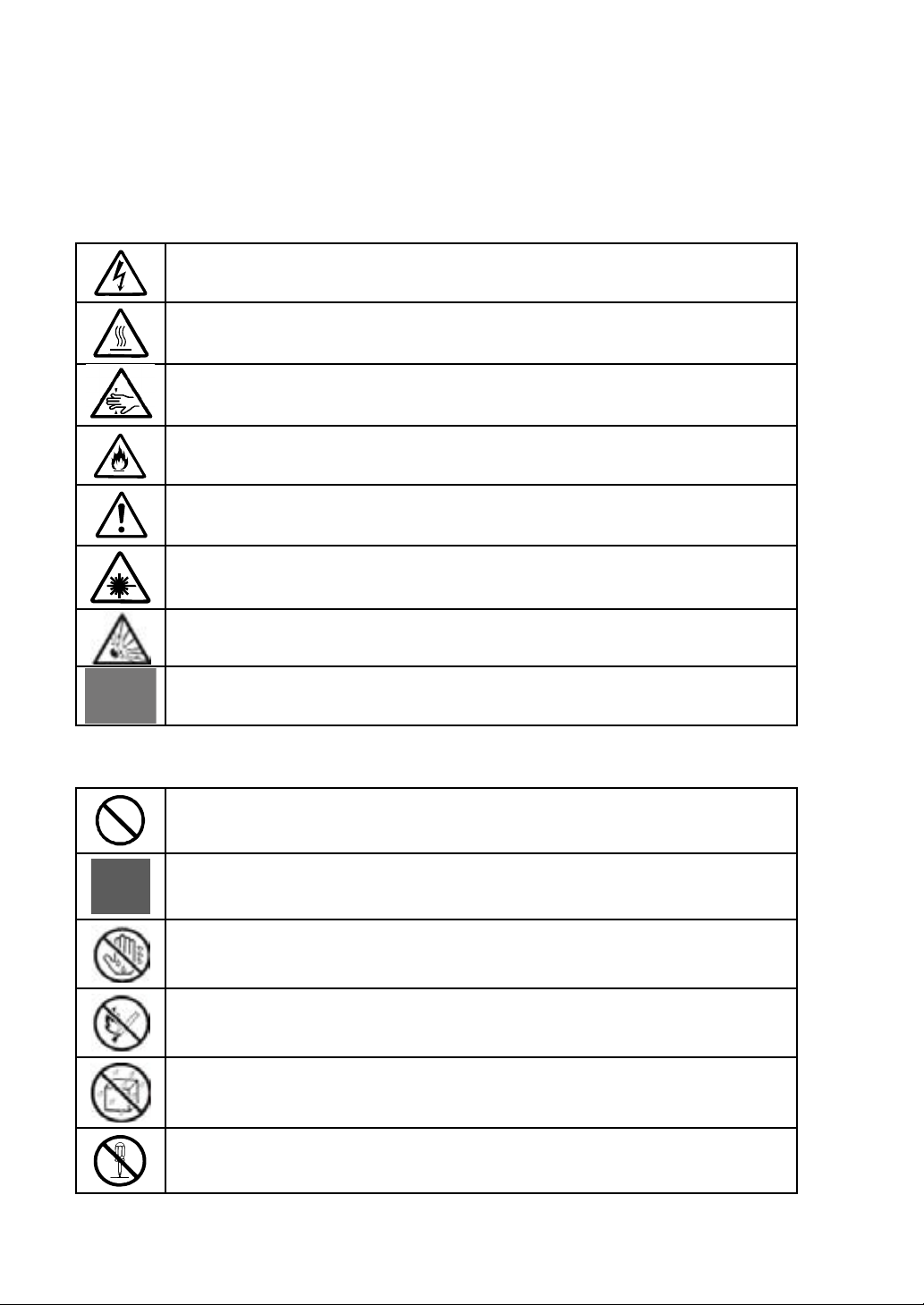
SYMBOLS USED IN THIS USER'S GUIDE AND WARNING LABELS
Attention
Indicates a risk of an electric shock.
Indicates a risk of a personal injury due to heat.
Indicates a risk of catching your fingers.
Indicates a risk of a fire or smoke.
Indicates a general precaution or warning that is not defined herein.
Indicates a risk of losing eyesight due to laser beam.
Indicates a risk of an explosion.
Indicates a risk of a personal injury.
Prohibited actions
Indicates a general prohibition that is not defined herein.
Do no touch the indicated area. There is a risk of an electric shock or fire.
Do not touch with wet hands. There is a risk of an electric shock.
Keep from flame. There is a risk of a fire.
Avoid using water or liquid nearby. If it spills on the equipment, there is a risk of an
electric shock or fire.
Do not disassemble, repair, or modify the equipment. There is a risk of an electric
shock or fire.
Page 7
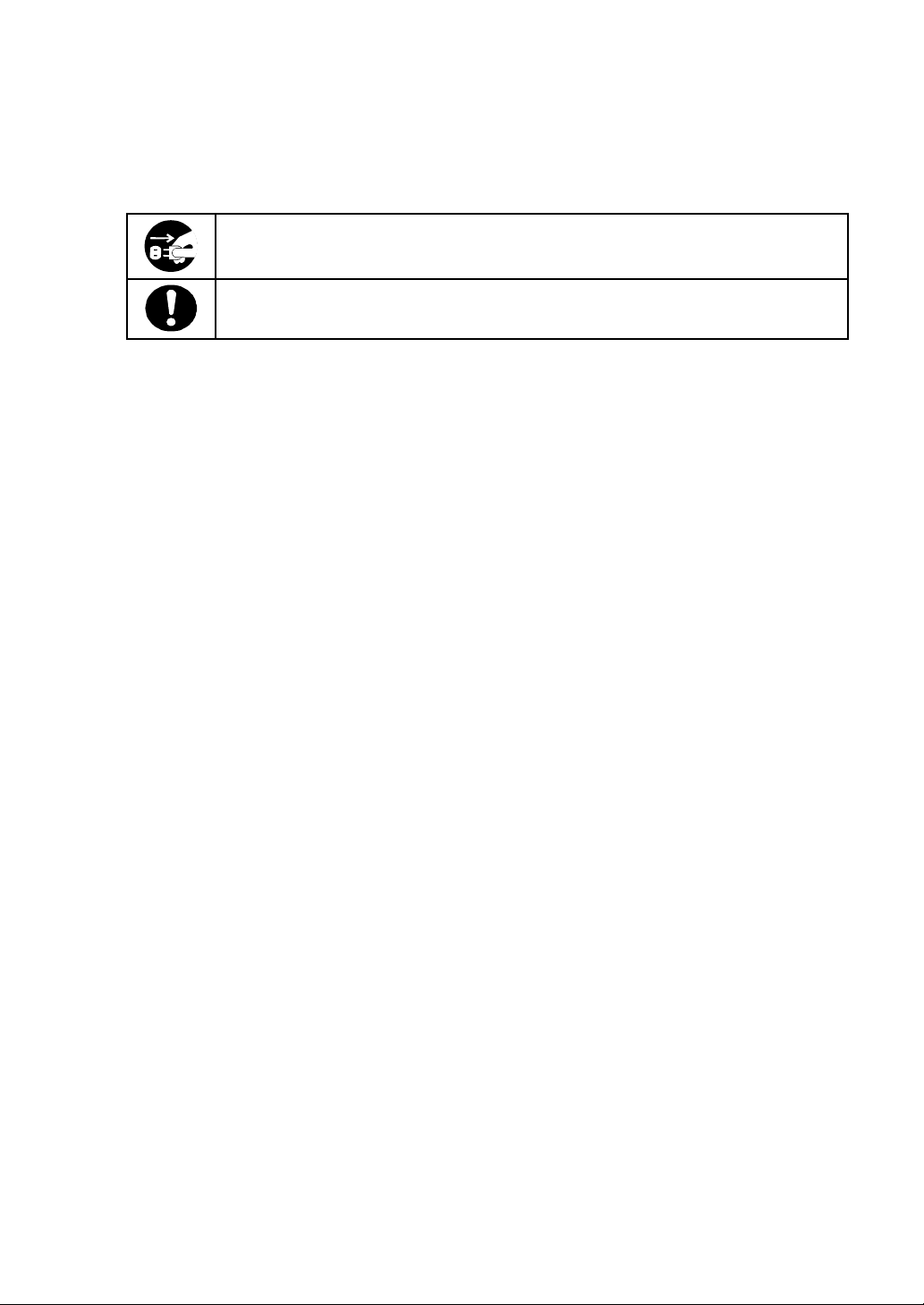
Mandatory actions
Unplug the server. There is a risk of an electric shock or fire.
Indicates a general action to take that is not defined herein. Make sure to follow the
instructions.
Page 8
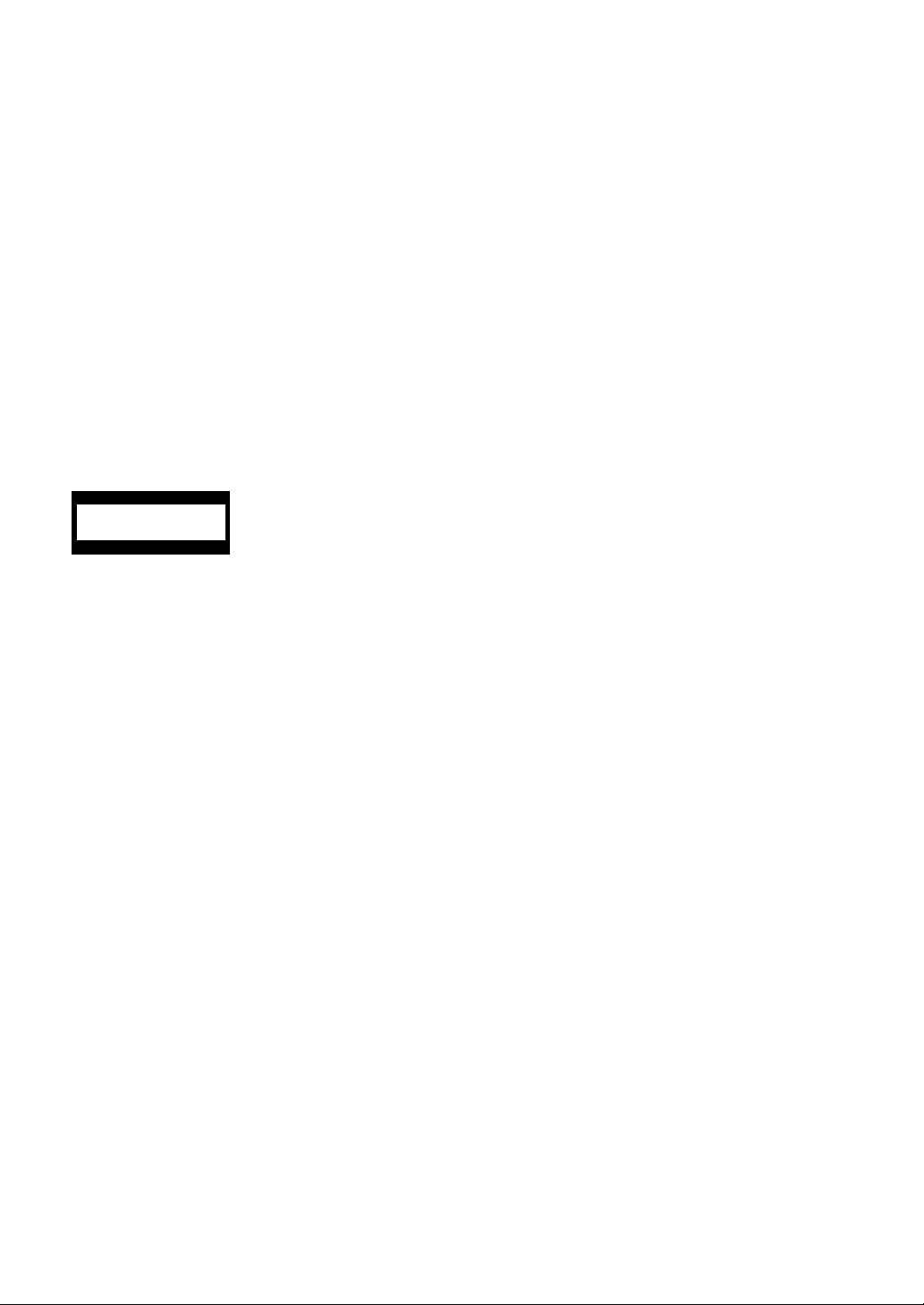
NOTE: This equipment has been tested and found to comply with the limits for a Class A digital
device, pursuant to Part 15 of the FCC Rules. These limits are designed to provide reasonable
protection against harmful interference when the equipment is operated in a commercial
environment. This equipment generates, uses, and can radiate radio frequency energy and, if not
installed and used in accordance with the instruction manual, may cause harmful interference to
radio communications. Operation of this equipment in a residential area is likely to cause harmful
interference in which case the user will be required to correct the interference at his own expense.
This class A digital apparatus meets all requirements of the Canadian Interference-Causing
Equipment Regulations.
Cet appareil numériqeu de la classe A respecte toutes les exigences du Règlement sur le matériel
brouilleur du Canada.
This system is classified as a CLASS 1 LASER PRODUCT. This label id located on
the internal DVD-ROM installed in your system.
NOTE: This product provides resistance against hardware faults with its redundant hardware
modules. However, this does not mean complete fault-tolerance is assured. For example,
there is a risk of system down when:
– A fatal fault occurs in software.
– Both modules within a redundant hardware pair break down.
– A fatal fault occurs in a non-redundant component, such as the clock generator circuitry
or the interconnect backplane.
– The entire system is cut off from AC power.
CLASS 1
LASER PROD UCT
Page 9
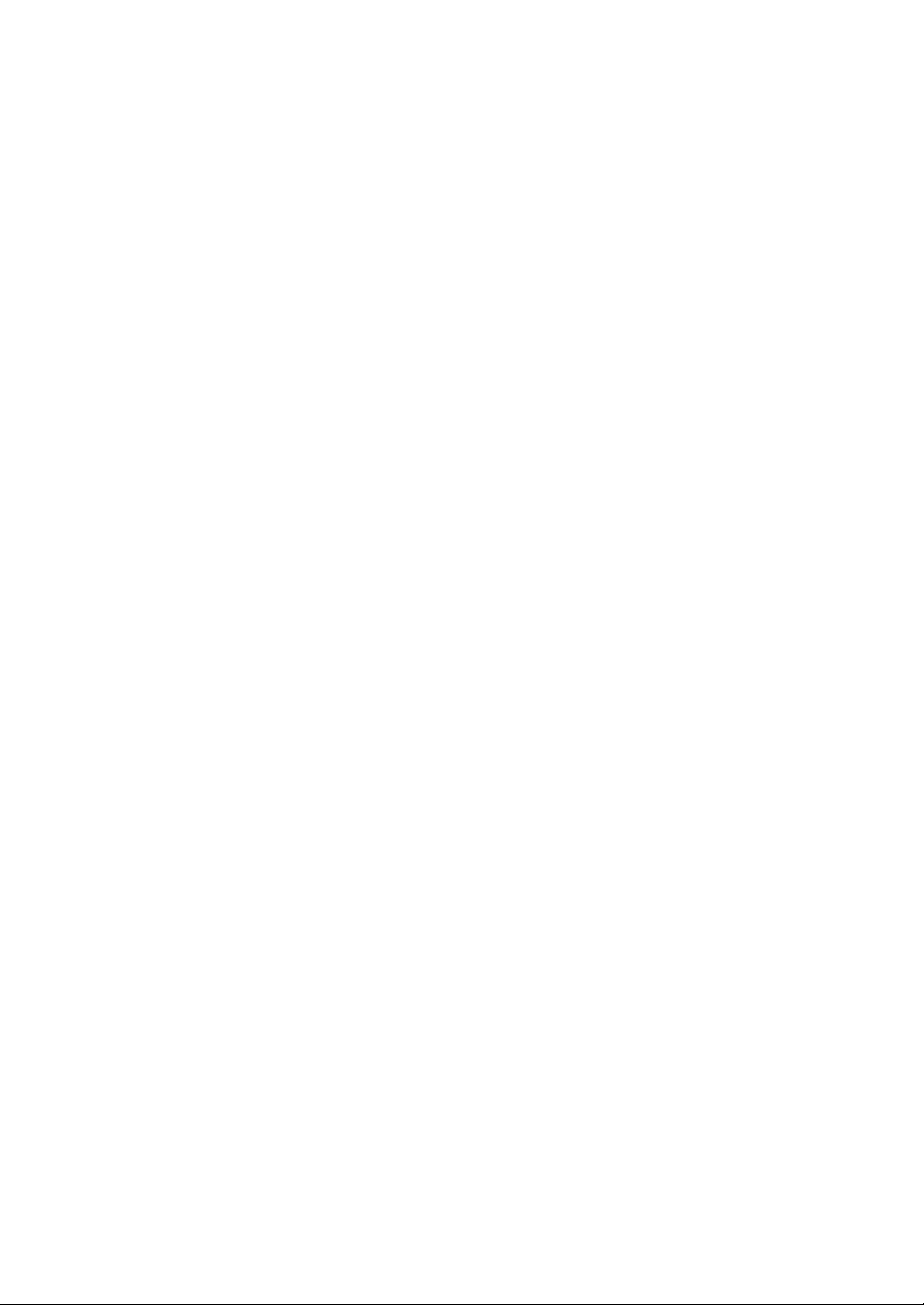
Trademarks and Patents
NEC EXPRESSBUILDER and NEC ESMPRO are trademarks of NEC Corporation.
Microsoft, and Windows are registered trademarks of Microsoft Corporation in the United States
and other countries.
All other product, brand, or trade names used in this publication are the trademarks or registered
trademarks of their respective trademark owners.
Microsoft Windows Server 2003 R2 Standard x64 Edition operating system, Microsoft Windows
Server 2003 R2 Enterprise x64 Edition operating system, Microsoft Windows Server 2003 Standard
x64 Edition operating system, and Microsoft Windows Server 2003 Enterprise x64 Edition
operating system are called Windows Server x64 Edition for short.
Microsoft Windows Server 2003 R2 32-bit Standard Edition operating system, Microsoft Windows
Server 2003 R2 32-bit Enterprise Edition operating system, Microsoft Windows Server 2003
Standard Edition operating system and Microsoft Windows Server 2003 Enterprise Edition
operating system are called Windows Server 2003 for short. Microsoft Windows 2000 Server
operating system, Microsoft Windows 2000 Advanced Server operating system and Microsoft
Windows 2000 Professional operating system are called Windows 2000 for short. Microsoft
Windows Vista Business operating system is called Windows Vista for short. Microsoft Windows
XP Professional x64 Edition operating system is called Windows XP x64 Edition for short.
Microsoft Windows XP Home Edition operating system and Microsoft Windows XP Professional
operating system is called Windows XP for short. Microsoft Windows NT Server network operating
system version 3.51/4.0 and Microsoft Windows NT Workstation operating system version 3.51/4.0
are called Windows NT for short. Microsoft Windows Millennium Edition Operating System is
called Windows Me for short. Microsoft Windows 98 operating system is called Windows 98 for
short. Microsoft Windows 95 operating system is called Windows 95 for short.
Names used with sample applications are all fictitious. They are unrelated to any existing product
names, names of organizations, or individual names.
To prevent voltage sag:
This product may be affected by voltage sag caused by lightning. To prevent voltage sag, you are
recommended to use an AC uninterruptible power supply (UPS) unit.
Page 10
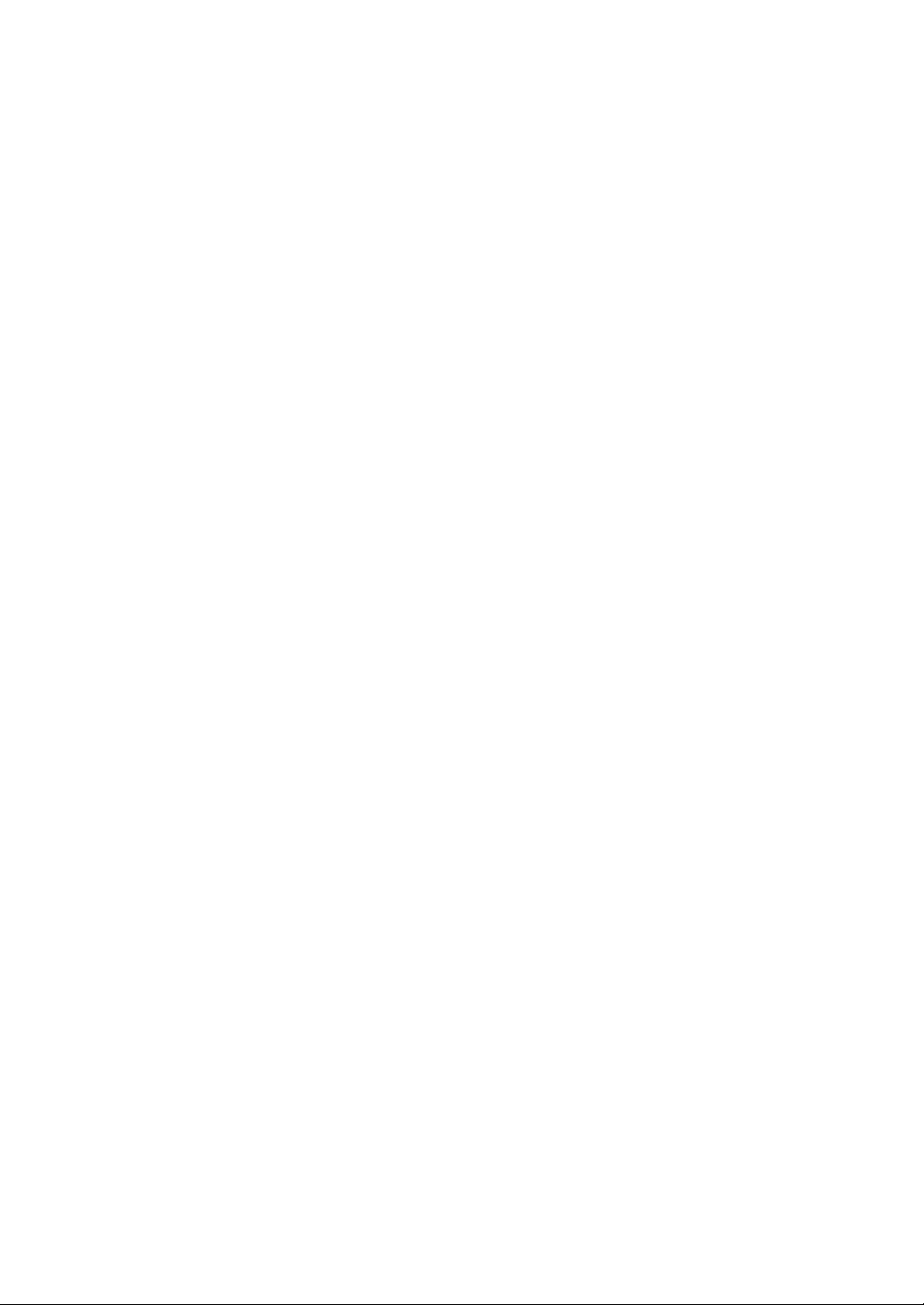
Page 11
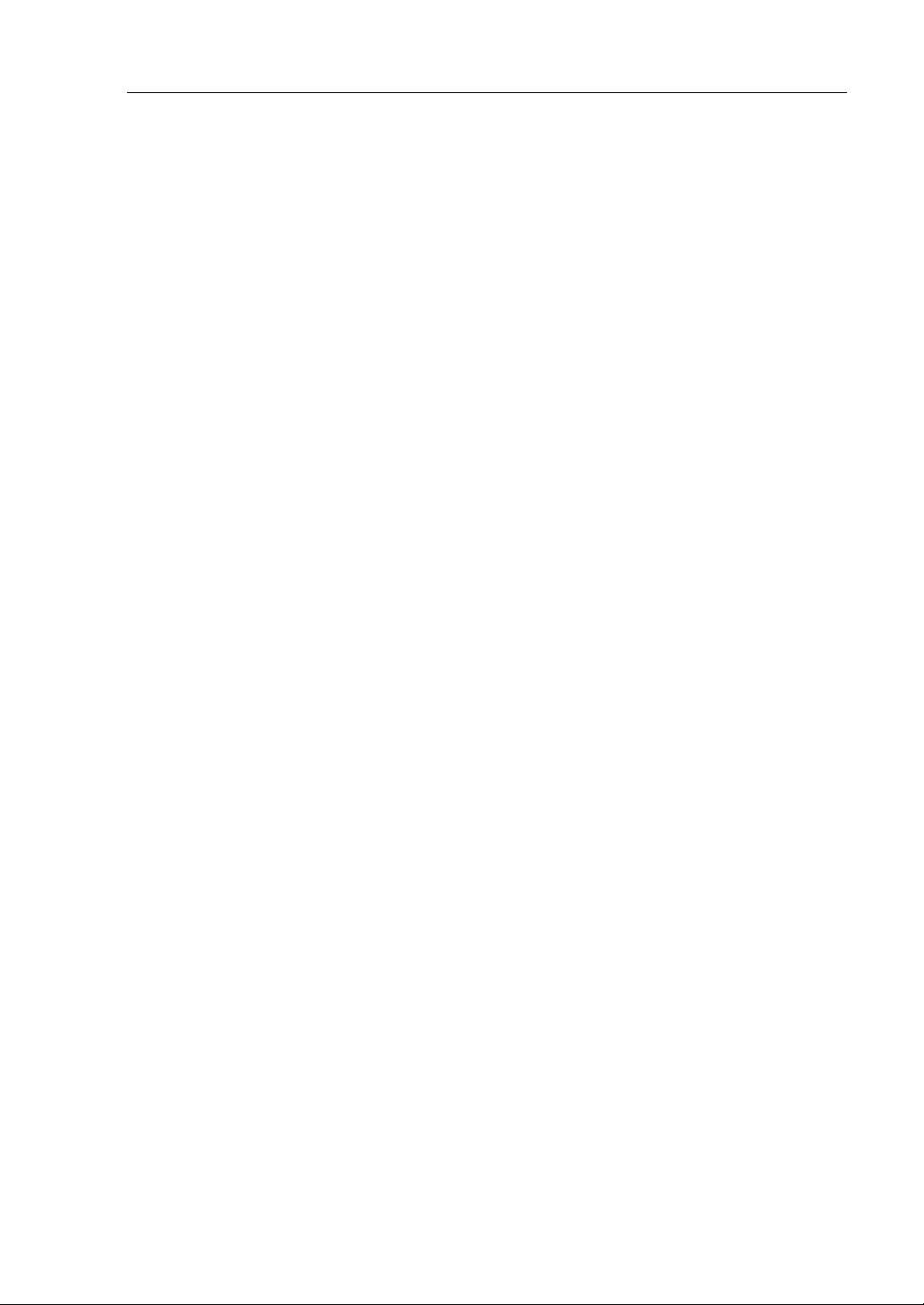
i
Notes:
(1) No part of this manual may be reproduced in any form without prior written permission of
NEC Corporation.
(2) The contents of this manual are subject to change without prior notice.
(3) The contents of this manual shall not be copied or altered without prior written permission of
NEC Corporation.
(4) All efforts have been made to ensure the accuracy of all information in this manual. If you find
any part unclear, incorrect, or omitted in this manual, contact the sales agent where you
purchased this product.
(5) NEC assumes no liability arising from the use of this product, nor any liability for incidental or
consequential damage arising from the use of this manual regardless of (4) above.
© NEC Corporation 2007
Page 12
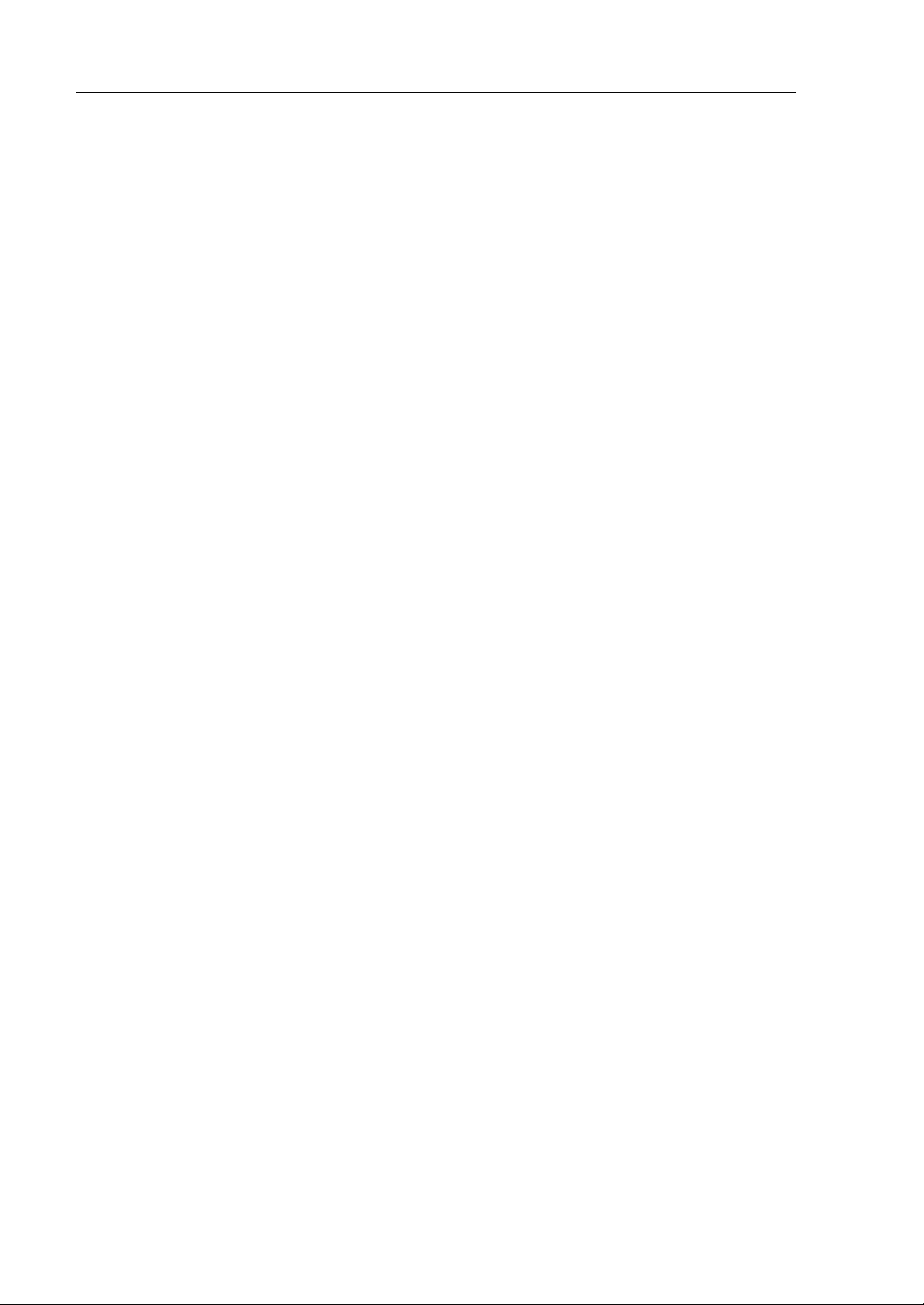
ii
PREFACE
Welcome to the NEC Express5800/320Fc series.
NEC Express5800/320Fc series is a “fault-tolerant (ft)” server focusing on “high reliability” in terms
of fault-tolerance, in addition to “high performance,” “scalability,” and “general versatility” provided
by NEC Express5800 series. In the event of trouble, its dual configuration will allow the system to
instantaneously isolate the failed parts to assure non-stop running; operation will be moved
smoothly from one module to the other, minimizing damage to it. Youcan use this NEC
Express5800/320Fc series in a mission-critical system where high availability is required. By the use
of Windows Server 2003 operating system, it also provides outstanding openness for general-purpose
applications, etc.
To make the best use of these features, read this User's Guide thoroughly to understand how to
operate the NEC Express5800/320Fc series.
Page 13
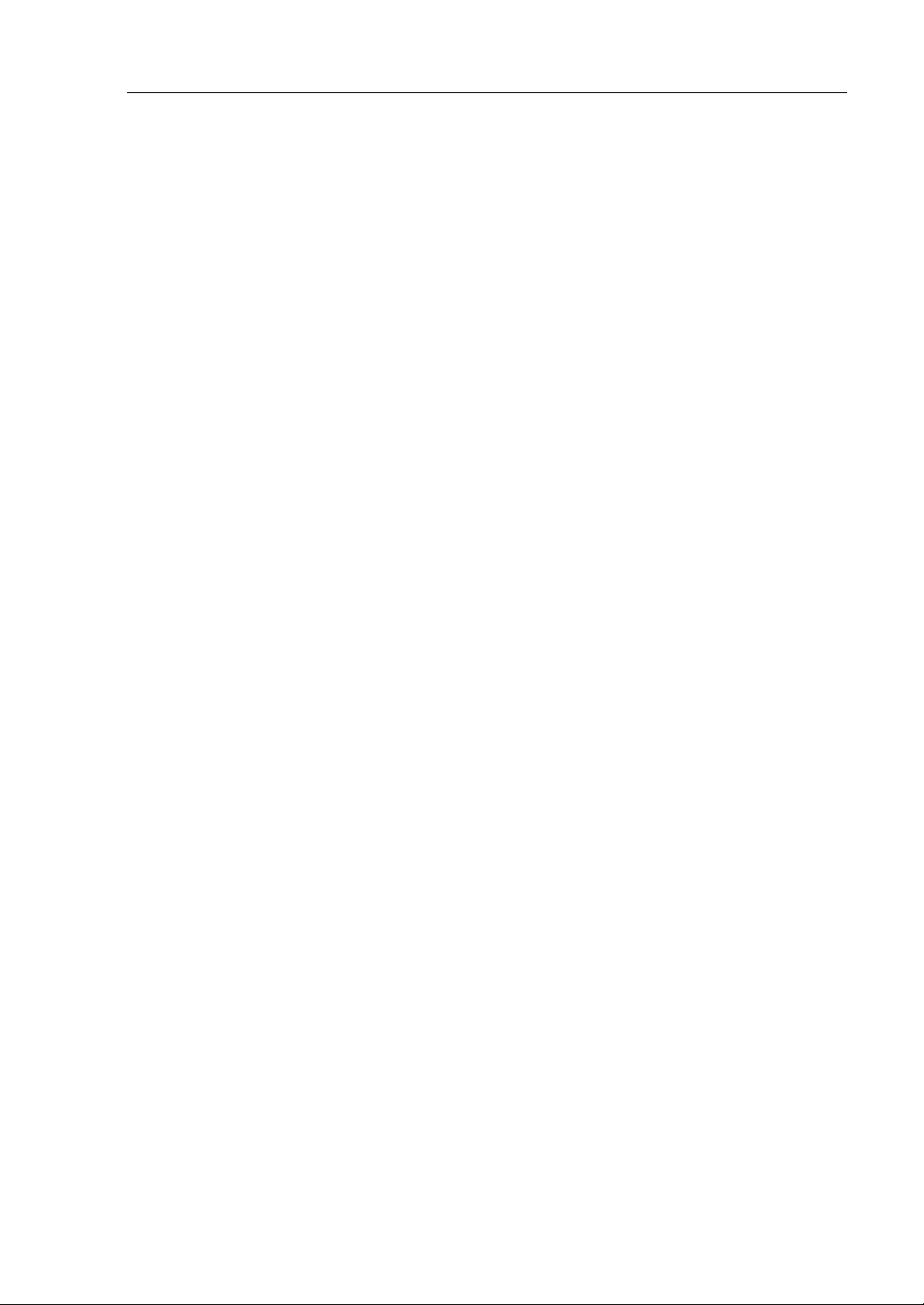
iii
ABOUT THIS USER'S GUIDE
This User's Guide helps a user to properly setup and use the product.
Consult this guide to ensure safety as well as to cope with trouble during a system setup and daily
operation.
Keep this manual handy.
This User's Guide is intended for users who have a good knowledge on the basic use of Windows
operating systems and general I/O devices such as a keyboard and mouse.
How to Use This User's Guide
This guide consists of seven chapters and appendices. To help you find a solution quickly, the guide
contains the following information:
For descriptions on setting up this product, see the separate volume “User’s Guide (Setup).”
Read “Precautions for Use” first.
Before going on to main chapters, be sure to read “Precautions for Use.” These precautions are very
important for using the product safely.
Chapter 1 Precautions for Use
This chapter describes precautions necessary to use the product safely and properly. Be
sure to read this chapter before using the product. It also provides information on user
support. It will be helpful when you need maintenance service, support, etc.
Chapter 2 General Description
This chapter describes what you should know about the product: its component names,
functions, operating procedures as well as handling of devices and other parts.
Chapter 3 Windows Setup and Operation
This chapter describes setup and operation specific to the product when it is on
Windows.
Chapter 4 System Configuration
This chapter describes how to make settings of built-in basic input/output system. It also
describes factory-shipped parameters.
Chapter 5 Installing and Using Utilities
This chapter describes features and operating procedures of a standard utility “NEC
EXPRESSBUILDER.” It also describes procedures to install and operate various
software programs contained in its CD-ROM.
Chapter 6 Maintenance
This chapter describes maintenance procedures and use of maintenance tools. If you
need to move the product for maintenance purposes, follow the steps provided in this
chapter.
Chapter 7 Troubleshooting
If the product does not work properly, see this chapter before deciding that it is a
breakdown.
Chapter 8 System Upgrade
This chapter describes procedures to add options and precautions. See also this chapter
when you replace failed components.
Appendix A Specifications
This appendix lists specifications of the product.
Appendix B I/O Port Addresses
This appendix lists factory-assigned I/O port addresses.
Page 14
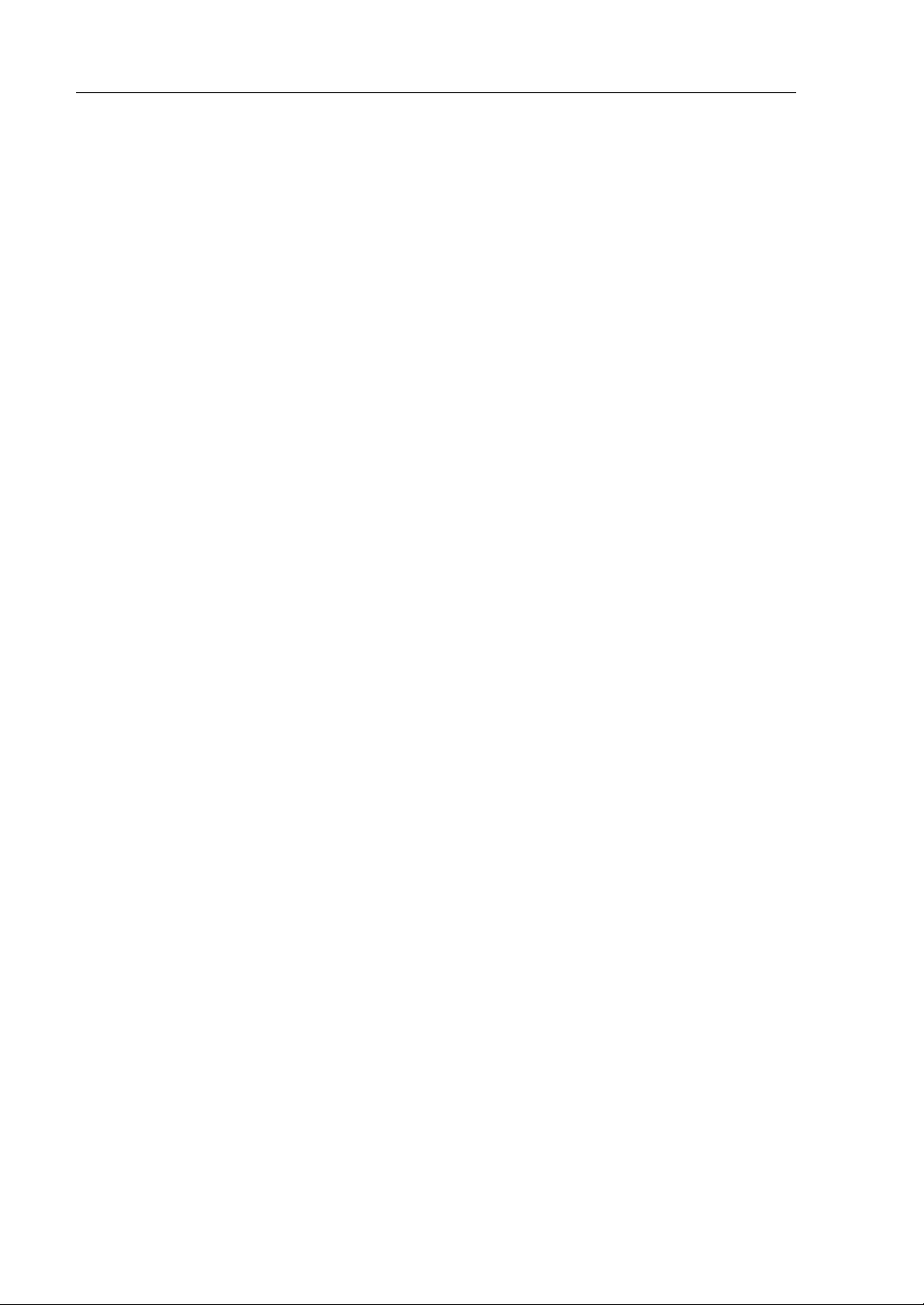
iv
Additional symbols
The following symbols are used throughout this User's Guide in addition to the caution symbols
describe at the beginning.
IMPORTANT:
Important points or instructions to keep in mind when using the
server or software
CHECK:
Something you need to make sure of when using the server of
software
TIPS:
Helpful information, something useful to know
Accessories
This product is shipped with various accessories. See the packing list to make sure everything is
included and check the individual items. If any component is missing or damaged, contact your
sales agent.
Keep the accessories in a safe place. You will need them when you perform setup,
addition of options, or replacement of failed components.
To check NEC EXPRESSBUILDER components, see the attached list.
Be sure to fill out and mail the software registration card that is attached to your operating
system.
Make backup copies of included floppy disks, if any. Keep the original disks as the master
disks; use these copies in operation.
Improper use of an included floppy disk or CD-ROM may alter your system environment.
If you find something unclear, stop and contact your sales agent.
Page 15
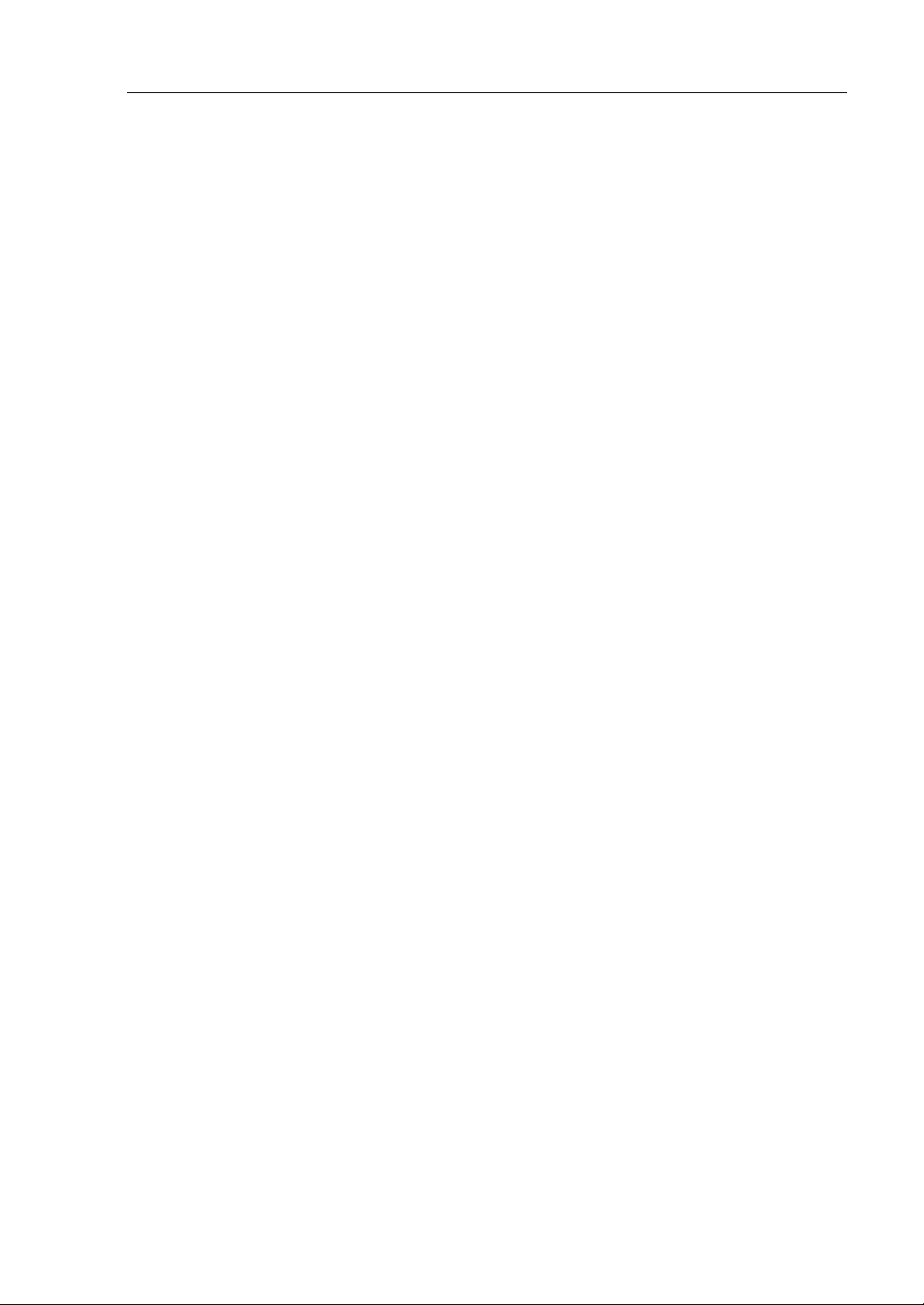
v
CONTENTS
PREFACE....................................................................................................................................ii
ABOUT THIS USER'S GUIDE.................................................................................................iii
Page 16
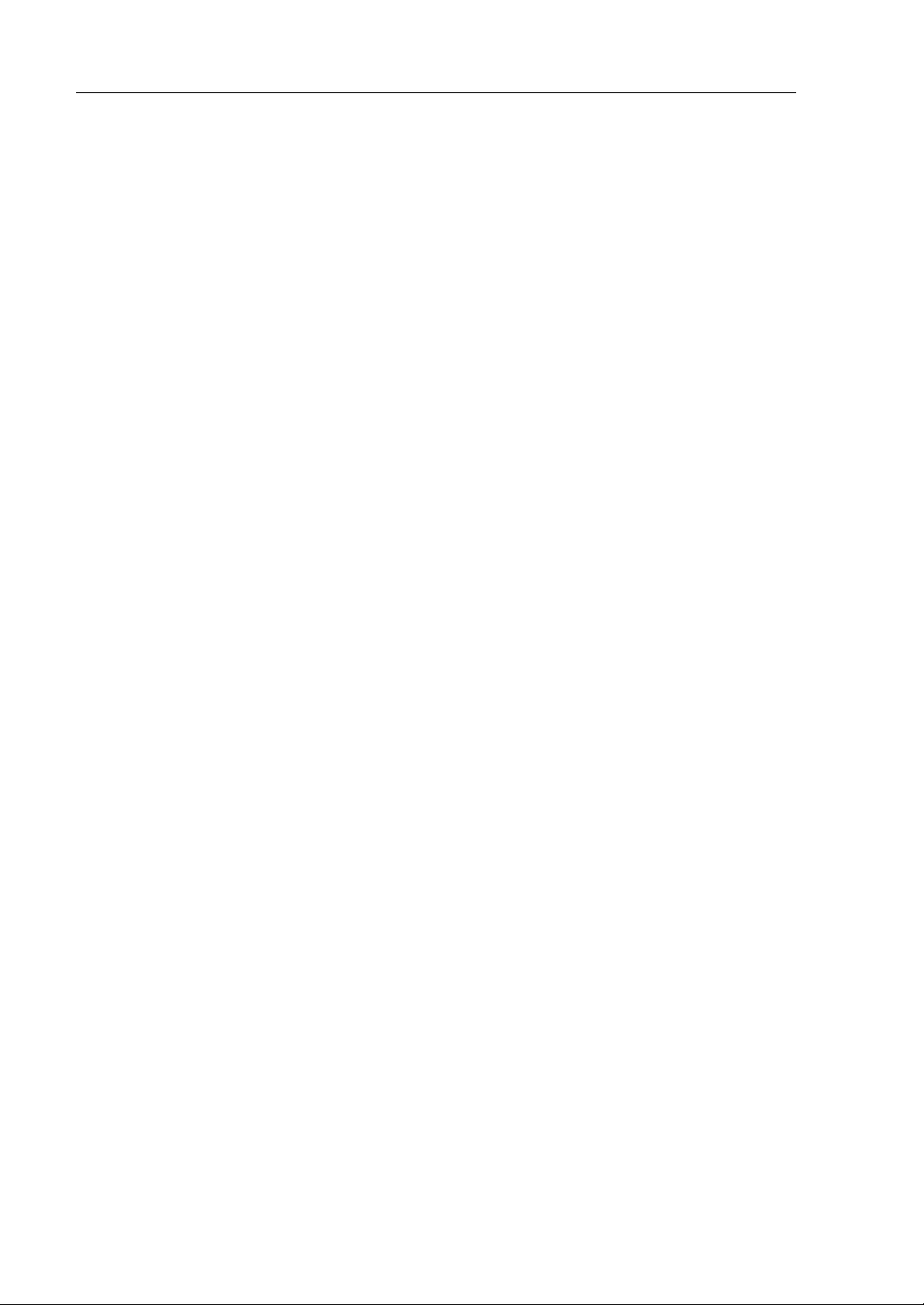
vi
(This page is intentionally left blank.)
Page 17
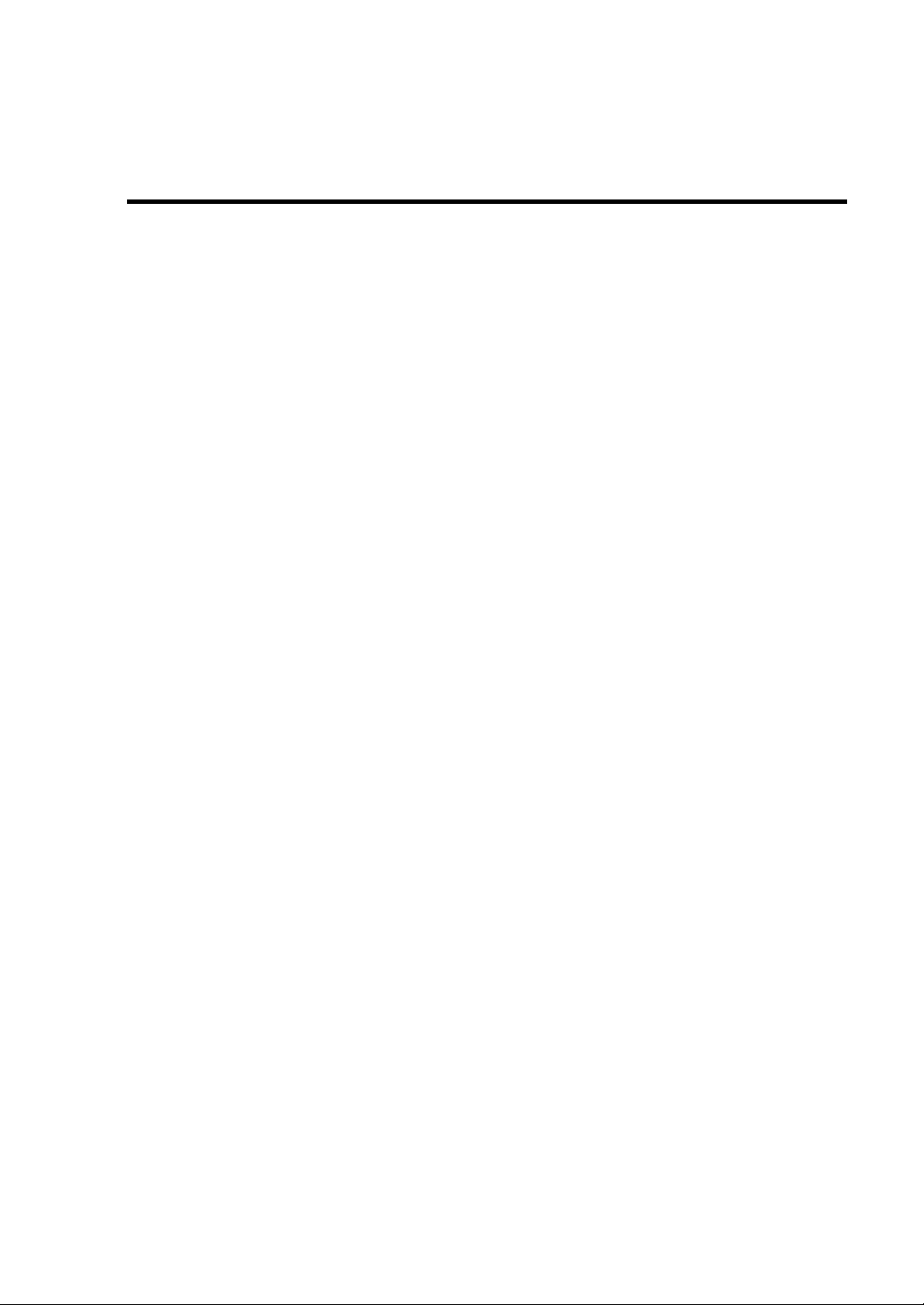
1Chapter 1
Precautions for Use
This chapter includes information necessary for the proper and safe operation of the server.
Page 18
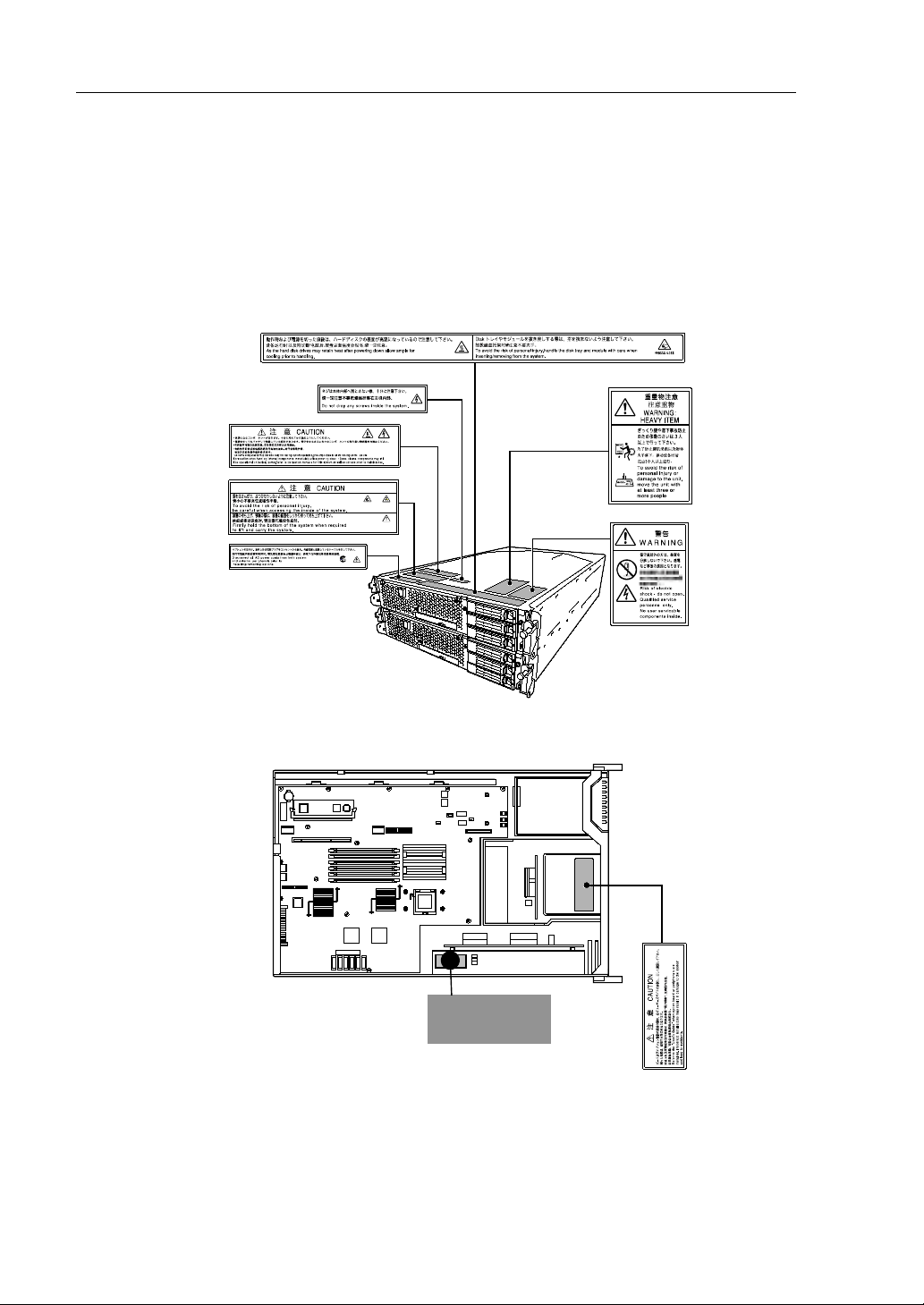
1-2 Precautions for Use
WARNING LABELS
Warning labels are placed in certain parts of the system so that the user stays alert to possible risks
(Do not remove or damage these labels). If some label is missing, about to peel off, or illegible,
contact your sales agent.
The following pictures show the places where the labels are placed.
Front of device
Inside of device
Page 19
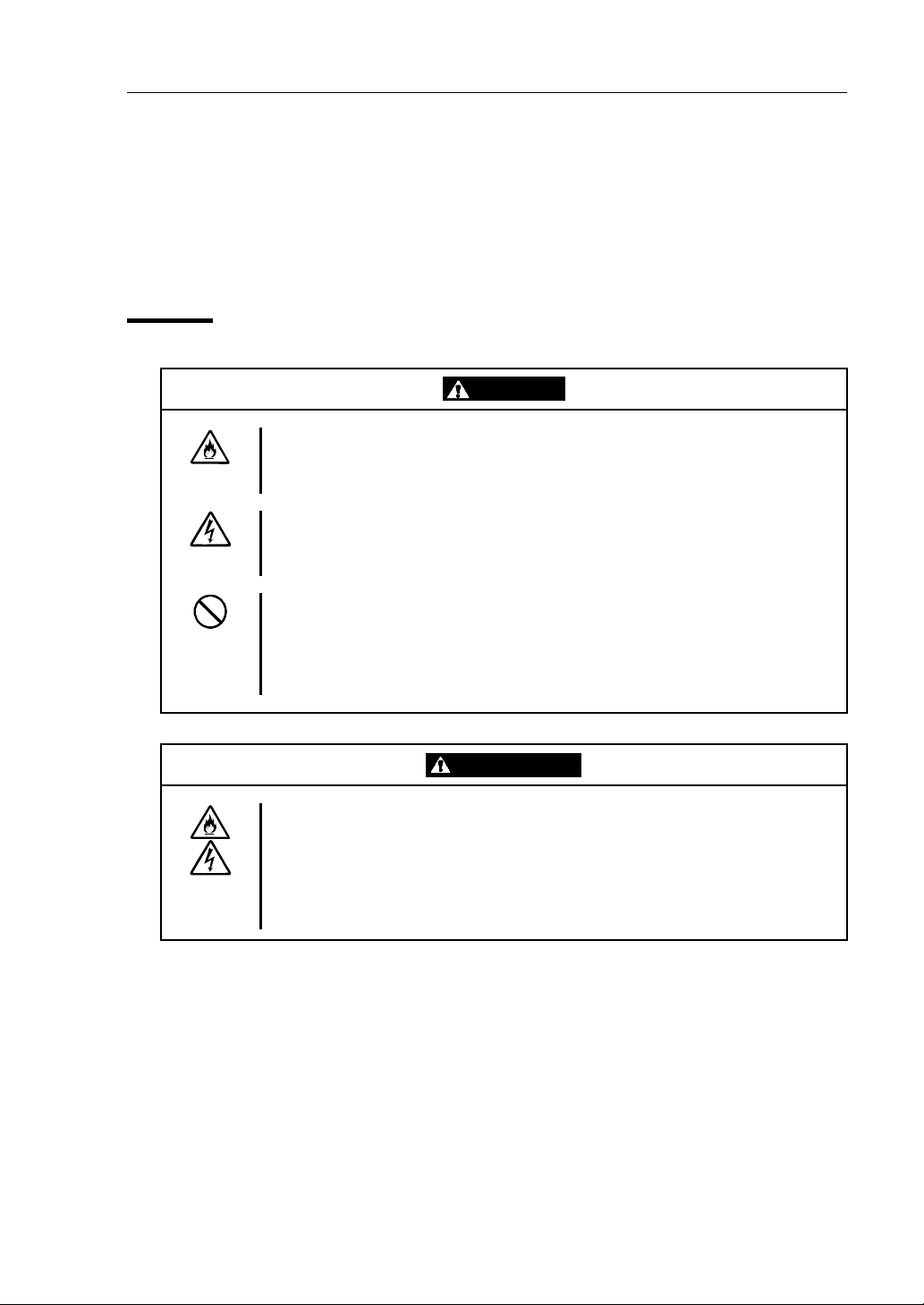
Precautions for Use 1-3
PRECAUTIONS FOR SAFETY
This section provides precautions for using the server safely. Read this section carefully to ensure
proper and safe use of the server. For symbol meanings, see "SAFETY INDICATIONS" described
in the previous section.
General
WARNING
Do not continue to use the equipment if you detect smoke, odor, or noise.
If the equipment emits smoke, odor, or noise, immediately flip off the POWER
switch, unplug the cord, and contact your sales agent. There is a risk of a fire.
Do not insert a wire or metal object.
Do not insert a wire or metal objects into a vent or disk drive slot. There is a risk
of an electric shock.
Do not use the equipment in an unsuitable place.
Do not install a server rack in an unsuitable environment.
Other systems also may be affected, and the rack may fall over to cause a fire
or injuries. For details about installation environment and quake-resistant
engineering, see the attached manual or contact your sales agent.
CAUTI ON
Prevent water or foreign objects from getting into the equipment.
Do not let water or foreign objects (e.g., pins or paper clips) enter the
equipment. There is a risk of a fire, electric shock, and breakdown. When such
things accidentally enter the equipment, immediately turn off the power and
unplug the cord. Contact your sales agent instead of trying to disassemble it
yourself.
CAUTION
Page 20
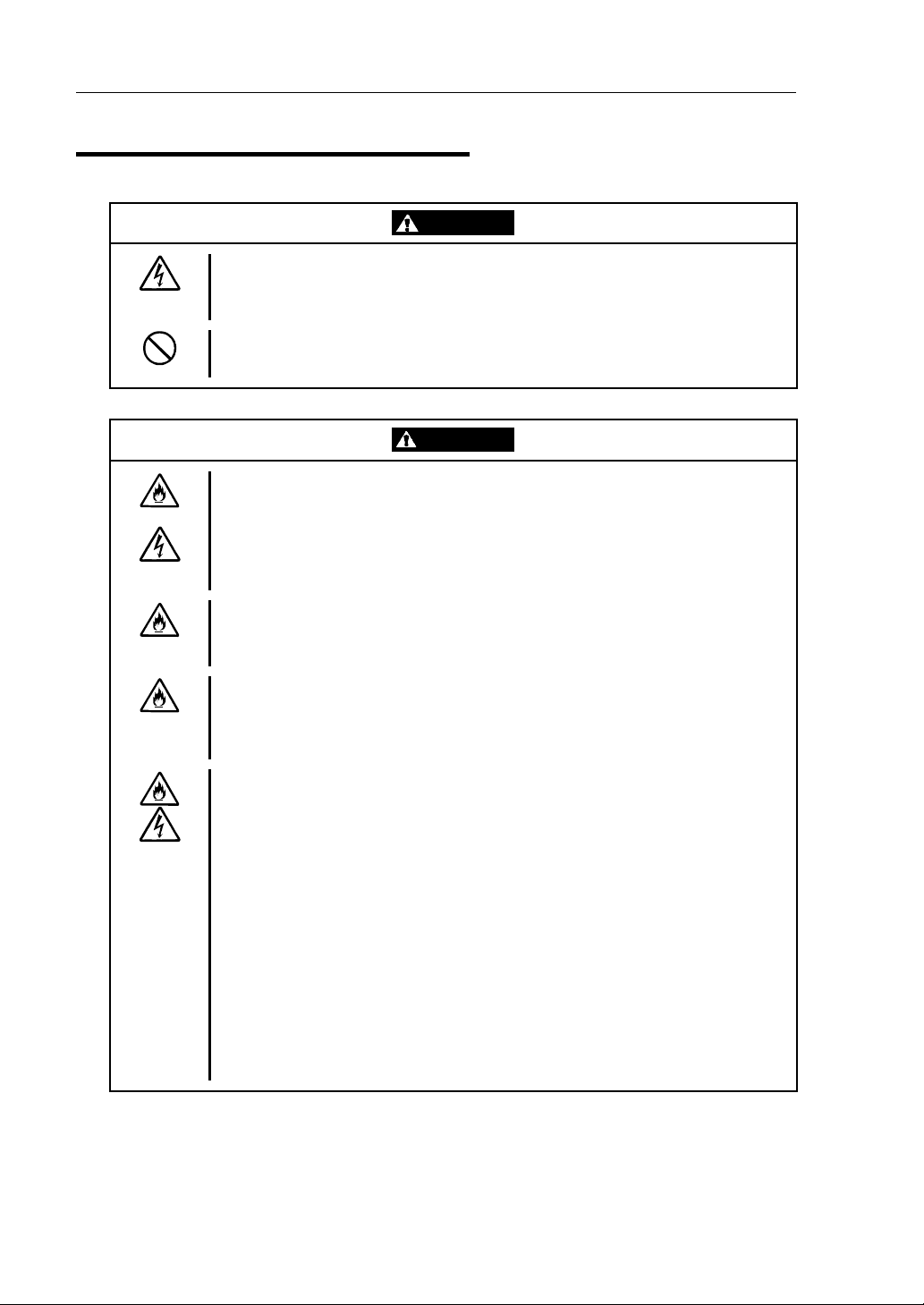
1-4 Precautions for Use
Use of Power Supply and Power Cord
WARNING
Do not handle a power plug with a wet hand.
Do not plug/unplug a power cord with a wet hand. There is a risk of an electric
shock.
Do not connect the ground wire to a gas pipe.
Never connect the ground wire to a gas pipe. There is a risk of a gas explosion.
CAUTION
Do not plug the attached cord in a nonconforming outlet.
Use a wall outlet with specified voltage and power type. There is a risk of a fire
or current leakage.
Avoid installing the equipment where you may need an extension cord. If the
cord that does not meet the power specifications, there is a risk of overheating
that could lead to a fire.
Do not plug too many cords in a single outlet.
If the rated current is exceeded, there is a risk of overheating that could lead to
a fire.
Do not plug the cord insecurely.
Insert the plug firmly into an outlet. There is a risk of heat or fire due to poor
contact. If dust settles on the slots and it absorbs moisture, there is also a risk
of heat or fire.
Do not use nonconforming power cords.
AC cord is to spend the thing of the next specifications.
You also have to observe the following prohibitions about handling and
connecting interface cables.
Do not pull on the cord.
Do not pinch the cord.
Do not bend the cord.
Keep chemicals away from the cord.
Do not twist the cord.
Do not tread on the cord.
Do not place any object on the cord.
Do not use cords as bundled.
Do not alter, modify, or repair the cord.
Do not staple the cord.
Do not use any damaged cord. (Replace it with a new one of the same
specifications. For replacement procedures, contact your sales agent.)
Page 21
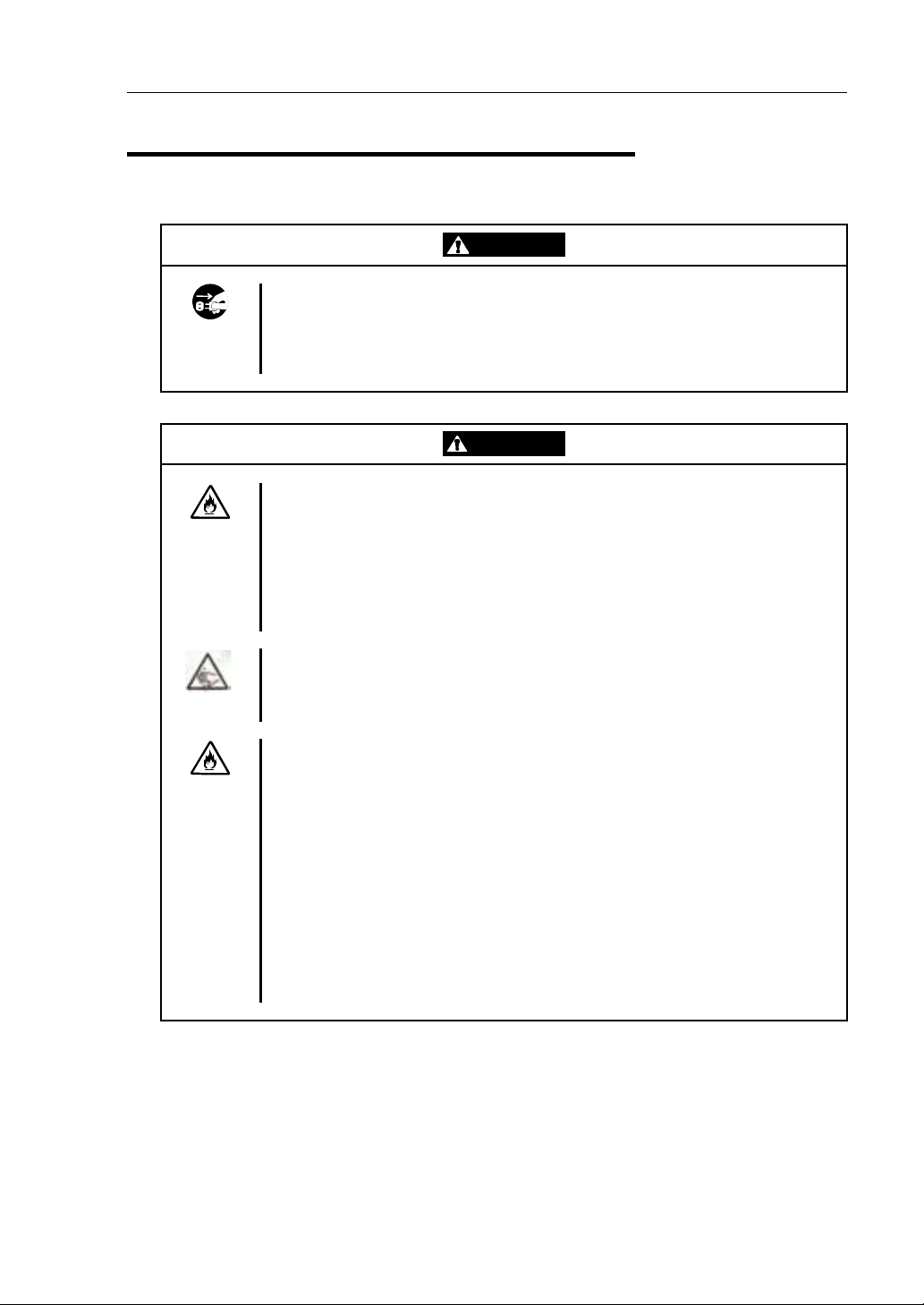
Precautions for Use 1-5
Installation, Relocation, Storage and Connection
WARNING
Disconnect the power cord(s) before installing or removing the equipment.
Be sure to power off the equipment and unplug its power cords from the wall
outlet before installation/relocation. All voltage is removed only when the power
cords are unplugged.
CAUTION
Do not install or store the equipment in an unsuitable place.
Install or store the equipment in such a place as specified in this User's Guide.
Avoid the following, or there is a risk of a fire.
a dusty place
a humid place located near a boiler, etc
a place exposed to direct sunlight
an unstable place
Be careful not to hurt your fingers.
Exercise great care not to hurt your fingers on the rail when you
mount/dismount the equipment into/from the rack.
Do not use or store this product in a corrosive environment.
Avoid the usage or storage of this product in an environment which may be
exposed to corrosive gases, such as those including but not limited to:
sulfur dioxide, hydrogen sulfide, nitrogen dioxide, chlorine, ammonia and/or
ozone.
Avoid installing this product in a dusty environment or one that may be exposed
to corrosive materials such as sodium chloride and/or sulfur.
Avoid installing this product in an environment which may have excessive metal
flakes or conductive particles in the air.
Such environments may cause corrosion or short circuits within this product,
resulting in not only damage to this product, but may even lead to be a fire
hazard.
If there are any concerns regarding the environment at the planned site of
installation or storage, please contact your sales agent.
Page 22
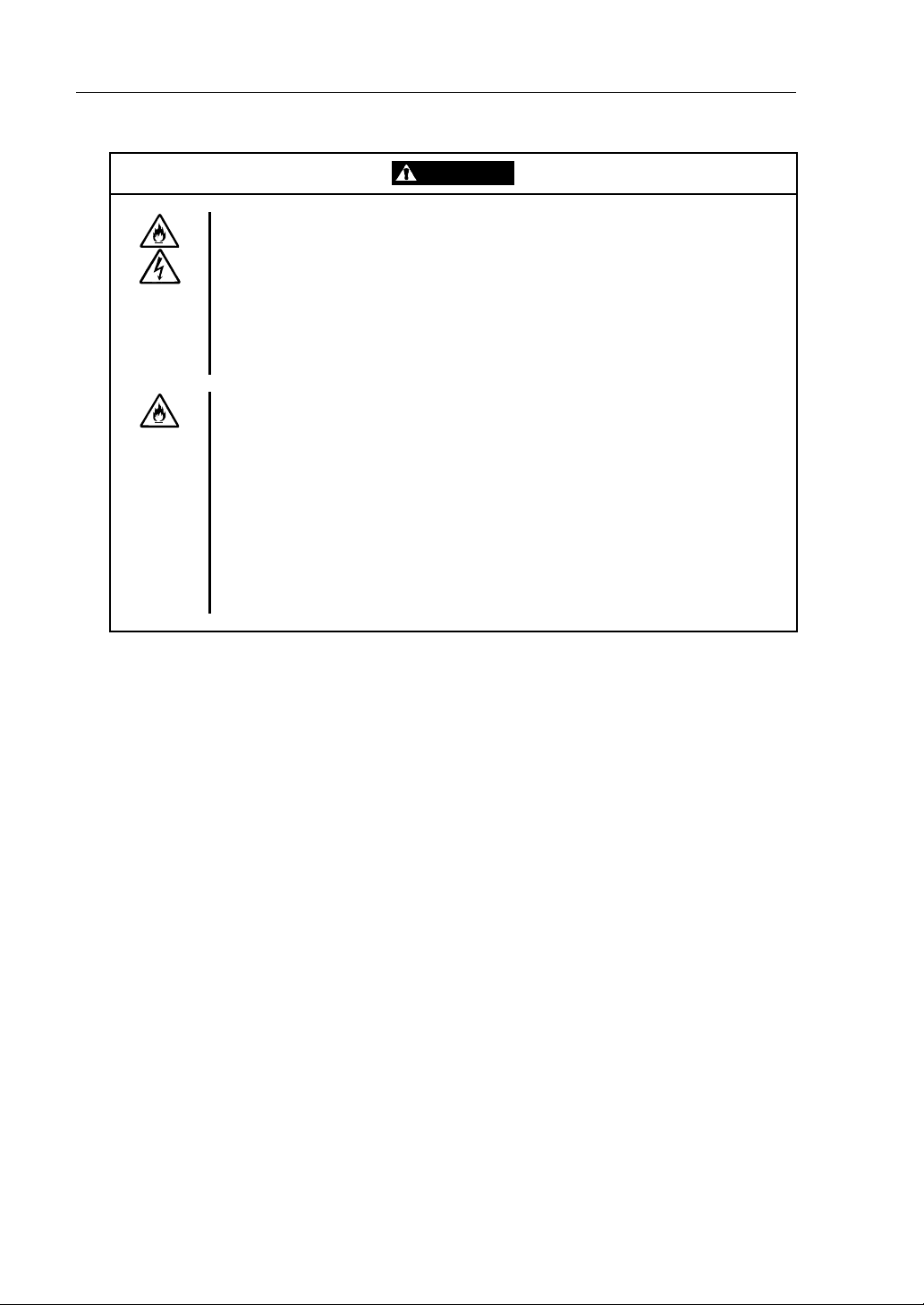
1-6 Precautions for Use
CAUTION
Do not connect any interface cable with the power cord of the server plugged to
a power source.
Make sure to power off the server and unplug the power cord from a power
outlet before installing/removing any optional internal device or
connecting/disconnecting any interface cable to/from the server. If the server is
powered off but its power cord is plugged to a power source, touching an
internal device, cable, or connector may cause an electric shock or a fire
resulted from a short circuit.
Do not use any non-designated interface cable.
Use only interface cables designated by NEC; identify which component or
connector to attach beforehand. If you use a wrong cable or make a wrong
connection, there is a risk of short-circuit that could lead to a fire.
You also have to observe the following prohibitions about handling and
connecting interface cables:
Do not use any damaged cable connector.
Do not step on the cable.
Do not place any object on the cable.
Do not use the equipment with loose cable connections.
Do not use any damaged cable.
Page 23
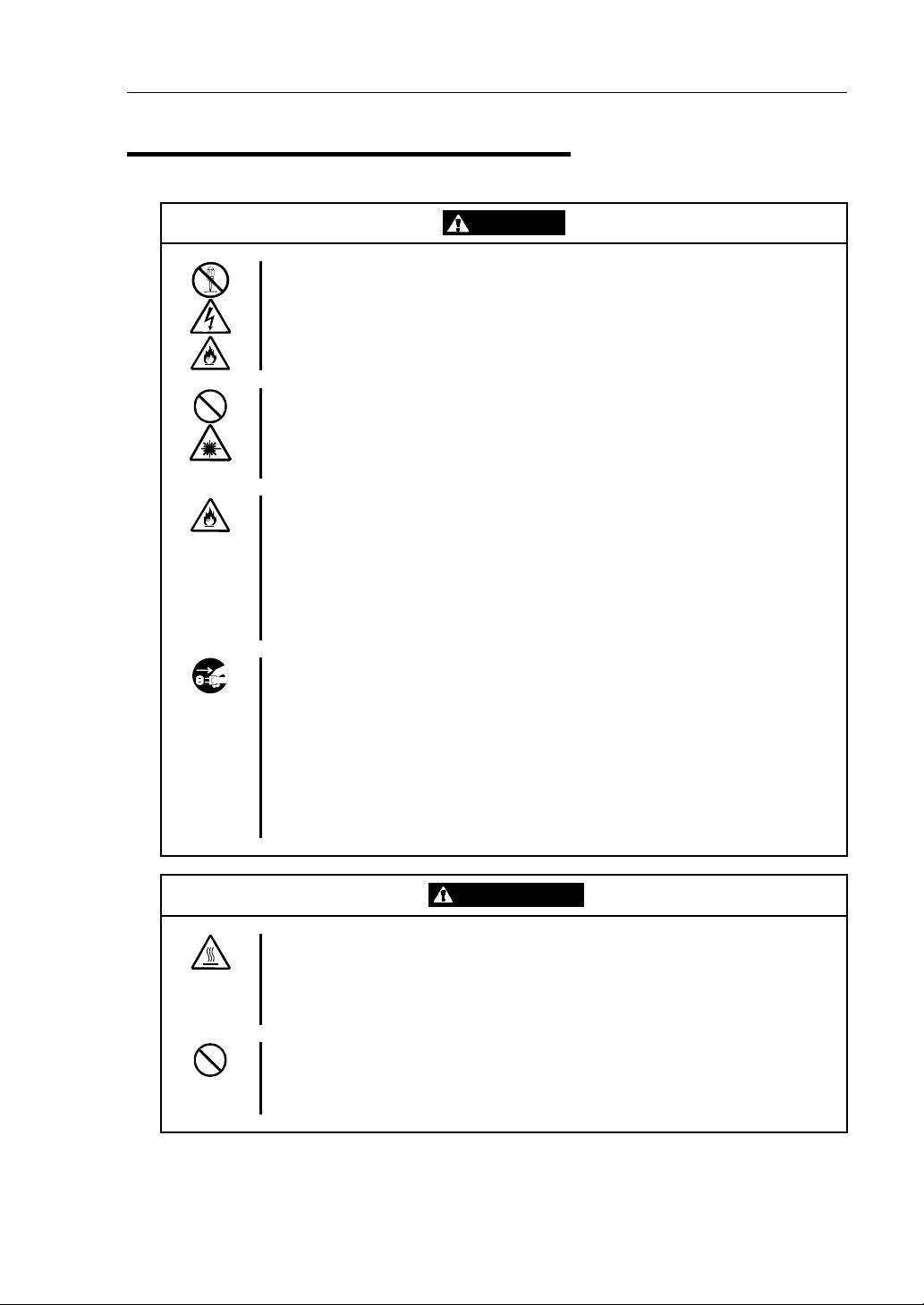
Precautions for Use 1-7
Cleaning and Handling of Internal Devices
WARNING
Do not disassemble, repair, or alter the server.
Unless described herein, never attempt to disassemble, repair, or alter the
equipment. There is a risk of an electric shock or fire as well as malfunction.
Do not look into the DVD-ROM drive.
The DVD-ROM drive uses a laser beam. Do not look or insert a mirror inside
while the system is on. A laser beam is invisible; if your eyes get exposed to it,
there is a risk of losing eyesight.
Do not detach a lithium battery yourself.
This equipment has a lithium battery. Do not detach it yourself. If the battery is
exposed to fire or water, it could explode.
When the lithium battery is running down and the equipment doesn’t work
correctly, contact your sales agent instead of disassembling, replacing or
recharging it yourself.
Disconnect the power plug before cleaning the server.
Make sure to power off the server and disconnect the power plug from a power
outlet before cleaning or installing/removing internal optional devices. Touching
any internal device of the server with its power cord connected to a power
source may cause an electric shock even if the server is off-powered.
Disconnect the power plug from the outlet occasionally and clean the plug with
a dry cloth. Heat will be generated if condensation is formed on a dusty plug,
which may cause a fire.
CAUTI ON
High temperature
Immediately after powering off the system, system components such as hard
disks may be very hot. Wait for the server to cool down completely before
adding/removing components.
Make sure to complete installation.
Firmly install all power cords, interface cables and/or boards. An incompletely
installed component may cause a contact failure, resulting in fire and/or smoke.
CAUTION
Page 24
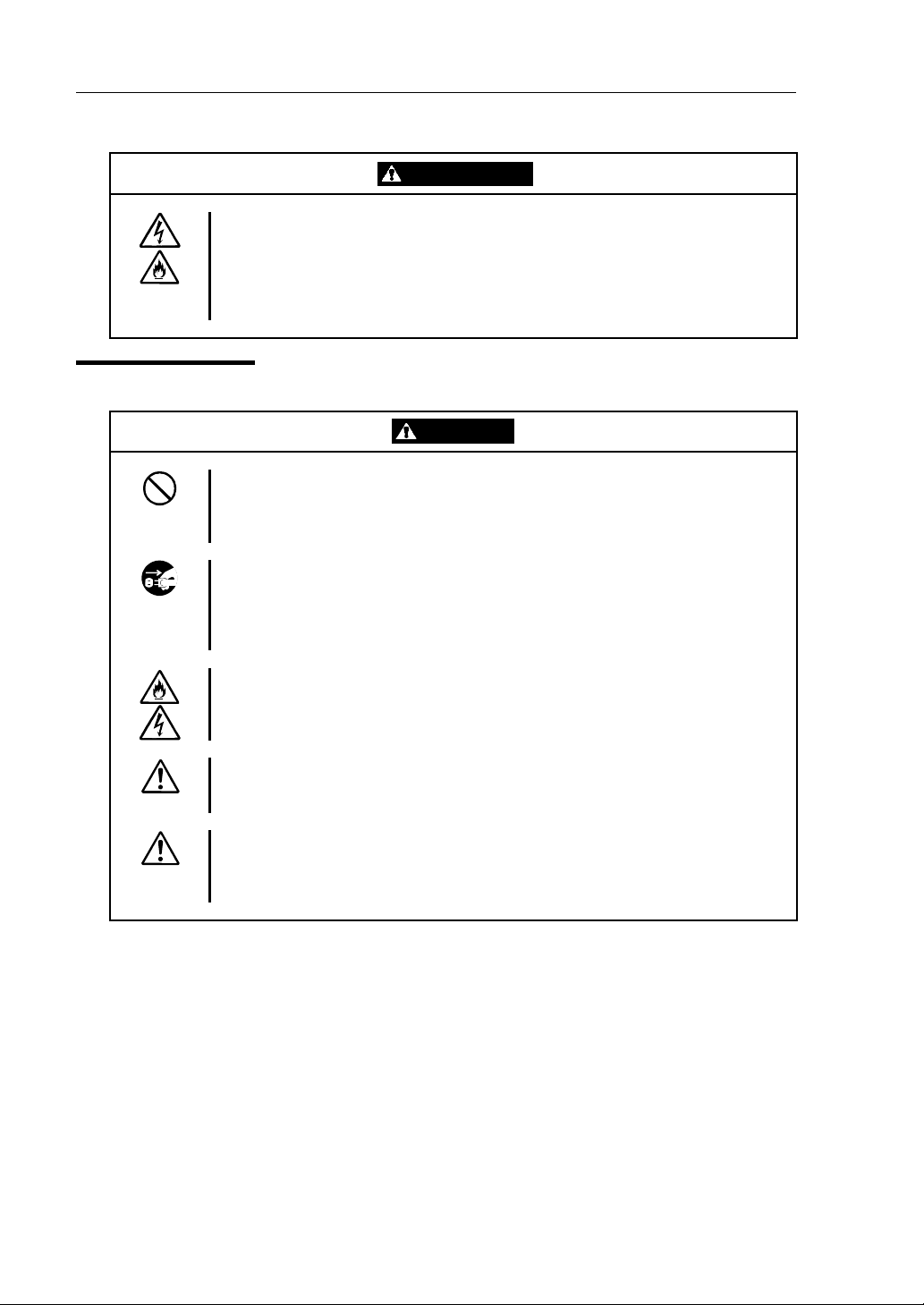
1-8 Precautions for Use
CAUTI ON
Protect the unused connectors with the protective cap.
The unused power cord connectors are covered with the protective cap to
prevent short circuits and electrical hazards. When removing the power cord
connector from the internal devices, attach the protective cap to the connector.
Failure to follow this warning may cause a fire or an electric shock.
During Operation
CAUTION
Do not pull out a device during operation.
Do not pull out or remove a device while it works. There is a risk of malfunction
and injuries.
Do not touch the equipment when it thunders.
Unplug the equipment when it threatens to thunder. If it starts to thunder before
you unplug the equipment, do not touch the equipment and cables. There is a
risk of a fire or electric shock.
Keep animals away.
Animal’s waste or hair may get inside the equipment to cause a fire or electric
shock.
Do not place any object on top of the server.
The object may fall off to cause injuries, damage to hardware and/or a fire.
Do not leave the DVD tray ejected.
Dust may get in the equipment to cause a malfunction. The ejected tray may
also become a cause of injuries.
CAUTION
Page 25
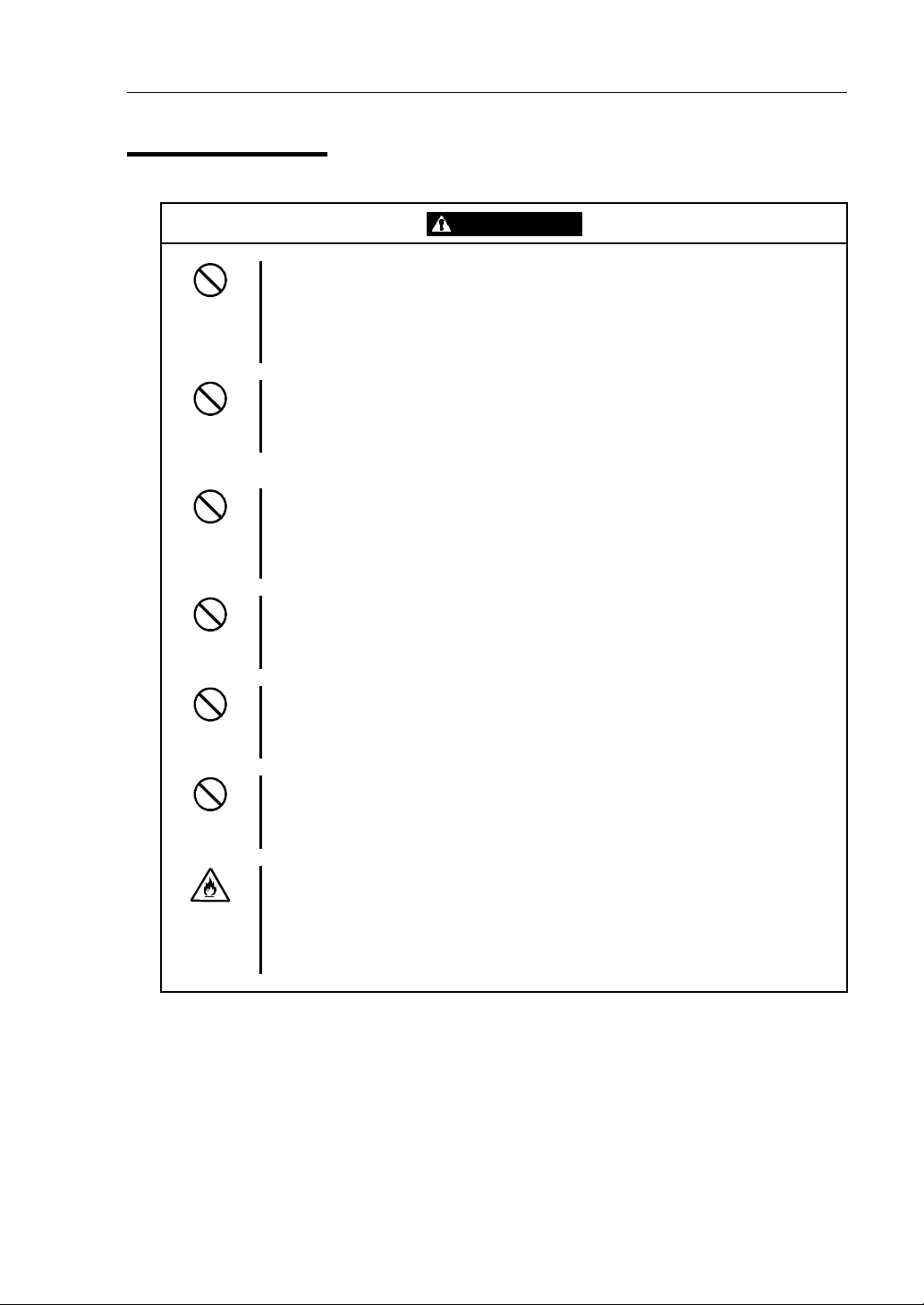
Precautions for Use 1-9
Rack-mount Model
Do not install the equipment on a nonconforming rack.
Install the equipment on a 19-inch rack conforming to the EIA standard. Do not
use the equipment without a rack or install it on a nonconforming rack. The
equipment may not function properly, and there is a risk of damage to physical
assets or injuries. For suitable racks, contact your sales agent.
Do not attempt to install the server yourself.
To avoid a risk of injuries, users should not attempt to install the equipment into
a rack. Installation should be performed by trained maintenance personnel.
< For Maintenance Personnel Only >
Do not install the equipment in such a manner that its weight is imposed on a
single place.
To distribute the weight, attach stabilizers or install two or more racks. It may fall
down to cause injuries.
Do not assemble parts alone.
It takes at least two people to mount doors and trays to a rack. You may drop
some parts to cause a breakage or injuries.
Do not pull a device out of the rack if it is unstable.
Before pulling out a device, make sure that the rack is fixed (by stabilizers or
quake-resistant engineering).
Do not leave two or more devices pulled out from the rack.
If you pull out two or more devices the rack may fall down. You can only pull out
one device at a time.
Do not install excessive wiring.
To prevent burns, fires, and damage to the equipment, make sure that the rated
load of the power branch circuit is not exceeded. For more information on
installation and wiring of power-related facilities, contact your electrician or local
power company.
CAUTION
Page 26
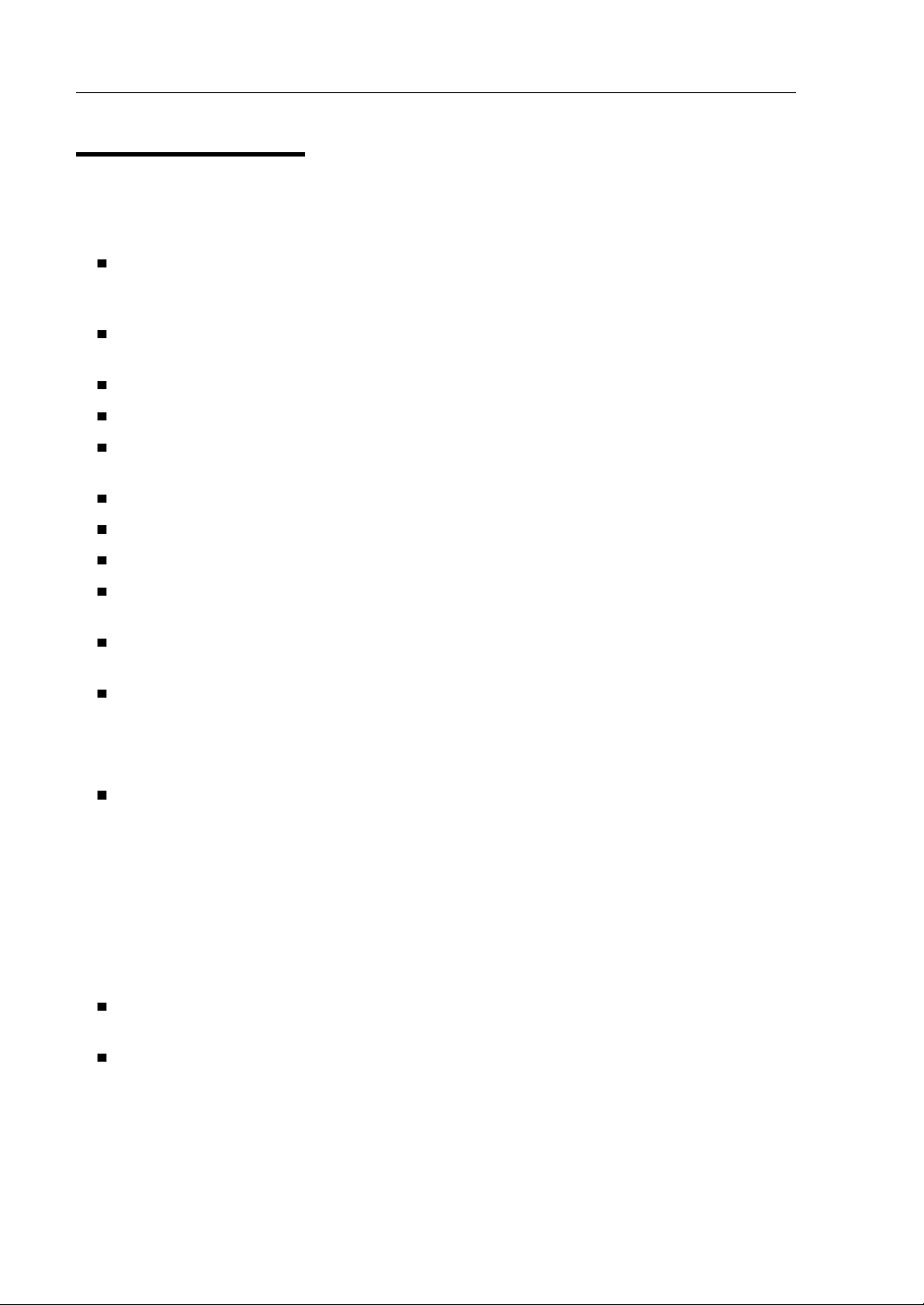
1-10 Precautions for Use
For Proper Operation
Observe the following instructions for successful operation of the server. Failure to observe them
could lead to a malfunction or breakdown.
Do not use a cellular phone or pager around the equipment. Turn off your cellular phone or
pager when you use the equipment. Their radio waves may cause the equipment to
malfunction.
Perform installation in a place where the system can operate correctly. For details, see the
separate volume “User’s Guide (Setup).”
Before turning off the power or ejecting a disk, make sure that the access LED is off.
When you have just turned off the power, wait at least 30 seconds before turning it on again.
Once you have turned on the server, do not turn it off until the "NEC" logo appears on the
screen.
After plugging in the power cord, do not turn on the power of the equipment for 30 seconds.
For safe operation, it is recommended to reboot the OS after duplication is completed.
Before you move the equipment, turn off the power and unplug the cord.
This server shall not assure reproduction of copy-protected CDs using reproduction equipment
if such disks do not comply with CD standards.
Clean the equipment regularly. (For procedures, see Chapter 6.) Regular cleaning is effective
in preventing various types of trouble.
Lightning may cause voltage sag. As a preventive measure, it is recommended to use a UPS
(uninterruptible power supply).
This equipment does not support the connection through an UPS serial port (RS-232C)
or the control using PowerChutePlus.
Check and adjust the system clock before operation in the following conditions:
- After transporting the equipment
- After storing the equipment
- After the equipment stored under the conditions out of the guranteed environment
conditions (Temperature: 10 to 35°C, Humidity: 20 to 80%).
Check the system clock once in a month. It is recommended to operate the system clock
using a time server (NTP server) if it is installed on the system which requires high level of
time accuracy. If the system clock goes out of alignment remarkably as time goes by, though
the system clock adjustment is performed, contact your sales agent.
When you store the equipment, use the recommended storage environment conditions
(Temperature: -10 to 55°C, Humidity: 20 to 80%, non-condensing).
If the NEC Express5800/320Fc series, the built-in optional devices, and the media set for the
backup devices (tape cartridges) are moved from a cold place to a warm place in a short time,
condensation will occur and cause malfunctions and breakdown when these are used in such
state. In order to protect important stored data and assets, make sure to wait for a sufficient
period of time to use the server or components in the operating environment.
Reference: Length of the time effective at avoiding condensation in winter (more than 10°C
differences between room temperature and atmospheric temperature)
Page 27
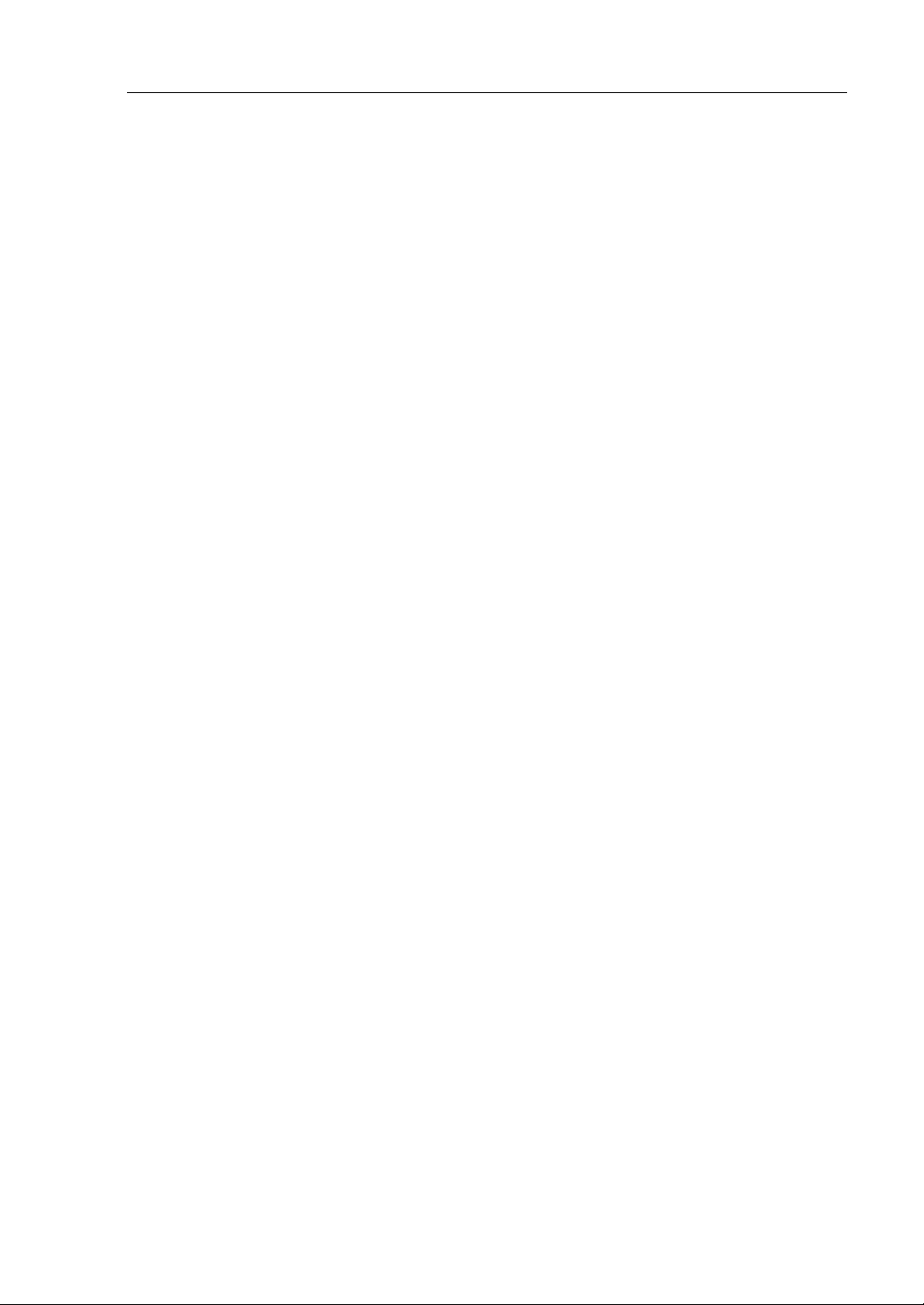
Precautions for Use 1-11
Disk devices: Approximately 2-3 hours
Tape media: Approximately 1 day
Make sure that the optional devices are attachable and connectable to the equipment.
Make sure that your options are compatible with the system. If you attach any incompatible
option, there is a risk of malfunction that could lead to a breakdown.
It is recommended to use NEC's genuine option products. Some competitors’ products are
compatible with this server. However, servicing for trouble or damage resulting from such a
product will be charged even within the warranty period.
Page 28
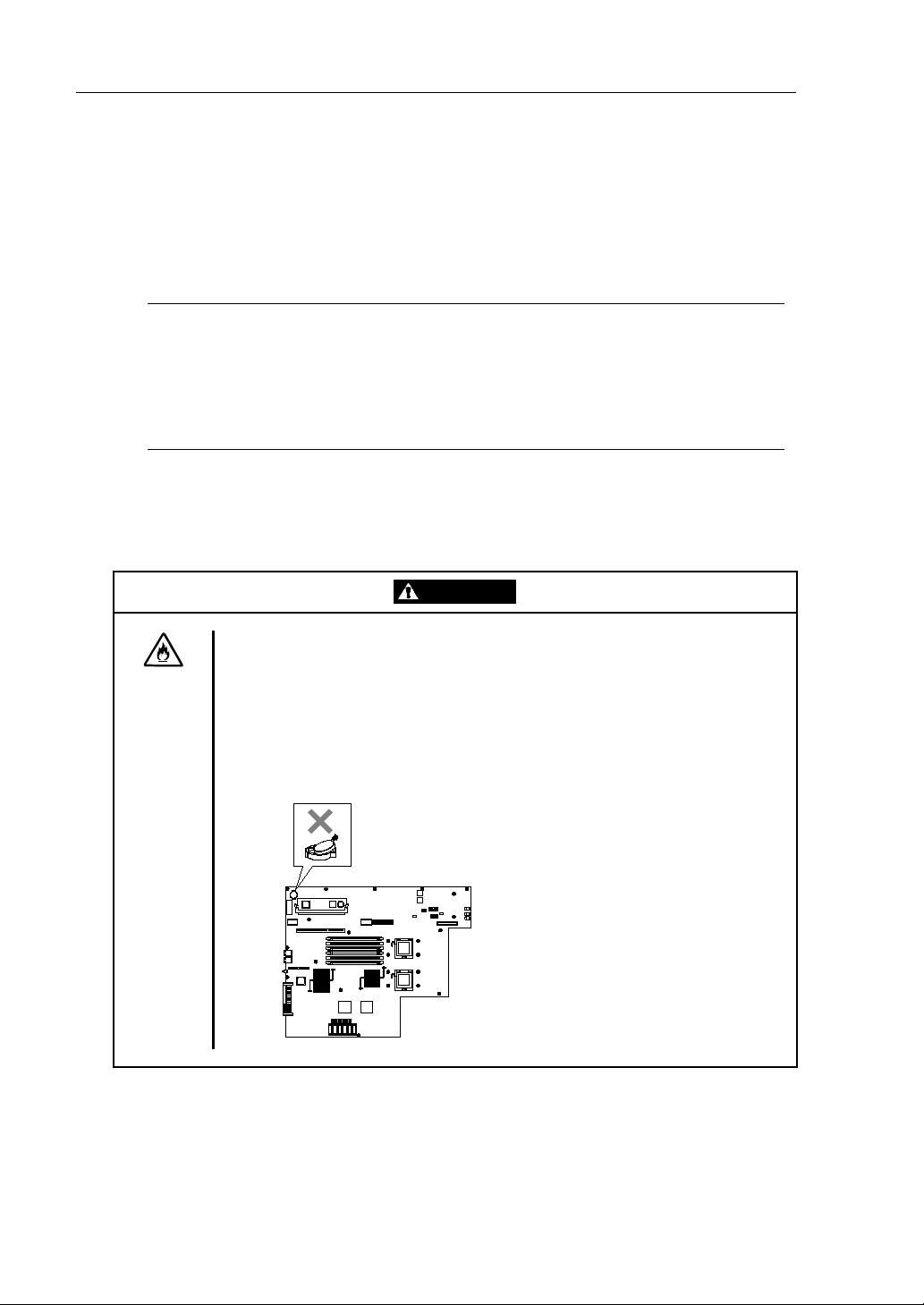
1-12 Precautions for Use
DISPOSAL OF EQUIPMENT AND CONSUMABLES
When you dispose of the main unit, hard disk drives, floppy disks, CD-ROMs, optional
boards, etc., you need to observe your local disposal rules. Dispose the attached power cable
along with the equipment to avoid it being used with other equipment.
For details, check your local codes..
IMPORTANT:
For disposal (or replacement) of batteries on the motherboard, consult with your sales
agent.
If data remains on the hard disk, backup data cartridges, floppy disks, or other writable
media (such as CD-R and CD-RW), it could be restored and reused by others. The
customer is responsible for wiping out such data before disposal. You need to exercise
sufficient care to protect privacy and confidential information.
Some of the system components have limited lifetimes (e.g., cooling fans, built-in batteries,
built-in DVD-ROM drive, floppy disk drive and mouse). For stable operation, it is
recommended to replace them regularly. For lifetime of individual components and replacing
procedures, ask your sales agent.
WARNING
Do not detach a lithium battery yourself.
This equipment has a lithium battery. Do not detach it yourself. If the battery is
exposed to fire or water, it could explode.
RISK OF EXPLOSION IF BATTERY IS REPLACED WITH INCORRECT TYPE.
DISPOSE OF USED BATTERIES ACCORDING TO THE INSTRUCTIONS.
When the lithium battery is running down and the equipment doesn’t work
correctly, contact your sales agent instead of disassembling, replacing or
recharging it yourself.
Page 29
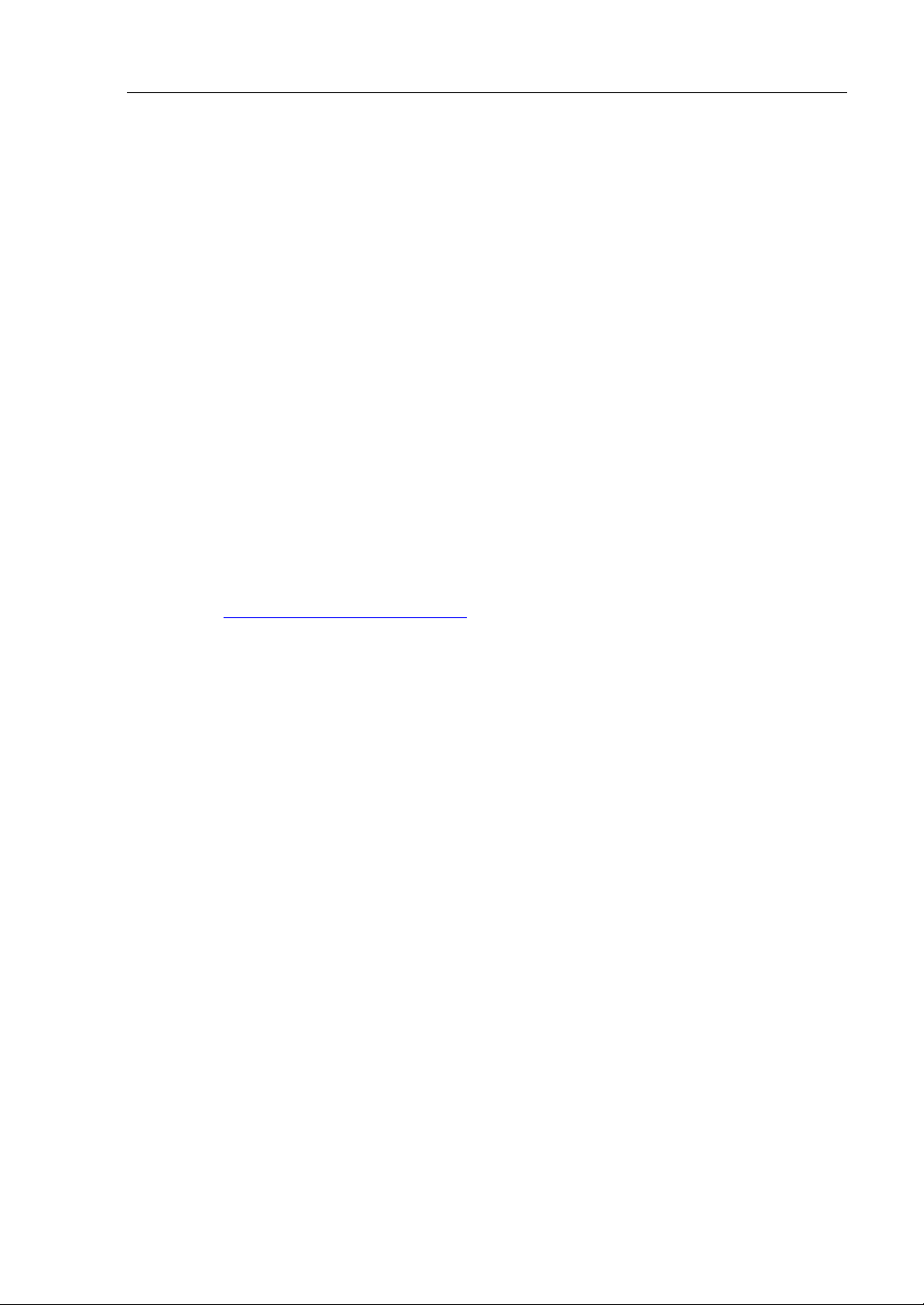
Precautions for Use 1-13
IF SYSTEM TROUBLE IS SUSPECTED
Before sending the equipment for repair, try the following:
1. Check if the power cord and connection cables are attached correctly.
2. See “Error Messages” in Chapter 7 to check if there is a relevant symptom. If yes, follow
measures as instructed.
3. Certain software programs are required for operation of NEC Express5800/320Fc series.
Check if these programs are properly installed.
4. Use a commercially available anti-virus program to check the server.
If the problem isn’t solved by the above actions, stop using the server and consult with your sales
agent. In this case, check LED indications of the server and alarm indications on the display, which
will serve as helpful information at the time of repair.
ABOUT OUR WEB SERVICE
Information on NEC Express5800/320Fc series including modification modules is also available on
our web site, http://www.necam.com/servers/ft/
Page 30
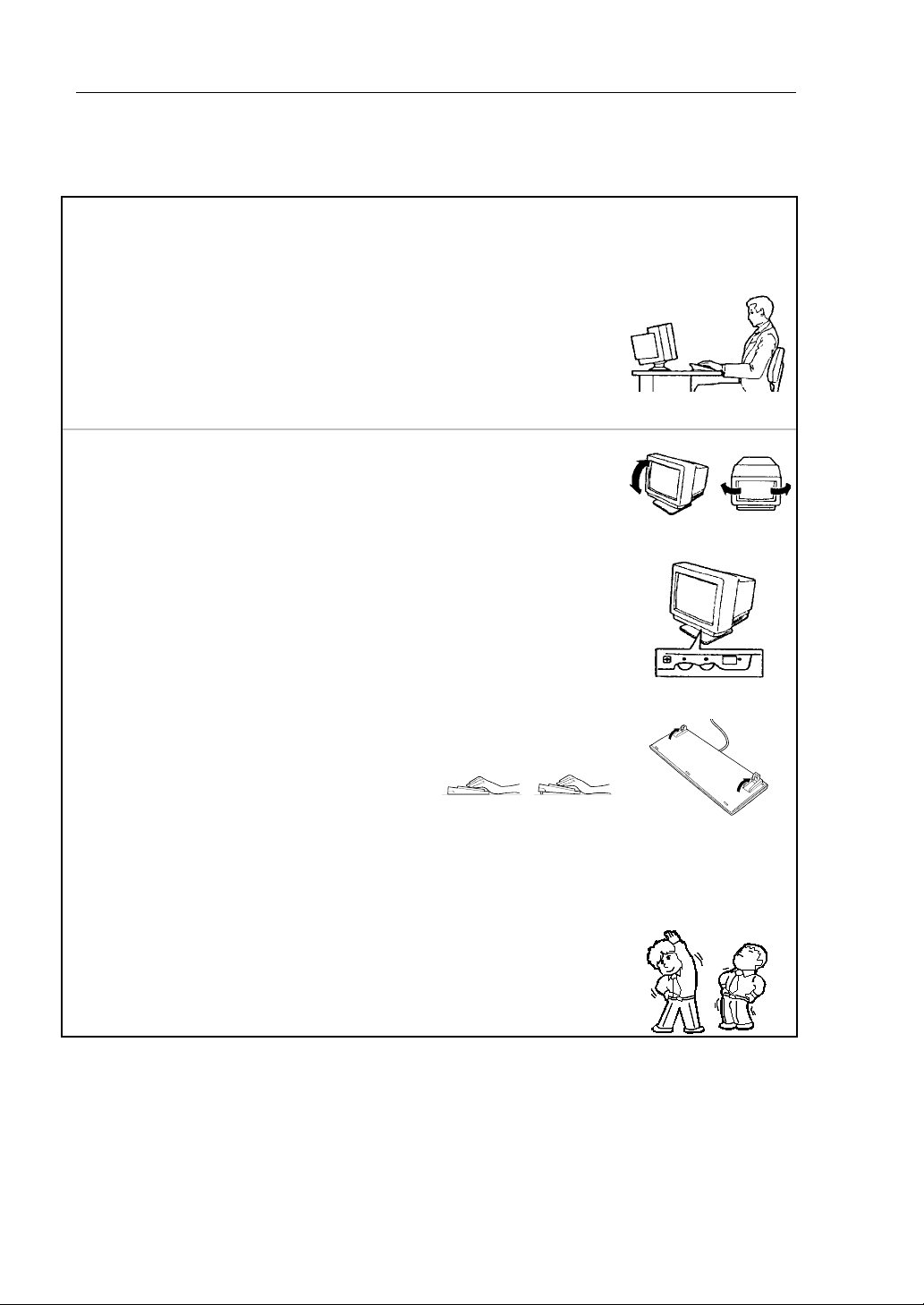
1-14 Precautions for Use
Ergonomic Advice
Prolonged use of a computer may affect your health. Keep in mind the
following to reduce stresses on your body:
Sit with good posture
Sit on your chair with your back straight. If the desk height is appropriate,
you will slightly look down at the screen and your forearms will be parallel to
the floor. This “good” work posture can minimize muscle tension caused by
sedentary work.
If you sit in a “bad” posture—for example, sit round-shouldered or with you
face too close to the display—you may easily suffer fatigue or have your
eyesight affected.
Adjust the installation angle of Display
Most types of displays allow you to adjust the angle vertically and
horizontally. This adjustment is very important to prevent the reflection of
light as well as to make the screen more comfortable to see. Without this
adjustment, it is difficult to maintain a “good” work posture and may get tired
soon. Be sure to adjust the angle before using the display.
Adjust Brightness and Contrast
Displays allow you to adjust brightness and contrast. Optimum brightness
and contrast vary depending on the individual, age, brightness of the room,
etc; you need to make an adjustment accordingly. If the screen is too bright
or too dark, it is bad for your eyes.
Adjust the installation angle of Keyboard
Some types of keyboards allow you to adjust the angle. If you adjust the
angle to make the keyboard more comfortable to use, you can greatly
reduce stresses on your shoulders, arms, and fingers.
Clean the Equipment
Cleanliness of the equipment is very important not only for reasons of
appearance but also from the viewpoints of function and safety. Especially,
you need to regularly clean the display, which gets unclear due to the
accumulation of dirt.
Take a break when you get tired
If you feel tired, you are recommended to refresh yourself by taking a short
break or doing a light exercise.
Page 31

2Chapter 2
General Description
This chapter describes the features and operation of the NEC Express5800/320Fc series. Refer
to this chapter when you want to understand various components and how to operate them.
Page 32

2-2 General Description
STANDARD FEATURES
The NEC 320Fc Server is a fault tolerant server with redundant hardware.
High performance
Quad-Core (2.66 GHz) or Dual-Core (2.0 GHz)
Intel®XeonTMProcessor
High-speed Ethernet interface
(1000Mbps/100Mbps/10Mbps supported)
High-speed disk access (SAS (Serial
Attached SCSI))
Expandability
Three slots (low profile (133MHz) x 1, full
size/full height (100MHz) x 2) of PCI-X
bus
Large capacity memory (max: 24 GB)
USB interface
High-reliability Various Features
Memory monitoring feature (1-bit error
correction/ 2-bit error detection)
Bus parity error detection
Error notification
BIOS password feature
Graphic accelerator " ES1000" supported
DVD Combo
Self-diagnosis
Power On Self-Test (POST)
Test and Diagnosis (T&D) Utility
Management Utilities Maintainability
NEC ESMPRO Off-line Maintenance Utility
Ready-to-use Easy and Fine Setup
Quick cableless connection: hard disk,
CPU/IO module
NEC EXPRESSBUILDER (system setup
utility)
SETUP (BIOS setup utility)
Fault-tolerant Feature
Redundant modules achieved within a
system
Higher hardware availability by isolation
of failed module
Page 33

General Description 2-3
Hardware modules work while synchronizing and comparing with each other. Even if one hardware
module stops, the server can continue to operation as the service with the other hardware module.
NEC Express5800/320Fc series is a fault-tolerant Windows server that achieves continuous
computing operations, data storage mirror, and continuous network connection. It allows you to run
Windows Server
2003-based applications.
NEC Express5800/320Fc series achieves continuous computing operations for the Windows server
and server-based applications with its redundant CPU processing and redundant memory. It assures
data redundancy through duplication of server data on an independent storage system. These features
eliminate server downtime that is usually caused by network disconnection or trouble with the I/O,
Ethernet adapter or disk drive, and support operation of the network and server applications
continuously. While being transparent to application software, NEC Express5800/320Fc series
achieves fault-tolerance.
NEC Express5800/320Fc series detects status changes, errors and other events and notifies the
Windows Event Log of these events. If you use an alarm notification tool, you can configure NEC
Express5800/320Fc series to notify you when certain events occur.
NEC ESMPRO is installed on the system as a server management solution. NEC ESMPRO, a GUIbased management tool, allows you to monitor, view, and configure NEC Express5800/320Fc series.
This tool also supports both local and remote management of NEC Express5800/320Fc series.
New fault-tolerant technology
Even if one hardware module stops, the server can continue operation with the other module. After the failed
module is replaced, the new module will obtain information from the other and resume operation.
Standard product
Page 34

2-4 General Description
NEC Express5800/320Fc series mainly provides the following advantages:
Fault-tolerant processing and I/O subsystems
NEC Express5800/320Fc series use redundant hardware and software to assure server
operation even if one module encounters problems with its processors, memory, I/O
(including trouble related to the I/O controller), disk drives, or Ethernet adapter.
Continuous network connection
NEC Express5800/320Fc series maintains continuous network connection by detecting
trouble with the network adapters, connections, etc. If trouble occurs, the standby network
connection will take over all network traffic processing and maintaining the network
system connection of NEC Express5800/320Fc series without losing network traffic or
client connection.
Support of multiple network connections
Since NEC Express5800/320Fc series can support multiple Ethernet connections, you can
add network redundant control or network traffic control.
Industry standard hardware platform
NEC Express5800/320Fc series uses IA (Intel Architecture)-based system hardware.
No need to modify applications
You can run Windows Server 2003-compliant applications on NEC Express5800/320Fc
series. Thus, unlike other fault-tolerant products, special API or scripts are not necessary.
Automatic mirroring
NEC Express5800/320Fc series automatically maintains data as the current data.
Automatic detection and notification of faults
NEC Express5800/320Fc series detects and sorts out all events such as general status
changes and faults, and notifies Windows Event Log of these events.
Transparent migration
NEC Express5800/320Fc series constantly monitors events. If trouble occurs on NEC
Express5800/320Fc series’ server module, it will transparently use a redundant module
of the failed module. This feature maintains data and user access without losing
application service.
Automatic reconfiguration
When the failed module restarts after the trouble is corrected, NEC Express5800/320Fc
series will perform reconfiguration automatically, and if necessary, resynchronize the
affected modules. Reconfiguration can include CPU processing (e.g., CPU memory),
server’s operating system (and related applications), and system data stored on the hard
disks. In most cases, NEC Express5800/320Fc series automatically restores redundancy
of the server modules after recovery.
Page 35

General Description 2-5
Local and remote management
NEC Express5800/320Fc series uses NEC ESMPRO as a server management tool. This
tool uses a GUI that allows monitoring and setting of NEC Express5800/320Fc series.
NEC ESMPRO can be used both locally and remotely on work station PCs or server PCs.
Event notification function
When trouble or other events are detected on NEC Express5800/320Fc series,
notifications will are posted in Windows Event Log. Therefore, you can view the log items
locally or remotely. Since an NEC Express5800/320Fc series events use unique IDs, they
are easy to distinguish.
In-service repairing
You can repair or replace failed modules while the NEC Express5800/320Fc series is
operating.
Partition structure
On this product, the first logical drive will be in the following state when the setup by
NEC EXPRESSBUILDER is complete:
* The size varies depending on the specification at setup.
CHECK:
The operating system partition is not mirrored during NEC EXPRESSBUILDER setup.
The system partition is mirror when the system is configured.
Windows OS and media
The Windows OS media used on NEC Express5800/320Fc series are not specifically
processed for it. The standard operating methods of Windows are same as general.
Partitio n for op erating syst em (*)
Free area (* )
Page 36

2-6 General Description
HOW THE OPERATING SYSTEM SEES THE CPU MODULES
On NEC Express5800/320Fc series, the CPU modules are redundantly configured and all
processors installed on this server are shown.
How CPU modules appear on Device Manager
As shown below, logical CPUs are displayed as many as there are. For multi-processor, the number
of displayed CPUs is the number of physical processors on one CPU/IO module multiplied by the
number of cores per processor.
System with one CPU (Dual-Core) System with two CPUs (Dual-Core)
Page 37

General Description 2-7
How CPU modules appear on Task Manager
As with Device Manager, logical CPUs are displayed as many as there are.
System with one CPU (Dual-Core)
System
with two CPUs (Dual-Core)
Page 38

2-8 General Description
NAMES AND FUNCTIONS OF COMPONENTS
Names and functions of components are shown below:
(1) LEDs
For more information see the description on the front view (page 2-9).
(2) Front bezel
The cover to protect devices in the front.
Page 39

General Description 2-9
Front View
(11)
(10)-1
(10)-2
(1) (2) (3)
With the front bezel removed
(9)
(4) (5) (6)
(7)-3
(8)
(7)-2
(8)
(7)-1
(8)
Page 40

2-10 General Description
(1) CPU/IO module 0
This module contains the CPUs (processor), memory (DIMM), PCI board, cooling fan unit, and
hard disk drive.
(3) POWER switch
The power switch is used to power on/off the server. The in-built LED illuminates on the primary
CPU/IO module (The secondary POWER LED is off cannot be used). If the switch is pressed
once, the server is powered on. If the switch is pressed again, the server is powered off. If the
switch is pressed for more than 4 seconds, the server is forcibly shut down.
(3) DVD-ROM drive
This device is used to read data from CD-ROMs.
(4) DISK ACCESS LED
This LED illuminates when the set optical disks are accessed.
(5) Tray eject button
This button ejects the tray.
(6) Manual eject hole.
This hole is used to manually eject CD media by inserting a metal pin.
(7) Hard disk drive bay
This is the bay to mount the hard disk drive. The number after the parenthesized number
indicates a slot number.
(8) CPU/IO module DISK ACCESS LED (green/amber)
This LED illuminates in green when the internal hard disk drives are accessed. If the internal
hard disk drive has failed , the LED illuminates amber.
(9) CPU/IO module 1
This module contains the CPUs (processor), memory (DIMM), PCI board, cooling fan unit, and
hard disk drive.
(10)-1 CPU/IO module status LED 1 (amber)
This LED indicates the status of the CPU/IO module. When the module is successfully running,
the LED is powered off. If a module has a problem, the LED is amber.
(10)-2 CPU/IO module status LED 2 (green)
This LED indicates the status of the CPU/IO module. When both modules are operating (duplex),
the LED illuminates in green. When one module is operating (simplex), the LED blinks in green.
(11) CPU/IO module POWER LED (green)
When the power is on, the LED is green.
Page 41

General Description 2-11
Rear View
1 2 -2 2 -3 2 -1 3 -0 3 -1 3 4-2 5 -1 5 -2 6
10 -210 -311-2111213-1
10 -1
14 -2
9
14 -215 -215 -1 14 -114-1
-1
7
8 -1
8 -2
6 -2
7
8 -1
8 -2
Page 42

2-12 General Description
(1) CPU/IO module 0
This is a module with a set of CPU (processor), memory (DIMM), PCI board, and cooling fan
unit.
(2)-1, 2, 3 PCI-X slots 1, 2, 3
(2)-1 is the slot on which the low profile type PCI board is mounted (64 bit 133MHz 3.3V PCIX).
(2)-2, 3 are the slots on which the FullSize and FullHight types PCI boards are mounted (64bit
100MHz 3.3V PCI-X).
(3)-0, 1, 2 USB connector 0, 1, 2
This connector is connected with the system that supports the USB2.0 interface.
(4) Monitor connector
This connector is used to connect a display device.
(5)-1, 2 serial port 1, 2 connector
This connector is connected to the system with the serial interface. This cannot be used for
maintenance.
(6)-1 AC inlet A connector
A power cord is connected to this socket (for the CPU/IO module 0). If you want make the
CPU/IO module 0 primary, connect a power cord to this inlet first.
(6)-2 AC inlet B connector
A power cord is connected to this socket (for the CPU/IO module 1). If you want to make the
CPU/IO module 1 primary, connect a power cord to this inlet first.
(7) LAN connector (VTM)
This connector is connected when using Active Upgrade.
(8)-1 LINK/ACT LED (VTM)
This LED indicates the access status of LAN (VTM).
(8)-2 Speed LED (VTM)
This LED indicates the transfer speed of LAN (VTM).
(9) DUMP (NMI) switch
This is the switch to perform a memory dump.
TIPS:
Press the DUMP switch on the primary CPU/IO module, who’s POWER LED has been blinking,
for four to eight seconds. Use something blunt, such as you can use a long paper clip, to press the
DUMP switch on the primary CPU/IO module.
(10)-1, 2 PCI slot status LED (Slot 1, 2, 3)
This is the LED to display the status of the PCI slot. The status is shown by the display
combination of the 2 LEDs.
(11)-1 CPU/IO module status LED 1 (amber)
Page 43

General Description 2-13
This LED indicates the status of the CPU/IO module. When the module is successfully running,
the LED is powered off. If a module has a problem, the LED is amber.
(11)-2 CPU/IO module status LED 2 (green)
This LED indicates the status of the CPU/IO module. When both modules are operating (duplex),
the LED is green. When one module is operating (simplex), the LED blinks in green or is
powered off.
(12) CPU/IO module POWER LED (green)
This Led illuminates in green when the system is powered on.
(13) CPU/IO module 1
This is a module with a set of CPU (processor), memory (DIMM), PCI board, and cooling fan
unit.
(14)-1 LINK/ACT LED
This is the LED to indicates the access status of the LAN connector.
(14)-2 Speed LED
The LED indicates the transfer speed of the LAN connector.
(15)-1, 2 LAN connector 1, 2
This is the connector to support 1000BASE-T/100BASE-TX/10BASE-T. This is connected to the
network system on LAN.
Page 44

2-14 General Description
DVD-ROM drive
(1) Status LED
An LED that stays on while the loaded CD-ROM is accessed.
(2) Tray eject button
A button for ejecting the tray.
(3) Manual release hole
When the eject button does not work, insert a metal pin into this hole to manually eject the
tray.
Page 45

General Description 2-15
CPU/IO Module
CPU/IO module
Page 46

2-16 General Description
Mother Board
(1) Lithium battery
(2) DIMM slot ((2)-1 from the bottom)
(2)-1 DIMM CH0 Slot 0
(2)-2 DIMM CH0 Slot 1
(2)-3 DIMM CH0 Slot 2
(2)-4 DIMM CH1 Slot 0
(2)-5 DIMM CH1 Slot 1
(2)-6 DIMM CH1 Slot 2
(3) Processor 0 socket (CPU0)
(4) Processor 1 socket (CPU1)
(5) Jumper for clearing the CMOS (password).
(6) LAN 2 connector
(7) LAN 1 connector
CPU/IO module mother board
Page 47

General Description 2-17
LEDs
POWER LED
The POWER switch of the CPU/IO module has an in-built LED. If the AC power is supplied, the
LED of the primary POWER switch illuminates (only the primary POWER switch functions). Also,
the CPU/IO module has the POWER LED to show the status of the module power status.
CPU/IO Module POWER LED
LED indication Description Action
Not on Power supply is off. Check that the status LED 1
on both CPU/IO modules is
powered off, and then press
the green POWER switch to
power on the system.
On Power supply is on.
CPU/IO Module Status LED 1, 2
There are two LEDs that indicate the status of the modules on the front and back of the CPU/IO
module. The combination of the two LEDs indicates the CPU/IO module status.
Status
LED1
Status LED2 Description Action
Not on Not on Power supply is off.
Blinking green When the system is starting
indicating that the initialization
process.
Wait until the LED turns
solid green.
If the OS is running and it’s not
duplex, one of the components in
the CPU/IO modules is not
configured properly.
Check that all of the cables
are seated. If the LED does
not turn green after a while,
record the status of the
LEDs status, and see
Chapter 7, Troubleshooting
.
Green The device is duplexed and
running normally.
Amber Not on After the AC power is supplied, the
device running in the standby
power mode is being initialized.
Wait for a while. The status
LED 1 will be powered off,
and the POWER switch will
be enabled.
When the system is starting, the
initialization process is performed.
Wait for a while; the status
LED 1 is powered off.
When the OS is running, the
CPU/IO module has a problem.
Check that all of the cables
are seated. If the LED does
not turn green after a while,
record the status of the
LEDs status, and see
Chapter 7, Troubleshooting
.
Page 48

2-18 General Description
PCI Slot status LED 1, 2
There are two kinds of LEDs that indicate the PCI slot status on the back of the CPU/IO module.
The PCI slot status is indicated by the display combination of the two LEDs.
Status
LED1
Status LED2 Description Action
Not on Not on Power supply is off.
When the system is starting, the
initialization process is performed.
Wait for a while; the LED
illuminates in white.
Blinking in
white
If the OS is running, it is in the
Simplex mode, and the PCI slot of
the other CPU/IO module is
degenerated.
Check to make sure that all
cables are seated correctly.
If the LED does not turn
white, record the status LED
status, and see Chapter 7,
Troubleshooting.
White If the PCI slot status LED 2 of the
other CPU/IO module is on, the
device is successfully running in
the Duplex mode.
If the PCI slot status LED 2 of the
other CPU/IO module is lit, the
cable may be disconnected, or the
option PCI board in that slot has a
problem.
Check to make sure that all
cables are seated correctly.
If the PCI slot status LED 2
of the other CPU/IO module
does turn white, record the
status of the status LED,
and see Chapter 7,
Troubleshooting.
Amber Not on When the system is starting, the
initialization process is performed.
Wait for a while; the status
LED 1 is powered off.
When the OS is running;
1) The optional PCI board in that
slot has a problem.
2) The CPU/IO module has a
problem.
Check to make sure that all
cables are seated correctly.
If the LED does not turn
white, record the status LED
status, and see Chapter 7,
Troubleshooting.
Page 49

General Description 2-19
Hard Disk Drive LED
Hard Disk LED Description Action
Not on The disk is in the idle state.
Green Accessing the disk
Amber Disk failure See Chapter 7,
Troubleshooting..
Blinking in amber
(Illuminate in green when
accessing the disk)
The mirror of the disk is
disconnected.
Perform mirroring.
Blinking in green and amber
in turn
The hard drives are currently
synchronizing (re-build).
Wait; until the LED blinks
green (after the drives are
synchronized). The LED is
amber if the synchronizing
fails.
Page 50

2-20 General Description
Access LED on the DVD-ROM drive
This LED illuminates when the installed CD-ROM is being accessed.
LAN Connector LED
LINK/ACT LED
The LINK/ACT LED shows the status of the network port. It is green if power is supplied to the
main unit and hub, and they are connected correctly (“LINK”). It blinks green while the network
port sends or receives data (ACT).
When the LED does not illuminate with a cable connected, check the connection of network
cable at both ends. If there is nothing wrong with the cable, a defect is suspected in the network
(LAN) controller. In this case, contact your sales agent.
Speed LED
This LED indicates the communication mode used by a network port (speed).
1000BASE-T and 100BASE-TX are the supported LAN port types. When this LED illuminates
in amber, the port is operating on 1000BASE-T. When the LED illuminates in green, the port is
operating on 100BASE-TX.
Page 51

General Description 2-21
BASIC OPERATION
This section describes basic operation procedures of NEC Express5800/320Fc series.
Installing/removing the front bezel
The front bezel needs to be removed to power on/off the server, access the DVD-ROM drive, or
remove/install a hard disk drive or CPU/IO module.
(1) Lightly hold the front bezel and pull it out.
When installing the front bezel, install it while holding both sides of the front bezel.
Page 52

2-22 General Description
Power ON
To power on NEC Express5800/320Fc series, press the illuminate POWER switch (this is the
primary CPU/IO module).
Follow the steps below to turn on the power.
1. Power on the display unit and other peripheral devices connected to the server.
CHECK:
If either power cord is connected to a power controller (UPS), make sure that it is
powered on.
2. Remove the front bezel.
3. Press the power switch located on the front of the front panel.
After a while, the "NEC" logo will appear on
the screen.
IMPORTANT:
Do not turn off the power before you see
the “NEC” logo and a character below
the logo.
While the "NEC" logo is displayed on the
screen, NEC Express5800/320Fc series is performing a power-on self test (POST). For
details, see "POST Check" later in this chapter. Upon the completion of POST, the OS
will start loading.
CHECK:
If the server finds errors during POST, it will interrupt POST and display the error
message. See Chapter 7.
Power switch
Page 53

General Description 2-23
Power OFF
Follow the steps below to turn off the power. If NEC Express5800/320Fc series is plugged in to a
UPS, check the manuals included with the UPS or the application that controls the UPS.
1. Perform a normal shutdown for the operating system.
The system will be powered off automatically. (Note: the POWER switch on the primary
side will remain illuminating when AC power is available.)
2. Power off all peripheral devices.
POST Check
POST (power-on self test) is a self-test build in to the BIOS on the motherboard of the NEC
Express5800/320Fc series servers.
When you power on the server, POST will start automatically and check the motherboard, ECC
memory modules, CPU/IO modules, keyboard, mouse, etc. It also shows startup messages for
various BIOS setup utilities.
According to the factory default settings, the “NEC” logo appears on the display while POST is
being performed. (To view POST’s details, press Esc.)
TIPS:
You can view POST details from the beginning without the need to press Esc when the
BIOS menu is displayed: select [System Configuration] - [Advanced], and set [Boot-time
Diagnostic Screen] to "Enabled" (see Chapter 4).
You can view the test items and details from a management PC where NEC ESMPRO
Manager is installed.
You do not always need to check POST details. You will need to check messages when:
You install a new NEC Express5800/320Fc series.
A failure is suspected.
You hear several beeps between the time of the power-on and OS start-up.
The display unit shows an error message.
Page 54

2-24 General Description
Flow of POST
This section walks you through how POST is performed.
1. When the system first powers on, only one CPU/IO module will start up.
POST will be performed on this CPU/IO module.
2. Memory check starts.
A message appears at the upper left of the screen to show that the basic and expanded
memories are being counted. The memory check may take a few minutes to complete
depending on the server’s memory size. Likewise, it may take about one minute for the
screen to appear when the server is rebooted.
3. The server starts processor check, IO check, and initialization.
Several messages appear: they show the ID of the selected CPU/IO modules, information
on the processor, detection of the keyboard and mouse, etc.
4. A message appears at the lower left of the screen, prompting for start up of the BIOS setup
utility “SETUP.”
You will need to start it when you want to modify the CMOS configuration for the server.
Unless this message appears together with an error message, you do not need to start the
utility to modify the configuration. (If you wait for a few seconds, POST will go on
automatically.)
To start the SETUP utility, press F2 while the above message is displayed. For CMOS
setting see the section on BIOS setup.
When SETUP is completed, the server will reboot it self automatically and perform POST.
5. A message appears prompting for startup of SAS BIOS setup utility.
When a built-in SAS controller is detected, a message will appear prompting for startup of
SAS BIOS setup utility. (After a few seconds POST automatically continue on.)
If you press Ctrl + A, the SAS BIOS setup utility will start. However, you usually do not
need to use the setup utility. For setting and parameter functions, see “SAS BIOS” (page
4-33).
When SETUP is complete, the server will reboot automatically and perform POST from
the start again.
6. The screen shows the ID numbers of the connected disk drive.
7. Upon completion of POST, the password entry screen appears prior to OS startup.
The password entry screen will appear after the normal termination of POST only if you
have set a password in the BIOS setup utility “SETUP.”
You can enter a password up to three times. If you enter an incorrect password three
Pre s s <F2> t o enter SETUP
Page 55

General Description 2-25
times, the startup will be unsuccessful. In this case, turn off the power and then turn it on
again after waiting 30 seconds to boot the server.
IMPORTANT:
Do not set a password before installing the OS.
8. Upon completion of POST, the OS will start up.
Behavior at Occurrence of Error
If POST or OS startup does not finish normally, the server will reboot itself automatically.
At the time of reboot, it will select the other CPU/IO module and run POST or OS startup.
In this manner, the server retries POST or OS startup with different combinations of CPU/IO
modules. If POST does not finish normally with any combinations, the server will stop with the
state of DC OFF or Post end with an error message displayed.
While performing retries, the server displays or registers the error types.
For details of error messages, see Chapter 7 “Troubleshooting.”
POST Error Messages
When the server detects an error during POST, it will display a message on the screen:
The error message are described in “POST Error Messages” (Page 7-4).
CPU/IO Module Status
The CPU/IO module (0 or 1) started first is primary, and the other module becomes secondary. If
primary CPU/IO module is disconnected because of a failure, the other module becomes primary.
The primary CPU/IO module is selected depending on the primary/secondary status of modules
when the server was last shut down or how the power cables were connected.
The following devices are connected to the primary CPU/IO module by a hardware switch, although
they can be connected to both CPU/IO modules 0 and 1. When the primary CPU/IO module is
disconnected they are switched to the secondary module automatically and continue operating.
VGA (display)
USB device (keyboard, mouse, floppy disk drive)
TIPS:
As for DVD-ROM drive, the DVD-ROM drive of both CPU/IO modules 0 and 1 can be accessed.
If one CPU/IO module is disconnected because of the failure, only the DVD-ROM of the other
module can be accessed
.
IMPORTANT:
Page 56

2-26 General Description
If the optional floppy disk drive is connected, the drive letter may change from
A to B when switching betweem CPU/IO modules.
The drive letter for the DVD-ROM drive is allocated automatically. The next available letter
is allocated to the drive in the order from D to Z. A drive letter to the DVD-ROM can be
manually specify the drive letter.
Page 57

General Description 2-27
Floppy Disk Drive (Optional)
A USB floppy disk drive can be connected to the server. The server supports 3.5-inch 2HD (1.44
MB) and 2DD (720KB) floppy disks.
IMPORTANT:
When using a USB floppy disk drive, the access to the floppy disk may be delayed if the display is
showing a moving picture, loading down the graphic interface. In such a case, retry the operation
with the floppy disk inside the floppy disk drive.
Insert/Remove Floppy Disk
Before inserting a floppy disk into the drive, make sure that NEC Express5800/320Fc series is on
(the POWER LED illuminates).
Insert a floppy disk into the drive firmly until it snaps in place. The eject button of the drive is then
raised slightly.
CHECK:
You cannot use 1.2 MB-formatted disks.
If you insert an unformatted disk, you will see a message that the disk cannot be
read or that needs formatting. To format a floppy disk, see your OS manual.
If you power on or restart NEC Express5800/320Fc series with a floppy disk left in the drive,
the server will access the floppy disk to start the system. Unless a system exits on the FD, the
server will be unable to start.
To remove a floppy disk from the drive, press the eject button.
Page 58

2-28 General Description
DVD-ROM drive
NEC Express5800/320Fc series has a DVD-ROM drive it is a device used to read data from an optical
disk (compact disc read-only memory). Compared to a floppy disk, an optical disk allows for larger
capacity and higher data rate.
Insert/Remove DVD-ROM
Follow the steps below to load an optical disk.
1. Before you insert an optical disk, make sure that the
server is powered on.
2. Press the tray-eject button located in the front of the
DVD-ROM drive to open the CD tray.
3. Hold the optical disk with its signaling side facing the
tray.
4. As shown in the figure on the right, place the optical
disk on the tray and press lightly on the center to lock.
5. Push the front side of the tray gently to the drive-
closed position.
Page 59

General Description 2-29
To remove the optical disk, press the tray-eject button as you did
in inserting the optical disk.
When the access LED illuminates in orange, it indicates the
optical disk is being accessed. Make sure the access LED is not
illuminating in orange before you press the tray-eject button.
Press the locking part in the center of the tray and pick the optical
disk gently. When you have removed the optical disk, push the
tray to the drive-closed position.
When you cannot eject a CD-ROM
Use the following steps when you cannot eject the optical disk from the server by pressing the eject
button:
1. Press the POWER switch to power off this server (i.e. the POWER LED is off).
2. Use a metal pin of about 1.2 mm in diameter and
100 mm long (alternatively, you can use a fairly
large paper clip after straightening). Insert it gently
into the manual release hole located at the low front
side of the server until the tray is ejected.
IMPORTANT:
Do not use a toothpick, plastic pin, or other
breakable objects.
If you cannot eject the CD-ROM by following
the steps above, contact your sales agent.
3. Hold the tray and pull it out.
4. Take out the optical disk.
5. Push the tray back.
Page 60

2-30 General Description
Handling optical disks
Observe the following when you use an optical disk on NEC Express5800/320Fc series:
As for a disk such as a noncompliant “copy-protected CD,” we shall not guarantee that you
can use a CD player to play it with this server.
Be careful not to drop the optical disk.
Do not bend or place anything on the optical disk.
Do not attach labels on the optical disk.
Do not touch the signal side (blank side).
Place the optical disk gently on the tray with the printed side up.
Do not scratch, or use a pencil or ballpoint pen to write on the optical disk.
Keep away from cigarette smoke.
Do not leave the optical disk in a place that is subject to direct sunlight or high temperatures
(e.g., due to a heater).
If the optical disk gets dirty with dust or fingerprints, wipe it gently from its center to edge
with a dry soft cloth.
When you clean the optical disk, use the cleaner expressly for CDs. Do not use a record
cleaner (spray), benzine, or thinner.
Store the optical disk in a protective case when not in use.
Page 61

General Description 2-31
(This page is intentionally left blank.)
Page 62

3Chapter 3
Windows Setup and Operation
This chapter describes setup procedures to make NEC Express5800/320Fc series ready for use.
CPU/IO module has a processor and IO functions. The utilities in this chapter refer to the processor
functions as the CPU module and IO functions as the PCI module.
Page 63

3-2 Windows Setup and Operation
DISK OPERATIONS
This section explains the disk operation of the Rapid Disk Resync (RDR) utility.
NEC Express5800/320Fc series mirrors the disks using “Rapid Disk Resync” (RDR) utility. This
section describes operations and configuration required to synchronize disks (duplex) and
replacement of faulty drives.
IMPORTANT:
It is, not recommended to create non-system partition on the drive containing the operating
system (OS). If you reinstall the OS, the entire disk surface is rewritten and if there’s a data
partition, the data must be backed up before reinstalling the OS.
Disk Operations Using the RDR (Rapid Disk Resync)
Function
RDR (Rapid Disk Resync)
RDR is part of the ft control software and enhances reliability by duplexing the drives in the PCI
modules. Duplexing disks by the RDR utility enables the disks to be resynchronized in a short
period of time when their mirror has been broken.
Setting RDR to disks duplicates the disks of paired slots as shown in the figure below and Windows
(ex. Disk Management and Device Manager) recognizes paired disks as a single virtual disk.
[Corresponding slots]
Note: In the above table, the PCI module names correspond to the following modules:
PCI module (for CPU/IO module 0): PCI module 0
PCI module (for CPU/IO module 1): PCI module 1
[Cautions for using the RDR function]
1. RDR can only mirror is only support on internal disk drives.
Slots corresponding the mirroring process
Slot 3
Slot 2
Slot 1
Slot 3
Slot 2
Slot 1
Corresponding slots
PCI module 0 Slot 1 PCI module 1 Slot 1
PCI module 0 Slot 2 PCI module 1 Slot 2
PCI module 0 Slot 3 PCI module 1 Slot 3
Page 64

Windows Setup and Operation 3-3
2. Each pair of mirror drives are seen in windows manager a single virtual disk.
3. RDR only supports basic disks.
If a span or stripe volume is needed, create the of RDR virtual disk and then change the disk
to a dynamic disk using [Disk Management].
4. The RDR disks must have the same capacity and be new or physically formatted.
(For physical format, refer to “SAS BIOS” in Chapter 4 and perform Format Disk using Disk
Utilities.)
5. The entire disk will be resynchronize if the system is shut down (or restarted) while the mirror
is broken or is sufficient time has elapsed before a drive added back to the mirror pair.
6. You must insert a new disk or replace a disk while the server is powered on.
Configuring and Removing Duplexed Setting of Disks by the RDR
Function
This section describes how to make disks duplex and how to remove the settings by using the RDR
function. To use the RDR function, use [RDR Utility].
About RDR Utility
Starting RDR Utility
From [Start], select [All Programs] then [RDR] and click [RDR Utility] to start [RDR
Utility].
Page 65

3-4 Windows Setup and Operation
Screen
[Left pane]
The tree shows disks inserted to the internal slots and virtual disks (RDR Virtual Disks)
created by the RDR utility. Right-click a disk on the tree to display the menu for setting
RDR. By looking at the tree, you can determine which disk corresponds to disk in Windows’
[Disk Management] and if disk is mirror using the RDR utility.
For example, in the case of the disk highlighted in the figure above:
Disk (Harddisk1−LUN2−PLEX0)
(1) (2) (3)
(1) Corresponds to Windows Disk Management; in this example, this disk is the Disk1
in Windows Disk Management.
(2) Corresponds to the virtual disk created by the RDR utility. In this example, the disk
part of the RDR Virtual Disk 2.
(3) This section appears only for disks with RDR setting.
[Right pane]
The properties of the disk selected in the left pane is shown.
In the figure above, the properties of the disk inserted to the Slot 2 of the PCI module 0.
IMPORTANT:
The RDR utility display is not automatically update. The display can be manually
updated by either clicking [Action] and click [Refresh] from the menu or pressing
F5.
Making disks duplex by RDR
The following describes the procedure to set duplex configuration to disks by RDR.
In this example, the disks of the Slot 2 of the PCI modules 0 and 1 are duplexed.
Page 66

Windows Setup and Operation 3-5
1. Insert a new disk to a built-in slot.
(In this example, a disk is inserted to the Slot 2 of the PCI module 0.)
2. From [Start], select [Control Panel] then [Administrative Tools] and start [Computer
Management]. On the tree in the left pane, click [Disk Management].
If the inserted disk is indicated as [Not Initialized] in the right pane, right-click the disk and
initialize it.
IMPORTANT:
When a disk is inserted or initialized, a popup window asking for rebooting the system
may be displayed, but there is no need to reboot it. Select [No] and close the popup
window.
3. Start RDR Utility.
IMPORTANT:
If the inserted disk does not appear on the tree, from the menu of RDR Utility, select
[Action] and click [Refresh] or press F5 to update the display after awhile.
The display of RDR Utility is not updated automatically. Therefore, update it every time
after you perform disk operations described below.
4. On the left tree of RDR Utility, right-click a disk to set RDR and click [Create RDR Virtual
Disk].
IMPORTANT:
Depending on the disk condition, RDR setting may take some time and RDR Utility
may pause for a few minutes. There is no error, so wait until the process is completed.
Page 67

3-6 Windows Setup and Operation
Page 68

Windows Setup and Operation 3-7
IMPORTANT:
If RDR is specified to a disk which contains the system partition or a partition that
cannot be unmounted, the following pop-up message appears. If you click [Yes], the
system is restarted in two minutes automatically. Continue with step 5 after the system
has restarted.
5. Insert a disk to set duplex configuration into the corresponding slot.
(In this example, a disk is inserted into the Slot 2 of the PCI module 1.)
IMPORTANT:
When a disk is inserted, a popup window asking for rebooting the system may be
displayed, but there is no need to reboot it. Select [No] and close the popup
window.
For a disk to be inserted, use a new or physically formatted disk which has the
same capacity as the synchronization source. If such a disk is not used, disks are
not duplicated successfully.
For physical format, see “SAS BIOS ~ Adaptec SAS/SATAConfiguration Utility
~” in Chapter 4 “System Configuration” and perform Format Disk with Disk
Utilities. When performing Format Disk, on BIOS Setup Utility, click [Server],
[Monitoring Configuration] and disable [Option ROM Scan Monitoring]. For how
to set up, see “SYSTEM BIOS ~ SETUP ~” on Chapter 4 “System Configuration.”
Page 69

3-8 Windows Setup and Operation
6. On the left tree of RDR Utility, right-click a disk to set RDR and click [Add physical
Disk To RDR Virtual Disk].
7. Confirm that synchronizing disks are started and the DISK ACCESS LEDs and the
display of RDR utility change as shown below:
Synchronizing
DISK ACCESS
LED
RDR Utility
Op State: State Status
Source disk Amber
(Blinking)
Simplex
Destination disk Amber
(Blinking)
Syncing
RDR Virtual Disk
Simplex
Resync x percent
(x=0, 10, 20, ..., 90)
IMPORTANT:
The time required for synchronization varies depending on the partition size on the disk.
Page 70

Windows Setup and Operation 3-9
For 18GB partition, it takes about 16 minutes.
If no partitions exist, synchronization will be complete in a very short period and the
disk may become synchronized.
If the system is rebooted during synchronization, the process cannot be completed. Do
not restart the system until the synchronization is completed.
Synchronization completed
DISK ACCESS
LED
RDR Utility
Op State: State Status
Source disk Green
(Blinking)
Duplex
Destination disk Green
(Blinking)
Duplex
RDR Virtual Disk Duplex None
IMPORTANT:
When a new partition is created on the disk where RDR is set, the created partition area
is synchronized automatically.
When the virtual disk is converted to a dynamic disk, any area, which has not been
previously synchronized (area where no partition exists), will also be synchronized.
When a system is shut down improperly, by pressing the power button, the entire area
of the synchronized disks will be resynchronized after the system is restarted.
Page 71

3-10 Windows Setup and Operation
Removing duplex configuration of RDR disks
This section describes how to remove duplex configuration from the disk with RDR utility.
In the example below, the duplication setting of the disks in the Slot 2 of the PCI modules 0 and 1 is
removed.
IMPORTANT:
After executing the command, RDR meta data will be removed but other data will remain.
You cannot release the duplex setting of the following disks:
・ Disk containing page files
・ Dynamic disk
To release the dual disk setting including the boot partition/volume, return the disk status to
the Simplex first and then release the setting.
The display of RDR Utility is not updated automatically. Therefore, update it every time
you check the status of disks by clicking [Refresh] from [Action] on the menu or pressing
F5.
1. Start the RDR Utility, right-click a disk you want to cancel RDR from the tree in the left pane,
and select [Delete RDR configuration on Physical Disk].
2. Confirm that RDR of the disk is cancelled.
Page 72

Windows Setup and Operation 3-11
3. Cancel the disk of the corresponding slot in the same manner.
Page 73

3-12 Windows Setup and Operation
Page 74

Windows Setup and Operation 3-13
IMPORTANT:
A partition on the disk where the RDR setting is removed is not assigned a drive letter. To
use the partition, assign a drive letter using [Disk Management].
If the disk contains a partition which cannot be unmounted, the OS needs to be restarted
when remove it from the RDR virtual disk.
In that case, the following pop-up message appears. If you click [Yes], the OS is restarted
after two minutes automatically:
Page 75

3-14 Windows Setup and Operation
Other functions of RDR Utility
<Commands for physical disks>
Remove Physical Disk From RDR Virtual Disk
All data including RDR settings on a physical disk can be deleted.
IMPORTANT:
After executing the command, the physical disk becomes an empty basic disk without RDR
settings.
This command can only be executed to physical disks in Duplex/Syncing state.
1. Start RDR Utility and right-click a target disk on the tree in the left pane, and click [Remove
Physical Disk from RDR Virtual Disk].
2. In the [Remove Physical Disk From RDR Virtual Disk] dialog box, click [Yes].
3. In the [Remove Physical Disk From RDR Virtual Disk] dialog box, click [OK].
Clear Hard MTBF
When a hardware failure occurs to a disk, the mean time between failures (MTBF) is counted and
the value is saved. In RDR Utility, the value is displayed at [MTBF: HardCurrent] and
[MTBF:HardNumberOfFaults].
These MTBF values can be cleared by the [Clear Hard MTBF] command.
1. Start RDR Utility and right-click a target disk on the tree in the left pane, and click [Clear
Hard MTBF].
2. In the [Clear Hard MTBF] dialog box, click [OK].
Clear Soft MTBF
When a software failure occurs to a disk, the mean time between failures (MTBF) is counted and
the value is saved. In RDR Utility, the value is displayed at [MTBF: SoftCurrent] and
[MTBF:SoftNumberOfFaults].
These MTBF values can be cleared by the [Clear Soft MTBF] command.
1. Start RDR Utility and right-click a target disk on the tree in the left pane, and click [Clear
Soft MTBF].
2. In the [Clear Soft MTBF] dialog box, click [OK].
Page 76

Windows Setup and Operation 3-15
Resynchronize This Physical Disk From RDR Virtual Disk
Disks whose synchronization by RDR is cancelled for reasons including a failure can be
resynchronized.
1. Start RDR Utility and right-click a target disk in the left pane and click [Resynchronize This
Physical Disk From RDR Virtual Disk].
2. In the [Resynchronize This Physical Disk From RDR Virtual Disk] dialog box, click [OK].
3. Confirm that the resynchronization starts and the status of disks changes as shown below:
Resynchronizing
DISK ACCESS
LED
RDR Utility
Op State: State Status
Source disk Amber
(Blinking)
Simplex
Destination disk Amber
(Blinking)
Syncing
RDR Virtual Disk
Simplex
Resync x percent
(x=0, 10, 20, ..., 90)
Synchronization completed
DISK ACCESS
LED
RDR Utility
Op State: State Status
Source disk Green
(Blinking)
Duplex
Destination disk Green
(Blinking)
Duplex
RDR Virtual Disk Duplex None
Page 77

3-16 Windows Setup and Operation
Set As Active RDR Plex
A physical disk can be set as “Active RDR Plex” by a command.
Active RDR Plex is the disk on which data reading process is performed when Load Balancing of
RDR Virtual Disk is off.
1. Start RDR Utility and right-click a target disk in the left pane and click [Set As Active RDR
Disk].
2. In the [Set As Active RDR Plex] dialog box, click [OK].
Active RDR Plex can be viewed from [Active RDR Plex] of RDR Virtual Disk. (In the image
below, the disk in the slot 2 of PCI module 0 is set to Active RDR Plex among physical disks
constructing RDR Virtual Disk 2.)
Page 78

Windows Setup and Operation 3-17
<Commands for RDR Virtual Disk>
Verify RDR Virtual Disk
Whether the synchronization by RDR is performed normally can be checked.
1. Start RDR Utility and right-click [RDR Virtual Disk x] in the left pane and click [Verify
RDR Virtual Disk].
2. In the [Verify RDR Virtual Disk] dialog box, click [OK].
The progress of verification can be viewed using RDR Utility.
Verifying Verification completed
[Status] of RDR Virtual Disk x Verify x percent
(x=0, 10, 20, …, 90)
None
TIPS:
The verification process is automatically performed every 1 week.
The time required for verification depends on the disk size and load.
Stop Verifying RDR Virtual Disk
Verification of RDR virtual disk in progress can be stopped.
1. Start RDR Utility and right-click [RDR Virtual Disk x] in the left pane and click [Stop Verify
RDR Virtual Disk].
2. In the [Stop Verify RDR Virtual Disk] dialog box, click [OK].
Set Resync Priority
Priority of synchronization by RDR can be specified. By changing the priority, I/O load during
synchronization can be reduced.
1. Start RDR Utility, right-click [RDR Virtual Disk x] in the left pane and click [Set Resync
Priority].
2. When a dialog box appears, select Low, Normal or High (a default is Normal) and click
[OK].
3. In the [Set Resync Priority] dialog box, click [OK].
Set RDR LUN Load Balancing
On or off of load balancing can be specified.
When the load balancing is on (default), the read process is performed alternately from two physical
disks forming the RDR Virtual Disk to improve performance. When it is off, the read process is
performed from the physical disk specified as Active RDR Plex.
1. Start RDR Utility, right-click [RDR Virtual Disk x] in the left pane to change the priority
and click [Set RDR LUN Load Balancing].
Page 79

3-18 Windows Setup and Operation
2. When a dialog box appears, select On or Off (a default is On) and click [OK].
3. In the [Set RDR LUN Load Balancing] dialog box, click [OK].
Page 80

Windows Setup and Operation 3-19
Replacing Failed Hard Disk Drives
The following describes how to locate and replace the failed hard disk. The failed hard disk
should be replaced with the server powered on.
How to Locate Failed Disks
1. From [Start], select [All Programs], [RDR] and click [RDR Utility] to start RDR Utility.
2. From the tree on the left pane of [RDR Utility], select each disk and check the values of
[MTBF: Current] and [MTBF:NumberOfFaults] in the right pane.
TIPS:
For RDR Utility, see “About RDR Utility” on page 3-3.
[Description of each MTBF value]
Property name Description Normal value*
MTBF: HardCurrent Mean time between hardware failures. Unknown
MTBF: SoftCurrent Mean time between software failures. Unknown
* The normal value denotes the value of when no error has occurred.
If either of the values is different from the normal value, the disk has an error.
Procedures to Replace Failed Disks
This section describes a procedure for replacing a disk when a failure occurs to a disk that is
duplicated by the RDR function.
IMPORTANT:
The display of RDR Utility is not updated automatically. Therefore, update it every time you
check the status of disks by clicking [Refresh] from [Action] on the menu or pressing F5. Do
not update RDR Utility frequently immediately after inserting a disk.
Here, an example that a failure of the disk in slot 2 of the PCI module 0 is determined as described
in “How to Locate Failed Disks” is explained.
1. From [Start], click [All Programs], point to [RDR], and select [RDR Utility] to start RDR
Utility.
2. Remove the disk in the slot 2 of the PCI module 0.
3. Insert a new disk to the slot 2 of the PCI module 0.
RDR is automatically set to the inserted disk and synchronization starts.
Page 81

3-20 Windows Setup and Operation
IMPORTANT:
For a disk to be inserted, use a new or physically formatted disk which has the same
capacity as the disk of the corresponding slot (in this example, the disk in slot 2 of the
PCI module 0)
When a disk is inserted, a popup window asking for rebooting the system may be
displayed, but there is no need to reboot it. Select [No] and close the popup window.
Insert the replacement disk after waiting for 15 seconds or more after removing a disk.
4. Confirm that the DISK ACCESS LEDs and the display of RDR Utility change as shown
below:
Synchronizing
DISK ACCESS
LED
RDR Utility
Op State: State Status
Source disk Amber
(Blinking)
Simplex
Destination disk Amber
(Blinking)
Syncing
RDR Virtual Disk
Simplex
Resync x percent
(x=0, 10, 20, ..., 90)
IMPORTANT:
The time required for synchronization varies depending on the partition size on the disk.
For 18GB partition, it takes about 16 minutes.
If there is no partition, synchronization may complete in a short period of time and the
disk may become synchronized after RDR is set.
If the system is rebooted during synchronization, the process cannot be completed. Do
not restart the system until the synchronization is completed.
Synchronization completed
DISK ACCESS
LED
RDR Utility
Op State: State Status
Source disk Green
(Blinking)
Duplex
Destination disk Green
(Blinking)
Duplex
RDR Virtual Disk Duplex None
Page 82

Windows Setup and Operation 3-21
CHANGE DRIVE LETTER
To add, change or delete drive letters, follow the steps below. Before making any changes,
thoroughly read the NEC Express5800/320Fc series-specific precautions and general precautions
for Windows.
1. Select [Start] - [Control Panel] - [Administrative Tools] and open [Computer Management].
2. In the console tree of [Computer Management], click [Disk Management].
3. Right-click a target partition, logical drive or volume and click [Change Drive Letter and
Paths…].
4. Perform one of the following:
To assign a drive letter, click [Add…], a drive letter to use, then [OK].
To change a drive letter, click the drive letter to change, [Change…], a drive letter to
use, then [OK].
To delete a drive letter, click the drive letter to delete then [Remove].
IMPORTANT:
<NEC Express5800/320Fc series-specific precautions>
When connecting an optional floppy disk drive, drive letters may change from A to B by
switching CPU/IO modules.
<General precautions for Windows>
Drive letter of system volume or boot volume cannot be changed.
Up to 26 drive letters can be used on a computer. “A” and “B” are drive letters for floppy
disk drives. Generally, hard disk drives are assigned “C” to “Z”, but for network drives, drive
letters are assigned in a reverse order (“Z” to “C”).
Because many of Windows programs refer to specific drive letters, cautions are required for
assigning drive letters. For example, the Path environment variable specifies a program name
and a specific drive letter.
For performing the procedure above, you need to be a member of Backup Operators group or
Administrators group, or you need to have appropriate authorization.
Page 83

3-22 Windows Setup and Operation
DUAL LAN CONFIGURATION
The NEC Express5800/320Fc series builds a dual LAN configuration by using “Stratus emb-EB
2-Port Gigabit Adapter,” mounted as standard on the CPU/IO module and “Intel(R) PRO/1000 MT
Server Adapter” and “Intel(R) PRO/1000 MF Server Adapter” inserted in the extended PCI slots.
Overview
The dual LAN configuration is of two types as described below:
Adapter Fault Tolerance (AFT)
Adapter Fault Tolerance (AFT) is a feature that places more than one LAN controller on the
same LAN (same segment), and automatically switches the process of the primary controller to
the backup controller when any trouble occurred on the primary.
Adaptive Load Balancing (ALB)
Adaptive Load Balancing (ALB) is a feature that connects more than one LAN controller to the
same hub and enhances the throughput by operating packet transmission from the server.
Receive Load Balancing (RLB) is enabled by default. When RLB is enabled, the receiving
throughput is enhanced.
The other modes, “Static Link Aggregation” and “IEEE 802.3ad Link Aggregation,” do not
contribute to enhancement against a fault. When a fault occurs, the communication performed on
the controller with the fault is not taken over by the backup controller but lost.
Page 84

Windows Setup and Operation 3-23
Rules of Dual Configuration on NEC Express5800/320Fc
series
Be sure to make the setting of dual network configuration on the server.
When building dual configuration, be sure to use at least one adapter in both CPU/IO modules ( 0
and 1).
Example 1: Configure the network to enhance the service by using all adapters in a single team.
Example 2: Configure the network to support multiple LAN connections.
CPU/IO module 0
Network
CPU/IO module 0 CPU/IO module 1
Network 1
CPU/IO module 1
Network 2
Page 85

3-24 Windows Setup and Operation
Configuring Dual LAN
This section describes how to configure dual LAN.
The following explains how to configure dual LAN regarding to the example shown in “Rules of
Dual Configuration on NEC Express5800/320Fc series.”
IMPORTANT:
Log on as "Administrator" or a member of the group "Administrators."
1. Start [Device Manager].
2. Select a target Network Adapter. Right-click on it and select [Properties] from the menu
displayed to show the properties dialog box.
Page 86

Windows Setup and Operation 3-25
3. Select the [Teaming] tab on the properties dialog box. Select the [Team with other adapters],
and then click the [New Team…] button.
4. Enter the team name and click [Next].
Page 87

3-26 Windows Setup and Operation
5. Select the adapters to include in the team and click [Next].
6. Select [Adapter Fault Tolerance] or [Adaptive Load Balancing] as a team mode (Usually
select [Adapter Fault Tolerance]).
Click [Next].
Page 88

Windows Setup and Operation 3-27
7. Click [Finish].
8. Start Command prompt to check the physical MAC address set on ipconfig/all.
9. Select the Team Adapter you have set. Right-click on it and select [Properties] from the
menu displayed to show the properties dialog box.
Page 89

3-28 Windows Setup and Operation
10. Select the [Advanced] tab on the properties dialog box. Select [Locally Administered
Address] from the [Settings] list box, and then enter the MAC address of a Team Adapter,
which you have checked, in the [Value] text box. Click [OK].
Page 90

Windows Setup and Operation 3-29
Removing Dual LAN
This section describes how to remove dual LAN.
IMPORTANT:
Log on as "Administrator" or a member of the group "Administrators.”
1. Start [Device Manager].
2. Select the Team Adapter of which you want to remove dual LAN. Right-click on it, and then
select [Properties] from the menu displayed to show the properties dialog box.
Page 91

3-30 Windows Setup and Operation
3. Select the [Settings] tab in the properties dialog box and click the [Remove Team] button.
4. The confirmation dialog box appears. Click [Yes] button.
Page 92

Windows Setup and Operation 3-31
CHECK THE DUPLICATING OPERATION OF MODULES
This section describes how to check if the system runs properly after system installation or
reinstallation. CPU/IO module has a processor function part and IO function part. Each part
is monitored and managed by the module. In this section, the processor function part is
referred to as CPU module and IO function part PCI module.
Evaluate Startup and Stop of PCI Modules
This section describes how to confirm the continuous system operation by failover after stopping the
primary PCI module.
1. Check which is the primary PCI module.
The PCI module with the POWER switch illuminated is the primary module.
2. Check whether the PCI modules are duplicated.
To check if the PCI modules are duplicated, see the CPU/IO modules’ status LEDs.
[Indications of the status LEDs when PCI modules are duplicated]
LED Primary Secondary
1
CPU/IO module status LED1 - -
2
CPU/IO module status LED2 Green Green
3
DISK ACCESS LED Green blinking Green blinking
* The numbers in the table correspond to the numbers in the above figure.
The DISK ACCESS LED (3) lights when the hard disk drive is accessed.
Page 93

3-32 Windows Setup and Operation
3. Stop the operation of a PCI module using the ft server utility.
Select [Start] - [All Programs] - [NEC ESMPRO Agent] - [ft server utility] to start the
ft server utility.
Then, from the ft server utility, select [PCI Module] and then the primary PCI module
(*) from the [FTSever] tree on the left pane, and click [Down] of [Bring Up/Bring
Down].
* As for the primary PCI module (*), if the PCI module 0 is primary select [PCI
Module(ID:10)]. If the PCI module 1 is primary, select [PCI Module (ID:11)].
When you stop the operation of the primary PCI module, a failover occurs and the
secondary PCI module becomes the primary module.
The following events or changes occur when stopping the primary PCI module and the
module fails over:
The screen temporarily blacks out and then displayed again.
The following message will appear from the taskbar:
Windows - FT Orphaning: A disk that is part of a fault-tolerant volume can no
longer be accessed.
* The message denotes that the mirror volumes of the hard disk stored in the
disconnected PCI module are released.
* The message will not appear if disks are duplicated by the RDR function.
Indications of PCI modules’ status LEDs change as follows:
[Indications of status LEDs]
LED Secondary* Primary*
1
CPU/IO module status LED1 Amber -
2
CPU/IO module status LED2 - Green blinking
3
DISK ACCESS LED - Amber or Green blinking
(when the disk is
accessed, this LED
illuminates in green)
* The primary and secondary modules after failover
4. Restart the PCI module.
Page 94

Windows Setup and Operation 3-33
From the ft server utility, click [Up] of [Bring Up/Bring Down] to the PCI module
which was stopped in the step 3, and the PCI module will be started. Once the PCI
module is started, PCI module diagnosis, mirror volume duplication and PCI module
duplication are performed.
IMPORTANT:
If BrightStor ARCserve 2000 or Backup Exec is installed, the tape will not be
recognized due to the failover of the PCI module. Thus be sure to stop the services
before starting the PCI module.
1. Start [Services] from [Administrative Tools] of [Control Panel].
2. Select a service of backup software.
3. Choose “Stop” from the “Action” menu.
4. Repeat 2 and 3 for all services of the backup software.
The PCI modules’ status LEDs changes as shown below:
[Indications of the status LEDs]
Immediately after the PCI module startup until the completion of diagnosis
LED Secondary Primary
1
CPU/IO module status LED1 - -
2
CPU/IO module status LED2 - Green blinking
3
DISK ACCESS LED - Amber or Green blinking
(when the disk is accessed,
this LED illuminates in
green)
When duplication of disks is started after the completion of PCI module diagnosis
* The status of LEDs varies depending on the method of disk duplication.
LED Secondary Primary
1 CPU/IO module status
LED1
- -
2 CPU/IO module status
LED2
Green blinking Green blinking
3 DISK ACCESS LED Amber or Green
blinking (when the disk
is accessed, this LED
illuminates in green)
Amber or Green
blinking (when the disk
is accessed, this LED
illuminates in green)
Page 95

3-34 Windows Setup and Operation
After the completion of disk duplication and when the PCI modules are duplicated
LED Secondary Primary
1 CPU/IO module status LED1 - 2 CPU/IO module status LED2 Green Green
3 DISK ACCESS LED Green blinking Green blinking
Page 96

Windows Setup and Operation 3-35
Evaluate Start and Stop of CPU Modules
This section describes how to confirm the continuous system operation after stopping one of the
CPU modules.
1. Confirm that the CPU modules are duplicated.
To check if the CPU modules are duplicated, see the status LEDs of the CPU modules.
[Indicat[Indications of status LEDs when CPU modules are duplicated]
LED
CPU module 0
(Operating)
CPU module 1
(Operating)
1 CPU/IO module status LED1 - 2 CPU/IO module status LED2 Green Green
3 DISK ACESSS LED Green blinking Green blinking
2. Use the ft server utility to stop the operation of a CPU module to remove.
From [Start], select [All Programs], [NEC ESMPRO Agent] then [ft server utility] to start
the ft server utility. Then, from the ft server utility, select [CPU Module] then the CPU
module to stop (*) from the [FTSever] tree on the left pane, and click [Down] of [Bring
Up/Bring Down].
* As for the CPU module to stop, select [CPU Module(ID:0)] to stop CPU module 0, select
[CPU Module(ID:1)] to stop CPU module 1.
Page 97

3-36 Windows Setup and Operation
When you stop the operation of a CPU module, the indications of the status LEDs change as
follows. Below denotes that the only one CPU module is operating.
[Indications of status LEDs]
LED
CPU module 1
(Stopped)*
CPU module 2
(Operating)
1 CPU/IO module status LED1 Amber 2 CPU/IO module status LED2 - Green blinking
3 DISK ACCESS LED Green blinking Green blinking
As an example, the indications of when CPU module 0 is stopped are shown.
3. Press the start button of the CPU module stopped by ft server utility.
In the ft server utility, select the stopped CPU module and click [Up] of [Bring Up/Bring
Down].
Once the CPU module is started, hardware diagnosis and then synchronization of memory
(memory copy) are performed, and the duplication process is completed.
Note that the system is paused temporarily for copying memory during memory
synchronization.
[Indications of status LEDs during diagnosis]
LED
CPU module 0
(Started)
CPU module 1
(Operating)
1 CPU/IO module status LED1 - 2 CPU/IO module status LED2 - Green blinking
3 DISK ACCESS LED Green blinking Green blinking
[Indications of status LEDs after completion of duplication]
LED
CPU module 0
(Operating)
CPU module 1
(Operating)
1 CPU/IO module status LED1 - 2 CPU/IO module status LED2 Green Green
3 DISK ACCESS LED Green blinking Green blinking
Page 98

Windows Setup and Operation 3-37
IMPORTANT:
After the CPU modules are duplex mode the memory consistency check is preformed.
The following event in the System event log after the process is completed:
Source: srabid
Type: Information
Event ID: 4137
Description: Memory consistency check has completed memory scan.
Page 99

3-38 Windows Setup and Operation
NEC Express5800/320Fc series SERVICE PROGRAM
CONFIGURATION
NEC Express5800/320Fc series achieves the duplex system using the following service programs,
in addition to dedicated drivers.
Service program names shown in [Services]:
Stratus ER Service
ftSys eService
ftSys Maintenance and Diagnostics (MAD)
ftSys RAS
ftSys RPC Provider
ftSys SSN
Windows Management Instrumentation
SNMP Service
Alert Manager Main Service
ESMFSService
ESMCommonService
ESRAS Utility Service
ESMLANService
ESMPS
Do not stop these services any of the above services as are necessary for the NEC Express5800/320Fc
series operation.
The “ESRAS Utility Service” is the only service can be stopped without affecting the
performance of the NEC Express5800/320Fc series server.
Page 100

Windows Setup and Operation 3-39
(This page is intentionally left blank.)
