Page 1
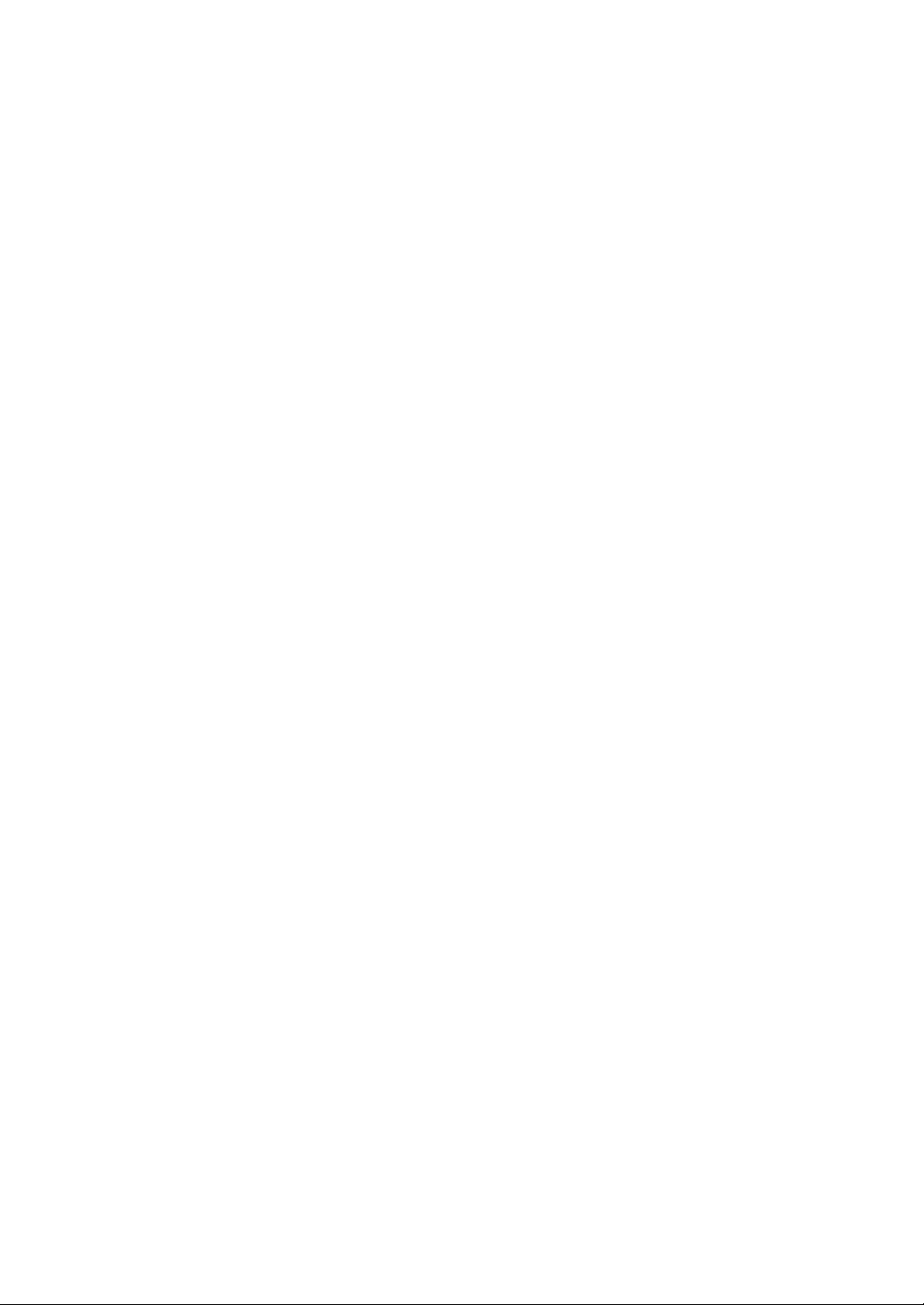
N8100-891F/919F
NEC Express5800/120Rd-1
User's Guide
1st Edition
7-2003
856-121699-503-0
Page 2
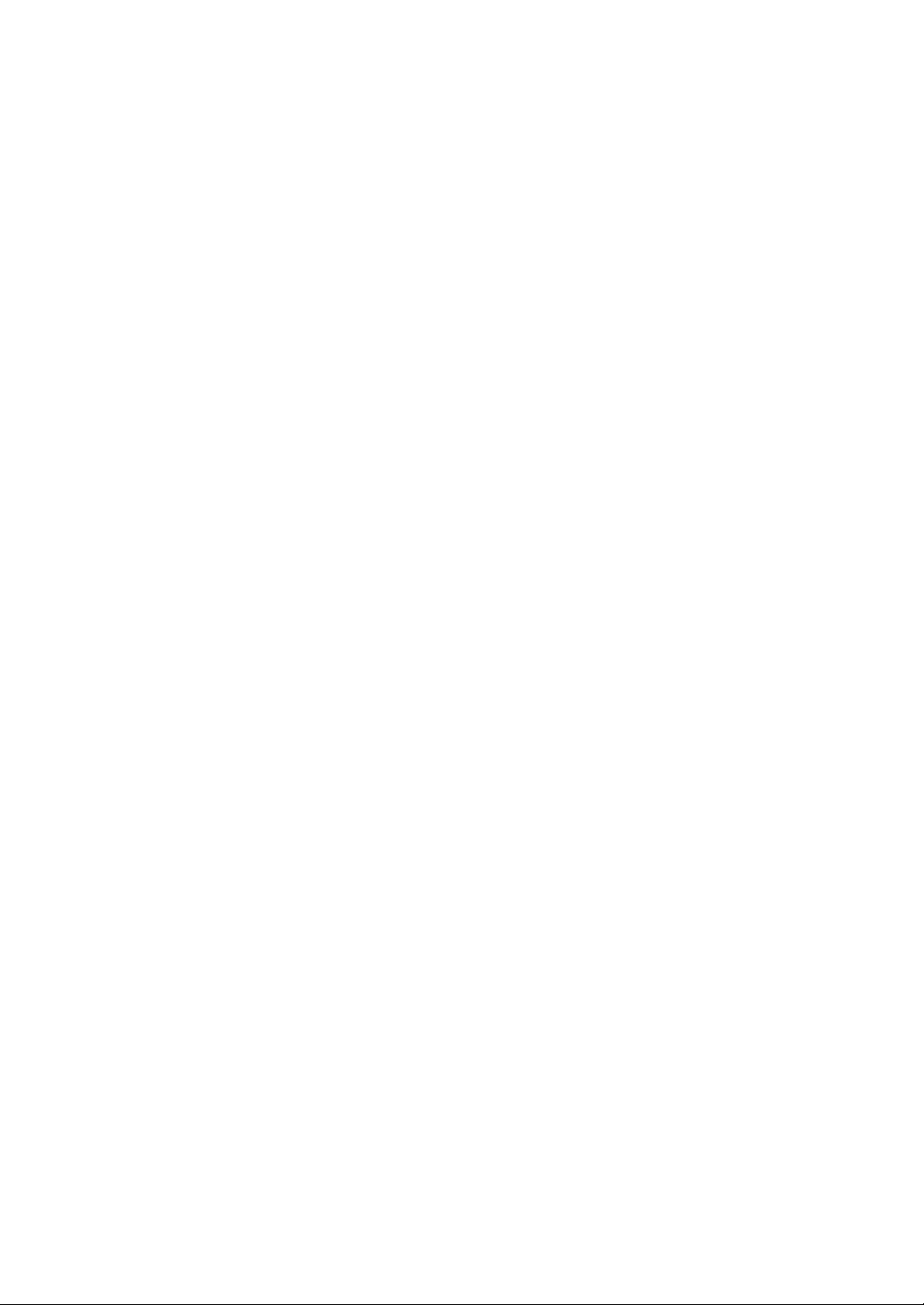
PROPRIETARY NOTICE AND LIABILITY DISCLAIMER
The information disclosed in this document, including all designs and related materials, is the
valuable property of NEC Corporation (NEC) and /or its licensors. NEC and/or its licensors, as
appropriate, reserve all patent, copyright and other proprietary rights to this document, including all
design, manufacturing, reproduction, use, and sales rights thereto, except to the extent said rights are
expressly granted to others.
The NEC product(s) discussed in this document are warranted in accordance with the terms of the
Warranty Statement accompanying each product. However, actual performance of each such
product is dependent upon factors such as system configuration, customer data, and operator control.
Since implementation by customers of each product may vary, the suitability of specific product
configurations and applications must be determined by the customer and is not warranted by NEC.
To allow for design and specification improvements, the information in this document is subject to
change at any time, without notice. Reproduction of this document or portions thereof without
prior written approval of NEC is prohibited.
First Printing, July 2003
Copyright 2003
NEC Corporation
7-1 Shiba 5-Chome, Minato-Ku
Tokyo 108-8001, Japan
All Rights Reserved
Printed in Japan
Page 3
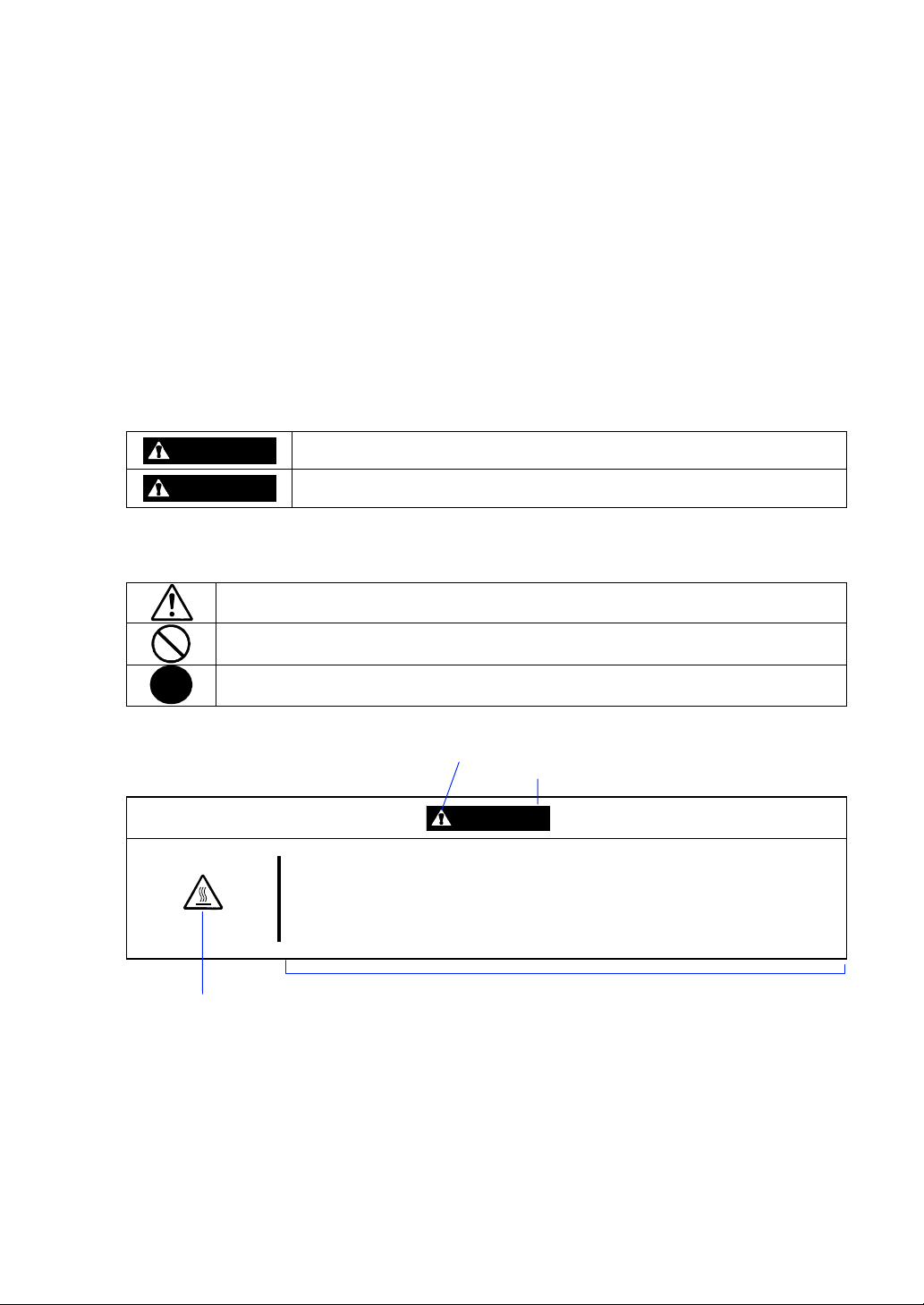
Keep this User's Guide at hand for quick reference at anytime necessary.
SAFETY INDICATIONS
Follow the instructions in this User's Guide for your safety to use the server.
The server contains components with possible danger, hazards that may cause by ignoring warnings,
and preventive actions against such hazards.
Server components with possible danger are indicated with a warning label placed on or around them
as well as described in this User's Guide.
In the User's Guide or warning labels, "WARNING" or "CAUTION" is used to indicate a degree of
danger. These terms are defined as follows:
WARNING
CAUTION
Precautions and notices against hazards are presented with one of the following three symbols. The
individual symbols are defined as follows:
This symbol indicates the presence of a hazard if the instruction is ignored.
An image in the symbol illustrates the hazard type. (Attention)
This symbol indicates prohibited actions. An image in the symbol illustrates a
particular prohibited action. (Prohibited Action)
This symbol indicates mandatory actions. An image in the symbol illustrates a
mandatory action to avoid a particular hazard. (Mandatory Action)
(Example)
Indicates the presence of a hazard that may result in death or serious
personal injury if the instruction is ignored.
Indicates the presence of a hazard that may cause minor personal injury,
including burns, or property damage if the instruction is ignored.
Symbol to draw attention
Term indicating a degree of danger
CAUTION
High temperature.
Immediately after the server is powered off, its internal components such as
hard disks are very hot. Leave the server until its internal components fully
cool down before installing/removing any component.
Symbol indicating a prohibited
action (may not always be
indicated)
Description of a danger
Page 4
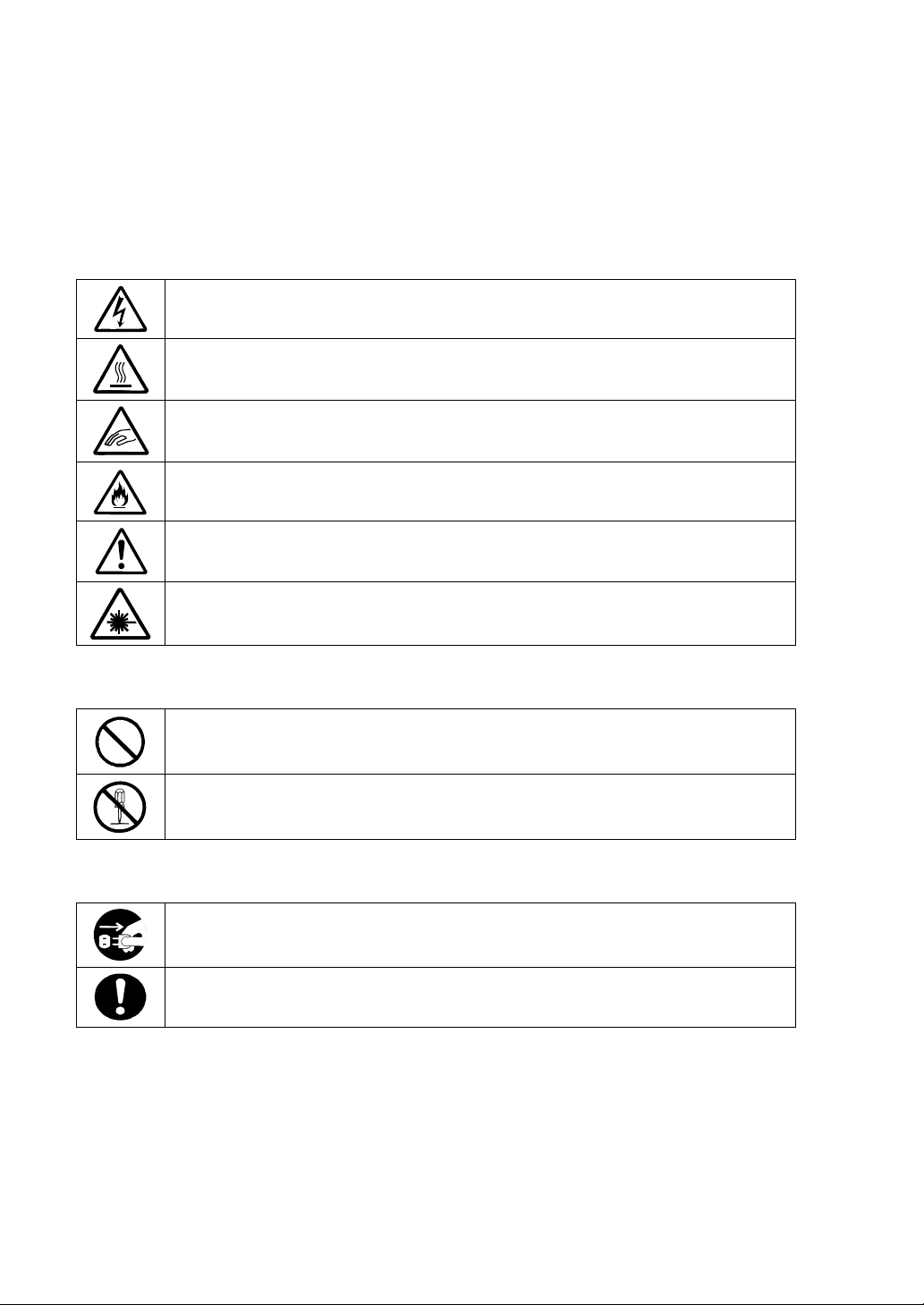
SYMBOLS USED IN THIS USER'S GUIDE AND WARNING LABELS
Attentions
Indicates that improper use may cause an electric shock.
Indicates that improper use may cause personal injury.
Indicates that improper use may cause fingers to be caught.
Indicates that improper use may cause fumes or fire.
Indicates a general notice or warning that cannot be specifically identified.
Indicates that improper use may cause loss of eyesight due to laser beam.
Prohibited Actions
Indicates a general prohibited action that cannot be specifically identified.
Do not disassemble, repair, or modify the server. Otherwise, an electric shock or fire
may be caused.
Mandatory Action
Unplug the power cord of the server. Otherwise, an electric shock or fire may be
caused.
Indicates a mandatory action that cannot be specifically identified. Make sure to
follow the instruction.
Page 5

NOTE: This equipment has been tested and found to comply with the limits for a Class A digital
device, pursuant to Part 15 of the FCC Rules. These limits are designed to provide reasonable
protection against harmful interference when the equipment is operated in a commercial
environment. This equipment generates, uses, and can radiate radio frequency energy and, if not
installed and used in accordance with the instruction manual, may cause harmful interference to
radio communications. Operation of this equipment in a residential area is likely to cause harmful
interference in which case the user will be required to correct the interference at his own expense.
CE Statement
Warning: This is a Class A product. In domestic environment this product may cause radio
interference in which case the user may be required to take adequate measures (EN55022).
BSMI Statement
Page 6
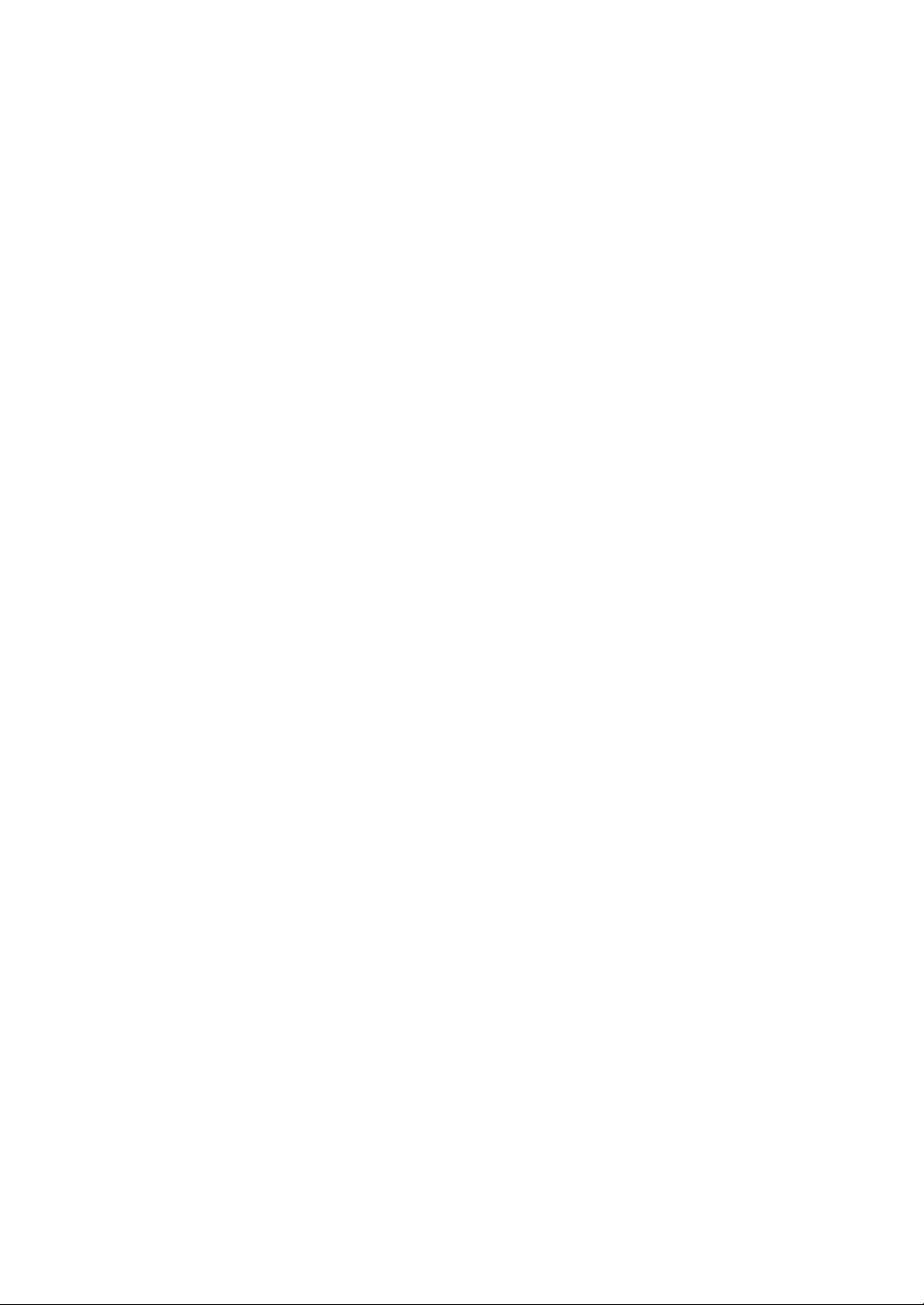
Trademarks
NEC ESMPRO and NEC EXPRESSBUILDER are trademarks of NEC Corporation.
Microsoft, Windows, Windows NT, and MS-DOS are registered trademarks or trademarks of Microsoft
Corporation in the United States and other countries.
Intel and Pentium are registered trademarks of Intel Corporation.
Xeon is a trademark of Intel Corporation.
AMI, MegaRAID, and Power Console Plus are registered trademarks or trademarks of LSI Logic Corp.
Datalight is a registered trademark of Datalight, Inc.
ROM-DOS is a trademark of Datalight, Inc.
Novell and NetWare are registered trademarks of Novell, Inc. of the United States.
AT is a registered trademark of International Business Machines Corporation in the United States and other
countries.
Adaptec and its logo is a registered trademark of Adaptec, Inc. of United States.
SCSISelect is a trademark of Adaptec, Inc. of the United States.
Adobe, Adobe logo, and Acrobat are trademarks of Adobe Systems Incorporated.
DLT and DLTtape are trademarks of Quantum Corporation of the United States.
All other product, brand, or trade names used in this publication are the trademarks or registered trademarks of
their respective trademark owners.
Windows XP stands for Microsoft® Windows® XP Home Edition operating system and Microsoft
Windows® XP Professional operating system.
Windows 2000 stands for Microsoft® Windows® 2000 Server operating system and Microsoft® Windows
2000 Advanced Server operating system, and Microsoft® Windows® 2000 Professional operating system.
Windows NT stands for Microsoft® Windows NT® Server network operating system version 3.51/4.0 and
Microsoft® Windows NT® Workstation operating system version 3.51/4.0. Windows Me stands for
Microsoft® Windows® Millennium Edition Operating System. Windows 98 stands for Microsoft
Windows®98 operating system. Windows 95 stands for Microsoft® Windows®95 operating system.
®
®
®
Momentary voltage drop prevention:
This product may be affected by a momentary voltage drop caused by lightning. To prevent a
momentary voltage drop, an AC uninterruptible power supply (UPS) unit should be used.
Notes:
(1) No part of this manual may be reproduced in any form without the prior written permission of
NEC Corporation.
(2) The contents of this User's Guide may be revised without prior notice.
(3) The contents of this User's Guide shall not be copied or altered without the prior written
permission of NEC Corporation.
(4) All efforts have been made to ensure the accuracy of all information in this User's Guide. If
you notice any part unclear, incorrect, or omitted in this User's Guide, contact the sales agent
where you purchased this product.
(5) NEC assumes no liability arising from the use of this product, nor any liability for incidental or
consequential damages arising from the use of this User's Guide regardless of Item (4).
Page 7
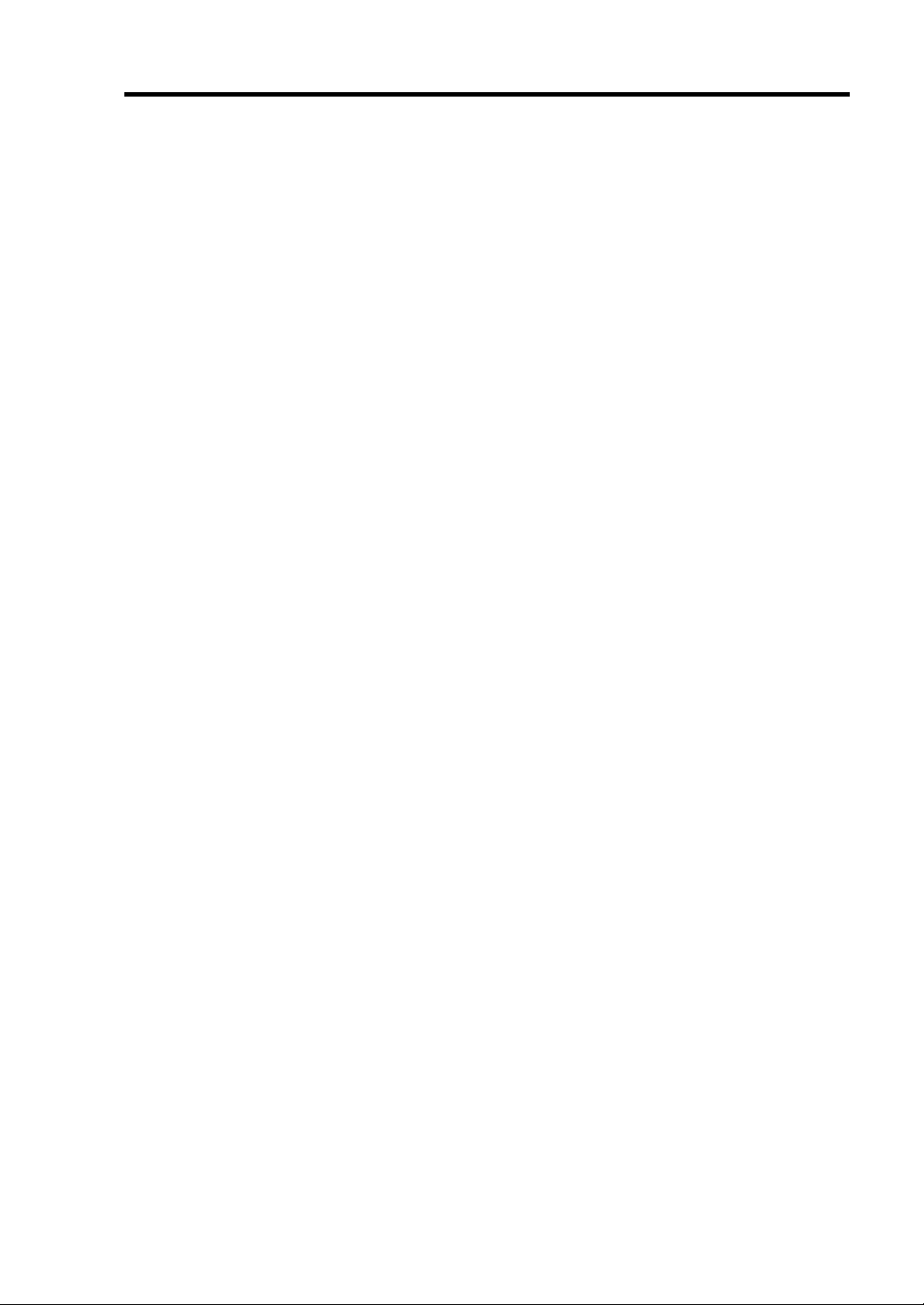
PREFACE
Welcome to the NEC Express5800/120Rd-1 server.
The NEC Express5800 server holds powerful performance and employs the latest technology to
implement a computer for the next generation. With its potential capabilities, the server may be
used as the workstation PC that configures a client-server system and provides high-speed
processing and superior reliability.
Read this User's Guide thoroughly to fully understand handling of the server and appreciate its
functions to the maximum extent.
i
Page 8
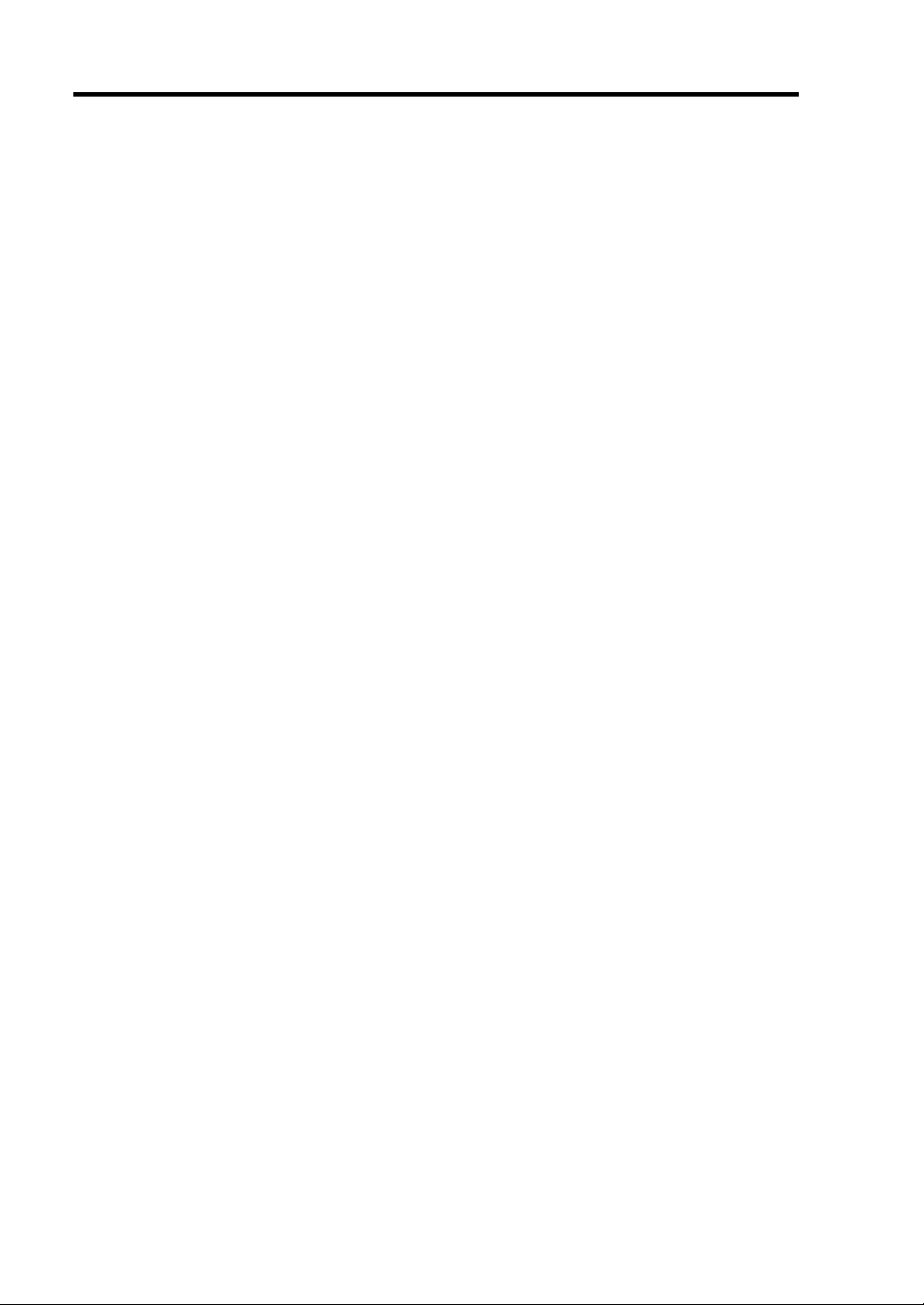
ii
ABOUT THIS USER'S GUIDE
This manual is a guide for proper setup and use of your server.
This manual also covers useful procedures for dealing with difficulties and problems that may arise
during setup or operation of your server.
Keep this manual for future use.
The following describes how to proceed with this manual.
How to Use This Manual
To aid you in finding information quickly, this manual contains the following information:
Chapter 1 Notes on Using Your Server
includes information that needs attention to use the server. Make sure to read this chapter
before setting up and using the server. It also includes requirements and advisory information for
transfer and disposal of the server.
Chapter 2 General Description
includes information necessary to use the server, such as names and functions of its
components, handling of the floppy disk and CD-ROM drives.
Chapter 3 Setting Up Your Server
tells you how to select a site, unpack the system, assemble the rack-mount subsystem, install the
server into the rack assembly, make cable connections, and power on your system.
Chapter 4 Configuring Your Server
tells you how to configure the system and provides instructions for running the BIOS Setup Utility
and the Adaptec Configuration Utility, which is used to configure SCSI devices in your system.
This chapter also provides information on mother board jumper settings.
Chapter 5 Installing the Operating System with Express Setup
describes how to install the operating system.
Chapter 6 Installing and Using Utilities
describes how to install the utilities for the server. It also includes a description on using the
attached CD-ROM "NEC EXPRESSBUILDER".
Chapter 7 Maintenance
provides you with all the information necessary to maintain successful operation of the server.
This chapter also includes a description on relocating and storing the server.
Chapter 8 Troubleshooting
contains helpful information for solving problems that might occur with your system.
Chapter 9 Upgrading Your Server
provides you with instructions for upgrading your system with an additional processor, optional
memory, optional add-in cards, hard disk drives, peripheral devices, and power supply.
Appendix A Specification
provides specifications for your server.
Appendix B Other Precautions
provides supplementary notes on using the server.
Appendix C IRQ and I/O Port Address
provides a list of factory-set IRQs and I/O port addresses assigned.
Appendix D Installing Windows Server 2003
describes how to install Microsoft Windows Server 2003 without using Express Setup. Using
the Express Setup tool is recommended for installing Windows Server 2003. See Chapter 5 for
details.
Appendix E Installing Windows 2000
describes how to install Microsoft Windows 2000 without using Express Setup. Using the
Express Setup tool is recommended for installing Windows 2000. See Chapter 5 for details.
Appendix F Product Configuration Record Table
provides a table to be filled with your server configuration.
Page 9
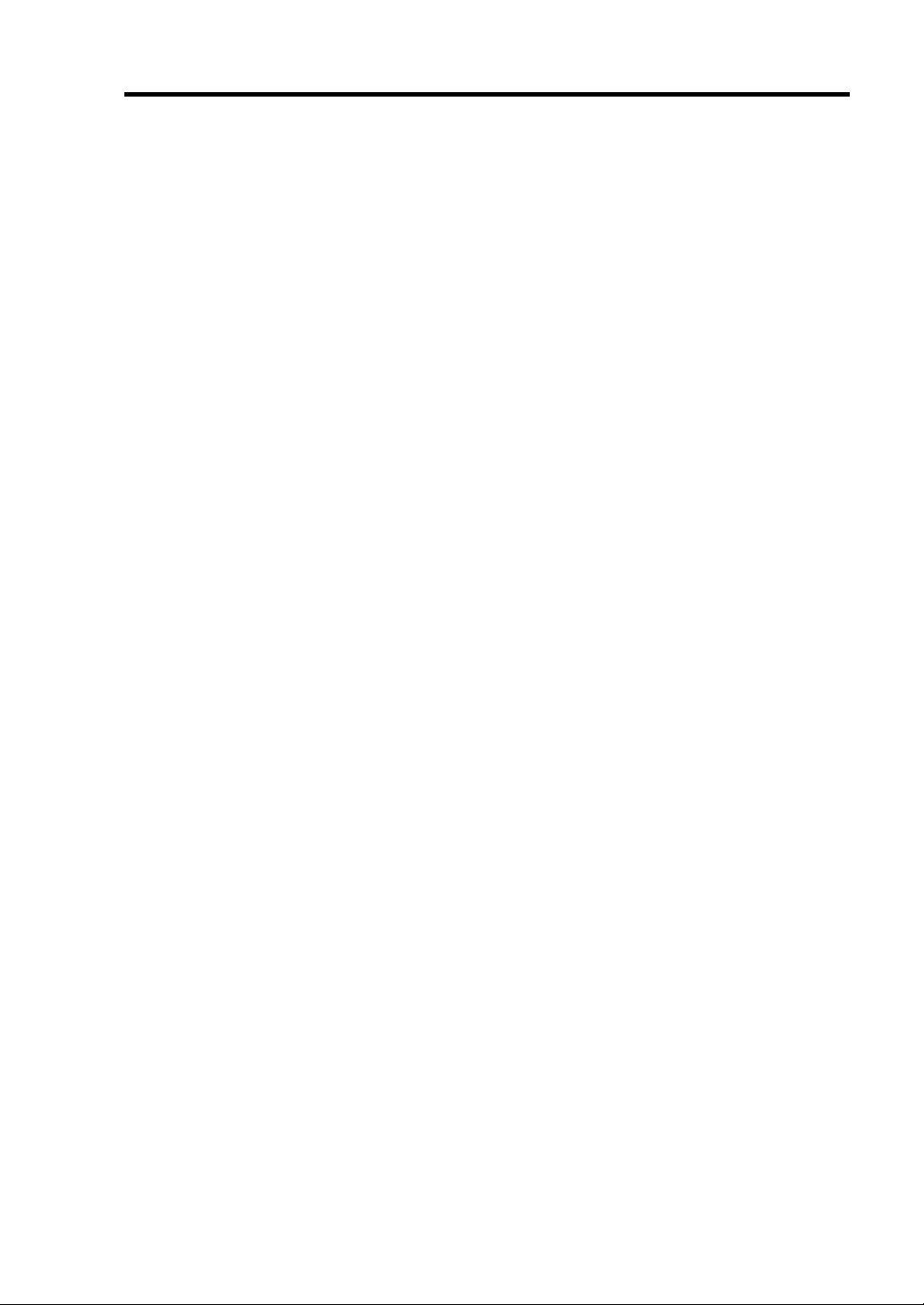
Text Conventions
The following conventions are used throughout this User's Guide. For safety symbols, see
"SAFETY INDICATIONS" provided earlier.
iii
IMPORTANT:
NOTE:
Items that are mandatory or require attention when using the server
Helpful and convenient piece of information
IN THE PACKAGE
The carton contains various accessories, as well as the server itself. See the packing list to make
sure that you have everything and that individual components are not damaged. If you find any
component missing or damaged, contact your sales agent.
Store the provided accessories in a designated place for your convenience. You will need
them to install an optional device or troubleshoot the server, as well as to set it up.
Make a backup copy of each provided floppy disk, if any. Store the original disk as the
master disk in a designated place, and use its copy.
Improper use of any provided floppy disk or CD-ROM may alter your system
environment. If you find anything unclear, immediately ask your sales agent for help.
Page 10
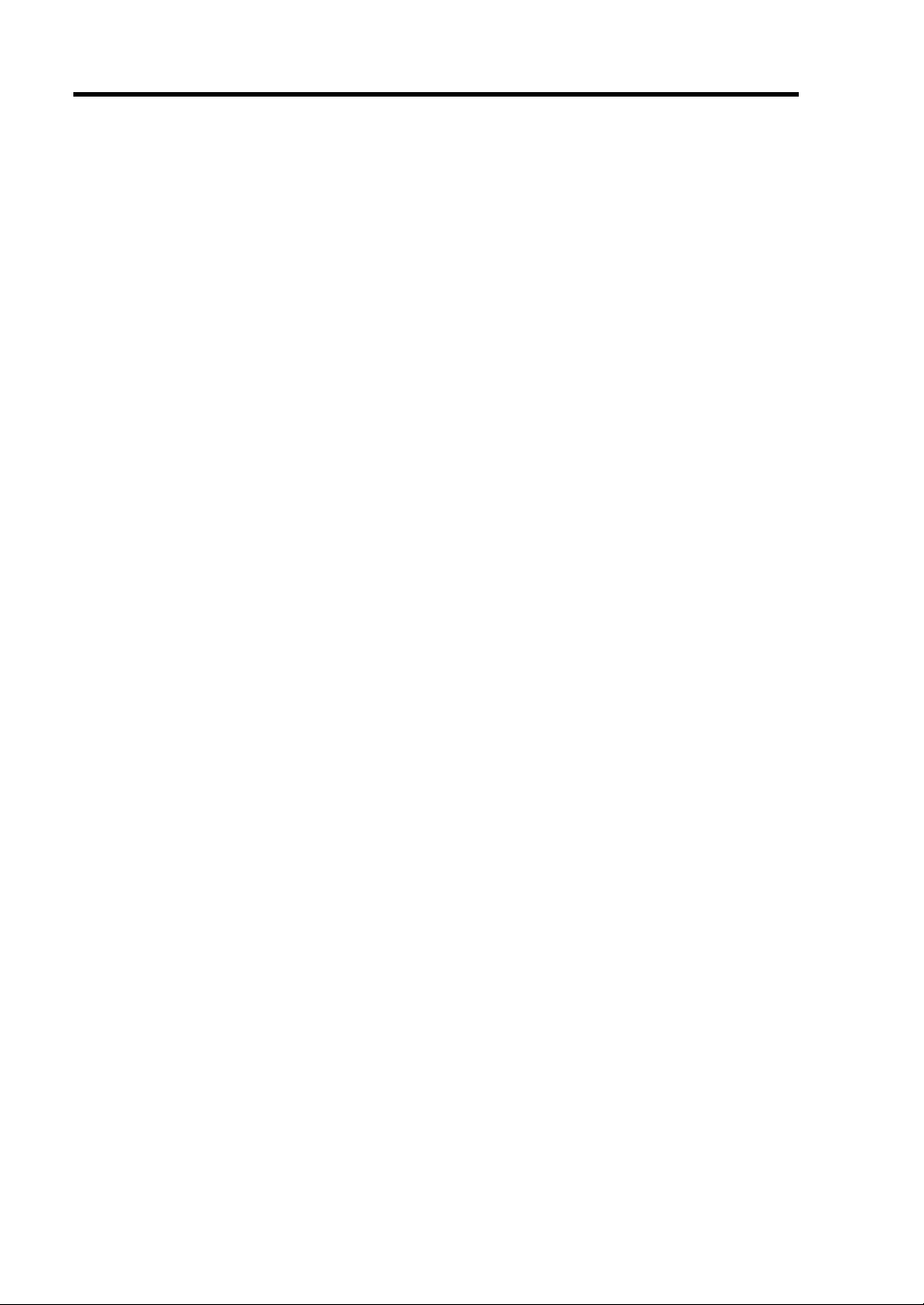
iv
(This page is intentionally left blank.)
Page 11
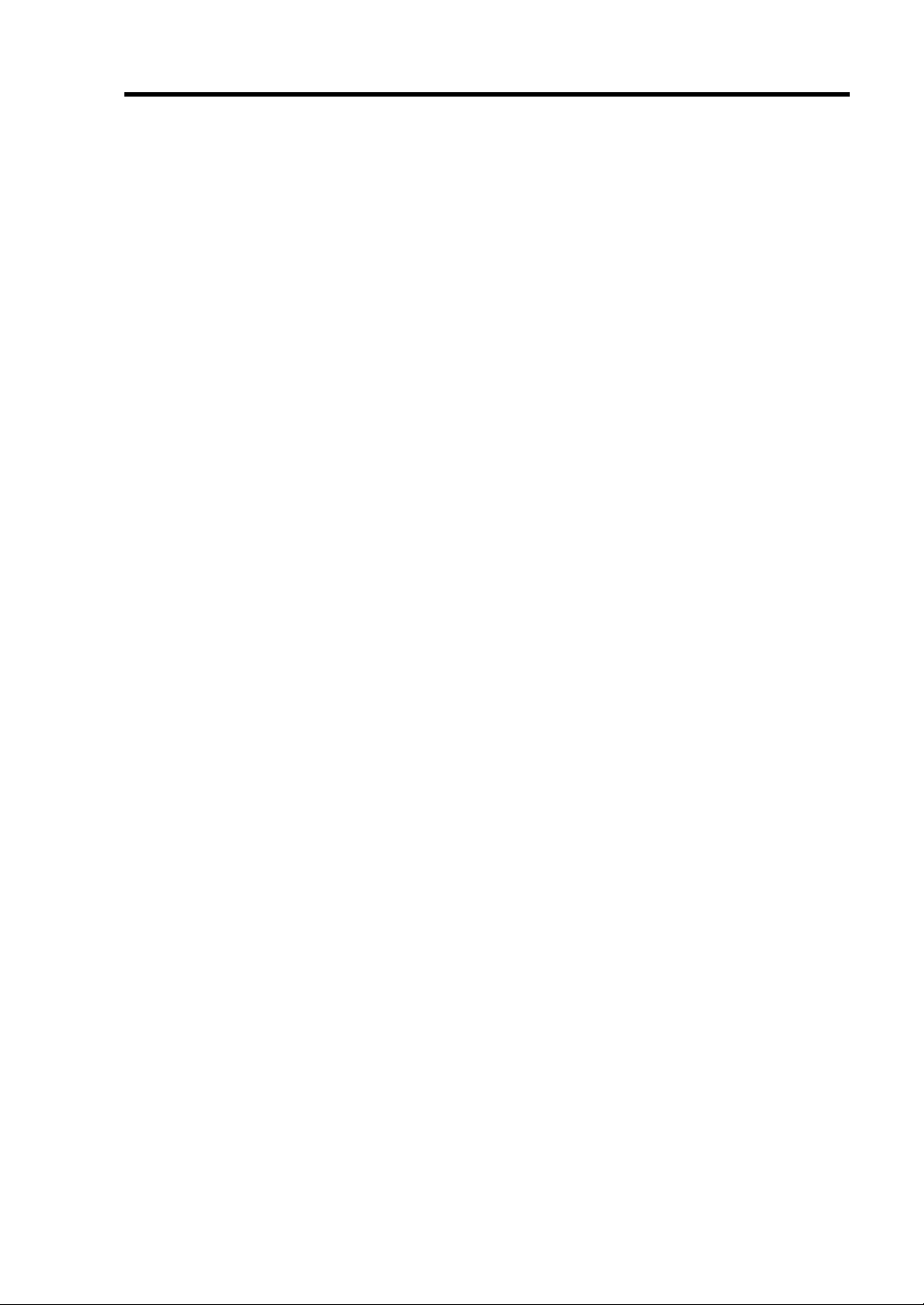
CONTENTS
PREFACE ........................................................................................................................................ i
ABOUT THIS USER'S GUIDE...................................................................................................... ii
In the Package................................................................................................................................ iii
Chapter 1 Notes on Using Your Server........................................................................ 1-1
Warning Labels ............................................................................................................................ 1-2
Safety Notes ................................................................................................................................. 1-3
General .................................................................................................................................... 1-3
Power Supply and Power Cord Use......................................................................................... 1-5
Rack......................................................................................................................................... 1-6
Installation, Relocation, Storage, and Connection................................................................... 1-7
Cleaning and Working with Internal Devices.......................................................................... 1-9
During Operation................................................................................................................... 1-10
For Proper Operation ................................................................................................................. 1-11
Transfer to Third Party............................................................................................................... 1-12
Disposal and Consumables ........................................................................................................1-13
User Support .............................................................................................................................. 1-14
v
Chapter 2 General Description ..................................................................................... 2-1
Overview...................................................................................................................................... 2-2
Front View with Front Bezel Closed ....................................................................................... 2-3
Front View with Front Bezel Removed ................................................................................... 2-4
Rear View ................................................................................................................................ 2-5
Internal View ........................................................................................................................... 2-7
Mother Board........................................................................................................................... 2-8
Status Indicators........................................................................................................................... 2-9
POWER Lamp ........................................................................................................................ 2-9
STATUS Lamp ........................................................................................................................ 2-9
DISK ACCESS Lamp ........................................................................................................... 2-11
ACT Lamp ............................................................................................................................ 2-11
UID Lamp (UID)................................................................................................................... 2-11
Disk Access Lamp ................................................................................................................. 2-11
Hard Disk Lamp .................................................................................................................... 2-12
LAN Connector Lamps.......................................................................................................... 2-13
POST Lamp ........................................................................................................................... 2-14
Standard Features....................................................................................................................... 2-15
Power Supply......................................................................................................................... 2-16
Peripheral Bays...................................................................................................................... 2-16
System Cooling...................................................................................................................... 2-16
SAF-TE Logic............................................................................................................................ 2-17
Page 12
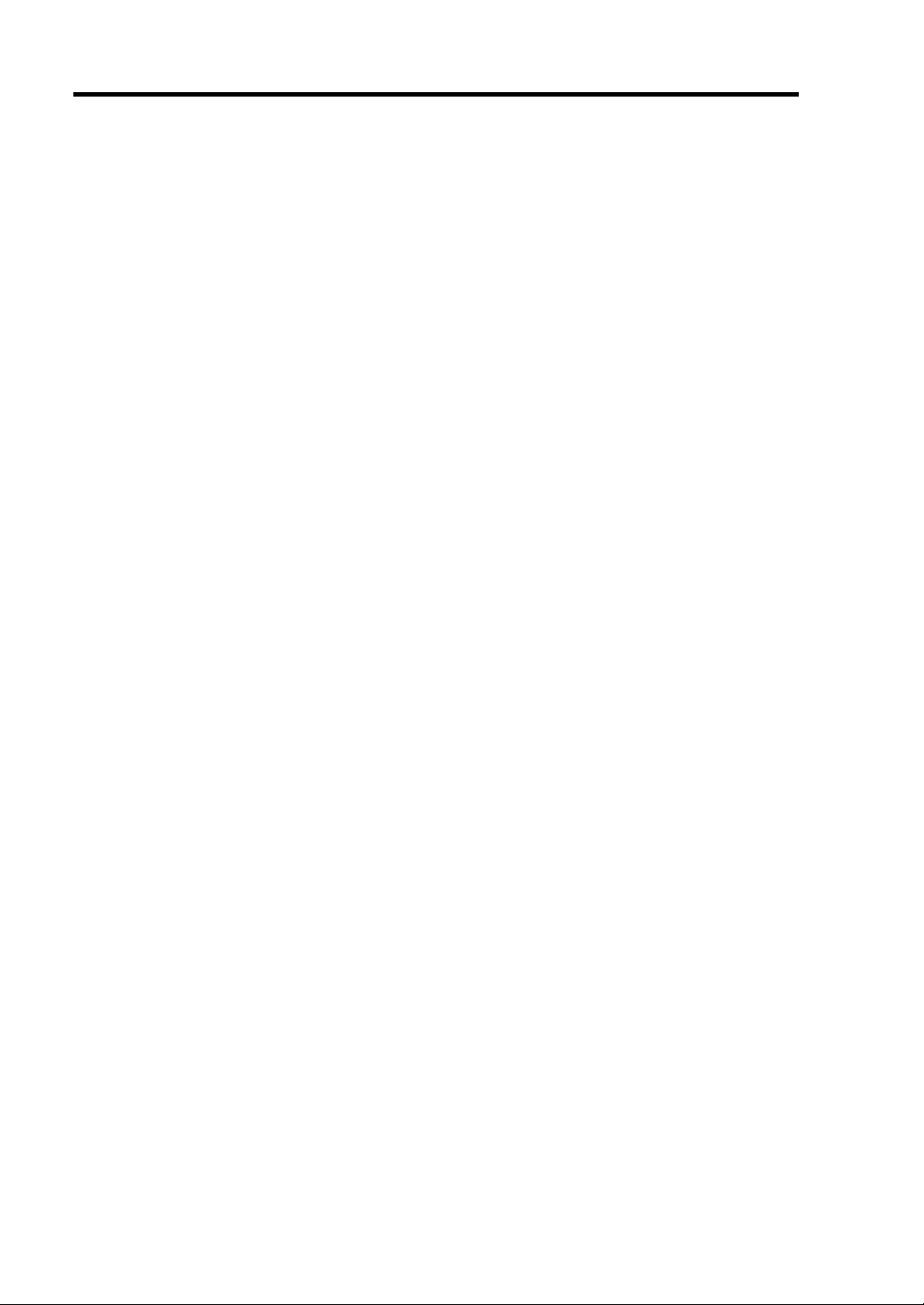
vi
System Board Features............................................................................................................... 2-17
Processor................................................................................................................................ 2-17
Memory.................................................................................................................................. 2-17
PCI Riser Slots....................................................................................................................... 2-18
Video...................................................................................................................................... 2-18
SCSI Controller...................................................................................................................... 2-18
Network Controller................................................................................................................ 2-19
Keyboard and Mouse ............................................................................................................. 2-20
RJ-45 Serial Port.................................................................................................................... 2-20
ACPI ...................................................................................................................................... 2-20
System Board Management Controller (BMC) ..................................................................... 2-21
Degradation Feature ................................................................................................................... 2-22
Remote Power-On Feature (Wake On LAN).............................................................................. 2-22
AC-Link Feature ........................................................................................................................2-22
System Security.......................................................................................................................... 2-23
Security with Mechanical Locks and Monitoring.................................................................. 2-23
Software Locks via the BIOS Setup Utility ........................................................................... 2-23
NEC EXPRESSBUILDER.........................................................................................................2-27
NEC ESMPRO........................................................................................................................... 2-28
Off-line Maintenance Utility...................................................................................................... 2-28
System Diagnostic Utility ..........................................................................................................2-28
NEC Management Workstation Application (NEC MWA) ..................................................... 2-28
Using Your Server ......................................................................................................................2-29
Front Bezel............................................................................................................................. 2-29
POWER Switch .....................................................................................................................2-31
Identification of Servers ~ UID Switch ~ .............................................................................. 2-36
Floppy Disk Drive .................................................................................................................2-37
CD-ROM Drive .....................................................................................................................2-39
Chapter 3 Setting Up Your Server.................................................................................3-1
SETUP FLOW .............................................................................................................................3-2
SELECTING SERVER SITE....................................................................................................... 3-3
UNPACKING THE SYSTEM .....................................................................................................3-5
INSTALLING THE SERVER...................................................................................................... 3-6
Restricted Access Location ......................................................................................................3-7
ESD Precaution........................................................................................................................ 3-7
Checking Components.............................................................................................................3-7
Required Tools ......................................................................................................................... 3-7
Installation Procedure for NEC Rack/Third Vendor's Rack ..................................................... 3-8
Removing the Server from the Rack Assembly .....................................................................3-14
CONNECTING PERIPHERAL DEVICES ...............................................................................3-16
Connection to Serial Port.......................................................................................................3-18
CONNECTING POWER CORD............................................................................................... 3-19
TURNING ON THE SERVER................................................................................................... 3-21
INSTALLING OPERATING SYSTEM..................................................................................... 3-23
INSTALLING UTILITIES......................................................................................................... 3-23
MAKING BACKUP COPIES OF SYSTEM INFORMATION................................................. 3-24
Page 13
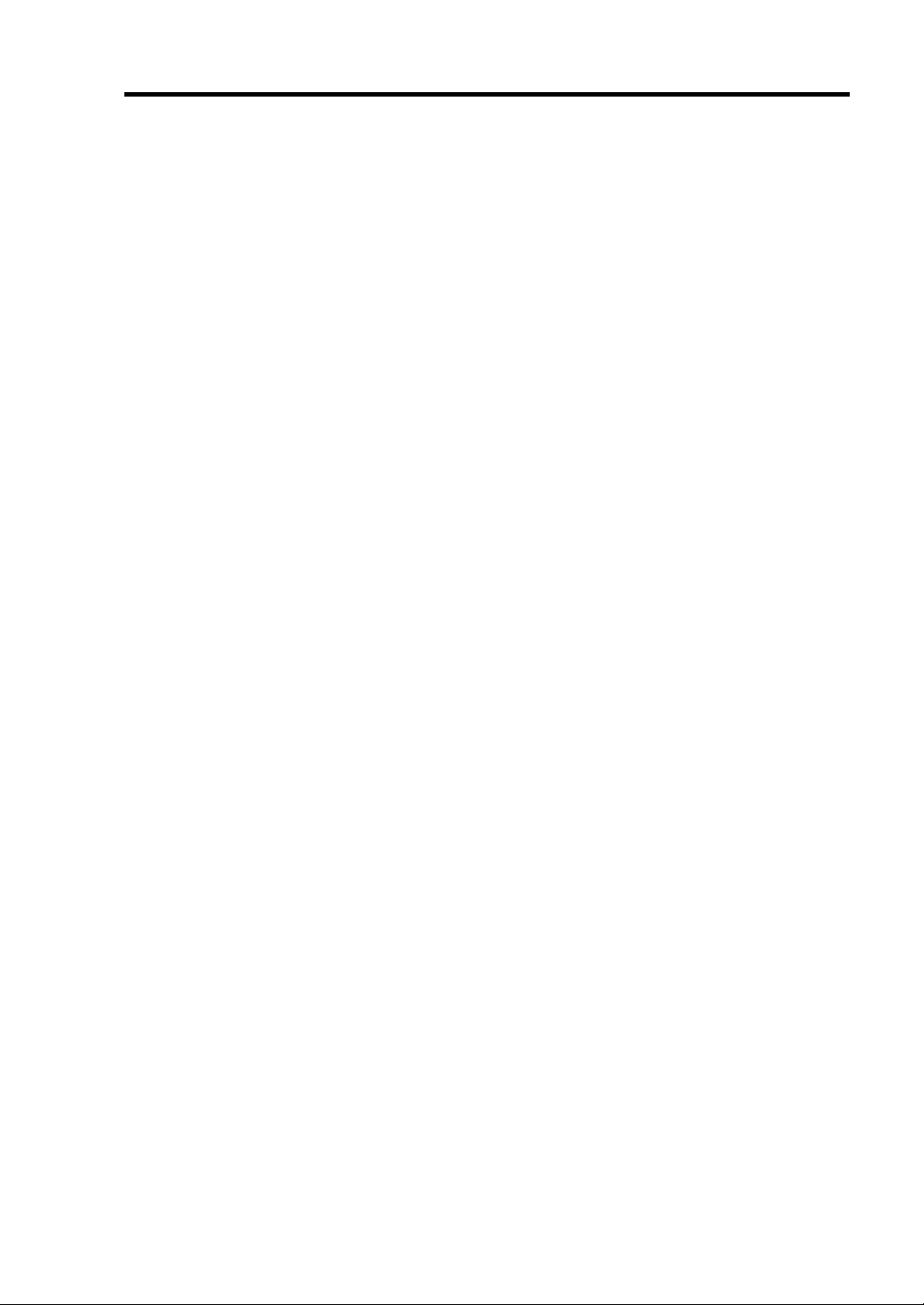
vii
Chapter 4 Configuring Your Server .............................................................................. 4-1
System BIOS ~ SETUP ~ ............................................................................................................ 4-1
Starting SETUP Utility ............................................................................................................ 4-2
Description on On-Screen Items and Key Usage..................................................................... 4-3
Configuration Examples ..........................................................................................................4-4
Menu and Parameter Descriptions........................................................................................... 4-9
SCSI BIOS ~ SCSISelect ~........................................................................................................ 4-31
Using SCSISelect Utility ....................................................................................................... 4-31
Configuring SCSI Controller on Mother Board..................................................................... 4-31
Configuring SCSI Controller on Optional Board .................................................................. 4-37
Configuring Mother Board Jumpers .......................................................................................... 4-38
Chapter 5 Installing the Operating System with Express Setup ............................... 5-1
About Express Setup.................................................................................................................... 5-2
Microsoft Windows Server 2003 ................................................................................................. 5-4
Installation Notice.................................................................................................................... 5-4
The Flow of Setup ................................................................................................................... 5-8
Installing and Setting Device Drivers.................................................................................... 5-13
Setting for Solving Problems................................................................................................. 5-18
Installing Maintenance Utilities............................................................................................. 5-21
Updating the System.............................................................................................................. 5-22
Making Backup Copies of System Information..................................................................... 5-22
Exceptional Setup .................................................................................................................. 5-23
Microsoft Windows 2000........................................................................................................... 5-24
Installation Notice.................................................................................................................. 5-24
The Flow of Setup ................................................................................................................. 5-28
Installing and Setting Device Drivers.................................................................................... 5-33
Setting for Solving Problems................................................................................................. 5-37
Installing Maintenance Utilities............................................................................................. 5-40
Updating the System - Installing Service Pack - ................................................................... 5-41
Making Backup Copies of System Information..................................................................... 5-41
Exceptional Setup .................................................................................................................. 5-42
Chapter 6 Installing and Using Utilities .......................................................................6-1
NEC EXPRESSBUILDER .......................................................................................................... 6-2
NEC EXPRESSBUILDER for DOS-Based with Local Console ............................................ 6-4
NEC EXPRESSBUILDER for DOS-based with Remote Console.......................................... 6-9
Starting .................................................................................................................................. 6-10
NEC EXPRESSBUILDER for Windows-Based (Master Control Menu) ............................. 6-13
Configuration Diskette Creator..................................................................................................6-14
NEC ESMPRO........................................................................................................................... 6-19
Functions and Features ..........................................................................................................6-19
NEC MWA................................................................................................................................. 6-20
The Functions of MWA ......................................................................................................... 6-21
System Requirements ............................................................................................................ 6-22
Installation ............................................................................................................................. 6-23
Remote Management Configuration...................................................................................... 6-24
Remote Management Configuration for the Server without Console.................................... 6-25
Page 14
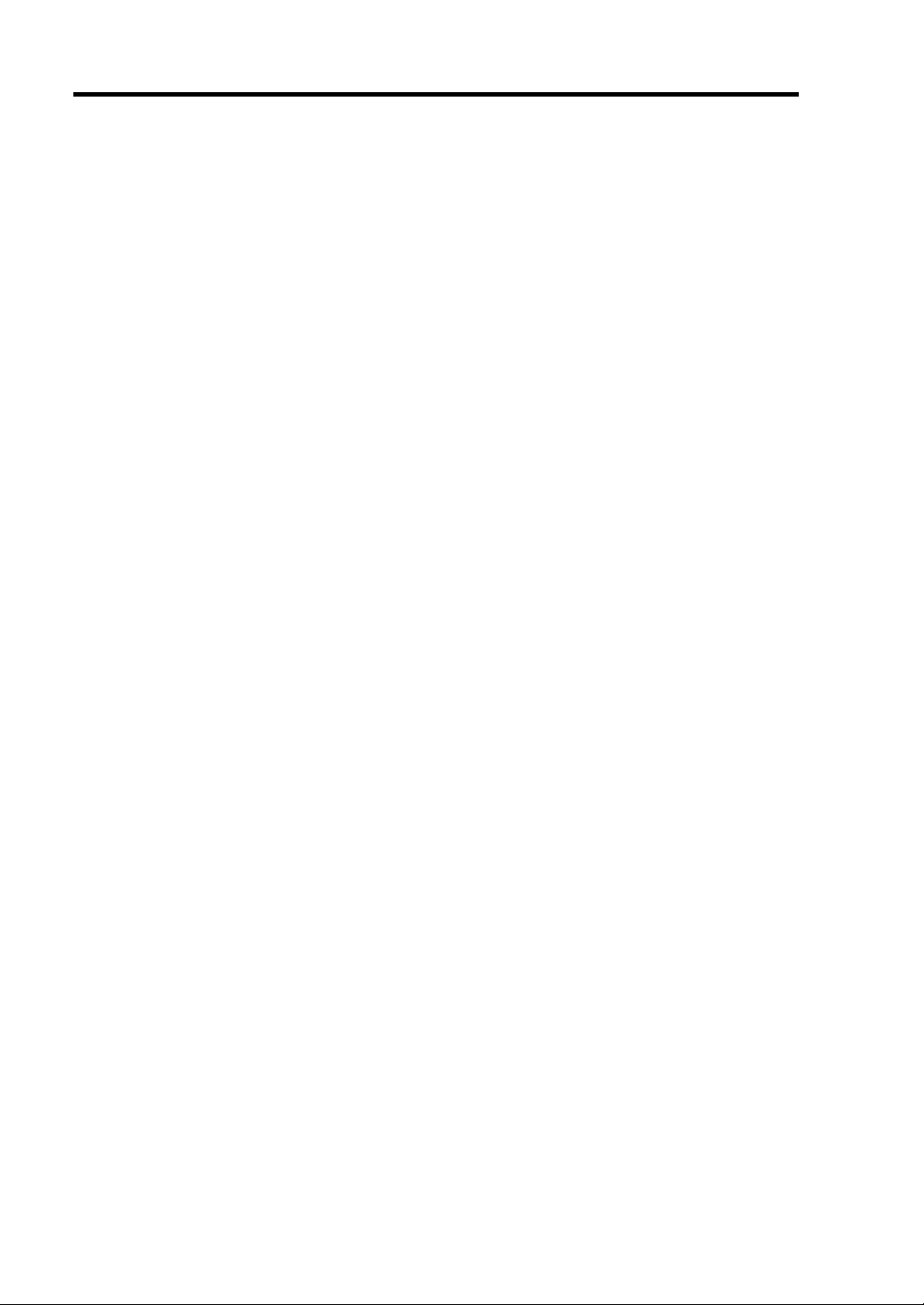
viii
Power Console Plus.................................................................................................................... 6-29
Major Functions..................................................................................................................... 6-29
Components ........................................................................................................................... 6-29
Server Setup........................................................................................................................... 6-31
Management PC Setup........................................................................................................... 6-32
Chapter 7 Maintenance ..................................................................................................7-1
Making Backup Copies ................................................................................................................ 7-1
Cleaning .......................................................................................................................................7-2
Cleaning the Server.................................................................................................................. 7-3
Cleaning the Interior ................................................................................................................ 7-4
Cleaning the Keyboard/Mouse................................................................................................. 7-5
Cleaning CD-ROM .................................................................................................................. 7-6
System Diagnostics ...................................................................................................................... 7-7
Test Items................................................................................................................................. 7-7
Starting and Ending the System Diagnostics ........................................................................... 7-8
Relocating/Storing the Server.....................................................................................................7-11
Chapter 8 Troubleshooting............................................................................................8-1
System Viewers ............................................................................................................................8-2
Lamps........................................................................................................................................... 8-3
Error Messages............................................................................................................................. 8-4
Error Messages after Power-on................................................................................................ 8-4
POST Error Messages.............................................................................................................. 8-5
Beep Codes .............................................................................................................................. 8-9
Solving Problems .......................................................................................................................8-10
Problems with the Server....................................................................................................... 8-10
Problems with NEC EXPRESSBUILDER............................................................................ 8-19
Problems with Express Setup................................................................................................. 8-20
Problems with Master Control Menu..................................................................................... 8-23
Problems with Configuration Diskette Creator...................................................................... 8-24
Problem with Disk Array ....................................................................................................... 8-24
Collecting Event Log ................................................................................................................. 8-25
Collecting Configuration Information........................................................................................ 8-26
Collecting Dr. Watson Diagnostic Information ..........................................................................8-27
Memory Dump ........................................................................................................................... 8-27
Preparing for Memory Dumping............................................................................................8-27
Saving the Dump File ............................................................................................................8-28
Backup IPMI Information .......................................................................................................... 8-29
Recovery for Windows 2000 System ......................................................................................... 8-30
Off-Line Maintenance Utility..................................................................................................... 8-33
Starting the Off-line Maintenance Utility .............................................................................. 8-34
Features of Off-line Maintenance Utility............................................................................... 8-35
Resetting the Server ................................................................................................................... 8-36
Forced Shutdown........................................................................................................................8-36
Page 15
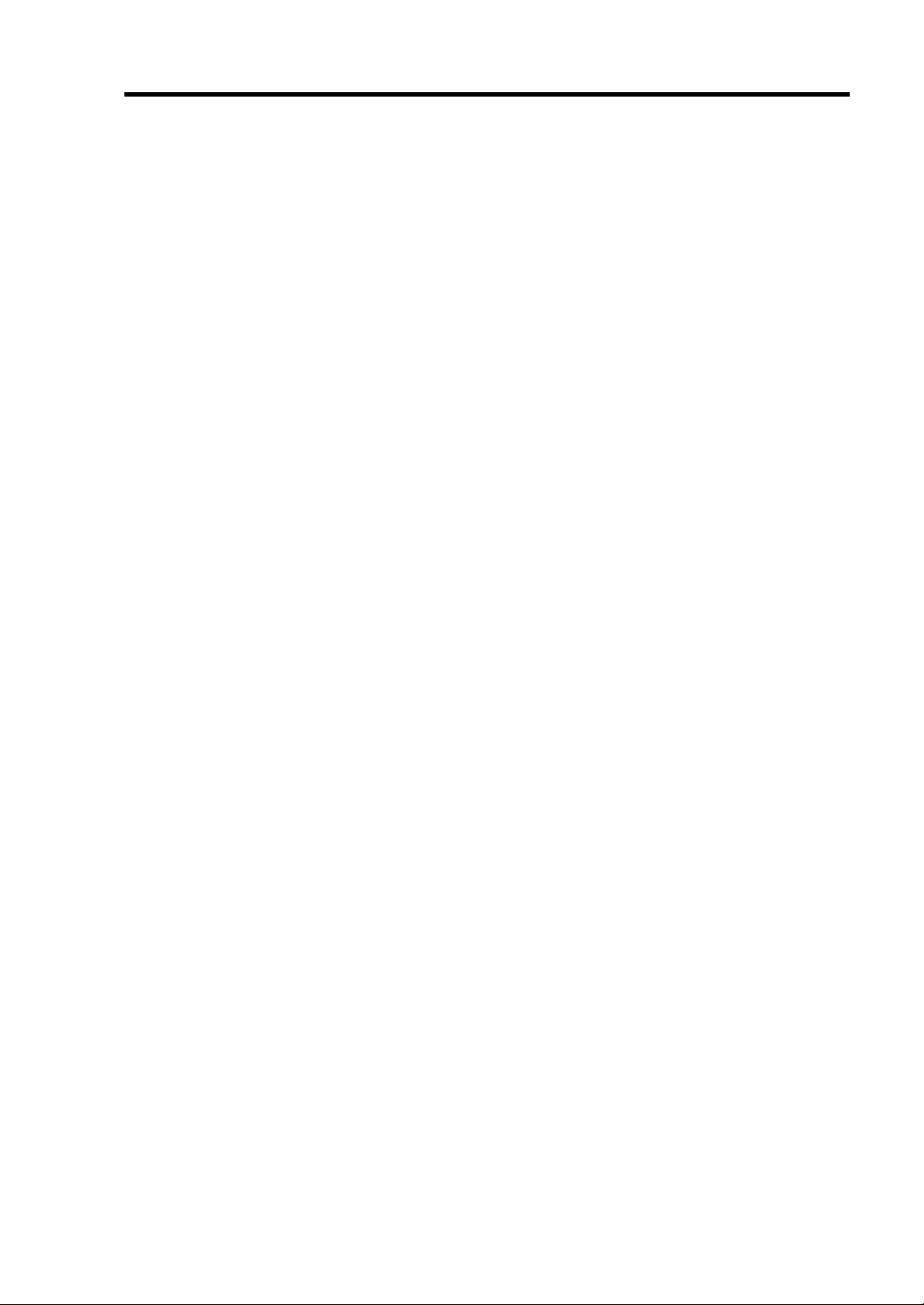
ix
Chapter 9 Upgrading Your Server.................................................................................9-1
Safety Notes ................................................................................................................................. 9-2
Anti-static Measures .................................................................................................................... 9-3
Preparing Your System for Upgrade ............................................................................................ 9-4
Device Installation or Removal Procedure................................................................................... 9-5
Hard Disk Drive....................................................................................................................... 9-5
Server ~ Pull-out from the Rack ~......................................................................................... 9-12
Top Cover .............................................................................................................................. 9-14
DIMM.................................................................................................................................... 9-16
Processor (CPU) .................................................................................................................... 9-21
PCI Board .............................................................................................................................. 9-27
Disk Array Controller Board ................................................................................................. 9-33
Appendix A Specifications ........................................................................................... A-1
Appendix B Other Precautions .................................................................................... B-1
Transfer Rate of the On-board LAN Controller.......................................................................B-1
Server Management Software..................................................................................................B-1
Floppy Disk .............................................................................................................................B-1
CD-ROM .................................................................................................................................B-4
Tape Media ..............................................................................................................................B-4
Keyboard .................................................................................................................................B-5
Mouse ......................................................................................................................................B-6
Appendix C IRQ ............................................................................................................. C-1
Appendix D Installing Windows Server 2003 ............................................................. D-1
Before Installing Windows Server 2003 ..................................................................................... D-1
Installing Service Pack ........................................................................................................... D-1
Updating System..................................................................................................................... D-1
Disk Configuration (Concerning the area displayed as 'MAINTE_P') ................................... D-1
Re-installing to the Hard Disk which has been upgraded to Dynamic Disk........................... D-1
MO Device ............................................................................................................................. D-2
Partition Size........................................................................................................................... D-2
Installing Windows Server 2003................................................................................................. D-3
Creating "Windows Server 2003 OEM-DISK for NEC EXPRESSBUILDER"..................... D-3
Windows Server 2003 Clean Installation................................................................................ D-5
Updating the System -Installing Service Pack - ..................................................................... D-9
Driver Installation and Advanced Settings................................................................................ D-10
Install PROSet ...................................................................................................................... D-10
Network Driver......................................................................................................................D-11
Re-install the Network Driver .............................................................................................. D-12
Setting for Collecting Memory Dump (Debug Information) ................................................. D-14
Page 16
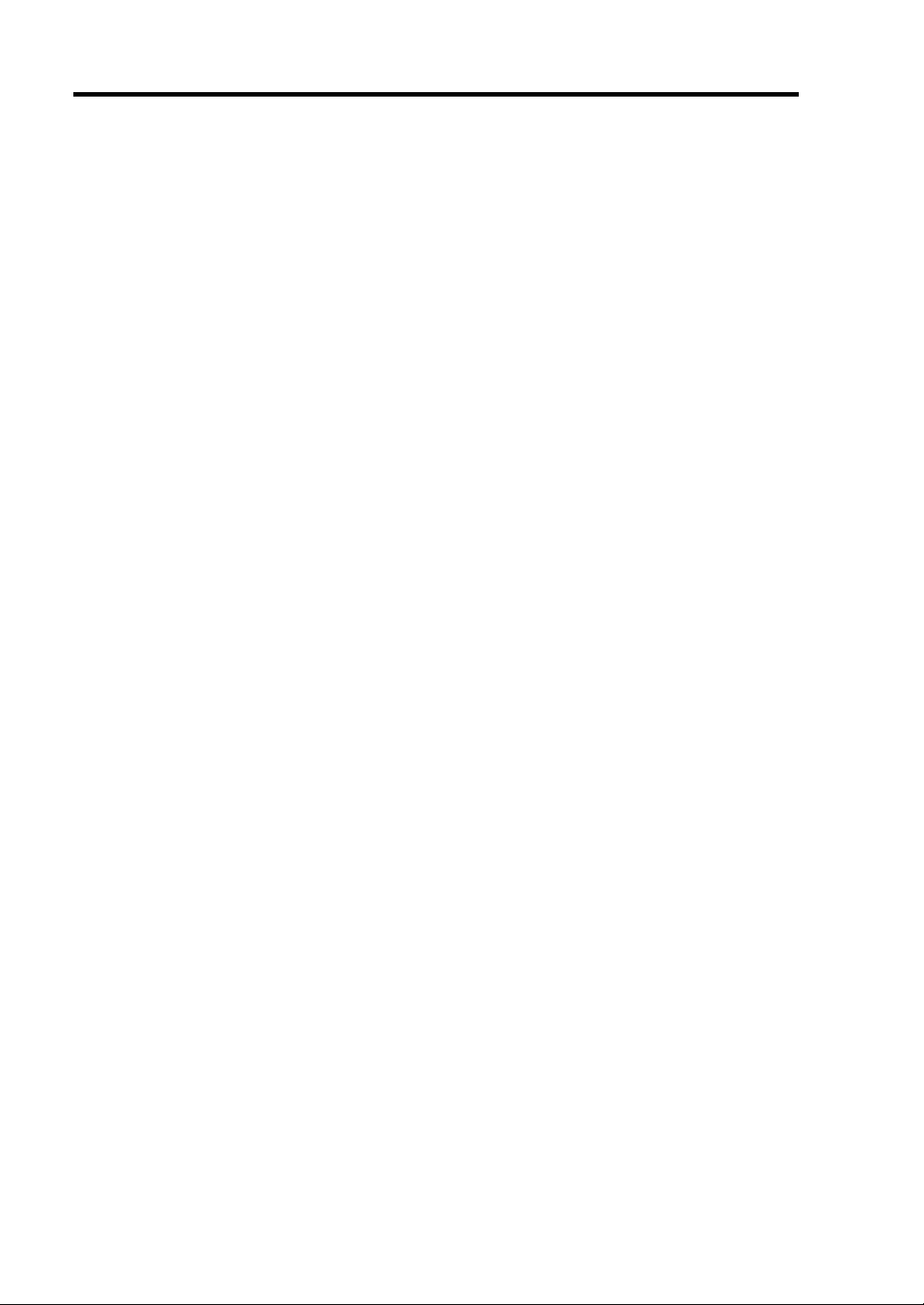
x
Appendix E Installing Windows 2000 .......................................................................... E-1
Before Installing Windows 2000..................................................................................................E-1
Installing Service Pack.............................................................................................................E-1
Updating System......................................................................................................................E-1
Disk Configuration (Concerning the area displayed as 'MAINTE_P') ....................................E-1
Re-installing to the Hard Disk which has been upgraded to Dynamic Disk ............................E-1
MO Device...............................................................................................................................E-2
Partition Size............................................................................................................................E-2
Installing Windows 2000..............................................................................................................E-3
Creating "Windows 2000 OEM-DISK for NEC EXPRESSBUILDER" .................................E-3
Windows 2000 Clean Installation ............................................................................................E-5
Updating the System -Installing Service Pack -.......................................................................E-7
Driver Installation and Advanced Settings ...................................................................................E-8
Install PROSetII.......................................................................................................................E-8
Network Driver........................................................................................................................E-9
Re-install the Network Driver................................................................................................E-10
Adapter Fault Tolerance (AFT)/Adaptive Load Balancing (ALB) ........................................E-11
Display Driver........................................................................................................................E-12
Setting for Collecting Memory Dump (Debug Information)...................................................E-12
Appendix F Product Configuration Record Table...................................................... F-1
Hardware..................................................................................................................................F-1
Software...................................................................................................................................F-3
Page 17
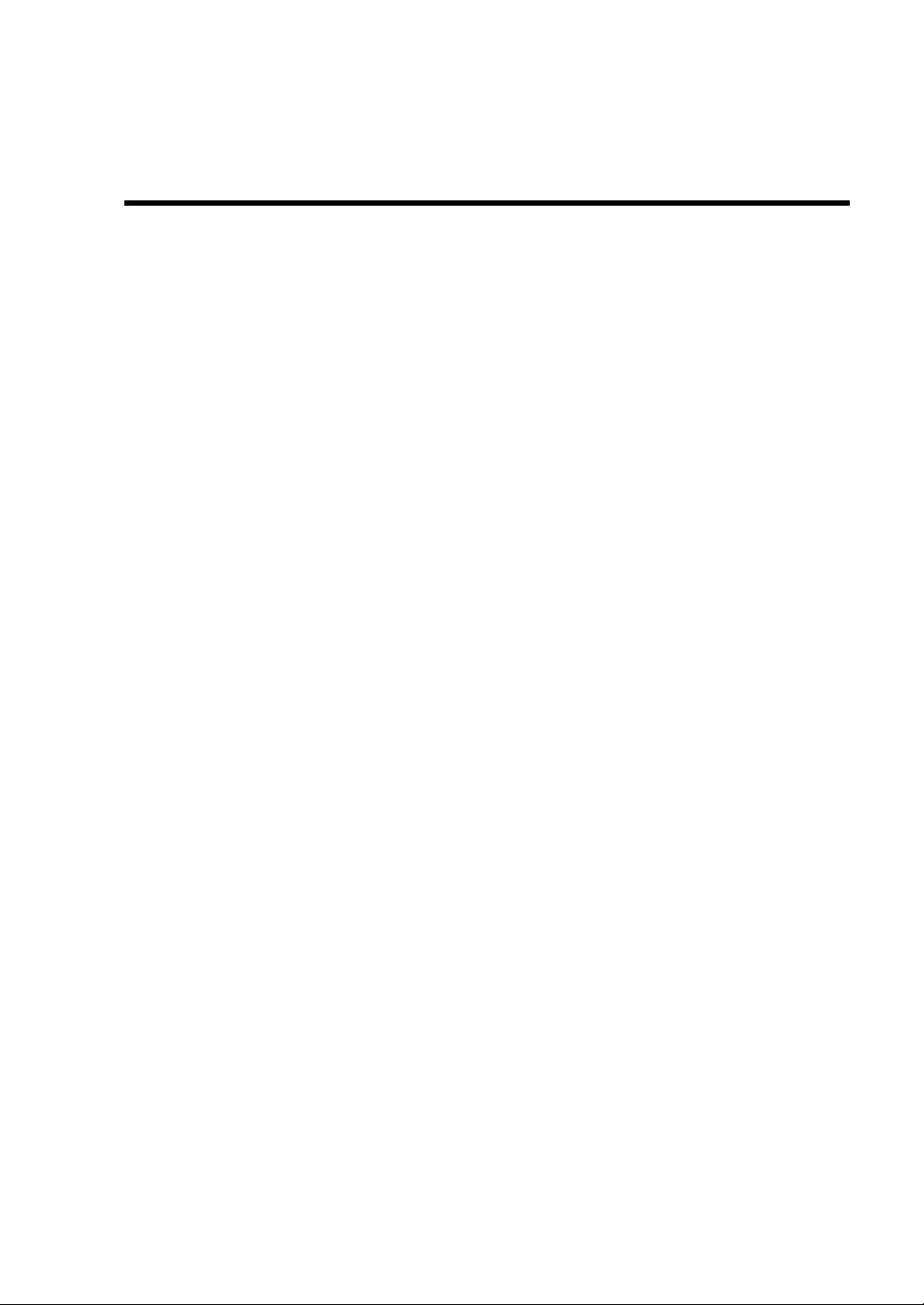
Chapter 1
Notes on Using Your Server
This chapter includes information necessary for proper and safe operation of the server.
Page 18
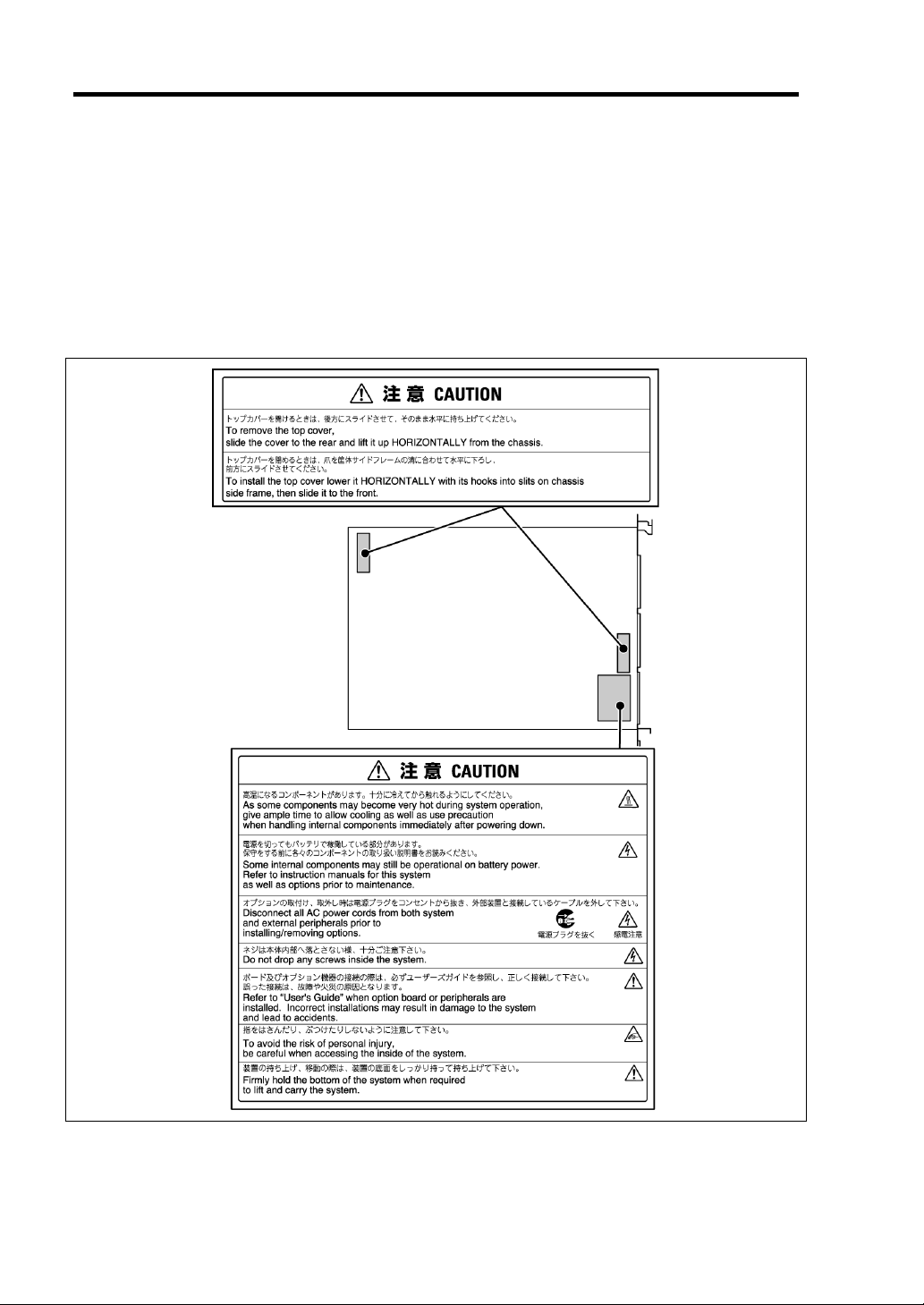
1-2 Notes on Using Your Server
WARNING LABELS
The warning label is attached to components with possible danger or their vicinity in your server to
inform the user that a hazardous situation may arise when operating the server. (Do not
intentionally remove or damage any of the labels.)
If you find any labels totally/partially removed or illegible due to damage, contact your sales
representative.
FRONTREAR
Page 19
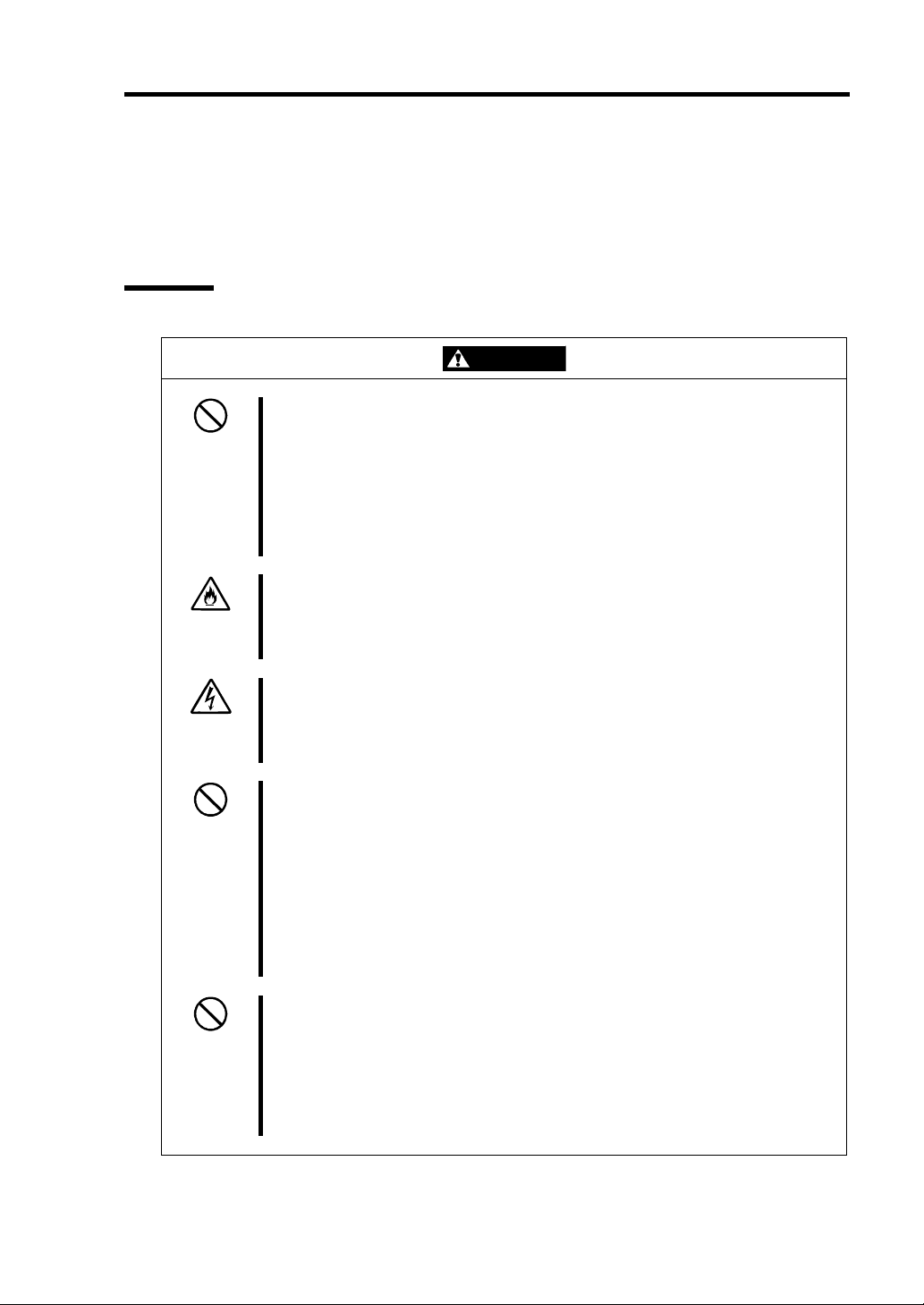
Notes on Using Your Server 1-3
SAFETY NOTES
This section provides notes on using the server safely. Read this section carefully to ensure proper
and safe use of the server. For symbols, see "SAFETY INDICATIONS" provided earlier.
General
WARNING
Do not use the server for services where critical high availability may directly
affect human lives.
Your server is not intended to be used with or control facilities or devices
concerning human lives, including medical devices, nuclear facilities and
devices, aeronautics and space devices, transportation facilities and devices;
and facilities and devices requiring high reliability. NEC assumes no liability for
any accident resulting in personal injury, death, or property damage if the server
has been used in the above conditions.
Do not use the server if any smoke, odor, or noise is present.
If smoke, odor, or noise is present, immediately turn off the POWER switch and
disconnect the power plug from the outlet, then contact your sales agent.
Using the server in such conditions may cause a fire.
Keep needles or metal objects away from the server.
Do not insert needles or metal objects into ventilation holes in the server or
openings in the floppy disk or CD-ROM drive. Doing so may cause an electric
shock.
Do not use the server in any unapproved place.
Install the server on a standard EIA 19-inch rack assembly. Do not install the
rack containing the server in a place inappropriate to the rack installation
environment.
Failure to follow these instructions may cause some bad influences to be
imposed on the server and other systems installed on the rack and also a fire or
personal injury due to falling of the rack may occur. For the detailed
explanation on the place where the server should be installed and the
earthquake-resistant construction for the rack, refer to the manual attached to
the rack or contact you sales agent.
Always install the server on a rack conforming to the relevant standard.
Install the server on a rack confirming to the EIA standard for the server to be
used. Do not use the server with installed on any other rack than standard EIA
19-inch rack or without the installation on a proper rack. Failure to follow these
instructions may cause the server to operate incorrectly and/or personal injury or
damages of surrounding devices to occur. Contact your sales agent for the
racks available for the server.
Page 20
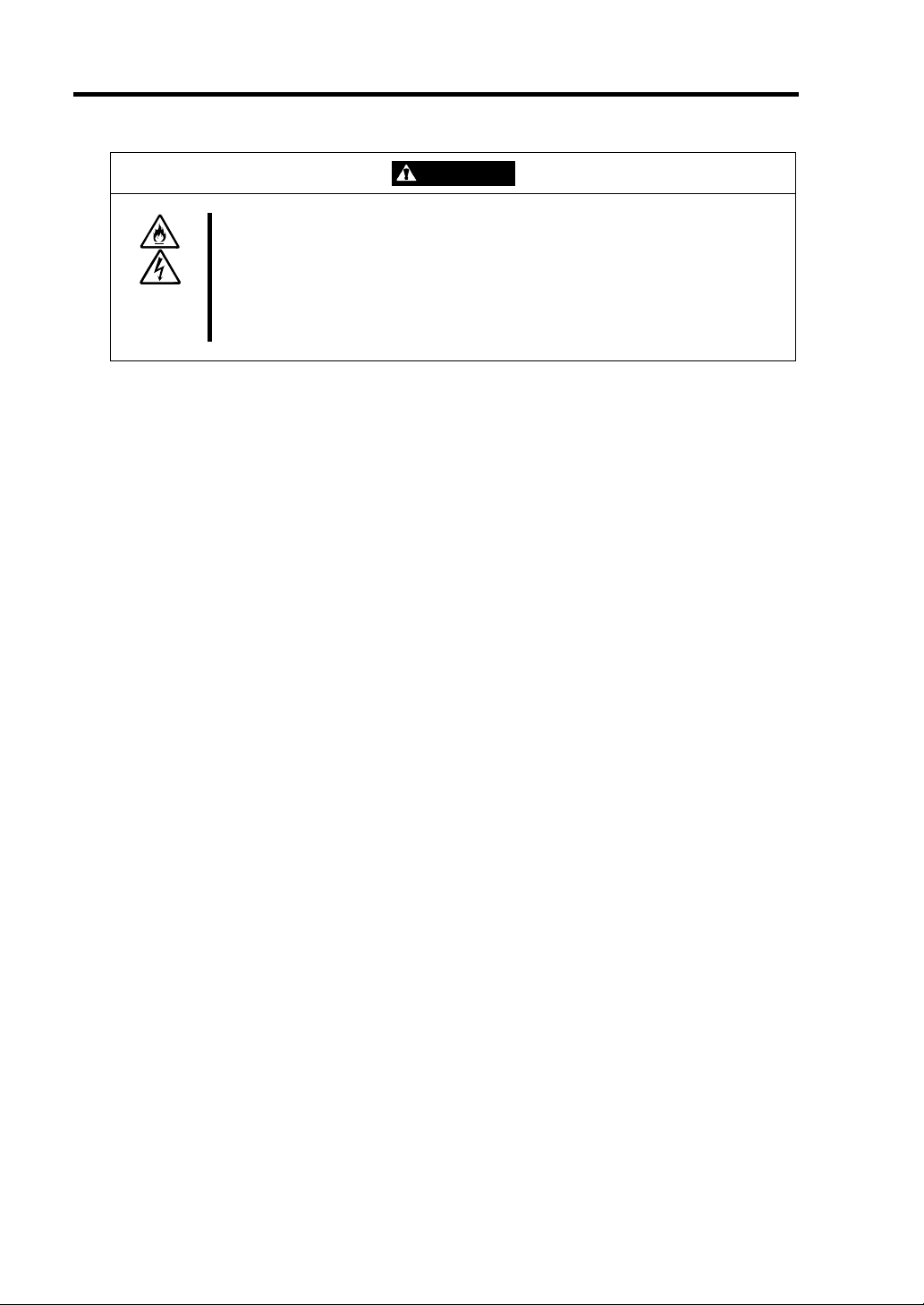
1-4 Notes on Using Your Server
Keep water or foreign matter away from the server.
Do not let any form of liquid (water etc.) or foreign matter (e.g., pins or paper
clips) enter the server. Failure to follow this warning may cause an electric
shock, a fire, or a failure of the server. When such things accidentally enter the
server, immediately turn off the power and disconnect the power plug from the
outlet. Do not disassemble the server. Contact your sales agent.
CAUTION
Page 21
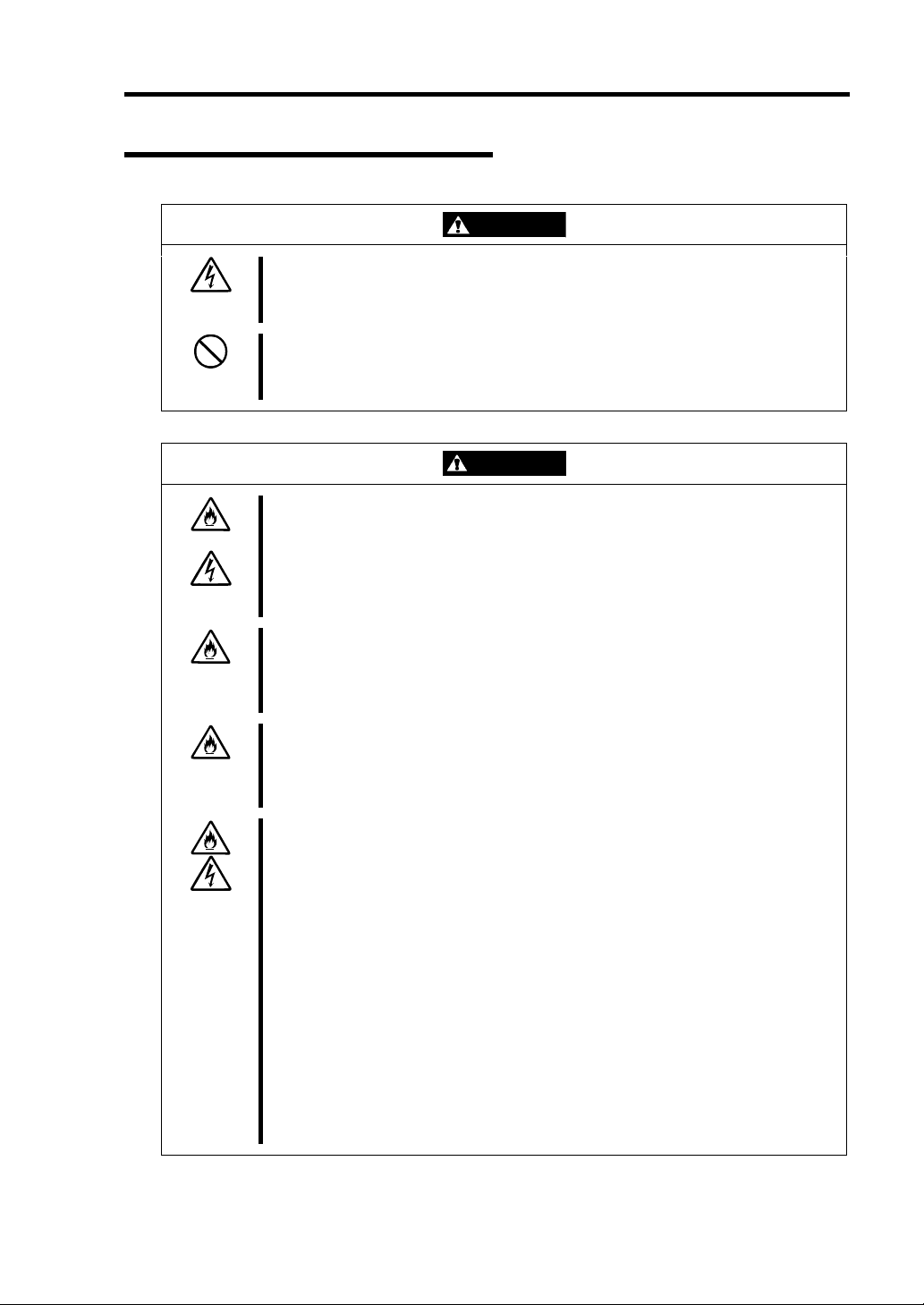
Power Supply and Power Cord Use
Do not hold the power plug with a wet hand.
Do not disconnect/connect the plug while your hands are wet. Failure to follow
this warning may cause an electric shock.
Do not connect the ground wire to a gas pipe.
Never connect the ground wire to a gas pipe. Failure to follow this warning
may cause a gas explosion.
Plug in to a proper power source.
Use a proper wall outlet. Use of an improper power source may cause a fire or
a power leak.
Do not install the server where you need an extension cord. Use of a cord that
does not meet the power specifications of the server may heat up the cord and
cause a fire.
Do not connect the power cord to an outlet that has an illegal number of
connections.
The electric current exceeding the rated flow overheats the outlet, which may
cause a fire.
Insert the power plug into the outlet as far as it goes.
Heat generation resulting from a halfway inserted power plug (imperfect contact)
may cause a fire. Heat will also be generated if condensation is formed on
dusty blades of the halfway inserted plug, increasing the possibility of fire.
Use the authorized power cord only.
Use only the power cord that comes with the server. Use of an unauthorized
power cord may cause a fire when the electric current exceeds the rated flow.
Also, observe the following to prevent an electric shock or fire caused by a
damaged cord.
Do not stretch the cord harness.
Do not pinch the power cord.
Do not bend the power cord.
Keep chemicals away from the power cord.
Do not twist the power cord.
Do not place any object on the power cord.
Do not bundle power cords.
Do not alter, modify, or repair the power cord.
Do not secure the power cord with staples or equivalents.
Do not use any damaged power cord. (Replace a damaged power cord with
a new one of the same specifications. Ask your sales agent for
replacement.)
Notes on Using Your Server 1-5
WARNING
CAUTION
Page 22
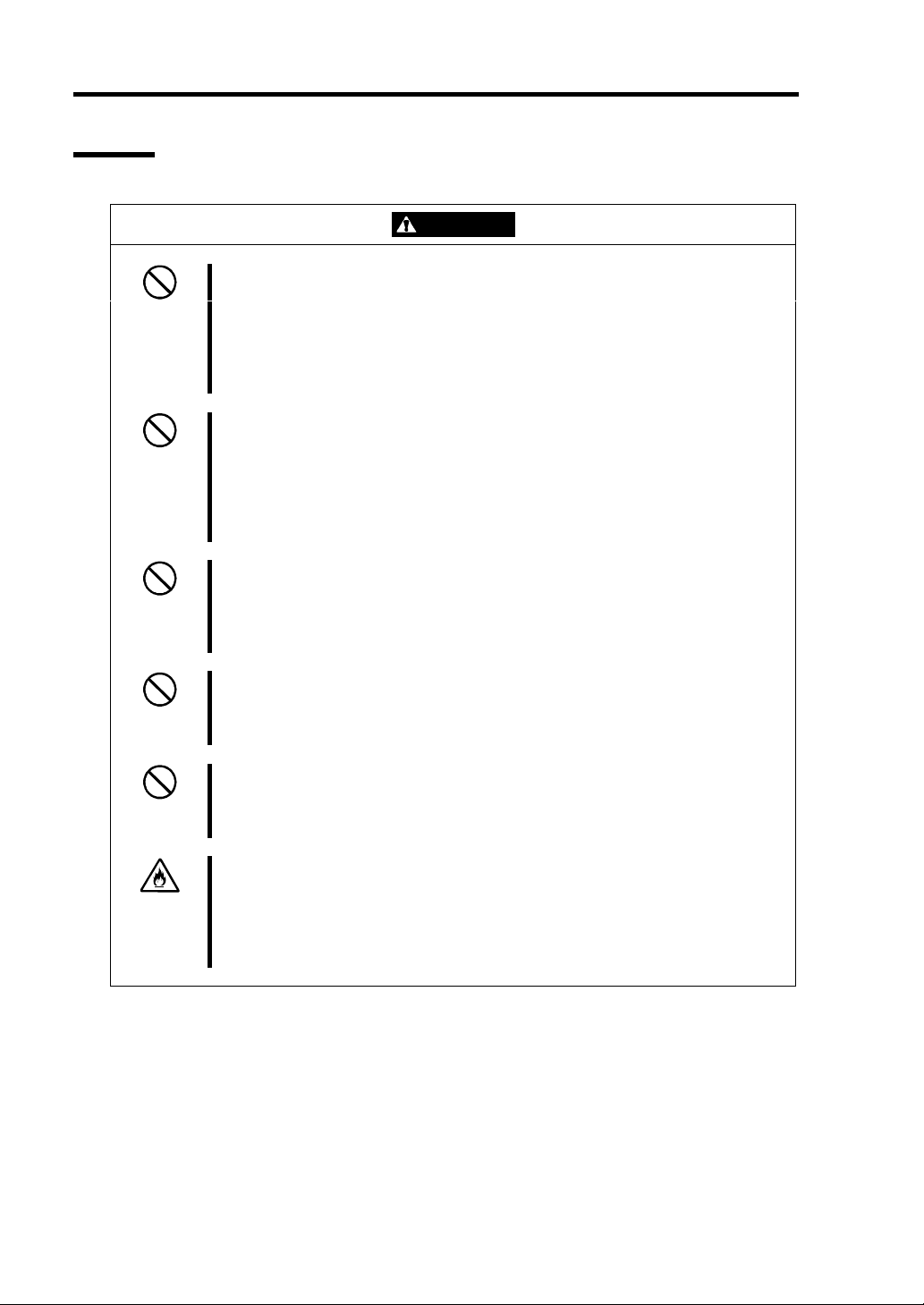
1-6 Notes on Using Your Server
Rack
Do not carry or install the server only by a single person.
More than one person is required to carry or install the rack. Failure to follow
this instruction may cause the rack to fall to result in personal injury and/or
breakages of surrounding devices. In particular, a high rack (such as 44U
rack) is unstable if it is not fixed by stabilizers. More than one person must
always carry or install the rack while they support it.
Do not install the server so that the load may be concentrated on a specific
point.
Install stabilizers on the rack so that the total load of the rack and devices
mounted on the rack is not concentrated on a singe point or join more than one
rack with each other to distribute the load. Failure to follow this instruction may
cause the rack to fall to result in personal injury.
Do not install components on the server only by a single person.
CAUTION
More than one person is required to install parts including the doors and trays for
the rack. Failure to follow this instruction may cause some parts to fall to be
broken and/or to result in personal injury.
Do not pull out a device from the rack if the rack is unstable.
Always pull out a device from the rack in the state that the rack is made stable
(by the installation of stabilizers or earthquake-resistant construction).
Do not leave more than one device being pulled out from the rack.
Pulling out more than one device from the rack may cause the rack to be fallen.
Only pull out a single device from the rack at a time.
Do not provide the wiring for the server to exceed the rating of the power supply.
To prevent burns, fires, and device damages, the power supplied to the power
supply in the rack shall not exceed the rating load of the power branch circuit.
Contact your electric constructor or the local power company for the
requirements on the wiring and installation of electric facilities.
Page 23
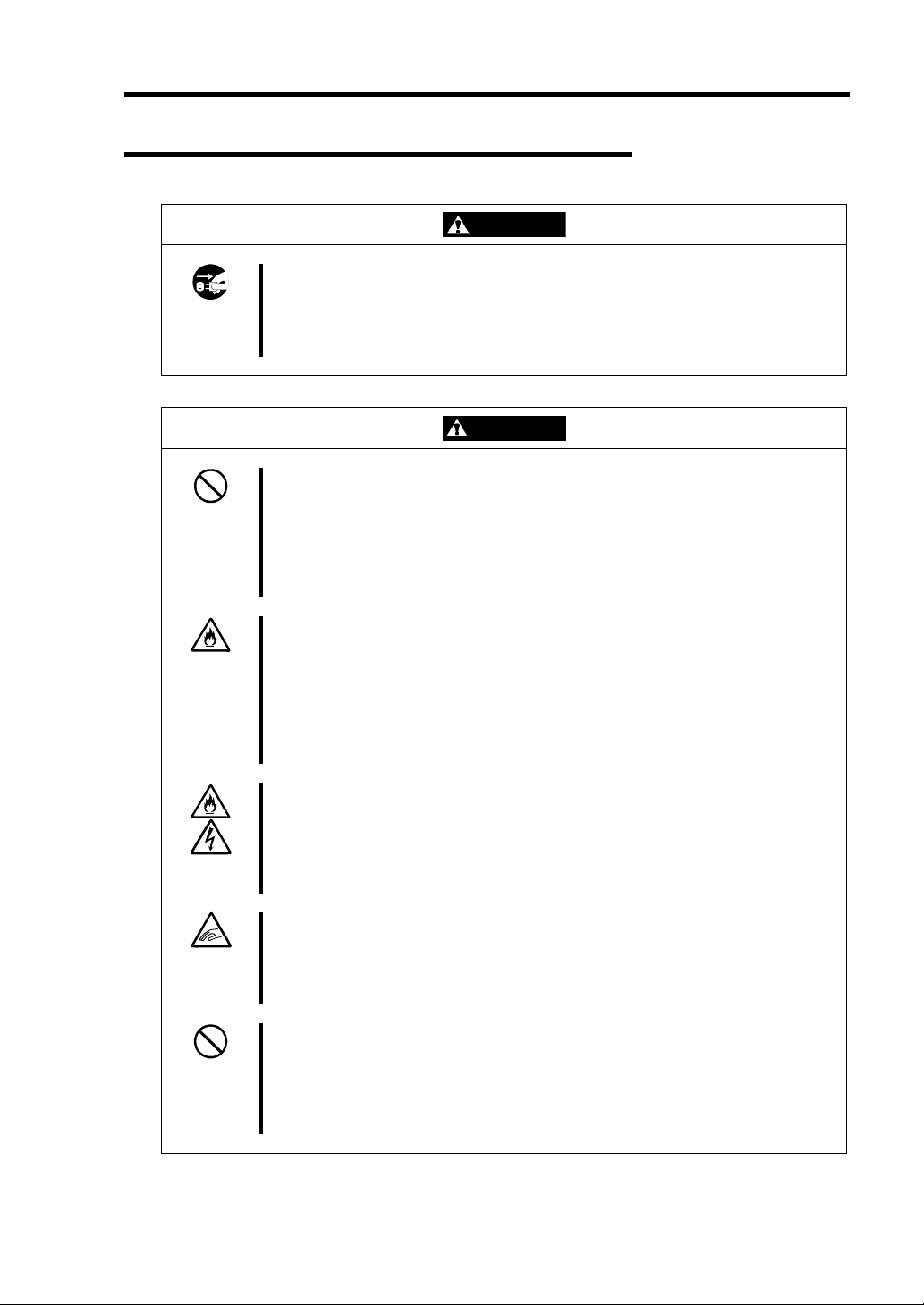
Notes on Using Your Server 1-7
Installation, Relocation, Storage, and Connection
WARNING
Disconnect the power cord(s) before installing or removing the server.
Make sure to power off the server and disconnect the power cord(s) from a
power outlet before installing/removing the server. All voltage is removed only
when the power cords are unplugged.
CAUTION
Never attempt to lift the server only by yourself.
The server weighs max. 14 kg (depending on its hardware configuration).
Carrying the server only by yourself may strain your back. Hold the server
firmly by its bottom with another person to carry it. Do not hold the front door to
lift the server. The front door may be disengaged from the server, causing
personal injury.
Do not install the server in any place other than specified.
Do not install the server in the following places or any place other than specified
in this User's Guide. Failure to follow this instruction may cause a fire.
a dusty place
a humid place such as near a boiler
a place exposed to direct sunlight
an unstable place
Do not install the server on a rack with leaving covers removed.
Do not install the server on a rack with the cover being removed. Failure to
follow this instruction may reduce the cooling effect in the server to result in
some malfunction and/or dusts to enter the server to result in a fire or electric
shock.
Do not pinch your finger with rails or other components.
Note sufficiently that your fingers may not be caught between a rail and another
mechanical part or cut by a rail at installation or removal of the server from the
rack.
Do not apply any load on the server pulled out from the rack.
Do not apply any load on the server pulled out from the rack. Doing so bends
the frame of the server. Consequently, the server cannot be pushed back into
the rack. Placing an object on the server may also cause personal injury if the
server drops.
Page 24
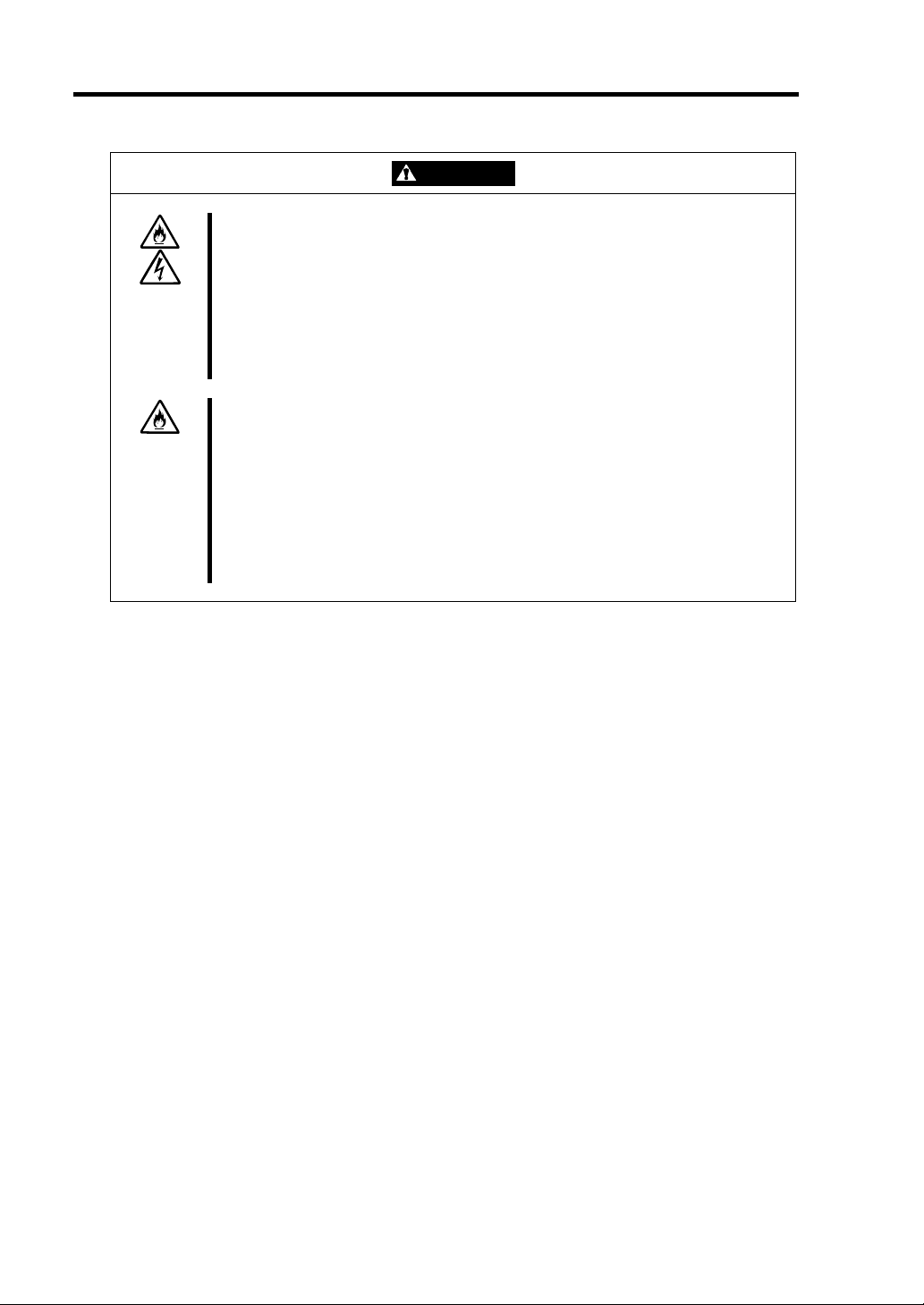
1-8 Notes on Using Your Server
Do not connect any interface cable with the power cord of the server plugged to
a power source.
Make sure to power off the server and unplug the power cord from a power
outlet before installing/removing any optional internal device or
connecting/disconnecting any interface cable to/from the server. If the server
is off-powered but its power cord is plugged to a power source, touching an
internal device, cable, or connector may cause an electric shock or a fire
resulted from a short circuit.
Do not use any unauthorized interface cable.
Use only interface cables provided by NEC and locate a proper device and
connector before connecting a cable. Using an authorized cable or connecting
a cable to an improper destination may cause a short circuit, resulting in a fire.
Also, observe the following notes on using and connecting an interface cable.
Do not use any damaged cable connector.
Do not step on the cable.
Do not place any object on the cable.
Do not use the server with loose cable connections.
CAUTION
Page 25
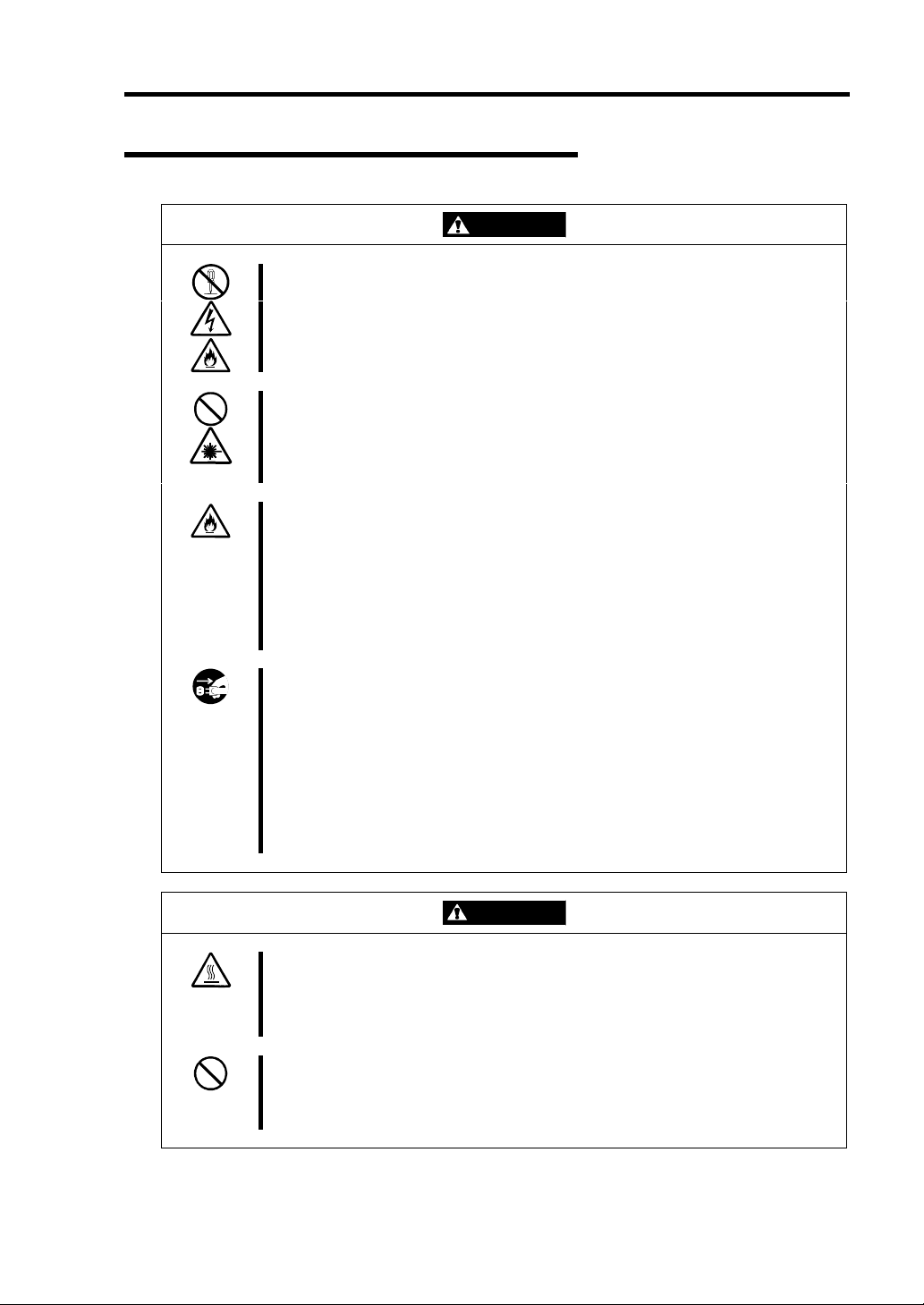
Cleaning and Working with Internal Devices
WARNING
Do not disassemble, repair, or alter the server.
Never attempt to disassemble, repair, or alter the server on any occasion other
than described in this User's Guide. Failure to follow this instruction may cause
an electric shock or fire as well as malfunctions of the server.
Do not look into the CD-ROM drive.
A laser beam is used in the CD-ROM drive. Do not look into or insert a mirror
into the drive while the drive is powered. If a laser beam is caught in your eyes,
you may lose your eyesight (the laser beam is invisible).
Do not remove the lithium battery.
The server contains the lithium battery. Do not remove the battery. Placing
the lithium close to a fire or in the water may cause an explosion.
Notes on Using Your Server 1-9
When the server does not operate appropriately due to the dead lithium battery,
contact your sales agent. Do not disassemble the server to replace or
recharge the battery by yourself.
Disconnect the power plug before cleaning the server.
Make sure to power off the server and disconnect the power plug from a power
outlet before cleaning or installing/removing internal optional devices.
Touching any internal device of the server with its power cord connected to a
power source may cause an electric shock even of the server is off-powered.
Disconnect the power plug from the outlet occasionally and clean the plug with a
dry cloth. Heat will be generated if condensation is formed on a dusty plug,
which may cause a fire.
CAUTION
Avoid installation in extreme temperature conditions.
Immediately after the server is powered off, its internal components such as
hard disks are very hot. Leave the server until its internal components fully
cool down before installing/removing any component.
Make sure to complete board installation.
Always install a board firmly. An incompletely installed board may cause a
contact failure, resulting in smoking or fire.
Page 26
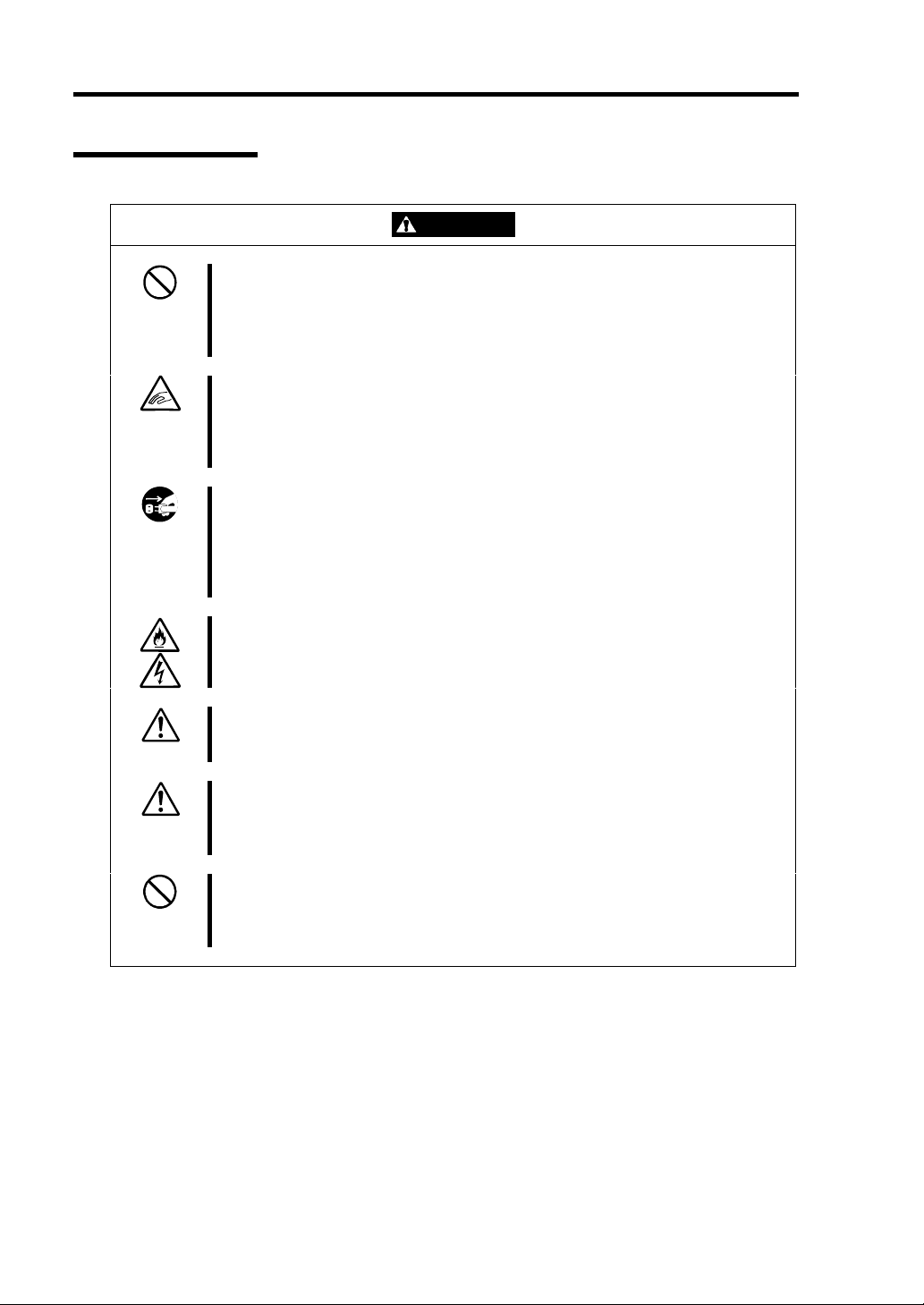
1-10 Notes on Using Your Server
During Operation
Do not pull out or remove the server from the rack unnecessarily.
Do not pull out or remove the server from the rack unnecessarily. Pulling out or
removing the server from the rack may cause not only the server to operate
incorrectly but also the server to fall on people to make them injured.
Stay away from the fan.
Keep your hand or hair away from the cooling fan on the rear of the server.
Failure to follow this warning may get your hand or hair caught in the fan,
resulting in injury.
Avoid contact with the server during thunderstorms.
Disconnect the power plug from the outlet when a thunderstorm is approaching.
If it starts thundering before you disconnect the power plug, do not touch any
part of the server including the cables. Failure to follow this warning may cause
a fire or an electric shock.
CAUTION
Keep animals away from the server.
Failure to follow this warning may cause a fire or an electric shock.
Do not place any object on top of the server.
The server may fall and cause property damage to the surroundings.
Do not leave the server with its CD-ROM tray ejected.
Dust may enter the server through openings and cause malfunctions of the
server. Any person may also bump it and get injured.
Do not use a cellular phone or pager around the server.
Turn off the cellular phone or pager. Radio interference may cause
malfunctions of the server.
Page 27
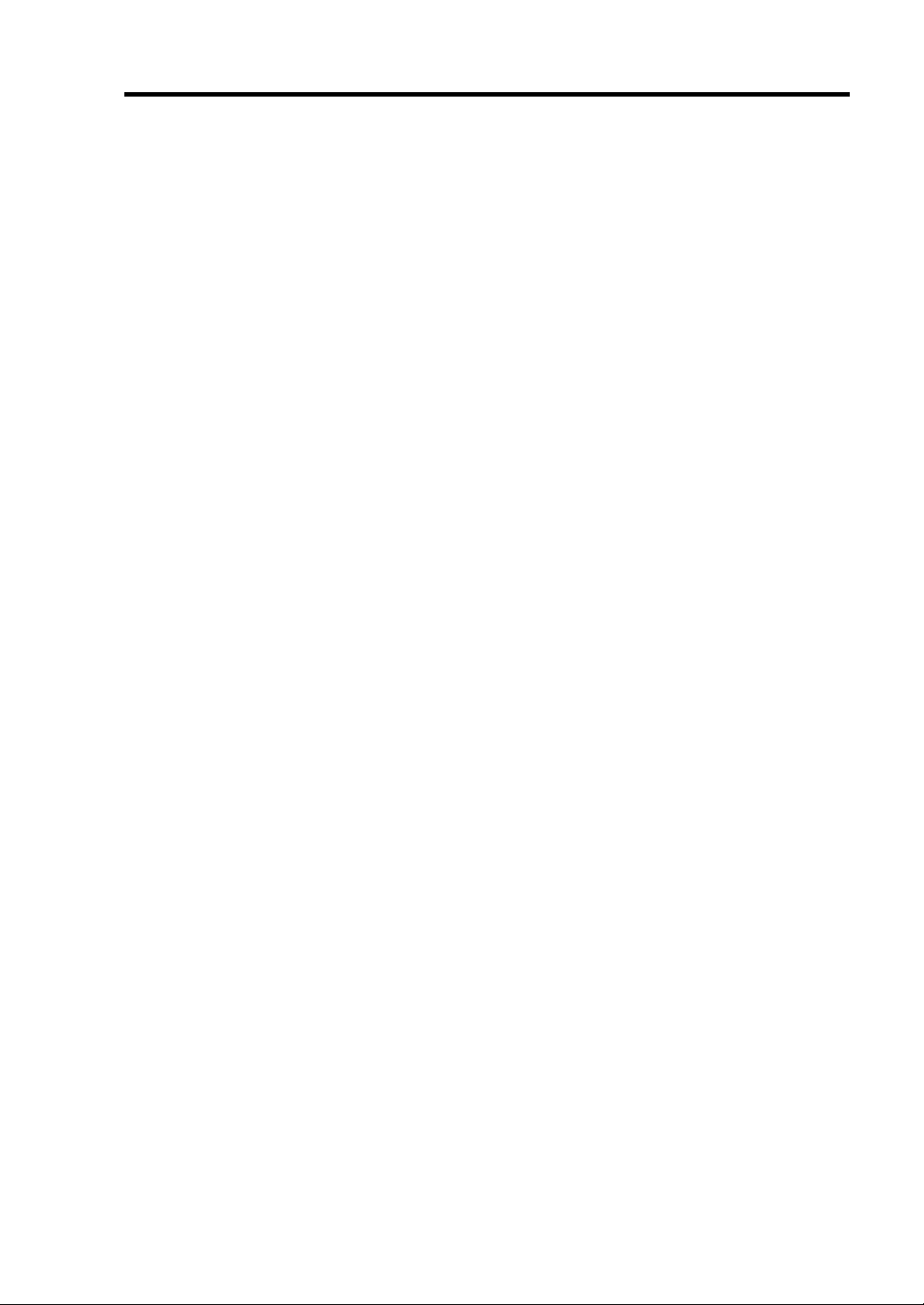
Notes on Using Your Server 1-11
FOR PROPER OPERATION
Observe the following notes for successful operation of the server. Use of the server ignoring the
notes will cause malfunctions or failures of the server.
Install the rack assembly in a place that meets requirements for successful operation. For
details, see Chapter 3, "Setting Up Your Server."
The server is intended for installation in a Restricted Access Location, mounted above a
non-combustible material.
Do not delete the hard disk partition exclusively provided for maintenance of the server
although it may appear on the OS.
Make sure to power off the server before connecting or disconnecting cables between the
server and peripheral devices.
Verify that the access lamp on the server is unlit before turning off the server or ejecting
the floppy disk.
The server management logic on your system board monitors and logs system voltage
changes. When plugging the power cord to the system, you may experience 10 seconds
delay from the time you press the POWER switch on the front panel. This is normal
system operation and is required by the server management logic.
Do not turn off the server until the "NEC" logo appears on the screen.
When you have just turned off the server, wait at least 30 seconds before turning it back
on.
Turn off the power and unplug the power cord from the outlet before relocating the server.
Clean the server on a regular basis. (See Chapter 7 for cleaning.) Regular cleaning
proactively prevents various failures of the server.
Lightning may cause a momentary voltage drop. To prevent this problem, it is
recommended to use of an uninterruptible power supply unit.
Make sure to use optional devices supported by the server. Some non-supported devices
may be physically installed/connected but cause failures of the server as well as a
malfunctions of the server.
NEC recommends you use NEC's genuine products. Some third-party products claim
that they support the server. However, repair of the server due to a failure or damage
resulted from use of such third-party products will be charged.
Page 28
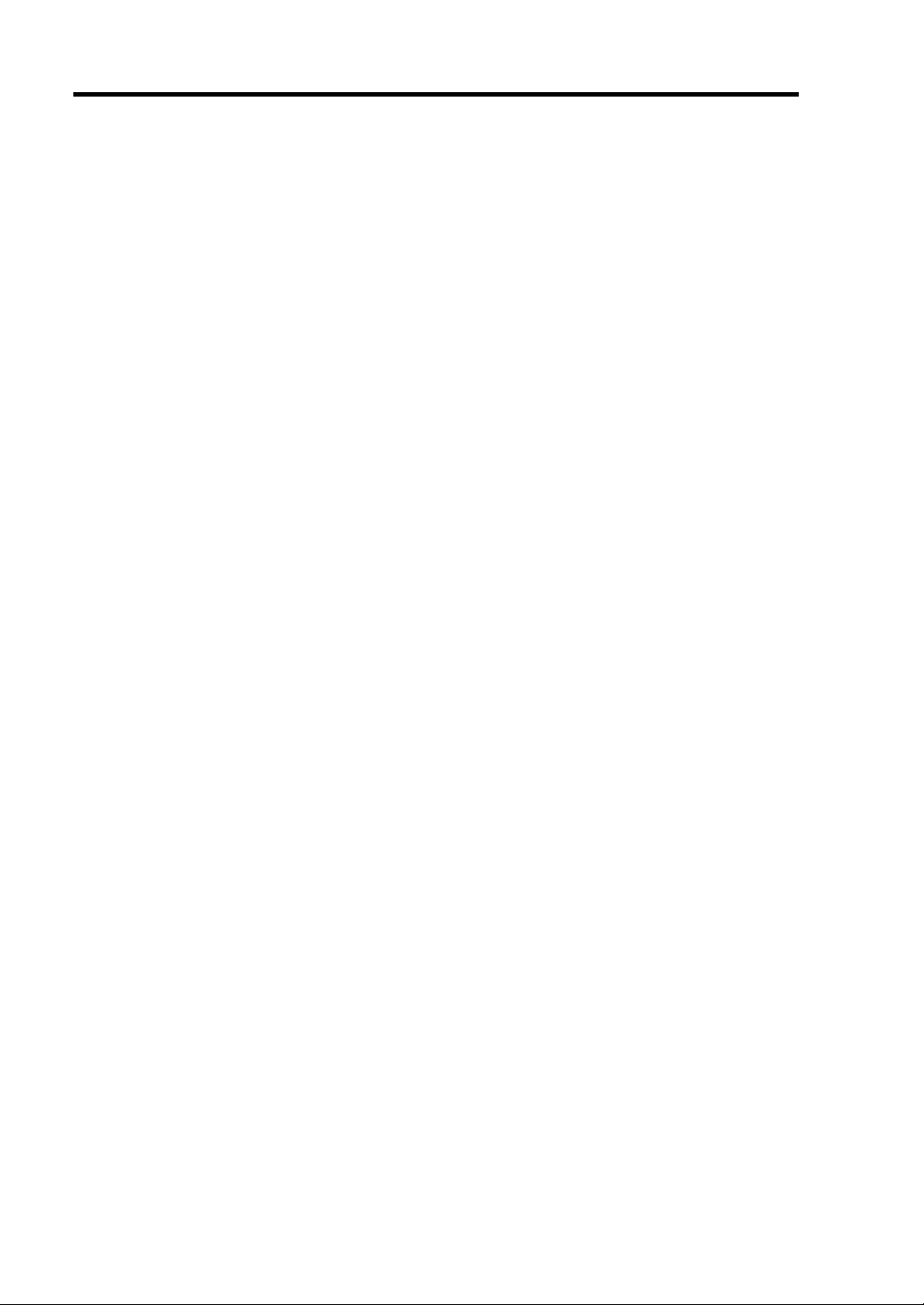
1-12 Notes on Using Your Server
TRANSFER TO THIRD PARTY
The following must be observed when you transfer (or sell) the server or software provided with the
server to a third party:
Server
Make sure to provide this User's Guide along with the server to a third party.
Provided Software
To transfer or sell any software application that comes with the server to a third party, the following
requirements must be satisfied:
All provided software applications must be transferred and no backup copies must be
retained.
Transfer requirements listed in "Software License Agreement" that comes with each
software application must be satisfied.
Software applications that are not approved for transfer must be uninstalled before
transferring the server.
Page 29
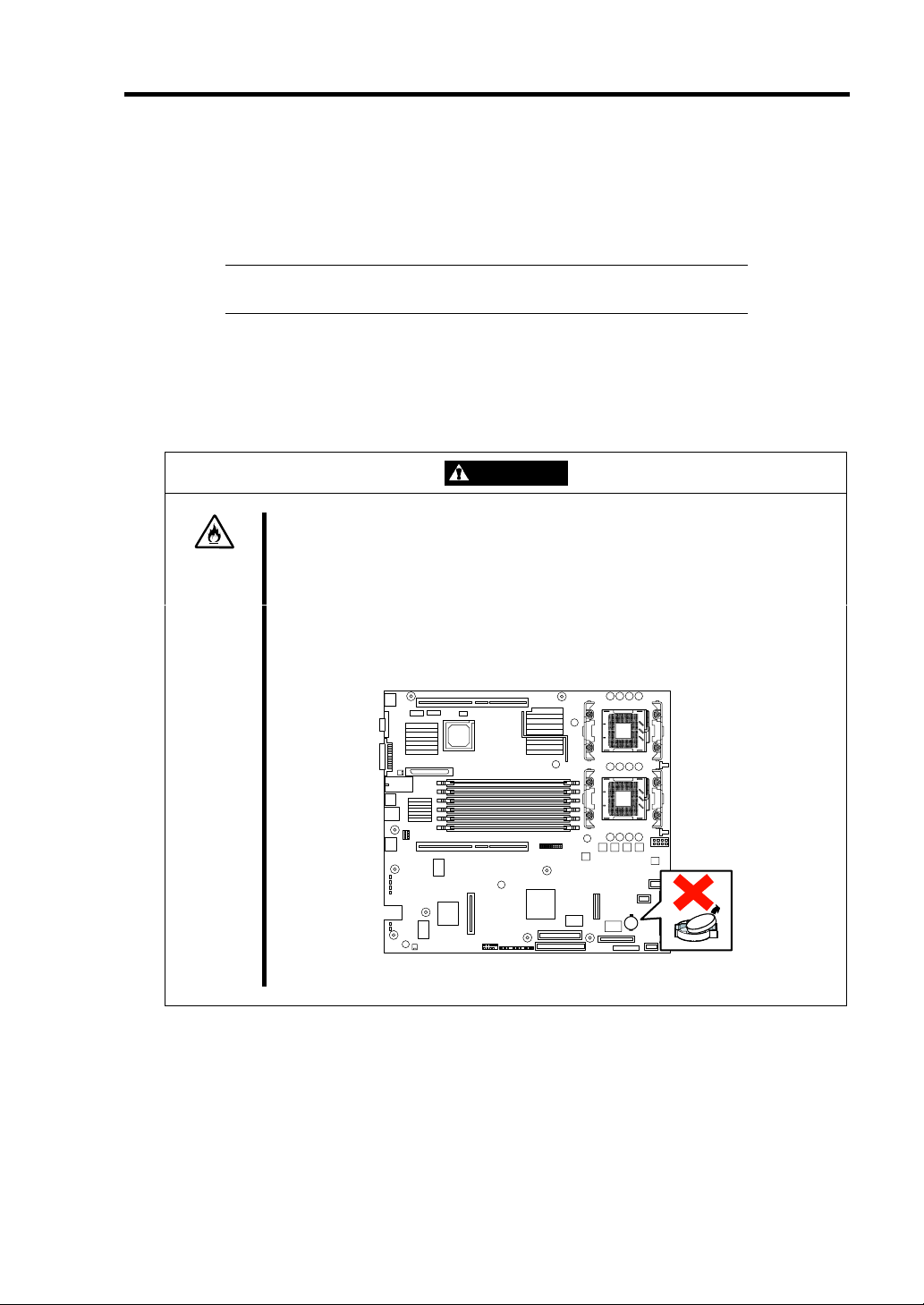
Notes on Using Your Server 1-13
DISPOSAL AND CONSUMABLES
Dispose the server, all the internal devices, floppy disks, and CD-ROMs according to all
national laws and regulations.
IMPORTANT: For disposal (or replacement) of the battery on the
mother board of the server, consult with your sales agent.
The server contains some components that are only good for a limited period of time and
require replacement, such as fans, internal batteries, the internal CD-ROM drive, the
floppy disk drive, and the mouse. For stable operation of the server, NEC recommends
you replace these components on a regular basis. Consult with your sales agent for
replacement or the product lives.
WARNING
Do not remove the lithium battery.
The server contains the lithium battery. Do not remove the battery. Placing
the lithium or nickel cadmium battery close to a fire or in the water may cause an
explosion.
When the server does not operate appropriately due to the dead lithium battery,
contact your sales agent. Do not disassemble the server to replace or recharge
the battery by yourself.
Mother board
Page 30
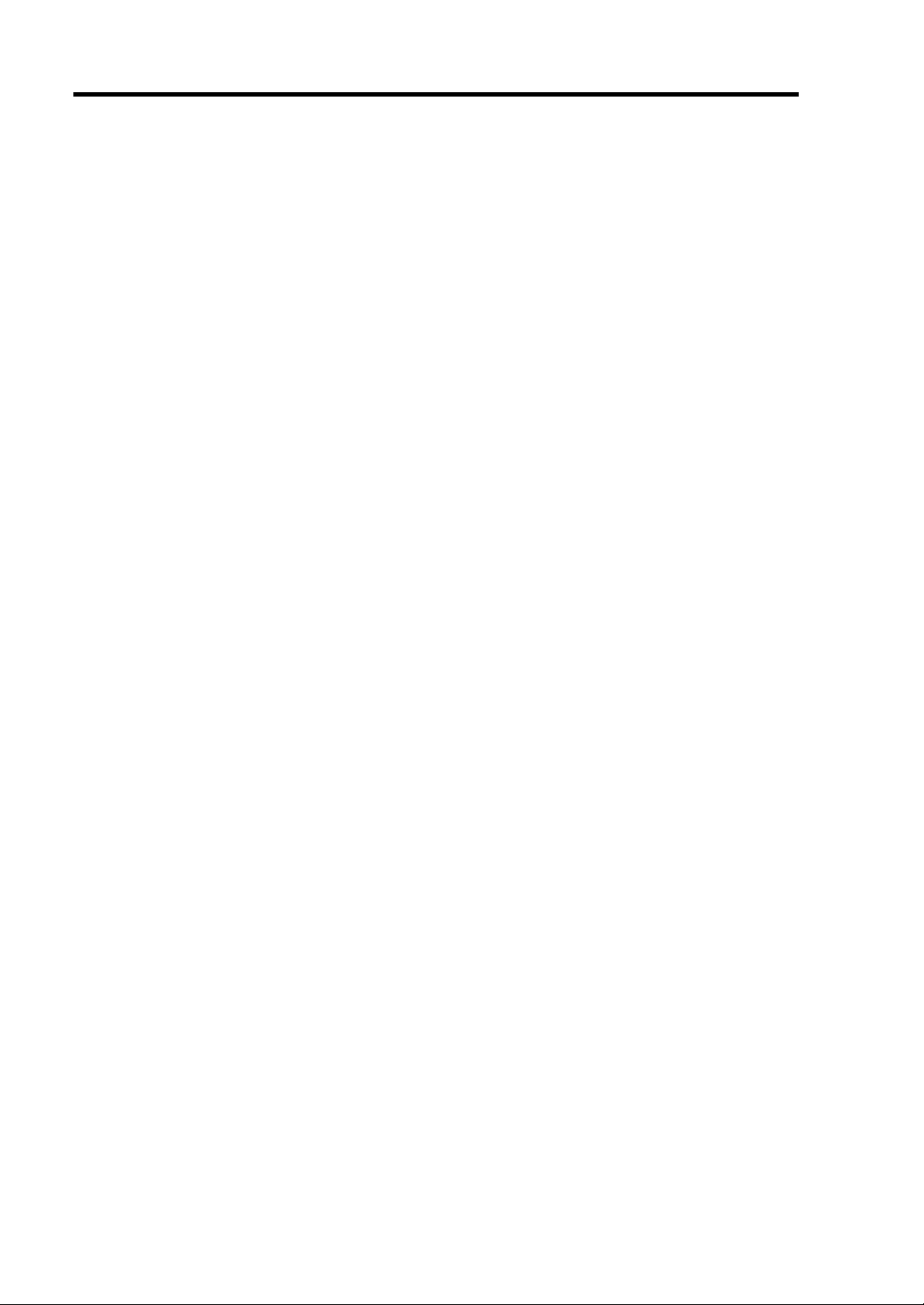
1-14 Notes on Using Your Server
USER SUPPORT
Before Asking for Repair, do the following when the server appears to fail:
1. Check if the power cord and the cables to other devices are properly connected.
2. See Chapter 8 to find if your problem fits the description. If it does, take the
recommended measure for it.
3. Check if the software required for operation of the server is properly installed.
If the server still appears to fail after you have taken the above actions, consult with your sales agent
immediately. Take notes on lamp indications of the server and alarm indications on the display
unit before consultation, which may provide a significant help to your sale agent.
Page 31

Notes on Using Your Server 1-15
Advice for Health
The longer you keep using the computer equipment, the more you become
tired, which may cause disorders of your body. When you use a
computer, observe the following to keep yourself from getting tired:
Good Working Posture
You have good posture if the following are satisfied when you use a
computer:
• You sit on a chair with your back straight.
• Your hands are parallel with the floor when you put them on the
keyboard.
• You look at the screen slightly lower than your eye height.
You have "good working posture" as described in the above when no part
of your body is under excess strain, in other words when your muscles are
most relaxed.
You have "bad posture" when you sit with your back hunched up or you
operate a display unit with your face close to the screen. Bad working
posture may cause eye strain or poor eyesight.
Adjustment of Display Unit Angles
Most display units are designed for adjustment of the horizontal and
vertical angles. This adjustment is important to prevent the screen from
reflecting bright lights and to make the display contents easy to see. You
will not be able to keep "good working posture" and you will feel more tired
than you should if you operate a display unit without adjusting horizontal
and vertical angles.
Adjustment of Screen Brightness and Contrast
The display unit has brightness and contrast adjustment functions. The
most suitable brightness and contrast depend on the individual and the
working environment (well-lighted room or insufficient light). Adjust
brightness and contrast so that the screen will be easy to see. An
extremely bright or dark screen will give a bad effect to your eyes.
Adjustment of Keyboard Angle
The keyboard provided with the server is designed for adjustment of an
angle. Adjust the keyboard angle at which the keyboard is easy to
operate. The adjustment assists in reducing strain on your shoulders,
arms, and fingers.
Cleaning of Equipment
Clean equipment regularly. It is difficult to see the display contents on a
dusty screen. Keeping equipment clean is also important for your sight.
Fatigue and Rest
If you feel tired, you should stop working and do light exercises.
Page 32

1-16 Notes on Using Your Server
(This page is intentionally left blank.)
Page 33

Chapter 2
General Description
This chapter provides information that you should be familiar with before using the server. It
includes names and functions of the components and features of the server.
Page 34

2-2 General Description
OVERVIEW
Your server is a modular, multiprocessing server based on the Intel Xeon microprocessor. It is
a solid performer and offers the latest technology. The combination of compute performance,
memory capacity, and integrated I/O provides a high performance environment for many server
market applications. These range from large corporations supporting remote offices to small
companies looking to obtain basic connectivity capability such as file and print services, e-mail,
web access, web site server, etc.
Your server is housed and available as a rack-mount system. Your server conveniently installs into
a standard EIA 19-inch rack assembly.
Your server includes a 3.5-inch diskette drive, a CD-ROM drive and three hot-swap SCSI hard disk
drive bays. The hot-swap SCSI hard disk drive bays support up to three 1.0-inch SCSI hard disk
drives that can be swapped in or out of the system without powering it down, if RAID functionality
is configured in the system.
As application requirements increase, you can expand your server with an additional processor,
additional memory, add-in boards and peripheral devices: tape devices, CD-ROM, and hard disk
drives.
Page 35

Front View with Front Bezel Closed
The following figure shows the location of the front system features.
General Description 2-3
34
1 2
1 Front bezel
The front bezel is a cover protecting the front devices during daily operation. A security key
is provided to lock the cover.
2Key slot
Insert the security key into this slot when unlocking the front bezel.
3 POWER lamp (green)
This lamp turns green when the power is turned on.
4 STATUS lamp (green/amber) (on the front panel)
This lamp indicates the server status. The lamp is green during normal operation. The
lamp turns amber or flashes when the server enters the abnormal state.
5 DISK ACCESS lamp (green/amber)
This lamp is green during access to the internal hard disks. The lamp turns amber when
even one of the internal hard disks fails.
6 ACT lamp (green)
This lamp is on while the system is connected to the network. The number "1" on the icon
indicates LAN port 1, and the number "2" indicates LAN port 2.
7 UID lamp (blue)
This lamp goes on when the UID switch is pressed. (The lamp also goes on or flashes when
software issues a command.)
5
6-1 6-2 7
3
Page 36

2-4 General Description
p
Front View with Front Bezel Removed
4-0
3-1
3-2
5
3-3
See 3 - 7 on the
revious page.
4-1
1
2
1 Set screws (1 at the right and left each)
The screws secure the server to the rack.
2 Handles (1 at the right and left each)
Hold the handles when dismounting/mounting the server from/in the rack.
3 CD-ROM drive
This drive reads data from the CD-ROM.
3-1 Disk access lamp 3-2 CD tray eject button
3-3 Emergency hole
4 Hard disk bays
Mount hard disks in the bays. Each number following the bold-faced number indicates the
SCSI ID. Dummy sponge blocks are mounted in the bays except 4-1 in the standard
configuration.
5 DISK lamp (green/amber)
Hard disk lamp. Each hard disk lamp is green during access to the hard disk. The lamp
turns amber when the hard disk fails. The lamp flashes switching back and forth between
green and amber during build processing (in only disk array configuration).
6 3.5-inch floppy disk drive
This drive reads/writes data from/to the 3.5-inch floppy disk.
6-1 Disk access lamp
6-2 Disk slot
6-3 Eject button
7 Front serial port 2 connector
Connect device having a serial interface to this connector. The setting of the server needs to
be changed depending on the device to be connected. This connector is capped for
preventing incorrect connection in the standard status.
8 USB connectors (2 ports)
Connect device compliant with the USB interface to the connectors.
9 POWER switch
Press this switch to turn on/off the power. Pressing the switch once turns on the power, and
the POWER lamp goes on. Pressing it again turns off the power. Keep pressing the switch
for 4 seconds or more forcibly turns off the power.
10 UID (Unit ID) switch
Press this switch to turn on/off the UID lamps on the front and rear panels of the server.
Pressing the switch once turns on the lamps. Pressing it again turns them off.
11 DUMP switch
Press this switch to dump memory.
6-1
6-2
4-2
6-3
7
98
10
11
Page 37

Rear View
General Description 2-5
6
2
134 89111
1 USB connector
Connect device compliant with the USB interface to this connector.
2 Low-profile PCI board extension slot
Mount PCI board of the low-profile type into this slot. The slot number is 1C.
3 Monitor connector
Connect the display unit to this connector.
4 SCSI connector
Connect external SCSI device to this connector.
5 LAN connectors
Connect network systems on the LAN to the connectors.
The number "1" following the bold-faced number indicates LAN port 1, and the number "2"
indicates LAN port 2.
The connector in LAN port 1 is hard to remove. Thus, you may use a flat-tip screwdriver to
push the catch of the connector. Care should be taken not to damage the LAN port or any
other ports with screwdriver.
6 LINK/ACT lamp (green)
This lamp indicates the access status of the LAN.
7 Speed lamp (amber)
This lamp indicates the transmission speed of the LAN.
8 Mouse/keyboard connectors
Connect the mouse and keyboard to the connectors through the provided relay cables.
9 Rear serial port 2 connector
Connect device having a serial interface to this connector. The jumper setting on the mother
board needs to be changed depending on the device to be connected. This connector is
capped for preventing incorrect connection in the standard status.
A leased line cannot be connected directly to this connector.
10 Full-height PCI board extension slots
Mount PCI board of the full-height type in the slot. The slot number is 1B.
7
5-2
5-1
7
12
10
13
15
14
Page 38

2-6 General Description
11 POST lamps (on the mother board)
They are on during POST after the power is turned on.
12 Console Redirection switch
This switch enables the console redirection feature via serial port 2.
Move the switch to ON position when using the terminal applications other than NEC MWA
(such as Windows Hyper Terminal to connect tiwth the server.
13 STATUS lamp (green/amber) (on the mother board)
This lamp indicates the server status. The lamp is green during normal operation. The
lamp turns amber or flashes when the server enters the abnormal state.
14 UID lamp (blue)
This lamp goes on when the UID switch is pressed. (The lamp also goes on when software
issues a command.)
15 AC inlet
Connect the power cord to this socket.
IMPORTANT: The LAN connector of (5) and the serial port 2
connector of (9) have the same shape. Be careful not to connect a
cable to a wrong connector.
Page 39

Internal View
4
1
2-0
2-1
General Description 2-7
8-1 to 8-5 from left
5
67
2-2
3
910
15
11 12
14
13
1 CD-ROM drive
2 Disk bays
(Each number following the bold-faced number indicates the SCSI ID number.)
3 Floppy disk drive
4 Front LED board
5 SCSI backplane
6 Power jumper board
7 Power supply unit
8 Cooling fans
(Each number following the bold-faced number indicates the baseboard fan number.)
9 Processor (mounted under the CPU and heat sink)
10 Riser card B (for full-height boards)
11 DIMM (Two DIMMs are mounted as standard in slots #1A and #1B.)
12 Mother board
13 Riser card C (for only low-profile boards)
14 Cover open sensor
15 Front panel board
Page 40

2-8 General Description
Mother Board
12345 6 7-1
21
20
Lamps
19
1 Rear serial port connector
2 Internal SCSI connector (for relay with internal hard disk)
3 ICMB connector
4 PCI riser card slot C
(For only low-profile boards. 100 MHz/64-bit, 3.3V, PCI-X)
5 IPMB connector
6 DIMM sockets (for the interleave type)
(The sockets are called #3A, #3B, #2A, #2B, #1A, and #1B sequentially from top.)
7 Processor sockets
7-1 Processor #1 (CPU #1) 7-2 Processor #2 (CPU #2)
8 Processor power connector
9 System fan connector
10 Main power connector
11 Power signal connector
12 Lithium battery
13 Front serial port connector
14 FDD/CD-ROM/front panel connector
15 Configuration jumper switch
16 Front panel USB connector
17 PCI riser card slot B
(For full-height boards. 100 MHz/64-bit, 3.3V, PCI-X)
18 Hard disk drive access lamp pin header
(Connect the LED relay cable of an additional SCSI/disk array controller.)
19 Speaker
20 Jumper (J5A2)
21 Connectors for external device
7-2
1112131415161718
8
9
10
Page 41

General Description 2-9
STATUS INDICATORS
This section explains the indication and meanings of the server lamps.
POWER Lamp ( )
The POWER lamp is on (green) while the server power switch is on. It is off while no power is
supplied to the server.
The POWER lamp indicates that the server is running in the power-saving mode (sleep mode). If
the OS supports the power-saving mode such as Windows 2000, running the command blinks the
POWER lamp in green and place the server in the power-saving mode. Press the POWER switch
to turn out the POWER lamp and place the server back in the normal mode.
The power-saving mode is only available when the OS supports the power-saving feature. Some
OS's allow you to set the server to automatically turn in the power-saving mode when no access is
made to the server for a certain period of time or to select the power-saving mode with a command.
STATUS Lamp ( )
The STATUS lamp is on (green) while the server is operating normally. (The rear panel also has
the STATUS lamp on it.) If the STATUS lamp is off or turns amber and flashes, it indicates that
the server is in abnormal state.
The table below explains the STATUS lamp indication, the meanings, and the procedures.
NOTES:
If NEC ESMPRO or the offline maintenance utility is installed, you
can confirm the cause of a failure by referring to the error log.
If shutdown processing can be performed through the operating
system when you want to restart the system after turning the power
off, restart the system by performing shutdown processing. If
shutdown processing cannot be performed, restart the system by
resetting, forcibly turning the power off, or disconnecting and then
connecting the power cord.
Page 42

2-10 General Description
STATUS lamp
indication
Description Procedure
On (green) The server is operating normally. –
Flashing
(green)
• The server is operating with the
memory or CPU in degraded
state.
• A single-bit memory error has
often occurred.
Off
The power is off. –
POST is in progress. Wait for a while. The STATUS lamp
A CPU error occurred.
A CPU temperature alarm was
detected. (Thermal-Trip)
A timeout occurred when the time
set for the watchdog timer arrived.
A CPU bus error occurred.
A memory dump request is made. Wait until the memory dump is
On (amber)
A temperature alarm was detected. Check if the internal fans are clean
A voltage alarm was detected.
The power supply units failed.
Flashing
A fan alarm was detected.
(amber)
A temperature warning was
detected.
Identify the device in degraded state
by using the BIOS setup utility
"SETUP," and replace it as soon as
possible.
turns green when POST is completed.
Turn the power off and then turn it on.
If the POST screen displays an error
message, take notes of the message,
and contact your sales representative.
completed.
and if the fan units are firmly
connected.
If the STATUS lamp indication does
not change when the fans are normal,
contact your sales representative.
Contact your sales representative.
Check if the fan units are firmly
connected.
If the STATUS lamp indication does
not change when the fans are normal,
contact your sales representative.
Check if the internal fans are clean
and if the fan units are firmly
connected.
If the STATUS lamp indication does
not change when the fans are normal,
contact your sales representative.
Page 43

General Description 2-11
DISK ACCESS Lamp ( )
The DISK ACCESS lamp indicates the status of the hard disk mounted in the 3.5-inch disk bay.
The lamp turns green each time access is made to the hard disk.
When the DISK ACCESS lamp turns amber, it indicates that a hard disk failure has occurred.
Check the hard disk lamp for the status of the failing hard disk.
IMPORTANT: If a hard disk in the server is connected to the internal
disk array controller (which is additionally mounted), the access lamp
signal cable (connected to the connector on the mother board) must be
connected from the disk array controller to the mother board.
ACT Lamp ( )
The ACT lamp is green while the server is connected to the LAN. The lamp flashes while the
server is accessed via the LAN (during transmission/reception of packets). The number next to the
icon indicates the network port number on the rear panel of the server.
UID Lamp (UID)
Pressing the UID switch toggles the front panel UID lamp (blue) and the mother board UID lamp on
and off. The mother board UID lamp is visible through the rear of the chassis and allows you to
locate the server you're working on from the rear of the servers on a rack.
Disk Access Lamp
The disk access lamp of the floppy disk drive or CD-ROM drive is on while the drive is accessed.
Page 44

2-12 General Description
Hard Disk Lamp
The disk lamp mounted in the 3.5-inch disk bay indicates the following depending on the status:
Lamp
Flashing (green)
The lamp indicates that the hard disk is accessed.
On (amber)
The lamp indicates a failure of a hard disk mounted in disk array configuration.
NOTE: Even if one of the hard disks fails in disk array configuration
(RAID1, RAID5, or RAID0+1), the server can continue operation.
However, replace the disk as soon as possible, and perform
reconstruction (rebuild) processing. (The failing disk can be replaced
in hot swap mode.)
Flashing switching back and forth between green and amber
The lamp indicates that reconstruction (rebuild) processing is being performed for the
hard disk. (This flashing does not indicate a failure.) When a failing hard disk is
replaced in disk array configuration, the system automatically rebuilds the data. (Autorebuild function) The lamp switches back and forth between green and amber during
rebuild processing.
The lamp goes off when the rebuild processing has terminated. It turns amber when the
rebuild processing fails.
Page 45

General Description 2-13
IMPORTANT: If the server is turned off during rebuild processing, the
processing is stopped. Restart the server, mount the new hard disk in
hot swap mode, and then perform rebuild processing again. Observe
the following notes on using the auto-rebuild function.
Do not turn the power off. (Once the power is turned off, the auto-
build function does not start.)
Let 90 seconds or more pass between when dismounting a failing
hard disk and when mounting the new one.
Do not replace a failing hard disk while rebuild processing is being
performed for another hard disk.
LAN Connector Lamps
There are two lamps for each of the two LAN ports (connectors) on the rear panel.
Speed lampsLINK/ACT lamps
LINK/ACT lamps
Each LINK/ACT lamp indicates the status of the standard network port of the server.
While power is supplied to the server and HUB and the connection is correct, the lamp is
on (green). (LINK) The lamp turns green and flashes while the network port is
transmitting/receiving data. (ACT)
If the lamp does not go on when the LINK state is placed, check if the network cable is in
normal state and if it is connected correctly. If the lamp does not go on yet when the
network cable is normal, the network (LAN) controller may be faulty. In this case,
contact your sales representative.
Page 46

2-14 General Description
Speed lamp
This lamp indicates whether each of the network ports normally equipped with the server
is operated through the 1000BASE-T, 100BASE-TX or 10BASE-T network interface. If
the lamp is lit amber, the network port is operated through 1000BASE-T. If the lamp is
lit green, the network port is operated through 100BASE-TX. If the lamp is off, the
network port is operated through 10BASE-T.
POST Lamp
Four lamps indicating the POST progress are located on the mother board. They are visible through
the slits on the rear of the server. If the POST does not complete, the POST screen displays an error
message, or you hear the beep sounds frequently, take notes of the message and the beep pattern and
contact you service representative.
Page 47

General Description 2-15
STANDARD FEATURES
High performance Expandability
Intel Xeon processor
High-speed network interface
(1000Mbps/100Mbps/10Mbps supported)
High-speed disk access
(Ultra320 SCSI)
High-speed memory access (168-pin, 72-
bit ECC registered DDR DIMM (DDR-266
compatible)
High-reliability Many Available Features
Memory monitoring feature (single-bit
error correction/multiple-bit error
detection)
CPU/memory degradation feature (logical
isolation of a failed device)
Memory chip kill
Bus parity error detection
Temperature detection
Error notification
Internal fan monitoring feature
Internal voltage monitoring feature
Auto-rebuild feature (optional, hot-
swappable)
BIOS password feature
Mechanical security lock
Management Utilities Easy and Fine Setup
NEC ESMPRO
NEC Management Workstation
Application (NEC MWA)
Maintenance Features
Off-line Maintenance Utility
Memory dump feature using the DUMP
switch
Two 64-bit/100MHz PCI-X (Low profile
and Full length )
Large memory of up to 12 GB
Three hot-swap SCSI hard disk drive
bays
Up to two multi-processors are available
for upgrade.
USB interface (A USB-support driver is
required.)
Two network ports
Graphic accelerator "RAGE XL" support
El Torito Bootable CD-ROM (no
emulation mode) format support
POWER switch mask
Software power-off
Remote power-on feature
AC-Link feature
Baseboard Management Controller
(BMC)
Consoleless feature
Self-diagnosis
Power On Self-Test (POST)
Test and Diagnosis (T&D)
NEC EXPRESSBUILDER (system setup
utility)
Configuration Parameter Diskette Creator
SETUP (BIOS setup utility)
SCSISelect (SCSI device utility)
Page 48

2-16 General Description
Power Supply
The power supply is rated for 290 watts of power.
The power subsystem supports implementation of remote management features including remote
enable that permits power to be activated from a variety of sources.
Peripheral Bays
Your server supports a variety of standard PC AT-compatible peripheral devices. The chassis
includes these peripheral bays:
A 3.5-inch front panel bay for mounting the standard 3.5-inch diskette drive (supports 720
KB and 1.44 MB diskette media)
A standard CD-ROM drive bay
Three hot-swap SCSI hard disk drive bays for mounting hard disk drives installed in
easily removable drive carriers.
NOTE: The hot-swap SCSI hard disk drive bays contain a hot-swap
back plane that require an 80-pin single connector attachment (SCA)
connector on the drives that you install.
System Cooling
The chassis includes a fan module with five fans for cooling the processor(s), hard drives, and PCI
cards. The fan system is located in the middle of the chassis to pull cooling air through the chassis.
The power supply contains two built-in fans for cooling.
Page 49

General Description 2-17
SAF-TE LOGIC
NOTE: SAF-TE Logic is in systems that include the hot-swap SCSI
disk drive cage. SAF-TE Logic is not available in systems that
include the standard SCSI disk drive cage.
The SCSI backplane includes SAF-TE (SCSI Accessed Fault Tolerant Enclosure) logic that provides
an interface to the disk subsystem that supports status signals, hot swapping drives, and enclosure
monitoring.
The transport mechanism for the standardized alert detection and status reporting is the SCSI bus.
Disk drives, power supplies, cooling fans, and temperature are continually monitored and the
conditions then reported over the SCSI bus to the system. When used with RAID management
software the user can be alerted of impending or imminent disk conditions requiring attention.
This allows the user to react to conditions that could normally go unnoticed until data loss.
SYSTEM BOARD FEATURES
The following subsections describe the system board major components.
Processor
The system board accommodates one or two Intel Xeon processors with 512k cache in the
INT3/FC-mPGA2 package. This processor uses the .13 micron technology and offers advanced
performance. The processor external interface operates at a maximum of 533 MHz.
Memory
The system board contains six 168-pin DIMM slots each supporting 72-bit ECC (64-bit main
memory plus ECC) registered SDRAM DIMMs (DDR-266 compatible). Memory is two-way
interleaved and partitioned in three banks. You may install a minimum of 512 MB (256MB × 2) and
as much as 12 GB.
The controller automatically detects, sizes, and initializes the memory array, depending on the type,
size, and speed of the installed DIMMs, and reports memory size and allocation to the server via
configuration registers.
NOTE: Use DIMMs that have been tested for compatibility with the
server board.
Contact your sales representative or dealer for a current list of approved
memory modules.
Page 50

2-18 General Description
PCI Riser Slots
The mother board has two PCI riser slots. Riser B provides the following features:
Bus speed up to 100 MHz
184 pin, 5 volt keyed, 64-bit expansion slot connector
Support for a 1-slot PCI riser card
Support for both full length and low profile PCI cards
Riser C provides the following features:
Bus speed up to 100MHz
184 pin, 5 volt keyed, 64-bit expansion slot connector
Support for a 1-slot PCI riser card
Support for only low profile PCI cards
Video
The mother board uses an ATI RAGE XL PCI graphics accelerator with 8 MB of video SDRAM
that supports all standard IBM VGA modes. The embedded SVGA video subsystem supports:
Pixel resolutions up to 1600 x 1200 under 2D and 1024 x 768 under 3D
CRT and LCD monitors up to 100 Hz vertical refresh rate
The mother board supports disabling of the onboard video through the BIOS setup menu or when a
plug in video card is installed in any of the PCI slots.
SCSI Controller
The SCSI version of the server board includes an embedded Adaptec AIC-7902 controller providing
dual Ultra320 Low Voltage Differential (LVD) SCSI channels.
The SCSI bus is terminated on the server board with active terminators that cannot be disabled. The
onboard device must always be at one end of the bus. The device at the other end of the cable must
also be terminated. LVD devices generally do not have termination built-in and need to have a
termination source provided. Non-LVDs devices generally are terminated through a jumper or
resistor pack on the device itself.
Page 51

General Description 2-19
Network Controller
NOTE: To ensure EMC product regulation compliance, the system
must be used with a shielded LAN cable.
The mother board uses two Intel® 82546EB Fast Ethernet Controllers and supports 10BaseT/100Base-TX/1000Base-T network subsystems.
The 82546 EB controller supports the following features:
64-bit, 100 MHz PCI-X interface
Integrated IEEE 802.3 10Base-T, 100Base-TX, and 1000Base-T compatible PHY
IEEE 820.3u auto-negotiation support
Chained memory structure similar to the 82559, 82558, 82557 and 82596
Full duplex support at both 10 Mbps, 100 Mbps, and 1000 Mbps operation
Low power +3.3 V device
On the system board, NIC 1 can be used as both a network interface and server management
interface.
Page 52

2-20 General Description
Keyboard and Mouse
The keyboard/mouse controller is PS/2-compatible. A Y-cable can be used if both a PS/2 mouse and
keyboard are required at the same time.
RJ-45 Serial Port
The front rear RJ-45 serial ports are a fully functional COM port that support any standard serial
device and provide support for serial concentrators. For server applications that use a serial
concentrator to access the server management features of the mother board, a standard 8-pin CAT-5
cable from the serial concentrator is plugged directly into the RJ-45 serial port. The 8 pins of the RJ45 connector can be configured to match either of two pin-out standards used by serial port
concentrators.
To accommodate either standard, the J5A2 jumper block located directly behind the RJ-45 serial
port must be jumpered appropriately according to the desired standard.
See Chapter 3 for detail explanation.
ACPI
The mother board supports the Advanced Configuration and Power Interface (ACPI) as defined by
the ACPI 2.0 specifications. An ACPI aware operating system can put the system into a state where
the hard drives spin down, the system fans stop, and all processing is halted. However, the power
supply will still be on and the processors will still be dissipating some power, so the power supply
fans will still run.
The mother board supports sleep states s0, s1, s4, and s5:
s0: Normal running state.
s1: Processor sleep state. No context will be lost in this state and the processor caches will
maintain coherency.
s4: Hibernate or Save to Disk: The memory and machine state are saved to disk. Pressing
the power button or other wakeup event will restore the system state from the disk and
resume normal operation. This assumes that no hardware changes have been made to the
system while it was off.
s5: Soft off: Only the RTC section of the CSB and the BMC are running in this state. No
context is saved by the OS or hardware.
IMPORTANT: The system is off only when the AC power cord is
disconnected.
Page 53

General Description 2-21
System Board Management Controller (BMC)
Server management is concentrated in the System Board Management Controller (BMC). The
BMC and associated circuitry are powered from a 5Vdc standby voltage, which remains active
when system power is switched off, but the ac power source is still on and connected.
The BMC supports the NEC Management Workstation Application (NEC MWA), which allows
remote server management via a modem or direct connection to a manager system. Events
monitored by the manager system include over-temperature and over-voltage conditions, fan failure,
or chassis intrusion.
Information on NEC MWA may be found on the NEC EXPRESSBUILDER CD-ROM included
with your server.
One major function of the BMC is to autonomously monitor system management events, and log
their occurrence in the nonvolatile System Event Log (SEL). The events being monitored include
overtemperature and overvoltage conditions, fan failure, or chassis intrusion. To enable accurate
monitoring, the BMC maintains the nonvolatile Sensor Data Record (SDR), from which sensor
information can be retrieved. The BMC provides an ISA host interface to SDR sensor information,
so that software running on the server can poll and retrieve the server's current status.
The BMC performs the following:
Monitors server board temperature and voltage
Monitors processor presence and controls Fault Resilient Boot (FRB)
Detects and indicates baseboard fan failure
Manages the SEL interface
Manages the SDR Repository interface
Monitors the SDR/SEL timestamp clock
Monitors the system management watchdog timer
Monitors the periodic SMI timer
Monitors the event receiver
Controls secure mode, including video blanking, diskette write-protect monitoring, and
front panel lock/unlock initiation
Controls Wake On LAN via Magic Packet support.
Page 54

2-22 General Description
DEGRADATION FEATURE
The degradation feature automatically isolates a failed DIMM or processor to assure continuous
operation of the server when the POST (Power On Self-Test, self-diagnosis program after power on)
detects such a DIMM or processor.
NOTE: The degradation feature is only available when at least two
DIMMs or processors are installed.
Failed DIMMs and processors may be identified on the screen that the POST displays, or with the
BIOS setup utility of the server, "SETUP." They may also be identified on the system that has the
NEC ESMPRO installed.
REMOTE POWER-ON FEATURE (WAKE ON LAN)
The remote power-on function turns on the server through a network. It sends a special packet
from the management computer to a remote server to turn it on if the server is off-powered.
To enable this feature, you must select "Enabled" for "Wake On LAN/PME PCI-XB" in the
Advanced Chipset Control of the Advanced menu of the BIOS setup utility, "SETUP." (See
Chapter 4.)
The remote power-on feature is not available in the following cases. Press the POWER switch
once to start the OS, and turn off the server in an appropriate procedure.
Abnormal previous system shut-down
No power supply to the server (due to turned-off breaker, disconnected power cord, power
blackout, etc.)
AC-LINK FEATURE
When the power cord of the server is connected to an uninterruptible power supply (UPS) unit, the
server supports the power linkage feature that enables control over the power supply from the UPS
to the server. The AC-Link feature can be enabled or disabled with the Server menu of the BIOS
setup utility, "SETUP." (See Chapter 4.)
Page 55

General Description 2-23
SYSTEM SECURITY
To help prevent unauthorized entry or use of the system, the system includes a full lockable front
bezel and Server Management software that monitors the front bezel intrusion switch.
Security with Mechanical Locks and Monitoring
To unlock the bezel, insert the key in the lock and turn the lock counterclockwise until it stops
(about a quarter turn). The bezel is now unlocked and can be opened again.
To lock the bezel, insert the key in the lock. Turn the lock clockwise until it stops (about a quarter
turn). The bezel is now locked and cannot be opened.
Software Locks via the BIOS Setup Utility
The BIOS Setup Utility provides a number of security features to prevent unauthorized or accidental
access to the system. Once the security measures are enabled, you can access the system only after
you enter the correct password(s). For example:
Enable the keyboard lockout timer so that the server requires a password to reactivate the
keyboard and mouse after a specified time out period – 1 to 120 minutes.
Set and enable a supervisor password.
Set and enable a user password.
Set secure mode to prevent keyboard or mouse input and to prevent use of the front panel
reset and power switches.
Activate a hot key combination to enter secure mode quickly.
Disable writing to the diskette drive when secure mode is set.
Disable access to the boot sector of the operating system hard disk drive.
Page 56

2-24 General Description
Using Passwords
You can set either the user password, the supervisor password, or both passwords. If only the user
password is set, you:
Must enter the user password to enter BIOS Setup.
Must enter the user password to boot the server if Password on Boot is enabled in the
BIOS Setup.
Must enter the user password to exit secure mode.
If only the supervisor password is set, you:
Must enter the supervisor password to enter BIOS Setup.
Must enter the supervisor password to boot the server if Password on Boot is enabled in
the BIOS Setup.
Must enter the supervisor password to exit secure mode.
If both passwords are set, you:
May enter the user password to enter BIOS Setup. However, you will not be able to
change many of the options.
Must enter the supervisor password if you want to enter BIOS Setup and have access to all
of the options.
May enter either password to boot the server if Password on Boot is enabled in the BIOS
Setup.
May enter either password to exit secure mode.
Secure Mode
Configure and enable the secure boot mode by using the BIOS Setup. When secure mode is in
effect:
You can boot the server and the operating system will run, but you must enter the user
password to use the keyboard or mouse.
You cannot turn off system power or reset the server from the front panel switches.
Secure mode has no effect on functions enabled via remote server management or power control via
the watchdog timer.
Taking the server out of secure mode does not change the state of system power. That is, if you
press and release the power switch while secure mode is in effect, the system will not be powered
off when secure mode is later removed. However, if the front panel power switch remains depressed
when secure mode is removed, the server will be powered off.
Page 57

General Description 2-25
Summary of Software Security Features
The table below lists the software security features and describes what protection each offers. In
general, to enable or set the features listed here, you must run the BIOS Setup and go to the Security
Subsystem Group, menu. The table also refers to the Setup utility.
Software Security Features
Feature Description
Secure mode How to enter secure mode:
• Setting and enabling passwords automatically places the system in
secure mode.
• If you set a hot-key combination (through Setup), you can secure the
system simply by pressing the key combination. This means you do not
have to wait for the inactivity time-out period.
When the system is in secure mode:
The server can boot and run the operating system, but mouse and
keyboard input is not accepted until the user password is entered.
At boot time, if a CD is detected in the CD-ROM drive or a diskette in drive
A, the system prompts for a password. When the password is entered, the
server boots from CD or diskette and disables the secure mode.
If there is no CD in the CD-ROM drive or diskette in drive A, the server
boots from drive C and automatically goes into secure mode. All enabled
secure mode features go into effect at boot time.
To leave secure mode: Enter the correct password(s).
Disable writing to
diskette
Set a time out period
so that keyboard
and mouse input are
not accepted.
Also, screen can be
blanked, and writes
to diskette can be
inhibited
Control access to
using the BIOS
Setup: set
supervisor password
In secure mode, the server will not boot from or write to a diskette unless a
password is entered.
To write protect access to diskette whether the server is in secure mode or
not, use the Setup main menu, Floppy Options, and specify Floppy Access
as read only.
Specify and enable an inactivity time out period of from 1 to 120 minutes.
If no keyboard or mouse action occurs for the specified period, attempted
keyboard and mouse input will not be accepted.
The monitor display will go blank, and the diskette drive will be write
protected (if these security features are enabled through Setup).
To resume activity: Enter the correct password(s).
To control access to setting or changing the system configuration, set a
supervisor password and enable it through Setup.
If both the supervisor and user passwords are enabled, either can be used
to boot the server or enable the keyboard and/or mouse, but only the
supervisor password will allow Setup to be changed.
To disable a password, change it to a blank entry or press CTRL-D in the
Change Password menu of the Supervisor Password Option menu found
in the Security Subsystem Group.
To clear the password if you cannot access Setup, change the Clear
Password jumper (see Chapter 4).
Page 58

2-26 General Description
Feature Description
Control access to
the system other
than BIOS Setup:
set user password
Boot without
keyboard
Specify the boot
sequence
To control access to using the system, set a user password and enable it
through Setup.
To disable a password, change it to a blank entry or press CTRL-D in the
Change Password menu of the User Password Option menu found in the
Security Subsystem Group.
To clear the password if you cannot access Setup, change the Clear
Password jumper (see Chapter 4).
The system can boot with or without a keyboard. During POST, before the
system completes the boot sequence, the BIOS automatically detects and
tests the keyboard if it is present and displays a message.
The sequence that you specify in setup will determine the boot order. If
secure mode is enabled (a user password is set), then you will be
prompted for a password before the server fully boots. If secure mode is
enabled and the “Secure Boot Mode” option is also enabled, the server will
fully boot but will require a password before accepting any keyboard or
mouse input.
Page 59

General Description 2-27
NEC EXPRESSBUILDER
The CD-ROM that comes with the server contains a setup utility called "NEC
EXPRESSBUILDER." When you have first installed the server or append features to the server,
use the NEC EXPRESSBUILDER to set up your server.
Refer to Chapter 6 for details.
IMPORTANT: Do not use the NEC EXPRESSBUILDER for any
other computers than the server, nor other NEC Express5800 series
servers than the one that NEC EXPRESSBUILDER is provided for.
Not following this instruction may cause failures.
The major functions of the NEC EXPRESSBUILDER are:
To install the OS.
It installs an operating system.
To diagnose the system.
It diagnoses the server.
To create a support disk.
It copies utilities in the NEC EXPRESSBUILDER CD-ROM into a floppy disk to launch
them from the floppy disk.
To update the BIOS and firmware
It updates the BIOS features and firmware program of the server.
To update the Windows System*
It updates the several resources of Microsoft Windows Server 2003, Microsoft Windows
2000.
To install the utilities
It install the management utilities of NEC ESMPRO and NEC MWA.
To read the online documents*
It opens the online document files (".pdf" files).
* These functions are available under Windows system.
NOTE: Some features among those listed above can be used from the
remote computer via cross cable, modem, or LAN (consoleless feature).
See Chapter 6 for details.
Page 60

2-28 General Description
NEC ESMPRO
The NEC ESMPRO is server management software that runs on the OS. The NEC ESMPRO
includes the NEC ESMPRO Manager for the server monitoring terminal and the NEC ESMPRO
Agent for the server.
NOTE: For details of major functions of the NEC ESMPRO, system
configuration and setups with the NEC ESMPRO, see Chapter 6.
Available functions of the NEC ESMPRO depend on the OS you install.
Ask your sales agent for details.
OFF-LINE MAINTENANCE UTILITY
The Off-line Maintenance Utility is used for proactive maintenance and fault analysis of the server.
Normally this utility is used by the maintenance engineer.
Refer to Chapter 8 for details.
SYSTEM DIAGNOSTIC UTILITY
The system diagnostic utility contained in the NEC EXPRESSBUILDER is useful to prevent the
hardware failures. See Chapter 7 for details.
NEC MANAGEMENT WORKSTATION APPLICATION (NEC MWA)
The NEC Management Workstation Application (NEC MWA) is an application program for remote
management of the server from a system management computer (a computer with the NEC
ESMPRO Manager running) through a network.
See Chapter 6 or online document in the NEC EXPRESSBUILDER.
Page 61

General Description 2-29
USING YOUR SERVER
This section describes basic operations of the server including how to use devices such as the floppy
disk drive and the CD-ROM drive. See Appendix B for notes on using the floppy disk, CD-ROM,
and accessories including the keyboard and the mouse.
Front Bezel
Remove the front bezel to power on/off the server, to access the floppy disk drive and CD-ROM
drive, and to install/remove hard disks to the 3.5-inch disk bays.
IMPORTANT: To open the front door, you must unlock the door with
the provided security key.
Installing or Removing the Front Bezel
When turning the power of the server on/off, accessing to the floppy disk drive or CD-ROM drive,
or installing or removing a hard disk on or from the 3.5-inch disk bay, first remove the front bezel.
IMPORTANT: The front bezel can be opened only when you unlock
it by using the attached security key.
1. Insert the attached security key into the key slot and turn the key to the front bezel side
with it pressed lightly to release the lock.
Unlock Lock
2. Hold the right end of the front bezel lightly to pull it toward you.
Page 62

2-30 General Description
3. Slide the front bezel to the left a little to remove the tab from the frame and then remove
the front bezel from the server.
2
1
To install the front bezel, latch the tab at the left side of the front bezel on the server frame. After
the installation, lock the front bezel by using the key for security.
Ta b
Frame
1
2
Page 63

POWER Switch
Use the POWER switch to turn on/off the server.
Power On
Press the POWER switch on the front of the computer chassis.
The POWER lamp lights in green.
POWER lamp
General Description 2-31
POWER switch
IMPORTANT:
If the power cord is connected to a power control device such as a
UPS (Uninterruptive Power Supply), make sure that the power
control device is powered.
If the power cord is connected to the server, an initial diagnosis of
the hardware starts. The POWER switch does not work while in
diagnosis. Wait for about 10 seconds, then press the POWER
switch.
Do not turn off the server until characters following the "NEC" logo
appears on the screen.
Page 64

2-32 General Description
POST
POST (Power On Self-Test) is the server's self-diagnostic program stored in the system memory.
When you power on the server, the system automatically runs POST to check the mother board,
ECC memory module, CPU module, keyboard, and mouse. POST also displays messages of the
BIOS SETUP utility, such as the start-up message, while in progress.
With the factory setup of the server, the NEC logo appears on the display unit while POST is in
progress. (To display the POST check results, press Esc.)
NOTE: You can set the POST check results to appear on the display
unit without pressing Esc. To do so, select "Enabled" for "Boot-time
Diagnostic Screen" under the Advanced menu of the BIOS SETUP
utility.
You don't always need to check the POST check results. Check messages that POST displays
when:
you use the server for the first time.
the server appears to fail.
the server beeps for many times between power-on and OS start-up.
an error message appears on the display unit.
Page 65

General Description 2-33
POST Execution Flow
The following describes the progress of POST in the chronological order.
IMPORTANT:
Do not make key entries or perform mouse operations while POST
is in progress.
Some system configurations may display the message "Press Any
Key" to prompt a key entry. This message is driven by BIOS of an
installed optional board. Make sure to read the manual that comes
with the optional board before any key entry.
Powering on the server, after you installed or removed an optional
PCI board or moved it to another slot, may display the massage that
indicates incorrect board configuration and suspend POST.
In such a case, press F1 to continue POST. Board configuration
can be made using the utility described later.
1. After a few seconds from power-on, POST starts checking the memory. The count
message of the basic and expansion memory appears at top left on the display unit screen.
The memory check may takes a few minutes to complete depending on the memory size
of the NEC Express server. Also, it may take approximately one minute for the screen
display to appear after rebooting the server.
2. Some messages appear upon completion of the memory check. These messages appear
to indicate that the system has detected the CPU, keyboard, and mouse.
3. After a few seconds, POST displays the following message prompting you to launch the
BIOS setup utility, SETUP, stored in the system memory of the server. This message
appears at bottom left on the screen.
Press <F2> to enter SETUP, Press <F12> to Network
Launch the BIOS SETUP utility when you need to change the settings to meet the
requirements for the server. As long as the above message is not displayed with an error
message, you don't have to launch the utility. (Ignore the message. POST will
automatically proceed.)
To launch the SETUP utility, press F2 while the above message is displayed. See
Chapter 4 for setup and parameters.
The server automatically restarts POST all over again when you exit the SETUP utility.
Press F12 to start the operating system from the network drive.
Page 66

2-34 General Description
4. POST then detects the internal SCSI controller and display the massage prompting you to
launch the SCSI device utility. (Ignore the message. POST will automatically proceed
a few seconds later.)
Press <Ctrl> <A> for SCSISelect(TM) Utility!
To launch the SCSI device utility, press Ctrl and A. See Chapter 4 for setup and
parameters.
You need to use the SCSI device utility when:
– you connected an external SCSI device.
– you changed internal SCSI device connections of the server.
The server automatically restarts POST all over again when you exit the SCSI device
utility.
If more than one SCSI controller board is installed on the PCI bus of the server, the
system detects the boot devices in order of the PCI riser card slot 1C (for low-profile
boards), and then the PCI riser card slot 1B (for full-height boards), and displays the
message indicating activation of the SCSI BIOS SETUP utility.
5. POST displays SCSI ID numbers used by the connected SCSI devices on the screen.
6. If an optional disk array controller is installed, the system displays the message prompting
you to activate the disk array BIOS SETUP utility. (The start message and operation
may vary depending on the mounted board.)
For details, see the manual provided with the board or the online document in the NEC
EXPRESSBUILDER CD-ROM provided with the server.
7. If you set a password using the BIOS setup utility, SETUP, the password entry screen
appears upon successful completion of POST.
Up to three password entries will be accepted. Three incorrect password entries disable
the server to boot. In such a case, turn off the power and wait about ten seconds before
turning on to boot the server.
IMPORTANT: Do not set a password before installing an OS.
8. The OS starts when POST completes.
Page 67

General Description 2-35
POST Error Messages
When POST detects an error, it displays an error message on the display unit screen. See Chapter
8 for POST error codes.
IMPORTANT: Take a note on the messages displayed before
consulting with your sales agent. Alarm messages are useful
information for maintenance.
Power Off
Follow the procedure below to power off the server. If the power cord of the server is connected to
a UPS, refer to the manual that comes with the UPS or the manual for the application that controls
the UPS.
IMPORTANT: Always allow POST to complete before turning off
the server.
1. Shut down the OS.
2. Press the POWER switch on the front of the server.
The POWER lamp goes off.
3. Power off peripheral devices.
Page 68

2-36 General Description
Identification of Servers ~ UID Switch ~
An "UID (Unit ID) lamp" is provided on the front panel and rear panel. If more than one server is
mounted in a single rack, the lamp identifies the server you are going to maintain.
The UID lamp goes on when the UID (Unit ID) switch on the front panel is pressed. It goes off
when the switch is pressed again.
Maintenance from the rear of the rack has to be carried out in a dark, narrow space. The interface
cable of a server or power supply unit in normal state may be disconnected by accident in this
situation. To prevent this problem, you should start maintenance after confirming the target server
by using the UID switch.
UID lamp
UID switch
UID lamp (Visible through the clearance between
the frame and the lamp on the mother board)
Page 69

General Description 2-37
Floppy Disk Drive
The server is provided with the 3.5-inch floppy disk drive on its front to write/read data to/from a
floppy disk.
The server supports the following 3.5-inch floppy disks:
2HD floppy disk (double-sided high-density track type)
Stores data of 1.44MB.
2DD floppy disk (double-sided double-density track type)
Store data of 720KB.
Make sure that the server is powered (the POWER lamp is lit) before inserting a floppy disk into the
floppy disk drive.
When you completely insert the floppy disk into the floppy disk drive, the drive clicks and the eject
button on the floppy disk is slightly pushed out.
NOTES:
When an unformatted floppy disk is inserted, the message notifying
that date read is not available and the message prompting formatting
are displayed. Refer to the manual that comes with the OS to
format the floppy disk.
If the floppy disk contains a system, powering on or restarting the
server with the floppy disk inserted boots the system from the
floppy disk.
To eject the floppy disk from the floppy disk drive, press the eject button.
NOTE: Make sure that the floppy disk access lamp is unlit before
ejecting the floppy disk. Ejecting the disk when the access lamp is lit
may destroy the disk data.
Page 70

2-38 General Description
NOTE: Use of the floppy disk
The floppy disk is an important data storage media with delicate
structure and requires care. Keep the following notes in mind to use
it:
Insert the floppy disk into the floppy disk drive gently as far as it
goes.
Attach the label to the correct position.
Do not write anything directly onto the disk surface with a pencil or
ball-point pen.
Do not open the shutter.
Do not use the floppy disk in a dusty place.
Do not place anything on the floppy disk.
Do not leave the floppy disk in a high-temperature place (e.g., place
exposed to direct sunlight or close to a heater).
Keep the floppy disk away from cigarette smoke.
Keep the floppy disk away from any liquid (e.g., water) and
chemicals.
Keep the floppy disk away from any magnetic objects (e.g.,
magnet).
Do not pinch the floppy disk with a paper clip or drop it.
Keep the floppy disk in a floppy disk case that protects it from
magnetism and dust.
A floppy disk has a write-protect switch that prevents the stored data
from accidental erasure. You can read data from a write-protected
floppy disk, but you cannot save data into the floppy disk or format
it. NEC recommends that you should write-protect any floppy disk
containing valuable data unless you are about to save data. To
write-protect a 3.5-inch floppy disk, use the write-protect switch
provided on its back.
Write-protect switch
Write
disable
The floppy disk is a very delicate storage media. Dust or thermal
Write
enable
changes, as well as operator's misconduct or sever failures, may
cause loss of data. To avoid loss of data, NEC recommends that
you should make a back-up copy of your valuable data on a regular
basis. (Make sure to make a back-up copy of every floppy disk
provided with the server.)
Page 71

General Description 2-39
CD-ROM Drive
The server is provided with the CD-ROM drive on its front to read data from a CD-ROM (read-only
compact disk). The CD-ROM provides larger and faster data read than the floppy disk.
CAUTION
Observe the following instructions to use the server safely. Failure to follow
these instructions may cause a fire, personal injury, or property damage. See
pages 1-3 to 1-8 for details.
■ Do not leave the tray ejected from the CD-ROM drive.
Set a CD-ROM on the CD-ROM drive in the following procedure.
1. Confirm that the power of the server is on (with the POWER lamp being lit in green)
before setting the CD-ROM on the CD-ROM drive.
2. Press the Eject button on the front of the CD-ROM drive.
The tray comes out a little.
3. Hold the tray lightly and pull it out toward you until the tray stops.
4. Put the CD-ROM on the tray carefully and securely with the character printed surface
facing upward.
Page 72

2-40 General Description
r
5. As shown in the figure below, hold the tray with a hand and press the CD-ROM with
fingers of another hand to make the hole of the CD-ROM fit to the rotor at the center of
the tray.
Roto
Press this part of CD-ROM.
6. Push the front of the tray lightly to retract it into the drive.
IMPORTANT: If a noisy sound in driving the CD-ROM drive occurs
after setting a CD-ROM, set it again correctly.
To take out the CD-ROM from the CD-ROM drive, press the Eject button in the similar way in
setting the CD-ROM to make the tray go out.
If the access lamp is lit in orange, the CD is being accessed. Confirm that the access lamp is not lit
before pressing the Eject button.
As shown in the figure below, hold the tray with a hand and take the end of the CD-ROM lightly by
the fingers of another hand with the suppression of the rotor at the center of the tray to remove the
CD-ROM from the tray.
Page 73

General Description 2-41
After taking out the CD-ROM, return the tray into the drive.
When you fail to eject the CD-ROM tray with the Eject button and take out the CD-ROM from the
server, follow the procedure below.
Emergency hole
1. Press the POWER switch to power off the server. (The POWER lamp goes off.)
2. Insert a metal pin of approximately 1.2 mm in diameter and 100 mm in length (a
straightened large paper clip will make a substitute) into the emergency hole on the right
front of the CD-ROM drive and gently push it in until the tray is ejected.
IMPORTANT:
Do not use a toothpick or plastic stick that is easy to break.
If the above procedure does not let you take out the CD-ROM,
contact your sales agent.
3. Hold the tray and pull it out.
4. Take out the CD-ROM.
5. Push the tray back into position.
Page 74

2-42 General Description
NOTE: Use of the CD-ROM
Keep the following notes in mind to use the CD-ROM for the server:
For the disk which does not conform to the CD standard, the
playback of such a disk with the CD drive is not guaranteed.
Do not drop the CD-ROM.
Do not place anything on the CD-ROM or bend the CD-ROM.
Do not attach any label onto the CD-ROM.
Do not touch the signal side (nothing is printed on this side) with
your hand.
Place the CD-ROM with its printed side upward and gently put it on
the tray.
Do not scratch the CD-ROM or write anything directly on it with a
pencil or ball-point pen.
Keep the CD-ROM away from cigarette smoke.
Do not leave the CD-ROM in a high-temperature place (e.g., place
exposed to direct sunlight or close to a heater).
When dust or fingerprints are attached on the CD-ROM, wipe the
CD-ROM from its center to edge with a dry soft cloth slowly and
gently.
Use the CD cleaner to clean the CD-ROM. Do not use record
spray/cleaner, benzene, or thinner.
Keep the CD-ROM in a CD-ROM case when not in use.
If the CD-ROM emits large noise in the CD-ROM drive, remove the
CD-ROM and insert it back again.
Page 75

Chapter 3
Setting Up Your Server
This chapter describes how to set up the server appropriate for your system, on a step-by-step basis.
Page 76

3-2 Setting Up Your Server
SETUP FLOW
Follow the flowchart below to set up the server.
Selecting the server site
Select a suitable site for the server and assemble the 19-inch rack assembly.
Unpacking the system
Unpack the server and accessories from the chipping carton box.
Install the server
Install the server into the rack assembly.
Connecting peripheral devices
Connect peripheral devices to the server.
Connecting the power cord
Connect the power cord to the server.
Turning on the server
Power on the server to start software setups. Setups depend on the optional
internal devices installed and the peripheral devices connected.
Installing the operating system
Install an operating system to the server. See Chapter 5.
Installing the utilities
Install the utilities in the provided NEC EXPRESSBUILDER CD-ROM. See
Chapter 6.
Making backup copies of system information
After all the system setup procedures are completed, make backup copies of
system information.
System information is required for recovering the server from the trouble or after
replacing the system board.
Page 77

Setting Up Your Server 3-3
SELECTING SERVER SITE
To use the server, install it on a standard EIA 19-inch rack assembly.
Refer to the documentation attached to the rack or contact your sales agent for the installation of the
server on the rack.
WARNING
Observe the following instructions to use the server safely. Failure to follow
these instructions may result in death or serious personal injury. See pages 1-3
to 1-8 for details.
■ Do not use the server in any unapproved place.
■ Do not connect the ground line to a gas pipe.
CAUTION
Observe the following instructions to use the server safely. Failure to follow
these instructions may cause a fire, personal injury, or property damage. See
pages 1-3 to 1-8 for details.
■ Do not carry or install the server only by a single person.
■ Do not install the server where the load may be concentrated on a specific
point.
■ Do not install any component on the server only by a single person.
■ Do not pull out a device from the rack if the rack is unstable.
■ Do not leave more than one device being pulled out from the rack.
■ Do not provide the wiring exceeding the rating power.
Page 78

3-4 Setting Up Your Server
Do not install the rack in the places listed below. Installing the rack or mounting the server on the
rack in such a place may cause some malfunction to occur.
Narrow space from which devices cannot be pulled out from the rack completely
Place that cannot bear the total weights of the rack and devices mounted on the rack
Place where stabilizers cannot be installed or where the rack can be installed only after the
practice of proper earthquake-resistant construction
Place of uneven or slanting floor
Place of drastic temperature change (near a heater, air conditioner, or refrigerator)
Place where intense vibration may be generated
Place where corrosive gas is generated, chemicals are nearby, or chemicals may be
accidentally sprayed over
Place where a carpet not subject to anti-static process is laid.
Place where some objects may be fallen on the rack
Place near a device generating intense magnetic field (such as a TV, radio,
broadcast/communication antenna, power transmission wire, and electromagnetic crane) is
placed (If unavoidable, contact your sales agent to request proper shield construction.)
Place where the power cord of the server must be connected to an AC outlet that shares
the outlet of another device with large power consumption.
Place near equipment that generates power noise (e.g., contact spark at power-on/power-
off of commercial power supply through a relay). If you must install the server close to
such equipment, request your sales agent for separate power cabling or noise filter
installation.
Page 79

Setting Up Your Server 3-5
UNPACKING THE SYSTEM
When you receive your system, inspect the shipping containers prior to unpacking. If the shipping
boxes are damaged, note the damage, and if possible, photograph it for reference. After removing
the contents of the containers, keep the cartons and the packing materials. If the contents appear
damaged when you unpack the boxes, file a damage claim with the carrier immediately.
Page 80

3-6 Setting Up Your Server
INSTALLING THE SERVER
This subsection provides the instructions for the rack-mount server unit into a standard EIA 19-inch
rack cabinet.
Also this subsection describes the removal procedures for the rack-mount server unit from the 19inch rack cabinet.
WARNING
Observe the following instructions to use the server safely. Failure to follow
these instructions may result in death or serious personal injury. See pages 1-3
to 1-8 for details.
■ Do not use any rack which does not conform to the relevant standard.
■ Disconnect the power cord(s) before installing or removing the server.
CAUTION
Observe the following instructions to use the server safely. Failure to follow
these instructions may cause a fire, personal injury, or property damage. See
pages 1-3 to 1-8 for details.
■ Do not leave more than one device being pulled out from the rack.
■ Do not lift the server only by a single person.
■ Always install the server in the specified place.
■ Do not install the server on the rack leaving the cover removed.
■ Do not pinch your finger with mechanical components.
Page 81

Setting Up Your Server 3-7
Restricted Access Location
The server is intended for installation in a Restricted Access Location, mounted above a noncombustible material.
ESD Precaution
An electrostatic discharge (ESD) can damage disk drives, option boards, and other components. You
can provide some ESD protection by wearing an antistatic wrist strap attached to chassis ground
when handling system components.
Electronic devices can be easily damaged by static electricity. To prevent damage, keep them in
their protective packaging when they are not installed in your system.
Checking Components
Prepare six screws (M5 screw, length 10 mm) and eight core nuts provided with the server.
NOTE: To install the optional cable arm, a screw and a core nut are
needed (provided with the cable arm).
Required Tools
You may only prepare a Phillips driver to install the server on the rack.
Page 82

3-8 Setting Up Your Server
Installation Procedure for NEC Rack/Third Vendor's Rack
This server can be installed in either the NEC rack or a third vendor's rack. Take the following
procedure to install the server in the rack:
Removing the Rail Assemblies
Remove the sliding rails from the server.
Hold the rails and slowly slides them toward the rear of the server until a "click" is heard. The
click indicates that the rails are locked.
Push the release levers on the right and left sides of the server, and remove the rail assemblies from
the server while unlocking.
Inner rail
Release lever
Only the inner rails remain screwed to the server when the rail assemblies have been removed.
IMPORTANT: The removed rail assemblies are to be installed on the
inner rails later. To install each rail assembly on the correct inner rail,
make a mark on the assemblies. Similarly, when installing more than
one server, distinguish between the pairs of inner rails and rail
assemblies of the servers by making marks.
Page 83

Setting Up Your Server 3-9
Installing the Core Nuts
Install two core nuts on the front of the rack for each of the right and left sides and also two core
nuts on the rear of the rack for each of the right and left sides. Accordingly, eight screws are
installed in total.
Install two core nuts in 1U (the minimum unit of rack height). Three slots (angle holes) are opened
per 1U of a rack. Install the core nuts at the upper two slots among the three slots. (For any NEC
rack, round marks are put in the unit of 1U.) For two core nuts installed on the front of the rack, the
upper nut is used to fix the front of the rail assembly, and the lower is used to support the set screw
of the server. The core nuts installed on the rear of the rack are used to fix the rear of the rail
assemblies.
Hang either clip of a core nut on a square hole on the rack and insert another clip into the hole by
using a tool such as a flat tip screwdriver.
NOTE: Confirm that all the core nuts are installed at the level.
Page 84

3-10 Setting Up Your Se r ver
If you are using the N8143-53F cable arm, install three core nuts on the right frame of the rear of the
rack. An additional core nut is provided with N8143-53F cable arm.
Installing the Rail Assemblies
Align the front and rear frames of rail assembly to the location where the core nuts are
1.
installed.
Locate the rail assembly so that the frame of the rack is located between core nuts and
frames of rail assembly.
NOTE: Confirm that the portion of the frame to fix the rail assembly is
located in front of the rack frame.
Page 85

Setting Up Your Server 3-11
2. Hold the rail assembly and secure the front of the rail assembly with one screw and the
rear of the rail assembly with two screws, while holding the rail assembly.
NOTE: Confirm that the rail assemblies are located at the level.
Secure the rear of the assembly after adjusting the depth of the rack and length of the rail
assembly.
3. Install another rail assembly on the rack in the same way as described in steps 1 and 2
above.
NOTE: Confirm that the rail assembly is installed at the same level as
that of the rail assembly already installed.
Page 86

3-12 Setting Up Your Se r ver
Installing the Server
Pull out the sliding rails of the right and left rail assemblies until they are locked.
1.
2. At least two persons are required to install the server. Securely the server with its front
side facing toward you.
3. Firmly fit the inner rails on the sides of the server into the rail assemblies, and then slowly
push the server into the rack.
The server is locked on its way into the rack.
4. Push the server in while pressing the release levers on the right and left sides of the server.
NOTE: When the server is installed for the first time, the mechanical
parts are rather hard to slide. You may feel strong friction when
pushing in the server. In this case, strongly push it in.
Page 87

Setting Up Your Server 3-13
Securing the Server
Push the server into the rack as far as it will go.
1.
2. Tighten the right and left thumb screws on the front panel to secure the server to the rack.
3. Install the front bezel.
This completes the installing of the server.
1
2
Page 88

3-14 Setting Up Your Se r ver
Removing the Server from the Rack Assembly
Take the following procedure to take out the server from the rack:
Observe the following instructions to use the server safely. Failure to follow
these instructions may result in death or serious personal injury. See pages 1-3
to 1-8 for details.
■ Do not lift the server only by a single person.
■ Do not pinch your finger with mechanical components.
■ Do not apply any load on the server pulled out from the rack.
■ Do not pull out a device from the rack if the rack is unstable.
■ Do not leave more than one device being pulled out from the rack.
■ Do not pull out the server from the rack while it is operating.
1. Confirm that the power of the server is OFF, and disconnect the power cable and all the
interface cables connected to the server.
2. Remove the front bezel.
2
3. Loosen two thumb screws.
1
Page 89

Setting Up Your Server 3-15
4. Pull out the server from the rack slowly and carefully.
The server clicks to be latched.
IMPORTANT: Do not apply any load on the server pulled out from
the rack. Doing so may cause personal injury if the server drops.
5. Pull out the server from the rack with the right and left release lever pressed to release the
latch.
6. Hold the server and pull it out from the rack.
To remove some mechanical parts of the rack, see the installation procedure.
Page 90

3-16 Setting Up Your Se r ver
CONNECTING PERIPHERAL DEVICES
Connect peripheral devices to the server. The server is provided with connectors for wide variety
of peripheral devices on its front and rear. The figure on the next page illustrates available
peripheral devices for the server in the standard configuration and locations of the connectors for the
devices.
Observe the following instructions to use the server safely. Failure to follow
these instructions may cause a fire, personal injury, or property damage. See
pages 1-3 to 1-8 for details.
■ Do not connect any interface cable with the power cord of the NEC Express
Server plugged to a power source.
■ Do not use any unauthorized interface cable.
IMPORTANT:
Power off the server and a peripheral device before connection.
Connecting a powered peripheral device to the powered server will
cause malfunctions and failures.
To connect a third-party peripheral device or interface cable to the
server, consult with your sales agent for availability of such a device
or cable. Some third-party devices may not be used for the server.
The LAN connector and the serial port 2 connector of this server
have the same shape. Be careful not to connect a cable to a wrong
connector. To prevent wrong connection, write "LAN port" on a tag
and put the tag to the connector of the LAN cable that is to be
connected to this server.
The total length of a cable (including the connection cable in SCSI
device) is limited by the SCSI standard. Ask your sales
representative for details. (The internal cable of the server is 0.1 m
long.)
A leased line cannot be connected directly to the serial port
connectors.
Secure the power cord(s) and interface cables with a tie wrap.
Form the cables in such a way that they will not come into contact
with the door or the guide rails on the sides of the server.
Page 91

Setting Up Your Server 3-17
NOTE: Make sure of the cable you are going to connect. The LAN
connector and the serial port 2 connector of this server have the same
shape. Be careful not to connect a cable to a wrong connector. To
prevent wrong connection, write "LAN port" on a tag and put the tag to
the connector of the LAN cable that is to be connected to this server.
Page 92

3-18 Setting Up Your Se r ver
Connection to Serial Port
Various types of serial devices can be connected to the RJ-45 serial ports on the front and rear
panels of the server. Some devices require the setting of the jumper pin (J5A2) on the mother
board to be changed according to the DCD/DSR signal specification, or they need to be connected
via an optional serial port conversion cable.
Strapped
Factory-
default set
For server applications that require a DB9 serial connector, you must use an 8-pin RJ-45-to-DB9
adapter. The following table defines the pin-out required for the adapter to provide RS232 support.
COM2 Port Adapter Pin-out
RJ45 Signal Abbreviation DB9
1 Request to Send RTS 7
2 Data Terminal Ready DTR 4
3 Transmitted Data TD 3
4 Signal Ground SGND 5
5 Ring Indicator RI 9
6 Received Data RD 2
7 DCD or DSR DCD/DSR 1 or 6
8 Clear To Send CTS 8
Page 93

CONNECTING POWER CORD
Connect the provided power cord to the server.
Observe the following instructions to use the server safely. Failure to follow
these instructions may result in death or serious personal injury. See pages 1-3
to 1-8 for details.
■ Do not hold the power plug with a wet hand.
■ Do not connect the ground wire to a gas pipe.
Observe the following instructions to use the server safely. Failure to follow
these instructions may cause a fire, personal injury, or property damage. See
pages 1-3 to 1-8 for details.
■ Do not plug the power cord in to an improper power source.
■ Do not connect the power cord to an outlet that has an illegal number of
connections.
■ Insert the power plug into the outlet as far as it goes.
■ Use the authorized power cord only.
Setting Up Your Server 3-19
1. Plug the provided power cord into the power receptacle on the rear of the server.
2. Plug the other end of the power cord into the wall outlet.
IMPORTANT:
Connect the power cord to a circuit breaker of 15A or less.
Secure the power cord with a tie wrap.
Page 94

3-20 Setting Up Your Se r ver
To connect the power cord from the server to an interruptive power supply (UPS), use service
outlets on the rear of the UPS.
The UPS service outlets are categorized into two groups: SWITCH OUT and UN-SWITCH OUT.
(They may be called "OUTPUT1" and "OUTPUT2".)
To control power supply with an application (NEC ESMPRO/UPSController) that controls the UPS,
connect the power cord to an SWITCH OUT outlet.
For constant power supply, connect the power cord to a UN-SWITCH OUT outlet. (Connect the
modem that is in service for 24 hours to this outlet.)
<Example>
2
OUTPUT
(UNSWITCH OUT)
AC100V 50/50HZ
OUTPUT(SWITCH OUT)
When the power cord from the server to a UPS, change the BIOS setup of the server to link with
power supply from the UPS.
To power on the server from the UPS (Uninterruptible Power Supply), select [Server] - [AC-Link] [Power On].
Change a parameter for "AC-Link" under the Server menu of the BIOS SETUP utility. See
Chapter 4 for details.
Page 95

Setting Up Your Server 3-21
TURNING ON THE SERVER
Turn on the server and follow the on-screen instructions for setup.
IMPORTANT: Before turning on the server:
Some optional boards require setups with the SETUP utility before
installation. If the server has a PCI board with the PCI-to-PCI
bridge installed, the SETUP utility is enabled to launch. Check on
the board specifications to find out whether it requires preinstallation setups before actually installing the board.
Some installed optional devices or connected peripheral devices
require setups before proceeding to the next step.
To use the server with no optional devices installed besides the graphic
board, install a desired OS to the server.
1. Make sure all external devices, such as a video display, keyboard, and mouse (optional)
have been connected, and the power cords are connected.
2. Power on the video display and any other external devices.
3. Make sure that the floppy disk drive contains no floppy disk and the CD-ROM drive
contains no bootable CD-ROM.
4. Open the front bezel.
5. Press the POWER switch.
NOTES:
If the power cord is connected to the power control unit such as the
UPS, turn on the power control unit.
Connect the power cord and wait a few seconds before pressing the
POWER switch. The POWER switch does not work in a few
seconds after connecting the power cord due to BMC (Baseboard
Management Controller) firmware start-up.
Page 96

3-22 Setting Up Your Se r ver
The POWER lamp on the front of the server comes on.
In a few seconds, the NEC logo appears on the screen and the Power On Self-Test (POST)
begins.
The POST runs automatically when you power on the server or reset it with a keyboard
operation (Ctrl + Alt + Delete). The POST runs diagnostics, initializes the server, sets
interrupt vectors, detects installed peripheral devices, and boots the operating system (if
installed). See Chapter 2 for detailed description on POST.
If the server halts before completing the POST, the POST emits a beep code indicating a
fatal system error requiring immediate attention. (See Chapter 8, "Troubleshooting," for
troubleshooting information.)
During memory test, the POST displays the amount of memory it was able to access and
test. Depending on the amount of installed memory, it may take several minutes to
complete the memory test.
NOTE: The factory-set is defined to hide the POST screen with the
NEC logo screen. You can always change the NEC logo screen to the
POST screen by pressing Esc. To change the start-up screen, use the
BIOS setup utility, "SETUP." (See Chapter 4 for details.)
During the POST, you will see the banner message to prompt you to launch the BIOS SETUP utility
stored in ROM on system board or on an installed option board.
Start the BIOS SETUP utility appropriate to your system environment to change the BIOS setup.
For the BIOS SETUP for the server, see Chapter 4. For the BIOS SETUP for the option board,
refer to the manual that comes with the option board.
Page 97

INSTALLING OPERATING SYSTEM
See Chapter 5 for installing the Microsoft Windows 2000.
To install the other operating system, contact your sales agent.
IMPORTANT:
Use NEC EXPRESSBUILDER for initial setup of your server.
The NEC EXPRESSBUILDER is a support software for the NEC
Express5800 server. It simplifies the process of installing and
configuring your server. See Chapter 6 for details on NEC
EXPRESSBUILDER.
Before installing the operating system, adjust the system date and
time by using the BIOS setup utility "SETUP." See the next
chapter for detail.
Setting Up Your Server 3-23
INSTALLING UTILITIES
Install the utilities that come with the server. See Chapter 6 for details.
Page 98

3-24 Setting Up Your Se r ver
MAKING BACKUP COPIES OF SYSTEM INFORMATION
The system information includes the current BIOS settings and any specific information for the
server.
Save the information after completing the system setup.
Without the backup data, you will not be able to recover the information.
You can save the information by the following process.
1. Set the CD-ROM "NEC EXPRESSBUILDER" in the CD-ROM drive and reboot the
system.
2. Select [Tools].
3. Select [Off-line Maintenance Utility].
4. Select [System Information Management].
5. Set a floppy disk in the floppy disk drive.
6. Select [Save].
Page 99

Chapter 4
Configuring Your Server
This chapter describes Basic Input Output System (BIOS) configuration.
When you install the server for the first time or install/remove optional devices, thoroughly read this
chapter for better understanding and correct setups.
SYSTEM BIOS ~ SETUP ~
The SETUP utility is provided to make basic hardware configuration for the server. This utility is
pre-installed in the flash memory of the server and ready to run.
The server is configured with the correct parameters using the SETUP utility and shipped in the best
conditions. Thus, you don't need to use the SETUP utility in most cases. However, you might
wish to use the SETUP utility in the cases described below.
IMPORTANT:
The SETUP utility is intended for system administrator use only.
The SETUP utility allows you to set a password. The server is
provided with two levels of password: Administrator and User.
With the Administrator password, you can view and change all
system parameters of the SETUP utility. With the User password,
system parameters available for viewing and changing are limited.
Do not set any password before installing the OS.
The server contains the latest version of the SETUP utility. Dialog
boxes appear on your SETUP utility, thus, may differ from
descriptions in this User's Guide. If you find anything unclear, see
the online help or ask your sales representative.
Use the Exit menu when exiting the SETUP utility. Exiting the
utility with the POWER switch or reset operation causes the stored
parameters to lose.
Page 100

4-2 Configuring Your Server
Starting SETUP Utility
Powering on the server starts POST (Power On Self-Test) and displays its check results. If the
NEC logo is displayed, press Esc.
After a few seconds, the following message appears at bottom left on the screen.
Press <F2> to enter SETUP
Press F2 to start the SETUP utility and display its Main menu.
If you have previously set a password with the SETUP utility, the password entry screen appears.
Enter the password.
Enter password:[ ]
Up to three password entries will be accepted. If you fail to enter the password correctly for three
consecutive times, the server halts. (You can no longer proceed.) Power off the server.
NOTE: The server is provided with two levels of password:
Administrator and User. With the Administrator password, you can
view and change all system parameters. With the User password,
system parameters available for viewing and changing are limited.
