Page 1
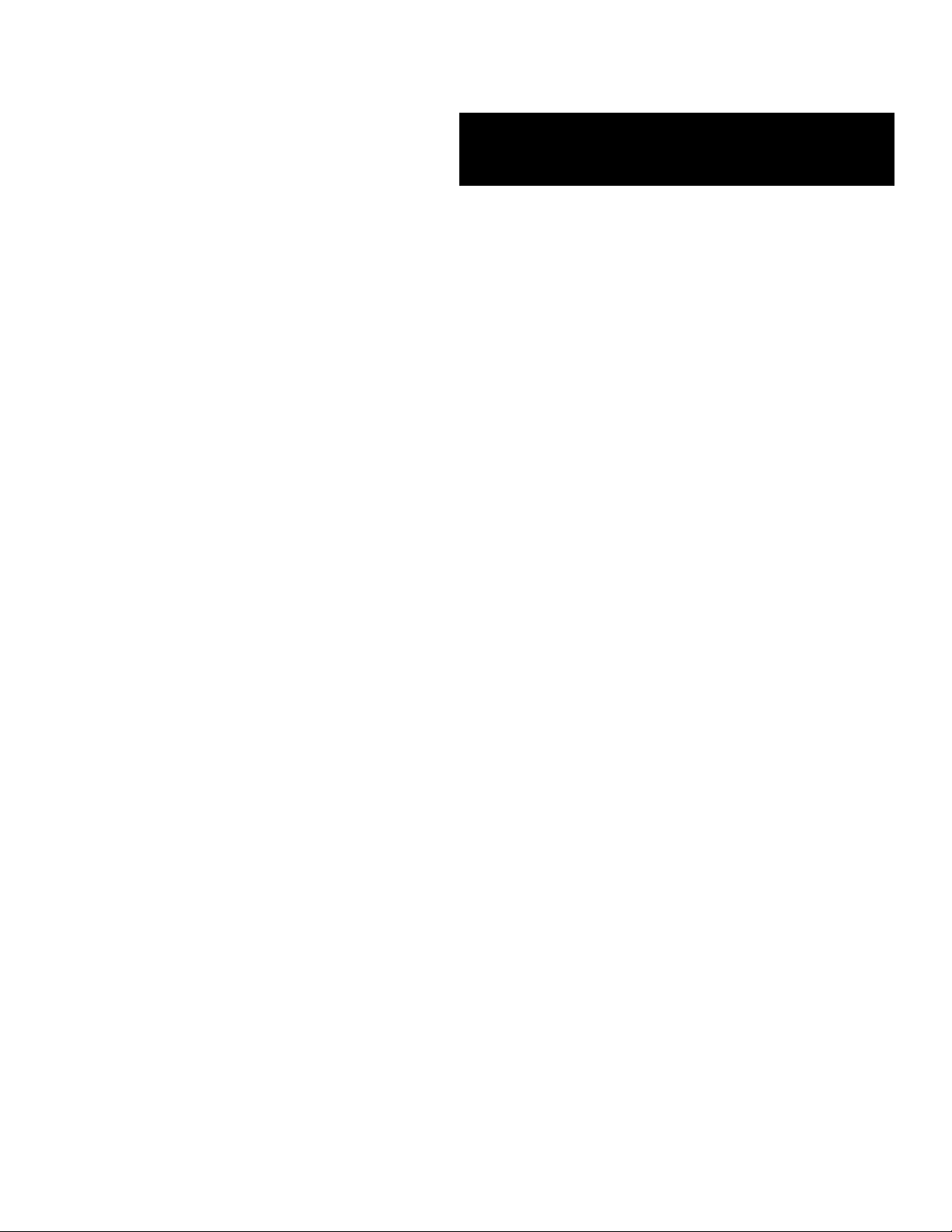
E
XPRESS
■■■■■■■
■■■■■■■
■■■■■■■
■■■■■■■
■■■■■■■
■■■■■■■
5800/120Ra-1
()
User’s Guide
■■■■■■■
■■■■■■■
■■■■■■■
■■■■■■■
■■■■■■■
■■■■■■■
■■■■■■■
■■■■■■■
Page 2
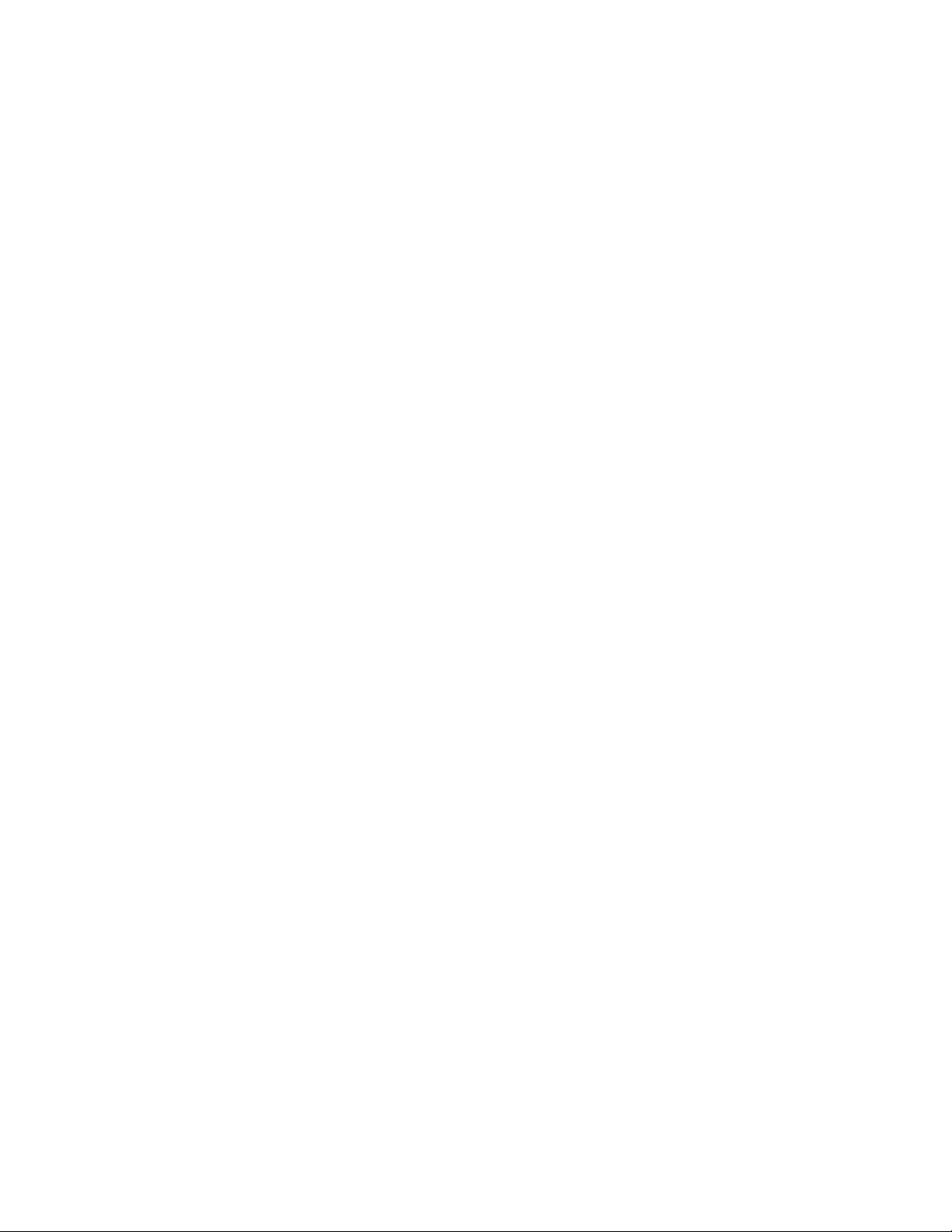
xxx
Page 3
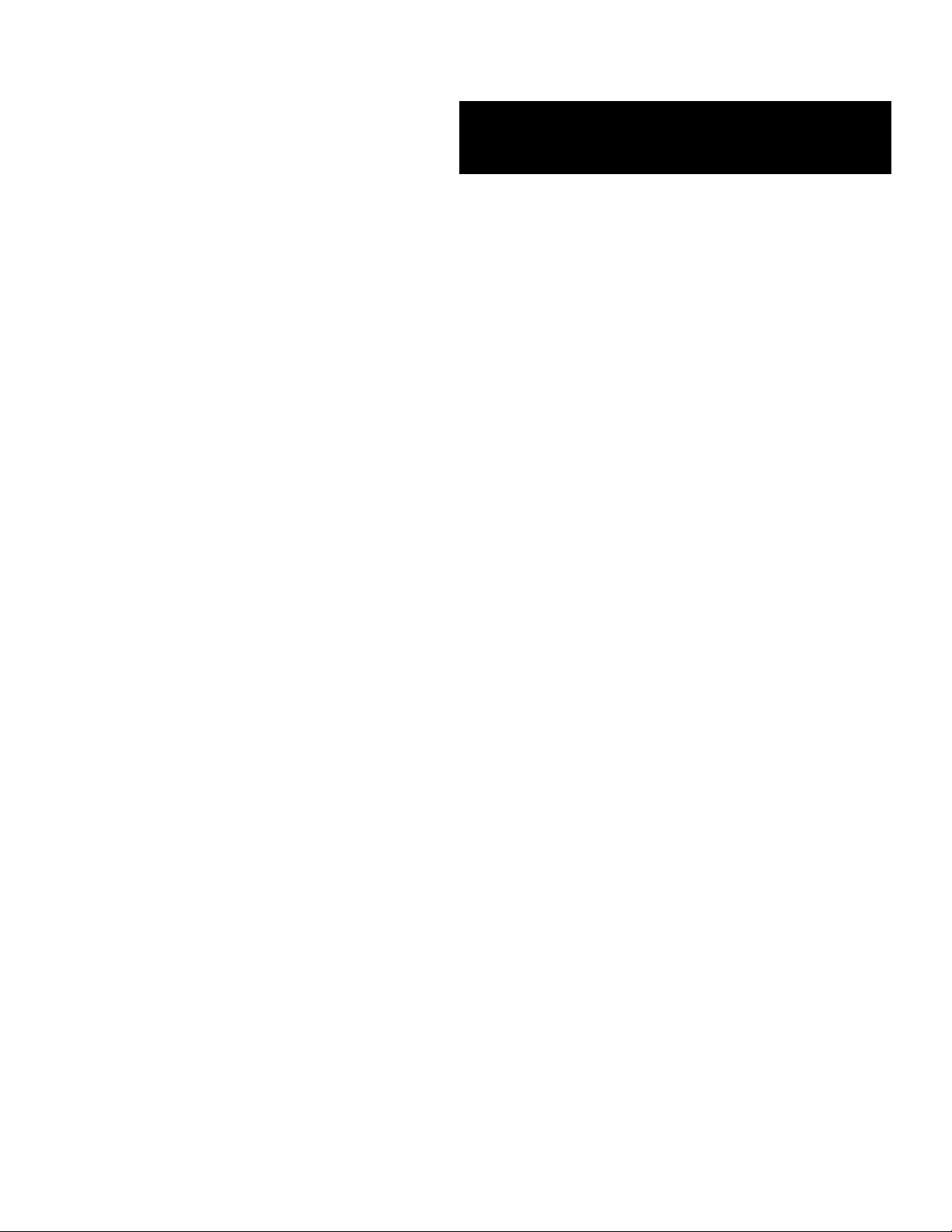
E
XPRESS
■■■■■■■
■■■■■■■
■■■■■■■
■■■■■■■
■■■■■■■
■■■■■■■
5800/120Ra-1
()
User’s Guide
■■■■■■■
■■■■■■■
■■■■■■■
■■■■■■■
■■■■■■■
■■■■■■■
■■■■■■■
■■■■■■■
Page 4
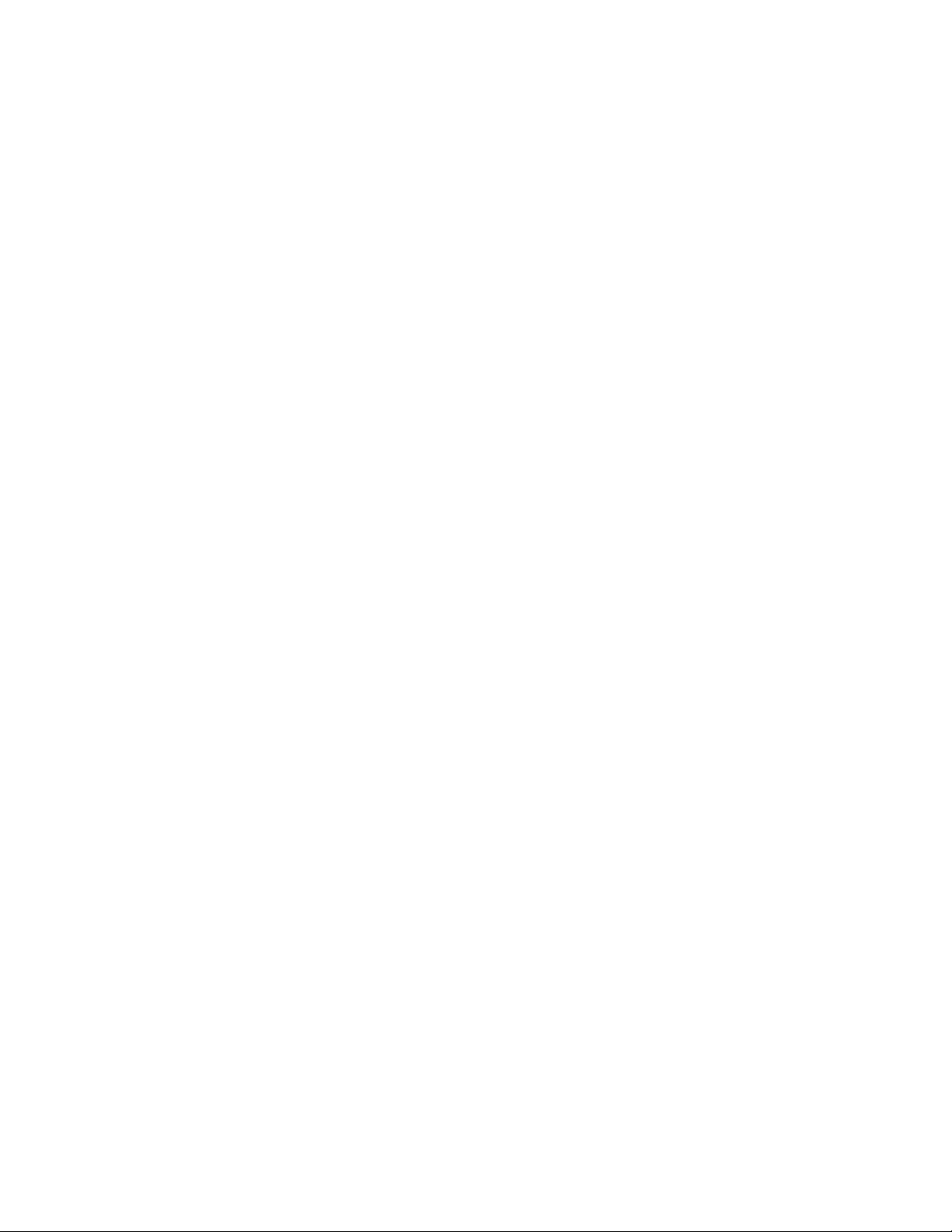
Proprietary Notice and Liability Disclaimer
The information disclosed in this document, including all designs and related materials, is
the valuable property of NEC Computers Inc. and/or its licensors. NEC Computers Inc.
and/or its licensors, as appropriate, reserve all patent, copyright and other proprietary rights
to this document, including all design, manufacturing, reproduction, use, and sales rights
thereto, except to the extent said rights are expressly granted to others.
The NEC Computers Inc. product(s) discussed in this document are warranted in
accordance with the terms of the Warranty Statement accompanying each product.
However, actual performance of each such product is dependent upon factors such as
system configuration, customer data, and operator control. Since implementation by
customers of each product may vary, the suitability of specific product configurations and
applications must be determined by the customer and is not warranted by NEC Computers
Inc.
To allow for design and specification improvements, the information in this document is
subject to change at any time, without notice. Reproduction of this document or portions
thereof without prior written approval of NEC Computers Inc. is prohibited.
Trademarks
INTEL is a registered trademark of Intel Corporation.
MS-DOS is a registered trademark of Microsoft Corporation.
Pentium is a registered trademark of Intel Corporation.
All other product, brand, or trade names used in this publication are the trademarks or registered
trademarks of their respective trademark owners.
PN: 456-01561-001 March 2001
Copyright 2001
NEC Computers Inc.
15 Business Park Way
Sacramento, CA 95828
All Rights Reserved
Page 5
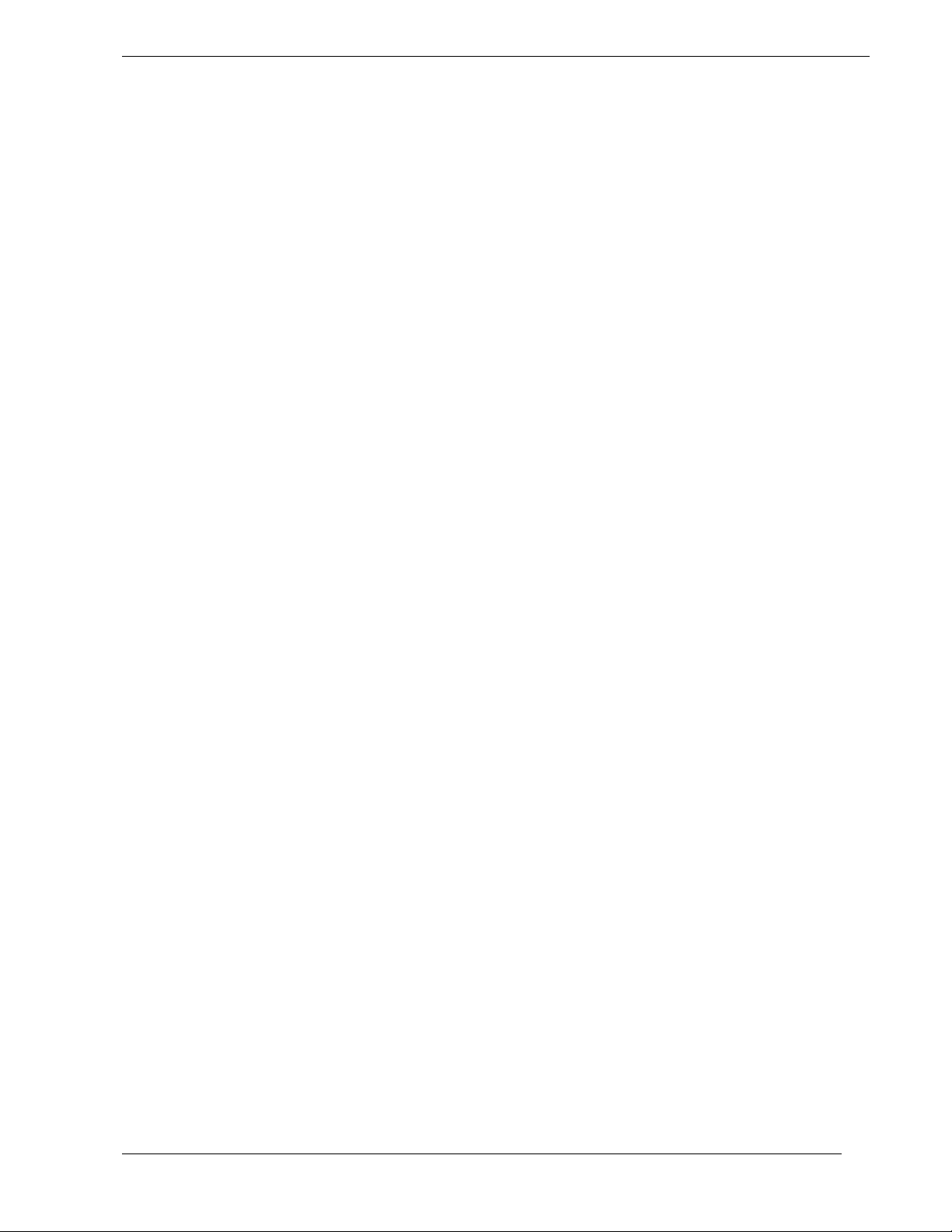
Contents
Proprietary Noticeand Liability Disclaimer
Using This Guide
Text Conventions...............................................................................................................viii
Related Documents .............................................................................................................. ix
Safety Notices ....................................................................................................................... x
Safety Notices for Users Outside of the U.S.A. and Canada .......................................... xi
Care and Handling...............................................................................................................xii
1 System Overview
Overview............................................................................................................................ 1-2
System Chassis...................................................................................................................1-4
Power Supply.....................................................................................................................1-5
Peripheral Bays ..................................................................................................................1-5
SAF-TE Logic.................................................................................................................... 1-6
System Board Features....................................................................................................... 1-7
Pentium III Processor.................................................................................................... 1-8
System Memory............................................................................................................1-8
I/O Expansion Slots......................................................................................................1-8
Real-Time Clock/Calendar ...........................................................................................1-9
BIOS .............................................................................................................................1-9
IDE Controller .............................................................................................................. 1-9
Keyboard and Mouse Controller................................................................................. 1-10
Network Controller.....................................................................................................1-10
SCSI Controller........................................................................................................... 1-10
Video Controller .........................................................................................................1-10
Peripheral Controller...................................................................................................1-11
Serial Ports..........................................................................................................1-11
External Device Connectors........................................................................................1-11
System Board Management Controller (BMC) .......................................................... 1-11
ACPI ........................................................................................................................... 1-12
AC Link Mode ................................................................................................................. 1-13
Remote Power-On (Wake ON LAN) Function................................................................1-13
System Security................................................................................................................1-13
Security with Mechanical Locks and Monitoring....................................................... 1-13
Software Locks via the System Setup Utility .............................................................1-14
2 Setting Up the System
Overview............................................................................................................................ 2-2
Selecting a Site...................................................................................................................2-2
Unpacking the System........................................................................................................2-3
Assembling the Rack-Mount Subsystem ...........................................................................2-4
Before You Begin.........................................................................................................2-4
Static Precautions.......................................................................................................... 2-4
Assembly.......................................................................................................................2-5
Installing the Slide Rail Assemblies into the Rack Cabinet..................................2-6
Mounting the Server in the System Rack Cabinet......................................................2-10
Installing the Cable Retention Arm Assembly............................................................2-12
Installing the Cable Retention Arm Assembly into a Rittal System Rack..................2-13
Contents iii
Page 6

Installing the Cable Retention Arm Assembly into a APC System Rack ...................2-15
Installing the Front Bezel ............................................................................................2-17
Getting Familiar with the System.....................................................................................2-18
Front View with Front Bezel Closed...........................................................................2-18
Opening and Removing the Front Bezel .....................................................................2-19
Front View...................................................................................................................2-20
Rear View....................................................................................................................2-22
Status LED Indicator Descriptions..............................................................................2-23
Making Connections.........................................................................................................2-25
Connecting the Power Cord..............................................................................................2-26
Powering On Your System...............................................................................................2-27
3 Configuring Your System
Configuring Your System...................................................................................................3-2
BIOS Setup Utility..............................................................................................................3-3
Using the BIOS Setup Utility........................................................................................3-3
BIOS Setup Configuration Settings...............................................................................3-4
Main Menu....................................................................................................................3-5
Advanced Menu ............................................................................................................3-6
Advanced Submenu...............................................................................................3-7
Memory Reconfiguration Submenu ......................................................................3-7
CPU Reconfiguration Submenu ............................................................................3-8
Peripheral Configuration Submenu .......................................................................3-8
Peripheral Configuration Submenu (Continued)...................................................3-9
Monitoring Configuration Submenu......................................................................3-9
PCI Device Submenu.............................................................................................3-9
Option ROM Submenu........................................................................................3-10
Numlock Submenu..............................................................................................3-10
Security Menu .............................................................................................................3-11
System Hardware Menu ..............................................................................................3-12
Thermal Sensor Submenu....................................................................................3-12
Wake On Events Submenu..................................................................................3-13
Console Redirection Submenu ............................................................................3-13
Boot Menu...................................................................................................................3-14
Boot Device Priority Menu..................................................................................3-14
Exit Menu....................................................................................................................3-15
Exit Menu............................................................................................................3-15
Adaptec SCSI Utility........................................................................................................3-16
Running the SCSI Utility ............................................................................................3-16
Adaptec SCSI Utility Configuration Settings..............................................................3-17
Exiting Adaptec SCSI Utility......................................................................................3-18
Configuring the RAID Controller ....................................................................................3-19
Configuring System Board Jumpers.................................................................................3-20
Before You Begin........................................................................................................3-20
Moving System Board Jumpers ..................................................................................3-21
Clearing and Changing the Passwords........................................................................3-22
Clearing CMOS...........................................................................................................3-22
iv Contents
Page 7
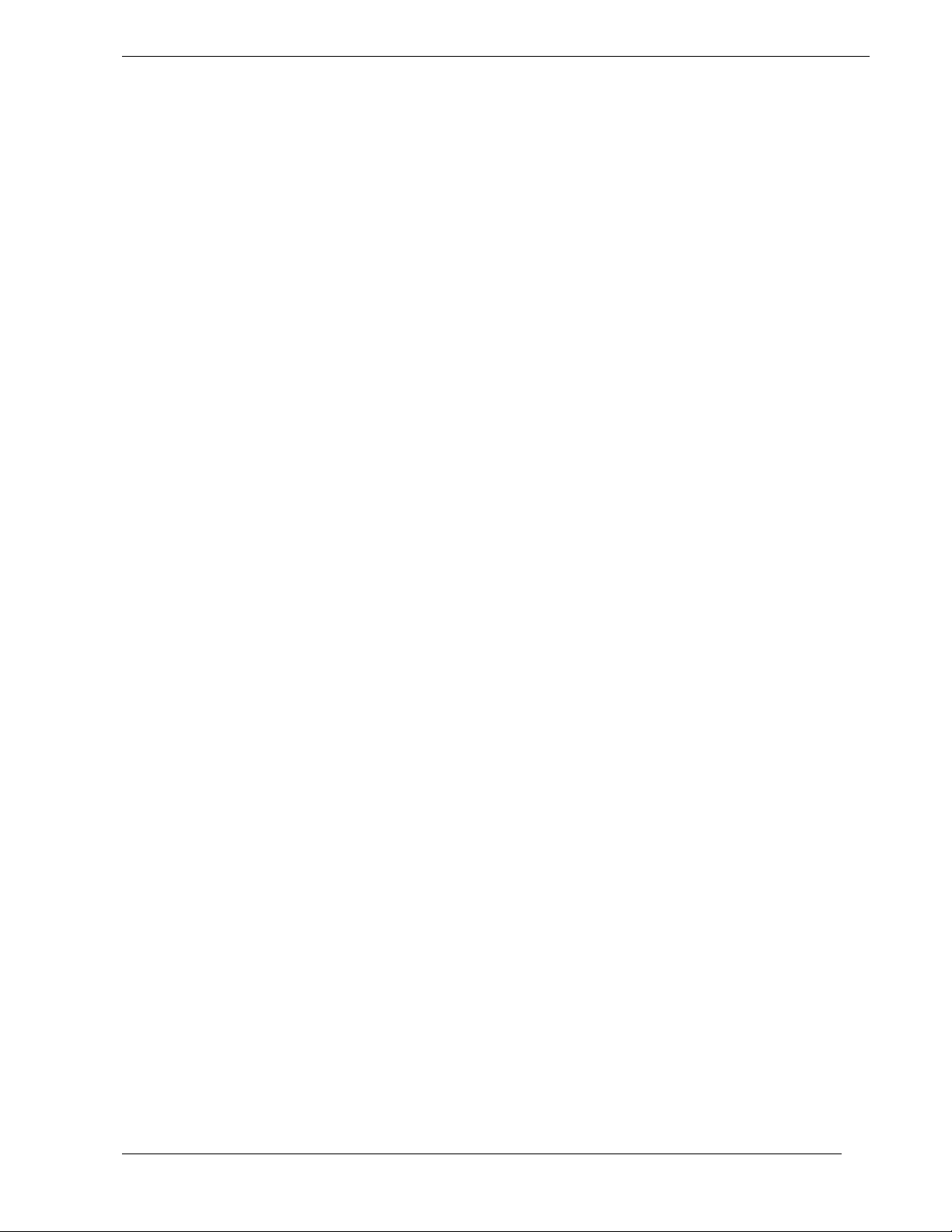
4 Upgrading Your System
General Information........................................................................................................... 4-2
Static Precautions...............................................................................................................4-3
Preparing Your Systemfor Upgrade.................................................................................. 4-3
Equipment Log................................................................................................................... 4-3
Front Bezel......................................................................................................................... 4-4
Removing the Front Bezel ............................................................................................ 4-4
Replacing the Front Bezel............................................................................................. 4-5
Top Covers......................................................................................................................... 4-5
Removing the Rear Top Cover .....................................................................................4-6
Replacing the Rear Top Cover......................................................................................4-7
Modifying the System Board ............................................................................................. 4-8
Replacing the Real-time Clock Battery.........................................................................4-8
Removing and Installing a Pentium III Processor....................................................... 4-10
DIMMs........................................................................................................................4-16
Option Boards ..................................................................................................................4-19
Installing a PCI Option Board.....................................................................................4-19
Removing a PCI Option Board...................................................................................4-24
Hard Disk Drives..............................................................................................................4-28
SCSI ID Assignment...................................................................................................4-28
Installing or Swapping a Hard Disk Drive in a Hot-swap Bay...................................4-29
Installing or Swapping a Hard Disk Drive.................................................................. 4-30
5 Problem Solving
Problem Solving................................................................................................................. 5-2
Static Precautions...............................................................................................................5-2
Troubleshooting Checklists................................................................................................5-3
Initial System Startup....................................................................................................5-3
Running New Application Software.............................................................................5-4
After System Has Been Running Correctly ..................................................................5-5
Diagnostic Testing..............................................................................................................5-6
Error Checking.............................................................................................................. 5-6
Troubleshooting Guide .................................................................................................5-6
Preparing the System for Diagnostic Testing........................................................5-6
Monitoring POST.................................................................................................. 5-7
Verifying Proper Operation of Key System Indicators......................................... 5-8
Confirming Loading of the Operating System......................................................5-8
Specific Problems and Corrective Actions.........................................................................5-9
Power LED Does Not Light..........................................................................................5-9
Incorrect or No Beep Code .........................................................................................5-10
No Characters Appear on Screen................................................................................5-10
Characters are Distorted or Incorrect..........................................................................5-11
System Cooling Fans Do Not Rotate ..........................................................................5-11
Diskette Drive Activity LED Does Not Light.............................................................5-11
CD-ROM Drive Activity Light Does Not Light.........................................................5-11
Problems with Application Software..........................................................................5-12
Bootable CD-ROM Is Not Detected........................................................................... 5-12
Problems with the Network.............................................................................................. 5-12
Plug and Play Installation Tips......................................................................................... 5-13
BIOS User’s Information.................................................................................................5-13
POST Error Codes and Messages...............................................................................5-14
Contents v
Page 8
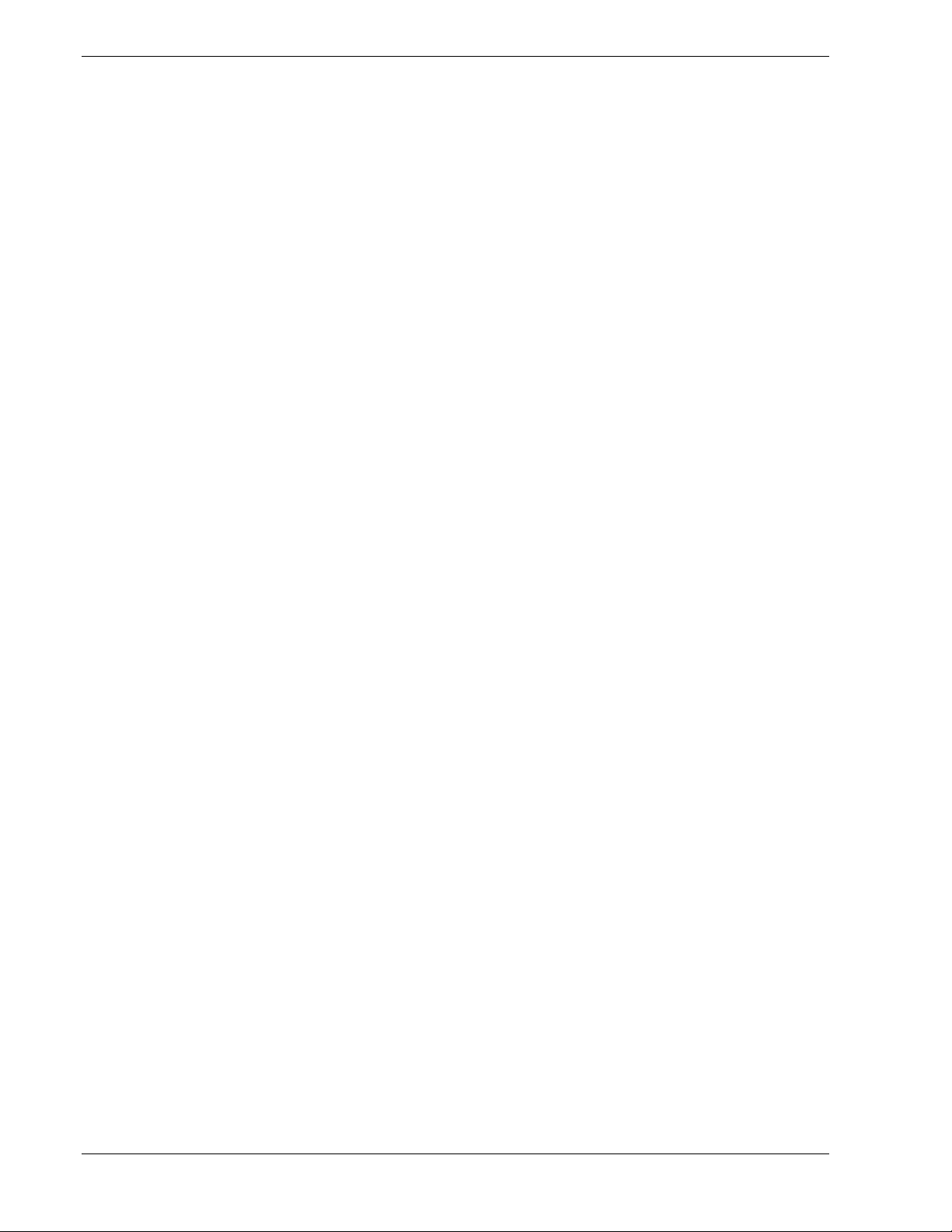
How to Identify BIOS and BMC Revision Levels...........................................................5-19
BIOS Revision Level Identification............................................................................5-19
BMC Revision Level Identification ............................................................................5-19
How to Identify System Event Log Data..........................................................................5-20
A System Cabling
System Cabling..................................................................................................................A-2
Before You Begin..............................................................................................................A-2
Static Precautions ..............................................................................................................A-2
Standard Configuration......................................................................................................A-3
RAID Configuration..........................................................................................................A-5
B Interrupt Request/ PCI IRQ Device/ I/O Port Address Assignments
Interrupt Request Assignments..........................................................................................B-2
PCI IRQ Device Assignments...........................................................................................B-3
I/O Port Address Assignments...........................................................................................B-4
C Technical Specifications
Server Unit.........................................................................................................................C-2
Glossary
Equipment Log
Index
vi Contents
Page 9
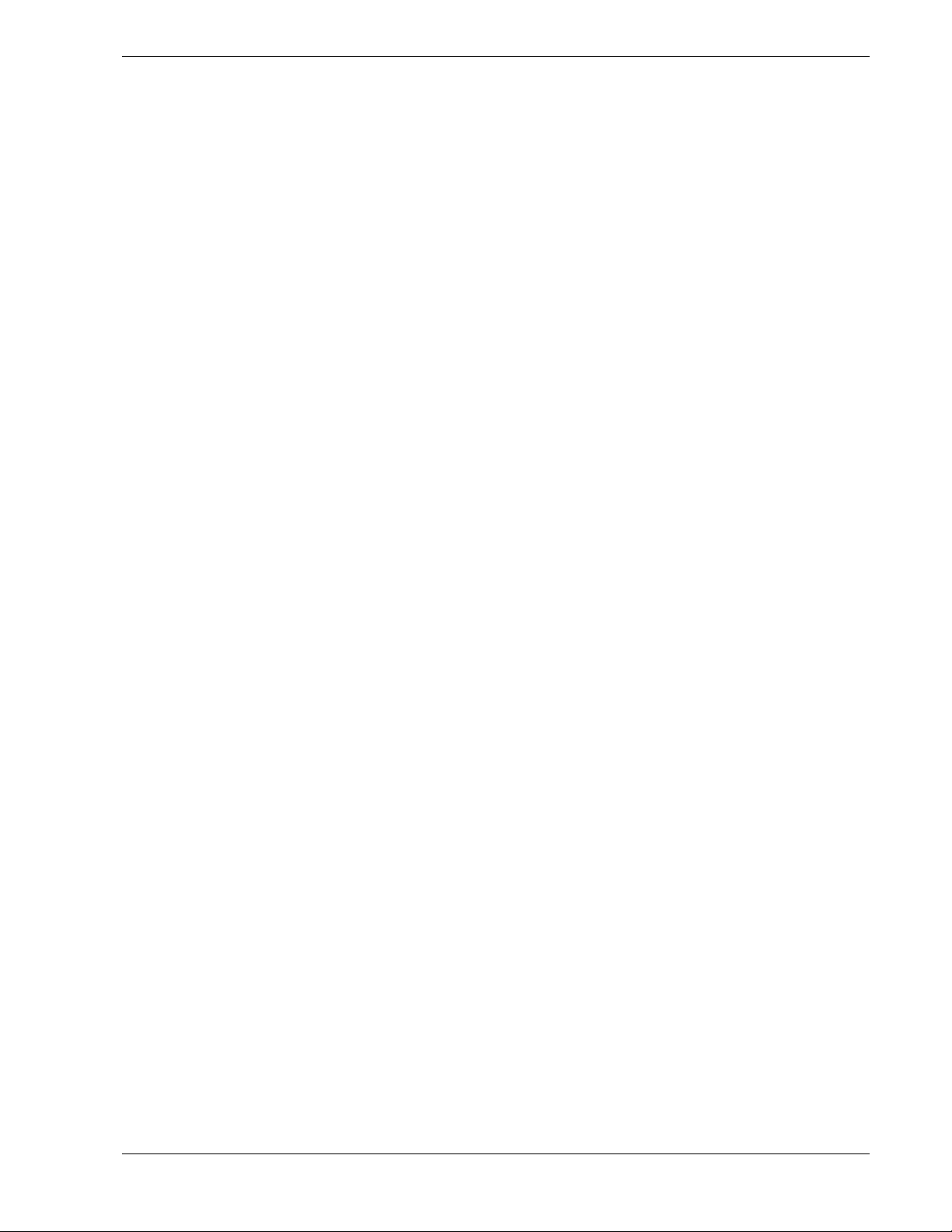
Using This Guide
The E
XPRESS
5800/120Ra-1 User’s Guide provides a quick reference to information about
your system. Its goal is to familiarize you with your system and the tasks necessary for
system configuring and upgrading.
This guide contains the following information:
Chapter 1, “System Overview” provides an overview of your system and describes your
!
system’s major system components. See this chapter to familiarize yourself with your
system.
Chapter 2, “Setting Up Your System” tells you how to select a site, unpack the system,
!
assemble the rack-mount subsystem, make cable connections, and power on your
system.
Chapter 3, “Configuring Your System” tells you how to configure the system and
!
provides instructions for running the BIOS Setup Utility and the Adaptec Configuration
Utility, which is used to configure SCSI devices in your system. This chapter also
provides information on system board jumper settings.
Chapter 4, “Upgrading Your System” provides you with instructions for upgrading your
!
system with an additional processor, optional memory, options cards, and peripheral
devices.
Chapter 5, “Problem Solving” contains helpful information for solving problems that
!
might occur with your system.
Appendix A, “System Cabling” includes cabling information for the dual interface
!
onboard SCSI controller, the onboard IDE controller, and the optional RAID controller.
Appendix B, “Interrupt Request/PCI IRQ Device/I/O Port Address Assignments"
!
provides the Interrupt Requests (IRQs), PCI IRQ device, and I/O port addresses that are
assigned by the factory for this system. These values can be used for reference when
installing an optional device.
Appendix C, “Technical Specifications” provides specifications for your server system.
!
“Glossary” defines the standard acronyms and technical terms used in this manual.
!
“Equipment Log” provides you with a sample equipment log for documenting the
!
system configuration and future updates you may make to your system.
Using This Guide vii
Page 10
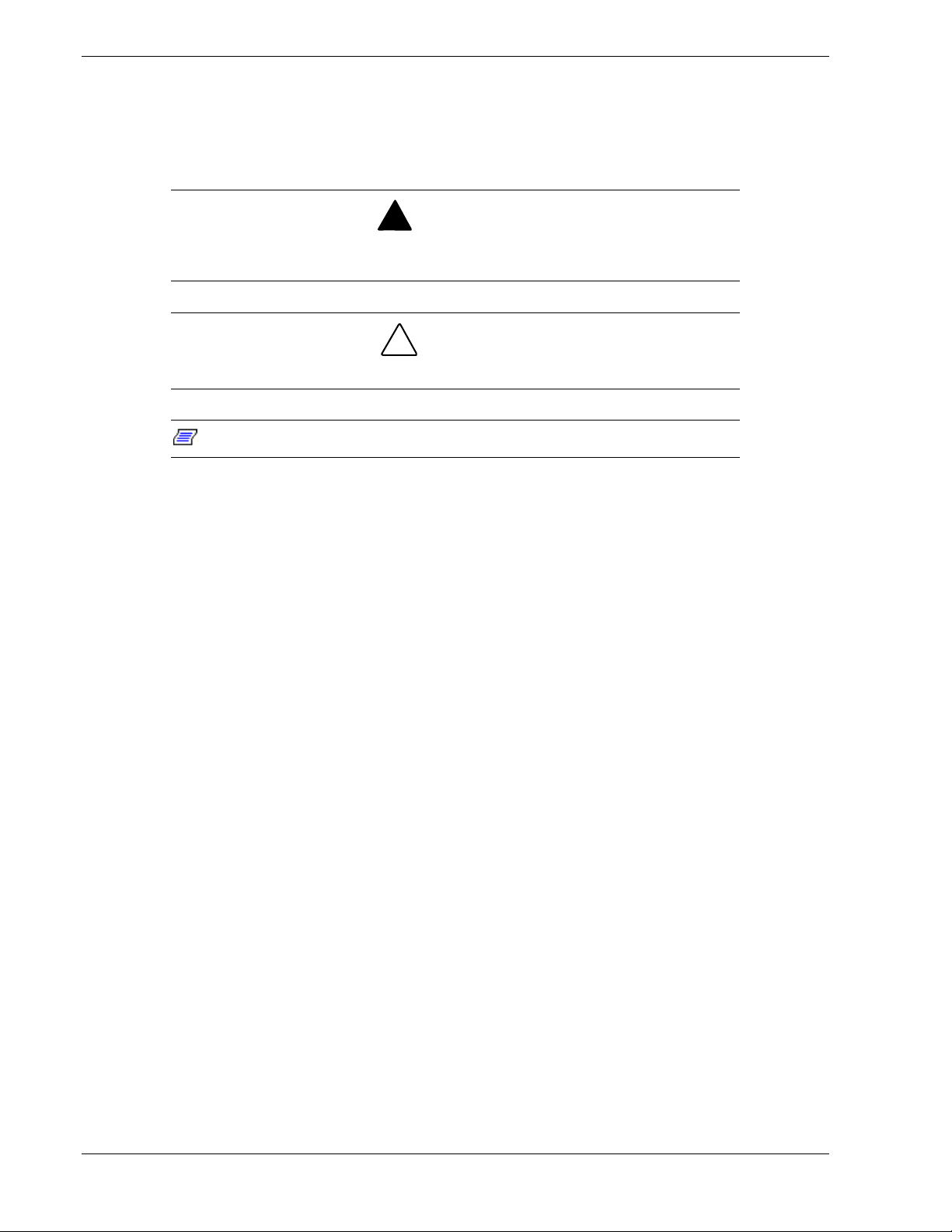
Text Conventions
This guide uses the following text conventions.
Warnings, cautions, and notes have the following meanings:
Warnings alert you to situations that could result in serious personal injury or loss
of life.
Cautions indicate situations that can damage the system hardware or software.
!
WARNING
!
CAUTION
Note:
Names of keyboard keys are printed as they appear on the keyboard. For example, Ctrl,
!
Alt, or Enter.
Text or keystrokes that you enter appear as boldface type. For example, type abc123 and
!
press ENTER.
File names are printed in uppercase letters. For example, AUTOEXEC.BAT.
!
Notes give important information about the material being described.
viii Using This Guide
Page 11

Related Documents
In addition to this guide, the following system documentation is included with your server
either as electronic files on E
System Release Notes
!
Release Notes provide you with the latest information about your system. This
information was not available to be included in your user's guide at the time it was
developed and released.
Getting Started Sheet
!
The Getting Started Sheet provides several easy-to-follow steps to become familiar with
your server documentation and to complete your installation successfully.
Network Operating System Configuration Guide
!
This guide contains supplemental instructions needed to install and configure your
server Windows NT 4.0 plus Service Pack 6, Novell NetWare v5.0, Santa Cruz
Operation (SCO) OpenServer Release 5.05, and UNIXWare 7.1 Network Operating
Systems. This document is intended to complement the more detailed procedural
documents available from the vendor of the network operating system.
XPRESSBUILDER
or as paper copy shipped with your server.
Using This Guide ix
Page 12
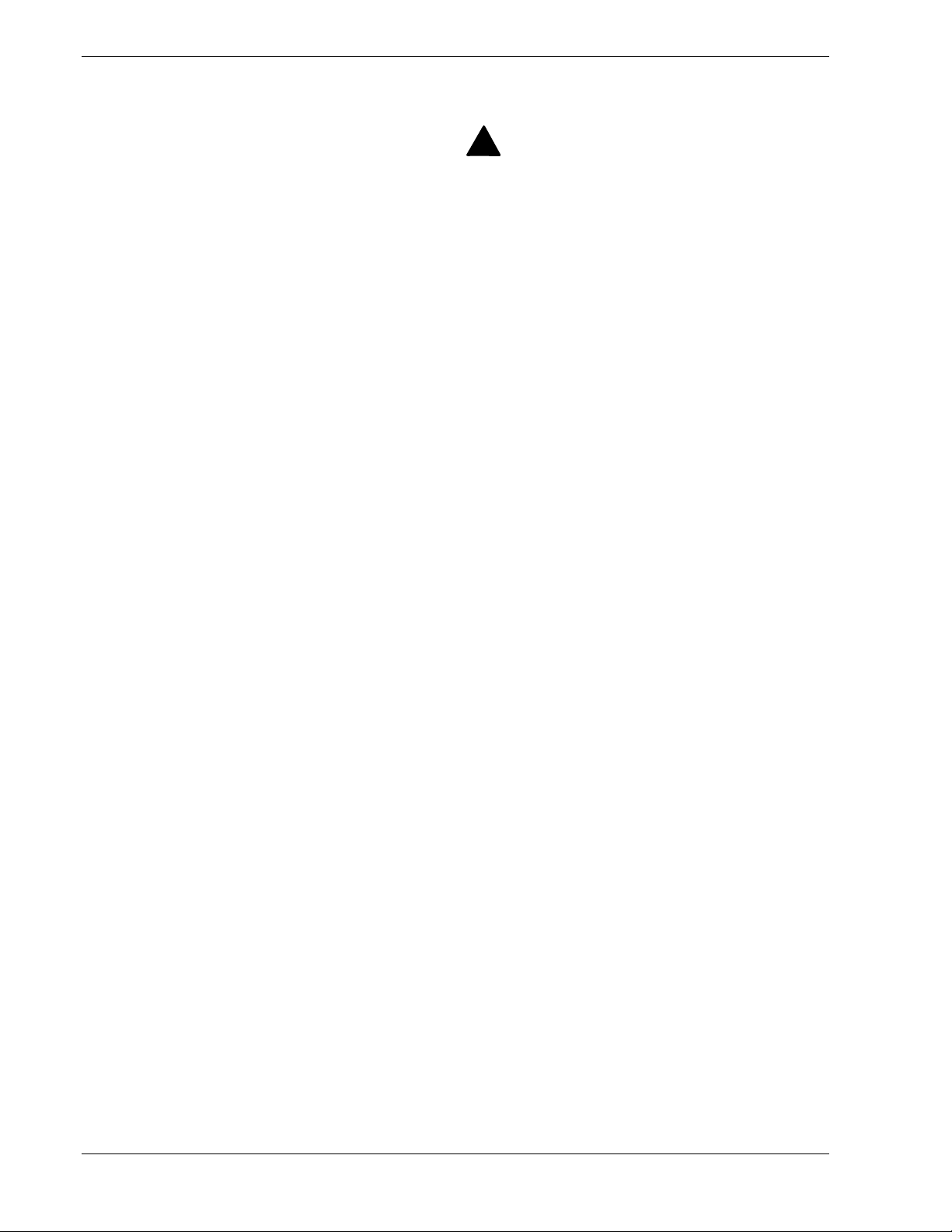
Safety Notices
Caution: To reduce the risk of electric shock which could cause personal injury, follow
!
all safety notices. The symbols shown are used in your documentation and on your
equipment to indicate safety hazards.
Warning: Lithium batteries can be dangerous. Improper handling of lithium batteries
!
may result in an explosion. Dispose of lithium batteries as required by local ordinance or
as normal waste if no local ordinance exists.
Warning: The detachable power supply cord is intended to serve as the disconnect
!
device.
Warning: This equipment has a 3-wire, grounded power cord. To prevent electrical
!
hazards, do not remove or defeat the ground prong on the power cord. Replace the
power cord if it gets damaged. Contact your dealer for an exact replacement.
Warning: The DC push-button on/off switch on the front panel does not turn off the
!
system AC power. Also, +5vdc is present on the system board whenever the AC power
cord is connected between the system and an AC outlet. Before doing the procedures in
this manual, make sure that your system is powered off and unplug the AC power cord
from the back of the chassis. Failure to disconnect power before opening your system
can result in personal injury and equipment damage.
!
In the U.S.A. and Canada, the power cord must be a UL-listed detachable power cord (in
Canada, CSA-certified), type ST or SJT, 16 AWG, 3-conductor, provided with a molded-on
NEMA type 5-15 P plug cap at one end and a molded-on cord connector body at the other
end. The cord length must not exceed 9 feet (2.7 meters).
Outside the U.S.A. and Canada, the plug must be rated for 250 VAC, 10 amp minimum,
and must display an international agency approval marking. The cord must be suitable for
use in the end-user country. Consult your dealer or the local electrical authorities if you are
unsure of the type of power cord to use in your country. The voltage change occurs via a
switch in the power supply.
Warning: Under no circumstances should the user attempt to disassemble the power
!
supply. The power supply has no user-replaceable parts. Inside the power supply are
hazardous voltages that can cause serious personal injury. A defective power supply
must be returned to your dealer.
x Using This Guide
Page 13
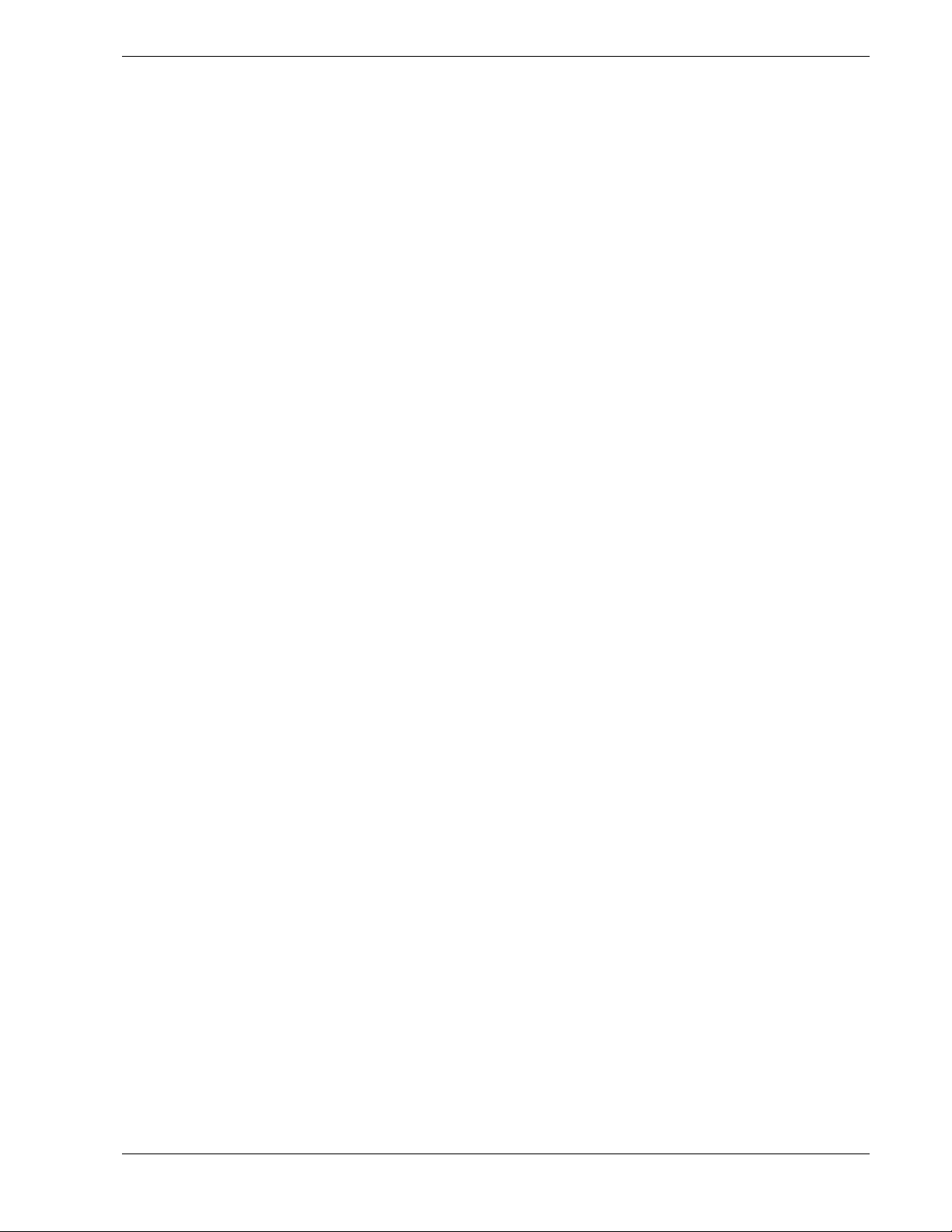
Safety Notices for Users Outside of the U.S.A. and Canada
PELV (Protected Extra-Low Voltage) Integrity: To ensure the extra-low voltage
!
integrity of the equipment, connect only equipment with mains-protected electricallycompatible circuits to the external ports.
Remote Earths: To prevent electrical shock, connect all local (individual office)
!
computers and computer support equipment to the same electrical circuit of the building
wiring. If you are unsure, check the building wiring to avoid remote earth conditions.
Earth Bonding: For safe operation, only connect the equipment to a building supply
!
that is in accordance with current wiring regulations in your country. In the U.K., those
regulations are the IEE.
Using This Guide xi
Page 14
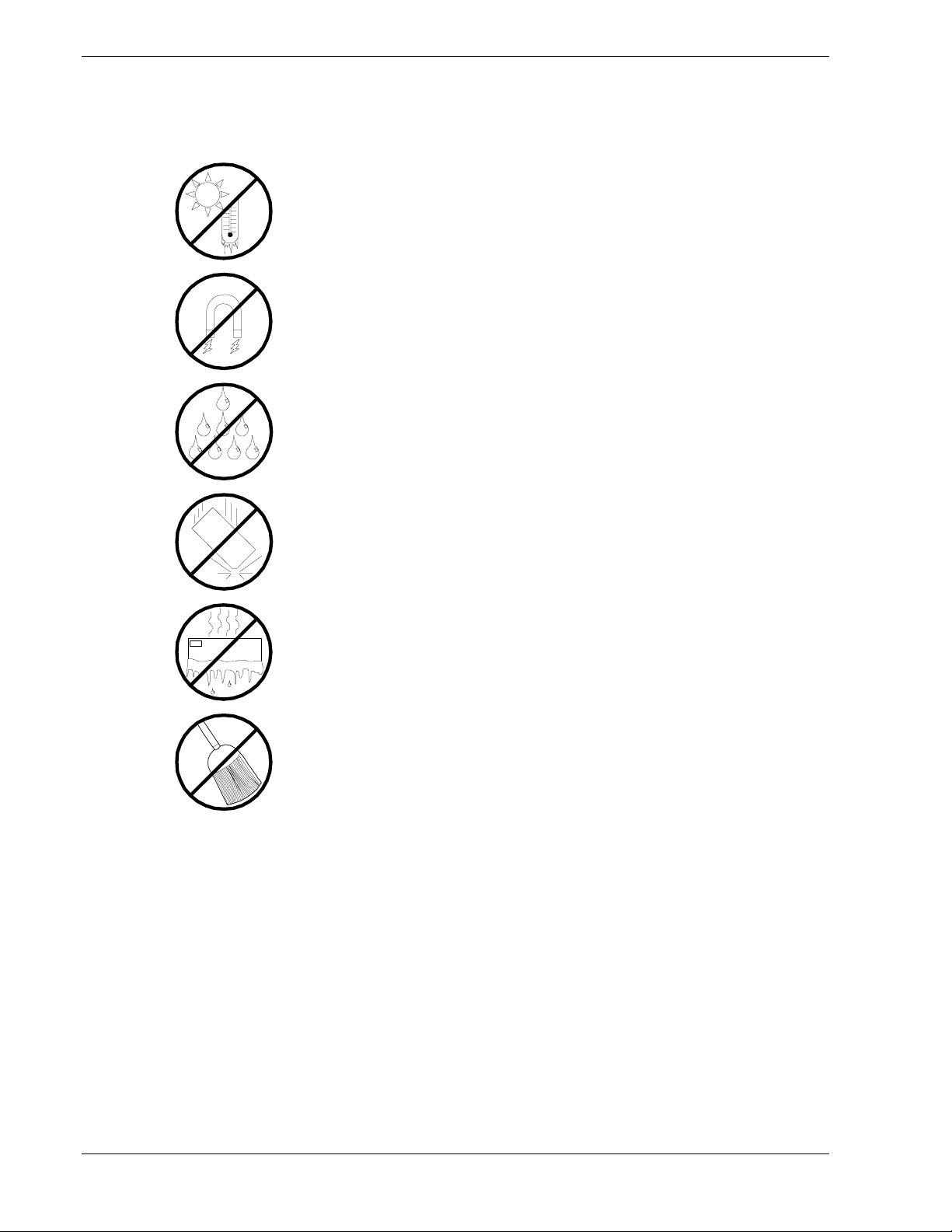
Care and Handling
Use the following guidelines to properly handle and care for your system.
Protect the system from extremely low or high temperatures. Let
the system warm (or cool) to room temperature before using it.
Keep the system away from magnetic forces.
Keep the system dry. Do not wash the system with a wet cloth or
pour fluid into it.
Protect the system from being bumped or dropped.
Check the system for condensation. If condensation exists, allow it
to evaporate before powering on the system.
Keep the system away from dust, sand, and dirt.
xii Using This Guide
Page 15
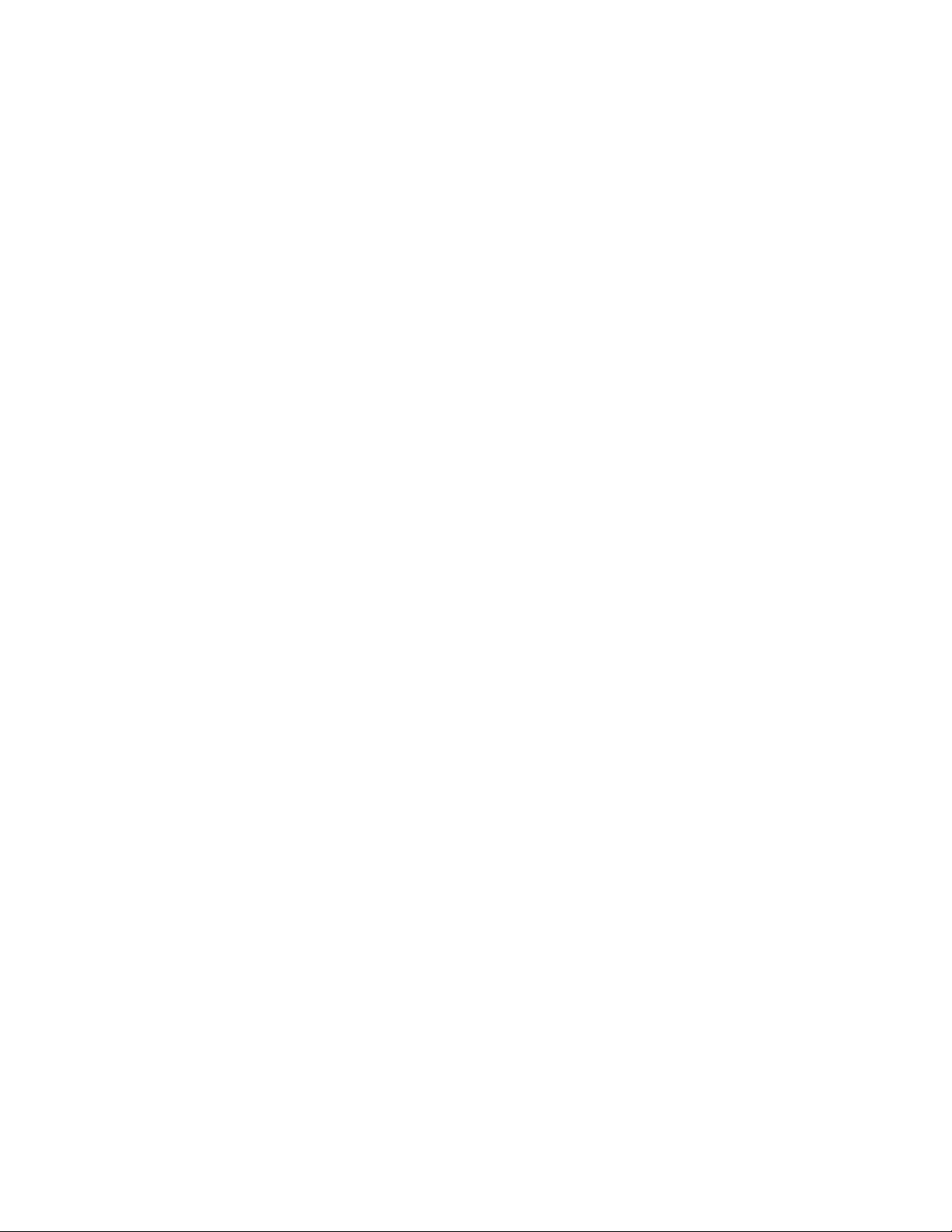
System Overview
!
Overview
!
System Chassis
!
Power Supplies
!
Peripheral Bays
!
SAF-TE Logic
!
System Board Features
!
AC Link Mode
!
Remote Power-On (Wake ON LAN) Function
1
!
System Security
Page 16

Overview
Your server is a modular, multiprocessing server based on the Intel Pentium® III
microprocessor family. It is a solid performer and offers the latest technology. The
combination of compute performance, memory capacity, and integrated I/O provides a
high performance environment for many server market applications. These range from
large corporations supporting remote offices to small companies looking to obtain basic
connectivity capability such as file and print services, e -mail, web access, web site
server, etc.
Your server is housed and available as a rack-mount system. Your server conveniently
installs into a standard EIA 19-inch rack assembly. See Figure 1-1.
Figure 1-1. Rack-Mount System Front View
Your server includes a 3.5” diskette drive, a CD-ROM drive and two hot-swap SCSI
hard disk drive bays. The hot-swap SCSI hard disk drive bays support up to two
1.0-inch SCSI hard disk drives that can be swapped in or out of the system without
powering it down, if RAID functionality is configured in the system.
1-2 System Overview
Page 17
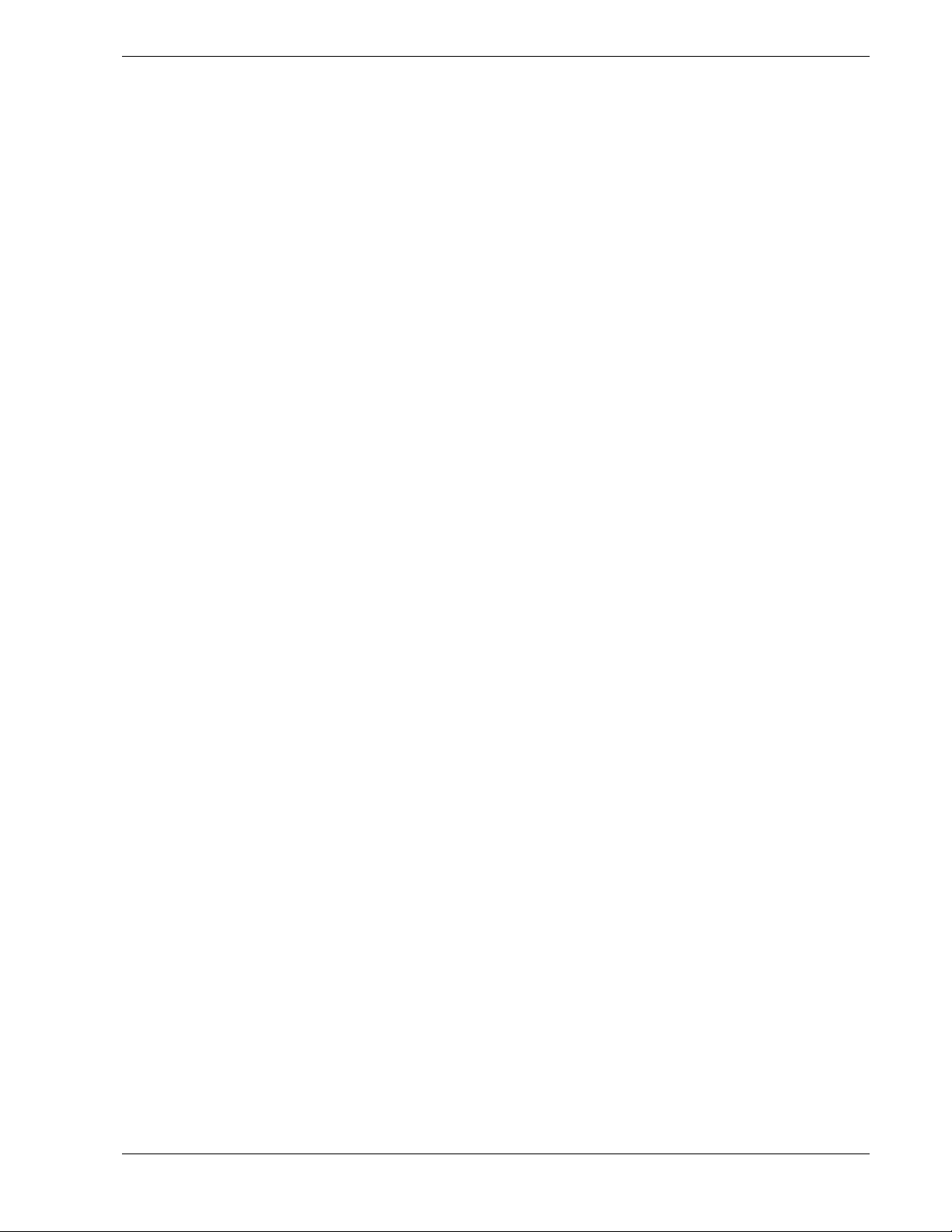
As application requirements increase, you can expand your server with an additional
processor, additional memory, add-in boards and peripheral devices: tape devices,
CD-ROM, and hard disk drives.
Your server features the following major components:
Single or dual high-performance Pentium III processors, each processor includes
!
256 KB of L2 cache.
64 MB to 1 GB of memory, using up to four DIMMs.
!
Two 64-bit/33Mhz PCI expansion slots for add-in boards.
!
Embedded PC-compatible support (serial, mouse, keyboard, diskette, USB,
!
LAN, and video).
Integrated onboard ATI RAGE XL Super Video Graphics Array (SVGA)
!
controller with 4 MB of video memory.
One onboard Adaptec AIC7899 SCSI controller providing two Ultra160/M SCSI
!
interfaces.
Two onboard Intel 82559 PCI LAN controllers for 10 or 100 Mbps Fast Ethernet
!
networks with an RJ-45 Ethernet connectors.
Single Channel enhanced IDE controller.
!
A slim design CD-ROM drive and 3 ½-inch diskette.
!
Integrated dual Universal Serial Bus (USB) ports.
!
Front panel serial interface connector.
!
Hardware monitors (temperature, fans, and voltage) and software monitors to
!
indicate failures.
A 200-watt power supply
!
Key-locked front bezel.
!
Hot-Swap SCSI Hard Drive Bays
Two hot-swap 1.0-inch SCSI hard disk drives accessible from the front of the
!
chassis can be swapped in or out of the system without powering it down if
RAID is configured in the system.
High degree of SCSI disk fault tolerance and advanced disk array management
!
features through the use of RAID technology, if an optional RAID controller is
installed.
SCSI controller, cables, backplane and devices are Ultra160/M ready.
!
System Overview 1-3
Page 18
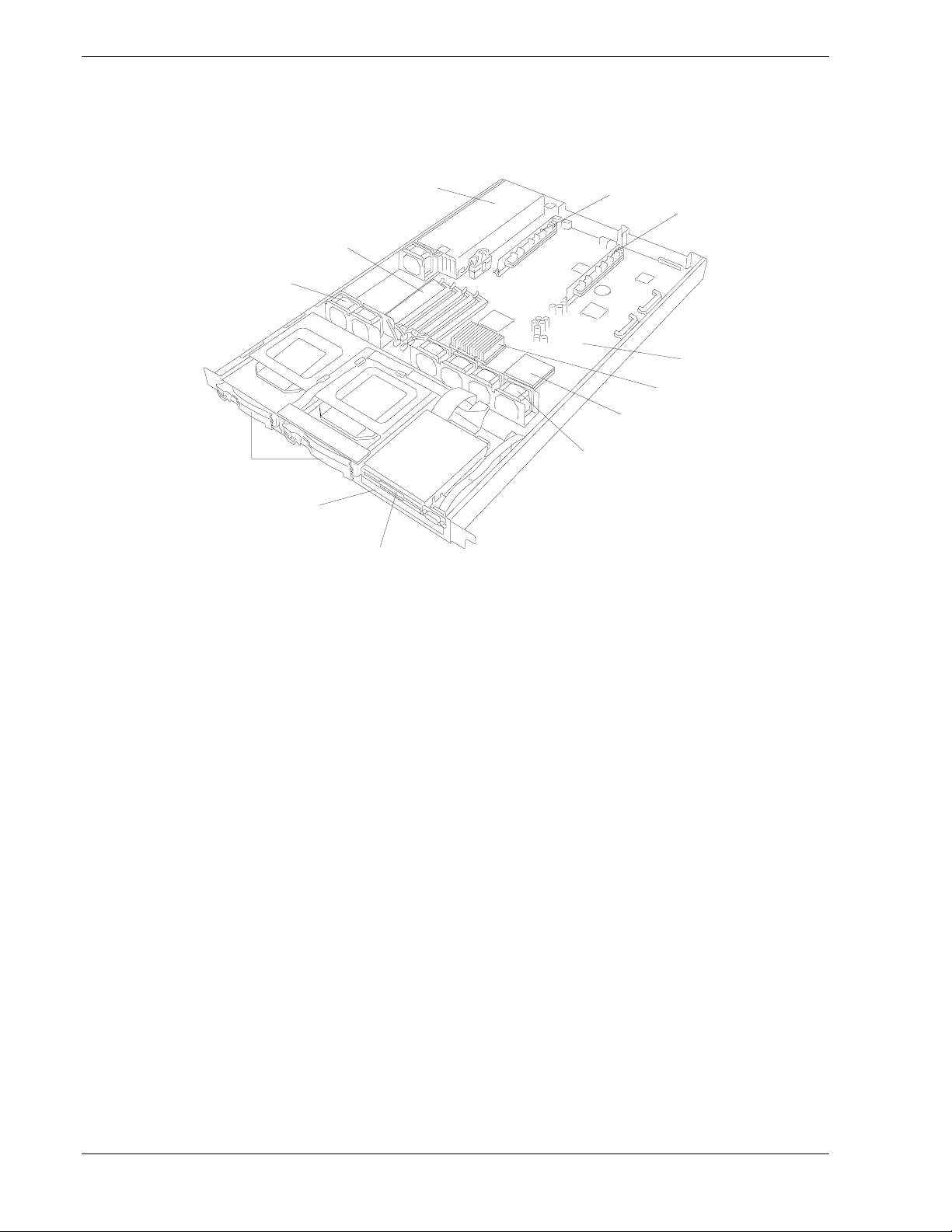
System Chassis
The server chassis (Figure 1-2) is an easy-to-expand, fabricated metal structure. The
major system components are shown in the following illustration.
F
E
D
A
B
C
A. SCSI Hard Disk Drive Bays (2)
B. CD-ROM Drive
G
H
I
J
K
D
C. 3.5” Diskette Drive
D. System Fans (7)
E. Memory
F. System Power Supply
G. PCI I/O Riser Card 1
H. PCI I/O Riser Card 2
I. System Board
J. Pentium III Processor
K. Optional Pentium III Processor slot
Figure 1-2. Server Chassis
1-4 System Overview
Page 19
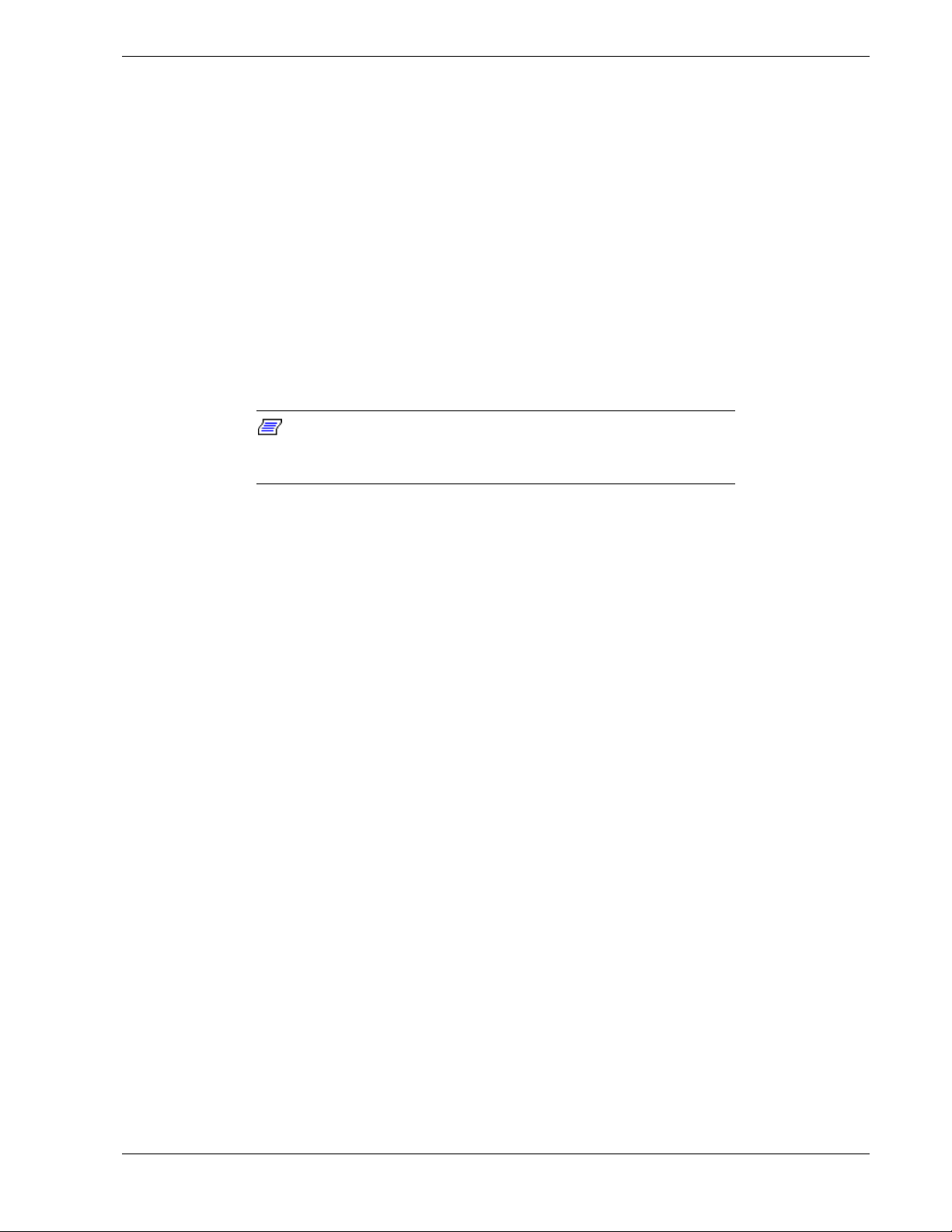
Power Supply
The 200 watt auto-voltage-sensing power supply provides system power. The power
supply operates at 115 or 230 VAC at an operating frequency of 50/60 Hz. It is
designed to comply with existing emission standards and provides sufficient power for
a fully loaded system configuration.
Peripheral Bays
Your server includes these peripheral bays:
A front panel bay for mounting the slim design 3.5" diskette drive (supports 720
!
KB and 1.44 MB diskette media) and the slim design CD-ROM drive
Your server includes two hot-swap SCSI hard disk drive bays for mounting hard
!
disk drives installed in easily removable drive carriers.
Note:
swap back plane that require an 80-pin single connector attachment
(SCA) connector on the drives that you install.
The hot-swap SCSI hard disk drive bays contain a hot-
System Overview 1-5
Page 20
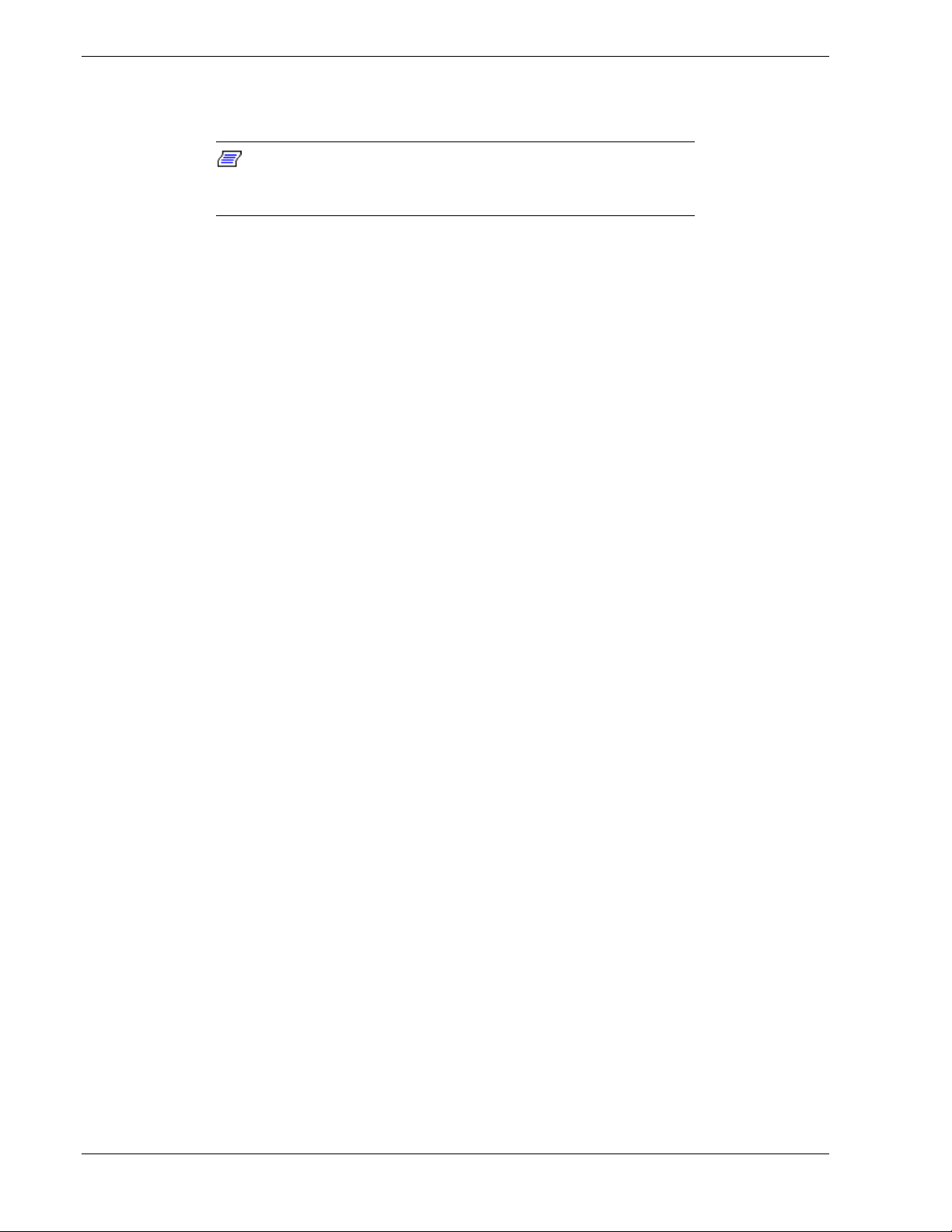
SAF-TE Logic
Note:
SCSI disk drive cage. SAF-TE Logic is not available in systems that
include the standard SCSI disk drive cage.
The SCSI backplane includes SAF-TE (SCSI Accessed Fault Tolerant Enclosure) logic
that provides an interface to the disk subsystem that supports status signals, hot
swapping drives, and enclosure monitoring.
The transport mechanism for the standardized alert detection and status reporting is the
SCSI bus. Disk drives, power supplies, cooling fans, and temperature are continually
monitored and the conditions then reported over the SCSI bus to the system. When used
with RAID management software the user can be alerted of impending or imminent
disk conditions requiring attention. This allows the user to react to conditions that could
normally go unnoticed until data loss.
SAF-TE Logic is in systems that include the hot-swap
1-6 System Overview
Page 21
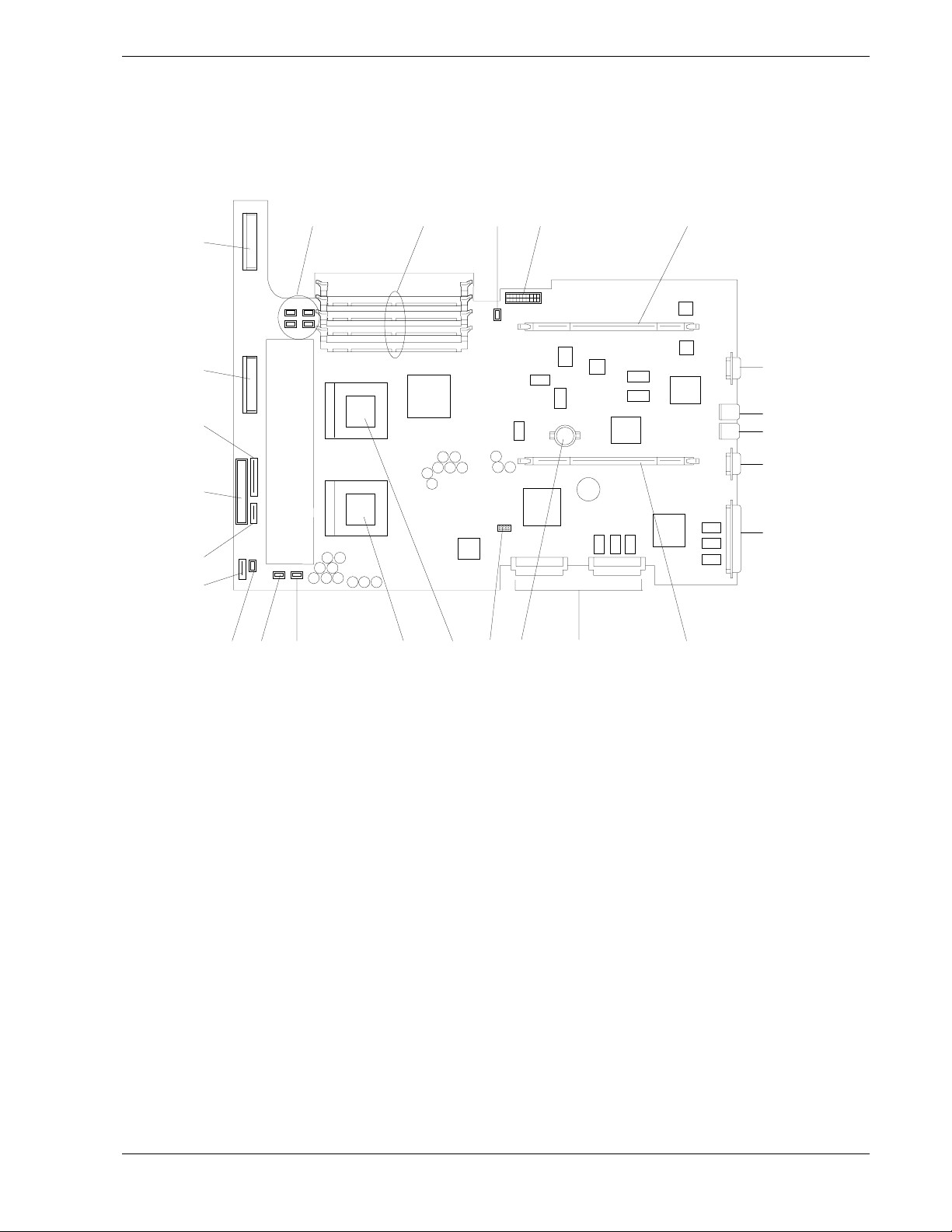
System Board Features
The system board (Figure 1-3) offers a “flat” design with the processor and memory
subsystems residing on the board. This figure shows the major components on the
system board. The following subsections describe the system board major components.
A
UVWXY
B
C
T
S
R
Q
D
P
E
F
GH I J K LM
A. SCSI connector ID0 N. SCSI wide interface connectors (See Appendix A)
B. SCSI connector ID1 O. PCI I/O riser card 2
C. Floppy disk drive connector P. External SCSI wide connector
D. CD-ROM drive connector Q. Serial port COM1 connector
N
O
E. Front panel LED connector R. LAN RJ-45 network controller 1 connector
F. Front panel COM2 connector S. LAN RJ-45 network controller 2 connector
G. DC OFF/ON switch connector T. SVGA monitor port connector
H. Fan #2 connector U. PCI I/O riser card 1
I. Fan #1 connector V. System board power connector
J. Optional Pentium III processor socket W. Fan #7 connector
K. Primary Pentium III processor socket X. Memory DIMM sockets
L. CMOS/Password Clear DIP switches Y. Fans #3, #4, #5, #6 connectors
M. Lithium bac ku p battery
Figure 1-3. System Board
System Overview 1-7
Page 22
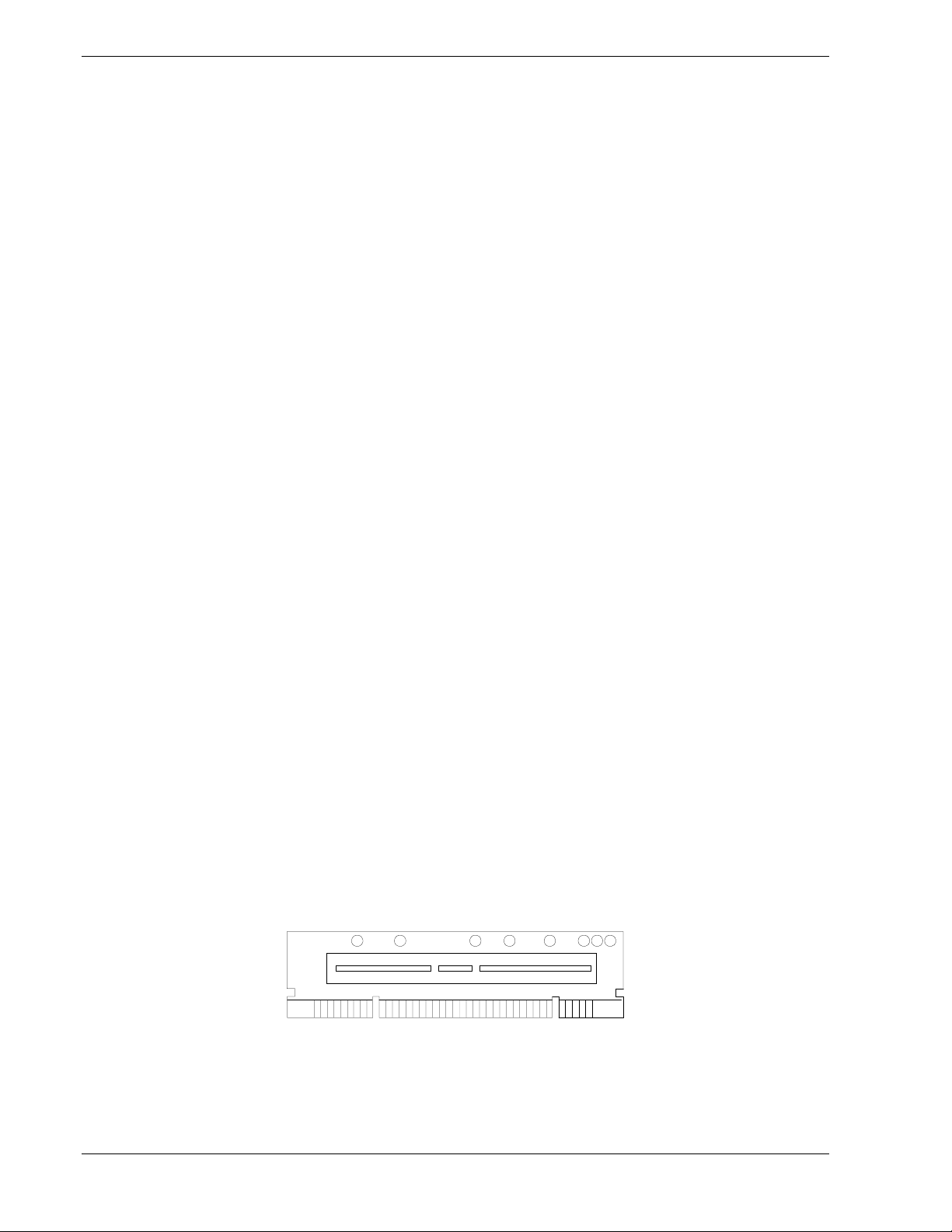
Pentium III Processor
Depending on system configuration, your server includes one or two Pentium III
processors. Each Pentium III plugs into a ZIF (Zero Insertion Force) socket on the
system board. The processor includes a numeric coprocessor, a 256KB L2 cache and
operates at a bus speed of 133MHz. The optional second Pentium III processor
enhances performance and enables symmetric multiprocessing (SMP).
System Memory
The system board contains four 168-pin DIMM sockets. Memory is partitioned as four
banks of SDRAM registered DIMMs (PC133 compatible), each providing 72 bits of
noninterleaved memory (64-bit main memory plus ECC). Your system may include
from 64 MB to 4 GB of memory, using up to four DIMMs.
System memory begins at address 0 and is continuous (flat addressing) up to the
maximum amount of DRAM installed (exception: system memory is noncontiguous in
the ranges defined as memory holes using configuration registers). The system
supports both base (conventional) and extended memory.
I/O Expansion Slots
Your server's expansion capabilities meet the needs of file and application servers for
high performance I/O by providing PCI expansion slots.
The PCI expansion slots in your server are located on two PCI I/O riser cards that plug
into a designated slots on the system board. See Figure 1-3, N and P. Each I/O riser card
(see Figure 1-4) accommodates one 64 bit/33MHz PCI option cards.
PCI features:
Bus speed up to 33 MHz
!
64-bit memory addressing
!
5 V signaling environment
!
Burst transfers up to a peak of 264 MB/s (64 bit, 33 MHz PCI)
!
8-, 16-, 32-, or 64-bit data transfers
!
Plug and Play ready
!
Parity enabled.
!
1-8 System Overview
Figure 1-4. I/O Riser Card
Page 23
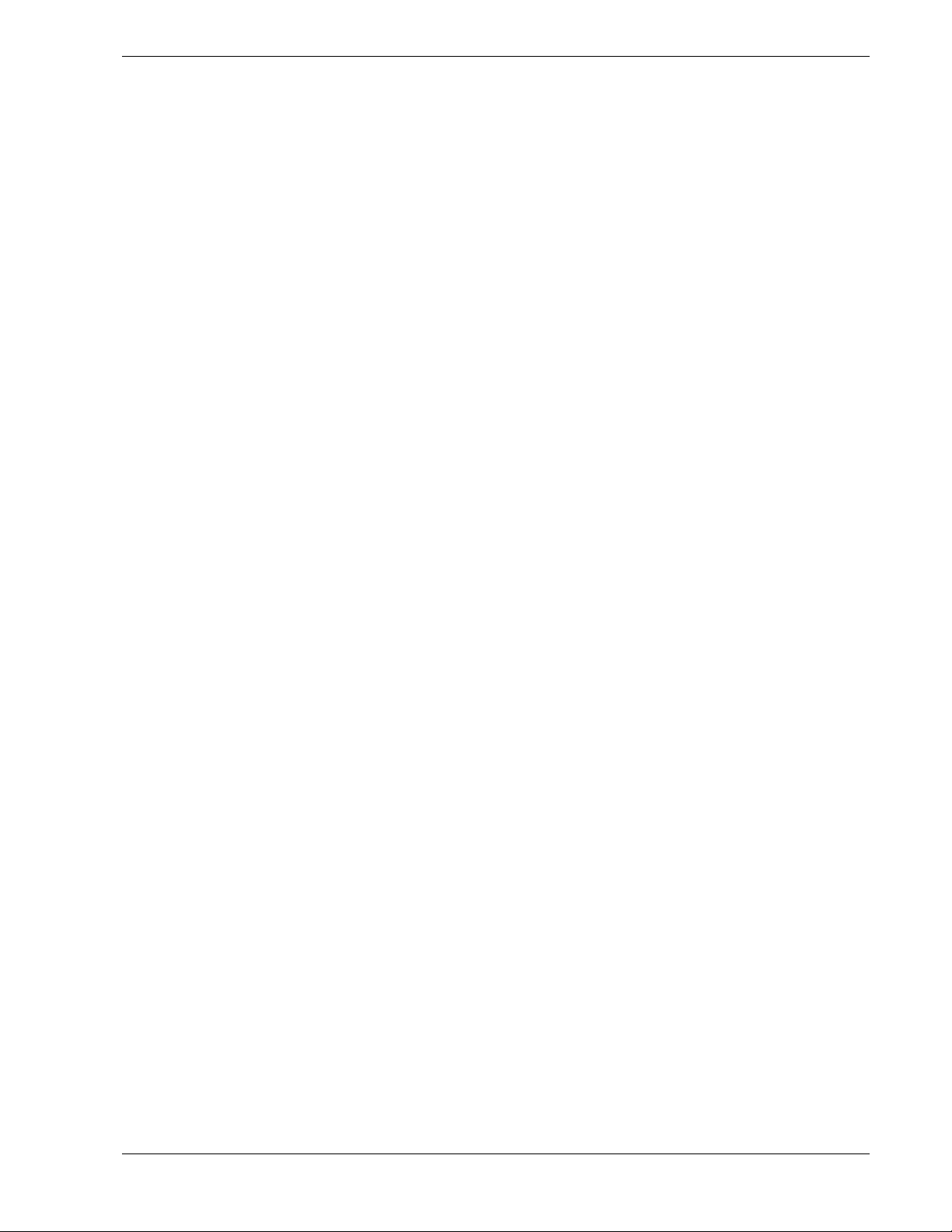
Real-Time Clock/Cale ndar
The real-time clock provides system clock/calendar information stored in a non-volatile
memory (NVRAM). The real-time clock battery provides power backup for the realtime clock.
BIOS
A BIOS and Setup Utility are located in the Flash EPROM on the system board and
include support for system setup and Legacy device configuration. A number of
security, reliability, and management features also have been incorporated to meet vital
server needs.
IDE Controller
The system includes a single channel enhanced IDE 32 bit interface controller for
intelligent disk drives with disk controller electronics onboard. The controller has a
connector located on the system board that supports a master and a slave device. The
IDE controller provides support for the internally mounted CD-ROM.
The device controls:
PIO and DMA transfer modes
!
Mode 4 timings
!
Transferratesupto33MB/s
!
Buffering for PCI/IDE burst transfers
!
Master/slave IDE mode
!
System Overview 1-9
Page 24
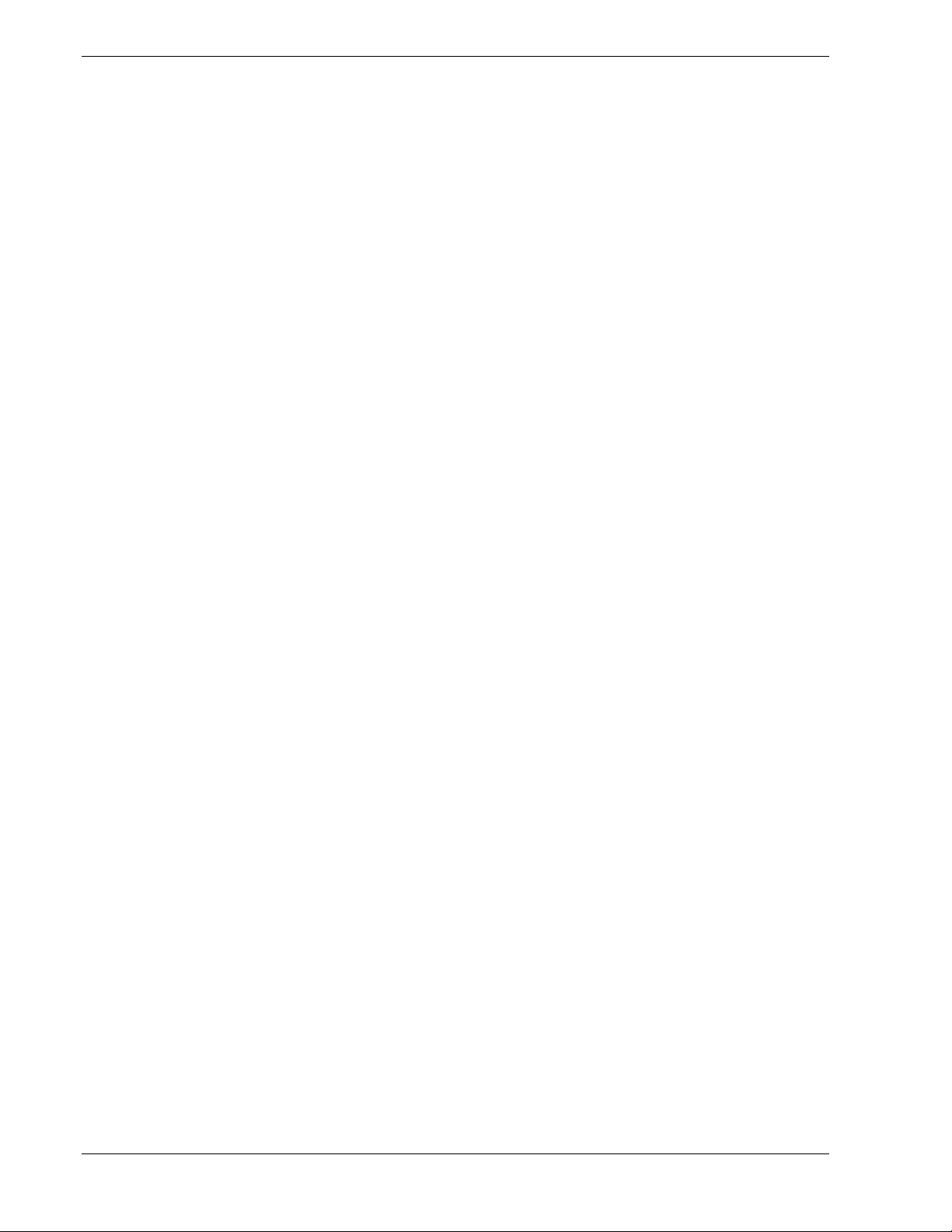
Keyboard and Mouse Controller
The keyboard and mouse controller is PS/2 compatible.
Network Controller
The system board includes dual 10BASE-T/100BASE-TX network controllers based on
the Intel 82559 Fast Ethernet PCI Bus Controller. As a PCI bus master, the controllers
can burst data at up to 132 MB/sec. Each controller contains two receive and transmit
FIFO buffers that prevent data overruns or underruns while waiting for access to the
PCI bus. Each controller has the following:
32-bit PCI bus master interface (direct drive of bus), compatible with PCI Bus
!
Specification, Revision 2.1
Chained memory structure with improved dynamic transmit chaining for
!
enhanced performance
Programmable transmit threshold for improved bus utilization
!
Early receive interrupt for concurrent processing of receive data
!
On-chip counters for network management
!
Autodetect and autoswitching for 10 or 100 Mbps network speeds
!
Support for both 10 Mbps and 100 Mbps networks, capable of full or half
!
duplex, with back-to-back transmit at 100 MBPS.
Support for Wake On LAN.
!
SCSI Controller
The system board includes an embedded Adaptec AIC7899 dual function SCSI
controller. The AIC7899 controller provides dual Ultra-160/M SCSI interfaces as two
independent PCI functions. Interface A supports two Ultra-160/M SCA hard disk drives
in the system. Interface B may be used to support external SCSI devices attached to the
system, utilizing the SCSI connector located on the rear panel.
Video Controller
The system has an integrated ATI Rage XL 64 bit high-performance SVGA subsystem
that supports the following:
BIOS compatibility with VGA, EGA, CGA, Hercules Graphics, and MDA
!
4 MB of 10 ns onboard Synchronous Graphics Memory (SGRAM)
!
Pixel resolutions up to 1224 X 768
!
Analog VGA monitors (single and multiple frequency, interlaced and
!
noninterlaced) with a maximum vertical retrace noninterlaced frequency of
100 Hz.
1-10 System Overview
Page 25
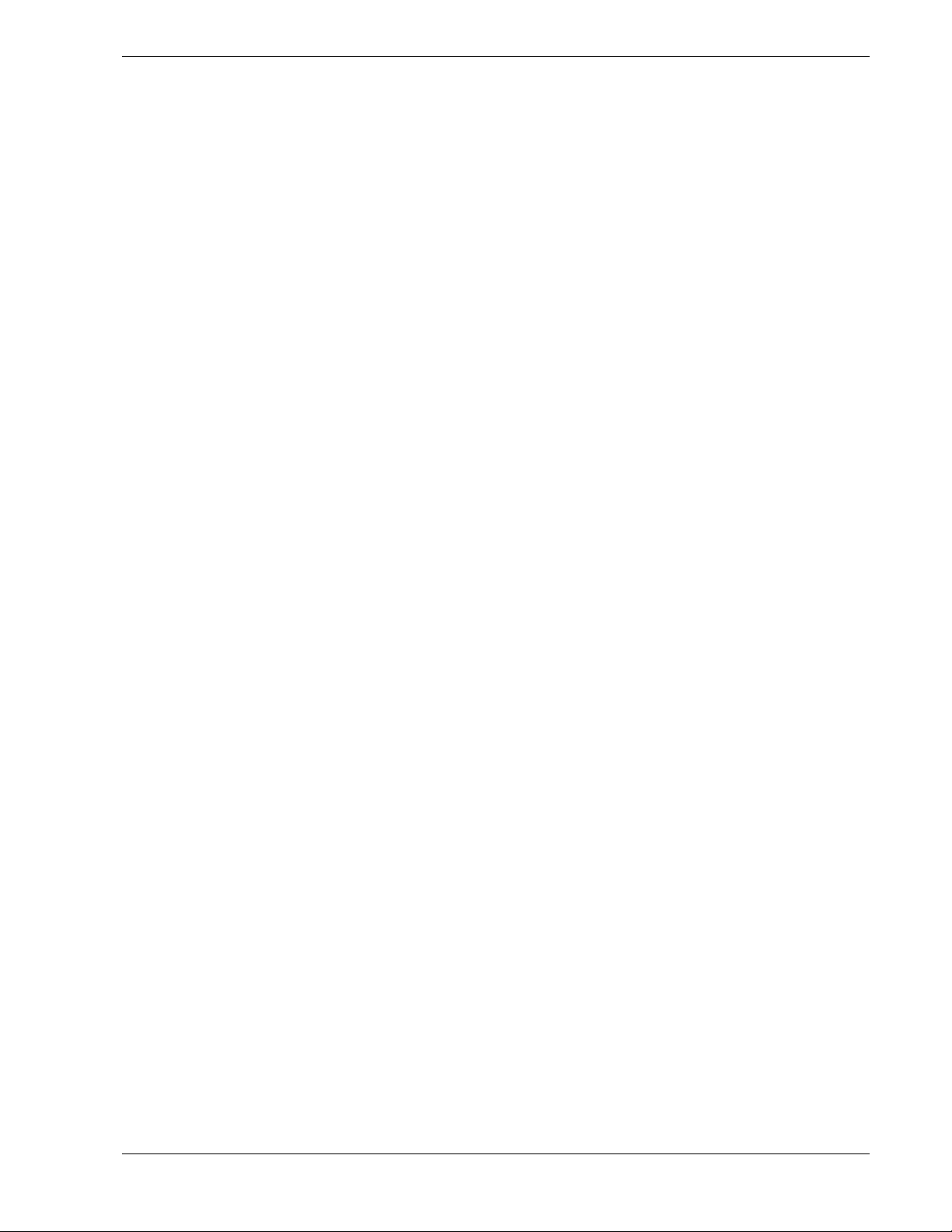
Peripheral Controller
The advanced integrated peripheral controller supports two serial ports, two universal
serial ports, one parallel port, one diskette drive, PS/2-compatible keyboard and mouse,
and integrated Real Time Clock (RTC). The system provides the connector interface for
each port.
Serial Ports
Both serial ports are relocatable. Each serial port can be set to one of four different
addresses and can be enabled separately. When disabled, serial port interrupts are
available to add-in boards.
External Device Connectors
The rear panel external I/O connectors provide support for a PS/2 compatible mouse
and a keyboard, for a SVGA monitor, serial port COM 1 connector, two LAN
connectors, two USB connectors and an external SCSI wide connector. Serial port
COM2 connector is located on the front panel of your server.
System Board Management Controller (BMC)
Server management is concentrated in the System Board Management Controller
(BMC). The BMC and associated circuitry are powered from a 5Vdc standby voltage,
which remains active when system power is switched off, but the ac power source is
still on and connected.
The BMC supports the Management Workstation Application (MWA), which allows
remote server management via a modem or direct connection to a manager system.
Events monitored by the manager system include over-temperature and over-voltage
conditions, fan failure, or chassis intrusion.
Information on MWA may be found on the ExpressBuilder CDROM included with
your server.
One major function of the BMC is to autonomously monitor system management
events, and log their occurrence in the nonvolatile System Event Log (SEL). The events
being monitored include overtemperature and overvoltage conditions, fan failure, or
chassis intrusion. To enable accurate monitoring, the BMC maintains the nonvolatile
Sensor Data Record (SDR), from which sensor information can be retrieved. The BMC
provides an ISA host interface to SDR sensor information, so that software running on
the server can poll and retrieve the server's current status.
System Overview 1-11
Page 26
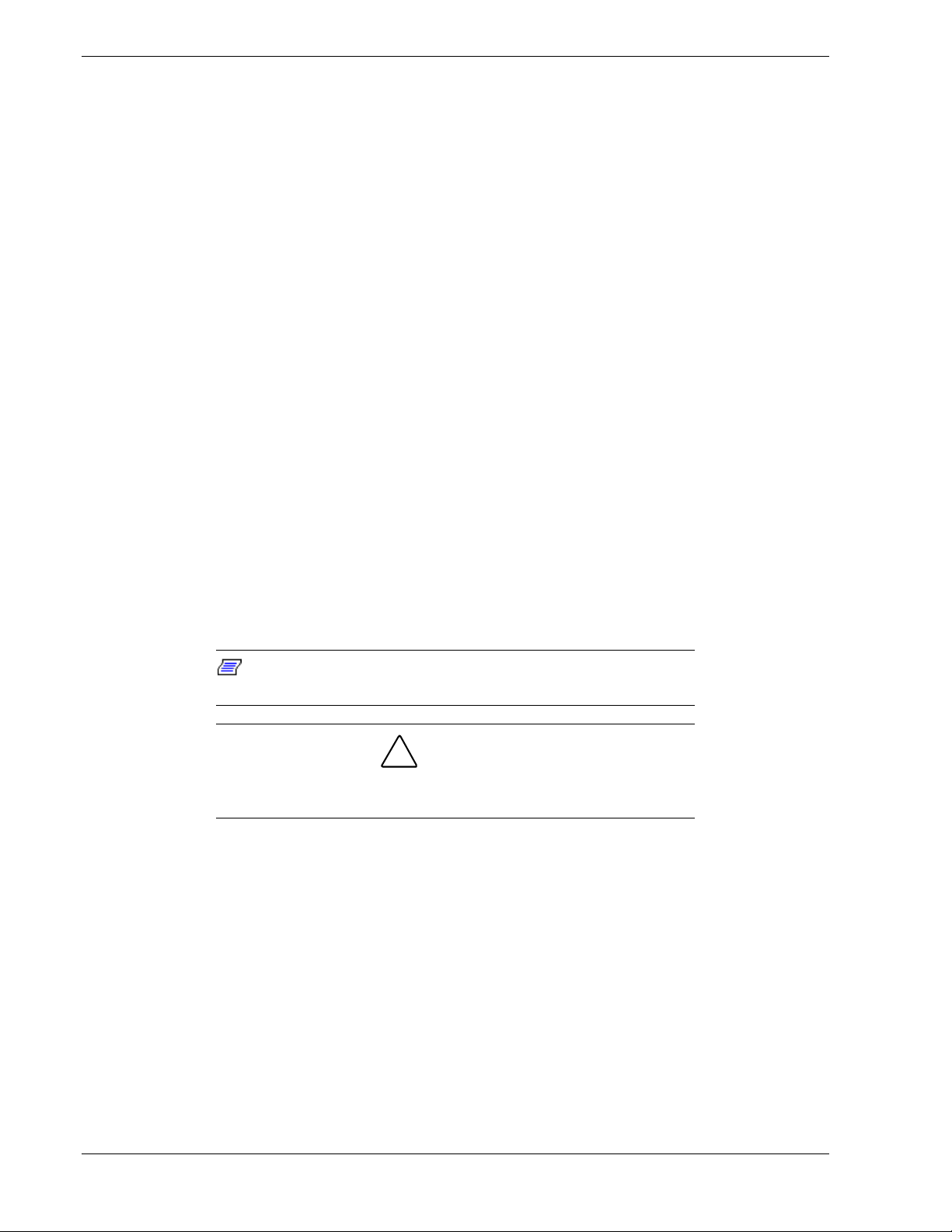
ACPI
The BMC performs the following:
Monitors server board temperature and voltage
!
Monitors processor presence and controls Fault Resilient Boot (FRB)
!
Detects and indicates baseboard fan failure
!
Manages the SEL interface
!
Manages the SDR Repository interface
!
Monitors the SDR/SEL timestamp clock
!
Monitors the system management watchdog timer
!
Monitors the periodic SMI timer
!
Monitors the event receiver
!
Controls secure mode, including video blanking, diskette write-protect
!
monitoring, and front panel lock/unlock initiation
Controls Wake On LAN via Magic Packet support.
!
The Advanced Configuration and Power Interface (ACPI) aware operating system can
place the system into a state where the hard drives spin down, the system fans stop, and
all processing is halted. However, in this state the power supply is still on and the
processors are still dissipating some power such that the power supply fan and
processor fans are still running.
Note: ACPI requires an operating system that supports its
feature.
!
CAUTION
Only when the AC power is disconnected is the system completely
off.
Your server’s system BIOS supports sleep states s0, s1, s4, and s5.
The sleep states are defined as follows:
s0: Normal running state.
!
s1: Processor sleep state.
!
No context will be lost in this state and the processor caches will maintain
coherency.
s4: Hibernate or Sav e to Disk.
!
The memory and machine state are saved to disk. Pressing the power button or
other wakeup event restores the system state from the disk and resumes normal
operation. This assumes that no hardware changes have been made to the system
while it was off.
1-12 System Overview
Page 27
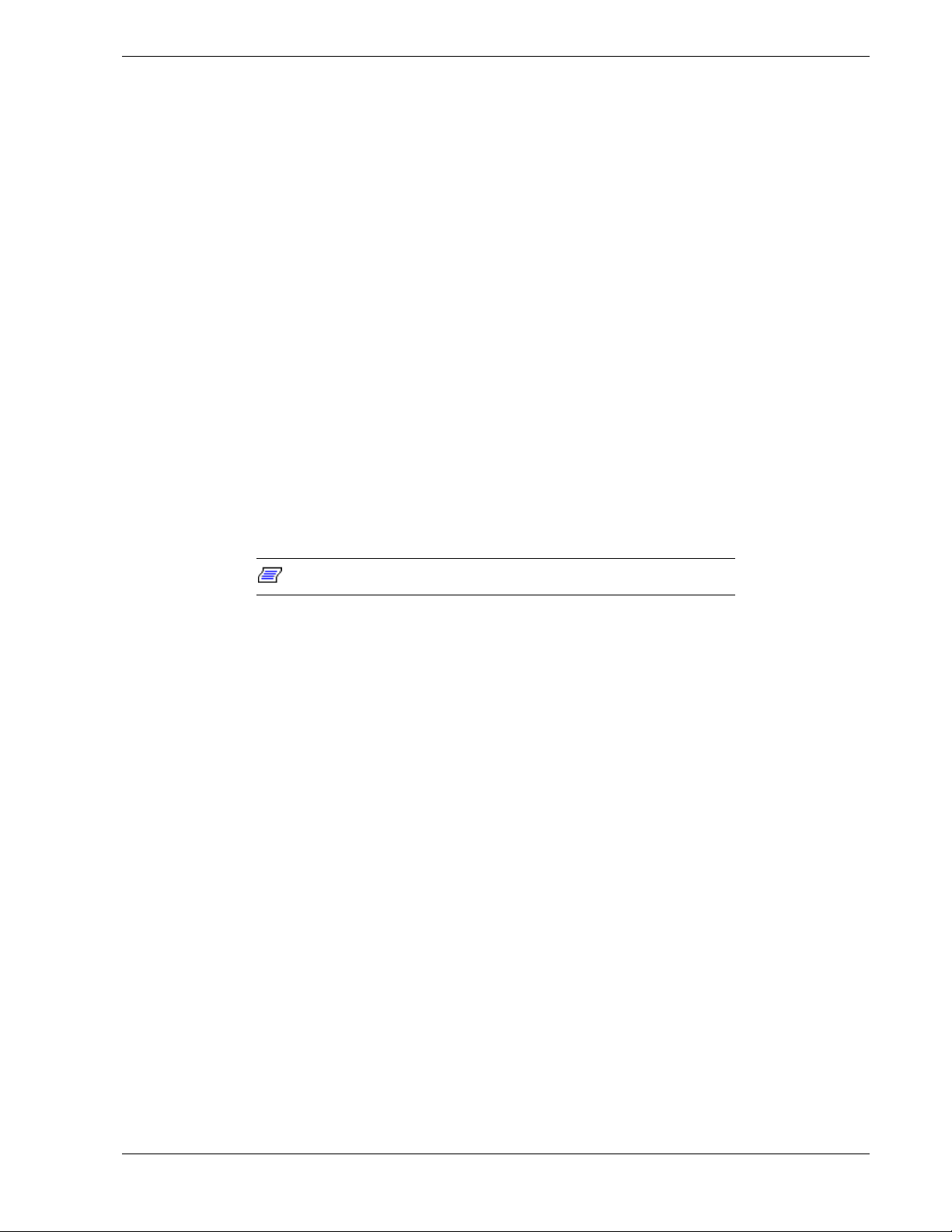
s5:Softoff.
!
Only the RTC section of the chipset and the BMC are running in this state.
AC Link Mode
The AC link mode allows the system to monitor its AC input power so that when the
AC input power is lost and then restored the system will return itself to one of three preselected settings, listed as follows:
Power On
!
Last State (Factory Default Setting)
!
Stay Off.
!
The AC link mode settings can be changed by running the BIOS Setup Utility (F2).
Refer to Chapter 3 "Configuring Your System."
Remote Power-On (Wake ON LAN) Function
The remote power-on function turns on the system power by way of a network or
modem. If the system power is set to OFF, it can be turned on remotely by sending a
specific packet from the main computer to the remote system. This feature can be
enabled or disabled using the BIOS Setup Utility. See Chapter 3.
Note: This feature must be supported by your operating system.
System Security
To help prevent unauthorized entry or use of the system, the system i ncludes a full
lockable front bezel and Server Management software that monitors the front bezel
intrusion switch.
Security with Mechanical Locks and Monitoring
The front bezel contains a mechanical lock to prevent access to the computer chassis.
System Overview 1-13
Page 28
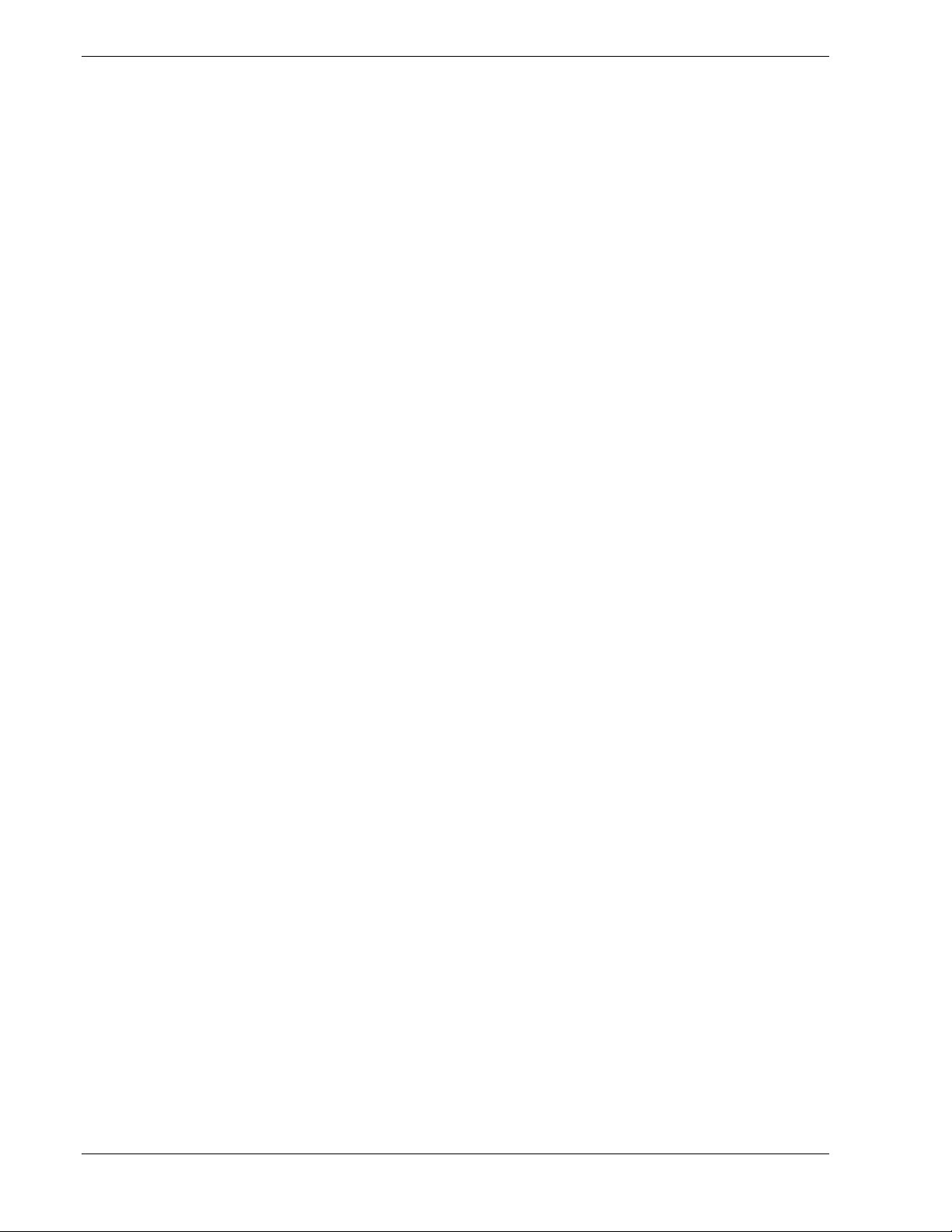
Software Locks via the System Setup Utility
The BIOS Setup Utility provides a number of security features to prevent unauthorized
or accidental access to the system. Once the security measures are enabled, access to the
system is allowed only after the user enters the correct password(s). For example:
Enable the keyboard lockout timer so that the server requires a password to
!
reactivate the keyboard and mouse after a specified time-out period1to
120minutes.
Set and enable an administrative password.
!
Set and enable a user password
!
Set secure mode to prevent keyboard or mouse input and to prevent use of the
!
front panel reset and power switches.
Disable writing to the diskette drive when secure mode is set.
!
1-14 System Overview
Page 29
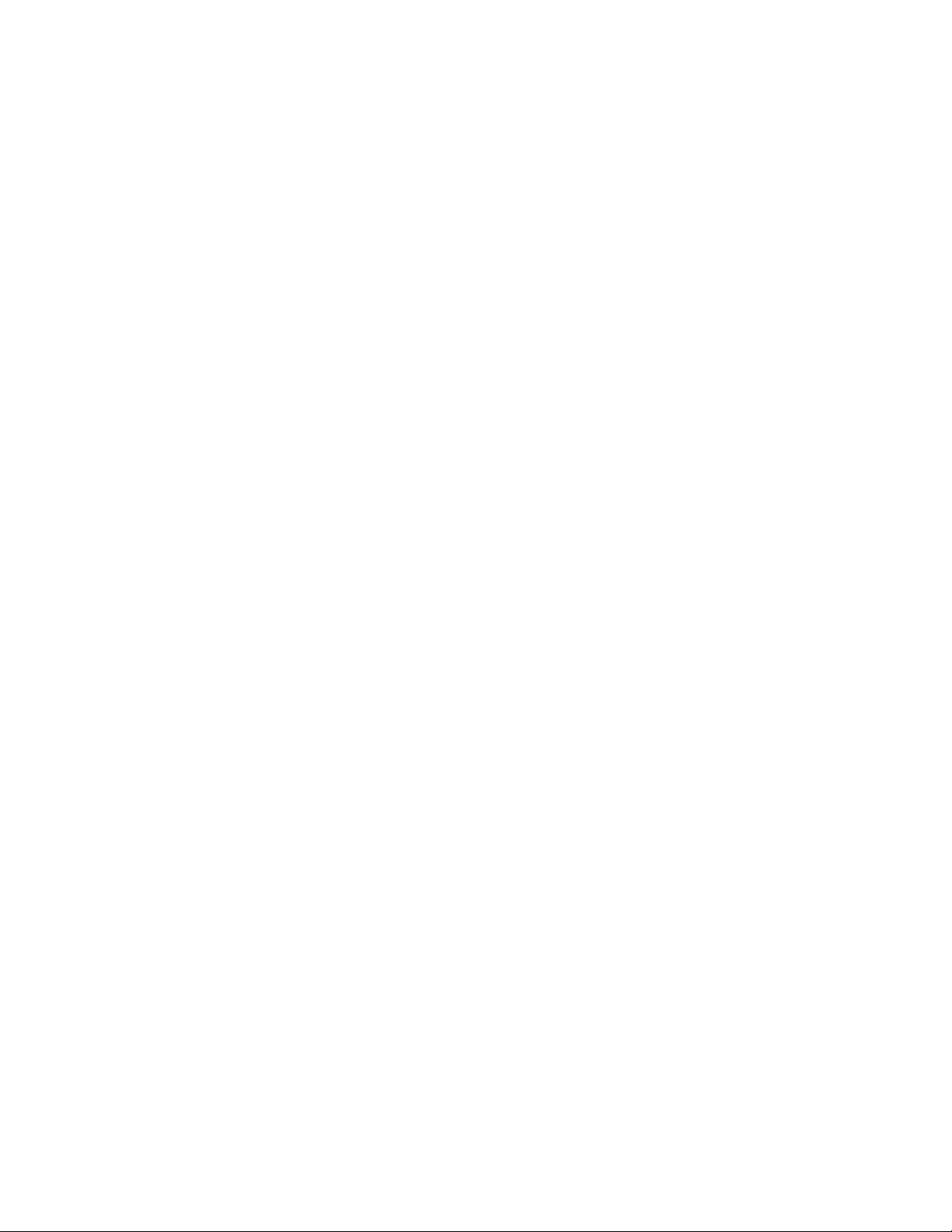
Setting Up the System
!
Overview
!
Selecting a Site
!
Unpacking the System
!
Assembling the Rack-Mount Subsystem
!
Getting Familiar with the System
!
Making Connections
!
Connecting the Power Cord
2
!
Powering On Your System
Page 30
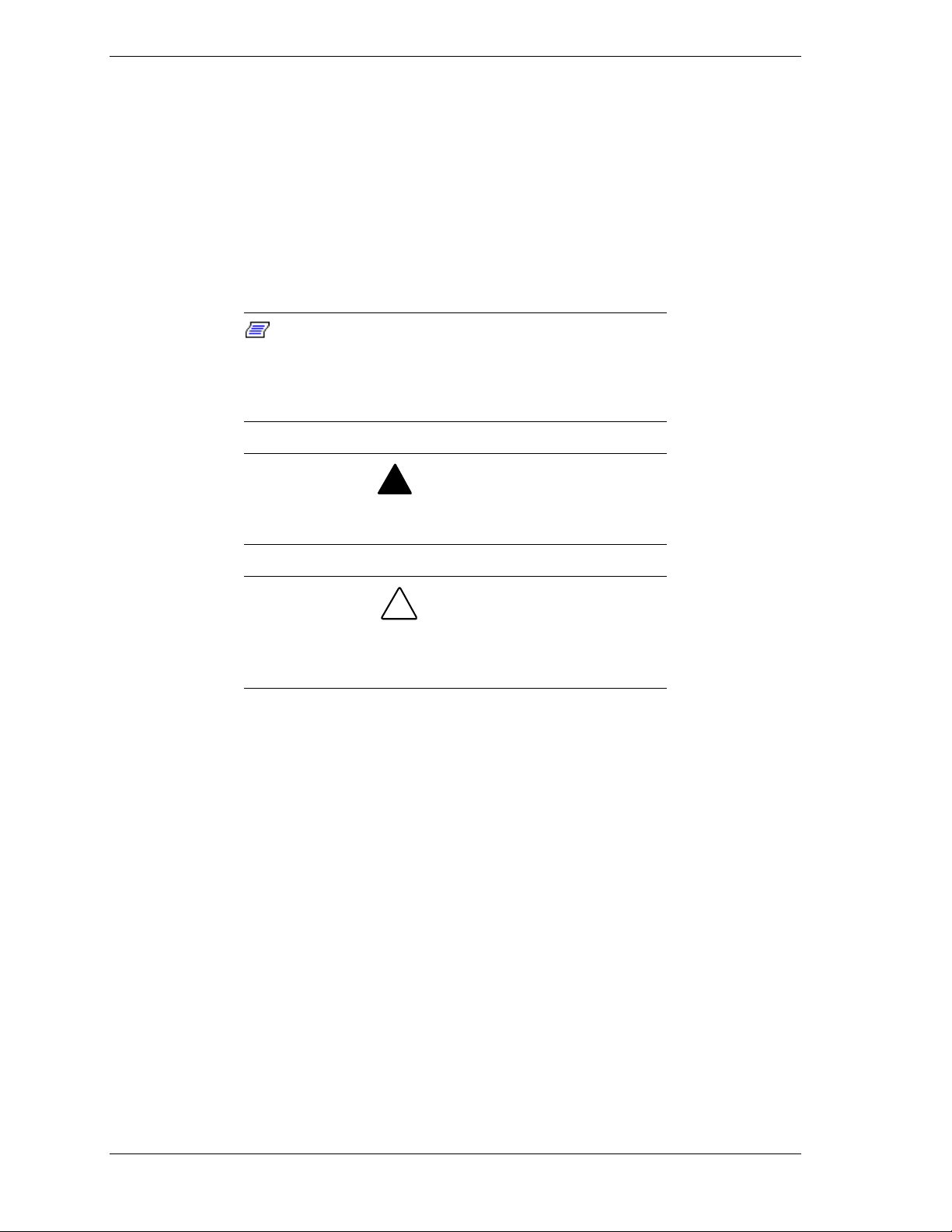
Overview
This chapter describes how to select a site, unpack the server, install your rackmount server, make cable connections, and power your server.
Selecting a Site
The system operates reliably in a typical office environment.
Choose a site that is:
Near grounded, three-pronged power outlets.
!
Note
: For the United States and Canada, this means a
NEMA 5-15R outlets for 100-120 VAC or NEMA 6-15R
outlets for 200-240 VAC. For other international sites, this
means three-pronged power outlets applicable for the
electrical code of the region.
Be sure the power service connection is through a properly
grounded outlet.
!
WARNING
!
CAUTION
When two power supplies are installed in the system the
power plug from each of the power supplies must be
plugged into the same common ground power outlets.
Clean, dust-free, and well ventilated. Front and rear ventilating openings
!
kept free of obstructions. Away from sources of heat, vibration or
physical shock.
Isolated from strong electromagnetic fields and electrical noise produced
!
by electrical devices (such as air conditioners, large fans, large electric
motors, radio and TV transmitters, and high-frequency security devices)
Easily accessible for system maintenance and installation of system
!
upgrades.
2-2 Setting Up the System
Page 31

Unpacking the System
!
WARNING
Your system weighs approximately 26.46 pounds (12.0 kg).
If your system contains numerous optional boards and
peripheral devices, it will weigh more. To avoid personal
injury, make sure you have someone help you lift or move
the system.
When you receive your system, inspect the shipping containers prior to
unpacking. If the shipping boxes are damaged, note the damage, and if possible,
photograph it for reference. After removing the contents of the containers, keep
the cartons and the packing materials. If the contents appear damaged when you
unpack the boxes, file a damage claim with the carrier immediately.
Setting Up the System 2-3
Page 32

Assembling the Rack-Mount Subsystem
This section provides the instructions for assembling the rack-mount server unit
into a standard EIA 19-inch rack cabinet.
Before You Begin
Before you begin, please review the following cautions, warnings, and general
guidelines.
!
WARNING
Be sure that power to the system is turned off and
unplugged. All voltage is removed only when the power
cords are unplugged.
Avoid excessive vibration and shock. Dropping an electronic component
!
can cause serious damage.
Do not disconnect or remove parts other than those specified in the
!
procedure.
Do not touch I/O connector pins.
!
All screws are Phillips-head, unless otherwise specified.
!
On completion of any assembly or reassembly, perform a power-on test.
!
If a fault occurs, verify that the assembly or reassembly was performed
correctly. If the problem persists, see "Problem Solving" in Chapter 5.
Static Precautions
An electrostatic discharge (ESD) can damage disk drives, option boards, and
other components. You can provide some ESD protection by wearing an
antistatic wrist strap attached to chassis ground when handling system
components.
Electronic devices can be easily damaged by static electricity. To prevent
damage, keep them in their protective packaging when they are not installed in
your system.
2-4 Setting Up the System
Page 33

Assembly
Before you begin select an appropriate location in your rack cabinet for the
rack-mount server. To improve rack stability, mount heavier items towards the
bottom of the rack cabinet. If the rack is a stand-alone unit and the rack is more
than 75% filled with components, consider installing an optional stabilizer kit.
!
CAUTION
Ensure that the location of the rack-mount server does not
create an unstable condition when installed in the rack
cabinet.
Note:
rack cabinet you should consider the length of the cables
that interconnect system components.
When planning your system configuration for the
The rack mounting components that shipped with your server are shown in
Figure 2-1. Your server is mounted on a set of slide rail assemblies that allow it
to move freely in and out of the system rack.
(6)
B
A
A.
Slide Rail Assembly (2)
B.
M5 Mounting Screws
Figure 2-1 Rack Mounting Components
Setting Up the System 2-5
Page 34

Installing the Slide Rail Assemblies into the Ra ck Cabinet
Before you can mount the server in the rack cabinet, you must install the slide
rail assemblies in the rack cabinet.
Note:
the rack cabinet before mounting the server into it. Observe
all safety precautions, warnings, and cautions noted
throughout this chapter.
You must use the following procedure to prepare
1. Determine the location where you want to install the server in the rack
cabinet.
To improve rack stability, mount the server towards the bottom of the
!
rack cabinet.
If there are units already installed, install the server into the next empty
!
space from the bottom of the rack cabinet.
2. Starting at the bottom of the rack cabinet or at the top or bottom of a
previously mounted unit, measure the number of screw hole locations on the
front vertical mounting rails and rear vertical mounting rails for the slide rail
assemblies. Mark the location with a pencil on the outside of both the front
and rear vertical mounting rails for the cage nuts.
Note:
nuts to mount the slide rails to the system rack. Each front
vertical rail also requires two cage nuts, one of which holds
the slide rails to the system rack and one cage nut on each
front rail to secure the thumbscrews of the server faceplate.
Each rear vertical mounting rail requires two cage
3. Insert four M5 cage nuts in the marked locations on the front vertical
mounting rails and four M5 cage nuts in their marked locations on the rear
mounting rails. See Figure 2-2. Referring to Figure 2-5, install cage nuts in
locations B and C in the front vertical mounting rails and positions A and C
in the rear vertical mounting rails.
Position the cage nut on the inside of the front vertical mounting rails.
!
Hook the side lip of a cage nut into the square hole in the rail.
!
Push the other side lip of the cage nut into the square hole in the rail
!
until it is secured.
Repeat for each cage nut.
!
2-6 Setting Up the System
Page 35

Figure 2-2 . Inserting the Cage Nuts into the System Rack
4. Measure the distance between the front and rear vertical mounting rails of
your system rack. See Figure 2-3. You’ll use this measurement for a
preliminary adjustment of the slide rails in the next step.
Figure 2-3. Vertical Mounting Rail Measurement
Setting Up the System 2-7
Page 36

5. Loosen the three length adjustment screws on each slide rail as shown in
Figure 2-4. Adjust each slide rail to the approximate length measurement
determined in Step 4. Loosely tighten the screws. Final adjustment will be
made once the slide rails are installed into the system rack.
A
Figure 2-4. Adjusting the Slide rail
6. Align one of the slide rail assemblies in front of the mounting holes in the
vertical mounting rail (see Figure 2-5, A) located on the left side of the rack
cabinet. The end of the slide rail assembly that has the length adjustment
screws (Figure 2-4) should be positioned towards the rear of the rack.
7. Install one screw to secure the front of the slide rail assembly to the front
vertical-mounting rail and tighten loosely. See Figure 2-5, C. Ensure the
cage nut behind the center hole between the mounting screws is visible.
A
B
C
A
B
C
Front Rail Rear Rail
Figure 2-5. Installing the Slide rail Assemblies
2-8 Setting Up the System
Page 37

8. Carefully align the rear holes of the slide rail assembly with the holes in the
rear vertical-mounting rail. The three-hole tab at the end of the slide rail
assembly should be positioned on the outside to the vertical rail.
9. Install two screws that secure the rear of the slide rail assembly to the
vertical-mounting rail. See Figure 2-6.
10. Tighten all three screws holding the slide rail assembly to the vertical
mounting rails.
11. Tighten the three length adjustment screws on each slide rail as shown in
Figure 2-6, C.
12. Repeat steps 5 through 11 for the mounting the other slide rail assembly on
the right side of the rack cabinet.
A
A. Rack mounting assemb ly
B. Vertical mounting rail
C. Adjustment Screws (3)
Figure 2-6. Installing the Left Slide Rail Assembly into the System Rack
B
C
Setting Up the System 2-9
Page 38

Mounting the Server in the System Rack Cabinet
Use the following procedure to mount the server into the rack cabinet.
!
WARNING
Anchor the Rack Cabinet. The rack cabinet must be
anchored to an unmovable support or a front stabilizer to
prevent it from falling over when one or more units are
extended in front of it on slide assemblies. The anchors must
be able to withstand a force of up to 113 kg (250 lbs.). You
must also consider the weight of any other device installed in
the rack.
Avoid Injury. It is required that two people are present when
lifting and assembling the rack-mount server into a rack
cabinet.
Do not attempt to lift or move the server unit by the latches
on the power supplies.
1. Pull the two extension rail assemblies (see Figure 2-7) out of each slide rail
assembly until they lock in place.
Figure 2-7. Mounting the Server into the System Rack
Your system weighs approximately 26.46 pounds (12.0 kg).
If your system contains numerous optional boards and
peripheral devices, it will weigh more. To avoid personal
injury, make sure you have someone help you lift or move
the system.
2-10 Setting Up the System
!
WARNING
Page 39

2. With someone assisting you lift and slide the server into the extended rail
slider assemblies.
3. Align the server center slide bars with the extended rail assemblies.
4. Carefully slide the server into the extended rail assemblies until it stops.
5. Carefully press in on the safety latches (Figure 2-8, A) on the center slide
bars, ensure that the safety latch on the extension rail assemblies are
centered and slide the server all the way into the rack cabinet.
Note:
cabinet, extra pressure may have to be applied. After the
first time, the slides will move easier.
When you first slide the server into the rack
A
Figure 2-8. Mounting the Server into the System Rack
6. Check that the server slides in and out of the rack cabinet. Grasp the two
handles on the front of the server and slowly pull the server out and push it
back in.
Note:
information on installing the cable arm assembly.
Refer to your system release notes for
Setting Up the System 2-11
Page 40

Installing the Cable Retention Arm Assembly
The triple-hinged cable retention arm attaches to the rear of the server and the
system rack allowing cables to move as the server slides back and forth within
the rack cabinet. The server cables are tie-wrapped to the cable retention arm.
The following sections provide procedures for installing the cable retention arm
assembly to your server and your system rack. Installation of the cable retention
arm differs depending on the type of system rack used. The cable retention arm
components that shipped with your server are shown in Figure 2.9. Follow
procedures pertaining to your system rack.
C
D
A
A. Mounting plate D. Small L bracket
B. Cable arm E. U bracket
C. Large L bracket F. 6/32 screws
B
Figure 2-9. Cable Retention Arm Components
E
F
2-12 Setting Up the System
Page 41

Installing the Cable Retention Arm Assembly into a Rittal System Rack
1. Remove the bottom left power supply mounting screw located on the rear of
the server directly to the right of the mouse connector. See Figure 2-10, A.
2. Attach the mounting plate (B) to the rear of the server below the AC
receptacle. Use the screw removed in Step 1 and two additional 6-32 screws
from the kit. See Figure 2-10.
A
Figure 2-10 Installing the Mounting Plate
B
3. One end of the cable arm includes a long hinged bracket with six mounting
holes. The other end of the cable arm includes a small hinged bracket with
two mounting holes. Using two 6-32 screws attach the end of the cable arm
with the long hinged bracket to the mounting plate installed in the previous
step. See Figure 2-11.
Figure 2.11. Installing the Cable Arm to the Mounting Bracket
Setting Up the System 2-13
Page 42

4. Refer to Figure 2-12. Position the U-bracket (B) on the outside of the right
slide rail (A) (viewed from the rear of the system rack). While holding the
U-bracket in place, position the adjustable side of the small L-bracket (C) on
the inside of the slide rail in front of the U-bracket. Secure the U-bracket to
the small L-bracket with two 6-32 screws supplied with the kit. Do not
completely tighten the screws.
A
B
C
D
Figure 2-12 Installing the U Bracket and Small L Bracket to the Cable Arm
5. Attach the small L-bracket (C) to the free end of the cable arm (D) using two
6-32 screws. Tighten these two screws. See Figure 2-12.
6. Pull the server out of the rack until the component rail release latches
engage. The component rail release latches on either side of the server lock
the server onto t he slide rails.
7. From the rear of the system cabinet, extend the cable retention arm towards
the rear of the system cabinet.
8. Tighten the two 6-32 screws that secure the U-bracket (B) and small L-
bracket (C) to the slide rail. See Figure 2-12.
9. Press in on the rail release latches and slowly push the server in and out of
the system rack. Ensure proper movement of the cable retention arm.
Adjustment of the cable arm hinged brackets may be necessary to attain
smooth operation. Tighten all screws.
10. Bundle all the server cables together and tie-wrap them to the cable retention
arm.
11. Slide the server into the system rack.
2-14 Setting Up the System
Page 43

Installing the Cable Retention Arm Assembly into a APC System Rack
1. At the rear of the system rack, attach the large L-bracket to the server right
hand vertical rail in the position shown in Figure 2-13. It is necessary to
remove the bottom M5 screw securing the right slide rail to the vertical rail.
B
C
A
Figure 2-13. Installing the Large L Bracket
2. Remove the bottom left power supply mounting screw located on the rear of
the server directly to the right of the mouse connector. See Figure 2-10, A.
3. Attach the mounting plate (B) to the rear of the server below the AC
receptacle. Use the screw removed in Step 2 and two additional 6-32 screws
from the kit. See Figure 2-10.
4. One end of the cable arm includes a long hinged bracket with six mounting
holes. The other end of the cable arm includes a small hinged bracket with
two mounting holes. Using two 6-32 screws attach the end of the cable arm
with the long hinged bracket to the mounting plate installed in the previous
step. See Figure 2-11.
5. Pull the server out of the rack until the component rail release latches
engage. The component rail release latches on either side of the server lock
the server onto t he slide rails.
6. From the rear of the system cabinet, extend the cable retention arm towards
the rear of the system cabinet.
Setting Up the System 2-15
Page 44

7. Refer to Figure 2-14. Attach the free end of the cable retention arm (B) to
the small L-bracket (C) using two 6-32 screws. Tighten these two screws
8. Attach the small L-bracket (C) to the large L bracket (D) using two 6-32
screws.Donottightenthesetwoscrews.
A
C
D
B
Figure 2-14. Attaching the Cable Arm to the L Brackets
9. Press in on the rail release latches and slowly push the server in and out of
the system rack. Ensure proper movement of the cable retention arm.
Adjustment of the cable arm hinged brackets may be necessary to attain
smooth operation. Tighten all screws.
10. Bundle all the server cables together and tie-wrap them to the cable retention
arm.
11. Slide the server into the system rack.
2-16 Setting Up the System
Page 45

Installing the Front Bezel
1. Position the front bezel so the mounting tabs of the front bezel are aligned
with their mounting holes on the front of the system. See Figure 2-15. Slide
the bezel right until the bezel snaps into place.
1
2
Figure 2-15. Installing the Front Bezel
2. Close and lock the front bezel.
Setting Up the System 2-17
Page 46

Getting Familiar with the System
This section helps you become familiar with the system’s features, such as the
location of your system's front and rear panel switches, indicators and
connectors.
Front View with Front Bezel Closed
Figure 2-16 shows the location of the front system features
A
ACT/LINK 100TX
A. System indicators Refer to Figure 2-19.
B. Keylock When locked, secures the front bezel
not allowing access to the system
devices.
Figure 2-16. Front Features
ACT/LINK 100TX
.
B
2-18 Setting Up the System
Page 47

Opening and Removing the Front Bezel
Refer to the Figure 2-17 and open the front bezel of the cabinet as follows:
1. Open the front door of the system rack.
2. If the front bezel is locked, unlock it by inserting the key and turning the key
to the unlocked position.
3. Grasp the indentation located on the right edge of the front door and pull the
bezel towards you to open it.
4. Slide the bezel to the right and remove it from the system.
5. Release the thumbscrews securing the server to the front of the system rack.
6. Pull the server out of the rack until the component rail release latches
engage. The component rail release latches on either side of the server lock
the server onto t he slide rails.
2
1
Figure 2-17. Opening and Removing the Front Bezel
Setting Up the System 2-19
Page 48

Front View
Figure 2-18 shows the location of the hard disk drives, peripheral devices, and
connector mounted at the front panel of the system.
ABCDE F G
A Hot-swap Hard Disk Drives
B Hot-swap Hard Disk Drives Bay
C LED Indicators
D Power/Sleep OFF/ON Button
E Bay 3.5” Slim Diskette Drive
F Slim CD-ROM Drive
G Front Serial Port Connector (COM2)
Figure 2-18. System Component Layout
2-20 Setting Up the System
Page 49

Figure 2-19 shows the location of the front panel controls, indicators and
connector.
ACT/LINK
C
DE FG
AB
A. Disk Drive Power/Activity LED When on, power is applied to the disk drive; when
B. Disk Drive Fault LED When amber, internal disk drive failure.
C. Power/Sleep Status LED When off, power is turned off or power source is
D. System Status LED When steady green, normal operation; when blinking
E. Disk Access LED When off, no disk activity or no disk fault; when blinking
100TX
ACT/LINK
100TX
H I
JK LM N O
blinking green, disk activity.
interrupted; when green, power is present in system;
When amber, the system is in the sleep mode. See
Table 2-1.
green, CPU or memory errors; when amber, voltage or
thermal errors; when red, RAS controller error. See
Table 2-1.
green, disk activity; when amber, internal disk failure.
See Table 2-1.
F. ACT/LINK Network Connection 1 Status LED When green, connected to the network; when blinking
G. 100TX Network Connection 1 Speed LED W hen off, data transfer rate is 10Mb/s; when green,
H. A CT/LINK Network Connection 2 Status LED When green, connected to the network; when blinking
I. 100TX Network Connection 2 Speed LED When off, data transfer rate is 10Mb/s; when green,
J. Power/Sleep ON/OFF Switch Press to turn system DC power on or off. If sleep mode
K. Activity light, 3 ½-inch diskette drive When lit, diskette is in use.
L. Activit y light , CD-ROM reader When lit, CD-ROM reader is in use.
M. Load/eject button, CD-ROM reader Press to load CD and eject CD.
N. Eject button, 3 ½-inch diskette drive Press to eject di skette.
O. Serial Port Connector COM2 serial port 9-pin connector used for diagnostics.
green, network activity. See Table 2-1.
data transfer is 100Mb/s. See Table 2-1.
green, network activity. See Table 2-1.
data transfer is 100Mb/s. See Table 2-1.
is activated, press once to enter power-saving sleep
mode. *
*Requires Windows 2000 Operating System
Figure 2-19. Front System Features and Controls
Setting Up the System 2-21
Page 50

Rear View
Figure 2-20 shows the location of the rear system features and controls.
ABCDEF
GHIJKLMN
A 33 MHz, 64-bit PCI slot 1 PCI add-in board mounted on internal PCI riser card.
B 33 MHz, 64-bit PCI slot 2 PCI add-in board mounted on internal PCI riser card.
C Mouse port PS/2-compatible 6-pin mini-DIN connector (Green)
D Keyboard port PS/2-compatible 6-pin mini-DIN connector (Purple)
E Power supply screen Power supply located behind this screen.
F AC input power connector Supplies AC power to the power supply
G LAN port 2 connector RJ-45 Ethernet connector
H LAN port 1 connector RJ-45 Ethernet connector
I SVGA connector SVGA monitor 15-pin connector (Blue)
J USB2 connector Second USB connector (Black)
K USB1 connector First USB connector (Black)
L Serial Port 1 COM1 serial port 9-pin connector (Turquoise). COM2 serial port
9-pin connector located on the front panel.
M Diagnostic Button Factory use only.
Wide Ultra 2 SCSI Connector Connects external SCSI devices with internal SCSI controller.
N
Figure 2-20. Rear Features and Controls
2-22 Setting Up the System
Page 51

Status LED Indicator Descriptions
Table 2-1 lists the system status LED indicators along with a description of each
LED indicator. Table 2-2 lists the disk drive status LED panel indicators along
with a description of each LED indicator. Refer to Figure 2-19 for the location
of the LED indicators listed in Tables 2-1 and 2-2.
Table 2-1. System Status LED Indicators
LED Status Description Response
Power/Sleep Status
(See Figure 2-19, C)
Status LED (See Figure
2-19, D)
Off
Green
Amber
Off (Power
LED is OFF)
Off (Power
LED is ON)
Power interrupted to
the system
Power applied to
system.
**System power saving
(sleep) mode.
Power is turned off Turn power on.
Currently executing
POST
Check AC connection; check system
power supply.
None required (normal)
Press Power/Sleep button to enter
Sleep mode and to return to Normal
mode.
Wait for POST to complete.
CPU Error occurred
Detected uncorrectable
memory error
Detected an SMI
timeout
PCI system error
occurred
Green Normal operation None required. (normal)
Blinking
Green
Amber
(Power LED
is OFF)
Amber
(Power LED
is ON)
Blinking
Amber
(Continued
on next
page)
Operating with either
CPU or memory
disabled.
Multiple correctable
memory errors were
detected
Detected missing CPU
or missing CPU
terminator
Detected an abnormal
thermal/voltage
condition
Detected an abnormal
voltage level
Detected a failed fan
Detected a
thermal/voltage
warning
Turn the system off and then on again.
In the event an error message is
displayed during the subsequent
POST...write the error message down
and contact your field service
representative.
CPU or memory error. Verify which
CPU or memory bank was disabled by
entering the F2 BIOS Setup menu and
replace the component as soon as
possible.
Multiple single-bit ECC errors detected.
Contact your field service
representative to arrange the
replacement of memory.
Confirm that all CPU's and CPU
terminators are inserted firmly and
correctly.
Clean the internal fans. Check that no
cables are obstructing the internal air
flow. If the error persists, contact your
field service representative.
Clean the internal fans. Check that no
cables are obstructing the internal air
flow. If the error persists, contact your
field service representative.
Setting Up the System 2-23
Page 52

Table 2-1. System Status LED Indicators (continued)
LED Status Description Response
Status LED (See Figure
2-19, D)
Blinking
Amber
Detected a problem
with the redundant
power supply
subsystem
Check the LED's on the power supply to
determine which power supply may be
causing the problem.
*Disk Access
(See Figure 2-19, E)
ACT/Link
(See Figure 2-19, F, H)
100TX
(See Figure 2-19, G, I)
*RAID configuration only.
** Requires Windows 2000
Table 2-2. Disk Drive Status LED Panel Indicators
LED Status Description Response
Disk Drive
Power/Activity
(See Figure 2-19, A)
Red Detected an error with
Off
Blinking
Green
Amber
Green
Blinking
Green
Off
Green
the BMC controller
No disk activity; no disk
fault
Disk Activity None required (normal)
Internal disk failure Replace disk drive.
Connected to the
Network (linked)
Activity between the
system and the
network
Data transfer rate is
10Mb/s
Data transfer rate is
100Mb/s
Off No power to disk
drive
Blinking
Accessing disk drive None required (normal)
green
Contact your field service
representative.
None required (normal)
None required (normal)
None required (normal)
None required (normal)
None required (normal)
Check power to system; reseat
drive carrier; replace disk drive.
Off No alarms None required (normal)*Disk Drive Fault
(See Figure 2-19, B)
*RAID configuration only.
Amber
2-24 Setting Up the System
Disk drive failure Replace disk drive
Page 53

Making Connections
If your system normally operates without a video display or keyboard (for
example, as a network server), you must install a video display and keyboard to
configure the system. You may remove them after running the BIOS Setup
Utility. For information on running the BIOS Setup Utility, refer to Chapter 3
"Configuring Your System" of this User’s Guide.
Refer to Figure 2-21 and connect your keyboard, monitor, and mouse. Connect
any external peripheral devices such as a printer or modem by following the
instructions included with these devices. Refer to the next section of this chapter
before connecting the power cord to your server.
!
Damage to the system may result if the keyboard/mouse
cable is inserted or removed when power is applied to the
system. Inserting a telephone line connector into a LAN
board RJ-45 port may result in personal injury and
equipment damage.
CAUTION
1 2
1
2
2
1
Figure 2-21. Making Connections
Setting Up the System 2-25
Page 54

Connecting the Power Cord
Plug the female end of the AC power cord into the input receptacle on the rear
of the power supply cage. Plug the male end of the power cord into
NEMA 5-15R outlet for 100-120 VAC or NEMA 6-15R outlet for 200-240
VAC.
If the power cord supplied with the system is not compatible with the AC wall
outlet in your region, obtain a suitable power cord that meets the following
criteria.
The power cord must be rated for the available AC voltage and have a
!
current rating that is at least 125% of the current rating of the system.
The power cord connector that plugs into the wall outlet must be
!
terminated in a grounding-type male plug designed for use in your region.
It must have certification marks showing certification by an agency
acceptable in your region.
The power cord connector that plugs into the system must be an
!
IEC- type CEE-22 female connector.
The power cord must be less than 1.8 meters (6.0 feet) long.
!
When connecting the power cord to a power control unit such as an UPS,
confirm that the power control unit is powered OFF. Connecting the power cord
while power is supplied to the power control unit may cause a failure.
!
WARNING
Your system shipped with a power cord for the power
supply. Do not attempt to modify or use the supplied AC
power cord if it is not the exact type required.
2-26 Setting Up the System
Page 55

Powering On Your System
Power on your system as follows.
1. Make sure all external devices, such as a video display, keyboard, and
mouse (optional) have been connected, and the power cords are connected.
2. Power on the video display and any other external devices.
3. Open the front bezel and press the push-button power on/off switch on the
front panel. Verify that the Power/Sleep Status LED (Figure 2-7, E) is lit. If
it is not lit, ensure the ac power cord is connected to a functional ac power
source.
After a few seconds your system begins the internal Power-On Self Test
(POST). POST automatically checks the system board, CPU module, memory,
keyboard, and most installed peripheral devices.
!
CAUTION
Always allow POST to complete before powering down your
system.
!
CAUTION
The server management logic on your system board
monitors and logs system voltage changes. When powering
down your system you may experience a 1–5 second delay
from the time you press the push-button power on/off switch
on the front panel and your system powering down. This is
normal system operation and is required by the server
management logic.
If you have problems powering on your system, refer to Problem Solving in
Chapter 5 of this User’s Guide.
After you have successfully powered on your system, insert the ExpressBuilder
CD-ROM into the CD-ROM device, reboot the system and follow the screen
prompts to run ExpressBuilder.
Setting Up the System 2-27
Page 56

Page 57

Configuring Your System
!
Configuring Your System
!
BIOS Setup Utility
!
Adaptec SCSI Utility
!
Configuring the RAID Controller
!
Configuring System Board Jumpers
3
Page 58

Configuring Your System
Configuration and setup utilities are used to change your system configuration.
You can configure your system, as well as option boards you may add to your
system, using the BIOS Setup Utility. Several unique system parameters are
configured using the BIOS Setup, which is stored in the system FLASH
memory.
The Adaptec Configuration Utility detects the SCSI host adapters on the system
board. Use this utility if you need to configure the SCSI controller in your
system or to perform a SCSI disk format or verify disk operation on the SCSI
disk drives.
If your system has been factory configured, the BIOS Setup or Adaptec
Configuration Utility do not need to be run unless you want to change the
password or security features, add certain types of option boards or devices, or
upgrade your system board.
This chapter also provides information on several system configuration
parameters that are set by jumpers on the system board. However, these
parameters do not usually require change.
Use the E
XPRESSBUILDER
CD-ROM to create the device driver diskettes.
3-2 Configuring Your System
Page 59

BIOS Setup Utility
The BIOS Setup Utility is used to change system configuration parameters. The
utility is resident in the system FLASH memory and does not require a diskette
or an operating system present to run.
Using the BIOS Setup Utility
You access the BIOS Setup utility when you turn on or reboot your system. To
run the BIOS Setup Utility, perform the following procedure:
1. Power-on or reboot the system. “Press <F2> to enter SETUP” displays.
2. Press F2. The BIOS Setup Utility starts and the Main Menu is displayed.
The menu bar at the top of the Main Menu lists the following selections:
Menu Use
Main Use this menu for basic system configuratio n.
Advanced Use this menu for setting the Advanced Features available on
your system.
Security Use this menu to set User and Supervisor Passwords and the
Backup and Virus-Check reminders.
System Hardware Use this menu for configuring unique Server features.
Boot Use this menu to configure Boot Device priority.
Exit Exits the current menu.
Use the arrow keys to select a menu or an item on a displayed menu. Press
the value keys (listed in the table below) to cycle through the allowable
values for the selected field. Use the Exit menu’s “Save Values” selection to
save the current values on all the menus.
To display a submenu, position the cursor on a selection that has a submenu
and press ENTER. An arrow precedes selections with submenus.
Refer to the following table for information on the keys that you use with
BIOS Setup. These keys are also listed at the bottom of the Setup menu.
Configuring Your System 3-3
Page 60

Key Function in Setup Menu
F1 or Alt-H Get Help about an item.
ESC Exit the current menu and return to the previous menu.
Left or right arrow keys Move between menus.
Up or down arrow keys Move cursor up and down. The cursor moves only to the
settings that you can change.
HOME or END Move cursor to top or bottom of window.
PAGE UP or PAGE DOWN Move cursor to next or previous page.
F5 or - Select the previous value for the field.
F6 or + or SPACE Select the next value for the field.
F9 Load default configuration values for this menu.
F10 Save configuration values and exit.
ENTER
Execute command or Select submenu.
BIOS Setup Configuration Settings
The BIOS Setup Configurations tables show the default settings for the BIOS
Setup Utility and provides a place for you to record any changes you make to
these settings. Recommended values are bold in the following tables.
3-4 Configuring Your System
Page 61

Main Menu
Choices or
Feature
Processor Type ——————— (Display Only). Shows the
Processor Speed XXX (Display Only). Indicates the
Cache RAM XXX KB (Display Only). Indicates the
System Memory XXX KB (Display Only). Indicates the
Extended Memory XXXXXX KB (Display Only). Indicates the
Display Only Description Your Setting
type of processor installed.
processor speed.
cache RAM size.
total capacity of the basic
memory.
total capacity of the extended
memory.
Language
BIOS Version
System Time HH:MM:SS Sets the system time (hour,
System Date MM/DD/YYYY Sets the system date (month,
Diskette A 1.44/1.25 MB 3.5" Selects the diskette type.
English (US)
French, German
Spanish, Italian
———————
Selects which language BIOS
displays.
Note: This feature
immediately changes to the
language BIOS selected.
(Display Only). Indicates the
version of the system BIOS.
minutes, seconds, on 24 hour
clock).
day, year).
Note that 1.25 MB, 3.5 inch
references a 1024 byte/sector
Japanese media format. To
support this type of media
format requires a 3.5 inch
3-mode diskette drive.
Configuring Your System 3-5
Page 62

Advanced Menu
Feature Description Your Setting
Advanced Refer to Advanced Submenu.
Memory Reconfiguration Refer to Memory Reconfiguration
CPU Reconfiguration Refer to CPU Reconfiguration
Submenu.
Submenu.
Peripheral Configuration
Monitoring Configuration Refer to Monitoring Configuration
PCI Device Refer to PCI Device Submenu.
Option ROM Refer to Option ROM Submenu. It
Numlock Refer to Numlock Submenu. It
Refer to Peripheral Reconfiguration
Submenu.
Submenu. It sets POST Monitoring
and Boot Monitoring.
Disables/Enables the Option ROM
BIOS on the PCI Bus.
selects Keyboard Options.
3-6 Configuring Your System
Page 63

Advanced Submenu
Feature
Installed O/S Other
Choices or
Display Only Description Your Setting
Select the operating system
PnP O/S
installed on your system that
will be used most of the time.
Note: An incorrect setting can
cause some operating systems
to display unexpected
behavior.
Reset Configuration
Data
Boot-time Diagnostic
Screen
RomPilot Support
Post Error Pause Disabled
No
Yes
Disabled
Enabled
Disabled
Enabled
Enabled
Select Yes if you want to clear
the Extended System
Configuration Data (ESCD)
area.
Disables or enables display of
the diagnostic screen during
boot instead of the NEC logo.
The Boot-time diagnostic
screen is automatically
enabled if redirection or
RomPilot is enabled.
Disables or enables RomPilot
support. The Boot-time
diagnostic screen is enabled if
RomPilot is enabled. (See
Appendix B for more details.)
Disables or enables a pause
during system bootup if an
error occurs. If Enabled and an
error occurs, the bootup
sequence pauses and offers
the choice of entering BIOS
Setup or resuming the boot
sequence. If Disabled, the
system always continues to
bootup.
Memory Reconfiguration Submenu
Choices or
Feature
DIMM #1 Status Normal* (Display Only)
DIMM #2 Status Normal* (Display Only)
DIMM #3 Status Normal* (Display Only)
DIMM #4 Status Normal* (Display Only)
Clear DIMM Errors
DIMM Error Pause Enabled
*Possible Values: Normal, None, or Error.
Display Only Description Your Setting
Press ENTER
Disabled
Clears the DIMM group error
status information.
The POST operation pauses if
a DIMM error occurs.
Configuring Your System 3-7
Page 64

CPU Reconfiguration Submenu
Choices or
Feature
CPU #1 Status Normal* (Display Only)
CPU #2 Status Normal* (Display Only)
Clear CPU Errors
CPU Error Pause Enabled
*Possible Values: Normal, None, or Error.
Display Only Description Your Setting
Press ENTER
Disabled
Clears the CPU error
information.
The POST operation pauses if
a CPU error occurs.
Peripheral Configuration Submenu
Choices or
Feature
Serial Port 1:
(COM 1)
Serial Port 2:
(COM 2)
Parallel Port
Diskette Controller Disabled
Display Only Description Your Setting
Disabled
3F8, IRQ3
3F8, IRQ4
2F8, IRQ3
2F8, IRQ4
3E8, IRQ3
3E8, IRQ4
2E8, IRQ3
2E8, IRQ4
Auto
Disabled
3F8, IRQ3
3F8, IRQ4
2F8, IRQ3
2F8, IRQ4
3E8, IRQ3
3E8, IRQ4
2E8, IRQ3
2E8, IRQ4
Auto
Disabled
378, IRQ5
378, IRQ7
278, IRQ5
278, IRQ7
3BC, IRQ5
3BC, IRQ7
Auto
Enabled
Disables serial port 1 or
selects the base address and
interrupt (IRQ) for serial port 1.
Disables serial port 2 or
selects the base address and
interrupt (IRQ) for serial port 2.
Disables the parallel port or
selects the base address and
interrupt (IRQ) for the Parallel
port.
Configure using these options:
(Disabled) No configuration.
(Enabled) User configuration
3-8 Configuring Your System
Page 65

Peripheral Configuration Submenu (Continued)
Choices or
Feature
Mouse Disabled
Display Only Description Your Setting
Disabled prevents any
Enabled
Auto Detect
installed PS/2 mouse from
functioning, but frees up
IRQ12.
Enabled forces the PS/2
mouse port to be enabled
regardless if a mouse is
present.
Auto Detect enables the PS/2
mouse only if present.
OS Controlled is displayed
only if the OS controls the
mouse.
SCSI Controller Disabled
Enabled
LAN Controller 1
LAN Controller 2
USB Controller
Legacy USB
Support
IDE Controller
Disabled
Enabled
Disabled
Enabled
Disabled
Enabled
Disabled
Enabled
Disabled
Enabled
Monitoring Configuration Submenu
Choices or
Feature
POST Monitoring Disabled
Boot Monitoring
Display Only Description Your Setting
OptROM-END
POST-END
Disabled
Enabled
Disables or enables on-board
SCSI controller.
Disables or enables on-board
LAN 1 controller.
Disables or enables on-board
LAN 2 controller.
Disables or enables on-board
USB controller.
Disables or enables support
for USB keyboards and mice.
Set to Enable for use with a
non-USB aware operating
system such as DOS or Unix.
Enables the integrated local
bus IDE adapter.
Selects the point where the POST
monitoring checkpoint is.
Disable or enable the boot
monitoring feature.
PCI Device Submenu
Feature
PCI IRQ1
—
PCI IRQ11
Choices or
Display Only Description Your Setting
Disabled
Auto Select
IRQ3
IRQ4
IRQ5
IRQ6
IRQ7
IRQ9
IRQ10
IRQ11
PCI devices use hardware
interrupts called IRQs. A PCI
device cannot use IRQs already in
use by ISA devices. Use"Auto" only
if no ISA legacy cards are installed.
Configuring Your System 3-9
Page 66

Option ROM Submenu
Choices or
Feature
Onboard SCSI
Display Only Description Your Setting
Enabled
Disabled
Disables/Enables the mapping of
the onboard SCSI BIOS.
Onboard LAN 1
Onboard LAN 2
PCI Slot 1
PCI Slot 2
Numlock Submenu
Feature
Numlock
Key Click
Keyboard Autorepeat Rate
Enabled
Disabled
Enabled
Disabled
Enabled
Disabled
Enabled
Disabled
Choices or
Display Only Description Your Setting
Auto
On
OFF
Disabled
Enabled
2/sec
6/sec
10/sec
13.3/sec
18.5/sec
21.8/sec
26.7/sec
30/sec
Disables/Enables the mapping of
the onboard LAN 1 BIOS
Disables/Enables the mapping of
the onboard LAN 2 BIOS
Initializes Device Expansion ROM
Initializes Device Expansion ROM
Selects the power-on state for
Numlock.
Disables or enables keyclick.
Selects key repeat rate.
Keyboard Autorepeat Delay
0.25 sec
0.5 sec
0.75 sec
1 sec
3-10 Configuring Your System
Selects delay before key
repeat.
Page 67

Security Menu
Feature
Supervisor
Password is
User Password is
Set Supervisor
Password
Note:
Enabling the Supervisor Password field requires
a password for entering Setup. The passwords are not case
sensitive.
Choices or
Display Only Description Your Setting
Clear
Clear
Press
ENTER
Status only, user cannot modify.
Once set, this can be disabled by
setting it to a null string, or by
clearing password jumper on
system board (see System Board
Jumpers in this Chapter).
Status only, user cannot modify.
Once set, this can be disabled by
setting it to a null string, or by
clearing password jumper on
system board (see System Board
Jumpers in this Chapter).
Supervisor password controls
access to the setup utility.
When the <Enter> key is pressed,
the user is prompted for a
password; press ESC key to
abort. Once set, this can be
disabled by setting it to a null
string, or by clearing password
jumper on system board (refer to
System Board Jumpers in this
chapter).
Set User
Password
Password on Boot
Diskette Access
Secure Mode
Power Switch
Mask
Option ROM
Menu Mask
Processor Serial
Number
ENTER
Press
Disabled
Enabled
Everyone
Supervisor
Masked
Unmasked
Unmasked
Masked
Disabled
Enabled
When the <Enter> key is pressed,
the user is prompted for a
password; press ESC key to
abort. Once set, this can be
disabled by setting it to a null
string, or by clearing password
jumper on system board (refer to
System Board Jumpers in this
chapter).
Disables or enables password
entry on boot.
Controls access to diskette drives.
Determines whether power switch
is masked or unmasked.
Determines whether Option ROM
Menu Mask is masked or
unmasked.
Determines whether Processor
Serial Number feature is enabled
or disabled.
Configuring Your System 3-11
Page 68

System Hardware Menu
Choices or
Feature
Display Only Description Your Setting
Thermal Sensor
Wake On Events
AC Link Power On
ESM IRQ Disabled
Error Log
Initialization
Console
Redirection
Press Enter
Press Enter
Last State
Stay Off
IRQ5
IRQ10
IRQ11
Press Enter
Press Enter
Refer to Thermal Sensor
Submenu.
Refer to Wake On Events
Submenu.
Determines the mode of AC
Link.
Determines routing of the ESM
interrupt.
Request to initialize the Error
Log now.
If Error log clears, then display
"System Event Log Cleared!"
If Error log does not clear, then
display "System Event Log Not
Cleared!"
Additional setup menu to
configure console.
The Boot-Time diagnostic
screen is enabled if redirection
is enabled.
Thermal Sensor Submenu
Choices or
Feature
Thermal Sensor
Upper Limit 50 Sets the upper temperature
Lower Limit 5
Display Only Description Your Setting
Enabled
Disabled
When enabled determines if
the BIOS will disable boot (if
temperature is not within a
safe range).
limit in centigrade.
Sets the lower temperature
limit in centigrade.
3-12 Configuring Your System
Page 69

Wake On Events Submenu
Choices or
Feature
Display Only Description Your Setting
Wake On LAN
Wake On Ring Enabled
Enabled
Disabled
Disabled
Console Redirection Submenu
Choices or
Feature
Serial Port Address
Baud Rate 57.6K
Flow Control No Flow Control
Console
Connection
Display Only Description Your Setting
Disabled
Serial Port 2
(3F8h/IRQ4)
Serial Port 2
(2F8h/IRQ3)
19.2K
XON/OFF
Direct
Via Modem
Enables Wake On LAN
Support
Disables Wake On Ring
Support
If enabled, the console will be
redirected to this port.
If console redirection is
enabled, this address must
match the settings of serial
port 2.
Enables the specified baud
rate.
Enables flow control.
Indicate whether the console is
connected directly to the
system or a modem is used to
connect.
Configuring Your System 3-13
Page 70

Boot Menu
Use the up or down arrow keys to select a device, then press the <+> or <->
keys to move the device higher or lower in the boot priority list.
Boot Device Priority Menu
Boot Priority Device Description Your Setting
1. ATAPI CD-ROM
Drive
2. Diskette Drive Attempts to boot from a
3. Hard Drive Attempts to boot from a hard
4.
5. Intel UNDI, PXE-
Intel UNDI, PXE-
2.0 (Build 071)
2.0 (Build 071)
Attempts to boot from an
ATAPI CD-ROM drive.
diskette drive.
drive device.
Attempts to boot from
diagnostic boot partition of the
flash memory.
Attempts to boot from
diagnostic boot partition of the
flash memory.
3-14 Configuring Your System
Page 71

Exit Menu
You can make the following selections on the Exit Menu. Select an option
using the up or down arrow keys, then press <Enter> to execute the option.
Pressing <Esc> does not exit this menu. You must select one of the items from
the menu or menu bar to exit.
Exit Menu
Choices Description
Save Changes and Exit Exits System Setup after saving all changes to CMOS.
Exit Without Saving Changes Exits System Setup without saving setup data to CMOS.
Get Default Value Loads default values for all Setup items.
Load Previous Values Loads previous values of all Setup items.
Save Changes Writes all Setup item values to CMOS.
Configuring Your System 3-15
Page 72

Adaptec SCSI Utility
The Adaptec SCSI Utility detects the SCSI host adapters on the server board.
Use the Adaptec SCSI Utility to:
Change default values
!
Check and/or change SCSI device settings that may conflict with those of
!
other devices in the server
Running the SCSI Utility
You access the Adaptec SCSI Utility when you turn on or reboot your system.
To run the Adaptec SCSI utility, perform the following procedure:
1. Power-on or reboot the system.
2. When this message appears on the video monitor:
Press Ctrl-A to run SCSI Utility...
3. Press Ctrl+A to run this utility. When it appears, choose the host adapter
that you want to configure.
4. The SCSI utility starts. When the Adaptec SCSI Utility detects more than
one AIC-78xx host adapter, it displays a selection menu listing the bus and
device number of each adapter. When the selection menu appears, select the
channel you wish to configure as follows:
Bus : Device : Channel Selected SCSI Adapter
01 : 04 : A* AIC7899
01 : 04 : B AIC7899
*Internal SCSI connector.
5. Once you select the adapter, the following screen is displayed:
Menu Description
Configure/View Host
Adapter Settings
SCSI Disk Utilities The utility scans the SCSI bus for SCSI devices, reports a
Configure host adapter and device settings.
description of each device. Run these utilities before
configuring SCSI devices.
6. If you wish to format a disk, verify disk media, or display a list of devices
and their SCSI IDs, select “SCSI Disk Utilities”. If you wish to configure
the adapter or a device, select “Configure/View Host Adapter Settings”.
3-16 Configuring Your System
Page 73

Adaptec SCSI Utility Configuration Settings
The following keys are active for all Adaptec SCSI Utility screens:
Key Action
Arrows Up and down arrows move from one parameter to another within a screen.
ENTER Displays options for a configurable parameter. Selects an option.
ESC Moves back to previous screen or parameter or EXIT if at the Main menu.
F5 Switches between color and monochrome.
F6 Resets to host adapter defaults.
The Table 3-1 shows the normal settings for the Adaptec SCSI Utility and
provides a place for you to record any changes you make to these settings.
Table 3-1. Adaptec SCSI Utility Setup Configurations
RECOMMENDED SETTING
OPTION
SCSI Bus Interface Definitions
Host Adapter SCSI ID 7
SCSI Parity Checking Enabled
Host Adapter SCSI Termination Enabled
Additional Options
Boot Device Options Press ENTER for menu
Boot Channel A First
Boot SCSI ID 0
Boot LUN Number 0
SCSI Device Configuration Press ENTER for menu
Sync Transfer Rate (MB/Sec) 160
Initiate Wide Negotiation Yes
Enable Disconnection Yes
Send Start Unit Command Yes
OR DISPLAY ONLY
YOUR
CONFIGURATION
Enable Write Back Cache No
BIOS Multiple LUN Support
Include in BIOS Scan
Advanced Configuration Options Press ENTER for menu.
Plug and Play SCAM Support Disabled
Reset SCSI Bus at IC Initialization Enabled
1
No effect if BIOS is disabled.
No
Yes
1
1
Configuring Your System 3-17
Page 74

Table 3-1. Adaptec SCSI Utility Setup Configurations (Continued)
RECOMMENDED SETTING
OPTION
Display <Ctrl-A> Messages During BIOS
OR DISPLAY ONLY
Enabled
Initialization
Extended BIOS Translation for DOS
Enabled
Drives >1 GByte
Verbose/Silent Mode Verbose
Host Adapter BIOS (Configuration Utility
Enabled
1
Reserves BIOS Space)
Domain Validation Enabled
Support Removable Disks
Disabled
1, 2
Under BIOS as Fixed Disks
BIOS Support for Int13 Extensions Enabled
1
No effect if BIOS is disabled.
2
Do not remove media from a removable media drive if it is under BIOS control.
1
Exiting Adaptec SCSI Utility
To exit the Adaptec SCSI Utility, press ESC until a message prompts you to exit
(if you changed any settings, you are prompted to save the changes before you
exit).
YOUR
CONFIGURATION
3-18 Configuring Your System
Page 75

C
onfiguring the RAID Controller
The RAID (Redundant Array of Inexpensive Devices) option available for your
system is the single channel SecuRAID 110 (Mylex AcceleRAID 150) RAID
controller board which gives your system the added security of fault tolerance.
If you order a system with a RAID controller, the system is pre-configured at
the factory according to Table 3-2.
Table 3-2. RAID Configurations
Number of
Hard Drives
17 1
21 2
RAID Level
Configured
Hard Drives in
Array Description
If you want to change the RAID level or add additional hard disks to the array,
use the RAID configuration utility. The RAID configuration utility is included
with a RAID controller.
If you are adding the RAID controller to an existing system, the RAID
configuration utility allows you to configure your disk array before reinstalling
your network operating system. The RAID controllers support various versions
of RAID technology (referred to as RAID levels). To use any RAID level, you
must configure the RAID controller using the RAID configuration utility prior
to installing your Network Operating System. For an explanation of this utility,
refer to the documentation on the MYLEX CDROM that was shipped with the
RAID controller. It describes RAID technology and provides tips on making
your array perform well in your specific application. It also covers array
hardware preparation, configuration, and initialization. After completing the
steps in the manual, you can install your Network Operating System.
JBOD (RAID 7)
JBOD allows the controller to access the drives
independently. This configuration has no redundancy
and does not use striping.
Mirroring (RAID 1) Drives are paired and mirrored.
All data is 100% duplicated on an equivalent drive
(fully redundant).
Known as Just a Bunch of Drives,
If you want to remotely configure the array (from a PC client); increase array
capacity online; or monitor statistics on disk and controller activity, you must
install the array manager provided with your RAID subsystem. Increasing array
capacity is covered in the user's guide shipped with the option.
Configuring Your System 3-19
Page 76

Configuring System Board Jumpers
Before You Begin
Only a qualified technical person should perform the procedures in this section.
!
CAUTION
Electrostatic discharge (ESD) can damage the system
board. Modify the system board only at an ESD work s tation.
Otherwise, wear an antistatic wrist strap attached to chassis
ground.
The system board jumpers enable you to set specific operating parameters for
your system. A jumper is a small plastic-encased conductor (shorting plug) that
slips over two jumper pins.
The “System Board Jumpers” illustration (Figure 3-1) shows the location of the
system board jumper block. Table 3-3 “System Board Jumper Configurations”
lists the system board jumpers and their factory default settings.
Figure 3-1. System Board Jumpers
3-20 Configuring Your System
2 4 6 8 10 12
1357911
Page 77

Table 3-3. System Board Jumper Summary
Jumper Function Jumper On/Off Description
1 - 2 CMOS clear
3 - 4 Password disable
5 - 6 Reserved
7 - 8 Reserved
9 - 10 Reserved
11 - 12 Spare Off, Not Used
Off, Protect
On, Erase Clears CMOS.
Off, Enable
On, Disable Disables the password.
Off, Not Used
Off, Not Used
Off, Not Used
On, Spare
Moving System Board Jumpers
!
Before doing the procedures in this section, make sure that
your system is powered off and unplug the AC power cords
from the back of the chassis. Failure to disconnect power
before moving the jumpers can result in personal injury and
equipment damage.
Preserves the contents of CMOS.
Enables password protection.
Required. Do Not Change.
Required. Do Not Change.
Required. Do Not Change.
Provides a spare jumper.
CAUTION
Observe static precautions. Use an antistatic wrist strap.
To configure the system board options:
1. Power off the system and remove the front bezel and top cover as described
in Chapter 4 of this guide.
2. Check to ensure the power cord is removed from the back of the server.
3. Locate the position of the jumpers on the system board you are changing. To
change a jumper setting, use a pair of needle-nose pliers or your fingers to
remove the jumper from its current location. Position the jumper over the
two pins for the desired setting and press it onto the pins. Be careful not to
bend the pins. Refer the System Board Summary table for system board
jumper settings.
4. Install top cover and the power cord and power up the system. Install the
front bezel.
Configuring Your System 3-21
Page 78

Clearing and Changing the Passwords
To clear and change the passwords:
1. Power off the system and remove the front bezel and top cover as described
in Chapter 4 of this guide. Remove the power cord from the server.
2. Remove the spare jumper from position 11 - 12 on jumper block.
3. Reinstall the spare jumper on position 3 - 4 (Password Disable) of the
jumper block. Refer to the previous illustration “System Board Jumpers” to
find the location of this jumper.
4. Connect the power cord, power on the system and while waiting for POST
to complete, press the F2 key to enter BIOS setup. This automatically clears
all passwords, provided you exit and save the BIOS setup.
5. Power off the system and remove the power cord.
6. Remove the Password Disable jumper from pins 3-4 and store it in position
11 - 12.
7. Replace the top cover, connect the power cord and power on the system.
8. Install the front bezel.
9. To specify a new password run the BIOS Setup Utility as described earlier
in this chapter.
Clearing CMOS
Clear CMOS as follows.
1. Power off the system and remove the front bezel and top cover as described
in Chapter 4 of this guide. Remove the power cord from the server.
2. Remove the spare jumper from position 11 - 12 on jumper block.
3. Reinstall the spare jumper on position 1 - 2 (CMOS Clear) of the jumper
block. Refer to the previous illustration “System Board Jumpers” to find the
location of this jumper.
4. Connect the power cord, power on the system and after POST completes,
power down the system and unplug the power cord.
5. Remove the jumper from pins 1-2 and store the jumper on pins 11-12.
6. Replace the top cover, connect the power cord and power on the system.
7. Install the front bezel.
8. Press F2 at the prompt to run the BIOS Setup utility, and select “Get Default
Values” at the Exit menu.
3-22 Configuring Your System
Page 79

Upgrading Your System
!
General Information
!
Static Precautions
!
Preparing Your System for Upgrade
!
Equipment Log
!
Front Bezel
!
Top Covers
!
Modifying the System Board
!
DIMMs
4
!
Option Boards
!
Hard Disk Drives
Page 80

General Information
!
The DC push-button on/off switch on the front panel does
not turn off the system AC power. Also, +5vdc is present on
the system board whenever the AC power cord is connected
between the system and an AC outlet. Before doing the
procedures in this manual, make sure that your system is
powered off and unplug the AC power cord from the back of
the chassis. Failure to disconnect power before opening
your system can result in personal injury and equipment
damage.
The server management logic on your system board
monitors and logs system voltage changes. When powering
down your system you may experience a 1–5 second delay
from the time you press the push-button power on/off switch
on the front panel and your system powering down. This is
normal system operation and is required by the server
management logic.
WARNING
!
CAUTION
!
CAUTION
Operating your system with the top covers removed can
damage your system components. For proper cooling and
airflow, always replace the top covers be fore powering on
your system.
Note:
AC power source is off or disconnected.
Your system error log will be lost, if your s ystem
Hard disk drives are installed or removed at the front of the server. Follow the
procedures in this chapter to open the front bezel to gain access to the hard disk
drives. The rear top cover must be removed when installing all other server
options.
Contact your sales representative or dealer for a list of approved optional
peripheral devices.
4-2 Upgrading Your System
Page 81

Static Precautions
An electrostatic discharge (ESD) can damage disk drives, option boards, and
other components. You can provide some ESD protection by wearing an
antistatic wrist strap attached to chassis ground when handling system
components.
Electronic devices can be easily damaged by static electricity. To prevent
damage, keep them in their protective packaging when they are not installed in
your system.
Preparing Your System for Upgrade
Depending on the upgrade, you will need one or more of the following tools:
Phillips screwdriver (#1 bit and #2 bit)
!
Flat-head screwdriver
!
Small needle nose pliers
!
Pen or pencil
!
ESD workstation or antistatic wrist strap (recommended)
!
Equipment Log
Use the equipment log form located at the end of this manual to record the
model and serial number of your system, all installed options, and any other
pertinent information specific to your system. You will need this information
when configuring your system.
Upgrading Your System 4-3
Page 82

Front Bezel
Removing the Front Bezel
Refer to Figure 4-1 and remove the front bezel of the server as follows:
1. Terminate all applications.
2. Open the front door of the system rack.
3. If the front bezel is locked, unlock it by inserting the key and turning the key
to the unlocked position.
4. Grasp the indentation located on the right edge of the front door and pull the
bezel towards you to open it.
5. Slide the front bezel left to disengage the mounting tabs and remove the
front bezel from the chassis.
6. Press the power ON/OFF button (Figure 2-12, D) to power down the server.
7. Remove the two screws securing the server to the front of the system rack.
To reduce the risk of personal injury, be careful when
pressing the component rail release latches and sliding the
component in or out of the rack. The slide rails could pinch
your fingertips.
!
WARNING
8. Pull the server out of the rack until the component rail release latches
engage. The component rail release latches on either side of the server lock
the server onto t he slide rails.
Figure 4-1. Removing the Front Bezel
4-4 Upgrading Your System
Page 83

Replacing the Front Bezel
1. Position the front bezel so the mounting tabs of the front bezel are aligned
with their mounting holes on the front of the system. See Figure 4-2.
2. Slide the bezel right until the bezel snaps into place.
Top Covers
The server includes front and a rear top covers. To install options into the
system board of the server, you must remove the rear top cover. When
replacing the system board, front LED board, SCSI LED board, Slim FDD or
slim CD-ROM drive, the front top cover must be removed.
For proper cooling and airflow, do not operate the system
with the top covers removed. Always replace the covers
before powering on the system.
If you are removing the top covers after the system is set up,
you must first power off the system and all external devices
and then Unplug the system power cord
Figure 4-2. Closing the Front Bezel
!
CAUTION
!
WARNING
Upgrading Your System 4-5
Page 84

Removing the Rear Top Cover
To remove the rear top cover:
1. Perform all steps in “Removing the Front Bezel” described in the previous
procedure.
2. Loosen the captive thumbscrew securing the top cover to the rear panel.
SeeFigure4-3.
3. Slide the top cover towards the rear of the server chassis until its tab
fasteners unlock.
4. Lift the top cover up and away from the chassis.
Figure 4-3. Removing the Top Cover
4-6 Upgrading Your System
Page 85

Replacing the Rear Top Cover
To replace the rear top cover:
1. Position the top cover above the server and slide the cover towards the front
of the server chassis until its tab fasteners lock into the chassis.
SeeFigure4-4.
2. Tighten the captive thumbscrew securing the top cover to the chassis.
Figure 4-4. Installing the Top Cover
Upgrading Your System 4-7
Page 86

Modifying the System Board
The following sections provide procedures for upgrading and configuring the
system board in your system. Topics covered include:
Replacing the real-time clock b attery
!
Removing and Installing a Pentium III processor
!
Installing or removing DIMMs.
!
!
CAUTION
Electrostatic discharge (ESD) can damage add-in boards
and other components; place them on an antistatic surface.
Modify the system board only at an ESD workstation.
Otherwise, wear an antistatic wrist strap attached to chassis
ground.
Replacing the Real-time Clock Battery
You may need to replace the real-time clock battery because of its life span. The
battery (Vendor Part #CR2032) is a commodity part available through many
vendors. Notice the plus (+) sign on the battery. This sign will assist you in
correctly positioning the battery on the system board.
!
CAUTION
Danger of explosion if battery is incorrectly replaced.
Replace only with same or equivalent type recommended by
manufacturer. Dispose of lithium batteries as required by
local ordinance or as normal waste if no local ordinance
exists. Do not expose the component to excessive heat or
fire. Keep all batteries away fro m children
!
CAUTION
Observe static precautions. Use an antistatic wrist strap.
!
WARNING
If you are removing the top covers after the system is set up,
you must first power off the system and all external devices
and then Unplug the system power cord
4-8 Upgrading Your System
Page 87

1. Remove the system front bezel and rear top cover as described earlier in this
chapter.
2. Ensure the server is powered down and the AC cable is disconnected.
3. If present, remove the protective plastic cover located over the top of the
lithium battery.
4. Insert the tip of a small flat-bladed screwdriver, or equivalent, under the
plastic tab on the San-in plastic retainer. See Figure 4-5.
5. Gently push down on the screwdriver to lift the battery.
6. Remove the battery from its socket.
7. Dispose of the battery according to local ordinance.
8. Remove the new lithium battery from its package, and, being careful to
observe the correct polarity, insert it in the battery socket with the + sign
facing up.
9. If applicable, reinstall the plastic cover on the lithium battery socket.
10. Replace the rear top cover.
11. Plug in the server power cord, and power on the server.
12. Run the BIOS Setup to restore the confi guration settings to the real-time
clock.
13. Slide the server into the system rack and secure it to the rack.
14. Install and secure the front bezel following procedures described earlier in
this chapter.
*
)
+
Figure 4-5. Replacing the Real-Time Clock Battery
Upgrading Your System 4-9
Page 88

Removing and Installing a Pentium III Processor
This subsection provides the procedures for removing and installing a
Pentium III processor in your system. The system board includes two
Pentium III ZIF sockets. The primary processor socket with a processor installed
is shown in Figure 4-6, A; the secondary processor socket with a terminator
installedisshowninFigure4-6,B.
!
CAUTION
Electrostatic discharge (ESD) can damage components;
place them on an antistatic surface. Modify the system board
using an antistatic wrist strap attached to chassis ground.
Figure 4-6. Removing and Installing a Pentium III Processor
Removing a Processor
If the system has been running, any processor and heat sink
already installed on the board will be hot. To avo id the
possibility of a burn, let the components cool for 10 minutes
before continuing with the procedures described here
1. Remove the system front bezel and rear top cover as described earlier in this
chapter.
!
WARNING
A
B
2. Ensure the server is powered down and the AC cable is disconnected.
4-10 Upgrading Your System
Page 89

3. Using a flat bladed screwdriver, press down on the heat sink clip retention
latch until it springs outward from the fastener t ab on the base of the ZIF
socket of the processor that you are removing. See Figure 4-7, A.
!
CAUTION
When performing the remaining steps in this procedure, do
not touch the thermal tape located between the heat sink
and the processor as the tape is easily damaged.
4. Remove the heat sink clip by pulling it up and over the center of the heat
sink and detach the small end of the clip from the tab on the base of the ZIF
socket, as shown in Figure 4-7, B. Remove the heat sink.
B
A
Figure 4-7. Removing the Heat Sink Clip and Heat Sink
5. Raise the ZIF socket lever to the up position. See Figure 4-8.
Figure 4-8. Removing the Processor
Upgrading Your System 4-11
Page 90

6. Grasp the opposite sides of the processor, apply equal upward force on each
side and rock it from side to side until it releases.
7. Place the processor i nto an anti-static container.
Installing a Processor
Observe static precautions. Use an antistatic wrist strap.
Hold the processor only by its edges.
Installing a second processor that is of a different type than
the first processor will result in system damage. Do not
touch or bend the processor's exposed pins.
!
CAUTION
!
CAUTION
Note:
system, you must remove the terminator from the secondary
processor socket.
Note:
replacing it, leave the terminator board intact in the empty
secondary processor connector. Remove the processor you
want to replace.
If you are adding a second processor to your
If your system has one processor and you are
1. Remove the system front bezel and rear top cover as described earlier in this
chapter.
2. Ensure the server is powered down and the AC cable is disconnected.
3. Raise the ZIF socket lever to the up position. See Figure 4-8.
4. If you are adding a second processor into your system, remove the
terminator from the secondary processor socket. The terminator is shown in
Figure 4-6, B.
5. Position the processor over its ZIF socket so the processor pins align with
the socket holes. Note that one corner of the processor has three pins that
should be positioned over the corner of the socket that has the three
matching pin holes. See Figure 4-9, A.
4-12 Upgrading Your System
Page 91

A
Figure 4-9. Positioning the Processor
6. Insert the processor pins into the socket. Apply pressure equally over the top
surface of the processor until it seats in the socket. The processor should
easily fit, do not force the processor into the socket.
7. Lower the ZIF socket lever into the locked position. See Figure 4-10.
Figure 4-10. Installing the Processor
Upgrading Your System 4-13
Page 92

!
CAUTION
The thermal pad is very delicate and tears easily. Handle
with extreme care. Perform the next two steps exactly as
described to ensure proper heat transfer from the processor
to the heat sink.
8. One side of the thermal pad is shiny metallic foil. The other side of the
thermal pad is covered with a clear plastic liner. Carefull y peel the liner
away from the pad. The clear liner is not used and may be discarded.
9. Position the thermal pad on top of the processor with the shiny side facing
down and the yellow sticky side of the pad facing up. Ensure the pad is
positioned over the center of the processor as shown in Figure 4-11.
Figure 4-11. Installing Thermal Pad
10. Ensure the small end of the heat sink clip is positioned into the heat sink as
far as it will go.
Note:
resemble the heat sink on the processor in your system.
Several types of heat sinks are used with the Pentium III
processor.
When performing the next three steps, be sure the heat sink
is held firmly in position. If the heat sink should slide across
the top of the processor, the thermal pad may be damaged.
The heat sink included with this upgrade may not
!
CAUTION
11. Attach the small end of the heat sink clip to the tab located on the base of the
ZIF socket. See Figure 4-12. Gently lower the heat sink onto the processor,
being careful not to move the heat sink from side to side.
4-14 Upgrading Your System
Page 93

A
A
Figure 4-12 . Positioning the Heat Sink Clip
12. Using a small flat blade screwdriver, press down on the heat sink clip
retention latch and hook it under the fastener tab on the base of the ZIF
socket, as shown in Figure 4-13, A. The heat sink clip is now secured to the
fastener tab of the ZIF socket.
A
Figure 4-13. Installing Heat Sink Clip
13. Record the processor in the equipment log.
Upgrading Your System 4-15
Page 94

DIMMs
The system board contains four DIMM sockets labeled 1 through 4
(Figure 4-14). Each socket can hold a single 72-bit DIMM module with 64MB,
128MB, 256MB, 512MB, or 1GB of memory. When all four sockets are
populated, the system board supports a maximum of 4 GB of memory with 1GB
DIMMs. A DIMM will always be installed in socket 1. When you install
additional DIMMs, you must start with the first empty socket next to the
DIMMs already installed. When you remove DIMMs, you must start with the
highest number occupied DIMM socket on the system board.
DIMM 1
DIMM 2
DIMM 3
DIMM 4
Figure 4-14. DIMM Locations
Installing DIMMs
1. Remove the system front bezel and rear top cover as described earlier in this
chapter.
2. Ensure the server is powered down and the AC cable is disconnected.
Observe static precautions. Use an antistatic wrist strap.
Hold DIMMs only by their edges.
3. Gently open the plastic ejector levers on the socket by pushing them outward
from the socket. See Figure 4-15
4-16 Upgrading Your System
!
CAUTION
Page 95

Figure 4-15. Opening the Ejector Levers
4. Holding the DIMM module only by the edges, remove it from its antistatic
package.
5. Position the DIMM so that the two notches in the bottom edge of the DIMM
align with the keyed socket. See Figure 4-16.
A
Figure 4-16. Inserting Memory DIMMs
6. Insert the bottom edge of the DIMM into the socket, and press down firmly
on the DIMM until it seats correctly.
7. Gently push the plastic ejector levers on the socket ends to the upright
position.
8. Repeat the steps to install each additional DIMM.
Upgrading Your System 4-17
Page 96

9. Replace the rear top cover.
10. Plug in the server power cord, and power on the server.
11. Slide the server into the system rack and secure it to the rack.
12. Install and secure the front bezel following procedures described earlier in
this chapter.
Removing DIMMs
Use extreme care when removing a DIMM. Too much
pressure can damage the socket slot. Apply only enough
pressure on the plastic ejector levers to release the DIMM.
1. Remove the system front bezel and rear top cover as described earlier in this
chapter.
2. Ensure the server is powered down and the AC cable is disconnected.
3. Gently push the plastic ejector levers out and down to eject a DIMM from its
socket. See Figure 4-15.
!
CAUTION
4. Hold the DIMM only by its edges, being careful not to touch its components
or gold edge connectors. Carefully lift it away from the socket, and store it
in an antistatic package.
5. Repeat the above steps to remove the remaining DIMMs.
6. Replace the rear top cover.
7. Plug in the server power cord, and power on the server.
8. Slide the server into the system rack and secure it to the rack.
9. Install and secure the front bezel following procedures described earlier in
this chapter.
Option Boards
This section describes how to install and remove PCI option boards. PCI option
boards plug into PCI riser cards which are inserted into the system board. Your
system includes two PCI riser cards as shown in Figure 4-17.
4-18 Upgrading Your System
Page 97

Figure 4-17. PCI Riser Card Locations
Installing a PCI Option Board
!
Observe static precautions. Use an antistatic wrist strap.
A
CAUTION
1. Remove the system front bezel and rear top cover as described earlier in this
chapter.
2. Ensure the server is powered down and the AC cable is disconnected.
3. Locate the option slot in the rear panel of your server where you are
installing the PCI board. Remove and save the expansion slot PCI bracket
assembly. See Figure 4-18.
Figure 4-18. Removing the PCI Bracket Assembly
4. Remove the expansion slot cover from the PCI bracket assembly by
removing the attachment screw and sliding the cover up from the bracket
assembly. See Figure 4-19. Save the slot cover.
Upgrading Your System 4-19
Page 98

Figure 4-19. Removing the Expansion Slot Cover
5. Remove the option board from its protective wrapper, holding the board
only by the edges. Do not touch the board components or the gold
connectors.
6. Record the option board serial number in the equipment log.
7. Set any board jumpers. Refer to the documentation accompanying the option
board.
8. Attach the PC I bracket to the option board and secure it with the screw
removed in Step 6. See Figure 4-20. Set the option board aside on an antistatic surface.
Figure 4-20. Attaching the PCI Bracket to the Option Board
9. Gently push the plastic ejector levers out and down to eject the PCI riser
card from its socket on the system board. See Figure 4-21. The locations of
the two PCI riser cards on the system board are shown in Figure 4-17.
4-20 Upgrading Your System
Page 99

Figure 4-21. Removing the PCI Riser Card
10. Hold the PCI riser card only by its edges, being careful not to touch its
components or gold edge connectors. Carefully lift it away from the socket.
11. Slide the PCI riser card into protective sheath to protect it from electrostatic
discharge (ESD) while performing the next few steps. See Figure 4-22, A.
B
A
Figure 4-22. Installing the Anti-static Sheath
12. The PCI riser card may include a dust cover covering the option board
connector (Figure 4-22, B). Remove the dust cover if one is installed.
13. Grasp the option board by its edges and insert it into the connector on the
PCI riser card. See Figure 4-23.
Upgrading Your System 4-21
Page 100

Figure 4-23. Inserting the Option Board into the PCI Riser Card Connector
14. Remove the protective sheath from the PCI riser card, if installed in Step 11.
15. Position the PCI bracket within the opening in the rear panel ensuring the
tab on the bracket extends over the rear panel as shown in Figure 4-24, A.
The edges of the PCI bracket slide into slots on the rear panel as shown in
Figure 4-24, B.
B
A
Figure 4-24. Installing a PCI Option Board
16. Ensure the riser card socket plastic ejector levers are positioned outward as
shown in Figure 4-21.
17. Grasp each side of the PCI riser card and exert a downward pressure on the
card at the points shown until the board is seated in its connector on the
system board. See Figure 4-25.
4-22 Upgrading Your System
