NEC 77F, 97F User Manual
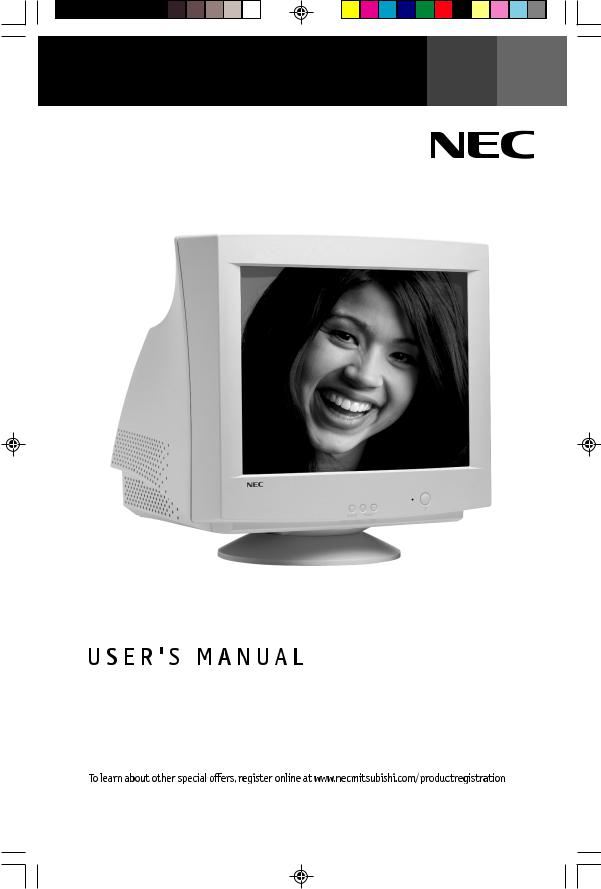
MultiSync 97F
Flat MultiSync® 77FTM/97FTM
MS77F97F112701.p65 |
1 |
11/27/01, 3:15 PM |
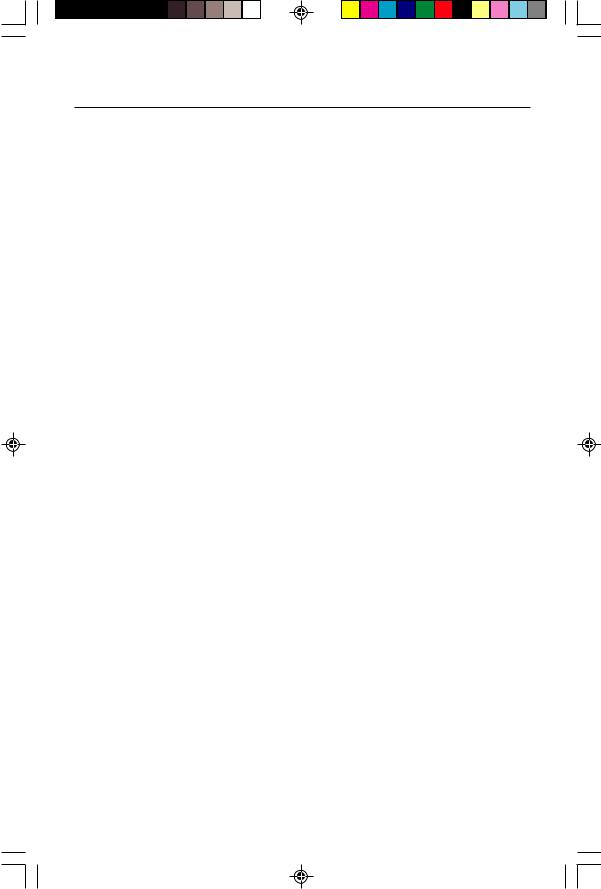
Index |
|
Warning .................................................................................................. |
1 |
Contents ............................................................................................... |
2 |
Quick Start ........................................................................................... |
3 |
Controls ................................................................................................ |
5 |
Recommended Use .............................................................................. |
7 |
Specifications ...................................................................................... |
9 |
Features .............................................................................................. |
11 |
Troubleshooting ................................................................................. |
12 |
References .......................................................................................... |
13 |
Limited Warranty .............................................................................. |
14 |
Avertissement .................................................................................... |
15 |
Contenu ............................................................................................... |
16 |
Mise en marche rapide ..................................................................... |
17 |
Commandes ........................................................................................ |
19 |
Usage recommandé ........................................................................... |
21 |
Fiche techniques .............................................................................. |
23 |
Fonctions ............................................................................................ |
25 |
Dépannage ......................................................................................... |
26 |
Références ......................................................................................... |
27 |
Garantie limitée ................................................................................ |
28 |
MS77F97F112701.p65 |
2 |
11/27/01, 3:15 PM |
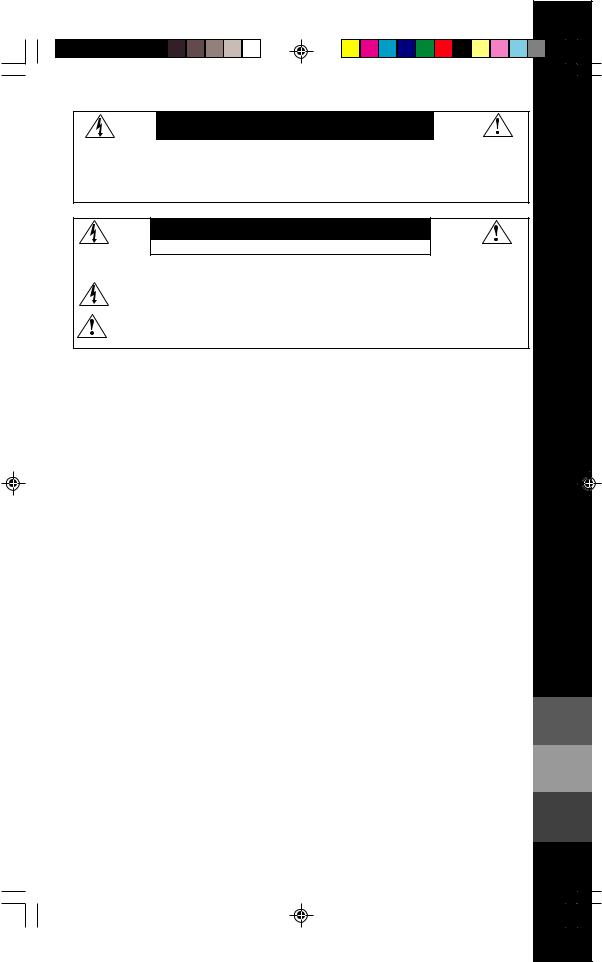
WARNING
TO PREVENT FIRE OR SHOCK HAZARDS, DO NOT EXPOSE THIS UNIT TO RAIN OR MOISTURE. ALSO, DO NOT USE THIS UNIT'S POLARIZED PLUG WITH AN EXTENSION CORD RECEPTACLE OR OTHER OUTLETS UNLESS THE PRONGS CAN BE FULLY INSERTED.
REFRAIN FROM OPENING THE CABINET AS THERE ARE HIGH VOLTAGE COMPONENTS INSIDE. REFER SERVICING TO QUALIFIED SERVICE PERSONNEL.
CAUTION
RISK OF ELECTRIC SHOCK • DO NOT OPEN
CAUTION: TO REDUCE THE RISK OF ELECTRIC SHOCK, DO NOT REMOVE COVER (OR BACK). NO USER SERVICEABLE PARTS INSIDE. REFER SERVICING TO QUALIFIED SERVICE PERSONNEL.
This symbol warns user that uninsulated voltage within the unit may have sufficient magnitude to cause electric shock. Therefore, it is dangerous to make any kind of contact with any part inside this unit.
This symbol alerts the user that important literature concerning the operation and maintenance of this unit has been included. Therefore, it should be read carefully in order to avoid any problems.
Canadian Department of Communications Compliance Statement
DOC: This Class B digital apparatus meets all requirements of the Canadian InterferenceCausing Equipment Regulations.
C-UL: Bears the C-UL Mark and is in compliance with Canadian Safety Regulations according to CSA 22.2 #950.
FCC Information
1. Use the attached specified cables with the N0701 and N9902 color monitors so as not to interfere with radio and television reception.
(1)Please use the supplied power cable or equivalent to ensure FCC compliance.
(2)Shielded captive type signal cable.
Use of other cables and adapters may cause interference with radio and television reception.
2.This equipment has been tested and found to comply with the limits for a Class B digital device, pursuant to part 15 of the FCC Rules. These limits are designed to provide reasonable protection against harmful interference in a residential installation. This equipment generates, uses, and can radiate radio frequency energy, and, if not installed and used in accordance with the instructions, may cause harmful interference to radio communications. However, there is no guarantee that interference will not occur in a particular installation. If this equipment does cause harmful interference to radio or television reception, which can be determined by turning the equipment off and on, the user is encouraged to try to correct the interference by one or more of the following measures:
• Reorient or relocate the receiving antenna.
• Increase the separation between the equipment and receiver.
• Connect the equipment into an outlet on a circuit different from that to which the receiver is connected.
• Consult your dealer or an experienced radio/TV technician for help.
If necessary, the user should contact the dealer or an experienced radio/television technician for additional suggestions. The user may find the following booklet, prepared by the Federal Communications Commission, helpful: ”How to Identify and Resolve Radio-TV Interference Problems.“ This booklet is available from the U.S. Government Printing Office, Washington, D.C., 20402, Stock No. 004-000- 00345-4.
1
MS77F97F112701.p65 |
3 |
11/27/01, 3:15 PM |
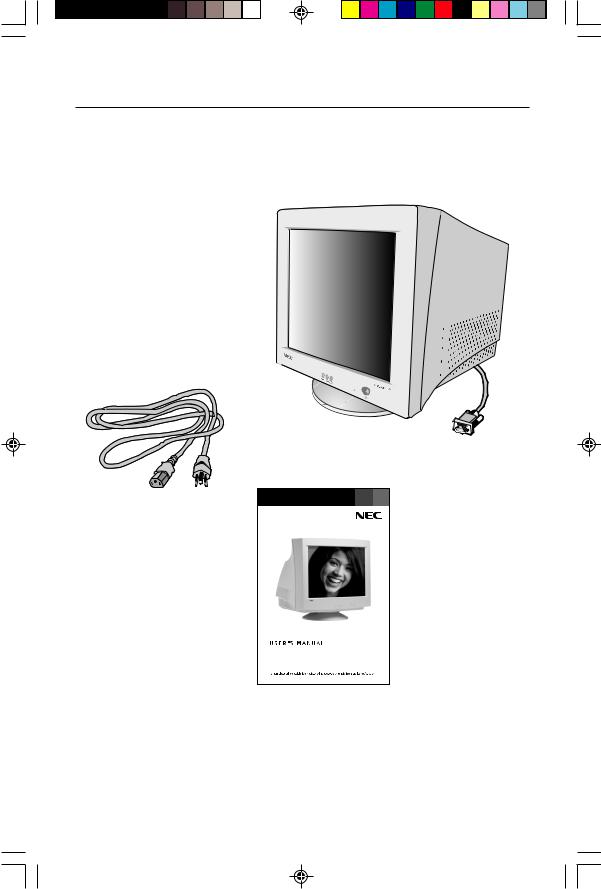
Contents
Your new NEC MultiSync® monitor box* should contain the following:
•MultiSync Monitor MultiSync 77F or 97F
•Power Cord
•Captive Signal Cable
•User’s Manual
Captive Signal Cable
Power Cord
User’s Manual
MultiSync 97F
Flat MultiSync® 77FTM/97FTM
*Remember to save your original box and packing material to transport or ship the monitor.
2
MS77F97F112701.p65 |
4 |
11/27/01, 3:15 PM |
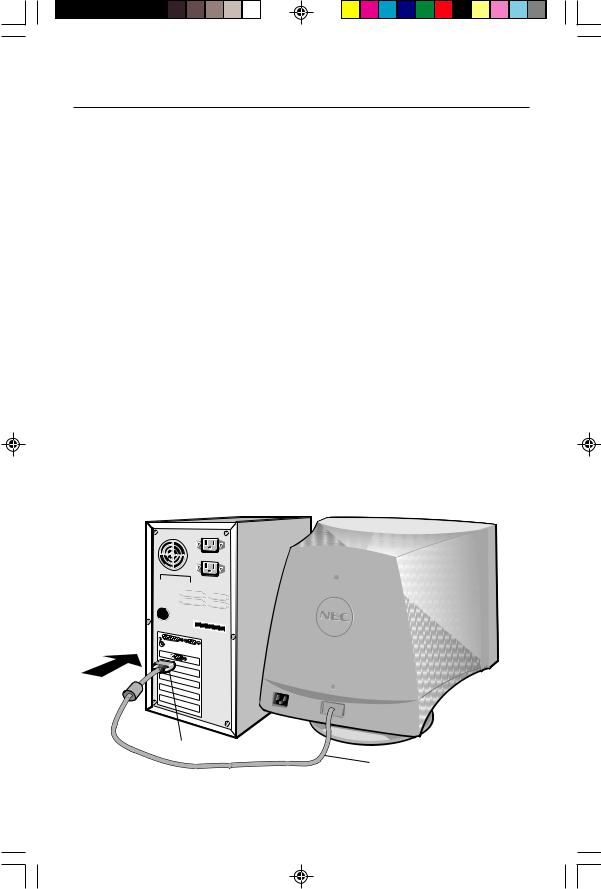
Quick Start
To attach the MultiSync® monitor to your system, follow these instructions:
1.Turn off the power to your computer.
2.If necessary, install the display card into your system. For more information, refer to the display card manual.
3.For the PC: Connect the 15-pin mini D-SUB of the captive signal cable to the connector of the display card in your system (Figure A.1). Tighten all screws.
For the Mac: Connect the Macintosh cable adapter (not included) to the monitor connector on the Macintosh (Figure B.1). Attach the 15-pin mini D-SUB end of the captive signal cable to the Macintosh cable adapter on the computer (Figure B.1). Tighten all screws.
NOTE: To obtain the Macintosh cable adapter, call NEC-Mitsubishi Electronics Display of America, Inc. at (800) 632-4662.
4.Connect one end of the power cord to the MultiSync monitor and the other end to the power outlet (Figure C.1).
5.Turn on the monitor (Figure D.1) and the computer.
NOTE: For download information on the Windows® 95/98/2000/XP INF file for your MultiSync monitor, refer to the References section of this User’s Manual.
NOTE: If you have any problems, please refer to the Troubleshooting section of this User’s Manual.
15-pin mini D-SUB
Captive Signal Cable
Figure A.1
3
MS77F97F112701.p65 |
5 |
11/27/01, 3:15 PM |
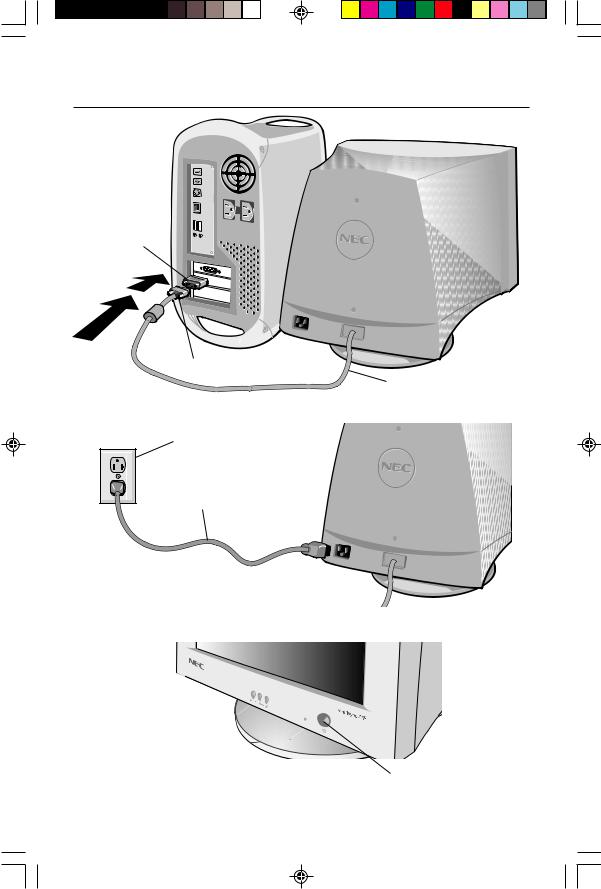
Quick Start –continued
Mac Adapter
(Not Included)
15-pin mini D-SUB
Captive Signal Cable
Figure B.1
Power Outlet
Power Cord
Figure C.
Power Button
Figure D.1
4
MS77F97F112701.p65 |
6 |
11/27/01, 3:15 PM |
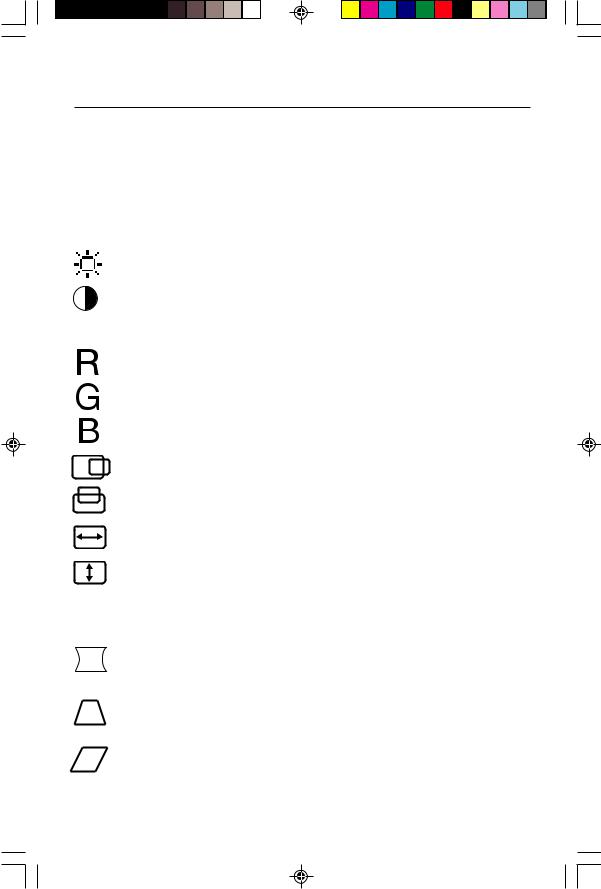
Controls
OSM™ (On-Screen Manager) control buttons on the front of the monitor function as follows:
SELECT |
Enters and exits the OSM menu. |
CONTROL –/+ |
Selects one of the controls and increases or decreases the |
|
adjustment. |
RESET |
Resets the highlighted control to the factory setting. Press |
|
–/+ at the same time for approximately one second. |
Adjusts the overall image and background screen brightness.
Adjusts the image brightness in relation to the background. (Contrast control is also effective with – and + buttons, even though OSM window is not visible.)
Red Color Contrast: Adjust the red contrast of the display
Green Color Contrast: Adjust the green contrast of the display.
Blue Color Contrast: Adjust the blue contrast of the display.
Moves the image horizontally (left or right).
Moves the image vertically (up or down).
Increases or decreases the horizontal size of the image.
Increases or decreases the vertical size of the image.
The Geometry controls allow you to adjust the curvature or angle of the sides of your display.
Increases or decreases the curvature of the sides either inward or outward.
Increases or decreases the top of the screen to be the same as the bottom.
Increases or decreases the tilt of the sides either to the left or right.
5
MS77F97F112701.p65 |
7 |
11/27/01, 3:15 PM |
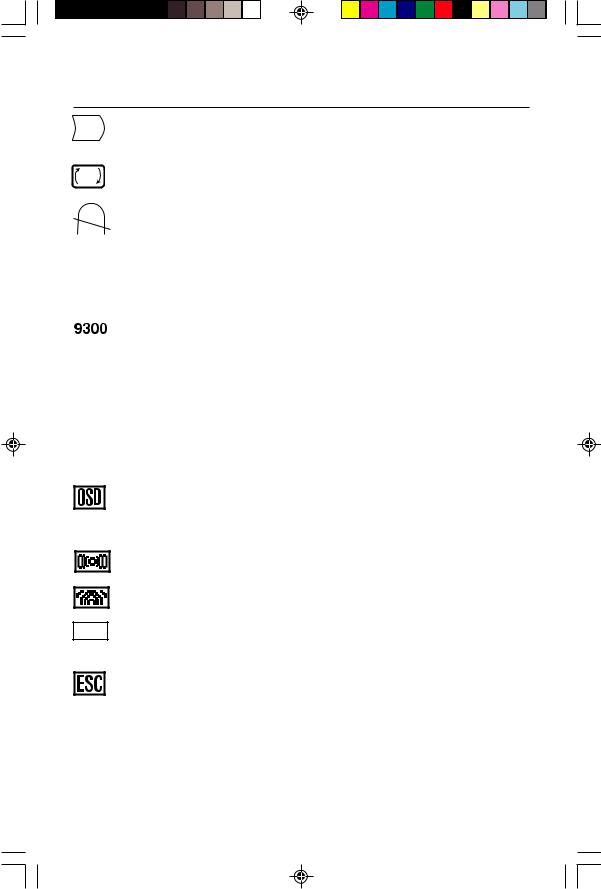
Controls –continued
Increases or decreases the curvature of the sides either to the left or right.
Rotates the entire display clockwise or counterclockwise.
Degauss Control: Eliminates the buildup of stray magnetic fields that alter the correct scan of the electron beams and affect the purity of the screen colors, focus and convergence. When activated, your screen image will jump and waver a bit as the screen is demagnetized.
Caution: Please allow a minimum of 20 minutes to elapse between uses of the Degauss Control.
This color setting is adjusted at the factory to the stated Kelvin. There are 3 colors and one user color. Choose your color preference by pressing the SELECT button on the OSM™ window.
3 colors (9300, 7500, sRGB): MultiSync 77F
3 colors (9300, 7500, 6500): MultiSync 97F
Note: sRGB mode provides the suitable color managed picture image. You can not change Red, Green and Blue colors, brightness and contrast individually.
OSM™: There are 3 background colors (blue, black, and white). To choose background color, press SELECT button after the selection of OSM in “Icon select window”.
Horizontal Moiré Canceler: Reduces horizontal moiré levels.
Vertical Moiré Canceler: Reduces vertical moiré levels.
EXIT (MultiSync 77F) To exit the OSM menu. Select EXIT in “Icon select window”, then push SELECT button to exit OSM menu.
(MultiSync 95F) To exit the OSM menu. Select ESC in “Icon select window”, then push SELECT button to exit OSM menu.
Note: If no buttons are pushed after 10 seconds while in OSM, the OSM menu will automactically disappear.
6
MS77F97F112701.p65 |
8 |
11/27/01, 3:15 PM |
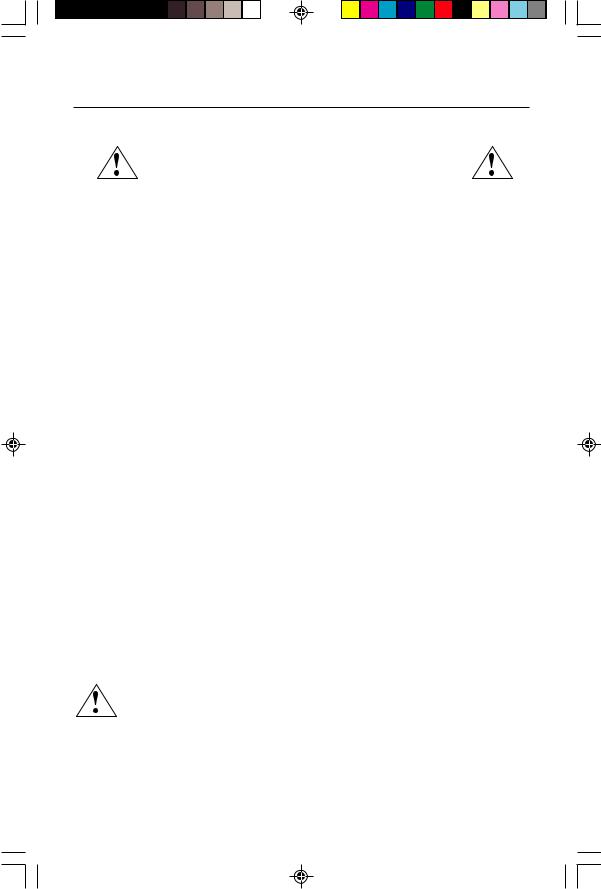
Recommended Use
Safety Precautions and Maintenance
FOR OPTIMUM PERFORMANCE, PLEASE NOTE THE
FOLLOWING WHEN SETTING UP AND USING
THE MULTISYNC® COLOR MONITOR:
•DO NOT OPEN THE MONITOR. There are no user serviceable parts inside and opening or removing covers may expose you to dangerous shock hazards or other risks. Refer all servicing to qualified service personnel.
•Do not spill any liquids into the cabinet or use your monitor near water.
•Do not insert objects of any kind into the cabinet slots, as they may touch dangerous voltage points, which can be harmful or fatal or may cause electric shock, fire or equipment failure.
•Do not place any heavy objects on the power cord. Damage to the cord may cause shock or fire.
•Do not place this product on a sloping or unstable cart, stand or table, as the monitor may fall, causing serious damage to the monitor.
•Keep the monitor away from high capacity transformers, electric motors and other devices such as external speakers or fans, which may create strong magnetic fields.
•If possible, position the monitor so that it is facing the east to minimize the effects of the earth’s magnetic field.
•Changing the direction of the monitor while it is powered on may cause image discoloration. To correct this, turn the monitor off for 20 minutes before powering it back on.
•When operating the MultiSync monitor with its AC 220-240V worldwide power supply, use a power supply cord that matches the power supply voltage of the AC power outlet being used. The power supply cord you use must have been approved by and comply with the safety standards of your country.
•In UK, use a BS-approved power cord with molded plug having a black (5A) fuse installed for use with this monitor. If a power cord is not supplied with this monitor, please contact your supplier.
Immediately unplug your monitor from the wall outlet and refer servicing to qualified service personnel under the following conditions:
•When the power supply cord or plug is damaged.
•If liquid has been spilled, or objects have fallen into the monitor.
•If the monitor has been exposed to rain or water.
•If the monitor has been dropped or the cabinet damaged.
•If the monitor does not operate normally by following operating instructions.
•Allow adequate ventilation around the monitor so that heat can properly dissipate. Do not block ventilated openings or place the monitor near a radiator or other heat sources. Do not put anything on top of monitor.
CAUTION • The power cable connector is the primary means of detaching the system from the power supply. The monitor should be installed close
to a power outlet which is easily accessible.
• Handle with care when transporting. Save packaging for transporting.
7
MS77F97F112701.p65 |
9 |
11/27/01, 3:15 PM |
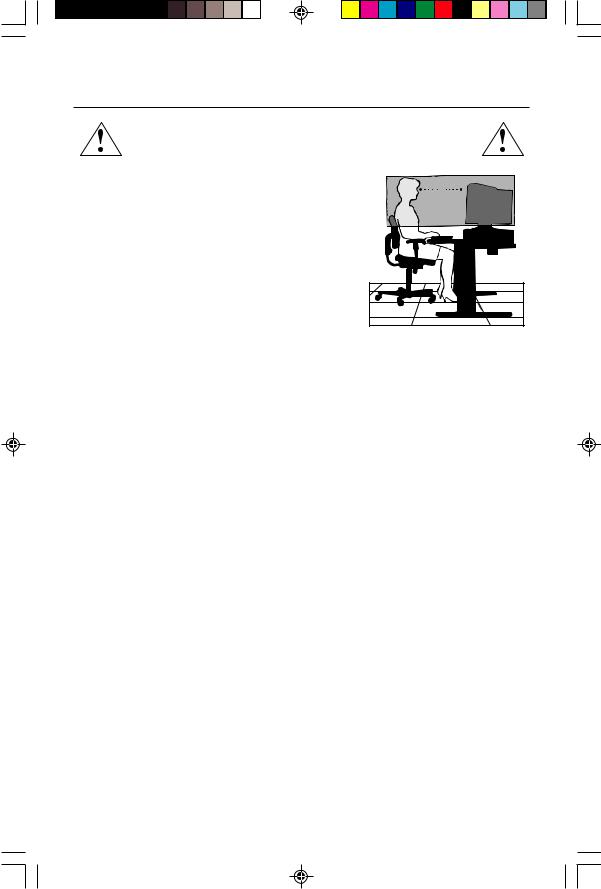
Recommended Use –continued
CORRECT PLACEMENT AND ADJUSTMENT OF THE MONITOR
CAN REDUCE EYE, SHOULDER AND NECK FATIGUE. CHECK THE
FOLLOWING WHEN YOU POSITION THE MONITOR:
• Adjust the monitor height so that the top of the screen is at or slightly below eye level. Your eyes should look slightly downward when viewing the middle of the screen.
• Position your monitor no closer than 12 inches and no further away than 28 inches from your eyes. The optimal distance is 18 inches.
•Rest your eyes periodically by focusing on an object at least 20 feet away. Blink often.
• Position the monitor at a 90° angle to windows and other light sources to minimize glare and reflections.
Adjust the monitor tilt so that ceiling lights do not reflect on your screen.
•If reflected light makes it hard for you to see your screen, use an anti-glare filter.
•Adjust the monitor’s brightness and contrast controls to enhance readability.
•Use a document holder placed close to the screen.
•Position whatever you are looking at most of the time (the screen or reference material) directly in front of you to minimize turning your head while you are typing.
•Get regular eye checkups.
Cleaning Your Monitor: A special coating is provided on the glass (CRT) surface of this monitor to reduce a reflection and static electricity on the glass surface.
Due to the delicate coating on the glass surface, use a lint-free, non-abrasive cloth (cotton or equivalent) and a non-alcohol, neutral, non-abrasive cleaning solution to minimize dust. If the screen requires more than a light cleaning, apply water or soften neutral detergent with much water directly to a soft cloth and use it upon wringing water, to clean the glass surface. Clean your monitor regularly.
CAUTION: The following agents will cause damage to the CRT when cleaning the glass surface: Benzene, thinner, acid/alkaline detergent, alcohol detergent, detergent with abrasive powder, detergent with anti-static agent, detergent for cleaning.
Ergonomics
To realize the maximum ergonomics benefits, we recommend the following:
•Adjust the Brightness until the background raster disappears
•Do not position the Contrast control to its maximum setting
•Use the preset Size and Position controls with standard signals
•Use the preset Color Setting and Sides Left/Right controls
•Use non-interlaced signals with a vertical refresh rate between 75-120Hz for the MultiSync® 77F and 75-160Hz for the MultiSync 97F
•Do not use primary color blue on a dark background, as it is difficult to see and may produce eye fatigue due to insufficient contrast
For more detailed information on setting up a healthy work environment, call NEC-Mitsubishi Electronics Display of America, Inc. at (888) NEC-MITS, NEC FastFacts™ information at (800) 3660476 and request document #900108 or write the American National Standard for Human Factors Engineering of Visual Display Terminal Workstations – ANSI-HFS Standard No. 100-1988 – The Human Factors Society, Inc. P.O. Box 1369, Santa Monica, California 90406.
8
MS77F97F112701.p65 |
10 |
11/27/01, 3:15 PM |
