Page 1
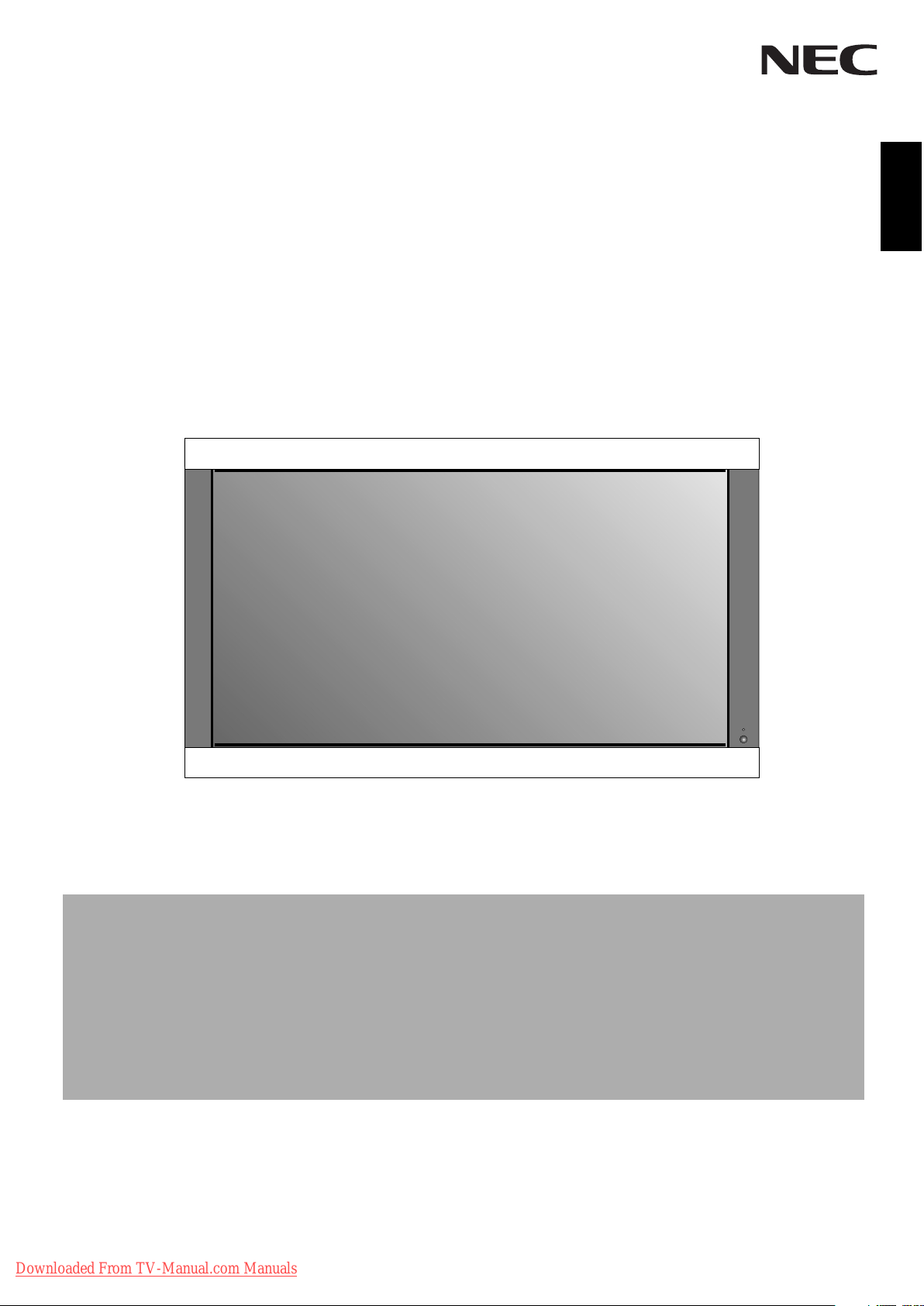
User’s Manual
English
PlasmaSync 42XC10
PlasmaSync 50XC10
PlasmaSync 60XC10
Downloaded From TV-Manual.com Manuals
Page 2
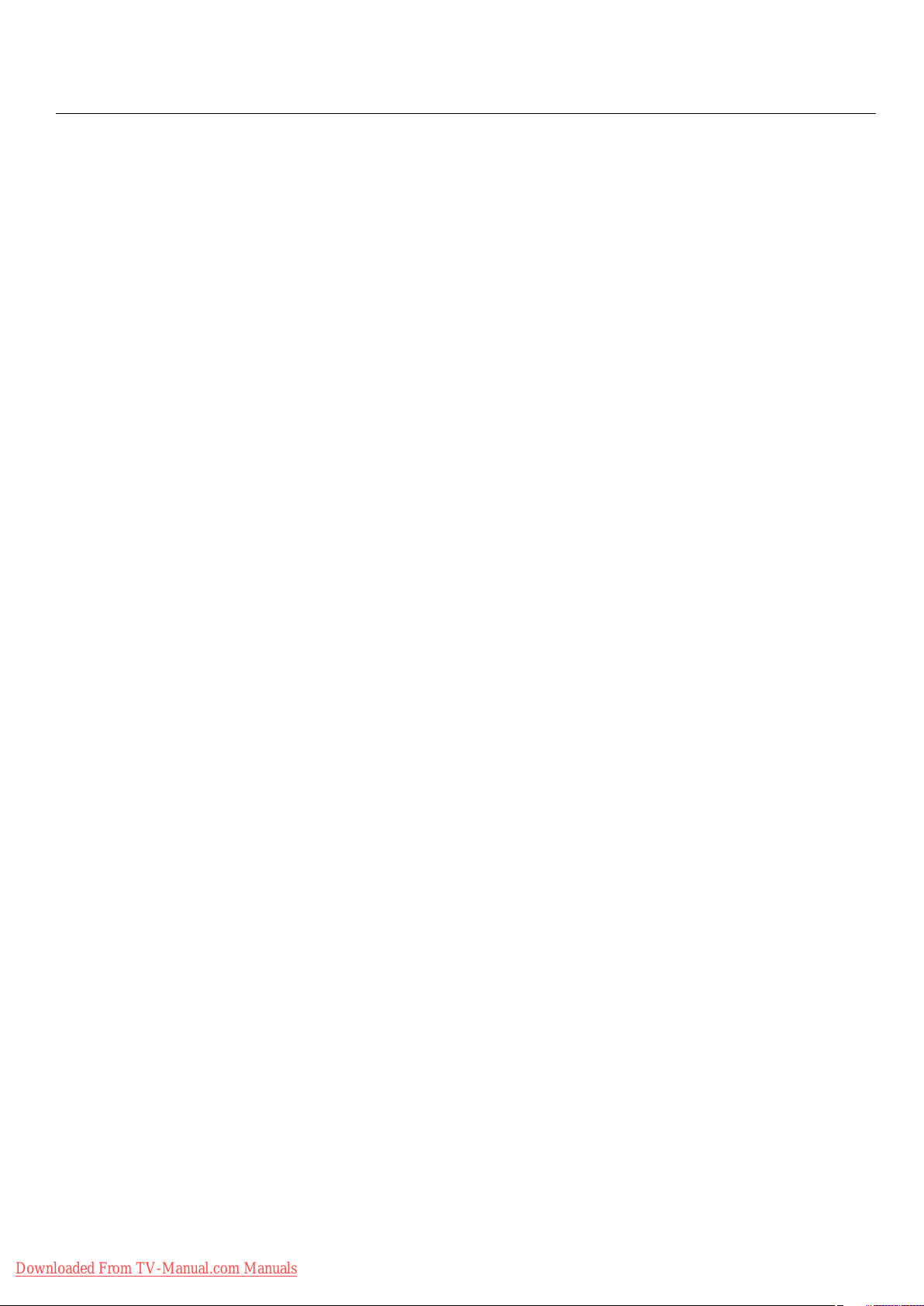
Package Contents
Plasma Monitor
•
Remote control and AA Batteries
•
Power cord
•
Users Manual (CD-ROM)
•
Start Up Guide (Paper / CD-ROM)
•
Main Power Switch cover and screw
•
Cable clamps
•
Downloaded From TV-Manual.com Manuals
Page 3
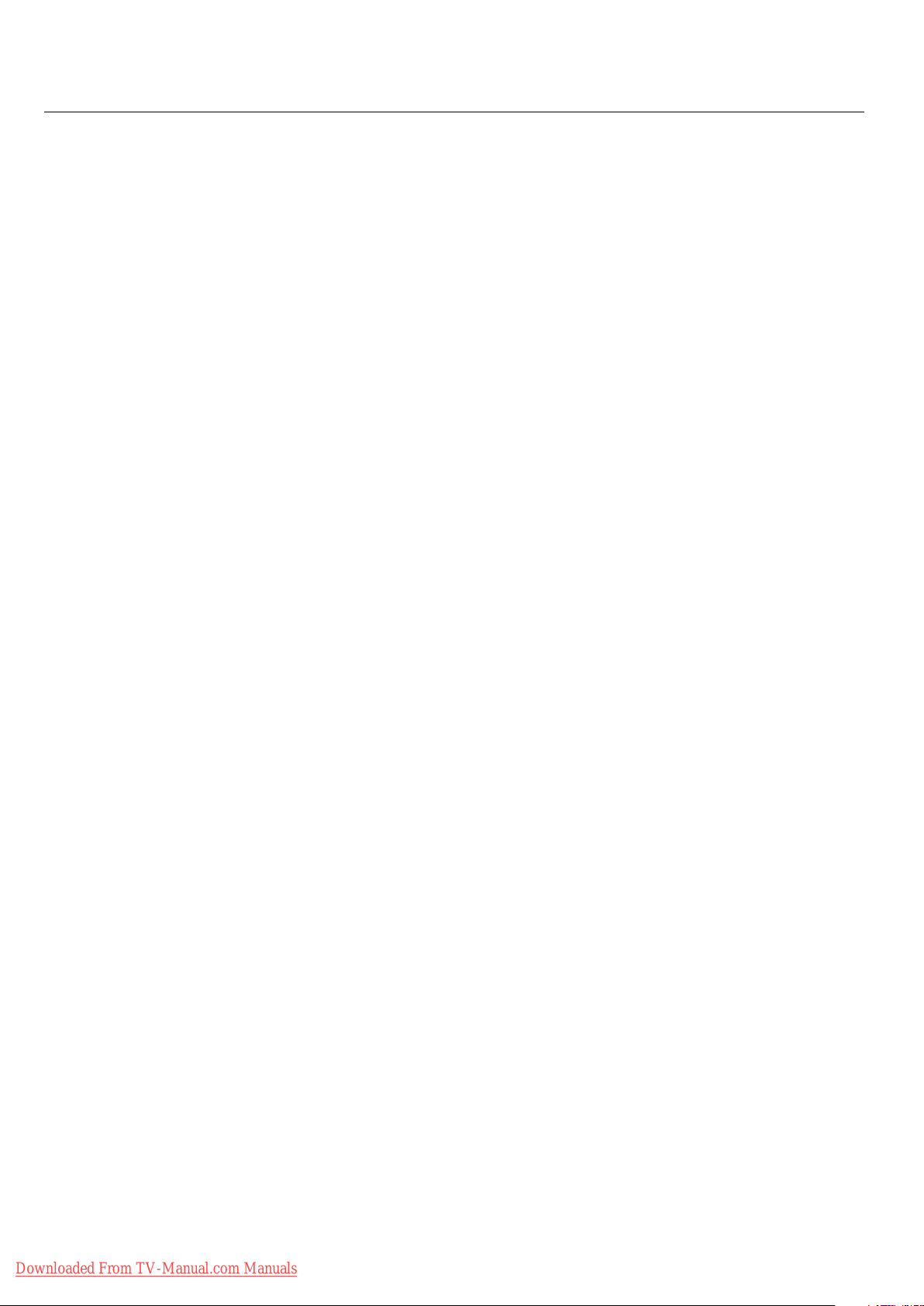
Table of Contents
Important Safety Instructions ..............................................................................................................English-1
Important Information ...........................................................................................................................English-2
Safety Precautions and Maintenance ...................................................................................................English-3
Recommended Use ....................................................................................................................................English-4
Installation
Optional Stands/Mounts ..........................................................................................................English-6
Mounting Location ....................................................................................................................English-6
Mounting on Ceiling ..................................................................................................................English-7
Maintenance, Orientation, Cable Management ..................................................................English-7
Using the Remote ......................................................................................................................English-8
Part Names and Functions
Control Panel ..............................................................................................................................English-9
Terminal Panel ............................................................................................................................English-10
Remote Control ..........................................................................................................................English-11
Power, Display, Digital Zoom, Pointer, Main Power Switch Cover .....................................English-12
Remote Control ID .....................................................................................................................English-13
On-Screen Display (OSD)
Using the OSD .............................................................................................................................English-14
OSD ................................................................................................................................................English-15
Operation
Picture Size Using Video Signals ............................................................................................English-18
Picture Size Using Computer Signals ....................................................................................English-19
Split Screen Mode .....................................................................................................................English-20
Picture-in-Picture Mode .........................................................................................................English-21
RS-232C .......................................................................................................................................................English-23
Troubleshooting.........................................................................................................................................English-27
Specifi cations
42XC10..........................................................................................................................................English-28
50XC10 .........................................................................................................................................English-29
60XC10 .........................................................................................................................................English-30
Supported Resolutions
42XC10..........................................................................................................................................English-31
50XC10 .........................................................................................................................................English-33
60XC10 .........................................................................................................................................English-35
Pin Assignment ..........................................................................................................................................English-37
Downloaded From TV-Manual.com Manuals
Page 4
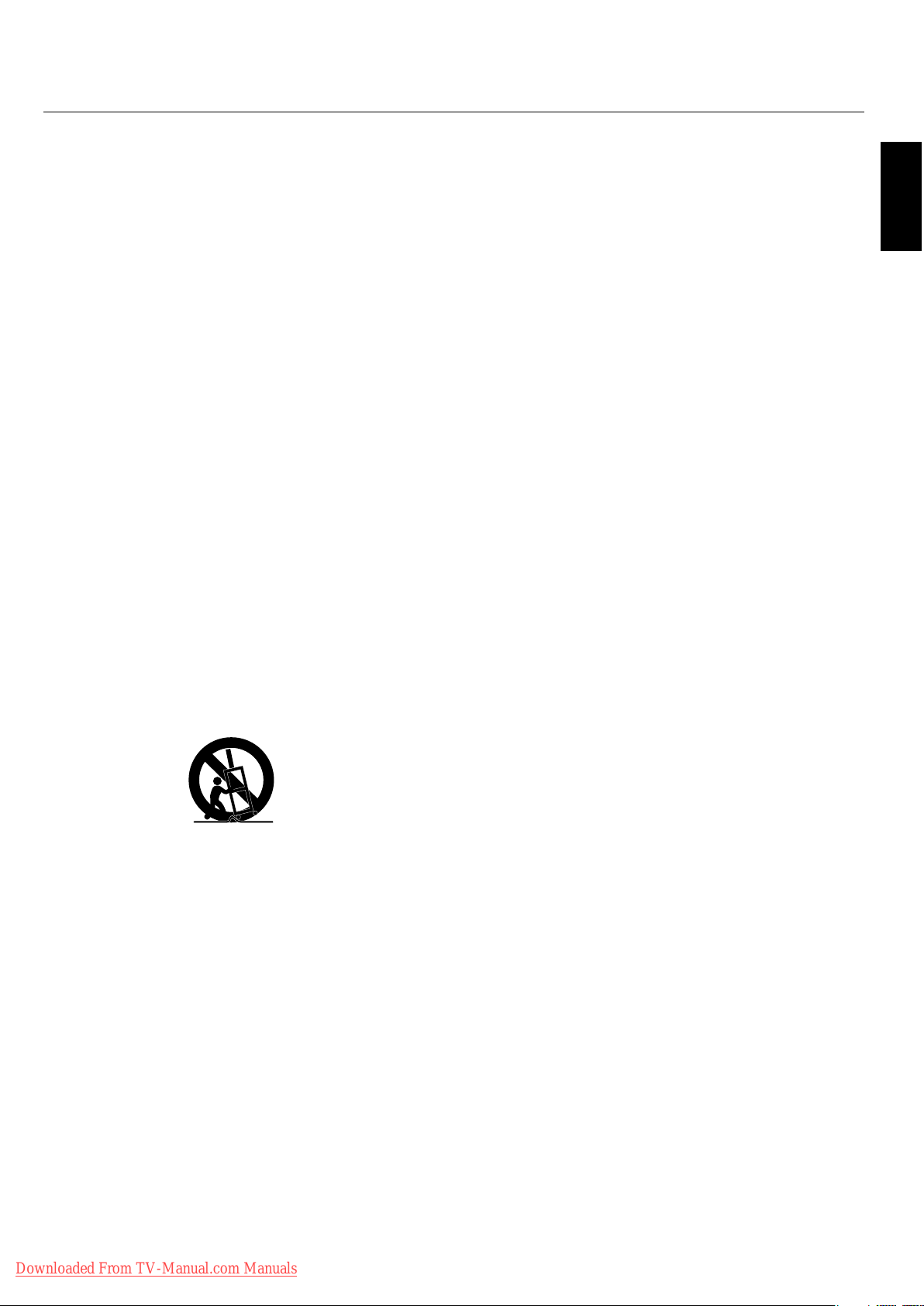
Important Safety Instructions
Read Before Operating Equipment.
1. Read these instructions.
2. Keep these instructions.
3. Heed all warnings.
4. Follow all instructions.
5. Do not use this apparatus near water.
6. Clean only with a dry cloth.
7. Do not block any of the ventilation openings. Install in
accordance with the manufacturer's instructions.
8. Do not install near any heat sources such as radiators,
heat registers, stoves, or other apparatus (including
ampli ers) that produce heat.
9. Do not defeat the safety purpose of the polarized or
grounding-type plug. A polarized plug has two blades
with one wider than the other. A grounding type plug
has two blades and third grounding prong e wide
blade or third prong are provided for your safety. If the
provided plug does not t into your outlet, consult an
electrician for replacement of the obsolete outlet.
10. Protect the power cord from being walked on or
pinched particularly at plugs, convenience receptacles,
and the point where they exit from the apparatus.
11. Only use attachments/accessories speci ed by the
manufacturer
12. Use only with the cart, stand, tripod, bracket, or
table speci ed by the manufacturer, or sold with the
apparatus. When a cart is used, use caution when
moving the cart or apparatus combination to avoid
injury from tip-over.
13. Unplug this apparatus during lightning storms or when
unused for long periods of time
14. Refer all servicing to quali ed service personnel.
Servicing is required when the apparatus has been
damaged in any way, such as when the power-supply
cord or plug is damaged, liquid has been spilled or
objects have fallen into the apparatus, the apparatus
has been exposed to rain or moisture, does not operate
normally, or has been dropped
16. Damage Requiring Service - e appliance should be
serviced by quali ed service personnel when:
A. e power supply cord or the plug has been damaged;
or
B. Objects have fallen, or liquid has been spilled into
the appliance;
or
C. e appliance has been exposed to rain;
or
D. e appliance does not appear to operate normally or
exhibits a marked change in performance;
or
E. e appliance has been dropped, or the enclosure
damaged.
17. Tilt/Stability - All monitors must comply with
recommended international global safety standards for
tilt and stability properties of its cabinet design.
Do not compromise these design standards by applying
excessive pull force to the front, or top, of the cabinet
which could ultimately overturn the product.
Also, do not endanger yourself, or children, by placing
electronic equipment/toys on the top of the cabinet.
Such items could unsuspectingly fall from the top of the
set and cause product damage and/or personal injury.
18. Wall/Ceiling Mounting - e appliance should be
mounted to a wall/ceiling only as recommended by the
manufacturer.
19. Power Lines - An outdoor antenna should be located
away from power lines.
20. Outdoor Antenna Grounding - If an outside antenna is
connected to the receiver, be sure the antenna system
is grounded so as to provide some protection against
voltage surges and built up static charges.
Section 810 of the National Electric code. ANSI/NFPA
No.70-1984, provides information with respect to
proper grounding of the mats and supporting structure,
grounding of the lead-in wire to an antenna-discharge
unit, size of grounding connectors, location of antenna
discharge unit, connection to grounding electrodes and
requirements for the grounding electrode.
21. Objects and Liquid Entry - Care should be taken so that
objects do not fall and liquids are not spilled into the
enclosure through openings.
Apparatus shall not be exposed to dripping or splashing
and no objects lled with liquids, such as vases, shall be
placed on apparatus
English
Additional Safety Information
15. is product may contain lead. Disposal of these
materials may be regulated due to environmental
considerations.
For disposal or recycling information, please contact
your local authorities or the Electronic Industries
Alliance: www.eiae org.
Downloaded From TV-Manual.com Manuals
WA R N I N G
To reduce the risk of re or electric shock, do not expose
this apparatus to rain or moisture.
English-1
Page 5
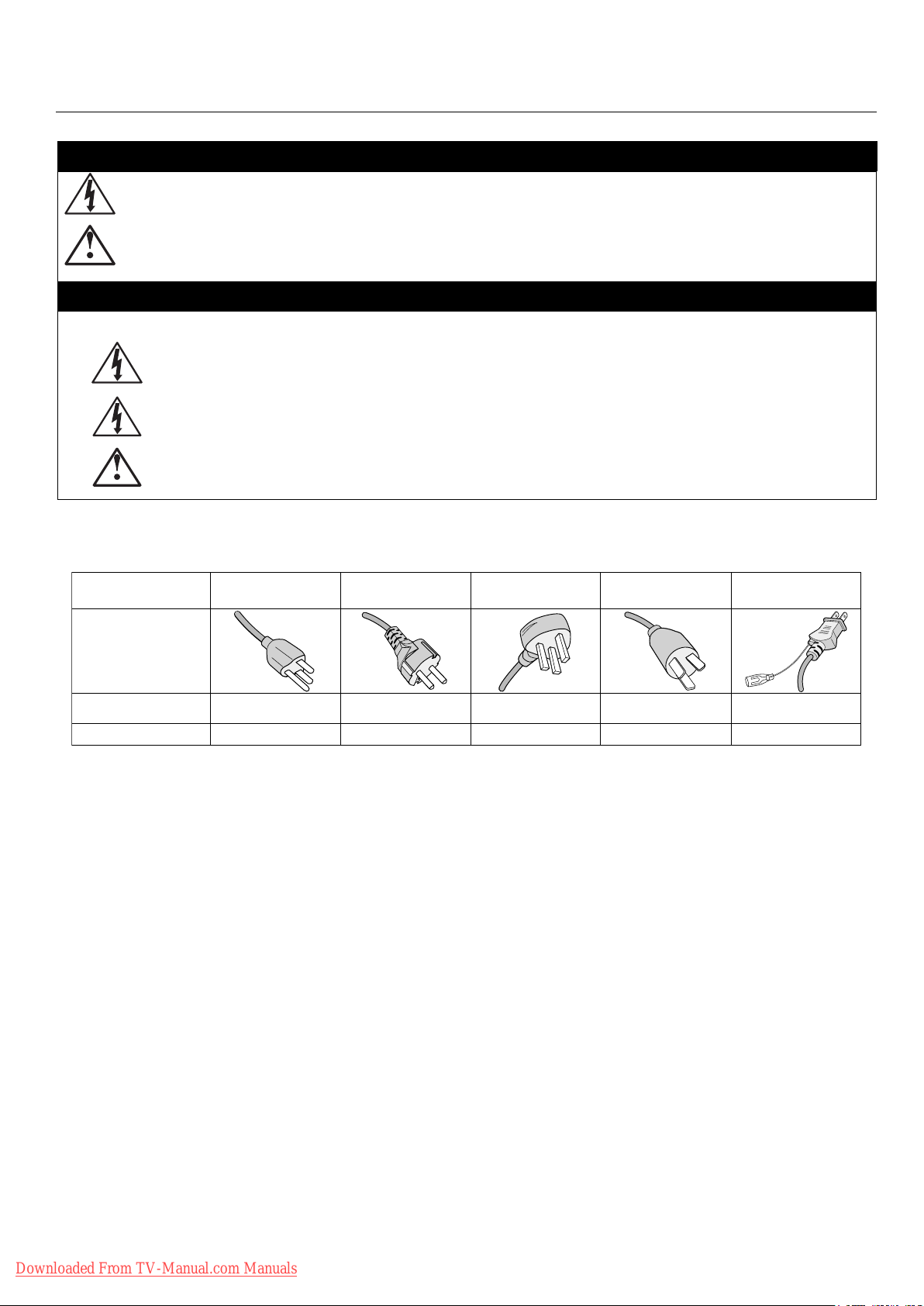
Important Information
WARNING
TO PREVENT FIRE OR SHOCK HAZARDS, DO NOT EXPOSE THIS UNIT TO RAIN OR MOISTURE. DO NOT USE THIS
UNIT’S POLARIZED PLUG WITH AN EXTENSION CORD RECEPTACLE OR OTHER OUTLETS UNLESS THE PRONGS
CAN BE FULLY INSERTED.
REFRAIN FROM OPENING THE CABINET AS THERE ARE HIGH VOLTAGE COMPONENTS INSIDE. REFER SERVICING
TO QUALIFIED SERVICE PERSONNEL.
CAUTION
CAUTION: TO REDUCE THE RISK OF ELECTRIC SHOCK, MAKE SURE POWER CORD IS UNPLUGGED FROM WALL
SOCKET. TO FULLY DISENGAGE THE POWER TO THE UNIT, PLEASE DISCONNECT THE POWER CORD
FROM THE AC OUTLET. DO NOT REMOVE COVER (OR BACK). NO USER SERVICEABLE PARTS INSIDE.
REFER SERVICING TO QUALIFIED SERVICE PERSONNEL.
is symbol warns user that uninsulated voltage within the unit may have su cient magnitude to cause electric shock.
erefore, it is dangerous to make any kind of contact with any part inside this unit.
is symbol alerts the user that important literature concerning the operation and maintenance of this unit has been
included. erefore, it should be read carefully in order to avoid any problems.
CAUTION: Please use the power cord provided with this display in accordance with the table below. If a power cord is not
supplied with this equipment, please contact your supplier. For all other cases, please use a power cord that matches the AC
voltage of the power outlet and has been approved by and complies with the safety standard of your particular country.
Plug Type North America
European
Continental
U.K. Chinese Japanese
Plug Shape
Country
Voltage
U.S.A./Canada U.K. China JapanEU (except U.K.)
120* 230 220 100230
*When operating the PlasmaSync monitor with its AC 125-240V power supply, use a power supply cord that matches the power
supply voltage of the AC power outlet being used.
Canadian Department of
Communications Compliance Statement
DOC: is Class B digital apparatus meets all requirements of the Canadian
Interference-Causing Equipment Regulations.
FCC Information
1. Use the attached speci ed cables with the P426Y3(P42XC10),
P506Y4(P50XC10) or P606Y5(P60XC10) color monitor so as not to
interfere with radio and television reception.
(1) Please use the supplied power cord or equivalent to
ensure FCC compliance.
(2) Please use shielded video signal cable,
15-pin mini D-SUB to 15-pin mini D-SUB
with ferrite cores on both ends (not included).
2. is equipment has been tested and found to comply with the limits
for a Class B digital device, pursuant to part 15 of the FCC Rules. ese
limits are designed to provide reasonable protection against harmful
interference in a residential installation. is equipment generates, uses,
and can radiate radio frequency energy, and, if not installed and used
in accordance with the instructions, may cause harmful interference to
radio communications. However, there is no guarantee that interference
will not occur in a particular installation. If this equipment does cause
harmful interference to radio or television reception, which can be
determined by turning the equipment o and on, the user is encouraged
to try to correct the interference by one or more of the following
English-2
measures:
Reorient or relocate the receiving antenna.
•
Increase the distance between the equipment and
•
receiver.
Connect the equipment into an outlet on a circuit
•
di erent from that to which the receiver is connected.
Consult your dealer or an experienced radio/TV technician for help.
•
If necessary, the user should contact the dealer or an experienced radio/
television technician for additional suggestions. e user may nd the
following booklet, prepared by the Federal Communications Commission,
helpful: “How to Identify and Resolve Radio-TV Interference Problems.” is
booklet is available from the U.S. Government Printing O ce, Washington,
D.C., 20402, Stock No. 004-000-00345-4.
WA R N I N G
is product equipped with a three-wire grounding (earthed) plug - a plug
that has a third (grounding) pin. is plug only ts a grounding-type power
outlet. If you are unable to insert the plug into an outlet, contact a licensed
electrician to replace the outlet with a properly grounded one. Do not defeat
the safety purpose of the grounding plug.
Downloaded From TV-Manual.com Manuals
Page 6
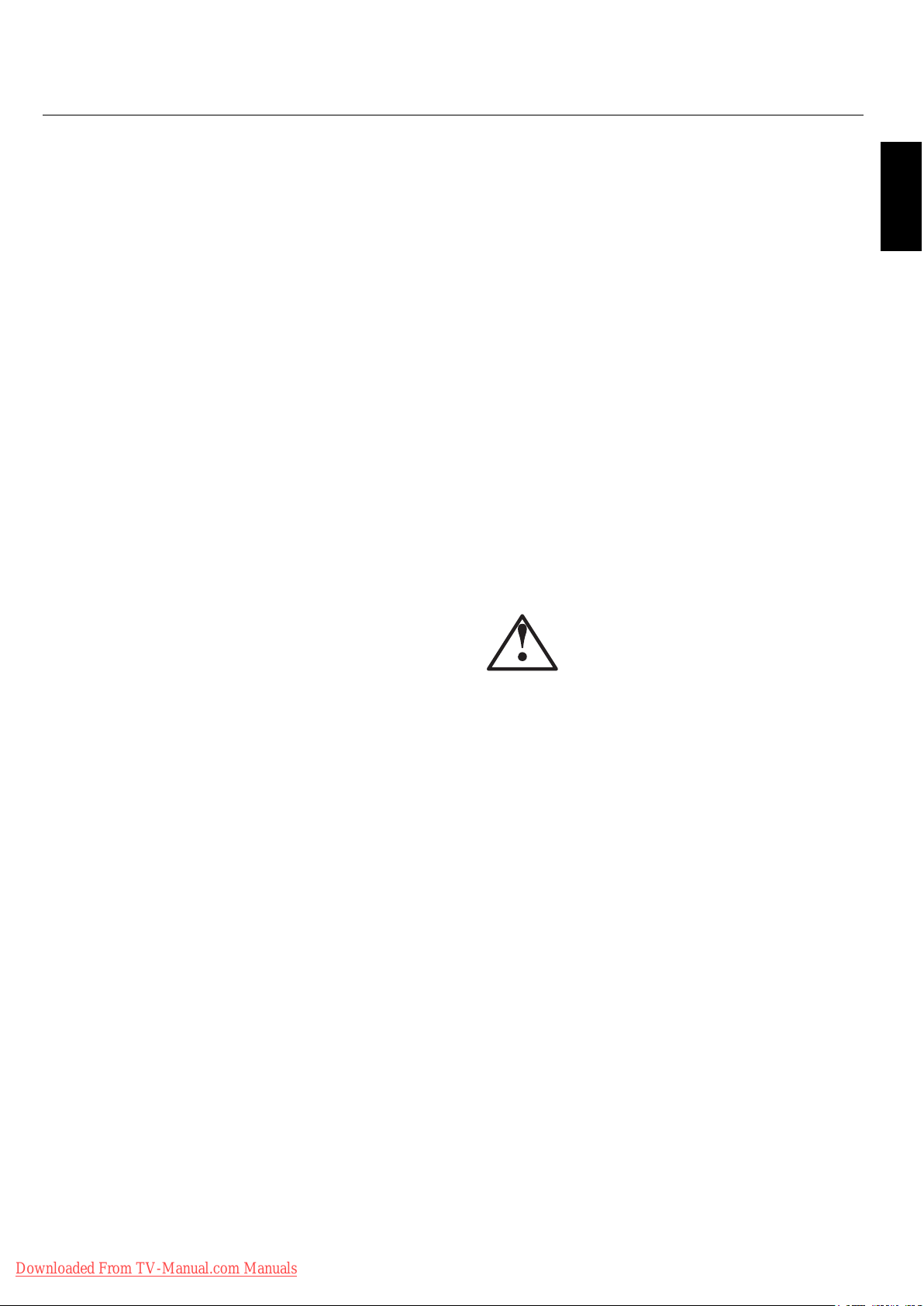
Safety Precautions and Maintenance
Safety Precautions
and Maintenance
FOR OPTIMUM PERFORMANCE, PLEASE NOTE
THE FOLLOWING WHEN SETTING UP AND
USING THE MONITOR:
e plasma display's panel is made up of ne picture
elements (cells), of which more than 99.99 percent are active
cells. Some cells may not produce light or remain constantly
lit. For safe operation and to avoid damaging the unit, read
carefully and observe the following instructions.
DO NOT OPEN THE MONITOR. ere are no user-
•
serviceable parts inside and opening or removing covers
may expose you to dangerous shock hazards or other
risks. e manufacturer is not liable for any bodily harm
or damage caused if unquali ed persons attempt service
or open the back cover. Refer all servicing to quali ed
service personnel.
Do not spill any liquids into the cabinet or use your
•
monitor near water.
Do not insert objects of any kind into the cabinet slots,
•
as they may touch dangerous voltage points, which can
be harmful or fatal or may cause electric shock, re or
equipment failure.
Do not bend, crimp or otherwise damage the power cord.
•
Do not place any heavy objects on the power cord.
Damage to the cord may cause shock or re.
Do not place this product on a sloping or unstable cart,
•
stand or table, as the monitor may fall, causing serious
damage to the monitor.
Do not use in a moving vehicle, as the unit could drop or
•
topple over and cause injuries.
e power cable connector is the primary means of
•
detaching the system from the power supply. e
monitor should be installed close to a power outlet that
is easily accessible.
is equipment shall be connected to a MAIN outlet
•
with a protective earth-ground connection. Do not place
any objects onto the monitor and do not use the monitor
outdoors.
Do not use this unit’s polarized plug with an extension
•
cord or with outlets unless the prongs can be inserted
fully.
e power supply cord you use must have been approved
•
by and comply with the safety standards of your
country. (Type H05VV-F 3G 1mm2 should be used in
Europe)
In UK, use a BS-approved power cord with molded plug
•
having a black (13A) fuse installed for use with this
monitor.
Use only with 100 V to 240 V 50 Hz/60 Hz AC power
•
supply. Continued operation at line voltages greater than
100 V to 240 V AC will shorten the life of the unit, and
might even cause a re hazard.
English-3
•
Unplug the power cord during electrical storms or when
the unit will not be in use for a long period.
•
Do not use monitor in high temperature, humid, dusty,
or oily areas.
Do not cover vent on monitor.
•
Clean plasma ventilation areas using a vacuum cleaner
•
with a so brush nozzle attachment.
To ensure proper ventilation, cleaning the ventilation
•
areas must be carried out monthly. More frequent
cleaning may be necessary depending on the
environment in which the plasma monitor is installed.
Allow adequate ventilation around the monitor so that
•
heat can properly dissipate. Do not block ventilated
openings or place the monitor near a radiator or other
heat sources. Do not put anything on top of monitor.
Handle with care when transporting. Save packaging for
•
transporting.
•
As is the case with any phosphor-based display (like a
CRT monitor, for example) light output will gradually
decrease over the life of a Plasma Display Panel.
•
To avoid sulfurization it is strongly recommended not to
place the unit in a dressing room in a public bath or hot
spring bath.
CAUTION
Immediately unplug your monitor from the wall outlet and
refer servicing to quali ed service personnel under the
following conditions:
When the power supply cord or plug is damaged.
•
If liquid has been spilled on, or objects have fallen into
•
the monitor.
If the monitor has been exposed to rain or water.
•
•
If the monitor has been dropped or the cabinet
damaged.
•
If the monitor does not operate normally by following
operating instructions.
English
Downloaded From TV-Manual.com Manuals
Page 7
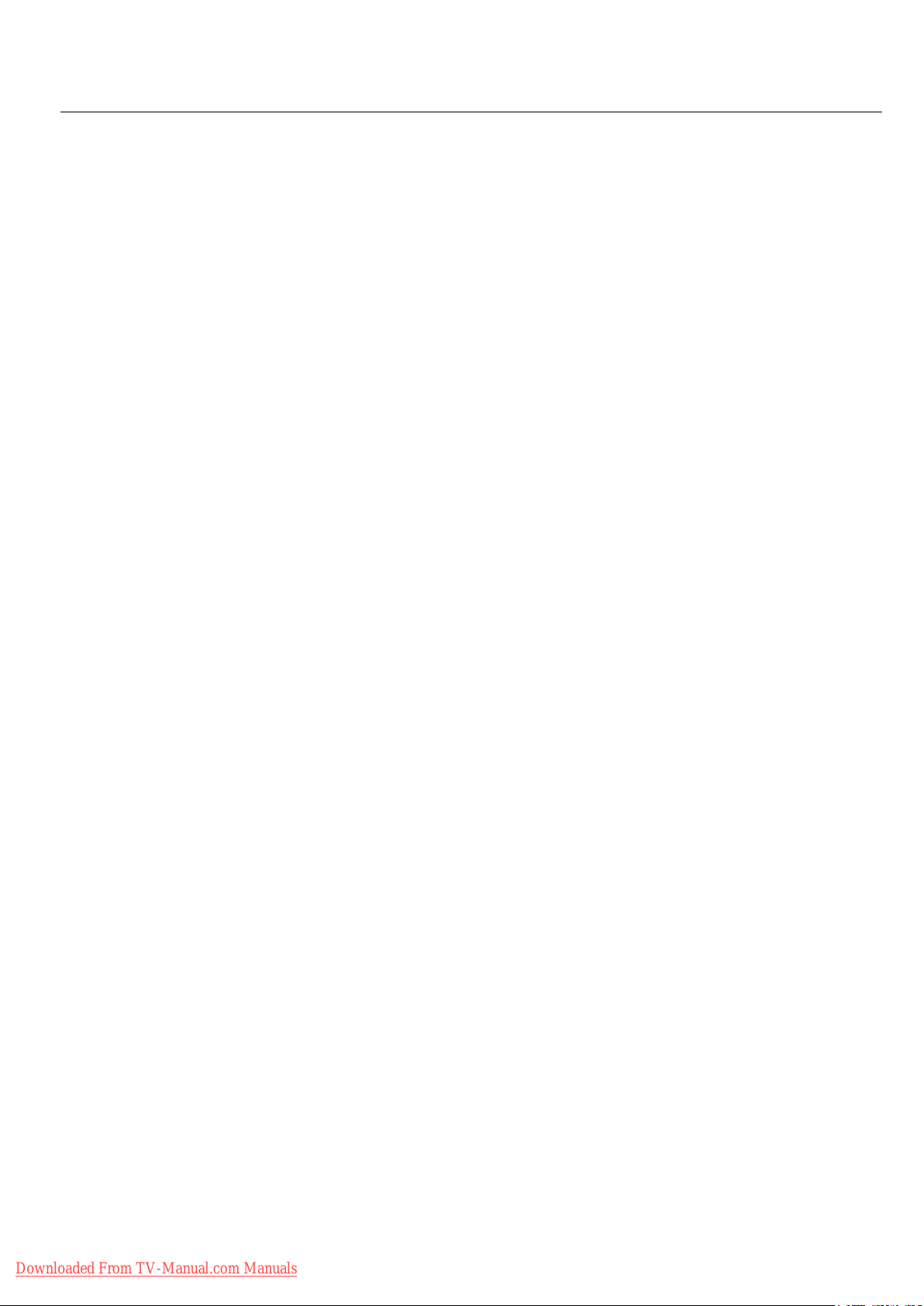
Recommended Use
CAUTION
CORRECT PLACEMENT AND ADJUSTMENT OF
THE MONITOR CAN REDUCE EYE, SHOULDER AND
NECK FATIGUE. CHECK THE FOLLOWING WHEN
POSITIONING THE MONITOR:
For optimum performance, allow 20 minutes for warm-
•
up.
Rest your eyes periodically by focusing on an object at
•
least 5 feet away. Blink o en.
Position the monitor at a 90 degree angle to windows
•
and other light sources to minimize glare and
re ections.
Clean the monitor surface with a lint-free, nonabrasive
•
cloth. Avoid using any cleaning solution or glass
cleaner.
•
Adjust the monitor’s brightness and contrast controls to
enhance readability.
•
Get regular eye checkups.
Ergonomics
To realize the maximum ergonomic bene ts, we recommend
the following:
•
Use the preset Size and Position controls with standard
signals.
•
Use the preset Color Setting.
•
Do not use primary color blue on a dark background, as
it is di cult to see and may produce eye fatigue due to
insu cient contrast.
•
is equipment is not for use at video display work
station according to Bildscharb V.
For more detailed information on setting up a healthy work
environment, refer to the following document:
Cleaning the Panel
•
When the panel becomes dusty or dirty, wipe gently
with so cloth.
•
Do not rub the panel with coarse material.
Do not apply pressure to the surface.
•
Do not use OA cleaner. OA cleaner will cause
•
deterioration or discolor the surface.
Cleaning the Cabinet
•
Unplug the power supply.
•
Gently wipe the cabinet with a so cloth.
•
To clean the cabinet, dampen the cloth with a neutral
detergent and water, wipe the cabinet and follow with a
dry cloth.
NOTE: e surface of the cabinet is composed of many
types of plastic.
DO NOT clean with benzene thinner, alkaline
detergent, alcoholic system detergent, glass cleaner,
wax, polish cleaner, soap powder, or insecticide.
Rubber or vinyl should not be in contact with
the cabinet for an extended period of time. ese
types of uids and materials can cause the paint to
deteriorate, crack or peel.
CLEANING THE VENT HOLES
•
Clean plasma ventilation areas using a vacuum cleaner
with a so brush nozzle attachment.
•
To ensure proper ventilation, cleaning the ventilation
areas must be carried out monthly. More frequent
cleaning may be necessary depending on the
environment in which the plasma monitor is installed.
American National Standard for Human Factors
Engineering of Visual Display Terminal Workstations
ANSI-HFS Standard No. 100-1988
Published by:
e Human Factors and Ergonomics Society
P.O. Box 1369, Santa Monica, California 90406.
Downloaded From TV-Manual.com Manuals
English-4
Page 8
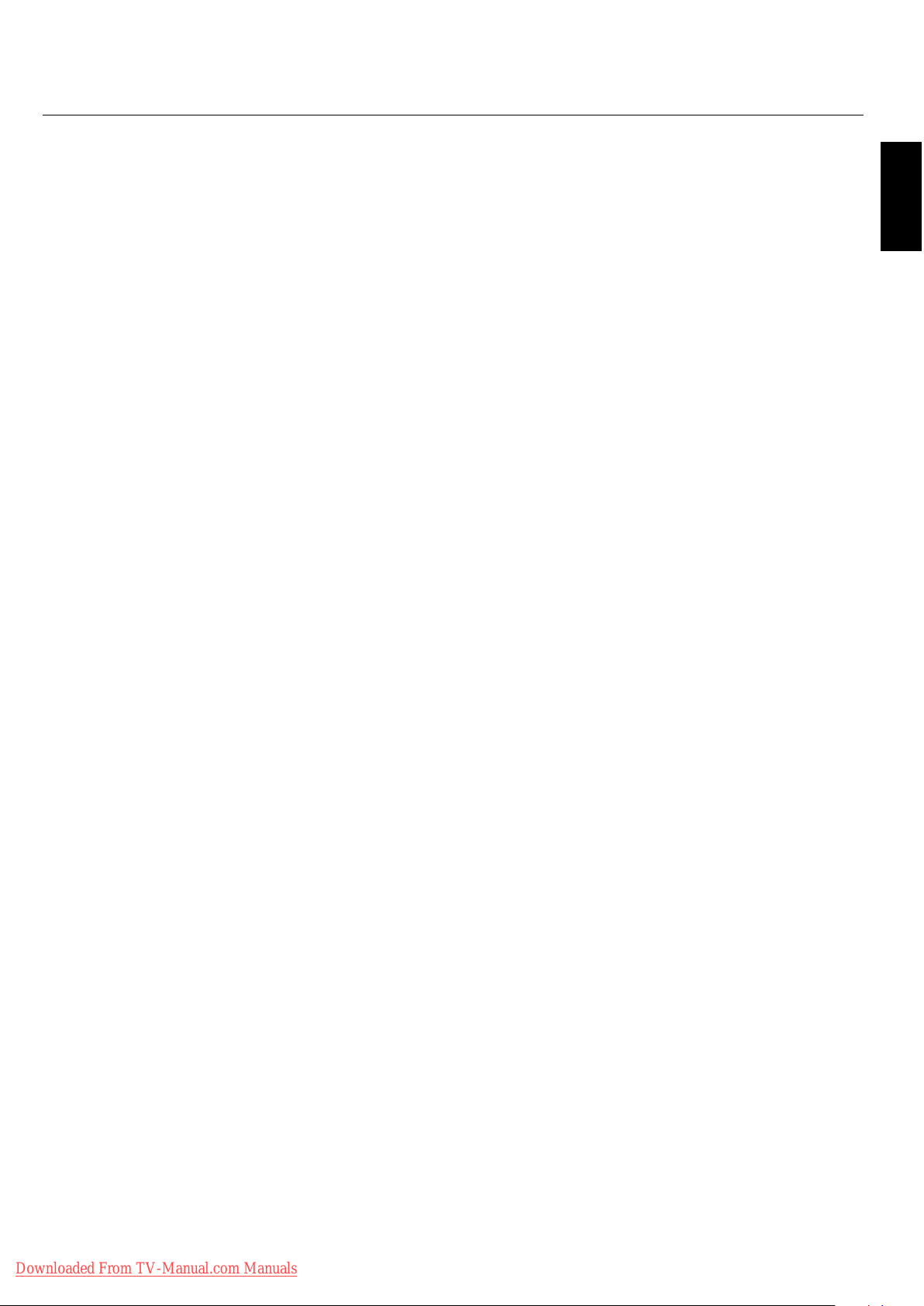
Recommended Use - continued
To avoid or minimize image
retention:
Like all phosphor-based display devices and all other gas
plasma displays, plasma monitors can be susceptible to image
retention under certain circumstances. Certain operating
conditions, such as the continuous display of a static
image over a prolonged period of time, can result in image
retention if proper precautions are not taken. To protect
your investment in this plasma monitor, please adhere to the
following guidelines and recommendations for minimizing
the occurrence of image retention:
•
Always enable and use your computer’s screen saver
function during use with a computer input source.
•
Display a moving image whenever possible.
•
Change the position of the menu display from time to
time.
•
Always power down the monitor when you are nished
using it.
To reduce the likelihood of
image retention from long-term
OPERATING ENVIRONMENT
Operating environment temperature and humidity: 0 °C to
+40 °C (+32 °F to +104 °F); less than 80%RH (cooling vents
not blocked) Do not install this unit in a poorly ventilated
area, or in locations exposed to high humidity or direct
sunlight (or strong arti cial light)
WARNING
Not for use in a computer room as de ned in the Standard
for the Protection of Electronic Computer/Data Processing
Equipment ANSI/NFPA 75.
NOTE: Please use shielded video signal cable, 15-pin mini
D-SUB to 15-pin mini D-SUB with ferrite cores on
both ends (not included).
English
use:
•
Lower the Brightness and Contrast levels as much as
possible without impairing image readability.
•
Display an image with many colors and color gradations
(i.e. photographic or photo-realistic images).
•
Create image content with minimal contrast between
light and dark areas. Use complementary or pastel colors
whenever possible.
•
Avoid displaying images with few colors and distinct,
sharply de ned borders between colors.
Plasma monitor driving sound
e panel of the Plasma monitor is composed of
•
extremely ne pixels and these pixels emit light
according to received video signals. is principle may
cause you to hear a buzz or electrical hum coming from
the Plasma monitor. Also note that the rotation speed
of the cooling fan motor increases when the ambient
temperature of the Plasma monitor becomes high. You
may hear the sound of the motor at that time.
NOTE: e following items are not covered by the
warranty.
• Image retention
• Panel generated sound. Examples: Fan motor
and electrical noises circuit humming /glass panel
buzzing.
Downloaded From TV-Manual.com Manuals
English-5
Page 9
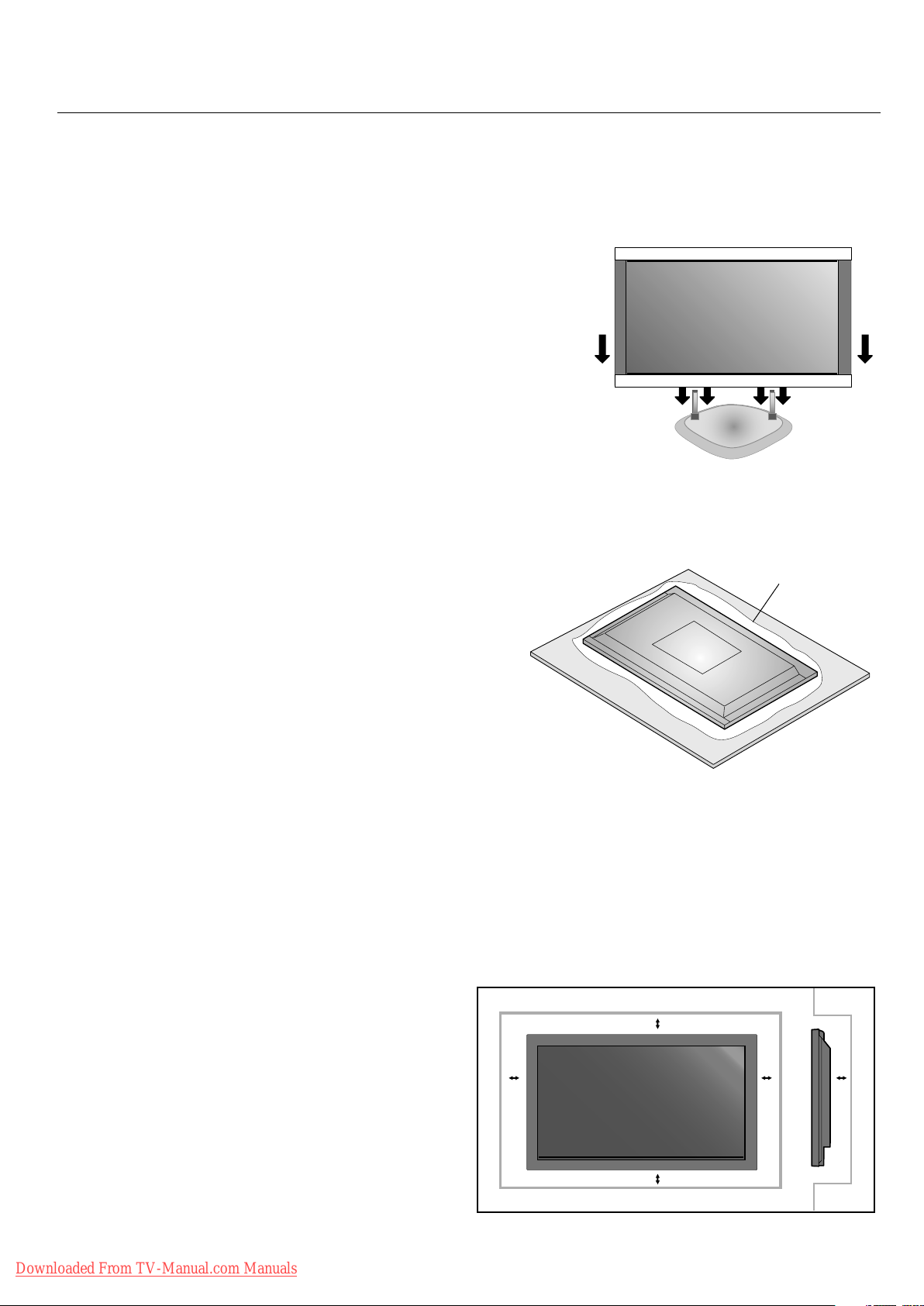
Installation
Using Optional Stand/Mounts
An optional stand or mounting apparatus can be installed
either while the unit is in the upright position or while the
unit is face-down.
Allow adequate ventilation or provide air conditioning
•
around the monitor, so that heat can properly dissipate
away from the unit and mounting apparatus.
To install the stand while in the upright position, lower the
monitor onto to the feet as shown (Figure 1). Use the handles
to support the display while lowering the support holes
underneath the display onto the feet.
If stand or mounting apparatus is to be installed while the
unit is face-down (Figure 2), be sure to lay the protective
sheet (the foam sheet that the unit was wrapped in)
underneath the unit on order to prevent damage to the
screen.
is unit must be used with a stand or some type of
mounting apparatus. is unit is not designed for use
without additional support.
•
For correct Installation and Mounting it is
recommended to use a trained, authorized dealer.
•
Failure to follow correct mounting procedures could
result in dame to the unit or to the installer.
•
Product warranty does not cover damage caused by
improper installation.
CAUTION:
•
To install, follow those instructions included with the
stand or mounting apparatus. Use only those devices
recommended by the manufacturer.
•
Make sure to install stand or mounting apparatus to the
unit while on a surface that is strong and stable enough
to support the weight of the unit, such as a oor or
sturdy table.
•
Use the speci ed clasps for installation.
•
Take necessary steps to prevent the unit from tipping or
falling.
Figure 1
Protective Sheet
Figure 2
Ta bl e
Mounting Location
e ceiling and wall must be strong enough to support the
monitor and mounting accessories.
•
DO NOT install in locations where a door or gate can hit
the unit.
•
DO NOT install in areas where the unit will be subjected
to strong vibrations and dust.
•
DO NOT install near where the main power supply
enters the building.
•
DO NOT install in where people can easily grab and
hang onto the unit or the mounting apparatus.
•
When mounting in an enclosure or in a recessed area, as
in a wall, leave at least 2 inches (50mm) of space between
the monitor and the wall for proper ventilation (Figure 3).
Downloaded From TV-Manual.com Manuals
Figure 3
English-6
50mm (2")
50mm (2")
50mm (2")
50mm (2")
50mm (2")
Page 10
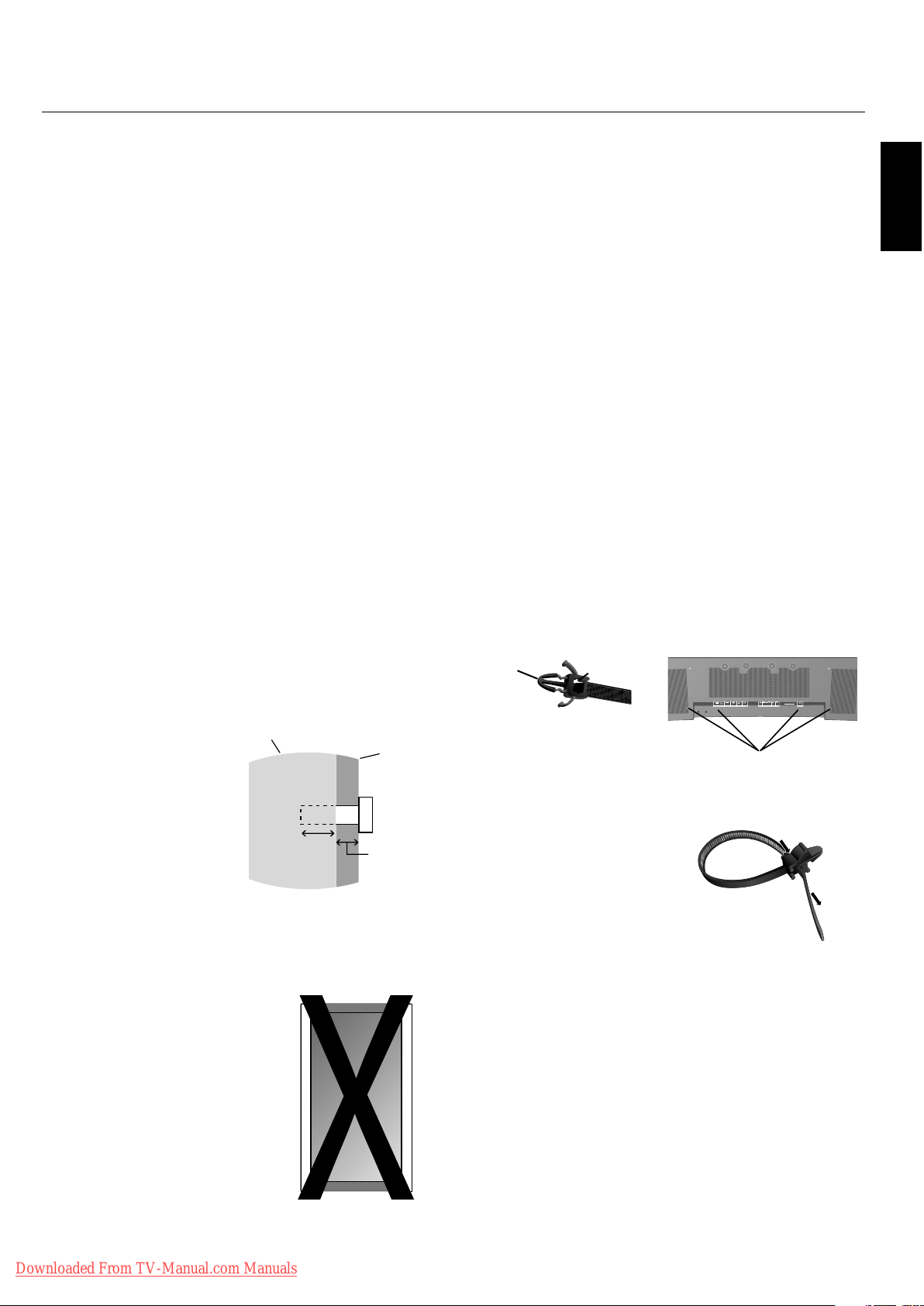
Installation - continued
Mounting on Ceiling
•
Ensure that the ceiling is sturdy enough to support the
weight of the unit and the mounting apparatus over
time, against earthquakes, unexpected vibrations, and
other external forces.
•
Be sure the unit is mounted to a solid structure within
the ceiling, such as a support beam. Secure the monitor
using bolts, spring lock washers, washer and nut.
•
DO NOT mount to areas that have no supporting
internal structure. DO NOT use wood screws or anchor
screws for mounting. DO NOT mount the unit to trim
or to hanging xtures.
Maintenance
Periodically check for loose screws, gaps, distortions,
•
or other problems that may occur with the mounting
apparatus. If a problem is detected, please refer to
quali ed personnel for service.
Regularly check the mounting location for signs of
•
damage or weakness that may occur over time.
Cable Management
To conveniently manage cables, use the cable clamps
provided to bundle the power cord together with the signal
and audio cables at the back of the display.
To attach cable clamps:
1. Attach the cable clamps to the display. Insert the anchor
of the clamp into the hole on the back of the display.
ere are 4 cable clamps and 4 clamp holes on the unit.
2. A er the cable clamp is positioned on the display, wrap
the end around the cables. Place the end of the clamp
into the slot near the anchor. Pull until cables are snug.
Clamps are designed to stay in place. Once in position,
they will be di cult to remove.
3. Cables can be routed to the right or le of the clamp.
Use the beaded bands to secure the cables together along
their length. Make sure the cables are fully supported.
To detach clamps:
Using pliers, twist the clamp 90 degrees and pull
outward. It is possible that the clamp can weaken over
time and removing it may cause damage to the clamp.
English
Please note the following when
mounting on wall or ceiling.
•
When using mounting accessories other than those that
are NEC approved, they must comply with the VESAcompatible (FDMlv1) mounting method.
•
NEC strongly recommends
using size M8 screws
(16mm + thickness of
bracket in length). If using
screws longer than 16mm,
check the depth of the
hole.(Recommended Fasten
Force: 1125 - 1375N•cm)
NEC recommends mounting
interfaces that comply with
UL1678 standard in North
America.
Unit
16mm
Screw length should equal
depth of hole (16mm) + the
thickness of mounting bracket.
Orientation
DO NOT use this monitor in the
portrait position. Doing so may cause
failure and void the warranty.
Mounting
Bracket
Screw
Thickness
of Bracket
Anchor
Slot
Holes for Clamp
anchors
Closed Clamp
Downloaded From TV-Manual.com Manuals
English-7
Page 11
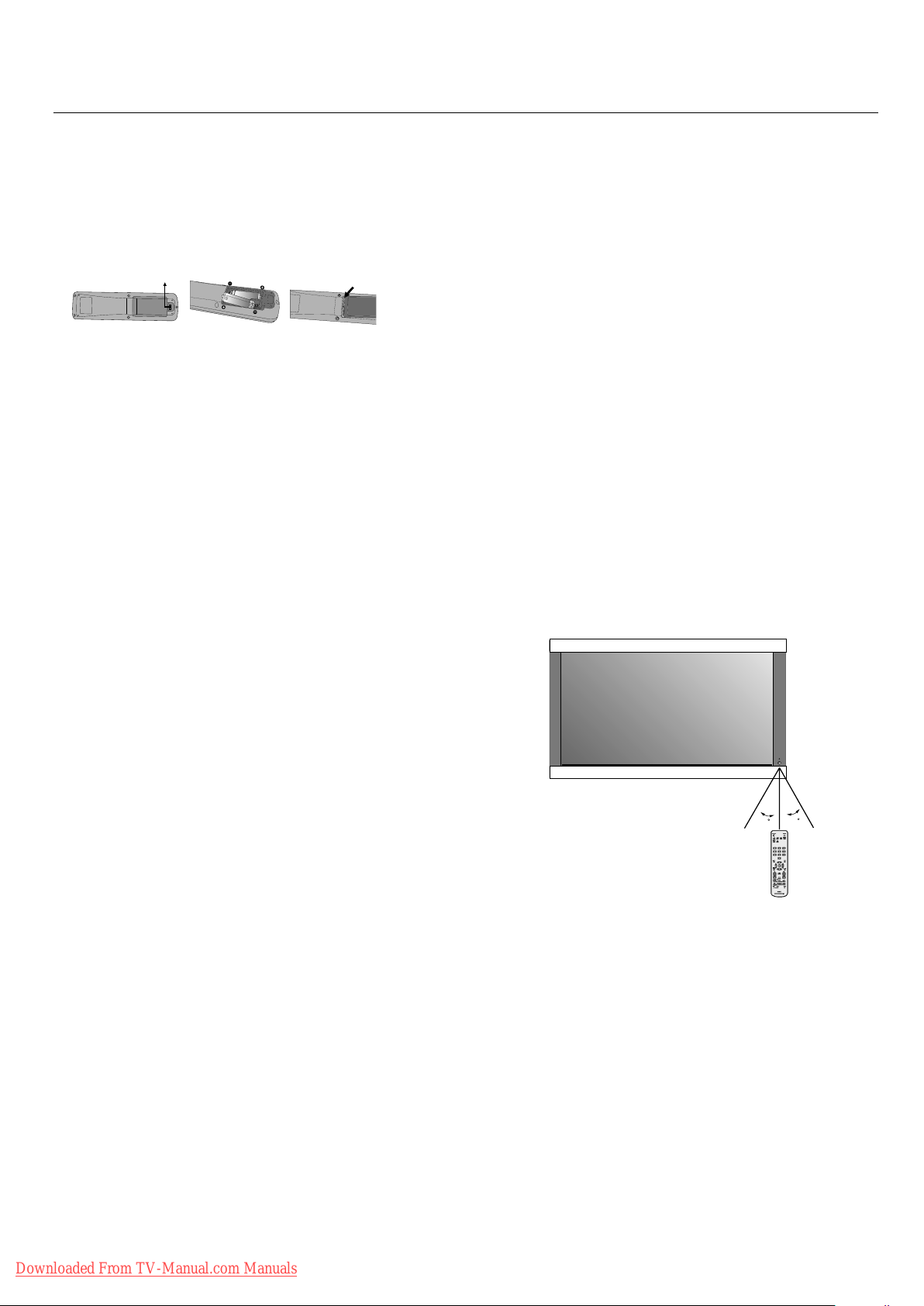
Installation - continued
Using the Remote:
Install the remote control batteries.
e remote control is powered by AA batteries. To install or
replace batteries:
A. Press and slide to open the cover.
B. Align the batteries according to the (+)
and (–) indications inside the case.
C. Replace the cover.
CAUTION: Incorrect usage of batteries can result in leaks or
bursting. NEC recommends the following battery use:
Place “AA” size batteries matching the (+) and (-) signs
•
on each battery to the (+) and (-) signs of the battery
compartment.
Do not mix battery brands.
•
Do not combine new and old batteries, or mix brands.
•
is can shorten battery life or cause liquid leakage of
batteries.
Remove dead batteries immediately to prevent battery
•
acid from leaking into the battery compartment.
Do not touch exposed battery acid, it may injure skin.
•
Do not drop or mishandle the remote.
•
Do not get the remote control wet. If the remote does get
•
wet, wipe dry immediately.
Avoid excessive heat and humidity.
•
Do not dispose of batteries in re.
•
Please follow government regulations or public
•
environmental rules that apply in your country/area
when disposing of used batteries.
When replacing, use only conventional non-
•
rechargeable alkaline or manganese batteries.
ere is a risk of explosion if batteries are replaced
•
incorrectly.
Operating Range for the Remote Control
Point the top of the remote control toward the monitor’s
remote sensor while pressing buttons. e remote control
can be used from the front of the monitor at a maximum
distance of 7 m/23 . from the front of the Plasma monitor’s
remote control sensor. e maximum horizontal and vertical
angle for use of the remote is 30 degree within a distance of
3.5 m/11.5 .
CAUTION
e remote control may not function when direct sunlight
or strong illumination strikes the remote control sensor of
the Plasma monitor, or when there is an object in the path of
the sensor.
Handling the Remote Control
Do not open the remote control other than to install
batteries. Do not allow water or other liquid to splash onto
the remote control. If the remote control gets wet, wipe it dry
immediately.
Avoid exposure to heat and steam.
NOTE: If you do not intend to use the Remote Control for a
long period of time, remove the batteries.
30
30
Downloaded From TV-Manual.com Manuals
English-8
Page 12
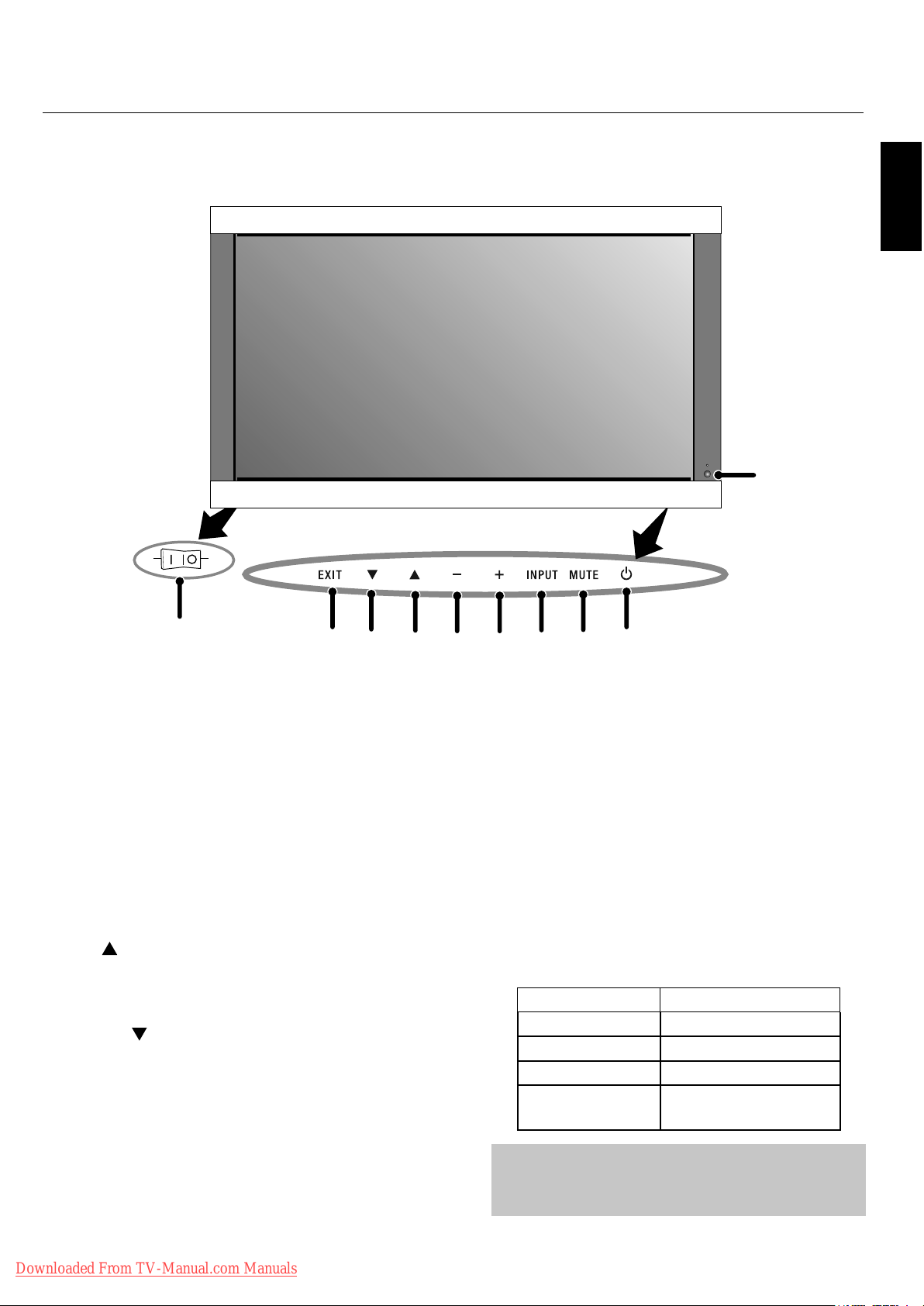
Control Panel
Part Names and Functions
English
9
OFFON
10
1) POWER
Switches the power on/standby.
2) MUTE
Switches the audio mute ON/OFF.
3) INPUT
Switches between input sources.
Acts as SET button within the OSD menu.
4) PLUS (+)
Increases the setting adjustment within OSD menu.
5) MINUS (-)
Decreases the setting adjustment within OSD menu.
6) UP ( )
Increases the volume level when the OSD is o .
Moves area up to select which setting to is to be adjusted
within OSD menu.
7) DOWN ( )
Decreases the volume level when the OSD is o .
Moves down to select which setting is to be adjusted within
OSD menu.
8
7
6
8) EXIT
9) Remote control sensor and Power indicator
10) Main Power Switch
3
45
Activates the OSD menu when the OSD menu is o .
Exits from the current menu being displayed to the
previous menu within the OSD.
Receives the signal when using the wireless remote control.
Glows green when the monitor is active. Glows red when
the monitor is in Standby mode. Glows Amber when the
monitor is in POWER SAVE mode.
A red blinking Power indicator means that the monitor has
detected a failure. Contact quali ed personnel in case of
failure.
Seesaw switch to turn the main power on/o .
Mode Status indicator light
Power On Green
Standby Red
Power save Amber
Diagnosis
(Detecting failure)
1
2
Red blinking
Downloaded From TV-Manual.com Manuals
NOTE:
The POWER button does not completely turn off the
display. Use the Main Power Switch to completely turn off
the display.
English-9
Page 13
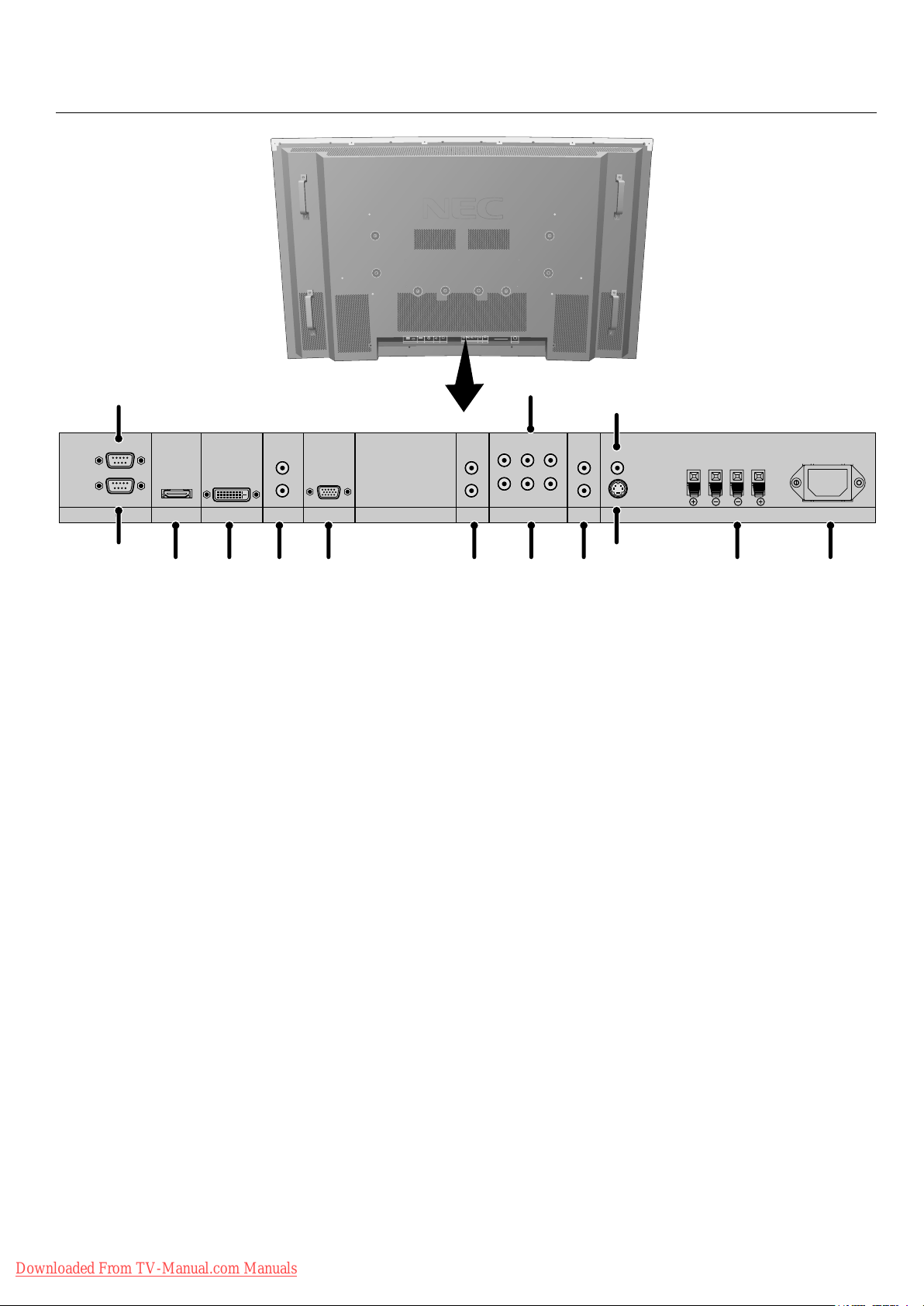
Part Names and Functions
Terminal Panel
1
OUT
IN
EXTERNAL CONTROL
DVD/HD3
DVI AUDIO3
R
(MONO)
L
2
3 4 5 6 7 8 10
1) EXTERNAL CONTROL OUT (D-Sub 9 pin)
Connect RS-232C output to a second monitor.
2) EXTERNAL CONTROL (D-Sub 9 pin)
Connect RS-232C input to external equipment such as a
PC in order to control RS-232C functions.
3) DVD/HD3 (HDMI)
Input digital HDMI signals.
4) DVI
Input digital RGB signals from a computer or HDTV
device having a digital RGB output.
5) AUDIO3
Input the audio signal from external equipment such as a
computer, VCR or DVD player.
9
(MONO)
DVD/HD2
Y Cr/Pr Cb/Pb
DVD/HD1
R
L
AUDIO2 AUDIO1VGA
8) DVD/HD1
Connect equipment such as a DVD player, HDTV device,
or set-top box.
9) DVD/HD2
Connect equipment such as a DVD player, HDTV device
or set-top.
10) AUDIO1
Input the audio signal from external equipment such as a
computer, VCR or DVD player.
11) S-VIDEO in
Input S-video.
12) VIDEO1
Composite video input.
12
R
IN
(MONO)
S-VIDEO IN
L
VIDEO
RL
SPEAKER (S)
AC IN
11
13 14
6) VGA (Mini D-Sub 15 pin)
Analog computer input.
7) AUDIO2
Input the audio signal from external equipment such as a
computer, VCR or DVD player.
Downloaded From TV-Manual.com Manuals
13) EXTERNAL SPEAKER (L and R) connector
Connects to optional speakers. Output the audio signal
from AUDIO 1, 2, and 3 to external speakers.
NOTE: Speaker Terminal is for 8W + 8W (8 ohm).
14) AC IN
Connects with the supplied power cord.
Information:
For SCART connections there are 2 ways to connect:
SCART1: Connect R/G/B to the DVD/HD1 terminals and
composite sync. to the VIDEO1 terminal.
SCART2: Connect R/G/B + composite sync. to the VGA
terminal.
English-10
Page 14

Part Names and Functions - continued
Remote Control Functions
POWER ON
1
2
3
5
7
8
9
10
11
12
13
14
4
6
RGB DVD/HD VIDEO
PICTURE
MODE
SIZE
123
456
7809
DISPLAY
SET
AUTO
SET UP
VOL
+
SPLIT SCREEN
PIP
SWAP
REMOTE ID
SET RESET
+
POINTER
MUTE
S BY S SINGLE
SELECT/FREEZE
STANDBY
PICTURE
MEMORY
MENU
EXIT
ZOOM
+
CAPTURE
SLEEP
15
16
22
18
19
20
21
17
6) SIZE
Set the aspect ratio of the image.
7) KEYPAD
Set REMOTE ID.
8) DISPLAY
Turn on/o the Information OSD.
9)
Move selection up or down
10) AUTO SETUP
Adjusts the CLOCK PHASE, CLOCK, and POSITION
settings automatically. (Analog RGB signal input only)
11) POINTER
Turn on/o the pointer.
12) VOLUME
Increases/Decreases sound level.
13) SPLIT SCREEN
PIP: Picture-in-Picture mode.
S BY S: Side-by-side mode.
SINGLE: Returns to normal mode.
SWAP: Swaps the Split Screen images.
SELECT/FREEZE: Selects which input is active when
in split screen mode.
When the PICTURE FREEZE function (see OSD
FUNCTION) is operating, SELECT/FREEZE can be
used to display still pictures on the sub screen.
English
REMOTE CONTROLLER RU-M113
1) POWER ON/STANDBY
Switches the power on/standby.
*If the Power Indicator on the display is not glowing,
then no controls will work.
2) VIDEO
Switches the input signal to the VIDEO source.
3) RGB
Switches the input signal to the RGB source.
4) DVD/HD
Switches the input signal to the DVD/HD source.
5) PICTURE MODE
Selects Picture Mode: [STANDARD], [BRIGHT],
[CINEMA1], [CINEMA2], [DEFAULT].
STANDARD: for viewing in a bright room
BRIGHT: brighter picture than STANDARD
CINEMA1, 2: for viewing in a dark room, good for
movies
DEFAULT: factory default settings
CAPTURE : Captures still picture.
14) REMOTE ID
Activates REMOTE ID function.
15) MENU
Turns ON/OFF menu mode.
16) SET
Makes selection.
17) - , +
Increases or decreases amount of adjustment.
18) EXIT
Goes to the previous menu.
19) ZOOM
Enlarges or reduces the picture.
20) MUTE
Mutes audio output.
21) SLEEP
Sleep timer.
22) PICTURE MEMORY
Switches memory settings from 1 to 6.
Downloaded From TV-Manual.com Manuals
English-11
Page 15

Part Names and Functions - continued
POWER
To turn the unit ON and OFF:
1. Plug the power cord into an AC outlet.
2. Press the Power button (on the unit).
e monitor's ON/STANDBY indicator turns red and
the unit will be in STANDBY mode.
3. Press the POWER ON button on the remote control. e
ON/STANDBY indicator will turn green when the unit
is active.
4. Press the STANDBY button (on the remote) or the
Power button (on the unit) to turn o the monitor.
DISPLAY
To check display settings press the DISPLAY button on the
remote. e screen changes each time the DISPLAY button is
pressed. Display information will disappear a er 3 seconds.
DIGITAL ZOOM
Digital zoom can change the picture position or enlarge the
image on the screen.
Main Power Switch Cover
Included with the display is a cover for the Main Power
Switch. Use this cover to prevent the unit from being
inadvertently powered o .
Place the tab on the cable cover into the rectangular slot on
the display.
en using the screw provided, secure the cover to the
display.
OFFON
SLOT
TAB
1. Be sure ZOOM NAV function is o . Press the ZOOM
button (+ or -) to display the magnifying glass.
Press the ZOOM + button to enlarge the image.
Press the ZOOM - button to reduce the image.
Press the UP and DOWN or PLUS and MINUS buttons
to reposition the picture.
2. Press the POINTER button to hide the pointer.
POINTER
Use the Pointer to point to a speci c area on the screen.
Press the UP and DOWN or PLUS and MINUS buttons to
reposition the Pointer.
Main Power
Switch
Cover
Downloaded From TV-Manual.com Manuals
English-12
Page 16

Part Names and Functions - continued
Remote Control ID Function
REMOTE CONTROL ID
e remote control included with the display can be used
to control up to 26 individual monitors using what is
called the REMOTE CONTROL ID mode. e REMOTE
CONTROL ID mode works in conjunction with the Monitor
ID, allowing control of up to 26 individual monitors. For
example: if there are many monitors being used in the same
area, a remote control in normal mode would send signals to
every monitor at the same time Figure 1. Using the remote
in REMOTE CONTROL ID mode will only operate one
speci c monitor within the group Figure 2.
Monitor ID:1 Monitor ID:2
Remote works Remote works
English
Monitor ID:3
Remote works
TO SET REMOTE CONTROL ID:
While holding down the REMOTE ID SET button on the
remote control, use the KEYPAD to input the Monitor ID
(1-26) of the display to be controlled via remote. e remote
can then be used to operate the monitor having that speci c
Monitor ID number.
When 0 is selected or when the remote control is in normal
mode, all monitors will be operated.
TO USE REMOTE CONTROL ID MODE
ID Mode - To enter ID Mode press the REMOTE ID SET
button and hold down for 2 seconds.
Normal Mode - To return to Normal Mode press the
REMOTE ID RESET button and hold down for 2 seconds.
In order for this feature to work properly, the display must be
assigned a Monitor ID number. e Monitor ID number can
be assigned under the SETUP menu in the OSD (See page
17).
If Monitor ID is set to “ALL” , monitor is controled by remote
control not depend on remote ID.
Figure 1
Remote in Normal
mode or the REMOTE
ID is set to 0
Monitor ID:1 Monitor ID:2
Remote does
not work
Figure 2
Remote set up to
use Remote ID:3
Remote does
not work
Monitor ID:3
Remote works
Downloaded From TV-Manual.com Manuals
English-13
Page 17

On-Screen Display (OSD)
Using the OSD
Use the Remote Control or the control panel on the front
of the unit to enter the on-screen display menu to adjust
settings.
1. Press the MENU button on the remote or the EXIT
button on the Control Panel.
2. Use the up and down buttons to select the desired menu.
3. Press the SET button to select a sub-menu or item for
adjustment.
Press UP or DOWN
button to select
sub-menu.
Remote
Control
Press SET. Press UP, DOWN, PLUS,
4. Change the setting or adjustment by pressing the + and
- buttons on the Control Panel or the Remote Control.
5. Press the EXIT button on the Remote Control, on the
Control Panel to return to the previous menu.
NOTE: Not all menu functions may be available. To access
all functions the Advanced OSD option must be
turned on in the ADVANCED OSD menu.
Press MENU or EXIT.
or MINUS to select the
function or setting to be
adjusted.
Control
Panel
OSD Screen
VGA
PICTURE
PICTURE MEMORY
CONTRAST
BRIGHTNESS
SHARPNESS
COLOR
TINT
NR
COLOR TEMP.
FILM MODE
PICTURE MODE
4&- .&/64&- $-04&
Press UP or DOWN
button to select.
FUNC.
FUNCTIONSCREEN
OFF
OFF
HIGH
ON
STANDARD
Press INPUT
button to decide.
INFOSET UP
Press UP, DOWN, PLUS,
or MINUS to select.
VGA
SCREEN
PICTURE
PICTURE MEMORY
CONTRAST
BRIGHTNESS
SHARPNESS
COLOR
TINT
NR
COLOR TEMP.
FILM MODE
PICTURE MODE
GAMMA
SET UP LEVEL
COLOR CONTROL
4&- .&/64&- $-04&
FUNC.
FUNCTION
Press EXIT.
INFOSET UP
OFF
OFF
HIGH
ON
STANDARD
2.2
0%
ADVANCED OSD is OFF. Not all OSD functions will be
available when the ADVANCED OSD is off.
Downloaded From TV-Manual.com Manuals
Advanced OSD is ON. All OSD functions are shown, but
some OSD functions may not be available.
English-14
Page 18

On-Screen Display (OSD)
Main Menu Sub Menu Sub Menu2 Explanation Default Reset
PICTURE PICTURE MEMORY Store picture menu settings and input terminal information. The
CONTRAST Adjusts the image brightness in relationship to the white level.
BRIGHTNESS Adjusts the image brightness in relationship to the background.
SHARPNESS Adjusts the crispness of the image. Press + or - to adjust. 50 YES
COLOR Adjusts the color depth of the screen. Press + or - to adjust. 50 YES
TINT Adjusts the tint of the screen. Press + or - to adjust. 50 YES
NR Adjusts the amount of noise reduction. Press + or - to adjust. OFF YES
COLOR TEMP. Adjusts the color temperature of the e ntire screen. A low
WHITE BALANCE.
FILM MODE Selec ts Film mode. ON YES
PICTURE MODE Selec ts picture mode, [BRIGHT], [STANDARD] , [CINEMA1],
GAMMA
Available only when
the Advanced OSD
function in the
FUNCTION menu is
enabled.
SET UP LEVEL
Available only when
the Advanced OSD
function in the
FUNCTION menu is
enabled.
COLOR CONTROL
Available only when
the Advanced OSD
function in the
FUNCTION menu is
enabled.
GAIN RED The "WHITE BAL ANCE" appears when the SET button is pressed
GAIN GREEN 50 YES
GAIN BLUE 50 YES
RESET Resets the factory default settings. Select "ON", then press the
RED Adjusts the levels of the Red, Green, Blue, Yellow, Magenta and
GREEN 50 YES
BLUE 50 YES
YELLOW 50 YES
MAGENTA 50 YES
CYAN 50 YES
RESET Resets the factory default settings. Select "ON", then press the
memory number is 1-6.
The "PICTURE MEMORY" screen appear s when the SET button is
pressed on the "PICTUR E MEMORY" MENU.
Press + or - to adjust.
Press + or - to adjust.
color temperature will make the screen reddish. A high color
temperature will make the screen bluish.
on the "COLOR TEMP." OSD menu.
GAIN RED/GREEN/BLUE: Adjusts the white level of the white
balance.
SET button to reset.
[CINEMA2], [DEFAULT].
STANDARD: For watching in a bright room.
CINEMA1, 2: For watching in a dar k room, especially good for
movies.
BRIGHT: Brighter picture than STANDARD.
DEFAULT: Restores factor y default settings.
Selec t a display gamma for best picture quality.
2.1, 2.2, 2.3, 2.4: The picture becomes darker as the number
increases.
S: Special gamma for certain types of movies. Raises the dark
parts and lowers the light parts of the image. (S-Cur ve)
These values are approximate.
Adjusts the video black level.
VIDEO signal input only.
Cyan.
VIDEO and DVD/HD 1/2 input only.
SET button to reset.
OFF YES
50 YES
50 YES
MIDDLE YES
50 YES
OFF YES
STANDARD YES
2.2 YES
0% YES
50 YES
OFF YES
English
Downloaded From TV-Manual.com Manuals
English-15
Page 19
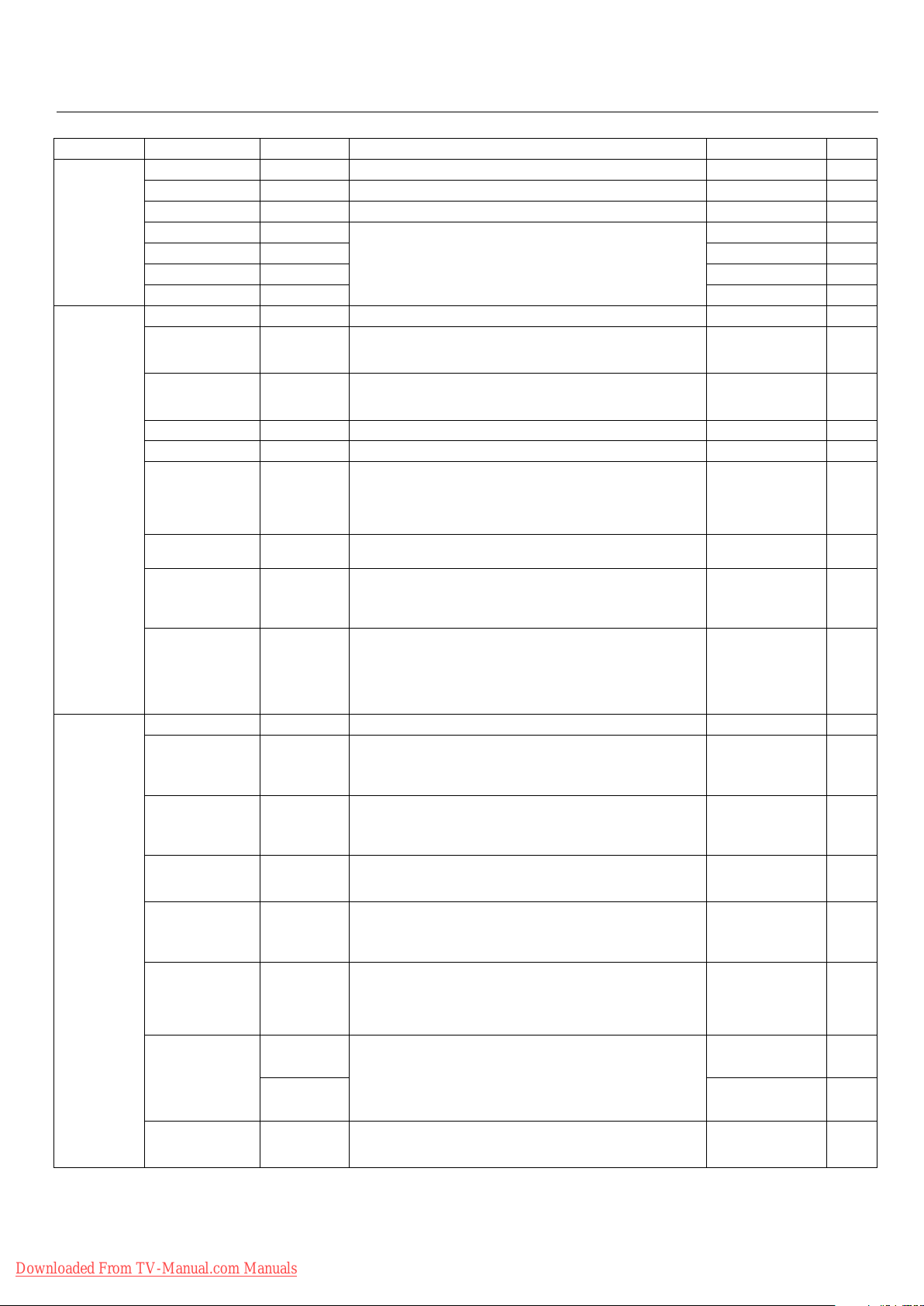
On-Screen Display (OSD)
Main Menu Sub Menu Sub Menu2 Explanation Default Reset
AUDIO BASS Adjusts the low freque ncy sound. Press + or - to adjust. 0 YES
TREBLE Adjusts the high frequency sound. Pr ess + or - to adjust . 0 YES
BALANCE Adjusts the balance of L/R volume. Press + or - to adjust. 0 YES
AUDIO INPUT1 Selec t which audio input to use with the video source. VIDEO1 YES
AUDIO INPUT2 DVD/HD1 YES
AUDIO INPUT3 VGA YES
DVD/HD3 INPUT HDMI YES
SCREEN ASPECT MODE Selects aspect ratio of the displayed image. Press + or - to select. - -
SET UP
Some functions
available only
when the
Advanced OSD
function in the
FUNCTION
menu is
enabled.
The
LANGUAGE
and ALL
RESET
functions
are always
available.
V-POSITION Controls the vertical position of the image within the Display area
H-POSITION Controls the horizontal position of the image within the Display
V-HEIG HT Adjusts the vertical size of the image. 0 YES
H-WIDTH Adjusts the horizont al size of the image. 0 YES
AUTO PICTURE ON: H-Position, V- Position, Clock and Clock Phase are adjusted
CLOCK PHASE Adjusts the visual “noise” on the image.
CLOCK Press + to expa nd the width of the image on the right of the
UNDER SCAN
Available only when
the Advanced OSD
function in the
FUNCTION menu is
enabled.
LANGUAGE Select the language used by the OSD. ENGLISH NO
DVD/ HD1 INPUT Selec ts whether to set the input of the DVD/HD1 connector.
D-SUB INPUT Selects whether to set the input of the mini D -SUB connector.
HD SELECT Selects signal detection for similar 1080I signal manua lly.
RGB SELECT If there is a problem with signal detec tion, this function forces the
HDMI MODE Choose the HDMI mode based on the input device connected via
DVI MODE PLUG/PL AY Choose the DVI mode base d on the input device connected via
BLACK LEVEL LOW NO
COLOR SYSTEM The selected Color System depends on the video format of the
of the PDP.
Press + to move up. Press - to move down.
area of the PDP.
Press + to move right. Press - to move lef t.
automatically.
OFF: H-Position, V-Position, Clock and Clock Phase are adjusted
manually.
VGA input only.
VGA input only.
screen.
Press - to narrow the width of the image on the left.
VGA input only.
ON: UNDERSCAN is selec table in the ASPECT MODE menu.
OFF: UNDERSCAN item is not selectable in the ASPECT MODE
menu.
Video signal input only.
COMPONENT : for Component input. ( 3BNC connectors)
SCART1 : for SCART input ( 3RCA connectors and VIDEO1 input )
(SCART1 available for Europe and Wor ld-Wide models only )
RGB : for RG B input
SCART2 : for SCART input
(SCART2 available for Europe and World-Wide models only)
1080I : Standard digital broadcasts
540P : Special digital broadcasts ( ex. DTC100 )
monitor to display the signal at the desired resolution.
If no problem is detecte d, the only available option will be “AUTO”.
VGA input only.
HDMI connector.
When a DVD player or simila r equipment is connected, sets to
"HIGH".
When a PC or similar equipment is connected, sets to "LOW".
DVI connector and set the black level.
When a PC or similar equipment is conne cted, PLUG/ PLAY is
"DVI-PC" and BLACK LEVEL is "LOW".
When a DVD player or simila r equipment is connected, PLUG/
PLAY is "DVI-HD" and BLACK LEVEL is "HIGH".
input signal.
VIDEO input only.
0YES
0YES
OFF NO
0YES
0YES
OFF YES
COMPONENT YES
RGB YES
108 0I NO
AUTO YES
HIGH NO
DVI-PC NO
AUTO NO
Downloaded From TV-Manual.com Manuals
English-16
Page 20
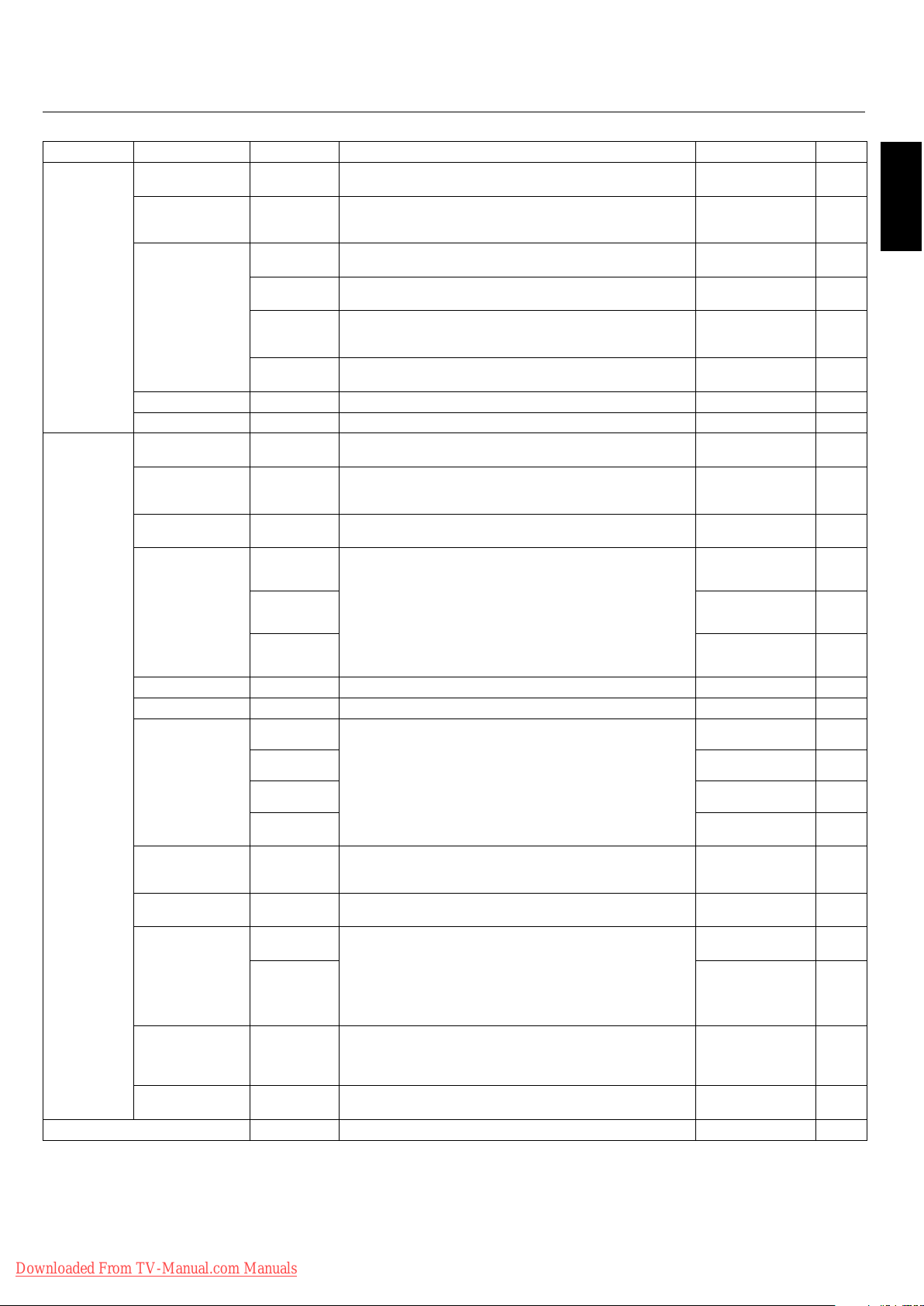
On-Screen Display (OSD)
Main Menu Sub Menu Sub Menu2 Explanation Default Reset
SET UP
(continued)
FUNCTION
Some functions
available only
when the
Advanced OSD
function in the
FUNCTION
menu is
enabled.
The
ADVANCED
OSD function
is always
available.
BACK GROUND Chooses the brightness of background when there is no input
SIDE MASK Adjusts the color of the side mask when a 4:3 image is displayed.
OSD DISPLAY OSD ON: Information about inputs, screen size, etc. is shown.
OSD
POSITION
OSD ORBITER ON: The menu position intermittently shifts eight dots while the
OSD TRANSP. Adjusts the transpa rency level of the OSD.
MONITOR ID Sets the monitor ID number from 1-26 or to "ALL". ALL YES
ALL RESET Resets set tings back to factory default values. OFF -
ADVANCED OSD ON: All menu items are shown for advanced users.
POWER SAVE Sets how long the monitor waits to go into power save mode after
INPUT SKIP Skips to next input if present input is no signal.
SUB PICTURE SUB
P. DE TE CT
DISPLAY NORMAL YES
SUB P.RATE 100 % YES
signal present.
Press + button, the bar will become lighter.
Press - button, the bar will become darker.
OFF: No information is shown.
Change the position of the menu between TOP LEFT and BTM
RIGHT. Pres s + or - to adjust.
OSD is being displayed.
OFF: The menu position does not shif t.
Press + or - to adjust.
OFF: Some of the advanced menu items are not shown.
a signal is lost .
VGA and DVI input and Separate HV sync. only.
This function is valid o nly for INPUT key on the display.
This function automatically detects no input signal of sub screen.
This feature is available only pictur e-in-picture mode.
SUB P. DETECT: Sets availabilit y of automatic detecting of sub
screen.
DISPL AY: Sets the appear ance method of the sub screen.
SUB P. RATE: Sets the transparency of the sub screen.
GRAY YES
3YES
ON YES
TOP LEFT YES
ON YES
70% YES
OFF YES
OFF YES
OFF YES
AUTO YES
English
ZOOM NAV Sets the position of the zoom navigation image. BTM LFT YES
PICTUR E FREEZE Sets the position of the captur ed still picture. S BY S1 YES
SCREEN SAVER Use the SCREEN SAVER function to reduce the risk of Image
PEAK BRIGHT 100 % YES
ORBITER AUTO1 YES
INVERSE/
WHITE
CLOSED CAPTION
(U.S. models only)
CAPTION CONT
(U.S. models only)
INPUT DETECT INPUT Sets the input mode and the sound volume when the power turn
VOLUME LAST YES
PROTOCOL SET Sets protocol setting of RS-232C.
RS232C CONTROL Selects the mode of the monitor when using the RS -232C da isy
SIGNAL INFORMATION Display signal information such as frequencies, polarities, etc. - -
Persistence.
PEAK BRIGHT : The brig htnes s is decreased depending on
setting.
ORBITER : The screen image moves slightly with squeezing or
expanding.
INVERSE : The screen image is displayed alternately between
positive image and negative image, or the screen image is
displayed full white.
Chooses the closed caption setting. OFF YES
Chooses the brightness of the closed caption. NORMAL YES
on.
LAST : last mode (the input that was last selected when the power
turn off.)
MULTI to DVI : fi xed input mode.
AUTO : Sear ches the input with the signal automatically
PRIORITY : Sets the priority input for AUTO setting.
OFF : When NEC protocol is used (normal).
ON : When special protocol is used.
* Consult your dealer for details of protocol.
chain.
MANUAL YES
OFF YES
LAST YES
OFF YES
NORMAL YES
Downloaded From TV-Manual.com Manuals
English-17
Page 21

Operation
Picture Size Using Video Signals
Select one of seven picture sizes manually.
While viewing videos or digital video discs, perform the
following actions:
1. Press the SIZE button on the remote control.
2. To switch the screen sizes, press the SIZE button again
within 3 seconds. e available sizes are NORMAL, FULL,
DYNAMIC, ZOOM, 2.35:1, 14:9, and UNDERSCAN.
If a 720p, 1080i, or 1080p signal is displayed, the available
sizes are FULL, 2.35:1, DYNAMIC, and UNDERSCAN.
If displaying an enhanced split-screen, the available sizes are
NORMAL and FULL.
NORMAL (4:3)
Images with a 4:3 (Normal) aspect ratio are displayed.
2.35:1
Image is expanded at a 2.35:1 ratio to ll the entire screen.
e screen is lled vertically; however, some information
will be lost on the le and right sides of the image.
Available for the following inputs:
Video, Component, or RGB input (480I, 480P, 576I, 576P,
720P, 1080I, 1080P)
To avoid image retention, use the 2.35:1 image size if black
bars are displayed at the top and bottom of the screen
showing the displayed image.
14:9
Image is displayed at a 14:9 aspect ratio.
Available for the following inputs:
Video, Component, or RGB input (480I, 480P, 576I, 576P)
FULL
Horizontally expands anamorphic signals to display the
correct linearity.
Normal (4:3) images are horizontally expanded to ll the
entire screen.
DYNAMIC
Vertically and horizontally expands the picture but at
di erent aspect ratios.
ZOOM
Vertically and horizontally expands the picture while
maintaining the correct aspect ratio.
UNDERSCAN
Standard televisions crop (Underscan) images. Utilize the
UNDERSCAN function in the SCREEN menu to display the
entire image.
NOTE: Depending on the type of component used, black
borders or signal noise may appear near the screen
edges while in UNDERSCAN mode.
Over a period of time, image ghosting, shadowing,
or burn-in may result from continuous display of
underscanned images. While in UNDERSCAN
mode, the brightness may change if a Macrovision
signal is input.
Downloaded From TV-Manual.com Manuals
NOTE: Do not display 4:3 content in NORMAL mode for
extended periods of time to avoid image ghosting,
shadowing, or burn-in.
English-18
Page 22

Operation - continued
Picture Size Using Computer
Signals
To expand a 4:3 image to ll the entire screen, switch to the
widescreen mode.
While viewing videos or digital video discs, perform the
following actions:
1. Press the SIZE button on the remote control.
2. To switch the screen sizes, press the SIZE button again
within 3 seconds. e available sizes are NORMAL, FULL,
and ZOOM.
If an enhanced split-screen is displayed, the available sizes
are NORMAL and FULL.
NORMAL (4:3 or SXGA 5:4)
Images are displayed normally.
Information:
Supported resolutions: For further information on the
display output of the various VESA signal standards
supported by the unit, see pages 31 - 36.
When 1360 dot x 768 line wide XGA signals with a vertical
frequency of 60 Hz and a horizontal frequency of 47.7 kHz
are input:
1. Select an appropriate setting for the RGB SELECT mode.
2. Refer to the Resolutions Supported section of Model
Information on pages 31 - 36.
NOTE: Do not display 4:3 content in NORMAL mode
for extended periods of time to avoid image
shadowing, ghosting, or burn-in.
English
FULL
Horizontally expands anamorphic signals to display the
correct linearity.
Normal (4:3) images are horizontally expanded to ll the
entire screen.
ZOOM
Vertically and horizontally expands the picture, while
maintaining the correct aspect ratio.
Downloaded From TV-Manual.com Manuals
English-19
Page 23
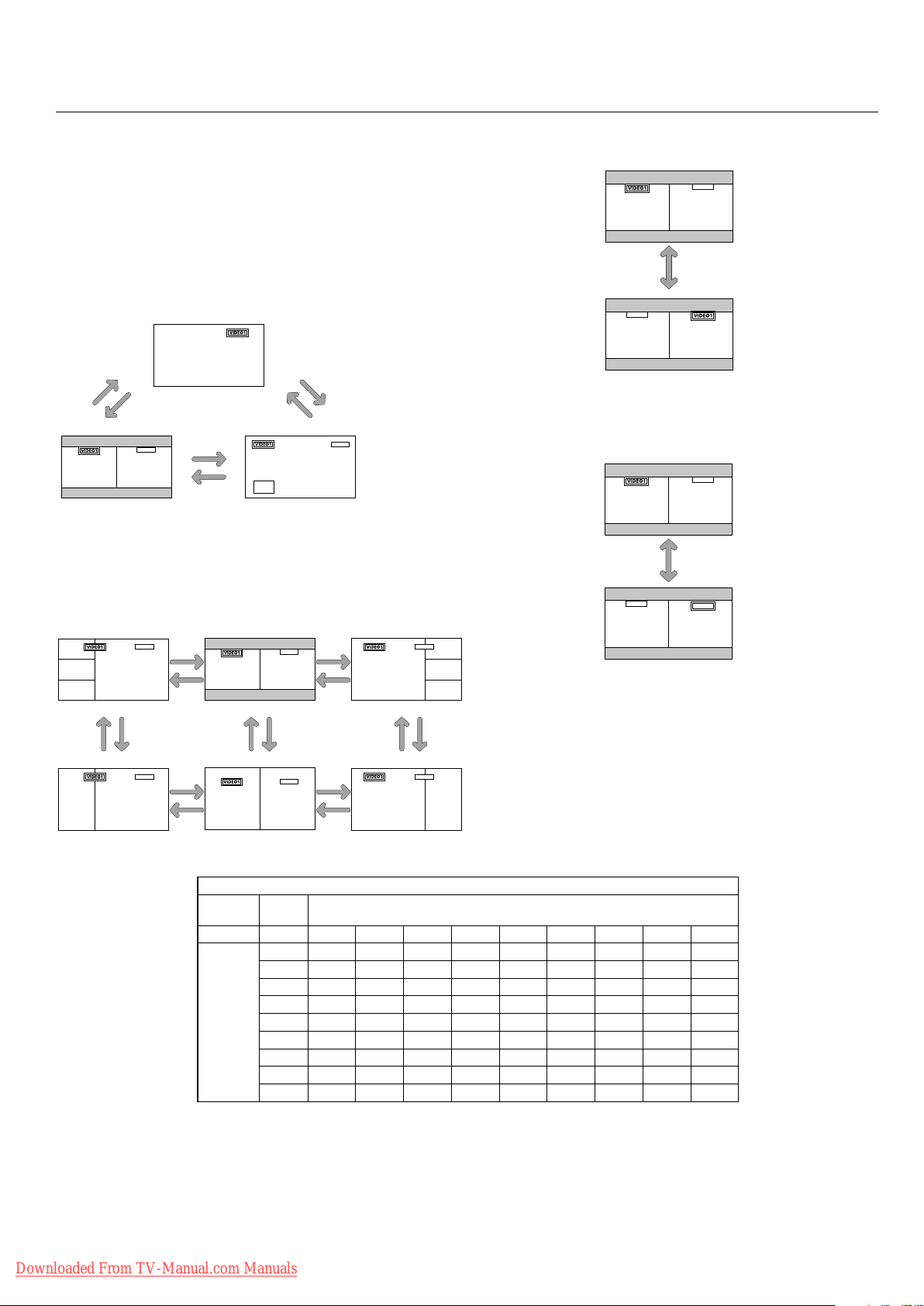
Operation - continued
Split Screen Mode
To display multiple pictures on the screen, perform the
following actions:
1. Press the desired SPLIT SCREEN function button on the
remote (PIP, S BY S, SINGLE).
Only certain RGB signals are supported.
SINGLE
button
AB
S BY S
button
VGA
A
PIP
button
S BY S
button
SINGLE
B
button
PIP
button
A
VGA
Split Screen mode works according to the table below.
Side by Side Mode
Press the SWAP button to swap pictures.
VGA
AB
SWAP
VGA
BA
Press the SELECT/FREEZE button to change the active
picture.
VGA
VIDEO1 is active.
AB
SELECT/FREEZE
Press the -, +, p or q buttons to change the picture size.
+
button
VGA
A
q
button
A
B
Side by Side2-R Side by Side1 Side by Side2-L
p
button
VGA
button
button
B
Side by Side4-R Side by Side3 Side by Side4-L
button
A
-
q
button
+
AB
-
B
button
PIP
available
VIDEO1 - - YES YES YES YES - - - - YES YES
S-VIDEO YES - - YES YES YES - - - - YES YES
DVD/HD1 YES YES - - YES YES - - - - YES YES
Main
source
DVD/HD2 YES YES YES - - YES - - - - YES YES
DVD/HD3 YES YES YES YES - - YES YES YES - -
SCART1 - - - - - - - - YES - - - - - - YES
SCART2 - - - - - - - - YES - - - - - - YES
VGA YES YES YES YES YES - - - - - - YES
DVI YES YES YES YES - - YES YES YES - -
+
button
VGA
A
-
button
p
button
VGA
q
button
+
A
-
button
VIDEO1 S-VIDEO DVD/HD1 DVD/HD2 DVD/HD3 SCART1 SCART2 VGA DVI
VGA
B
p
button
VGA
B
PIP normal operation test
Sub source
VIDEO1
AB
VGA
VGA is active.
Downloaded From TV-Manual.com Manuals
English-20
Page 24

Operation - continued
Picture-in-Picture Mode
Press the + and - buttons to change the position of the subpicture.
VGA
+
button
-
button
-
button
+
button
VGA
-
button
button
A
A
VGA
+
button
VGA
B
B
B
VGA
A
A
-
button
VGA
+
button
B
Press the p and q buttons to change the size of the subpicture.
A
B
Displaying Input Signal
1. To make the desired picture active, press the SELECT/
FREEZE button.
2. To change the active signal, press the VIDEO, DVD/HD,
or RGB button.
e input selection may also be changed by pressing the
INPUT button on the front of the unit.
Adjusting the OSD controls
1. To make the desired picture active, press the SELECT/
FREEZE button.
2. To display the main menu, press the MENU button.
3. Adjust the settings as desired.
NOTE: Some OSD functions may not be available in Split-
Screen mode.
English
button
Press the SELECT/FREEZE button to change the active
picture.
B
button
A
B
A
B
button
VGA
A
button
VGA
A
B
VIDEO1
A
B
button
VGA
VGA
Downloaded From TV-Manual.com Manuals
English-21
Page 25

Operation - continued
Picture Settings Menu
Storing picture settings
is function stores the current input signal and PICTURE
menu settings in memory in order to recall these settings if
necessary. Up to six di erent settings can be stored.
Notes of up to 15 characters long can also be stored along
with each setting.
Example: Storing picture settings at MEMORY1
On the “PICTURE MEMORY” function under the
“PICTURE” menu, select “MEMORY1” and press the SET
button. e “PICTURE MEMORY” screen appears.
PICTURE MEMORY
OFF: Picture memory not used.
MEMORY1 TO 6: Choose the desired memory slot to set.
ere are 6 to choose from, independent of inputs.
SETTING THE MEMORY
Use the p and q buttons to select the desired memory slot,
from MEMORY1 to MEMORY6.
Use the t and u buttons to select “SET”, then press the SET
button.
If necessary, input a note.
RESETTING THE MEMORY
Use the p and q buttons to select the desired memory slot,
from MEMORY1 to MEMORY6, then use the t and u
buttons to select “RESET”, and press the SET button.
e memory is cleared, and “—” is displayed in the “INPUT”,
“SIGNAL” and “NOTE” columns.
INPUTTING NOTES
Use the t and u buttons to select “NOTE”, then press the
SET button.
Use the p and q button to select the character.
Use the t and u buttons to move the cursor.
Use the SET button to delete the character at the cursor
position.
When you have nished inputting the note, press the EXIT
button.
Downloaded From TV-Manual.com Manuals
English-22
Page 26
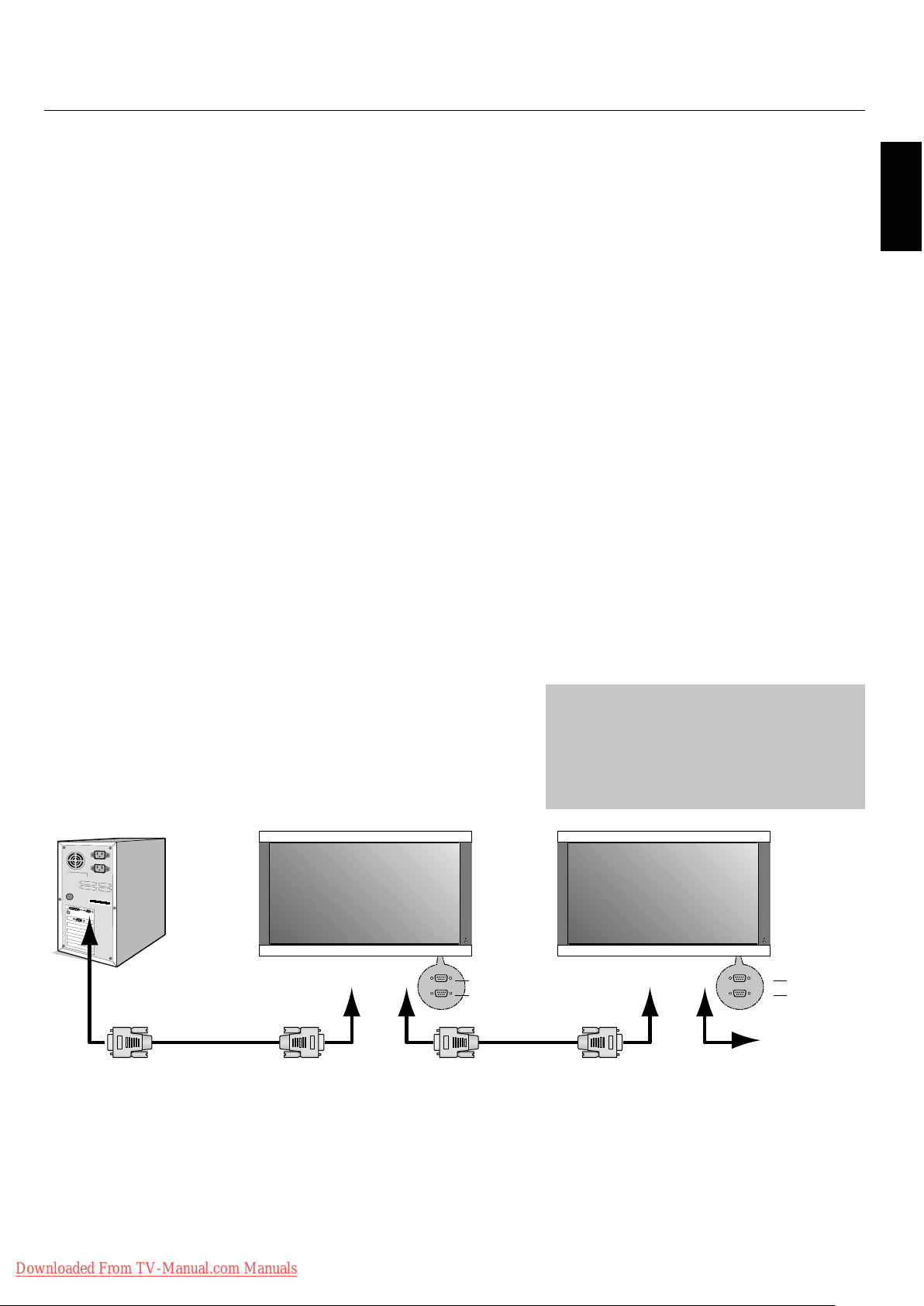
RS-232C
is Plasma monitor can be controlled via personal
computer using an RS-232C connection.
MONITOR ID and RS-232C CONTROL
Up to 26 individual monitors can be controlled through a
daisy chain via RS-232C connection.
1. Connect PC to the monitor.
Connect a PC’s RS-232C control output to the monitor's
RS-232C input. You can then connect the
RS-232C output from this monitor to another monitor’s
RS-232C input. Up to 26 monitors can be connected
using RS-232C.
2. Set Monitor ID and RS-232C Control mode.
For proper operation, the Monitor ID should be
set in the OSD menu of each monitor that is in the
chain. e Monitor ID can be set under the “SETUP”
menu in the OSD. e Monitor ID number can be set
within a range from 1 to 26 or set to "ALL". No two
monitors should share the same Monitor ID number.
It is recommended to number each monitor in a daisy
chain sequentially from 1. e rst monitor in the daisy
chain is designated as the primary monitor. Subsequent
monitors with the chain are secondary monitors.
Functions that can be controlled via RS-232C:
Powering ON or OFF
•
Switching input signals
•
NOTE: If your PC (IBM or IBM compatible) is equipped
only with a 25-pin serial port connector, a 25-pin
serial port adapter is required. Contact your dealer
for details.
NOTE: In order to function, the RS-232C OUT terminal
can only be connected to another monitor of the
same model. Do not connect to other types of
equipment.
English
In the “FUNCTION” menu on the rst monitor in the
RS-232C daisy chain set the "RS232C CONTROL"
to "NORMAL". Set the "RS232C CONTROL" to
“SECONDARY” on all other monitors.
PC
(Out)
RS-232C Cable RS-232C Cable
RS-232C (IN)
OUT
IN
RS-232C (OUT)
is monitor uses RXD, TXD and GND
lines for RS-232C control.
e reverse type cable (null modem cable)
should be used for RS-232C control.
OUT
IN
RS-232C (IN)
RS-232C (OUT)
Downloaded From TV-Manual.com Manuals
English-23
Page 27

RS-232C - continued
e following control sequence is used for a single monitor
When using the following control commands, all of the daisy-chained monitors
can be controlled at the same time from the primary monitor. However, reply and
status commands will only pertain to the primary monitor, and not to the secondary
monitors.
1) Interface
PROTOCOL RS-232C
BAUD RATE 9600 [bps]
DATA LENGTH 8 [bits]
PARITY BIT NONE
STOP BIT 1 [bit]
FLOW CONTROL NONE
2) Control command diagram
e command is structured by the address code, function code, data code and end
code. e length of the command is di erent for each function.
Address Code Function Code Data Code End Code
HEX 30h 30h Function Data 0Dh
ASCII '0' '0' Function Data
[Address code] 30h 30h (In ASCII code, '0' '0') xed.
[Function code] A code of each xed control move.
[Data code] A code of each xed control data (number) and
not always indicated.
[End code] 0Dh (In ASCII code,
To control multiple monitors that are daisychained together please use the extended control
command.
'' ) xed.
Downloaded From TV-Manual.com Manuals
English-24
Page 28

3) Control sequence
1) e command from a computer to the Plasma monitor will take 400ms.
2) e Plasma monitor will send a return command 400ms* a er it has received
an encode. If the command is not received correctly,
the Plasma monitor will not send the return command.
3) e personal computer checks the command and con rms if the
command which has been sent has been executed or not.
4) is Plasma monitor sends various codes other than the return code. When
sending a control sequence via RS-232C, other codes from personal
computers will be ignored.
* e sending time of the return command may be delayed depending on the
monitor’s current activity (changing of the input signal, etc.).
[Example] Turn the power ON. (' ' is for ASCII code)
RS-232C - continued
English
Sending commands
from the PC etc.
30 30 21 0D
'0' '0' '!' ' '
Status code from
Plasma monitor
30 30 21 0D
'0' '0' '!' ' '
Meaning
Command for
POWER ON
Command received
(Command echo back)
4) Operation commands
Operation commands execute the basic operation setting of this Plasma
monitor. It may not operate when changing the signal:
Operation ASCII HEX
POWER ON ! 21h
POWER OFF " 22h
INPUT VIDEO1 _v1 5Fh 76h 31h
INPUT S-VIDEO _v3 5Fh 76h 33h
INPUT DVD/HD1 _v2 5Fh 76h 32h
INPUT DVD/HD2 _v5 5Fh 76h 35h
INPUT DVD/HD3 _h1 5Fh 68h 31h
INPUT SCART2 _v6 5Fh 76h 36h
INPUT VGA _r2 5Fh 72h 32h
INPUT DVI _r1 5Fh 72h 31h
POWER OFF command should not be used less than 1 minute a er the power is
•
turned on.
POWER ON command should not be used less than 1 minute a er the power is
•
turned o .
Downloaded From TV-Manual.com Manuals
English-25
Page 29
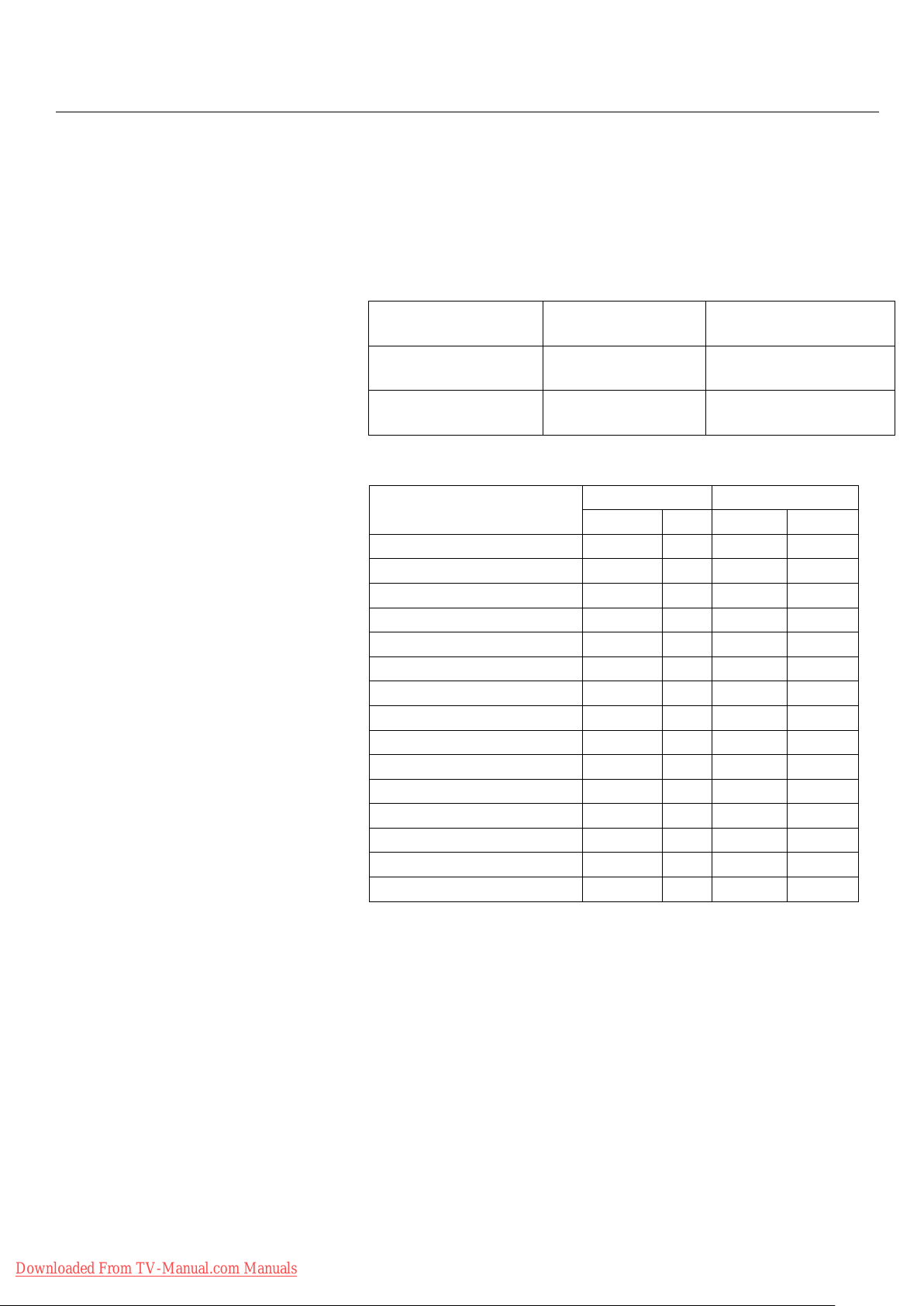
RS-232C - continued
5) Read command
Host computer sends the command without Data-code to monitor.
A er receiving this command, the monitor returns the command with Data-code
of current status to host computer.
<ex> When the Host computer checks the Power status of monitor, the status of
monitor is powered-on.
Command from
computer
30 30 76 50 0D
‘0’’0’’v’’P’[enter]
Structure of the Read-command
POWER ON vP 1 76h 50h 31h
POWER OFF vP 0 76h 50h 30h
INPUT VIDEO1 vI v1 76h 49h 76h 31h
INPUT S-VIDEO vI v3 76h 49h 76h 33h
INPUT DVD/HD1 vI v2 76h 49h 76h 32h
INPUT DVD/HD2 vI v5 76h 49h 76h 35h
INPUT DVD/HD3 vI h1 76h 49h 68h 31h
INPUT SCART2 vI v6 76h 49h 76h 36h
INPUT VGA vI r2 76h 49h 72h 32h
INPUT DVI vI r1 76h 49h 72h 31h
Picture Mode BRIGHT vM p1 76h 4Dh 70h 31h
Picture Mode STANDARD vM p2 76h 4Dh 70h 32h
Picture Mode CINEMA1 vM p3 76h 4Dh 70h 33h
Picture Mode CINEMA2 vM p4 76h 4Dh 70h 34h
Picture Mode DEFAULT vM p5 76h 4Dh 70h 35h
Command from
Monitor
30 30 76 50 31 0D
‘0’’0’’v’'P'’1’[enter]
ASCII HEX
Function Data Function Data
Detail of command
Ask about the power
status of monitor.
Monitor is powered-on.
Downloaded From TV-Manual.com Manuals
English-26
Page 30
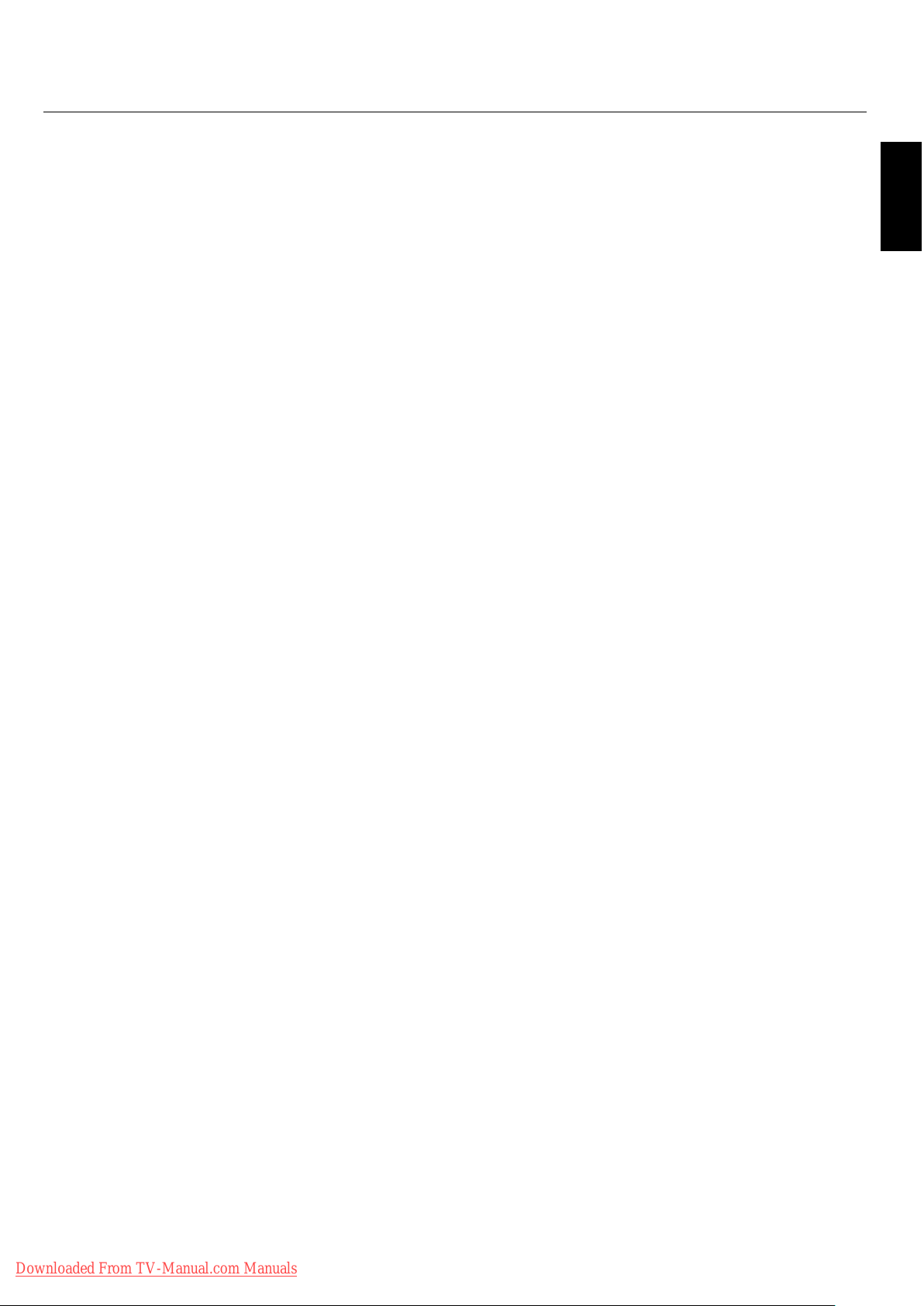
Troubleshooting
No picture
e signal cable should be properly connected to the display
•
card/computer.
e display card should be properly seated in its slot.
•
Front Power Switch and computer power switch should be in
•
the ON position.
Check to make sure that a supported mode has been selected
•
on the display card or system being used. (Please consult
display card or system manual to change graphics mode.)
Check the monitor and your display card with respect to
•
compatibility and recommended settings.
•
Check the signal cable connector for bent or pushed-in pins.
Power Button does not respond
Unplug the power cord of the monitor from the AC outlet to
•
turn o and reset the monitor.
Image persistence
•
Please be aware that Plasma Technology may experience a
phenomena known as Image Persistence. Image Persistence
occurs when a residual or “ghost” image of a previous image
remains visible on the screen. Unlike CRT monitors, Plasma
monitors’ image persistence is not permanent, but constant
images being displayed for a long period of time should be
avoided. To alleviate image persistence, turn o the monitor
for as long as the previous image was displayed. For example,
if an image was on the monitor for one hour and a residual
image remains, the monitor should be turned o for one hour
to erase the image.
NOTE: As with all personal display devices, NEC DISPLAY
SOLUTIONS recommends displaying moving images and
using a moving screen saver at regular intervals whenever the
screen is idle or turning o the monitor when not in use.
Display image is not sized properly
•
Use the OSD screen controls to increase or decrease the clock
total.
•
Check to make sure that a supported mode has been selected
on the display card or system being used. (Please consult
display card or system manual to change graphics mode.)
Selected resolution is not displayed properly
•
Use OSD information to enter Information menu and con rm
that the appropriate resolution has been selected. If not, select
appropriate resolution.
No Sound
•
Check to see if speaker cable is properly connected.
•
Check to see if mute is activated.
•
Check to see if volume is set at minimum.
NOTE: It is possible to play audio from a source that is di erent
from the video source.
RS-232C does not work
•
Check the PROTOCOL SET in the FUNCTION menu.
Remote Control does not work
•
Make sure the batteries are inserted properly.
•
Test the batteries for strength/life.
•
Make sure to point the remote directly at the sensor on the
monitor.
•
Check if the remote is in Remote ID mode.
•
e remote control may not function when in direct sunlight
or when there is strong illumination on the remote sensor of
the monitor.
English
Image is unstable, unfocused or
swimming is apparent
•
Signal cable should be properly attached to the Plasma
monitor, computer, or other input device.
•
Use the OSD screen controls to focus and adjust display by
increasing or decreasing the clock phase total. When the
display mode is changed, the OSD Image Adjust settings may
need to be readjusted.
•
Check the monitor and your display card with respect to
compatibility and recommended signal timings.
Image of component signal is greenish
•
Check to see if the DVD/HD input connector is selected.
LED on monitor is not lit
(no green or red color can be seen)
Main Power Switch should be in the ON position and power
•
cord should be connected.
Red LED on monitor is blinking
•
A certain failure might have occurred, please contact your
nearest authorized NEC DISPLAY SOLUTIONS service
facility.
Downloaded From TV-Manual.com Manuals
English-27
Page 31

Specifi cations 42XC10
PDP Module Diagonal: 42 "/1058 mm
Pixel Pitch 0.900 mm (W)/0.676 mm (H)
Resolution 1024 x 768
Frequency Horizontal ANALOG: 15.625/15.734kHz, 31.0kHz - 108.5kHz
DIGITAL: 15.625/15.734kHz, 31.0kHz - 91.1kHz
Vertical 24Hz to 120.4Hz
Panel Display Size 922 mm (W) x 519 mm (H)
Input Signals DVI DVI-D 24pin Digital RGB DVI (HDCP)
Audio AUDIO Input RCA (L/R) X3 Analog Audio Stereo L/R 0.5Vrms
Speaker Output External Speaker Jack 8W + 8W (8 ohm)
External Control RS-232C: IN 9 Pin D-sub
Power Supply 4.4-1.8A@100-240V AC, 50/60Hz
Operational Environment Temperature 0˚ to 40˚C / 32˚ F to 104˚ F
Storage Environment Temperature -10˚C to 50˚C / 14˚ F to 122˚ F
Dimensions (WxHxD) Net 1036mm(W) x 649mm(H) x 130mm(D) / 40.8"(W) x 25.6"(H) x 5.1"(D)
We ig h t
(without speaker and stand )
VESA compatible arm
mounting interface
Complied Regulatory
and Guidelines
Power Management VESA DPM (Separate HV Sync. only)
Plug & Play VESA DDC2B
Accessories Remote control, AA Batteries, Power cord, Users Manual (CD-ROM),
*Compressed Image
36.3 in (W) x 20.4 in (H)
VGA60, SVGA60, XGA60, WXGA60, SXGA60, UXGA60*, 1920X1080*
VGA 15pin Mini D-sub Analog RGB 0.7V p-p, Input Impedance 75 ohm
VGA60, SVGA60, XGA60, WXGA60, SXGA60, UXGA60*
Sync Separate: TTL level (Pos./Neg.)
Composite sync on Green Video: 0.3Vp-p Neg
DVD/HD1,2 RCA (Y, Cb/Pb, Cr/Pr) Component Y : 1.0Vp-p/75ohm, Cb/Cr (Pb/Pr) : 0.7Vp-p/75 ohm
HDTV/DVD:1080p*, 1080i*, 720p@50Hz/60Hz,
576p@50Hz, 480p@60Hz, 576i@50Hz, 480i@60Hz
DVD/HD3
(HDMI)
VIDEO1 RCA Composite 1.0V p-p Input Impedance 75 ohm
S-VIDEO mini DIN 4 pin S-VIDEO Y: 1.0Vp-p/75ohm C: 0.286Vp-p/75 ohm(NTSC),
RS-232C: OUT 9 Pin D-sub (daisy chain)
Humidity 20% to 80% (without condensation)
Humidity 10 - 90% (without condensation) / 90% - 2% x (Temp - 40°C) regarding over 40°C
Gross 1220mm(W) x 900mm(H) x 360mm(D) / 48.0"(W) x 35.4"(H) x 14.2"(D)
Net 34.5 kg / 76.1 lbs
Gross 42.5 kg / 93.7 lbs
700mm x 300mm
4 Holes (screw M8 Depth 16mm)
UL 60065/CSA C22.2 No.60065/EN60065/IEC60065
FCC-B/DOC-B/EN55022-B/EN55024/EN61000-3-2/EN61000-3-3/CE/C-Tick
Start Up Guide (Paper / CD-ROM), Main Power Switch cover and screw, Cable clamps
HDMI Type-A Digital
Component
HDMI Type-A DIGITAL Audio PCM 32, 44.1, 48Khz (16bit)
HDMI
1080p*,1080i*,720p@ 50Hz/60Hz, 576p@ 50Hz, 480p@ 60Hz, 576i@50Hz,
480i@60Hz
NTSC/PAL(B, G, M, N)/SECAM/4.43NTSC/PAL60
0.3Vp-p/75ohm(PAL/SECAM)
NTSC/PAL(B, G, M, N)/SECAM/4.43NTSC/PAL60
Downloaded From TV-Manual.com Manuals
English-28
Page 32

Specifi cations 50XC10
PDP Module Diagonal: 50"/1269 mm
Pixel Pitch 0.81 mm (W)/0.81 mm (H)
Resolution 1365 x 768
Frequency Horizontal ANALOG: 15.625/15.734kHz, 31.0kHz - 108.5kHz
DIGITAL: 15.625/15.734kHz, 31.0kHz - 91.1kHz
Vertical 24Hz to 120.4Hz
Panel Display Size 1106 mm (W) x 622 mm (H)
Input Signals DVI DVI-D 24pin Digital RGB DVI (HDCP)
Audio AUDIO Input RCA (L/R) X3 Analog Audio Stereo L/R 0.5Vrms
Speaker Output External Speaker Jack 8W + 8W (8 ohm)
External Control RS-232C: IN 9 Pin D-sub
Power Supply 6.0-2.6A@100-240V AC, 50/60Hz
Operational Environment Temperature 0˚ to 40˚C / 32˚ F to 104˚ F
Storage Environment Temperature -10˚C to 50˚C / 14˚ F to 122˚ F
Dimensions (WxHxD) Net 1221mm(W) x 748mm(H) x 130mm(D) / 48.1"(W) x 29.4"(H) x 5.1"(D)
We ig h t
(without speaker and stand )
VESA compatible arm
mounting interface
Complied Regulatory
and Guidelines
Power Management VESA DPM (Separate HV Sync. only)
Plug & Play VESA DDC2B
Accessories Remote control, AA Batteries, Power cord, Users Manual (CD-ROM),
*Compressed Image
43.5 in (W) x 24.5 in (H)
VGA60, SVGA60, XGA60, WXGA60, SXGA60, UXGA60*, 1920X1080*
VGA 15pin Mini D-sub Analog RGB 0.7V p-p, Input Impedance 75 ohm
VGA60, SVGA60, XGA60, WXGA60, SXGA60, UXGA60*
Sync Separate: TTL level (Pos./Neg.)
Composite sync on Green Video: 0.3Vp-p Neg
DVD/HD1,2 RCA (Y, Cb/Pb, Cr/Pr) Component Y : 1.0Vp-p/75ohm, Cb/Cr (Pb/Pr) : 0.7Vp-p/75 ohm
HDTV/DVD:1080p*, 1080i*, 720p@50Hz/60Hz,
576p@50Hz, 480p@60Hz, 576i@50Hz, 480i@60Hz
DVD/HD3
(HDMI)
VIDEO1 RCA Composite 1.0V p-p Input Impedance 75 ohm
S-VIDEO mini DIN 4 pin S-VIDEO Y: 1.0Vp-p/75ohm C: 0.286Vp-p/75 ohm(NTSC),
RS-232C: OUT 9 Pin D-sub (daisy chain)
Humidity 20% to 80% (without condensation)
Humidity 10 - 90% (without condensation)/ 90% - 2% x (Temp - 40°C) regarding over 40°C
Gross 1400mm(W) x 980mm(H) x 360mm(D) / 55.1"(W) x 38.6"(H) x 14.2"(D)
Net 49.0 kg / 108.0 lbs
Gross 59.0 kg / 130.1 lbs
700mm x 300mm
4 Holes (screw M8 Depth 16mm)
UL 60065/CSA C22.2 No.60065/EN60065/IEC60065
FCC-B/DOC-B/EN55022-B/EN55024/EN61000-3-2/EN61000-3-3/CE/C-Tick
Start Up Guide (Paper / CD-ROM), Main Power Switch cover and screw, Cable clamps
HDMI Type-A Digital
Component
HDMI Type-A DIGITAL Audio PCM 32, 44.1, 48Khz (16bit)
HDMI
1080p*,1080i*,720p@ 50Hz/60Hz, 576p@ 50Hz, 480p@ 60Hz, 576i@50Hz,
480i@60Hz
NTSC/PAL(B, G, M, N)/SECAM/4.43NTSC/PAL60
0.3Vp-p/75ohm(PAL/SECAM)
NTSC/PAL(B, G, M, N)/SECAM/4.43NTSC/PAL60
English
Downloaded From TV-Manual.com Manuals
English-29
Page 33
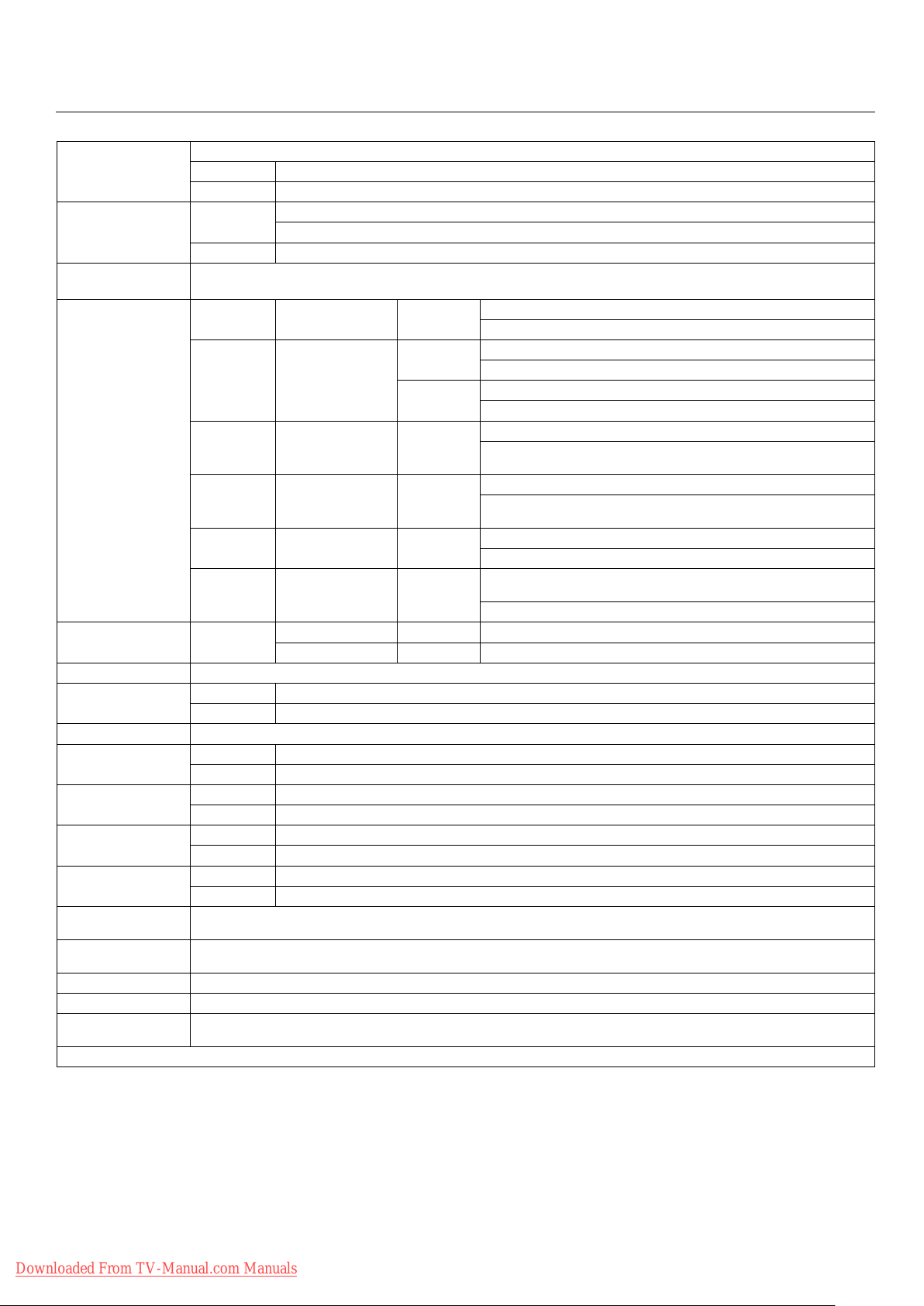
Specifi cations 60XC10
PDP Module Diagonal: 60"/1514 mm
Pixel Pitch 0.966 mm (W)/0.966 mm (H)
Resolution 1366 x 768
Frequency Horizontal ANALOG: 15.625/15.734kHz, 31.0kHz - 108.5kHz
DIGITAL: 15.625/15.734kHz, 31.0kHz - 91.1kHz
Vertical 24Hz to 120.4Hz
Panel Display Size 1320 mm (W) x 742 mm (H)
Input Signals DVI DVI-D 24pin Digital RGB DVI (HDCP)
Audio AUDIO Input RCA (L/R) X3 Analog Audio Stereo L/R 0.5Vrms
Speaker Output External Speaker Jack 8W + 8W (8 ohm)
External Control RS-232C: IN 9 Pin D-sub
Power Supply 7.8-3.2A@100-240V AC, 50/60Hz
Operational Environment Temperature 0˚ to 40˚C / 32˚ F to 104˚ F
Storage Environment Temperature -10˚C to 50˚C / 14˚ F to 122˚ F
Dimensions (WxHxD) Net 1447mm(W) x 876mm(H) x 130mm(D) / 57.0"(W) x 34.5"(H) x 5.1"(D)
We ig h t
(without speaker and stand )
VESA compatible arm
mounting interface
Complied Regulatory
and Guidelines
Power Management VESA DPM (Separate HV Sync. only)
Plug & Play VESA DDC2B
Accessories Remote control, AA Batteries, Power cord, Users Manual (CD-ROM),
*Compressed Image
51.9 in (W) x 29.2 in (H)
VGA60, SVGA60, XGA60, WXGA60, SXGA60, UXGA60*, 1920X1080*
VGA 15pin Mini D-sub Analog RGB 0.7V p-p, Input Impedance 75 ohm
VGA60, SVGA60, XGA60, WXGA60, SXGA60, UXGA60*
Sync Separate: TTL level (Pos./Neg.)
Composite sync on Green Video: 0.3Vp-p Neg
DVD/HD1,2 RCA (Y, Cb/Pb, Cr/Pr) Component Y : 1.0Vp-p/75ohm, Cb/Cr (Pb/Pr) : 0.7Vp-p/75 ohm
HDTV/DVD:1080p*, 1080i*, 720p@50Hz/60Hz,
576p@50Hz, 480p@60Hz, 576i@50Hz, 480i@60Hz
DVD/HD3
(HDMI)
VIDEO1 RCA Composite 1.0V p-p Input Impedance 75 ohm
S-VIDEO DIN 4 pin S-VIDEO Y: 1.0Vp-p/75ohm C: 0.286Vp-p/75 ohm(NTSC),
RS-232C: OUT 9 Pin D-sub (daisy chain)
Humidity 20% to 80% (without condensation)
Humidity 10 - 90% (without condensation)/ 90% - 2% x (Temp - 40°C) regarding over 40°C
Gross 1620mm(W) x 1100mm(H) x 360mm(D) / 63.8"(W) x 43.3"(H) x 14.2"(D)
Net 70.0 kg / 154.3 lbs
Gross 83.0 kg / 183.0 lbs
700mm x 300mm
4 Holes (screw M8 Depth 16mm)
UL 60065/CSA C22.2 No.60065/EN60065/IEC60065
FCC-B/DOC-B/EN55022-B/EN55024/EN61000-3-2/EN61000-3-3/CE/C-Tick
Start Up Guide (Paper / CD-ROM), Main Power Switch cover and screw, Cable clamps
HDMI Type-A Digital
Component
HDMI Type-A DIGITAL Audio PCM 32, 44.1, 48Khz (16bit)
HDMI
1080p*,1080i*,720p@ 50Hz/60Hz, 576p@ 50Hz, 480p@ 60Hz, 576i@50Hz,
480i@60Hz
NTSC/PAL(B, G, M, N)/SECAM/4.43NTSC/PAL60
0.3Vp-p/75ohm(PAL/SECAM)
NTSC/PAL(B, G, M, N)/SECAM/4.43NTSC/PAL60
Downloaded From TV-Manual.com Manuals
English-30
Page 34
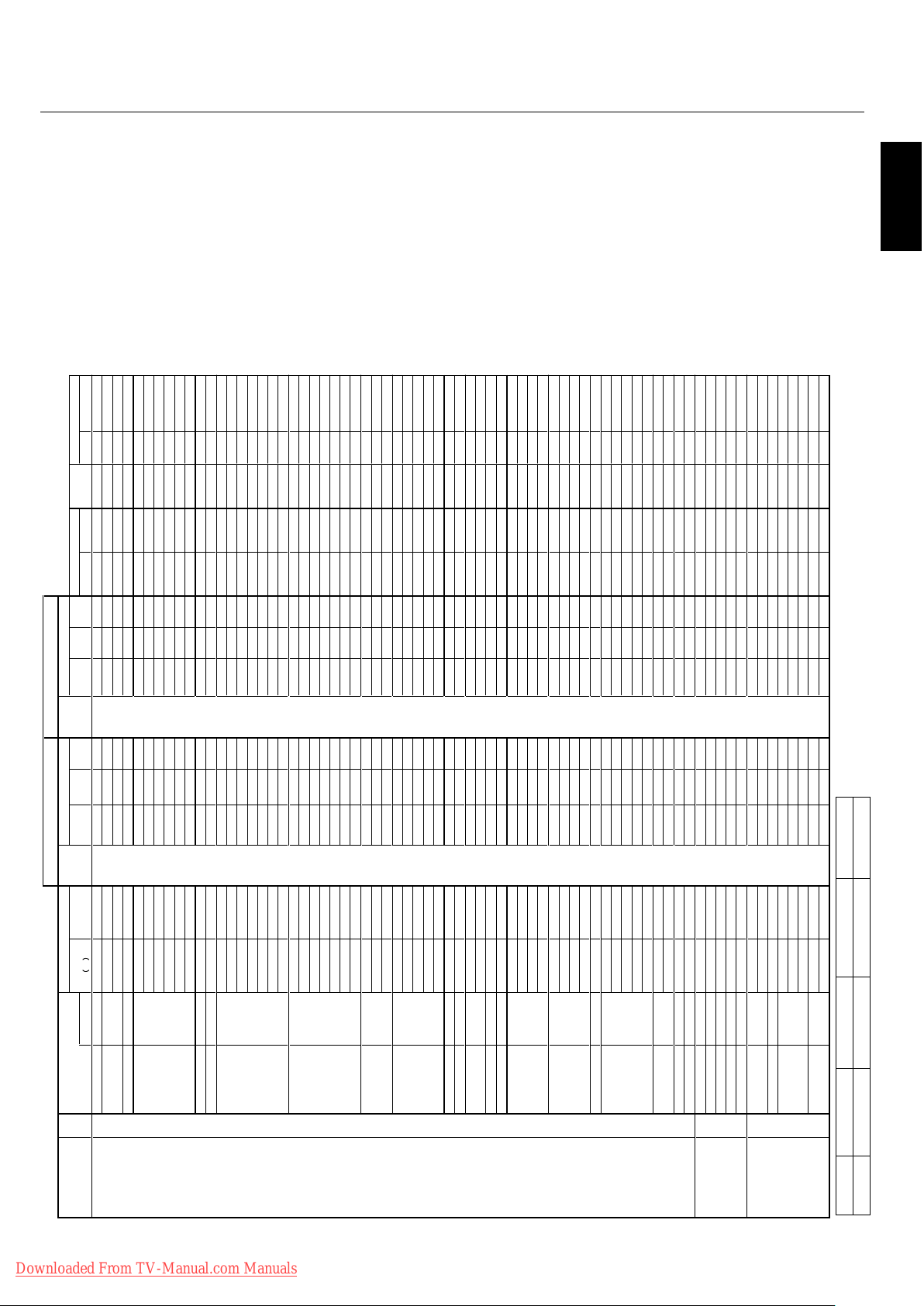
Specification of the signal
Sig.
c
nySM
O
O
ZL
L
U
F
L
A
M
R
ON
T
U
P
NIM
O
O
ZL
L
U
FLA
M
R
O
N
TUP
N
I
.
qerf
H
.
qe
r
fVnoituloseR
no.
H X V Signal Type
Hz
(kHz) terminal (4:3) (16:9) terminal (4:3) (16:9) H V presence Gr. No. Item
IBM PC/AT 1
640 X 400 400line 70.1 31.5 VGA
-- Yes - -
DVI
- - - - - - Neg. Neg. Yes 1 640X400
Compatible
2
720 X 400 400line --
s
e
Y
-
-
5.
1
3
1
.07
(DVI-PC)
- - Yes - - Neg. Neg. Yes 1 720X400
Computers
-
--
-
s
e
Y
.s
oP
.
g
e
N
-
-
s
e
Y
---
-
s
e
Y
--9.
7
3
5
83
4 720 X 350 350line
0
5
3
X
0
2
71
s
e
Y.
g
eN
.
g
eN--
s
e
Y
-
---
s
eY
-
-
5
.
1
3
1.0
7
5
640 X 480 VGA
0
8
4
X0
46
2
s
e
Y.g
e
N.g
e
N
s
e
Y
s
e
Y
se
Ys
e
Y
s
e
Ys
e
Y
5
.1
39
.
9
5
-
--
-
s
e
Y.
g
eN
.
g
e
Nse
Y
s
eY
se
Y
s
e
Y
s
eYs
e
Y
9.
7
3
8
.27
6
---
-
s
e
Y.
g
eN.g
eNse
Y
s
e
Y
s
eYs
e
Y
se
Ys
e
Y
5
.7357
7
-
-
-
-
s
e
Y
.
g
e
N
.g
e
N
s
e
Y
s
e
Y
se
Y
s
e
Y
s
eYs
e
Y
3.34588
--
--s
e
Y
.
g
e
N.
g
eN
s
eY
s
e
Y
s
e
Y
s
e
Y
s
e
Ys
e
Y1.154
.0019
-
--
-
s
e
Y.
g
eN
.
g
e
Nse
Y
s
eY
s
eYs
e
Y
s
e
Ys
e
Y
3.164
.0210
1
11
848 X 480 Wide-VGA 0
8
4X
8
4
8
2
s
e
Y.s
o
P
.s
oP--
s
e
Y
--
--
s
e
Y--13
06
12 852 X 480 Wide-VGA 0
8
4X
2
5
8
2s
e
Y.
g
eN
.
g
e
N
-
-
s
e
Y
--
-
-
s
e
Y
-
-
7.
1
306
13 800 X 600 SVGA -
--
-s
e
Y
.s
o
P
.s
oP
s
e
Y
s
eY
s
eYs
e
Y
se
Ys
e
Y2.533.65
--
-
-s
e
Y
.s
o
P
.
s
o
P
s
e
Y
s
e
Ys
eYs
e
Y
se
Ys
e
Y
9.733.0641
-
-
-
-s
e
Y
.s
o
P
.
s
o
P
s
eY
s
e
Y
se
Y
s
e
Y
s
eYs
e
Y1.842
.27
51
-
--
-s
eY.s
oP
.s
o
Pse
Y
s
e
Y
s
e
Y
s
e
Y
s
e
Yse
Y9.64
5761
--
-
-s
e
Y
.so
P
.
s
o
P
s
eY
s
e
Y
s
e
Y
s
e
Y
s
e
Y
se
Y
7.351
.5871
--
-
-s
e
Y
.
s
o
P
.s
o
P
s
eY
s
e
Ys
eYs
e
Y
se
Y
seY368.9981
-
-
-
-s
e
Y.
s
o
P.s
o
P
s
eY
s
e
Y
s
eYs
e
Y
s
eYseY7.5702191
20 1024 X 768 XGA
86
7
X4
20
1
3s
e
Y.
ge
N.
ge
Nse
Y
se
Y
s
eYs
eY
seY
s
eY4.8406
8
67
X
42
01
5
s
e
Y.g
e
N.g
e
N
s
e
Y
se
Y
s
eYs
eY
seY
s
e
Y
5
.
65
1
.07
1
2
8
67
X
4
2
01
6
s
e
Y.g
e
N
.g
e
N
s
e
Y
se
Ys
e
Yse
Ys
e
Y
s
e
Y9.
75
9
.
1
7
2
2
-
--
-s
e
Y
.s
oP.so
Ps
e
YseY
s
e
Y
s
e
Yse
Ys
e
Y
06
57
32
-
--
-s
e
Y.s
o
P
.s
o
Pse
Y
s
eY
s
eYse
Ys
e
Y
se
Y7.86
5842
-
---
s
eY.g
e
N
.
geNse
Y
se
Y
seYseY
s
e
Y
seY
5.08
6.00152
---
-s
eY.g
e
N.
g
eNseY
s
eYse
Y
s
eYseYseY5.594.91162
27 1152 X 864 XGA
-
---
s
eY.g
e
N.
s
o
P
s
eY
seY
s
eYseYs
e
YseY7.3506
-
---s
eY
.ge
N
.s
oP
se
Y
s
eY
s
eYseYseYseY9.462782
-
---s
eY
.s
oP
.s
o
P
se
Y
s
e
Y
seYseYseYseY5.765792
30
1280 X 768 Wide-XGA --
--s
e
Y.soP
.s
o
P
-
-
-
--
--
-
seY
-
-1.
5
42.
6
5
1-867X
0
8213seY.
g
eN
.s
oP--s
e
Y----seY--848.9513
2
8
6
7X
0
8
2
1
3
s
e
Y
.s
oP.
g
e
N
-
-
se
Y-
---
se
Y
-
-
8.749
.952
3
8
6
7
X
0
8
2
1
5
s
e
Y.s
o
P
.
g
eN--
s
eY
-
---
s
eY
-
-658
.
9633
--se
Y
----seY
-
-8
.75
2743
Neg. Pos.
Yes 6 1280X768
35 1280 X 800 Wide-XGA 0
0
8X08
2
1
4
s
e
Y.soP.
g
e
N
--seY--
-
-seY--7.948.95
36
1280 X 854 Wide-XGA
-
---seY.
g
eN
.
ge
N
--se
Y-
---
se
Y
-
-
1.35
06
37 1280 X 960 Wide-XGA
-
-
-
-s
eY
.soP.s
o
P
se
YseYse
Y
s
e
Y
se
Ys
e
Y
0
606
-
--
-s
eY.s
o
P
.s
o
P
seYseYs
e
Y
2*
s
eY2*s
e
Y
2*
seY9.58588
3
39 1360 X 768 Wide-XGA
8
6
7
X
0
6
3
1
3seY
.s
o
P.s
o
P
-
-seY
-
---
se
Y
-
-
7.74
06
40 1376 X 768 Wide-XGA 8
6
7
X
6
7
3
1
3
s
eY
.s
oP.
geN--
se
Y-
---
se
Y
-
-
3.8
49
.95
41 1280 X 1024 SXGA 60 64 Yes *1 Yes Yes Yes *1 Yes Yes Pos. Pos. Yes 9 1280X1024
s
eY
.
s
o
P
.soP
se
Ys
e
Y
1*seY
se
YseY1*
s
e
Y08
5724
-
--
-
-
--
-
s
eY
.s
oP.soP
se
Ys
e
Y1*seY2*seY2*seY2*1*seY1.19583
4
-
-
-
-s
e
Y
.so
P
.so
P------2*seY2*seY2*1*seY5.8011.00144
45 1400 X 1050 SXGA+ s 9 1400X1050
e
Y.soP.geNseYseYseYseYseYseY4606
050
1
X
00
41
7s
e
Y
.s
oP.geNseYseYseYs
e
Ys
e
Y
s
e
Y3
.560664
-
---
s
e
Y
.so
P
.geNse
Yse
Y
s
e
Y
2*
s
eY
2*s
e
Y
2*
seY3.28
9.47
7
4
-
-
-
-
se
Y.soP.geN
-
----
-
2
*
s
e
Y2*s
e
Y2
*
seY9.39
58
8
4
49 1680 X 1050 Wide-SXGA
0
5
0
1X
0
8
6
1
7
seY.soP.geN--se
Y-
---
se
Y
-
-
3.56
06
50 1600 X 1200 UXGA 60 75 Yes *2 Yes *2 Yes *2 Yes Yes Yes Pos. Pos. Yes 8 1600X1200
----seY.soP.soP-----
-
2*s
e
Y2*seY
2*seY3.18
5
6
1
5
-
--
-se
Y.so
P
.
soP
-
-
-
---2*
s
e
Y
2*seY2*
s
eY5
.
7
8
07
2
5
-
-
--
se
Y.so
P
.so
P
-
-
-
--
-2*seY2*
s
eY2*se
Y8
.395735
--
--
se
Y.so
P
.so
P
-
-
-
--
-2*seY2*
s
eY2*seY3.6015845
55 1920 X 1080 --
-
-
s
e
Y.
s
o
P
.
s
o
P
-
-
s
eY----
-
--
-
2.6
5
05
----seY.soP.soP--seY
--------5.760665
57 1920 X 1200 Wide-UXGA 0021X02918seY.soP.geN--------2*seY--6.479.95
58 1920 X 1200RB Wide-UXGA ----seY.soP.geN--seY----2*seY--4706
Apple Macintosh®
81
640 X 480 Mac13" -----GnocnySGnocnyS------seYseYseY537.66
82
832 X 624 Mac16" -
---
-
Gnoc
nyS
Gno
cnyS
-
-
-
-
-
-seYseYs
e
Y7.946.
4
7
83 1024 X 768 Mac19" -----GnocnySGn
ocnyS------s
e
YseY
s
eY2.
0
6
9
.47
84
1152 X 870 Mac21" -----Gno
c
nySGno
c
nyS----
--se
Ys
e
Y
se
Y7.86
1.
5
7
85
1440 X 900 Apple17 ----seY
.s
oP.ge
N
--s
e
Y-
-
--seY
-
-
9.55
9
.
9
5
EWS Series
91
Work Station EWS4800 60 64.6 Yes *1 Yes Yes Yes *1 Yes Yes Neg. Neg. Yes - - - -
92
1280 X 1024
71.2 75.1 Yes *1 Yes Yes Yes *1 Yes Yes Neg. Neg. Yes - - - -
93
1280 X 1024 HP 72 78.1 Yes *1 Yes Yes Yes *1 Yes Yes - - - - - - -
94 1152 X 900 SUN -----c
nyS
C
cny
SC
s
eY
s
eY
s
eYs
e
Y
se
Ys
e
Y
8.
1
6
66
95 1152 X 900
-
---
-
c
nySCcnySCs
eY
s
e
Y
s
e
Yse
Y
se
Y
se
Y
7.176
7
96 1280 X 1024 76.1 81.1 Yes *1 Yes Yes Yes *1 Yes Yes C Sync C Sync - - - - -
97 1024 X 768 SGI 867X42014---seYseYseYse
Y
seYseY7.9406
98
1280 X 1024
60 63.9 Yes *1 Yes Yes Yes *1 Yes Yes - - - - - - -
t
c
e
l
e
s
BGRyt
i
r
a
l
o
pc
n
y
S
l
a
t
ig
iD
g
o
lanA
EZ
I
S
EZI
S
42XC10 Supported Resolutions (PC)
English
Downloaded From TV-Manual.com Manuals
- - NORMAL ( 4:3) FULL (16:9) (*1) (*2)
Not Suppo rted 768 pixels x 768 l ines 1024 pixe ls x 768 lines Asp ect ratio is 5: 4 (720x768) Rough Sampli ng
English-31
Page 35

42XC10 Supported Resolutions (Video)
Specification of the signal
Sig. tc
e
l
e
s
D
H
R
E
D
N
U
1
:
53
.
2
9
:
4
1
M
O
O
Z
C
I
M
A
NY
D
L
L
U
FLA
M
R
O
NT
U
P
N
I
RE
D
N
U
1
:
53
.
2
9
:
4
1
M
O
O
Z
C
I
M
A
N
YD
L
LU
F
L
A
M
R
O
N
T
U
P
NI.
q
er
f
H
.
q
e
r
f
V
n
o
i
t
ulo
s
e
R
no.
H X V Signal Type
Hz
(kHz) terminal (4:3) (16:9)
(non-linear)
SCAN terminal (4:3) (16:9)
(non-linear)
SCAN Gr. No. Item Item
Video
101 3.58NTSC
59.9 15.8
Video1 Yes Yes Yes Yes Yes Yes Yes *3 -- -- -- -- -- -- -- -- -- - -
Composite / S 102
4.43NTSC 59.9 15.8
S-Video
Yes Yes Yes Yes Yes Yes Yes *3 -- -- -- -- -- -- -- -- -- - -
103
PAL
-
-
-
-
----
-
-
-
-
-
-
--
----
3
*
s
e
Y
s
e
Y
s
eY
se
Y
seYs
e
Y
s
e
Y6
.
5
1
0
5
104 PAL60 --
-
-
-
-
-
-
------
-
-
-
-
-
-
3
*
s
e
Y
s
e
Y
seY
se
Ys
e
Y
se
Yse
Y
8
.
5
19
.
9
5
105 PAL-N
--
-
-
-
-
-
-
-
-
-
-----
-
-
--
3
*
s
e
Y
se
Y
s
eY
se
Y
s
e
Ys
eY
s
e
Y
6
.
5
1
0
5
106
PAL -M -
-
-
-
----
-
-
-
-
-
-
-
---
-
-3*se
Y
se
Y
seYse
Ys
e
Y
se
Y
s
e
Y
8
.
5
1
9
.
9
5
107 SECAM
-
-
-
-
-
-
-
-
---
-
-
----
-
--
3*s
eYse
Y
s
e
Ys
e
Y
seYs
eY
s
e
Y6.5
1
05
Y,Pb(Cb),Pr(Cr) SD 111 480I
59.9 15.8
DVD/HD1 Yes Yes Yes Yes Yes Yes Yes *3 -- -- -- -- -- -- -- -- -- - -
112 576I 50 15.6
DVD/HD2
Yes Yes Yes Yes Yes Yes Yes *3 -- -- -- -- -- -- -- -- -- - -
113 480P
-
-
--
-
-
-
-
-
-
-
-
-
-
---
-
-
-
3*se
Y
s
e
Y
s
e
Yse
Ys
e
Yse
Y
s
e
Y
5
.1
3
9.95
114
576P
-
-
--
-
-
-
----
-
-
-
-
--
-
-
-
3*seYse
Y
s
e
Yse
Ys
e
Y
se
Yse
Y
3
.
1305
HD 115 720P
-
-
-
-
-
-
-
-
-
-
-
----
--
-
--
3*s
eYs
e
Y
-
--
-
se
Ys
e
Y
-
-
5.7305
116
720P
-
-
-
-
----
-
-
-----
-----
3*s
e
Y
s
eY-
-
-
-
s
e
Ys
e
Y
-
-5
4
0
6
117 1080I
-
-
-
-
-
-
-
--
-
-
-
-
----
-
-
-
3*
s
eYs
e
Y
----s
eYseY
-
-1
.
8
20
5
118 1080I
-
-
-
-
-
-
-
-
-
-
-
-
-
----
-
--
3*s
eYs
e
Y
-
-
--
s
eYseY
-
-
8
.
3
306
119
1080P -
-
--
-
-
-
--
-
-
-
-
-
-
--
-
-
-
3*s
eYs
e
Y
--
-
-se
Y
s
e
Y
--3.
6
50
5
120
1080P
-
-
-
-
-
-
-
-
-
-
-
-
-
---
-
-
-
-
3
*
s
e
Y
s
e
Y
--
-
-
s
e
Ys
e
Y
--5
.
7606
121
1080P
-
-
--
-
-
-
-
-
-
-
-
-
-
---
-
--
3*s
e
Y
s
eY-
--
-
s
e
Ys
e
Y
-
-
8
.
3
30
3
122 1080P
-
-
-
-
----
-
-
-
-
-
-
-
-
----
3
*
se
Y
se
Y
-
-
-
-seY
s
eY-
-
7242
123
1080P --
-
-
-
-
-
-
-------
--
--
-
3
*
se
Y
seY
-
-
--s
eY
s
eY
-
-8
2
5
2
RGB(Video signal) SD 131 480I *4 59.9 15.8 VGA Yes Yes Yes Yes Yes Yes Yes *3 -- -- -- -- -- -- -- -- -- - -
132
576I *4
50 15.6
(SCART1-2)
Yes Yes Yes Yes Yes Yes Yes *3 -- -- -- -- -- -- -- -- -- - -
133 480P
-
-
P0
8
4
2
---
-
-
-
-
-
-
-
--
-
-
3
*
s
e
Y
se
Y
se
Ys
eYs
e
Yse
Ys
e
Y5
.
1
3
9
.
9
5
134
576P --
---
-
---
----
-
-
-
-
-
-
-
3
*se
Y
se
Y
s
e
Y
s
e
Y
s
e
Y
s
eY
s
e
Y
3.
1
30
5
HD 135 720P -----
-
-
-
-
-
-
-
-
----
-
--3
*
seYs
e
Y--
-
-
s
eYseY--5.7305
136 720P
-
-
-
-
-
-
-
-
-
-
-
-
-
-
-
--
-
--
3*s
eYs
e
Y
-
-
--
s
eYs
e
Y-
-5
4
0
6
137 1080I --
-
-
-
-
-
-
--------
-
-
-
-
3
*
se
Y
s
e
Y
-
-
-
-
s
eYseY--1.8205
138 1080I
I
0
8
01
--
-
-
-
--
-
-
-
-
-
-
-
-
-
--
3*s
e
Y
s
e
Y
----se
YseY--8.3306
139 1080P
-
-
-
-
-
-
-
--
-
-
-
-
----
-
-
-
3*s
eYs
e
Y
----
seYseY
-
-3
.
6
50
5
140 1080P
-
-
-
-
-
-
-
-
-
-
-
-
-
----
-
--
3*s
eYs
e
Y
-
-
-
-
seYseY-
-5.760
6
141
1080P
-
-
--
-
-
-
-
-
-
-
-
-
--
--
-
-
-
3*s
e
Y
s
e
Y
----
s
e
Ys
e
Y
--8.3303
142 1080P -----
-
-
-
-------
-
-
--
-3
*
seYseY---
-s
e
Ys
e
Y
--7242
143 1080P
-
-
-
-
----
-
-
-
-
-
-
-
-----
3
*
se
Y
s
eY-
---seYseY--8252
144
1080A/540P RCA STB
P
0
4
5
-
-
-
-
-
-
-
-
-
-
-
--
--
-
--
3
*
se
Y
s
e
Y-
-
--s
e
Ys
e
Y-
-8
.3306
Digital SD
161 640 X 480P 59.9 / 60.0 31.5 / 31.5 - - - - - - - - - - - - - - DVI
Yes *3 Yes *3 Yes *3 Yes *3 Yes *3 Yes *3 Yes *3 - - - - - -
(EIA/CEA-861) 162 720 (1440) X 480I 59.9 / 60.0 15.7 / 15.8 - - - - - - - - - - - - - -
(DVI-HD)
Yes Yes Yes Yes Yes Yes Yes *3 - - - - - -
163 720 X 480P 59.9 / 60.0 31.5 / 31.5 - - - - - - - - - - - - - - Yes Yes Yes Yes Yes Yes Yes *3 - - - - - -
164 720 (1440) X 576I
-
-------------
6
.5105
DVD/HD3
Yes Yes Yes Yes Yes Yes Yes *3 - - - - - -
165
720 X 576P
-
-
-
---
---
--
---3
.1305
(HDMI)
Yes Yes Yes Yes Yes Yes Yes *3 - - - - - -
HD
166 1280 X 720P 59.9 / 60.0 45.0 / 45.0 - - - - - - - - - - - - - - - - Yes Yes - - - - Yes Yes *3 - - - - - -
167
1920 X 1080I 59.9 / 60.0 33.7 / 33.8 - - - - - - - - - - - - - - - - Yes Yes - - - - Yes Yes *3 - - - - - -
168 1920 X 1080P 59.9 / 60.0 67.4 / 67.5 -- -- -- -- -- -- -- -- Yes Yes -- -- Yes Yes *3 -- -- - -
169 1280 X 720P -
--
-
--
3
*
s
eY
seY----s
eY
se
Y
-
-
-----
--
--
-
-
--
-5
.
7
30
5
170
1920 X 1080I
--
----3*s
e
Y
s
e
Y-
---s
e
Y
se
Y
-
--
-
-
---
-
-
-
--
---1.
8
20
5
171 1920 X 1080P
-
-
-
-
-
-3*s
eY
s
e
Y-
-
-
-
s
e
Y
s
e
Y
-
-
------
-
---
-
--
-3
.
6
50
5
172 1920 X 1080P
-
-
--
-
-3*s
e
Y
s
e
Y----s
eY
s
e
Y
--------
-
----
--
-
8.
3
30
3
173 1920 X 1080P -
-
-
--
-
3*seY
seY-
-
-
-seYs
e
Y--
-----
-
-----
--
-7
2
4
2
174 1920 X 1080P --
-
-
-
-
3*se
Yse
Y-
-
-
-
se
Y
s
e
Y
-
------
-
-
----
--
-8
2
5
2
Native 191
1366 X 768 --
-
-
-
-
-
-
-
-
-
----
-
3
*s
e
Y--
-
-
-
----------
-
3.7406
Resolution 192 1024 X 768
-
-
-
-
----
-
-
-
-
-
-
-
-
3
*seY-------------
--
-3.7406
193
853 X 480 -
-
-
-
----
-
-
-
-
-
-
-
-
3
*
se
Y-
-
-----
-
--------03
06
RGB select
l
ati
gi
D
go
l
anA
SIZE
SIZE
Downloaded From TV-Manual.com Manuals
- - NORMAL(4:3) FULL(16:9) (*3) (*4)
Not Suppo rted 768 pixels x 768 l ines 1024 pi xels x 768 lines Disp layed by Undersc an mode (100%) SCART in put available
English-32
Page 36

Specification of the signal
Sig.
c
n
y
S
M
OO
Z
L
L
U
F
LA
M
R
O
NT
U
P
N
IM
O
O
Z
L
LUFLA
MR
O
N
T
UPNI
.
q
e
rf
H
.
q
e
r
f
V
noi
t
u
l
o
s
eR
no. H X V Signal Type
Hz
(kHz) terminal (4:3) (16:9) terminal (4:3) (16:9) H V presence Gr. No. Item
IBM PC/AT 1 640 X 400 400line 70.1 31.5
VGA
-- Yes - -
DVI
- - - - - - Neg. Neg. Yes 1 640X400
Compatible 2 720 X 400 400line 70.1 31.5 - - Yes - - (DVI-PC) - - Yes - - Neg. Neg. Yes 1 720X400
Computers
.
g
eN
--s
e
Y-
---s
e
Y
-
-
9
.
7
3583
Pos.
Yes - - - -
4
720 X 350 350line 70.1 31.5 - - Yes - - - - Yes - -
Neg. Neg.
Yes 1 720X350
5 640 X 480 VGA 59.9 31.5 Yes Yes Yes Yes Yes Yes Neg. Neg. Yes 2 640X480
-
-
-
-
se
Y.
g
e
N
.
g
e
N
se
Y
s
e
Y
s
e
Y
s
e
Ys
eYs
e
Y
9
.73
8
.276
---
-s
eY
.
g
eN
.
g
e
N
s
e
Y
s
e
Y
s
eY
s
eYs
eYs
e
Y
5.73577
--
-
-
s
e
Y.
g
eN.g
eNs
e
Y
s
e
Y
s
eY
s
eY
s
e
Y
s
eY
3.34588
----
s
eY.
g
e
N.
g
e
N
s
e
Y
s
eYse
Ys
e
Yse
Y
s
e
Y1
.15
4.0
01
9
-
-
-
-
se
Y.
g
e
N.
g
e
N
s
eYs
eYse
Ys
e
Yse
Y
s
e
Y3
.
164
.021
01
11
848 X 480 Wide-VGA
0
8
4X
8
4
8
2s
e
Y
.s
o
P.s
o
P
-
-s
e
Y-
--
-
s
e
Y
-
-
13
06
12 852 X 480 Wide-VGA 60 31.7 - - Yes - - - - Yes - - Neg. Neg. Yes 2 852X480
13
800 X 600 SVGA 56.3 35.2 Yes Yes Yes Yes Yes Yes Pos. Pos. Yes - - - -
-
-
--
s
e
Y
.s
o
P
.s
o
P
s
e
Y
s
eYse
Ys
e
Yse
Y
seY9.733.0641
-
-
-
-
s
e
Y
.s
oP
.s
oP
s
e
Y
s
eYse
Ys
e
Yse
YseY
1
.842.27
51
----
s
eY.s
o
P.s
o
P
s
eYse
Y
s
e
Ys
e
YseYseY9.645761
-
-
-
-
s
e
Y
.s
o
P
.s
oP
se
Y
s
e
Y
s
eY
s
eYs
eYseY7.351.5871
-
--
-
s
eY.s
oP.s
oP
s
eYs
eYse
Ys
e
Y
seY
seY368.9981
-
-
--
s
e
Y
.s
o
P
.s
oP
s
e
Y
s
eYse
Ys
e
Y
seYseY7
.57021
91
20
1024 X 768 XGA 60 48.4 Yes Yes Yes Yes Yes Yes Neg. Neg. Yes 3 1024X768
8
67
X
4
2
01
5se
Y
.geN
.g
e
N
se
Yse
Y
s
eY
s
e
Y
s
e
Y
seY
5
.
6
51
.
0
7
12
22 71.9 57.9 Yes Yes Yes Yes Yes Yes
Neg. Neg.
Yes 6 1024X768
23
75 60 Yes Yes Yes Yes Yes Yes Pos. Pos. Yes - - - -2485 68.7 Yes Yes Yes Yes Yes Yes Pos. Pos. Yes - - - -
25 100.6 80.5 Yes Yes Yes Yes Yes Yes Neg. Neg. Yes - - - -
26
119.4 95.5 Yes Yes Yes Yes Yes Yes Neg. Neg. Yes - - - -
27 1152 X 864 XGA 60 53.7 Yes Yes Yes Yes Yes Yes Pos. Neg. Yes - - - -
28 72 64.9 Yes Yes Yes Yes Yes Yes Pos. Neg. Yes - - - -
29 75 67.5 Yes Yes Yes Yes Yes Yes Pos. Pos. Yes - - - -
30
1280 X 768 Wide-XGA 56.2 45.1 - - Yes - - - - - - - - Pos. Pos. Yes - - - -
848.95
1
3 - - Yes - - - - Yes - - Pos. Neg.
Yes 3 1280X768-1
8
.74
9
.95
23
- - Yes - - - - Yes - -
Neg. Pos. Yes 3 1280X768-2
33
8
6
7
X
0
8
2
1
5s
eY
.s
oP
.
g
e
N
--
s
eY--
--se
Y
-
-
65
8
.96
34 72
57.8
- - Yes - - - - Yes - - Neg. Pos. Yes 6 1280X768
35
1280 X 800 Wide-XGA 59.8 49.7 - - Yes - - - - Yes - - Neg. Pos. Yes 4 1280X800
36
1280 X 854 Wide-XGA 60 53.1 - - Yes - - - - Yes - - Neg. Neg. Yes - - - -
37
1280 X 960 Wide-XGA 60 60 Yes Yes Yes Yes Yes Yes Pos. Pos. Yes - - - -
38 85 85.9 Yes *2 Yes *2 Yes *2 Yes Yes Yes Pos. Pos. Yes - - - -
39
1360 X 768 Wide-XGA 60 47.7 - - Yes - - - - Yes - - Pos. Pos. Yes 3 1360X768
40 1376 X 768 Wide-XGA
59.9 48.3 - - Yes - - - - Yes - - Neg. Pos. Yes 3 1376X768
41
1280 X 1024 SXGA 60 64 Yes *1 Yes Yes Yes *1 Yes Yes Pos. Pos. Yes 9 1280X1024
42 75 80 Yes *1 Yes Yes Yes *1 Yes Yes Pos. Pos. Yes - - - -
43
85 91.1 Yes *1 *2 Yes *2 Yes *2 Yes *1 Yes Yes Pos. Pos. Yes - - - -
44 100.1 108.5 Yes *1 *2 Yes *2 Yes *2 - - - - - - Pos. Pos. Yes - - - -
45
1400 X 1050 SXGA+
60 64
Yes Yes Yes Yes Yes Yes Neg. Pos. Yes 9 1400X1050
3
.560664 Yes Yes Yes Yes Yes Yes
Neg. Pos.
Yes 7 1400X1050
47
74.9 82.3 Yes *2 Yes *2 Yes *2 Yes Yes Yes Neg. Pos. Yes - - - -
48 85 93.9 Yes *2 Yes *2 Yes *2 - - - - - - Neg. Pos. Yes - - - -
49
1680 X 1050 Wide-SXGA
60 65.3 - - Yes - - - - Yes - - Neg. Pos. Yes 7 1680X1050
50 1600 X 1200 UXGA
60 75 Yes *2 Yes *2 Yes *2 Yes Yes Yes Pos. Pos. Yes 8 1600X1200
51 65 81.3 Yes *2 Yes *2 Yes *2 - - - - - - Pos. Pos. Yes - - - -
52
70 87.5 Yes *2 Yes *2 Yes *2 - - - - - - Pos. Pos. Yes - - - -5375 93.8 Yes *2 Yes *2 Yes *2 - - - - - - Pos. Pos. Yes - - - -
54 85 106.3 Yes *2 Yes *2 Yes *2 - - - - - - Pos. Pos. Yes - - - -
55 1920 X 1080
50 56.2 - - - - - - - - Yes - - Pos. Pos. Yes - - - -5660 67.5 - - - - - - - - Yes - - Pos. Pos. Yes - - - -
57 1920 X 1200 Wide-UXGA 59.9 74.6 - - Yes *2 - - - - - - - - Neg. Pos. Yes 8 1920X1200
58
1920 X 1200RB Wide-UXGA
-
-
--se
Y
.soP.geN-
-
seY-
-
--2*
se
Y
--4
706
Apple Macintosh® 81
640 X 480 Mac13"
66.7 35 Yes Yes Yes - - - - - - Sync on G Sync on G - - - - -
82
832 X 624 Mac16" 74.6 49.7 Yes Yes Yes - - - - - - Sync on G Sync on G - - - - -
83
1024 X 768 Mac19"
74.9 60.2 Yes Yes Yes - - - - - - Sync on G Sync on G - - - - -
84
1152 X 870 Mac21" 75.1 68.7 Yes Yes Yes - - - - - - Sync on G Sync on G - - - - -
85 1440 X 900 Apple17 59.9 55.9 - - Yes - - - - Yes - - Neg. Pos. Yes - - - -
EWS Series 91 Work Station EWS4800
60 64.6 Yes *1 Yes Yes Yes *1 Yes Yes Neg. Neg. Yes - - - -
92 1280 X 1024 71.2 75.1 Yes *1 Yes Yes Yes *1 Yes Yes Neg. Neg. Yes - - - -
93
1280 X 1024 HP 72 78.1 Yes *1 Yes Yes Yes *1 Yes Yes - - - - - - -
94 1152 X 900 SUN 66 61.8 Yes Yes Yes Yes Yes Yes C Sync C Sync - - - - -
95
1152 X 900 76 71.7 Yes Yes Yes Yes Yes Yes C Sync C Sync - - - - -
96
1280 X 1024 76.1 81.1 Yes *1 Yes Yes Yes *1 Yes Yes C Sync C Sync - - - - -
97 1024 X 768 SGI 60 49.7 Yes Yes Yes Yes Yes Yes - - - 4 1024X768
98 1280 X 1024 60 63.9 Yes *1 Yes Yes Yes *1 Yes Yes - - - - - - -
t
c
e
l
e
s
B
GR
y
t
i
ra
l
o
pc
n
y
S
l
at
ig
i
D
gol
anA
E
ZI
S
EZI
S
50XC10 Supported Resolutions (PC)
English
Downloaded From TV-Manual.com Manuals
- - NORMAL ( 4:3) F ULL (16:9) (*1) (*2)
Not Suppo rted 1024 pixels x 768 lin es 1365 pixe ls x 768 lines Aspec t ratio is 5:4 ( 960x768) Rough Samplin g
English-33
Page 37

50XC10 Supported Resolutions (Video)
Specification of the signal
Sig. tc
e
l
e
s
D
H
R
E
D
N
U
1
:
53
.
2
9
:
4
1
M
O
O
Z
C
I
M
A
NY
D
L
L
U
FLA
M
R
O
NT
U
P
N
I
RE
D
N
U
1
:
53
.
2
9
:
4
1
MO
O
ZC
I
M
A
N
YD
L
LU
F
L
A
M
R
O
N
T
U
P
NI.
q
er
f
H
.
q
e
r
f
V
n
o
i
t
ulo
s
e
R
no.
H X V Signal Type
Hz
(kHz) terminal (4:3) (16:9)
(non-linear)
SCAN terminal (4:3) (16:9)
(non-linear)
SCAN Gr. No. Item Item
Video
101 3.58NTSC
59.9 15.8
Video1 Yes Yes Yes Yes Yes Yes Yes *3 -- -- -- -- -- -- -- -- -- - -
Composite / S 102
4.43NTSC 59.9 15.8
S-Video
Yes Yes Yes Yes Yes Yes Yes *3 -- -- -- -- -- -- -- -- -- - -
103
PAL
-
-
-
-
----
-
-
-
-
-
-
--
----
3
*
s
e
Y
s
e
Y
s
eY
se
Y
seYs
e
Y
s
e
Y6
.
5
1
0
5
104
PAL60 --
-
-
-
-
-
-
------
-
-
-
-
-
-
3
*
s
e
Y
s
e
Y
seY
se
Yse
Y
se
Y
s
e
Y
8
.
5
19
.
9
5
105 PAL-N
--
-
-
-
-
-
-
-
-
-
-----
-
-
--
3
*
s
e
Y
se
Y
s
eY
se
Ys
e
YseY
s
eY
6
.5
1
0
5
106 PAL- M
-
-
-
-
----
-
-
-
-
-
-
-
-
--
-
-
3
*
s
e
Y
se
Y
seY
se
Y
s
eY
s
eY
s
e
Y8
.
5
1
9
.95
107 SECAM
--
-
---
-
-
---
-
-
-------3*s
eYse
Y
s
eYs
e
Y
s
e
Ys
e
Yse
Y
6
.5
10
5
Y,Pb(Cb),Pr(Cr) SD
111
480I
59.9 15.8 DVD/HD1
Yes Yes Yes Yes Yes Yes Yes *3 -- -- -- -- -- -- -- -- -- - -
112 576I 50 15.6
DVD/HD2
Yes Yes Yes Yes Yes Yes Yes *3 -- -- -- -- -- -- -- -- -- - -
113 480P
-
-
--
-
-
-
-
-
-
-
-
-
-
---
-
-
-
3*se
Y
s
e
Y
s
e
Ys
e
Y
seYs
e
Y
s
e
Y5.1
39
.95
114 576P 50 31.3 Yes Yes Yes Yes Yes Yes Yes *3 -- -- -- -- -- -- -- -- -- - -
HD 11 5
720P -
-
-
-
-
-
-
-
-
-
-
------
-
--
3*s
eYs
e
Y
-
--
-
s
e
Ys
e
Y
-
-
5
.73
0
5
116
720P
-
-
-
-
----
-
-
---
--
-----
3*s
e
Y
s
eY-
-
-
-
s
e
Ys
e
Y
-
-5
4
0
6
117 1080I
-
-
-
-
-
-
-
--
-
-
-
-
----
-
-
-
3*s
eYs
e
Y
--
-
-se
Ys
e
Y
--1.820
5
118 1080I -
-
-
--
-
--
-
-
-
-
-
----
-
--
3*seYs
e
Y
-
-
--
seYseY-
-
8
.
3
306
119 1080P -
-
--
-
-
-
--
-
-
-
-
-
-
--
-
-
-
3*s
eYs
e
Y
----s
e
Y
se
Y
-
-3
.6505
120 1080P
-
-
-
-
-
-
-
-
-
-
-
-
-
---
-
-
-
-
3
*
s
e
Y
s
e
Y
--
-
-
s
eYseY
-
-5.7
60
6
121 1080P
-
-
--
-
-
-
-
-
-
-
-
-
-
---
-
--
3*s
e
Y
s
e
Y
-
-
-
-
se
Ys
e
Y
-
-
8.3303
122
1080P
24 27
-- Yes Yes -- -- Yes Yes *3 -- -- -- -- -- -- -- -- -- - -
123 1080P 25 28 -- Yes Yes -- -- Yes Yes *3 -- -- -- -- -- -- -- -- -- - -
RGB(Video signal) SD 131 480I *4 59.9 15.8 VGA Yes Yes Yes Yes Yes Yes Yes *3 -- -- -- -- -- -- -- -- -- - -
132
576I *4
50 15.6
(SCART1-2)
Yes Yes Yes Yes Yes Yes Yes *3 -- -- -- -- -- -- -- -- -- - -
133 480P
-
-
P0
8
4
2
---
-
-
-
-
-
-
-
--
-
-
3
*
s
e
Y
se
Y
se
Ys
eYs
e
Yse
Ys
e
Y5
.
1
3
9
.
9
5
134
576P
50 31.3 Yes Yes Yes Yes Yes Yes Yes *3 -- -- -- -- -- -- -- -- -- - -
HD 135
720P
--
-
-
-
-
-
-
-
-
-
-
-
--
--
-
--
3
*
se
Y
s
e
Y
-
-
-
-
s
eYs
e
Y-
-5
.7305
136 720P
-
-
-
-
----
-
-
-
-
-
-
-
-----
3
*
se
Y
s
eY-
-
-
-
se
YseY--5406
137 1080I -
-
--
-
-
-
-
-
-
-
-
-
---
-
-
-
-
3
*
s
e
Y
s
e
Y
--
-
-
s
e
Y
se
Y
--1.8205
138 1080I
I
0
8
01
--
-
-
-
-
-
-
-
-
-
-
------
3*s
e
Y
s
e
Y
-
-
-
-
seYseY--8.3306
139
1080P -
-
------------
-
--
--
-3*seYse
Y
--
-
-
s
eY
s
eY--3.
6
50
5
140 1080P
-
-
-
-
-
-
-
-
-
--
-
-
----
-
--
3*s
eY
s
e
Y
-
--
-
seYseY--
5
.7606
141 1080P -
-
--
-
-
-
--
-
-
-
-
-
-
---
-
-
3*s
eY
s
e
Y
----seYseY--8.3303
142
1080P
24 27
-- Yes Yes -- -- Yes Yes *3 -- -- -- -- -- -- -- -- -- - -
143 1080P 25 28 -- Yes Yes -- -- Yes Yes *3 -- -- -- -- -- -- -- -- -- - -
144
1080A/540P RCA STB P
0
4
5
-
-
-
-
-
-
--------
-
-
-
-
3
*
se
Y
s
e
Y---
-
seYseY
-
-8
.
3
30
6
Digital SD 161
640 X 480P
59.9 / 60.0 31.5 / 31.5 - - - - - - - - - - - - - -
DVI
Yes *3 Yes *3 Yes *3 Yes *3 Yes *3 Yes *3 Yes *3 - - - - - -
(EIA/CEA-861)
162 720 (1440) X 480I 59.9 / 60.0 15.7 / 15.8 - - - - - - - - - - - - - -
(DVI-HD)
Yes Yes Yes Yes Yes Yes Yes *3 - - - - - -
163
720 X 480P
59.9 / 60.0 31.5 / 31.5 - - - - - - - - - - - - - - Yes Yes Yes Yes Yes Yes Yes *3 - - - - - -
164 720 (1440) X 576I -----
-
--------6.5105 DVD/HD3
Yes Yes Yes Yes Yes Yes Yes *3 - - - - - -
165 720 X 576P -----------
--
-3.1305 (HDMI) Yes Yes Yes Yes Yes Yes Yes *3 - - - - - -
HD 166
1280 X 720P
59.9 / 60.0 45.0 / 45.0 - - - - - - - - - - - - - - - - Yes Yes - - - - Yes Yes *3 - - - - - -
167
1920 X 1080I
59.9 / 60.0 33.7 / 33.8 - - - - - - - - - - - - - - - - Yes Yes - - - - Yes Yes *3 - - - - - -
168 1920 X 1080P
59.9 / 60.0 67.4 / 67.5
-- -- -- -- -- -- -- -- Yes Yes -- -- Yes Yes *3 -- -- - -
169 1280 X 720P
-
-
-
-
-
-3*s
eY
s
e
Y--
-
-
se
Y
s
eY
-
-
-
-
-
-----------5.7305
170 1920 X 1080I
-
-
--
-
-3*s
eY
s
e
Y----s
e
Y
se
Y
--------
-
------
-
1
.82
0
5
171 1920 X 1080P ----
-
-
3
*s
e
Ys
e
Y-
-
-
-
s
eYs
e
Y----------------3.6505
172 1920 X 1080P
-
-
--
-
-3*s
e
Yse
Y-
-
-
-
se
Y
s
eY
-
--
--
--
-
---
--
---8.33
0
3
173 1920 X 1080P 24 27 -- -- -- -- -- -- -- -- Yes Yes -- -- Yes Yes *3 -- -- - -
174 1920 X 1080P 25 28 -- -- -- -- -- -- -- -- Yes Yes -- -- Yes Yes *3 -- -- - -
Native
191
1366 X 768
--
-
-
-
-
-
--
------
-
3*
s
e
Y----
-
---
---
----
-3
.7406
Resolution 192
1024 X 768 -
-
-
-
-----
-
-
-
-
-
-
-
3*se
Y-
-
--
-
--
----
--
---3
.740
6
193 853 X 480 60 30 -- -- -- -- -- -- -- -- Yes *3 -- -- -- -- -- -- -- - -
RGB select
l
ati
gi
D
go
l
anA
SIZE
SIZE
Downloaded From TV-Manual.com Manuals
- - NORMAL ( 4:3) F ULL (16:9) (*3) (*4)
Not Suppo rted 1024 pixels x 768 li nes 1365 pixe ls x 768 lines Displ ayed by Undersca n mode (100%) SCART inp ut available
English-34
Page 38

Supported Resolutions (PC) 60XC10
Specification of the signal
Sig.
c
n
y
S
M
OO
Z
L
L
U
F
LA
M
R
O
NT
U
P
N
IM
O
O
Z
L
LUFLA
MR
O
N
T
UPNI
.
q
e
rf
H
.
q
e
r
f
V
noi
t
u
l
o
s
eR
no. H X V Signal Type
Hz
(kHz) terminal (4:3) (16:9) terminal (4:3) (16:9) H V presence Gr. No. Item
IBM PC/AT 1 640 X 400 400line 70.1 31.5
VGA
-- Yes - -
DVI
- - - - - - Neg. Neg. Yes 1 640X400
Compatible 2 720 X 400 400line 70.1 31.5 - - Yes - - (DVI-PC) - - Yes - - Neg. Neg. Yes 1 720X400
Computers
-
-
-
-
se
Y
.s
oP
.
g
eN
--s
e
Y-
---s
e
Y
-
-
9
.
7
3583
4
720 X 350 350line 70.1 31.5 - - Yes - - - - Yes - - Neg. Neg. Yes 1 720X350
5 640 X 480 VGA 59.9 31.5 Yes Yes Yes Yes Yes Yes Neg. Neg. Yes 2 640X480
-
-
-
-
se
Y.
g
e
N
.
g
e
N
se
Y
s
e
Y
s
e
Y
s
eYs
eYs
e
Y
9
.73
8
.276
-
--
-
s
eY
.
g
eN
.
g
e
N
s
e
Y
s
e
Y
s
eY
s
eYs
eYs
e
Y
5.73577
--
-
-
s
e
Y.
g
eN
.
g
eNs
e
Y
s
e
Y
s
eY
s
eY
s
e
Y
s
eY
3.34588
----
s
eY.
g
e
N
.
g
e
N
s
e
Y
s
e
Y
s
e
Y
s
eYs
eYs
e
Y
1.154
.0
019
-
-
-
-
se
Y.
g
e
N.
g
e
N
s
eY
s
e
Y
s
e
Y
s
eYs
eYs
e
Y
3.164.02101
11 848 X 480 Wide-VGA 084X8
4
82se
Y
.s
o
P.soP
-
-se
Y-
--
-
s
e
Y
-
-
1
306
12
852 X 480 Wide-VGA 60 31.7 - - Yes - - - - Yes - - Neg. Neg. Yes 2 852X480
13 800 X 600 SVGA 56.3 35.2 Yes Yes Yes Yes Yes Yes Pos. Pos. Yes - - - -
-
-
--
s
e
Y
.s
o
P
.s
o
P
s
e
Y
s
eYse
Ys
e
Yse
Y
seY9.733.0641
-
-
-
-
s
e
Y
.s
oP
.s
oP
s
e
Y
s
eYse
Ys
e
Yse
YseY
1
.842.27
51
----
s
e
Y.s
o
P.s
o
P
s
eY
s
e
Y
s
e
Y
s
eYs
eYse
Y
9.645
761
-
-
-
-
s
e
Y
.s
o
P
.s
oP
se
Y
s
e
Y
s
e
Ys
e
Ys
e
Y
se
Y
7
.351.58
71
-
--
-
s
eY.s
oP.s
oP
s
eY
seYse
Ys
eYseYseY368.9981
----
s
eY.so
P
.soP
s
eYs
eYse
Ys
eY
seYseY7.5702191
20 1024 X 768 XGA 60 48.4 Yes Yes Yes Yes Yes Yes Neg. Neg. Yes 3 1024X768
8
67
X
4
2
01
5se
Y
.geN
.g
e
N
se
Yse
Y
s
eY
s
e
Y
s
e
Y
seY
5
.
6
51
.
0
7
12
se
Y
s
e
Y
s
eYse
YseYseY9.759.1722
Neg. Neg.
Yes 6 1024X768
----
s
eY.s
o
P.s
o
P
s
e
Y
s
eYs
eYs
eYseYseY065732
--
-
-
s
e
Y
.s
o
P.s
oP
se
Y
s
e
Y
s
eY
seYseYseY7.865842
----
se
Y.
g
e
N
.
g
e
N
s
eYs
e
Y
se
YseYseYseY5.086.00152
-
--
-
s
e
Y
.
g
e
N
.
g
eN
s
e
Y
s
e
Y
s
eYse
Ys
e
Y
se
Y
5.594
.911
62
27 1152 X 864 XGA 60 53.7 Yes Yes Yes Yes Yes Yes Pos. Neg. Yes - - - -
-
--
-
s
eY
.
g
e
N
.s
o
P
se
Y
s
e
Ys
e
YseYseYs
e
Y
9
.462782
--
-
-
s
e
Y
.s
o
P.s
oP
se
Y
s
e
Y
seYseYseYseY5.765792
30
1280 X 768 Wide-XGA 56.2 45.1 - - Yes - - - - - - - - Pos. Pos. Yes - - - -
18
6
7
X
0
8
2
1
3
s
e
Y
.
g
e
N
.s
oP
-
-
seY
-
---seY
-
-848.95
1
3
2
8
6
7X
0
8
2
1
3
s
eY.s
o
P
.
g
e
N
-
-
seY----seY
-
-8.749.9523
8
6
7X
0
8
2
1
5
s
eY.s
o
P
.
g
e
N
-
-
seY----seY
-
-658.9633
867X08
2
16se
Y
.s
o
P.geN--se
Y-
---seY--8.752743
35
1280 X 800 Wide-XGA
59.8 49.7 - - Yes - - - - Yes - - Neg. Pos. Yes 4 1280X800
36 1280 X 854 Wide-XGA 60 53.1 - - Yes - - - - Yes - - Neg. Neg. Yes - - - -
37 1280 X 960 Wide-XGA 60 60 Yes Yes Yes Yes Yes Yes Pos. Pos. Yes - - - -
----
s
eY.s
o
P
.so
P
seYseYseY2
*
s
e
Y2*seY2*se
Y
9
.58
5
8
8
3
39 1360 X 768 Wide-XGA 60 47.7 - - Yes - - - - Yes - - Pos. Pos. Yes 3 1360X768
40
1376 X 768 Wide-XGA 59.9 48.3 - - Yes - - - - Yes - - Neg. Pos. Yes 3 1376X768
41 1280 X 1024 SXGA
60 64 Yes *1 Yes Yes Yes *1 Yes Yes Pos. Pos. Yes 9 1280X1024
----seY.
soP.soP
seYs
eY
1*s
e
Yse
Ys
e
Y1*seY08572
4
----
s
eY.so
P
.s
oP
seYseY1*seY2*
seY2*seY2*1*seY1.19583
4
-
-
--
s
e
Y
.soP.
so
P
-
---
-
-2*seY
2
*seY2*1*seY5.8011.00144
45
1400 X 1050 SXGA+ 60 64 Yes Yes Yes Yes Yes Yes Neg. Pos. Yes 9 1400X1050
s
e
Y
s
e
Y
s
e
Yse
Ys
e
Y
s
e
Y
3
.56
06
6
4
Neg. Pos.
Yes 7 1400X1050
-
-
-
-
se
Y
.
soP.ge
Ns
e
Y
se
Y
s
e
Y
2*seY2*
s
e
Y
2*s
e
Y3.289
.
4
7
74
-
--
-
seY.
so
P
.ge
N---
--
-2*seY
2*
se
Y2*se
Y9.3958
84
49
1680 X 1050 Wide-SXGA
60 65.3 - - Yes - - - - Yes - - Neg. Pos. Yes 7 1680X1050
50
1600 X 1200 UXGA
60 75 Yes *2 Yes *2 Yes *2 Yes Yes Yes Pos. Pos. Yes 8 1600X1200
--
-
-
s
eY.soP.soP---
---
2*s
e
Y
2*s
e
Y2
*
se
Y3.
1
8
5
6
1
5
-
-
--se
Y
.
s
o
P.soP------2*seY2*seY2*seY5
.
7
8
0725
--
--se
Y
.so
P.
soP--
-
---2
*
seY2*seY2*se
Y
8.
3
95735
---
-
seY
.so
P.so
P
------2*seY2*seY2*seY3
.
6
0
15845
55 1920 X 1080 50 56.2 - - - - - - - - Yes - - Pos. Pos. Yes - - - -
-
---seY.so
P.so
P
-
-
se
Y-
-
-
-
-
-
-
-5.
7
6
0
6
65
57
1920 X 1200 Wide-UXGA
59.9 74.6 - - Yes *2 - - - - - - - - Neg. Pos. Yes 8 1920X1200
58 1920 X 1200RB Wide-UXGA --
-
-seY.soP.geN--se
Y
----2*seY--4706
Apple Macintosh® 81
640 X 480 Mac13"
66.7 35 Yes Yes Yes - - - - - - Sync on G Sync on G - - - - -
82 832 X 624 Mac16"
74.6 49.7 Yes Yes Yes - - - - - - Sync on G Sync on G - - - - -
83 1024 X 768 Mac19" 74.9 60.2 Yes Yes Yes - - - - - - Sync on G Sync on G - - - - -
84 1152 X 870 Mac21"
75.1 68.7 Yes Yes Yes - - - - - - Sync on G Sync on G - - - - -
85 1440 X 900 Apple17 59.9 55.9 - - Yes - - - - Yes - - Neg. Pos. Yes - - - -
EWS Series 91 Work Station EWS4800 60 64.6 Yes *1 Yes Yes Yes *1 Yes Yes Neg. Neg. Yes - - - -
92
1280 X 1024
71.2 75.1 Yes *1 Yes Yes Yes *1 Yes Yes Neg. Neg. Yes - - - -
93
1280 X 1024 HP 72 78.1 Yes *1 Yes Yes Yes *1 Yes Yes - - - - - - -
94
1152 X 900 SUN
66 61.8 Yes Yes Yes Yes Yes Yes C Sync C Sync - - - - -
95
1152 X 900 76 71.7 Yes Yes Yes Yes Yes Yes C Sync C Sync - - - - -
96
1280 X 1024
76.1 81.1 Yes *1 Yes Yes Yes *1 Yes Yes C Sync C Sync - - - - -
97 1024 X 768 SGI
60 49.7 Yes Yes Yes Yes Yes Yes - - - 4 1024X768
98
1280 X 1024 60 63.9 Yes *1 Yes Yes Yes *1 Yes Yes - - - - - - -
t
c
e
l
e
sB
G
Ry
t
ir
a
l
o
p
c
n
y
S
l
atig
i
Dgol
anA
E
ZI
S
EZI
S
English
Downloaded From TV-Manual.com Manuals
- - NORMAL ( 4:3) F ULL (16:9) (*1) (*2)
Not Suppo rted 1024 pixels x 768 lin es 1366 pixe ls x 768 lines Aspec t ratio is 5:4 ( 960x768) Rough Samplin g
English-35
Page 39

60XC10 Supported Resolutions (Video)
Specification of the signal
Sig.
t
c
e
l
es
D
H
R
E
DNU
1
:
5
3
.
2
9
:
41
M
O
O
ZC
I
M
ANY
D
L
L
UFLA
MR
O
NT
UP
N
I
R
E
D
N
U
1
:
53.
2
9
:
41M
O
O
Z
C
I
M
A
N
YD
L
L
U
F
LA
M
R
ON
T
U
PNI
.
q
e
r
f
H
.
q
e
r
fVn
o
i
t
u
l
o
s
eR
no.
H X V Signal Type
Hz
(kHz) terminal (4:3) (16:9)
(non-linear)
SCAN terminal (4:3) (16:9)
(non-linear)
SCAN Gr. No. Item Item
Video 101
3.58NTSC 59.9 15.8 Video1
Yes Yes Yes Yes Yes Yes Yes *3 - - - - - - - - - - - - - - - - - - - -
Composite / S 102 4.43NTSC
59.9 15.8
S-Video
Yes Yes Yes Yes Yes Yes Yes *3 - - - - - - - - - - - - - - - - - - - -
103 PA L --
-
-
-
-
-
-
--------
-
--
-
3
*
s
e
Y
s
e
Y
seY
se
Y
se
Y
s
e
Yse
Y6
.
51
0
5
104
PAL60
-
-
-
-
----
-
-
-
-
-
-
-
-
--
-
-
3
*
s
e
Y
se
Y
seY
se
Ys
e
Y
se
Y
s
e
Y
8
.
5
1
9
.
9
5
105
PAL-N
--
-
-
-
-
-
-
-------
-
-
--
-
3
*
s
e
Y
se
Y
s
e
Y
se
Ys
eY
se
Y
s
e
Y6
.
510
5
106 PAL-M
-
--
-
----
-
-
------
--
-
-
3
*
s
eY
s
eYs
eY
s
e
Ys
e
Yse
Yse
Y
8
.5
1
9
.95
107 SECAM
-
-
-
-
-
-
-
----
-
-
----
-
-
-
3*s
e
Y
s
e
Y
s
e
Ys
e
Y
se
Y
s
e
Y
s
e
Y6.5
1
0
5
Y,Pb(Cb),Pr(Cr) SD
111
480I 59.9 15.8 DVD/HD1 Yes Yes Yes Yes Yes Yes Yes *3 - - - - - - - - - - - - - - - - - - - -
112
576I
50 15.6
DVD/HD2
Yes Yes Yes Yes Yes Yes Yes *3 -- -- -- -- -- -- -- -- -- - -
113 480P
--
-
-
-
-
-
-
-
-
-
-
-
----
-
-
-
3*s
eY
s
e
Y
s
e
Yse
Ys
e
Yse
Y
s
e
Y
5
.13
9
.95
114
576P
-
-
--
-
-
-
--
-
-
-
-
-
-
--
-
-
-
3
*
s
eYse
Y
s
e
Y
se
Ys
e
Y
se
Y
s
e
Y
3.
1
30
5
HD
115
720P -
-
-
-
-
-
-
--
-
-
----
--
-
-
-
3*s
eYs
e
Y
----se
Ys
e
Y
--5.
7
30
5
116
720P --
-
-
-
-
-
-
-------
--
-
--
3*se
Y
s
e
Y
-
-
-
-
s
eYseY--5406
117 1080I -
-
--
-
----
-
-
-
-
-
-
--
-
-
-
3*
s
eYs
e
Y
----s
e
Y
se
Y
-
-1
.8205
118 1080I
-
-
-
-
-
-
-
-
-
-
-
-
-
---
-
-
-
-
3
*s
e
Y
s
e
Y
--
-
-
s
eYseY
-
-8.3306
119
1080P -
-
--
-
-
-
-
-
-
-
-
-
-
---
-
--
3*s
e
Y
s
e
Y
-
-
-
-se
Y
s
e
Y
-
-
3.6505
120 1080P -
-
--
-
-
-
--
-
-
-
-
-
-
--
-
-
-
3*s
eYs
e
Y
--
-
-se
Y
s
e
Y
--5.760
6
121 1080P
-
-
-
-
-
-
-
-
-
-
-
-
-
----
-
--
3*s
eYs
e
Y
-
--
-
s
eYseY
-
-8.3303
122 1080P
--
-
-
-
-
-
-
-
-
-
-
-
--
--
-
--
3
*
se
Y
s
e
Y
-
-
-
-
se
Ys
e
Y--
7
2
4
2
123 1080P
-
-
-
-
----
-
-
-
-
-
-
-
---
-
-
3
*
s
e
Y
s
eY
-
-
--s
e
Y
se
Y
--8252
RGB(Video signal) SD 131 480I *4 59.9 15.8 VGA Yes Yes Yes Yes Yes Yes Yes *3 - - - - - - - - - - - - - - - - - - - -
132
576I *4
50 15.6
(SCART1-2)
Yes Yes Yes Yes Yes Yes Yes *3 - - - - - - - - - - - - - - - - - - - -
133 480P
--
P
0
842
-
-
-
-------
-
-
-
-
3
*
se
Y
se
Y
s
e
Ys
e
Y
s
e
Ys
e
Ys
e
Y5
.
1
3
9
.
9
5
134 576P
-
-
-------
-
-
-
-
-
-
-
--
-
-
3
*se
Y
se
Y
s
eY
se
Y
s
e
Yse
Y
s
e
Y3.1305
HD
135 720P --
-
-
-
-
-
---------
-
--
-
3*se
Y
seY
-
--
-
s
eYseY
-
-5
.
7
30
5
136 720P
-
-
--
-
-
-
-
-
-
-
-
-
-
---
-
--
3*s
e
Y
s
e
Y
-
-
-
-
s
e
Ys
e
Y-
-5
4
0
6
137 1080I --
-
-
-
-
-
-
--------
-
-
-
-
3
*
se
Y
s
e
Y
-
-
-
-
seYseY--1.8205
138 1080I
I
08
0
1
-
-
-
-
-
--
-
-
-
-
-
-
--
-
--
3*s
eYs
e
Y
-
-
--se
Y
se
Y-
-8
.
3
30
6
139 1080P -
-
--
-
-
-
--
-
-
-
-
-
-
--
-
-
-
3*s
eYs
e
Y
----s
e
Ys
e
Y-
-3
.6505
140
1080P
-
-
-
-
-
-
-
-
-
-
-
-
-
---
-
-
-
-
3
*s
e
Y
s
e
Y
---
-s
e
Ys
e
Y-
-5
.
7
60
6
141
1080P -
-
--
-
-
-
-
-
-
-
-
-
-
---
-
--
3*s
e
Y
s
e
Y
--
-
-s
e
Ys
e
Y
--8.3303
142
1080P
-
--
-
-----
-
-
-
-
-
-
-
----
3
*
se
Y
se
Y
-
--
-s
e
Ys
e
Y-
-7
2
4
2
143 1080P --
-
-
-
-
-
-
-------
--
--
-
3
*
se
Y
seY----
s
eY
s
e
Y
--8252
144 1080A/540P RCA STB P
0
4
5
-
-
-
-
-
-
-------
-
-
--
-
3
*
se
Y
seY----seYseY
-
-8.3
30
6
Digital SD 161
640 X 480P
59.9 / 60.0 31.5 / 31.5 - - - - - - - - - - - - - -
DVI
Yes *3 Yes *3 Yes *3 Yes *3 Yes *3 Yes *3 Yes *3 - - - - - -
(EIA/CEA-861) 162 720 (1440) X 480I
59.9 / 60.0 15.7 / 15.8 - - - - - - - - - - - - - -
(DVI-HD)
Yes Yes Yes Yes Yes Yes Yes *3 - - - - - -
163 720 X 480P 59.9 / 60.0 31.5 / 31.5 - - - - - - - - - - - - - - Yes Yes Yes Yes Yes Yes Yes *3 - - - - - -
164 720 (1440) X 576I
-
-
-
---
-
----
--
-
6
.5105
DVD/HD3
Yes Yes Yes Yes Yes Yes Yes *3 - - - - - -
165 720 X 576P -----------
--
-3.1305
(HDMI)
Yes Yes Yes Yes Yes Yes Yes *3 - - - - - -
HD
166
1280 X 720P
59.9 / 60.0 45.0 / 45.0 -- -- -- -- -- -- -- -- Yes Yes -- -- Yes Yes *3 -- -- - -
167
1920 X 1080I
59.9 / 60.0 33.7 / 33.8 - - - - - - - - - - - - - - - - Yes Yes - - - - Yes Yes *3 - - - - - -
168 1920 X 1080P 59.9 / 60.0 67.4 / 67.5 - - - - - - - - - - - - - - - - Yes Yes - - - - Yes Yes *3 - - - - - -
169
1280 X 720P
-
-
-
---3*s
eY
s
e
Y-
-
-
-
se
Y
s
eY
-
--
-
-
--
---------5.7305
170 1920 X 1080I
-
-
----3*s
eY
s
e
Y----s
eY
se
Y
-
-
-----------
-
--1.8
2
05
171 1920 X 1080P --
-
-
-
-3*s
eY
s
e
Y-
-
-
-
s
eY
se
Y
-
-
-----
-
----
----3.6505
172 1920 X 1080P -
-
-
-
-
-
3*s
eY
s
e
Y----
s
eY
se
Y--
-
-
-
----
--
----
-
8.3303
173 1920 X 1080P
-
--
-
--
3
*
se
Ys
e
Y----s
e
Yse
Y
-----------
-
----7
242
174 1920 X 1080P --
-
-
-
-
3*se
Ys
eY-
-
-
-se
Y
s
e
Y---
-
-
--
---
-
----
-
8252
Native 191 1366 X 768 --
-
-
-
-
-
--------
-
3
*s
e
Y-
-
------
-
-----
-
-
3
.7406
Resolution 192 1024 X 768
-
-
-
-
----
-
-
-
-
-
-
-
-3
*
seY----
-
---
-
----
--
-3.7406
193 853 X 480
-
-
-
-
----
-
-
-
-
-
-
-
-
3
*
se
Y-
-
--------------0306
RGB select
l
at
i
g
i
D
golan
A
SIZE
SIZE
Downloaded From TV-Manual.com Manuals
- - NORMAL ( 4:3) F ULL (16:9) (*3) (*4)
Not Suppo rted 1024 pixels x 768 li nes 1366 pixe ls x 768 lines Displ ayed by Undersca n mode (100%) SCART inp ut available
English-36
Page 40
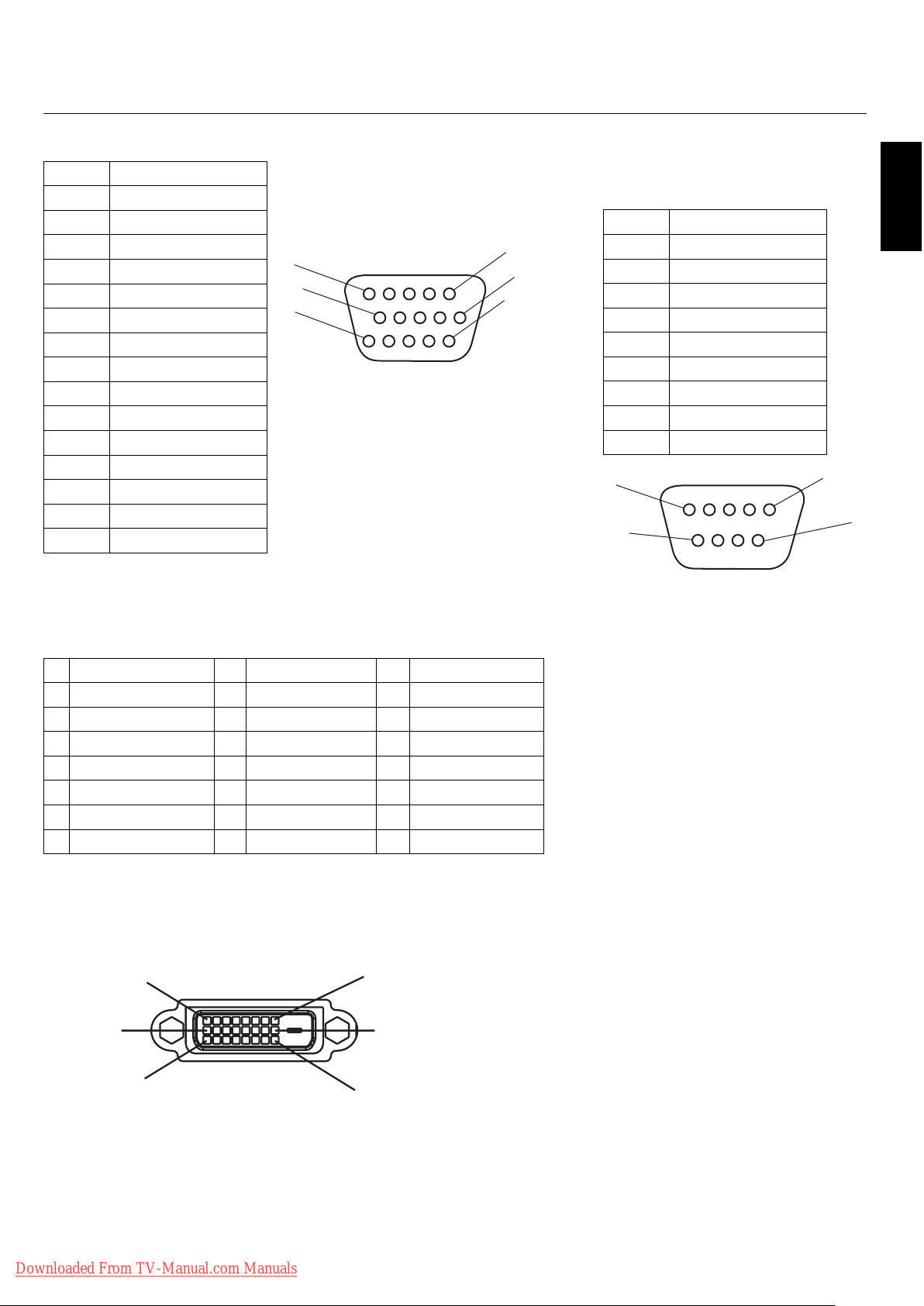
Pin Assignment
1) Analog RGB Input (Mini D-SUB 15P) VGA
Pin No. Name
1 Video Signal Red
2 Video Signal Green
3 Video Signal Blue
4 GND
5 DDC-GND
6 Red-GND
7 Green-GND
8 Blue-GND
9 +5V (DDC)
10 SYNC-GND
11 GND
12 DDC-SDA
13 H-SYNC
14 V-SYNC
15 DDC-SCL
5
10
15
Mini D-SUB 15P
1
11
3) RS-232C Input
(D-SUB 9P)
Pin No. Name
1 Connected to 7 & 8
6
2 RXD
3 TXD
4 Connected to 6
5 GND
6 Connected to 4
7 Connected to 1 & 8
8 Connected to 1 & 7
9NC
1
6
5
9
D-SUB 9P
English
2) Digital RGB Input (DVI-D) DVI
1 TX2- 9 TX1- 17 TX0-
2 TX2+ 10 TX1+ 18 TX0+
3 Shield (TX2/TX4) 11 Shield (TX1/TX3) 19 Shield (TXP/TX5)
4NC 12NC 20NC
5NC 13NC 21NC
6 DDC-Serial Clock 14 +5 power 22 Shield (TXC)
7 DDC-Serial Data 15 Ground (+5V) 23 TXC+
8 NC 16 Hot Plug Detect 24 TXC-
1
9
17
DVI-D
8
16
24
Downloaded From TV-Manual.com Manuals
English-37
Page 41

WEEE Mark (European Directive 2002/96/EC)
Within the European Union
EU-wide legislation, as implemented in each Member State, requires that waste electrical and electronic products
carrying the mark (le ) must be disposed of separately from normal household waste. is includes monitors and
electrical accessories, such as signal cables or power cords. When you need to dispose of your NEC display products,
please follow the guidance of your local authority, or ask the shop where you purchased the product, or if applicable,
follow any agreements made between yourself and NEC. e mark on electrical and electronic products only applies
to the current European Union Member States.
e mark on electrical and electronic products only applies to the current European Union Member States.
Outside the European Union
If you wish to dispose of used electrical and electronic products outside the European Union, please contact your
local authority so as to comply with the correct disposal method.
Declaration of the Manufacturer
We hereby certify that the color monitor
P426Y3, P506Y4 or P606Y5 is in compliance
with Council Directive 73/23/EEC:
– EN 60065
Council Directive 89/336/EEC:
— EN 55022
— EN 61000-3-2
— EN 61000-3-3
— EN 55024
and marked with
NEC Display Solutions Ltd.
4-13-23, Shibaura,
Minato-Ku
Tokyo 108-0023, Japan
DECLARATION OF CONFORMITY
is device complies with Part 15 of FCC Rules. Operation is subject to the following two conditions. (1) is
device may not cause harmful interference, and (2) this device must accept any interference received, including
interference that may cause undesired operation.
U.S. Responsible Party: NEC Display Solutions of America, Inc.
Address: 500 Park Blvd. Suite 1100
Itasca, IL 60143
Tel. No.: (630)467-3000
Type of Product: Computer Monitor
Equipment Classi cation: Class B Peripheral
Model: PlasmaSync 42XC10 (P426Y3)
PlasmaSync 50XC10 (P506Y4)
PlasmaSync 60XC10 (P606Y5)
conforms to the technical standards as speci ed in the FCC Rules.
HDMI, the HDMI logo and High-De nition Multimedia Interface are trademarks or registered trademarks of
HDMI Licensing LLC.
Windows is a registered trademark of Microso Corporation. NEC is a registered trademark of NEC Corporation.
All other brands and product names are trademarks or registered trademarks of their respective owners.
Downloaded From TV-Manual.com Manuals
We hereby declare that the equipment speci ed above
