Page 1

User’s Manual
MultiSync LCD4020
MultiSync LCD4620
Downloaded From TV-Manual.com Manuals
Page 2
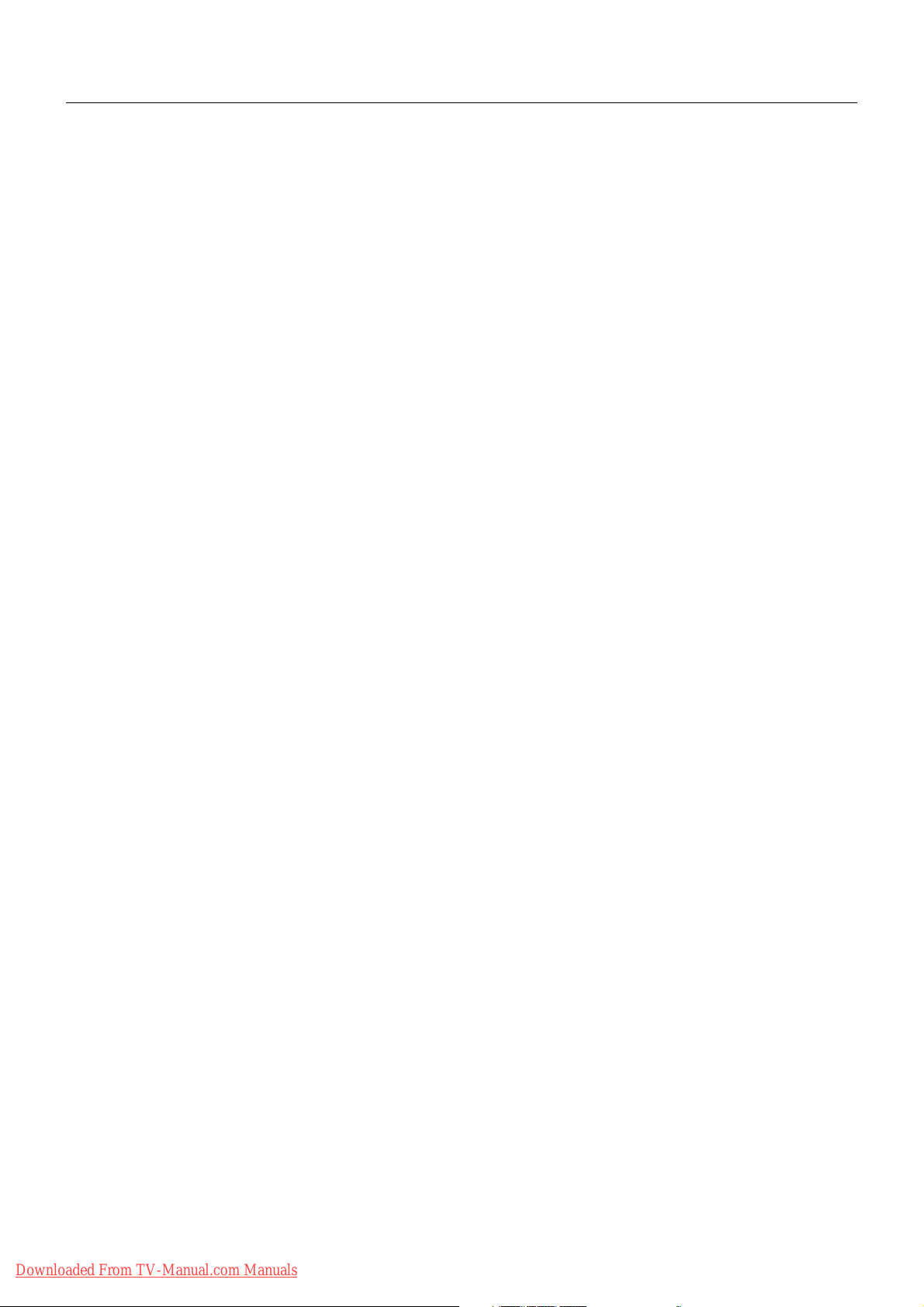
Index
Declaration of conformity ............................................................................................................................. English-1
Important Information ................................................................................................................................... English-2
Warning, Caution ......................................................................................................................................... English-2
Declaration ................................................................................................................................................... English-2
Safety Precautions, Maintenance & Recommended Use ............................................................................ English-3
Contents ....................................................................................................................................................... English-4
Parts Name and Functions .......................................................................................................................... English-5
Control Panel...................................................................................................................................... English-5
Terminal Panel.................................................................................................................................... English-6
Wireless Remote Control ................................................................................................................... English-7
Operating Range for the Remote Control........................................................................................... English-8
Handling the remote control ........................................................................................................... English-8
Installation .................................................................................................................................................... English-9
Setup.............................................................................................................................................................English-12
Connections ................................................................................................................................................. English-14
Connecting a Personal Computer ...................................................................................................... English-14
Connect the LCD Monitor to a Personal Computer ........................................................................ English-14
Connecting to a Macintosh Computer ................................................................................................ English-15
Connect the LCD Monitor to Macintosh ......................................................................................... English-15
Connecting with Digital Interface Equipment...................................................................................... English-16
Connect the LCD Monitor to a Computer with a Digital Output ...................................................... English-16
Connecting a DVD Player with component out .................................................................................. English-17
Connect the LCD Monitor to a DVD Player .................................................................................... English-17
Connecting a DVD Player with HDMI out ........................................................................................... English-18
Connect the LCD Monitor to a DVD Player .................................................................................... English-18
Connecting a DVD Player with SCART out ........................................................................................ English-18
Connect the LCD Monitor to a DVD Player .................................................................................... English-18
Connecting to a Stereo Amplifier........................................................................................................ English-19
Connect the LCD Monitor to a Stereo Amplifier ............................................................................. English-19
Connecting to a TV............................................................................................................................. English-20
Basic Operation ........................................................................................................................................... English-21
Power ON and OFF Modes ................................................................................................................ English-21
Power Indicator .................................................................................................................................. English-22
Using Power Management ................................................................................................................. English-22
Selecting a video source .................................................................................................................... English-22
Picture Size ........................................................................................................................................ English-22
Picture Mode ...................................................................................................................................... English-22
Information OSD................................................................................................................................. English-22
OSD (On-Screen-Display) Controls ............................................................................................................. English-23
PICTURE............................................................................................................................................ English-24
ADJUST ............................................................................................................................................. English-24
AUDIO ................................................................................................................................................ English-25
SCHEDULE ........................................................................................................................................ English-25
PIP...................................................................................................................................................... English-26
OSD.................................................................................................................................................... English-26
MULTI DISPLAY .................................................................................................................................English-27
DISPLAY PROTECTION .................................................................................................................... English-27
ADVANCED OPTION ......................................................................................................................... English-27
TV TUNER ......................................................................................................................................... English-29
Controlling the LCD monitor via RS-232C Remote Control ......................................................................... English-32
Features ....................................................................................................................................................... English-34
Troubleshooting ........................................................................................................................................... English-35
Specifications - LCD4020 ............................................................................................................................ English-36
Specifications - LCD4620 ............................................................................................................................ English-37
Pin Assignment ............................................................................................................................................English-38
Manufacturer’s Recycling and Energy Information ...................................................................................... English-39
Downloaded From TV-Manual.com Manuals
Page 3

DECLARATION OF CONFORMITY
This device complies with Part 15 of FCC Rules. Operation is subject to the following two conditions. (1) This device may not
cause harmful interference, and (2) this device must accept any interference received, including interference that may cause
undesired operation.
U.S. Responsible Party: NEC Display Solutions of America, Inc.
Address: 500 Park Boulevard, Suite 1100
Itasca, Illinois 60143
Tel. No.: (630) 467-3000
Type of Product: Computer Monitor
Equipment Classification: Class B Peripheral
Model: MultiSync LCD4020 (L406T6)/MultiSync LCD4620 (L466T7)
We hereby declare that the equipment specified above
conforms to the technical standards as specified in the FCC Rules.
Windows is a registered trademark of Microsoft Corporation. NEC is a registered trademark of NEC Corporation.
OmniColor is a registered trademark of NEC Display Solutions Europe GmbH in the countries of EU and Switzerland.
All other brands and product names are trademarks or registered trademarks of their respective owners.
Canadian Department of Communications Compliance Statement
DOC: This Class B digital apparatus meets all requirements of the Canadian Interference-Causing Equipment Regulations.
C-UL: Bears the C-UL Mark and is in compliance with Canadian Safety Regulations according to CAN/CSA C22.2 No. 60950-1.
FCC Information
1. Use the attached specified cables with the MultiSync LCD4020 (L406T6)/MultiSync LCD4620 (L466T7) colour monitor so as
not to interfere with radio and television reception.
(1) Please use the supplied power cord or equivalent to ensure FCC compliance.
(2) Please use the supplied shielded video signal cable, Mini D-SUB 15 pin to Mini D-SUB 15 pin.
2.
This equipment has been tested and found to comply with the limits for a Class B digital device, pursuant to part 15 of the
FCC Rules. These limits are designed to provide reasonable protection against harmful interference in a residential
installation. This equipment generates, uses, and can radiate radio frequency energy, and, if not installed and used in
accordance with the instructions, may cause harmful interference to radio communications. However, there is no guarantee
that interference will not occur in a particular installation. If this equipment does cause harmful interference to radio or
television reception, which can be determined by turning the equipment off and on, the user is encouraged to try to correct
the interference by one or more of the following measures:
• Reorient or relocate the receiving antenna.
• Increase the separation between the equipment and receiver.
• Connect the equipment into an outlet on a circuit different from that to which the receiver is connected.
• Consult your dealer or an experienced radio/TV technician for help.
English
If necessary, the user should contact the dealer or an experienced radio/television technician for additional suggestions.
The user may find the following booklet, prepared by the Federal Communications Commission, helpful: “How to Identify
and Resolve Radio-TV Interference Problems.” This booklet is available from the U.S. Government Printing Office, Washington,
D.C., 20402, Stock No. 004-000-00345-4.
The product you purchased may not have this feature.
LCD4020-AV, LCD4020-ATV, LCD4620-AV, LCD4620-ATV only
HDMI, the HDMI logo and High-Definition Multimedia Interface are trademarks or registered trademarks of HDMI Licensing LLC.
Downloaded From TV-Manual.com Manuals
English-1
Page 4

Important Information
WARNING
TO PREVENT FIRE OR SHOCK HAZARDS, DO NOT EXPOSE THIS UNIT TO RAIN OR MOISTURE. ALSO, DO NOT
USE THIS UNIT’S POLARIZED PLUG WITH AN EXTENSION CORD RECEPTACLE OR OTHER OUTLETS UNLESS
THE PRONGS CAN BE FULLY INSERTED.
REFRAIN FROM OPENING THE CABINET AS THERE ARE HIGH VOLTAGE COMPONENTS INSIDE.
REFER SERVICING TO QUALIFIED SERVICE PERSONNEL.
CAUTION
CAUTION: TO REDUCE THE RISK OF ELECTRIC SHOCK, MAKE SURE POWER CORD IS UNPLUGGED FROM
WALL SOCKET. TO FULLY DISENGAGE THE POWER TO THE UNIT, PLEASE DISCONNECT THE
POWER CORD FROM THE AC OUTLET. DO NOT REMOVE COVER (OR BACK). NO USER
SERVICEABLE PARTS INSIDE. REFER SERVICING TO QUALIFIED SERVICE PERSONNEL.
This symbol warns user that uninsulated voltage within the unit may have sufficient magnitude to cause
electric shock. Therefore, it is dangerous to make any kind of contact with any part inside this unit.
This symbol alerts the user that important literature concerning the operation and maintenance of this unit
has been included. Therefore, it should be read carefully in order to avoid any problems.
Declaration
Declaration of the Manufacturer
We hereby certify that the colour monitor MultiSync
LCD4020 (L406T6)/MultiSync LCD4620 (L466T7)
is in compliance with
Council Directive 73/23/EEC:
– EN 60950-1
Council Directive 89/336/EEC:
– EN 55022
– EN 61000-3-2
– EN 61000-3-3
– EN 55024
Disposing of your old NEC product
Within the European Union
EU-wide legislation, as implemented in each Member State, requires that waste electrical and
electronic products carrying the mark (left) must be disposed of separately from normal household
waste. This includes monitors and electrical accessories, such as signal cables or power cords. When
you need to dispose of your NEC display products, please follow the guidance of your local authority,
or ask the shop where you purchased the product, or if applicable, follow any agreements made
between yourself and NEC.
The mark on electrical and electronic products only applies to the current European Union Member
States.
and marked with
NEC Display Solutions, Ltd.
4-13-23, Shibaura,
Minato-Ku
Tokyo 108-0023, Japan
Outside the European Union
If you wish to dispose of used electrical and electronic products outside the European Union, please contact your local
authority so as to comply with the correct disposal method.
Downloaded From TV-Manual.com Manuals
English-2
Page 5

Safety Precautions, Maintenance & Recommended Use
FOR OPTIMUM PERFORMANCE, PLEASE NOTE THE
FOLLOWING WHEN SETTING UP AND USING
THE MULTI-FUNCTION MONITOR:
• DO NOT OPEN THE MONITOR. There are no user
serviceable parts inside and opening or removing covers
may expose you to dangerous shock hazards or other risks.
Refer all servicing to qualified service personnel.
• Do not spill any liquids into the cabinet or use your monitor
near water.
• Do not insert objects of any kind into the cabinet slots, as
they may touch dangerous voltage points, which can be
harmful or fatal or may cause electric shock, fire or
equipment failure.
• Do not place any heavy objects on the power cord.
Damage to the cord may cause shock or fire.
• Do not place this product on a sloping or unstable cart,
stand or table, as the monitor may fall, causing serious
damage to the monitor.
• When operating the MultiSync monitor with its AC 220-240V
power supply in Europe, use a power supply cord provided
with the monitor.
• In UK, use a BS-approved power cord with molded plug
having a black (13A) fuse installed for use with this monitor.
If a power cord is not supplied with this monitor, please
contact your supplier.
• When operating the MultiSync monitor with a 220-240V AC
power source in Australia, use the power cord provided with
the monitor. If a power cord is not supplied with this
equipment, please contact your supplier.
• For all other cases, use a power cord that matches the AC
voltage of the power outlet and has been approved by and
complies with the safety standard of your particular country.
• Do not place any objects onto the monitor and do not use
the monitor outdoors.
• The inside of the fluorescent tube located within the LCD
monitor contains mercury. Please follow the bylaws or rules
of your municipality to dispose of the tube properly.
• Do not bend, crimp or otherwise damage the power cord.
• If glass is broken, handle with care.
• Do not cover vent on monitor.
• Do not use monitor in high temperature, humid, dusty, or
oily areas.
• If monitor or glass is broken, do not come in contact with the
liquid crystal and handle with care.
• Allow adequate ventilation around the monitor, so that heat
can properly dissipate. Do not block ventilated openings or
place the monitor near a radiator or other heat sources.
Do not put anything on top of the monitor.
• The power cable connector is the primary means of
detaching the system from the power supply. The monitor
should be installed close to a power outlet, which is easily
accessible.
• Handle with care when transporting. Save packaging for
transporting.
• Do not hold the display by the bezel when moving or shifting
the display.
• Please clean the holes of back cabinet to reject dirt and
dust at least once a year because of set reliability.
• If using the cooling fan continuously, it’s recommended to
wipe holes a minimum of once a month.
Immediately unplug your monitor from the wall outlet and refer
servicing to qualified service personnel under the following
conditions:
• When the power supply cord or plug is damaged.
• If liquid has been spilled, or objects have fallen into the
monitor.
• If the monitor has been exposed to rain or water.
• If the monitor has been dropped or the cabinet damaged.
• If the monitor does not operate normally by following
operating instructions.
Recommended Use
• For optimum performance, allow 20 minutes for warm-up.
• Rest your eyes periodically by focusing on an object at least
5 feet away. Blink often.
• Position the monitor at a 90° angle to windows and other
light sources to minimize glare and reflections.
• Clean the LCD monitor surface with a lint-free, non-abrasive
cloth. Avoid using any cleaning solution or glass cleaner!
• Adjust the monitor’s brightness, contrast and sharpness
controls to enhance readability.
•Avoid displaying fixed patterns on the monitor for long
periods of time to avoid image persistence (after image
effects).
• Get regular eye checkups.
Ergonomics
To realize the maximum ergonomic benefits, we recommend
the following:
• Use the preset Size and Position controls with standard
signals.
• Use the preset Colour Setting.
• Use non-interlaced signals.
• Do not use primary colour blue on a dark background, as it
is difficult to see and may produce eye fatigue due to
insufficient contrast.
Cleaning the LCD Panel
• When the liquid crystal panel is stained with dust or dirt,
please wipe with soft cloth gently.
• Please do not rub the LCD panel with hard material.
• Please do not apply pressure to the LCD surface.
• Please do not use OA cleaner it will cause deterioration or
discolor on the LCD surface.
Cleaning the Cabinet
• Unplug the power supply
• Gently wipe the cabinet with a soft cloth
•To clean the cabinet, dampen the cloth with a neutral
detergent and water, wipe the cabinet and follow with a dry
cloth.
NOTE: The surface of the cabinet is composed of many types
of plastic. DO NOT clean with benzene thinner, alkaline
detergent, alcoholic system detergent, glass cleaner,
wax, polish cleaner, soap powder, or insecticide.
Rubber or vinyl should not be in contact with the cabinet
for an extended period of time. These types of fluids
and materials can cause the paint to deteriorate, crack
or peel.
English
Downloaded From TV-Manual.com Manuals
English-3
Page 6
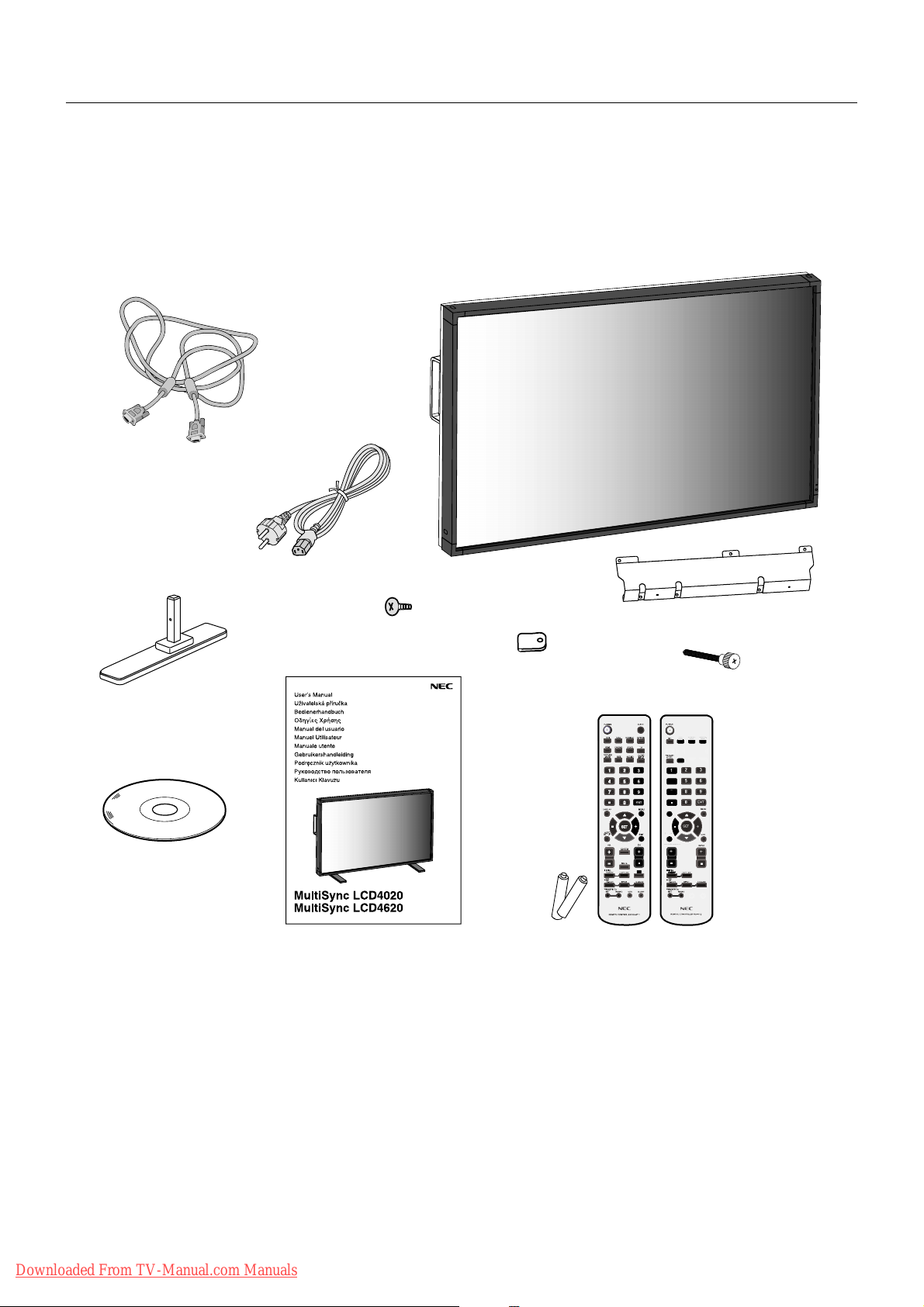
OPTION
DISPLA
UT
O
SET
UP
CY
SIZE
VGA
RGB/HV
4
Contents
Your new MultiSync LCD4020/MultiSync LCD4620 monitor box* should contain the following:
• LCD monitor
• Power Cord
•Video Signal Cable
• User’s Manual
•Wireless Remote Control and AA Batteries
• Cable Cover
Video Signal Cable
(Mini D-SUB 15 pin to
Mini D-SUB 15 pin)
• Clamp x 3
• Screw (M4 x 10) x 9
• CD-ROM
• Stand x 2
• Thumbscrew for stand x 2
Power Cord
Screw (M4 x 10) x 9
Clamp x 3
Thumbscrew for stand x 2
Stand x 2
CD-ROM
User’s Manual
Wireless Remote Control
and AA Batteries
(The product you purchased has one
of these remote controls)
* Install the stands at the time of unpacking if the display will be used with the stand.
* Remember to save your original box and packing material to transport or ship the monitor.
Cable Cover
VGA RGB/HV OPTION
SIZE
1
4
7
7
DISPLAY
A
AUTO
SET UP
TRANSPARENCY
TRANSPAREN
+
The following components are prepared as option.
• External Speaker Unit
Downloaded From TV-Manual.com Manuals
English-4
Page 7
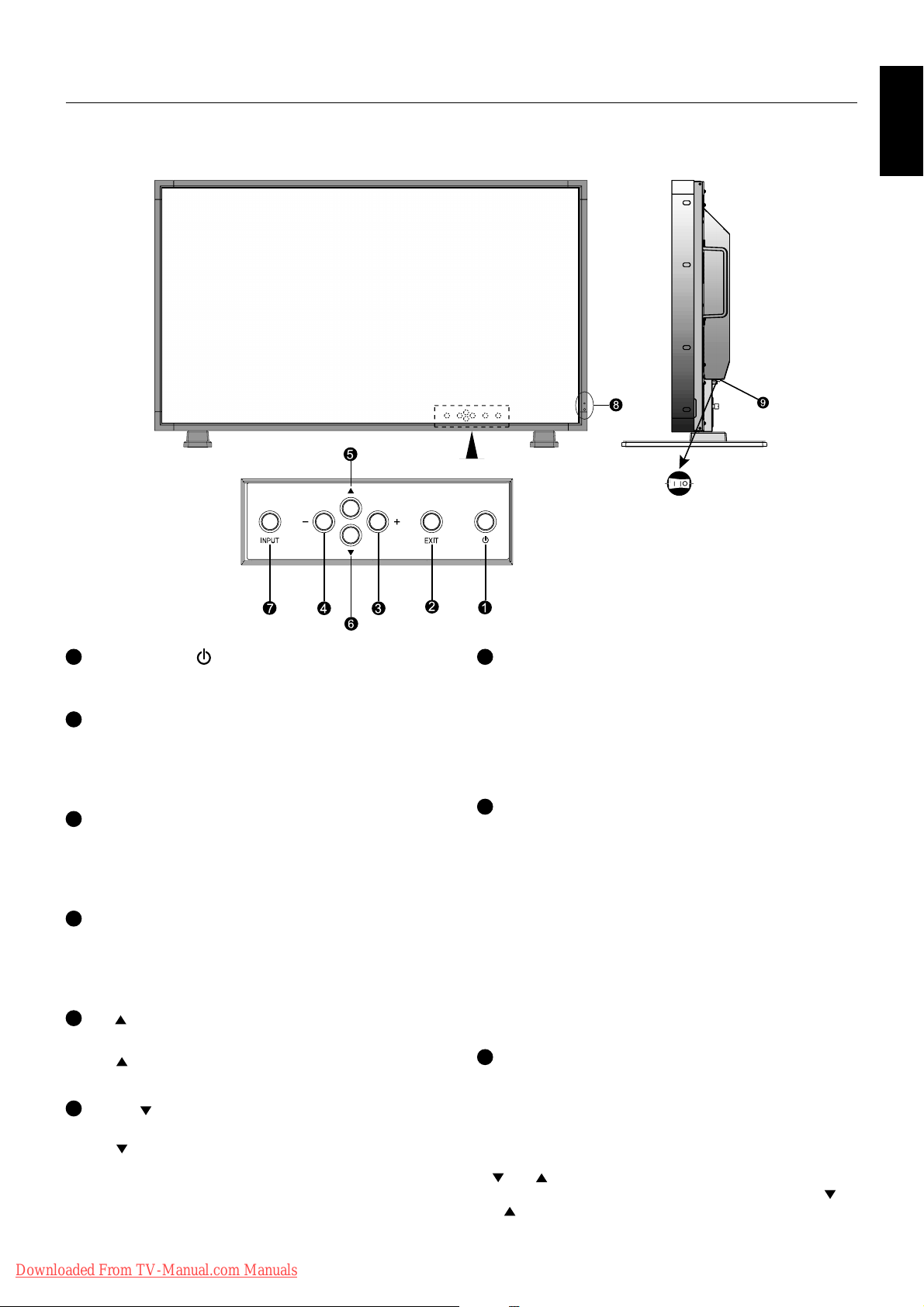
Parts Name and Functions
Control Panel
English
OFFON
1
POWER button ( )
Switches the power on/off. See also page 21.
EXIT button
2
Activates the OSD menu when the OSD menu is turned-off.
Acts as EXIT button to move to previous menu with OSD
menu.
PLUS (+) button
3
Acts as (+) button to increase the adjustment with OSD menu.
Increases the audio output level when the OSD menu is
turned off.
MINUS (-) button
4
Acts as (-) button to decrease the adjustment with OSD menu.
Decreases the audio output level when the OSD menu is
turned off.
UP ( ) button
5
Activates the OSD menu when the OSD menu is turned-off.
Acts as button to move the highlighted area up to select
the adjustment with OSD menu.
DOWN ( ) button
6
Activates the OSD menu when the OSD menu is turned-off.
Acts as button to move the highlighted area down to
select the adjustment with OSD menu.
7
INPUT button
Acts as SET button within OSD menu. (Toggle switches
between [DVI], [VGA], [RGB/HV], [HDMI], [DVD/HD],
[VIDEO], [S-VIDEO] or [TV]). [S-VIDEO] is enabled by
selecting the “SEPARATE” mode in the OSD or by having
the “S-VIDEO” cable connected with the “S-VIDEO” signal
present and selecting “PRIORITY” MODE. See page 28.
8
Remote control sensor and Power Indicator
Receives the signal from the remote control (when using the
wireless remote control). See also page 8.
Glows green when the LCD monitor is in active*. Glows red
when the LCD is in POWER OFF (ECO standby) mode.
Glows Amber when the LCD is in POWER OFF (standby).
Amber blinks when the monitor is in Power Save Mode.
Green and Amber blink alternately while in Power Standby
with the “SCHEDULE SETTINGS” function enabled. When a
component failure is detected within the monitor, the
indicator will blink red.
* If “OFF” is selected in “POWER INDICATOR” (see page 27),
LED will not light when the LCD monitor is in active mode.
9
Main Power Switch
On/off Switch to turn main power on/off.
Control Key Lock Mode
This control completely locks out access to all Control Key
functions. To activate the control key lock function, press both
of
and and hold down simultaneously for more than
3 seconds. To resume back to user mode, press both of
and and hold simultaneously for more than 3 seconds.
Downloaded From TV-Manual.com Manuals
English-5
Page 8

Terminal Panel
1
AC IN connector
Connects with the supplied power cord.
DVI IN (DVI-D)
2
To input digital RGB signals from a computer or HDTV
device having a digital RGB output.
* This connector does not support analog input.
VGA IN (mini D-Sub 15 pin)
3
To input analog RGB signals from a personal computer or
other RGB equipment.
4
RGB/HV IN [R, G, B, H, V] (BNC)
To input analog RGB signals or signals from other RGB
equipment.
This is also to connect equipment such as a DVD player,
HDTV device and Set-Top-Box. A Sync-on-Green signal can
be connected to the G connector.
5
RGB/HV OUT (BNC)
To outputs the signal from the RGB/HV IN connector to an
input on a separate device.
HDMI connector*
6
To input digital HDMI signals.
DVD/HD connector (RCA)*
7
Connecting equipment such as a DVD player, HDTV device,
or Set-Top-Box.
8
AUDIO IN 1, 2, 3*
To input audio signal from external equipment such as a
computer, VCR or DVD player.
Downloaded From TV-Manual.com Manuals
9
To output the audio signal from the AUDIO IN 1, 2, 3, HDMI, and
TV jack to an external device (stereo receiver, amplifier, etc.).
10
VIDEO IN connector (BNC and RCA): To input a
composite video signal. BNC and RCA connectors are not
available at the same time (Use only one input).
VIDEO OUT connector (BNC): To output the composite
video signal from the VIDEO IN connector.
S-VIDEO IN connector (Mini DIN 4 pin): To input the
S-video (Y/C separate signal). See page 28, S-VIDEO
MODE SETTING.
11
IN connector: Connect RS-232C input to external equipment
such as a PC in order to control RS-232C functions.
Out connector: Connect RS-232C output. To connect to
multiple MultiSync monitors via RS-232C daisy Chain.
12
To output the audio signal from AUDIO 1, 2, 3, HDMI and TV
jack.
Note: This speaker terminal is for 15W + 15W (8 ohm) speaker.
13
Slot for board accessories. Please contact your supplier for
detail information.
14
Connects to antenna or to TV signal.
15
For security and theft prevention.
*: The product you purchased may not have this feature.
English-6
In
AUDIO OUT*
VIDEO INPUT/OUTPUT Connector*
EXTERNAL CONTROL (D-Sub 9 pin)
EXTERNAL SPEAKER TERMINAL*
Option board slot
Antenna Input*
Kensington Lock
Out
Page 9

Wireless Remote Control
7
KEYPAD
Press to set and change passwords, change channel and
set REMOTE ID.
8
ENT button
Sets channels.
DISPLAY button
9
Turns on/off the information OSD. See page 22.
MENU button
10
Turns on/off the menu mode.
AUTO SETUP button
11
Enters auto setup menu. See page 24.
EXIT button
12
Turns to previous menu with OSD menu.
UP/DOWN button
13
Acts as
button to move the highlighted area up or
down to select the adjustment with OSD menu.
Small screen which adjusted “PIP” mode moves up or down.
English
(The product you purchased has one of these remote controls)
POWER button
1
Switches the power on/off.
INPUT button*
2
Selects which input signal, [DVI], [VGA], [RGB/HV], [HDMI],
[DVD/HD], [VIDEO], [TV] or [S-VIDEO].
[S-VIDEO] is enabled by selecting the “SEPARATE” mode in
the OSD or by having the “S-VIDEO” cable connected with
the “S-VIDEO” signal present and selecting “PRIORITY”
MODE. See page 28.
3
PICTURE MODE button
Selects from picture mode, [HIGHBRIGHT], [STANDARD],
[sRGB], [CINEMA]. See page 22.
HIGHBRIGHT: for moving images such as DVD
STANDARD: for images
sRGB: for text based images
CINEMA: for movies.
SIZE button
4
Selects picture size, [FULL], [NORMAL], [WIDE] and [ZOOM].
See page 22.
SOUND button*
5
Artificial surround sound.
6
AUDIO INPUT button*
Selects from input audio source [IN1], [IN2], [IN3], [HDMI],
[TV].
MINUS/PLUS (+/-) button
14
Increases or decreases the adjustment with OSD menu.
Small screen which adjusted “PIP” mode moves left or right.
SET button
15
Makes selection.
VOLUME UP/DOWN button
16
Increases or decreases audio output level.
CH +/- button*
17
Moves channel up or down.
CH RTN button*
18
Returns to previous channel.
MUTE button*
19
Turns on/off mute function.
20
STILL button
ON/OFF button: Activates/deactivates on/off still picture
mode.
STILL CAPTURE button: Captures still picture.
21
PIP (Picture In Picture) button
ON/OFF button: Toggle switches between PIP, POP, side-
by-side (aspect) and side-by-side (full). See page 26.
INPUT button: Selects the “picture in picture” input signal.
CHANGE button: Replaces to the main picture and sub
picture.
DVI VGA RGB/HV HDMI DVD/HD VIDEO TV
DVI - - - -
VGA - - - -
RGB/HV - - - -
Main
picture
*: The product you purchased may not have this feature.
HDMI - - - -
DVD/HD -
VIDEO --
TV --
Sub picture
Downloaded From TV-Manual.com Manuals
English-7
Page 10

22
REMOTE ID button
Activates REMOTE ID function.
23
MTS button*
Multichannel television sound.
24
SLEEP button*
Sets power off timer.
25
GUIDE button*
Use in TELETEXT mode. See page 20.
26
button*
TELETEXT controls. See page 20.
TRANSPARENCY button*
27
Determines the level of OSD transparency.
INPUT button*
28
Cycles through available inputs.
*: The product you purchased may not have this feature.
Operating Range for the Remote Control
Point the top of the remote control toward the LCD monitor’s
remote sensor during button operation.
Use the remote control within a distance of about 7 m/23 ft.
from the front of the LCD monitor’s remote control sensor
and at a horizontal and vertical angle of within 30° within a
distance of about 3.5 m/10 ft.
GUIDE
POWER
Caution: Important, the remote control
system may not function when direct
sunlight or strong illumination strikes
the remote control sensor of the
LCD monitor, or when there is an
object in the path.
RGB1 RGB2 RGB3 HDMI
DVD/HD
VIDEO
OPTION
TV
PICTURE
SIZE
SOUND
MODE
123
456
7809
ENT
DISPLAY
SET
+
AUTO
SET UP
VOL
CHRTN
++
MUTE
STILL
ON/OFF
CAPTURE
PIP
INPUT
ON/OFF
CHANGE
REMOTEID
SET RESET
MTS SLEEP
REMOTE CONTROLLER RU-M111
-
AUDIO
INPUT
MENU
EXIT
CH
Handling the remote control
• Do not subject to strong shock.
• Do not allow water or other liquid to splash the remote
control. If the remote control gets wet, wipe it dry
immediately.
•Avoid exposure to heat and steam.
• Other than to install the batteries, do not open the
remote control.
Downloaded From TV-Manual.com Manuals
English-8
Page 11
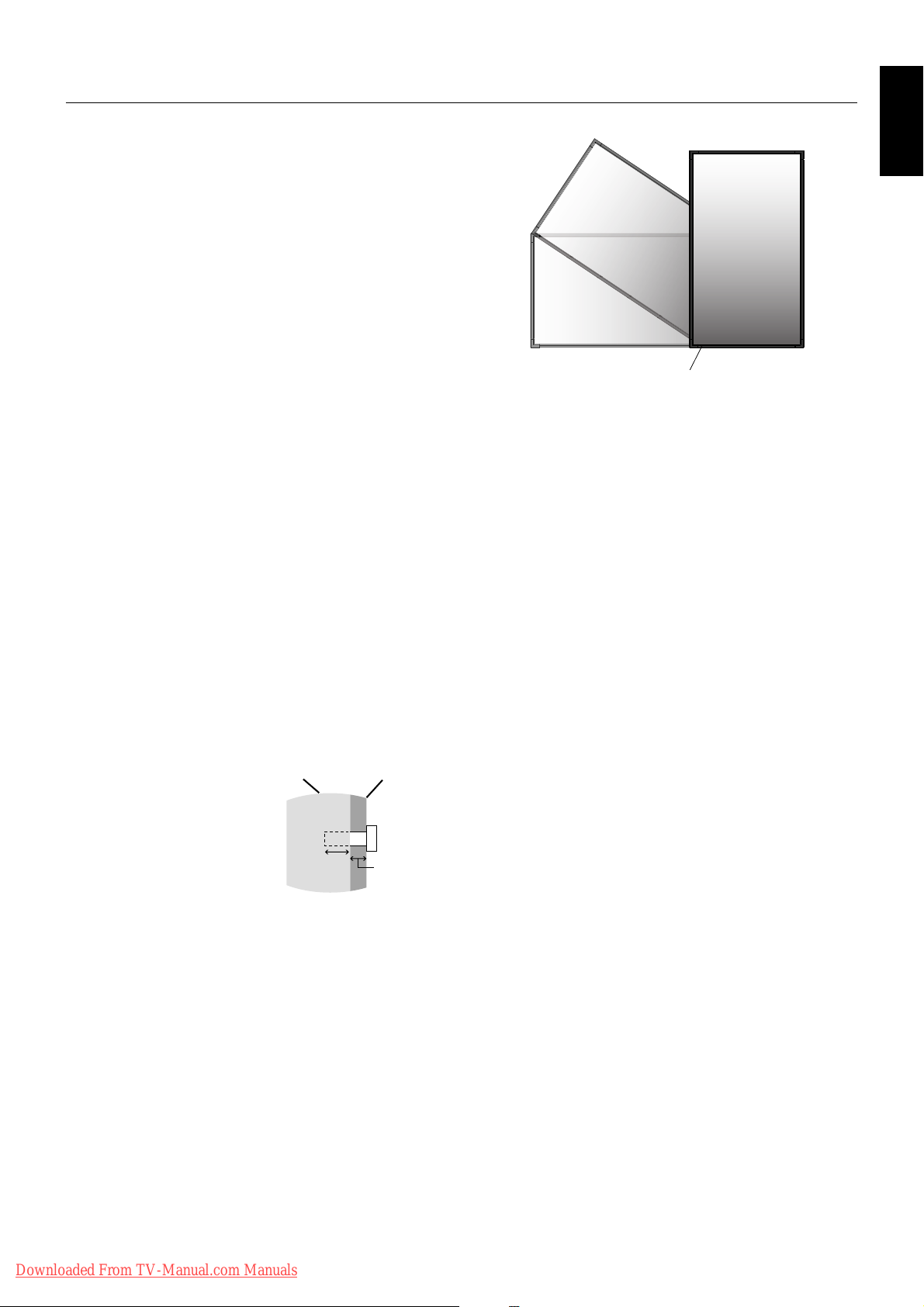
Installation
This device cannot be used or installed without the Tabletop
Stand or other mounting accessory for support. For proper
installation it is strongly recommended to use a trained,
NEC authorized service person. Failure to follow NEC
standard mounting procedures could result in damage to the
equipment or injury to the user or installer. Product warranty
does not cover damage caused by improper installation.
Failure to follow these recommendations could result in
voiding the warranty.
For further mounting information see page 9.
For Stand information see page 10~11.
Mounting
DO NOT mount the monitor yourself. Please ask dealer. For
proper installation it is strongly recommended to use a
trained, qualified technician. Please inspect the location
where the unit is to be mounted. Mounting on wall or ceiling
is the customer’s responsibility. Not all walls or ceilings are
capable of supporting the weight of the unit. Product
warranty does not cover damage caused by improper
installation, remodelling, or natural disasters. Failure to
comply with these recommendations could result in voiding
the warranty.
DO NOT block ventilated openings with mounting
accessories or other accessories.
For NEC Qualified Personnel:
To insure safe installation, use two or more brackets to
mount the unit. Mount the unit to at least two points on the
installation location.
Please note the following when mounting
on wall or ceiling
• When using mounting accessories other than those that
are NEC approved, they must comply with the VESAcompatible (FDMlv1) mounting method.
• NEC strongly recommends
using size M6 screws
(10mm + thickness of
bracket in length). If using
screws longer than 10mm,
check the depth of the hole.
(Recommended Fasten
Force: 470 - 635N•cm)
NEC recommends mounting
interfaces that comply with
UL1678 standard in North
America.
• Prior to mounting, inspect the installation location to
insure that it is strong enough to support the weight of
the unit so that the unit will be safe from harm.
• Refer to the instructions included with the mounting
equipment for detailed information.
Unit
10mm
Screw length should equal
depth of hole (10mm) + the
thickness of mounting bracket.
Mounting
Bracket
Screw
Thickness
of Bracket
Orientation
• When using the display in the portrait position, the
monitor should be rotated clockwise so that the left side
is moved to the top and the LCD indicator light is on the
bottom. This will allow for proper ventilation and will
extend the lifetime of the monitor. Improper ventilation
may shorten the lifetime of the monitor.
English
LED Indicator
Mounting location
• The ceiling and wall must be strong enough to support
the monitor and mounting accessories.
• DO NOT install in locations where a door or gate can hit
the unit.
• DO NOT install in areas where the unit will be subjected
to strong vibrations and dust.
• DO NOT install near where the main power supply
enters the building.
• Do not install in where people can easily grab and hang
onto the unit or the mounting apparatus.
• When mounting in a recessed area, as in a wall, leave at
least 4 inches (10cm) of space between the monitor and
the wall for proper ventilation.
• Allow adequate ventilation or provide air conditioning
around the monitor, so that heat can properly dissipate
away from the unit and mounting apparatus.
Mounting on ceiling
• Ensure that the ceiling is sturdy enough to support the
weight of the unit and the mounting apparatus over time,
against earthquakes, unexpected vibrations, and other
external forces.
• Be sure the unit is mounted to a solid structure within the
ceiling, such as a support beam. Secure the monitor
using bolts, spring lock washers, washer and nut.
• DO NOT mount to areas that have no supporting internal
structure. DO NOT use wood screws or anchor screws
for mounting. DO NOT mount the unit to trim or to
hanging fixtures.
Maintenance
• Periodically check for loose screws, gaps, distortions, or
other problems that may occur with the mounting
apparatus. If a problem is detected, please refer to
qualified personnel for service.
• Regularly check the mounting location for signs of
damage or weakness that may occur over time.
Downloaded From TV-Manual.com Manuals
English-9
Page 12

Attaching Mounting Accessories
The display is designed for use with the VESA mounting
system.
2. Installing and removing stand
CAUTION: Installing and removing the stand must be done
by two or more people.
1. Attach Mounting Accessories
Mounting accessories can be attached while the monitor
is on the Tabletop Stand in the upright position (Figure 1).
Be careful to avoid tipping monitor when attaching
accessories. After accessories are attached, stand can
be removed.
VESA Mounting Interface
Tabletop Stand
Figure 1
Mounting accessories can be attached with the monitor in
the face down position. To avoid damaging the screen face,
place the protective sheet on the table underneath the LCD
(Figure 2). The protective sheet was wrapped around the
LCD in the original packaging. Make sure there is nothing
on the table that can damage the monitor.
When using mounting accessories other than NEC
compliant and approved, they must comply with the VESAcompatible mounting method. NEC strongly recommends
using screws M6 size and 10mm in length. If using screws
longer than 10mm, check the depth of the hole.
(Recommended Fasten Force: 470-635N•cm)
NEC recommends using mounting interface that comply with
UL1678 standard in North America.
Protective Sheet
How to install stand
1. Please turn monitor off.
2. Place stand onto monitor with the long ends of the feet in
front of the monitor.
3. After inserting stand in guide block, fasten thumbscrews
on both sides of the monitor.
How to remove the stand
1. Spread the protective sheet on a flat surface, such as a
desk.
2. Place monitor on the protective sheet.
3. Remove thumbscrews with a screwdriver or with your
fingers and place them in a safe place for reuse.
Thumbscrews
Stand
NOTE: Place stand onto monitor so that the long end of
the feet are in the front.
CAUTION: Handle with care when mounting LCD monitor
stand and avoid pinching your fingers.
3. Ventilation Requirements
When mounting in an enclosure or in a recessed area allow
heat to disperse, leave space between surrounding the
monitor and surrounding objects allow heat to disperse, as
shown in Figure 3.
Table
Figure 2
Downloaded From TV-Manual.com Manuals
Tabletop Stand
Figure 3
English-10
Page 13

4. Prevent Tipping
When using the display with the Tabletop Stand fasten the
LCD to a wall using a cord or chain that can support the
weight of the monitor (approx. LCD4020: 31.1 Kg/LCD4620:
37.9 Kg) in order to prevent the monitor from falling. Fasten
the cord or chain to the monitor using the provided clamp
and screw.
Screw Holes
LCD4020: 250mm/LCD4620: 210mm
English
Clamp
Screw
Cord or chain
Before attaching the LCD monitor to the wall, make sure
that the wall can support the weight of the monitor.
Be sure to remove the cord or chain from the wall before
moving the LCD.
Downloaded From TV-Manual.com Manuals
English-11
Page 14

Setup
1. Determine the installation location
CAUTION: Installing your LCD display must be done by a
qualified technician. Contact your dealer for
more information.
CAUTION: MOVING OR INSTALLING THE LCD MONITOR
MUST BE DONE BY TWO OR MORE PEOPLE.
Failure to follow this caution may result in injury
if the LCD monitor falls.
CAUTION: Do not mount or operate the display upside
down, face up, or face down.
CAUTION: This LCD has a temperature sensor and cooling
fan. If the LCD becomes too hot, the cooling fan
will turn on automatically. If the LCD becomes
overheated while the cooling fan is running, the
“Caution” menu will appear. If the “Caution”
menu appears, discontinue use and allow the
unit to cool. Using the cooling fan will reduce the
likelihood of early circuit failure and may help
reduce image degradation and “Image
Persistance”.
If the LCD is used in an enclosed area or if the
LCD panel is covered with a protective screen,
please check the inside temperature of the
monitor by using the “HEAT STATUS” control in
the OSD (see page 27). If the temperature is
higher than the normal operating temperature,
please turn the cooling fan to ON within the FAN
CONTROL menu within the OSD (see page 27).
IMPORTANT: Lay the protective sheet, which was wrapped
around the LCD monitor when it was
packaged, beneath the LCD monitor so as
not to scratch the panel.
2. Install the remote control batteries
The remote control is powered by two 1.5V AA batteries.
To install or replace batteries:
NEC recommends the following battery use:
• Place “AA” size batteries matching the (+) and (-) signs
on each battery to the (+) and (-) signs of the battery
compartment.
• Do not mix battery brands.
• Do not combine new and old batteries. This can shorten
battery life or cause liquid leakage of batteries.
• Remove dead batteries immediately to prevent battery
acid from leaking into the battery compartment.
• Do not touch exposed battery acid, it may injure skin.
NOTE: If you do not intend to use the Remote Control for a
long period of time, remove the batteries.
3. Connect external equipment
(See pages 14-20)
•To protect the external equipment; turn off the main
power before making connections.
• Refer to your equipment user manual for further
information.
4. Connect the supplied power cord
• The equipment should be installed close to an easily
accessible power outlet.
• Please attach power cord to the LCD monitor by
attaching the screw and clamp.
• Fully insert the prongs into the power outlet socket.
A loose connection may cause image degradation.
NOTE: Please refer to “Safety Precautions and
Maintenance” section of this manual for proper
selection of AC power cord.
Screw
Clamp
A. Press and slide to open the cover.
B. Align the batteries according to the (+) and (–)
indications inside the case.
C. Replace the cover.
CAUTION: Incorrect usage of batteries can result in leaks
or bursting.
Downloaded From TV-Manual.com Manuals
Screw hole for clamp
English-12
Page 15

5. Attach the cable cover
• Remove the six screws (Figure 4).
• Use 6 of the M4 x 10 screws (included) to attach the
cable cover (Figure 5).
Figure 4
11. Recommended Adjustments
To reduce the risk of the “image persistence”, please adjust
the following items based on the application being used:
“SCREEN SAVER”, “SIDE BORDER COLOR” (See page
27) “DATE & TIME”, “SCHEDULE SETTINGS” (See page
25). It is recommended that the “FAN CONTROL” setting
(See page 27) be turned to ON also.
English
Figure 5
6. Switch on the power of all the attached
external equipment
When connected with a computer, switch on the power of
the computer first.
7. Operate the attached external
equipment
Display the signal from the desired input source.
8. Adjust the sound
Make adjustments when adjustment of the volume is
required.
9. Adjust the screen (See pages 24 and 25)
Make adjustments of the screen display position when
necessary.
10. Adjust the image (See page 24)
Make adjustments such as brightness or contrast when
required.
Downloaded From TV-Manual.com Manuals
English-13
Page 16

Connections
Before making connections:
* First turn off the power of all the attached equipment and make connections.
* Refer to the user manual included with each separate piece of equipment.
Connecting a Personal Computer
Connecting your computer to your LCD monitor will enable you to display your computer’s screen image.
Some video cards and pixel clock over 165MHz may not display an image correctly.
Your LCD monitor displays proper image adjusting the factory preset timing signal automatically.
<Factory preset signal timing>
Resolution Remarks
640 x 480 31.5kHz 60Hz
800 x 600 37.9kHz 60Hz
1024 x 768 48.4kHz 60Hz
1280 x 768 48kHz 60Hz
1360 x 768 48kHz 60Hz Recommended resolution
1280 x 1024 64kHz 60Hz Compressed image
1600 x 1200 75kHz 60Hz Compressed image
Connect the LCD Monitor to a Personal Computer
•To connect the VGA IN connector (mini D-sub 15 pin) on the LCD monitor, use the supplied PC - Video RGB signal cable
(mini D-sub 15 pin to mini D-sub 15 pin).
•To connect the RGB/HV connector (BNC) on the LCD monitor, use a signal cable which is available separately
(mini D-sub 15 pin to BNC x 5). Select RGB/HV from the INPUT button.
• When connecting one or more LCD monitors, use the RGB OUT connector (BNC) (BNC INPUT only).
• The AUDIO IN 1, 2 and 3 can be used for audio input. For connection, select [IN1], [IN2] or [IN3] from the AUDIO INPUT
button.
Scanning frequency
Horizontal Vertical
LCD monitor
To RGB/HV IN
BNC x 5
LCD monitor (second monitor)
BNC x 5
BNC x 5
15 pin
Mini D-sub
To audio output
To analog RGB output
Mini D-sub 15 pin
PC or IBM compatible
Downloaded From TV-Manual.com Manuals
English-14
Page 17

Connecting to a Macintosh Computer
Connecting your Macintosh computer to your LCD monitor will enable you to display your computer’s screen image. Some
video cards or drivers may not display images correctly.
Connect the LCD Monitor to Macintosh
•To connect the VGA IN connector (mini D-sub 15 pin) on the LCD monitor, use the supplied PC - Video RGB signal cable
(mini D-sub 15 pin to mini D-sub 15 pin).
•To connect the RGB/HV IN connector (BNC) on the LCD monitor, use the signal cable available separately (mini D-sub
15 pin to BNC x 5) (BNC INPUT only).
• If you use with a Macintosh PowerBook, set “Mirroring” to Off.
Refer to your Macintosh’s owner’s manual for more information about your computer’s video output requirements and any
special identification or configuring your monitor’s image and monitor may require.
• The AUDIO IN 1, 2 and 3 can be used for audio input. For connection, select [IN1], [IN2] or [IN3] from the AUDIO INPUT
button.
LCD monitor
To RGB/HV IN
BNC x 5
English
BNC x 5
LCD monitor (second monitor)
BNC x 5
15 pin
Mini D-sub
To audio output
To analog RGB output
Mini D-sub 15 pin
Macintosh
Downloaded From TV-Manual.com Manuals
English-15
Page 18

Connecting with Digital Interface Equipment
Connections can be made with equipment that is equipped with a digital interface compliant with the DVI (Digital Visual
Interface) standard.
Connect the LCD Monitor to a Computer with a Digital Output
• The DVI IN connector also accepts a DVI-D cable.
• Input TMDS signals conforming to DVI standards.
•To maintain display quality, use a cable with a quality prescribed by DVI standards.
• The AUDIO IN 1, 2 and 3 can be used for audio input. For connection, select [IN1], [IN2] or [IN3] from the AUDIO INPUT
button.
• Mode selection, see “DVI MODE” of page 28.
LCD monitor
To DVI output
DVI-D connector
Equipment with a
digital interface such
To audio output
DVI-D connector
as a personal
computer with RGB
output (TMDS)
Downloaded From TV-Manual.com Manuals
English-16
Page 19

Connecting a DVD Player with component out*
Connecting your DVD player to your LCD monitor will enable you to display DVD video.
Refer to your DVD player user’s manual for more information.
Connect the LCD Monitor to a DVD Player
•To connect the DVD/HD IN connector (RCA) on the LCD monitor, use a separately available RCA connector cable.
Some DVD players may have different connectors such as DVI-D connector.
Select [DVI/HD] mode from the “DVI MODE” menu when you connect a DVI-D connector. Mode selection, see “DVI
MODE” of page 28.
The AUDIO IN 1, 2 and 3 (both RCA) can be used for audio input. For connection, select [IN1], [IN2] or [IN3] from the
AUDIO INPUT button.
LCD monitor
output
To audio left output
To DVD Component video output
To DVI output
To audio right
RCA
English
DVI-D connector
*: The product you purchased may not have this feature.
RCA
Downloaded From TV-Manual.com Manuals
English-17
Page 20

Connecting a DVD Player with HDMI out*
Connecting your DVD player to your LCD monitor will enable you to display DVD video.
Refer to your DVD player user’s manual for more information.
Select [HDMI] from the AUDIO INPUT button.
Connect the LCD Monitor to a DVD Player
• Please use the HDMI cable with HDMI logo.
•You may need some seconds to show the signal.
•We do not support PC-DVI signal.
To HDMI output
HDMI connector
LCD monitor
*: The product you purchased may not have this feature.
Connecting a DVD Player with SCART out*
Connecting your DVD player to your LCD monitor will enable you to display SCART.
Connect the LCD Monitor to a DVD Player
•To connect the DVD/HD IN connector (RCA) on the LCD monitor and connect the video (sync) and the Video In connector
(RCA), use a separately available RCA connector cable.
Some DVD players may have different connectors such as DVI-D connector.
Select [ON] mode from the “SCART MODE” menu when you use a SCART connector. Mode selection, see “SCART” on
page 28.
The AUDIO IN 1, 2 and 3 (both RCA) can be used for audio input. For connection, select [IN1], [IN2] or [IN3] from the
AUDIO INPUT button.
LCD monitor
To audio left output
To audio right output
To DVD Component video output
SCART
*: The product you purchased may not have this feature.
Downloaded From TV-Manual.com Manuals
RCA
English-18
Page 21

Connecting to a Stereo Amplifier*
You can connect your stereo amplifier to your LCD monitor. Refer to your amplifier owner’s manual for more information.
Connect the LCD Monitor to a Stereo Amplifier
•Turn on the LCD monitor and the amplifier only after all connections have been made.
• Use a stereo Mini-RCA cable to connect the AUDIO OUT connector (Stereo Mini Jack) on the LCD monitor and the audio
input on the amplifier.
• Do not reverse the audio left and right jacks.
• The AUDIO IN is used for audio input.
• The AUDIO OUT jack outputs sound from the selected Audio input.
LCD monitor
To audio right output
To audio left output
VCR or Laser disc player
RCA
English
*: The product you purchased may not have this feature.
To audio right input
To audio left intput
External speaker
Amplifier
External speaker
Downloaded From TV-Manual.com Manuals
English-19
Page 22

Connecting to a TV*
Precautions when connecting the antenna
• Use a coaxial cable which is free from
interference. Avoid using a parallel flat wire as
interference may occur, causing the reception
to become unstable and noise to appear on the
screen.
•Avoid using an indoor antenna as this may be
affected by interference and poor reception.
• Cable distribution system should be grounded
(earthed) in accordance with ANSI/NFPA 70,
the National Electrical Code (NEC), in
particular Section 820.93, Grounding of Outer
Conductive Shield of a Coaxial Cable.
• Keep the power cord as far away from the
antenna wire as possible.
• Auto Tuning. Please refer to page 29.
VHF(300-Ohm) antenna / UHF antenna
• When using a 300-ohm twin lead from an
outdoor antenna, connect the VHF or UHF
antenna leads to the screws of the VHF or UHF adapter.
Plug the 300-ohm to 75-ohm adapter into the antenna on the LCD MONITOR.
• When both VHF and UHF antennas are combined: Attach an optional antenna cable signal combiner to the LCD
MONITOR antenna terminal, and connect the cables to the antenna mixer. Consult your local electronics retailer about
available signal combiners.
Reconnect the unit to the power source and turn on the power
• Using the Remote Control or User Controls, select the “TV TUNER”. Select the appropriate menu based upon which
source (cable or antenna) is being used.
• Refer to page 29 for further information on the “TV TUNER” as well as for information on how to use the “CHANNEL
SEARCH” function to program available channels.
CAUTION: The screen of the coaxial cable is intended to be connectd to earth in the building installation.
TELETEXT SELECT
Press the button between TV (VIDEO) picture, TELETEXT or
MIXED.
TV PICTURE TELETEXT MIXED [TV & TELETEXT]
PAGE SELECTION
Use the KEYPAD buttons 0 to 9 to select the required page (3 digit
number).
PAGE UP/DOWN
Press the CH +/- buttons to increase or decrease the page number
selected.
HOLD
Some TELETEXT information is contained in more than one page.
The pages automatically changing after a given reading time.
Press the STILL ON/OFF button to stop the page changing (the
symbol will appear on the page heading).
Press the STILL ON/OFF button again to allow the page to change
(the symbol will disappear).
REVEAL
Some TELETEXT pages contain quiz or game questions with
hidden answers.
Press the STILL CAPTURE button to see the answers.
Press the STILL CAPTURE button again to hide the answers.
CANCEL
1. Periodically revised NEWS FLASHES can be obtained from
TELETEXT broadcasts.
Select the News Flash page in TELETEXT mode then press the
PIP ON/OFF button.
You can now watch the TV program and every time the news
flash page is updated it will be automatically displayed in the TV
picture.
Press the PIP ON/OFF button to cause the news flash to
disappear.
2. When a page is selected in TELETEXT mode it may take some
time before it becomes available, pressing the PIP ON/OFF
button will switch to the TV mode.
When the required page is found the page number will appear at
the top of the TV picture, press the PIP ON/OFF button to return
to the selected TELETEXT page.
Note: You cannot change TV program while in this mode.
FAST TEXT (For possible future reference)
The “PICTURE MODE”, “SIZE”, “SOUND” and “AUDIO INPUT”
buttons are used for quick access to color coded pages transmitted
by FAST TEXT broadcast.
RED: PICTURE MODE
GREEN: SIZE
YELLOW: SOUND
CYAN: AUDIO INPUT
INDEX
Press the GUIDE button to select the INDEX page.
*: The product you purchased may not have this feature.
Downloaded From TV-Manual.com Manuals
English-20
Page 23

Basic Operation
POWER
RGB1 RGB2 RGB3 HDMI
DVD/HD
PICTURE
MODE
DISPLAY
AUTO
SET UP
VOL
STILL
PIP
REMOTEID
ON/OFF
SET RESET
REMOTE CONTROLLER RU-M111
MTS SLEEP
INPUT
CHANGE
ON/OFF
CAPTURE
MUTE
CH
CHRTN
EXIT
MENU
AUDIO
INPUT
VIDEO
SIZE
SOUND
TV
OPTION
GUIDE
123
456
7809
ENT
SET
+
++
Power ON and OFF Modes
The LCD monitor power indicator will turn green while powered on and will turn red while powered off.
NOTE: The Main Power Switch must be in the ON position in order to power up the monitor using the remote control or the
Power Button on the front of the LCD.
Main Power Switch
English
Power Button
-
Downloaded From TV-Manual.com Manuals
English-21
Page 24

Power Indicator
Power ON Green*
Power OFF (Eco Standby)*
Power consumption under 1W
Power OFF (Standby) Amber
Power consumption under 5W
Power Save Amber Blinking
Power Standby when Green and Amber
“SCHEDULE SETTINGS” enabled blink alternately
Diagnosis (Detecting failure) Red Blinking
*1 When in Eco Standby Mode RS-232C controls do not function.
*2 If “OFF” is selected in POWER INDICATOR (page 27), the LED will not
light when the LCD monitor is in active mode.
Mode Status Indicator Light
1
2
Red
(See Troubleshooting page 35)
Using Power Management
The LCD monitor follows the VESA approved DPM Power
Management function.
The power management function is an energy saving
function that automatically reduces the power consumption
of the display when the keyboard or the mouse has not been
used for a fixed period.
The power management feature on your new display has
been set to the “ON” mode. This allows your display to enter
a Power Saving Mode when no signal is applied. This could
potentially increase the life and decrease the power
consumption of the display.
STANDBY mode is used when the display is connected to
an RS-232C cable or when using the INPUT DETECT
function.
ECO STANDBY uses less power, put the RS-232C and
INPUT DETECT functions are not available.
NORMAL: Display by the inputed signal aspect ratio by PC
signal, or display in 4:3 aspect ratio at DVD/HD or VIDEO
signal.
FULL: Display in entire screen.
WIDE*: Expand 16:9 letter box signal to entire screen.
ZOOM (DYNAMIC): Expand 4:3 pictures to the entire
screen with non-linearity. (Some around image will be cut by
expansion).
ZOOM
Image can be expanded beyond the active display area.
The image which is outside of active display area is not
displayed.
ZOOM
ZOOM
Picture Mode
DVI,VGA, RGB/HV STANDARD sRGB HIGHBRIGHT
HDMI, DVD/HD, STANDARD CINEMA HIGHBRIGHT
VIDEO, TV
Information OSD
The Information OSD provides information such as:
Monitor ID, Input Source, Picture Size, etc. Press the
DISPLAY button on the remote to bring up the Information
OSD.
Selecting a video source
To view a video source:
Use the input button to set [VIDEO].
Use the COLOR SYSTEM menu to set [AUTO], [NTSC],
[PAL], [SECAM], [PAL60], [4.43NTSC], according to your
video format.
Picture Size
DVI,VGA, RGB/HV FULL ZOOM NORMAL
HDMI, DVD/HD, FULL WIDE* ZOOM NORMAL
VIDEO, TV
Aspect ratio
of image
4:3
Squeeze
Unchanged view*
1
Recommended selection
for picture size*
NORMAL
ZOOM
(DYNAMIC)
FULL
1
1
ID number assigned to current monitor
2
ID number assigned monitor to be controlled via RS-232C
3
Input Source
4
Audio input mode*
5
Picture size
6
Input Signal Information
7
Sub picture information
*: The product you purchased may not have this feature.
WIDE*
Letterbox
*1 Grey areas indicate unused portions of the screen.
Downloaded From TV-Manual.com Manuals
English-22
Page 25

OSD (On-Screen-Display) Controls
Main Menu Icons
Main Menu Item
Remote Control
Input source
Sub Menu
Press UP or DOWN
button to select
sub-menu.
ADAPTIVE CONTRAST
Select
Goto Adjustment
Key Guide
Press SET. Press UP or DOWN,
Return Close
PLUS or MINUS to select
the function or setting to
be adjusted.
English
Adjustment Settings
Press MENU or EXIT.
Control Panel
OSD screen
Press UP or DOWN
button to select.
Press INPUT button
to decide.
Press UP or DOWN, PLUS
or MINUS button to select.
Press EXIT
Downloaded From TV-Manual.com Manuals
English-23
Page 26

OSD Setting
PICTURE BRIGHTNESS Adjusts the overall image and background brightness. Press + or - to adjust.
CONTRAST Adjusts the image brightness in relationship to the background. Press + or - to adjust.
Note: The sRGB picture mode is standard and cannot be changed.
SHARPNESS Adjusts the crispness of the image. Press + or - to adjust.
BLACK LEVEL Adjusts the image brightness in relationship to the background. Press + or - to adjust.
TINT* Adjusts the tint of the screen. Press + or - to adjust.
INPUT HDMI, DVD/HD, VIDEO, TV only
COLOR* Adjusts the color depth of the screen. Press + or - to adjust.
INPUT HDMI, DVD/HD, VIDEO, TV only
COLOR TEMPERATURE Adjusts the color temperature of the entire screen. A low color temperature will make the
screen reddish. A high color temperature will make the screen bluish.
Note: The sRGB picture mode is set to a predefined 6500 K standard and cannot be
changed.
COLOR CONTROL Adjusts the levels of the Red, Yellow, Green, Cyan, Blue, Magenta and Saturation.
INPUT DVI, VGA, RGB/HV, HDMI only Note: The sRGB picture mode is standard and cannot be changed.
GAMMA SELECTION Select a display gamma for best picture quality.
NATIVE Gamma correction is handled by the LCD panel.
2.2 Typical display gamma for use with a PC.
2.4 Good for video (TV, DVD, etc.)
S GAMMA Special gamma for certain types of movies. Raises the dark parts and lowers the light parts
of the image. (S-Curve)
DICOM SIM. DICOM GSDF curve simulated for LCD type.
PROGRAMMABLE A programmable gamma curve can be loaded using NEC software.
ADAPTIVE CONTRAST* Sets the level of adjustment for dynamic contrast.
INPUT HDMI, DVD/HD, VIDEO, TV only
OFF
MID
HIGH
MOVIE SETTINGS*
NOISE REDUCTION Adjusts the amount of noise reduction. Press + or - to adjust.
INPUT TV, VIDEO only
FILM MODE Selects Film mode.
INPUT HDMI, DVD/HD, VIDEO, TV only
PICTURE RESET Resets the following settings within the PICTURE menu back to factory setting:
BRIGHTNESS, CONTRAST, SHARPNESS, BLACK LEVEL, TINT, COLOR, COLOR
TEMPERATURE, COLOR CONTROL , GAMMA SELECTION, ADAPTIVE CONTRAST,
MOVIE SETTINGS.
ADJUST AUTO SETUP Automatically adjusts screen size, H position, V position, Clock, Clock Phase, White Level,
INPUT VGA, RGB/HV only and Black Level.
AUTO ADJUST H Position, V Position and Clock Phase are adjusted automatically upon power on.
INPUT VGA, RGB/HV only
H POSITION Controls the horizontal position of the image within the Display area of the LCD.
V POSITION Controls the vertical position of the image within the Display area of the LCD.
CLOCK Press + to expand the width of the image on the right of the screen.
INPUT VGA, RGB/HV only Press - to narrow the width of the image on the left.
CLOCK PHASE Adjusts the visual “noise” on the image.
INPUT VGA, RGB/HV, DVD/HD only
*: The product you purchased may not have this feature.
Downloaded From TV-Manual.com Manuals
Press + to move right. Press - to move left.
Press + to move up. Press - to move down.
English-24
Page 27

H RESOLUTION Adjusts the horizontal size of the image.
INPUT DVI, VGA, RGB/HV only
V RESOLUTION Adjusts the vertical size of the image.
INPUT DVI, VGA, RGB/HV only
ZOOM MODE Select the aspect ratio of the screen image.
BASE ZOOM
16:9* For input sources that have a 16:9 aspect ratio.
14:9* For input sources that have a 14:9 aspect ratio.
DYNAMIC* Expands 4:3 picture to fill the screen. Some of the image is lost due to expansion.
English
OFF Selecting “OFF” will display the image in a 1 by 1 pixel format. (If the input resolution is
higher than a 1360 x 768 resolution, the image will be scaled down to fit the screen.)
CUSTOM Displays an image as large as possible without changing the aspect ration.
ZOOM Maintains the aspect ratio while zooming.
H ZOOM Amount of horizontal zoom. Can be adjusted for each BASE ZOOM setting.
V ZOOM Amount of vertical zoom. Can be adjusted for each BASE ZOOM setting.
H POS Horizontal position. Can be adjusted for each BASE ZOOM setting.
V POS Vertical position. Can be adjusted for each BASE ZOOM setting.
INPUT RESOLUTION If there is a problem with signal detection, this function forces the monitor to display the
INPUT VGA, RGB/HV only signal at the desired resolution.
If no problem is detected, the only available option will be “AUTO”.
AUTO
1024x768
1280x768
1360x768
1366x768
1440x1050
1680x1050
ADJUST RESET Resets the following settings within the ADJUST menu back to factory setting:
AUDIO* BALANCE
TREBLE
BASS
PIP AUDIO Selects source of PIP audio.
AUDIO RESET Resets “AUDIO” options back to factory settings.
SCHEDULE OFF TIMER Sets the monitor to power off after a length of time.
SCHEDULE SETTING Creates a working schedule for the monitor to use.
SCHEDULE LIST List of schedules.
DATE & TIME Sets the date, time, and daylight saving region. Date & time must be set in order for the
YEAR
MONTH
DAY
*: The product you purchased may not have this feature.
Downloaded From TV-Manual.com Manuals
AUTO ADJUST, H POSITION, V POSITION, CLOCK, CLOCK PHASE, H RESOLUTION,
V RESOLUTION, ZOOM MODE, INPUT RESOLUTION.
A time between 1 to 24 hours is available.
“SCHEDULE” function to operate.
English-25
Page 28

TIME
DAYLIGHT SAVING
SCHEDULE RESET Resets the following settings within the SCHEDULE menu back to factory setting:
PIP KEEP PIP MODE* Allows the monitor to remain in “PIP” mode after powering off. When Power is returned, PIP
PIP MODE* Picture-in-Picture
OFF OFF
PIP PIP
POP POP
SIDE BY SIDE (ASPECT)
SIDE BY SIDE (FULL) SIDE BY SIDE FULL
PIP SIZE Selects the size of the sub-picture used in Picture-in-Picture (PIP) mode.
SMALL
MIDDLE
LARGE
PIP POSITION Determines where the PIP appears on the screen.
PIP RESET Resets PIP options back to factory settings.
OFF TIMER, SCHEDULE SETTINGS.
appears without having to enter the OSD.
SIDE BY SIDE ASPECT
OSD LANGUAGE Select the language used by the OSD.
ENGLISH
DEUTSCH
FRANÇAIS
ITALIANO
ESPAÑOL
SVENSKA
OSD TURN OFF Turns off the OSD after a period of inactivity. The preset choices are 10-240 seconds.
OSD POSITION Determines the location where the OSD appears on the screen.
UP
DOWN
LEFT
RIGHT
INFORMATION OSD Selects whether the information OSD is displayed or not. The information OSD will be
displayed when the input signal or source changes. The information OSD will also give a
warning when there is no-signal or the signal is out-of range.
An interval between 3 to 10 seconds for the Information OSD to appear is available.
MONITOR INFORMATION Monitor Information.
OSD TRANSPARENCY Set the transparency level of the OSD.
OFF
TYPE1
TYPE2
*: The product you purchased may not have this feature.
Downloaded From TV-Manual.com Manuals
English-26
Page 29

OSD RESET Resets the following settings within the OSD menu back to factory setting:
OSD TURN OFF, OSD POSITION, INFORMATION OSD, OSD TRANSPARENCY.
MULTI DISPLAY MONITOR ID Sets the monitor ID number from 1-26.
IR CONTROL Selects the mode of the monitor for use with the infra-red remote control when using the
RS-232C daisy chain.
NORMAL The monitor will be controlled normally by wireless remote controller.
PRIMARY Choose “PRIMARY” for the first monitor within an RS-232C daisy chain.
SECONDARY Choose “SECONDARY” for all subsequent monitors within an RS-232C daisy chain.
LOCK Prevents the monitor from being controlled by wireless remote controller. To return to normal
operation, press the “DISPLAY” button on the remote controller for 5 seconds.
TILE MATRIX Allows one image to be expanded and displayed over multiple screens (up to 25) through a
distribution amplifier.
H MONITORS Number of monitors arranged horizontally.
V MONITORS Number of monitors arranged vertically.
POSITION Select which section of the tiled image to be displayed on the monitor.
TILE COMP Turns the TILE COMP feature on.
ENABLE Enables Tile Matrix.
POWER ON DELAY Adjusts the delay time between being in “standby” mode and entering “power on” mode.
“POWER ON DELAY” can be set between 0 and 50 seconds.
POWER INDICATOR Turns ON or OFF the LED located at the front of the monitor.
If “OFF” is selected, LED will not light when the LCD monitor is in active mode.
English
MULTI DISPLAY RESET Resets the following settings within the MULTI DISPLAY menu back to factory setting:
MONITOR ID, IR CONTROL, TILE MATRIX, POWER ON DELAY.
DISPLAY POWER SAVE Sets how long the monitor waits to go into power save mode after a lost signal.
PROTECTION except TV input Note: When connecting DVI, video card might not stop sending digital data even if image has
disappeared. In this case the monitor does not get to power management mode.
STANDBY MODE Lowers power consumption.
HEAT STATUS Displays status of the COOLING FAN, BRIGHTNESS and TEMPERATURE.
FAN CONTROL Cooling fan reduces the temperature of the display.
SCREEN SAVER Use the SCREEN SAVER function to reduce the risk of Image Persistence.
GAMMA The display gamma is changed and fixed when “ON” is selected.
BRIGHTNESS The brightness is decreased when “ON” is selected.
MOTION The screen image is slightly expanded and moves in 4 directions (UP, DOWN, RIGHT, LEFT)
SIDE BORDER COLOR Adjusts the color of the side borders when a 4:3 image is displayed.
AUTO BRIGHTNESS Adjusts the brightness level according to the input signal.
INPUT DVI, VGA, RGB/HV only
CHANGE SECURITY Allows the security password to be changed.
PASSWORD The factory preset password is 0000.
Note: RS-232C Function is lost when in Eco Standby mode.
at user determined intervals.
Press + button, the bar will become lighter.
Press - button, the bar will become darker.
SECURITY LOCK Locks the security password.
DDC/CI ENABLE/DISABLE: Turns On or OFF the two way communication and control of the monitor.
DISPLAY PROTECTION Resets the following settings within the Picture menu back to factory setting:
RESET POWER SAVE, STANDBY MODE, FAN CONTROL, SCREEN SAVER, SIDE BORDER
*: The product you purchased may not have this feature.
Downloaded From TV-Manual.com Manuals
COLOR, AUTO BRIGHTNESS.
English-27
Page 30

ADVANCED INPUT DETECT Selects the method of input detection the monitor uses when more than two input devices
OPTION except TV input are connected.
NONE The Monitor will not search the other video input ports.
FIRST DETECT When the current video input signal is not present, then the monitor searches for a video
INPUT DVI, VGA, RGB/HV only signal from the other video input port. If the video signal is present in the other port, then the
monitor switches the video source input port to the new found video source automatically.
The monitor will not look for other video signals while the current video source is present.
LAST DETECT When the monitor is displaying a signal from the current source and a new secondary source
INPUT DVI, VGA, RGB/HV only is supplied to the monitor, the monitor will automatically switch to the new video source.
When current video input signal is not present, the monitor searches for a video signal from
the other video input port. If the video signal is present in the other port, then the monitor
switches the video source input port to the new found video source automatically.
VIDEO DETECT* DVD/HD or VIDEO inputs will have priority over DVI, VGA, RGB/HV. When DVD/HD or
VIDEO input signal is present the monitor will change and keep to the DVD/DH or VIDEO
input.
LONG CABLE ON/OFF Compensates for image degradation caused from using a long cable.
INPUT VGA, RGB/HV only
LONG CABLE MANUAL Manually compensates for image degradation caused from using a long cable.
INPUT VGA, RGB/HV only
RED DELAY Adjusts the phase of the red signal.
GREEN DELAY Adjusts the phase of the green signal.
BLUE DELAY Adjusts the phase of the blue signal.
RED SHARPNESS Adjusts the performance degradation of the RED signal.
GREEN SHARPNESS Adjusts the performance degradation of the GREEN signal.
BLUE SHARPNESS Adjusts the performance degradation of the BLUE signal.
SOG PEAK. Adjusts the shape of Sync on Green signal.
VIDEO EQ. Optimize the shape (Tailing) of RED, GREEN and BLUE signals.
SYNC TERMINATE Selects the terminate resistance for matching the cable impedance.
DVI MODE Selects the kind of DVI-D equipment which is connected DVI.
Select “DVI-PC” when PC or other computer equipment is connected.
Select “DVI-HD” when DVD player, which has DVI-D output, is connected.
SCAN CONVERSION Selects the IP (Interlace to Progressive) conversion function.
except VGA, RGB/HV
PROGRESSIVE Converts interlaced signals to progressive. This is the default setting.
INTERLACE Disables IP conversion. This setting is best suited for motion pictures, but increases the risk
SCART MODE* Input mode for devices using SCART connectors.
S-VIDEO MODE* Selects the S-Video input port function.
PRIORITY When an S-Video cable is connected to the S-Video input, it will have priority over the
SEPARATE The S-Video port and Composite port can be selected as independent input ports.
COLOR SYSTEM The selected Color System depends on the video format of the input signal.
INPUT VIDEO only
AUTO Automatically chooses Color System setting based on input signal.
NTSC
PAL
SECAM
4.43NTSC
PAL-60
*: The product you purchased may not have this feature.
Downloaded From TV-Manual.com Manuals
of image retention.
composite input port.
English-28
Page 31

SCAN MODE* Some video formats may require scan conversion in order to best display the image.
INPUT HDMI, DVD/HD, VIDEO, TV only
OVER SCAN Image size is larger than what can be displayed. The image edge will appear cropped.
Approximately 95% of the image will be shown on the screen.
UNDER SCAN Image size stays within the display area. The whole image is displayed on the screen.
ADVANCED OPTION Resets the following settings within the ADVANCED OPTION menu back to factory setting:
RESET INPUT DETECT, LONG CABLE ON/OFF, LONG CABLE MANUAL, DVI MODE, SCAN
FACTORY RESET Resets OSD options back to factory settings EXCEPT FOR: CHANGE SECURITY
TV TUNER* REGION Selects region.
CHANNEL SEARCH Automatically stores available channels.
CHANNEL EDIT Manually adds or removes channels from TV mode.
*: The product you purchased may not have this feature.
CONVERSION, S-VIDEO MODE, SCAN MODE.
PASSWORD and SECURITY PASSWORD.
NOTE 1: CREATING A SCHEDULE
The schedule function allows the display to be set to power on and off at different times. Up to seven different schedules can be
programmed.
To program the schedule:
1. Enter the SCHEDULE menu. Highlight SCHEDULE SETTING using the up and down buttons. Press the SET or the + button to enter the
Settings menu. Highlight the desired schedule number and press set. The box next to the number will turn yellow. The schedule can now
be programmed.
2. Use the up and down arrows to highlight INPUT. Use the + and - buttons to choose the input source.
3. After the INPUT source is selected, use the down button to highlight the hours setting in the ON timeslot. Use the + and - buttons to set the
hour. Use the up and down buttons to highlight the minutes setting. Use the + and - buttons to set the minutes. Set the OFF time in the
same manner.
4. Use the down button to select a day on which the schedule will be enabled. Push the set button to enable. If the schedule is to be ran
every day, use the choose EVERY DAY and press the SET button the circle next to EVERY DAY will turn yellow. If a weekly schedule is
desired, choose the days of the week using the up and down buttons and pressing SET to select. Then highlight the EVERY WEEK option
and press SET.
5. After a schedule is programmed the remaining schedules can then be set. Press MENU to leave the OSD or press EXIT to go back to the
previous menu.
Note: If schedules are overlapping then the schedule with the highest number will have priority over the schedule with the lowest number.
For example schedule #7 will have priority over schedule #1.
English
Downloaded From TV-Manual.com Manuals
DVI
SCHEDULE:
OFF TIMER
SCHEDULE SETTING
SCHEDULE LIST
DATE & TIME
SCHEDULE RESET RESET
Choose Mark
TODAY: SEP.27.2006 12:18
SETTINGS:
1 2 3 4 5 6 7
INPUT: DVI
ON: 10 : 30
OFF: 17 : 45
• EVERY DAY
MON TUE WED THU
FRI SAT SUN
EVERY WEEK
English-29
Return Close
Page 32

NOTE 2: IMAGE PERSISTENCE
Please be aware that LCD Technology may experience a phenomena known as Image Persistence. Image Persistence occurs when a
residual or “ghost” image of a previous image remains visible on the screen. Unlike CRT monitors, LCD monitors’ image persistence is not
permanent, but constant images being displayed for a long period of time should be avoided.
To alleviate image persistence, turn off the monitor for as long as the previous image was displayed. For example, if an image was on the
monitor for one hour and a residual image remains, the monitor should be turned off for one hour to erase the image.
As with all personal display devices, NEC DISPLAY SOLUTIONS recommends displaying moving images and using a moving screen
saver at regular intervals whenever the screen is idle or turning off the monitor when not in use.
Please set “SCREEN SAVER”, “DATE &TIME” and “SCHEDULE SETTINGS” functions to further reduce the risk of Image persistence.
For long life use of Public Display
< Image Sticking of LCD Panel >
When LCD panel is operated continuously for long hours, a trace of electric charge remains near the electrode inside LCD, and residual or
“ghost” image of previous image may be observed. (Image Persistence)
Image Persistence is not permanent, but when fixed image is displayed for long period, ionic impurities inside LCD are accumulated along
the displayed image, and it is observed permanently. (Image Sticking)
< Recommendations >
For preventing the fast transition to Image Sticking, and for longer life usage of LCD, following are recommended.
1. Fixed image should not be displayed for long period, and changed to another images with short cycle.
2. When no use, please turn off the monitor by remote control, or use Power Management Function of monitor or use Schedule Function of
monitor.
3. Reducing the environmental temperature is effective for long life use.
When Protection board (glass, acryl) is installed over the LCD surface, enclosed into the box / wall, or stack the monitor, please utilize the
temperature sensors inside monitor.
To reduce the environmental temperature, the monitor should be set Low Brightness or Cooling Fan “ON” by using Screen sever Function.
4. Please use “Screen Saver Mode” of monitor.
Remote Control ID Function
REMOTE CONTROL ID
The remote control included with the display can be used to control up to 26 individual
MultiSync monitors using what is called the REMOTE CONTROL ID mode. The REMOTE
CONTROL ID mode works in conjunction with the Monitor ID, allowing control of up to 26
individual MultiSync monitors. For example: if there are many monitors being used in the
same area, a remote control in normal mode would send signals to every monitor at the
same time Figure 1. Using the remote in REMOTE CONTROL ID mode will only operate
one specific monitor within the group Figure 2.
TO SET REMOTE CONTROL ID
While holding down the REMOTE ID SET button on the remote control, use the KEYPAD
to input the Monitor ID (1-26) of the display to be controlled via remote. The remote can
then be used to operate the monitor having that specific Monitor ID number.
When 0 is selected or when the remote control is in normal mode, all monitors will be
operated.
TO SET REMOTE CONTROL ID
ID Mode - To enter ID Mode press the REMOTE ID SET button and hold down for 2
seconds.
Normal Mode - To return to Normal Mode press the REMOTE ID RESET button and hold
down for 2 seconds.
In order for this feature to work properly, the display must be assigned a Monitor ID
number. The Monitor ID number can be assigned under the MULTI DISPLAY menu in the
OSD (See page 27).
Press the “DISPLAY” button on the remote to bring up the Information OSD. The
Information OSD shows the monitor ID number and other information such as signal type,
zoom method, etc.
Monitor ID:1 Monitor ID:2 Monitor ID:3
Remote works Remote works Remote works
Figure 1
Remote in
Normal mode or
the REMOTE ID
is set to 0
Monitor ID:1 Monitor ID:2 Monitor ID:3
Remote does
not work
Remote set up to
use REMOTE
Figure 2
ID:3
Remote does
not work
Remote works
Downloaded From TV-Manual.com Manuals
English-30
Page 33

This LCD monitor can be controlled via personal computer or wireless remote control using an RS-232C connection.
MONITOR ID and IR CONTROL
Using one PC or one infrared wireless controller, up to 26 individual LCD4020/LCD4620 monitors can be controlled through a daisy chain
via RS-232C connection.
1. Connect PC and LCD4020/LCD4620.
Connect a PC’s RS-232C control output to the LCD4020/LCD4620’s RS-232C input. You can then connect the RS-232C output from the
LCD4020/LCD4620 to another LCD4020/LCD4620’s RS-232C input. Up to 26 monitors can be connected using RS-232C.
2. Set Monitor ID and IR Control mode.
For proper operation, the Monitor ID should be set in the OSD menu of each monitor that is in the chain. The Monitor ID can be set under
the “MULTI DISPLAY” menu in the OSD. The Monitor ID number can be set within a range from 1 to 26. No two monitors should share the
same Monitor ID number. It is recommended to number each monitor in a daisy chain sequentially from 1. The first monitor in the daisy
chain is designated as the primary monitor. Subsequent monitors with the chain are secondary monitors.
In the “ADVANCED OPTION” menu on the first monitor in the RS-232C daisy chain set the “IR CONTROL” to “PRIMARY”.
Set the “IR CONTROL” to “SECONDARY” on all other monitors.
3. Press the “DISPLAY” button on the remote control while aiming at the “PRIMARY” monitor. The Information OSD will be shown at
top left side of the screen.
Monitor ID: Displays the ID number of the current monitor within the daisy chain.
Target ID: Displays the ID number of the monitor that to be controlled via daisy chain from the current monitor.
Press the “+” or “-” buttons to change the “Target ID” to show the ID number of the monitor to be controlled. To control the entire daisy
chained monitors simultaneously, select “ALL” as the “Target ID.”
Note: If the monitor is in ECO Standby mode, RS-232C functionality is stopped.
4. Use the wireless remote controller to control the “SECONDARY” monitor while aiming at the “PRIMARY” monitor.
The “MENU OSD” will appear on the selected target monitor.
NOTE: If the “ID No.” mode select OSD is showing, press the “DISPLAY” button on the remote control while pointing at the “PRIMARY”
monitor to clear this OSD.
HINT: If you lost control due to the incorrect setting of “IR CONTROL”, pressing the “DISPLAY” button on the remote control for 5 or
more seconds will reset the “IR CONTROL” menu to “NORMAL” function.
English
Downloaded From TV-Manual.com Manuals
English-31
Page 34

Controlling the LCD monitor via RS-232C Remote Control
This LCD monitor can be controlled by connecting a personal computer with a RS-232C terminal.
Functions that can be controlled by a personal computer are:
• Power ON or OFF
• Switching between input signals
Connection
LCD Monitor + PC
MultiSync MultiSync
PC
(Out)
IN OUT
RS-232C Cable
RS-232C Cable
RS-232C (IN)RS-232C (OUT)RS-232C (IN)
RS-232C (OUT)
MultiSync
NOTE: If your PC (IBM or IBM compatible) is equipped only with a 25-pin serial port connector, a 25-pin serial port adapter is
required. Contact your dealer for details.
* In order to function, the RS-232C OUT terminal can only be connected to another monitor of the same model.
Do not connect to other types of equipment.
The following control sequence is used for a single LCD4020/LCD4620. To control multiple LCD4020/LCD4620 monitors that
are daisy-chained together please use the extended control command. Instructions for the extended control command can be
found on the CD included with the display. The file is called “External_control_LCD4X20.pdf”. When using the following
control commands, all of the daisy-chained monitors can be controlled at the same time from one monitor. Reply and status
commands, however, will only pertain to the primary monitor, not secondary monitors.
1) Interface
PROTOCOL RS-232C
BAUD RATE 9600 [bps]
DATA LENGTH 8 [bits]
PARITY BIT NONE
STOP BIT 1 [bits]
FLOW CONTROL NONE
This LCD monitor uses RXD, TXD and GND lines for RS-232C control.
2) Control command diagram
The command is structured by the address code, function code, data code and end code. The length of the command is
different for each function.
Address code Function code Data code End code
HEX 30h 30h Function Data 0Dh
ASCII '0' '0' Function Data
[Address code] 30h 30h (ASCII code, '0' '0'), fixed.
[Function code] A code of each fixed control move.
[Data code] A code of each fixed control data (number) and not always indicated.
[End code] 0Dh (In ASCII code, '
Downloaded From TV-Manual.com Manuals
') fixed.
English-32
Page 35

3) Control sequence
(1) The command from a computer to the LCD monitor will be sent in 400ms.
(2) The LCD monitor will send a return command 400ms* after it has received and encoded. If the command isn’t
received correctly, the LCD monitor will not send the return command.
(3) The personal computer checks the command and confirms if the command, which has been sent, has been executed or not.
(4) This LCD monitor sends various codes other than return code. When having a control sequence by RS-232C, reject other
codes from personal computers side.
*: The sending time of return command may delay depending on the condition (during changing of the input signal, etc.).
Example: Turn the power ON ( ’ ’ is for ASCII code)
Sending commands
from the PC
30 30 21 0D
’0’ ’0’ ’!’ ’
’
Status code from
LCD monitor
30 30 21 0D
’0’ ’0’ ’!’ ’
’
Meaning
Command for
POWER ON
Command received
(Command echoed back)
4) Operation commands
The operation commands execute the basic operation setting of this LCD monitor.
It may not operate when changing the signal:
Operation ASCII HEX
POWER ON ! 21h
POWER OFF " 22h
INPUT DVI _r1 5Fh 72h 31h
INPUT VGA _r2 5Fh 72h 32h
INPUT RGB/HV _r3 5Fh 72h 33h
Operation ASCII HEX
INPUT HDMI _h1 5Fh 68h 31h
INPUT VIDEO*
1
_v1 5Fh 76h 31h
INPUT DVD/HD _v2 5Fh 76h 32h
INPUT S-VIDEO*
2
_v3 5Fh 76h 33h
INPUT TV _t1 5Fh 74h 31h
English
• POWER OFF command should be operated over 1 minute after the power is turned on.
• POWER ON command should be operated over 1 minute after the power is turned off.
*1 S-VIDEO is enabled by having the “S-VIDEO” cable connected with the “S-VIDEO” signal present and selecting “PRIORITY MODE”.
2
*
S-VIDEO is SEPARATE only.
5) Read command
Host computer sends the command without Data-code to monitor.
After receiving this command, the monitor returns the command with Data-code of current status to host computer.
< ex. > When Host computer ask Power status of monitor, the status of monitor is powered-on.
Command from computer Command from Monitor Detail of command
30 30 76 50 0D 0''0'v''P'[enter] Ask about the power status of monitor.
30 30 76 50 31 0D '0''0''v''P''1'[enter] Monitor is powered-on.
Structure of the Read-command
Function Data (Receive) Function Data (Receive)
POWER
Input
Picture mode
Temperature
of Internal
monitor
NOTE: For complete information please see file “External_Control_LCD4X20.pdf” on the CD-ROM.
ON vP 1 76 50 31
OFF(stand by) vP 0 76 50 30
DVI(DVI-D) vI r1 76 49 72 31
VGA(D-SUB) vI r2 76 49 72 32
RGB/HV(BNC) vI r3 76 49 72 33
HDMI vI h1 76 49 68 31
Video vI v1 76 49 76 31
DVD/HD vI v2 76 49 76 32
S-VIDEO vI v3 76 49 76 33
TV vI t1 76 49 74 31
HIGHBRIGHT vM p1 76 4D 70 31
STANDARD vM p2 76 4D 70 32
Around
AV board
Around
Inverter
PCB
Around
Mainboard
resolution 0.5˚C tcx1 (ex.) +25.0 74 63 78 31 2B 20 32 35 2E 30
resolution 1˚C tc1 (ex.) +25 74 63 31 2B 20 32 35
resolution 0.5˚C tcx2 (ex.) +30.5 74 63 78 32 2B 20 33 30 2E 35
resolution 1˚C tc2 (ex.) +31 74 63 32 2B 20 33 31
resolution 0.5˚C tcx3 (ex.) +30.5 74 63 78 33 2B 20 33 30 2E 35
resolution 1˚C tc3 (ex.) +31 74 63 33 2B 20 33 31
ASCII HEX
Downloaded From TV-Manual.com Manuals
English-33
Page 36

Features
Reduced Footprint: Provides the ideal solution for environments requiring superior image quality but with size and weight
limitations.
Colour Control Systems: Allows you to adjust the colours on your screen and customize the colour accuracy of your monitor
to a variety of standards.
OmniColor: Combines Six-axis colour control and the sRGB standard. Six-axis colour control permits colour adjustments via
six axes (R, G, B, C, M and Y) rather than through the three axes (R, G and B) previously available. The sRGB standard
provides the monitor with a uniform colour profile. This assures that the colours displayed on the monitor are exactly the same
as on the colour printout (with sRGB supporting operating system and sRGB printer). This allows you to adjust the colours on
your screen and customise the colour accuracy of your monitor to a variety of standards.
sRGB Colour Control: A new optimized colour management standard which allows for colour matching on computer displays
and other peripherals. The sRGB standard, which is based on a calibrated colour space, allows for optimal colour
representation and backward compatibility with other common colour standards.
OSD (On-Screen-Display) Controls: Allow you to quickly and easily adjust all elements of your screen image via simple to
use on-screen menus.
Plug and Play: The Microsoft
monitor to send its capabilities (such as screen size and resolutions supported) directly to your computer, automatically
optimizing display performance.
IPM (Intelligent Power Manager) System: Provides innovative power-saving methods that allow the monitor to shift to a
lower power consumption level when on but not in use, saving two-thirds of your monitor energy costs, reducing emissions
and lowering the air conditioning costs of the workplace.
FullScan Capability: Allows you to use the entire screen area in most resolutions, significantly expanding image size.
VESA Standard (FDMIv1) Mounting Interface: Allows users to connect their LCD monitor to any VESA standard (FDMIv1)
third party mounting arm or bracket. Allows for the monitor to be mounted on a wall or an arm using any third party compliant
device. NEC recommends using mounting interface that comply with TÜV-GS and/or UL1678 standard in North America.
DVI-D: The digital-only subset of DVI ratified by the Digital Display Working Group (DDWG) for digital connections between
computers and displays. As a digital-only connector, analog support is not provided off a DVI-D connector. As a DVI-based
digital only connection, only a simple adapter is necessary for compatibility between DVI-D and other DVI-based digital
connectors such as DFP and P&D. The DVI interface of this display supports HDCP.
TILE MATRIX, TILE COMP: Demonstrates multiple screens with an accurate image and compensates for the bezel width.
ZOOM: Expands the image individually for horizontal and vertical direction.
RS-232C daisy chain: You can control the multiple monitors by controller or wireless remote controller.
Self-diagnosis: When an internal error should occur, a failure state will be indicated.
CableComp: Automatic long cable compensation prevents image quality degradation (colour shift and dull signals) caused by
long cable lengths.
®
solution with the Windows® operating system facilitates setup and installation by allowing the
Downloaded From TV-Manual.com Manuals
English-34
Page 37

Troubleshooting
No picture
• The signal cable should be completely connected to the
display card/computer.
• The display card should be completely seated in its slot.
• Front Power Switch and computer power switch should
be in the ON position.
• Check to make sure that a supported mode has been
selected on the display card or system being used.
(Please consult display card or system manual to
change graphics mode.)
• Check the monitor and your display card with respect to
compatibility and recommended settings.
• Check the signal cable connector for bent or pushed-in
pins.
Power Button does not respond
• Unplug the power cord of the monitor from the AC outlet
to turn off and reset the monitor.
Image persistence
• Please be aware that LCD Technology may experience a
phenomenon known as Image Persistence. Image
Persistence occurs when a residual or “ghost” image of a
previous image remains visible on the screen. Unlike
CRT monitors, LCD monitors’ image persistence is not
permanent, but constant images being displayed for a
long period of time should be avoided. To alleviate image
persistence, turn off the monitor for as long as the
previous image was displayed. For example, if an image
was on the monitor for one hour and a residual image
remains, the monitor should be turned off for one hour to
erase the image.
NOTE: As with all personal display devices, NEC DISPLAY
SOLUTIONS recommends displaying moving
images and using a moving screen saver at regular
intervals whenever the screen is idle or turning off
the monitor when not in use.
Image is unstable, unfocused or swimming is apparent
• Signal cable should be completely attached to the
computer.
• Use the OSD Image Adjust controls to focus and adjust
display by increasing or decreasing the fine adjustment.
When the display mode is changed, the OSD Image
Adjust settings may need to be re-adjusted.
• Check the monitor and your display card with respect to
compatibility and recommended signal timings.
• If your text is garbled, change the video mode to noninterlace and use 60Hz refresh rate.
Image of component signal is greenish
• Check to see if the DVD/HD input connector is selected.
LED on monitor is not lit
(no green or red colour can be seen)
• Power Switch should be in the ON position and power
cord should be connected.
• Make certain the computer is not in a power-saving
mode (touch the keyboard or mouse).
RED LED on monitor is blinking
•A certain failure might have occurred, please contact
your nearest authorized NEC DISPLAY SOLUTIONS
service facility.
Display image is not sized properly
• Use the OSD Image Adjust controls to increase or
decrease the coarse adjustment.
• Check to make sure that a supported mode has been
selected on the display card or system being used.
(Please consult display card or system manual to
change graphics mode.)
Selected resolution is not displayed properly
• Use OSD Display Mode to enter Information menu and
confirm that the appropriate resolution has been
selected. If not, select corresponding option.
No Sound
• Check to see if speaker cable is properly connected.
• Check to see if mute is activated.
• Check to see if volume is set at minimum.
Remote Control is not available
• Check the Remote Control’s batteries status.
• Check if batteries are inserted correctly.
• Check if the Remote Control is pointing at the monitor’s
remote sensor.
• Check the Remote Control Mode status.
• The remote control system may not function when direct
sunlight or strong illumination strikes the remote control
sensor of the LCD monitor, or when there is an object in
the path.
“SCHEDULE”/“OFF TIMER” function is not working
properly
• The “SCHEDULE” function will be disabled when the
“OFF TIMER” is set.
• If the “OFF TIMER” function is enable and the power to
the LCD monitor is turned off if the power supply is
interrupted unexpectedly, then the “OFF TIMER” will be
reset.
RS-232C is not working
• Make sure the monitor is not in “Eco Standby” mode
(see page 27).
Snowy Picture, Poor Sound in TV
• Check antenna/cable connection. Use new cable if
necessary.
Interference in TV
• Check components for shielding, move away from
monitor if necessary.
English
Either light vertical or horizontal stripes may appear, depending on the specific display pattern. This is no product fault or
degradation.
Downloaded From TV-Manual.com Manuals
English-35
Page 38

Specifications - LCD4020
Product Specifications
LCD Module 40" /101.6cm diagonal
Design View Distance: 1100mm
Frequency Horizontal: 15.625/15.734kHz, 31.5kHz - 91.1kHz (Analog Input)
Pixel Clock 25.2MHz - 162.0MHz
Viewable Size 885.168 x 497.664mm
Input Signal
DVI DVI-D 24pin Digital RGB DVI (HDCP)
VGA 15pin Mini D-sub Analog RGB 0.7V p-p, Input Impedance 75 ohm
Sync Separate: TTL level (Pos./Neg.)
RGB/HV BNC (R,G,B,H,V) Analog RGB 0.7V p-p, Input Impedance 75 ohm
Sync Separate: TTL level (Pos./Neg.)
HDMI HDMI Type-A Digital RGB HDMI
DVD/HD RCA (Y, Cb/Pb, Cr/Pr) Component Y : 1.0Vp-p/75ohm, Cb/Cr (Pb/Pr) : 0.7Vp-p/75 ohm
VIDEO BNC Composite 1.0V p-p Input Impedance 75 ohm
RCA NTSC/PAL/SECAM/4.43NTSC/PAL60
S-VIDEO Mini DIN 4 pin S-VIDEO Y: 1.0Vp-p/75 ohm C: 0.286Vp-p/75 ohm (NTSC), 0.3Vp-p/75 ohm (PAL/SECAM)
Output Signal
RGB/HV BNC (R,G,B,H,V) Analog RGB Analog RGB Video: 0.7V p-p with 75 ohm terminated
VIDEO BNC Composite Composite 1.0V p-p with 75 ohm terminated
AUDIO
AUDIO RCA (L/R) X2 Analog Audio Stereo L/R 0.5Vrms
Input STEREO Mini Jack
HDMI Type-A Digital Audio PCM 32, 44.1, 48KHz (16/20/24bit)
AUDIO STEREO Mini Jack Analog Audio STEREO Mini Jack L/R: 1, 0.5Vrms
Output
Speaker Output External Speaker Jack 15W + 15W (8 ohm)
Control RS-232C In: 9 Pin D-sub
TV F-connector: Antenna Impedance 75ohm
Channel Coverage: VHF: E2 to E12/R1 to R12
Power Supply 3.0 - 1.2 A @ 100-240VAC, 50/60Hz
Operational Environment Temperature: 5 - 40°C (Default brightness), 5 - 20°C (Max brightness)
Storage Environment Temperature: -20 - 60°C
Dimension Net: 919.7 (W) x 567.7 (H) x 330 (D) mm (with stand)
Weight Net: 31.1Kg (With stand), 29.4Kg (Without stand)
VESA compatible arm mounting interface 3 x 200mm x 200mm (8 Holes)
Complied Regulatory and Guidelines UL60950-1/CSA C22.2 No.60950-1/ TUV-GS/EN60950-1/NOM
Power Management VESA DPM
Plug & Play VESA DDC2B, DDC/CI
Accessories User’s manual, Power Cord, Video Signal Cable, Remote Control, AA Battery x 2, Clamp x 3,
NOTE: Technical specifications are subject to change without notice. *: Compressed image
Downloaded From TV-Manual.com Manuals
Pixel Pitch: 0.648mm
Resolution: 1366 x 768 dots
Colour: Over 16 million colours (depending on video card used)
Brightness: 700cd/m
Contrast Ratio: 1200:1
Viewing Angle: Up 89°/ Down 89°/ Left 89°/ Right 89° (typ) @ CR>10
Vertical: 50.0 - 85.0 Hz
RS-232C Out: 9 Pin D-sub (with daisy chain)
Humidity: 20 - 80% (without condensation)
Humidity: 10 - 90% (without condensation)/ 90% - 3.5% x (Temp - 40°C) regarding over 40°C
Gross: 1147 (W) x 761 (H) x 312 (D) mm
Gross: 38.9Kg
2
(Max.), 500cd/m2 (Typ.)
31.5kHz - 91.1kHz (Digital Input)
VGA60, SVGA60, XGA60, WXGA60, SXGA60, UXGA60*, 1920X1080* (60Hz)
VGA60, SVGA60, XGA60, WXGA60, SXGA60, UXGA60*, 1920X1080* (60Hz)
Composite sync on Green Video: 0.3Vp-p Neg.
VGA60, SVGA60, XGA60, WXGA60, SXGA60, UXGA60*, 1920X1080* (60Hz)
Composite sync on Green Video: 0.3Vp-p Neg.
1080p*, 1080i*, 720p@50Hz/60Hz, 576p@50Hz, 480p@60Hz
HDTV/DVD:1080p*, 1080i*, 720p@50Hz/60Hz, 576p@50Hz, 480p@60Hz, 576i@50Hz, 480i@60Hz
NTSC/PAL/SECAM/4.43NTSC/PAL60
Separate HV sync: TTL level (Posi / Nega)
UHF: E21 to E69
CATV: S1 to S41
919.7 (W) x 532.2 (H) x 140 (D) mm (without stand)
2 x 200 mm x 200 mm (6 Holes)
FCC-B/DOC-B/EN55022-A/EN55024/EN61000-3-2/EN61000-3-3/CE/GOST-R
Screw x 9, CD-ROM, Stand x 2, Thumbscrew for stand x 2, Cable cover
English-36
Page 39

Specifications - LCD4620
Product Specifications
LCD Module 46" /116.8cm diagonal
Design View Distance: 1300mm
Frequency Horizontal: 15.625/15.734kHz, 31.5kHz - 91.1kHz (Analog Input)
Pixel Clock 25.2MHz - 162.0MHz
Viewable Size 1018.353 x 572.54mm
Input Signal
DVI DVI-D 24pin Digital RGB DVI (HDCP)
VGA 15pin Mini D-sub Analog RGB 0.7V p-p, Input Impedance 75 ohm
Sync Separate: TTL level (Pos./Neg.)
RGB/HV BNC (R,G,B,H,V) Analog RGB 0.7V p-p, Input Impedance 75 ohm
Sync Separate: TTL level (Pos./Neg.)
HDMI HDMI Type-A Digital RGB HDMI
DVD/HD RCA (Y, Cb/Pb, Cr/Pr) Component Y : 1.0Vp-p/75ohm, Cb/Cr (Pb/Pr) : 0.7Vp-p/75 ohm
VIDEO BNC Composite 1.0V p-p Input Impedance 75 ohm
RCA NTSC/PAL/SECAM/4.43NTSC/PAL60
S-VIDEO Mini DIN 4 pin S-VIDEO Y: 1.0Vp-p/75 ohm C: 0.286Vp-p/75 ohm (NTSC), 0.3Vp-p/75 ohm (PAL/SECAM)
Output Signal
RGB/HV BNC (R,G,B,H,V) Analog RGB Analog RGB Video: 0.7V p-p with 75 ohm terminated
VIDEO BNC Composite Composite 1.0V p-p with 75 ohm terminated
AUDIO
AUDIO RCA (L/R) X2 Analog Audio Stereo L/R 0.5Vrms
Input STEREO Mini Jack
HDMI Type-A Digital Audio PCM 32, 44.1, 48KHz (16/20/24bit)
AUDIO STEREO Mini Jack Analog Audio STEREO Mini Jack L/R: 1, 0.5Vrms
Output
Speaker Output External Speaker Jack 15W + 15W (8 ohm)
Control RS-232C In: 9 Pin D-sub
TV F-connector: Antenna Impedance 75ohm
Channel Coverage: VHF: E2 to E12/R1 to R12
Power Supply 3.4 - 1.35 A @ 100-240VAC, 50/60Hz
Operational Environment Temperature: 5 - 40°C (Default brightness), 5 - 20°C (Max brightness)
Storage Environment Temperature: -20 - 60°C
Dimension Net: 1055.4 (W) x 644.1 (H) x 351 (D) mm (with stand)
Weight Net: 37.9Kg (With stand), 36.1Kg (Without stand)
VESA compatible arm mounting interface 3 x 200mm x 200mm (8 Holes)
Complied Regulatory and Guidelines UL60950-1/CSA C22.2 No.60950-1/ TUV-GS/EN60950-1/NOM
Power Management VESA DPM
Plug & Play VESA DDC2B, DDC/CI
Accessories User’s manual, Power Cord, Video Signal Cable, Remote Control, AA Battery x 2, Clamp x 3,
NOTE: Technical specifications are subject to change without notice. *: Compressed image
Downloaded From TV-Manual.com Manuals
Pixel Pitch: 0.7455mm
Resolution: 1366 x 768 dots
Colour: Over 16 million colours (depending on video card used)
Brightness: 650cd/m
Contrast Ratio: 1200:1
Viewing Angle: Up 89°/ Down 89°/ Left 89°/ Right 89° (typ) @ CR>10
Vertical: 50.0 - 85.0 Hz
RS-232C Out: 9 Pin D-sub (with daisy chain)
Humidity: 20 - 80% (without condensation)
Humidity: 10 - 90% (without condensation)/ 90% - 3.5% x (Temp - 40°C) regarding over 40°C
Gross: 1278 (W) x 837 (H) x 312 (D) mm
Gross: 47.1Kg
2
(Max.), 500cd/m2 (Typ.)
31.5kHz - 91.1kHz (Digital Input)
VGA60, SVGA60, XGA60, WXGA60, SXGA60, UXGA60*, 1920X1080* (60Hz)
VGA60, SVGA60, XGA60, WXGA60, SXGA60, UXGA60*, 1920X1080* (60Hz)
Composite sync on Green Video: 0.3Vp-p Neg.
VGA60, SVGA60, XGA60, WXGA60, SXGA60, UXGA60*, 1920X1080* (60Hz)
Composite sync on Green Video: 0.3Vp-p Neg.
1080p*, 1080i*, 720p@50Hz/60Hz, 576p@50Hz, 480p@60Hz
HDTV/DVD:1080p*, 1080i*, 720p@50Hz/60Hz, 576p@50Hz, 480p@60Hz, 576i@50Hz, 480i@60Hz
NTSC/PAL/SECAM/4.43NTSC/PAL60
Separate HV sync: TTL level (Posi / Nega)
UHF: E21 to E69
CATV: S1 to S41
1055.4 (W) x 608.6 (H) x 140 (D) mm (without stand)
2 x 200 mm x 200 mm (6 Holes)
FCC-B/DOC-B/EN55022-A/EN55024/EN61000-3-2/EN61000-3-3/CE/GOST-R
Screw x 9, CD-ROM, Stand x 2, Thumbscrew for stand x 2, Cable cover
English-37
English
Page 40

Pin Assignment
1) Analog RGB input (MiniDsub15p): VGA
Pin No Name
1 Video Signal Red
2 Video Signal Green
3 Video Signal Blue
4 GND
5 DDC-GND
6 Red-GND
7 Green-GND
8 Blue-GND
9 +5V (DDC)
10 SYNC-GND
11 GND
12 DDC-SDA
13 H-SYNC
14 V-SYNC
15 DDC-SCL
2) S-VIDEO input: VIDEO
15
Mini D-SUB 15P
5
10
1
6
11
Pin No Name
1 GND
2 GND
3Y (Luminance)
4C (Chroma)
3) Digital RGB input (DVI-D): DVI
Pin - Assignment of DVI connector:
1 TX2- 9 TX1- 17 TX02 TX2+ 10 TX1+ 18 TX0+
3 Shield (TX2 / TX4) 11 Shield (TX1 / TX3) 19 Shield (TX0 / TX5)
4NC 12NC20NC
5NC 13NC21NC
6 DDC-Serial Clock 14 +5V power 22 Shield (TXC)
7 DDC-Serial Data 15 Ground 23 TXC+
8NC16Hot plug detect 24 TXC-
4) RS-232C input/output
Pin No Name
1 connected to 7&8
2 RXD
3 TXD
4 connected to 6
5 GND
6 connected to 4
7 connected to 1&8
8 connected to 1&7
9NC
1
6
1
9
17
D-SUB 9P
8
16
24
5
9
This LCD monitor uses RXD, TXD and GND lines for RS-232C control.
Downloaded From TV-Manual.com Manuals
English-38
Page 41

Manufacturer’s Recycling and Energy Information
NEC DISPLAY SOLUTIONS is strongly committed to environmental protection and sees recycling as one of the company’s
top priorities in trying to minimize the burden placed on the environment. We are engaged in developing environmentallyfriendly products, and always strive to help define and comply with the latest independent standards from agencies such as
ISO (International Organisation for Standardization) and TCO (Swedish Trades Union).
Disposing of your old NEC product
The aim of recycling is to gain an environmental benefit by means of re-use, upgrading, reconditioning or reclamation of
material. Dedicated recycling sites ensure that environmentally harmful components are properly handled and securely
disposed. To ensure the best recycling of our products, NEC DISPLAY SOLUTIONS offers a variety of recycling
procedures and gives advice on how to handle the product in an environmentally sensitive way, once it has reached the end
of its life.
All required information concerning the disposal of the product and country-specific information on recycling facilities can be
found on our following websites:
http://www.nec-display-solutions.com/greencompany/ (in Europe),
http://www.nec-display.com (in Japan) or
http://www.necdisplay.com (in USA).
Energy Saving
This monitor features an advanced energy saving capability. When a VESA Display Power Management Signalling (DPMS)
Standard signal is sent to the monitor, the Energy Saving mode is activated. The monitor enters a single Energy Saving mode.
LCD4020
Mode Power consumption LED colour
Normal Operation Approx. 300W Green
Energy Saving Mode Less than 5W Amber
Off Mode (ECO standby) Less than 1W Red
English
LCD4620
Mode Power consumption LED colour
Normal Operation Approx. 340W Green
Energy Saving Mode Less than 5W Amber
Off Mode (ECO standby) Less than 1W Red
WEEE Mark (European Directive 2002/96/EC)
Within the European Union
EU-wide legislation, as implemented in each Member State, requires that waste electrical and electronic
products carrying the mark (left) must be disposed of separately from normal household waste. This includes
monitors and electrical accessories, such as signal cables or power cords. When you need to dispose of your
NEC display products, please follow the guidance of your local authority, or ask the shop where you
purchased the product, or if applicable, follow any agreements made between yourself and NEC.
The mark on electrical and electronic products only applies to the current European Union Member States.
Outside the European Union
If you wish to dispose of used electrical and electronic products outside the European Union, please contact your local
authority so as to comply with the correct disposal method.
Downloaded From TV-Manual.com Manuals
English-39
