Page 1

N8800-063E/064E
NEC Express5800/320Lc/320Lc-R
User's Guide (Setup)
1st Edition
12-2004
856-124610-001-A
Page 2

PROPRIETARY NOTICE AND LIABILITY DISCLAIMER
The information disclosed in this document, including all designs and related materials, is the
valuable property of NEC Corporation (NEC) and /or its licensors. NEC and/or its licensors, as
appropriate, reserve all patent, copyright and other proprietary rights to this document, including all
design, manufacturing, reproduction, use, and sales rights thereto, except to the extent said rights are
expressly granted to others.
The NEC product(s) discussed in this document are warranted in accordance with the terms of the
Warranty Statement accompanying each product. However, actual performance of each such
product is dependent upon factors such as system configuration, customer data, and operator control.
Since implementation by customers of each product may vary, the suitability of specific product
configurations and applications must be determined by the customer and is not warranted by NEC.
To allow for design and specification improvements, the information in this document is subject to
change at any time, without notice. Reproduction of this document or portions thereof without prior
written approval of NEC is prohibited.
First Printing, December 2004
Copyright 2004
NEC Corporation
7-1 Shiba 5-Chome, Minato-Ku
Tokyo 108-8001, Japan
All Rights Reserved
Printed in Japan
Page 3

Keep this User's Guide handy for quick reference when necessary.
Safety Indications
To use NEC Express5800 Series safely, follow the instructions in this User's Guide.
This guide explains components that pose a danger, types of dangers caused by failing to follow the
instructions, and actions taken to prevent them; such components are labeled warning.
This guide and warning labels use “WARNING” and “CAUTION” to indicate a danger depending on
the degree. These terms are defined as follows:
WARNING
CAUTION
This guide uses the following three types of symbols to give indications and precautions against a
danger. They are defined as follows:
Indicates that there is a risk of a danger. Each image symbolizes a particular type of
danger. (Attention)
Indicates what you must not do. Each image symbolizes a particular type of
prohibition. (Prohibited actions)
Indicates what you must do. Each image symbolizes a particular type of action
necessary to avoid a danger. (Mandatory actions)
(Example)
High temperature.
Symbol indicating a prohibited
action (may not always be
indicated)
Term indicating a degree of danger
Indicates a danger that could lead to a death or serious injury.
Indicates a danger that could lead to a burn, other injuries or damage to
physical assets.
Symbol to draw attention
CAUTION
Immediately after the power-off, system components such as hard disk are
very hot. Wait the server to cool down completely before adding/removing
some component.
Description of a danger
Page 4

Symbols and its descriptions used in this User’s Guide and warning labels are as follows:
Attention
Indicates a risk of an electric shock.
Indicates a risk of an injury due to heat.
Indicates a risk of catching your fingers.
Indicates a risk of a fire or smoke.
Indicates a general precaution or warning that are not defined herein.
Indicates a risk of losing eyesight due to laser beam.
Indicates a risk of an injury or damage to physical assets due to a hazardous material.
Prohibited actions
Indicates a general prohibition that is not defined herein.
Do not disassemble, repair, or modify the equipment. There is a risk of an electric
shock or fire.
Mandatory actions
Unplug the server. There is a risk of an electric shock or fire.
Indicates a general action to take that is not defined herein. Make sure to follow the
instructions.
For detailed notes to set up the machine safely, refer to “Notes for Safe Handling” on page 1-2.
Page 5

NOTE: This equipment has been tested and found to comply with the limits for a Class A digital
device, pursuant to Part 15 of the FCC Rules. These limits are designed to provide reasonable
protection against harmful interference when the equipment is operated in a commercial
environment. This equipment generates, uses, and can radiate radio frequency energy and, if not
installed and used in accordance with the instruction manual, may cause harmful interference to
radio communications. Operation of this equipment in a residential area is likely to cause harmful
interference in which case the user will be required to correct the interference at his own expense.
This class A digital apparatus meets all requirements of the Canadian Interference-Causing
Equipment Regulations.
Cet appareil numériqeu de la classe A respecte toutes les exigences du Règlement sur le matériel
brouilleur du Canada.
CE Statement
Warning: This is a Class A product. In residential environment, this product may cause radio
interference, in which case the user may be required to take adequate measures (EN55022).
NOTE: This product provides resistance against hardware faults with its redundant hardware
modules. However, this does not mean complete fault-tolerance is assured. For example,
there is a risk of system down when:
– A fatal fault occurs in software.
– Both modules within a redundant hardware pair break down.
– A fatal fault occurs in a non-redundant component, such as the clock generator circuitry
or the interconnect backplane.
– The entire system is cut off from AC power.
Page 6

Trademarks
NEC EXPRESSBUILDER, NEC ESMPRO, and NEC Express5800/ft series are trademarks of NEC
Corporation.
Stratus is a registered trademark of Stratus Technologies Bermuda Ltd.
Microsoft, Windows, Windows Server, Windows NT, and MS-DOS are registered trademarks of
Microsoft Corporation in the United States and other countries.
Intel and Pentium are registered trademarks of Intel Corporation.
AT is a registered trademark of International Business Machines Corporation in the United States
and other countries.
Adobe, the Adobe logo, Acrobat, and the Acrobat logo are trademarks of Adobe Systems
Incorporated.
Datalight is a registered trademark of Datalight, Inc. ROM-DOS is a trademark of Datalight, Inc.
Xeon is a trademark of Intel Corporation in the United States. DLT and DLTtape are trademarks of
Quantum Corporation in the United States. QLogic and its logo are trademarks of QLogic
Corporation in the United States. Fast!UTIL is a trademark of QLogic Corporation in the United
States.
All other product, brand, or trade names used in this publication are the trademarks or registered
trademarks of their respective trademark owners.
Microsoft Windows Server 2003 Standard Edition operating system and Microsoft Windows Server
2003 Enterprise Edition operating system are called Windows Server 2003 for short. Microsoft
Windows 2000 Server operating system, Microsoft Windows 2000 Advanced Server operating
system and Microsoft Windows 2000 Professional operating system are called Windows 2000 for
short. Microsoft Windows NT Server network operating system version 3.51/4.0 and Microsoft
Windows NT Workstation operating system version 3.51/4.0 are called Windows NT for short.
Microsoft Windows Millennium Edition Operating System is called Windows Me for short.
Microsoft Windows 98 operating system is called Windows 98 for short. Microsoft Windows 95
operating system is called Windows 95 for short.
Names used with sample applications are all fictitious. They are unrelated to any existing product
names, names of organizations, or individual names.
Notes:
(1) No part of this manual may be reproduced in any form without prior written permission of
NEC Corporation.
(2) The contents of this manual are subject to change without prior notice.
(3) The contents of this manual shall not be copied or altered without prior written permission of
NEC Corporation.
(4) All efforts have been made to ensure the accuracy of all information in this manual. If you find
any part unclear, incorrect, or omitted in this manual, contact the sales agent where you
purchased this product.
(5) NEC assumes no liability arising from the use of this product, nor any liability for incidental or
consequential damage arising from the use of this manual regardless of (4) above.
Page 7

Preface
Welcome to the NEC Express5800/ft series.
NEC Express5800/ft series is a “fault-tolerant (ft)” server focusing on “high reliability” in terms of
fault-tolerance, in addition to “high performance,” “scalability,” and “general versatility” provided
by NEC Express5800 series. In the event of trouble, its dual configuration will allow the system to
instantaneously isolate the failed parts to assure non-stop running; operation will be moved
smoothly from one module to the other, minimizing damage to it. You can use NEC Express5800/ft
series in a mission-critical system where high availability is required. By the use of Windows 2003
operating system, it also provides outstanding openness for general-purpose applications, etc.
To make the best use of these features, read this User's Guide thoroughly to understand how to
operate NEC Express5800/ft series.
i
Page 8

ii
About This User’s Guide
This User's Guide helps a user to properly setup and use the product. Consult this guide when you
set up the product.
Keep this manual and the separate volume of User’s Guide handy.
This User's Guide is intended for users who have a good knowledge on the basic use of Windows
operating systems and general I/O devices such as a keyboard and mouse.
How to Use This User's Guide
This guide explains the procedures you should perform before you begin system operation after you
purchased the product. Read the guide in order from Chapter 1. If you perform procedures
according to this guide, you will set up the product properly.
Chapter 4 describes how to install the operating system. Chapter 5 describes post-installation
procedures. Chapter 6 explains how to troubleshoot if you cannot set up the product properly. Refer
to “System Repair” on page 6-2 for details about system configurations and repairs of this product.
Refer to “Troubleshooting” on page 6-20 if you feel you failed to set up the product.
See this User’s Guide for details of this product’s operation, and functions and operations of the
hardware and the system.
Page 9

Additional symbols
The following symbols are used throughout this User's Guide in addition to the caution symbols
described at the beginning.
iii
IMPORTANT:
CHECK:
TIPS:
Important points or instructions to keep in mind when using the
server or software
Something you need to make sure when using the server or
software
Helpful information, something useful to know
Page 10

iv
Contents
Preface.................................................................................................................................................i
About This User’s Guide ..................................................................................................................ii
How to Use This User's Guide........................................................................................................ii
Additional symbols ........................................................................................................................iii
CHAPTER 1 BEFORE USING ....................................................................................... 1-1
Notes for Safe Handling.................................................................................................................1-2
Warning Labels............................................................................................................................1-2
Precautions for Safety....................................................................................................................1-7
General.........................................................................................................................................1-7
Use of Power Supply and Power Cord.........................................................................................1-9
Installation, Relocation, Storage and Connection ......................................................................1-11
Cleaning and Handling of Internal Devices ...............................................................................1-13
During Operation .......................................................................................................................1-14
Rack-mount Model ....................................................................................................................1-15
Unpackaging .................................................................................................................................1-16
Accessories ................................................................................................................................1-16
Main unit....................................................................................................................................1-16
CHAPTER 2 ABOUT OPERATING SYSTEM ................................................................ 2-1
Installing Windows Server 2003....................................................................................................2-2
About OS installation...................................................................................................................2-2
CHAPTER 3 INSTALLING SERVER.............................................................................. 3-1
Installation ......................................................................................................................................3-2
Tower Model................................................................................................................................3-2
Installation of Rack-mount Model ...............................................................................................3-5
Connection ...................................................................................................................................3-8
CHAPTER 4 WINDOWS SETUP.................................................................................... 4-1
ft series Setup..................................................................................................................................4-2
Setup Flow.......................................................................................................................................4-3
Step 1: Things Required for Setup................................................................................................4-4
Size of the Partition to be Created ...............................................................................................4-5
Step 2: Prepare for ft series Setup ................................................................................................4-6
Page 11

2-1: Initialize Hard Disks.............................................................................................................4-6
2-2: Prepare NEC Express5800/ft series......................................................................................4-8
Step 3: Disable Boot Monitoring Function ................................................................................4-11
Step 4: Start the ft series Setup................................................................................................... 4-16
Step 5: Set Dual LAN Configuration.......................................................................................... 4-31
Step 6: Set Dual Disk Configuration ..........................................................................................4-34
Setting Dual Disk Configuration by Disk Management ............................................................ 4-34
Setting Dual Disk Configuration by the RDR (Rapid Disk Resync) function........................... 4-38
Step 7: Update Software.............................................................................................................. 4-43
Step 8: Connect and Configure Options ....................................................................................4-43
Step 9: Create Volume.................................................................................................................4-44
Step 10: Set Network for NEC ESMPRO Agent ....................................................................... 4-45
v
Step 11: Enable Boot Monitoring Function ............................................................................... 4-47
Step 12: Set up Failure Management .........................................................................................4-48
Set Memory Dump (Debug Information) .................................................................................. 4-48
Set Dr. Watson........................................................................................................................... 4-52
Install a Network Monitor .........................................................................................................4-54
Set MTBF Type ......................................................................................................................... 4-55
Step 13: Back up System Information........................................................................................4-57
CHAPTER 5 PROCEDURES AFTER COMPLETION OF INSTALLATION...................5-1
Installing Management Utilities.................................................................................................... 5-2
NEC ESMPRO Agent..................................................................................................................5-2
NEC ESMPRO Manager ........................................................................................................... 5-12
NEC MWA................................................................................................................................ 5-12
Setting up PCs on a Network ......................................................................................................5-14
Confirmation of the ft Control Software Version .....................................................................5-16
Notes to apply the Windows Service Pack .................................................................................5-17
About Windows Update (Applying Security Patches) ..............................................................5-17
CHAPTER 6 TROUBLESHOOTING...............................................................................6-1
Page 12

vi
System Repair.................................................................................................................................6-2
Preparation...................................................................................................................................6-2
Starting up Recovery Console......................................................................................................6-4
Updating the System....................................................................................................................6-9
Troubleshooting............................................................................................................................6-20
Problems with NEC EXPRESSBUILDER................................................................................6-20
Problems with Windows Setup..................................................................................................6-21
Problems with NEC ESMPRO Setup ........................................................................................6-23
Problems with System Repair....................................................................................................6-24
Page 13

Chapter 1
Before Using
This chapter includes information necessary for proper and safe operation of the server, the main
unit and its accessories. Go through this chapter before you start setup of the product.
Page 14

1-2 Before Using
Notes for Safe Handling
The following section describes necessary information to use the product properly and safely.
Warning Labels
Warning labels are placed in certain parts of the system so that the user stays alert to possible risks
(Do not remove or damage these labels).
If some label is missing, about to peel off, or illegible, contact your sales agent.
The figures below show locations of the labels on the server.
Tower Model
Label A
Label B
Label E Label D
Label C
Page 15

Before Using 1-3
Label A
Label B
Label C
Label E
Label D
Page 16

1-4 Before Using
Rack-mount Model
Label A
Label C
Label B
Label B
Label C
Label D Label E
Label D Label E
Page 17

Label A
为防止触电及火灾,关于模块/线缆的安装/拆卸,请参考操作说明书。
Label B
请小心不要夹住或碰伤手指。
设备运行时以及刚切断电源后,硬盘表面温度会很高,请一定注意。
对 CPU 模块、PCI 模块、电源模块以外的部件进行维护时,为防止触电,请拔下所有电源线和外接线缆。
有的部件可能会达到高温,请注意待其冷却之后再接触。
请一定注意不要把螺丝掉落在主机内部,否则可能会引起火灾。
Label DLabel C
只有维护员方可对本设
备进行拆卸, 否则可能
会引起触电等事故。
Label E
Before Using 1-5
Page 18

1-6 Before Using
A
PCI/CPU Modules
PCI Module
Label
CPU Module
Label A
Label A
Label A
Page 19

Before Using 1-7
Precautions for Safety
This section provides precautions for using the server safely. Read this section carefully to ensure
proper and safe use of the server. For symbol meanings, see "Safety Indications" described in the
previous section.
General
Do not use the equipment in an operation where human lives are involved or
high reliability is required.
This equipment is not intended for use in controlling or use with facilities or
systems where human lives are involved or high reliability is required, including
medical devices or nuclear, aerospace, transportation, and traffic control
facilities. NEC assumes no liability for any accidents or damage to physical
assets resulting from the use of this equipment in such systems or facilities.
Do not continue to use the equipment if you detect smoke, odor, or noise.
If the equipment emits smoke, odor, or noise, immediately flip off the POWER
switch, unplug the cord, and contact your sales agent. There is a risk of a fire.
Do not insert a wire or metal object.
Do not insert a wire or metal objects into a vent or disk drive slot. There is a risk
of an electric shock.
Do not use the equipment in an unsuitable place.
Do not install a server rack in an unsuitable environment.
Other systems also may be affected, and the rack may fall over to cause a fire
or injuries. For details about installation environment and quake-resistant
engineering, see the attached manual or contact your sales agent.
Do not install the equipment on a nonconforming rack.
Install the equipment on a 19-inch rack confirming to the EIA standard. Do not
use the equipment without a rack or install it on a nonconforming rack. The
equipment may not function properly, and there is a risk of damage to physical
assets or injuries. For suitable racks, contact your sales agent.
WARNING
Page 20

1-8 Before Using
Prevent water or foreign objects from getting into the equipment.
Do not let water or foreign objects (e.g., pins or paper clips) enter the
equipment. There is a risk of a fire, electric shock, and breakdown. When such
things accidentally enter the equipment, immediately turn off the power and
unplug the cord. Contact your sales agent instead of trying to disassemble it
yourself.
CAUTION
Page 21

Use of Power Supply and Power Cord
Before Using 1-9
WARNING
Do not handle a power plug with a wet hand.
Do not plug/unplug a power cord with a wet hand. There is a risk of an electric
shock.
Do not connect the ground wire to a gas pipe.
Never connect the ground wire to a gas pipe. There is a risk of a gas explosion.
CAUTION
Do not plug the cord in a nonconforming outlet.
Use a wall outlet with specified voltage and power type. There is a risk of a fire
or current leakage.
Avoid installing the equipment where you may need an extension cord. If the
cord that does not meet the power specifications, there is a risk of overheating
that could lead to a fire.
Do not plug too many cords in a single outlet.
If the rated current is exceeded, there is a risk of overheating that could lead to
a fire.
Do not plug the cord insecurely.
Insert the plug firmly into an outlet. There is a risk of heat or fire due to poor
contact. If dust settles on the slots and it absorbs moisture, there is also a risk
of heat or fire.
Page 22

1-10 Before Using
CAUTION
Do not use nonconforming power cords.
Use the power cords specified by NEC. If the rated current is exceeded, there is
a risk of a fire.
You also have to observe the following prohibitions to prevent damage to the
cords.
Do not pull on the cord.
Do not pinch the cord.
Do not bend the cord.
Keep chemicals away from the cord.
Do not twist the cord.
Do not place any object on the cord.
Do not bundle several cords.
Do not alter, modify, or repair the cord.
Do not staple the cord.
Do not use any damaged cord. (Replace it with a new one of the same
specifications. For replacement procedures, contact your sales agent.)
Page 23

Installation, Relocation, Storage and Connection
Before Using 1-11
Disconnect the power cord(s) before installing or removing the equipment.
Be sure to power off the equipment and unplug its power cords from the wall
outlet before installation/relocation. All voltage is removed only when the power
cords are unplugged.
WARNING
Do not hold the front bezel to lift the equipment.
The equipment weighs approximately 70 kg (depending on its hardware
configuration). Do not hold the front bezel, or it may become detached, causing
an injury. For lifting and moving the equipment, remove the mounted modules
from the main unit and carry them separately. It takes at least two people to
carry it; hold the equipment firmly by its bottom.
Do not remove and carry the equipment with modules mounted.
When detaching and moving the equipment from the rack, remove all mounted
modules from NEC Express5800/ft series and carry them separately.
Do not install the equipment in an unsuitable place.
Install the equipment in such a place as specified in this User's Guide. Avoid
the following, or there is a risk of a fire.
a dusty place
a humid place located near a boiler, etc
a place exposed to direct sunlight
an unstable place
Be careful not to hurt your fingers.
Exercise great care not to hurt your fingers on the rail when you
mount/dismount the equipment into/from the rack.
CAUTION
Page 24

1-12 Before Using
Do not connect any interface cable with the power cord of the server plugged to
a power source.
Make sure to power off the server and unplug the power cord from a power
outlet before installing/removing any optional internal device or
connecting/disconnecting any interface cable to/from the server. If the server is
off-powered but its power cord is plugged to power source, touching an internal
device, cable, or connector may cause an electric shock or a fire resulted from
a short-circuit.
Do not use any non-designated interface cable.
Use only interface cables designated by NEC; identify which component or
connector to attach beforehand. If you use a wrong cable or make a wrong
connection, there is a risk of short-circuit that could lead to a fire.
You also have to observe the following prohibitions about handling and
connecting interface cables:
Do not use any damaged cable connector.
Do not step on the cable.
Do not place any object on the cable.
Do not use the equipment with loose cable connections.
Do not use or store this product in a corrosive environment.
Avoid the usage or storage of this product in an environment which may be
exposed to corrosive gases, such as those including but not limited to :
sulfur dioxide, hydrogen sulfide, nitrogen dioxide, chlorine, ammonia and/or
ozone.
Avoid installing this product in a dusty environment or one that may be exposed
to corrosive materials such as sodium chloride and/or sulfur.
Avoid installing this product in an environment which may have excessive metal
flakes or conductive particles in the air.
Such environments may cause corrosion or short circuits within this product,
resulting in not only damage to this product, but may even lead to be a fire
hazard.
If there are any concerns regarding the environment at the planned site of
installation or storage, please contact your sales agent.
CAUTION
Page 25

Cleaning and Handling of Internal Devices
Before Using 1-13
WARNING
Do not disassemble, repair, or alter the server.
Unless described herein, never attempt to disassemble, repair, or alter the
equipment. There is a risk of an electric shock or fire as well as malfunction.
Do not look into the CD-ROM drive.
The CD-ROM drive uses a laser beam. Do not look or insert a mirror inside
while the system is on. A laser beam is invisible; if your eyes get exposed to it,
there is a risk of losing eyesight.
Do not detach a lithium battery yourself.
This equipment has a lithium battery. Do not detach it yourself. If the battery is
exposed to fire or water, it could explode.
When the lithium battery is running down and the equipment doesn’t work
correctly, contact your sales agent instead of disassembling, replacing or
recharging it yourself.
Disconnect the power plug before cleaning the server.
Make sure to power off the server and disconnect the power plug from a power
outlet before cleaning or installing/removing internal optional devices. Touching
any internal device of the server with its power cord connected to power source
may cause an electric shock even if the server is off-powered.
Disconnect the power plug from the outlet occasionally and clean the plug with
a dry cloth. Heat will be generated if condensation is formed on a dusty plug,
which may cause a fire.
High temperature
Immediately after powering off the system, system components such as hard
disk may be very hot. Wait for the server to cool down completely before
adding/removing components.
Make sure to complete installation.
Firmly install all power cords, interface cables and/or boards. An incompletely
installed component may cause a contact failure, resulting in fire and/or smoke.
CAUTION
Page 26
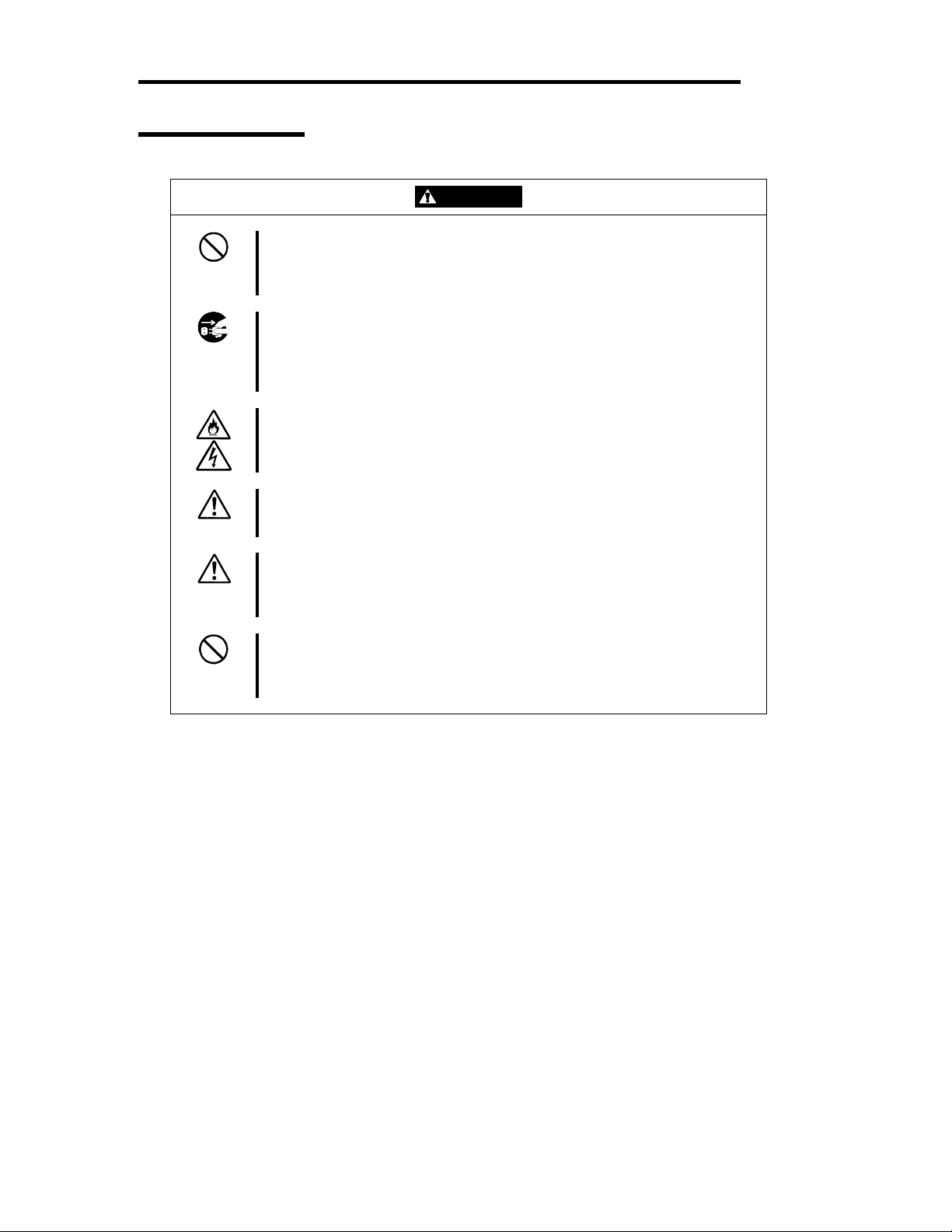
1-14 Before Using
During Operation
Do not pull out a device during operation.
Do not pull out or remove a device while it works. There is a risk of malfunction
and injuries.
Do not touch the equipment when it thunders.
Unplug the equipment when it threatens to thunder. If it starts to thunder before
you unplug the equipment, do not touch the equipment or cables. There is a
risk of a fire or electric shock.
Keep animals away.
Animal’s waste or hair may get inside the equipment to cause a fire or electric
shock.
Do not place any object on top of the server.
The object may fall off to cause injuries, damage to hardware and/or a fire.
Do not leave the CD tray ejected.
Dust may get in the equipment to cause malfunction. The ejected tray may also
become a cause of injuries.
Do not use a cellular phone or pager around the equipment.
Turn off your cellular phone or pager when you use the equipment. Their radio
waves may cause the equipment to malfunction.
CAUTION
Page 27

Rack-mount Model
Before Using 1-15
CAUTION
Do not attempt to install the server yourself.
To avoid a risk of injuries, users should not attempt to install the equipment into
a rack. Installation should be performed by trained maintenance personnel.
< For Maintenance Personnel Only >
Do not remove and carry the equipment with modules mounted.
When you remove this product from the rack and carry it, remove all modules
that are mounted first.
Do not install the equipment in such a manner that its weight is imposed on a
single place.
To distribute the weight, attach stabilizers or install two or more racks. It may
fall down to cause injuries.
Do not assemble parts alone.
It takes at least two people to mount doors and trays to a rack. You may drop
some parts to cause a breakage or injuries.
Do not pull a device out of the rack if it is unstable.
Before pulling out a device, make sure that the rack is fixed (by stabilizers or
quake-resistant engineering).
Do not leave two or more devices pulled out from the rack.
If you pull out two or more devices the rack may fall down. You can only pull out
one device at a time.
Do not install excessive wiring.
To prevent burns, fires, and damage to the equipment, make sure that the rated
load of the power branch circuit is not exceeded. For more information on
installation and wiring of power-related facilities, contact your electrician or local
power company.
Page 28

1-16 Before Using
Unpackaging
The following section describes necessary information to use the product properly and safely.
Accessories
This product is shipped with various accessories. See the attached list to make sure everything is
included and check the individual items. If any component is missing or damaged, contact your
sales agent.
Keep the accessories in a safe place. You will need them when you perform setup,
addition of options, or replacement of failed components.
To check NEC EXPRESSBUILDER components, see the attached list.
Be sure to fill out and mail the software registration card that is shipped with the operating
system.
Make backup copies of included floppy disks, if any. Keep the original disks as the master
disks; use these copies in operation.
Improper use of an included floppy disk or CD-ROM may alter your system environment.
If you find something unclear, stop using them and contact your sales agent.
Main unit
Confirm the following after you unpack the product.
If your product has standard configurations, before you set up the main unit, attach
optional memory and CPU that you purchased separately. See the separate volume of
User’s Guide for details.
Page 29

Chapter 2
About Operating System
This chapter gives essential information on the Windows system supported by the server and how to
install it.
Page 30

2-2 About Operating System
Installing Windows Server 2003
For installing an operating system on NEC Express5800/ft series, use NEC EXPRESSBUILDER.
IMPORTANT: The NEC Express5800/ft series is a precision instrument. You should ask
maintenance personnel to install it.
The ft series setup program is exclusively used for the NEC Express5800/ft series. To execute the
setup program, simply select the item [Setup] from the menu displayed when starting the system
through the provided CD-ROM "NEC EXPRESSBUILDER.” The setup program automatically
performs the complete setups from hardware internal parameter/status settings to installation of the
operating system (Windows Server 2003) and various utilities.
Use the ft series setup program for the first installation and reinstallation of the operating system.
This program accomplishes complicate setups.
Before performing the ft series setup, contact your sales agent about the latest release of ft control
software.
About OS installation
Read the notes here carefully before installing the operating system.
Operating System Supported by the NEC Express5800/ft series
The operating system that NEC Express5800/ft series supports is Microsoft® Windows® Server
2003 Enterprise Edition (Without SP) (English). Hereinafter called "Windows Server 2003".
IMPORTANT: You cannot use the OS media which service pack is applied.
If OS media which service pack is applied is used, applying service pack or Microsoft update
module may fail during installation. Perform installation again using OS media which service
pack is not applied.
NEC Express5800/ft series does not support any operating systems other than the above (e.g.,
Windows Server 2003 Standard Edition, Windows 2000 Server or Windows NT 4.0).
About Windows Server 2003
Use the ft series setup program to install Windows Server 2003. Note the following at installation:
Page 31

About Operating System 2-3
IMPORTANT:
Complete all the setups such as the memory expansion and the BIOS setting before
installing Windows Server 2003.
NEC software package, which is to be purchased separately, is also provided with the
documentation for installation. However, see this User's Guide for installation into this
server.
After completing the ft series setup program, make settings for failure management (e.g.,
memory dump (debug information) setting) according to Chapter 4.
About Auto Installation of Utilities
The ft series setup installs the following utilities automatically.
NEC ESMPRO Agent
NEC Rapid Disk Resync (RDR)
NEC ExpressCluster SRE
Page 32

2-4 About Operating System
(This page is intentionally left blank.)
Page 33

Chapter 3
Installing Server
This chapter describes requirements for using the product properly and safely, the setup procedures
to make NEC Express5800/ft series ready for use, and how to connect peripherals.
Page 34

3-2 Installing Server
r
A
A
Installation
This section describes installation of NEC Express5800/ft series.
Tower Model
IMPORTANT: NEC Express5800/ft series is a precision instrument. You should ask
maintenance personnel to install it.
Select a suitable site for tower model.
CAUTION
Observe the following precautions to use the equipment safely. There are risks
of a burn, injury, or damage to physical assets. For details, see “Notes for Safe
Handling” in Chapter 1.
Remove all modules before moving the equipment.
Do not install the equipment in non-designated places.
Close enough to connect the
mouse and the display.
Room that can maintain the following conditions:
[When operating]
Temperature: 10 to 35ºC*
Humidity: 20 to 80%
Temperature gradient: ±10ºC/hr
tmospheric pressure: 749 to 1040hpa
[When not operating]
Temperature: 5 to 40ºC*
Humidity: 10 to 80%
Temperature gradient: ±15ºC/hr
tmospheric pressure: 749 to 1040hpa
100V - 120 V or 200V - 240
V parallel bi-polar power
outlet with grounding
Floor or a level
and robust desk or
table
Wall outlet within the
reach of supplied power
cord.
Clean and tidy room
Location with an open space of 1m or more
on the front side, 50 cm or more on the rea
side, and 15cm or more on the right and left
sides of the server. (The front bezel extrudes
about 50 mm from the right side of the
server when fully opened.)
UPS to prevent momentary voltage drop due to power
failure or lightning *
* Optional. UPS is recommended for best use of
features of NEC Express5800/ft series.
* It is recommendable to use the server in a room where
temperature can be kept between 15 and 25ºC.
Page 35

Installing Server 3-3
Do not install NEC Express5800/ft series in such places as listed below. Otherwise, the server may
malfunction.
Place where temperatures change widely (near a heater, air conditioner, or refrigerator).
Place that is subject to intense vibration.
Place where corrosive gas (sodium chloride, sulfur dioxide, hydrogen sulfide, nitrogen
dioxide, or ozone) is generated, or a place that is close to chemicals or exposed to
chemicals.
Place whose floor is covered with non-antistatic carpet.
Place that may be subject to falling objects.
Place where you may step or trip on the power cords or interface cables.
Place that is close to some equipment that generates intense magnetic field (e.g., TV set,
radio, broadcasting/communications antenna, power transmission wire, and
electromagnetic crane). (If unavoidable, contact your sales agent to request proper shield
construction.)
Place where the power cord of the server must be connected to an AC outlet that shares
the outlet of another device with large power consumption.
Place that is close to some equipment that causes power noises (e.g., sparks caused by
power-on/off using a relay). If you must install the server close to such equipment, request
your sales agent for separate power cabling or noise filter installation.
It takes at least two people to carry the server; hold it firmly by its bottom and place it slowly on the
selected site.
IMPORTANT: Do not hold the front bezel to lift it, or it may become detached and fall
down.
After placing the main cabinet, lock its two front casters and screw the attached four stabilizers on
the cabinet adjusting their height.
Screws
Stabilizer
Lock lever
Page 36

3-4 Installing Server
After fastening the main cabinet, open its front bezel to mount the CPU and PCI modules. For
details, see the following section “Installation of Rack-mount Model.” Procedures are basically the
same for the tower model except that its modules are mounted vertically instead of horizontally.
IMPORTANT: Follow the procedures below to install the CPU and PCI modules. Note
the following before installing them.
Ensure the main cabinet is immobilized.
Place removed modules to the side of the main cabinet. Do not place modules on top of
the main cabinet.
Be sure to hold the modules tightly, and then mount them slowly and carefully.
If you cannot install modules smoothly, remove them and try again.
Install the CPU modules in the right two slots, the PCI modules in the left two slots.
Perform installation from the left slots.
Page 37

Installing Server 3-5
A
A
Installation of Rack-mount Model
You can mount NEC Express5800/ft series on a rack that conforms to the EIA standards.
IMPORTANT: NEC Express5800/ft series is a precision instrument. You should ask
maintenance personnel to install it.
To install a rack, contact your sales agent or maintenance personnel.
CAUTION
Do not attempt to install the server.
To avoid the risk of personal injury, users should not attempt to install the
server into the rack assembly. The server should be installed in the rack only by
trained maintenance personnel.
Room that can maintain the following
conditions:
[When operating]
Temperature: 10 to 35ºC*
Humidity: 20 to 80%
Temperature gradient: ±10ºC/hr
tmospheric pressure: 749 to 1040hpa
[When not operating]
Temperature: 5 to 40ºC*
Humidity: 10 to 80%
Temperature gradient: ±15ºC/hr
tmospheric pressure: 749 to 1040hpa
100V - 120 V or 200V - 240 V
parallel bi-polar power outlet
with grounding
Wall outlet within the
reach of supplied power
cord.
Space 40 cm or more on top, 1 m or more
on the front and rear, and 60 cm or more on
the right and left.
Level and reinforced
floor.
* It is recommended to use the server in a room where
temperature can be kept between 15 and 25ºC.
Page 38

3-6 Installing Server
Observe the following precautions to use the server safely. There is a risk of a
death or serious injury. For details, see “Notes for Safe Handling” in Chapter 1.
WARNING
Do not install the equipment in non-designated places.
Do not connect the ground wire to a gas pipe.
Observe the following precautions to use the equipment safely. There is a risk
of a burn, personal injury, or damage to physical assets. For details, see “Notes
for Safe Handling” in Chapter 1.
Do not carry or install the equipment alone.
Do not install the equipment in such a manner that its weight is imposed on
a single place.
Do not assemble or disassemble parts alone.
Do not pull a device out of the rack if it is unstable.
Do not leave two or more devices pulled out from the rack.
Do not install excessive wiring.
CAUTION
Do not install NEC Express5800/ft series in such places as listed below. Otherwise, the server may
malfunction.
Place where you cannot pull out the components fully.
Place that cannot sustain the total weight of the rack system.
Place where you cannot mount stabilizers or where you cannot perform installation
without quake-resistant engineering.
Place whose floor is uneven or inclined.
Place where temperatures change widely (near a heater, air conditioner, or refrigerator).
Place that is subject to intense vibration.
Place where corrosive gas (sodium chloride, sulfur dioxide, hydrogen sulfide, nitrogen
dioxide, or ozone) is generated, or a place that is close to chemicals or exposed to
chemicals.
Place whose floor is covered with non-antistatic carpet.
Place that may be subject to falling objects.
Place that is close to some equipment that generates intense magnetic field (e.g., TV set,
radio, broadcasting/communications antenna, power transmission wire, and
electromagnetic crane). (If unavoidable, contact your sales agent to request proper shield
construction.)
Place where the power cord of the server must be connected to an AC outlet that shares
the outlet of another device with large power consumption.
Page 39

Installing Server 3-7
Place that is close to some equipment that causes power noises (e.g., sparks caused by
power-on/off using a relay). If you must install the server close to such equipment, request
your sales agent for separate power cabling or noise filter installation.
IMPORTANT: Temperature increase inside the rack and airflow
If you install several components or the ventilation isn’t good inside the rack, the internal
temperature may increase due to heat emitted from the components. When the operating
temperatures of NEC Express5800/ft series (10 to 35°C) are exceeded, there is a risk of
malfunction. You must take adequate precautions and measures for airflow inside the rack as well
as in the room so that the internal temperature can be kept within this range during operation.
Page 40

3-8 Installing Server
Connection
Connect peripheral devices to NEC Express5800/ft series.
The server is provided with connectors for wide variety of peripheral devices on its front and rear.
The figure on the next page illustrates available peripheral devices for the server in the standard
configuration, and locations of the connectors for the devices. After connecting the peripheral
devices, connect the provided power cords with the server, and then plug the power cords into the
power outlet.
Observe the following precautions to use the server safely. There is a risk of a
death or serious injury. For details, see “Notes for Safe Handling” in Chapter 1.
Do not hold the power plug with a wet hand.
Do not connect the ground wire to a gas pipe.
WARNING
Observe the following precautions instructions to use the equipment safely.
There is a risk of a burn, personal injury, or damage to physical assets. For
details, see “Notes for Safe Handling” in Chapter 1.
Do not plug the power cord in a nonconforming outlet.
Do not plug too many cords in a single outlet.
Do not plug the cord insecurely.
Do not use nonconforming power cords.
CAUTION
IMPORTANT:
Power off the server before connecting peripheral devices, with the exception of
peripherals with USB interface. Connecting a powered peripheral device to the powered
server will cause malfunctions and failures.
To connect a third-party peripheral device or interface cable to the server, check with
your sales agent to see if they are compatible with NEC Express5800/ft series. Some
third-party devices may not be used with the server.
The total cable length of SCSI device connections is up to 6 m, including the internal
SCSI cables.
The serial port connectors are reserved for maintenance.
Place the USB floppy disk drive on the server. Space of 1U is needed to put it on the
server.
Page 41

Installing Server 3-9
r
A rack-mount model is shown here. As for a tower model, locations of the connectors are same
though the orientation of the equipment is different.
IMPORTANT: Space of 1U above the main unit is needed to place the USB floppy disk
drive on the main unit for a rack-mount model. For a tower model, place it on the main
unit.
USB floppy
disk drive
Reserved fo
maintenance
Reserved for
maintenance
Keyboard (via keyboard hub to mouse)
Display
To a SCSI
backup device
To a 1000Mbps
network
To a 100Mbps
network
IMPORTANT: Connection of optional devices
In the case of standard configuration, you need to complete setup of the operating
system before mounting optional PCI cards or hard disks that you purchased
separately.
If N8803-031F is mounted, be sure to connect cables to the FC array unit before going
on to the next step.
Page 42

3-10 Installing Server
A
A
After connecting cables to PCI modules, secure them with the cable ties.
When completing connection to peripheral equipment, connect the two provided power cords to the
server. After that, secure the cables with the cable tie provided in the server.
Connect the plug at the other end of the power cord to a wall outlet with parallel double-pole
grounds provided or to an uninterruptible power supply (UPS).
To use the functions of the server, you should connect the server to the UPS.
C inlet B
(for Group 1)
Power cords
C inlet A
(for Group 2)
<Example>
Cable tie
IMPORTANT:
Be sure to use both of the power cords to make the server fault-tolerant.
If both PCI modules are mounted, the one you plug in first will become the primary module.
The AC inlet B is used for Group 1; the AC inlet A is for Group 2.
The module whose POWER switch LED is on is the primary.
Page 43

Installing Server 3-11
To connect the power cords from the server to an uninterruptible power supply (UPS), use service
outlets on the rear of the UPS.
The UPS service outlets are categorized into two groups: SWITCH OUT and UN-SWITCH OUT.
(They may be called "OUTPUT1" and "OUTPUT2".)
For constant power supply, connect the power cords to a UN-SWITCH OUT outlet. (Connect the
modem that is in service for 24 hours to this outlet.)
When the power cords from the server are connected to a UPS, change the BIOS setup of the server
to link with power supply from the UPS.
Select [AC-LINK] from [System Hardware] on the BIOS setup utility and change parameters. See
the separate volume of User’s Guide for details.
<Example>
Page 44

3-12 Installing Server
(This page is intentionally left blank.)
Page 45

Chapter 4
Windows Setup
This chapter describes procedures for configuring boot monitoring function, setup, installing
Windows, setting dual LAN configuration, setting dual disk configuration and so on.
Page 46

4-2 Windows Setup
ft series Setup
Use NEC EXPRESSBUILDER to setup the NEC Express5800/ft series.
IMPORTANT: NEC Express5800/ft series is a precision instrument. You should ask
maintenance personnel to install it. You perform ft series setup for reinstallation.
The ft series setup is the install program for the NEC Express5800/ft series. The ft series setup helps
you to install Windows Server 2003. You can use the ft series setup for reinstalling Windows Server
2003 to your server as well.
IMPORTANT: Using the ft series setup will format your system disk.
The "NEC EXPRESSBUILDER" CD-ROM that comes with your server is used to run the ft series
setup program.
You will also use the ft series setup when you reinstall the operating system.
Page 47

Windows Setup 4-3
A
pany
)
Step 1: Things Required for Setup (P.4-4)
Setup Flow
The following flow-chart illustrates
the flow of the setup procedures for
the NEC
Express5800/320Lc/320Lc-R server.
Corresponding page numbers are
shown in parentheses.
Step 2: Prepare for ft series Setup (P.4-6)
Step 3: Disable Boot Monitoring Function (P.4-11)
Step 4: Starting the ft series Setup (P.4-16
Run [Setup] from NEC EXPRESSBUILDER top menu
Prepare for Windows Server2003 Enterprise Edition installation
and ft control software installation
Insert Windows Server 2003 Enterprise Edition CD-ROM in the
CD-ROM drive
Enter the product ID of Windows Server 2003
(Unnecessary when OS’s Backup CD-ROM is used)
Specify the size of the partition for OS installation
Copy OS module to hard disk
Select language for HotFix
Windows Setup Wizard starts
Automatic installation starts:
Windows Server 2003 Enterprise Edition
ft control software
NEC ESMPRO Agent
gree to the terms of software license
Enter user name and com
Step 5: Set Dual LAN Configuration (P.4-31)
Step 6: Set Dual Disk Configuration (P.4-34)
name
Step 7: Update Software (P.4-43)
Step 8: Connect and Configure Options (P.4-43)
Step 9: Create Volume (P.4-44)
Step 10: Set Network for NEC ESMPRO Agent (P.4-45)
Step 11: Enable Boot Monitoring Function (P.4-48)
Entered or selected by the
:
user
:
Proceeds automatically
Step 12: Set up Failure Management (P.4-48)
- Set memory dump (debug information)
- Set Dr. Watson
- Install a network monitor
-Set MTBF type
Step 13: Back up System Information (P.4-57)
Setup completed
Page 48

4-4 Windows Setup
Step 1: Things Required for Setup
The following explains the setup procedure using the ft series setup program:
IMPORTANT: Do not apply service packs to NEC Express5800/ft series based on your
judgment. If you desire to apply service packs, contact your sales agent about application
status and apply service packs to NEC Express5800/ft series.
TIPS: For the latest information on support for Windows Service Pack, contact your
sales agent.
You need the following to install Windows Server 2003:
NEC EXPRESSBUILDER (CD-ROM)
ft Update CD
This CD-ROM is used to update ft control software; it may not be shipped with the
equipment. (Not included if “NEC EXPRESSBUILDER” CD-ROM contains the latest
version of software programs at the time of shipment.)
Microsoft Windows Server 2003 Enterprise Edition (English) CD-ROM
NEC Express5800/ft series supports the following operating system:
Microsoft® Windows® Server 2003 Enterprise Edition (Without SP) (English)
IMPORTANT: You cannot use the OS media which service pack is applied.
If OS media which service pack is applied is used, applying service pack or Microsoft
update module may fail during installation. Perform installation again using OS media
which service pack is not applied.
RDR Key FD
RDR Key FD is included only for NEC Express5800/ft series with Rapid Disk Resync.
User’s Guide (Setup) (this manual)
User’s Guide
IMPORTANT: About the latest release of ft control software and purchase of the
latest version of its Update CD-ROM, ask your sales agent.
Before starting the setup, decide the size of the partition where the operating system will be
installed.
Page 49

Windows Setup 4-5
Size of the Partition to be Created
The required minimum size of a partition to install the system can be obtained from the following
formula:
Size required for installation + paging file size + dump file size
Size required for installation = 2,900MB
Paging file size (recommended) = size of memory mounted* × 1.5
Dump file size = size of memory mounted* + 12MB
IMPORTANT:
The above paging file size is necessary for collecting debug information (memory
dump). If a value smaller than the “Recommended” value is set for the initial size of
the paging file, correct debug information (memory dump) may not be collected.
The maximum paging file size is 4095MB in a partition. If 1.5 times the size of
mounted memory is larger than 4095MB, set the size at 4095MB.
If the size of mounted memory is larger than 2GB, the maximum size of dump file is
“2048MB+12MB.”
TIPS: The mounted memory size means the total of memory installed on a single CPU
module.
For example, if memory of 512MB is mounted, the required minimum partition size obtained from
the above formula is as follows:
2900MB + (512MB × 1.5) + (512MB +12MB) = 4192MB
TIPS: The minimum partition size you can specify in the ft series setup is 3072MB. The
partition size must be 3072MB or larger for automatic installation. Therefore the size
smaller than 3072MB cannot be specified.
Page 50

4-6 Windows Setup
Step 2: Prepare for ft series Setup
Before starting ft series setup, be sure to do the following. If these preparations are not done, setup
cannot be performed properly.
• Initialize hard disks
• Prepare NEC Express5800/ft series main unit
2-1: Initialize Hard Disks
To use used hard disks for ft server setup, initialize the following hard disks:
• Hard disk to be inserted into the Slot1 of the PCI module (for Group1)
• Hard disk to be inserted into the Slot1 of the PCI module (for Group2)
<Procedure for initializing hard disks>
Initializing hard disk drives which had been mirrored by the RDR function:
Physically format hard disk drives.
Refer to sections from “System Configuration” to “SCSI BIOS~Fast!UTIL~” in the separate
volume of User’s Guide, and perform “Low-Level Format” by SCSI Disk Utility.
IMPORTANT: Physical formatting takes about 10 minutes for an 18GB-disk.
Initializing hard disk drives which had been mirrored by Disk Management:
Use the fdisk command to format hard disk drives.
1. Create a ROM-DOS startup disk.
For creating a ROM-DOS startup disk, see “NEC EXPRESSBUILDER” – “NEC
EXPRESSBUILDER Top Menu” – “Tools” – “ROM-DOS Startup FD” in the separate
volume of User’s Guide.
2. Insert only the hard disks to initialize into the slots.
IMPORTANT: When initializing a hard disk, insert it into the Slot1 of the PCI
module for Group1.
3. Insert the ROM-DOS startup disk into the floppy disk drive and start the machine.
4. When ROM-DOS starts and prompt “A:\” is displayed, run FDISK command.
5. When the message “Do you wish to enable large disk support? [Y]:” appears, press Y.
6. Press A and delete all partitions. (A: Delete all partitions)
7. When the message “Warning! All data on fixed hard disk 1 will be lost! Are you sure you
want to delete? [N]:” appears, press Y.
8. When the message “Press Esc to return to menu:” appears, press ESC.
9. Press S to save changes. (S: Save changes (and reboot))
10. When the message “Changes saved. Press any key to reboot” is displayed, press any key.
Page 51

Windows Setup 4-7
11. When restarting process starts, remove the ROM-DOS startup disk from the floppy disk
drive and power off.
Initialization of hard disks is completed. Start the preparation of NEC Express5800/ft series.
Page 52
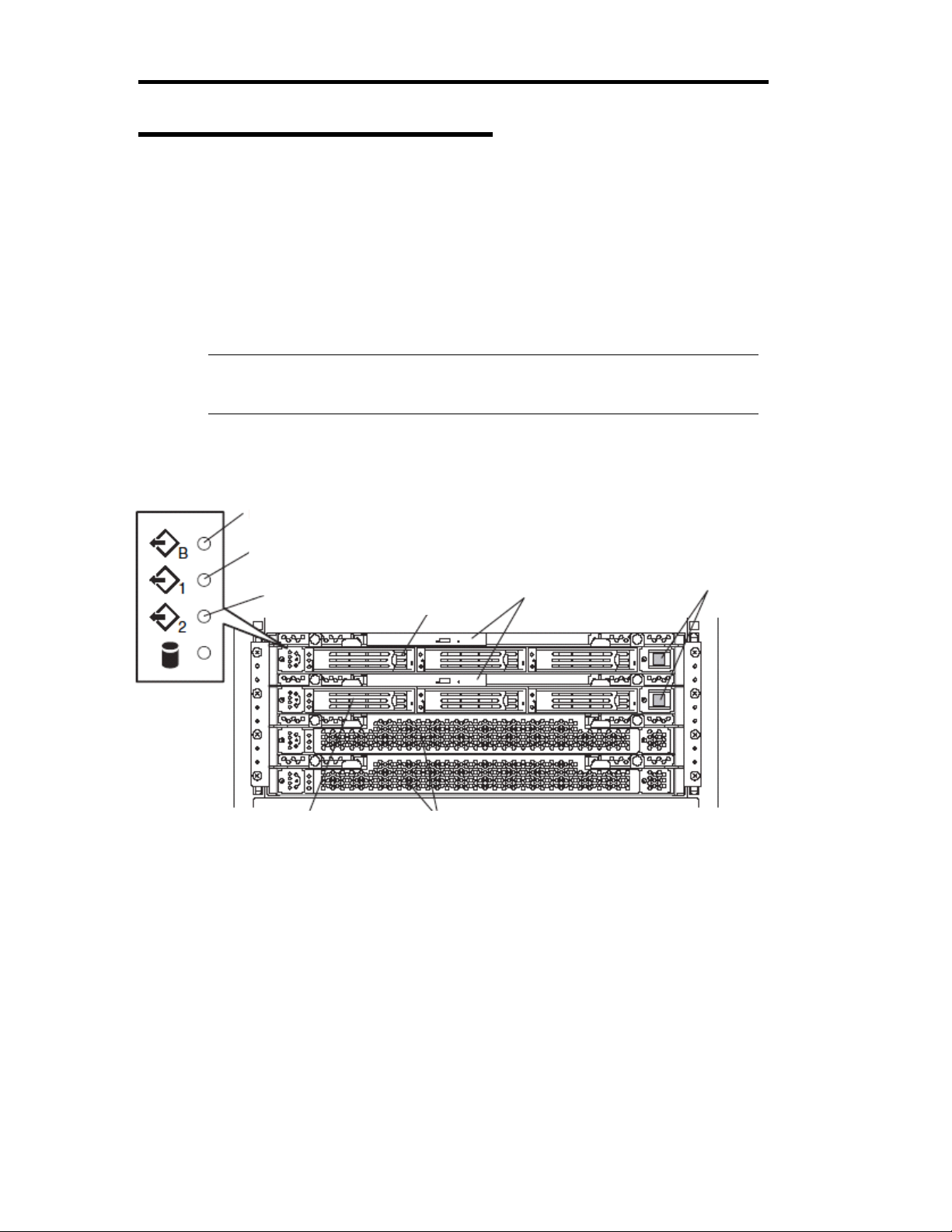
4-8 Windows Setup
2-2: Prepare NEC Express5800/ft series
With the power of NEC Express5800/ft series off, follow the steps below:
1. Prepare NEC Express5800/ft series.
• Remove all optional PCI boards.
• Mount the PCI modules (for Group1/for Group2), and CPU modules (for Group1/for
Group2).
• Insert only one hard disk to the slot1 of PCI module for Group1.
• Remove all LAN cables.
• Remove optional SCSI devices such as a tape device from the internal SCSI connector.
IMPORTANT: Do not mount any hard disk into any slots of any modules other than
the specified slots. If multiple hard disks are inserted, the hard disk to install OS cannot
be determined.
2. Make the PCI module for Group1 primary.
The location of the parts required for operations and check are shown below.
BMC Status LED
PCI module Status LED1
PCI module
Status LED2
(for Group2)
PCI module
(for Group1)
CPU modules PCI module
CD-ROM drives
POWER switch
Front View
Page 53

Windows Setup 4-9
A
A
C inlet B (for
Group1)
C inlet A (for
Group2)
Rear View
<When the AC power is off (The power cord is not plugged into the outlet)>
Connect the power cords to NEC Express5800/ft series in the following order:
(1) Connect the power cord to the AC inlet B (for Group1)
(2) Connect the power cord to the AC inlet A (for Group2)
(3) Confirm that the POWER switch of the PCI module for Group1 is illuminated.
(4) Make sure that the two BMC Status LEDs for PCI modules (for Group1/for Group2) are
turned off.
IMPORTANT: If the BMC Status LED is red and blinking, start the ft series
setup after the LED is turned off. Otherwise the setup may not be done properly.
Preparation is now completed. Start the ft series setup.
<When the AC power is on (The power cords are plugged to the wall outlet and the main
unit’s power is off)>
(1) Check the LED of the PCI module’s POWER switch.
• If the PCI module for Group1’s POWER switch is lit, PCI module for Group1 is
primary. Preparations are complete. Start the ft series setup.
• If the PCI module for Group2’s POWER switch is lit, the PCI module for Group1 is
secondary. Continue to (2). Make PCI module for Group1 the primary module.
Page 54
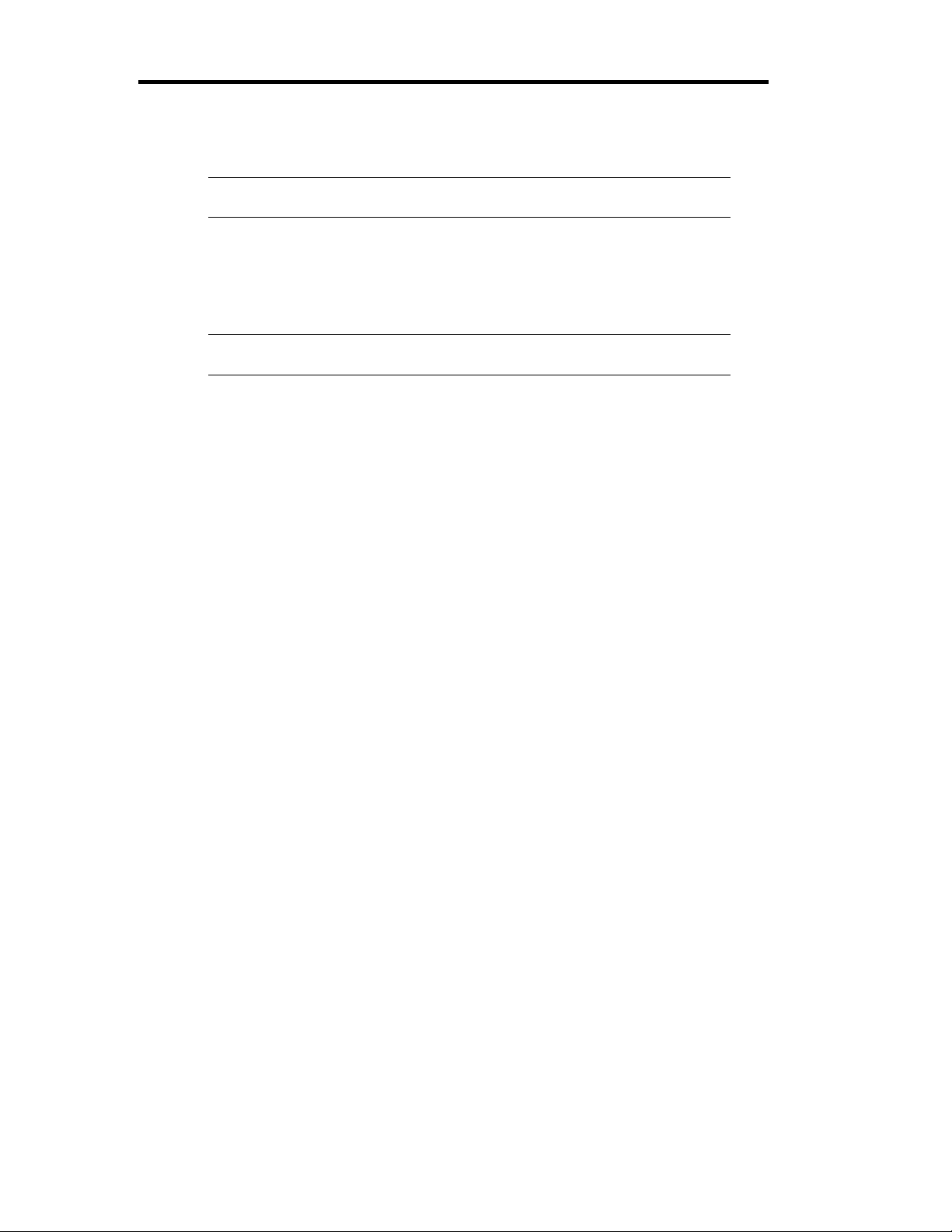
4-10 Windows Setup
(2) Make sure that the two BMC Status LEDs of the PCI modules (for Group1/for Group2) are
turned off.
IMPORTANT: While the BMC Status LED is red and blinking, do not perform
(3) and on. Otherwise the BMC firmware may become damaged.
(3) Remove the power cord of the AC inlet A (for Group2).
(4) Check that the POWER switch of the PCI module for Group1 is turned on.
(5) Connect the power cord of the AC inlet A (for Group2).
(6) Make sure that two BMC Status LED for PCI modules (for Group 1/for Group 2) are
turned off.
IMPORTANT: If the BMC Status LED is red and blinking, start the ft series
setup after the LED is turned off. Otherwise the setup may not be done properly.
Preparation is now completed. Start the ft series setup.
Page 55

Windows Setup 4-11
Step 3: Disable Boot Monitoring Function
Check whether the power is ON and make settings for properly performing setup for later on.
This equipment has a function to monitor the main unit at startup. (Enabled in the configuration at
shipment)
When reinstalling the operating system, this monitoring function needs to be disabled. Otherwise
the installation may not be done properly. Follow the steps in this section and make proper settings.
IMPORTANT: If you skip the settings described here, the system will be restarted
forcefully while Windows setup screen is shown and the setup will be unsuccessful; BIOS
may repeat Windows setup in an invalid manner. In this case, you will need to restart the
setup procedures from the beginning.
TIPS: For details of operations for BIOS Setup Utility and parameters, see the separate
volume of User’s Guide.
<Procedure for Changing BIOS settings>
1. Turn on the display and the peripheral equipment connected to the NEC Express5800/ft
series.
CHECK: If the power cords are connected to a power controller like a UPS,
make sure that it is powered on.
TIPS: When the AC power of the NEC Express5800/ft series is turned on, after
the power is supplied, BMC is synchronized between the PCI modules. Upon the
completion of the BMC synchronization, the POWER LED of either PCI module
will be lit.
2. Detach the front bezel in the case of a rack-mount model (or open it in the case of a tower
model).
Page 56

4-12 Windows Setup
3. Confirm that the BMC Status LED ( ) on both PCI modules are off and press the
illuminated POWER switch which is located on the front panel.
BMC Status LED
PCI modules
CPU modules
POWER switches*
* Only the lit POWER switch can be used.
IMPORTANT:
Do not turn off the power before the "NEC" logo appears.
When powering on, make sure that the BMC Status LED ( ) on the both
PCI modules are off and then press the power switch.
After a while, the "NEC" logo will appear on the screen.
While the "NEC" logo is displayed on the screen, NEC Express5800/ft series is performing
a power-on self test (POST) to check itself. For details, see the separate volume of User’s
Guide. Upon the completion of POST, Windows will start.
CHECK: If the server finds errors during POST, it will interrupt POST and
display the error message. See the separate volume of User’s Guide.
Page 57

Windows Setup 4-13
4. When the message “Press <F2> to enter SETUP” or “Press <F2> to enter SETUP or Press
<F12> to Network” on the display screen, press F2.
The BIOS Setup Utility “SETUP” starts and the Main menu is displayed on the screen.
<Example>
5. Move the cursor onto "Advanced" and select “Advanced”.
The Advanced menu will be displayed.
Page 58

4-14 Windows Setup
6. Move the cursor onto “Monitoring Configuration” and press Enter.
The Monitoring Configuration submenu appears.
7. Move the cursor onto “Boot Monitoring” and press Enter.
Parameters will be displayed.
8. Among the parameters, choose “Disabled” and press Enter.
The current display of the configuration for Boot Monitoring will be changed to
“Disabled”.
Page 59

9. Move the cursor onto "Exit" to display the Exit menu.
Windows Setup 4-15
10. Move the cursor onto “Save Changes & Exit” and press Enter.
The confirmation window will appear.
11. Select “Yes” and press Enter.
After the configuration data is saved and SETUP is terminated, the system is rebooted.
This is the end of steps for switching boot monitoring function.
TIPS: When reinstalling the OS, power off this equipment to prepare for
reinstallation. Then, referring to page 2-2 “Installing Windows Server 2003” and
continue the setup.
Page 60

4-16 Windows Setup
Step 4: Start the ft series Setup
Follow the steps below to perform ft series setup:
IMPORTANT: If you skip the settings of Step 3 “Disable Boot Monitoring Function”
(page 4-11), BIOS will be restarted forcefully while Windows setup screen is shown and
the setup will be unsuccessful; BIOS may repeat Windows setup in an invalid manner. In
such case, you will need to restart the setup procedures from the beginning.
<Procedure for ft series setup>
1. Turn on the NEC Express5800/ft series.
2. Insert the NEC EXPRESSBUILDER CD-ROM into the CD-ROM drive of the server.
IMPORTANT: For ft series setup, insert the CD-ROM into the PCI module for
Group1’s CD-ROM drive.
3. When having inserted the CD-ROM correctly, reset the system (press Ctrl, Alt and Delete
together), or turn the power off and then turn it on to restart the NEC Express5800/ft series.
The system starts through the CD-ROM, and NEC EXPRESSBUILDER is activated.
4. Click [Setup].
5. When the following message appears, click [Confirm].
Note
We recommend that you should save the system information to your
computer after system setup. If not, you will not be able to recover the
information. You can save the information by the following process:
(1)Select 'Tools'. (2)Select 'Off-line Maintenance Utility'.
(3)Select 'System Information Management'. (4)Select 'Save'.
[Confirm]
Page 61

6. “Important 1” message will appear.
Read the message and follow the instructions.
*** Important Notice 1
- No optional boards should be installed in the PCI modules at this
time. If there are optional boards installed in the PCI modules,
please abort the installation process, power down the system
and remove the optional boards. Afterwards power on the system and
restart the intallation process.
Caution: The installation process will not complete properly if
there are optional boards installed in the PCI modules.
Do you want to continue the installation [Y,N]?
7. “Important 2” message will appear.
Read the message and follow the instructions.
*** Important Notice 2
- Only the first Hard Disk Drive (slot 1 of the active PCI module)
should be inserted.
If there is more than one Hard Disk Drive inserted in the active PCI
module, please abort the installation process, power down the system
and remove all Hard Disk Drives except for the Hard Disk Drive
inserted into slot 1 of the active PCI module.
Caution: If you continue installing with multiple Hard Disk Drives
inserted, the installation process may not be able to
properly determine the system drive and incorrect installation
and/or loss of data may result.
Do you want to continue the installation [Y,N]?
8. “Important 3” message will appear.
Windows Setup 4-17
Read the message and follow the instructions.
*** Important Notice 3
- Confirm that there are no optional SCSI devices
such as tape devices connected to the external rear SCSI
connectors
If there are optional SCSI devices connected to the external rear
SCSI connectors, terminate the installation process and remove the
devices, and then restart the installation process.
Caution: When optional SCSI devices are connected to the external
rear SCSI connectors, the installation process will not
complete properly.
Do you want to continue the installation[Y,N]?
Page 62

4-18 Windows Setup
9. Important 4” message will appear.
Read the message and follow the instructions.
*** Important Notice 4
- All PCI and CPU modules should be inserted into the server.
If there are any removed PCI or CPU modules, please insert them
at this time and press any key to continue the installation process.
Strike a key when ready . . .
10. “Important 5” message will appear.
Read the message and follow the instructions.
*** Important Notice 5
- No LAN cables should be connected to this server at this time.
If any LAN cables are connected to this server, please remove
them and press any key to continue the installation process.
Strike a key when ready . . .
11. When the following message appears, read it and press Enter.
This process will delete all files on the system drive and install
Windows Server 2003 Enterprise Edition. Then it will install additional
software for your Express5800/ft series server.
Note - This process will reboot the system.
Please leave the CD in the CD-ROM drive.
Note - Boot Monitoring must be disabled before beginning
the Windows Server 2003 installation.
(BIOS Setup - Advanced\Monitoring Configuration menu).
Warning - Back up any data on the system drive to be saved before proceeding.
Do you want to continue the installation [Y,N]?
The message below appears and the hard disk is initialized.
While this message is being displayed, the hard disk is being initialized. Please wait.
** User input will be required in approximately 15 minutes…
(2 reboots will take place automatically…)
Initializing the disk...
When the hard disk initialization is complete, the NEC Express5800/ft series automatically
restarts. After the NEC Express5800/ft series is restarted, the following message appears and
starts formatting the hard disk drive.
Page 63

Windows Setup 4-19
N
CHECK: The message “The system will be rebooted.” appears on the screen
momentarily. The server will restart automatically and no user intervention is required.
Installing required software ...
Formatting drive...
FORMAT v7.10 (Revision4.11.1364)
Copyright(c) 1989-2002 Datalight, Inc.
Formatting 3.07G
XX percent complete.
After the hard disk drive is formatted, the message about copying the NEC Express5800/ft
series system software to the system drive from the CD-ROM.
Wait about 5 minutes until copying is completed.
Copyright(c) 1989-2002 Datalight, Inc
Formatting 3.07G
100 percent complete
Writing out file allocation table
Complete.
Calculating free space (this may take several minutes). . .
Complete.
Format complete.
System transferred
3,068.90 MB total disk space
114,688 bytes used by system
3,068.79 MB available on disk
4,096 bytes in each allocation unit.
785,606 allocation units available on disk.
Volume Serial Number is XXXX-XXXX
Copying necessary NEC Express5800/ft series system software to the
system drive... Approximately 5 minutes.
12. After finishing copying the software to the system drive, the following message will appear.
Remove the CD-ROM and press Enter. The NEC Express5800/ft series is restarted
automatically.
ecessary NEC Express5800/ft series software has been copied.
Remove the CD-ROM from the CD-ROM drive, and press [ENTER] to finish.
The system will reboot from the Hard Disk Drive.
IMPORTANT: Make sure to remove the CD-ROM from the CD-ROM drive. If the
machine starts up with the CD-ROM inside, the system will be started up from the
Page 64

4-20 Windows Setup
N
CD-ROM and NEC EXPRESSBUILDER will be started.
13. After the system is restarted, the following message will appear:
If you have an additional ft Update CD and wish to use it,
insert the CD-ROM into the CD-ROM drive.
Use an additional ft Update CD [Y,N]?
If you have “NEC Express5800/ft series ft Update CD” handy, enter “Y”.
If you do not have “NEC Express5800/ft series ft Update CD” handy and perform
installation using “NEC EXPRESSBUILDER” only, enter “N”.
14. A message for reconfirming usage of the “NEC Express5800/ft series ft Update CD” will
appear. Enter “Y” if the selection is correct. Enter “N” if it is wrong.
The additional ft Update CD will be used. Are you sure [Y,N]?
Or
The additional ft Update CD will not be used. Are you sure [Y,N]?
15. <Only when the usage of the “NEC Express5800/ft series ft Update CD” is selected>
The message below will appear. Insert ft Update CD into CD-ROM drive and press Enter
key.
If you have an additional ft Update CD and wish to use it,
insert the CD-ROM into the CD-ROM drive.
Use an additional ft Update CD [Y,N]?Y
The additional ft Update CD will be used. Are you sure [Y,N]?Y
Insert the ft Update CD into the CD-ROM drive and press ENTER.
IMPORTANT: When the usage of the “NEC Express5800/ft series ft Update CD” is
not selected, the above message will not appear. Go on to 11.
16. <Only when the usage of the “NEC Express5800/ft series ft Update CD” is selected>
The message below will appear. Wait about 3 minutes until copying is completed.
Copying necessary NEC Express5800/ft series system software to the
system drive... Approximately 3 minutes.
ecessary NEC Express5800/ft series software has been copied.
Page 65

Windows Setup 4-21
N
IMPORTANT: When the usage of the “NEC Express5800/ft series ft Update CD” is
not selected, the above message will not appear. Go on to 17.
17. A message prompting you for what language version of Windows Server 2003 to install will
appear.
Which language version of Windows Server 2003 is to be installed?
E (English), F (French), G (German), I (Italian), or S (Spanish)?
[E,F,G,I,S]?
18. When message requesting for Windows Server 2003 CD-ROM appears, follow the
instruction on the screen and insert the Windows Server 2003 Enterprise Edition CD-ROM
into the CD-ROM drive.
Insert the Windows Server 2003 CD-ROM
Strike a key when ready . . .
19. When message for inputting Windows Server 2003 product ID appears, enter the product ID.
Input the WindowsServer2003 ProductID.
ote: Hyphens must be inserted.
Input example: XXXXX-XXXXX-XXXXX-XXXXX-XXXXX
ProductID?
IMPORTANT: This message will not appear when the OS’s Backup CD-ROM is
used.
20. The confirmation message for input Windows Server 2003 product ID will appear.
When it is correct, enter “Y”. If it is wrong, enter “N” and press Enter.
ProductID :
XXXXX-XXXXX-XXXXX-XXXXX-XXXXX
Are you sure (Y/N)?
IMPORTANT: This message will not appear when the OS’s Backup CD-ROM is
used.
21. The message for inputting the size of the partition to install the OS will appear.
Enter the partition size and press Enter.
IMPORTANT: Refer to “Size of the Partition to be Created” on page 4-5 and be sure
to specify more than the minimum required partition size. If you specify a partition size
smaller than the minimum size, the installation may fail.
Page 66

4-22 Windows Setup
N
N
N
Enter the size of the partition to create.
ote 1:The minimum partition size is 3072 MByte.
1GByte is 1024MByte.
ote 2:If a size larger the HDD capacity is specified,
the entire capacity of the HDD will be used.
ote 3:Input "ALL" to use the entire capacity of the HDD
for the system partition.
Desired Size (Unit: MByte)
22. The confirmation message for input size of the partition to install the OS will appear.
When it is correct, enter “Y”. If it is wrong, enter “N” and press Enter.
The desired system partition size is XXXX.
Are you sure (Y/N)?
23. The following message will be displayed:
Copying Windows Server 2003 to the system drive. . .
Approximately 20 minutes.
24. When the language selection message for Microsoft HotFix to install appears, enter a number
of language to install.
Install which version of the Microsoft HotFix?
1.English
2.Simplified Chinese
3.Traditional Chinese
4.Other
Enter a number [1,2,3,4]?
25. When the confirmation message for the selected language apperars, type [Y] if it is correct or
type [N] if it is wrong.
“XXX” is selected.
Are you sure [Y,N]?
Page 67

Windows Setup 4-23
26. When the completion of copying Microsoft HotFix, the following message will appear.
Follow the instruction on the screen, insert appropriate CD-ROM and press any key.
Microsoft HotFix will be copied to the Hard Disk.
- If you are using only the NEC EXPRESSBUILDER for ft series setup,
insert the NEC EXPRESSBUILDER to the CD-ROM drive,
and press any key to continue the installation process.
.
- If you are using the ft Update CD for ft series setup,
insert the ft Update CD to the CD-ROM drive,
and press any key to continue the installation process.
Strike a key when ready . . .
27. The following message will appear. Wait until copying process completes.
Copying necessary NEC Express5800/ft series system software to the
system drive... This may take a few moments.
28. When the following message appears, remove the CD from the CD-ROM drive and press any
key.
Remove CD-ROM from the CD-ROM drive.
Strike a key when ready . . .
Page 68

4-24 Windows Setup
29. When copying is complete, the installation of Windows Server 2003 will be started
automatically.
Windows Setup
Please wait while Setup copies files to your hard disk.
Setup is copying files…
50%
Copying:XXXXXXXX
IMPORTANT:
During the automatic installation process (from 28 to 38) a window may be
displayed showing the progress as well as application installation wizards. No
user intervention is required until the “Windows Setup Wizard” in 39 is
displayed.
During the automatic installation process (from 28 to 38) NEC Express5800/ft
series restarts several times for setup until the “Windows Setup Wizard” starts.
30. The system will be automatically rebooted. User intervention is not required.
Windows Setup
Please wait while Setup copies files to your hard disk.
Setup is copying files…
50%
Copying:XXXXXXXX
IMPORTANT:
When rebooting, the message “Press any key to boot from CD...” will appear, but
user intervention is not required.
The selection of “Previous Operating System C:” may be displayed on the OS
selection screen. Do not select it. Doing so will display DOS prompt and the
process will be stopped. In such case, reboot the system by pressing Ctrl + Alt +
Delete or switching the power to OFF/ ON.
Page 69

Windows Setup 4-25
N
31. After the the system is automatically rebooted, the file system will be changed from
FAT32 to NTFS and the file system will be converted automatically. There is no user
intervention.
32. After the system is restarted, the setup screen will be displayed and the setup will proceed
automatically. There is no user intervention.
The following settings are made automatically:
[Collecting information] - [Dynamic Update] - [Preparing installation] - [Installing Windows]
- [Finalizing installation]
IMPORTANT: When restarting, the message “Press any key to boot from CD...” will
appear, but user intervention is not required.
33. The system will be automatically rebooted. No user intervention is required.
IMPORTANT:
When rebooting, the message “Press any key to boot from CD...” will appear, but
user intervention is not required.
The selection of “Previous Operating System C:” may be displayed on the OS
selection screen. Do not select it. Selecting “Previous Operating System C:” will
display black screen and the process will be stopped. In such case, reboot the
system by pressing Ctrl + Alt + Delete or switching the power to OFF/ ON.
34. After the system is rebooted, the following message will appear and the installation will be
continued. The system configuration is done automatically. User intervention is not required.
EC Express5800/ft series clear installation
** Please do not perform any operations. **
** The system will restart automatically. **
Configuring System.
The system will automatically restart in approximately 2 minutes.
*** Setting [ft series environment] ***
*** Setting [ft series environment (NECHWID)] ***
*** Checking [disk space] ***
The system will automatically restart in approximately 10 seconds.
IMPORTANT: Never terminate the above program while it is running. If it is
terminated by closing the window, etc., the installation will be stopped. In such case,
operations on Windows will be possible, but each module or PCI board will not be
duplicated properly. If this happens, you need to start over ft series setup.
Page 70

4-26 Windows Setup
N
35. After restarting, the following screen will appear and the installation will be continued.
User intervention is not required. The NEC Express5800/ft series software is installed
automatically.
EC Express5800/ft series clear installation
** Please do not perform any operations. **
** The system will restart automatically. **
*** Setting [ft series environment (Preparation)] ***
*** Setting [Timeout for non-communication time] ***
*** Installing [IPMI] ***
*** Installing [PROSET II] ***
*** Setting [Stratus Log Folder] ***
*** Copying [ft files] ***
*** Installing [SRA_RDRBOOTCONFIG] ***
*** Installing [mof files] ***
*** Installing [DLL files] ***
*** Installing [mof files] ***
*** Installing [sra files] ***
*** Installing [RDR Setting Tool] ***
*** Installing [NEC ESMPRO Agent] ***
IMPORTANT: Never terminate the above program while it is running. If it is
terminated by closing the window, etc., the installation will be stopped. In such case,
operations on Windows will be possible, but modules or PCI boards will not be
duplicated properly. If this happens, you need to start over the ft series setup.
36. The following screen will appear and installation of NEC ESMPRO Agent will be started.
The NEC ESMPRO Agent install wizard starts up and installation is done automatically.
User intervention is not required.
Page 71

Windows Setup 4-27
N
37. The following screen will appear and the setup of Express Report Service will start. User
intervention is not required. The Express Report Service Setup wizard starts and installation
is done automatically.
38. The following screen will appear and installation of Windows HotFix will begin.
The Windows HotFix install wizard starts up and installation is done automatically.
User intervention is not required.
EC Express5800/ft series clear installation
** Please do not perform any operations. **
** The system will restart automatically. **
*** Setting [ft series environment (Preparation)] ***
*** Setting [Timeout for non-communication time] ***
*** Installing [IPMI] ***
*** Installing [PROSET II] ***
*** Setting [Stratus Log Folder] ***
*** Copying [ft files] ***
*** Installing [SRA_RDRBOOTCONFIG] ***
*** Installing [mof files] ***
*** Installing [DLL files] ***
*** Installing [mof files] ***
*** Installing [sra files] ***
*** Installing [RDR Setting Tool] ***
*** Installing [NEC ESMPRO Agent] ***
*** Installing [Express Report Service] ***
*** Installing [BMCTOOL] ***
*** Setting [Configuration of ft dump] ***
*** Setting [Hardware Accelerator] ***
*** Installing [Hotfix] ***
Page 72

4-28 Windows Setup
N
39. After installation of Windows HotFix is complete, installation is continued.
User intervention is not required. When the NEC Express5800/ft series software is installed,
the NEC Express5800/ft series will be restarted automatically.
EC Express5800/ft series clear installation
** Please do not perform any operations. **
** The system will restart automatically. **
*** Setting [ft series environment (Preparation)] ***
*** Setting [Timeout for non-communication time] ***
*** Installing [IPMI] ***
*** Installing [PROSET II] ***
*** Setting [Stratus Log Folder] ***
*** Copying [ft files] ***
*** Installing [SRA_RDRBOOTCONFIG] ***
*** Installing [mof files] ***
*** Installing [DLL files] ***
*** Installing [mof files] ***
*** Installing [sra files] ***
*** Installing [RDR Setting Tool] ***
*** Installing [NEC ESMPRO Agent] ***
*** Installing [NEC ExpressCluster SRE] ***
*** Installing [Express Report Service] ***
*** Installing [BMCTOOL] ***
*** Setting [Configuration of ft dump] ***
*** Setting [Hardware Accelerator] ***
*** Installing [Hotfix] ***
*** Setting [NECDUMP] ***
*** Setting [Memory copy (Brown copy)] ***
*** Setting [WindowsOS] ***
*** Setting [Disk] ***
The system will automatically restart in approximately 10 seconds.
Page 73

Windows Setup 4-29
40. After restarting, the [Welcome to the Windows Setup Wizard] screen will appear.
Click [Next>]
and follow the instruction of the wizard. After completing operations in the
wizard, the NEC Express5800/ft series will be restarted automatically.
IMPORTANT: Read [License Agreement] thoroughly.
If you agree, click [I accept this agreement.] and click [Next>].
If you do not agree, click [I don’t accept this agreement.] and click [Next>].
If you do not agree, the setup will be terminated and Windows will not be installed.
41. After restarting, the following message appears and the NEC Express5800/ft series setup is
continued. Press any key to continue the process.
***********************************************************
NEC Express5800/ft series clear installation processing...
Please follow the instructions which appear on the screen.
***********************************************************
Strike a key when ready . . .
42. The following message will appear. Follow the instruction in the screen and insert the NEC
EXPRESSBUILDER CD-ROM into the drive, and then press any key.
Insert the NEC EXPRESSBUILDER CD-ROM into CD-ROM drive.
Strike a key when ready . . .
Page 74

4-30 Windows Setup
43. The following screen will appear. Follow the instruction in the screen and remove the CD
from the drive, and then press any key.
The NEC Express5800/ft series restarts automatically.
Insert NEC EXPRESSBUILDER CD-ROM into the CD-ROM drive.
Strike a key when ready . . .
*** Installing [ft control software license] ***
*** Setting [Server wizard on] ***
*** Setting [ft version information] ***
*****************************************************
NEC Express5800/ft series clear installation completed.
Be certain to set the BIOS [Boot Monitoring] setting
back to [Enabled] before starting operations.
For details, refer to the user's guide.
*****************************************************
The system will reboot to apply changes.
Please remove the CD-ROM from the CD-ROM drive.
Strike a key when ready . . .
IMPORTANT: To change the setting of BIOS’s “Boot Monitoring” to “Enabled”,
follow this User’s Guide and enable boot monitoring in “Step 11: Enable Boot
Monitoring Function” (page 4-47).
44. After the machine is restarted, log on as a user with Administrator authority.
IMPORTANT: At the bottom right of the screen, “Display Settings” may be
displayed. In such a case, change the “Colors” setting to “Medium (16 bit)” or higher.
[Display Properties] – [Settings] tab – [Color quality]
Page 75

Windows Setup 4-31
Step 5: Set Dual LAN Configuration
The NEC Express5800/ft series builds a dual LAN configuration by using "Stratus emb-82559
10/100 Enet Adapter" (100Base) and "Stratus emb-82544GC Copper Gigabit Adapter" (1000Base)
mounted as standard on the PCI module.
If an Ethernet adapter is not used (not connected to cable), set it to “Disable” in [Network
Connections] from Control Panel. If an Ethernet adapter you are about to disable has dual LAN
settings (AFT function), remove the dual LAN settings before disabling it. When an Ethernet
adapter is enabled but not connected to a cable, NEC ESMPRO Agent determines the port has an
error (no medium) and changes the status of Ethernet board ([ft server] – [PCI Module] – [Ethernet
Board]) on the Data Viewer to red. The server status on the Operation Window also changes to red
(error).
TIPS: To set dual LAN configuration, log on as "Administrator" or a member of the group
"Administrators".
1. Display the [Intel(R)PROSet II] dialog box.
2. Start one of the start menu modes below:
Standard start menu mode
Click [Intel(R)PROSet II] in [Control Panel] from the [Start] menu.
Classic start menu mode
(1) Select [Control Panel] from [Settings] of the [Start] menu.
(2) Double-click the [Intel(R)PROSet II] icon.
3. Select [Network Components] from Network Component Tree. The pop-up menu appears.
Select [Fault Tolerance] from [Create Team].
Page 76

4-32 Windows Setup
[Team #1: Adaptive Fault Tolerance Mode] is added to Network Component Tree.
4. Select [Stratus emb-82559 10/100 Enet Adapter] from Network Component Tree. The
pop-up menu appears. Select [Team #1: Adaptive Fault Tolerance Mode] from [Add to
Team], and add the adapters.
You will see the warning message when you add the team. You can ignore this warning
message by clicking [OK]. This warning message is to inform you that only one adapter is
added to the team.
5. Select [Stratus emb-82559 10/100 Enet Adapter #2] from Network Component Tree in the
same manner as for 4. The pop-up menu appears. Select [Team #1: Adaptive Fault
Tolerance Mode] from [Add to Team], and add the adapters.
IMPORTANT: Do not set [Preferred Primary] or [Preferred Secondary] to each
adapter.
6. Make settings of dual configuration for "Stratus emb-82544GC Copper Gigabit Adapter"
(1000Base) as well.
Perform 3 to 5 in the same manner, replacing [Stratus emb-82559 10/100 Enet Adapter]
with [Stratus emb-82544GC Copper Gigabit Adapter].
In 3, you can also select [Load Balancing]. In this case, [Team #X: Adaptive Load
Balancing Mode] will be added.
Page 77

Windows Setup 4-33
7. Click [OK].
The [Intel(R)PROSet II] dialog box closes after a while, and the settings become effective.
IMPORTANT:
The [Digital signature not found] dialog box may appear (several times). If it
appears, click [Yes].
After setting dual configuration, “Intel(R) Advanced Network Services Virtual
Adapter” will appear on the [Network and dialup connection] or the [Device
Manager] dialog box. Therefore 6 adapters that consist of two “Virtual”, two
“100Base”, and two “1000Base” adapters will appear on the [Network and dialup
connection] or the [Device Manager] dialog box. Do not disable the virtual adapters.
If you disable and enable them again, the system may become unstable and you may
need to restart it.
Set IP address for “Virtual Adapter” after setting dual configuration. Do not specify
IP address for “100Base Adapter” or “1000Base Adapter”.
For dual configuration, use a hub. For AFT function, use a repeater hub or a
switching hub. For ALB function, use a switching hub.
Connect the network cables to the both primary and secondary PCI modules. After
setting of dual configuration, if one network cable is disconnected from a PCI
module or a hub, the status of the PCI modules becomes simplex. In such case, the
status will change to duplex if the network cable is connected to the PCI module or
the hub again.
Page 78

4-34 Windows Setup
Step 6: Set Dual Disk Configuration
NEC Express5800/ft series secures data by setting dual disk configuration using “Disk
Management” or “RDR (Rapid Disk Resync) function”. Be sure to make dual disk settings by
referring to the procedure.
For models which do not support the RDR (Rapid Disk Resync) function:
→ Go to “Setting Dual Disk Configuration by Disk Management” (page 4-34).
For models which support the RDR (Rapid Disk Resync) function:
→ Go to “Setting Dual Disk Configuration by the RDR (Rapid Disk Resync) function” (page 4-38).
Setting Dual Disk Configuration by Disk Management
IMPORTANT:
To set dual disk configuration, log on as "Administrator" or a member of the group
"Administrators".
Make sure to mirror the volumes not only when installing an operating system but also
when creating partitions.
After upgrading the volume that contains system partition to dynamic disk, set the hard
disk for mirroring to the slot. Do not set the hard disk to the slot before upgrading.
Set the mirroring for the hard disk with the same target ID. See "Hard Disk
Configurations That Can Be Built On The NEC Express5800/ft series" in the separate
volume of User’s Guide for details.
1. Select [Start], [Setting], and then [Control Panel], and then the [Control Panel] screen
appears.
2. Click [Disk Management] under the Storage branch of the tree view menu.
3. Display the hard disk list on in the right frame, right-click the hard disk where the system
is installed and click [Convert to Dynamic Disk…].
Page 79

Windows Setup 4-35
4. Confirm that the hard disk to be converted is the hard disk where the system is installed
and click [Convert].
If the selected hard disk contains a system partition, you will have to restart the computer
to complete the upgrade of the hard disk. The message also states that file systems on any
of the hard disks to be upgraded will be forcedly dismounted. This means if any file
systems are in use at the time of upgrade, they will be dismounted, so that the upgrade can
continue.
5. After the system has restarted, display [Disk Management] again and set the hard disks
for creating mirror volume.
IMPORTANT:
When the hard disk status is “Not Initialized”, right-click that hard disk and initialize it.
If “Foreign” is displayed, perform “Convert to Basic Disk” and then perform “Convert
to Dynamic Disk…”.
Hard disks to be mirrored must be inserted to the corresponding slots. For details, see
the diagram below:
Slot1
Group1
Group2
Corresponding slots for mirroring process
Slot2
Slot3
Page 80

4-36 Windows Setup
6. If the inserted hard disk is not a dynamic disk, right-click the disk and perform “Convert to
Dynamic Disk”.
7. Right-click the dynamic disk volume for creating mirror and click [Add Mirror…].
8. Select the newly inserted HDD in the window which appears, and click [Add Mirror] to
continue with the mirroring process.
IMPORTANT:
When you click [Add Mirror…], the [Logical Disk Manager] dialog box
will appear, but this is not an error. Click [OK].
If you restart the system while creating mirror, mirroring will not be
completed. Do not reboot the system until the mirroring process is
completed.
TIPS: Creating mirror takes about 37 minutes for 18GB hard disks.
Page 81

Windows Setup 4-37
9. Confirm that the mirroring of the HDD has been started in the disk manager.
10. When the “Resynching” shown in 9 changes to “Healthy”, disk mirroring has completed.
Continue the operation by following the instructions on the screen.
Page 82

4-38 Windows Setup
Setting Dual Disk Configuration by the RDR (Rapid Disk Resync)
function
On a model supporting the RDR function, dual disk configuration is set for each pair of disks by the
RDR function of the ft control software. By setting RDR, duplication is configured with disks in the
corresponding slots as shown below, and each pair of disks is recognized as one virtual disk from
Windows (the disk manager or the device manager, etc.).
Group1
Group2
Slot1
Slot2
Slot3
Corresponding slots for mirroring process
Corresponding slots Virtual disk names in RDR
Utility
PCI module (Group1) Slot1 ⇔ PCI module (Group2) Slot1
PCI module (Group1) Slot2 ⇔ PCI module (Group2) Slot2
PCI module (Group1) Slot3 ⇔ PCI module (Group2) Slot3
RDR Virtual Disk 1
RDR Virtual Disk 2
RDR Virtual Disk 3
IMPORTANT:
To perform this procedure, you need to log on as “Administrator” or a member of the
group “Administrators”.
RDR can be set only to the built-in basic disk. It cannot be set to the dinamic disk or
the external disk.
For RDR setting, use disks whose entire capacities are the same.
Make sure to set RDR not only when installing OS but also when adding disks to the
PCI modules.
Page 83

Windows Setup 4-39
Registering RDR key
When using the RDR function for the first time, follow the steps below to register the key:
1. Insert “RDR Key FD” that came with the server into the floppy disk drive.
2. From [Start], select [All Programs] – [Accessories] – [Windows Explorer] to start Windows
Explorer, and then double-click “RDRreg.bat” in FD.
3. The message “RDR registration has completed.” appears on the command prompt, and the
RDR function becomes available.
4. Press any key on the command prompt to close the window.
Setting dual disk configuration
1. From [Start], select [All Programs] then [RDR] and click [RDR Utility] to start “RDR Utility.”
2. From the tree on the left on the “RDR Utility”, right-click a disk where the system is installed
(Slot1 of PCI module (Group1)) and click [Add RDR Virtual Disk].
TIPS:
In “RDR Utility”, names of PCI modules correspond as below:
PCI module (Group1) - PCI module 1
PCI module (Group2) - PCI module 2
Depending on the disk type, RDR setting may take longer time and the “RDR Utility”
may appear to freeze for several minutes, however it is not an error. Wait until the
process ends.
Page 84

4-40 Windows Setup
3. When RDR is successfully configured, the following two pop-up messages appear.
On the “Warning” pop-up, click [OK], and on the “System Restart Warning” pop-up, click
[Yes].
IMPORTANT:
Clicking [Yes] on the “System Restart Warning” pop-up will restart the system in 2
minutes.
If the pop-up appears multiple times, follow the instruction to restart the system.
4. The following pop-up appears, and the system will be restarted in two minutes:
5. After the system is restarted, mount a disk to set dual disk configuration in Slot 1 of the PCI
module (Group 2).
IMPORTANT:
Mount a new or physically formatted disk which has the same capacity as the mirrored
disk (disk in Slot1 of PCI module (Group1)). (About formatting disks physically, see
“System Configuration” – “SCSI BIOS~Fast!UTIL~” in the separate volume of User’s
Guide to perform “Low-Level Format” on the SCSI Disk Utility.)
Page 85

Windows Setup 4-41
6. Start “RDR Utility”, right-click the mounted disk and click [Add RDR Virtual Disk].
IMPORTANT:
If the mounted disk has not been initialized on Windows, RDR will be configured and
synchronization will be performed automatically. Therefore this operation is not required.
Go to 7 and check the duplication status.
TIPS:
The display of the disk (to which RDR is set) on the left tree changes like the
following:
Disk (Harddisk0) → Disk (Harddisk0-LUNx-PLEXx)
If the mounted disk is not displayed on “RDR Utility”, click [Action(A)] then
[Refresh(R
)] from the menu (or press F5) to update the display.
Page 86

4-42 Windows Setup
7. Select [Logical Disk Information] then [RDR Virtual Disk] and confirm that the duplication
process has been started.
TIPS: It takes about 16 minutes to set dual disk configuration for an 18GB disk.
IMPORTANT:
Depending on the progress of duplication, the value changes to 0 percent, 25
percent, 50 percent, then 75 percent.
Because the display of “RDR Utility” is not updated automatically, select [Action(A)] [Refresh(R
If you restart the system during duplication, the process will not complete. Do not
restart the system until the process of duplication completes.
8. When the status of “RDR Virtual Disk” changes to “Duplex” and the “Status” changes to
“None”, duplication process is completed.
)] (or press F5) in order to update the display and check the status.
Page 87

Windows Setup 4-43
Step 7: Update Software
Follow the instructions below and apply necessary update modules:
<When the NEC Express5800/ft series ft UPDATE CD-ROM has not been used>
Apply “ft control software Ver3.0 Update module No.001 FD.”
Procedure for applying “ft control software Ver3.0 Update module No.001 FD”
1. Insert “ft control software Ver3.0 Update module No.001 FD” which was shipped with the
server into the floppy disk drive.
2. From [Start], select [All Programs] – [Accessories] and then click [Windows Explorer] to
open Windows Explorer, and double-click “setup.bat” in the FD.
3. Command Prompt displays a message “setup has completed.” and the setting is completed.
4. Press any key on Command Prompt and close the window.
<When the NEC Express5800/ft series ft UPDATE CD-ROM has been used>
If you have performed installation using the "NEC Express5800/ft series ft Update CD," apply all
update modules by referring to "FTOSnn_ReadmeC.doc" in the CD-ROM. However, it is
unnecessary to apply individual update modules here because the latest update module is
automatically applied from the NEC Express5800/ft series ft Update CD-ROM.
- ft control software (Ver:n.n) update module
Although NEC ESMPRO Agent is automatically installed at the ft series setup, the latest module
is not applied. You need to apply an update module separately from the NEC Express5800/ft
series ft Update CD.
Step 8: Connect and Configure Options
When there are option PCI boards or peripheral devices to connect to the main unit, power off the
main unit. Then, for connecting them, follow the instructions in “PCI board” in the separate volume
of the User’s Guide and the manual of the devices.
TIPS: If LAN or hard disks are added, you need to set dual configurations. For details, see
“Step 5: Set Dual LAN Configuration” (page 4-31) and “Step 8: Connect and Configure
Options” (page 4-43).
Specification of /PAE switch for BOOT.INI file is required when the memory size on the server is
more than 4GB. Windows system does not use the area over 4GB if /PAE switch is not specified.
Refer to Microsoft Product Support Services for details of specification method. BOOT.INI file
exists on C:\. It will be displayed on the Windows Explorer by selecting [Folder options…] [Show hidden files and folders] on the [View] tab.
Below shows the example of the modification.
(Before modification)
[boot loader]
timeout=30
default=multi(0)disk(0)rdisk(0)partition(1)\WINNT
[operating systems]
multi(0)disk(0)rdisk(0)partition(1)\WINNT="Windows Server 2003, Enterprise" /fastdetect
Page 88

4-44 Windows Setup
(After modification)
[boot loader]
timeout=30
default=multi(0)disk(0)rdisk(0)partition(1)\WINNT
[operating systems]
multi(0)disk(0)rdisk(0)partition(1)\WINNT="Windows Server 2003, Enterprise" /fastdetect /PAE
Step 9: Create Volume
With NEC Express5800/ft series, all volumes needs to be mirrored.
For creating a new volume other than the volume where system partition is stored, see “Hard Disk
Configurations that can be Built on the NEC Express5800/ft series” in the separate volume of the
User’s Guide. For creating volumes and mirroring, see Windows online help and “Step 6: Set Dual
Disk Configuration” (page 4-34).
IMPORTANT:
- Models supporting the RDR function mirror built-in disks by disk by the RDR function. You
do not need to mirror the disks by volume. For mirroring using the RDR function, see “
Setting Dual Disk Configuration by the RDR (Rapid Disk Resync) function” in “Step 6: Set
Dual Disk Configuration” (page 4-38).
- Volumes can be created after the system operation is started. To create a volume, see “Hard
Disk Configurations that can be Built on the NEC Express5800/ft series” in the separate
volume of the User’s Guide.
Page 89

Windows Setup 4-45
Step 10: Set Network for NEC ESMPRO Agent
NEC ESMPRO Agent is required for continuous operation, and it is automatically installed by “ft
series setup”.
To operate NEC ESMPRO Agent, you need to make setting the SNMP.
To change the settings of the SNMP Service:
1. Double-click [Administrative Tools] in [Control Panel].
2. Start [Services] in [Administrative Tools].
3. Select [SNMP Service] from the service list and then [Properties] in the [Action] menu.
The “SNMP Properties” dialog box appears.
4. Enter “public” in the [Community name] box in the [Traps] property sheet and click the
[Add to list] button.
IMPORTANT:
To change the community name of traps to be received from the default “*” in the
NEC ESMPRO Manager site, enter the same name as the community name newly
set in the NEC ESMPRO Manager site.
To receive trap from NEC ESMPRO Agent at the NEC ESMPRO Manager
machine, both community names should be the same.
5. Click the [Add...] button in [Trap destinations]. After entering the IP address of the NEC
ESMPRO Manager machine of the send destination in the [Host name, IP or IPX address]
box, click the [Add] button.
IMPORTANT: If the IP address (or host name) of the remote NEC ESMPRO
Manager specified as the trap send destination in the setup of the manager report
(TCP/IP), the message warning the duplication appears. The specification of the same
NEC ESMPRO Manager causes to be reported doubly.
6. Open the [Security] property sheet and make settings as follows:
• Add the community name entered in 4 to [Accepted community names].
• Set its authority to [READ CREATE] or [READ WRITE].
• Select [Accept SNMP packets from any host.]
IMPORTANT:
If you entered any community name other than “public” in 4, add that name to
“Accepted community names”.
Unless you set the acceptable community’s authority to “READ CREATE” or
“READ WRITE,” you cannot perform monitoring from NEC ESMPRO Manager.
< Setup of receiving SNMP packets from specific hosts only >
Select [Accept SNMP packets from these hosts], specify IP addresses of the hosts, IP
addresses of the servers to install Agent, and the loop-back address (127.0.0.1).
Page 90

4-46 Windows Setup
< Setup of receiving SNMP packets from specific communities only >
Change the name of the community receiving SNMP packets from the default “public”
to any name.
IMPORTANT:
If the community name is changed, the community of NEC ESMPRO Agent is
changed and registered by starting from [Control Panel]. To change the community
to another and register it, use the [SNMP Community] list box in the [General] tab.
To allow NEC ESMPRO Agent to receive SNMP packets sent from NEC
ESMPRO Manager, set the send community name in NEC ESMPRO Manager to
be the same as that accepted by the SNMP Service in NEC ESMPRO Agent.
7. Terminate the network setup.
IMPORTANT:
If the SNMP Service is added after adaptation of the service pack in installation of
OS, adapt the service pack again. If not, the SNMP Service may not operate
correctly. This then disables NEC ESMPRO Agent to be operated.
The SNMP Service is required for operating NEC ESMPRO Agent. If the SNMP
Service is deleted after the installation of NEC ESMPRO Agent, install the SNMP
Service and then reinstall NEC ESMPRO Agent.
Some software products provided by other vendors use the SNMP Service. If the
SNMP Service and NEC ESMPRO Agent are installed in the system in which such
software as above is installed, it may be impossible to start NEC ESMPRO Agent
services. If so, delete the SNMP Service once and install the service again. After
which, reinstall NEC ESMPRO Agent and the other vendor's software.
Page 91

Windows Setup 4-47
Step 11: Enable Boot Monitoring Function
Enable the “Boot Monitoring” setting which has been disabled in “Step 3: Disable Boot Monitoring
Function” (page 4-11). See “Step 3: Disable Boot Monitoring Function” (page 4-11) and change the
setting to “Enabled”.
Page 92

4-48 Windows Setup
Step 12: Set up Failure Management
Make the following settings beforehand to ensure quick recovery from failure.
Set Memory Dump (Debug Information)
This section explains the setting for collecting memory dump (debug information) in the server.
IMPORTANT: Notes on memory dump
The maintenance personnel designated by your sales agent are responsible for collecting
memory dump. Customers should make settings of memory dump only.
Sometimes a message indicating a shortage of virtual memory appears at the system startup,
when a failure has occurred after making settings described here and you have restarted the
system to save the memory dump. Continue the startup. If you restart the system, you may
not be able to collect the memory dump accurately.
Take the following steps to set memory dump:
1. From the [Start] menu, select [Control Panel] and then click [System].
The [System Properties] dialog box appears.
2. Click the [Advanced] tab.
3. Click [Settings] in the [Startup and Recovery]
box.
Page 93

Error! Style not defined. 4-49
4. Enter the location, where debug information is to be written, in the text box.
When writing debug information under the file name "MEMORY.DMP" in the D drive:
D:\MEMORY.DMP
This server has the following location as a default value for installation. It is recommendable
to store file in this default location.
%SystemDrive%\NECDump\MEMORY.DMP
IMPORTANT:
[Complete memory dump] should be specified for writing debug information.
However, if the mounted memory size is over 2GB, specify [Kernel Memory
Dump]; you cannot specify [Complete memory dump].
Specify a drive which has a free space of the size of memory in the NEC
Express5800/ft series + 12MB or more.
If the memory will be expanded to larger than 2 GB, change Write Debugging
Information to [Kernel Memory Dump] before expanding the memory. Size of the
debugging information (memory dump) to be collected will change due to memory
increase. Check how much free space the hard disk to which debugging
information is written has.
Page 94

4-50 Windows Setup
5. Click [Settings] in the [Performance] box.
The [Performance Options] window appears.
6. Click the [Advanced] tab on the [Performance Options] window.
7. Click [Change] in the [Virtual memory] box.
Page 95

Error! Style not defined. 4-51
8. Change the value set for [Initial Size] in the [Paging file size for selected drive] box to the
[Recommended] value or more, and then click [Set].
IMPORTANT:
Be sure to create the file in the size more than [Recommended] value in the OS
partition. If a value smaller than the [Recommended] value is set for [Initial Size] of
the paging file, accurate debug information (memory dump) may not be collected.
For the [Recommended] value, see "Size of the Partition to be Created" (page 4-5).
To be prepared for failure, it is recommended to press the dump button to see if the
memory dump can be collected in normally beforehand.
If the memory has been expanded re-set the paging file according to the memory size.
9. Click [OK].
A message is displayed asking you to restart the system depending on the changed settings.
Restart the system according to the messages.
Page 96

4-52 Windows Setup
Set Dr. Watson
Dr. Watson of Windows Server 2003 is a debugger for application errors. When detecting an
application error, Dr. Watson diagnoses the NEC Express5800/ft series, and records the diagnostic
information (log). Take the following steps to collect diagnostic information:
1. Click [Run...] from [Start].
2. Enter "drwtsn32.exe" in the [Open] box, and click [OK].
The [Dr. Watson for Windows] dialog box appears.
3. Specify where you want to save diagnostic
information in the [Log File Path] box.
Diagnostic information is saved under the file name
"DRWTSN32.LOG."
TIPS: Do not specify a network path. Be sure
to specify a path on the local computer.
4. Specify the crash dump file save destination in the
[Crash Dump] box.
TIPS: A "crash dump file" is a binary file that
can be read by Windows Debugger.
Page 97

5. Select the following check boxes in the [Options] box.
[Dump Symbol Table]
[Dump All Thread Contexts]
[Append To Existing Log File]
[Create Crash Dump File]
For the above functions, see the online help.
6. Click [OK].
Error! Style not defined. 4-53
Page 98

4-54 Windows Setup
Install a Network Monitor
A network monitor is useful for examining the causes of network failures and taking the
countermeasures. To use the network monitor, you need to restart the system after the installation. It
is recommended to install the network monitor before a failure occurs.
1. From the [Start] menu, select [Control Panel].
The [Control Panel] dialog box appears.
Click the [Add/Remove Programs] icon.
The [Add/Remove Programs] dialog box appears.
2. Click [Add/Remove Windows Components].
The [Windows Components Wizard] dialog box appears.
3. Select the [Management and Monitoring Tools] check box of components.
If a check box is shaded, the component is partly installed. Clear the shaded check box and
check it again.
4. Click [Next].
5. If a message is displayed asking you to insert "Windows Server 2003, Enterprise Edition",
follow the instructions on the screen and specify the required path.
Close the menu that appears by inserting the CD-ROM. To close the menu, click the [X]
mark on the menu.
6. Click [Finish] in the [Windows Components Wizard] dialog box.
7. Click the [X] mark on the [Add/Remove Programs] dialog box.
You can also activate the network monitor by clicking [Start], [All Programs], [Administrative
Tools] then [Network Monitor]. For details on the operation, see the online help.
Page 99

Error! Style not defined. 4-55
Set MTBF Type
In this section, you can specify operations to be performed when failures occur on CPU or PCI
modules.
NEC Express5800/ft series manages the MTBF (mean time between failure) of hardware
components. If a fault occurs on a CPU or PCI module, the NEC Express5800/ft series calculates
the MTBF again. If the calculated value is lower than the pre-defined threshold, the NEC
Express5800/ft series disables the applicable module. Setting MTBF type for each module allows
you to restart or stop using the module without calculating the threshold when failures occur.
MTBF type description
“Use Threshold” (default)........If a failure occurs, the MTBF is calculated and the module is
stopped when the value becomes lower than the threshold.
“Never Restart”........................If a failure occurs, the module is stopped regardless of the MTBF.
“Always Restart” .....................If a failure occurs, the module is restarted regardless of the MTBF.
The default setting is “Use Threshold”.
IMPORTANT:
By clearing the MTBF, you can forcefully enable the component which has been
disabled because the MTBF value became lower than the threshold. Contact your
maintenance personnel if you want to enable the component forcefully.
If you set “Always Restart” for the MTBF type, the module may continue restarting
when a failure occurs. It is recommended to set “Use Threshold” for the MTBF type.
The module will be stopped automatically when it fails to restart repeatedly.
When the module is replaced, the MTBF type returns to the default setting “Use
Threshold”.
Procedure for setting MTBF type
1. From the [Start] menu, select [All Programs] – [NEC ESMPRO Agent] and then click [ft
server utility].
The [ft server utility] dialog box appears.
2. Select the module of which you want to change the MTBF type from the [CPU Module] or
[PCI module] on the [FT server] tree on the left pane. Then, select the MTBF type on the
[MTBF Type] on the right pane and click [Apply].
The MTBF type of the selected module will be changed.
IMPORTANT:
The MTBF type can be set for each module. To change the type of both PCI modules,
perform the process above for each module.
Page 100
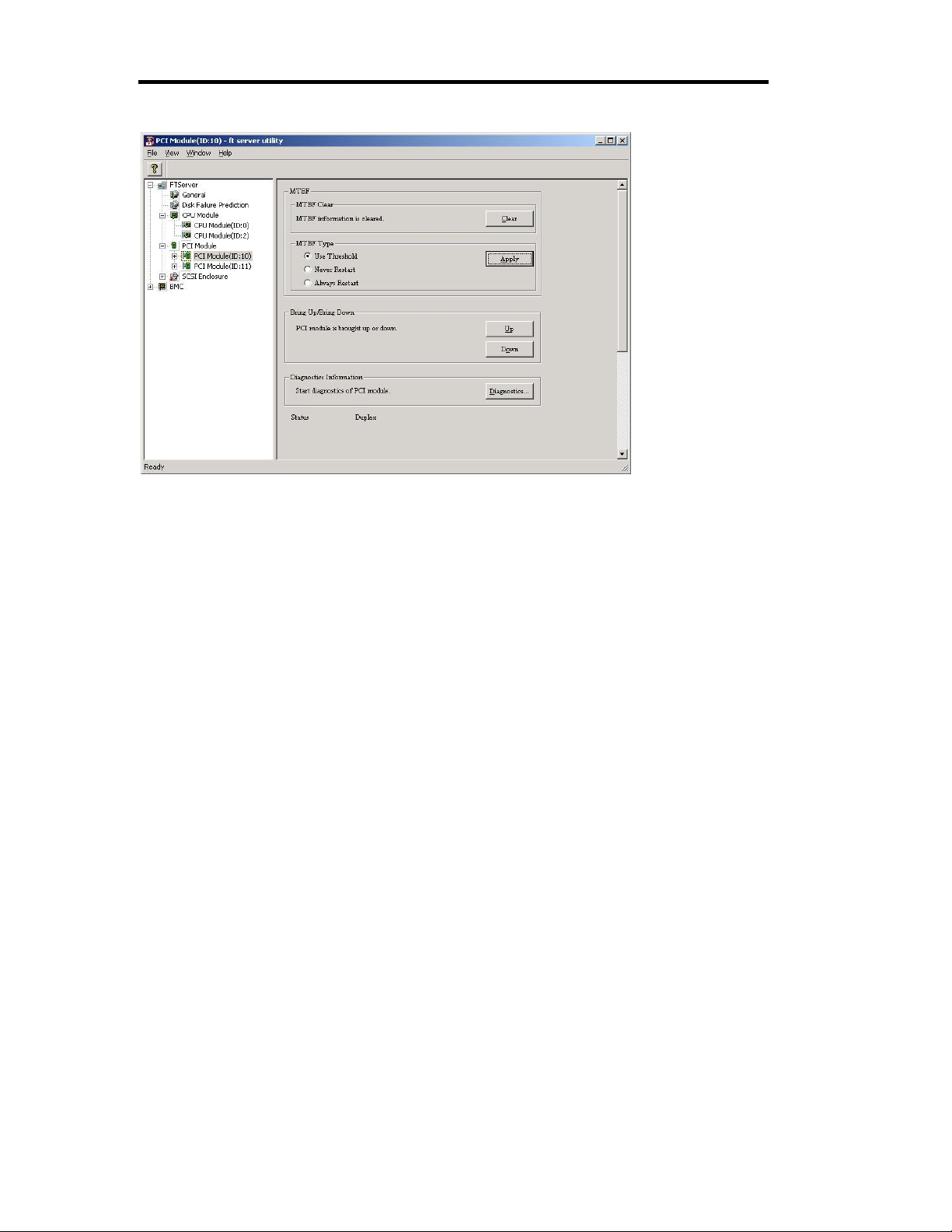
4-56 Windows Setup
